Page 1
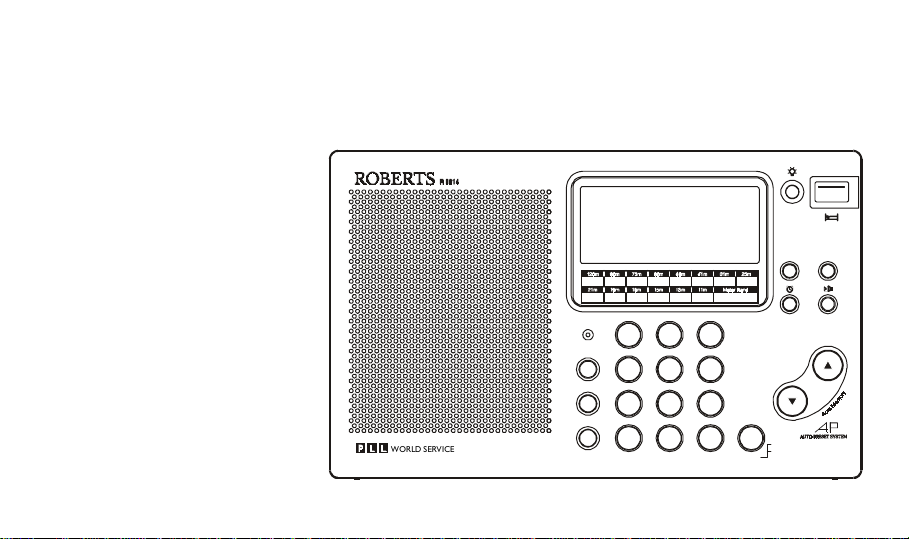
ROBERTS
Sound for Generations
WORLD SERVICE
FM Stereo/M W /LW /S W R adio R eceiver
R9914
Multi-band digital preset stereo world radio
Pow er
Mode
Freq (M Hz)
11.600
12 .100
Enter
Display
Tuning
M anual/Auto
Freq
Tim e S et
Alarm
Shortwave Bands
3.2 00
2.3 00
3.9 00
4.7 50
5.9 00
7.1 0 0
3.4 00
2.4 95
4.0 00
5.0 60
15 .10 0
13 .5 0 0
17 .4 8 0
18 .90 0
15 .80 0
13.870
17 .9 0 0
19 .02 0
Tune /S SB
12
B and
456
SW Select
7
SW Page
M
D ual Tim e AM /PM M em o S can M em o D el
6.2 00
7.3 5 0
21.45 0
25 .60 0
21.75 0
26 .100
809
9.4 00
9.9 90
3
C
Please read this manual before use
Page 2
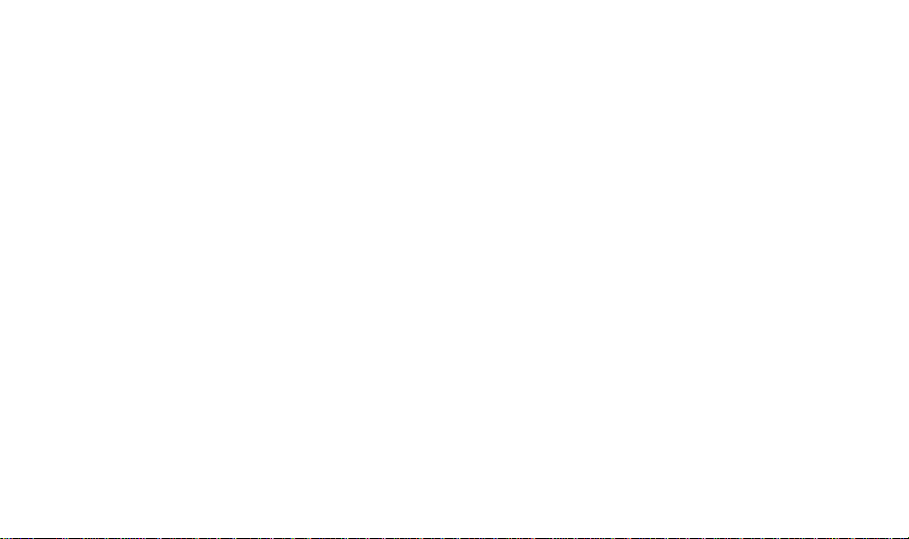
Contents
Features .............................................................. 1
Control locations................................................ 2
Display information............................................ 6
Installing batteries.............................................. 7
Battery replacement........................................... 9
Using an AC adaptor (included) ..................... 10
Setting the clock................................................ 11
Setting dual time .............................................. 13
Waveband selection......................................... 16
Tuning................................................................ 17
Direct key pad tuning....................................... 19
Manual tuning ................................................... 23
Scan tuning....................................................... 25
Memory tuning ................................................. 28
Overwriting a station in preset memory ....... 3 0
Recalling a station from preset memory........ 31
Changing preset station order........................ 33
Memory scan .................................................... 34
APS (Auto Preset System)............................... 35
Direct access to Shortwave bands................. 37
Single sideband mode ..................................... 38
Setting the alarm .............................................. 39
Setting the radio alarm .................................... 40
Setting the HWS alarm..................................... 42
Setting the sleep timer..................................... 44
Mode button...................................................... 45
SW external antenna socket ........................... 46
DX\Local switch................................................ 46
Lock switch....................................................... 47
Display backlight.............................................. 47
Mono\Stereo switch ......................................... 48
Troubleshooting/Reset button........................ 49
Care and maintenance ..................................... 49
Specifications ................................................... 50
Page 3
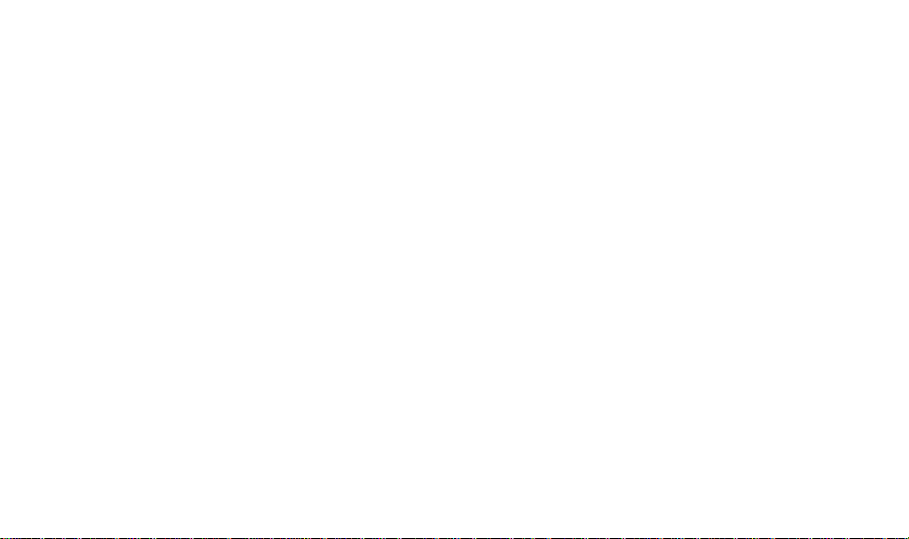
Features
l Large easy to read Liquid crystal display (LCD)
showing station frequency, dual time, memory
location and function status.
l Direct frequency entry by keypad allowing instant
access to any station.
l Forty five memory presets offer instant access to
your favourite stations on LW, MW, SW and FM.
l Dual time facility allows you to preset your local time
or UTC time, or any two time zones with instant
recall.
l Scanning circuit allows you to search for active
stations.
If you need any further advice, please call our Technical Helpline on :020 8758 0338 (Mon-Fri during office hours)
l SW select button offers instant selection of any
desired SW band.
l SSB mode for reception of Morse code and single
sideband transmissions.
l Dual Alarm Feature allows presetting of two alarm
wake-up times.
l APS (Auto Tuning System) which automatically
scans LW, MW, and FM bands selecting presets
based on station signal strength.
l Adjustable sleep timer allows you to fall asleep to
music.
1
Page 4
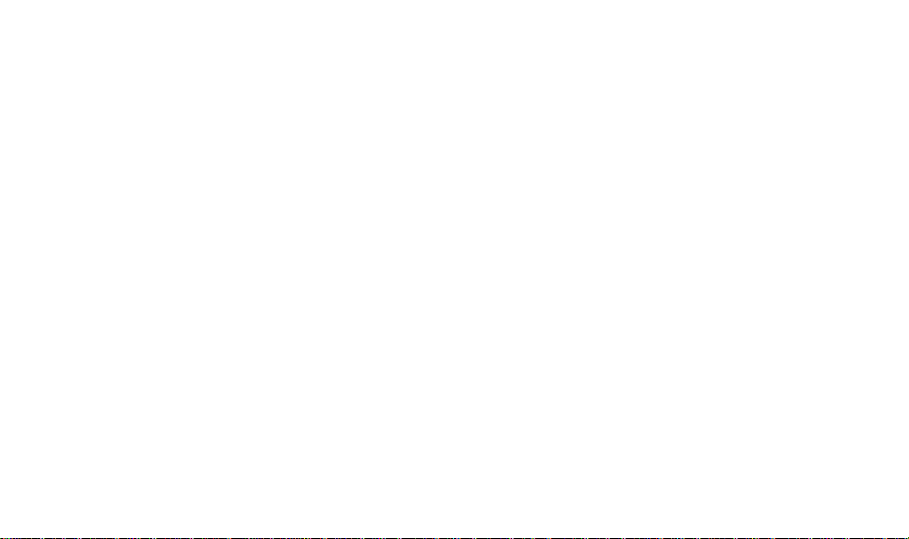
Control locations
1. T elescopic aerial.
2. Liquid crystal display.
3. Light button.
4. Power/sleep button.
5. Display button.
6. Mode button.
7. Radio alarm button.
8. HWS buzzer alarm button
9. Manual/auto scan tuning buttons.
10. Enter button for frequency and time.
1 1. Cancel button.
2
12. Number buttons for frequency and time.
13. Memory and AM/PM button.
14. SW memory page and real/dual time button.
15. SW band select button.
16. Waveband select button.
17. Tuning/SSB LED.
Page 5
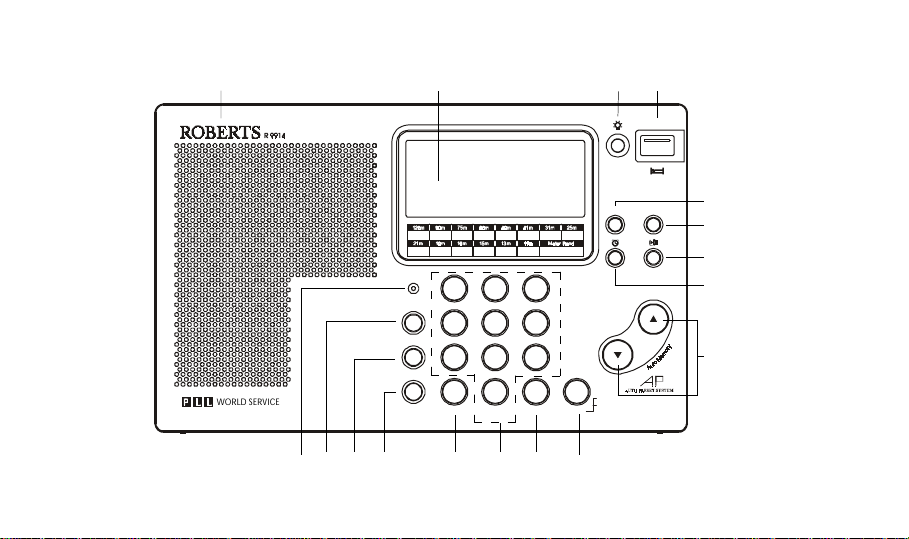
Front
1
2 43
Power
WORLD SERV ICE
FM Stereo/MW/ LW /SW Radio Receive r
If you need any further advice, please call our Technical Helpline on :020 8758 0338 (Mon-Fri during office hours)
Shortwav e B ands
3.200
2.300
3.900
4.750
5.900
2.495
13.500
13.870
Tune/ S SB
Band
3.400
4.000
15.100
17.480
15.800
17.900
12
7.100
5.060
6.200
7.3 50
18.900
21.450
25.600
19.020
21.750
26.100
456
SW Select
SW Page
809
7
M
Dual Time AM/ PM Memo S c an Memo D el
Mode
Display
9.400
11.600
9.990
12.100
Freq (MHz)
Alarm
3
Tuning
Manual/Au to
5
6
7
8
9
C
Enter
Freq
Time S e t
101112131516 1417
3
Page 6
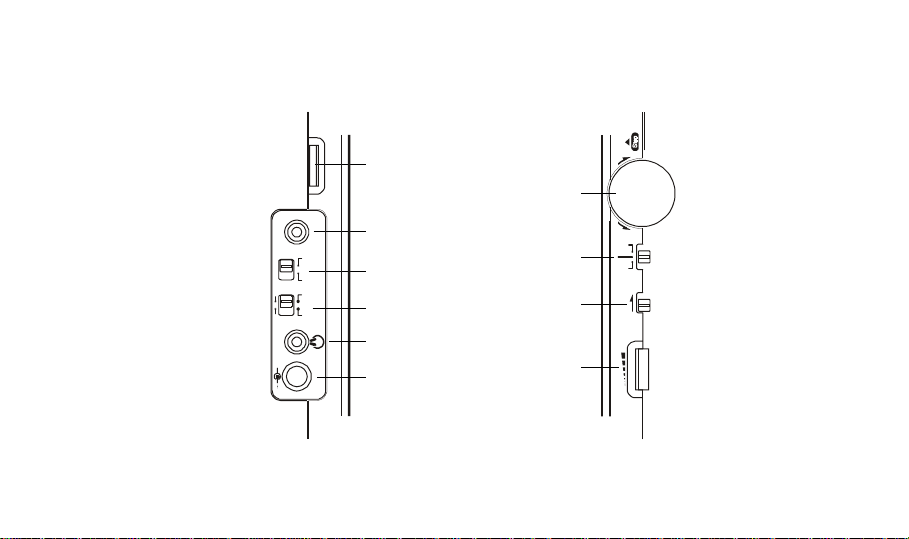
Left hand end Right hand end
18. Clarify control.
19. SW external antenna socket.
20. DX/Local switch.
21. FM Stereo & SSB/AM
switch.
22. Headphone socket.
23. DC input socket.
4
+
Clarify
18
+
SW External
Antenna
19
FM /SW
SSB AM
FM St.DX FMLocal
20
21
24
25
26
UpDown
Norm al
News M usic
Lock
24. Tuning control.
25. Tone control.
26. Lock switch.
27. Volume control.
22
+
DC 6v
+
23
27
Volum e Tuning
Page 7
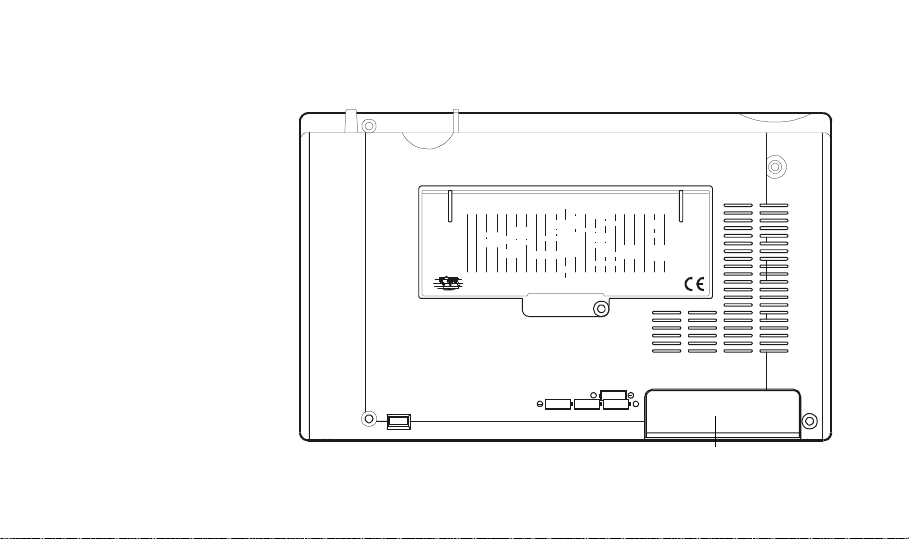
Rear
28. Battery cover.
.
CHICAGO
.
DENVER
.
LO S AN G ELES
.
MEXICO
LAZ PAZ
SA NTIA G O
GMT
.
HELSINKI
.
O SLO
.
STOCKHOLM
.
C O PE NH AG E N
.
M O N TR EA L
.
BO S TO N
.
NEW YORK
.
BO G O TA
.
LIM A
.
FR AN KFU R T
.
LO ND O N
.
PAR IS
.
ATH EN S
.
ROME
.
AZORES
.
ISTAN BU L
.
MADRID
.
ALG IER S
.
.
DAKAR
.
RIO DE JANEIRO
.
AC C R A
.
.
BUENOS AIRES
.
JO H AN N ES BU RG
0°
-1 + 1-2 + 2-3 +3-4 +4-5 +5-6 +6-7 +7-8 +8-9 + 9 +10
G r eenwi ch M ean Ti m e
.
MOSCOW
.
TEHRAN
.
N EW D ELHI
.
DUBAI
.
BO M BAY
.
NAIROBI
.
BA NG KO K
.
TO KY O
.
SE O U L
.
TAIPE I
.
HONG KONG
SY DN E Y
MELBOURNE
.
.
If you need any further advice, please call our Technical Helpline on :020 8758 0338 (Mon-Fri during office hours)
DC 6v
4xR 6 (A A S ize)
+
+
28
5
Page 8
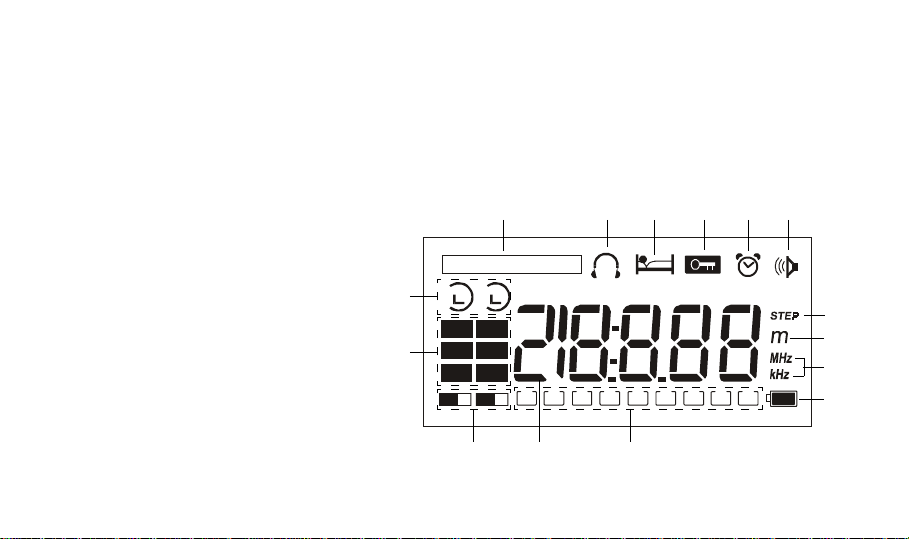
Display information
A. Broadcast band indicator.
B. FM stereo indicator.
C. Sleep indicator.
D. Key lock indicator.
E. Buzzer alarm indicator.
F . Radio alarm indicator.
G. Tuning step indicator.
H. SW meter band indicator.
I. Frequency units indicator.
J. Low battery indicator.
K. Battery and memory indicator.
L. Frequency and time display.
M. Memory indicators.
N. Waveband and AM/PM indicators.
O. Read/Dual time indicators.
BROADCAST BAND
O
12
SW
MW
N
LW PM
MM
A
FM
AM
12
123456789
BCDEF
ST
G
H
I
J
L
KM
6
Page 9
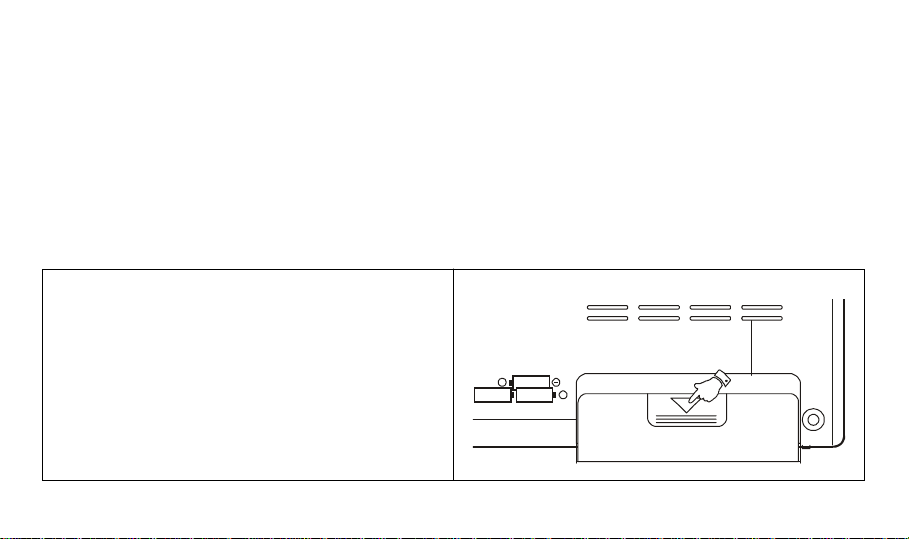
This radio can be operated using:4 Alkaline LR6 (AA size) batteries.
AC adaptor (supplied).
Installing batteries
1. Position the radio face down.
2. Press the catch as shown and slide in the
direction of the arrow.
If you need any further advice, please call our Technical Helpline on :020 8758 0338 (Mon-Fri during office hours)
+
+
7
Page 10
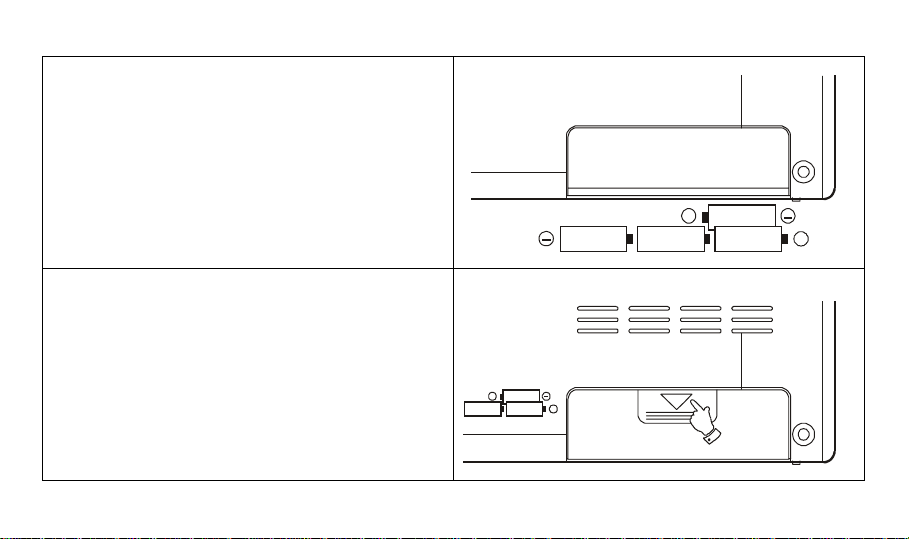
3. Insert 4 x LR6 (AA) size batteries as shown in the
diagram.
4. Replace the battery cover as shown in the diagram.
+
+
+
+
8
Page 11
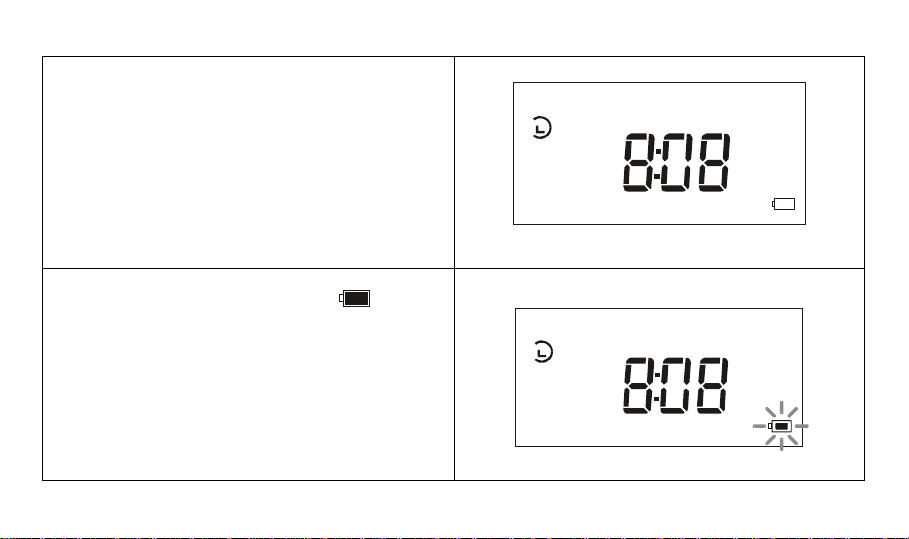
Battery replacement
The battery indicator will display the battery condition for
approx. 7 seconds after the radio is switched off. When
the battery level indicator shows 2 the batteries should
be replaced. After removing the batteries you have
approximately 3 minutes to replace the batteries after
which clock and memory information will be lost.
Replace batteries when display flashes .
1
12
BATT
1
12
If you need any further advice, please call our Technical Helpline on :020 8758 0338 (Mon-Fri during office hours)
9
Page 12
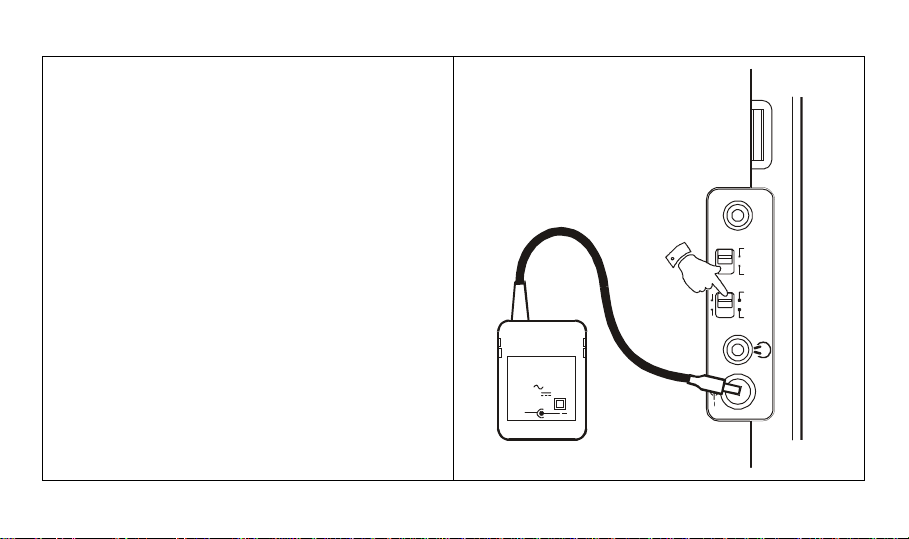
Using the AC adaptor
The AC adaptor for use with the R9914 should provide 6
volts DC output at 300mA centre pin negative (Roberts
type PU6-B).
Insert the adaptor plug into the DC socket on the left
side of your radio. Plug the adaptor into a standard 13A
mains socket outlet. Whenever the adaptor is used the
batteries are automatically disconnected.
The AC adaptor should be disconnected from the mains
supply and the radio when not in use.
We would recommend for economy that the R9914
be used via an AC adaptor whenever possible with
battery operation for occasional or stand-by use only.
10
ROBERTS
PU6-B
230ς 50Η ζ
ΟΥΤΠΥΤ 6ς 300 µ Α
+
+
Clarify
+
SW External
Antenna
FM/ SW
SSB AM
FM St.DX FMLocal
+
DC 6v
+
Page 13
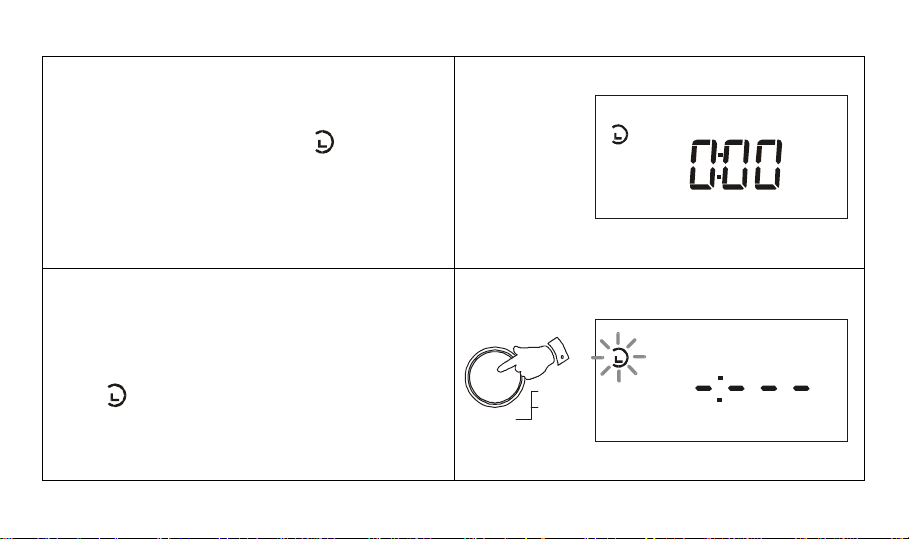
Setting the clock
The clock will start running when the 4 LR6 (AA) size
batteries are installed. When batteries are installed for
the first time the display will show 0:00 or AM 12:00
together with the real time symbol 1. Time must be
entered in 24 hour format e.g. 3:00pm should be entered
as 15:00.
The clock can be set with the radio power on or off.
1. If the radio is switched on, press the Display button to
display the time.
2. Press the Enter button for more than 2 seconds,
the 1 real time symbol will flash in the display
Enter
Freq
Time S et
1
1
If you need any further advice, please call our Technical Helpline on :020 8758 0338 (Mon-Fri during office hours)
11
Page 14
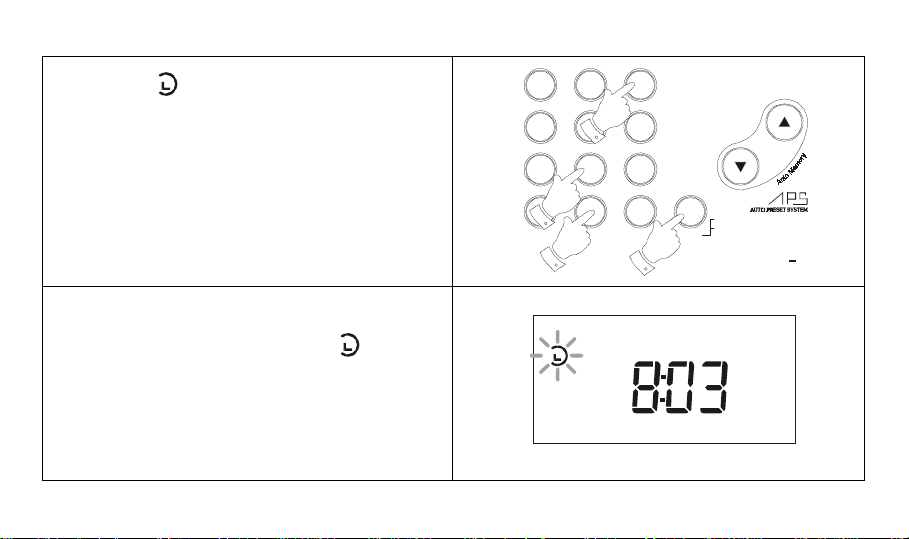
3. Whilst the 1 real time symbol is flashing, set the
correct time by pressing the numbered buttons. As you
press each button the corresponding number will show
on the display .
4. Press the Enter button to complete time setting. If an
incorrect time has been set the radio will beep and the
ERR will flash in the display . Reset the correct time by
pressing the numbered buttons again.
Note:
12
4
7
M
AM / PM M em o Sc a n M em o D e l
3
5
6
8
9
C
0
Enter
Tuning
Manu al /Au to
Freq
Time Set
a. Time can only be adjusted whilst the 1 real
time symbol is flashing in the display.
b. You may change from 24 to 12Hr clock mode using
the mode button as described later
12
1
Page 15
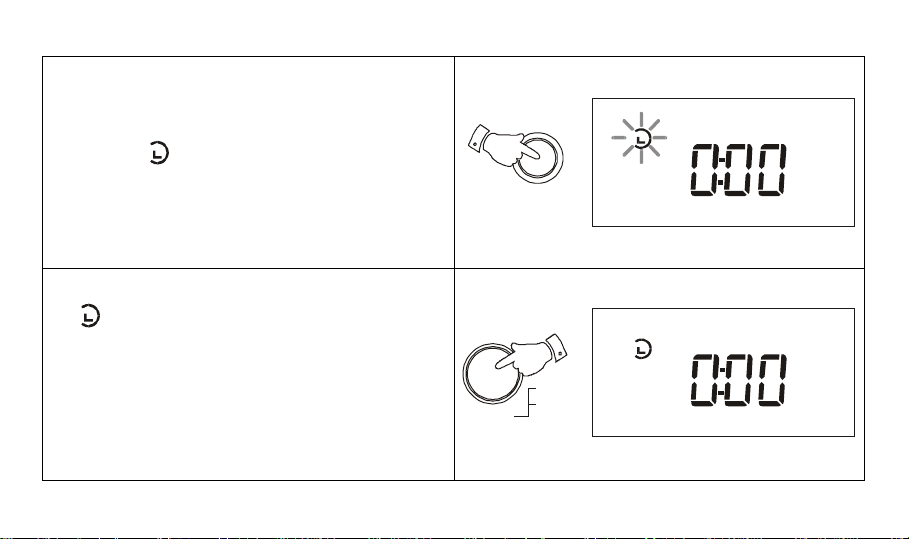
Setting dual time
In addition to real time a second time zone can be
programmed into this radio.
1. Press the "Dual Time" button the display will show
and flash 2.
2. Press the Enter button within 7 seconds, the display
will stop flashing.
2
Enter
Dual Time
Freq
Time S et
2
2
If you need any further advice, please call our Technical Helpline on :020 8758 0338 (Mon-Fri during office hours)
13
Page 16
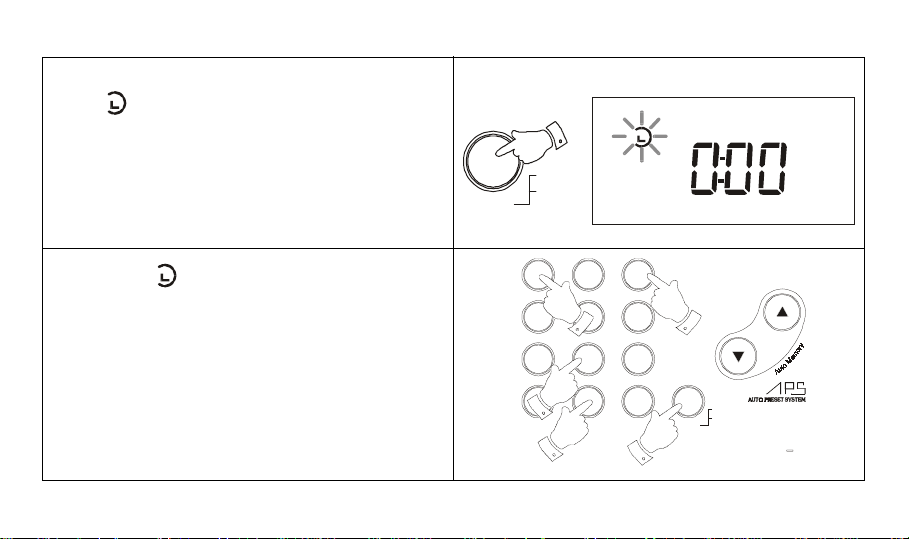
3. Press the Enter button for more than 2 seconds,
the 2 dual time symbol will flash in the display .
Enter
Freq
Time S et
2
4. Whilst the 2 dual time symbol is flashing, set the
correct time by pressing the numbered buttons. As you
press each button the corresponding number will show
on the display .
5. Press the Enter button to complete dual time setting.
If an incorrect time has been set the radio will beep
and the Err symbol will appear in the display. Reset
the correct time by pressing the numbered buttons
again.
14
12
4
7
M
AM / PM M em o Sc a n M em o D el
3
5
6
8
9
C
0
Enter
Tuning
Manu al /Au to
Freq
Time Set
Page 17
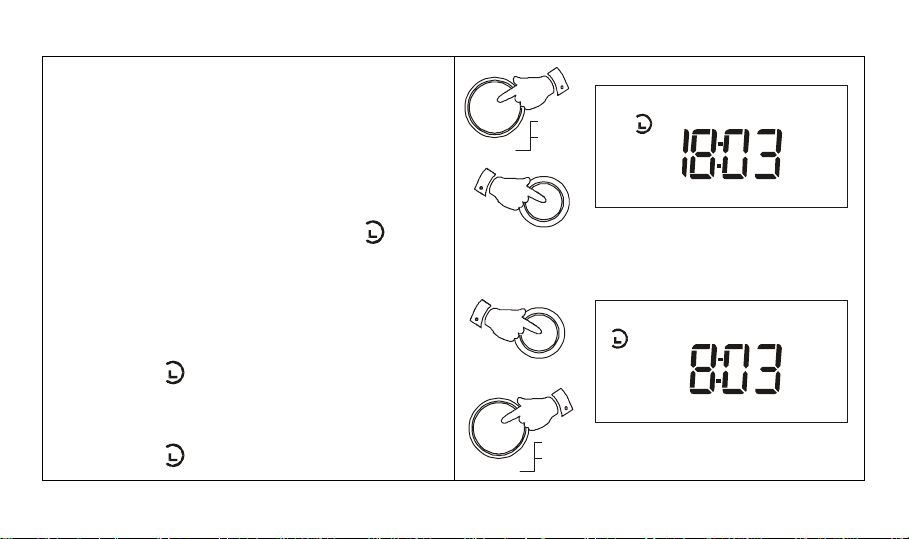
6. Press the Enter button to complete setting the dual
time, the display will now show the correct dual time.
7. Press the Dual Time button followed by the Enter
button to return the display to real time.
Note:
a. To temporarily change between real and dual time
mode, press the Dual Time button, the 2 symbol
and dual time will be shown in the display. After
approximately 7 seconds the display will return to
showing real time.
b. T o permanently change the display to dual time mode,
press the Dual Time button followed by the Enter
button. The 2 symbol will appear in the display.
c. To permanently change the display back to real time
mode press the Dual Time button followed by the Enter
button. The 1 symbol will appear in the display.
If you need any further advice, please call our Technical Helpline on :020 8758 0338 (Mon-Fri during office hours)
Enter
Enter
Freq
Time S et
Dual Time
Dual Time
Freq
Time S et
2
1
15
Page 18

Waveband selection
There are four wavebands on your radio - selection is by
repeated pressing of the Band button.
Waveband Frequency coverage
LW 153 - 279 kHz
MW 520 - 1710 kHz
SW 1,71 1 - 29,999 kHz
FM 87.5 - 108 MHz
16
Tune/ SSB
Band
12
4
5
Page 19

Tuning
3.200
3.400
2.300
2.495
3.900
4.000
4.750
5.060
5.900
6.200
7.100
7.350
9.400
9.990
11.600
12.100
15.100
15.800
13.500
13.870
17.480
17.900
18.900
19.020
21.450
21.750
25.600
26.100
Freq (MHz)
Freq
Time Set
Manual/Auto
3.200
3.400
2.300
2.495
3.900
4.000
4.750
5.060
5.900
6.200
7.100
7.350
9.400
9.990
11.600
12.100
15.100
15.800
13.500
13.870
17.480
17.900
18.900
19.020
21.450
21.750
25.600
26.100
Freq (MHz)
Freq
Time Set
Manual/Auto
Band
LW
MW
153 - 279kHz
520-1710kHz
SW
1,71 1 - 29,999kHz
If you need any further advice, please call our Technical Helpline on :020 8758 0338 (Mon-Fri during office hours)
INTERNAL
Rotate for best reception
TELESCOPIC
Fully extend the aerial, for best
reception
WORLD SERVICE
FM Stereo/MW/LW/SW Radio Receiver
WORLD SERVICE
FM Stereo /MW/LW /SW Radio Receiver
IllustrationAerial TypeFrequency Range
Power
Display
Mode
Shortwave Bands
3
12
456
809
7
M
C
Shortwave Bands
3
12
456
809
7
M
C
Alarm
Tuning
Enter
Power
Mode
Display
Alarm
Tuning
Enter
Tune/SSB
Band
SW Select
SW Page
Dual Time
Tune/SSB
Band
SW Select
SW Page
Dual Time
AM/PM Memo Scan Memo Del
AM/PM Memo Scan Memo Del
17
Page 20

Band
3.200
3.400
2.300
2.495
3.900
4.000
4.750
5.060
5.900
6.200
7.100
7.350
9.400
9.990
11.600
12.100
15.100
15.800
13.500
13.870
17.480
17.900
18.900
19.020
21.450
21.750
25.600
26.100
Freq (MHz)
Freq
Time Set
Manual/Auto
IllustrationAerial TypeFrequency Range
FM 87.5 - 108MHz
18
TELESCOPIC
Fully extend the aerial, angle and
rotate for best reception.
WORLD SERVICE
FM Stereo/MW/LW/SW Radio Receiver
Shortwave Bands
Tune/SSB
12
Band
456
SW Select
809
7
SW Page
M
Dual Time AM/PM Memo Scan M emo Del
Power
Mode
Display
Alarm
3
Tuning
C
Enter
Page 21

Stations may be selected by using any one of the six available tuning methods:- • Direct Key Pad Tuning
• Manual Tuning • Scan Tuning • Memory Recall Tuning • Memory Scan • APS Tuning on LW, MW and FM bands.
Direct key pad tuning
Example: To tune to 100.70 MHz on the FM band.
1. Press the Power button to turn on your radio.
2. Select the FM band using the Band button.
Press the button marked Enter the display will show
- :- -
If you need any further advice, please call our Technical Helpline on :020 8758 0338 (Mon-Fri during office hours)
13.50 0
13.87 0
Power
Display
Shortwave Bands
3.200
2.300
3.900
4.750
5.900
7.1 0 0
9.400
3.400
2.495
4.000
5.060
17.48 0
17.90 0
18.9 0 0
19.0 2 0
6.200
21.4 5 0
21.7 5 0
15.10 0
15.8 0 0
7.3 5 0
25.600
26.100
9.990
Freq (MHz)
11.60 0
12.100
Mode
Alarm
Band
Freq
Enter
Time S et
19
Page 22

3. Press the buttons marked 1, 0, 0, 7
12
4
7
3
56
8
9
Tuning
Manu al /Au to
4. Press the button marked Enter, the frequency and
waveband will now appear in the display.
20
Enter
M
0
AM / PM M em o S c a n M em o D e l
Freq
Time S et
FM
C
Enter
Freq
Time Set
Page 23

5. Fully extend the telescopic aerial and rotate for best
3.200
3.400
2.300
2.495
3.900
4.000
4.750
5.060
5.900
6.200
7.100
7.350
9.400
9.990
11.600
12.100
15.100
15.800
13.500
13.870
17.480
17.900
18.900
19.020
21.450
21.750
25.600
26.100
Freq (MHz)
Freq
Time Set
Manual/Auto
FM reception.
WORLD SERVICE
FM Stereo/MW/LW/SW Radio Receiver
Shortwave Bands
Tune/SSB
123
Band
456
SW Select
7
SW Page
M
Dual Time AM /PM Memo Scan Memo D el
809
Power
Display
Mode
Alarm
Tuning
C
Enter
6. Adjust the Volume and Tone controls for comfortable
listening.
If you need any further advice, please call our Technical Helpline on :020 8758 0338 (Mon-Fri during office hours)
Normal
News Mu
Lock
Volume
21
Page 24

7. When selecting a stereo FM station, and using stereo
earphones, make sure that the FM mode switch is in
the STEREO position.
22
+
Clarify
+
SW External
Antenna
DX FM
FM/ SW
Local
SSB AM
FM St.
+
DC 6v
+
Page 25

Manual tuning
1. Press the Power button to turn on your radio.
2. Select a waveband by pressing the Band button.
If you need any further advice, please call our Technical Helpline on :020 8758 0338 (Mon-Fri during office hours)
13.50 0
13.87 0
Power
Display
Shortwave Bands
3.200
2.300
3.900
4.750
5.900
7.1 0 0
9.400
3.400
2.495
4.000
5.060
17.48 0
17.90 0
18.9 0 0
19.0 2 0
6.200
21.4 5 0
21.7 5 0
15.10 0
15.8 0 0
7.3 5 0
25.600
26.100
9.990
Freq (MHz)
11.60 0
12.100
Mode
Alarm
Band
23
Page 26

3. A single press on the either the [ ] or [ ] down
buttons will change the frequency up or down.
Each press of the [ ] or [ ] buttons will change the
frequency in increments of:
MW: 9/10kHz
SW: 5kHz
FM: 100kHz
4. Rotating the Tuning control will also change the
frequency up or down. Press in the Tuning control to
select rotary fine tuning. The display will briefly show
the fine tuning step size.
Fine tuning gives steps of :LW/MW/SW: 1kHz
FM: 50kHz
Pressing any button will cancel fine tuning.
24
Shortwave Bands
3.200
2.300
3.900
4.750
5.900
5.060
18.900
19.020
7.1 00
6.200
7.3 5 0
21.450
25.600
21.750
26.100
5
809
3.400
2.495
4.000
15.100
13.500
17.480
15.800
13.870
17.900
Tune / SS B
123
Band
4
SW Select
7
SW Page
M
Dual Time AM/PM Memo Scan Memo Del
Power
Display
Mode
9.400
11.600
9.990
12.100
Freq (MHz)
6
C
Enter
Tuning
Manual/Auto
Freq
Time Set
Alarm
Page 27

Scan tuning
1. Press the Power button to turn on your radio.
2. Select a waveband by pressing the Band button.
If you need any further advice, please call our Technical Helpline on :020 8758 0338 (Mon-Fri during office hours)
2.300
2.495
13.50 0
13.87 0
3.200
3.400
15.10 0
15.8 0 0
17.48 0
17.90 0
3.900
4.000
Shortwave Bands
4.750
5.900
5.060
6.200
18.9 0 0
21.4 5 0
19.0 2 0
21.7 5 0
7.1 0 0
7.3 5 0
25.600
26.100
Band
9.400
9.990
Freq (MHz)
11.60 0
12.100
Display
Power
Mode
Alarm
25
Page 28

3. Press and hold down either the tuning [ ] or [ ]
buttons for more than half a second to commence scan
tuning. Your radio will scan all frequencies in the
selected band and stop automatically each time it finds
an active station.
26
Shortwave Bands
3.200
2.300
3.900
4.750
5.900
5.060
18.900
19.020
5
809
7.1 00
6.200
7.350
21.450
25.600
21.750
26.100
3.400
2.495
4.000
15.100
13.500
17.480
15.800
13.870
17.900
Tune / SS B
123
Band
4
SW Select
7
SW Page
M
Dual Time AM/PM Memo Scan Memo Del
Power
Mode
Display
9.400
11.600
9.990
12.100
Freq (MHz)
6
C
Enter
Tuning
Manual/Auto
Freq
Time Set
Alarm
Page 29

4. Press and hold down either the tuning [ ] or [ ]
buttons for more than half a second to resume scan
tuning. When the waveband end is reached the radio
will beep and continue tuning from the opposite
waveband end.
Tuning
Manu al /Au to
5. Adjust the Volume and Tone controls for comfortable
listening.
If you need any further advice, please call our Technical Helpline on :020 8758 0338 (Mon-Fri during office hours)
Normal
News Mu
Lock
Volume
27
Page 30

Memory tuning
Y ou may store up to 45 preset stations in memory , 18 on
SW, 9 on FM 9 on MW and 9 on LW. To store a station in
preset memory proceed as follows.
1. Turn on your radio by pressing the Power button.
2. Tune to the desired frequency using one of the
previously described tuning methods.
28
2.300
2.495
13.50 0
13.87 0
3.200
3.400
15.10 0
15.8 0 0
MW
3.900
4.000
17.48 0
17.90 0
Shortwave Bands
4.750
5.900
5.060
6.200
18.9 0 0
21.4 5 0
19.0 2 0
21.7 5 0
7.1 0 0
7.3 5 0
25.600
26.100
9.400
9.990
Freq (MHz)
11.60 0
12.100
Display
Power
Mode
Alarm
Page 31

3. Press the button marked M (memory), the memory
1
symbol
M
together with a suggested preset
number will flash in the display for 7 seconds.
Note: If some of the presets have already been used the
radio will suggest the next available preset location.
1
4. Press the ENTER button, the
M
symbol and
preset location will stop flashing and your station will
be stored in the memory preset.
5. On SW when presets 1 to 9 are full a second page of
memory may be selected. Press the M button followed
by the SW page button. The display will show
M
and an additional 1-9 presets can be used giving a
total of 18 presets on SW.
If you need any further advice, please call our Technical Helpline on :020 8758 0338 (Mon-Fri during office hours)
M
MW
1
1
M
2
,
Enter
Freq
Time S et
MW
M
1
1
29
Page 32

Note: If all the preset memory locations are full, pushing
the M button will cause the display to show FULL. If you
still want to store a new station press any numbered
button for more than 2 seconds, the new station will be
stored in the selected memory location, the original station
in this location will be cancelled.
Overwriting a station in preset memory
1. Tune to the desired frequency using one of the
previously described tuning methods. Press the M
button and then hold down the required memory preset
button for more than 2 seconds.
e.g. to overwrite memory preset 7, tune to the required
station, press M then press and hold down numbered
button 7 for more than 2 seconds.
30
2
123456789
M
M 7
Page 33

Recalling a station from preset memory
1. Turn on your radio by pressing the Power button.
2. Select a waveband by pressing the Band button.
If you need any further advice, please call our Technical Helpline on :020 8758 0338 (Mon-Fri during office hours)
2.300
2.495
13.50 0
13.87 0
3.200
3.400
15.10 0
15.8 0 0
17.48 0
17.90 0
3.900
4.000
Shortwave Bands
4.750
5.900
5.060
6.200
18.9 0 0
21.4 5 0
19.0 2 0
21.7 5 0
7.1 0 0
7.3 5 0
25.600
26.100
Band
9.400
9.990
Freq (MHz)
11.60 0
12.100
Display
Power
Mode
Alarm
31
Page 34

3. Press the numbered button corresponding to the preset
memory location for the required station. Your radio
will instantly tune to the station and the display will show
its frequency and memory location. If you wish to select
another preset station press any one of the numbered
buttons for instant access.
BROADCAST BAND
SW
1
123456789
M
1. T o select presets from SW memory page 2 press the
SW page button followed by the required preset
number
32
SW Page
Dual Time
6
BROADCAST BAND
SW
2
123456789
M
Page 35

Changing preset station order
e.g. exchanging preset station 2 with preset station 7.
1. Recall preset 2 by pressing the numbered button 2.
1
2. Push the M button, preset 2 and
M
will flash in the
display.
If you need any further advice, please call our Technical Helpline on :020 8758 0338 (Mon-Fri during office hours)
2
M
FM
1
123456789
M
FM
123456789
1
M
33
Page 36

3. Press and hold down numbered button 7 for more
than 2 seconds. Presets 2 and 7 will now be
exchanged.
Memory scan
1. Turn on the radio by pressing the Power button. Select
the required waveband using the Band button.
2. Push the Memo Scan button, the radio will scan each
preset memory in turn - pause for 7 seconds on each
preset memory before continuing on to the next
memory. When the required preset/station is reached
press any button to stop memory scan.
34
7
0
Memo Scan
FM
1
123456789
M
BROADCAST BAND
SW
2
123456789
M
Page 37

APS (Auto Preset System)
Your radio provides an easy to use feature called
(Auto Preset System) which operates on LW ,
MW and FM bands.
Note: APS does not operate on the SW band.
1. Turn on the radio by pressing the Power button.
2. Select a waveband by pressing the Band button
If you need any further advice, please call our Technical Helpline on :020 8758 0338 (Mon-Fri during office hours)
13.50 0
13.87 0
Power
Display
Shortwave Bands
3.200
2.300
3.900
4.750
5.900
7.1 0 0
9.400
3.400
2.495
4.000
5.060
17.48 0
17.90 0
18.9 0 0
19.0 2 0
21.4 5 0
21.7 5 0
6.200
15.10 0
15.8 0 0
25.600
26.100
11.60 0
7.3 5 0
9.990
12.100
Freq (MHz)
Mode
Alarm
Band
35
Page 38

3. Press and hold down both the tuning [ ] and [ ]
buttons for more than 2 seconds. The radio will beep
indicating that the radio is in mode.
4. Your radio will scan from the lowest frequency on the
selected band, automatically storing stations in preset
memory based on signal strength order.
5.After is complete the display will show
1 and the station with the strongest signal for
your area will be selected.
Note: During the 9 strongest stations will
be stored.
All previously stored stations will be erased when APS
operation commences.
operation can be cancelled by pressing the
Power button
36
Tuning
Manu al /Au to
13.50 0
13.87 0
FM
123456789
1
M
Power
Display
Shortwave Bands
3.200
2.300
3.900
4.750
5.900
7.1 0 0
9.400
3.400
2.495
4.000
5.060
17.48 0
17.90 0
18.9 0 0
19.0 2 0
21.4 5 0
21.7 5 0
6.200
15.10 0
15.8 0 0
7.3 5 0
25.600
26.100
9.990
Freq (MHz)
11.60 0
12.100
Mode
Alarm
Page 39

Direct access to SW metre bands
1. Turn on your radio by pressing the Power button.
2. Press the Band select button to select the SW band.
3. Repeatedly press the SW Select button to cycle
through the SW bands. The SW band is shown by the
SW indicator to the right of the display.
If you need any further advice, please call our Technical Helpline on :020 8758 0338 (Mon-Fri during office hours)
2.300
2.495
13.500
13.870
Band
3.200
3.400
15.100
15.80 0
3.900
4.000
17.480
17.900
Shortwave Bands
4.750
5.900
5.060
6.200
18.900
21.450
19.020
21.750
7.10 0
7.3 5 0
25.600
26.100
9.400
9.990
Freq (MHz)
11.600
12.100
Display
Power
Mode
Alarm
37
Page 40

Single Sideband mode
On SW some stations transmit in Morse code (CW). In
addition some SW stations transmit using a special type
of voice transmission called single sideband (SSB)
1. To tune into a CW or SSB transmission select the
required SW band.
2. Set the SSB/AM switch to the SSB position. Set the
Clarify control to the mid position. T une into the station
using one of the previously described methods.
3. Select fine tuning mode by pushing in the Tuning
control.
4. Slowly rotate the Clarify and Tuning controls to find
the point giving best reception.
38
Bands
.900 7.100 9.4 00 11.600
SSB AM
Power
Display
Mode
+ +
Clarify
SW External
Antenna
FM/ SW
FM St.DX FMLocal
Page 41

Setting the alarm
The alarm can be set with the radio power on or off.
1. If the radio is switched on, press the Display button to
display the time.
If you need any further advice, please call our Technical Helpline on :020 8758 0338 (Mon-Fri during office hours)
13.500
13.870
2.300
2.495
3.200
3.400
15.100
15.800
3.900
4.000
17.480
17.900
Shortwave Bands
4.750
5.900
5.060
6.200
18.900
21.450
19.020
21.750
7.10 0
7.3 5 0
25.600
26.100
9.400
9.990
Freq (MHz)
11.600
12.100
Display
Power
Mode
Alarm
39
Page 42

Setting the radio alarm
1. Press the button the display will show the last
alarm time set, (this will be "0:00" the first time the
alarm is set). The alarm symbol will flash in the
display .
2. Press the numbered buttons to set the alarm on time.
e.g. to set an alarm time of 13:00, press the buttons
1 3 0 0, followed by the Enter button to complete the
setting and return to real time mode.
12
4
3
56
Tuning
Manu al /Au to
3. To verify the alarm time, press the button to
display the alarm time followed by the Enter button to
return to real time mode.
40
8
7
M
AM / PM M em o Sc a n M em o D el
9
C
0
Enter
Freq
Time Set
Page 43

5. To cancel the alarm, press the button the display
will show the previously set alarm time, press the C
button to complete alarm cancellation.
Note:
1. When the alarm is sounding, press the "Power" button
to turn off the alarm for 24 hours.
2. The radio alarm will play for one hour if not turned off
by pushing the "Power" button.
3. Tune your radio to the required station and adjust the
volume before setting the alarm. When the alarm
operates your radio will play the last station selected.
If you need any further advice, please call our Technical Helpline on :020 8758 0338 (Mon-Fri during office hours)
2.300
2.495
13.50 0
13.87 0
15.10 0
15.8 0 0
Power
Display
Shortwave Bands
3.200
3.900
4.750
5.900
7.1 0 0
9.400
3.400
4.000
5.060
6.200
17.48 0
18.9 0 0
21.4 5 0
17.90 0
19.0 2 0
21.7 5 0
7.3 5 0
25.600
26.100
9.990
Freq (MHz)
11.60 0
12.100
Mode
Alarm
41
Page 44

Setting the HWS (Humane Wake System) alarm
A repeating beep tone will sound when using the HWS alarm. The alarm beep will increase in volume every 15
seconds for 1 minute followed by 1 minutes silence before repeating the cycle. The HWS alarm will sound for 1 hour
unless turned off by pushing the "Power" button.
1. Press the button the display will show the last
alarm time set, (this will be "0:00" the first time the
alarm is set). The alarm symbol will flash in the
display .
2. Press the numbered buttons to set the alarm on time,
followed by the Enter button to complete the setting
The display will return to showing real time.
3. To verify the alarm time, press the button to
display the alarm time followed by the Enter button to
return to real time mode.
42
12
4
7
M
AM / PM Mem o S ca n M em o D e l
3
56
8
9
C
0
Enter
Freq
Time Set
Page 45

5. To cancel the alarm, press the button the display
will show the previously set alarm time, press the C
button to complete alarm cancellation.
Note:
1. When the alarm is sounding, press the Power button
to turn off the alarm for 24 hours.
2. The HWS alarm will play for one hour if not turned off
by pushing the Power button.
If you need any further advice, please call our Technical Helpline on :020 8758 0338 (Mon-Fri during office hours)
13.50 0
13.87 0
Power
Display
Shortwave Bands
3.200
2.300
3.900
4.750
5.900
7.1 0 0
9.400
3.400
2.495
4.000
5.060
17.48 0
17.90 0
18.9 0 0
19.0 2 0
21.4 5 0
21.7 5 0
6.200
15.10 0
15.8 0 0
7.3 5 0
25.600
26.100
9.990
Freq (MHz)
11.60 0
12.100
Mode
Alarm
43
Page 46

Setting the sleep timer
The sleep timer will automatically switch off the radio after
a preset time has elapsed.
1. Press and continue to hold down the button the
display will cycle through the available sleep times in
the order 60-30-15-120-90. Release the button
when the required sleep time appears in the display.
The symbol will appear in the display and the radio
will play the last station selected.
2. To cancel the sleep function, press the button,
the symbol will disappear and the display will
revert to showing real time.
44
FM
Shortwave Bands
3.200
2.300
3.900
4.750
5.900
5.060
6.200
Shortwave Bands
7.10 0
7.3 5 0
3.400
2.495
4.000
3.2002.300 3.900 4.750 5.900 7.100 9.400 11.600
9.400
9.990
11.600
12.100
Display
Display
Power
Mode
Power
Mode
Page 47

Mode button
T o meet the requirements of various countries, you may
change the initial settings by pressing the mode button
and related numbers as shown below.
Key Result
Mode 10 Enter FM 100kHz tuning steps
Mode 11 Enter FM 200kHz tuning steps
Mode 20 Enter MW 9kHz tuning steps
Mode 21 Enter MW 10KHz tuning steps
Mode 30 Enter 12Hr clock format
Mode 31 Enter 24Hr clock format
Mode 40 Enter Beep tone off
Mode 41 Enter Beep tone on
Mode 50 Enter Memories arranged low - high
Mode 51 Enter Memories arranged high - low
E.g. to change MW tuning steps from 9kHz to 10kHz
press the Mode button followed by keys 2, 1, Enter.
If you need any further advice, please call our Technical Helpline on :020 8758 0338 (Mon-Fri during office hours)
2.300
2.495
13.500
13.870
Tune /S SB
Band
SW Select
SW Page
Dual Time
3.200
3.400
15.100
15.800
Shortwave Bands
3.900
4.750
5.900
5.060
18.900
19.020
7.10 0
6.200
7.3 5 0
21.450
25.600
21.750
26.100
3
5
6
8
9
C
0
4.000
17.480
17.900
12
4
7
M
AM / PM M em o S c a n M em o D e l
9.400
9.990
Freq (MHz)
11.600
12.100
Enter
Display
Tun ing
Manu al /Au to
Freq
Time Set
Power
Mode
Alarm
45
Page 48

SW External Antenna socket
To improve SW reception you can connect an optional
external antenna directly (Roberts AER-1) to the SW EXT
ANT socket located on the left hand end of your radio.
Inserting a plug into this socket will automatically
disconnect your radios built in antenna.
DX\Local Switch
When listening to SW\FM stations, this switch adjusts
the radios sensitivity. When listening to strong stations
and the signal is slightly distorted, set the DX\Local switch
to the Local position. For normal or weak stations, set
the switch to the DX position for maximum sensitivity .
46
SW External
Antenna
FM /SW
SSB AM
FM St.DX FMLocal
SW External
Antenna
FM/ SW
SSB AM
FM St.DX FMLocal
Page 49

Lock switch
The Lock switch located on the right hand end of your
radio is used to prevent unintentional operation.
Set the Lock switch to the (up) On position, the
symbol will appear in the display. The Power and all other
buttons will be disabled. This will prevent accidental
operation when the radio is packed in a suitcase or
carrying pouch. To release the Lock switch move the
switch to the (down) Off position, the symbol will
be removed from the display.
Display backlight
Pressing the button will switch on the display
backlight and illuminate the display for approximately 7
seconds.
If you need any further advice, please call our Technical Helpline on :020 8758 0338 (Mon-Fri during office hours)
Normal
News Mu
Lock
Volume
Power
Display
Shortwave Bands
Mode
47
Page 50

Mono/Stereo switch
1. To listen to FM stereo broadcasts, tune to the required
station, plug in headphones and set the "Mono/Stereo
switch located on the left side of the radio to the FMST
position. If the station being received is weak some
hiss may be audible, to reduce the hiss set the Mono/
Stereo switch to the FM position to return to mono
operation.
Note: FM stereo is only available via headphones.
Headphones
Headphones or earphones for use with your radio should
be stereo and fitted with a 3.5mm stereo jack plug. Insert
the headphone plug into the socket on the left side
of the radio. When the headphones are plugged in the
loudspeaker is automatically disconnected.
48
+
Clarify
+
SW External
Antenna
DX FM
FM/ SW
Local
SSB AM
FM St.
+
DC 6v
+
Page 51

Troubleshooting/Reset button
If your radio fails to operate correctly, or some digits on
the display are missing or incomplete carry out the
following procedure.
1. Switch off the radio and remove the batteries.
2. With the aid of a suitable implement (the end of a paper
clip) press the reset button located on the underside
of your radio for at least 2 seconds, this will reset the
microprocessor, clock time and clear all stations stored
in preset memory.
If a problem persists our technical staff would be pleased
to help offer any assistance on operating the radio. Our
technical helpline number is, 020 8758 0338.
Care and maintenance
Do not allow this radio to be exposed to water, steam or
sand. Do not leave the radio where excessive heat could
cause damage such as in a parked car where the heat
from the sun can build up even though the outside
temperature may not seem too high.
If you need any further advice, please call our Technical Helpline on :020 8758 0338 (Mon-Fri during office hours)
Reset
49
Page 52

Specifications
Frequency range:
LW 153 - 279kHz
MW 520 - 1710 or 522 - 1710kHz
(dependent on MW step size )
FM 87.5 - 108MHz
50
SW 120m 2.300 - 2.495MHz
90m 3.200 - 3.400MHz
75m 3.850 - 4.000MHz
60m 4.750 - 5.060MHz
49m 5.900 - 6.200MHz
41m 7.100 - 7.350MHz
31m 9.400 - 9.990MHz
25m 11.600 - 12.100MHz
21m 13.570 - 13.870MHz
19m 15.100 - 15.800MHz
16m 17.480 - 17.900MHz
15m 18.900 - 19.020MHz
13m 21.450 - 21.750MHz
11 m 25.600 - 26.100MHz
Page 53

Specifications cont.
Power requirements
AC 230V via adaptor.
DC 6.0V
Batteries 4 x IEC size LR6 (AA size)
Battery Life Approx. 20hrs of listening when
used for 4 hours a day at normal
volume using alkaline batteries.
Circuit features
Semiconductors: 1 LSI, 7 IC's, 7 FET, 35
transistors, 33 diodes, 3 LED
Aerial system LW/MW Built in ferrite aerial
SW Telescopic aerial
FM Telescopic aerial
The company reserves the right to amend the specification without notice.
If you need any further advice, please call our Technical Helpline on :020 8758 0338 (Mon-Fri during office hours)
Output power: 300mW.
Sockets
Headphone socket 3.5mm dia stereo.
DC in 6.0 volts centre pin negative.
Accessories: Carrying pouch, Stereo
earphones, AC adaptor.
ROBERTS RADIO LIMITED
PO BOX 130
MEXBOROUGH
SOUTH YORKSHIRE
S64 8YT
http://www.robertsradio.co.uk
51
Page 54

Notes:
ROBERTS RADIO LIMITED
PO BOX 130
MEXBOROUGH
SOUTH YORKSHIRE
S64 8YT
http://www.robertsradio.co.uk
Page 55

This radio is guaranteed for twelve months from the date of delivery to the original owner against failure due to faulty
Guarantee
workmanship or component breakdown, subject to the procedure stated below. Should any component or part fail during
this guarantee period it will be repaired or replaced free of charge.
The guarantee does not cover:
N.B. Damaged or broken telescopic aerials will not be replaced under guarantee.
Procedure: Any claim under this guarantee should be made through the dealer from whom the instrument was purchased
It is likely that your Roberts' dealer will be able to attend to any defect quickly and efficiently, but should it be necessary the
dealer will return the instrument to the company’s service department for attention. In the event that it is not possible to
return the instrument to the Roberts' dealer from whom it was purchased, please contact Roberts Radio service department
at the address shown below before taking further action.
These statements do not affect the statutory rights of a consumer.
If you need any further advice, please call our Technical Helpline on :020 8758 0338 (Mon-Fri during office hours)
1. Damage resulting from incorrect use.
2. Consequential damage.
3. Receivers with removed or defaced serial numbers.
Page 56

Issue 2
ROBERTS RADIO TECHNICAL SERVICES DEPARTMENT
97-99 Worton Road
Isleworth Middlesex
TW7 6EG
T echnical Helpline :- 020 758 0338 (Mon-Fri during office hours)
