Page 1

CR9987
CD Stereo Alarm
Clock Radio
ROBERTS
Sound for Generations
Please read this manual before use
Page 2
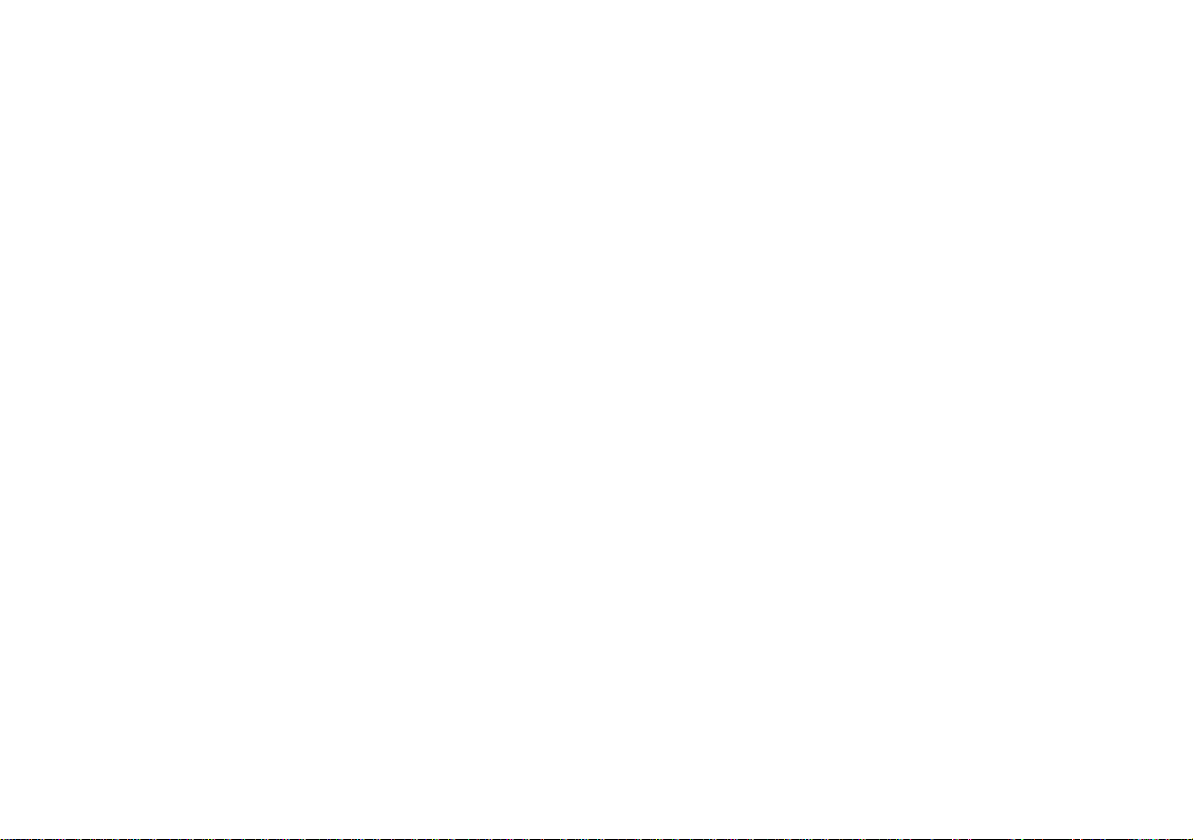
Contents
Contents ............................................................................1
Controls ..........................................................................2-5
Important Information .......................................................6
Battery operation ...............................................................6
Mains operation .................................................................6
Display backlight...............................................................7
Night light ..........................................................................7
Automatic plug and play setup .........................................8
Setting the clock automatically ........................................9
Setting the clock/day of week manually ........................10
Setting the alarm times ..................................................11
Setting the alarm times to wake to buzzer ...................11
Setting the alarm times to wake to radio....................... 12
Setting the alarm times to wake to CD .......................... 13
Displaying the alarm time and alarm mode ...................14
Weekend alarm cancel ................................................... 14
Snooze control ................................................................ 15
Sleep timer ...................................................................... 15
Operating your radio - search tuning .............................. 16
Operating your radio - manual tuning ............................. 17
Presetting stations ..........................................................18
Recalling a preset station ............................................... 19
Last station memory .......................................................19
Radio Data System (RDS)..............................................20
Operating your radio using RDS .....................................21
Display modes ................................................................. 21
Traffic announcements (TA) ...........................................22
Compact discs ................................................................23
CD-R/CD-RW discs.........................................................23
Inserting a CD .................................................................24
Playing a CD.................................................................... 25
Selecting a track .............................................................26
Search function .............................................................. 26
CD Repeat mode.............................................................27
CD Intro play.................................................................... 27
CD Random play .............................................................27
Programmed play ............................................................ 28
Checking and editing a programme ...............................29
Erasing a programme......................................................30
Headphones ....................................................................30
General ............................................................................31
Specifications & Circuit features .................................. 32
Warning............................................................................32
Notes ...............................................................................33
Guarantee........................................................................ 34
1
Page 3
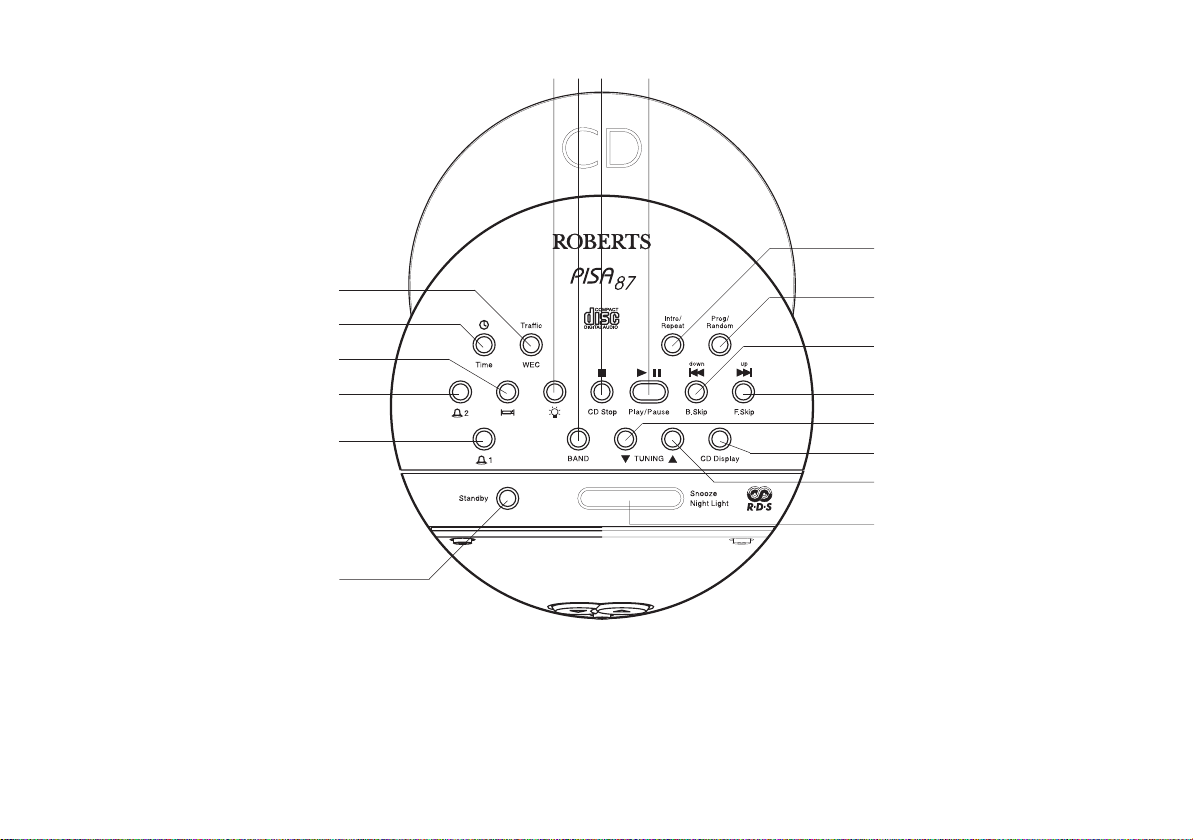
Controls
(Top)
7
8 9 10
11
6
5
4
3
2
1
1. Standby
2. Alarm 1
3. Alarm 2
4. Sleep
5. Clock time set
6. Traffic/weekend alarm cancel
7. Display light
8. Band selection button
9. Stop
10. Play/Pause
11. Intro/Repeat
12. Prog/Random
12
13
14
15
16
17
18
13. Down/B.Skip
14. Up/F.Skip
15. Tuning down
16. Display
17. Tuning up
18. Snooze/Night Light
2
Page 4

Controls
(Left Side)
(Right Side)
19 20
19. Headphone socket
3
20. Tone control
Page 5
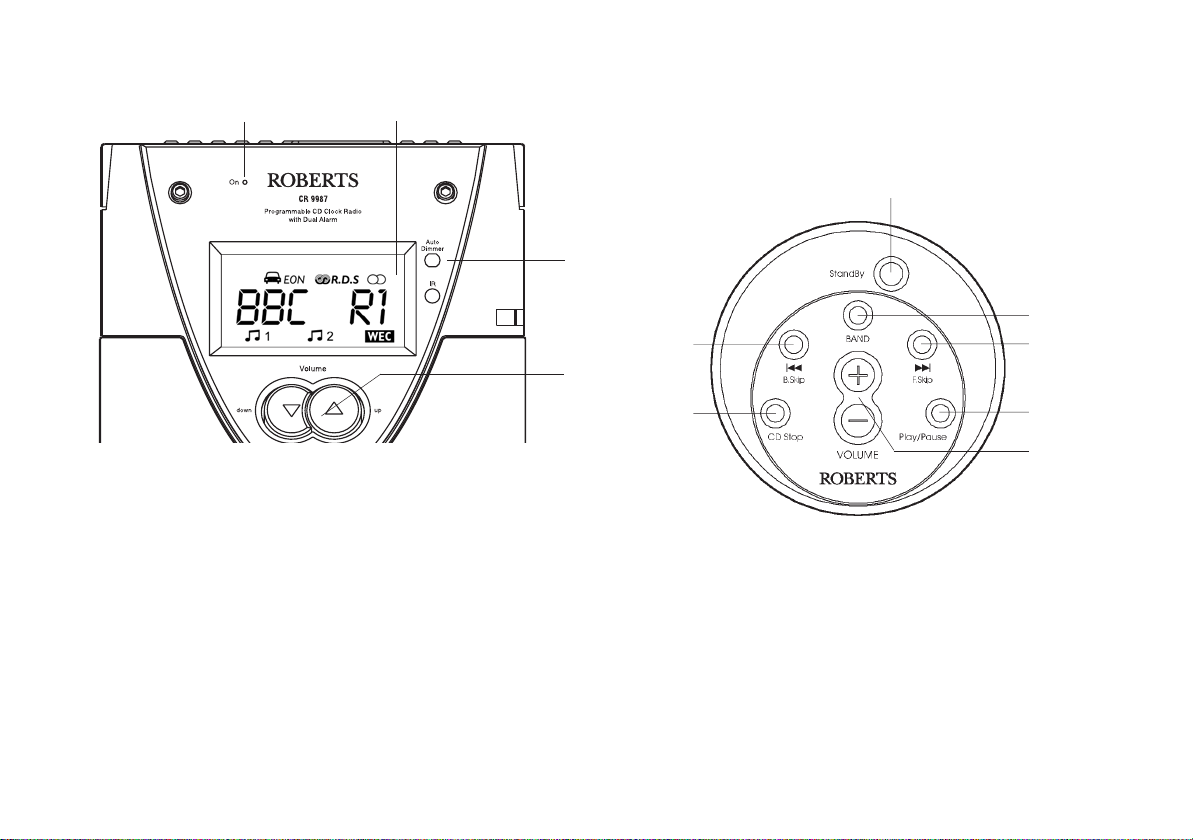
Controls
(Front) (Remote Control)
21
22
23
26
24
27
28
29
21. Power on LED
22. Display
23. Auto Dimmer
24. Volume control
25. CD Stop
26. B.Skip
If you need any further advice, please call our Technical Helpline on :020 8758 0338 (Mon-Fri)
25
30
31
27.StandBy
28.Band
29. F.Skip
30. Play/Pause
31.Volume
4
Page 6
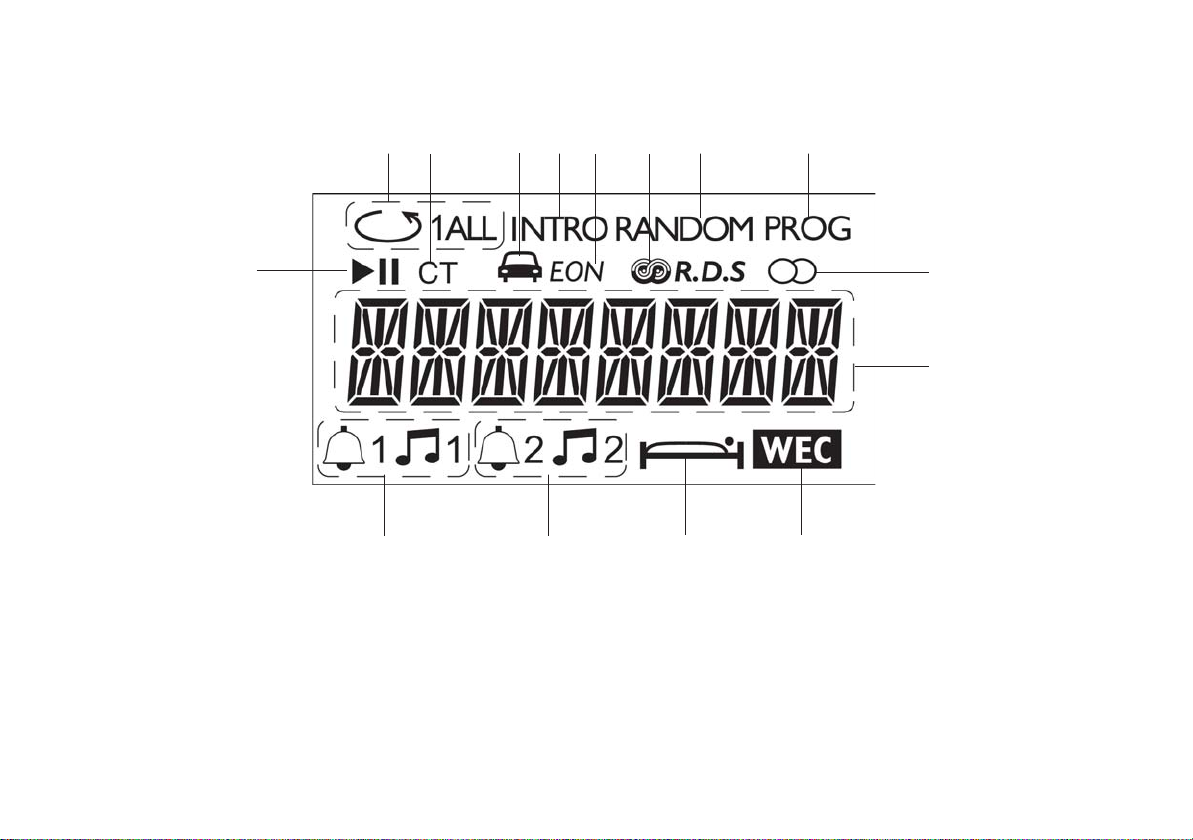
Controls
(Display)
32
32. CD play/pause indicator
33. CD repeat indicator
34. Clock Time indicator
35. Traffic information indicator
36. CD track intro indicator
33
35
36 39 40
34
37. Enhanced other networks indicator
38. RDS indicator
39. CD random track indicator
40. Programme indicator
41. Stereo indicator
37 38
41
42
444546
43
41. Frequency, time and text display area
42. Weekend alarm cancel indicator
43. Sleep time indicator
44. Alarm 2 indicators
45. Alarm 1 indicators
5
Page 7
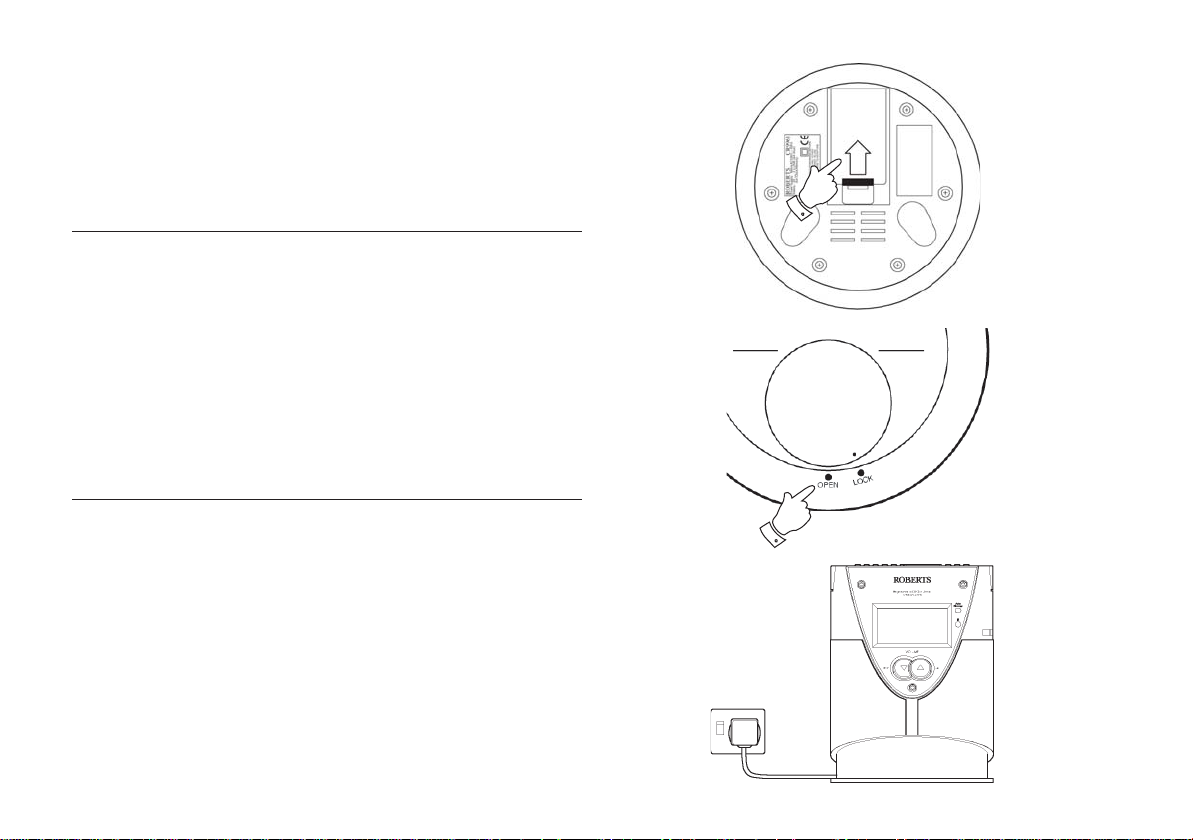
Important Information - please read before use
To assist the auto setup of your clock radio it is recommended
that, before connecting your radio to the mains supply, to fully
extend the pig tail aerial on the rear of your clock radio and
place your clock radio in a position where radio reception is
best.
Note: The two LR6 (AA size) batteries provide power for
the clock/memory backup and must be fitted at all times.
Battery operation
1. Remove the Battery cover on the base of your CD clock radio by
pressing the tab on the cover and lifting in the direction of the arrow.
Insert 2 x LR6 (AA size) batteries into the spaces in the compartment.
Observe the correct battery polarity as shown inside the battery
compartment. Replace the battery cover.
2. Remove Battery cover on base of your remote control by rotating
the cover to the Open position. Insert 2 x LR03 (AAA size) batteries
into the spaces in the compartment. Observe the correct battery
polarity as shown inside the battery compartment. Replace the
battery cover.
Mains Operation
1. Place your radio on a flat surface.
2. Plug the mains plug into a wall socket and switch on the wall
socket.
1
Remote Control
2
Note: The unit remains connected to the mains even when it is switched
off. The unit is only isolated from the mains if the mains plug is removed
from the wall socket.
If you need any further advice, please call our Technical Helpline on :020 8758 0338 (Mon-Fri)
6
Page 8
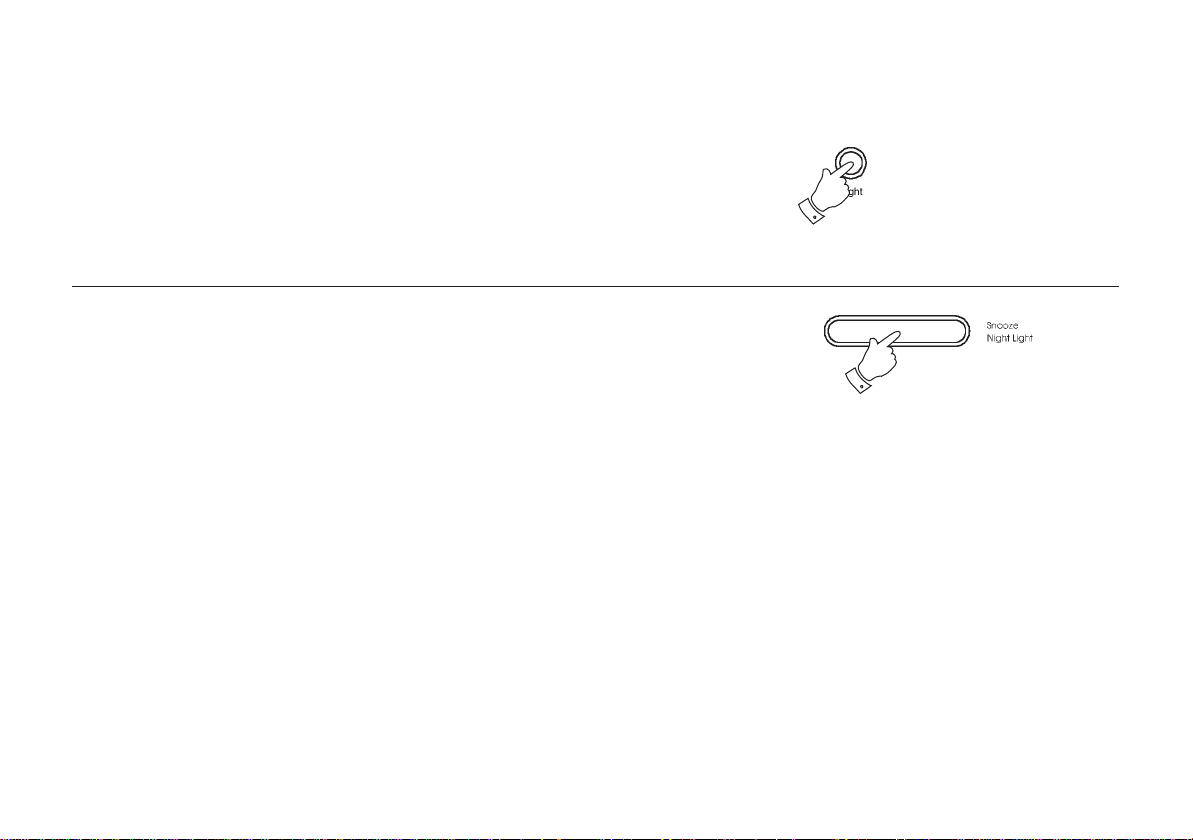
Display backlight
During automatic setup and radio text, the display backlight will remain
on. The display back light will be switched on for 10 seconds whenever
any button is pressed.
The display backlight can also be set to remain on at 3 different levels,
dim, bright and off.
1. Press the Light button for dim backlight, press once again for bright
backlight and once again for off.
Night light
1. Press the Night Light button to adjust level of night light, press once
for dim light press once again for bright light and once again to switch
off.
1
1
7
Page 9
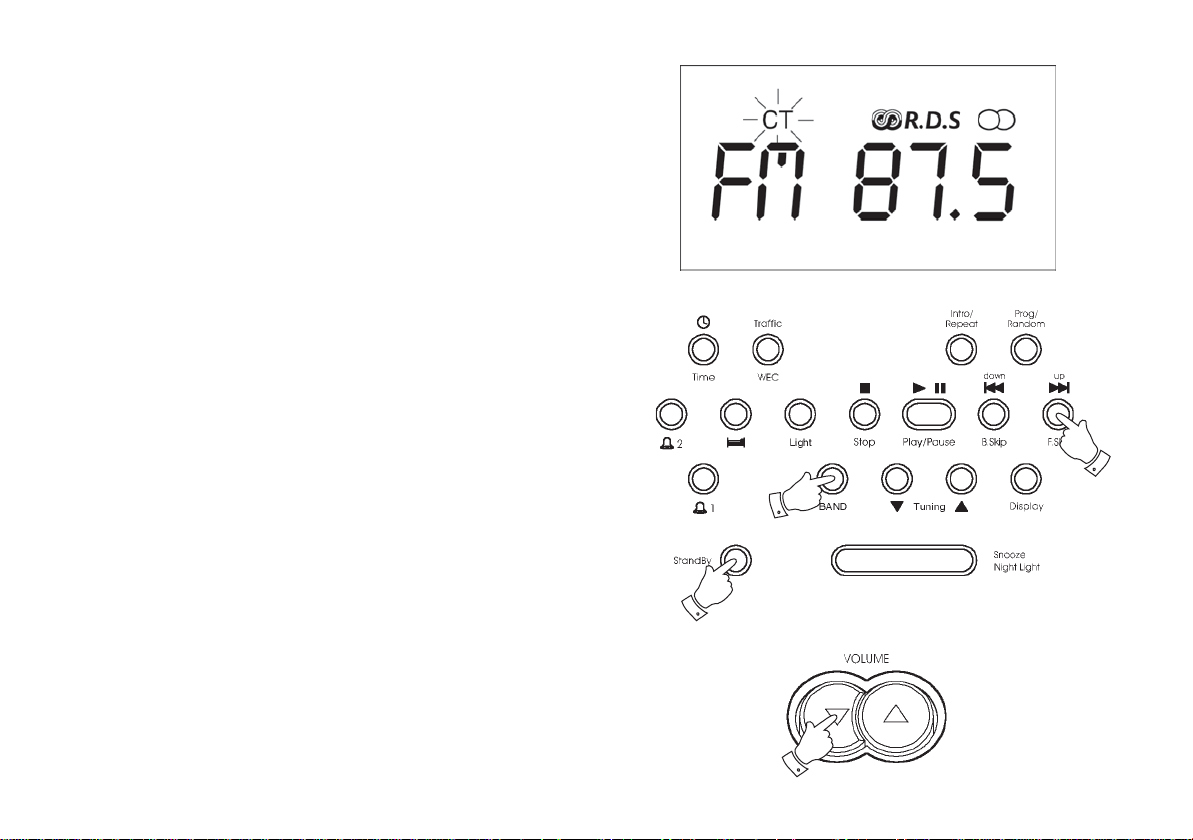
Automatic Plug and Play setup
When your Clock Radio is first connected to the mains supply, or after
a power failure (when backup battery is not installed), the Auto setup
will proceed as follows:-
• Your radio will show "FM 87.5", then automatically search all
wavebands and store stations in presets.
• Automatically set the time and day of week.
1. Connect to mains (see page 6). Your radio will scan through the FM
waveband, storing stations of sufficient strength as presets.
Note: To interrupt the automatic tuning, press the Prog/Random
button once.
2. Your radio is ready for use when the FM waveband has been fully
searched.
After having performed the automatic memory set up process, the
display will show a DEMO briefly introducing the RDS features.
3. The Clock Time (CT) indicator will flash in the display whilst time
setting is carried out.
Note: To interrupt the automatic time set, or stop the DEMO mode, press
any button once.
4. If the first station detected by the automatic setup does not carry
CT information your radio will automatically change to another
station after 1-2 minutes. This process will repeat until the clock is
set.
5. Press the BAND button to switch on your radio and press the up
and down buttons to select a preset station. Adjust the volume
using the VOLUME control. To switch off your radio press the
StandBy button.
Note:- Auto setup can take up to 5 minutes to complete and is dependent
on the signal strength and number of stations in your area.
Should Auto setup fail, setting the clock and pre-setting stations can be
carried out manually as described in the following sections.
5
5
5
5
If you need any further advice, please call our Technical Helpline on :020 8758 0338 (Mon-Fri)
8
Page 10
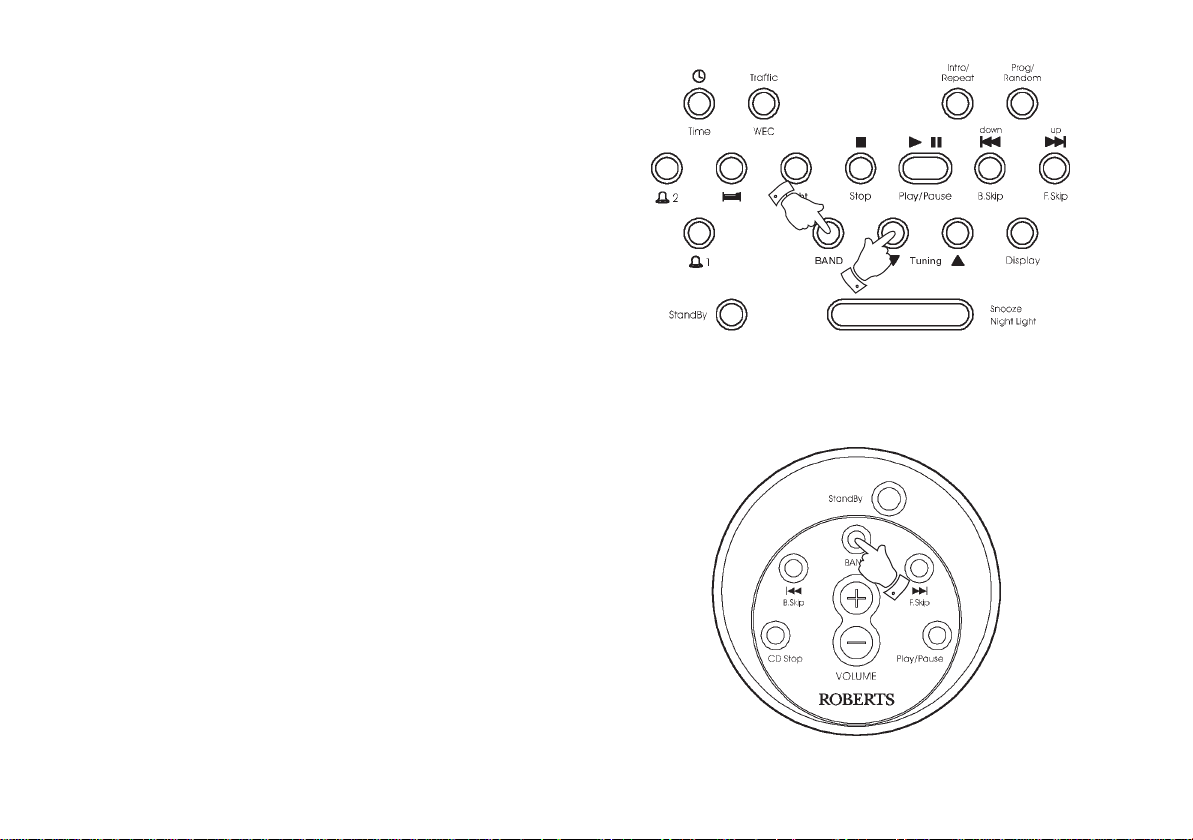
Setting the Clock Automatically
The clock time and day of week can be set automatically when recieving
an RDS radio station that transmits clock time (CT). The CT information
is transmitted once every minute. If the signal has sufficient signal
strength the clock will set within one to two minutes.
1. Switch on the radio with the BAND button on the CD clock radio
or the BAND button on the remote control.
2. Select an RDS station using the Tuning Up/Down buttons.
3. "CT" will flash in the LCD display indicating that the radio is waiting
for an RDS time signal. The "CT" indicator will stop flashing when the
time is set.
Note:- If the clock does not set within three to four minutes, the radio
station may not be transmitting clock time (CT) information, in this case
try another radio station.
The clock time and day of week are updated every time the radio is
switched on and whilst listening to an RDS station transmitting clock time
(CT) information.
Auto setup can take up to 5 minutes to complete and is dependent on the
signal strength and number of stations in your area.
Should Auto setup fail, setting the clock and pre-setting stations can be
carried out manually as described in the following sections.
1
2
Remote Control
1
9
Page 11
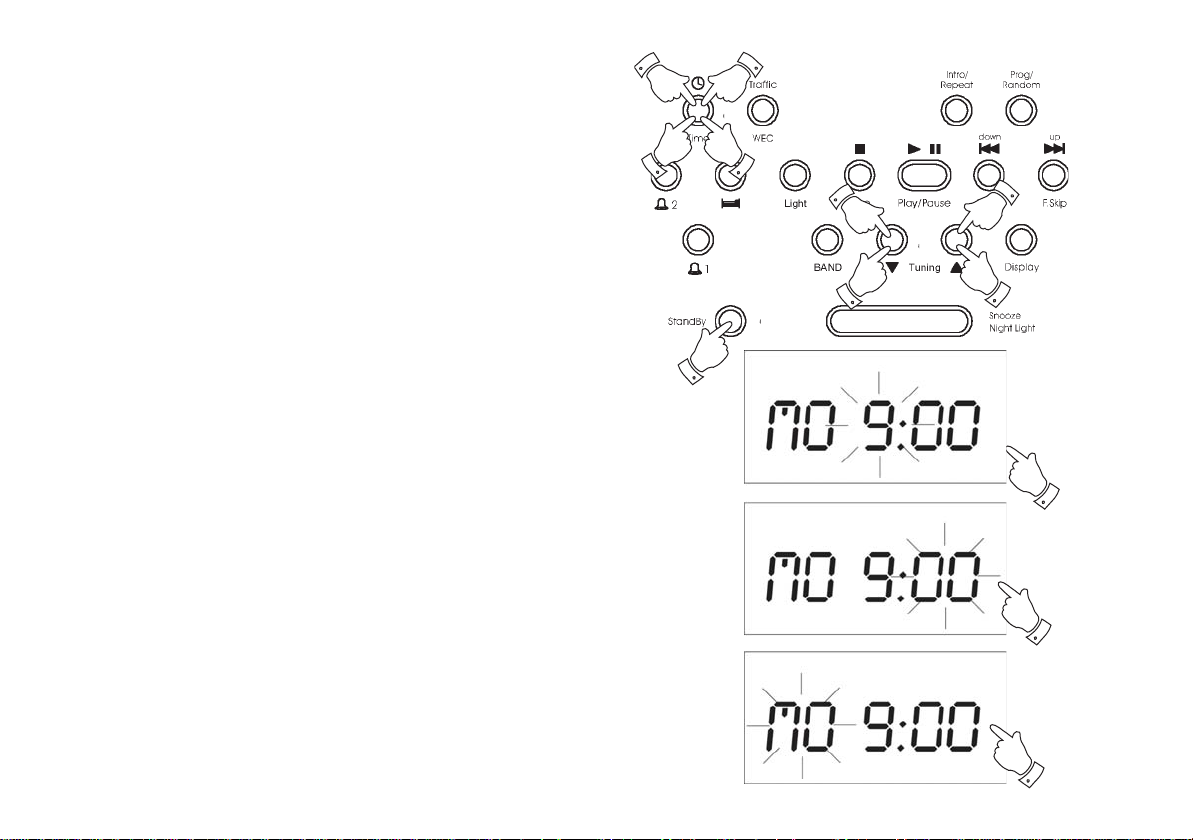
Setting the clock/day of week manually
1. Ensure that the radio is switched off (press StandBy).
2
6
2. Press and hold down the Time button until the hour digit flashes.
3. Press the Tuning Up/Down buttons to set the correct hour.
4. Press the Time button to confirm. The minute digit now flashes.
5. Press the Tuning Up/Down buttons to set the correct minutes.
6. Press the Time button to confirm. The day of week now flashes.
7. Press the Tuning Up/Down buttons to set the correct day.
8. Press the Time button to confirm/complete the time setting.
Note: The clock uses a 12 hour display
8
4
3
7
3
5
1
2
4
If you need any further advice, please call our Technical Helpline on :020 8758 0338 (Mon-Fri)
6
10
Page 12

Setting the alarm times
The alarms can be set to wake you by a buzzer, CD or the radio. Your
CD clock radio has 2 separate alarms which can be set to activate at
different times.
Setting the alarms to wake to buzzer
1. Ensure that the radio is switched off (press StandBy).
2. Press and hold down the Alarm 1 or Alarm 2 button until the hour
digit flashes.
3. Press the Tuning Up/Down buttons to set the correct hour.
4. Press the applicable Alarm button (1 or 2) to confirm. The minute
digit now flashes.
5. Press the Tuning Up/Down buttons to set the correct minutes.
6. Press the applicable Alarm button (1 or 2) to confirm.
7. Press the Tuning Up/Down buttons to select BUZZ.
8. Press the applicable Alarm button (1 or 2) to confirm.
9. Press the Tuning Up/Down buttons to select alarm volume - H
(High), L (Low) or M (Medium).
10. Press the applicable Alarm button (1 or 2) to confirm.
11. At the preselected time the buzzer will switch on. The buzzer will
switch off automatically after 90 minutes. The buzzer alarm may be
switched off for 24 hours by pressing the StandBy button.
12. To permanently cancel the buzzer alarm set the alarm time as
described, then select OFF using the Tuning Up/Down buttons.
1
2
2
3
4
4
5
7
6
8
7
9
10
11
12
10
11
Page 13

Setting the alarms to wake to radio
1. Ensure that the radio is switched off (press StandBy).
2. Press and hold down the Alarm 1 or Alarm 2 button until the hour
digit flashes.
3. Press the Tuning Up/Down buttons to set the correct hour.
4. Press the applicable Alarm button (1 or 2) to confirm. The minute
digit now flashes.
5. Press the Tuning Up/Down buttons to set the correct minutes.
6. Press the applicable Alarm button (1 or 2) to confirm.
7. Press the Tuning Up/Down buttons to select TUNER.
8. Press the applicable Alarm button (1 or 2) to confirm.
9. Press the Tuning Up/Down buttons to select alarm volume - H
(High), L (Low) or M (Medium).
10. Press the applicable Alarm button (1 or 2) to confirm.
11. At the preselected time the radio will switch on. The radio will
switch off automatically after 90 minutes. The radio alarm may be
switched off for 24 hours by pressing the StandBy button.
12. To permanently cancel the radio alarm set the alarm time as
described, then select OFF using the Tuning Up/Down buttons.
1
2
2
3
4
4
5
7
6
8
7
9
10
11
If you need any further advice, please call our Technical Helpline on :020 8758 0338 (Mon-Fri)
12
10
12
Page 14

Setting the alarms to wake to CD
1. Ensure that the radio is switched off (press StandBy).
2. Press and hold down the Alarm 1 or Alarm 2 button until the hour
digit flashes.
3. Press the Tuning Up/Down buttons to set the correct hour.
4. Press the applicable Alarm button (1 or 2) to confirm. The minute
digit now flashes.
5. Press the Tuning Up/Down buttons to set the correct minutes.
6. Press the applicable Alarm button (1 or 2) to confirm.
7. Press the Tuning Up/Down buttons to select CD.
8. Press the applicable Alarm button (1 or 2) to confirm.
9. Press the Tuning Up/Down buttons to select alarm volume - H
(High), L (Low) or M (Medium).
10. Press the applicable Alarm button (1 or 2) to confirm.
11. At the preselected time the CD will switch on. The CD will switch off
automatically after 90 minutes. The CD alarm may be switched off
for 24 hours by pressing the StandBy button.
12. To permanently cancel the CD alarm set the alarm time as described,
then select OFF using the Tuning Up/Down buttons.
1
2
2
3
4
4
5
7
6
8
7
9
10
11
13
12
10
Page 15

Displaying the alarm time and alarm mode
1. Press either the Alarm 1 or Alarm 2 buttons ; the alarm time and
alarm mode will be displayed.
Weekend alarm cancel
Your clock radio can be set to automatically cancel alarms at the
weekend.
1. Ensure that your clock radio is switched off (press StandBy).
3. Press the Traffic/WEC button until the WEC symbol appears in the
display. The alarm will now only sound on weekdays.
4. To switch off the weekend cancel function press the Traffic/WEC
button until the WEC symbol disappears from the display.
1
1
1
2
2
3
If you need any further advice, please call our Technical Helpline on :020 8758 0338 (Mon-Fri)
14
Page 16

Snooze control
1. The radio, buzzer, or CD alarm, can be silenced for 5 minutes by
pressing the Snooze button. This sequence can be repeated
during the 90 minutes alarm period.
Sleep timer
CD or radio playback can be set to switch off automatically after a preset
time has elapsed.
1. Repeatedly press and release the Sleep button until the desired
time is reached (maximum 90 minutes in 10 minute steps).
The indicator will light up in the display.
1
1
2. The CD or radio will switch off after the sleep time has elapsed.
3. To cancel the sleep function before the preset time has expired,
press the StandBy button.
4. To check the remaining sleep time, press the Sleep button once
during time display.
15
3
4
1
Page 17

Operating your radio - search tuning
1. Switch on your clock radio by pressing the BAND button on the
CD clock radio or the BAND button on the remote control.
2. Select the required waveband by pressing the BAND button on the
CD clock radio or the BAND button on the remote control.
The waveband selected will appear in the display. On FM fully extend
the wire aerial from the rear of your clock radio. On MW rotate your
radio for best reception.
2
5
5
3. Press and hold down either the Tuning up or Tuning down
buttons until the frequency in the display begins to change rapidly.
Release the button.
4. Your radio will scan the selected waveband, stopping each time it
finds a station of sufficient strength. Adjust the VOLUME control
to the required setting.
5. To search for additional stations repeat the above procedure.
Search tuning may be stopped by a single press on either the
Tuning up or Tuning down buttons.
6. The tone of your radio can be altered by adjusting the Tone control
on the right hand side of the unit.
7. Press the StandBy button to switch off your radio.
If you need any further advice, please call our Technical Helpline on :020 8758 0338 (Mon-Fri)
7
Remote Control
7
1
3
4
1
3
3
4
55
2
3
6
16
Page 18

Operating your radio - manual tuning
1. Switch on your radio by pressing the BAND button on the CD clock
radio or the BAND button on the remote control.
2. Select the required waveband by pressing the BAND button. The
waveband selected will appear in the display. On FM fully extend the
wire aerial from the rear of your clock radio. On MW rotate your radio
for best reception.
2
3. A single press on either the Tuning up or Tuning down buttons
will change the frequency up or down.
The frequency steps are:- FM 50kHz and MW 9kHz.
4. Adjust the VOLUME control to the required level.
5. The tone of your radio can be altered by adjusting the Tone control
on the right hand side of the unit.
6. Press the StandBy button to switch off your radio.
2
17
1
6
Remote Control
6
2
4
3
3
4
5
Page 19

Pre-setting stations
You may store up to 10 different stations on each of the two wavebands
giving a total of 20 preset stations.
1. Switch on your radio using the BAND button on the CD clock radio
or the BAND button on the remote control.
2. Select the desired waveband using the BAND button on the CD
clock radio or the BAND button on the remote control.
3. Tune into the required station using one of the tuning methods
previously described.
4. Press and release the Prog/Random button, the word ‘PROG’ will
flash in the display.
5. Whilst ‘PROG’ is flashing, press either the up or down buttons on
the CD clock radio or the F.Skip or B.Skip buttons on the remote
control to the preset under which you wish to store the station.
6. Press the Prog/Random button to store the station. The preset
number will now appear under ‘PROG’ in the display.
7. Repeat the above procedure for the remaining presets
8. Press the Standby button to switch off your radio.
Note: Pre-setting of stations can only be carried out whilst ‘PROG’ is
flashing in the display (10 seconds).
1
2
4
4
5
6
6
Remote Control
8
1
8
5
2
5
If you need any further advice, please call our Technical Helpline on :020 8758 0338 (Mon-Fri)
18
Page 20

Recalling a preset station
1. Switch on your radio using the BAND button on the CD clock radio
or the BAND button on the remote control.
2. Select the desired waveband using the BAND button on the CD
clock radio or the BAND button on the remote control.
3. Press one of the up or down buttons on the CD clock radio or the
F.Skip or B.Skip buttons on the remote control to recall the station.
Remote Control
3
1
2
3
1
2
3
3
Last station memory
1. Your CD clock radio provides an automatic last station memory
function. This function recalls the station that was playing when the
radio was switched off.
19
Page 21

Radio Data System (RDS)
The Radio Data System (RDS) is a system in which inaudible digital information is transmitted in addition to the normal FM radio programme.
RDS offers several useful features. The following are available on your radio:-
Programme Identification (PI)
This information consists of a code, which is assigned to each individual
radio programme to enable it to be distinguished from all others. It is not
intended for direct display or access by the user but used internally by
the microprocessor.
Programme Service (PS) name
The Programme Service name is a text usually consisting of not more
than eight alphanumeric characters. It indicates information about the
programme being broadcast. A station name or an abbreviation is
shown in the display instead of the tuned frequency (Example: BBC R4).
Traffic Information System
The Traffic Programme identification (TP) indicates which RDS stations
provide traffic information. The Traffic Announcement identification
(TA) indicates traffic information is being broadcast. When TA is
received, the symbol will flash and the volume increases slightly.
If you need any further advice, please call our Technical Helpline on :020 8758 0338 (Mon-Fri)
Enhanced Other Network (EON)
Additional information about other programmes within the same network
is transmitted when your broadcasting station is using an Enhanced
Other Network. The EON indicator will be displayed and you will hear
traffic flashes of other programmes within the network automatically (if
the Traffic Announcement/EON function is switched on).
Clock Time (CT) automatic adjustment
The Clock Time information transmitted from the broadcasting station
can be used for setting and synchronising the clock of your radio
automatically. The Auto-Time function can be enabled or disabled by the
user.
Note: RDS features are available on the FM band only.
20
Page 22

Operating your radio using RDS (Radio data system)
1. Switch on your radio and select the FM waveband.
2. Tune into a station; the display will indicate frequency for two
seconds and then change to show the station name. The
symbol will appear in the display.
3. If the station does not carry RDS information only the station frequency
will be shown.
Note: the RDS indicator will flash if the signal is too weak for RDS
operation.
Display Modes
After tuning to an RDS station, the display briefly indicates the stations
frequency and then the station name.
1. To display the stations frequency press the Display button
twice; the display briefly indicates the frequency followed by the
station name. If the station is not transmitting an RDS signal or the
signal is too weak, station frequency will be displayed instead of
station name.
2. To return to time display press the Display button once.
1
2
21
Page 23

Traffic Announcements (TA)
1. Switch on the radio; select the FM waveband and tune to an RDS
station. The symbol will appear in the display.
2. Press the Traffic/WEC button. If the station provides traffic
information the symbol will appear in the display.
3. If the station does not provide traffic information the symbol will
not appear and the radio will beep indicating that no traffic information
is available.
4. During traffic announcements the symbol will flash in the
display and the volume will increase slightly.
5. Press the Traffic/WEC button to cancel the Traffic function.
6. If the station carries Enhanced Other Network information the EON
symbol will appear in the display. The radio will automatically tune
to other stations transmitting traffic information. When the traffic
announcement has finished the radio will re-tune to the previously
selected station.
e.g. If the radio is tuned to a national station such as BBC Radio 4,
it will automatically re-tune to any BBC local station broadcasting
traffic announcements. When the traffic announcement on the
local station is finished the radio will re-tune to the previously
selected station.
Note: There may be occasions when the station to which you are
listening tells the radio to re-tune to a traffic announcement on
a local station that is not receivable at your location. Under these
circumstances there will be some hiss before the radio retunes back to the previously selected station.
2
2 6
5
7
7. To switch off traffic information press the Traffic/WEC button, the
symbol will be removed from the display.
If you need any further advice, please call our Technical Helpline on :020 8758 0338 (Mon-Fri)
22
Page 24

Compact discs
Use only Digital Audio CDs which have the symbol.
Never write on a CD or attach any sticker to the CD. Always hold the CD
at the edge and store it in its box after use with the label facing up.
To remove dust and dirt, breathe on the CD and wipe it with a soft, lintfree cloth in a straight line from the centre towards the edge.
Cleaning agents may damage the CD
Do not expose the CD to rain, moisture, sand, or to excessive heat. (e.g.
from heating equipment or in motor cars parked in the sun).
CD-R/CD-RW discs
Your CD clock radio can playback CD-DA format audio CD-R/CD-RW
discs that have been finalised* upon completion of recording.
Your CD clock radio may fail to playback some CD-R/CD-RW discs due
to poor recording of the CD-R/CD-RW disc.
*Finalising enables a CD-R/CD-RW disc to playback on audio CD
players such as your CD clock radio.
23
Page 25

Inserting a CD
1. To switch on your CD clock radio, press the Play/Pause button on
either the clock radio or the remote control.
2. To open the CD compartment, lift the CD door on the rear edge as
shown.
3. Press the CD onto the spindle until it clicks into place. Close the CD
door. The CD player will scan the contents of the CD, the total
number of tracks and total playing time will appear on the display.
1
1
1
2
Remote Control
If you need any further advice, please call our Technical Helpline on :020 8758 0338 (Mon-Fri)
3
24
Page 26

Playing a CD
1. Press the CD Play/Pause button to start playback. The display will
show '01' and the elapsed playing time.
2. Whilst the CD is playing, press either the F.Skip or B.Skip buttons
to change to the desired track, the track number appears in the
display.
3. You can also skip tracks when the player is in stop mode. Skip to
the desired track using the F.Skip or B.Skip buttons.
4. The selected track will play automatically.
5. The tone of your radio can be altered by adjusting the Tone control
on the right hand side of the unit.
6. To stop playback, press the CD Stop button.
7. To take out the CD, lift the CD door on the rear edge and remove CD
from the spindle. The CD door should only be opened when the CD
is in Stop mode.
1
1
Remote Control
3
2
3
2
Remote Control
5
1
2
2
3
6
7
25
Page 27

Selecting a track
1. Whilst the CD is playing, press either the F.Skip or B.Skip buttons
to change to the desired track. You can also skip tracks when the
player is in stop mode. Skip to the desired track using the F.Skip or
B.Skip buttons
11
1
2. Press the CD Play/Pause button to play the selected track.
Search function
1. Whilst the CD is playing, press and hold down either the F.Skip or
B.Skip buttons. Release the button when the desired part of the
track is reached.
Remote Control
1
2
Remote Control
11
1
Remote Control
If you need any further advice, please call our Technical Helpline on :020 8758 0338 (Mon-Fri)
26
Page 28

CD repeat mode
1. Whilst the CD is playing press the Intro/Repeat button once to
repeat the current track. The indicator will appear in the
display.
2. Press the Intro/Repeat button again to repeat all tracks on the CD.
The indicator will appear in the display.
1
1
3. Press the Intro/Repeat button again to return to normal play.
CD Intro play
1. Whilst the CD is in stop mode, press the Intro/Repeat button once
to play the first 9 seconds of all tracks on the CD. The INTRO
indicator will appear in the display
2. Press the Stop button to interrupt the intro play.
CD random play
1. Whilst the CD is playing, press the Prog/Random button to play
all tracks on the CD in random order. The RANDOM indicator will
appear in the display. The tracks are played in random order until all
tracks have been played.
2. Press the Prog/Random button again to return to normal play. The
RANDOM indicator will disapear from the display.
27
2
2
3
1
2
1
2
Page 29

Programmed play
By programming the player you can play up to 24 tracks in any desired
order.
1. Whilst the CD is in STOP mode, press the Prog/Random button.
The display will show ‘P 01’.
2. Select the first track using the F.Skip or B.Skip buttons. The track
number will flash on the display. Store this track by pressing the
Prog/Random button.
3. Repeat the above steps until you have completed your program
(maximum 24 tracks). Press the CD Play/Pause button to commence
play of the selected tracks.
1
1
2
2
2
Remote Control
If you need any further advice, please call our Technical Helpline on :020 8758 0338 (Mon-Fri)
2
3
2
3
Remote Control
28
Page 30

Checking and Editing a programme
1. Whilst the CD is in STOP mode, press the Prog/Random button.
The display will show ‘P 01’. Press either the F.Skip or B.Skip
buttons, the display will show the programmed track.
2. The programme can be edited by pressing either the F.Skip or
B.Skip buttons until the desired track is shown. Press the Prog/
Random button to store the track.
11
29
1
1
1
Remote Control
1
2
22
2
Remote Control
Page 31

Erasing a programme
This can be done in one of three ways, as detailed below.
1. While programming, press the Stop button.
1
2. Whilst the programme is playing, press the StandBy button.
3. Whilst the programme is playing, press the BAND button on the CD
clock radio or the BAND button on the remote control.
Headphones
1. A Headphone Socket (3.5mm) located on the left side of the unit
is provided for use with either headphones or an earpiece. Inserting
a plug automatically mutes the internal loudspeaker.
If you need any further advice, please call our Technical Helpline on :020 8758 0338 (Mon-Fri)
1
Remote Control
2
Remote Control
3
Remote Control
2
3
30
Page 32

General
Do not allow this unit to be exposed to moisture (e.g. dripping or
splashing) or to temperatures exceeding 70 degrees centigrade. It is
recommended that the FM band be used wherever possible as better
results in terms of quality and freedom from interference will usually be
obtained than on the MW band.
Mains supply
The CR9987 will operate from a supply of 230volts, 50Hz AC only.
For your convenience this product is supplied with a plug which is fitted
with a fuse of the appropriate rating. If the plug supplied is not suitable
for your socket outlet, it should be removed by unscrewing the plug top,
the terminal screws and removing the cable.
The correct style of plug to suit your household together with a correctly
rated fuse should be fitted.
IF IN DOUBT - CONSULT A QUALIFIED ELECTRICIAN
IMPORTANT: DO NOT make any connection to the larger terminal which
is marked with the letter E or by the safety earth symbol or coloured
Green or Green-and-yellow.
The wires in the mains lead are coloured in accordance with the
following codes :-
BLUE - NEUTRAL BROWN - LIVE
As these colours may not correspond with the coloured markings
identifying the terminals in your plug, proceed as follows:-
The wire coloured BLUE must be
connected to the terminal marked N
or coloured BLACK.
The wire coloured BROWN must be
connected to the terminal marked L
or coloured RED.
Fuse
This apparatus must be protected by a 3A fuse (BS1362) in a 13A plug
(BS1363). If another type of plug is used a 5A fuse should be fitted in
the plug, adaptor or distribution board.
IF IN DOUBT - CONSULT A QUALIFIED ELECTRICIAN.
Back-up Battery (not necessary for the unit to function)
Slide the battery cover catch in the direction of the arrow. Open the
battery cover. Fit 2 x LR6 (AA) size batteries into the compartment.
Observe the correct polarity as shown inside the battery compartment.
Replace the battery cover.
The time and alarm settings will be retained during a temporary failure
of the AC mains supply. The LCD display will not be operational. The
display will be extinguished to conserve battery life, but the memory will
retain details of the time and alarm time settings.
If your clock radio is not to be used for a prolonged period of time, remove
the battery to avoid damage by battery leakage.
(Underside)
*
31
* The name plate is located on the bottom panel.
Page 33

Specifications
Power Requirements
Mains 230 volts, 50Hz AC only
Back-up Batteries 2 x LR6 (AA size)
Remote Batteries 2 x LR03 (AAA size)
Frequency Coverage
FM 87.5 - 108MHz
MW 522 - 1620kHz
Circuit Features
Loudspeaker 8 ohms
Output power 2 x 1 Watt
Aerial System FM Wire Aerial
MW Built-in Ferrite Bar
aerial
Warning
CLASS 1 LASER PRODUCT means that the laser's construction makes it inherently safe so that the legally prescribed maximum permissible radiation
values can never be exceeded
Caution: Using any equipment or devices other than those described and specified in these operating instructions, or tampering with the unit
in any way, can result in dangerous exposure to radiation.
The Company reserves the right to amend the specification without notice.
If you need any further advice, please call our Technical Helpline on :020 8758 0338 (Mon-Fri)
32
Page 34

Notes
33
Page 35

Guarantee
This instrument is guaranteed for twelve months from the date of delivery to the original owner against failure due to faulty workmanship or component
breakdown, subject to the procedure stated below. Should any component or part fail during this guarantee period it will be repaired or replaced
free of charge.
The guarantee does not cover:
1. Damage resulting from incorrect use.
2. Consequential damage.
3. Receivers with removed or defaced serial numbers.
Procedure:
Any claim under this guarantee should be made through the dealer from whom the instrument was purchased. It is likely that your Roberts' dealer
will be able to attend to any defect quickly and efficiently, but should it be necessary the dealer will return the instrument to the company’s service
department for attention. In the event that it is not possible to return the instrument to the Roberts' dealer from whom it was purchased, please
contact Roberts Radio Technical Services department at the address shown on the rear of this manual before taking further action.
These statements do not affect the statutory rights of a consumer.
If you need any further advice, please call our Technical Helpline on :020 8758 0338 (Mon-Fri)
34
Page 36

Issue 1
ROBERTS RADIO TECHNICAL SERVICES
97-99 Worton Road
Isleworth Middlesex
TW7 6EG
Technical Helpline:- 020 8758 0338 (Mon-Fri)
