Page 1

CR9970
Dual Alarm CD Clock Radio
Sound for Generations
ROBERTS
Please read this manual before use
Page 2
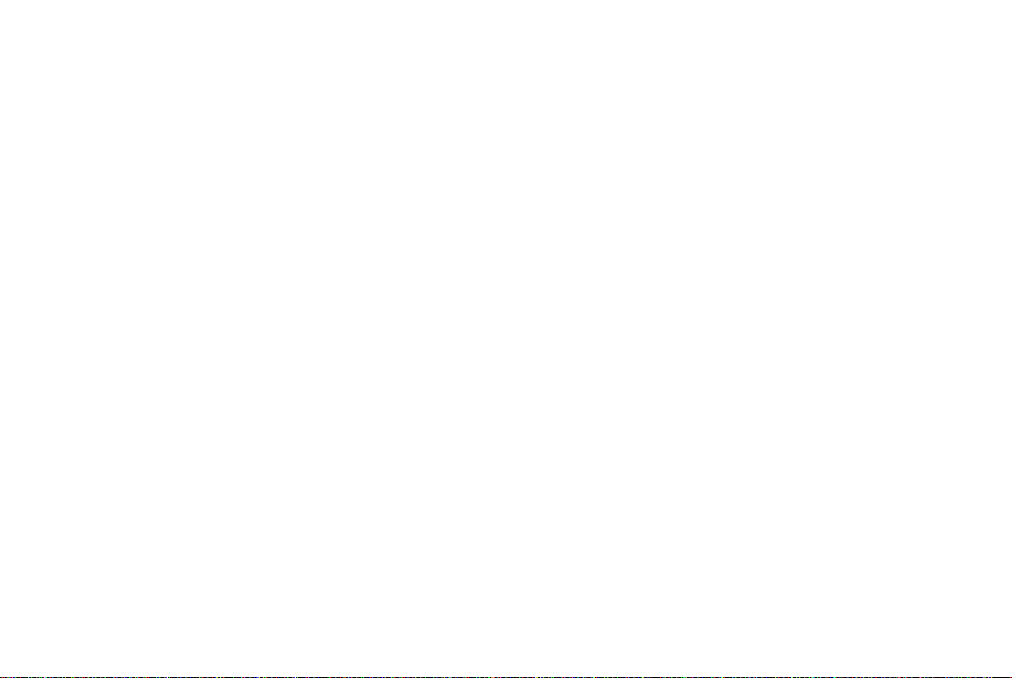
Contents
Contents ............................................................................2
Controls ..........................................................................3-4
Switching on and setting the time .................................... 5
Listening to the radio ........................................................ 6
Compact discs ..................................................................7
Inserting a CD ................................................................... 8
Playing a CD...................................................................... 9
Selecting a track .............................................................10
Search function ............................................................... 10
CD repeat mode .............................................................. 11
Warning............................................................................11
Programmed play ............................................................ 12
Checking a programme ...................................................13
Erasing a programme ...................................................... 13
Setting the alarm times .................................................. 14
Setting alarm 1................................................................14
Setting alarm 2................................................................15
Checking the alarm times ..............................................15
Setting the alarms to wake to buzzer ............................ 16
Setting the alarms to wake to radio ...............................17
Setting the alarms to wake to CD .................................. 18
Snooze control ................................................................ 19
Sleep timer ...................................................................... 19
Dimmer ............................................................................20
Changing the back up battery ........................................ 20
Specifications .................................................................. 21
Circuit features ................................................................21
General ............................................................................22
Guarantee........................................................................ 23
2
Page 3
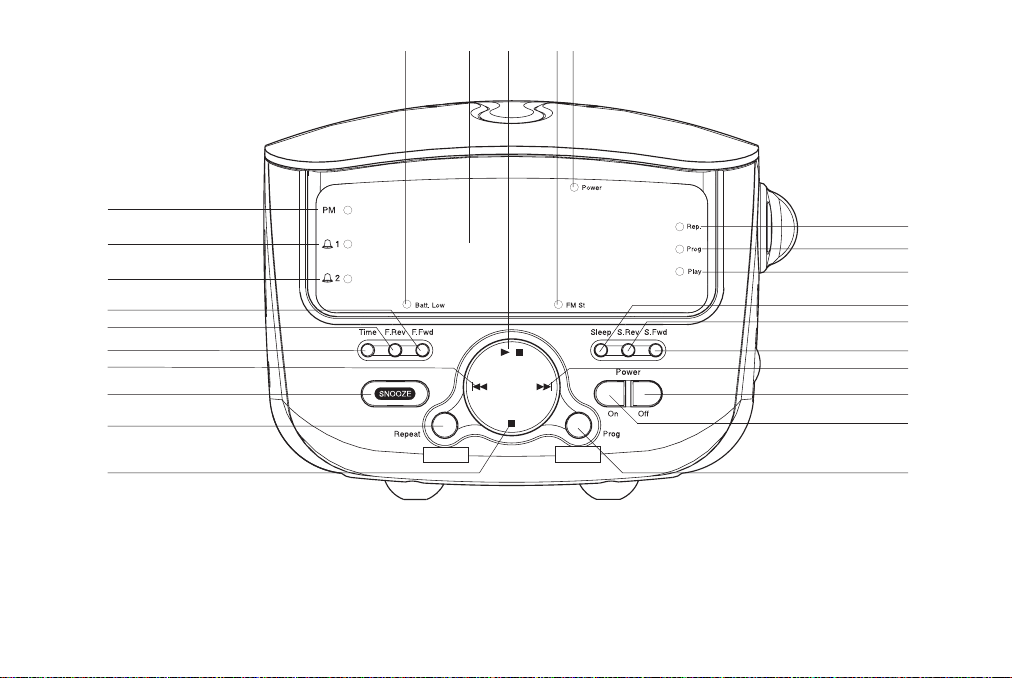
Controls
Front
11 12
13 14 15
10
9
8
7
6
5
4
3
2
1
1. Stop button
2. Repeat button
3. Snooze button
4. B.Skip button
5. Time Set button
If you need any further advice, please call our Technical Helpline on :020 8758 0338 (Mon-Fri)
6. F.Rev button
7. F.Fwd button
8. Alarm 2 indicator
9. Alarm 1 indicator
10. PM indicator
11. Low Battery LED
12. Clock/CD Display
13. Play/Pause button
14. FM Stereo indicator
15. Power indicator
16. Repeat indicator
17. Program indicator
18. CD Play indicator
19. Sleep Set button
20. S.Rev button
21. S.Fwd button
22. F.Skip button
23. Off button
24. On button
25. Program button
16
17
18
19
20
21
22
23
24
25
3
Page 4
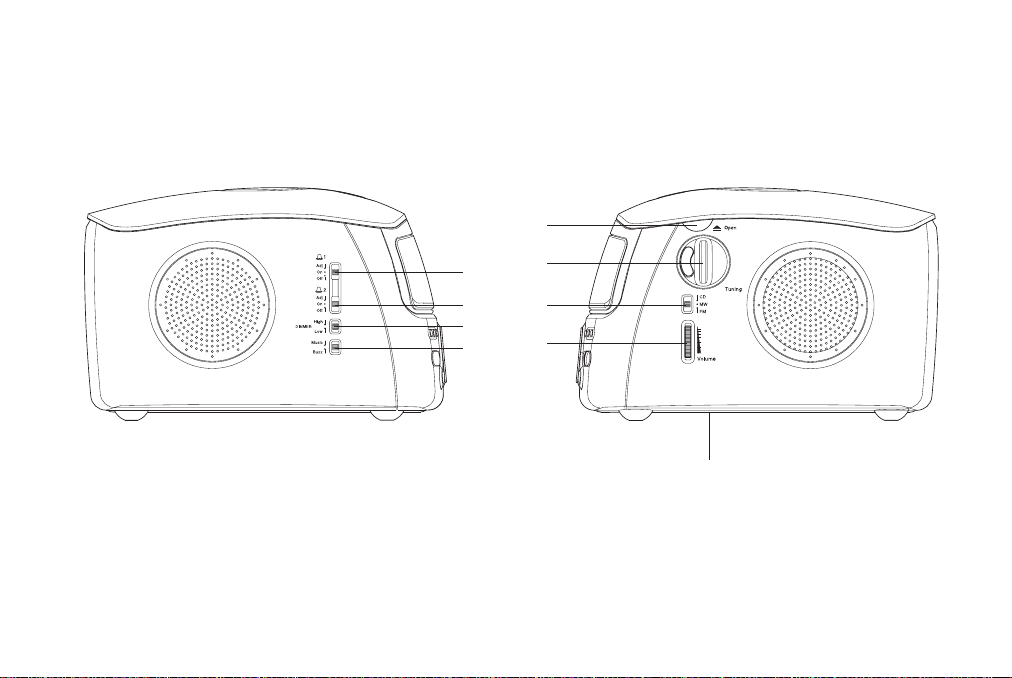
Controls
Left hand side Right hand side
29
25
26
27
28
25. Alarm 1 function switch
26. Alarm 2 function switch
27. Dimmer switch
28. Alarm Mode switch
4
30
31
32
33
29. CD Door handle
30. Tuning control
31. Function switch
32. Volume control
33. Battery compartment (on underside)
Page 5
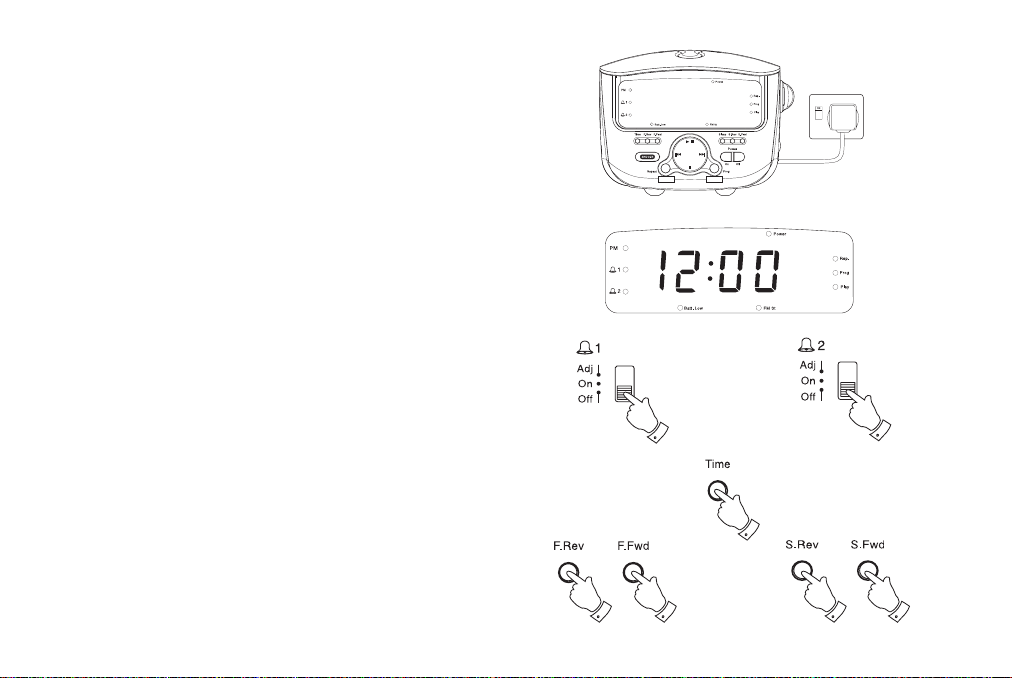
Switching on and setting the time
Before using your CD clock radio you must first set the correct time.
1. Place the unit on a flat surface. Plug the mains lead into a wall socket
and switch on at the wall socket.
2. The clock display will show 12:00. Ensure that the Alarm 1 and
Alarm 2 function switches are set to the 'Off' position.
3. Whilst holding down the Time Set button press the F.Fwd button
to increase the time at a fast rate. The S.Fwd button will increase
the time at a slow rate. The F.Rev and S.Rev buttons decrease the
time at fast and slow rates. Release the buttons when the correct
time is reached. The clock uses a 12 hour display with a PM
indicator. Ensure that the correct 12 hour cycle is selected.
If you need any further advice, please call our Technical Helpline on :020 8758 0338 (Mon-Fri)
2
2
3
33
3
3
5
Page 6
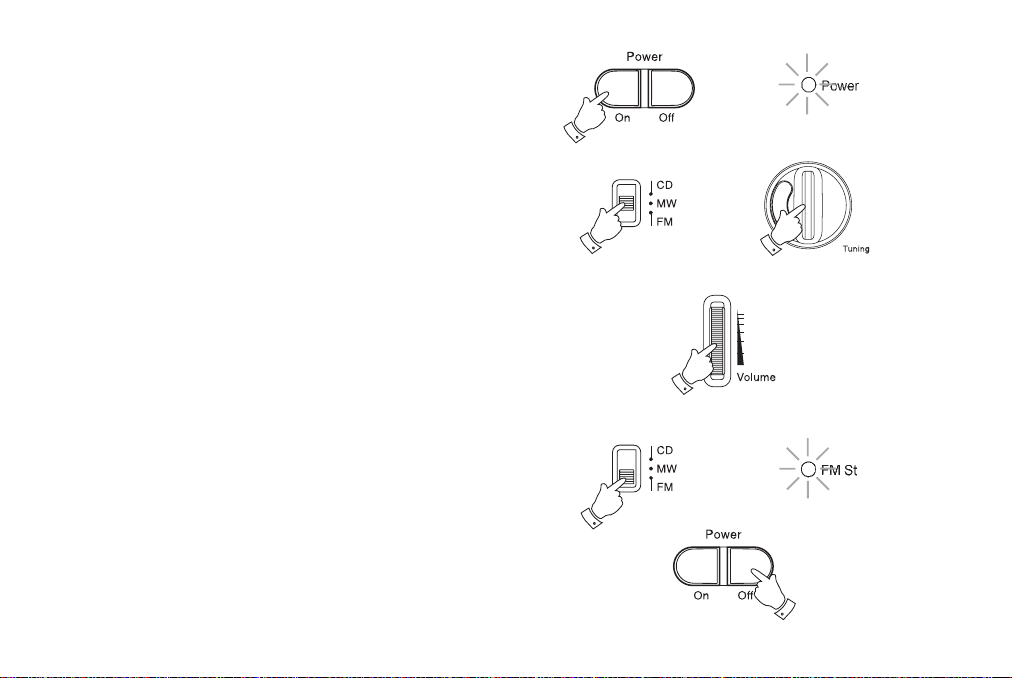
Listening to the Radio
1. Switch on your CD clock radio by pressing the Power On button.
The Power indicator LED will light.
2. Slide the Function switch to the required waveband.
3. Tune in to the desired station by rotating the Tuning control. The
station frequency is indicated in the dial scale.
The Wire aerial located on the rear of your CD clock radio is for
FM reception. The wire should be fully extended and positioned for
optimum reception.
For MW reception there is a built in ferrite aerial. Rotate your CD clock
radio to the position giving best reception.
4. Adjust the volume by rotating the Volume control.
5. When the Function switch is set to FM and the station being
received is an FM Stereo station the FM Stereo indicator will light.
6. The radio can be switched off by pressing the Power Off button.
The Power indicator will switch off.
6
1
2
3
4
5
6
Page 7
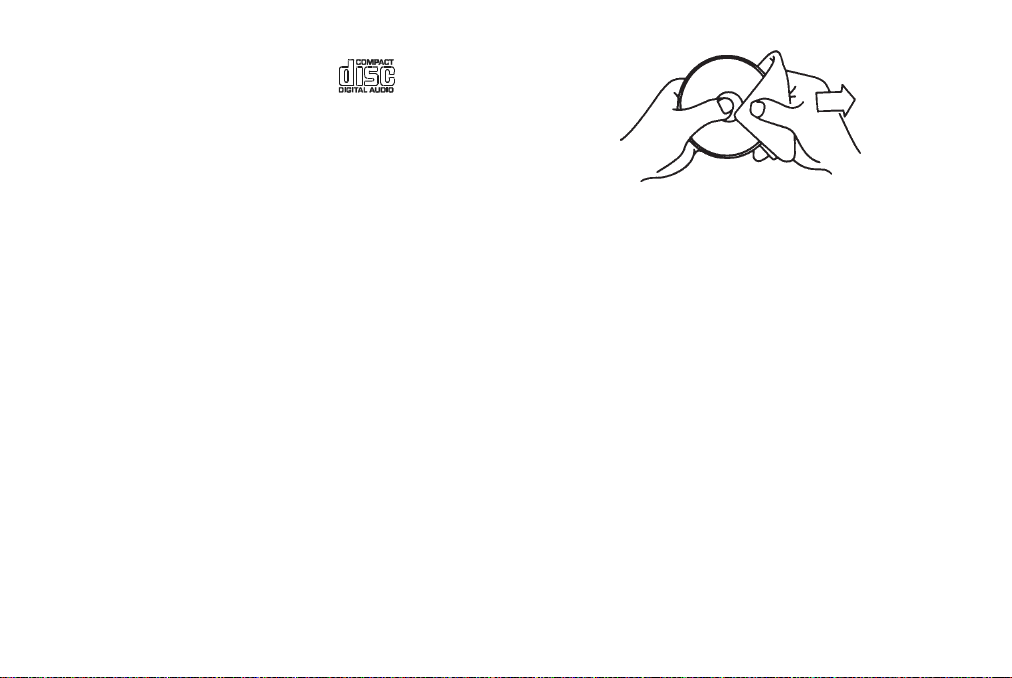
Compact discs
Use only Digital Audio CDs which have the symbol.
Never write on a CD or attach any sticker to the CD. Always hold the CD
at the edge and store it in its box after use with the label facing up.
To remove dust and dirt, breathe on the CD and wipe it with a soft, lintfree cloth in a straight line from the centre towards the edge.
Cleaning agents may damage the CD
Do not expose the CD to rain, moisture, sand, or to excessive heat. (e.g.
from heating equipment or in motor cars parked in the sun).
If you need any further advice, please call our Technical Helpline on :020 8758 0338 (Mon-Fri)
7
Page 8
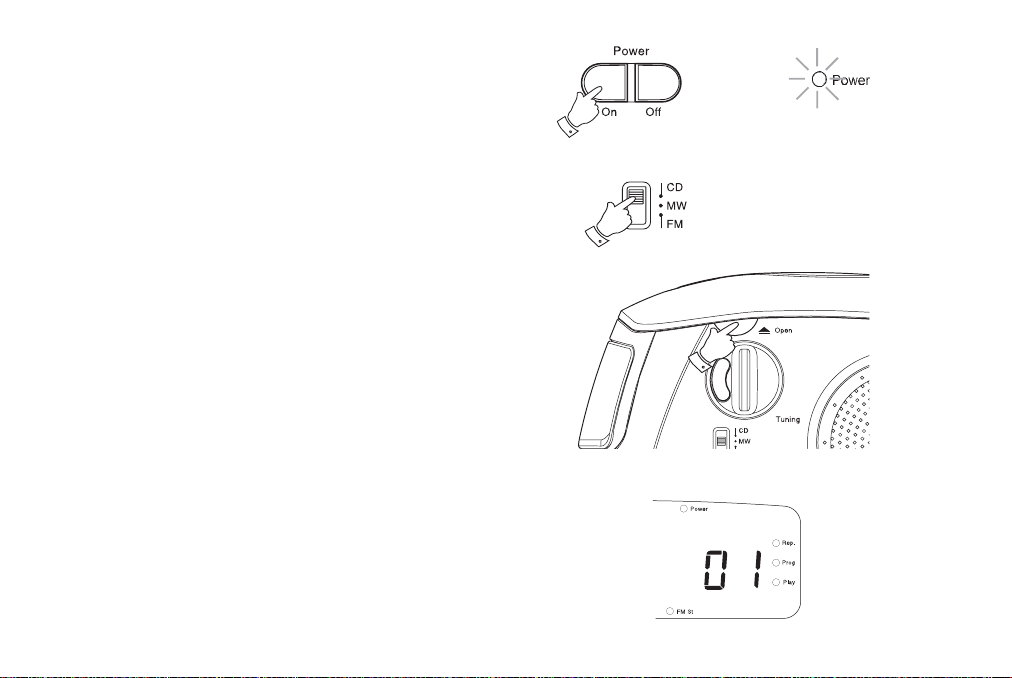
Inserting a CD
1. Press the Power On button to switch on your CD clock radio. The
Power indicator will light.
2. Set the Function switch to CD.
3. To open the CD compartment, lift the CD door by the handle as
shown.
4. Press the CD onto the spindle and close the CD door. The CD player
will scan the contents of the CD and the number of the first track will
appear on the display.
8
1
2
3
Page 9

Playing a CD
1. Press the Play/Pause button to start playback. The Play indicator
will light. The display will show the track number.
2. Set the Volume control to the required setting.
3. To pause playback press the Play/Pause button. The track
number and Play indicator will flash in the display. To resume
playback press the Play/Pause button again.
1
4. To stop playback, press the CD Stop button. The display will show
the total number of tracks on the CD.
5. To take out the CD, lift the CD door by the handle and remove the
CD from the spindle. The CD door should only be opened when the
CD is in Stop mode.
If you need any further advice, please call our Technical Helpline on :020 8758 0338 (Mon-Fri)
3
2
4
9
Page 10

Selecting a track
1. Whilst the CD is playing, press either the F.skip or B.skip buttons
to change to the desired track. You can also skip tracks when the
player is in stop mode. Skip to the desired track using the F.skip or
B.skip buttons.
2. Press the Play/Pause button to play the selected track.
Search function
1. Whilst the CD is playing, press and hold down either the F.skip or
B.skip buttons.
1
1
2
2. Release the button when the desired part of the track is reached.
10
1
1
Page 11

CD repeat mode
1. Whilst the CD is playing press the Repeat button once to repeat
the current track. The Repeat indicator will flash.
2. Press the Repeat button again to repeat all tracks on the CD.
The Repeat indicator will light up.
3. Press the Repeat button again to return to normal play.
The Repeat indicator will switch off.
Warning
CLASS 1 LASER PRODUCT means that the laser's construction makes
it inherently safe so that the legally prescribed maximum permissible
radiation values can never be exceeded
Caution: Using any equipment or devices other than those described
and specified in these operating instructions, or tampering with the unit
in any way, can result in dangerous exposure to radiation.
1
If you need any further advice, please call our Technical Helpline on :020 8758 0338 (Mon-Fri)
11
Page 12

Programmed play
By programming the player you can play up to 20 tracks in any desired
order.
1. Whilst the CD is in Stop mode, press the Program button. The
display will show ‘01’ and the Program indicator will flash.
2. Select the first track you wish to play using the F.skip or B.skip
buttons. The track number will flash on the display. Store this track
by pressing the Program button.
3. Repeat the above steps until you have completed your program
(maximum 20 tracks). Press the Play/Pause button to commence
play of the selected tracks.
1
2
2
2
3
12
Page 13

Checking a programme
1. Whilst the CD is in Stop mode, repeatedly press the Program
button to step through the tracks programmed.
Erasing a programme
1. Programmes are erased by opening the CD door, changing position
of the Function switch, pressing the Power Off button, or
interrupting the mains supply.
1
1
1
If you need any further advice, please call our Technical Helpline on :020 8758 0338 (Mon-Fri)
13
Page 14

Setting the alarm times
The alarms can be set to wake you by a buzzer, CD or the radio. Your
CD clock radio has 2 separate alarms which can be set to activate at
different times.
Setting Alarm 1
1. Slide the Alarm 1 function switch to the 'Adj' position. Alarm 1 time
will show in the display.
2. Press the F.Fwd button to increase the time at a fast rate. The
S.Fwd button will increase the time at a slow rate. The F.Rev and
S.Rev buttons decrease the time at fast and slow rates. Release the
buttons when the correct time is reached. The clock uses a 12 hour
display with a PM indicator. Ensure that the correct 12 hour cycle
is selected.
3. Slide the Alarm 1 function switch to the 'On' position. The display
will revert to showing time and the Alarm 1 indicator will light.
Note: Incorrect display will result if both the Alarm function switches
are set to the 'Adj' position.
1
22 2
3
2
14
Page 15

Setting Alarm 2
1. Slide the Alarm 2 function switch to the 'Adj' position. Alarm 2 time
will show in the display.
2. Press the F.Fwd button to increase the time at a fast rate. The
S.Fwd button will increase the time at a slow rate. The F.Rev and
S.Rev buttons decrease the time at fast and slow rates. Release the
buttons when the correct time is reached. The clock uses a 12 hour
display with a PM indicator. Ensure that the correct 12 hour cycle
is selected.
1
2
2
3. Slide the Alarm 2 function switch to the 'On' position. The display
will revert to showing time and the Alarm 2 indicator will light.
Checking the Alarm Times
1. To check Alarm 1 time, set the Alarm 1 function switch to the 'Adj'
position. Alarm 1 time will show in the display.
2. Return the Alarm 1 function switch to its previous position. The
display will revert to showing time.
3. To check Alarm 2 time, set the Alarm 2 function switch to the 'Adj'
position. Alarm 2 time will flash in the display.
4. Return the Alarm 2 function switch to its previous position. The
display will revert to showing time.
Note: Incorrect display will result if both the Alarm function switches
are set to the 'Adj' position.
If you need any further advice, please call our Technical Helpline on :020 8758 0338 (Mon-Fri)
2
2
3
1
3
15
Page 16

Setting the alarms to wake to buzzer
1. Set the alarm time as previously described. Set the Alarm mode
switch to the 'Buzz' position.
2. Set the Alarm 1 or Alarm 2 function switch to the 'On' position.
The corresponding Alarm indicator will light.
3. Press the Power Off button to switch off your CD clock radio, the
Power indicator will switch off.
4. The buzzer alarm will sound every day at the preset time for 60
minutes. To switch off the alarm until the next day press the Power
Off button.
5. To switch off the alarms permanently set the Alarm 1 or Alarm
2 function switch to the 'Off' position.
Note: Alarm 1 has a low tone Alarm 2 has a high tone.
1
2
3 4
5
16
Page 17

Setting the alarms to wake to radio
1. Set the alarm time as previously described. Set the Alarm Mode
switch to the 'Music' position.
2. Set the Alarm 1 or Alarm 2 function switch to the 'On' position.
The corresponding Alarm indicator will light.
3. Select the required waveband using the Function switch and
ensure that a station is tuned in
4. Set the Volume control to the desired level.
5. Press the Power Off button to switch off your CD clock radio, the
On indicator will switch off.
1
2
6. The radio alarm will sound every day at the preset time for 60
minutes. To switch off the alarm until the next day press the Power
Off button.
7. To switch off the alarms permanently set the Alarm 1 or Alarm
2 function switch to the 'Off' position.
If you need any further advice, please call our Technical Helpline on :020 8758 0338 (Mon-Fri)
3
4
5 6
7
17
Page 18

Setting the alarms to wake to CD
1. Set the alarm time as previously described. Set the Alarm Mode
switch to the 'Music' position.
2. Set the Alarm 1 or Alarm 2 function switch to the 'On' position.
The corresponding Alarm indicator will light.
3. Set the Function switch to the 'CD' position, insert a CD and ensure
that the Volume control is set to the desired level.
4. Press the Power Off button to switch off your CD clock radio, the
Power indicator will switch off.
Important: Failure to switch off the unit will result in non operation
of the CD at alarm time
5. The CD will play every day at the preset time for a maximum of 60
minutes. To switch off the alarm until the next day press the Power
Off button.
6. To switch off the alarms permanently set the Alarm 1 or Alarm
2 function switch to the 'Off' position.
.
1
2
3
3
4 5
6
18
Page 19

Snooze control
1. The buzzer, CD or radio alarm can be silenced for 7 minutes by
pressing the Snooze button. This sequence can be repeated during
the 60 minute alarm period.
Sleep timer
1. CD or radio playback can be set to switch off automatically after a
preset time has elapsed.
2. Whilst holding down the Sleep Set button press the F.Fwd button
to increase the time at a fast rate. The S.Fwd button will increase
the time at a slow rate. The F.Rev and S.Rev buttons decrease the
time at fast and slow rates. Release the buttons when the correct
time is reached (maximum 59 minutes). The Power indicator will
light up and after a few seconds the radio or CD will play for the
selected sleep time.
3. The CD or radio will switch off after the sleep time has elapsed.
4. To cancel the sleep function before the preset time has expired,
press the Off button.
5. To check remaining sleep time, press and hold the the Sleep Set
button. The remaining time will appear in the display while the button
is pressed.
1
2
2
2
2
2
6. To amend the sleep time after it has been set, press and hold the
Sleep Set button and press the F.Fwd, S.Fwd, F.Rev or S.Rev
buttons to increase or decrease the time.
If you need any further advice, please call our Technical Helpline on :020 8758 0338 (Mon-Fri)
4
19
Page 20

Dimmer
1. The Dimmer switch, located on the left side of your clock radio, can
adjust the intensity of the clock display to suit room brightness. Slide
the Dimmer switch to either the High or Low setting to change the
display brightness.
Changing the back up battery
1. If the Batt. Low LED illuminates it is necessary to change the back
up battery.
2. Release and remove the battery cover (located on the underside of
the clock radio), by pressing the catch in the direction of the arrow.
3. Replace the battery with a new one of the same specification, taking
note to ensure the correct polarity is observed.
4. Replace the battery cover.
5. The Batt. Low LED should now have gone off.
1
1
2
20
Page 21

Specifications
Power Requirements
Mains AC 230 volts, 50Hz
Back-up Battery IEC size 6LR61 (6F22, PP3)
only
Circuit Features
Loudspeaker 8 ohms
Output power 0.8 Watts
Frequency Coverage
FM 87.5 - 108MHz
MW 525 - 1605kHz
Aerial System FM Wire Aerial
MW Built-in Ferrite Aerial
Warning
CLASS 1 LASER PRODUCT means that the laser's construction makes it inherently safe so that the legally prescribed maximum permissible radiation
values can never be exceeded
Caution: Using any equipment or devices other than those described and specified in these operating instructions, or tampering with the unit
in any way, can result in dangerous exposure to radiation.
The Company reserves the right to amend the specification without notice.
If you need any further advice, please call our Technical Helpline on :020 8758 0338 (Mon-Fri)
21
Page 22

General
Do not allow this unit to be exposed to moisture (e.g. dripping or
splashing) or to temperatures exceeding 70 degrees centigrade. It is
recommended that the FM band be used wherever possible as better
results in terms of quality and freedom from interference will usually be
obtained than on the MW band.
Mains supply
The CR9970 will operate from a supply of AC 230volts, 50Hz only.
For your convenience this product is supplied with a plug which is fitted
with a fuse of the appropriate rating. If the plug supplied is not suitable
for your socket outlet, it should be removed by unscrewing the plug top,
the terminal screws and removing the cable.
The correct style of plug to suit your household together with a correctly
rated fuse should be fitted.
IF IN DOUBT - CONSULT A QUALIFIED ELECTRICIAN
IMPORTANT: DO NOT make any connection to the larger terminal which
is marked with the letter E or by the safety earth symbol
Green or Green-and-yellow.
The wires in the mains lead are coloured in accordance with the
following codes :-
BLUE - NEUTRAL BROWN - LIVE
As these colours may not correspond with the coloured markings
identifying the terminals in your plug, proceed as follows:-
The wire coloured BLUE must be
connected to the terminal marked N
or coloured BLACK.
The wire coloured BROWN must be
connected to the terminal marked L
or coloured RED.
or coloured
Fuse
This apparatus must be protected by a 3A fuse (BS1362) in a 13A plug
(BS1363). If another type of plug is used a 5A fuse should be fitted in
the plug, adaptor or distribution board.
IF IN DOUBT - CONSULT A QUALIFIED ELECTRICIAN.
Back-up Battery (not necessary for the unit to function)
Slide the battery cover catch in the direction of the arrow. Open the
battery cover. Fit a 9 volt IEC size 6LR61 (6F22, PP3) or equivalent battery
into the compartment. Observe the correct polarity as shown inside the
battery compartment. Replace the battery cover.
The time and alarm settings will be retained during a temporary failure
of the AC mains supply. The LED display will not be operational. The
display will be extinguished to conserve battery life, but the memory will
retain details of the time and alarm time settings.
If your clock radio is not to be used for a prolonged period of time, remove
the battery to avoid damage by battery leakage.
The Nameplate is located on the underside of your CD clock radio.
22
Page 23

Guarantee
This instrument is guaranteed for twelve months from the date of delivery to the original owner against failure due to faulty workmanship or component
breakdown, subject to the procedure stated below. Should any component or part fail during this guarantee period it will be repaired or replaced
free of charge.
The guarantee does not cover:
1. Damage resulting from incorrect use.
2. Consequential damage.
3. Receivers with removed or defaced serial numbers.
Procedure:
Any claim under this guarantee should be made through the dealer from whom the instrument was purchased. It is likely that your Roberts' dealer
will be able to attend to any defect quickly and efficiently, but should it be necessary the dealer will return the instrument to the company’s service
department for attention. In the event that it is not possible to return the instrument to the Roberts' dealer from whom it was purchased, please
contact Roberts Radio Technical Services department at the address shown on the rear of this manual before taking further action.
These statements do not affect the statutory rights of a consumer.
If you need any further advice, please call our Technical Helpline on :020 8758 0338 (Mon-Fri)
23
Page 24

ROBERTS RADIO TECHNICAL SERVICES
97-99 Worton Road
Isleworth Middlesex
TW7 6EG
Issue 1
Technical Helpline:- 020 8758 0338
(Mon-Fri)
