Robert Bosch Car Multimedia NG10HMI, NG11HMI User Manual
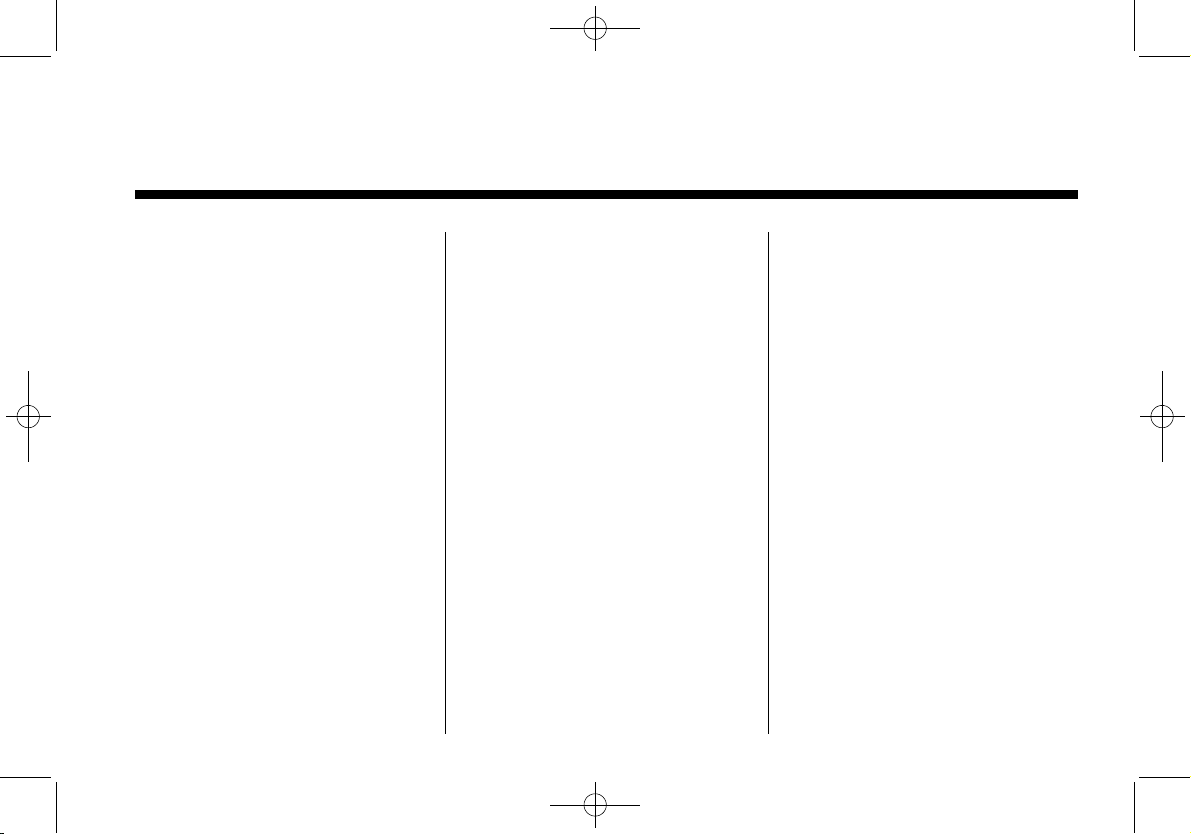
Black plate (1,1)
Cadillac XTS Infotainment System - 2013
2013 Cadillac XTS Infotainment System M
Infotainment System .. . . . . 3
Introduction . . . . . . . . . . . . . . . . . 3
Infotainment . . . . . . . . . . . . . . . . . . . . 3
Theft-Deterrent Feature . . . . . . . . 3
Overview . . . . . . . . . . . . . . . . . . . . . . . 3
Radio . . . . . . . . . . . . . . . . . . . . . . . 10
AM-FM Radio . . . . . . . . . . . . . . . . . 10
Satellite Radio . . . . . . . . . . . . . . . . 13
Satellite Radio (Weather) . . . . . 14
Satellite Radio . . . . . . . . . . . . . . . . 16
Radio Reception . . . . . . . . . . . . . . 18
Backglass Antenna . . . . . . . . . . . 19
Multi-Band Antenna . . . . . . . . . . . 20
Audio Players . . . . . . . . . . . . . 20
CD Player . . . . . . . . . . . . . . . . . . . . . 20
MP3 . . . . . . . . . . . . . . . . . . . . . . . . . . 22
Steering Wheel Controls . . . . . . 23
Auxiliary Devices . . . . . . . . . . . . . . 24
Rear Seat Infotainment . . . 28
Rear Seat Entertainment (RSE)
System . . . . . . . . . . . . . . . . . . . . . . 28
Navigation . . . . . . . . . . . . . . . . . 35
Using the Navigation
System . . . . . . . . . . . . . . . . . . . . . . 35
Maps . . . . . . . . . . . . . . . . . . . . . . . . . . 44
Navigation Symbols . . . . . . . . . . . 45
Destination . . . . . . . . . . . . . . . . . . . . 49
OnStar
®
Destination
Download . . . . . . . . . . . . . . . . . . . . 59
Settings . . . . . . . . . . . . . . . . . . . . . . . 62
Global Positioning
System (GPS) . . . . . . . . . . . . . . . 63
Vehicle Positioning . . . . . . . . . . . . 64
Problems with Route
Guidance . . . . . . . . . . . . . . . . . . . . 65
If the System Needs
Service . . . . . . . . . . . . . . . . . . . . . . 65
Map Data Updates . . . . . . . . . . . . 65
Database Coverage
Explanations . . . . . . . . . . . . . . . . . 66
Voice Recognition . . . . . . . . 66
Speech Recognition . . . . . . . . . . . 66
Phone . . . . . . . . . . . . . . . . . . . . . . 75
Bluetooth (Overview) . . . . . . . . . . 75
Bluetooth (Infotainment
Controls) . . . . . . . . . . . . . . . . . . . . 76
Bluetooth (Voice
Recognition) . . . . . . . . . . . . . . . . . 80
Trademarks and License
Agreements . . . . . . . . . . . . . .
85
Index . . . . . . . . . . . . . . . . . . . . . i-1

Black plate (2,1)
Cadillac XTS Infotainment System - 2013

Black plate (3,1)
Cadillac XTS Infotainment System - 2013
Infotainment System 3
Introduction
Infotainment
Object-ID=2688807 Owner=McKee, Todd
LMD=14-Jul-2011 LMB=McKee, Todd
Read the following pages to
become familiar with the audio
system's features.
{
WARNING
OBJECT-ID=2209793 LMD=22-AUG-2011
Taking your eyes off the road for
extended periods could cause a
crash resulting in injury or death
to you or others. Do not give
extended attention to infotainment
tasks while driving.
This system provides access to
many audio and non‐audio listings.
To minimize taking your eyes off the
road while driving, do the following
while the vehicle is parked:
.
Become familiar with the
operation and controls of the
audio system.
.
Set up the tone, speaker
adjustments, and preset radio
stations.
See “Defensive Driving” in the Index
of the vehicle owner manual for
more information.
The vehicle has Retained
Accessory Power (RAP). With RAP,
the audio system can be played
even after the ignition is turned off.
See “Regained Accessory Power
(RAP)” in the Index of the vehicle
owner manual for more information.
Theft-Deterrent Feature
Object-ID=2200853 Owner=McKee, Todd
LMD=15-Feb-2010 LMB=McKee, Todd
TheftLock®is designed to
discourage theft of the vehicle's
radio by learning a portion of the
Vehicle Identification Number (VIN).
The radio does not operate if it is
stolen or moved to a different
vehicle.
Overview
Object-ID=2688800 Owner=McKee, Todd
LMD=31-Aug-2011 LMB=McKee, Todd
Infotainment System Overview
The infotainment system is
controlled by using the buttons on
the faceplate, the press screen, and
steering wheel controls through the
instrument panel.
See “Infotainment Control Buttons”
in this section for more information.
Litho in U.S.A.
Part No. NO TRANSLATION
©
General Motors LLC. All Rights Reserved.

Black plate (4,1)
Cadillac XTS Infotainment System - 2013
4 Infotainment System
2702839
A. O (Power)
B. (Home Page)
Infotainment Control Buttons
The buttons on the faceplate are
used to start primary functions while
using the infotainment system.
O (Power):
.
Press to turn the system on and
press and hold to turn the
system off.
.
Press to mute the system.
Volume Bar:
The volume can be adjusted using
the slide bar between the Power
and Home buttons. To adjust the
volume:
.
Slide pad of finger on the
volume bar to increase or
decrease the volume.
.
Press the left side of the of the
volume bar to decrease the
volume by one step.
.
Press and hold the left side of
the of the volume bar to
decrease the volume
continuously.
.
Press the right side of the of the
volume bar to increase the
volume.
.
Press and hold the right side of
the of the volume bar to increase
the volume continuously.
(Home Page): Press to go to the
home page. See “Home Page”
following in this section.
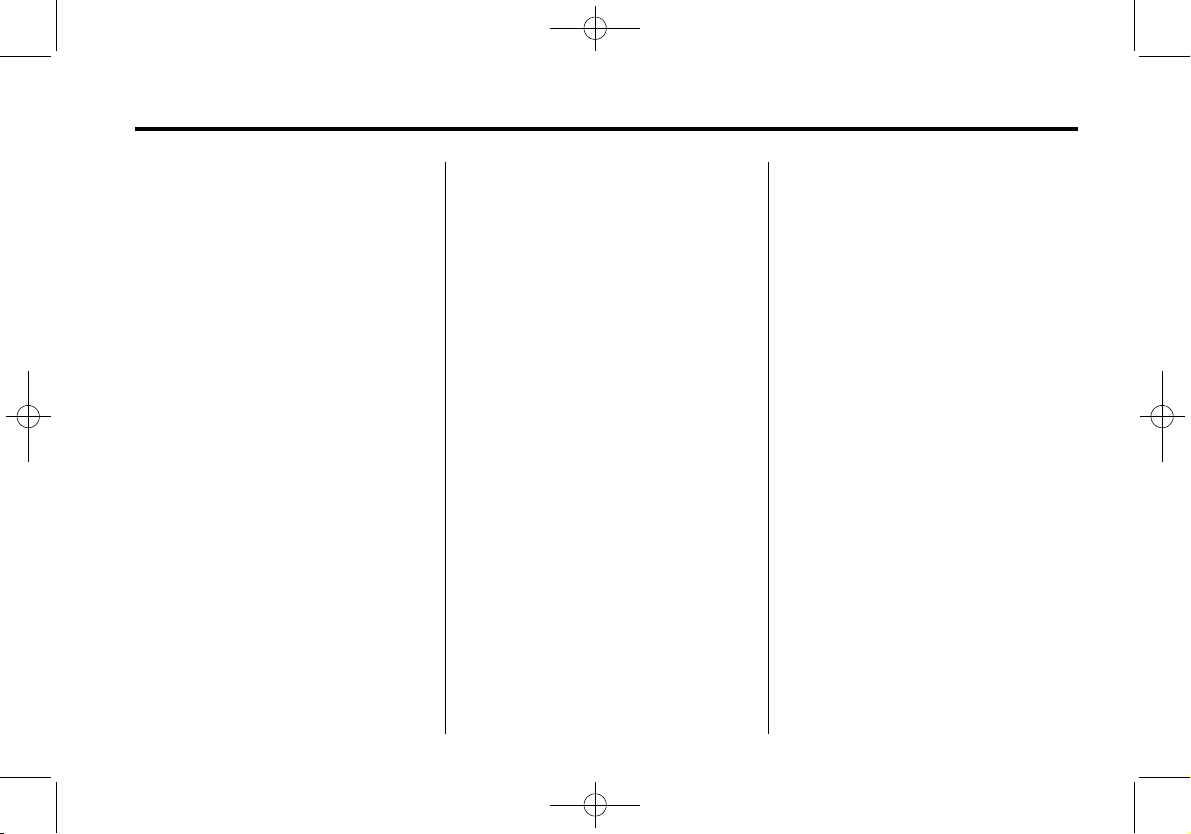
Black plate (5,1)
Cadillac XTS Infotainment System - 2013
Infotainment System 5
Touch Screen Buttons
Touch screen buttons are on the
screen and highlighted when an
application is available. Some
screen buttons highlight when active
and gray out when inactive.
Using the Touchscreen
The touchscreen can be used to go
from one page to another. Pages go
right or left. Some lists go up or
down. To go from one page to
another:
.
Press on any part of the screen
and quickly drag the finger
across the screen to the right to
go to the previous screen (if
available) or to the left to go to
the next screen (if available).
.
Press on any part of the screen
and quickly drag the finger up or
down the screen to scroll up or
down a list.
Home Page
The infotainment system displays a
home page that makes accessing
all of the applications an easy
process.
} (Previous): Press to return to
the previous page.
(Next): Press to go to the next
page of the Home Page.
Home: From any page, press to go
back to the Home Page to start a
different application.
The Home Page can have up to five
pages with eight icons per page and
can be continuously accessed
dragging to the right or left on the
screen.
Home Page Features
Various functions are disabled when
the vehicle is moving.
AUDIO: Press the AUDIO screen
button to display the active source
page. The sources available are
AM, FM, XM (if equipped), CD,
USB/iPod, AUX, SD Card, and
Bluetooth Audio. See AM-FM Radio
on page 10, Satellite Radio on
page 13 or Satellite Radio
(Weather) on page 14 or Satellite
Radio (NavTraffic) on page 16 or
Satellite Radio on page 16, CD
Player on page 20, and Auxiliary
Devices on page 24.
NAV: Press the NAV screen button
to display the navigation map or the
OnStar Turn-by-Turn destination.
See Using the Navigation System
on page 35 or “Navigation” under
OnStar in the Index of the vehicle
owner manual for more information.
PHONE: Press the PHONE screen
button to display the Phone main
page. See “PHONE” in this section
or Bluetooth (Overview) on page 75
or Bluetooth (Infotainment Controls)
on page 76 or Bluetooth (Voice
Recognition) on page 80 for more
information.
CLIMATE: Press the CLIMATE
screen button to display the Climate
main page. See “Dual Automatic

Black plate (6,1)
Cadillac XTS Infotainment System - 2013
6 Infotainment System
Climate Control System” in the
Index of the vehicle owner manual
for more information.
TEXT: Press to access the cell
phone text messaging menu. See
CELL Link Error - Link target cell
(cell ID 219283) is invalid for this
publication.
on page ?‑?
for more
information.
HELP: Press the HELP screen
button to display the Help
main page.
SETTINGS: See “Settings” in this
section for more information.
WEATHER: See “Weather” in
CELL Link Error - Link target cell
(cell ID 183008) is invalid for this
publication.
on page ?‑?
for more
information.
ONSTAR: Press the ONSTAR
screen button to display the OnStar
main page. See “OnStar” in the
Index of the vehicle owner manual
for more information.
REAR CLIMATE: Press the REAR
CLIMATE screen button to display
the Rear Climate main page. See
“Rear Climate Control System” in
the Index of the vehicle owner
manual for more information.
PANDORA: Press the PANDORA
screen button to begin Pandora
playback. See CELL Link Error -
Link target cell (cell ID 219034) is
invalid for this publication.
on
page ?‑?
for more information.
VIDEO: Press the VIDEO screen
button to display the video Rear
Seat Entertainment main page. See
Rear Seat Entertainment (RSE)
System on page 28 for more
information.
Settings
Press the Settings screen button to
display the Settings menu and the
following may display:
.
Time and Date
.
Driving Mode
.
Language
.
Valet Mode
.
Radio
.
Vehicle Settings
.
Bluetooth
.
Speech
.
Display
.
Rear Camera
.
Return to Factory Settings
Time and Date
See “Setting the Time” in the Index
of the vehicle owner manual for
more information.
Driving Mode
Press to turn on or off. Press
} to
go back to the previous menu.
Language
This will set the display language in
the radio, instrument panel, and
voice recognition. Press Language
and select language. Press
} to go
back to the previous menu.
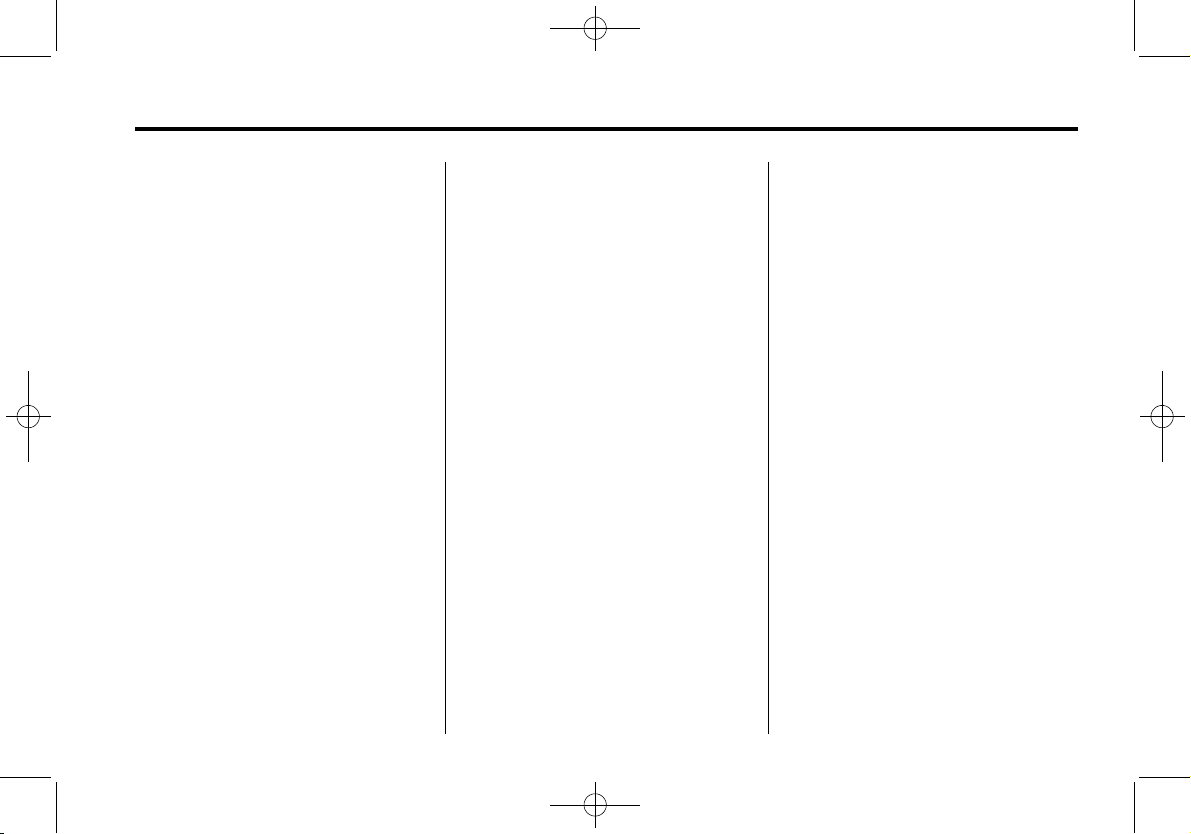
Black plate (7,1)
Cadillac XTS Infotainment System - 2013
Infotainment System 7
Valet Mode
Press in a four-digit code on the
keypad. Press Enter go to the
confirmation screen. Re-enter the
four-digit code. Press LOCK to lock
the system. This will also lock the
vehicle storage locations,
if equipped. Press in the four-digit
code to unlock the system. Press
}
to go back to the previous menu.
Radio
From the Radio screen button, the
following may be displayed:
.
Manage Favorites
.
Number of Favorites Shown
.
Audible Touch Feedback
.
Auto Volume
.
Maximum Startup Volume
.
Audio Cue Volume
Manage Favorites: Press to
highlight a favorite to edit. Press
Rename to rename the favorite.
Press Delete to delete the favorite.
Press and hold the station to drag it
to a new location. Press Done to go
back to the previous menu.
Number of Favorites Shown: To
set the number of favorite to display,
press Auto, 5, 10, 15, 20, 25, 30,
35, 40, 45, 50, 55, 60. Auto will
adjust the number of favorite
locations that can be seen. Press
}
to go back to the previous menu.
Audible Touch Feedback: Press
Audible Touch Feedback to turn
feedback on or off. Press
} to go
back to the previous menu.
Auto Volume: This feature adjusts
the volume based on vehicle speed.
The options are OFF, Low, Medium Low, Medium, Medium - High,
or High. Press the desired volume.
Press
} to go back to the
previous menu.
Bose AudioPilot: This feature
adjusts the volume based on the
noise in the vehicle. The options are
OFF, Low, Medium - Low, Medium,
Medium - High, or High. Press the
desired volume. Press
} to go back
to the previous menu.
Maximum Startup Volume: This
feature sets the maximum startup
volume. If the vehicle is started and
the volume is greater than this level,
the volume is adjusted to this level.
To set the maximum startup volume,
press + or − to increase or
decrease. Press
} to go back to the
previous menu.
Audio Cue Volume: This feature
adjusts the startup and shutdown
sounds. To adjust the volume, press
+ or − to increase or decrease. To
turn this feature on or off, press
OFF or ON. Press
} to go back to
the previous menu.
Vehicle Settings
See “Vehicle Personalization” in the
Index of the vehicle owner manual
for more information.
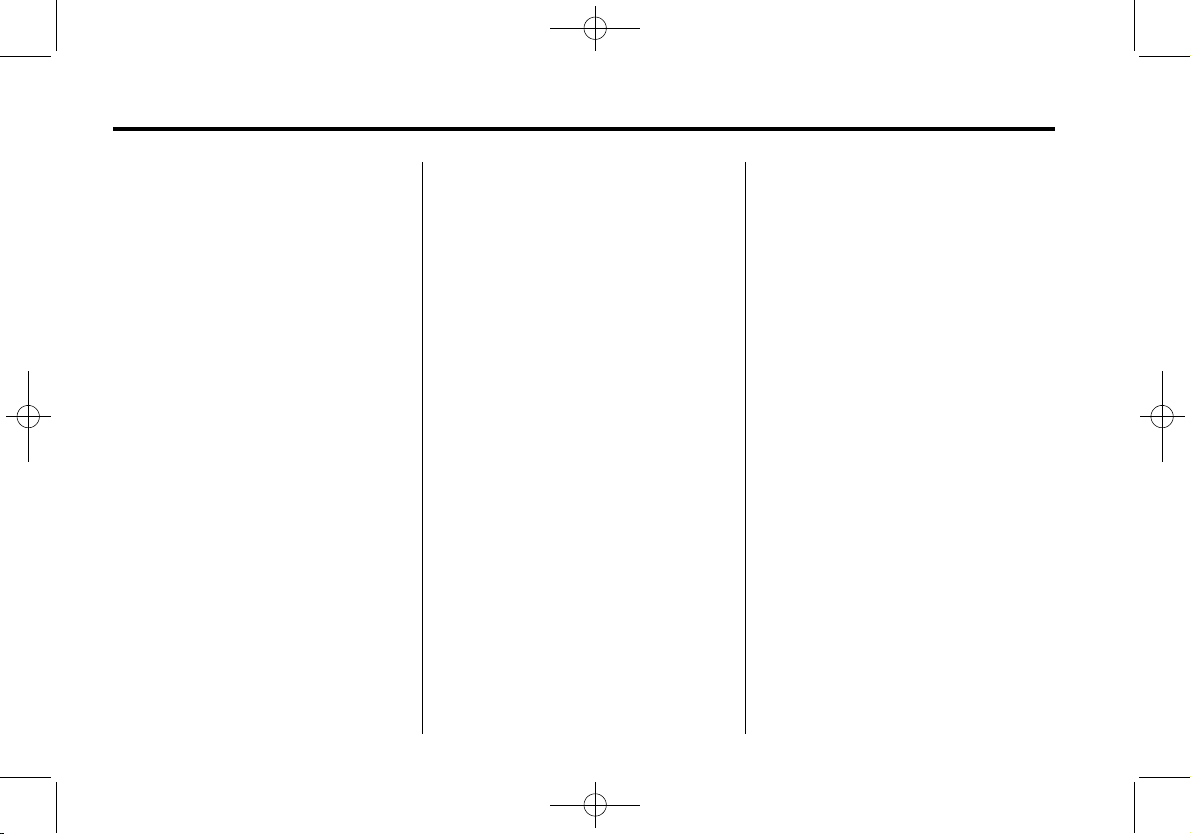
Black plate (8,1)
Cadillac XTS Infotainment System - 2013
8 Infotainment System
Bluetooth
Add New Device: Press to add a
new phone. See Bluetooth
(Overview) on page 75 or Bluetooth
(Infotainment Controls) on page 76
or Bluetooth (Voice Recognition) on
page 80 for more information.
Device Management: Press to
connect to a different phone source,
disconnect a phone, or delete a
phone. See Bluetooth (Overview) on
page 75 or Bluetooth (Infotainment
Controls) on page 76 or Bluetooth
(Voice Recognition) on page 80 for
more information.
Ringtones: Press to change the
ringtone for the specific phone. The
phone does not need to be
connected to change the ringtone.
Voice Mail Numbers: This feature
displays the voice mail number of all
of the phones. The voice mail
number may be changed by
pressing the EDIT button, typing in
the new number, and pressing
SAVE. Press
} to go back to the
previous menu.
Text Message Alerts: This feature
will turn text message alerts on or
off. Press Text Message Alerts and
then select OFF or ON. Press
} to
go back to the previous menu.
See Bluetooth (Overview) on
page 75 or Bluetooth (Infotainment
Controls) on page 76 or Bluetooth
(Voice Recognition) on page 80 for
more information.
Speech
From the Speech screen button, the
following may be displayed:
Confidence Threshold: Press
Confirm More or Confirm Less.
Selecting Confirm More will allow
more accurate voice recognition
commands. Selecting Confirm Less
will give fewer confirmations and
may cause usage issues. Press
}
to go back to the previous menu.
Prompt Length: Press Short or
Long for shorter or longer voice
prompts. Press
} to go back to the
previous menu.
Audio Feedback Speed: Press
Slow, Medium, or Fast for feedback
speed. Press
} to go back to the
previous menu.
Display
From the Display screen button, the
following may be displayed:
Mode: To adjust to display press
Auto, Day, or Night. Press
} to go
back to the previous menu.
Calibrate Touch Screen: Press to
calibrate the touchscreen and follow
the prompts. Press
} to go back to
the previous menu.
Turn Off Display: Press to turn
display off. Press anywhere on the
display area or any faceplate button
again to turn display on.
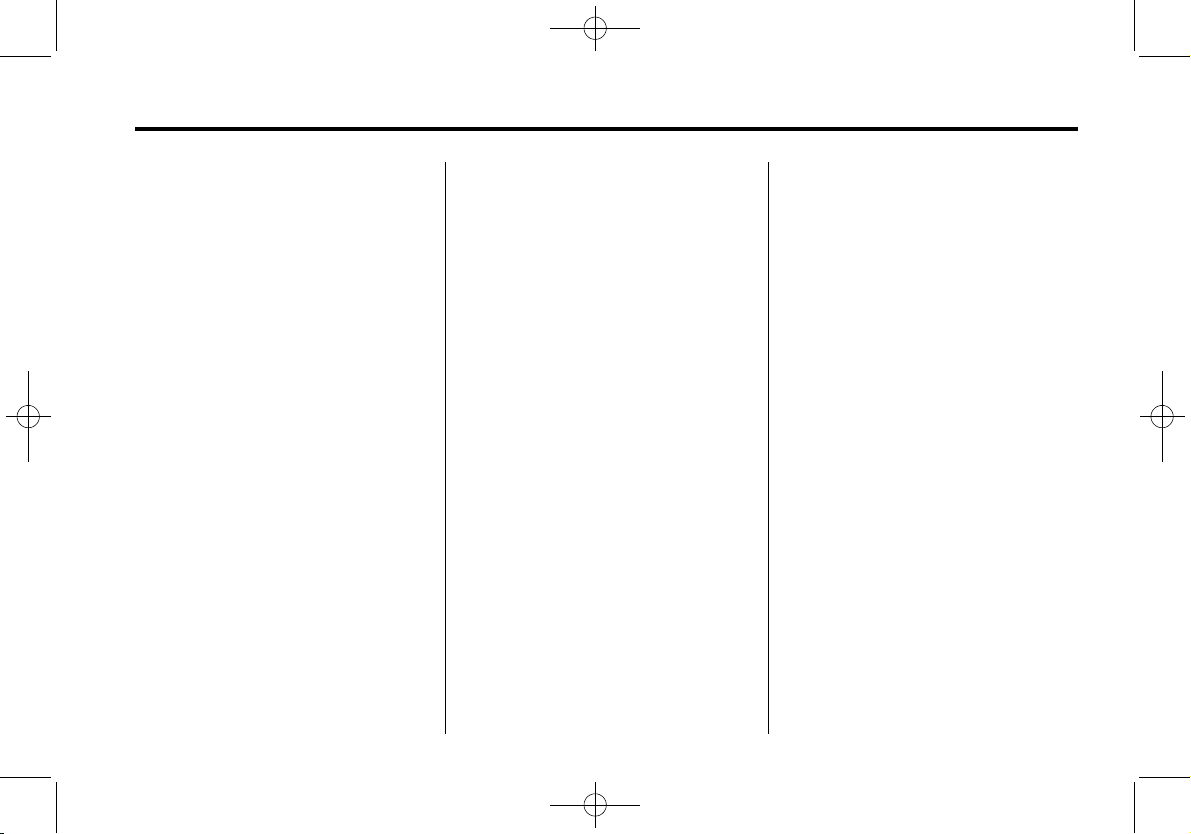
Black plate (9,1)
Cadillac XTS Infotainment System - 2013
Infotainment System 9
Rear Camera
From the Rear Camera screen
button, the following may be
displayed:
Rear Camera Display: This
feature will turn the rear camera
display on or off. Press Rear
Camera Display and then select
OFF or ON. Press
} to go back to
the previous menu.
Guidance Lines: This feature
places lines on the screen to guide
around objects. Press Guidance
Lines and then select OFF or ON.
Press
} to go back to the
previous menu.
Park Assist Symbols: This feature
will display symbols where objects
are detected by the rear park assist
system. Press Park Assist Symbols
and the select OFF or ON. Press
}
to go back to the previous menu.
See “Ultrasonic Parking Assist” and
“Rear Vision Camera (RVC)” in the
Index of the vehicle owner manual
for more information.
Return to Factory Settings
Select Return to Factory Settings
and the following list may display:
Restore Vehicle Settings: This
option will restore factory vehicle
personalization settings. Press
Restore Vehicle Settings. Press
Cancel or Continue. Press
} to go
back to the last menu.
Clear All Private Data: This allows
selection to clear all private
information from the vehicle. Press
Clear All Private Data. Press Cancel
or Continue. Press
} to go back to
the last menu.
Restore Radio Settings: This
selection will restore factory radio
settings. Press Restore Radio
Settings. Press Cancel or Continue.
Press
} to go back to the
last menu.
English and Metric Unit
Conversion
To change the display units between
English and metric units, see “Driver
Information Center (DIC)” in the
Index of the vehicle owner manual
for more information.
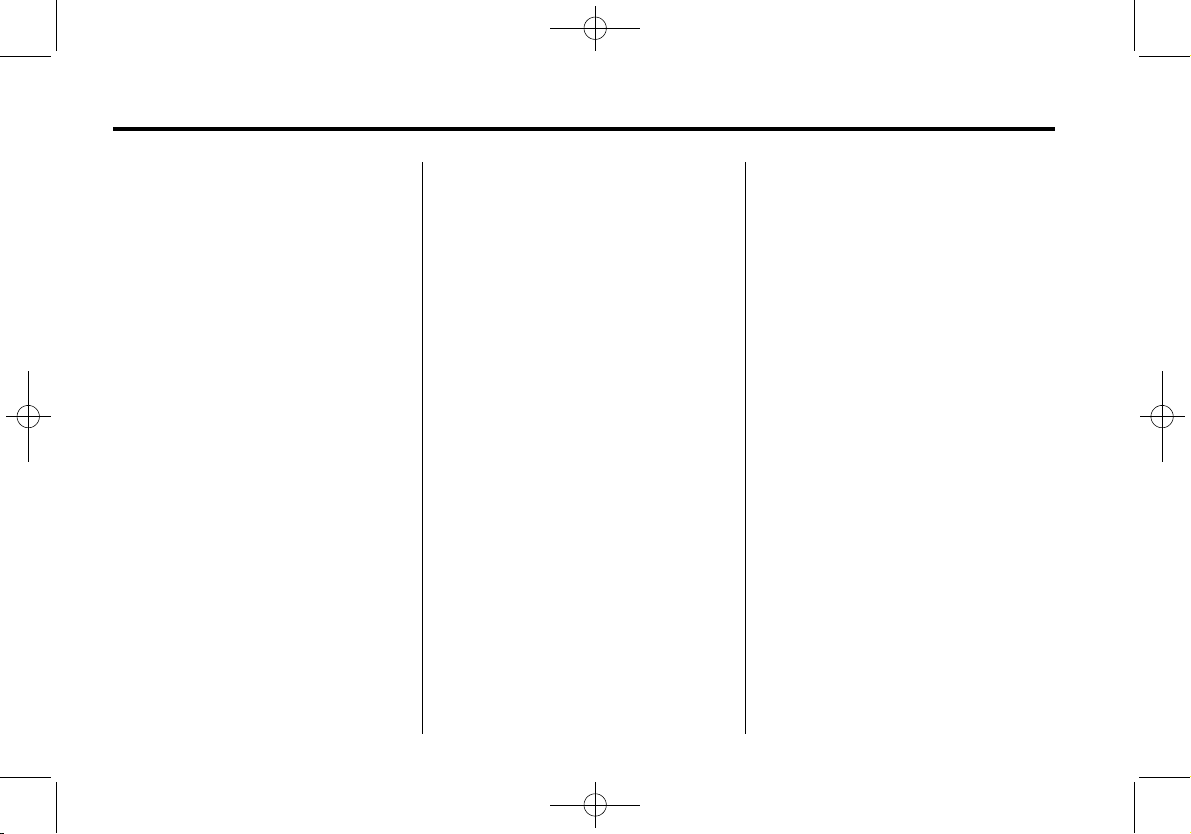
Black plate (10,1)
Cadillac XTS Infotainment System - 2013
10 Infotainment System
Radio
AM-FM Radio
Object-ID=2688808 Owner=McKee, Todd
LMD=14-Jul-2011 LMB=McKee, Todd
Playing the Radio
Audio Source
O (Power/Volume):
1. Press to turn the radio on or off.
2. Turn to increase or decrease the
volume of the active source (i.e.,
current audio source, active
navigation voice guidance,
or traffic prompts).
The steering wheel controls can
also be used to adjust the volume.
See “Steering Wheel Controls” in
the vehicle owner manual for more
information.
To access the radio main page,
press the RADIO button on the
faceplate or the AUDIO screen
button on the Home Page.
While on the audio main page,
press the Source button repeatedly
to display and cycle through the
available sources (AM, FM, and XM
(if equipped), CD, USB/iPod,
and AUX).
Infotainment System Settings
AM
Press the RADIO button to
select AM.
The following menu items may
display:
Tone Settings: Touch + or − above
or below Bass, Midrange, Treble,
Surround. Touch
} to go back to the
previous menu.
Tag Song: Touch Tag Song and
the song being played will be
transfered to iPod. If it is not
attached, it will bd transfered when
it is connected. Touch
} to go back
to the previous menu.
Timeshift: Touch to turn Timeshift
on or off. Touch
} to go back to the
previous menu.
Bose AudioPilot: Touch to turn
Bose AudioPilot on or off. Touch
}
to go back to the previous menu.
HD Switching: Touch to turn HD
Switching on or off. Touch
} to go
back to the previous menu.
RDS: Touch to turn RDS on or off.
Touch
} to go back to the
previous menu.
Update Station List: Touch to
update the station list. Touch
} to
go back to the previous menu.
Traffic Information: Touch to turn
Traffic Information on or off. Touch
} to go back to the previous menu.
HD Radio I.D.: To show the HD
station I.D., touch OK to continue.
Touch
} to go back to the
previous menu.
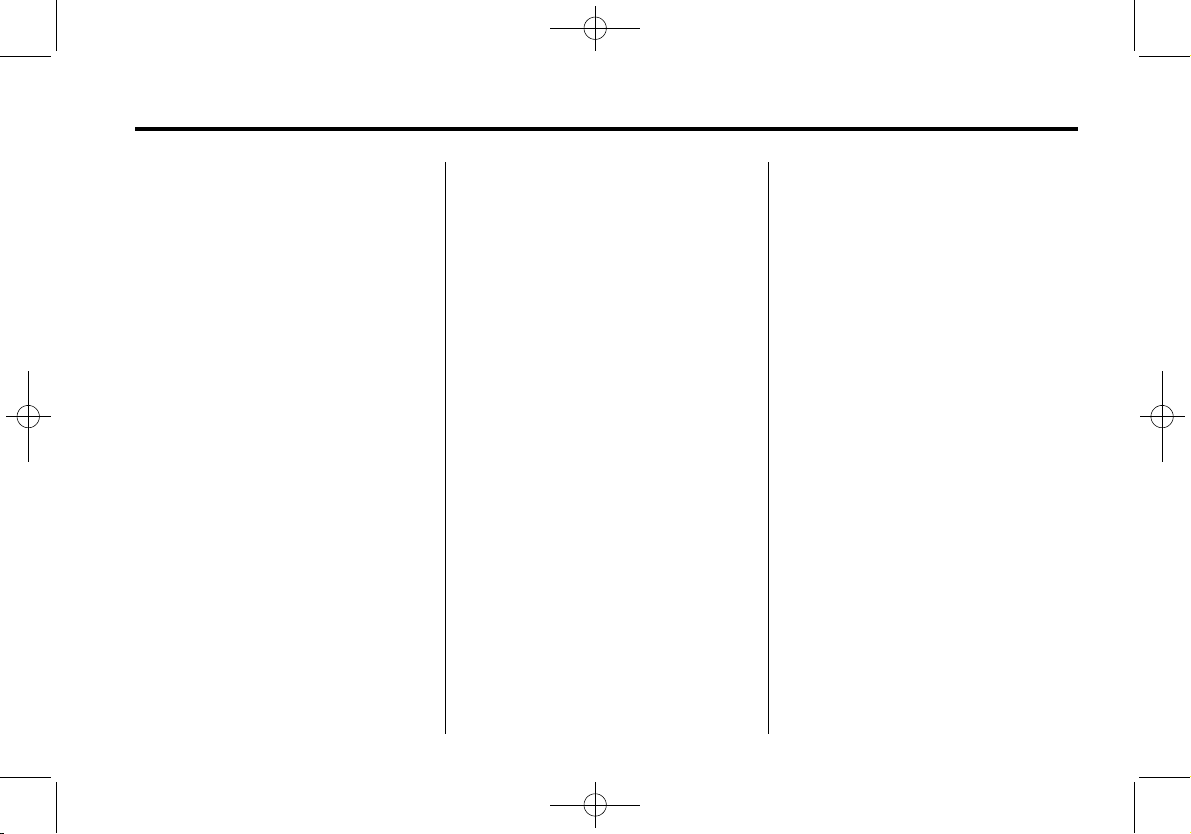
Black plate (11,1)
Cadillac XTS Infotainment System - 2013
Infotainment System 11
FM
Press the RADIO button to
select FM.
The following menu items may
display:
Tone Settings: Touch + or − above
or below Bass, Midrange, Treble,
Surround. Touch
} to go back to the
previous menu.
Tag Song: Touch Tag Song and
the song being played will be
transfered to iPod. If it is not
attached, it will bd transfered when
it is connected. Touch
} to go back
to the previous menu.
Timeshift: Touch to turn Timeshift
on or off. Touch
} to go back to the
previous menu.
Bose AudioPilot: Touch to turn
Bose AudioPilot on or off. Touch
}
to go back to the previous menu.
HD Switching: Touch to turn HD
Switching on or off. Touch
} to go
back to the previous menu.
RDS: Touch to turn RDS on or off.
Touch
} to go back to the
previous menu.
Update Station List: Touch to
update the station list. Touch
} to
go back to the previous menu.
HD Radio I.D.: To show the HD
station I.D., touch OK to continue.
Touch
} to go back to the
previous menu.
XM
Press the RADIO button to
select XM.
The following menu items may
display:
Tone Settings: Touch + or − above
or below Bass, Midrange, Treble,
Surround. Touch
} to go back to the
previous menu.
Tag Song: Touch Tag Song and
the song being played will be
transfered to iPod. If it is not
attached, it will bd transfered when
it is connected. Touch
} to go back
to the previous menu.
Timeshift: Touch to turn Timeshift
on or off. Touch
} to go back to the
previous menu.
Tune Select: Touch Artist or Song
to select. Select Manage Tune and
touch Alerts Active to turn on or off.
Touch station to remove and press
1 to delete the station. Touch } to
go back to the previous menu.
Bose AudioPilot: Touch to turn
Bose AudioPilot on or off. Touch
}
to go back to the previous menu.
Adjusting the Speakers
To adjust the speaker balance:
.
Press the left arrow on the
bottom for more sound from the
left speakers or the right arrow
on the bottom for more sound
from the right speakers. The
middle position balances the
sound between the left and right
speakers.
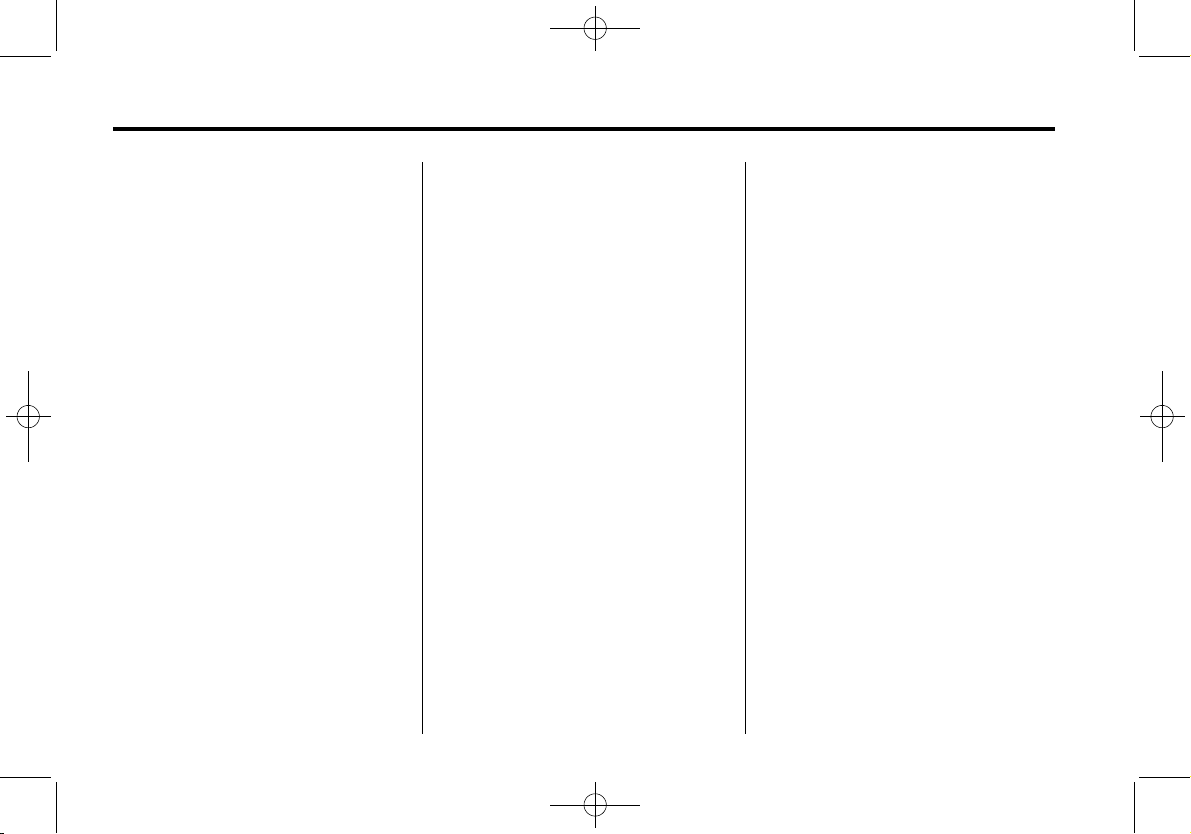
Black plate (12,1)
Cadillac XTS Infotainment System - 2013
12 Infotainment System
To adjust the speaker fade:
.
Press the upper arrow for more
sound from the front speakers
and the lower arrow for more
sound from the rear speakers.
The middle position balances
the sound between the front and
rear speakers.
EQ Settings
The EQ settings are selected
through the tone menu. Press the
left or right arrows to cycle through
the EQ options. The available
choices are Pop, Rock, Jazz,
Classical, and Talk.
Finding a Station
To select the band, see “Audio
Source” earlier in this section.
Turn the TUNE/MENU knob to find
a radio station. To select a preset
station, touch the FAV button and
choose a preset button.
Seeking a Station
Press
7 or 6 to search for a
station.
Changing the Sources
To change audio sources from any
of the audio main pages (AM, FM,
XM, CD, USB/iPod, or AUX), press
the RADIO or MEDIA button on the
faceplate or the Source screen
button to display a pop-up of
available audio sources. Touch-tap
or press the RADIO or MEDIA
button on the faceplate repeatedly
to change the desired source.
Storing Radio Station Presets
There are a few ways to store
presets.
Up to 36 preset stations can be
stored. AM, FM, and XM,
if equipped, can be mixed.
1. From the AM, FM, or XM main
page, press and hold one of the
preset screen buttons located at
the bottom of the screen. After a
few seconds, a beep will be
heard and the new preset
information will display on that
screen button.
2. Touch and hold a preset button
to store the currently active
station. After a few seconds, a
beep will be heard and the new
preset information will display on
a small pop-up display at the
bottom of the screen.
3. Repeat the steps for each
preset.
To change the number of preset
pages, see “Mixed-Band Presets”
following for more information.
Recalling a Preset Station
To recall a preset station from a FAV
page, do the following:
.
Press the FAV button on the
faceplate to display the FAV
pop-up. Select the desired
preset from the pop-up.
.
Press the FAV screen button at
the top bar to display the preset
pop-up that appears at the

Black plate (13,1)
Cadillac XTS Infotainment System - 2013
Infotainment System 13
bottom of the page. Press one of
the preset screen buttons to go
to the selected preset station.
.
In the AM, FM, or XM (if
equipped) main page, press one
of the preset screen buttons to
go to the selected preset station.
Mixed-Band Presets
Each page can store six preset
stations. The presets within a page
can be from different radio bands.
To scroll through the pages, press
the FAV button located on the
faceplate or the FAV screen button
on the top bar. The current page
number displays above the preset
buttons. The stored stations for
each FAV page display on the
preset buttons at the bottom of the
screen. The number of FAV pages
displayed can be changed in the
Radio Settings in the
Configuration Menu.
Satellite Radio
Object-ID=2688809 Owner=McKee, Todd
LMD=14-Jul-2011 LMB=McKee, Todd
XM™ Satellite Radio Service
Vehicles with an XM satellite radio
tuner and an XM satellite radio
subscription can receive XM
programming.
XM is a satellite radio service based
in the 48 contiguous United States
and 10 Canadian provinces. XM
satellite radio has a wide variety of
programming and commercial-free
music, coast to coast, and in
digital-quality sound. A service fee
is required to receive the XM
service. For more information, see
www.xmradio.com or call
1-800-929-2100 in the U.S. In
Canada, see www.xmradio.ca or call
1-877-438-9677.
When XM is active, the channel
name and number, category name,
song title, and artist display on the
screen.
XM Categories
XM stations are organized in
categories.
To customize which XM categories
are used and displayed in the
system, see “Adding or Removing
XM Categories” following.
Adding or Removing XM
Categories
1. From the Home Page press the
Config screen button.
2. Select Radio Settings from the
Config Menu list.
3. Select Add/Remove XM
Categories.
4. From the Add/Remove XM
Categories screen, select or
deselect any category to be
used in XM mode. A checkmark
will indicate that the category is
selected.
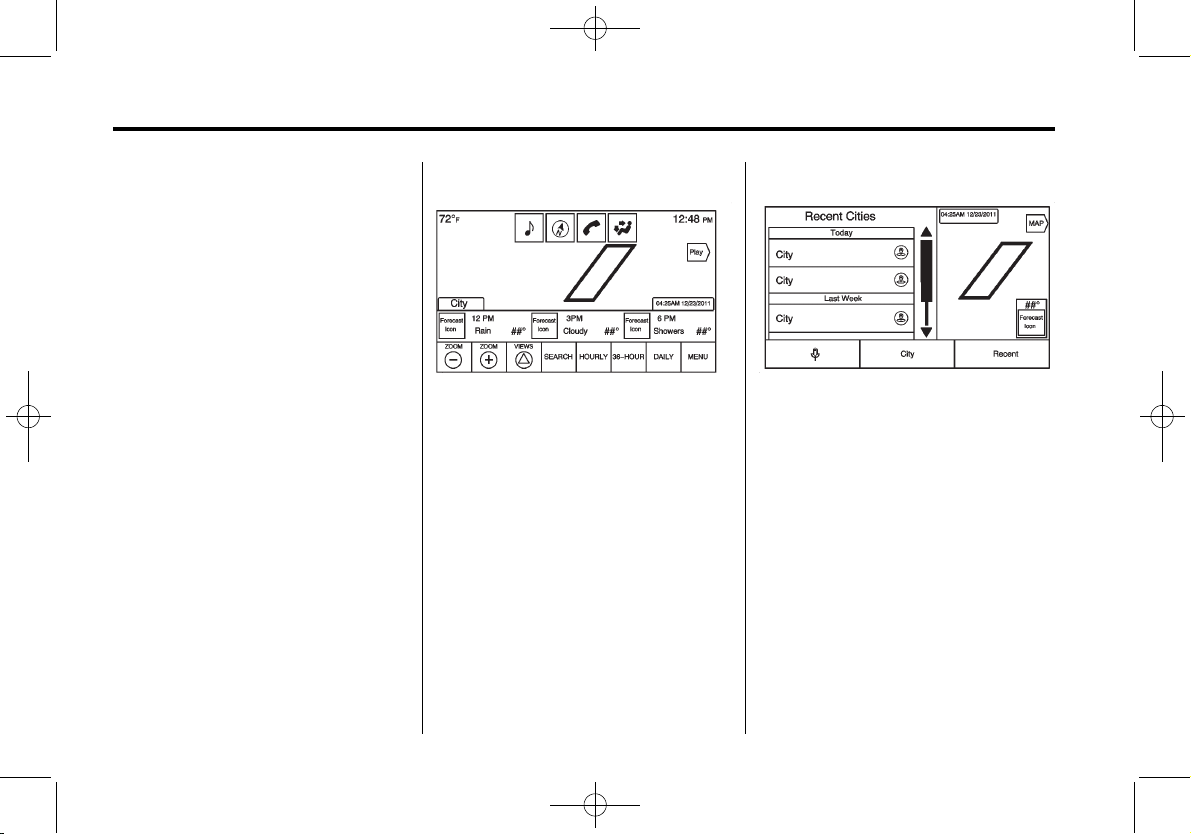
Black plate (14,1)
Cadillac XTS Infotainment System - 2013
14 Infotainment System
Turning XM Album Art On
or Off
1. From the Home Page press the
Config screen button.
2. Select Radio Settings from the
Config Menu list.
3. Select XM Album Art to turn on
or off.
Satellite Radio (Weather)
Object-ID=2708167 Owner=Vitale, Diane
LMD=02-Sep-2011 LMB=Vitale, Diane
The navigation system might have
an XM Weather receiver. It is a
subscription service provided
through XM Satellite Radio.
A service fee is required to receive
the XM Weather service.
From the Home Page, press the
Weather screen icon. The system
displays the current weather page.
Current Condition
2706203
The current weather page contains
the elements:
.
Doppler Map with Weather
.
Forecast Information
.
Interaction Selector
.
Status
.
Time of Map Update
.
Play Screen Button
.
Applications Tray
Allow approximately 15 minutes for
the current weather in the area to
display.
Weather Regions
2706226
The list items displayed on the left
of the split map, allows changes to
the location of the weather
information.
The Doppler map and forecast
information displayed on the map
gives a preview of the map for
location that has been selected. The
forecast information is for the
current weather or next available
forecast data.
Press the Map screen button to
return to the main weather map.
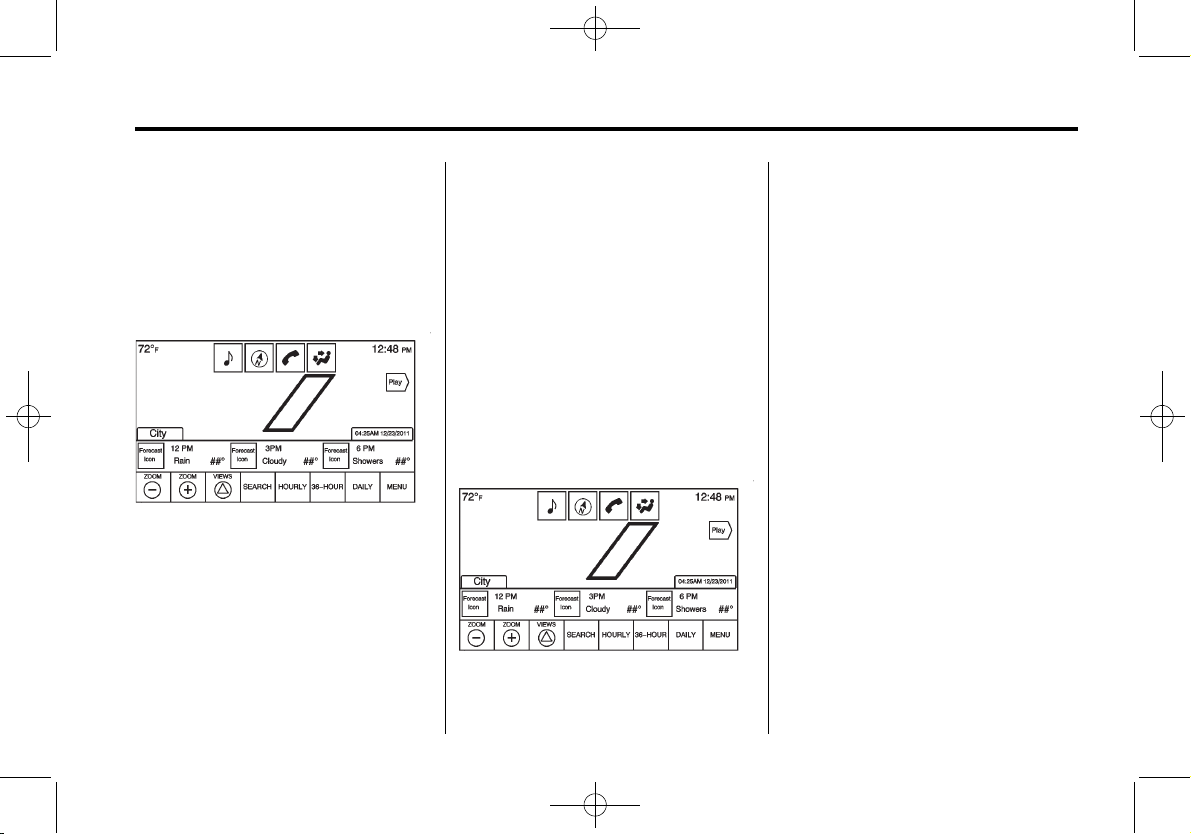
Black plate (15,1)
Cadillac XTS Infotainment System - 2013
Infotainment System 15
Press one of the options displayed
on the Interaction Selector located
along the bottom of the map screen
to do another function or display
another type of list.
Weather Screen Not Under
Guidance
2706371
The weather application uses the
navigation system to give
information appropriate to what the
driver is doing. When not under
guidance, it defaults to the current
location.
Doppler Map: The Doppler map is
shown with the vehicle location in
the center of the map.
City and State: The city and state
is displayed for the view currently
shown. This is defaulted to the
current city and state that the
vehicle is driving in.
Forecast Information: When in the
map application, the last view for
the forecast will be shown, but the
initial default is for Hourly. If another
type of forecast is selected, that
information is updated in the
forecast region.
Play Screen Button Initiates
Playback
2707430
1. Press the Play screen button to
playback a weather loop of the
last few hours as available from
the data source. The date and
time for the image are updated
next to the City, State
information.
2. The forecast information
disappears when Play is
pressed. If playback is stopped,
the previous forecast information
is displayed again. If the map is
being played back, and the
forecast option is selected, the
playback is stopped and the
current map is displayed.
3. If the map is being panned while
it is being played back, the map
stops playing and returns to the
latest map.
4. If the zoom level is adjusted to a
level that is not supported by
video playback, the map adjusts
to the closest zoom level that
supports playback.

Black plate (16,1)
Cadillac XTS Infotainment System - 2013
16 Infotainment System
Adjusting Map Location
.
The map can be adjusted by
panning to another location. The
forecast information below is
updated to reflect that location.
.
While adjusting the map to
another location, the city and
state update to reflect the
current location.
.
If the map has been panned to a
location away from the current
vehicle location, press the Reset
screen button to reset the map
back to the current vehicle
location.
Interaction Selector
The Interaction Selector at the
bottom of the screen can be used to
switch between different views
within the weather screen.
These buttons are:
.
Zoom Out/Zoom In — Press to
adjust the view of the map.
.
Views/Map Reset — Press to
reset the map back to its original
location if the map had been
panned to another location.
.
Search — Press to search for
another location on the map.
When the Search screen button
is pressed, the last search
screen that was used, displays.
.
Hourly — Press to display the
hourly forecast for the current
vehicle location. A forecast icon
showing things such as sun,
cloudy, rain, snow, fog, etc. is
shown for each period available.
.
36-Hour — Press to display the
current weather, six hour
forecast, and tomorrow’s
weather. A forecast icon
showing things such as sun,
cloudy, rain, snow, fog, etc, is
shown for each period available.
.
Daily — Press to display a daily
forecast for the next five days.
A forecast icon showing things
such as sun, cloudy, rain, snow,
fog, etc. is shown for each
period available.
.
Menu — Press to display the
current advisories, turn weather
alerts on or off, and view the
map legend,
The map legend provides what
each type of color or symbol in
the map indicates.
While in the weather application, a
city can be stored as a favorite for a
later recall. Press on the weather
favorite to display the weather
application with the map and
forecast information for that city
shown.
Satellite Radio
Object-ID=2708170 Owner=Vitale, Diane
LMD=02-Sep-2011 LMB=Vitale, Diane
The navigation system might have
an XM NavTraffic receiver. It is a
subscription service provided
through XM Satellite Radio.
A service fee is required to receive
the XM NavTraffic service.

Black plate (17,1)
Cadillac XTS Infotainment System - 2013
Infotainment System 17
Real-time traffic information is
provided to fully integrate the
navigation system to display current
traffic conditions for the chosen
route.
Traffic information is delivered to the
vehicle by the XM Radio satellites.
XM NavTraffic provides continuously
updated traffic information.
XM NavTraffic currently broadcasts
the traffic information for many
markets nationally. The service may
be available in more cities in the
future. Visit www.xmnavtraffic.com
for more details on local coverage.
To access the traffic features, press
the Traffic screen button on the
Map Menu.
2706002
If Traffic is not available because
there is no valid XM subscription, a
pop-up displays with information on
what phone number to call to
reactivate the subscription along
with the XM radio ID.
Traffic Alert While Under Guidance
2706016
If the system receives data for a
new traffic development on the route
ahead, it performs a search for a
better route. If the system finds a
better route, it displays the
information about the development
along with how much time the
alternate route will save in an alert.
The map incident(s) can be viewed
so that a decision can be made to
avoid it or not.
If the alert is not acknowledged, the
alert automatically times-out and it
does not modify the route.

Black plate (18,1)
Cadillac XTS Infotainment System - 2013
18 Infotainment System
2706020
The detail view of the incident(s)
shows any data about the
incident(s) as well as how much
time the user could save by
avoiding it. The map view shows the
incident(s), the original route, and
the system’s suggested route.
If voice prompts are enabled, the
incident information is read aloud.
Press on the Take New Route
screen button to switch over to the
new route.
Traffic Alert While Not Under
Guidance
2706061
While driving and not under
guidance, the system can receive
data indicating an accident or slow
traffic flow. The information about
the incident or slow traffic is
displayed as an alert when the
incident is three miles ahead of the
driver. The incident can be viewed
on the map. Press on the Dismiss
screen button to return to the
previous map.
2706134
When the traffic situation has
improved and the change in the
route has occurred, an alert
displays.
Radio Reception
Object-ID=2170387 Owner=McKee, Todd
LMD=16-Aug-2010 LMB=McKee, Todd
Frequency interference and static
can occur during normal radio
reception if items such as cell phone
chargers, vehicle convenience
accessories, and external electronic
devices are plugged into the
accessory power outlet. If there is
interference or static, unplug the
item from the accessory power
outlet.
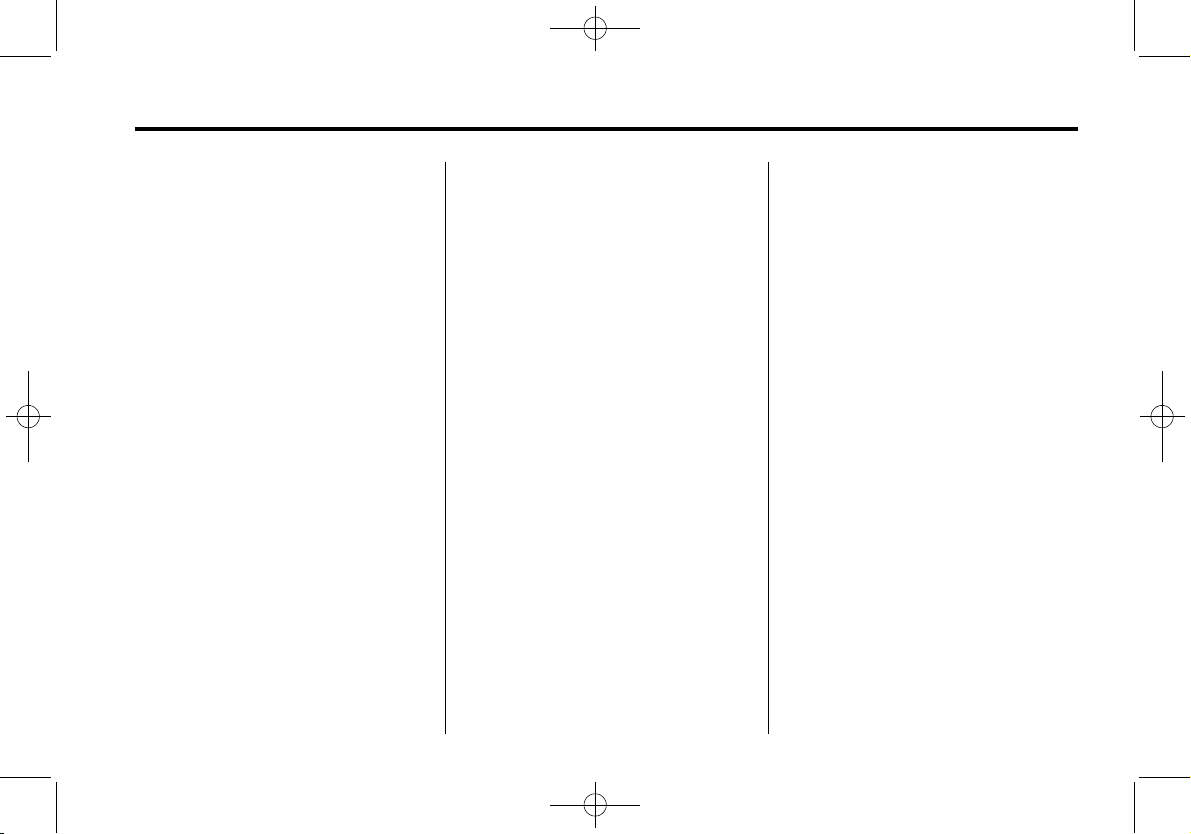
Black plate (19,1)
Cadillac XTS Infotainment System - 2013
Infotainment System 19
FM
FM signals only reach about 16 to
65 km (10 to 40 mi). Although the
radio has a built-in electronic circuit
that automatically works to reduce
interference, some static can occur,
especially around tall buildings or
hills, causing the sound to fade in
and out.
AM
The range for most AM stations is
greater than for FM, especially at
night. The longer range can cause
station frequencies to interfere with
each other. For better radio
reception, most AM radio stations
boost the power levels during the
day, and then reduce these levels
during the night. Static can also
occur when things like storms and
power lines interfere with radio
reception. When this happens, try
reducing the treble on the radio.
XM™ Satellite Radio Service
XM Satellite Radio Service gives
digital radio reception from coast to
coast in the 48 contiguous United
States, and in Canada. Just as with
FM, tall buildings or hills can
interfere with satellite radio signals,
causing the sound to fade in and
out. In addition, traveling or standing
under heavy foliage, bridges,
garages, or tunnels may cause loss
of the XM signal for a period of time.
Cellular Phone Usage
Cellular phone usage may cause
interference with the vehicle's radio.
This interference may occur when
making or receiving phone calls,
charging the phone's battery,
or simply having the phone on. This
interference can cause an increased
level of static while listening to the
radio. If static is received while
listening to the radio, unplug the
cellular phone and turn it off.
Backglass Antenna
Object-ID=2170390 Owner=McKee, Todd
LMD=12-Nov-2008 LMB=McKee, Todd
The AM-FM antenna is integrated
with the rear window defogger,
located in the rear window. Make
sure that the inside surface of the
rear window is not scratched and
that the lines on the glass are not
damaged. If the inside surface is
damaged, it could interfere with
radio reception. For proper radio
reception, the antenna connector
needs to be properly attached to the
post on the glass.
If a cellular telephone antenna
needs to be attached to the glass,
make sure that the grid lines for the
AM-FM antenna are not damaged.
There is enough space between the
grid lines to attach a cellular
telephone antenna without
interfering with radio reception.
Notice: Using a razor blade or
sharp object to clear the inside
rear window can damage the rear
window antenna and/or the rear
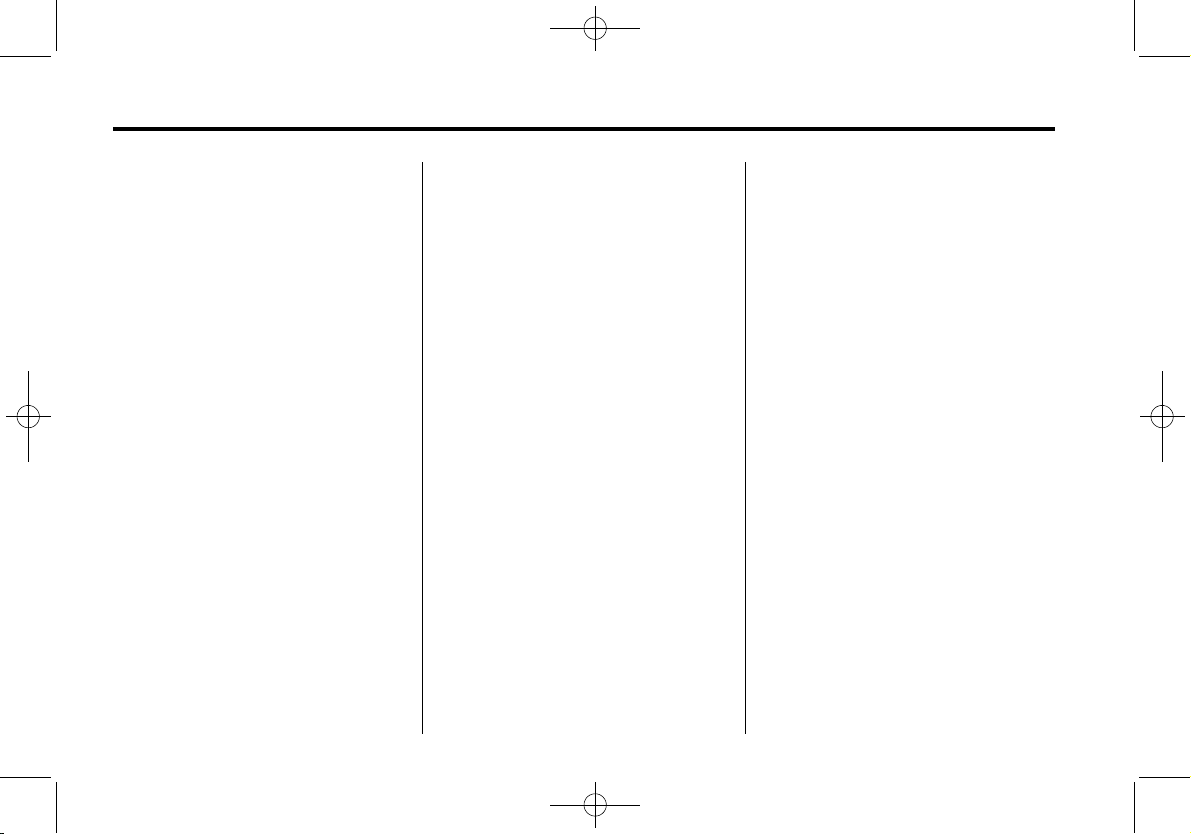
Black plate (20,1)
Cadillac XTS Infotainment System - 2013
20 Infotainment System
window defogger. Repairs would
not be covered by the vehicle
warranty. Do not clear the inside
rear window with sharp objects.
Notice: Do not apply aftermarket
glass tinting with metallic film.
The metallic film in some tinting
materials will interfere with or
distort the incoming radio
reception. Any damage caused to
your backglass antenna due to
metallic tinting materials will not
be covered by the vehicle
warranty.
Multi-Band Antenna
Object-ID=2380210 Owner=McKee, Todd
LMD=15-Feb-2010 LMB=McKee, Todd
The antenna located on the roof of
the vehicle is used for the OnStar,
XM Satellite Radio Service System,
and GPS (Global Positioning
System), if the vehicle has these
features. Keep the antenna clear of
obstructions for clear reception.
If the vehicle has a sunroof and it is
open, the performance of OnStar,
XM, and GPS can be affected.
Audio Players
CD Player
Object-ID=2688810 Owner=McKee, Todd
LMD=14-Jul-2011 LMB=McKee, Todd
The player can be used for CD and
MP3 audio.
With the vehicle on, insert a disc
into the slot, label side up. The
player pulls it in and begins playing.
While playing, the navigation
system is available.
The system is capable of playing:
.
Most audio CDs
.
CD-R
.
CD-RW
.
MP3 or unprotected WMA
formats
When playing any compatible
recordable disc, the sound quality
can be reduced due to disc quality,
the method of recording, the quality
of the music that has been
recorded, or the way the disc has
been handled.
There can be increased skipping,
difficulty in recording tracks,
difficulty in finding tracks, and/or
difficulty in loading and ejecting.
If these problems occur, check the
disc for damage or try a known
good disc.
To avoid damage to the CD player:
.
Do not use scratched or
damaged discs.
.
Do not apply labels to discs. The
labels could get caught in the
player.
.
Insert only one disc at a time.
.
Keep the loading slot free of
foreign materials, liquids, and
debris.
.
Use a marking pen to label the
top of the disc.
Loading and Ejecting Discs
To load a disc:
1. Turn the vehicle on.
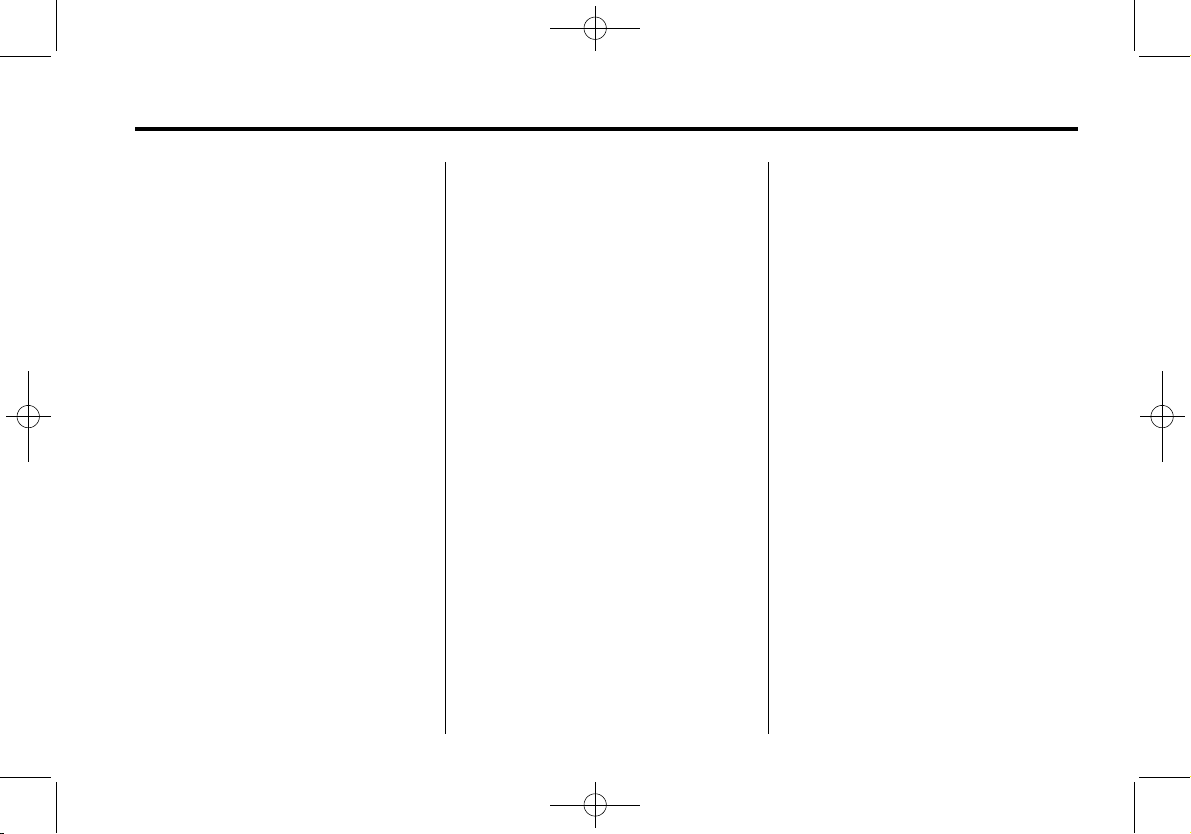
Black plate (21,1)
Cadillac XTS Infotainment System - 2013
Infotainment System 21
2. Insert a disc into the slot, label
side up. The player pulls it in the
rest of the way. If the disc is
damaged or improperly loaded,
there is an error and the disc
ejects.
The disc automatically plays once
loaded.
Press
X to eject a disc from the
CD player. If the disc is not removed
within a short period of time, it is
automatically pulled back into the
player.
Playing an Audio CD
1. Press the CD screen button on
the Home Page or select CD
from the source pop-up to
display the CD main page.
2. From the CD screen, press the
Menu screen button to display
the menu options.
3. Press to select the desired
option.
On the CD main page a track
number displays at the beginning of
each track. Song, Artist, and Album
information displays when available.
Use the following controls to play
the disc:
7 (Seek Down):
.
Press to seek to the beginning of
the current or previous track.
If the track has been playing for
less than five seconds, it seeks
to the previous track. If longer
than five seconds, the current
track starts from the beginning.
.
Press and hold to fast reverse
through a track. Release the
button to return to playing
speed. Elapsed time displays.
6 (Seek Up):
.
Press to seek to the next track.
.
Press and hold to fast forward
through a track. Release the
button to return to playing
speed. Elapsed time displays.
MENU: Turn to the right or left to
select the next or previous track.
Press this knob to select the ist. If a
track is selected from the menu, the
system plays the track and returns
to the CD screen.
Error Messages
If Disc Error displays and/or the disc
comes out, it could be for one of the
following reasons:
.
The disc has an invalid or
unknown format.
.
The disc is very hot. Try the disc
again when the temperature
returns to normal.
.
The road is very rough. Try the
disc again when the road is
smoother.
.
The disc is dirty, scratched, wet,
or upside down.
.
The air is very humid. Try the
disc again later.
.
There was a problem while
burning the disc.
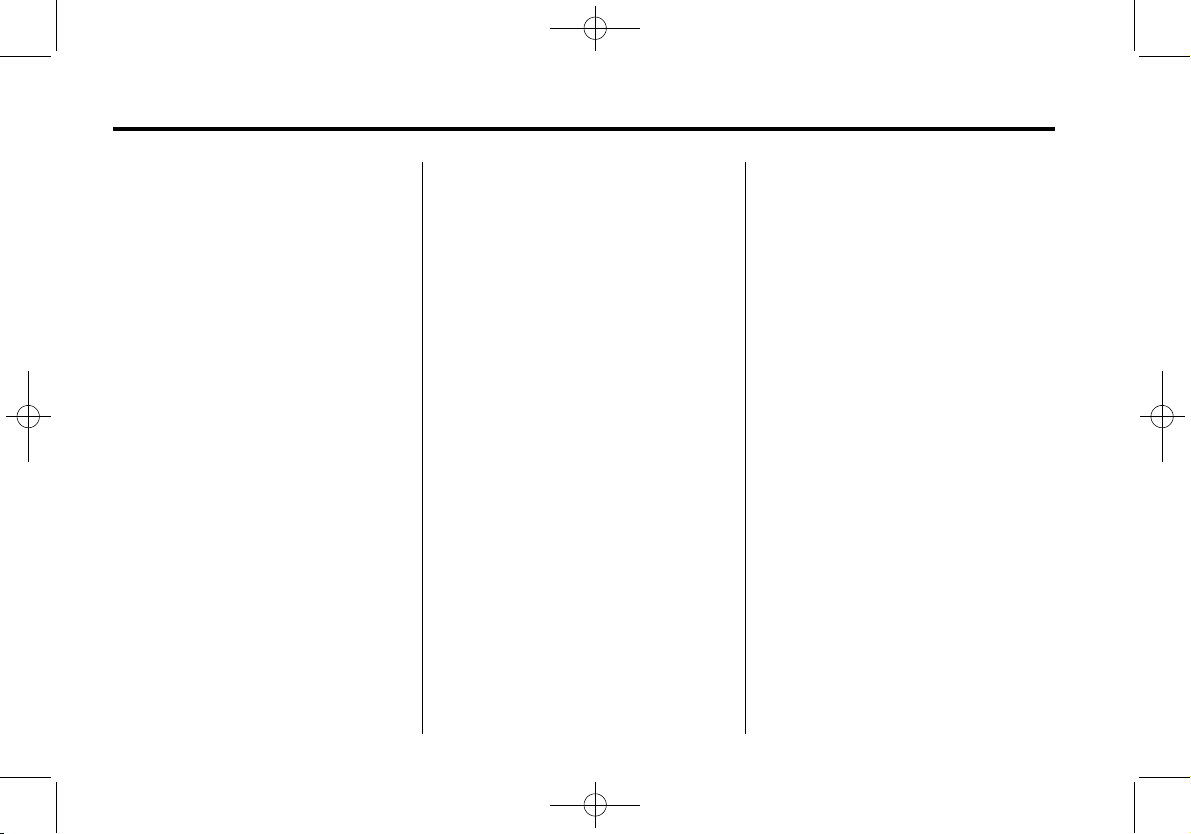
Black plate (22,1)
Cadillac XTS Infotainment System - 2013
22 Infotainment System
.
The label is caught in the CD
player.
If the CD is not playing correctly, for
any other reason, try a known
good CD.
If any error continues, contact your
dealer.
MP3
Object-ID=2688811 Owner=McKee, Todd
LMD=14-Jul-2011 LMB=McKee, Todd
Playing an MP3 CD
To play an MP3 CD, follow the same
instructions as “Playing an
Audio CD.”
The following guidelines must be
met when creating an MP3 disc,
otherwise the CD might not play:
.
Sampling rate: 16 kHz,
22.05 kHz, 24 kHz, 32 kHz,
44.1 kHz, and 48 kHz.
.
Bit rates supported: 8, 16, 24,
32, 40, 48, 56, 64, 80, 96, 112,
128, 144, 160, 192, 224, 256,
and 320 kbps.
.
Maximum number of folders:
eight folders with 255 files per
folder.
.
Maximum of 1,000 files on
a disc.
.
Recorded on a CD-R or CD-RW
with a maximum capacity of
700 MB.
.
The Artist/Album/Song Titles/
Genre information requires a CD
to be fully scanned before the
music navigator works with
these menus.
MP3 Music Menu
Press the Menu screen button while
that source is active to access
the menu.
Press any of the following buttons
on the MP3 Menu:
Shuffle Songs: Press to play the
tracks randomly. Press again to stop
shuffle.
Playlists: Press to view the
playlists stored on the disc. Select a
playlist to view the list of all songs in
that playlist. There might be a delay
before the list displays. Select a
song from the list to begin playback.
Artists: Press to view the list of
artists stored on the disc. Select an
artist name to view a list of all songs
by the artist. There might be a delay
before the list displays. Select a
song from the list to begin playback.
Albums: Press to view the albums
on the disc. Select the album to
view a list of all songs on the album.
There might be a delay before the
list displays. Select a song from the
list to begin playback.
Song Titles: Press to display a list
of all songs on the disc. Songs are
displayed as stored on the disc.
There might be a delay before the
list displays. To begin playback,
select a song from the list.
Genres: Press to view the genres.
Select a genre to view a list of all
songs of that genre. Select a song
from the list to begin playback.

Black plate (23,1)
Cadillac XTS Infotainment System - 2013
Infotainment System 23
Folders: Press to open a folder list
to access the files within the folder
structure.
Root Directory
The root directory is treated as a
folder. All files contained directly
under the root directory are
accessed prior to any root directory
folders.
Empty Folders
If a root directory or folder is empty
or contains only folders, the player
advances to the next folder in the
file structure that contains a
compressed audio file. The empty
folder(s) are not displayed or
numbered.
No Folder
When the CD only contains
compressed audio files without any
folders or playlists, all files are
under the root folder.
File System and Naming
The song titles, artists, albums, and
genres are taken from the file's ID3
tag and are only displayed if present
in the tag. If a song title is not
present in the ID3 tag, the radio
displays the file name as the
track name.
Preprogrammed Playlists
The radio recognizes
preprogrammed playlists; however,
there is no editing capability. These
playlists are treated as special
folders containing compressed
audio song files.
Steering Wheel Controls
Object-ID=2711695 Owner=McKee, Todd
LMD=12-Sep-2011 LMB=McKee, Todd
Steering Wheel Controls
The audio steering wheel controls
can be used to control the radio
functions through the instrument
panel (IP).
There are two types of IPs; Base
and Uplevel. Both IPs have three
areas to display information.
When in Valet Mode, the steering
wheel controls are disabled.
q : Press to go to the previous
area in the IP display. Press to go
back to the previous menu.
r : Press to go to the next area in
the IP display.
Q : Press to go to up the in a list.
Press and hold to go up through
each group in the list by letter.
R : Press to go to down in a list.
Press and hold to go down through
each group in the list by letter.
SEL: Press to select a highlighted
menu item.
« /FAV (Favorite Next): Press to
go to the next favorite page.
ª /FAV (Favorite Previous):
Press to go to the previous
favorite page.

Black plate (24,1)
Cadillac XTS Infotainment System - 2013
24 Infotainment System
Favorites Pages
Displays the favorites pages. Press
« /FAV or ª /FAV to scroll
through the favorites pages.
Use
q, r, Q, or R to scroll through
the stations on each page. Press
SEL to select a station.
Base IP
Uplevel IP
Auxiliary Devices
Object-ID=2688812 Owner=McKee, Todd
LMD=14-Jul-2011 LMB=McKee, Todd
This vehicle has an auxiliary input
jack in the center console. Possible
auxiliary audio sources include:
.
Laptop computer
.
MP3 player
.
Tape player
This jack is not an audio output. Do
not plug headphones into the
auxiliary input jack. Drivers are
encouraged to set up any auxiliary
device while the vehicle is in
P (Park).
Connect a 3.5 mm (1/8 in) cable
from the auxiliary device to the
auxiliary input jack. When a device
is connected, the system
automatically begins playing audio
from the device over the vehicle
speakers.
If an auxiliary device has already
been connected, but a different
source is currently active, press the
Now Playing screen button on the
Home Page, then press Source
repeatedly to cycle through all of the
available audio source screens, until
the AUX source screen is selected.
Playing from a USB
A USB mass storage device or
Microsoft Transfer Protocal (MTP)
device can be connected to the
USB port.
The USB port is in the center
console.
The USB icon displays when the
USB device is connected.
USB MP3 Player and USB Drives
.
The USB MP3 players and USB
drives connected must comply
with the USB Mass Storage
Class specification (USB MSC).
.
Only USB MP3 players and USB
drives with a sector size or
512 bytes and a cluster size
smaller or equal to 32 kbytes in
the FAT32 file system are
supported.
.
Hard disk drives are not
supported.
.
The following restrictions apply
for the data stored on a USB
MP3 player or USB device:
‐ Maximum folder structure
depth: 11 levels.
‐ Maximum number of MP3/
WMA files that can be
displayed: 1,000

Black plate (25,1)
Cadillac XTS Infotainment System - 2013
Infotainment System 25
.
WMA with Digital Rights
Management (DRM) from online
music shops cannot be played.
WMA files can only be played
back safely if they were created
with Windows Media Player
version 8 or later.
‐ Applicable playlist extensions
are: .m3u, .pls.
‐ Playlist entries must be in the
form of relative paths.
‐ The system attribute for
folders/files that contain audio
data must not be set.
To play a USB device, do one of the
following:
.
Connect the USB and it begins
to play.
.
Press the Now Playing screen
button on the Home Page, then
press the SOURCE button on
the faceplate repeatedly to cycle
through all of the available audio
source screens, until the USB
source screen is selected.
While the USB source is active, use
the following to operate USB
function:
7 (Seek Down):
1. Press to seek to the beginning of
the current or previous track.
If the track has been playing for
less than five seconds, the
previous track plays. If playing
longer than five seconds, the
current track restarts.
2. Press and hold to reverse
quickly through playback.
3. Release to return to playing
speed. Elapsed time displays.
6 (Seek Up):
1. Press to seek to the next track.
2. Press and hold to advance
quickly through playback.
Release to return to playing
speed. Elapsed time displays.
USB Menu
Press any of the following buttons
on the USB Menu:
Shuffle Songs: Press to play the
tracks randomly. Press again to stop
shuffle.
Playlists: Press to view the
playlists stored on the USB. Select
a playlist to view the list of all songs
in that playlist. There might be a
delay before the list displays. Select
a song from the list to begin
playback.
Artists: Press to view the list of
artists stored on the USB. Select an
artist name to view a list of all
albums by the artist. There might be
a delay before the list displays. To
select a song, touch All Songs then
select a song or touch an album
then select a song from the list to
begin playback.
Albums: Press to view the albums
on the USB. Select the album to
view a list of all songs on the album.

Black plate (26,1)
Cadillac XTS Infotainment System - 2013
26 Infotainment System
There might be a delay before the
list displays. Select a song from the
list to begin playback.
Song Titles: Press to display a list
of all songs on the USB. Songs are
displayed as stored on the disc.
There might be a delay before the
list displays. To begin playback,
select a song from the list.
Genres: Press to view the genres
on the USB. Select a genre to view
a list of all songs of that genre.
Select a song from the list to begin
playback.
Folders: Press to open a folder list
to access the files within the folder
structure.
File System and Naming
The song titles, artists, albums, and
genres are taken from the file's ID3
tag and are only displayed if present
in the tag. If a song title is not
present in the ID3 tag, the radio
displays the file name as the
track name.
Playing from an iPod
®
This feature supports the following
iPod models:
.
iPod nano (1st, 2nd, 3rd, and 4th
generation)
.
iPod with video (5.0 and 5.5
generation). Video is not shown;
only audio is supported.
.
iPod classic (6th generation)
.
iPod touch (1st and 2nd
generation)
There may be problems with
operation and function in the
following situations:
.
When connecting an iPod on
which a more recent version of
the firmware is installed than is
supported by the infotainment
system.
.
When connecting an iPod on
which firmware from other
providers is installed.
To connect and control an iPod,
connect one end of the standard
iPod USB cable to the iPod's dock
connector. Connect the other end to
the USB port in the center console.
iPod music information displays on
the radio’s display and begins
playing through the vehicle’s audio
system.
The iPod battery recharges
automatically while the vehicle is on.
When the vehicle is off while an
iPod is connected using the iPod
USB cable, the iPod battery stops
charging and the iPod automatically
turns off.
If the iPod is an unsupported model,
it can still be listened to in the
vehicle by connecting to the
auxiliary input jack using a standard
3.5 mm (1/8 in) stereo cable.
iPod Menu
Shuffle Songs: Press to play the
tracks randomly. Press again to stop
shuffle.
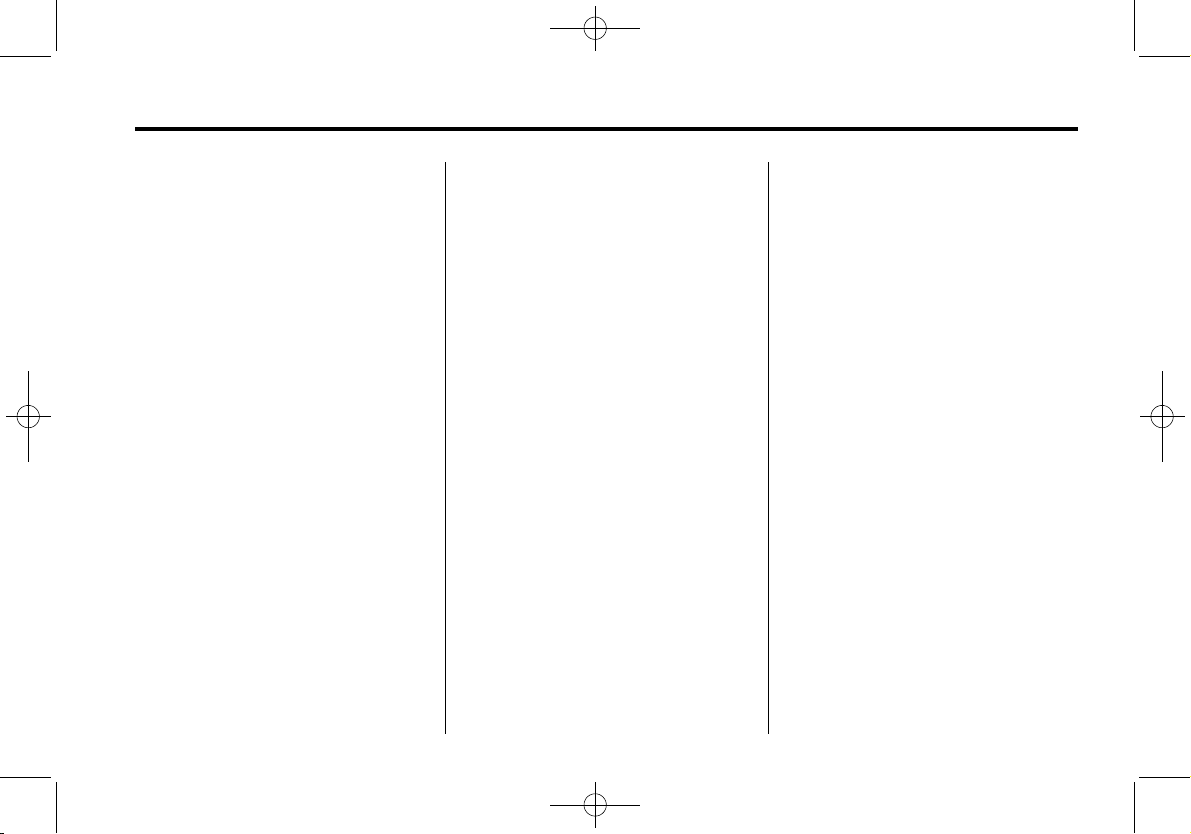
Black plate (27,1)
Cadillac XTS Infotainment System - 2013
Infotainment System 27
Press any of the following buttons
on the iPod Menu:
Playlists:
1. Press to view the playlists stored
on the iPod.
2. Select a playlist name to view a
list of all songs in the playlist.
3. Select the desired song from the
list to begin playback.
Artists:
1. Press to view the artists stored
on the iPod.
2. Select an artist name to view a
list of all songs by the artist.
3. Select the desired song from the
list to begin playback.
Albums:
1. Press to view the albums stored
on the iPod.
2. Select an album name to view a
list of all songs on the album or
select All Songs to view all
songsby the artist.
3. Select the desired song from the
list to begin playback.
Song Titles:
1. Press to view a list of all songs
stored on the iPod.
2. Select the desired song from the
list to begin playback.
Genres:
1. Press to view the genres stored
on the iPod.
2. Select a genre name to view a
list of artists of that genre.
3. Select an artist to view albums
or All Songs to view all songs of
that genre.
4. Select album to view songs.
5. Select the desired song from the
list to begin playback.
Podcasts:
1. Press to view the podcasts
stored on the iPod.
2. Select a podcast name to play
the desired podcast.
Composers:
1. Press to view the composers
stored on the iPod.
2. Select a composer name to view
a list of all songs by that
composer.
3. Select the desired song from the
list to begin playback.
Audio Books:
1. Press to view the audio books
stored on the iPod.
2. Select an audio book name to
view a list of all audio books.
3. Select the desired audio book
from the list to begin playback.
Playing from an iPhone
®
This feature supports the following
iPhone model:
.
iPhone (3G – 3GS)
To use the iPhone, follow the same
instructions as stated earlier for
using an iPod.

Black plate (28,1)
Cadillac XTS Infotainment System - 2013
28 Infotainment System
Rear Seat Infotainment
Rear Seat Entertainment (RSE) System
Object-ID=2711684 Owner=McKee, Todd
LMD=12-Sep-2011 LMB=McKee, Todd
The vehicle may have a DVD Rear
Seat Entertainment (RSE) system.
The RSE system works with the
vehicle's infotainment system. The
DVD player is part of the front radio.
The RSE system includes a radio
with a DVD player, two rear seat
video display screens, audio/video
jacks, two wireless headphones,
and a remote control.
Before Driving
The RSE is for rear seat
passengers only. The driver cannot
safely view the video screen while
driving.
In severe or extreme weather
conditions the RSE system may not
work until the temperature is within
the operating range. The operating
range is above −20°C (−4°F) and
below 60°C (140°F). If the
temperature is outside of this range,
heat or cool the vehicle until it is
within the operating range.
Global Off
Depending on the infotainment
system, the RSE system may have
a Global Off feature. The Global Off
feature disables all RSE system
features. Press and hold the radio
power button for more than
three seconds for Global Off to
disable the RSE features. A padlock
icon may display on the
infotainment screen when the
Global Off feature is on. On some
infotainment systems, the Global Off
feature can be turned off by
performing one of the following:
.
Press and hold the radio power
button for more than
three seconds.
.
Insert or eject any disc.
.
Insert a DVD video disc.
.
Press the Remote Control power
button.
.
Press the MEM/CD/AUX button
or the
k button when a DVD
video disc is in the player.
.
Press the SRC button on the
steering wheel when a DVD
video disc is in the player.
.
Cycle the ignition.
Headphones
2387453
