Robert Bosch Car Multimedia LCN20 User Guide
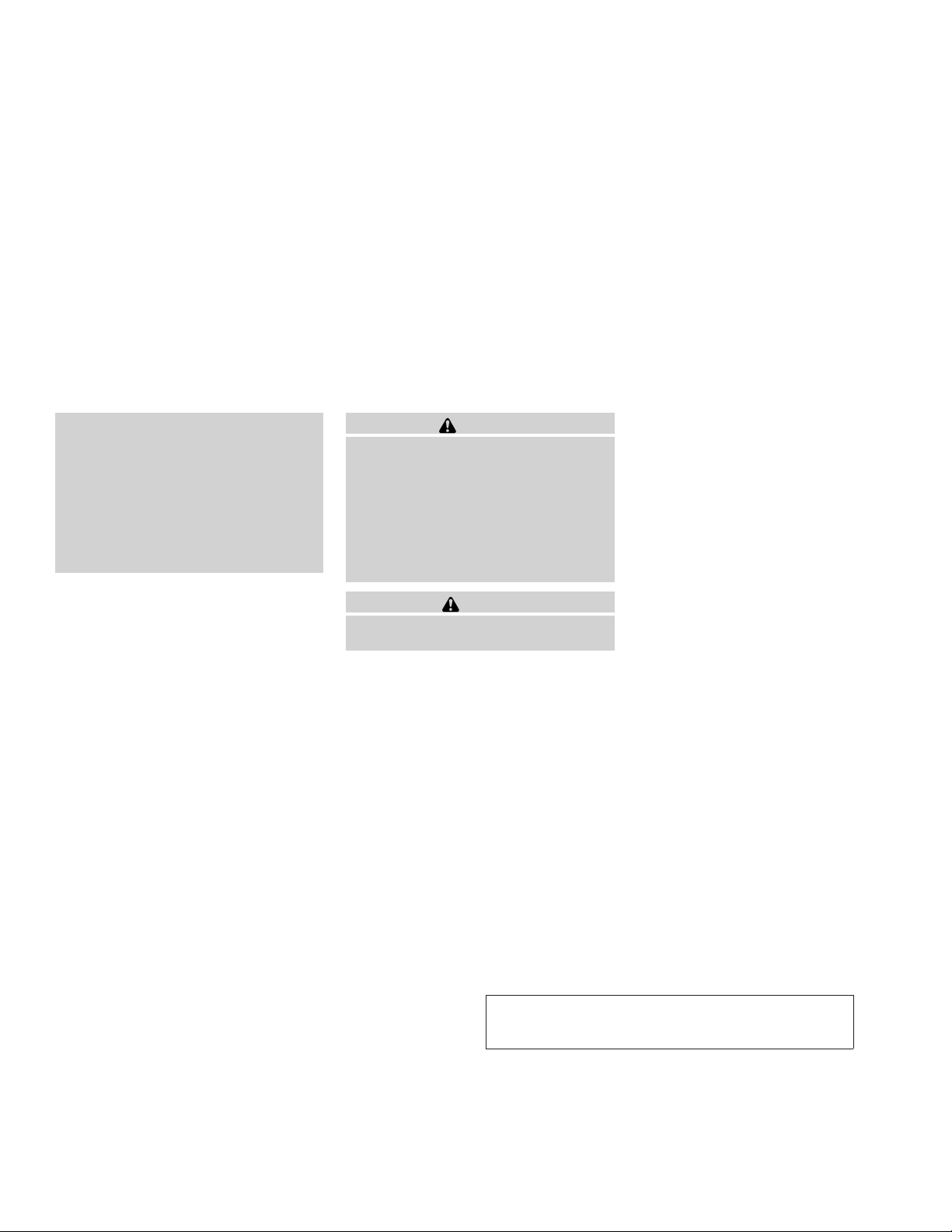
JOBNAME: No Job Name PAGE: 231 SESS: 5 OUTPUT: Thu Mar 22 15:15:24 2012 SUM: 4C74EEC4
/nissan_pdm/nissancims/owners/asd/og
BLUETOOTHT HANDS-FREE PHONE
SYSTEM WITHOUT NAVIGATION
SYSTEM (Type A) (if so equipped)
ENTITY=WK0141
● Keep the antenna wire more than 8 in
(20 cm) away from the electronic control system harnesses. Do not route the
antenna wire next to any harness.
ENTITY=WA0050
● Adjust the antenna standing-wave ratio
as recommended by the manufacturer.
ENTITY=WC0050
● Connect the ground wire from the CB
radio chassis to the body.
ENTITY=WF0140
● For details, consult a NISSAN dealer.
module=COM_BT-GEN3-INTRO.13ALT itdseq=525
ENTITY=WU0242
● Use a phone after stopping your vehicle
in a safe location. If you have to use a
phone while driving, exercise extreme
caution at all times so full attention may
be given to vehicle operation.
ENTITY=WI0877
● If you are unable to devote full attention
to vehicle operation while talking on
the phone, pull off the road to a safe
location and stop your vehicle.
WARNING
CAUTION
To avoid discharging the vehicle battery,
use a phone after starting the engine.
Monitor, climate, audio, phone and voice recognition systems 4-69
Z REVIEW COPY—
Owners Manual (owners)—USA_English (nna)
03/22/12—root
2013 Altima Sedan (asd)
X
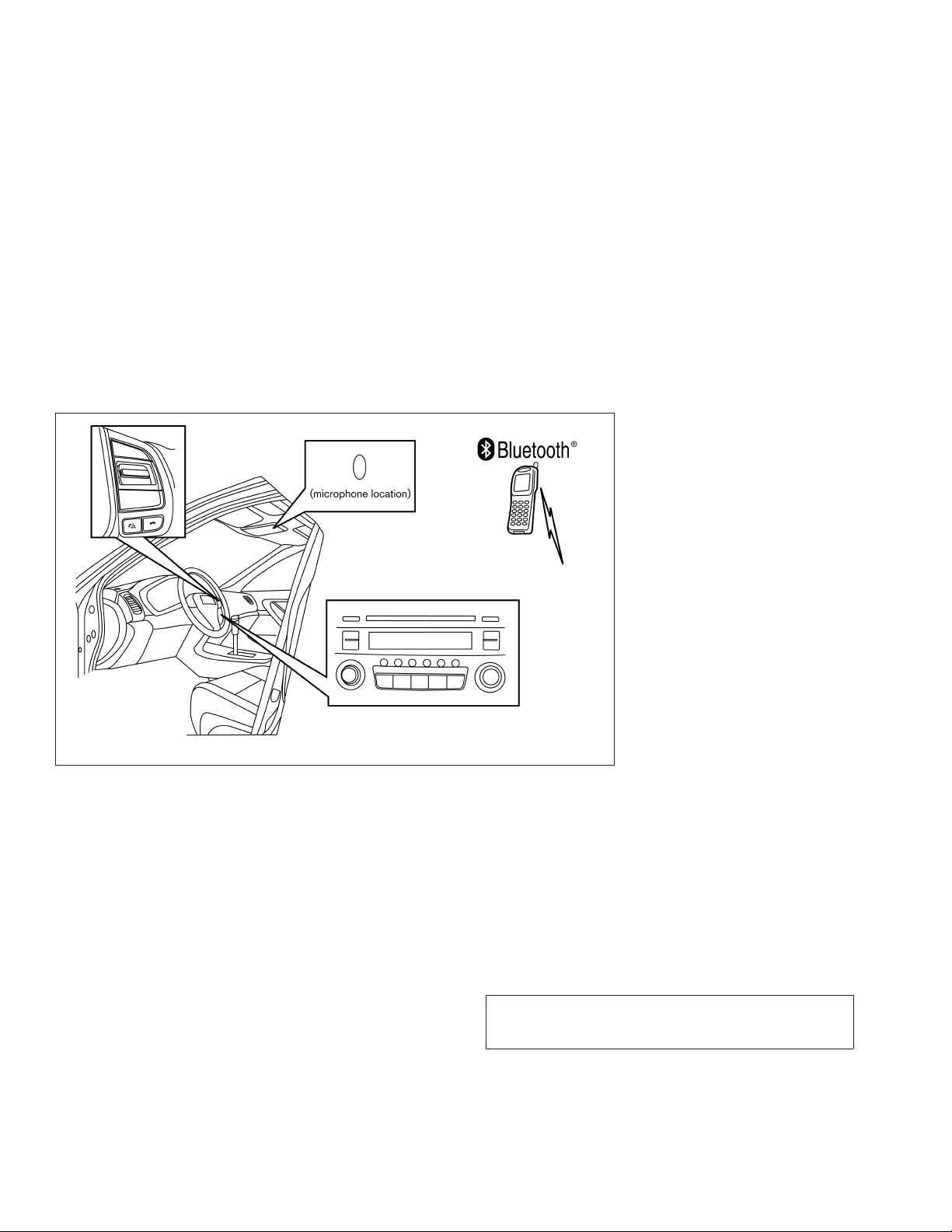
JOBNAME: No Job Name PAGE: 232 SESS: 5 OUTPUT: Thu Mar 22 15:15:24 2012 SUM: 2ABEA9EC
/nissan_pdm/nissancims/owners/asd/og
art=lha2289 TRANSLATE
Your NISSAN is equipped with the BluetoothT
Hands-Free Phone System. If you have a compatible BluetoothT enabled cellular phone, you
can set up the wireless connection between your
cellular phone and the in-vehicle phone module.
With BluetoothT wireless technology, you can
make or receive a hands-free telephone call with
your cellular phone in the vehicle.
Once your cellular phone is connected to the
in-vehicle phone module, no other phone connecting procedure is required. Your phone is
automatically connected with the in-vehicle
4-70 Monitor, climate, audio, phone and voice recognition systems
LHA2289
phone module when the ignition switch is placed
in the ON position with the previously connected
cellular phone turned on and carried in the vehicle.
NOTE:
Some devices require the user to accept
connections to other BluetoothT devices. If
your phone does not connect automatically
to the system, consult the phone’s Owner’s
Manual for details on device operation.
You can connect up to 5 different BluetoothT
cellular phones to the in-vehicle phone module.
However, you can talk on only one cellular phone
at a time.
Before using the BluetoothT Hands-Free Phone
System, refer to the following notes.
● Set up the wireless connection between a
compatible cellular phone and the in-vehicle
phone module before using the hands-free
phone system.
● Some BluetoothT enabled cellular phones
may not be recognized or work properly.
Please visit www.nissanusa.com/bluetooth
for a recommended phone list and connecting instructions.
● You will not be able to use a hands-free
phone under the following conditions:
Z REVIEW COPY—
2013 Altima Sedan (asd)
Owners Manual (owners)—USA_English (nna)
03/22/12—root
X
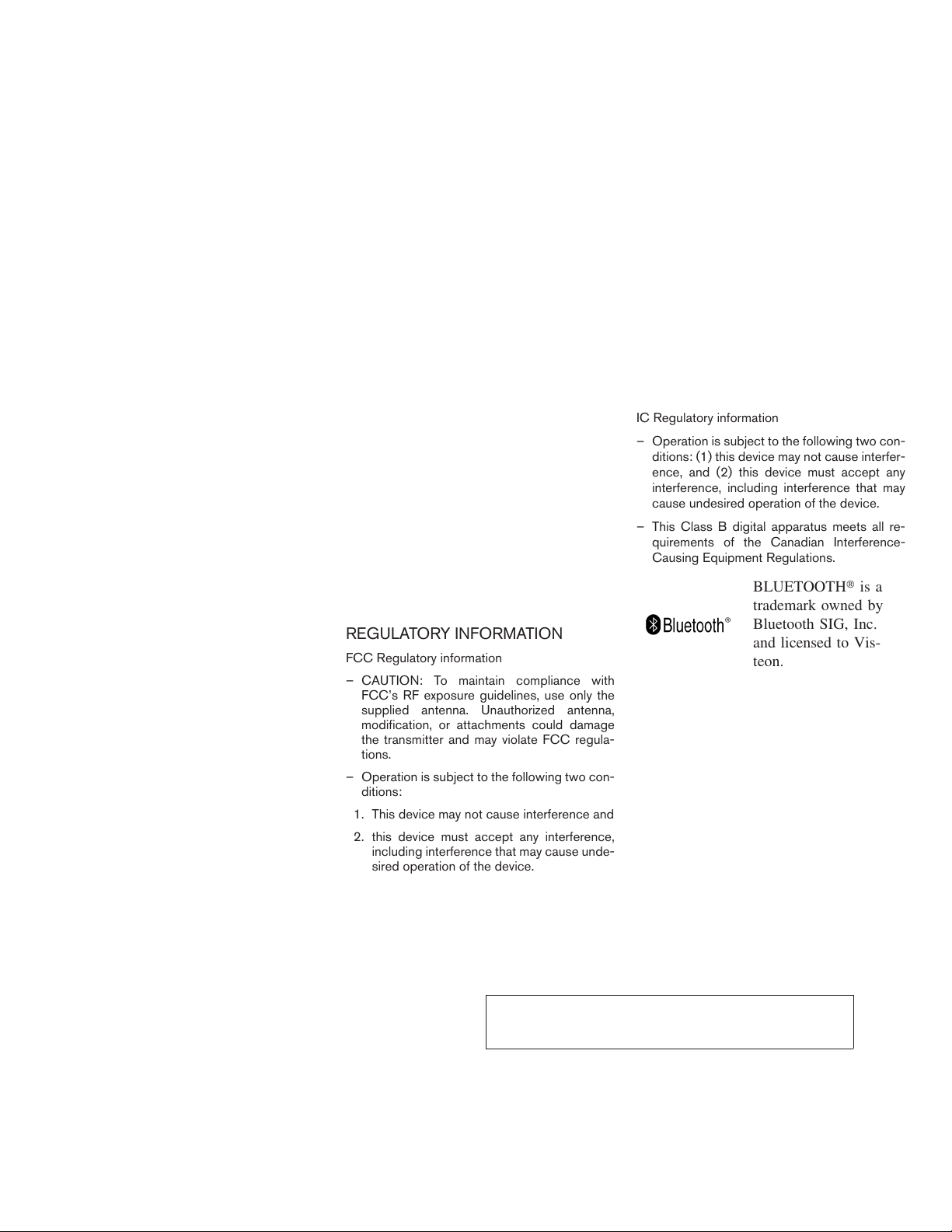
JOBNAME: No Job Name PAGE: 233 SESS: 5 OUTPUT: Thu Mar 22 15:15:24 2012 SUM: 58BE1778
/nissan_pdm/nissancims/owners/asd/og
– Your vehicle is outside of the cellular ser-
vice area.
– Your vehicle is in an area where it is
difficult to receive a cellular signal; such
as in a tunnel, in an underground parking
garage, near a tall building or in a mountainous area.
– Your cellular phone is locked to prevent it
from being dialed.
● When the radio wave condition is not ideal
or ambient sound is too loud, it may be
difficult to hear the other person’s voice during a call.
● Do not place the cellular phone in an area
surrounded by metal or far away from the
in-vehicle phone module to prevent tone
quality degradation and wireless connection
disruption.
● While a cellular phone is connected through
the BluetoothT wirelessconnection, the battery power of the cellular phone may discharge quicker than usual. The BluetoothT
Hands-Free Phone System cannot charge
cellular phones.
● If the hands-free phone system seems to be
malfunctioning, see “Troubleshooting guide”
in this section. You can also visit
www.nissanusa.com/bluetooth for troubleshooting help.
● Some cellular phones or other devices may
cause interference or a buzzing noise to
come from the audio system speakers. Storing the device in a different location may
reduce or eliminate the noise.
● Refer to the cellular phone Owner’s Manual
regarding the telephone charges, cellular
phone antenna and body, etc.
module=COM_BT-GEN3-REGULATORY-INFO itdseq=526
REGULATORY INFORMATION
FCC Regulatory information
– CAUTION: To maintain compliance with
FCC’s RF exposure guidelines, use only the
supplied antenna. Unauthorized antenna,
modification, or attachments could damage
the transmitter and may violate FCC regula-
tions.
– Operation is subject to the following two con-
ditions:
1. This device may not cause interference and
2. this device must accept any interference,
including interference that may cause unde-
sired operation of the device.
IC Regulatory information
– Operation is subject to the following two con-
– This Class B digital apparatus meets all re-
module=COM_BT-GEN3-USE itdseq=527
USING THE SYSTEM
The NISSAN Voice Recognition system allows
hands-free operation of the BluetoothT Phone
System.
If the vehicle is in motion, some commands may
not be available so full attention may be given to
vehicle operation.
module=COM_BT-GEN3-INITIALIZATION itdseq=528
Initialization
When the ignition switch is placed in the ON
position, NISSAN Voice Recognition is initialized,
Monitor, climate, audio, phone and voice recognition systems 4-71
ditions: (1) this device may not cause interfer-
ence, and (2) this device must accept any
interference, including interference that may
cause undesired operation of the device.
quirements of the Canadian Interference-
Causing Equipment Regulations.
BLUETOOTHt is a
trademark owned by
Bluetooth SIG, Inc.
and licensed to Vis-
teon.
Z REVIEW COPY—
2013 Altima Sedan (asd)
Owners Manual (owners)—USA_English (nna)
03/22/12—root
X
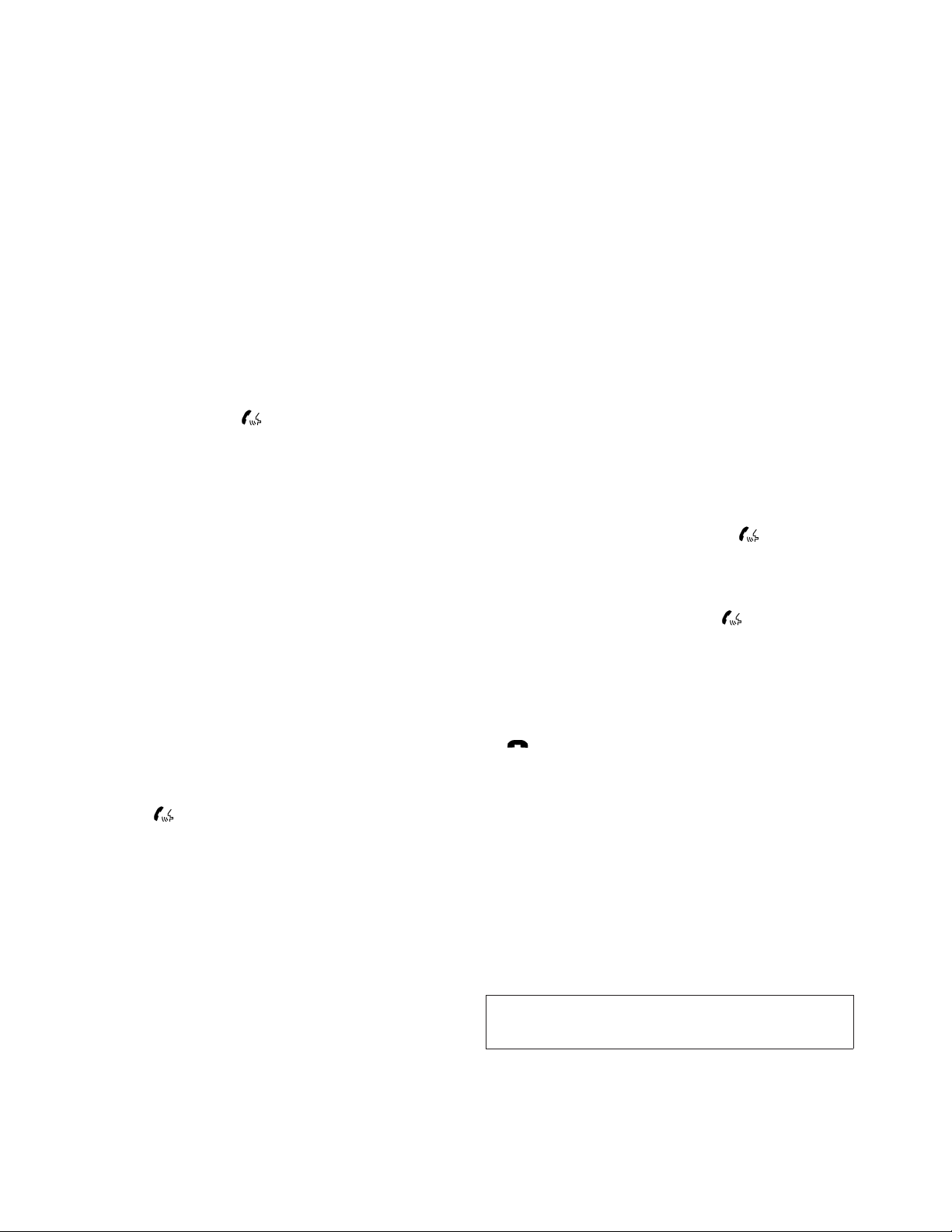
JOBNAME: No Job Name PAGE: 234 SESS: 5 OUTPUT: Thu Mar 22 15:15:24 2012 SUM: 50D30EEE
/nissan_pdm/nissancims/owners/asd/og
which takes a few seconds. If the button is
pressed before the initialization completes, the
system will announce “Hands-free phone system
not ready” and will not react to voice commands.
module=COM_BT-GEN3-OP-TIPS itdseq=529
Operating tips
To get the best performance out of the NISSAN
Voice Recognition system, observe the following:
● Keep the interior of the vehicle as quiet as
possible. Close the windows to eliminate
surrounding noises (traffic noises, vibration
sounds, etc.), which may prevent the system
from recognizing voice commands correctly.
● Wait until the tone sounds before speaking a
command. Otherwise, the command will not
be received properly.
● Start speaking a command within 5 seconds
after the tone sounds.
● Speak in a natural voice without pausing
between words.
module=COM_BT-GEN3-GIVE-VOICE.13ALT itdseq=530
Giving voice commands
To operate NISSAN Voice Recognition, press
and release the
steering wheel. After the tone sounds, speak a
command.
button located on the
The command given is picked up by the microphone, and voice feedback is given when the
command is accepted.
● If you need to hear the available commands
for the current menu again, say “Help” and
the system will repeat them.
● If a command is not recognized, the system
announces, “Command not recognized.
Please try again.” Make sure the command is
said exactly as prompted by the system and
repeat the command in a clear voice.
● If you want to go back to the previous command, you can say “Go back” or “Correction” any time the system is waiting for a
response.
● You can cancel a command when the system is waiting for a response by saying,
“Cancel” or “Quit.” The system announces
“Cancel” and ends the VR session. You can
also press and hold the
steering wheel for 5 seconds at any time to
end the VR session. Whenever the VR session is cancelled, a double beep is played to
indicate you have exited the system.
4-72 Monitor, climate, audio, phone and voice recognition systems
button on the
● If you want to adjust the volume of the voice
feedback, press the volume control switches
(+ or -) on the steering wheel while being
provided with feedback. You can also use
the radio volume control knob.
● In most cases you can interrupt the voice
feedback to speak the next command by
pressing the
wheel.
● To use the system faster, you may speak the
second level commands with the main menu
command on the main menu. For example,
press the
say, “Call Redial.”
module=COM_BT-GEN3-HTSN itdseq=531
How to say numbers
NISSAN Voice Recognition requires a certain
way to speak numbers in voice commands. Refer
to the following rules and examples.
● Either “zero” or “oh” can be used for “0”.
Example: 1-800-662-6200
– “One eight oh oh six six two six two oh
oh”, or
– “One eight zero zero six six two six two oh
oh”
● Words can be used for the first 4 digits
places only.
button on the steering
button and after the tone
Z REVIEW COPY—
2013 Altima Sedan (asd)
Owners Manual (owners)—USA_English (nna)
03/22/12—root
X
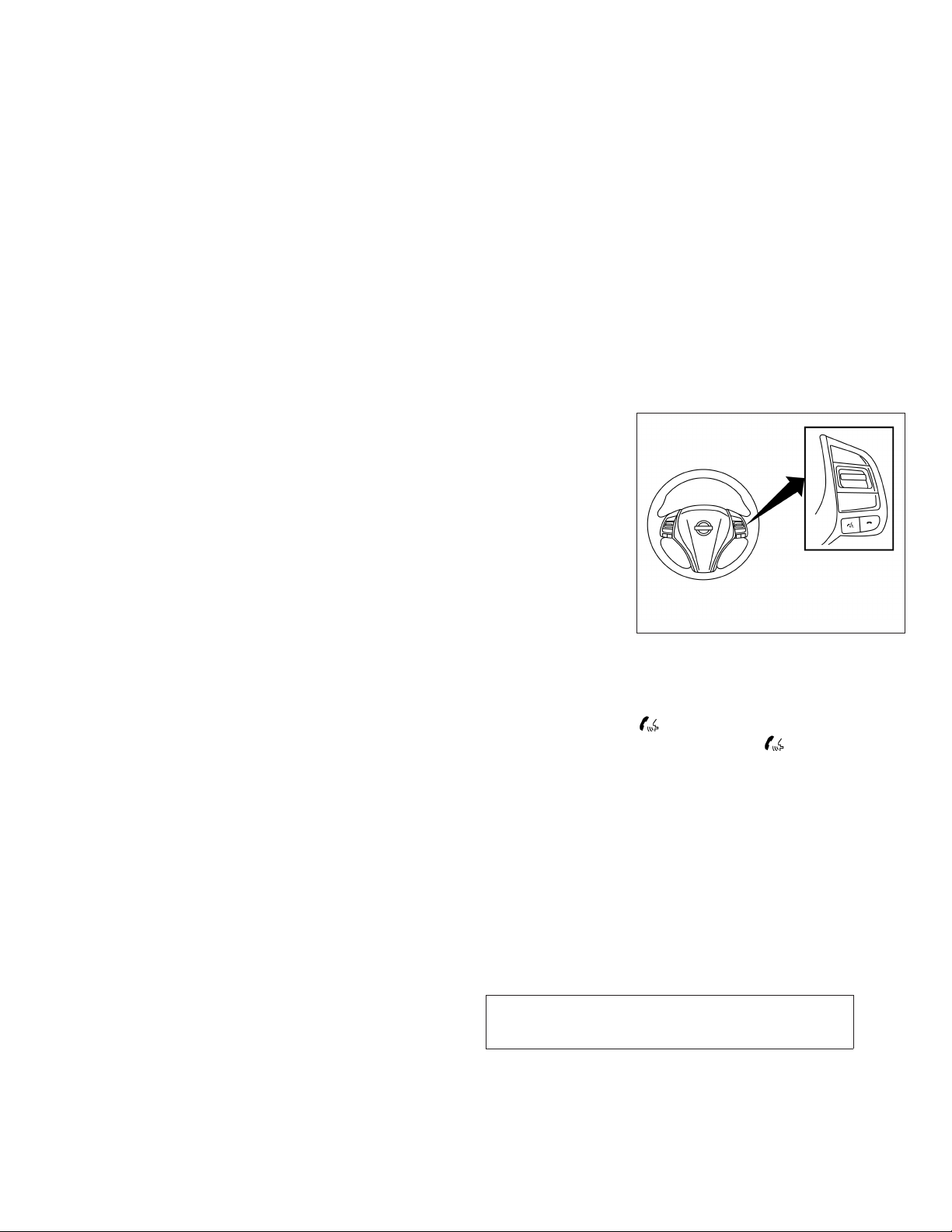
JOBNAME: No Job Name PAGE: 235 SESS: 5 OUTPUT: Thu Mar 22 15:15:24 2012 SUM: 2E7485AD
/nissan_pdm/nissancims/owners/asd/og
Example: 1-800-662-6200
– “One eight hundred six six two six two oh
oh”,
– NOT “One eight hundred six six two sixty
two hundred,” and
– NOT “One eight oh oh six six two sixty two
hundred”
● Numbers can be spoken in small groups.
The system will prompt you to continue entering digits, if desired.
Example: 1-800-662-6200
– “One eight zero zero”
The system repeats the numbers and
prompts you to enter more.
– “six six two”
The system repeats the numbers and
prompts you to enter more.
– “six two zero zero”
● Say “pound” for “#”. Say “star” for “*” (available when using the “Special Number” command and the “Send” command during a
call).
See “List of voice commands” and “Special
number” in this section for more information.
Example: 1-555-1212 *123
– “One five five five one two one two star
one two three”
● Say “plus” for “+” (available only when using
the “Special Number” command).
● Say “pause”for a 2-second pause (available
only when storing a phone book number).
NOTE:
For best results, say phone numbers as
single digits.
The voice command “Help” is available at any
time. Please use the “Help” command to get
information on how to use the system.
Monitor, climate, audio, phone and voice recognition systems 4-73
art=lha2273 NO TRANS
module=COM_BT-GEN3-CTRL-BUTTONS.13ALT itdseq=532
CONTROL BUTTONS
The control buttons for the BluetoothT HandsFree Phone System are located on the steering
wheel.
PHONE/SEND
Press the
button to initiate
a VR session or answer an incoming call.
LHA2273
Z REVIEW COPY—
2013 Altima Sedan (asd)
Owners Manual (owners)—USA_English (nna)
03/22/12—root
X
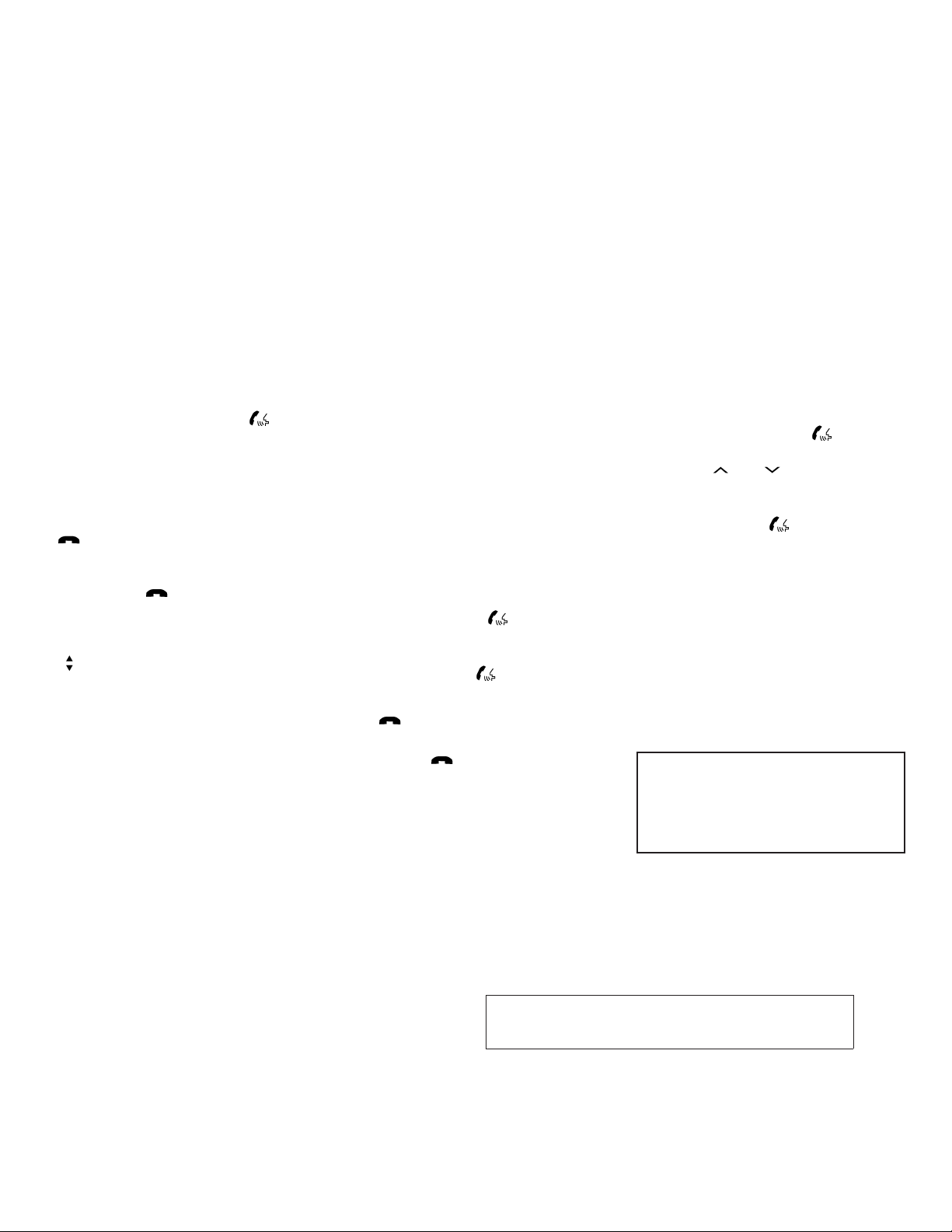
JOBNAME: No Job Name PAGE: 236 SESS: 5 OUTPUT: Thu Mar 22 15:15:24 2012 SUM: 4DCFD953
/nissan_pdm/nissancims/owners/asd/og
module=COM_BT-GEN3-GET-STARTED itdseq=533
You can also use the button
to interrupt the system feedback
and give a command at once. See
“List of voice commands” and
“During a call” in this section for
more information.
PHONE/END
While the Voice Recognition sys-
tem is active, press and hold
the
button for 5 seconds to
quit the Voice Recognition system
at any time.
ENTER button / tuning switch
While using the Voice Recogni-
tion system, tilt the tuning switch
up or down to manually control
the phone system. Press the ENTER button to select an option on
the display screen.
GETTING STARTED
The following procedures will help you get
started using the BluetoothT Hands-Free Phone
System with NISSAN Voice Recognition. For additional command options, refer to “List of voice
commands” in this section.
module=COM_BT-GEN3-CHOOSE-LANG.13ALT itdseq=534
Choosing a language
You can interact with the BluetoothT Hands-Free
Phone System using English, Spanish or French.
To change the language, perform the following.
1. Press and hold the
than 5 seconds.
2. The system announces: “Press the
PHONE/SEND (
hands-free phone system to enter the voice
adaptation mode or press the PHONE/END
(
) button to select a different lan-
guage.”
3. Press the
For information on voice adaptation, see
“Voice Adaptation (VA) mode” in this section.
4. The system announces the current language
and gives you the option to change the language to Spanish (in Spanish) or French (in
button.
4-74 Monitor, climate, audio, phone and voice recognition systems
button for more
) button for the
French). To select the current language,
press the PHONE/SEND (
select a different language, tilt the tuning
switch (
NOTE:
You must press the
seconds to change the language.
5. If you decide not to change the language, do
not press either button. After 5 seconds, the
VR session will end, and the language will
not be changed.
module=COM_BT-GEN3-PAIR-PROC itdseq=535
Connecting procedure
NOTE:
The connecting procedure must be per-
formed when the vehicle is stationary. If the
vehicle starts moving during the procedure,
the procedure will be cancelled.
Main Menu
“Connect phone”
“Add phone”
Initiate from handset
or ) up or down.
A
s
B
s
Name phone
s
s
D
) button. To
button within 5
C
Z REVIEW COPY—
2013 Altima Sedan (asd)
Owners Manual (owners)—USA_English (nna)
03/22/12—root
X
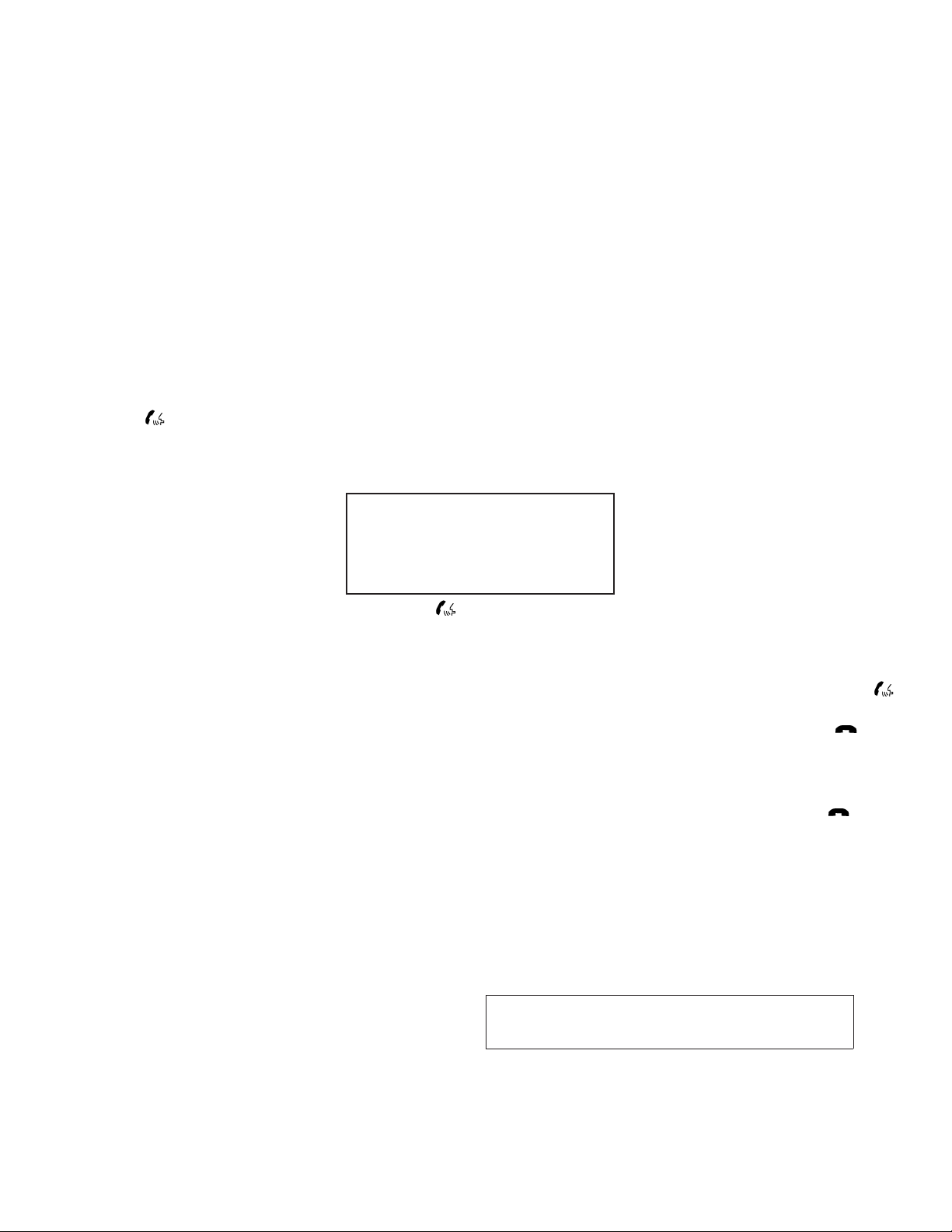
JOBNAME: No Job Name PAGE: 237 SESS: 5 OUTPUT: Thu Mar 22 15:15:24 2012 SUM: 49548C59
/nissan_pdm/nissancims/owners/asd/og
1. Press the button on the steering
wheel. The system announces the available
commands.
A
2. Say: “Connect phone”
knowledges the command and announces
the next set of available commands.
3. Say: “Add phone”
edges the command and asks you to initiate
connecting from the phone handset
The connecting procedure of the cellular
phone varies according to each cellular
phone model. See the cellular phone Owner’s Manual for details. You can also visit
www.nissanusa.com/bluetooth for instructions on connecting NISSAN recommended
cellular phones.
When prompted for a Passkey code, enter
“1234” from the handset. The Passkey code
“1234” has been assigned by NISSAN and
cannot be changed.
4. The system asks you to say a name for the
D
s
.
phone
If the name is too long or too short, the
system tells you, then prompts you for a
name again.
Also, if more than one phone is connected
and the name sounds too much like a name
. The system ac-
s
B
. The system acknowl-
s
s
C
.
already used, the system tells you, then
prompts you for a name again.
Making a call by entering a phone
module=COM_BT-GEN3-MAKE-CALL itdseq=536
number
Main Menu
A
“Call”
s
“Phone Number”
Speak the digits
“Dial”
1. Press the
wheel. A tone will sound.
2. Say: “Call”
the command and announces the next set of
available commands.
3. Say “Phone Number”
knowledges the command and announces
the next set of available commands.
Say: “Special Number” to dial more than 10
digits or any special characters.
4. Say the number you wish to call starting with
the area code in single digit format
system has trouble recognizing the correct
phone number, try entering the number in
the following groups: 3-digit area code,
3-digit prefix and the last 4-digits. For ex-
B
s
C
s
D
s
button on the steering
A
. The system acknowledges
s
B
. The system ac-
s
C
s
. If the
Monitor, climate, audio, phone and voice recognition systems 4-75
ample, 555-121-3354 can be said as “five
five five” as the 1st group, then “one two
one” as the 2nd group, and “three three five
four” as the 3rd group. For dialing more than
10 digits or any special characters, say
“Special Number”. See “How to say numbers” in this section for more information.
5. When you have finished speaking the phone
number, the system repeats it back and announces the available commands.
D
6. Say: “Dial”
the command and makes the call.
For additional command options, see “List of
voice commands” in this section.
module=COM_BT-GEN3-REC-CALL.13ALT itdseq=537
Receiving a call
When you hear the ring tone, press the
button on the steering wheel.
Once the call has ended, press the
on the steering wheel.
NOTE:
If you do not wish to take the call when you
hear the ring tone, press the
on the steering wheel.
For additional command options, see “List of
voice commands” later in this section.
. The system acknowledges
s
button
button
Z REVIEW COPY—
2013 Altima Sedan (asd)
Owners Manual (owners)—USA_English (nna)
03/22/12—root
X
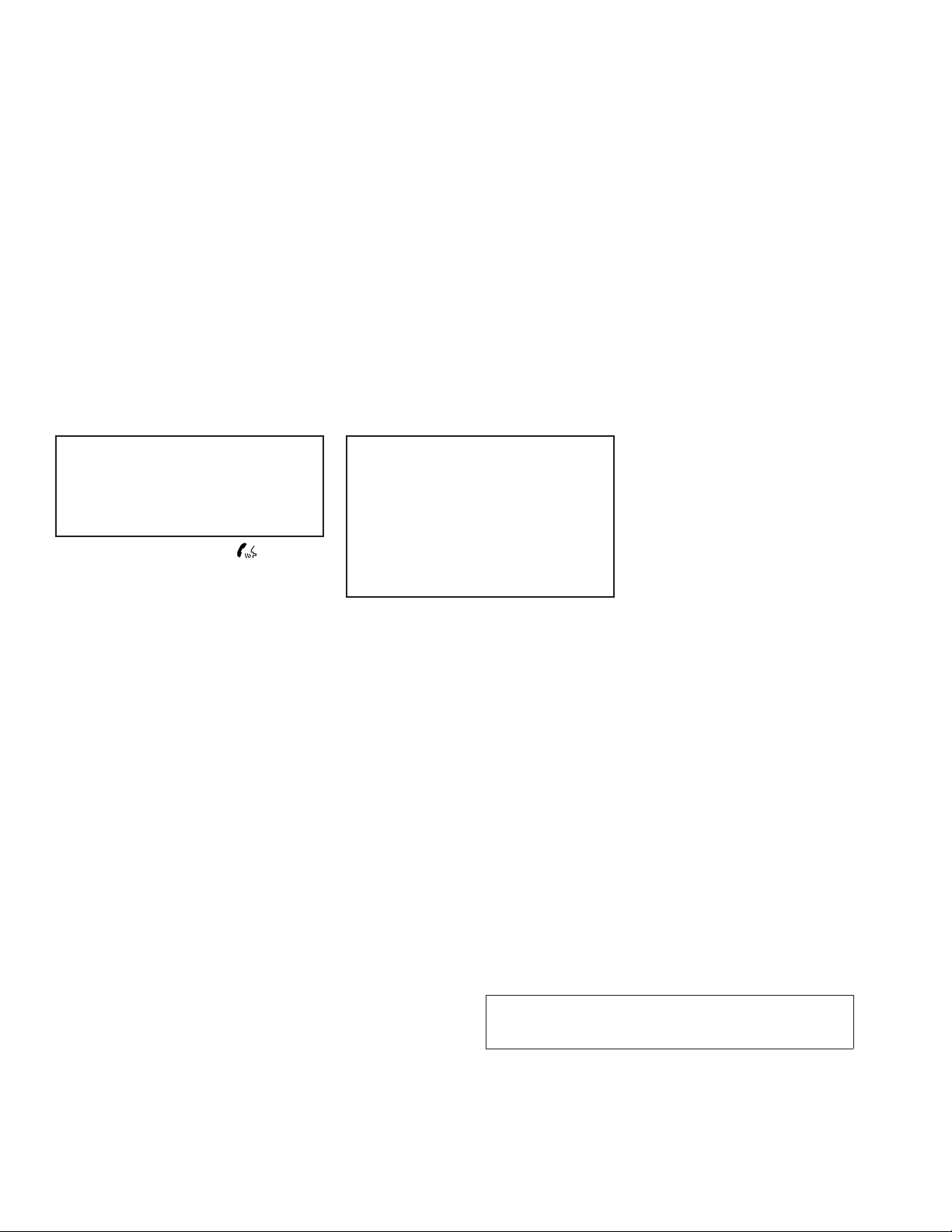
JOBNAME: No Job Name PAGE: 238 SESS: 5 OUTPUT: Thu Mar 22 15:15:24 2012 SUM: 5CE77E55
/nissan_pdm/nissancims/owners/asd/og
module=COM_BT-GEN3-VOICE-CMNDS itdseq=538module=COM_BT-GEN3-CALL itdseq=539
LIST OF VOICE COMMANDS
Main Menu
“Call”
“Phonebook”
“Recent Calls”
“Connect Phone”
When you press and release the
the steering wheel, you can choose from the
commands on the Main Menu. The following
pages describe these commands and the commands in each sub-menu.
Remember to wait for the tone before
speaking.
After the main menu, you can say “Help” to hear
the list of commands currently available any time
the system is waiting for a response.
If you want to end an action without completing it,
you can say “Cancel” or “Quit” at any time the
system is waiting for a response. The system will
end the VR session. Whenever the VR session is
cancelled, a double beep is played to indicate
you have exited the system.
If you want to go back to the previous command,
you can say “Go back” or “Correction” any time
the system is waiting for a response.
button on
“Call”
Main Menu
“Call”
s
A
s
B
s
C
s
D
E
s
(Speak name)
“Phone Number”
(Speak Digits)
“Special Number”
“Redial”
module=COM_BT-GEN3-CALL.NAME itdseq=540
(Speak name)
If you have stored entries in the phonebook, you
can dial a number associated with a name and
location.
See “Phonebook” in this section to learn how to
store entries.
When prompted by the system, say the name of
the phone book entry you wish to call. The system
acknowledges the name.
If there are multiple locations associated with the
name, the system asks you to choose the location.
Once you have confirmed the name and location,
the system begins the call.
“Call Back”
A
s
4-76 Monitor, climate, audio, phone and voice recognition systems
module=COM_BT-GEN3-CALL.NUMBER itdseq=541
(Speak Digits)
When prompted by the system, say the number
you wish to call. Refer to “How to say numbers”
and “Making a call by entering a phone number”
in this section for more details.
module=COM_BT-GEN3-CALL.SPECIAL itdseq=542
“Special Number”
For dialing more than 10 digits or any special
characters, say “Special Number”. When the
system acknowledges the command, the system
will prompt you to speak the number.
module=COM_BT-GEN3-CALL.REDIAL itdseq=543
“Redial”
Use the Redial command to call the last number
that was dialed.
The system acknowledges the command, repeats the number and begins dialing.
If a redial number does not exist, the system
announces, “There is no number to redial” and
ends the VR session.
module=COM_BT-GEN3-CALL.BACK itdseq=544
“Call Back”
Use the Call Back command to dial the number of
the last incoming call within the vehicle.
The system acknowledges the command, repeats the number and begins dialing.
s
B
s
C
s
D
E
s
Z REVIEW COPY—
2013 Altima Sedan (asd)
Owners Manual (owners)—USA_English (nna)
03/22/12—root
X
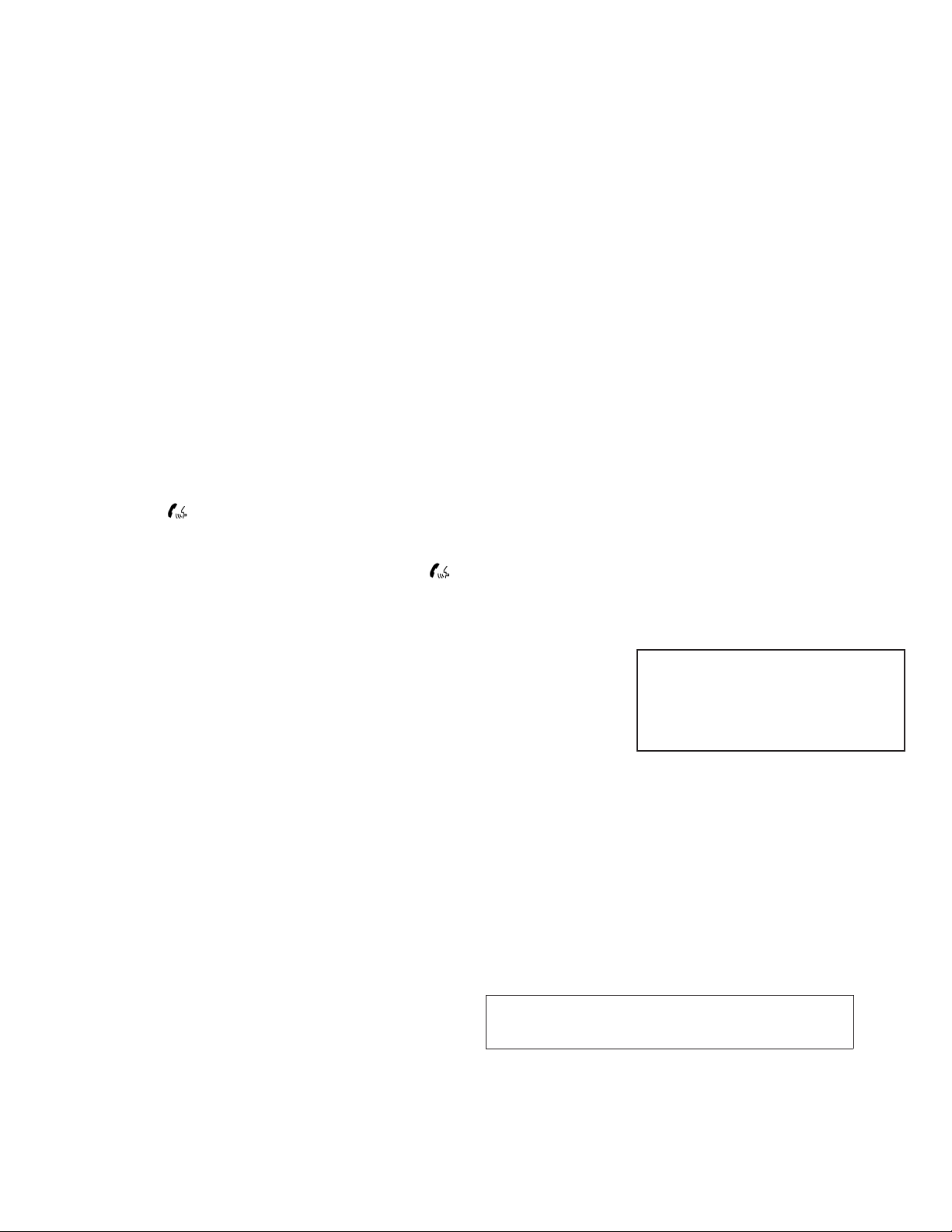
JOBNAME: No Job Name PAGE: 239 SESS: 5 OUTPUT: Thu Mar 22 15:15:24 2012 SUM: 419427D4
/nissan_pdm/nissancims/owners/asd/og
If a call back number does not exist, the system
announces, “There is no number to call back” and
ends the VR session.
module=COM_BT-GEN3-CALL.DURING itdseq=545
During a call
During a call there are several command options
available. Press the
wheel to mute the receiving voice and enter commands.
● “Help” — The system announces the available commands.
● “Go back/Correction” — The system announces “Go back,” ends the VR session
and returns to the call.
● “Cancel/Quit” — The system announces
“Cancel,” ends the VR session and returns
to the call.
● “Send/Enter/Call/Dial” — Use the Send
command to enter numbers, “*” or “#” during
a call. For example, if you were directed to
dial an extension by an automated system:
Say: “Send one two three four.”
The system acknowledges the command
and sends the tones associated with the
numbers. The system then ends the VR session and returns to the call. Say “star” for “*”,
Say “pound” for “#”.
button on the steering
● “Transfer call” — Use the Transfer Call command to transfer the call from the BluetoothT
Hands-Free Phone System to the cellular
phone when privacy is desired.
The system announces, “Transfer call. Call
transferred to privacy mode.” The system
then ends the VR session.
Toreconnect the call from the cellular phone
to the BluetoothT Hands-Free System,
press the
● “Mute” — Use the Mute command to
mute your voice so the other party cannot hear it. Use the mute command
again to unmute your voice.
button.
Monitor, climate, audio, phone and voice recognition systems 4-77
NOTE:
If a call is ended or the cellular phone
network connection is lost while the Mute
feature is on, the Mute feature will be reset
to “off” for the next call so the other party
can hear your voice.
“Phonebook” (phones without
automatic phonebook download
module=COM_BT-GEN3-PBOOK.WOPBAP itdseq=546
function)
NOTE:
The “Transfer Entry” command is not avail-
able when the vehicle is moving.
Main Menu
“Phonebook”
s
C
s
A
s
B
“Transfer Entry”
“Delete Entry”
“List Names”
For phones that do not support automatic download of the phonebook (PBAP BluetoothT profile), the “Phonebook”commandisused to manually add entries to the vehicle phonebook.
The phonebook stores up to 40 names for each
phone connected to the system.
Z REVIEW COPY—
2013 Altima Sedan (asd)
Owners Manual (owners)—USA_English (nna)
03/22/12—root
X
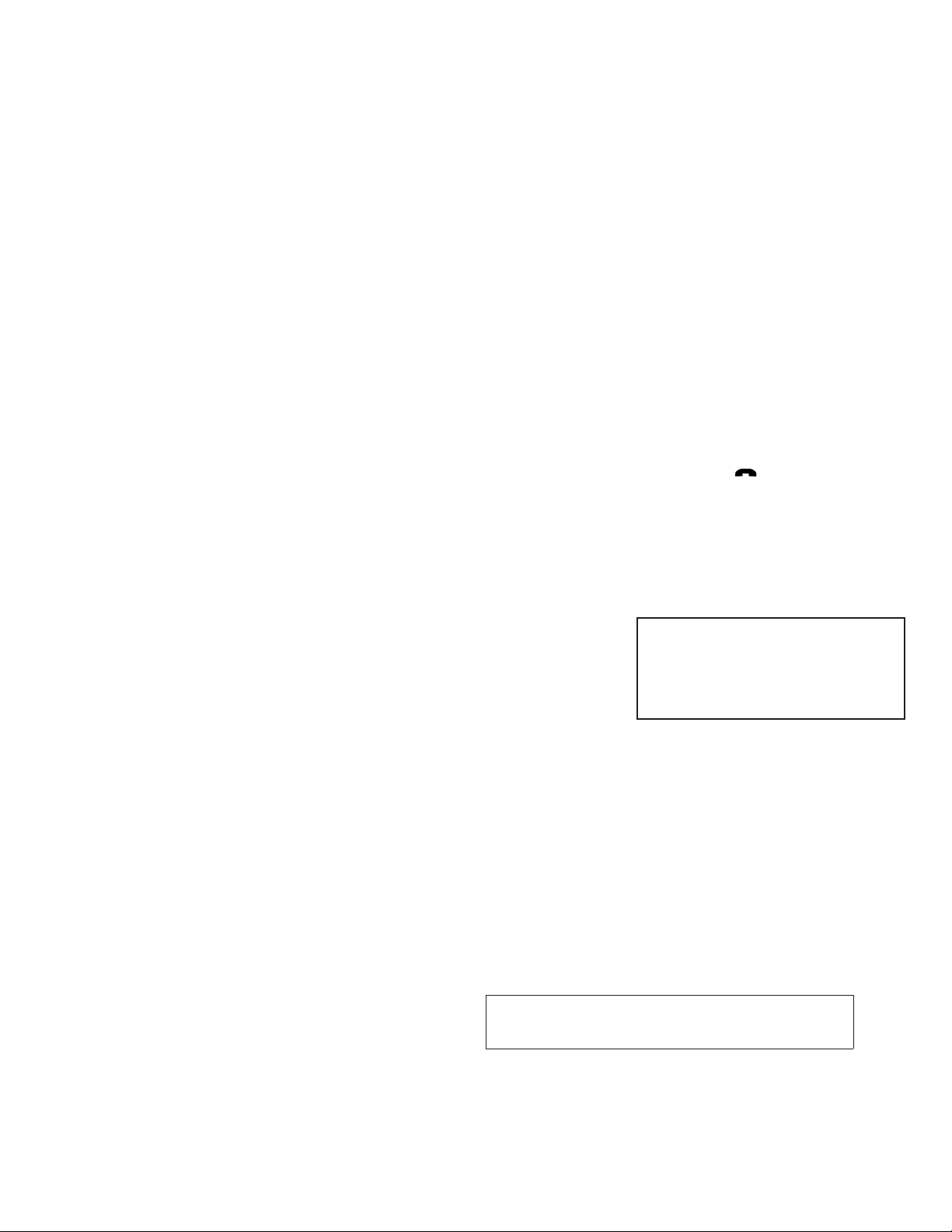
JOBNAME: No Job Name PAGE: 240 SESS: 5 OUTPUT: Thu Mar 22 15:15:24 2012 SUM: 5A9FA195
/nissan_pdm/nissancims/owners/asd/og
NOTE:
Each phone has its own separate phone-
book. You cannot access Phone A’s phonebook if you are currently connected with
Phone B.
module=COM_BT-GEN3-WOPBAP.TRANSFER itdseq=547
“Transfer Entry”
Use the Transfer Entry command to store a new
name in the system.
When prompted by the system, say the name you
would like to give the new entry.
s
A
For example, say: “Mary.”
If the name is too long or too short, the system
tells you, then prompts you for a name again.
Also, if the name sounds too much like a name
already stored, the system tells you, then prompts
you for a name again.
The system will ask you to transfer a phone
number stored in the cellular phone’s memory.
Enter a phone number by voice command:
For example, say: “five five five one two one two.”
See “How to say numbers” in this section for
more information.
To transfer a phone number stored in the cellular
phone’s memory:
Say “Transfer entry.” The system acknowledges
the command and asks you to initiate the transfer
from the phone handset. The new contact phone
number will be transferred from the cellular
phone via the BluetoothT communication link.
The transfer procedure varies according to each
cellular phone. See the cellular phone Owner’s
Manual for details. You can also visit
www.nissanusa.com/bluetooth for instructions
on transferring phone numbers from NISSAN
recommended cellular phones.
The system repeats the number and prompts you
for the next command. When you have finished
entering numbers or transferring an entry, choose
“Store.”
The system confirms the name, location and
number.
module=COM_BT-GEN3-WOPBAP.DELETE itdseq=548
“Delete Entry”
Use the Delete Entry command to erase one
entry from the phonebook. After the system recognizes the command, speak the name to delete
or say “List Names” to choose an entry.
module=COM_BT-GEN3-WOPBAP.LIST.13ALT itdseq=549
“List Names”
Use the List Names command to hear all the
names in the phonebook.
The system recites the phonebook entries but
does not include the actual phone numbers.
s
B
s
C
4-78 Monitor, climate, audio, phone and voice recognition systems
When the playback of the list is complete, the
system goes back to the main menu.
You can stop the playback of the list at any time
by pressing the
wheel. The system ends the VR session.
“Phonebook” (phones with automatic
module=COM_BT-GEN3-PBOOK-PBAP itdseq=550
phonebook download function)
NOTE:
The “Transfer Entry” command is not avail-
able when the vehicle is moving.
Main Menu
“Phonebook”
Speak a Name
“List Names”
“Record Name”
For phones that support automatic download of
the phonebook (PBAP BluetoothT profile), the
“Phonebook” command is used to manage entries in the vehicle phonebook. You can say the
name of an entry at this menu to initiate dialing of
that entry.
The phonebook stores up to 1000 names for
each phone connected to the system.
button on the steering
A
s
B
s
Z REVIEW COPY—
2013 Altima Sedan (asd)
Owners Manual (owners)—USA_English (nna)
03/22/12—root
X
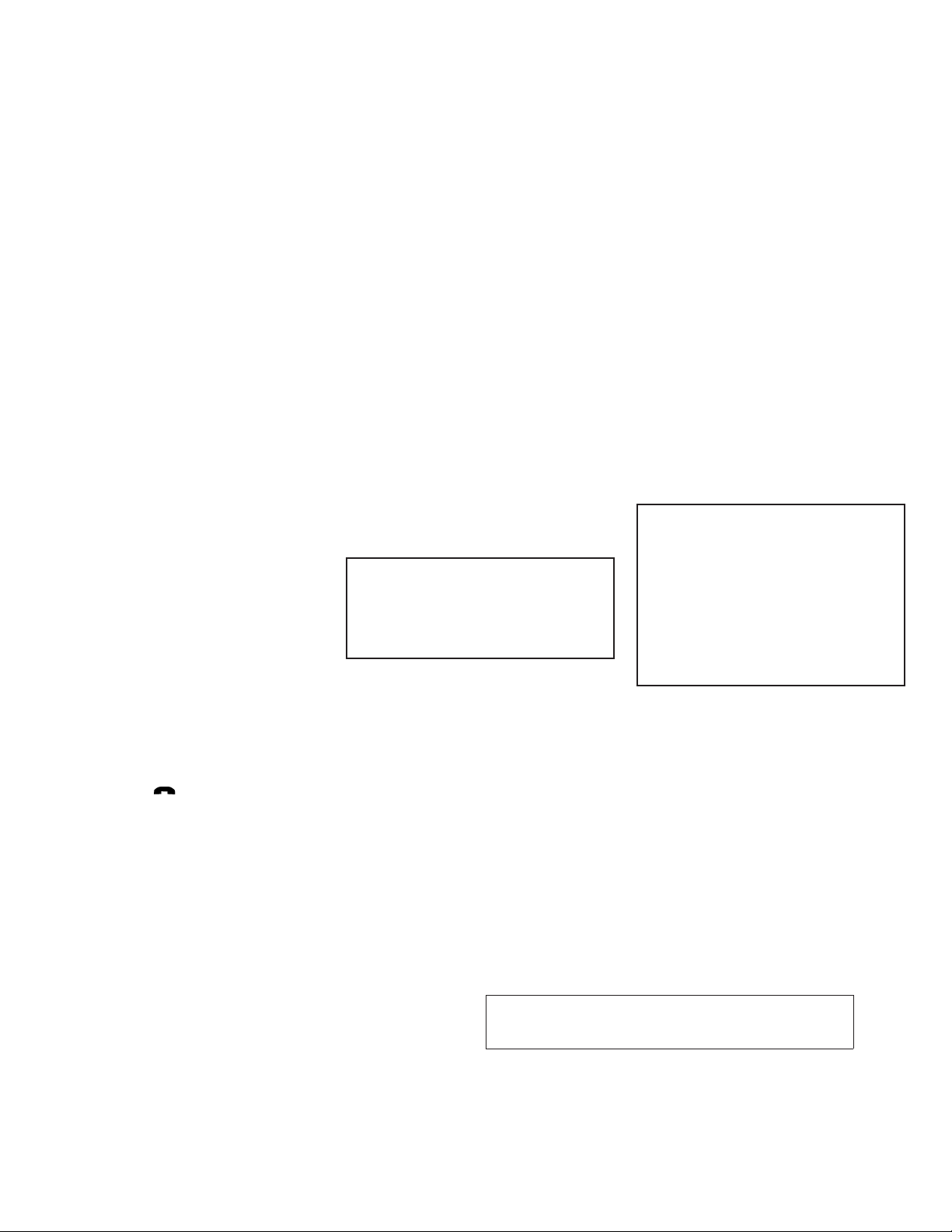
JOBNAME: No Job Name PAGE: 241 SESS: 5 OUTPUT: Thu Mar 22 15:15:24 2012 SUM: 63D5249C
/nissan_pdm/nissancims/owners/asd/og
When a phone is connected to the system, the
itdseq=557
phonebook is automatically downloaded to the
vehicle. This feature allows you to access your
phonebook from the BluetoothT system and call
contacts by name. You can record a custom
voice tag for contact names that the system has
difficulty recognizing. For more information see
“Record name” in this section.
NOTE:
Each phone has its own separate phone-
book. You cannot access Phone A’s phonebook if you are currently connected with
Phone B.
module=COM_BT-GEN3-PBAP-LIST.13ALT itdseq=551
“List Names”
Use the List Names command to hear all the
names and locations in the phone book.
The system recites the phone book entries but
does not include the actual phone numbers.
When the playback of the list is complete, the
system goes back to the main menu.
You can stop the playback of the list at any time
by pressing the
wheel. The system ends the VR session. See the
“Record name” command in this section for information about recording custom voice tags for list
entries that the system has difficulty pronouncing.
s
A
button on the steering
module=COM_BT-GEN3-PBAP.RECORD itdseq=552
“Record Name”
The system allows you to record custom voice
tags for contact names in the phonebook that the
vehicle has difficulty recognizing. This feature can
also be used to record voice tags to directly dial
an entry with multiple numbers. Up to 40 voice
tags can be recorded to the system.
module=COM_BT-GEN3-RECENT-CALLS itdseq=553
“Recent Calls”
Main Menu
“Recent Calls”
Use the Recent Calls command to access outgoing, incoming or missed calls.
module=COM_BT-GEN3-RECENT.OUTGOING itdseq=554
“Outgoing”
Use the Outgoing command to list the outgoing
calls made from the vehicle.
module=COM_BT-GEN3-RECENT.INCOMING itdseq=555
“Incoming”
Use the Incoming command to list the incoming
calls made to the vehicle.
module=COM_BT-GEN3-RECENT.MISSED itdseq=556
“Missed”
Use the Missed command to list the calls made to
the vehicle that were not answered.
C
s
s
s
A
B
B
s
“Outgoing”
“Incoming”
“Missed”
s
A
s
B
s
C
module=COM_BT-GEN3-CONNECT-PH.13ALT-NEW
“Connect Phone”
NOTE:
The Add Phone command is not available
when the vehicle is moving.
Use the Connect Phone commands to manage
the phones connecting to the vehicle or to enable
the BluetoothT function on the vehicle.
module=COM_BT-GEN3-CONNECT.ADD itdseq=558
“Add Phone”
Use the Add Phone command to add a phone to
the vehicle. See “Connecting procedure” in this
section for more information.
module=COM_BT-GEN3-CONNECT.SELECT itdseq=559
“Select Phone”
Use the Select Phone command to select from a
list of phones connected to the vehicle. The sys-
Monitor, climate, audio, phone and voice recognition systems 4-79
Main Menu
“Connect Phone”
“Add Phone”
“Select Phone”
“Delete Phone”
“Replace Phone”
“Bluetooth OFF”
“Phonebook Download OFF”
“Display Settings”
A
s
B
s
s
A
s
s
B
C
s
s
D
E
F
s
G
s
Z REVIEW COPY—
2013 Altima Sedan (asd)
Owners Manual (owners)—USA_English (nna)
03/22/12—root
X
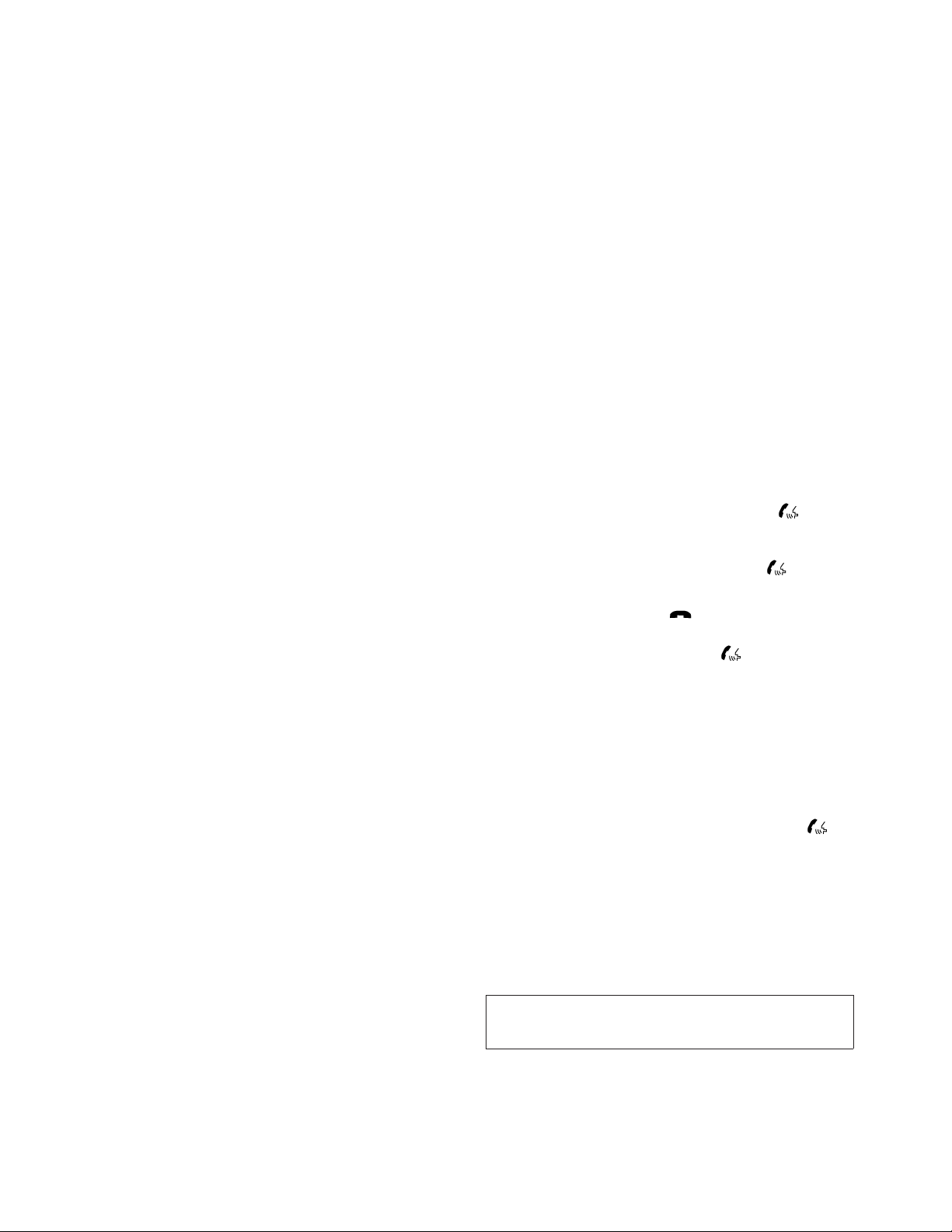
JOBNAME: No Job Name PAGE: 242 SESS: 5 OUTPUT: Thu Mar 22 15:15:24 2012 SUM: 5C66D703
/nissan_pdm/nissancims/owners/asd/og
tem will list the names assigned to each phone
and then prompt you for the phone you wish to
select. Only one phone can be active at a time.
module=COM_BT-GEN3-CONNECT.DELETE itdseq=560
“Delete Phone”
Use the Delete Phone command to delete a
phone that is connected to the vehicle. The system will list the names assigned to each phone
and then prompt you for the phone you wish to
delete. Deleting a phone from the vehicle will also
delete that phonebook for that phone.
module=COM_BT-GEN3-CONNECT.REPLACE.13ALT itdseq=561
“Replace Phone”
Use the Replace Phone command to replace an
existing phone pairing with a new phone. The
system will keep all voice tags assigned to your
phonebook.
module=COM_BT-GEN3-CONNECT.BT-OFF.13ALT itdseq=562
“Bluetooth OFF”
Use the Bluetooth OFF command to prevent a
wireless connection to your phone.
module=COM_BT-GEN3-CONNECT-PBOOKOFF.13ALT itdseq=563
“Phonebook Download OFF”
Use the Phonebook Download OFF command to
turn off the automatic downloading of the handset phonebook to the available (if supported by
the cellular phone). When the command is recognized, “Sync Contacts OFF” will appear on the
audio display.
s
C
s
s
D
E
F
s
To turn the feature back on, say “Phonebook
Download”. When the command is recognized,
“Sync Contacts ON” will appear on the audio
display.
module=COM_BT-GEN3-CONNECT-DISP.13ALT itdseq=564
“Display Settings”
Use the Display Settings command to control
where incoming call notifications are displayed in
the vehicle. Say “Driver Only” to have call notifications shown on the vehicle information display
only. Say “Both” to have call notifications shown
on both the vehicle information display and the
center audio display.
To turn the feature back on, say “Phonebook
Download”. When the command is recognized,
“Sync Contacts ON” will appear on the audio
display.
module=COM_BT-GEN3-SPKR-ADAPT itdseq=565
VOICE ADAPTATION (VA) MODE
Voice Adaptation allows up to two out-of-dialect
users to train the system to improve recognition
accuracy. By repeating a number of commands,
the users can create a voice model of their own
voice that is stored in the system. The system is
capable of storing a different voice adaptation
model for each connected phone.
module=COM_BT-GEN3-SA-TRAIN.PROC.13ALT itdseq=566
Training procedure
The procedure for training a voice is as follows.
s
G
4-80 Monitor, climate, audio, phone and voice recognition systems
1. Position the vehicle in a reasonably quiet
outdoor location.
2. Sit in the driver’s seat with the engine running, the parking brake on, and the transmission in P (Park).
3. Press and hold the
than 5 seconds.
4. The system announces: “Press the
PHONE/SEND (
hands-free phone system to enter the voice
adaptation mode or press the PHONE/END
) button to select a different lan-
(
guage.”
5. Press the
For information on selecting a different lan-
guage, see “Choosing a language” in this
section.
6. Voice memory A or memory B is selected
automatically. If both memory locations are
already in use, the system will prompt you to
overwrite one. Follow the instructions provided by the system.
7. When preparation is complete and you are
ready to begin, press the
8. The VA mode will be explained. Follow the
instructions provided by the system.
button.
button for more
) button for the
button.
Z REVIEW COPY—
2013 Altima Sedan (asd)
Owners Manual (owners)—USA_English (nna)
03/22/12—root
X
