Robert Bosch Car Multimedia AIVIH61L2, AIVIH61L1 User Manual

(1,1)
[ Edit: 2019/ 9/ 13 Model: 2020MY AIVI ST3 OM_N20E-AV1NJU0_NAVIOM19-022 ]
Table of Contents
1 Introduction
How to use this manual ....... 1-2
Safety information ................... 1-3
Regulatory information ....... 1-4
Trademarks ................................... 1-4
Legal disclaimer
(for U.S. and Canada) ............. 1-6
Legal disclaimer
(for Mexico) .................................... 1-7
Licenses ............................................ 1-8
2 Getting started
Control buttons and
touch screen display ............. 2-2
Starting system .......................... 2-8
Basic operation .......................... 2-8
System settings ...................... 2-13
3 Audio system
Audio operation
precautions ................................... 3-2
Audio operations ...................... 3-7
Audio settings .......................... 3-18
USB memory device
care and cleaning ................. 3-19
4 Hands-Free Phone
Bluetooth® Hands-Free
Phone System ............................. 4-2
5 Information
Information menu .................... 5-2
NissanConnect® Services
powered by SiriusXM®
(if so equipped for U.S.
and Canada) ................................. 5-7
NissanConnect®
Services powered by
SiriusXM® (if so
equipped for Mexico) .......... 5-16
SiriusXM® Travel Link
(if so equipped) ........................ 5-25
Apple CarPlay® ......................... 5-28
Android Auto
TM
....................... 5-32
Siri® Eyes Free .......................... 5-36
6
Navigation (if so equipped)
Safety information ................... 6-2
Navigation screen .................... 6-2
Map operation ............................ 6-3
Setting destination ............... 6-10
Route guidance ....................... 6-13
Viewing traffic
information ................................. 6-23
Storing a
location/route .......................... 6-27
Navigation settings .............. 6-35
General information for
navigation system
(for U.S. and Canada) .......... 6-38
General information for
navigation system (for
Mexico) ........................................... 6-48
Condition:

(2,1)
[ Edit: 2019/ 9/ 13 Model: 2020MY AIVI ST3 OM_N20E-AV1NJU0_NAVIOM19-022 ]
7 Voice recognition
Voice recognition ..................... 7-2
8 Troubleshooting guide
System unit ................................... 8-2
Audio system ............................... 8-3
Bluetooth® Hands-Free
Phone System .......................... 8-10
NissanConnect® Services
(if so equipped) ........................ 8-14
Apple CarPlay® ......................... 8-15
Android Auto
TM
....................... 8-16
Siri® Eyes Free .......................... 8-18
Navigation (if so
equipped) ..................................... 8-19
Voice recognition .................. 8-26
Condition:

(5,1)
[ Edit: 2019/ 9/ 13 Model: 2020MY AIVI ST3 OM_N20E-AV1NJU0_NAVIOM19-022 ]
1 Introduction
How to use this manual ............................................................. 1-2
For safe operation .................................................................... 1-2
Reference symbols ................................................................... 1-2
Screen illustrations .................................................................. 1-2
Safety information .......................................................................... 1-3
Regulatory information ............................................................... 1-4
Radio approval number and information
(for Mexico) ..................................................................................... 1-4
Bluetooth® devices ................................................................ 1-4
Trademarks ......................................................................................... 1-4
Legal disclaimer (for U.S. and Canada) .......................... 1-6
Legal disclaimer (for Mexico) ................................................. 1-7
Licenses .................................................................................................. 1-8
Software Licenses .................................................................. 1-8
Telematic Control Unit ....................................................... 1-8
Condition:

(6,1)
[ Edit: 2019/ 9/ 13 Model: 2020MY AIVI ST3 OM_N20E-AV1NJU0_NAVIOM19-022 ]
1. Introduction
HOW TO USE THIS MANUAL
AV1NJN1-D8FFB8FA-A072-42AA-8D6D-9FEA0AD9B6F9
This manual uses special words, symbols,
icons and illustrations organized by function.
Please refer to the following items and
familiarize yourself with them.
FOR SAFE OPERATION
AV1NJN1-AF356C63-BA5E-4B54-878D-6D8BA7D7E683
WARNING
AV1NJN1-F375076F-362A-4309-A800-D1D6C6376A66
This is used to indicate the presence
of a hazard that could cause death or
serious personal injury. To avoid or
reduce the risk, the procedures must
be followed precisely.
CAUTION
AV1NJN1-FFAF409C-10E2-45AA-BD7F-A8B0005F7083
This is used to indicate the presence
of a hazard that could cause minor or
moderate personal injury or damage
to your vehicle. To avoid or reduce the
risk, the procedures must be followed
carefully.
NOTE:
Indicates items that help you understand and maximize the performance of
your vehicle. If ignored, they may lead to
a malfunction or poor performance.
REFERENCE SYMBOLS
AV1NJN1-A9CE57CF-4F6A-454A-9EF8-91C4E396725F
INFO:
This indicates information that is necessary for efficient use of your vehicle or
accessories.
Reference page:
This indicates the title and page that you
should refer to.
< >:
This indicates a button on the control
panel or the steering wheel.
[ ]:
This indicates a key/item displayed on the
screen.
Voice Command:
This indicates an operation by voice
command.
SCREEN ILLUSTRATIONS
AV1NJN1-5F699818-FF71-447B-881E-832E1898366B
. The illustrations in this manual are
representatives of various models
and may not be identical with the
design and specifications of your vehicle.
. Icons and menu items displayed on
the screen may be abbreviated or
omitted from the screen illustrations
when appropriate. The omitted icons
and menu items are described as
dotted lines as illustrated.
5GH0782X
Condition:
1-2
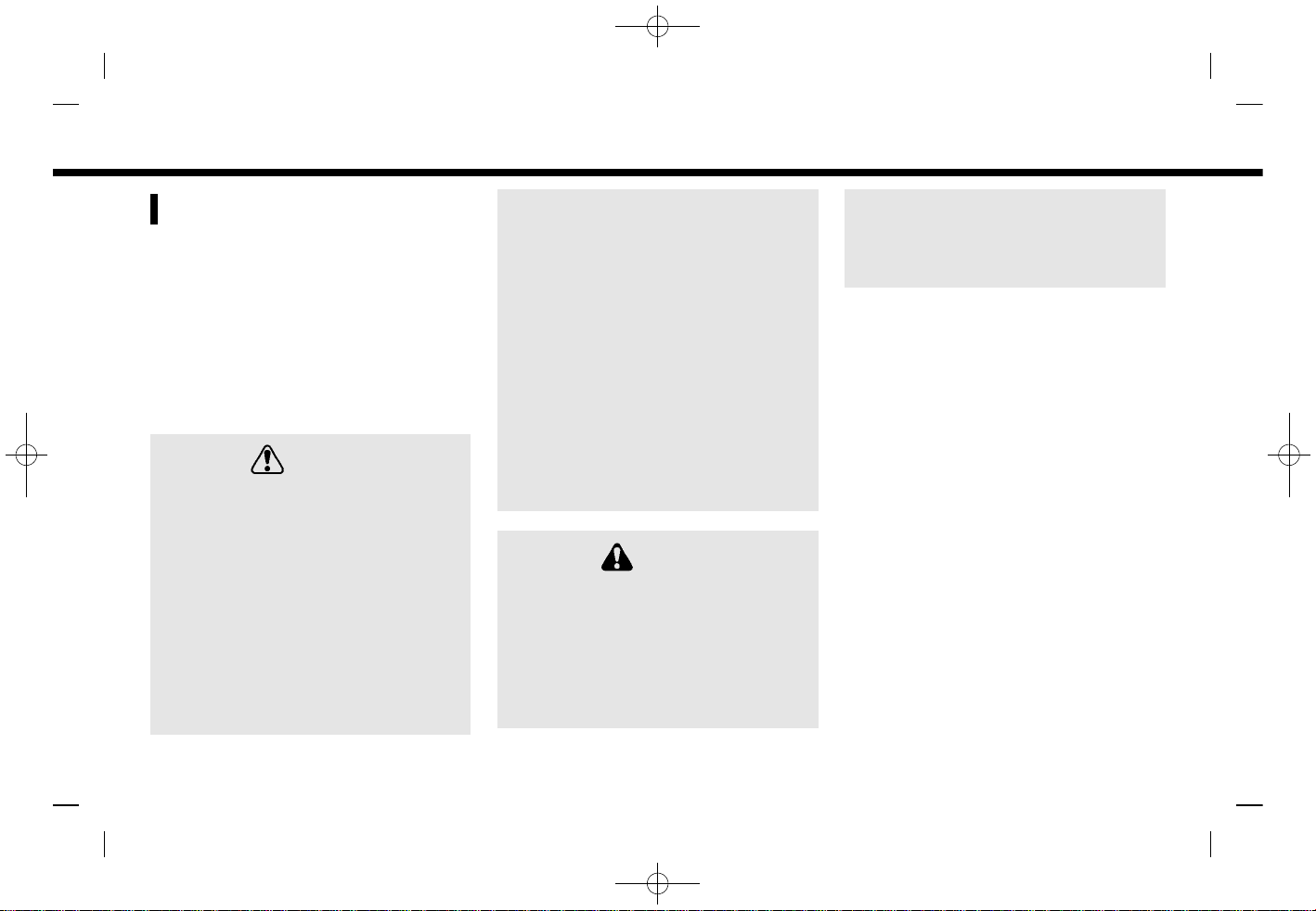
(7,1)
[ Edit: 2019/ 9/ 13 Model: 2020MY AIVI ST3 OM_N20E-AV1NJU0_NAVIOM19-022 ]
SAFETY INFORMATION
AV1NJN1-E215E2CD-5877-46AC-B4EF-5D0B6683FCA9
This system is primarily designed to help
you support pleasant driving as outlined
in this manual. However, you, the driver,
must use the system safely and properly.
Information and the availability of services
may not always be up to date. The system
is not a substitute for safe, proper and
legal driving.
Before using the system, please read the
following safety information. Always use
the system as outlined in this manual.
WARNING
AV1NJN1-43837604-6D3B-4A88-95CC-9A1143515BA5
. To operate the system, first park
the vehicle in a safe location and
set the parking brake. Operating
the system while driving can distract the driver and may result in a
serious accident.
. Exercise extreme caution at all
times so full attention may be
given to vehicle operation. If the
system does not respond immediately, please be patient and keep
your eyes on the road. Inattentive
driving may lead to a crash resulting in serious injuries or death.
. Do not rely on route guidance (if so
equipped) alone. Always be sure
that all driving maneuvers are
legal and safe in order to avoid
accidents.
. Do not disassemble or modify this
system. If you do, it may result in
accidents, fire or electrical shock.
. If you notice any foreign objects in
the system hardware, spill liquid
on the system or notice smoke or a
smell coming from it, stop using
the system immediately and it is
recommended you contact a
NISSAN dealer. Ignoring such conditions may lead to accidents, fire
or electrical shock.
CAUTION
AV1NJN1-CABB1B9E-B526-42ED-BC3A-AF6F2878701B
. Some jurisdictions may have laws
limiting the use of video screens
while driving. Use this system only
where it is legal to do so.
. Extreme temperature conditions
[below −4°F (−20°C) and above
158°F (70°C)] could affect the performance of the system.
. The display screen may break if it
is hit with a hard or sharp object. If
the display screen breaks, do not
touch it. Doing so could result in an
injury.
NOTE:
Do not keep the system running with
the engine stopped. Doing so may discharge the vehicle battery. When you
use the system, always keep the engine
running.
Models with NissanConnect® Services:
NissanConnect® Services may not be
available in some regions. Completing
the NissanConnect® Services registration
is necessary to use NissanConnect® Services related functions.
1. Introduction
Condition:
1-3

(8,1)
[ Edit: 2019/ 9/ 13 Model: 2020MY AIVI ST3 OM_N20E-AV1NJU0_NAVIOM19-022 ]
1. Introduction
REGULATORY INFORMATION
AV1NJN1-E1B76219-B24A-4588-A087-0985C8AA0D4C
RADIO APPROVAL NUMBER AND
INFORMATION (for Mexico)
GUID-30EF6B64-FB21-4503-A917-335271356518
La operación de este equipo está sujeta a
las siguientes dos condiciones:
(1) es posible que este equipo o dispositivo
no cause interferencia perjudicial y
(2) este equipo o dispositivo debe aceptar
cualquier interferencia, incluyendo la que
pueda causar su operación no deseada.
Modelo: AIVIH61L1
Marca: Bosch
BLUETOOTH® DEVICES
AV1NJN1-8A5804E2-2DFA-4F0E-BDCA-F37F6A4AFE93
FCC Regulatory information
AV1NJN1-21B88979-0E69-41AF-A95F-076B80E68827
Changes or modifications not expressly
approved by the party responsible for
compliance could void the user’s authority
to operate the equipment.
This device complies with part 15 of the
FCC Rules and Industry Canada licenseexempt RSS standard(s). Operation is
subject to the following two conditions:
(1) This device may not cause harmful
interference, and
(2) this device must accept any interference received,
including interference that may cause
undesired operation.
Le présent appareil est conforme aux CNR
d’Industrie Canada applicables aux appareils radio exempts de licence. L’exploitation est autorisée aux deux conditions
suivantes : (1) l’appareil ne doit pas produire de brouillage, et (2) l’utilisateur de
l’appareil doit accepter tout brouillage
radioélectrique subi, même si le brouillage
est susceptible d’en compromettre le
fonctionnement.
TRADEMARKS
AV1NJN1-9FC03AD0-EBF8-481D-A9E5-F229D1F2B583
PBA0032X
5GD0030X
Apple, iPhone®, iPod®, and iPod touch® are
trademarks of Apple Inc., registered in the
U.S. and other countries. Apple CarPlay® is
a trademark of Apple Inc. Use of the Apple
CarPlay® logo means that a vehicle user
interface meets Apple performance standards. Apple is not responsible for the
operation of this vehicle or its compliance
with safety and regulatory standards.
Please note that the use of this product
with iPhone® or iPod® may affect wireless
performance.
5GA0023X
Bluetooth® is a trademark owned by
Bluetooth SIG, Inc. and licensed to Robert
Bosch GmbH.
Condition:
1-4
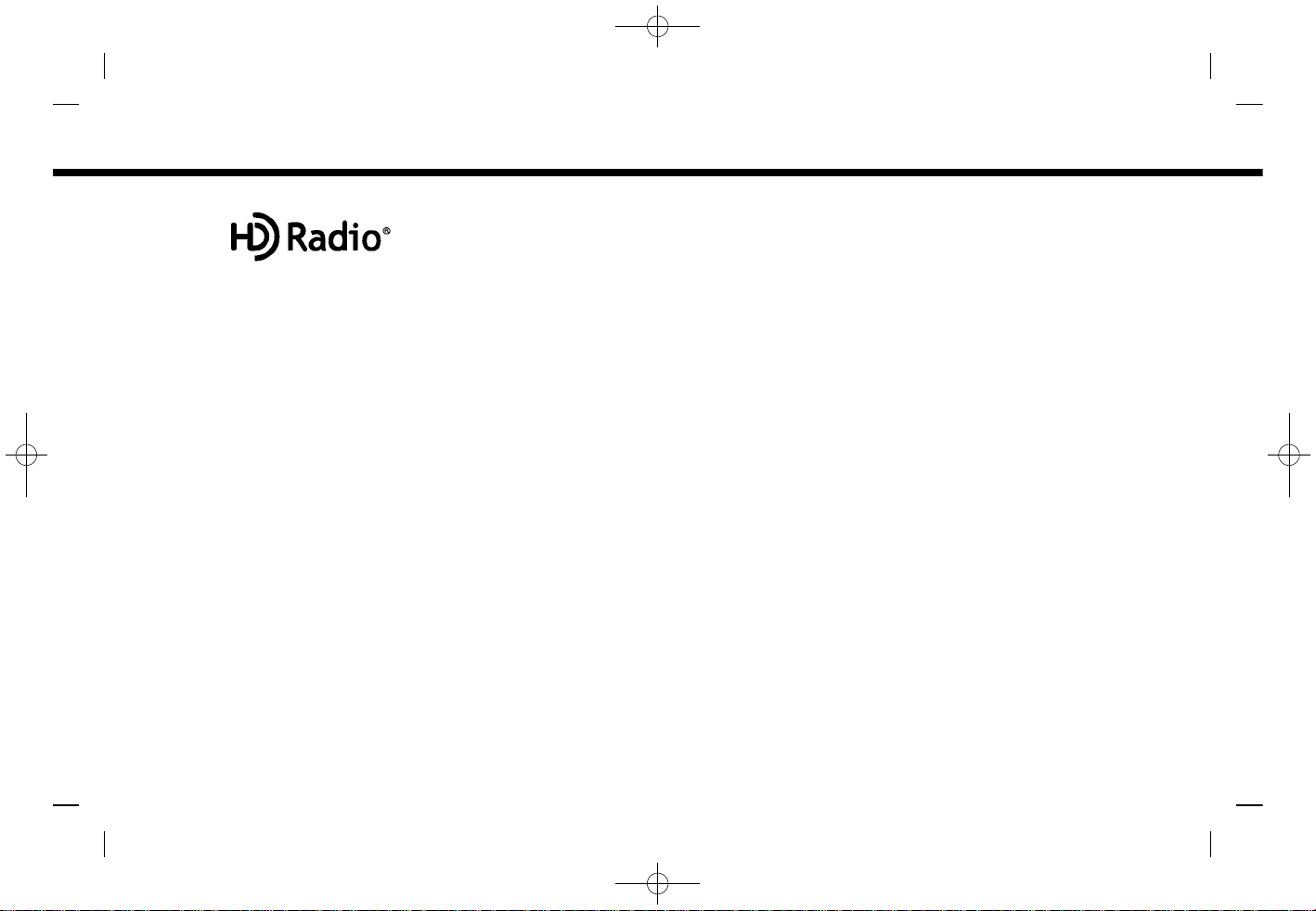
(9,1)
[ Edit: 2019/ 9/ 13 Model: 2020MY AIVI ST3 OM_N20E-AV1NJU0_NAVIOM19-022 ]
5GA0018X
HD Radio Technology manufactured under license from iBiquity Digital Corporation. U.S. and Foreign Patents. For patents
see http://dts.com/patents. HD Radio,
Artist Experience, and the HD, HD Radio,
and "ARC" logos are registered trademarks or trademarks of iBiquity Digital
Corporation in the United States and/or
other countries.
5GA0017X
NISSAN is offering SiriusXM® services (SiriusXM® Audio, SiriusXM Traffic
TM
, SiriusXM® Travel Link) for free during initial
trial period.
SiriusXM® services require a subscription
after trial period and are sold separately
or as a package. The satellite service is
available only in the 48 contiguous USA
and DC. SiriusXM® satellite service is also
available in Canada; see www.siriusxm.ca.
SiriusXM® Satellite Radio subscription
(Audio Services) is sold separately or as a
package, and is continuous until you call
SiriusXM® to cancel. See SiriusXM® Customer Agreement for complete terms at
siriusxm.com. For more information, call
Listener Care at 1-877-447-0011 or visit
siriusxm.com.
5GH0156X
SiriusXM® Satellite Radio and SiriusXM
Traffic
TM
subscriptions are sold separately
or as a package, and are continuous until
you call SiriusXM® to cancel. See SiriusXM®
Customer Agreement for complete terms
at www.siriusxm.com. SiriusXM® Travel
Link is available in select markets. For
more information, call Listener Care at 1877-447-0011 or visit siriusxm.com/traffic.
5GH0157X
SiriusXM® Satellite Radio and SiriusXM®
Travel Link subscriptions are sold separately or as a package, and are continuous
until you call SiriusXM® to cancel. See
SiriusXM® Customer Agreement for complete terms at www.siriusxm.com.
SiriusXM® Travel Link is available in select
markets. For more information, call
Listener Care at 1-877-447-0011 or visit
siriusxm.com/travellink.
App Store
Apple and the Apple logo are trademarks
of Apple Inc., registered in the U.S. and
other countries. App Store is a service
mark of Apple Inc.
Siri®
Siri is a trademark of Apple Inc., registered
in the U.S. and other countries.
Google/Google Play/Android/Android
Auto
Google, Google Play, Android, Android
Auto and other marks are trademarks of
Google LLC.
1. Introduction
Condition:
1-5
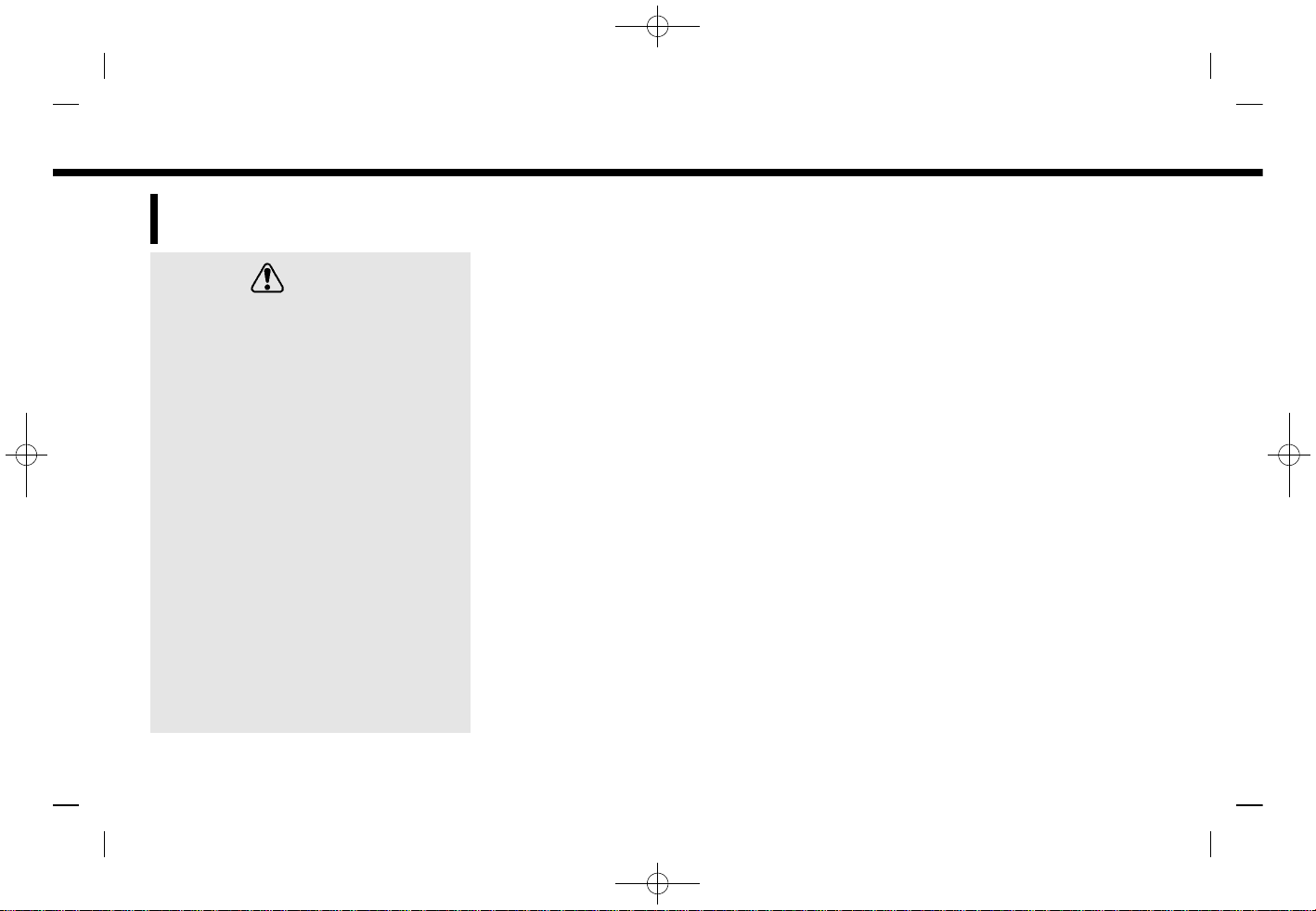
(10,1)
[ Edit: 2019/ 9/ 13 Model: 2020MY AIVI ST3 OM_N20E-AV1NJU0_NAVIOM19-022 ]
1. Introduction
LEGAL DISCLAIMER (for U.S.
and Canada)
AV1NJN1-A7528BE8-3AB8-4F38-8F5B-B5014F81FD45
WARNING
AV1NJN1-23A5D62D-AB8B-4F97-856E-807A0B4B091F
Driving is serious business and requires your full attention. Only use
features and connected devices when
safe and legal to do so. Some features,
including automatic crash notification
and SOS (if so equipped), are dependent upon the telematics device being
in operative condition, its ability to
connect to a wireless network, compatible wireless network availability,
navigation map data and GPS satellite
signal receptions, the absence of
which can limit or prevent the ability
to reach the NissanConnect® Services
Data Center and NissanConnect® Services Response Center or receive support. GPS mapping may not be
detailed in all areas or reflect current
road status. Never program GPS while
driving. Only use Remote Engine
Start/Stop (if so equipped) and Remote Horn & Lights (if so equipped)
features in accordance with any laws,
rules or ordinances in effect in your
vehicle’s location.
Feature availability is dependent on vehicle model, trim level, packaging and options. Compatible connected device may
be required and feature availability may
be dependent on device’s capability. Refer
to connected device’s owner’s manual for
details. Late availability for some features.
Some services and features are provided
by independent companies not within
NISSAN’s control. Should service provider
terminate or restrict service or features,
service or features may be suspended or
terminated without notice or with no
liability to NISSAN or its partners or agents.
Services and features may require compatible cellular network provided by independent companies not within NISSAN
or its partners’ or agents’ control. Cellular
network signal strength may vary and
may not be available in all areas or at all
times. Services and features may not
function if cellular network is unavailable,
restricted, or terminated. NISSAN and its
partners or agents are not responsible for
associated costs or other third party
changes that may be required for continued operation due to cellular network
unavailability, restriction, or termination
(including equipment replacements/upgrades, if available, or roaming charges
on alternative networks). Technology is
evolving, and changes by independent
companies are not within NISSAN’s or its
partners’ or agents’ control.
Enrollment, owner consent, personal
identification number (PIN), and subscription agreement may be required to receive full suite of features and services.
Trial periods (if applicable) begin on the
date of vehicle purchase or lease of a new
NISSAN. Trial periods may be subject to
change at any time and may be subject to
early termination without notice. Required
subscriptions may be sold separately for
each available feature or service after trial
period ends, and may continue until you
call service provider to cancel. Installation
costs, one-time activation fee, other fees
and taxes may apply. Fees and programming subject to change. Feature may be
subject to age restrictions in some areas.
Subscriptions governed by service provider’s subscription agreement, terms and
conditions and privacy statements available at service provider’s website. Text
rates or data usage may apply.
The NISSAN names, logos and slogans are
trademarks owned by or licensed to
Nissan Motor Co. Ltd. or its North American subsidiaries. Other trademarks and
trade names are those of their respective
owners.
For important safety information, system
Condition:
1-6
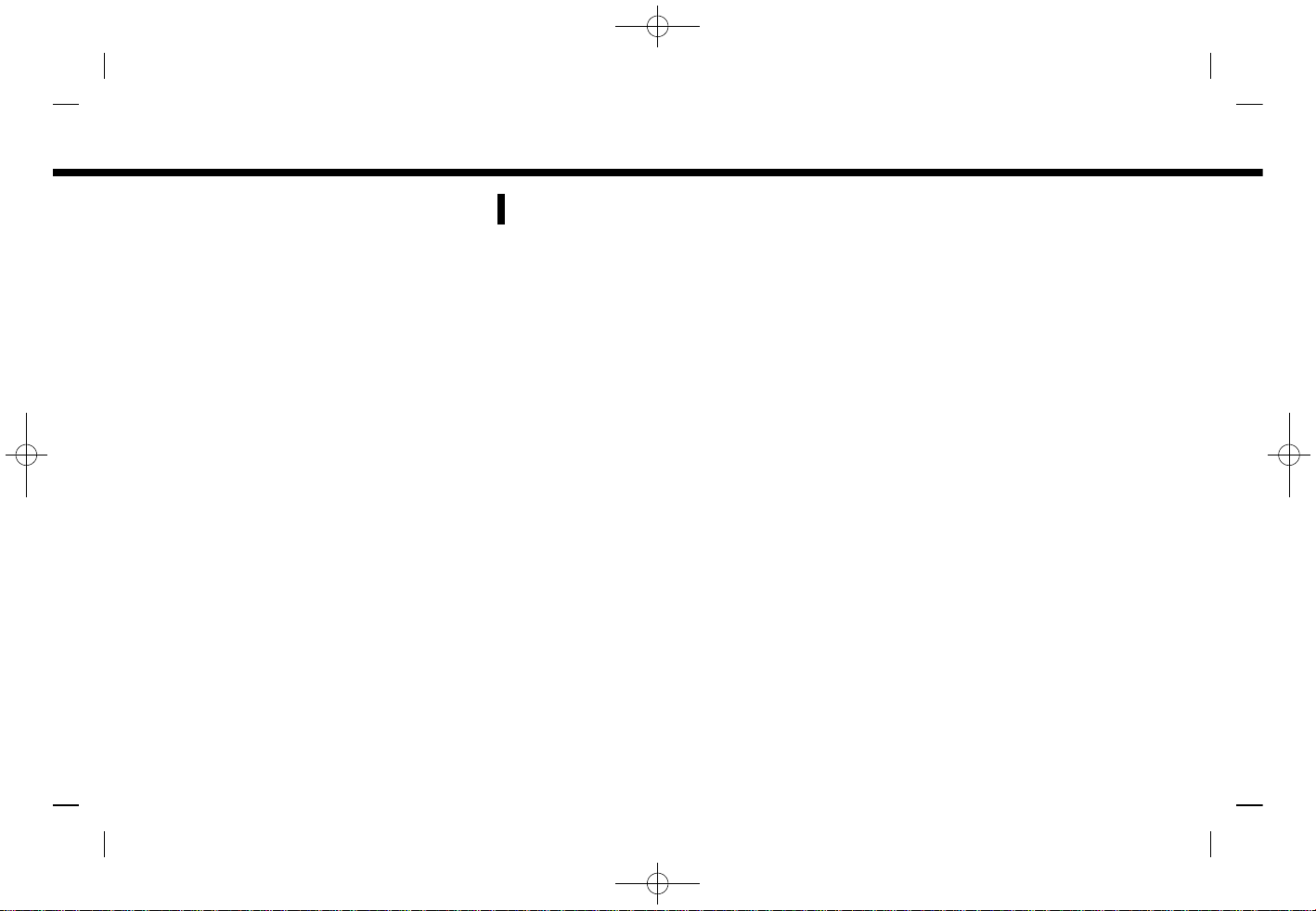
(11,1)
[ Edit: 2019/ 9/ 13 Model: 2020MY AIVI ST3 OM_N20E-AV1NJU0_NAVIOM19-022 ]
limitations, and additional operating and
feature information, see dealer, owner’s
manual, or www.nissanusa.com/
connect/important-information.
LEGAL DISCLAIMER (for Mexico)
GUID-CC3C5A82-A718-44DC-8ECB-5E0CADCE450E
Feature availability is dependent on vehicle model, trim level, packaging and options. Compatible connected device may
be required and feature availability may
be dependent on device’s capability. Refer
to connected device’s owner’s manual for
details. Late availability for some features.
Driving is serious business and requires
your full attention. Only use features and
connected devices when safe and legal to
do so. Some features, including automatic
crash notification and SOS, are dependent
upon the telematics device being in operative condition, its ability to connect to a
wireless network, compatible wireless
network availability, navigation map data
and GNSS signal receptions, the absence
of which can limit or prevent the ability to
reach Customer Care or receive support.
GNSS mapping may not be detailed in all
areas or reflect current road status. Never
program GNSS while driving.
Only use Remote Engine Start and Remote Horn features in accordance with
any laws, rules or ordinances in effect in
your vehicle’s location.
Some services and features are provided by independent companies not
within NISSAN’s control. Should service
provider terminate or restrict service or
features, service or features may be
suspended or terminated without notice or with no liability to NISSAN or its
partners or agents.
Services and features may require compatible cellular network provided by independent companies not within NISSAN
or its partners’ or agents’ control. Cellular
network signal strength may vary and
may not be available in all areas or at all
times. Services and features may not
function if cellular network is unavailable,
restricted, or terminated.
NISSAN and its partners or agents are not
responsible for associated costs or other
third party changes that may be required
for continued operation due to cellular
network unavailability, restriction, or termination (including equipment replacements/upgrades, if available, or roaming
charges on alternative networks). Technology is evolving, and changes by independent companies are not within
NISSAN’s or its partners’ or agents’ control.
Enrollment, owner consent, personal
identification number (PIN), and subscription agreement may be required to receive full suite of features and services.
Trial periods (if applicable) begin on the
date of vehicle purchase or lease of a new
1. Introduction
Condition:
1-7
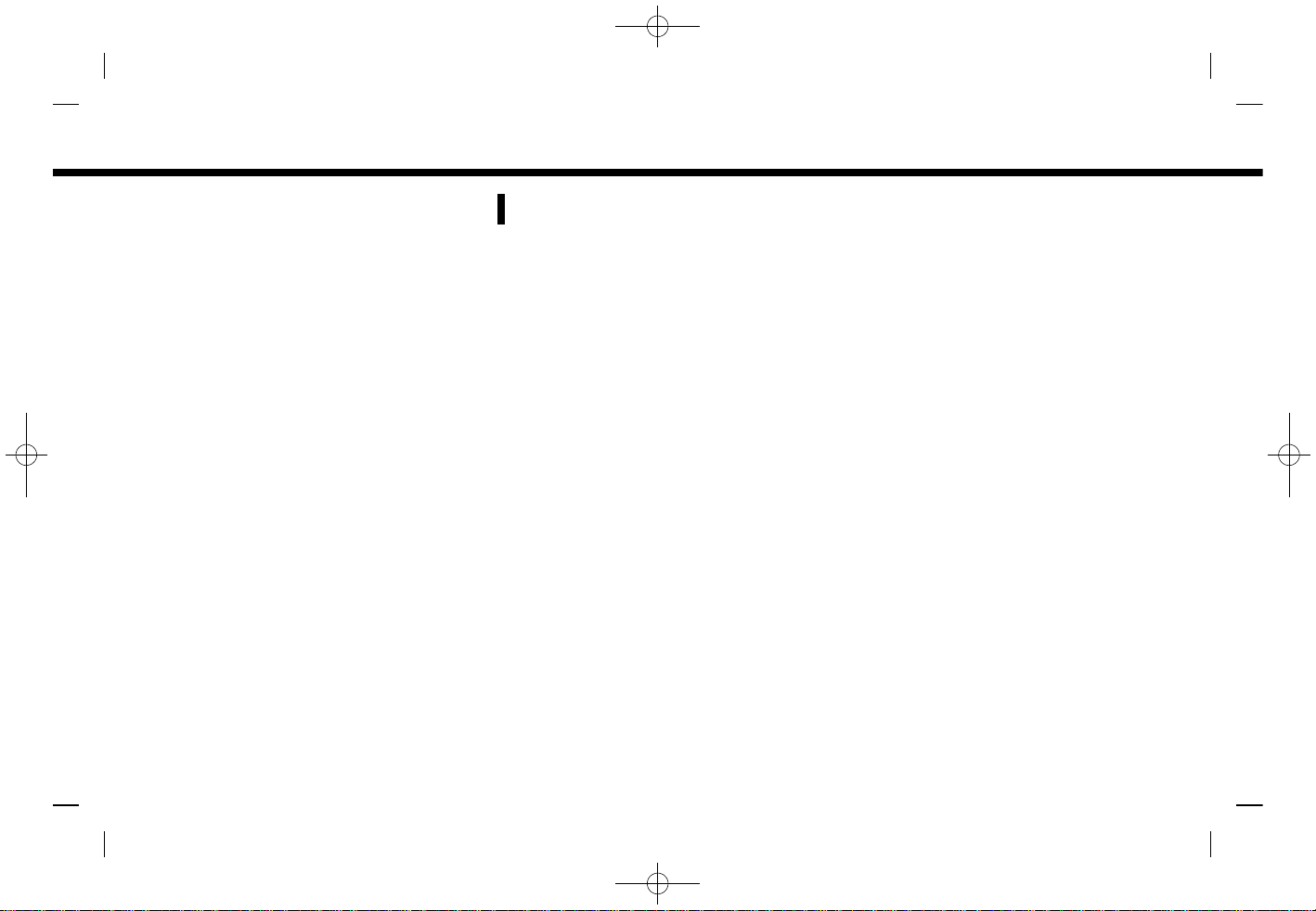
(12,1)
[ Edit: 2019/ 9/ 13 Model: 2020MY AIVI ST3 OM_N20E-AV1NJU0_NAVIOM19-022 ]
1. Introduction
NISSAN. Trial periods may be subject to
change at any time and may be subject to
early termination without notice. Required
subscriptions may be sold separately for
each available feature or service after trial
period ends, and may continue until you
call service provider to cancel. Installation
costs, one-time activation fee, other fees
and taxes may apply. Fees and programming subject to change. Feature may be
subject to age restrictions in some areas.
Subscriptions governed by service provider’s subscription agreement, terms and
conditions and privacy statements available at service provider’s website.
LICENSES
AV1NJN1-5FE782B1-F1F2-4C43-B7B0-EE88A41A6D05
SOFTWARE LICENSES
AV1NJN1-1E5EA8CA-F06A-4CB9-A570-37F39CE42842
Open Source Software Licenses
http://oss.bosch-cm.com/nissan.html
TELEMATIC CONTROL UNIT
AV1NJN1-46009569-B4CE-433C-A4AA-D93BCBD1AC5D
http://opensourceautomotive.com/IC/
tZ7T3eE6AiV4
Condition:
1-8
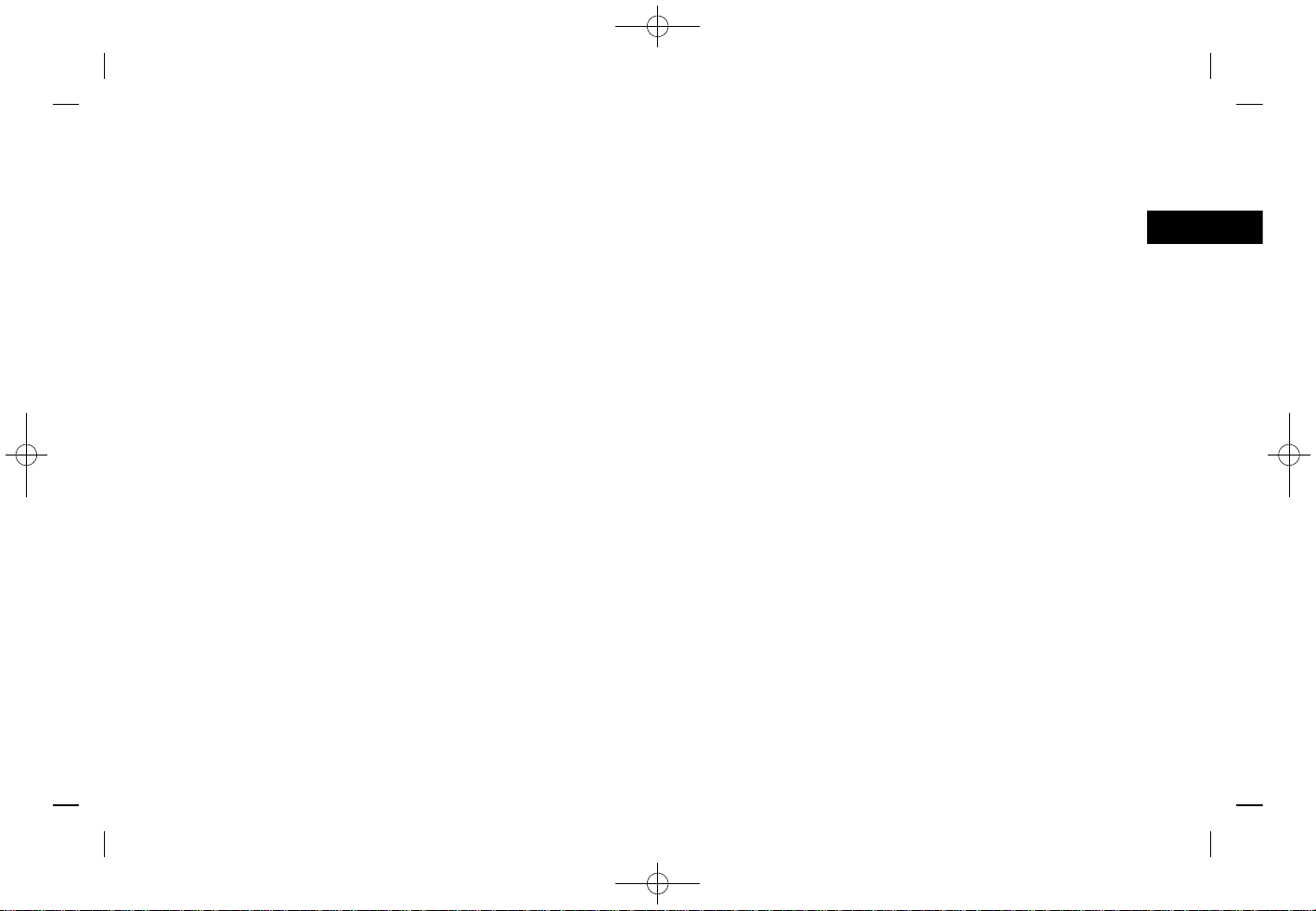
(13,1)
[ Edit: 2019/ 9/ 13 Model: 2020MY AIVI ST3 OM_N20E-AV1NJU0_NAVIOM19-022 ]
2 Getting started
Control buttons and touch screen display ................. 2-2
Buttons on control panel ................................................... 2-2
Touch screen display ............................................................ 2-4
Switches on steering wheel .............................................. 2-5
USB (Universal Serial Bus) connection ports ......... 2-7
Starting system ................................................................................. 2-8
Start-up screen (if so equipped) ................................... 2-8
Basic operation ................................................................................. 2-8
Selecting menu from Launch Bar ................................ 2-8
How to view and operate HOME
MENU screen .............................................................................. 2-9
Swipe-down notifications ............................................. 2-10
Functions disabled while driving ............................. 2-11
System settings ............................................................................. 2-13
Settings menu ........................................................................ 2-13
Connections settings ....................................................... 2-15
Condition:
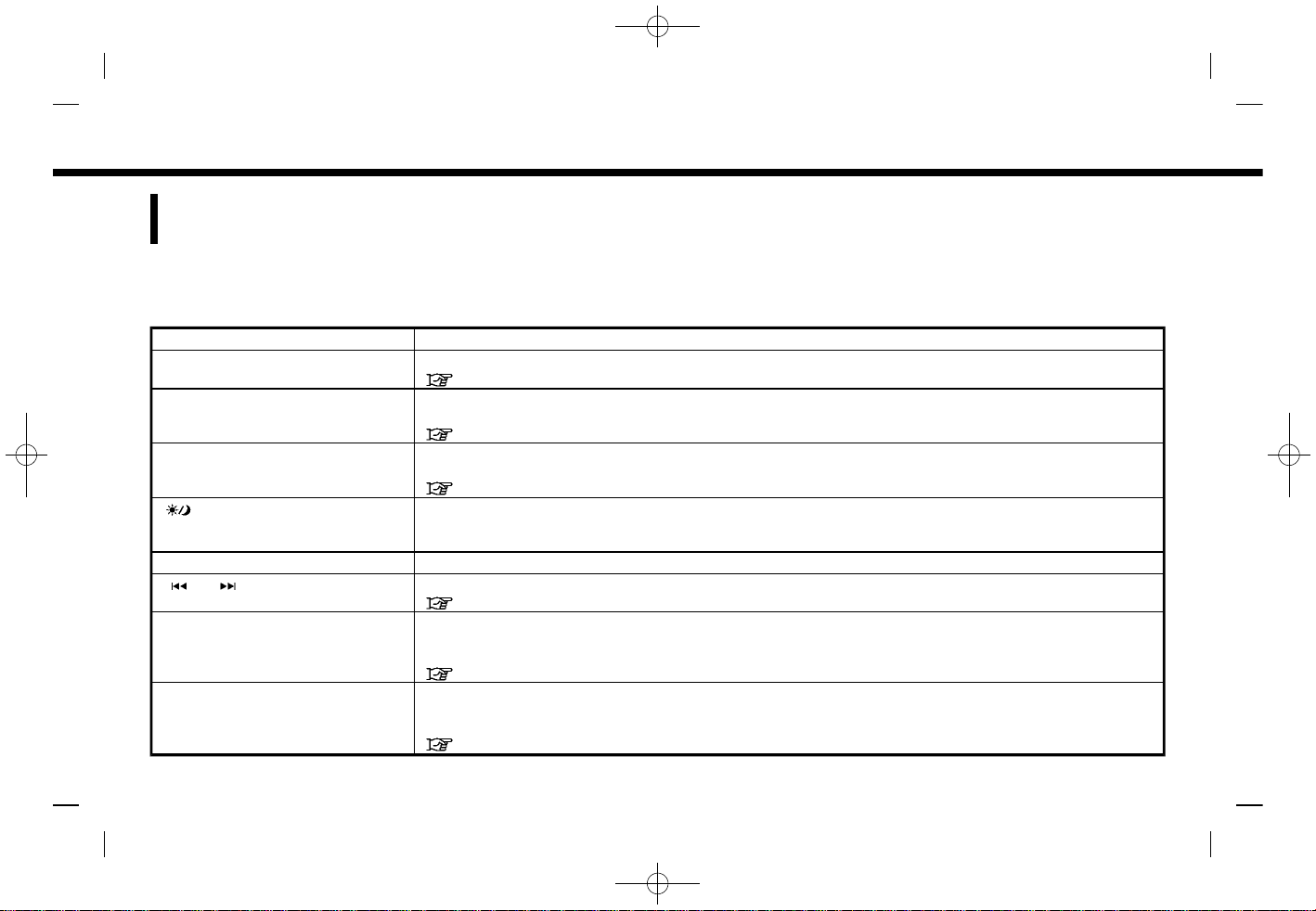
(14,1)
[ Edit: 2019/ 9/ 13 Model: 2020MY AIVI ST3 OM_N20E-AV1NJU0_NAVIOM19-022 ]
2. Getting started
CONTROL BUTTONS AND
TOUCH SCREEN DISPLAY
AV1NJN1-1D7E0D66-C372-4533-A154-A968B3FBAE87
BUTTONS ON CONTROL PANEL
GUID-2A97801E-66E5-412E-959F-B37212907339
The control panel is located at the center of the instrument panel. Available functions, designs, locations, etc. may differ depending on
the specifications and control panel types.
Button Function
<MENU> Push to display the HOME MENU screen.
“How to view and operate HOME MENU screen” (page 2-9)
<AUDIO> Push to display the audio screen. When this button is pushed while the audio screen is displayed, a
screen to select an audio source will be displayed.
“Selecting audio source” (page 3-8)
<BACK> Depending on the screen, push to display the previous screen.
Push and hold to quit the voice recognition session.
“7. Voice recognition”
< > Push to switch between the day screen (bright) and the night screen (dark) and to adjust the level of
screen brightness. Push and hold the button to turn off the display. Push the button again to turn on the
display.
<VOL/PUSH POWER> Push to turn the audio system on/off. Turn to adjust the volume.
<
>/< > Use the buttons for audio operations.
“Audio operations” (page 3-7)
<TUNE SCROLL/ENTER SETTING> When a menu screen is displayed, turn the dial to select items on the screen.
Push to confirm the selected item or setting.
The button can also be used for audio operations.
“Audio operations” (page 3-7)
<MAP> Push to display the current location map.
When a split map screen is displayed, push this button to display the full map screen. When available,
voice guidances can be repeated by pushing and holding this button.
“Navigation screen” (page 6-2)
Condition:
2-2
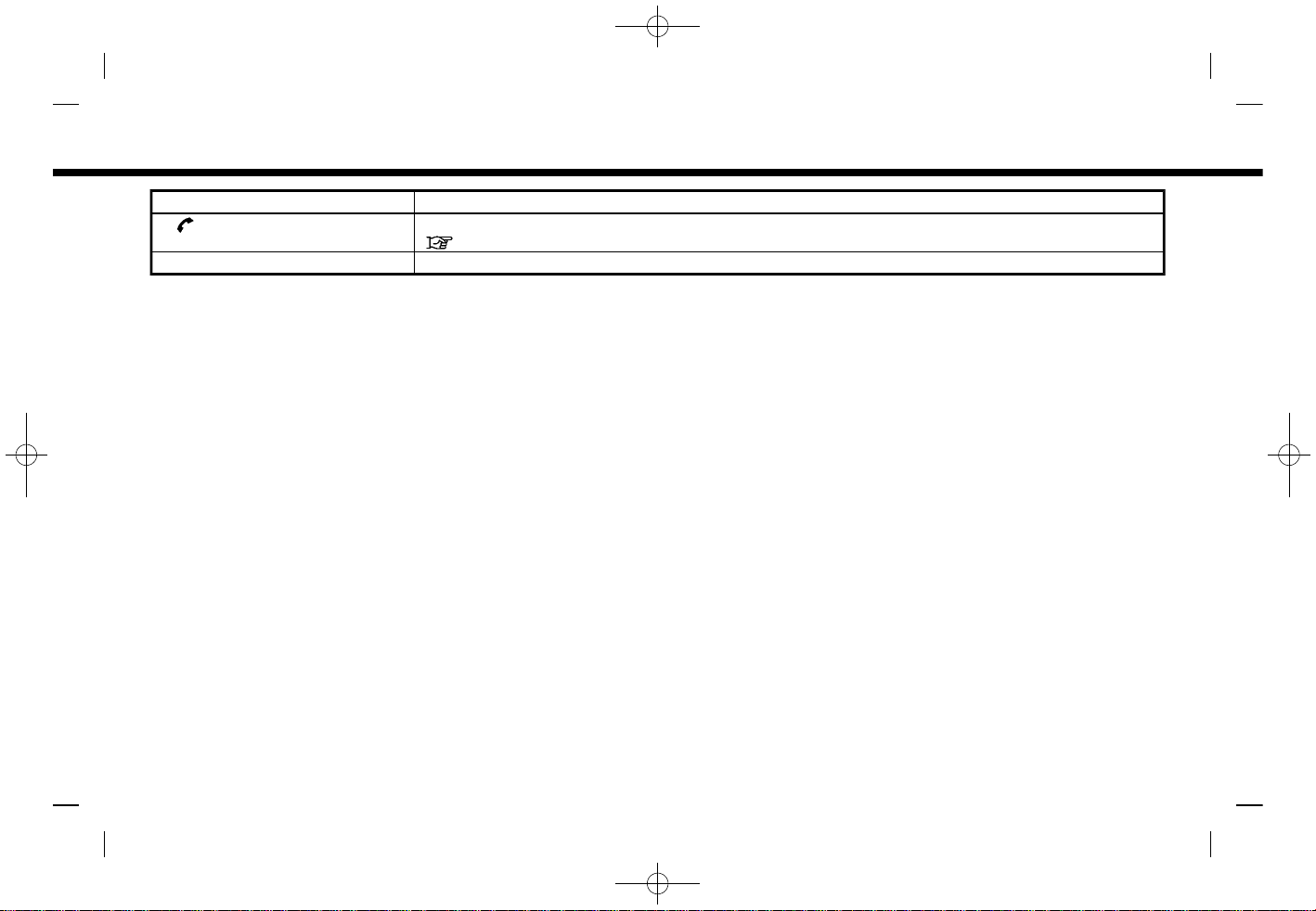
(15,1)
[ Edit: 2019/ 9/ 13 Model: 2020MY AIVI ST3 OM_N20E-AV1NJU0_NAVIOM19-022 ]
Button Function
<
> Push to display the phone screen.
“4. Hands-Free Phone”
<CAMERA> See the vehicle Owner’s Manual for details of the monitor system.
2. Getting started
Condition:
2-3
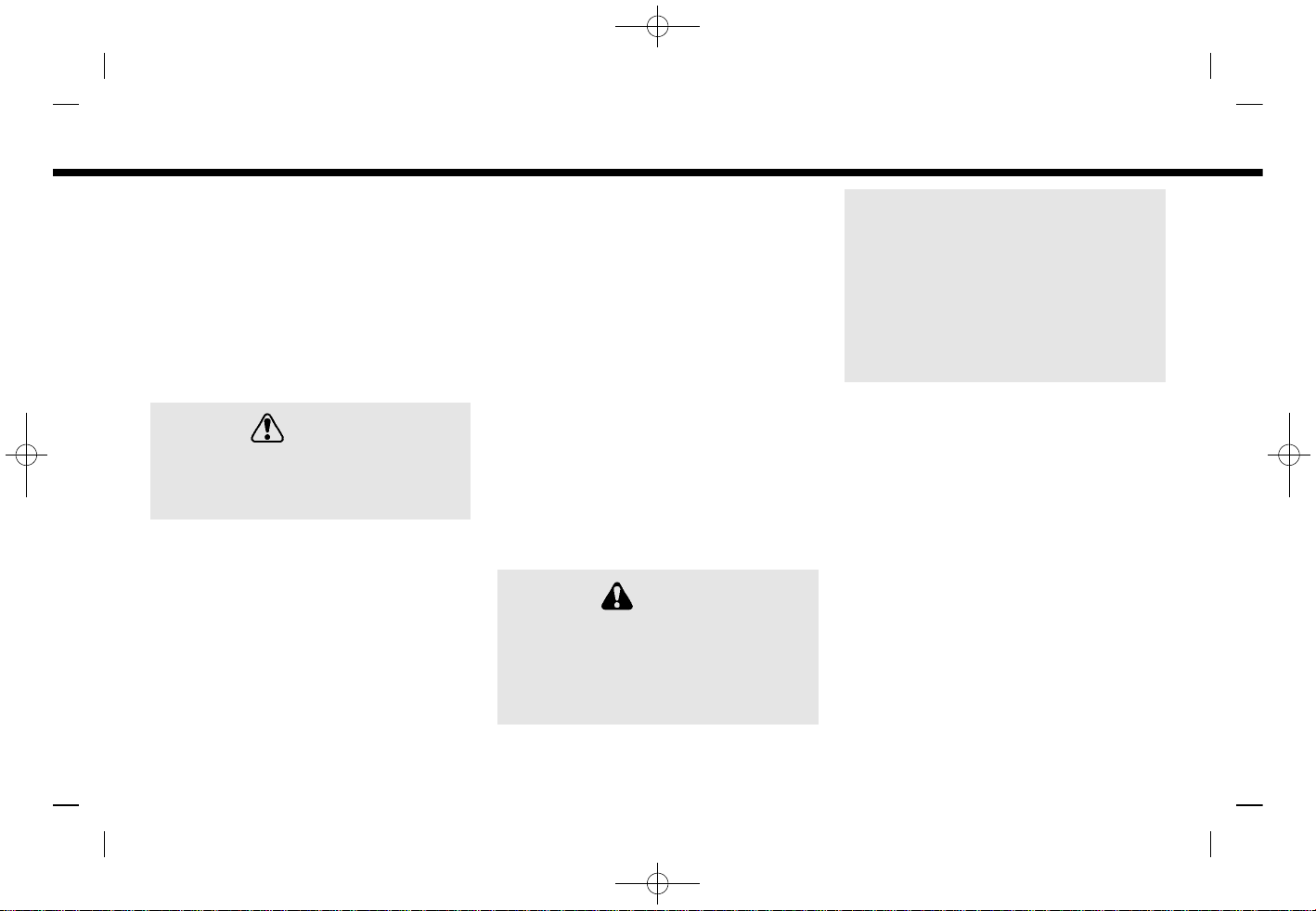
(16,1)
[ Edit: 2019/ 9/ 13 Model: 2020MY AIVI ST3 OM_N20E-AV1NJU0_NAVIOM19-022 ]
2. Getting started
TOUCH SCREEN DISPLAY
GUID-E773F680-8A5B-4B85-BFC5-502A947945D2
The touch screen display is located at the
center of the instrument panel.
Various information and operation menus
are displayed on the touch screen display.
Touch keys and icons on the screen for
operation.
Liquid crystal display
AV1NJN1-372A4E1B-44A4-402D-B2E2-BBC1C2EE95EA
The touch screen display is a liquid crystal
display and should be handled with care.
WARNING
AV1NJN1-BF8A0598-D125-4FF1-B357-47FEEE82AED5
Never disassemble the display. Some
parts utilize extremely high voltage.
Touching them may result in serious
personal injury.
Characteristics of liquid crystal display:
. If the temperature inside the vehicle is
especially low, the display will stay
relatively dim or the movement of the
images may be slow. These conditions
are normal. The display will function
normally when the interior of the
vehicle has warmed up.
. Some pixels in the display are darker or
brighter than others. This condition is
an inherent characteristic of liquid
crystal displays, and it is not a malfunction.
. A remnant of the previous display
image may remain on the screen. This
screen burn is inherent in liquid crystal
displays, and it is not a malfunction.
. The screen may become distorted by
strong magnetic fields.
. Depending on the condition, bright-
ness may be adjusted automatically to
prevent the display from screen burning.
Maintenance of display:
To clean the display screen, use a dry, soft
cloth. If additional cleaning is necessary,
use a small amount of neutral detergent
with a soft cloth. Never spray the screen
with water or detergent. Dampen the
cloth first, then wipe the screen.
CAUTION
AV1NJN1-9B4AABC5-8311-4654-81B7-56927F60D9CA
. Clean the display with the ignition
switch in the OFF position. If the
display is cleaned while the ignition switch is placed in the ON
position, unintentional operation
may occur.
. To clean the display, never use a
rough cloth, alcohol, benzine, thinner or any kind of solvent or paper
towel with a chemical cleaning
agent. They will scratch or deteriorate the panel.
. Do not splash any liquid, such as
water or car fragrance, on the
display. Contact with liquid will
cause the system to malfunction.
Condition:
2-4

(17,1)
[ Edit: 2019/ 9/ 13 Model: 2020MY AIVI ST3 OM_N20E-AV1NJU0_NAVIOM19-022 ]
SWITCHES ON STEERING WHEEL
GUID-6BC421CD-D42B-42C4-A4B8-B23144D19623
Only the steering wheel switches that can be used for NissanConnect® System are explained here. For the switches that are not
explained here, refer to the vehicle Owner’s Manual.
Switch Function
<SOURCE> Push to change the audio source.
<
/ > Tilt to select a voice command while operating the Voice Recognition System.
“7. Voice recognition”
Tilt to read the previous or next message while a received text message is displayed on the screen.
“Hands-free text messaging assistant” (page 4-7)
This switch can also be used for audio operations.
“Audio operations” (page 3-7)
<ENTER> Push to confirm the selected voice command while operating the Voice Recognition System.
<
> Push the + or - side of the switch to adjust the volume.
<
> (TALK) Push to use the Voice Recognition System. Push and hold to end the voice recognition session.
“Giving voice commands” (page 7-2)
When Apple CarPlay® or Android Auto
TM
is active, pushing and holding this switch will start a Siri® or Google
Assistant
TM
voice control session.
“Siri® operation” (page 5-30)
“Google AssistantTMoperation” (page 5-34)
If your iPhone® is connected to the in-vehicle system via Bluetooth®, Siri® Eyes Free can be activated by
pushing and holding this switch without having to activate Apple CarPlay®.
“Siri® Eyes Free” (page 5-36)
If no Bluetooth® device is connected and Apple CarPlay® or Android Auto
TM
is not active, the Devices
screen can be displayed by pushing and holding this switch.
“Setting devices” (page 2-15)
2. Getting started
Condition:
2-5
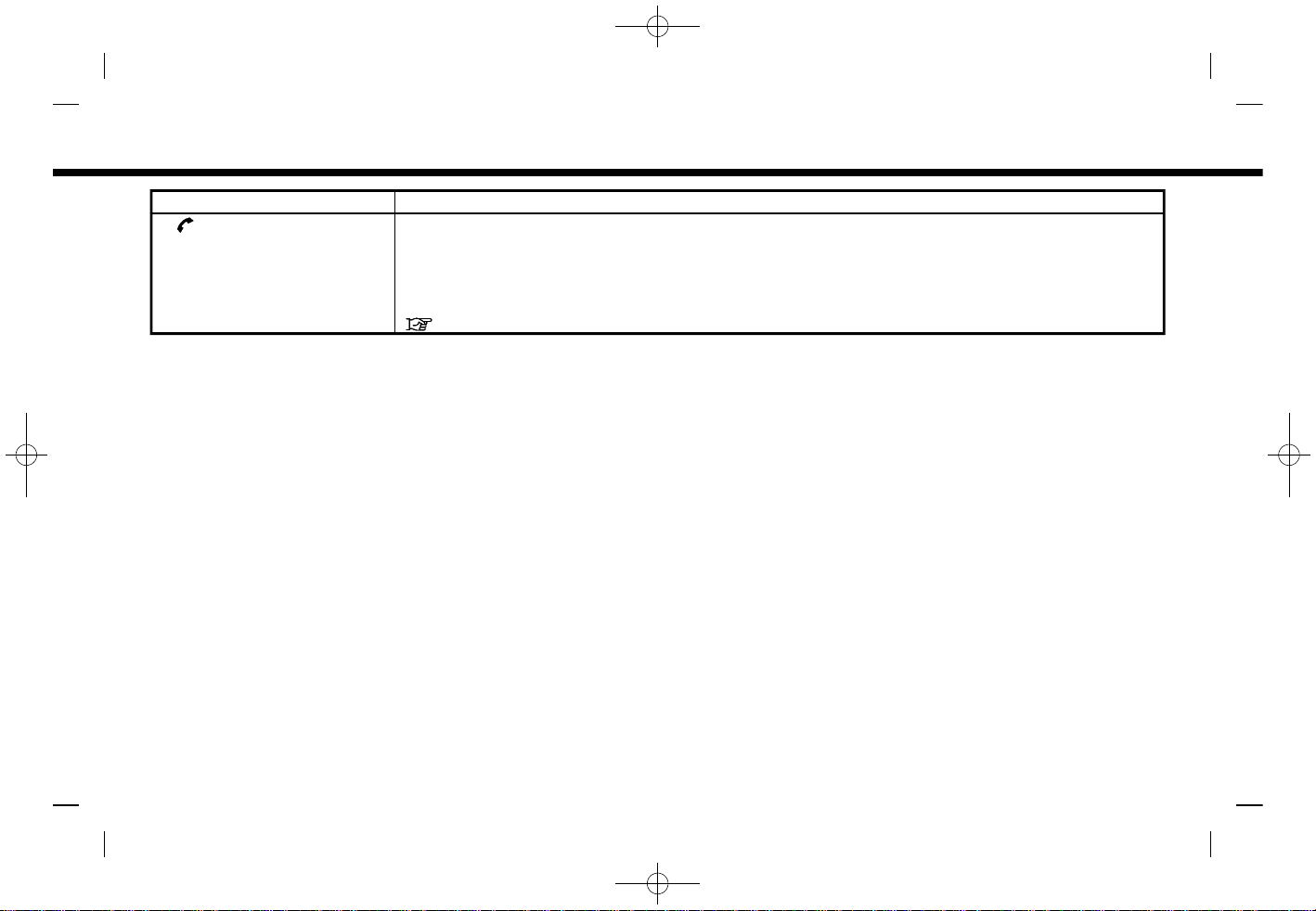
(18,1)
[ Edit: 2019/ 9/ 13 Model: 2020MY AIVI ST3 OM_N20E-AV1NJU0_NAVIOM19-022 ]
2. Getting started
Switch Function
<
> Push to answer a received call, to end an active call or to read a received text message. Push and hold to
reject an incoming call or to ignore a received text message.
When no phone call is received or when there is no active call, pushing this switch will display the phone
screen.
Depending on conditions, pushing and holding this switch will start a voice recognition session for making
a phone call.
“4. Hands-Free Phone”
Condition:
2-6
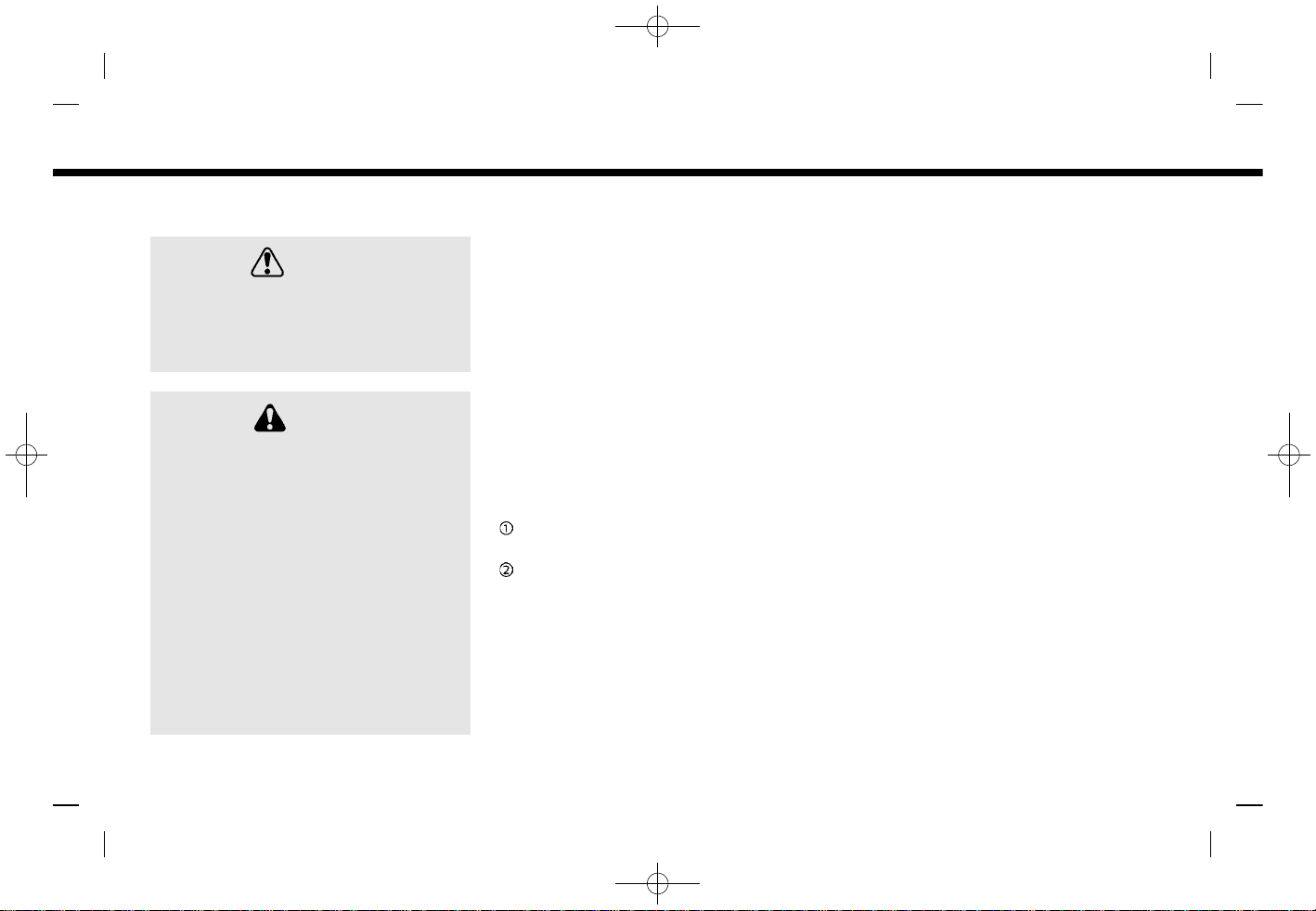
(19,1)
[ Edit: 2019/ 9/ 13 Model: 2020MY AIVI ST3 OM_N20E-AV1NJU0_NAVIOM19-022 ]
USB (Universal Serial Bus) CONNECTION PORTS
AV1NJN1-E9AC7D61-BCC2-48F6-87C6-43CA8EAE0D5D
WARNING
AV1NJN1-657A56AD-13C7-4818-B036-02410624DCC8
Do not connect, disconnect or operate
the USB device while driving. Doing so
can be a distraction. If distracted you
could lose control of your vehicle and
cause an accident or serious injury.
CAUTION
AV1NJN1-36464817-8CB6-4B42-9865-591E40742C6D
. Do not force the USB device into
the USB connection port. Inserting
the USB device tilted or up-sidedown into the port may damage
the port. Make sure that the USB
device is connected correctly into
the USB connection port.
. Do not grab the USB connection
port cover (if so equipped) when
pulling the USB device out of the
port. This could damage the port
and the cover.
. Do not leave the USB cable in a
place where it can be pulled unintentionally. Pulling the cable may
damage the port.
The vehicle is equipped with the USB
connection ports. When connected, the
in-vehicle audio system can play audio
contents from the compatible device.
The USB connection ports are located on
the lower part of the instrument panel.
PBA0105X
USB connection port (for USB Type-C
only)
USB connection port
Connect a compatible device to play
media such as an iPod® or a USB memory
device.
Connect an iPhone® or an Android
TM
phone to use Apple CarPlay® or Android
Auto
TM
.
INFO:
. The media hub layout and design vary
depending on the models. The media
hub on your vehicle may not be exactly
as shown in the illustrations.
. Refer to your USB device manufac-
turer’s owner information regarding
the proper use and care of the device.
. Cables made by Apple Inc. should be
used to connect electronic devices
marketed by Apple Inc.
2. Getting started
Condition:
2-7

(20,1)
[ Edit: 2019/ 9/ 13 Model: 2020MY AIVI ST3 OM_N20E-AV1NJU0_NAVIOM19-022 ]
2. Getting started
STARTING SYSTEM
AV1NJN1-F7A7E93C-1CA4-4F06-A2C8-03063B07BE78
The system starts when the ignition
switch is placed in the ACC or ON position.
START-UP SCREEN (if so
equipped)
AV1NJN1-1CCFB241-BAB4-4C9C-8412-EF467F738826
The start-up screen is displayed when the
ignition switch is placed in the ACC or ON
position.
After an animated start-up screen is
displayed, a message screen will be displayed. Touch [OK] after reading and
agreeing to the message displayed on
the screen. If you do not agree to the
message, some of the functions on the
system will be disabled.
NOTE:
Do not keep the system running with
the engine stopped. Doing so may discharge the vehicle battery. When you
use the system, always keep the engine
running.
BASIC OPERATION
AV1NJN1-A9E6F207-4B16-4522-84EB-16B8F6F3D435
The system can be operated with the
touch panel as well as switches on the
control panel and the steering wheel.
This manual mainly describes the touch
panel operation.
SELECTING MENU FROM LAUNCH
BAR
AV1NJN1-F5B8AC5D-C122-4534-9FC7-2A14ED1A68AA
PBA0106X
Example
Various system functions can be accessed
by touching the items on the Launch Bar
which is displayed on most of the main
menu screens. (The Launch Bar does not
appear on some screens such as scrolled
map screen, keyboard screen, etc.)
Touch the item on the Launch Bar to
display the corresponding screens.
The items on the Launch Bar differ
according to which button on the control
panel is pushed.
The following menus are available on the
Launch Bar.
When pushing <MENU>:
Shortcuts for various functions are displayed.
Displayed items may vary depending on
models and specifications.
. [Phone]*
“Phone” (page 4-4)
. [Info]
“Information menu” (page 5-2)
. [Audio]
“Audio operations” (page 3-7)
. [MENU]
Touching [MENU] on the Launch Bar
will display the center page of the
HOME MENU screen.
. [Map]
“Displaying navigation screen”
(page 6-2)
. [Connections]
“Connections settings” (page 2-15)
. [Settings]
“System settings” (page 2-13)
Condition:
2-8

(21,1)
[ Edit: 2019/ 9/ 13 Model: 2020MY AIVI ST3 OM_N20E-AV1NJU0_NAVIOM19-022 ]
*: [Phone] will be replaced by [ ] when
Apple CarPlay® is active, and it will be
replaced by [
] when Android AutoTMis
active.
When pushing <AUDIO>:
Shortcuts mainly for the audio functions
are displayed.
“Selecting audio source” (page 3-8)
When pushing <MAP> (if so equipped):
Shortcuts mainly for the navigation functions are displayed.
“Launch Bar” (page 6-2)
HOW TO VIEW AND OPERATE
HOME MENU SCREEN
AV1NJN1-CA23AE87-F50B-4970-A7BD-D9932C5241AB
Push <MENU> to display the HOME MENU
screen.
The HOME MENU consists of 3 pages
which can display preferred shortcuts
and widgets.
5GH0776X
Example
Shortcut icons:
Icons for frequently used menu items
can be placed on the HOME MENU
screens as shortcuts.
Widget:
Useful information from primary
menu functions can be displayed as
widgets. Depending on the contents
of the widget, keys may be available
for operation of the function.
Customizing HOME MENU screen
AV1NJN1-6891DABF-54F5-4264-BFFC-F75F8C5E4B9B
The HOME MENU screen can be personalized by selecting which shortcuts and
widgets are to be displayed and where to
place them on the screen.
Selecting shortcut or widget:
PBH0133X
Example
1. Touch [Settings] on the Launch Bar.
2. Touch [Customize Home Menu].
3. Drag the shortcut or widget icon
to
each page layout
.
If a different shortcut or a widget is
already located on the page layout
,
a message will be displayed. Touch
[Yes] to replace the shortcut/widget.
The page layout
can be changed by
dragging the icons.
The categories of shortcuts or widgets
can be narrowed down by touching
[Filter]
and selecting preferred cate-
gories.
Dragging an icon into the [
] can
delete the current shortcut or widget
to create a blank spot.
2. Getting started
Condition:
2-9
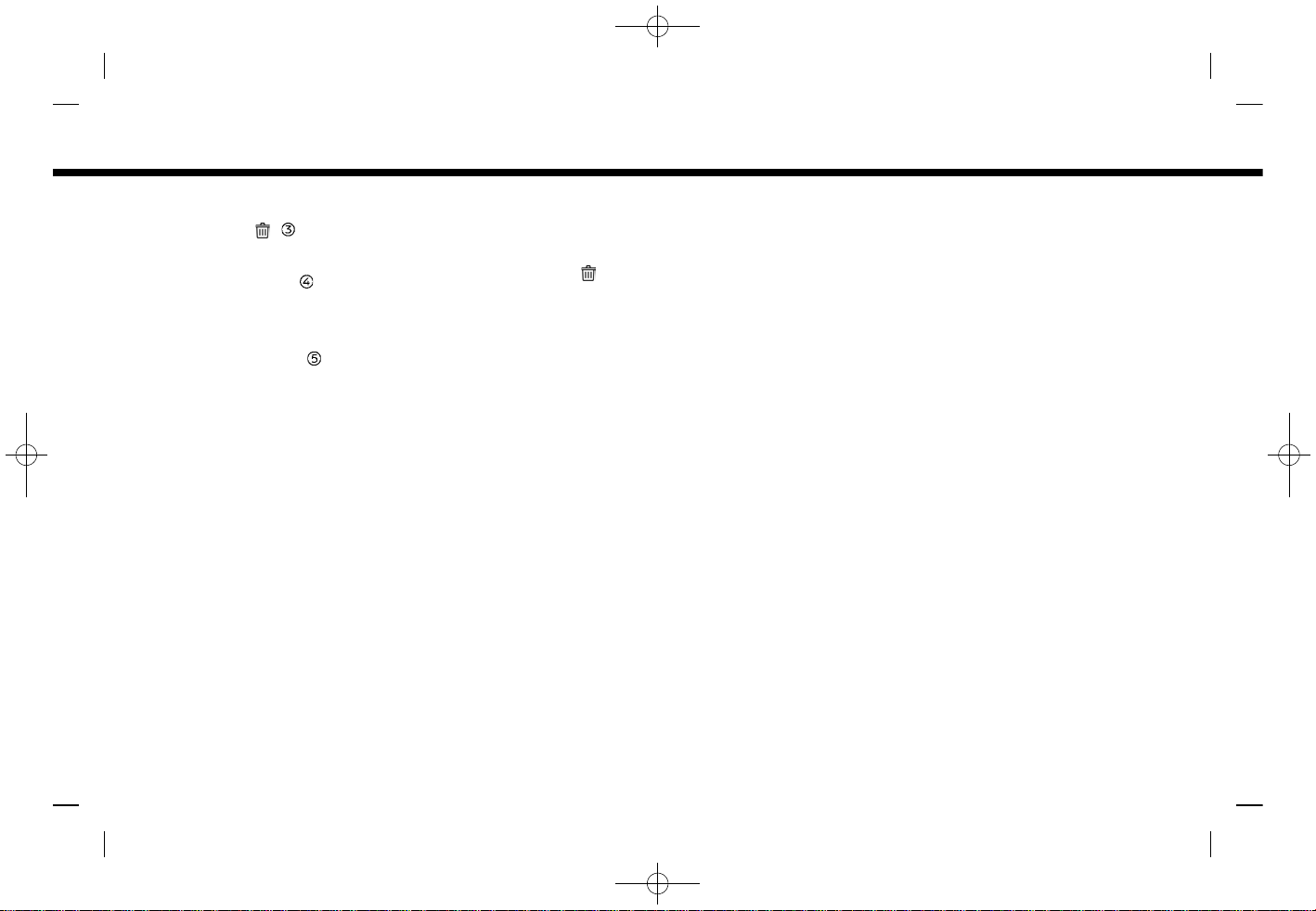
(22,1)
[ Edit: 2019/ 9/ 13 Model: 2020MY AIVI ST3 OM_N20E-AV1NJU0_NAVIOM19-022 ]
2. Getting started
INFO:
. Touch [ ] , and then a message
will appear. While the message is
displayed, touching any icon on the
page layout
and then touching
[Delete] can delete the selected
icon. To delete all icons, touch
[Select All] and then touch [Delete].
. Touch [Reset] to reset the HOME
MENU screen to the default setting.
SWIPE-DOWN NOTIFICATIONS
GUID-F2713E65-CA5F-4819-A4C0-C1B3FC66A44C
By swiping down on the touch screen
display, a list of notifications (such as
missed calls, text message reception, software update availability) can be displayed.
PBH0134X
INFO:
. Touch an item on the list to see the
details of the item.
. Touch [
] to delete an item.
. Touch [Delete All Notifications] to de-
lete all items.
Condition:
2-10
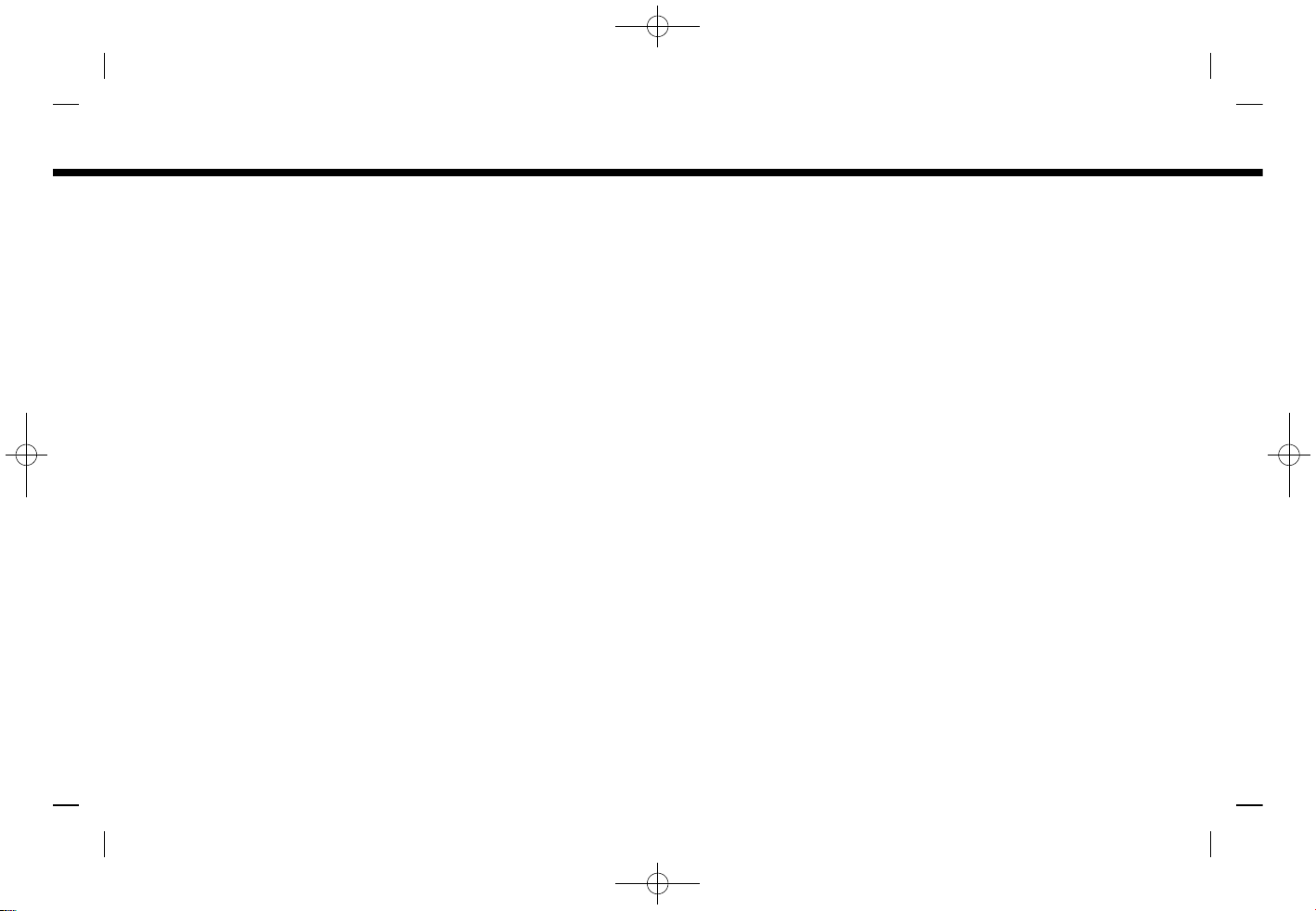
(23,1)
[ Edit: 2019/ 9/ 13 Model: 2020MY AIVI ST3 OM_N20E-AV1NJU0_NAVIOM19-022 ]
FUNCTIONS DISABLED WHILE DRIVING
AV1NJN1-96075C82-A5BC-42F2-A4C5-DF0BB2863C3F
5GH0804X
Example
To ensure safe driving, some functions
cannot be operated or have limited operation while the vehicle is in motion.
The on-screen text and keys for these
restricted functions will be “grayed-out” or
muted and cannot be selected while
driving. In some cases, a screen message
will appear indicating a restricted function.
Restricted functions while driving include:
. Character (letter and number) input
screen
. Scrolling and viewing of certain list
screens
. Displaying detailed information and
selecting items on some information
screens
. Adding/editing home location, ad-
dress book entries and current route
. Connecting Bluetooth® devices for the
first time
. Placing a call by dialing a number or
selecting a phonebook entry
. Adjusting settings for phone, Nissan-
Connect® Services (if so equipped),
Bluetooth® functions, and other various functions
These functions will become available
2. Getting started
Condition:
2-11
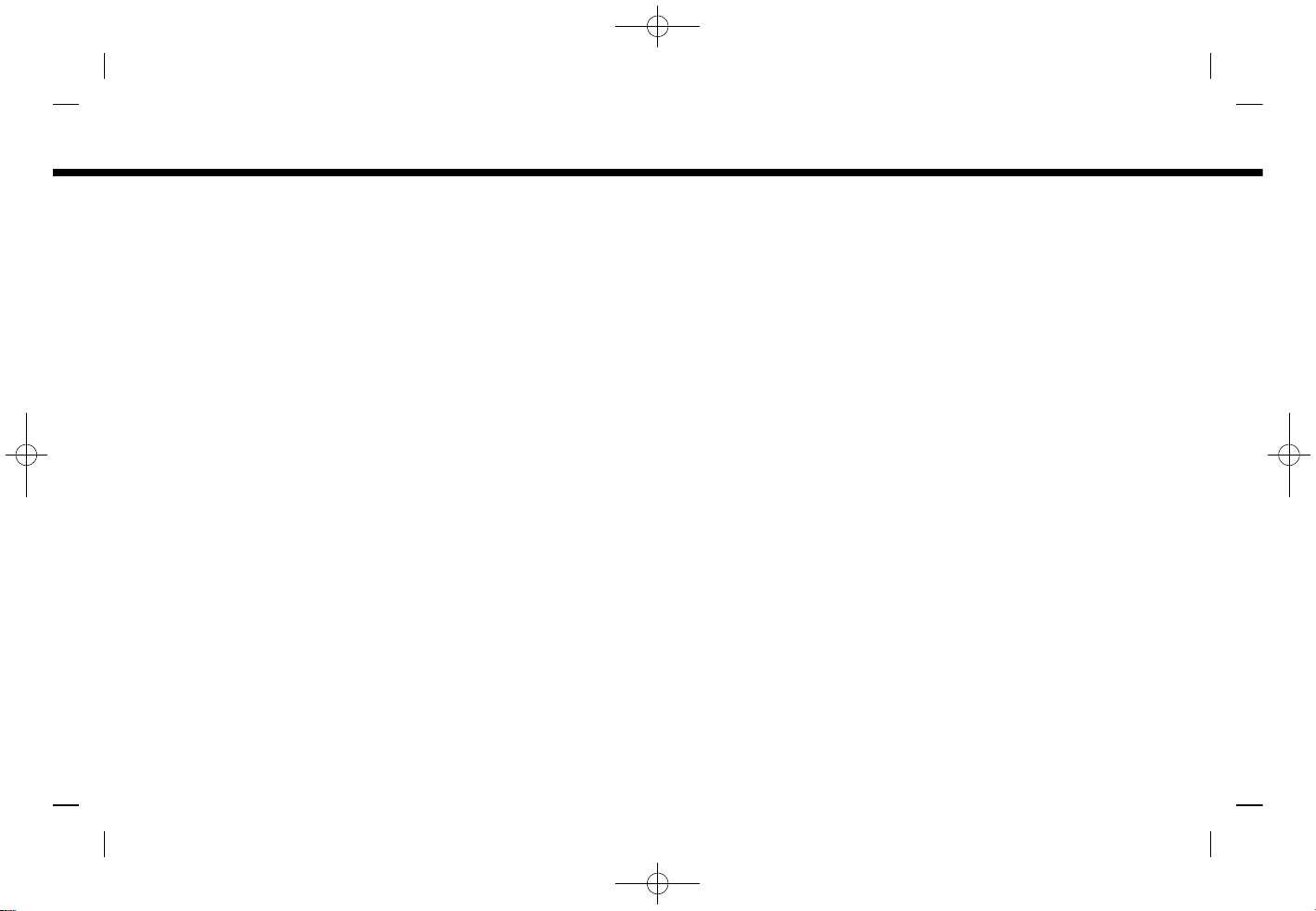
(24,1)
[ Edit: 2019/ 9/ 13 Model: 2020MY AIVI ST3 OM_N20E-AV1NJU0_NAVIOM19-022 ]
2. Getting started
again when the vehicle is not in motion.
Some of the destination setting functions
that become unavailable while driving can
be operated by the Voice Recognition
System. Available voice commands may
differ depending on the language setting.
Condition:
2-12
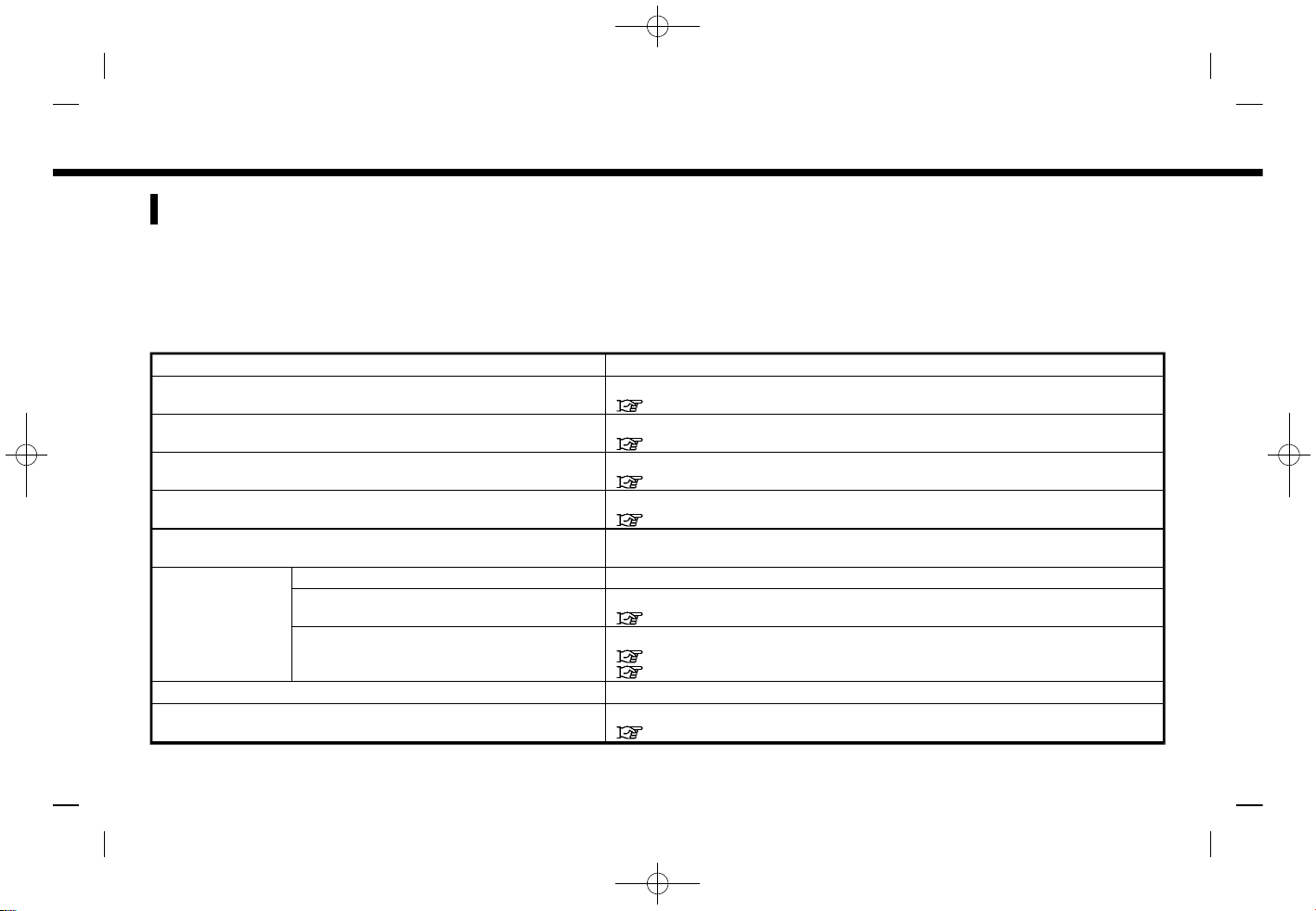
(25,1)
[ Edit: 2019/ 9/ 13 Model: 2020MY AIVI ST3 OM_N20E-AV1NJU0_NAVIOM19-022 ]
SYSTEM SETTINGS
AV1NJN1-811B4F8E-8E41-435D-BA44-76204FB0B276
The system settings can be changed for personal convenience.
SETTINGS MENU
AV1NJN1-12A7E9D2-EBD5-4390-9640-2629B7A307F5
Touch [Settings] on the Launch Bar and touch a setting item you wish to adjust.
Available setting items may vary depending on models and specifications.
Available setting items
Setting item Result
[Connections] Displays the Devices, Wi-Fi and USB setting screen.
“Connections settings” (page 2-15)
[Phone] Displays the phone and text message settings screen.
“Phone and text message settings” (page 4-11)
[Navigation] Displays the navigation settings screen.
“Navigation settings” (page 6-35)
[Sound] Displays the audio settings screen.
“Audio settings” (page 3-18)
[Volume & Beeps] Adjusts the volume of various functions including audio, phone, navigation
voice guidance (if so equipped) and system beeps.
[System Update] [Version Information] Displays the information of the Software Version, Map Version, etc.
[Software Update] The system software can be updated.
“Updating system software” (page 5-5)
[Map Update] The map data can be updated.
“How to update map data” (page 6-44)
“How to update map data” (page 6-54)
[Clock] Displays clock settings screen.
[Customize Home Menu] Displays the HOME MENU editing screen.
“Customizing HOME MENU screen” (page 2-9)
2. Getting started
Condition:
2-13
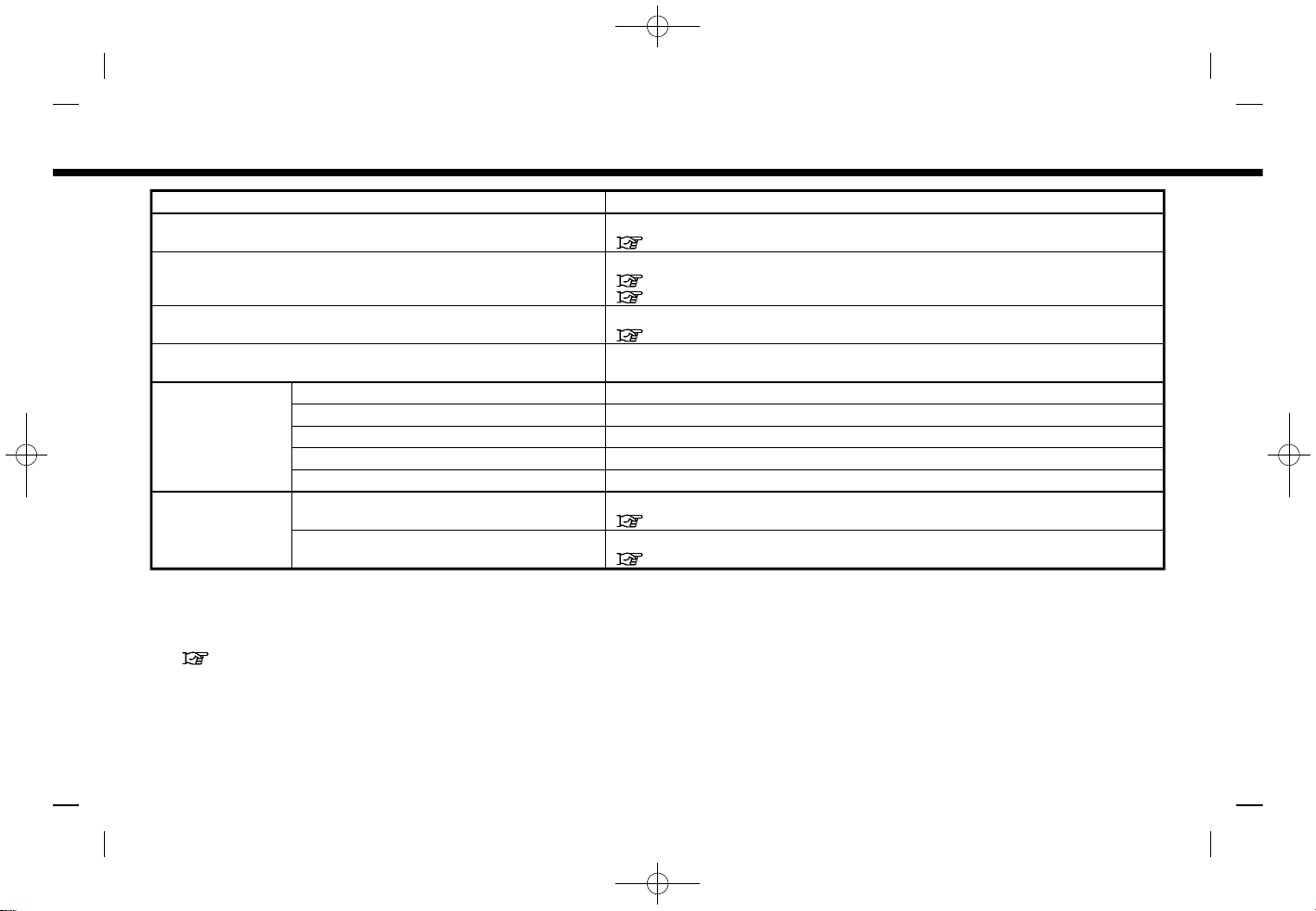
(26,1)
[ Edit: 2019/ 9/ 13 Model: 2020MY AIVI ST3 OM_N20E-AV1NJU0_NAVIOM19-022 ]
2. Getting started
Setting item Result
[Customize Audio Sources] Displays the editing screen for audio source menus on the Launch Bar.
“Selecting from Launch Bar” (page 3-8)
[NissanConnect Services] Displays the NissanConnect® Services settings screen.
“NissanConnect® Services settings” (page 5-15)
“NissanConnect® Services settings” (page 5-24)
[System Voice] Displays the system voice settings screen.
“System Voice settings” (page 7-5)
[Camera] Displays the camera settings screen.
See the vehicle Owner’s Manual for details of the monitor system.
[Others] [Display] Adjusts the display settings.
[Language] Changes the language used in the system.
[Units] Changes the units used in the system.
[Keyboard Type] Selects the keyboard layout of the character input screens.
[Return All Settings to Default] Resets all settings to default.
[Apps] [Connections] Displays the connection settings screen.
“Connections settings” (page 2-15)
[Notifications] Displays the swipe-down notification setting screen.
“Swipe-down notifications” (page 2-10)
INFO:
. The system software (if so equipped) and map (if so equipped) update menus can be accessed from [System Information] on the
information screen, even if the menus are not available from the settings screen.
“Information menu” (page 5-2)
. Do not change the position of the ignition switch while changing the language.
. Models with navigation system:
If the language is not set to the standard language of the current vehicle position, the route guidance, the Voice Recognition
System, etc. for map operation may not be available.
Condition:
2-14
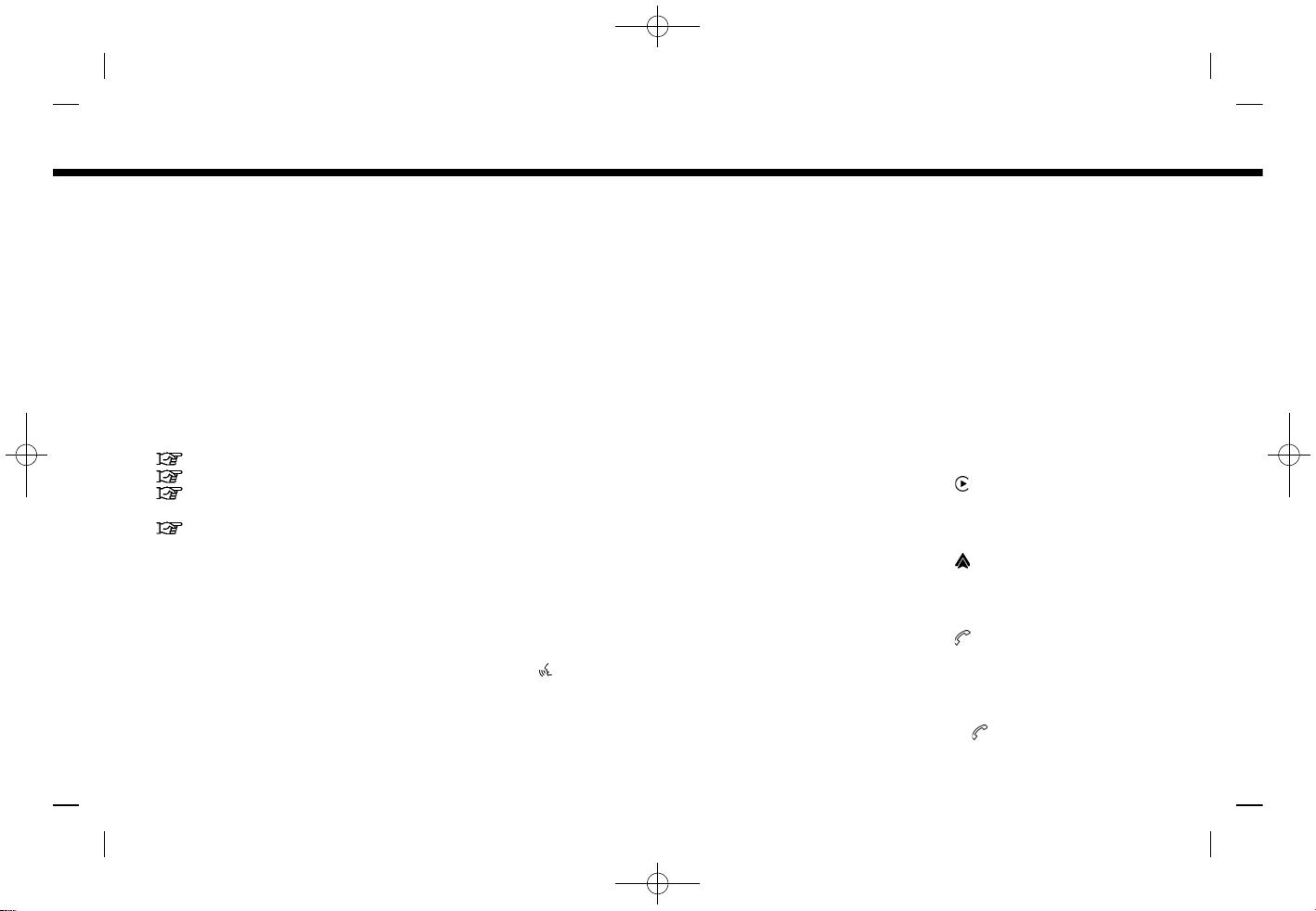
(27,1)
[ Edit: 2019/ 9/ 13 Model: 2020MY AIVI ST3 OM_N20E-AV1NJU0_NAVIOM19-022 ]
CONNECTIONS SETTINGS
AV1NJN1-B1D6479B-2DE5-4B50-AD8F-54A4EC13EA7D
Changing the settings and viewing information of connected devices, Wi-Fi and
USB are available on the Connections
screen.
Setting devices
AV1NJN1-BEE172A8-E0E0-4F75-8762-230628E44312
Settings of the devices connected via
Bluetooth®, USB or Wi-Fi, such as smartphones used for Hands-Free Phone, Apple
CarPlay®, Android Auto
TM
, etc., can be
changed.
The information of the devices can also be
confirmed.
“Apple CarPlay®” (page 5-28)
“Android AutoTM” (page 5-32)
“USB memory device, iPod® or Bluetooth® audio operation” (page 3-15)
“Bluetooth® Hands-Free Phone System” (page 4-2)
Connecting cellular phone/audio device:
PBA0107X
Example
To use the Bluetooth® device with the invehicle system for the first time, the device
connection operation is required.
1. Push <MENU> and touch
[Connections].
2. Touch [Devices] and touch [Add New].
A message is displayed.
INFO:
If no Bluetooth® device is connected
and Apple CarPlay® or Android Auto
TM
is not active, the same screen can be
displayed by pushing and holding
<
> on the steering wheel.
3. Operate as guided by the system.
(Operations may differ depending on
the device.)
NOTE:
Some cellular phones or other devices
may cause interference or a buzzing
noise to come from the audio system
speakers. Storing the device in a different location may reduce or eliminate the
noise.
INFO:
. The paired device will be added to the
list on the Devices screen.
. Touching the name of the other device
on the list will switch the connected
device.
. Touching [
] will allow the device to
activate/deactivate Apple CarPlay®.
This icon is displayed if the device is
compatible with Apple CarPlay®.
. Touching [
] will allow the device to
activate/deactivate Android Auto
TM
.
This icon is displayed if the device is
compatible with Android Auto
TM
.
. Touching [
] will allow the device to
be connected via Bluetooth® and be
used on the Hands-Free Phone System.
. You can set a favorite hands-free
phone. The [
] by the phone device
name selected as a favorite will be
2. Getting started
Condition:
2-15
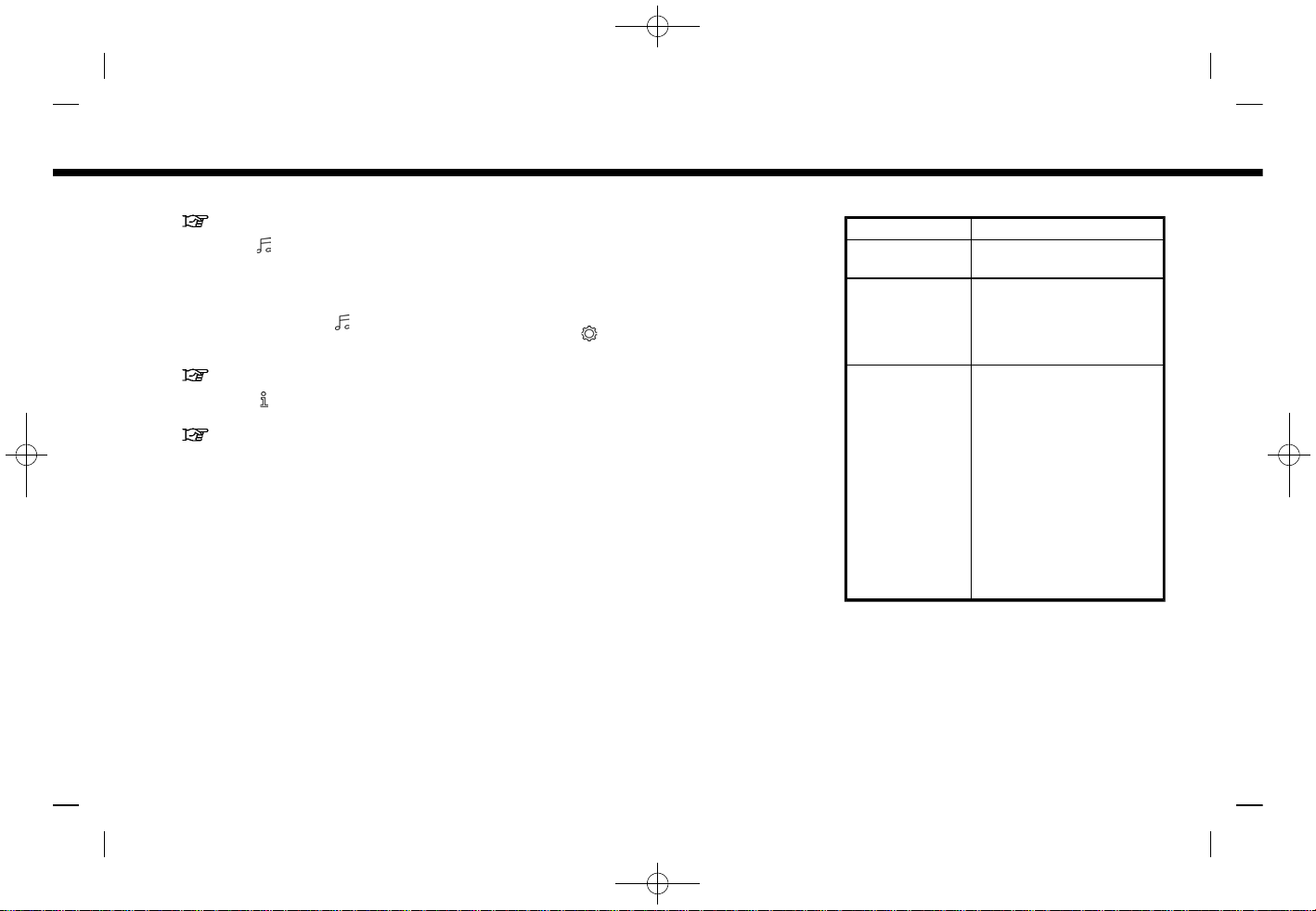
(28,1)
[ Edit: 2019/ 9/ 13 Model: 2020MY AIVI ST3 OM_N20E-AV1NJU0_NAVIOM19-022 ]
2. Getting started
marked with “$”.
“Bluetooth® settings” (page 2-16)
. Touching [
] will allow the device to be
connected via Bluetooth® and be used
for Bluetooth® audio.
. You can set a favorite Bluetooth®
audio device. The [
] by the audio
device name selected as a favorite will
be marked with “$”.
“Bluetooth® settings” (page 2-16)
. Touching [
] will display the informa-
tion of the device.
“Bluetooth® settings” (page 2-16)
. Up to 6 Bluetooth® devices can be
connected. If 6 devices are already
connected, one of the devices must
be deleted before connecting another
device.
. The pairing procedure varies accord-
ing to each device. See the device
Owner’s Manual for the details.
. Regarding recommended Bluetooth®
devices, contact a NISSAN dealer or
visit www.nissanusa.com/bluetooth/
(for U.S. and Canada).
Bluetooth® settings:
The Bluetooth® settings can be changed
according to your preference.
1. Push <MENU> and touch
[Connections].
2. Touch [Devices].
3. Touch [
].
Available setting items
Setting item Action
[Bluetooth] Turns the Bluetooth®
connection on/off.
[Allow 2 Phones
Simultaneously]
When turned on, up to 2
Bluetooth® devices can
be connected to the invehicle system simultaneously.
[Favorite
Phone]
A Bluetooth® device can
be registered as a favorite hands-free phone.
If the hands-free phone
device is within the range
with Bluetooth® turned
on, the device registered
as favorite will automatically be connected to the
in-vehicle system with
priority upon the system
activation.
Favorite phone is marked
with “$” in the device list.
Condition:
2-16
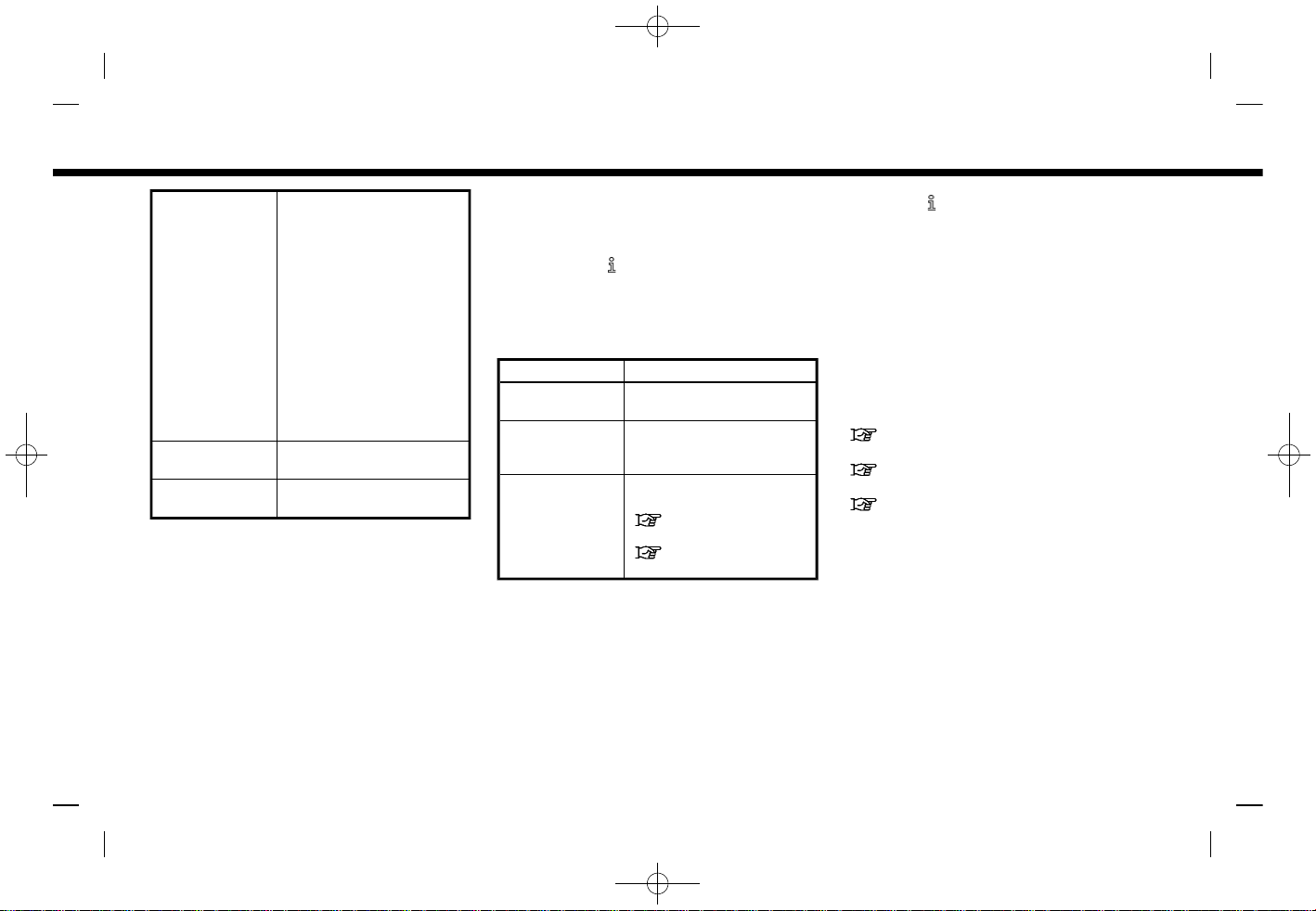
(29,1)
[ Edit: 2019/ 9/ 13 Model: 2020MY AIVI ST3 OM_N20E-AV1NJU0_NAVIOM19-022 ]
[Favorite Audio] A Bluetooth® device can
be registered as a favorite audio device.
If the Bluetooth® audio
device is within the range
with Bluetooth® turned
on, the device registered
as favorite will automatically be connected to the
in-vehicle system with
priority upon the system
activation.
Favorite audio device is
marked with “$” in the
device list.
[Device Name] The device name can be
changed.
[PIN] The PIN code can be
changed.
INFO:
With [Device Name], the device name that
appears on the screen can be changed
and be renamed from the name set as
default to the preferred name (such as
“Steve’s Car” for example).
Device information:
You can display the information of the
devices connected to the vehicle.
1. Push <MENU> and touch
[Connections].
2. Touch [Devices].
3. Touching [
] by the device name will
display the information of the device.
Available items may vary depending on
models and specifications.
Available items
Setting item Action
[Delete] Paired devices can be
deleted from the list.
[Device Information]
Displays the information
of connected Bluetooth®
device.
[Smartphone
Projection]
Displays the smartphone
setting screen.
“Apple CarPlay®”
(page 5-28)
“Android AutoTM”
(page 5-32)
Deleting device information:
Paired devices can be deleted from the
list.
1. Push <MENU> and touch
[Connections].
2. Touch [Devices].
3. Touch [
] by the device name you wish
to delete.
4. Touch [Delete]. Touch [Yes] when a
message appears.
Wi-Fi setting
AV1NJN1-58574DBB-6838-41C9-A054-FAC518DD656A
A Wi-Fi connection can be made by using
an available Wi-Fi network near the vehicle or using the Wi-Fi hotspot function (if
so equipped), etc. Wi-Fi connectivity is
useful for updating map data (if so
equipped) and system software, or using
online services.
“Updating system software”
(page 5-5)
“How to update map data”
(page 6-44)
“How to update map data”
(page 6-54)
2. Getting started
Condition:
2-17

(30,1)
[ Edit: 2019/ 9/ 13 Model: 2020MY AIVI ST3 OM_N20E-AV1NJU0_NAVIOM19-022 ]
2. Getting started
Connecting to a Wi-Fi network:
PBA0108X
Example
To use the Wi-Fi connection for the first
time, the following connecting procedures are required.
1. Push <MENU> and touch
[Connections].
2. Touch [Wi-Fi].
3. Touch the name of the device you
wish to connect.
Indicates that a password is set.
Indicates the strength of the
signal the Wi-Fi device is receiving.
4. Enter the network password and
touch [OK]. The device will be connected.
If a listed device is in a status capable
of making Wi-Fi connection, touching
the device name on the list will start
the connection.
INFO:
. Enter the password correctly, includ-
ing capitalization.
. Touching the [
] will display the network information. Turning [Connect
Automatically] on will automatically
connect the vehicle to the network if
the network is available.
. The system can connect to only WPA2
security network (not connect WEP,
WPA1 network).
. Wi-Fi networks that require a web
browser cannot be accessed through
this unit.
Wi-Fi settings:
The Wi-Fi settings can be changed according to your preference.
1. Push <MENU> and touch
[Connections].
2. Touch [Wi-Fi].
3. Touch [
].
4. Touch a preferred item.
Available items may vary depending on
models and specifications.
Available setting items
Setting item Action
[Wi-Fi] Turns the Wi-Fi connec-
tion on/off.
[Vehicle Hotspot]
Turns the vehicle hotspot on/off.
[Network Name
(SSID)]
The Wi-Fi network name
can be changed.
[Password] The Wi-Fi network pass-
word can be changed.
Deleting Wi-Fi network:
The stored Wi-Fi network can be deleted
from the list.
1. Push <MENU> and touch
[Connections].
2. Touch [Wi-Fi].
3. Touch [
] by the name of the network
you wish to delete.
4. Touch [Delete]. Touch [Yes] when a
message appears.
Using Wi-Fi hotspot (if so equipped):
The Wi-Fi hotspot function enables you to
connect devices such as a laptop computer or a tablet computer to the vehicle.
You can access the Internet using TCU
(Telematics Control Unit) installed in your
vehicle when a service provider’s sub-
Condition:
2-18
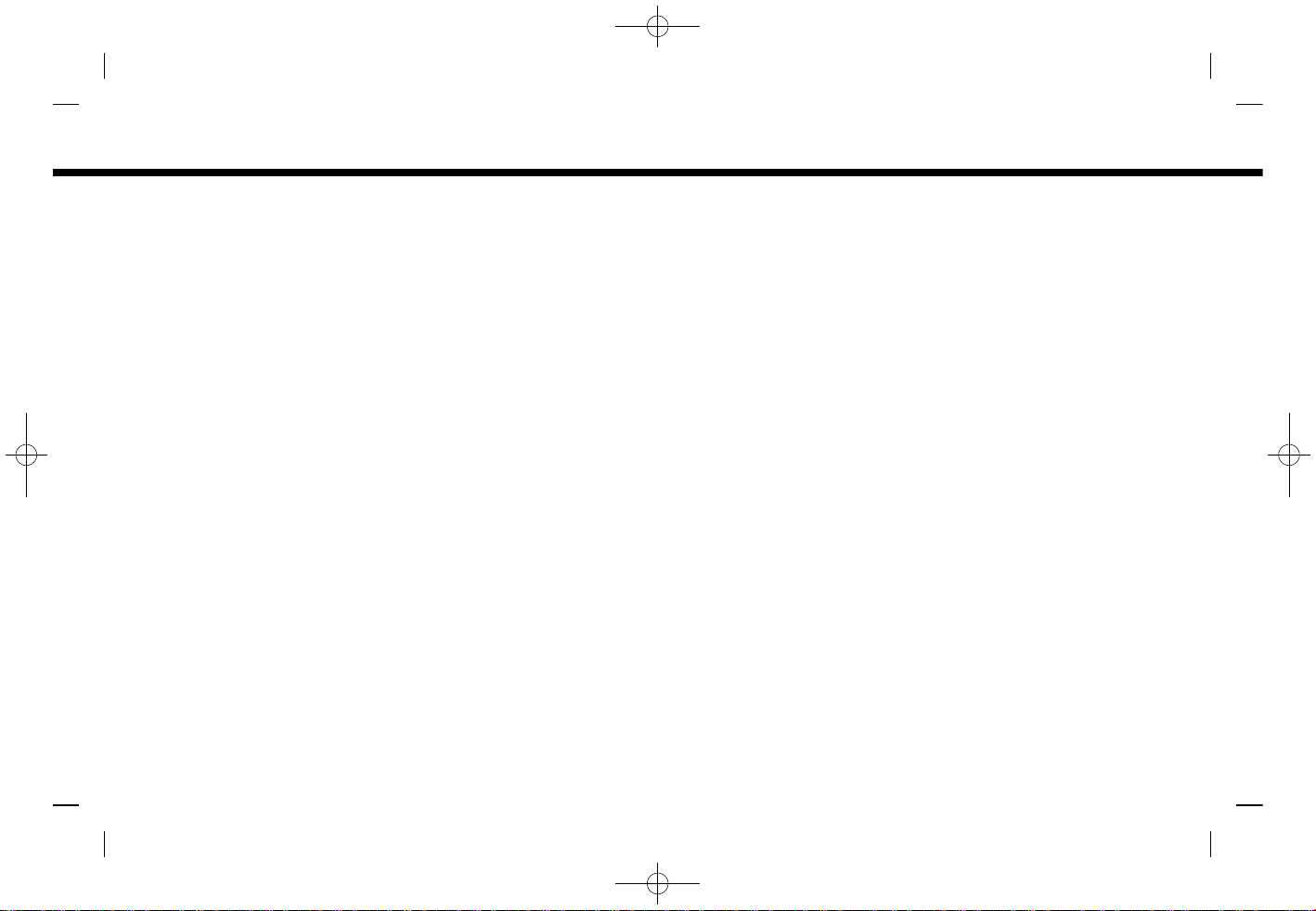
(31,1)
[ Edit: 2019/ 9/ 13 Model: 2020MY AIVI ST3 OM_N20E-AV1NJU0_NAVIOM19-022 ]
scription is active. Up to 7 devices can be
connected to the Wi-Fi hotspot.
INFO:
To use the Internet, a subscription with
the service provider is required in advance. Consult your cellular provider for
details.
1. Push <MENU> and touch
[Connections].
2. Touch [Wi-Fi].
3. Touch [Vehicle Hotspot]. Network
Name (SSID) and password will be
displayed.
4. Select the in-vehicle Network Name
(SSID) on your device.
5. Enter the network password on the
device to connect to the in-vehicle WiFi network.
INFO:
. Enabling the Wi-Fi hotspot functional-
ity of your device may incur additional
charges from your cellular provider.
Consult your cellular provider contract
regarding the communication fee.
. The data transfer may be limited
depending on the contents.
. Accessibility may be disabled depend-
ing on radio wave reception.
. When the automatic connection is
active on your device and the Network
Name (SSID) is already registered, turning [Vehicle Hotspot] on will automatically connect the device to the vehicle.
. When using wireless Apple CarPlay® (if
so equipped), the Wi-Fi hotspot function cannot be used.
. The other wireless communication
may cause interference with the Wi-Fi
Hotspot function and a delay may
occur.
. When operating the device in the
vehicle, always obey the legal requirements in the state or province where
you are driving.
Displaying USB device information
AV1NJN1-0410F8D5-4D74-4C02-A786-2D75AB254FEC
The information of the connected USB
device can be viewed.
PBA0118X
Example
1. Push <MENU> and touch
[Connections].
2. Touch [USB].
3. Touch the name of the device you
wish to check. The name and the type
of the device are displayed.
2. Getting started
Condition:
2-19
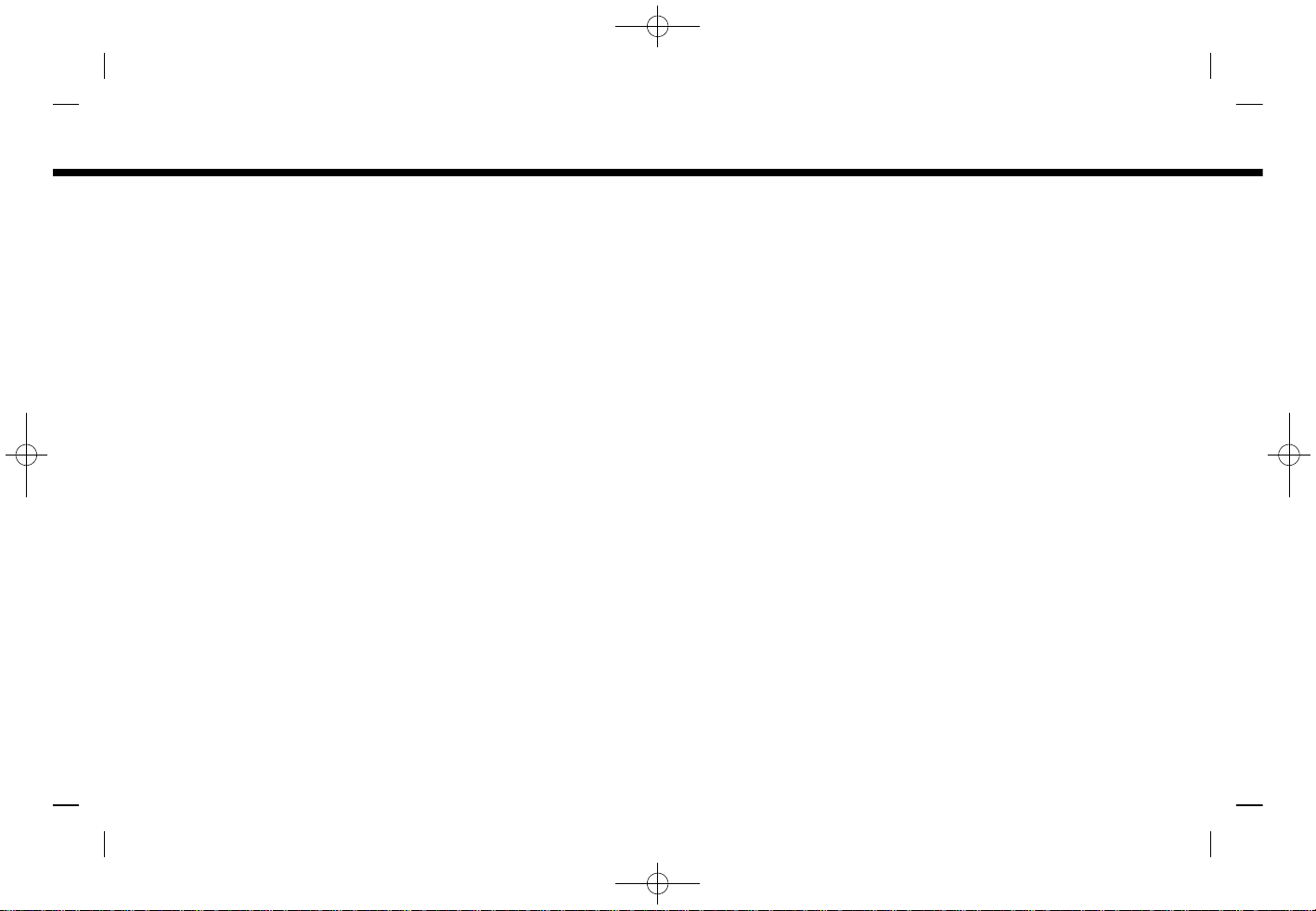
(32,1)
[ Edit: 2019/ 9/ 13 Model: 2020MY AIVI ST3 OM_N20E-AV1NJU0_NAVIOM19-022 ]
2. Getting started
MEMO
Condition:
2-20
