Robert Bosch Car Multimedia 52R0 Users Manual
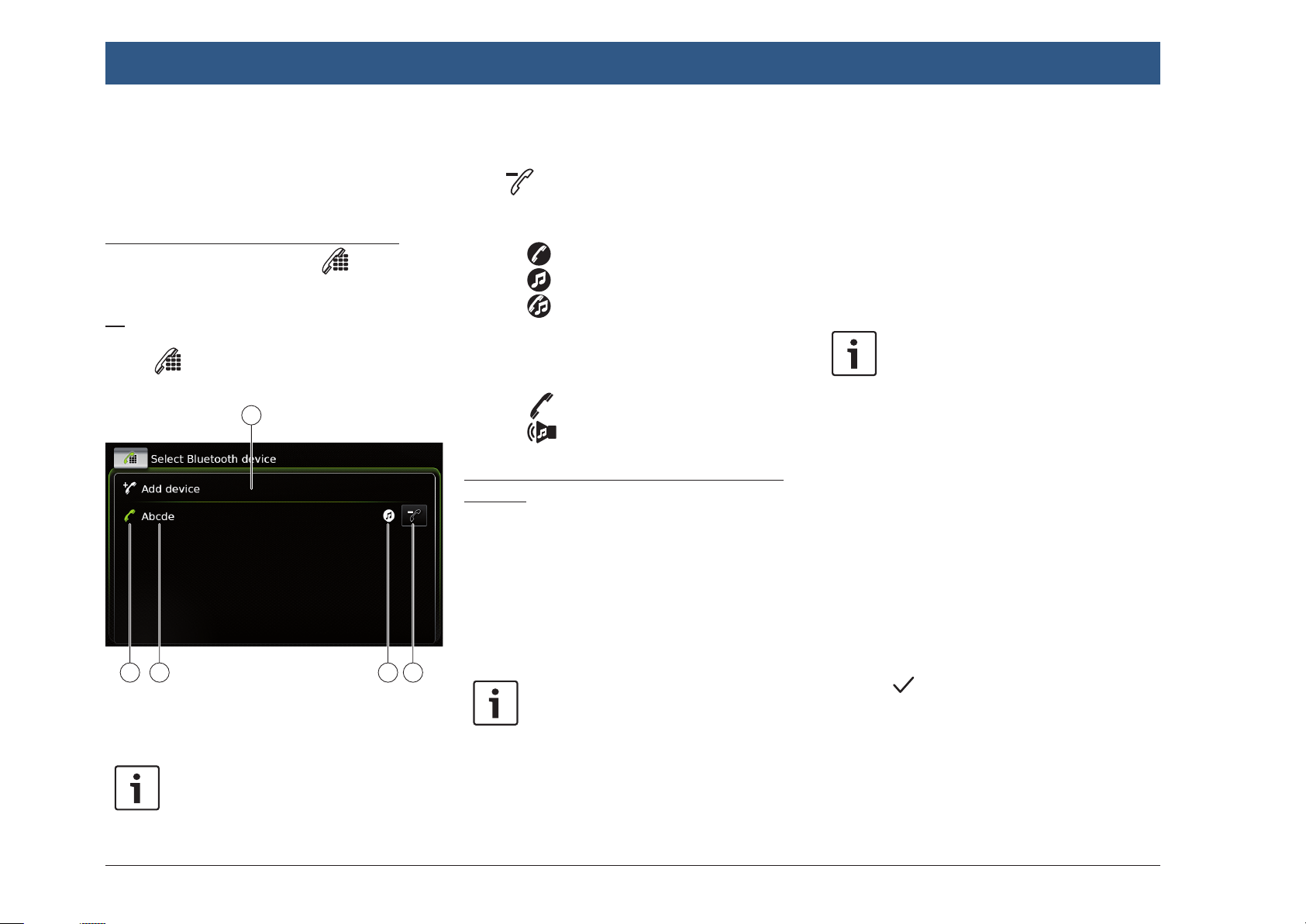
26 | en
8
Operation
f MAP 1.0
f PBAP 1.1
f SPP 1.1
f Vcards 2.1, 3.0
Opening the Select Bluetooth device menu
f Tap the direct-select button in the Home
menu.
or:
f Tap the Call area in the Home menu.
f Tap .
The Select Bluetooth device menu is displayed:
9101112
You will find the following information and controls in the Select Bluetooth device menu:
Note:
The currently connected device is
always the first item in the device list.
8 Add device button: Start pairing a new
mobile phone
9 button: Delete a paired mobile phone
: Supported Bluetooth® functions of the
connection:
f : Telephone
f : Audio streaming
f : Telephone and audio streaming
; Bluetooth® name of the device
< Indication of Bluetooth® device type and
currently connected device:
f : Telephone
f : Audio streaming device
Pairing and connecting a mobile phone for the
first time
f In the Select Bluetooth device menu, tap Add
device 8.
The device is now available for setting up a
connection (pairing). The Bluetooth® PIN of the
device is displayed. Next, please follow the
instructions provided by the device and your
mobile phone.
Notes:
f The Bluetooth® name of the device
is “Suzuki”.
f If 10 mobile phones are already
paired with the device, it will not be
possible to pair and connect a fur-
ther mobile phone. In this case, first
delete one of the paired mobile
phones (see the section entitled
“Deleting a paired mobile phone”
(page 27)).
There are 3 methods of establishing a Bluetooth® connection. Please proceed according to
the method employed:
Note:
Please refer to your mobile phone’s
instruction manual for information on
how to set up a Bluetooth® connection
on your mobile phone.
f Method 1:
Perform the connection setup process on
your mobile phone. On your mobile phone,
enter the displayed PIN.
f Method 2:
The connection setup does not require you to
enter a PIN on the mobile phone. A notification appears in the display informing you that
the mobile phone wants to connect.
f Tap .
The rest of the connection setup process is
performed automatically. An appropriate
notification appears in the display.
f Method 3:
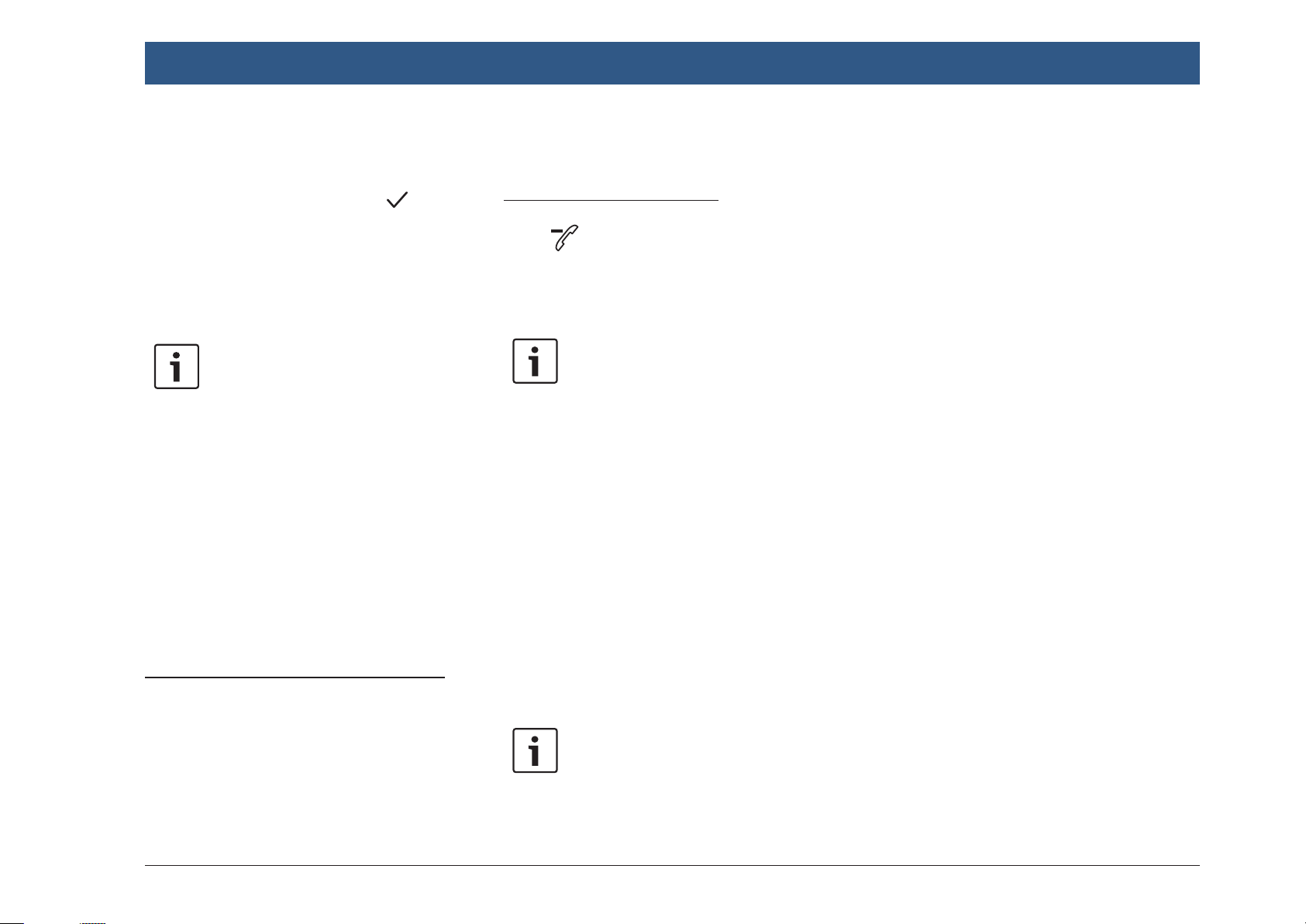
Operation
en | 27
The mobile phone receives the device’s PIN
and displays it.
f Check that the mobile phone is displaying
the correct PIN and then tap .
f Confirm on your mobile phone that you
want to set up a connection.
If connection setup was successful, the mobile
phone will connect to the device.
Notes:
f If the connection attempt fails, a
notification is displayed. Make
another attempt at setting up a
connection from the mobile phone.
f As soon as a new mobile phone is
connected to the device, the list of
calls appears in the display, and the
phone book and call lists are downloaded from the mobile phone onto
the device. The time required to
download the phone book and call
lists may vary depending on the
connected mobile phone.
Connecting an already paired mobile phone
The device stores the information for the 10 previously paired mobile phones. These mobile
phones are displayed in the Select Bluetooth
device menu.
To connect a mobile phone shown in this list,
f tap the relevant item in the Select Bluetooth
device menu.
If connection setup was successful, the mobile
phone will connect to the device.
Deleting a paired mobile phone
To delete a paired mobile phone,
f tap 9 in the corresponding item of the
Select Bluetooth device menu.
The selected mobile phone is unpaired and
deleted from the list.
Notes:
f If the mobile phone is unpaired
during an active call, the call is
interrupted. The call can then be
continued on the mobile phone if
the mobile phone supports this.
f When the mobile phone is unpaired,
its phone book and call lists are also
deleted from the device.
f To connect the mobile phone to the
device again, proceed as described
in the section entitled “Pairing and
connecting a mobile phone for the
first time” (page 26).
4.11.7 Connecting a smartphone via
smartphone integration
Notes:
f Information about which smart-
phones the device supports is available at www.suzuki-slda.com.
f A smartphone can be connected to
the device using the smartphone
integration function. The connection can be made via the USB port.
f A simultaneous Bluetooth® connec-
tion with another smartphone is not
allowed when a smartphone is
connected using the smartphone
integration function.
f You should disconnect any existing
Bluetooth® connection before connecting a smartphone using the
smartphone integration function.
If, however, you want to continue
using an existing Bluetooth® connection, you should cancel the
smartphone integration setup process.
f If a smartphone is connected via
MirrorLink™ or Android Auto and a
Bluetooth® connection from the
same smartphone already exists,
the Bluetooth® connection will be
maintained.
f Smartphones that are integrated via
MirrorLink™ or Android Auto require
a Bluetooth® connection in addition
to smartphone integration via USB
in order to provide full support for
the telephone functions.
Users can use the non-phone features of MirrorLink™ or Android
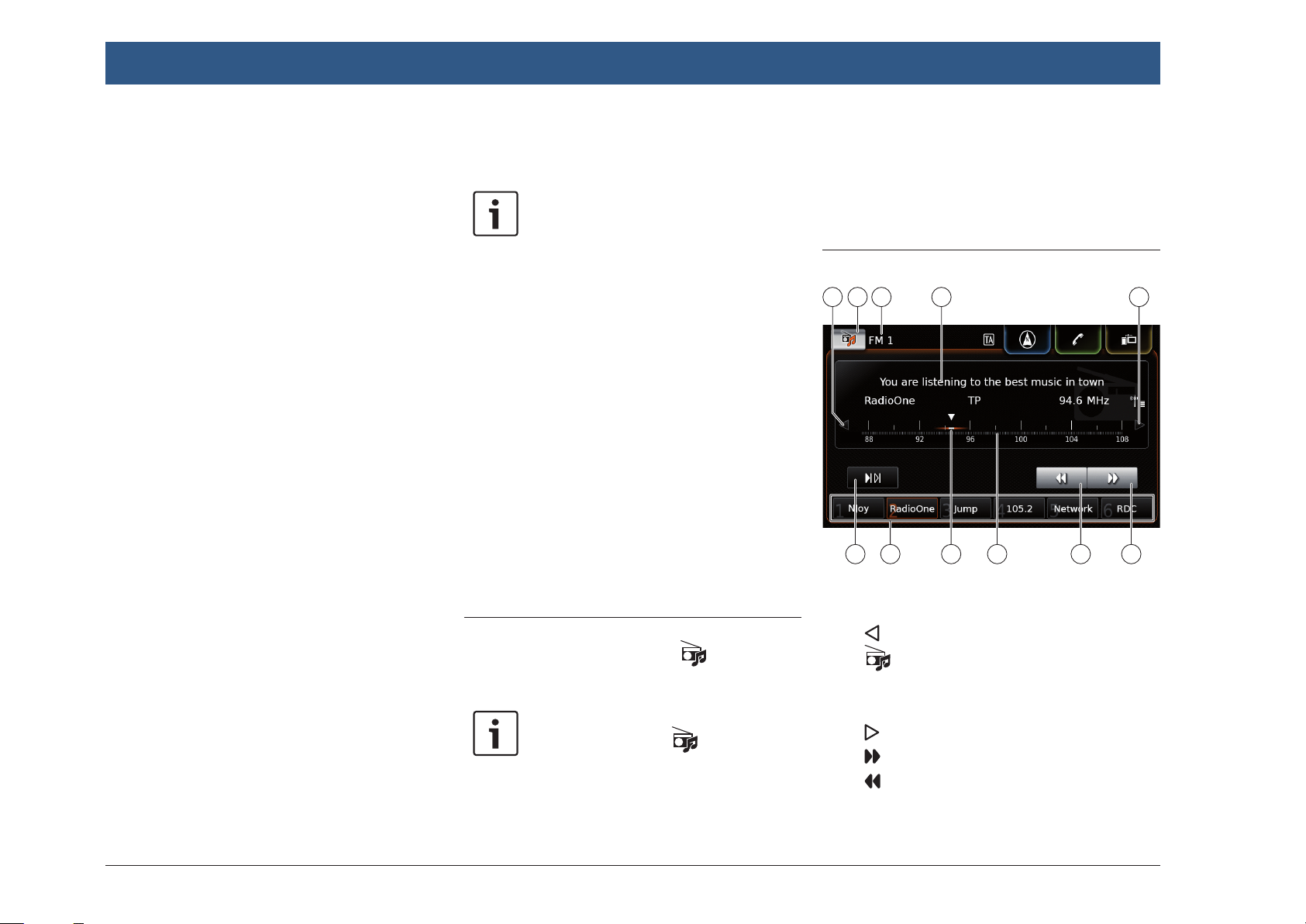
28 | en
Operation | FM/AM radio mode
Auto without a Bluetooth® connection.
If there is no Bluetooth® connection
established before you integrate a
MirrorLink™ or Android Auto smartphone, you will have to establish the
Bluetooth® connection manually
(see the section entitled “Connecting a device via Bluetooth®” (page
25)).
f Smartphone integration via Apple
CarPlay does not allow any parallel
Bluetooth® connection. If an Apple
CarPlay smartphone is already
connected via Bluetooth®, this
Bluetooth® connection will be cancelled.
To connect a smartphone,
f connect it to the USB port.
The smartphone is detected automatically and
connected via smartphone integration.
To disconnect the smartphone from the device,
f unplug the smartphone from the USB port.
An appropriate notification appears briefly in
the display.
5 FM/AM radio mode
Notes:
f AM reception: Generally, strong AM
signals provide stable sound quality
with low signal noise. At night,
however, atmospheric conditions
may sometimes lead to interference
from other stations.
f FM reception: The FM waveband
offers the highest sound quality;
however, the signal may be susceptible to noise due to:
– The limited reach of some trans-
mitters.
– Distortion caused by signals
reflected off local buildings and
other obstructions.
– “Shadow zones” wherein the
signal reception is obstructed or
restricted.
5.1 Listening to the radio
f Tap the direct-select button in the Home
menu.
Note:
You will also find the button in the
display of the currently playing media.
f Tap the Radio tab, if necessary.
f Tap the memory bank of the desired wave-
band.
The tuner display for the selected memory bank
is displayed and you can hear the radio broadcast.
5.2 The tuner display
15 161413 17
23 22 19 182021
You will find the following information and controls in the tuner display:
= button: Change frequency
> button: Open the source menu
? Current memory bank
@ Station information area
A button: Change frequency
B button: Start seek tuning
C button: Start seek tuning
D Tuning scale
