Page 1
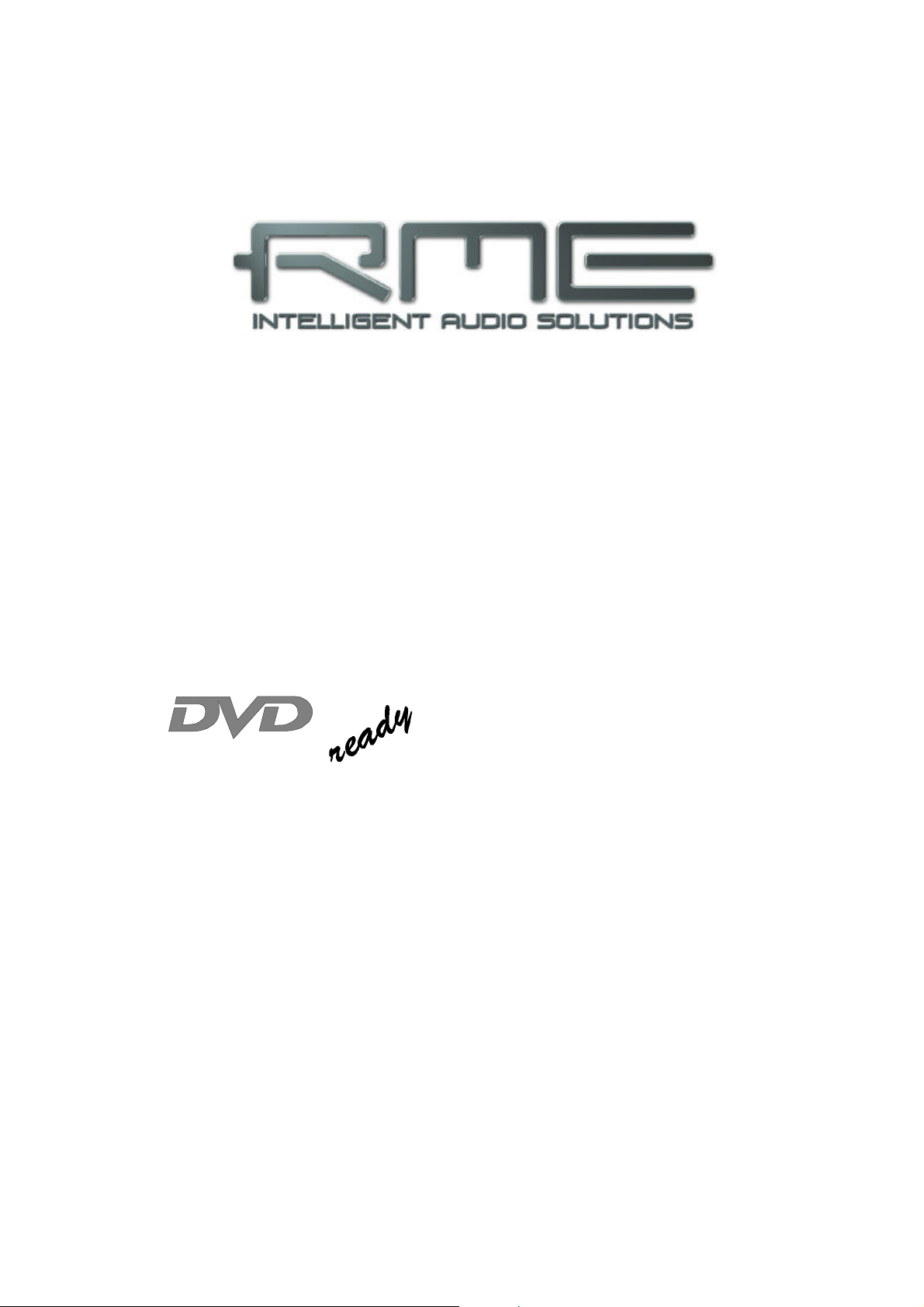
™
®
™
User’s Guide Mac OS X Version
Hammerfall® DSP System
24 Bit / 192 kHz üü
SyncAlign
MADI
TotalMix
ZLM® SyncCheck®
PCI Busmaster Digital I/O Card
64 Channels MADI Interface
24 Bit / 192 kHz Digital Audio
Stereo Analog Monitoring
64 x 64 Matrix Router
2 x MIDI I/O
MIDI embedded in MADI
Quick Boot
SteadyClock
Page 2
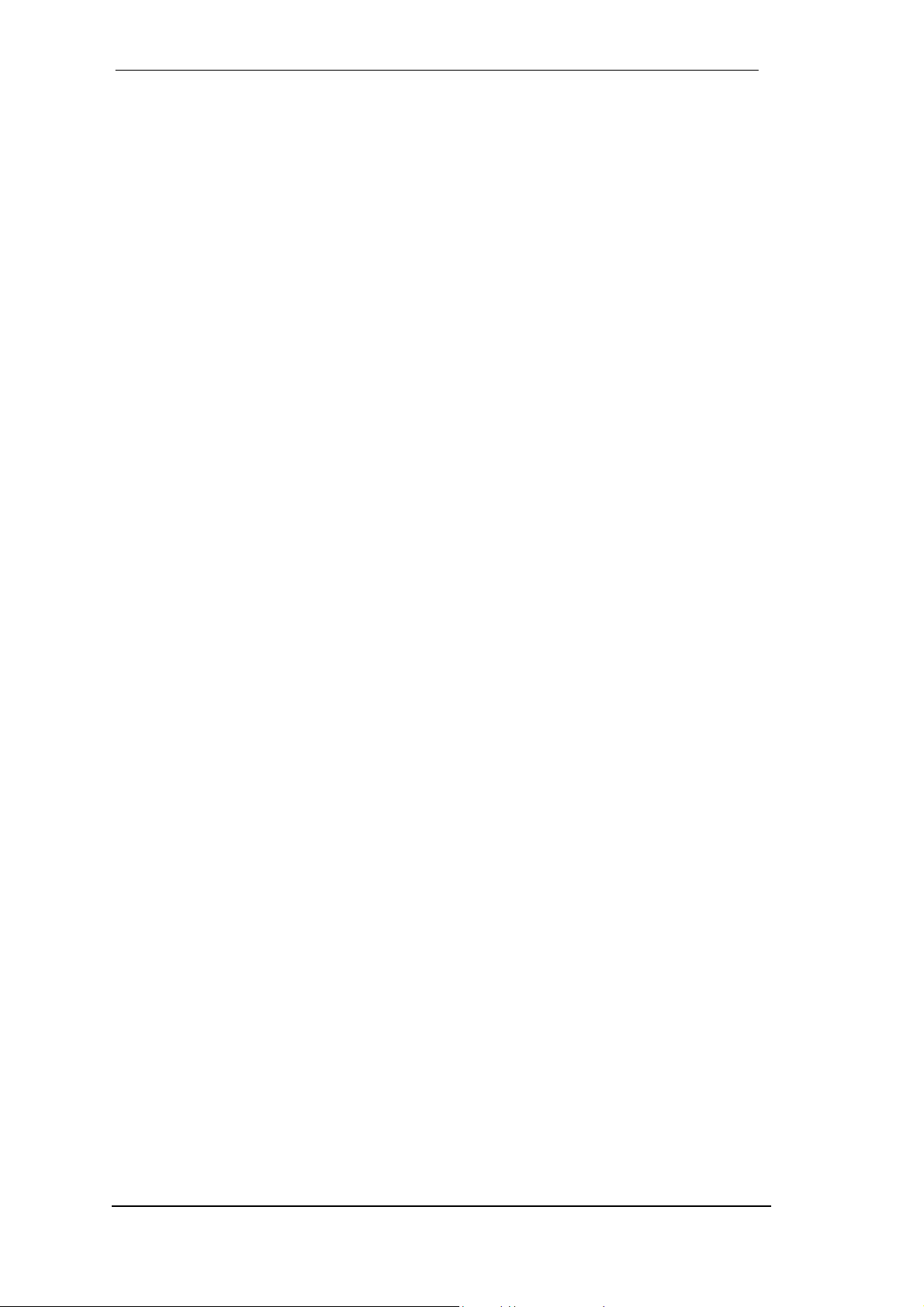
Contents
1 Introduction............................................................ 4
2 Package Contents.................................................. 4
3 System Requirements ............................................ 4
4 Brief Description and Characteristics................... 4
5 Technical Specifications
5.1 Digital.................................................................... 5
5.2 Inputs.................................................................... 5
5.3 Outputs................................................................. 6
5.4 Analog................................................................... 6
6 Hardware Installation............................................. 7
7 Driver Installation ................................................... 7
8 Flash Update .......................................................... 8
9 Features and Limitations....................................... 8
10 Mac OS X FAQ
10.1 Round about Driver Installation............................ 9
10.2 MIDI doesn't work................................................ 9
10.3 Which Sample Rates are supported....................10
10.4 Repairing Disk Permissions................................10
10.5 PCI card and PCI slot compatibility.....................10
11 Connectors
11.1 Overview............................................................11
11.2 MADI I/Os...........................................................11
11.3 Word Clock I/O...................................................12
11.4 Analog Output ....................................................13
11.5 MIDI ...................................................................13
11.6 Internal Jumper ..................................................13
12 Operation and Usage............................................14
13 Configuring the HDSP MADI
13.1 General Information............................................15
13.2 Clock Modes – Synchronization..........................17
14 Word Clock
14.1 Technical Description and Usage........................18
14.2 Cables and Termination......................................19
14.3 General Operation..............................................19
15 TotalMix: Routing and Monitoring.......................20
15.1 Elements of the Surface.....................................21
15.2 Tour de TotalMix ................................................22
15.3 Submix View ......................................................23
15.4 Mute and Solo....................................................23
15.5 Hotkeys..............................................................23
15.6 Quick Access Panel............................................24
15.7 Presets...............................................................25
15.8 Menu Options.....................................................26
15.9 Level Meter ........................................................26
User’s Guide Hammerfall DSP MADI © RME
2
Page 3
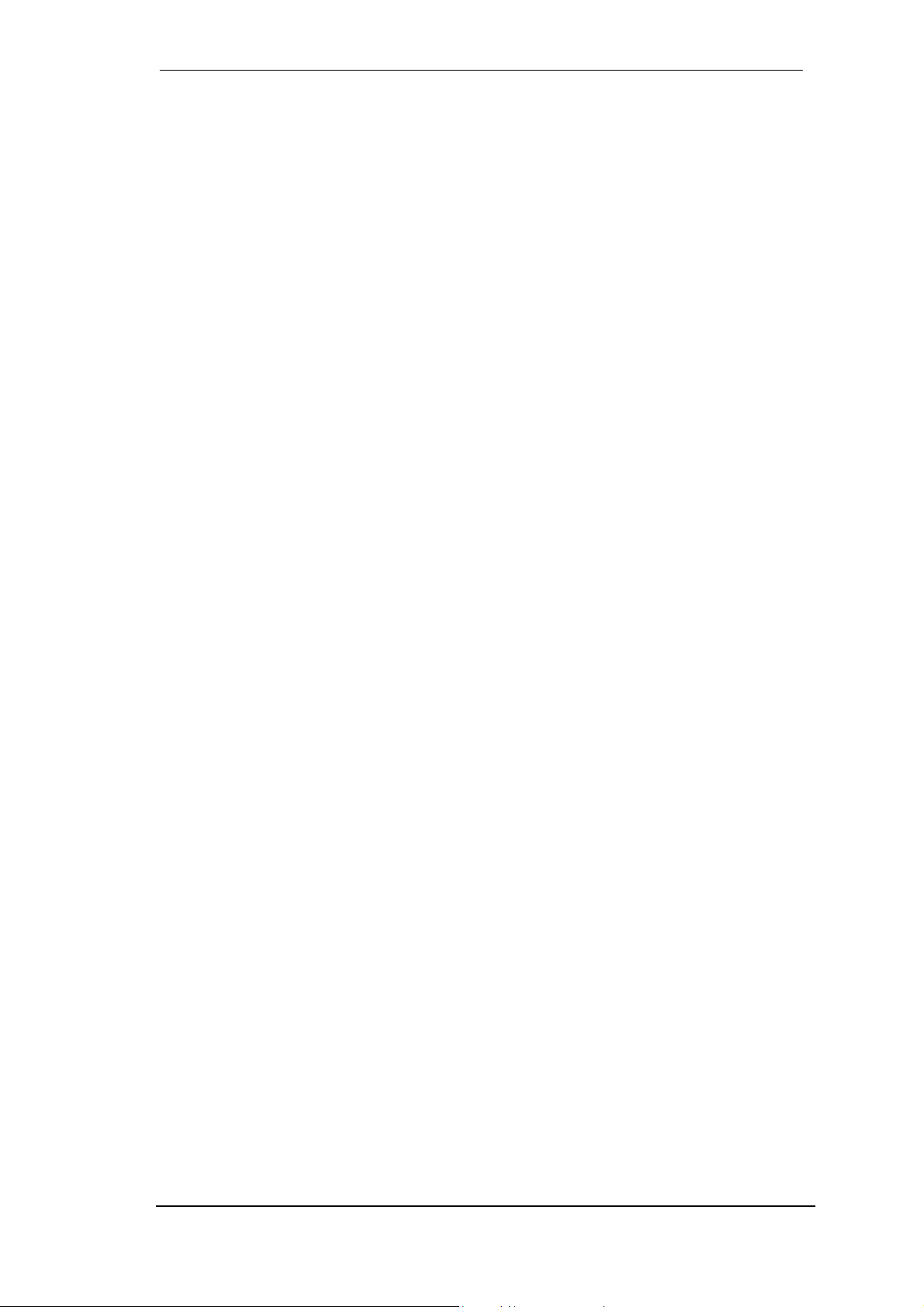
16 The Matrix
16.1 Elements of the Surface.................................... 27
16.2 Usage................................................................ 27
16.3 Advantages of the Matrix................................... 28
17 TotalMix Super-Features
17.1 Selection and Group-based Operation............... 28
17.2 Copy Routings to other Channels ...................... 29
17.3 Delete Routings ................................................. 29
18 MADI Basics ......................................................... 30
19 SteadyClock.......................................................... 31
20 Hotline – Troubleshooting................................... 31
21 Accessories.......................................................... 32
22 TECH INFO ........................................................... 32
23 Warranty ............................................................... 33
24 Appendix............................................................... 33
25 CE / FCC Compliance........................................... 34
User’s Guide Hammerfall DSP MADI © RME
3
Page 4
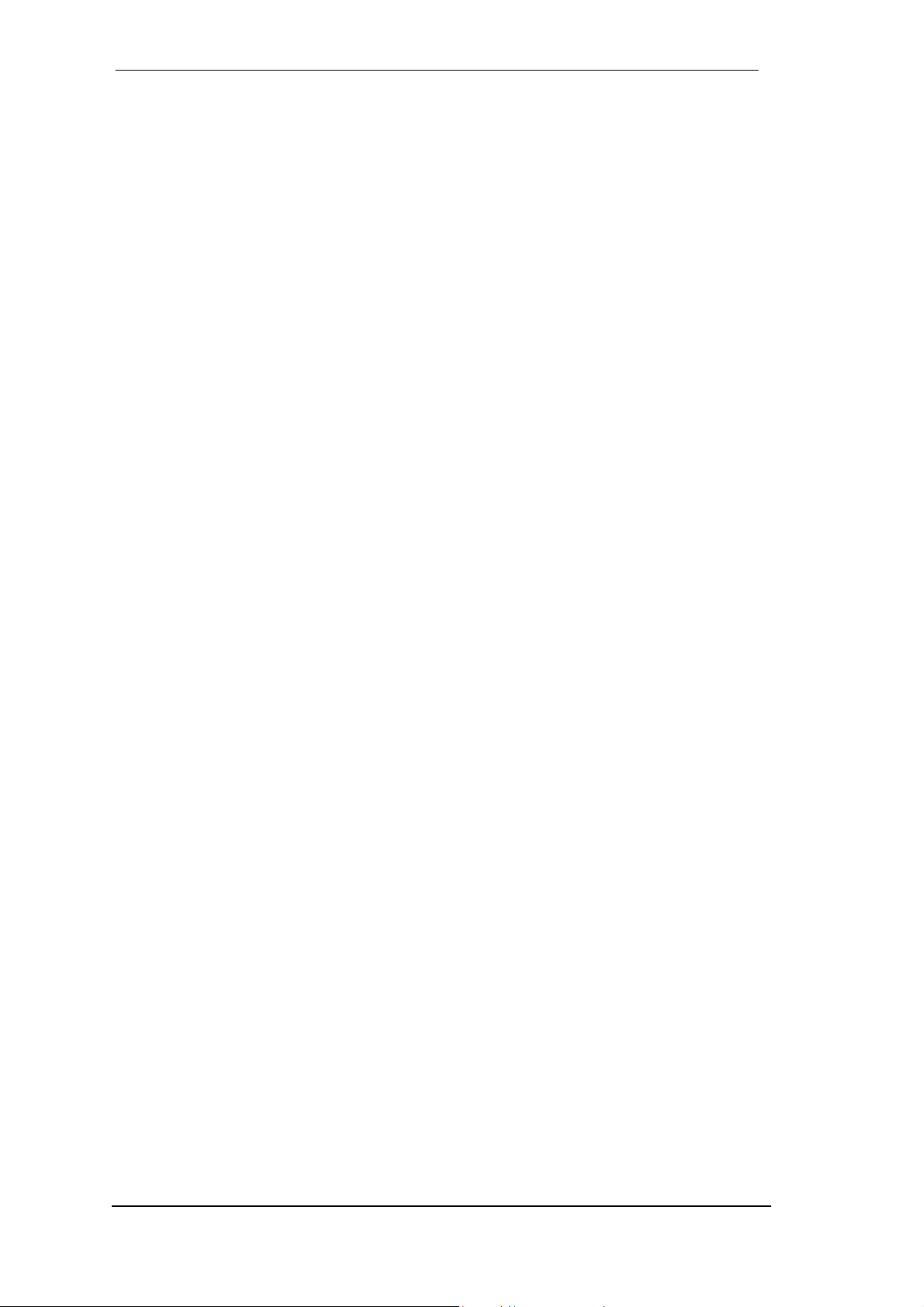
1. Introduction
Thank you for choosing the Hammerfall DSP MADI. This unique audio system is capable of
transferring digital audio data directly into a computer, from any device equipped with a MADI
interface. Installation is simple, even for the inexperienced user, thanks to the latest Plug and
Play technology. The numerous unique features and well thought-out configuration dialog puts
the Hammerfall DSP MADI at the very top of the range of digital audio interface cards.
The package includes drivers for Mac OS 10.2.8 or higher.
Our high-performance philosophy guarantees maximum system performance by executing all
functions directly in hardware and not in the driver (i.e. the CPU).
2. Package Contents
Please check that your Hammerfall DSP MADI package contains each of the following:
• HDSP MADI PCI card
• HDSP MADI expansion board
• Quick Info guide
• RME Driver CD
• MIDI breakout cable
• Expansion Board ribbon cable (14-conductor)
3. System Requirements
• Mac OS 10.2.8 or higher
• PCI Interface: a free PCI rev. 2.1 Busmaster slot
4. Brief Description and Characteristics
• All settings can be changed in real-time
• 32 channels 96 kHz/24 bit record/playback
• Automatic and intelligent master/slave clock control
• Word clock input and output
• Enhanced ZLM for latency-free submixes
• SyncAlign guarantees sample aligned and never swapping channels
• SyncCheck tests and reports the synchronization status of input signals
• 2 x MIDI I/O, 32 channels high-speed MIDI
• DIGICheck DSP: Level meter in hardware, peak- and RMS calculation
• TotalMix: 8192 channel mixer with 40 bit internal resolution
• SteadyClock: Jitter-immune, super-stable digital clock
• Quick Boot technology for immediate loading of the hardware settings
User’s Guide Hammerfall DSP MADI © RME
4
Page 5
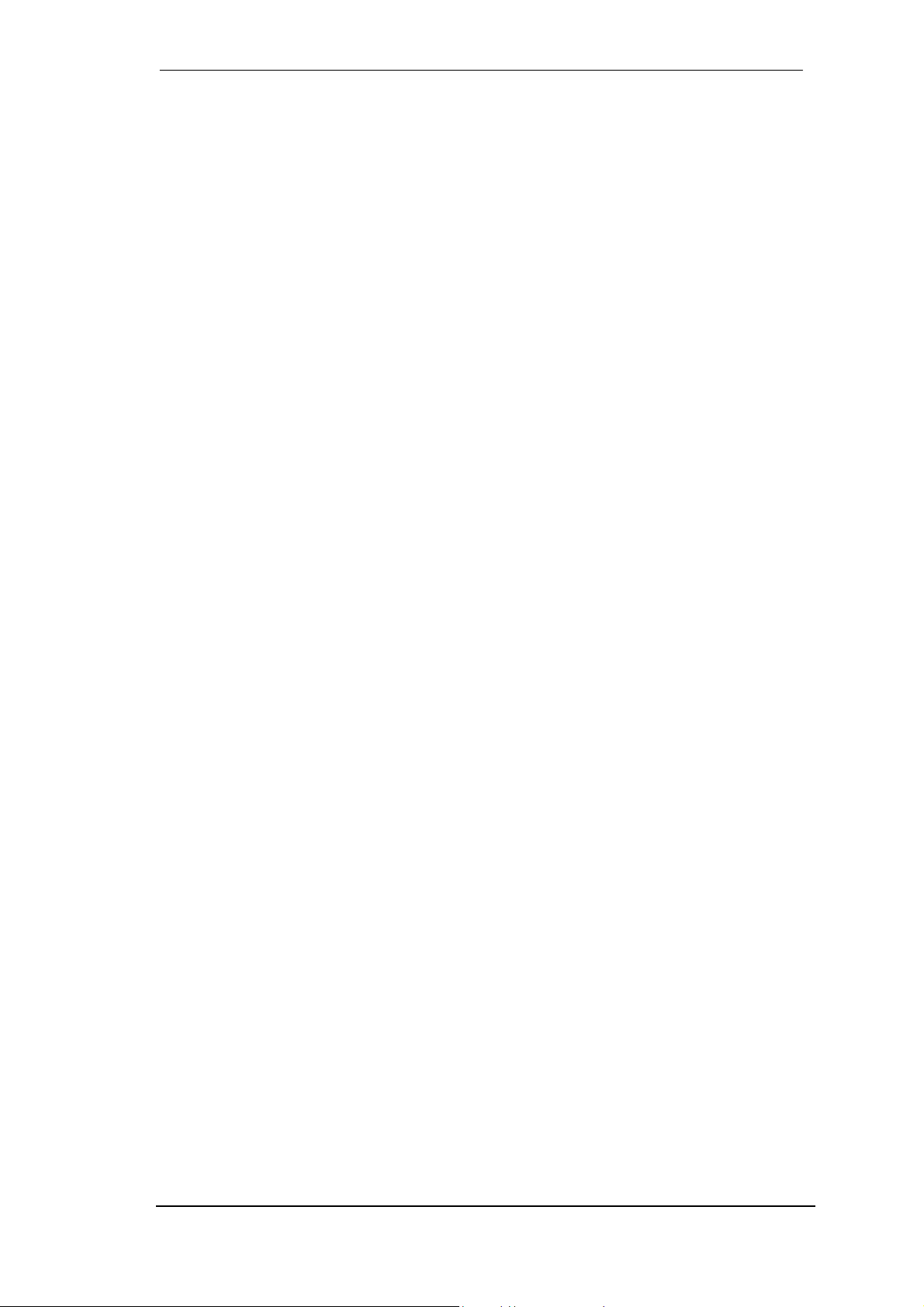
5. Technical Specifications
5.1 Digital
General
• Clocks: Internal, MADI In, Word Clock In
• Low jitter design: < 1 ns in PLL mode, all inputs
• Internal clock: 800 ps jitter, random spread spectrum
• Jitter suppression of external clocks: about 30 dB (2.4 kHz)
• Effective clock jitter influence on AD and DA conversion: near zero
• Provides nearly jitter-free word clock directly from the MADI input signal
• Input PLL ensures zero dropout, even at more than 100 ns jitter
• Sample frequencies: 32 / 44.1 / 48 / 88.2 / 96 / 176.4* / 192* kHz
*Not yet supported
MIDI
• 2 x MIDI I/O via breakout cable
• 1 x MIDI I/O via MADI
• PCI bus based hi-speed operation
• Seperate 128 byte FIFO for input and output
• MIDI state machine in hardware for reduced interrupt request load
• Invisible transmission via User bit of channel 56 (up to 48 kHz)
• Invisible transmission via User bit of channel 28 (up to 96 kHz)
• Invisible transmission via User bit of channel 14 (up to 192 kHz)
5.2 Inputs
MADI
• Coaxial via BNC, 75 Ohm, according to AES10-1991
• High-sensitivity input stage (< 0.2 Vpp)
• Optical via FDDI duplex SC connector
• 62.5/125 and 50/125 compatible
• Accepts 56 channel and 64 channel mode, plus 96k and 192k Frame
• Single Wire: up to 64 channels 24 bit 48 kHz
• Double Wire: up to 32 channels 24 bit 96 kHz
• Quad Wire: up to 16 channels 24 bit 192 kHz
• Lock range: 25 kHz – 54 kHz
• Jitter when synced to input signal: < 1 ns
Word Clock
• BNC, not terminated (10 kOhm)
• Switch for internal termination 75 Ohm
• Automatic Double Speed detection and internal conversion to Single Speed
• SteadyClock guarantees super low jitter synchronization even in varispeed operation
• AC-coupling, not effected by DC-offsets within the network
• Signal Adaptation Circuit: signal refresh through auto-center and hysteresis
• Overvoltage protection
• Level range: 1.0 Vss – 5.6 Vpp
• Lock range: 27 kHz – 200 kHz
• Jitter when synced to input signal: < 1 ns
User’s Guide Hammerfall DSP MADI © RME
5
Page 6
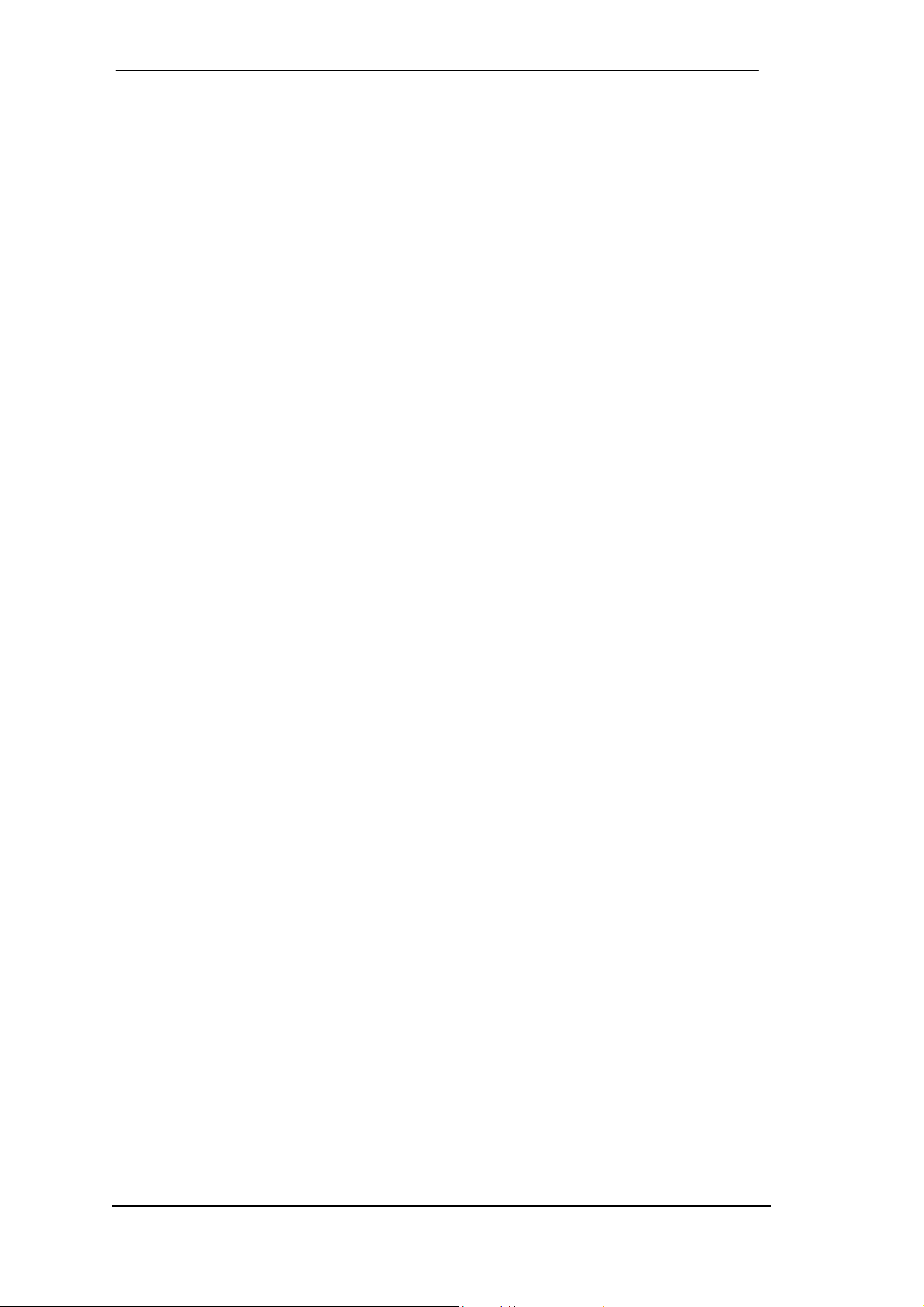
MIDI
• 32 channels MIDI
• 5-pin DIN jacks
• Optocoupled, ground-free input
• 1 virtual MIDI port (MADI)
5.3 Outputs
MADI
• Coaxial via BNC, 75 Ohm, according to AES10-1991
• Output voltage 600 mVpp
• Output voltage 1.2 Vpp optional, via jumper
• Cable length: more than 100 m
• Optical via FDDI duplex SC connector
• 62.5/125 and 50/125 compatible
• Cable length: more than 500 m
• Generates 56 channel and 64 channel mode, plus 96k and 192k Frame*
• Single Wire: up to 64 channels 24 bit 48 kHz
• Double Wire / 96K Frame: up to 32 channels 24 bit 96 kHz
• 192K Frame: up to 16 channels 24 bit 192 kHz*
*Not yet supported
Word Clock
• BNC
• Max. output voltage: 5 Vpp
• Output voltage @ 75 Ohm: 4.0 Vpp
• Impedance: 10 Ohm
• Frequency range: 27 kHz – 56 kHz
MIDI
• 32 channels MIDI
• 5-pin DIN jacks
• 1 virtual MIDI port (MADI)
5.4 Analog
DA - Stereo Monitor Output (Phones)
• Signal to Noise ratio (SNR): 110 dB RMS unweighted, 112 dBA @ 44.1 kHz (unmuted)
• THD: < - 100 dB, < 0.001 %
• THD+N: < -98 dB, < 0.0015 %
• Crosstalk: > 100 dB
• Frequency response @ 44.1 kHz, -0.5 dB: 1 Hz – 21.1 kHz
• Frequency response @ 96 kHz, -0.5 dB: 1 Hz – 43.5 kHz
• Frequency response @ 192 kHz, -0.5 dB: 1 Hz – 70 kHz
• Output: 6.3 mm TRS jack
• Output impedance: 50 Ohm
• Output level @ 0 dBFS: +13 dBu
User’s Guide Hammerfall DSP MADI © RME
6
Page 7

6. Hardware Installation
Before installing the PCI card, please make sure the computer is switched off and the
power cable is disconnected from the mains supply. Inserting or removing a PCI card while
the computer is in operation will cause irreparable damage to both motherboard and card!
1. Disconnect the power cord and all other cables from the computer.
2. Remove the computer's housing. Further information on how to do this can be obtained
from your computer´s instruction manual.
3. Important: Before removing the HDSP MADI from its protective bag, discharge any static in
your body by touching the metal chassis of the PC.
4. Connect the HDSP MADI card with the Expansion Board using the supplied flat ribbon
cable. Note: The connectors on the cable cannot be plugged in the wrong way round.
5. Insert the HDSP MADI firmly into a free PCI slot, press and fasten the screw.
6. Insert the Expansion Board and fasten the screw.
7. Replace the computer's housing.
8. Reconnect all cables including the power cord.
Note: If neither word clock I/O nor MIDI I/O is required, it is not necessary to install the
Expansion Board at all (i.e. leave out steps 4 and 6).
7. Driver Installation
First fit the card (see 6. Hardware Installation), then switch on the computer and install the
drivers from the RME Driver CD. The driver files are located in the folder HDSP MADI.
Installation works automatically by a double-click on the file hdsp.mpkg.
In case a newer driver version was downloaded from the RME website:
Double-click onto hdspmadi_xx.gz to expand the archive file to hdspmadi_xx.tar and the
folder HDSP MADI, which includes the driver file hdspmadi.mpkg. Installation works
automatically by a double-click on this file.
The folder HDSP MADI also includes the Settings dialog and the HDSP mixer (TotalMix).
These two programs can be copied into any folder, but have to be started at each boot at least
once, in order to transfer the stored settings to the hardware. We recommend to add both
programs to System Preferences/Login Items. Using the option ’Hide’ both programs stay
minimized in the Dock when booting. Note: since 10.3 (Panther) Login Items is found in
System Preferences/User.
Reboot the computer when installation is done.
In case of a driver update it's not necessary to remove the old driver first, it will be overwritten
during the installation. But please check the entries for the Login Items, to prevent the older
settings dialog from being loaded unnoticed.
User’s Guide Hammerfall DSP MADI © RME
7
Page 8

8. Flash Update
The Flash Update Tool updates the HDSP MADI's hardware to the latest version. It requires an
already installed driver.
Start the program HDSP MADI Flash. The Flash Update Tool displays the current revision of
the HDSP MADI (200 or up), and whether it needs an update or not. If so, then simply press the
'Update' button. A progress bar shows how several actions are performed. When the flash
update process is finished, 'Success' will be displayed.
If more than one interface cards is installed, all cards can be flashed by changing to the next
tab and repeating the process.
After the update the PCI card needs to be resettet. This is done by powering down and shutting
off the PC. A warm boot is not enough.
When the update fails (status: failure), the card's second BIOS will be used from the next cold
boot on (Secure BIOS Technology). Therefore the card stays fully functional. The flash process
should then be tried again on a different computer.
9. Features and Limitations
This driver was tested under Jaguar 10.2.8 and Panther only. Older versions of OS X are not
and will not be supported.
This OS X driver operates in non-interleave mode. It works for example using iTunes, Cubase
SX, Nuendo, Live 1.5.2, Peak 3.1, VSamp 3.2.7, Spark (from version 2.6), Logic 5.4 and
Reason 2.5.
Via System Preferences / Audio-MIDI Setup the hardware can be configured for the system
wide usage. Programs that don't support card or channel selection will use the device selected
as Standard-Input and Standard-Output. (Soundstudio, Mplayer, Amplitube etc.).
In the lower part of the window, the audiohardware's capabilities are shown and can be
changed in some cases. On the record side no changes are possible. Programs that don't
support channel selection will always use channels 1/2, the first stereo pair.
Since OS X 10.3 playback can be configured freely and to any of the available playback
channels. This is done via Speaker Setup. Even multichannel playback (Surround, DVD
Player) can be set up easily.
Multicard Operation
OS X supports more than one audio card, even when used at the same time. Please note that
at this time the only multicard-capable software known to us is Digital Performer.
The Hammerfall DSP MADI's OS X driver adds a number to each card, so they are fully
accessible in any multicard-capable software.
It is our experience that using more than one HDSP MADI will work only on dedicated server
systems having multiple PCI busses. The PCI bus load of 128 channels plus the realtime
behaviour necessary for audio are critical parameters. A usage of 2 cards at full track count is
therefore difficult to achieve on current Mac computers.
User’s Guide Hammerfall DSP MADI © RME
8
Page 9
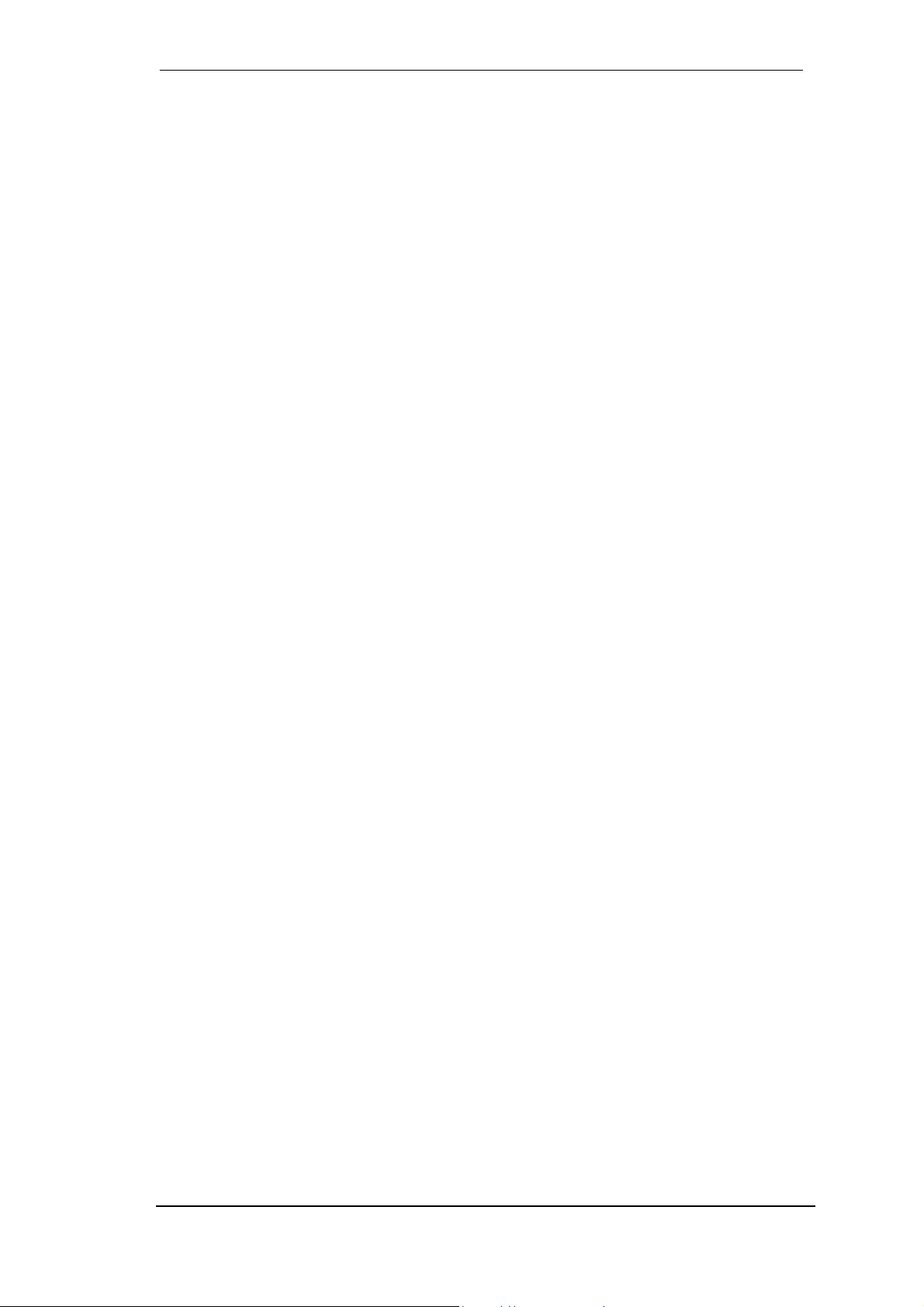
10. Mac OS X FAQ
10.1 Round about Driver Installation
The driver with the file suffix gz provided by RME is a compressed TAR archive. TAR bundles
multiple files and folders into one file, but does not save memory space nor download time.
Both TAR and gz are supported natively by OS X, a double click on the file is all you need to
do.
Older browsers do not recognize gz as an archive, loading the file as a document. This results
in a cryptic looking text within the browser window. Downloading the file can be done via the
right mouse key, Save Target as. Despite this procedure, some older browsers like Netscape
4.78 will not save the file correctly - the archive will be corrupted.
The driver consists of a package file (pkg), which contains various folders and files, similar to
TAR. A double click will start the OS X installer. To save you the hassle of installing both audio
and MIDI drivers separately, the HDSP series driver contains an additional meta package
(mpkg), that points to the single packages. Those single packages are not shown in the Finder,
as they reside within the invisible folder '.contained_packages'. Only the mpkg is visible.
Important: an installation can only be done with the complete folder. If only the mpkg is copied
to a different place, it will not find the single driver packages!
The actual audio driver appears as a kernel extension file. The installer copies it to System /
Library / Extensions. It's name is HDSPMADI.kext. It is visible in the Finder, allowing you to
verify date and driver version. Yet, in fact this again is a folder containing subdirectories and
files.
Nonetheless, this 'driver file' can be removed by simply dragging it to the trash bin. This can be
helpful in case a driver installation fails. An incomplete installation can currently (10.3.2) only
be detected indirectly: The installation routine does not open a message window with a note
about a restart of the computer. This indicates that the driver file was not copied and the driver
was not installed!
Several users have observed that the installation routine occasionally stops and no longer
works correctly. This can be fixed by removing the corresponding extension file prior to
installation. In some cases, also (or only) a repair of the disk permission will help.
We have also received reports saying the driver update could not be installed on the system
disk - shown red crossed during the installation. Repairing permission may also help here. If
not, we're sorry, but have to recommend to contact Apple. Our driver has no knowledge of
folders, disks etc., the installation is handled completely by the OS X installer.
10.2 MIDI doesn't work
In some cases MIDI does not work after the installation of the HDSP driver. To be precise,
applications do not show an installed MIDI port. The reason for this is usually visible within the
Audio MIDI Setup. It displays no RME MIDI device, or the device is greyed out and therefore
inactive. Mostly, removing the greyed out device and searching for MIDI devices again will
solve the problem. If this does not help, we recommend manual removal of the MIDI driver and
reinstallation of the complete driver. Otherwise repairing permissions may help.
The HDSP MIDI driver is a plugin. During installation it will be copied to Library / Audio / MIDI
Drivers. It's name is Hammerfall DSP MIDI.plugin. The file can be displayed in the Finder and
also be removed by simply dragging it to the trash bin.
User’s Guide Hammerfall DSP MADI © RME
9
Page 10
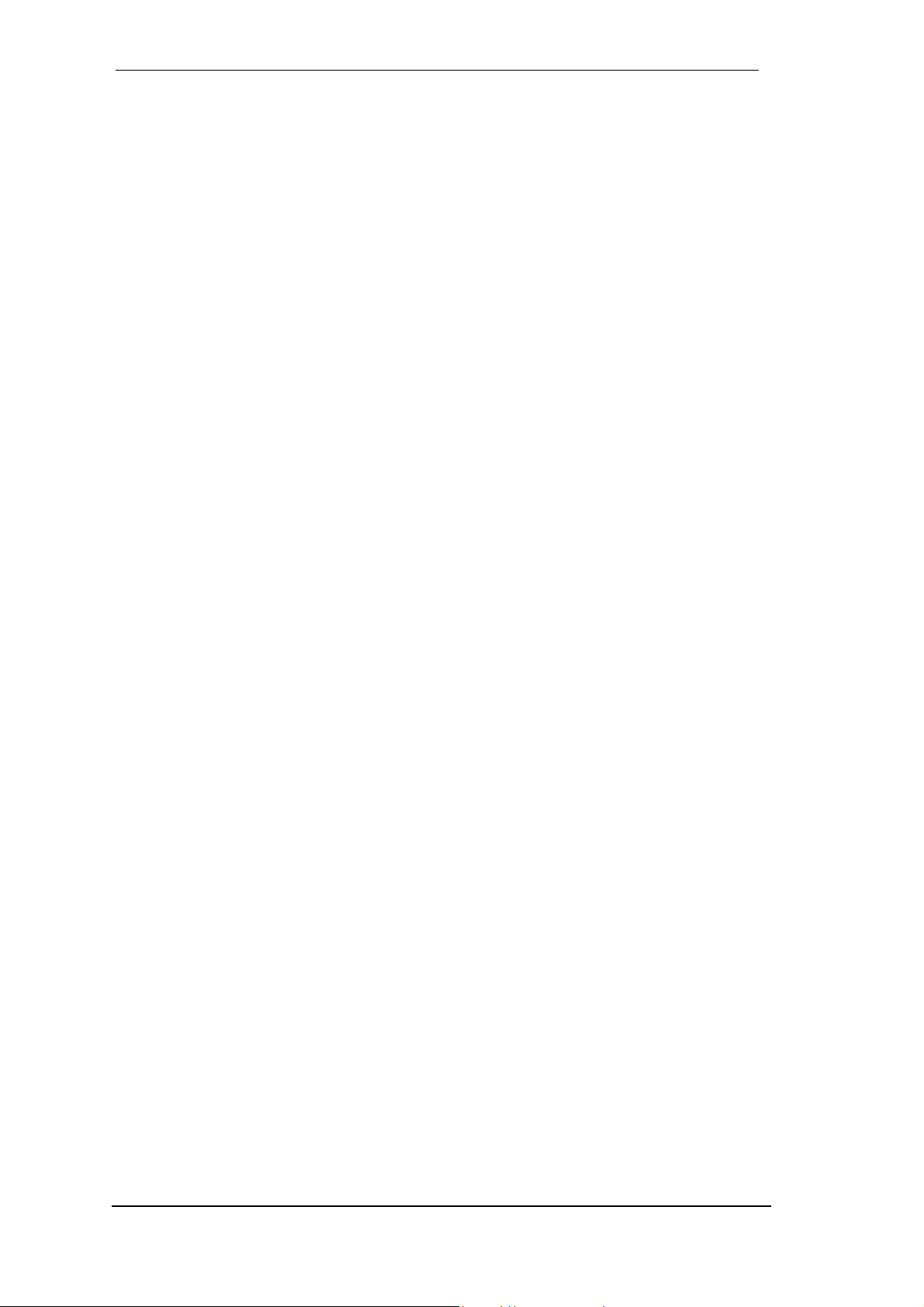
10.3 Which Sample rates are supported?
RME's Mac OS X driver supports all sampling frequencies provided by the hardware. This
includes 32 kHz and 64 kHz, and even 88.2 kHz and 96 kHz for the HDSP MADI.
But not every software will support all the hardware's sample rates. For example Spark does
not display 32 kHz and 64 kHz. The hardware's capabilities can easily be verified in the Audio
MIDI Setup. Select Audio devices under Properties of: and choose the RME card. A click on
Format will list the supported sample frequencies.
Selecting a sample rate will immediately set the device to this frequency, which can be verified
in the RME card's settings dialog (System Clock). Format thus allows you to activate any
sampling frequency quickly and easily.
10.4 Repairing Disk Permissions
Repairing permission can solve problems with the installation process - plus many others. To
do this, launch Disk Utility located in Utilities. Select your system drive in the drive/volume list
to the left. The First Aid tab to the right now allows you to check and repair disk permissions.
10.5 PCI card and PCI slot compatibility
Unfortunately not every RME card will work in every PCI slot of an Apple computer. To our
knowledge, the current Hammerfall DSP systems can be used in any PCI slot of all G4 and G5
models. In case additional PCI cards of any manufacturer are used, it might happen that the
RME card is no longer found from the system. Swapping cards between slots can be helpful in
this case.
User’s Guide Hammerfall DSP MADI © RME
10
Page 11
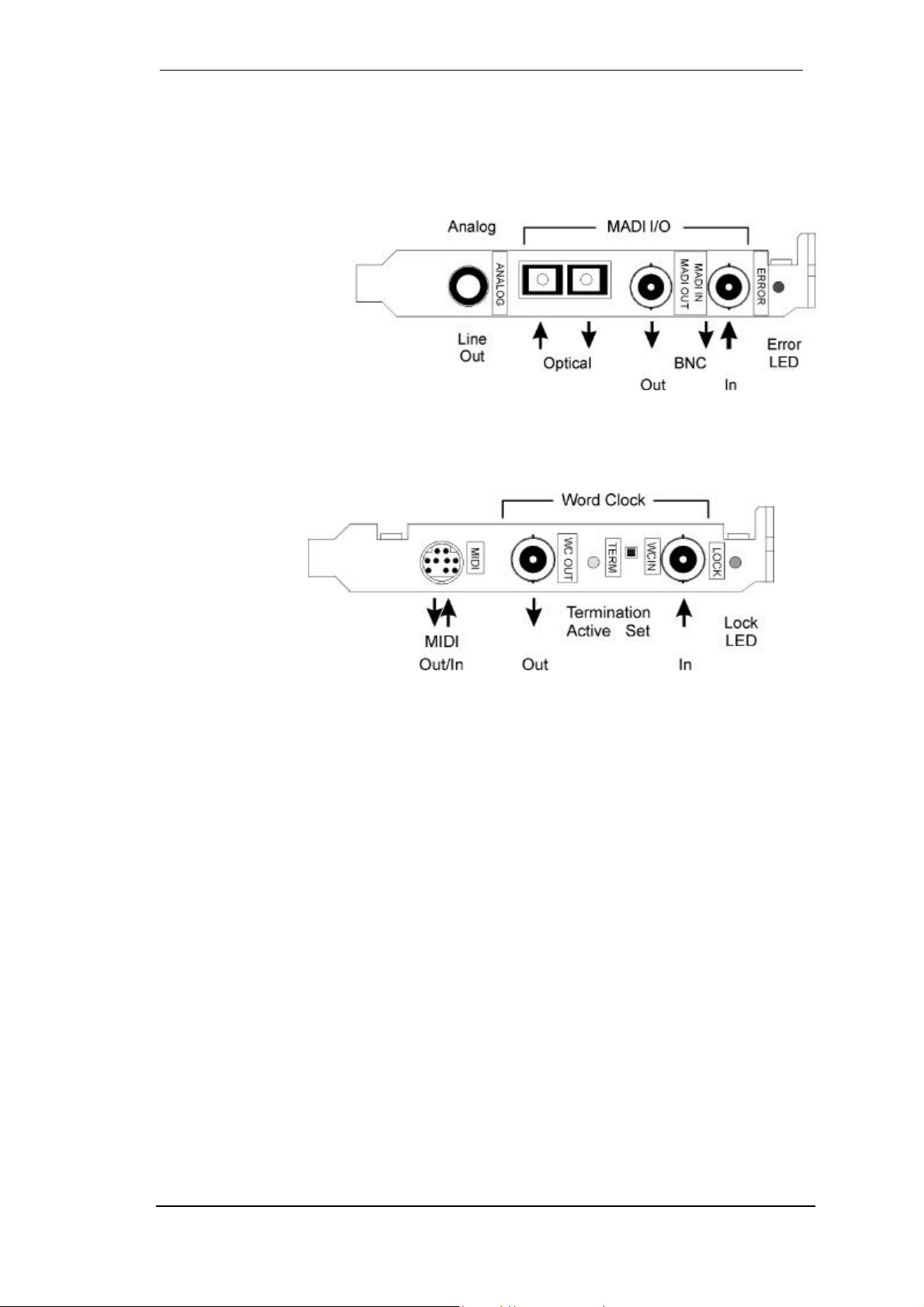
11. Connectors
11.1 Overview
HDSP MADI consists of the main PCI board and an Expansion Board. All the essential
electronics are located on the PCI card, so it will also work without the Expansion Board.
The main board's bracket
has two MADI interfaces,
optical and coaxial input
and output each, a MADI
erro LED and the analog
line/headphone output.
Configuration of inputs
and outputs is done via
the Settings dialog
(started by clicking on the
hammer symbol in the system tray).
Identical signals are available at both the optical and the coaxial output. An obvious use for this
would be to simply connect two devices, i.e. using the HDSP MADI as a splitter.
The Expansion
Board's bracket has
the word clock input
and output. Next to
the input BNC
socket, a green
LED displays the
word clock input's
lock status.
Between the BNC
sockets, word clock
termination can be activated and verified by a yellow LED.
The included breakout cable is connected to the 9-pin Mini-DIN connector and provides two
MIDI inputs and outputs.
11.2 MADI I/Os
The BNC input's ground-free design is built according to AES10-1991. The input impedance is
75 Ohm. It will operate error-free from about 180 mVpp.
The optical input and output uses a FDDI (ISO/IEC 9413-3) compatible optical module,
according to AES10-1991. More information can be found in chapter 18, MADI Basics.
HDSP MADI includes automatic input selection (Safe Mode Input). In case the current input
signal fails, the unit switches to the other input immediately. This mode, called redundancy
mode, offers improved safety against errors on the transmission line. Switching the inputs is
done in about one second. Redundancy operation is disaplayed in the Settings dialog.
The BNC output is built according to AES10-1991. The output's impedance is 75 Ohm. The
output voltage will be 600 mVpp when terminated with 75 Ohm. Changing the internal blue
jumper X4 to the upper position, the output voltage is increased to 1.2 Vpp. This setting is not
intended to be used in normal operation. But in case of a very long or 'lossy' coaxial cable, this
setting may ensure an error-free operation of the transmission line.
User’s Guide Hammerfall DSP MADI © RME
11
Page 12

11.3 Word Clock I/O
HDSP MADI includes SteadyClock, guaranteeing an excellent performance in all clock modes.
Its highly efficient jitter suppression refreshes and cleans up any clock signal, and provides it as
reference clock at the BNC output (see section 19).
Input
The transformer-isolated word clock input is loacated on the Expansion Board. It is activated
via Pref. Sync Ref / Wordclock. As soon as a valid word clock signal is detected, the green
'Lock' LED beside the input jack lights up, and in the Settings dialog the field AutoSync Ref
shows Word. Below the detected frequency of the word clock is shown.
The word clock input is shipped as high impedance type (not terminated). A push switch allows
to activate internal termination (75 Ohms). The switch is found between the BNC jacks. Use a
small pencil or similar and carefully push the blue switch so that it snaps into its lock position.
When termination is active the yellow TERM LED will be lit. Another push will release it again
and de-activate the termination.
Due to the HDSP MADI's outstanding clock control a synchronization of the output signal to the
input signal is not only possible at identical sample rates, but also at half, quarter, double and
quad sample rates.
Example 1: A playback or recording at 44.1 kHz can be synchronized via an external signal of
44.1 kHz, 88.2 kHz or 176.4 kHz.
Example 2: A playback or recording at 192 kHz can be synchronized via an external signal of
48 kHz, 96 kHz or 192 kHz.
The input accepts all those frequencies fully automatically.
Thanks to RME's Signal Adaptation Circuit, the word clock input still works correctly even with
heavily mis-shaped, dc-prone, too small or overshoot-prone signals. Thanks to automatic signal
centering, 300 mV (0.3V) input level are sufficient in principle. An additional hysteresis reduces
sensitivity to 1.0 V, so that over- and undershoots and high frequency disturbances don't cause
a wrong trigger.
Output
The word clock output of the HDSP MADI is always active. It provides the current sample
frequency of the HDSP MADI as word clock signal. As long as the HDSP MADI operates in
'Master' mode (field 'Clock Mode'), the word clock will be fixed to the current sample rate. In
'AutoSync' mode the sample rate is identical to the one present at the currently chosen input
(Pref. Sync Ref). Without a valid input signal, the card will change between the inputs
automatically. As long as no valid input signal is found, the card will stay in Master mode. This
way, the card will always generate a valid output signal.
The word clock signal received by the HDSP MADI can be distributed to other devices by using
the word clock output. With this the usual T-adapter can be avoided, and the HDSP MADI
operates as Signal Refresher. This kind of operation is highly recommended, because
• Input and output are phase-locked and in phase (0°) to each other
• SteadyClock removes nearly all jitter from the input signal
• the exceptional input (1 Vpp sensitivity instead of the usual 2.5 Vpp, dc cut, Signal
Adaptation Circuit) plus SteadyClock guarantee a secure function also with most critical
word clock signals.
User’s Guide Hammerfall DSP MADI © RME
12
Page 13

11.4 Analog Output
HDSP MADI offers a hi-quality analog monitor output. The short circuit protected stereo line
output provides high output level, low impedance, and is available via a 6.3 mm (1/4") TRS
jack. Therefore it is also suitable for a direct use with headphones.
The analog output is directly driven from the channels 63/64. Its output volume is controlled by
the hardware output faders of channel 63/64 in TotalMix. Additionally the analog output can
play back any input or playback signal (submix, for example Preset 5, 6 and 7).
RME's unique Speaker Protection reduces noise when switching the computer on and off, so
there is no problem even when using active monitors.
In case the output should
operate as line out, an adapter
TRS plug to RCA phono plugs,
or TRS plug to TS plugs is
required.
The pin assignment follows
international standards. The
left channel is connected to the
tip, the right channel to the ring
of the TRS jack/plug.
11.5 MIDI
Hammerfall DSP MADI offers two MIDI I/Os via 5-pin DIN jacks. The MIDI ports are added to
the system by the driver. Using MIDI capable software, these ports can be accessed as MADI
MIDI In 1 (1), MADI MIDI In 2 (2), MADI MIDI Out 1 (1) and MADI MIDI Out 2 (2). The brackets
include the card number.
The MIDI inputs can not operate multiclient, so a MIDI input signal can not be distributed to
several programs at the same time. Such a functionality can be achieved with third party tools.
The third MIDI port, MADI MIDI In 3 (1) and MADI MIDI Out 3 (1), receives and transmits MIDI
data via MADI. This allows for a direct communication between systems with HDSP MADI
cards. Additionally MIDI data can be transmitted from/to RME's ADI-648. Also the ADI-648 can
be MIDI remote controlled without any additional line or cabling between computer (MADI card)
and ADI-648.
11.6 Internal Jumper
The internal blue jumper X4 is neither input nor output. It allows to change the voltage level at
the coaxial MADI output. In the lower position, the card generates 600 mVpp (according to the
specification). in case of a very long or 'lossy' coaxial cable, a higher output level might help to
maintain an error-free operation. In the upper position, the output level is 1.2 Vpp.
User’s Guide Hammerfall DSP MADI © RME
13
Page 14

12. Operation and Usage
Unlike analog soundcards which produce empty wave files (or noise) when no input signal is
present, digital I/O cards always need a valid input signal to start recording.
To take this into account, RME has included two unique features in the HDSP MADI: a
comprehensive I/O signal status display (showing sample frequency, lock and sync status) in
the Settings dialog, and the protective Safe Mode / Input function. Input activates redundancy
operation. If the current input signal fails, the other input will be used immediately, provided a
valid signal is found there.
The sample frequency shown in the Settings dialog (see chapter 13, screenshot Settings) is
useful as a quick display of the current configuration (the board itself and all connected external
equipment). If no sample frequency is recognized, it will read ‘No Lock’.
With this configuring any suitable audio application for digital recording is simple. After
selecting the required input, Hammerfall DSP displays the current sample frequency. This
parameter can then be changed in the application’s audio attributes (or similar) dialog.
It often makes sense to monitor the input signal or send it directly to the output. This can be
done at zero latency using TotalMix (see chapter 15).
User’s Guide Hammerfall DSP MADI © RME
14
Page 15

13. Configuring the HDSP MADI
13.1 General Information
Configuring the HDSP MADI is done via its own settings dialog. The panel 'Settings' can be
opened by clicking on the hammer icon in the dock. The mixer of the Hammerfall DSP System
(TotalMix) can be opened by clicking on the mixer icon in the dock.
The Hammerfall DSP’s hardware offers a number of helpful, well thought-of practical functions
and options which affect how the card operates - it can be configured to suit many different
requirements. The following is available in the 'Settings' dialog:
• Input selection
• Output mode
• Synchronization behaviour
• Input and output status display
• Time code display*
*'Time Code' displays time information received from the optional Sync Module.
Any changes made in the Settings dialog are applied immediately - confirmation (e.g. by
clicking on OK or exiting the dialog) is not required. However, settings should not be changed
during playback or record if it can be avoided, as this can cause unwanted noises.
The status displays at the bottom of the dialog box give the user precise information about the
current status of the system, and the status of all signals. ‘SyncCheck’ indicates whether there
is a valid signal for each input (‘Lock’ or ‘No Lock’), or if there is a valid and synchronous signal
(‘Sync’). The ‘AutoSync Ref’ display shows the input and frequency of the current sync source.
Quick Boot
All the card's settings described below are stored in a hardware memory, and are loaded
immediately after a power-on of the computer. In clock mode master even the last used sample
rate is set. Directly after switching on the computer, a stable and predictable clock state is
found at the HDSP MADI's outputs. This advanced technology completely eliminates disturbing
noises and clock network problems during power-up or re-boot times.
User’s Guide Hammerfall DSP MADI © RME
15
Page 16

MADI In
Defines the input for MADI
signal. 'Coaxial' relates to
the BNC socket, 'Optical' to
the optical input.
MADI Out
Defines the format of the
MADI output signal. MADI
can be a 56 or 64 channel
signal.
96 kHz
Sample rates higher than
48 kHz can be transmitted
using the normal 48K
Frame (Double Wire /
SMUX), or using a native
96K Frame at the card's
output.
Safe Mode
Input activates redundancy operation. If the current input signal fails, the other input will be
used immediately, provided a valid signal is found there.
Clock Mode
The card can be configured to use its internal clock (Master), or the clock source pre-defined
via Pref. Sync Ref (AutoSync).
Pref. Sync Ref
Used to pre-select the desired clock source. If the selected source isn't available the card will
change to the other one. The currently used clock source and sample rate is displayed in the
AutoSyncRef display. The automatic clock selection checks and changes between the clock
sources MADI and word clock.
System Clock
Shows the current clock state of the HDSP system. The system is either Master (using its own
clock) or Slave (AutoSync Ref).
SyncCheck
‘SyncCheck’ indicates for coaxial and optical MADI input whether there is a valid signal (‘Lock’
or ‘No Lock’), or a valid and synchronous signal (‘Sync’). The ‘AutoSync Ref’ display shows the
input and frequency of the current sync source.
User’s Guide Hammerfall DSP MADI © RME
16
Page 17

13.2 Clock Modes - Synchronization
AutoSync
The HDSP MADI has been equipped with AutoSync, an automatic clock source selection,
which adopts the first available input with a valid digital signal as the clock reference input. The
input currently used as sync reference is shown in the AutoSync Ref status field, together with
its sample frequency.
AutoSync guarantees that normal record and record-while-play will always work correctly. In
certain cases however, AutoSync may cause feedback in the digital carrier, so synchronization
breaks down. To remedy this, switch the HDSP’s clock mode over to 'Master'.
Via Pref. Sync Ref (preferred synchronization reference) a preferred input can be defined. As
long as the card sees a valid signal there, this input will be designated as the sync source,
otherwise the other inputs will be scanned in turn. If none of the inputs are receiving a valid
signal, the card automatically switches clock mode to ‘Master’.
Thanks to its AutoSync technique and lightning fast PLLs, the HDSP is not only capable of
handling standard frequencies, but also any sample rate between 25 and 200 kHz. Even the
word clock input, most often used in varispeed operation, allows any frequency between 25 kHz
and 200 kHz.
The HDSP MADI's
outstanding clock control
allows for a synchronization
of the output signal to the
input signal not only at
identical sample rates, but
also at half, quarter, double
and quad sample rates. A
playback of 192 kHz can
easily be synchronized via a
48 kHz clock source.
SyncCheck
If several digital devices are to be used simultaneously in a system, they not only have to
operate with the same sample frequency but also be synchronous with each other. This is why
digital systems always need a single device defined as ‘master’, which sends the same clock
signal to all the other (‘slave’) devices. RME’s exclusive SyncCheck technology (first
implemented in the Hammerfall) enables an easy to use check and display of the current clock
status. The ‘SyncCheck’ field indicates whether no signal (‘No Lock’), a valid signal (‘Lock’) or a
valid and synchronous signal (‘Sync’) is present at each of the digital clock source inputs. The
‘AutoSync Ref’ display shows the current sync source and the measured frequency.
In practice, SyncCheck provides the user with an easy way of checking whether all digital
devices connected to the system are properly configured. With SyncCheck, finally anyone can
master this common source of error, previously one of the most complex issues in the digital
studio world.
User’s Guide Hammerfall DSP MADI © RME
17
Page 18

14. Word Clock
14.1 Technical Description and Usage
In the analog domain one can connect any device to another device, a synchronization is not
necessary. Digital audio is different. It uses a clock, the sample frequency. The signal can only
be processed and transmitted when all participating devices share the same clock. If not, the
signal will suffer from wrong samples, distortion, crackle sounds and drop outs.
AES/EBU, SPDIF, ADAT and MADI are self-clocking, an additional word clock connection in
principle isn't necessary. But when using more than one device simultaneously problems are
likely to happen. For example any self-clocking will not work in a loop cabling, when there is no
'master' (main clock) inside the loop. Additionally the clock of all participating devices has to be
synchronous. This is often impossible with devices limited to playback, for example CD players,
as these have no SPDIF input, thus can't use the self clocking technique as clock reference.
In a digital studio synchronisation is maintained by connecting all devices to a central sync
source. For example the mixing desk works as master and sends a reference signal, the word
clock, to all other devices. Of course this will only work as long as all other devices are
equipped with a word clock or sync input, thus being able to work as slave (some professional
CD players indeed have a word clock input). Then all devices get the same clock and will work
in every possible combination with each other.
Remember that a digital system can only have one master! If the HDSP MADI’s clock mode
is set to 'Master', all other devices must be set to ‘Slave’.
But word clock is not only the 'great problem solver', it also has some disadvantages. The word
clock is based on a fraction of the really needed clock. For example SPDIF: 44.1 kHz word
clock (a simple square wave signal) has to be multiplied by 256 inside the device using a
special PLL (to about 11.2 MHz). This signal then replaces the one from the quartz crystal. Big
disadvantage: because of the high multiplication factor the reconstructed clock will have great
deviations called jitter. The jitter of a word clock is typically 15 times higher as when using a
quartz based clock.
The end of these problems should have been the so called Superclock, which uses 256 times
the word clock frequency. This equals the internal quartz frequency, so no PLL for multiplying is
needed and the clock can be used directly. But reality was different, the Superclock proved to
be much more critical than word clock. A square wave signal of 11 MHz distributed to several
devices - this simply means to fight with high frequency technology. Reflections, cable quality,
capacitive loads - at 44.1 kHz these factors may be ignored, at 11 MHz they are the end of the
clock network. Additionally it was found that a PLL not only generates jitter, but also also rejects
disturbances. The slow PLL works like a filter for induced and modulated frequencies above
several kHz. As the Superclock is used without any filtering such a kind of jitter and noise
suppression is missing. No wonder Superclock did not become a commonly accepted standard.
The actual end of these problems is offered by the SteadyClock technology of the HDSP
MADI. Combining the advantages of modern and fastest digital technology with analog filter
techniques, re-gaining a low jitter clock signal of 11 MHz from a slow word clock of 44.1 kHz is
no problem anymore. Additionally, jitter on the input signal is highly rejected, so that even in
real world usage the re-gained clock signal is of highest quality.
This is especially true when extracting the word clock out of a MADI signal. Caused by the
MADI format itself, such a signal will have around 80 (!) ns of jitter, which is reduced to about 1
(!) ns by SteadyClock.
User’s Guide Hammerfall DSP MADI © RME
18
Page 19

14.2 Cables and Termination
Word clock signals are usually distributed in the form of a network, split with BNC T-adapters
and terminated with resistors. We recommend using off-the-shelf BNC cables to connect all
devices, as this type of cable is used for most computer networks. You will find all the
necessary components (T-adapters, terminators, cables) in most electronics and/or computer
stores.
To avoid voltage loss and reflections, both the cable itself and the terminating resistor should
have an impedance of 75 Ohm. If the voltage is too low, synchronization will fail. High
frequency reflection effects can cause both jitter and sync failure.
Ideally all outputs of word clock delivering devices are designed with very low impedance, but
all word clock inputs with high impedance, in order to not weaken the signal on the chain. But
there are also negative examples, when the 75 Ohms are built into the device and cannot be
switched off. In this case the network load is often 2 x 75 Ohms, and the user is forced to buy a
special word clock distributor. Note that such a device is generally recommended for larger
studios. Also, 75 Ohm cable is almost impossible to find these days. 50 Ohm cable is standard
- this will also work as long as the termination resistors are 75 Ohm.
The HDSP MADI’s word clock input can be high-impedance or terminated internally, ensuring
maximum flexibility. If termination is necessary (e.g. because HDSP MADI is the last device in
the chain), activate the switch TERM between the BNC jacks on the Expansion Board so that
the yellow TERM LED lights up.
In case the HDSP MADI resides within a chain of devices receiving word clock, plug a Tadapter into the BNC input jack, and the cable supplying the word clock signal to one end of the
adapter, but connect the free end to the next device in the chain via a further BNC cable. The
last device in the chain should be terminated using another T-adapter and a terminator plug as
described in the previous paragraph. Some devices (like the HDSP MADI) have switchable 75
Ohm resistors, which saves both T-adapter and terminator.
Due to the outstanding SteadyClock technology of the HDSP MADI, we recommend not to
pass the input signal via T-adapter, but to use the HDSP MADI's word clock output instead.
Thanks to SteadyClock, the input signal will both be freed from jitter and - in case of loss or
drop out – be held at the last valid frequency.
14.3 General Operation
The green ‘Lock’ LED at the Expansion Board will light up as soon as a word clock signal is
detected. Selecting ‘Word Clock’ in the ‘Clock Mode’ field will switch clock control over to the
word clock signal. As soon as there is a valid signal at the BNC jack, 'AutoSync Ref' will display
'Word'. This message has the same meaning as the green ‘Lock’ LED, but appears on the
monitor, i.e. the user can check immediately whether a valid word clock signal is present and is
currently being used.
User’s Guide Hammerfall DSP MADI © RME
19
Page 20

15. TotalMix: Routing and Monitoring
The Hammerfall DSP system includes a powerful digital real-time mixer. RME’s unique
TotalMix technology allows for nearly unlimited mixing and routing with all inputs and playback
channels simultaneously. Here are some typical applications for TotalMix:
• setting up delay-free submixes (headphone mixes)
• unlimited routing of inputs and outputs (free utilisation, patchbay function)
• distributing signals to several outputs at a time
• simultaneous playback of different programs over only one stereo channel
• mixing of the input signal to the playback signal
• integration of external devices (effects etc). in real-time
The block diagram of the TotalMix mixer of the HDSP MADI shows that the record signal
always stays un-altered, but can be passed on as often as desired, even with different levels.
The level meter of inputs and playback channels are connected pre-fader (due to the enormous
routing capabilities). The level meters of the hardware’s outputs are connected post-fader.
User’s Guide Hammerfall DSP MADI © RME
20
Page 21

15.1 Elements of the Surface
The visible design of the TotalMix mixer is mainly determined by the architecture of the HDSP
system:
• Upper row: hardware inputs. The level shown is that of the input signal, i. e. Fader
independent. Per fader and routing window, any input channel can be routed and mixed to
any hardware output (third row).
• Middle row: playback channels (playback tracks of the software). Per fader and routing
window, any playback channel can be routed and mixed to any hardware output (third row).
• Lower row: hardware outputs. Because they refer to the output of a subgroup, the level can
only be attenuated here (in order to avoid overloads), routing is not possible. This row has
two additional channels, the analog outputs.
Every single channel has various elements:
Input and playback channels each have a mute and solo button.
Below each there is the panpot, realized as indicator bar (L/R) in order to save
space.
In the window below this, the present level is displayed in RMS or Peak, being
updated about every half a second. Overs are indicated here by an additional red
dot.
Then comes the fader with a levelmeter. The meter shows both peak values (zero
attack, 1 sample is enough for displaying full scale) by means of a yellow line and
mathematically correct RMS values by means of a green bar. The RMS display
has a relatively slow time constant, so that it shows the average loudness quite
well.
Below the fader, the current gain and panorama values are shown.
The white area shows the channel name, the black area shows the current routing target.
Selecting one or more channels is done by clicking on the white label which turns yellow then.
User’s Guide Hammerfall DSP MADI © RME
21
Page 22

15.2 Tour de TotalMix
In the following chapters we will explain all functions of the mixer surface step by step. Starting
up TotalMix, the last settings are recalled automatically. When executing the application for the
first time, a default file is loaded, sending all playback tracks 1:1 to the corresponding hardware
outputs with 0 dB gain. The faders in the upper row are set to maximum attenuation (called
m.a. in the following), so there is no monitoring of the input channels.
We will now create a submix on outputs 63/64 (headphones). Please start
a multitrack playback and connect a headphone to the card. In playback
channel 1 (labeled 'Out 1'), click onto the routing window below the label. A
list pops up, showing a checkmark in front of '1+2'. Click onto '63/64'. The
list disappears, the routing window no longer shows '1+2', but '63/64'. Now
move the fader with the mouse. As soon as the fader value is unequal
m.a., the present state is being stored and routing is activated. Move the
fader button to around 0 dB. The present gain value is displayed below the
fader in green letters. In the lower row, on channels 63 and 64, you can
also see the level of what you are hearing. The level meter of the hardware
output shows the outgoing level. Click into the area above the fader and
drag the mouse in order to set the panorama, in this case the routing
between channels 63 and 64. The present pan value is also being
displayed below the fader.
Please carry out the same steps for 'Out 2' now, in order to route it to
outputs 63/64 as well.
Often signals are stereo, i. e. a pair of two channels. It is therefore helpful
to be able to make the routing settings for two channels at once. Press the
Ctrl-key and click into the routing window of 'Out 3' with the key pressed.
The routing list pops up with a checkmark at '3+4'. Click onto '63/64'. Now,
channel 4 has already been set to '63/64' as well.
When you want to set the fader to exactly 0 dB, this can be difficult,
depending on the mouse configuration. Move the fader close to the 0
position and now press the Shift-key. This activates the fine-mode, which
stretches the mouse movements by a factor of 8. In this mode, a gain
setting accurate to 0.1 dB is no problem at all.
Please set 'Out 4' to a gain of around -20 dB and the pan close to center.
Now click onto the routing window. You'll now see two checkmarks, one at
'3+4', the other one at '63/64'. Click onto '61/62'. The window disappears,
fader and panpot jump to their initial values, the signal can now be routed
to these channels. You can continue, until all entries have got a
checkmark, i. e. you can send the signal to all outputs simultaneously.
You will certainly have noticed that the mix has not changed, while you
were routing the channel to other outputs and setting different gain values.
With all analog and most digital mixing desks, the fader setting would
affect the level for every routed bus - not so for TotalMix. TotalMix allows
for setting all fader values individually. Therefore the faders and the
panpots jump to the appropriate setting as soon as another routing is
chosen.
The checkmarks are un-checked by moving the fader to m.a. This setting
deactivates the routing...why route if there is no level? Click onto '63/64' in
the routing window, pull the fader down, open the routing window again the checkmark is gone.
User’s Guide Hammerfall DSP MADI © RME
22
Page 23

15.3 Submix View
Such a wide range of possibilities make it difficult to maintain the overview. Because practically
all hardware outputs can be used for different submixes, as shown (up to 32 completely
independent stereo submixes, 16 4-channel submixes etc.). And when opening the routing
windows you might see an army of checkmarks, but you don't get an overwiev, i.e., how the
signals come together and where. This problem is removed by the view mode 'Submix'. In this
mode, all routing windows jump to the routing pair just being selected. You can then see
immediately, which channels, which fader and pan settings make a submix (for example
'63/64').
At the same time the Submix View simplifies setting up the mixer, as all channels can be set
simultaneously to the same routing destination with just one click.
15.4 Mute and Solo
Mute works pre-fader, thus mutes all active routings of the channel. As soon as any Mute
button is pressed, the Master Mute button lights up in the quick access area. It can switch all
selected mutes off and on again. You can comfortably make mute groups to activate and
deactivate this way.
The same holds true for the Solo and the Master Solo buttons. Solo is working as a solo-inplace. As soon as one Solo button is pressed, all other Mute buttons are activated and light up.
15.5 Hotkeys
TotalMix knows only a few, but very effective key combinations, that make setting the mixer up
considerably easier and faster. The Shift-key for the fine-mode for faders and panpots has
already been mentioned. But the Ctrl-key can do far more than changing the routing pairwise:
• Clicking anywhere into the fader area with the Ctrl-key pressed, sets the fader to 0 dB, -6
dB for the hardware outputs.
• Clicking anywhere into the pan area with the Ctrl-key pressed, sets the panorama to <C>
meaning 'Center'.
• Clicking a Preset button while holding down Ctrl, the original (factory) preset will be loaded.
• Using Ctrl and any number between 1 and 8 (not on the numeric keypad!) will load the
corresponding factory default preset
• Clicking the Card 2 button while holding down Ctrl opens a second TotalMix window.
The faders can also be moved pairwise, corresponding to the stereo-routing settings. This can
be achieved by pressing the Alt-key and is especially comfortable when setting the SPDIF and
analogue output level. Even the Panoramas can be operated with Alt, from stereo through
mono to inversed channels. But also the Mute and Solo buttons (ganged or inversed
switching!).
At the same time, TotalMix also supports combinations of these keys. If you press Ctrl and Alt
at the same time, clicking with the mouse makes the faders jump to 0 dB pairwise, and they
can be set pairwise by Shift-Alt in fine-mode.
Also very useful: the faders have two mouse areas. The first area is the fader button, which can
be grabbed at any place without changing the position. This avoids unwanted changes when
clicking onto it. The second area is the whole fader setting area. Clicking into this area makes
the fader jump to the mouse at once. If you want to set several faders to m.a. for instance, it is
sufficient to click onto the lower end of the fader path. Which happens pairwise with the Alt-key
pressed.
User’s Guide Hammerfall DSP MADI © RME
23
Page 24

Using the hotkeys I, O and P the complete row each of Input, Playback and Output channels
can be toggled between visible and invisible. Hotkey S switches Submix view on/off. Those
four hotkeys have the same functionality as the buttons in the View section of the Quick Access
Panel. The Level Meter Setup dialog can be opened via the menu or directly via CommandComma.
Hotkey M toggles Master Mute on/off (and with this performs a global mute on/off). Hotkey X
toggles the Matrix view on/off (see chapter 16), hotkey T the mixer view.
Further hotkeys are available to control the configuration of the Level Meter (see chapter
15.10):
Key 4 or 6: Display range 40 or 60 dB
Key E or R: Numerical display showing Peak or RMS
Key 0 or 3: RMS display absolute or relative to 0 dBFS
15.6 The Quick Access Panel
This section includes additional options, further improving the handling of TotalMix. The Master
button for Mute and Solo has already been described, they allow for group-based working with
these functions.
In the View section the single rows can be made visible or invisible. If the inputs are not
needed for a pristine playback mix, the whole upper row falls out of the picture after a click on
the input button. If the hardware outputs don't interest you either, the surface can thus be
reduced to the playback channels to save space. All combinations are possible.
Submix sets all routing windows to the same selection as described before. Deactivating
Submix automatically recalls the previous view.
The mixer can also be made smaller horizontally and vertically. This way TotalMix can be
made substantially smaller and space-saving on the desktop/screen, if you have to monitor or
set only a few channels or level meters.
The Presets are one of the mightiest and most useful features of TotalMix.
Behind the eight buttons, eight files are hidden (see next chapter). These
contain the complete mixer state. Just try it: all faders and other settings follow
the changing of preset(s) in real-time, just by a single mouse click. The Save
button allows for storing the present settings in the present preset. You can
change back and forth between a signal distribution, complete input monitoring,
a stereo and mono mix, and various submixes without any problem.
Also here, RME's love for details can be seen. If any parameter is being altered
after loading a preset (e. g. moving a fader), the preset display flashes in order
to announce that something was changed, still showing, which state the present
mix is based on.
If no preset button is lit, another preset had been loaded via the File menu and
'Open file'. Mixer settings can of course be saved the usual way, and with long
file names.
Up to three Hammerfall DSP MADI can be used simultaneously. The Card buttons switch
between the cards. Holding down Ctrl while clicking on button Card2 will open a second
window, instead of replacing the current window content.
The number of channels is reduced automatically when entering Double or Quad Speed mode
(96 / 192 kHz). The display is adjusted accordingly, and all fader settings remain stored (even
the invisible ones).
User’s Guide Hammerfall DSP MADI © RME
24
Page 25

15.7 Presets
TotalMix includes 8 factory presets, stored within the program. But the presets can be changed
at any time, because TotalMix stores and reads the changed presets form the files
preset11.mix to preset81.mix. These files are found in the folder User, <Username>, Library /
Preferences / Hammerfall DSP. The first number indicates the current preset, the second
number the current card/system.
This method offers two major advantages:
• Presets modified by the user will not be overwritten when reinstalling or updating the driver
• The factory presets remain unchanged, and can be reloaded anytime.
The original factory presets can be reloaded by holding down the Ctrl-key and clicking on any
preset button.
Using 64, 88.2 and 96 kHz, TotalMix loads special factory presets with a submix on channels
31/32, for a working monitoring in these modes.
The 8 factory presets offer not only a useful functionality for TotalMix, but also a pretty good
base to modify them to your personal needs.
Preset1.mix
All channels routed 1:1.
Details: All inputs maximum attenuation (m.a.). All playback channels 0 dB, routet to the same
output. All outputs 0 dB. All channels prepared for all routings to left/right panning. Level
display RMS +3 dB not activated.
Note: This preset is Default, offering the standard functionality of a I/O-card.
Preset2.mix
Details: All channels routed 1:1, playback monitoring plus input monitoring 1:1.
Preset3.mix
Details: All channels routed 1:1. No playback and no input monitoring. All faders down.
Preset4.mix
Details: All channels routed 1:1. As preset 2, but all inputs muted.
Note: This preset is default for ZLM and MME Mix/Replace monitoring. The factory preset 4 will
also be loaded by a click on Load Def.
Preset5.mix
Details: All channels routed 1:1, playback monitoring. Submix of all playback channels to
channel 63/64 (headphone monitoring). Hardware output 63/64 selected and faders at –12 dB.
Preset6.mix
Details: as preset 5, but submix of all input channels to channels 63/64 (headphone monitoring.
Preset7.mix
Details: as preset 5, but submix of all input and playback channels to channels 63/64
(headphone monitoring). View Submix active.
Preset8.mix
Description: Panic. As Preset 4, but also all playback channels muted (no output signal)
User’s Guide Hammerfall DSP MADI © RME
25
Page 26

15.8 Menu Options
Ignore Position: When active, the windows size and position stored in a file or prest will not be
used. The routing will be activated, but the window will not change
Level Meter Setup: see below.
15.9 Level Meter
Hammerfall DSP calculates Peak, RMS and Over directly in hardware, in order to use its level
meters independent of the software in use, and to significantly reduce the CPU load. The level
meters integrated in TotalMix include many useful functions. Peak and RMS is displayed for
every channel. 'Level Meter Setup' (menu Options or Command-Comma) and direct keyboard
entries (hotkeys) make various options available:
• Display range 40 or 60 dB (hotkey 4 or 6)
• Release time of the Peak display (Fast/Medium/Slow)
• Numerical display selectable either Peak or RMS (Hotkey E or R)
• Number of consecutive samples for Overload display (1 to 15)
• RMS display absolute or relative to 0 dBFS (Hotkey 3 or 0)
The latter is a point often overlooked, but
nonetheless important. RMS shows 3 dB less for
sine signals. This is mathematically correct, but not
very reasonable for a level meter. Therefore, we
had corrected DIGICheck's RMS display by 3 dB, a
full scale sine signal shows both 0 dBFS Peak and
RMS. This setting also yields directly readable
signal-to-noise values, while other applications (like
WaveLab) will show a value 3 dB better than actual
(because the reference is not 0 dB, but -3 dB).
The value displayed in the text field is independent
of the setting 40/60 dB, it represents the full 24 bit
range of the RMS measurement, thus making
possible a SNR measurement 'RMS unweighted',
which you would otherwise need extremely
expensive measurement devices for. An ADI-8 DS
connected to an ADI-648 and then to the MADI card
will therefore show around -113 dBFS on all 8
channels.
This level display will constantly bring the reduced
dynamic range of your equipment, maybe of the whole studio, in front of your eyes. Nice to
have everything 24 bit - but still noise and hum everywhere in the range around -90 dB or
worse... sorry, but this is hard reality. The up-side about it is that TotalMix allows for constantly
monitoring the signal quality without effort. Thus it can be a valuable tool for sound optimization
and error removal in the studio.
Measuring SNR (Signal to Noise) requires to press R (for RMS) and 0 (for referring to 0
dBFS, a full scale signal). The text display will then show the same value as an expensive
measurement system, when measuring ‘RMS unweighted’.
User’s Guide Hammerfall DSP MADI © RME
26
Page 27

16. The Matrix
The mixer window of TotalMix looks and operates similar to mixing desks, as it is based on a
conventional stereo design. The matrix display presents a different method of assigning and
routing channels, based on a single channel or monaural design. The matrix view of the HDSP
mixer looks a works like a conventional patchbay, adding functionality way beyond comparable
hardware and software soutions. While most patchbays will allow you to connect inputs to
outputs with just the original level (1:1, or 0 dB, as known from mechanical patchbays),
TotalMix allows you to use a freely definable gain value per crosspoint.
Matrix and TotalMix are different ways of displaying the same processes. Because of this both
views are always fully synchronized. Each change in one view is immediately reflected in the
other view as well.
16.1 Elements of the Surface
The visible design of the TotalMix Matrix is mainly determined by the architecture of the HDSP
system:
• Horizontal labels: 64 hardware outputs
• Vertical labels: 64 hardware inputs. Below 64 playback
channels (software playback)
• Green 0.0 dB field. Standard 1:1 routing
• Black gain field. Shows the current gain value as dB
• Orange gain field. This routing is muted.
To maintain overview when the window size has been reduced, the left and upper labels are
floating. They won't left the visible area when scrolling.
16.2 Operation
Using the Matrix is a breeze. It is very easy to indentify the current crosspoint, because the
labels light up in orange according to the mouse position.
If input 1 is to be routed to output 1, use the mouse and click one time on crosspoint In1 / 1.
The green 0.0 dB field pops in, another click removes it. To change the gain (equals the use of
a different fader position, see simultaneous display of the mixer view), hold Ctrl down and drag
the mouse up or down, starting from the gain field. The value within the field changes
accordingly. The corresponding fader in the mixer view is moving simultaneously, in case the
currently modified routing is visible.
Note the difference between the left side, representing the inputs and software playback
sources, and the upper side, representing the hardware outputs. If you move a fader in row 1 or
2 in TotalMix, only the specific levels (max. 2) of this routing will change in the Matrix. But
moving a fader in row 3 will make all vertically activated levels move at once (for example
63/64, analog output).
A gain field marked orange indicates activated Mute status. Mute can only be changed in the
mixer view.
User’s Guide Hammerfall DSP MADI © RME
27
Page 28

16.3 Advantages of the Matrix
The Matrix not always replaces the mixer view, but it significantly enhances the routing
capabilities and - more important - is a brilliant way to get a fast overview on all active routings.
It shows you in a glance what's going on. And since the Matrix operates monaural, it is very
easy to set up specific routings with specific gains.
Example 1: You want TotalMix to route all software outputs to all corresponding hardware
outputs, and have a submix of all software outputs on the analog output (equals factory preset
5). Setting up such a submix is fast and easy. But how to check at a later time, that all settings
are still exactly the way you wanted them to be?
So far the only way to check that TotalMix is correctly set up this way, is to activate Submix
view, step through all existing software outputs, and have a very concentrated look at the
faders and displayed levels of each routing. That doesn't sound comfortably nor error-free,
right? Here is where the Matrix shines. In the Matrix view, you simply see a line from upper left
to lower right, all fields marked as unity gain. Plus two rows vertically all at the same level
setting. You just need 2 seconds to be sure no unwanted routing is active anywhere, and that
all levels match precisely!
Example 2: The Matrix allows you to set up routings which would be nearly impossible to
achieve by fiddling around with level and pan. Let's say you want to send input 1 to output 1 at
0 dB, to output 2 at -3 dB, to output 3 at -6 dB and to output 4 at -9 dB. Each time you set up
the right channel (2/4), the change in pan destroys the gain setting of the left channel (1/2). A
real hassle! In Matrix view, you simply click on the corresponding routing point, set the level via
Ctrl-mouse, and move on. You can see in the desk view how level and pan changes
automatically when performing the second (fourth...) setting.
17. TotalMix Super-Features
17.1 Selection and Group-based Operation
Click on the white name label of channel 1 and 2 in TotalMix. Be sure to have channel 3's fader
set to a different position and click on its label too. All three labels have changed to the colour
orange, which means they are selected. Now moving any of these faders will make the other
faders move too. This is called 'building a group of faders', or ganging faders, maintaining their
relative position.
Building groups or ganging can be done in any row, but is limited to operate horizontally within
one row. If you usually don't need this, you can at least gang the analog outputs. The
advantage over holding the Alt-key is that Alt sets both channels to the same level (can be
handy too), while grouping via selection will retain any offset (if you need one channel to be
louder all the time etc.).
Note: if you move the mouse so that any channel reaches upper or lower maximum position,
and release the mouse button, the relative position is lost.
Tip: gang some submixes and watch all routing levels change like crazy in the Matrix view.
User’s Guide Hammerfall DSP MADI © RME
28
Page 29

17.2 Copy Routings to other Channels
TotalMix allows to copy complete routing schemes of inputs and outputs.
Example 1: You have input 5 (guitar) routed within several submixes/hardware outputs (=
headphones). Now you'll get another input with keyboards that should appear in the same way
on all headphones. Select input 5, open the menu Edit. It shows 'Copy In 5'. Now select the
desired new input, for example In 8. The menu now shows 'Paste In 5 to In 8'. Click on it done. If you are familiar with this functionality just use Ctrl-C and Ctrl-V. Else the self updating
menu will always let you know what actually will happen.
Tip: have the Matrix view open when doing this. It will show the new routings immediately, so
copying is easier to understand and to follow.
Example 2: You have built a comprehensive submix on outputs 4/5, but now need the exact
same signal also on the outputs 6/7. Click on Out 4, Ctrl-C, click on Out 6, Ctrl-V, same with
5/7 - you're done!
The Matrix shows you the difference between both examples. Example 1 means copying lines
(horizontally), while example 2 means copying rows (vertically).
Example 3: Let's say the guitarist finished his recording, and you now need the same signal
again on all headphones, but this time it comes from the recording software (playback row). No
problem, you can even copy between rows 1 and 2 (copying between row 3 and 1/2 isn't
possible).
But how to select while a group is active? De-selecting the group first? Not necessary! TotalMix
always updates the copy and paste process with the last selection. This way you don't have to
de-activate any group-selections when desiring to perform a copy and paste action.
17.3 Delete Routings
The fastest way to delete complex routings: select a channel in the mixer view, click on the
menu entry Edit and select Delete. Or simply hit the Del-key. Attention: there is no undo in
TotalMix, so be careful with this function!
User’s Guide Hammerfall DSP MADI © RME
29
Page 30

18. MADI Basics
MADI, the serial Multichannel Audio Digital Interface, has been defined already in 1989 as an
extension of the existing AES3 standard following several manufacturers' wish. The format also
known as AES/EBU, a balanced bi-phase signal, is limited to two channels. Simply put, MADI
contains 28 of those AES/EBU signals in serial, i. e. after one another, and the sample rate can
still even vary by +/-12.5%. The limit which cannot be exceeded is a data rate of 100Mbit/s.
Because an exact sampling frequency is used in most cases, the 64 channel mode was
introduced officially in 2001. It allows for a maximum sample rate of 48 kHz + ca. 1%,
corresponding to 32 channels at 96 kHz, without exceeding the maximum data rate of 100
Mbit/s. The effective data rate of the port is 125 Mbit/s due to additional coding.
Older devices understand and generate only the 56 channel format. Newer devices often work
in the 64 channel format, but offer still no more than 56 audio channels. The rest is being eaten
up by control commands for mixer settings etc.. The ADI-648 and the HDSP MADI show that
this can be done in a much better way, with an invisible transmission of 16 MIDI channels and
the MADI signal still being 100% compatible.
For the transmission of the MADI signal, proved methods known from network technology were
applied. Most people know unbalanced (coaxial) cables with 75 Ohms BNC plugs, they are not
expensive and easy to get. The optical interface is much more interesting due to its complete
galvanic separation, but for many users it is a mystery, because very few have ever dealt with
huge cabinets full of professional network technology. Therefore here are some explanations
regarding 'MADI optical'.
• The cables used are standard in computer network technology. They are thus not at all
expensive, but unfortunately not available in every computer store.
• The cables have an internal fibre of only 50 or 62.5 µm diameter and a coating of 125 µm.
They are called network cables 62.5/125 or 50/125, the former mostly being blue and the
latter mostly being orange. In most cases, they are not (!) glass fibre cables, but plastic fibre
cables (POF, plastic optical fibre).
• The plugs used are also an industry standard and called SC. Please don't mix them up with
ST connectors, which look similar to BNC connectors and are being screwed. Plugs used in
the past (MIC/R) were unnecessarily big and are not being used any longer.
• The cables are available as a duplex variant (2 cables being glued together) or as a
simplex variant (1 cable). The HDSP MADI's opto module supports both variants.
• The transmission uses the multimode technique which supports cable lengths of up to
almost 2 km. Single mode allows for much longer distances, but it uses a completely
different fibre (8 µm). By the way, due to the wave-length of the light being used (1300 nm),
the optical signal is invisible to the human eye.
User’s Guide Hammerfall DSP MADI © RME
30
Page 31

19. SteadyClock
The Hammerfall DSP MADI's SteadyClock technology guarantees an excellent performance in
all clock modes. Its highly efficient jitter suppression refreshes and cleans up any clock signal,
and provides it as reference clock at the word clock output.
SteadyClock has been originally
developed to gain a stable and clean
clock from the heavily jittery MADI data
signal. The embedded MADI clock
suffers from about 80 ns jitter, caused
by the time resolution of 125 MHz within
the format. But common jitter values for
other devices are 5 ns, while a very
good clock will have less than 2 ns.
The picture to the right shows the MADI
input signal with 80 ns of jitter (top
graph, yellow). Thanks to SteadyClock
this signal turns into a clock with less
than 2 ns jitter (lower graph, blue). The
cleaned and jitter-freed signal can be
used as reference clock for any
application, without any problem. The signal processed by SteadyClock is of course not only
used internally, but also available at the card's word clock output.
20. Hotline - Troubleshooting
The newest information can always be found on our website www.rme-audio.com, section
Support, Macintosh OS.
Playback works, but record doesn’t:
• Check that there is a valid signal at the input. If so, the current sample frequency is
displayed in the Settings dialog.
• Check whether the Hammerfall DSP has been selected as recording device in the audio
application.
• Check whether the sample frequency set in the audio application (‘Recording properties’ or
similar) matches the input signal.
• Check that cables/devices have not been connected in a closed loop. If so, set the
systems’s clock mode to ‘Master’.
Crackle during record or playback:
• Increase the number and size of buffers in the application.
• Try different cables (coaxial or optical) to rule out any defects here.
• Check that cables/devices have not been connected in a closed loop. If so, set the system’s
clock mode to ‘Master’.
The card and drivers have been installed correctly, but playback does not work:
• Is Hammerfall DSP listed in the System Profiler/PCI? (Vendor 10EE, Device ID 3FC6).
• Has Hammerfall DSP been selected as current playback device in the audio application?
• Check whether the PCI interface is correctly inserted in the PCI slot.
User’s Guide Hammerfall DSP MADI © RME
31
Page 32

21. Accessories
Parts of the HDSP MADI are available separately.
Part Number Description
BOHDSP9652 MIDI breakout cable
VKHDSP9652 14-conductor flat ribbon cable
22. TECH INFO
Not all information to and around our products fit in a manual. Therefore RME offers a lot more
and detailed information in the Tech Infos. The very latest Tech Infos can be found on our
website, section News & Infos, or the directory \rmeaudio.web\techinfo on the RME Driver
CD. These are some of the currently available Tech Infos:
Synchronization II (DIGI96 series)
Digital audio synchronization - technical background and pitfalls.
Installation problems
Problem descriptions and solutions.
Information on driver updates
Lists all changes in the drivers.
Configuring Logic, Samplitude, Cubase, Cakewalk, Sonar and SAWPlus32
Step by step instructions for use with RME cards.
DIGICheck: Analysis, tests and measurements with the DIGI96 series
A description of DIGICheck, including technical basics.
ADI-8 Inside
Technical information about the RME ADI-8 (24-bit AD/DA converter).
HDSP System: Notebook Basics - Notebook Hardware
HDSP System: Notebook Basics - The Audio Notebook in Practice
HDSP System: Notebook Basics - Background Knowledge and Tuning
HDSP System: Notebook Tests - Compatibility and Performance
Many background information on laptops. Tests of notebooks
HDSP System: TotalMix - Hardware and Technology
HDSP System: TotalMix - Software, features, operation
The digital mixer of the Hammerfall DSP in theory and practise
User’s Guide Hammerfall DSP MADI © RME
32
Page 33

23. Warranty
Each individual Hammerfall DSP undergoes comprehensive quality control and a complete test
in a PC environment at RME before shipping. This may cause very slight signs of wear (if it
looks like it was used one time before - it was). The usage of high grade components allows us
to offer a full two year warranty. We accept a copy of the sales receipt as valid warranty
legitimation.
RME’s replacement service within this period is handled by the retailer. If you suspect that your
card is faulty, please contact your local retailer. The warranty does not cover damage caused
by improper installation or maltreatment - replacement or repair in such cases can only be
carried out at the owner’s expense.
RME does not accept claims for damages of any kind, especially consequential damage.
Liability is limited to the value of the Hammerfall DSP. The general terms of business drawn up
by Synthax Audio AG apply at all times.
24. Appendix
RME news, driver updates and further product information are available on our website:
http://www.rme-audio.com
If you prefer to read the information off-line, you can load a complete copy of the RME website
from the RME Driver CD (in the \rmeaudio.web directory) into your browser.
Trademarks
All trademarks, registered or otherwise, are the property of their respective owners. RME,
DIGI96, SyncAlign, ZLM, SyncCheck, DIGICheck and Hammerfall are registered trademarks of
RME Intelligent Audio Solutions. TotalMix, Intelligent Clock Control and TMS are trademarks of
RME Intelligent Audio Solutions. Alesis and ADAT are registered trademarks of Alesis Corp.
ADAT optical is a trademark of Alesis Corp. Microsoft, Windows 98/SE/ME and Windows
2000/XP are registered trademarks or trademarks of Microsoft Corp. Steinberg, Cubase and
VST are registered trademarks of Steinberg Media Technologies GmbH. ASIO is a trademark
of Steinberg Media Technologies GmbH. Pentium is a registered trademark of Intel Corp.
Copyright Matthias Carstens, 04/2004. Version 1.0
Current driver version: Mac OS X 1.0
Although the contents of this User’s Guide have been thoroughly checked for errors, RME can not guarantee that it is correct
throughout. RME does not accept responsibility for any misleading or incorrect information within this guide. Lending or
copying any part of the guide or the RME Driver CD, or any commercial exploitation of these media without express written
permission from RME Intelligent Audio Solutions is prohibited. RME reserves the right to change specifications at any time
without notice.
User’s Guide Hammerfall DSP MADI © RME
33
Page 34

25. CE and FCC Compliance Statements
CE
This device has been tested and found to comply with the EN55022 class B and EN50082-1
norms for digital devices, according to the European Council directive on counterpart laws in
the member states relating to electromagnetic compatibility (EMVG).
FCC
This device has been tested and found to comply with the requirements listed in FCC
Regulations, part 15 for Class ‘B’ digital devices. Compliance with these requirements provides
a reasonable level of assurance that your use of this product in a residential environment will
not result in harmful interference with other electronic devices.
This equipment generates radio frequencies and, if not installed and used according to the
instructions in the User’s Guide may cause interference harmful to the operation of other
electronic devices.
Compliance with FCC regulations does not guarantee that interference will not occur in all
installations. If this product is found to be the source of interference, which can be determined
by turning the unit off and on again, please try to eliminate the problem by using one of the
following measures:
• Relocate either this product or the device that is being affected by the interference
• Use power outlets on different branch circuits, or install AC line filters
• Contact your local retailer or any qualified radio and television engineer
When connecting external devices to this product, compliance to limits for a Class ‘B’ device
requires the use of shielded cables.
FCC compliance statement: Tested to comply with FCC standards for home or office use.
User’s Guide Hammerfall DSP MADI © RME
34
