Page 1
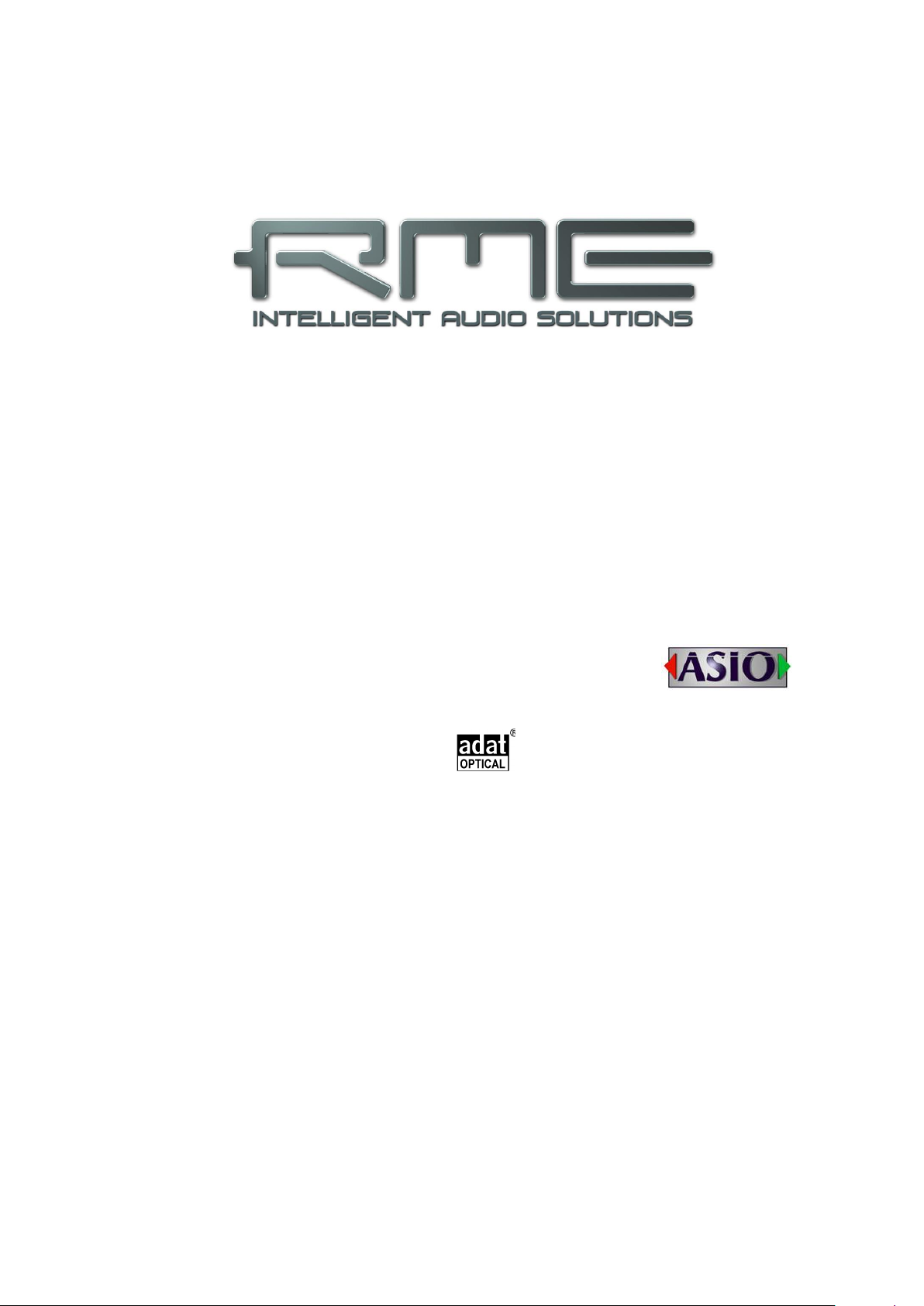
User's Guide
HDSPe AIO Pro
PCI Express Digital I/O Card
AES / SPDIF / ADAT / Analog Interface
24 Bit / 192 kHz Digital Audio
24 Bit / 192 kHz Stereo Analog Input
24 Bit / 192 kHz Dual Stereo Analog Output
High Power² Phones Output
MIDI I/O
TotalMix
™
24 Bit / 192 kHz
SteadyClock FS
™
SyncCheck
™
Page 2
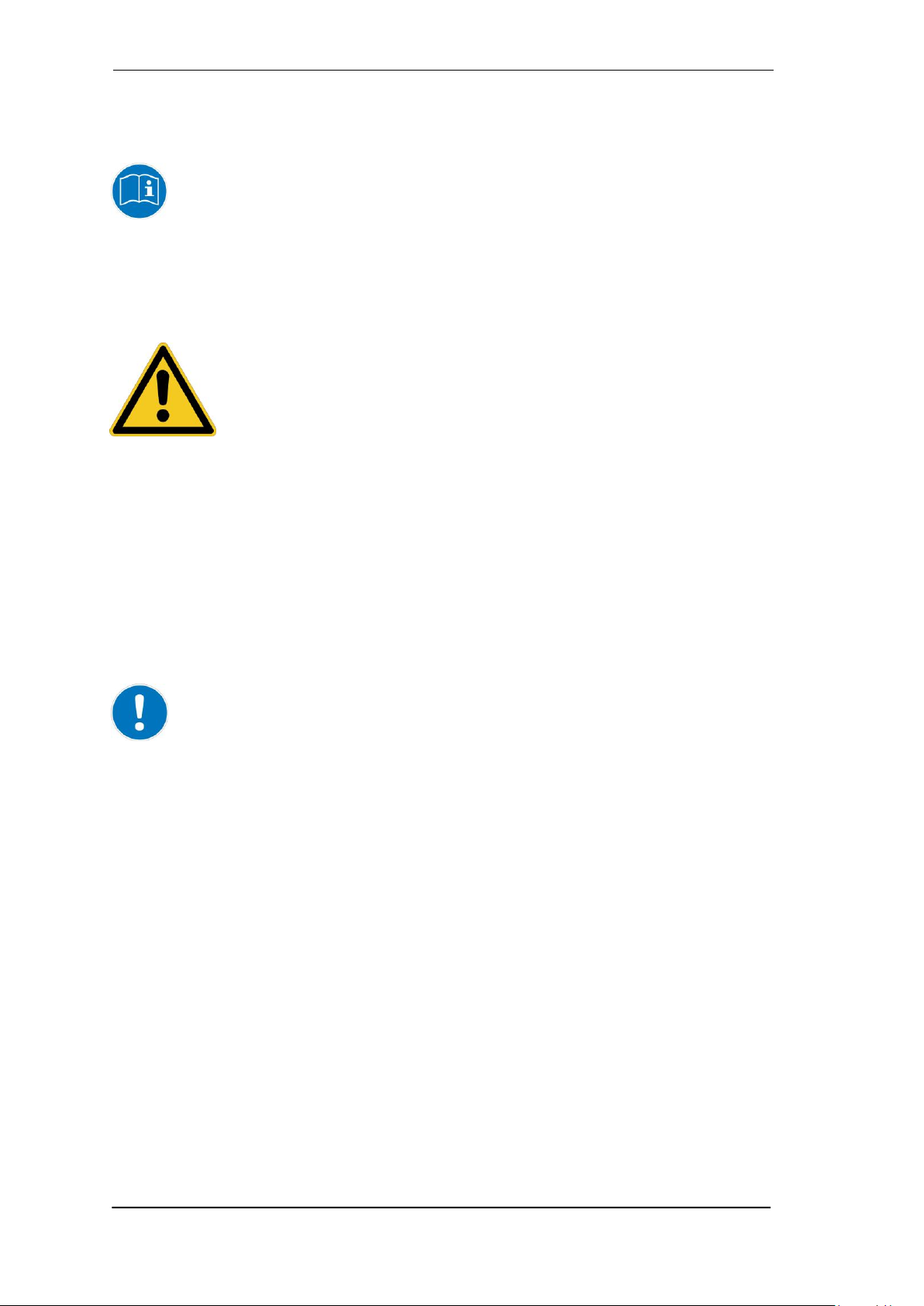
2
User's Guide HDSPe AIO Pro © RME
Safety Instructions and Proper use
Read the manual carefully and completely before using the device. Pay attention to
the following information on how to use and operate the HDSPe AIO Pro safely. Improper use can lead to loss of warranty claims (see warranty statement on page 82).
Proper Use
The HDSPe AIO Pro is a digital interface card for professional audio applications for installation
in CE approved class B computers with PCI Express slot.
To comply with the European CE standard, the HDSPe AIO Pro must be used
in a CE approved Class B computer. All connecting cables must be shielded.
The computer and all cables connected to the HDSPe AIO Pro must be
properly grounded. Operation with non-certified computers and cables may
cause interference to other devices as well as the HDSPe AIO Pro.
Safety Instructions
The HDSPe AIO Pro has no user-serviceable parts. Repair work must only be carried out by
qualified personnel.
The HDSPe AIO Pro must not come into contact with water or humidity. Extreme temperatures
must be avoided.
Changes or modifications of the HDSPe AIO Pro not approved by RME may void the warranty
and guarantee.
Unauthorized servicing/repair voids warranty. Only use accessories
specified by the manufacturer.
Page 3
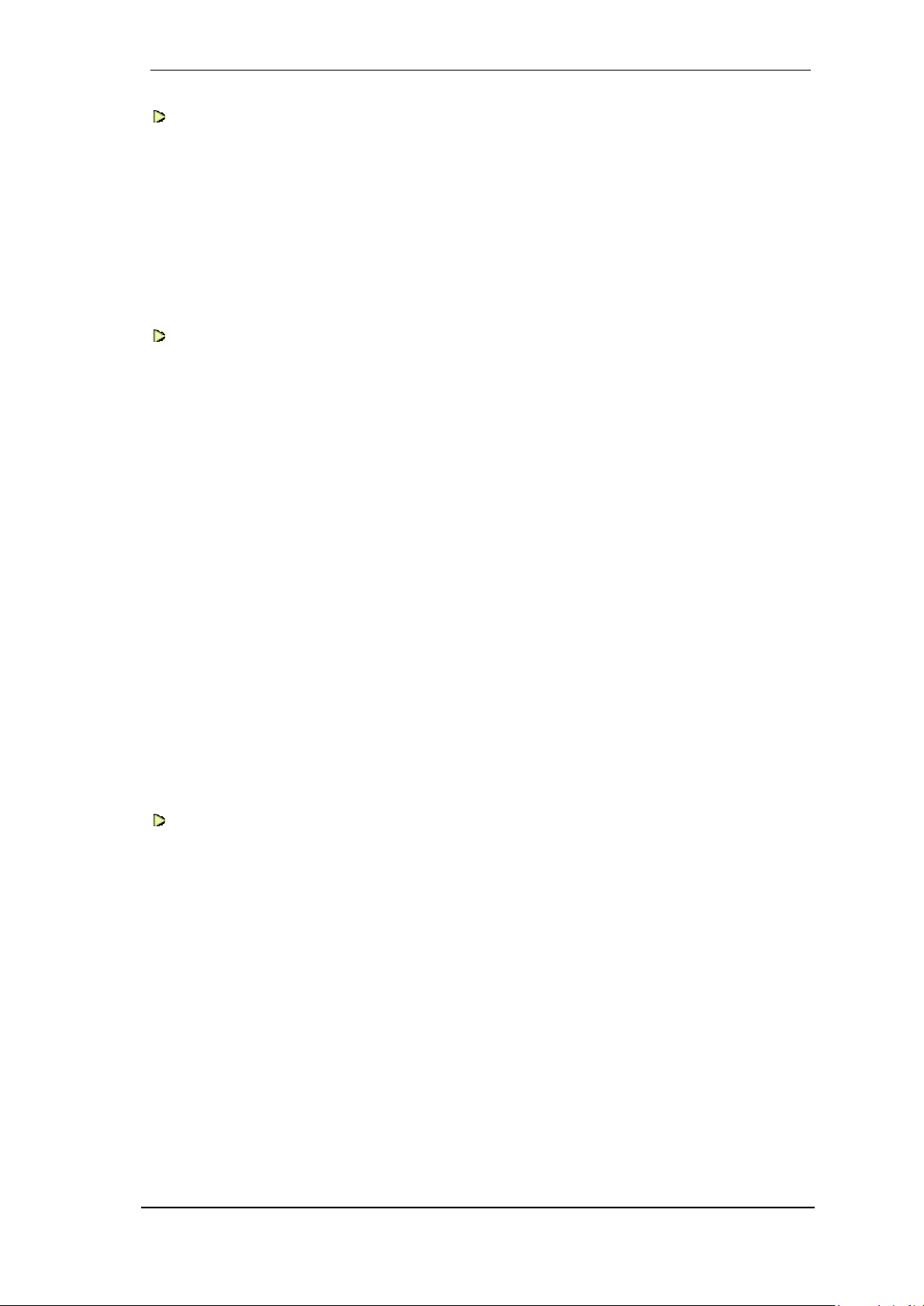
User's Guide HDSPe AIO Pro © RME
3
General
1 Introduction ............................................................... 8
2 Package Contents ..................................................... 8
3 System Requirements .............................................. 8
4 Brief Description and Characteristics ..................... 8
5 Hardware Installation ................................................ 9
6 Hardware – Connectors
6.1 External Connectors .............................................. 9
6.2 Internal Connectors .............................................. 10
Driver Installation and Operation - Windows
7 Driver and Firmware
7.1 Driver Installation ................................................. 12
7.2 Deinstalling the Drivers ........................................ 12
7.3 Firmware Update ................................................. 12
8 Configuring the HDSPe AIO Pro
8.1 Settings Dialog ..................................................... 13
8.2 Settings Dialog – Pitch ......................................... 15
8.3 Option WDM Devices .......................................... 16
8.4 Tab Global ........................................................... 17
8.5 Clock Modes – Synchronization ........................... 18
9 Operation and Usage
9.1 Playback ............................................................... 19
9.2 DVD Playback (AC-3 / DTS) ................................ 19
9.3 Channel Count under WDM ................................. 20
9.4 Multi-client Operation ........................................... 20
9.5 Digital Recording .................................................. 21
9.6 Analog Recording................................................. 21
10 Operation under ASIO 2.0
10.1 General ................................................................ 22
10.2 Channel Count under ASIO ................................. 22
10.3 Known Problems .................................................. 23
11 Using more than one HDSPe AIO Pro ................... 23
12 DIGICheck ................................................................ 24
Driver Installation and Operation - Mac OS X
13 Driver and Flash Update
13.1 Driver Installation ................................................. 26
13.2 De-installing the Drivers ....................................... 26
13.3 Firmware Update ................................................. 26
14 Configuring the HDSPe AIO Pro
14.1 Settings Dialog ..................................................... 27
14.2 Clock Modes – Synchronization ........................... 29
15 Mac OS X FAQ
15.1 MIDI doesn't work ................................................ 30
15.2 Repairing Disk Permissions ................................. 30
15.3 Supported Sample Rates ..................................... 30
15.4 Channel Count under CoreAudio ......................... 30
15.5 Various Information .............................................. 31
16 Using more than one HDSPe AIO Pro ................... 31
17 DIGICheck ................................................................ 32
Page 4
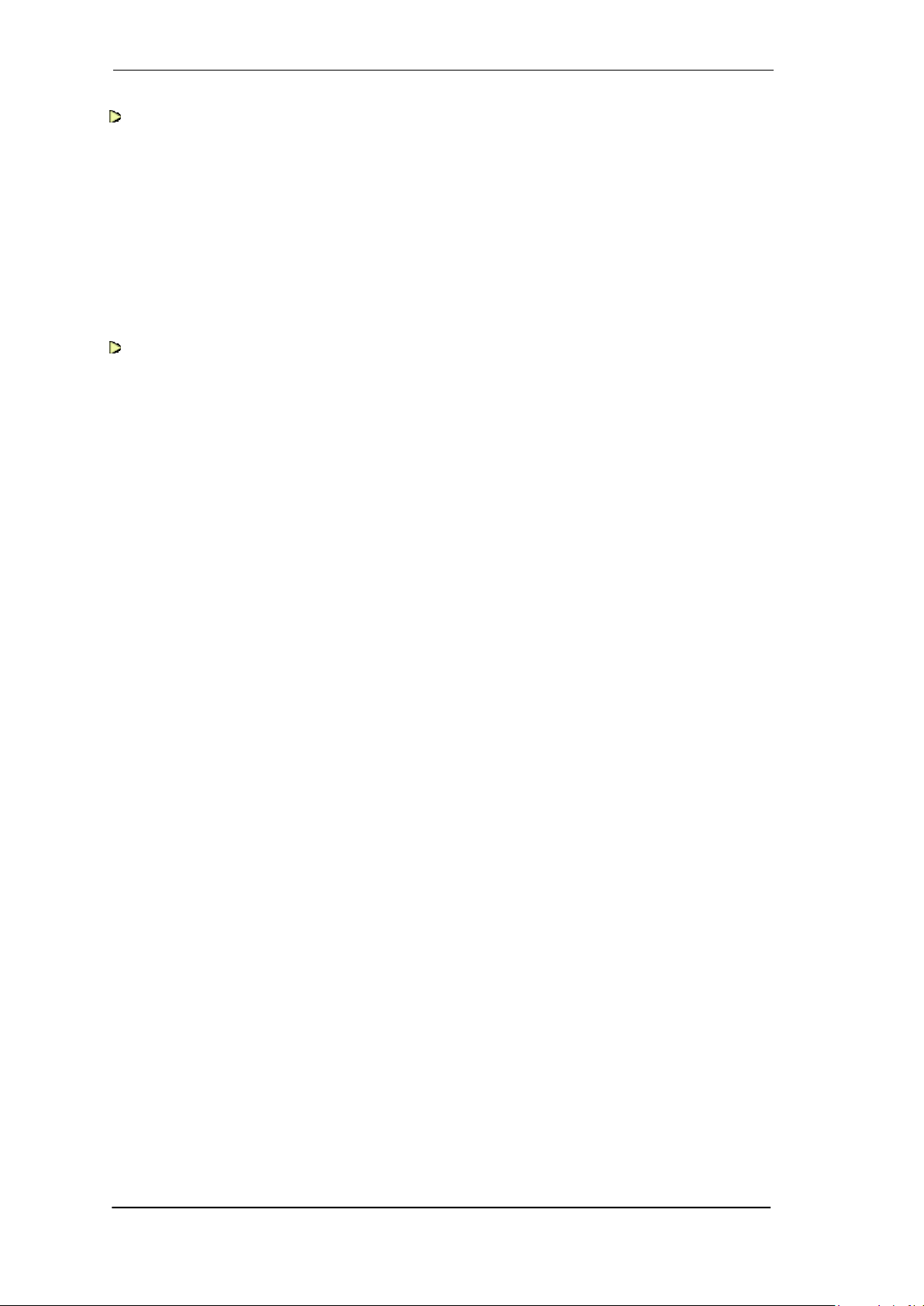
4
User's Guide HDSPe AIO Pro © RME
Connections
18 Analog Connections
18.1 Line Inputs ............................................................ 34
18.2 Line Outputs ......................................................... 34
18.3 Phones ................................................................. 35
19 Digital Connections
19.1 ADAT .................................................................... 35
19.2 AES/EBU .............................................................. 35
19.3 SPDIF (Coaxial, Optical) ...................................... 36
19.4 MIDI ...................................................................... 36
TotalMix FX
20 Routing and Monitoring
20.1 Overview .............................................................. 40
20.2 The User Interface ............................................... 42
20.3 The Channels ....................................................... 43
20.4 Section Control Room .......................................... 46
20.5 The Control Strip .................................................. 47
20.5.1 View Options ................................................ 48
20.5.2 Snapshots - Groups ..................................... 49
20.5.3 Channel Layout – Layout Presets................. 50
20.5.4 Scroll Location Markers ................................ 51
20.6 Preferences .......................................................... 52
20.6.1 Store for Current User or all Users ............... 53
20.7 Settings
20.7.1 Mixer Page ................................................... 54
20.7.2 MIDI Page ..................................................... 55
20.7.3 OSC Page .................................................... 56
20.7.4 Aux Devices.................................................. 57
20.8 Hotkeys and Usage .............................................. 58
20.9 Menu Options ....................................................... 59
20.10 Menu Window ...................................................... 60
21 The Matrix
21.1 Overview .............................................................. 60
21.2 Elements of the Matrix view ................................. 60
21.3 Operation .............................................................. 61
22 Tips and Tricks
22.1 ASIO Direct Monitoring (Windows) ...................... 61
22.2 Copy a Submix ..................................................... 61
22.3 Doubling the Output Signal (Mirror) ...................... 61
22.4 Delete a Submix ................................................... 62
22.5 Copy and Paste everywhere ................................ 62
22.6 Recording a Submix - Loopback .......................... 62
22.7 MS Processing ..................................................... 63
23 MIDI Remote Control
23.1 Overview .............................................................. 64
23.2 Mapping ................................................................ 64
23.3 Setup .................................................................... 65
23.4 Operation .............................................................. 65
23.5 MIDI Control ......................................................... 66
23.6 Loopback Detection ............................................. 67
23.7 OSC (Open Sound Control) ................................. 67
24 DAW Mode................................................................ 68
25 TotalMix Remote...................................................... 69
Page 5
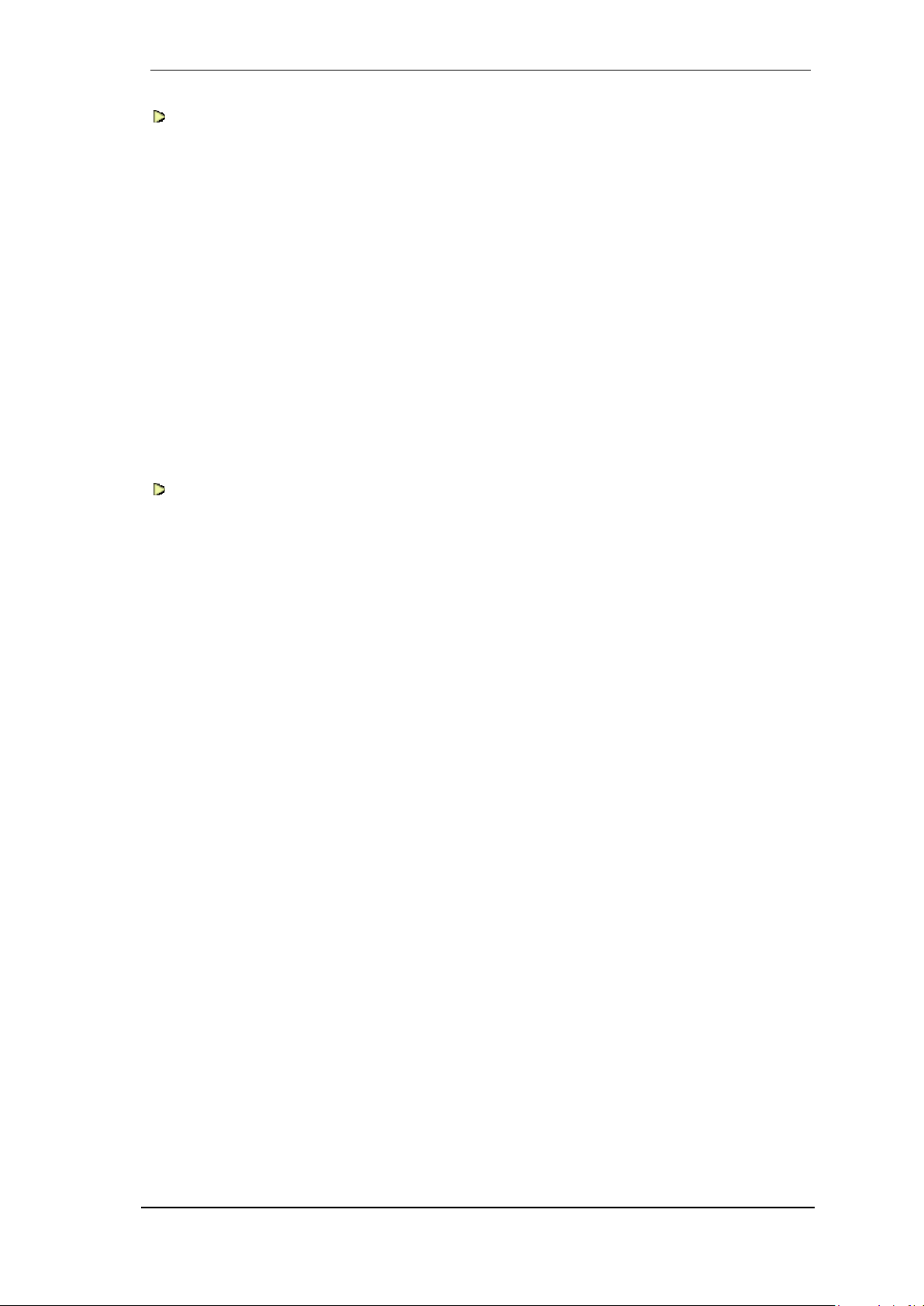
User's Guide HDSPe AIO Pro © RME
5
Technical Reference
26 Technical Specifications
26.1 Analog Inputs ....................................................... 72
26.2 Analog Outputs .................................................... 72
26.3 Digital Inputs ........................................................ 73
26.4 Digital Outputs...................................................... 73
26.5 Digital ................................................................... 74
26.6 MIDI...................................................................... 74
27 Technical Background
27.1 Lock and SyncCheck ........................................... 75
27.2 Latency and Monitoring ........................................ 75
27.3 DS – Double Speed ............................................. 77
27.4 QS – Quad Speed ................................................ 77
27.5 Noise Level in DS / QS Mode .............................. 78
27.6 SteadyClock ......................................................... 78
28 Diagrams
28.1 Block Diagram HDSPe AIO Pro ........................... 79
28.2 Connector Pinouts ............................................... 80
Miscellaneous
29 Accessories ............................................................. 82
30 Warranty ................................................................... 82
31 Appendix .................................................................. 83
32 Declaration of Conformity ...................................... 84
Page 6
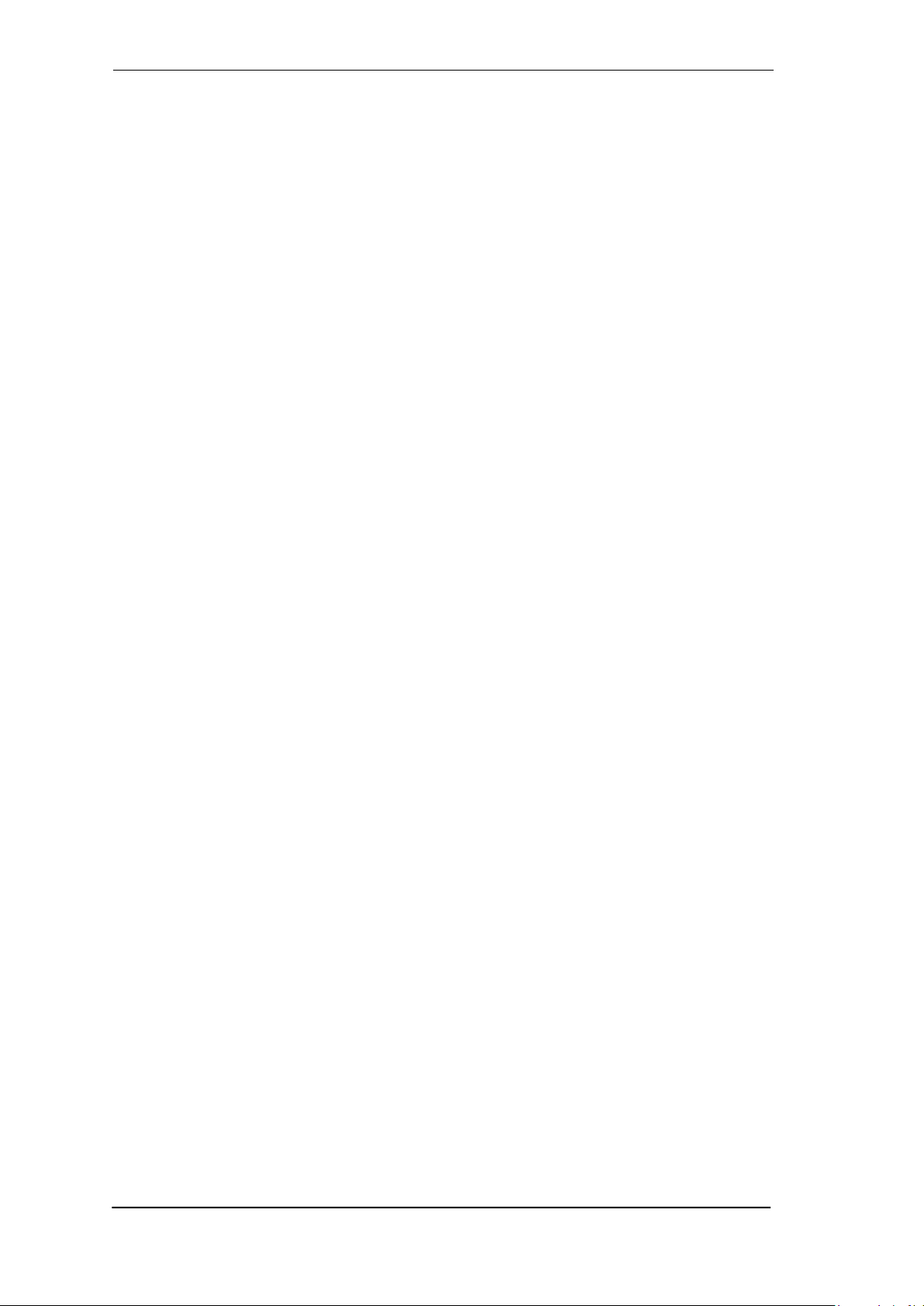
6
User's Guide HDSPe AIO Pro © RME
Page 7
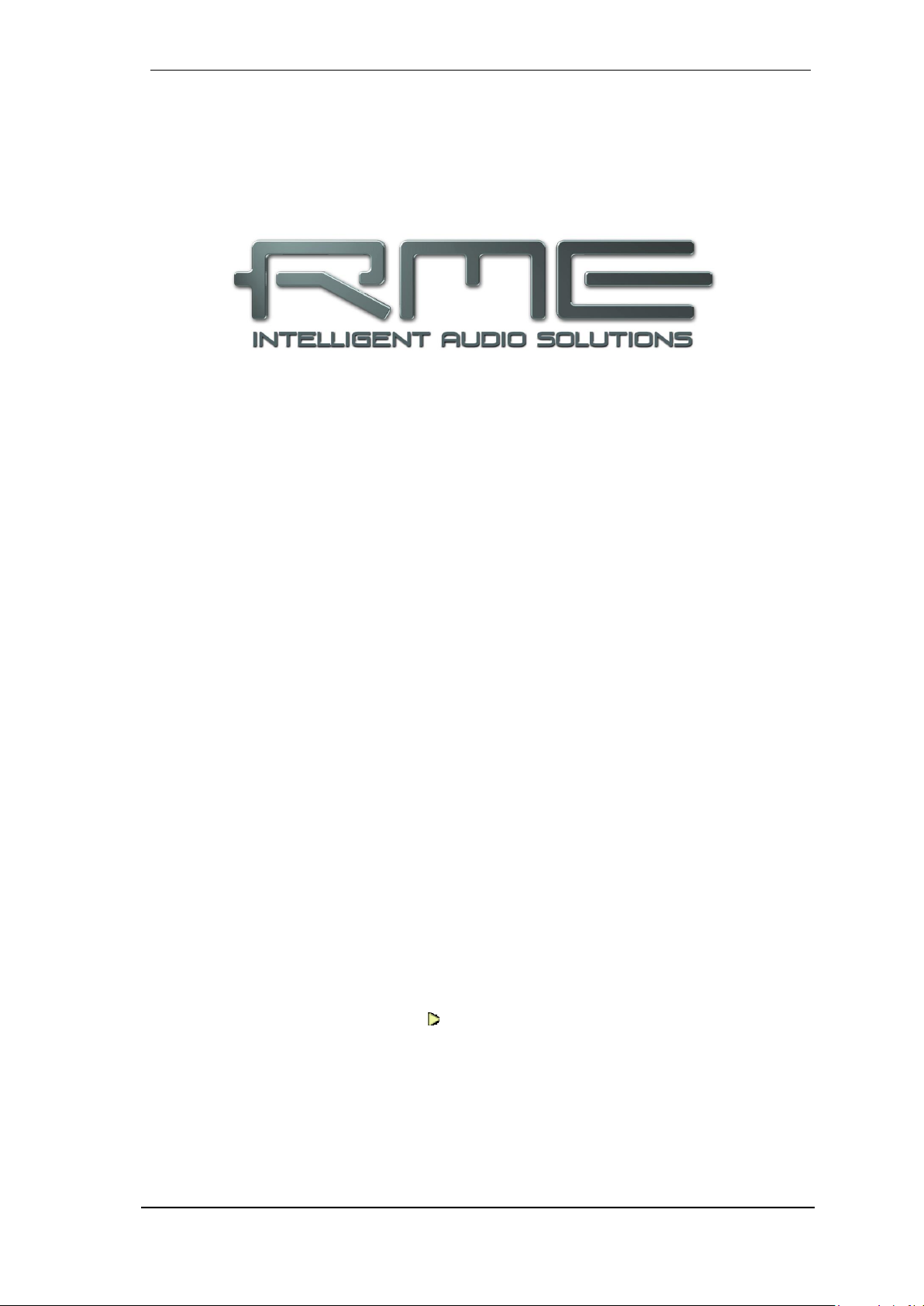
User's Guide HDSPe AIO Pro © RME
7
User's Guide
HDSPe AIO Pro
General
Page 8
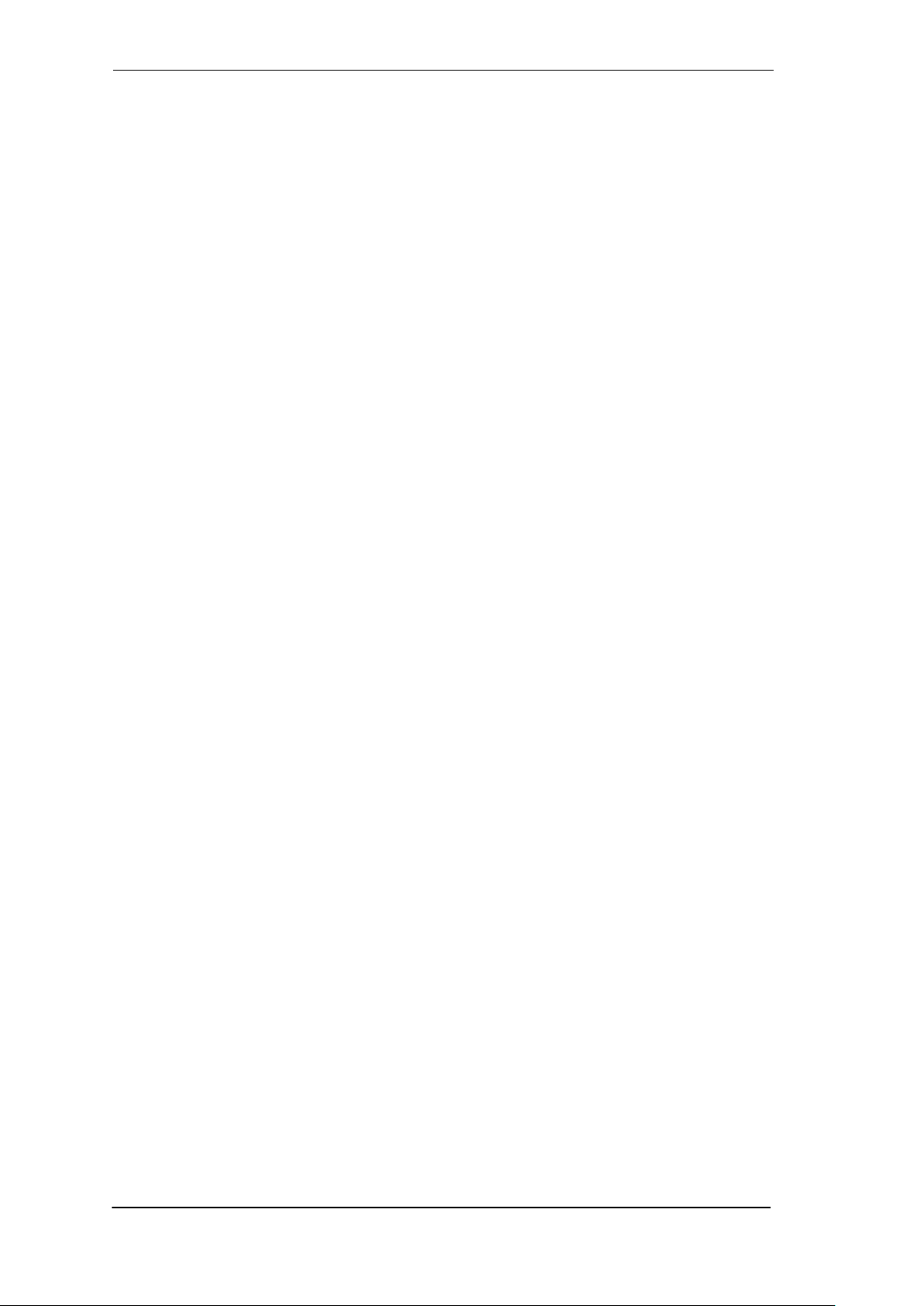
8
User's Guide HDSPe AIO Pro © RME
1. Introduction
Thank you for choosing the RME HDSPe AIO Pro. This unique audio card is capable of transferring digital and analog audio data directly to Windows and Mac computers. The latest Plug and
Play technology guarantees a simple installation, even for the inexperienced user. Numerous
unique features like a well thought-out Settings dialog and an integrated routing solution realize
a quick, comfortable and efficient operation of the HDSPe AIO Pro.
The package contains drivers for Windows (XP, Vista, 7, 8, 10) and Mac OS X x86 (Intel).
2. Package Contents
Please check your HDSPe AIO Pro’s package contains each of the following:
HDSPe AIO Pro PCI Express card
Quick Info guide
Digital adapter cable (phono / XLR to D-sub 9-pin)
Analog adapter cable (phono / phono / TRS / MIDI to D-sub 15-pin)
Internal cable (3-core)
1 optical cable (TOSLINK)
3. System Requirements
Windows XP or higher, Mac OS X Intel (10.6 or higher)
PCI Express Interface: one free PCI Express slot, 1 Lane, version 1.1
4. Brief Description and Characteristics
All settings can be changed in real-time
Analog, ADAT and SPDIF I/Os can be used simultaneously
AES and SPDIF I/Os can be used simultaneously
Buffer sizes/latencies from 32 up to 8192 samples selectable
4 channels 96 kHz/24 bit record/playback via ADAT optical (S/MUX)
2 channels 192 kHz/24 bit Record/Playback via ADAT optical (S/MUX4)
Automatic and intelligent master/slave clock control
Unsurpassed Bitclock PLL (audio synchronization) in ADAT mode
SteadyClock FS: Jitter-immune, super-stable digital clock
DDS technology for free setting of the sample rate
TotalMix for latency-free submixes and perfect ASIO Direct Monitoring
TotalMix: 448 channel mixer with 46 bit internal resolution
SyncCheck tests and reports the synchronization status of input signals
1 x MIDI I/O, 16 channels high-speed MIDI
DIGICheck DSP: Level meter in hardware, peak- and RMS calculation
1 x stereo analog Line In with 4 hardware reference levels
1 x stereo analog Line Out with 4 hardware reference levels
1 x stereo analog Line/Headphone Out, separate output for independent submix
Powerful High Power² phones output with switchable High/Low mode
Optional Time Code module (TCO) for external Video-/SMPTE synchronization
Optional Word Clock Module for word clock input and output
Page 9
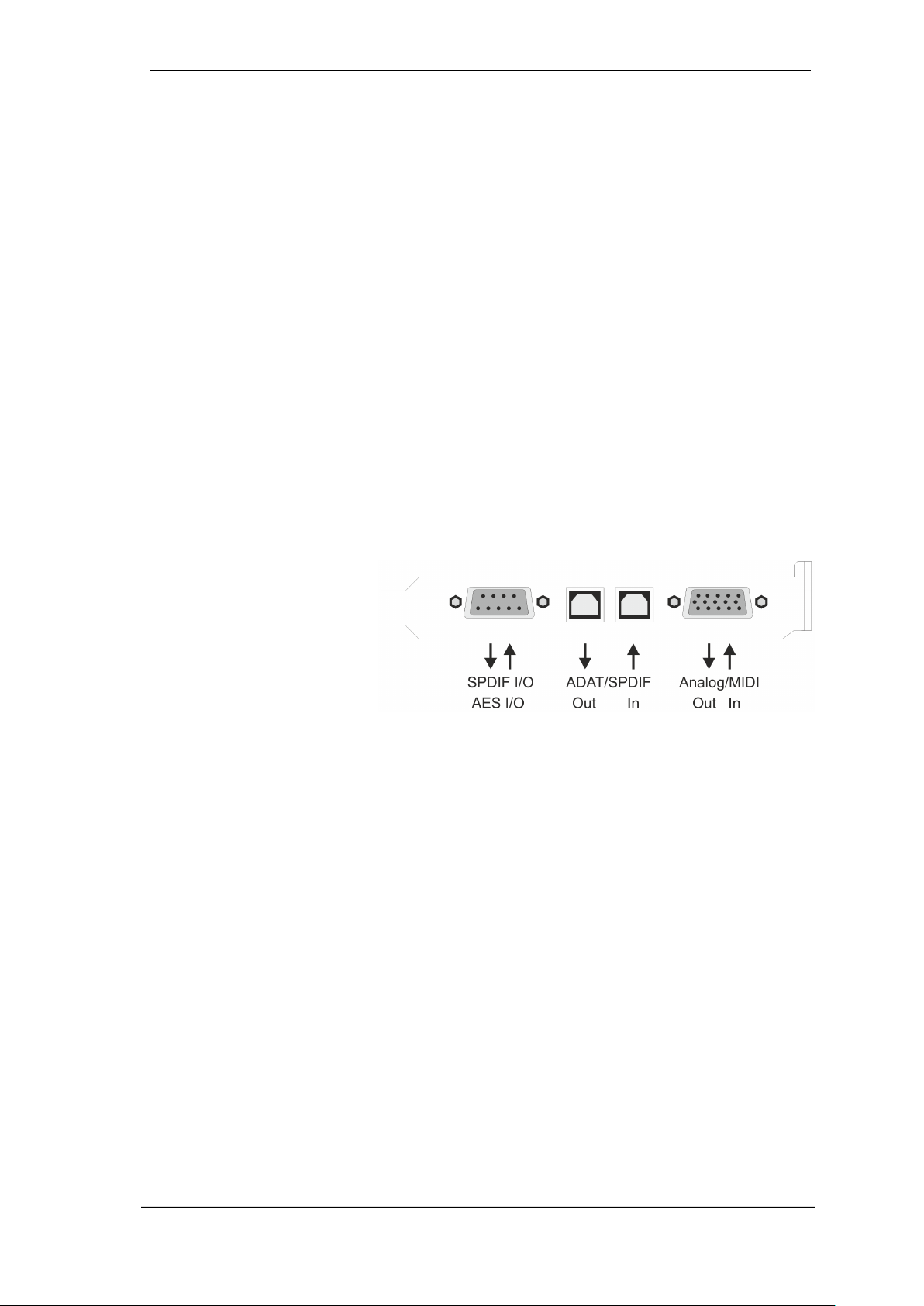
User's Guide HDSPe AIO Pro © RME
9
!
5. Hardware Installation
To simplify installation it is recommended to first install the drivers before the unit is connected to
the computer. But it will also work the other way round.
Before installing the PCI Express card, please make sure the computer is switched off and
the power cable is disconnected from mains supply. Inserting or removing the card while the
computer is in operation can cause irreparable damage to both motherboard and card!
1. Disconnect the power cord and all other cables from the computer.
2. Remove the computer's housing. Further information on how to do this can be obtained from
your computer’s instruction manual.
3. Important: Before removing the HDSPe AIO Pro from its protective bag, discharge any static
in your body by touching the metal chassis of the PC.
4. Prior to installation: Connect the HDSPe AIO Pro card to any Expansion Board (if present)
using the supplied flat ribbon cable. Please read the Expansion Board's manual for more details.
5. Insert the HDSPe AIO Pro firmly into a free PCI Express slot, press and fasten the screw.
6. If present, insert the Expansion Board(s) and fasten the screw(s).
7. Replace the computer's housing.
8. Reconnect all cables including the power cord.
6. Hardware - Connectors
6.1 External Connectors
The bracket of the HDSPe
AIO Pro has one ADAT opti-
cal input and output, a 9-pin
and a 15-pin D-sub socket.
The included breakout ca-
bles provide all the analog
and digital connections.
The ADAT I/O can also be used as optical SPDIF I/O, if set up accordingly in the Settings dialog.
The 9-pin digital breakout cable has two RCA connectors as coaxial SPDIF I/O (the red phono
socket is the output), and an XLR AES/EBU input and output.
The 15-pin analog breakout cable has four RCA connectors (stereo analog I/O), a 1/4" TRS
jack (headphones), and two 5-pin DIN connectors (MIDI I/O). Using the optional analog XLR
breakout cable BO9632-XLRMKH, the HDSPe AIO Pro offers balanced Line inputs and outputs
via female and male XLR connectors.
Optional HDSPe AIO Pro Word Clock Module
The expansion board HDSPe AIO Pro Word Clock Module provides one word clock input and
two word clock outputs. A green LED signals the LOCK state of the word clock input stage. A
small push switch allows to activate 75 Ohm termination for the word clock input. The yellow
LED is lit when termination is active.
Optional TCO
The time code option has one word clock and LTC input and output each on its slot bracket.
Under Windows the TCO provides the SMPTE position information in APP (ASIO Positioning
Protocol) and as MTC Sync. The LTC output requires communication via ASIO PP. Under Mac
OS X the TCO provides the SMPTE position in MTC Sync, the LTC output is without function.
Page 10
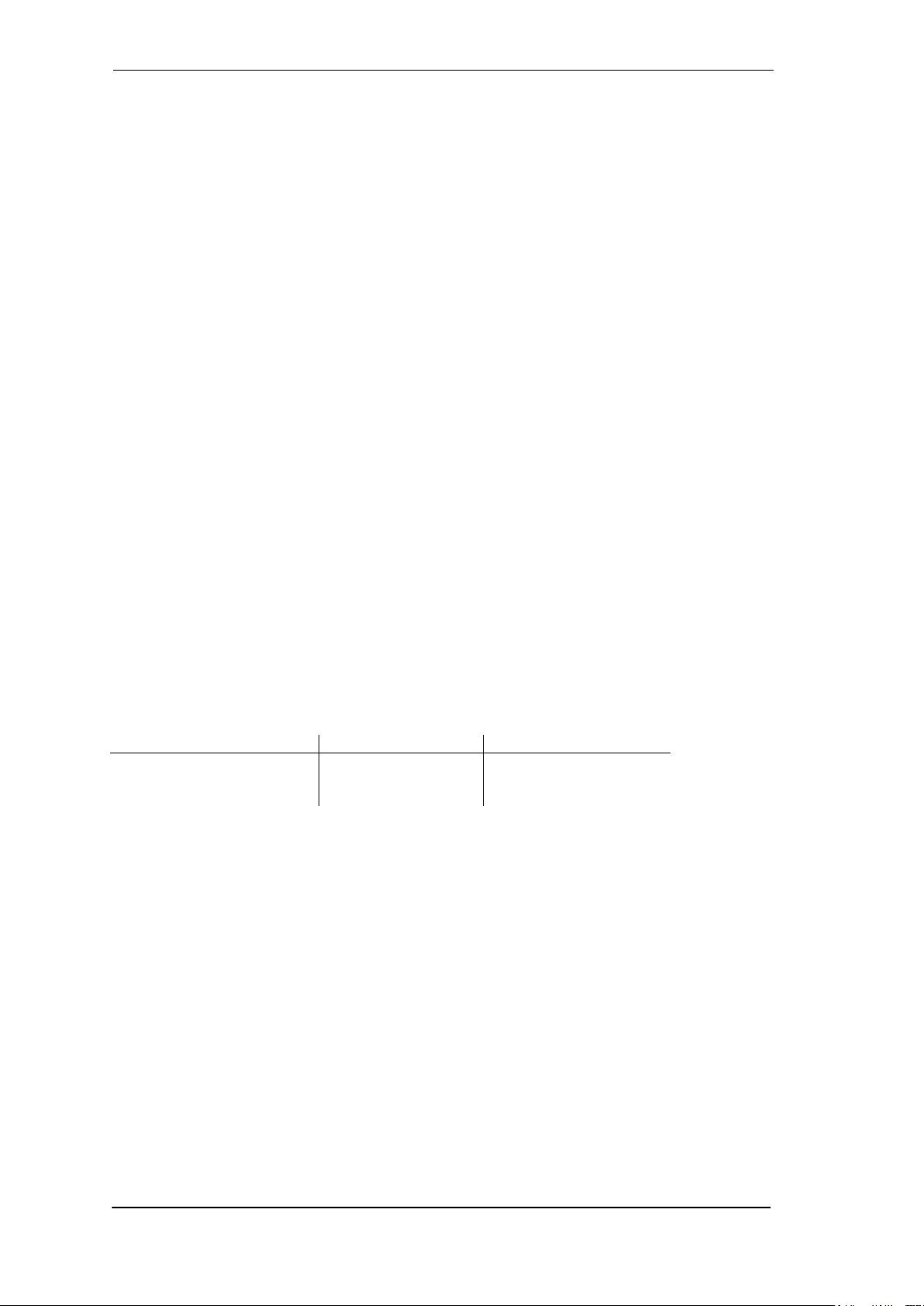
10
User's Guide HDSPe AIO Pro © RME
6.2 Internal Connectors
INT (X1202)
This internal digital input can be used with both SPDIF and ADAT format. It is activated by selecting SPDIF In – Internal in the Settings dialog.
SPDIF
Connection to an internal CD-ROM drive with digital audio output. Allows for a direct trans-
fer of digital audio data within the computer.
Connection to an SPDIF output of another card. This internal SPDIF connection can be
used to synchronize multiple cards with sample accuracy, and without the need for an external connection. Please note that the coaxial SPDIF input can no longer be used.
ADAT
In this mode the optical input can only be used as optical SPDIF input.
SYNC IN (X400)
Internal word clock input for synchronization of multiple cards via SYNC OUT of another card.
SYNC OUT (X401)
This 3-pin connector carries an internal word clock signal. It can be used to synchronize multiple
cards with sample accuracy, and without the need for an external connection. The card where
SYNC OUT is used is Master, the one with SYNC IN is Slave. In the Settings dialog the Slave
has to be set to Sync In under Clock Source.
WCM / TCO (X402)
10-pin connector to connect the optional Word Clock Module or the optional Time Code Option
(TCO) via flat ribbon cable.
Digital I/O (X1201)
This 10-pin header allows internal access to all pins of the 9-pin D-Sub, and thus to the AES and
SPDIF I/Os of the card. Pin assignment of the pin header:
Pin
Name
Pin
Name
Pin
Name
1
SPDIF Out - / GND
3
SPDIF In -
5
AES Out +
4
SPDIF Out +
10
AES In +
8
AES Out -
6
SPDIF In +
7
AES In -
9
Not connected
Page 11
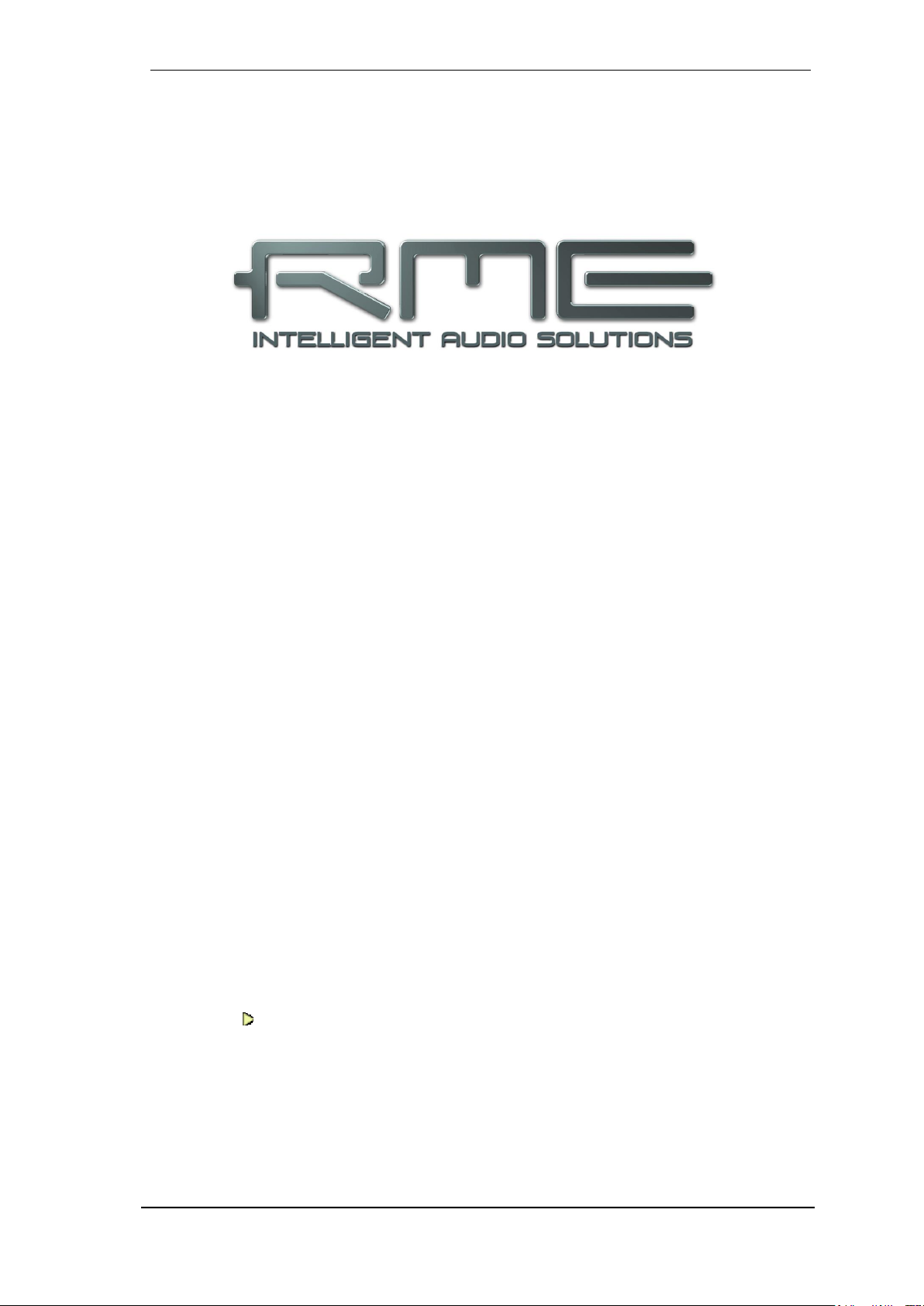
User's Guide HDSPe AIO Pro © RME
11
User's Guide
HDSPe AIO Pro
Driver Installation and Operation - Windows
Page 12
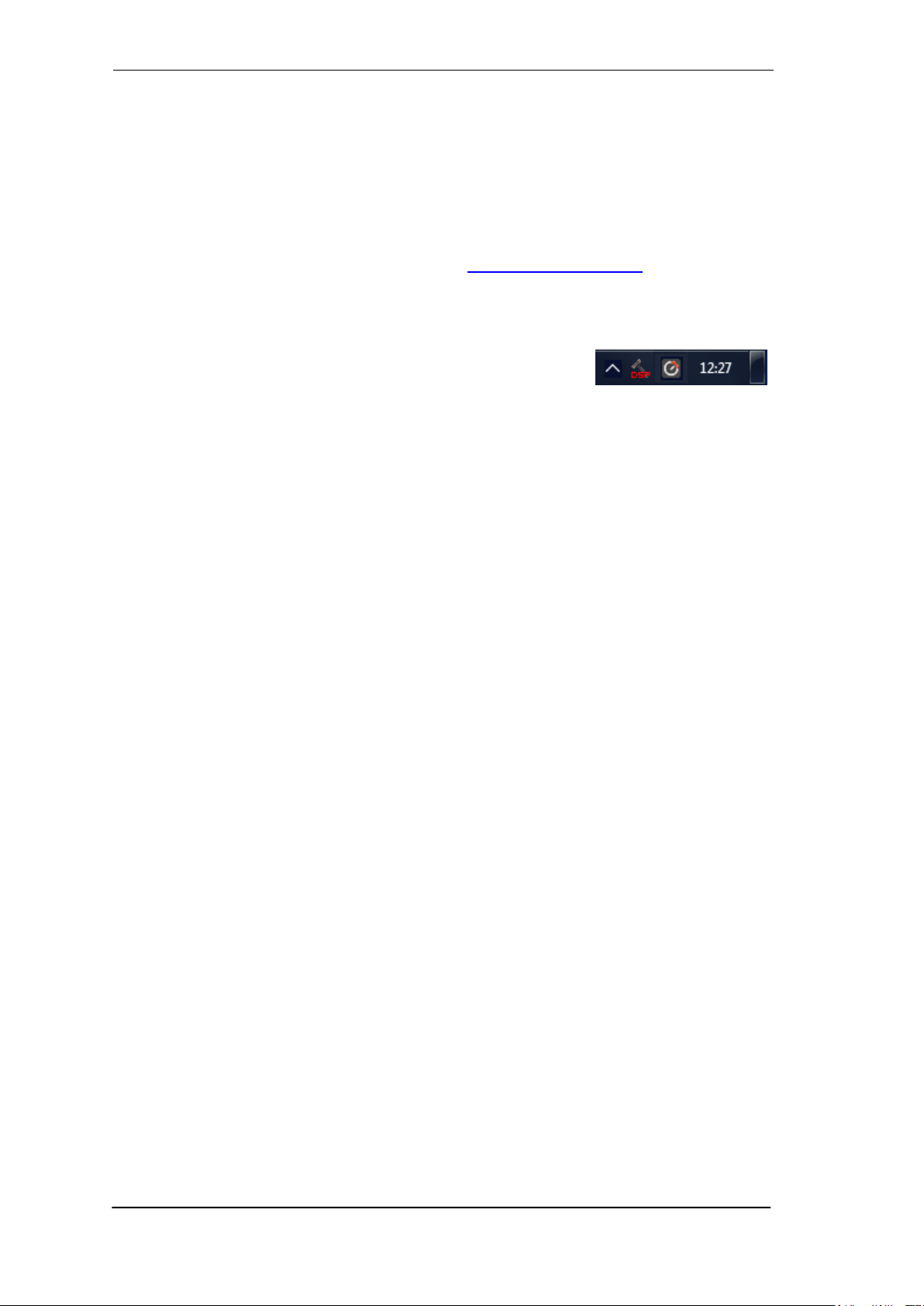
12
User's Guide HDSPe AIO Pro © RME
7. Driver and Firmware
7.1 Driver Installation
After the HDSPe AIO Pro card has been installed correctly (see 5. Hardware Installation), and
the computer has been switched on, Windows will recognize the new hardware component and
start its ‘Hardware Wizard’. In case the drivers had not been installed before exit the assistant.
RME is constantly improving the drivers. Please download the latest drivers from the RME website. Driver version 4.30 or higher is available via http://rme.to/downloads. Unzip the downloaded file and start the driver installation with rmeinstaller.exe. Windows detects the new hardware as HDSPe AIO Pro and installs the drivers automatically. After a reboot the card is ready
to be used.
After the reboot, the icons of TotalMix FX and Settings dialog appear
in the notification area. Windows might hide them behind the triangle, click on it to access them and to configure their appearance.
Driver Updates do not require to remove the existing drivers. Simply install the new driver over
the existing one.
7.2 Deinstalling the Drivers
A deinstallation of the HDSP's driver files is not necessary – and not supported by Windows
anyway. Thanks to full Plug & Play support, the driver files will not be loaded after the hardware
has been removed. If desired these files can then be deleted manually.
Unfortunately Windows Plug & Play methods do not cover the additional autorun entries of TotalMix, the Settings dialog, and the registration of the ASIO driver. Those entries can be removed from the registry through a software deinstallation request. This request can be found
(like all deinstallation entries) in Control Panel, Software. Click on the entry 'RME Hammerfall
DSP (WDM)'.
7.3 Firmware Update
The Flash Update Tool updates the HDSPe AIO Pro to the latest firmware version. It requires an
already installed driver.
Start the program pcie_fut.exe. The Flash Update Tool displays the current revision of the
HDSPe AIO Pro, and whether it needs an update or not. If so, then please press the 'Update'
button. A progress bar will indicate when the flash process is finished. The bar moves slowly first
(program), then faster (verify).
If more than one interface card is installed, all cards can be flashed by changing to the next tab
and repeating the process.
After the update the PCI Express card needs to be reset. This is done by powering down and
shutting off the PC. A warm boot is not enough!
When the update fails (status: failure), the card's second BIOS will be used from the next cold
boot on (Secure BIOS Technology). Therefore the card stays fully functional. The flash process
should then be tried again on a different computer.
Page 13
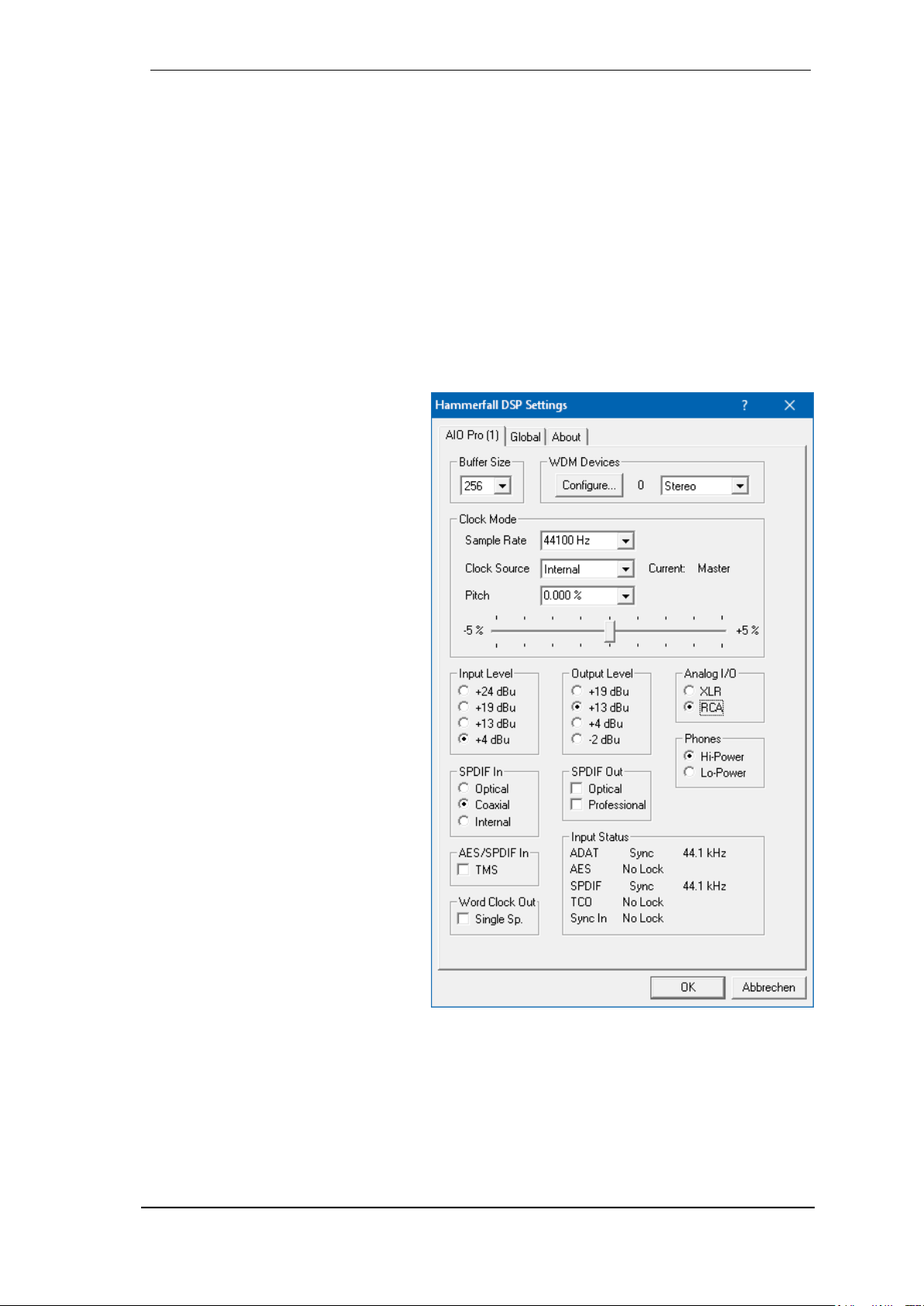
User's Guide HDSPe AIO Pro © RME
13
8. Configuring the HDSPe AIO Pro
8.1 Settings Dialog
Configuration of the HDSPe AIO Pro is done via its own settings dialog. The panel 'Settings' can
be opened:
by clicking on the hammer symbol in the Task Bar's system tray
The mixer of the HDSPe system (TotalMix) can be opened:
by clicking on the mixer icon in the Task Bar's system tray
The hardware of the HDSPe system offers a number of helpful, well thought-of practical func-
tions and options which affect how the card operates - it can be configured to suit many different
requirements. The following is available in the 'Settings' dialog:
Input selection
Level of analog I/Os
Configuration of digital I/Os
Synchronization behaviour
State of input and output
Current sample rate
Latency
Any changes made in the Settings
dialog are applied immediately - confirmation (e.g. by clicking on OK or
exiting the dialog) is not required.
However, settings should not be
changed during playback or record if it
can be avoided, as this can cause
unwanted noises.
Also, please note that even in 'Stop'
mode, several programs keep the
recording and playback devices open,
which means that any new settings
might not be applied immediately.
The status displays at the bottom of
the dialog box give the user precise
information about the current status of
the system, and the status of all digital
signals.
The tab About includes information
about the current driver version.
Buffer Size
The setting Buffer Size determines the latency between incoming and outgoing ASIO and WDM
data, as well as affecting system stability (see chapter 10). While ASIO can use any offered
buffer size, WDM is limited to 256 (XP) or 512 samples (Win 7/8). The driver handles this automatically, higher settings are only applied to ASIO while WDM will stay at 256/512 internally.
Page 14
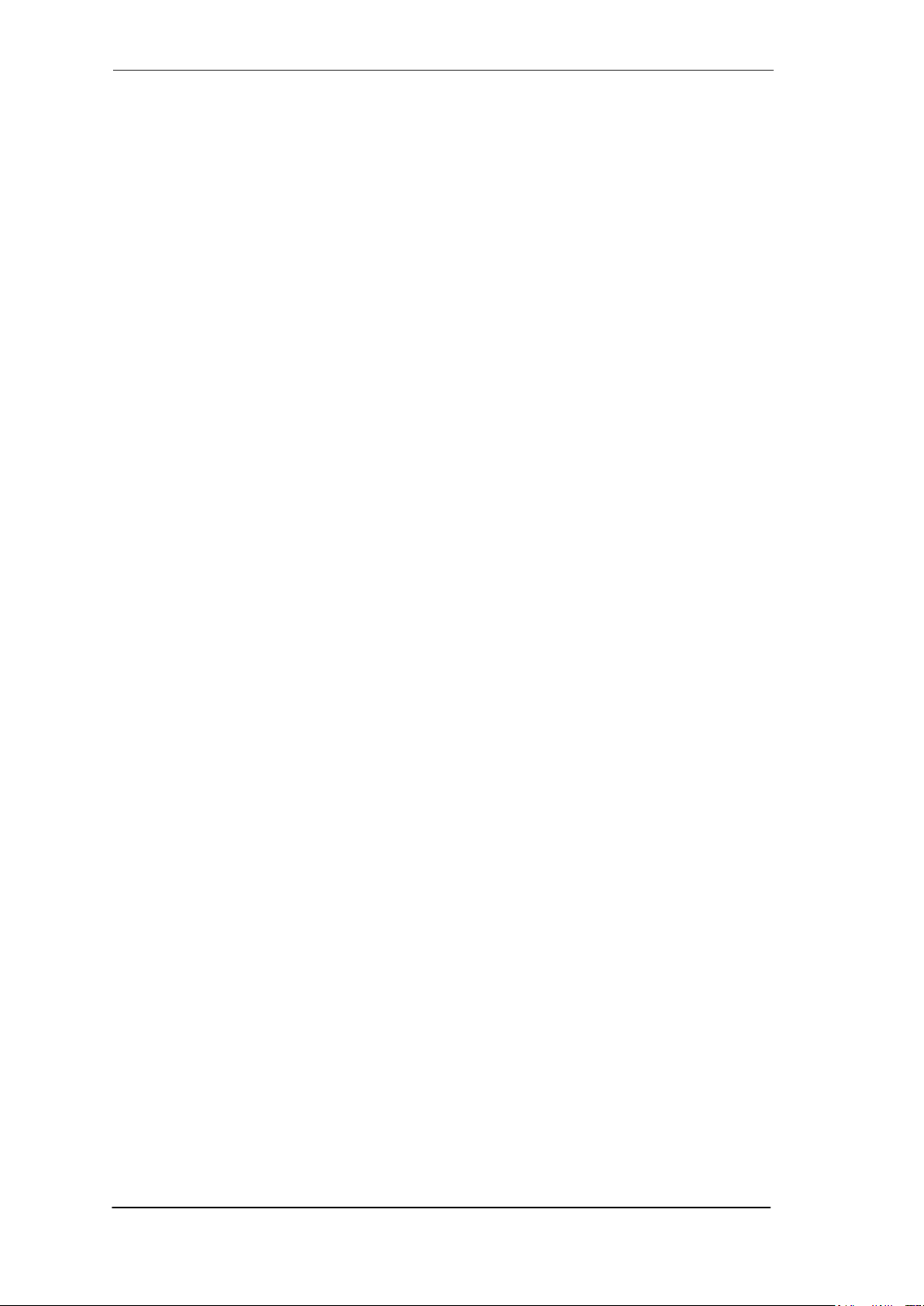
14
User's Guide HDSPe AIO Pro © RME
WDM Devices
Allows to freely set which I/Os are available as WDM devices, if these are stereo or multichannel devices (up to 8 channels), and if one or multiple of the currently active WDM devices
should have the Speaker property. More details are found in chapter 8.3.
Clock Mode
Sample Rate
Sets the currently used sample rate. Offers a central and comfortable way of configuring the
sample rate of all WDM devices to the same value, as since Vista the audio software is no longer allowed to set the sample rate. However, an ASIO program can still set the sample rate by
itself.
During record/playback the selection is greyed out, so no change is possible.
Clock Source
The unit can be configured to use its own clock (Internal = Master), or one of the input signals
(ADAT, AES, SPDIF, TCO, Sync In). If the selected source isn't available (No Lock), the unit will
change to the next available one (RME’s AutoSync behaviour). If none is available then the in-
ternal clock is used. The current clock source is displayed as Current.
Pitch
More information on Pitch is available in chapter 11.4.
Input Level
Choice of the analog reference level for full level (0 dBFS), and therefore the sensitivity of the
analog Line input.
Output Level
Choice of the analog reference level for 0 dBFS and therefore the level at the analog Line output.
Analog I/O (Breakout cable)
Choose the setting that equals the breakout cable currently in use. A wrong setting will cause
incorrect reference levels.
SPDIF In
Defines the input for the SPDIF signal. 'Optical' relates to the optical TOSLINK input, 'Coaxial' to
the RCA socket, 'Internal' to the jumper SPDIF IN.
SPDIF Out
The SPDIF output signal is constantly available at the phono plug. After selecting 'Optical' it is
also routed to the optical TOSLINK output. Details about ‘Professional’ see chapter 23.3.
Phones
Choice of the reference level and with this of the level at the analog phones output. Lo-Power
offers reduced background noise which is useful with highly sensitive headphones.
AES/SPDIF In
TMS activates the transmission of Channel Status data and Track Marker information from the
SPDIF and AES input to DIGICheck, see chapter 12.
Word Clock Out
The word clock output signal usually equals the current sample rate. Selecting Single Speed
causes the output signal to always stay within the range of 32 kHz to 48 kHz. So at 96 kHz sample rate, the output word clock is 48 kHz.
Page 15
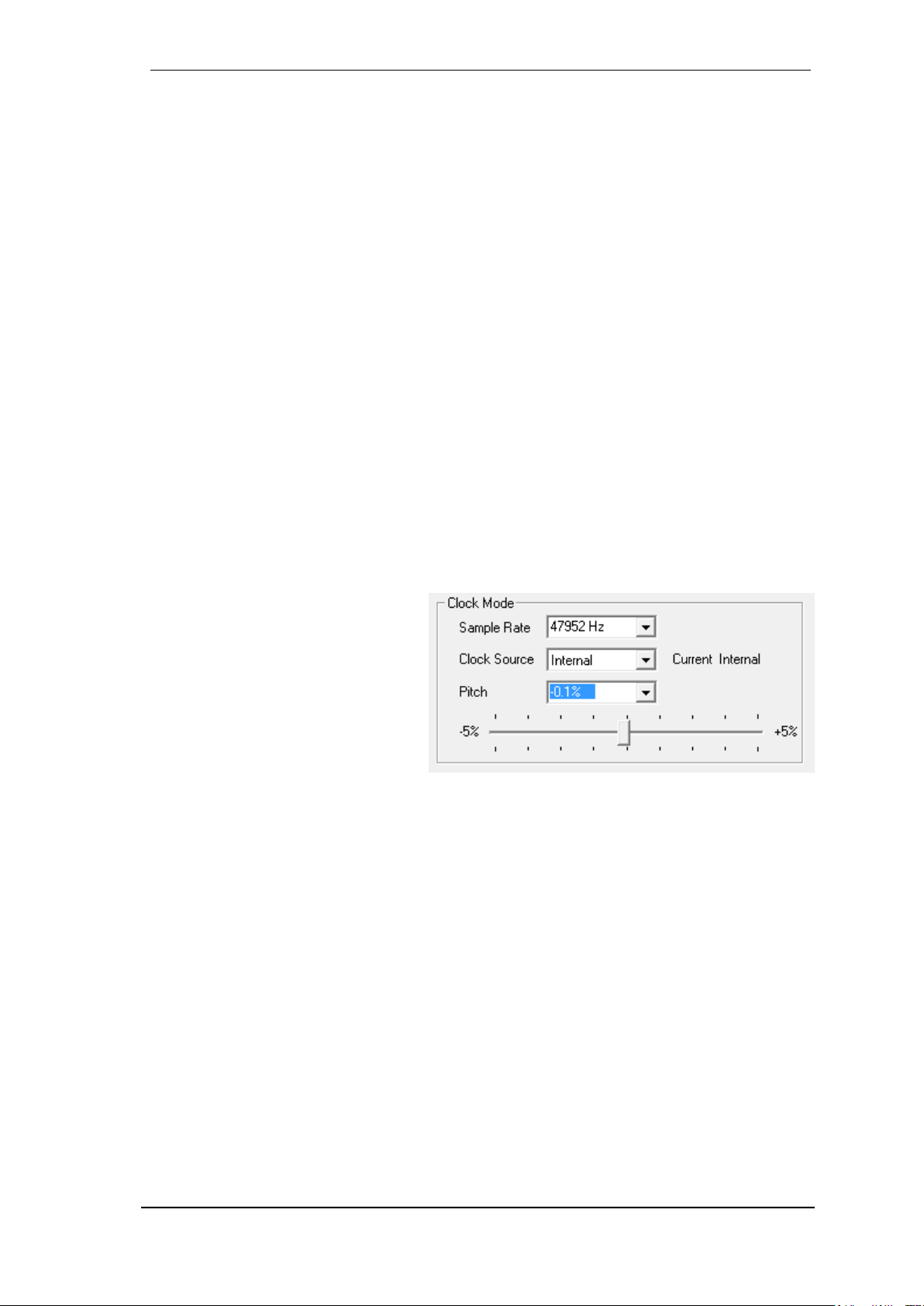
User's Guide HDSPe AIO Pro © RME
15
!
!
Input Status
SyncCheck indicates whether there is a valid signal (Lock, No Lock) for each input (ADAT,
SPDIF, AES, Word/TCO and internal Sync), or if there is a valid and synchronous signal (Sync).
In the third row the sample rate measured by the hardware is shown.
8.2 Settings dialog - Pitch
Usually soundcards and audio interfaces generate their internal clock (master mode) by a
quartz. Therefore the internal clock can be set to 44.1 kHz or 48 kHz, but not to a value in between. SteadyClock, RME's sensational Low Jitter Clock System, is based on a Direct Digital
Synthesizer (DDS). This superior circuitry can generate nearly any frequency with highest precision.
DDS has been implemented into the HDSPe AIO Pro with regard to the needs of professional
video applications, as well as to achieve maximum flexibility. The section Pitch includes both a
list of typical video frequencies (so called pull up/pull down at 0.1% and 4%) and a fader to freely
change the basic sample rate in steps of 1 Hz (!) over a range of +/- 5%.
The DDS dialog requires the HDSPe AIO Pro to be in clock mode Master! The frequency
setting will only be applied to this one specific card!
Changing the sample rate in bigger steps during record/playback often results in a loss of
audio, or brings up warning messages of the audio software. Therefore the desired sample
rate should be set at least coarsely before starting the software.
Coarse
Coarse modification in steps of 50 Hz
is done by clicking with the mouse to
the left and right of the fader knob.
Fine
Fine modification in steps of 1 Hz is
done by using the left/right cursor
keys.
Reset
Ctrl key plus left mouse click.
Application examples
Pitch allows for a simultaneous change of speed and tune during record and playback. From
alignment to other sources up to creative effects – everything is possible.
Pitch enables you to intentionally de-tune the complete DAW. This way, the DAW can match
instruments which have a wrong or unchangeable tuning.
Pitch allows for the change of the sample rate of all WDM devices at the same time. Since Vista
this is no longer possible via the audio program, thus requires a manual reconfiguration of all
WDM devices. Changing the sample rate from the Settings dialog solves this problem.
Page 16
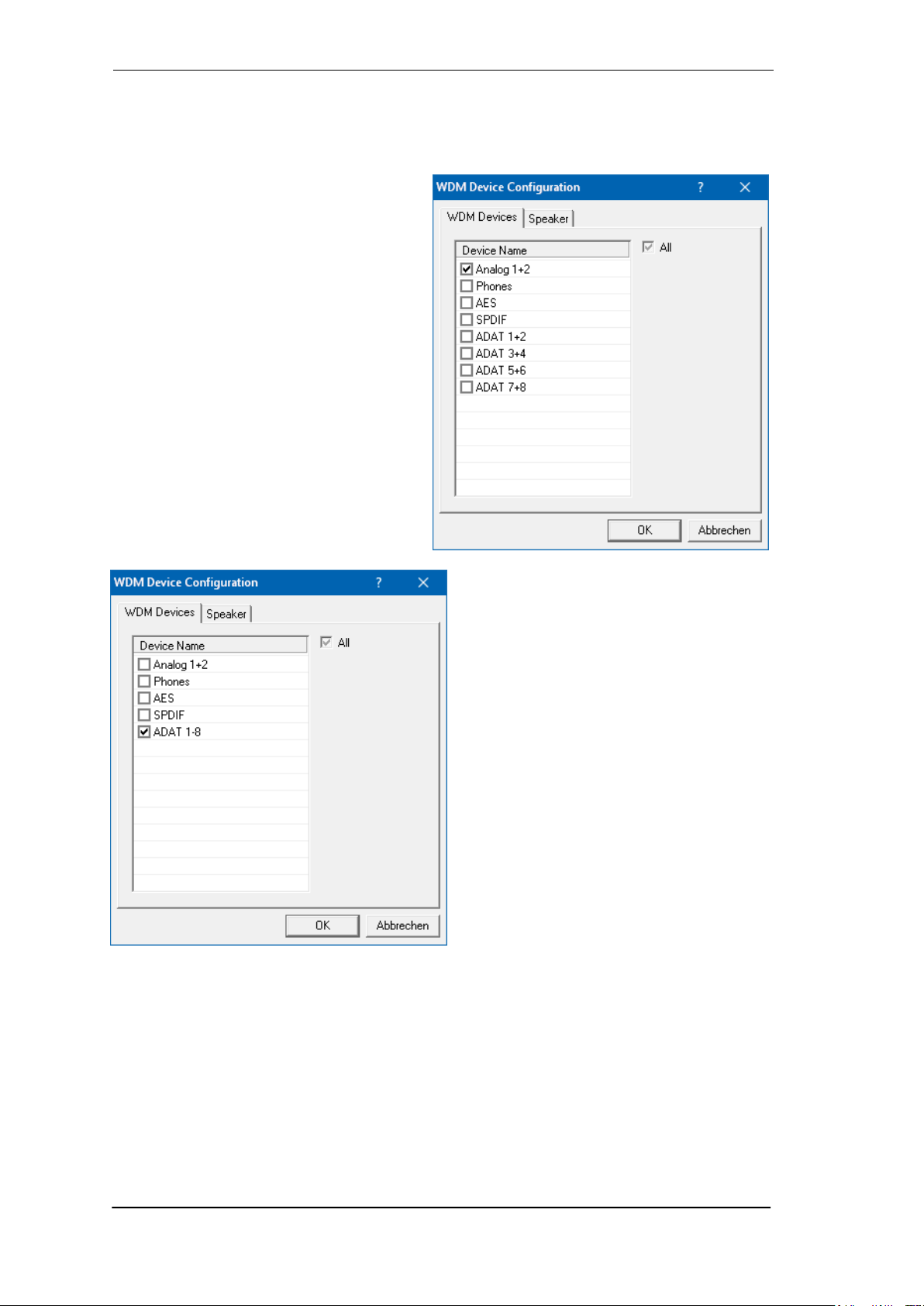
16
User's Guide HDSPe AIO Pro © RME
8.3 Option WDM Devices
The area WDM Devices gives configuration access, a status display showing the number of
currently enabled WDM devices, and a listbox to select between Stereo or Multi-Channel devices.
The number represents both record and
playback devices, so ‘1’ means one input
and one output device.
The screenshot to the right shows the stereo
WDM devices available with the HDSPe AIO
Pro, and that only Analog 1/2 has been activated. Any number can be activated. Also
only higher numbered devices might be active. For example using the output ADAT 1/2
for system based audio does not require to
activate AES, Phones and Analog 1/2. Only
ADAT 1/2 will show up in the Windows
Sound control panel.
The checkbox All to the right allows for a
quick check/uncheck of all devices.
The screenshot to the left shows the multichannel WDM devices available with the
HDSPe AIO Pro after selecting ‘MultiChannel’ in the WDM Devices listbox and
hitting WDM Configure. In this example the
devices ADAT 1 to 8 are active.
Using a multi-channel WDM device allows
for the use of multi-channel playback with
specialized software as well as Surround
sound from DVD or Bluray player software.
Changing to the tab Speaker presents a list
of all currently activated WDM devices. Any
of these can now get the Speaker property.
Please note that defining more than one device as Speaker usually makes no sense, and the
speakers also don’t get numbered or renamed in Windows, so it is impossible to find out which
one is which.
With the HDSPe AIO Pro stereo devices (Analog, AES, SPDIF) are limited to 2 channels even
when used as multichannel devices. Only ADAT 1-8 can be addressed as 2-channel, 4-channel,
6-channel or 8-channel device after multichannel assignment.
After leaving the dialog with OK the WDM devices are reloaded so Windows sees their new
properties.
Page 17
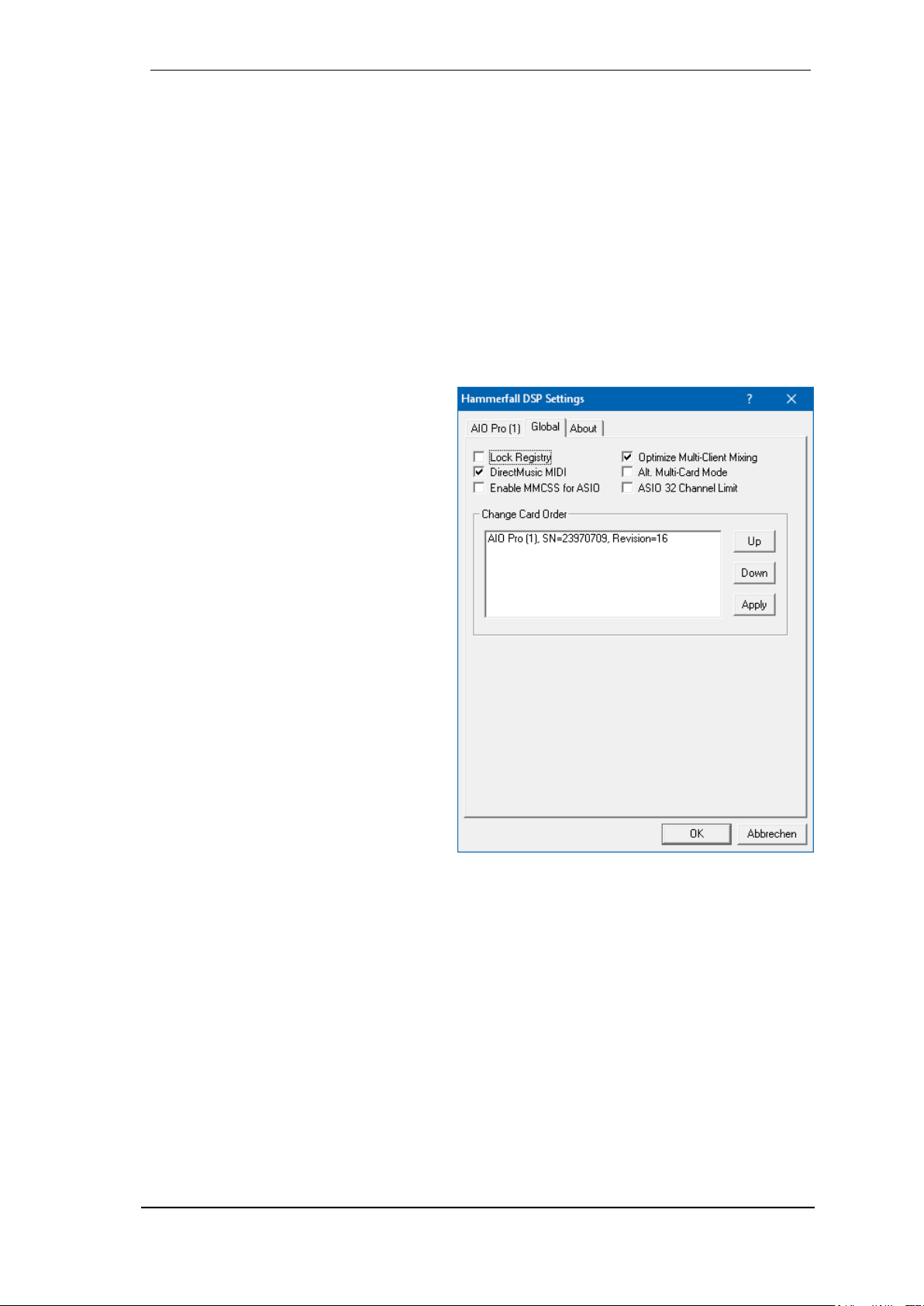
User's Guide HDSPe AIO Pro © RME
17
8.4 Tab Global
This tab includes several options that work on all currently installed cards.
Lock Registry
Default: off. Checking this option brings up a dialog to enter a password. Changes in the Settings dialog are no longer written to the registry. As the settings are always loaded from the registry when starting the computer, this method provides an easy way to define an initial state of
the HDSPe AIO Pro.
Optimize Multi-Client Mixing
Default: off. Checking this option removes short noise bursts when multi-client playback starts,
but will also introduce some additional CPU load.
DirectMusic MIDI
Disables DirectMusic MIDI. Windows MIDI remains active.
Alt. Multi-Card Mode
Activates an alternative multi-card mode
in which when one card is started, the
other card is always started as well. This
prevents audio problems in mixed
ASIO/WDM mode, such as no ASIO
sound on the first card when WDM is
started on the second.
Enable MMCSS for ASIO activates support with higher priority for the ASIO driver. Note: At this time, activating this option
seems to be useful only with the latest
Cubase/Nuendo at higher load. With other
software this option can decrease performance. The change becomes active after
an ASIO reset. Therefore it is easy to
quickly check which setting works better.
ASIO 32 Channel Limit
Default: off. Checking this option limits the
number of ASIO I/Os to 32. Reducing the
number of ASIO channels can be helpful
in certain situations, but is usually not
valid for the AIO Pro (only 16 channels).
Change Card Order
This dialog lists all cards currently installed in the system and controlled by the driver. Their order can then be changed by selecting a card and using the up/down arrows. Confirm the operation with the Apply button. This feature comes in handy if different cards are installed and a specific one of them should always be the first in the ASIO channel list.
At the end of the card info line the current firmware version is shown (Revision).
Page 18
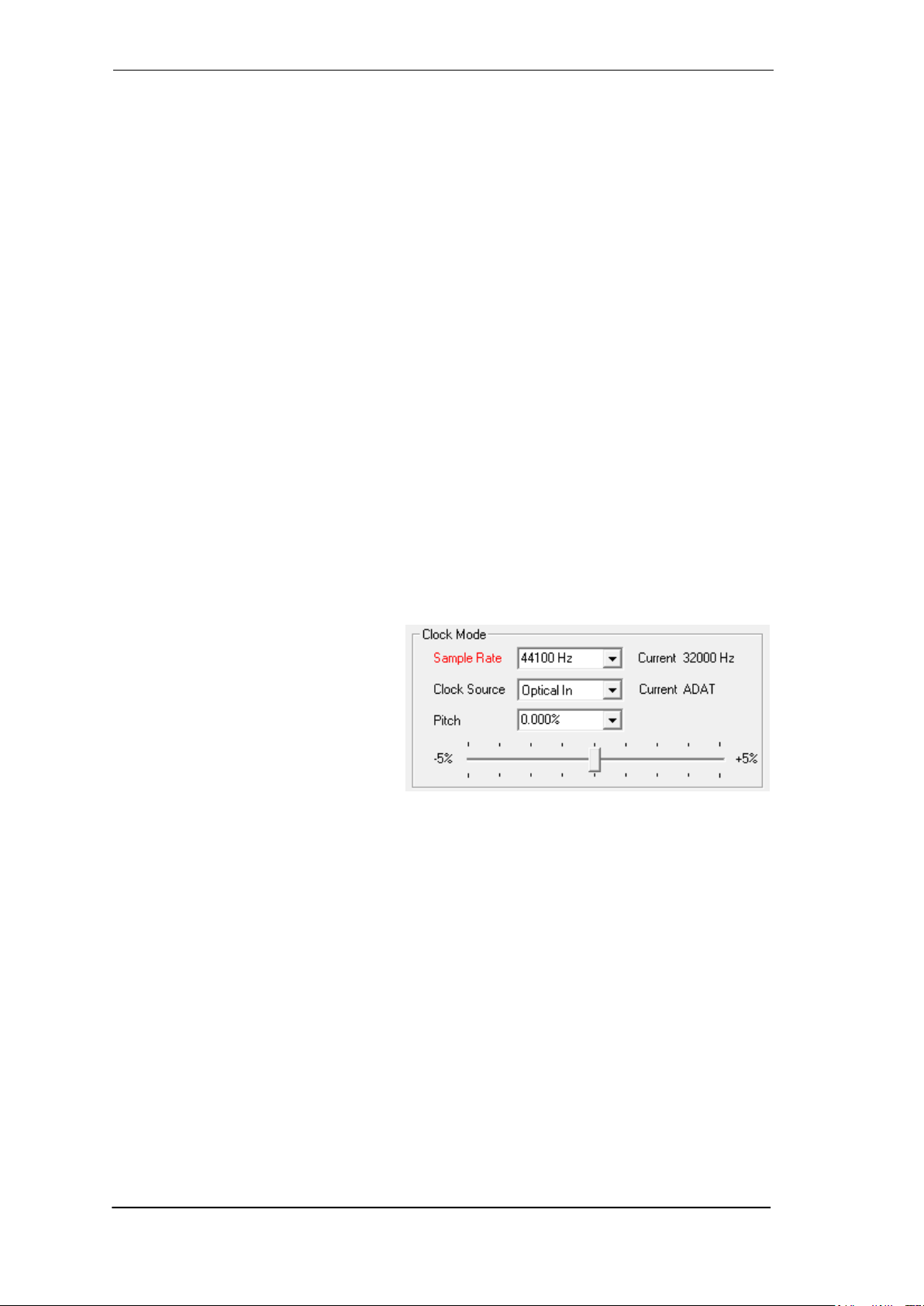
18
User's Guide HDSPe AIO Pro © RME
!
8.5 Clock Modes - Synchronisation
In the digital world, all devices must be either Master (clock source) or Slave (clock receiver).
Whenever several devices are linked within a system, there must always be a single master
clock.
A digital system can only have one master! If the card’s clock mode is set to 'Internal', all
other devices must be set to ‘Slave’.
The HDSPe AIO Pro’s utilizes a very user-friendly, intelligent clock control, called AutoSync. In
AutoSync mode, the system constantly scans the digital input for a valid signal. If any valid signal
is found, the card switches from the internal clock (Clock Source – Current Internal) to a clock
extracted from the input signal (Clock Source – Current ADAT, AES, SPDIF or Sync In). The
difference to a usual slave mode is that whenever the clock reference fails, the system will automatically use its internal clock and operate in clock mode Master.
AutoSync guarantees that normal record and record-while-play will always work correctly. In
certain cases however AutoSync may cause feedback in the digital carrier, so synchronization
breaks down. To remedy this, switch the HDSP’s clock mode over to 'Internal'.
RME’s exclusive SyncCheck technology enables an easy to use check and display of the cur-
rent clock status. The status box labelled Input Status indicates whether no signal (‘No Lock’), a
valid signal (‘Lock’) or a valid and synchronous signal (‘Sync’) is present at each of the digital
clock source inputs. In the field Clock Source the clock reference is shown. See chapter 30.1.
Via Clock Source a preferred input can be defined. As long as the card sees a valid signal there,
this input will be designated as the sync source, otherwise the other inputs will be scanned in
turn. If none of the inputs are receiving a valid signal, the HDSPe automatically switches into
clock mode Master.
Under WDM the unit will (has to) set the
sample rate. Therefore the error shown
to the right can occur. A stable signal
with a sample rate of 32 kHz is detected
at the Word Clock input (Sync), but Windows audio had been set to 44100 Hz
before. The red colour of the text label
signals the error condition, and prompts
the user to set 32000 Hz manually as
sample rate.
Under ASIO the audio software sets the sample rate, so that such an error will usually not happen – but it can too. In slave mode the external sample rate has priority. Feeding 44.1 kHz will
prevent the ASIO software to set 48 kHz – obviously, as the only way to do so would be to enter
a different clock mode (Master/Internal).
In practice, SyncCheck provides the user with an easy way of checking whether all digital devices connected to the system are properly configured. With SyncCheck, finally anyone can master
this common source of error, previously one of the most complex issues in the digital studio
world.
Page 19
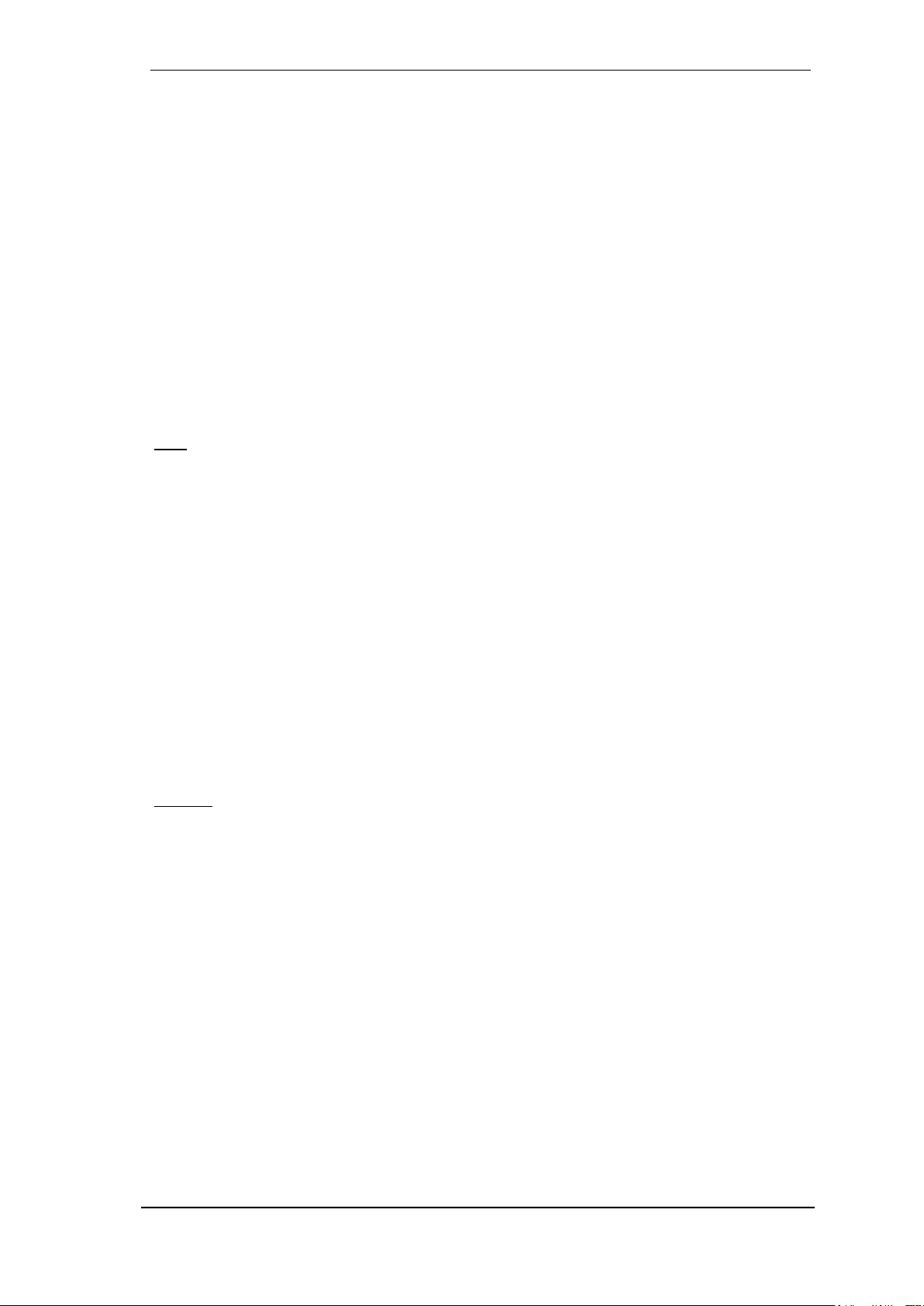
User's Guide HDSPe AIO Pro © RME
19
!
!
9. Operation and Usage
9.1 Playback
In the audio application being used, HDSPe AIO Pro must be selected as output device. This
can often be found in the Options, Preferences or Settings menus under Playback Device, Audio
Devices, Audio etc.
WDM playback devices are not available if the number of WDM devices is set to 0 in the
Settings dialog.
Although the AIO Pro comes with extensive support for system audio, setting it to be the Default
Device for playback could cause problems, especially when working with ASIO. RME also rec-
ommends switching off all system sounds (via Control Panel Sound, tab Sounds).
Increasing the number and/or size of audio buffers may prevent the audio signal from breaking
up, but also increases latency i.e. output is delayed. For synchronized playback of audio and
MIDI (or similar), be sure to activate the checkbox ‘Get position from audio driver’.
Note: Since Vista the audio application can no longer control the sample rate under WDM.
Therefore the driver of the HDSPe AIO Pro includes a way to set the sample rate globally for all
WDM devices, found within the Settings dialog. See chapter 7.1.
9.2 DVD-Playback (AC-3/DTS) under MME
Popular DVD software players can send their audio data stream to any AC-3/DTS capable receiver via the HDSPe's SPDIF or AES output.
The sample rate must be set to 48 kHz in the AIO Pro’s Settings dialog, or the software will
only playback a stereo 2-channel downmix via SPDIF.
In some cases the HDSPe AIO Pro output device has to be selected in >Control Panel / Sound /
Playback< and be set as Default, or the software will not recognize it.
The DVD software's audio properties now show the options 'SPDIF Out' or similar. When selecting it, the software will transfer the non-decoded digital multi-channel data stream to the AIO Pro
SPDIF output.
Warning: This 'SPDIF' signal sounds like chopped noise at highest level.
Multichannel
PowerDVD and WinDVD can also operate as software decoder, sending a DVD's multichannel
data stream directly to the analog outputs of the HDSPe AIO Pro. For this to work select the
WDM playback device ’Loudspeaker’ of the AIO Pro in Control Panel, Sound, tab Playback as
Default.
PowerDVD's and WinDVD's audio properties now list several multichannel modes. If one of
these is selected, the software sends the decoded analog multichannel data to the AIO Pro.
TotalMix can then be used to play back via any desired output channels, even the digital ones
like ADAT.
The typical channel assignment for surround playback is:
1 – Left 2 – Right 3 – Center 4 - LFE (Low Frequency Effects)
5 - SL (Surround Left) 6 - SR (Surround Right)
Page 20
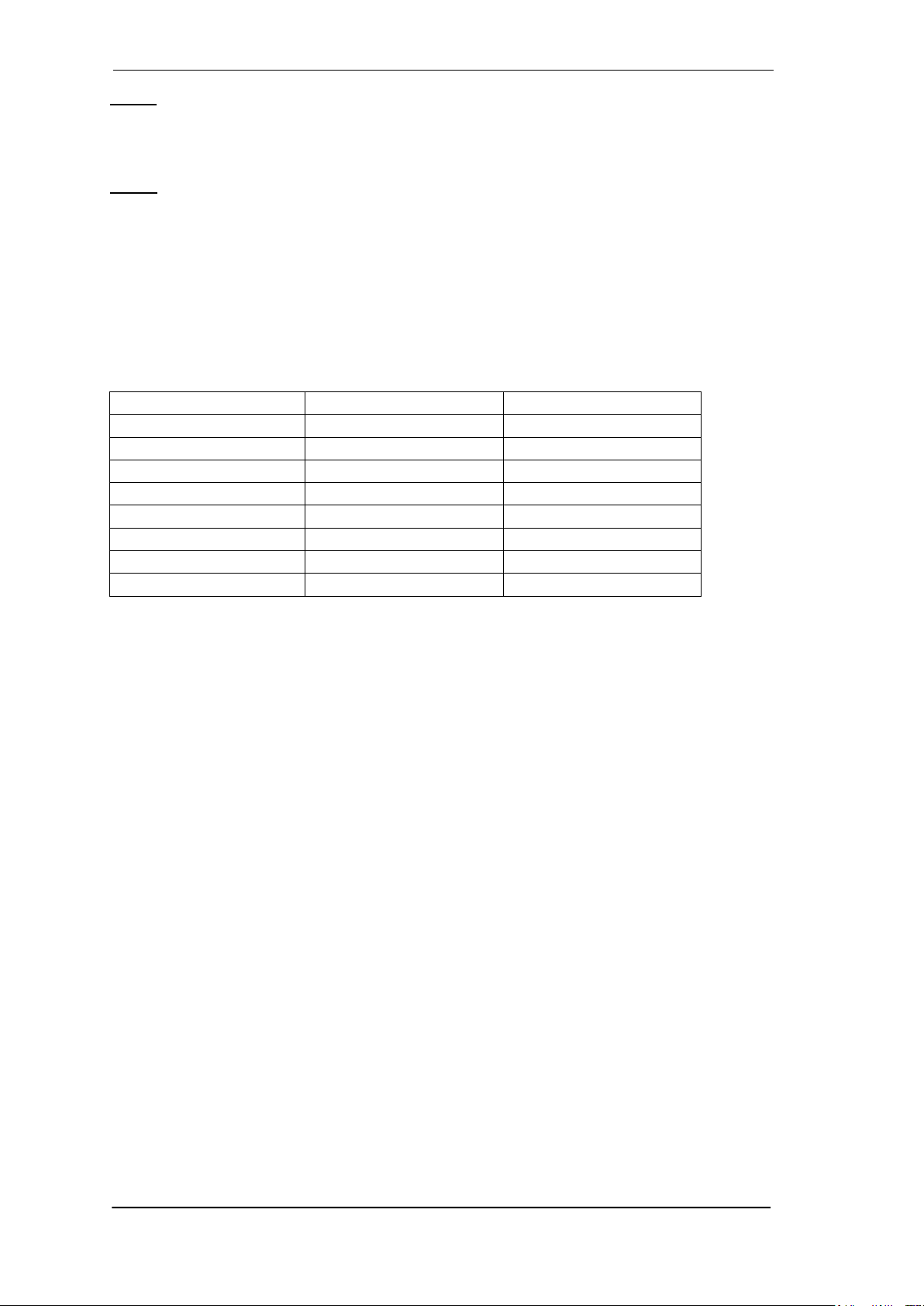
20
User's Guide HDSPe AIO Pro © RME
Note 1: Selecting the AIO Pro to be used as system playback device is against our recommendation, as professional interfaces should not be disturbed by system events. Make sure to reassign the selection after usage or to disable any system sounds (tab Sounds, scheme 'No audio').
Note 2: The DVD player will be synced backwards from the AIO Pro. This means when using
AutoSync and/or word clock, the playback speed and pitch follows the incoming clock signal.
9.3 Channel Count under WDM
The HDSPe’s ADAT optical interfaces allow to record sample rates of up to 192 kHz using a
standard ADAT recorder. For this to work single-channel data is spread to two or four ADAT
channels using the Sample Multiplexing technique. This reduces the number of available ADAT
channels from 8 to 4 or 2 per ADAT port.
WDM Stereo device
Double Speed
Quad Speed
AIO Analog (1+2)
AIO Analog (1+2)
AIO Analog (1+2)
AIO Phones*
AIO Phones*
AIO Phones*
AIO AES
AIO AES
AIO AES
AIO SPDIF
AIO SPDIF
AIO SPDIF
AIO ADAT (1+2)
AIO ADAT (1+2)
AIO ADAT (1+2)
AIO ADAT (3+4)
AIO ADAT (3+4)
AIO ADAT (3+4)
AIO ADAT (5+6)
AIO ADAT (5+6)
AIO ADAT (5+6)
AIO ADAT (7+8)
AIO ADAT (7+8)
AIO ADAT (7+8)
* Phones output, playback only.
9.4 Multi-client Operation
RME audio interfaces support multi-client operation. Several programs can be used at the same
time. The formats ASIO and WDM can even be used on the same playback channels simultaneously. As WDM uses a real-time sample rate conversion (ASIO does not), all active ASIO
software has to use the same sample rate.
However, a better overview is maintained by using the channels exclusively. This is no limitation
at all, because TotalMix allows for any output routing, and therefore a playback of multiple software on the same hardware outputs.
Inputs can be used from an unlimited number of WDM and ASIO software at the same time, as
the driver simply sends the data to all applications simultaneously.
RME's sophisticated tool DIGICheck operates like an ASIO host, using a special technique to
access playback channels directly. Therefore DIGICheck is able to analyse and display playback
data from any software, no matter which format it uses.
Page 21

User's Guide HDSPe AIO Pro © RME
21
9.5 Digital Recording
Unlike analog soundcards which produce empty wave files (or noise) when no input signal is
present, digital I/O cards always need a valid input signal to start recording.
To take this into account RME included a comprehensive I/O signal status display (showing
sample rate, lock and sync status) in the Settings dialog.
The sample rate shown in the Settings dialog (see chapter 8.1, screenshot Settings) is useful as
a quick display of the current configuration (the card itself and all connected external equipment). If no sample rate is recognized, it will read No Lock.
This way, configuring any suitable audio application for digital recording is simple. After selecting
the required input, HDSPe AIO Pro displays the current sample rate. This parameter can then
be changed in the application’s audio attributes (or similar) dialog.
It often makes sense to monitor the input signal or send it directly to the output. This can be
done at zero latency using TotalMix (see chapter 24).
An automated control of real-time monitoring can be achieved by Steinberg’s ASIO protocol with
RME’s ASIO drivers and all ASIO compatible programs. When 'ASIO Direct Monitoring' has
been switched on, the input signal is routed in real-time to the output whenever a recording is
started (punch-in).
9.6 Analog Recording
For recordings via the analog inputs the corresponding record device has to be chosen (AIO
Analog (x+x)).
The input sensitivity of the analog inputs can be adjusted via the Settings dialog to meet the
most often used studio levels, see chapter 22.1. The level of the input signal, and if it is too hot
or too low in level, can be checked via the input level meters in TotalMix FX.
Page 22
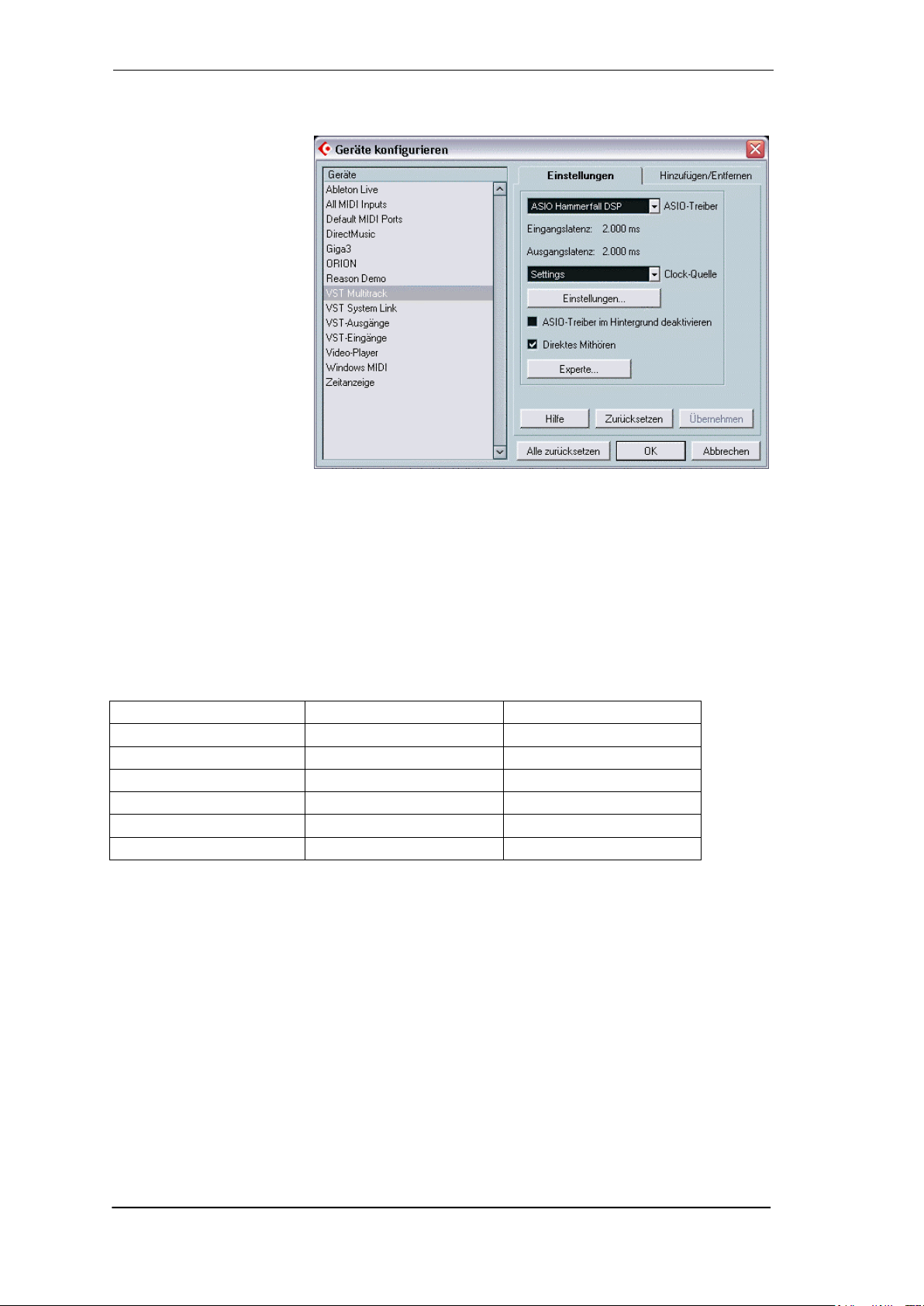
22
User's Guide HDSPe AIO Pro © RME
10. Operation under ASIO 2.0
10.1 General
Start the ASIO software
and select ASIO Hammer-
fall DSP as the audio I/O
device.
The HDSP system supports ASIO Direct Monitor-
ing (ADM).
The HDSPe AIO Pro MIDI
I/O can be used with both
Windows MIDI and DirectMusic MIDI.
10.2 Channel Count under ASIO
At a sample rate of 88.2 or 96 kHz, the ADAT optical input and outputs operate in S/MUX mode,
so the number of available channels per port is reduced from 8 to 4.
At a sample rate of 176.4 and 192 kHz, the ADAT optical input and outputs operate in S/MUX4
mode, so the number of available channels per port is limited to 2.
Please note that when changing the sample rate range between Single, Double and Quad
Speed the number of channels presented from the ASIO driver will change too. This may require
a reset of the I/O list in the audio software.
Mono channel
Double Speed
Quad Speed
AIO Analog 1/2
AIO Analog 1/2
AIO Analog 1/2
AIO AES L / R
AIO AES L / R
AIO AES L / R
AIO SPDIF L / R
AIO SPDIF L / R
AIO SPDIF L / R
AIO ADAT 1 to 2
AIO ADAT 1 to 2
AIO ADAT 1 to 2
AIO ADAT 3 to 4
AIO ADAT 3 to 4
AIO ADAT 3 to 4
AIO ADAT 5 to 8
AIO ADAT 5 to 8
AIO ADAT 5 to 8
The phones output (AIO Phones L / R) is only available as output.
Page 23
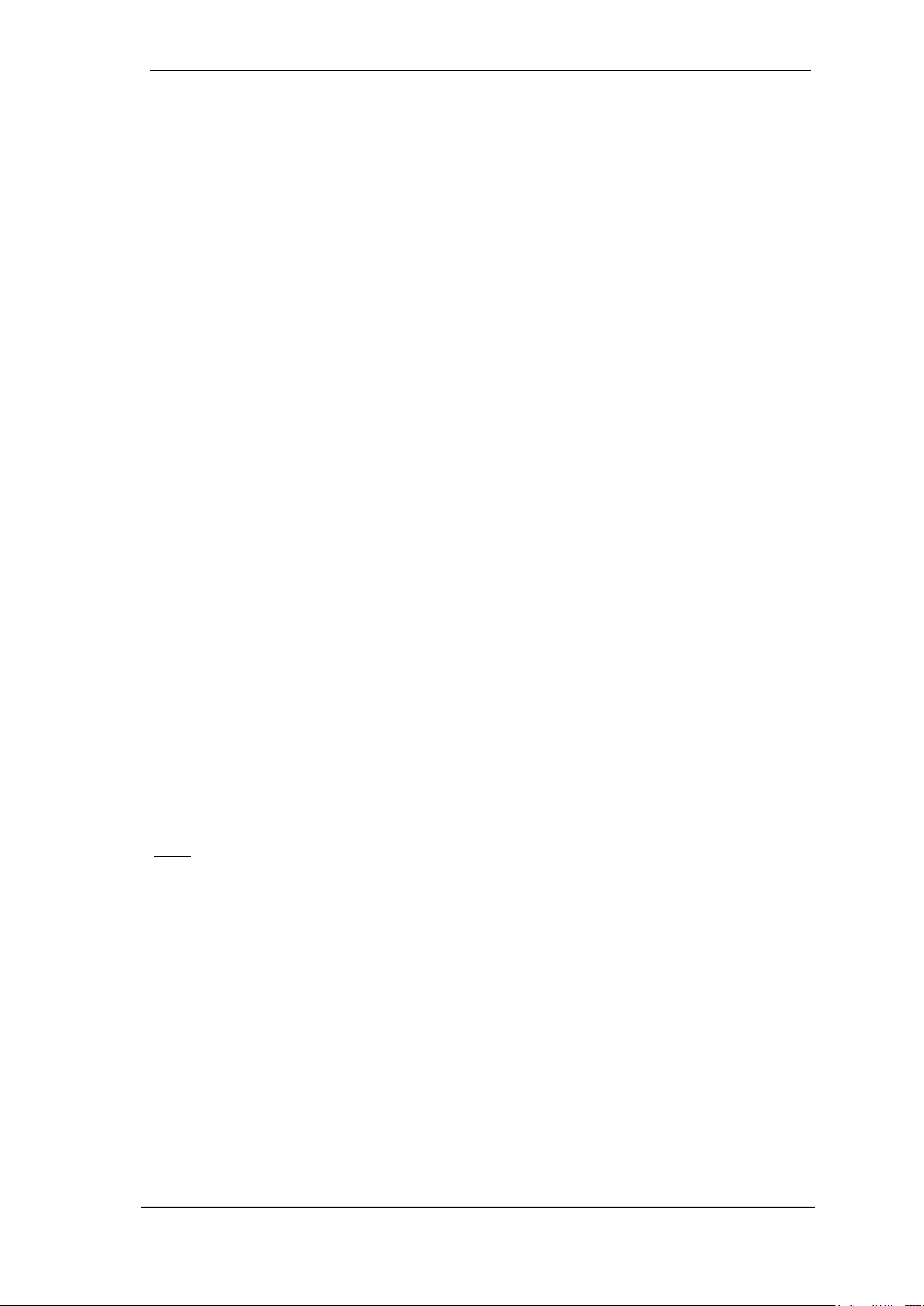
User's Guide HDSPe AIO Pro © RME
23
10.3 Known Problems
If a computer does not provide sufficient CPU-power and/or sufficient PCIe-bus transfer rates,
then drop outs, crackling and noise will appear. We recommend to deactivate all PlugIns to verify that these are not the reason for such effects.
A typical source of trouble is incorrect synchronization. ASIO does not support asynchronous
operation, which means that the input and output signals not only have to use the same sample
frequency, but also have to be in sync. All devices connected to the HDSPe must be properly
configured for Full Duplex operation. As long as SyncCheck (in the Settings dialog) only displays
Lock instead of Sync, the devices have not been set up properly!
When using more than one HDSPe system, all units have to be in sync. Else a periodicly repeated noise will be heard.
RME supports ASIO Direct Monitoring (ADM). Please note that not all programs support ADM
completely or error-free. The most often reported problem is the wrong behaviour of panorama
in a stereo channel. Also try to avoid setting the TotalMix FX hardware outputs (third row) to
mono mode. This will most likely break ADM compatibility.
In case of a drift between audio and MIDI, or in case of a fixed deviation (MIDI notes placed
close before or behind the correct position), the settings in Cubase/Nuendo have to be changed.
At the time of print the option 'Use System Timestamp' should be activated. The HDSPe system
supports Windows MIDI and DirectMusic MIDI. Which one works better depends on the respective application.
11. Using more than one HDSPe AIO Pro
The current drivers support operation of up to three HDSPe AIO Pro. All cards of the HDSP and
HDSPe system use the same driver, therefore can be used at the same time. Please note that
only one TCO of one card can be used. All units have to be in sync, i.e. have to receive valid
sync information either via word clock or by using AutoSync and feeding synchronized signals.
If one of the HDSPe systems is set to clock mode Master, all others have to be set to clock
mode Slave, and have to be synced from the master device, for example by feeding word
clock. The clock modes of all units have to be set up correctly in their Settings dialog.
If all units are fed with a synchronous clock, i.e. all units show Sync in their Settings dialog, all
channels can be used at once. This is especially easy to handle under ASIO, as the ASIO
driver presents all cards as one.
Note: TotalMix resides inside the hardware of the respective card. Up to three mixers are available, but these are separated and can't interchange data. Therefore a global mixer for all units is
not possible.
Page 24

24
User's Guide HDSPe AIO Pro © RME
12. DIGICheck
The DIGICheck software is a unique utility developed for testing, measuring and analysing digital
audio streams. Although this Windows software is fairly self-explanatory, it still includes a comprehensive online help. DIGICheck 5.93 operates as multi-client ASIO host, therefore can be
used in parallel to any software, be it WDM or ASIO, with both inputs and outputs (!). The following is a short summary of the currently available functions:
Level Meter. High precision 24-bit resolution, 2/8/16 channels. Application examples: Peak
level measurement, RMS level measurement, over-detection, phase correlation measurement, dynamic range and signal-to-noise ratios, RMS to peak difference (loudness), long
term peak measurement, input check. Oversampling mode for levels higher than 0 dBFS.
Vertical and horizontal mode. Slow RMS and RLB weighting filter. Supports visualization according to the K-system.
Hardware Level Meter for Input, Playback and Output. Reference Level Meters freely con-
figurable, causing near zero CPU load, because calculated from the HDSPe hardware.
Spectral Analyser. World wide unique 10-, 20- or 30-band display in analog bandpass-filter
technology. 192 kHz-capable!
Vector Audio Scope. World wide unique Goniometer showing the typical afterglow of an
oscilloscope-tube. Includes Correlation meter and level meter.
Totalyser. Spectral Analyser, Level Meter and Vector Audio Scope in a single window.
Surround Audio Scope. Professional Surround Level Meter with extended correlation analy-
sis, ITU weighting and ITU summing meter.
ITU1770/EBU R128 Meter. For standardized loudness measurements.
Bit Statistics & Noise. Shows the true resolution of audio signals as well as errors and DC
offset. Includes Signal to Noise measurement in dB and dBA, plus DC measurement.
Channel Status Display. Detailed analysis and display of SPDIF and AES/EBU Channel
Status data.
Global Record. Long-term recording of all channels at lowest system load.
Completely multi-client. Open as many measurement windows as you like, on any chan-
nels and inputs or outputs!
DIGICheck is free but works only with RME interfaces. It is constantly improved and updated.
The latest version is always available on our website www.rme-audio.com, section Downloads
/ Software.
Page 25
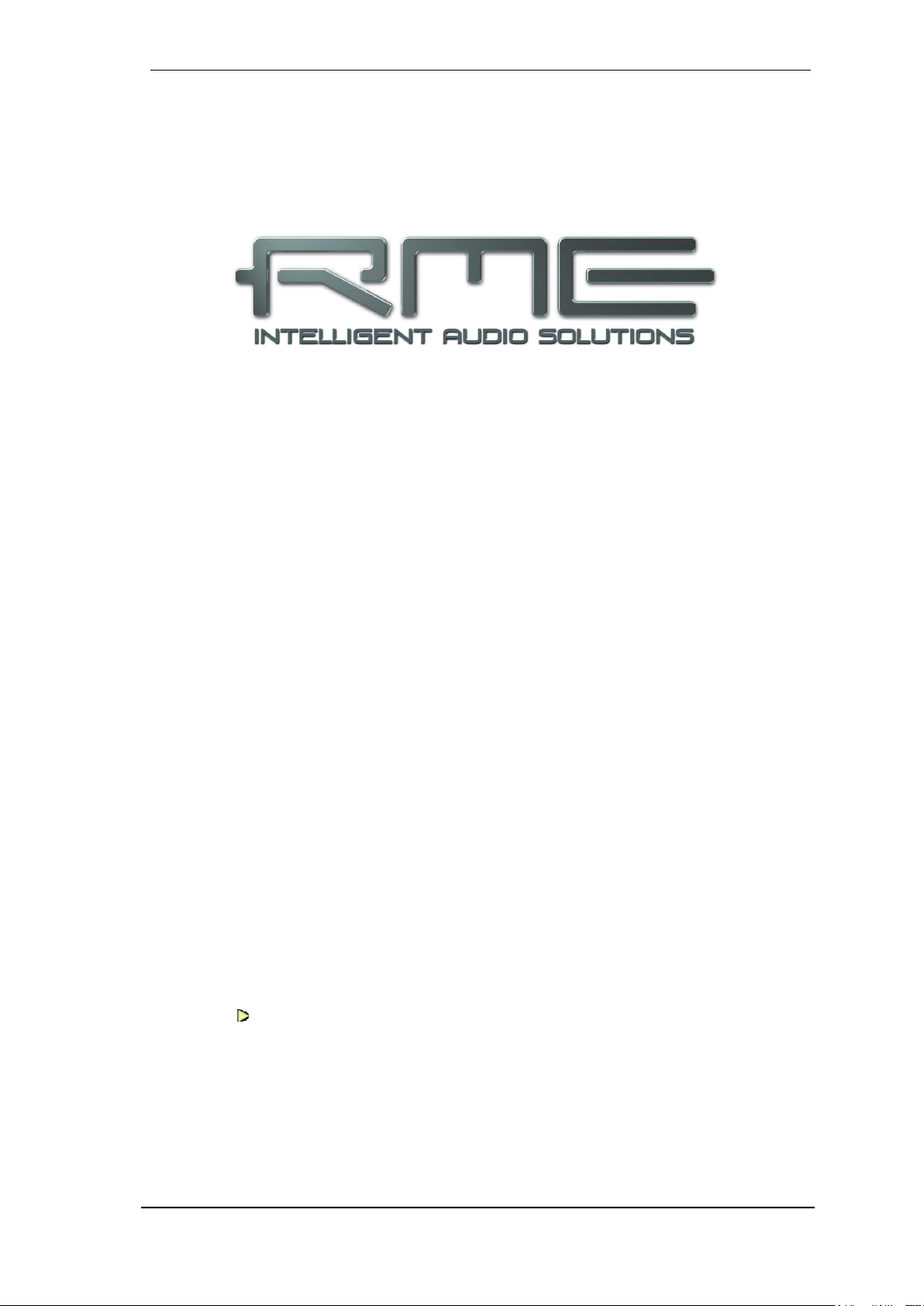
User's Guide HDSPe AIO Pro © RME
25
User's Guide
HDSPe AIO Pro
Driver Installation and Operation – Mac OS X
Page 26
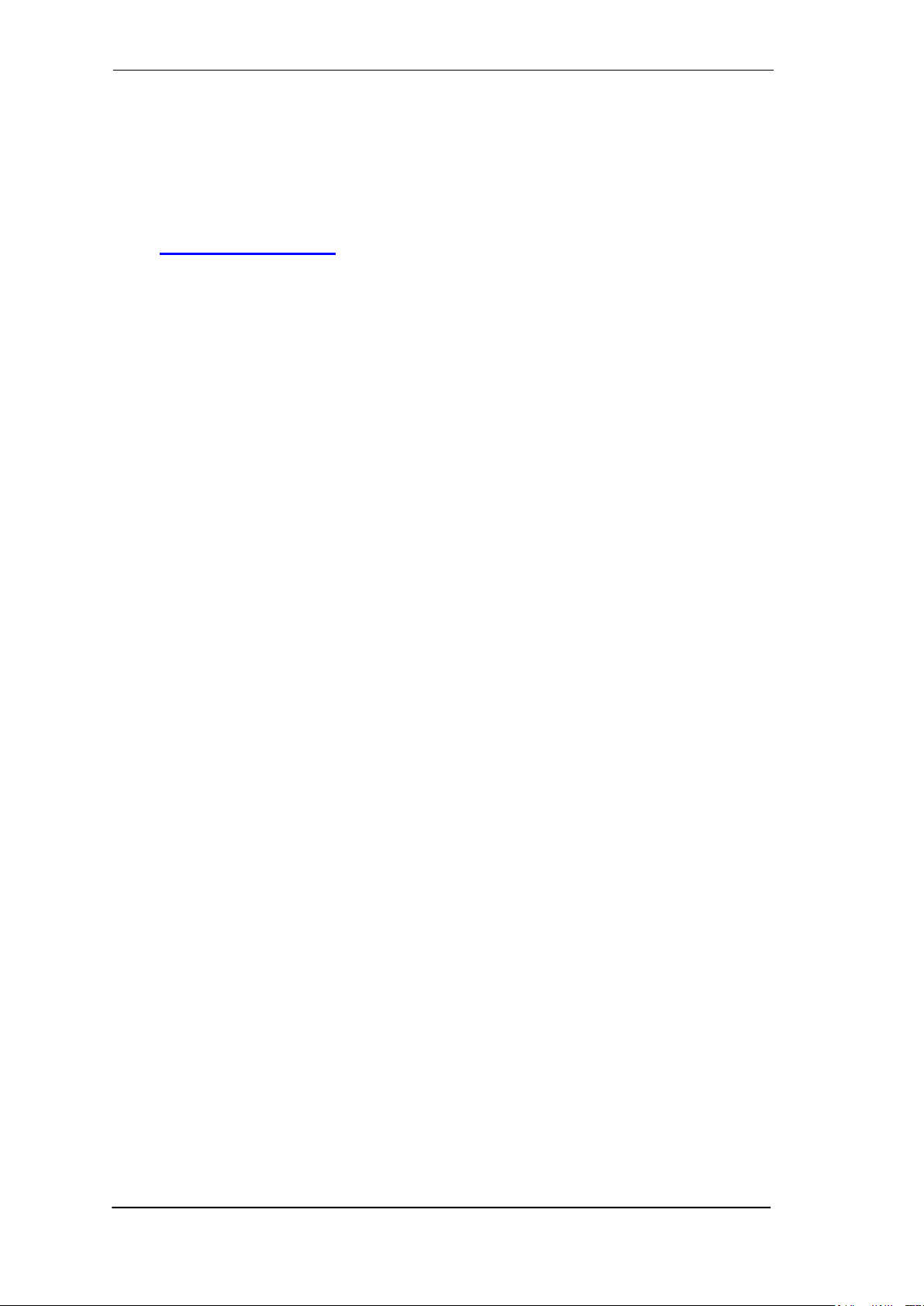
26
User's Guide HDSPe AIO Pro © RME
13. Driver and Flash Update
13.1 Driver Installation
After fitting the card (see 5. Hardware Installation) and switching on the computer install the
drivers.
RME is constantly improving the drivers. Please download the latest drivers from the RME website at http://rme.to/downloads. Unzip the downloaded file and start the driver installation by
double-clicking hdspe.pkg.
During driver installation the programs Totalmix (TotalMix FX) and HDSPe Settings are copied
to the Applications folder. They will automatically start into the dock if a HDSPe card is detected,
and vanish when the HDSPe card is removed.
Reboot the computer when installation is done.
Driver Updates do not require to remove the existing drivers. Simply install the new driver over
the existing one.
13.2 De-installing the Drivers
In case of problems the driver files can be deleted manually by dragging them to the trash bin:
/Applications/HDSPe Settings
/Applications/Totalmix
/System/Library/Extensions/HDSPMADI.kext
/Users/username/Library/Preferences/de.rme-audio.TotalmixFX.plist
/Users/username/Library/Preferences/com.rme HDSPe Settings.plist
/Library/LaunchAgents/de.rme-audio.HDSPeAgent.plist
Under the latest Mac OS the User/Library folder is not visible in the Finder. To unhide it start
Finder, click on the menu item Go. Hold down the option (alt) key, then click on Library.
13.3 Firmware Update
The Flash Update Tool updates the HDSPe AIO Pro card to the latest firmware version. It requires an already installed driver.
Start the program HDSPe Flash Update. The Flash Update Tool displays the current revision of
the HDSPe AIO Pro, and whether it needs an update or not. If so, then simply press the 'Update'
button. A progress bar will indicate when the flash process is finished. The bar moves slowly first
(program), then faster (verify).
If more than one interface card is installed, all cards can be flashed by changing to the next tab
and repeating the process.
After the update the PCI Express card needs to be reset. This is done by powering down and
shutting off the PC. A warm boot is not enough!
When the update fails (status: failure), the card's second BIOS will be used from the next cold
boot on (Secure BIOS Technology). Therefore the card stays fully functional. The flash process
should then be tried again on a different computer.
Page 27

User's Guide HDSPe AIO Pro © RME
27
14. Configuring the HDSPe AIO Pro
14.1 Settings Dialog
Configuring the HDSPe AIO Pro is done via its own settings dialog the app HDSPe Settings.
The mixer of the HDSPe AIO Pro, TotalMix FX, can be opened by starting the app Totalmix.
The HDSPe’s hardware offers a number of helpful, well thought-of practical functions and options which affect how the card operates - it can be configured to suit many different requirements. The following is available in the 'Settings' dialog:
Level of analog I/Os
Configuration of digital I/Os
Synchronization behaviour
State of input and output
Current sample rate
Any changes performed in the
Settings dialog are applied immediately - confirmation (e.g. by
exiting the dialog) is not required.
However, settings should not be
changed during playback or
record, as this can cause unwanted noises.
Use the drop down menu
Properties For to select the
unit to be configured.
Use the tab About to see the
current driver version and firmware version of the card.
Sample Rate
Used to set the current sample rate. This is the same setting as in the Audio MIDI Setup, just
added here for your convenience.
Input Level
Choice of the analog reference level for full level (0 dBFS), and therefore the sensitivity of the
analog Line input.
Output Level
Choice of the analog reference level for 0 dBFS and therefore the level at the analog Line output.
Analog I/O (Breakout cable)
Choose the setting that equals the breakout cable currently in use. A wrong setting will cause
incorrect reference levels.
SPDIF In
Defines the input for the SPDIF signal. 'Optical' relates to the optical TOSLINK input, 'Coaxial' to
the RCA socket, 'Internal' to the jumper SPDIF IN.
Page 28

28
User's Guide HDSPe AIO Pro © RME
SPDIF Out
The SPDIF output signal is constantly available at the phono plug. After selecting 'Optical' it is
also routed to the optical TOSLINK output. Details about ‘Professional’ see chapter 23.3.
Phones
Choice of the reference level and with this of the level at the analog phones output. Lo-Power
offers reduced background noise which is useful with highly sensitive headphones.
Word Clock Out
The word clock output signal usually equals the current sample rate. Selecting Single Speed
causes the output signal to always stay within the range of 32 kHz to 48 kHz. So at 96 kHz sample rate, the output word clock is 48 kHz.
Clock Mode
The unit can be configured to use its internal clock source (Master), or the clock source predefined via Pref Sync Ref (AutoSync).
Input Status / Pref. Sync Ref
SyncCheck indicates whether
there is a valid signal (Lock, No
Lock) for each input (ADAT,
SPDIF, AES, Word/TCO and
Sync Internal), or if there is a
valid and synchronous signal
(Sync).
In the third row the sample rate
measured by the hardware is
shown.
The first row is used to preselect the desired clock source.
If the selected source isn't
available, the unit will change
to the next available one automatically. The current clock
source and sample rate is displayed in the System Clock
field.
The automatic clock selection checks and changes between the clock sources ADAT, AES,
SPDIF, Word/TCO and Sync Internal.
System Clock
Shows the current clock state of the HDSPe system. The system is either Master (using its own
clock) or Slave (see AutoSync Ref).
Page 29

User's Guide HDSPe AIO Pro © RME
29
!
14.2 Clock Modes - Synchronisation
In the digital world, all devices must be either Master (clock source) or Slave (clock receiver).
Whenever several devices are linked there must always be a single master clock.
A digital system can only have one master! If the HDSPe’s clock mode is set to 'Master',
all other devices must be set to ‘Slave’.
The HDSPe AIO Pro’s intelligent clock control is very user-friendly, being able to switch between
clock modes automatically. Selecting AutoSync will activate this mode.
In AutoSync mode, the system constantly scans all digital inputs for a valid signal. If this signal
corresponds with the current playback sample rate, the card switches from the internal clock
(System Clock - Mode Master) to a clock generated from the input signal (System Clock - Mode
Slave). A difference to usual slave behaviour is that when the input signal is lost the card will
immediately switch back to the internal clock, into Master mode.
AutoSync guarantees that record and record-while-play will always work correctly. In certain
cases however, AutoSync may cause feedback in the digital carrier, so synchronization breaks
down. To solve this problem switch the HDSPe clock mode to ‘Internal’.
With the HDSPe AIO Pro all inputs operate simultaneously. However, as there is no input selector, the HDSPe has to be told which of the signals is the sync reference (a digital device can only
be clocked from a single source). Via Pref. Sync Ref (preferred synchronization reference) a
preferred input can be defined. As long as the card sees a valid signal there, this input will be
designated as the sync source, otherwise the other inputs will be scanned in turn. If none of the
inputs are receiving a valid signal, the card automatically switches clock mode to ‘Master’.
To cope with some situations which may arise in studio practice, setting ‘Pref Sync Ref’ is es-
sential. One example: An ADAT recorder is connected to the ADAT input (ADAT immediately
becomes the sync source) and a CD player is connected to the SPDIF input. Try recording a few
samples from the CD and you will be disappointed. Few CD players can be synchronized. The
samples will inevitably be corrupted, because the signal from the CD player is read with the
(wrong) clock from the ADAT i.e. out of sync. In this case, 'Pref Sync Ref' should be temporarily
set to SPDIF.
RME’s exclusive SyncCheck technology enables an easy to use check and display of the cur-
rent clock status. The status box labelled Input Status indicates whether no signal (‘No Lock’), a
valid signal (‘Lock’) or a valid and synchronous signal (‘Sync’) is present at each of the digital
clock source inputs.
In practice, SyncCheck provides the user with an easy way of checking whether all digital devices connected to the system are properly configured. With SyncCheck, finally anyone can master
this common source of error, previously one of the most complex issues in the digital studio
world.
Page 30

30
User's Guide HDSPe AIO Pro © RME
15. Mac OS X FAQ
15.1 MIDI doesn't work
In some cases MIDI does not work after the installation of the HDSPe driver. The reason for this
is usually visible within the Audio MIDI Setup. It displays no RME MIDI device, or the device is
greyed out and therefore inactive. Mostly, removing the greyed out device and searching for
MIDI devices again will solve the problem.
The HDSPe MIDI driver is a plugin. During installation it will be copied to Library / Audio / MIDI
Drivers. It's name is HDSP MADI MIDI.plugin. The file can be displayed in the Finder and also
be removed by simply dragging it to the trash bin.
15.2 Repairing Disk Permissions
Repairing permission can solve problems with the installation process - plus many others. To do
this, launch Disk Utility located in Utilities. Select your system drive in the drive/volume list to
the left. The First Aid tab to the right now allows you to check and repair disk permissions.
15.3 Supported Sample Rates
RME's Mac OS X driver supports all sampling frequencies provided by the hardware. Besides
192 kHz and 96 kHz this also includes 32 kHz and 64 kHz.
But not every software will support all the hardware's sample rates. The hardware's capabilities
can easily be verified in the Audio MIDI Setup – Audio Window. Select the HDSPe AIO Pro. A
click on Format will list the supported sample rates.
If the unit is in clock mode Master, selecting a sample rate will immediately set the device to this
frequency, which can be verified in the HDSPe's Settings dialog (System Clock). Format thus
allows you to activate any sampling frequency quickly and easily.
15.4 Channel Count under CoreAudio
At a sample rate of 88.2 or 96 kHz, the ADAT optical input and outputs operate in S/MUX mode,
so the number of available channels per port is reduced from 8 to 4. At a sample rate of 176.4
and 192 kHz, the ADAT optical input and output operates in S/MUX4 mode, so the number of
available channels is limited to 2.
It is not possible to change the number of CoreAudio devices without a reboot of the computer.
Therefore whenever the AIO Pro changes into Double Speed (88.2/96 kHz) or Quad Speed
mode (176.4/192 kHz) all devices stay present, but become partly inactive.
Core Audio
Double Speed
Quad Speed
AIO Analog 1/2
AIO Analog 1/2
AIO Analog 1/2
AIO Phones L / R*
AIO Phones L / R*
AIO Phones L / R*
AIO AES L / R
AIO AES L / R
AIO AES L / R
AIO SPDIF L / R
AIO SPDIF L / R
AIO SPDIF L / R
AIO ADAT 1 bis 2
AIO ADAT 1 bis 2
AIO ADAT 1 bis 2
AIO ADAT 3 bis 4
AIO ADAT 3 bis 4
AIO ADAT 3 bis 4
AIO ADAT 5 bis 8
AIO ADAT 5 bis 8
AIO ADAT 5 bis 8
*The phones output (AIO Phones L / R) is only available as output.
Page 31

User's Guide HDSPe AIO Pro © RME
31
15.5 Various Information
The driver requires 10.9 or higher. Older versions of OS X are not supported.
Programs that don't support card or channel selection will use the device chosen as Input and
Output in the System Preferences – Sound panel.
Via Launchpad – Other – Audio MIDI Setup the HDSPe AIO Pro can be configured for the
system wide usage in more detail.
Programs that don't support channel selection will always use channels 1/2, the first stereo pair.
To access other inputs, use the following workaround with TotalMix: route the desired input signal to output channels 1/2. In the channel settings of outputs 1/2 activate Loopback. Result: the
desired input signal is now available at input channel 1/2, without further delay/latency.
Use Configure Speakers to freely configure the stereo or multichannel playback to any available channels.
16. Using more than one HDSPe AIO Pro
OS X supports the usage of more than one audio device within an audio software. This is done
via the Core Audio function Aggregate Devices, which allows to combine several devices into
one. All units have to be in sync, i.e. have to receive valid sync information either via word clock
or by feeding synchronized signals.
If one of the HDSPe is set to clock mode Master, all others have to be set to clock mode
Slave, and have to be synced from the master, for example by feeding word, AES or SPDIF.
The clock modes of all units have to be set up correctly in their Settings dialogs.
If all units are fed with a synchronous clock, i.e. all units show Sync in their Settings dialog,
all channels can be used at once.
Note: TotalMix resides inside the hardware of the respective card. Up to three mixers are available, but these are separated and can't interchange data. Therefore a global mixer for all units is
not possible.
Page 32

32
User's Guide HDSPe AIO Pro © RME
17. DIGICheck Mac
The DIGICheck software is a unique utility developed for testing, measuring and analysing digital
audio streams. Although this app is fairly self-explanatory, it still includes a comprehensive
online help. DIGICheck 0.73 operates in parallel to any software, showing all input data. The
following is a short summary of the currently available functions:
Level Meter. High precision 24-bit resolution, 2/8/16 channels. Application examples: Peak
level measurement, RMS level measurement, over detection, phase correlation measurement, dynamic range and signal-to-noise ratios, RMS to peak difference (loudness), long
term peak measurement, input check. Oversampling mode for levels higher than 0 dBFS.
Supports visualization according to the K-System.
Hardware Level Meter for Input, Playback and Output. Reference Level Meters freely con-
figurable, causing near zero CPU load, because calculated from the Digiface USB hardware.
Spectral Analyser. World wide unique 10-, 20- or 30-band display in analog bandpass filter
technology. 192 kHz-capable!
Vector Audio Scope. World wide unique Goniometer showing the typical afterglow of a os-
cilloscope-tube. Includes Correlation meter and level meter.
Totalyser. Spectral Analyser, Level Meter and Vector Audio Scope in a single window.
Surround Audio Scope. Professional Surround Level Meter with extended correlation analy-
sis, ITU weighting and ITU summing meter.
ITU1770/EBU R128 Meter. For standardized loudness measurements.
Bit Statistics & Noise. Shows the true resolution of audio signals as well as errors and DC
offset. Includes Signal to Noise measurement in dB and dBA, plus DC measurement.
Completely multi-client. Open as many measurement windows as you like, on any chan-
nels and inputs or outputs!
DIGICheck is constantly updated. The latest version is always available on our website
www.rme-audio.com, section Downloads / Software.
Page 33

User's Guide HDSPe AIO Pro © RME
33
User's Guide
HDSPe AIO Pro
Connections
Page 34

34
User's Guide HDSPe AIO Pro © RME
!
!
18. Analog Connections
18.1 Line Inputs
The HDSPe AIO Pro has an unbalanced stereo Line input via RCA connectors. The optional
analog XLR breakout cable turns the inputs into fully balanced ones.
The electronic input stage is built in a servo balanced design which handles unbalanced and
balanced signals correctly, automatically adjusting the level reference.
When using unbalanced cables or sources with TRS jacks: be sure to connect the 'ring'
contact of the TRS jack to ground. Otherwise noise may occur, caused by the unconnected negative input of the balanced input.
An important point when working with an AD-converter is to maintain the full dynamic range within the best operating level. Therefore the HDSPe AIO Pro internally uses hi-quality electronic
switches, which allow for a perfect adaptation to the most often used studio levels +4 dBu, +13
dBu, +19 dBu and +24 dBu.
The 'standardized' studio levels do not result in a (often desired) full scale level, but take some
additional digital headroom into consideration. The amount of headroom is different in different
standards, and again differently implemented by different manufacturers. We tried to make the
level definitions of the HDSPe AIO PRO as compatible as possible. Additionally, to avoid confusion, the name of the reference levels now equals the max level, 0 dBFS.
Input: XLR / RCA
Ref Level Vrms Former Name
+24 dBu 12.28 +19 dBu 6.9 Lo Gain
+13 dbu 3.46 +4 dBu (with 9 dB headroom)
+4 dBu 1.23 -10 dBV (with 12 dB headroom, equals +4.2 dBu)
18.2 Line Outputs
The short circuit protected, low impedance line outputs are available as unbalanced outputs via
RCA breakout cable. The optional analog XLR breakout cable provides XLR connectors and
fully balanced operation.
The electronic driver circuit does not operate servo-balanced! When connecting unbalanced equipment, make sure pin 3 of the XLR output is not connected. A connection to
ground will cause higher THD (distortion)!
To maintain an optimal level for devices connected to the analog outputs, the HDSPe AIO Pro
internally uses hi-quality electronic switches, which allow for a perfect adaptation of all outputs to
the most often used studio levels.
As with the analog inputs, the analog output levels are defined to maintain a problem-free operation with most other devices.
XLR Out RCA Out
Ref Level Vrms Ref Level Vrms
+24 dBu 12.28 +19 dBu 6.9
+19 dBu 6.9 +13 dbu 3.46
+13 dbu 3.46 +4 dBu 1.23
+4 dBu 1.23 -2 dBu 0.62
Page 35

User's Guide HDSPe AIO Pro © RME
35
18.3 Headphones
The channels Phones of the HDSPe AIO Pro are available via an 1/4" TRS jack (stereo output).
The High Power² output easily drives low impedance headphones. The output’s volume is adjusted via TotalMix. Additionally, the Settings dialog provides the level settings Hi-Power (equals
+19 dBu @ 0 dBFS) and Lo-Power (equals +7 dBu @ 0 dBFS).
These outputs represent ideal headphone
outputs. Eventually as technically they are
also ideal line outputs.
In case the headphone output should operate
as Line output, an adapter TRS plug to RCA
phono plugs, or TRS plug to TS plugs is required.
The pin assignment follows international
standards. The left channel is connected to
the tip, the right channel to the ring of the
TRS jack/plug.
With an output impedance of 0.1 ohms, 730 mW per channel into 32 ohms at THD+N of 97 dB,
the High Power² headphone output offers excellent technical data. With high impedance headphones (300 Ohm) very high 160 mW per channel at -105 dB THD+N are achieved. Switching to
Lo-Power reduces the audible background noise of very sensitive headphones. Together with a
mute relay for click-free switching on and off, the HDSPe AIO Pro offers an extremely highquality headphone output directly within the computer.
19. Digital Connections
19.1 ADAT
The ADAT optical I/O of the HDSPe AIO Pro is fully compatible to all ADAT equipped units.
RME's unsurpassed Bitclock PLL prevents clicks and drop outs even in extreme varipitch operation, and guarantees a lightning fast, yet low jitter and sample accurate lock to the digital input
signal. A usual TOSLINK cable is sufficient for connection.
ADAT In
Interface for a device sending an ADAT signal to the HDSPe AIO Pro. Carries the channels 1 to
8. When receiving a Double Speed signal this input carries the channels 1 to 4, at Quad Speed
channels 1 and 2. Can also be used as SPDIF optical input.
ADAT Out
Interface for a device receiving an ADAT signal from the HDSPe AIO Pro. Transmits channels 1
to 8. When sending a Double Speed signal, this port carries channels 1 to 4, with Quad Speed
channels 1 and 2. Can also be used as SPDIF optical output.
Page 36

36
User's Guide HDSPe AIO Pro © RME
!
19.2 AES/EBU
The HDSPe AIO Pro digital breakout cable provides one XLR AES/EBU input and output each.
Connection is accomplished using balanced cables with XLR plugs. Input and Output are transformer-balanced and ground-free.
Besides the audio data, digital signals in SPDIF or AES/EBU format contain a channel status
coding. The incoming channel status is completely ignored.
The output signal coding of the HDSPe AIO Pro has been implemented according to AES3-1992
Amendment 4:
32 / 44.1 / 48 kHz, 64 / 88.2 / 96 kHz, 176.4 / 192 kHz depending on the current sample rate
Audio use
No Copyright, Copy permitted
Format Professional
Category General, Generation not indicated
2-Channel, No Emphasis
Aux Bits Audio use, 24 Bit
Origin: HDSP
AES/EBU and SPDIF can contain an Emphasis information. Audio signals with Emphasis have a
strong high frequency boost and thus require a high frequency attenuation on playback.
An Emphasis indication gets lost as there exists no standardized interface on computers to
handle this information!
Operation as second SPDIF I/O
Thanks to a highly sensitive input stage SPDIF
coaxial can be fed too by using a simple cable
adapter RCA/XLR. To achieve this, pins 2 and 3
of a male XLR plug are connected individually to
the two pins of a phono plug. The cable shielding
is only connected to pin 1 of the XLR - not to the
phono plug.
Using this cable adapter devices with coaxial SPDIF interface can be connected to the AES
output of the AIO as well. Note that most consumer equipment with phono SPDIF inputs will only
accept signals having a Channel Status ‘Consumer’ format. In such cases the adapter cable will
not work.
Page 37

User's Guide HDSPe AIO Pro © RME
37
!
19.3 SPDIF (Coaxial, Optical)
Input
The SPDIF input (optical/coaxial) is configured in the Settings dialog, available by a click on the
hammer symbol in the Task Bar's system tray. The HDSPe AIO Pro accepts all commonly used
digital sources as well as SPDIF and AES/EBU.
Output
Identical signals are available at both the optical and the coaxial output. An obvious use for this
would be to connect two devices, i.e. using the HDSPe as a distributor (1 on 2).
Apart from the audio data itself, digital signals in SPDIF or AES/EBU format have a header containing channel status information. The HDSPe AIO Pro ignores the received header and creates a totally new one for its output signal.
An Emphasis indication gets lost as there exists no standardized interface on computers to
handle this information!
The AIO’s SPDIF channel status has been implemented according to IEC60958:
32 / 44.1 / 48 kHz, 64 / 88.2 / 96 kHz, 176.4 / 192 kHz depending on the current sample rate
Audio use, Non-Audio
No Copyright, Copy Permitted
Format Consumer or Professional
Category General, Generation not indicated
2-channel, No Emphasis
Aux bits Audio Use, 24 bit
Operation as second AES/EBU I/O
Receiving signals in AES/EBU format requires a cable adapter. Pins 2 and 3 of a female XLR
plug are connected individually to the two pins of a phono plug. The cable shielding is only connected to pin 1 of the XLR - not to the phono plug (see chapter 19.2).
Professional AES/EBU equipment can be connected to the HDSPe AIO Pro thanks to the ‘Pro-
fessional’ format option with doubled output voltage. The required cable is the same as the one
for the input, but with a male XLR plug instead of a female one.
19.4 MIDI
The HDSPe AIO Pro offers one MIDI I/O via two 5-pin DIN connectors. The MIDI ports are added to the system by the driver. Using MIDI capable software, these ports can be accessed under
the name AIO MIDI. Using more than one HDSPe AIO Pro, the operating system adds a consecutive number to the port name, like AIO MIDI In (2) etc.
The MIDI In port is available for both DirectMusic MIDI and Windows MIDI simultaneously.
Page 38

38
User's Guide HDSPe AIO Pro © RME
Page 39

User's Guide HDSPe AIO Pro © RME
39
User’s Guide
HDSPe AIO Pro
TotalMix FX
Page 40

40
User's Guide HDSPe AIO Pro © RME
20. Routing and Monitoring
20.1 Overview
The HDSPe AIO Pro includes a powerful digital real-time mixer, based on RME’s unique, sam-
plerate independent TotalMix technology. It allows for practically unlimited mixing and routing
operations, with all inputs and playback channels simultaneously, to any hardware outputs.
Here are some typical applications for TotalMix:
Setting up delay-free submixes (headphone mixes). The HDSPe AIO Pro allows for up to 8
fully independent stereo submixes. On an analog mixing desk, this would equal 16 Aux
sends.
Unlimited routing of inputs and outputs (free utilisation, patchbay functionality).
Distributing signals to several outputs at a time. TotalMix offers state-of-the-art splitter and
distributor functions.
Simultaneous playback of different programs using only one stereo output. The ASIO multi-
client driver allows to use several programs at the same time, but only on different playback
channels. TotalMix provides the means to mix and monitor these on a single stereo output.
Mixing of the input signal to the playback signal (complete ASIO Direct Monitoring). RME not
only is the pioneer of ADM, but also offers the most complete implementation of the ADM
functions.
Integration of external devices. Use TotalMix to insert external effects devices, be it in the
playback or in the record path. Depending on the current application, the functionality equals
insert or effects send and effects return, for example as used during real-time monitoring
when adding some reverb to the vocals.
Every single input channel, playback channel and hardware output features a Peak and RMS
level meter, calculated in hardware. These level displays are very useful to determine the presence and routing destinations of the audio signals.
For a better understanding of the TotalMix mixer you should know the following:
As shown in the block diagram (next page), the record signal usually stays un-altered. To-
talMix does not reside within the record path, and does not change the record level or the audio data to be recorded (exception: Loopback mode).
The hardware input signal can be passed on as often as desired, even with different levels.
This is a big difference to conventional mixing desks, where the channel fader always controls the level for all routing destinations simultaneously.
The level meter of inputs and playback channels are connected pre-fader, to be able to visu-
ally monitor where a signal is currently present. The level meters of the hardware’s outputs
are connected post-fader, thus displaying the actual output level.
Page 41

User's Guide HDSPe AIO Pro © RME
41
Page 42

42
User's Guide HDSPe AIO Pro © RME
20.2 The User Interface
The visual design of the TotalMix mixer is a result of its capability to route hardware inputs and
software playback channels to any hardware output. The HDSPe AIO Pro provides up to 14
input channels, 16 software playback channels, and 16 hardware output channels:
TotalMix can be used in the above view (View Options 2 Rows). However, the default is a vertical alignment in three rows as known from an Inline desk, so that the row Software Playback
equals the Tape Return of a real mixing desk:
Top row: Hardware inputs. The level shown is that of
the input signal, i. e. fader independent. Via fader and
routing field, any input channel can be routed and mixed
to any hardware output (bottom row).
Middle row: Playback channels (playback tracks of the
audio software). Via fader and routing field, any playback channel can be routed and mixed to any hardware
output (third row).
Bottom row (third row): Hardware outputs. Here, the
total level of the output can be adjusted. This may be
the level of connected loudspeakers, or the necessity to
reduce the level of an overloaded submix.
Usage in mode Submix View (Default)
Click on the Hardware Output channel in the third row where the audio signal is supposed to
show up. This channel turns brighter, means it is selected as current submix. Now move the
faders up from all sources – these are the input and playback channels, in the first and second
row. That’s it. The input (monitoring) and playback (DAW software) audio signals are now avail-
able at that very output, which can be verified immediately from the level meters reacting accordingly.
The following chapters explain step by step all functions of the user interface.
Page 43

User's Guide HDSPe AIO Pro © RME
43
20.3 The Channels
A single channel can be switched between mono and stereo mode. The mode is set in the
channel settings.
Channel name. The name field is the preferred place to select a channel by a mouse click. A
double click opens a dialog to assign a different name. The original name will be shown when
activating the option Names in the View Options.
Panorama. Routes the input signal freely to the left and right routing destination
(lower label, see below). The level reduction in center position is -3 dB.
Mute and Solo. Input channels and playback channels each have a mute and solo
button.
Numerical level display. Shows the current RMS or Peak level, updated twice per
second. OVR means overload. The setting Peak/RMS is changed in the View Options.
Level meter. The meter shows both peak values (zero attack, 1 sample is enough
for a full scale display) by means of a yellow line, and mathematically correct RMS
values by means of a green bar. The RMS display has a relatively slow time constant, so that it shows the average loudness quite well. Overs are shown in red at
the top of the bar. In the Preferences dialog (F2) the Peak Hold time, the over detection and the RMS reference can be set.
Fader. Determines the gain/level of the signal routed to the current routing destination (lower
label). Please note that this fader is not the fader of the channel, but only the fader of the current
routing. Compared to a standard mixing desk TotalMix does not have a channel fader, but only
Aux Sends, as many as there are hardware outputs. Therefore TotalMix can create as many
different Submixes as there are hardware outputs. This concept is understood best in the Submix View, but more on that later.
Below the fader the Gain is shown in a numerical display field,
according to the current fader position. The fader can be:
dragged with the left mouse button pressed
moved by the mouse wheel
set to 0 dB and −∞ by a double click. The same happens with
a single click plus held down Ctrl key.
adjusted in fine mode by mouse drag and mouse wheel
when holding the Shift key down
A Shift-click on a fader adds the fader to the temporary fader
group. All faders now marked yellow are ganged, and move
simultaneously in a relative way. The temporary fader group is
deleted by a click on the F-symbol in the upper right of the window.
The arrow symbol at the bottom minimizes the channel width to that of the level meters. Another click maximizes it again. A mouse click with held Ctrl key causes all channels to the right to
enlarge and minimize at once.
Page 44

44
User's Guide HDSPe AIO Pro © RME
The lowest field shows the current routing target. A mouse click
opens the routing window to select a routing target. The list shows all
activated routings of the current channel by arrows in front of the
listed entries, the current one is shown in bold letters.
An arrow is only shown with an activated routing. A routing is seen as
activated when audio data is sent. As long as the fader is set to −∞
the current routing will be shown in bold letters, but not have an arrow in the front.
Trim Gain. After a click on the T-button one channel’s faders are all synchronized. Instead of
changing only a single routing the fader affects all the channel’s active routings. For a better
overview the faders currently not visible are indicated by orange triangles beside the fader path.
When moving the fader the triangles also move to a new position, equalling the faders new settings.
Note that the fader button is set to the highest routing gain of all routings so that best control is
offered. The gain (fader knob position) of the currently active routing (the submix selected in the
third row) is shown as white triangle.
Background: TotalMix has no fixed channel fader. In case of the AIO Pro there are
16 mono Aux sends, shown alternately as single fader within the channel strip. The
high number of Aux sends enables multiple and fully independent routings.
In some cases it is necessary to synchronize the gain changes of these routings. An
example is the Post fader function, where a change of the singer’s volume shall be
performed identical to the volume change of the signal sent to the reverb device, so
that the reverb level keeps its relation to the original signal. Another example is the
signal of a guitar that is routed to different submixes, means hardware outputs,
which gets much too loud during the solo part, and therefore needs to be reduced in
volume on all outputs simultaneously. After a click on the Trim button this can be
done easily and with a perfect overview.
As all channel’s routings change simultaneously when Trim is active, this mode
basically causes the same behaviour as a trim pot within the input channel, affecting the signal already before the mixer. That’s how this function got its name.
In the View Options / Show the function Trim Gains can be globally switched on and off for all
channels. The global Trim mode is recommended when using TotalMix FX as live mixing desk.
The Context Menu. With a right click on the input, playback and output channels their context
menus provide advanced functionality (these menus are also available in the Matrix, but only
directly on the channel labels). The entries are self-explanatory and automatically adjust to
where the click is performed. On all of these the first entry opens the Channel Layout dialog. The
input channels offer Clear, Copy input and Paste the input mix. On a playback channel Copy,
Paste and Clear the playback mix are available. On an output channel Copy and Mirror functionality for the current submix is offered.
Page 45

User's Guide HDSPe AIO Pro © RME
45
A click on the tool symbol opens the channel’s Settings panel. The panel
includes the following elements:
Stereo. Switches the channel to mono or stereo mode.
Width. Setting the stereo width. 1.00 equals full stereo, 0.00 mono, -1.00
swapped channels.
MS Proc. Activates M/S processing within the stereo channel. Monaural
information is sent to the left channel, stereo information to the right.
Phase L. Inverts the phase of the left channel by 180°.
Phase R. Inverts the phase of the right channel by 180°.
Note: the functions Width, MS Proc, Phase L and Phase R affect all routings of the respective channel.
Besides Stereo/Mono, Phase L und Phase R the settings of the Hardware Outputs have further options:
Talkback. Activates this channel as receiver and output of the Talkback
signal. This way Talkback can be sent to any outputs, not only the
Phones in the Control Room section. Another application could be to
send a certain signal to specific outputs by the push of a button.
No Trim. Sometimes channels need to have a fixed routing and level,
which should not be changed in any case. An example is the stereo mixdown for recording of a live show. With No Trim active, the routing to this
output channel is excluded from the Trim Gains function, therefore is not
changed unintentionally.
Loopback. Sends the output data to the driver as record data. The cor-
responding submix can be recorded then. This channel’s hardware input
sends its data only to TotalMix, no longer to the recording software.
Another difference to the input and playback channels is the Cue button instead of Solo. A click
on Cue sends the respective Hardware Output’s audio additionally to the Main Out, or any of the
Phones outputs (option Assign – Cue/PFL to in the Control Room section). With this any hardware output can be controlled and listened to through the monitoring output very conveniently.
Page 46

46
User's Guide HDSPe AIO Pro © RME
20.4 Section Control Room
In the section Control Room the menu Assign is used to define the Main Out which is used for
listening in the studio. For this output the functions Dim, Recall, Mono, Talkback and External
Input are automatically applied.
Additionally the channel will be shifted from the Hardware Outputs into the Control Room section, and renamed Main. The
same happens when assigning Main Out B or the Phones. The
original name can be displayed by the function Names in the
View Options - Show at any time.
Phones 1 to 4 will have Dim (set in Settings) and a special
routing applied when Talkback is activated. Also putting them
beside the Main Out increases the overview within the output
section greatly.
Dim. The volume will be reduced by the amount set in Settings
(F3), tab Mixer.
Recall. Sets the gain value defined in Settings - Mixer.
Speaker B. Switches audio from Main Out to Main Out B. The faders of the channels Main and
Speaker B can be ganged via Link. Via Options / Key Commands switching to Speaker B can
also be controlled by the F-keys F4 to F8.
Mono. Mixes left and right channel. Useful to check for mono compatibility and phase problems.
Talkback. A click on this button will dim all signals on the Phones outputs by an amount set up
in the dialog Settings - Mixer. At the same time the control room's microphone signal (source
defined in Settings - Mixer) is sent to the Phones. The microphone level is adjusted with the
channel's input fader.
External Input. Switches Main monitoring from the mix bus to the stereo input defined in Settings (F3). The relative volume of the stereo
signal is adjusted there as well.
Assign. Allows to define the Main Out, Main Out
B, and up to four Phones outs.
The output for the Cue signal, which is usually
Main, can also be set to one of four Phones outputs. The setting Cue/PFL to also controls the
PFL monitoring.
Page 47

User's Guide HDSPe AIO Pro © RME
47
20.5 The Control Strip
The Control Strip on the right side combines different functions that are either required globally,
or constantly used, and therefore should not be hidden in a menu. Still using the menu entry
Window, Hide Control Strip, the Control Strip is shifted out of the visible area to gain more space
for other elements.
The areas described in the following chapters can be minimized by a click on the triangle in their
title bar.
Device selection. Select the unit to be controlled in case more than one is
installed on the computer.
FX - DSP Meter. Not available for the HDSPe AIO Pro (no FX).
Undo / Redo. With the unlimited Undo and Redo changes of the mix can be
undone and redone, at any time. Undo/Redo does not cover graphical changes
(window size, position, channels wide/narrow etc.), and also no changes to the
Layout Presets.
Undo/Redo also operates across Workspaces. Therefore a completely differently set up mixer view can be loaded via Workspace, and with a single click
on Undo the previous internal mixer state is returned – but the new mixer view
stays.
Global Mute Solo Fader.
Mute. Global Mute operates in a pre-fader style, muting all currently activated routings of the
channel. As soon as any Mute button is pressed, the Mute Master button lights up in the Control
Strip area. With this button all selected mutes can be switched off and on again. One can comfortably set up a mute group or activate and deactivate several mute buttons simultaneously.
Solo. As soon as any Solo button is pressed, the Solo Master button lights up in the Control
Strip area. With this button all selected Solos are switched off and on again. Solo operates as
Solo-in-Place, post fader style, as known from common mixing desks. A typical limitation for
mixing desks, Solo working only globally and only for the Main Out, does not exist in TotalMix.
Solo is always activated for the current submix only.
Fader. A Shift-click on a fader adds the fader to the temporary fader group, and the Temp
Fader Goup Master button lights up. All faders now marked yellow are ganged, and move simul-
taneously in a relative way. The temporary fader group is deleted by a click on the Master Fader
button.
Page 48

48
User's Guide HDSPe AIO Pro © RME
20.5.1 View Options
The field View Options combines different functions of routing, the level meters and the mixer
view.
Routing Mode
Submix: The Submix view (default) is the preferred view and delivers the
quickest overview, operation and understanding of TotalMix. The click on
one of the Hardware Output channels selects the respective submix, all
other outputs are darkened. At the same time all routing fields are set to
this channel. With Submix view, it is very easy to generate a submix for
any output: select the output channel, adjust the fader and pans of first
and second row – finished.
Free: The Free view is for advanced users. It is used to edit several sub-
mixes simultaneously, without the need to change between them. Here
one works with the routings fields of the input and playback channels only,
which then show different routing destinations.
Level Meters
Post FX. Not available for the HDSPe AIO Pro.
RMS. The numerical level display in the channels displays peak or RMS.
Show
FX. Not available for the HDSPe AIO Pro.
Trim. Activates all Trim buttons on all channels. TotalMix thus behaves like a conventional,
simple mixing desk. Each fader affects all active routings of the channel simultaneously, as
if the fader were a trim-pot in the hardware input.
2 Row. Switches the mixer view to 2 rows. Hardware Inputs and Software Playbacks are
placed side by side. This view saves a lot of space, especially in height.
Names. Display of the original names of channels when they had been renamed by the us-
er.
Page 49

User's Guide HDSPe AIO Pro © RME
49
20.5.2 Snapshots - Groups
Snapshots. Snapshots include all mixer settings, but no graphical elements like window posi-
tions, window size, number of windows, visible EQs or Settings, scroll states, Presets etc. Only
the state wide/narrow of the channels is registered. Moreover the Snapshot is only temporarily
stored. Loading a Workspace causes the loss of all stored Snapshots, when these all had not
been saved before in a Workspace, or separately via File / Save Snapshot as. Via File / Load
Snapshot the mixer states can be loaded individually.
Eight different mixes can be stored under individual names in the Snapshot
section. A click on any of the eight buttons loads the corresponding Snapshot.
A double click on the name field opens the dialog Input Name to edit the
name. As soon as the mixer state is changed the button starts flashing. A click
on Store lets all buttons flash, whereby the last loaded one, the base of the
current state, flashes inversely. The storage finishes by clicking the desired
button (means storage place). The storage process is exited by another click
on the flashing Store button.
The area Snapshots can be minimized by a click on the arrow in the title bar.
Groups. The area Groups provides 4 storage places each for fader, mute and
solo groups. The groups are valid per Workspace, being active and usable in
all 8 Snapshots. But with this they are also lost when loading a new workspace, in case they have not been saved before in a different Workspace.
Note: The Undo function will help in case of an accidental overwrite or deletion
of the groups.
TotalMix uses flashing signals to guide you through the group setup. After a click on Edit and
click on the desired storage place all desired functions for this group have to be activated or
selected. The storage process is finished by another click on Edit.
When setting up a fader group make sure to not add faders that are at the most top or lowest
position, except all faders of that group have this position.
The Mute groups operate – other than the global mute – exclusively for the current routing. This
way you can not mute signals on all outputs unintentionally. Instead signals can be muted on
specific submixes by the push of a button.
A solo group operates exactly like the global solo, signals outside the current routing are not
affected.
Page 50

50
User's Guide HDSPe AIO Pro © RME
20.5.3 Channel Layout - Layout Presets
To maintain overview within TotalMix FX channels can be hidden. Channels can also be excluded from being remoted. Under Options / Channel Layout a dialog lists all I/Os with their current
state. Selecting one or several channels enables the options to the right:
Hide Channel in Mixer/Matrix. The selected channels are no longer shown in TotalMix FX,
nor are they available via MIDI or OSC remote control.
Hide Channel in MIDI Remote 1-4. The selected channels are hidden for MIDI remote (CC
and Mackie Protocol).
Hide Channel in OSC Remote 1-4. The selected channels are hidden for OSC remote
control.
Hidden channels in Mixer/Matrix are still fully functional. An existing routing/mixing/FX processing stays active. But as the channel is no longer visible it can not be edited anymore. At the
same time the hidden channels are removed from the list of remote controllable channels, to
prevent them from being edited unnoticed.
Hidden channels in MIDI Remote x are removed from the list of remote controllable channels.
Within an 8-channel block of a Mackie compatible control they are skipped. The control therefore is no longer bound to consecutive orders. For example it will control channels 1, 2, and 5 to
10, when channels 3 and 4 are hidden.
The same can be done for OSC. With unnecessary channels made invisible for the OSC remote
the more important channels are available as one block on the remote.
The dialog can be called directly from TotalMix by a right mouse click on any channel. The corresponding channel will then be preselected in the dialog.
In the above example ADAT channels have been made invisible. When ADAT is not used this is
an easy way to remove them from the mixer completely.
Rows Inputs, Playbacks and Outputs are set up individually by the tabs at the top. A double click
onto any line opens the edit field for the Name (User) column. Editing channel names in this
dialog is quick, Enter jumps to the next line. The names of the channels in the Control Room
section can only be changed this way.
Page 51

User's Guide HDSPe AIO Pro © RME
51
!
After finishing those settings the whole state can be stored as Layout Preset.
A click on Store and the desired memory slot makes the current channel layout
recallable anytime. The button All makes all channels temporarily visible again.
With a simple click on a button it will then be possible to easily switch views of
only the channels involved with the mixing of the drum section, the horn section, the violins, or any other useful view. An optimized remote layout can be
activated here as well, with or without visible changes. Double-click the default
slot name to enter any other name.
Layout Presets are stored within the Workspace, so make sure to save the current state
before loading a different Workspace!
The button Sub activates another useful special view. When in Submix view, Sub will cause all
channels to disappear that are not part of the currently selected Submix/Hardware Output. Sub
temporarily shows the mix based on all channels from Inputs and Playback row, independent
from the current Layout Preset. That makes it very easy to see and to verify which channels are
mixed/routed to the current output. Sub makes checking and verifying of mixes, but also the mix
editing itself, a lot easier, and maintains perfect overview even with lots of channels.
20.5.4 Scroll Location Markers
Another feature to improve overview and working with TotalMix FX are scroll location markers
(TotalMix view only). These are displayed automatically when the horizontal size of the TotalMix
FX window is smaller than the channel display requires. Shown on the right side of the scrollbar
of each row they have four elements:
Arrow to the left. A left mouse click
let the channels scroll to the very first
one, or most left.
1. Marker number 1. Scroll to the
desired position and perform a right
mouse click on 1. A dialog comes up
with precise information. Once stored,
a left mouse click will scroll the channels to the stored position.
2. Marker number 2. See 1 for details.
Arrow to the right. A left mouse click
let the channels scroll the last one, or
most right.
Scroll Location markers are stored in the
Workspace.
Application Examples
While originally added to improve navigation in the HDSPe MADI FX (having 196 channels that
never fit on any screen), the scroll location markers are also helpful with units having less channels:
When the TotalMix FX window is intentionally made small in width, so only a few channels
are shown.
When some or all EQ panels are open. Then all relevant settings are always visible, but
require a lot of space horizontally.
Page 52

52
User's Guide HDSPe AIO Pro © RME
20.6 Preferences
The dialog Preferences can be opened via the Options menu or directly via F2.
Level Meters
Full scale samples for OVR. Number
of consecutive samples to trigger an
over detection (1 to 10).
Peak Hold Time. Hold time of the peak
value. Adjustable from 0.1 up to 9.9 s.
RMS +3 dB. Shifts the RMS value by +3
dB, so that full scale level is identical for
Peak and RMS at 0 dBFS.
Mixer Views
FX Send follows highest Submix.
FX Send follows Main Out. Not availa-
ble for the AIO Pro - no FX.
Center Balance/Pan when changing
Mono/Stereo. When switching a stereo
channel into two mono channels the
pan-pots are set fully left and right. This
option will set them to center instead.
Disable double click fader action.
Prevents unintentional gain settings, for
example when using sensitive touchpads.
Disable mouse wheel operation. Pre-
vents unintentional changes when using
the mouse wheel.
Store channel open/close in Layout
Preset. Also loads the state of the
channel panels (Settings/EQ Panel).
Dynamic Meters
Not available for the AIO Pro.
Snapshots
Do not load - Main Volume,
Main/Phones Volumes, Control Room
Settings. The selected values stored in
the Snapshot are not loaded, so the current setting is not changed.
Device Handling
Always init DSP devices with TotalMix FX settings. Not available for internal cards. On
boot TotalMix FX will always load the latest settings into the card.
Count MADI Channels per port. Not available for the AIO Pro.
Disable ASIO Direct Monitoring. Disables ASIO Direct Monitoring (ADM) for the HDSPe
AIO Pro within TotalMix FX.
Page 53

User's Guide HDSPe AIO Pro © RME
53
Graphics
Use D2D (Change requires restart). Default on. Can be deactivated to use a compatible
but CPU-taxing graphics mode, in case graphics problems show up.
Brightness correction. Set TotalMix FX screen brightness to your taste, matching the mon-
itor setting or the environment.
Store Setting for
All Users (Restart required). See next chapter.
Special Options
Lock User Interface. Default off. Can be activated to freeze the current mix state. Faders,
buttons and knobs relating to the mix state can not be moved anymore.
Enter Password (Windows only). Secures the locked user interface with an additional
password.
20.6.1 Store for Current or All Users
TotalMix FX stores all settings, workspaces and snapshots for the current user in:
XP: C:\Documents and Settings\ Username\Local Settings\ Application Data\TotalMixFX
Since Vista: C.\Users\Username\AppData\Local\TotalMixFX
Current User ensures that when workstations are used by several people they all find their own
settings. In case the settings should be identical or given for any user, TotalMix FX can be
changed to use the All User directory. An admin could even write protect the file
lastHDSPeAIO1.xml, which results in a complete reset to that file’s content whenever TotalMix
FX is restarted. The xml-file is updated on exit, so simply set up TotalMix as desired and exit it
(right mouse click on the symbol in the notification area or Exit), then change the file attribute.
Paths under macOS X
Mac Current User: user/Library/Application Support/RME TotalMix FX
Mac All Users: /Library/Application Support/RME TotalMix FX
Page 54

54
User's Guide HDSPe AIO Pro © RME
20.7 Settings
The dialog Settings can be opened via the Options menu or directly via F3.
20.7.1 Mixer Page
On the mixer page some typical settings for the mixer operation are set, like Talkback source,
Dim amount when Talkback is active, the stored main volume or the input used for the External
Input function.
Talkback
Input. Selects the input channel of the
Talkback signal (microphone in control
room). Default: None.
Dim. Amount of attenuation of the sig-
nals routed to the Phones in dB.
Listenback
Input. Selects the input channel of the
Listenback signal (microphone in recording room). Default: None.
Dim. Amount of attenuation of the sig-
nals routed to the Main Out in dB.
Main Out
Recall. User defined listening volume,
activated by the Recall button at the unit
or in TotalMix.
Dim. Amount of attenuation for the Main
Out in dB.
External Input. Selects the stereo input
that replaces the mix signal on the Main
Out when activated. The volume of the
stereo signal is adjusted by the slider
Gain.
Solo/PFL Mode
Live Mode, PFL replaces Solo. PFL
means Pre Fader Listening. This feature
is very useful when operating TotalMix in a live environment, as it allows to quickly listen/monitor any of the inputs by hitting the Solo button. Monitoring happens on the output set
for the Cue signal via the Assign dialog.
Exclusive Solo/PFL Mode. Only a single Solo or PFL can be active at a time. Activating a
different one automatically deactivates the previous one.
2-Row Mode with only Input in first row. The Software Playback channels are shifted to
the lower row, beside the Hardware Outputs.
Page 55

User's Guide HDSPe AIO Pro © RME
55
20.7.2 MIDI Page
The MIDI page has four independent settings for up to four MIDI remote controls, using CC
commands or the Mackie Control protocol.
Index
Select one of four settings pages and thus remote controls. Settings are remembered automatically. To activate or deactivate any of the four remote controls check or uncheck ‘In Use’.
MIDI Remote Control
MIDI In. Input where TotalMix receives MIDI Remote data.
MIDI Out. Output where TotalMix sends MIDI Remote data.
Disable MIDI in background. Deactivates MIDI Remote Control as soon as another appli-
cation is in the focus, or when TotalMix has been minimized.
Mackie Control Options
Enable Protocol Support. When disa-
bled TM FX will only react on the Control
Change commands of chapter 22.5.
Extender to. Sets the current remote to
be an extender to the main remote. Both
remotes will be shown as one block and
navigate simultaneously.
Map Stereo to 2 Mono Channels. One
fader controls one (mono) channel.
Should be disabled when stereo channels are used.
Submix Selection in Input/Playback
Row. Enables a selection of the submix
when in first row, without having to
change to the third row first. However,
when using both mono and stereo
channels first and third row usually do
not match anymore, so the selection often becomes unclear this way.
Enable full LCD support. Activates full
Mackie Control LCD support with eight
channel names and eight volume/pan
values.
Send User defined Names. Channel
names defined by the user will be sent
to the remote device via MIDI and – if
supported – shown in its display.
Send Level Messages. Activates the
transmission of the level meter data. Peak Hold activates the peak hold function as set up
for the TotalMix level meters in the preferences.
Note: When MIDI Out is set to NONE then TotalMix FX can still be controlled by Mackie Control
MIDI commands, but the 8-channel block is not marked as remote target.
Page 56

56
User's Guide HDSPe AIO Pro © RME
20.7.3 OSC Page
The OSC page has four independent settings for up to four MIDI remote controls via Open
Sound Control (OSC). This is a network based remote protocol that can be used for example by
Apple’s iPad with the app TouchOSC or Lemur to wirelessly remote control TotalMix FX running
on a Mac or Windows computer.
Index
Select one of four settings pages and thus remote controls. Settings are remembered automatically. To activate or deactivate any of the four remote controls check or uncheck ‘In Use’.
TotalMix FX OSC Service
IP. Shows the network address of the
computer running TotalMix FX (local
host). This address must be entered on
the remote side.
Host Name. Local computer name.
Port incoming. Must match the remote
entry ‘Port outgoing’. Typical values are
7001 or 8000.
Port outgoing. Must match the remote
entry ‘Port incoming’. Typical values are
9001 or 9000.
Remote Control
IP or Host name. Enter the IP or host
name of the remote control. Please
note that the IP number usually works
better than the host name.
Options
Send Peak Level. Activates the trans-
mission of the peak level meter data.
Peak Hold activates the peak hold function as set up for the TotalMix level meters in the preferences.
Lock Remote to submix. When acti-
vated the current remote control can
only modify the submix selected from
the drop-down list. This prevents havoc
in multi-remote monitoring environments.
Number of faders per bank. Available choices are 8 (default), 12, 16, 24, 32 and 48. Note
that when working in underperforming networks, especially wireless, a higher number of
faders might not work as smooth as expected.
Page 57

User's Guide HDSPe AIO Pro © RME
57
20.7.4 Aux Devices
The RME OctaMic XTC is a highly flexible
hi-quality 8-channel microphone, line and
instrument preamp with integrated ADconversion to ADAT, AES/EBU and MADI,
plus 4 channels of DA-conversion for monitoring. It can be used as universal front-end
for the HDSPe AIO and other interfaces.
To simplify operation the most important
parameters of the XTC (gain, 48V,
Inst/PAD, AutoSet) can be controlled directly
from the TotalMix FX input channels. This
special remote control uses MIDI of any
format (DIN, USB, MIDI over MADI).
Device Settings
Digital Channels. Select where the
OctaMic XTC sends its 8 analog channels to. With the Digiface USB this will
be any of the four ADAT banks.
Device. At this time only the OctaMic
XTC is supported and can be chosen.
MIDI Settings
MIDI In. Set the currently used MIDI connection to OctaMic XTC.
MIDI Out. Set the currently used MIDI connection to OctaMic XTC.
Device ID. Default 0. This setting relates to the current choice in Digital Channels.
The screenshot to the right shows what happens as
soon as the above settings have been confirmed
with OK. The chosen ADAT channels show new
elements for phantom power, Inst/PAD, Gain and
AutoSet. Control operates bidirectional, so changing
the gain at the unit will be mirrored in the TotalMix
channels. Changing the gain in TotalMix FX will set
the gain in the unit, which is also shown on the
unit’s display.
For the remote to work the XTC’s currently used
MIDI I/Os have to be set to Control. More details
are found in the manual of the OctaMic XTC.
Page 58

58
User's Guide HDSPe AIO Pro © RME
20.8 Hotkeys and Usage
TotalMix FX has many hotkeys and mouse/hotkey combinations to speed up and simplify the
usage. The below description refers to Windows. On Mac substitute Ctrl in the below list with the
command key ().
The Shift key enables a fine-tuning of the gain with all faders and in the Matrix. On all knobs it
will speed up the setting.
A click on a fader with held down Shift key adds the fader to the temporary fader group.
A click in the fader path with held down Ctrl key will let the fader jump to 0 dB, at the next click
to −∞. Same function: Double click of the mouse.
Clicking on one of the Panorama or Gain knobs with held down Ctrl key lets the knob jump to
center position. Same function: Double click of the mouse.
Clicking on the Panorama knob with held down Shift key lets the knob jump to fully left, with
Shift-Ctrl to fully right.
Clicking on one of the channel settings buttons (slim/normal, settings, EQ) with held down Ctrl
key lets all channels to the right change their state. For example all panels can be
opened/closed simultaneously.
A double click of the mouse on a knob or its numerical field opens the according Input Value
dialog. The desired value can then be set by keyboard.
Dragging the mouse from a parameter field increases (move up) or decreases (move down) the
value in the field.
Ctrl-N opens the dialog Function Select to open a new TotalMix window.
Ctrl-W opens the dialog File Open of the operating system to load a TotalMix Workspace file.
The key W starts the dialog Workspace Quick Select for a direct selection or storage of up to 30
Workspaces.
The key M switches the active window to Mixer view. The key X switches the active window to
Matrix view. Ctrl-M opens a new Mixer window, Ctrl-X opens a new Matrix window. Another CtrlM or Ctrl-X closes the new window again.
F1 opens the online help. The Level Meter setup dialog can be opened with F2 (same as in
DIGICheck). The dialog Preferences is opened with F3.
Alt-F4 closes the current window.
Alt and number keys 1 to 8 (not on the numeric keypad!) will load the corresponding Work-
space from the Workspace Quick Select feature (hotkey W).
Page 59

User's Guide HDSPe AIO Pro © RME
59
20.9 Menu Options
Deactivate Screensaver: When active (checked) any activated Windows screensaver will be
disabled temporarily.
Always on Top: When active (checked) the TotalMix window will always be on top of the Win-
dows desktop. Note: This function may result in problems with windows containing help text, as
the TotalMix window will even be on top of those windows, so the help text isn't readable.
Enable MIDI / OSC Control: Activates external MIDI control of the TotalMix mixer. In Mackie
Protocol mode the channels which are currently under MIDI control are indicated by a colour
change of the name field.
Submix linked to MIDI / OSC controller (1-4). The 8-channel group follows the currently selected submix, means Hardware Output, when a different submix is chosen on the remote as
well as when doing this in TotalMix. When using multiple windows it can be useful to deactivate
this feature for specific windows. The view will not change then.
Preferences: Opens a dialog to configure several functions of the level meters and the mixer.
See chapter 19.6.
Settings. Opens a dialog to configure several functions like Talkback, Listenback, Main Out and
MIDI Remote Control. See chapter 19.7.
Channel Layout. Opens a dialog to hide channels visually and from remote. See 19.5.3.
ARC & Key Commands. Opens a window to configure the programmable buttons of the Stand-
ard, Advanced and Advanced Remote USB, and of the computer’s keyboard keys F4 to F8.
Reset Mix. Offers several options to reset the mixer state:
Straight playback with all to Main Out. All Playback channels are routed 1:1 to the Hard-
ware Outputs. Simultaneously all playbacks are mixed down to the Main Out. The faders in
the third row are not changed.
Straight Playback. All Playback channels are routed 1:1 to the Hardware outputs. The fad-
ers in the third row are not changed.
Clear all submixes. Deletes all submixes.
Clear channel effects. Switches off all EQs, Low Cuts, Reverb, Echo and Stereo Width and
sets their knobs to default position.
Set output volumes. All third row faders will be set to 0 dB, Main and Speaker B to -10 dB.
Reset channel names. Removes all names assigned by the user.
Set all channels mono. Reconfigures all TotalMix FX channels to mono mode.
Set all channels stereo. Reconfigures all TotalMix FX channels to stereo mode.
Set inputs mono / outputs stereo (ADM). Preferred setup for best ASIO Direct Monitoring
compatibility. In most cases mono hardware outputs will break ADM. Mono inputs are in
most cases compatible. If not wrong panning might occur.
Total Reset. Playback routing 1:1 with mixdown to Main Out. Switches off all other func-
tions.
Page 60

60
User's Guide HDSPe AIO Pro © RME
Operational Mode. Defines TotalMix FX basic operational mode. Choices are Full Mode (de-
fault, mixer active, all routing options available), and Digital Audio Workstation Mode (straight
playback routing, no input mix). See chapter 23 for details.
Network Remote Settings. Settings to remote control TotalMix FX by TotalMix Remote via
network. See chapter 24.
20.10 Menu Window
Zoom Options 100%, 135%, 200%, 270%. Depending on the size of the monitor and the cur-
rent resolution TotalMix FX might be much too small and the controls too tiny to easily operate
them. Together with the 2 Row mode these options give a lot of different window sizes that suit
all monitors and resolutions currently existing.
Hide Control Strip. Shifts the Control Strip out of the visible area to gain more space for other
elements.
21. The Matrix
21.1 Overview
The mixer window of TotalMix looks and operates similar to mixing desks, as it is based on a
conventional stereo design. The matrix display presents a different method of assigning and
routing channels, based on a single channel or monaural design. The matrix view of the Digiface
USB has the look and works like a conventional patchbay, adding functionality way beyond comparable hardware and software solutions. While most patchbays will allow you to connect inputs
to outputs with just the original level (1:1, or 0 dB, as known from mechanical patchbays), TotalMix allows you to use a freely definable gain value per crosspoint.
Matrix and TotalMix are different ways of displaying the same processes. Because of this both
views are always fully synchronized. Each change in one view is immediately reflected in the
other view as well.
21.2 Elements of the Matrix View
The visual design of the TotalMix Matrix is mainly determined by the architecture of the HDSPe
AIO Pro system:
Horizontal labels. All hardware outputs
Vertical labels. All hardware inputs. Below are
all playback channels.
Green 0.0 dB field. Standard 1:1 routing
Dark grey field with number. Shows the current
gain value as dB
Blue field. This routing is muted
Red field. Phase 180° (inverted)
Dark grey field. No routing.
Page 61

User's Guide HDSPe AIO Pro © RME
61
To maintain overview when the window size has been reduced, the labels are floating. They
won't leave the visible area when scrolling. A right mouse click on the labels brings up the context menu with the exact same options as in the mixer view: Copy / Mirror / Paste /Clear input
channels and submixes.
21.3 Operation
Using the Matrix is a breeze. It is very easy to indentify the current crosspoint, because the outer
labels light up in orange according to the mouse position.
If input 1 is to be routed to output 1, use the mouse and click one time on crosspoint In 1 /
AN 1 with held down Ctrl key. Two green 0.0 dB field pop in, another click removes them.
To change the gain (equals the use of a different fader position, see simultaneous display of
the mixer view), drag the mouse up or down, starting from the gain field. The value within
the field changes accordingly. The corresponding fader in the mixer view is moving simultaneously, in case the currently modified routing is visible.
On the right side is the Control Strip from the mixer window, adapted to the Matrix. The but-
ton for the temporary fader group is missing as well as all View options, as they don’t make
sense here. Instead the button Mono Mode lets you decide whether all the actions performed in the Matrix are valid for two channels or just one.
The Matrix not always replaces the mixer view, but it significantly enhances the routing capabilities and - more important - is a brilliant way to get a fast overview of all active routings. It shows
you in a glance what's going on. And since the Matrix can operate monaural, it is very easy to
set up specific routings with specific gains.
22. Tips and Tricks
22.1 ASIO Direct Monitoring (Windows)
Programs that support ADM (ASIO Direct Monitoring) send control commands to TotalMix. This
is directly shown by TotalMix: When a fader is moved in the ASIO host the corresponding fader
in TotalMix will move too. TotalMix reflects all ADM gain and pan changes in real-time.
But: the faders only move when the currently activated routing (the selected submix) corresponds to the routing in the ASIO host. The Matrix on the other hand will show any change, as it
shows all possible routings in one view. For best ADM compatibility use mono inputs and stereo
outputs. This setup can be activated globally under Options, Reset Mix.
22.2 Copy a Submix
TotalMix allows you to copy complete submixes to other outputs. In case a complex submix is
needed with only a few changes on a different output, the whole submix can be copied to that
output. Right click with the mouse on the original submix output (Hardware Output). In the context menu select Copy Submix. Then right click on the new submix output, choose Paste Submix in the context menu. Now fine tune the submix.
22.3 Doubling the Output Signal (Mirror)
If a mix should be sent out via two (or more) different hardware outputs simply mirror that mix to
any number of other outputs. A right click on the original output brings up the option to
Copy/Mirror <name>. Another right click on the new output, then selecting Mirror of Output
<name> will paste the whole submix and then synchronize it automatically to any future chang-
es. The outputs now always send out the same signals, but their main volume (fader) and the
EQ settings stay fully independent.
Page 62

62
User's Guide HDSPe AIO Pro © RME
22.4 Delete a Submix
The easiest and quickest way to delete complex routings is by selection of the according output
channel in the mixer view by a right mouse click, and selection of Clear Submix. As TotalMix FX
includes an unlimited undo the delete process can be undone without any problem.
22.5 Copy and Paste everywhere
The above three tips use functions found in the right click context menu available on all channels
of the TotalMix FX mixer view. These menus are also available in the Matrix, but only directly on
the channel labels. They are self-explanatory and automatically adjust to where the click is performed. The input channels offer Clear, Copy input, Paste the input mix and Paste its FX. On a
playback channel Copy, Paste and Clear the playback mix are available. On an output channel
Copy and Mirror functionality for the current submix is offered.
These options are very advanced and mighty tools to quickly do the impossible. Still there is no
need to fear breaking something, as a simple click (or several) on the Undo button will get you
back to where you started!
22.6 Recording a Submix - Loopback
TotalMix includes an internal loopback function, from the Hardware Outputs to the recording
software. Instead of the signal at the hardware input, the signal at the hardware output is sent to
the record software. This way, submixes can be recorded without an external loopback cable.
Also the playback from a software can be recorded by another software.
The function is activated by the Loopback button in the Settings panel of the Hardware Outputs.
In loopback mode, the signal at the hardware input of the corresponding channel is no longer
sent to the recording software, but still passed through to TotalMix. Therefore TotalMix can be
used to route this input signal to any hardware output. Using the subgroup recording, the input
can still be recorded on a different channel.
Page 63

User's Guide HDSPe AIO Pro © RME
63
As each of the 16 hardware outputs can be routed to the record software, and none of these
hardware inputs get lost, TotalMix offers an overall flexibility and performance not rivalled by any
other solution.
The risk of feedbacks, a basic problem of loopback methods, is low, because the feedback can
not happen within the mixer, only when the audio software is switched into monitoring mode.
The block diagram shows how the software's input signal is played back, and fed back from the
Hardware Output to the software input.
Recording a Software's playback
In real world application, recording a software's output with another software will show the following problem: The record software tries to open the same playback channel as the playback software (already active), or the playback one has already opened the input channel which should
be used by the record software.
This problem can easily be solved. First make sure that all rules for proper multi-client operation
are met (not using the same record/playback channels in both programs). Then route the playback signal via TotalMix to a hardware output in the range of the record software, and activate
Loopback for recording.
Mixing several input signals into one record channel
In some cases it is useful to record several sources into only one track. For example when using
two microphones recording instruments and loudspeakers, TotalMix' Loopback mode saves an
external mixing desk. Simply route/mix the input signals to the same output (third row), then
redefine this output into a record channel via Loopback. This way any number of input channels
from different sources can be recorded into one single track.
22.7 MS Processing
The mid/side principle is a special positioning technique for microphones, which results in a mid signal on one channel and a
side signal on the other channel. These information can be transformed back into a stereo signal quite easily. The process sends
the monaural mid channel to left and right, the side channel too,
but phase inverted (180°) to the right channel. For a better understanding: the mid channel represents the function L+R, while the
side channel represents L-R.
During record the monitoring needs to be done in 'conventional' stereo. Therefore TotalMix also
offers the functionality of a M/S-decoder. Activation is done in the Settings panel of the Hardware Input and Software Playback channels via the MS Proc button.
The M/S-Processing automatically operates as M/S encoder or decoder, depending on the
source signal format. When processing a usual stereo signal, all monaural information will be
shifted into the left channel, all stereo information into the right channel. Thus the stereo signal is
M/S encoded. This yields some interesting insights into the mono/stereo contents of modern
music productions. Additionally some very interesting methods of manipulating the stereo base
and generating stereo effects come up, as it is then very easy to process the side channel with
Low Cut, Expander, Compressor or Delay.
The most basic application is the manipulation of the stereo width: a change of the level of the
side channel allows to manipulate the stereo width from mono to stereo up to extended.
Page 64

64
User's Guide HDSPe AIO Pro © RME
23. MIDI Remote Control
23.1 Overview
TotalMix can be remote controlled via MIDI. It is compatible to the widely spread Mackie Control
protocol, so TotalMix can be controlled with all hardware controllers supporting this standard.
Examples are the Mackie Control, Tascam US-2400 or Behringer BCF 2000.
Additionally, the stereo output faders (lowest row) which are set up as Main Out in the Control
Room section can also be controlled by the standard Control Change Volume via MIDI chan-
nel 1. With this, the main volume of the Digiface USB is controllable from nearly any MIDI
equipped hardware device.
MIDI Remote Control always operates in View Submix mode, even when the View Option Free
is currently selected in TotalMix FX.
23.2 Mapping
TotalMix supports the following Mackie Control surface elements*:
Element: Meaning in TotalMix:
Channel faders 1 – 8 volume
Master fader Main Monitor channel's faders
V-Pots 1 – 8 pan
pressing V-Pot knobs pan = center
CHANNEL LEFT or REWIND move one channel left
CHANNEL RIGHT or FAST FORWARD move one channel right
BANK LEFT or ARROW LEFT move eight channels left
BANK RIGHT or ARROW RIGHT move eight channels right
ARROW UP or Assignable1/PAGE+ move one row up
ARROW DOWN or Assignable2/PAGE- move one row down
EQ Master Mute
PLUGINS/INSERT Master Solo
STOP Dim Main Out
PLAY Talkback
PAN Mono Main Out
FLIP Speaker B
DYN/INSTRUMENT TrimGains
MUTE Ch. 1 – 8 Mute
SOLO Ch. 1 – 8 Solo
SELECT Ch. 1 – 8 Select
REC Ch. 1 – 8 select output bus (Submix)
RECORD Recall
F1 - F8 load Snapshot 1 - 8
F9 select Main Out
F10 - F12 select Cue Phones 1 - 3
*Tested with Behringer BCF2000 Firmware v1.07 in Mackie Control emulation for Steinberg mode and with Mackie
Control under Mac OS X.
Page 65

User's Guide HDSPe AIO Pro © RME
65
23.3 Setup
Open the Preferences dialog (menu Options or F3). Select the MIDI Input and MIDI Output port
where your controller is connected to.
When no feedback is needed select NONE as MIDI Output.
Check Enable MIDI Control in the Options menu.
23.4 Operation
The channels being under Mackie MIDI control are indicated by a colour change of the name
field, black turns to brown.
The 8-fader block can be moved horizontally and vertically, in steps of one or eight channels.
In Submix View mode, the current routing destination (output bus) can be selected via REC Ch.
1 – 8. This equals the selection of a different output channel in the lowest row by a mouse click
when in Submix View. In MIDI operation it is not necessary to jump to the lowest row to perform
this selection. This way even the routing can be easily changed via MIDI.
Full LC Display Support: This option in Preferences (F3) activates complete Mackie Control LCD
support with eight channel names and eight volume/pan values. When Full LC Display Support
is turned off, a brief information about the first fader of the block (channel and row) is sent. This
brief information is also available on the LED display of the Behringer BCF2000.
Disable MIDI in Background (menu Options, Settings) disables the MIDI control as soon as another application is in the focus, or in case TotalMix has been minimized. This way the hardware
controller will control the main DAW application only, except when TotalMix is in the foreground.
Often the DAW application can be set to become inactive in background too, so that MIDI control is switched between TotalMix and the application automatically when switching between both
applications.
TotalMix also supports the 9th fader of the Mackie Control. This fader (labelled Master) will control the stereo output fader (lowest row) which is set up as Main Out in the Control Room section.
Extender support (Settings, tab MIDI) enables the use of the special Extender mixing desk, but
also the addition of any other Mackie compatible remote. Setting the main remote as number 2
and the extender as number 1 will cause the extender to be on the left side. Using this function
the remotes will be shown as one fader block and navigate as one.
Page 66

66
User's Guide HDSPe AIO Pro © RME
23.5 MIDI Control
The hardware output set up as Main Out can be controlled by the standard Control Change
Volume via MIDI channel 1. With this, the main volume of the Digiface USB is controllable from
nearly any MIDI equipped hardware device.
Even if you don't want to control all faders and pans, some buttons are highly desirable to be
available in 'hardware'. These are mainly the Talkback and the Dim button, and the monitoring
options (listen to Phones submixes). Fortunately a Mackie Control compatible controller is not
required to control these buttons, as they are steered by simple Note On/Off commands on MIDI
channel 1.
The notes are (hex / decimal / keys):
Dim: 5D / 93 / A 6
Mono: 2A / 42 / #F 2
Talkback: 5E / 94 / #A 6
Recall: 5F / 95 / H 6
Speaker B: 32 / 50 / D3
Cue Main Out: 3E / 62 / D 4
Cue Phones 1: 3F / 63 / #D 4
Cue Phones 2: 40 / 64 / E 4
Cue Phones 3: 41 / 65 / F 4
Cue Phones 4: 42 / 66 / #F 4
Snapshot 1: 36 / 54 / #F 3
Snapshot 2: 37 / 55 / G 3
Snapshot 3: 38 / 56 / #G 3
Snapshot 4: 39 / 57 / A 3
Snapshot 5: 3A / 58 / #A 3
Snapshot 6: 3B / 59 / B 3
Snapshot 7: 3C / 60 / C 4
Snapshot 8: 3D / 61 / #C 4
Trim Gains: 2D / 45 / A 2
Master Mute: 2C / 44 / #G2
Master Solo: 2B / 43 / G2
Furthermore all faders of all three rows can be controlled via simple Control Change commands. The format for the Control Change commands is:
Bx yy zz
x = MIDI channel
yy = control number
zz = value
The first row in TotalMix is addressed by MIDI channels 1 up to 4, the middle row by channels 5
up to 8 and the bottom row by channels 9 up to 12.
16 Controller numbers are used: 102 up to 117 (= hex 66 to 75). With these 16 Controllers (=
faders) and 4 MIDI channels each per row, up to 64 faders can be controlled per row.
Page 67

User's Guide HDSPe AIO Pro © RME
67
Examples for sending MIDI strings:
- Set input 1 to 0 dB: B0 66 68
- Set input 5 to maximum attenuation: B1 6A 0
- Set playback 1 to maximum: B4 66 7F
- Set Output 3 to 0 dB: B8 68 68
Note: Sending MIDI strings requires the use of programmer's logic for the MIDI channel, starting
with 0 for channel 1 and ending with 15 for channel 16.
Further functions:
- Trim Gains On: BC 66 xx (BC = MIDI channel 13, xx = any value)
- Trim Gains Off: BC 66 xx or select a submix
Select submix (fader) in third row:
- channel 1/2: BC 68/69 xx
- channel 3/4: BC 6A/6B xx
etc.
23.6 Loopback Detection
The Mackie Control protocol requires feedback of the received commands, back to the hardware controller. So usually TotalMix will be set up with both a MIDI input and MIDI output. Unfortunately any small error in wiring and setup will cause a MIDI feedback loop here, which then
completely blocks the computer (the CPU).
To prevent the computer from freezing, TotalMix sends a special MIDI note every 0.5 seconds to
its MIDI output. As soon as it detects this special note at the input, the MIDI functionality is disabled. After fixing the loopback, check Enable MIDI Control under Options to reactivate the TotalMix MIDI.
23.7 OSC (Open Sound Control)
Besides simple MIDI notes, the Mackie Protocol and Control Change commands, TotalMix FX
can also be controlled by the Open Sound Control, OSC. For details on setup and usage see
chapter 20.7.3.
An OSC implementation chart can be downloaded from the RME website:
http://www.rme-audio.de/downloads/osc_table_totalmix_new.zip
RME offers an iPad template for the iOS app TouchOSC (by Hexler, available in the Apple AppStore):
http://www.rme-audio.de/downloads/tosc_tm_ipad_template.zip
The RME forum hosts further information, templates (iPhone…) and useful user feedback.
Page 68

68
User's Guide HDSPe AIO Pro © RME
24. DAW Mode
Users that work exclusively with their DAW software, and don’t want to use TotalMix FX for additional routing tasks, need a way to be sure that TotalMix FX currently doesn’t change the DAW’s
routing. While Reset Mix can do so, those users would be better served with a very simple sur-
face that offers the interface’s hardware controls (gain, phantom control, instrument…), but
guarantees a straight 1:1 routing for all playback channels, and has no hardware monitoring of
the input channels (which is then done by the DAW software).
For such cases TotalMix FX includes an alternative operating mode. It can be booted into the so
called DAW mode. This simplified interface is for anyone performing all monitoring and routing
within the DAW. The DAW mode restarts TM FX into a light version with just two rows, no playback row, and no mixing faders in the input row. Routing is 1:1 only. Just the hardware controls
(if existing) and hardware output levels are available.
To change the current mode go to the menu, Options, and click on Operational Mode. Choices
are Full Mode (default, mixer active, all routing options available), and Digital Audio Workstation
Mode (straight playback routing, no input mix).
Several useful, advanced features are still available in TotalMix FX in DAW mode:
Talkback, External Input
Phones definition and handling with Talkback
Speaker A / B
Mute and Solo
Cue / PFL
Page 69

User's Guide HDSPe AIO Pro © RME
69
25. TotalMix Remote
TotalMix Remote is a remote control for TotalMix FX v1.50 and up, to control the hardware mixer and effects in RME audio interfaces. TotalMix Remote mirrors the current state of the host
system on the iPad and Windows/Mac computers - the entire mixing state, the complete routing,
all FX settings, up to the level meters, and everything in real-time. TotalMix Remote supports up
to three hosts with multiple interfaces each, allowing Apple's popular iPad and Windows/Mac
computers to adjust all the mixer and FX settings from a distance, via Ethernet and WiFi.
Supported Hardware
TotalMix Remote communicates with TotalMix FX 1.50 or up. Any RME hardware that can be
used with TotalMix FX is supported automatically.
Quick Start
On the host (the computer with the connected audio interface) go to the TotalMix FX menu Options, Network Remote Settings. Click Enable TotalMix Remote Server to start this service. Un-
der Windows a Firewall warning will come up. Allow TotalMix FX or it won't work. This dialog
also shows the host's IP, like 192.168.1.45.
Make sure both host and remote computer /
iPad reside in the same network. Start TotalMix
Remote on the remote computer / iPad (not on
the host!). On the iPad, tap on the gear symbol
in the upper right corner, then on Host Connec-
tion Settings. On Windows / Mac either the
dialog comes up automatically or can be called
from the Search Connected Hosts dialog. Type
in the host's IP address (like 192.168.1.45) into
the IP field of Host Connection 1, and make
sure it is activated. The port defaults to 7009
and usually must not be changed. In case this
port is unexpectedly occupied a warning message will be issued. Choose a different port
then. Under Windows a Firewall warning will
come up. Allow TotalMix Remote or it won't
work.
Tap Done on top or click Ok. In the mixer view the state should change from offline to connected
within a few seconds.
The Add button provides access to the
user-management that can be configured in detail. Here users can be defined, with and without a password, and
the rights can be assigned to viewing
only, changing a specific sub-mix, or
full access. For example, using TotalMix FX as a monitor controller for all
band members, user-management
prevents the bassist from changing the
guitarist's monitor mix. Or the drummer
making himself too loud. Etc.
Page 70

70
User's Guide HDSPe AIO Pro © RME
Tip
The remotes have the option Sync Channel Layouts active as default (in Preferences). This
option transfers the Layout Presets and the current Channel Layout state from host to remote.
Apart from the channel width state this option makes a mirror-style setup most easy. But when
using the remote as individual setup, make sure to disable this option to have independent Layout Presets on the remote.
Limitations
• Mixer View & GUI. When connected the remote computer / iPad will immediately have the
complete routing and FX settings of the host, including mono and stereo channels, but not the
host's GUI setup, like panel states open/closed of Settings/EQ/Dynamic, FX panel visibility, 2Row or 3-Row mode and channel width. Channel width states can be stored as usual per Snapshot and completely as Workspace, locally on the remote computer. They need to be loaded
manually after loading a Workspace on the host in case a 100% identical view is required.
• Workspaces. The Remote shows the Quick Workspaces (hotkey W on Windows/Mac) stored
on the host, and allows to remotely load them. It is not possible to save complete Workspaces
with mixer state from the Remote, or on the Remote. The Workspaces saved locally include GUI
information only (Channel state wide/narrow, Channel Layouts, window size and position) and
further local settings, to be able to have personalized views on the remote computer, independent from the view on the host.
• Real-time behaviour. Can suffer when the network is overloaded or the WiFi reception is insufficient. Level Meters will stutter then and faders do not move smoothly.
• Background operation on iPad - is not possible. This should not be a problem as the Remote
doesn't need to do anything in background, and when called up very quickly reconnects and
synchronizes its state.
• State. Is shown in the upper right corner (offline or connected), or the Mac/Windows title bar.
Downloads
Remote Windows
http://www.rme-audio.de/downloads/tmfx_win_remote.zip
Remote Mac
http://www.rme-audio.de/downloads/tmfx_mac_remote.zip
iPad
From the Apple App Store, search for 'TotalMix Remote'. This app is free.
Page 71

User's Guide HDSPe AIO Pro © RME
71
User's Guide
HDSPe AIO Pro
Technical Reference
Page 72

72
User's Guide HDSPe AIO Pro © RME
26. Technical Specifications
26.1 Analog Inputs
RCA (Default D-sub Breakout cable)
Input: RCA, unbalanced
Input impedance: 18 kOhm
Input sensitivity switchable +24 dBu, +19 dBu, +13 dBu, +4 dBu @ 0 dBFS
Signal to Noise ratio (SNR) @ +19/24 dBu: 117 dB RMS unweighted, 120 dBA
Signal to Noise ratio (SNR) @ +13 dBu: 116 dB RMS unweighted, 118 dBA
Signal to Noise ratio (SNR) @ +4 dBu: 112 dB RMS unweighted, 114 dBA
Frequency response @ 44.1 kHz, -0.1 dB: 7 Hz – 20.5 kHz
Frequency response @ 96 kHz, -0.5 dB: 3 Hz – 45.5 kHz
Frequency response @ 192 kHz, -1 dB: 2 Hz – 92 kHz
THD @ -1 dBFS: -114 dB, 0.0002 %
THD+N @ -1 dBFS: -110 dB, 0.0003 %
Channel separation: > 110 dB
XLR (optional D-sub Breakout cable)
As RCA, but:
Input: XLR, servo-balanced
Input impedance balanced: 36 kOhm, unbalanced: 18 kOhm
Signal to Noise ratio (SNR) @ +4 dBu: 116 dB RMS unweighted, 118 dBA
26.2 Analog Outputs
RCA (Default D-sub Breakout cable)
Output: RCA, unbalanced
Output impedance +19/+13 dBu: 75 Ohm. +4/-2 dBu: 80 Ohm
Output level switchable +19 dBu, +13 dBu, +4 dBu, -2 dBu @ 0 dBFS
Signal to Noise ratio (SNR) @ +19 dBu: 117 dB RMS unweighted, 119 dBA
Signal to Noise ratio (SNR) @ +13 dBu: 116 dB RMS unweighted, 118 dBA
Signal to Noise ratio (SNR) @ +4 dBu: 114 dB RMS unweighted, 116 dBA
Signal to Noise ratio (SNR) @ -2 dBu: 110 dB RMS unweighted, 112 dBA
Frequency response @ 44.1 kHz, -0.1 dB: 10 Hz – 20.2 kHz
Frequency response @ 96 kHz, -0.5 dB: 4 Hz – 44.6 kHz
Frequency response @ 192 kHz, -1 dB: 3 Hz – 83 kHz
THD @ 0 dBFS: < -107 dB, 0.0005 %
THD+N @ 0 dBFS: -105 dB, 0.0006 %
Channel separation: > 110 dB
XLR (optional D-sub Breakout cable)
As RCA, but:
Output: XLR
Output impedance +24/+19 dBu: 150 Ohm. +13/+4 dBu: 160 Ohm
Output level switchable +24 dBu, +19 dBu, +13 dBu, +4 dBu @ 0 dBFS
Signal to Noise ratio (SNR) @ +24 dBu: 117 dB RMS unweighted, 120 dBA
Page 73

User's Guide HDSPe AIO Pro © RME
73
Phones
As RCA, but:
Output: 6.3 mm TRS jack, unbalanced, stereo
Output impedance: 0.1 Ohm
Signal to Noise ratio (SNR) @ +19 dBu (Hi-Power): 117 dB RMS unweighted, 119 dBA
Signal to Noise ratio (SNR) @ +7 dBu (Lo-Power): 113 dB RMS unweighted, 115 dBA
Output level at 0 dBFS, Hi-Power, load 150 Ohm or up: +19 dBu (6.9 V)
Output level at 0 dBFS, Lo-Power, load 16 Ohm or up: +7 dBu (1.73 V)
THD+N @ + 15 dBu, 32 Ohm load, 590 mW: -97 dB, 0.0016 %
Max power @ 0.1% THD 32 Ohm: 730 mW per channel
26.2 Digital Inputs
AES/EBU
1 x XLR, transformer-balanced, galvanically isolated, according to AES3-1992
High-sensitivity input stage (< 0.3 Vpp)
SPDIF compatible (IEC 60958)
Accepts Consumer and Professional format, copy protection will be ignored
Lock range: 28 kHz – 200 kHz
SPDIF
1 x RCA, transformer-balanced, according to IEC 60958
High-sensitivity input stage (< 0.3 Vpp)
AES/EBU compatible (AES3-1992)
Accepts Consumer and Professional format, copy protection will be ignored
Lock range: 28 kHz – 200 kHz
ADAT Optical
1 x TOSLINK, format according to Alesis specification
Standard: 8 channels 24 bit, up to 48 kHz
Double Speed (S/MUX): 4 channels 24 bit 96 kHz
Quad Speed (S/MUX4): 2 channels 24 bit 192 kHz
Bitclock PLL ensures perfect synchronisation even in varispeed operation
Lock range: 31.5 kHz – 50 kHz
26.3 Digital Outputs
AES/EBU
1 x XLR, transformer-balanced, galvanically isolated, according to AES3-1992
Output level 4.0 Vpp
Format Professional according to AES3-1992 Amendment 4
Single Wire mode, sample rate 28 kHz up to 200 kHz
SPDIF
1 x RCA, transformer-balanced, according to IEC 60958
Output level Professional 2.3 Vpp, Consumer 1.0 Vpp
Format Professional according to AES3-1992 Amendment 4
Format Consumer SPDIF according to IEC 60958
Single Wire mode, sample rate 28 kHz up to 200 kHz
Page 74

74
User's Guide HDSPe AIO Pro © RME
ADAT
1 x TOSLINK, format according to Alesis specification
Standard: 8 channels 24 bit, up to 48 kHz
Double Speed (S/MUX): 4 channels 24 bit 96 kHz
Quad Speed (S/MUX4): 2 channels 24 bit 192 kHz
26.4 Digital
Clocks: Internal, ADAT In, SPDIF In, AES In, Sync In, optional word clock / LTC In
Jitter suppression of external clocks: > 50 dB (2.4 kHz)
Effective clock jitter influence on AD and DA conversion: near zero
PLL ensures zero dropout, even at more than 100 ns jitter
Digital Bitclock PLL for trouble-free varispeed ADAT operation
Supported sample rates: 28 kHz up to 200 kHz
26.5 MIDI
1 x MIDI I/O via 5-pin DIN jacks
Galvanically isolated by optocoupled input
Hi-speed mode: Jitter and response time typically below 1 ms
Separate 128 byte FIFOs for input and output
Page 75

User's Guide HDSPe AIO Pro © RME
75
27. Technical Background
27.1 Lock and SyncCheck
Digital signals consist of a carrier and the data. If a digital signal is applied to an input, the receiver has to synchronize to the carrier clock in order to read the data correctly. To achieve this,
the receiver uses a PLL (Phase Locked Loop). As soon as the receiver meets the exact frequency of the incoming signal, it is locked. This Lock state remains even with small changes of
the frequency, because the PLL tracks the receiver's frequency.
If an ADAT or SPDIF signal is applied to the HDSPe AIO Pro, the unit indicates LOCK, i. e. a
valid input signal. This information is presented in the HDSPe AIO Pro's Settings dialog. In the
status display SyncCheck, the state of all clocks is decoded and shown as simple text (No Lock,
Lock, Sync).
Unfortunately, LOCK does not necessarily mean that the received signal is correct with respect
to the clock which processes the read out of the embedded data. Example [1]: The HDSPe AIO
Pro is set to 44.1 kHz internally (clock mode Master), and a mixing desk with ADAT output is
connected to input ADAT. The status display will show LOCK immediately, but usually the mixing
desk's sample rate is generated internally (it is Master too), and thus slightly higher or lower than
the HDSPe AIO Pro's internal sample rate. Result: When reading out the data, there will frequently be read errors that cause clicks and drop outs.
Also when using multiple inputs, a simple LOCK is not sufficient. The above described problem
can be solved elegantly by setting the HDSPe AIO Pro from Master to AutoSync (its internal
clock will then be the clock delivered by the mixing desk). But in case another un-synchronous
device is connected, there will again be a slight difference in the sample rate, and therefore
clicks and drop outs.
In order to display those problems, the HDSPe AIO Pro includes SyncCheck. It checks all
clocks used for synchronicity. If they are not synchronous to each other, the status display will
show LOCK. If they are synchronous to each other (i. e. absolutely identical), the status display
will change to SYNC. In example 1 it would have been obvious that the entry LOCK is shown in
SyncCheck after connecting the mixing desk.
In practice, SyncCheck allows for a quick overview of the correct configuration of all digital devices. So one of the most difficult and error-prone topics of the digital studio world finally becomes easy to handle.
30.2 Latency and Monitoring
The term Zero Latency Monitoring has been introduced by RME in 1998 for the DIGI96 series
of audio cards. It stands for the ability to pass-through the computer's input signal at the interface directly to the output. Since then, the idea behind has become one of the most important
features of modern hard disk recording. In the year 2000, RME published two ground-breaking
Tech Infos on the topics Low Latency Background, which are still up-to-date: Monitoring, ZLM
and ASIO, and Buffer and Latency Jitter, both found on the RME website.
How much Zero is Zero?
From a technical view there is no zero. Even the analog pass-through is subject to phase errors,
equalling a delay between input and output. However, delays below certain values can subjectively be claimed to be a zero-latency. This applies to analog routing and mixing, and in our opinion also to RME's Zero Latency Monitoring. The term describes the digital path of the audio data
from the input of the interface to its output. The digital receiver of the HDSPe AIO Pro can't operate un-buffered, and together with TotalMix and the output via the transmitter, it causes a typical delay of 4 samples. At 44.1 kHz this equals about 90 µs (0.00009 s), at 192 kHz only 21 µs,
and is identical for both ADAT and SPDIF/AES.
Page 76

76
User's Guide HDSPe AIO Pro © RME
Oversampling
While the delays of digital interfaces can be disregarded altogether, the analog inputs and outputs do cause a significant delay. Modern converter chips operate with 64 or 128 times oversampling plus digital filtering, in order to move the error-prone analog filters away from the audible frequency range as far as possible. This typically generates a delay of one millisecond. A
playback and re-record of the same signal via DA and AD (loopback) then causes an offset of
the newly recorded track of about 2 ms.
Low Latency
The HDSPe AIO uses the latest top AD- and DA-converters with special low latency filters, offering exceptional signal to noise and distortion figures in combination with a super-fast conversion.
The exact delays caused by the AD- and DA-conversion of the HDSPe AIO Pro converter chips
are:
Sample rate kHz
44.1
48
96
192
AD (5 x 1/fs) ms
0.11
0.10
0.06
0.026
DA Sharp (6.25 x 1/fs) ms
0.14
0.13
DA Sharp (5.63 x 1/fs) ms
0.06
0.029
These values represent an important step in further reducing the latency in the computer-based
recording studio. The added latency - at least from AD- and DA-conversion - can simply be ignored.
Buffer Size (Latency)
Windows: This option found in the Settings dialog defines the size of the buffers for the audio
data used in WDM and ASIO (see chapter 9).
Mac OS X: The buffer size is defined within the application. Only some do not offer any setting.
For example iTunes is fixed to 512 samples.
AD/DA Offset under ASIO and OS X: ASIO (Windows) and Core Audio (Mac OS X) allow for the
signalling of an offset value to correct buffer independent delays, like AD- and DA-conversion or
the Safety Buffer described below. An analog loopback test will then show no offset, because
the application shifts the recorded data accordingly. Because in real world operation analog record and playback is unavoidable, the drivers include an offset value matching the HDSPe AIO
Pro's converter delays.
Therefore, in a digital loopback test a minimal negative offset of a few samples occurs. Since
this small deviation is normally irrelevant, and since the offset can be corrected manually in the
DAW if in doubt, this is not a problem. Furthermore, even when using the digital I/Os, an AD and
DA conversion comes into play somewhere (no sound without DA conversion...).
Safety Buffer
An additional small safety buffer on the playback side has proven to be very efficient and useful.
It is therefore implemented in all RME interfaces. Under Windows the AIO Pro uses a fixed additional buffer of 16 samples, under Mac 32 samples, which is added to the current buffer size.
Main advantage is the ability to use lowest latency at highest CPU loads.
Core Audios Safety Offset
Under OS X, every audio interface has to use a so called Safety Offset, otherwise Core Audio
won't operate click-free. The HDSPe AIO Pro uses a safety offset of 24 samples. This offset is
signalled to the system, and the software can calculate and display the total latency of buffer
size plus AD/DA offset plus safety offset for the current sample rate to inform the DAW in use.
Page 77

User's Guide HDSPe AIO Pro © RME
77
27.3 DS - Double Speed
Sample rates above 48 kHz were not always taken for granted, and are still not widely used because of the CD format (44.1 kHz) dominating everything. Before 1998 there were no receiver/transmitter circuits available that could receive or transmit more than 48 kHz. Therefore a
work-around was used: instead of two channels, one AES line only carries one channel, whose
odd and even samples are being distributed to the former left and right channels. By this, you
get the double amount of data, i. e. also double sample rate. Of course in order to transmit a
stereo signal two AES/EBU ports are necessary then.
This transmission mode is called Double Wire in the professional studio world, and is also
known as S/MUX (abbreviation for Sample Multiplexing) in connection with the ADAT format.
Because the ADAT interface does not allow for sampling frequencies above 48 kHz (a limitation
of the interface hardware), the HDSPe AIO Pro automatically uses the Sample Multiplexing
method in DS mode. One channel's data is distributed to two channels. As the transmission of
double rate signals is done at standard sample rate (Single Speed), the ADAT outputs still deliver 44.1 kHz or 48 kHz.
The SPDIF (AES) output of the HDSPe AIO Pro provides 88.2 kHz and 96 kHz as Single Wire
only.
27.4 QS – Quad Speed
In earlier times the transmission of 192 kHz had not been possible via Single Wire, so once
again sample multiplexing was used: instead of two channels, one AES line transmits only one
half of a channel. A transmission of one channel requires two AES/EBU lines, stereo requires
even four. This transmission mode is being called Quad Wire in the professional studio world.
Because the ADAT interface does not allow for sampling frequencies above 48 kHz (a limitation
of the interface hardware), the HDSPe AIO Pro automatically uses the Sample Multiplexing
method in QS mode. One channel's data is distributed to four channels (S/MUX4), which limits
transmission to 2 channels per optical port. Physically the ADAT output still operates at 44.1 kHz
or 48 kHz.
The SPDIF and AES output of the HDSPe AIO Pro provide 176.4 kHz and 192 kHz as Single
Wire only.
Page 78

78
User's Guide HDSPe AIO Pro © RME
27.5 Noise level in DS / QS Mode
The outstanding signal to noise ratio of the HDSPe AIO Pro's AD-converters can be verified
even without expensive test equipment, by using record level meters of various software. But
when activating the DS and QS mode, the displayed noise level will rise from -117 dB to -109 dB
at 96 kHz, and –88 dB at 192 kHz. This is not a failure. The software measures the noise of the
whole frequency range, at 96 kHz from 0 Hz to 48 kHz (RMS unweighted), at 192 kHz from 0 Hz
to 96 kHz.
When limiting the measurement range from 20 Hz to 20 kHz (so called audio bandpass) the
value would be -117 dB again. This can be verified with RME's DIGICheck. The function Bit
Statistic & Noise measures the noise floor by Limited Bandwidth, ignoring DC and ultrasound.
The reason for this behaviour is the noise shaping technology of the analog to digital converters.
They move all noise and distortion to the in-audible higher frequency range, above 30 kHz.
That’s how they achieve their outstanding performance and sonic clarity. Therefore the noise is
slightly increased in the ultrasound area. High-frequent noise has a high energy. Add the doubled (quadrupled) bandwidth, and a wideband measurement will show a siginificant drop in SNR,
while the human ear will notice absolutely no change in the audible noise floor.
27.6 SteadyClock
The SteadyClock FS technology of the HDSPe AIO Pro guarantees an excellent performance in
all clock modes. Thanks to a highly efficient jitter suppression, the AD- and DA-conversion always operates on highest sonic level, being completely independent from the quality of the incoming clock signal.
SteadyClock has been originally developed to gain a stable and clean clock
from the heavily jittery MADI data signal (the embedded MADI clock suffers
from about 80 ns jitter). Using the input
signals SPDIF, ADAT or word clock,
you'll most probably never experience
such high jitter values. But SteadyClock is not only ready for them, it
would handle them just on the fly.
Common interface jitter values in real
world applications are below 10 ns, a
very good value is less than 2 ns.
The screenshot shows an extremely jittery SPDIF signal of about 50 ns jitter (top graph, yellow).
SteadyClock turns this signal into a clock with less than 1 ns jitter (lower graph, blue). The signal
processed by SteadyClock is of course not only used internally, but also used to clock the digital
outputs. Therefore the refreshed and jitter-cleaned signal can be used as reference clock without hesitation.
Page 79

User's Guide HDSPe AIO Pro © RME
79
28. Diagrams
28.1 Block Diagram HDSPe AIO Pro
Page 80

80
User's Guide HDSPe AIO Pro © RME
28.2 Connector Pinouts
TRS jacks of analog input / output
The stereo ¼" TRS jacks of the analog inputs and outputs are wired according to international
standards:
Tip = + (hot) Ring = – (cold) Sleeve = GND
The servo balanced input and output circuitry allows to use monaural TS jacks (unbalanced)
with no loss in level. This is the same as when using a TRS-jack with ring connected to ground.
TRS Phones jack
The analog monitor output on the front is
accessible through a stereo ¼" TRS jack.
This allows a direct connection of headphones. In case the output should operate
as Line output, an adapter TRS plug to RCA
phono plugs, or TRS plug to TS plugs is
required.
The pin assignment follows international
standards. The left channel is connected to
the tip, the right channel to the ring of the
TRS jack/plug.
Pin assignment of the 9-pin D-sub connector, breakout cable SPDIF / AES
Pin
Name
Pin
Name
Pin
Name
1
GND
4
AES Out +
7
SPDIF In -
2
SPDIF Out +
5
AES In +
8
AES Out -
3
SPDIF In +
6
SPDIF Out -
9
AES In -
Pin assignment of the 15-pin D-type connector and analog XLR breakout cable
Pin
Name
Pin
Name
Pin
Name
1
Line In Left -
6
Line In Left +
11
Line In Right -
2
Line In Right +
7
Line Out Left -
12
Line Out Left +
3
Line Out Right +
8
Line Out Right -
13
Phones Left
4
MIDI Out (5)
9
GND/Shell
14
Phones Right
5
MIDI In (4)
10
MIDI In (5)
15
MIDI Out (4)
Pin assignment of the analog RCA/phono breakout cable
Pin
Name
Pin
Name
Pin
Name
1
GND/Shell
6
Line In Left +
11
GND/Shell
2
Line In Right +
7
n.c.
12
Line Out Left +
3
Line Out Right +
8
n.c.
13
Phones Left
4
MIDI Out (5)
9
n.cl
14
Phones Right
5
MIDI In (4)
10
MIDI In (5)
15
MIDI Out (4)
Note RCA cable: all shields and GND of the single cables are connected to the D-sub shell.
Page 81

User's Guide HDSPe AIO Pro © RME
81
User's Guide
HDSPe AIO Pro
Miscellaneous
Page 82

82
User's Guide HDSPe AIO Pro © RME
29. Accessories
RME offers several optional components for the HDSPe AIO Pro:
Part Number Description
OK0100PRO Optical cable, TOSLINK, 1 m (3.3 ft)
OK0200PRO Optical cable, TOSLINK, 2 m (6.6 ft)
OK0300PRO Optical cable, TOSLINK, 3 m (9.9 ft)
BO9632 Digital RCA Breakout cable
BO968 Digital XLR / RCA Breakout cable
BOAIOPRO-CMKH Analog RCA Breakout cable (RCA, MIDI, Phones)
BO9632-XLRMKH Analog XLR Breakout cable (XLR, MIDI, Phones)
TCOHDSP Time Code Option HDSPe series
ARC-USB Advanced Remote Control for TotalMix FX
30. Warranty
Each individual HDSPe AIO Pro undergoes comprehensive quality control and a complete test
at IMM before shipping. The usage of high grade components should guarantee a long and
trouble-free operation of the unit.
If you suspect that your product is faulty, please contact your local retailer.
Audio AG grants a limited manufacturer warranty of 6 months from the day of invoice showing
the date of sale. The length of the warranty period is different per country. Please contact your
local distributor for extended warranty information and service. Note that each country may have
regional specific warranty implications.
In any case warranty does not cover damage caused by improper installation or maltreatment replacement or repair in such cases can only be carried out at the owner's expense.
No warranty service is provided when the product is not returned to the local distributor in the
region where the product had been originally shipped.
Audio AG does not accept claims for damages of any kind, especially consequential damage.
Liability is limited to the value of the HDSPe AIO Pro. The general terms of business drawn up
by Audio AG apply at all times.
31. Appendix
RME news, driver updates and further product information are available on our website:
https://www.rme-audio.com
Worldwide distribution: Audio AG, Am Pfanderling 60, D-85778 Haimhausen, Tel.: (49) 08133 /
918170
Support via e-mail: support@rme-audio.com
List of international supporters: https://www.rme-audio.de/support.html
RME user forum: https://forum.rme-audio.de
Page 83

User's Guide HDSPe AIO Pro © RME
83
Manufacturer:
IMM electronics GmbH, Leipziger Strasse 32, D-09648 Mittweida
Trademarks
All trademarks, registered or otherwise, are the property of their respective owners. RME,
DIGICheck and Hammerfall are registered trademarks of RME Intelligent Audio Solutions.
HDSP, HDSPe AIO Pro, SyncAlign, SyncCheck, TMS, TotalMix and SteadyClock are trademarks of RME Intelligent Audio Solutions. Alesis and ADAT are registered trademarks of Alesis
Corp. ADAT optical is a trademark of Alesis Corp. Microsoft, Windows, Windows XP/7/8/10 are
registered trademarks or trademarks of Microsoft Corp. Steinberg, Cubase and VST are registered trademarks of Steinberg Media Technologies GmbH. ASIO is a trademark of Steinberg
Media Technologies GmbH. Apple, iPhone, iPad, iOS, Mac OS and macOS X are registered
trademarks of Apple Inc.
Copyright Matthias Carstens, 10/2020. Version 1.0
Current driver version: Win: 4.35, Mac OS X 4.17, Firmware version 18
TotalMix FX: 1.66
Although the contents of this User’s Guide have been thoroughly checked for errors, RME can
not guarantee that it is correct throughout. RME does not accept responsibility for any misleading or incorrect information within this guide. Lending or copying any part of the guide or the
RME Driver CD, or any commercial exploitation of these media without express written permission from RME Intelligent Audio Solutions is prohibited. RME reserves the right to change specifications at any time without notice.
Note on Disposal
According to the guide line RL2012/19/EU (WEEE – Directive on Waste
Electrical and Electronic Equipment), valid for all european countries, this
product has to be recycled at the end of its lifetime.
In case a disposal of electronic waste is not possible, the recycling can also
be done by IMM electronics GmbH, the manufacturer of the HDSPe AIO
Pro.
For this the device has to be sent free to the door to:
IMM electronics GmbH
Leipziger Straße 32
D-09648 Mittweida
Germany
Shipments not prepaid will be rejected and returned on the original sender's costs.
Page 84

84
User's Guide HDSPe AIO Pro © RME
32. CE / FCC Compliance
CE
This device has been tested and found to comply with the limits of the European Council Directive on the approximation of the laws of the member states relating to electromagnetic compatibility according to RL2014/30/EU, and European Low Voltage Directive RL2014/35/EU.
FCC
This device complies with Part 15 of the FCC Rules. Operation is subject to the following two
conditions: (1) This device may not cause harmful interference, and (2) This device must accept
any interference received, including interference that may cause undesired operation.
Warning: Changes or modifications to this unit not expressly approved by the party
responsible for compliance could void the user's authority to operate the equipment.
Responsible Party in USA:
Synthax United States, 6600 NW 16th Street, Suite 10, Ft Lauderdale, FL 33313
T.:754.206.4220
Trade Name: RME, Model Number: HDSPe AIO Pro
This equipment has been tested and found to comply with the limits for a Class B digital device, pursuant to Part 15 of
the FCC Rules. These limits are designed to provide reasonable protection against harmful interference in a residential
installation. This equipment generates, uses, and can radiate radio frequency energy and, if not installed and used in
accordance with the instructions, may cause harmful interference to radio communications. However, there is no guarantee that interference will not occur in a particular installation. If this equipment does cause harmful interference to
radio or television reception, which can be determined by turning the equipment off and on, the user is encouraged to
try to correct the interference by one or more of the following measures:
- Reorient or relocate the receiving antenna.
- Increase the separation between the equipment and receiver.
- Connect the equipment into an outlet on a circuit different from that to which the receiver is connected.
- Consult the dealer or an experienced radio/TV technician for help.
Caution: To comply with the limits of the Class B digital device, pursuant to Part 15 of the FCC
Rules, this device must be installed in computer equipment certified to comply with Class B limits. All cables used to connect to the computer and peripherals must be shielded and grounded.
Operation with non-certified computers or unshielded cables may cause interference to radio or
television reception.
RoHS Notice
This product has been soldered lead-free and fulfils the requirements of the RoHS directive.
