Page 1
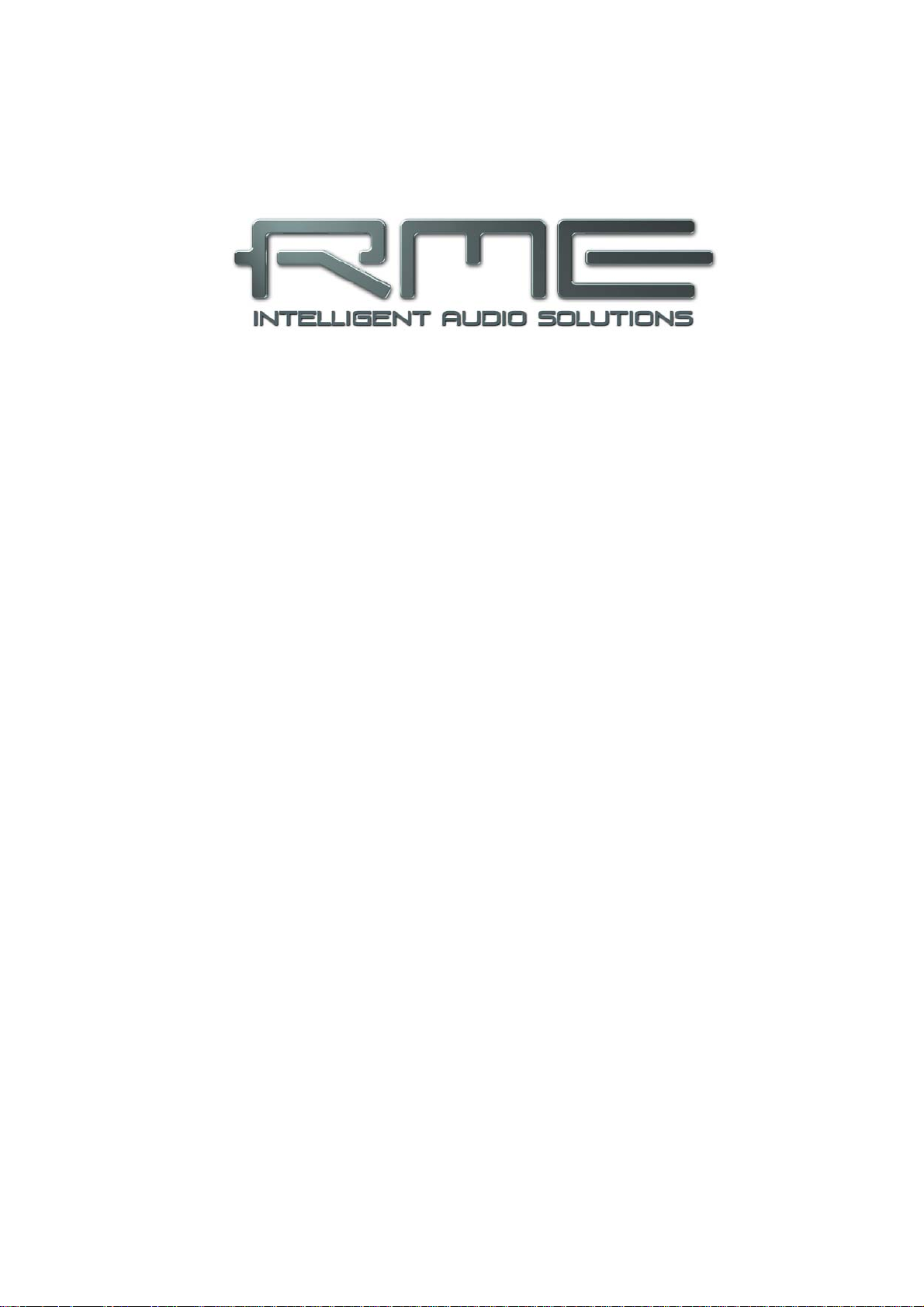
User's Guide
Fireface UCX
®
The most powerful portable FireWire
USB 2.0 / FireWire 400 Digital I/O System
8 + 8 + 2 Channels Analog / ADAT / SPDIF Interface
24 Bit / 192 kHz Digital Audio
36 x 18 Matrix Router
2 x MIDI I/O
Stand-Alone Operation
Class Compliant Operation
MIDI Remote Control
and USB audio interface!
Page 2
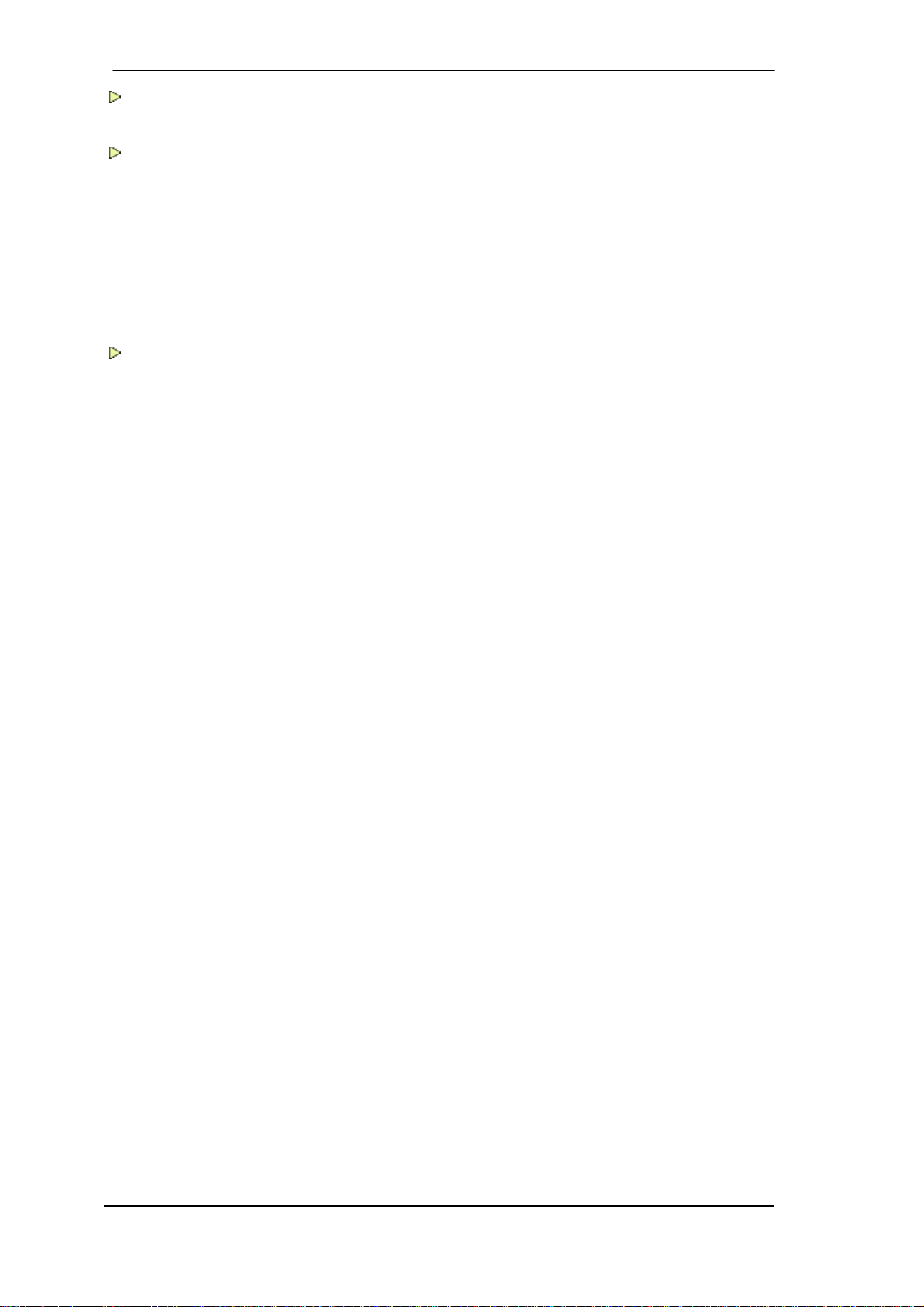
Important Safety Instructions..................................6
General
1 Introduction ...............................................................8
2 Package Contents.....................................................8
3 System Requirements ..............................................8
4 Brief Description and Characteristics.....................8
5 First Usage - Quick Start
5.1 Connectors – Controls - Display .............................9
5.2 Quick Start ............................................................10
Installation and Operation - Windows
6 Hardware, Driver and Firmware Installation
6.1 Hardware and Driver Installation..........................12
6.2 De-installing the Drivers.......................................12
6.3 Firmware Update..................................................12
7 Configuring the Fireface
7.1 Settings Dialog – General ....................................13
7.2 Settings Dialog – Pitch.........................................15
8 Operation and Usage
8.1 Playback...............................................................16
8.2 DVD Playback (AC-3 / DTS) ................................17
8.3 Notes on WDM .....................................................18
8.4 Channel Count under WDM .................................19
8.5 Multi-client Operation ...........................................19
8.6 Analog Recording.................................................20
8.7 Digital Recording..................................................20
8.8 Clock Modes - Synchronization ...........................21
9 Operation under ASIO
9.1 General ................................................................22
9.2 Channel Count under ASIO .................................22
9.3 Known Problems ..................................................23
10 Using more than one Fireface UCX.......................23
11 DIGICheck Windows ...............................................24
12 Hotline – Troubleshooting......................................25
2
User's Guide Fireface UCX © RME
Page 3
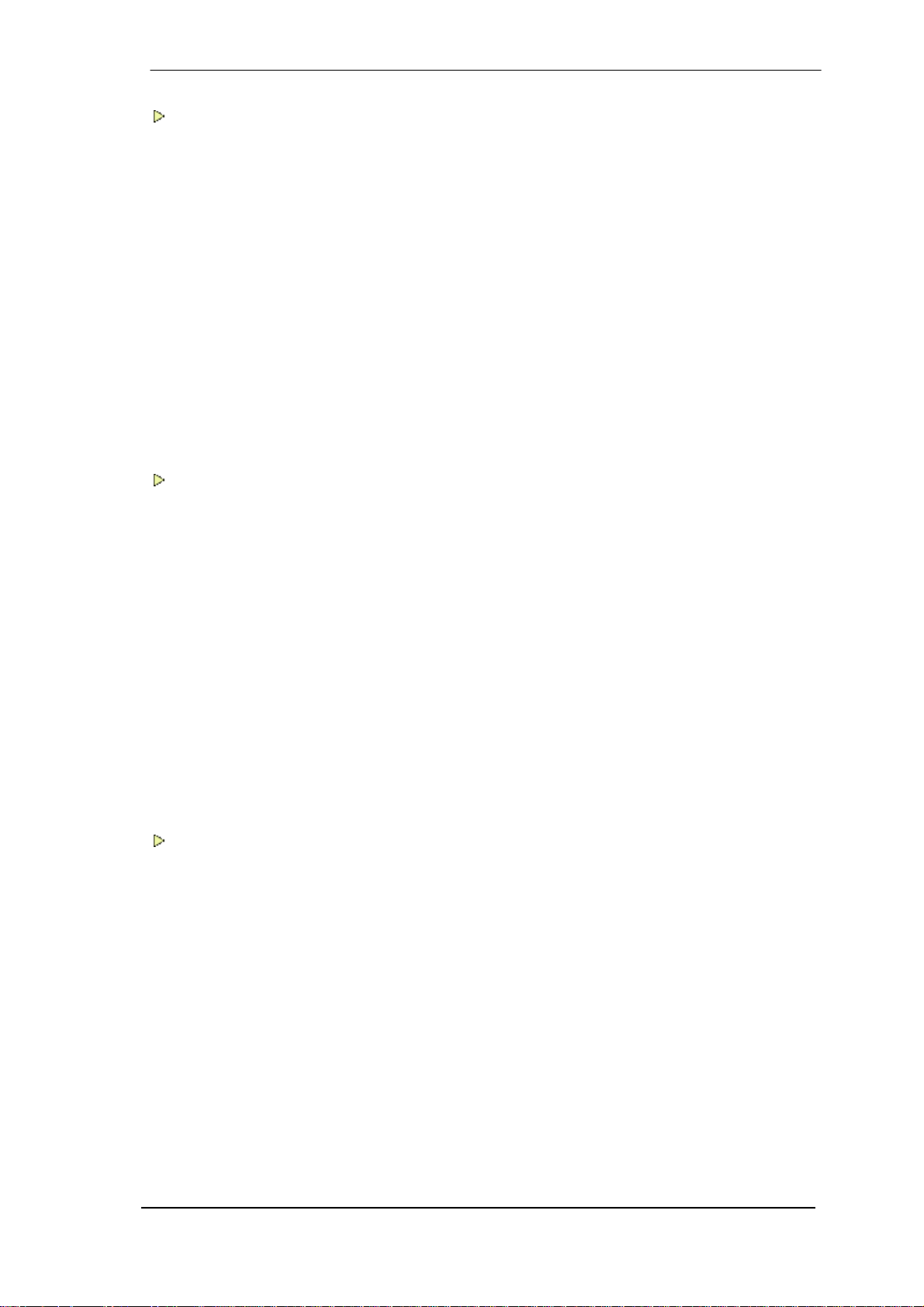
Installation and Operation - Mac OS X
13 Hardware, Driver and Firmware Installation
13.1 Hardware and Driver Installation .........................28
13.2 De-installing the Drivers....................................... 28
13.3 Firmware Update .................................................29
14 Configuring the Fireface
14.1 Settings Dialog..................................................... 29
14.2 Clock Modes - Synchronization ........................... 31
15 Mac OS X FAQ
15.1 MIDI doesn't work ................................................32
15.2 Repairing Disk Permissions................................. 32
15.3 Supported Sample Rates..................................... 32
15.4 Channel Count under Core Audio ....................... 32
15.5 Various Information.............................................. 33
16 Using more than one Fireface ............................... 33
17 DIGICheck Mac........................................................ 34
18 Hotline – Troubleshooting ..................................... 35
Inputs and Outputs
19 Analog Inputs
19.1 Line Rear ............................................................. 38
19.2 Microphone / Line Front ....................................... 38
19.3 Instrument / LineFront.......................................... 39
20 Analog Outputs
20.1 Line ...................................................................... 40
20.2 Headphones / Line Out ........................................ 40
21 Digital Connections
21.1 ADAT ................................................................... 41
21.2 SPDIF .................................................................. 41
21.3 MIDI ..................................................................... 42
22 Word Clock
22.1 Word Clock Input and Output .............................. 43
22.2 Technical Description and Background ............... 44
22.3 Cables and Termination.......................................45
22.4 General Operation ...............................................45
Stand-Alone Operation
23 Operation and Usage
23.1 General ................................................................48
23.2 Front Panel Operation ......................................... 48
23.3 Class Compliant Mode......................................... 49
24 Examples
24.1 8-Channel AD/DA Converter ............................... 50
24.2 2-Channel Mic Preamp ........................................ 50
24.3 Monitor Mixer .......................................................50
24.4 Digital Format Converter...................................... 50
24.5 Analog/Digital Routing Matrix .............................. 50
24.6 External Interface for iPhone/iPad ....................... 50
User's Guide Fireface UCX © RME
3
Page 4
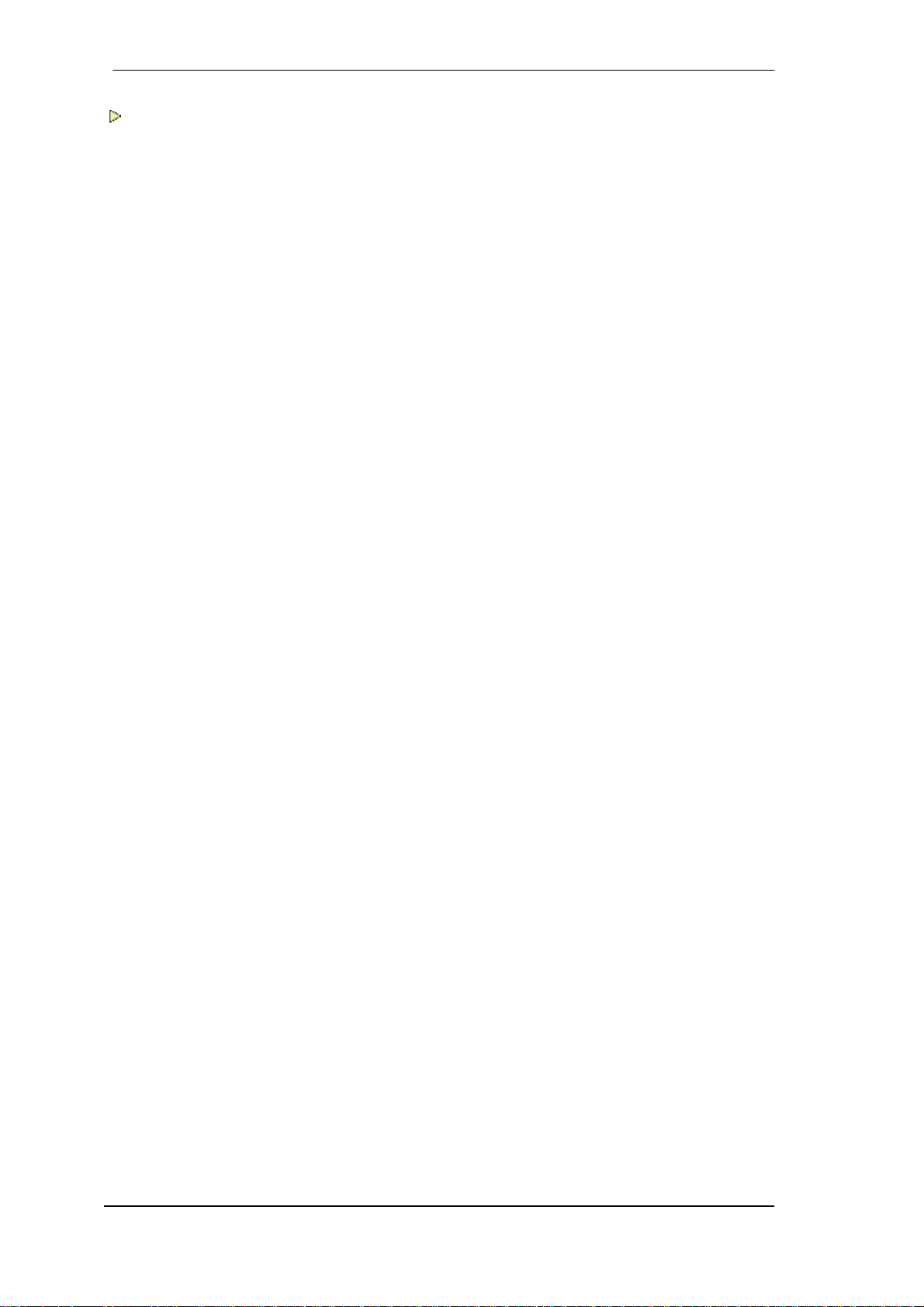
TotalMix FX
25 Routing and Monitoring
25.1 Overview ..............................................................52
25.2 The User Interface ...............................................54
25.3 The Channel.........................................................55
25.3.1 Settings ........................................................57
25.3.2 Equalizer ......................................................58
25.3.3 Dynamics .....................................................60
25.4 Section Control Room ..........................................61
25.5 The Control Strip ..................................................62
25.5.1 View Options ................................................63
25.5.2 Snapshots - Groups .....................................64
25.5.3 Channel Layout – Layout Presets................64
25.5.4 Scroll Location Markers ...............................66
25.6 Reverb and Echo .................................................67
25.7 Preferences ..........................................................70
25.7.1 Store for Current or All Users (Windows) ....71
25.8 Settings ................................................................72
25.8.1 Mixer Page ...................................................72
25.8.2 MIDI Page ....................................................73
25.8.3 OSC Page ....................................................74
25.8.4 Aux Devices .................................................75
25.9 Hotkeys and Usage..............................................76
25.10 Menu Options.......................................................77
25.11 Menu Window ......................................................78
26 The Matrix
26.1 Overview ..............................................................78
26.2 Elements of the Matrix View ................................79
26.3 Usage ...................................................................79
27 Tips and Tricks
27.1 ASIO Direct Monitoring (Windows) ......................80
27.2 Copy a Submix .....................................................80
27.3 Doubling the Output Signal (Mirror) .....................80
27.4 Delete a Submix ...................................................80
27.5 Copy and Paste everywhere ................................80
27.6 Recording a Submix - Loopback..........................81
27.7 MS Processing .....................................................82
28 MIDI Remote Control
28.1 Overview ..............................................................83
28.2 Mapping ...............................................................83
28.3 Setup ....................................................................84
28.4 Operation .............................................................84
28.5 MIDI Control .........................................................85
28.6 Stand-Alone MIDI Control ....................................86
28.7 Loopback Detection .............................................88
28.8 OSC (Open Sound Control) .................................88
29 DAW Mode ............................................................... 88
30 TotalMix Remote .....................................................89
4
User's Guide Fireface UCX © RME
Page 5

Class Compliant Mode
31 General..................................................................... 92
32 System Requirements............................................ 92
33 Operation................................................................. 93
33.1 Useful Hints..........................................................93
33.2 Class Compliant under Windows/Mac OS X .......95
34 Supported Inputs and Outputs.............................. 96
35 Front Panel Operation............................................ 96
36 Audio Routing and Processing ............................. 97
37 Setups...................................................................... 97
Technical Reference
38 Technical Specifications
38.1 Analog ................................................................ 100
38.2 MIDI ................................................................... 101
38.3 Digital ................................................................. 101
38.4 Digital Inputs ......................................................101
38.5 Digital Outputs ................................................... 102
38.6 General ..............................................................102
39 Technical Background
39.1 Lock and SyncCheck ......................................... 103
39.2 Latency and Monitoring ..................................... 104
39.3 USB Audio ......................................................... 105
39.4 FireWire Audio ...................................................106
39.5 DS – Double Speed ........................................... 107
39.6 QS – Quad Speed ............................................. 107
39.7 Noise Level in DS / QS Mode ............................ 108
39.8 SteadyClock....................................................... 108
40 Diagrams
40.1 Block Diagram Fireface UCX............................. 109
40.2 Connector Pinouts .............................................110
Miscellaneous
41 Accessories........................................................... 112
42 Warranty................................................................. 112
43 Appendix................................................................ 113
44 Declaration of Conformity.................................... 114
User's Guide Fireface UCX © RME
5
Page 6
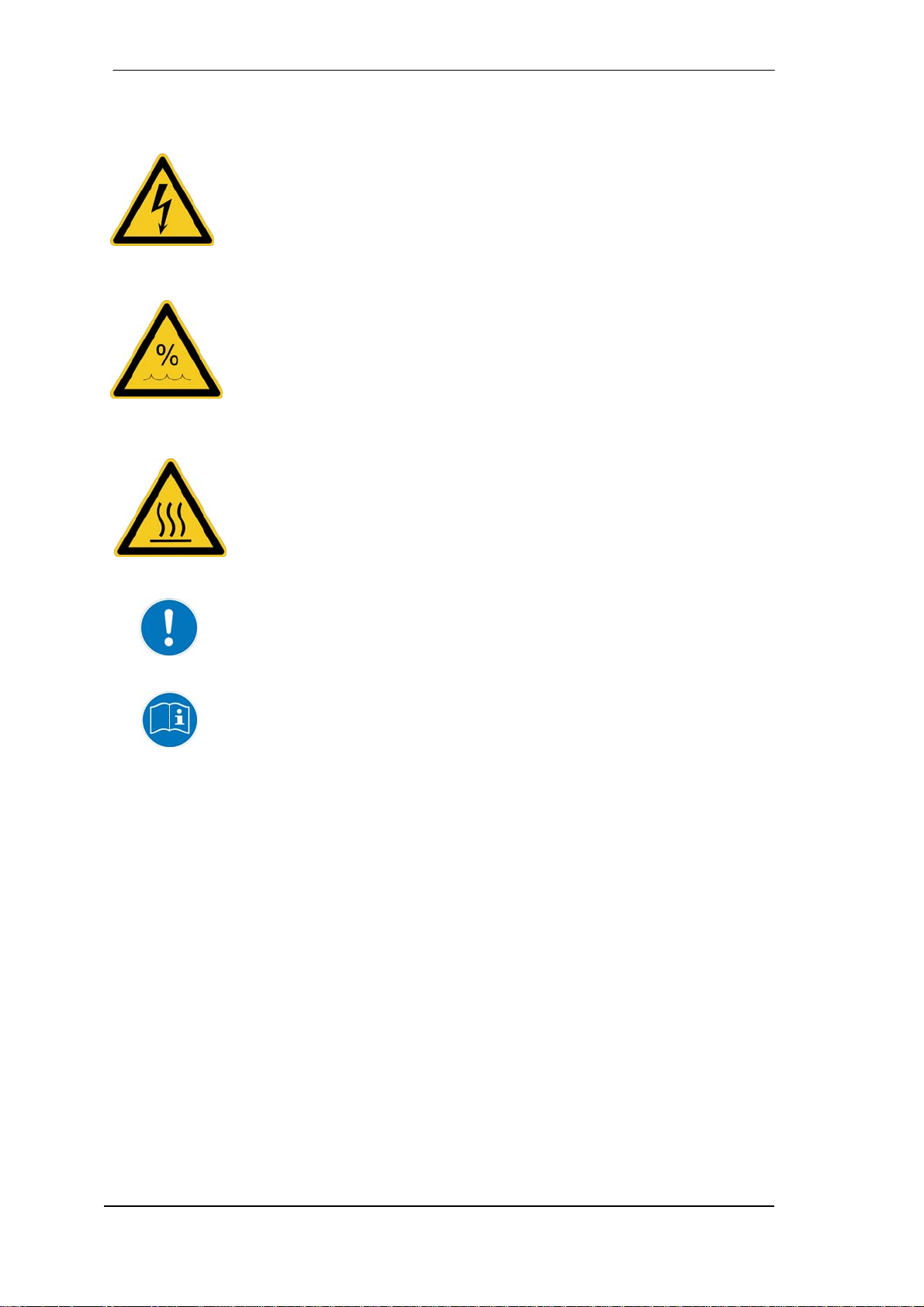
Important Safety Instructions
ATTENTION! Do not open chassis
No user serviceable parts inside. Refer service to qualified service personnel.
To reduce the risk of fire or electric shock do not expose this device to rain or
moisture. Prevent moisture and water from entering the device. Never leave
a pot with liquid on top of the device. Do not use this product near water, i. e.
swimming pool, bathtub or wet basement. Danger of condensation inside –
don't turn on before the device has reached room temperature.
Installation
Surface may become hot during operation – ensure sufficient ventilation.
Avoid direct sun light and do not place it near other sources of heat, like radiators or stoves. When mounting in a rack, leave some space between this
device and others for ventilation.
Unauthorized servicing/repair voids warranty. Only use accessories
specified by the manufacturer.
Read the manual completely. It includes all information necessary
to use and operate this device.
6
User's Guide Fireface UCX © RME
Page 7

User's Guide
Fireface UCX
General
User's Guide Fireface UCX © RME
7
Page 8
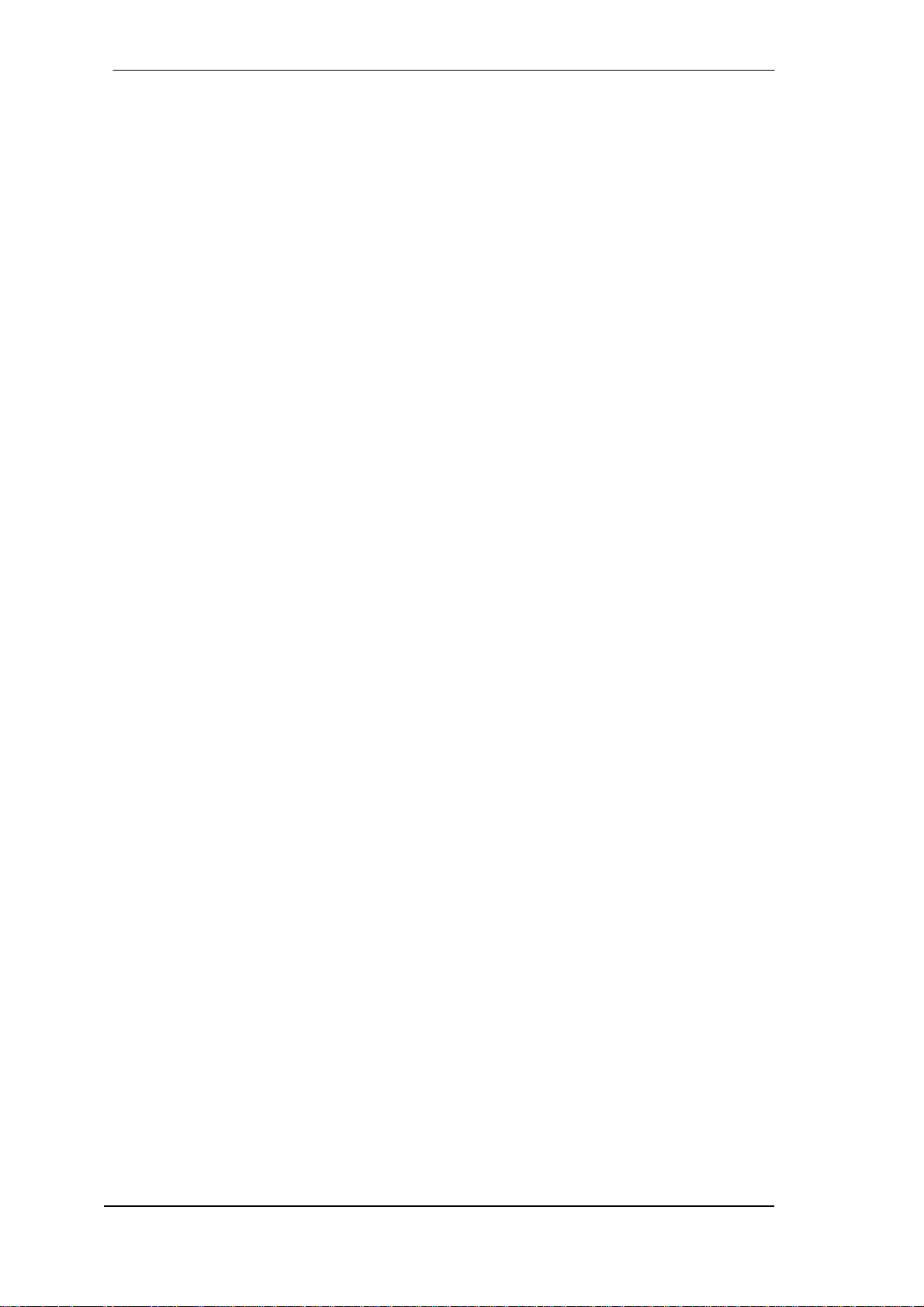
1. Introduction
Thank you for choosing the Fireface UCX. This unique audio system is capable of transferring
analog and digital audio data directly to a computer from practically any device. The latest Plug
and Play technology guarantees a simple installation, even for the inexperienced user. The
numerous unique features and well thought-out configuration dialog puts the Fireface UCX at
the very top of the range of computer-based audio interfaces.
The package contains drivers for Windows Vista / 7 / 8 / 10 and Mac OS X x86 (Intel).
Our high-performance philosophy guarantees maximum system performance by executing as
many functions as possible not in the driver (i.e. the CPU), but within the audio hardware.
2. Package Contents
• Fireface UCX
• Cable USB 2.0, 1.8 m (6 ft)
• MIDI breakout cable
• Power supply
• RME Driver CD
• Manual
• 1 optical cable (TOSLINK), 2 m (6.6 ft)
3. System Requirements
• Windows XP SP2 or up, Intel Mac OS X (10.6 or up)
• 1 x OHCI compatible FireWire Port 400 (1394a) , FireWire 800 (1394b) via cable adapter
or
• 1 x USB 2.0 port
• For USB: Computer with at least Pentium Core 2 Duo CPU
4. Brief Description and Characteristics
• All settings can be changed in real-time
• Buffer sizes/latencies from 48 up to 8192 samples selectable
• 4 channels 96 kHz/24 bit Record/Playback via ADAT optical (S/MUX)
• Clock modes slave and master
• Automatic and intelligent master/slave clock control
• Unsurpassed Bitclock PLL (audio synchronization) in ADAT mode
• SteadyClock: Jitter-immune, super-stable digital clock
• DDS technology for free setting of the sample rate
• SyncAlign guarantees sample aligned and never swapping channels
• SyncCheck tests and reports the synchronization status of input signals
• TotalMix for latency-free submixes and perfect ASIO Direct Monitoring
• TotalMix: 648 channel mixer with 46 bit internal resolution
• TotalMix FX: 3-band EQ, Low Cut, Reverb, Echo, Compressor, Expander, Auto Level
• 2 x MIDI I/O, 32 channels high-speed Low-Jitter MIDI
• 1 x Hi-Power headphone output
• DIGICheck DSP: Level meter in hardware, peak and RMS calculation
8
User's Guide Fireface UCX © RME
Page 9
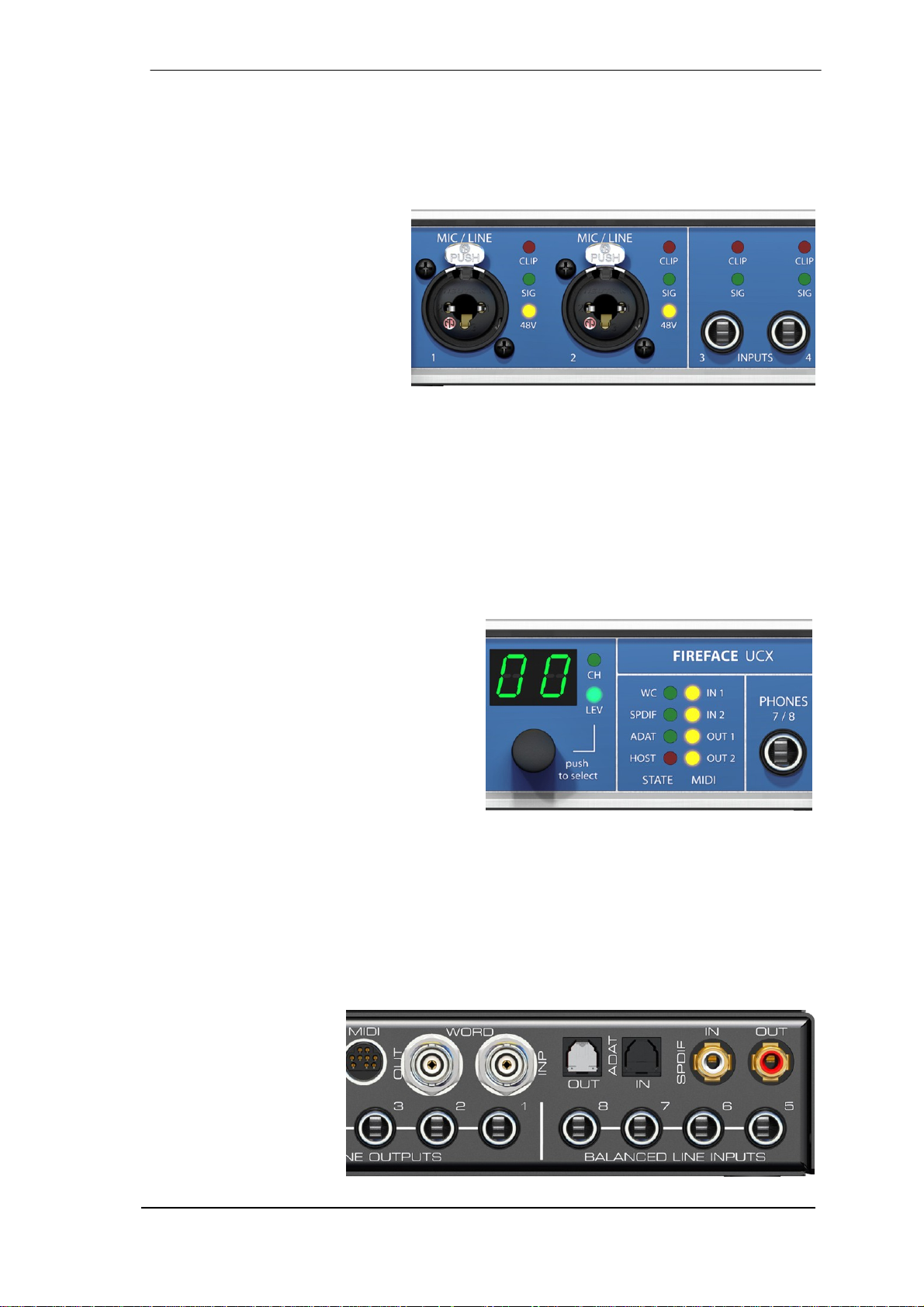
5. First Usage – Quick Start
5.1 Connectors – Controls – Display
The front of the Fireface UCX features instrument, line and microphone inputs, a stereo
line/headphone output, a rotary encoder with push functionality, a 7 segment display, and several status and MIDI LEDs.
The Neutrik combo jacks of the
Mic/Line inputs can be used via
XLR and 1/4" TRS plugs. Both
inputs display overload (CLIP),
signal presence (SIG) and phantom power (48V) via green, red
and yellow LEDs.
Inputs 3/4, INST/LINE, accept both a balanced line signal as well as an unbalanced instrument
signal via 1/4" TRS plug.
The rotary encoder serves to set the input and output levels directly at the unit. This is not only
useful in stand-alone operation, but also when adjusting the monitor volume. Pushing the knob
changes the encoder from CHANNEL to LEVEL mode and back. Pushing the knob repeatedly
gives quick access to PH (Phones) for a fast access of the main volume control.
The State LEDs (WC, SPDIF, ADAT) indicate a valid input signal separately for each digital
input. Additionally, RME's exclusive SyncCheck indicates if one of these inputs is locked, but
not synchronous to the others, in which case the LED will flash. See also chapter 8.8/14.2,
Clock Modes - Synchronization.
The red HOST LED lights up when the
Fireface UCX has been switched on. It
operates as error LED, in case the USB or
FireWire connection hasn't been initialised
yet, or has been interrupted (error, cable not
connected etc.).
The yellow MIDI LEDs indicate MIDI data
received or sent, separately for both inputs
and outputs.
Phones is a low impedance line output of highest quality. It provides a sufficient and undis-
torted volume even when used with headphones.
The rear panel of the Fireface UCX features four analog inputs, six analog outputs, the power
socket, and all digital inputs and outputs.
SPDIF I/O coaxial (RCA): AES/EBU compatible. The Fireface UCX accepts the commonly used
digital audio formats, SPDIF as well as AES/EBU.
ADAT I/O (TOSLINK):
The unit automatically
detects SPDIF or ADAT
input signals. The optical
output can operate as
ADAT or SPDIF output,
depending on the current
setting in the Settings
dialog.
User's Guide Fireface UCX © RME
9
Page 10

Word Clock I/O (BNC): Termination for the Word Clock input (75 Ohms) can be activated in the
Settings dialog.
MIDI I/O: Provides two MIDI inputs and outputs via the included breakout cable.
Remote. Mini-DIN. Connector for the optional remote controls with Volume, Store, Dim and
Recall functions.
USB 2.0: USB socket for connection to the computer.
FW 400. 6-pin FireWire socket for connection to the computer.
POWER (switch): Turns the Fireface UCX on and off.
Socket for power connection. The
included hi-performance switch mode
power supply makes the Fireface
operate in the range of 100V to 240V
AC. It is short-circuit-proof, has an
integrated line-filter, is fully regulated
against voltage fluctuations, and
suppresses mains interference.
5.2 Quick Start
After the driver installation (chapter 6 / 13) connect the TRS jacks or the XLR inputs with the
analog signal source. The input sensitivity of the rear inputs can be changed in TotalMix (Input
Channel Settings, Level), assuring the highest signal to noise ratio will be achieved. Also try to
achieve an optimum input level by adjusting the source itself. Raise the source’s output level
until the peak level meters in TotalMix reach about –3 dB.
The analog line inputs of the Fireface UCX can be used with +4 dBu and -10 dBV signals. The
electronic input stage can handle balanced (XLR, TRS jacks) and unbalanced (TS jacks) input
signals correctly.
The front's inputs signal level can be optimized using the Fireface's rotary encoder. A Signal
LED and a Clip LED help to find the correct gain value.
The Fireface's digital outputs provide SPDIF (AES/EBU compatible) and ADAT optical signals
at the corresponding ports.
On the analog playback side (the DA side), a coarse adjustment of the analog output level at
the rear jacks is available in TotalMix (Output Channel Settings, Level).
The output level of channels 1 to 8 is also available on the front via the rotary encoder. Output
7/8, called Phones, is a very low impedance type, which can also be used to connect headphones.
The Fireface UCX remembers all settings, and loads these automatically when switched on.
Additionally the current state can be stored in and loaded from 6 different memory slots, called
Setups. With this, the Fireface UCX can be used stand-alone after setting it up accordingly (see
chapter 23.2), replacing lots of dedicated devices (see chapter 24).
10
User's Guide Fireface UCX © RME
Page 11

User's Guide
Fireface UCX
Installation and Operation – Windows
User's Guide Fireface UCX © RME
11
Page 12
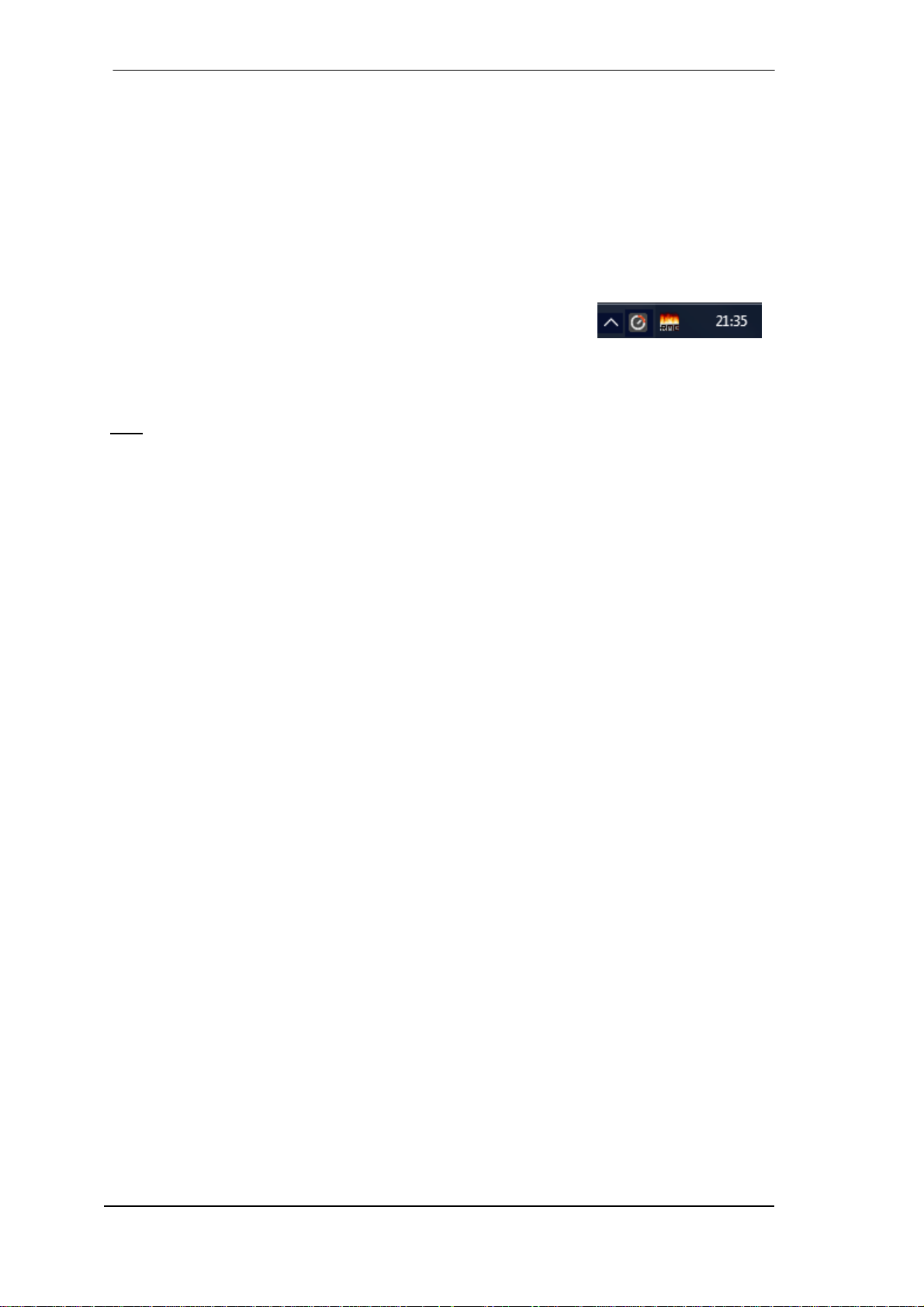
6. Hardware, Driver and Firmware Installation
6.1 Hardware and Driver Installation
To simplify installation it is recommended to first install the drivers before the unit is connected
to the computer. But it will also work the other way round.
Insert the RME Driver CD into your CD-ROM drive. The driver installer is located in the directory
\Fireface_USB or \Fireface_FW. Start rmeinstaller.exe and follow the instructions of the in-
staller. After installation connect computer and UCX using a USB or FireWire cable. Windows
detects the new hardware as Fireface UCX and installs the drivers automatically.
After a reboot, the icons of TotalMix FX and Settings dialog appear
in the notification area.
Driver Updates do not require to remove the existing drivers. Simply install the new driver over
the existing one.
: FireWire and USB can be connected at the same time, but it is not recommended. Upon
Note
start of the computer the port that becomes active first will be used. With no port active the unit
searches on both USB and FireWire until it finds an active one.
Possible reasons why a Fireface is not found automatically:
• The USB or FireWire port is not active in the system (check in Device Manager)
• The USB or FireWire cable is not, or not correctly inserted into the socket
6.2 De-installing the Drivers
A de-installation of the driver files is not necessary – and not supported by Windows anyway.
Thanks to full Plug & Play support, the driver files will not be loaded after the hardware has
been removed. If desired these files can then be deleted manually.
Unfortunately Windows Plug & Play methods do not cover the additional autorun entries of TotalMix, the Settings dialog, and the registration of the ASIO driver. These entries can be removed from the registry by a software de-installation request. This request can be found (like all
de-installation entries) in Control Panel, Software. Click on the entry 'RME Fireface'.
6.3 Firmware Update
The Flash Update Tool updates the firmware of the Fireface UCX to the latest version. It requires an already installed driver.
Start the program fut_usb.exe. The Flash Update Tool displays the current revision of the Fire-
face firmware, and whether it needs an update or not. If so, then simply press the 'Update' button. A progress bar will indicate when the flash process is finished (Verify Ok).
After the update the unit needs to be reset. This is done by powering down the unit for a few
seconds. A reboot of the computer is not necessary.
When the update unexpectedly fails (status: failure), the unit's Safety BIOS will be used from
the next boot on, the unit stays fully functional. The flash process should then be tried again.
12
User's Guide Fireface UCX © RME
Page 13
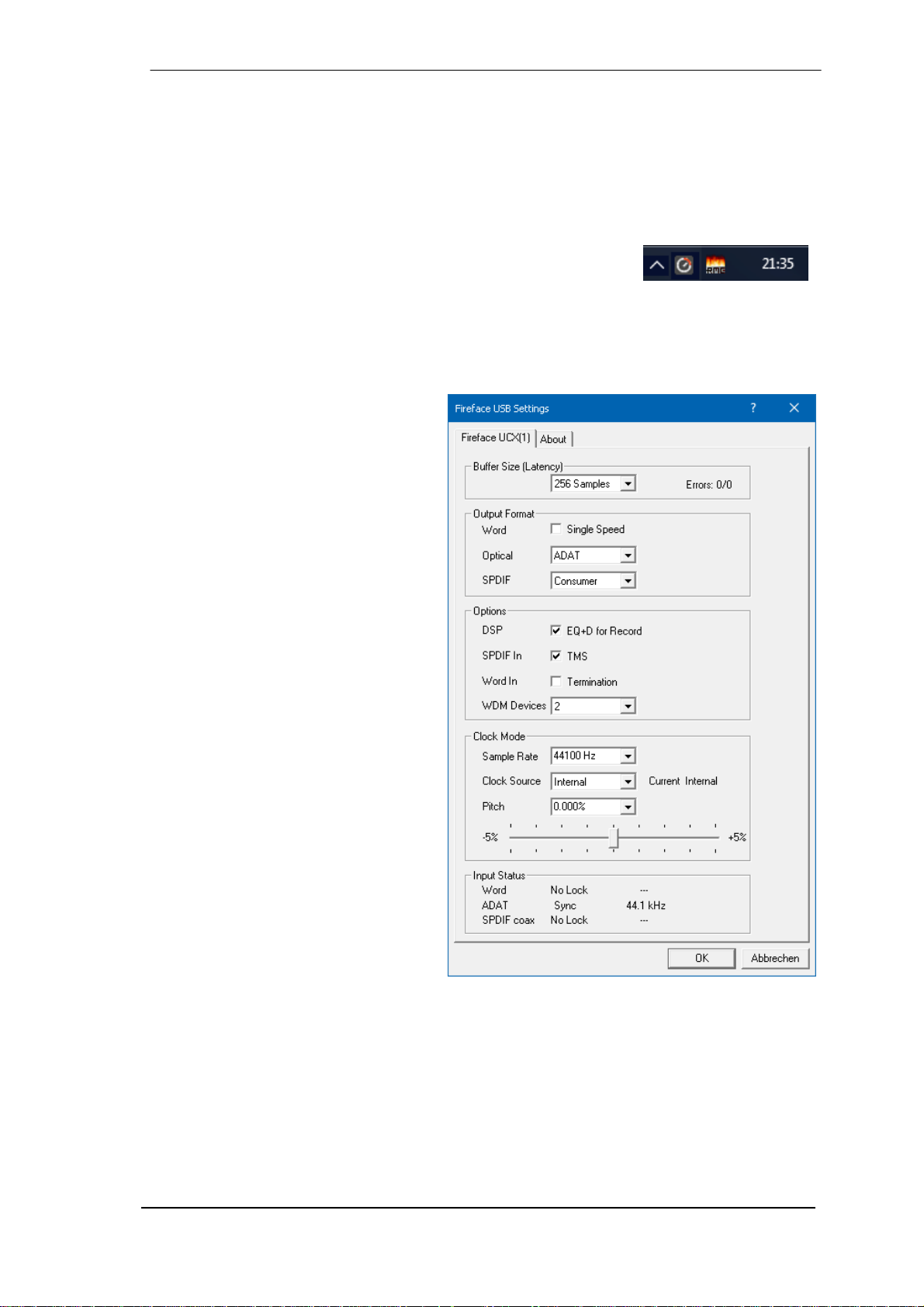
7. Configuring the Fireface
7.1 Settings dialog - General
Configuration of the Fireface UCX is done via its own settings dialog. The panel 'Settings' can
be opened:
• by clicking on the fire symbol in the Task Bar's system tray
The mixer of the Fireface UCX, TotalMix, can be opened:
• by clicking on the FX symbol in the Task Bar's notification area
The hardware of the Fireface UCX offers a number of helpful, well thought-of practical functions
and options which affect how the card operates - it can be configured to suit many different
requirements.
The following is available in the
'Settings' dialog:
• Latency
• Operation of the DSP
• Configuration of the digital I/Os
• Current sample rate
• Synchronization behaviour
• State of input and output
Any changes made in the Settings
dialog are applied immediately confirmation (e.g. by clicking on OK or
exiting the dialog) is not required.
However, settings should not be
changed during playback or record if it
can be avoided, as this can cause
unwanted noises.
Also, please note that even in 'Stop'
mode, several programs keep the
recording and playback devices open,
which means that any new settings
might not be applied immediately.
The tab About includes information
about the current driver and firmware
version of the Fireface UCX plus three
options:
Lock Registry
Default: off. Checking this option brings up a dialog to enter a password. Changes in the Settings dialog are no longer written to the registry. As the settings are always loaded from the
registry when starting the computer, this method provides an easy way to define an initial state
of the Fireface UCX.
Enable MMCSS for ASIO activates support with higher priority for the ASIO driver. Note: At this
time, activating this option seems to be useful only with the latest Cubase/Nuendo at higher
load. With other software this option can decrease performance. The change becomes active
after an ASIO reset. Therefore it is easy to quickly check which setting works better.
User's Guide Fireface UCX © RME
13
Page 14
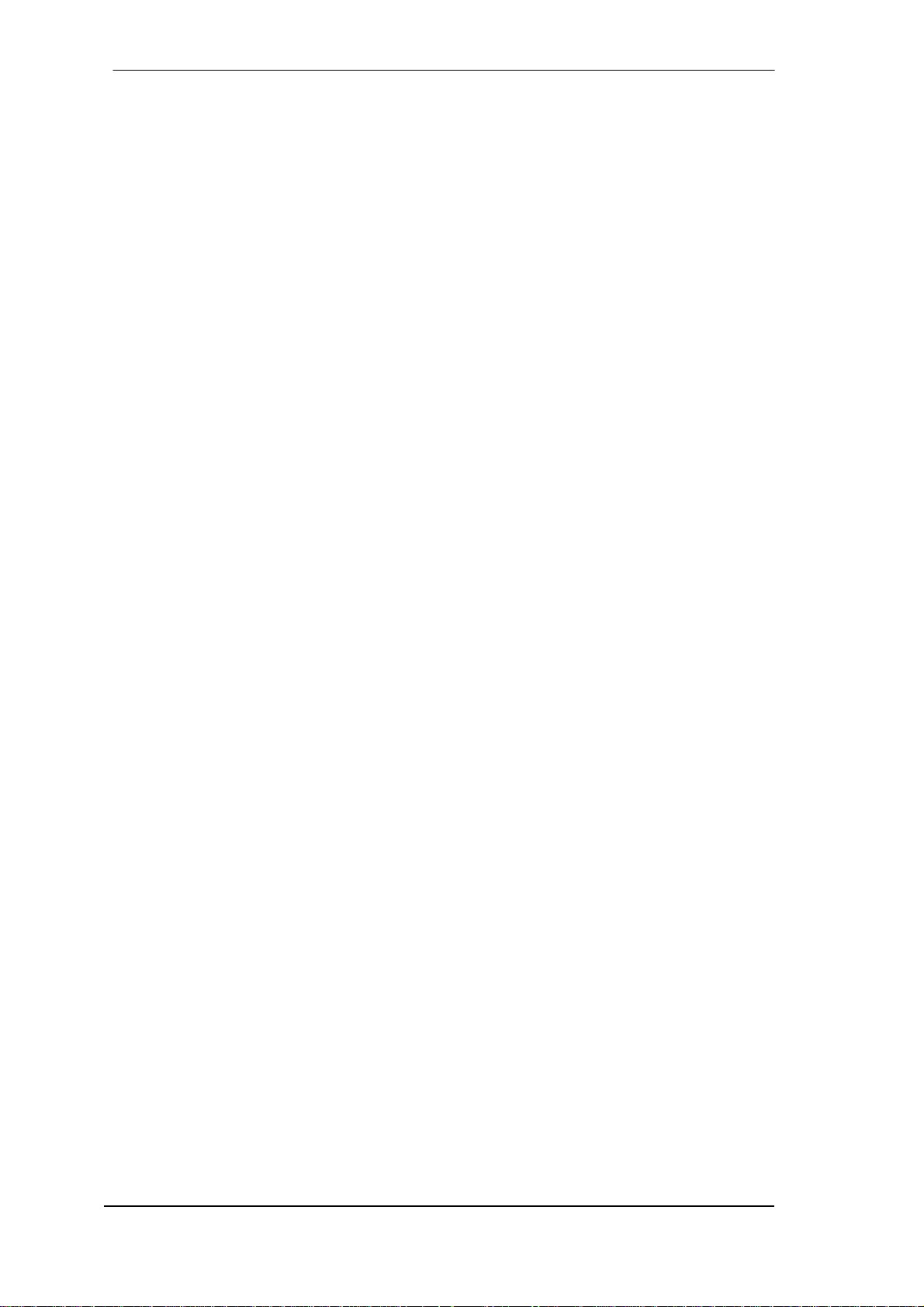
About, USB only: Sort ASIO Devices
Changes the order only of the ASIO channels when using more than one interface.
Buffer Size
The setting Buffer Size determines the latency between incoming and outgoing ASIO and WDM
data, as well as affecting system stability (see chapter 9.1).
Errors does not refer to buffer errors, but USB and FireWire transmission errors. The display
will be reset on start of playback/record. More information can be found in chapter 39.3 / 39.4.
Output Format
Word – Single Speed
The word clock output signal usually equals the current sample rate. Selecting Single Speed
causes the output signal to always stay within the range of 32 kHz to 48 kHz. So at 96 kHz and
192 kHz sample rate, the output word clock is 48 kHz.
Optical
The optical TOSLINK output can operate as ADAT or SPDIF output. The Channel Status is
fixed to Consumer state. Note: The optical input detects the incoming format automatically, see
Input Status.
SPDIF (coax.)
The coaxial SPDIF output can have the Channel Status Consumer or Professional. For further
details please refer to chapter 21.2.
Options
DSP – EQ+D for Record
Switches EQ and Dynamics of all input channels into the recording path. In case Loopback has
been activated the EQ and Dynamics of the Output channel are within the recording path. See
also chapter 27.5.
SPDIF In - TMS
TMS activates the transmission of Channel Status data and Track Marker information from the
SPDIF input signal.
Word In - Termination
Checking this option terminates the word clock input internally with 75 Ohms.
WDM Devices
Reduce the number of WDM devices to the ones really needed to improve performance of the
operating system.
Clock Mode
Sample Rate
Sets the currently used sample rate. Offers a central and comfortable way of configuring the
sample rate of all WDM devices to the same value, as since Vista the audio software is no
longer allowed to set the sample rate. However, an ASIO program can still set the sample rate
by itself.
During record/playback the selection is greyed out, so no change is possible.
Clock Source
The unit can be configured to use its own clock (Internal = Master), or one of the input signals
(Word, SPDIF coax., Optical In). If the selected source isn't available (Input Status No Lock),
the unit will change to the next available one (this behaviour is called AutoSync). If none is
available then the internal clock is used. The current clock source is displayed as Current.
14
User's Guide Fireface UCX © RME
Page 15
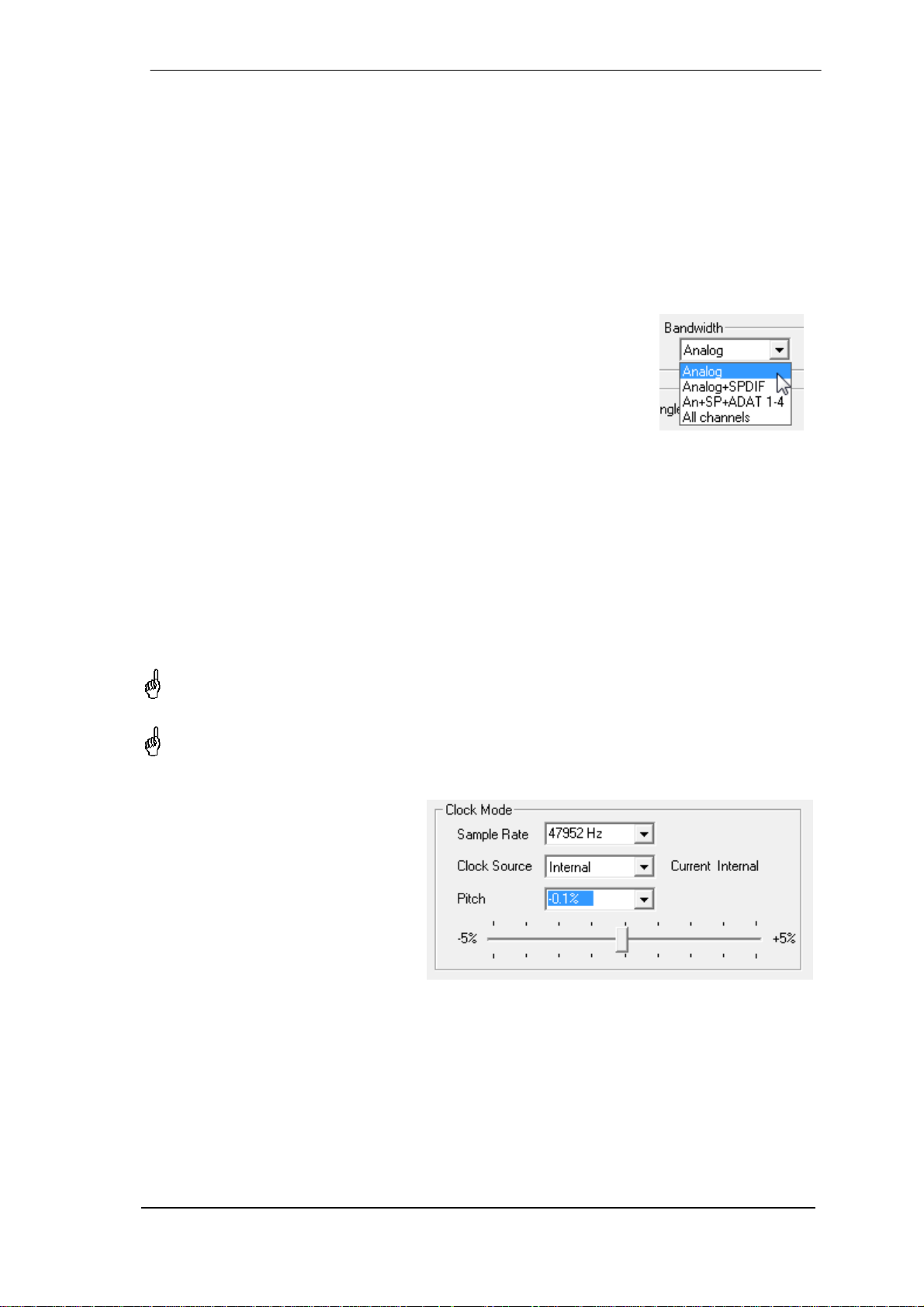
Pitch
More information on Pitch is available in chapter 7.2.
Input Status
Indicates for each input (Word, ADAT/SPDIF optical, SPDIF Coax.) whether there is a valid
signal (Lock, No Lock), or if there is a valid and synchronous signal (Sync). The third column
shows the sample frequency detected by the hardware (coarse recognition, 32 kHz, 44.1 kHz,
48 kHz etc.). In Clock Mode the clock reference is shown. See also chapter 39.1.
Bandwidth (FireWire driver only)
Allows to reduce the amount of bandwidth used on the FireWire bus. See chapter 39.4.
All channels (default) activates all 18 input and output channels.
Analog +SPDIF + ADAT 1-4 disables channels 15–18 (from ADAT).
Analog + SPDIF activates all 8 analog channels plus SPDIF.
Analog activates only the eight analog channels.
7.2 Settings Dialog - Pitch
Usually soundcards and audio interfaces generate their internal clock (master mode) by a
quartz. Therefore the internal clock can be set to 44.1 kHz or 48 kHz, but not to a value in between. SteadyClock, RME's sensational Low Jitter Clock System, is based on a Direct Digital
Synthesizer (DDS). This superior circuitry can generate nearly any frequency with highest precision.
DDS has been implemented into the Fireface with regard to the needs of professional video
applications, as well as to maximum flexibility. The section Pitch includes both a list of typical
video frequencies (so called pull up/pull down at 0.1% and 4%) and a fader to freely change the
basic sample rate in steps of 1 Hz (!) over a range of +/- 5%.
The Pitch function requires the Fireface to be in clock mode Master! The frequency setting
will only be applied to this one specific Fireface!
Changing the sample rate during record/playback often results in a loss of audio, or brings
up warning messages of the audio software. Therefore the desired sample rate should be
set at least coarsely before starting the software.
Coarse
Coarse modification in steps of 50 Hz
is done by clicking with the mouse to
the left and right of the fader knob.
Fine
Fine modification in steps of 1 Hz is
done by using the left/right cursor
keys.
Reset
Ctrl key plus left mouse click.
Application examples
Pitch allows for a simultaneous change of speed and tune during record and playback. From
alignment to other sources up to creative effects – everything is possible.
Pitch enables you to intentionally de-tune the complete DAW. This way, the DAW can match
instruments which have a wrong or unchangeable tuning.
User's Guide Fireface UCX © RME
15
Page 16

Pitch allows for the change of the sample rate of all WDM devices at the same time. Since Vista
this is no longer possible via the audio program. Changing the sample rate from the Settings
dialog solves this problem. As the change within the system requires some time, record/playback should not be started immediately, but only after at least 5 seconds after a
change.
Tip: the current CPU load can be used to determine if the audio subsystem has finished the re-
configuration.
8. Operation and Usage
8.1 Playback
The Fireface UCX can play back audio data in supported formats only (sample rate, bit resolution). Otherwise an error message appears (for example at 22 kHz and 8 bit).
In the audio application being used, Fireface must be selected as output device. This can often
be found in the Options, Preferences or Settings menus under Playback Device, Audio Devices,
Audio etc.
We strongly recommend switching all system sounds off (via >Control Panel /Sounds<). Also
Fireface should not be the Preferred Device for playback, as this could cause loss of synchroni-
zation and unwanted noises. If you feel you cannot do without system sounds, you should use
on-board sound or any cheap sound card and select this one as Preferred Device in >Control
Panel /Multimedia /Audio< or >Control Panel /Sound /Playback<.
This screenshot shows a typical configuration dialog of a (stereo) wave editor. Audio data is
sent to an analog or digital port, depending on which has been selected as playback device.
Increasing the number and/or size of audio buffers may prevent the audio signal from breaking
up, but also increases latency i.e. output is delayed. For synchronized playback of audio and
MIDI (or similar), be sure to activate the checkbox ‘Get position from audio driver’.
16
User's Guide Fireface UCX © RME
Page 17
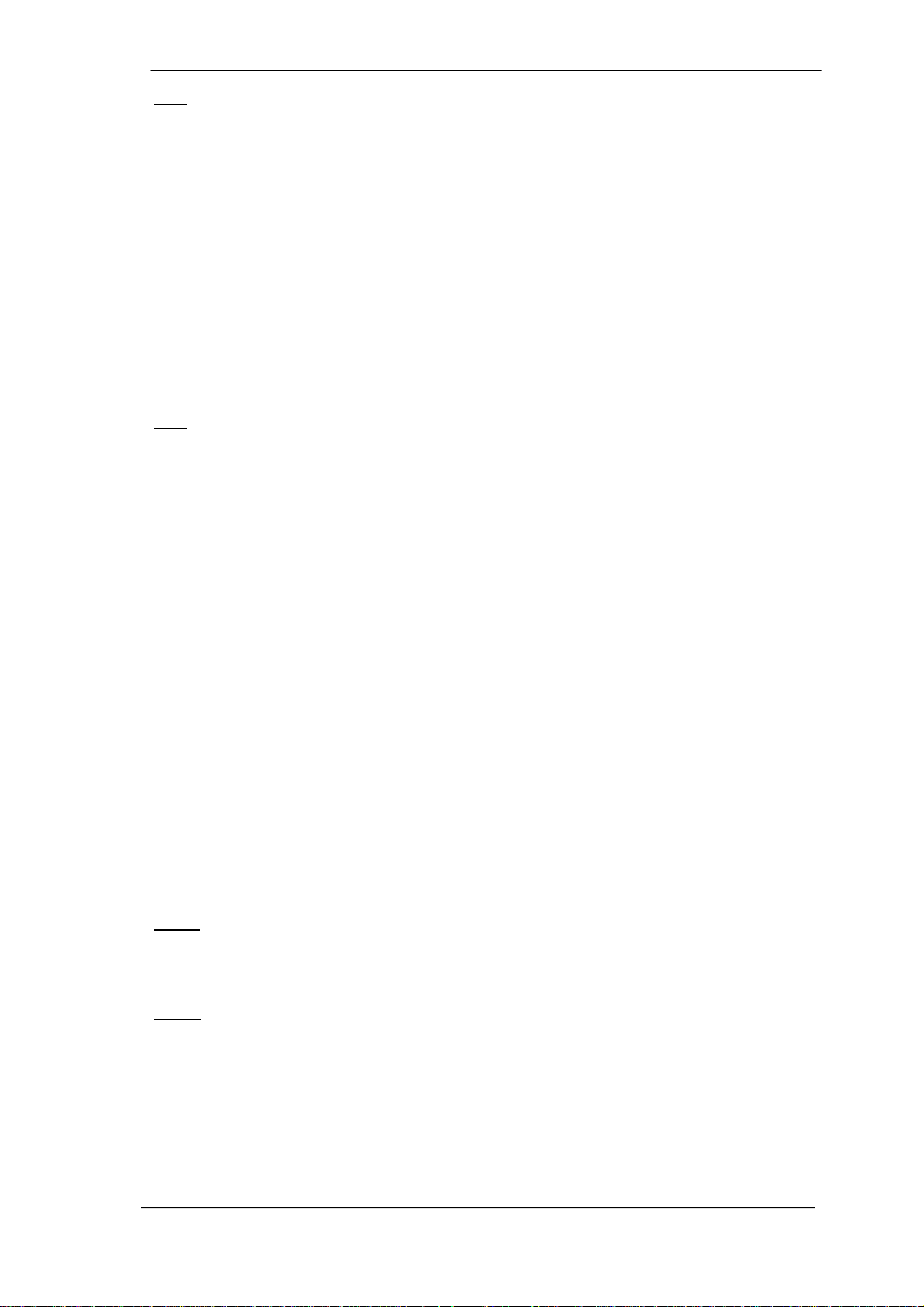
Note: Since Vista the audio application can no longer control the sample rate under WDM.
Therefore the driver of the Fireface UCX includes a way to set the sample rate globally for all
WDM devices, found within the Settings dialog. See chapter 7.1.
8.2 DVD-Playback (AC-3/DTS)
AC-3 / DTS
When using popular DVD software players like WinDVD and PowerDVD, their audio data
stream can be sent to any AC-3/DTS capable receiver using the Fireface's SPDIF output. For
this to work, the WDM SPDIF device of the Fireface has to be selected in >Control Panel/
Sounds and Multimedia/ Audio< or >Control Panel/ Sound/Playback<. Also check 'use preferred
device only'.
The DVD software's audio properties now show the options 'SPDIF Out' or similar. When selecting it, the software will transfer the non-decoded digital multichannel data stream to the Fireface.
: This 'SPDIF' signal sounds like chopped noise at highest level. Try to avoid mixing and
Note
routing the signal to your loudspeakers, as they might get damaged.
Multichannel
PowerDVD and WinDVD can also operate as software decoder, sending a DVD's multichannel
data stream directly to the analog outputs of the Fireface. For this to work select the WDM playback device ’Loudspeaker’ of the Fireface in
XP: >Control Panel/ Sounds and Multimedia/ Audio<, and check 'Use only default devices'.
Additionally the loudspeaker setup, found under >Volume/ Speaker Settings/ Advanced< has to
be changed from Stereo to 5.1 Surround.
Since Vista: >Control Panel/ Sound/ Playback < as ‘Standard’. Additionally the loudspeaker
setup, found under >Configuration<, has to be changed from Stereo to 5.1 Surround.
PowerDVD's and WinDVD's audio properties now list several multichannel modes. If one of
these is selected, the software sends the decoded analog multichannel data to the Fireface.
TotalMix can then be used to play back via any desired output channels.
The typical channel assignment for surround playback is:
1 - Left
2 - Right
3 - Center
4 - LFE (Low Frequency Effects)
5 - SL (Surround Left)
6 - SR (Surround Right)
: Selecting the Fireface to be used as system playback device is against our recommen-
Note 1
dations, as professional interfaces should not be disturbed by system events. Make sure to reassign the selection after usage or to disable any system sounds (tab Sounds, scheme 'No
audio').
Note 2
: The DVD player will be synced backwards from the Fireface. This means when using
AutoSync and/or word clock, the playback speed and pitch follows the incoming clock signal.
User's Guide Fireface UCX © RME
17
Page 18
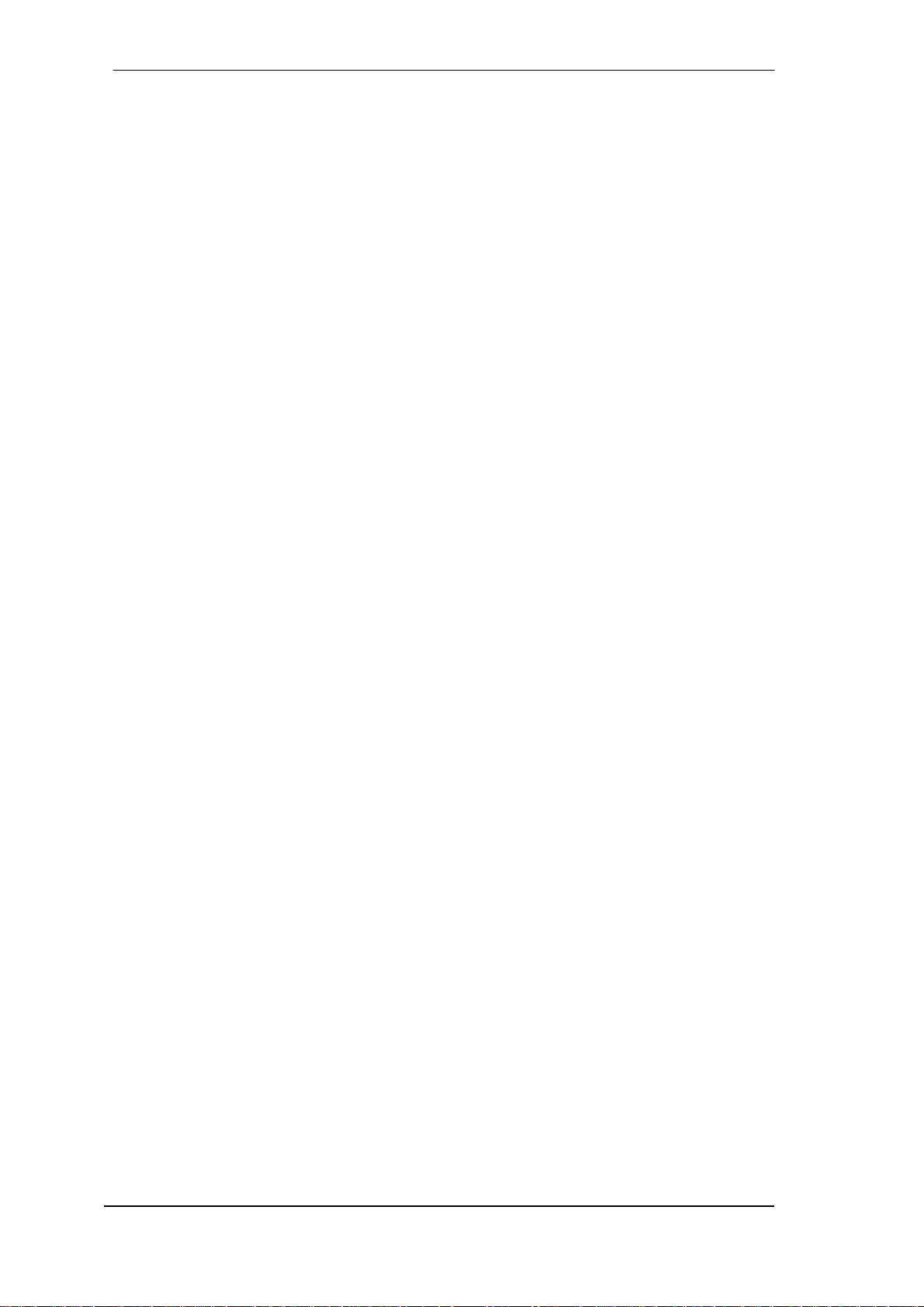
8.3 Notes on WDM
The driver offers a WDM streaming device per stereo pair, like Analog 3+4 (Fireface UCX).
WDM streaming is Microsoft's current driver and audio system, directly embedded into the operating system. WDM streaming is hardly usable for professional music purposes, as all data is
processed by the so called Kernel Mixer, causing a latency of at least 30 ms. Additionally, WDM
can perform sample rate conversions unnoticed, cause offsets between record and playback
data, block channels unintentionally and much more.
Several programs do not offer any direct device selection. Instead they use the playback device
selected in Windows under
XP: <Control Panel/ Sounds and Multimedia/ Audio>
Since Vista: <Control Panel/ Sound/ Playback>
The program Sonar from Cakewalk is unique in many ways. Sonar uses the so called WDM
Kernel Streaming, bypassing the WDM mixer, thus achieves a similar performance to ASIO.
Because of the driver's multichannel streaming ability Sonar not only finds the stereo device
mentioned above, but also the 8-channel interleaved devices, and adds the channel number at
the end:
Fireface Analog (1+2) 1/2 is the first stereo device
Fireface Analog (3+4) is the next stereo device
Fireface Analog (1+2) 3/4 are the channels 3/4 of the first 8-channel interleaved device.
It is not recommended to use these special interleaved devices. Also it is not possible to use
one stereo channel twice (the basic and the interleaved device).
Multi-Channel using WDM
The WDM Streaming device Loudspeaker (Analog 1+2) of the RME driver can operate as usual
stereo device, or as up to 8-channel device.
An 8-channel playback using the Windows Media Player requires the speaker setup 7.1 Sur-
round. Configure as follows:
XP: >Control Panel /Sounds and Multimedia /Audio /Volume /Speaker Settings /Advanced <
Since Vista: >Control Panel /Sound /Playback /Loudspeaker /Configure <
18
User's Guide Fireface UCX © RME
Page 19
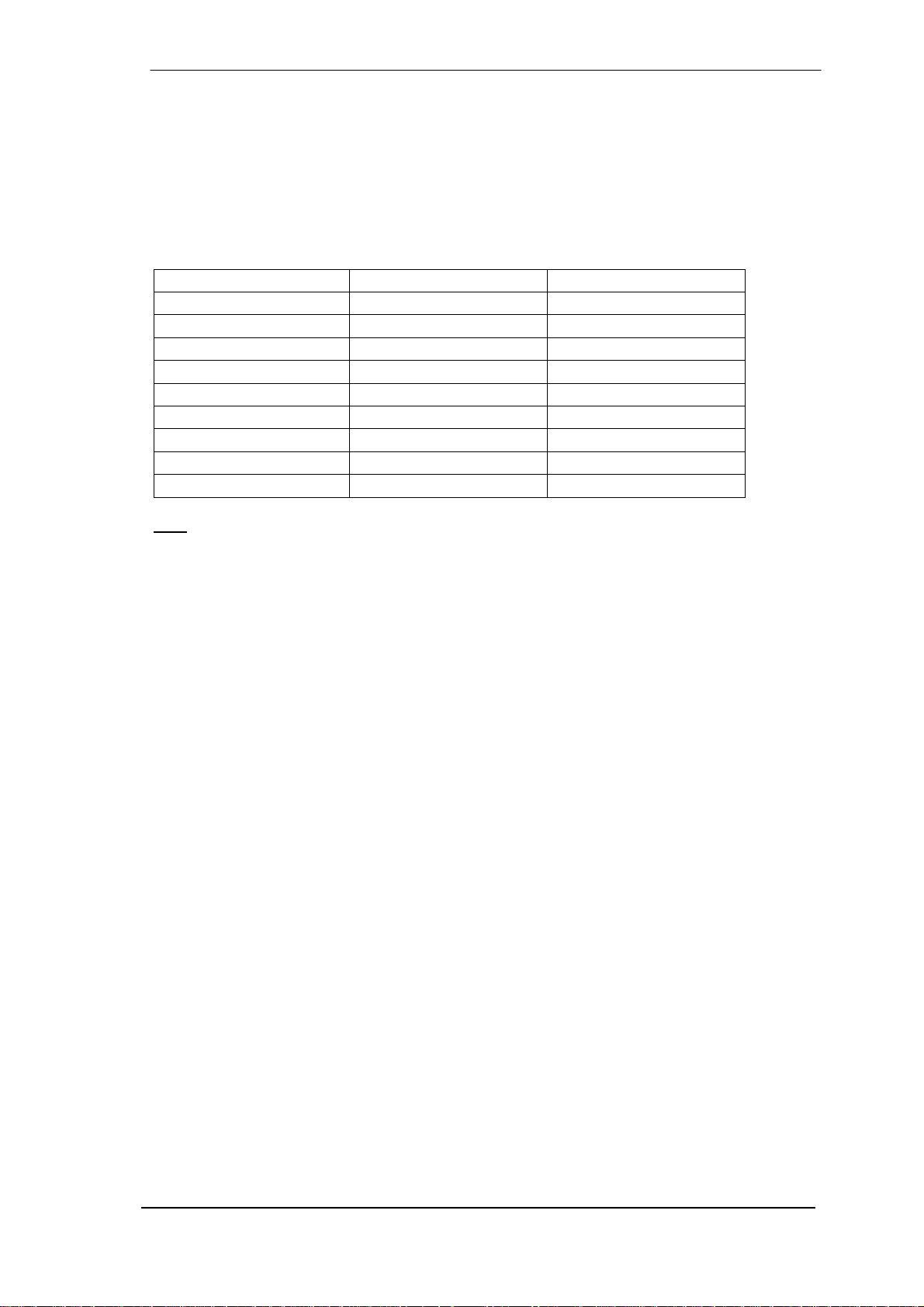
8.4 Channel Count under WDM
The Fireface ADAT optical ports support sample rates of up to 192 kHz using a standard ADAT
recorder. For this to work single-channel data is spread to two or four ADAT channels using the
Sample Multiplexing technique. This reduces the number of available ADAT channels from 8 to
4 or 2.
Whenever the Fireface changes into Double Speed (88.2/96 kHz) or Quad Speed mode
(176.4/192 kHz) all devices no longer available vanish automatically.
WDM Stereo device Double Speed Quad Speed
Analog (1+2) Analog (1+2) Analog (1+2)
Analog (3+4) Analog (3+4) Analog (3+4)
Analog (5+6) Analog (5+6) Analog (5+6)
Analog (7+8) Analog (7+8) Analog (7+8)
SPDIF coax SPDIF coax SPDIF coax
SPDIF / ADAT (1+2) SPDIF / ADAT (1+2) SPDIF / ADAT (1+2)
ADAT (3+4) ADAT (3+4) ADAT (3+4)
ADAT (5+6) ADAT (5+6) ADAT (5+6)
ADAT (7+8) ADAT (7+8) ADAT (7+8)
Note: Since Vista the analog outputs 1/2 show up as Loudspeaker.
8.5 Multi-client Operation
RME audio interfaces support multi-client operation. Several programs can be used at the same
time. The formats ASIO and WDM can even be used on the same playback channels simultaneously. As WDM uses a real-time sample rate conversion (ASIO does not), all active ASIO
software has to use the same sample rate.
However, a better overview is maintained by using the channels exclusively. This is no limitation
at all, because TotalMix allows for any output routing, and therefore a playback of multiple software on the same hardware outputs.
Inputs can be used from an unlimited number of WDM and ASIO software at the same time, as
the driver simply sends the data to all applications simultaneously.
RME's sophisticated tool DIGICheck is an exception to this rule. It operates like an ASIO host,
using a special technique to access playback channels directly. Therefore DIGICheck is able to
analyse and display playback data from any software, no matter which format it uses.
User's Guide Fireface UCX © RME
19
Page 20
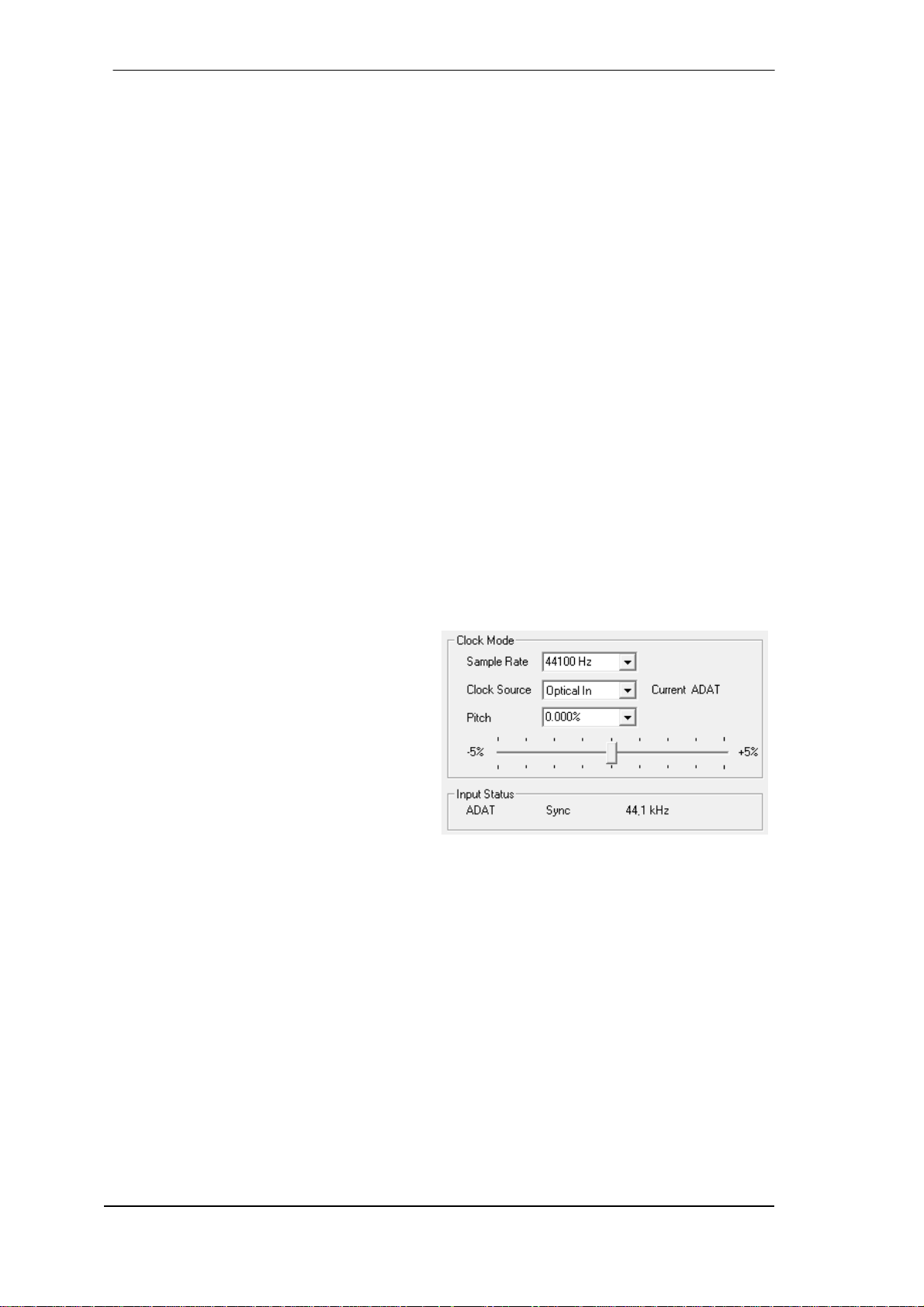
8.6 Analog Recording
For recordings via the analog inputs the corresponding record device has to be chosen (Fireface UCX Analog (x+x)).
The input sensitivity of the rear inputs can be changed in three steps in TotalMix (Input Channel
Settings, Level), assuring the highest signal to noise ratio will be achieved. A further optimization can be achieved by adjusting the source itself. Raise the source’s output level until the
peak level meters in TotalMix reach about –3 dB.
The level of the front-side analog inputs can be optimized via TotalMix (Input Channel Settings,
Level or Gain), or directly at the Fireface UCX by the encoders and the 7 segment display. A
Signal LED and a Clip LED help to find the correct gain value.
Further information is found in chapter 19.
It often makes sense to monitor the input signal or send it directly to the output. This can be
done at zero latency using TotalMix (see chapter 25).
An automated control of real-time monitoring can be achieved by Steinberg’s ASIO protocol
with RME’s ASIO drivers and all ASIO 2.0 compatible programs. When 'ASIO Direct Monitoring'
has been switched on, the input signal is routed in real-time to the output whenever a recording
is started (punch-in).
8.7 Digital Recording
Unlike analog soundcards which produce empty wave files (or noise) when no input signal is
present, digital interfaces always need a valid input signal to start recording.
Taking this into account, RME added a
comprehensive I/O signal status display to
the Fireface UCX, showing sample frequency,
lock and sync status for every input, and
several status LEDs directly at the unit.
The sample frequency shown in the fields
Clock Mode and Input Status is useful as a
quick display of the current configuration of
the unit and the connected external
equipment. If no sample frequency is
recognized, it will read ‘No Lock’.
This way, configuring any suitable audio application for digital recording is simple. After selecting the correct input, Fireface UCX displays the current sample frequency. This parameter can
then be changed in the application’s audio attributes (or similar) dialog.
20
User's Guide Fireface UCX © RME
Page 21
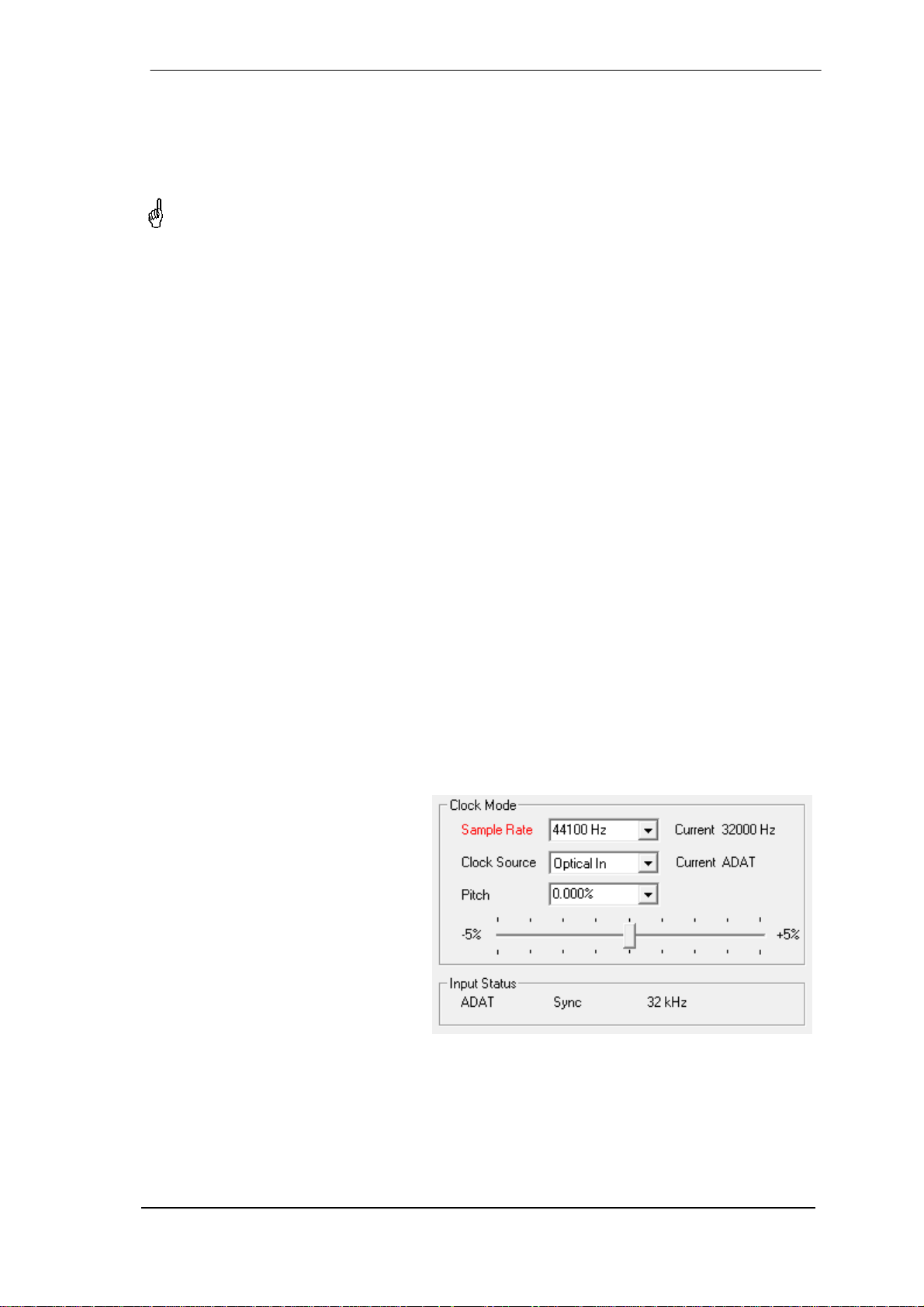
8.8 Clock Modes - Synchronization
In the digital world, all devices must be either Master (clock source) or Slave (clock receiver).
Whenever several devices are linked within a system, there must always be a single master
clock.
A digital system can only have one master! If the Fireface’s clock mode is set to 'Master', all
other devices must be set to ‘Slave’.
The Fireface UCX utilizes a very user-friendly, intelligent clock control, called AutoSync. In
AutoSync mode, the system constantly scans the digital input for a valid signal. If any valid sig-
nal is found, the Fireface switches from the internal quartz (Clock Mode – Current Internal) to a
clock extracted from the input signal (Clock Mode – Current ADAT, SPDIF or Word). The differ-
ence to a usual slave mode is that whenever the clock reference fails, the system will automatically use its internal clock and operate in clock mode Master.
AutoSync guarantees that record and record-while-play will always work correctly. In certain
cases however, e.g. when the inputs and outputs of a DAT machine are connected directly to
the UCX, AutoSync may cause feedback in the digital carrier, so synchronization breaks down.
To solve this problem switch the Fireface clock mode to Master (Clock Source – Internal).
The Fireface's ADAT optical and SPDIF input operate simultaneously. Because there is no input
selector however, the unit has to be told which one of the signals is the sync reference (a digital
device can only be clocked from a single source). By selecting a Clock Source a preferred input
is defined. As long as the unit sees a valid signal there, it will be used as the sync source.
In some situations changing the clock mode can not be avoided. Example: An ADAT recorder is
connected to the ADAT input (ADAT immediately becomes the AutoSync source) and a CD
player is connected to the SPDIF input. Try recording a few samples from the CD and you will
be disappointed - few CD players can be synchronized. The samples will inevitably be corrupted, because the signal from the CD player is read with the clock from the ADAT. In this
case the Clock Source should be temporarily set to SPDIF.
RME’s exclusive SyncCheck technology (first implemented in the Hammerfall) enables an easy
to use check and display of the current clock status. SyncCheck indicates whether there is a
valid signal (Lock, No Lock) for each input (Word Clock, ADAT, SPDIF), or if there is a valid and
synchronous signal (Sync). In the field Clock Mode the clock reference is shown. See chapter
39.1.
Under WDM the Fireface will (has to)
set the sample rate. Therefore the
error shown to the right can occur. A
stable signal with a sample rate of 32
kHz is detected at the ADAT input
(Sync), but Windows audio had been
set to 44100 Hz before. The red color
of the text label signals the error
condition, and prompts the user to set
32000 Hz manually as sample rate.
Under ASIO the audio software sets
the sample rate, so that such an error
can not happen. If the input sample
rate is different then there will be no
Sync indication.
In practice, SyncCheck provides the user with an easy way of checking whether all digital devices connected to the system are properly configured. With SyncCheck, finally anyone can
master this common source of error, previously one of the most complex issues in the digital
studio world.
User's Guide Fireface UCX © RME
21
Page 22
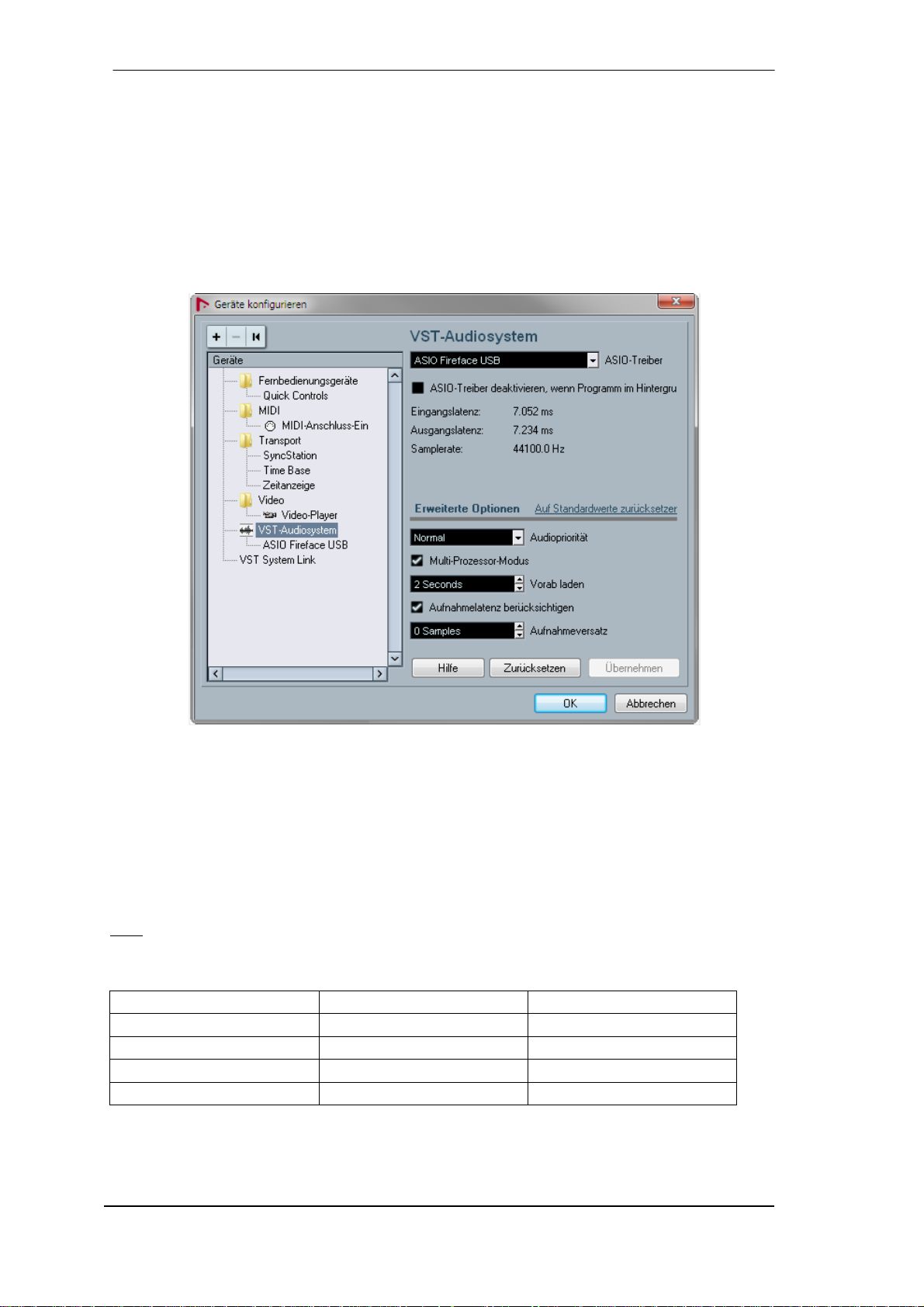
9. Operation under ASIO
9.1 General
Start the ASIO software and select ASIO Fireface USB as the audio I/O device or the audio
driver.
The Fireface UCX supports ASIO Direct Monitoring (ADM).
The Fireface UCX MIDI I/O can be used with both MME MIDI and DirectMusic MIDI.
9.2 Channel Count under ASIO
At a sample rate of 88.2 or 96 kHz, the ADAT optical input and outputs operate in S/MUX mode,
so the number of available channels is reduced from 8 to 4.
At a sample rate of 176.4 and 192 kHz, the ADAT optical input and output operates in S/MUX4
mode, so the number of available channels is limited to 2.
: When changing the sample rate range between Single, Double and Quad Speed the
Note
number of channels presented from the ASIO driver will change too. This may require a reset of
the I/O list in the audio software.
Single Speed Double Speed Quad Speed
Analog 1 to 8 Analog 1 to 8 Analog 1 to 8
SPDIF coax L / R SPDIF L / R SPDIF L / R
SPDIF opt LR / ADAT 1/2 SPDIF opt LR / ADAT 1/2 SPDIF opt LR / ADAT 1/2
ADAT 3 to 8 ADAT 3 to 4 -
22
User's Guide Fireface UCX © RME
Page 23
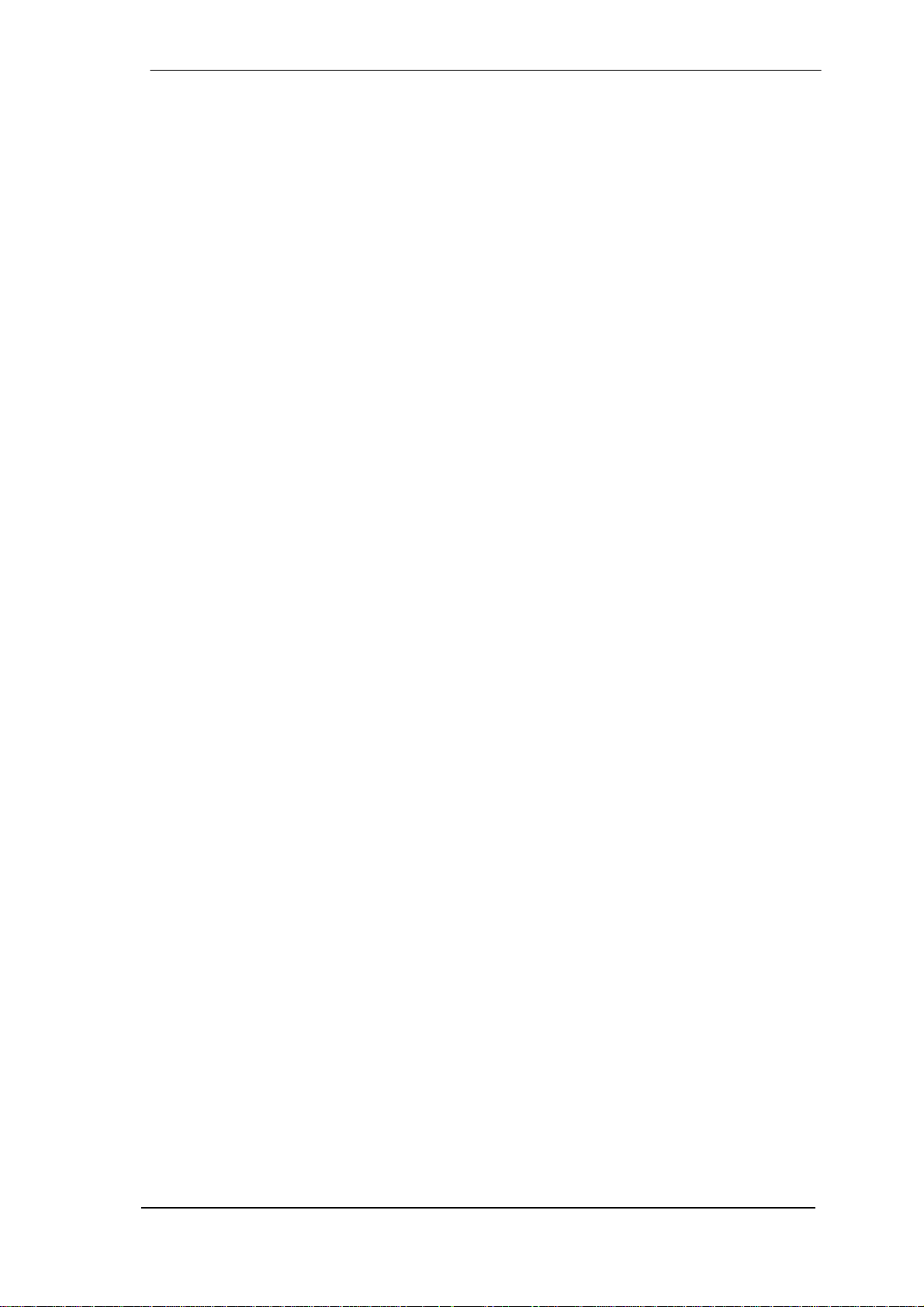
9.3 Known Problems
If a computer does not provide sufficient CPU-power and/or sufficient USB or PCI* bus transfer
rates, then drop outs, crackling and noise will appear. Raising the buffer size in the Settings
dialog of the Fireface UCX helps in most cases. It is also recommended to deactivate all
PlugIns to verify that these are not the reason for such effects. Further information is found in
chapter 39.3.
*The note on PCI is not an error in this manual: very often FireWire controllers are connected to
the PCI bus. Therefore the same problems known from PCI audio cards can occur with FireWire audio interfaces as well. Further information is found in chapter 39.4.
Another common source of trouble is incorrect synchronization. ASIO does not support asynchronous operation, which means that the input and output signals not only have to use the
same sample frequency, but also have to be in sync. All devices connected to the Fireface UCX
must be properly configured for Full Duplex operation. As long as SyncCheck (in the Settings
dialog) only displays Lock instead of Sync, the devices have not been set up properly!
The same applies when using more than one Fireface UCX - they all have to be in sync. Else a
periodically repeated noise will be heard.
Fireface UCX supports ASIO Direct Monitoring (ADM). Please note that not all programs sup-
port ADM completely or error-free. The most often reported problem is the wrong behaviour of
panorama in a stereo channel. Also try to avoid setting the TotalMix FX hardware outputs (third
row) to mono mode. This will most likely break ADM compatibility.
In case of a drift between audio and MIDI, or in case of a fixed deviation (MIDI notes placed
close before or behind the correct position), the settings in Cubase/Nuendo have to be
changed. At the time of print the option 'Use System Timestamp' should be activated. The Fireface supports both MME MIDI and DirectMusic MIDI. It depends on the used application which
one will work better.
10. Using more than one Fireface UCX
The current driver supports up to three Fireface UCX. All units have to be in sync, i.e. have to
receive valid sync information (either via word clock or by using AutoSync and feeding synchronized signals).
• If one of the Firefaces is set to clock mode Master, all others have to be set to clock mode
AutoSync, and have to be synced from the master, for example by feeding word clock. The
clock modes of all units have to be set up correctly in the Fireface Settings dialog.
• If all units are fed with a synchronous clock, i.e. all units show Sync in their Settings dialog,
all channels can be used at once. This is especially easy to handle under ASIO, as the
ASIO driver presents all units as one.
The driver takes care of the numbering of all Firefaces, so that it doesn't change. The unit with
the lowest serial number is always 'Fireface (1)'. Please note:
• If the Fireface (1) is switched off, Fireface (2) logically turns to the first and only Fireface. If
Fireface (1) is switched on later, the numbering changes and the unit becomes Fireface (2)
immediately.
• The driver has no control on the numbering of the WDM devices. Therefore it might happen
that the WDM devices (2) are mapped to unit (1), especially when switching on more Firefaces during a Windows session. A reboot with all Firefaces already operational should
solve this problem.
User's Guide Fireface UCX © RME
23
Page 24
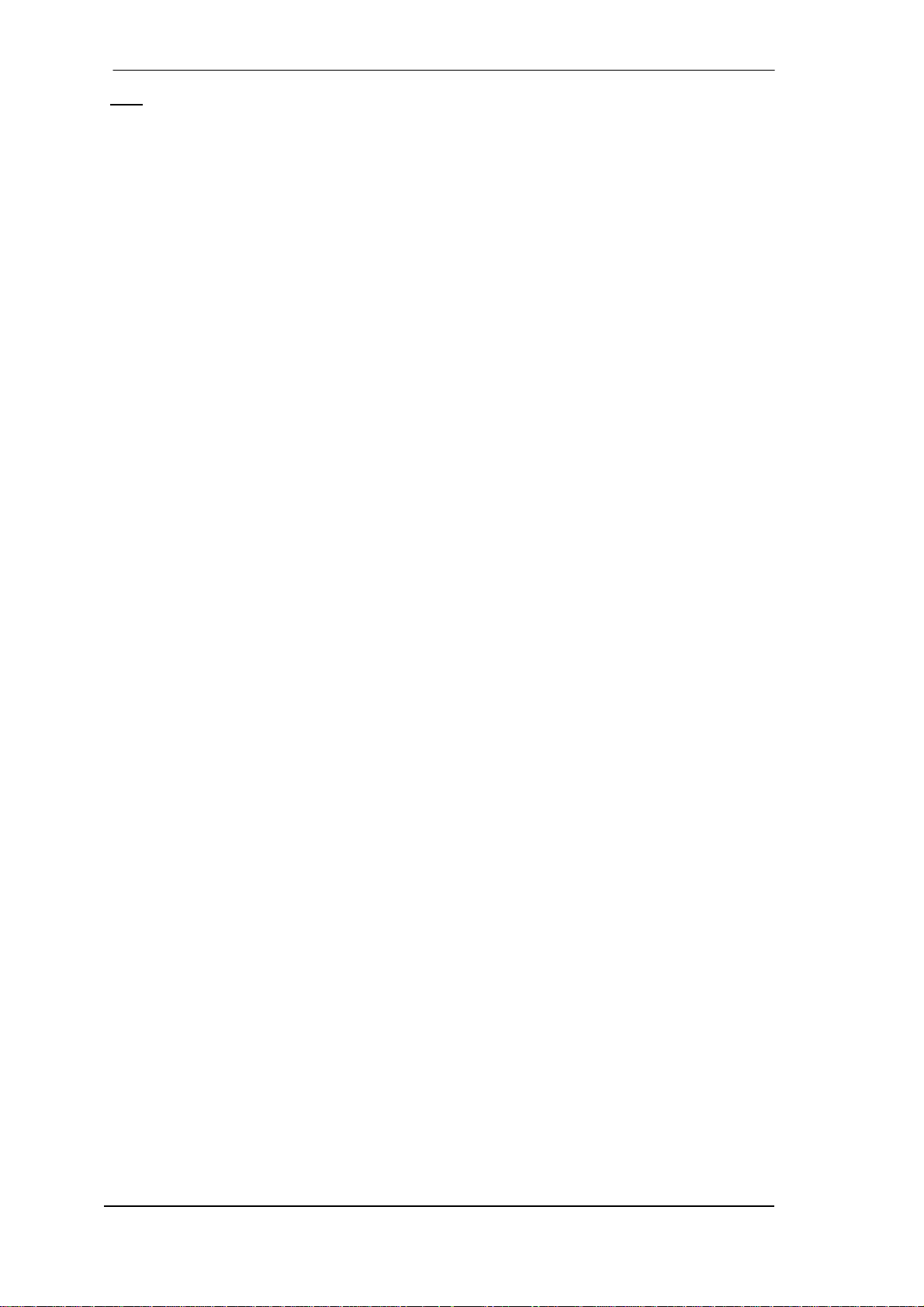
Note: TotalMix is part of the hardware of each Fireface. Up to three mixers are available, but
these are separated and can't interchange data. Therefore a global mixer for all units is not
possible.
When using more than one Fireface UCX the USB/FW bus might get overloaded. To prevent
this connect all units to different busses. See chapter 39.3 and 39.4 for further notes on USB
and FireWire performance.
11. DIGICheck Windows
The DIGICheck software is a unique utility developed for testing, measuring and analysing digital audio streams. Although this Windows software is fairly self-explanatory, it still includes a
comprehensive online help. DIGICheck 5.91 operates as multi-client ASIO host, therefore can
be used in parallel to any software, be it WDM or ASIO, with both inputs and outputs (!). The
following is a short summary of the currently available functions:
• Level Meter. High precision 24-bit resolution, 2/8/18 channels. Application examples: Peak
level measurement, RMS level measurement, over-detection, phase correlation measurement, dynamic range and signal-to-noise ratios, RMS to peak difference (loudness), long
term peak measurement, input check. Oversampling mode for levels higher than 0 dBFS.
Vertical and horizontal mode. Slow RMS and RLB weighting filter. Supports visualization according to the K-System.
• Hardware Level Meter for Input, Playback and Output. Reference Level Meter freely con-
figurable, causing near zero CPU load, because calculated from the Fireface hardware.
• Vector Audio Scope. World wide unique Goniometer showing the typical afterglow of a
oscilloscope-tube. Includes Correlation meter and level meter.
• Spectral Analyser. World wide unique 10-, 20- or 30-band display in analog bandpass filter
technology. 192 kHz-capable!
• Totalyser. Spectral Analyser, Level Meter and Vector Audio Scope in a single window.
• Surround Audio Scope. Professional Surround Level Meter with extended correlation
analysis, ITU weighting and ITU summing meter.
• ITU1770/EBU R128 Meter. For standardized loudness measurements.
• Bit Statistics & Noise. Shows the true resolution of audio signals as well as errors and DC
offset. Includes Signal to Noise measurement in dB and dBA, plus DC measurement.
• Channel Status Display. Detailed analysis and display of SPDIF and AES/EBU Channel
Status data.
• Global Record. Long-term recording of all channels at lowest system load.
• Completely multi-client. Open as many measurement windows as you like, on any chan-
nels and inputs or outputs!
To install DIGICheck, go to the \DIGICheck directory on the RME Driver CD and run setup.exe.
Follow the instructions prompted on the screen.
DIGICheck is constantly updated. The latest version is always available on our website
www.rme-audio.com, section Downloads / DIGICheck.
24
User's Guide Fireface UCX © RME
Page 25
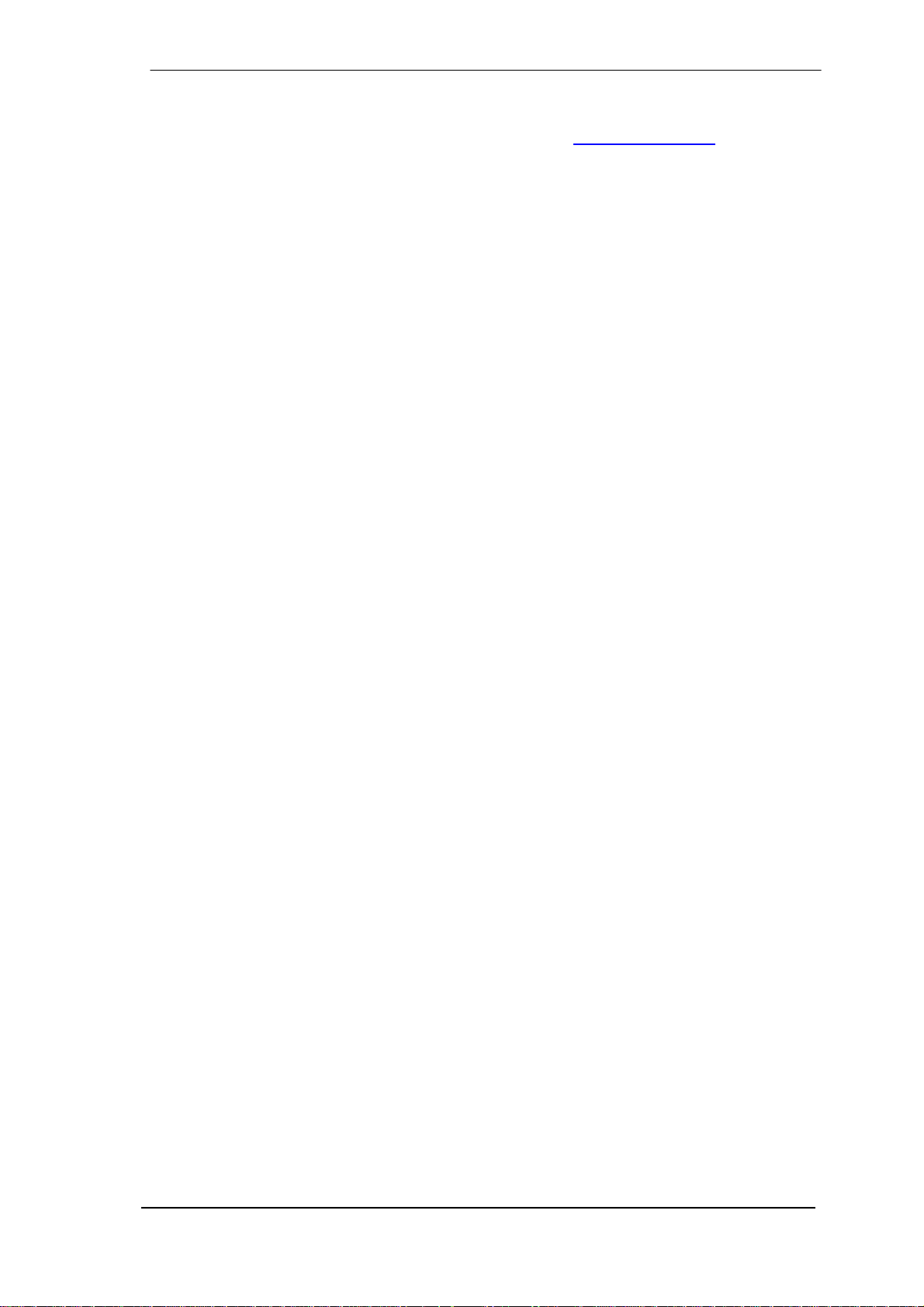
12. Hotline – Troubleshooting
The newest information can always be found on our website www.rme-audio.com, section FAQ,
Latest Additions.
The 8 ADAT channels don’t seem to work
• The optical output ADAT has been switched to SPDIF. As can be seen in the block diagram,
all channels and their assignments still exist, but the optical transmitter has been disconnected from ADAT and is now fed from the SPDIF output (channels 9/10). The ADAT playback devices are still usable by routing and mixing them in TotalMix to other outputs.
Playback works, but record doesn’t
• Check that there is a valid signal at the input. If so, the current sample frequency is displayed in the Settings dialog.
• Check whether the Fireface UCX has been selected as recording device in the audio application.
• Check whether the sample frequency set in the audio application (‘Recording properties’ or
similar) matches the input signal.
• Check that cables/devices have not been connected in a closed loop. If so, set the system’s
clock mode to Master.
Crackle during record or playback
• Increase the number and size of buffers in the ‘Settings’ dialog or in the application.
• Try different cables (coaxial or optical) to rule out any defects here.
• Check that cables/devices have not been connected in a closed loop. If so, set the system’s
clock mode to ‘Master’.
• Check the Settings dialog for displayed Errors.
Driver installation and Settings dialog/TotalMix work, but a playback or record is not possible
• While recognition and control of the device are low bandwidth applications, playback/record
needs the full FireWire transmission performance. Therefore, defective FireWire cables with
limited transmission bandwidth can cause such an error scheme. The same is true for USB
cables.
User's Guide Fireface UCX © RME
25
Page 26
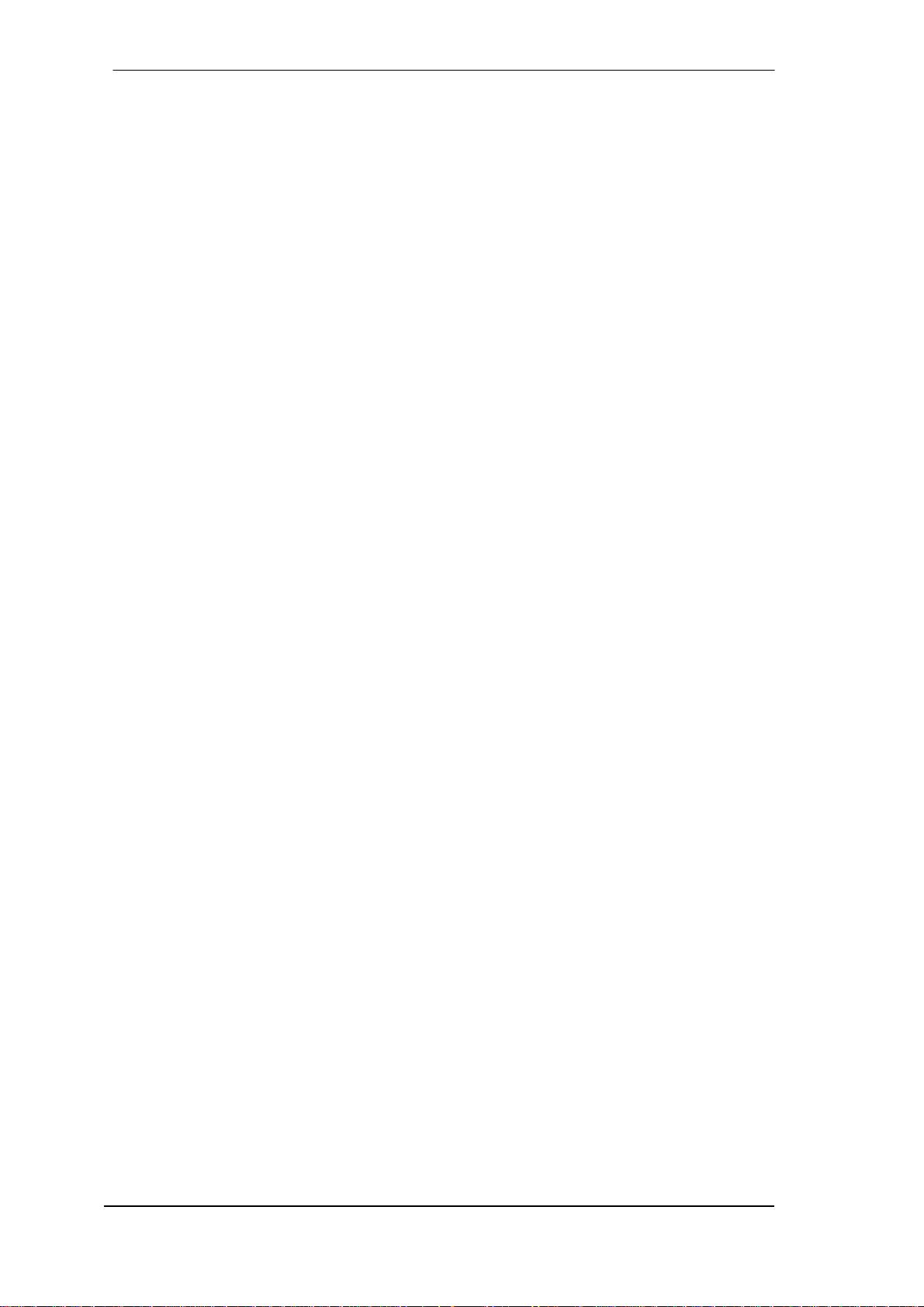
26
User's Guide Fireface UCX © RME
Page 27
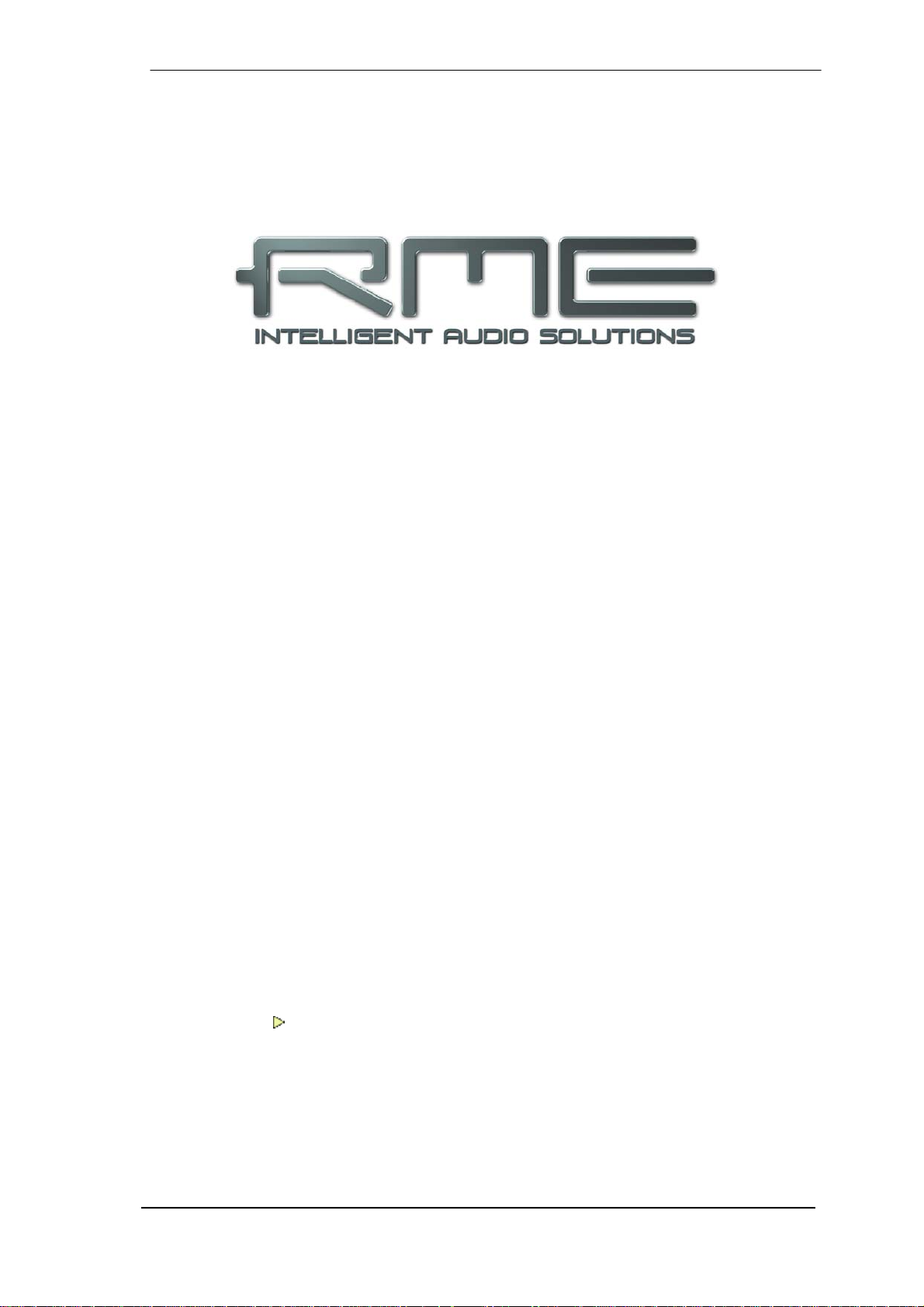
User's Guide
Fireface UCX
Installation and Operation – Mac OS X
User's Guide Fireface UCX © RME
27
Page 28
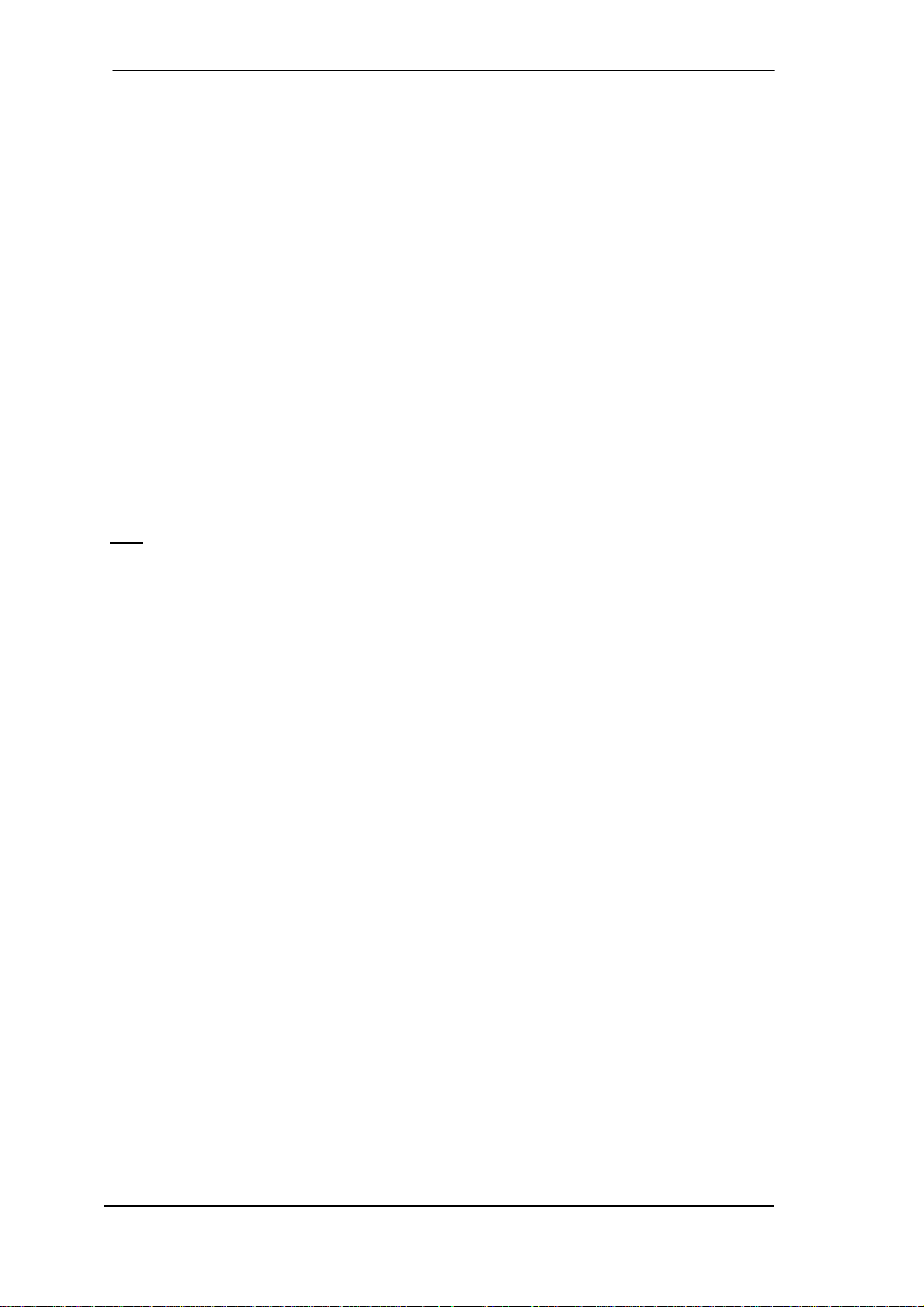
13. Hardware, Driver and Firmware Installation
13.1 Hardware and Driver Installation
After the Fireface has been connected to the computer and switched on install the drivers from
the RME Driver CD. The driver files are located in the folder \Fireface_USB and \Fireface_FW.
Installation works automatically by a double-click on the file Fireface USB.pkg or Fireface.pkg.
RME recommends downloading the latest driver version from the RME website. If done, the
procedure is as follows:
USB: A double-click onto driver_usb_mac.zip expands the archive file to Fireface USB.pkg.
Installation works automatically by a double-click on this file.
FW: A double-click onto fireface_x86.zip expands the archive file to Fireface.pkg. Installation
works automatically by a double-click on this file.
During driver installation the programs Totalmix (TotalMix FX) and Fireface USB Settings or
Fireface Settings are copied to the Applications folder. They will automatically start into the
dock if a Fireface UCX is connected. A reboot of the computer is not required.
Driver Updates do not require to remove the existing drivers. Simply install the new driver over
the existing one.
: FireWire and USB can be connected at the same time, but it is not recommended. How-
Note
ever, the unit will use only one port. Upon start of the computer the port that becomes active
first will be used. With no port active the unit searches on both USB and FireWire until it finds
an active one.
Possible reasons why a Fireface is not found automatically:
• The USB or FireWire port is not active in the system (check in System Profiler)
• The USB or FireWire cable is not, or not correctly inserted into the socket
13.2 De-installing the Drivers
In case of problems the driver files can be deleted manually by dragging them to the trash bin:
USB
/Applications/Fireface USB Settings
/Applications/Totalmix
/System/Library/Extensions/FirefaceUSB.kext
/Users/username/Library/Preferences/de.rme-audio.TotalmixFX.plist
/Users/username/Library/Preferences/de.rme-audio.Fireface_USB_Settings.plist
/Library/LaunchAgents/de.rme-audio.firefaceUSBAgent.plist
FireWire
/Applications/Fireface Settings
/Applications/Totalmix
/System/Library/Extensions/FirefaceAudioDriver.kext
/Users/username/Library/Preferences/de.rme-audio.TotalmixFX.plist
/Users/username/Library/Preferences/de.rme-audio.FirefaceSettings.plist
/Library/LaunchAgents/de.rme-audio.firefaceAgent.plist
Under the latest Mac OS the User/Library folder is not visible in the Finder. To unhide it start
Finder, click on the menu item Go. Hold down the option (alt) key, then click on Library.
28
User's Guide Fireface UCX © RME
Page 29
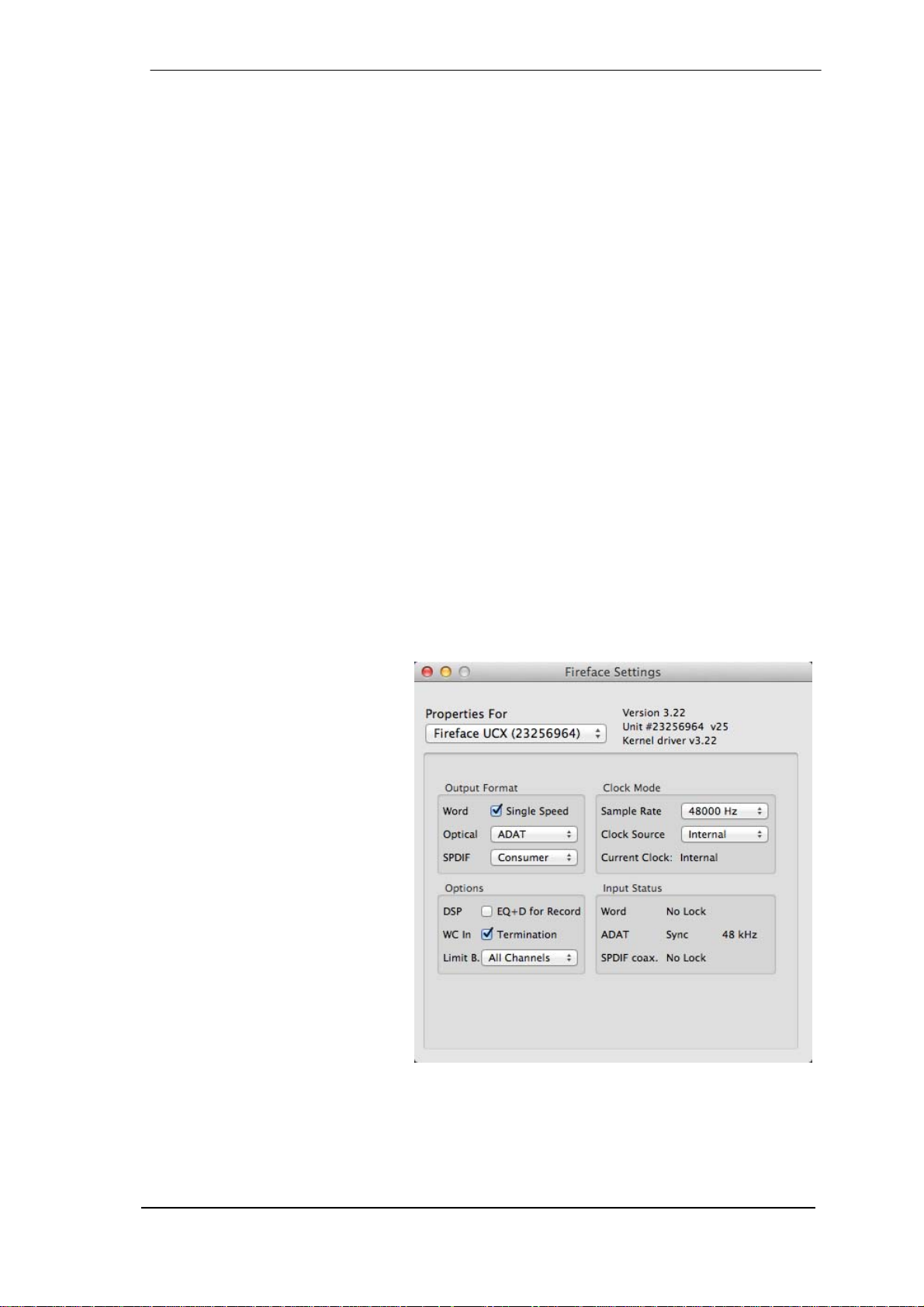
13.3 Firmware Update
The Flash Update Tool updates the firmware of the Fireface UCX to the latest version. It requires an already installed driver.
Start the program Fireface USB Flash. The Flash Update Tool displays the current revision of
the Fireface firmware, and whether it needs an update or not. If so, simply press the 'Update'
button. A progress bar will indicate when the flash process is finished (Verify Ok).
After the update the Fireface UCX needs to be reset. This is done by powering down the Fireface for a few seconds. A reboot of the computer is not necessary.
When the update fails (status: failure), the unit's second BIOS will be used from the next cold
boot on (Secure BIOS Technology). Therefore the unit stays fully functional. The flash process
should then be tried again on a different computer.
14. Configuring the Fireface UCX
14.1 Settings Dialog
Configuring the Fireface is done via its own settings dialog. Start the program Fireface USB
Settings. The mixer of the Fireface UCX (TotalMix FX) can be configured by starting the pro-
gram Totalmix.
The Fireface’s hardware offers a number of helpful, well thought-out practical functions and
options which affect how the card operates - it can be configured to suit many different requirements.
The following is available in the 'Settings' dialog:
• Operation of the DSP
• Configuration of digital I/Os
• Current sample rate
• Synchronization behaviour
• State of input and output
Any changes performed in the
Settings dialog are applied
immediately - confirmation (e.g. by
exiting the dialog) is not required.
However, settings should not be
changed during playback or record
if it can be avoided, as this can
cause unwanted noises.
Use the drop down menu
Properties For to select the unit to
be configured.
On the right of it the current
firmware and driver version is
shown.
User's Guide Fireface UCX © RME
29
Page 30
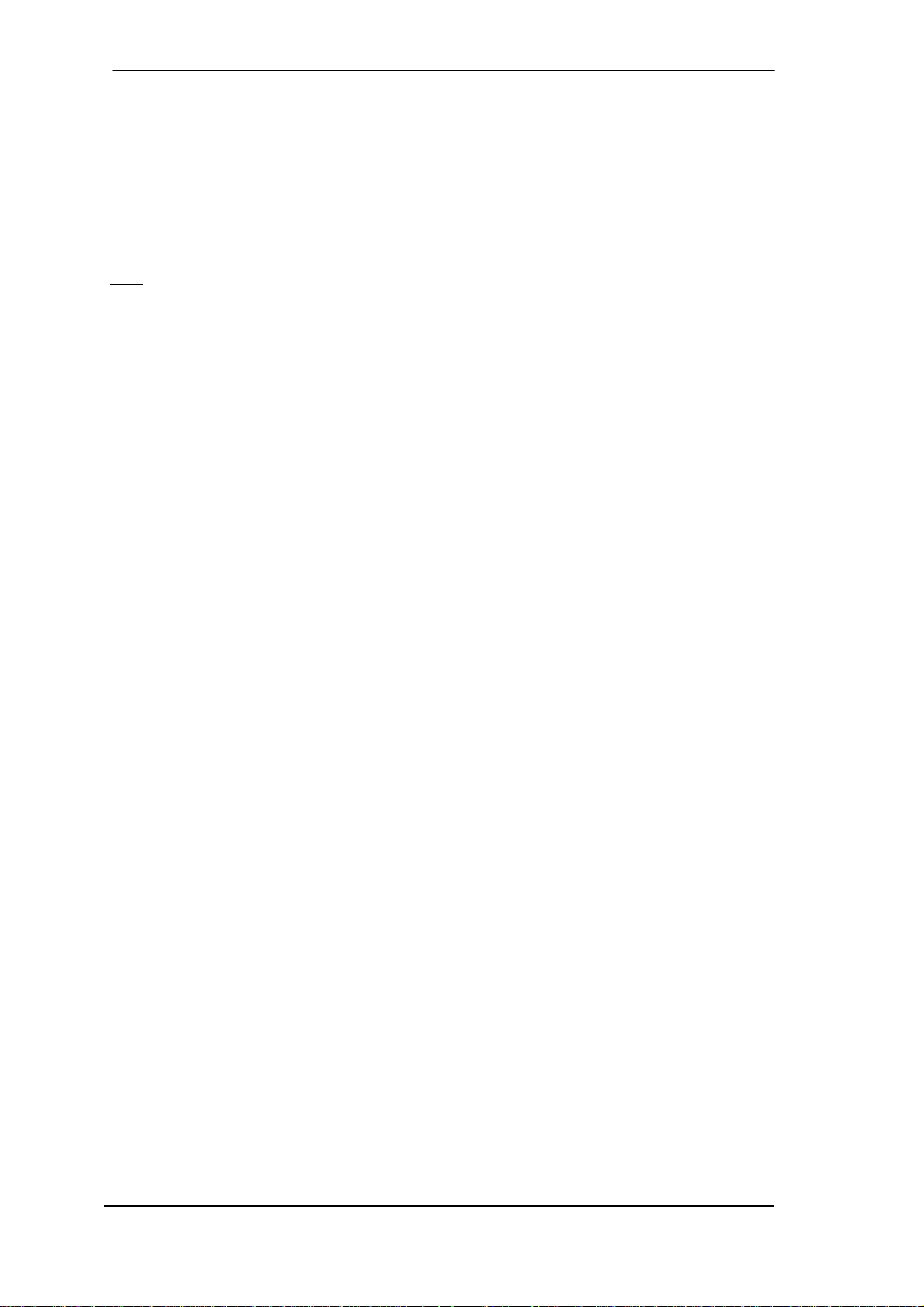
Output Format
Word
The word clock output signal usually equals the current sample rate. Selecting Single Speed
causes the output signal to always stay within the range of 32 kHz to 48 kHz. So at 96 kHz and
192 kHz sample rate, the output word clock is 48 kHz.
Optical
The optical TOSLINK output can operate as ADAT or SPDIF output. The Channel Status is
fixed to Consumer state.
: The optical input detects the incoming format automatically.
Note
SPDIF coax.
The coaxial SPDIF output can have the Channel Status Consumer or Professional. For further
details please refer to chapter 21.2.
Clock Mode
Sample Rate
Used to set the current sample rate. This is the same setting as in the Audio MIDI Setup, just
added here for your convenience.
Clock Source
The unit can be configured to use its own clock (Internal = Master), or one of the input signals
(Word, ADAT, SPDIF coax. = Slave). If the selected source isn't available, the unit will change
to the next available one (this functionality is called AutoSync). If none is available then the internal clock is used. The current clock source is displayed below.
Input Status
Indicates for each input (Word, optical, SPDIF coax.) whether there is a valid signal (Lock, No
Lock), or if there is a valid and synchronous signal (Sync). The third column shows the sample
frequency detected by the hardware (coarse recognition, 32 kHz, 44.1 kHz, 48 kHz etc.). See
also chapter 39.1.
Options
DSP – EQ+D for Record
Switches EQ and Dynamics of all input channels into the recording path. In case Loopback has
been activated the EQ and Dynamics of the Output channel are within the recording path. See
also chapter 27.5.
WC In - Termination
Checking this option terminates the word clock input internally with 75 Ohms.
Limit Bandwidth (FireWire driver only)
Allows to reduce the amount of bandwidth used on the FireWire bus. See chapter 39.4.
All channels (default) activates all 18 input and output channels.
Analog +SPDIF + ADAT 1-4 disables channels 15–18 (from ADAT).
Analog + SPDIF activates all 8 analog channels plus SPDIF.
Analog activates only the eight analog channels.
30
User's Guide Fireface UCX © RME
Page 31

14.2 Clock Modes - Synchronization
In the digital world, all devices must be either Master (clock source) or Slave (clock receiver).
Whenever several devices are linked within a system, there must always be a single master
clock.
A digital system can only have one master! If the Fireface’s clock mode is set to 'Master', all
other devices must be set to ‘Slave’.
The Fireface UCX utilizes a very user-friendly, intelligent clock control, called AutoSync. In
AutoSync mode, the system constantly scans the digital input for a valid signal. If any valid sig-
nal is found, the Fireface switches from the internal quartz (Clock Mode – Current Internal) to a
clock extracted from the input signal (Clock Mode – Current ADAT, SPDIF or Word). The differ-
ence to a usual slave mode is that whenever the clock reference fails, the system will automatically use its internal clock and operate in clock mode Master.
AutoSync guarantees that record and record-while-play will always work correctly. In certain
cases however, e.g. when the inputs and outputs of a DAT machine are connected directly to
the Fireface UCX, AutoSync may cause feedback in the digital carrier, so synchronization
breaks down. To solve this problem switch the Fireface clock mode to Master (Clock Source –
Internal).
The Fireface's ADAT optical and SPDIF inputs operate simultaneously. Because there is no
input selector however, the unit has to be told which one of the signals is the sync reference (a
digital device can only be clocked from a single source). By selecting a clock source a preferred
input is defined. As long as the unit sees a valid signal there, this input will be used as the sync
source.
In some situations changing the clock mode can not
be avoided. Example: An ADAT recorder is
connected to the ADAT input (ADAT immediately
becomes the AutoSync source) and a CD player is
connected to the SPDIF input. Try recording a few
samples from the CD and you will be disappointed few CD players can be synchronized. The samples
will inevitably be corrupted, because the signal from
the CD player is read with the clock from the ADAT.
In this case the Clock Source should be temporarily
set to SPDIF.
RME’s exclusive SyncCheck technology (first implemented in the Hammerfall) enables an easy
to use check and display of the current clock status. SyncCheck indicates whether there is a
valid signal (Lock, No Lock) for each input (Word Clock, ADAT, SPDIF), or if there is a valid and
synchronous signal (Sync). In the field Clock Mode the clock reference is shown. See chapter
39.1.
In practice, SyncCheck provides the user with an easy way of checking whether all digital devices connected to the system are properly configured. With SyncCheck, finally anyone can
master this common source of error, previously one of the most complex issues in the digital
studio world.
User's Guide Fireface UCX © RME
31
Page 32

15. Mac OS X FAQ
15.1 MIDI doesn't work
In some cases the applications do not show the MIDI port. The reason for this is usually visible
within the Audio MIDI Setup – MIDI Window. It displays no RME MIDI device, or the device is
greyed out and therefore inactive. Mostly, removing the greyed out device and searching for
MIDI devices again will solve the problem.
The Fireface is MIDI class compliant. Therefore it comes without a driver. OS X recognizes it as
MIDI device and will be using it with the driver included in the operating system.
15.2 Repairing Disk Permissions
Repairing permission can solve problems with the installation process - plus many others. To do
this, launch Disk Utility located in Utilities. Select your system drive in the drive/volume list to
the left. The First Aid tab to the right now allows you to check and repair disk permissions.
15.3 Supported Sample Rates
RME's Mac OS X driver supports all sampling frequencies provided by the hardware. This in-
cludes 32 kHz and 64 kHz, and even 128 kHz, 176.4 kHz and 192 kHz.
But not any software will support all the hardware's sample rates. The hardware's capabilities
can easily be verified in the Audio MIDI Setup – Audio Window. Select the Fireface UCX. A
click on Format will list the supported sample frequencies.
15.4 Channel Count under Core Audio
At a sample rate of 88.2 or 96 kHz, the ADAT optical input and output operates in S/MUX mode,
so the number of available channels is reduced from 8 to 4.
At a sample rate of 176.4 and 192 kHz, the ADAT optical input and output operates in S/MUX4
mode, so the number of available channels is limited to 2.
It is not possible to change the number of Core Audio devices without a reboot of the computer.
Therefore whenever the Fireface changes into Double Speed (88.2/96 kHz) or Quad Speed
mode (176.4/192 kHz) all devices stay present, but become partly inactive.
Single Speed Double Speed Quad Speed
Analog 1 to 8 Analog 1 to 8 Analog 1 to 8
SPDIF coax L / R SPDIF L / R SPDIF L / R
SPDIF opt LR / ADAT 1/2 SPDIF opt LR / ADAT 1/2 SPDIF opt LR / ADAT 1/2
ADAT 3 to 8 ADAT 3 to 4 -
32
User's Guide Fireface UCX © RME
Page 33

15.5 Various Information
The current driver of the Fireface requires at least Mac OS 10.6.
Programs that don't support card or channel selection will use the device chosen as Input and
Output in the System Preferences – Sound panel.
Via Launchpad – Other – Audio MIDI Setup the Fireface can be configured for the system
wide usage in more detail.
Programs that don't support channel selection will always use channels 1/2, the first stereo pair.
To access other inputs, use the following workaround with TotalMix: route the desired input
signal to output channels 1/2. In the channel settings of outputs 1/2 activate Loopback. Result:
the desired input signal is now available at input channel 1/2, without further delay/latency.
Use Configure Speakers to freely configure the stereo or multichannel playback to any avail-
able channels.
16. Using more than one Fireface
OS X supports the usage of more than one audio device within a audio software. This is done
via the Core Audio function Aggregate Devices, which combines several devices into one.
The current driver supports up to three Fireface UCX. All units have to be in sync, i.e. have to
receive valid sync information either via word clock or by feeding synchronized signals.
• If one of the Firefaces is set to clock mode Master, all others have to be set to clock mode
Slave, and have to be synced from the master, for example by feeding word clock. The
clock modes of all units have to be set up correctly in the Fireface Settings dialog.
• If all units are fed with a synchronous clock, i.e. all units show Sync in their Settings dialog,
all channels can be used at once.
When using more than one Fireface UCX the USB/FW bus might get overloaded. To prevent
this connect all units to different busses. See chapter 39.3 and 39.4 for further notes on USB
and FireWire performance.
Note
: TotalMix is part of the hardware of each Fireface. Up to three mixers are available, but
these are separated and can't interchange data. Therefore a global mixer for all units is not
possible.
User's Guide Fireface UCX © RME
33
Page 34

17. DIGICheck Mac
The DIGICheck software is a unique utility developed for testing, measuring and analysing digital audio streams. Although this Windows software is fairly self-explanatory, it still includes a
comprehensive online help. DIGICheck 0.71 operates in parallel to any software, showing all
input data. The following is a short summary of the currently available functions:
• Level Meter. High precision 24-bit resolution, 2/8/18 channels. Application examples: Peak
level measurement, RMS level measurement, over-detection, phase correlation measurement, dynamic range and signal-to-noise ratios, RMS to peak difference (loudness), long
term peak measurement, input check. Oversampling mode for levels higher than 0 dBFS.
Vertical and horizontal mode. Slow RMS and RLB weighting filter. Supports visualization according to the K-System.
• Hardware Level Meter for Input, Playback and Output. Reference Level Meter freely con-
figurable, causing near zero CPU load, because calculated from the Fireface hardware.
• Vector Audio Scope. World wide unique Goniometer showing the typical afterglow of a
oscilloscope-tube. Includes Correlation meter and level meter.
• Spectral Analyser. World wide unique 10-, 20- or 30-band display in analog bandpass filter
technology. 192 kHz-capable!
• Totalyser. Spectral Analyser, Level Meter and Vector Audio Scope in a single window.
• Surround Audio Scope. Professional Surround Level Meter with extended correlation
analysis, ITU weighting and ITU summing meter.
• ITU1770/EBU R128 Meter. For standardized loudness measurements.
• Bit Statistics & Noise. Shows the true resolution of audio signals as well as errors and DC
offset. Includes Signal to Noise measurement in dB and dBA, plus DC measurement.
• Completely multi-client. Open as many measurement windows as you like, on any chan-
nels and inputs or outputs!
To install DIGICheck, go to the \DIGICheck directory on the RME Driver CD and run setup.exe.
Follow the instructions prompted on the screen.
DIGICheck is constantly updated. The latest version is always available on our website
www.rme-audio.com, section Downloads / DIGICheck.
34
User's Guide Fireface UCX © RME
Page 35

18. Hotline – Troubleshooting
The newest information can always be found on our website www.rme-audio.com, section FAQ,
latest Additions.
The unit and drivers have been installed correctly, but playback does not work:
• Is Fireface UCX listed in the System Profiler? (Vendor ID 2613).
• Has Fireface been selected as current playback device in the audio application?
The 8 ADAT channels don’t seem to work
• The optical output ADAT has been switched to SPDIF. As can be seen in the block diagram,
all channels and their assignments still exist, but the optical transmitter has been disconnected from ADAT. The ADAT playback devices are still usable by routing and mixing them
in TotalMix to other outputs.
Playback works, but record doesn’t:
• Check that there is a valid signal at the input. If so, the current sample frequency is displayed in the Settings dialog.
• Check whether the Fireface UCX has been selected as recording device in the audio application.
• Check whether the sample frequency set in the audio application (‘Recording properties’ or
similar) matches the input signal.
• Check that cables/devices have not been connected in a closed loop. If so, set the system’s
clock mode to ‘Master’.
Crackle during record or playback:
• Increase the number and size of buffers in the application.
• Try different cables (coaxial or optical) to rule out any defects here.
• Check that cables/devices have not been connected in a closed loop. If so, set the system’s
clock mode to ‘Master’.
• Check the Settings dialog for displayed Errors.
Possible causes for a Fireface not working
• The FireWire or USB cable is not, or not correctly inserted into the socket
Driver installation and Settings dialog/TotalMix work, but a playback or record is not possible
• While recognition and control of the device are low bandwidth applications, playback/record
needs the full FireWire transmission performance. Therefore, defective FireWire cables with
limited transmission bandwidth can cause such an error scheme. The same is true for USB
cables.
User's Guide Fireface UCX © RME
35
Page 36

36
User's Guide Fireface UCX © RME
Page 37

User's Guide
Fireface UCX
Inputs and Outputs
User's Guide Fireface UCX © RME
37
Page 38

19. Analog Inputs
19.1 Line Rear
The Fireface has four balanced Line inputs as 1/4" TRS jacks on the back of the unit. The electronic input stage is built in a servo balanced design which handles unbalanced (mono jacks)
and balanced (stereo jacks) correctly, automatically adjusting the level reference.
When using unbalanced cables with TRS jacks: be sure to connect the 'ring' contact of the
TRS jack to ground. Otherwise noise may occur, caused by the unconnected negative input
of the balanced input.
One of the main issues when working with an AD-converter is to maintain the full dynamic
range within the best operating level. Therefore the Fireface UCX internally uses hi-quality electronic switches, which allow for a perfect adaptation of all rear inputs to the three most often
used studio levels.
The Fireface UCX uses the following level references:
Reference 0 dBFS @ Headroom
Lo Gain +19 dBu 15 dB
+4 dBu +13 dBu 9 dB
-10 dBV +2 dBV 12 dB
The above levels are also found in all other RME devices. Therefore they are fully compatible to
each other.
19.2 Microphone / Line Front
The two balanced microphone inputs of the Fireface UCX offer a digitally controlled gain of 0 to
65 dB via XLR/TRS combo jacks. The gain range is 65 dB, adjustable in 1 dB steps over a range of 55 dB. The soft switching, hi-current Phantom power (48 Volt), switchable per channel,
provides a professional handling of condensor mics. Up to a level of +10 dBu, the front XLR
input can also be used as Line input.
The two combo jacks also allow for the usage of mono and stereo TRS jacks. The TRS inputs
have a fixed level attenuation of 11 dB. Based on the adjustable amplification from +0 dB up to
+65 dB, the sensitivity is +21 dBu down to –44 dBu, referenced to full scale of the AD-converter.
Therefore the TRS inputs are true full level Line inputs, and the unit can also be used as Line
amplifier.
The TRS jacks are free of phantom power.
Two LEDs display a present signal (from –60 dBFS on) and warn against overload (0 dBFS).
Channels 1 to 4 feature an automatic overload protection. AutoSet tries to keep a headroom of
6 dB. Levels higher than -6 dBFS will permanently reduce the gain. To check set the channels
to a high gain and apply an input signal. The button in TotalMix will quickly rotate back to a gain
that is appropriate. While AutoSet in the UCX is not exactly the same as in the RME Micstasy
(with extreme overloads distortion will occur for the fraction of a second before the level is set
correctly), it works quite well in real-world applications and will prevent distorted recordings
reliably.
Using stereo channels AutoSet operates ganged. AutoSet can be activated in the channel Settings in TM FX.
38
User's Guide Fireface UCX © RME
Page 39

19.3 Instrument / Line Front
Inputs 3/4 of the Fireface UCX are exceptionally flexible. Several gain and impedance options
make them the ideal receivers for both line and instrument signals.
Line
Inputs 3/4 have balanced line inputs as 1/4" TRS jacks. The electronic input stage is built in a
servo balanced design which handles unbalanced (mono jacks) and balanced (stereo jacks)
correctly, automatically adjusting the level reference.
When using unbalanced cables with TRS jacks: be sure to connect the 'ring' contact of the
TRS jack to ground. Otherwise noise may occur, caused by the unconnected negative input
of the balanced input.
Inputs 3/4 operate in perfect harmony with the rear inputs 5 to 8, as they are identical in all technical specifications. But they have their own reference level setting, independent from the setting selected for input 5 to 8, and they have
Adjustable Input Gain
Via Gain in TotalMix channel settings, or by using the rotary encoder on the front, an additional
gain can be applied to the input signals of channels 3/4. The gain range is 0 dB up to 12 dB, in
steps of 0.5 dB. This option not only allows for the use of sources with low level output signals,
but also for example to adjust the balance between channel 3 and 4 precisely, already before
the recording takes place.
Three reference levels plus 12 dB adjustable gain turns these high-quality inputs into a universal connectivity solution that can’t be beaten. Be it keyboards, samplers, CD players or what
ever you have: These inputs handle levels from –7.5 dBu up to +19 dBu. Thus the unit can also
be used as Line gain amplifier. But wait, there is one more! Inputs 3 and 4 also handle your
Instrument
The main difference between a line- and instrument input is the input's impedance. Via the op-
tion Inst in the TotalMix channel settings, the input impedance changes from 10 kOhm to 470
kOhm (also called Hi-Z). At the same time the input sensitivity rises by 6 dB.
The instrument input operates unbalanced. Please don’t use (stereo) TRS jacks in that mode.
For AutoSet please read chapter 19.2.
Overall the inputs 3/4 can work with levels from –13.5 dBu up to +19 dBu. Two LEDs display a
present signal (from –60 dBFS on) and warn against overload (0 dBFS).
User's Guide Fireface UCX © RME
39
Page 40

20. Analog Outputs
20.1 Line
The short circuit protected, low impedance line outputs of channels 1 to 6 are available as 1/4"
TRS jacks on the back of the unit. The electronic output stage is built in a servo balanced design which handles unbalanced (mono jacks) and balanced (stereo jacks) correctly.
To maintain an optimum level for devices connected to the analog outputs, the Fireface UCX
internally uses hi-quality electronic switches, which allow for a perfect adaptation of all outputs
to the three most often used studio levels.
As with the analog inputs, the analog output levels are defined to maintain a problem-free operation with most other devices. The headroom of the Fireface UCX lies between 9 and 15 dB,
according to the chosen reference level:
Reference 0 dBFS @ Headroom
Hi Gain +19 dBu 15 dB
+4 dBu +13 dBu 9 dB
-10 dBV +2 dBV 12 dB
The above levels are also found in all other RME devices. Therefore they are fully compatible to
each other.
20.2 Headphones / Line Out
Channels 7/8 of the Fireface UCX are available on the front via one 1/4" unbalanced TRS jack
(stereo output). These channels use the same converters as the other line outputs, therefore
offer the same technical specifications. But they offer a lower output impedance (24 Ohms)
making them the ideal outputs for use with headphones. RME’s Hi-Power design delivers sufficient output power for less sensitive or low impedance phones, as well as very high levels for
insensitive high impedance ones.
These outputs can also be used as high-quality - yet unbalanced - line outputs. To optimize this
stereo output for monitoring purposes, outputs 7/8 have their own 3-stage hardware-based reference level circuitry, independent form the setting of channels 1 to 6, providing perfect preadjustment for the connected monitor speakers. The main volume control is then performed via
TotalMix, either at the computer or directly at the unit (rotary encoder, PH).
The hardware-based reference levels are also the perfect means to limit the maximum volume
of the currently used headphone.
In case the output should operate as line output, an adapter TRS plug to RCA phono
plugs, or TRS plug to TS plugs is required.
The pin assignment follows international standards. The left channel is connected to the tip,
the right channel to the ring of the TRS
jack/plug.
40
User's Guide Fireface UCX © RME
Page 41

21. Digital Connections
21.1 ADAT
The ADAT optical input of the Fireface UCX is fully compatible with all ADAT optical outputs.
RME's unsurpassed Bitclock PLL prevents clicks and drop outs even in extreme varipitch operation, and guarantees a fast and low jitter lock to the digital input signal. A usual TOSLINK
cable is sufficient for connection.
ADAT In
Interface for a device sending an ADAT signal to the Fireface UCX. Carries the channels 1 to 8.
When receiving a Double Speed signal, this input carries the channels 1 to 4, at Quad Speed
the channels 1 and 2.
ADAT Out
Interface for a device receiving an ADAT signal from the Fireface UCX. Transmits channels 1 to
8. When sending a Double Speed signal, this port carries channels 1 to 4, at Quad Speed the
channels 1 and 2.
: To use the optical output as ADAT output make sure the option Output Format / Optical in
Note
the Settings dialog is set to ADAT, not to SPDIF.
21.2 SPDIF
The Fireface UCX has two SPDIF inputs and outputs. Coaxial and optical can be used simultaneously, with different audio signals. Note that the sources have to be synchronous, as the unit
does not have a dedicated sample rate converter.
The optical input automatically switches to SPDIF operation when such a signal is detected.
The audio information is then shown in TotalMix on the first two ADAT channels 11/12, AS 1/2.
To send out SPDIF from the optical output, select the option Output Format Optical – SPDIF in
the Settings dialog. The output signal in TotalMix has to be present on the first ADAT channels,
AS 1+2.
The Fireface UCX inputs accept SPDIF as well as AES/EBU.
To receive signals in AES/EBU format,
an adapter cable is required. Pins 2 and
3 of a female XLR plug are connected
individually to the two pins of a phono
plug. The cable shielding is connected
to pin 1 of the XLR and the ground
contact of the phono plug.
User's Guide Fireface UCX © RME
41
Page 42

Special Characteristics of the SPDIF Output
Apart from the audio data itself, digital signals in SPDIF or AES/EBU format have a header containing channel status information. False channel status is a common cause of malfunction. The
Fireface UCX ignores the received header and creates a totally new one for the output signal.
The Fireface UCX new output header is optimized for largest compatibility with other digital
devices:
• 32 kHz, 44.1 kHz, 48 kHz, 88.2 kHz, 96 kHz, 176.4 kHz, 192 kHz depending on the current
sample rate
• Audio use, Non-Audio
• No Copyright, Copy Permitted
• Format Consumer or Professional (coaxial out only)
• Category General, Generation not indicated
• 2-channel, No Emphasis
• Aux bits Audio Use
Professional AES/EBU equipment can be connected to the Fireface UCX thanks to its ‘Professional’ format option and a doubled output voltage. Output cables should have the same pinout
as those used for input (see above), but with a male XLR plug instead of a female one.
Note that most consumer HiFi equipment (with optical or phono SPDIF inputs) will only
accept signals in ‘Consumer’ format!
Therefore in SPDIF mode the optical output is fixed to Consumer status.
21.3 MIDI
Fireface UCX offers two MIDI I/Os on four 5-pin DIN sockets via an included breakout cable.
The MIDI ports are added to the system by the driver. Using MIDI capable software, these ports
can be accessed under the name Fireface MIDI. Using more than one Fireface, the operating
system adds a consecutive number to the port name, like Fireface MIDI (2) etc.
The MIDI ports support multi-client operation. A MIDI input signal can be received from several
programs at the same time. Even the MIDI output can be used by multiple programs simultaneously. However, due to the limited bandwidth of MIDI, this kind of application will often show
various problems.
Note
: The MIDI input LEDs display any kind of MIDI activity, including MIDI Clock, MTC and
Active Sensing. The latter is sent by most keyboards every 0.3 seconds.
42
User's Guide Fireface UCX © RME
Page 43

22. Word Clock
22.1 Word Clock Input and Output
SteadyClock guarantees an excellent performance in all clock modes. Based on the highly effi-
cient jitter suppression, the Fireface refreshes and cleans up any clock signal, and provides it
as reference clock at the BNC output (see section 37.8).
Input
The Fireface's word clock input is active when Pref. Sync Ref in the Settings dialog has been
switched to Word Clock, the clock mode AutoSync has been activated, and a valid word clock
signal is present. The signal at the BNC input can be Single, Double or Quad Speed, the Fireface UCX automatically adapts to it. As soon as a valid signal is detected, the WC LED is lit,
and the Settings dialog shows either Lock or Sync (see chapter 39.1).
Thanks to RME's Signal Adaptation Circuit, the word clock input still works correctly even with
heavily mis-shaped, dc-prone, too small or overshoot-prone signals. Thanks to automatic signal
centering, 300 mV (0.3V) input level is sufficient in principle. An additional hysteresis reduces
sensitivity to 1.0 V, so that over- and undershoots and high frequency disturbances don't cause
a wrong trigger.
The Fireface UCX word clock input can be high impedance (not terminated) or internally terminated (75 Ohms). The state is comfortably selected within the Settings dialog. To terminate the
input check the option Termination under Options / Word In.
Output
The word clock output of the Fireface is constantly active,
providing the current sample frequency as word clock signal.
As a result, in Master mode the provided word clock is defined
by the currently used software. In Slave mode the provided
frequency is identical to the one present at the currently
chosen clock input. When the current clock signal fails, the
Fireface UCX switches to Master mode and adjusts itself to
the next, best matching frequency (44.1 kHz, 48 kHz etc.).
Selecting Single Speed in the Settings dialog (Output Format
Word) causes the output signal to always stay within the
range of 32 kHz to 48 kHz. So at 96 kHz and 192 kHz sample
rate, the output word clock is 48 kHz.
The received word clock signal can be distributed to other devices by using the word clock out-
put. With this the usual T-adapter can be avoided, and the Fireface UCX operates as Signal
Refresher. This kind of operation is highly recommended, because
• input and output are phase-locked and in phase (0°) to each other
• SteadyClock removes nearly all jitter from the input signal
• the exceptional input (1 Vpp sensitivity instead of the usual 2.5 Vpp, dc cut, Signal Adapta-
tion Circuit) plus SteadyClock guarantee a secure function even with highly critical word
clock signals
Thanks to a low impedance, but short circuit proof output, the Fireface delivers 4 Vpp to 75
Ohms. For wrong termination with 2 x 75 Ohms (37.5 Ohms), there are still 3.3 Vpp at the output.
User's Guide Fireface UCX © RME
43
Page 44

22.2 Technical Description and Usage
In the analog domain one can connect any device to another device, a synchronization is not
necessary. Digital audio is different. It uses a clock, the sample frequency. The signal can only
be processed and transmitted when all participating devices share the same clock. If not, the
signal will suffer from wrong samples, distortion, crackle sounds and drop outs.
AES/EBU, SPDIF and ADAT are self-clocking, an additional word clock connection in principle
isn't necessary. But when using more than one device simultaneously problems are likely to
happen. For example any self-clocking will not work in a loop cabling, when there is no 'master'
(main clock) inside the loop. Additionally the clock of all participating devices has to be synchronous. This is often impossible with devices limited to playback, for example CD players, as
these have no SPDIF input, thus can't use the self clocking technique as clock reference.
In a digital studio synchronisation is maintained by connecting all devices to a central sync
source. For example the mixing desk works as master and sends a reference signal, the word
clock, to all other devices. Of course this will only work as long as all other devices are
equipped with a word clock or sync input, thus being able to work as slave (some professional
CD players indeed have a word clock input). Then all devices get the same clock and will work
in every possible combination with each other.
A digital system can only have one master! If the Fireface's clock mode is set to 'Master', all
other devices must be set to ‘Slave’.
But word clock is not only the 'great problem solver', it also has some disadvantages. The word
clock is based on a fraction of the really needed clock. For example SPDIF: 44.1 kHz word
clock (a simple square wave signal) has to be multiplied by 256 inside the device using a special PLL (to about 11.2 MHz). This signal then replaces the one from the quartz crystal. Big
disadvantage: because of the high multiplication factor the reconstructed clock will have great
deviations called jitter. The jitter of a word clock is typically 15 times higher as when using a
quartz based clock.
The end of these problems should have been the so called Superclock, which uses 256 times
the word clock frequency. This equals the internal quartz frequency, so no PLL for multiplying is
needed and the clock can be used directly. In real-world usage a square wave signal of 11 MHz
distributed to several devices simply means to fight with high frequency technology. Reflections,
cable quality, capacitive loads - at 44.1 kHz these factors may be ignored, at 11 MHz they are
the end of the clock network. Additionally it was found that a PLL not only generates jitter, but
also rejects disturbances. The slow PLL works like a filter for induced and modulated frequencies above several kHz. As the Superclock is used without any filtering such a kind of jitter and
noise suppression is missing.
The actual end of these problems is offered by the SteadyClock technology of the Fireface
UCX. Combining the advantages of modern and fastest digital technology with analog filter
techniques, re-gaining a low jitter clock signal of 22 MHz from a slow word clock of 44.1 kHz is
no problem anymore. Additionally, jitter on the input signal is highly rejected, so that even in real
world usage the re-gained clock signal is of highest quality.
44
User's Guide Fireface UCX © RME
Page 45

22.3 Cabling and Termination
Word clock signals are usually distributed in the form of a network, split with BNC T-adapters
and terminated with resistors. We recommend using off-the-shelf BNC cables to connect all
devices, as this type of cable is used for most computer networks. You will find all the necessary components (T-adapters, terminators, cables) in most electronics and/or computer stores.
The latter usually carries 50 Ohms components. The 75 Ohms components used for word clock
are part of video technology (RG59).
Ideally, the word clock signal is a 5 Volt square wave with the frequency of the sample rate, of
which the harmonics go up to far above 500 kHz. To avoid voltage loss and reflections, both the
cable itself and the terminating resistor at the end of the chain should have an impedance of 75
Ohm. If the voltage is too low, synchronization will fail. High frequency reflection effects can
cause both jitter and sync failure.
Unfortunately there are still many devices on the market, even newer digital mixing consoles,
which are supplied with a word clock output that can only be called unsatisfactory. If the output
breaks down to 3 Volts when terminating with 75 Ohms, you have to take into account that a
device, of which the input only works from 2.8 Volts and above, does not function correctly already after 3 meter cable length. So it is not astonishing that because of the higher voltage,
word clock networks are in some cases more stable and reliable if cables are not terminated at
all.
Ideally all outputs of word clock delivering devices are designed as low impedance types, but all
word clock inputs as high impedance types, in order to not weaken the signal on the chain. But
there are also negative examples, when the 75 Ohms are built into the device and cannot be
switched off. In this case the network load is often 2 x 75 Ohms, and the user is forced to buy a
special word clock distributor. Note that such a device is generally recommended for bigger
studios.
The Fireface's word clock input can be high-impedance or terminated internally, ensuring maximum flexibility. If termination is necessary (e.g. because the Fireface is the last device in the
chain), activate the option Termination in the Settings dialog (see chapter 22.1).
In case the Fireface UCX resides within a chain of devices receiving word clock, plug a Tadapter into its BNC input jack, and the cable supplying the word clock signal to one end of the
adapter. Connect the free end to the next device in the chain via a further BNC cable. The last
device in the chain should be terminated using another T-adapter and a 75 Ohm resistor (available as short BNC plug). Of course devices with internal termination do not need T-adaptor and
terminator plug.
Due to the outstanding SteadyClock technology of the Fireface UCX, it is recommended not
to pass the input signal via T-adapter, but to use the Fireface's word clock output instead.
Thanks to SteadyClock, the input signal will both be freed from jitter and - in case of loss or
drop out – be reset to a valid frequency.
22.4 Operation
The green Lock LED on the front (STATE) will light up as soon as a word clock signal is de-
tected. To change to word clock as clock source, activate the Clock Source Word in the field
Clock Mode within the Settings dialog. The status display Current changes to Word as soon as
a valid signal is present at the BNC jack. This message has the same meaning as the green
state LED, but appears on the monitor, i.e. the user can check immediately whether a valid
word clock signal is present and is currently being used.
User's Guide Fireface UCX © RME
45
Page 46

46
User's Guide Fireface UCX © RME
Page 47

User's Guide
Fireface UCX
Stand-Alone Operation
User's Guide Fireface UCX © RME
47
Page 48

23. Operation and Usage
23.1 General
The Fireface UCX has an internal memory to permanently store all configuration data. The data
is stored directly after any change, and is loaded at power-on. Saved settings are:
Settings dialog
Sample rate, clock mode Master/Slave, configuration of the channels and the digital I/Os.
TotalMix
The complete mixer state.
This also improves the clock situation immediately after power-on, avoiding wrong clocking and
noise disturbances in a complex setup, caused by wrong synchronization.
While the three rotary encoders and the clear colour display of the Fireface UFX are missing in
the Fireface UCX, it still uses the same engine inside, and subsequently has all the stand-alone
features found in the UFX. The full Mackie Protocol and MIDI remote support makes it possible
to use the unit even without connected computer, still being able to change many parameters.
Additionally the internal memory can permanently store six more states of the unit. Therefore
the Fireface UCX can transform into totally different devices by the simple click of a button.
Finally, as TotalMix can also be controlled via MIDI (see chapter 28.6, Stand-Alone MIDI Con-
trol), the examples shown below are really useful applications that you should keep in mind.
23.2 Front Panel Operation
The knob on the front, a so called rotary encoder, serves to set the input gains and output volumes directly at the unit. The encoder operates either in CHANNEL or in LEVEL mode. Pushing
the knob changes between these modes. The currently active mode is indicated by a green
LED. Pushing the knob repeatedly gives quick access to PH (Phones) for a fast access of the
main volume control.
In CHANNEL mode, selection of the desired channel is done by turning
the knob. The following strings will be shown in the display:
i.1 to i.4 Mic input 1 up to instrument/line input 4
L.1 to L.6 Line output 1 up to line output 6
PH Phones (line output 7/8)
SP SPDIF output
A.1 to A.8 ADAT output 1 up to 8
SU Load Setup
i.1 / i.2
The gain of the two microphone inputs 1/2 can be defined in the range of 10 dB up to 65 dB in
steps of 1 dB. Additionally the setting 0 dB is available. The gain change is performed in the
analog domain.
i.3 / i.4
The gain of the two instrument/line inputs 3/4 can be defined in the range of 0 dB up to 12 dB in
steps of 0.5 dB. The x.5 dB values are signalled by a dot to the right. The gain change is performed in the digital domain.
L.1 to L.6, PH, SP, A.1 to A.8
The output levels of these outputs can be defined in the range of +6 dB down to –58 dB in steps
of 1 dB. Values below 0 dB are indicated by a dot to the right. The lowest value is maximum
attenuation (mute, shown as oo.). The gain change is performed digitally by TotalMix.
48
User's Guide Fireface UCX © RME
Page 49

Panorama Mode
Pushing the knob in LEVEL mode for a second changes to Panorama mode. The display will
show CE for Center, LL for full left and rr for full right. When the value is not changed during one
second the unit returns to LEVEL mode automatically.
Note
: It is not possible to change the channel mode stereo/mono at the unit. This action has to
be performed in TotalMix.
Load Setup
The last option in CHANNEL mode, SU, has 6 user setups and two factory presets. Setups
include the whole state of the unit and are loaded into the unit from TotalMix FX, menu Options,
Store current State into Device, Setup 1 to 6.
To load a setup select SU on the unit, push the encoder knob and turn it. The display shows 1
to 6, FA, Ad and CC (the latter only if the unit is not connected to a computer). Select the desired setup, then push the encoder knob for one second. The display will show i.o. (german for
ok) and return to the SU CHANNEL mode. In case the selected memory slot is empty the dis-
play will show n.o. (not ok).
FA loads a simple factory preset that equals a Total Reset of TotalMix. There is no monitoring
of the inputs, I/O levels and gains are set to factory default. FA also resets the unit from CC
mode back to normal operation.
Ad turns the UCX into an 8 channel AD/DA converter. Analog inputs are routed to ADAT out
and vice versa.
Please note that loading Setups is a stand-alone feature. If done online only the parameters
that can be changed at the front of the unit are updated, means no routing will change, only
gains and volumes of the I/Os are affected.
: The MIDI remote function can not be turned on or off directly at the unit. This is done
Note
online via the Option Enable MIDI Control in TotalMix FX. The current state is kept when chang-
ing from online to offline. Additionally the current state is stored in the six Setups, the unit’s own
memory.
23.3 Class Compliant Mode
When the unit is not connected to a computer the Load Setup option CC is available. Pushing
the encoder knob for one second will show on in the display. The unit had then loaded a different firmware and operates as Class Compliant device. In this mode it can be used under Mac
OS X without any driver, as well as connected to iPhone and iPad. More details are found in
chapter 31 and up (Class Compliant Mode).
To use the unit normally under Windows and Mac, the state CC on has to be switched to oF by
pushing the knob again at any time.
User's Guide Fireface UCX © RME
49
Page 50

24. Examples
24.1 8-Channel AD/DA Converter
TotalMix' super-flexible routing functions make it easy to turn the UCX into an 8-channel AD/DA
converter. The easiest way to do this is by loading the Setup Ad while the UCX is offline. Read
above how to do this. Still easy and giving many more options is to build the setup yourself. For
a clean start perform a Total Reset from the Options menu. Then select the ADAT Output 1/2 in
the third row, and pull up the faders of the Mic input 1/2 in the first row. Then select ADAT 3/4,
pull up Analog 3/4 and so on until all 8 analog inputs are routed to the corresponding 8 ADAT
channels. Now do the same for the analog outputs, route all ADAT inputs to these one after the
other. A monitoring of all or selected I/Os can be easily set up for the SPDIF output, or as analog mixdown on one of the analog outputs.
24.2 2-Channel Mic Preamp
Use TotalMix to route the two microphone inputs directly to the analog outputs. This turns the
Fireface UCX into a 2-channel microphone preamp. The AD- and DA-conversion will cause a
small delay of the audio signal of around 0.086 ms (at 192 kHz, see chapter 39.2). But this is
nothing to worry about, as it is the same delay that would be caused by changing the microphone's position by about 2.5 centimeter (1 inch).
24.3 Monitor Mixer
TotalMix allows ANY configuration of all I/Os of the Fireface. For example, set up the device as
monitor mixer for 8 analog signals, 8 digital via ADAT and 2 via SPDIF. Additionally, TotalMix
lets you set up ANY submixes, so all existing outputs can be used for different and independent
monitorings of the input signals. The perfect headphone monitor mixer!
24.4 Digital Format Converter
As TotalMix allows for any routing of the input signals, the Fireface UCX can be used as ADAT
to SPDIF/AES converter, ADAT to two SPDIF splitter, two SPDIF to ADAT converter, and
SPDIF coax to optical converter.
24.5 Analog / Digital Routing Matrix
The Matrix in TotalMix enables you to route and link all inputs and outputs completely freely. All
the above functionalities are even available simultaneously, can be mixed and combined in
many ways. Simply said: the Fireface UCX is a perfect analog/digital routing matrix!
24.6 External Interface for Apple’s iPad® and iPhone®
In Class Compliant mode the UCX performs as analog and digital front-end for Apple’s iPad (all
versions), and since iOS 7 also for the iPhone. With this not only flexible high-grade inputs for
line and microphone are available for these devices, but also high-quality analog outputs. Sequencer or synthesizer apps can be played with normal keyboards via MIDI. The sounds generated within the mobile devices are directly PA compatible when played over the balanced line
outputs of the UCX. See chapter 31 for more details.
50
User's Guide Fireface UCX © RME
Page 51

User's Guide
Fireface UCX
TotalMix FX
User's Guide Fireface UCX © RME
51
Page 52

25. Routing and Monitoring
25.1 Overview
The Fireface UCX includes a powerful digital real-time mixer, based on RME’s unique, samplerate independent TotalMix technology. It allows for practically unlimited mixing and routing operations, with all inputs and playback channels simultaneously, to any hardware outputs. To-
talMix FX adds 3-band parametric Equalizer, Low Cut, Echo, Reverb, Compressor, Expander
and Auto Level.
Here are some typical applications for TotalMix:
• Setting up delay-free submixes (headphone mixes). The Fireface UCX allows for up to 9 fully
independent stereo submixes. On an analog mixing desk, this would equal 18 Aux sends.
• Unlimited routing of inputs and outputs (free utilisation, patchbay functionality).
• Distributing signals to several outputs simultaneously. TotalMix offers state-of-the-art splitter
and distributor functions.
• Simultaneous playback of different programs via a single stereo output. The ASIO multi-
client driver supports the usage of several programs at the same time. When done on different playback channels TotalMix provides the means to mix and monitor these on a single
stereo output.
• Mixing of the input signal to the playback signal (complete ASIO Direct Monitoring). RME is
not only the pioneer of ADM, but also offers the most complete implementation of the ADM
functions.
• Integration of external devices. Use TotalMix to insert external effects devices, be it in the
playback or in the record path. Depending on the current application, the functionality equals
insert or effects send and effects return, for example as used during real-time monitoring
when adding some reverb to the vocals.
Every single input channel, playback channel and hardware output features a Peak and RMS
level meter, calculated in hardware. These level displays are very useful to determine the presence and routing destinations of the audio signals.
For a better understanding of the TotalMix mixer you should know the following:
• As shown in the block diagram (next page), the record signal usually stays un-altered. To-
talMix does not reside within the record path, and does not change the record level or the
audio data to be recorded (exceptions: EQ+D for Record and Loopback mode).
• The hardware input signal can be passed on as often as desired, even with different levels.
This is a big difference to conventional mixing desks, where the channel fader always controls the level for all routing destinations simultaneously.
• The level meters of input and playback channels are connected pre-fader, to be able to
visually monitor where a signal is currently present. The level meters of the hardware outputs are connected post-fader, thus displaying the actual output level.
52
User's Guide Fireface UCX © RME
Page 53
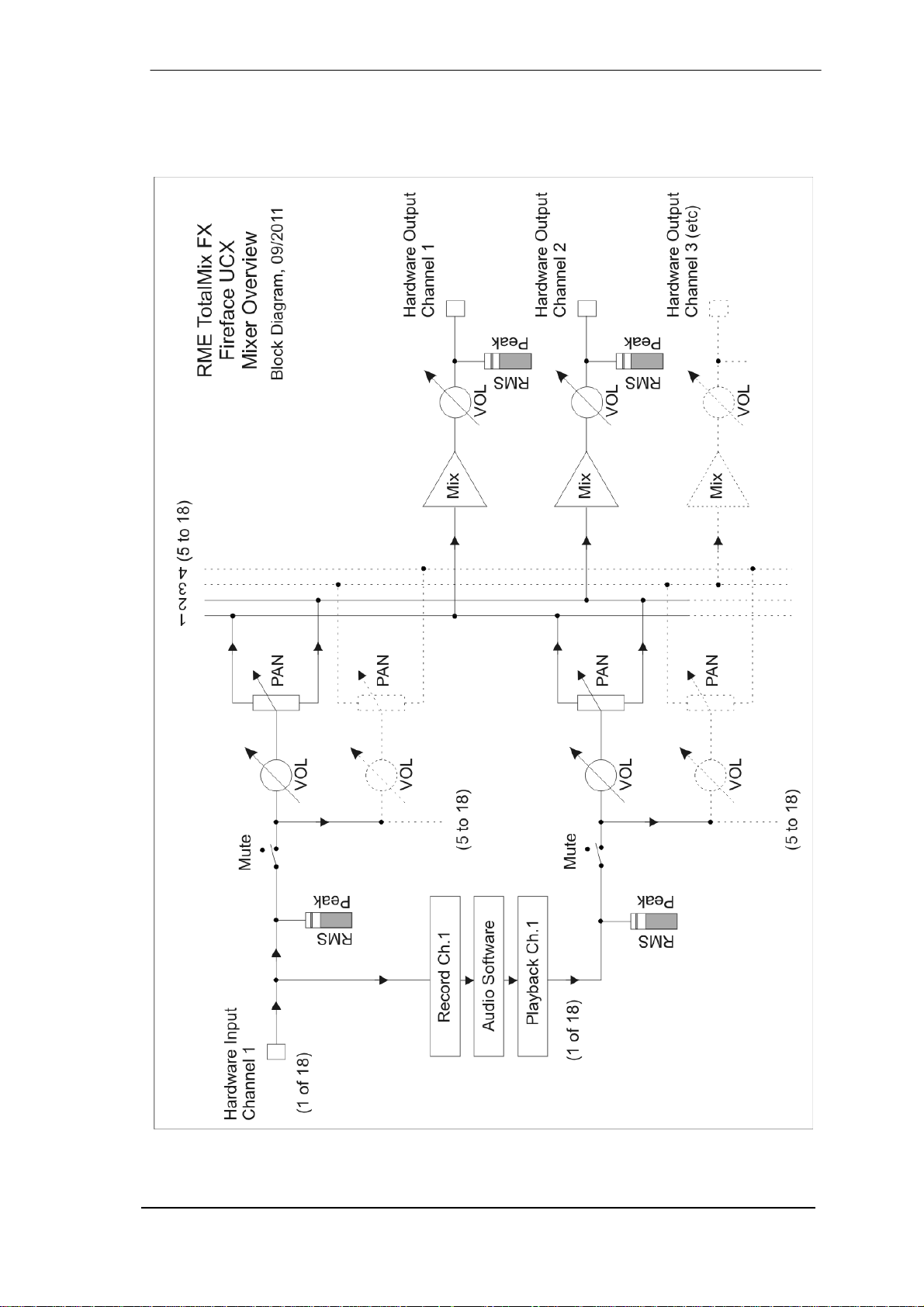
User's Guide Fireface UCX © RME
53
Page 54

25.2 The User Interface
The visual design of the TotalMix mixer is a result of its capability to route hardware inputs and
software playback channels to any hardware output. The Fireface UCX has 18 input channels,
18 software playback channels, and 18 hardware output channels:
TotalMix can be used in the above view (View Options 2 Row). However, the default is a vertical alignment in three rows as known from an Inline desk, so that the row Software Playback
equals the Tape Return of a real mixing desk:
• Top row: Hardware inputs. The level shown is that of the input signal, i.e. fader independent.
Via fader and routing menu, any input channel can be routed and mixed to any hardware
output (bottom row).
• Middle row: Playback channels (playback tracks of the audio software). Via fader and routing
menu, any playback channel can be routed and mixed to any hardware output (bottom row).
• Bottom row: Hardware outputs. Here, the total level of the output can be adjusted. This may
be the level of connected loudspeakers, or the level of any submix.
Usage in mode Submix View (Default): simply click on the hardware output channel where
you want to have an audio signal. This channel turns brighter, means it is selected as current
submix. Now move the faders up from all sources - input and playback channels - that should
appear at this submix output.
The following chapters explain step by step all functions of the user interface.
54
User's Guide Fireface UCX © RME
Page 55

25.3 The Channels
A single channel can be switched between mono and stereo mode. The mode is set in the
channel settings.
Channel name. The name field is the preferred place to select a channel by a mouse click. A
double click opens a dialog to assign a different name. The original name will be shown when
activating the option Names in the View Options.
Panorama. Routes the input signal freely to the left and right routing destination
(lower label, see below). The level reduction in center position is -3 dB.
Mute and Solo. Input channels and playback channels each have a mute and solo
button.
Numerical level display. Shows the current RMS or Peak level, updated twice per
second. OVR means overload. The setting Peak/RMS is changed in the View
Options.
Level meter. The meter shows both peak values (zero attack, 1 sample is enough
for a full scale display) by means of a yellow line, and mathematically correct RMS
values by means of a green bar. The RMS display has a relatively slow time constant, so that it shows the average loudness quite well. Overs are shown in red at
the top of the bar. In the Preferences dialog (F2) the Peak Hold time, the over
detection and the RMS reference can be set.
Fader. Determines the gain/level of the signal routed to the current routing destination (lower
label). Please note that this fader is not the fader of the channel, but only the fader of the cur-
rent routing. Compared to a standard mixing desk TotalMix does not have a channel fader, but
only Aux Sends, as many as there are hardware outputs. Therefore TotalMix can create as
many different submixes as there are hardware outputs. This concept is understood best in the
Submix View, but more on that later.
Below the fader the Gain is shown in a numerical display field,
according to the current fader position. The fader can be:
¾ dragged with the left mouse button pressed
¾ moved by the mouse wheel
¾ set to 0 dB and −∞ by a double click. The same happens
with a single click plus held down Ctrl key.
¾ adjusted in fine mode by mouse drag and mouse wheel
when holding the Shift key down
A Shift-click on a fader adds the fader to the temporary fader
group. All faders now marked yellow are ganged, and move
simultaneously in a relative way. The temporary fader group is
deleted by a click on the F symbol in the upper right of the window.
The arrow symbol at the bottom minimizes the channel width to that of the level meters. An-
other click maximizes it again. A mouse click with held Ctrl key causes all channels to the right
to enlarge and minimize at once.
User's Guide Fireface UCX © RME
55
Page 56

The lowest field shows the current routing target. A mouse click
opens the routing window to select a routing target. The list shows
all activated routings of the current channel by arrows in front of the
listed entries. The current one is shown in bold letters.
An arrow is only shown with an activated routing. A routing is seen
as activated when audio data is sent. As long as the fader is set to
−∞ the current routing will be shown in bold letters, but not have an
arrow in the front.
Trim Gain. After a click on the T symbol one channel’s faders are all synchronized. Instead of
changing only a single routing the fader affects all the channel’s active routings. For a better
overview the faders currently not visible are indicated by orange triangles beside the fader path.
When moving the fader the triangles also move to a new position, equalling the faders new
settings.
Note that the fader button is set to the highest routing gain of all routings so that best control is
offered. The gain (fader knob position) of the currently active routing (the submix selected in the
third row) is shown as white triangle.
Background
: TotalMix has no fixed channel fader. In case of the Fireface UCX
there are 9 stereo Aux sends, shown alternately as single fader within the channel
strip. The high number of Aux sends enables multiple and fully independent
routings.
In some cases it is necessary to synchronize the gain changes of these routings.
An example is the Post fader function, where a change of the singer’s volume shall
be performed identical to the volume change of the signal sent to the reverb
device, so that the reverb level keeps its relation to the original signal. Another
example is the signal of a guitar that is routed to different submixes, means
hardware outputs, which gets much too loud during the solo part, and therefore
needs to be reduced in volume on all outputs simultaneously. After a click on the
Trim button this can be done easily and with a perfect overview.
As all channel’s routings change simultaneously when Trim is active, this mode
basically causes the same behaviour as a trim pot within the input channel,
affecting the signal already before the mixer. That’s how this function got its name.
In the View Options / Show the function Trim Gains can be globally switched on and off for all
channels. The global Trim mode is recommended when using TotalMix FX as live mixing desk.
The Context Menu. With a right click on the input, playback and output channels their context
menus provide advanced functionality (these menus are also available in the Matrix, but only
directly on the channel labels). The entries are self-explanatory and automatically adjust to
where the click is performed. The input channels offer Clear, Copy input, paste the input mix
and paste its FX. On a playback channel Copy, Paste and Clear the playback mix are available.
On an output channel Copy and Mirror functionality for the current submix and copying of the
FX settings is offered.
56
User's Guide Fireface UCX © RME
Page 57

25.3.1 Settings
A click on the tool symbol opens the channel’s Settings panel with differing elements. For ex-
ample the option Inst exists only in input channels 3 and 4, and the ADAT channels do not offer
the phantom power option.
Stereo. Switches the channel to mono or stereo mode.
48V. Activates phantom power at the corresponding input. Serves as
power supply for high quality condenser microphones. This option
should stay off with other sources to prevent failure by spikes.
Inst. Switches inputs 3 and 4 individually to Instrument (Hi-Z) mode.
Gain. Sets the gain for the four front inputs. The knob can be adjusted
by dragging the mouse or by the mouse wheel. This also works when
the mouse has been moved over the two gain displays. Then the gain
can be changed separately for left and right channel, even when the
channel is in stereo mode.
Level. Sets the reference level for inputs 3/4 and 5 to 8. The available
settings are -10 dBV, +4 dBu and LoGain.
AutoSet. Activates an automatic gain reduction preventing overloads
caused by too high gain settings. See chapter 19.2 for details.
Width. Defines the stereo width. 1.00 equals full stereo, 0.00 mono, -1.00 swapped channels.
FX Send. Setting the level of the signal sent to the FX bus which feeds Echo and Reverb. The
current setting is also visible with closed channel settings, because knob and small fader are
always synchronized. To make this function as useful as possible FX Send is locked to the
highest submix, thus imitating the Aux Post Fader function of a standard mixing desk. When
moving the big fader both knob and small fader will also move. This way the reverb signal will
always have the same relation to the dry signal.
The level of the signal sent to the effects can be controlled by the FX In level meters of the FX
window. It becomes visible after a click on FX in the View Options.
MS Proc. Activates M/S processing within the stereo channel. Monaural information is sent to
the left channel, stereo information to the right.
Phase L. Inverts the phase of the left channel by 180°.
Phase R. Inverts the phase of the right channel by 180°.
: the functions Width, MS Proc, Phase L and Phase R affect all routings of the respective
Note
channel.
User's Guide Fireface UCX © RME
57
Page 58

Besides Stereo/Mono, Phase L und Phase R the settings of the Hardware Outputs have further
options:
Level. Sets the reference levels of the analog Line outputs. The
available settings are -10 dBV, +4 dBu and HiGain. Channels 7/8
(Phones) have their own independent setting.
FX Return. The effect signal (Echo and Reverb) is mixed to the
respective hardware output by the duo knob/small fader.
Talkback. Activates this channel as receiver and output of the Talkback
signal. This way Talkback can be sent to any outputs, not only the
Phones in the Control Room section. Another application could be to
send a certain signal to specific outputs by the push of a button.
No Trim. Sometimes channels need to have a fixed routing and level,
which should not be changed in any case. An example is the stereo
mixdown for recording of a live show. With No Trim active, the routing to
this output channel is excluded from the Trim Gains function, therefore is
not changed unintentionally.
Loopback. Sends the output data to the driver as record data. The corresponding submix can
be recorded then. This channel’s hardware input sends its data only to TotalMix, no longer to
the recording software.
Another difference to the input and playback channels is the Cue button instead of Solo. A click
on Cue sends the respective Hardware Output’s audio to the Main Out, or any of the Phones
outputs (option Assign / Cue to in the Control Room section). With this any hardware output can
be controlled and listened to through the monitoring output very conveniently.
25.3.2 Equalizer
A click on EQ opens the Equalizer panel. It is available in all input and output channels, and
affects all routings of the respective channel (pre fader). The panel includes a low cut and a 3band parametric equalizer which can be activated separately.
EQ. Activated by the EQ button.
Type. Band 1 and 3 can operate in peak (bell) or shelf
(shelving) mode. The middle band is fixed to peak mode.
Band 3 can also operate as Hi Cut (low pass filter),
especially useful for LFE and subwoofer purposes.
Gain. All three bands can change their amplification
between +20 dB to -20 dB.
Freq. The center frequency of the filters is adjustable
between 20 Hz and 20 kHz. While in peak mode the center
frequency is adjusted, in shelf mode the cut-off point (-3 dB)
will be changed.
Q. The Quality factor of the filter is adjustable from 0.7
(wide) to 5.0 (narrow).
Lo Cut. Activated by the button Lo Cut. The slope of the high-pass filter is adjustable between
6, 12, 18 and 24 dB per octave. The cut-off point (-3 dB) is adjustable between 20 Hz and 500
Hz.
58
User's Guide Fireface UCX © RME
Page 59

The frequency graphics give a precise overview of the filter results. Overlapping filters influence
each other. This can be used to achieve more than 20 dB amplitude, or to generate difficult
frequency response optimizations.
Note
: TotalMix has an internal headroom of 24 dB. Extreme boosts with overlapping filters can
therefore cause an internal overload. In any case such an overload is displayed by the Over
LED of the channel’s level meter.
Preset. Settings of the EQ and the Low Cut
can be stored, loaded, and copied between
channels at any time. A click on Preset opens
a menu with several entries:
¾ Recall: Presets stored before by the user
can be selected and loaded
¾ Save to: There are 16 storage places
available (EQ Preset 1 to 16)
¾ Import: Loads a previously stored TM EQ
file (.tmeq)
¾ Export: Stores the current state as TM
EQ file (.tmeq)
¾ Factory: Includes 14 examples for the
creative use of Low Cut and Equalizer
¾ Reset: Resets the Low Cut and EQ to
have zero influence (Gain 0 dB)
¾ Rename: The EQ Presets 1 to 16 can be renamed. The changes will be shown in both lists
Recall and Save to.
Notes on the EQ Presets
Copy between channels: The EQ Preset menu of all channels is identical. If an EQ setup is
stored via Save to on one of the 16 storage places, it is then also available in any other channel
via Recall.
Copy between Snapshots: The Presets are not saved in Snapshots, therefore do not change
when a different Snapshot is loaded. Presets are saved in Workspaces and also loaded with
these.
Copy between Workspaces: is done by the export and import function of the Preset menu.
Important and useful Presets should always be saved as TM EQ file, so that they can not get
lost even on accidental overwrite.
Factory Presets: loaded like all Presets the settings of both Low Cut and EQ simultaneously.
The current state, On or Off, is neither saved nor activated on load. With this a preset can be
loaded anytime, but will not become active before the user decides to switch the EQ and/or LC
on – except they had been active already before the load process. For this reason some Factory Presets have special names. For example Telephone (LC+EQ) will sound much better
when the LC has been activated additionally to the EQ, as the LC is set to an unusual high frequency of 500 Hz here.
User's Guide Fireface UCX © RME
59
Page 60

25.3.3 Dynamics
A click on D opens the Dynamics panel with Compressor, Expander and Auto Level. They are
available in all input and output channels, and affects all routings of the respective channel.
Dynamics. Activated by this button.
Thres. Threshold where Compressor or Expander start to
work. The Compressor is adjustable from -60 dB to 0 dB,
the Expander is adjustable from -99 dB to -30 dB.
Ratio. Ratio of input to output signal. Defines the intensity
of the signal processing. Adjustable from 1 to 10.
Gain. Gain stage to compensate a loss in level caused by
the Compressor. Adjustable from -30 to +30 dB. With
inactive Compressor (Threshold 0 dB, Ratio 1:1) this
function can also be used as universal digital gain stage.
Attack. Defines the rise time for the control voltage of
Compressor/Expander. Adjustable from 0 ms to 200 ms.
Release. Defines the release time for the control voltage of
Compressor and Expander. Adjustable from 100 ms to 999 ms.
The amplitude graphics give a precise overview of the level changes caused by the current
settings of Compressor and Expander. The white dot shows the level of the input signal and
with this whether the signal is within the processing range or not. The small light blue lines in
the level meter show the currently active gain reduction. Settings for these Dynamic Meters are
found in the Preferences dialog (F2)
Auto Level. Activated by this button.
Max. Gain. Defines the maximum amplification of the input signal. Adjustable from 0 dB to 18
dB.
Headroom. To minimize short-time overloads
and clipping of the signal peaks Auto Level can
be set to operate at a fixed offset to 0 dBFS.
Adjustable from 3 dB to 12 dB.
Rise Time. Defines the speed of a level increase
after a level reduction. Adjustable from 0.1 s to
9.9 s.
Preset. Includes the same functions as
described on the previous page for the Equalizer.
The names of the Factory Presets make clear
whether Compressor, Auto Level or both (C+A)
have to be switched on.
60
User's Guide Fireface UCX © RME
Page 61

25.4 Section Control Room
In the section Control Room the menu Assign is used to define the Main Out which is used for
listening in the studio. For this output the functions Dim, Recall, Mono, Talkback, External In
and Mute FX are automatically applied. On the unit the VOLUME knob also follows this assignment.
Additionally the channel will be shifted from the Hardware
Outputs into the Control Room section, and renamed Main.
The same happens when assigning Main Out B or the
Phones. The original name can be displayed by the function
Names in the View Options – Show at any time.
Phones 1 to 4 will have Dim (set in Settings) and a special
routing applied when Talkback is activated. Also putting them
beside the Main Out increases the overview within the output
section greatly.
: Phones 1 to 4 can be freely assigned in TotalMix FX. As
Note
the Phones output on the unit is hardwired to channels 7/8,
selecting PH at the unit will always change the output level of
channels 7/8, no matter which channels have been selected
for Phones in TotalMix FX.
Dim. The volume will be reduced by the amount set in the
Settings dialog (F3).
Recall. Sets the gain value defined in the Settings dialog.
Speaker B. Switches playback from Main Out to Main Out B. The faders of the channels Main
and Speaker B can be ganged via Link.
Mono. Mixes left and right channel. Useful to check for mono compatibility and phase problems.
Talkback. A click on this button will dim all signals on the Phones outputs by an amount set up
in the Settings dialog. At the same time the control room's microphone signal (source defined in
Preferences) is sent to the Phones. The microphone level is adjusted with the channel's input
fader.
External Input. Switches Main monitoring from the mix bus to the stereo input defined in the
Settings dialog (F3). The relative volume of the stereo signal is adjusted there as well.
Mute FX. Mutes Reverb and Echo on the
Main Out, to hear the mix without those
effects.
Assign. Allows to define the Main Out, Main
Out B (Speaker B), and up to four Phones
outs.
The output for the Cue signal, which is
usually Main, can also be set to one of the
Phones outputs. This setting also controls
the PFL monitoring.
User's Guide Fireface UCX © RME
61
Page 62

25.5 The Control Strip
The Control Strip on the right side is a fixed element. It combines different functions that are
either required globally, or constantly used, and therefore should not be hidden in a menu. It
can still be hidden via the top menu Window – Hide Control Strip.
The areas described in the following chapters can be minimized by a click on the arrow in their
title bar.
Device selection. Select the unit to be controlled in case more than one is
installed on the computer.
FX - DSP Meter. Shows the DSP load caused by activated EQ, Low Cut,
Compressor, Auto Level, Echo and Reverb. The DSP of the Fireface UCX
has an automatic load limiter. If no DSP resources are left further effects can
not be activated. When switching to DS and QS modes effects will be
deactivated automatically until the DSP is not overloaded anymore.
Undo / Redo. With the unlimited Undo and Redo changes of the mix can be
undone and redone, at any time. Undo/Redo does not cover graphical
changes (window size, position, channels wide/narrow etc.), and also no
changes to the Presets. The accidental overwrite of an EQ Preset can not be
made undone.
Undo/Redo also operates across Workspaces. A fully differently set up mixer
view can be loaded via a Workspace, and with a single click on Undo the
previous internal mixer state is back – but the new mixer view stays.
Global Mute Solo Fader.
Mute. Global Mute operates in a pre fader style, muting all currently activated routings of the
channel. As soon as any Mute button is pressed, the Mute Master button lights up in the Control
Strip area. With this button all selected mutes can be switched off and on again. One can comfortably set up a mute group or activate and deactivate several mute buttons simultaneously.
Solo. As soon as any Solo button is pressed, the Solo Master button lights up in the Control
Strip area. With this button all selected Solos are switched off and on again. Solo operates as
Solo-in-Place, post fader style, as known from common mixing desks. A typical limitation for
mixing desks, Solo working only globally and only for the Main Out, does not exist in TotalMix.
Solo is always activated for the current submix only.
Fader. A Shift-click on a fader adds the fader to the temporary fader group. All faders now
marked yellow are ganged, and move simultaneously in a relative way. The temporary fader
group is deleted by a click on the F symbol.
62
User's Guide Fireface UCX © RME
Page 63

25.5.1 View Options
View Options. This area combines different functions of routing, the level meters and the mixer
view.
Routing Mode
¾ Submix. The Submix view (default) is the preferred view and delivers the
quickest overview, operation and understanding of TotalMix. The click on
one of the Hardware Output channels selects the respective submix, all
other outputs are darkened. At the same time all routing fields are set to
this channel. With Submix view, it is very easy to generate a submix for
any output: select the output channel, adjust the fader and pans of first
and second row – finished.
¾ Free. The Free view is for advanced users. It is used to edit several
submixes simultaneously, without the need to change between them.
Here one works with the routings fields of the input and playback
channels only, which then show different routing destinations.
Level Meters
¾ Post FX. Switches all level meters before (pre) or after (post) the effects. Level changes by
these can be easily checked using this feature. Additionally the input signal can be checked
for overloads. It is recommended to use Post FX as default setting, as the extreme reduction of a signal by LC/EQ is very seldom. Also all over displays of all level meters operate
both pre and post, efficiently preventing overloads going unnoticed.
¾ RMS. The numerical level display in the channels displays peak or RMS.
Show
¾ FX. Opens the window to set up the effects Reverb and Echo. The FX window can also be
opened and closed by a click on the DSP meter.
¾ Trim. Activates all Trim buttons on all channels. TotalMix thus behaves like a conventional,
simple mixing desk. Each fader affects all active routings of the channel simultaneously, as
if the fader were a trim-pot in the hardware input.
¾ 2 Row . Switches the mixer view to 2 rows. Hardware Inputs and Software Playbacks are
placed side by side. This view saves a lot of space, especially in height.
¾ Names. Display of the original names of channels when they had been renamed by the
user.
User's Guide Fireface UCX © RME
63
Page 64

25.5.2 Snapshots - Groups
Snapshots. Snapshots include all mixer settings, but no graphical elements like window posi-
tions, window size, number of windows, visible EQs or Settings, scroll states, Presets etc. Only
the state wide/narrow of the channels is registered. Moreover the Snapshot is only temporarily
stored. Loading a Workspace causes the loss of all stored Snapshots, when these all had not
been saved before in a Workspace, or separately via File / Save Snapshot as. Via File / Load
Snapshot the mixer states can be loaded individually.
Eight different mixes can be stored under individual names in the Snapshot
section. A click on any of the eight buttons loads the corresponding Snapshot.
A double click on the name field opens the dialog Input Name to edit the
name. As soon as the mixer state is changed the button starts flashing. A click
on Store lets all buttons flash, whereby the last loaded one, the base of the
current state, flashes inversely. The storage finishes by clicking the desired
button (means storage place). The storage process is exited by another click
on the flashing Store button.
Groups. The area Groups provides 4 storage places each for fader, mute and
solo groups. The groups are valid per Workspace, being active and usable in
all 8 Snapshots. But with this they are also lost when loading a new
workspace, in case they have not been saved before in a different
Workspace.
: The Undo function will help in case of an accidental overwrite or
Note
deletion of the groups.
TotalMix uses flashing signals to guide you through the group setup. After a click on Edit and
click on the desired storage place all desired functions for this group have to be activated or
selected. The storage process is finished by another click on Edit.
When setting up a fader group make sure to not add faders that are at the top or lowest position, except all faders of that group have this position.
The Mute groups operate – other than the global mute – exclusively for the current routing. This
way you can not mute signals on all outputs unintentionally. Instead signals can be muted on
specific submixes by the push of a button.
A solo group operates exactly like the global solo, signals outside the current routing are not
affected.
25.5.3 Channel Layout - Layout Presets
To maintain overview within TotalMix FX channels can be hidden. Channels can also be ex-
cluded from being remoted. Under Options / Channel Layout a dialog lists all I/Os with their
current state. Selecting one or several channels enables the options to the right:
¾ Hide Channel in Mixer/Matrix. The selected channels are no longer shown in TotalMix FX,
nor are they available via MIDI or OSC remote control.
¾ Hide Channel in MIDI Remote 1-4. The selected channels are hidden for MIDI remote (CC
and Mackie Protocol).
¾ Hide Channel in OSC Remote 1-4. The selected channels are hidden for OSC remote
control.
64
User's Guide Fireface UCX © RME
Page 65
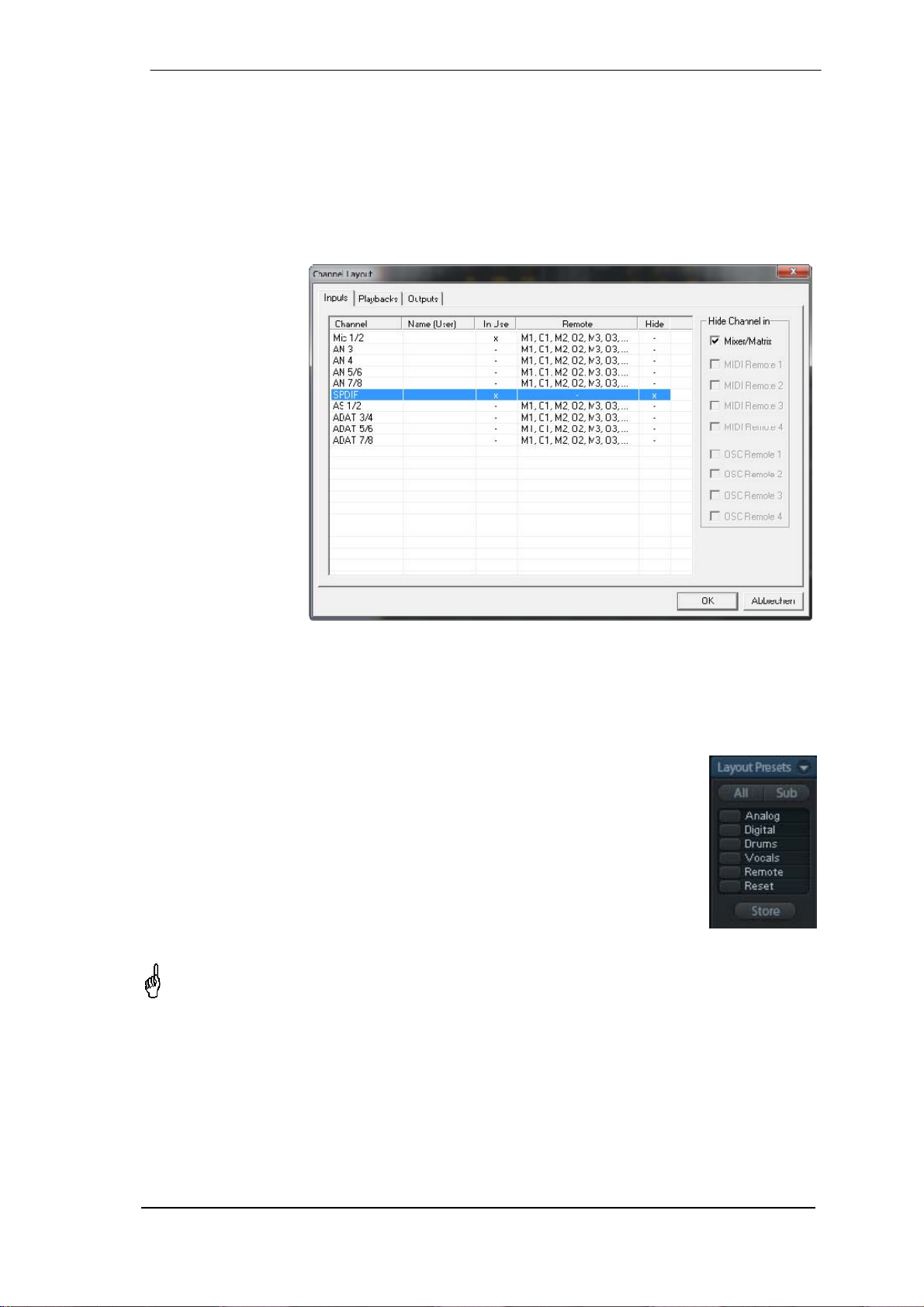
Hidden channels in Mixer/Matrix are still fully functional. An existing routing/mixing/FX processing stays active. But as the channel is no longer visible it can not be edited anymore. At the
same time the hidden channels are removed from the list of remote controllable channels, to
prevent them from being edited unnoticed.
Hidden channels in MIDI Remote x are removed from the list of remote controllable channels.
Within an 8-channel block of a Mackie compatible control they are skipped. The control therefore is no longer bound to consecutive orders. For example it will control channels 1, 2, and 6 to
11, when channels 3 to 5 are hidden.
The same can be
done for OSC. With
unnecessary channels made invisible
for the OSC remote
the more important
channels are
available as one
block on the
remote.
The dialog can be
called directly from
TotalMix by a right
mouse click on any
channel. The corresponding channel
will then be
preselected in the
dialog.
Rows Inputs, Playbacks and Outputs are set up individually by the tabs at the top. In Use shows
which channels are currently used in the mixing process.
In the above example the SPDIF input channel has been made invisible. When SPDIF is not
used this is an easy way to remove it from the mixer completely. A more complex setup would
be to only show all channels of the drum section, the horn section or the violins.
After finishing those settings the whole state can be stored as Layout Preset.
A click on Store and the desired memory slot makes the current channel
layout recallable anytime. The button All makes all channels temporarily
visible again.
With a simple click on a button it will then be possible to easily switch views of
only the channels involved with the mixing of the drum section, the horn
section, the violins, or any other useful view. An optimized remote layout can
be activated here as well, with or without visible changes. Double-click the
default slot name to enter any other name.
Layout Presets are stored within the Workspace, so make sure to save the current state
before loading a different Workspace!
The button Sub activates another useful special view. When in Submix view, Sub will cause all
channels to disappear that are not part of the currently selected Submix/Hardware Output. Sub
temporarily shows the mix based on all channels from Inputs and Playback row, independent
from the current Layout Preset. That makes it very easy to see and to verify which channels are
mixed/routed to the current output. Sub makes checking and verifying of mixes, but also the mix
editing itself, a lot easier, and maintains perfect overview even with lots of channels.
User's Guide Fireface UCX © RME
65
Page 66
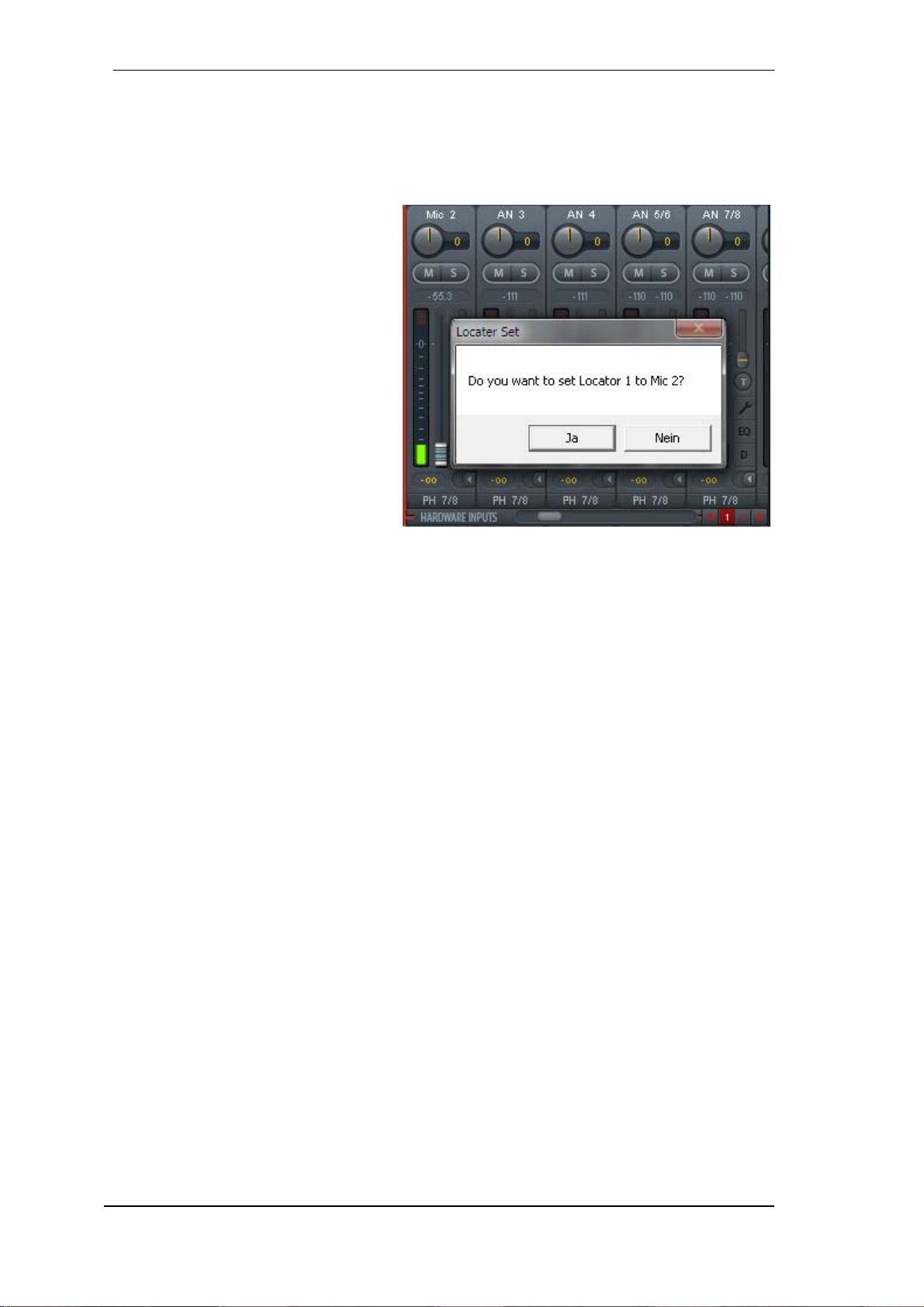
25.5.4 Scroll Location Markers
Another feature to improve overview and working with TotalMix FX are scroll location markers
(mixer view only). These are displayed automatically when the horizontal size of the TotalMix
FX window is smaller than the channel display requires. Shown on the right side of the scrollbar
of each row they have four elements:
¾ Arrow to the left. A left mouse click
let the channels scroll to the very
first one, or most left.
¾ 1. Marker number 1. Scroll to the
desired position and perform a right
mouse click on 1. A dialog comes
up with precise information. Once
stored, a left mouse click will scroll
the channels to the stored position.
¾ 2. Marker number 2. See 1 for
details.
¾ Arrow to the right. A left mouse
click let the channels scroll the last
one, or most right.
Location markers are stored in the
Workspace.
Application Examples
While originally added to improve navigation in the HDSPe MADI FX (having 196 channels that
never fit on any screen), the scroll location markers are also helpful with units having much less
channels:
• When the TotalMix FX window is intentionally made small in width, so only a few channels
are shown.
• When some or all EQ or Dynamics panels are open. Then all relevant settings are always
visible, but require a lot of space horizontally.
66
User's Guide Fireface UCX © RME
Page 67

25.6 Reverb and Echo
A click on FX in the View Options / Show or the DSP Meter brings up the FX panel. Here all
parameters for the effects Reverb and Echo are accessed.
Reverb. Activated by the On button.
Type. Lists different reverb types for selection. Available are:
¾ Rooms Small, Medium, Large, Walls. Room simulation of rooms
in different size and behaviour.
¾ Shorty provides a short, rich and warm reverb.
¾ Attack slaps back.
¾ Swagger enriches and blows up the original sound source.
¾ Old School is just that.
¾ Echoistic has a heavy echo part within the reverb sound which
brings some nice stereo effect as well.
¾ 8plus9 is a mixture of Old School and Echoistic.
¾ Grand Wide stands for a wide and open room and space.
¾ Thicker can be used as short reverb to enrich the original signal.
¾ Space has the most sizzle and longest reverb time.
¾ Envelope. Reverb effect where the volume course (envelope) is
freely adjustable.
¾ Gated. Simpler version of the Envelope reverb for cut reverb
effects.
Please note that all these reverb types are extremely flexible due to the
available Smooth and Room Scale controls. Most of them can be used
as short and long reverb, and sound totally different with Smooth turned
to maximum or minimum.
TotalMix FX comes with factory presets and default values for all reverb types to ensure a fast
setup time and quick results. Please take the time to experiment with them with different signals
and different settings, to learn how different they can sound and can be used.
User's Guide Fireface UCX © RME
67
Page 68

General Settings
PreDelay. Delay of the reverb signal. Adjustable from 0 ms up to 999 ms.
Low Cut. High-pass filter before the reverb generation, removes low frequency signals which
should not cause a reverb sound. Adjustable from 20 Hz up to 500 Hz.
High Cut. Low-pass filter after the reverb generation. A reduction of the treble often lets the
reverb sound more natural. Adjustable from 5 kHz up to 20 kHz.
Smooth. Softens the reverb effect, affects stereo width, density and sound colour. Adjustable
from 0 up to 100.
Width. Adjusts the stereo width of the reverb signal from 100 (stereo) to 0 (mono).
Volume. Adjusts the level of the reverb effects signal sent to the FX return bus.
Special Settings for Room Types
Room Scale. Determines the size of the room, thus changing density and length of the reverb
effect. Adjustable from 0.5 up to 3.0.
Special Settings for Envelope and Gated
Attack. Length of time for the volume increase of the reverb signal. Also called rise time. Ad-
justable from 5 ms up to 400 ms.
Hold. Length of time for the fixed volume part of the reverb signal. Adjustable from 5 ms up to
400 ms.
Release. Length of time for the volume decrease of the reverb signal. Adjustable from 5 ms up
to 400 ms.
Special Settings for Space
Reverb Time. Sets the duration of the reverb referenced to a volume drop of 20 dB. Adjustable
from 0.1 s up to 4.9 s.
High Damp. Sets the treble damping over time for the reverb signal. In principle, this is a low-
pass filter like High Cut. Because of the operation principle of this reverb it shows a slightly different behaviour. Adjustable from 5 kHz up to 20 kHz.
68
User's Guide Fireface UCX © RME
Page 69

Echo. Activated by the On button.
Type. Lists different echo algorithms for selection. Available are:
¾ Stereo Echo. Separated echo generators on left and right channel. As a result the echo
follows the sound source within the stereo field.
¾ Stereo Cross. Echo generator on left and right channel with cross coupled feedback which
is only working for the stereo parts of the input signal. In case the input signal is only left or
right the Stereo Cross acts exactly like the Pong Echo.
¾ Pong Echo. Generates an echo that jumps between left and right channel, independent
from the source signal’s stereo position.
Settings
Delay Time. Sets the delay time for the first echo.
BPM. A double click on the lower value field offers a delay adjustment as Beats Per Minute.
Feedback. Feedback to produce further echoes.
Width. Adjusts the stereo width of the echo signal from 100 (stereo) to 0 (mono).
Volume. Adjusts the level of the echo effects signal sent to the FX return bus.
High Cut (HC). Option for more natural sound or intentional damping of the delayed signal.
Preset. Settings of the Reverb and the Echo can be stored, loaded, and copied between chan-
nels at any time. A click on Preset opens a menu with several entries:
¾ Recall: Presets stored before by the user
can be selected and loaded
¾ Save to: There are 16 storage places
available (Reverb/Echo Preset 1 to 16)
¾ Import: Loads a previously stored TM FX
Reverb file (.tmrv) or a TM FX Echo file
(.tmeo)
¾ Export: Stores the current state as TM FX
Reverb file (.tmrv) or as TM FX Echo file
(.tmeo)
¾ Factory: Includes 10 examples for the
configuration of the Reverb
¾ Reset: Resets the Reverb or Echo
¾ Rename: The Presets 1 to 16 can be renamed. The changes will be shown in both lists
Recall and Save to.
User's Guide Fireface UCX © RME
69
Page 70

25.7 Preferences
The dialog Preferences can be opened via the Options menu or directly via F2.
Level Meters
¾ Full scale samples for OVR. Number
of consecutive samples to trigger an
over detection (1 to 10).
¾ Peak Hold Time. Hold time of the peak
value. Adjustable from 0.1 up to 9.9 s.
¾ RMS +3 dB. Shifts the RMS value by
+3 dB, so that full scale level is identical
for Peak and RMS at 0 dBFS.
Mixer Views
¾ FX Send follows highest Submix.
Locks the FX Send knob to the channel
fader. As TotalMix supports multiple
routings per channel, a definition is
needed which fader (only one is visible)
is the one that FX Send will follow. This
is always the one with the highest fader
position, means the highest gain.
¾ FX Send follow s Main Out. Locks the
FX Send knob to the channel fader only
for the Main Out submix. This is a
typical Live feature, where the FX Send
is always tied to the fader for the most
important output - the Main Out. When
adjusting other submixes the FX send
will not follow the fader movement.
¾ Center Balance/Pan when changing
Mono/Stereo. When switching a stereo
channel into two mono channels the
pan-pots are set fully left and right. This
option will set them to center instead.
¾ Disable double click fader action.
Prevents unintentional gain settings, for
example when using sensitive touchpads.
Dynamic Meters
¾ Compressor/Expander. Activates the
display of the Compressor/Expander’s
gain reduction as thin blue line in the
level meters of the corresponding
channel.
¾ Include Gain setting. The currently set fixed amplification value (by the Gain knob) is in-
cluded in the display. This can lead to positive values, with the display limited to +6 dB. In
case the option Compressor/Expander is deactivated this option is also not available, therefore grayed out.
¾ Auto Level. Activates the display of the variable amplification of the Auto Leveler. As Auto
Level can be configured to both amplify and attenuate the audio signal, the display can
show negative (gain reduction) as well as positive (above 0 dB, amplification) values.
70
User's Guide Fireface UCX © RME
Page 71

Snapshots
¾ Do not load Main volume/balance. The values stored in the Snapshot are not loaded for
the Main Out, so the current setting is not changed.
Device Handling
¾ Always init DSP devices with TotalMix FX settings. Used to suppress the mismatch
message after using the unit stand-alone. Settings in the unit are lost.
¾ Count MADI Channels per port. Not available with the Fireface UCX.
¾ Disable ASIO Direct Monitoring. Disables ASIO Direct Monitoring (ADM) for the Fireface
UCX within TotalMix FX.
Graphics
¾ Use D2D (Change requires restart). Default on. Can be deactivated to use a compatible
but CPU-taxing graphics mode, in case graphics problems show up.
¾ Brightness Correction. Adjusts the brightness of the TotalMix FX graphics.
Store Setting for (Windows only)
¾ All Users (Restart required). See next chapter.
Special Options
¾ Lock User Interface. Default off. Can be activated to freeze the current mix state. Faders,
buttons and knobs relating to the mix state can not be moved anymore.
25.7.1 Store for Current or All Users (Windows)
TotalMix FX stores all settings, workspaces and snapshots for the current user in:
XP: C:\Documents and Settings\ Username\Local Settings\ Application Data\TotalMixFX
Since Vista: C.\Users\Username\AppData\Local\TotalMixFX
Current User ensures that when workstations are used by several people they all find their own
settings. In case the settings should be identical or given for any user, TotalMix FX can be
changed to use the All User directory. An admin could even write protect the file lastFire-
faceUCX1.xml, which results in a complete reset to that file’s content whenever TotalMix FX is
restarted. The xml-file is updated on exit, so simply set up TotalMix as desired and exit it (right
mouse click on the symbol in the notification area).
User's Guide Fireface UCX © RME
71
Page 72

25.8 Settings
The dialog Settings can be opened via the Options menu or directly via F3.
25.8.1 Mixer Page
On the mixer page some typical settings for the mixer operation are set, like Talkback source,
Dim amount when Talkback is active, the stored main volume or the input used for the External
Input function.
Talkback
¾ Input. Selects the input channel of the
Talkback signal (microphone in control
room). Default: None.
¾ Dim. Amount of attenuation of the
signals routed to the Phones in dB.
Listenback
¾ Input. Selects the input channel of the
Listenback signal (microphone in
recording room). Default: None.
¾ Dim. Amount of attenuation of the
signals routed to the Main Out in dB.
Main Out
¾ Recall. User defined listening volume,
activated by the Recall button at the
unit or in TotalMix.
¾ Dim. Amount of attenuation for the
Main Out in dB.
¾ External Input. Selects the stereo
input that replaces the mix signal on
the Main Out when activated. The
volume of the stereo signal is adjusted
by the slider Gain.
PFL Mode
¾ Live Mode, PFL replaces Solo. PFL means Pre Fader Listening. This feature is very use-
ful when operating TotalMix in a live environment, as it allows to quickly listen/monitor any
of the inputs by hitting the Solo button. The monitoring happens on the output set for the
Cue signal via the Assign dialog.
72
User's Guide Fireface UCX © RME
Page 73

25.8.2 MIDI Page
The MIDI page has four independent settings for up to four MIDI remote controls, using CC
commands or the Mackie Control protocol.
Index
Select one of four settings pages and thus remote controls. Settings are remembered automatically. To activate or deactivate any of the four remote controls check or uncheck ‘In Use’.
MIDI Remote Control
¾ MIDI In. Input where TotalMix receives MIDI Remote data.
¾ MIDI Out. Output where TotalMix sends MIDI Remote data.
¾ Disable MIDI in background. Deactivates MIDI Remote Control as soon as another appli-
cation is in the focus, or when TotalMix has been minimized.
Mackie Control Options
¾ Enable Protocol Support. When
disabled TM FX will only react on the
Control Change commands of chapter
28.5.
¾ Extender to. Sets the current remote
to be an extender to the main remote.
Both remotes will be shown as one
block and navigate simultaneously.
¾ Map Stereo to 2 Mono Channels.
One fader controls one (mono)
channel. Should be disabled when
stereo channels are used.
¾ Submix Selection in Input/Playback
Row. Enables a selection of the
submix when in first row, without
having to change to the third row first.
However, when using both mono and
stereo channels first and third row
usually do not match anymore, so the
selection often becomes unclear this
way.
¾ Enable full LCD support. Activates
full Mackie Control LCD support with
eight channel names and eight
volume/pan values.
¾ Send User defined Names. Channel
names defined by the user will be sent
to the remote device via MIDI and – if
supported – shown in its display.
¾ Send Level Messages. Activates the transmission of the level meter data. Peak Hold acti-
vates the peak hold function as set up for the TotalMix level meters in the preferences.
: When MIDI Out is set to NONE then TotalMix FX can still be controlled by Mackie Control
Note
MIDI commands, but the 8-channel block is not marked as remote target.
User's Guide Fireface UCX © RME
73
Page 74

25.8.3 OSC Page
The OSC page has four independent settings for up to four MIDI remote controls via Open
Sound Control (OSC). This is a network based remote protocol that can be used for example by
Apple’s iPad with the app TouchOSC or Lemur to wirelessly remote control TotalMix FX running
on a Mac or Windows computer.
Index
Select one of four settings pages and thus remote controls. Settings are remembered automatically. To activate or deactivate any of the four remote controls check or uncheck ‘In Use’.
TotalMix FX OSC Service
¾ IP. Shows the network address of the
computer running TotalMix FX (local
host). This address must be entered
on the remote side.
¾ Host Name. Local computer name.
¾ Port incoming. Must match the
remote entry ‘Port outgoing’. Typical
values are 7001 or 8000.
¾ Port outgoing. Must match the
remote entry ‘Port incoming’. Typical
values are 9001 or 9000.
Remote Control
¾ IP or Host name. Enter the IP or host
name of the remote control. Please
note that the IP number usually works
better than the host name.
Options
¾ Send Peak Level. Activates the
transmission of the peak level meter
data. Peak Hold activates the peak
hold function as set up for the TotalMix
level meters in the preferences.
74
User's Guide Fireface UCX © RME
Page 75

25.8.4 Aux Devices
The RME OctaMic XTC is a highly flexible
hi-quality 8-channel microphone, line and
instrument preamp with integrated ADconversion to ADAT, AES/EBU and MADI,
plus 4 channels of DA-conversion for
monitoring. It can be used as universal
front-end for the Fireface UCX and other
interfaces.
To simplify operation the most important
parameters of the XTC (gain, 48V, phase,
mute, AutoSet) can be controlled directly
from the TotalMix FX input channels. This
special remote control uses MIDI of any
format (DIN, USB, MIDI over MADI).
Device Settings
¾ Digital Channels. Select where the
OctaMic XTC sends its 8 analog
channels to. With the Fireface UCX
this will be the 8 ADAT channels.
¾ Device. At this time only the OctaMic
XTC is supported and can be chosen.
MIDI Settings
¾ MIDI In. Set the currently used MIDI connection to OctaMic XTC.
¾ MIDI Out. Set the currently used MIDI connection to OctaMic XTC.
¾ Device ID. Default 0. This setting relates to the current choice in Digital Channels.
The screenshot to the right shows what happens as
soon as the above settings have been confirmed
with OK. The ADAT channels show new elements
for phantom power, Inst/PAD, Gain and AutoSet.
Control operates bidirectional, so changing the gain
at the unit will be mirrored in the TotalMix channels.
Changing the gain in TotalMix FX will set the gain in
the unit, which is also shown on the unit’s display.
For the remote to work the XTC’s currently used
MIDI I/Os have to be set to Control. More details are
found in the manual of the OctaMic XTC.
User's Guide Fireface UCX © RME
75
Page 76

25.9 Hotkeys and Usage
TotalMix FX has many hotkeys and mouse/hotkey combinations to speed up and simplify the
usage. The below description refers to Windows. On Mac substitute Ctrl in the below list with
the command key (
The Shift key enables a fine-tuning of the gain with all faders and in the Matrix. On all knobs it
will speed up the setting.
A click on a fader with held down Shift key adds the fader to the temporary fader group.
A click in the fader path with held down Ctrl key will let the fader jump to 0 dB, at the next click
to −∞. Same function: Double click of the mouse.
Clicking on one of the Panorama or Gain knobs with held down Ctrl key lets the knob jump to
center position. Same function: Double click of the mouse.
Clicking on the Panorama knob with held down Shift key lets the knob jump to fully left, with
Shift-Ctrl to fully right.
Clicking on one of the channel settings buttons (slim/normal, Settings, EQ, Dynamics) with held
down Ctrl key lets all channels to the right change their state. For example all panels can be
opened/closed simultaneously.
A double click of the mouse on a knob or its numerical field opens the according Input Value
dialog. The desired value can then be set by keyboard.
Dragging the mouse from a parameter field increases (move up) or decreases (move down) the
value in the field.
Ctrl-N opens the dialog Function Select to open a new TotalMix window.
Ctrl-W opens the dialog File Open of the operating system to load a TotalMix Workspace file.
The key W starts the dialog Workspace Quick Select for a direct selection or storage of up to 30
Workspaces.
The key M switches the active window to Mixer view. The key X switches the active window to
Matrix view. Ctrl-M opens a new Mixer window, Ctrl-X opens a new Matrix window. Another
Ctrl-M or Ctrl-X closes the new window again.
F1 opens the online help. The Level Meter setup dialog can be opened with F2 (same as in
DIGICheck). The dialog Preferences is opened with F3.
Alt-F4 closes the current window.
Alt and number keys 1 to 8 (not on the numeric keypad!) will load the corresponding Work-
space from the Workspace Quick Select feature (hotkey W).
u).
76
User's Guide Fireface UCX © RME
Page 77

25.10 Menu Options
Deactivate Screensaver: When active (checked) any activated Windows screensaver will be
disabled temporarily.
Always on Top: When active (checked) the TotalMix window will always be on top of the Win-
dows desktop.
: This function may result in problems with windows containing help text, as the TotalMix
Note
window will even be on top of those windows, so the help text isn't readable.
Enable MIDI / OSC Control: Activates external MIDI control of the TotalMix mixer. In Mackie
Protocol mode the channels which are currently under MIDI control are indicated by a colour
change of the name field. This setting also controls the MIDI remote function in stand-alone
operation. The current state is kept when changing from online to offline. Additionally the cur-
rent state is stored in the six Setups, the unit’s own memory.
Submix linked to MIDI / OSC control (1-4). The 8-channel group follows the currently selected
submix, means Hardware Output, when a different submix is chosen on the remote as well as
when doing this in TotalMix. The function can be activated separately for any of the 4/4 possible
remotes. When using multiple windows it can be useful to deactivate this feature for specific
windows. The view will not change then.
Preferences: Opens a dialog box to configure several functions of the level meters and the
mixer. See chapter 25.7.
Settings. Opens a dialog box to configure several functions like Talkback, Listenback, Main Out
and the MIDI Remote Control. See chapter 25.8.
Channel Layout. Hide channels visually and exclude them from remote. See chapter 25.5.3.
Key Commands. Opens a dialog box to configure the programmable buttons of the Standard
and Advanced Remote, and of the computer’s keyboard keys F4 to F8.
Reset Mix. Offers several options to reset the mixer state:
¾ Straight playback with all to Main Out. All Playback channels are routed 1:1 to the Hard-
ware Outputs. Simultaneously all playbacks are mixed down to the Main Out. The faders in
the third row are not changed.
¾ Straight Playback. All Playback channels are routed 1:1 to the Hardware outputs. The
faders in the third row are not changed.
¾ Clear all submixes. Deletes all submixes.
¾ Clear channel effects. Switches off all EQs, Low Cuts, Reverb, Echo, Dynamics and Ste-
reo Width and sets their knobs to default position.
¾ Set output volumes. All faders of the third row will be set to 0 dB, Main and Speaker B to -
10 dB.
¾ Reset channel names. Removes all names assigned by the user.
¾ Set all channels mono. Reconfigures all TotalMix FX channels to mono mode.
¾ Set all channels stereo. Reconfigures all TotalMix FX channels to stereo mode.
User's Guide Fireface UCX © RME
77
Page 78

¾ Set inputs mono / outputs stereo (ADM). Preferred setup for best ASIO Direct Monitoring
compatibility. In most cases mono hardware outputs will break ADM. Mono inputs are in
most cases compatible. If not wrong panning might occur.
¾ Total Reset. Playback routing 1:1 with mixdown to Main Out. Switches off all other func-
tions.
Store current state into device. The unit can store up to 6 setups (the current state) in its own
memory. This function is especially useful when working in stand-alone mode.
Enable Stand-Alone MIDI. Not connected to a computer the Fireface UCX can still be con-
trolled directly by MIDI. See chapter 28.6.
25.11 Menu Window
Zoom Options 100%, 135%, 200%. Depending on the size of the monitor and the current reso-
lution TotalMix FX might be much too small and the controls too tiny to easily operate them.
Together with the 2 Row mode these options give a lot of different window sizes that suit all
monitors and resolutions currently existing.
Hide Control Strip. Shifts the Control Strip out of the visible area to gain more space for other
elements.
26. The Matrix
26.1 Overview
The mixer window of TotalMix looks and operates similar to mixing desks, as it is based on a
conventional stereo design. The matrix display presents a different method of assigning and
routing channels, based on a single channel or monaural design. The matrix view of the Fireface UCX has the look and works like a conventional patchbay, adding functionality way beyond
comparable hardware and software solutions. While most patchbays will allow you to connect
inputs to outputs with just the original level (1:1, or 0 dB, as known from mechanical patchbays),
TotalMix allows you to use a freely definable gain value per crosspoint.
Matrix and TotalMix are different ways of displaying the same processes. Because of this both
views are always fully synchronized. Each change in one view is immediately reflected in the
other view as well.
78
User's Guide Fireface UCX © RME
Page 79

26.2 Elements of the Matrix View
The visual design of the TotalMix Matrix is mainly determined by the architecture of the Fireface
UCX system:
¾ Horizontal labels. All hardware outputs
¾ Vertical labels. All hardware inputs. Below are
all playback channels.
¾ Green 0.0 dB field. Standard 1:1 routing
¾ Dark grey field with number. Shows the
current gain value as dB
¾ Blue field. This routing is muted
¾ Red field. Phase 180° (inverted)
¾ Dark grey field. No routing.
To maintain overview when the window size has been reduced, the labels are floating. They
won't leave the visible area when scrolling.
26.3 Operation
Using the Matrix is a breeze. It is very easy to indentify the current crosspoint, because the
outer labels light up in orange according to the mouse position.
¾ If input 1 is to be routed to output 1, use the mouse and click one time on crosspoint In 1 /
AN 1 with held down Ctrl key. Two green 0.0 dB field pop in, another click removes them.
¾ To change the gain (equals the use of a different fader position, see simultaneous display of
the mixer view), drag the mouse up or down, starting from the gain field. The value within the
field changes accordingly. The corresponding fader in the mixer view is moving simultaneously, in case the currently modified routing is visible.
¾ On the right side is the Control Strip from the mixer window, adapted to the Matrix. The but-
ton for the temporary fader group is missing as well as all View options, as they don’t make
sense here. Instead the button Mono Mode lets you decide whether all the actions per-
formed in the Matrix are valid for two channels or just one.
The Matrix not always replaces the mixer view, but it significantly enhances the routing capabilities and - more important - is a brilliant way to get a fast overview of all active routings. It shows
you in a glance what's going on. And since the Matrix operates monaural, it is very easy to set
up specific routings with specific gains.
User's Guide Fireface UCX © RME
79
Page 80

27. Tips and Tricks
27.1 ASIO Direct Monitoring (Windows)
Programs that support ADM (ASIO Direct Monitoring - Samplitude, Sequoia, Cubase, Nuendo
etc.) send control commands to TotalMix. This is directly shown by TotalMix. When a fader is
moved in the ASIO host the corresponding fader in TotalMix will move too. TotalMix reflects all
ADM gain and pan changes in real-time.
But: the faders only move when the currently activated routing (the selected submix) corresponds to the routing in the ASIO host. The Matrix on the other hand will show any change, as it
shows all possible routings in one view. For best ADM compatibility use mono inputs and stereo
outputs. This setup can be activated globally under Options, Reset Mix.
27.2 Copy a Submix
TotalMix allows you to copy complete submixes to other outputs. In case a complex submix is
need with only a few changes on a different output, the whole submix can be copied to that
output. Right click with the mouse on the original submix output, means Hardware Output. In
the context menu select Copy Submix. Then right click on the new submix output, choose Paste
Submix in the context menu. Now fine tune the submix.
27.3 Doubling the Output Signal (Mirror)
If a mix should be sent out via two (or more) different hardware outputs simply mirror that mix to
any number of other outputs. A right click on the original output brings up the option to
Copy/Mirror <name>. Another right click on the new output, then selecting Mirror of Output
<name> will paste the whole submix and then synchronize it automatically to any future
changes. The outputs now always send out the same signals, but their main volume (fader) and
the EQ and Dynamics settings stay fully independent.
27.4 Delete a Submix
The easiest and quickest way to delete complex routings is by selection of the according output
channel in the mixer view by a right mouse click, and selection of the menu entry Clear Submix.
As TotalMix FX includes an unlimited undo the delete process can be undone without any problem.
27.5 Copy and Paste everywhere
The above three tips use functions found in the right click context menu available on all channels of the TotalMix FX mixer view. These menus are also available in the Matrix, but only directly on the channel labels. They are self-explanatory and automatically adjust to where the
click is performed. The input channels offer Clear, Copy input, Paste the input mix and Paste its
FX. On a playback channel Copy, Paste and Clear the playback mix are available. On an output
channel Copy and Mirror functionality for the current submix and copying of the FX settings is
offered.
These options are very advanced and mighty tools to quickly do the impossible. Still there is no
need to fear breaking something, as a simple click (or several) on the Undo button will get you
back to where you started!
80
User's Guide Fireface UCX © RME
Page 81

27.6 Recording a Submix - Loopback
TotalMix includes an internal loopback function, from the Hardware Outputs to the recording
software. Instead of the signal at the hardware input, the signal at the hardware output is sent to
the record software. This way, submixes can be recorded without an external loopback cable.
Also the playback from software can be recorded by another software.
The function is activated by the Loopback button in the Settings panel of the Hardware Out-
puts. In loopback mode, the signal at the hardware input of the corresponding channel is no
longer sent to the recording software, but still passed through to TotalMix. Therefore TotalMix
can be used to route this input signal to any hardware output. Using the subgroup recording, the
input can still be recorded on a different channel.
As each of the 9 stereo hardware outputs can be routed to the record software, and none of
these hardware inputs get lost, TotalMix offers an overall flexibility and performance not rivalled
by any other solution.
The risk of feedbacks, a basic problem of loopback methods, is low, because the feedback can
not happen within the mixer, only when the audio software is switched into monitoring mode.
The block diagram shows how the software's input signal is played back, and fed back from the
Hardware Output to the software input.
The block diagram also shows why with activated Loopback the EQ of the Hardware Output is
now within the record path. With Loopback active the EQ of the input is not in the record path,
only in the monitoring path, even when the Option DSP – EQ+D for Record is activated.
User's Guide Fireface UCX © RME
81
Page 82

Recording a Software's playback
In real world application, recording a software's output with another software will show the following problem: The record software tries to open the same playback channel as the playback
software (already active), or the playback one has already opened the input channel which
should be used by the record software.
This problem can easily be solved. First make sure that all rules for proper multi-client operation
are met (not using the same record/playback channels in both programs). Then route the playback signal via TotalMix to a hardware output in the range of the record software, and activate
Loopback for recording.
Mixing several input signals into one record channel
In some cases it is useful to record several sources into only one track. For example when using two microphones recording instruments and loudspeakers, TotalMix' Loopback mode saves
an external mixing desk. Simply route/mix the input signals to the same output (third row), then
redefine this output into a record channel via Loopback. This way any number of input channels
from different sources can be recorded into one single track.
27.7 MS Processing
The mid/side principle is a special positioning technique for microphones, which results in a mid
signal on one channel and a side signal on the other channel.
These information can be transformed back into a stereo signal
quite easily. The process sends the monaural mid channel to
left and right, the side channel too, but phase inverted (180°) to
the right channel. For a better understanding: the mid channel
represents the function L+R, while the side channel represents
L-R.
During record the monitoring needs to be done in 'conventional' stereo. Therefore TotalMix also
offers the functionality of a M/S-decoder. Activation is done in the Settings panel of the Hard-
ware Input and Software Playback channels via the MS Proc button.
The M/S-Processing automatically operates as M/S encoder or decoder, depending on the
source signal format. When processing a usual stereo signal, all monaural information will be
shifted into the left channel, all stereo information into the right channel. Thus the stereo signal
is M/S encoded. This yields some interesting insights into the mono/stereo contents of modern
music productions. Additionally some very interesting methods of manipulating the stereo base
and generating stereo effects come up, as it is then very easy to process the side channel with
Low Cut, Expander, Compressor or Delay.
The most basic application is the manipulation of the stereo width: a change of the level of the
side channel allows to manipulate the stereo width from mono to stereo up to extended.
82
User's Guide Fireface UCX © RME
Page 83
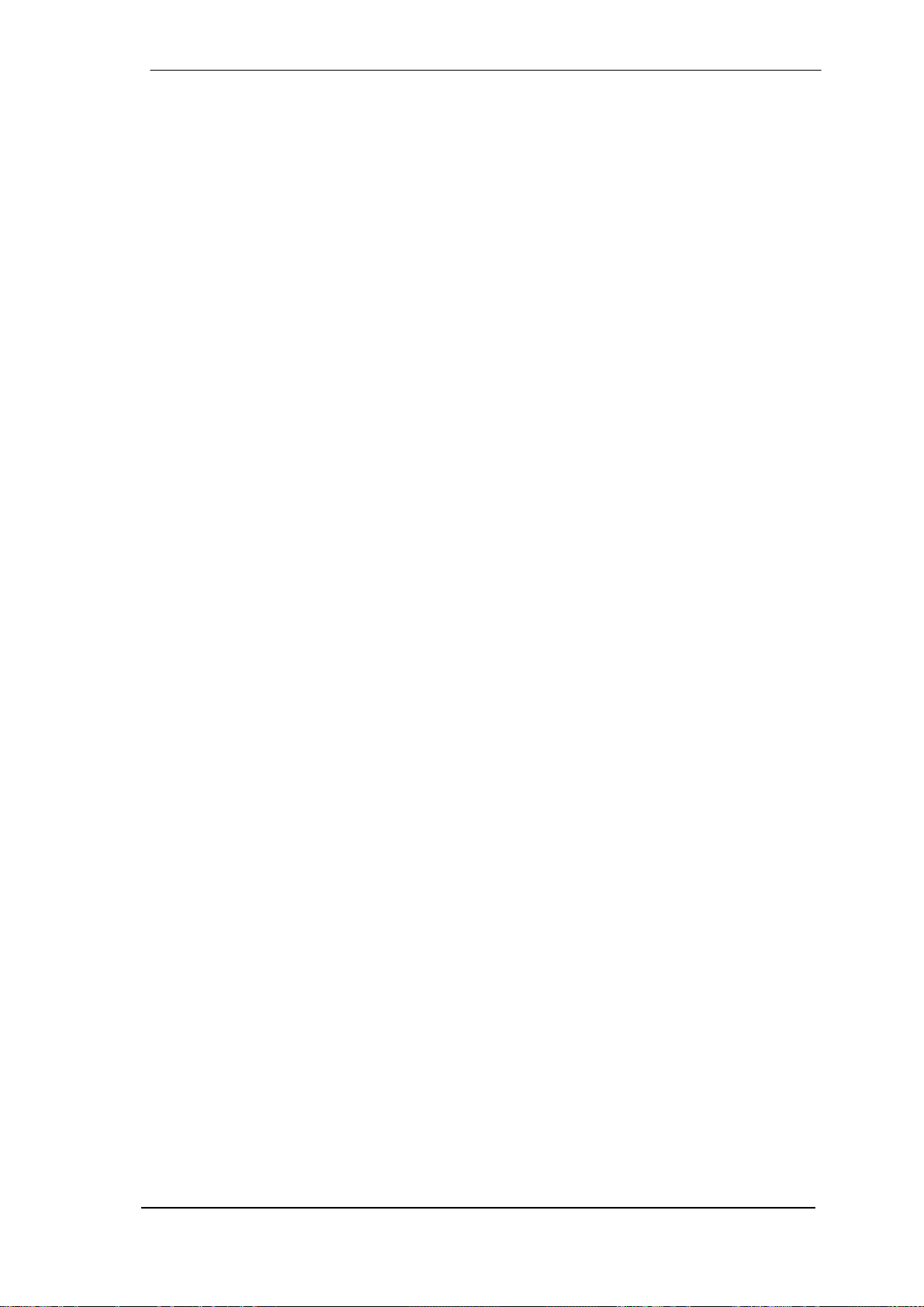
28. MIDI Remote Control
28.1 Overview
TotalMix can be remote controlled via MIDI. It is compatible to the widely spread Mackie Control
protocol, so TotalMix can be controlled with all hardware controllers supporting this standard.
Examples are the Mackie Control, Tascam US-2400 or Behringer BCF 2000.
Additionally, the stereo output faders (lowest row) which are set up as Main Out in the Control
Room section can also be controlled by the standard Control Change Volume via MIDI chan-
nel 1. With this, the main volume of the Fireface is controllable from nearly any MIDI equipped
hardware device.
MIDI remote control always operates in View Submix mode, even when the View Option Free is
currently selected in TotalMix FX.
28.2 Mapping
TotalMix supports the following Mackie Control surface elements*:
Element: Meaning in TotalMix:
Channel faders 1 – 8 volume
Master fader Main Out channel fader
SEL(1-8) + DYNAMICS Activate Trim mode
V-Pots 1 – 8 pan
pressing V-Pot knobs pan = center
CHANNEL LEFT or REWIND move one channel left
CHANNEL RIGHT or FAST FORWARD move one channel right
BANK LEFT or ARROW LEFT move eight channels left
BANK RIGHT or ARROW RIGHT move eight channels right
ARROW UP or Assignable1/PAGE+ move one row up
ARROW DOWN or Assignable2/PAGE- move one row down
EQ Master Mute
PLUGINS/INSERT Master Solo
STOP Dim Main Out
PLAY Talkback
PAN Mono Main Out
FLIP Speaker B
DYN TrimGains
MUTE Ch. 1 – 8 Mute
SOLO Ch. 1 – 8 Solo
SELECT Ch. 1 – 8 Select
REC Ch. 1 – 8 select output bus (Submix)
RECORD Recall
F1 - F8 load Snapshot 1 - 8
F9 select Main Out
F10 - F12 select Cue Phones 1 - 3
*Tested with Behringer BCF2000 Firmware v1.07 in Mackie Control emulation for Steinberg mode and with Mackie
Control under Mac OS X.
User's Guide Fireface UCX © RME
83
Page 84

28.3 Setup
Open the Preferences dialog (menu Options or F3). Select the MIDI Input and MIDI Output port
where your controller is connected to.
When no feedback is needed select NONE as MIDI Output.
Check Enable MIDI Control in the Options menu.
28.4 Operation
The channels being under Mackie MIDI control are indicated by a colour change of the name
field, black turns to brown.
The 8-fader block can be moved horizontally and vertically, in steps of one or eight channels.
Faders can be selected to gang them.
In Submix View mode, the current routing destination (output bus) can be selected via REC Ch.
1 – 8. This equals the selection of a different output channel in the lowest row by a mouse click
when in Submix View. In MIDI operation it is not necessary to jump to the lowest row to perform
this selection. This way even the routing can be easily changed via MIDI.
Full LC Display Support: This option in Preferences (F3) activates complete Mackie Control
LCD support with eight channel names and eight volume/pan values. When Full LC Display
Support is turned off, only a brief information about the first fader of the block (channel and row)
is sent. This brief information is also available on the LED display of the Behringer BCF2000.
Disable MIDI in Background (menu Options, Settings) disables the MIDI control as soon as
another application is in the focus, or in case TotalMix has been minimized. This way the hardware controller will control the main DAW application only, except when TotalMix is in the foreground. Often the DAW application can be set to become inactive in background too, so that
MIDI control is switched between TotalMix and the application automatically when switching
between both applications.
TotalMix also supports the 9th fader of the Mackie Control. This fader (labelled Master) will con-
trol the stereo output faders (lowest row) which are set up as Main Out in the Control Room
section.
84
User's Guide Fireface UCX © RME
Page 85

28.5 MIDI Control
The hardware output which is set up as Main Out can be controlled by the standard Control
Change Volume via MIDI channel 1. With this, the main volume of the Fireface is controllable
from nearly any MIDI equipped hardware device.
Even if you don't want to control all faders and pans, some buttons are highly desired to be
available in 'hardware'. These are mainly the Talkback and the Dim button, and the monitoring
option Cue (listen to Phones submixes). Fortunately a Mackie Control compatible controller is
not required to control these buttons, as they are steered by simple Note On/Off commands on
MIDI channel 1.
The notes are (hex / decimal / keys):
Dim: 5D / 93 / A 6
Mono: 2A / 42 / #F 2
Talkback: 5E / 94 / #A 6
Recall: 5F / 95 / H 6
Speaker B: 32 / 50 / D3
Cue Main Out: 3E / 62 / D 4
Cue Phones 1: 3F / 63 / #D 4
Cue Phones 2: 40 / 64 / E 4
Cue Phones 3: 41 / 65 / F 4
Cue Phones 4: 42 / 66 / #F 4
Snapshot 1: 36 / 54 / #F 3
Snapshot 2: 37 / 55 / G 3
Snapshot 3: 38 / 56 / #G 3
Snapshot 4: 39 / 57 / A 3
Snapshot 5: 3A / 58 / #A 3
Snapshot 6: 3B / 59 / B 3
Snapshot 7: 3C / 60 / C 4
Snapshot 8: 3D / 61 / #C 4
Trim Gains: 2D / 45 / A 2
Master Mute
Master Solo: 2B / 43 / G 2
Note
: Switching off Mackie Protocol support in Settings / Mackie Control Options will also dis-
able the above simple MIDI note commands, as they are part of the Mackie protocol.
Furthermore all faders of all three rows can be controlled via simple Control Change com-
mands. The format for the Control Change commands is:
Bx yy zz
x = MIDI channel
yy = control number
zz = value
The first row in TotalMix is addressed by MIDI channels 1 up to 4, the middle row by channels 5
up to 8 and the bottom row by channels 9 up to 12.
16 Controller numbers are used: 102 up to 117 (= hex 66 to 75). With these 16 Controllers (=
faders) and 4 MIDI channels each per row, up to 64 faders can be controlled per row (as required by the HDSPe MADI).
: 2C / 44 / #G 2
User's Guide Fireface UCX © RME
85
Page 86

Examples for sending MIDI strings:
- Set input 1 to 0 dB: B0 66 68
- Set input 17 to maximum attenuation: B1 66 0
- Set playback 1 to maximum: B4 66 7F
- Set Output 16 to 0 dB: B8 75 68
Note
: Sending MIDI strings requires to use programmer's logic for the MIDI channel, starting
with 0 for channel 1 and ending with 15 for channel 16.
Further functions:
- Trim Gains On: BC 66 xx (BC = MIDI channel 13, xx = any value)
- Trim Gains Off: BC 66 xx or select a submix
Select submix (fader) in third row:
- channel 1/2: BC 68/69 xx
- channel 3/4: BC 6A/6B xx
etc.
Input Gain control is available via CC9, value range as the gain itself (up to 65). The MIDI
channel determines the controlled channel, from 1 to 16 (UCX: only 1/2). For this to work, En-
able MIDI Control in the Options menu has to be activated.
The Reverb and Echo User Presets can be changed via MIDI CC: B2 0C nn for Reverb preset
1 to 16, B3 0C nn for Echo preset 1 to 16
28.6 Stand-Alone MIDI Control
When not connected to a computer, the Fireface UCX can be controlled directly via MIDI.
Stand-alone MIDI is controlled in TotalMix FX, Options / Enable MIDI Control. The current state
of this option is stored in the Setups and with the current state, and used when going offline.
Note
: When not needed the stand-alone MIDI operation should not be active, as the unit will
react on MIDI notes after power-on, and will also send MIDI notes.
Control is performed via both the Mackie Control protocol and some standard MIDI functions
(see below). In stand-alone mode not all functions known from TotalMix are available, because
some of them aren't hardware, but software routines. Functions like Talkback, Mono, Solo, rela-
tive ganging of the faders, Monitor Main and Monitor Phones are realized by complex software
code, therefore not available in stand-alone MIDI control operation.
Still many functions, and especially the most important functions to control the Fireface UCX,
are implemented in hardware, thus available also in stand-alone mode:
• All faders and pans of the first and third row
• Mute of the input signal per channel
• Ganging via 'Select'
• Choice of the routing destination, i.e. the current submix
• Sending of LED and display data to the MIDI controller
The second row (software playback) is skipped. The Fireface UCX sends display data as brief
information, enabling an easy navigation through lines and rows. Other data like PAN and miscellaneous status LEDs are supported as well.
86
User's Guide Fireface UCX © RME
Page 87

In stand-alone mode the unit always operates in View Submix mode. Only this way the routing
destination can be changed, and several mixdowns/submixes can be set up quickly and easily.
If the current TotalMix setup is transferred into the Fireface via 'Flash current mixer state', the
currently selected submix output is also pre-configured in the hardware for stand-alone MIDI
remote operation.
Mackie Control Protocol
The stand-alone operation supports the following Mackie Control surface elements*:
*Tested with Behringer BCF2000 Firmware v1.07 in Mackie Control emulation for Steinberg mode.
Element: Meaning in Fireface:
Channel faders 1 – 8 volume
V-Pots 1 – 8 pan
pressing V-Pot knobs pan = center
CHANNEL LEFT or REWIND move one channel left
CHANNEL RIGHT or FAST FORWARD move one channel right
BANK LEFT or ARROW LEFT move eight channels left
BANK RIGHT or ARROW RIGHT move eight channels right
ARROW UP or Assignable1/PAGE+ move one row up
ARROW DOWN or Assignable2/PAGE- move one row down
STOP Dim Main Out
EQ Master Mute
MUTE Ch. 1 – 8 Mute
SELECT Ch. 1 – 8 Select
REC Ch. 1 – 8 select output bus (current submix)
F1 – F6 load Setup 1 - 6
Additionally the following functions are available via simple MIDI notes on MIDI channel 1:
Dim: 5D / 93 / A 6
Setup 1: 36 / 54 / #F 3
Setup 2: 37 / 55 / G 3
Setup 3: 38 / 56 / #G 3
Setup 4: 39 / 57 / A 3
Setup 5: 3A / 58 / #A 3
Setup 6: 3B / 59 / B 3
Loading the Setups stored in the device enables a quick configuration change of the UCX. With
this any possible operation state can be activated by the push of a button at any time.
User's Guide Fireface UCX © RME
87
Page 88

28.7 Loopback Detection
The Mackie Control protocol requires feedback of the received commands, back to the hardware controller. So usually TotalMix will be set up with both a MIDI input and MIDI output. Unfortunately any small error in wiring and setup will cause a MIDI feedback loop here, which then
completely blocks the computer (the CPU).
To prevent the computer from freezing, TotalMix sends a special MIDI note every 0.5 seconds
to its MIDI output. As soon as it detects this special note at the input, the MIDI functionality is
disabled. After fixing the loopback, check Enable MIDI Control under Options to reactivate the
TotalMix MIDI.
28.8 OSC (Open Sound Control)
Besides simple MIDI notes, the Mackie Protocol and Control Change commands, TotalMix FX
can also be controlled by the Open Sound Control, OSC. For details on setup and usage see
chapter 25.8.3.
An OSC implementation chart can be downloaded from the RME website:
http://www.rme-audio.de/download/osc_table_totalmix.zip
RME offers a free iPad template for the iOS app TouchOSC (by Hexler, available in the Apple
App-Store):
http://www.rme-audio.de/download/tosc_tm_ipad_template.zip
The RME forum hosts further information, more templates (iPhone…) and lots of useful user
feedback.
29. DAW Mode
Users that work exclusively with their DAW software, and don’t want to use TotalMix FX for
additional routing tasks, need a way to be sure that TotalMix FX currently doesn’t change the
DAW’s routing. While Reset Mix can do so, those users would be better served with a very sim-
ple surface that offers the interface’s hardware controls (gain, phantom control, instrument…),
but guarantees a straight 1:1 routing for all playback channels, and has no hardware monitoring
of the input channels (which is then done by the DAW software).
For such cases TotalMix FX includes an alternative operating mode. It can be booted into the
so called DAW mode. This simplified interface is for anyone performing all monitoring and rout-
ing within the DAW. The DAW mode restarts TM FX into a light version with just two rows, no
playback row, and no mixing faders in the input row. Routing is 1:1 only. Just the hardware controls (if existing) and hardware output levels are available.
To change the current mode go to the menu, Options, and click on Operational Mode. Choices
are Full Mode (default, mixer active, all routing options available), and Digital Audio Workstation
Mode (straight playback routing, no input mix).
Several useful, advanced features are still available in TotalMix FX in DAW mode:
¾ Talkback, External Input
¾ Phones definition and handling with Talkback
¾ Speaker A / B
¾ All FX (EQ, Dynamics, Echo, Reverb)
¾ Mute and Solo
¾ Cue / PFL
88
User's Guide Fireface UCX © RME
Page 89

30. TotalMix Remote
TotalMix Remote is a remote control for TotalMix FX v1.50 and up, to control the hardware
mixer and effects in RME audio interfaces. TotalMix Remote mirrors the current state of the
host system on the iPad and Windows/Mac computers - the entire mixing state, the complete
routing, all FX settings, up to the level meters, and everything in real-time. TotalMix Remote
supports up to three hosts with multiple interfaces each, allowing Apple's popular iPad and
Windows/Mac computers to adjust all the mixer and FX settings from a distance, via Ethernet
and WiFi.
Supported Hardware
TotalMix Remote communicates with TotalMix FX 1.50 or up. Any RME hardware that can be
used with TotalMix FX is supported automatically.
Quick Start
On the host (the computer with the connected audio interface) go to the TotalMix FX menu Options, Network Remote Settings. Click Enable TotalMix Remote Server to start this service.
Under Windows a Firewall warning will come up. Allow TotalMix FX or it won't work. This dialog
also shows the host's IP, like 192.168.1.45.
Make sure both host and remote computer /
iPad reside in the same network. Start TotalMix
Remote on the remote computer / iPad (not on
the host!). On the iPad, tap on the gear symbol
in the upper right corner, then on Host
Connection Settings. On Windows / Mac either
the dialog comes up automatically or can be
called from the Search Connected Hosts
dialog. Type in the host's IP address (like
192.168.1.45) into the IP field of Host
Connection 1, and make sure it is activated.
The port defaults to 7009 and usually must not
be changed. In case this port is unexpectedly
occupied a warning message will be issued.
Choose a different port then. Under Windows a
Firewall warning will come up. Allow TotalMix
Remote or it won't work.
Tap Done on top or click Ok. In the mixer view the state should change from offline to con-
nected within a few seconds.
The Add button provides access to the
user-management that can be
configured in detail. Here users can be
defined, with and without a password,
and the rights can be assigned to
viewing only, changing a specific submix, or full access. For example, using
Total-Mix FX as a monitor controller for
all band members, user-management
prevents the bassist from changing the
guitarist's monitor mix. Or the drummer
making himself too loud. Etc.
User's Guide Fireface UCX © RME
89
Page 90

Tip
The remotes have the option Sync Channel Layouts active as default (in Preferences). This
option transfers the Layout Presets and the current Channel Layout state from host to remote.
Apart from the channel width state this option makes a mirror-style setup most easy. But when
using the remote as individual setup, make sure to disable this option to have independent Layout Presets on the remote.
Limitations
• Mixer View & GUI. When connected the remote computer / iPad will immediately have the
complete routing and FX settings of the host, including mono and stereo channels, but not the
host's GUI setup, like panel states open/closed of Settings/EQ/Dynamic, FX panel visibility, 2Row or 3-Row mode and channel width. Channel width states can be stored as usual per Snapshot and completely as Workspace, locally on the remote computer. They need to be loaded
manually after loading a Workspace on the host in case a 100% identical view is required.
• Workspaces. The Remote shows the Quick Workspaces (hotkey W on Windows/Mac) stored
on the host, and allows to remotely load them. It is not possible to save complete Workspaces
with mixer state from the Remote, or on the Remote. The Workspaces saved locally include
GUI information only (Channel state wide/narrow, Channel Layouts, window size and position)
and further local settings, to be able to have personalized views on the remote computer, independent from the view on the host.
• Real-time behaviour. Can suffer when the network is overloaded or the WiFi reception is insuf-
ficient. Level Meters will stutter then and faders do not move smoothly.
• Background operation on iPad - is not possible. This should not be a problem as the Remote
doesn't need to do anything in background, and when called up very quickly reconnects and
synchronizes its state.
• State. Is shown in the upper right corner (offline or connected), or the Mac/Windows title bar.
Downloads
Remote Windows
http://www.rme-audio.de/download/tmfx_win_remote.zip
Remote Mac
http://www.rme-audio.de/download/tmfx_mac_remote.zip
iPad
From the Apple App Store, search for 'TotalMix Remote'. This app is free.
90
User's Guide Fireface UCX © RME
Page 91

User’s Guide
Fireface UCX
Class Compliant Mode
User's Guide Fireface UCX © RME
91
Page 92

31. General
The Fireface UCX operates in three different modes: driver-based USB 2, stand-alone mode,
and Class Compliant mode. The latter describes a standard that is natively supported by oper-
ating systems like Windows, Mac OSX and Linux. No proprietary drivers are required, the device will be directly recognized when the CC firmware is loaded. The natively available features
will be limited in comparison to those provided by the RME driver for the UCX. For example
there will be no hardware settings, no (Total) Mix and no settings for the effects. On the iPad
(iOS) the UCX can be fully controlled by the optional app TotalMix FX for iPad.
The Class Compliant mode can be activated and deactivated by the button on the front panel at
any time.
Neither Windows nor Mac Class Compliant support is relevant, though, since there are dedicated and matured drivers for both OS X and Windows, which provide ALL the device's features
at lowest latencies. The main reason for implementing Class Compliant mode was to allow con-
necting the UCX to an Apple iPad
®
!
The UCX provides the iPad and iPhone with professional analog I/O connections. Superb microphone preamps with EQ, dynamics, even with the AutoSet feature, in addition to professional balanced line outputs, and a hi-power headphone output that also excels with high impedance headphones. Plus level and gain adjustments, SPDIF and ADAT I/O, reverb, echo,
zero latency monitoring, even internal Loopback. All this digitally via USB, without any limitation
in quality, at up to 96 kHz and 24 bit. And of course a Sysex-capable double MIDI I/O. All of this
is both unique and the first of its kind world-wide.
Note that since iOS 5 multichannel recording is supported, and since iOS 6 multichannel play-
back as well. Currently apps like djay, Auria and Cubasis support more than one stereo out-
put.
32. System requirements
¾ UCX in Class Compliant mode (firmware CC 7 or up)
¾ Any Apple iPad with at least iOS 5
¾ iPhone with iOS 7 or up
¾ Apple iPad Camera Connection Kit or Lightning to USB adapter
92
User's Guide Fireface UCX © RME
Page 93

33. Operation
Activation of the Class Compliant mode: Connect the UCX to power and switch it on. Turn the
encoder knob in Channel mode until SU appears in the display. Press the knob once to activate
Level mode. Turn the knob until CC is shown in the display, then press and hold the encoder
until the display shows on (pressing the knob again will make the display show oF, indicating
CC mode is inactive). The unit will reboot, all LEDs will light up, after which it will be in Class
Compliant mode.
Check if CC mode is active:
also C8 and CA in the display.
Connect the USB cable to the UCX and the Camera Connection Kit. Start iPhone/iPad and
connect the Camera Connection Kit. If everything works as expected, the unit will enter CC
Host mode, indicated by the HOST LED turning off. Audio playback in iTunes will automatically
be performed by the UCX, using analog outputs 1/2 and the phones outputs 7/8 plus
SPDIF/ADAT in parallel (mode C8).
Apps that support MIDI and are ready for Core MIDI (available since iOS 4.2) will offer dialogs
to select the desired UCX MIDI inputs and outputs.
33.1 Useful hints
If the unit is not in CC mode, the iPhone/iPad will detect an
incompatible USB device, and display a message saying
“Cannot Use Device – The connected USB device is not
supported”.
When using hard covers as back panel protection for the iPad, the Connection Kit's plug may
not fit completely, causing a loose connection or partial functionality. If in doubt, remove the
cover.
No sound: Incorrect output gain settings, see chapter 36.
The iPhone/iPad volume control is inactive during USB operation.
CC mode is active when turning the encoder lists not only CC, but
If the unit does not enter Host
mode: Remove and reconnect the
Connection Kit.
Correct detection and operation of
the Connection Kit itself can be
determined in Settings / General /
About. The adapter will be listed
there right after connection, with
additional details like
manufacturer, model number etc.
Connected USB devices, i.e. the
UCX will not be shown here,
though.
User's Guide Fireface UCX © RME
93
Page 94

Having tested several chinese replicas of the Apple Camera Connection Kit, from 2-in-1 to
*
5-in-1 adapters, we strongly recommend purchasing the original!
All adapters seemed to work for the simple application of copying photos. Attempting to run the
UCX with USB Audio 2.0 was when the problems started. Some of the tested adapters would
not work at all, others only with short cables, and only one adapter came close to the quality of
the original. But as soon as 8-channel recording or 96 kHz playback was initiated, the Apple Kit
always performed much better.
We also recommend the purchase of a dock-to-dock extension cable, to avoid having the
CCK attached to the iPad directly with the heavy USB cable hanging down.
*
This can cause the CCK to slip out of the iPad’s connector, or to be in the way most of the time.
An extension cable provides enormous freedom of movement. We are working with cable
lengths of 50 cm and 1 m, both work flawlessly. These cables are available as DeLock iPhone
extension cable, or Dock Extender, e.g. from Amazon.
It is important to note that each individual component is responsible for stable operation of UCX
and iPhone/iPad. As an example, a setup with an iPad connected to a 1 m DeLock cable, CCK,
5 m USB connection to the UFX only worked with the original Apple CCK. Not only for simple
iTunes stereo playback, but also with 96 kHz playback and 8-channel recording. In this setup,
the USB cable could even be replaced with a 10 m active one. With lower quality cables or CCK
replicas, even 50 cm dock to dock to 1 m USB would be considered success...
As far as we are aware active cable extensions for Lightning are not available. The existing
passive extensions make no sense due to the doubled thickness of their cable (double the
amount of wires inside), and the used Lightning connectors are no originals and therefore usually lack quality. The original adapter with its short cable is lightweight and works, can therefore
be used easily with iPad and iPhone.
94
User's Guide Fireface UCX © RME
Page 95

33.2 Class Compliant Mode under Windows and Mac OS X
On a Windows PC, Class Compliant mode is indicated by a missing “RME“ in the device name
shown in the Device Manager. In the correct mode and with installed drivers, the full name including RME is shown, without serial number.
Windows does not support USB Audio 2.0 directly. The UCX will be detected, but automatic
driver installation will fail. This is important to remember. Connecting it to the PC one day after
having it used with the iPhone/iPad one might forget that it is still in CC mode. You might end up
with hours of wasted time trying to repair your driver installation – when all you need to do is set
the unit back to normal mode.
Mac OSX supports USB Audio
2.0, even with more than 2
channels. The UCX offers 18
input and 18 output channels at
up to 96 kHz. It is shown as
“Fireface UCX (xxxxxxxx)“ in the
Audio MIDI Setup, in both
normal and CC mode. In CC
mode the USB Settings will
vanish from the Dock, and
TotalMix will – if at all – show a
‘disconnected’ UCX.
The Audio window in the Audio
MIDI Setup lists two available
modes: 2 channels and 18
channels. The sample rate
shown here as ‘Default’ is the
one set at the UCX.
User's Guide Fireface UCX © RME
95
Page 96

34. Supported Inputs and Outputs
In Mac OS X, either the first two or all channels will work, depending on the choice in the Audio
MIDI Setup. In both cases the playback signal of channels 1/2 can be copied to outputs 7/8.
When connected to an iPhone/iPad, the analog mic/line input 1 works with mono apps, inputs 1
and 2 with stereo apps (both dual mono and stereo), and up to 8 inputs with 8-channel applica-
tions like MultiTrack DAW and Music Studio. Garage Band supports all inputs, but only two at a
time. Auria and Cubasis can record all 18 inputs simultaneously.
Playback will use analog outputs 1 and 2, or even more channels if the app supports such operation. The UCX can optionally copy the iPhone/iPad playback channels 1/2 to outputs 7/8 and
SPDIF/ADAT, for easier monitoring (mode C8). All outputs can be processed independently
(volume, EQ, dynamics, FX return).
Configuring the UCX is ideally done via the app TotalMix FX for iPad, otherwise by loading Set-
ups. These are written into the unit while operated with PC/Mac via TotalMix FX, and also control clock mode master or AutoSync and the sample rate. The UCX (and with it the iPhone/iPad)
will be synchronized to an external digital sample rate if there is a valid digital input signal. With
a wrong sample rate heavy audio noise will occur. Without an SPDIF or ADAT input signal the
UCX enters master mode and uses the sample rate set by Mac OS X or iOS (the app in use).
While the MIDI I/Os will send and receive Sysex messages, not all apps are ready to do this.
For example MIDI Monitor and AC-7 do not support Sysex at this time. The app Midi Tool Box
can be used to verify that the UFX is working correctly, and the problem lies somewhere else.
35. Front Panel Operation
The front panel operation is identical to the one under Windows and OS X, or standalone operation. The rotary encoder controls these parameters:
iPhone/iPad Mac OS X
Input Gain 1/2 Input Gain 1 - 4
Output Gain 1/2 Output Gain 1 - 6
Output Gain 7/8 (Phones) Output Gain 7/8 (Phones)
Output Gain SPDIF Output Gain SPDIF
Output Gain ADAT 1/2 Output Gain ADAT 1-8
When used with the iPhone/iPad all channels can be accessed through the display of the UCX.
The values of the channels not listed above can be changed, but will not cause any change
during CC operation.
After activation of the Class Compliant mode turning the knob lists not only CC, but also C8 and
CA in the display.
: The iPhone/iPad playback channels 1/2 are copied to the phones output 7/8 and
C8
SPDIF/ADAT 1/2, channels 3 to 8 to ADAT outputs 3 to 8. Application example iTunes: Music
playback with this 2-channel app happens only on the playback channels 1/2, therefore the
headphone output could not be used. Thanks to the C8 option the iTunes signal is also available digitally via SPDIF/ADAT.
CA
: 1:1 routing of all 18 playback channels. Application example djay: independent usage of
main output and phones/PFL. Mode C 8 would always provide both signals at the phones output. CA is a typical DAW mode.
Both modes can be activated at any time and do not influence the mixer state loaded via the
Setups, as they only influence the playback routing.
96
User's Guide Fireface UCX © RME
Page 97

36. Audio Routing and Processing
In Class Compliant mode, the UCX features operation very similar to normal operation with
TotalMix FX, with two major differences:
¾ There is no second TotalMix row (no software playback channels), hence no individual
routing or mixing of playback channels. These will always be connected either straight to the
physical outputs (CA), or have an additional signal copy from 1/2 to 7/8 and SPDIF/ADAT
(C8), making the headphone output usable even in stereo mode.
¾ The input effects EQ/Dyn are within the recording path (changed via the TM FX app)
Therefore the UCX is also a very powerful tool in CC mode, and can even be pre-configured via
TotalMix FX under Windows/Mac. Apart from the current configuration, which will be preserved,
the possibility of saving up to 6 configurations in the setup memory is very useful, allowing for a
quick reconfiguration.
The input signal will pass through all activated functions of the TM FX input channel, namely
settings, EQ, and Dynamics, and is then sent to the iPhone/iPad. Like under Windows and Mac,
the input fader controls direct monitoring to outputs 1/2 and 7/8. The FX send control for
echo/reverb is also active.
As in normal TotalMix FX use, the options Stereo Width, MS Proc and Phase L/R are NOT
within the recording path, but in the monitor path. This is technically determined and can not
be changed.
The iPhone/iPad output signal passes through all activated functions of the TM FX hardware
outputs, namely settings, EQ, and dynamics. The third row’s fader sets the output level.
Control Room Section settings are inactive. Configuring the Phones output is done by
output channel 7/8.
With the mirroring of signals to SPDIF and ADAT outputs in C8 mode, the UCX features two
simultaneously usable digital outputs, with independent processing (volume, EQ, Dyn, FX Return), even when using standard 2-channel apps.
37. Setups
TotalMix FX can transfer all current settings to the device (Options/Store Current State into
Device). There are six memory slots (Setups) available. An example:
¾ Inputs with no processing, gain set to +30 dB and phantom power active. Outputs without
processing, faders for 1/2 set to 0 dB, 7/8 at – 20 dB, clock mode master, saved in Setup 1.
¾ Inputs with Compressor, Factory Preset Mix Limiter (digital overload protection), gain set to
+30 dB, no phantom power, outputs 1/2 with EQ (factory preset Modern Bass Treble),
outputs 7/8 with EQ (factory preset Cheap Phones Compensation), faders for 1/2 at 0 dB,
7/8 at -20dB, clock mode AutoSync, saved in Setup 2.
In CC mode, the encoder in the SU - Level menu can switch between setups 1 and 2 at any
time, alternating between entirely different configurations. Further examples would be activating
reverb/echo, or temporary monitoring of the input signal. Very comfortable is the use of the Advanced Remote, as in CC mode its 6 upper buttons steer the Setups 1 to 6 directly
On the iPad the optional app TotalMix FX for iPad gives full control of all functions and parame-
ters in real-time and with full overview, similar to working under Windows and Mac.
User's Guide Fireface UCX © RME
97
Page 98
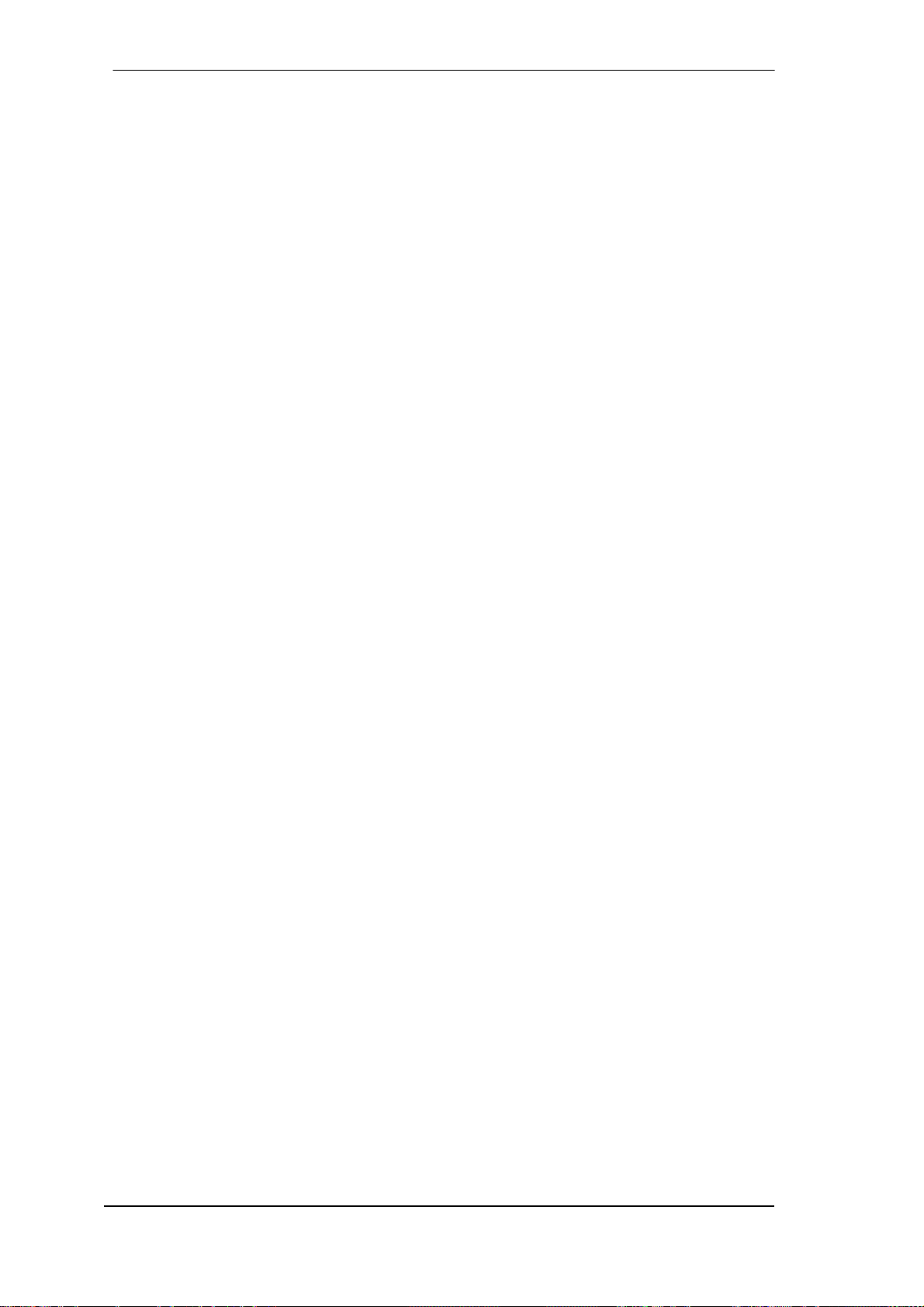
98
User's Guide Fireface UCX © RME
Page 99

User's Guide
Fireface UCX
Technical Reference
User's Guide Fireface UCX © RME
99
Page 100

38. Technical Specifications
38.1 Analog
AD, Line In 5-8, rear
• Resolution AD: 24 bit
• Signal to Noise ratio (SNR): 111 dB RMS unweighted, 113 dBA
• Frequency response @ 44.1 kHz, -0.5 dB: 6 Hz – 20.6 kHz
• Frequency response @ 96 kHz, -0.5 dB: 6 Hz – 45.3 kHz
• Frequency response @ 192 kHz, -1 dB: 5 Hz - 90 kHz
• THD: < -105 dB, < 0.0005 %
• THD+N: < -98 dB, < 0.0012 %
• Channel separation: > 110 dB
• Maximum input level: +19 dBu
• Input: 6.3 mm TRS jack, electronically balanced
• Input impedance: 10 kOhm
• Input sensitivity switchable to Lo Gain, +4 dBu, -10 dBV
• Input level for 0 dBFS @ Lo Gain: +19 dBu
• Input level for 0 dBFS @ +4 dBu: +13 dBu
• Input level for 0 dBFS @ -10 dBV: +2 dBV
Line In 3-4, front
• as AD, but:
• Additional Gain stage: 0 up to +12 dB
• Maximum input level, Lo Gain, Gain 0 dB: Line +19 dBu, Inst +13 dBu
• Maximum input level, -10 dBV, Gain 12 dB: Line -7.5 dBu, Inst -13.5 dBu
• Input impedance Inst: 470 kOhm
• Input Gain Inst: +6 dB
• Input mode: Line balanced (TRS), Inst unbalanced (TS)
• CLIP LED: 0 dBFS
• SIG LED: -60 dBFS
Microphone/Line 1-2, front
• as AD Line In 5-8, but:
• Input: Neutrik XLR/TRS Combo jack, electronically balanced
• Input impedance: XLR 2 kOhm, TRS 8 kOhm balanced
• Signal to Noise ratio (SNR): 112 dB RMS unweighted, 115 dBA
• Low Roll Off –0.5 dB: 18 Hz, -1 dB: 12 Hz
• Gain range: 0 dB, +10 up to +65 dB
• Maximum input level XLR, Gain 0 dB: +10 dBu
• Maximum input level XLR, Gain 65 dB: -55 dBu
• Maximum input level TRS, Gain +0 dB: +21 dBu
• Maximum input level TRS, Gain +65 dB: -44 dBu
• CLIP LED: 0 dBFS
• SIG LED: -60 dBFS
100
User's Guide Fireface UCX © RME
