Rigol Technologies DG3061A, DG3101A, DG3121A User Manual
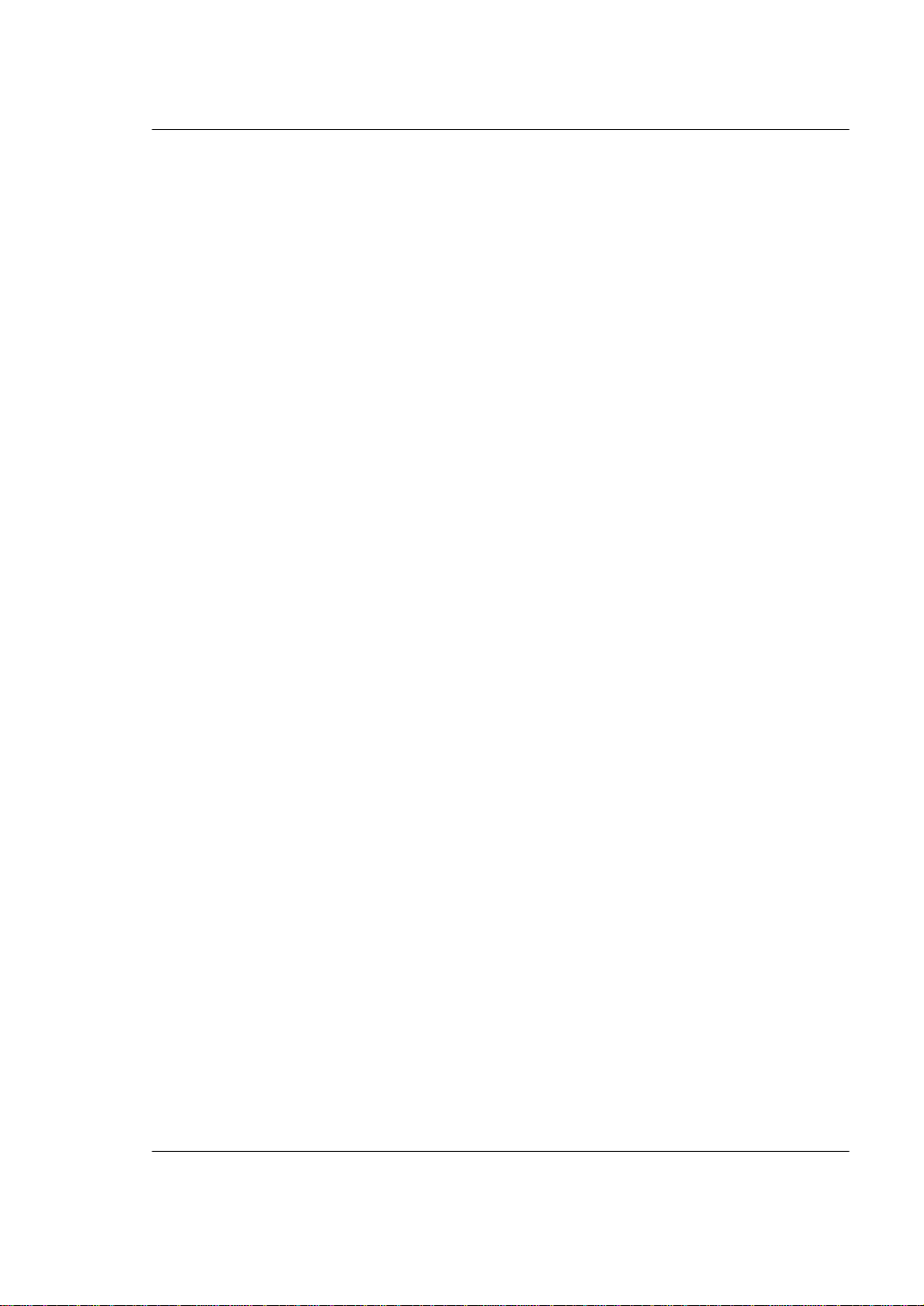
User Guide RIGOL
Publication number DG3-070728
March 2007
DG3000 Series Function/Arbitrary
Waveform Generator
© Copyright RIGOL Technologies, Inc. 2007
All Rights Reserved
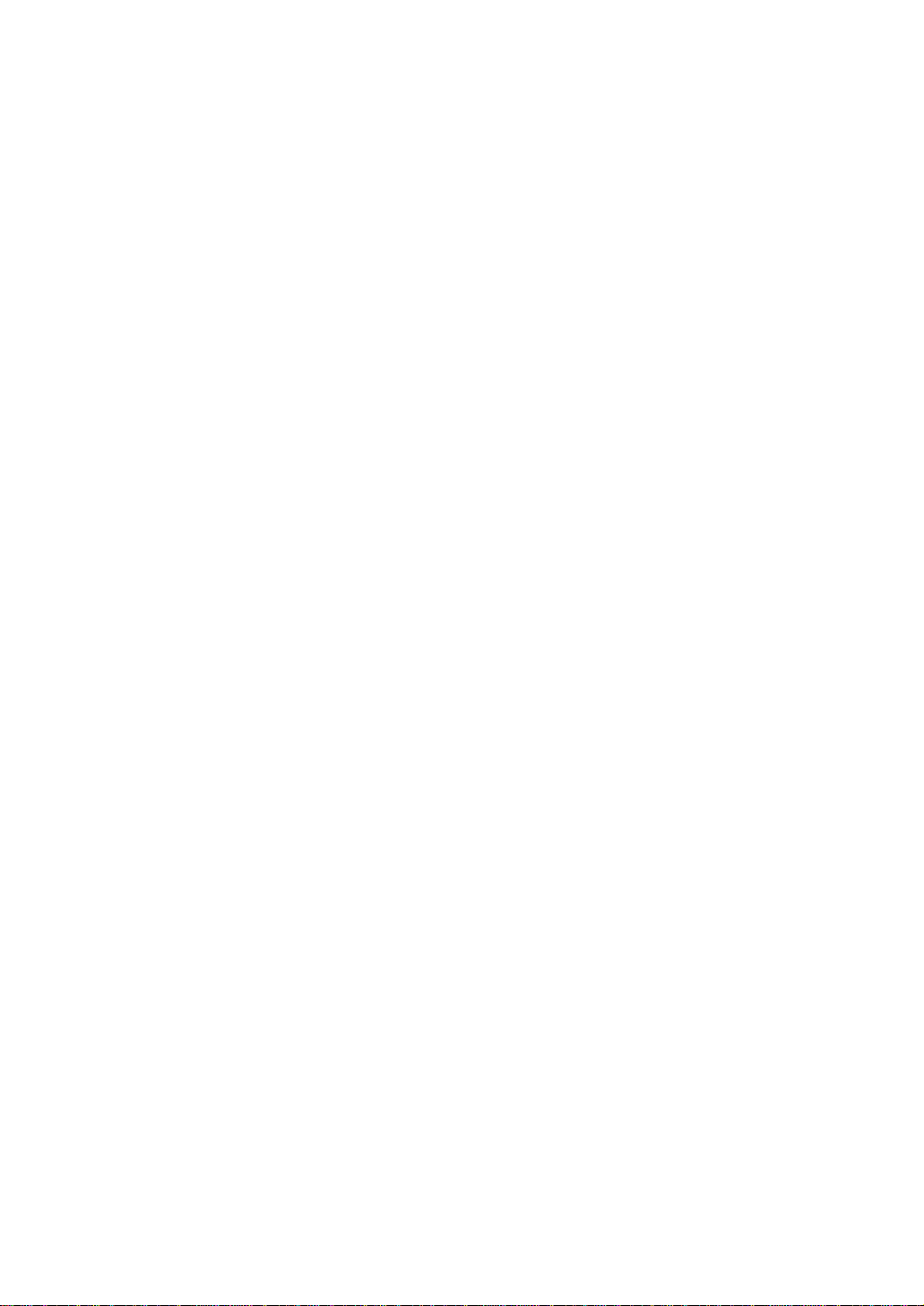
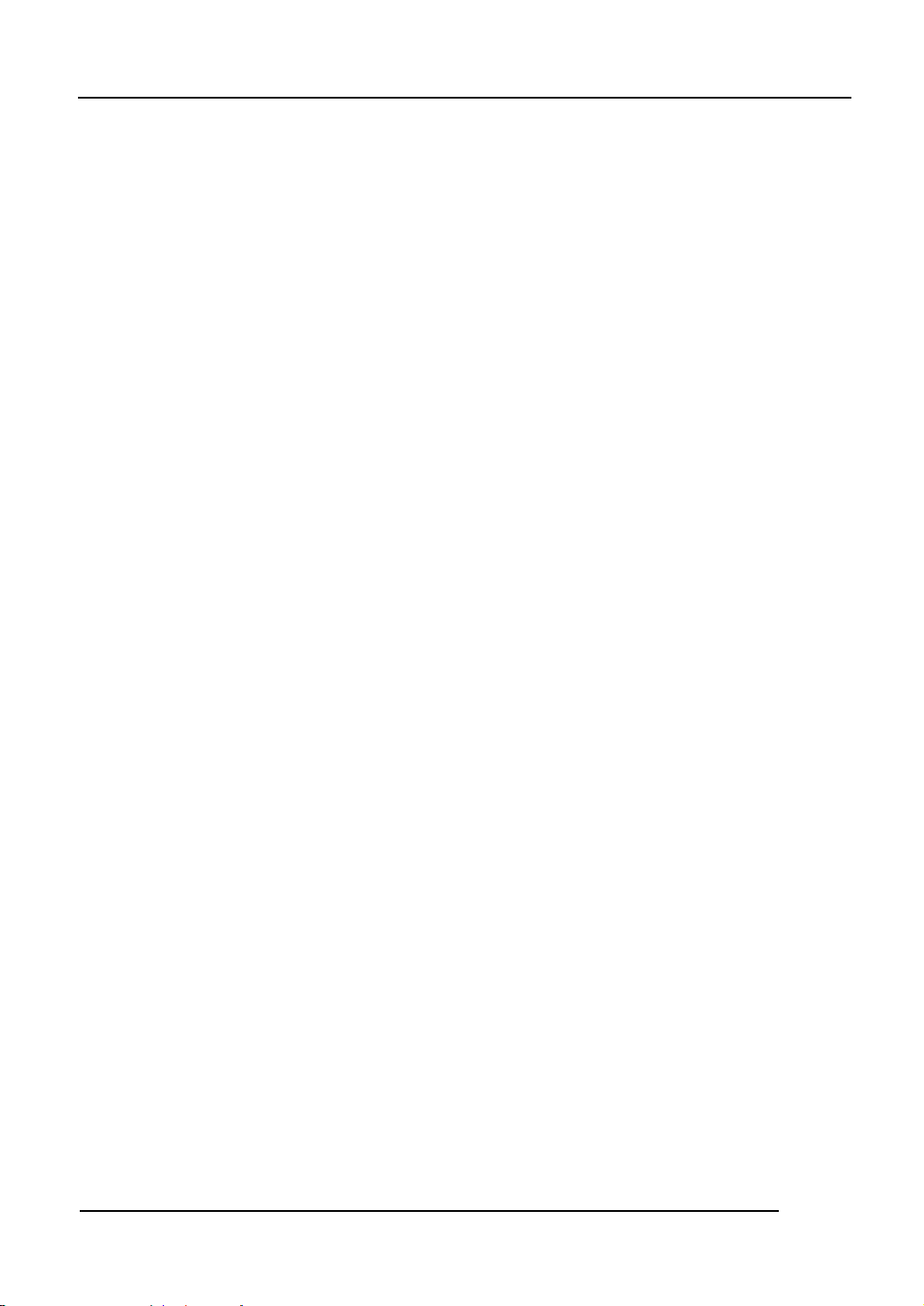
RIGOL
z Copyright © RIGOL TECHNOLOGIES, INC. 2007 All Rights Reserved.
z RIGOL products are protected by patent law in and outside of P.R. China.
z Information in this publication replaces all that in previously corresponding materials.
z RIGOL Technologies, Inc. reserves the right to modify or change part of or all the
specifications and pricing policies at company’s sole decision.
NOTE: RIGOL is the registered trademark of RIGOL TECHNOLOGIES, INC.
© Copyright RIGOL Technologies, Inc. 2007. I
User Guide for DG3000 Series
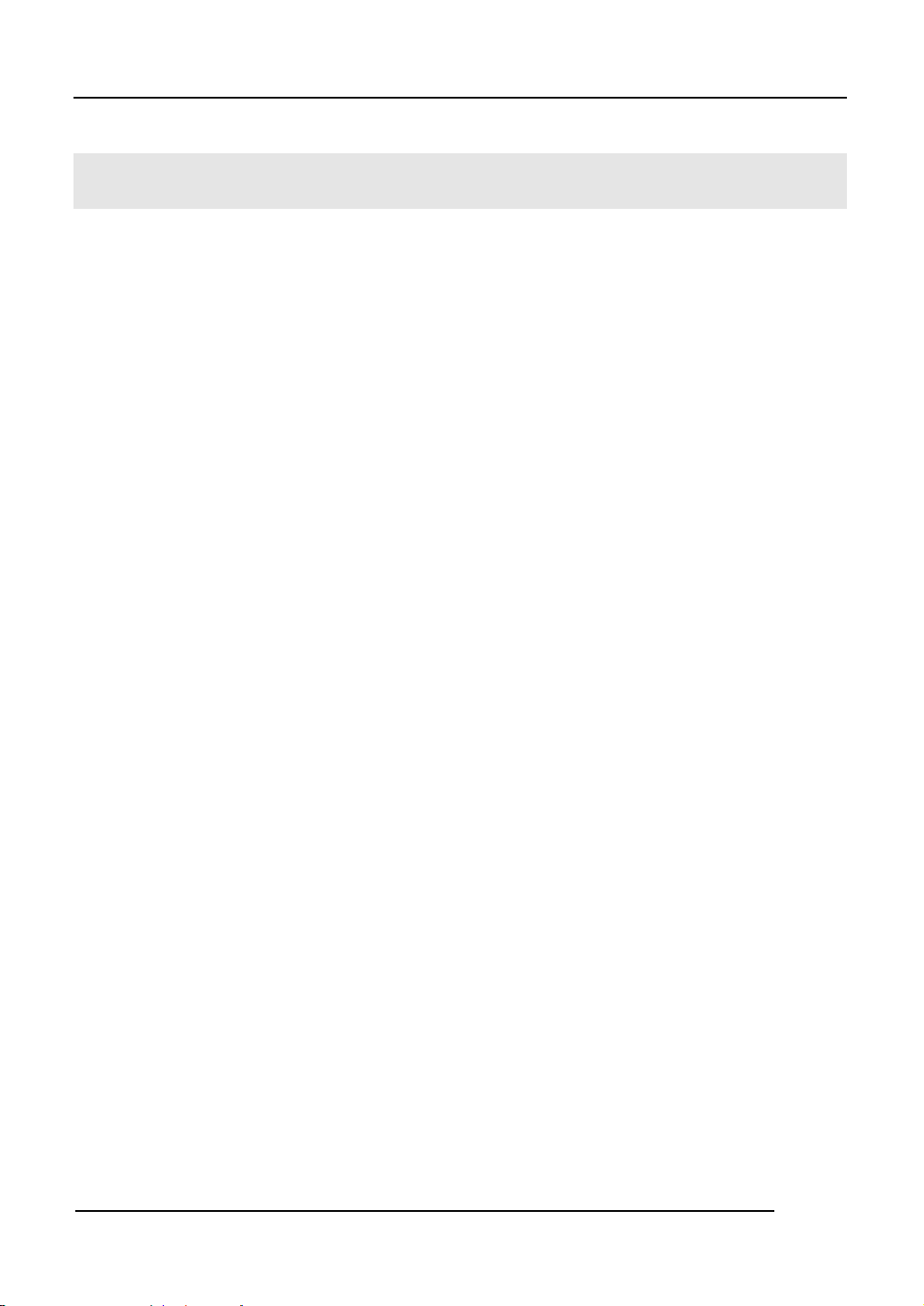
RIGOL
Safety Notices
Review the following safety precautions carefully before operating the instrument to avoid
any personal injury or damage to the instrument or products connected to it.
To avoid potential hazards, use the instrument in a manner only as specified by this user
manual.
The instrument should be serviced by qualified personnel only.
To Avoid Fire or Personal Injury
Use proper power cord. Only the dedicated power cord of the products approved by the
State should be used.
Connect and Disconnect accessories properly. Do not connect or disconnect probes or
test leads while they are connected to a voltage source.
Ground the instrument This generator is grounded through the protective earthing
conductor of the power cord. To avoid electric shock, the grounding conductor must be
connected to earth ground. Maker sure the instrument is properly grounded before
connecting the input or output terminals.
Connect the probe properly. The probes’ ground terminals are at the same voltage level
with earth terminal of the instrument. Do not connect the ground terminals to a high voltage.
Observe All Terminal Ratings. To avoid fire or shock, observe all ratings and marks on the
instrument. Follow the user manual for further rating information before making connections
to the instrument.
Do not operate without Covers. Do not operate your generator with covers or panels
removed.
Use Proper Fuse. Only use the fuse type and rating specified for this product.
Avoid Circuit or Wire Exposure. Do not touch exposed connections or components when
II © Copyright RIGOL Technologies, Inc. 2007.
User Guide for DG3000 Series
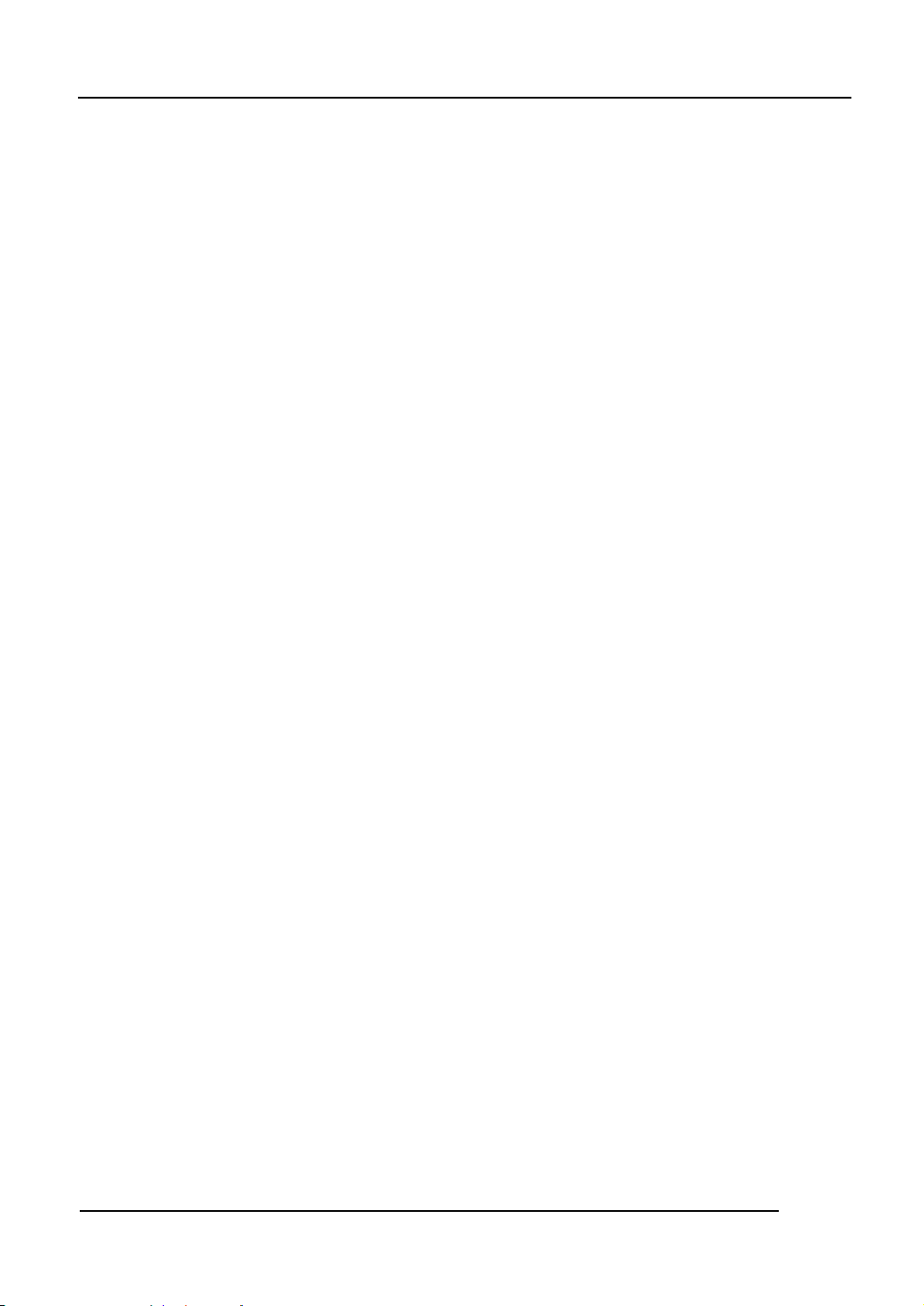
RIGOL
they are on.
Do not operate with suspected failures. If you suspect damage with this product, have it
inspected by qualified service personnel before further operations.
Provide Proper Ventilation.
Do not operate in wet/damp conditions
Do not operate in an explosive atmosphere
Keep product surfaces clean and dry
© Copyright RIGOL Technologies, Inc. 2007. III
User Guide for DG3000 Series
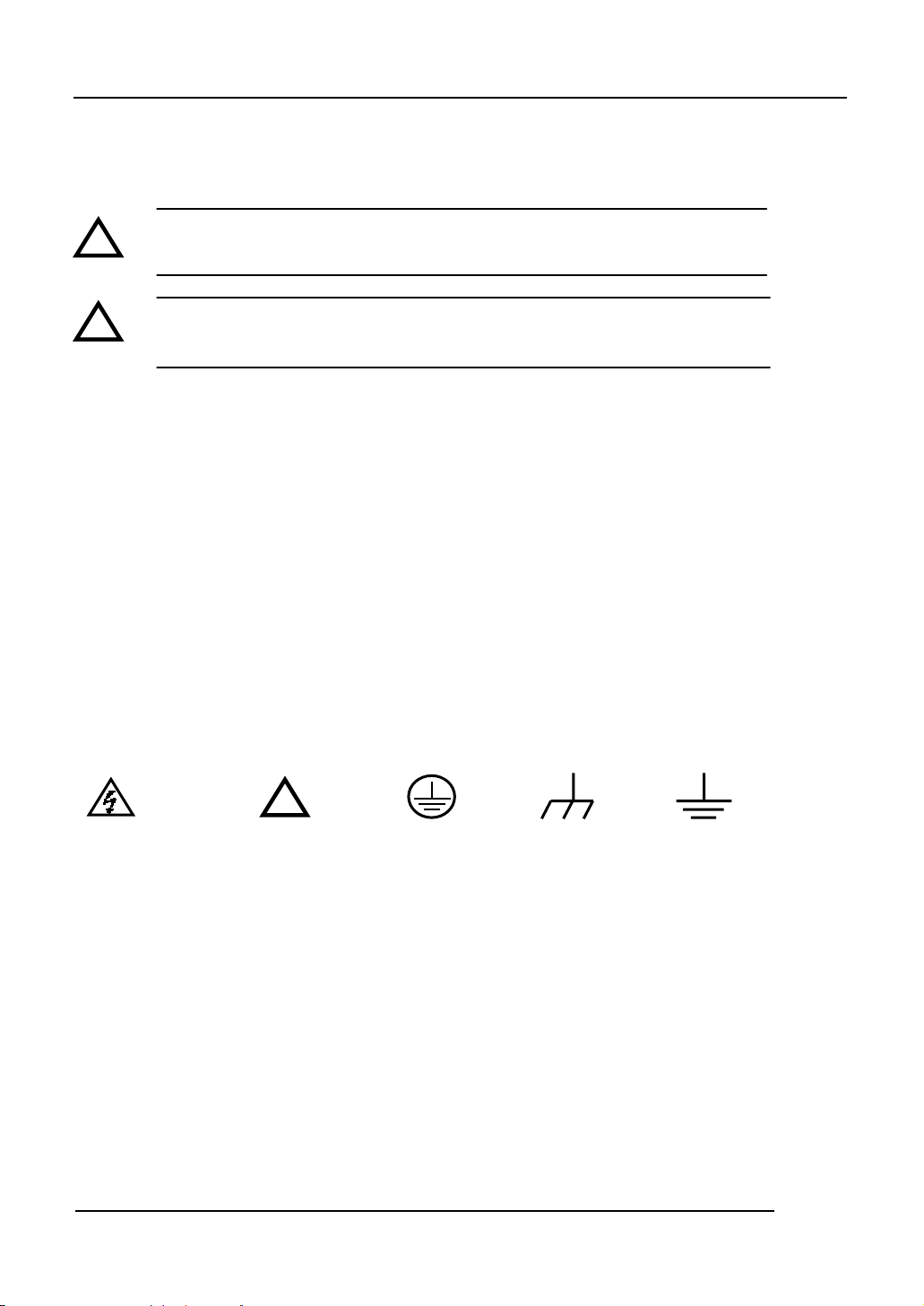
RIGOL
Safety Terms and Symbols
Terms in This Manual. These terms may appear in this manual:
WARNING: Warning statements identify conditions or practices that could result in
injury or loss of life.
IV © Copyright RIGOL Technologies, Inc. 2007.
User Guide for DG3000 Series
CAUTION: Caution statements identify conditions or practices that could result in
damage to this product or other property.
!
!
Terms on the Product: These terms may appear on the product:
DANGER indicates an injury hazard that may be immediately accessible.
WARNING indicates an injury hazard that may be not immediately accessible.
CAUTION indicates that a potential damage to the instrument or other property might occur.
Symbols on the Product: These symbols may appear on the Instrument:
!
Hazardous Refer to Protective
earth terminal
Test
Grounding
Terminal
Grounding
Terminal
of Chassis
Voltage Instructions
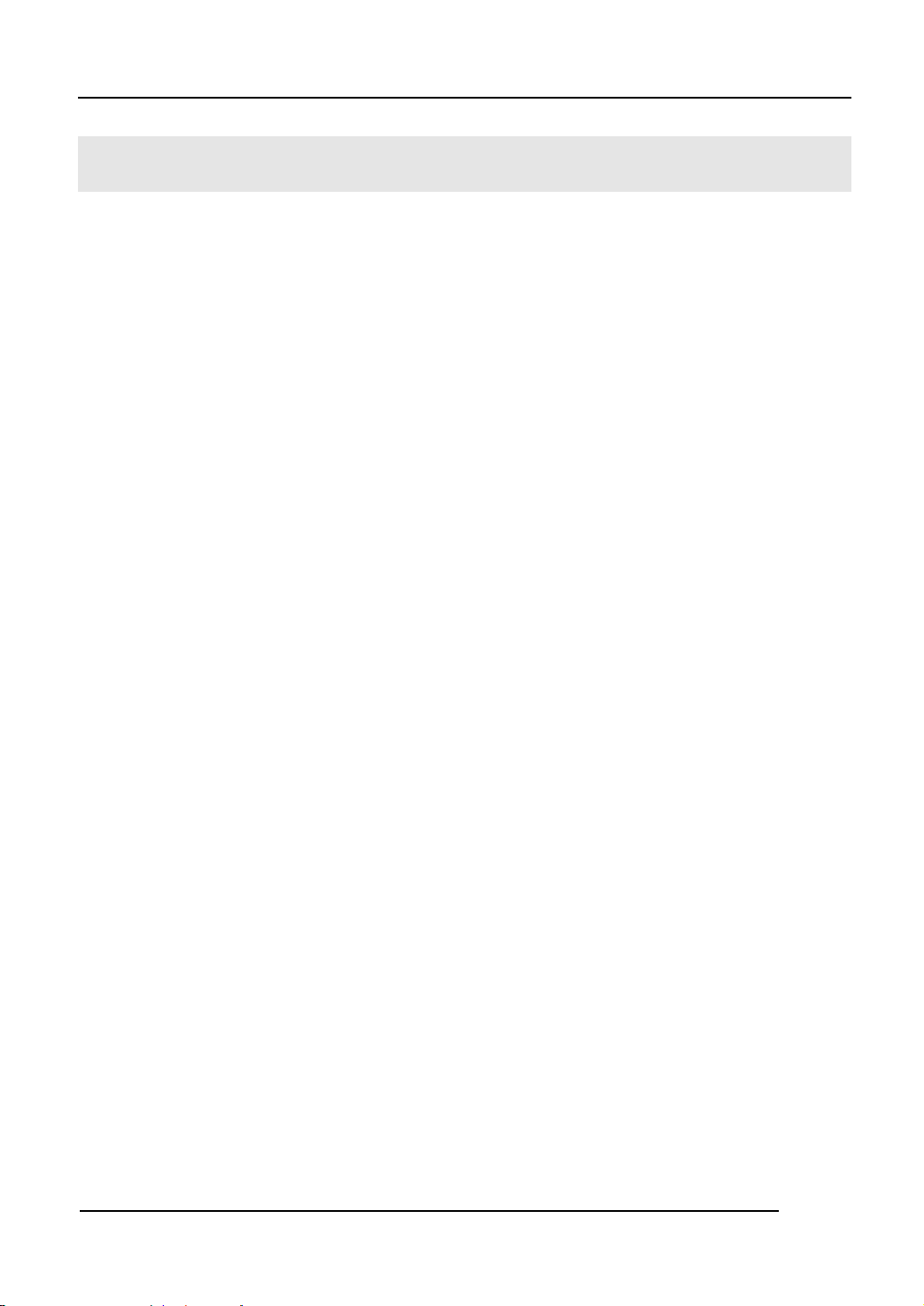
RIGOL
Rigol DG3000 Generator at a Glance
The book covers the following 3 types of DG3000 Series Function/ Arbitrary Waveform
Generators:
DG3121A、DG3101A、DG3061A
RIGOL DG3000 Series Function/ Arbitrary Waveform Generator apply the DDS technology,
which can provide stable, high-precision, pure and low distortion sine signal. It also can
provide 120MHz square waveform with fast rising or falling edges. Its combination of
excellent system features, easiness in usage and versatile functions makes this generator a
perfect solution for your job now and in the future.
DG3000 Series Function/ Arbitrary Waveform Generator have clear and simple Front-Panel.
The user-friendly panel layout and instructions, versatile terminals, direct graph interface,
built-in instructions and help system has greatly simplified the operation process, with the
help of which, users do not have to spend a great deal of time learning and familiarizing the
operation of the generator before they can use it proficiently. The built-in AM, FM, PM, and
FSK modulation functions generate modulated waveform at ease, without the help of a
separate modulating source. USB I/O is a standard accessory, while LAN and GPIB are
Optional. Remote instructions meet the SCPI specification requirements.
From the characteristics and specifications given below, you will understand how DG3000 can
satisfy your measurement requirements.
z 16+2 channels digital output module (Optional) together with the analogue channel can
rebuild the most commonly used mixed signal in daily practice.
z Applying DDS technology provides precise, stable and low distortion output signal.
z 4.0’ QVGA color LED display.
z 300MSa/s sampling rate, 14-bit resolution.
z Frequency characteristics:
Sine/ Square: 1µHz to 120 MHz
Ramp: 1µHz to 1 MHz
Pulse: 500µHz to 50MHz
White Noise:10MHz bandwidth (-3dB)
Arbitrary:1μHz to 25MHz
z 10 standard waveforms:
© Copyright RIGOL Technologies, Inc. 2007. V
User Guide for DG3000 Series
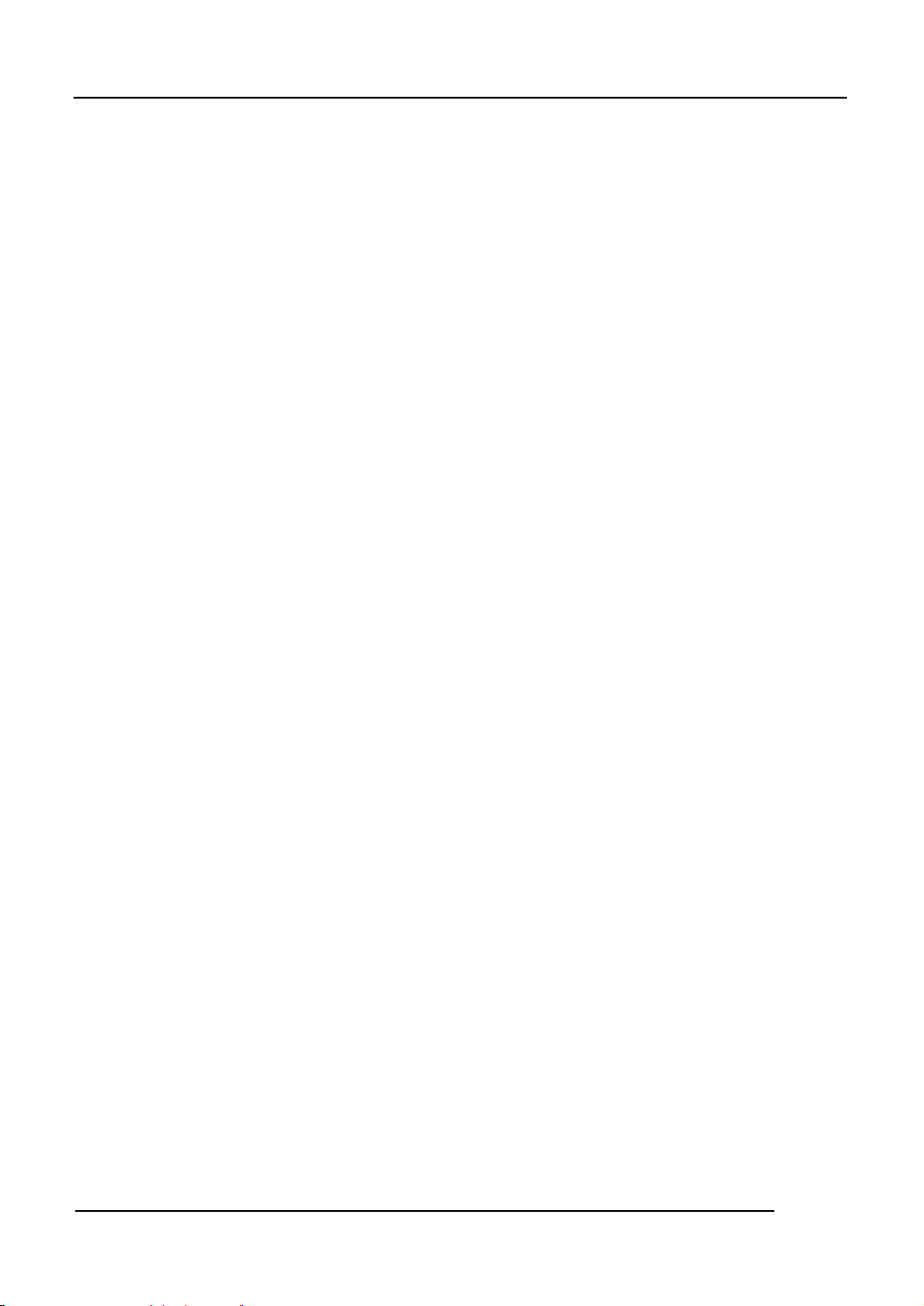
RIGOL
Sine, Square, Ramp, Pulse, Noise, Sinc, Exponential Rise, Exponential Fall, Cardiac and
DC.
z Self-definable Arbitrary waveform.
z Multiple modulation function, various modulated waveform: AM, FM, PM, FSK, PWM,
SWEEP and Burst.
z Multiple I/O: External Modulation Source, External 10 MHz Reference Input, External
trigger source, waveform output, synchronous signal output, Internal 10 MHz Reference
output.
z Support USB storage device. Software Updating could also be performed using USB
devices.
z Utmost 1M sample points of internal waveform depth, which can rebuild or simulate any
complex waveform.
z Remote control is realized using the LAN.
Support 10/100M LAN. Users can remotely visit and control signal generation through
web browser.
z Multiple interfaces: USB Host & Device, RS-232, GPIB (IEEE-488), LAN.
z Support the seamless connection of DS1000 Series Digital Oscilloscopes; can directly
read and rebuild the stored waveform in the oscilloscopes.
z Graph interface which shows the signal setting directly.
z 10 languages user interface and built-in help system.
z Support Chinese/ English Input.
VI © Copyright RIGOL Technologies, Inc. 2007.
User Guide for DG3000 Series
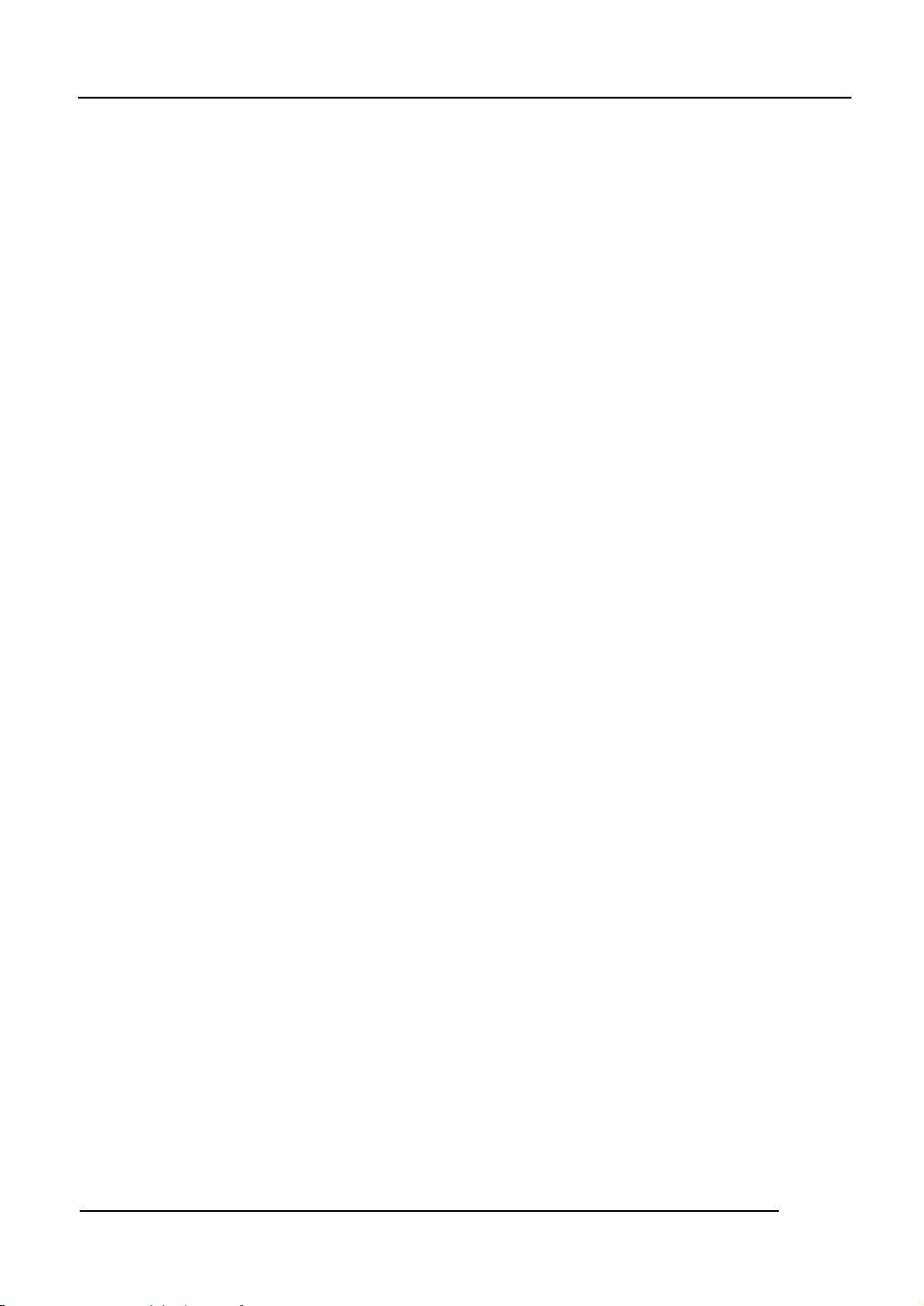
RIGOL
Content
Safety Notices .....................................................................................................................................II
Rigol DG3000 Generator at a Glance...............................................................................................V
Chapter 1 : Getting Start....................................................................................................... 1-1
General Inspection .......................................................................................................................... 1-2
Handle Adjustment.......................................................................................................................... 1-3
The Front/Rear Panel...................................................................................................................... 1-4
To Set a Waveform.......................................................................................................................... 1-8
To Set Modulate/ Sweep/Burst.................................................................................................... 1-12
To Set Trigger/Output................................................................................................................... 1-15
To Use Digital Input ......................................................................................................................1-16
To Use Store/Utility/Help Function.............................................................................................. 1-17
Chapter 2 : Operating Your Generator ............................................................................. 2-1
To Set Sine Signals.......................................................................................................................... 2-2
To Set Square Signals ..................................................................................................................... 2-7
To Set Ramp Signals .....................................................................................................................2-10
To Set Pulse Signals ...................................................................................................................... 2-13
To Set Noise Signals...................................................................................................................... 2-17
To Set Arbitrary Signals................................................................................................................ 2-19
To Generate the Modulated Waveform ...................................................................................... 2-32
To Generate Sweep....................................................................................................................... 2-42
To Generate Burst ......................................................................................................................... 2-46
To Store and Recall .......................................................................................................................2-50
To Set the Utility Function............................................................................................................ 2-64
How to Use the Built-in Help System.......................................................................................... 2-91
Chapter 3 : Application & Examples.................................................................................. 3-1
Example 1: To generate a Sine Wave ........................................................................................... 3-2
Example 2: To generate a Square Wave ......................................................................................3-3
Example 3: To generate a Ramp Wave ........................................................................................ 3-4
Example 4: To generate a Pulse Wave ......................................................................................... 3-5
Example 5: To generate a Noise Wave......................................................................................... 3-7
Example 6: To generate Arbitrary Waveform .............................................................................. 3-8
Example 7: To Generate an Arbitrary Waveform ...................................................................... 3-10
Example 8: To Generate an AM Waveform ................................................................................3-12
© Copyright RIGOL Technologies, Inc. 2007. VII
User Guide for DG3000 Series
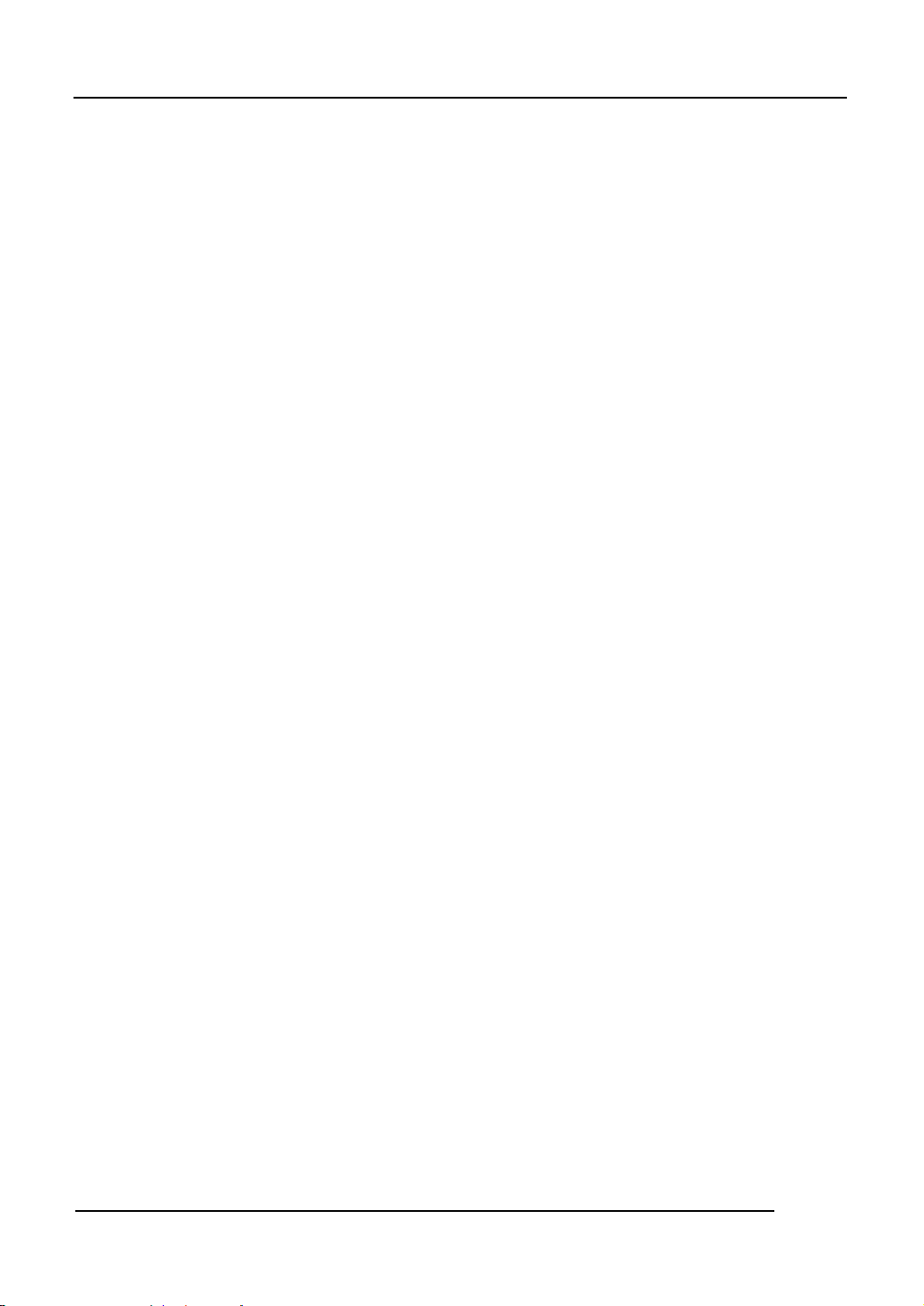
RIGOL
Example 9: To Generate an FSK Waveform............................................................................... 3-14
Example 10: To Generate a PWM waveform ............................................................................. 3-16
Example 11: To Generate a Linear Sweep Waveform ..............................................................3-18
Example 12: To Generate a Burst Waveform ............................................................................3-20
Chapter 4 : Prompt messages & troubleshooting ........................................................4-1
Prompting Message ......................................................................................................................... 4-1
Troubleshooting .............................................................................................................................4-15
Chapter 5 : Support & Service ............................................................................................. 5-1
Chapter 6 : Appendix ..............................................................................................................6-1
Appendix A: Specifications .............................................................................................................6-1
Appendix B: DG3000 Series Accessories...................................................................................... 6-8
Appendix C: General Care and Cleaning ...................................................................................... 6-9
VIII © Copyright RIGOL Technologies, Inc. 2007.
User Guide for DG3000 Series
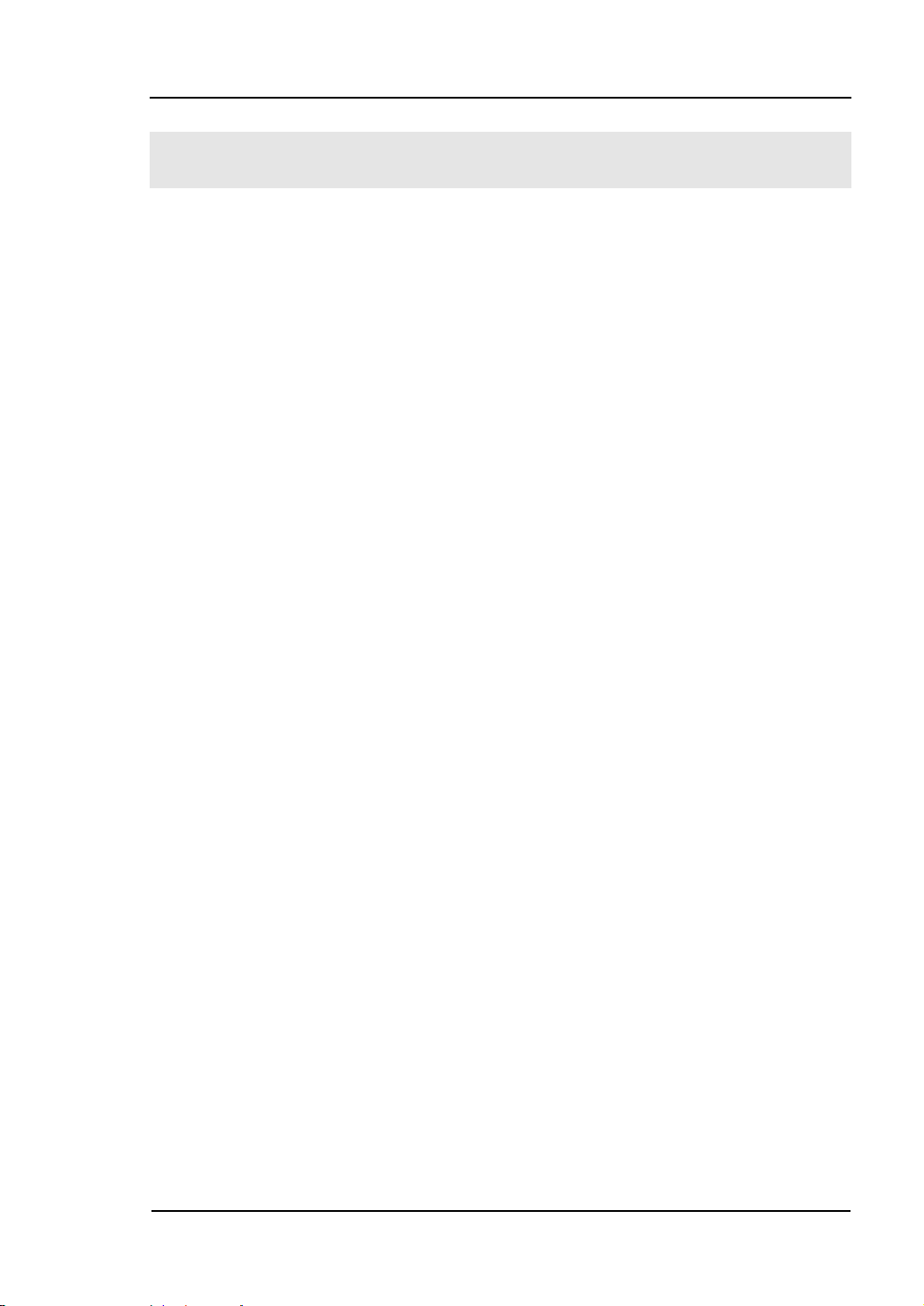
RIGOL
Chapter 1 : Getting Start
This chapter covers the following topics:
General Inspection
Handle Adjustment
The Front/rear Panel
To Se t a Wa v e f or m
To Set Modulation/Sweep/Burst
To Set Trigger/Output
To Use Digital Input
To Use Store/Utility/Help Function
© Copyright RIGOL Technologies, Inc. 2007. 1-1
User Guide for DG3000 Series
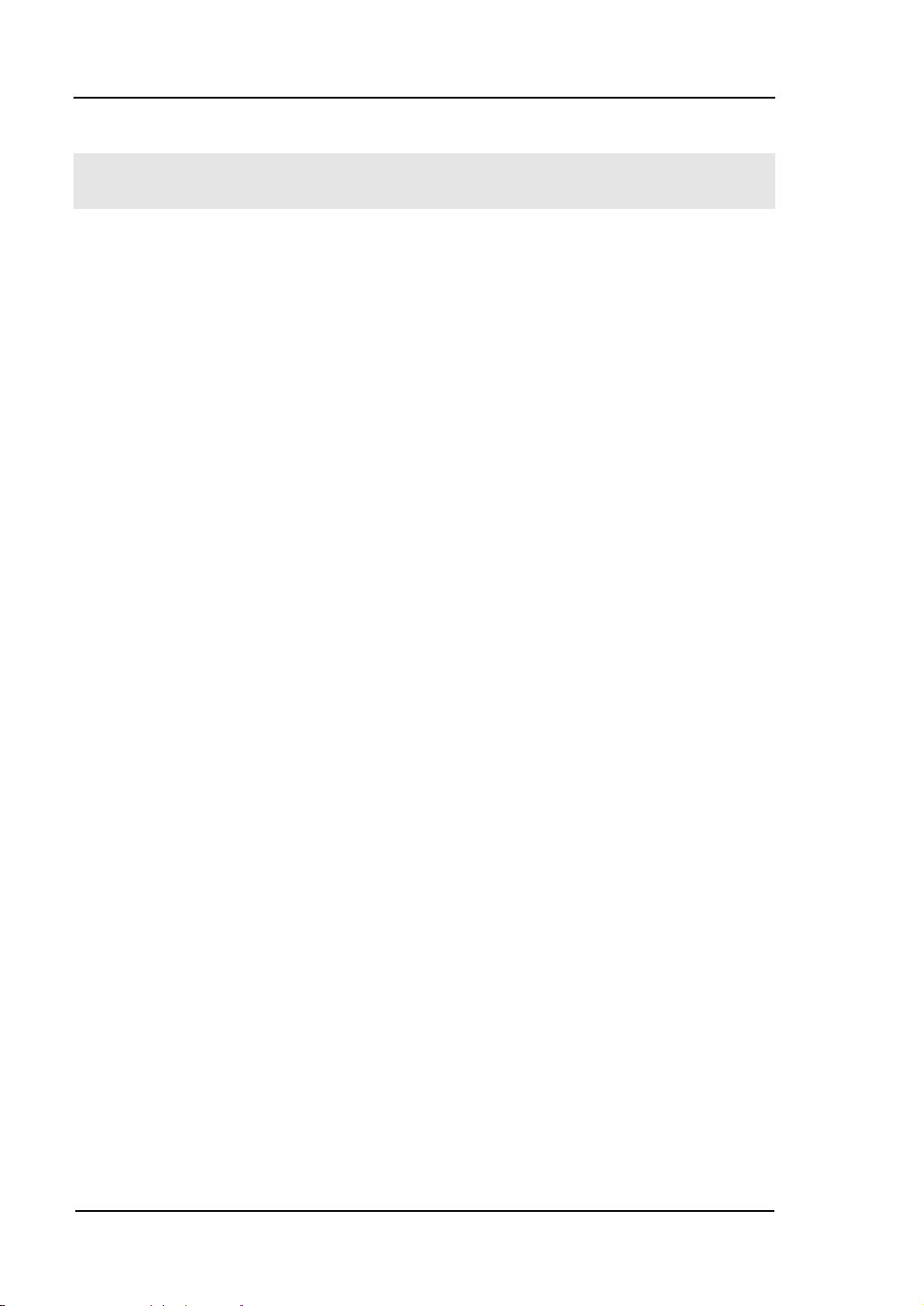
RIGOL
General Inspection
When you get a new DG3000 Series Function/ Arbitrary Waveform Generator, you
are suggested to take the following steps to inspect the instrument.
1. Inspect the shipping container for damage.
Keep the damaged shipping container or cushioning material until the contents
of the shipment have been checked for completeness and the instrument been
checked mechanically and electrically.
2. Check the accessories.
Accessories supplied with the instrument are listed in "Accessories" in the front of
this manual.
If the contents are incomplete or damaged, please notify your RIGOL Sales
Representative.
3. Inspect the instrument.
In case any mechanical damage or defect, or if the instrument does not operate
properly or pass performance tests, notify your RIGOL Sales Representative.
If the shipping container is damaged, or the cushioning materials show signs of
stress, notify the carrier as well as your RIGOL sales office. Keep the shipping
materials for the carrier’s inspection.
RIGOL offices will arrange for repair or replacement at RIGOL’s option without
waiting for claim settlement.
1-2 © Copyright RIGOL Technologies, Inc. 2007.
User Guide for DG3000 Series
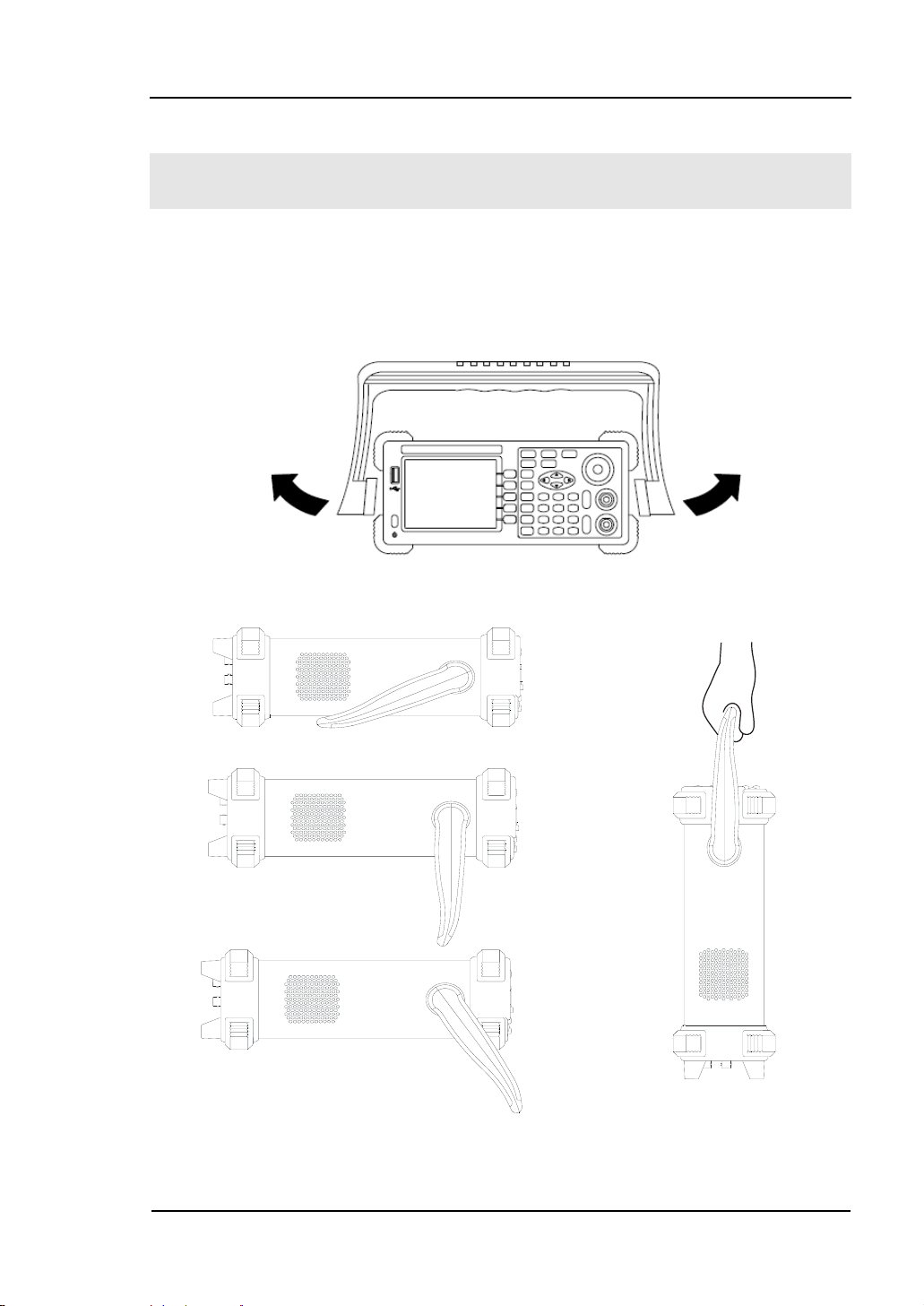
RIGOL
Handle Adjustment
To adjust the handle position of DG3000 Function/ Arbitrary Waveform Generator,
please grip the handle by the sides and pull it outward. Then, make the handle rotate
to the desired position. The operating methods are shown in the graphs below 1-1,
1-2, 1-3.
Figure 1-1 Adjust the handle
© Copyright RIGOL Technologies, Inc. 2007. 1-3
User Guide for DG3000 Series
Figure 1-2 Figure 1-3
Viewing Positions Carrying Position
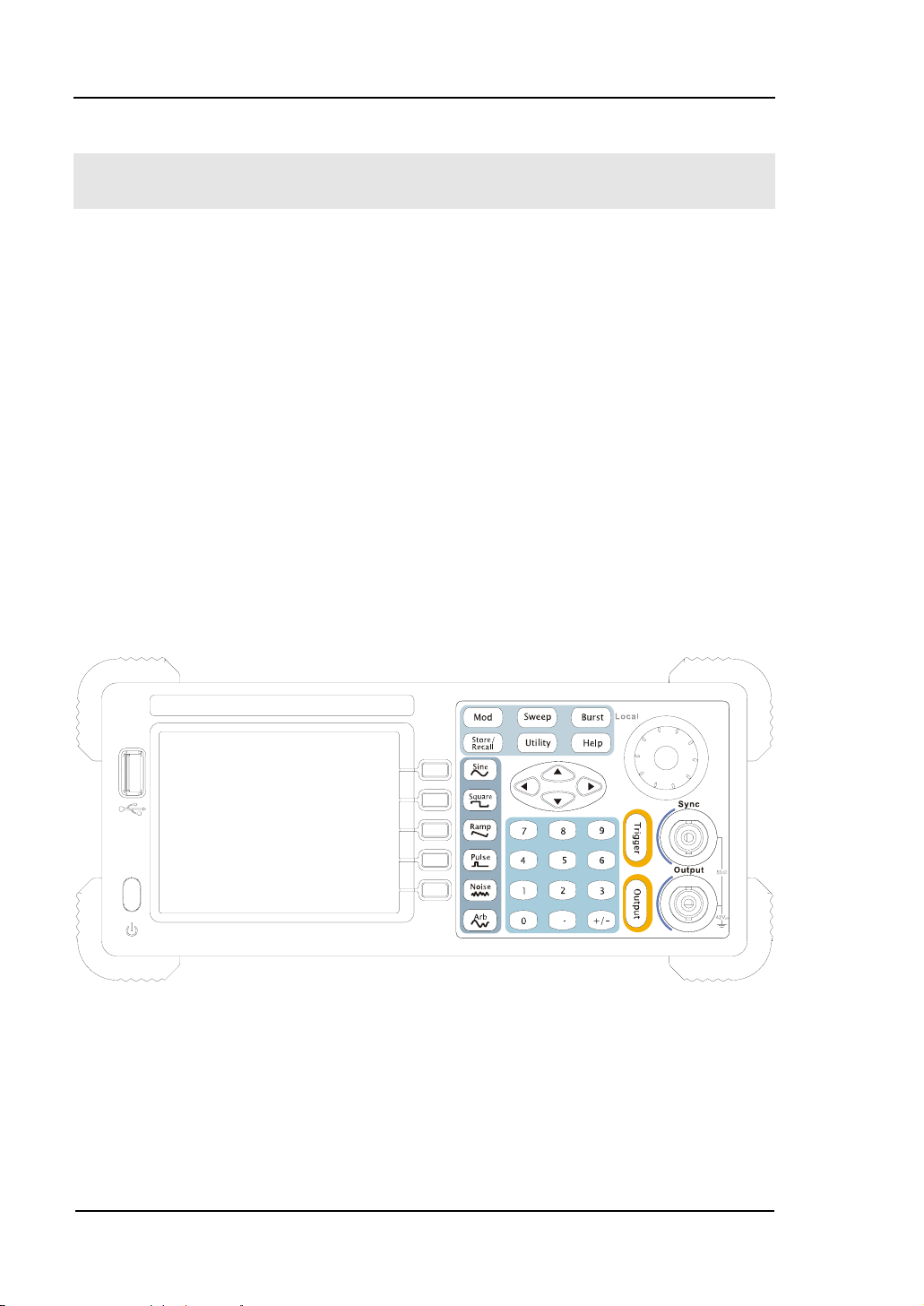
RIGOL
The Front/Rear Panel
When you get a new DG3000 Series Function/ Arbitrary Waveform Generator, first
you need to clear how to operate the front/ Rear panel correctly. This chapter will
make a brief introduction and description for the operation and functions of the
Front/ Rear Panel.
The Front Panel at a Glance
The DG3000 Series Function/ Arbitrary Waveform Generator has clear and simple
front panel. See Figure 1-4 and 1-5. The Front Panel has a knob and functional keys.
The 5 blue grey buttons on the right side of the screen are menu buttons (named F1
to F5 from up to down) with the help of which, you can enter different functions
menu or have direct specific applications. The signal input and output interfaces are
set at the rear panel which can help generating multiple arbitrary waveforms. The
various BUS interfaces can meet the need of the multiple interface communications.
Figure 1-4
DG3000 Series Function/ Arbitrary Waveform Generator Front Panel
1-4 © Copyright RIGOL Technologies, Inc. 2007.
User Guide for DG3000 Series
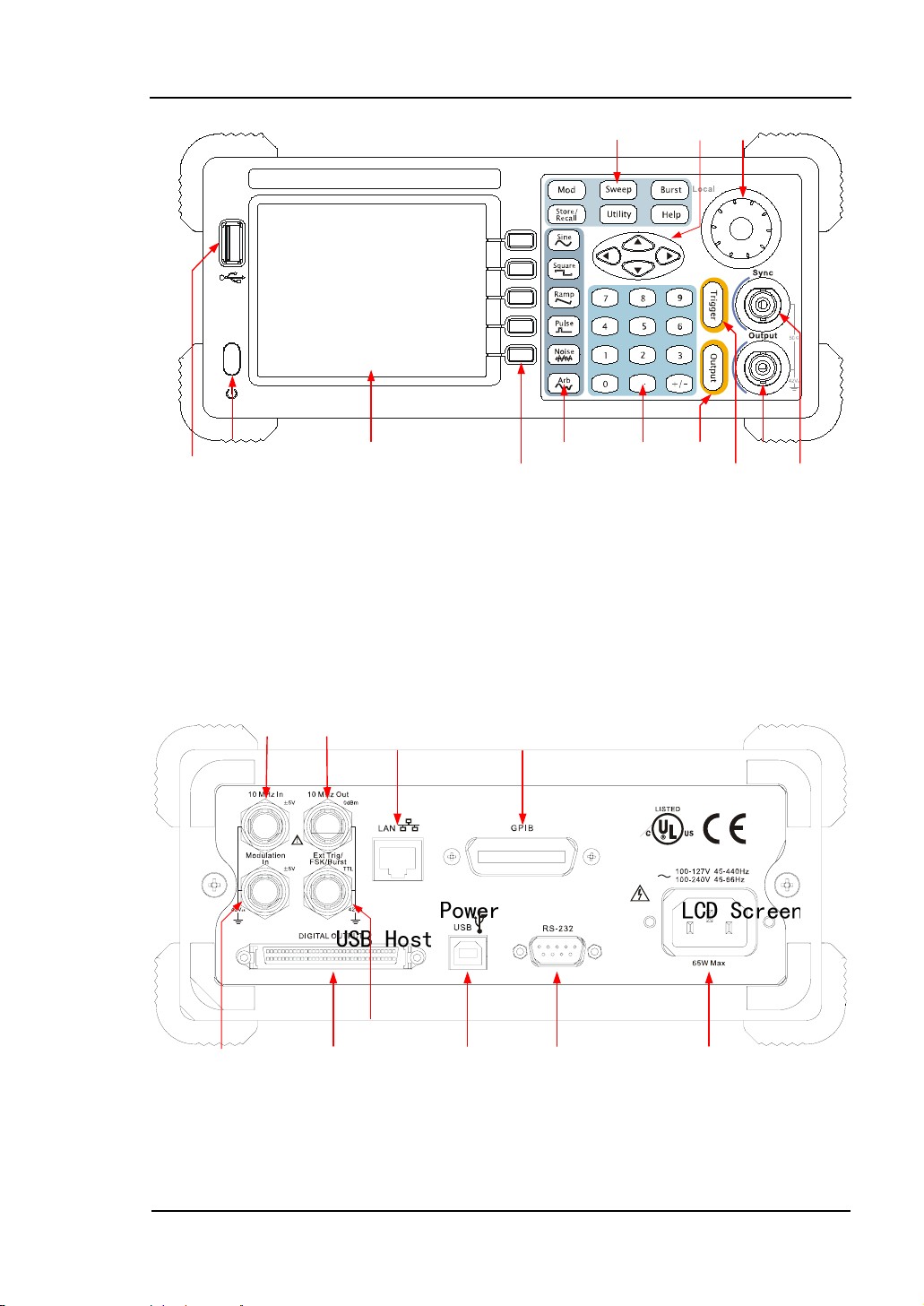
RIGOL
Figure 1-5
DG3000 Series Function/ Arbitrary Waveform Generator Front Panel Operation
Instruction
The Rear Panel at a Glance
Figure 1-6
DG3000 Series Function/ Arbitrary Waveform Generator Rear Panel
© Copyright RIGOL Technologies, Inc. 2007. 1-5
User Guide for DG3000 Series
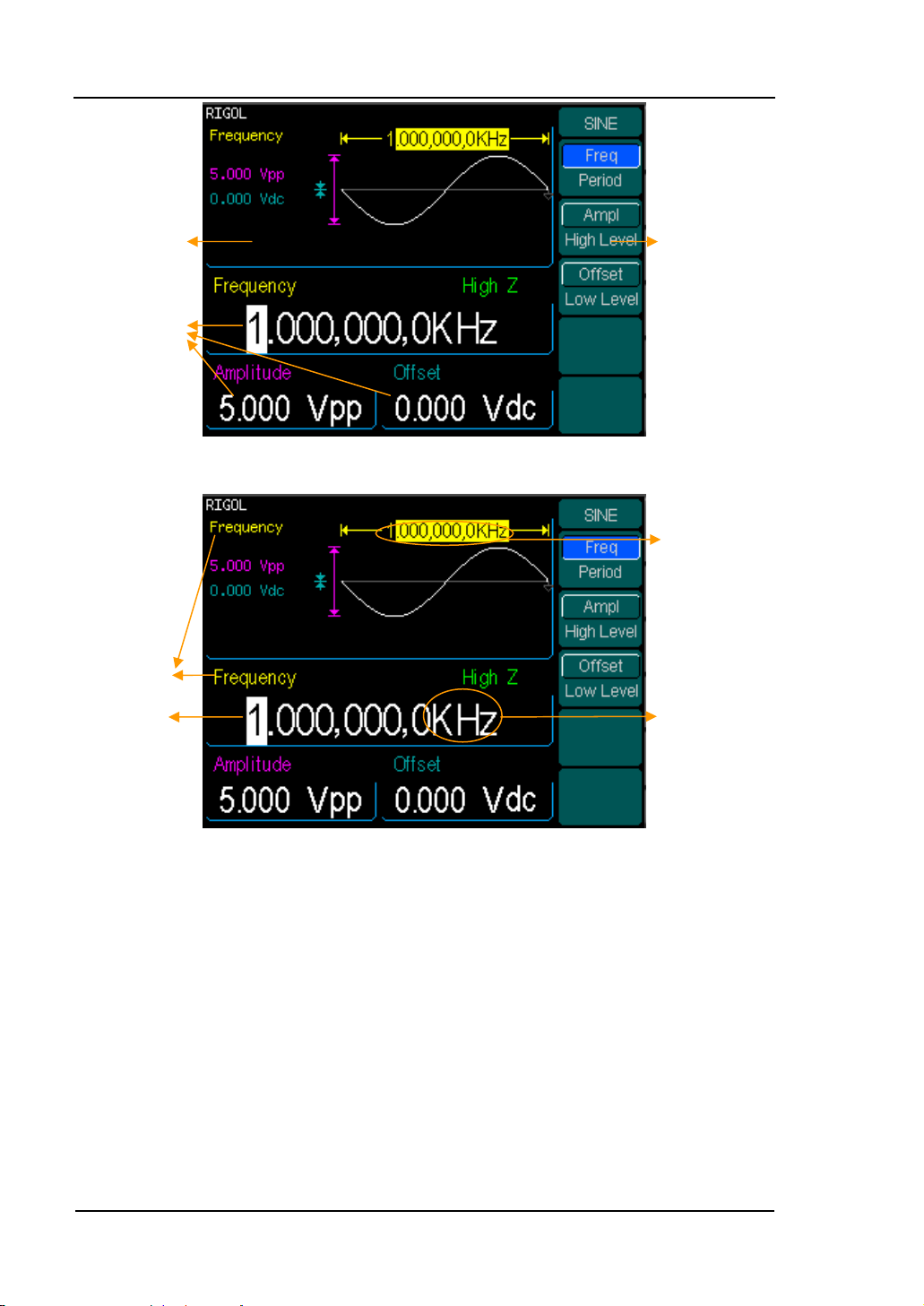
RIGOL
Operation Menu:
Different
functions have
different menus
Waveform
display
window
Parameter
Display and
editing
Window
Parameter
Value
Parameter
N
ame
Unit
Value
Figure 1-7
Display Interface (Sine Wave is the default display signal)
1-6 © Copyright RIGOL Technologies, Inc. 2007.
User Guide for DG3000 Series
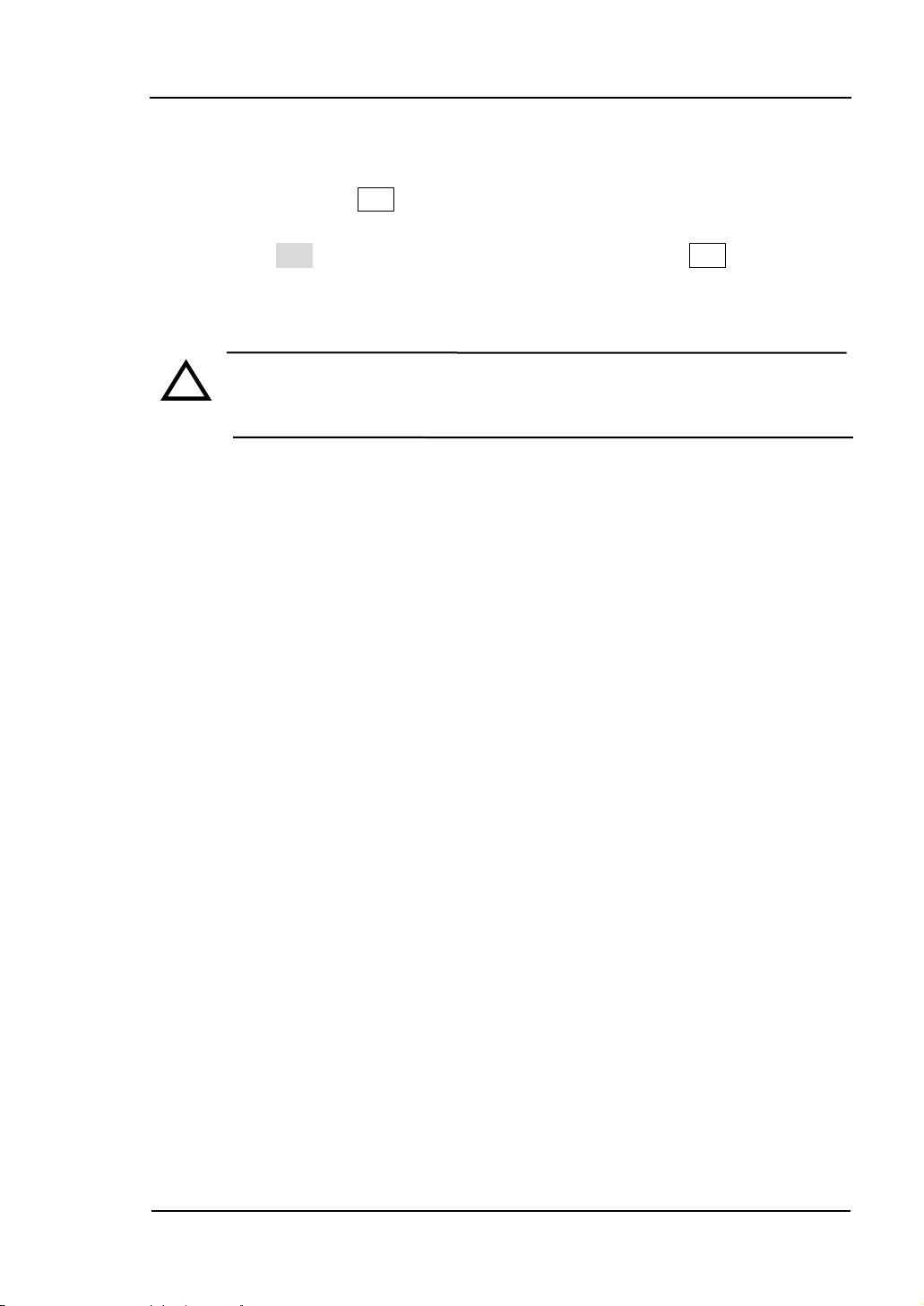
RIGOL
Character definitions in this User Manual:
The signs for buttons in this book are the same as the panel buttons. Please note
that, the signs for the functional buttons on the operation panel are represented by
squared words, such as Sine, which represents the transparent functional key with
Sine on it on the front panel, while the menu buttons are represented by darkened
words such as Freq, which means the “Frequency” option in the Sine menu.
Note:The main Output and Sync Channels are located in the front panel,
which only allow signal output. If they are used as signal input channels,
they will be burned and lead to instrument malfunction.
!
© Copyright RIGOL Technologies, Inc. 2007. 1-7
User Guide for DG3000 Series
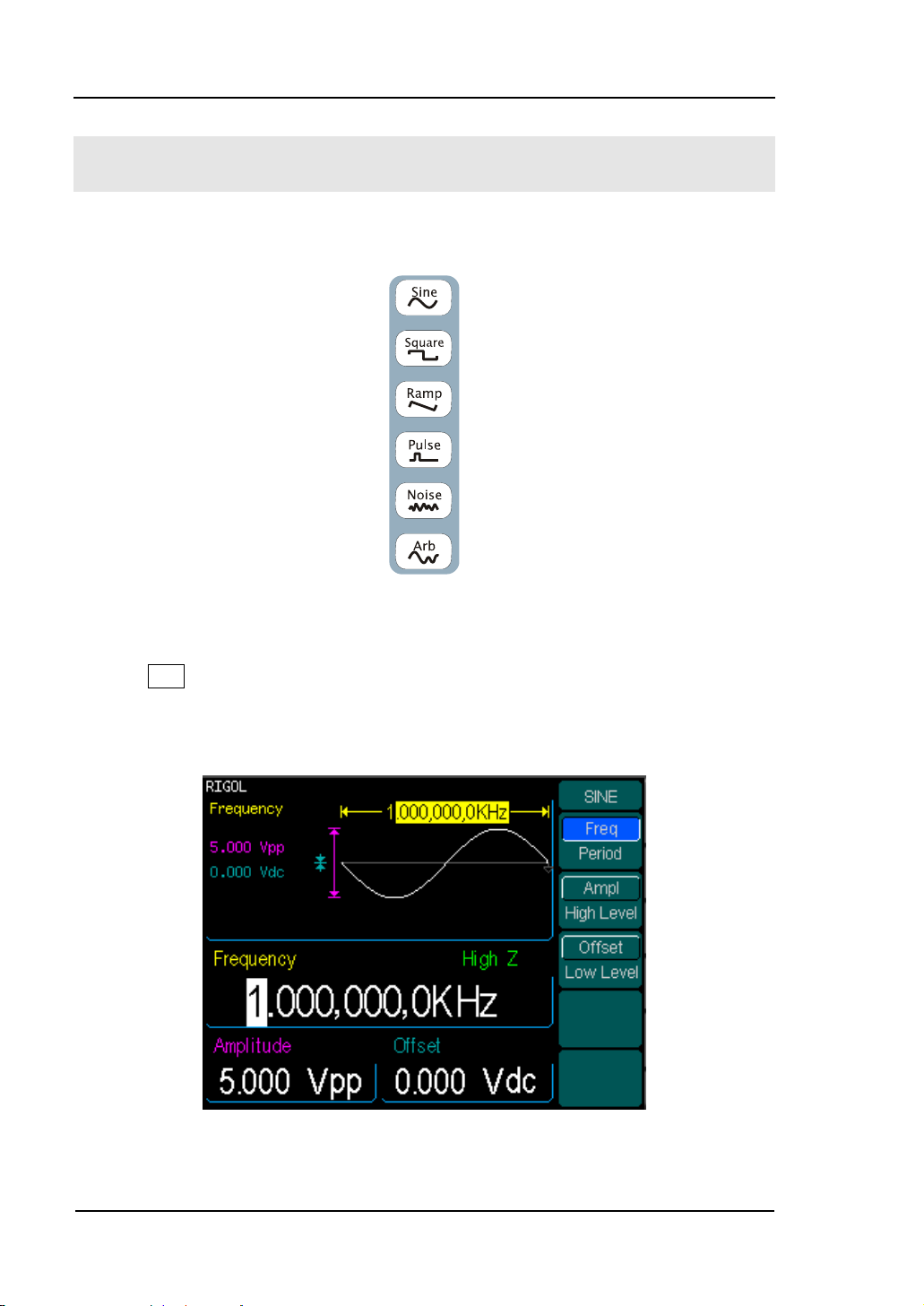
RIGOL
To Set a Waveform
On the operation panel, there is a set of buttons with waveform icon. See Figure 1-8.
The exercise below will help you familiarize with the waveform selection settings.
Figure 1-8
Waveform Selection Buttons
1. Press Sine button and the waveform window will display sine waveform. DG3000
Series Generator can generate Sine signal with a frequency from 1μHz to 120MHz.
Set Frequency/Period, Amplitude/ High Level, Offset/ Low level, sine signal with
different parameters can be generated.
Figure 1-9
Sine Signal display interface
1-8 © Copyright RIGOL Technologies, Inc. 2007.
User Guide for DG3000 Series
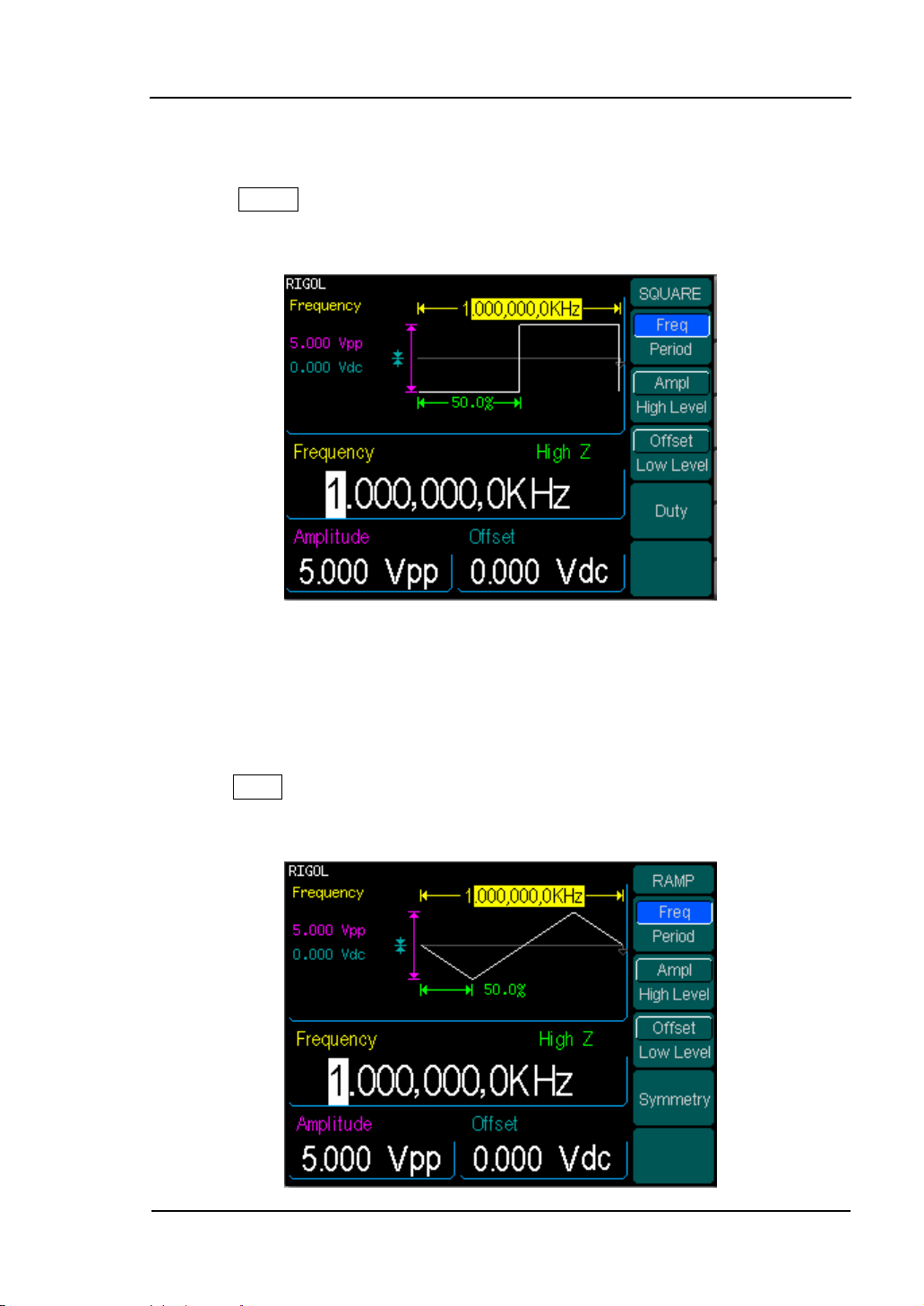
RIGOL
As shown in Figure 1-9, the default signal parameters are: 1 kHz Frequency, 5.0 Vpp
Amplitude and 0Vdc Offset.
2. Press Square button, and the waveform window displays square waveform.
DG3000 Series Generator can generate Square signal with a frequency of from 1μHz
to 120MHz and variable duty cycle.
Figure 1-10
Square Signal display interface
As shown in Figure 1-10, the default signal parameters are: 1kHz Frequency, 5.0 Vpp
Amplitude, 0Vdc Offset and 50% Duty Cycle.
3. Press Ramp button, and the waveform window displays ramp waveform. DG3000
Series Generator can generate Ramp signal with a frequency of from 1μHz to 1 MHz
and variable Symmetry.
© Copyright RIGOL Technologies, Inc. 2007. 1-9
User Guide for DG3000 Series
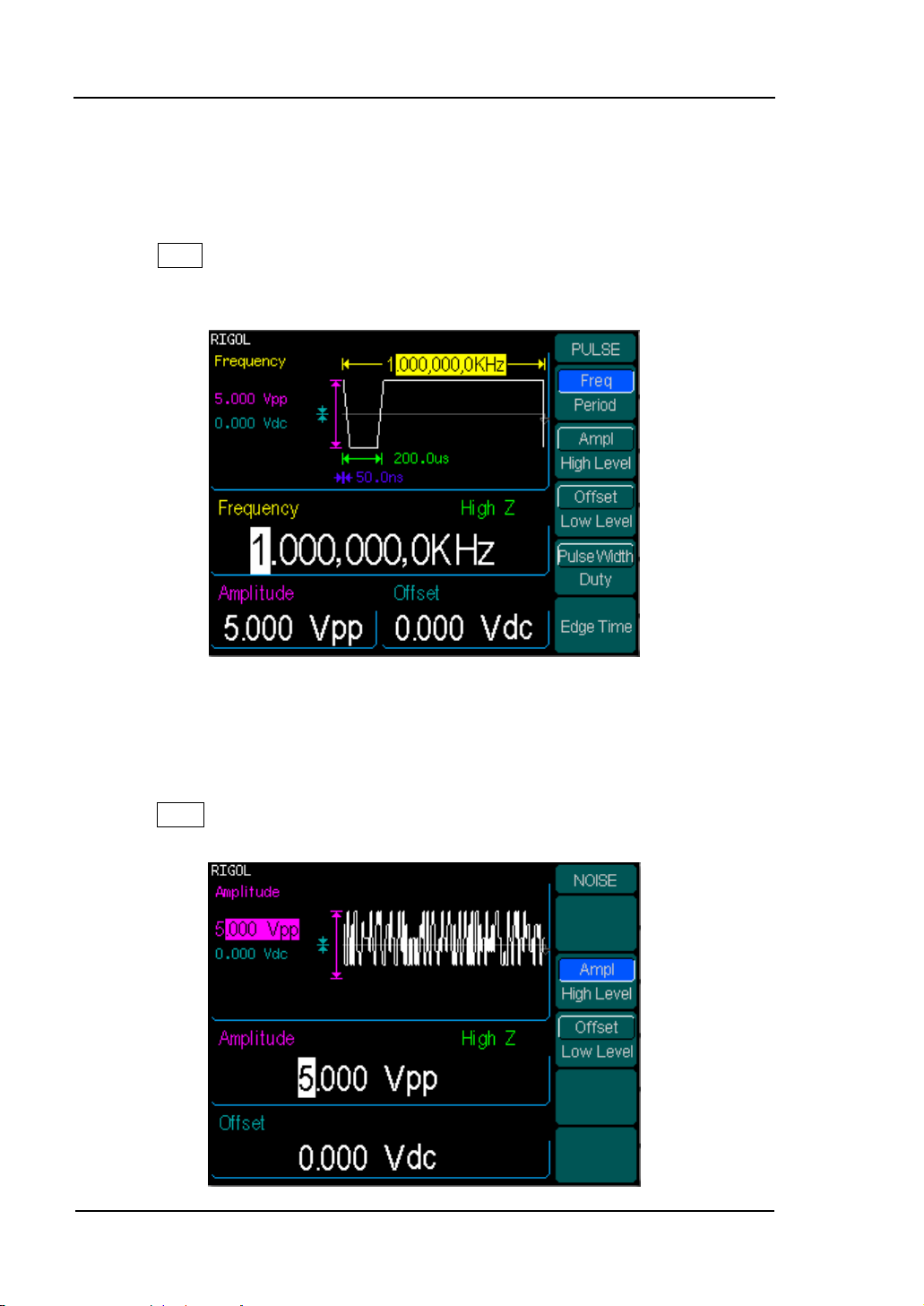
RIGOL
Figure 1-11
Ramp Signal display interface
As shown in Figure 1-11, the default signal parameters are: 1kHz Frequency, 5.0 Vpp
Amplitude, 0Vdc Offset and 50% Symmetry.
4. Press Pulse button, and the waveform window displays pulse waveform. DG3000
Series Generator can generate Pulse signal with a frequency of from 500μHz to 50
MHz and variable Pulse Width and Edge Time.
Figure 1-12
Pulse Signal display interface
As shown in Figure 1-12, the default signal parameters are: 1kHz Frequency, 5.0 Vpp
Amplitude, 0Vdc Offset, 200μs Pulse Width and 50ns Edge Time.
5. Press Noise button, and the waveform window displays noise waveform. DG3000
Series Generator can generate Noise signal with a Band Width up to 10 MHz.
1-10 © Copyright RIGOL Technologies, Inc. 2007.
User Guide for DG3000 Series
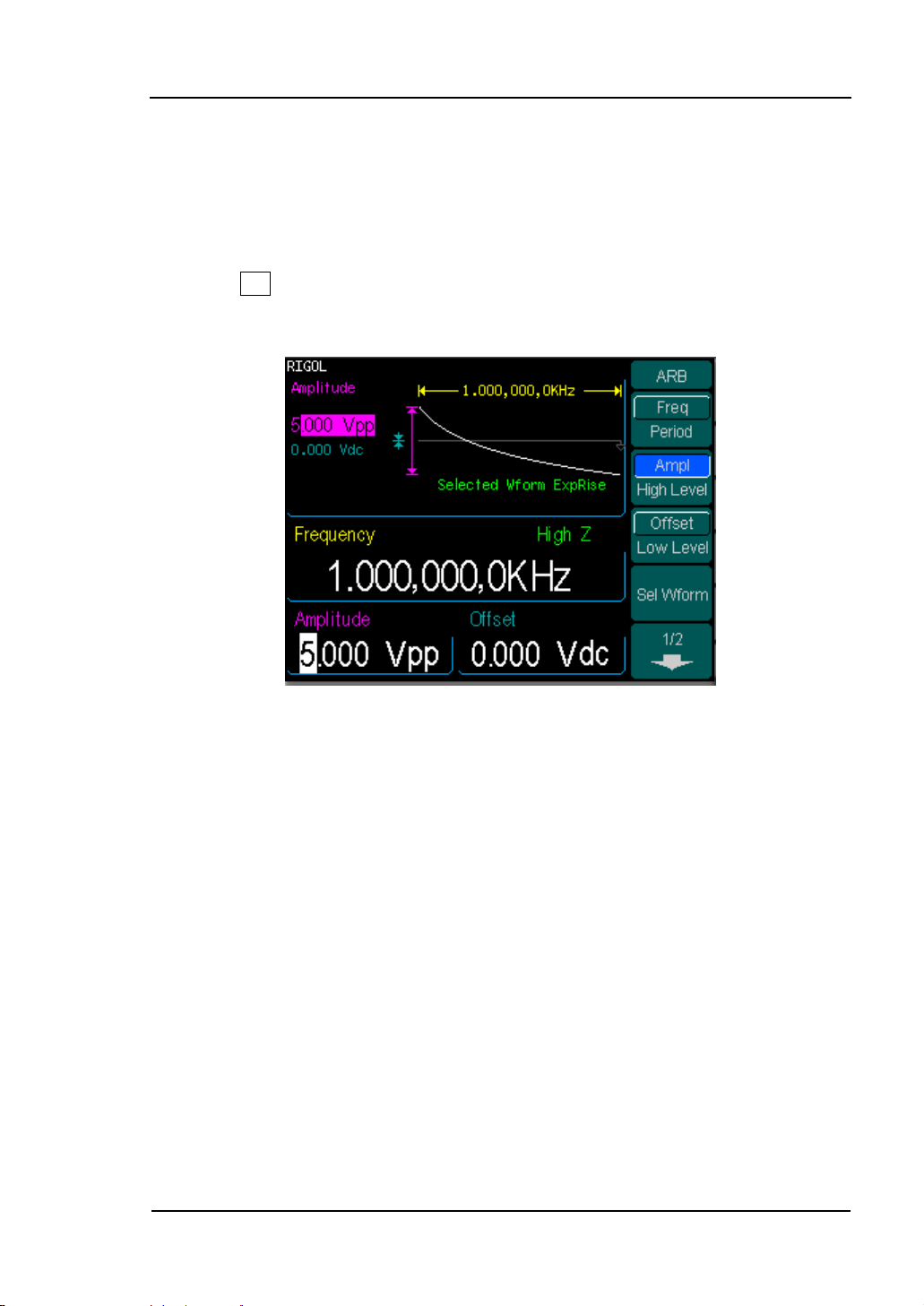
RIGOL
Figure 1-13
Noise Signal display interface
As shown in Figure 1-13, the default signal parameters are: 5.0 Vpp Amplitude and
0Vdc Offset.
6. Press Arb button, and the waveform window displays arbitrary waveform.
DG3000 Series Generator can generate repeatable arbitrary waveform signals with at
most 512K points and 25MHz frequency.
Figure 1-14
Arbitrary waveform Signal display interface
As shown in Figure 1-14, the default Exponential Rise Signal parameters are: 1kHz
Frequency, 5.0 Vpp Amplitude and 0Vdc Offset.
© Copyright RIGOL Technologies, Inc. 2007. 1-11
User Guide for DG3000 Series

RIGOL
To Set Modulate/ Sweep/Burst
As shown in Figure 1-15, there are three buttons on the front panel, which are used
for Modulating, sweeping and bursting settings. The instructions below will help you
familiarize with the setting of these functions.
Figure 1-15
Modulate/ Sweep/ Burst button
1. Press Mod button, and the Modulated waveforms will be generated.
The modulated waveform can be changed by modifying the parameters such as Type,
Internal/ external Modulation, Depth, Frequency, Waveform, etc.
DG3000 Series can modulate waveform using AM, FM, PM, and FSK. Sine, Square,
Ramp or Arbitrary waveforms can be modulated (Pulse, Noise and DC can not be
modulated).
Figure 1-16
Modulated Waveform Signal display interface
1-12 © Copyright RIGOL Technologies, Inc. 2007.
User Guide for DG3000 Series
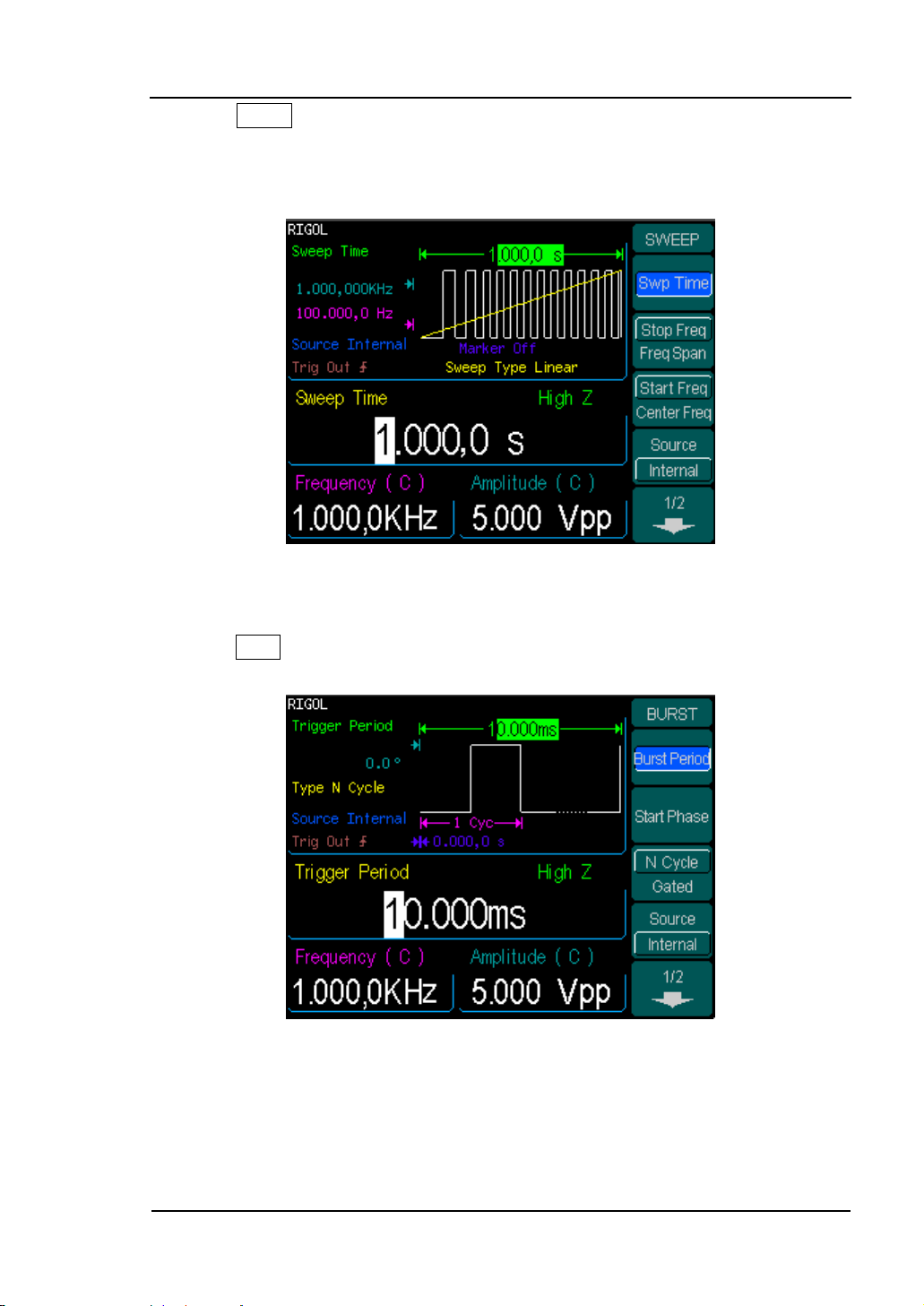
RIGOL
2. Press Sweep button, Sine, Square, Ramp or Arbitrary waveform can be swept
(Pulse, Noise and DC can not be swept).
In the Sweep Mode, DG3000 Series generate signal with variable frequencies.
Figure 1-17
Sweep Waveform Signal display interface
3. Press Burst button, Burst for Sine, Square, Ramp, Pulse or Arbitrary waveform
can be generated (Noise can only be used in the gated Burst).
Figure 1-18
Burst Waveform Signal display interface
© Copyright RIGOL Technologies, Inc. 2007. 1-13
User Guide for DG3000 Series
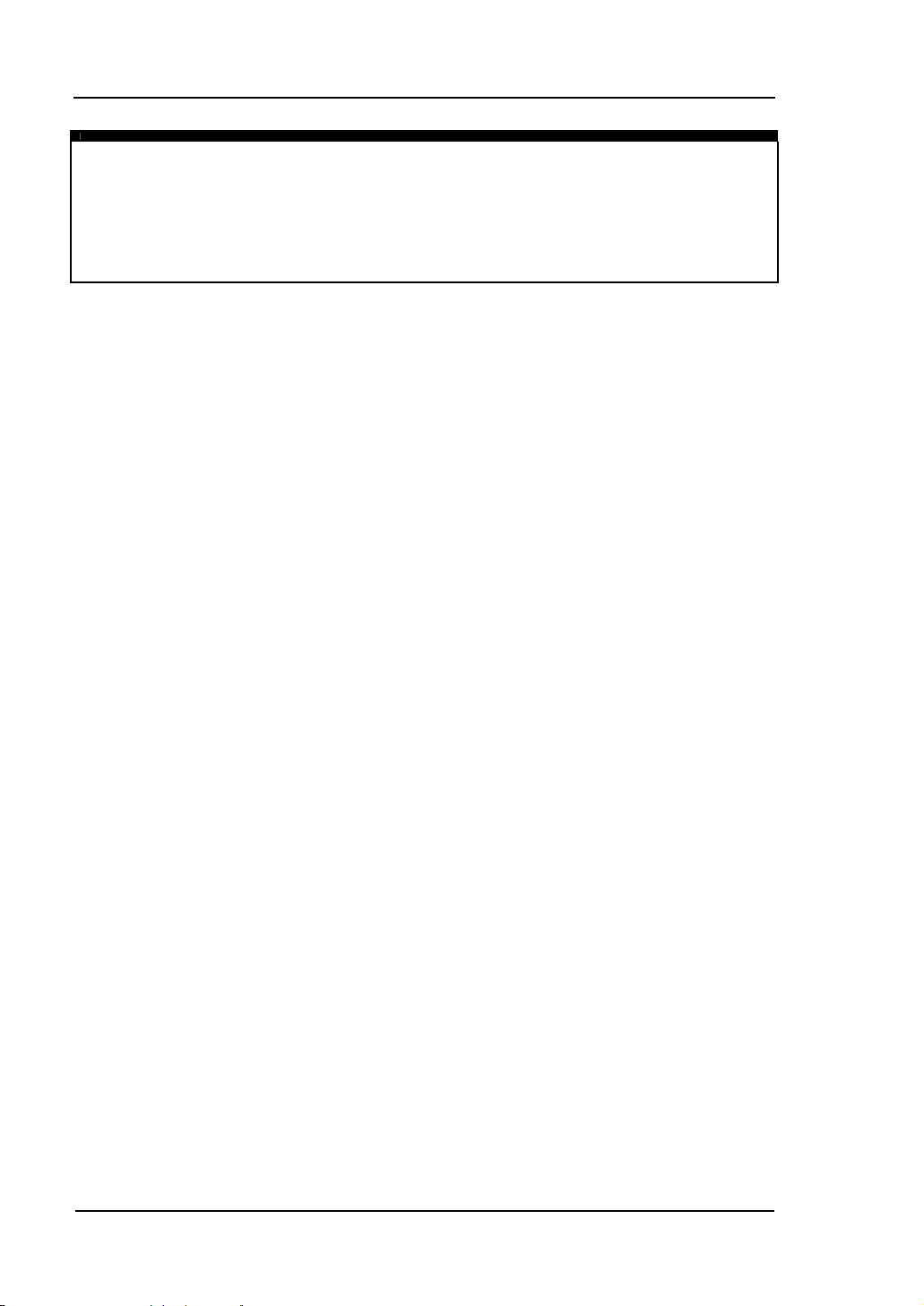
RIGOL
Term Explanation
Burst:Output Waveforms with set cycle times
Burst can last for certain times of waveform cycle (N-Cycle Burst) or be controlled by
external gated signals (Gated Burst). Burst applies to all kinds of waveforms, but
noise can only be used in gated burst.
1-14 © Copyright RIGOL Technologies, Inc. 2007.
User Guide for DG3000 Series
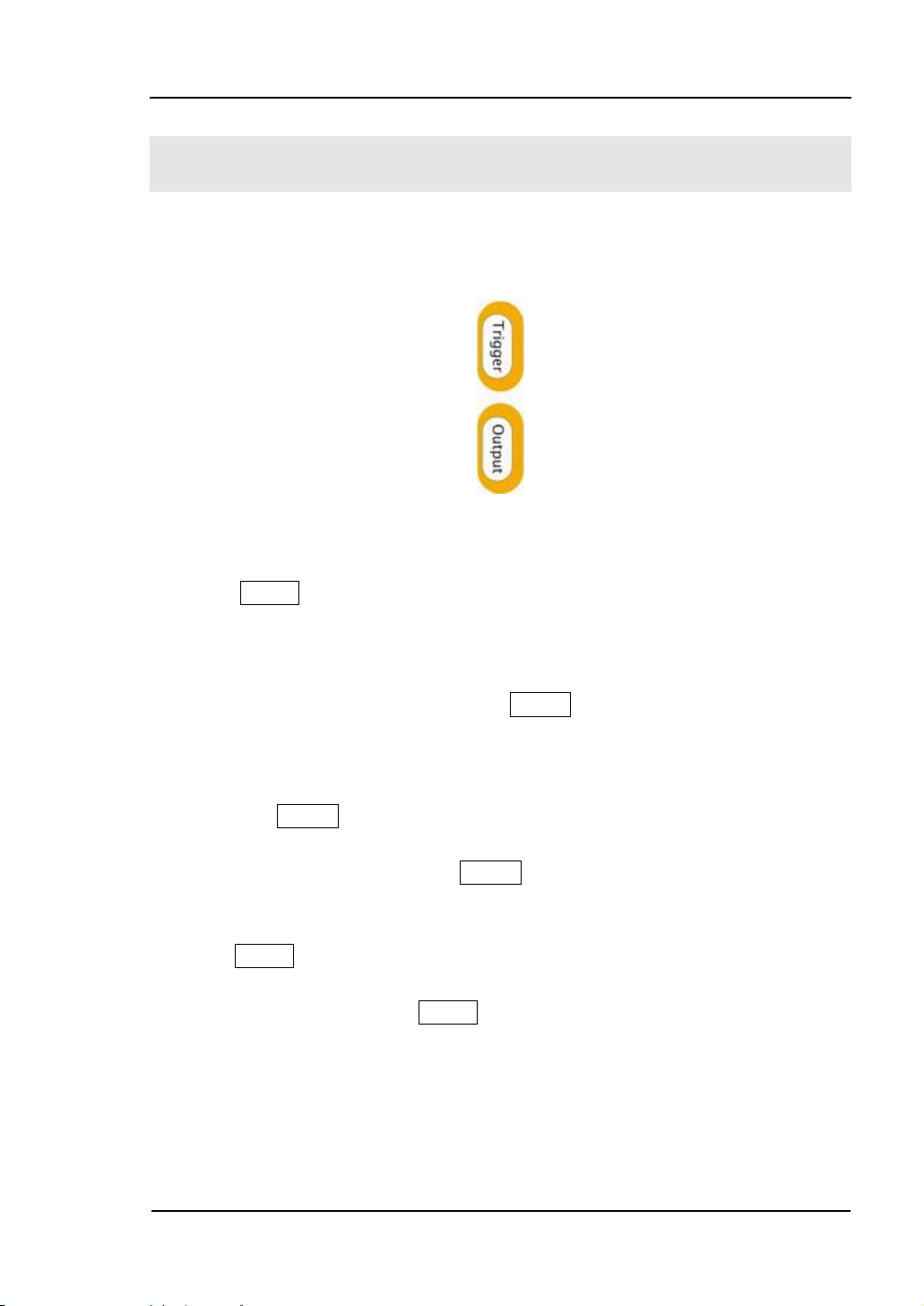
RIGOL
To Set Trigger/Output
As shown in Figure 1-19, there are two buttons on the right side of the operation
panel, which are used to set Trigger and Output Control. The instruction below will
help you familiarize with these functions.
Figure 1-19
Trigger/ Output Button
1. Press Trigger Button, choose internal/ external or manual Trigger (Manual
Trigger can only be used in Sweep and N-Cycle Burst)
· The default setting for Trigger is “Internal”. In this mode, when the Sweep
or Burst Mode is also selected, the Generator will generate burst
continuously. At this time, press Trigger button, the instrument will shift
from the “Automatic” Trigger mode into “Manual” Trigger mode.
· When the generator uses the” External” Trigger Mode, if the Sweep or the
Burst Mode is selected, signal will be generated continuously. At this time,
press Trigger button, the instrument state will not change, and it will show
“The instrument has already been triggered”.
· Every time you press the Trigger button, “Manual” Trigger will start a
sweep or generate a burst. Press the button again, and the generator will
be triggered again.
2. Press Output Button, activate or deactivate the output signal.
If an overload message is shown, disconnect the external equipment from the
output terminals and press Output button, reactivate the output terminal.
© Copyright RIGOL Technologies, Inc. 2007. 1-15
User Guide for DG3000 Series
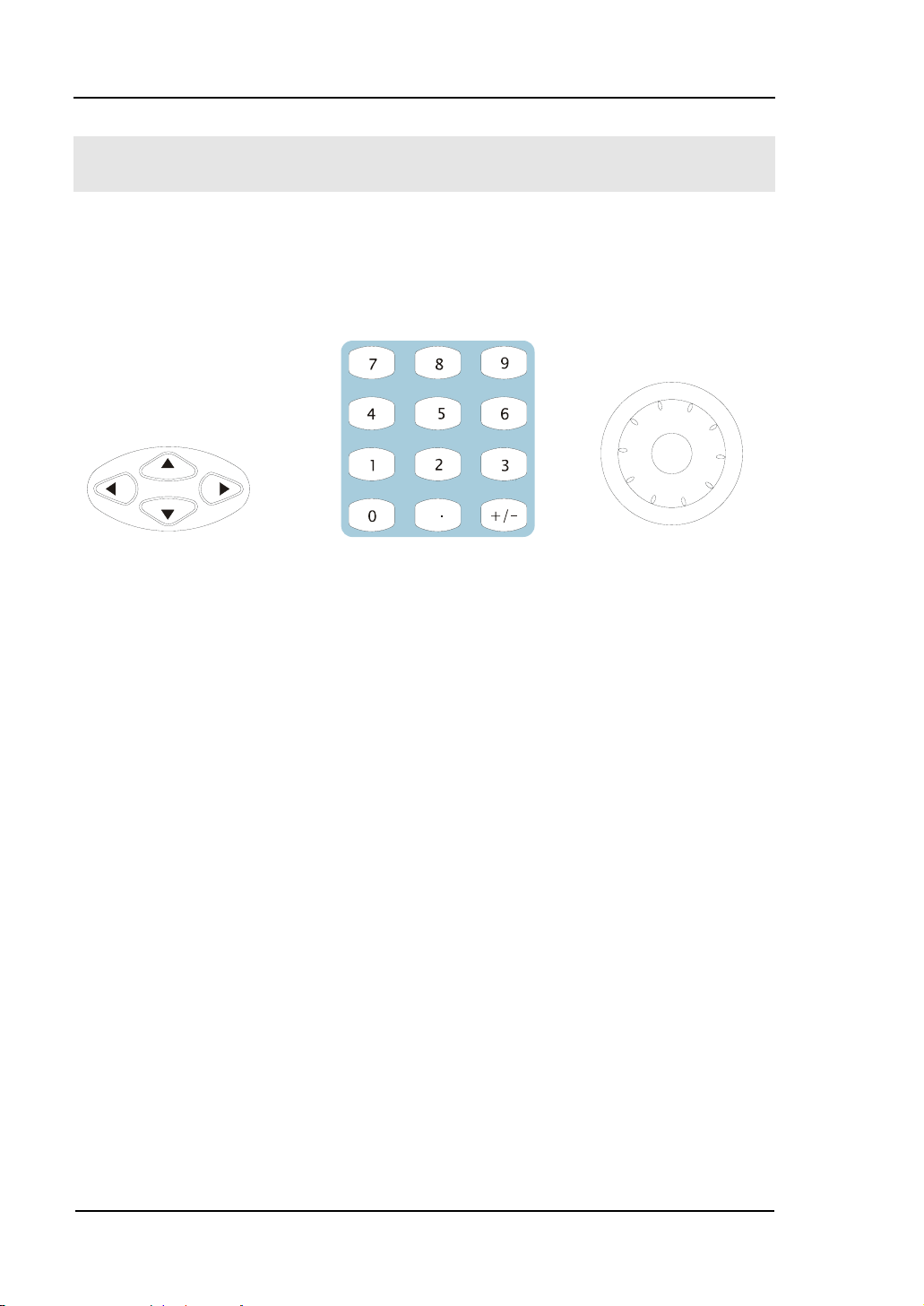
RIGOL
To Use Digital Input
As shown in Figure 1-20, there are two sets of buttons on the operation panel, which
are direction button, the knob and the keypad. The instruction below will help you
familiarize with the Digital Input Function.
(1)direction key (2)keypad (3)knob
Figure 1-20
Front Panel Digital Input
1. The up and down keys are used to shift the parameters and the left and right
keys are used to shift digits.
2. Keypad is used to directly set the parameters value
3. Knob is used to change a signal digit value whose range is 0~9. Clockwise to
increase.
1-16 © Copyright RIGOL Technologies, Inc. 2007.
User Guide for DG3000 Series

RIGOL
To Use Store/Utility/Help Function
As shown in Figure 1-21, there are three buttons on the operation panel, which are
used to call the store/recall, utility and help function. The instruction below will help
you familiarize with these Functions.
Figure 1-21
Store/Recall, Utility and Help Button
1. The Store/Recall Button is used to store waveform data and configure
information.
2. The Utility Button is used to set the auxiliary system function, change the output
configure parameters, interface setting, system setting information or perform
the instrument self-test and read the calibration information, etc.
3. The Help Button is used to read the help information.
Operation Instruction
To get help on :
To get help on any key of the front panel, press and hold on that key for 1 second
and the help message will appear.
© Copyright RIGOL Technologies, Inc. 2007. 1-17
User Guide for DG3000 Series
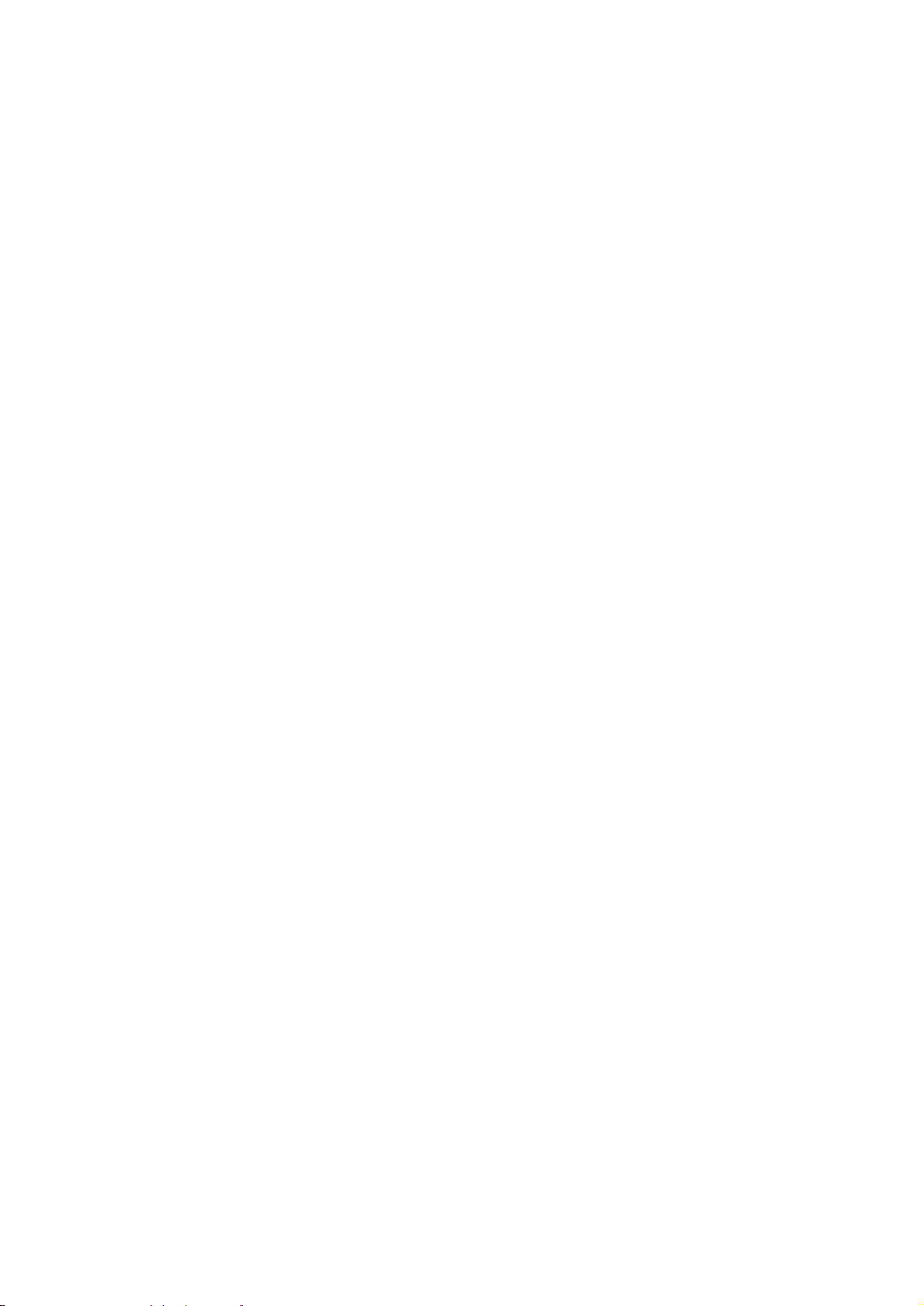
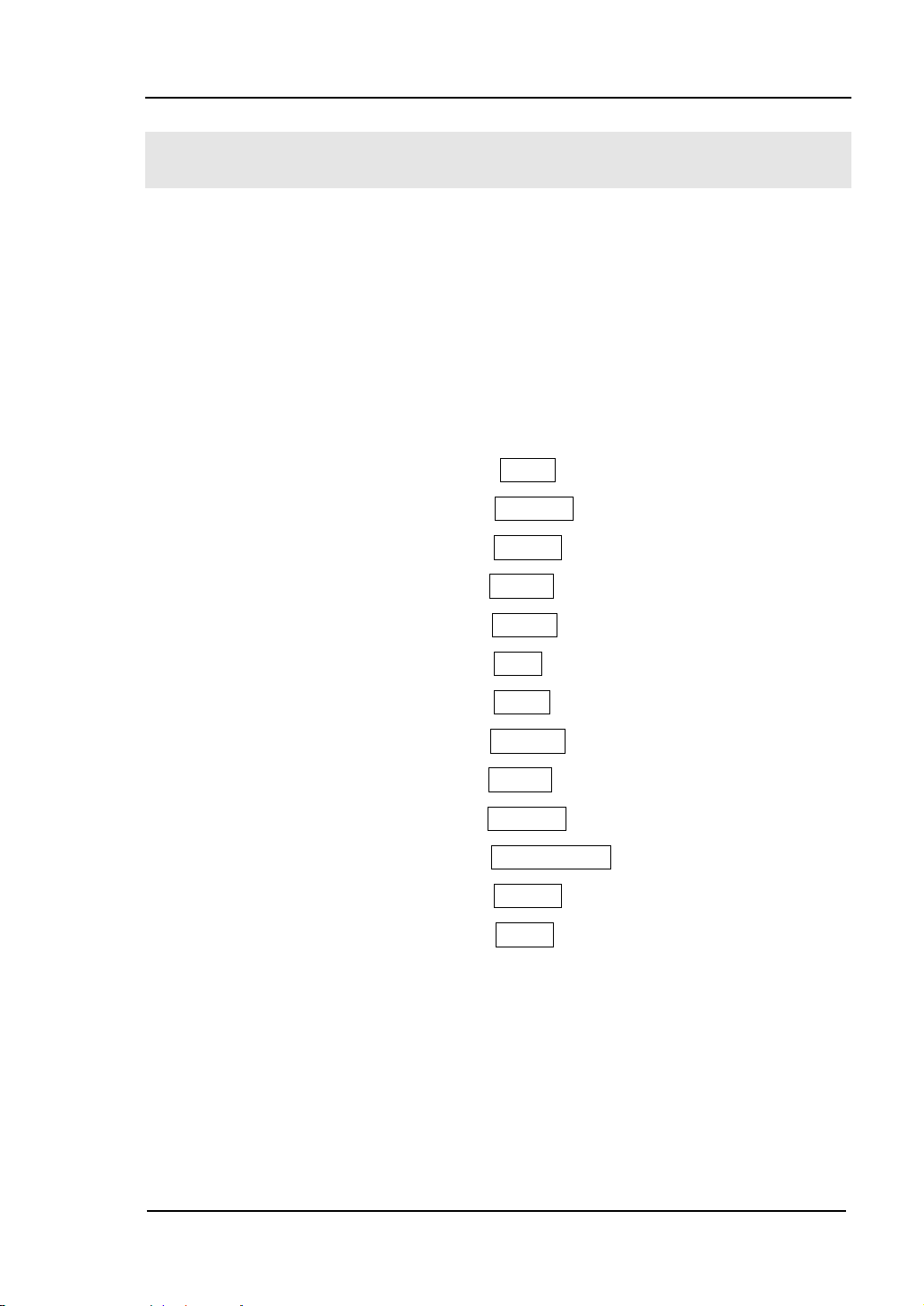
RIGOL
Chapter 2 : Operating Your Generator
By now you have got a brief understanding about DG3000 series with the front/rear
panel, every function control area and keys. You should also know how to set your
function/ arbitrary waveform generator for your usage. If you are not familiar with
these operations, you are suggested to read Chapter One “Getting Started” again.
This chapter covers the topics listed below:
This chapter covers the following topics:
Setting Sine Signal ( Sine )
Setting Square Signal ( Square )
Setting Ramp Signal ( Ramp )
Setting Pulse Signal ( Pulse )
Setting Noise Signal ( Noise )
Setting Arb Signal ( Arb )
Output Modulated Signal ( Mod )
Output Sweep Signal ( Sweep )
Output Burst Signal ( Burst )
Trigger ( Trigger )
Store/Recall ( Store/Recall )
Utility Setting ( Utility )
Help System ( Help )
You are suggested to read this chapter carefully so as to understand
DG3000 Series Generator‘s versatile waveform setting Functions and more
operation methods.
© Copyright RIGOL Technologies, Inc. 2007. 2-1
User Guide for DG3000 Series
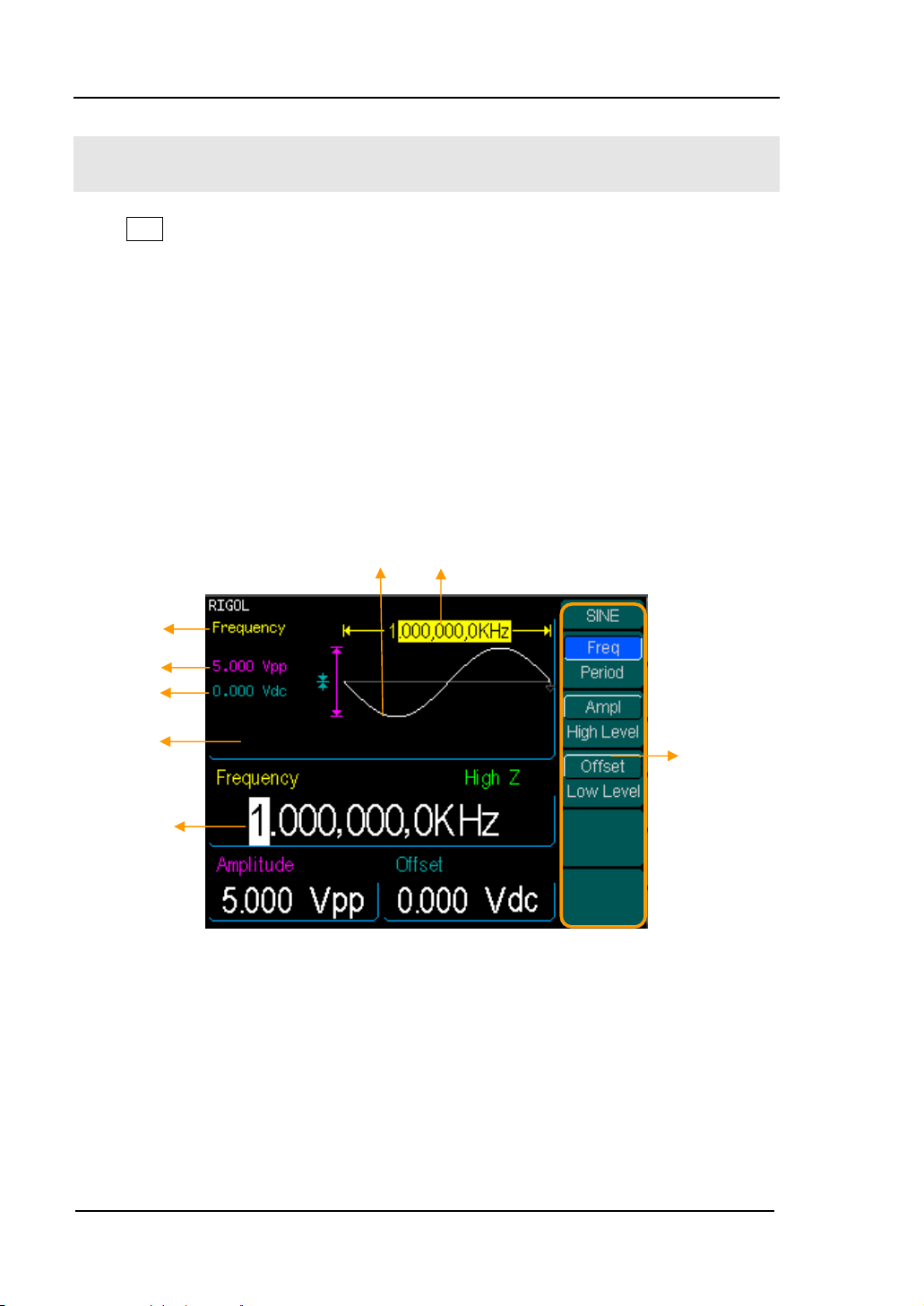
RIGOL
To Set Sine Signals
Press Sine Button to call the Sine operation. The output Sine waveform parameters
are set using the Sine operation menu.
The parameters for Sine waveforms are: Frequency/ Period, Amplitude/ High Level,
Offset/ Low Level. Different Sine Signals are generated by modifying these
parameters. The parameter value in the waveform display window is the same as that
of in the parameter display window. As is shown in Figure 2-1, in the soft key menu,
select Freq. Cursor is located in the frequency parameter area in the parameter
display window. Users can set the frequency value right here. In the waveform
display window, the parameter type in the left corner is frequency, the value of which
is displayed in darkened color.
Waveform
Frequ
Amplitude
2-2 © Copyright RIGOL Technologies, Inc. 2007.
User Guide for DG3000 Series
Figure 2-1
Sine Signal Parameter display Interface
Offset
Waveform display
Frequency
value
Current
Parameter
Operation
u:
Control
function
with the
soft keys
Men
