Page 1

Operator’s
Manual
SeekTech® SR-60
Pipe, Cable and Sonde Locator
Patents Pending
WARNING!
Read this operator’s manual
carefully before using this
tool. Failure to understand
and follow the contents of
this manual may result in
electrical shock, fire and/or
serious personal injury.
Page 2
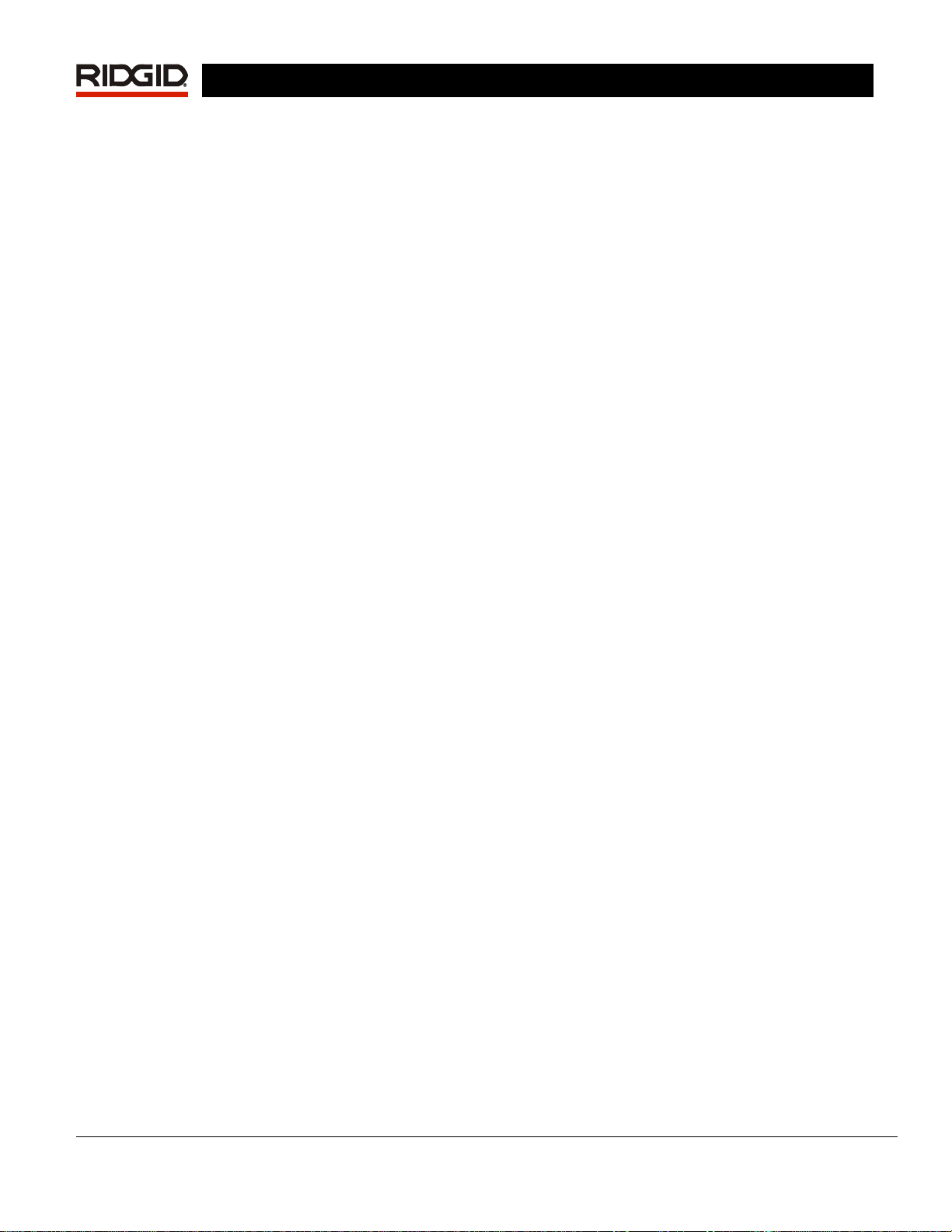
SeekTech SR-60
Table of Contents
GENERAL SAFETY INFORMATION........................................................................................................... 2
SR-60 COMPONENTS..................................................................................................................................5
INTRODUCTION TO THE SR-60.................................................................................................................6
GETTING STARTED ...................................................................................................................................... 6
DISPLAY ELEMENTS..................................................................................................................................... 6
SET UP .....................................................................................................................................................11
LINE TRACING WITH THE SR-60............................................................................................................. 13
ACTIVE LINE TRACING ...............................................................................................................................13
DEPTH WARNINGS...................................................................................................................................16
OPERATING TIPS FOR ACTIVE LINE TRACING ..............................................................................................17
PASSIVE LINE TRACING..............................................................................................................................20
OMNISEEK LOCATING................................................................................................................................21
SONDE LOCATING ................................................................................................................................... 22
LOCATION METHODS ................................................................................................................................. 23
TILTED SONDES ........................................................................................................................................24
MEASURING DEPTH (SONDE MODE)...........................................................................................................25
SIMULTRACE............................................................................................................................................. 25
CUSTOM USER FREQUENCIES.............................................................................................................. 28
MENUS AND SETTINGS ........................................................................................................................... 29
OPTIONAL FEATURES ................................................................................................................................31
MENU TREE .............................................................................................................................................. 35
OPERATING WITH THE DISTORTION LINE ....................................................................................................35
INFORMATIONAL LOCATING ........................................................................................................................36
NOTES ON ACCURACY ............................................................................................................................... 36
A BETTER WAY OF LOCATING............................................................................................................... 38
ADVANTAGES OF THE OMNIDIRECTIONAL ANTENNA..................................................................................... 38
SR-60 MAINTENANCE.............................................................................................................................. 39
SERVICE AND REPAIR................................................................................................................................40
ICONS AND SYMBOLS.............................................................................................................................41
GLOSSARY -- DEFINITIONS.........................................................................................................................42
TROUBLE SHOOTING GUIDE..................................................................................................................45
SPECIFICATIONS........................................................................................................................................ 46
DEFAULT SETTINGS................................................................................................................................... 46
STANDARD EQUIPMENT .............................................................................................................................46
OPTIONAL EQUIPMENT............................................................................................................................... 46
FREQUENCIES TABLE.................................................................................................................................46
MANUFACTURERS FREQUENCY TABLE........................................................................................................47
ii www.seektech.com Ridge Tool Company Elyria, Ohio U.S.A
Page 3

SeekTech SR-60
SeekTech® SR-60
Pipe, Cable and Sonde Locator
SeekTech® SR-60
Record the Serial Number of your unit below and retain for your records.
See Information screen for serial number and software version.
Serial
Number
Software
Version
Ridge Tool Company Elyria, Ohio U.S.A www.seektech.com 1
Page 4
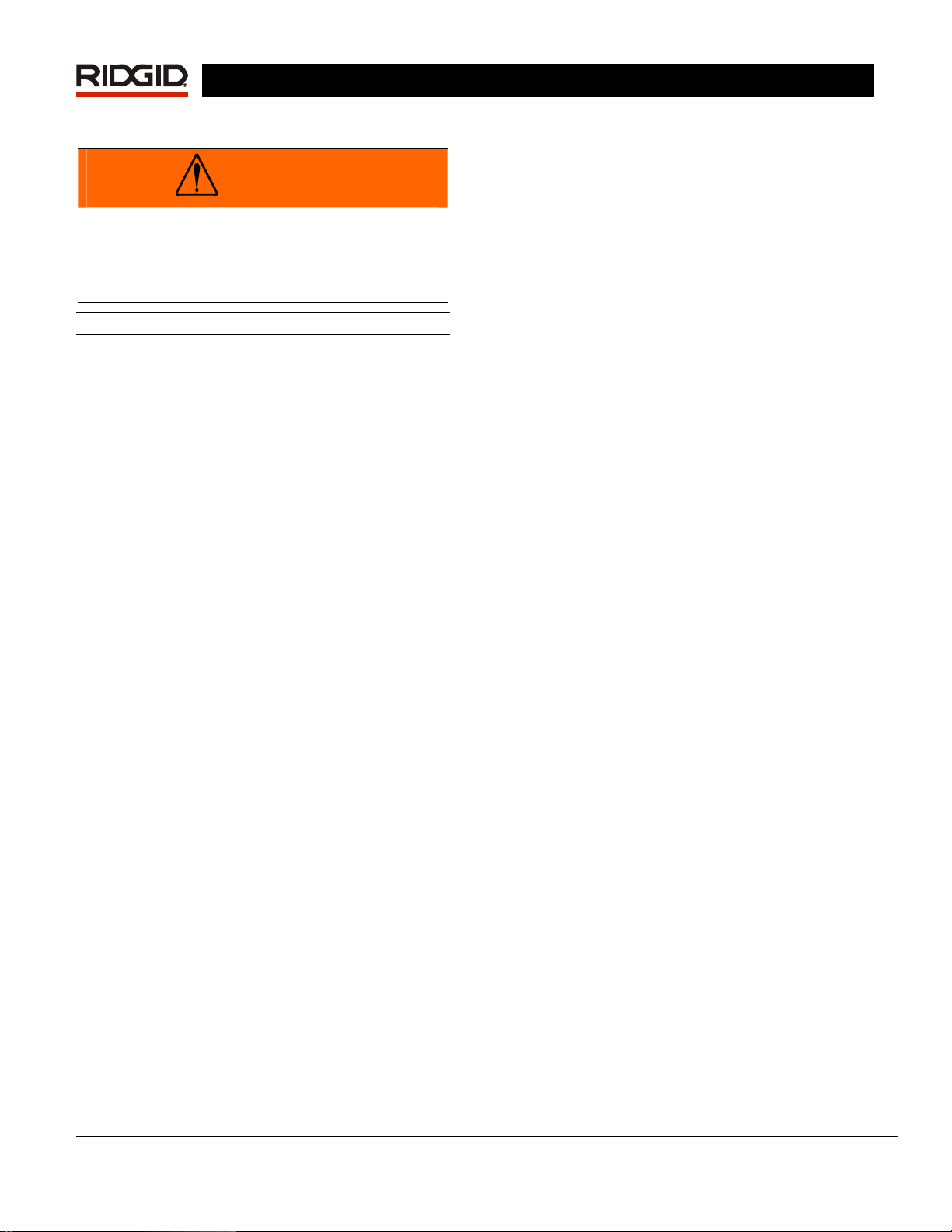
SeekTech SR-60
General Safety Information
WARNING
Read and understand all instructions. Failure to
follow all instructions listed below may result
in electric shock, fire, and/or serious personal
injury!
SAVE THESE INSTRUCTIONS
Work Area Safety
Keep your work area clean and well
•
lit. Cluttered benches and dark areas
may cause accidents.
• Do not operate electrical devices or
power tools in explosive
atmospheres, such as in the
presence of flammable liquids,
gases, or heavy dust. Electrical
devices or power tools create sparks,
which may ignite the dust or fumes.
• Keep bystanders, children, and
visitors away while operating tool.
Distractions can cause you to lose
control.
Electrical Safety
Do not operate the system with
•
electrical components removed.
Exposure to internal parts increases the
risk of injury.
• Avoid exposure to rain or wet
conditions. Keep battery out of direct
contact with water. Water entering
electrical devices increases the risk of
electric shock.
• Do not probe high voltage lines.
Battery Precautions
Use only the size and type of battery
•
specified. Do not mix cell types (e.g.
do not use alkaline with
rechargeable). Do not use partly
discharged and fully charged cells
together (e.g. do not mix old and new).
• Recharge batteries with charging
units specified by the battery
manufacturer. Using an improper
charger can overheat and rupture the
battery.
• Properly dispose of the batteries.
Exposure to high temperatures can
cause the battery to explode, so do not
dispose of in a fire. Some countries
have regulations concerning battery
disposal. Please follow all applicable
regulations.
Personal Safety
Stay alert, watch what you are doing,
•
and use common sense. Do not use
diagnostic tools while tired or under the
influence of drugs, alcohol, or
medications. A moment of inattention
while operating diagnostic instruments
may result in serious personal injury.
• Gloves should always be worn for
health and safety reasons. Sewer
lines are unsanitary and may contain
harmful bacteria and viruses.
• Do not overreach. Keep proper
footing and balance at all times.
Proper footing and balance enables
better control of the tool in unexpected
situations.
• Use safety equipment. Always wear
eye protection. Dust mask, non-skid
safety shoes, hardhat, or hearing
protection must be used for appropriate
conditions.
• Use proper accessories. Do not place
this product on any unstable cart or
surface. The product may fall causing
serious injury to a child or adult or
serious damage to the product.
• Prevent object and liquid entry.
Never spill liquid of any kind on the
product. Liquid increases the risk of
electrical shock and damage to the
product.
• Avoid Traffic. Pay close attention to
moving vehicles when using on or
near roadways. Wear visible clothing
or reflector vests. Such precautions
may prevent serious injury.
2 www.seektech.com Ridge Tool Company Elyria, Ohio U.S.A
Page 5
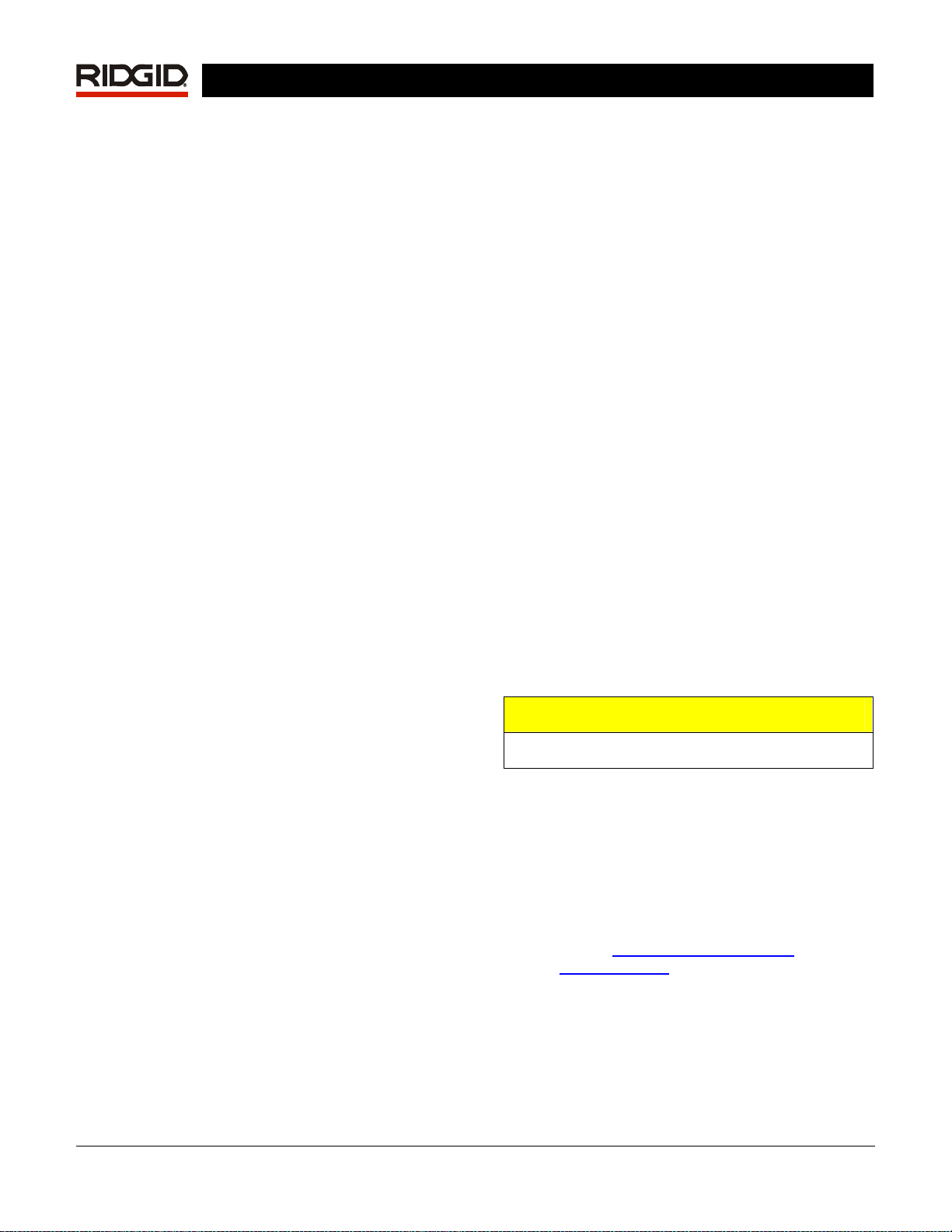
SeekTech SR-60
SR-60 Use and Care
•
Use equipment only as directed. Do
not operate the SR-60 unless you have
read the operator’s manual.
• Do not immerse the antennas in
water. Store in a dry place. This will
reduce the risk of electric shock and
instrument damage.
• Store idle equipment out of the
reach of children and other
untrained persons. Equipment is
dangerous in the hands of untrained
users.
• Maintain the instrument with care.
Properly maintained diagnostic
instruments are less likely to cause
injury.
• Check for breakage of parts, and any
other conditions that may affect the
SR-60’s operation. If damaged, have
the instrument serviced before using.
Many accidents are caused by poorly
maintained tools.
• Use only accessories that are
recommended by the manufacturer
for the SR-60. Accessories that may
be suitable for one instrument may
become hazardous when used on
another.
• Keep handles dry and clean, and
free from oil and grease. Allows for
better control of the instrument.
• Protect against excessive heat. The
product should be situated away from
heat sources such as radiators, heat
registers, stoves, or other products that
produce heat.
Service
Diagnostic instrument service must
•
be performed only by qualified repair
personnel. Service or maintenance
performed by unqualified repair
personnel could result in injury.
• When servicing a diagnostic
instrument, use only identical
replacement parts. Follow instructions
in the maintenance section of this
manual. Use of unauthorized parts or
failure to follow maintenance
instructions may create a risk of
electrical shock or injury.
• Follow instructions for changing
accessories. Accidents are caused by
poorly maintained equipment.
• Provide proper cleaning. Remove
battery before cleaning. Do not use
liquid cleaners or aerosol cleaners. Use
a damp cloth for cleaning.
• Conduct a safety check. Upon
completion of any service or repair of
this product, ask the service technician
to perform safety checks to determine
that the product is in proper operating
condition.
• Damage to the product that requires
service. Remove the batteries and
refer servicing to qualified service
personnel under any of the following
conditions:
o If liquid has been spilled or objects
have fallen into product;
o If product does not operate normally
by following the operating
instructions;
o If the product has been dropped or
damaged in any way;
o When the product exhibits a distinct
change in performance.
CAUTION
Remove batteries entirely before shipping.
If you have any questions regarding the service or
repair of this machine, call or write to:
Ridge Tool Company
Technical Service Department
400 Clark Street
Elyria, Ohio 44035-6001
Tel: (800) 519-3456
E-mail:
www.ridgid.com
TechServices@ridgid.com
Ridge Tool Company Elyria, Ohio U.S.A www.seektech.com 3
Page 6
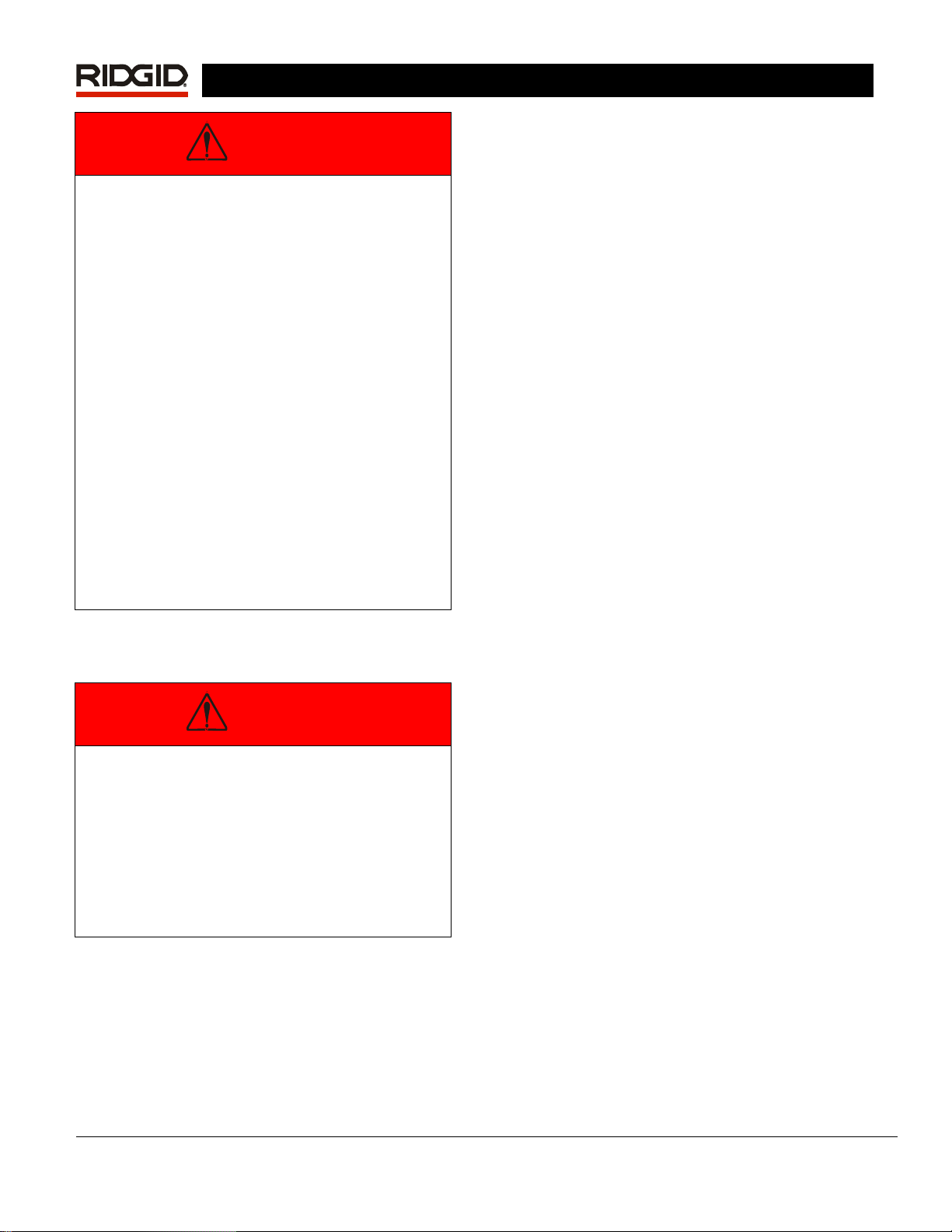
SeekTech SR-60
DANGER
Important Notice
The SR-60 is a diagnostic tool that senses
electromagnetic fields emitted by objects
underground. It is meant to aide the user in locating
these objects by recognizing characteristics of the
field lines and displaying them on the screen. As
electromagnetic field lines can be distorted and
interfered with, it is important to verify the location
of underground objects before digging.
Several utilities may be underground in the
same area. Be sure to follow local guidelines
and one-call service procedures.
Exposing the utility is the only way to verify its
existence, location, and depth.
Ridge Tool Co., its affiliates and suppliers, will
not be liable for any injury or any direct,
indirect, incidental or consequential damages
sustained or incurred by reason of the use of
the SR-60.
In any correspondence, please give all the
information shown on the nameplate of your locator
including model number and serial number.
DANGER
Important Notice
Always insert and connect the earth grounding rods
before turning on the transmitter. Never pull out an
earth grounding rod as long as the generator is
switched on! Never pull the earth grounding rod or
disconnect the ground lead if the other lead is
connected to a utility.
4 www.seektech.com Ridge Tool Company Elyria, Ohio U.S.A
Page 7

SeekTech SR-60
SR-60 Components
Figure 1: SR-60 Components
Ridge Tool Company Elyria, Ohio U.S.A www.seektech.com 5
Page 8
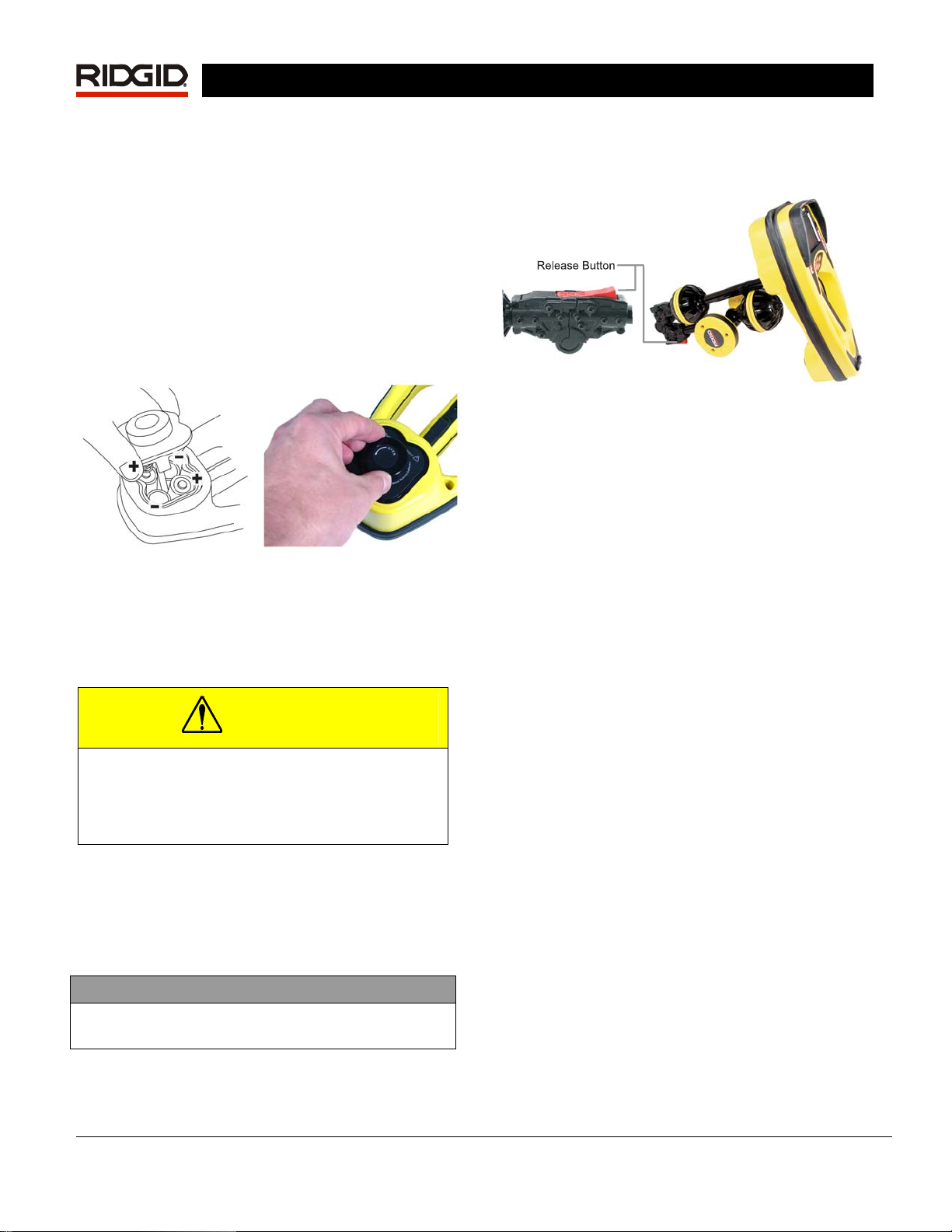
SeekTech SR-60
Introduction to the SR-60
Getting Started
Installing/Changing Batteries
To install batteries into the SR-60, turn the unit over
to access the battery compartment. Turn the knob on
the battery cover counter clockwise. Pull straight up
on the knob to remove the cover. Insert the batteries
as shown on the inside decal and make sure they
drop to full contact. Fit the cover into the case and
turn the knob clockwise while lightly pressing down to
close. The battery cover can be installed in either
orientation.
Figure 2: Battery Case
When the SR-60 is powered on, it takes a few
seconds to check the batteries. Until then the battery
level will show as “empty”.
CAUTION
Do not allow debris or moisture into battery
compartment. Debris or moisture may short
the battery contacts, leading to rapid discharge
of the batteries, which could result in
electrolyte leakage or risk of fire.
Folding Mast
To begin operation, unfold the antenna mast and lock
the folding joint into place. When locating is
complete, press the red release lever to fold the
antenna mast for storage.
IMPORTANT
Do not snap or whip the SR-60 mast to open or
close it. Open it and close it by hand only.
NOTE: Avoid dragging the lower antenna node on
the ground while locating with the SR-60. It may
cause signal noise which will interfere with
results, and may eventually damage the antenna
Figure 3: Folding Antenna Mast and Release Butt on
SR-60 Modes
The SR-60 operates in three distinct modes. They
are:
1. Active Line Trace Mode, used when a
chosen frequency can be put onto a long
Note that the two Tracing modes, Active and Passive,
are identical except for the frequencies used. No
transmitter is used in Passive Trace mode.
conductor using a Line Transmitter, for
locating conductive pipes, lines, or cables.
2. Passive Trace Mode, used for tracing
electrical lines that are already carrying 60
Hz current (U.S.), 50 Hz current (Europe), or
radio frequencies.
3. Sonde Mode, used for locating Sondes in
pipes, conduits, or tunnels that are nonconductive or cannot otherwise be traced.
Display Elements
Beginning operators or experienced operators can
use the SR-60 with equal ease. While the SR-60
offers advanced features that make the most
complex locate easier, many of its features can be
turned off or hidden, making the SR-60 simple to use
in basic locating in uncomplicated situations.
The “basic features” of the SR-60 are on by default.
They can be customized easily to suit the user’s
requirements. The use of the various elements
displayed is covered in later sections of this manual.
.
6 www.seektech.com Ridge Tool Company Elyria, Ohio U.S.A
Page 9
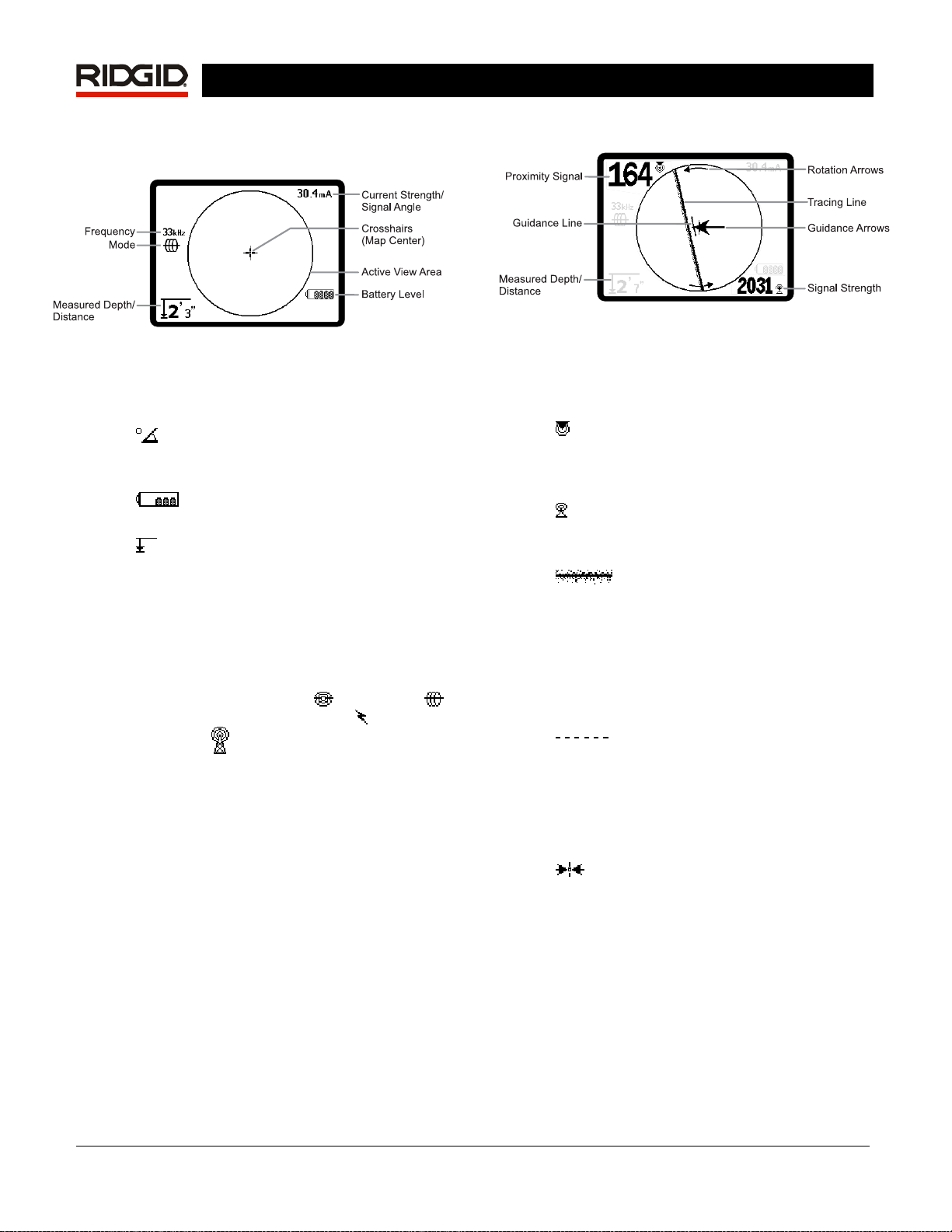
SeekTech SR-60
Common Display Elements
Figure 4: Common Display Elements
The display screen in Active Line Trace, Passive Line
Trace or Sonde mode will show the following
features:
•
•
•
• Mode– Icon for Sonde
• Frequency – Shows current frequency
• + Crosshairs (Map Center) - shows
Signal Angle: Field tilt from the
horizontal; angle toward the field’s center;
numeric value displayed in degrees.
Battery Level – Indicates level of
remaining battery capacity.
Measured Depth/Distance – Displays
the measured depth when receiver is
touching the ground directly over signal
source. Displays computed distance when
the antenna mast is pointed at a signal
source in some other manner. Displays
feet/inches (U.S.A. default) or meters
(European default).
, Line Trace ,
Power (Passive Line Trace)
Frequency
setting in hertz or kilohertz.
operator’s position relative to the target
center.
mode.
, or Radio
Display Elements: Line Trace Mode
Figure 5: Display Elements (Line Trace Mode)
In Active Line Trace Mode, the following features will
also be displayed:
Proximity Signal – Numerical indication
•
showing how close the signal source is to the
locator. Displays from 1 to 999. (Line Trace
modes only)
Signal Strength – Strength of signal as
•
sensed by the lower Omnidirectional
antenna.
•
represents the approximate axis of the
detected field. It represents detected
distortion in the field by appearing less
focused. (See page 33 for information on
setting the sensitivity and how to enable or
disable the distortion response in the Tracing
Line.)
•
distortion response of the Tracing Line is
disabled, a second line is shown, which
represents the signal from the upper antenna
node. By comparing the two lines, the user
can estimate the degree of distortion present
in a signal. (See page 35.)
•
Arrows serve to steer the operator toward the
center of the detected field, by showing when
the signals reaching the left and right
Guidance Antennas are out of balance or
equal. The two signals are equal when
crossing the center of an undistorted field. If
the signals are unequal, the Guidance
Arrows show which way the field appears to
be relative to the receiver.
Tracing Line – The Tracing Line
Distortion Line If the normal
Guidance Arrows The Guidance
mA Current Strength – Proportional to
•
current on the line. Switches to Signal Angle
when Signal Angle is greater than 35°.
Ridge Tool Company Elyria, Ohio U.S.A www.seektech.com 7
Page 10
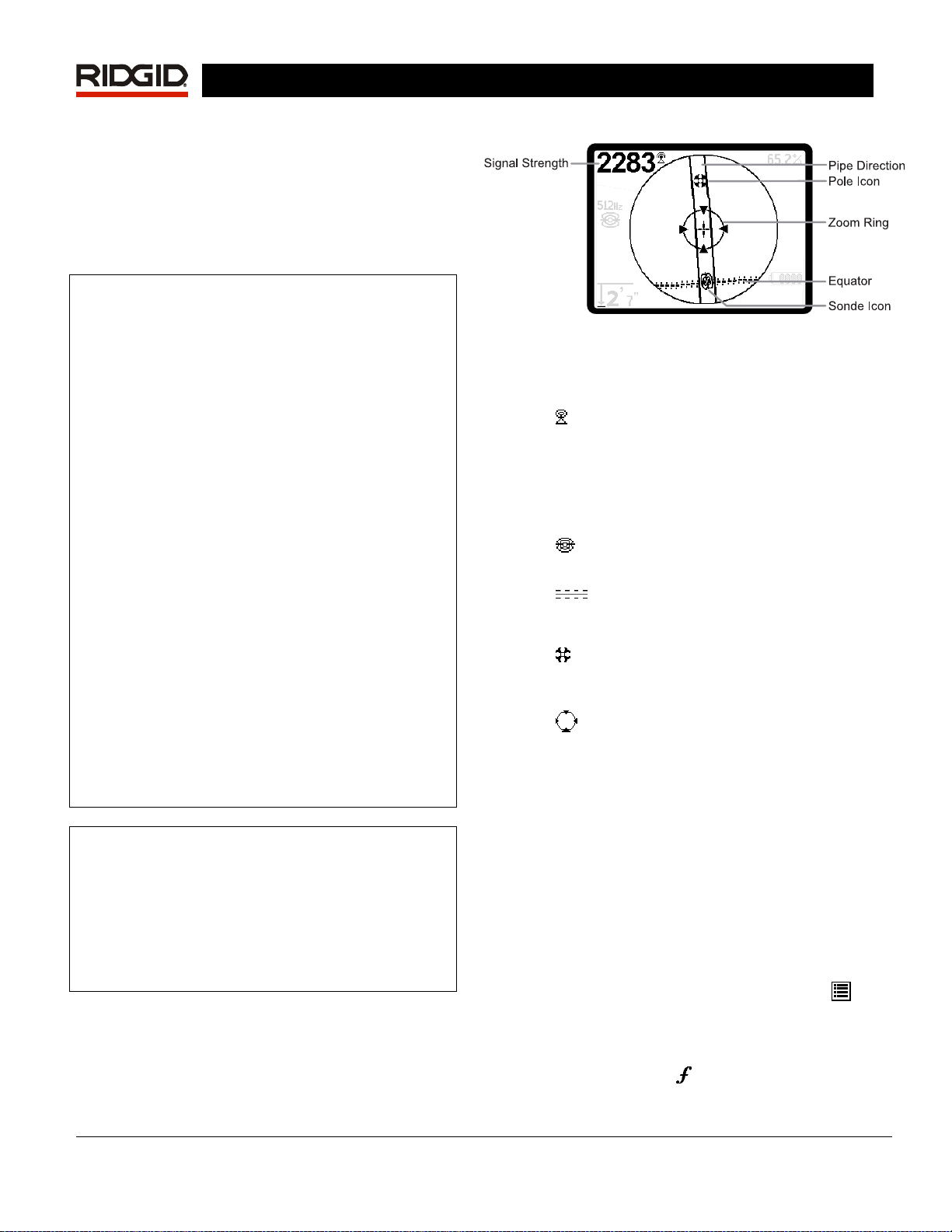
• Guidance Line Shows the alignment of the
target line and helps determine when the
locator is directly over the target line. It will
be longest when directly aligned with the
target line. Rotation Arrows will appear to
indicate which way the SR-60 should be
turned to align it with the field.
Note: The Tracing Line reflects the approximate axis
of the conductor being traced, but is modified by a
degree of “distortion” in the form of varying
cloudiness, or loss of focus, in the Tracing Line. The
Tracing Line will appear to grow unfocused in
proportion to the distortion in the field being detected.
It ranges from a clear line (no distortion present),
through slightly distorted, to moderately un-focused,
growing to a wide, cloud-like band of particles
depending on the degree of distortion in the detected
field. It represents the best possible calculation of the
location and bearing of the line combined with the
degree of distortion sensed by the receiver’s
Omnidirectional Antennas.
SeekTech SR-60
Display Elements: Sonde Mode
Figure 6: Display Elements: Sonde Mode
In Sonde mode, the screen elements include several
features that are unique to Sonde locating.
Signal Strength – Strength of signal as
•
sensed by the lower Omnidirectional
antenna.
| Pipe Direction – Represents the
• |
approximate direction of the pipe in which the
Sonde is lying.
When the distortion response of the tracing line is
turned off, a separate Distortion Line will be
displayed. The Distortion Line can be used to analyze
distortion when it is out of alignment with the Tracing
Line. (The dashed line can be disabled separately, as
well, which will leave a single Tracing Line displayed
with no distortion response).
The default setting is to have the distortion response
enabled in the Tracing Line. This incorporates the
information provided by these two lines into a single,
easy-to-read presentation, making the SR-60 easier
to use.
(For more information about distortion, see pages 33
and 39.)
Note: The screen elements in Passive Trace Mode
are the same as those seen in Active Line Trace
mode. Mode is determined by the type of target
source (Sonde or Line). For example, selecting the
512 Hz frequency from the Sonde mode section of
the frequency menu puts the SR-60 into Sonde
mode. (A frequency which appears in more than one
category, such as 33 kHz, must be selected from the
correct category).
•
•
•
•
The use of these features is described in the Active
Line Tracing, Passive Line Tracing, and Sonde
Locating sections.
Sonde Icon – Appears when
approaching the location of a Sonde.
Equator – Represents the mid-line of
the Sonde’s field perpendicular to the axis of
the Poles. (See page 26).
Pole Icon – Represents the location of
either of the two Poles of the Sonde’s dipole
field. (See page 26).
Zoom Ring – Appears when the locator
moves close to a Pole.
Default Frequencies
The Master Frequency Menu contains a large set of
frequencies, but only some of these are made
currently available. They are made “Currently
Available” by checking them in the Master Frequency
Menu.
The frequencies which are currently available will
appear on the Main Menu when the Menu Key
pressed.
is
Currently available frequencies can be checked in the
Main Menu, in which case they will appear when
using the Frequency Key
. If they are unchecked in
8 www.seektech.com Ridge Tool Company Elyria, Ohio U.S.A
Page 11
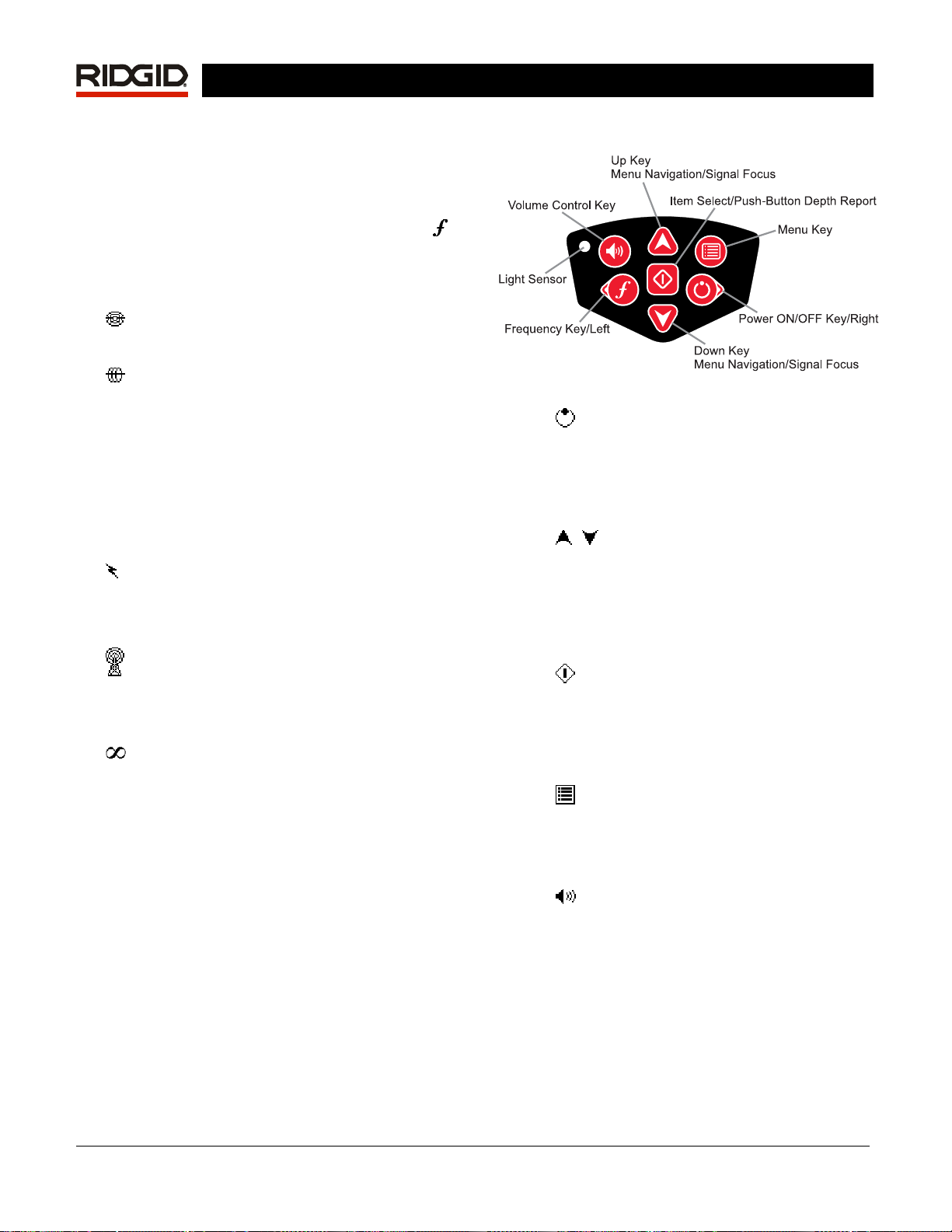
SeekTech SR-60
the Main Menu, they will not appear when using the
Frequency Key to cycle through frequencies.
Frequencies which appear in the Main Menu and are
checked for activation are called “Checked-Active”.
Frequencies that are “Checked-Active” can be cycled
through simply by pressing the Frequency Key
Figure 7). A frequency chosen by pressing the
(see
Frequency Key becomes the “In Use” frequency.
Frequencies currently available by default include:
Sonde Mode
• 512 Hz*
Active Line Trace Mode:
• 128 Hz*
• 1 kHz*
• 8 kHz*
• 33 kHz*
• 93 kHz*
• 262 kHz*
Power (Passive Line Trace Mode):
• 60 Hz (9
• < 4 kHz *
Radio Frequency
• 4 kHz—15 kHz (L) *
• 15 kHz – 35kHz (H) *
OmniSeek (multi-range <4kHz – 35kHz)*
(* = Checked-Active Frequencies)
th
) *
Keypad
Figure 7: Keypad
• Power/Right Key – Powers SR-60 on.
Powers the SR-60 down after a 3-second
countdown. The countdown can be
interrupted before shutdown by pressing any
key. Used to move to the right in some
screens.
Up and Down Keys – Used for
•
locating choices during menu selection; used
for setting volume level when the Volume
Control Key has been pressed. If Signal
Focus is activated, the Up and Down Keys
will change the Signal Focus setting up and
down.
•
•
Select Key – Used to make a choice
during Menu selection; in normal operation,
to force a Measured Depth reading and recenter audio tone. Can be used to force a
“quick-check” trace-line and Measured Depth
display.
Menu Key – Used to display a “tree” of
choices including frequency selections,
display element choices, brightness and
contrast, and restoring default settings. In a
menu, will move up one level.
•
Volume Control Key – Used to raise or
lower the volume setting; will cycle the
volume by steps, increasing to maximum and
then mute. Pressing the Volume Key opens
the volume control panel if it is closed. When
open, the control panel will close after ten
seconds if no keys are pressed. Volume can
also be raised and lowered using the Up and
Down Keys when the Volume screen is open.
Ridge Tool Company Elyria, Ohio U.S.A www.seektech.com 9
Page 12
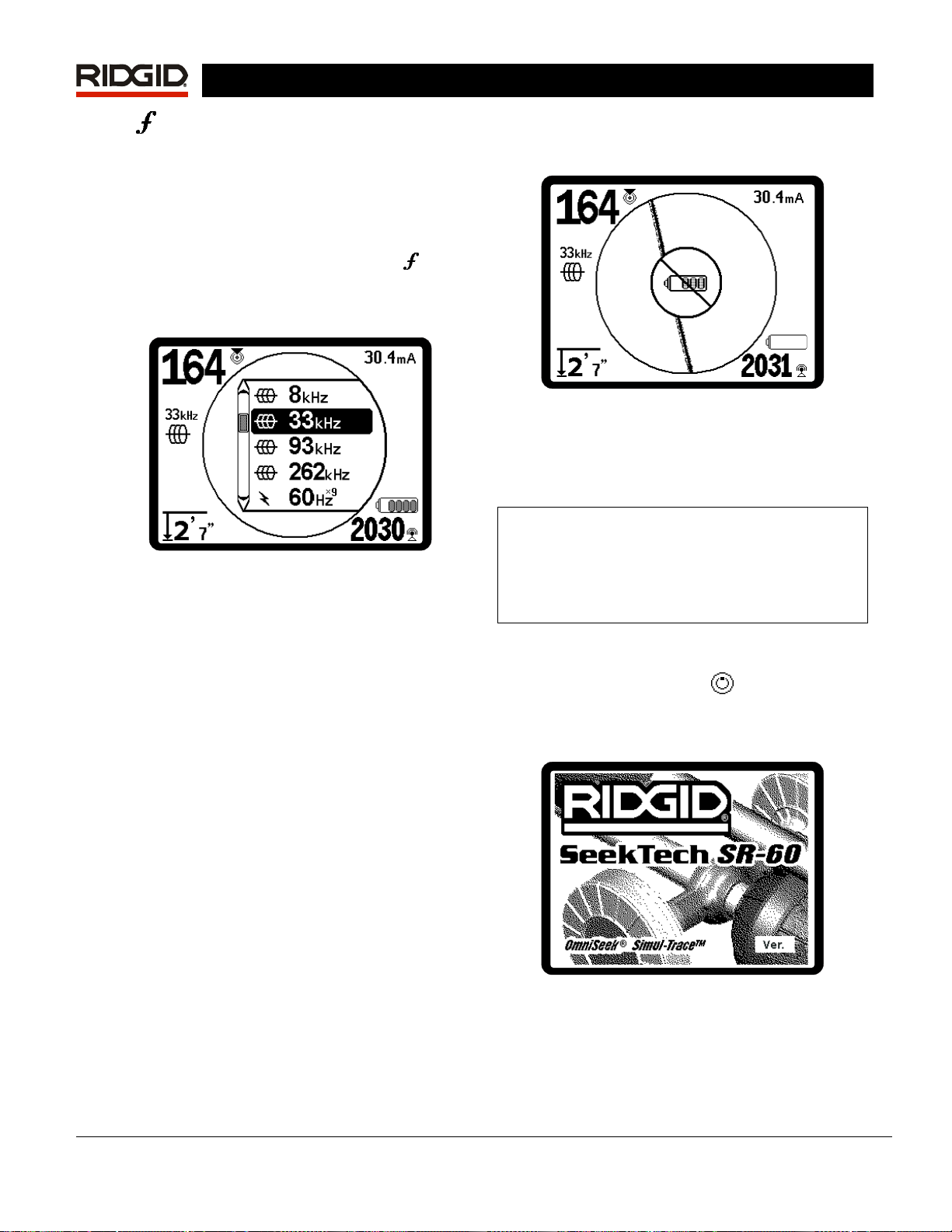
• Frequency / Left Key – Used to set the
In-Use Frequency of the SR-60 from the set
of Checked-Active frequencies. Each short
press cycles to the next Checked-Active
frequency. (The list of frequencies that have
been set to Checked-Active status can be
modified via the Menu Key.)
SeekTech SR-60
This indicates that the batteries need to be changed
and that the unit will soon shut down. A tone will
sound at ten-minute intervals.
A long press on the Frequency Key
display a scrollable list of all currently active
frequencies to choose from, by highlighting
and pressing Select again.
Figure 8: Scrollable List of Frequencies
• Light Sensor – In Automatic mode, the light
sensor controls when the backlight goes on
or off depending on ambient light. Placing a
thumb over the light sensor will force the
backlight on.
will
Operation Time
Using alkaline cells, typical operation time is from
about 12 to 24 hours depending on sound volume
and how often the backlight is on. Other factors that
affect the operation time will include chemistry of the
battery (many of the new high performance batteries,
such as the “Duracell
than conventional alkaline cells under high demand
applications). Operation at lower temperatures will
also reduce battery life.
ULTRA” last 10%-20% longer
®
Figure 9: Low-Battery Warning
Just before complete shut down there will be a noninterruptible power down sequence. An extended
buzz will sound when the SR-60 is about to go into
shutdown sequence.
Note: Voltage on rechargeable batteries may
sometimes drop so quickly that the unit will just
shut down. The unit will power down and restart.
Just replace the batteries and power the unit back
on.
Starting Up
After pressing the Power Key on the keypad, the
RIDGID logo displays, and the software version
number will appear in the lower right corner of the
screen.
The SR-60 display can also show random symbols
when the battery power is too low to drive the internal
logic circuits correctly. This is remedied by simply
putting fresh batteries into the unit.
To preserve battery life, the SR-60 will automatically
shut down after 1 hour of no key presses. Simply
power the unit on to resume use.
Low Battery Warning
When the battery gets low, a battery icon will
periodically appear in the map area on the screen.
Figure 10: Start-up Screen
Make a note of the software version in the box on
page 1. If technical support from Ridge is needed, it
will be helpful to have it available.
10 www.seektech.com Ridge Tool Company Elyria, Ohio U.S.A
Page 13
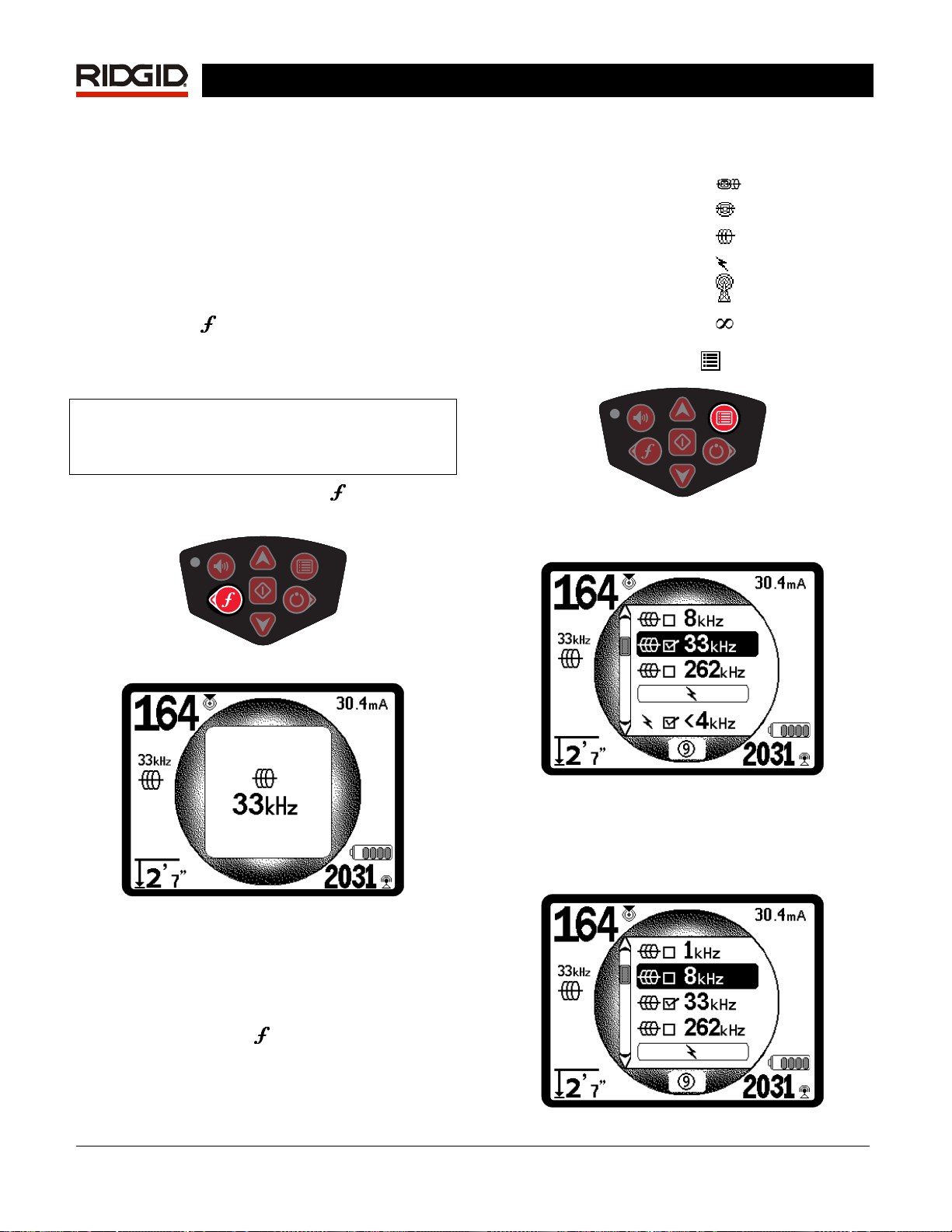
SeekTech SR-60
Set up
Once the SR-60 is up and running, the next step is to
set up the frequencies needed to match the
transmitter frequency being used, or the frequency of
the line to be located. Each frequency is selected for
use by choosing it from a list in the Main Menu. If the
box on the Main Menu for that frequency is checked,
the frequency is “Checked-Active”.
Checked-Active frequencies are already selected for
use and appear in sequence when pressing the
Frequency Key
frequency of 33 kHz is available by pressing the
Frequency Key and advancing through the list until
33 kHz is reached.)
NOTE: When a frequency is highlighted in the
Main Menu, pressing the Frequency Key will
display its exact frequency value. For example, 8
kHz = 8192 Hz.
A long press on the Frequency Key will bring up a
scrollable list of all Checked Active frequencies.
. (For example, the line trace
Each frequency is activated by choosing it from a list
in the Main Menu (See
grouped by category:
SimulTrace (512 Hz + 33 kHz)
Sonde
Active Line Trace
Power (Passive Line Trace)
Radio
OmniSeek (multi-RF bands)
1. Push the Menu Key
Figure 13: Menu Key
The Main Menu screen is then activated:
Figure 14). Frequencies are
(if active)
:
Figure 11: Frequency Key
Figure 12: Line Trace Frequency Selected with
Frequency Key
Activating Frequencies
Frequencies can be chosen for the set of CheckedActive frequencies so they will become available
using the Frequency Key
deactivated to keep the frequency set smaller.
. Frequencies can also be
Figure 14: Main Menu
2. Using the Up and Down Keys, highlight
the frequency desired (
example, the operator is activating the 8 kHz
frequency.
Figure 15). In this
Ridge Tool Company Elyria, Ohio U.S.A www.seektech.com 11
Page 14
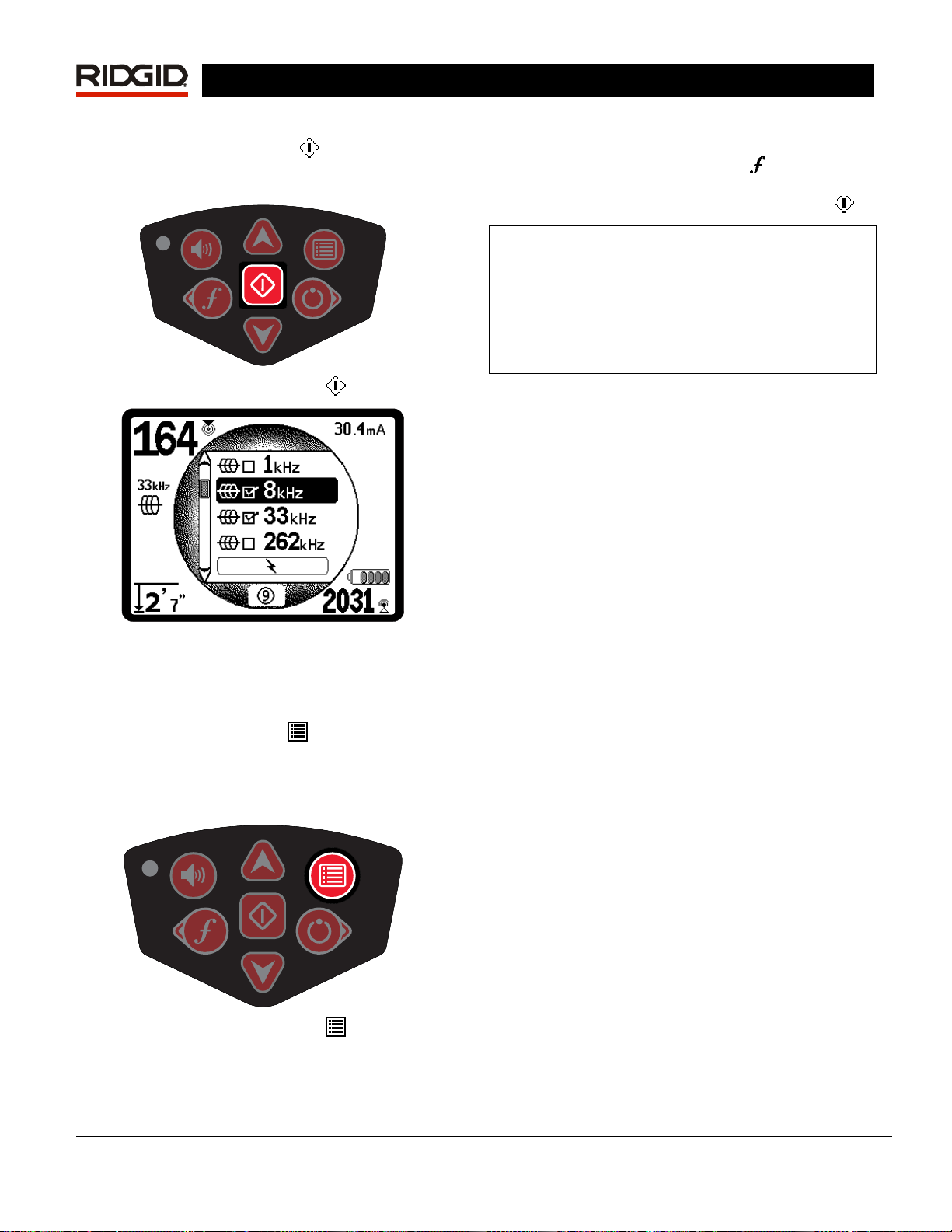
Figure 15: Highlighting a Desired Frequency (8 kHz)
3. Press the Select Key
check the box for each frequency to be used.
SeekTech SR-60
(shown below) to
for activation, see “Frequency Selection Control” on
33.
page
A long press on the Frequency Key
list of all Checked Active Frequencies. To use one,
simply scroll down to it and press the Select Key
Note on 93 kHz Frequency Use
The SR-60 offers two 93 kHz frequencies for Line
Tracing. The default 93 kHz frequency has an actual
cycle count of 93,623 cycles per second.
But some older transmitters use a different value for
the nominal 93 kHz frequency, 93,696 cycles per
second. This is found in the SR-60 listed as “93k-B”.
will bring up a
.
Figure 16: Select Key
Figure 17: Desired Frequency Checked
Frequencies that have been selected for use will
show a check in the box next to them.
4. Press the Menu Key
choice and exit. Letting the unit countdown
and exit automatically will have the same
effect.
again to accept the
If you find that your transmitter signal at 93 kHz
cannot be detected by the SR-60, set the locator’s
frequency to 93-B kHz, which is set to the older
value. Both 93 and 93-B frequencies can be found
under the Line Trace category of the Frequency
Selection sub-menu.
Sounds of the SR-60
The sound level is driven by the proximity to the
target. The closer to the target, the higher the sound
pitch will be. A rising tone indicates increasing signal.
In Active Line Trace or Passive Line Trace mode,
sound is on one continuous curve and does not rescale.
In Line Tracing modes, the default distortion
response also activates an audio signal proportionate
to the distortion in the detected field. When there is
no distortion present, the sound of the SR-60 is a
clear warbling sound when on the left side of the
detected field, with a slight click added when on the
right side of the detected field. If distortion is detected
a sound similar to AM radio static sound can be
heard, which gets stronger as the degree of distortion
increases, similar to the unfocusing that signals
distortion visually around the Tracing Line. If the
distortion response feature is disabled, the static
sound does not occur.
In Sonde Mode, if the sound level reaches its highest
point, it will “re-scale” to a medium level and continue
signaling from the new starting point.
In Sonde Mode, the pitch will “ratchet” upward. That
Figure 18: Menu Key
The Main Menu lists all frequencies available for
activation. For information on adding additional
frequencies to the Main Menu so they can be chosen
is, it will rise and then re-scale (fall) in pitch while
approaching the Sonde. Moving away from the
Sonde, it will drop to a lower pitch and remain there
as long as one moves away from the Sonde. Moving
back toward the Sonde again it will resume rising in
steps starting from the level it had reached
previously. This serves as an indication when the
12 www.seektech.com Ridge Tool Company Elyria, Ohio U.S.A
Page 15
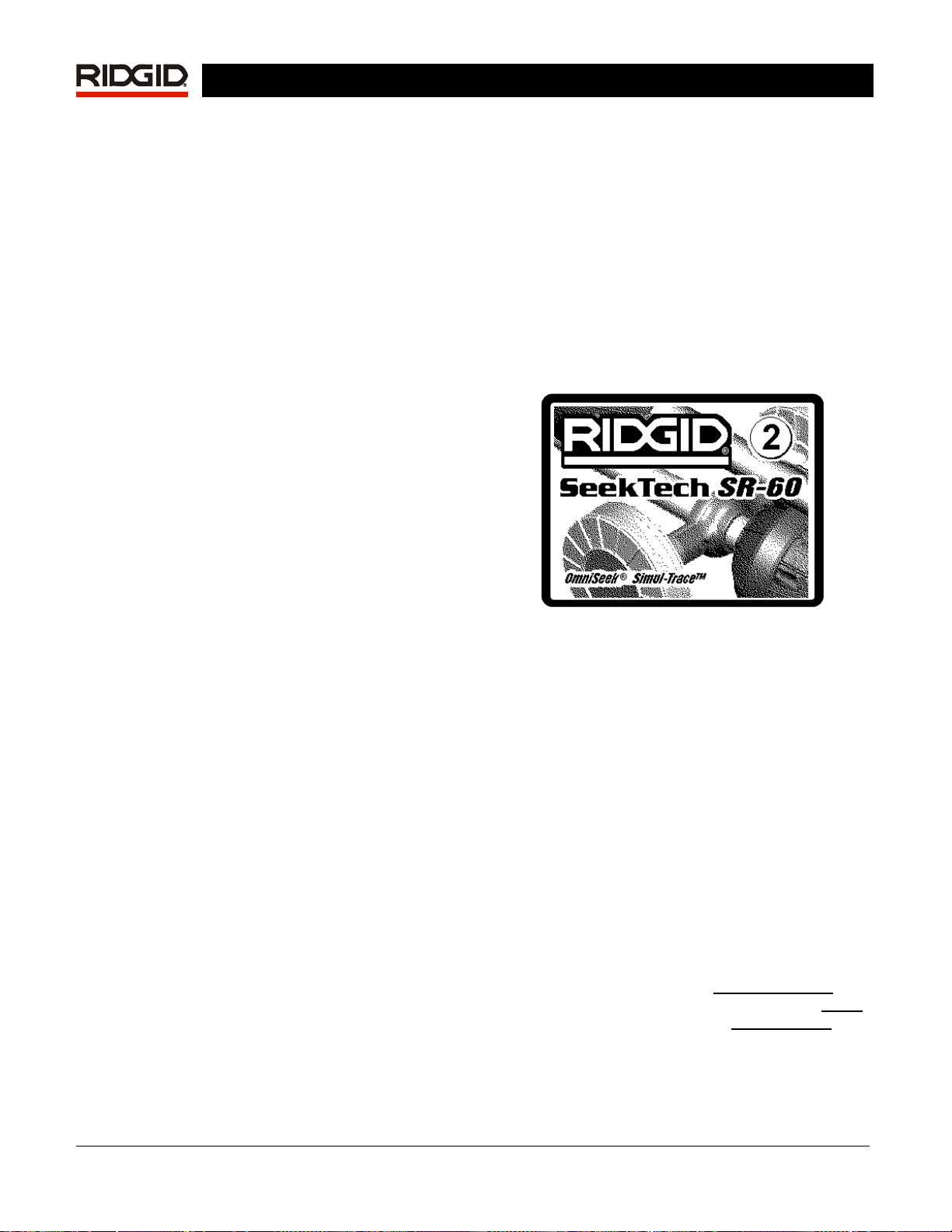
SeekTech SR-60
locator receiver is getting closer or further away from
the Sonde.
If desired, force the sound to re-center at a medium
level (in any mode) by pressing the Select Key during
operation. See also the “Directional Sound” section,
below.
Key Items in Using the SR-60
PROXIMITY SIGNAL reflects the proximity of the
locator to the target utility; the closer the locator
moves to the center of the detected field, the higher
the Proximity Signal number gets. The Proximity
Signal is calculated from the ratio of the signals
received at the lower and upper antennas, adjusted
for scalability.
SIGNAL STRENGTH represents the strength of the
field being detected by the lower antenna node of the
SR-60, converted mathematically for scalability. In a
clear and undistorted field, you can locate based on
Signal Strength alone.
DISTORTION is the degree to which the field
detected is deformed. In an undistorted environment,
current on a long conductor produces a field which is
cylindrical, down the conductor. If multiple fields are
present, the detected field is pushed or pulled out of
shape and the different antennas will pick up different
field strengths. On the SR-60, distortion is reflected
by the Tracing Line growing unfocused instead of
sharp, or by disagreement among the Guidance
Arrows, Tracing Line, and Signal Strength.
TRACING LINE indicates the direction and degree of
distortion in the detected field.
GUIDANCE ARROWS are driven by the signals
received at the guidance antennas of the SR-60.
When the fields detected by these side antennas are
equal, the arrows will center. If one is receiving a
stronger field signal than the other, the arrows will
point toward the probable center of the target
conductor. Moving in the direction indicated by the
arrows will bring you closer to the center of the
detected field. A small “guidance line” at the end of a
guidance arrow indicates the degree of alignment
with the conductor’s field. It will be at its maximum
length when correctly aligned with the conductor, with
the guidance antenna axis crossing the field at 90°.
Rotational guidance arrows on the perimeter of the
screen will indicate the direction you need to turn to
align with the detected conductor.
DIRECTIONAL SOUND from stereo speakers will let
you follow a line by sound, while staying visually alert
for nearby traffic or obstacles. The Sound Pointer
speakers are designed to be clipped to a jacket or
vest on either shoulder. Stereo sound from the
speakers will fade to the left or right. The louder side
indicates the direction toward the center of the
detected field. Sound will balance when over the
center of the line. The operator can stay centered on
the line using sound signals instead of the visual
cues on the screen. The SR-60 comes with clip-on
speakers designed to be attached to the left and right
shoulders of a safety vest for this purpose.
Shutting Down
Pressing the Power Key at any time during operation
will start a count-down of 3 seconds, during which the
shut-down tone will sound. At the end of the countdown, the SR-60 will shut down.
Figure 19: Count-Down Screen (Shutting Down)
Line Tracing with the SR-60
There are two major ways to look for lines
underground with the SR-60. They are called Active
and Passive. The difference is that in Active Line
Tracing, a current is placed on a conductor using a
transmitter, and that specific signal is then sought for
using the locator. Passive tracing does not use a
transmitter and seeks for any signal that may be
picked up at particular frequencies.
Active Line Tracing
In active line tracing, underground lines are
energized with a Line Transmitter. This active signal
is then traced using the SR-60. A Line Transmitter is
different from a Sonde in that it is used to energize a
conducting target line, rather than acting as a target
for a locate itself, the way a Sonde does. Line
transmitters energize lines by direct connection
clips, or by directly inducing the signal using a clamp
or by inducing the signal using inductive coils
into the transmitter.
Direct Connect Mode: The transmitter is attached
by direct metal-to-metal connection to the target
conductor at some access point such as a valve, a
with
,
built
Ridge Tool Company Elyria, Ohio U.S.A www.seektech.com 13
Page 16
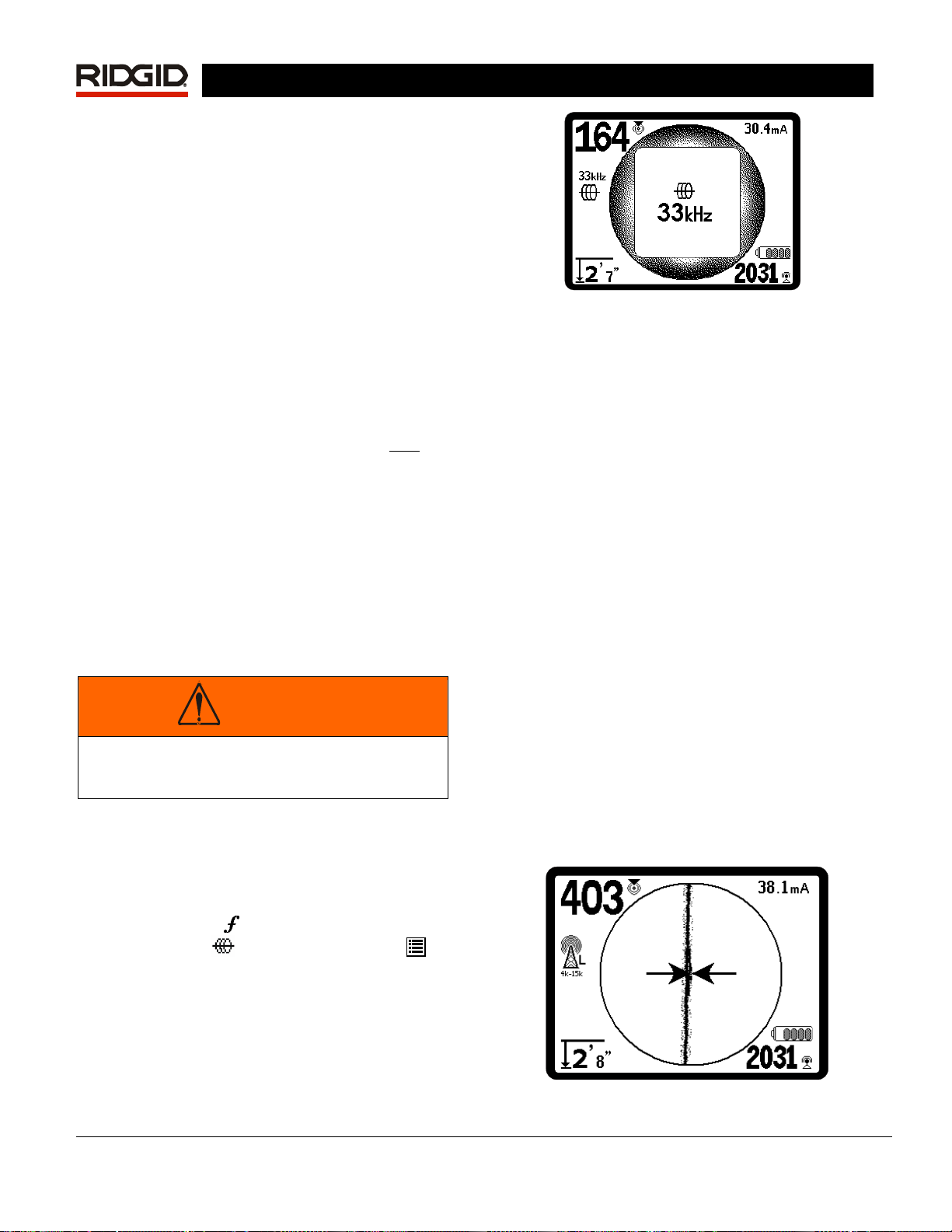
meter, or other point. Important: The connection
between the transmitter and the conductor must be a
clean, firm connection. The transmitter is also
connected to a ground stake providing a strong open
path to ground. Important: A weak ground
connection is the most frequent cause of a poor
tracing circuit. Make sure the transmitter is well
connected to ground, and has enough exposure to
the ground to allow current to flow through the circuit.
Inductive Clamp Mode: The transmitter is
connected to an inductive clamp which is then closed
around a pipe or cable. The transmitter energizes the
clamp, which then induces a current in the conductor.
Important: Make sure the SR-60 is set to trace mode
and set to the same frequency as the transmitter. Do
not clamp onto a live conductor. This mode works
best when both ends of the conductor are grounded.
Inductive Mode: The transmitter is placed over
conductor. There is no direct connection; the internal
coils of the transmitter generate a strong field through
the ground which induces a current in the
underground conductor of interest. Important: If the
transmitter is too close to the SR-60 in this mode, it
can cause “air-coupling” which means the locator is
reading more on the signal from the transmitter’s
field, than on the target conductor. (See page 16).
Note: When using Inductive Mode, it is always
possible to move the transmitter to a different point
along the target line. This will sometimes improve the
circuit and provide a better signal.
SeekTech SR-60
the
Figure 20: Line Trace Frequency Chosen with the
Frequency Key (This screen will flash briefly when a
new frequency is chosen.)
2. Observe the Proximity Signal to ensure that
the receiver is picking up the transmitted
signal. The Proximity Signal should peak over
the line and drop off on either side.
When tracing, the direction of the detected
field will be shown on the screen by the
Tracing Line. The Tracing Line will be a clear,
single line if the field being detected is
undistorted.
If other fields are interfering in some way, the
distortion caused by those fields will be
reflected by a blurring of the Tracing Line.
The more distorted the detected field, the broader
the cloud around the Tracing Line will be. This
alerts the operator that the apparent axis of the
line may be influenced by other fields, and
requires careful evaluation.
WARNING
Connect ground and power leads of the
transmitter before powering the transmitter on,
to avoid electric shock. See warning on page 4.
1. Energize the target conductor according to
the transmitter manufacturer’s instructions,
using one of the methods described above.
Select the transmitter frequency. Set the
frequency on the SR-60 to the same
frequency used on the transmitter, using the
Frequency Key
line trace icon
return to the operating screen. To activate
frequencies not yet made active, see “Frequency
Selection Control” on page
. Be sure the frequency has a
. Push the Menu Key to
33.
The Tracing Line has three important functions.
It represents the location, and the direction, of the
signal being traced. It reflects changes in
direction of the target utility — when the utility
makes a turn, for example. And it helps recognize
signal distortion. It does this by becoming
cloudier as distortion increases. Disagreement
between different indicators can also indicate
distortion.
Figure 21: Tracing Line Showing Low Distortion
14 www.seektech.com Ridge Tool Company Elyria, Ohio U.S.A
Page 17

Figure 22: Tracing Line Showing High Distortion
3. Use the Guidance Arrows, Proximity Number,
Signal Strength, and Tracing Line to guide the
line trace. These pieces of information are
generated from discrete signal characteristics to
help the operator understand the quality of the
locate. An undistorted signal emitted from a line
is strongest directly over that line. (Note: Unlike
the Signal Trace lines, the guidance arrows
require that the user orient the locator so that the
guidance arrows point 90 degrees to the Signal
Trace line. (See
Note: an undistorted line will also be clear rather
than blurred on the screen, and the sound
accompanying the image will have no “static” in it.
Note: Confidence in the accuracy of a locate can
be increased by maximizing the Proximity Signal
(and/or Signal Strength), balancing the Guidance
Arrows and centering the Tracing line on the screen.
Confirm a locate by testing whether the Measured
Depth reading is stable and reasonable. Agreement
among all these indicators means the probability of
an accurate locate is high.
SeekTech SR-60
Figure 23).
node is placed closer and closer to the target utility.
Rechecking the Measured Depth and position
periodically during the excavation process can help
avoid damage to a target utility and may identify
additional utility signals that were not noticed prior to
excavation.
When line tracing, it is important to remember that
tees, curves, other conductors in the vicinity, and
nearby masses of metal can add distortion to the
field, requiring closer scrutiny of the data to
determine the true path of the target utility.
Clarifying the situation can be done by assessing
whether the distortion is due to a poor signal that
needs to be improved, a local interference such as a
near-by car, or a tee or turn in the line.
Circling the last location of a clear signal at a
distance of about 20 feet (6.5 m) can clarify if the
distortion is coming from a local turn or tee in the line,
and enable the operator to again pick up the line
nearby.
Always cross check the locate by ensuring that:
• The Tracing Line shows little or no distortion
response (blurriness).
• The Proximity Signal and the Signal strength
maximize when the Tracing Line crosses the
map center.
• The Measured Depth increases appropriately
as the unit is raised vertically and the Tracing
Line remains aligned.
Measured Depth readings should be taken as
estimates and actual depths should be
independently verified by potholing or other
means prior to excavating.
Maximized
As always, the only way to be certain of the location
of a utility is through visual confirmation by exposing
the utility. The accuracy of position and depth
measurement improves as the SR-60 lower antenna
Ridge Tool Company Elyria, Ohio U.S.A www.seektech.com 15
Figure 23: High Probability Locate
Maximized
WARNING
Care should be taken to watch for signal
interference that may give inaccurate readings.
The Tracing Line is only representative of the
position of the buried utility if the field is
UNDISTORTED. Do NOT base a locate solely on
the Tracing Line
If the signal is clear, the SR-60 will often show a
straight signal line with very little distortion right up to
a 90-degree tee, show a small amount of distortion
as it follows around the curve, and then show a clear
signal again as it resumes its travel after the tee. It
shows very clearly when the line is turning.
Page 18

SeekTech SR-60
Measuring Depth (Line Tracing Modes)
The SR-60 calculates Measured Depth by comparing
the strength of the signal at the lower antenna to that
at the upper antenna.
Measured Depth
undistorted field when the bottom antenna is touching
the ground directly above the signal source and the
antenna mast is vertical.
1. To measure depth, place the locator on the
ground, directly above the Sonde or the line.
2. Measured Depth will be shown in the lower
left hand corner.
3. Measured Depth will be accurate only if the
signal is undistorted and the antenna mast is
held vertical.
Testing for the consistency of the Measured Depth
reading can be done by raising the SR-60 a known
distance (say, 12 inches (33 cm)) and observing
whether the Measured Depth indicator increases by
the same amount. Small variation is acceptable, but if
the Measured Depth does not change, or changes
drastically, it is an indication of a “distorted” field, or
very low current on the line.
is measured correctly in an
Depth Warnings
NOTE: Exposing the utility is the only way to
verify its existence, location, and depth.
Certain conditions make depth readings less precise
or less reliable. When using Pushbutton Depth, a
warning will appear when these conditions occur:
Motion of the SR-60 during
sampling
Depth is varying greatly
Signal Strength is varying
greatly.
Push-Button Depth
Holding the Select Key will display a short countdown followed by a calculated depth report. This
“Pushbutton Depth”, calculated on more signal
samples, will be more precise than the running Depth
indication.
Push-button Depth will generate a brief count-down
screen followed by a calculation screen, which
changes to a depth report screen when the
calculation is complete.
Figure 24: Push-Button Depth Report
Extreme offset between
guidance line and tracing
line (right or left).
Clipping (Signal too high).
Averaged depth will be
inaccurate.
Distortion level too high to
read depth accurately
16 www.seektech.com Ridge Tool Company Elyria, Ohio U.S.A
Page 19

SeekTech SR-60
Current and Signal Angle Reading
The Current Strength ( ) and Signal Angle
indicator (
will display the current detected on the traced line, in
milliamps, when the computed angle to the center of
the detected field is less than 35° and the SR-60
crosses the center of the field.
When moving across the center of the field the
current display will retain
until the guidance arrows reverse again, at which
point the display will be updated. The update occurs
whenever the guidance arrows reverse.
When the angle to the center exceeds 35°, the Signal
Angle indicator will again replace the Current
indicator, and the display will show the computed
angle to the center of the detected field.
) in the upper right corner of the screen
the displayed current value
Clipping (Tracing Modes)
Occasionally the Signal Strength will be strong
enough that the receiver will be unable to process the
whole signal, a condition known as “clipping”. When
this occurs, a warning symbol
the screen. It means that the signal is particularly
strong. If clipping persists, remedy it by increasing
the distance between the antennas and the target
line OR by reducing the strength of the current from
the transmitter.
Note: Measured Depth Display is disabled
under clipping conditions.
will appear on
Operating Tips for Active Line
Tracing
1. The SR-60 quickly identifies distorted fields. If the
guidance arrows are centered on the screen, and
the Trace Line is not centered (or if the Proximity
Signal number and Signal Strength are not
maximized), then distortion is creating a complex
non-circular field. This is also reflected by the
Tracing line dissolving, or growing unfocused in a
cloudy pattern proportional to the distortion
detected.
2. To improve the tracing circuit:
a. Move the ground stake position away
from the line to be traced.
b. Use a larger ground contact surface
(such as a shovel blade).
c. Make sure that the line is not commonly
bonded to another utility. (Undo common
bonds only if safe to do so).
d. Try changing the frequency used.
e. Move the transmitter to a different point
on the line, if possible. Try locating from
the other direction along the line, for
example.
3. Circling the last location of a clear signal at a
distance of about 20 feet (6.5 m) can clarify if the
distortion is coming from a local turn or tee in the
line, and enable the operator to again pick up the
line nearby.
When clipping occurs, the SR-60 will automatically
attenuate the signal to dampen it. When the signal
strength received falls below the clipping threshold,
the attenuation stops automatically. The SR-60
screen will indicate the starting of attenuation and the
stopping of attenuation by showing these images:
Figure 25: Attenuation On
Figure 26: Attenuation Off
4. If the Tracing Line will not center or if it moves
across the screen erratically, then the SR-60 may
not be receiving a clear signal. The Measured
Depth and the Proximity Signal may also be
unstable under these circumstances.
a. Check the transmitter to be sure that it is
operating and well grounded. Good
connection and good grounding can
remedy low current problems.
b. Test the circuit by pointing the lower
antenna at either transmitter lead. If a
strong signal is not shown, improve the
circuit.
c. Check that the SR-60 and transmitter are
operating on the same frequency.
d. Try a higher frequency, until the line can
be picked up dependably. Using lower
frequencies can overcome bleed-over
problems. Higher frequencies can
Ridge Tool Company Elyria, Ohio U.S.A www.seektech.com 17
Page 20

SeekTech SR-60
overcome resistance and inject more
current onto the line.
e. Re-locate the ground connection for a
better circuit. Ensure there is enough
contact (ground stake is sufficiently
deep) especially in dryer soils.
f. In extremely dry soil, wetting the area
around the ground stake will improve the
circuit. Be aware the moisture will
dissipate and evaporate, reducing the
quality of the circuit over time.
5. Using the numeric Signal Angle Indicator is
another way to check for distorted signals. Move
the SR-60 perpendicularly to both sides of the
traced line until the numeric Signal Angle
indicator reads 45 degrees. Be sure to keep the
lower Omnidirectional antenna node at the same
height, and the locator mast vertical. If there is
little or no distortion the traced line should be in
the middle and the distance to each 45 degree
point should be approximately the same on either
side. If the signal is undistorted, then the distance
from the line center to the 45° point is
approximately equal to the depth.
Note: Another technique is to move the same
distance to the right and left of the traced line,
say 24 inches (60 cm) and check that the Signal
Strength readings are similar.
6. While tracing, the Proximity Signal and Signal
Strength should maximize, and the Measured
Depth minimize, at the same place where the
guidance arrows center on the display. If this is
not the case, the utility may be changing direction
or other coupled signals may be present.
A
=same distance
45
45°45
°
A
°0°
A
7. Higher frequencies bleed over to adjacent utilities
more readily, but may be needed to overcome
breaks in tracer wires or go over insulating
couplers. If the line is ungrounded at the far end,
higher frequencies may be the only means to
make the line traceable. (See Informational
Locating, on page
39).
8. When using the transmitter inductively, be sure to
begin the locate about 30 feet (10m) away to
avoid “direct coupling” (also know as air
coupling). This occurs when the SR-60 picks up
the signal from the transmitter directly through
the air and not from the line to be traced. An
unrealistic Measured Depth reading when over
the line can also indicate air coupling is
occurring.
9. While tracing, the mapping display operates best
under the following conditions:
a. The line is level
b. The SR-60 Locator is above the target
utility elevation
c. The SR-60 antenna mast is held
approximately vertical
If these conditions are not met, pay close attention to
maximizing Signal Strength.
In general, if the SR-60 is used in a zone over the
target line within a sweep area of about two “depths”
of the line, the map will be useful and accurate. Be
aware of this when using the map if the target or line
is very shallow. The width of the useful search area
for the map can be small if the line is extremely
shallow.
See the section on Suppression on page
32 for
information on noise suppression options.
Ground
45
°
Energized Pipe
45
°
A
Figure 27: Checking for Distortion
18 www.seektech.com Ridge Tool Company Elyria, Ohio U.S.A
Page 21

SeekTech SR-60
Figure 28: Screen Display in Different Locations (Line Tracing)
Ridge Tool Company Elyria, Ohio U.S.A www.seektech.com 19
Page 22

SeekTech SR-60
Passive Line Tracing
In passive mode, the SR-60 is looking for
electromagnetic “noise” that has found its way onto a
buried utility line by any available means.
Electromagnetic signals can get onto buried utility
lines in a variety of ways.
The most common way is by means of direct
connection to some signal source. All operating
electronic devices that are connected to AC power will
radiate a certain amount of electronic “noise” back
onto the power lines they are connected to. Examples
of such devices include computers, copy machines,
refrigerators, anything with an electric motor, TV sets,
air conditioning units, etc.
Another common way electromagnetic noise can get
onto the line is by way of induction that can operate
without any direct physical connection to the buried
line. In some areas for example, buried utilities act as
antennas for high powered, low frequency radio
transmissions (submarine navigational and
communication signals in the UK for example) and will
reradiate these signals. These reradiated signals can
be very useful for locating.
The SR-60 has multiple Passive Line Trace
frequency settings. Power frequencies (identified
with the power icon
generated as the result of power transmissions,
usually 50 or 60 Hz. To reduce the effects of inherent
noise from line-load or neighboring devices the SR-60
can be set to locate various multiples (or harmonics)
of the base 50/60 Hz frequency up to 4,000 Hz.
(<4kHz setting).
The 50/60 Hz 9x multiple is the setting most
commonly used to locate 50/60 Hz signal. In wellbalanced high voltage electric distribution systems,
the 5x multiple may work better. The 100 Hz (in 50 Hz
countries) and 120 Hz (in 60 Hz countries) frequency
settings are particularly useful for pipelines that have
been equipped with cathodic protection using
rectifiers.
As in Active Line Tracing, the Tracing Line will reflect
distortion in the detected field by appearing unfocused or cloudy in proportion to the distortion. This
“distortion response” is useful in recognizing when the
field being traced is being distorted by other fields of
metallic objects in the vicinity.
) are used to locate signals
Similarly, buried lines that run side by side near each
other, particularly for longer distances will tend to
bleed signals onto each other. This effect is more
pronounced for higher frequencies. Due to coupling,
all metallic lines in an area may be energized.
Because of this, it is possible to locate lines passively,
but it is difficult to identify which line the locator is
tracing.
Pipes can also have 60 Hz signal randomly induced
into them by nearby power-line fields, and other
frequencies can be picked up on phone lines, for
example, from the energy of radio-broadcast towers in
the vicinity. In short, frequencies can show up on
buried conductors in numerous ways, and these can
be picked up passively, if the fields are strong
enough.
1. Select a Passive Line Trace Frequency
or icon).
(
2. Choose an orderly pattern of search that will
cover the area you are interested in.
3. Use the Tracing Line, Depth, and Signal Strength
to steer you to the lines which have that
frequency energizing them.
4. If possible, once you have found a target of
interest, find an accessible point and do an Active
Trace on it to confirm your results.
9th
Figure 29: 60
There are also two higher radio frequency bands
to help locate lines passively. They are:
• 4 kHz to 15 kHz (LF)
• 15 kHz to 35 kHz (HF)
The Radio Frequency and <4 kHz bands can be
useful in discriminating when tracing in a noisy
environment. They are also very helpful in finding
lines on blind searches. When searching over a wide
area where the location of targets is unknown, one
useful approach is to have multiple frequencies
selected for use and to check the area at a number of
frequencies in sequence looking for meaningful
signals. Even more convenient is to use the
OmniSeek setting described below.
Hz Passive Trace Frequency
20 www.seektech.com Ridge Tool Company Elyria, Ohio U.S.A
Page 23

In general, directly connected Active Line Tracing is
more reliable than Passive Line Tracing.
SeekTech SR-60
WARNING
In Passive Line tracing, or when signals are
extremely weak, the Measured Depth will
generally read too deep, and the actual
buried depth may be much shallower.
OmniSeek Locating
Figure 31: OmniSeek with Secondary Tracing Line
The SR-60 has an advanced capability for passive
locating called OmniSeek. The OmniSeek mode
a universal passive search mode that can
simultaneously detect frequencies in three passive
search bands (<4 kHz, 4-15 kHz, and >15 kHz).
Whichever signal has the highest Proximity
displayed. This enables you to sweep an area without
having to switch between frequency bands.
To use OmniSeek, select it from the Main Menu:
is
will be
Figure 30: Selecting OmniSeek
The SR-60 will then search all three passive
frequency bands simultaneously. The trace with the
closest proximity value will be displayed more
prominently on the screen, and its corresponding
frequency will appear on the left of the main screen.
The OmniSeek symbol
other filters are also running. If a closer proximity is
detected from another frequency band, the displayed
frequency value will shift to that band.
on the screen indicates the
The display will show the main tracing line and identify
the band in which it is found. In
band is being displayed as the closest signal being
seen by the locator. Notice there is also a dashed
secondary tracing line being shown. If signals are also
being detected from other frequency bands, dashed
lines (called Secondary Trace Lines) will indicate their
apparent location.
Figure 32: OmniSeek 15-35kHz Band
Figure 32, the Tracing Line, in the<4 kHz band, is
In
showing some distortion. Two other signals are being
detected in the bands 15-35 kHz and 4-15 kHz. If the
operator wants to follow these secondary signals up
more closely, he can switch to the particular bands to
see which one is being picked up in each band.
This enables you to do a Passive Locate more
effectively if there is, for example, a lot of 60 Hz noise
in the environment. It is important to keep in mind that
what you are seeing are traces of signals from the
various broadband frequencies. The operator has to
use the data to develop an understanding of what he
is seeing. If one or two secondary tracing lines are
showing out of alignment with the main tracing line,
this can be an indication of another utility, especially if
it is at a deeper depth. But it can also be due to
simple signal energy on the same utility in different
frequency bands. Often greater distortion will be
present on other frequencies bands and this may
cause the secondary tracing lines to appear out of
alignment with the main tracing line.
Figure 31, the <4 kHz
Ridge Tool Company Elyria, Ohio U.S.A www.seektech.com 21
Page 24

SeekTech SR-60
Operating Tips for Passive Line Tracing
1. In Passive Locating if you are looking for a
known line, be sure you are using the best
frequency for the line in question. This may
be, for example, 60 Hz (1) for a power line, or
it may turn out that 60 Hz (9) produces a
more reliable response on a particular line.
2. If seeking a cathode-protected pipe in
Passive Mode, use higher-frequency (greater
than 4 kHz) to pick up harmonics.
3. Remember that pipes can carry currents that
will show up on a Passive Trace as well as
cables will; the only guarantee of a locate is
exposure and visual inspection.
4. In general, Passive Trace locating is less
reliable than Active Line Tracing because
Active Line Tracing offers the positive
identification of the signal from the
transmitter.
5. Especially in Passive Line Tracing, knowing
that you have found something is not the
same as knowing what you have found. It is
essential to use all the indicators available,
such as Measured Depth, Signal Strength,
etc., to confirm a locate. If it is possible to
access part of a passively-located cable, it
can then be energized using a transmitter and
positively traced.
6. While Passive Line Trace is most often used
on 50/60Hz power lines, other cables such as
phone lines, CATV lines, etc., can be
energized in operation, or by transient radio
frequencies in the region and may appear on
Passive Line Trace searches.
7. Verify a passive locate by finding a known
termination point and hooking up a transmitter
to it to do an active locate on the line, if this is
possible.
Sonde Locating
The SR-60 can be used to locate the signal of a
Sonde (transmitter) in a pipe, so that its location can
be identified above ground. Sondes can be placed at
a problem point in the pipe using a camera, push rod,
or cable. They can also be flushed down the pipe. A
Sonde is often used for locating non-conducting pipe
and conduit.
Important!
Signal strength is the key factor in determining
the Sonde’s location. Take care to maximize
the Signal Strength prior to marking an area for
excavation.
The following assumes that the Sonde is in a
horizontal pipe, the ground is approximately
level and the SR-60 is held with the antenna
mast vertical.
The field of a Sonde is different in form from the
circular field around a long conductor such as a pipe
or cable. It is a dipole field like the field around the
Earth, with a north Pole and a south Pole.
Figure 33: Earth's Dipole Field
In the Sonde’s field, the SR-60 will detect the points at
either end where the field lines curve down toward the
vertical, and it will mark these points on the map
display with a “Pole” icon (
show a line at 90 degrees to the Sonde, centered
between the Poles, known as the “Equator”, much like
the Equator on a map of the Earth if the planet were
viewed sideways (See
Figure 33).
). The SR-60 will also
Note that because of the SR-60’s Omnidirectional
antennas, the signal stays stable regardless of
orientation. This means the signal will increase
smoothly when approaching the Sonde, and decrease
smoothly moving away.
Note: A Pole is found where field lines turn vertical.
The Equator occurs when the field lines are
horizontal.
22 www.seektech.com Ridge Tool Company Elyria, Ohio U.S.A
Page 25

When locating a Sonde, first set up the locate:
• Activate the Sonde before putting it in the
line. Select the same Sonde frequency on the
SR-60 and make sure it is receiving the
signal.
After the Sonde has been sent into the pipe, go to the
suspected Sonde location. If the direction of the pipe
is unknown, push the Sonde a shorter distance into
the line (~15 feet (5m) from the access is a good
starting point).
SeekTech SR-60
Figure 34: Dipole Field
Location Methods
There are three major parts to locating a Sonde.
The first step is to localize the sonde. The second
part is pinpointing. The third is verifying its
location.
Step 1: Localize the sonde
• Hold the SR-60 so the mast is pointing
outward. Sweep the antenna mast in the
suspected direction of the Sonde while
observing the Signal Strength and listening to
the sound. The signal will be highest when
the mast is pointing toward the Sonde.
• Lower the SR-60 to its normal operating
position (antenna mast vertical) and walk in
the direction of the Sonde. Approaching the
Sonde, the Signal Strength will increase and
the audio tone will rise in pitch. Use the Signal
Strength and the sound to maximize the
signal.
• Maximize the Signal Strength. When it
appears to be at its highest point, place the
SR-60 close to the ground over the highsignal point. Be careful to hold the receiver at
a constant height above the ground as
distance affects Signal Strength.
• Note the Signal Strength and move away
from the high point in all directions. Move the
SR-60 far enough in all directions to verify
that the Signal Strength drops significantly on
all sides. Mark the point of highest Signal
Strength with a yellow Sonde Marker (clipped
to antenna mast for convenience). This is the
suspected Sonde location.
Figure 35: Poles and Equator of a Sonde
If while “getting closer” the Equator appears on the
screen, follow it in the direction of an increasing
Signal Strength to localize the Sonde.
If a Pole appears before the Equator appears, localize
the Sonde by centering the Pole in the cross-hairs.
Step 2: Pinpoint the Sonde
The Poles should appear on either side of the
maximum signal point, an equal distance on either
side if the Sonde is level. If they are not visible on the
screen at the point of maximum Signal Strength,
move from the maximum point perpendicular to the
dotted line (Equator) until one appears. Center the
locator over the Pole.
Where the Poles occur depends on the Sonde’s
depth. The deeper the Sonde, the further away from it
the Poles will be.
The dotted line represents the Equator of the
Sonde. If the Sonde is not tilted, the Equator will
intersect the Sonde at maximum Signal Strength
and minimum Measured Depth.
Note: being on the Equator does not mean that
the locator is over the Sonde. Always verify the
locate by maximizing Signal Strength and
marking both Poles.
Ridge Tool Company Elyria, Ohio U.S.A www.seektech.com 23
Page 26

• Mark the first Pole location found with a red
triangular Pole marker. After centering on the
Pole, a double-line indicator will appear. This
line represents how the Sonde is lying
underground, and in most cases also
represents the pipe’s approximate direction.
• When the locator gets close to a Pole, a zoom
ring will appear centered on the Pole, allowing
precision centering.
• The second Pole will be a similar distance
from the Sonde location in the opposite
direction. Locate it in the same manner and
mark it with a red triangular marker.
• If the Sonde is level, the three markers should
be aligned and the red Pole markers should
be similar distances from the yellow Sonde
marker. If they are not, a tilted Sonde may be
indicated. (See “Tilted Sondes”, below.) It is
generally true that the Sonde will be on the
line between the two Poles, unless there is
extreme distortion present.
SeekTech SR-60
Step 3: Verify the locate
• It is important to verify the Sonde’s location by
crosschecking the receiver’s information and
maximizing Signal Strength. Move the SR-60
away from the maximum Signal Strength, to
make sure that the signal drops off on all
sides. Make sure to move the unit far enough
to see a significant signal drop in each
direction.
• Notice that the poles and the point of highest
Signal Strength lie on a straight line.
Important!
Being on the Equator does not mean one is
over the Sonde. Seeing two Poles aligned on
the display is not a substitute for centering
over each Pole separately and marking their
locations as described above.
For best accuracy, the SR-60 should be held
with the mast oriented vertically. The antenna
mast must be vertical when marking the Poles
and Equator, or their locations will be less
accurate.
It doesn’t matter whether you locate the Poles first, or
the Equator first, and then the Poles, or one Pole,
then the Equator, and then the other Pole. You can
even locate the Sonde using just the Signal Strength,
and then verify your result with the Poles and Equator.
What is important is that you verify all the data points,
and mark the Sonde’s position where the signal is
highest
Tilted Sondes
If the Sonde is tilted, one Pole will move closer to the
Sonde and the other farther away so that the Sonde
location no longer lies midway between the two Poles.
The Signal Strength of the nearer Pole becomes
much higher than that of the more distant Pole if the
Sonde is vertical (as it could be if it fell into a break in
the line); however, it can still be located.
If the Sonde is vertical what is seen on the screen is a
single Pole at the point of maximum Signal Strength.
(The Ridgid Floating Sonde is designed to have a
single Pole “visible” and is weighted to maintain the
Sonde on a vertical axis. See Note below.)
It is important to realize that a severely tilted Sonde
can cause the Pole locations and the Equator to
appear offset because of the angle of the Sonde; but
maximizing the Signal Strength will still guide to the
Figure 36: Sonde Locate: Equator
• Double-check the two Pole locations.
• Notice that the Measured Depth reading at
the maximum Signal Strength location is
reasonable and consistent. If it seems far too
deep or too shallow, recheck that there is an
actual maximum Signal Strength at that
location.
best location for the Sonde.
Floating Sondes
Some Sondes are designed to be flushed or to drift
down a pipe pushed by water flow. Because these
Sondes swing much more freely than a torpedoshaped Sonde in a pipe, they can be oriented any
which way. This means the Equator may be distorted
by tilting, and the location of the Poles may vary. The
only guarantee of having located a floating Sonde is
maximizing the Signal Strength and double-checking
24 www.seektech.com Ridge Tool Company Elyria, Ohio U.S.A
Page 27

SeekTech SR-60
that the signal falls away on every side of the
maximum signal location.
Note: If following a moving Sonde, it may be
easiest to “chase” a pole, and then to pinpoint the
actual position of the Sonde only after the Sonde
has stopped moving.
Measuring Depth (Sonde Mode)
The SR-60 calculates Measured Depth by comparing
the strength of the signal at the lower antenna to the
upper antenna. Measured Depth is approximate; it will
usually reflect the physical depth when the mast is
held vertical and the bottom antenna is touching the
ground directly above the signal source, assuming no
distortion is present.
1. To measure depth, place the locator on the
ground, directly above the Sonde or the line.
2. Measured Depth will be shown in the lower
left hand corner of the SR-60’s display
screen.
3. Measured Depth will be accurate only if the
signal is undistorted. Measured Depth Display
is disabled under clipping conditions.
Some modern pushcable and camera systems are
equipped to inject the 33 kHz signal onto the
pushcable automatically. If you are using an earlier
pushcable and camera system, you can inject the 33
kHz signal onto the pushcable by using an Inductive
Clamp with several turns of the pushcable looped
around the jaws. Plug the Inductive Clamp into a
transmitter set to 33 kHz and turn it on.
To activate the SimulTrace mode, select it from the
Main Menu frequency list and toggle it into Active
Status (it is off by default). Then, select SimulTrace
from the menu of frequencies.
Figure 37: Selecting SimulTrace Mode
Note: Holding the Select Key will display a short
count-down followed by a calculated depth report.
This “Pushbutton Depth”, calculated on more
signal samples, will be more precise than the
running Depth indication. (See Depth Warnings
on page
16).
Clipping (Sonde Mode)
Occasionally the Signal Strength will be strong
enough that the receiver will be unable to process the
entire signal, a condition known as “clipping”. When
this occurs, a warning symbol
screen. It means that the signal is particularly strong.
will appear on the
SimulTrace
The SR-60 has a new capability for use in specialized
locating situations which enables you to trace a
pushcable and a Sonde simultaneously. This
capability is called SimulTrace. When it is activated,
the SR-60 will display a tracing line tuned to 33 kHz at
the same time as it seeks on the 512 Hz frequency for
a Sonde. By following the 33 kHz signal, the locator
can follow the pushcable along a pipe, for example,
and can simultaneously detect the Sonde emitting a
512 Hz signal when it is within detection range.
Once you have activated the SimulTrace mode, follow
the general rules of active line tracing to find and
follow the pushcable.
When you are within detection distance of the Sonde,
the screen will automatically shift to Sonde mode and
will display the equator and the poles as described
above. When SimulTrace is active, the screen will
continue to display a faint tracing line representing the
pushcable on 33 kHz even when it is in Sonde mode.
This is especially useful if you are following a pipeline
whose location and bearing is questionable. Note: If
no signal from either a line at 33 kHz or a 512 Hz
Sonde can be detected, the magnifying glass will
appear to indicate the unit is seeking for a signal.
Figure 38:
SimulTrace Mode: No-Signal Icon
Ridge Tool Company Elyria, Ohio U.S.A www.seektech.com 25
Page 28

SeekTech SR-60
Figure 39: Screen Display in Different Locations (Sonde)
26 www.seektech.com Ridge Tool Company Elyria, Ohio U.S.A
Page 29

SeekTech SR-60
Figure 40: Tilted Sonde, Poles, and Equator
Note the right-hand Pole is closer to the Equator, due to tilt.
Ridge Tool Company Elyria, Ohio U.S.A www.seektech.com 27
Page 30

SeekTech SR-60
Custom User Frequencies
SR-60 users can set and use custom frequencies. By
setting the SR-60 to a user-defined frequency, you
can use it with transmitters from any manufacturer,
even if the transmitter has unusual frequencies or
has drifted from its nominal frequencies.
Up to 30 user-defined frequencies can be created,
changed, stored, and deleted as needed.
To create a new frequency, scroll down the Main
Menu to Frequency Selection Control
Then select the Sonde, Line Trace, or Power
category for your user-defined frequency. The first
option on the category list will be User-Defined
Frequency option. To manage User-Defined
Frequencies, highlight it and press Select.
.
transmitters. Pressing Select
the user-defined frequency values with the highlighted
number.
A list of frequencies used by various manufacturers’
transmitters and locators is included in the User Manual.
Figure 43: Choosing a Frequency Value
Alternatively, you can define a user-defined frequency by
setting each digit in turn from right to left with the arrow
keys.
Press the Select Key
frequency you have set. Custom frequencies can be
easily identified by a “+” in their menu list name.
will automatically fill in
to save the user-defined
Figure 41: User-Defined Frequency (Line Trace Mode)
A screen with spaces for a six-digit frequency will
appear. It can accept frequencies from 00000 to
490,000 Hz. For each digit, the Up Arrow
increases the number and the Down Arrow
decreases it. The Left and Right Arrow Keys
move you from column to column.
Figure 42: Custom Frequency Setting
By moving all the way to the left, using the Left Arrow
Key , you can highlight the icon of the magnifying
glass. This will reveal a drop-down list of frequencies
Figure 43) which are used by manufacturers of other
(
Figure 44: User-Defined Frequency in Main Menu
Changing a User-Defined Frequency
To edit a user-defined frequency:
1. Press the Menu Key
frequencies. Scroll down to the user-defined
frequency you wish to edit.
2. Press the Frequency Key
frequency window with the frequency you selected
will appear.
to show the list of available
. The user-defined
28 www.seektech.com Ridge Tool Company Elyria, Ohio U.S.A
Page 31

Figure 45: Editing a User-Defined Frequency
(Note: Trash Icon for deleting Frequency appears when
3. Use the arrow keys to move through the digits
and increase or decrease them.
4. When the frequency is correct, press the Select
Key
To delete a user-defined frequency:
to save the new value.
SeekTech SR-60
Frequency is set to 0).
Menus and Settings
Pressing the Menu Key brings up a series of choices
which let the operator configure the SR-60 as preferred
Figure 47).The menu is a context-sensitive list of
(see
options. The entry point into the menu list is set to the
currently active frequency.
Auto Menu Exit Count-down Timer
While traversing the menu tree, a counter appears at the
bottom of the screen counting down. When it reaches
zero, it will automatically move back up one level of the
menu tree until it reaches the operating screen again. It
resets to nine with each key press, or each time it goes
up one menu level, until it reaches the operating screen.
1. Press the Menu Key
frequencies. Scroll down to the user-defined
frequency you wish to edit.
2. Press the Frequency Key
frequency window with the frequency you
selected will appear.
3. For each digit that is not set to zero, select the
digit and use the Down arrow key to reduce it to
zero.
4. When all digits in the frequency are set to zero,
the “trash can” icon will appear. Press the Select
Key
deleted.
. The user-defined frequency will be
to show the list of active
. The user-defined
Figure 47: Main Menu
In sequence from the top of the menu down, the Main
Menu presents the following items:
1.
2.
3.
4.
5.
6.
SimulTrace (512 Hz + 33 kHz) (If
activated).
Currently Available Sonde frequencies
(Checked-Active or not).
Currently Available Active Line Trace
frequencies (Checked-Active or not).
Currently Available Power (Passive Line
Trace) frequencies (Checked-Active or not).
Currently Available Radio Frequencies
(Low and High) (Checked-Active or not).
OmniSeek Mode
Depth Measurement Units Setting
Backlight Control.
LCD Contrast Control
Figure 46: User-Defined Frequency Screen
7.
8.
9. Auto-Shutdown Control
10.
Ridge Tool Company Elyria, Ohio U.S.A www.seektech.com 29
Page 32

SeekTech SR-60
11. Display Elements Control (Sub-
menus will display when selected for Sonde
or line tracing modes.)
12.
(Sub-menus will display for categories of
frequencies that can be selected.)
13.
version and unit serial number (sub-menu for
restoring factory defaults will display on
Information screen).
See the Menu Tree on page
Frequency Selection Control
Information Menu including software
35 for a complete list.
SimulTrace Mode
The SimulTrace mode is off by default and can be
activated by selecting it in the Frequency Selection
Control sub-menu. It provides simultaneous tracing of
a 512 Hz Sonde and a 33 kHz line for easier tracking
of underground pipes using a Sonde.
Currently Available Sonde Frequencies
Frequencies that have been set to “Checked-Active”
status appear with a check box next to them. If the
checkbox is checked, the frequency can be accessed
using the Frequency Key
checked or unchecked by highlighting them and
pressing the Select Key. To return to the operating
screen, press the Menu Key.
. Frequencies are
Currently Available Radio Frequencies
As with other frequency categories, these items will
appear in the “Checked-Active” set when checked.
See the Frequency List on page
9.
OmniSeek Mode
The OmniSeek mode allows simultaneous tracing in
multiple high-frequency bands: <4 kHz, 4-15 kHz, and
15-35 kHz.
Change of Depth Units
The SR-60 can display Measured Depth in either Feet or
Meters (
format; meters are in decimal format. To change these
settings, highlight the Depth Units selection in the menu
and press the Select Key to toggle between feet or
meters. Use the Menu Key to save the section and exit.
Figure 48). Feet are shown in feet-and-inches
See the Frequency List on page
9.
Currently Available Active Line Trace
Frequencies
Frequencies that have been set to “Checked-Active”
status appear with a check box next to them. If the
checkbox is checked, the frequency will be activated
and can then be accessed using the Frequency Key
. Frequencies are checked or unchecked by
highlighting them and pressing the Select Key. To
return to the operating screen, press the Menu Key.
See the Frequency List on page
9.
Currently Available Passive Line Trace
Frequencies
As with other frequency categories, these items will
appear in the “Checked-Active” set when checked.
See the Frequency List on page
9.
Figure 48: Selecting Units (Feet/Meters)
Back Light Control
A light detector built into the upper left corner of the
keypad senses low light levels. The backlight can be
forced on by blocking the light to this sensor.
The automatic LCD backlight is factory set to only switch
on under fairly dark conditions. This is to conserve
battery power. As the batteries near depletion, the
backlight will appear dim.
To set the backlight to be always off, highlight the light
bulb icon in the tools section of the menu. Press the
Select Key to toggle it between Auto, always ON and
always OFF.
30 www.seektech.com Ridge Tool Company Elyria, Ohio U.S.A
Page 33

Figure 49: Setting Backlight Mode (On/Off/Auto)
LCD Contrast
When this is selected by pressing the Select Key, the
contrast can be adjusted (
Down Keys to make the screen lighter or darker
Figure 51). Extreme temperature changes may
(
make the LCD appear dark (hot) or light (cold).
Setting the contrast to extreme dark or light may
make the LCD difficult to read.
SeekTech SR-60
Figure 50). Use the Up and
Display Elements Menu
Advanced features of the SR-60 can be enabled by
using the Menu Key to show the menu tree. Select the
Display Elements selection menu. Then select the mode
(Line Trace or Sonde) you want to change.
Selecting the icon representing two small display
screens will bring up the Display Elements Menu for
either Trace
shipped with some of the elements switched off for
simplicity. To toggle an element on or off, press the Up
or Down Key to highlight the screen element icon for that
feature. Then use the Select Key to check or uncheck
the box. Checked display elements are selected to be on
for that mode. Personal preferences and the type of
locating being done will dictate which optional elements
the operator wants displayed.
or Sonde mode. The SR-60 is
Figure 50: Contrast Setting Option
Figure 51: Increasing/Decreasing Contrast
Use the Menu Key to save the setting and exit. In this
menu, one can also exit by pressing the Select Key
to save the setting and exit.
Figure 52: Display Elements (Line Trace Modes)
Figure 53: Display Elements (Sonde Mode)
Optional Features
Optional Features in the Display Elements Menu
include:
Race Track and Watermark
The “Race Track” is a circular track around the center of
the Active View Area on the screen. The Watermark is a
marker which appears in the outer ring of the display,
Ridge Tool Company Elyria, Ohio U.S.A www.seektech.com 31
Page 34

traveling along the Race Track (Figure 54). The
Watermark is a graphic representation of the highest
Signal Strength reached (in Sonde mode) or the
highest Proximity Signal level reached (in Line
Tracing modes). It is “chased” by a solid Level
Pointer
If the Signal Strength Level Pointer goes higher than
the Watermark, the Watermark moves up accordingly
to show the new highest level graphically. The
Watermark, like the high-water ring in a bathtub,
shows the highest level reached.
This provides an additional, visual way to track the
maximum signal. If you are trying to trace a line by
noticing its highest Signal Strength level, Watermark
serves as a visual aid.
The Watermark and Race Track are a single option
that is off by default but can be set on in the Display
Elements selection menu.
which shows the current Signal Strength.
SeekTech SR-60
Figure 55: No-Signal Icon
Center Signal Strength Option
Selecting this option in the Menu Selection screen will
force the number representing Signal Strength to be
displayed in the center of the display area anytime when
a Proximity Signal is not available (
occur when signal is weak. When a Proximity Signal
again becomes available, the Signal Strength number
returns to the lower right corner of the screen as usual.
(Line Trace Mode only).
Figure 56). This may
Figure 54: "Race-track" with Watermark and Level
Pointer
No-Signal Icon (Suppression)
IF this feature is selected “on”, when the SR-60 is not
receiving any meaningful signal on the selected
frequency, it will display a moving magnifying glass
icon, indicating no signal is being detected (
55). The sound will also mute when no signal is
found. This reduces the confusion of trying to
interpret the random noise that some locators display
in the absence of a signal.
• Depth suppression – If the Measured Depth
is greater than the threshold depth (by
default, 99’/30m in Sonde mode and 30’/10m
in Line Trace mode), the map is suppressed,
and the magnifying glass appears.
• Noise suppression – If the signal is seen to
be too noisy, the map may also be
suppressed.
Figure
Figure 56: Display of Signal Strength at Screen Center
Signal Focus Control
The Signal Focus Control feature essentially acts
something like a magnifying glass on the signal. It
reduces the sample bandwidth of the signal that the
receiver examines, and gives a display based on a more
sensitive read of the incoming signals. The tradeoff in
using the Signal Focus Control setting is that the display,
while more precise, will update more slowly. The Signal
Focus Control can be set at 4Hz (wide), 2Hz, 1Hz, .5 Hz,
and .25 Hz (narrow). The narrower the selected
bandwidth used, the greater detection distance and
precision the receiver will show, but with a lower update
rate of data on the display.
32 www.seektech.com Ridge Tool Company Elyria, Ohio U.S.A
Page 35

Figure 57: Signal Focus Control
Note this means that when using a more narrow
Signal Focus Control setting, it is necessary to move
the receiver along the line more slowly. This is a
trade-off for the improved focus, and will avoid
missing data updates at the slower rate.
When it is selected on, the Signal Focus Control is
changed to narrower or wider settings using the Up
(narrower) and Down (wider) Keys.
Signal Focus Control is useful when you need to
focus in on a particular signal with detail.
SeekTech SR-60
Sound Muting Î99’
Available” – that is, selected to appear in the Main Menu.
From there, they can be set to “Checked-Active” status
to make them available by use of the Frequency Key
Checking a frequency to add it to the Main Menu will set
the unit to operating in that frequency and place it in
Checked-Active status.
To select additional frequencies, highlight and select the
Frequency Selection Control
the category of the desired frequency (
the Select Key
Figure 58: Selecting a Frequency Category
Then use the Up and Down Keys to scroll through the
available frequencies. Highlight the desired frequency to
add it to the currently available list (
.
sub-menu. Highlight
Figure 58). Press
Figure 59).
.
This option automatically mutes sound when
Measured Depth is greater than 99 feet (30m). If it is
unchecked, the sound will not mute automatically.
Tracing Line Response
The Tracing Line distortion response checkbox sets
the sensitivity of the Target Line’s distortion display to
low, medium, or high -- or disables it altogether. The
higher the setting, the more sensitive the “distortion
cloud” around the Tracing Line becomes.
If the distortion response is disabled, the Tracing Line
will become a single solid line, and the screen will
show a second, dashed, line called the Distortion
Line. (See page
alternative display.)
35 for a description of using this
Frequency Selection Control
Additional available frequencies on the Master
Frequency Menu can be added to the Main Menu list
of available frequencies by going to the Frequency
Selection Control sub-menu
selecting the desired mode. All frequencies available
in the SR-60 for that mode will be displayed.
Checked frequencies are already “Currently
and
Figure 59: Highlighting a Frequency to Activate
Checking a frequency (using the Select Key) will enable
it to be included in the “Currently Available” list of
frequencies on the Main Menu (
Main Menu, it can be set to “Checked-Active” status, and
then be put into use using the Frequency Key .
Figure 60). Once on the
Ridge Tool Company Elyria, Ohio U.S.A www.seektech.com 33
Page 36

Figure 60: Setting a Frequency to “Currently
To switch to a “Currently Available” frequency that is
not yet “Checked-Active”, press the Menu Key
and scroll down to the desired frequency; if it is not
checked, press the Select Key to toggle the checkbox
to “checked”. This sets the status of that frequency to
“Checked-Active”. Press the Menu Key to return to
the operating display, which will now be set to the
frequency just activated. The SR-60 will show the
chosen frequency and its icon on the left of the
screen.
SeekTech SR-60
Available” Status
version, serial number of the receiver, and its calibration
Figure 61).
date (
Figure 61: Information Screen
Restore Factory Defaults
Pressing Select a second time will display the Restore
Factory Defaults option. (See
Figure 62.)
Selected frequencies in the Checked-Active set can
be switched while the SR-60 is in use, by pressing
the Frequency Key. The SR-60 will cycle down the
list through the set of active frequencies from low to
high, group by group, and repeat. Unchecking a
frequency in the Main Menu will deactivate it, and it
will then not appear when pressing the Frequency
Key.
Note: If a frequency appears missing, look to
make sure it is currently available in the Main
Menu frequencies list. If it is, select it using the
Select Key. If not, go to the Frequency
Selection menu and the appropriate subcategory and select it there, checking the box
to make it “Currently Available” and bring it
into the Main Menu list. Make sure it is
“checked” at both menu levels for it to appear
in the current working set of frequencies.
Information Screen and Restoring Defaults
Information Screen
The information screen appears at the bottom of the
menus choices list. Pressing the Select Key displays
information about your locator, including software
Figure 62: Restore Defaults Option
Use the Up and Down Keys to highlight either the
“check” symbol to restore factory defaults, or the “X”
symbol to NOT restore them.
Figure 63: Defaults Restored (Line Trace Mode)
Pressing the Menu Key without changing either
checkbox will exit the option and leave things as they
were.
34 www.seektech.com Ridge Tool Company Elyria, Ohio U.S.A
Page 37

SeekTech SR-60
Menu Tree
The following figure shows options and controls built
into the SR-60 menus.
Activated Frequencies
Sonde
Line Trace
Power
Radio
OmniSeek
Depth Units
Backlight
Auto Shutdown
LCD Contrast
Display
Elements
512
126 Hz, 1 kHz, 8 kHz, 33 kHz, 93
kHz, 262 kHz
60^9 (450 Hz), <4 kHz
L( 4-15 kHz), H (15-35 kHz)
<4 kHz + 4-15 kHz + 15-35 kHz
Feet, Meters
On/Off/Auto
1 HR, Off
Increase/Decrease
Sonde Mode Trace Mode
¾ Watermark
¾ Signal Focus Setting
¾ No-Signal Indicator
¾ Sound Signals
*=Line Trace
Display Only
¾ Center Signal Strength*
¾ Signal Strength
¾ Signal Angle Indicator
¾ Distortion Line Response*
(Hi, Med, Low)
¾ Tracing Line Distortion *
¾ Sound Mute > 99’
¾ Guidance Arrows*
¾ SimulTrace™: 512 Hz
+ 33 kHz
Frequency
Selection
¾ Sonde: Custom Frequencies,
16, 512, 640, 850, 8k, 16k, 33k
¾ Line Trace: Custom
Frequencies, 128 Hz, 1 kHz, 8
kHz, 33 kHz, 51 kHz, 93 kHz,
93 kHz-B, 200 kHz, 262 kHz
¾ Power: Custom Frequencies,
50 Hz, 60 Hz, 100 Hz,
120 Hz, 50^5 (250 Hz), 60^5
(300 Hz), 50^9(450 Hz), 60^9
(540 Hz), <4kHz
¾ RF: L (4-15 kHz), H (15-35
kHz)
¾ OmniSeek: <4kHz + 4-15
kHz + 15-35 kHz
Information
Menu
Restore Defaults, Clear Custom
Frequencies, Cancel
Operating With the Distortion Line
If the Tracing Line’s distortion response (blurring) is
disabled, the detected field will be shown with two lines,
one solid (the Tracing Line
Distortion Line
be separately selected to be on or off in the Display
Elements menu). The dashed Distortion Line is the
signal as seen by the upper antenna node and the solid
Tracing Line is the signal as seen by the lower node.
Figure 65: Screen Display with Distortion Line
The Tracing Line without the dynamic distortion
response (blurring) still represents the location, and the
direction, of the signal being traced. It still reflects
changes in direction of the target utility. And it helps
recognize signal distortion, when compared to the
dashed Distortion Line — if something is interfering with
the signal and distorting its shape, the Distortion Line
could be significantly offset or skewed.
The Tracing Line represents the signal received by the
lower antenna node. The Distortion Line represents the
signal received by the upper antenna node. If these two
do not align, or they do not reflect the same information
as the Guidance Arrows about where the center of the
field is, then the operator knows he is looking at some
kind of distortion.
The two lines may also move randomly if a weak signal
is being received, indicating that the locator circuit needs
to be improved.
The balance of the Tracing Line and the Distortion line
combine to give the operator much the same information
as the Tracing Line with its distortion response enabled,
but in a different graphical form. Advanced operators
may find this more useful in discriminating the primary
signal from the impact of distortion.
). (The dashed Distortion Line can
(Line Trace Mode)
) and one dashed (the
Figure 64: SR-60 Menu Tree
Ridge Tool Company Elyria, Ohio U.S.A www.seektech.com 35
Page 38

SeekTech SR-60
Informational Locating
The normal shape of a field around a long conductor
such as a pipe or cable is circular (cylindrical in three
dimensions). When over the center of a circular field,
the operator can observe the following indicators:
• Maximum Signal Strength
• Maximum Proximity Signal (Line Trace
Mode)
• Centered Tracing line with minimized
distortion
• Guidance arrows centered, agreeing with
Tracing line
• Minimum Measured Depth
particular line or pipe is visual inspection, such as by
potholing.
Compound or complex fields will produce different
indications on the SR-60 that will show what is
happening. Some examples might be:
• Disagreement between guidance arrows,
Tracing Line and Distortion Indicator
• Inconsistent or unrealistic Measured Depth
signal
• Fluctuating random indications (also caused by
very weak signal)
• Inconsistent Proximity Signal compared to
guidance arrows (Active or Passive Line Trace
modes)
• Sound pitch and volume will increase until
they maximize over the target utility.
Figure 66: Over a Circular Field
The experienced operator learns to “see” the ground
situation by knowing how the different pieces of
information provided by the SR-60 relate to each
other. While a simple straightforward locate of a
circular field is fast and easy, tracing a line which is
near other large conductors such as power lines,
phone lines, gas mains, rebar, or even buried scrap
metal can lead to questions which can only be
correctly answered by taking all the available
information into account.
By comparing the Guidance Arrows, the Tracing Line,
Signal Strength, Signal Angle, Measured Depth, and
Proximity Signal, an operator can see which way the
field is being distorted. Comparing the field
information with an educated view of the ground,
noticing where transformers, meters, junction boxes,
manholes, and other indicators are located can help
in understanding what is causing field distortion. It is
important to remember, especially in complex
situations, that the only guarantee of the location of a
• Signal strength maximizing off to one side of the
conductor.
Figure 67: Over a Distorted Field
Generally, distortion is likely to be worse at higher
frequencies, compared to lower frequencies. This is due
to the tendency of higher frequency signals to “jump” to
adjacent conductors. Large iron and steel objects such
as vault and manhole covers, trench plates, structural
supports, rebar and vehicles can significantly distort
even the lowest frequencies. In general, passive locating
is more subject to distortion than active locating,
especially in regards to depth measurements. Power
transformers, buried and overhead power lines are a
common source of strong distortion. It may be impossible
to get an accurate locate close to a large power
transformer.
Notes on Accuracy
Measured Depth, Proximity, and Signal Strength
measurements rely on a strong signal being received by
the SR-60. Remember that the SR-60 is used above
ground to sense electromagnetic fields emitted from
36 www.seektech.com Ridge Tool Company Elyria, Ohio U.S.A
Page 39

SeekTech SR-60
underground lines (electrical conductors like metal
cables and pipes) or Sondes (actively transmitting
beacons). When the fields are simple and
undistorted, then the information from sensed fields is
representative of the buried object.
If those fields are distorted and there are multiple
interacting fields, it will cause the SR-60 to locate
inaccurately. Locating is not an exact science. It does
require the operator to use judgment and look for all
the information available beyond what the instrument
readings may be. The SR-60 will give the user more
information, but it is up to the operator to interpret
that information correctly. No locator manufacturer
will claim that an operator should follow the
information from their instrument exclusively. A wise
operator treats the information gained as a partial
solution to the problem of locating and combines it
with knowledge of the environment, utilities practices,
visual observation, and familiarity with the instrument
to arrive at an informed conclusion.
Locating accuracy should not be assumed under the
following conditions:
1. When other cables or utilities are present.
“Bleed over” may produce distorted fields
and illuminate cables or pipes unintentionally.
Use lower frequencies when possible and if
possible eliminate connections between the
two cables (such as common bonding to
ground).
“split opportunities” or sudden changes of
direction in the utility being traced. Turns or tees
can cause a sudden increase in the Distortion
Indicator response.
3. When Signal Strength is low. A strong signal is
necessary for accurate locating. A weak signal
can be improved by changing the grounding of
the circuit, frequency, or transmitter connection.
Worn or damaged insulation, bare-concentric
cables, and iron pipes exposed to ground will
compromise Signal Strength through leakage to
ground.
4. Far-end grounding will change Signal Strength
significantly. Where far-end grounding cannot be
established a higher frequency will provide a
stronger signal. Improving ground conditions for
the locating circuit is a primary remedy to a poor
signal.
5. When soil conditions vary. Extremes in
moisture, either very dry or water-saturated, may
affect measurements. For example, ground that
is saturated with salty water will shield the signal
severely and be very difficult to locate in,
especially at high frequencies. In contrast,
adding water to very dry soil around a ground
stake can make a major improvement in signal.
6. In the presence of large metal objects. Simply
walking past a parked car during a trace, for
example, can cause an unexpected increase or
decrease in Signal Strength, which will revert to
normal when past the distorting object. This
effect is stronger at high frequencies, which
“couple” more readily onto other objects.
The SR-60 cannot change the underlying conditions of a
difficult locate, but changing frequency, grounding
conditions, transmitter location, or isolating the target line
from a common ground can change the results, by
making a better ground connection, avoiding signal
splits, or reducing distortion. Other locating receivers will
give an indication that they may be over the line but they
have less ability to determine the quality of the locate.
The SR-60 provides more information. If all of the
indicators are aligned and in agreement, mark-outs can
be made with more confidence. If the field is distorted it
shows immediately. This allows the operator to do
Figure 68: Bleed-over
2. When tees, turns, or splits are present in
the line. When following a clear signal that
suddenly becomes ambiguous, try seeking in
a circle of about 20’ around the last known
point to see whether the signal picks up
again. This may reveal a branch, joint, or
some other change in the line. Be alert to
something to isolate the target line, change the
grounding, connection point, move the transmitter, or
change the frequency to get better reception with less
distortion. For extra certainty, take steps to inspect the
situation, such as by requesting potholing.
In the final analysis, there is one “most important”
component in the locating task – the operator. The SR60 provides an unprecedented amount of information to
Ridge Tool Company Elyria, Ohio U.S.A www.seektech.com 37
Page 40

be able to make the correct decision rapidly and
accurately.
SeekTech SR-60
A Better Way of Locating
The SR-60 gives the operator a picture of the
situation as the receiver moves along the target area
and makes it easier to understand where a target
line’s electromagnetic field is. With more complete
information, an operator can understand how things
stand underground and resolve complex situations,
avoid inaccurate mark-ups, and find the right line or
cable more rapidly.
What the SR-60 Does
The SR-60 is used above ground to sense and trace
electromagnetic fields emitted from underground or
hidden lines (electrical conductors like metal cables
and pipes) or Sondes (actively transmitting beacons).
When the fields are undistorted, the information from
the sensed fields gives an accurate picture of the
buried object. When the situation is made complex by
interference from more than one line, or other factors,
the SR-60 provides a display of information that
shows multiple measurements of the detected field.
This data can make it easier to understand where the
problem is, by providing clues as to whether a locate
is good or bad, questionable or reliable. Instead of
just laying paint in the wrong place, the operator can
see clearly when a difficult locate needs reevaluation.
Advantages of the Omnidirectional
Antenna
Unlike the coils used in many simple locator devices, the
Omnidirectional antenna detects fields on three separate
axes, and can combine these signals into a “picture” of
the apparent strength, orientation, and direction of the
complete field. Omnidirectional antennas offer definite
advantages:
The Mapping Display
The mapping display enabled by the Omnidirectional
antennas provides a graphic view of a signal’s
characteristics and a bird’s eye view of the signal from
underground. It is used as a guide for tracing
underground cables and pipes, and can be used to
better pinpoint Sondes. It can also be used to provide
more information for complex locates.
The SR-60 provides more of the critical information
the operator needs to understand the situation
underground.
What It Does Not Do
The SR-60 locates by sensing electromagnetic fields
surrounding conductive objects; it does not sense the
underground objects directly. It provides more
information about the shape, orientation, and
direction of fields than other locators but it does not
magically interpret that information or provide an xray image of underground objects.
A distorted, complex field in a noisy environment
requires intelligent human thought to analyze
correctly. The SR-60 cannot change the results of a
difficult locate, even though it shows all the
information about those results. Using what the SR60 shows, a good operator can improve locating
results by “making the circuit better”, changing
frequency, grounding or the transmitter’s location on
the target line.
Figure 69: Mapping Display
The use of lines (representing the signals sensed by
upper and lower antennas) and guidance arrows
(pointing toward the center of the detected field) combine
to give the locator a graphic picture of the receiver’s
location, and where the target utility or Sonde is. At the
same time the operating screen provides all the
information needed to understand what is happening
with the field being located – its Signal Strength,
continuous distance, Signal Angle, and proximity to the
target. The information available at one moment on the
SR-60 would take multiple sample readings with some
conventional locators. A distorted or compound field will
be easier to interpret when all the information is in a
single display as it is with the SR-60.
38 www.seektech.com Ridge Tool Company Elyria, Ohio U.S.A
Page 41

SeekTech SR-60
Orientation to the Signal
Because of the multiple signals being processed by
each Omnidirectional antenna, the target’s signal
always gets stronger as the receiver gets closer to
the target. How the unit is held does not affect Signal
Strength. The user can approach from any direction
and does not need to know the orientation or
direction of the pipe or wire.
Locating Sondes
Used with a Sonde, the SR-60 eliminates Nulls and
"Ghost Peaks”. A conventional locator signal often
sees a signal increase followed by a null (better
described as no signal registering on the antenna)
and then a peak. This can confuse the operator who
may interpret a smaller peak as the target.
More on Informational Locating
Because of the SR-60’s advanced processing and
display, the information provided by the SR-60 makes it
clear when a locate is reliable, and when one is suspect.
A good locator can understand the underground picture
with much less effort by using the combined information
provided by:
• Proximity Signal/Signal Strength
• Tracing Line
• Distortion Indicator
• Guidance Arrows and Directional Sound
• Continuous Measured Depth indications
These indicators show what the antennas are “sensing”
as they move through the field. They signal when a field
is being distorted out of shape by interference from
other cables, pipes, or conductive objects nearby. When
significant distortion is present, the indicators will not
agree. Knowing distortion is present allows the operator
the option of taking action to reduce it or at least
account for it. (For example, both location and
Measured Depth reading become suspect in distorted
fields).
The other side of having more information is verification
that a locate is reliable. If all of the indicators are in
agreement and reasonable then the degree of
confidence in a locate can be much higher.
Figure 70: The signal from a Sonde as “seen” by a
conventional locator
The main peak is in the center, and two false
peaks are outside the two nulls.
The SR-60 uses measurements of the complete field
to direct the user to the target. Finding a Sonde using
Signal Strength is a very direct process.
Figure 71: Sonde signal as “seen” by the SR-60
The only way to go is “up” toward the maximum
signal.
SR-60 Maintenance
Transportation and Storage
Before transporting, make sure that the unit is off to
preserve battery power.
When transporting, make sure that the unit is secure and
does not bounce around or get bumped by loose
equipment. The SR-60 should be stored in a cool dry
place.
Note: If storing the SR-60 for an extended
period, remove the batteries completely.
If shipping the SR-60, remove the batteries
entirely from the unit.
Installing/Using Accessories
The SR-60 also comes with Sonde and Pole Markers
that can be used to mark Pole or Sonde locations above
ground. There are two (2) red markers to mark the Poles
and one (1) yellow marker to mark the Sonde. The
markers can also be used to temporarily mark points to
come back to while scouting a target area or tracing a
Ridge Tool Company Elyria, Ohio U.S.A www.seektech.com 39
Page 42

line. If further assistance is needed, please call
RIDGE Tool Technical Service at 800-519-3456. If
appropriate: replacements can be ordered from your
Ridgid dealer.
SeekTech SR-60
Maintenance and Cleaning
1. Keep the SR-60 clean with a damp cloth and
some mild detergent. Do not immerse in water.
2. When cleaning, do not use scraping tool s or
abrasives as they may permanently scratch
the display. NEVER USE SOLVENTS to clean
any part of the system. Harsh chemicals can
cause cracking of the Case.
Locating Faulty Components
For troubleshooting suggestions, please refer to the
trouble-shooting guide on page
contact RIDGE Tool Technical Service at 800-519-
3456. We will establish a plan of action to get your
SR-60 working for you.
42. If necessary,
Service and Repair
All repairs made by Ridge service facilities are
warranted against defects in material and
workmanship
If you have any questions regarding the service or repair
of this machine, call or write to:
Ridge Tool Company
Technical Service Department
400 Clark Street
Elyria, Ohio 44035-6001
Tel: (800) 519-3456
E-mail:
For the name and address of your nearest Independent
Authorized Service Center, contact the Ridge Tool
Company at (800) 519-3456 or
TechServices@ridgid.com
www.ridgid.com.
CAUTION
Remove batteries entirely before
shipping.
Important
Instrument should be taken to a RIDGID
Independent Authorized Service Center or
returned to the factory. Remove batteries before
shipping.
40 www.seektech.com Ridge Tool Company Elyria, Ohio U.S.A
Page 43

SeekTech SR-60
Icons and Symbols
Figure 72: Icons and Symbols
Ridge Tool Company Elyria, Ohio U.S.A www.seektech.com 41
Page 44

SeekTech SR-60
Glossary -- Definitions
Active Line Tracing
Active View Area
Bleed over
Checked-Active
Frequencies
Clear Signal
Clipping
Common Bonding
A mode of locating using a Line Transmitter to inject a chosen frequency onto a hidden
conductor; the frequency is then detected by the SR-60 to trace the conductor
The area within the circle in the center of the operating screen, where the Tracing Line
or Sonde Pole and Equator symbols appear.
Coupling of the signal from the target line onto adjacent conductors by any means
(resistive, capacitive, or inductive). Bleed-over makes the signal appear to be coming
from a different conductor than the one being traced by setting up a field of the same
frequency in a nearby conductor.
A frequency is said to be “Checked-Active” when it has been checked on the main
menu; this enables it to be accessed by the use of the Frequency Key during operation
of the SR-60. The “In Use” frequency is always one of the Checked-Active set.
A clear signal is a field caused by current through a conductor which is strong enough to
be detected unambiguously by a receiver such as the SR-60. Clear signals depend on
good conductivity, good grounding, and adequate current through the target conductor.
The condition of receiving a signal too strong to be processed all at once by the signal
processor; in the SR-60 this condition will cause a warning signal to flash. The signal
peaks are too high and are “clipped” off.
The use of a connector to ground more than one line through the same ground
connection. Phone lines, for example, are often bonded to ground via the electrical
service ground line. Common bonding can be a cause of ambiguous signal s in locating.
Compound Field
Coupling
Crosshairs
Current Strength
Currently Available
Frequencies
Default
Depth
An electromagnetic field caused by the combination or two or more fields in proximity to
each other. A compound field has multiple lobes and a complex energy pattern which
can require analysis to interpret correctly when locating.
The transfer of energy (without direct electrical contact) between two or more cables or
components of a circuit. This can occur through induction, through common bonding, or
other means.
A symbol in the center of the Active View Area representing the location of the SR-60,
relative to the detected field.
The calculated level of current based on field strength detected by the Omnidirectional
antennas of the SR-60; expressed approximately in milliamps (mA). An accurate depth
measure is required for accuracy.
Frequencies which have been checked in the Master Frequency Menu are said to be
“Currently Available”; they appear on the Main Menu when the Menu Key is pressed,
and can be set to “Checked-Active” status.
Default values are those settings which the SR-60 uses if the operator does not choose
alternative settings; they can be restored from the Information Menu.
See “Measured Depth”
42 www.seektech.com Ridge Tool Company Elyria, Ohio U.S.A
Page 45

Distortion
SeekTech SR-60
Glossary -- Definitions
The impact of near-by fields, other conductors, magnetic flux, or other interference on a
circular electro-magnetic field. Distortion is detected by comparing the information from
the SR-60’s Tracing Line, Proximity Signal, Signal Strength, Measured Depth Display,
and Signal Angle readings. The Tracing Line will grow less focused in response to more
distortion in the detected field.
Distortion Line
Distortion
Response
Frequency
Guidance Arrows
‘In Use’ Frequency
Informational
Locating
Level Pointer
A dashed line which is displayed when the Tracing Line’s distortion response property is
disabled. It can be used to analyze distortion in the detected field.
A property of the Tracing Line which shows the degree of distortion detected by
displaying a varying cloud of particles around the Tracing Line; the blurriness of the line
is proportional to the detected distortion. This property is enabled by default and can be
disabled in the display.
The number of times per second that an electro-magnetic field forms and collapses (or
shifts from positive to negative in the case of alternating current). Expressed in hertz
(Hz) (cycles per second), or in kilohertz (kHz) (thousands of cycles per second).
The two arrowheads which represent detection from the gradient-coil antennas in the
“side-wheels” of the SR-60 antenna system. The Guidance Arrows provide an indication
of where the center of the field currently being traced lies.
The frequency the SR-60 is currently set to detect. The default ‘in use’ frequency is 33
kHz. The “in use’ frequency is selected using the Frequency Key from the set of
frequencies that are “Checked-Active”.
An advance in the science and art of locating underground utilities and Sondes through
the combination of multiple pieces of information in an integrated display. Depends on
Omnidirectional antenna arrays for real-time information.
On the SR-60, a solid pointer which moves around a circular track indicating the current
Signal Strength being detected. See “Watermark”.
Master Frequency
Menu
Measured
Depth/Distance
Mode
Omnidirectional
antenna
OmniSeek
The set of all frequencies that can be used on the SR-60. It is accessed through the
Frequency Selection sub-menu.
The calculated depth or distance to the Sonde or to the apparent center of the conductor
being traced. This is a virtual measurement and may be inaccurate if distortion is
present. Physical depth must be verified by potholing before excavating.
A distinct operating state or method in which a system can be used. The SR-60 has
three modes: Active Line tracing, Passive Line Tracing, and Sonde Locating.
A proprietary antenna technology which combines detection of electro-magnetic fields
on three axes simultaneously. The SR-60 uses two Omnidirectional antennas.
An advanced mode enabling the simultaneous search for signals on several frequency
bands simultaneously: <4kHz, 4-15 kHz and 15-35kHz
Ridge Tool Company Elyria, Ohio U.S.A www.seektech.com 43
Page 46

Operating Screen
SeekTech SR-60
Glossary -- Definitions
The display screen of the instrument as seen when locating. It includes an Active View
area, where the Tracing Line appears in Line Trace modes, and where Pole and
Equator icons appear in Sonde mode. It also includes Measured Depth, Signal Strength,
Signal Angle, current and Proximity Signal values, depending on the mode and choice
of options in use.
Passive Line
Tracing
Pole
Proximity Signal
Race Track
Signal Angle
Signal Strength
SimulTrace ™
A mode of tracing a line which does not use a transmitter to place current on the line. It
is used when tracing lines which are energized from external sources such as 50/60 Hz
electrical cables or conductors reflecting transient RF energy, etc.
Where the field lines from the Sonde exit the ground vertically. One of the two ends of a
dipole field, such as the magnetic field of the Earth, or the field around a Sonde. The
SR-60 displays a Pole icon when it detects the Poles of a Sonde.
A computed signal which reflects how close the operator is getting to the target utility in
Line Trace modes. It is calculated based on the signal received by the two
Omnidirectional antenna nodes of the SR-60.
An optional circular track around the outside of the Active View Area in which the Level
Marker moves to show current Signal Strength graphically. It also contains the
Watermark which shows the highest level of Signal Strength reached.
The field angle measured relative to the horizontal plane.
The relative strength of the total field signal detected by the lower Omnidirectional
antenna in three dimensions.
An advanced locating mode which makes it possible to simultaneously trace a
pushcable emitting a 33kHz signal and also detect a 512k Sonde when it comes in
range of the locator.
Sonde
Tracing Circuit
Watermark
A self contained transmitter, often battery-powered, which is used to signal a point within
an underground pipe, tunnel, or conduit.
The complete flow of energy from a transmitter, through a conductor, to ground, and
from ground to the transmitter. When the tracing circuit is compromised for some
reason, a weak signal and poor detection will result.
An optional display icon which shows the highest level of Signal Strength detected. It
travels in the Race Track and moves up when the Level Pointer reaches a new high
point, providing a graphic indication of the highest signal detected. See Level Pointer.
44 www.seektech.com Ridge Tool Company Elyria, Ohio U.S.A
Page 47

SeekTech SR-60
Trouble Shooting Guide
PROBLEM PROBABLE FAULT LOCATION
SR-60 locks up during
use.
SR-60 will not pick up
the signal.
While tracing, lines
are “jumping” all over
the screen in the
mapping display.
While locating a
Sonde, lines are
“jumping” all over the
screen.
Power the unit off, and then back on. Remove the batteries if the unit will not switch off.
If batteries are low, replace them.
Check that the correct mode and frequency is set. Examine circuit for possible
improvements. Relocate transmitter, change grounding, frequency, etc.; or modify
Signal Focus Control settings (page
This indicates that the SR-60 is not picking up the signal or there is interference.
Make sure that the transmitter is well connected and grounded. Point the SR-60 at
either lead to be sure that there is a complete circuit.
Try a higher frequency, or connecting to a different point in the line, or switching to
inductive mode.
Try to determine the source of any noise and eliminate it. (Bonded grounding, etc.)
Check SR-60 batteries are fresh and fully charged
Check the batteries in the Sonde to see that they are working.
Sonde may be too far away; try starting with it closer in if possible, or do an area search.
Verify signal by placing lower antenna close to Sonde. Note – Sondes have difficulty
emitting signals through cast iron and ductile iron lines.
32).
Distance between
Sonde and either Pole
is not equal.
Unit acts erratic, won’t
power down.
completely dark or
completely light when
it is switched on.
There is no sound. Adjust the sound level in the sound menu. Verify Proximity Signal is greater than zero.
SR-60 will not power
on.
Sonde may be tilted or there may be a cast-iron-to-plastic transition.
Batteries may be low. Replace with fresh batteries and power on.
Power the unit off and then back on. Display appears
Adjust the LCD screen contrast.
Check orientation of batteries.
Check that the batteries are charged.
Check to see that the battery contacts are OK.
Unit may have blown a fuse. (Factory service is required.)
Ridge Tool Company Elyria, Ohio U.S.A www.seektech.com 45
Page 48

SeekTech SR-60
Specifications
• Weight w/ batteries .......5.4 lbs. (2.5 kg)
• Weight w/o batteries .....4.7 lbs. (2.1 kg)
Dimensions
• Length...........................14” (35.56 cm)
• Width ............................7” (17.78 cm)
Default Settings
• Depth units = Feet & inches,
• Volume = 2 (two settings above mute)
• Backlight = Auto
• Frequency = 33 kHz (Line Trace Mode)
Standard Equipment
• Height ...........................31” (78.74 cm)
Power Source
• 4 C-size batteries, 1.5V Alkaline
(ANSI/NEDA 14A, IEC LR14) or 1.2V NiMH
or NiCad rechargeable batteries
• Power Rating: 6V, 550mA
• Signal Strength
Non-linear in function. 2000 is 10x
Item Cat. #
• SR-60 Locator 22163
• Markers and Mast Holder 12543
• Stereo Sound-Pointer Speakers 30143
• Operator’s Manual
• 4 C-cell batteries (Alkaline)
• Training Video (DVD)
higher than 1000, 3000 is 10x higher
then 2000, etc.
Operating Environment
• Temperature -4°F to 122°F (-20°C to 50°C)
• Humidity 5% to 95% RH
• Storage Temperature -4°F to 140°F (-20°C to
60°C)
Optional Equipment
• Additional Sonde Markers 12543
• ST-33Q Transmitter 26168
• ST-510 Transmitter 21903
• Inductive Clamp (4.75”) 20973
• Remote Sonde 16728
• Float Sonde 19783
The SeekTech SR-60 is protected under U.S. Patents
7009399, 7136765, and other Patents Pending.
Frequencies Table
The following table shows the frequencies available in the SR-60. The default frequencies shown are in CheckedActive status as shipped. Optional frequencies may be added as described on page
Default Frequencies:
Optional Frequencies:
Sonde
Active Line Trace........ 128Hz, 1 kHz, 8kHz,
33kHz, 200 kHz, 262
kHz; 93kHz (EU only)
Power Line Trace........ 60Hz (9th), <4kHz
Radio Frequencies: ....Low (4-15kHz),
High (>15kHz)
OmniSeek <4 kHz+4-15 kHz +
15-35 kHz
Exact Frequency Values (SR-60)
16 Hz
512 Hz
640 Hz
850 Hz
8 kHz
16 kHz
33 kHz
16.0
512.0
640.0
850.0
8192
16384
32768
Passive Line
Trace
50 Hz
50 Hz
50 Hz
60 Hz
60 Hz
60 Hz
5th
9th
5th
9th
50
250
540
60
300
540
Sonde...........................16 Hz, 512Hz, 640 Hz,
850 Hz, 8 kHz, 16 kHz, 33 kHz
SimulTrace...................512 Hz + 33 kHz
Passive Line Trace......50 Hz, 50 Hz (5th), 50
Hz (9th) 60 Hz, 60Hz (5th), 60Hz (9
120 Hz
Active Line
Trace
European
33.
128 Hz
1 kHz
8 kHz
33 kHz
93 kHz
93 kHz-B
th
), 100 Hz,
128
1024
8192
32768
93,696.0
93,622.9
46 www.seektech.com Ridge Tool Company Elyria, Ohio U.S.A
Page 49

SeekTech SR-60
Manufacturers Frequency Table
Displayed
Option
Dyna
Fish
Gen
Gold
Heath
McLau
Company
3M Dynatel ™
FISHER
Gen-Eye ™
GOLDAK 117.5kHz 3300 11750
Heath
Consultants
Incorporated
McLAUGHLIN®
Available
Frequencies
577Hz
8kHz
33kHz
200kHz
820Hz
8.2kHz
82kHz
512Hz
8kHz
65kHz
8.1kHz
81kHz
480kHz
9.5kHz
38kHz
Model
2273
TW-8800
LCTX 512/8/65
ALLPRO
VERIFIER
Exact
frequency (Hz)
577
8192
32768
200012
821
8217
82488
512
8192
65536
8128
81326
480323
9499
37997
Notes
200 KHz not present
in European model
of the ST-510.
Not recommended
for use with the ST510 transmitter.
Not present in
European model of
the ST-510.
480 KHz not present
in European model
of the ST-510.
Made by Takachiho
Sanyo Co., Ltd.
Metro
MicroE
Mytan
Phorn
RD
982Hz
METROTECH ®
Microengineering 76.8kHz Xmtr-101 76802
MyTana 76.8kHz PT20 76802
PipeHorn 480kHz 479956
Radio Detection
(Same as GenEye ™ above)
9.8kHz
82kHz
83kHz
512Hz
8kHz
33kHz
65kHz
82kHz
200kHz
9890
810 for 83kHz
(Same as LCTX
512/8/65 above)
982
9820
82488
83080
512
8193
32768
65538
81865
200000
Not present in
European model of
the ST-510.
200 KHz not present
in European model
of the ST-510.
Ridge Tool Company Elyria, Ohio U.S.A www.seektech.com 47
Page 50

SeekTech SR-60
Displayed
Option
RIDGID (Old)
RIDGID (New)
RIDGID-B
(New)
Ryco
Company
Ridge Tool Co.
Ridge Tool Co.
Ridge Tool Co.
RYCOM
Available
Frequencies
512Hz
8kHz
33kHz
51kHz
200kHz
128 Hz
1 kHz
8 kHz
33 kHz
93 kHz
262 kHz
128 Hz
1 kHz
8 kHz
33 kHz
93 kHz
815Hz
82kHz
Model
8876
Exact
frequency (Hz)
512
8192
32768
51712
200000
128
1024
8192
32768
93623
262144
128
1024
8192
32768
93696
815
82318
Notes
200k changed to
93khz in European
model of the ST-
510.
262k, changed to
93khz in European
model of the ST-
510.
Older 93 kHz value
SeekTech-B
Schon
Ssurf
SubS
Telex
Schonstedt
Instrument
Company
SubSurface
SUBSITE ®
ELECTRONICS
Ditch Witch ®
128 Hz
1kHz
8kHz
33kHz
93kHz*
262kHz
575Hz TraceMaster 575
8kHz
27kHz
1kHz
8kHz
29kHz
80kHz
577Hz 577
PL-2000
950
128
1024
8192
32768
93696
262144
8055
26721
1170
8009
29430
80429
Older 93 kHz value
Made by FUJI
TECOM.
48 www.seektech.com Ridge Tool Company Elyria, Ohio U.S.A
Page 51

What is covered
RIDGID® tools are warranted to be free of defects in workmanship and material.
How long coverage lasts
This warranty lasts for the lifetime of the RIDGID® tool. Warranty coverage ends when the product becomes
unusable for reasons other than defects in workmanship or material.
How you can get service
To obtain the benefit of this warranty, deliver via prepaid transportation the complete product to RIDGE TOOL
COMPANY, Elyria, Ohio, or any authorized RIDGID® INDEPENDENT SERVICE CENTER. Pipe wrenches and
other hand tools should be returned to the place of purchase.
What we will do to correct problems
Warranted products will be repaired or replaced, at RIDGE TOOL’S option, and returned at no ch arge; or, if after
three attempts to repair or replace during the warranty period the product is still defective, you can elect to receive a
full refund of your purchase price.
What is not covered
Failures due to misuse, abuse or normal wear and tear are not covered by this warranty. RIDGE T OOL shall not be
responsible for any incidental or consequential damages.
How local law relates to the warranty
Some states do not allow the exclusion or limitation of incidental or c onsequ ential damages , so the a bove limitation
or exclusion may not apply to you. This warranty giv es you specific rights, and you may also have other rights,
which vary, from state to state, province to province, or country to country.
No other express warranty applies
This FULL LIFETIME WARRANTY is the sole and exclusive warranty for RIDGID® products. No employee, agent,
dealer, or other person is authorized to alter this warranty or make any other warranty on beh alf of the RIDGE
TOOL COMPANY.
Ridge Tool Company
400 Clark Street
Elyria, Ohio 44036-2023
Part Number : 748-028-601-0A
Rev. A
