Page 1
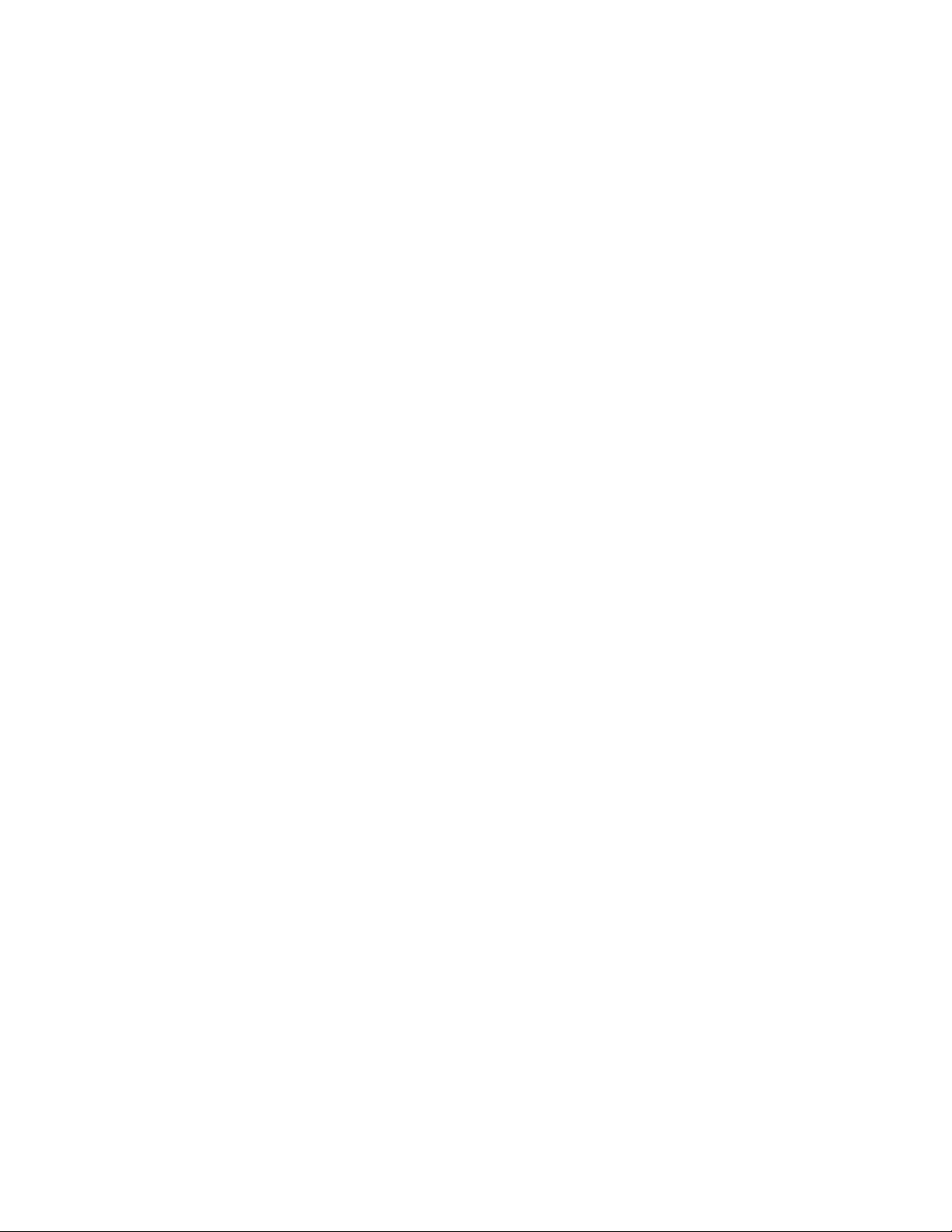
Release Notes
Fiery ZX3300 and Fiery ZX3200 Color Server
Software version 1.01
This document contains information about Fiery ZX with software version 1.01. Before
using the Fiery ZX version 1.01, make a copy of these
all users.
OTE
The term “Fiery ZX” is used to refer to the Fiery ZX3300 and Fiery ZX3200 Color
N
:
Server.
Release Notes
and distribute them to
Fiery ZX Setup
Setting passwords
If you want to password protect the Fiery ZX, make sure to set both an Administrator
password (either on the Fiery ZX Control Panel or in Fiery Setup on the
Command WorkStation) and an Operator password (in Fiery Setup on the
Command WorkStation). Setting one password and not the other may cause unexpected
results.
Publish Hold Queue
Y ou must set P rinter S etup>Publish Hold Queue to Yes. Setting this option to N o r esults in
users not being able to connect to the Fiery ZX via the Command WorkStation,
Fiery Downloader, Fiery Print Calibrator, or Fiery Scan.
NDS tree
In Network Setup>Service Setup>PServer Setup>NDS Setup, selecting an empty tree will
cause unexpected results. Make sure the desired NDS tree has contents before selecting it.
Token Ring TCP/IP address
In order to set a TCP/IP address for the Token Ring board, you must set Network
Setup>Protocol Setup>TCP/IP Setup>Enable TCP/IP for Token Ring to Yes.
Spanish Rendering Style
On Spanish systems, in Color Setup>Rendering Style the Presentation setting appears as
“Presentación”. However, in the printer driv ers, the P roperties dialog box, and the Override
Print Settings dialog box, the setting appears as “De Presentación”.
User Software CD
Network connections
Letter21.ps and Letter34.ps files
The Letter21.ps and Letter34.ps files (in the Patches folder) appear in English for all
languages.
Cmyk_ref.ps and CMYK Color Reference.ps files
For Spanish and Italian systems, the Cmyk_ref.ps (Windows) and CMYK Color
Reference.ps (Mac OS) files are printed on Letter size paper (instead of A4).
Fiery utilities
If the Fiery ZX is at the maximum amount of network connections allowed (eight), and
you attempt to connect to the Fiery ZX using an additional Fiery utility from a Mac OS
computer, you will not be able to connect and you will not receive an error message.
Part number: 10016490
Page 2
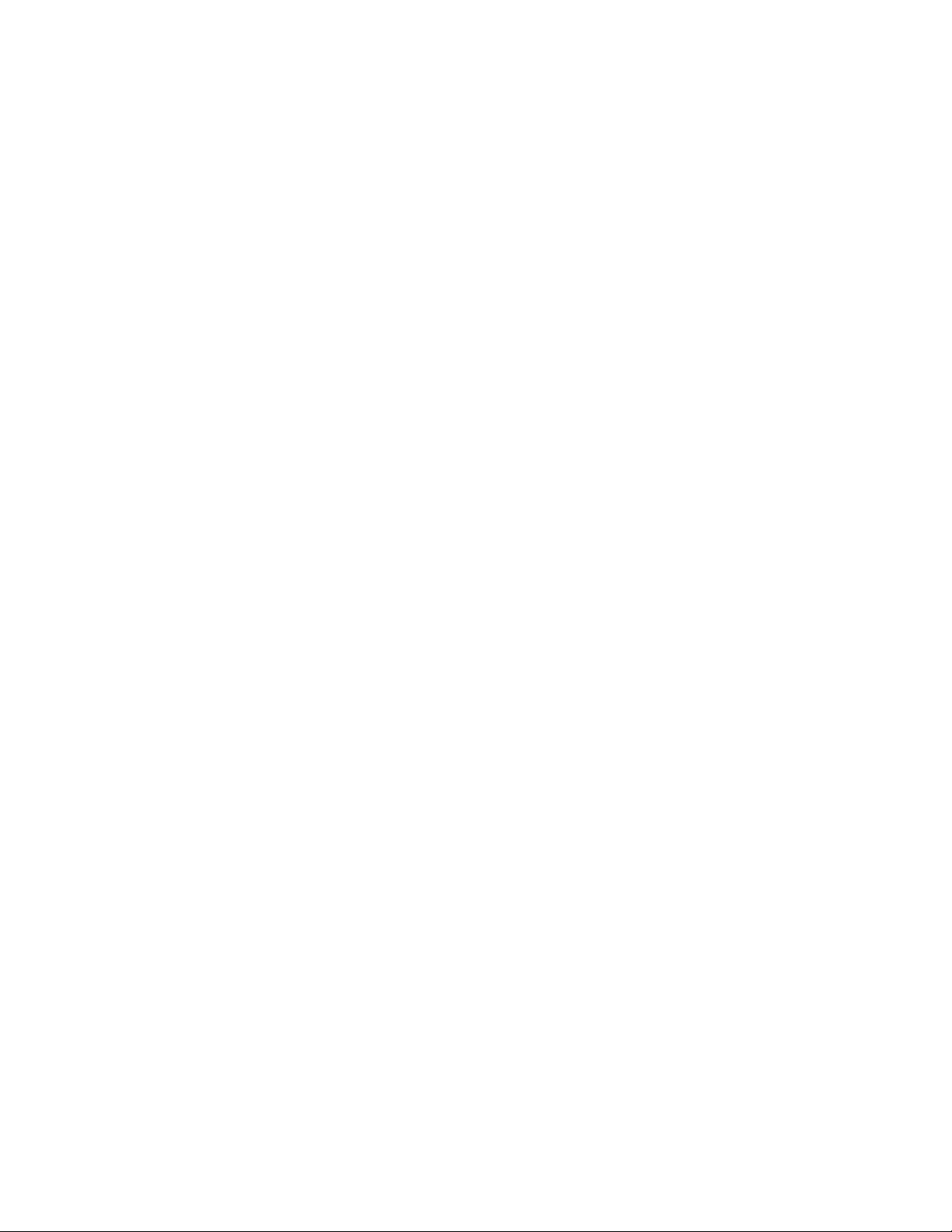
Page 2
Command WorkStation
README file
The English README file on the Command WorkStation CD is named “cws.txt”. Please
read this README file before installing Command WorkStation software.
Command WorkStation software installer
The Java portion of the Command WorkStation software installer dialog boxes appear in
English only.
Configuring the connection
The Command WorkStation is supported over TCP/IP networks only. When configuring
the connection to the Fiery ZX (in the Add New Server or Modify Server Settings dialog
box), you may see the “PIPE” setting appear in the Protocol pop-up menu. Do not select
this setting as the PIPE protocol is not supported.
Fiery Setup
In Network Setup>NetWare Setup>Bindery Setup, in the Novell Setup dialog box/Add
Connections tab, after you select a File Server and click Add you are prompted to log in
with a password. If no password is set on the File Server you selected, you can log in as a
guest (with no password entered) and click Next. Then, in the final Add Server dialog box,
you are prompted to select a Print Server and enter a password. O nce again, if no passwor d
is set on the Print Server you select, you can click Finish without entering a password.
In Printer Setup>Color and Paper S etup , you ar e able to set Compression to Off and B lack
Overprint to On; however, doing so will produce unexpected results. If you set
Compression to Off, Black Overprint must be set to Off; if you set Compression to On,
Black Overprint can be set to On or Off.
Fiery Downloader
In Printer Setup>Color and Paper Setup, you are not able to specify a CMYK Simulation
setting; however, you can specify a setting for CMYK Simulation in Color Setup on the
Fiery ZX Control Panel.
Properties dialog box
The Properties dialog box may not reflect the entire set of print options that are available
from the Adobe PostScript printer driver.
Configuring the connection
For Windows NT 4.0, when configuring the connection to the Fiery ZX (in the Add New
Server or Modify Server Settings dialog box), you may see the “PIPE” setting appear in the
Protocol pop-up menu. Do not select this setting as the PIPE protocol is not supported.
Encapsulated PostScript (EPS) files
Do not save EPS files with TIFF preview and JPEG encoding. Doing so will result in a
PostScript error when the file is downloaded to the Fiery ZX.
Portable Document Format (PDF) files
PDF files can be downloaded to the Print queue and the Hold queue only. Downloading
PDF files to the Direct connection is not supported.
Page 3
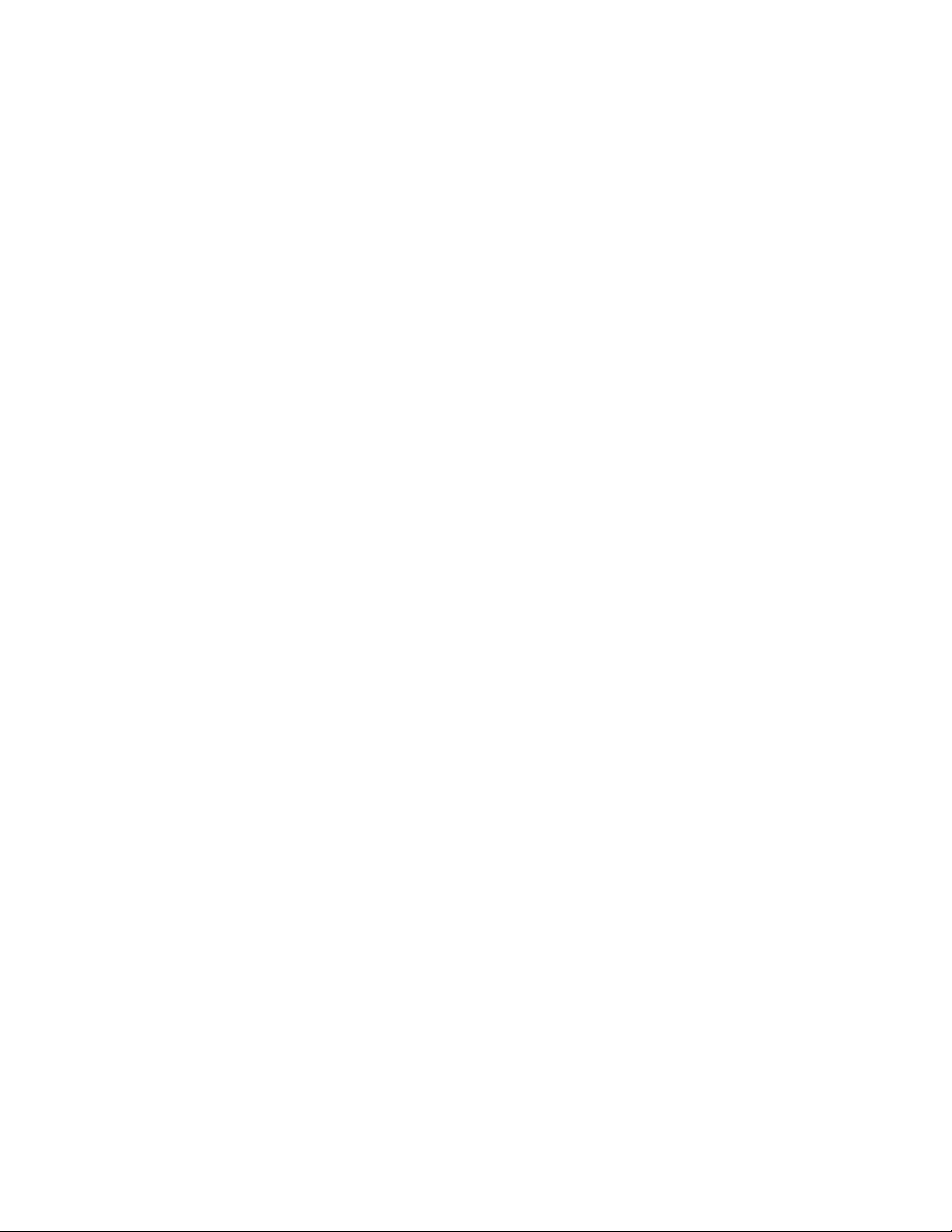
Page 3
Duplicate PS files
On Mac OS computers, in the Download dialog box, selecting “Show all files” and then
“Select all” will result in all PostScript files being downloaded twice. When using “Show all
files”, make sure to individually select each file you want to download.
Fiery Print Calibrator
Fiery Scan
Configuring the connection
For Windows NT 4.0, when configuring the connection to the Fiery ZX (in the Add New
Server or Modify Server Settings dialog box), you may see the “PIPE” setting appear in the
Protocol pop-up menu. Do not select this setting as the PIPE protocol is not supported.
Configuring the connection
For Windows NT 4.0, when configuring the connection to the Fiery ZX (in the Add New
Server or Modify Server Settings dialog box), you may see the “PIPE” setting appear in the
Protocol pop-up menu. Do not select this setting as the PIPE protocol is not supported.
Launching Fiery Scan
Repeatedly launching and cancelling Fiery Scan (after choosing the TWAIN source) may
produce unexpected results.
Printing and copying
Attempting to scan while copying may produce unexpected results. Complete or cancel
making the copies before attempting to scan.
Pressing buttons on the copier while the Fiery ZX is printing a job may cause unexpected
results. If you need to interrupt a print job to make copies, select Suspend Printing from the
Fiery ZX Control Panel. When the copy job is complete, select Resume Printing.
Printing and scanning
Attempting to prescan while printing on large paper sizes may produce unexpected results.
Complete or cancel the scan before attempting to print.
With Windows NT 4.0 when only a small amount of memory remains available on your
computer’s hard disk, you may encounter the following:
• You may not be able to print a scan.
• After printing a scan, you may encounter problems closing the image in Photoshop.
Match Copy
In order to print a scan as an exact match to the original copy:
• In the Fiery Scan Options dialog box, select Match Copy from the Color Conversion
pop-up menu.
• In the CMYK Simulation print option, select the Match Copy setting.
Scan timeout
After prescanning, if the scan timeout period is exceeded the prescan image appears to be
incorrect; however, the final scanned image will be correct. Alternatively, you can prescan
again before performing the final scan.
Page 4

Page 4
Prescanning with Windows computers
When using a Color palette setting of High Color (16 bit) for Windows 95 computers, or
65536 Colors for Windows NT 4.0 computers, you may experience unexpected displays of
prescanned images. The final scanned images are not affected by any irregularity in the
prescan display; however, to avoid unexpected displays of prescans, set your monitor's
Color palette setting to True Color (24 bit) or True Color (32 bit) for Windows 95
computers, or to 16777216 Colors or True Color for Windows NT 4.0 computers. To
check the monitor's current Color palette setting, click Start and choose Settings > Control
Panel. Double-click the Display icon and click the Settings tab in the Display Properties
dialog box. Make your selection from the Color palette pull-down menu.
Minimizing other applications
For Windows computers, before beginning a final scan, minimize any other open
applications. Not doing so may cause a delay in reactivation of the Photoshop application
after the scan is completed.
Cancelling a scan
For Windows 95 and Windows NT 4.0, attempting to cancel a scan may result in an
application error. If this occurs, quit and relaunch Photoshop and Fiery Scan. Because the
last opened file could not be saved, you must repeat the scan process for that file.
Fiery Spooler
For Windows
The Java portion of the Fiery S pooler software installer dialog boxes appear in English only.
The Fiery Spooler application icon is different from that of the other Fiery utilities.
If the Fiery Spooler main window exceeds the boundary of your monitor, all warning or
error messages will display off screen. This will prevent you from viewing these messages.
Center the main window in the monitor, or force quit and relaunch Fiery Spooler.
You may encounter problems attempting to view the Fiery Spooler main window after
minimizing it. If this occurs, right-click the Fiery Spooler button on the Taskbar and choose
“Restore” from the menu that appears.
Dragging the scroll bar in a particular queue, in a Thumbnail window, in the Override
Print Settings dialog box, or in the Job Log may have no effect. Instead, click the empty
spaces to either side of the scroll bar, or click the arrows to move through the window.
After displaying the Override Print Settings dialog box, you may need to click in it twice to
make it the active window.
The Override Print Settings dialog box may not reflect the entire set of print options that
are available from the Adobe PostScript printer driver.
RIP and Hold jobs may also appear in the Printed queue.
With Windows NT 4.0, when you attempt to delete a job from a queue or to clear the Job
Log, the warning dialog box does not immediately display. Click the mouse in the Fiery
Spooler or Job Log main window to display the warning dialog box.
When attempting to remove a Fiery ZX from the list of available servers, do not click
randomly through the list. If you encounter problems removing a particular F iery ZX from
the list, click the cancel button, relaunch Fiery Spooler, and try again.
Page 5

Page 5
For Mac OS
The Duplicate and Print button will not function correctly for jobs selected from the
Printed queue. First send the desired job to the Hold queue; then select it and click the
Duplicate and Print button.
The Override Print Settings dialog box may not reflect the entire set of print options that
are available from the Adobe PostScript printer driver.
Many of the options in the Override Print Settings dialog box show two Printer’s Default
settings. One is the default setting and the other is the printer’s default. You can select either
setting, as the job will print correctly.
Print option settings in the Override Print Settings dialog box do not constrain to disallow
unsupported setting combinations.
Fiery WebTools
Job Log
Override Print Settings dialog box
The Override Print Settings dialog box in F iery WebSpooler may not reflect the entire set of
print options that are available from the Adobe PostScript printer driver.
Date range
For Mac OS computers using Fiery WebSpooler with Netscape Communicator, if the Job
Log is displayed and you return to the Job List, and then open the Job Log again, the Job
Log Range dialog box displays in front of the previously displayed Job Log. If y ou set a new
date range, the Job Log will then update to reflect the new date range.
Document column
The maximum amount of characters that can appear in the Document column is 32.
Naming a job with more than 32 characters may result in the job name being cut off.
Size column
The Size column displays the actual size of the job only for jobs that have been printed
directly from your computer. For jobs that have been reprinted from the queues, edited, or
have overridden print option settings, the Size column reflects the number of pages in the
job.
RIP and Hold jobs
The Job Log may reflect information for RIP and Hold jobs. I n these cases, the information
in the Device, Page Size, and Media columns may appear as “Unknown” and the pages
printed may appear as “0” (zero).
DocBuilder
Active jobs
Before printing the Job Log, make sure all jobs currently RIPping and printing on the
Fiery ZX have been completed. Otherwise, these jobs may not appear on the Job Log.
Additionally, jobs printing while the Job Log is RIPping may not appear.
Deleting pages
To delete only certain pages from a raster job displayed in the Thumbnail A window, select
the page (or the page range) and choose Delete from the Page menu or the right mouse
menu, as described in the
Job Management Guide
.
Page 6

Page 6
A warning message will not appear after deleting all pages from a Thumbnail window. A file
that has been saved with no pages will appear in the queue as having a Size of “0” (zero) and
cannot be viewed or edited.
Dragging pages between Thumbnails
For Mac OS computers using Fiery WebSpooler with Netscape Communicator, you may
not be able to drag raster pages from Thumbnail B to Thumbnail A.
Saving jobs
When saving Thumbnail jobs using the Save As command, after giving the file a new name
and clicking OK, the job may actually be saved with the original name and then the Save As
dialog box continues to display. If this occurs, press OK a second time and the file is also
saved with the new name. This results in two saved files, one with the original name and
one with the new name.
Thumbnails not displayed
If you try to view a raster file, but no pages display after opening a Thumbnail window, quit
and relaunch the application.
Job overrides
Software uninstallers
Options that require reRIPping
If you override any print option from the Command WorkStation, Fiery WebSpooler, or
Fiery Spooler for Windo ws that r equires r eRIPping, all pages of the job will not be printed.
Only pages associated with the original, unedited file can be printed.
Command WorkStation
After running the Command WorkStation software uninstaller, you must delete an
additional folder. Use the following procedure:
1. Click the Start button, and choose Run.
2. In the Run dialog box, type “regedt32”.
3. Delete the folder “EFI” from the HKEY_LOCAL_MACHINE\SOFTWARE folder.
All Fiery utilities
If you uninstall all of the Fiery utilities, also delete the file “efinl.ini” from the Windows
folder.
Fiery Scan for Windows
Unlike the other Fiery utilities for Windows, the Fiery Scan plug-in does not include an
uninstaller. Reinstalling the Fiery Scan plug-in overwrites any previous software installed;
however, if you want to uninstall the Fiery Scan plug-in altogether, delete the file
“fy_tw_32.ds” from the Windows\Twain_32 folder.
Media type
Imageable area
Paper source does not constrain
When the paper source is specified as Auto Select, it is still possible to specify Transparency
or Thick Paper for the Media Type. For best results, specify the Bypass Tray as the paper
source when printing on thick paper or transparencies.
A3 Wide paper size
Due to copier limitations, the imageable area for the A3 Wide paper size may be incorrect.
Page 7

Page 7
Windows 95
Windows NT 4.0
PageMaker
Photoshop
Unprintable area button
The Unprintable Area button (Paper tab) is not available when specifying print settings
from within an application; however, it is available after selecting the Fiery ZX from the
Printers window and choosing Properties.
Notes 1/Notes 2
The Notes 1 and Notes 2 text message ar eas ar e normally not av ailable when printing fr om
Windows NT 4.0 with the Windows NT PostScript printer driver.
Paper Source
The Paper Source setting specified from within PageMaker may not be correctly reflected in
the Properties or Override Print Settings dialog boxes.
For Windows 95
Print options set from P ageMaker v ersion 6.5 override any print options set with the A dobe
PostScript printer driver. If you want to print a PageMaker 6.5 job with specific Fiery ZX
PPD options, then make sure all PageMaker print options are set to “Printer’s default”.
The Printer Job Notes dialog box does not appear when printing jobs from PageMaker 6.5;
therefore, you cannot make any entries in the Notes 1 and Notes 2 fields.
Pure Black Text/Graphics print option
The Pure Black Text/Graphics print option does not work with P hotoshop files. Setting this
option to On has no effect on your print job.
Page 8

