
Digital Camera
Operating Manual
To ensure the best performance from your camera, please read
the Operating Manual before using the camera.
Model:R03040
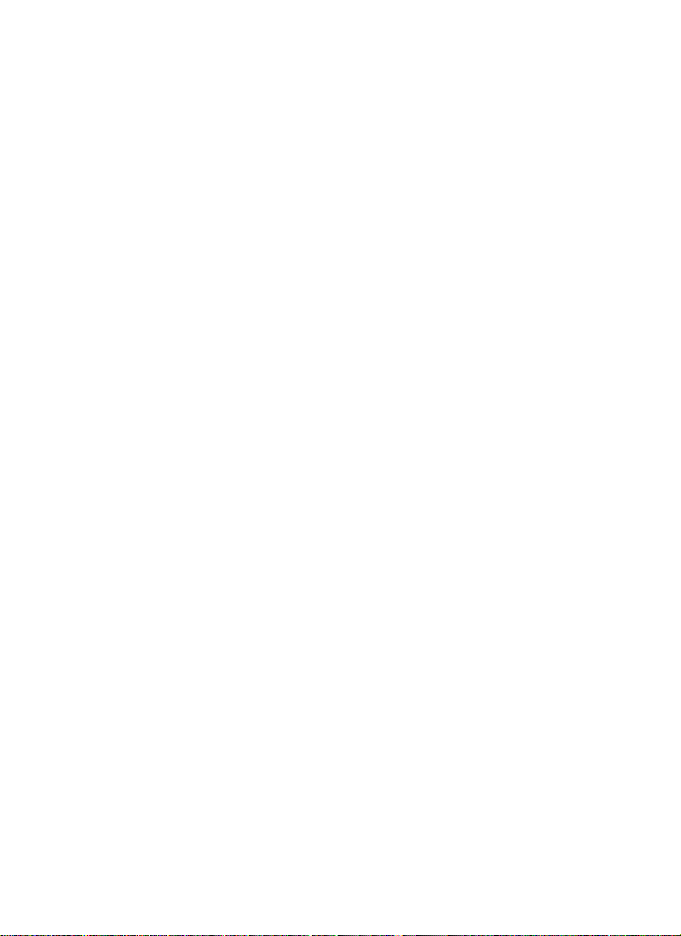
Thank you for purchasing this RICOH WG-70 Digital Camera.
Please read this manual before using the camera in order to get the most out of
all the features and functions. Keep this manual safe, as it can be a valuable tool
in helping you to understand all the camera’s capabilities.
Regarding copyrights
Images taken with this digital camera that are for anything other than personal
enjoyment cannot be used without permission according to the rights as specified in
the Copyright Act. Please take care, as there are cases where limitations are placed on
taking pictures even for personal enjoyment during demonstrations, performances or
of items on display. Images taken with the purpose of obtaining copyrights also cannot
be used outside the scope of use of the copyright as laid out in the Copyright Act, and
care should be taken here also.
Regarding trademarks
• SDXC logo is a trademark of SD-3C, LLC.
• Microsoft and Windows are registered trademarks of Microsoft Corporation in
the United States of America and other countries.
• Macintosh and macOS are trademarks of Apple Inc., registered in the U.S. and
other countries.
• HDMI, the HDMI logo, and High-Definition Multimedia Interface are trademarks
or registered trademarks of HDMI Licensing, LLC in the United States and/or
other countries.
• This product supports PRINT Image Matching III. PRINT Image Matching
enabled digital still cameras, printers and software help photographers to
produce images more faithful to their intentions. Some functions are not
available on printers that are not PRINT Image Matching III compliant.
Copyright 2001 Seiko Epson Corporation. All Rights Reserved.
PRINT Image Matching is a trademark of Seiko Epson Corporation. The PRINT
Image Matching logo is a trademark of Seiko Epson Corporation.
• This product is licensed under the AVC Patent Portfolio License for the personal
use of a consumer or other uses in which it does not receive remuneration to (i)
encode video in compliance with the AVC standard (“AVC video”) and/or (ii)
decode AVC video that was encoded by a consumer engaged in a personal
activity and/or was obtained from a video provider licensed to provide AVC
video. No license is granted or shall be implied for any other use.
Additional information may be obtained from MPEG LA, LLC.
See http://www.mpegla.com.
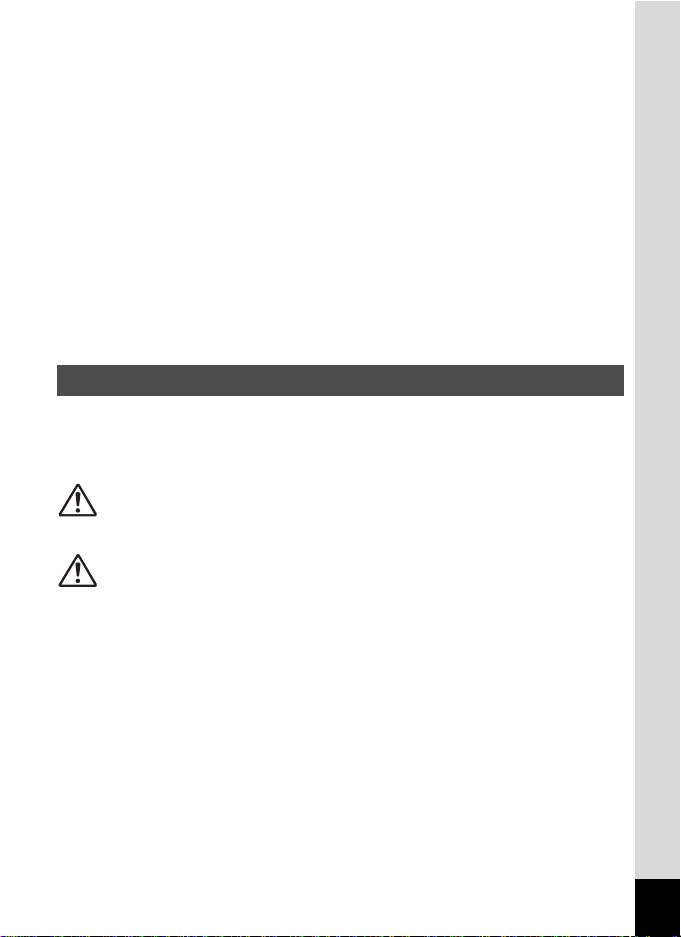
• All other trademarks are the property of their respective owners.
To users of this camera
• Do not use or store this camera in the vicinity of equipment that generates strong
electromagnetic radiation or magnetic fields.
Strong static charges or the magnetic fields produced by equipment such as radio
transmitters could interfere with the display, damage the stored data, or affect the
camera’s internal circuitry and cause camera misoperation.
• The liquid crystal panel used for the display is manufactured using extremely high
precision technology. Although the level of functioning pixels is 99.99% or better, you
should be aware that 0.01% or fewer of the pixels may not illuminate or may
illuminate when they should not. However, this has no effect on the recorded image.
• There is a possibility that the illustrations and the screen display in this manual are
different from the actual ones.
• In this manual, SD Memory Cards, SDHC Memory Cards and SDXC Memory Cards
are referred to as SD Memory Cards.
• In this manual, the generic term “computer(s)” refers to either a Windows PC or a
Macintosh.
• In this manual, the term “battery(ies)” refers to any type of batteries used for this
camera and its accessories.
Using Your Camera Safely
We have paid close attention to the safety of this camera. When using
this camera, we request your special attention regarding items marked
with the following symbols.
Warning
Caution
This symbol indicates that ignoring this item could
cause serious personal injuries.
This symbol indicates that ignoring this item could
cause minor or medium personal injuries, or loss of
property.
1
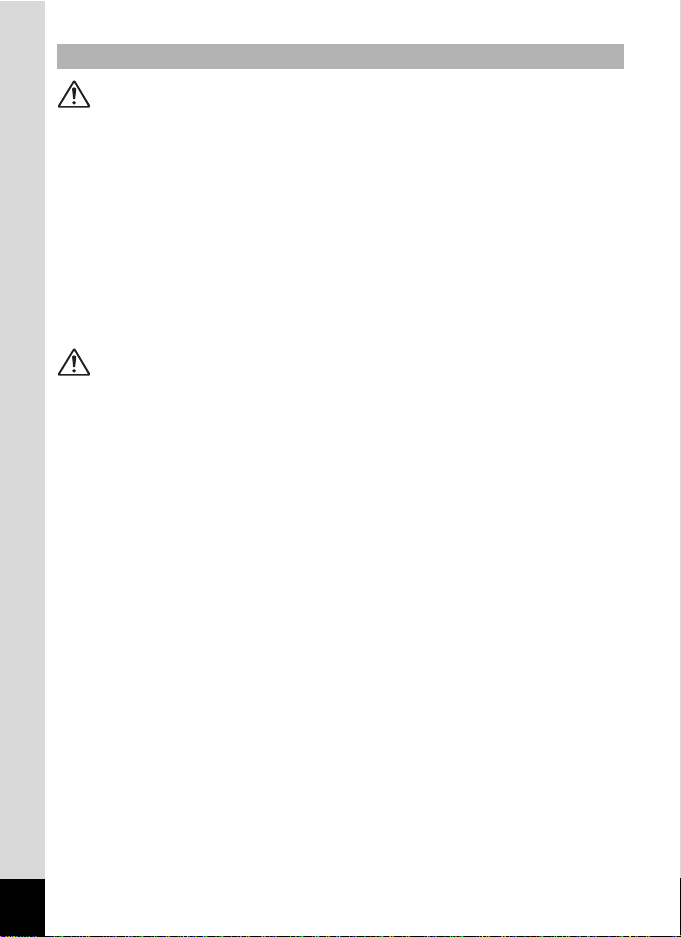
About the Camera
Warning
• Do not attempt to take the camera apart or modify the camera. High voltages
are present within the camera, and there is a danger of electric shock if the
camera is taken apart.
• If the inside of the camera should become exposed as a result of, for example,
the camera being dropped, please do not under any circumstances touch such
exposed portions, as there is a danger of receiving an electric shock.
• Wrapping the strap around a neck is dangerous. Take care that small children
do not hang the strap around their necks.
• If any irregularities occur during use, such as smoke or a strange odor, stop use
immediately, remove the battery, and contact your nearest service center.
Continued use can cause a fire or electric shock.
Caution
• Do not place your finger on the flash when it is discharging as there is a risk of
burns.
• Do not discharge the flash while it is touching your clothing as there is a risk of
discoloring.
• Some portions of the camera heat up during use, so please take care, as there
is a risk of low temperature burns if such portions are held for long periods of
time.
• Should the display be damaged, be careful of glass fragments. Also, be careful
not to allow the liquid crystal to get on your skin, in your eyes, or in your mouth.
• Depending on your individual factors or physical condition, the use of the
camera may cause itching, rashes or blisters. In case of any abnormality, stop
using the camera and get medical attention immediately.
2
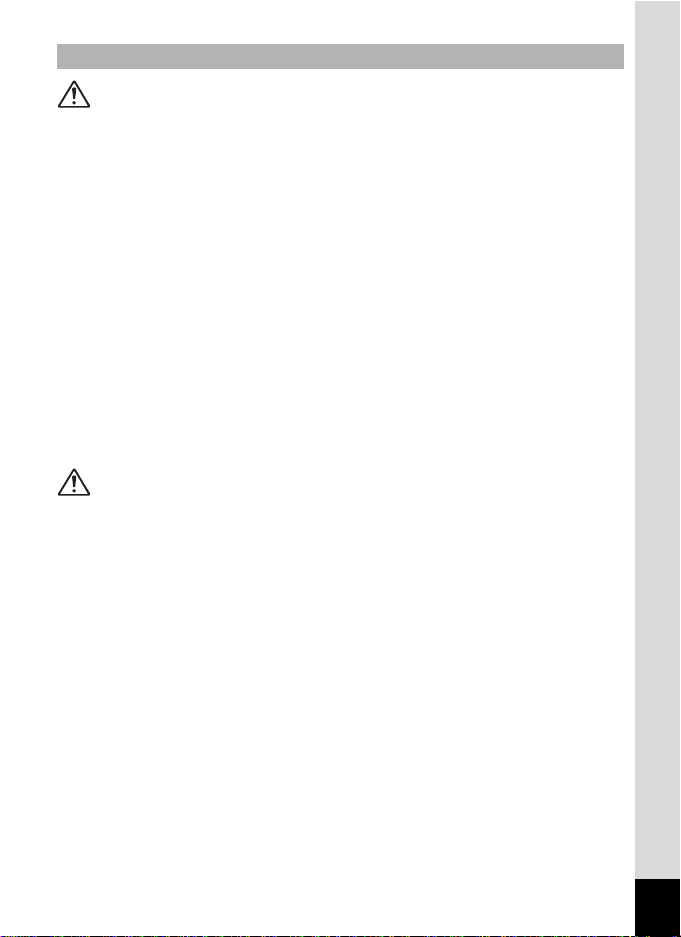
About the Power Adapter
Warning
• Always use the power adapter exclusively developed for this camera, with the
specified power and voltage. Using a power adapter not exclusive to this
camera, or using the exclusive power adapter with an unspecified power or
voltage can cause a fire, electric shock, or camera breakdown. The specified
voltage is 100-240V AC.
• Do not disassemble or modify the product. This can cause a fire or electric
shock.
• If the generation of smoke or strange odor from the product or other abnormality
occurs, immediately discontinue its use and consult your nearest service
center. Continued use can cause a fire or electric shock.
• If water should happen to get inside the product, consult your nearest service
center. Continued use can cause a fire or electric shock.
• If you see a lightning flash or hear thunder during use of the power adapter,
unplug the AC plug and discontinue use. Continued use can cause damage to
the product, fire, or electric shock.
• Wipe off the AC plug if it becomes covered with dust. Accumulated dust may
cause a fire.
Caution
• Do not place or drop heavy objects on or forcefully bend the USB cable. Doing
so may damage the cable. Should the cable be damaged, consult your nearest
service center.
• Do not touch or short-circuit the terminal area of the USB cable while the cable
is plugged in.
• Do not handle the AC plug with wet hands. This can cause an electric shock.
• Do not subject the product to strong impacts or allow it to drop onto a hard
surface. This can cause a malfunction.
• Do not use the power adapter to charge a battery other than a rechargeable
lithium-ion battery D-LI92. This can cause overheating, explosion, or connected
device failure.
To reduce the risk of hazards, use only a CSA/UL certified power supply cord set,
•
cord is Type SPT-2 or heavier, minimum NO.18 AWG copper, one end with a
molded-on male attachment plug cap (with a specified NEMA configuration), and
the other is provided with a molded-on female connector body (with a specified IEC
nonindustrial type configuration) or the equivalent.
3
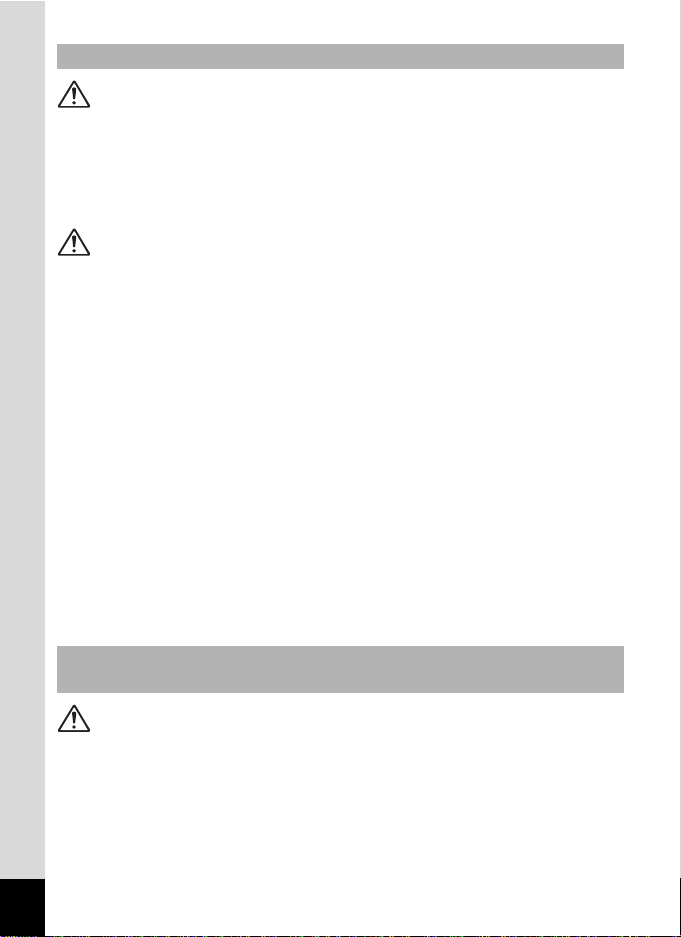
About the Battery
Warning
• Be sure to store the battery out of the reach of small children. Placing it in their
mouths may cause an electric shock.
• If any leakage from the battery should come in contact with your eyes, it may
cause a loss of sight. Flush your eyes with clean water and get medical
attention immediately. Do not rub them.
Caution
• Only use the specified battery with this camera. Use of other batteries may
cause an explosion or fire.
• Do not disassemble the battery. Disassembling the battery may cause an
explosion or leakage.
• Remove the battery from the camera immediately if it becomes hot or begins to
smoke. Be careful not to burn yourself during removal.
• Keep wires, hairpins, and other metal objects away from the + and - contacts of
the battery.
• Do not short the battery or dispose of the battery in fire. This can cause an
explosion or fire.
If any leakage from the battery should come in contact with skin or clothes, it may
•
cause irritation to the skin. Wash the affected areas thoroughly with water.
• Precautions for D-LI92 Battery Usage:
BATTERY MAY EXPLODE OR FIRE IF MISTREATED.
- DO NOT DISASSEMBLE OR DISPOSE OF IN FIRE.
- DO NOT CHARGE EXCEPT SPECIFIED CHARGING CONDITION.
- DO NOT HEAT ABOVE 140°F / 60°C, OR SHORT CIRCUIT.
- DO NOT CRUSH OR MODIFY.
Keep the Camera and its Accessories out of the Reach of Small
Children
Warning
• Be sure to keep the camera and its accessories out of the reach of small
children.
1. Injuries may result from the product falling or from unexpected movement.
2. Suffocation may result from wrapping the strap around the neck.
3. Small accessories such as battery or an SD Memory Card may be
swallowed. Seek medical attention immediately if an accessory is
accidentally swallowed.
4
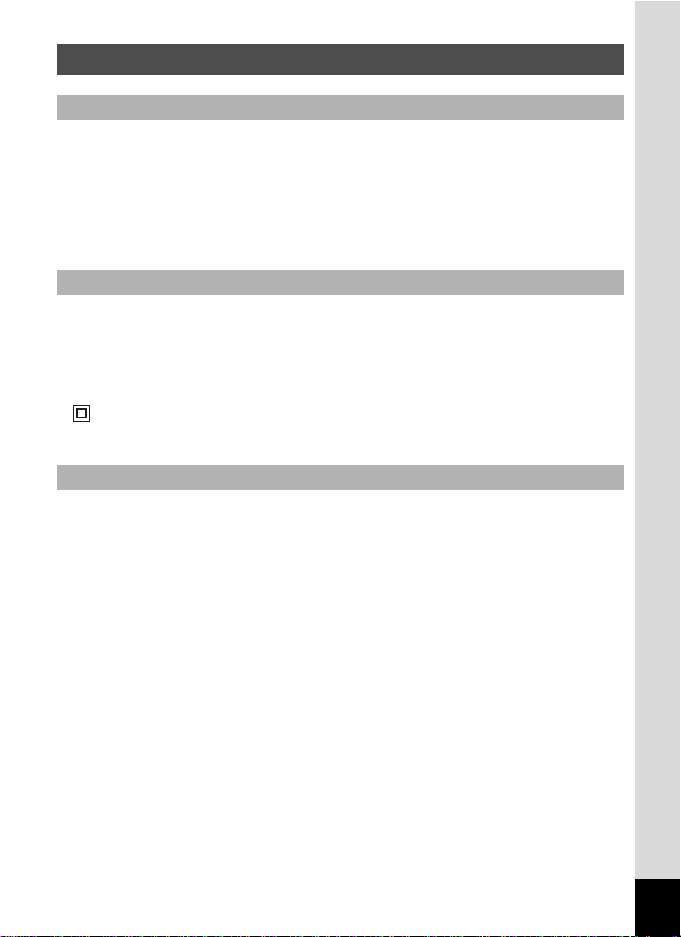
Care to be Taken During Handling
Before Using Your Camera
• When the camera has not been used for a long time, confirm that it is still
working properly, particularly prior to taking important pictures (such as at a
wedding or when traveling). Contents of the recording cannot be guaranteed if
recording, playback or transferring your data to a computer, etc. is not possible
due to a malfunction of your camera or recording media (SD Memory Card), etc.
• The lens on this camera is not interchangeable. The lens is not removable.
About the Battery and Power Adapter
• To keep the battery in optimum condition, avoid storing it in a fully charged state
or in high temperatures.
• If the battery is left inserted and the camera is not used for a long time, the
battery will over-discharge and shorten the battery’s life.
Charging the battery a day before use or on the day of use is recommended.
•
• Class II equipment: The provided power adapter is a Class II (doubleinsulated) product.
Precautions on Carrying and Using Your Camera
•
Hot and humid places should be avoided. Particular care should be taken
regarding vehicles, which can become very hot inside.
• Ensure that the camera is not subjected to substantial vibrations, shocks, or
pressure as this may cause damage, malfunction, or a loss in waterproof
performance. Place the camera on a cushion for protection when the camera is
subjected to the vibrations of a motorbike, car, ship, etc. If the camera is
subjected to substantial vibrations, shocks, or pressure, take your camera to
your nearest service center and have it checked.
• The temperature range in which the camera can be used is -10°C to 40°C (14°F
to 104°F).
• The display will become black at high temperatures but will return to normal at
normal temperatures.
• The response speed of the display becomes slow at low temperatures. This is
due to the properties of the liquid crystal and is not a malfunction.
• If the camera is subjected to rapid temperature changes, condensation may
form on the inside and outside of the camera. Therefore put the camera in a bag
or plastic bag and take it out when the difference in temperature has subsided.
5
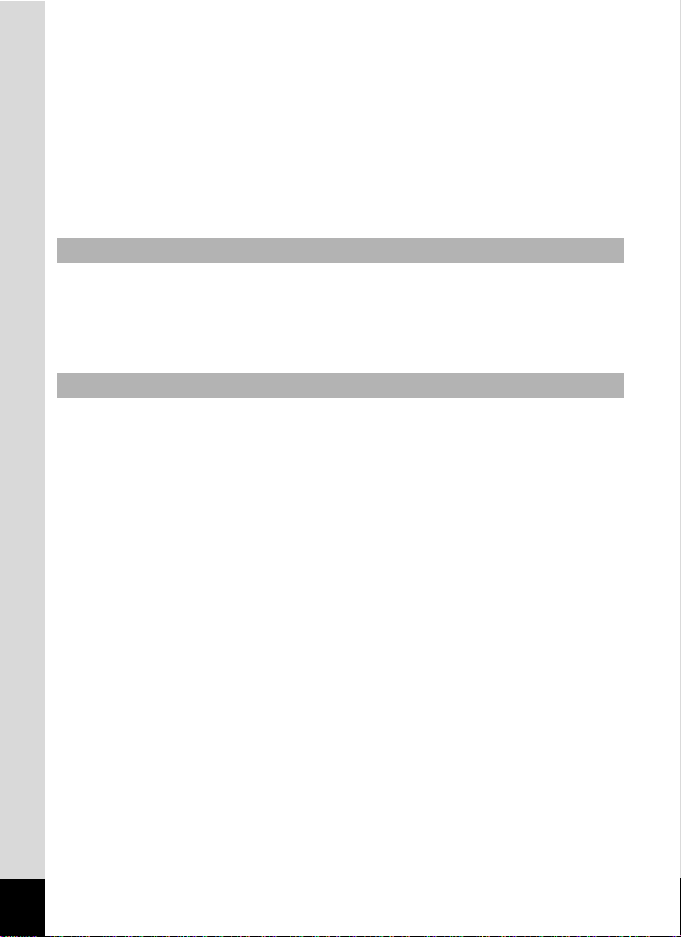
• Avoid contact with garbage, mud, sand, dust, water, toxic gases, or salt. These
could cause the camera to breakdown. Wipe the camera to dry off any rain or
water drops.
• Do not press the display with excessive force. This could cause it to break or
malfunction.
• Be careful not to sit down with the camera in your back pocket as this may
damage the exterior of the camera or the display.
• When using a tripod with the camera, be careful not to overtighten the screw in
the tripod socket on the camera.
Cleaning Your Camera
• Do not clean the camera with organic solvents such as thinner, alcohol or
benzine.
• Use a lens brush to remove dust accumulated on the lens. Never use a spray
blower for cleaning as it may damage the lens.
Storing Your Camera
• Avoid storing the camera where pesticides and chemicals are handled. Remove
the camera from its case and store it in a well-ventilated place to prevent the
camera from becoming moldy during storage.
• Avoid using or storing the camera where it may be exposed to static electricity
or electrical interference.
• Avoid using or storing the camera in direct sunlight or in locations where it may
be exposed to rapid changes in temperature or to condensation.
• Periodic inspections are recommended every one to two years to maintain high
performance.
6
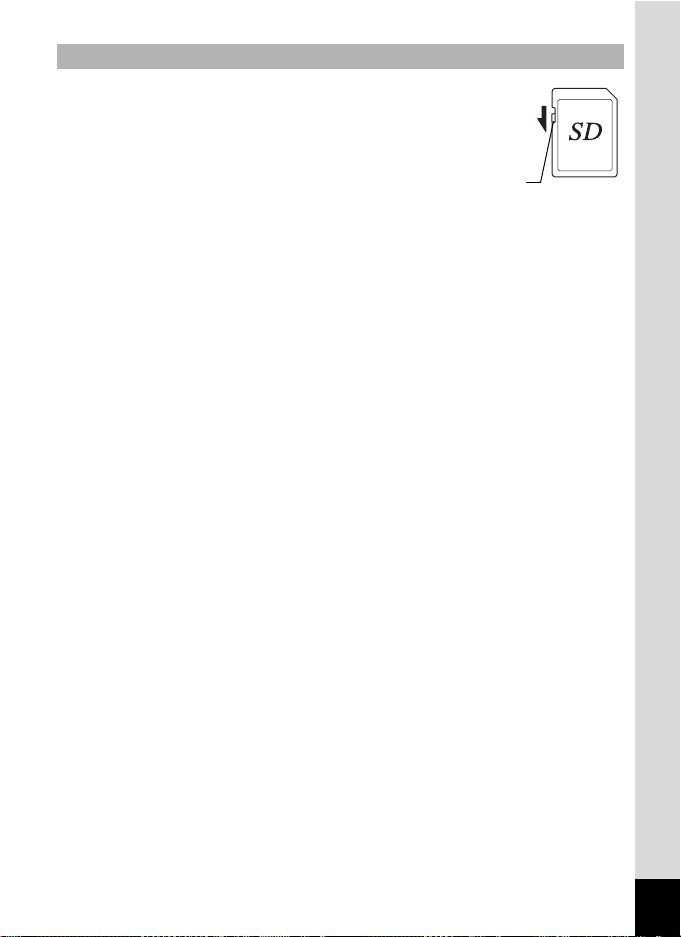
Other Precautions
Write-protect
switch
• The SD Memory Card is equipped with a
write-protect switch. Setting the switch to
LOCK prevents new data from being
recorded on the card, the stored data from
being deleted, and the card from being
formatted by the camera or computer.
r appears on the display when the card is
write-protected.
• Care should be taken when removing the SD Memory Card immediately
after using the camera, as the card may be hot.
• Keep the battery/card cover closed and do not remove the SD Memory
Card or turn the camera off while the data is being played back or saved to
the card, or the camera is connected to a computer with the USB cable, as
this may cause the data to be lost or the card to be damaged.
• Do not bend the SD Memory Card or subject it to violent impact. Keep it
away from water and store away from high temperature.
• Do not remove the SD Memory Card during formatting as this may damage
the card and render it unusable.
• The data on the SD Memory Card may be lost in the following
circumstances. We do not accept any liability for data that is deleted
(1) when the SD Memory Card is mishandled by the user.
(2) when the SD Memory Card is exposed to static electricity or electrical
interference.
(3) when the SD Memory Card has not been used for a long time.
(4) when the SD Memory Card is ejected or the batteries are removed
while the card is being accessed.
• If it is not used for a long time, the data on the card may become
unreadable. Be sure to regularly make a backup of important data on a
computer.
• Be sure to format SD Memory Cards that are unused or have been used
on another camera. Refer to “Formatting the Memory” (p.148).
• When using an SD Memory Card with a slow recording speed, recording
may stop while recording a movie even if there is adequate space in the
memory, or image capture or playback may take a long time.
• Please note that deleting data, or formatting the SD Memory Cards or the
built-in memory does not completely erase the original data. Deleted files
can sometimes be recovered using commercially available software. It is
user’s responsibility to ensure the privacy of such data.
7
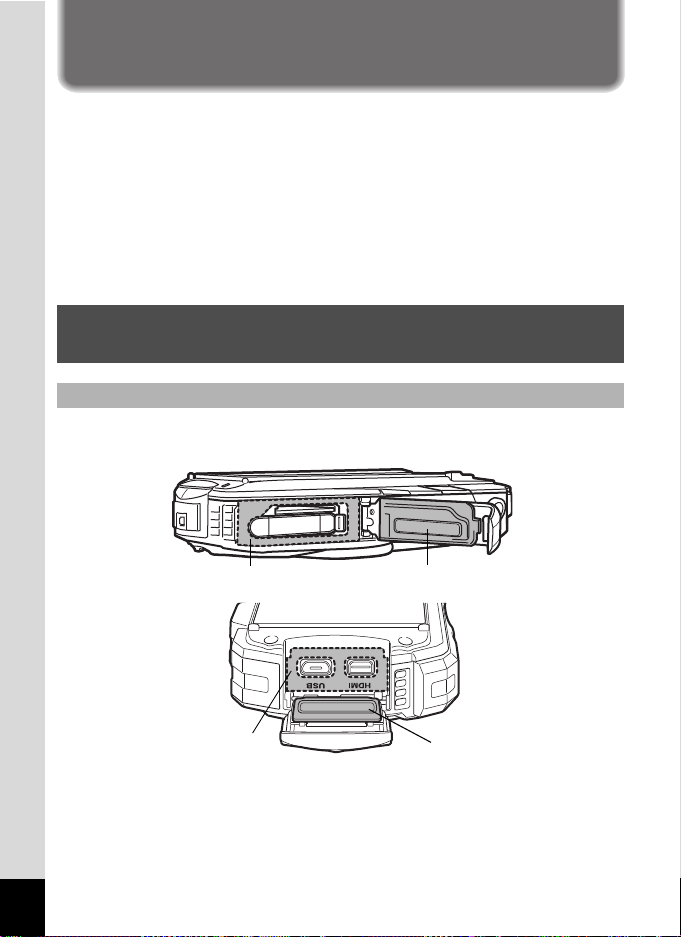
Regarding Waterproof, Dustproof, and
Packing contact surface
Waterproof packing
Packing contact surface
Waterproof packing
Shockproof Design
• This camera is provided with a waterproof/dustproof design complying with JIS
waterproof grade 8 and JIS dustproof grade 6 (equivalent to IP68).
• The camera satisfies our drop test (1.6 m height onto a 5 cm thick plywood
surface) complying with MIL-Standard 810F Method 516.5-Shock testing.
• The camera satisfies our test for the waterproof, dustproof, and shockproof
performance, but this does not guarantee it will remain free of trouble or
damages.
• Waterproof performance is not guaranteed if the camera is exposed to impact
such as being dropped or hit.
Precautions Before Using the Camera in the Water
Check the Following Before Going Near the Water
• Make sure that there are no cracks or scratches on the rubber seal of the
battery/card and terminal covers.
• Make sure that there are no foreign objects (dust, sand, hair, lint or liquid) on the
rubber seals or the surface they contact before closing the battery/card and
terminal covers. Wipe off any foreign objects with a clean lint-free cloth.
• Close the battery/card and terminal covers properly until they click. Otherwise
water may get in and damage the camera.
8
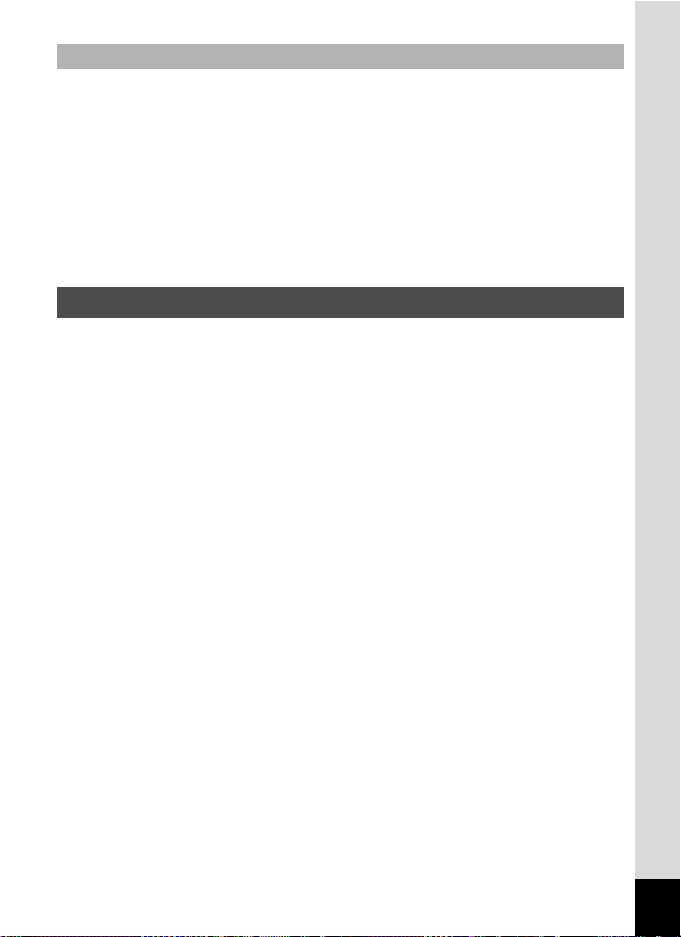
Be Careful Near the Water
• Avoid opening the battery/card and terminal covers when near the waterside or
with wet hands. When changing the battery or the SD Memory Card, avoid
places where the camera is likely to get wet or dirty, and make sure that the
camera and your hands are completely dry.
• The camera will sink if dropped in water, so be sure to attach the strap to the
camera and wrap it around your wrist when using the camera in or near water.
• To enhance the waterproof performance of the camera, the front of the lens is
protected by glass. The glass should be kept clean at all times, as any dirt or
water on the glass will affect the quality of pictures taken.
Precautions When Using the Camera in the Water
• Do not use the camera deeper than 14 meters underwater. Do not use the
camera underwater for more than 120 minutes consecutively.
• Do not open the battery/card and terminal covers underwater.
• Do not use the camera in hot water or in a hot spring.
• Do not apply excessive force to the camera, for example diving into water with
it. Doing so may compromise the waterproof performance of the camera or
cause the cover to open.
• Do not leave the camera on the sand at the beach, as this may cause the
camera to exceed the upper limit of its operational temperature range, or cause
the speaker or microphone to become blocked with sand.
• Avoid subjecting the camera to substantial vibrations, shocks, or pressure as
this may cause a loss in waterproof performance. If the camera is subjected to
substantial vibrations, shocks or pressure, take your camera to your nearest
service center and have it checked.
• Avoid getting sunscreen or sun oil on the camera as it may cause discoloration
of the surface. If any oil gets on the camera, wash it off immediately with warm
water.
• Sudden and extreme changes in temperature may cause condensation to form
in and on the camera. Keep the camera in a bag or case to reduce the
difference in temperature.
9
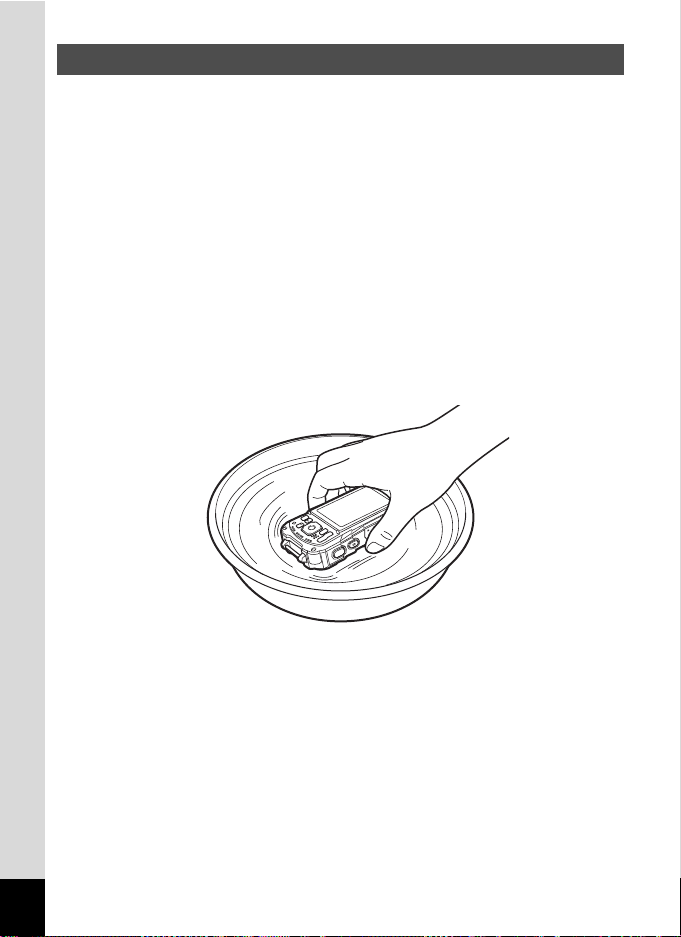
Precautions After Using the Camera in the Water
• Do not open the battery/card and terminal covers if the camera is wet. Wipe off
any water with a clean lint-free cloth.
• The inside surface of the covers may get wet when they are opened. Wipe off
any water that is on the cover.
• Wiping off the camera while there is sand or dust on it may scratch the surface
of the camera. Make sure that the battery/card and terminal covers are firmly
closed before washing the camera in tap water. After washing the camera, dry
it with a soft cloth.
• Wipe off any dirt or sand on the waterproof seal or the contact surface. The
camera’s waterproof performance may be compromised by a loose seal, or
cracks or dents on the seal or the contact surface. If there is any such damage,
contact your nearest service center.
• If the camera becomes very dirty or after it has been used in the sea, make sure
that it is turned off and the battery/card and terminal covers are firmly closed
before rinsing it under running tap water or leaving it in a bowl of clean water for
a short time (2 or 3 minutes).
• Avoid cleaning with agents such as soapy water, mild detergents, or alcohol as
this may compromise the waterproof performance of the camera.
• To maintain the waterproof performance of the camera, you are recommended
to change the waterproof seal once a year. Contact your nearest service center
regarding changing the seal. (A charge will be made.)
• The camera’s accessories are not waterproof.
10
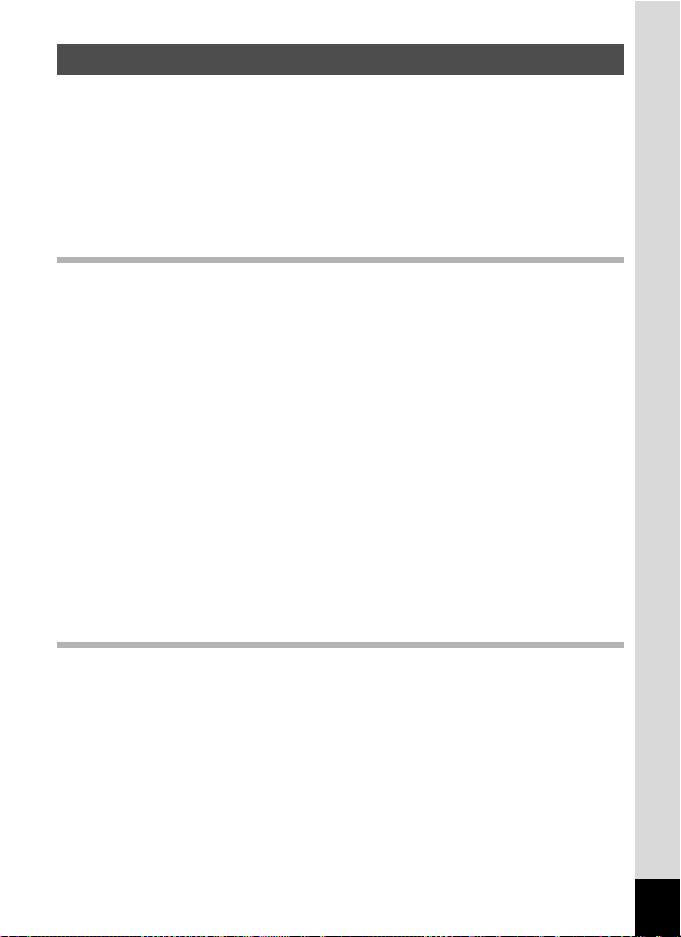
Contents
Using Your Camera Safely ...................................................................... 1
Care to be Taken During Handling.......................................................... 5
Regarding Waterproof, Dustproof, and Shockproof Design.................... 8
Precautions Before Using the Camera in the Water................................ 8
Precautions When Using the Camera in the Water ................................. 9
Precautions After Using the Camera in the Water................................. 10
Contents ................................................................................................ 11
Composition of the Operating Manual...................................................17
Getting Started 18
Checking the Contents of the Package.................................................... 18
Names of Parts ........................................................................................... 19
Names of Operating Parts ......................................................................... 20
Display Indications .................................................................................... 21
Display in A Mode................................................................................ 21
Display in Q Mode............................................................................... 24
Guide Display ........................................................................................ 26
Histogram .............................................................................................. 27
Attaching the Strap .................................................................................... 28
Attaching the Strap ................................................................................ 28
Powering the Camera ................................................................................ 29
Installing the Battery .............................................................................. 29
Charging the Battery ............................................................................. 31
Installing an SD Memory Card .................................................................. 34
Turning the Camera On and Off................................................................ 36
Starting-up in Playback Mode ............................................................... 37
Initial Settings ............................................................................................. 38
Setting the Display Language ............................................................... 38
Setting the Date and Time..................................................................... 41
Common Operations 43
Understanding the Button Functions....................................................... 43
A Mode ................................................................................................ 43
Q Mode ............................................................................................... 45
Switching Between A Mode and Q Mode.......................................... 47
Setting the Camera Functions .................................................................. 48
Operating the Menus ............................................................................. 48
Menu List ............................................................................................... 50
11
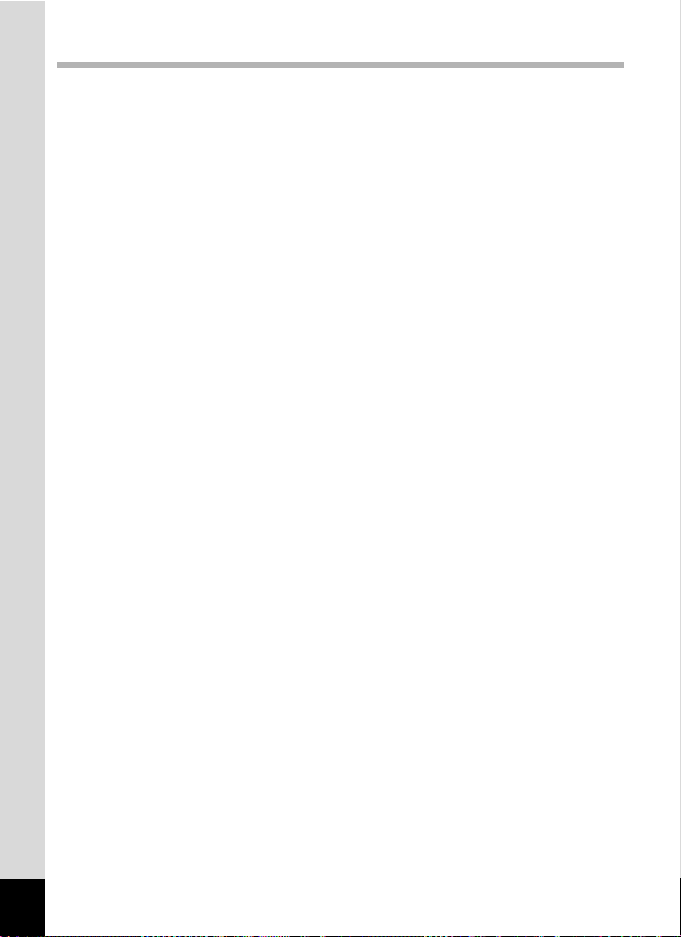
Taking Pictures 54
Taking Still Pictures ................................................................................... 54
Taking Pictures...................................................................................... 54
Using the Zoom ..................................................................................... 57
Setting the Shooting Mode .................................................................... 60
Using the Face Detection Function ....................................................... 63
Taking Pictures in Basic Mode (Green Mode)....................................... 64
Taking Pictures of Your Pet (Pet Mode) ................................................ 65
Taking Pictures in Digital Microscope Mode.......................................... 65
Taking Pictures at a Set Interval (Interval Shot) .................................... 66
Using the Self-timer ............................................................................... 67
Taking a Series of Pictures (Continuous Shooting/Burst Shooting)...... 69
Taking Pictures Using a Remote Control Unit (Optional) ...................... 70
Taking Pictures with Automatic Exposure Adjustment
(Auto Bracketing) ............................................................................ 71
Setting the Shooting Functions ................................................................ 72
Using the Rec. Mode Menu Items ......................................................... 72
Selecting the Flash Mode ...................................................................... 73
Selecting the Focus Mode ..................................................................... 75
Setting the Image Tone ......................................................................... 78
Selecting the Number of Recorded Pixels ............................................. 79
Selecting the Quality Level of Still Pictures ...........................................80
Adjusting the White Balance ................................................................. 82
Setting the AE Metering ........................................................................ 84
Setting the Sensitivity ............................................................................ 85
Setting AUTO ISO Range ..................................................................... 86
Setting the Exposure (EV Compensation) ............................................. 86
Correcting the Brightness (D-Range Setting) ........................................ 87
Setting Pixel Track SR .......................................................................... 88
Switching the Face Detection Function ................................................. 89
Setting the Blink Detection Function ..................................................... 91
Setting the Instant Review..................................................................... 91
Setting the Green Button Function ........................................................ 92
Setting the Image Sharpness (Sharpness) ........................................... 95
Setting the Saturation/Tone Adjustment ................................................ 95
Setting the Image Contrast (Contrast) ................................................... 96
Setting the Date Imprint Function .......................................................... 96
Setting the IQ Enhancer Processing ..................................................... 97
Setting the Macro Light ......................................................................... 97
Underwater Shooting ................................................................................. 98
Underwater Shooting (Underwater Mode/Underwater Movie Mode)..... 98
12
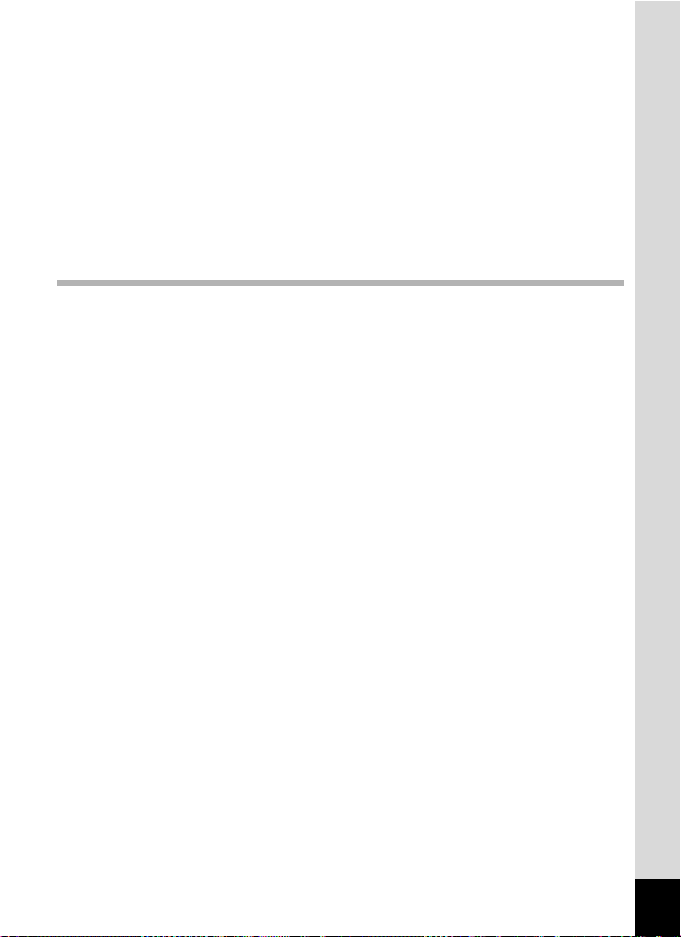
Recording Movies .................................................................................... 100
Recording Movies................................................................................ 100
Recording a Movie Quickly Using the Movie Button............................ 101
Selecting the Number of Recorded Pixels and Frame Rate
for Movies ..................................................................................... 102
Setting the Movie SR (Movie Shake Reduction) Function................... 103
Suppressing Wind Noises during Movie Recording
(Wind Suppression)...................................................................... 104
Combining Pictures Taken at a Set Interval into a Movie
(Interval Movie) ............................................................................. 104
Using the High Speed Movie Function................................................ 107
Saving the Settings (Memory)................................................................. 108
Playing Back and Deleting Images 110
Playing Back Images ............................................................................... 110
Playing Back Still Pictures ................................................................... 110
Playing Back a Movie .......................................................................... 111
Multi-Image Display ............................................................................. 112
Using the Playback Functions ............................................................. 114
Slideshow ............................................................................................ 117
Rotating the Image .............................................................................. 119
Zoom Playback.................................................................................... 120
Deleting Images........................................................................................ 121
Deleting a Single Image ...................................................................... 121
Deleting Selected Images ................................................................... 122
Deleting All Images ............................................................................. 123
Protecting Images from Deletion (Protect) .......................................... 124
Connecting the Camera to an AV Device............................................... 126
Connecting the Camera to an HDMI Terminal .................................... 126
13
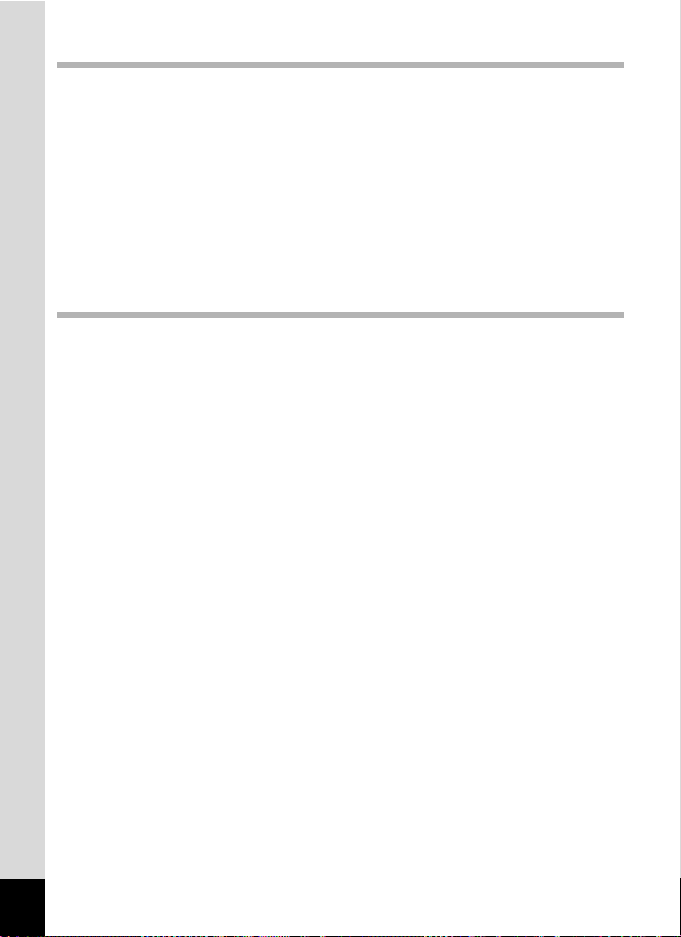
Editing and Printing 128
Editing Images.......................................................................................... 128
Changing the Image Size (Resize)...................................................... 128
Cropping Images ................................................................................. 129
Processing Images to Make Faces Look Smaller ............................... 130
Using the Digital Filters ....................................................................... 131
Using the HDR Filter ........................................................................... 133
Using the Ink Rubbing Filter ................................................................ 133
Creating a Collage Image.................................................................... 134
Red-eye Edit ........................................................................................ 137
Overlaying Your Original Frame on Still Pictures................................ 138
Editing Movies ..................................................................................... 142
Copying Images .................................................................................. 145
Settings 147
Camera Settings ....................................................................................... 147
Using the Setting Menu Items ............................................................. 147
Formatting the Memory ....................................................................... 148
Changing the Sound Settings.............................................................. 149
Changing the Date and Time .............................................................. 150
Setting the Alarm ................................................................................. 151
Setting the World Time ........................................................................ 153
Setting the Text Size on the Menu ...................................................... 155
Changing the Display Language ......................................................... 155
Changing the Naming System of the Folder........................................ 156
Changing the Naming System of the File............................................ 158
Selecting the HDMI Output Format ..................................................... 160
Adjusting the Brightness of the Display ............................................... 160
Adjusting the Brightness of the Display for Outdoor Shooting............. 160
Using the Power Saving Function ....................................................... 161
Using the Auto Power Off Function ..................................................... 162
Setting the Quick Zoom Function ........................................................ 162
Setting the Guide Display .................................................................... 163
Perform Pixel Mapping ........................................................................ 163
Changing the Start-up Screen............................................................. 164
Resetting to Default Settings (Reset) .................................................. 165
Setting the Startup Shortcut ................................................................ 165
Displaying the Clock Display ............................................................... 166
Light up the LED Macro Lights ............................................................ 167
14
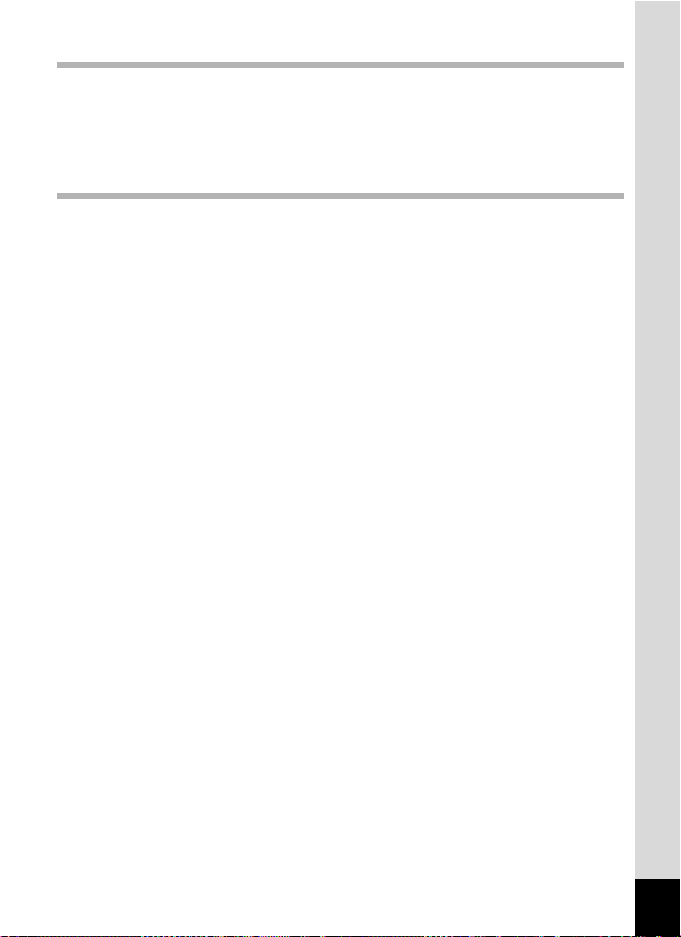
Connecting to a Computer 168
Connecting to a Computer ...................................................................... 168
Setting the USB Connection Mode...................................................... 168
Connecting the Camera and a Computer............................................ 169
Disconnecting the Camera from the Computer ................................... 170
System Requirements ......................................................................... 170
Appendix 172
Functions Available for Each Shooting Mode ....................................... 172
Messages .................................................................................................. 176
Troubleshooting ....................................................................................... 178
Default Settings ........................................................................................ 180
List of World Time Cities ......................................................................... 185
Main Specifications.................................................................................. 186
Warranty Policy ........................................................................................ 191
Index .......................................................................................................... 196
15
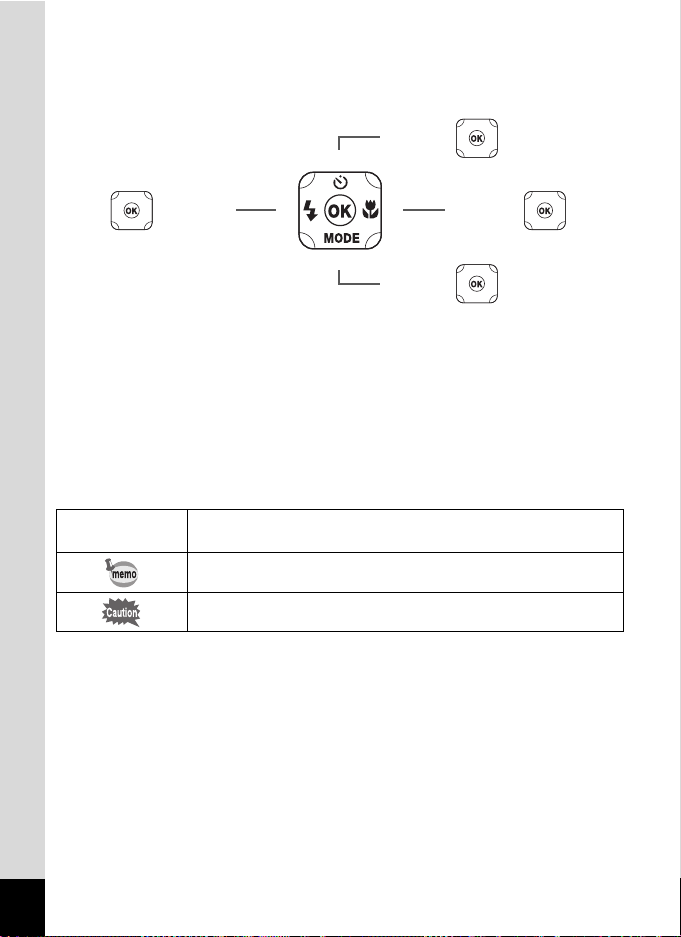
In this manual, the method for operating the four-way controller is shown in
5
or
2 or
3
or
or
4
3
5
2
4
4
2
5
3
illustrations, such as in the ones below.
The meanings of the symbols used in this Operating Manual are explained below.
1
Indicates the reference page number for an explanation of the
related operation.
Indicates information that is useful to know.
Indicates precautions to be taken when operating the camera.
16
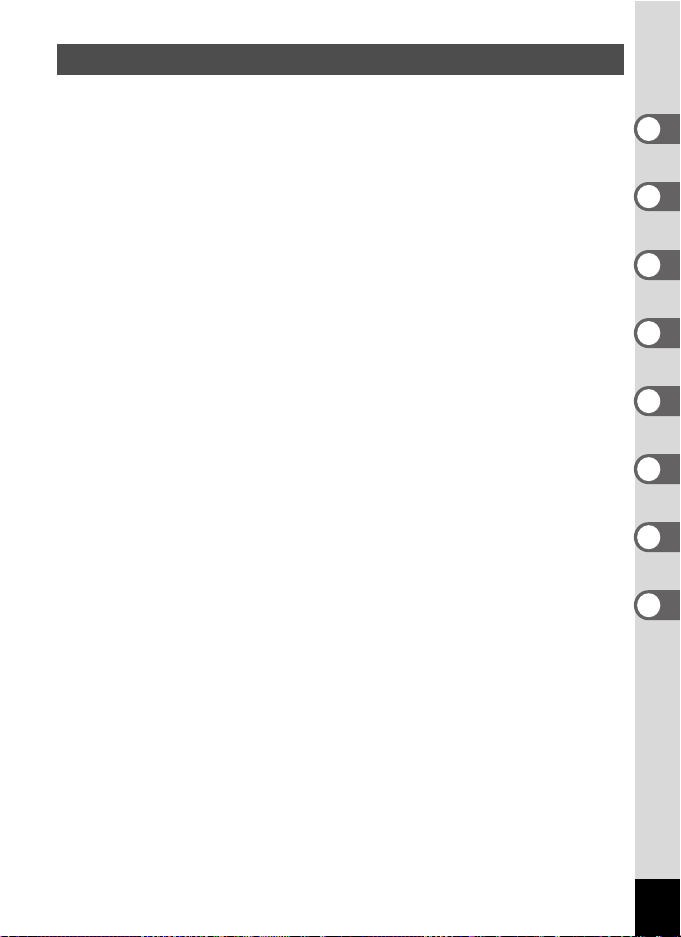
Composition of the Operating Manual
This Operating Manual contains the following chapters.
1 Getting Started ––––––––––––––––––––––––––––––––––––––––––––––––
This chapter explains what you need to do after purchasing the camera before
you start taking pictures. Be sure to read it and follow the instructions.
2 Common Operations –––––––––––––––––––––––––––––––––––––––––––
This chapter explains common operations such as the functions of the buttons and
how to use the menus. For more details, refer to the respective chapters below.
3 Taking Pictures –––––––––––––––––––––––––––––––––––––––––––––––
This chapter explains the various ways of capturing images and how to set the
relevant functions.
4 Playing Back and Deleting Images––––––––––––––––––––––––––––––––
This chapter explains how to view still pictures and movies on the camera or on
a TV and how to delete them from the camera.
5 Editing and Printing ––––––––––––––––––––––––––––––––––––––––––––
This chapter explains the various ways of printing still pictures and how to edit
them with the camera.
6 Settings ––––––––––––––––––––––––––––––––––––––––––––––––––––––
This chapter explains how to set camera-related functions.
7 Connecting to a Computer ––––––––––––––––––––––––––––––––––––––
This chapter explains how to connect the camera to a computer.
8 Appendix –––––––––––––––––––––––––––––––––––––––––––––––––––––
This chapter provides some basic troubleshooting tips and other useful
information.
1
2
3
4
5
6
7
8
17
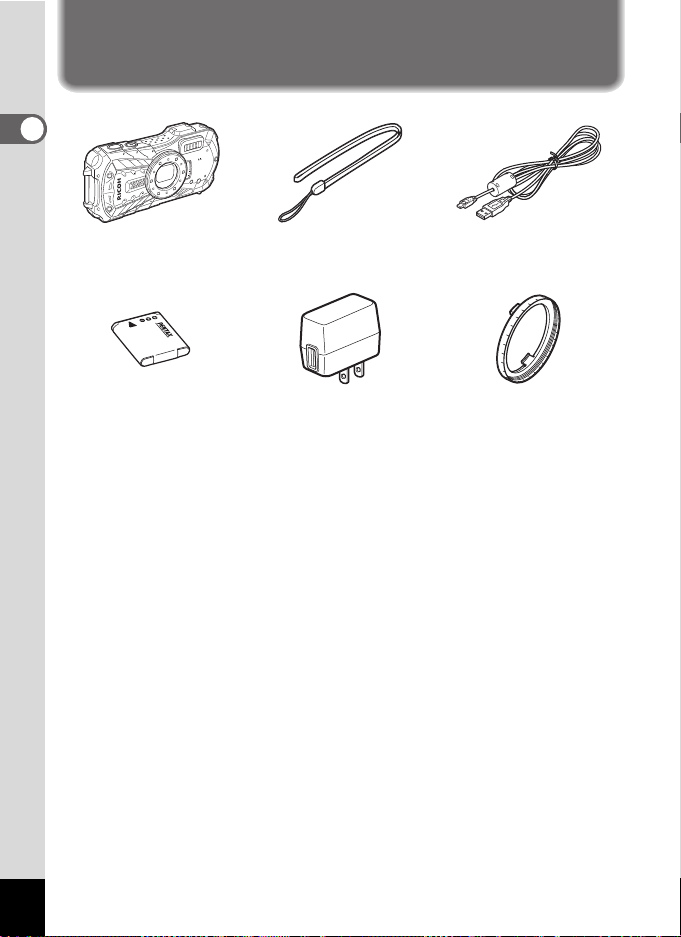
Checking the Contents of the Package
1Getting Started
1
Getting Started
Camera
RICOH WG-70
Rechargeable lithium-ion
battery D-LI92 (*)
Start Guide
Regarding Waterproof,
Dustproof, and Shockproof
Design
* Available as optional accessories.
Power adapter D-PA164 Macro stand
Strap
O-ST104 (*)
USB cable
I-USB157 (*)
O-MS1
18

Names of Parts
Shutter
release button
Lens
Power button/Power lamp (green)
Flash
Microphone
Self-timer lamp/
Focus assist light
Remote control receiver
LED Macro Lights
Speaker
Display
Tripod socket
Battery/card cover
USB terminal
Battery lock lever
Terminal cover
lock lever
HDMI terminal
Terminal cover
Battery/card cover
lock lever
Remote control
receiver
Front
Back
1
Getting Started
19
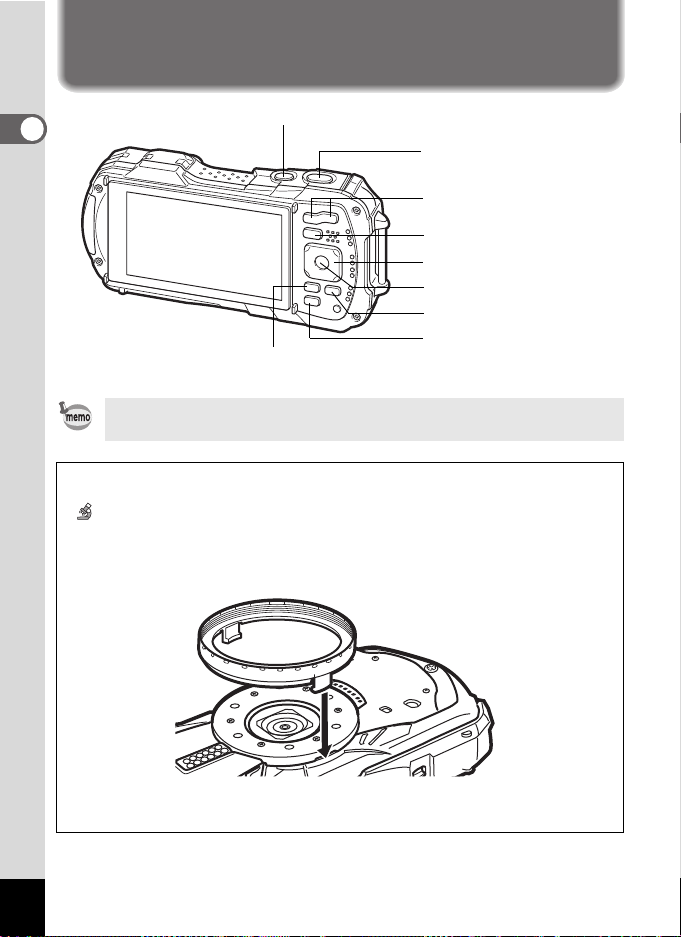
Names of Operating Parts
4/W button
3 button
Four-way controller
Green/i button
Power button
Movie button
Q button
W/T/f/y button
Shutter release button
1
Getting Started
Refer to “Understanding the Button Functions” (p.43 - 46) for an explanation
of the function of each button.
Macro stand
Attaching the supplied macro stand (O-MS1) reduces camera shake during shooting
in (Digital Microscope) mode (p.65). Insert two clips into the slits in upper and lower
sides of the LED Macro Lights part. When attaching and detaching the macro stand,
do not hold the clip part.
* When using the macro stand, the camera may not be able to focus if the objects
have uneven surfaces.
20
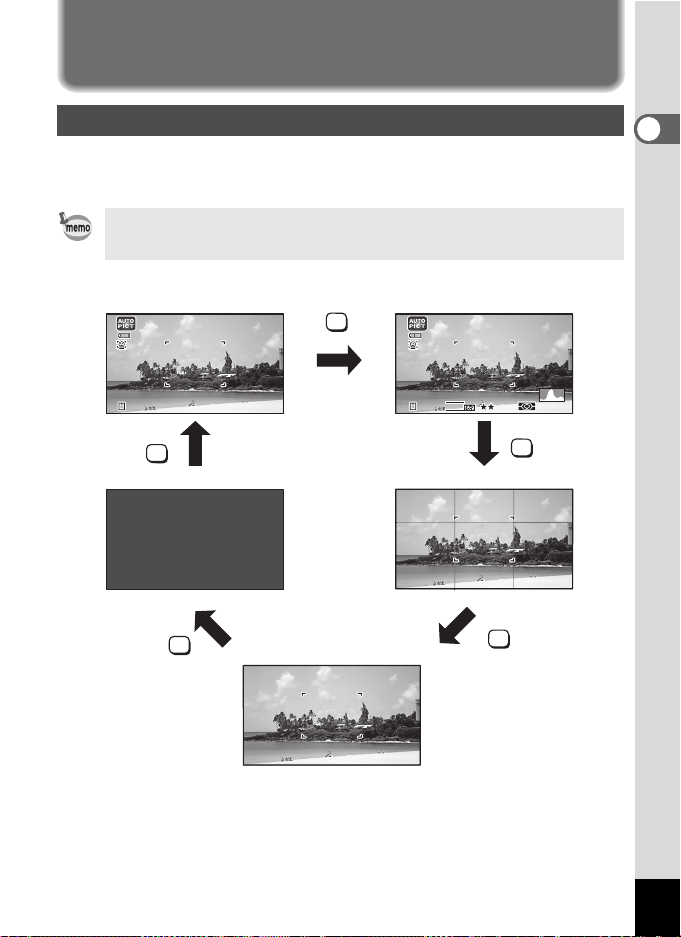
Display Indications
AWBWB
12
M
ISO
200
LCD Off
Normal Display Histogram + Info
No Info
Grid Display
Display in A Mode
The display changes in the following sequence each time you press the 4
button: “Normal Display”, “Histogram + Info”, “Grid Display”, “No Info”, “LCD Off”.
• All the camera buttons function as normal even when the LCD is off. Press
the shutter release button to take pictures as normal.
• The display cannot be changed in some shooting modes.
OK
12
12
M
383838
OK
383838
OK
OK
AWB
OK
20
200
IS
ISO
1
Getting Started
21
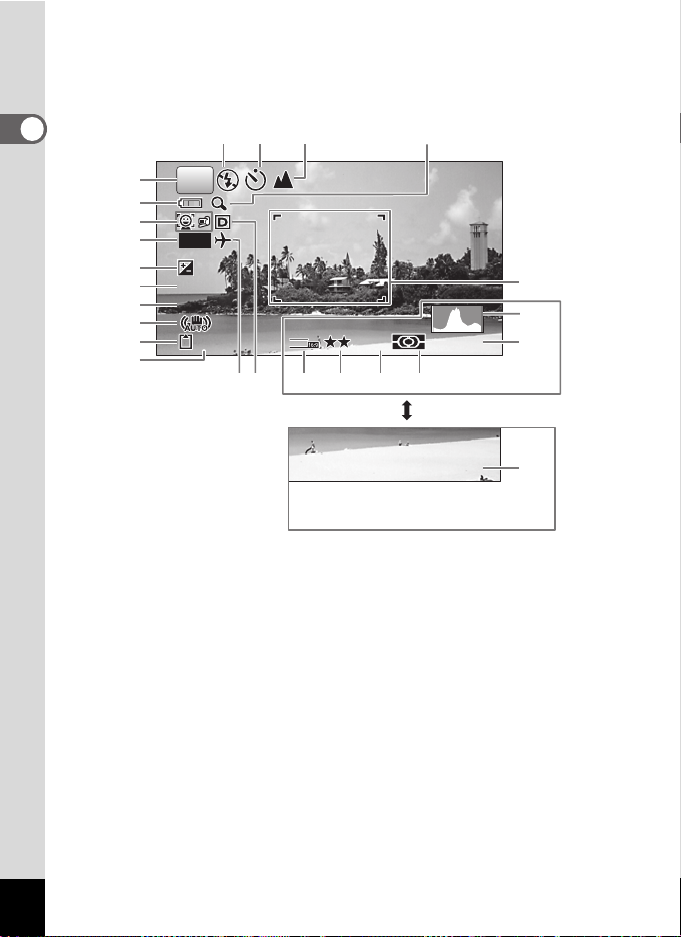
Normal Display/ Histogram + Info/ Grid Display in Still Picture Capture Mode
1 4 : 2 5
ISO
200
AWB
12
M
3 8
+ 1 . 0
1 / 2 5 0
F 3 . 5
0 2 / 0 2 / 2 0 2 0
1 to 17 and A1 appear when “Normal Display” is selected. B1 to B6 appear at the
position of 15 when “Histogram + Info” is selected. Only A1 appears when “Grid
Display” or “No Info” is selected.
1
Getting Started
1
P
1411 12 13
2
3
DATE
4
+1.0
5
6
7
8
9
+1.
1/25
1/250
F3.5
F3.
38
A1
B5
12
12
M
AWB
IS
ISO
20
200
B6
10
16 17 B1 B2 B3 B4
Shooting mode (p.60)
1
Battery level indicator (p.33)
2
Face Detection icon (p.89)
3
Date Imprint setting (p.96)
4
EV Compensation (p.86)
5
Shutter speed
6
Aperture
7
Pixel Track SR icon (p.88)
8
Memory status (p.36)
9
Remaining image storage capacity
10
Flash Mode (p.73)
11
Drive Mode (p.67 - p.71)
12
Focus Mode (p.75)
13
22
02/02/2020
02/02/2020
Digital zoom/Intelligent Zoom
14
icon (p.57)
Date and time (p.41)
15
World Time setting (p.153)
16
D-Range Setting (p.87)
17
Focus frame (p.54)
A1
Recorded Pixels (p.79)
B1
Quality Level (p.80)
B2
White Balance (p.82)
B3
AE Metering (p.84)
B4
Histogram (p.27)
B5
Sensitivity (p.85)
B6
14:2
14:25
15
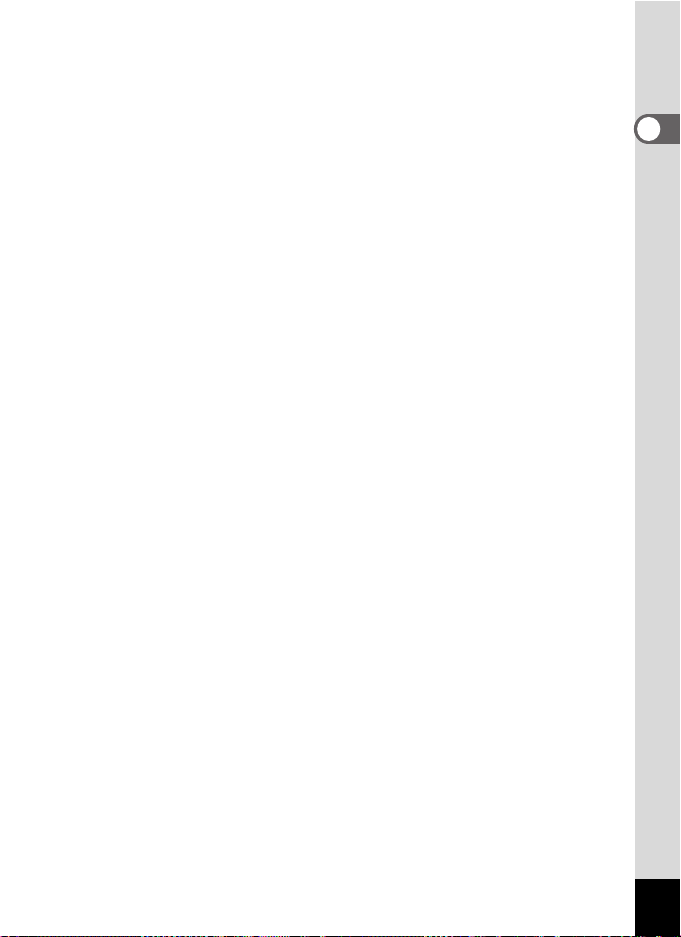
* 6 and 7 are only displayed when the shutter release button is pressed halfway.
* For 8, M is displayed when Pixel Track SR is set to O (On) on the [A Rec.
Mode] menu. f is displayed when the shutter release button is pressed
halfway if Pixel Track SR is set to P (Off) and there is a danger of camera
shake.
* For 13, when the focus mode is set to = and the Auto Macro function is
activated, q appears on the display (p.75).
* 15 appears for two seconds after the camera is turned on.
* 17 changes depending on [D-Range Setting] settings in the [A Rec. Mode]
menu. No icon is displayed on the screen when [Highlight Correction] and
[Shadow Correction] are both set to [Off].
* When the shooting mode is b (Auto Picture) and if you press the shutter
release button halfway, the automatically selected shooting mode appears in
A1 even when “No Info” is selected.
* If there are overexposed highlight areas in the image, they will blink red on the
display, and if there are underexposed shadow areas, they will blink yellow.
* Some indications may not appear depending on the shooting mode.
1
Getting Started
23
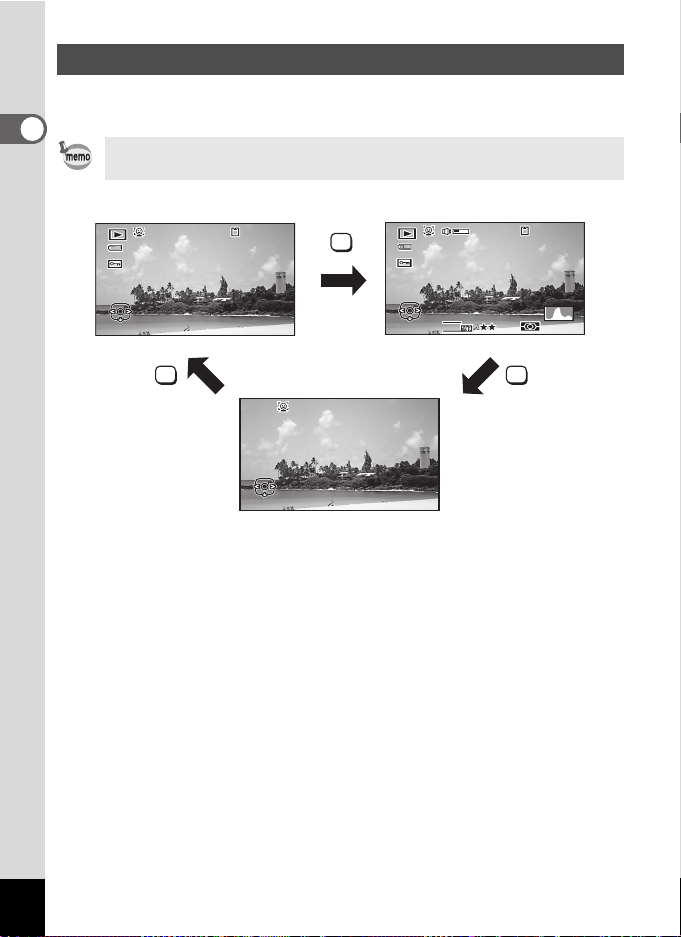
Display in Q Mode
1010 0-00300 3 8100-0038
F3.F 3 . 5
1/25
1 / 2 5 0
F3.5
1/250
ISISO
20200
AWBWB
ISO
200
AWB
12M12
M
EditEditEdit
EditEditEdit
1010 0-00300 3 8100-0038
EditEditEdit 02/02/202002 / 0 2 / 2 0 2 0 14:2514 : 2 514:2502/02/2020
OK
OK
OK
Normal Display Histogram + Info
No Info
The display shows the shooting information of the image in playback mode. The
display changes in the following sequence each time you press the 4 button:
1
Getting Started
The display cannot be changed by pressing the 4 button while playing back
or pausing a movie.
24
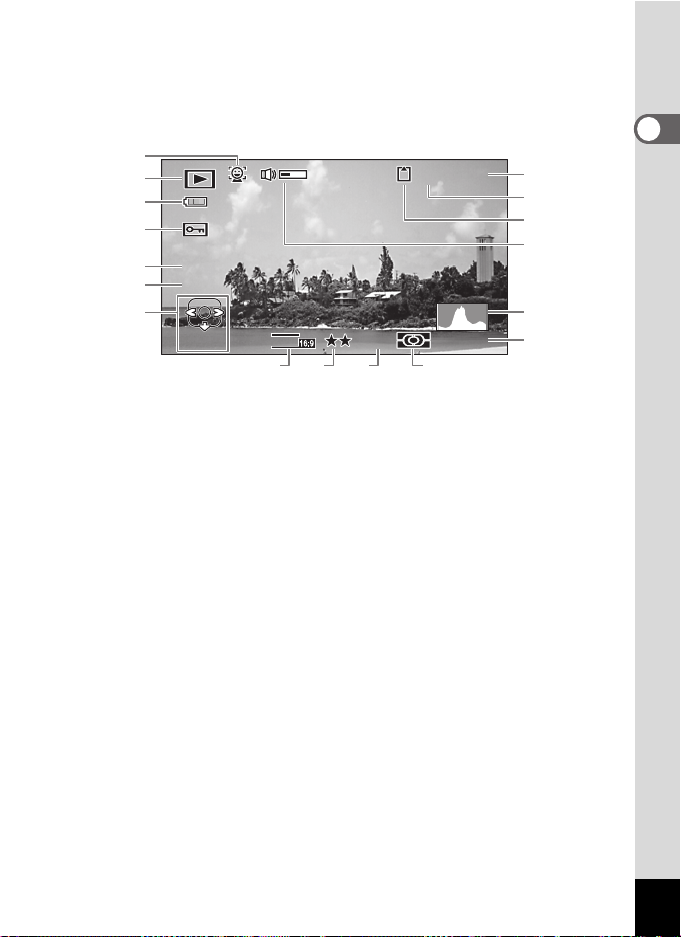
Normal Display/ Histogram + Info in Playback Mode
10 0
-
00 3 8
F 3 . 5
1 / 2 5 0
ISO
200
AWBWB
12
M
Edit
(All of the display items are displayed here for explanatory purposes.)
The display shows information such as the shooting conditions. In "Normal
Display", A1 to A9 are displayed. In "Histogram + Info", B1 to B8 are displayed as
well.
A1
A2
A3
A4
100-0038
A6
A7
A8
10
003
A9
B1
B2
A5
1/250
1/25
F3.
F3.5
Edit
Edit
M
12
B6 B7 B8
B5
AWB
IS
ISO
20
200
B3
B4
1
Getting Started
Face Detection icon (p.89)
A1
Playback mode
A2
Q : Still picture (p.110)
K : Movie (p.111)
Battery level indicator (p.33)
A3
Protect icon (p.124)
A4
Four-way controller guide
A5
File number
A6
Folder number (p.156)
A7
Memory status (p.36)
A8
* A1 appears only if the Face Detection function worked when the image was shot.
* In “Normal Display”, A3 disappears if no operation is performed for two seconds.
* A5 appears even when “No Info” is selected, but disappears if no operation is
performed for two seconds. When no operation is performed for two seconds in
“Normal Display” or “Histogram + Info”, only “Edit” disappears.
* A9 appears only when the volume is being adjusted during playback of movies
(p.111).
* When “Normal Display” is selected, the shooting date and time appears for two
seconds in the B4 to B8 positions.
* If there are overexposed highlight areas in the image, they will blink red on the
display, and if there are underexposed shadow areas, they will blink yellow.
Volume icon
A9
Shutter speed
B1
Aperture
B2
Histogram (p.27)
B3
Sensitivity (p.85)
B4
Recorded Pixels (p.79)
B5
Quality Level (p.80)
B6
White Balance (p.82)
B7
AE Metering (p.84)
B8
25
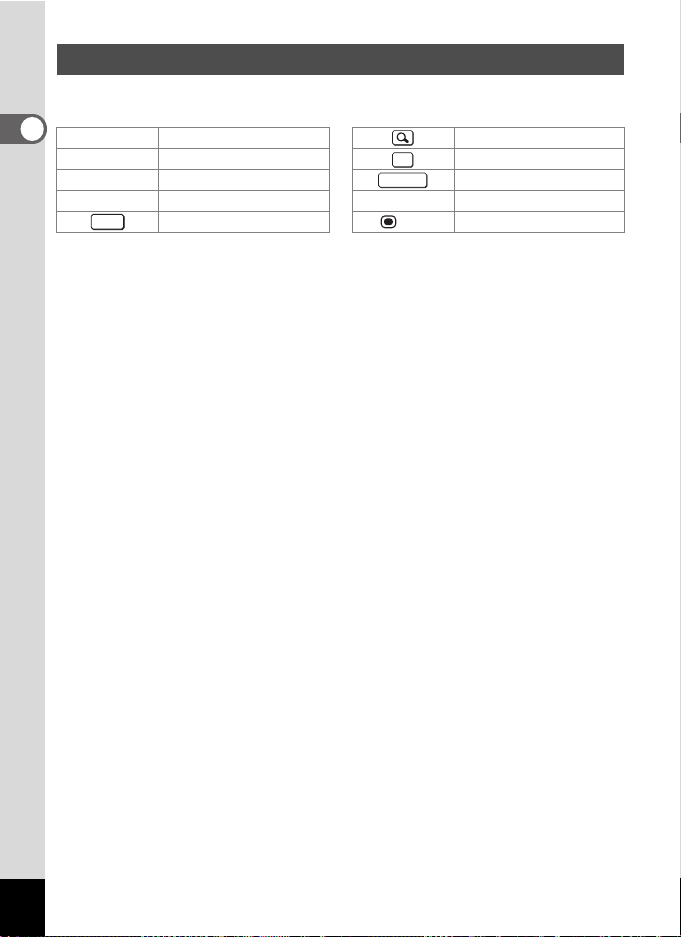
Guide Display
SHUTTER
A guide indicator for each available button or key operation appears as follows on
the display during operation.
1
Getting Started
2 Four-way controller (2) Zoom button
3 Four-way controller (3) 4 button
4 Four-way controller (4) Shutter release button
5 Four-way controller (5) X (green),
MENU
3 button
OK
i Green/i button
(red) Movie button
26
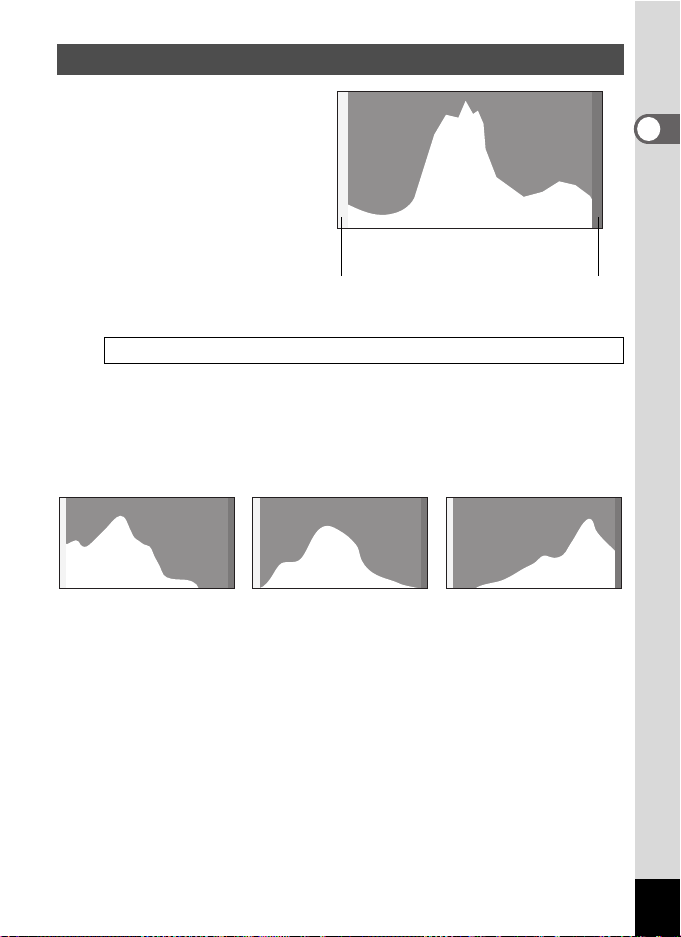
Histogram
Number of pixels
Brightness(Dark) (Bright)
Dark portions Bright portions
Dark image Correct image Bright image
A histogram shows the brightness
distribution of an image. The
horizontal axis represents
brightness (dark at the left and
bright at the right) and the vertical
axis represents the number of
pixels.
The shape of the histogram
before and after shooting tells you
whether the brightness and
contrast are correct or not, and
lets you decide if you need to use EV compensation and take the picture again.
Setting the Exposure (EV Compensation) 1p.86
Understanding Brightness
If the brightness is correct, the graph peaks in the middle. If the image is
underexposed, the peak is on the left side, and if it is overexposed, the peak is on
the right side.
When the image is underexposed, the part to the left is cut off (dark portions) and
when the image is overexposed, the part to the right is cut off (bright portions).
This camera has a function where overexposed areas are indicated as blinking
red and underexposed areas as blinking yellow.
Understanding Contrast
The graph peaks gradually for images in which contrast is balanced. The graph
peaks on both sides but sinks in the middle for images with a large difference in
contrast and low amounts of mid-level brightness.
1
Getting Started
27
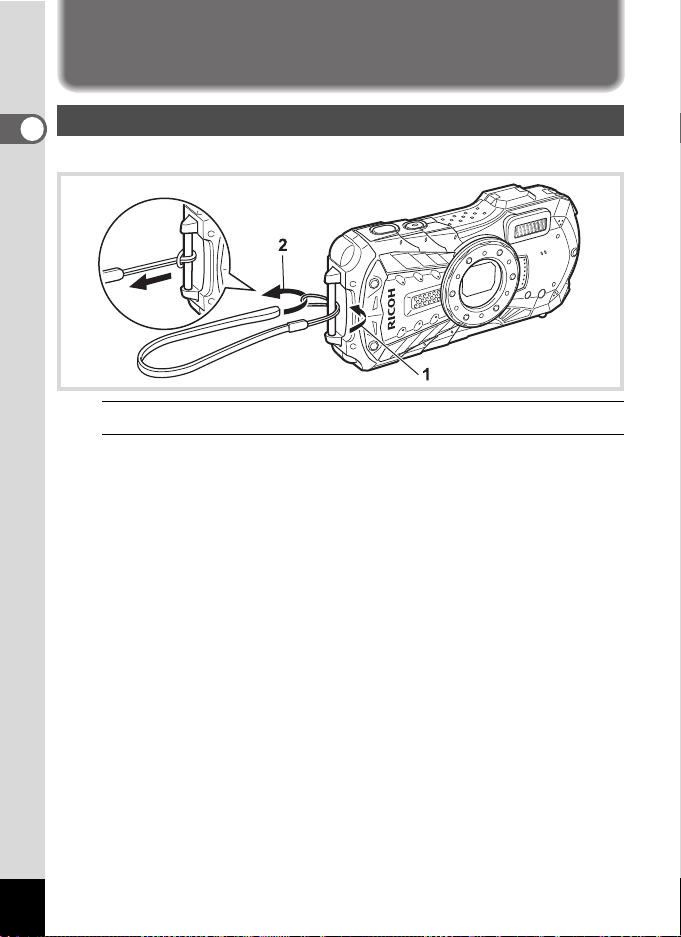
Attaching the Strap
Attaching the Strap
1
Getting Started
Attach the strap (O-ST104) supplied with the camera.
1
Pass the narrow end of the strap through the strap lug.
2
Pass the other end of the strap through the loop and pull tight.
28

Powering the Camera
Battery/card cover
lock lever
Battery lock lever
Battery/card
cover
Battery
Installing the Battery
Use the rechargeable lithium-ion battery D-LI92 that is provided with the camera.
1
Open the battery/card cover.
Press the battery/card cover lock lever in the direction shown 1, slide the cover
towards 2 and open it towards 3.
2
Using the side of the battery to press the battery lock lever in
the direction of 4, insert the battery with the PENTAX logo
pointing toward the lens.
Push the battery in until it is locked in place.
If the battery is incorrectly oriented, malfunction may result.
3
Close the battery/card cover.
Push down and slide the battery/card cover with steady but gentle force in the
opposite direction indicated by 2.
The battery/card cover may be difficult to close because the waterproof packing
is very thick to prevent water from entering the camera. To close the battery/card
cover, push down on it toward the camera with your thumb where it says
[PUSH]. Then slide it until the battery/card cover lock lever slides into place
covering the yellow mark on the lock lever.
1
Getting Started
29

1
Getting Started
Removing the Battery
1
Open the battery/card cover.
2
Push the battery lock lever towards 4.
The battery will be ejected. Take care not to drop the battery when removing it.
• Do not use excessive force when opening and closing the battery/card
cover because the waterproof seal may peel off. If the seal is not in the
correct position, the camera will not be waterproof.
• If the battery/card cover is not locked securely, water, sand, or dirt may get
into the camera.
• This camera uses a rechargeable lithium-ion battery D-LI92. Use of any
other type of battery may damage the camera and cause malfunction.
• Insert the battery correctly. If the battery is incorrectly oriented, malfunction
may result.
• Do not remove the battery while the camera is turned on.
• When storing the battery for more than 6 months, charge the battery for 30
minutes using the power adapter and store the battery separately.
Be sure to recharge the battery every 6 to 12 months. Storing the battery
below room temperature is ideal. Avoid storing it in high temperatures.
• The date and time may be returned to the default settings if the camera is
left without the battery for a long time.
• Be careful as the camera or the battery may become hot when the camera
is used continuously for a long period of time.
• Allow the camera to dry completely before changing the battery. Avoid
changing the battery where the camera is likely to get wet or dirty, and
make sure that your hands are dry.
30

Charging the Battery
2
3
USB cable
Power adapter
4
To power outlet
Power lamp
While charging: Blinks
Charging finished: Turns off
Connect the supplied power adapter (D-PA164) to the camera and charge the
battery before using it for the first time or after a long period of non-use, or when
the [Battery depleted] message appears.
1
Make sure that the camera is turned off and open the terminal
cover.
Move the terminal cover lock lever in the direction shown by 1, slide the cover
in the direction shown by 2 and open the cover in the direction shown by 3.
2
Connect the USB cable to the power adapter.
3
Connect the USB cable to the camera.
4
Plug the power adapter into the power outlet.
The power lamp blinks while charging.
When charging is finished, the power lamp turns off.
The terminal cover will not close while charging. Leave the cover open when
charging and do not attempt to close it.
1
Getting Started
31

5
Unplug the power adapter from the power outlet when
charging is finished.
6
Remove the USB cable from the camera.
1
7
Getting Started
Close the terminal cover.
Close the terminal cover in the opposite direction indicated by 3. While lightly
pressing on the cover, slide it away from 2 until it clicks.
• Do not use the supplied power adapter (D-PA164) for any other purpose
than that of connecting to this camera and charging the designated battery.
Doing otherwise may cause a connected device to be damaged or
overheated.
• The battery has reached the end of its service life when it starts to run down
soon after being charged. Replace it with a new battery.
• If the camera is connected to the power outlet but the charging indicator
fails to light, the battery may be faulty. Replace it with a new battery.
• The time required to fully charge the battery is about 120 minutes (max.).
(The charging time may vary depending on the ambient temperature and
charging conditions.) The appropriate ambient temperature for charging
the battery is 0°C to 40°C (32°F to 104°F).
You cannot turn on the camera while it is charging.
•
• Image Storage Capacity, Movie Recording Time, and Playback Time
(at 23°C (73.4°F) with the display on and the battery fully charged)
Image Storage Capacity
(flash used for 50% of shots)
Approx. 300 pictures Approx. 90 min. Approx. 260 min.
*1 The image storage capacity shows the approximate number of shots recorded
during CIPA-compliant testing (at 23°C (73.4°F) with display on and flash used
for 50% of the shots). Actual performance may vary according to operating
conditions.
*2 According to the results of in-house testing.
*1
Movie Recording Time
*2
Playback Time
*2
32
• Battery performance may deteriorate as temperature decreases. When
using the camera in cold regions, we recommend carrying a spare battery
in your pocket to keep it warm. Battery performance will recover when the
temperature returns to normal.
• Be sure to take a spare battery with you when traveling abroad or to a cold
region, or if you intend to take a lot of pictures.

• Battery Level Indicator
You can check the battery level by the indicator on the display.
Screen Display Battery Status
(green) Adequate power remains.
(green) Battery is running low.
(yellow) Battery is running very low.
(red) Battery is exhausted.
[Battery depleted] The camera will turn off after this message appears.
1
Getting Started
33

Installing an SD Memory Card
Make sure that the camera is turned off before inserting or removing the
SD Memory Card.
This camera uses SD Memory Cards, SDHC Memory Cards or SDXC Memory
Cards. Captured images are saved on the SD Memory Card if a card is inserted
1
in the camera. They are saved in the built-in memory if a card is not inserted
Getting Started
(p.36).
• Be sure to use this camera to format (initialize) an SD Memory Card that is
unused or has been previously used on other cameras or digital devices.
Refer to “Formatting the Memory” (p.148) for instructions on formatting
cards.
• Make sure that the camera is turned off before inserting or removing the SD
Memory Card.
• Allow the camera to dry completely before changing the SD Memory Card.
Avoid changing the card where the camera is likely to get wet or dirty, and
make sure that your hands are dry.
• Do not use excessive force when sliding the battery/card cover open and
closed because the waterproof seal may peel off. If the seal is not in the
correct position, the camera will not be waterproof.
• The number of still pictures that can be stored varies depending on the
capacity of the SD Memory Card and the selected number of recorded
pixels and quality level (p.187).
The power lamp blinks while the SD Memory Card is being accessed (data
•
is being recorded or read).
Backing Up Data
The camera may not be able to access data in the built-in memory in the case of a
malfunction. Use a computer or other device to back up important data in another
location.
Displaying data stored in the built-in memory
When an SD Memory Card is inserted in the camera, still pictures and movies on the
SD Memory Card are displayed. If you want to display still pictures and movies stored
in the built-in memory, turn the camera off and remove the SD Memory Card.
34

1
SD Memory Card
Battery/card cover
SD Memory Card
socket
Open the battery/card cover.
Press the battery/card cover lock lever in the direction shown 1, slide the cover
towards 2 and open it towards 3.
2
Insert the SD Memory Card into the SD Memory Card socket
so that the label is facing toward the front of the camera (the
side with the lens).
Push the card in all the way. Images may not be recorded correctly if the card is
not inserted all the way.
To remove the SD Memory Card, push it in once and then pull it out.
3
Close the battery/card cover.
Push down and slide the battery/card cover with steady but gentle force in the
opposite direction indicated by 2.
If the battery/card cover is not locked securely when you close it, water, sand,
or dirt may get into the camera.
• The image file size varies depending on the number of recorded pixels and
the number of images that can be saved on an SD Memory Card also varies.
Set the number of recorded pixels for still pictures from the [A Rec. Mode]
•
menu and for movies from the [
•
For an approximate number of still pictures and amount of time of movies that
can be saved on an SD Memory Card, see “Main Specifications” (p.186).
C
Movie] menu.
1
Getting Started
35

Turning the Camera On and Off
Power button/Power lamp
383 838
Memory status
1
Getting Started
1
Press the power button.
The camera turns on and both the power lamp and display turn on.
If the [Language/ ] screen or [Date Adjustment] screen appears when you
turn the camera on, follow the procedure on p.38 to set the display language and/
or current date and time.
2
Press the power button again.
The camera turns off and both the power lamp and display turn off.
Taking Still Pictures 1p.54
Checking the SD Memory Card
The SD Memory Card is checked when the
camera turns on and the memory status is
displayed.
The SD Memory Card is inserted. Images
a
will be saved on the SD Memory Card.
The SD Memory Card is not inserted.
+
Images will be saved in the built-in memory.
The write-protect switch on the SD Memory
Card is in the LOCK position (p.7). Images
r
cannot be recorded.
36

Starting-up in Playback Mode
Q
button
Power button
Use this function when you want to play back images straightaway without taking
any picture.
1
Press and hold down the Q button.
The display turns on and the camera starts up in playback mode.
• To switch from playback mode to capture mode, press the Q button or
press the shutter release button halfway.
• In order to set the camera not to start up in playback mode, set [Playback
Mode] to P (Off) from [Startup Shortcut] in the [W Setting] menu. (p.165)
Playing Back Still Pictures 1p.110
1
Getting Started
37

Initial Settings
3 button
Four-way controller
4 button
MENU
Cancel
Initial Setting
Hometown
New York
Settings complete
English
DST
OFFOFFOFF
Daylight saving time
The [Language/ ] screen appears when the camera is turned on for the first
time. Perform the operations in “Setting the Display Language” below to set the
1
language, and in “Setting the Date and Time” (p.41) to set the current date and
Getting Started
time.
The language, date, and time can be changed later. Refer to the pages below for
instructions.
• To change the language, follow the steps in “Changing the Display Language”
(1p.155).
• To change the date and time, follow the steps in “Changing the Date and Time”
(1p.150).
Setting the Display Language
1
Use the four-way controller (2345) to choose the display
language.
2
38
Press the 4 button.
The [Initial Setting] screen appears in the
selected language. If the desired settings
for [W Hometown] and [DST] (Daylight
Saving Time) appear, proceed to step 9.

3
OFF
Press the four-way controller (3).
The frame moves to [W Hometown].
4
Press the four-way controller (5).
The [W Hometown] screen appears.
5
Use the four-way controller (45)
to choose a city.
6
Press the four-way controller (3).
The frame moves to [DST] (Daylight Saving Time).
7
Use the four-way controller (45) to select O(On) or P (Off).
8
Press the 4 button.
The [Initial Setting] screen reappears.
9
Press the four-way controller (3) to select [Settings
Initial Setting
Hometown
New York
Settings complete
MENU
Cancel
Hometown
City
DST
MENU
Cancel
New York
complete].
10
Press the 4 button.
The [Date Adjustment] screen appears. Next, set the date and time.
English
DST
OFF
OFF
1
Getting Started
OK
OK
39

If you accidentally select the wrong language and go to the next procedure, perform
the following operation to set the language back.
When the Wrong Language Has Been Inadvertently Selected
1
1
Getting Started
Press the four-way controller (5).
2
Use the four-way controller (2345) to select the desired
language and press the 4 button.
The [Initial Setting] screen appears in the selected language.
When the Screen After Step 2 Appears in the Wrong Language
1
Press the 3 button.
This exits the setting screen and returns the camera to capture mode.
2
Press the 3 button.
The [A Rec. Mode] menu appears.
3
Press the four-way controller (5) twice.
4
Use the four-way controller (32) to select [Language/ ].
5
Press the four-way controller (5).
The [Language/ ] screen appears.
6
Use the four-way controller (2345) to select the desired
language.
7
Press the 4 button.
The [W Setting] menu appears in the selected language.
The language is now switched to your desired language. To reset [Hometown], [Date]
and [Time], refer to the pages below for instructions.
• To change the Hometown city, follow the steps in “Setting the World Time”
(1p.153).
• To change the date and time, follow the steps in “Changing the Date and Time”
(1p.150).
40

Setting the Date and Time
Set the current date and time and the display format.
1
Press the four-way controller (5).
The frame moves to [mm/dd/yy].
2
Use the four-way controller (23)
to choose the date and time
display format.
Choose from [mm/dd/yy], [dd/mm/yy] or [yy/
mm/dd].
3
Press the four-way controller (5).
The frame moves to [24h].
4
Use the four-way controller (23) to select [24h] (24-hour
display) or [12h] (12-hour display).
5
Press the four-way controller (5).
The frame returns to [Date Format].
6
Press the four-way controller (3).
The frame moves to [Date].
7
Press the four-way controller (5).
The frame moves to the month.
8
Use the four-way controller (23) to change the month.
Change the day and year in the same manner.
Next, change the time.
If you selected [12h] in step 4, the camera switches between am and pm
corresponding to the time.
9
Press the four-way controller (3) to select [Settings
complete].
10
Press the 4 button.
This confirms the date and time.
Date Adjustment
Date Format
Date
Time
Settings complete
MENU
Cancel
mm/dd/yy 24
01/01/2020
00:00
1
Getting Started
h
If you press the 4 button in step 10, the camera clock is reset to 0 seconds.
To set the exact time, press the 4 button when the time signal (on the TV,
radio, etc.) reaches 0 seconds.
41

When the [Initial Setting] or [Date Adjustment] screen is displayed, you can
cancel the setting operation and switch to capture mode by pressing the
3 button. In this case, the [Initial Setting] screen will appear next time
you turn the camera on.
1
Getting Started
[Language/ ], [Date], [Time], [Hometown] and [DST] can be changed. Refer to
the pages below for instructions.
• To change the language, follow the steps in “Changing the Display Language”
(1p.155).
• To change the date and time, follow the steps in “Changing the Date and Time”
(1p.150).
• To change the Hometown city or turn the DST setting on and off, follow the steps
in “Setting the World Time” (1p.153).
42

Understanding the Button Functions
2Common Operations
2
4
8
6
9
5
3
1
7
A Mode
1 Power button
Turns the camera on and off (p.36).
2 Shutter release button
Focuses the camera on the subject when pressed halfway in Still Picture
Capture Mode (except when the focus mode is set to 3, s, and \) (p.55).
Takes a still picture when pressed down fully (p.55).
Pressing down fully starts and stops movie recording in C (Movie),
(Underwater Movie), and (High Speed Movie) modes (p.98, p.100, and
p.107).
3 W/T button
Changes the captured area (p.57).
4 Q button
Switches to Q mode (p.47).
5 Four-way controller
(2) : Changes the drive mode (p.67 - p.71).
(3) : Displays the Capture Mode Palette (p.61).
(4) : Changes the flash mode (p.73).
(5) : Changes the focus mode (p.75).
(23) : Adjusts the focus when the focus mode is set to \ (p.76).
2
Common Operations
43

6 4 button
Changes the information on the display (p.21).
7 3 button
In Still Picture Capture Mode, [A Rec. Mode] menu appears. In Movie Mode,
[C Movie] menu appears (p.48).
8 Movie button
Starts movie recording in Still Picture Capture Mode (p.101).
2
9 Green button
Common Operations
Calls up the assigned function (p.92).
Switches to 9 (Green) mode (p.64).
44

Q Mode
2
4
6
8
5
3
1
7
1 Power button
Turns the camera on and off (p.36).
2 Shutter release button
Switches to A mode (p.47).
3 f/y button
In single-image display, pressing f switches to 6-image display. Pressing f
again switches to 12-image display (p.112). Press y to return to the previous
display.
In single-image display, pressing y magnifies the image. Press f to return to
the previous display (p.120).
In 12-image display, press f to change to folder or calendar display (p.113).
In folder/calendar display, press y to change to 12-image display (p.113).
Adjusts the volume during playback of movies (p.111).
4 Q button
Switches to A mode (p.47).
2
Common Operations
45

5 Four-way controller
(2) : Plays back and pauses a movie (p.111).
(3) : Displays the Playback Mode Palette (p.116).
(45) : Displays the previous or next image during single-image display
2
(2345) : Changes the position of the area to be magnified during zoom
Common Operations
6 4 button
Changes the information on the display (p.24).
Returns zoom, 6- or 12-image display to single-image display (p.113, p.120).
Changes to 12-image display of the selected folder during folder display (p.113).
Changes to single-image display of the selected date during calendar display
(p.114).
7 3 button
Displays the [W Setting] menu during single-image display (p.48).
Returns to single-image display during Playback Mode Palette display (p.114).
Returns zoom, 6- or 12-image display to single-image display.
Switches from folder/calendar display to 12-image display with the cursor
placed on the most recent image (p.113).
8 Green/i button
Switches from single-image display to the Delete screen (p.121).
Switches from 6- or 12-image display to the Select & Delete screen (p.122).
Switches from folder display to the calendar display screen (p.113).
Switches from calendar display to the folder display screen (p.113).
Stops a movie during playback (p.111).
(p.110).
Fast-forwards, fast-reverses, frame forwards, and frame
reverses during movie playback (p.111).
display (p.120).
Selects an image in 6- or 12-image display, a folder in folder display,
and a date in calendar display (p.112, p.113).
Adjusts the position of a frame or an image when you are using
the Original Frame function (p.140).
46

Switching Between A Mode and Q Mode
Make sure that the camera is turned off before inserting or removing the
SD Memory Card.
In this manual, the capture mode, such as for taking still pictures and recording
movies, is referred to as “A mode” (capture mode) (“Still Picture Capture Mode”
refers to the mode for taking still pictures and “Movie Mode” refers to the mode
for recording movies). The playback mode, such as for viewing captured images
on the display, is referred to as “Q mode” (playback mode). In Q mode, you
can perform simple editing operations on the images that are played back.
Follow the procedure below to switch between A mode and Q mode.
To Switch from A Mode to Q Mode
1
Press the Q button.
The camera switches to Q mode.
To Switch from Q Mode to A Mode
1
Press the Q button or the shutter release button halfway.
The camera switches to A mode.
Displaying data stored in the built-in memory
When an SD Memory Card is inserted in the camera, still pictures and movies on the
SD Memory Card are displayed. If you want to display still pictures and movies stored
in the built-in memory, turn the camera off and remove the SD Memory Card.
2
Common Operations
47

Setting the Camera Functions
38
07 :3 4
Edi t
10 0
-
00 38
02/ 27/20 20
14: 25
In capture mode
In playback mode
Pressed
halfway
Pressed
halfway
To change the camera settings, press the 3 button to display the [A Rec.
Mode] menu or [W Setting] menu. Functions for playing back and editing images
can be accessed from the Playback Mode Palette.
2
Operating the Menus
Common Operations
There are three types of menus: [A Rec. Mode], [C Movie] and [W Setting].
Press the 3 button in Still Picture Capture Mode to display the [A Rec.
Mode] menu. Press the 3 button in Movie Mode to display the [C Movie]
menu. Press the 3 button in Q mode to display the [W Setting] menu.
Use the four-way controller (45) to move between menus.
48
P
38
REC
07:34
07:34
MENU
SHUTTER
MENU
Rec. Mode
Image Tone
Recorded Pixels
Quality Level
White Balance
AF Setting
AE Metering
MENU
Exit
Movie
Recorded Pixels
Mov
iSRe
Wind Suppression
MENU
Exit
1/4
Bright
12
M
AWB
SHUTTER
10
003
100-0038
Edit
Edit
02/27/2020
02/02/2020
14:25
14:25
MENU
Setting
Sound
Date Adjustment
Alarm
World Time
Text Size
Language
MENU
Exit
01/01/2020
Standard
English
1/4

• Available button and key operations appear on the display during menu
MENU
operation.
• The 3 button function varies depending on the screen. Refer to the
guide indications.
Exit Exits the menu and returns to the original screen.
MENU
Returns to the previous screen with the current settings.
Cancel Cancels the current selection, exits the menu and
MENU
returns to the previous screen.
2
Common Operations
49

Menu List
The following list shows the items that can be set with the menus and provides
descriptions of each item. See the list of default settings in the Appendix “Default
Settings” (p.180) to check whether the settings are saved when the camera is
turned off, and whether the settings return to the default values when the camera
is reset.
[A Rec. Mode] Menu
2
Common Operations
This menu provides the functions related to taking still pictures and recording
movies.
Item Description Page
Image Tone For setting the tone of images p.78
Recorded Pixels
Quality Level For setting the quality level of still pictures p.80
White Balance
Focusing
Area
AF
Setting
AE Metering
Sensitivity For setting the sensitivity p.85
AUTO ISO Range
EV Compensation For adjusting the overall brightness of an image p.86
D-Range
Setting
Pixel Track SR
Face Detection
Blink Detection
Digital Zoom For choosing whether or not to use the digital zoom p.59
Instant Review For choosing whether to display Instant Review p.91
Auto Macro
Focus
Assist
Highlight
Correction
Shadow
Correction
50
For choosing the number of recorded pixels of still
pictures
For adjusting the color balance according to the
lighting conditions
When = (Standard), q (Macro), or (1cm
Macro) is selected as the focus mode, you can
change the autofocus area (Focusing Area)
For choosing whether or not to use the auto macro
function
For setting whether or not to use the focus assist
light
For choosing the area of the screen that is metered
to determine the exposure
For setting the adjustment range when the sensitivity
is set to AUTO
For setting the bright portion correction function p.87
For setting the dark portion correction function p.87
For choosing whether to compensate for camera
shake while taking still pictures
For automatically setting the focus and exposure
according to faces that are detected and for setting
the Self-portrait Assist function
For choosing whether to use the Blink Detection
function with the Face Detection function
p.79
p.82
p.76
p.77
p.78
p.84
p.86
p.88
p.89
p.91

Item Description Page
[A Rec. Mode] Menu 1 [A Rec. Mode] Menu 2
[A Rec. Mode] Menu 3 [A Rec. Mode] Menu 4
MENU
Exit
Blink Detection
Green Button
Sharpness
Instant Review
Memory
Digital Zoom
Rec. Mode
3/4
MENU
Exit
Saturation
Date Imprint
Macro Light
Off
Contrast
IQ Enhancer
Rec. Mode
4/4
For choosing whether to save the set values of the
Memory
shooting functions or return to the defaults when the
p.108
camera is turned off
Green Button
For assigning a function to the Green button in A
mode
p.92
Sharpness For choosing sharp or soft outlines p.95
Saturation
(Tone Adjustment)
For setting the color saturation. When [Monochrome]
is selected, the item changes to [Tone Adjustment]
p.95
Contrast For setting the image contrast level p.96
Date Imprint
IQ Enhancer*
Macro Light
For choosing whether to imprint the date and/or time
when taking still pictures
For setting whether to apply the IQ Enhancer
process to an image
For setting whether or not to turn on the LED Macro
Lights for macro photography
p.96
p.97
p.97
* IQ Enhancer = Image Quality Enhancer
2
Common Operations
Rec. Mode
Image Tone
Recorded Pixels
Quality Level
White Balance
AF Setting
AE Metering
MENU
Exit
1/4
Bright
12
M
AWB
Rec. Mode
Sensitivity
Auto ISO Range
EV Compensation
D-Range Setting
Pixel Track SR
Face Detection
MENU
Exit
•Use the 9 (Green) mode to enjoy easy picture-taking with standard
settings, regardless of the settings made from the [A Rec. Mode] menu
(p.64).
• Assigning a frequently used function to the Green button enables you to go
straight to the desired function (p.92).
2/4
AUTO
ISO
0.0
125-1600
51

[C Movie] Menu
[C Movie] Menu
Item Description Page
Recorded Pixels
Movie SR
For choosing the number of recorded pixels and the
frame rate for movies
For choosing whether or not to use the Movie Shake
Reduction function
Wind Suppression For suppressing wind noises while recording movies p.104
2
Common Operations
Movie
Recorded Pixels
Mov
iSRe
Wind Suppression
MENU
Exit
[W Setting] Menu
Item Description Page
Sound
Date Adjustment For adjusting the date and time p.150
Alarm For setting the alarm p.151
World Time For setting the Hometown and Destination cities p.153
Text Size For setting the text size of the menu p.155
Language/
Folder Name
File Name For choosing how names are assigned to images p.158
USB Connection
HDMI Out
Brightness Level For adjusting the brightness of the display p.160
Outdoor View Stg.
Power Saving
52
For adjusting the operation volume and playback
volume, and setting the start-up sound, shutter
sound, key operation sound, and self-timer sound
For setting the language in which menus and
messages appear
For choosing how names are assigned to folders for
storing images
For setting the method for connecting the camera to
a PC by the USB cable (MSC or PTP)
For setting the HDMI output format when connecting
to an AV device with an HDMI terminal
For adjusting the brightness of the display for outdoor
shooting
For setting the time until the camera enters powersaving mode
p.102
p.103
p.149
p.155
p.156
p.168
p.160
p.160
p.161

Item Description Page
[W Setting] Menu 1 [W Setting] Menu 2
[W Setting] Menu 3
[W Setting] Menu 4
Auto Power Off
Quick Zoom
For setting the time until the camera turns off
automatically
For choosing whether to use the Quick Zoom function
(p.120) when playing back images
p.162
p.162
For setting whether to display explanations for
Guide Display
selected items in Capture Mode Palette and Playback
p.163
Mode Palette
Reset
For returning settings other than the date and time,
language and world time to their defaults
p.165
Delete All For deleting all the images at once p.123
Pixel Mapping For correcting defective pixels on the image sensor p.163
Startup
Shortcut
Playback
Mode
LED
Lighting
Clock
Display
For setting whether to start-up the camera in
playback mode
For setting whether to turn the LED Macro Lights on
with the camera turned off
For setting whether to display the clock with the
camera turned off
p.165
p.165
p.165
Format For formatting the SD Memory Card/built-in memory p.148
2
Common Operations
Setting
Sound
Date Adjustment
Alarm
World Time
Text Size
Language
MENU
Exit
Setting
Power Saving
Auto Power Off
Quick Zoom
Guide Display
Reset
Delete All
MENU
Exit
1/4
01/01/2020
Standard
English
3/4
5
sec.
3
min.
Setting
Folder Name
File Name
Connection
USB
HDMI Out
Brightness Level
Outdoor View Stg.
MENU
Exit
Setting
Pixel Mapping
Startup Shortcut
Format
MENU
Exit
Date
RIMG
MSC
Auto
2/4
4/4
53

Taking Still Pictures
3Taking Pictures
W/T button
Power button
Shutter release button
3 8
Focus frame
3 8
Face detection frame
Taking Pictures
This camera has various functions and shooting modes that support a wide array
of scenes and subjects. This section explains shooting with the default settings
when shipped.
3
Taking Pictures
1
Press the power button.
The camera turns on and is ready to take still pictures. In this manual, this is
called Still Picture Capture Mode.
2
Check the subject and shooting
information on the display.
The focus frame in the middle of the display
indicates the automatic focusing area.
38
38
54
When the camera detects a person’s face,
the Face Detection function is activated and
the face detection frame appears (p.63).
38
38

You can change the captured area by pressing the zoom button (p.57).
F4.6F 4 . 6F4.6
1/250
1 / 2 5 01/250
383 838
Right (T) Enlarges the subject.
Left (W) Widens the area that is captured by the camera.
3
Press the shutter release button
halfway.
The camera emits focus assist light in dark
shooting situations.
The focus frame (or face detection frame)
on the display turns green when the camera
focuses on the subject.
4
Press the shutter release button fully.
The picture is taken.
The flash discharges automatically depending on the light conditions.
The image appears on the display temporarily (Instant Review: p.57) and is
saved to the SD Memory Card or the built-in memory.
f is displayed when the shutter release button is pressed halfway if there
is a risk of camera shake.
3
Taking Pictures
55

Using the Shutter Release Button
Not pressed Pressed halfway
(first position)
Pressed fully
(second position)
The shutter release button works in a two-step action as follows.
Press halfway
This refers to pressing the shutter release button gently to the first position. This
locks the focus setting and exposure. The green focus frame lights on the display
when the shutter release button is pressed halfway and the subject is in focus. If
the subject is out of focus, the frame turns white.
Press fully
This refers to pressing the shutter release button all the way down to the fully
depressed position. This takes a picture.
3
Taking Pictures
Poor focusing conditions
The camera may not be able to focus under the following conditions. In these cases,
lock the focus on an object the same distance away as the subject (by pressing and
holding the shutter release button halfway), then aim the camera at your subject and
press the shutter release button fully.
• Objects that lack contrast such as a blue sky or white wall
• Dark places or objects, or conditions that prevent light being reflected back
• Intricate patterns
• Fast moving objects
• When both an object in the foreground and an object in the background exist in the
captured area
• Strongly reflected light or strong backlighting (bright background)
56

Instant Review and Blink Detection
3 button
W/T button
Four-way controller
4 button
3 838
36.036.036.0
Zoom bar
Zoom ratio
The image appears on the display temporarily (Instant Review) immediately after
it is captured. If the camera detects that the subject’s eyes are closed while Face
Detection (p.89) is activated, the message [Closed eyes have been detected]
appears for 3 seconds (Blink Detection).
• When the Face Detection function does not work, Blink Detection also does
not function. Even if the subjects’ faces are recognized, Blink Detection
may not function depending on the condition of the recognized faces.
• You can also disable the Blink Detection function (p.91).
Using the Zoom
You can use the zoom to change the captured area.
1
Press the W/T button in A mode.
W Wide (left)
Widens the area that is captured by the
camera.
T Tele (right)
Enlarges the subject.
If you continue to press T, the camera
automatically switches from optical zoom to
Intelligent Zoom and stops at the point where
the zoom switches to digital zoom.
Once the button is released and pressed again, the camera switches to digital
zoom.
If the digital zoom is set to off in the menu, the optical zoom and the Intelligent
Zoom ranges are available for use. The zoom ratio of the Intelligent Zoom varies
depending on the number of recorded pixels.
3
Taking Pictures
57

The zoom bar is displayed as follows.
Zoom in with high image quality.
Zoom in with some degree of image
deterioration.
Optical zoom range
*1
Intelligent
Zoom range
*2
Digital zoom
range
*1 You can zoom in to a maximum of 5x optically.
*2 The Intelligent Zoom range varies depending on the number of recorded
3
Taking Pictures
Recorded pixels and the maximum zoom ratio
(*1) Intelligent Zoom and digital zoom are not available when (Report) mode is set.
(*2) indicates values that can only be set when (Report) mode is set.
pixels. See the following table.
Recorded Pixels
//
6/
f/
h (*1)
h
(*2) Not Available (5x optical zoom only)
i
(*2) Not Available (5x optical zoom only)
V
l
m
(Only 5x optical zoom is available.)
(The zoom ratio includes the 5x optical zoom.)
Not Available (5x optical zoom only)
Approx. 36x (same as digital zoom)
Intelligent Zoom
Approx. 7.5x
Approx. 8.9x
Approx. 11.3x
Approx. 12x
Approx. 22.5x
Digital zoom
Equivalent to
approx. 36x
Equivalent to
approx. 36x
• We recommend you use a tripod to prevent camera shake when taking
pictures at high zoom ratios.
• Pictures taken in the digital zoom range appear grainier than pictures taken
in the optical zoom range.
• For details on the available functions, refer to “Functions Available for Each
Shooting Mode” (p.172).
• The image magnified using Intelligent Zoom may appear rough on the
58
display. This does not affect the quality of the recorded image.
• Intelligent Zoom is available regardless of whether the digital zoom is
turned on or off.

To Set the Digital Zoom
The digital zoom is set to O (On) in the default settings. To take pictures using
only the optical zoom and Intelligent Zoom, set the digital zoom to P (Off).
1
Press the 3 button in A mode.
The [A Rec. Mode] menu appears.
2
Use the four-way controller (23) to select [Digital Zoom].
3
Use the four-way controller (45)
to switch between O (On) or P
(Off).
O(On) Uses the digital zoom
P (Off) Uses only the optical zoom
The setting is saved.
4
Press the 3 button.
The camera returns to capture mode.
Saving the Digital Zoom setting 1p.108
and Intelligent Zoom
Rec. Mode
Blink Detection
Digital Zoom
Instant Review
Memory
Green Button
Sharpness
MENU
Exit
3/4
3
Taking Pictures
59

Setting the Shooting Mode
Four-way controller
4 button
Landscape
For capturing landscape
views. Enhances colors
of sky and foliage
OK
OK
MENU
Cancel
1/2
This camera has a variety of shooting modes that let you take pictures or record
movies in different situations simply by choosing the right mode for the particular
situation from the Capture Mode Palette.
3
Taking Pictures
1
Press the four-way controller (3) in A mode.
The Capture Mode Palette appears.
2
Use the four-way controller
(2345) to choose a shooting
mode.
The guide of the selected shooting mode is
displayed in the lower part of the display.
3
Press the 4 button.
The shooting mode is selected and the camera returns to capture mode.
60

The following modes can be selected from the Capture Mode Palette.
Standard Night Scene
Night Scene
Portrait
Landscape Flower Portrait
Sport Candlelight Blue Sky
Portrait×
Blue Sky
Portrait×
Backlight
Sunset
Portrait×
Sunset
Group
Photograph
Text
Item Description Page
The camera automatically selects the
appropriate shooting mode from the following
fifteen modes
Auto Picture
b
* When the camera detects the pet’s face, the
shutter is automatically released.
Used for basic shooting. The shutter speed and
Program
R
HDR
Handheld Night
Snap
Movie
C
High Speed Movie Captures frames for slow motion playback p.107
Digital Microscope Captures the bigger images of the closer objects p.65
Landscape
a
b Flower
c
Portrait
aperture are set automatically by the camera
during shooting. However, you can select and set
other functions as desired, such as the flash
mode and the number of recorded pixels
Combines 3 images into a single image
delivering a wider dynamic range image
Minimizes camera shake for shooting at night or
other low light settings
For recording movies. Sound is recorded at the
same time
For capturing landscape views. Enhances colors
of sky and foliage
For images of flowers. The outline of the flower is
softened
For capturing portraits. Reproduces a healthy
and bright skin tone
p.100
3
Taking Pictures
61

Item Description Page
Underwater For capturing images underwater p.98
Underwater Movie Use this mode for taking underwater movies p.98
Interval Shot
Interval Movie
Surf & Snow
Q
Kids
R
3
Taking Pictures
Pet For capturing images of moving pets p.65
e
Sport
\
Night Scene
A
Night Scene
B
Portrait
Fireworks
S
Food
K
Digital SR Higher sensitivity reduces blur
c
Report
* 9 (Green) (p.64) mode is available in addition to the ones noted above.
Shoots a series of images at a specified interval
of time
Shoots a series of images at a specified interval,
and saves them as a movie
For bright images such as sand or snow.
Accurately meters for bright scenes
For capturing moving kids. Reproduces a healthy
and bright skin tone
For a fast moving subject. Tracks the subject until
the picture is taken
For night time images. Use of a tripod or other
support is suggested
For images of people at night. Use of a tripod or
other support is advised
For capturing fireworks. Use of a tripod or other
support is suggested
For images of food and prepared dishes.
Enhances saturation and contrast
For capturing images with an image size suitable
for reports
p.66
p.104
62

• In shooting modes other than R (Program), A (Night Scene), C (Movie),
383 838
Face detection frame
3 8
When the multiple faces are
detected
Main frame
White frame
(Digital Microscope), (Handheld Night Snap), (Interval Shot),
(Interval Movie), (High Speed Movie), and c (Digital SR),
Saturation, Contrast, Sharpness, White Balance, etc. are automatically set
to the optimal settings for the selected mode.
• In (Digital Microscope) mode, Recorded Pixels can be selected from
12M(16:9), 5M(16:9), 4M(16:9) or 2M(16:9). The maximum magnification
varies depending on the Recorded Pixels.
• Some functions may not be available or may not function fully depending
on the selected shooting mode. For details, refer to “Functions Available for
Each Shooting Mode” (p.172).
• You can turn off the shooting mode guide to be displayed on the Capture
Mode Palette (p.163).
• The shutter speed tends to be slower when taking pictures of dark scenes.
To prevent camera shake, set the Pixel Track SR to O (On) (p.88), or put
the camera on a tripod and use the self-timer (p.67) or a remote control unit
(p.70).
Using the Face Detection Function
When the camera detects a person’s face in the
image, the Face Detection function displays a
yellow face detection frame around the face on the
display screen, sets the focus (Face Detection AF)
and compensates the exposure (Face Detection
AE).
If the subject in the face detection frame moves,
the frame also moves and changes its size as it
tracks the face.
The Face Detection function can recognize up
to 32 people’s faces. If it recognizes multiple
faces, the camera displays a yellow frame over
the main face and white frames over the other
faces. Up to a total of 31 frames, including both
the main and white frames can be displayed on
the screen.
38
38
3
Taking Pictures
Switching the Face Detection Function 1p.89
63

Taking Pictures in Basic Mode (Green Mode)
38
In 9 (Green) mode, you can enjoy easy picture-taking with standard settings,
regardless of the settings made from the [A Rec. Mode] menu.
The 9 mode settings are as shown below.
Assign the 9 mode to the [Green Button] in the [A Rec. Mode] menu to use
the 9 mode (p.92).
Flash Mode
Drive Mode 9 (Standard) Sensitivity AUTO (125-1600)
Focus Mode = (Standard) EV Compensation ±0.0
3
Taking Pictures
Information Display Normal display Blink Detection O (On)
Pixel Track SR P (Off) Digital Zoom O (On)
Recorded Pixels
White Balance
Focusing Area
Auto Macro O (On) Contrast G (Normal)
Focus Assist O (On) Date Imprint Off
AE Metering
Image Tone Bright
Quality Level D (Better)
Highlight Correction Auto
1
Press the Green button in A
, (Auto)
(4608 x 2592)
F (Auto)
J (Multiple)
L (Multi-segment
metering)
Shadow Correction Auto
Instant Review O (On)
Sharpness G (Normal)
Saturation G (Normal)
IQ Enhancer O (On)
Macro Light P (Off)
Face Detection
I (Face
Detection On)
mode.
The camera switches to 9 mode.
Press the Green button again to return to
the mode before 9 mode was selected.
When the camera detects a person’s face,
the Face Detection function is activated and
the face detection frame appears (p.63).
2
Press the shutter release button halfway.
The focus frame on the display turns green when the camera focuses on the
subject.
3
Press the shutter release button fully.
The picture is taken.
38
64

• When the 3 button is pressed in 9 mode, the [W Setting] menu
appears. The [A Rec. Mode] menu cannot be displayed.
• When the camera is turned off in 9 mode, it turns on in 9 mode next time
the power button is pressed.
Taking Pictures of Your Pet (Pet Mode)
In e (Pet) mode, the camera automatically releases the shutter when the pet is detected.
1
Use the four-way controller (2345) to select e (Pet) from
the Capture Mode Palette.
2
Press the 4 button.
The e mode is selected and the camera returns to capture mode.
When the camera detects the pet’s face, the shutter is automatically released.
Taking Pictures in Digital Microscope Mode
In (Digital Microscope) mode, you can take pictures of objects as close as 1 cm,
also because the LED Macro Lights around the lens are always lighted, you can
take minute pictures of text, the veins of leaves, or specimens of tiny insects etc.
The illumination of the LED Macro Lights may be uneven or insufficient
depending on the shooting conditions.
1
Use the four-way controller (2345) to select (Digital
Microscope) from the Capture Mode Palette.
2
Press the 4 button.
The mode is selected and the camera returns to capture mode.
3
Press the W/T button.
If you press T, the camera enlarges the subject.
You can enlarge the subject up to 6.6 times(*).
(*)Intelligent Zoom is included. Up to 1.8 times for optical zoom.
W Wide (left)
Widens the area that is captured by the camera.
T Tele (right)
Enlarges the subject.
• Attaching the supplied macro stand (O-MS1) reduces camera shake during
macro photography (p.20).
• The maximum magnification that can be set vary depending on the
Recorded Pixels.
3
Taking Pictures
65

Taking Pictures at a Set Interval (Interval Shot)
MENU
Interval
Number of Shots
Start Delay
min.
0
hr.0min.
0
2
sec.
10
Interval Shot
In this mode, a set number of pictures can be taken automatically at a set interval
from a set time.
You can set the shooting interval in increments of one
Interval 10 sec. – 99 min.
Number
of Shots
Start Delay 0 min. – 24 hours
3
2 shots – number of
recordable images
Taking Pictures
1
Use the four-way controller (2345) to select (Interval
Shot) from the Capture Mode Palette.
2
Press the 4 button.
The current interval shot settings appear for approximately 1 minute. To take
pictures with the current settings, go to step 10.
3
Press the 4 button while the current settings are displayed.
The [Interval Shot] setting screen appears. [Interval] is marked with the frame.
4
Set the interval.
1
Press the four-way controller
2 Use the four-way controller (23)
to set the minutes, then press the
four-way controller (5).
3 Use the four-way controller (23)
to set the seconds, then press the
four-way controller (5).
The frame returns to [Interval].
5
Press the four-way controller (3).
The frame moves to [Number of Shots].
6
Set the number of shots.
1 Press the four-way controller (5).
2 Use the four-way controller (23) to set [Number of Shots],
then press the four-way controller (5).
66
The frame returns to [Number of Shots].
second from ten seconds to 4 minutes, and in 1 minute
increments from 4 to 99 minutes. You cannot set the
camera to take interval shots at less than ten seconds.
You can set this up to 1000 shots. However, it
cannot exceed the number of recordable images.
You can set this in 1-minute increments. If the start
time is set to 0 minutes, the first picture is taken as
soon as the shutter release button is pressed.
(5).

7
Press the four-way controller (3).
The frame moves to [Start Delay].
8
Set the start delay.
1 Press the four-way controller (5).
2 Use the four-way controller (23) to set the hours, then press
the four-way controller (5).
3 Use the four-way controller (23) to set the minutes, then press
the four-way controller (5).
The frame returns to [Start Delay].
9
Press the 3 button.
The [Interval Shot] settings are saved and the camera returns to capture mode.
10
Press the shutter release button halfway.
The focus frame on the display turns green if the subject is in focus.
11
Press the shutter release button fully.
Interval shooting starts.
The LCD turns off between shots (during standby). Press the power button during
standby to display the remaining number of shots and shooting interval on the screen.
The [Stop interval shooting?] message is displayed when the power button and
then the 3 button are pressed during standby. Pressing the 4 button
cancels interval shooting.
• Even if an alarm is set, it will not ring during interval shooting.
• Interval shooting stops if the SD Memory Card is removed or inserted
during standby.
Using the Self-timer
In Self-timer mode, a picture is taken ten seconds or two seconds after the shutter
release button is pressed.
Stabilize the camera with a tripod or other support when taking a picture with the
self-timer.
3
Taking Pictures
Use this mode when you want to be included in a group picture. The picture
g
is taken approximately ten seconds after the shutter release button is pressed.
Use this mode to avoid camera shake. The picture is taken approximately two
Z
seconds after the shutter release button is pressed.
1
Press the four-way controller (2) in A mode.
The [Drive Mode] screen appears.
67

3
MENUMENU OKOKMENU OK
Drive ModeDri ve M od e
Self-timerSel f-ti me r
Drive Mode
Self-timer
CancelCan celCancel OKOKOK
Taking Pictures
2
Use the four-way controller (45) to select g and press the
four-way controller (3).
3
Use the four-way controller (45)
to select g or Z and press the
4 button.
The camera is ready to take a picture using
the self-timer.
When the camera detects a person’s face,
the Face Detection function is activated
and the face detection frame appears
(p.63).
4
Press the shutter release button to take a picture.
The countdown starts and the remaining seconds are displayed on the screen.
If you select g
The self-timer lamp and all of the LED Macro Lights turn on.
From 5 seconds before shooting, the LED Macro Lights turn off in order from
the top right.
From 3 seconds before shooting, the self-timer lamp blinks.
If you select Z
The self-timer lamp and the LED Macro Lights blink.
The picture is taken after a countdown of either ten seconds or two seconds.
Focusing may be compromised if you move the camera while the self-timer
lamp is blinking when taking still pictures.
•In C (Movie), (Underwater Movie), and (High Speed Movie)
modes, recording will start after ten seconds or two seconds.
• Press the shutter release button halfway while the self-timer is engaged to
stop the countdown and press fully to restart the countdown.
• Z cannot be selected while the 9 (Green) mode settings remain at
default. Select Z in another shooting mode and then switch the shooting
mode to 9.
• The self-timer lamp and LED Macro Lights do not turn on or blink in e (Pet)
mode.
• In the following situations, the LED Macro Lights remain turned on
regardless of the countdown.
(Digital Microscope) mode
-In
- When [Macro Light] in the [A Rec. Mode] menu is set to O (On)
• g/Z cannot be selected in some shooting modes. Refer to “Functions
Available for Each Shooting Mode” (p.172) for details.
68

Taking a Series of Pictures (Continuous Shooting/Burst Shooting)
Pictures are taken continuously as long as the shutter release button is pressed.
Continuous
j
Shooting
Burst
c
Shooting
* The number of images that can be shot continuously and the interval between shots
depend on shooting situations.
1
Press the four-way controller (2) in A mode.
The [Drive Mode] screen appears.
2
Use the four-way controller (45) to select j or c and press
the 4 button.
The camera is ready for taking pictures continuously.
3
Press the shutter release button to take a picture.
Pictures are taken continuously as long as you keep the shutter release button
pressed.
j/c cannot be selected in some shooting modes. Refer to “Functions
Available for Each Shooting Mode” (p.172) for details.
•With j, you can continue shooting until the capacity of the SD Memory
Card or built-in memory becomes full.
• The shooting interval of j varies according to the [Recorded Pixels] and
[Quality Level] settings.
• The focus, exposure and white balance are locked with the first shot.
• When the Face Detection function is activated (p.89), it works only when
taking the first shot.
• The Blink Detection function works only for the last shot.
• The number of recorded pixels is fixed to f or in c mode. When
the shooting mode is set to (Report), the number of recorded pixels is
fixed to V.
Each time a picture is taken, the image is saved in the memory
before the next image is taken. The higher the image quality,
the longer the interval between shots.
Takes a series of pictures with intervals between shots shorter
than “Continuous Shooting”.
3
Taking Pictures
69

Taking Pictures Using a Remote Control Unit
MENUMENU OKOKMENU OK
Drive ModeDri ve M od e
Remote ControlRem ote Co nt rol
Drive Mode
Remote Control
CancelCan cel OKOKCancel OK
(Optional)
You can use a remote control unit (optional) to take pictures while you are away
from the camera.
The shutter will be released after about three seconds when the shutter release
i
button on the remote control unit is pressed.
The shutter will be released immediately when the shutter release button on
h
the remote control unit is pressed.
3
1
Taking Pictures
Press the four-way controller (2) in A mode.
The [Drive Mode] screen appears.
2
Use the four-way controller (45) to select i and press the
four-way controller (3).
3
Use the four-way controller (45)
to select i or h and press the
4 button.
The self-timer lamp begins to blink slowly
and the camera is ready to take a picture by
remote control.
When the camera detects a person’s face,
the Face Detection function is activated
and the face detection frame appears (p.63).
4
Point a remote control unit at the remote control receiver and
press the shutter release button on the remote control unit.
The focus frame turns green when the subject is in focus and the camera takes
a picture at the following timing.
When i is selected:
The self-timer lamp and the LED Macro Lights blink quickly and the
camera takes a picture after about three seconds.
When h is selected:
The camera takes a picture immediately.
70

• A remote control signal can be received from either receivers on the front
and the back of the camera.
• The operating range is approx. 4 m from the front of the camera and
approx. 2 m from the back of it.
•In C (Movie), (Underwater Movie), and (High Speed Movie)
modes, pressing the shutter release button again stops the recording.
• The camera takes a picture even if the focus is not achieved.
• If the shutter release button on the camera is pressed halfway during the
countdown, the countdown stops. If the shutter release button on the
remote control unit is pressed again, the camera starts the countdown
again.
• i/h cannot be selected in some shooting modes. Refer to “Functions
Available for Each Shooting Mode” (p.172) for details.
• The self-timer lamp and LED Macro Lights do not turn on or blink in e (Pet)
mode.
Taking Pictures with Automatic Exposure Adjustment (Auto Bracketing)
Press the shutter release button once to automatically adjust the exposure and
take three pictures in succession. After taking the pictures, you can select the best
shot from them.
The shooting order is as follows: the proper exposure –1.0 EV +1.0 EV.
1
Press the four-way controller (2) in A mode.
The [Drive Mode] screen appears.
2
Use the four-way controller (45) to select a (Auto
Bracketing) and press the 4 button.
The camera is now ready to take pictures with Auto Bracketing.
• When the Instant Review is set to O (On) (p.91), the pictures taken are
shown in Instant Review after shooting (p.57).
• a cannot be selected in some shooting modes. Refer to “Functions
Available for Each Shooting Mode” (p.172) for details.
3
Taking Pictures
71

Setting the Shooting Functions
Using the Rec. Mode Menu Items
Settings for shooting are mostly set from the [A Rec. Mode] menu. Refer to
explanations for each function on how to make these settings.
1
Press the 3 button in Still Picture Capture Mode.
The [A Rec. Mode] menu appears.
3
Taking Pictures
Pressing the 3 button in Movie Mode displays the [C Movie] menu.
2
Use the four-way controller (2345) to select an item and
set it up.
To Save the Setting and Start Taking Pictures
3
After setting, press the 3 button.
The camera returns to capture mode.
The setting is saved and the camera returns to the previous screen.
When the [W Setting] menu is displayed from Q mode, you can switch to
A mode by pressing the Q button.
To Save the Setting and Start Playback of Images
3
Press the Q button.
When the [A Rec. Mode], [C Movie] or [W Setting] menu is displayed from
A mode, the setting is saved and the camera returns to playback mode.
To Cancel the Changes and Continue with Menu Operations
3
Press the 3 button.
The changes are canceled and you can select a menu.
72

• Some functions may not be available or may not function fully depending
MENU
MENU
on the selected shooting mode. For details, refer to “Functions Available for
Each Shooting Mode” (p.172).
• The 3 button function varies depending on the screen. Refer to the
guide indications.
Exit Exits the menu and returns to the original screen.
MENU
Cancel Cancels the current selection, exits the menu and returns
Returns to the previous screen with the current settings.
to the previous screen.
Selecting the Flash Mode
3
Taking Pictures
Auto
,
Flash Off
a
Flash On
b
Auto + Red-eye
c
Flash On +
d
Red-eye
• The available modes differ depending on the selected shooting mode,
focus mode or drive mode. Refer to “Functions Available for Each Shooting
Mode” (p.172) for details.
• If you use the Face Detection function when , is selected, the flash mode
is automatically set to d.
• A pre-flash discharges when using the red-eye reduction function.
Using the flash when capturing images at a close distance may cause
irregularities in the image due to the light distribution.
The flash discharges automatically depending on the light
conditions.
The flash does not discharge, regardless of the brightness.
Use this mode to take pictures where flash photography is
prohibited.
The flash discharges for each shot regardless of the
brightness.
This mode reduces the red-eye phenomenon caused by the
light from the flash being reflected in the subject’s eyes. The
flash discharges automatically.
This mode reduces the red-eye phenomenon caused by the
light from the flash being reflected in the subject’s eyes. The
flash discharges regardless of the light conditions.
73

1
MENU
OK
Can cel
Fla sh M od e
Aut o
MENMENU O KMENU OK
OKO KOKCancelCa nce lCancel
Fla sh M od e
Fla sh O ff +F las h On
(2 shot s)
Flash Mode
Flash Off+Flash On
(2 shots)
Press the four-way controller (4)
in A mode.
The [Flash Mode] screen appears.
The flash mode changes each time the
button is pressed. You can also change the
setting using the four-way controller (23).
MENU
MENU OK
In (Underwater) mode, (Flash Off +
Flash On (2 shots)) appears instead of c
(Auto + Red-eye) and d (Flash On + Redeye) as shown on the right.
3
Taking Pictures
When you select (Flash Off + Flash On
(2 shots)), two images are taken in
succession in a (Flash Off) and b (Flash
On). After taking the pictures, you can
select the best shot from them.
2
Press the 4 button.
The setting is saved and the camera returns to capture mode.
About the red-eye phenomenon
Taking pictures using the flash may cause the subject’s eyes to appear red in the
resulting picture. This phenomenon occurs when the light from the flash is reflected
in the subject’s eyes. It can be reduced by increasing the illumination in the area
around the subject and/or decreasing the subject distance and adjusting the lens to
wider angle setting. Setting the flash mode to c (Auto + Red-eye) or d (Flash On +
Red-eye) is also an effective way of reducing red eyes.
If the subject’s eyes appear red despite such precautions, they can be corrected by
the Red-eye Edit function (p.137).
Saving the Flash Mode setting 1p.108
Cancel
Flash Mode
Flash Mode
Auto
Auto
OK
OKOKOKCancel
74

Selecting the Focus Mode
MENMENU OKMENU OK
CancelCan celCancel OKOKOK
Focus Mode
Foc us M od e
StandardSta ndar d
Focus Mode
Standard
Standard
=
Macro
q
1cm Macro
Pan Focus
3
Infinity
s
Manual Focus This mode lets you adjust the focus manually.
\
1
Press the four-way controller (5)
This mode is used when the distance to the subject is from 50 cm
to . The camera is focused on the subject in the autofocus area
when the shutter release button is pressed halfway.
This mode is used when the distance to the subject is from 10 cm
to 60 cm. The camera is focused on the subject in the autofocus
area when the shutter release button is pressed halfway.
This mode is used when the distance to the subject is from 1 cm
to 30 cm. The camera is focused on the subject in the autofocus
area when the shutter release button is pressed halfway.
This mode is used when you ask someone to take pictures for
you, or when taking pictures of the scenery through the window
of a car or train. The entire picture, from the front to the back, is
focused.
This mode is used for taking distant objects. The flash is set to
a (Flash Off).
in A mode.
The [Focus Mode] screen appears.
The focus mode changes each time the
button is pressed. You can also change the
setting using the four-way controller (23).
2
Press the 4 button.
The setting is saved and the camera returns to capture mode.
• The available modes differ depending on the selected shooting mode.
Refer to “Functions Available for Each Shooting Mode” (p.172) for details.
• The noise from focusing is recorded when a focus mode other than 3 or
s is selected in C (Movie), (Underwater Movie), and (High Speed
Movie) modes.
• When [Auto Macro] is on and shooting with q selected, if the subject is
further than 60 cm away, the camera automatically focuses to (Infinity).
3
Taking Pictures
Saving the Focus Mode setting 1p.108
75

To Set the Manual Focus
MENU
OK
OK
\ indicator
The procedure for setting the focus manually (\) is described here.
1
Press the four-way controller (5) in A mode.
The [Focus Mode] screen appears.
2
Use the four-way controller (5) to select \.
3
Press the 4 button.
The central portion of the image is magnified to full screen on the display.
4
3
Taking Pictures
Press the four-way controller
(23).
The \ indicator appears on the display to
indicate the approximate distance to the
subject. Use the four-way controller (23)
to adjust the focus using the indicator as a
guide.
2 for distant focus
3 for closer focus
5
Press the 4 button.
The focus is locked and the camera returns to capture mode.
After the focus is locked, you can press the four-way controller (5) again to
display the \ indicator and readjust the focus.
The shooting mode and drive mode cannot be changed while the \
indicator is displayed.
To switch from \ to another focus mode, press the four-way controller (5)
while the \ indicator is displayed.
MENU
MENU
m
2
1
0.5
OK
OK
OK
OK
Changing the Autofocus Area
You can change the autofocus area (Focusing Area).
J Multiple Uses the normal autofocus area.
K Spot Makes the focusing area smaller.
W Automatic Tracking Tracks a moving subject and keeps it in focus.
76

1
Use the four-way controller (23) to select [AF Setting] in the
[A Rec. Mode] menu.
2
Press the four-way controller (5).
The [AF Setting] screen appears.
3
Use the four-way controller (23) to select [Focusing Area].
4
Press the four-way controller (5).
A pull-down menu appears.
5
Use the four-way controller (23) to change the autofocus
area.
6
Press the 4 button.
The setting is saved.
The available modes differ depending on the selected shooting mode. Refer
to “Functions Available for Each Shooting Mode” (p.172) for details.
Setting the Auto Macro
When [Auto Macro] is set to O(On), the focus is adjusted to the macro range
(distance to the subject is 10 cm to 60 cm) as necessary, even if the focus mode
is set to = (Standard).
When it is off and the focus mode is set to = (Standard), the AF operates only in
the standard range, and focusing is not done in the macro range.
When the focus mode is set to q (Macro) or (1cm Macro), the focus is only
adjusted in the respective macro ranges and is not done in the standard range.
1
Use the four-way controller (23) to select [AF Setting] in the
[A Rec. Mode] menu.
2
Press the four-way controller (5).
The [AF Setting] screen appears.
3
Use the four-way controller (23) to select [Auto Macro].
4
Use the four-way controller (45) to select O (On)/P (Off).
The setting is saved.
3
Taking Pictures
77

Setting the = Assist Light (Focus Assist)
The camera automatically emits the focus assist light in dark shooting situations.
You can set the light to on or off.
1
Use the four-way controller (23) to select [AF Setting] in the
[A Rec. Mode] menu.
2
Press the four-way controller (5).
The [AF Setting] screen appears.
3
3
Taking Pictures
Use the four-way controller (23) to select [Focus Assist].
4
Use the four-way controller (45) to select O (On)/P (Off).
The setting is saved.
Looking at the light directly will not create a safety hazard. However, do not
look into the emitter from a very short distance since you may feel dazzled.
The camera does not emit the focus assist light depending on the selected
shooting mode or focus mode. Refer to “Functions Available for Each
Shooting Mode” (p.172) for details.
Setting the Image Tone
For setting the tone of images.
You can select from [Bright], [Natural], [Vibrant], [Slide Film], [Monochrome], or
[Cross Processing].
The default setting is [Bright].
1
Use the four-way controller (23) to select [Image Tone] in the
[A Rec. Mode] menu.
2
Press the four-way controller (5).
A pull-down menu appears.
3
Use the four-way controller (23) to select a finishing tone.
4
Press the 4 button.
The setting is saved.
78

• When [Monochrome] is selected, [Tone Adjustment] appears in the
Clearer
[A Rec. Mode] menu for setting the tone of monochrome images instead
of [Saturation].
• The finishing tone may not be changed depending on the shooting mode.
Refer to “Functions Available for Each Shooting Mode” (p.172) for details.
Selecting the Number of Recorded Pixels
You can choose the number of recorded pixels for still pictures.
The larger the number of recorded pixels, the clearer the details will appear when
you print your picture. As the quality of the printed picture also depends on the image
quality, exposure control, resolution of the printer, and other factors, you do not need
to select more than the required number of recorded pixels. h is adequate for
making postcard-size prints. The more pixels there are, the larger the picture and the
bigger the file size.
Refer to the following table for the appropriate setting according to expected
usage.
Recorded Pixels Expected Usage
4608 x 3456
3456 x 3456
4608 x 2592
6 3072 x 2304
3072 x 1728
f 2592 x 1944
2592 x 1464
h 2048 x 1536
i 1600 x 1200
h 1920 x 1080
V 1280 x 960
l 1024 x 768
m 640 x 480
• The default setting is .
• i and V can be set only when (Report) mode is set. These icons do not
appear in the [Recorded Pixels] options.
For printing high quality photos or A4-size pictures or
larger, or editing images on a computer.
For making postcard-size prints.
For posting on a website or attaching to e-mails.
3
Taking Pictures
79

If you select /6/f/h/i/l/
383 838
P
m, the aspect ratio of the screen is 4:3.
The monitor display for image capture
and playback is as shown on the right.
1
Use the four-way controller (23) to select [Recorded Pixels]
in the [A Rec. Mode] menu.
3
2
Taking Pictures
Press the four-way controller (5).
A pull-down menu appears.
3
Use the four-way controller (23) to change the number of
recorded pixels.
4
Press the 4 button.
The setting is saved.
The selectable number of recorded pixels differs depending on the shooting
mode. Refer to “Functions Available for Each Shooting Mode” (p.172) for
details.
Selecting the Quality Level of Still Pictures
Select the quality level (data compression ratio) for still images according to how
the images will be used.
The more stars (E), the higher the quality of the image, but the file size increases.
The selected number of recorded pixels also affects the size of the image file
(1p.79).
Quality Level
Best Lowest compression ratio. Suitable for photo prints.
C
D
E
Better
Good
Standard compression ratio. Suitable for viewing the image
on a computer screen. (default setting)
Highest compression ratio. Suitable for attaching to e-mails
or creating websites.
1
Use the four-way controller (23) to select [Quality Level] in
the [A Rec. Mode] menu.
80

2
Press the four-way controller (5).
A pull-down menu appears.
3
Use the four-way controller (23) to change the quality level.
The number of recordable still pictures is displayed at the top of the screen when
you select a quality level.
4
Press the 4 button.
The setting is saved.
3
Taking Pictures
81

Adjusting the White Balance
OKMENMENU OKMENU
White Balance
Auto
Aut oAuto
D
OKO KCancelCan cel OKCancel
You can take pictures in natural colors by adjusting the white balance according
to the light conditions at the time of shooting.
Auto The camera adjusts the white balance automatically.
F
Daylight Use this mode when taking pictures outside in sunlight.
G
Shade Use this mode when taking pictures outside in the shade.
3
Taking Pictures
l
Tungsten Light
I
Daylight Colors
D
J
Fluorescent
Daylight White
N
J
Fluorescent
White Light
W
J
Fluorescent
Manual Use this mode when adjusting the white balance manually.
K
• Set another white balance if you are not satisfied with the color balance of
pictures taken with the white balance set to F.
• The white balance setting may not be changed depending on the selected
shooting mode. Refer to “Functions Available for Each Shooting Mode”
(p.172) for details.
1
Use the four-way controller (23) to select [White Balance] in
the [A Rec. Mode] menu.
2
Press the four-way controller (5).
The [White Balance] screen appears.
3
Use the four-way controller (23)
to change the setting.
You can check the results of available white
balance settings on the preview image each
time you press the four-way controller.
Use this mode when taking pictures under tungsten lamps
or electric lights other than fluorescent.
Use this mode when taking pictures under fluorescent
light.
82

4
Press the 4 button.
The setting is saved.
Refer to the following instructions if you want to set the white balance by
selecting the fluorescent light type, or adjust it manually.
If you change the [White Balance] setting frequently, you can save time by
assigning the Fn Setting to the Green button (p.92).
Saving the White Balance setting 1p.108
Selecting the Fluorescent Light Type
Select the proper fluorescent light type from JD (Daylight Colors Fluorescent),
JN (Daylight White Fluorescent), or JW (White Light Fluorescent).
1
In the [White Balance] screen, use the four-way controller
(23) to select [JD (Daylight Colors Fluorescent)].
2
Press the four-way controller (5).
3
Press the four-way controller (23) to select the fluorescent
light type.
4
Press the 4 button.
The setting is saved.
The icon displayed on the [White Balance] screen changes when the
fluorescent light type is changed.
Manual Setting
Have a blank sheet of white paper or similar material ready.
1
In the [White Balance] screen, use the four-way controller
(23) to select K (Manual).
2
Point the camera at the blank sheet of paper or other material
so that it fills the frame displayed in the center of the screen.
3
Press the shutter release button fully.
The white balance is automatically adjusted.
3
Taking Pictures
83

4
Press the 4 button.
The setting is saved and the screen returns to the [A Rec. Mode] menu.
Setting the AE Metering
You can set the area of the screen where the brightness is metered to determine
the exposure.
3
Taking Pictures
Multi-segment
L
metering
Center-
weighted
M
metering
Spot AE
N
metering
1
Use the four-way controller (23) to select [AE Metering] in
the [A Rec. Mode] menu.
2
Press the four-way controller (5).
A pull-down menu appears.
3
Use the four-way controller (23) to select a metering
method.
4
Press the 4 button.
The setting is saved.
• When the shutter release button is pressed halfway, the brightness is
metered and the exposure is determined.
• When the subject is not at the center of the screen and you want to use the
Spot AE metering, center the subject on the screen and press and hold the
shutter release button halfway to lock the exposure, then compose your
picture again and press the shutter release button fully.
• The AE Metering setting may not be changed depending on the selected
shooting mode. Refer to “Functions Available for Each Shooting Mode”
(p.172) for details.
The camera divides the screen into 256 areas, meters the
brightness and determines the exposure.
The camera takes a reading of the overall brightness of the
screen with the center of the screen having more influence
on the exposure.
The camera determines the exposure by metering the
brightness only at the center of the screen.
84
Saving the AE Metering setting 1p.108

Setting the Sensitivity
You can select the sensitivity to suit the brightness of the surroundings.
AUTO
1
2
3
4
The sensitivity is automatically set by the camera.
(Default value: sensitivity 125-1600)
125
200
400
800
1600
3200
6400
The lower the sensitivity, the less noise that affects the image. The
shutter speed will be slower in low light conditions.
Higher sensitivity settings use faster shutter speeds in low light
conditions to reduce camera shake, but the image may be affected
by noise.
Use the four-way controller (23) to select [Sensitivity] in the
[A Rec. Mode] menu.
Press the four-way controller (5).
A pull-down menu appears.
Use the four-way controller (23) to change the sensitivity.
Press the 4 button.
The setting is saved.
• The sensitivity cannot be changed in some shooting modes. Refer to
“Functions Available for Each Shooting Mode” (p.172) for details.
• When the shooting mode is set to (Report), the AUTO sensitivity range
is fixed at 125-6400.
• When [Pixel Track SR] is set to O (On), 3200 and 6400 cannot be selected.
3
Taking Pictures
Saving the Sensitivity setting 1p.108
85

Setting AUTO ISO Range
Set the sensitivity range when the sensitivity is set to AUTO.
The sensitivity can be set to 125-200, 125-400, 125-800, 125-1600, 125-3200, 125-
6400.
1
Use the four-way controller (23) to select [AUTO ISO Range]
in the [A Rec. Mode] menu.
2
Press the four-way controller (5).
A pull-down menu appears.
3
3
Taking Pictures
Use the four-way controller (23) to select the sensitivity
adjustment range.
4
Press the 4 button.
The setting is saved.
• The selectable sensitivity range differs depending on the selected shooting
mode. Refer to “Functions Available for Each Shooting Mode” (p.172) for
details.
• When [Pixel Track SR] is set to O (On), 125-3200 and 125-6400 cannot be
selected.
Setting the Exposure (EV Compensation)
You can adjust the overall brightness of the picture.
Use this function to take pictures that are intentionally overexposed or underexposed.
1
Use the four-way controller (23) to select [EV
Compensation] in the [A Rec. Mode] menu.
2
Use the four-way controller (45) to select the exposure
compensation value.
To brighten, select a positive (+) value. To darken, select a negative (–) value.
You can choose the compensation value in the range of –2.0 EV to +2.0 EV in
1/3 EV steps.
86
• When a histogram is displayed in Still Picture Capture Mode or playback
mode, you can check whether the exposure is correct (p.27).
• EV Compensation cannot be used in some shooting modes. Refer to
“Functions Available for Each Shooting Mode” (p.172) for details.
Saving the EV Compensation setting 1p.108

Correcting the Brightness (D-Range Setting)
3 8
Expands the dynamic range and prevents bright and dark areas from occurring.
[Highlight Correction] adjusts the bright areas when the image is too bright and
[Shadow Correction] adjusts the dark areas when the image is too dark.
Auto The camera corrects the bright/dark areas automatically as necessary.
Off The camera does not correct the bright/dark areas.
1
Use the four-way controller (23) to select [D-Range Setting]
in the [A Rec. Mode] menu.
2
Press the four-way controller (5).
The [D-Range Setting] screen appears.
3
Use the four-way controller (23)
to select [Highlight Correction] or
[Shadow Correction].
4
Press the four-way controller (5).
A pull-down menu appears.
5
Use the four-way controller (23) to change the setting.
6
Press the 4 button.
The setting is saved.
The D-Range Setting icon appears on the
display.
When [Highlight Correction] is set
P
to [Auto]
When [Shadow Correction] is set to
Q
[Auto]
When both [Highlight Correction]
and [Shadow Correction] are set to
O
[Auto]
D-Range Setting
Highlight Correction
Shadow Correction
MENU
P
38
38
AWVQ
AWVQ
3
Taking Pictures
If you change the [Highlight Correction] or [Shadow Correction] setting
frequently, you can save time by assigning it to the Green button (p.92).
87

The D-Range setting cannot be set in some shooting modes. Refer to
“Functions Available for Each Shooting Mode” (p.172) for details.
Setting Pixel Track SR
You can set this function to correct for camera shake when taking still shots. If
Pixel Track SR is set to O (On), the camera automatically corrects for camera
shake in the images you shot. The default setting is P (Off).
Shake reduction settings in C (Movie) and (Underwater Movie) mode
are configured under Movie SR (p.103).
3
Taking Pictures
1
Use the four-way controller (23) to select [Pixel Track SR] in
the [A Rec. Mode] menu.
2
Use the four-way controller (45)
to switch between O (On) or P
(Off).
O(On) Automatically corrects for
P (Off) No correction for camera
The setting is saved.
3
Press the 3 button.
The camera returns to capture mode.
•In 9 (Green), C (Movie), (Underwater Movie), and S (Fireworks)
modes, the Pixel Track SR is fixed at P (Off).
• Pixel Track SR does not function when the flash discharges even if [Pixel
Track SR] is set to O (On).
camera shake.
shake.
Rec. Mode
Sensitivity
AUTO ISO Range
EV Compensation
D-Range Setting
Pixel Track SR
Face Detection
MENU
Exit
AUTO
ISO125-800
2/4
0.0
88
The Pixel Track SR may not be effective when the shutter speed is slow. We
recommend you turn off the [Pixel Track SR] setting P (Off) and use a tripod
for slow shutter speeds.

Switching the Face Detection Function
The Face Detection function locates faces in the frame and automatically adjusts
the focus and exposure for those faces. You can change the setting of the
function so that the camera will automatically release the shutter when one or
more of the subjects smile. The default setting is I (Face Detection On).
I (Face Detection On) The camera detects a person's face.
J (Smile Capture)
(Self-portrait Assist)
J (Self-portrait Assist +
Smile Capture)
(Face Detection Off) The camera does not detect a person's face.
1
Use the four-way controller (23) to select [Face Detection] in
the [A Rec. Mode] menu.
2
Press the four-way controller (5).
A pull-down menu appears.
3
Use the four-way controller (23) to change the setting.
4
Press the 4 button.
The setting is saved.
The Face Detection icon appears on the display.
• Face Detection AF and AE may not work if the subject is wearing
sunglasses, has part of their face covered or is not looking toward the
camera.
• If the camera cannot detect the subject’s face, the camera focuses with the
setting currently selected in [Focusing Area].
• Even when Smile Capture is selected, it may not work and an image may
not be captured, depending on the condition of the recognized faces, such
as the faces are too small. If this happens, press the shutter release button
to take a picture.
•In e (Pet) mode, the Face Detection function serves as the pet detection
function (for one pet only).
• The Face Detection function cannot be selected in some shooting modes.
Refer to “Functions Available for Each Shooting Mode” (p.172) for details.
The camera automatically release the shutter when your
subject smiles.
The LED Macro Lights flash when the camera detects a
person's face. The position of the blinking LED Macro
Light indicates where the detected face is on the screen.
The LED Macro Lights flash when the camera detects a
person's face. The camera automatically release the
shutter when your subject smiles.
3
Taking Pictures
89

To Use the Self-portrait Assist Function
1
2
3 4
5
6
1
2
3 4
5
6
The LED Macro Lights around the lens blink when the camera detects people’s
faces in (Self-portrait Assist) or J (Self-portrait Assist + Smile Capture)
mode. The position of the blinking LED Macro Light indicates where the detected
face is on the screen.
The position (area) of the detected face corresponds to the blinking LED Macro
Light as follows.
3
Taking Pictures
Example 1. When the camera detects a person in area 1 on the display.
Example 2. When the camera detects two people in areas 2 and 5 on the
display.
90

• When the camera detects two faces in the same area, the closest LED
Macro Light to the blinking light also blinks.
• The camera can tell the positions of up to three detected faces by blinking
the LED Macro Lights.
• When the camera detects three faces in area 2, LED 1 to 3 blink.
• When the camera detects three faces in area 5, LED 4 to 6 blink.
• When the camera detects four or five faces, four or five LED Macro Lights
blink depending on the number of detected faces. When the camera
detects six or more faces, all the six lights blink (the lights do not tell the
positions of detected faces).
•In b (Auto Picture) mode, the LED Macro Lights turn off if the camera
selects a mode in which the Face Detection function does not work after
pressing the shutter release button halfway.
• When the Self-portrait Assist function is on, the LED Macro Lights do not
turn off after the set period of Power Saving.
• The LED Macro Lights do not blink when the detected faces are too small.
Setting the Blink Detection Function
This specifies whether Blink Detection works when you use the Face Detection
function. The default setting is O (On).
1
Use the four-way controller (23) to select [Blink Detection] in
the [A Rec. Mode] menu.
2
Use the four-way controller (45) to switch between O (On) or
P
(Off).
O
(On) The Blink Detection function works.
P (Off)
The setting is saved.
Blink Detection 1p.57
The
Blink Detection function does not work.
3
Taking Pictures
If the Blink Detection function detected closed eyes when shooting, [Closed
eyes have been detected] is displayed for 3 seconds during Instant Review.
Setting the Instant Review
Use this setting to specify whether or not an Instant Review is displayed immediately
after images are shot. The default setting is O (On: displays the image).
1
Use the four-way controller (23) to select [Instant Review] in
the [A Rec. Mode] menu.
91

2
Use the four-way controller (45) to switch between O (On)
or P (Off).
O(On) Instant Review is displayed.
P (Off) Instant Review is not displayed.
The setting is saved.
Instant Review 1p.57
Setting the Green Button Function
3
You can assign one of the following functions to the Green button: [Green Mode]
Taking Pictures
(p.64) or [Fn Setting] (p.93). You can activate the assigned function by just
pressing the Green button.
When the shooting mode is set to 9 (Green) mode, the Green Button setting
from the [A Rec. Mode] menu is disabled. Switch to a mode other than 9
to access [Green Button] in the [A Rec. Mode] menu.
Assigning a Function to the Green Button
1
Use the four-way controller (23) to select [Green Button] in
the [A Rec. Mode] menu.
2
Press the four-way controller (5).
A pull-down menu appears.
3
Use the four-way controller (23)
to select a function you want to
assign.
Green Button
Green Mode
Fn Setting
EV Compensation
+
Recorded Pixels
+
Quality Level
+
Outdoor View Stg.
+
MENU
Cancel
OK
OK
92
4
Press the 4 button.
The setting is saved.
[Green Mode] is assigned to the Green button as the default setting.

Assigning Frequently Used Functions to the Four-way Controller
Recorded Pixels
EV Compensation
Quality Level
White Balance
MENU
OK
OKCancel
Green Button
WB
+
+
+
+
ISO
AF
Focusing Area
Sensitivity
(Fn Setting)
You can assign frequently used functions on the four-way controller. Using this
function, you can directly set the functions by pressing the four-way controller
without displaying the menu in capture mode.
In [Fn Setting], Still Picture Capture Mode and Movie Mode have different settings. To
3
execute [Fn Setting] in Movie Mode, press the
45
four-way controller (
3
Use the four-way controller (23)
) to display the [A
to select [Fn Setting].
4
Press the 4 button.
button in Movie Mode and use the
Rec. Mode] menu before step 1 on p.92.
Green Button
Green Mode
Fn Setting
EV Compensation
+
Recorded Pixels
+
Quality Level
+
Outdoor View Stg.
+
MENU
Cancel
OK
OK
The [Fn Setting] screen appears.
5
Use the four-way controller (23)
to select a key you want to assign
a function to.
6
Press the four-way controller (5).
Green Button
Fn Setting
EV Compensation
+
Recorded Pixels
+
Quality Level
+
Outdoor View Stg.
+
MENU
A pull-down menu appears.
7
Use the four-way controller (23)
to select an item you want to
assign.
3
Taking Pictures
8
Press the 4 button.
The setting is saved.
The functions assigned to the keys of the four-way controller can be used only
when [Fn Setting] is assigned to the Green button.
93

You can assign only one function to each key.
The default settings for each mode
Still Picture Capture Mode Movie mode
Default settings (2) EV Compensation (2) Movie SR
(3) Recorded Pixels (3) EV Compensation
(4) Quality Level (4) Recorded Pixels
(5) Outdoor View Stg. (5) Outdoor View Stg.
3
Taking Pictures
Items that can be assigned to each key
Still Picture Capture Mode Movie mode
Selectable
items
* The menu item to be displayed changes depending on the [Image Tone]
selected in the [A Rec. Mode] menu. When you have selected any one of
[Bright], [Natural], [Vibrant], or [Slide Film], [Saturation] is displayed, and when
[Monochrome] is selected, [Tone Adjustment] is displayed.
EV Compensation Recorded Pixels
Recorded Pixels Movie SR
Quality Level White Balance
White Balance Focusing Area
Sensitivity Face Detection
Focusing Area EV Compensation
Face Detection Sharpness
Auto Macro Saturation (Tone Adjustment) *
AE Metering Contrast
Highlight Correction Outdoor View Stg.
Shadow Correction
Sharpness
Saturation (Tone Adjustment) *
Contrast
Outdoor View Stg.
Changing Assigned Items
Press the Green button in capture mode to display the Fn Setting screen. Select
an item with the four-way controller (2345), and press either the (23) or
(45) four-way controller to change the settings.
94

Setting the Image Sharpness (Sharpness)
You can give an image sharp or soft outlines.
1
Use the four-way controller (23) to select [Sharpness] in the
[A Rec. Mode] menu.
2
Use the four-way controller (45) to change the sharpness
level.
F Soft
G Normal
H Sharp
Setting the Saturation/Tone Adjustment
You can set either color brightness (Saturation) or the tone of monochrome
images (Tone Adjustment).
The menu item to be displayed changes depending on the [Image Tone] selected
in the [A Rec. Mode] menu.
3
Taking Pictures
Selected Image Tone Displayed item
Bright, Natural, Vibrant, Slide Film
Monochrome Tone Adjustment
* cannot select the level (fixed to Normal)
1
Use the four-way controller (23) to select [Saturation (or
Tone Adjustment)] in the [A Rec. Mode] menu.
2
Use the four-way controller (45) to select the level of
saturation (or color tone for Tone Adjustment).
F Low (Blue for Tone Adjustment)
G Normal (B&W for Tone Adjustment)
H High (Sepia for Tone Adjustment)
*
Saturation
95

Setting the Image Contrast (Contrast)
For setting the image contrast level.
1
Use the four-way controller (23) to select [Contrast] in the
[A Rec. Mode] menu.
2
Use the four-way controller (45) to change the contrast
level.
F Low
G Normal
3
Taking Pictures
H High
Setting the Date Imprint Function
You can choose whether to imprint the date and/or time when taking still pictures.
1
Use the four-way controller (23) to select [Date Imprint] on
the [A Rec. Mode] menu.
2
Press the four-way controller (5).
A pull-down menu appears.
3
Use the four-way controller (23) to select the Date Imprint
details.
Choose from [Date], [Date & Time], [Time] or [Off].
4
Press the 4 button.
The setting is saved.
• The date and/or time imprinted with the Date Imprint function cannot be
deleted.
• Note that if a printer or image editing software is set to print the date and
the images to be printed already have the date and/or time imprinted, the
imprinted dates and/or times may overlap.
96
• O
appears on the display in A mode when [Date Imprint] is set to any
setting other than [Off].
• The date and/or time are imprinted on the picture with the display format
set in the [Date Adjustment] screen (p.41).

Setting the IQ Enhancer Processing
You can take pictures with clearer details by using image processing with the IQ
Enhancer technique.
1
Use the four-way controller (23) to select [IQ Enhancer] in
the [A Rec. Mode] menu.
2
Use the four-way controller (45) to select O (On)/P (Off).
O (On) The IQ Enhancer function works
P (Off) The IQ Enhancer function does not work
The setting is saved.
IQ Enhancer does not function in the following situations:
• When the drive mode is set to c (Burst Shooting)
• When the shooting mode is set to c (Digital SR)
Setting the Macro Light
Set whether or not to turn on the LED Macro Lights around the lens.
The LED Macro Lights turn on when the [Macro Light] is set to O (On).
The default setting is P (Off).
1
Use the four-way controller (23) to select [Macro Light] in
the [A Rec. Mode] menu.
2
Use the four-way controller (45) to select O (On)/P (Off).
O (On) Turns on the LED Macro Lights
P (Off) Turns off the LED Macro Lights
The setting is saved.
• In (Digital Microscope) mode, the LED Macro Lights turn on regardless
of whether the setting is turned on or off.
• If Power Saving is set to on, the light turns off after the set time.
• The LED Macro Lights turn off during playback and when using the USB
connector.
(Self-portrait Assist) and J (Self-portrait Assist + Smile Capture)
•
cannot be selected when [Macro Light] is set to O (On).
3
Taking Pictures
If you take a picture using the self-timer (g, Z) or a remote control unit (h,
i) while [Macro Light] is set to O (On), the LED Macro Lights remain on
regardless of the countdown.
97

Underwater Shooting
Underwater Shooting (Underwater Mode/ Underwater Movie Mode)
This camera complies with JIS waterproof grade 8 and can be used to take
pictures at a depth of 14 meters continuously for 2 hours. In addition, this camera
complies with JIS dustproof grade 6 (IP68).
Use the Underwater mode to take underwater still pictures that capture the
3
Taking Pictures
1
2
3
blueness of the sea.
Use the Underwater Movie mode to record movies underwater.
Use the four-way controller (2345) to select
(Underwater)/ (Underwater Movie) from the Capture Mode
Palette.
Press the 4 button.
The shooting mode is selected and the camera returns to capture mode.
Press the shutter release button fully.
If you selected , a still picture is taken.
If you selected , movie recording starts. You can continue recording until the
recorded movie time reaches 25 minutes. To stop recording, press the shutter
release button fully again. An underwater movie can be recorded in the same
way as C (Movie) mode.
Recording Movies 1p.100
• Before shooting underwater, make sure that there is no dirt or sand on the
waterproof seal of the battery/card and terminal covers and check that the
covers are securely locked.
• Before opening the battery/card and terminal covers after using the camera
underwater, make sure that there is no water, dirt, or sand on the covers or
anywhere else on the camera. Wipe the camera before opening the covers.
• When shooting in (Underwater Movie) mode, use SD Speed Class 4
or higher cards.
98
Regarding Waterproof, Dustproof, and Shockproof Design 1p.8
• If the focus mode is set to \ in mode, you can adjust the focus before
recording starts and during recording.
• The optical zoom and digital zoom can be used in mode before
recording starts. The digital zoom can also be used during recording.
• Movies recorded in mode capture a different area than still pictures.
