Page 1

Digital Camera
Start Guide
To ensure the best performance from your camera, please read this
manual before using the camera.
Model:R03040
Page 2
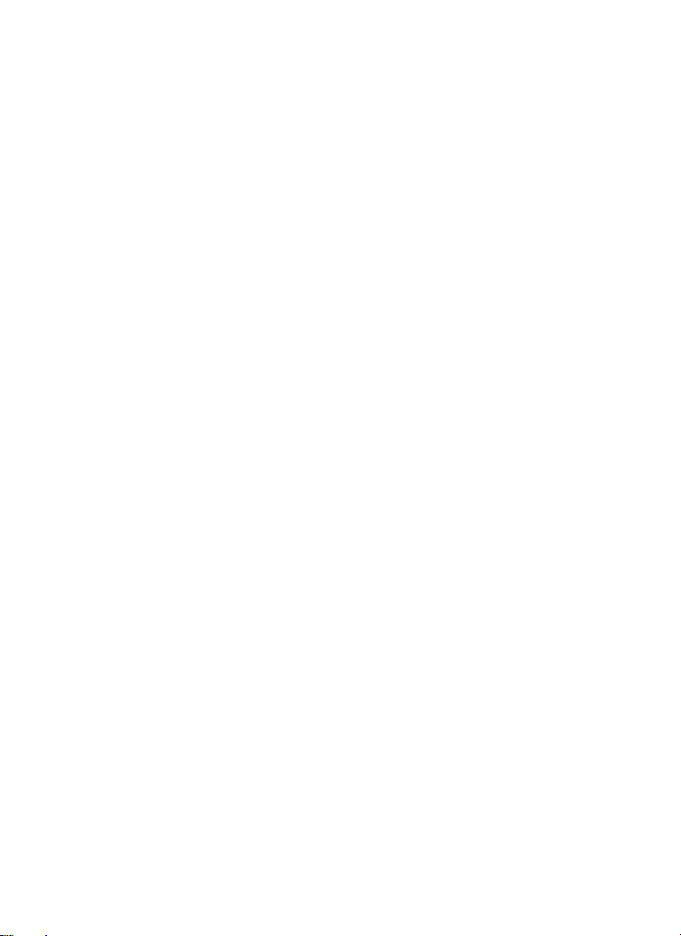
57
Information for Users on Collection and Disposal of Old Equipment
and Used Batteries
1. In the European Union
These symbols on the products, packaging and/or
accompanying documents mean that used electrical and
electronic equipment and batteries should not be mixed with
general household waste.
Used electrical/electronic equipment and batteries must be
treated separately and in accordance with legislation that
requires proper treatment, recovery and recycling of these
products.
By disposing of these products correctly you will help ensure
that the waste undergoes the necessary treatment, recovery
and recycling and thus prevent potential negative effects on
the environment and human health which could otherwise
arise due to inappropriate waste handling.
If a chemical symbol is added beneath the symbol shown
above, inaccordance with the Battery Directive, this indicates
that a heavy metal(Hg = Mercury, Cd = Cadmium, Pb = Lead)
is present in the battery at aconcentration above an
applicable threshold specified in the BatteryDirective.
For more information about collection and recycling of used products,
please contact your local authorities, your waste disposal service or the
point of sale where you purchased the products.
2. In other countries outside the EU
These symbols are only valid in the European Union. If you wish to discard used
products, please contact your local authorities or dealer and ask for the correct
method of disposal.
For Switzerland: Used electrical/electronic equipment can be returned free of
charge to the dealer, even when you dont purchase a new product. Further
collection facilities are listed on the home page of www.swico.ch or www.sens.ch.
An Operating Manual (PDF) containing information on how touse
this camera is available. Please download it from our website.
Operating Manual Download:
http://www.ricoh-imaging.com/manuals/
In order to better serve you, we request that you complete the user registration,
which can be found on our website. Thank you for your cooperation.
http://www.ricoh-imaging.com/registration/
Information on the Operating Manual
Regarding User Registration
Thank you for purchasing this RICOH WG-70 Digital Camera.
This Start Guide provides information on how to get your RICOH WG-70 ready
for use and its basic operations. To ensure proper operation, please read this
Start Guide before using the camera.
For details on how to use the various shooting methods and settings, please refer
to the Operating Manual (PDF) posted on our website.
Refer to p.59 for details on the Operating Manual.
Regarding copyrights
Images taken with this digital camera that are for anything other than personal
enjoyment cannot be used without permission according to the rights as specified in
the Copyright Act. Please take care, as there are cases where limitations are placed on
taking pictures even for personal enjoyment during demonstrations, performances or
of items on display. Images taken with the purpose of obtaining copyrights also cannot
be used outside the scope of use of the copyright as laid out in the Copyright Act, and
care should be taken here also.
Regarding trademarks
• SDXC logo is a trademark of SD-3C, LLC.
• HDMI, the HDMI logo, and High-Definition Multimedia Interface are trademarks
or registered trademarks of HDMI Licensing, LLC in the United States and/or
other countries.
• This product supports PRINT Image Matching III. PRINT Image Matching
enabled digital still cameras, printers and software help photographers to
produce images more faithful to their intentions. Some functions are not
available on printers that are not PRINT Image Matching III compliant.
Copyright 2001 Seiko Epson Corporation. All Rights Reserved.
PRINT Image Matching is a trademark of Seiko Epson Corporation. The PRINT
Image Matching logo is a trademark of Seiko Epson Corporation.
• This product is licensed under the AVC Patent Portfolio License for the personal
use of a consumer or other uses in which it does not receive remuneration to (i)
encode video in compliance with the AVC standard (“AVC video”) and/or (ii)
decode AVC video that was encoded by a consumer engaged in a personal
activity and/or was obtained from a video provider licensed to provide AVC
video. No license is granted or shall be implied for any other use.
Additional information may be obtained from MPEG LA, LLC.
See http://www.mpegla.com.
• All other trademarks are the property of their respective owners.
Page 3

To users of this camera
• Do not use or store this camera in the vicinity of equipment that generates strong electromagnetic radiation
or magnetic fields.
Strong static charges or the magnetic fields produced by equipment such as radio transmitters could
interfere with the display, damage the stored data, or affect the camera’s internal circuitry and cause
camera misoperation.
•
The liquid crystal panel used for the display is manufactured using extremely high precision technology.
Although the level of functioning pixels is 99.99% or better, you should be aware that 0.01% or fewer of the pixels
may not illuminate or may illuminate when they should not. However, this has no effect on the recorded image.
• There is a possibility that the illustratio ns and the screen display in this manual are different from the actual
ones.
• In this manual, SD Memory Cards, SDHC Memory Cards and SDXC Memory Cards are referred to as SD
Memory Cards.
• In this manual , the generic term “computer(s)” refers to either a Windows PC or a Macintosh.
• In this manual, the term “battery(ies)” refers to any type of batteries used for this camera and its
accessories.
In this manual, the capture mode, such as for taking still pictures and recording
movies, is referred to as “A mode” (capture mode) (“Still Picture Capture Mode”
refers to the mode for taking still pictures and “Movie Mode” refers to the mode
for recording movies). The playback mode, such as for viewing captured images
on the display, is referred to as “Q mode” (playback mode). In Q mode, you
can perform simple editing operations on the images that are played back.
The meanings of the symbols used in this manual are explained below.
Indicates the reference page number for an explanation of the related
1
operation.
Indicates information that is useful to know.
Indicates precautions to be taken when operating the camera.
Using Your Camera Safely
We have paid close attention to the safety of this camera. When using this camera, we
request your special attention regarding items marked with the following symbols.
Warning
This symbol indicates that ignoring this item could cause serious
personal injuries.
Caution
This symbol indicates that ignoring this item could cause minor or
medium personal injuries, or loss of property.
1
Page 4
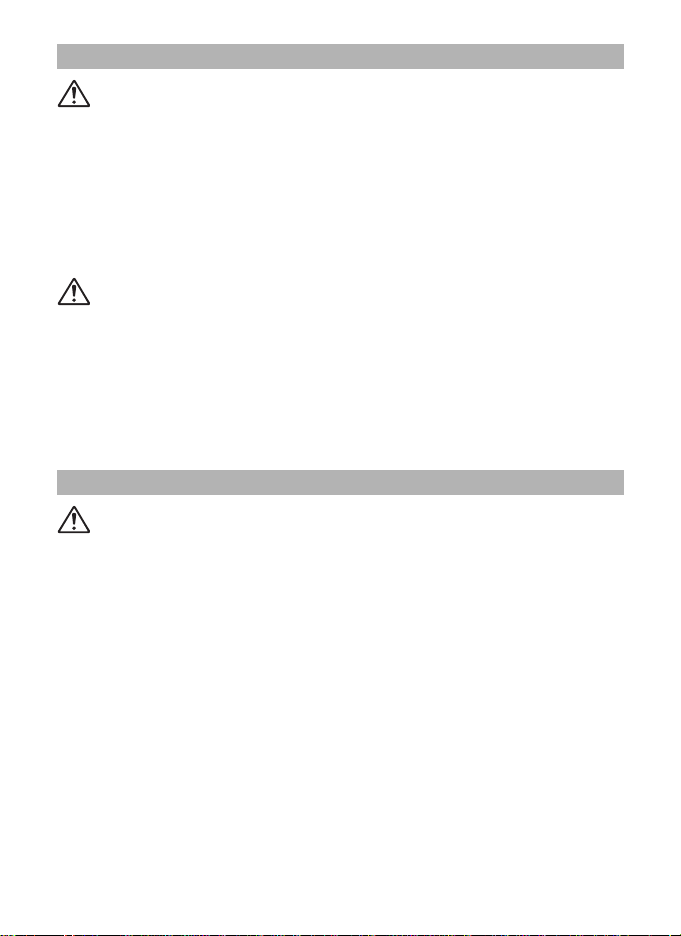
About the Camera
Warning
• Do not attempt to take the camera apart or modify the camera. High voltages are present within
the camera, and there is a danger of electric shock if the camera is taken apart.
• If the inside of the camera should become exposed as a result of, for example, the camera being
dropped, please do not under any circumstances touch such exposed portions, as there is a
danger of receiving an electric shock.
• Wrapping the strap around a neck is dangerous. Take care that small children do not hang the
strap around their necks.
• If any irregularities occur during use, such as smoke or a strange odor, stop use immediately,
remove the battery, and contact your nearest service center. Continued use can cause a fire or
electric shock.
Caution
• Do not place your finger on the flash when it is discharging as there is a risk of burns.
• Do not discharge the flash while it is touching your clothing as there is a risk of discoloring.
• Some portions of the camera heat up during use, so please take care, as there is a risk of low
temperature burns if such portions are held for long periods of time.
• Should the display be damaged, be careful of glass fragments. Also, be careful not to allow the
liquid crystal to get on your skin, in your eyes, or in your mouth.
• Depending on your individual factors or physical condition, the use of the camera may cause
itching, rashes or blisters. In case of any abnormality, stop using the camera and get medical
attention immediately.
About the Power Adapter
Warning
• Always use the power adapter exclusively developed for this camera, with the specified power and
voltage. Using a power adapter not exclusive to this camera, or using the exclusive power adapter
with an unspecified power or voltage can cause a fire, electric shock, or camera breakdown. The
specified voltage is 100-240V AC.
• Do not disassemble or modify the product. This can cause a fire or electric shock.
• If the generation of smoke or strange odor from the product or other abnormality occurs,
immediately discontinue its use and consult your nearest service center. Continued use can cause
a fire or electric shock.
• If water should happen to get inside the product, consult your nearest service center. Continued
use can cause a fire or electric shock.
• If you see a lightning flash or hear thunder during use of the power adapter, unplug the AC plug
and discontinue use. Continued use can cause damage to the product, fire, or electric shock.
• Wipe off the AC plug if it becomes covered with dust. Accumulated dust may cause a fire.
2
Page 5
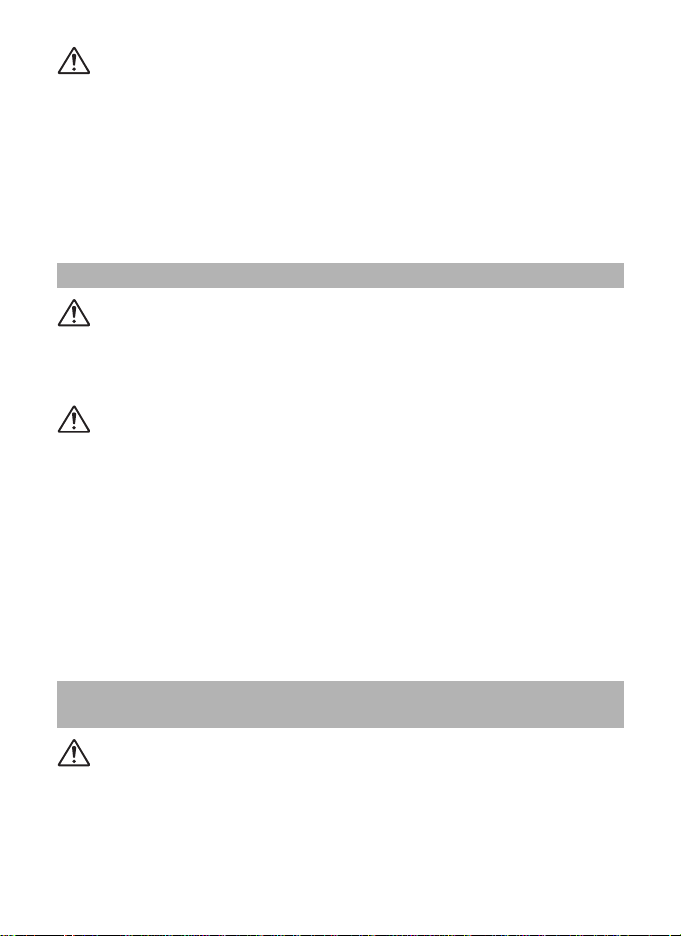
Caution
• Do not place or drop heavy objects on or forcefully bend the USB cable. Doing so may damage
the cable. Should the cable be damaged, consult your nearest service center.
• Do not touch or short-circuit the terminal area of the USB cable while the cable is plugged in.
• Do not handle the AC plug with wet hands. This can cause an electric shock.
• Do not subject the product to strong impacts or allow it to drop onto a hard surface. This can cause
a malfunction.
• Do not use the power adapter to charge a battery other than a rechargeable lithium-ion battery DLI92. This can cause overheating, explosion, or connected device failure.
•
To reduce the risk of hazards, use only a CSA/UL certified power supply cord set, cord is Type SPT-2
or heavier, minimum NO.18 AWG copper, one end with a molded-on male attachment plug cap (with a
specified NEMA configuration), and the other is provided with a molded-on female connector body (with
a specified IEC nonindustrial type configuration) or the equivalent.
About the Battery
Warning
• Be sure to store the battery out of the reach of small children. Placing it in their mouths may cause
an electric shock.
• If any leakage from the battery should come in contact with your eyes, it may cause a loss of sight.
Flush your eyes with clean water and get medical attention immediately. Do not rub them.
Caution
• Only use the specified battery with this camera. Use of other batteries may cause an explosion or
fire.
• Do not disassemble the battery. Disassembling the battery may cause an explosion or leakage.
• Remove the battery from the camera immediately if it becomes hot or begins to smoke. Be careful
not to burn yourself during removal.
• Keep wires, hairpins, and other metal objects away from the + and - contacts of the battery.
• Do not short the battery or dispose of the battery in fire. This can cause an explosion or fire.
•
If any leakage from the battery should come in contact with skin or clothes, it may cause irritation to the
skin. Wash the affected areas thoroughly with water.
• Precautions for D-LI92 Battery Usage:
BATTERY MAY EXPLODE OR FIRE IF MISTREATED.
- DO NOT DISASSEMBLE OR DISPOSE OF IN FIRE.
- DO NOT CHARGE EXCEPT SPECIFIED CHARGING CONDITION.
- DO NOT HEAT ABOVE 140°F / 60°C, OR SHORT CIRCUIT.
- DO NOT CRUSH OR MODIFY.
Keep the Camera and its Accessories out of the Reach of Small
Children
Warning
• Be sure to keep the camera and its accessories out of the reach of small children.
1. Injuries may result from the product falling or from unexpected movement.
2. Suffocation may result from wrapping the strap around the neck.
3. Small accessories such as battery or an SD Memory Card may be swallowed. Seek medical
attention immediately if an accessory is accidentally swallowed.
3
Page 6

Care to be Taken During Handling
Before Using Your Camera
• When the camera has not been used for a long time, confirm that it is still working properly, particularly
prior to taking important pictures (such as at a wedding or when traveling). Contents of the recording
cannot be guaranteed if recording, playback or transferring your data to a computer, etc. is not
possible due to a malfunction of your camera or recording media (SD Memory Card), etc.
• The lens on this camera is not interchangeable. The lens is not removable.
About the Battery and Power Adapter
• To keep the battery in optimum condition, avoid storing it in a fully charged state or in high
temperatures.
• If the battery is left inserted and the camera is not used for a long time, the battery will overdischarge and shorten the battery’s life.
•
Charging the battery a day before use or on the day of use is recommended.
•
Class II equipment: The provided power adapter is a Class II (double-insulated) product.
Precautions on Carrying and Using Your Camera
•
Hot and humid places should be avoided. Particular care should be taken regarding vehicles, which
can become very hot inside.
• Ensure that the camera is not subjected to substantial vibrations, shocks, or pressure as this may
cause damage, malfunction, or a loss in waterproof performance. Place the camera on a cushion
for protection when the camera is subjected to the vibrations of a motorbike, car, ship, etc. If the
camera is subjected to substantial vibrations, shocks, or pressure, take your camera to your
nearest service center and have it checked.
• The temperature range in which the camera can be used is -10°C to 40°C (14°F to 104°F).
• The display will become black at high temperatures but will return to normal at normal
temperatures.
• The response speed of the display becomes slow at low temperatures. This is due to the
properties of the liquid crystal and is not a malfunction.
• If the camera is subjected to rapid temperature changes, condensation may form on the inside and
outside of the camera. Therefore put the camera in a bag or plastic bag and take it out when the
difference in temperature has subsided.
• Avoid contact with garbage, mud, sand, dust, water, toxic gases, or salt. These could cause the
camera to breakdown. Wipe the camera to dry off any rain or water drops.
• Do not press the display with excessive force. This could cause it to break or malfunction.
• Be careful not to sit down with the camera in your back pocket as this may damage the exterior of
the camera or the display.
• When using a tripod with the camera, be careful not to overtighten the screw in the tripod socket
on the camera.
Cleaning Your Camera
• Do not clean the camera with organic solvents such as thinner, alcohol or benzine.
• Use a lens brush to remove dust accumulated on the lens. Never use a spray blower for cleaning
as it may damage the lens.
4
Page 7

Storing Your Camera
Write-protect
switch
• Avoid storing the camera where pesticides and chemicals are handled. Remove the camera from
its case and store it in a well-ventilated place to prevent the camera from becoming moldy during
storage.
• Avoid using or storing the camera where it may be exposed to static electricity or electrical
interference.
• Avoid using or storing the camera in direct sunlight or in locations where it may be exposed to rapid
changes in temperature or to condensation.
• Periodic inspections are recommended every one to two years to maintain high performance.
Other Precautions
• The SD Memory Card is equipped with a writeprotect switch. Setting the switch to LOCK prevents
new data from being recorded on the card, the
stored data from being deleted, and the card from
being formatted by the camera or computer.
r appears on the display when the card is writeprotected.
• Care should be taken when removing the SD
Memory Card immediately after using the camera,
as the card may be hot.
• Keep the battery/card cover closed and do not remove the SD Memory Card or turn the
camera off while the data is being played back or saved to the card, or the camera is
connected to a computer with the USB cable, as this may cause the data to be lost or the
card to be damaged.
• Do not bend the SD Memory Card or subject it to violent impact. Keep it away from water
and store away from high temperature.
• Do not remove the SD Memory Card during formatting as this may damage the card and
render it unusable.
• The data on the SD Memory Card may be lost in the following circumstances. We do not
accept any liability for data that is deleted
(1) when the SD Memory Card is mishandled by the user.
(2) when the SD Memory Card is exposed to static electricity or electrical interference.
(3) when the SD Memory Card has not been used for a long time.
(4) when the SD Memory Card is ejected or the batteries are removed while the card is
being accessed.
• If it is not used for a long time, the data on the card may become unreadable. Be sure to
regularly make a backup of important data on a computer.
• Be sure to format SD Memory Cards that are unused or have been used on another
camera.
• When using an SD Memory Card with a slow recording speed, recording may stop while
recording a movie even if there is adequate space in the memory, or image capture or
playback may take a long time.
• Please note that deleting data, or formatting the SD Memory Cards or the built-in memory
does not completely erase the original data. Deleted files can sometimes be recovered
using commercially available software. It is user’s responsibility to ensure the privacy of
such data.
5
Page 8
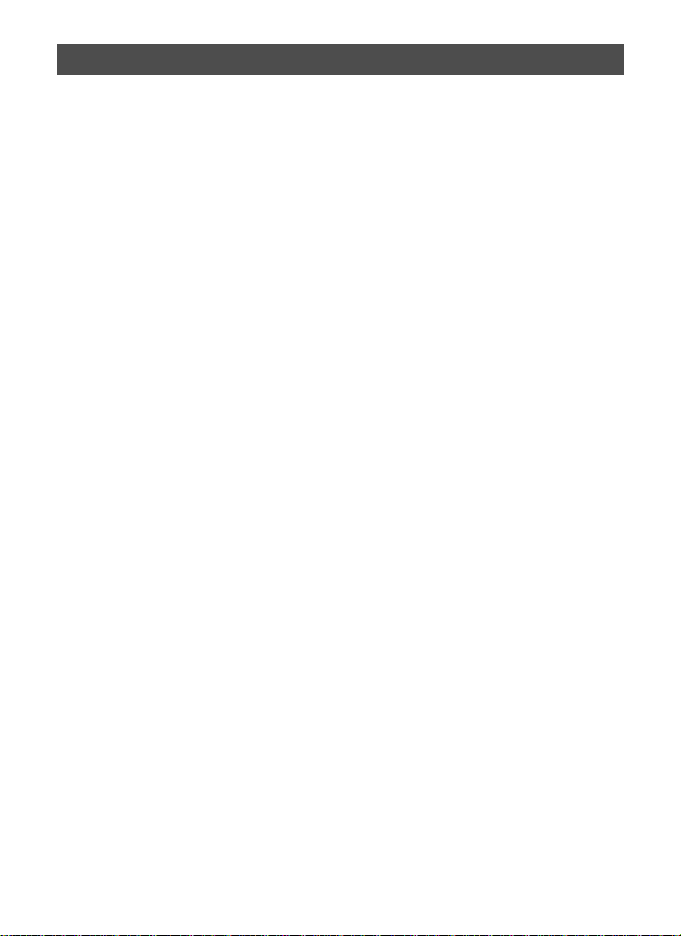
Contents
Using Your Camera Safely.................................................................................... 1
Care to be Taken During Handling........................................................................ 4
Contents................................................................................................................6
Checking the Contents of the Package...................................................................7
Names of Parts........................................................ ...................................................8
Names of Operating Parts.........................................................................................9
Display Indications..................................................................................................12
Display in A Mode ............................................................................................. 12
Display in Q Mode ............................................................................................ 13
Guide Display...................................................................................................... 14
Powering the Camera..............................................................................................15
Installing the Battery ........................................................................................... 15
Charging the Battery........................................................................................... 17
Installing an SD Memory Card................................................................................ 19
Turning the Camera On and Off............................................................................. 21
Starting-up in Playback Mode.............................................................................21
Initial Settings ..........................................................................................................22
Setting the Display Language.............................................................................22
Setting the Date and Time .................................................................................. 23
Setting the Camera Functions................................................................................24
Operating the Menus ..........................................................................................24
Menu List ............................................................................................................ 26
Resetting to Default Settings (Reset).................................................................. 29
Displaying the Clock Display............................................................................... 29
Taking Still Pictures....................... ................................................................... .... ...30
Taking Pictures ................................................................................................... 30
Using the Zoom................................................................................................... 32
Setting the Shooting Mode.................................................................................. 33
Using the Self-timer............................................................................................. 36
Setting the Shooting Functions..............................................................................38
Using the Rec. Mode Menu Items....................................................................... 38
Selecting the Flash Mode ................................................................................... 39
Selecting the Focus Mode .................................................................................. 40
Recording Movies............................................................................ ... ..................... 43
Recording Movies ............................................................................................... 43
Recording a Movie Quickly Using the Movie Button ........................................... 44
Playing Back Images...............................................................................................45
Playing Back Still Pictures................................................................................... 45
Playing Back a Movie.......................................................................................... 45
Using the Playback Functions............................................................................. 46
Deleting Images.......................................................................................................49
Deleting a Single Image...................................................................................... 49
Appendix................................................................................................................... 50
Main Specifications ............................................................................................. 50
Warranty Policy................................................................................................... 55
Information on the Operating Manual.................................................................. 59
Regarding User Registration............................................................................... 59
6
Page 9
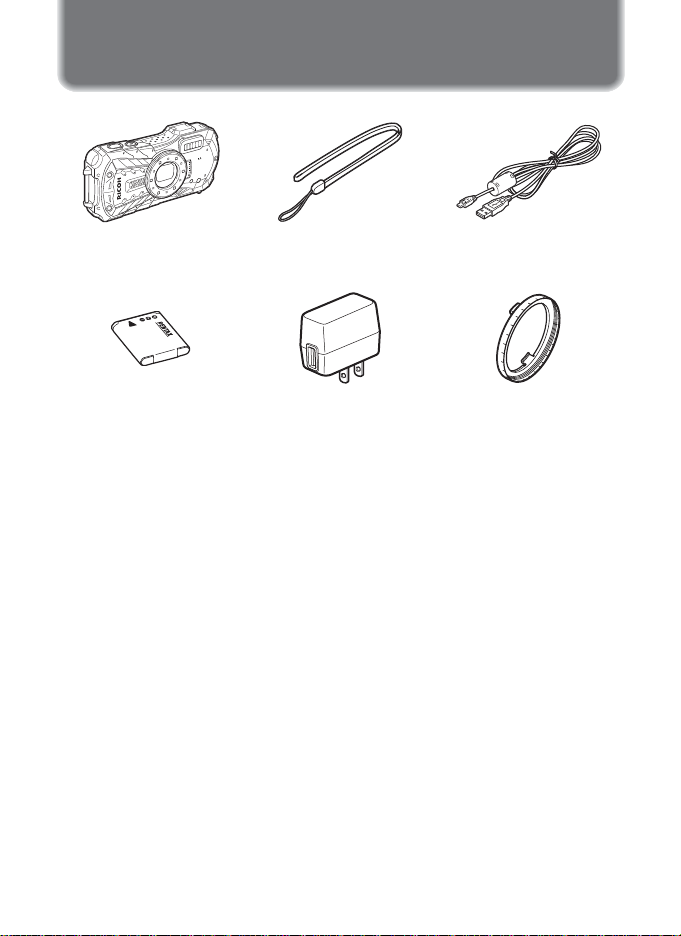
Checking the Contents of the Package
Camera
RICOH WG-70
Rechargeable lithium-ion
battery D-LI92 (*)
Start Guide (this manual)
Regarding Waterproof,
Dustproof, and Shockproof
Design
* Available as optional accessories.
Power adapter D-PA164 Macro stand
Strap
O-ST104 (*)
USB cable
I-USB170 (*)
O-MS1
7
Page 10
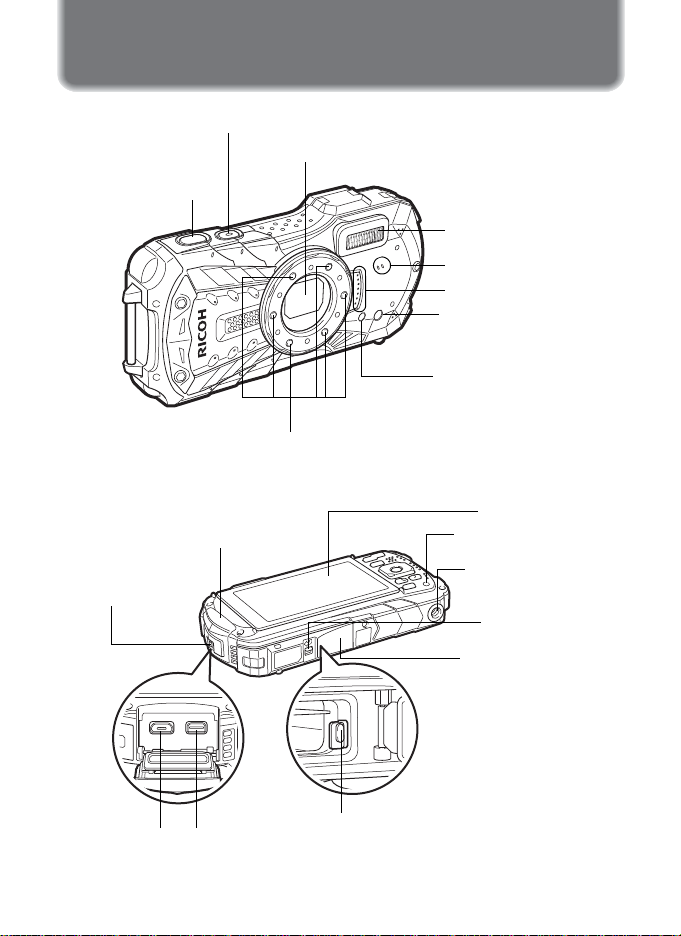
Names of Parts
Shutter
release button
Lens
Power button/Power lamp (green)
Flash
Microphone
Self timer lamp/
Focus assist light
Remote control receiver
LED Macro Lights
Speaker
Display
Tripod socket
Battery/card cover
USB terminal
Battery lock lever
Terminal cover
lock lever
HDMI terminal
Terminal cover
Battery/card cover
lock lever
Remote control
receiver
Front
Back
8
Page 11
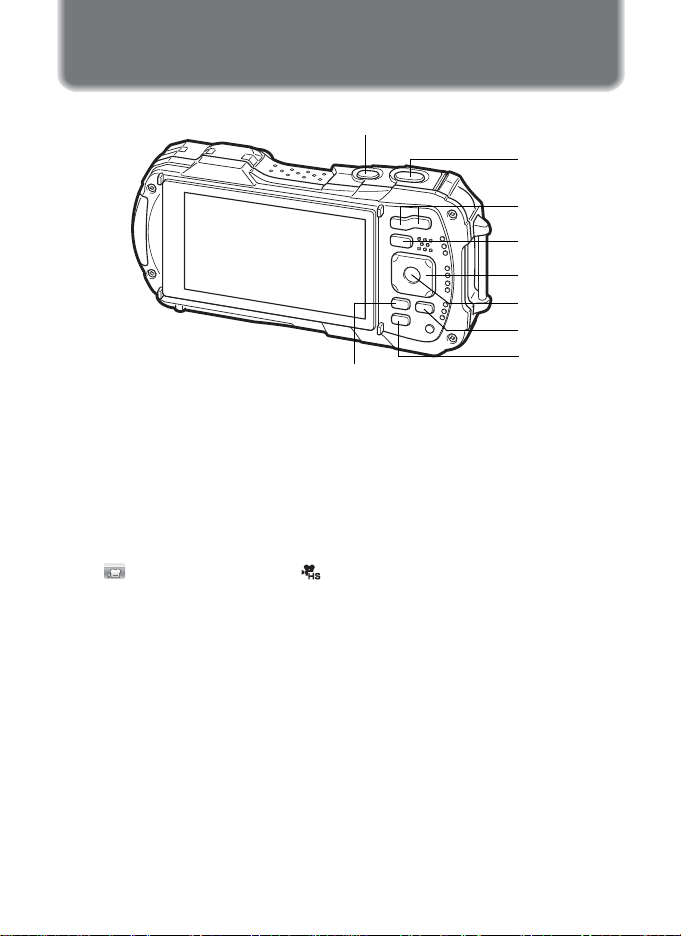
Names of Operating Parts
2
4
8
6
9
5
3
1
7
1 Power button
Turns the camera on and off (p.21).
2 Shutter release button
A Mode:
Focuses the camera on the subject when pressed halfway in Still Picture
Capture Mode (except when the focus mode is set to 3, s, and \) (p.30).
Takes a still picture when pressed down fully (p.31).
Pressing down fully starts and stops movie recording in C (Movie),
(Underwater Movie), and (High Speed Movie) modes (p.43).
Q Mode:
Switches to A mode.
3 W/T button
A Mode:
Changes the captured area (p.32).
Q Mode:
In single-image display, pressing f switches to 6-image display. Pressing f
again switches to 12-image display. Press y to return to the previous display.
In single-image display, pressing y magnifies the image. Press f to return to
the previous display.
In 12-image display, press f to change to folder or calendar display.
In folder/calendar display, press y to change to 12-image display.
Adjusts the volume during playback of movies (p.45).
9
Page 12
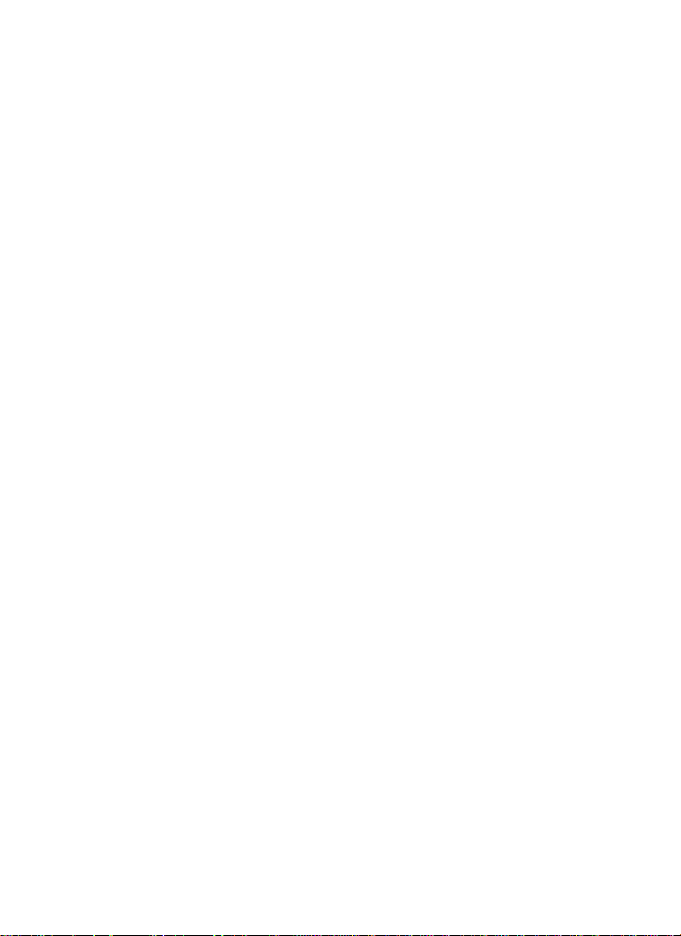
4 Q button
A Mode:
Switches to Q mode.
Q Mode:
Switches to A mode.
5 Four-way controller
A Mode:
(2) : Changes the drive mode (p.36).
(3) : Displays the Capture Mode Palette (p.34).
(4) : Changes the flash mode (p.39).
(5) : Changes the focus mode (p.40).
(23) : Adjusts the focus when the focus mode is set to \ (p.41).
Q Mode:
(2) : Plays back and pauses a movie (p.45).
(3) : Displays the Playback Mode Palette (p.48).
(45) : Displays the previous or next image during single-image display
(2345) : Changes the position of the area to be magnified during zoom
Stops a movie during playback (p.45).
(p.45).
Fast-forwards, fast-reverses, frame forwards, and frame
reverses during movie playback (p.45).
display.
Selects an image in 6- or 12-image display, a folder in folder display,
and a date in calendar display.
Adjusts the position of a frame or an image when you are using
the Original Frame function.
6 4 button
A Mode:
Changes the information on the display (p.12).
Q Mode:
Changes the information on the display (p.13).
Returns zoom, 6- or 12-image display to single-image display.
Changes to 12-image display of the selected folder during folder display.
Changes to single-image display of the selected date during calendar display.
7 3 button
A Mode:
In Still Picture Capture Mode, [A Rec. Mode] menu appears. In Movie Mode,
[C Movie] menu appears (p.24).
Q Mode:
Displays the [W Setting] menu during single-image display (p.24).
Returns to single-image display during Playback Mode Palette display (p.47).
Returns zoom, 6- or 12-image display to single-image display.
10
Page 13
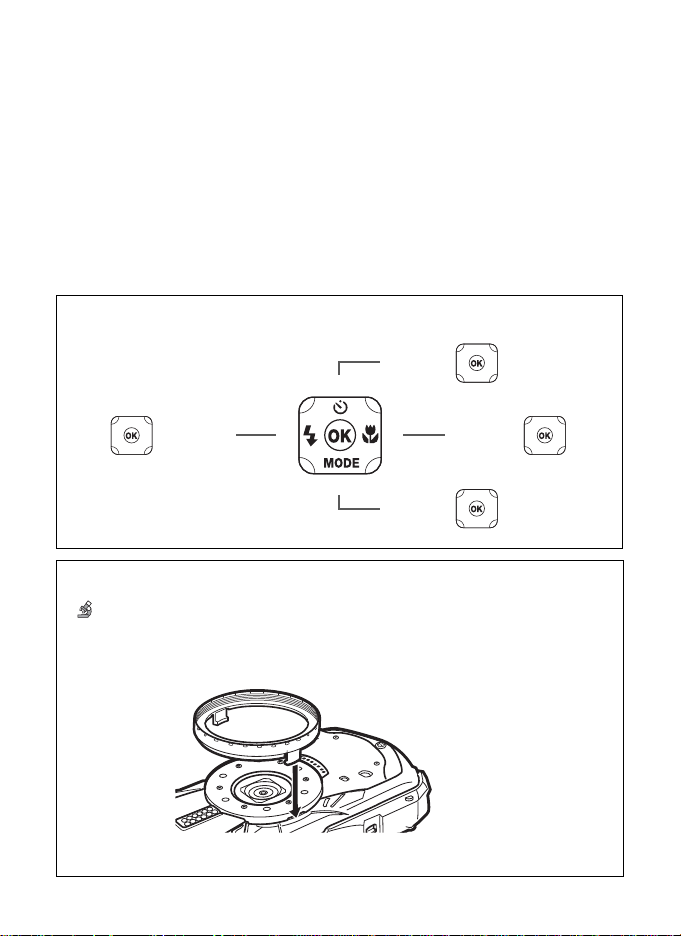
Switches from folder/calendar display to 12-image display with the cursor
5
or
2 or
3
or
or
4
3
5
2
4
4
2
5
3
placed on the most recent image.
8 Movie button
A Mode:
Starts movie recording in Still Picture Capture Mode (p.44).
9 Green/i button
A Mode:
Switches to 9 (Green) mode.
Calls up the assigned function.
Q Mode:
Switches from single-image display to the Delete screen (p.49).
Switches from 6- or 12-image display to the Select & Delete screen.
Switches from folder display to the calendar display screen.
Switches from calendar display to the folder display screen.
In this manual, the method for operating the four-way controller is shown in illustrations,
such as in the ones below.
Macro stand
Attaching the supplied macro stand (O-MS1) reduces camera shake during shooting
in (Digital Microscope) mode. Insert two clips into the slits in upper and lower sides
of the LED Macro Lights part. When attaching and detaching the macro stand, do not
hold the clip part.
* When using the macro stand, the camera may not be able to focus if the objects
have uneven surfaces.
11
Page 14
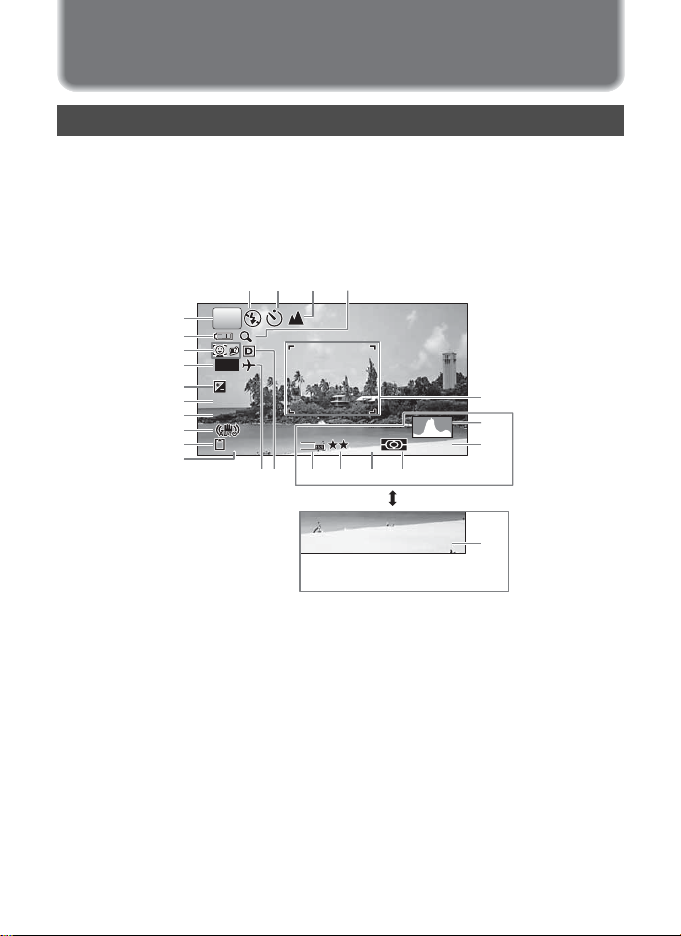
Display Indications
1 4 : 2 5
ISO
200
AWB
12
M
3 8
+ 1 . 0
1 / 2 5 0
F 3 . 5
0 2 / 0 2 / 2 0 2 0
Display in A Mode
The display changes in the following sequence each time you press the 4
button: “Normal Display”, “Histogram + Info”, “Grid Display”, “No Info”, “LCD Off”.
Normal Display/ Histogram + Info/ Grid Display in Still Picture Capture Mode
1 to 17 and A1 appear when “Normal Display” is selected. B1 to B6 appear at the
position of 15 when “Histogram + Info” is selected. Only A1 appears when “Grid
Display” or “No Info” is selected.
11 12 13
1
P
2
3
DATE
4
+1.0
+1.
5
6
1/25
1/250
7
F3.5
F3.
8
9
10
38
16 17 B1 B2 B3 B4
14
A1
B5
12
12
M
AWB
IS
ISO
20
200
B6
12
Shooting mode (p.33)
1
Battery level indicator (p.18)
2
Face Detection icon
3
Date Imprint setting
4
EV Compensation
5
Shutter speed
6
Aperture
7
Pixel Track SR icon
8
Memory status (p.21)
9
Remaining image storage capacity
10
11
12
13
Flash Mode (p.39)
Drive Mode (p.36)
Focus Mode (p.40)
02/02/2020
02/02/2020
Digital zoom/Intelligent Zoom
14
14:2
14:25
15
icon (p.32)
Date and time (p.23)
15
World Time setting
16
D-Range Setting
17
Focus frame (p.30)
A1
Recorded Pixels
B1
Quality Level
B2
White Balance
B3
AE Metering
B4
Histogram
B5
Sensitivity
B6
Page 15
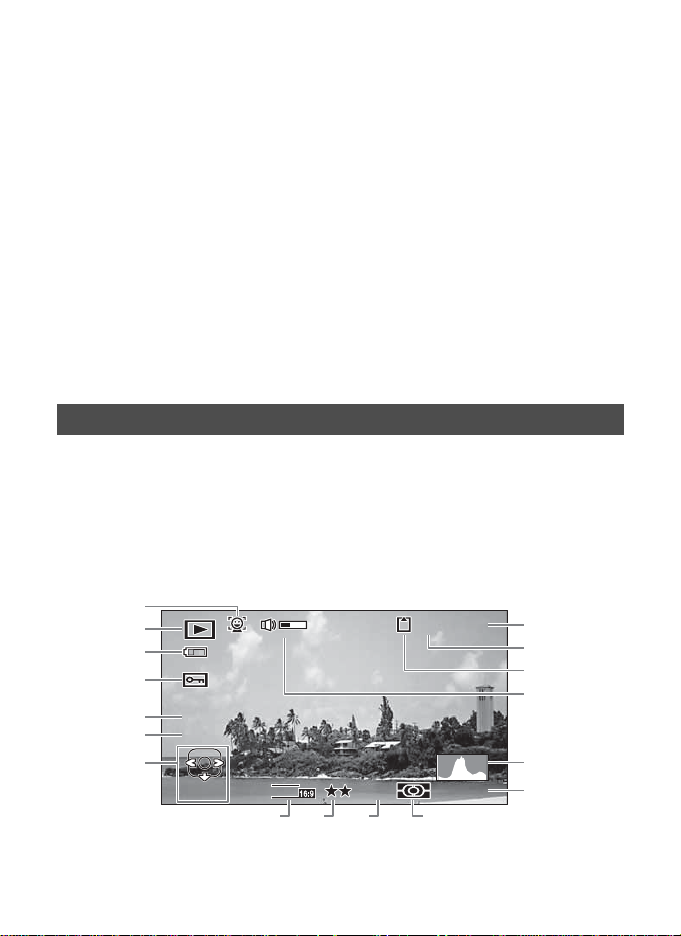
* 6 and 7 are only displayed when the shutter release button is pressed half-way.
101 0 0-0030 0 3 8100-0038
F3.F 3 . 5F3.5
1/251 / 2 5 01/250
ISISO
20200
AWBWB
ISO
200
AWB
12
M
M
12
EditEditEdit
A1
A2
A3
A4
B1
B2
A5
B5
B6 B7 B8
A6
A8
A7
A9
B3
B4
* For 8, M is displayed when Pixel Track SR is set to O (On) on the [A Rec.
Mode] menu. f is displayed when the shutter release button is pressed
halfway if Pixel Track SR is set to P (Off) and there is a danger of camera
shake.
* For 13, when the focus mode is set to = and the Auto Macro function is
activated, q appears on the display (p.40).
* 15 appears for two seconds after the camera is turned on.
* 17 changes depending on [D-Range Setting] settings in the [A Rec. Mode]
menu. No icon is displayed on the screen when [Highlight Correction] and
[Shadow Correction] are both set to [Off].
* When the shooting mode is b (Auto Picture) and if you press the shutter
release button halfway, the automatically selected shooting mode appears in
A1 even when “No Info” is selected.
* If there are overexposed highlight areas in the image, they will blink red on the
display, and if there are underexposed shadow areas, they will blink yellow.
* Some indications may not appear depending on the shooting mode.
Display in Q Mode
The display shows the shooting information of the image in playback mode. The
display changes in the following sequence each time you press the 4 button:
Normal Display/Histogram + Info in Playback Mode
(All of the display items are displayed here for explanatory purposes.)
The display shows information such as the shooting conditions. In "Normal
Display", A1 to A9 are displayed. In "Histogram + Info", B1 to B8 are displayed as
well.
13
Page 16
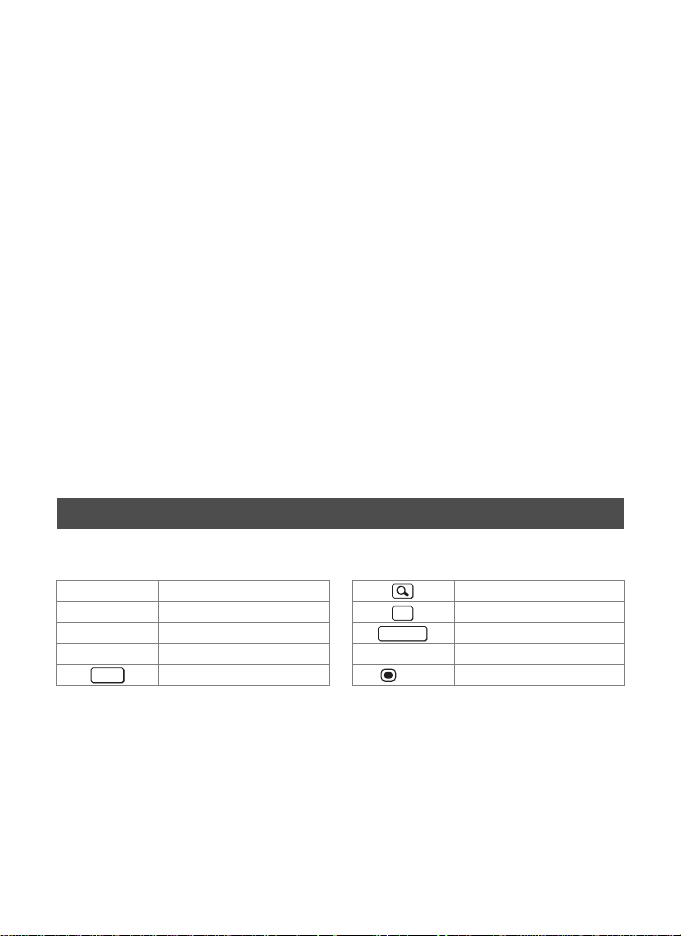
Face Detection icon
A1
Playback mode
A2
Q : Still picture (p.45)
K : Movie (p.45)
Battery level indicator (p.18)
A3
Protect icon
A4
Four-way controller guide
A5
File number
A6
Folder number
A7
Memory status (p.21)
A8
Volume icon
A9
Shutter speed
B1
Aperture
B2
Histogram
B3
Sensitivity
B4
Recorded Pixels
B5
Quality Level
B6
White Balance
B7
AE Metering
B8
* A1 appears only if the Face Detection function worked when the image was shot.
* In “Normal Display”, A3 disappears if no operation is performed for two seconds.
* A5 appears even when “No Info” is selected, but disappears if no operation is
performed for two seconds. When no operation is performed for two seconds in
“Normal Display” or “Histogram + Info”, only “Edit” disappears.
* A9 appears only when the volume is being adjusted during playback of movies
(p.45).
* When “Normal Display” is selected, the shooting date and time appears for two
seconds in the B4 to B8 positions.
* If there are overexposed highlight areas in the image, they will blink red on the
display, and if there are underexposed shadow areas, they will blink yellow.
Guide Display
A guide indicator for each available button or key operation appears as follows on
the display during operation.
2 Four-way controller (2) Zoom button
3 Four-way controller (3) 4 button
4 Four-way controller (4) Shutter release button
5 Four-way controller (5) X (green), i Green/i button
MENU
3 button (red) Movie button
OK
SHUTTER
14
Page 17

Powering the Camera
Battery/card cover
lock lever
Battery lock lever
Battery/card
cover
Battery
Installing the Battery
Use the rechargeable lithium-ion battery D-LI92 that is provided with the camera.
1
Open the battery/card cover.
Press the battery/card cover lock lever in the direction shown 1, slide the cover
towards 2 and open it towards 3.
2
Using the side of the battery to press the battery lock lever in
the direction of 4, insert the battery with the PENTAX logo
pointing toward the lens.
Push the battery in until it is locked in place.
If the battery is incorrectly oriented, malfunction may result.
3
Close the battery/card cover.
Push down and slide the battery/card cover with steady but gentle force in the
opposite direction indicated by 2.
The battery/card cover may be difficult to close because the waterproof packing
is very thick to prevent water from entering the camera.
To close the battery/card cover, push down on it toward the camera with your
thumb where it says [PUSH]. Then slide it until the battery/card cover lock lever
slides into place covering the yellow mark on the lock lever.
15
Page 18
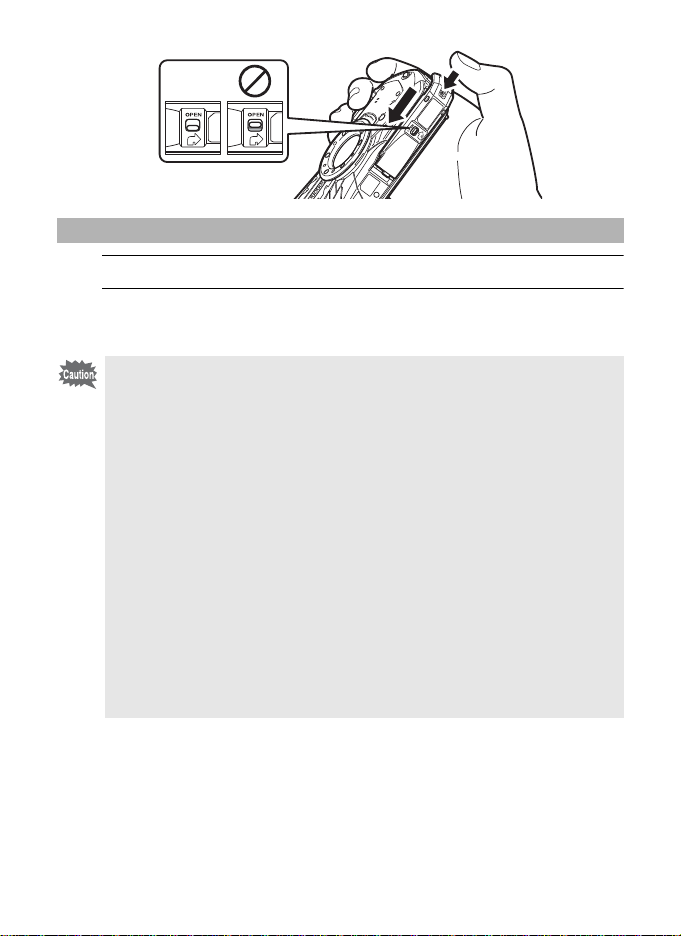
Removing the Battery
1
Open the battery/card cover.
2
Push the battery lock lever towards 4.
The battery will be ejected. Take care not to drop the battery when removing it.
• Do not use excessive force when opening and closing the battery/card
cover because the waterproof seal may peel off. If the seal is not in the
correct position, the camera will not be waterproof.
• If the battery/card cover is not locked securely, water, sand, or dirt may get
into the camera.
• This camera uses a rechargeable lithium-ion battery D-LI92. Use of any
other type of battery may damage the camera and cause malfunction.
• Insert the battery correctly. If the battery is incorrectly oriented, malfunction
may result.
• Do not remove the battery while the camera is turned on.
• When storing the battery for more than 6 months, charge the battery for 30
minutes using the power adapter and store the battery separately.
Be sure to recharge the battery every 6 to 12 months. Storing the battery
below room temperature is ideal. Avoid storing it in high temperatures.
• The date and time may be returned to the default settings if the camera is
left without the battery for a long time.
• Be careful as the camera or the battery may become hot when the camera
is used continuously for a long period of time.
• Allow the camera to dry completely before changing the battery. Avoid
changing the battery where the camera is likely to get wet or dirty, and
make sure that your hands are dry.
16
Page 19
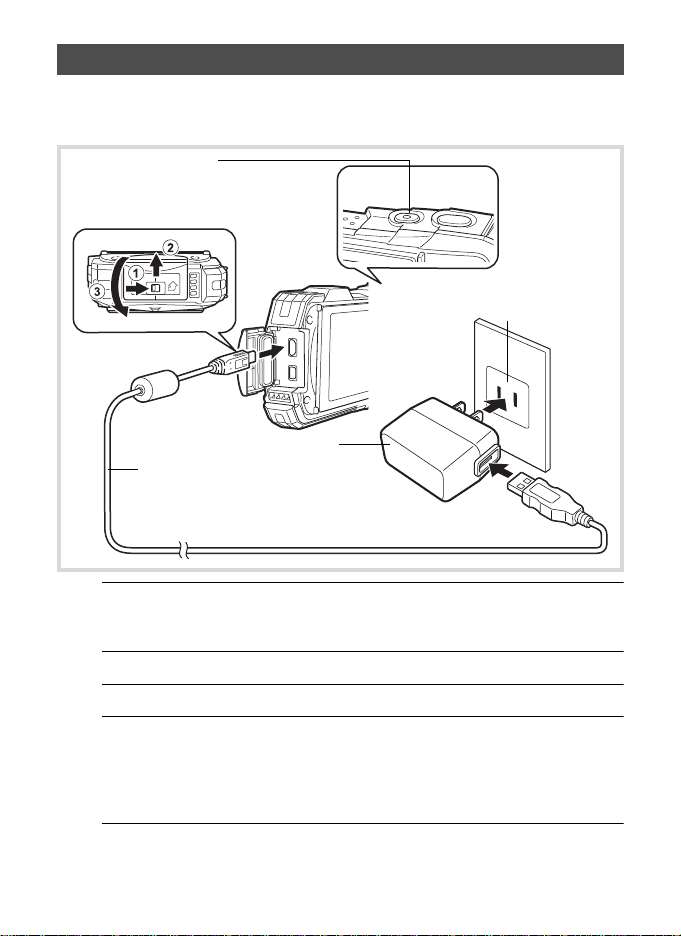
Charging the Battery
2
3
USB cable
Power adapter
4
To power outlet
Power lamp
While charging: Blinks
Charging finished: Turns off
Connect the supplied power adapter (D-PA164) to the camera and charge the
battery before using it for the first time or after a long period of non-use, or when
the [Battery depleted] message appears.
1
Make sure that the camera is turned off and open the terminal cover.
Move the terminal cover lock lever in the direction shown by 1, slide the cover
in the direction shown by 2 and open the cover in the direction shown by 3.
2
Connect the USB cable to the power adapter.
3
Connect the USB cable to the camera.
4
Plug the power adapter into the power outlet.
The power lamp blinks while charging.
When charging is finished, the power lamp turns off.
The terminal cover will not close while charging. Leave the cover open when
charging and do not attempt to close it.
5
Unplug the power adapter from the power outlet when
charging is finished.
17
Page 20
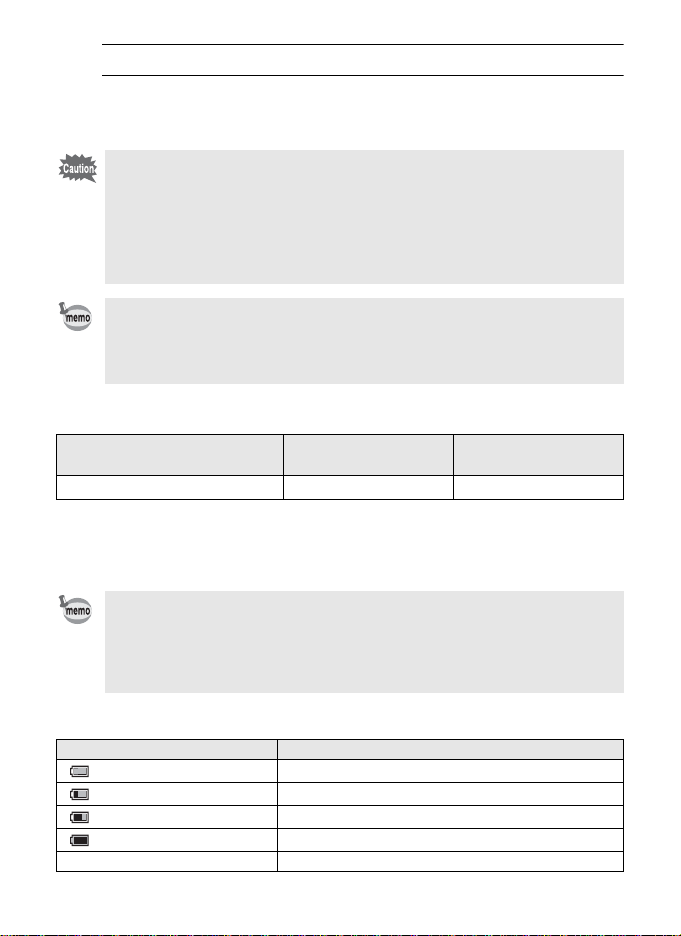
6
Remove the USB cable from the camera.
7
Close the terminal cover.
Close the terminal cover in the opposite direction indicated by 3. While lightly
pressing on the cover, slide it away from 2 until it clicks.
• Do not use the supplied power adapter (D-PA164) for any other purpose
than that of connecting to this camera and charging the designated battery.
Doing otherwise may cause a connected device to be damaged or
overheated.
• The battery has reached the end of its service life when it starts to run down
soon after being charged. Replace it with a new battery.
• If the camera is connected to the power outlet but the charging indicator
fails to light, the battery may be faulty. Replace it with a new battery.
• The time required to fully charge the battery is about 120 minutes (max.).
(The charging time may vary depending on the ambient temperature and
charging conditions.) The appropriate ambient temperature for charging
the battery is 0°C to 40°C (32°F to 104°F).
•
You cannot turn on the camera while it is charging.
• Image Storage Capacity, Movie Recording Time, and Playback Time
(at 23°C (73.4°F) with the display on and the battery fully charged)
Image Storage Capacity
(flash used for 50% of shots)
Approx. 300 pictures Approx. 90 min. Approx. 260 min.
*1
Movie Recording Time
*2
Playback Time
*2
*1 The image storage capacity shows the approximate number of shots recorded
during CIPA-compliant testing (at 23°C (73.4°F) with display on and flash used for
50% of the shots). Actual performance may vary according to operating conditions.
*2 According to the results of in-house testing.
• Battery performance may deteriorate as temperature decreases. When
using the camera in cold regions, we recommend carrying a spare battery
in your pocket to keep it warm. Battery performance will recover when the
temperature returns to normal.
• Be sure to take a spare battery with you when traveling abroad or to a cold
region, or if you intend to take a lot of pictures.
• Battery Level Indicator
You can check the battery level by the indicator on the display.
Screen Display Battery Status
(green) Adequate power remains.
(green) Battery is running low.
(yellow) Battery is running very low.
(red) Battery is exhausted.
[Battery depleted] The camera will turn off after this message appears.
18
Page 21

Installing an SD Memory Card
Make sure that the camera is turned off before inserting or removing the
SD Memory Card.
This camera uses SD Memory Cards, SDHC Memory Cards or SDXC Memory
Cards. Captured images are saved on the SD Memory Card if a card is inserted
in the camera. They are saved in the built-in memory if a card is not inserted
(p.21).
• Be sure to use this camera to format (initialize) an SD Memory Card that is
unused or has been previously used on other cameras or digital devices.
• Make sure that the camera is turned off before inserting or removing the SD
Memory Card.
• Allow the camera to dry completely before changing the SD Memory Card.
Avoid changing the card where the camera is likely to get wet or dirty, and
make sure that your hands are dry.
• Do not use excessive force when sliding the battery/card cover open and
closed because the waterproof seal may peel off. If the seal is not in the
correct position, the camera will not be waterproof.
• The number of still pictures that can be stored varies depending on the
capacity of the SD Memory Card and the selected number of recorded
pixels and quality level (p.51).
•
The power lamp blinks while the SD Memory Card is being accessed (data
is being recorded or read).
Backing Up Data
The camera may not be able to access data in the built-in memory in the case of a
malfunction. Use a computer or other device to back up important data in another
location.
Displaying data stored in the built-in memory
When an SD Memory Card is inserted in the camera, still pictures and movies on the
SD Memory Card are displayed. If you want to display still pictures and movies stored
in the built-in memory, turn the camera off and remove the SD Memory Card.
19
Page 22

1
SD Memory Card
Battery/card cover
SD Memory Card
socket
Open the battery/card cover.
Press the battery/card cover lock lever in the direction shown 1, slide the cover
towards 2 and open it towards 3.
2
Insert the SD Memory Card into the SD Memory Card socket
so that the label is facing toward the front of the camera (the
side with the lens).
Push the card in all the way. Images may not be recorded correctly if the card is
not inserted all the way.
To remove the SD Memory Card, push it in once and then pull it out.
3
Close the battery/card cover.
Push down and slide the battery/card cover with steady but gentle force in the
opposite direction indicated by 2.
If the battery/card cover is not locked securely when you close it, water, sand,
or dirt may get into the camera.
• The image file size varies depending on the number of recorded pixels and
the number of images that can be saved on an SD Memory Card also varies.
•
Set the number of recorded pixels for still pictures from the [A Rec. Mode]
menu and for movies from the [C Movie] menu.
•
For an approximate number of still pictures and amount of time of movies that
can be saved on an SD Memory Card, see “Main Specifications” (p.50).
20
Page 23

Turning the Camera On and Off
3 8
Memory status
1
Press the power button.
The camera turns on and both the power lamp and display turn on.
If the [Language/ ] screen or [Date Adjustment] screen appears when you
turn the camera on, follow the procedure on p.22 to set the display language and/
or current date and time.
2
Press the power button again.
The camera turns off and both the power lamp and display turn off.
Taking Still Pictures 1p.30
Checking the SD Memory Card
The SD Memory Card is checked when the
camera turns on and the memory status is
displayed.
The SD Memory Card is inserted. Images
a
will be saved on the SD Memory Card.
38
The SD Memory Card is not inserted.
+
Images will be saved in the built-in memory.
The write-protect switch on the SD Memory
Card is in the LOCK position (p.5). Images
r
cannot be recorded.
Starting-up in Playback Mode
Use this function when you want to play back images straightaway without taking
any picture.
38
1
Press and hold down the Q button.
The display turns on and the camera starts up in playback mode.
• To switch from playback mode to capture mode, press the Q button or
press the shutter release button halfway.
• In order to set the camera not to start up in playback mode, set [Playback
Mode] to P (Off) from [Startup Shortcut] in the [W Setting] menu.
Playing Back Still Pictures 1p.45
21
Page 24

Initial Settings
MENU
Cancel
Initial Setting
Hometown
New York
Settings complete
English
DST
OFFOFFOFF
Daylight saving time
OFF
The [Language/ ] screen appears when the camera is turned on for the first
time. Perform the operations in “Setting the Display Language” below to set the
language, and in “Setting the Date and Time” (p.23) to set the current date and time.
Setting the Display Language
1
2
3
4
5
6
7
8
9
10
22
Use the four-way controller (
Press the 4 button.
The [Initial Setting] screen appears in the
selected language. If the desired settings
for [Hometown] and [DST] (Daylight Saving
Time) appear, proceed to step 9.
Press the four-way controller (3).
The frame moves to [W Hometown].
Press the four-way controller (5).
The [W Hometown] screen appears.
Use the four-way controller (45) to choose a city.
Press the four-way controller (3).
The frame moves to [DST] (Daylight Saving Time).
Use the four-way controller (45) to select O(On) or P (Off).
Press the 4 button.
The [Initial Setting] screen reappears.
Press the four-way controller (3) to select [Settings complete].
Press the 4 button.
The [Date Adjustment] screen appears. Next, set the date and time.
2345
) to choose the display language.
Initial Setting
Hometown
New York
Settings complete
MENU
Cancel
English
DST
OFF
OFF
Page 25

Setting the Date and Time
MENU
mm/dd/yy 24
h
00:00
Cancel
Settings complete
Date Adjustment
Date Format
Date
Time
01/01/2020
Set the current date and time and the display format.
1
Press the four-way controller (5).
The frame moves to [mm/dd/yy].
2
Use the four-way controller (23)
to choose the date and time
display format.
Choose from [mm/dd/yy], [dd/mm/yy] or [yy/
mm/dd].
3
Press the four-way controller (5).
The frame moves to [24h].
4
Use the four-way controller (23) to select [24h] (24-hour
display) or [12h] (12-hour display).
5
Press the four-way controller (5).
The frame returns to [Date Format].
6
Press the four-way controller (3).
The frame moves to [Date].
7
Press the four-way controller (5).
The frame moves to the month.
8
Use the four-way controller (23) to change the month.
Change the day and year in the same manner.
Next, change the time.
9
Press the four-way controller (3) to select [Settings
complete].
10
Press the 4 button.
This confirms the date and time.
If you press the 4 button in step 10, the camera clock is reset to 0 seconds.
To set the exact time, press the 4 button when the time signal (on the TV,
radio, etc.) reaches 0 seconds.
When the [Initial Setting] or [Date Adjustment] screen is displayed, you can
cancel the setting operation and switch to capture mode by pressing the
3 button. In this case, the [Initial Setting] screen will appear next time
you turn the camera on.
23
Page 26

Setting the Camera Functions
38
07 :3 4
Edi t
10 0
-
00 38
02/ 02/20 20
14: 25
In capture mode
In playback mode
Pressed
halfway
Pressed
halfway
To change the camera settings, press the 3 button to display the [A Rec.
Mode] menu or [W Setting] menu. Functions for playing back and editing images
can be accessed from the Playback Mode Palette.
Operating the Menus
There are three types of menus: [A Rec. Mode], [C Movie] and [W Setting].
Press the 3 button in Still Picture Capture Mode to display the [A Rec.
Mode] menu. Press the 3 button in Movie Mode to display the [C Movie]
menu. Press the 3 button in Q mode to display the [W Setting] menu.
Use the four-way controller (45) to move between menus.
24
P
38
REC
07:34
07:34
MENU
SHUTTER
MENU
Rec. Mode
Image Tone
Recorded Pixels
Quality Level
White Balance
AF Setting
AE Metering
MENU
Exit
Movie
Recorded Pixels
Mov
iSRe
Wind Suppression
MENU
Exit
1/4
Bright
12
M
AWB
SHUTTER
10
003
100-0038
Edit
Edit
02/02/2020
02/02/2020
14:25
14:25
MENU
Setting
Sound
Date Adjustment
Alarm
World Time
Text Size
Language
MENU
Exit
01/01/2020
Standard
English
1/4
Page 27

• Available button and key operations appear on the display during menu
operation.
•The 3 button function varies depending on the screen. Refer to the
guide indications.
Exit Exits the menu and returns to the original screen.
MENU
MENU
Cancel Cancels the current selection, exits the menu and
MENU
Returns to the previous screen with the current settings.
returns to the previous screen.
25
Page 28

Menu List
The following list shows the items that can be set with the menus and provides
descriptions of each item.
[A Rec. Mode] Menu
This menu provides the functions related to taking still pictures and recording
movies.
Item Description
Image Tone For setting the tone of images Bright
Recorded Pixels
Quality Level For setting the quality level of still pictures D (Better)
White Balance
Focusing
Area
AF
Setting
Auto
Macro
Focus
Assist
AE Metering
Sensitivity For setting the sensitivity AUTO (125-1600)
AUTO ISO Range
EV Compensation
Highlight
D-
Correction
Range
Shadow
Setting
Correction
Pixel Track SR
Face Detection
Blink Detection
For choosing the number of recorded
pixels of still pictures
For adjusting the color balance according
to the lighting conditions
When = (Standard), q (Macro), or
(1cm Macro) is selected as the focus
mode, you can change the autofocus area
(Focusing Area)
For choosing whether or not to use the
auto macro function
For setting whether or not to use the focus
assist light
For choosing the area of the screen that is
metered to determine the exposure
For setting the adjustment range when the
sensitivity is set to AUTO
For adjusting the overall brightness of an
image
For setting the bright portion correction
function
For setting the dark portion correction
function
For choosing whether to compensate for
camera shake while taking still pictures
For automatically setting the focus and
exposure according to faces that are
detected and for setting the Self-portrait
Assist function
For choosing whether to use the Blink
Detection function with the Face Detection
function
Default Setting
(Shooting mode:A)
(4608 x 2592)
F (Auto)
J (Multiple)
O (On)
O (On)
L (Multi-segment)
125-1600
±0.0
Auto
Auto
P (Off)
I
(Face Detection On)
O (On)
26
Page 29

Item Description
Digital Zoom
Instant Review
Memory
Green Button
Sharpness For choosing sharp or soft outlines G (Normal)
Saturation
(Tone Adjustment)
Contrast For setting the image contrast level G (Normal)
Date Imprint
IQ Enhancer*
Macro Light
*IQ Enhancer = Image Quality Enhancer
• Use the 9 (Green) mode to enjoy easy picture-taking with standard settings,
regardless of the settings made from the [A Rec. Mode] menu.
• Assigning a frequently used function to the Green button enables you to go
straight to the desired function.
For choosing whether or not to use the
digital zoom
For choosing whether to display Instant
Review
For choosing whether to save the set
values of the shooting functions or return to
the defaults when the camera is turned off
For assigning a function to the Green
button in A mode
For setting the color saturation. When
[Monochrome] is selected, the item
changes to [Tone Adjustment]
For choosing whether to imprint the date
and/or time when taking still pictures
For setting whether to apply the IQ
Enhancer process to an image
For setting whether or not to turn on the
LED Macro Lights for macro photography
Default Setting
(Shooting mode:A)
O (On)
O (On)
Green mode
G Normal
(B&W for Tone
Adjustment)
Off
O (On)
P (Off)
[C Movie] Menu
Item Description Default Setting
Recorded Pixels
Movie SR
Wind Suppression
For choosing the number of recorded
pixels and the frame rate for movies (1920 x 1080ꞏ30fps)
For choosing whether or not to use the
Movie Shake Reduction function
For suppressing wind noises while
recording movies
O (On)
P (Off)
[W Setting] Menu
Item Description Default Setting
For adjusting the operation volume and
Sound
Date Adjustment For adjusting the date and time
playback volume, and setting the start-up
sound, shutter sound, key operation
sound, and self-timer sound
27
Page 30

Item Description Default Setting
Alarm For setting the alarm
World Time
Text Size For setting the text size of the menu Standard
Language/
Folder Name
File Name
USB Connection
HDMI Out
Brightness Level For adjusting the brightness of the display G (Normal)
Outdoor View Stg.
Power Saving
Auto Power Off
Quick Zoom
Guide Display
Reset
Delete All For deleting all the images at once Cancel
Pixel Mapping
Playback
Mode
Startup
Shortcut
Format
LED
Lighting
Clock
Display
For setting the Hometown and Destination
cities
For setting the language in which menus
and messages appear
For choosing how names are assigned to
folders for storing images
For choosing how names are assigned to
images
For setting the method for connecting the
camera to a PC by the USB cable (MSC or PTP)
For setting the HDMI output format when
connecting to an AV device with an HDMI terminal
For adjusting the brightness of the display
for outdoor shooting.
For setting the time until the camera
enters power-saving mode
For setting the time until the camera turns
off automatically
For choosing whether to use the Quick Zoom
function when playing back images
For setting whether to display
explanations for selected items in Capture
Mode Palette and Playback Mode Palette
For returning settings other than the date
and time, language and world time to their
defaults
For correcting defective pixels on the
image sensor
For setting whether to start-up the camera
in playback mode.
For setting whether to turn the LED Macro
Lights on with the camera turned off.
For setting whether to display the clock
with the camera turned off.
For formatting the SD Memory Card/builtin memory
According to
initial setting
Date
RIMG
MSC
Auto
(Off)
5 sec.
3 min.
P (Off)
O (On)
Cancel
Cancel
O (On)
O (On)
O (On)
Cancel
28
Page 31

Resetting to Default Settings (Reset)
You can reset the camera settings to their defaults.
1
Use the four-way controller (23) to select [Reset] in the
[W Setting] menu.
2
Press the four-way controller (5).
The [Reset] screen appears.
3
Use the four-way controller (2) to
select [Reset].
4
Press the 4 button.
The settings return to the defaults.
Reset
Returns to default
settings
Reset
Cancel
OK
OK
Displaying the Clock Display
You can use the camera as a clock. With the camera turned off, press and hold
down the 4 button to display the clock on the display.
1
Press and hold down the 4
button.
The camera turns on and the clock appears
on the screen.
The camera turns off automatically after
approximately 10 seconds.
Pressing the power button turns the
camera off immediately.
SAT
7/7
Not to function the Clock Display by pressing 4 button, set [Clock Display]
to P (Off) in [Startup Shortcut] from the [W Setting] menu.
29
Page 32

Taking Still Pictures
3 8
Focus frame
3 8
Face detection frame
F4.6F 4 . 6F4.6
1/250
1 / 2 5 01/250
383838
Taking Pictures
This camera has various functions and shooting modes that support a wide array
of scenes and subjects. This section explains shooting with the default settings
when shipped.
1
Press the power button.
The camera turns on and is ready to take still pictures. In this manual, this is
called Still Picture Capture Mode.
2
Check the subject and shooting
information on the display.
The focus frame in the middle of the display
indicates the automatic focusing area.
38
38
When the camera detects a person’s face,
the Face Detection function is activated and
the face detection frame appears.
38
38
You can change the captured area by pressing the zoom button (p.32).
Right (T) Enlarges the subject.
Left (W) Widens the area that is captured by the camera.
3
Press the shutter release button
halfway.
The camera emits focus assist light in dark
shooting situations.
The focus frame (or face detection frame)
on the display turns green when the camera
focuses on the subject.
30
Page 33

4
Not pressed Pressed halfway
(first position)
Pressed fully
(second position)
Press the shutter release button fully.
The picture is taken.
The flash discharges automatically depending on the light conditions.
The image appears on the display temporarily (Instant Review) and is saved to
the SD Memory Card or the built-in memory.
f is displayed when the shutter release button is pressed halfway if
there is a risk of camera shake.
Using the Shutter Release Button
The shutter release button works in a two-step action as follows.
Press halfway
This refers to pressing the shutter release button gently to the first position. This
locks the focus setting and exposure. The green focus frame lights on the display
when the shutter release button is pressed halfway and the subject is in focus. If
the subject is out of focus, the frame turns white.
Press fully
This refers to pressing the shutter release button all the way down to the fully
depressed position. This takes a picture.
Poor focusing conditions
The camera may not be able to focus under the following conditions. In these cases,
lock the focus on an object the same distance away as the subject (by pressing and
holding the shutter release button halfway), then aim the camera at your subject and
press the shutter release button fully.
• Objects that lack contrast such as a blue sky or white wall
• Dark places or objects, or conditions that prevent light being reflected back
• Intricate patterns
• Fast moving objects
• When both an object in the foreground and an object in the background exist in the
captured area
• Strongly reflected light or strong backlighting (bright background)
31
Page 34

Using the Zoom
3 8
36.0
Zoom bar
Zoom ratio
Zoom in with high image quality.
Zoom in with some degree of image
deterioration.
Optical zoom range
*1
Intelligent
Zoom range
*2
Digital zoom
range
You can use the zoom to change the captured area.
1
Press the W/T button in A mode.
W Wide (left)
Widens the area that is captured by the
camera.
T Tele (right)
Enlarges the subject.
If you continue to press T, the camera
automatically switches from optical zoom to
Intelligent Zoom and stops at the point where
the zoom switches to digital zoom.
Once the button is released and pressed again, the camera switches to digital
zoom.
If the digital zoom is set to off in the menu, the optical zoom and the Intelligent
Zoom ranges are available for use. The zoom ratio of the Intelligent Zoom varies
depending on the number of recorded pixels.
The zoom bar is displayed as follows.
*1 You can zoom in to a maximum of 5x optically.
*2 The Intelligent Zoom range varies depending on the number of recorded
pixels. See the following table.
38
36.0
36.0
Recorded pixels and the maximum zoom ratio
Recorded Pixels
//
6/
f/
h (*1)
h
32
(The zoom ratio includes the 5x optical zoom.)
Not Available (5x optical zoom only)
Intelligent Zoom
Approx. 7.5x
Approx. 8.9x
Approx. 11.3x
Approx. 12x
Digital zoom
Equivalent to
approx. 36x
Page 35

Recorded Pixels
(*2) Not Available (5x optical zoom only)
i
(*2) Not Available (5x optical zoom only)
V
l
m
(*1) Intelligent Zoom and digital zoom are not available when (Report) mode is set.
(Only 5x optical zoom is available.)
(*2) indicates values that can only be set when (Report) mode is set.
• We recommend you use a tripod to prevent camera shake when taking
pictures at high zoom ratios.
• Pictures taken in the digital zoom range appear grainier than pictures taken
in the optical zoom range.
• The image magnified using Intelligent Zoom may appear rough on the
display. This does not affect the quality of the recorded image.
• Intelligent Zoom is available regardless of whether the digital zoom is
turned on or off.
(The zoom ratio includes the 5x optical zoom.)
Approx. 36x (same as digital zoom)
Intelligent Zoom
Approx. 22.5x
Digital zoom
Equivalent to
approx. 36x
Setting the Shooting Mode
This camera has a variety of shooting modes that let you take pictures or record
movies in different situations simply by choosing the right mode for the particular
situation from the Capture Mode Palette.
1
Press the four-way controller (3) in A mode.
The Capture Mode Palette appears.
2
Use the four-way controller
(2345) to choose a shooting
mode.
The guide of the selected shooting mode is
displayed in the lower part of the display.
MENU
Landscape
For capturing landscape
views. Enhances colors
of sky and foliage
Cancel
1/2
OK
OK
3
Press the 4 button.
The shooting mode is selected and the camera returns to capture mode.
33
Page 36

The following modes can be selected from the Capture Mode Palette.
Standard Night Scene
Night Scene
Portrait
Landscape Flower Portrait
Sport Candlelight Blue Sky
Portrait×
Blue Sky
Portrait×
Backlight
Sunset
Portrait×
Sunset
Group
Photograph
Text
Item Description Page
The camera automatically selects the
appropriate shooting mode from the following
fifteen modes
Auto Picture
b
* When the camera detects the pet’s face, the
shutter is automatically released.
Used for basic shooting. The shutter speed and
Program
R
HDR
Handheld Night
Snap
Movie
C
High Speed Movie Captures frames for slow motion playback
Digital Microscope Captures the bigger images of the closer objects
Landscape
a
b Flower
c
Portrait
aperture are set automatically by the camera
during shooting. However, you can select and set
other functions as desired, such as the flash
mode and the number of recorded pixels
Combines 3 images into a single image
delivering a wider dynamic range image
Minimizes camera shake for shooting at night or
other low light settings
For recording movies. Sound is recorded at the
same time
For capturing landscape views. Enhances colors
of sky and foliage
For images of flowers. The outline of the flower is
softened
For capturing portraits. Reproduces a healthy
and bright skin tone
p.43
34
Page 37

Item Description Page
Underwater For capturing images underwater
Underwater Movie Use this mode for taking underwater movies
Interval Shot
Interval Movie
Surf & Snow
Q
Kids
R
Pet For capturing images of moving pets
e
Sport
\
Night Scene
A
Night Scene
B
Portrait
Fireworks
S
Food
K
Digital SR Higher sensitivity reduces blur
c
Report
* 9 (Green) mode is available in addition to the ones noted above.
Shoots a series of images at a specified interval
of time
Shoots a series of images at a specified interval,
and saves them as a movie
For bright images such as sand or snow.
Accurately meters for bright scenes
For capturing moving kids. Reproduces a healthy
and bright skin tone
For a fast moving subject. Tracks the subject until
the picture is taken
For night time images. Use of a tripod or other
support is suggested
For images of people at night. Use of a tripod or
other support is advised
For capturing fireworks. Use of a tripod or other
support is suggested
For images of food and prepared dishes.
Enhances saturation and contrast
For capturing images with an image size suitable
for reports
35
Page 38

• In shooting modes other than R (Program), A (Night Scene), C (Movie),
MENU
OK
Dri ve M od e
Sel f-ti me r
Can cel
(Digital Microscope), (Handheld Night Snap), (Interval Shot),
(Interval Movie), (High Speed Movie), and c (Digital SR),
Saturation, Contrast, Sharpness, White Balance, etc. are automatically set
to the optimal settings for the selected mode.
• In (Digital Microscope) mode, Recorded Pixels can be selected from
12M(16:9), 5M(16:9), 4M(16:9) or 2M(16:9). The maximum magnification
varies depending on the Recorded Pixels.
• Some functions may not be available or may not function fully depending
on the selected shooting mode.
• The shutter speed tends to be slower when taking pictures of dark scenes.
To prevent camera shake, set the Pixel Track SR to O (On), or put the
camera on a tripod and use the self-timer (p.36) or a remote control unit.
Using the Self-timer
In Self-timer mode, a picture is taken ten seconds or two seconds after the shutter
release button is pressed.
Stabilize the camera with a tripod or other support when taking a picture with the
self-timer.
Use this mode when you want to be included in a group picture. The picture
g
is taken approximately ten seconds after the shutter release button is pressed.
Use this mode to avoid camera shake. The picture is taken approximately two
Z
seconds after the shutter release button is pressed.
1
Press the four-way controller (2) in A mode.
The [Drive Mode] screen appears.
2
Use the four-way controller (45) to select g and press the
four-way controller (3).
3
Use the four-way controller (45)
to select g or Z and press the
4 button.
The camera is ready to take a picture using
the self-timer.
When the camera detects a person’s face,
the Face Detection function is activated
and the face detection frame appears.
MENU
MENU OK
Drive Mode
Drive Mode
Self-timer
Self-timer
Cancel
Cancel OKOKOK
OK
36
Page 39

4
Press the shutter release button to take a picture.
The countdown starts and the remaining seconds are displayed on the screen.
If you select g
The self-timer lamp and all of the LED Macro Lights turn on.
From 5 seconds before shooting, the LED Macro Lights turn off in order from
the top right.
From 3 seconds before shooting, the self-timer lamp blinks.
If you select Z
The self-timer lamp and the LED Macro Lights blink.
The picture is taken after a countdown of either ten seconds or two seconds.
Focusing may be compromised if you move the camera while the self-timer
lamp is blinking when taking still pictures.
•In C (Movie), (Underwater Movie), and (High Speed Movie)
modes, recording will start after ten seconds or two seconds.
• Press the shutter release button halfway while the self-timer is engaged to
stop the countdown and press fully to restart the countdown.
• Z cannot be selected while the 9 (Green) mode settings remain at
default. Select Z in another shooting mode and then switch the shooting
mode to 9.
• The self-timer lamp and LED Macro Lights do not turn on or blink in e (Pet)
mode.
• In the following situations, the LED Macro Lights remain turned on
regardless of the countdown.
-In (Digital Microscope) mode
- When [Macro Light] in the [A Rec. Mode] menu is set to O (On)
• g/Z cannot be selected in some shooting modes.
37
Page 40

Setting the Shooting Functions
Using the Rec. Mode Menu Items
Settings for shooting are mostly set from the [A Rec. Mode] menu. Refer to
explanations for each function on how to make these settings.
1
Press the 3 button in Still Picture Capture Mode.
The [A Rec. Mode] menu appears.
Pressing the 3 button in Movie Mode displays the [C Movie] menu.
2
Use the four-way controller (2345) to select an item and
set it up.
To Save the Setting and Start Taking Pictures
3
After setting, press the 3 button.
The camera returns to capture mode.
The setting is saved and the camera returns to the previous screen.
When the [W Setting] menu is displayed from Q mode, you can switch to
A mode by pressing the Q button.
To Save the Setting and Start Playback of Images
3
Press the Q button.
When the [A Rec. Mode], [C Movie] or [W Setting] menu is displayed from
A mode, the setting is saved and the camera returns to playback mode.
To Cancel the Changes and Continue with Menu Operations
3
Press the 3 button.
The changes are canceled and you can select a menu.
38
Page 41

• Some functions may not be available or may not function fully depending
on the selected shooting mode.
•The 3 button function varies depending on the screen. Refer to the
guide indications.
Exit Exits the menu and returns to the original screen.
MENU
MENU
Cancel Cancels the current selection, exits the menu and returns
MENU
Returns to the previous screen with the current settings.
to the previous screen.
Selecting the Flash Mode
Auto
,
Flash Off
a
Flash On
b
Auto + Red-eye
c
Flash On +
d
Red-eye
• The available modes differ depending on the selected shooting mode,
focus mode or drive mode.
• If you use the Face Detection function when , is selected, the flash mode
is automatically set to d.
• A pre-flash discharges when using the red-eye reduction function.
Using the flash when capturing images at a close distance may cause
irregularities in the image due to the light distribution.
The flash discharges automatically depending on the light
conditions.
The flash does not discharge, regardless of the brightness.
Use this mode to take pictures where flash photography is
prohibited.
The flash discharges for each shot regardless of the
brightness.
This mode reduces the red-eye phenomenon caused by the
light from the flash being reflected in the subject’s eyes. The
flash discharges automatically.
This mode reduces the red-eye phenomenon caused by the
light from the flash being reflected in the subject’s eyes. The
flash discharges regardless of the light conditions.
39
Page 42

1
MENU
OK
Can cel
Fla sh M od e
Aut o
MENU OK
Can cel
Fla sh M od e
Fla sh O ff +Fl ash On
(2 shot s)
Press the four-way controller (4)
in A mode.
The [Flash Mode] screen appears.
The flash mode changes each time the
button is pressed. You can also change the
setting using the four-way controller (23).
MENU
MENU OK
In (Underwater) mode, (Flash Off +
Flash On (2 shots)) appears instead of c
(Auto + Red-eye) and d (Flash On + Redeye) as shown on the right.
When you select (Flash Off + Flash On
(2 shots)), two images are taken in
succession in a (Flash Off) and b (Flash
MEN
MENU OK
On). After taking the pictures, you can
select the best shot from them.
2
Press the 4 button.
The setting is saved and the camera returns to capture mode.
About the red-eye phenomenon
Taking pictures using the flash may cause the subject’s eyes to appear red in the
resulting picture. This phenomenon occurs when the light from the flash is reflected
in the subject’s eyes. It can be reduced by increasing the illumination in the area
around the subject and/or decreasing the subject distance and adjusting the lens to
wider angle setting. Setting the flash mode to c (Auto + Red-eye) or d (Flash On +
Red-eye) is also an effective way of reducing red eyes.
Flash Mode
Flash Mode
Auto
Auto
Cancel
Flash Mode
Flash Off+Flash On
(2 shots)
Cancel
OK
Selecting the Focus Mode
OKOKOKCancel
OKOKOKCancel
Standard
=
Macro
q
1cm Macro
40
This mode is used when the distance to the subject is from 50 cm
to . The camera is focused on the subject in the autofocus area
when the shutter release button is pressed halfway.
This mode is used when the distance to the subject is from 10 cm
to 60 cm. The camera is focused on the subject in the autofocus
area when the shutter release button is pressed halfway.
This mode is used when the distance to the subject is from 1 cm
to 30 cm. The camera is focused on the subject in the autofocus
area when the shutter release button is pressed halfway.
Page 43

This mode is used when you ask someone to take pictures for
MENU OK
Can cel
Foc us M od e
Sta ndar d
Pan Focus
3
Infinity
s
Manual Focus This mode lets you adjust the focus manually.
\
1
Press the four-way controller (5)
in A mode.
The [Focus Mode] screen appears.
The focus mode changes each time the
button is pressed. You can also change the
setting using the four-way controller (23).
2
Press the 4 button.
The setting is saved and the camera returns to capture mode.
• The available modes differ depending on the selected shooting mode.
• The noise from focusing is recorded when a focus mode other than 3 or
s is selected in C (Movie), (Underwater Movie), and (High Speed
Movie) modes.
• When [Auto Macro] is on and shooting with q selected, if the subject is
further than 60 cm away, the camera automatically focuses to (Infinity).
you, or when taking pictures of the scenery through the window
of a car or train. The entire picture, from the front to the back, is
focused.
This mode is used for taking distant objects. The flash is set to
a (Flash Off).
Focus Mode
Focus Mode
Standard
Standard
MEN
MENU OK
Cancel
Cancel OKOKOK
To Set the Manual Focus
The procedure for setting the focus manually (\) is described here.
1
Press the four-way controller (5) in A mode.
The [Focus Mode] screen appears.
2
Use the four-way controller (5) to select \.
3
Press the 4 button.
The central portion of the image is magnified to full screen on the display.
41
Page 44

4
MENU
OK
OK
\ indicator
Press the four-way controller
(23).
The \ indicator appears on the display to
indicate the approximate distance to the
subject. Use the four-way controller (23)
to adjust the focus using the indicator as a
guide.
2 for distant focus
3 for closer focus
5
Press the 4 button.
The focus is locked and the camera returns to capture mode.
After the focus is locked, you can press the four-way controller (5) again to
display the \ indicator and readjust the focus.
The shooting mode and drive mode cannot be changed while the \
indicator is displayed.
To switch from \ to another focus mode, press the four-way controller (5)
while the \ indicator is displayed.
MENU
MENU
m
2
1
0.5
OK
OK
OK
OK
42
Page 45

Recording Movies
07:3407 : 3 407:34
REC
1
3
25
4
Recording Movies
This mode enables you to record movies. Sound is recorded at the same time.
1
Use the four-way controller (2345) to select C (Movie)
from the Capture Mode Palette.
2
Press the 4 button.
The C (Movie) mode is selected and the
camera returns to capture mode.
The following information appears on the
display.
1 Movie mode icon
2 Movie Shake Reduction icon
3 Remaining recordable time
4 REC indicator (blinks during
recording)
5 Focus frame (does not appear during recording)
You can change the captured area by pressing the W/T button.
T Enlarges the subject.
W Widens the area that is captured by the camera.
3
Press the shutter release button fully.
Recording starts. You can continue recording until the recorded movie time
reaches 25 minutes.
4
Press the shutter release button fully.
Recording stops.
Playing Back a Movie 1p.45
43
Page 46

• The focus mode can be changed before recording starts.
• When the focus mode is set to \(Manual Focus), you can adjust the
focus before recording starts and during recording.
• When the shooting mode is set to C (Movie), Face Detection is
automatically set to on. You can select Smile Capture or Face Detection Off
before starting recording a movie. When the Smile Capture function is
activated, movie recording starts automatically when the camera
recognizes the subject’s smile. However, the Smile Capture function may
not work depending on the condition of the recognized faces, and movie
recording may not start automatically. If this happens, press the shutter
release button to start movie recording.
• When you use the SD Memory Card, use SD Speed Class 4 or higher
cards.
• Movies recorded in C mode capture a different area than still pictures.
Keeping the Shutter Release Button Pressed
If you keep the shutter release button pressed for more than one second,
recording will continue as long as you keep the button pressed. Shooting stops
when you take your finger off the shutter release button.
Recording a Movie Quickly Using the Movie Button
This camera starts/stops movie recording simply by pressing the Movie button,
without selecting C (Movie) from the Capture Mode Palette. This is useful when
you want to start recording quickly.
1
Press the Movie button.
Recording starts. You can continue recording until the recorded movie time
reaches 25 minutes.
2
Press the Movie button again.
Recording stops.
• You cannot stop recording by pressing the shutter release button. To stop
recording, press the Movie button.
• You cannot start recording a movie by pressing the Movie button when the
shooting mode is set to C (Movie), (Underwater Movie), (Digital
Microscope), k (Interval Shot), (High Speed Movie), (Interval
Movie), or e (Pet), or the camera is in Q mode.
• Movies are recorded with the default settings for the [C Movie] menu when
recording movies with the Movie button (p.27).
44
Page 47

Playing Back Images
1 0 0
-
0 0 3 8
Edi t
14: 25
02/ 02 /2 02 0
File number
1 0 0
-
0 0 1 7
OK
Edi t
0 0 : 3 0
1 0 0
-
0 0 1 7
14: 25
02/ 02/2 02 0
Playing Back Still Pictures
1
Press the Q button after taking a
picture.
The camera enters Q mode and the image
appears on the display. Displaying one
image in full in Q mode (default setting) is
called single-image display.
Edit
Edit
To Play Back the Previous or Next Image
2
Press the four-way controller (45).
The previous or next image appears.
To Delete the Displayed Image
Press the i button while the image is
displayed to display the Delete screen. Press
the four-way controller (2) to select [Delete]
and press the 4 button.
Delete
Cancel
Playing Back a Movie
You can play back the movies you have taken. The sound is played back at the
same time.
10
100-0038
02/02/2020
003
14:2502/02/2020
14:25
100
0017
100-0017
OKOKOK
OK
OK
1
Enter Q mode and use the four-way controller (45) to
choose the movie you want to play back.
2
Press the four-way controller
(2).
Playback starts.
Edit
Edit
10
100-0017
02/02/2020
001
00:30
14:25
14:2502/02/2020
45
Page 48

The following operations can be performed during playback.
Four-way controller (2) Pauses playback
Zoom button right (y) Increases the volume
Zoom button left (f) Reduces the volume
Press and hold the four-way controller (5)
Press and hold the four-way controller (4)
Fast-forwards playback
Fast-reverses playback
The following operations can be performed while playback is
paused.
Four-way controller (4) Reverses frames(*)
Four-way controller (5) Forwards frames
Four-way controller (2) Resumes playback
(*)In frame-reverse mode, the first frame of every 30 frames appears on the
display with each press of the four-way controller(4). For example, when you
reverse frames from the second frame to the 31st frame, the first frame
appears on the display, and when you reverse frames from the 32nd to 61st,
the 31st frame appears.
3
Press the four-way controller (3).
Playback stops.
Only movies taken with this camera can be played back. Movies taken with
other cameras cannot be played back.
Using the Playback Functions
1
In Q mode, press the four-way controller (3).
The Playback Mode Palette appears.
2
Use the four-way controller
(2345) to choose an icon.
The guide for the selected function appears
below.
Slideshow
For continuously playing
back images. Screen or
sound effects can be set
1/2
OKMENU
OKCancel
46
3
Press the 4 button.
The playback function is recalled.
Page 49

10 0
-
00 38
Edit
Edi t
14: 25
02/ 02/2 02 0
3 8
Goes to the screen for
selected playback function
Closes the Playback Mode
Palette and goes to A mode
halfway
or
Press
-
00 38
14: 2502/ 02/' 12
' 1 0 /0 2/ 02 1 4: 25
10 0-00 38
14: 2502/ 02/' 12
SHUTTER
Edit
10
100-0038
02/02/2020
MENU
003
14:25
14:2502/02/2020
Slideshow
For continuously playing
back images. Screen or
sound effects can be set
38
1/2
OKMENU
OKCancel
SHUTTER
'10/02/02 14:25
Image Rotation
Rotates captured images.
Useful when viewing
vertical images on a TV
Cancel
OK
Cancel
1/2
OKMENU
OK
OKMENU
OK
When the frame is placed over an icon on the Playback Mode Palette, the
guide of that function appears.
47
Page 50

Playback Mode Palette
Playback Mode Description Default Setting
Slideshow
u
Image Rotation
s
Small Face Filter
k
Ink Rubbing Filter
Collage
Digital Filter
P
HDR Filter
Original Frame
E
Movie
[
Edit
Red-eye Edit
Z
Resize
n
Cropping
o
Image Copy
p
Protect
Z
Start-up Screen
Save as
Still Image
Divide
Movies
Adding
title picture
For continuously playing back
images. Screen or sound effects can
be set
Rotates captured images. Useful
when viewing vertical images on a TV
Reduces the size of faces in the
image, for well-proportioned portraits
Creates an image similar to ink
rubbing from original pictures
Creates a collage print page from
saved image files
For modifying images with a Color
filter or Soft filter
Processes single image to simulate
HDR effect
Available to make from the kind and
color of a frame. Available to enter
text
For saving one frame from a movie as
a still picture
For dividing a movie into two
For adding a title picture to your
movie
Attempts to edit out the red-eye effect
in image. Success may vary
Changes Recorded Pixels and
Quality Level to make the file size
smaller
For cropping images to the size you
like. Saved as a new image
To copy images between the built-in
memory and an SD Memory Card
Protects images from delete function.
Format function still erases all
For setting a captured image as the
Start-up Screen
Approx. 7%
G (Standard)
B&W/Sepia
All sides/White
Depending on the
picture taken
Depending on the
picture taken
Built-in memory
SD Memory Card
Depending on the
picture taken
Normal
Default
48
Page 51

Deleting Images
1 0 0
-
0 0 1 7
OK
Delete images that you do not want to keep.
Deleting a Single Image
You can delete a single image.
Protected images cannot be deleted.
1
Enter Q mode and use the four-way controller (45) to
choose the image you want to delete.
2
Press the i button.
A confirmation screen appears.
3
Use the four-way controller (2) to
select [Delete].
4
Press the 4 button.
The image is deleted.
Delete
Cancel
100
0017
100-0017
OKOKOK
OK
OK
49
Page 52

Appendix
Main Specifications
Type Fully automatic compact digital camera with built-in zoom lens
Number of Effective
Pixels
Image Sensor 1/2.3 inch CMOS
Number of Recorded
Pixels
Sensitivity AUTO, Manual (ISO 125, 200, 400, 800, 1600, 3200, 6400)
File Formats Still JPEG (Exif 2.3), DCF 2.0,
Image Tone Still Bright, Natural, Vibrant, Slide Film, Monochrome, Cross
Quality Level Still C (Best), D (Better), E (Good)
Storage Media
Approx. 16 megapixels
Still (4608 x 3456), (3456 x 3456),
*/
(When the Recorded Pixels other than
optical zoom is available.)
*
f/ in Burst Shooting mode.
* h/i/V in Report mode.
* f/ in Original Frame mode.
Movie (1920 x 1080/30fps), (1280 x 720/60fps)
*
The sensitivity is fixed at AUTO (125-6400) in Digital SR mode.
Movie MPEG-4 AVC/H.264, approx. 60 fps/30 fps, PCM system,
Movie Fixed at C (Best) *Unchangeable
Built-in memory (approx. 68 MB), SD Memory Card, SDHC Memory
Card, SDXC Memory Card (up to 512 GB)
(4608 x 2592), 6 (3072 x 2304),
(3072 x 1728), f (2592 x 1944),
(2592 x 1464), h (2048 x 1536),
h (1920 x 1080), l (1024 x 768), m (640 x 480)
//h in Digital Microscope mode.
M (1280 x 720/30 fps)
PRINT Image Matching III
monaural sound, Movie SR (Movie Shake Reduction)
Processing
*
The values that can be set vary depending on the shooting
mode.
h is selected, only the
50
Page 53

Approximate Image Storage Capacity and Recording Time
Still
Built-in Memory
CD E CD E
(4608 x 3456)
(3456 x 3456)
(4608 x 2592)
6 (3072 x 2304)
(3072 x 1728)
f (2592 x 1944)
(2592 x 1464)
h (2048 x 1536)
i (1600 x 1200)
h (1920 x 1080)
V (1280 x 960)
l (1024 x 768)
m (640 x 480)
• The image storage capacity is for reference only. The actual image storage capacity
may vary depending on the SD Memory Card and the subject.
• i (1600x1200) and V (1280x960) can be set only when (Report) mode is set.
Movie
(1920 x 1080/30 fps) 34 sec. 17 min. 2 sec.
(1280 x 720/60 fps) 34 sec. 17 min. 2 sec.
M(1280 x 720/30 fps) 55 sec. 27 min. 38 sec.
• The above figures are based on our standard shooting conditions and may vary
depending on the subject, shooting conditions and type of the SD Memory Card
used.
• The maximum length of continuous recording time for a movie is 25 minutes.
13 23 38 370 653 1078
15 30 46 435 853 1307
15 30 46 435 853 1307
23 43 69 653 1205 1921
27 53 76 778 1499 2119
27 53 76 778 1499 2119
36 69 99 1024 1921 2794
43 85 124 1205 2364 3415
69 124 167 1921 3415 4728
63 114 167 1756 3235 4728
99 181 256 2794 5122 6830
150 256 335 4098 6830 8782
311 484 545 8782 12295 15368
Built-in Memory
2 GB
SD Memory Card
2 GB
SD Memory Card
51
Page 54

White Balance
Lens Focal Length 5.0 - 25.0 mm
Optical Zoom 5x
Intelligent Zoom
Digital Zoom Max. approx. 7.2x (combines with 5x optical zoom to give zoom
Motion Blur Reduction Still Electronic Shake Reduction (Pixel Track SR),
Display 2.7 inch wide-LCD, approx. 230,000 dots (AR coating (cover only))
Playback Modes Single-frame, 6-frame, 12-frame, Magnified view (max. 10x,
Focus Mode Autofocus, Macro, 1cm Macro, Pan Focus, Infinity, Manual Focus
Focus Type TTL contrast detection system by sensor
Exposure Control AE Metering Multi-segment metering, Center-weighted
Face Detection Detection of up to 32 people’s faces (up to 31 face detection frames
Auto, Daylight, Shade, Tungsten Light, Fluorescent Light (Daylight
Colors/Daylight White/White Light), Manual
(approx. 28 - 140 mm in 35 mm format equivalent)
Maximum
Aperture
Lens Construction 11 elements in 9 groups (5 aspherical elements)
Zoom Type Electrically driven
6/ : approx. 7.5x, f/ :approx. 8.9x,
h: approx. 11.3x, h: approx. 12x, l: approx. 22.5x,
m: approx. 36x (when combined with optical zoom)
magnification equivalent to 36x)
Movie Electronic Movie Shake Reduction (Movie SR)
scrollable), Folder Display, Calendar Display, Histogram Display,
Highlight/Shadow Area Alert, Select & Delete, Slideshow, Resize,
Cropping, Image Copy, Image Rotation, Digital Filter, HDR Filter,
Original Frame, Ink Rubbing Filter, Collage, Small Face Filter, Movie
Playback/Edit (Save as Still image, Divide, Adding title picture), Redeye Edit, Protect, Start-up Screen
Focus Range
(From lens face)
Focus Lock By half-pressing the shutter release button
EV Compensation ±2 EV (can be set in 1/3 EV steps)
on the display), Smile Capture, Blink Detection, Self-portrait Assist,
Self-portrait Assist + Smile Capture
* Face Detection AE is available only when the camera detects the
subject’s face.
F3.5 (W) - F5.5 (T)
Hi-sensitivity Shake Reduction (Digital SR)
Multiple (9-point autofocus)/spot/automatic
tracking changeable
Standard : 0.5 m - (Entire zoom range)
Macro : 0.1 m - 0.6 m (Entire zoom range)
1cm Macro : 0.01 m - 0.3 m (Mid-zoom to
* It is possible to switch to Infinity, Pan Focus and
Manual Focus.
* Face Detection AF is available only when the
camera recognizes the subject’s face.
metering, Spot AE metering
telephoto)
52
Page 55

Pet Detection Detectable number of pets: 1
Shooting Mode Auto Picture, Program, HDR, Handheld Night Snap, Movie,
Digital Filter B&W/Sepia, Toy Camera, Retro, Color (red, pink, purple, blue, green,
Movie Continuous
Shutter Speed 1/4000 sec. - 1/4 sec. (mechanical and electronic shutters),
Built-in Flash Modes Auto, Flash Off, Flash On, Auto + Red-eye, Flash
Drive Mode Single-frame, Self-timer (10 sec., 2 sec.), Continuous Shooting, Burst
Self-timer Electronic control type, control time: Approx. 10 sec., 2 sec.
Time Function World Time 75 cities (28 time zones)
Power Source Rechargeable lithium-ion battery D-LI92
Battery Life Image Storage
Interfaces USB 2.0 (Micro-B) /HDMI output terminal (Type D)
Waterproof and
Dustproof Rating
Underwater, Underwater Movie, Digital Microscope, Landscape,
Flower, Portrait, Interval Shot, Interval Movie, High Speed Movie,
Digital SR, Surf & Snow, Kids, Pet, Sport, Night Scene, Night Scene
Portrait, Fireworks, Food, Report, Green
yellow), Extract Color (red, green, blue), Color Emphasis (Sky Blue,
Fresh Green, Delicate Pink, Autumn Leaves), High Contrast,
Starburst (Cross, Heart, Star), Soft, Fish-eye, Brightness, Miniature
Approx. 1 second - 25 minutes (however, only until the
Recording Time
max. 4 sec. (Night Scene mode)
Flash Range Wide-angle: approx. 0.2 - 5.5 m
Shooting, Remote Control (0 sec., 3 sec.), Auto Bracketing
Clock Display Clock Display by holding down 4 button while
Alarm Alarm with simultaneous display of the Clock
Capacity
Approx. 300
pictures
Playback Time
Approx. 260 min.
Movie Recording
Time
Approx. 90 min.
JIS waterproof grade 8 and JIS dustproof grade 6 (IP68) Continuous
underwater shooting possible for 2 hours at depth of 14 m.
built-in memory or SD Memory Card is full)
On + Red-eye, Flash Off + Flash On (2 shots)
(only when using Underwater mode)
(approx. 0.66 - 18 ft.) (Sensitivity: AUTO)
Telephoto: approx. 0.2 - 3.5 m
(approx. 0.66 - 11 ft.) (Sensitivity: AUTO)
camera is turned off (for approx. 10 sec.)
Display at specified time
* Recording capacity shows the approximate
number of shots recorded during CIPA-compliant
testing (at 23°C (73.4°F) with display on and flash
used for 50% of the shots). Actual performance
may vary according to operating conditions.
* According to the results of in-house testing.
* According to the results of in-house testing.
53
Page 56

Impact Resistance
Rating
Dimensions Approx. 122.5 (W) x 61.5 (H) x 29.5 (D) mm (approx. 4.8 (W) x 2.4 (H)
Weight Approx. 173 g (approx. 6.1 oz.) (excluding battery and SD Memory
Accessories Rechargeable lithium-ion battery, Power adapter, USB cable, Strap,
Our drop test (1.6 m height onto a 5 cm thick plywood surface)
complying with MIL-Standard 810F Method 516.5-Shock testing.
* Waterproof performance is not guaranteed if the camera is exposed
to impact such as being dropped or hit.
* The camera is not guaranteed to be free of trouble or damages
under every condition.
x 1.2 (D) inches) (excluding operating or protruding parts)
Card)
Approx. 193 g (approx. 6.8 oz.) (including battery and SD Memory
Card)
Macro stand, Start Guide, Regarding Waterproof, Dustproof, and
Shockproof Design
54
Page 57

Warranty Policy
All our cameras purchased through authorized bona fide photographic distribution
channels are guaranteed against defects of material or workmanship for a period of
twelve months from the date of your purchase. Service will be rendered, and defective
parts will be replaced without cost to you within that period, provided the camera does
not show evidence of impact, sand or liquid damage, mishandling, tampering, battery
or chemical corrosion, operation contrary to operating instructions, or modification by
an unauthorized repair shop. The manufacturer or its authorized representatives shall
not be liable for any repair or alterations except those made with its written consent and
shall not be liable for damages from delay or loss of use or from other indirect or
consequential damages of any kind, whether caused by defective material or
workmanship or otherwise; and it is expressly agreed that the liability of the
manufacturer or its representatives under all guarantees or warranties, whether
expressed or implied, is strictly limited to the replacement of parts as hereinbefore
provided. No refunds will be made on repairs by non-authorized service facilities.
Procedure During 12-month Warranty Period
Any camera which proves defective during the 12-month warranty period should be
returned to the dealer from whom you purchased the camera or to the manufacturer. If
there are no representatives of the manufacturer in your country, send the camera to
the manufacturer, with postage prepaid. In this case, it will take a considerable length
of time before the camera can be returned to you owing to the complicated customs
procedures required. If the camera is covered by warranty, repairs will be made and
parts replaced free of charge, and the camera will be returned to you upon completion
of servicing. If the camera is not covered by warranty, regular charges of the
manufacturer or of its representatives will apply. Shipping charges are to be borne by
the owner. If your camera was purchased outside of the country where you wish to
have it serviced during the warranty period, regular handling and servicing fees may be
charged by the manufacturer’s representatives in that country. Notwithstanding this,
your camera returned to the manufacturer will be serviced free of charge according to
this procedure and warranty policy. In any case, however, shipping charges and
customs clearance fees to be borne by the sender. To prove the date of your purchase
when required, please keep the receipt or bills covering the purchase of your camera
for at least a year. Before sending your camera for servicing, please make sure that
you are sending it to the manufacturer’s authorized representatives or their approved
repair shops, unless you are sending it directly to the manufacturer. Always obtain a
quotation for the service charge, and only after you accept the quoted service charge,
instruct the service station to proceed with the servicing.
• This warranty policy does not affect the customer’s statutory rights.
• The local warranty policies available from our distributors in some countries
can supersede this warranty policy. Therefore, we recommend that you review
the warranty card supplied with your product at the time of purcha se, or
contact our distributor in your country for more information and to receive a
copy of the warranty policy.
The CE Mark is a Directive conformity mark of the European Union.
55
Page 58

For customers in USA
STATEMENT OF FCC COMPLIANCE
This device complies with Part 15 of the FCC Rules. Operation is subject to the
following two conditions: (1) This device may not cause harmful interference, and
(2) this device must accept any interference received, including interference that
may cause undesired operation.
Changes or modifications not approved by the party responsible for compliance
could void the user’s authority to operate the equipment.
This equipment has been tested and found to comply with the limits for a Class B
digital device, pursuant to part 15 of the FCC Rules.
These limits are designed to provide reasonable protection against harmful
interference in a residential installation. This equipment generates, uses and can
radiate radio frequency energy and, if not installed and used in accordance with
the instructions, may cause harmful interference to radio communications.
However, there is no guarantee that interference will not occur in a particular
installation.
If this equipment does cause harmful interference to radio or television reception,
which can be determined by turning the equipment off and on, the user is
encouraged to try to correct the interference by one or more of the following
measures:
• Reorient or relocate the receiving antenna.
• Increase the separation between the equipment and receiver.
• Connect the equipment into an outlet on a circuit different from that to which
the receiver is connected.
*Consult the dealer or an experienced radio/TV technician for help.
For customers in Canada
This Class B digital apparatus complies with Canadian ICES-003 (B).
Pour les utilisateurs au Canada
Cet appareil numérique de la classe B est conforme à la norme NMB-003 (B) du
Canada.
FOR CALIFORNIA, U.S.A. ONLY
Perchlorate Material-special handling may apply. The lithium battery used in this
camera contains perchlorate material, which may require special handling. See
www.dtsc.ca.gov/hazardouswaste/perchlorate
56
Page 59

Declaration of Conformity
According to 47CFR, Parts 2 and 15 for
Class B Personal Computers and Peripherals
We: RICOH IMAGING AMERICAS
CORPORATION
Located at: 5 Dedrick Place, West Caldwell,
New Jersey 07006, U.S.A.
Phone: 800-877-0155
Declare under sole responsibility that the product identified herein complies with
47CFR Parts 2 and 15 of the FCC rules as a Class B digital device. Each product
marketed is identical to the representative unit tested and found to be compliant
with the standards. Records maintained continue to reflect the equipment being
produced can be expected to be within the variation accepted, due to quantity
production and testing on the statistical basis as required by 47CFR §2.909.
Operation is subject to the following two conditions: (1) This device may not cause
harmful interference, and (2) This device must accept any interference received,
including interference that may cause undesired operation. The above named
party is responsible for ensuring that the equipment complies with the standards
of 47CFR §15.101 to §15.109.
Product Name: Digital Camera
Model Number: R03040
Contact person: Customer Service Manager
Date and Place: February, 2020, West Caldwell
57
Page 60

Information for Users on Collection and Disposal of Old Equipment
and Used Batteries
1. In the European Union
These symbols on the products, packaging and/or
accompanying documents mean that used electrical and
electronic equipment and batteries should not be mixed with
general household waste.
Used electrical/electronic equipment and batteries must be
treated separately and in accordance with legislation that
requires proper treatment, recovery and recycling of these
products.
By disposing of these products correctly you will help ensure
that the waste undergoes the necessary treatment, recovery
and recycling and thus prevent potential negative effects on
the environment and human health which could otherwise
arise due to inappropriate waste handling.
If a chemical symbol is added beneath the symbol shown
above, in accordance with the Battery Directive, this indicates
that a heavy metal (Hg = Mercury, Cd = Cadmium, Pb = Lead)
is present in the battery at a concentration above an
applicable threshold specified in the Battery Directive.
For more information about collection and recycling of used products,
please contact your local authorities, your waste disposal service or the
point of sale where you purchased the products.
2. In other countries outside the EU
These symbols are only valid in the European Union. If you wish to discard used
products, please contact your local authorities or dealer and ask for the correct
method of disposal.
For Switzerland: Used electrical/electronic equipment can be returned free of
charge to the dealer, even when you don’t purchase a new product. Further
collection facilities are listed on the home page of www.swico.ch
European importer:
RICOH IMAGING EUROPE S.A.S.
Parc Tertiaire SILIC 7-9, avenue Robert Schuman - B.P. 70102, 94513 Rungis
Cedex, FRANCE
Manufacturer:
RICOH IMAGING COMPANY, LTD.
1-3-6, Nakamagome, Ohta-ku, Tokyo 143-8555, JAPAN
or www.sens.ch.
58
Page 61

Information on the Operating Manual
An Operating Manual (PDF) containing information on how to use
this camera is available. Please download it from our website.
Operating Manual Download:
http://www.ricoh-imaging.com/manuals/
Regarding User Registration
In order to better serve you, we request that you complete the user registration,
which can be found on our website. Thank you for your cooperation.
http://www.ricoh-imaging.com/registration/
59
Page 62

Memo
Page 63

Memo
Information for Users on Collection and Disposal of Old Equipment
and Used Batteries
1. In the European Union
These symbols on the products, packaging and/or
accompanying documents mean that used electrical and
electronic equipment and batteries should not be mixed with
general household waste.
Used electrical/electronic equipment and batteries must be
treated separately and in accordance with legislation that
requires proper treatment, recovery and recycling of these
products.
By disposing of these products correctly you will help ensure
that the waste undergoes the necessary treatment, recovery
and recycling and thus prevent potential negative effects on
the environment and human health which could otherwise
arise due to inappropriate waste handling.
If a chemical symbol is added beneath the symbol shown
above, inaccordance with the Battery Directive, this indicates
that a heavy metal(Hg = Mercury, Cd = Cadmium, Pb = Lead)
is present in the battery at aconcentration above an
applicable threshold specified in the BatteryDirective.
For more information about collection and recycling of used products,
please contact your local authorities, your waste disposal service or the
point of sale where you purchased the products.
2. In other countries outside the EU
These symbols are only valid in the European Union. If you wish to discard used
products, please contact your local authorities or dealer and ask for the correct
method of disposal.
For Switzerland: Used electrical/electronic equipment can be returned free of
charge to the dealer, even when you dont purchase a new product. Further
collection facilities are listed on the home page of www.swico.ch
or www.sens.ch.
Information on the Operating Manual
An Operating Manual (PDF) containing information on how touse
this camera is available. Please download it from our website.
Operating Manual Download:
http://www.ricoh-imaging.com/manuals/
Regarding User Registration
In order to better serve you, we request that you complete the user registration,
which can be found on our website. Thank you for your cooperation.
http://www.ricoh-imaging.com/registration/
57
Page 64

Digital Camera
Start Guide
To ensure the best performance from your camera, please read this
manual before using the camera.
Model:R03040
RICOH IMAGING COMPANY, LTD.
RICOH IMAGING EUROPE
S.A.S.
RICOH IMAGING
AMERICAS CORPORATION
RICOH IMAGING CANADA
INC.
RICOH IMAGING CHINA
CO., LTD.
1-3-6, Nakamagome, Ohta-ku, Tokyo 143-8555, JAPAN
(http://www.ricoh-imaging.co.jp)
Parc Tertiaire SILIC 7-9, avenue Robert Schuman B.P. 70102, 94513 Rungis Cedex, FRANCE
(http://www.ricoh-imaging.eu)
5 Dedrick Place, West Caldwell, New Jersey 07006,
U.S.A.
(http://www.us.ricoh-imaging.com)
5560 Explorer Drive Suite 100, Mississauga, Ontario,
L4W 5M3, CANADA
(http://www.ricoh-imaging.ca)
Room A 23F Lansheng Building, 2-8 Huaihaizhong
Road, Huangpu District, Shanghai, 200021, China
http://www.ricoh-imaging.co.jp/english/support/
This contact information may change without notice.
Please check the latest information on our websites.
• Specifications and external dimensions are subject to change without notice.
54342 Copyright © RICOH IMAGING COMPANY, LTD. 2020
QGWG70171 R01BAL19 Printed in EU
1AG6P1P7308--
