Page 1
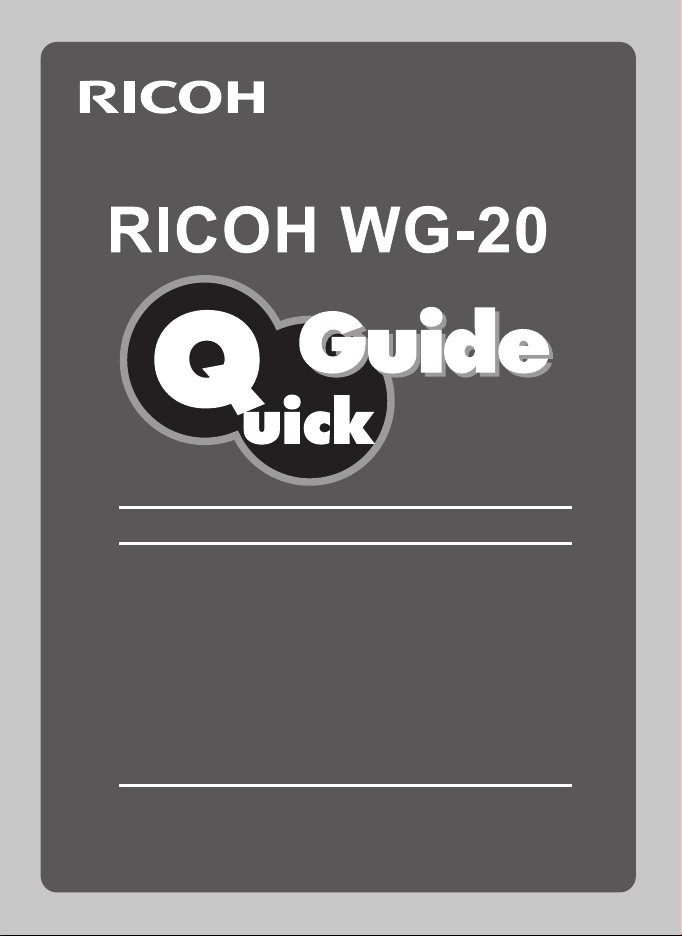
Thank you for purchasing this RICOH WG-20 Digital Camera.
This camera is waterproof, dustproof, and shockproof, as
shown below, so you can use it in a wide range of outdoor
activities.
Waterproof/dustproof: JIS grade 8 waterproof and grade 6
dustproof (IP68)
Shockproof: Satisfies our drop test (1.5 m height onto a 5 cm
thick plywood surface) complying with MIL-Standard 810F
Method 516.5-Shock testing.
* Waterproof performance is not guaranteed if the camera is
exposed to impact such as being dropped or hit.
* The camera is not guaranteed to be free of trouble or
damage under every condition.
0
Page 2
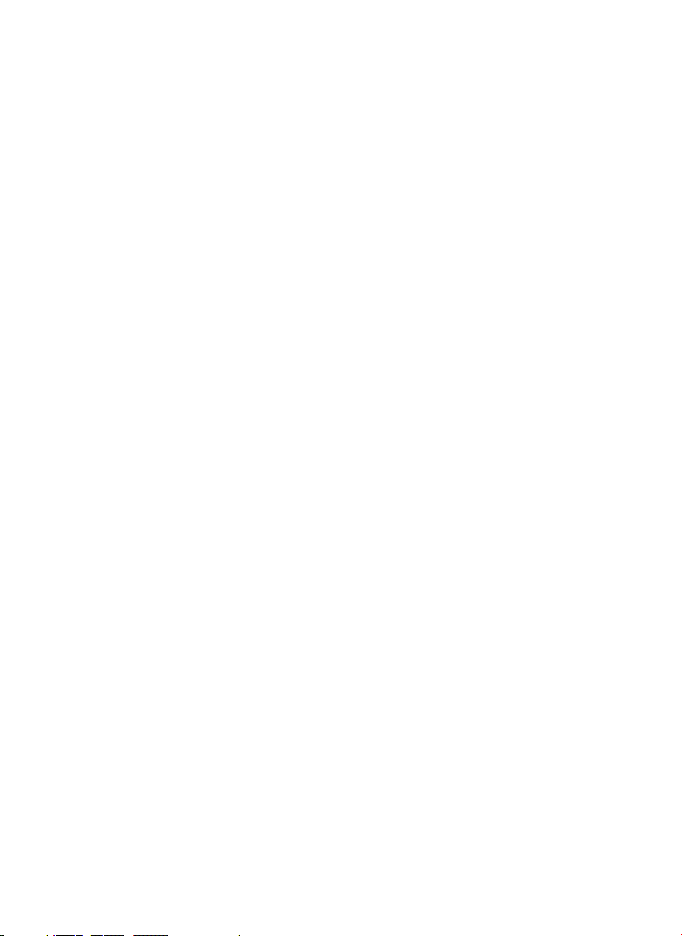
To users of this camera
• Do not use or store this device in the vicinity of equipment that generates
strong electromagnetic radiation or magnetic fields. Strong static charges or
the magnetic fields produced by equipment such as radio transmitters could
interfere with the monitor, damage the stored data, or affect the product’s
internal circuitry and cause camera misoperation.
• The liquid crystal panel used in the display is manufactured using extremely
high precision technology. Although the level of functioning pixels is 99.99%
or better, you should be aware that 0.01% or fewer of the pixels may not
illuminate or may illuminate when they should not. However, this has no
effect on the recorded image.
• A band of light may appear on the display if the camera is aimed at a bright
subject. This is known as a smear, but it is not a malfunction.
• There is a possibility that the illustrations and the display screen in this
manual are different from the actual product.
• In this manual, SD Memory Cards, SDHC Memory Cards and SDXC
Memory Cards are referred to as SD Memory Cards.
• In this manual, the generic term “computer(s)” refers to either a Windows
PC or a Macintosh hereafter.
• In this manual, the term “battery(ies)” refers to any type of batteries used for
this camera and accessories.
Page 3
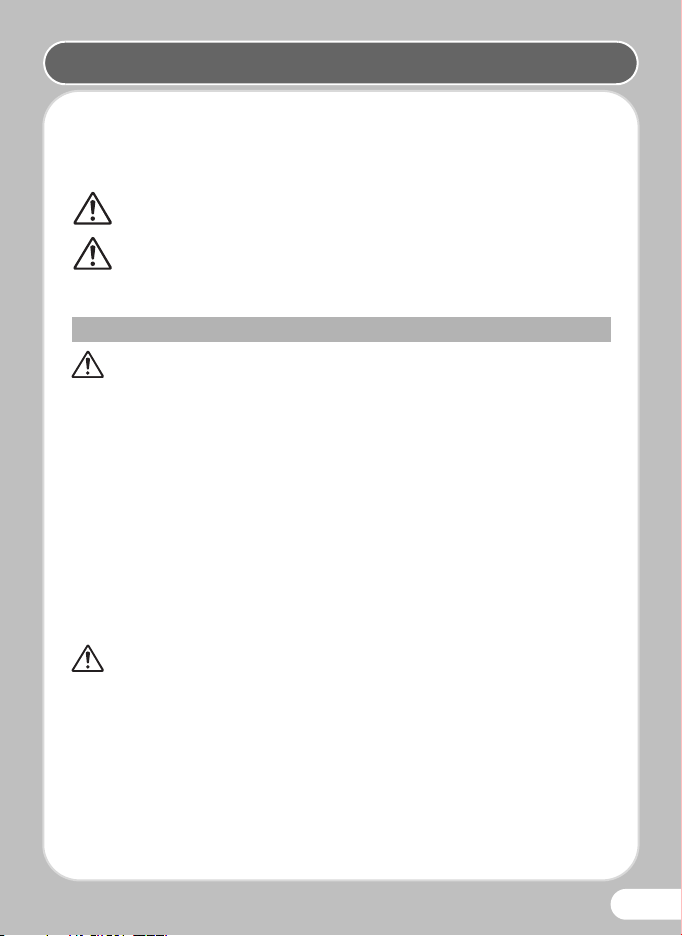
Using Your Camera Safely
We have paid close attention to the safety of this product. When using this
product, we request your special attention regarding items marked with the
following symbols.
Warning
Caution
About the Camera
Warning
• Do not attempt to take the camera apart or modify the camera. High
voltages are present within the camera, and there is a danger of electric
shock if the camera is taken apart.
• If the inside of the camera should become exposed as a result of,
for example, the camera being dropped, please do not under any
circumstances touch such exposed portions, as there is a danger of
receiving an electric shock.
• Wrapping the strap of the camera around your neck is also dangerous.
Please take care that small children do not hang the strap around their
necks.
• If any irregularities occur during use, such as smoke or a strange odor, stop
use immediately, remove the battery or the AC adapter, and contact your
nearest service center. Continuing to use the product can cause a fire or
electric shock.
This symbol indicates that violating this item could
cause serious personal injuries.
This symbol indicates that violating this item could
cause minor or medium personal injuries, or loss of
property.
Caution
• Do not place your finger on the flash when it is discharging as there is a risk
of burns.
• Do not discharge the flash while it is touching your clothing as there is a risk
of discoloring.
• Some portions of the camera heat up during use, so please take care,
as there is a risk of low temperature burns if such portions are held for
long periods of time.
• Should the LCD be damaged, be careful of glass fragments. Also,
be careful not to allow the liquid crystal to get on your skin, in your eyes,
or in your mouth.
1
Page 4
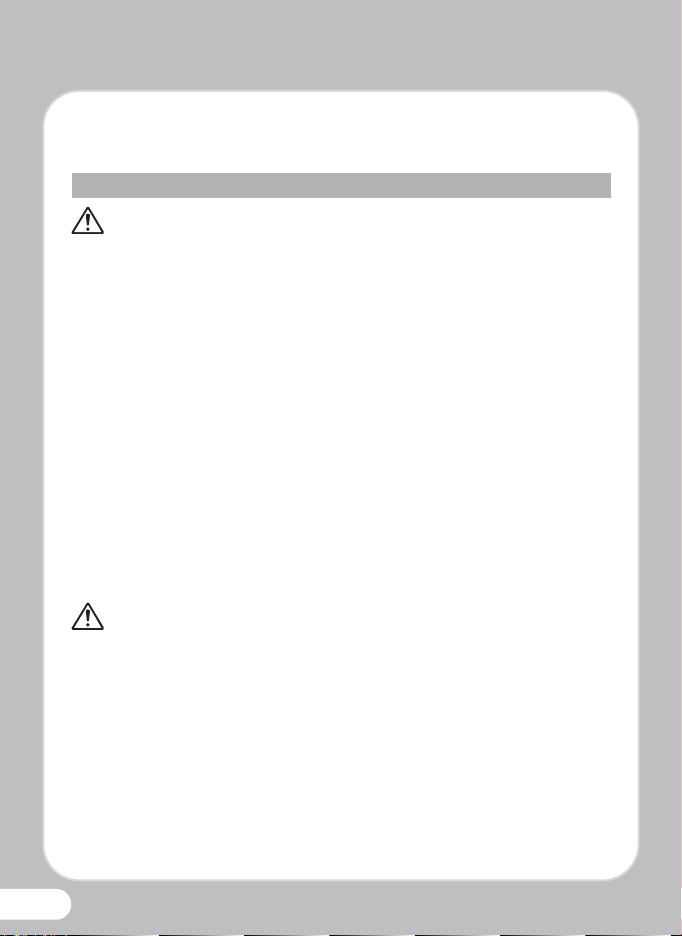
• Depending on your individual factors or physical condition, the use of the
camera may cause itching, rashes or blisters. In case of any abnormality,
stop using the camera and get medical attention immediately.
About the Battery Charger and the AC Adapter
Warning
• Always use the battery charger and AC adapter exclusively developed for
this product, with the specified power and voltage. Using a battery charger
or AC adapter not exclusive to this product, or using the exclusive battery
charger or AC adapter with an unspecified power or voltage can cause a
fire, electric shock, or camera breakdown. The specified voltage is 100240V AC.
• Do not disassemble or modify the product. This can cause a fire or electric
shock.
• If the generation of smoke or strange odor from the product or other
abnormality occurs, immediately discontinue its use and consult your
nearest service center. Continuing to use the product can cause a fire or
electric shock.
• If water should happen to get inside the product, consult your nearest
service center. Continuing to use the product can cause a fire or electric
shock.
• If a thunder storm should occur while using the battery charger or AC
adapter, unplug the AC plug cord and discontinue use. Continuing to use
the product can cause damage to the equipment, fire, or electric shock.
• Wipe off the plug of the AC plug cord if it becomes covered with dust.
Dust on the plug may cause a fire.
Caution
• Do not pl ac e he avy objec ts on the AC pl ug co rd , allow hea vy obje ct s to dr op
onto it or allow the AC plug cord to become damaged due to excessive
bending. If the AC plug cord becomes damaged, consult your nearest
service center.
• Do not short or touch the output terminals of the product while it is still
plugged in.
• Do not plug in the AC plug cord with wet hands. This can cause an electric
shock.
• Do not subject the product to strong impacts or allow it to drop onto a hard
surface. This can cause a malfunction.
2
Page 5
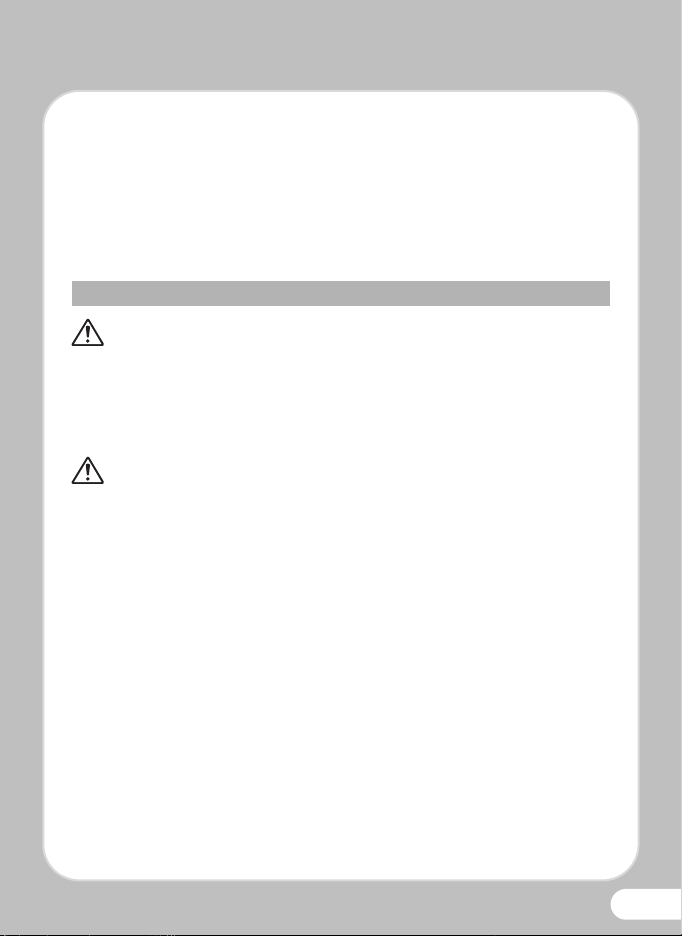
• Do not use the battery charger to charge a battery other than a
rechargeable lithium-ion battery D-LI92. This can cause overheating,
explosion, or battery charger failure.
• To reduce the risk of hazards, use only a CSA/UL certified power supply
cord set, cord is Type SPT-2 or heavier, minimum NO.18 AWG copper, one
end with a molded-on male attachment plug cap (with a specified NEMA
configuration), and the other is provided with a molded-on female connector
body (with a specified IEC nonindustrial type configuration) or the
equivalent.
About the Battery
Warning
• Be sure to store the battery out of the reach of small children. Placing it in
their mouths may cause an electric shock.
• If any leakage from the battery should come in contact with your eyes,
it may cause a loss of sight. Flush your eyes with clean water and get
medical attention immediately. Do not rub them.
Caution
• Only use the specified battery with this camera. Use of other batteries may
cause an explosion or fire.
• Do not disassemble the battery. Disassembling the battery may cause an
explosion or leakage.
• Remove the battery from the camera immediately if it becomes hot or
begins to smoke. Be careful not to burn yourself during removal.
• Keep wires, hairpins, and other metal objects away from the + and -
contacts of the battery.
• Do not short the battery or dispose of the battery in fire. This can cause an
explosion or fire.
• If any leakage from the battery should come in contact with skin or clothes,
it may cause irritation to the skin. Wash the affected areas thoroughly with
water.
• Precautions for D-LI92 Battery Usage:
BATTERY MAY EXPLODE OR FIRE IF MISTREATED.
- DO NOT DISASSEMBLE OR DISPOSE OF IN FIRE.
- DO NOT CHARGE EXCEPT SPECIFIED CHARGING CONDITION.
- DO NOT HEAT ABOVE 140°F / 60°C, OR SHORT CIRCUIT.
- DO NOT CRUSH OR MODIFY.
3
Page 6
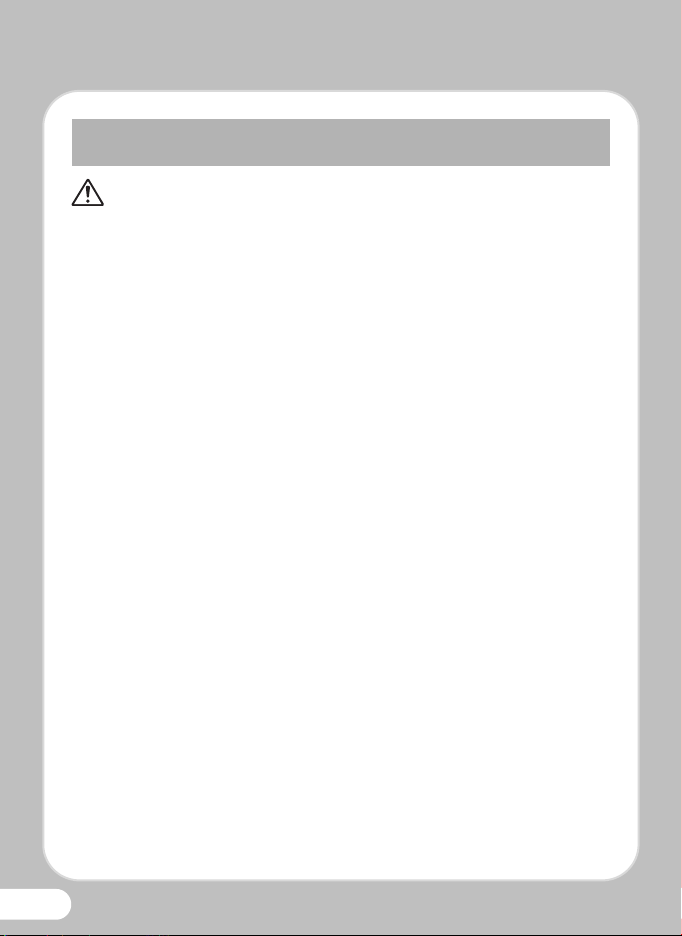
Keep the Camera and Accessories Out of the Reach of Small
Children
Warning
• Be sure to keep the camera and its accessories out of the reach of small
children.
1. Injuries may result from the product falling or from unexpected
movement.
2. Suffocation may result from wrapping the strap around the neck.
3. Small accessories such as battery or an SD Memory Card may be
swallowed. Seek medical attention immediately if an accessory is
accidentally swallowed.
4
Page 7
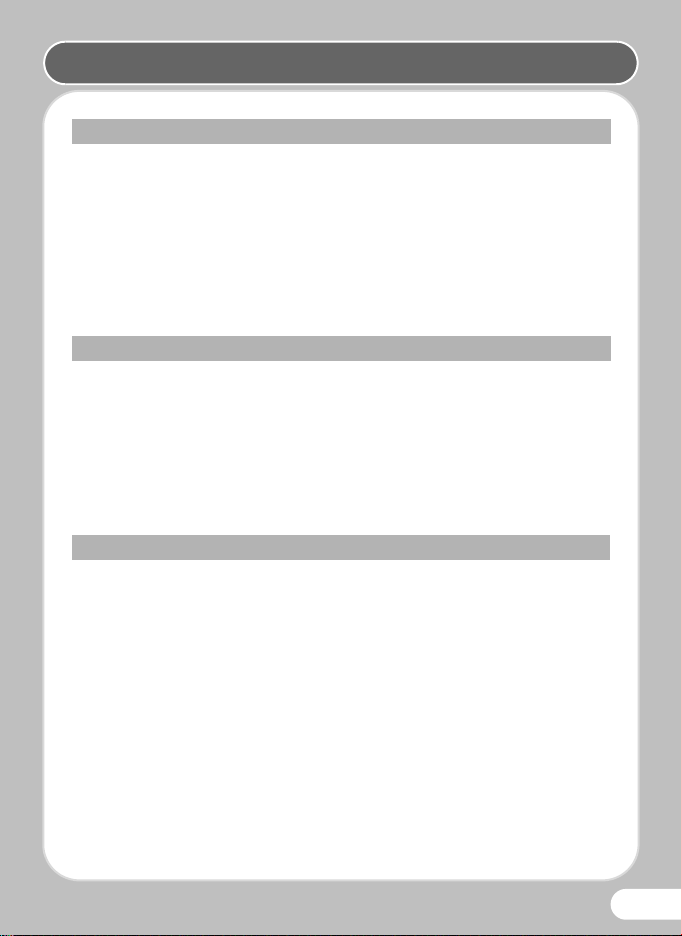
Care to be Taken During Handling
Before Starting Use
• When traveling, take the Worldwide Service Network listing that is included
in the package. This will be useful if you experience problems abroad.
• When the camera has not been used for a long time, confirm that it is still
working properly, particularly prior to taking important pictures (such as at
a wedding or when traveling). Contents of the recording cannot be
guaranteed if recording, playback or transferring your data to a computer,
etc. is not possible due to a malfunction of your camera or recording media
(SD Memory Card), etc.
• The lens on this camera is not interchangeable. The lens is not removable.
About the Battery and Battery Charger
• Storing the battery fully charged may decrease the battery performance.
Avoid storing it especially in high temperatures.
• If the battery is left inserted and the camera is not used for a long time,
the battery will over-discharge and shorten the battery’s service life.
• Charging the battery a day before use or on the day of use is
recommended.
• The AC plug cord supplied with the camera is for exclusive use with the
battery charger D-BC92. Do not use it with any other equipment.
Cautions when Carrying and Using the Camera
• Hot and humid places should be avoided. Particular care should be taken
regarding vehicles, which can become very hot inside.
• Ensure that the camera is not subjected to substantial vibrations, shocks,
or pressure as this may cause damage, malfunction, or a loss in waterproof
performance. Place the camera on a cushion for protection when the
camera is subjected to the vibrations of a motorbike, car, ship, etc.
If the camera is subjected to substantial vibrations, shocks, or pressure,
take your camera to your nearest service center and have it checked.
• The temperature range in which the camera can be used is -10°C to 40°C
(14°F to 104°F).
• The liquid crystal display will become black at high temperatures but will
return to normal at normal temperatures.
• The response speed of the liquid crystal display becomes slow at low
temperatures. This is due to the properties of the liquid crystal and is not
a malfunction.
5
Page 8
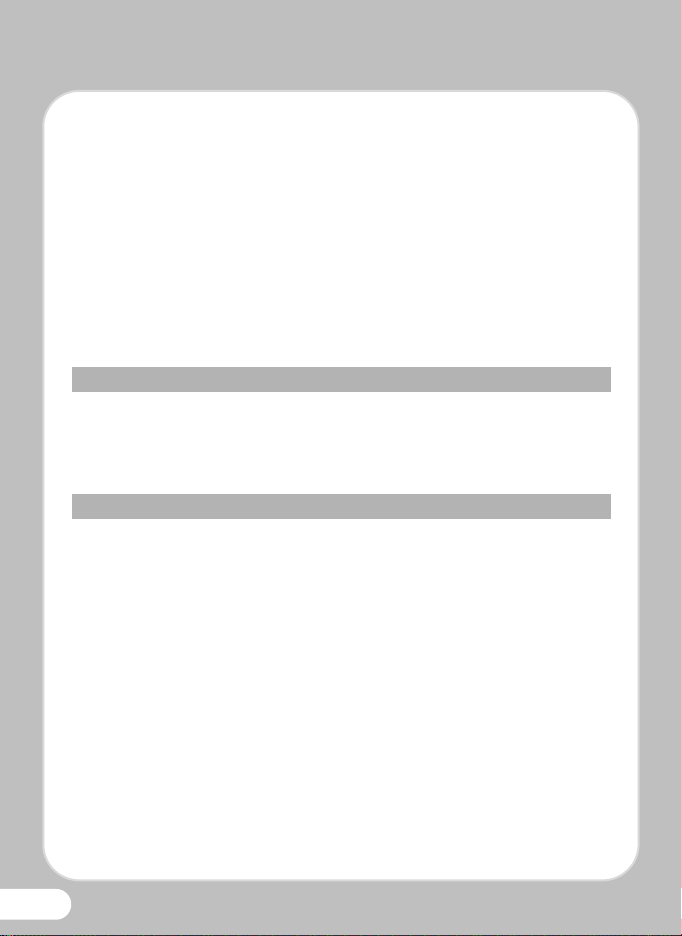
• If the camera is subjected to rapid temperature changes, condensation may
form on the inside and outside of the camera. Therefore put the camera in
a bag or plastic bag and take the camera out when the difference in
temperature has subsided.
• Avoid contact with garbage, mud, sand, dust, water, toxic gases, or salts.
These could cause the camera to breakdown. Wipe the camera to dry off
any rain or water drops.
• Please do not press forcefully on the display. This could cause it to break
or malfunction.
• Be careful not to sit down with the camera in your back pocket as this may
damage the exterior of the camera or the display.
• When using a tripod with the camera, be careful not to overtighten the
screw in the tripod socket on the camera.
About Repairs
• Do not clean the product with organic solvents such as thinner, alcohol or
benzene.
• Use a lens brush to remove dust accumulated on the lens. Never use a
spray blower for cleaning as it may damage the lens.
About Storage
• Avoid storing the camera where pesticides and chemicals are handled.
Remove the camera from its case and store it in a well-ventilated place
to prevent the camera from becoming moldy during storage.
• Avoid using or storing the camera where it may be exposed to static
electricity or electrical interference.
• Avoid using or storing the camera in direct sunlight or in locations where it
may be exposed to rapid changes in temperature or to condensation.
• Periodic checks are recommended every 1 to 2 years in order to maintain
high performance.
6
Page 9
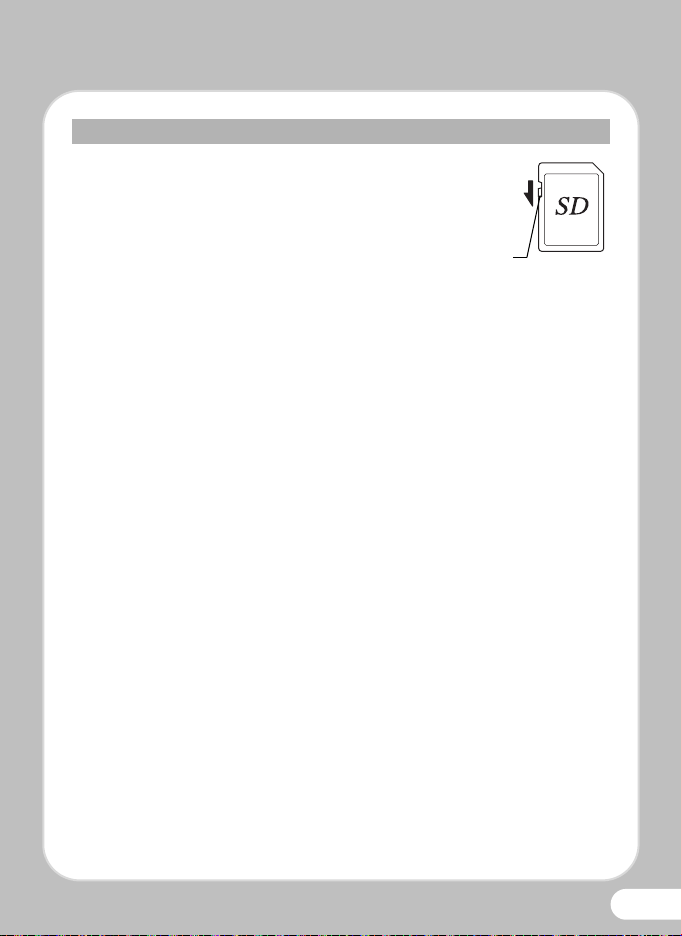
Others
Write-protect
switch
• The SD Memory Card is equipped with a
write-protect switch. Setting the switch to
LOCK prevents new data from being
recorded on the card, the stored data
from being deleted, and the card from
being formatted by the camera or
computer.
r appears on the display when the card
is write-protected.
• Care should be taken when removing the SD Memory Card immediately
after using the camera, as the card may be hot.
• Keep the battery/card cover closed and do not remove the SD Memory
Card or turn the camera off while the data is being played back or saved
to the card, or the camera is connected to a computer with the USB cable,
as this may cause the data to be lost or the card to be damaged.
• Do not bend the SD Memory Card or subject it to violent impact. Keep it
away from water and store away from high temperature.
• Do not remove the SD Memory Card during formatting as this may damage
the card and render it unusable.
• The data on the SD Memory Card may be lost in the following
circumstances. We do not accept any liability for data that is deleted
(1) when the SD Memory Card is mishandled by the user.
(2) when the SD Memory Card is exposed to static electricity or electrical
interference.
(3) when the SD Memory Card has not been used for a long time.
(4) when the SD Memory Card is ejected or the batteries are removed
while the card is being accessed.
• If it is not used for a long time, the data on the card may become
unreadable. Be sure to regularly make a backup of important data on a
computer.
• Be sure to format SD Memory Cards that are unused or have been used on
another camera.
• Please note that deleting data, or formatting the SD Memory Cards or the
built-in memory does not completely erase the original data. Deleted files
can sometimes be recovered using commercially available software. It is
user’s responsibility to ensure the privacy of such data.
7
Page 10

OK
O KOK
MENU
C an ce lCancel
For capturing landscape
views. Enhances colors
of sky and foliage
L an ds ca peLandscape 1 /21/2
Checking the Contents of the Package
Check that your camera comes complete with the items listed
below.
P Camera (RICOH WG-20) P Software (CD-ROM) S-SW147
P USB cable (I-USB7) P Rechargeable lithium-ion battery
P Battery charger (D-BC92) P AC plug cord
P Strap (O-ST104)
P Operating Manual
8
(D-LI92)
P Macro stand (O-MS1)
O Quick Guide (this guide)
Page 11

Flash
Power switch/Power lamp (green)
Shutter release button
Lens
Speaker/Microphone
Self timer lamp/
Focus assist
Remote control
receiver
Macro light
Terminal cover
Display
HDMI terminal
Terminal cover lock lever
Battery lock lever
Tripod socket
Battery/card cover
lock lever
Battery/card cover
PC/AV terminal
Names of Parts and Monitor Indicators
Front
Back
In this Quick Guide, the arrow keys
to be pressed are indicated as
shown on the right.
9
Page 12

Monitor Indicators
Normal display in the Still Picture Capture Mode
38
P
14:21 4 : 2 504/04/'140 4 / 0 4 / ' 1 4
04/04/'14
14:25
+1.0
1/250
F3.5
DATE
Focus mode
+
Built-in memory
(without card)
?
SD Memory Card
r
Card is write-protected
No icon : Hometown
: Destination
Eye-Fi communication status
Memory status
Flash mode
Shooting mode
Battery level
Face Detection
Camera shake
reduction
Aperture
Drive mode
EV compensation
Date imprint
setting
Remaining image
storage capacity
World Time setting
D-Range Setting
Focus frame
Date and
time
Digital zoom icon
Shutter speed
Following indicators are displayed in the still picture capture mode.
Battery Level Indicator
You can check the battery level by the indicator on the display.
[Battery depleted] The camera turns off after this message appears.
10
Screen Display Battery Status
(green) Adequate power remains.
(green) Battery is running low.
(yellow) Battery is running very low.
(red) Battery is exhausted.
Page 13

Battery/card cover
Battery
Battery
lock lever
The inside of the battery/card and terminal covers are not waterproof
• In locations where the camera is exposed to water or dirt such as
underwater, at the beach, in a kitchen, etc., make sure that the
battery/card and terminal cover lock levers are firmly locked so that
they won't open unexpectedly. Do not open the covers in such
locations.
• When removing the battery or card, avoid surroundings where the
camera may be exposed to water or dirt, and make sure the camera,
battery, card, and your hands are completely dry.
1
1
Preparing the Camera for Use
Prepare your camera for use before you begin using it.
Attaching
the Strap
Attach the strap supplied
with the camera as shown
in the illustration.
Installing the Battery and SD Memory Card
Install the battery and SD
Memory Card as shown in
the illustration.
Battery/card cover lock lever
SD Memory Card socket
SD Memory Card
* The SD Memory Card is sold separately.
11
Page 14

1
2
2
Memo
OFF
2
2
Turning the Camera On
Press the Power Switch
The camera turns on and is ready to take still
pictures. Press the power switch again to turn
the camera off.
Make the Initial Settings
The [Language/ ] screen appears when the camera is turned on
for the first time. Select the desired language and then set the date
and time.
Use the four-way controller
(2345) to select the desired
language.
Press the 4 button.
The [Initial Setting] screen
appears.
MENU OK
Cancel OK
12
If you accidentally select the wrong
language and press the 4 button,
press the four-way controller (5), use
the four-way controller (2345) to
select the desired language, and then
press the 4 button. The [Initial
Setting] screen appears in the
selected language.
Initial Setting
Hometown
New York
Settings complete
MENU
Cancel
English
DST
OFF
OFF
Page 15

Press the four-way controller (3)
OFF
3
4
5
6
7
8
9
10
to move the frame to
[W Hometown].
Initial Setting
Hometown
New York
Settings complete
MENU
Cancel
English
DST
OFF
OFF
Press the four-way controller (5).
The [W Hometown] screen
Hometown
appears.
City
Use the four-way controller (45)
to choose a city.
MENU
DST
Cancel
New York
OK
OK
Press the four-way controller (3)
to move the frame to [DST] (Daylight Saving Time).
Use the four-way controller (45) to select O or P and press the
4 button.
The [Initial Setting] screen reappears.
Press the four-way controller (3) to select [Settings complete]
and press the 4 button.
The [Date Adjustment] screen appears.
Press the four-way controller (5)
to select [mm/dd/yy], then use the
four-way controller (23) to
choose the date format.
Date Adjustment
Date Format
Date
Time
Settings complete
MENU
Cancel
mm
/dd/yy24h
01/01/2014
00:00
Press the four-way controller (5) to select [24h], then use the
four-way controller (23) to select [24h] (24-hour display) or
[12h] (12-hour display).
13
Page 16

Press the four-way controller (5), then press the four-way
11
12
13
14
12
15
15
controller (3) to move the frame to [Date].
Press the four-way controller (5) to select [01] (month),
[01] (day) or [2014] (year), then use the four-way controller (23)
to set the current date and time.
Press the four-way controller (5), then press the four-way
controller (3) to move the frame to [Time].
Set the time in the same manner as in . Then press the
four-way controller (5).
Press the four-way controller (3)
to select [Settings complete] and
press the 4 button.
Date Adjustment
Date Format
Date
Time
Settings complete
MENU
Cancel
mm
/dd/yy
01/01/2014
00:00
24
h
OK
OK
14
Page 17

Formatting an SD Memory Card
Use this camera to format (initialize) an SD Memory Card that is
unused or has been used on another camera or digital device.
Be aware that formatting will delete all the data stored in the
SD Memory Card.
15
Page 18

2
1
2
2
Widens the area
that is captured by
the camera
Enlarges the
subject
2
3
F4.6
1/250
38
2
4
3
3
Aim the camera at the subject, then press the shutter release button.
The flash discharges automatically depending on the brightness.
Taking Pictures
Frame the subject using the focus frame on the display.
Press the w/x button to change the captured area.
Press the shutter release button halfway.
The focus frame on the display turns green if the subject is in
focus.
Press the shutter release button
fully.
The picture is taken.
16
Page 19

Selecting the Flash Mode
Auto
Flash Off
Flash On
Auto + Red-eye
Flash On + Red-eye
Memo
Standard (single-frame)
10 sec. Self-timer
3-sec Remote Control
Each time you press the four-way controller (4), the flash mode
switches between the following modes.
• The functions available in Capture mode may be different.
Selecting the Drive Mode
Each time you press the four-way controller (2), the drive mode
switches between the following modes.
17
Page 20

• The functions available in Capture mode may be different.
Memo
Standard
Macro
Pan Focus
Infinity
Manual Focus
1cm Macro
• You can select Z (2 sec. Self-timer) by pressing the four-way
controller (3) and then (5) after selecting g (10 sec. Self-timer).
• You can select h (0-sec Remote Control) by pressing the four-way
controller (3) and then (5) after selecting i (3-sec Remote
Control).
Selecting the Focus Mode
Each time you press the four-way controller (5), the focus mode
switches between the following modes.
18
Page 21

You can choose the right mode for your particular situation
Selecting a Shooting Mode
Memo
from the Capture Mode Palette.
Press the four-way controller (3).
Landscape
For capturing landscape
views. Enhances colors
of sky and foliage
MENU
Cancel
OK
1/2
OK
Use the four-way controller (2345)
to choose a shooting mode, then press
the 4 button.
An explanation appears when you select the shooting mode.
19
Page 22

The monitor display in 16:9 aspect ratio
When [Recorded Pixels] is set to i///h in [A Rec.
Mode], the aspect ratio of the image is 16:9 and the monitor display
for recording and playback is as shown below.
P
383838
20
Page 23

1
1 00
-
0 03 8
Memo
4
4
Playing Back Images
You can play back the images taken on the display.
Playing Back Images
Press the Q button after taking a picture.
The image appears on the display.
100
0038
100-0038
Edit
• To play back the previous or next image, press the four-way
controller (45).
• Pressing f on the f/y button during playback displays
6 thumbnail images. Pressing f again in 6-image display
switches to 12-image display. Pressing f yet again switches
to folder or calendar display.
21
Page 24

Deleting Images
1
2
3
10 0-0017
OK
OK
4
Memo
Deleting a Single Image
You can delete the currently displayed image.
Play back the image you want to delete.
Press the i button.
The confirmation screen appears.
Use the four-way controller (2) to select [Delete].
100-0017
100-0017
Delete
Cancel
OK
OK
OK
OK
Press the 4 button.
• You can delete several images selected from the 6- or 12-image
display.
• You can delete all images at once.
• You can protect stored images from being accidentally deleted.
22
Page 25

You can choose the playback function you want to use with
Selecting a Playback Mode
1/2
OK
OK
MENU
Cancel
Slideshow
For continuously playing
back images. Screen or
sound effects can be set
Memo
the Playback Mode Palette.
Press the four-way controller (3) while an image is displayed
in playback mode.
Use the four-way controller (2345)
to choose a playback mode, then press
the 4 button.
An explanation appears when you select the playback mode.
23
Page 26

For details about how to use the RICOH WG-20 or instructions on
connecting the camera to a computer, refer to the operating manual.
By visiting www.ricoh-imaging.eu you will be able to download the
operating manual, to register your product, to apply for newsletters
or to find the latest firmware information.
RICOH WG-20
Operating Manual
24
Page 27

Information for Users on Collection and Disposal of Old Equipment and Used
Batteries
1. In the European Union
These symbols on the products, packaging and/or
accompanying documents mean that used electrical and
electronic equipment and batteries should not be mixed with
general household waste.
Used electrical/electronic equipment and batteries must be
treated separately and in accordance with legislation that
requires proper treatment, recovery and recycling of these
products.
By disposing of these products correctly you will help ensure
that the waste undergoes the necessary treatment, recovery
and recycling and thus prevent potential negative effects on
the environment and human health which could otherwise
arise due to inappropriate waste handling.
If a chemical symbol is added beneath the symbol shown above, in accordance
with the Battery Directive, this indicates that a heavy metal (Hg = Mercury,
Cd = Cadmium, Pb = Lead) is present in the battery at a concentration above
an applicable threshold specified in the Battery Directive.
For more information about collection and recycling of used products, please
contact your local authorities, your waste disposal service or the point of sale
where you purchased the products.
2. In other countries outside the EU
These symbols are only valid in the European Union. If you wish to discard used
products, please contact your local authorities or dealer and ask for the correct
method of disposal.
For Switzerland: Used electrical/electronic equipment can be returned free of
charge to the dealer, even when you don’t purchase a new product. Further
collection facilities are listed on the home page of www.swico.ch or www.sens.ch.
25
Page 28

Memo
26
Page 29

Page 30

RICOH IMAGING
COMPANY, LTD.
RICOH IMAGING
EUROPE S.A.S
RICOH IMAGING
DEUTSCHLAND GmbH
RICOH IMAGING
UK LTD.
RICOH IMAGING
AMERICAS CORPORATION
RICOH IMAGING
CANADA INC.
RICOH IMAGING
CHINA CO., LTD.
2-35-7, Maeno-cho, Itabashi-ku,
Tokyo 174-8639, JAPAN
(http://www.ricoh-imaging.co.jp)
112 Quai de Bezons, B.P. 204,
95106 Argenteuil Cedex, FRANCE
(http://www.ricoh-imaging.fr)
Am Kaiserkai 1, 20457 Hamburg, GERMANY
(http://www.ricoh-imaging.de)
PENTAX House, Heron Drive, Langley, Slough,
Berks SL3 8PN, U.K.
(http://www.ricoh-imaging.co.uk)
633 17th Street, Suite 2600,
Denver, Colorado 80202, U.S.A.
(http://www.us.ricoh-imaging.com)
1770 Argentia Road Mississauga,
Ontario L5N 3S7, CANADA
(http://www.ricoh-imaging.ca)
23D, Jun Yao International Plaza, 789 Zhaojiabang Road,
Xu Hui District, Shanghai, 200032, CHINA
(http://www.ricoh-imaging.com.cn)
Specifications and external dimensions are subject to change without notice.
OPWG20271-EN Copyright © RICOH IMAGING COMPANY, LTD. 2014
FOM 01.02.2014 Printed in Europe
