Page 1
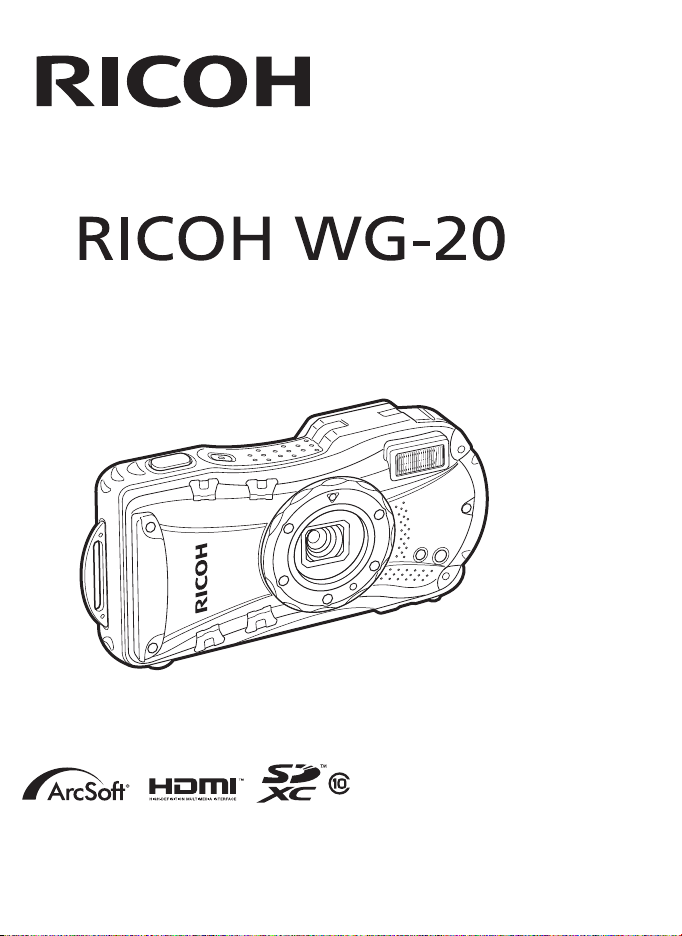
To ensure the best performance from your camera, please read
the Operating Manual before using the camera.
Digital camera
Operating Manual
Page 2
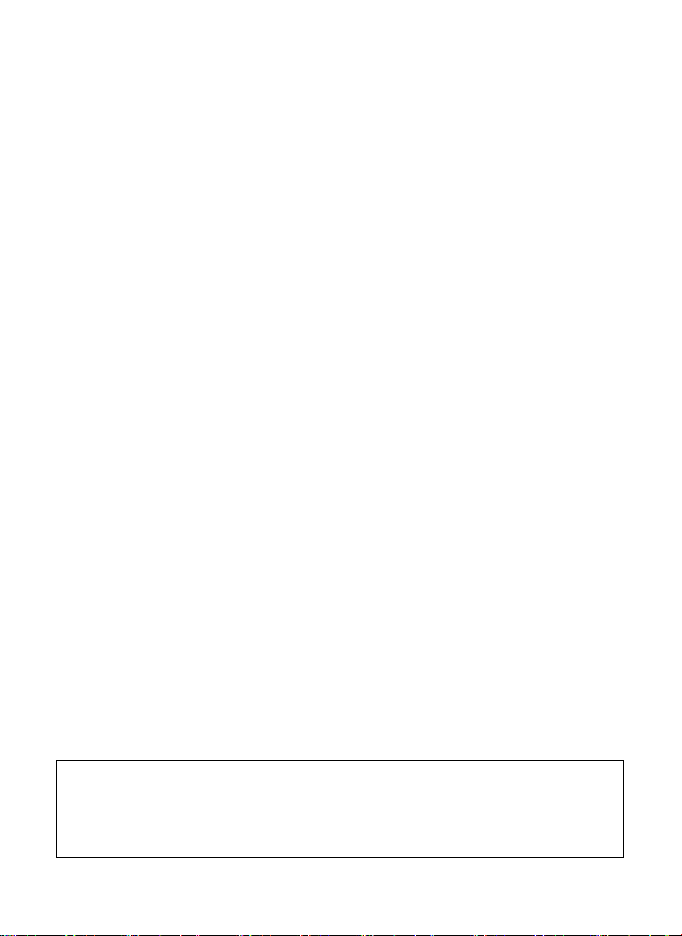
Thank you for purchasing this RICOH WG-20.
Please read this manual before using the camera in order to get the most
out of all the features and functions. Keep this manual safe, as it can be
a valuable tool in helping you to understand all the camera’s capabilities.
Regarding copyrights
Images taken using the RICOH WG-20 that are for anything other than personal
enjoyment cannot be used without permission according to the rights as specified
in the Copyright Act. Please take care, as there are cases where limitations are
placed on taking pictures even for personal enjoyment during demonstrations,
performances or of items on display. Images taken with the purpose of obtaining
copyrights also cannot be used outside the scope of use of the copyright as laid
out in the Copyright Act, and care should be taken here also.
Regarding trademarks
• SDXC Logo is a trademark of SD-3C, LLC.
• Microsoft, Windows and Windows Vista are registered trademarks of Microsoft
Corporation in the United States of America and other countries.
• Macintosh and Mac OS are trademarks of Apple Inc., registered in the U.S.
and other countries.
•ArcSoft
• HDMI, the HDMI logo, and High-Definition Multimedia Interface are trademarks
• Eye-Fi, the Eye-Fi logo, and Eye-Fi
• Intel, Intel Core and Pentium are trademarks of Intel Corporation in the U.S.
• AMD, AMD Athlon and ATI Radeon are trademarks or registered trademarks
• NVIDIA and GeForce are trademarks and/or registered trademarks of NVIDIA
• This product supports PRINT Image Matching III. PRINT Image Matching
• All other trademarks are the property of their respective owners.
Regarding Product Registration
In order to better serve you, we request that you complete the product
registration, which can be found on the CD-ROM supplied with the camera
or on our website. Thank you for your cooperation.
Refer to “Product Registration on the Internet” (p.246) for more information.
®
of ArcSoft Inc. in the United States and/or other countries.
or registered trademarks of HDMI Licensing, LLC in the United States and/or
other countries.
and/or other countries.
of Advanced Micro Devices, Inc.
Corporation in the U.S. and/or other countries.
enabled digital still cameras, printers and software help photographers to
produce images more faithful to their intentions. Some functions are not
available on printers that are not PRINT Image Matching III compliant.
Copyright 2001 Seiko Epson Corporation. All Rights Reserved.
PRINT Image Matching is a trademark of Seiko Epson Corporation.
The PRINT Image Matching logo is a trademark of Seiko Epson Corporation.
, and its logo are either the registered trademark or trademark
connected
are trademarks of Eye-Fi, Inc.
Page 3
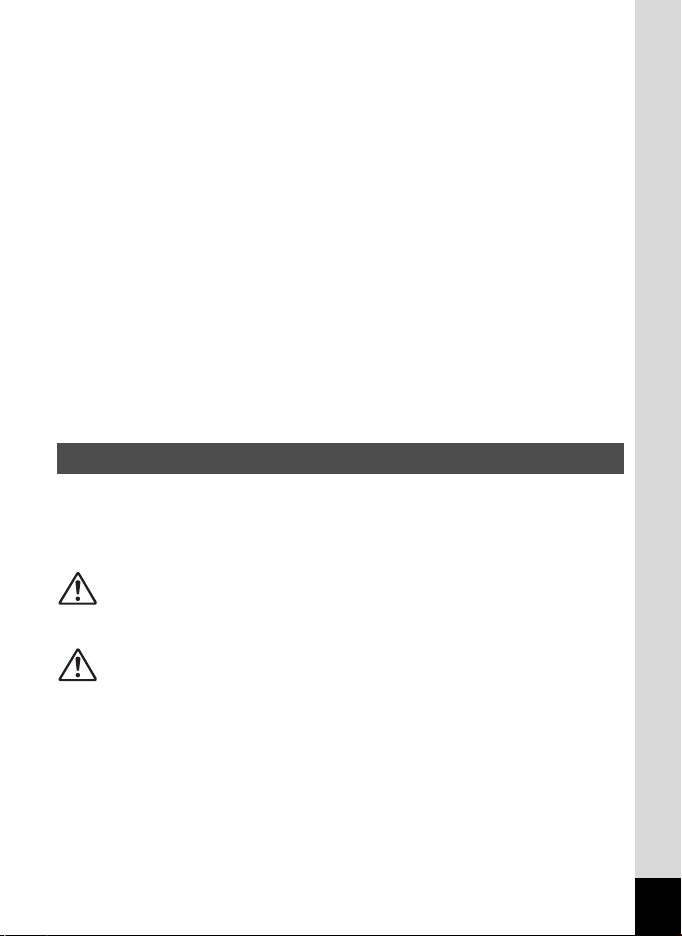
To users of this camera
• Do not use or store this device in the vicinity of equipment that generates strong
electromagnetic radiation or magnetic fields.
Strong static charges or the magnetic fields produced by equipment such
as radio transmitters could interfere with the monitor, damage the stored data,
or affect the product’s internal circuitry and cause camera misoperation.
• The liquid crystal panel used in the display is manufactured using extremely
high precision technology. Although the level of functioning pixels is 99.99%
or better, you should be aware that 0.01% or fewer of the pixels may not
illuminate or may illuminate when they should not. However, this has
no effect on the recorded image.
• A band of light may appear on the display if the camera is aimed at a bright
subject. This is known as a smear, but it is not a malfunction.
• There is a possibility that the illustrations and the display screen in this manual
are different from the actual product.
• In this manual, SD Memory Cards, SDHC Memory Cards and SDXC Memory
Cards are referred to as SD Memory Cards.
• In this manual, the generic term “computer(s)” refers to either a Windows PC
or a Macintosh hereafter.
• In this manual, the term “battery(ies)” refers to any type of batteries used for this
camera and accessories.
Using Your Camera Safely
We have paid close attention to the safety of this product. When
using this product, we request your special attention regarding
items marked with the following symbols.
Warning
Caution
This symbol indicates that violating this item
could cause serious personal injuries.
This symbol indicates that violating this item
could cause minor or medium personal injuries,
or loss of property.
1
Page 4
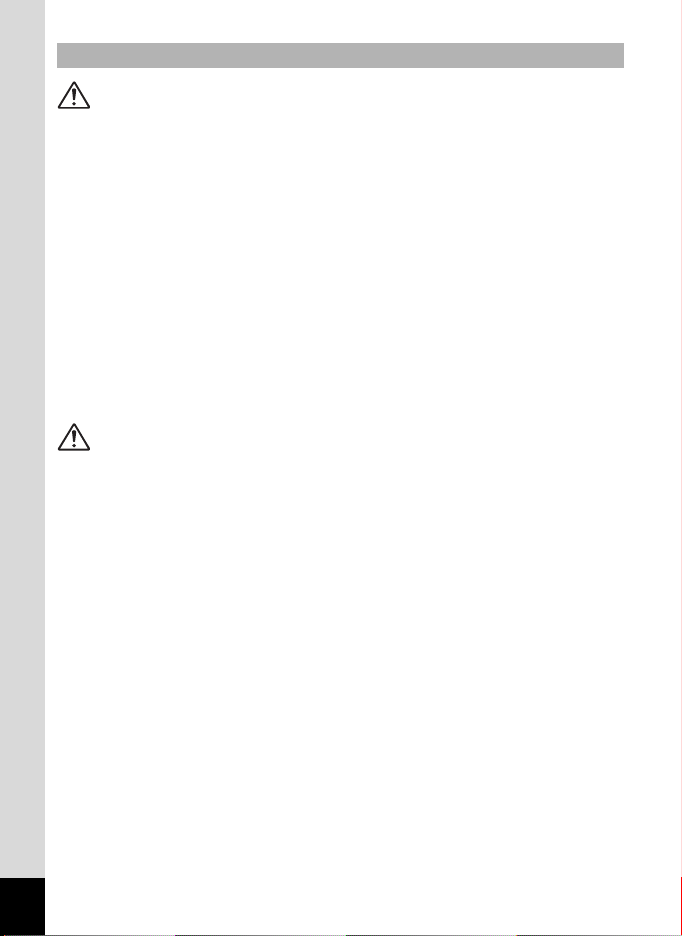
About the Camera
Warning
• Do not attempt to take the camera apart or modify the camera.
High voltages are present within the camera, and there is a danger
of electric shock if the camera is taken apart.
• If the inside of the camera should become exposed as a result of,
for example, the camera being dropped, please do not under any
circumstances touch such exposed portions, as there is a danger
of receiving an electric shock.
• Wrapping the strap of the camera around your neck is also dangerous.
Please take care that small children do not hang the strap around their
necks.
• If any irregularities occur during use, such as smoke or a strange odor, stop
use immediately, remove the battery or the AC adapter, and contact your
nearest service center. Continuing to use the product can cause a fire or
electric shock.
Caution
• Do not place your finger on the flash when it is discharging as there is a risk
of burns.
• Do not discharge the flash while it is touching your clothing as there
is a risk of discoloring.
• Some portions of the camera heat up during use, so please take care,
as there is a risk of low temperature burns if such portions are held for long
periods of time.
• Should the LCD be damaged, be careful of glass fragments. Also, be
careful not to allow the liquid crystal to get on your skin, in your eyes,
or in your mouth.
• Depending on your individual factors or physical condition, the use of the
camera may cause itching, rashes or blisters. In case of any abnormality,
stop using the camera and get medical attention immediately.
2
Page 5

About the Battery Charger and the AC Adapter
Warning
• Always use the battery charger and AC adapter exclusively developed for
this product, with the specified power and voltage. Using a battery charger
or AC adapter not exclusive to this product, or using the exclusive battery
charger or AC adapter with an unspecified power or voltage can cause
a fire, electric shock, or camera breakdown. The specified voltage
is 100-240V AC.
• Do not disassemble or modify the product. This can cause a fire or electric
shock.
• If the generation of smoke or strange odor from the product or other
abnormality occurs, immediately discontinue its use and consult your
nearest service center. Continuing to use the product can cause a fire
or electric shock.
• If water should happen to get inside the product, consult your nearest
service center. Continuing to use the product can cause a fire or electric
shock.
• If a thunder storm should occur while using the battery charger or AC
adapter, unplug the AC plug cord and discontinue use. Continuing to use
the product can cause damage to the equipment, fire, or electric shock.
• Wipe off the plug of the AC plug cord if it becomes covered with dust.
Dust on the plug may cause a fire.
Caution
• Do not place heavy objects on the AC plug cord, allow heavy objects
to drop onto it or allow the AC plug cord to become damaged due
to excessive bending. If the AC plug cord becomes damaged, consult
your nearest service center.
• Do not short or touch the output terminals of the product while it is still
plugged in.
• Do not plug in the AC plug cord with wet hands. This can cause an electric
shock.
• Do not subject the product to strong impacts or allow it to drop onto a hard
surface. This can cause a malfunction.
• Do not use the battery charger to charge a battery other than
a rechargeable lithium-ion battery D-LI92. This can cause overheating,
explosion, or battery charger failure.
3
Page 6
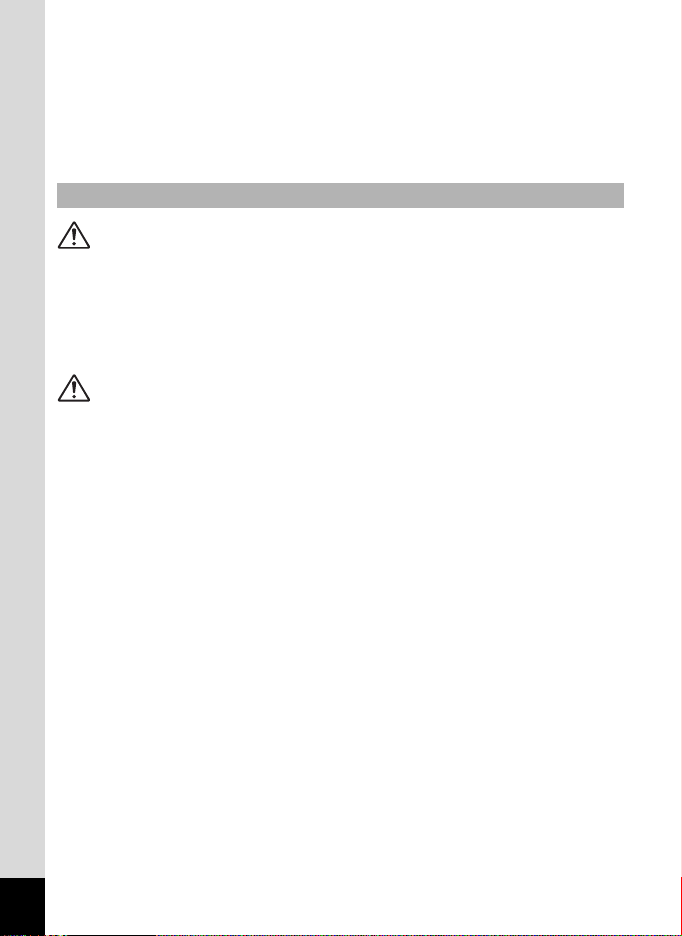
• To reduce the risk of hazards, use only a CSA/UL certified power supply
cord set, cord is Type SPT-2 or heavier, minimum NO.18 AWG copper,
one end with a molded-on male attachment plug cap (with a specified
NEMA configuration), and the other is provided with a molded-on female
connector body (with a specified IEC nonindustrial type configuration)
or the equivalent.
About the Battery
Warning
• Be sure to store the battery out of the reach of small children. Placing it in
their mouths may cause an electric shock.
• If any leakage from the battery should come in contact with your eyes,
it may cause a loss of sight. Flush your eyes with clean water and get
medical attention immediately. Do not rub them.
Caution
• Only use the specified battery with this camera. Use of other batteries may
cause an explosion or fire.
• Do not disassemble the battery. Disassembling the battery may cause
an explosion or leakage.
• Remove the battery from the camera immediately if it becomes hot
or begins to smoke. Be careful not to burn yourself during removal.
• Keep wires, hairpins, and other metal objects away from the + and contacts of the battery.
• Do not short the battery or dispose of the battery in fire. This can cause
an explosion or fire.
• If any leakage from the battery should come in contact with skin or clothes,
it may cause irritation to the skin. Wash the affected areas thoroughly with
water.
• Precautions for D-LI92 Battery Usage:
BATTERY MAY EXPLODE OR FIRE IF MISTREATED.
- DO NOT DISASSEMBLE OR DISPOSE OF IN FIRE.
- DO NOT CHARGE EXCEPT SPECIFIED CHARGING CONDITION.
- DO NOT HEAT ABOVE 140°F / 60°C, OR SHORT CIRCUIT.
- DO NOT CRUSH OR MODIFY.
4
Page 7
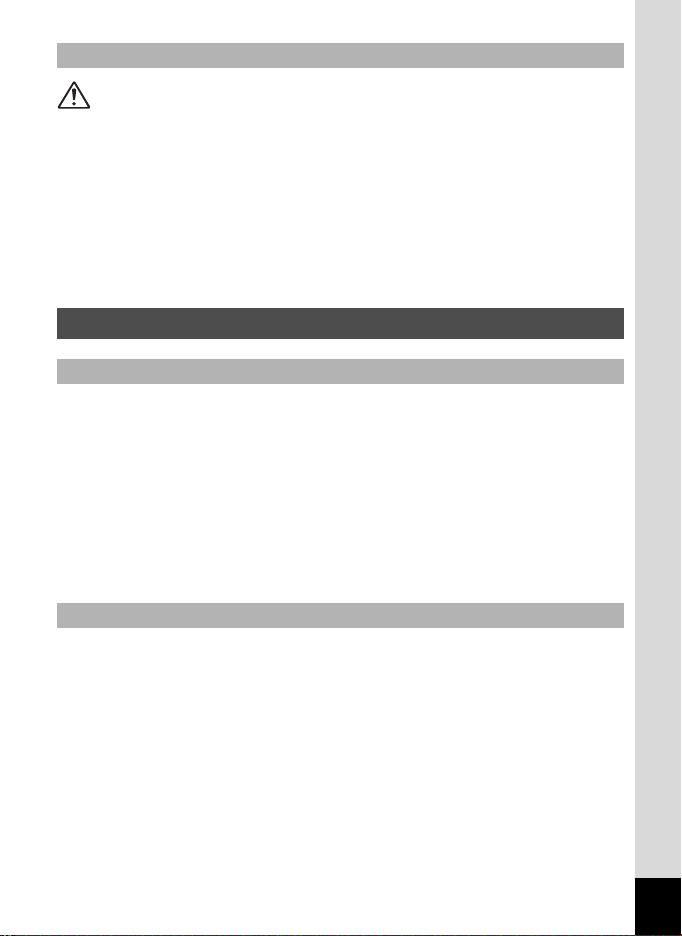
Keep the Camera and Accessories Out of the Reach of Small Children
Warning
• Be sure to keep the camera and its accessories out of the reach of small
children.
1. Injuries may result from the product falling or from unexpected
movement.
2. Suffocation may result from wrapping the strap around the neck.
3. Small accessories such as battery or an SD Memory Card may
be swallowed. Seek medical attention immediately if an accessory
is accidentally swallowed.
Care to be Taken During Handling
Before Starting Use
• When traveling, take the Worldwide Service Network listing that is included
in the package. This will be useful if you experience problems abroad.
• When the camera has not been used for a long time, confirm that it is still
working properly, particularly prior to taking important pictures (such as
at a wedding or when traveling). Contents of the recording cannot be
guaranteed if recording, playback or transferring your data to a computer,
etc. is not possible due to a malfunction of your camera or recording media
(SD Memory Card), etc.
• The lens on this camera is not interchangeable. The lens is not removable.
About the Battery and Battery Charger
• Storing the battery fully charged may decrease the battery performance.
Avoid storing it especially in high temperatures.
• If the battery is left inserted and the camera is not used for a long time,
the battery will over-discharge and shorten the battery’s service life.
• Charging the battery a day before use or on the day of use is recommended.
• The AC plug cord supplied with the camera is for exclusive use with
the battery charger D-BC92. Do not use it with any other equipment.
5
Page 8
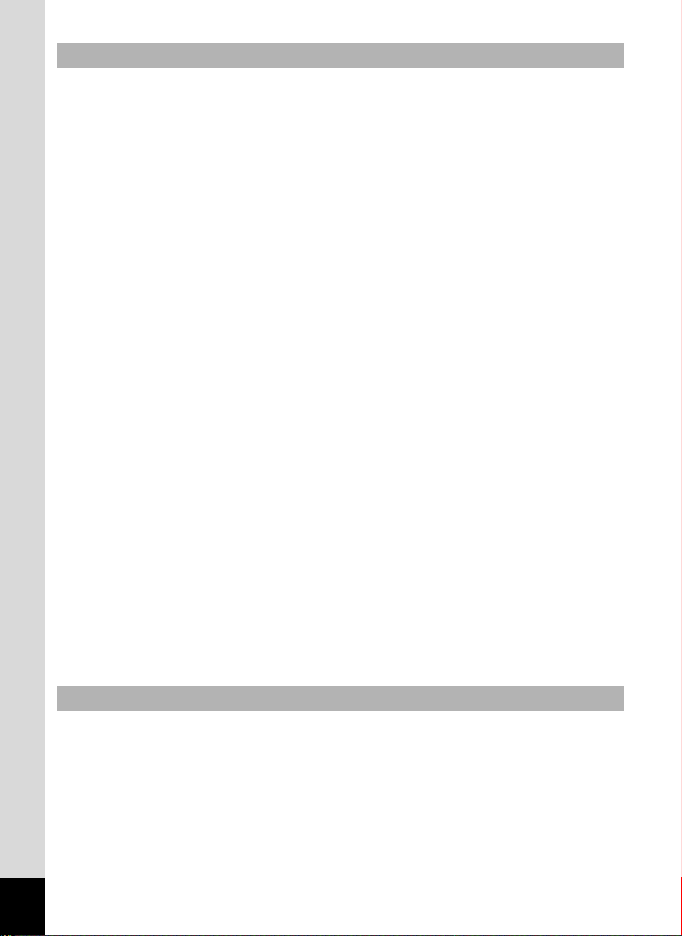
Cautions when Carrying and Using the Camera
• Hot and humid places should be avoided. Particular care should be taken
regarding vehicles, which can become very hot inside.
• Ensure that the camera is not subjected to substantial vibrations, shocks,
or pressure as this may cause damage, malfunction, or a loss in waterproof
performance. Place the camera on a cushion for protection when the
camera is subjected to the vibrations of a motorbike, car, ship, etc. If the
camera is subjected to substantial vibrations, shocks, or pressure, take
your camera to your nearest service center and have it checked.
• The temperature range in which the camera can be used is -10°C to 40°C
(14°F to 104°F).
• The liquid crystal display will become black at high temperatures but will
return to normal at normal temperatures.
• The response speed of the liquid crystal display becomes slow at low
temperatures. This is due to the properties of the liquid crystal and is not
a malfunction.
• If the camera is subjected to rapid temperature changes, condensation
may form on the inside and outside of the camera. Therefore put
the camera in a bag or plastic bag and take the camera out when
the difference in temperature has subsided.
• Avoid contact with garbage, mud, sand, dust, water, toxic gases, or salts.
These could cause the camera to breakdown. Wipe the camera to dry
off any rain or water drops.
• Please do not press forcefully on the display. This could cause it to break
or malfunction.
• Be careful not to sit down with the camera in your back pocket as this may
damage the exterior of the camera or the display.
• When using a tripod with the camera, be careful not to overtighten
the screw in the tripod socket on the camera.
About Repairs
• Do not clean the product with organic solvents such as thinner, alcohol
or benzene.
• Use a lens brush to remove dust accumulated on the lens. Never use
a spray blower for cleaning as it may damage the lens.
6
Page 9
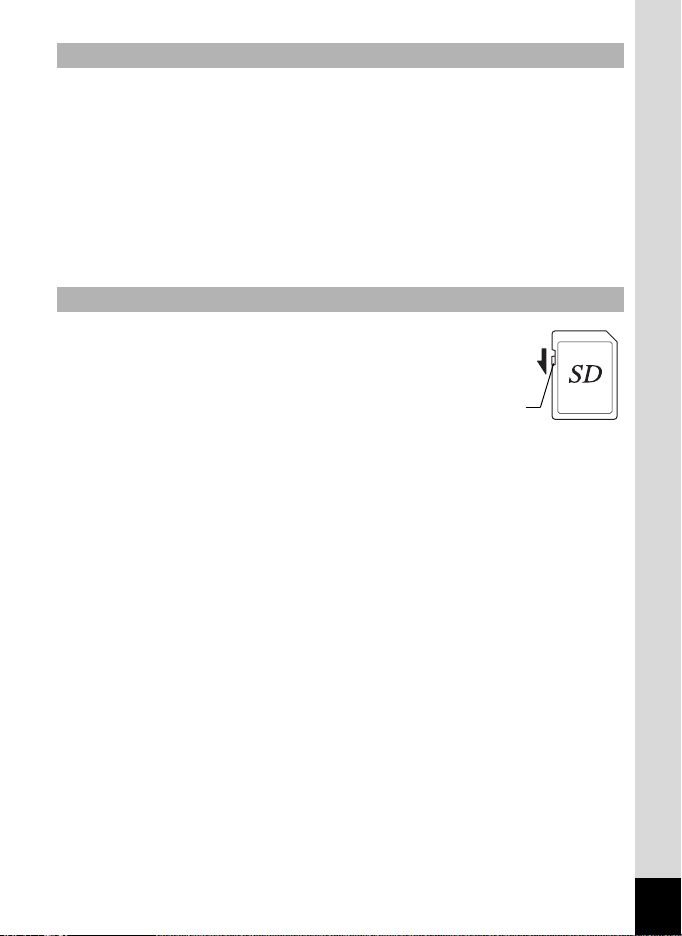
About Storage
• Avoid storing the camera where pesticides and chemicals are handled.
Remove the camera from its case and store it in a well-ventilated place
to prevent the camera from becoming moldy during storage.
• Avoid using or storing the camera where it may be exposed to static
electricity or electrical interference.
• Avoid using or storing the camera in direct sunlight or in locations where
it may be exposed to rapid changes in temperature or to condensation.
• Periodic checks are recommended every 1 to 2 years in order to maintain
high performance.
Others
• The SD Memory Card is equipped with
a write-protect switch. Setting the switch
to LOCK prevents new data from being
recorded on the card, the stored data from
being deleted, and the card from being
formatted by the camera or computer.
Write-protect
switch
r appears on the display when the card is write-protected.
• Care should be taken when removing the SD Memory Card immediately
after using the camera, as the card may be hot.
• Keep the battery/card cover closed and do not remove the SD Memory
Card or turn the camera off while the data is being played back or saved
to the card, or the camera is connected to a computer with the USB cable,
as this may cause the data to be lost or the card to be damaged.
• Do not bend the SD Memory Card or subject it to violent impact.
Keep it away from water and store away from high temperature.
• Do not remove the SD Memory Card during formatting as this may damage
the card and render it unusable.
• The data on the SD Memory Card may be lost in the following
circumstances. We do not accept any liability for data that is deleted
(1) when the SD Memory Card is mishandled by the user.
(2) when the SD Memory Card is exposed to static electricity or electrical
interference.
(3) when the SD Memory Card has not been used for a long time.
(4) when the SD Memory Card is ejected or the batteries are removed
while the card is being accessed.
7
Page 10
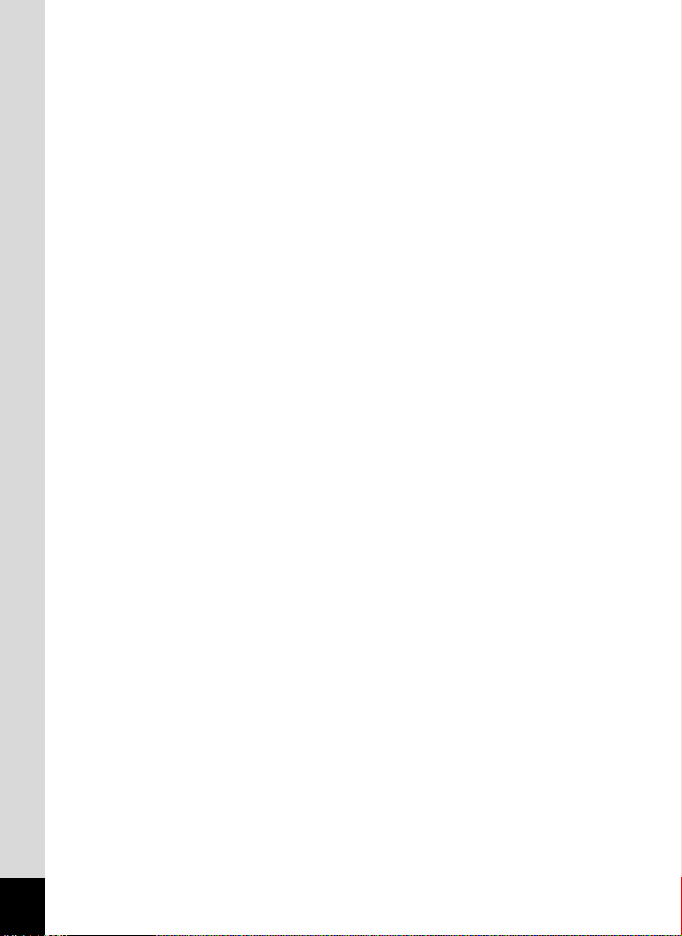
• If it is not used for a long time, the data on the card may become
unreadable. Be sure to regularly make a backup of important data
on a computer.
• Be sure to format SD Memory Cards that are unused or have been used
on another camera. Refer to “Formatting the Memory” (p.214).
• Please note that deleting data, or formatting the SD Memory Cards or the
built-in memory does not completely erase the original data. Deleted files
can sometimes be recovered using commercially available software.
It is user’s responsibility to ensure the privacy of such data.
8
Page 11
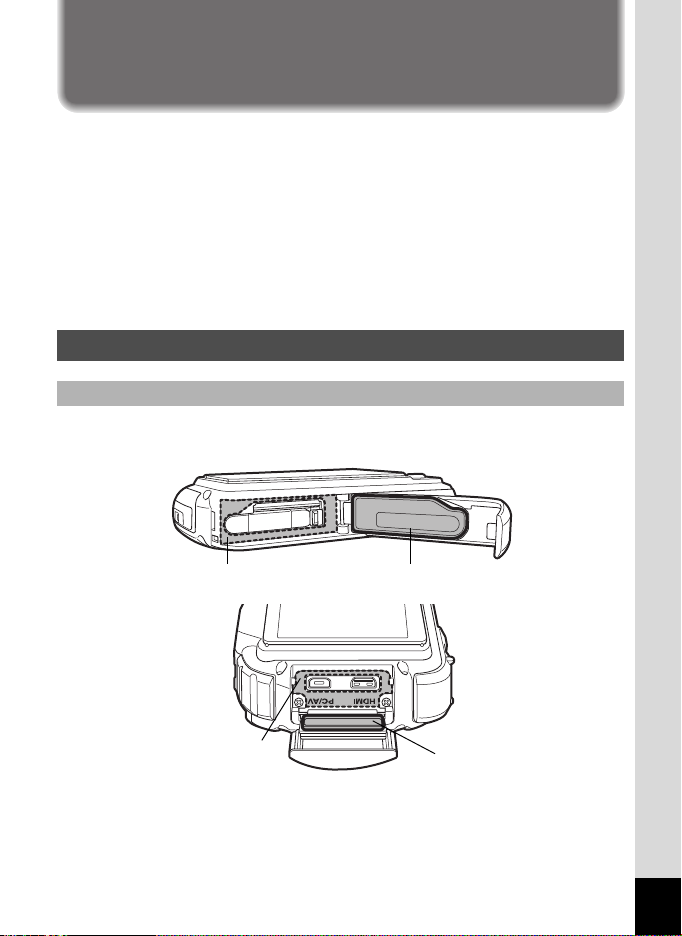
Regarding Waterproof, Dustproof, and
Shockproof Design
• This camera is provided with a waterproof/dustproof design complying with
JIS waterproof grade 8 and JIS dustproof grade 6 (equivalent to IP68).
• The camera satisfies our drop test (1.5 m height onto a 5 cm thick plywood
surface) complying with MIL-Standard 810F Method 516.5-Shock testing.
• The camera satisfies our test for the waterproof, dustproof, and shockproof
performance, but this does not guarantee it will remain free of trouble or
damages.
• Waterproof performance is not guaranteed if the camera is exposed
to impact such as being dropped or hit.
Precautions Before Using the Camera in the Water
Check the Following Before Going Near the Water
• Make sure that there are no cracks or scratches on the rubber seal
of the battery/card and terminal covers.
Packing contact surface Waterproof packing
Packing contact surface
• Make sure there are no foreign objects (dust, sand, hair, lint or liquid) on
the rubber seals or the surface they contact before closing the battery/card
and terminal covers. Wipe off any foreign objects with a clean lint-free cloth.
Waterproof packing
9
Page 12
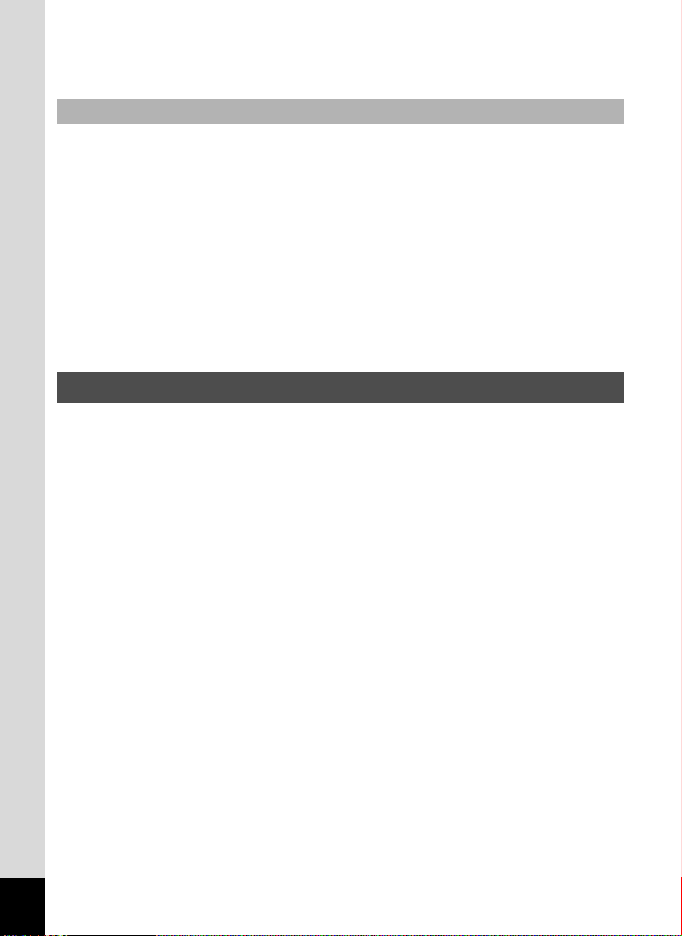
• Close the battery/card and terminal covers properly until they click.
Otherwise water may get in and damage the camera.
Be Careful Near the Water
• Avoid opening the battery/card and terminal covers when near the
waterside or with wet hands. Wait until the camera is completely dry before
changing the battery or the SD Memory Card. Avoid changing the battery
or card where the camera is likely to get wet or dirty, and make sure that
your hands are dry.
• The camera will sink if dropped in water, so be sure to attach the strap and
slip the strap over your wrist when using the camera in or near water.
• To enhance the waterproof performance of the camera, the front of the lens
is prot ecte d by g lass . As a n y dir t or w ater on th e gla ss wi ll affect the quality
of pictures taken, the glass should be kept clean at all times.
Precautions When Using the Camera in the Water
• Do not use the camera deeper than 10 meters underwater. Do not use
the camera underwater for more than 120 minutes consecutively.
• Do not open the battery/card and terminal covers underwater.
• Do not use in hot water or in a hot spring.
• Do not apply excessive force to the camera, for example diving into water
with it. Doing so may compromise the waterproof performance of the
camera or cause the covers to open.
• Leaving the camera on the sand at the beach may cause the camera
to exceed its operating temperature or cause the speaker or microphone
to become blocked with sand.
• Avoid subjecting the camera to substantial vibrations, shocks, or pressure
as this may cause a loss in waterproof performance. If the camera is
subjected to substantial vibrations, shocks or pressure, take your camera
to your nearest service center and have it checked.
• Avoid getting sunscreen or sun oil on the camera as it may cause
discoloration of the surface. If any oil gets on the camera, wash it off
immediately with warm water.
• Sudden and extreme changes in temperature may cause condensation
to form in and on the camera. Keep the camera in a bag or case to reduce
the difference in temperature.
10
Page 13
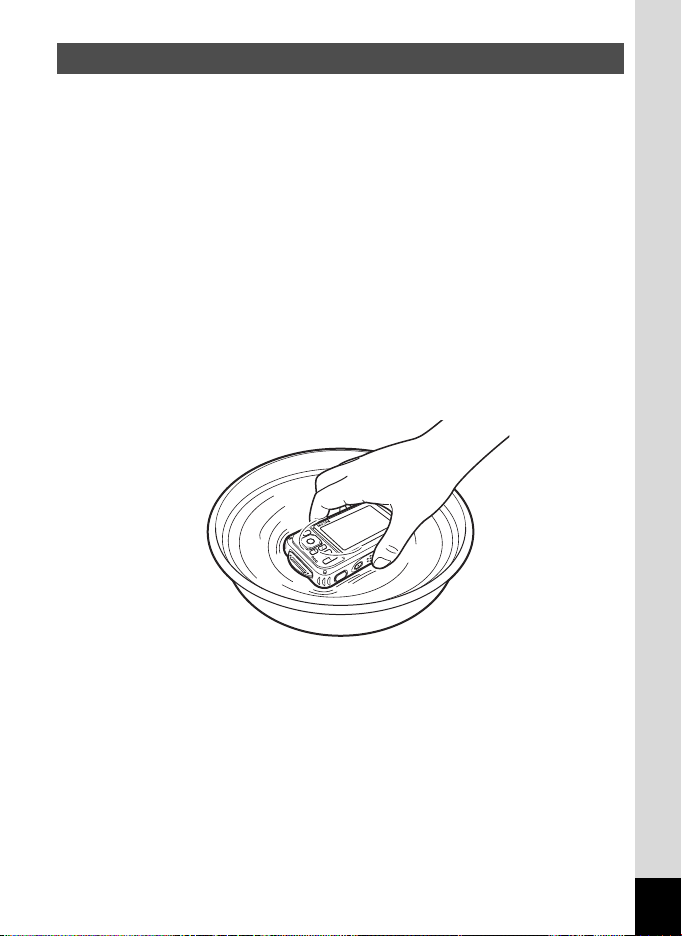
Precautions After Using the Camera in the Water
• Do not open the battery/card cover or terminal cover if the camera is wet.
Wipe off any water with a clean lint-free cloth.
• The inside surface of the covers may get wet when they are opened.
Wipe off any water that is on the cover.
• Wiping off the camera while there is sand or dust on it may scratch the
surface of the camera. Make sure that the battery/card cover and terminal
cover are firmly closed before washing the camera in tap water.
After washing the camera, dry it with a soft cloth.
• Wipe off any dirt or sand on the waterproof packing or the packing contact
surface. The camera’s waterproof performance may be compromised by
loose packing or cracks or dents in the packing or packing contact surface.
If there is any such damage, contact your nearest service center.
• If the camera is very dirty or after it has been used in the sea, make sure
that it is turned off and the battery/card and terminal covers are firmly
closed before rinsing it under running tap water or leaving it in a bowl
of clean water for a short time (2 or 3 minutes).
• Avoid cleaning with agents such as soapy water, mild detergents,
or alcohol as this may compromise the waterproof performance
of the camera.
• To maintain the waterproof performance of the camera, you are
recommended to change the waterproof packing once a year. Contact your
nearest service center regarding changing the packing. (A charge will be
made.)
• The camera’s accessories are not waterproof.
11
Page 14
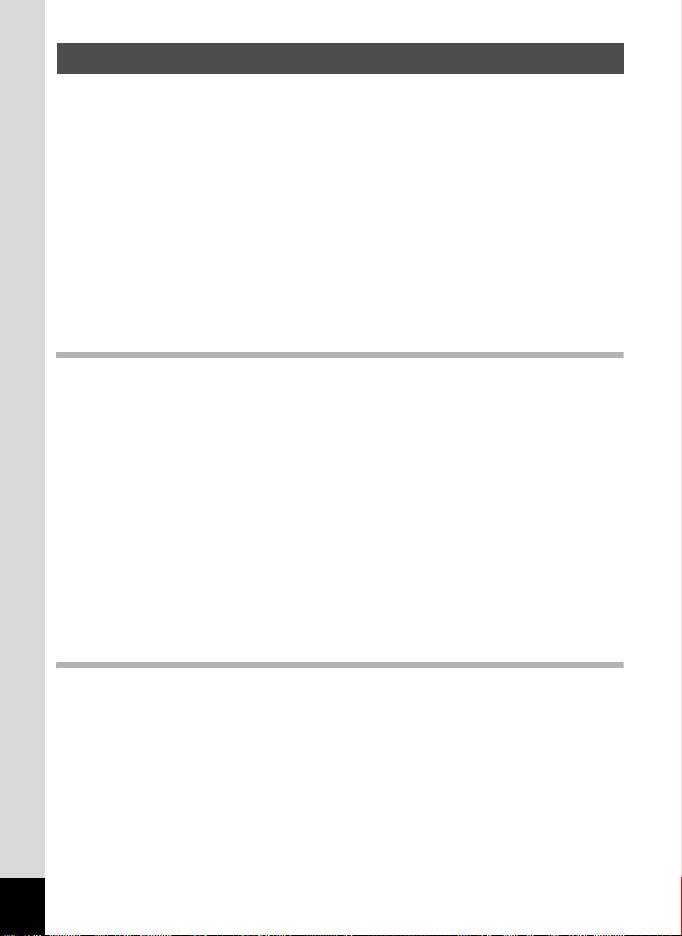
Contents
Using Your Camera Safely ............................................................... 1
Care to be Taken During Handling ................................................... 5
Regarding Waterproof, Dustproof, and Shockproof Design ................... 9
Precautions Before Using the Camera in the Water.........................9
Precautions When Using the Camera in the Water ........................10
Precautions After Using the Camera in the Water..........................11
Contents .........................................................................................12
Composition of the Operating Manual ............................................19
Checking the Contents of the Package ..........................................20
Names of Parts............................................................................... 21
Names of Operating Parts .............................................................. 22
Monitor Indications ......................................................................... 23
Getting Started 32
Attaching the Strap............................................................................... 32
Attaching the Strap ......................................................................... 32
Powering the Camera .......................................................................... 33
Charging the Battery.......................................................................33
Installing the Battery ....................................................................... 34
Using the AC Adapter..................................................................... 38
Installing the SD Memory Card ............................................................ 40
Number of Images Recordable on an SD Memory Card ................42
Turning the Camera On and Off........................................................... 43
Starting-up in the Playback Mode...................................................44
Initial Settings....................................................................................... 45
Setting the Display Language.........................................................45
Setting the Date and Time.............................................................. 49
Common Operations 52
12
Understanding the Button Functions .................................................... 52
A Mode .........................................................................................52
Q Mode ........................................................................................ 54
Switching Between A Mode and Q Mode...................................56
Setting the Camera Functions.............................................................. 57
Operating the Menus ...................................................................... 57
Menu List ........................................................................................ 61
Page 15
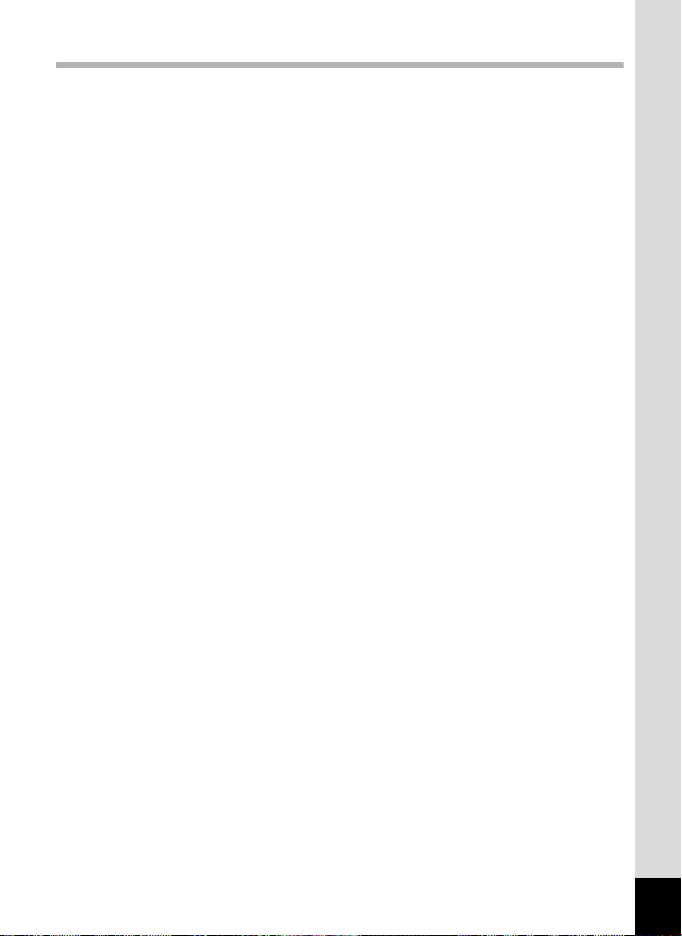
Taking Pictures 65
Taking Still Pictures.......................................... .................................... 65
Taking Pictures...............................................................................65
Setting the Shooting Mode .............................................................69
Using the Face Detection Function ................................................ 71
Taking Pictures Automatically (Auto Picture Mode) .......................75
Setting the Functions (Program Mode)...........................................76
Taking Pictures in the Basic Mode (Green Mode).......................... 77
Using the Zoom ..............................................................................79
Taking Pictures of Dark Scenes (Night Scene,
Night Scene Portrait, Digital SR, Fireworks,
and Candlelight Modes) ...........................................................81
Taking Pictures of People (Portrait Mode)......................................83
Taking Pictures of Children (Kids Mode) ........................................ 84
Taking Pictures of Your Pet (Pet Mode) ......................................... 85
Taking Pictures of Sports and Leisure Activities
(Surf & Snow/Sport Mode) .......................................................88
Taking Pictures of Text (Text Mode) .............................................. 89
Taking Pictures in Digital Microscope Mode...................................90
Framing Your Pictures (Frame Composite Mode) .......................... 92
Using the Self-timer ........................................................................ 94
Taking a Series of Pictures
(Continuous Shooting/Burst Shooting)..................................... 95
Taking Pictures Using the Remote Control Unit (Optional) ............97
Taking Pictures at a Set Interval (Interval Shoot) ...........................99
Taking Pictures with Automatic Exposure Adjustment
(Auto Bracketing) ................................................................... 101
Using the Digital Wide Function (Digital Wide Mode) ................... 102
Taking Panoramic Pictures (Digital Panorama Mode)..................105
Setting the Shooting Functions .......................................................... 108
Selecting the Flash Mode ............................................................. 108
Selecting the Focus Mode ............................................................ 110
Setting the Image Tone ................................................................115
Selecting the Number of Recorded Pixels ....................................116
Selecting the Quality Level of Still Pictures ..................................118
Adjusting the White Balance.........................................................119
Setting the AE Metering................................................................121
Setting the Sensitivity ...................................................................122
Setting AUTO ISO Range.............................................................123
Setting the Exposure (EV Compensation) .................................... 124
Correcting the Brightness (D-Range Setting) ............................... 125
Setting Pixel Track SR..................................................................126
Setting the Interval Shooting ........................................................ 127
13
Page 16
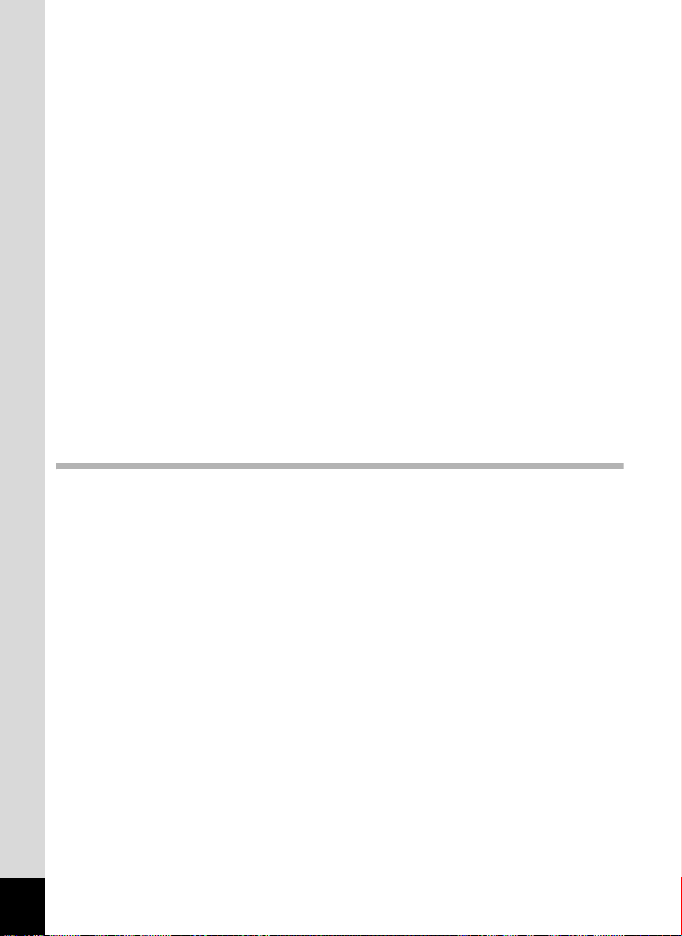
Setting Blink Detection ................................................................. 129
Setting the Instant Review............................................................ 130
Setting the Green Button .............................................................. 130
Setting the Image Sharpness (Sharpness)...................................134
Setting the Saturation/Tone Adjustment....................................... 135
Setting the Image Contrast (Contrast).......................................... 136
Setting the Date Imprint Function ................................................. 136
Setting the IQ Enhancer Processing ............................................ 137
Setting the Macro Light.................................................................138
Taking Pictures Underwater............................................................... 139
Taking Underwater Pictures
(Underwater Mode/Underwater Movie Mode) ........................ 139
Recording Movies .............................................................................. 141
Recording Movies......................................................................... 141
Selecting the Number of Recorded Pixels and
Frame Rate for Movies...........................................................143
Setting the Movie SR (Movie Shake Reduction) Function............144
Recording a Movie from Pictures Taken at a Set Interval
(Interval Movie) ...................................................................... 145
Saving the Settings (Memory)................................... ......................... 149
Playing Back and Deleting Images 151
Playing Back Images.......................................................................... 151
Playing Back Still Pictures ............................................................ 151
Playing Back a Movie ...................................................................152
Multi-Image Display ...................................................................... 153
Using the Playback Function ........................................................ 155
Slideshow .....................................................................................158
Rotating the Image .......................................................................161
Zoom Playback.............................................................................162
Zoom In on the Subject’s Face Automatically
(Face Close-up Playback)...................................................... 163
Deleting Images and Sound Files ...................................................... 165
Deleting a Single Image/Sound File .............................................165
Deleting Selected Images and Sound Files..................................167
Deleting All Images and Sound Files............................................168
Protecting Images and Sound Files from Deletion (Protect) ........ 169
Connecting the Camera to AV Equipment ......................................... 172
Connecting the Camera to a Video IN Jack ................................. 172
Connecting the Camera to an HDMI Terminal ............................. 174
14
Page 17
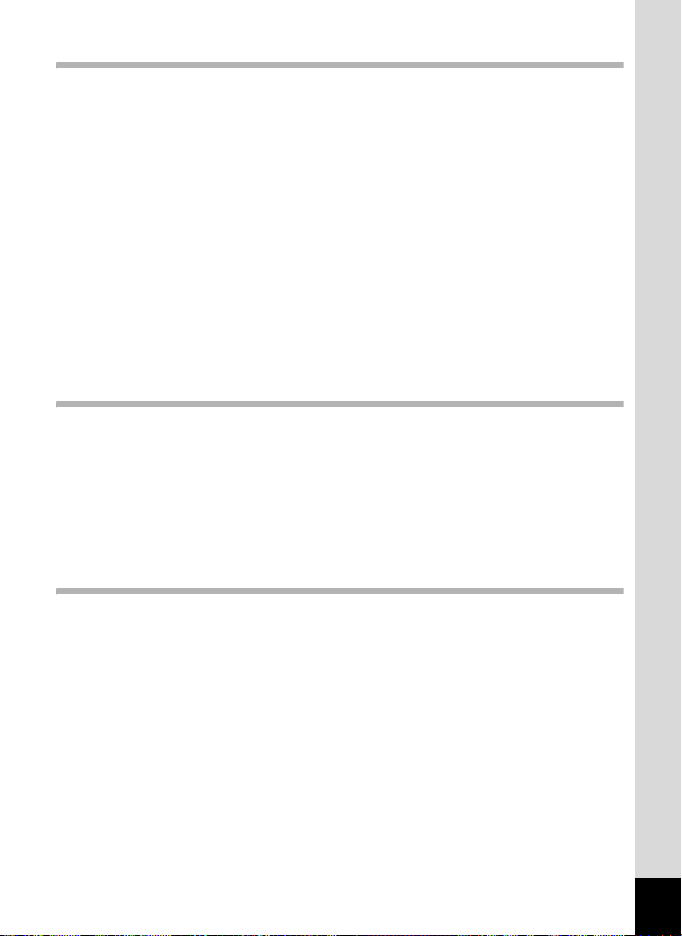
Editing and Printing Images 176
Editing Images ................................................................................... 176
Changing the Image Size (Resize)............................................... 176
Cropping Images ..........................................................................177
Processing Images to Make Faces Look Smaller ........................178
Using the Digital Filters.................................................................180
Using the Ink Rubbing Filter .........................................................185
Creating a Collage Image .............................................................186
Red-eye Compensation................................................................ 191
Adding a Frame (Frame Composite) ............................................ 192
Overlaying Your Original Frame on an Image ..............................195
Editing Movies ..............................................................................200
Copying Images and Sound Files.................................................203
Setting the Printing Service (DPOF) .................................................. 205
Printing a Single Image ................................................................ 205
Printing All Images........................................................................207
Recording and Playing Back Sound 208
Recording Sound (Voice Recording Mode)........................................ 208
Setting Voice Recording ............................................................... 208
Recording Sounds ........................................................................ 209
Playing Back Sound ..................................................................... 210
Adding a Voice Memo to Images ....................................................... 212
Recording a Voice Memo .............................................................212
Playing Back a Voice Memo......................................................... 213
Settings 214
Camera Settings ................................................................................ 214
Formatting the Memory ................................................................ 214
Changing the Sound Settings....................................................... 215
Changing the Date and Time........................................................217
Setting the Alarm .............................................. ............................ 219
Setting the World Time ................................................................. 221
Setting the Text Size on the Menu ............................................... 224
Changing the Display Language .................................................. 225
Changing the System for Naming Folders....................................226
Changing the Video Output Format.............................................. 228
Selecting the HDMI Output Format .............................................. 229
Setting the Eye-Fi Communication ............................................... 231
Adjusting the Brightness of the Display ........................................ 232
Using the Power Saving Function ................................................ 233
15
Page 18
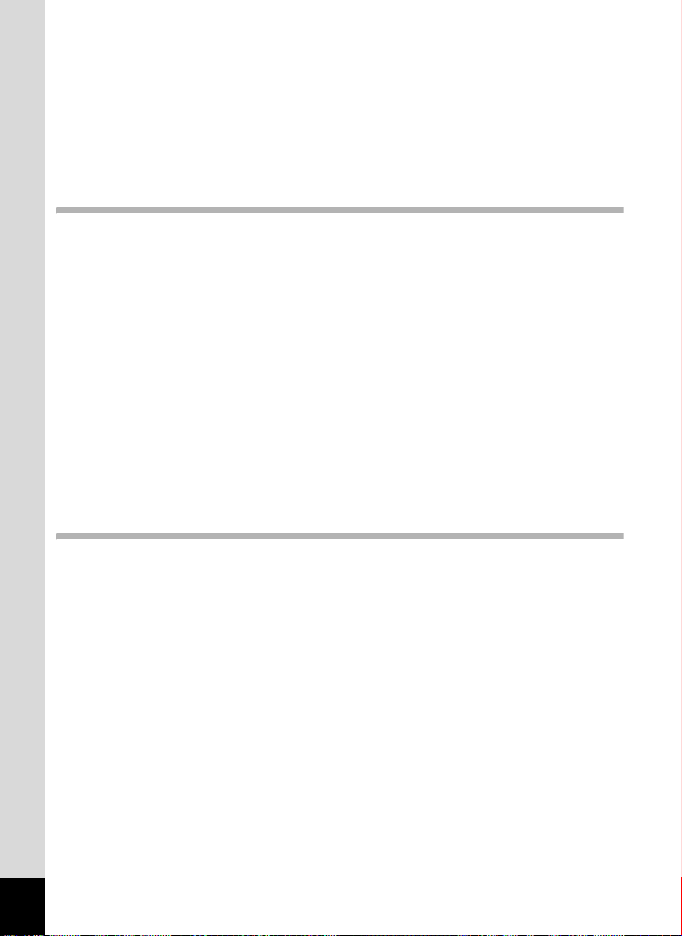
Setting Auto Power Off ................................................................. 234
Setting the Quick Zoom Function .................................................235
Setting the Guide Display ............................................................. 236
Perform Pixel Mapping .................................................................237
Changing the Start-up Screen ...................................................... 238
Resetting to Default Settings (Reset) ...........................................239
Displaying the Clock Mode ........................................................... 240
Connecting to a Computer 241
Connecting to a Computer ................................................................. 241
Provided Software ........................................................................241
System Requirements ..................................................................242
Installing the Software ..................................................................244
Setting the USB Connection Mode............................................... 247
Connecting to a Windows PC ............................................................ 249
Connecting the Camera and Your Windows PC .......................... 249
Using MediaImpression on Windows ........................................... 250
Disconnecting the Camera from Your Windows PC ..................... 251
Connecting to a Macintosh................................................................. 252
Connecting the Camera and Your Macintosh...............................252
Using MediaImpression on Macintosh..........................................253
Disconnecting the Camera from Your Macintosh ......................... 254
Transferring Images Using an Eye-Fi Card........................................ 255
Appendix 258
Functions Available for Each Shooting Mode .................................... 258
Messages........................................................................................... 261
Troubleshooting ................................................................................. 263
Default Settings.................................................................................. 265
List of World Time Cities .................................................................... 270
Main Specifications ............................................................................ 271
Warranty Policy .................................................................................. 276
Index .................................................................................................. 281
16
Page 19
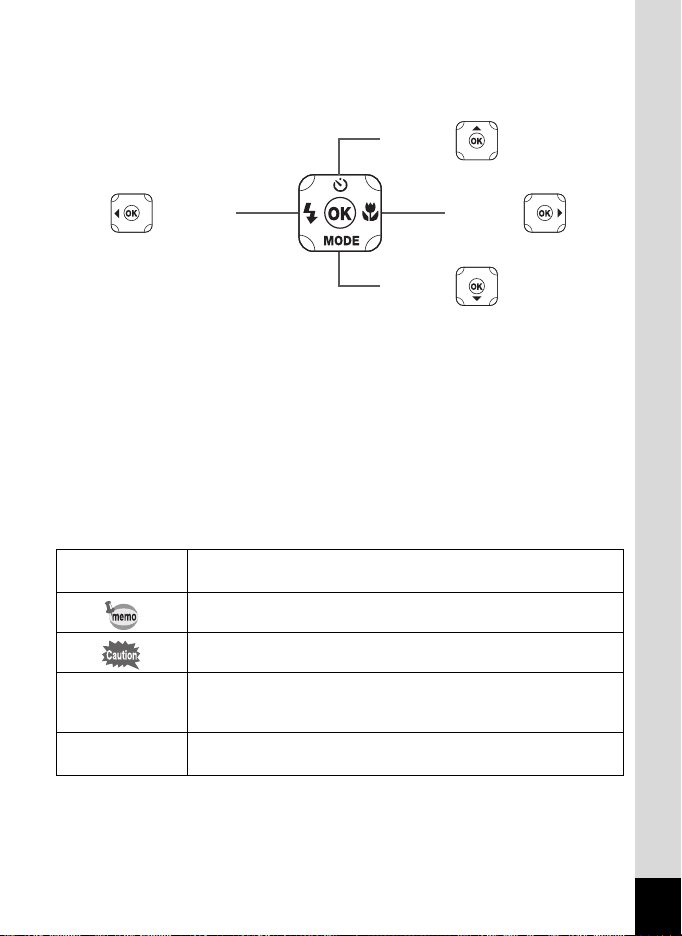
In this manual, the method for operating the four-way controller is shown
in illustrations, such as in the one below.
2 or
or
4
3
or
5
or
The meanings of the symbols used in this Operating Manual are
explained below.
1
A Mode
Q Mode
Indicates the reference page number for an explanation
of the related operation.
Indicates information that is useful to know.
Indicates precautions to be taken when operating the camera.
This is the mode for taking still pictures and recording movies.
In this manual, "Still Picture Capture Mode" is the mode for taking
still pictures.
This is the mode for viewing still pictures and playing back movies
and sound files.
17
Page 20
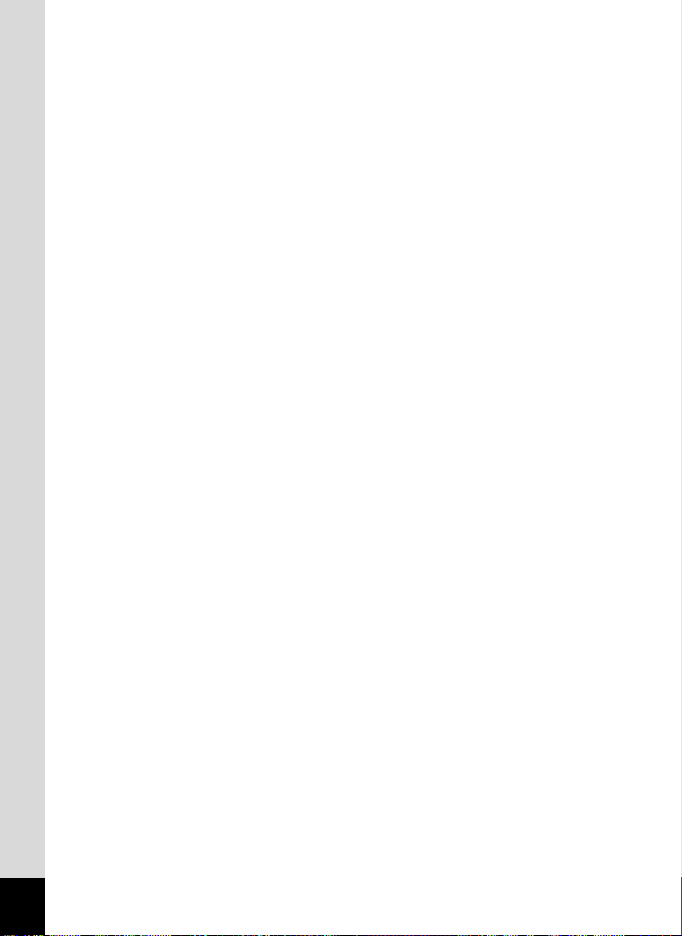
Memo
18
Page 21
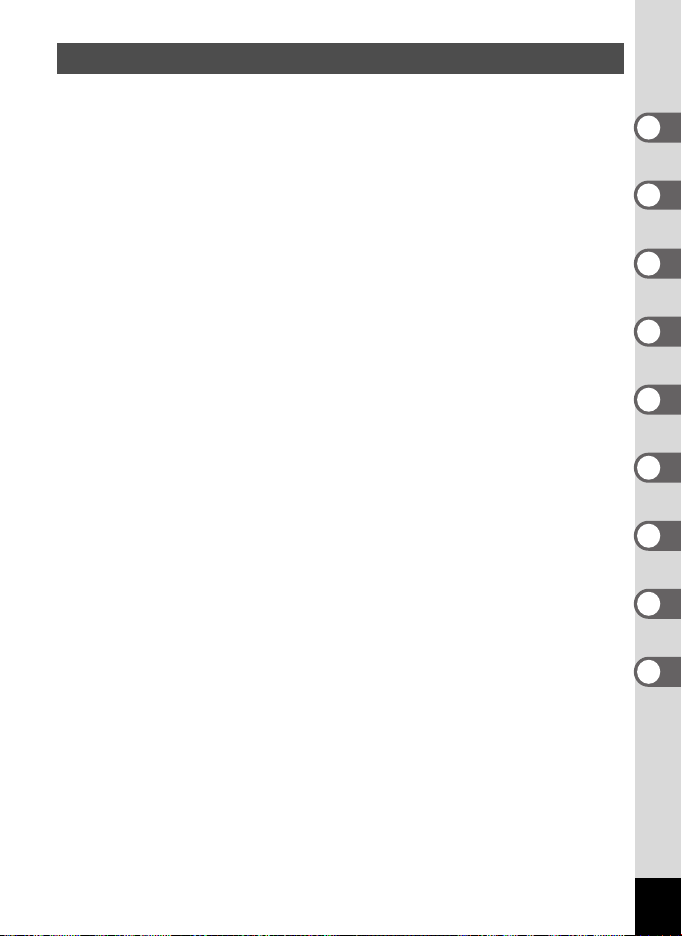
Composition of the Operating Manual
This Operating Manual contains the following chapters.
1 Getting Started ––––––––––––––––––––––––––––––––––––––––––––––
This chapter explains what you need to do after purchasing the camera
before you start taking pictures. Be sure to read it and follow the instructions.
2 Common Operations –––––––––––––––––––––––––––––––––––––––––
This chapter explains common operations such as the functions of the
buttons and how to use the menus. For more details, refer to the respective
chapters below.
3 Taking Pictures ––––––––––––––––––––––––––––––––––––––––––––––
This chapter explains the various ways of capturing images and how to set
the relevant functions.
4 Playing Back and Deleting Images –––––––––––––––––––––––––––––
This chapter explains how to view still pictures and movies on the camera or
on a TV and how to delete images, sound files, and movies from the camera.
5 Editing and Printing Images –––––––––––––––––––––––––––––––––––
This chapter explains the various ways of printing still pictures and how
to edit images with the camera.
6 Recording and Playing Back Sound ––––––––––––––––––––––––––––
This chapter explains how to record sound files or add sound (a voice
memo) to an image and how to play back sound files.
7 Settings –––––––––––––––––––––––––––––––––––––––––––––––––––––
This chapter explains how to set camera-related functions.
8 Connecting to a Computer ––––––––––––––––––––––––––––––––––––
This chapter explains how to connect the camera to a computer, and includes
installation instructions and a general overview of the provided software.
9 Appendix –––––––––––––––––––––––––––––––––––––––––––––––––––
This chapter deals with troubleshooting and lists the optional accessories.
1
2
3
4
5
6
7
8
9
19
Page 22
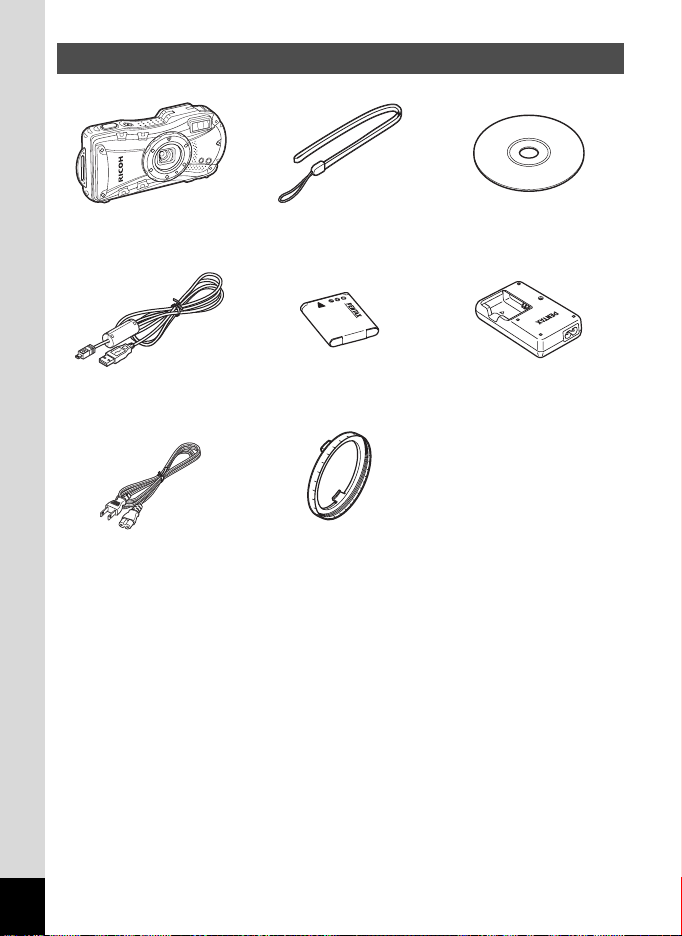
Checking the Contents of the Package
Camera
RICOH WG-20
USB cable
I-USB7 (*)
AC plug cord (*) Macro stand
Items marked with an asterisk (*) are also available as optional accessories.
By visiting www.ricoh-imaging.eu you will be able to download the operating
manual, to register your product, to apply for newsletters or to find the latest
firmware information.
Rechargeable lithium-ion
Strap
O-ST104 (*)
battery D-LI92 (*)
O-MS1
Software (CD-ROM)
S-SW147
Battery charger
D-BC92 (*)
Operating Manual
(this manual)
Quick Guide
20
Page 23
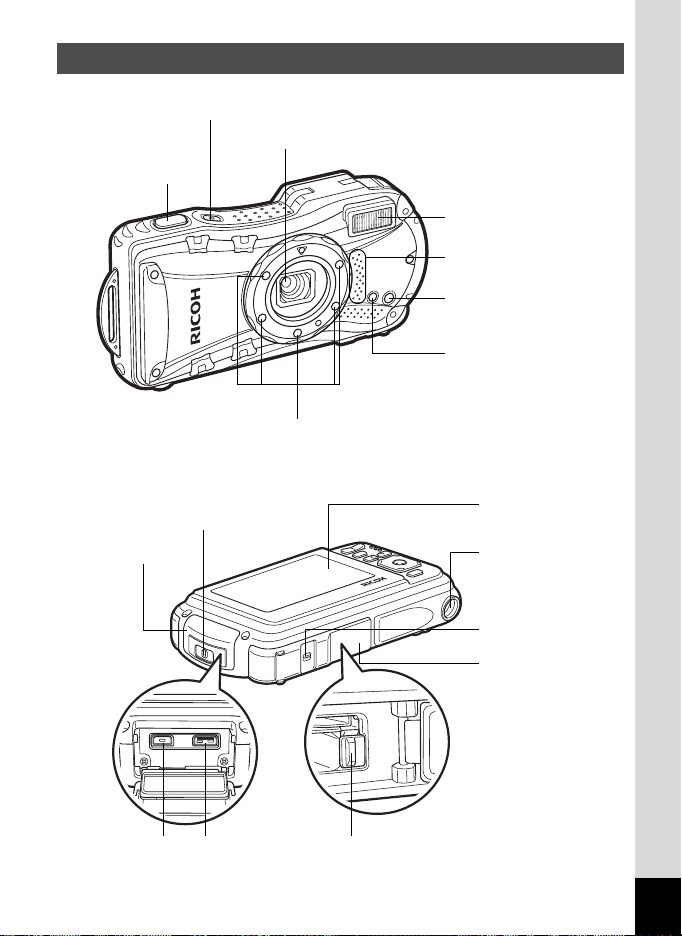
Names of Parts
Front
Power switch/Power lamp (green)
Shutter
release button
Back
Terminal cover
lock lever
Terminal cover
Lens (with guard glass)
Flash
Speaker/
Microphone
Remote control receiver
Self timer lamp/
Focus assist
Macro light
Display
Tripod socket
Battery/card cover
lock lever
Battery/card cover
PC/AV terminal Battery lock lever
HDMI terminal
21
Page 24
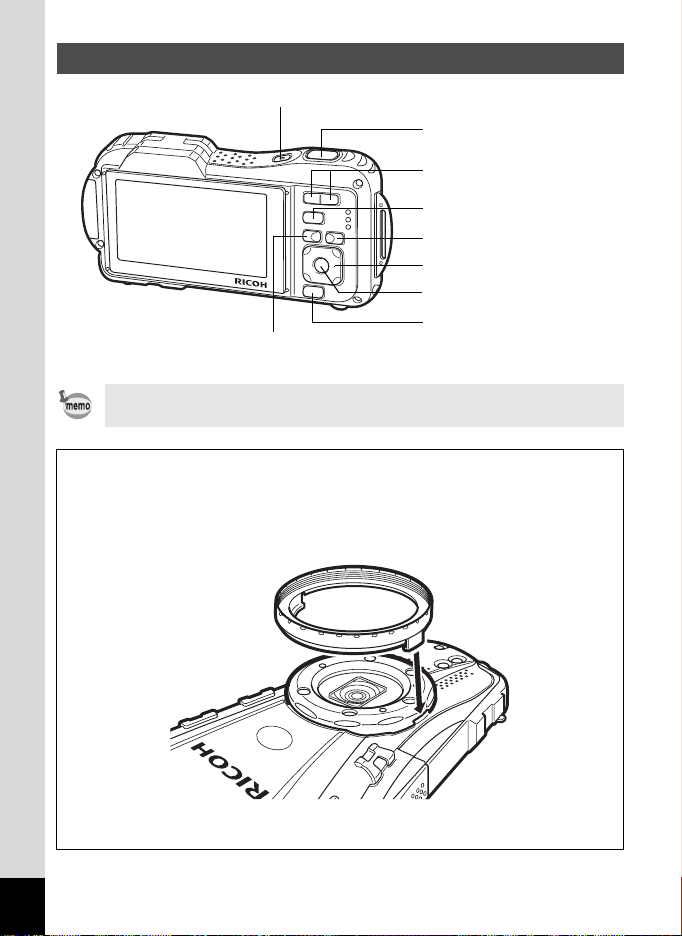
Names of Operating Parts
Power switch
Shutter release button
w/x/f/y button
Q button
I button
Four-way controller
4/W button
3 button
Refer to “Understanding the Button Functions” (p.52 - 55) for an
explanation of the function of each button.
Macro stand
Attaching the supplied macro stand (O-MS1) reduces camera shake during
shooting in Digital Microscope mode (p.90). Insert two clips above and below
the macro lights part. When attaching and detaching the macro stand, do not
hold the clip part.
Green/i button
* When using the macro stand, the camera may not be able to focus if the
objects have asperities.
22
Page 25
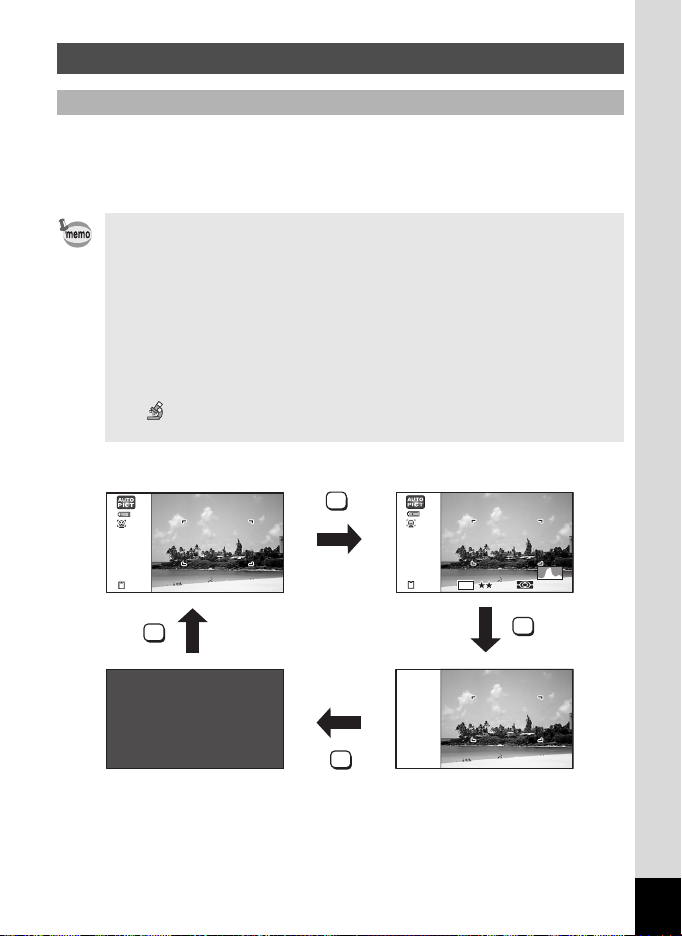
Monitor Indications
AWB
ISO
200
12
Display in A Mode
The display changes in the following sequence each time you press
the 4/W button: “Normal Display”, “Histogram + Info”, “No Info”,
“LCD Off”.
• All the camera buttons function as normal even when the LCD is off.
Press the shutter release button to take pictures as normal.
• Y appears if you press the shutter release button halfway when
camera shake is likely to occur. To prevent the camera from shaking,
use a tripod, a remote controller (optional) and/or the self-timer
function (p.94, p.97).
• You cannot turn off the LCD in N (Frame Composite), e (Pet)
and F (Digital Panorama) mode.
• You cannot change the information on the display by pressing the 4/
W button in 9 (Green) mode or X (Digital Wide) mode.
• In (Digital Microscope) mode, the 4/W button only
switches between the Normal display and the No Info display.
Normal Display
38
OK
LCD Off
OK
OK
Histogram + Info
12
M14M
38
AWB
AWB
200
200
ISO
ISO
OK
No Info
23
Page 26
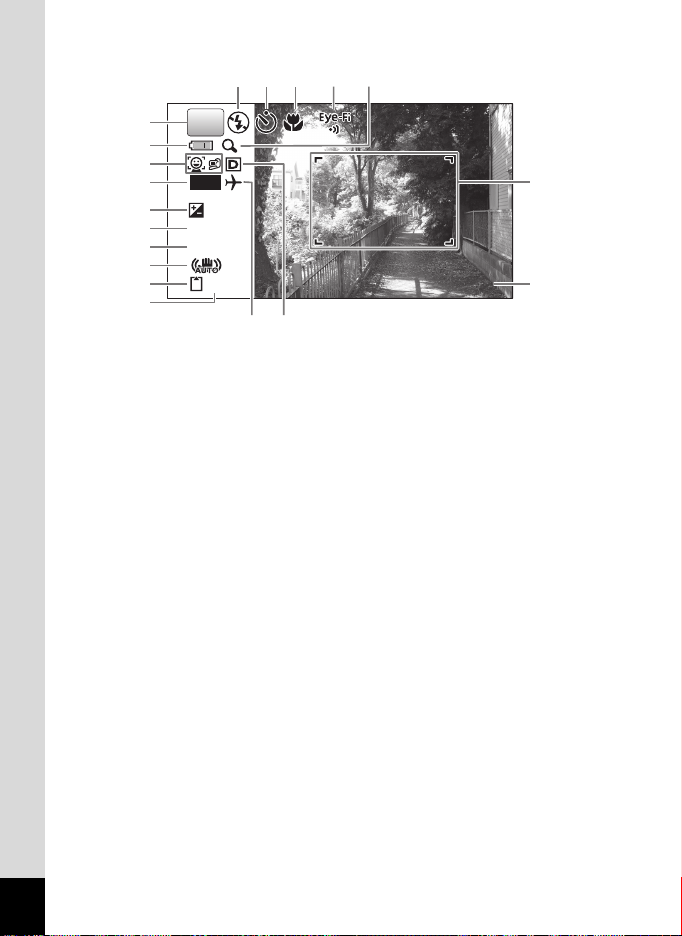
Normal Display in Still Picture Capture Mode
1 4 : 2
0 4 / 0 4 / ' 1 4
11 12 13 14 15
1
P
2
3
DATE
4
5
6
7
+1.0
1/250
F3.5
8
9
38
04/04/'14
10
18 19
14:2
504/04/'14
14:25
16
17
Shooting mode (p.69)
1
Battery level indicator (p.37)
2
Face Detection icon (p.72)
3
Date Imprint setting (p.136)
4
EV Compensation (p.124)
5
Shutter speed
6
Aperture
7
Pixel Track SR icon (p.126)
8
Memory status (p.43)
9
Remaining image storage capacity
10
Flash mode (p.108)
11
* 6 and 7 are only displayed when the shutter release button is pressed
half-way.
* For 8, M is displayed when Pixel Track SR is set to O (On) on
the [A Rec. Mode] menu. f is displayed when the shutter release
button is pressed halfway if Pixel Track SR is set to P (Off) and there
is a danger of camera shake.
* For 13, when the focus mode is set to = and the Auto Macro function
is activated, the q appears on the display (p.110).
24
Drive mode (p.94 - p.101)
12
Focus mode (p.110)
13
Eye-Fi communication
14
status (p.231)
Digital Zoom/Intelligent
15
Zoom icon (p.79)
Focus frame (p.65)
16
Date and time (p.49)
17
World Time setting (p.221)
18
D-Range Setting (p.125)
19
Page 27
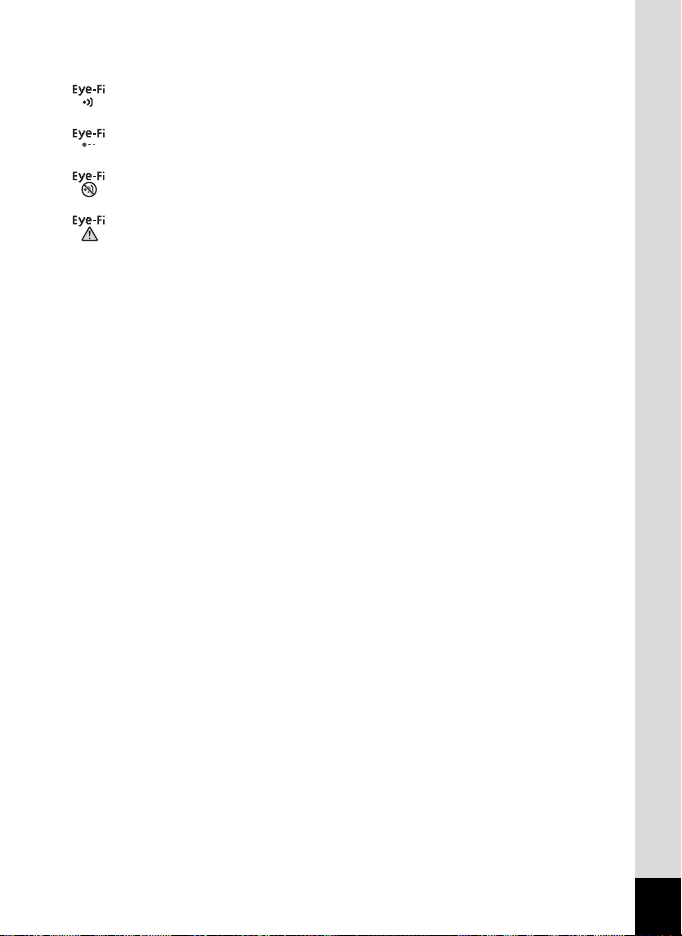
* 14 changes as follows depending on the [Eye-Fi] setting in [W Setting]
menu.
During Eye-Fi communication. The camera is communicating or
searching for the access point when [Eye-Fi] is set to O (on).
Eye-Fi communication waiting. The camera is not communicating
when [Eye-Fi] is set to O (on).
Eye-Fi communication prohibited. [Eye-Fi] is set to P (off).
Eye-Fi version error. The version of the Eye-Fi card is out of date.
* 17 disappears two seconds after the camera is turned on.
* 19 depends on the [D-Range Setting] setting in the [A Rec. Mode]
menu.
P When [Highlight Correction] is set to O
Q When [Shadow Correction] is set to O
O When [Highlight Correction] and [Shadow Correction] are both
set to O
If [Highlight Correction] and [Shadow Correction] are both set to
P (Off), nothing appears in 19.
* Some indications may not appear depending on the shooting mode.
25
Page 28
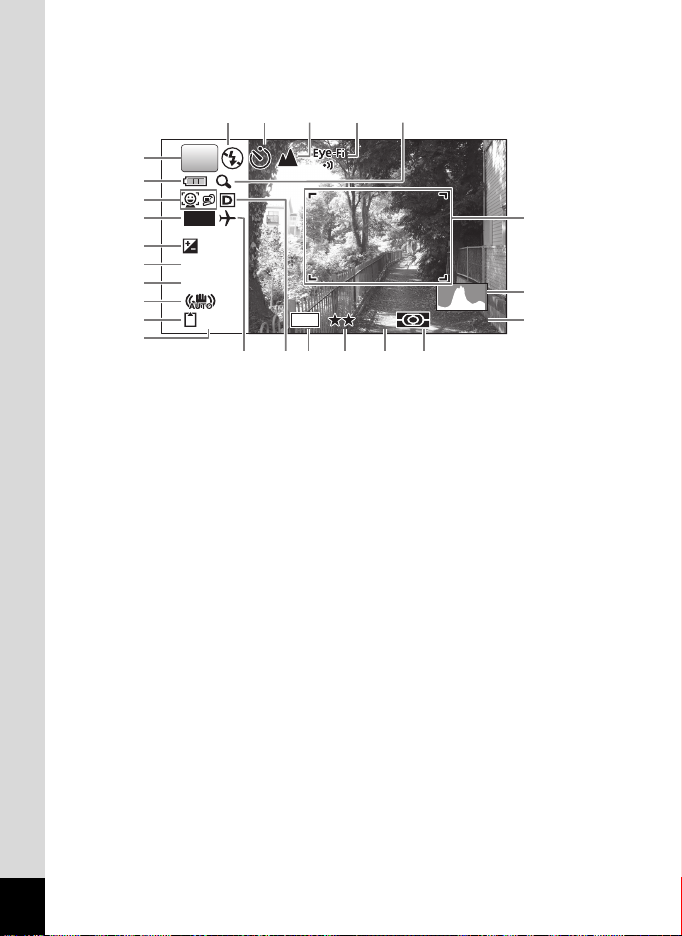
Histogram + Info/No Info Display in Still Picture Capture Mode
A1 to A21 and B3 appear when “Histogram + Info” is selected. Only B3
appears when “No Info” is selected.
A9 A10 A11
A12 A13
A1
P
A2
A3
A4
A5
B1
B2
A6
A7
DATE
+1.0
1/250
F3.5
38
14M
AWAWB
AWB
ISISO
ISO
20200
200
B3
A14
A15
A8
A16 A17 A18 A19 A20 A21
Shooting mode (p.69)
A1
Battery level indicator (p.37)
A2
Face Detection icon (p.72)
A3
Date Imprint setting (p.136)
A4
EV Compensation (p.124)
A5
Pixel Track SR icon (p.126)
A6
Memory status (p.43)
A7
Remaining image storage capacity
A8
Flash mode (p.108)
A9
Drive mode (p.94 - p.101)
A10
Focus mode (p.110)
A11
Eye-Fi communication status (p.231)
A12
Digital Zoom/Intelligent Zoom icon
A13
Histogram (p.30)
A14
Sensitivity (p.122)
A15
World time setting
A16
D-Range Setting (p.125)
A17
Recorded pixels (p.116)
A18
Quality Level (p.118)
A19
White Balance (p.119)
A20
AE Metering (p.121)
A21
Shutter speed
B1
Aperture
B2
Focus frame (p.65)
B3
(p.79)
* For A6, M is displayed when Pixel Track SR is set to O (On) on
the [A Rec. Mode] menu. f is displayed when the shutter release
button is pressed halfway if Pixel Track SR is set to P (Off) and there
is a danger of camera shake.
* On the No Info display, A6 is displayed for two seconds after turning
on the camera, setting the Pixel Track SR to ON, or turning the camera
to capture mode.
26
Page 29
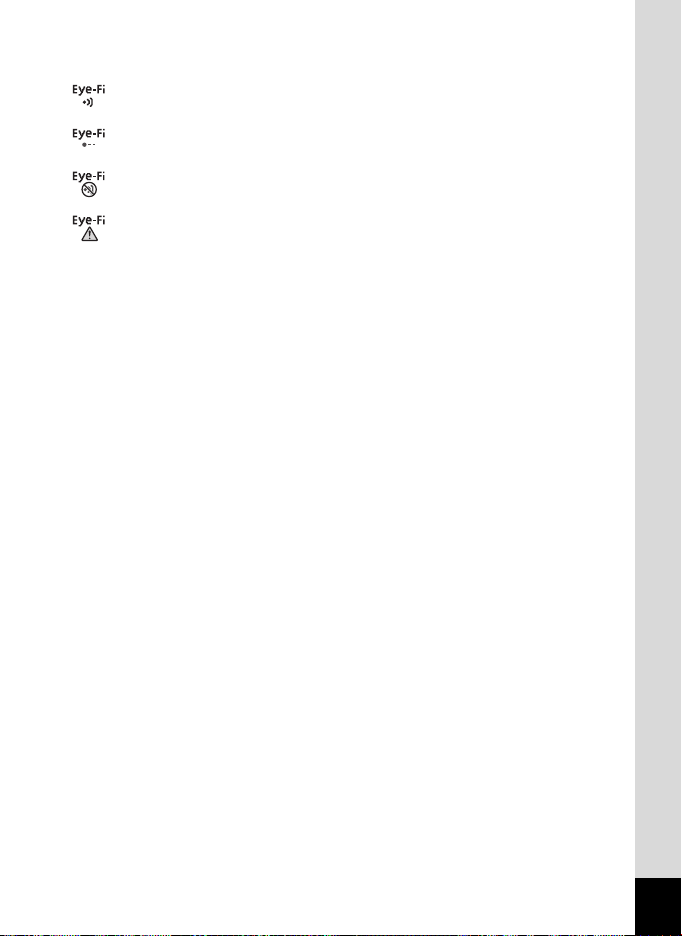
* A12 changes as follows depending on the [Eye-Fi] setting in
[W Setting] menu.
During Eye-Fi communication. The camera is communicating
or searching for the access point when [Eye-Fi] is set to O (on).
Eye-Fi communication waiting. The camera is not communicating
when [Eye-Fi] is set to O (on).
Eye-Fi communication prohibited. [Eye-Fi] is set to P (off).
Eye-Fi version error. The version of the Eye-Fi card is out of date.
* A17 depends on the [D-Range Setting] setting in the [A Rec. Mode]
menu.
P When [Highlight Correction] is set to O
Q When [Shadow Correction] is set to O
O When [Highlight Correction] and [Shadow Correction] are both
set to O
If [Highlight Correction] and [Shadow Correction] are both set
to P (Off), nothing appears in A17.
* B1 and B2 are only displayed when the shutter release button
is pressed half-way.
* When the shooting mode is b (Auto Picture) and if you press the
shutter release button halfway, the automatically selected shooting
mode appears in A1 even when “No Info” is selected (p.75).
* Some indications may not appear depending on the shooting mode.
* When there is an area on the screen that is overexposed it appears
white, the indicated area blinks red as a warning. Similarly, when there
is an area that is underexposed it appears black, the indicated area
blinks yellow as a warning.
27
Page 30
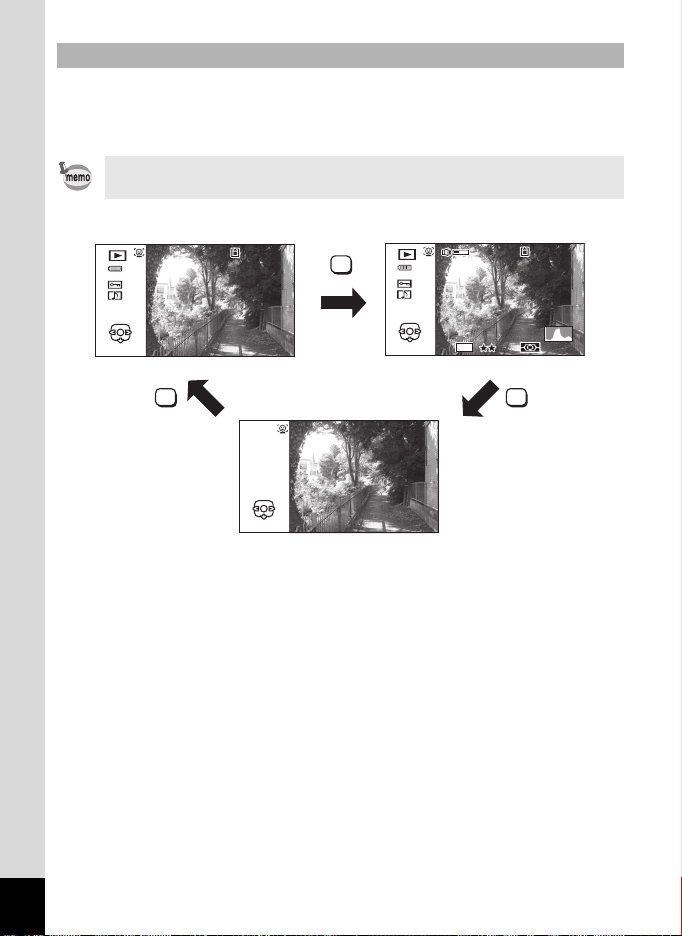
Display in Q Mode
00 3
00 3
The display shows the shooting information of the image in the playback
mode. The display changes in the following sequence each time you
press the 4/W button:
The display cannot be changed by pressing the 4/W button
while playing back a voice memo/movie or pausing playback.
Normal Display Histogram + Info
10100-003
8100-0038
ISISO
20200
ISO
200
Edit
10100-003
8100-0038
OK
1/250
F3.5
12M14
Edit
M
AWAWB
AWB
28
OK
OK
Edit
No Info
Page 31

Histogram + Info Display in Playback Mode
1 0 0
0 0 3 8
ISO
200
AWB
(All of the display items are displayed here for explanatory purposes.)
The display shows information such as the shooting conditions.
A1 to A11 also appear when “Normal Display” is selected. B1 to B8
appear only when “Histogram + Info” is selected.
A1
-
100
100-0038
A2
A3
A4
A5
B1
B2
A6
1/250
F3.5
Edit
1212M
14M
B6 B7 B8
B5
AWB
AWB
0038
ISO
200
ISO
200
A7
A8
A9
A10
A11
B3
B4
Face Detection icon (p.71)
A1
Playback mode
A2
Q : Still Picture (p.151)
K : Movie (p.152)
L : Sound (p.210)
Battery level indicator (p.37)
A3
Protect icon (p.169)
A4
Voice memo icon (p.213)
A5
Four-way controller guide
A6
File number
A7
Folder number (p.226)
A8
Memory status (p.43)
A9
Eye-Fi communication
A10
status (p.231)
Volume icon
A11
Shutter speed
B1
Aperture
B2
Histogram (p.30)
B3
Sensitivity (p.122)
B4
Recorded pixels (p.116)
B5
Quality Level (p.118)
B6
White Balance (p.119)
B7
AE Metering (p.121)
B8
* A1 appears only if the Face Detection function worked when the image
was shot.
* In “Normal Display”, A3 disappears if no operation is performed for two
seconds.
* A6 appears even when “No Info” is selected, but disappears if
no operation is performed for two seconds. When no operation is
performed for two seconds in “Normal Display” or “Histogram + Info”,
only “Edit” disappears.
29
Page 32

* A11 appears only when the volume is being adjusted during playback
of movies, sounds, or voice memos (p.152, p.210, p.213).
* When “Normal Display” is selected, the current date and time appears
for two seconds in the B4 to B8 positions.
* When there is an area on the screen that is overexposed it appears
white, the indicated area blinks red. Similarly, when there is an area
that is underexposed it appears black, the indicated area blinks yellow.
Guide Display
A guide for each available button operation appears as follows on the
display during operation.
2
3
4
5
MENU
Four-way controller (2) Zoom button
Four-way controller (3) 4/W button
Four-way controller (4) Shutter release button
Four-way controller (5) X, i Green/i button
3 button I, JI button
OK
SHUTTER
Histogram
A histogram shows the
brightness distribution of an
image. The horizontal axis
represents brightness (dark at
the left and bright at the right)
and the vertical axis
represents the number
of pixels.
The shape of the histogram
before and after shooting tells
Number of pixels→
←Brightness→(Dark) (Bright)
Dark portions Bright portions
you whether the brightness and contrast are correct or not, and lets you
decide if you need to use EV compensation and take the picture again.
30
Setting the Exposure (EV Compensation) 1p.124
Page 33

Understanding Brightness
If the brightness is correct, the graph peaks in the middle. If the image
is underexposed, the peak is on the left side, and if it is overexposed,
the peak is on the right side.
Dark image Correct image Bright image
When the image is underexposed, the part to the left is cut off
(dark portions) and when the image is overexposed, the part to the right
is cut off (bright portions).
This camera has a function where overexposed areas are indicated
as blinking red and underexposed areas as blinking yellow.
Understanding Contrast
The graph peaks gradually for images in which contrast is balanced.
The graph peaks on both sides but sinks in the middle for images with
a large difference in contrast and low amounts of mid-level brightness.
31
Page 34

Attaching the Strap
Attaching the Strap
1
Getting Started
Attach the strap (O-ST104) supplied with the camera.
1
Pass the narrow end of the strap through the strap lug.
2
Pass the other end of the strap through the loop and pull
tight.
1Getting Started
32
Page 35

Powering the Camera
Charging the Battery
Use the supplied battery charger (D-BC92) to charge the supplied
rechargeable lithium-ion battery (D-LI92) before using it in the camera
for the first time or after a long period of non-use, or when the
[Battery depleted] message appears.
Note: AC plug cord “Listed, Type SPT-2 or NISPT-2, 18/2 flexible cord,
rated 125 V, 7A, minimum 6 ft. (1.8 m)”
Charging indicator
While charging: Lights
Charging finished: Turns off
3
Battery
Battery charger
1
Connect the AC plug cord to the battery charger.
2
Plug the AC plug cord into the power outlet.
3
Place the battery in the battery charger so that the PENTAX
1
logo is facing up.
The charging indicator turns on while charging.
When charging is finished, the charging indicator turns off.
2
To power outlet
AC plug cord
1
Getting Started
4
Remove the battery from the battery charger when charging
is finished.
33
Page 36

• Do not charge batteries other than the rechargeable lithium ion D-LI92
battery using the supplied D-BC92 battery charger. Doing otherwise
may cause damage or overheating.
1
Getting Started
• The battery has reached the end of its service life when it starts to run
down soon after being charged. Replace it with a new battery.
• If the battery is inserted correctly but the charging indicator fails
to light, the battery may be faulty. Replace it with a new battery.
The time required to fully charge the battery is about 120 minutes (max.).
(The charging time may vary depending on the ambient temperature and
charging conditions.) The appropriate ambient temperature for charging
the battery is 0°C to 40°C (32°F to 104°F).
Installing the Battery
Use the rechargeable lithium-ion battery D-LI92 that is provided with
the camera. Charge the battery before using it in the camera for the first
time.
Battery lock lever
Battery/card cover
lock lever
34
Battery
1
Open the battery/card cover.
Press the battery/card cover lock lever in the direction shown 1,
slide the cover towards 2 and open it towards 3.
Battery/card
cover
Page 37

2
Using the side of the battery to press the battery lock lever
in the direction of 4, insert the battery with the PENTAX
logo pointing toward the lens.
Push the battery in until it is locked in place.
Make sure that the battery is inserted with the PENTAX logo pointing
toward the lens. If the battery is incorrectly oriented, malfunction may
result.
3
Close the battery/card cover.
While lightly pressing the battery/card cover in the opposite direction
indicated by 2, slide the cover. The cover clicks to confirm that it
is securely closed.
Removing the Battery
1
Open the battery/card cover.
2
Press the battery lock lever towards 4.
The battery will be ejected. Take care not to drop the battery when
removing it.
1
Getting Started
35
Page 38

1
Getting Started
• Do not use excessive force when sliding the battery/card cover open
and closed because the waterproof packing may peel off. If the
packing is not in the correct position, the camera will not be waterproof.
• If the battery/card cover is not locked securely when you close it,
water, sand, or dirt may get into the camera.
• This camera uses a rechargeable lithium-ion battery D-LI92.
Use of any other type of battery may damage the camera and cause
malfunction.
• Insert the battery correctly. If the battery is incorrectly oriented,
malfunction may result.
• Do not remove the battery while the camera is turned on.
• When storing the battery for more than 6 months, charge the battery
for 30 minutes using the battery charger and store the battery
separately.
Be sure to recharge the battery every 6 to 12 months. Storing the
battery below room temperature is ideal. Avoid storing it in high
temperatures.
• The date and time may be returned to the default setting if the camera
is left without the battery for a long time.
• Be careful as the camera or the battery may become hot when
the camera is used continuously for a long period of time.
• Allow the camera to dry completely before changing the battery.
Avoid changing the battery where the camera is likely to get wet
or dirty, and make sure that your hands are dry.
• Battery performance may deteriorate as temperature decreases.
When using the camera in cold regions, we recommend carrying
a spare battery in your pocket to keep it warm. Battery performance
will return to normal in normal temperatures.
36
Page 39

• Image Storage Capacity, Movie Recording Time, Sound Recording
Time, and Playback Time
(at 23°C or 73.4°F with the display on and the battery fully charged)
Image Storage Capacity
(flash used for 50%
of shots)
Approx. 260 pictures Approx. 120 min. Approx. 350 min. Approx. 280 min.
*1
Movie Recording
Time
*2
Sound Recording
Time
*2
Playback Time
*1 Recording capacity shows approximate number of shots recorded
during CIPA-compliant testing (with display on, flash used for 50%
of the shots, and 23°C or 73.4°F). Actual performance may vary
according to operating conditions.
*2 According to the results of in-house testing.
• In general, battery performance may temporarily deteriorate as
the temperature decreases.
• Be sure to take a spare battery with you when traveling abroad
or to a cold region, or if you intend to take a lot of pictures.
• Battery Level Indicator
You can check the battery level by the indicator on the display.
Screen Display Battery Status
(green) Adequate power remains.
(green) Battery is running low.
(yellow) Battery is running very low.
(red) Battery is exhausted.
[Battery depleted] The camera will turn off after this message appears.
1
*2
Getting Started
37
Page 40

Using the AC Adapter
Use of the optional AC adapter kit (K-AC117) is recommended if you
intend to use the camera for a long time or connect it to a computer.
1
Getting Started
5
DC terminal
1
3
4
6
1
Make sure that the camera is turned off and open the
battery/card cover.
2
Remove the Battery.
Refer to p.34 - p.35 on how to open the battery/card cover and remove
the battery.
3
Insert the DC coupler.
Using the side of the DC coupler to press the battery lock lever, insert
the DC coupler. Confirm that the DC coupler is locked in place.
The battery/card cover will not close while the DC coupler is inserted.
Leave the cover open when using the AC adapter and do not attempt
to close it.
4
Connect the DC terminal of the AC adapter to the DC
terminal of the DC coupler.
DC coupler
38
5
Connect the AC plug cord to the AC adapter.
6
Plug the AC plug cord into the power outlet.
Page 41

• Make sure that the camera is turned off before connecting
or disconnecting the AC adapter.
• Make sure that the AC plug cord and the DC terminal connecting the
AC adapter to the camera are inserted securely. Data may be lost
if either becomes disconnected while data is being recorded on the SD
Memory Card or the built-in memory.
• Use the AC adapter with due care to avoid fire or electric shock.
Be sure to read “About the Battery Charger and the AC Adapter” (p.3)
before using the AC adapter.
• Be sure to read the operation manual accompanying the AC adapter
kit K-AC117 before using the adapter.
• When connecting the AC adapter, you cannot set the camera upright
on the table because the cord from the DC coupler comes out of the
bottom of the camera.
• Do not use excessive force when sliding the battery/card cover open
and closed because the waterproof packing may peel off. If the
packing is not in the correct position, the camera will not be waterproof.
1
Getting Started
39
Page 42

Installing the SD Memory Card
This camera uses SD Memory Cards, SDHC Memory Cards or SDXC
Memory Cards. (These cards are referred to as SD Memory Cards
1
Getting Started
hereafter.) Captured images and sound files are saved on the SD
Memory Card if a card is inserted in the camera. They are saved
in the built-in memory if a card is not inserted (p.43).
• Be sure to use this camera to format (initialize) an SD Memory
Card that is unused or has been used on other cameras or digital
devices. Refer to “Formatting the Memory” (p.214) for instructions
on formatting.
• Make sure that the camera is turned off before inserting or removing
the SD Memory Card.
• Allow the camera to dry completely before changing the SD Memory
Card. Avoid changing the card where the camera is likely to get wet
or dirty, and make sure that your hands are dry.
• Do not use excessive force when sliding the battery/card cover open
and closed because the waterproof packing may peel off. If the
packing is not in the correct position, the camera will not be waterproof.
• The still picture storage capacity varies depending on the capacity
of the SD Memory Card and the selected number of recorded pixels
and quality level (p.272).
• The power lamp blinks while the SD Memory Card is being accessed
(data is being recorded or read).
Backing Up Data
The camera may not be able to access data in the built-in memory in the case
of a malfunction. Use a computer or other device to back up important data
in another location.
40
Page 43

1
Getting Started
SD Memory Card
socket
1
Open the battery/card cover.
Press the battery/card cover lock lever in the direction shown 1, slide
the cover towards 2 and open it towards 3.
2
Insert the SD Memory Card into the SD Memory Card
SD Memory Card
Battery/card cover
socket so that the label is facing toward the front of the
camera (the side with the lens).
Push the card in all the way. Images and sound may not be recorded
correctly if the card is not inserted all the way.
3
Close the battery/card cover.
While lightly pressing the battery/card cover in the opposite direction
indicated by 2, slide the cover. The cover clicks to confirm that
it is securely closed.
To Remove the SD Memory Card
1
Open the battery/card cover.
2
Push the card into the SD Memory Card socket to eject it.
Pull the card out.
If the battery/card cover is not locked securely when you close it, water,
sand, or dirt may get into the camera.
41
Page 44

Number of Images Recordable on an SD Memory
Card
The size of a recorded image differs depending on the number
1
of recorded pixels of the images. This affects the number of images
Getting Started
that can be saved on an SD Memory Card.
Choose the appropriate number of recorded pixels for still pictures
on the [A Rec. Mode] menu.
Selecting the Number of Recorded Pixels 1p.116
Choose the appropriate number of recorded pixels and frame rate
in [Movie] on the [A Rec. Mode] menu.
Selecting the Number of Recorded Pixels and Frame Rate for Movies
1p.143
For an approximate guide to the number of images or the length
of recorded movies that can be saved on an SD Memory Card,
see “Main Specifications” (p.271).
42
Page 45

Turning the Camera On and Off
Power switch/Power lamp
1
Press the power switch.
The camera turns on and both the power lamp and display turn on.
If the [Language/ ] screen or [Date Adjustment] screen appears
when you turn the camera on, follow the procedure on p.45 to set
the display language and/or current date and time.
2
Press the power switch again.
The camera turns off and both the power lamp and display turn off.
Taking Still Pictures 1p.65
Checking the SD Memory Card
The SD Memory Card is checked when
the camera turns on and the memory
status is displayed.
The SD Memory Card is inserted. Images
and sound files will be saved on the SD
a
Memory Card.
The SD Memory Card is not inserted.
Images and sound files will be saved
+
in the built-in memory.
The write-protect switch on the SD Memory
Card is in the LOCK position (p.7).
r
Images and sounds cannot be recorded.
38
Memory status
1
Getting Started
43
Page 46

Starting-up in the Playback Mode
Use this function when you want to play back images or sound files
straightaway without taking any pictures.
1
Getting Started
1
Press the power switch while holding down the Q button.
The display turns on and the camera starts up in playback mode.
To switch from Playback Mode to A mode, press the Q button or press
the shutter release button halfway.
Playing Back Still Pictures 1p.151
Power switch
Q
button
44
Page 47

Initial Settings
The [Language/ ] screen appears when the camera is turned on for
the first time. Perform the operations in “Setting the Display Language”
below to set the language, and in “Setting the Date and Time” (p.49)
to set the current date and time.
The language, date, and time can be changed later. Refer to the pages below
for instructions.
• To change the language, follow the steps in “Changing the Display Language”
(1p.225).
• To change the date and time, follow the steps in “Changing the Date and
Time” (1p.217).
Setting the Display Language
3 button
Four-way controller
4 button
1
Getting Started
1
Use the four-way controller
(2345) to choose the display
language.
MENU OK
Cancel OK
45
Page 48

1
OFF
OFF
Getting Started
2
Press the 4 button.
The [Initial Setting] screen appears in
the selected language. If the desired
Initial Setting
settings for [Hometown] and [DST]
(Daylight Saving Time) appear,
proceed to Step 3.
Proceed to “To Set Hometown and
DST” (p.48) if the desired settings
do not appear.
3
Press the four-way controller
Hometown
New York
Settings complete
MENU
Cancel
Initial Setting
Daylight saving time
(3) twice to select [Settings
complete].
4
Press the 4 button.
The [Date Adjustment] screen appears. Set the date and time
by following the procedure in “Setting the Date and Time” (p.49).
Hometown
New York
MENU
Cancel
Settings complete
English
English
DST
DST
OFF
OFF
OFF
OFF
OK
OK
46
Page 49

If you accidentally select the wrong language and go to the next procedure,
perform the following operation to set the language back.
When the Wrong Language Has Been Inadvertently Selected
1
Press the four-way controller (5).
2
Use the four-way controller (2345) to select the
language and press the 4 button.
The [Initial Setting] screen appears in the selected language.
When the Screen After Step 2 Appears in the Wrong Language
1
Press the 3 button.
This exits the settings screen and returns the camera to capture
mode.
2
Press the 3 button.
The [A Rec. Mode] menu appears.
3
Press the four-way controller (5).
4
Use the four-way controller (32) to select [Language/ ].
5
Press the four-way controller (5).
The [Language/ ] screen appears.
6
Use the four-way controller (
7
Press the 4 button.
The [W Setting] menu appears in the selected language.
The language is now switched to your desired language. To reset [Hometown],
[Date] and [Time], refer to the pages below for instructions.
• To change [Hometown], follow the steps in “Setting the World Time”
(1p.221).
• To change the date and time, follow the steps in “Changing the Date and
Time” (1p.217).
2345
) to select the language.
1
Getting Started
47
Page 50

To Set Hometown and DST
OFF
OFF
3
Press the four-way
1
Getting Started
controller (3).
The frame moves to [W Hometown].
4
Press the four-way controller (5).
The [W Hometown] screen appears.
5
Use the four-way controller
(45) to choose a city.
6
Press the four-way controller (3).
The frame moves to [DST] (Daylight Saving Time).
7
Use the four-way controller (45) to select O or P.
8
Press the 4 button.
The [Initial Setting] screen reappears.
9
Press the four-way controller
(3) to select [Settings
complete].
Initial Setting
Hometown
New York
Settings complete
MENU
Cancel
Hometown
City
DST
MENU
Cancel
Initial Setting
Hometown
New York
Settings complete
MENU
Cancel
New York
English
English
DST
DST
OFF
OFF
OK
OK
OFF
OFF
OK
OK
48
10
Press the 4 button.
The [Date Adjustment] screen appears. Next, set the date and time.
Page 51

The video output format (NTSC/PAL) is set to the format of the city selected in
[Hometown] on the [Initial Setting] screen. See the following pages for information
on the available video output formats and how to change the initial settings.
• Video output formats available initially: “List of World Time Cities” (1p.270)
• To change the video out format, follow the steps in “Changing the Video
Output Format” (1p.228).
Setting the Date and Time
Set the current date and time and the display format.
1
Press the four-way controller (5).
The frame moves to [mm/dd/yy].
2
Use the four-way controller
(23) to choose the date and
time display format.
Choose from [mm/dd/yy], [dd/mm/yy]
or [yy/mm/dd].
3
Press the four-way controller (5).
The frame moves to [24h].
4
Use the four-way controller
(23) to select [24h] (24-hour
display) or [12h] (12-hour
display).
Date Adjustment
Date Format
Date
Time
Settings complete
MENU
Cancel
Date Adjustment
Date Format
Date
Time
Settings complete
MENU
Cancel
mm
/dd/yy24h
01/01/2014
00:00
mm
/dd/yy24h
01/01/2014
00:00
1
Getting Started
5
Press the four-way controller (5).
The frame returns to [Date Format].
49
Page 52

1
Getting Started
6
Press the four-way
controller (3).
The frame moves to [Date].
7
Press the four-way controller (5).
The frame moves to the month.
8
Use the four-way controller
(23) to change the month.
Change the day and year
in the same manner.
Next, change the time.
If you selected [12h] in step 4,
the setting switches between am
and pm corresponding to the time.
9
Press the four-way controller
(3) to select [Settings
complete].
10
Press the 4 button.
This confirms the date and time.
Date Adjustment
Date Format
Date
Time
Settings complete
MENU
Cancel
Date Adjustment
Date Format
Date
Time
Settings complete
MENU
Cancel
Date Adjustment
Date Format
Date
Time
Settings complete
MENU
Cancel
mm
/dd/yy
01/01/2014
00:00
mm
/dd/yy24h
01/01/2014
00:00
mm
/dd/yy
01/01/2014
00:00
24
h
24
h
OK
OK
50
If you press the 4 button in step 10, the camera clock is reset
to 00 seconds. To set the exact time, press the 4 button when the time
signal (on the TV, radio, etc.) reaches 00 seconds.
When the [Initial Setting] or [Date Adjustment] screen is displayed,
you can cancel the setting operation and switch to the capture mode
by pressing the 3 button. In this case, the [Initial Setting] screen
will appear next time you turn the camera on.
Page 53

[Language/ ], [Date], [Time], [Hometown] and [DST] can be changed.
Refer to the pages below for instructions.
• To change the language, follow the steps in “Changing the Display Language”
(1p.225).
• To change the date and time, follow the steps in “Changing the Date and
Time” (1p.217).
• To change the city or turn DST on and off, follow the steps in “Setting the
World Time” (1p.221).
1
Getting Started
51
Page 54

Understanding the Button Functions
A Mode
1
2
Common Operations
2Common Operations
2
3
4
6
7
8
1 Power switch
Turns the camera on and off (p.43).
2 Shutter release button
Focuses the camera on the subject when pressed halfway in Still
Picture Capture Mode (except when the focus mode is set to 3, s,
and \) (p.66).
Takes a still picture when pressed down fully (p.66).
Pressing down fully starts and stops movie recording in C (Movie)
and (Underwater Movie) modes (p.139, p.142).
Pressing down fully starts and stops sound file recording in O (Voice
Recording) mode (p.209).
3 w/xbutton
Changes the captured area (p.79).
4 Q button
Switches to the Q mode (p.56).
5 3 button
Displays the [A Rec. Mode] menu (p.57).
52
5
9
Page 55

6 I button
Switches the Face Detection function (p.71). The Face Detection
function is switched as follows each time the I button is pressed:
Smile Capture ´ Self-portrait Assist ´ Self-portrait Assist + Smile
Capture ´ Face Detection Off ´ Face Detection On
Selects or registers a pet in e (Pet) mode.
7 Four-way controller
(2) : Changes the drive mode (p.94 - p.101).
(3) : Displays the Capture Mode Palette (p.70).
(4) : Changes the flash mode (p.108).
(5) : Changes the focus mode (p.110).
(23) : Adjusts the focus when the focus mode is set to \ (p.111).
8 4/W button
Changes the information on the display (p.23).
9 Green button
Switches to the 9 (Green) mode (p.77).
Calls up the assigned function (p.130).
2
Common Operations
53
Page 56

Q Mode
1
2
2
Common Operations
1 Power switch
Turns the camera on and off (p.43).
2 Shutter release button
Switches to A mode (p.56).
3 f/y button
In single-image display, pressing f switches to 6-image display.
Pressing f again switches to 12-image display (p.153).
Press y to return to the previous display.
In single-image display, pressing y enlarges the image.
Press f to return to the previous display (p.162).
In 12-image display press f to change to folder or calendar display
(p.154).
In folder/calendar display, press y to change to 12-image display
(p.154, p.155).
Adjusts the volume during playback of movies, sound files or voice
memo (p.152, p.210, p.213).
4 Q button
Switches to A mode (p.56).
5 3 button
Displays the [W Setting] menu during single-image display (p.57).
Returns to single-image display during Playback Mode Palette display
(p.156).
5
3
4
6
7
8
9
54
Page 57

Returns zoom, 6- or 12-image display to single-image display.
Changes to 12-image display of the selected folder during folder
display (p.155).
Changes to 12-image display of the selected date during calendar
display (p.155).
6 I button
Zooms up on the subjects’ faces in the order in which they were
recognized during shooting (Face close-up playback) (p.163).
7 Four-way controller
(2) : Plays back and pauses a movie or sound file
(p.152, p.210, p.213).
(3) : Displays the Playback Mode Palette (p.157).
Stops a movie or sound file during playback
(p.152, p.211, p.213).
(45) : Displays the previous or next image and sound file
during single-image display (p.151).
Fast-forwards, fast-reverses, frame forwards, frame
reverses, reverses a movie and makes a movie play
forwards during playback (p.152).
Fast forwards, reverses, and moves to the next index
in sound file playback (p.210).
(2345) : Moves the display area during zoom display (p.162).
Selects an image in 6- or 12-image display, a folder
in folder display, and a date in calendar display
(p.153, p.154, p.155).
Moves the image when using the Frame Composite
function (p.193).
Adjusts the position of a frame or an image when you are
using the Original Frame function (p.197).
8 4/W button
Changes the information on the display (p.28).
Returns zoom, 6- or 12-image display to single-image display
(p.154, p.162).
Changes to 12-image display of the selected folder during folder
display (p.154).
Changes to single-image display of the selected date during calendar
display (p.155).
2
Common Operations
55
Page 58

9 Green/i button
Switches from single-image display to the Delete screen (p.165).
Switches from 6- or 12-image display to the Select & Delete screen
(p.167).
Switches from folder display to the calendar display screen (p.154).
Switches from calendar display to the folder display screen (p.154).
Switching Between A Mode and Q Mode
2
Common Operations
In this manual, the capture mode, such as for taking still pictures,
is referred to as “A mode” (the capture mode). The playback mode,
such as for displaying captured images on the monitor, is referred
to as “Q mode” (the playback mode). In Q mode, you can perform
simple editing operations on the images that are played back.
Follow the procedure below to switch between A mode and Q mode.
To Switch from A Mode to Q Mode
1
Press the Q button.
The camera switches to Q mode.
To Switch from Q Mode to A Mode
1
Press the Q button or the shutter release button halfway.
The camera switches to A mode.
Displaying data stored in the built-in memory
When an SD Memory Card is inserted in the camera, images, movies,
and sounds on the SD Memory Card are displayed. If you want
to display images, movies, and sounds stored in built-in memory,
turn the camera off and remove the SD Memory Card.
Make sure that the camera is turned off before inserting or removing
the SD Memory Card.
56
Page 59

Setting the Camera Functions
To change the camera settings, press the 3 button to display the
[A Rec. Mode] menu or [W Setting] menu. Functions for playing back
and editing images and sound files are displayed from the Playback
Mode Palette.
Operating the Menus
Press the 3 button in A mode to display the [A Rec. Mode] menu.
Press the 3 button in Q mode to display the [W Setting] menu.
Use the four-way controller (45) to switch between [A Rec. Mode]
menu and [W Setting] menu.
2
Common Operations
57
Page 60

00 3
00 3
During recording During playback
P
10100-003
8100-0038
38
2
Common Operations
Rec. Mode
Image Tone
Recorded Pixels
Quality Level
White Balance
AF Setting
AE Metering
MENU
Exit
Rec. Mode
Image Tone
Recorded Pixels
Quality Level
White Balance
AF Setting
AE Metering
MENU
Exit
MENU
1/4
Bright
14
M
AWB
1/4
Bright
14
M
AWB
SHUTTER
Press halfway
P
38
The setting is complete
and the camera returns
to A mode.
Edit
Setting
Sound
Date Adjustment
Alarm
World Time
Text Size
MENU
Exit
Setting
Sound
Date Adjustment
Alarm
World Time
Text Size
MENU
Exit
MENU
Edit
The setting is complete
and the camera returns
to Q mode.
MENU
1/4
04/04/2014
Standard
English
1/4
04/04/2014
Standard
English
Q
10100-003
8100-0038
58
Available button operations appear on the display during menu
operation.
Page 61

e.g.: To set the [Quality Level] on the [A Rec. Mode] menu
1
Press the 3 button in A mode.
The [A Rec. Mode] menu appears.
2
Press the four-way
controller (3).
The frame moves to [Image Tone].
3
Press the four-way controller (3) twice.
Rec. Mode
Image Tone
Recorded Pixels
Quality Level
White Balance
AF Setting
AE Metering
MENU
Exit
The frame moves to [Quality Level].
4
Press the four-way
controller (5).
A pull-down menu appears with
the items that can be selected.
The pull-down menu displays only
those items that can be selected
Recordable Image No.
Image Tone
Recorded Pixels
Quality Level
White Balance
AF Setting
AE Metering
MENU
Cancel
with the current camera settings.
5
Use the four-way controller (23) to change the setting.
The quality level changes each time the four-way controller (23)
is pressed.
6
Press the 4 button or the four-way controller (4).
The setting is saved and then the camera is ready for setting other
functions.
To exit the settings, press the 3 button.
1/4
Bright
14
M
ڎڎ
AWB
Bright
14
M
ڎڎڎ
ڎڎ
ڎ
2
Common Operations
12
OK
OK
To use another operation, refer to the alternate step 6 options on the next
page.
59
Page 62

To Save the Setting and Start Taking Pictures
6
Press the shutter release button halfway.
The setting is saved and the camera returns to capture mode.
When the shutter release button is pressed fully, the picture is taken.
2
Common Operations
When the [W Setting] menu is displayed from Q mode, you can switch
to A mode by pressing the Q button.
To Save the Setting and Start Playback of Images
6
Press the Q button.
Wh en the [A Rec. Mode] menu is displayed from A mode, the setting
is saved and the camera returns to playback status.
To Cancel the Changes and Continue with Menu Operations
6
Press the 3 button.
The changes are canceled and the screen returns to step 3.
The 3 button function differs depending on the screen. Refer to the
guide indications.
Exit Exits the menu and returns to the original screen.
MENU
MENU
Cancel Cancels the current selection, exits the menu and
MENU
Returns to the previous screen with the current
setting.
returns to the previous screen.
60
Page 63

Menu List
This displays the items that can be set with the menus and provides
descriptions of each item. See the list of default settings in the Appendix
“Default Settings” (p.265) to decide whether you want the settings saved
when the camera is turned off and whether you want the settings
returned to the defaults when the camera is reset.
[A Rec. Mode] Menu
This menu shows the functions related to taking still pictures and
recording movies.
Item Description Page
Image Tone For setting the tone of images p.115
Recorded Pixels
Quality Level For setting the quality level of still pictures p.118
White Balance
Focusing
AF
Setting
AE Metering
Sensitivity For setting the sensitivity p.122
AUTO ISO Range
EV Compensation For adjusting the overall brightness of the picture p.124
Movie
D-Range
Setting
Pixel Track SR
Interval Shoot
Area
Auto Macro
Focus
Assist
Recorded
Pixels
Movie SR
Interval
Shoot
Highlight
Correction
Shadow
Correction
For choosing the number of recorded pixels of still pictures
For adjusting the color balance according to the
lighting conditions
When = (Standard), q (Macro), or (1cm Macro)
is selected as the focus mode, you can change the
autofocus area (Focusing Area)
For choosing whether or not to use the auto macro function
For setting whether or not to use the focus assist light p.114
For choosing the area of the screen that is metered to
determine the exposure
For setting the adjustment range when sensitivity is
set to AUTO
For choosing the number of recorded pixels and the
frame rate for movies
For choosing whether or not to use the movie shake
reduction function
For recording multiple still pictures taken at a set
interval as a movie file
For setting whether to perform bright portion
compensation
For setting whether to perform dark portion
compensation
For choosing whether to compensate for camera
shake while taking still pictures
For setting the interval, number of pictures, and start
time for taking pictures
p.116
p.119
p.112
p.113
p.121
p.123
p.143
p.144
p.145
p.125
p.125
p.126
p.127
61
2
Common Operations
Page 64

Item Description Page
Blink Detection
Digital Zoom
For choosing whether to use the Blink Detection
function with the Face Detection function
For choosing whether or not to use the digital zoom
function
Instant Review For choosing whether to display Instant Review p.130
For choosing whether to save the set values of the
Memory
2
Common Operations
Green Button
shooting function or return to the defaults when the
camera is turned off
For assigning a function to the Green button in A
mode
Sharpness For choosing sharp or soft outlines p.134
Saturation
(Tone Adjustment)
For setting the color saturation. When [Monochrome] is
selected, the item changes to [Tone Adjustment]
Contrast For setting the image contrast level p.136
Date Imprint
For choosing whether to imprint the date and/or time
when taking still pictures
IQ Enhancer* For setting whether to perform the IQ enhancer p.137
Macro Light
For setting whether or not to turn on the macro light
for macro photography
*IQ Enhancer = Image Quality Enhancer
[A Rec. Mode] Menu 1 [A Rec. Mode] Menu 2
Rec. Mode
Image Tone
Recorded Pixels
Quality Level
White Balance
AF Setting
AE Metering
MENU
Exit
1/4
Bright
14
M
ڎڎ
AWB
Rec. Mode
Sensitivity
AUTO ISO Range
EV Compensation
Movie
D-Range Setting
Pixel Track SR
MENU
Exit
2/4
AUTO
ISO
0.0
80-800
p.129
p.81
p.149
p.130
p.135
p.136
p.138
62
[A Rec. Mode] Menu 3 [A Rec. Mode] Menu 4
Rec. Mode
Interval Shoot
Blink Detection
Digital Zoom
Instant Review
Memory
Green Button
MENU
Exit
3/4
• Use the 9 (Green) mode to enjoy easy picture-taking using standard
settings, regardless of the settings in the [A Rec. Mode] menu (p.77).
• Assigning frequently used functions to the Green button enables you
to go straight to the desired function (p.130).
Rec. Mode
Sharpness
Saturation
Contrast
Date Imprint
IQ Enhancer
Macro Light
MENU
Exit
4/4
Off
Page 65

[W Setting] Menu
Item Description Page
Sound
Date Adjustment For adjusting the date and time p.217
Alarm For setting the alarm p.219
World Time For setting the hometown and destination p.221
Text Size For setting the text size of the menu p.224
Language/
Folder Name
USB Connection
Video Out For setting the output format to the AV equipment p.228
HDMI Out
Eye-Fi
Brightness Level For changing the brightness of the display p.232
Power Saving
Auto Power Off
Quick Zoom
Guide Display
Reset
Delete All For deleting all the images and sound files at once p.168
Pixel Mapping For correcting for defective pixels on the CCD sensor p.237
Format For formatting the SD Memory Card/built-in memory p.214
For adjusting the operation volume and playback
volume, and setting the start-up sound, shutter
sound, key operation sound, and self-timer sound
For setting the language in which menus and
messages appear
For choosing how names are assigned to folders
for storing images and sound files
For setting the method for connecting to a PC
(MSC or PTP)
For setting the HDMI output format when connecting
to an AV device with an HDMI terminal
For setting whether or not to use Eye-Fi
communication
For setting the time until the camera enters powersaving mode
For setting the time until the camera turns off
automatically
For choosing whether to use the Quick Zoom function
(p.162) when playing back images
For setting whether to display explanations for
selected items in Capture Mode Palette and Playback
Mode Palette displays
For returning settings other than the date and time,
language, world time and video out to their defaults
p.215
p.225
p.226
p.247
p.229
p.231
p.233
p.234
p.235
p.236
p.239
2
Common Operations
63
Page 66

[W Setting] Menu 1 [W Setting] Menu 2
Setting
Sound
Date Adjustment
Alarm
World Time
Text Size
2
Common Operations
MENU
Exit
1/4
01/01/2014
Standard
English
Setting
Folder Name Date
USB Connection
Video Out
HDMI Out
Eye-Fi
Brightness Level
MENU
Exit
MSC
NTSC
Auto
2/4
[W Setting] Menu 3
Setting
Power Saving
Auto Power Off
Quick Zoom
Guide Display
Reset
Delete All
MENU
Exit
5sec.
3min.
3/4
[W Setting] Menu 4
Setting
Pixel Mapping
Format
MENU
Exit
4/4
64
Page 67

3Taking Pictures
Taking Still Pictures
Taking Pictures
This camera is equipped with functions and shooting modes that support
a wide array of scenes and subjects. This section explains shooting
using the default settings when shipped.
Power switch
Shutter release button
w/x button
1
Press the power switch.
The camera turns on and is ready to take still pictures. In this manual,
this is called Still Picture Capture mode.
2
Confirm the subject and
shooting information
on the display.
The focus frame in the middle
of the display indicates the zone
of automatic focusing.
When the camera detects a person’s
face, the Face Detection function is
activated and the face detection frame
appears (p.71).
38
Focus frame
3
Taking Pictures
38
Face detection frame
65
Page 68

3
Taking Pictures
You can change the captured area by pressing the zoom button (p.79).
Right (x) Enlarges the subject.
Left (w) Widens the area that is captured by the camera.
3
Press the shutter release
button halfway.
The camera emits Focus Assist
light in dark shooting situations.
The focus frame (or face detection
frame) on the display turns green
when the camera focuses on the
subject at the correct distance.
4
Press the shutter release button fully.
The picture is taken.
The flash discharges automatically depending on the light conditions.
The image appears on the display temporarily (Instant Review: p.68)
and is saved to the SD Memory Card or the built-in memory.
Press the Green button to switch to the 9 (Green) mode and let
the camera set all the shooting functions automatically (p.77).
1/250
F4.6
38
66
Page 69

Using the Shutter Release Button
The shutter release button works in a two-step action as follows.
Press halfway
This refers to pressing the shutter release button gently to the first
position. This locks the focus setting and the exposure. The green focus
frame lights on the display when the shutter release button is pressed
halfway and the subject is in focus. If the subject is out of focus,
the frame turns white.
Press fully
This refers to pressing the shutter release button all the way down
to the fully depressed position. This takes a picture.
3
Taking Pictures
Not pressed Pressed halfway
(first position)
• Press the shutter release button gently when taking a picture
to prevent camera shake.
• Practice pressing the shutter release button halfway/fully to learn
where the first position and second position are.
Pressed fully
(second position)
Poor focusing conditions
The camera may not be able to focus under the following conditions. In these
cases, lock the focus on an object the same distance away as the subject
(by pressing and holding the shutter release button halfway), then aim
the camera at your subject and press the shutter release button fully.
• Objects that lack contrast such as a blue sky or white wall
• Dark places or objects, or conditions that prevent light being reflected back
• Intricate patterns
• Fast moving objects
• When there is an object in the foreground and an object in the background
in the captured area
• Strongly reflected light or strong backlighting (bright background)
67
Page 70

Instant Review and Blink Detection
The image appears on the display temporarily (Instant Review)
immediately after it is captured. If the camera detects that the subject’s
eyes are closed while Face Detection (p.71) is activated, the message
[Closed eyes have been detected] appears for 3 seconds (Blink Detection).
• When the Face Detection function does not work, Blink Detection
also does not function. Even if the subject’s faces are recognized,
Blink Detection may not function depending on the condition
3
Taking Pictures
of the recognized faces.
• You can also disable the Blink Detection function (p.129).
68
Page 71

Setting the Shooting Mode
This camera has a variety of shooting modes that let you take pictures
or record movies and sound in different situations simply by choosing the
right mode for the particular situation from the Capture Mode Palette.
1
Press the four-way controller (3) in A mode.
The Capture Mode Palette appears.
2
Use the four-way controller
(2345) to choose
a shooting mode.
A guide of the selected shooting
mode is displayed in the lower
part of the display.
3
Press the 4 button.
The shooting mode is selected and
the camera returns to capture mode.
Four-way controller
4 button
Landscape
For capturing landscape
views. Enhances colors
of sky and foliage
MENU
Cancel
38
3
Taking Pictures
1/2
OK
OK
69
Page 72

The following 24 modes can be selected with Capture Mode Palette.
Item Description Page
Auto Picture Automatically selects the best capture mode p.75
b
R
A
C
3
Taking Pictures
a
b Flower
c
X Digital Wide
c
Q
R
e
\
S
U
B
B
K
F
Program
Night Scene
Movie For recording movies p.141
Underwater
Underwater Movie
Digital Microscope
Landscape
Portrait
Digital SR Higher sensitivity reduces blur p.81
Surf & Snow
Kids
Pet
Sport
Fireworks
Candlelight For capturing scenes in candlelight p.81
Night Scene
Portrait
Text
Food
Digital Panorama
Used for basic shooting. Various functions can
also be set with this mode
For night time images. Use of a tripod or other
support is suggested
For capturing images underwater p.139
Use this mode for taking underwater movie p.139
Capture the bigger images of the closer objects
(fixed to h)
For capturing landscape views. Enhances colors
of sky and foliage
For images of flowers. The outline of the flower
is softened
For capturing portraits. Reproduces a healthy
and bright skin tone
Stitches two pictures together to create a wider
image
For bright images such as sand or snow.
Accurately meters for bright scenes
For capturing moving kids. Reproduces a healthy
and bright skin tone
Suitable shooting for moving pets. Available
to detect registered pets
For a fast moving subject. Tracks the subject until
the picture is taken
For capturing fireworks. Use of a tripod or other
support is suggested
For images of people at night. Use of a tripod
or other support is advised
Captures text in an easy to read manner.
Text contrast can be adjusted
For images of food and prepared dishes.
Enhances saturation and contrast
Stitches images taken with the camera to create
a panoramic photograph
p.76
p.81
p.90
⎯
⎯
p.83
p.102
p.88
p.84
p.85
p.88
p.81
p.81
p.89
⎯
p.105
70
Page 73

Item Description Page
Frame Composite
N
Report
* Green Mode (p.77) and Voice Recording (p.208) are available in addition
to the ones noted above.
• In shooting modes other than R (Program), A (Night Scene),
C (Movie), (Digital Microscope), c (Digital SR), F (Digital
Panorama), X (Digital Wide), and N (Frame Composite),
saturation, contrast, sharpness, white balance, etc. are automatically
set to the optimal settings for the selected mode.
• Some functions may not be available or may not function fully
depending on the selected shooting mode. For details, refer
to “Functions Available for Each Shooting Mode” (p.258).
• You can turn off the shooting mode guide on the Capture Mode Palette
(p.236).
For capturing images with a frame. Recorded
pixels is fixed to h or h
For capturing image with fixed 1280×960 pixels
for reports
Using the Face Detection Function
When the camera detects a person’s face
in the image, the Face Detection function
displays a yellow face detection frame
around the face on the display screen,
sets the focus (Face Detection AF)
and compensates the exposure
(Face Detection AE).
If the subject in the face detection frame
moves, the frame also moves and
changes size as it tracks the face.
The Face Detection function can
recognize up to 32 people’s faces.
If it recognizes multiple faces, the camera
displays a yellow frame over the main face
and white frames over the other faces.
It can display up to a total of 31 frames,
including both the main and white frames.
38
Face detection frame
When the multiple faces
are detected
38
Main frame
White frame
p.92
⎯
3
Taking Pictures
71
Page 74

• Face Detection AF and AE may not work if the subject is wearing
sunglasses, has part of their face covered or is not looking toward
the camera.
• If the camera cannot detect the subject’s face, the camera focuses
using the setting currently selected in [Focusing Area].
• However, the Smile Capture function may not work and an image may
not be captured, even when turned on, depending on the condition
of the recognized faces, such as the faces are too small. If this
happens, press the shutter release button to take a picture.
•In e (Pet) mode, the Face Detection mode is switched to pet
detection (only one pet).
3
Taking Pictures
To Switch the Face Detection Function
By default, the Face Detection function is set to Face Detection On.
You can switch to the Smile Capture function, which automatically
releases the shutter when your subject smiles. The Face Detection
function is switched as follows each time the I button is pressed:
Smile Capture ´ Self-portrait Assist ´ Self-portrait Assist + Smile
Capture ´ Face Detection Off ´ Face Detection On
I button
An icon indicating either Face Detection or Smile Capture appears
on the display. (The Face Detection Off icon only appears right after
the Face Detection function is switched to off.)
72
Page 75

P
PPP
P
Face Detection On Smile Capture Self-portrait Assist
3
Taking Pictures
Face Detection Off Self-portrait Assist
+ Smile Capture
• The Face Detection function cannot be set to off in b (Auto Picture),
B (Night Scene Portrait), c (Portrait), or R (Kids). Any one of Face
Detection On, Smile Capture, Self-portrait Assist or Self-portrait Assist
+ Smile Capture is always activated in these modes.
• When Face Detection Off is selected, selecting 9 (Green), b (Auto
Picture), B (Night Scene Portrait), C (Movie), c (Portrait), R (Kids),
or (Underwater Movie) modes automatically switches to Face
Detection On. When switching to another mode from one of these
modes, the Face Detection setting returns to the previous setting.
• If you use the Face Detection function when the flash mode is set
to , (Auto), the flash mode automatically changes to d (Flash On +
Red-eye).
• The Self-portrait Assist or the Self-portrait Assist + Smile Capture
cannot be set to on in X (Digital Wide), F (Digital Panorama),
(Report), e (Pet), C (Movie), (Underwater Movie), or (Digital
Microscope).
• Self-portrait Assist and Self-portrait Assist + Smile Capture cannot be
selected when (Report) mode is selected or the Macro Light is on
in the [A Rec. Mode] menu.
73
Page 76

To Use the Self-portrait Assist Function
The macro lights around the lens blink when the camera detects people
faces in the Self-portrait Assist or Self-portrait Assist + Smile Capture
function. The position of the blinking light indicates where the detected
face is on the screen.
When the camera detects a face When the camera detects two faces
3
Taking Pictures
Detects a face
on the right while
facing the camera.
Detects a face on
the left while facing
the camera.
Detects a face at
the center while
facing the camera.
• The camera can tell the position of up to two detected faces.
• When the camera detects three or four faces, the lights blink
depending on the number of the detected faces. When the camera
detects five or more faces, all lights (five) blink (the lights do not tell
the position of detected faces).
• In b (Auto Picture) mode, LED turns off after pressing the shutter
release button halfway when the camera is in a mode with no face
detection function.
• When the Self Portrait Assist function is on, LED does not turn off after
the set period of Power Saving.
• LED does not blink when the detected faces are too small.
Detects two faces,
one at the center
and one on the right
while facing the
camera.
Detects two faces,
one at the center
and one on the left
while facing the
camera.
Detects two faces at
the center or one on
the right and one on
the left while facing
the camera.
74
Page 77

Taking Pictures Automatically (Auto Picture Mode)
In b (Auto Picture) mode, the camera automatically selects the most
appropriate mode depending on the situations and subjects.
Shutter release
button
Four-way controller
4 button
1
Press the four-way controller (3) in A mode.
The Capture Mode Palette appears.
2
Use the four-way controller (2345) to select
b (Auto Picture).
3
Press the 4 button.
Auto Picture mode is selected and
the camera returns to capture mode.
When the camera detects a person’s
face, the Face Detection function is
activated and the face detection frame
appears (
detects a pet’s full face, the shutter is automatically released.
4
Press the shutter release button halfway.
The automatically selected capture mode appears on the top left
of the display.
p.71
). When the camera
38
3
Taking Pictures
Standard Night Scene Night Scene Portrait
Landscape Flower Portrait
Sport Candlelight Blue Sky
Portrait×Blue Sky Portrait×Backlight Sunset
Portrait×Sunset Group Photograph Text
The focus frame on the display turns green when the camera focuses
on the subject at the correct distance.
75
Page 78

5
Press the shutter release button fully.
The picture is taken.
The following restrictions apply in b mode:
• EV Compensation is unavailable.
• You cannot turn the Face Detection function off.
• The [Focusing Area] setting is fixed at J (Multiple).
• Flower cannot be selected when using Digital Zoom or Intelligent
Zoom.
• If Night Scene is selected when the flash mode is , (Auto ) or c (Auto
3
Taking Pictures
+ Red-eye), the flash mode automatically changes to a (Flash Off).
• If the (Night Scene Portrait) mode is selected when the flash mode
is , (Auto), the flash mode automatically changes to d (Flash On +
Red-eye) when the camera detects a face and determines that
the flash is needed.
Setting the Functions (Program Mode)
In R (Program) mode, the shutter speed and the aperture are set
automatically by the camera during shooting. However, you can select
other functions such as the flash mode and recorded pixels.
Shutter release
button
Four-way controller
4 button
76
1
Press the four-way controller (3) in A mode.
The Capture Mode Palette appears.
2
Use the four-way controller (2345) to select
R (Program).
Page 79

3
Press the 4 button.
Program mode is selected and
the camera returns to capture mode.
When the camera detects a person’s
face, the Face Detection function
is activated and the face detection
frame appears (
4
Set the functions you want to use.
Refer to “Setting the Shooting Functions” (p.108 - p.138) for details
of how to set the functions.
5
Press the shutter release button halfway.
The focus frame on the display turns green when the camera focuses
on the subject at the correct distance.
6
Press the shutter release button fully.
The picture is taken.
Taking Still Pictures 1p.65
p.71
).
P
383838
Taking Pictures in the Basic Mode (Green Mode)
In the 9 (Green) mode, you can enjoy easy picture-taking using
standard settings, regardless of the settings in the [A Rec. Mode] menu.
9 mode settings are as shown below.
Flash Mode
Drive Mode 9 (Standard) Shadow Correction P (Off)
Focus Mode = (Standard) Sensitivity AUTO (80-800)
Information Display Standard EV Compensation ±0.0
Pixel Track SR P (Off) Blink Detection O (On)
Recorded Pixels
White Balance
Focusing Area
Auto Macro O (On) Saturation G (Normal)
Focus Assist O (On) Contrast G (Normal)
AE Metering
Image Tone Bright Macro Light P (Off)
Quality Level D (Better)
, (Auto)
(4288×3216) Digital Zoom O (On)
g
F (Auto) Instant Review O (On)
J (Multiple) Sharpness G (Normal)
L (Multi-segment
metering)
Highlight Correction P (Off)
Date Imprint Off
IQ Enhancer O (On)
3
Taking Pictures
77
Page 80

3
Taking Pictures
Shutter release
button
Green Button
1
Press the Green button
in A mode.
The camera switches to 9 mode.
Press the Green button again to return
to the status before 9 mode was
selected.
When the camera detects a person’s
face, the Face Detection function is activated and the face detection
frame appears (p.71).
2
Press the shutter release button halfway.
The focus frame on the display turns green when the camera focuses
on the subject at the correct distance.
3
Press the shutter release button fully.
The picture is taken.
• Assign 9 mode to the [Green Button] on the [A Rec. Mode] menu
for using 9 mode (p.131). (The default setting is 9 mode).
• In 9 mode, you cannot change the information on the display
by pressing the 4/W button.
• Press the 3 button in 9 mode to display the [W Setting] menu.
The [A Rec. Mode] menu cannot be displayed.
• When the camera is turned off in 9 mode, it turns on in 9 mode next
time the power switch is pressed.
38
78
Page 81

Using the Zoom
33.5
You can use the zoom to change the captured area.
w/x button
3 button
Four-way controller
4 button
3
Taking Pictures
1
Press the w/x button
in A mode.
w Wide (left)
Widens the area that is
captured by the camera.
x Tele (right)
Enlarges the subject.
If you continue to press x, the camera
automatically switches from Optical Zoom to Intelligent Zoom
and stops at the point where the zoom switches to Digital Zoom.
Once the button is released and pressed again, the camera switches
to digital zoom.
If the Digital Zoom is set to off on the menu, the Optical Zoom and the
Intelligent Zoom ranges are available for use. The zoom ratio of the
intelligent zoom changes depending on the number of recorded pixels.
The zoom bar is displayed as follows.
Zoom in with high image quality.
Optical zoom range*1 Intelligent
*1 You can zoom in to a maximum of 5× optically.
*2 The Intelligent Zoom range differs depending on the recorded
pixels. See the following table.
38
Zoom in with some degree
of image deterioration.
Zoom range*2
Zoom bar
Zoom ratio
33.5
33.5
Digital
Zoom range
79
Page 82

Recorded pixels and the maximum zoom ratio
Recorded Pixels
g/i/j
6/
f/
h
h
3
Taking Pictures
V
l
m
(*) V can only be set for recorded pixels when (Report) mode is set.
(The zoom ratio includes the 5× optical zoom.)
Not Available (5× optical zoom only)
(*)
Not Available (5× optical zoom only)
Approx. 33.5× (same as Digital Zoom)
• We recommend you use a tripod to prevent camera shake when taking
pictures at high zoom.
• Pictures taken in the digital zoom range appear grainier than pictures
taken in the optical zoom range.
• Intelligent Zoom is not available under the following conditions:
When the number of recorded pixels is set to g, i and j
(5× optical zoom available).
In 9 (Green), C (Movie), and (Underwater movie) mode
• Intelligent Zoom and Digital Zoom are not available in c (D igi tal SR)
and (Report) modes, or when the sensitivity is set to 3200 or 6400.
• The image enlarged using Intelligent Zoom may appear rough on
the display. This does not affect the quality of the recorded image.
• Intelligent Zoom is available regardless of whether Digital Zoom
is turned on or off.
• Digital Zoom is not available in (Digital Microscope) mode.
• Not every zooming function is available in X (Digital Wide) mode.
Intelligent Zoom
Approx. 7.0×
Approx. 8.3×
Approx. 10.5×
Approx. 11.2×
Approx. 20.9×
Digital Zoom
Equivalent to
approx. 33.5×
Equivalent to
approx. 33.5×
80
Page 83

To Set the Digital Zoom
The digital zoom is set to O (On) in the default settings. To take pictures
using only the optical zoom and Intelligent Zoom, set the digital zoom
to P (Off).
1
Press the 3 button in A mode.
The [A Rec. Mode] menu appears.
2
Use the four-way controller (
23
) to select [Digital Zoom].
3
Use the four-way controller
(45) to switch between
O (On) or P (Off).
O(On) Uses Digital Zoom
P (Off) Uses only optical zoom
and Intelligent Zoom
The setting is saved.
4
Press the 3 button.
The camera returns to capture mode.
Saving the Digital Zoom Function setting 1p.149
Rec. Mode
Interval Shoot
Blink Detection
Digital Zoom
Instant Review
Memory
Green Button
MENU
Exit
3/4
Taking Pictures of Dark Scenes (Night Scene,
Night Scene Portrait, Digital SR, Fireworks,
and Candlelight Modes)
You can choose settings appropriate for taking pictures of dark scenes,
such as nightscapes.
Night Scene
A
Night Scene Portrait
B
Digital SR Higher sensitivity reduces blur
c
Fireworks
S
Candlelight For capturing scenes in candlelight
U
For night time images. Use of a tripod or other support
is suggested
For images of people at night. Use of a tripod or other
support is advised
For capturing fireworks. Use of a tripod or other
support is suggested
3
Taking Pictures
81
Page 84

3
Taking Pictures
Shutter release
button
Four-way controller
4 button
1
Press the four-way controller (3) in A mode.
The Capture Mode Palette appears.
2
Use the four-way controller (2345) to select
A (Night Scene), B (Night Scene Portrait),
c (Digital SR), S (Fireworks), or U (Candlelight).
3
Press the 4 button.
The shooting mode is selected and the camera returns to capture mode.
When the camera recognizes a person’s face, the Face Detection
function is activated and the face detection frame appears (p.71).
4
Press the shutter release button halfway.
The focus frame on the display turns green when the camera focuses
on the subject at the correct distance.
5
Press the shutter release button fully.
The picture is taken.
• The shutter speed tends to be slower when taking pictures of dark
scenes.
•
To prevent the camera from shaking, set the Pixel Track SR (p.126) or use
a tripod and/or remote control (optional), the self-timer function (p.94).
• In c (Digital SR) mode, the sensitivity is automatically set to AUTO,
the [AUTO ISO Range] is set to 80-6400, and the number of recorded
pixels is fixed at f (2592×1944)/ (2592×1464).
• For S (Fireworks) mode, the sensitivity is fixed at the minimum,
the focus mode is s (Infinity), and the flash mode is a (Flash Off).
Also, the shutter speed is set to 4 seconds and the aperture is fixed
to open.
• Digital Zoom and Intelligent Zoom are not available in c (Digital SR)
mode.
82
Page 85

Taking Pictures of People (Portrait Mode)
c (Portrait) mode is suitable for taking pictures of people. It reproduces
a healthy and bright skin tone. The Face Detection function (p.71)
operates for the shooting mode, making it easier to emphasize
the subject’s face when taking pictures.
Shutter release
button
Four-way controller
4 button
1
Press the four-way controller (3) in A mode.
The Capture Mode Palette appears.
2
Use the four-way controller (2345) to select
c (Portrait).
3
Press the 4 button.
The shooting mode is selected and the
camera returns to capture mode.
When the camera detects a person’s
face, the Face Detection function is
activated and the face detection frame
appears (p.71).
38
3
Taking Pictures
4
Press the shutter release button halfway.
The focus frame on the display turns green when the camera focuses
on the subject at the correct distance.
5
Press the shutter release button fully.
The picture is taken.
83
Page 86

Taking Pictures of Children (Kids Mode)
R (Kids) mode is suitable for taking pictures of moving children. It also
reproduces healthy and bright skin tone. Face Detection function (p.71)
operates automatically in R mode, making it easier to emphasize
the subject’s face when taking pictures.
Shutter release
button
3
Taking Pictures
1
Press the four-way controller (3) in A mode.
The Capture Mode Palette appears.
2
Use the four-way controller (2345) to select R (Kids).
3
Press the 4 button.
Kids mode is selected and the camera
returns to capture mode.
When the camera detects a person’s
face, the Face Detection function
is activated and the face detection
frame appears (p.71).
Four-way controller
4 button
38
84
4
Press the shutter release button halfway.
The focus frame on the display turns green when the camera focuses
on the subject at the correct distance.
5
Press the shutter release button fully.
The picture is taken.
Page 87

Taking Pictures of Your Pet (Pet Mode)
Sel ecti on / R eg ist ry
In e (Pet) mode, the camera automatically releases the shutter when
the pet is detected. Also the camera can register pets.
Shutter release
button
3 button
I button
Four-way controller
4 button
Green button
1
Press the four-way controller (3) in A mode.
The Capture Mode Palette appears.
2
Use the four-way controller (2345) to select e (Pet).
3
Press the 4 button.
e (Pet) mode is selected and the
camera returns to capture status.
When the camera detects the pet’s
full face, the shutter is automatically
released.
To Register the Pet
1
Press the I button on
the capture status screen
in e (Pet) mode.
The pet selection screen appears.
38
New Registry
MENU
Cancel
Selection / Registry
Selection / Registry
Selecting pet to shoot
OK
OK
3
Taking Pictures
85
Page 88

2
If pet fa ce t ur ns to c am er a
fro nt, it 's s el f-r egis te ri ng
MENU
Can cel
Reg iste r th is i mag e?
OK
OK
Sel ecti on / R eg ist ry
Press the I button again.
The pet registration screen appears.
Aiming the camera at the pet’s full face
automatically releases the shutter and
the pet registration confirmation dialog
appears.
When you select [Registry] using fourway controller (2) and press the 4
3
Taking Pictures
button, the picture of the registered
pet is indicated on the upper-left
corner of the display and the camera
returns to the capture status.
When the camera detects the pet’s
full face, the camera automatically
releases the shutter.
You can also take a picture by
pressing the shutter release button.
When you press the I button twice
in the capture status screen, the pet
registration screen appears to register
another pet. You can register up to three pets.
• When you press the 3 button on the pet registration screen,
the registration will be canceled and the camera returns to the still
picture capture mode.
• Only dogs and cats can be registered using the Pet Detection function.
Other animals or human faces cannot be registered. You may not be
able to register a pet’s face if, for example, the pet’s face is too small.
• The camera may not detect the registered pet’s face, depending on
the shooting situation.
• You cannot turn off the LCD by pressing the 4/W button
in e (Pet) mode.
• Digital Zoom and Intelligent Zoom are unavailable when the sensitivity
is set to 3200/6400 in e (Pet) mode.
If pet face turns to camera
If pet face turns to camera
front, it's self-registering
front, it's self-registering
MENU
MENU
Cancel
Cancel
Pet registration screen
Register this image?
Register this image?
Registry
Cancel
OK
OK
OK
OK
Registry confirmation screen
38
Selection / Registry
Selection / Registry
Capture status screen
86
Page 89

To Switch the Pet You Want to Shoot
If you have registered two or three pets, choose the pet you want
to detect.
1
Press the I button on
Selecting pet to shoot
the capture status screen
in e (Pet) mode.
The pet selection screen appears.
MENU
Cancel
2
Use the four-way controller (45) to select the pet you want
to detect.
3
Press the 4 button.
The selected pet is switched to the pet you want to detect and
the camera returns to capture status.
To Delete the Pet from the Entry
1
Press the I button on
Selecting pet to shoot
the capture status screen
in e (Pet) mode.
The pet selection screen appears.
MENU
Cancel
Delete
OK
OK
Delete
OK
OK
3
Taking Pictures
2
Use the four-way controller (45) to select the pet you want
to delete.
3
Press the Green button.
4
Use the four-way controller (2) to select [Delete].
5
Press the 4 button.
The selected pet is deleted.
• [Focusing Area] is set to W (Automatic Tracking AF) and the flash
mode is set to a (Flash Off). However, you can change these settings.
• [Focus Assist] is set to off. However, you can change this setting.
87
Page 90

Taking Pictures of Sports and Leisure Activities
(Surf & Snow/Sport Mode)
3
Taking Pictures
Surf & Snow
Q
Sport
\
1
Press the four-way controller (3) in A mode.
The Capture Mode Palette appears.
2
Use the four-way controller (2345) to select Q (Surf &
For bright images such as sand or snow.
Accurately meters for bright scenes
For a fast moving subject. Tracks the subject until
the picture is taken
Shutter release
button
Four-way controller
4 button
Snow) or \ (Sport).
3
Press the 4 button.
The shooting mode is selected and the camera returns to capture
mode.
When the camera detects a person’s face, the Face Detection function
is activated and the face detection frame appears (p.71).
4
Press the shutter release
button halfway.
The focus frame on the display turns
green when the camera focuses on
the subject at the correct distance.
When the Sport mode is selected,
the focus frame follows the subject
while the shutter release button is pressed halfway.
38
88
Page 91

5
MENU
Can cel
OK
OK
Press the shutter release button fully.
The picture is taken.
Taking Pictures of Text (Text Mode)
Take crisp and easy-to-read pictures of text. It is useful for taking
pictures of and saving important documents, and when the text is too
small and difficult to read.
Color A picture of the text is taken in its original color.
Reversed Color The colors are reversed.
B&W A picture of the text is taken in black and white.
Negative Black and white are reversed.
Shutter release
button
Four-way controller
4 button
1
Press the four-way controller (3) in A mode.
The Capture Mode Palette appears.
2
Use the four-way controller (2345) to select (Text).
3
Taking Pictures
3
Press the 4 button.
The text mode selection screen
appears.
4
Use the four-way controller (
MENU
MENU
Cancel
Cancel
23
) to select , , , or .
OK
OK
OK
OK
89
Page 92

5
Press the 4 button.
The selected icon appears and
the camera returns to capture status.
38
6
Press the shutter release button halfway.
The focus frame on the display turns green when the camera focuses
3
Taking Pictures
on the subject at the correct distance.
7
Press the shutter release button fully.
The picture is taken.
Taking Pictures in Digital Microscope Mode
In the Digital Microscope mode, you can take pictures of objects as close
as 1 cm, also because the macro lights around the lens are always
lighted, you can take minute pictures of text, the veins of leaves,
or specimens of tiny insects etc.
• The number of recorded pixels is fixed at h (1920×1080).
• The focus mode is fixed at (1cm Macro).
• The default setting is O (On) for Pixel Track SR.
• j (Continuous Shooting) /c (Burst Shooting)/l (Auto Bracketing)
cannot be selected.
• The flash does not discharge in this mode.
• The Face Detection function and the Blink Detection function are
turned off.
• You can change the information display only between the normal
and No Info displays.
• The illumination of the macro lights may be uneven or insufficient
depending on the shooting conditions.
90
1
Press four-way controller (3) in A mode.
2
Use the four-way controller (2345) to select
(Digital Microscope).
Page 93

3
3 8
3 8
3.8
Press the 4 button.
Digital Microscope mode is selected
and the camera returns to capture
mode.
38
38
4
Press the w/x button.
If you press x, the camera
enlarges the subject.
w Wide (left)
Widens the area that is
captured by the camera.
x Tele (right)
Enlarges the subject.
5
Press the shutter release button halfway.
The focus frame on the display turns green at the position where
the camera focuses on the subject.
6
Press the shutter release button fully.
The picture is taken.
Attaching the supplied macro stand (O-MS1) reduces camera shake
during macro photography (p.22).
38
38
3.8
6.1
3
Taking Pictures
91
Page 94

Framing Your Pictures (Frame Composite Mode)
OK
OK
In N (Frame Composite) mode, you can take pictures using the frames
stored in the camera.
Shutter release
button
f/y button
3
Taking Pictures
Four-way controller
4 button
1
Press the four-way controller (3) in A mode.
The Capture Mode Palette appears.
2
Use the four-way controller (2345) to select
N (Frame Composite).
3
Press the 4 button.
The 12-frame display of the frame selection screen appears.
4
Use the four-way controller
(2345) to choose the frame
you want to use.
5
Press the y button.
The selected frame appears in single-image display.
You can choose another frame using either of the following operations.
Four-way controller (45) Press to choose a different frame.
Zoom button (f) Press to return to the 12-frame display of the frame
selection screen, and then perform step 4
to choose a different frame.
OK
OK
OK
OK
92
Page 95

6
Press the 4 button.
The frame appears on the display.
When the camera detects a person’s
face, the Face Detection function
is activated and the face detection
frame appears (p.71).
7
Press the shutter release button halfway.
The focus frame on the display turns green when the camera focuses
on the subject at the correct distance.
8
Press the shutter release button fully.
The picture is taken.
• The number of recorded pixels is fixed at h (2048×1536)/
h (1920×1080).
• You cannot turn off the LCD by pressing the 4/W button
in N (Frame composite) mode.
• At shipment, the camera includes 3 default frames for each aspect
ratio (4:3 and 16:9). (The CD-ROM supplied with the camera contains
a total of 90 frames, including the default frames.)
38
Optional Frames
The optional frames are stored in the CD-ROM supplied with the camera.
To use these frames, copy them from the CD-ROM. These optional frames
are deleted if the files on the built-in memory are deleted with a computer
or if the built-in memory is formatted.
3
Taking Pictures
Adding a Frame to a captured image 1p.192
93
Page 96

Using the Self-timer
MENU
Can cel
OK
OK
Dri ve M od e
Sel f-ti me r
In Self-timer mode, the picture is taken ten seconds or two seconds after
the shutter release button is pressed.
Stabilize the camera with a tripod or other support when taking a picture
with the self-timer.
Use this mode when you want to be included in a group picture. The picture
g
is taken approximately ten seconds after the shutter release button is pressed.
Use this mode to avoid camera shake. The picture is taken approximately two
Z
3
Taking Pictures
seconds after the shutter release button is pressed.
Shutter release
button
Four-way controller
4 button
1
Press the four-way controller (2) in A mode.
The [Drive Mode] screen appears.
2
Use the four-way controller (45) to select g and p r ess the
four-way controller (3).
3
Use the four-way controller
(45) to select g or Z and
press the 4 button.
The camera is ready to take
the picture using the self-timer.
When the camera detects a person’s
face, the Face Detection function is
activated and the face detection frame appears (p.71).
MENU
MENU
Cancel
Cancel
Drive Mode
Drive Mode
Self-timer
Self-timer
OK
OK
OK
OK
94
4
Press the shutter release button halfway.
The focus frame on the display turns green when the camera focuses
on the subject at the correct distance.
Page 97

5
Press the shutter release button fully.
Countdown starts and the remaining seconds are displayed on the screen.
If you select g
The self timer lamp and all of the macro lights turn on.
From 4 seconds before shooting, the macro lights turn off in order
from the top right.
From 3 seconds before shooting, the self timer lamp also blinks.
If you select Z
The self timer lamp and the macro lights blink.
The picture is taken after a countdown of either ten seconds or two seconds.
Focusing may be compromised if you move the camera while the selftimer lamp is blinking when taking still pictures.
• In C (Movie) and (Underwater Movie) modes, recording will start
after ten seconds (or two seconds).
• Press the shutter release button halfway while the self-timer is engaged
to stop the countdown and press fully to restart the countdown.
• Z cannot be selected while 9 (Green) mode is in default setting.
Select Z in another shooting mode and then switch the shooting
mode to 9.
• The self-timer lamp does not flash in e (Pet) mode.
• In the following situations, the macro lights remain turned on
regardless of the countdown.
- In the Digital Microscope mode
- When [Macro Light] on the [A Rec. Mode] menu is set to O (On)
Taking a Series of Pictures (Continuous Shooting/
Burst Shooting)
Pictures are taken continuously as long as the shutter release button
is pressed.
Continuous
j
Shooting
Burst
c
Shooting
* The number of images that can be shot continuously and the interval between
shots depend on shooting situations.
Each time a picture is taken, the image is saved in the memory
before the next image is taken. The higher the image quality,
the longer the interval between shots.
The number of recorded pixels is fixed at f (2592×1944)/
(2592×1464) and the interval between shots is shorter
than “Continuous Shooting”.
3
Taking Pictures
95
Page 98

3
MENU
Can cel
OK
OK
Dri ve M od e
Con tinu ou s Sh oo tin g
Taking Pictures
Shutter release
button
Four-way controller
4 button
1
Press the four-way controller (2) in A mode.
The [Drive Mode] screen appears.
2
Use the four-way controller
(45) to select j or c
and press the 4 button.
The camera is ready for continuous
shooting and burst shooting.
3
Press the shutter release button halfway.
The focus frame on the display turns green when the camera focuses
on the subject at the correct distance.
4
Press the shutter release button fully.
Pictures are taken continuously as long as you keep the shutter
release button pressed.
• The flash does not discharge in j and c modes.
• j and c cannot be selected in 9 (Green), b (Auto Picture),
(Digital Microscope), A (Night Scene), C (Movie),
(Underwater Movie), S (Fireworks), N (Frame Composite),
X (Digital Wide) or F (Digital Panorama) modes.
• Digital Zoom and Intelligent Zoom are unavailable when the sensitivity
is set to 3200 and higher.
MENU
MENU
Drive Mode
Drive Mode
Continuous Shooting
Continuous Shooting
Cancel
Cancel
OK
OK
OK
OK
96
Page 99

• With j, you can continue shooting until the memory capacity
of the SD Memory Card or built-in memory is full.
• The interval of j varies according to the [Recorded Pixels]
and [Quality Level] settings.
• The focus, exposure and white balance are locked with the first shot.
• When the Face Detection function is activated (p.71), it works only
when taking the first shot.
• The Blink Detection function works only for the last shot.
• The number of recorded pixels is fixed at f/ in c mode.
When the shooting mode is set to (Report), the number
of recorded pixels is set to V (1280×960).
Taking Pictures Using the Remote Control Unit
(Optional)
You can use the remote control (optional) to take pictures while you are
away from the camera.
3-sec Remote
i
Control
0-sec Remote
h
Control
The shutter will be released after about three seconds when
the shutter release button on the remote control unit is pressed.
The shutter will be released immediately when the shutter
release button on the remote control unit is pressed.
Shutter release
button
3
Taking Pictures
Four-way controller
4 button
1
Press the four-way controller (2) in A mode.
The [Drive Mode] screen appears.
2
Use the four-way controller (45) to select i and press
the four-way controller (3).
97
Page 100

3
MENU
Can cel
OK
OK
Dri ve M od e
Rem ote Co nt ro l
Taking Pictures
3
Use the four-way controller
(45) to select i or h
and press the 4 button.
The self-timer lamp begins to blink
slowly and the camera is ready to take
a picture with the remote control.
When the camera detects a person’s
face, the Face Detection function is activated and the face detection
frame appears (p.71).
4
Point the remote control at the remote control receiver and
MENU
MENU
Drive Mode
Drive Mode
Remote Control
Remote Control
Cancel
Cancel
press the shutter release button on the remote control.
The focus frame turns green when the subject is in focus and
the camera takes a picture at the following timing.
When i (3-sec Remote Control) is selected:
The self-timer lamp and the macro lights blink quickly and
the camera takes a picture after about three seconds.
When h (0-sec Remote Control) is selected:
The camera takes a picture immediately.
• The operating range is approx. 4 m (13 ft.) from the front of the camera
when using the remote control unit.
• In C (Movie) and (Underwater Movie) modes, pressing
the shutter release button again stops the recording.
• The camera takes a picture even if the focus is not achieved.
• If the shutter release button on the camera is pressed halfway during
the countdown, the countdown stops. If the shutter release button on
the remote control is pressed again, the camera starts the countdown
again.
• i/hcannot be selected in 9 (Green) mode.
• The self-timer lamp does not flash in e (Pet) mode.
OK
OK
OK
OK
98
