Page 1
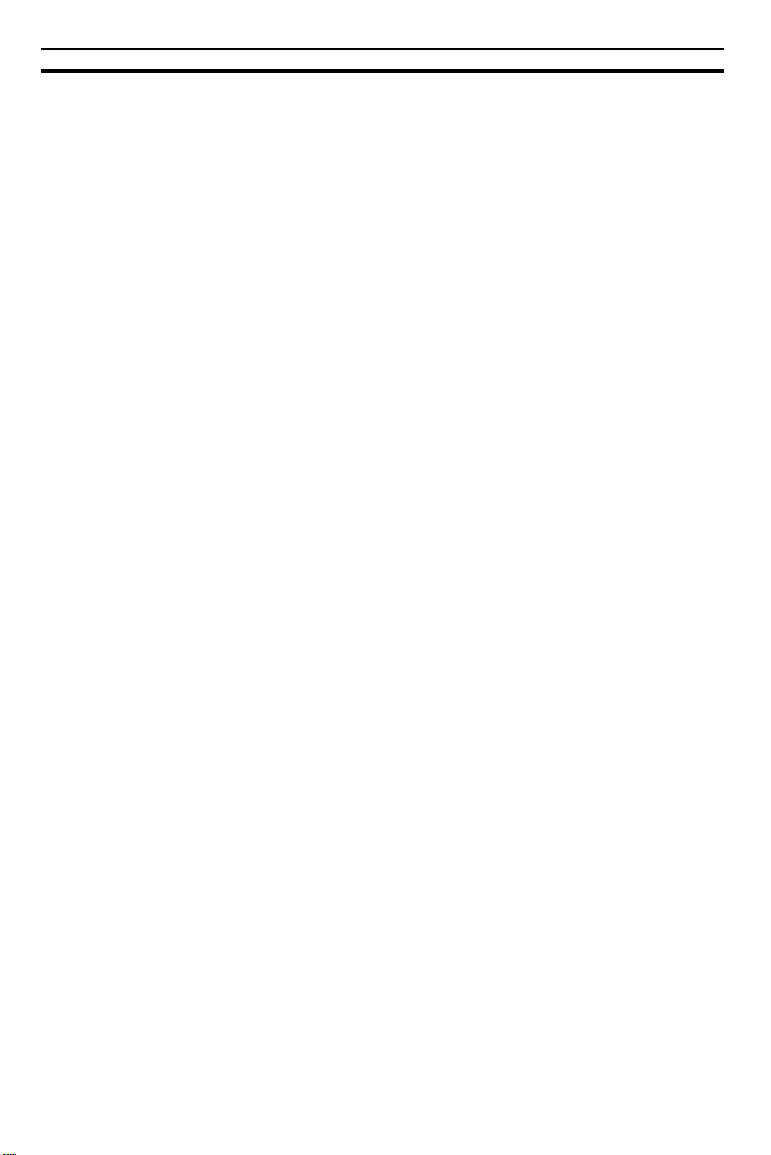
TABLE OF CONTENTS
TABLE OF CONTENTS
INTRODUCTION ............................................................................................i
SAFETY INFORMATION ...............................................................................i
Safety During Operation....................................................................................i
Example Symbols ............................................................................................i
GUIDE TO COMPONENTS .......................................................................... 1
Machine Exterior ..............................................................................................1
Machine Interior ...............................................................................................3
Options .............................................................................................................5
Operation Panel ...............................................................................................6
Indicators ..........................................................................................................8
INSTALLATION REQUIREMENTS ................................................................... 9
Optimum Environmental Conditions ................................................................9
Environments To Avoid.....................................................................................9
Access To The Machine ..................................................................................10
Power Connection ............................................................................................10
OPERATION ................................................................................................. 12
Printing Paper ..................................................................................................12
Originals ...........................................................................................................13
Preparation For Printing ...................................................................................14
Standard Printing .............................................................................................19
Restoring Paper Feed And Paper Delivery Tables .........................................21
Adjusting The Image Position ..........................................................................23
Adjusting The Image Density ...........................................................................25
Changing The Printing Speed ..........................................................................26
Stopping The Machine During A Print Run .....................................................27
Reduction/Enlargement Printing ......................................................................28
vi
Page 2
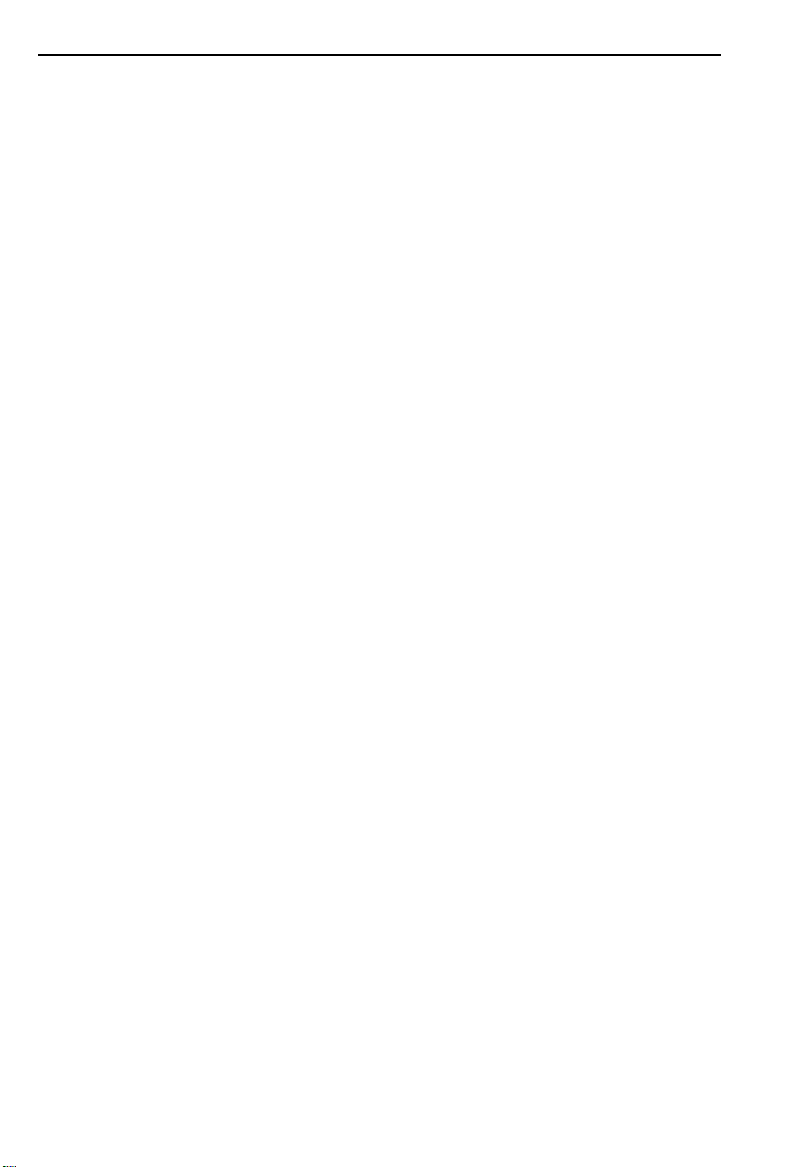
TABLE OF CONTENTS
Zoom ................................................................................................................32
Directional Magnification Printing .................................................................... 33
Erasing Center And Edge Margins .................................................................37
Erasing Margins ...............................................................................................39
Printing On Thick Or Thin Paper ..................................................................... 41
Photo Mode Printing ........................................................................................43
Ink Saving (Economy Mode) ...........................................................................45
Printing From Several Originals At Once ........................................................ 46
Group Printing From The Same Original (Class Mode) ..................................48
Group Printing From Different Originals (Memory Mode) ...............................51
Multi Copy ........................................................................................................55
Skip Feed Printing (Skip Feed Mode) .............................................................60
User Programs ................................................................................................62
Printing Of Secret Documents (Security Mode) .............................................. 69
OPTIONAL FUNCTIONS ...............................................................................70
Printing Using The Optional 20 Originals Or
50 Originals Document Feeder .......................................................................70
Printing Using The Optional Sorter Stapler ..................................................... 78
Printing Using The Optional Large Capacity Tray (LCT) ................................ 95
Color Printing Using The Optional Color Drum ...............................................108
Changing The Drum Size ................................................................................ 114
CHANGING DEFAULT SETTINGS (SERVICE PROGRAM MODE) ................115
How To Access Service Programs .................................................................115
How To Change The Settings Of Service Programs ...................................... 116
Service Program Menu ....................................................................................133
User codes ......................................................................................................143
REPLENISHING SUPPLIES .............................................................................150
Loading Paper On The Paper Feed Table .....................................................150
Supplying Ink ...................................................................................................153
vii
Page 3
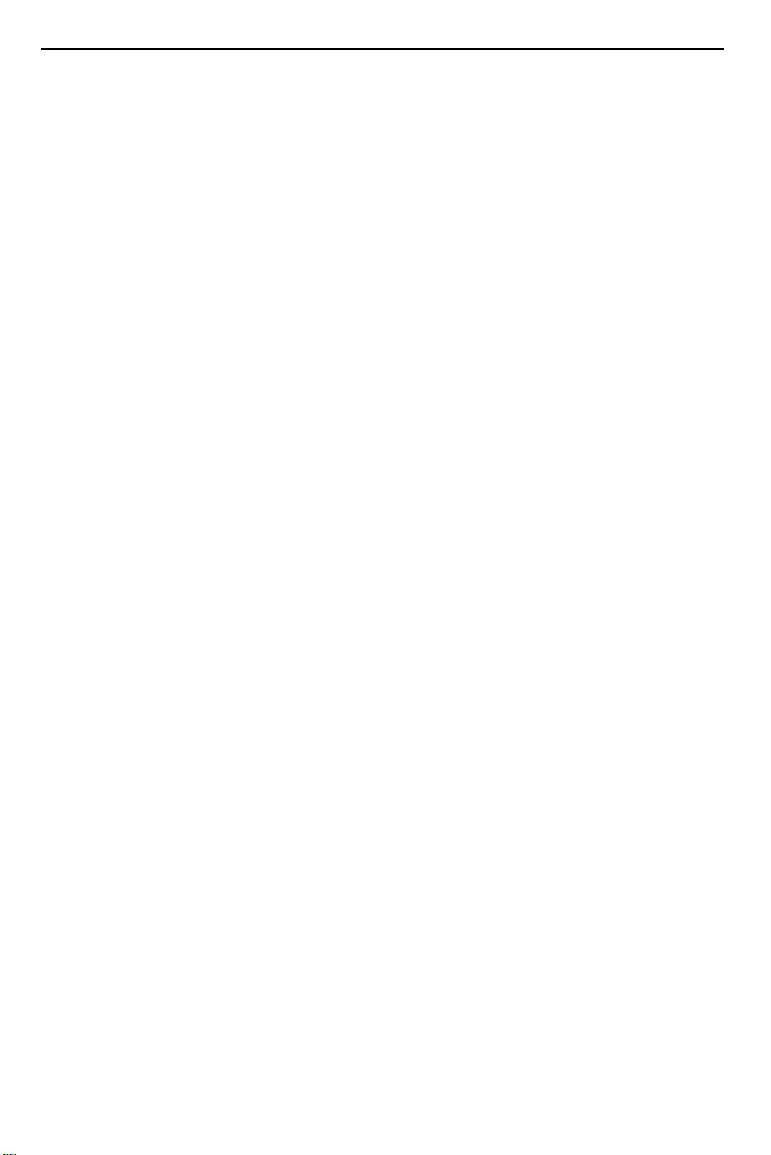
TABLE OF CONTENTS
Master Roll Replacement .................................................................................155
Placing A New Roll Of Tape In The Tape Dispenser (Option) .......................158
Adding Staples .................................................................................................160
DAILY MAINTENANCE .................................................................................162
Exposure Glass ................................................................................................162
Platen Cover ....................................................................................................162
Separation Roller (Optional Document Feeder) ..............................................163
Sheet (Optional Document Feeder) .................................................................163
Paper Size Detection Sensors (Paper Feed Table) ........................................163
Paper End Sensor (Paper Feed Table) ...........................................................164
Paper Feed Roller (Paper Feed Table) ...........................................................164
Non-sort Tray (Optional Sorter Stapler) ...........................................................164
TROUBLESHOOTING .................................................................................... 165
When The Misfeed Indicator (Y) Blinks............................................................172
When The Open Cover/Unit Indicator (
When The Supply/Exchange Indicators Blink ...................................................197
When Other Indicators Blink.............................................................................199
When The Prints Are Thrown Over The Paper Delivery Table ........................203
When The Prints Are Not Delivered In A Neat Stack.......................................203
Poor Printing ....................................................................................................204
) Blinks ............................................193
k
OPERATION NOTES ..................................................................................... 209
General Cautions ..............................................................................................209
Print Paper .......................................................................................................211
Originals ...........................................................................................................212
Misfed Paper ....................................................................................................212
Optional Sorter Stapler ....................................................................................213
Optional Large Capacity Tray ..........................................................................213
viii
Page 4
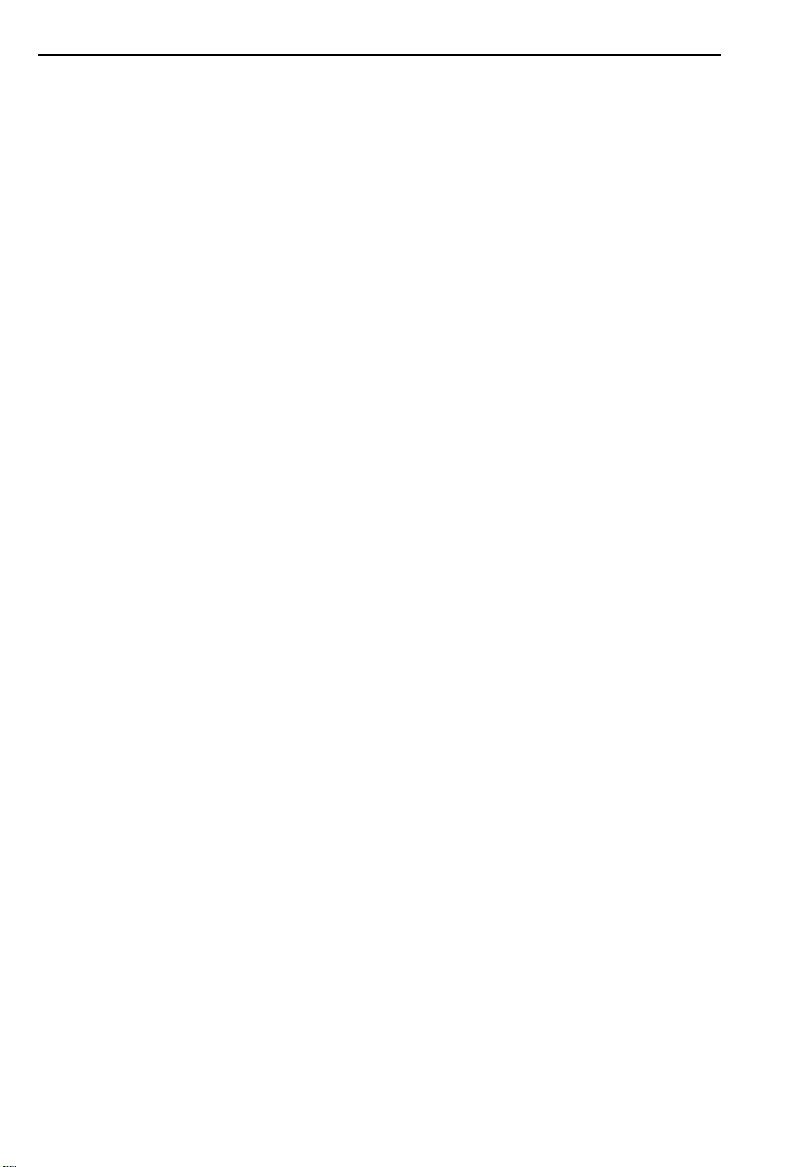
TABLE OF CONTENTS
COMBINATION CHART ...............................................................................214
SPECIFICATIONS .........................................................................................215
Main Frame ..................................................................................................... 215
20 Originals Document Feeder .......................................................................218
50 Originals Document Feeder .......................................................................218
Large Capacity Tray (LCT) ..............................................................................219
20-Bin Sorter Stapler ....................................................................................... 220
Consumables ................................................................................................... 222
ix
Page 5

INTRODUCTION
INTRODUCTION
This manual contains detailed instructions on the operation and maintenance of this machine. To get maximum versatility from this machine, all
operators should carefully read and follow the instructions in this manual.
Please keep this manual in a handy place near the machine.
Please read the next section before using this machine. It contains important information related to USER SAFETY and PREV ENTING EQUIPMENT
PROBLEMS.
SAFETY INFORMATION
When using your machine, the following safety precautions should always
be followed.
Safety During Operation
In this manual, the following important symbols are used:
R
WARNING:
Ignoring this warning could cause serious injury or
even death.
R
Caution:
Ignoring this caution could cause injury or damage to
property.
Example Symbols
•• The R Symbol means a situation that requires you take
R
q
care.
•• Do NOT carry out the operation represented by the
symbol. This example means "Do not take apart".
•• The
●
Symbol means you MUST perform this operation.
This example means "You must remove the wall plug".
r
m
i
Page 6
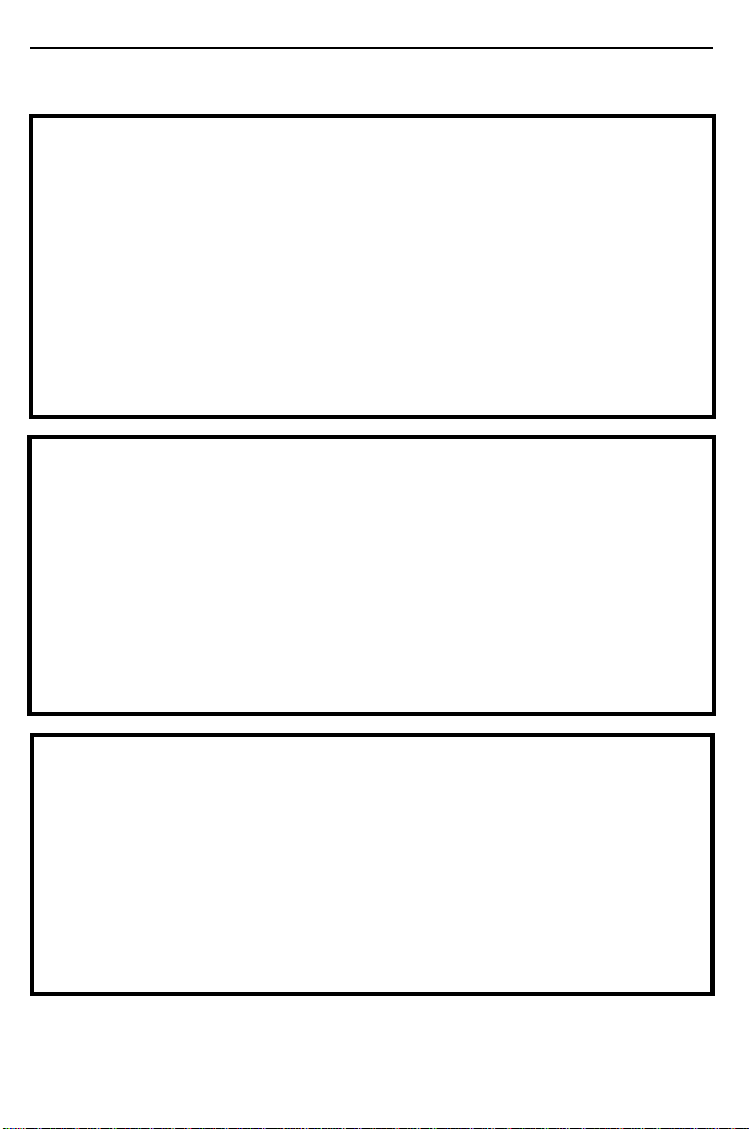
SAFETY INFORMATION
R
WARNINGS:
•• Only connect the machine to the power source de-
m
q
scribed on page 217 of this manual. Avoid multi-wiring
as it could cause an electric shock or a fire.
•• Avoid using an extension cord.
•• Do not damage, break or make any modifications to the
power cord. Do not place heavy objects on it, pull it
hard or bend it more than necessary. These actions
could cause an electric shock or fire.
•• Do not plug or unplug the power cord wi th wet hands or
an electric shock might occur.
•• Do not remove any covers or screws other than those
specified in this manual. Some parts of the machine are
at a high voltage and could give you an electric shock.
Also, if the machine has laser systems, direct (or indirect) reflected eye contact with the laser beam may
cause serious eyes damage. When the machine needs
to be checked, adjusted or repaired, contact your service representative.
r
ii
•• Do not take apart or attempt any modifications to this
machine. There is a risk of fire, electric shock, explosion
or loss of sight.
•• If the machine looks damaged or breaks down, smoke is
coming out, there is a strange smell or anything looks
unusual, immediately turn off the main power switch
then unplug the power cord from the wall. Do not continue using the machine in this condition. Contact your
service representative.
•• If any metal, liquid or foreign matter falls into the ma-
chine, turn off the main switch and unplug the main
power cord. Contact your service representative. Do not
keep using the machine with a fault or defect.
Page 7
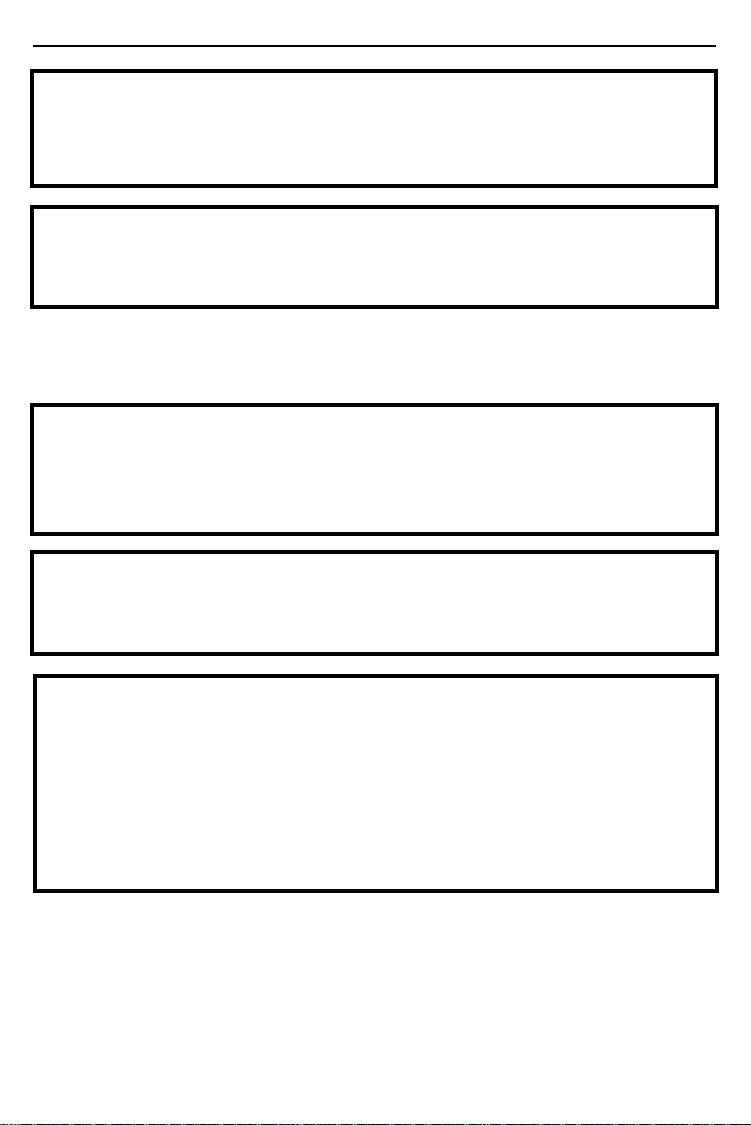
•• Do not put any metal objects or containers holding
m
•• Make sure the wall outlet is near the machine and freely
o
R
Cautions:
•• When you move the machine, unplug the power cord
r
•• When the machine will not be used for a long time,
t
SAFETY INFORMATION
water (e.g. vases, flowerpots, glasses) on the machine. If
the contents fall inside the machine, a fire or electric
shock could occur.
accessible so that in event of an emergency it can be
unplugged eas ily.
from the wall outlet to avoid fire or electric shock.
unplug the powe r cord.
•• When you pull out the plug from the socket, grip
the plug to avoid damaging the cord and causing
fire or electric shock.
m
•• Keep the machine away from humidity and dust. A fire
or an electric shock might occur.
•• Do not place the machine on an unstable or tilted sur-
face. If it topples over it could cause injury.
•• Do not reuse stapled paper. Do not use aluminum foil,
carbon-containing paper or other conductive paper. Otherwise, a fire might occur.
iii
Page 8

SAFETY INFORMATION
•• This machine has been tested for safety using this sup-
R
o
plier’s parts and consumable. We recommend you only
use these specified supplies.
•• This equipment is only to be installed by a qualified
service personnel.
•• Deliver to collection point for waste products. Do not be
disposed of via domestic refuse collection.
•• After you move the machine, fix it with the caster fix-
ture. Otherwise, the machine might move or come down
to cause a personal injury.
•• If you use this machine in a confined space, make sure
there is a continuous air turnover.
•• If ink comes into contact with your eyes, rinse immedi-
ately in running water. In the case of any abnormal
symptoms, consult a doctor.
•• Keep the ink or ink container out of reach of children.
•• If ink is ingested, force vomiting by drinking a strong
saline solution and consult a doctor immediately.
n
iv
•• Be careful not to cut yourself on any sharp edges when
you reach inside the machine to remove misfed sheets
of paper or masters.
•• When the master cut button is pressed, the master roll
will rotate. Do not touch the master roll. You may be
injured.
•• Do not touch the belt at the end of the paper delivery
table. Do not insert your hands under the paper feed
table or the paper delivery table. You may be injured.
•• Do not insert your hand between sorter bins during
printing or stapling using the optional sorter stapler.
You may be injured.
•• Do not put your hands under the master eject unit
during printing or stapling using the optional sorter
stapler.
Page 9
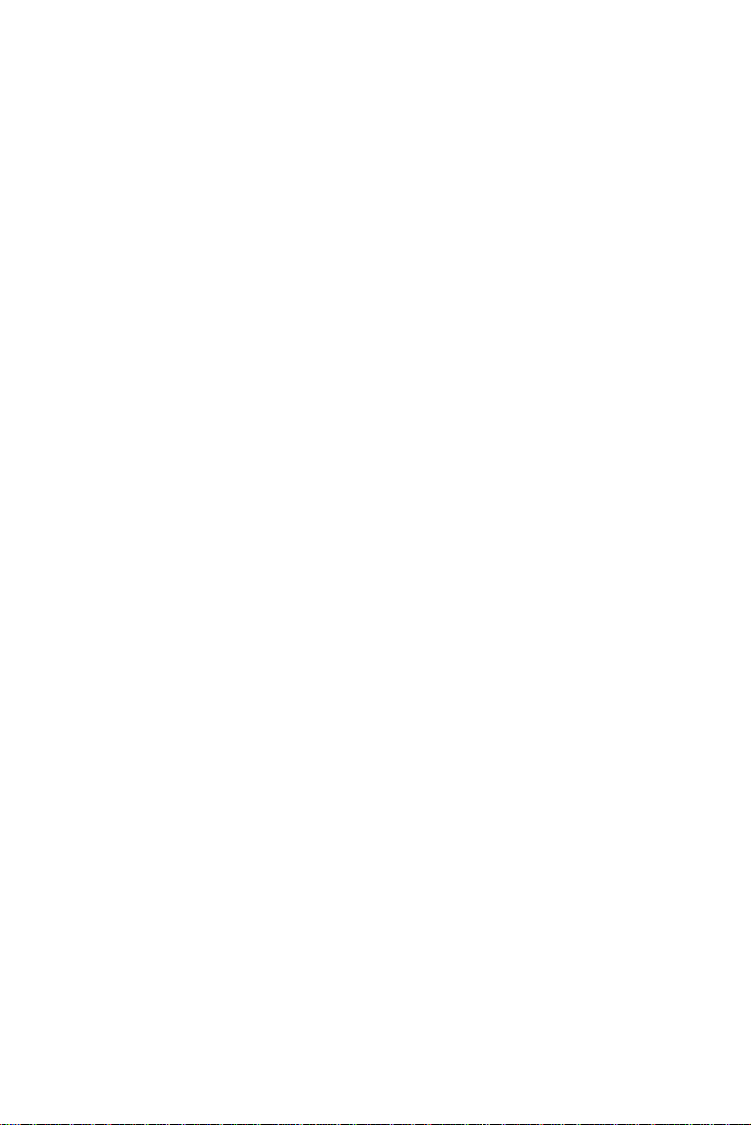
Section 1
v
Page 10
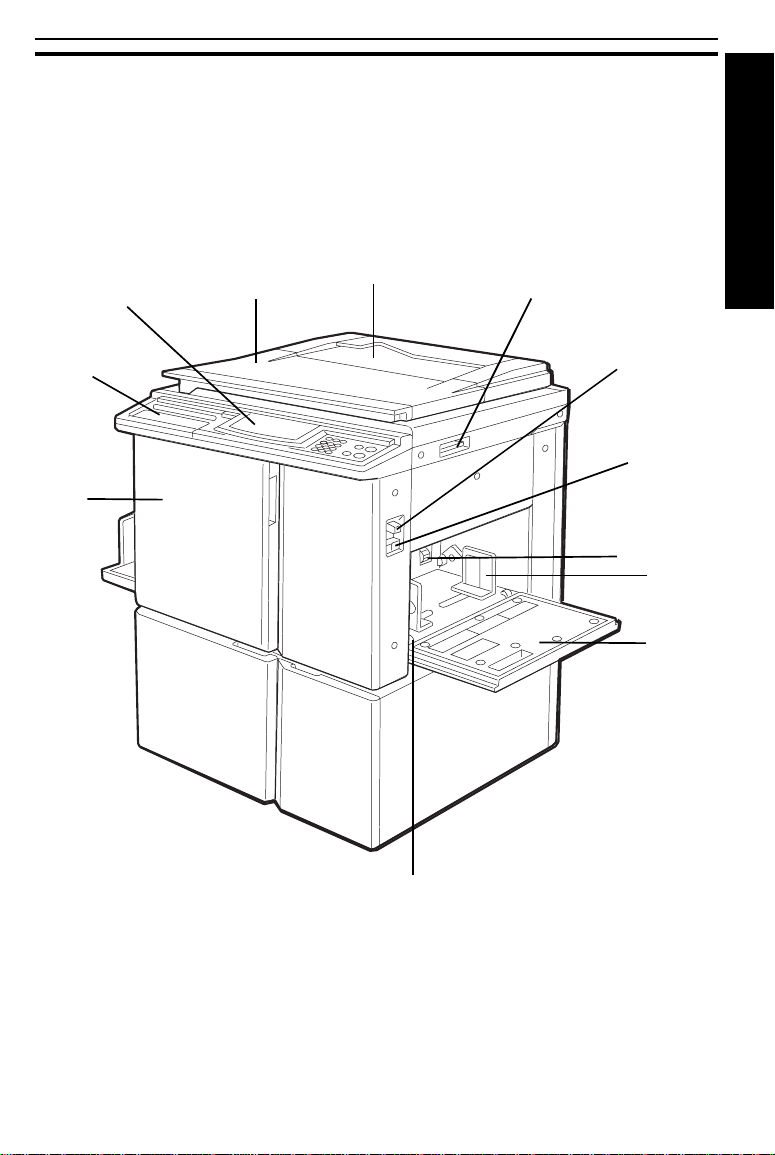
Machine Exterior
GUIDE TO COM PONENT S
GUIDE TO COMPONENTS
12
2
11
1
10
9
8
4
7
5
6
GUIDE TO COMPONEN TS
3
1
Page 11
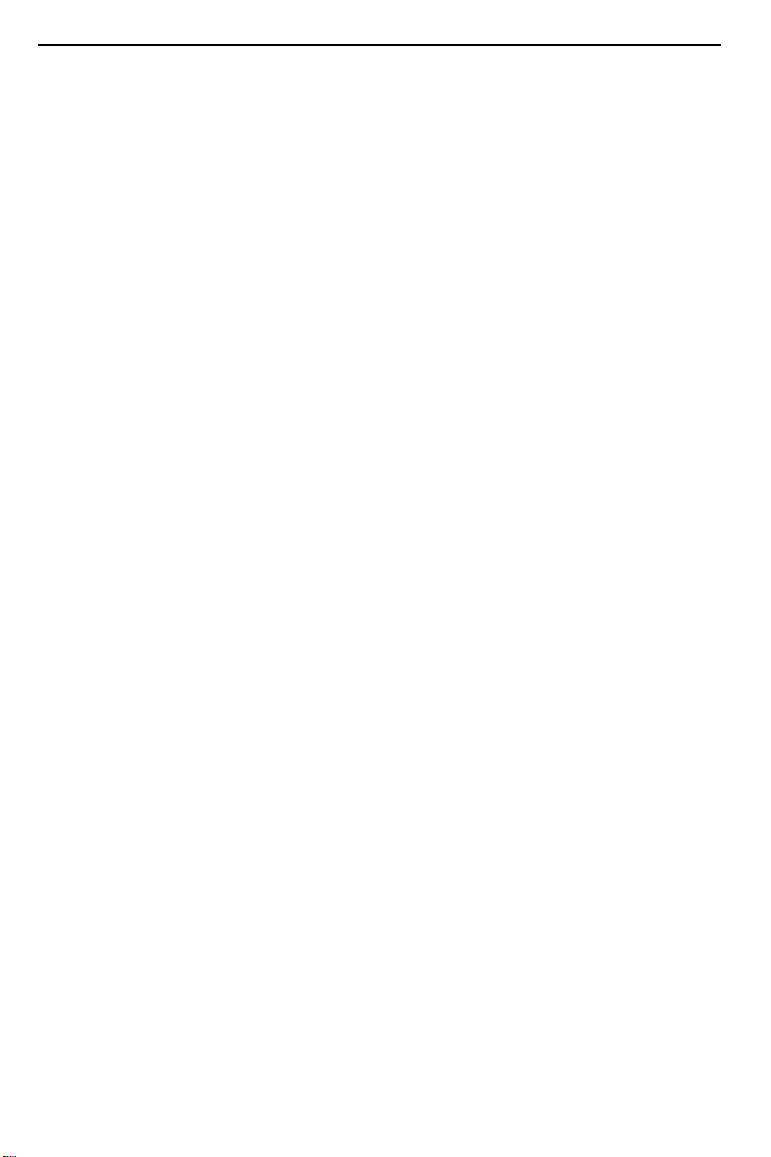
GUIDE TO COMPONENTS
1. Platen Cover
2. Front Do or
3. Side Plate Fine
Adjusting Dial
4. Paper Feed Table
Down key
or
Change Paper key
5. Paper Feed Side
Plates
6. Paper Feed Table
7. Separation Roller
Pressure Levers
8. Feed Roller
Pressure Lever
9. Original Table
Release Lever
10.Original Holder
11.Operation Panel
Lower this cover over an original before printing.
Open for access to the inside of the machine.
Use to shift the paper feed table sideways.
Press to lower the paper feed table.
When you have an optional large capacity tray,
this key is used to remove paper.
Use to prevent paper skew.
Set paper on this table for printing.
Use to adjust the separation roller pressure to
prevent double feed.
Use to adjust the contact pressure of the paper
feed roller according to paper thickness.
Use to open the original table unit when installing
the master.
Convenient place for holding originals while oper-
ating the machine.
Operator controls and indicators are located
here. ☛ See page 6.
12.Behind Cover
2
Open to access the
See page 6.
CS Mode
key and so on. ☛
Page 12
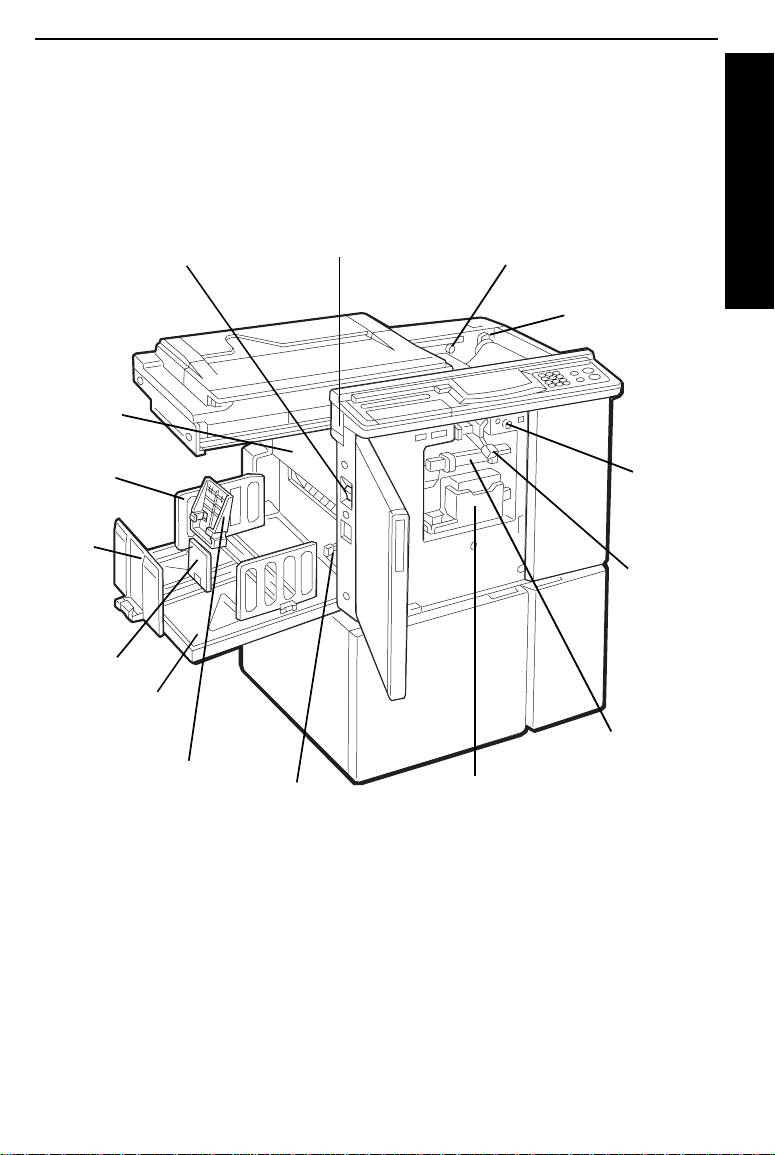
Machine Interior
GUIDE TO COM PONENT S
1
2
3
4
5
6
7
15
8
14
GUIDE TO COMPONEN TS
13
12
11
10
9
3
Page 13
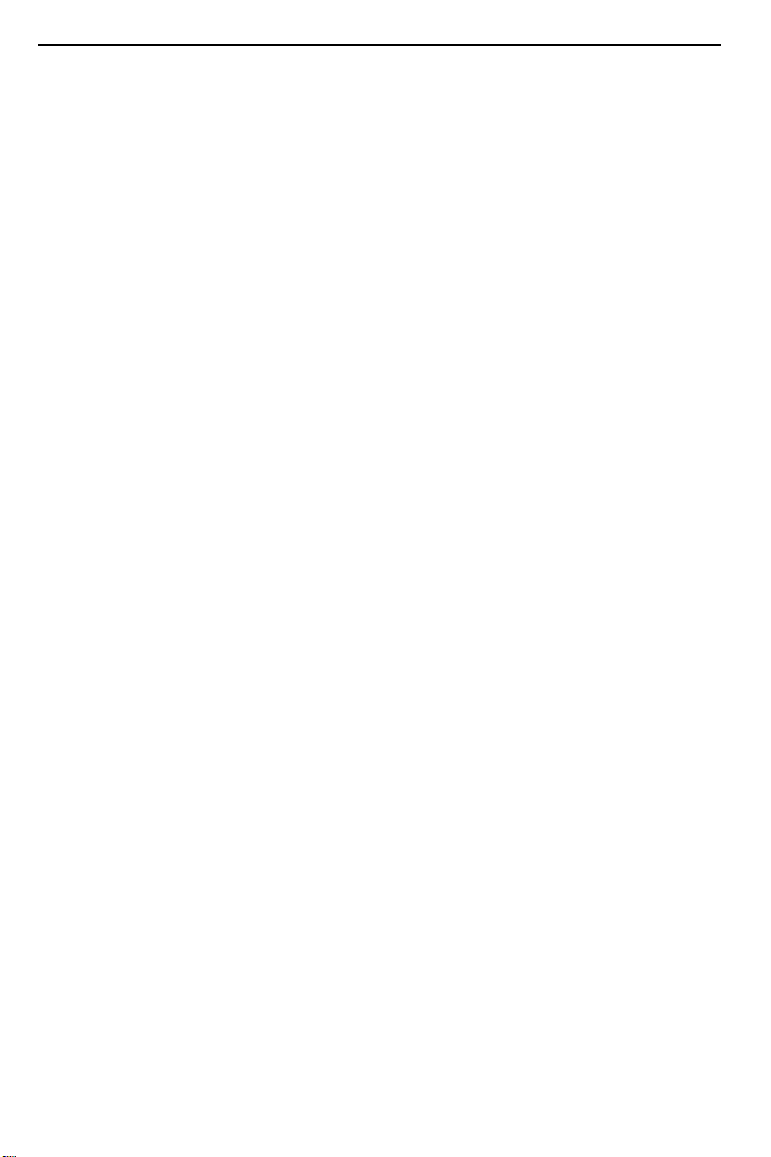
GUIDE TO COMPONENTS
1. Main Switch
2. Master Eject
Container Cover
3. Paper Delivery Side
Plates
4. Paper Delivery End
Plate
5. Small Size Paper
Delivery End Plate
6. Paper Delivery Table
7. Small Size End Plate
Prop
8. Wing Guide Release
Lever
9. Ink Holder
10.Drum Unit
11.Drum Unit Lock
Lever
12.Drum Rotation
Button
13.Pressure Release
Lever
14.Master Cut Button
Use to turn the power on or off.
Open when removing the master eject box.
Use to align the prints on the paper delivery table.
Use to align the leading edge of prints larger
than A4, 8
Use to align the leading edge of prints that are
A4, 8
1/2
Completed prints are delivered here.
When the prints A4, 8
delivered properly, set this prop.
Push it up when you print on A3, 11" x 17" or
larger paper.
Set the ink cartridge in this holder.
The master is wrapped around this unit.
Lift to unlock and pull out the drum unit.
Press to rotate the drum unit.
Use to install the master roll.
Press this button to cut the master leading edge
after installing a new master roll.
" x 11".
1/2
" x 11" or smaller.
1/2
" x 11" or smaller are not
15.Master Eject Unit
Open Button
4
Press to remove misfed paper or a misfed master.
Page 14
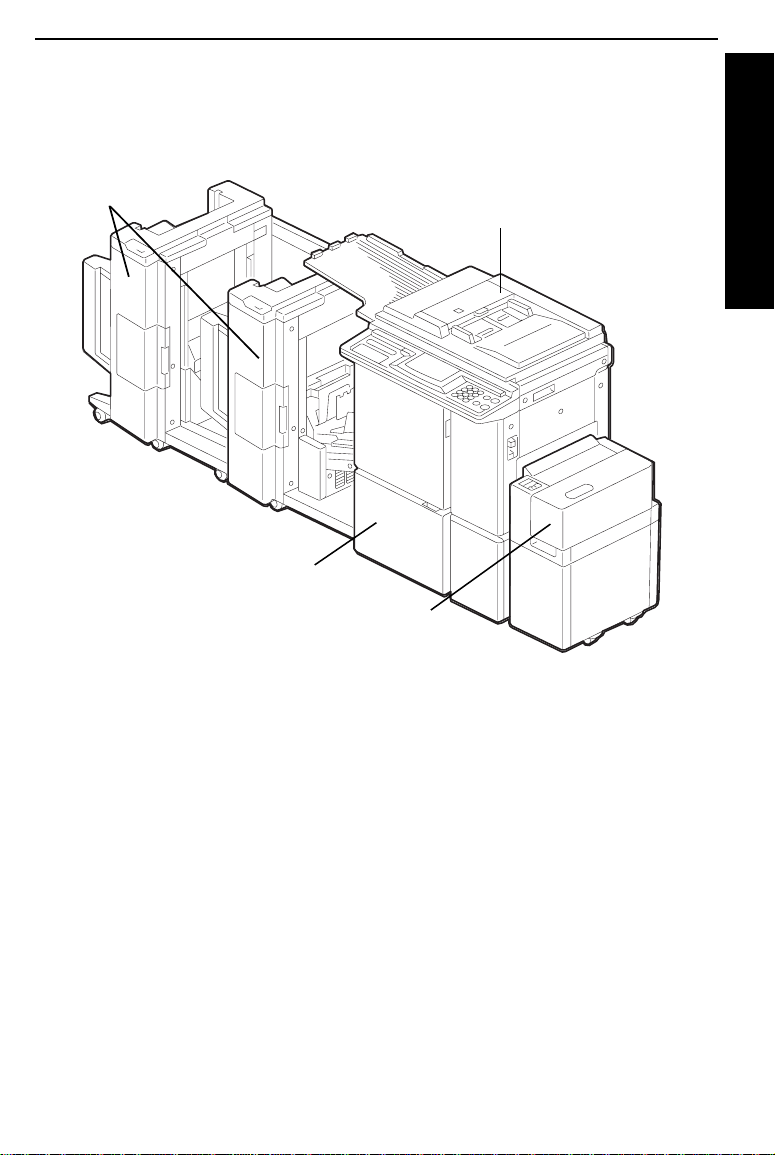
GUIDE TO COM PONENT S
Options
This machine can be provided with the following options:
20-Bin Sorter
Staplers
LCT Cabinet
50 Originals Document
Feeder
GUIDE TO COMPONEN TS
Large Capacity
Tray
*Other options: 20 Originals Document Feeder
Color Drums
A3 drum (red, blue, green, brown, yellow,
purple, navy, and maroon)
A4 drum (black, red, blue, green, brown, yellow,
purple, navy, and maroon)
Tape Dispenser
Key Counter
Cabinet
❐
If you have sorter staplers and you want to have a document feeder, the 50
originals docu ment feeder should be equip ped with your ma chine.
❐
Sorter staple rs and a tape dis penser ca nnot be equi pped togethe r.
5
Page 15
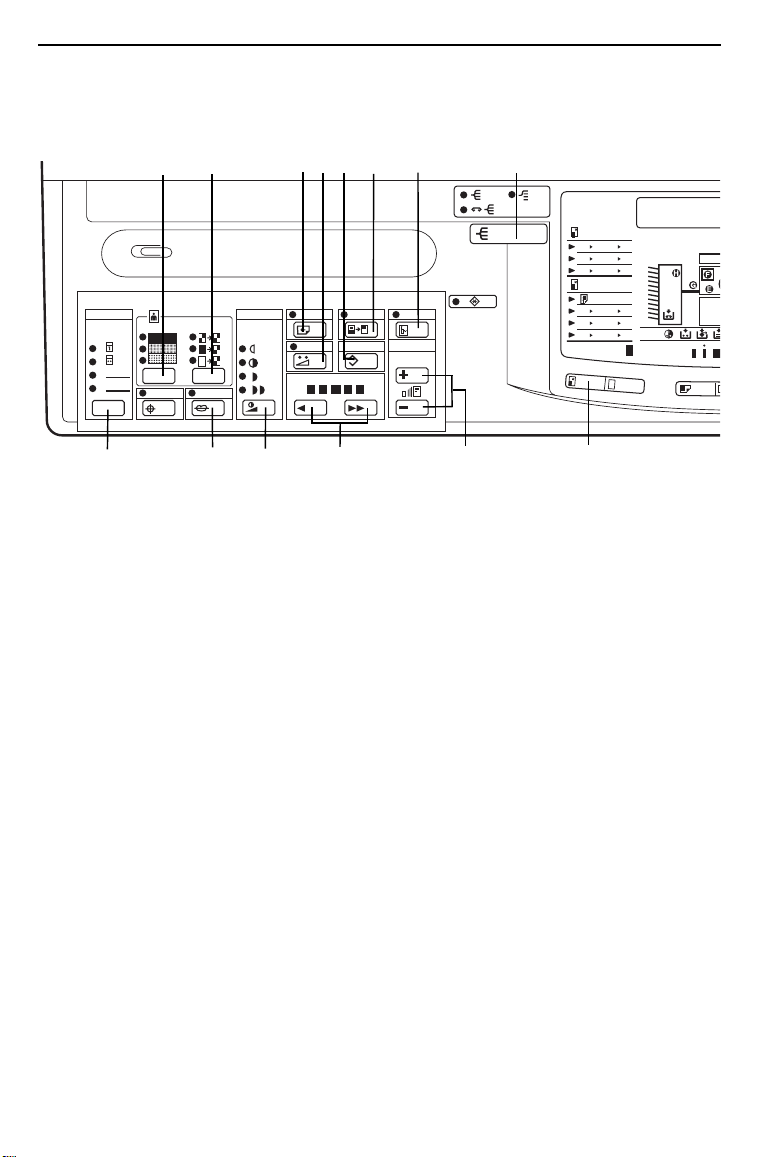
GUIDE TO COMPONENTS
Operation Panel
Keys
2
3
1.
2.
3.
4.
14
1
4
1. CS Mode key
☛
See pages 69 and 1 18.
2. Screen key
Press to selec t the scree n image.
☛
See page 44.
3. Contrast key
Press to select the contrast. ☛ See
page 44.
4. Image Density key
Press to make prints darker or lighter.
☛
See page 25.
5. Economy Mode key
Press to save ink. ☛ See page 45.
6. Speed keys
Press to adjus t the printin g speed.
☛
See pages 25 and 2 6.
7. Memory/Class key
Press to select Memory or Class
mode. ☛ See pages 48 and 5 1.
8. Skip Feed key
Press to select skip feed printing.
☛
See page 60.
5
8
12345
6
10
13
7
11
A4 A3 B5 B4
A4 B4
B4 A3
A3 B4
B4 A4
A3 A4
9
12
9. Zoom up/down keys
Press to alter the reprod uction
ratio in 1% i ncrem ents f rom 5 0% to
200%. ☛ See page 32.
10.Margin Erase key
Press to p rint bo ok or iginal s that
have a solid image on the edges.
☛
See page 39.
11.Sort key (for the optional
sorter stapler)
Press to select Sort, Staple Sort, or
Class Sort mode. ☛ See page 81.
12.Reduce/Enlarge key
Press to reduce or enlarge the
image. ☛ See page 28.
13.Directional Magnification key
Press to specify a different
reproducti on ra tio fo r eac h
direction. ☛ See page 33.
14.Make Up key
Press to use the Make-up function.
☛
See section 2.
A5 B5
B5 A4
A4 B5
B5 A5
B4 B5
100
A4 A3
100
+1 0
6
Page 16
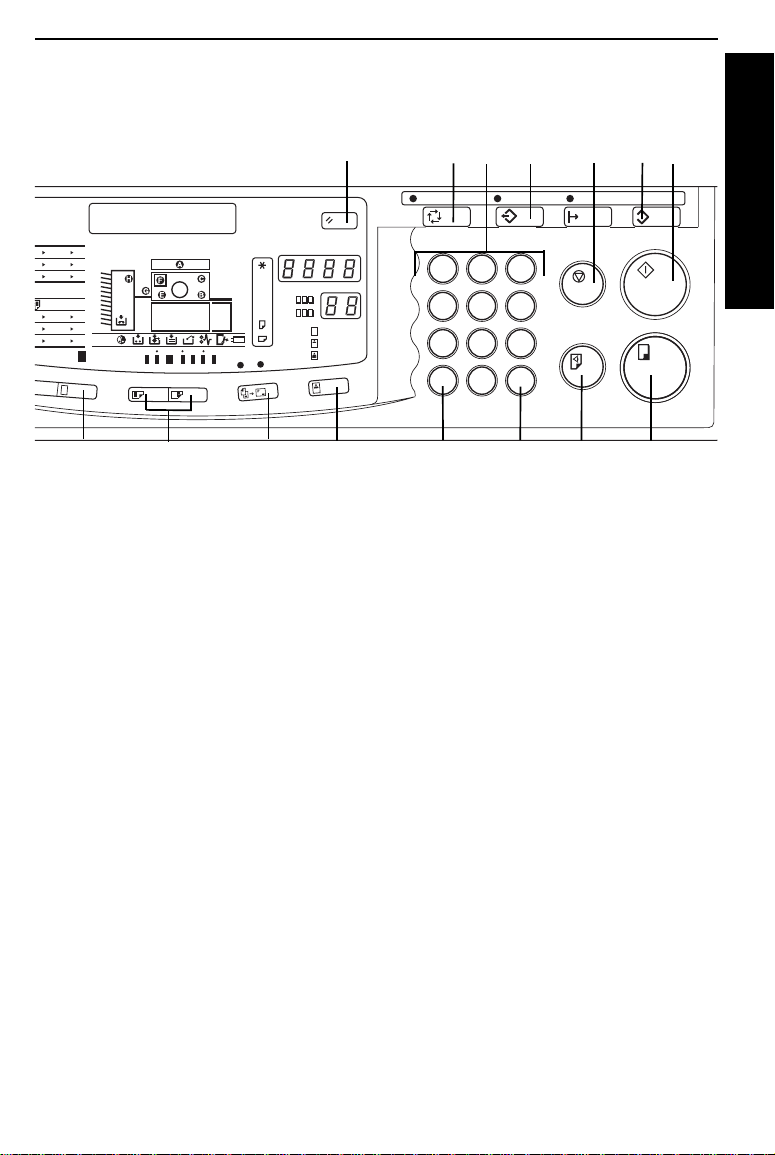
GUIDE TO COM PONENT S
4 A3 B5 B4
A5 B5
4 B4
4 A3
3 B4
4 A4
3 A4
B5 A4
A4 B5
B5 A5
B4 B5
100
15
A4 A3
100
M
+1 0 -1 -2
16
A3
B4
ABC
A4
AAA
B5
112233
4
2
17
15.Full Size key
Press to ma ke full size p rints.
16.Image Position keys
Press to shift th e image for wards or
backwards. ☛ See page 23.
17.Multi Copy key
Press to combin e originals onto 1
print. ☛ See pages 55 and 74.
18.Image Mode key
Press to se lect Lin e, Phot o, or
Line/Photo mode. ☛ See page 43.
19.Reset key
Press to reset error indicators.
☛
See page 172.
20.Clear key
Press to change the number set in the
counter.
21.Number keys
Press to enter the number of prints
and data.
22.Enter key
Press to input da ta into memo ry.
19
aa
aa
aa
18
21
23 24
1
2
4
5
7
8
0
C
20
3
6
9
#
22
25
26
29
28
C
GUIDE TO COMPONEN TS
27
23.Auto Cycle key
Use to proces s the master an d
make prints au tomatica lly.
☛
See page 46.
24.Program key
Press to input or recall us er
programs. ☛ See page 62.
25.Stop key
Press to st op the m achine
operation.
26.Proof key
Press to ma ke proo f print s.
27.Print Start key
Press to st art pr inting .
28.Master Making key
Press to make a mas ter.
29.Clear Modes key
Press to ca ncel a ll pr evious ly
entered settin gs.
7
Page 17
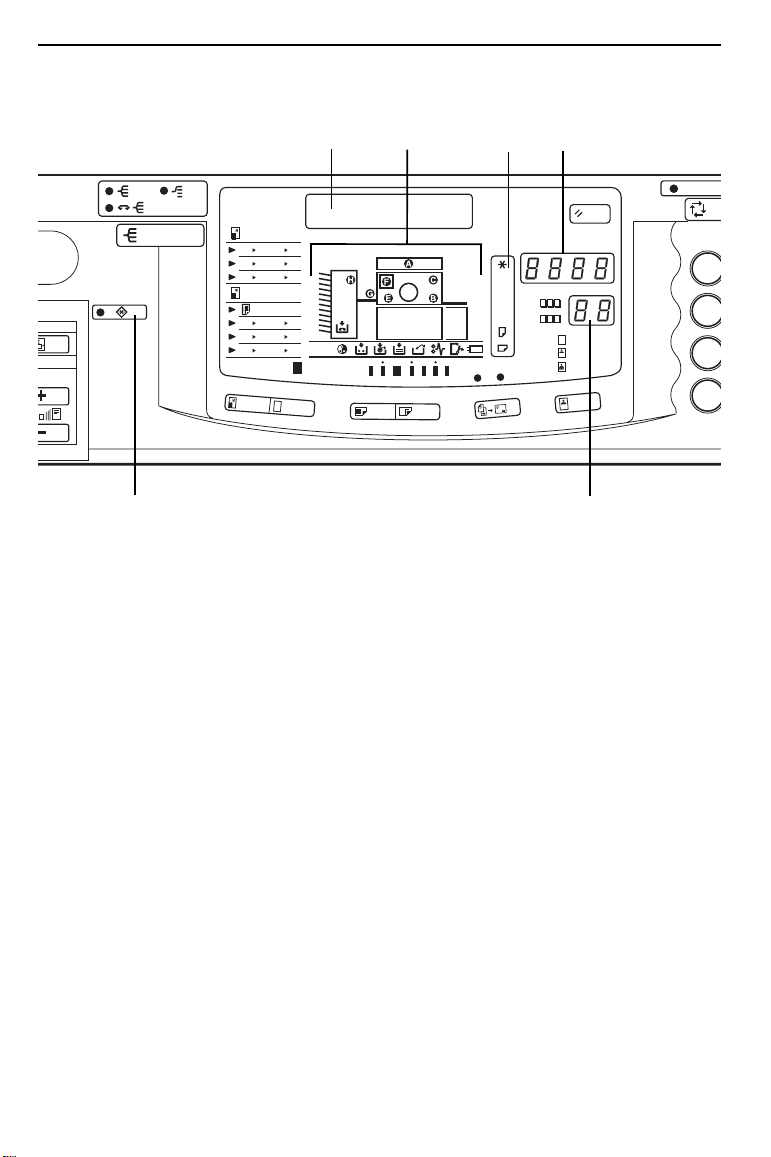
GUIDE TO COMPONENTS
Indicators
A4 A3 B5 B4
A5 B5
A4 B4
B4 A3
B5 A4
A3 B4
A4 B5
B4 A4
B5 A5
A3 A4
B4 B5
100
100
1
1. Special Feature indicator
This indicato r is lit when yo u press
keys under the c over on the o perat ion
panel.
2. Guidance Display
Displays the machine’s condition.
3. Monitors
The monitors light up or blink when a
non-standard co ndition oc curs within
the machine. ☛ See page 165 .
A4 A3
2
3 4
M
+1 0 -1 -2
A3
B4
A4
B5
1122 33
2
5
ABC
AAA
aa
aa
4
aa
6
4. Paper Size And Direction
indicators
Indicates print paper size and
direction.
5. Counter
Displays the number of prints
entered. W hile p rinti ng, it s hows the
number of prints remaining.
6. Memory/Class indicator
Shows the number entered in
Memory mode or Class mode.
1
4
7
C
8
Page 18
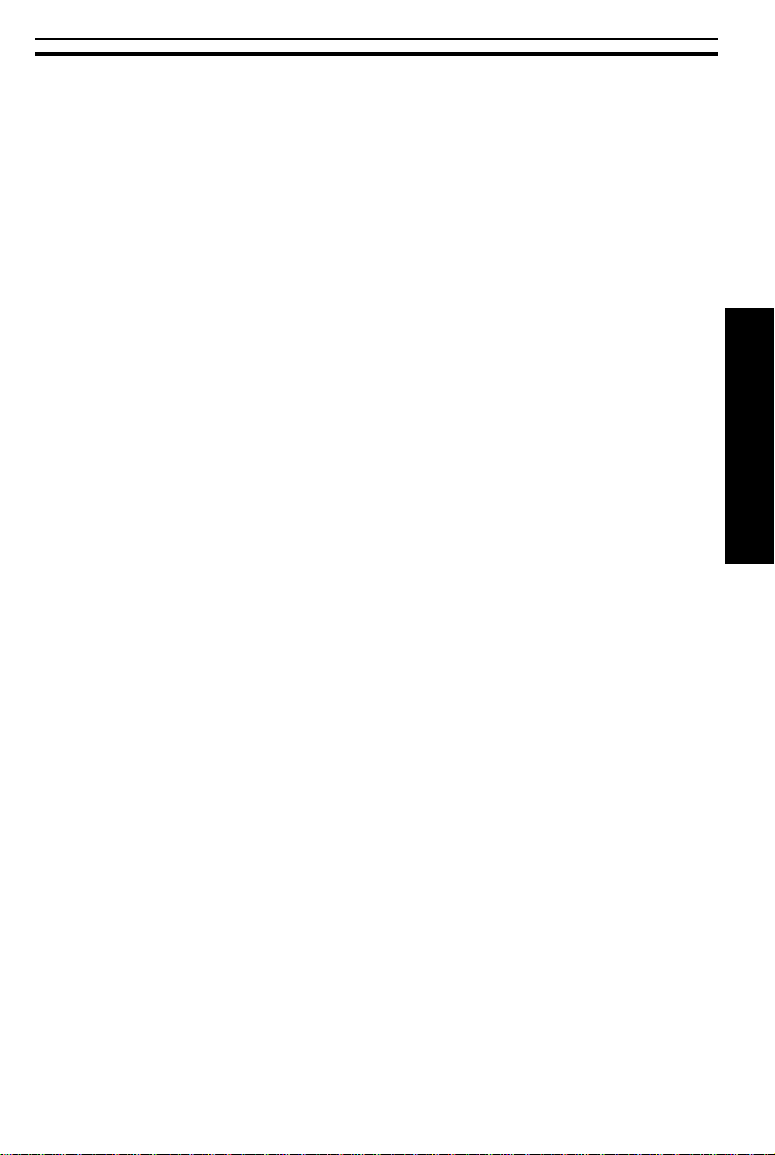
INSTALLATION REQUIREMENTS
INSTALLATION REQUIREMENTS
The machine’s location should be carefully chosen because environmental
conditions can affect its performance.
R
WARNING:
Make sure the wall outlet is near the machine and freely
accessible so that in event of an emergency it can be
unplugged eas ily.
R
WARNING:
Do not put any metal objects or containers holding water
(e.g. vases, flowerpots, glasses) on the machine, a fire
or electric shock could occur.
R
Caution:
Keep the machine away from humidity and dust. A fire or an
electric shock might occur.
R
Caution:
Do not place the machine on an unstable or tilted surface. If it
topples over it could cause injury.
Optimum Environmental Conditions
❐
Temperature: 10 – 30°C, 50 – 86°F
❐
Humidity: 20 – 90% RH
❐
A strong and level base (a sturdy desk and cabinet etc.).
❐
The machine must be level withi n 5 mm, 13/64" both front to r ear and left to right.
❐
Make sure to locate this machine in a large well ventilated room that has an air
turnover of more than 30 m
3
/hr/person.
INSTALLATION
REQUIREMENTS
Environments To Avoid
❐
Direct sunlight or strong light (more than 1500 lux).
❐
Locations dir ectly expose d to cool air fr om an air conditio ner or heated air from a
heater. (Sudden temperature changes from low to high or vice versa may cause
condensation within the machine.)
❐
Dusty areas.
❐
Places where the machine might be subjected to frequent strong vibration.
9
Page 19
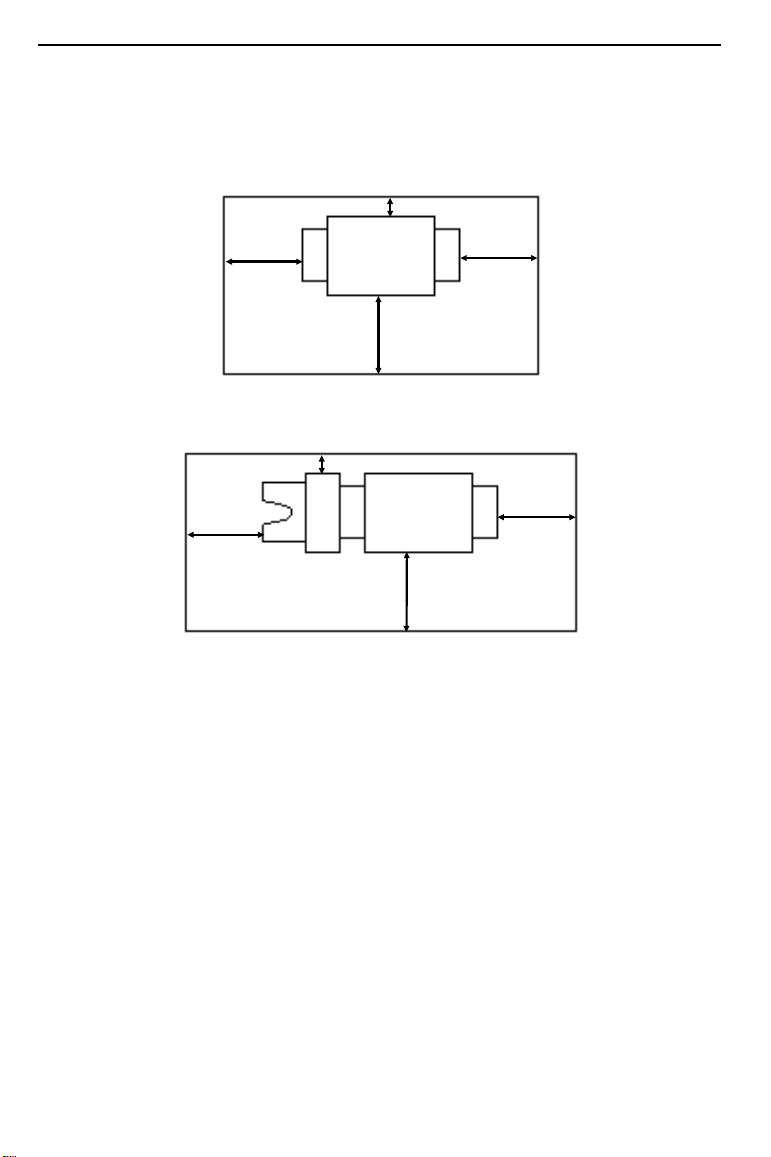
INSTALLATION REQUIREMENTS
Access To The Machine
❐
Place the mach ine near a pow er source, providin g clearance as shown.
Main Frame
More than 20 cm, 8.0"
More than
60 cm, 23.7"
More than
60 cm, 23.7"
More than
60 cm, 23.7"
Main Frame With Optional Sorter Stapler
More than 20 cm, 8.0"
More than
More than
60 cm, 23.7"
More than
60 cm, 23.7"
60 cm, 23.7"
Power Connection
Main Frame
R
WARNING:
Only connect the machine to the power source described on page 217 of this manual. Avoid multi-wiring
as it could cause an electric shock or a fire.
R
WARNING:
10
Avoid using an extension cord.
Page 20
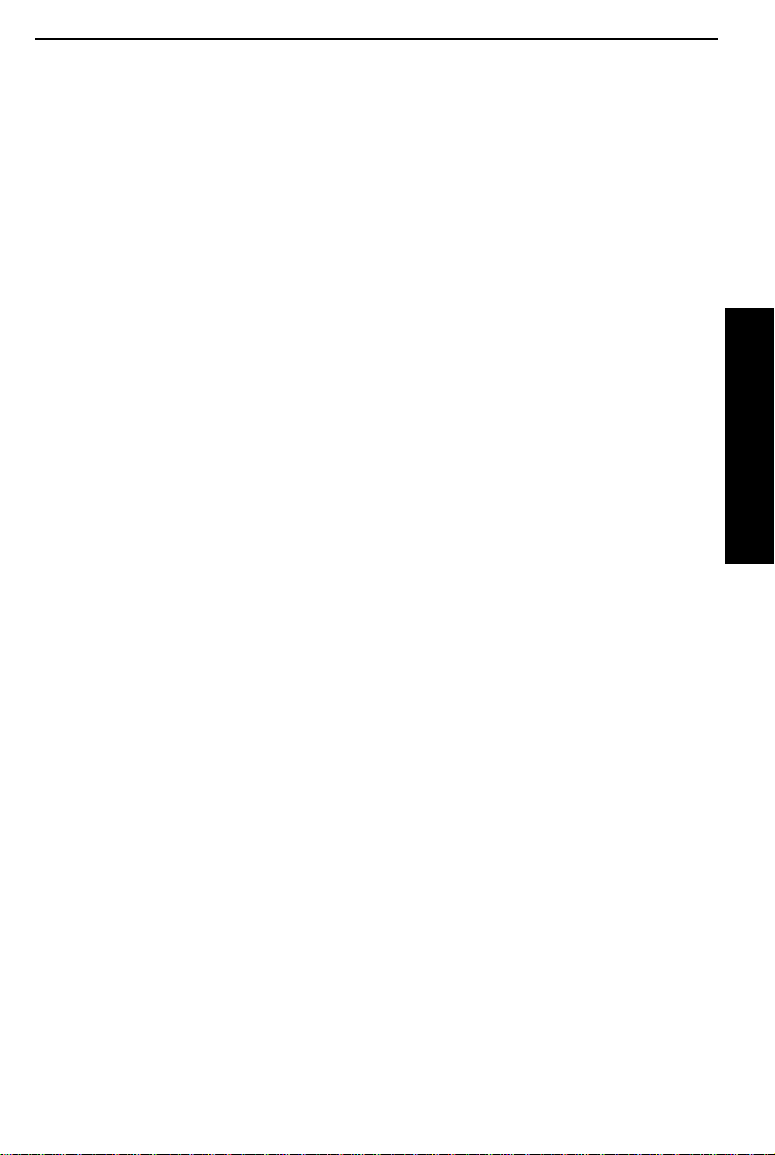
INSTALLATION REQUIREMENTS
R
WARNING:
Do not damage, break or make any modifications to the
power cord. Do not place heavy objects on it, pull it hard
or bend it more than necessary. These actions could
cause and electric shock or fire.
R
WARNING:
Do not plug or unplu g the power cord with wet hand s or
an electric shock might occur.
R
Caution:
When you pull out the plug from the socket, grip the plug to
avoid damaging the cord and causing fire or electric shock.
R
Caution:
When the machine will not be used for a long time, unplug the
power cord.
❐
Make sure t he plug is fir mly i nsert ed in the outl et.
Optional Sorter Stapler
R
WARNING:
❐
The socket out-let must be near this equipment and easily accessible.
Only connect the machine to the power source described on page 221 of this manual. Avoid multi-wiring
as it could cause an electric shock or a fire.
INSTALLATION
REQUIREMENTS
11
Page 21
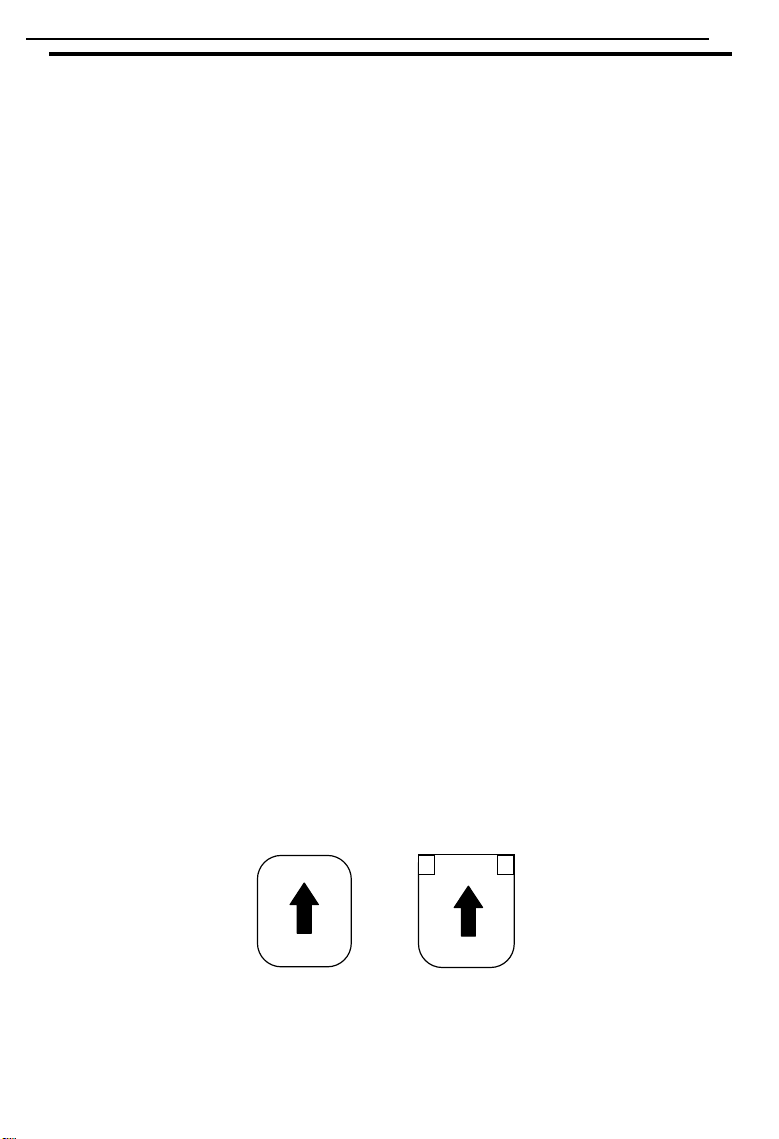
OPERATION
OPERATION
Printing Paper
The following typ es of print paper are not recommen ded for this ma chine.
❐
• Paper smaller than 90 mm x 148 mm, 3.6" x 5.9"
• Paper larger th an 297 mm x 432 mm , 11.6" x 17.0 "
2
• Paper heavier than 209.3 g/m
• Paper lighter than 47.1 g/m
• Roughly-cut paper
• Paper of differ ent thi ckness in th e same stack
• Buckled or cur led paper
• Short gr ain pa per
A3 (297 x 420 mm), 11" x 17", originals or printing paper can be used but the
❐
maximum p rint area is 290 x 412 mm, 11.4" x 16.2 ". Select Reduce mo de when
you want to print the entire image of an A3, 11" x 17" original.
Correct curls in the paper before setting it in the machine. When you cannot
❐
correct the paper curl, stack the paper with the curl face down. Otherwise the
paper migh t wrap around the d rum or stain s migh t appe ar.
Use low stiffnes s paper under the follow ing condi tions:
❐
• Temperat ure: Less than 30 °C, 86°F
• Humidity: Less than 80 %
• Load less than 500 sh eets of pape r at a time on the pa per feed ta ble.
, 55.6 lb
2
, 12.5 lb
Store paper where it will not curl or absorb moisture. Use paper soon after it is
❐
unpacked.
Only use paper where the leading edge has two right angle corners, as shown
❐
below.
Not OK OK
12
Page 22
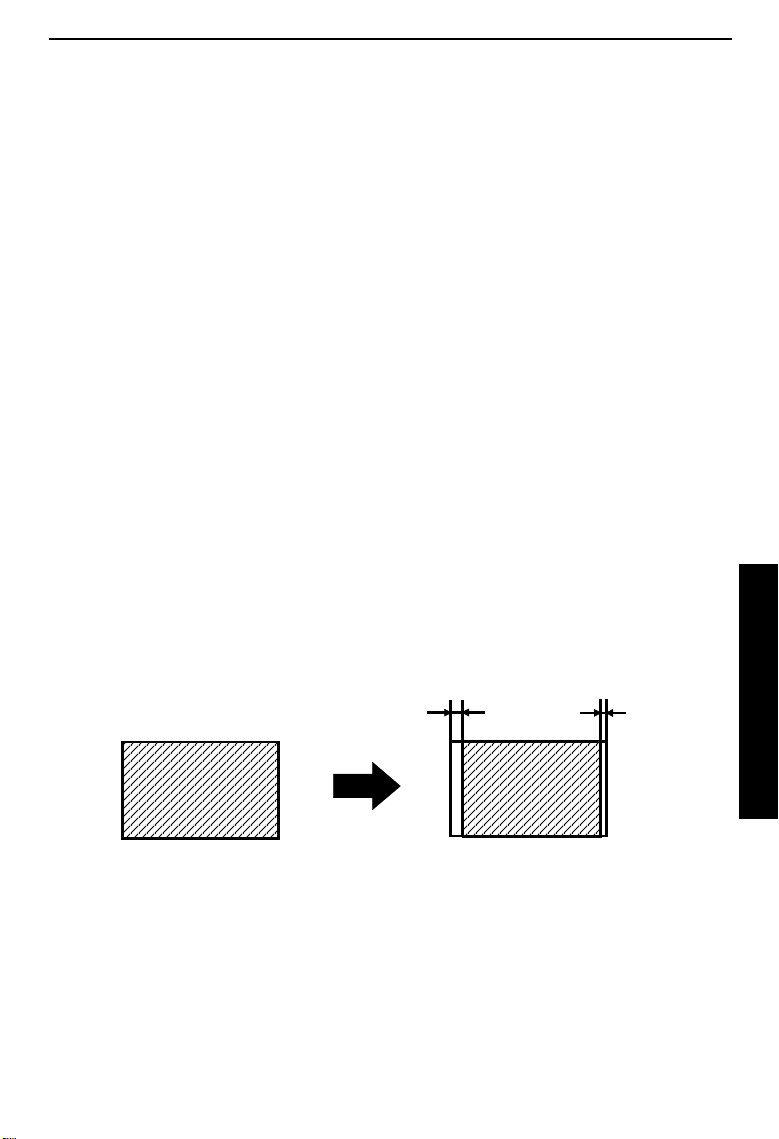
OPERATION
Originals
Under the follo wing condit ions, the ma chine migh t not detect the original on the
❐
exposure glass. If you press the
start making a mast er anyway.
When you s et a d ark o riginal on th e expo sure gl ass.
•
When the original is not center ed accor ding to the size marks on the left
•
scale.
If you do not open the platen cover at an angle of more than 25 degrees
•
with the ex posure gl ass when you r eplace orig inals.
If the machine is installed under a stron g light.
•
The maximum original size you can set on the e xposure glass i s 307 x 432 mm,
❐
12" x 17".
If you use paste-up originals, make sure the pasted parts hold firmly to the base
❐
sheet. If the thi ckness of the paste-up original is more than 0.2 mm, 2/250" and
the space between the pasted parts is less than 2 mm, 2/25", a shadow might
appear on the prin ts.
If you use originals that have bold letters or solid images at the leading edges,
❐
you might get prints with di rty edges. In th is case, set th e original fa ce down with
the widest margi n toward the paper deli very table.
The first 5 m m, 0.2" of the leading edge and the last 3 mm, 0.12" of the trailing
❐
edge cannot be printed. Make sure the leading edge margin is at least 5 mm,
0.2" and the traili ng edge mar gin is at leas t 3 mm, 0.12".
Master Making
key again, the machine will
Original
5 mm, 0.2" 3 mm, 0.12"
Print
13
OPERATION
Page 23
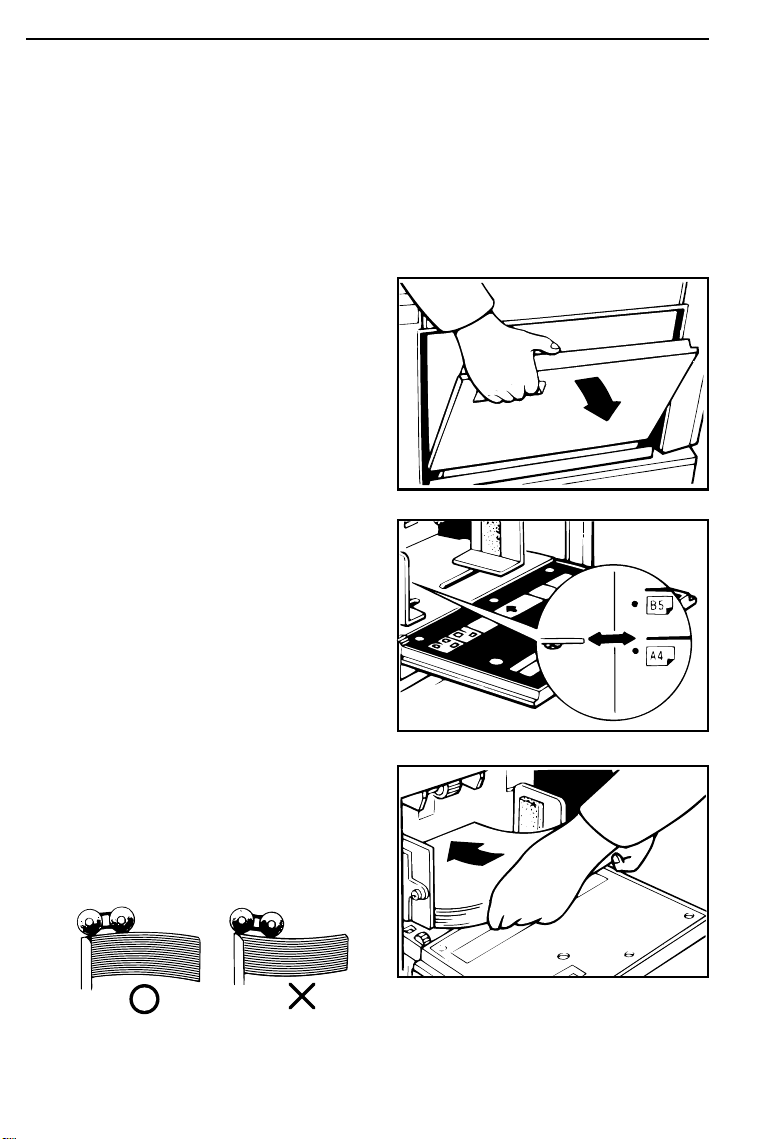
OPERATION
Preparation For Printing
☛ See page 96 when you l oad pa per in the op tional large capaci ty tr ay.
❐
☛ See page 102 when you load paper in the optional paper cassette for LCT.
❐
Loading paper
Carefully open the paper feed ta-
1
ble.
Adjust the side plates to match
2
the paper size.
14
Place the paper on the paper
3
feed table.
Correct the paper curl before setting
❐
the paper. If you cannot do so, stack
the paper with the curl face down as
shown.
Page 24
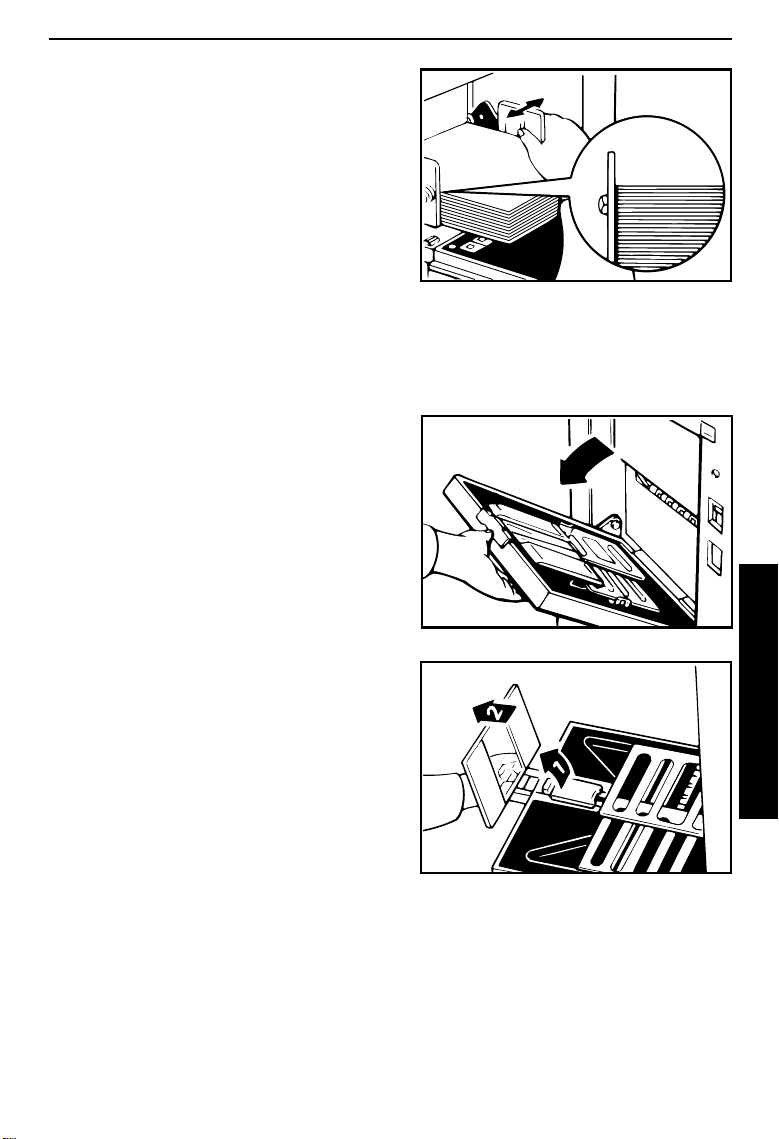
Make sure that the paper feed
4
side plates contact the paper
lightly.
Make sure that the Paper Size And
❐
Direction indicator of the actual paper
size set on the pape r feed table is lit.
Setting up the paper delivery table
Open the paper delivery table.
5
OPERATION
Lift the paper delivery end plate
6
and move it to match the print
paper size.
When you use A3, 11" x 17" paper,
❐
pull out the end plate until it stops.
OPERATION
15
Page 25
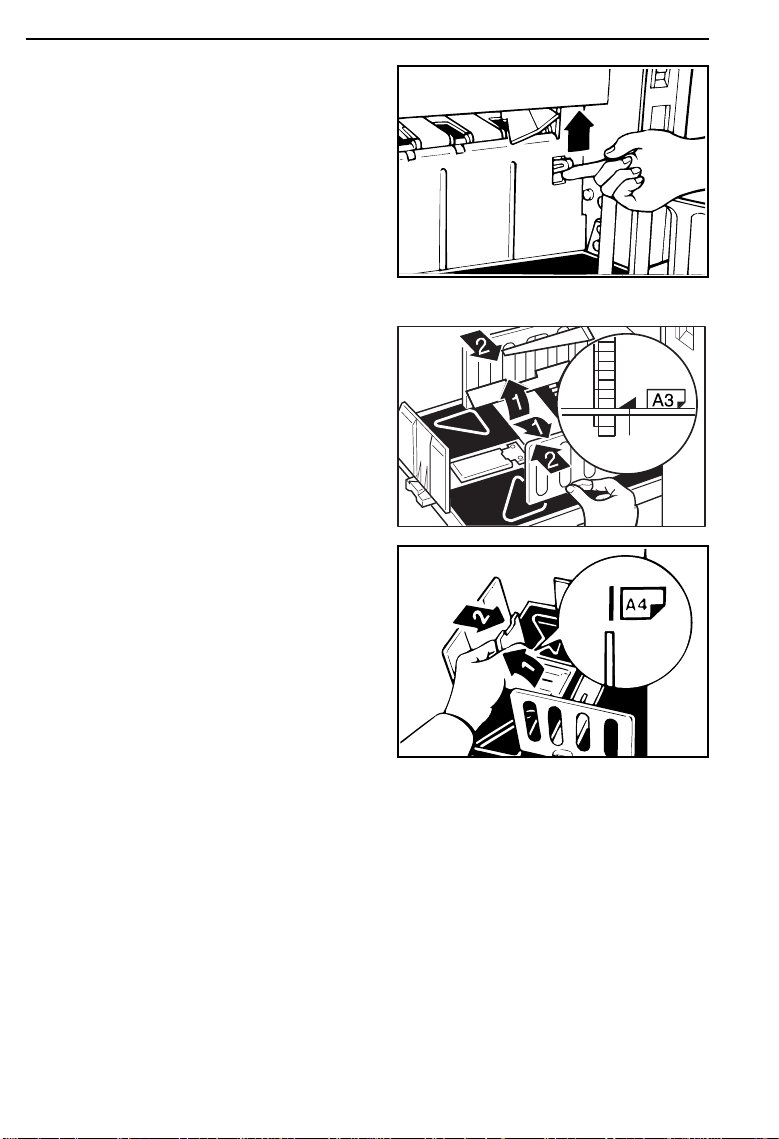
OPERATION
If printing on A3, 11" x 17", or
7
larger paper, push up the wing
guide release lever. If you want
to print on paper smaller than A3
or 11" x 17", push down the release lever.
Lift the paper delivery side plates
8
and adjust them to the paper
size.
1
16
If you want to use A4, 8
9
or smaller paper, lift the small
size paper delivery end plate and
move it to match the print paper
size.
When you use B4, 8
❐
larger size paper, you do not need to
lift the small size paper delivery end
plate.
1/2
" x 11"
1/2
" x 14" or
Page 26
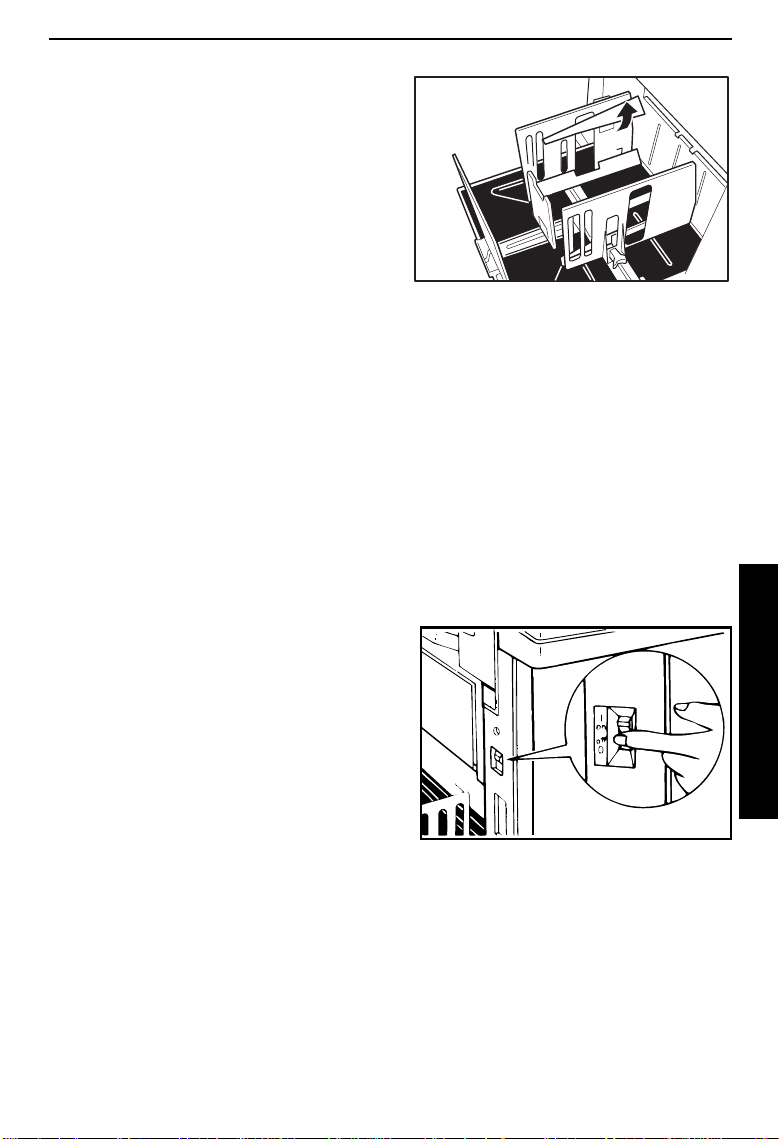
If necessary, lift the left and right
A
guides.
If you find paper is not delivered
❐
properly whe n printing on thin paper,
make sure the guides are up.
When prints are not delivered prop-
❐
erly even If t he guides are up, s et the
paper delivery side plates 5 mm inside of the proper paper size.
When printing on paper thicker than
❐
81.4 g/m2, 21.6 lb, do not lift up the
guides.
When printing on paper smaller than
❐
A4, 8
end plate prop.
When the guides are up, you may
❐
not load the unit to full capacity
(1,000 sheets) depending on the paper you are using.
If you have the optional tape dis-
❐
penser installed, the paper capacity
is 500 sheets.
" x 11", set the small paper
1/2
OPERATION
Turn on the main switch.
B
OPERATION
17
Page 27
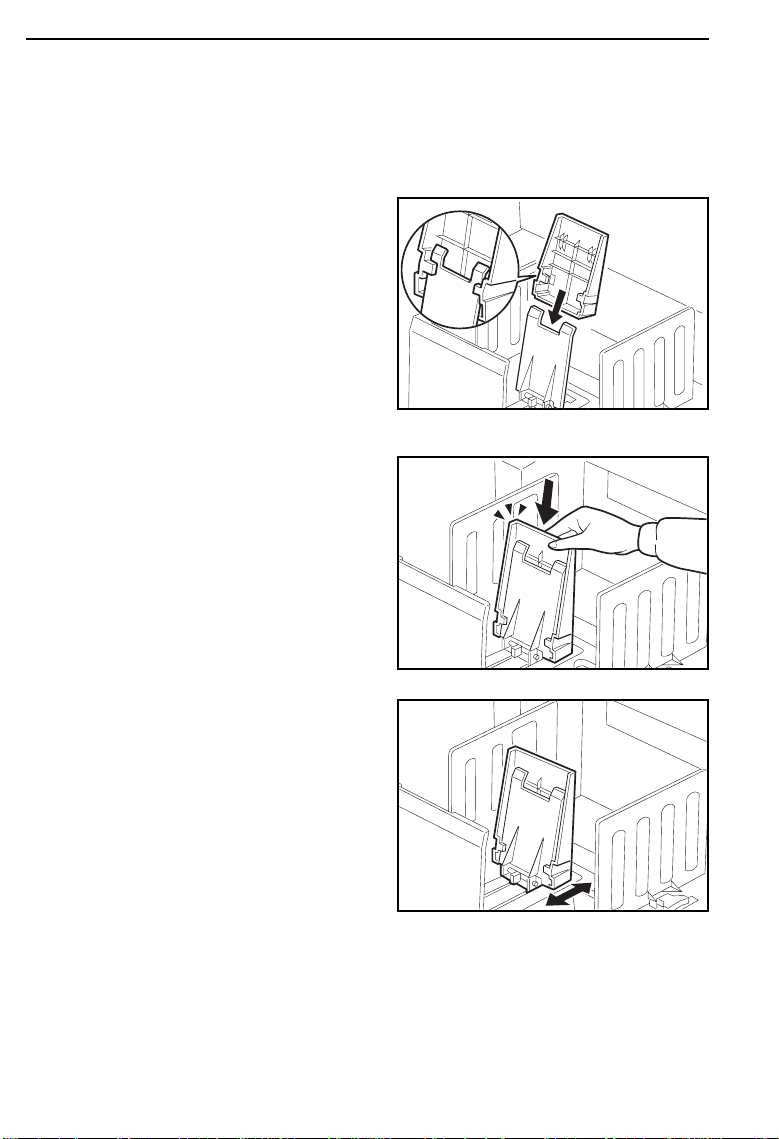
OPERATION
Setting the small size end plate prop
If A4, 8
properly, set the small size end plate prop to the small size paper delivery
end plate.
1
2
" x 11" or smaller paper is not delivered to the paper delivery table
1/2
Set the small size end plate prop
to the small size paper delivery
end plate as shown in the illustration.
Slide the prop until it locks in position.
18
Adjust the main frame side of the
3
prop to match the paper size.
Page 28
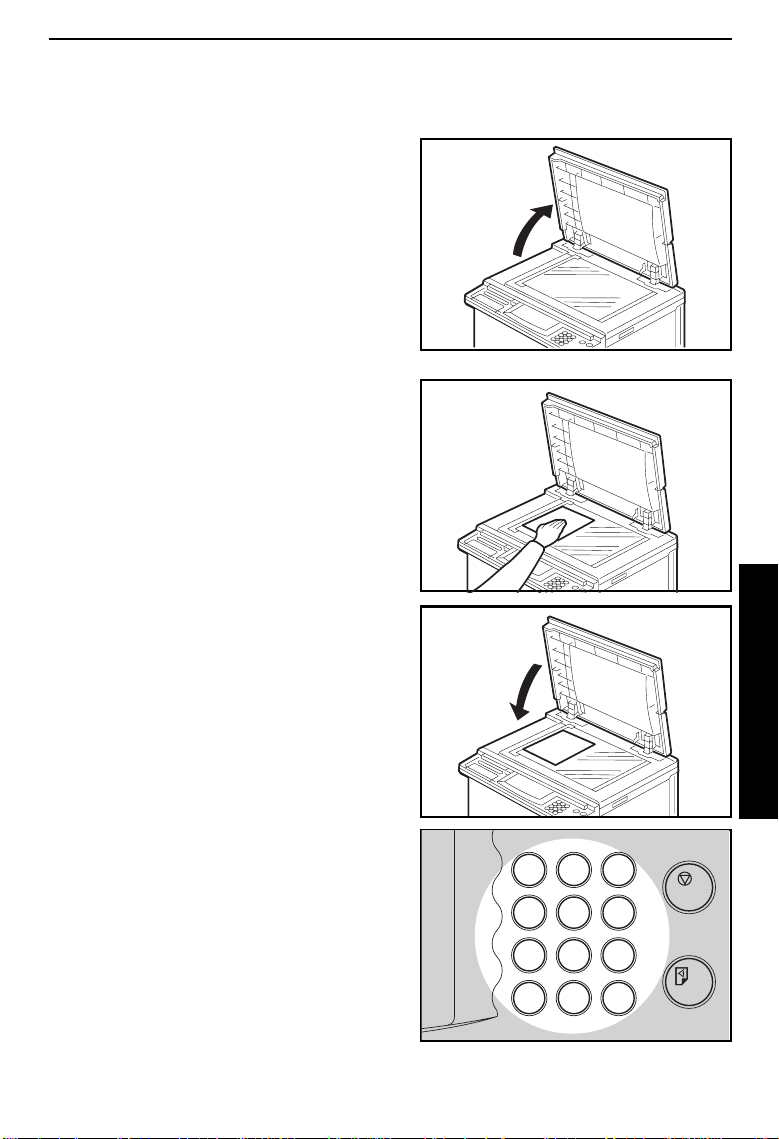
Standard Printing
Open the platen cover.
1
Place the original face down on
2
the exposure glass. The original
should be centered according to
the size marks on the left scale.
Lower the platen cover.
3
OPERATION
Enter the number of prints re-
4
quired using the
Up to 9999 prints can be entered at
❐
one time.
To change the number entered,
❐
press the
the new number .
Clear
Number
key and then enter
keys.
OPERATION
1
2
3
4
5
6
7
8
9
0
C
#
19
Page 29
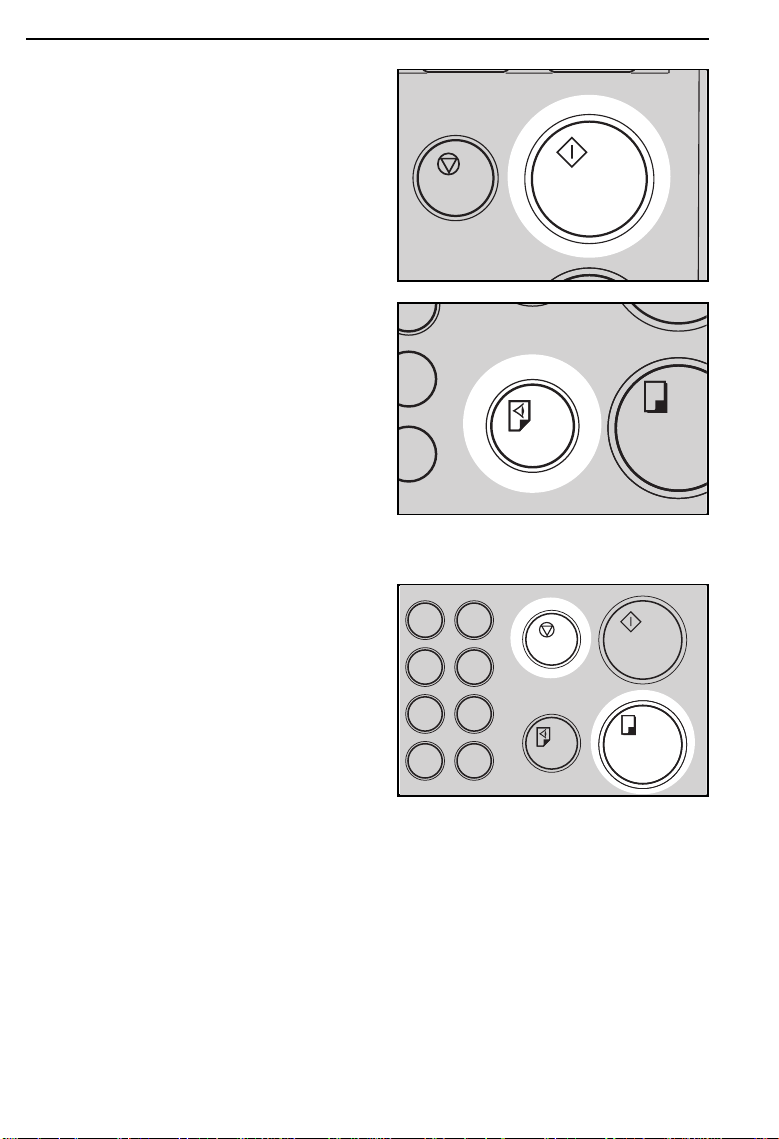
OPERATION
Press the
5
A trial print is delivered to the paper
❐
delivery table.
Press the
6
the image density and the image
Master Making
Proof
key and check
position of the proof print.
If the image position is not correct,
❐
adjust it using the
keys or the fine adjustment dial. (
See pages 23 and 2 4.)
If the image density is slightly dark or
❐
light, adjust the image density by
pressing the
page 26.)
Press the
7
After printi ng is completed, the same
❐
number of prints is automatically set
for the next job.
If you want to stop the machine dur-
❐
ing a print run, press the
Print Start
Image Position
keys. (☛ See
Speed
key.
Stop
Remove the prints from the paper
8
delivery table.
To clear all the modes you have se-
❐
lected, press the
If A4, 8
❐
not delivered to the paper delivery table properly, set the small size end
plate prop to the small size paper delivery end plate. ☛ See page 18.
When the prints are thrown over the
❐
paper delivery table, ☛ see page
203.
1/2
Clear Modes
" x 11" or smaller paper is
key.
key.
key.
☛
9
#
2
3
5
6
8
9
0
#
20
Page 30
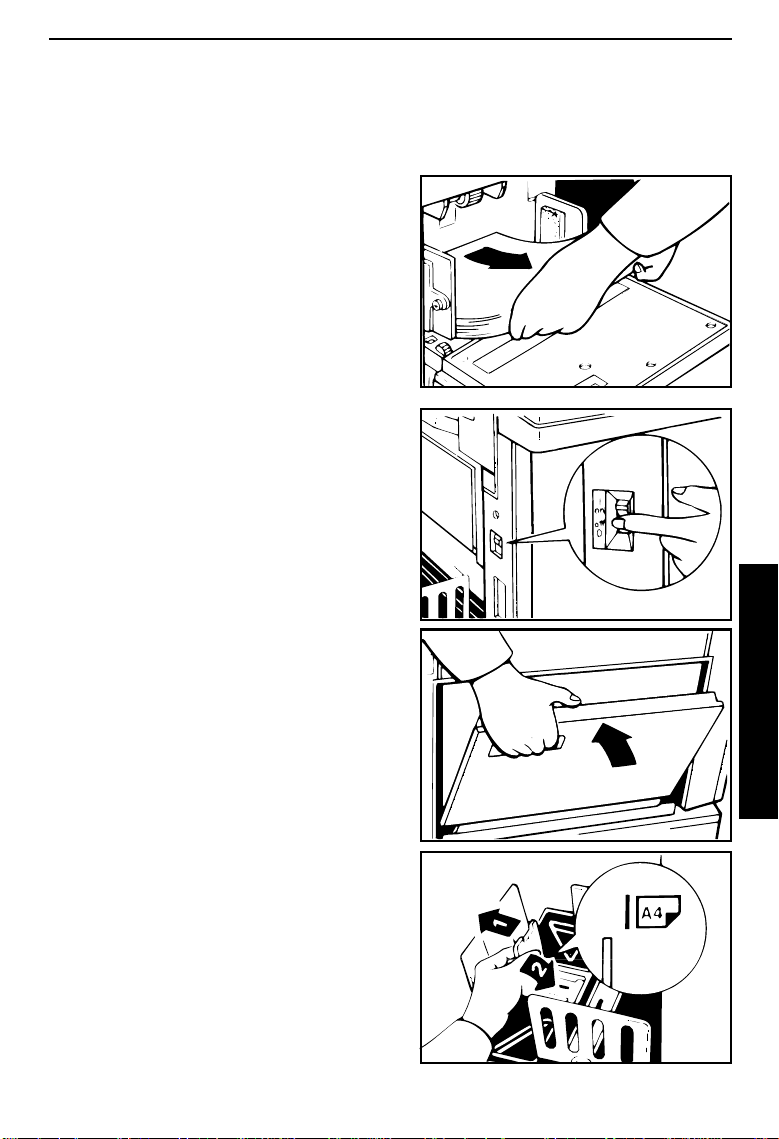
Restoring Paper Feed And Paper Delivery
Tables
Remove the paper from the pa-
1
per feed table.
The paper feed table will lower.
❐
Turn off the main switch.
2
OPERATION
Push the paper feed plate down
3
and close the paper feed table.
Push the small size paper deliv-
4
ery plate to the left, then lower it,
if necessary.
Return the left and right guides to
their original positions, if necessary.
If the small s ize end pl ate prop is set,
❐
remove it.
OPERATION
21
Page 31

OPERATION
Move the side plates to the sides,
5
then lower them.
Make sure tha t the side plat es do not
❐
touch the small size paper delivery
end plate.
Move the end plate until the plate
6
handle is flush with the end of the
table.
Lower the end plate.
7
22
Close the table.
8
Page 32

6
OPERATION
Adjusting The Image Position
Shifting the image position forward or backward
Press the right
1
key to move the image forwards,
the left key to move it backwards.
When you shift the image forwards,
❐
leave a margin (more than 5 mm,
0.2") at the leading edge. If there is
no margin, paper might wrap around
the drum and caus e a misfeed.
The right or le ft
❐
shift the image about 0.5 mm, 1/50"
each time they are pressed. When
the indicator changes, the image position shifts ab out 5 mm, 1/5" .
Press the
2
image position again.
Image Position
Image Position
Proof
key. Check the
A3
+1 0 -1 -2
keys
OPERATION
9
#
23
Page 33

6
OPERATION
Shifting the image to the right or left
If your machine is equipped with the optional large capacity tray, ☛ see page
❐
101.
Turn the side plate fine adjusting
1
dial as shown in the illustrations.
The image posi tion can be shifted up
❐
to about 10 mm, 2/5" each way.
Each division on the scale is 2 mm,
0.08".
If your machine is equipped with the
❐
optional sorter stapler, the image position is shifted to 3 mm, 0.12" for
each division on the scale.
Adjust the paper delivery side
2
plates to the print paper position.
Press the
3
image position.
Proof
key. Check the
Shifting the image to the right
10 0 10
Shifting the image to the left
10 0 10
9
24
#
Page 34

Adjusting The Image Density
Before making a master
OPERATION
Use the
1
fore pressing the
key.
Image Density
Master Making
key be-
After making a master
Press the
1
crease the speed, press the
“ ” key. To reduce the speed,
press the “ ” key.
The faster the printing speed be-
❐
comes, the light er the printin g density
is. If you want darker prints, decrease the print ing speed.
If you use the Sort, Staple Sort, or
❐
Class Sort function, the setting
should be Setting 1.
Speed
keys. To in-
12345
12345
OPERATION
25
Page 35

OPERATION
Changing The Printing Speed
Use the
Speed
keys to adjust the speed of the machine with the image
density and printing paper.
Press the
Speed
keys. To increase the speed, press the
“ ” key. To reduce the speed,
press the “ ” key. The printing
speed will be changed as follows:
Setting 1: 60 sheets/minute
Setting 2: 75 sheets/minute
Setting 3: 90 sheets/minute
Setting 4: 105 sheets/minute
Setting 5: 120 sheets/minute
When the main switch is turned on,
❐
Setting 3 is sel ected.
The faster the printing speed be-
❐
comes, the lighter th e printing density
is, and vice versa.
If you use the Sort, Staple Sort, or
❐
Class Sort function, the setting
should be Sett ing 1.
12345
26
Page 36

OPERATION
Stopping The Machine During A Print Run
When you want to stop the machine during a print
run and print the next original
Press the
Stop
key.
C
1
Set the new original.
2
Enter the number of prints and
3
press the
When you want to change the number of prints entered or check the completed prints
Press the
1
Change the number of prints or
2
check the completed prints.
When you change the number of
❐
prints, you can re-enter the number
using the
ing the
Master Making
Stop
key.
Number
key.
Stop
key.
keys after press-
2
3
5
6
8
9
0
#
OPERATION
3
Press the
Print Start
key.
27
Page 37

OPERATION
Reduction/Enlargement Printing
The center and the le ading edge of the print im age do not shif t when a print im-
❐
age is made with this functi on.
Reduction
Prints can be reduced in size by using the
—
Metric version
Reduction Ratio
93 % *
87 %
82 %
71 %
Original
—
Size
A3 B4
A4 B5
B4 A4
B5 A5
A3 A4
A4 A5
B4 B5
Print Size
Reduce/Enlarge
key.
— Inch version —
Reduction Ratio Original Size Print Size
93 % *
77 % 8
74 % 11" x 15" 8
65 %
" x 14" 8
1/2
11" x 17" 8
8
" x 11" 5
1/2
* Select this ratio when you make prints with a lot of edge margins.
28
1/2
1/2
1/2
1/2
" x 8
" x 11"
" x 11"
" x 11"
1/2
"
Page 38

55
OPERATION
Select the desired reduction ratio
1
using the
Make sure that the original and
2
the print paper are the correct
size.
Set your original on the exposure
3
glass or in the optional document
feeder.
Press the
4
Check the image position of the
trial or proof print.
If the image position is not correct,
❐
adjust it using the
keys (☛ see page 23) or the side
plate fine a djusting dial (☛ see page
24).
Reduce/Enlarge
Master Making
Image Position
key.
key.
A3 A4
B4 B5
100
100
A4 A3
Make your prints.
5
OPERATION
29
Page 39

OPERATION
Enlargement
Prints can be enlarged by using the
—
Metric version
Enlargement
Ratio
141 %
122 %
Original
—
Size
A4 A3*
A5 A4
B5 B4
B6 B5
A4 B4
A5 B5
Print Size
Reduce/Enlarge
— Inch version —
Enlargement
Ratio
155 % 5
129 %
121 % 8
Original Size Print Size
5
key.
" x 8
1/2
8
1/2
"8
1/2
" x 11" 11" x 17"
1/2
" x 8
1/2
" x 14" 11" x 17"
1/2
1/2
"8
1/2
" x 14"
" x 11"
B4 A3*
115 %
B5 A4
B6 A5
* Some part of the image on the trailing edge might not appear. To
print the entire image, adjust the enlargement ratio with the
up/down
keys.
Zoom
30
Page 40

OPERATION
Select the desired enlargement
1
ratio using the
key.
Make sure that the original and
2
the print paper are the correct
size.
Set your original on the exposure
3
glass or in the optional document
feeder.
Press the
4
Check the image position of the
trial or proof print.
If the image position is not correct,
❐
adjust it using the
keys (☛ see page 23) or the side
plate fine a djusting dial (☛ see page
24).
Reduce/Enlarge
Master Making
Image Position
key.
A3 A4 B4 B5
100
100
A4 A3
Make your prints.
5
OPERATION
31
Page 41

OPERATION
Zoom
In this mode, the reproduction ratio can be changed from 50 % to 200 % in
1 % steps.
Depending on the reprod uction ra tio and pr int paper size, some p art of the im age
❐
might not be printed or you might get prints with a lot of margins.
Press the
1
repeatedly to reduce the ratio in 1
% steps.
Or, press the
repeatedly to increase the ratio in
1 % steps.
Make sure that the original and
2
the print paper are the correct
size.
Set your originals on the expo-
3
sure glass or in the optional
document feeder.
Press the
4
Check the image position of the
trial or proof print.
If the image position is not correct,
❐
adjust it using the
keys (☛ see page 23) or the side
plate fine adjust ing dial (☛ see page
24).
Zoom down
Zoom up
Master Making
Image Position
(-) key
(+) key
key.
12345
32
Make your prints.
5
Page 42

OPERATION
Directional Magnification Printing
You can select independent ratios for vertical and horizontal directions.
If you do not know the proper reproduction ratios, you can use SP mode to enter
❐
the size of the original and print paper (☛ See page 136). The ma chine will then
select the pr oper reprod uction ratios and y ou c an mak e print s.
Depending on the repro duction r atio and pr int paper s ize, some pa rt of the imag e
❐
might not be prin ted or you migh t get prints with a lot of mar gins.
When you enter the reproduction ratios
Directional Magnifica-
key.
1
Press the
tion
Enter the desired reproduction ra-
2
tio for the vertical direction using
Number
the
Press the
keys.
Enter
key.
3
2345
1
4
7
C
2
5
8
0
OPERATION
3
6
9
#
33
Page 43

OPERATION
Enter the desired reproduction ra-
4
tio for the horizontal direction using the
Number
keys.
1
2
3
4
5
6
7
8
9
Press the
Enter
key.
5
Make sure that the original and
6
the print paper are the correct
size.
Set your original on the exposure
7
glass or in the optional document
feeder.
Press the
8
Check the image position of the
trial or proof print.
If the image position is not correct,
❐
adjust it using the
keys (☛ see page 23) or the side
plate fine adjust ing dial (☛ see page
24).
Master Making
Image Position
key.
0
C
#
34
Make your prints.
9
Page 44

OPERATION
Entering the lengths of the original and print paper
Press the
1
tion
Enter the vertical length of the
2
original using the
and press the
Enter the horizontal length of the
3
original using the
and press the
Enter the vertical length of the
4
print paper using the
keys and press the
Directional Magnifica-
key.
Enter
Enter
Number
key.
Number
key.
Enter
keys
keys
Number
key.
345
1
4
7
C
2
5
8
0
3
6
9
#
Enter the horizontal length of the
5
print paper using the
keys and press the
The machine will select proper repro-
❐
duction ratios for vertical and horizontal direct ions.
Enter
OPERATION
Number
key.
35
Page 45

OPERATION
Make sure that the original and
6
the print paper are the correct
size.
Set your original on the exposure
7
glass or in the optional document
feeder.
Press the
8
Check the image position of the
trial or proof print.
If the image position is not correct,
❐
adjust it using the
keys (☛ see page 23) or the side
plate fine adjust ing dial (☛ see page
24).
Make your prints.
Master Making
Image Position
9
key.
36
Page 46

OPERATION
Erasing Center And Edge Margins
When printing from thick books, or similar originals, the binding margin at
the center and the edges might appear on prints. To prevent this, follow the
steps on the next page.
The 1 mm, 0.02" margins on all four sides of the original will be erased. The
❐
width of the margi ns will chang e depe nding on the r educt ion rat ios.
Shadows near the book edge might not be erased completely.
❐
If the shapes of th e originals are as below , shadows mi ght appear on the prints .
❐
In this case, make a master with the platen cover closed.
Setting direction
If there is a line or solid image on the margin and you erase the center and the
❐
edges, the image might be erase d as shown be low. In this ca se, use the fu nction descri bed on pag e 39.
Setting direction
OPERATION
37
Page 47

OPERATION
If you do no t press hard on th e book while it is scanne d, the margin at th e cent er
❐
might not be erased completely.
If the machi ne is instal led unde r a s trong l ight, such a s a fl uoresc ent lig ht, a
❐
shadow might appear on the prints. In this case, close the platen cover a little to
block the light or move the machine.
If you set the origin al on the ex posure glas s as shown be low, the scr eened im-
❐
age below may not be printed. Lines or solid images that run from the screened
image bel ow onto the o rigin al may als o not be prin ted.
Set the book on the exposure
1
glass.
Keep the platen cover at an an-
2
gle of
exposure gl ass.
at least 25 degre es with the
38
Press the
3
Press hard on the book with your
hand while it is scanned.
Master Making
key.
Page 48

6
OPERATION
Check the image position of the
4
trial or proof print.
If the image position is not correct,
❐
adjust it using the
keys (☛ see page 23) or the side
plate fine a djusting dial (☛ see page
24).
Make your prints.
Image Position
9
#
5
Erasing Margins
If you want to erase edge margins of a book original, follow the steps below.
Set the original on the exposure
1
glass.
OPERATION
Enter the number of prints re-
2
quired using the
Press the
Number
Margin Erase
keys.
key.
3
12345
39
Page 49

OPERATION
The following message will ap-
4
pear on the guidance display.
The paper size and direction will
be changed by pressing the
Zoom up/down
SCROLL BY ZOOM KEY
keys.
(YYY x XXX MM)
When you reach the desired pa-
5
per size and direction, press the
Enter
key.
Press the
6
Check the image position of the
trial or proof print.
If the image position is not correct,
❐
adjust it using the
keys (☛ see page 23) or the side
plate fine adjust ing dial (☛ see page
24).
Make your prints.
Master Making
Image Position
7
key.
8
0
9
#
40
Page 50

Printing On Thick Or Thin Paper
OPERATION
When you make prints on thick (127.9 to 209.3 g/m2, 34 to 55.6 lb) or thin
2
(47.1 to 81.4 g/m
The setting of the pr inting sp eed should be 1, 2, or 3.
❐
, 12.5 to 21.6 lb) paper, perform the following steps.
Printing on thick paper
When you use paper heavier
1
than 127.9 g/m
lighter than 209.3 g/m
position the pressure lever (A) to
the Thick paper position.
When you use paper heavier than 64
❐
g/m2, 17 lb and lighter than 157.0
g/m2, 41.7 lb, position the pressure
lever (A) to the standard position.
In the case of paper smaller than B5,
❐
5
" x 8
1/2
g/m2, 34.0 lb, move the feed roller
pressure lever to the standard position.
" and heavier than 127.9
1/2
Push the pressure levers (B)
2
down.
There are two pressure levers (B).
❐
Make sure t hat both lever s ar e down.
If dog-eared or wrinkled prints are
❐
delivered, pu sh the l evers up.
2
, 34.0 lb and
2
, 55.6 lb,
OPERATION
Make sure that the wing guide
3
release lever is upper position.
41
Page 51

OPERATION
Printing on thin paper
Set the side pads (move the side
1
pad levers to as shown opposite).
Position the pressure lever (A) to
2
the Thin paper position.
Push the pressure levers (B)
3
down.
There are two pressure levers (B).
❐
Make sure that both levers ar e down.
If dog-eared or wrinkled prints are
❐
delivered, push the leve rs up.
42
If printing on A3, 11" x 17", or
4
larger paper, push up the wing
guide release lever. If you want
to print on paper smaller than A3
or 11" x 17", push down the release lever.
Page 52

Photo Mode Printing
5
Original Photo mode Line mode Line/Photo mode
When printing a photograph or a color original, select Photo mode.
Moire patt erns ma y occu r when scre ened o riginal s are printe d.
❐
When using Photo mode to print originals with both text and photographs, the
❐
text will app ear l ighter. To av oid th is, se lect Lin e/Pho to mod e with the
key. Altern ativel y, use the M ake-u p func tion to specif y Line mode for tex t
Mode
areas and Ph oto mo de for photog raph ar eas.
You can set the mach ine to prin t text areas da rker in Li ne/Photo mo de with SP
❐
mode. ☛ See page 137 .
Image
OPERATION
Press the
1
select Photo mode.
Press the
2
adjust the image density.
Image Mode
Image Density
key to
key to
aa
aa
4
OPERATION
aa
1234
43
Page 53

OPERATION
If necessary, adjust the screen
3
image by pressing the
key in Photo or Line/Photo mode.
If necessary, adjust the contrast
by pressing the
Photo mode.
Set your original on the exposure
4
glass or in the optional document
feeder.
Contrast
Screen
key in
Press the
5
Check the image position of the
trial or proof print.
If the image position is not correct,
❐
adjust it using the
keys (☛ see page 23) or the side
plate fine adjust ing dial (☛ see page
24).
Make your prints.
Master Making
Image Position
6
key.
44
Page 54

Ink Saving (Economy Mode)
When you want to save ink, selec t Economy mode.
The printing densi ty may be li ght in this mode.
❐
When you set Tint mode and press the
❐
celed.
Economy Mode
OPERATION
key, Tint mode is can-
Press the
Economy Mode
1
Set your original on the exposure
2
glass or in the optional document
feeder.
Press the
3
Check the image position of the
trial or proof print.
If the image position is not correct,
❐
adjust it using the
keys (☛ see page 23) or the side
plate fine a djusting dial (☛ see page
24).
Make your prints.
Master Making
Image Position
4
key.
12345
key.
OPERATION
45
Page 55

OPERATION
Printing From Several Originals At Once
Use the
❐
❐
Auto Cycle
When you use the o ptional docume nt fee der, it is no t nece ssary to plac e ori ginals one by one. All or iginal s are f ed and prints are comple ted af ter you pres s
the
Print Start
If you use the optional tape dispenser, the tape dispenser drops a strip of paper
onto the top of the pap er stack af ter the last pa ge of each prin ting set is fed out
to the paper deliv ery table . This mark s the end of eac h printing gr oup.
key to process masters and make prints at one stroke.
key.
Set the original face down on the
1
exposure glass or in the optional
document feeder.
You can set up to 20 originals into
❐
the optional 20 originals document
feeder.
You can set up to 50 originals into
❐
the optional 50 originals document
feeder.
Enter the number of prints re-
2
quired using the
Number
keys.
1
2
3
4
5
6
7
8
9
46
Press the
3
Check the image position of the
Master Making
trial or proof print.
If the image position is not correct,
❐
adjust it using the
keys (☛ see page 23) or the side
plate fine adjust ing dial (☛ see page
24).
Image Position
key.
0
C
#
Page 56

OPERATION
Press the
4
If you press the
❐
cannot make p roof prints by pressing
the
Proof
If you use the optional tape dis-
5
penser, turn on the power switch
of the tape dispenser.
Press the
6
If you set originals into the optional
❐
document feeder, originals are fed
and prints are completed automatically.
Auto Cycle
Auto Cycle
key.
Print Start
key.
key.
key, you
Repeat steps 1 through 3 until all
7
originals are printed when you set
originals on the exposure glass.
After the last page of each set is fed
❐
out to the paper delivery table, the
optional tap e dispenser drops a str ip
of paper on the top of the paper
stack. The nex t cycl e begins .
OPERATION
47
Page 57

OPERATION
Group Printing From The Same Original (Class
Mode)
Use the
The same number of prints is made for each set.
❐
❐
1
2
Memory/Class
The optional tape dispense r aut omatic ally f eeds o ut stri ps of paper w hich separate the p rinti ng grou ps o n the paper deliv ery t able.
Up to 99 sets of prints can be selected for one original.
Press the
light the Class indicator.
Set the original face down on the
exposure glass or in the optional
document feeder.
Memory/Class
key to make sets of prints from the same original.
key to
12345
48
Page 58

OPERATION
With the
3
number of prints for each set to
Number
keys, enter the
be made from the original.
Press the
4
With the
5
desired number of sets.
The maximum number of sets that
❐
can be made is 99.
Enter
key.
Number
keys, enter the
8
0
1
2
3
4
5
6
7
8
9
0
C
#
9
#
1
2
3
4
5
6
7
8
9
Turn on the power switch of the
6
optional tape dispenser.
0
C
#
OPERATION
49
Page 59

OPERATION
Press the
7
Check the image position of the
Master Making
trial or proof print.
If the image position is not correct,
❐
adjust it using the
keys (☛ See page 23) or the side
plate fine adjust ing dial (☛ See page
24).
Image Position
Make your prints.
8
After the last page of each printing
❐
set is fed out to the paper delivery
table, the tape dispenser drops a
strip of paper on the top of the paper
stack.
If the power switch of the optional
❐
tape dispenser is turned off or the
tape dispense r is not installed in y our
machine, the group printing cycle
stops after each set is delivered. Remove the se t of prints from the paper
delivery table and press the
key to start the next group
Start
printing c ycle .
key.
Print
50
Page 60

Group Printing From Different Originals
(Memory Mode)
OPERATION
Use the
❐
❐
1
2
Memory/Class
With the optional document feeder, you can set several originals and make prints
of all of them at once. ☛ See page 76.
The optional tape dispenser automatically feeds out strips of paper which separate the printin g groups on the paper deli very tabl e.
Press the
Memory/Class
key to make sets of prints from different originals.
key to
light the Memory indicator.
12345
With the
desired number of prints for the
Number
keys, enter the
1
2
3
first original.
4
5
6
7
8
9
OPERATION
C
0
#
51
Page 61

OPERATION
Press the
3
the number of prints to be made
for the first original in memory 1.
When the number of prints in each
❐
set is the same, it is not necessar y to
input the number of prints for each
group in memory. Simply select Auto
Cycle mode and enter the desired
number of prints once.
With the
4
number of prints for the second
original.
Press the
5
the number of prints to be made
for the second original in memory
2.
Repeat steps 4 and 5 for each
6
original.
The number of prints for up to 25
❐
originals ca n be stored.
Enter
Number
Enter
key. This stores
keys, enter the
key. This stores
8
0
9
#
1
2
3
4
5
6
7
8
9
0
C
#
52
Press the
7
memory returns to memory 1.
If you store the number of prints for
❐
25 origina ls, the memory number re turns to 1. It is not necessary to
press the
Enter
Enter
key again. The
key.
8
0
9
#
Page 62

Set the first original face down on
8
the exposure glass.
Set originals one sheet at a time in
❐
the same orde r that you stored them
in memory.
OPERATION
Press the
9
Check the image position of the
trial or proof print.
If the image position is not correct,
❐
adjust it using the
keys (☛ see page 23) or the side
plate fine a djusting dial (☛ see page
24).
Turn on the power switch of the
.
A
optional tape dispenser.
Press the
.
Master Making
Image Position
Auto Cycle
key.
B
If you press the
❐
cannot make p roof prints by pressing
the
Proof
Auto Cycle
key.
key.
OPERATION
key, you
53
Page 63

OPERATION
Press the
.
C
After the first set is fed to the paper
❐
delivery table, the optional tape dispenser drops a strip of paper on the
top of the paper stack.
After the first set is completed,
.
D
set the second original on the exposure glass and press the
ter Making
Repeat step D until you have fin-
.
E
ished printing.
Print Start
key.
key.
Mas-
54
Page 64

OPERATION
Multi Copy
Combine 2 images
You can print 2 separate originals on a single sheet of paper. The following
tables list the combinations that can be us ed when combining two images.
—
Metric version
Original Size
Paper Size
A3
;
B4
;
A4
;
B5
;
A5
;
— Inch version —
Original Size
Paper Size
11" x 17"
" x 14"
8
1/2
" x 11"
8
1/2
" x 8
5
1/2
1/2
—
;
;
;
"
A4
:
100% 115% 141% 163% 200%
87% 100% 122% 141% 173%
71% 82% 100% 115% 141%
61% 71% 87% 100% 122%
50% 57% 71% 82% 100%
;
B5
:
8
" x 11"
1/2
100% 129%
77% 100%
65% 100%
50% 65%
A5
:
:
B6
5
1/2
:
" x 8
1/2
A6
:
OPERATION
"
:
55
Page 65

OPERATION
Combine 4 images
You can print 4 original images on a single sheet of paper using 2 originals.
The images are positioned on the print as shown above. The following
tables list the combinations that can be used when combining 4 images.
—
Metric version
Original Size
Paper Size
A3
;
B4
;
A4
;
B5
;
A5
;
B6
;
A6
;
— Inch version —
Original S ize
Paper Size
11" x 17"
8
1/2
8
1/2
5
1/2
" x 14"
" x 11"
" x 8
1/2
;
;
;
"
;
—
A3
50% 58% 71% 82% 100% 115% 141%
— 50% 61% 71% 87% 100% 122%
— — 50% 58% 71% 82% 100%
— — — 50% 61% 71% 87%
— — — — 50% 58% 70%
—————50%61%
——————50%
11" x 17"
B4
;
;
A4
;
8
" x 14"
1/2
B5
;
;
A5
;
8
" x 11"
1/2
B6
;
5
;
;
1/2
" x 8
A6
1/2
;
"
;
50% 65% 65% 100%
— 50% 50% 77%
— — 50% 77%
———50%
56
Page 66

OPERATION
Notes for multi copy mode
If originals are longer than the maximum length for combined prints, images do
❐
not completely appear on prints. The following table gives the maximum combined origina l length for ea ch print pape r size.
Print paper size Maximum original length for combining prints
A3 210 mm
B4 182 mm
A4
B5
A5
;
;
;
148 mm
128 mm
105 mm
11" x 17" 216 mm, 8.5"
" x 14" 178 mm, 7.0"
8
1/2
8
5
1/2
1/2
" x 11"
" x 8
1/2
;
"
;
140 mm, 5.5"
108 mm, 4.3"
Maximum original length = actual original length
x magnification ratio
Any image closer than 5 mm, 0.2" to the leading edge of the first original will not
❐
be printed. A lso, any image closer than 4 mm, 0.16" to the leadin g edge of the
second original will not be printed. When the image is too close to the leading
edge, use copies of the originals with the image shifted at least 5 mm, 0.2" for
the first o riginal (4 m m, 0.16" for the se cond or iginal ) from the l eading edge.
You can sele ct dif ferent kinds of ima ge set tings for the firs t and se cond o rigin al.
❐
When you use the op tional doc ument feed er with this function, ☛ see page 74.
❐
Make sure that the paper feed side plates contact the paper lightly when you use
❐
Multi Copy. Othe rwise, the tw o original imag es will not ap pear at the prope r position on the print s.
OPERATION
57
Page 67

OPERATION
How to make prints in multi copy mode
Set the first original face down
1
and with the top toward the operating side.
The first o rigin al will be pr inted on th e
❐
leading part of the print.
Enter the number of prints using
2
the
Number
keys.
1
2
3
4
5
6
7
8
9
0
C
#
58
3
Check the print paper size and
the reproduction ratio.
Then press the
4
either:
Multi Copy
Once to select the Combine 2
Images function.
or
Twice to select the Combine 4
Images function.
key
12 3
-2
4
2
aa
aa
Page 68

OPERATION
Press the
5
The beeper sounds after the first
6
original is on the master. Set the
second original face down and
with the top toward the operating
side.
Press the
7
Check the image position of the
trial or proof print.
If the image position is not correct,
❐
adjust it using the
keys (☛ See page 23) or the side
plate fine adj usting di al. (☛ See page
24.)
Master Making
Master Making
Image Position
key.
key.
OPERATION
Make your prints.
8
59
Page 69

1
4
7
2
5
8
0
3
6
9
#
Memory
Class
Line
Line/Photo
Photo
Reset
C
12345
OPERATION
Skip Feed Printing (Skip Feed Mode)
If the backs of prints are dirty, you can increase the time between two prints
using the
fed the drum rotates once. However, you can select the number of rotations
of the drum. This gives you the chance to remove prints one by one from
the paper delivery table or insert one sheet of paper between two prints. If
you use this function, you c an also use paper longer than 432 mm, 17.0" in
spite of the maximum length limitations of paper.
The maximum leng th of paper in S kip Feed mod e is 460 mm, 18. 1".
❐
When you use paper longer than 432 mm, 17.0", completed prints will not be
❐
delivered to the paper delivery table properly, so lower the end plate and receive
completed prints by hand.
1
Skip Feed
key. In the default setting, when one sheet of paper is
Set your original on the exposure
glass or in the optional document
feeder.
60
2
❐
❐
While pressing the
Skip Feed
key, select the number of rotations of the drum while one sheet
of paper is fed, using the
ber
key.
You can select from 1 to 9 rotations.
The beeper sounds after you set the
number of rotations.
Release the
Skip Feed
key and
enter the number of prints using
Number
the
keys.
Num-
3
1
2
3
4
5
6
7
8
9
0
C
#
Page 70

OPERATION
Press the
4
Check the image position of the
trial or proof print.
If the image position is not correct,
❐
adjust it using the
keys (☛ see page 23) or the side
plate fine a djusting dial (☛ see page
24).
Make your prints.
Master Making
Image Position
5
key.
61
OPERATION
Page 71

OPERATION
User Programs
This User Program function allows you to store and recall up to 8 frequently
used job setups.
The stored pr ograms are not cl eared w hen y ou turn off t he mai n switc h.
❐
How to input a user program
Select and enter the job settings
1
you want to store in memory.
Press the
2
Numbers already containing a pro-
❐
gram are displayed on the guidance
display.
Enter "0" using the
Program
key.
Number
3
Press the
4
The program nu mbers (1 t o 8) will be
❐
displayed in th e guidance display.
If a user program has been pro-
❐
tected, that program number will not
appear in the display. For changing a
protected us er program, ☛ see page
66.
If all the user programs have been
❐
protected, the machine returns to the
ready conditio n.
Enter
key.
key.
1
2
3
4
5
6
7
8
9
0
C
#
62
Page 72

Enter one of the program num-
5
bers displayed on the guidance
display using the
Make sure that the previous job set-
❐
tings stored under the selected program number are overwrit ten.
Number
keys.
OPERATION
1
2
3
4
5
6
7
8
9
0
C
#
6
Press the
Enter
key.
OPERATION
63
Page 73

OPERATION
How to access a user program
Press the
Program
key.
1
Numbers already containing a pro-
❐
gram are displayed on the guidance
display.
Using the
the number of the program that
you want to access.
Press the
3
All stored job settings are recalled.
❐
Number
Enter
keys, enter
key.
8
2
1
2
3
4
5
6
7
8
9
0
C
#
9
64
0
#
Page 74

Set your originals on the expo-
4
sure glass or in the optional
document feeder.
OPERATION
5
Press the
Master Making
key.
OPERATION
65
Page 75

1
4
7
2
5
8
3
6
9
1
OPERATION
How to protect a program
If you want to prevent someone from writing over your program, do the
following procedure.
While pressing the
1
Stop
and
press the
key simultaneously,
Program
Enter "1" using the
Reset
key.
Number
2
Press the
3
The numbers of the programs which
❐
are not protected will be displayed in
the guidance display.
Enter
key.
key
key.
1
2
3
4
5
6
7
8
9
0
C
8
0
#
9
#
66
Page 76

OPERATION
Using the
4
the number of the program that
Number
keys, enter
you wish to protect.
Press the
Enter
key.
5
1
2
3
4
5
6
7
8
9
0
C
#
67
OPERATION
Page 77

1
4
7
2
5
8
3
6
9
OPERATION
How to remove user program protection
While pressing the
1
Stop
and
press the
key simultaneously,
Program
Enter "0" using the
Reset
key.
Number
2
Press the
3
If no program number is protected,
❐
the machine returns to the ready
condition.
Enter
key.
key
key.
1
2
3
4
5
6
7
8
9
0
C
8
0
#
9
#
68
Using the
4
the number of the program that
Number
keys, enter
you wish to remove protection
from.
Press the
Enter
key.
5
1
2
3
4
5
6
7
8
9
0
C
#
Page 78

OPERATION
Printing Of Secret Documents (Security Mode)
This function prevents others from making prints of secret documents from
the master. For example, if you want to print some documents with sensitive
information, use this function after making your prints so that nobody can
access that master again.
Make your prints.
1
While pressing the
2
press "1" using the
If you press the
❐
Print Start
print job, the beeper sounds and you
cannot make prints .
You cannot cancel Security mode
❐
even if you turn off th e main swit ch.
If you make the next master, Security
❐
mode is canc eled.
key after finishing one
CS Mode
Number
key or the
Proof
key,
key.
1.
2.
3.
4.
OPERATION
69
Page 79

OPTIONAL FUNCTIONS
OPTIONAL FUNCTIONS
Printing Using The Optional 20 Originals Or 50
Originals Document Feeder
Guide to document feeder components
If you have optional sorter staplers and you want to have a document feeder, the
❐
optional 50 originals document feeder should be equipped with your machine.
Original Tray
Originals used to
make masters are
delivered to this
tray.
ADF Unit Open Lever
Use to open the ADF
unit.
ADF Unit
Feeds the original to
the master making
position.
Original Guides
Adjust these guides
to position the originals correctly.
70
Page 80

OPTIONAL FUNCTIONS
Originals
The following types of originals are not recommended for use with the optional
❐
document feeder. Set these types of originals on the exposure glass.
Originals heav ier than 127. 9 g/m2, 34 lb
•
Originals ligh ter than 40.7 g/m2, 10.8 lb
•
Carbon coated originals
•
Damaged originals
•
Originals with gl ue on them
•
Originals perfor ated for ring bi nders
•
Book originals
•
Originals writ ten with a penc il or ball-p oint pen
•
Originals smalle r than 90 mm x 140 mm , 3.6" x 5.6"
•
Originals la rger t han 307 mm x 4 32 mm, 12.0" x 17.0"
•
Folded, curled, creased or iginals
•
Bound, stapled, or clipped originals
•
If you use paste-up originals, make sure the pasted parts hold firmly to the base
❐
sheet. If the thi ckness of the paste-up original is more than 0.2 mm, 1/125" and
the space between the pasted parts is less than 2 mm, 2/25", a shadow might
appear on the prin ts.
The first 5 mm, 0.2", of the leading edge and the last 2 mm, 0.08", of the trailing
❐
edge cannot be printed. Make sure the leading edge margin is at least 5 mm,
0.2", and th e tra iling edge m argin is at least 2 mm , 0.08" .
Original
5 mm, 0.2"
Print
2 mm, 0.08"
OPTIONAL FUNCTIONS
71
Page 81

OPTIONAL FUNCTIONS
Setting originals into the document feeder
If you set o ne orig inal i nto th e docu ment fee der wh ile an other o rigin al is still on
❐
the exposure glass, the original set into the document feeder will be scanned first.
Set the original tray.
1
Adjust the original guides to the
2
size of the originals.
72
Insert the originals face down in
3
the document feeder until it
stops.
Do not insert different size originals
❐
at the same time.
Approximately 20 originals (64 g/m2,
❐
17 lb) can be inserted at one time in
the 20 originals document feeder.
The first (bottom) original will be fed
first.
Approximately 50 originals (64 g/m2,
❐
17 lb) can be inserted at one time in
the 50 originals document feeder.
The last (top) original will be fed first.
The guides must fit snugly against
❐
both sides of the stack.
Page 82

Set the required image settings
4
and press the Master Making
key.
Make your prints.
5
If the next original has been set in
❐
the document feeder before the machine stops, t hat original is fed automatically and a tr ial print is delivered
to the paper delivery table after the
print of the first origi nal is complet ed.
Check the image position of the trial
print of the next original. If necessary, make proof prints using the
key to check the image posi-
Proof
tion again.
When you set originals in the 50
❐
originals document feeder, the last
original (original set on the top of the
original stack in the document
feeder) will be delivered to the original tray first and the first original
(original se t at t he botto m of t he orig inal stack in the document feeder) will
be delivered to the original tray last.
So, the order of originals is inverted
as shown in t he illustr ation. Res et the
order of or iginal s.
After mak ing prints, c lose the orig inal
❐
tray.
OPTIONAL FUNCTIONS
73
OPTIONAL FUNCTIONS
Page 83

OPTIONAL FUNCTIONS
Multi copy with the document feeder
☛ See page 55 for detail s about the Mu lti Copy func tion.
❐
When you want to select Com-
1
bine 2 Images mode, insert the 2
originals face down, tops pointing
towards the operation panel.
or
When you want to select Combine 4 Images mode, insert the 2
originals face down, tops towards
the paper delivery table.
When you use the optional 20 origi-
❐
nals document feeder, the bottom
original will be printed on the leading
part of print.
When you use the optional 50 origi-
❐
nals document feeder, the top original will be print ed on the leading part
of print.
74
Enter the number of prints using
2
the Number keys.
.
Check the print paper size and
3
the reproduction ratio.
1
2
3
4
5
6
7
8
9
0
C
#
Page 84

12 3
OPTIONAL FUNCTIONS
Press the Multi Copy key once
4
to select the Combine 2 Images
function. Press the Multi Copy
key twice to select the Combine 4
Images function.
Press the Master Making key.
5
Check the image position of the
trial or proof print.
If the image position is not correct,
❐
adjust it using the
keys (☛ see page 23) or the side
plate fine a djusting dial (☛ see page
24).
After the first original is on the mas-
❐
ter, the second or iginal is fe d.
If you set only one original, the
❐
beeper sounds after the first original
is on the master. Set the second
original and the desired image settings. Then, press the
key.
ing
Image Position
Master Mak-
-2
4
2
aa
aa
OPTIONAL FUNCTIONS
75
Page 85

OPTIONAL FUNCTIONS
Group printing from different originals with the document feeder (Memory mode)
To prevent origina l misf eeds, do not set or iginal s of d ifferen t size s.
❐
Do not set more than 20 origina ls at one time in the optional 20 origina ls docu-
❐
ment feeder.
Follow steps 1 to 7 on pages 51
1
and 52.
Set the originals face down into
2
the document feeder.
When you use the optional 20 origi-
❐
nals document feeder, the originals
are fed from the bottom of the stack.
Make sure that the originals are set
in the correct sequence with the first
original on th e bottom.
When you use the optional 50 origi-
❐
nals document feeder, the originals
are fed from the top of the stack.
Make sure that the originals are set
in the correct sequence with the first
original o n top.
76
Press the Master Making key.
3
Check the image position of the
trial or proof print.
If the image position is not correct,
❐
adjust it using the
keys (☛ see page 23) or the side
plate fine adjust ing dial (☛ see page
24).
Image Position
Page 86

Turn on the power switch of the
4
optional tape dispenser.
Press the Auto Cycle key.
5
In Auto Cycle mode, printing starts
❐
automatically after a trial print is delivered.
Press the Print Start key.
6
After the last page of each set is fed
❐
out to the paper delivery table, the
tape dispenser drops a strip of paper
on the top of the paper stack. The
next cycle begins.
OPTIONAL FUNCTIONS
77
OPTIONAL FUNCTIONS
Page 87

OPTIONAL FUNCTIONS
Printing Using The Optional Sorter Stapler
Guide to 20-bin sorter stapler components
Up to 2 sorter staple rs can be equip ped with your ma chine.
❐
If you have optional sorter staplers and you want to have a document feeder, the
❐
optional 50 originals document feeder should be equipped with your machine.
Sorter staple rs and a tape dis penser ca nnot be equi pped togethe r.
❐
When you use the Sort, Staple Sort or Class Sort function, set the speed to
❐
Setting 1.
Before prin ting, make s ure tha t the w ing gu ide rel ease l ever is upp er posi tion.
❐
Non-sort Tray
Staple Key
Press to set or cancel
Staple mode.
If you do not select Sort, Staple Sort or Class Sort mode,
prints are delivered here.
When a misfeed occurs, open
to remove misfed paper.
Stapler Cover
Open to remove misfed
staples.
78
Page 88

OPTIONAL FUNCTIONS
When not making prints in Sort, Staple Sort, or Class
Sort mode
When you have optional sorter staplers and you do not select Sort, Staple
Sort, or Class Sort mode, the prints are delivered to the non-sort tray.
Lift the side plates of the non-sort
1
tray and move them to match the
paper size.
Lift the end plate of the non-sort
2
tray and adjust it to the paper
size.
Set your original on the exposure
3
glass or in the optional document
feeder.
OPTIONAL FUNCTIONS
79
Page 89

OPTIONAL FUNCTIONS
Press the Master Making key.
4
Then, make your prints.
Sorting into sets (123, 123, 123) (Sort mode)
1
2
3
1
2
3
1
2
3
1
2
3
One print of each original is delivered to each bin and prints are collated
into sets.
For Sorting, the following limitations apply:
❐
— Metric version —
Paper size A3
Paper weight 64 ~ 82 g/m
Maximum
capacity of bins
Maximum
number of sets
Paper that
cannot be used
Paper sizes described above with
exception of A3:
50 sheets 25 sheets
Roughly-cut paper
❐
Paper of different thickness in the same stack
❐
Buckled or curled paper
❐
Short grain paper
❐
, B4 ;, A4 :;, B5 :;, A5 ;.
;
2
A3 and paper sizes other than the sizes
20 sets (per sorter stapler)
described above:
80
Page 90

OPTIONAL FUNCTIONS
— Inch version —
, 8
Paper size 11" x 17"
Paper weight 17.1 ~ 21.8 lb
Maximum
capacity of bins
Maximum
number of sets
Paper that
cannot be used
Print sets over th e maximum nu mber of sets ar e delivere d to the non-sor t tray.
❐
Paper sizes described above with
exception of 11" x 17":
50 sheets 25 sheets
Roughly-cut paper
❐
Paper of different thickness in the same stack
❐
Buckled or curled paper
❐
Short grain paper
❐
" x 14" ; , 8
;
1/2
20 sets (per sorter stapler)
" x 11" :; , 5
1/2
11" x 17" and paper sizes other than the
sizes described above:
1/2
" x 8
" ;.
1/2
When you set originals on the exposure glass
Press the Sorter key to light the
1
Sort indicator.
Set the speed to Setting 1.
2
If you do not set the speed to Setting
❐
1, the Speed function Setting 1 indicator and the S pecial Feature ind icator blink .
12345
OPTIONAL FUNCTIONS
81
Page 91

OPTIONAL FUNCTIONS
Set the last original on the expo-
3
sure glass.
Make sure that the la st original is set
❐
first. Otherwise, prints are delivered
to the bins in the w rong order.
Enter the number of sets required
4
using the Number keys.
For the maximum number of sets, ☛
❐
see page 80 or 81.
Press the Master Making key.
5
Check the image position of the
trial or proof print.
If the image position is not correct,
❐
adjust it using the
keys (☛ see page 23) or the side
plate fine adjust ing dial (☛ see page
24).
The trial and proof prints are deliv-
❐
ered to the non-s ort tr ay.
Image Position
1
2
3
4
5
6
7
8
9
0
C
#
82
Make your prints.
6
Each print is delivered to each bin of
❐
the sorter stap ler.
Page 92

Set the second to last original on
7
the exposure glass.
Press the Master Making key.
8
Check the image position of the
trial or proof print.
Make your prints.
9
Repeat steps 7 through 9 until
A
you have finished printing.
OPTIONAL FUNCTIONS
When you set originals in the optional 50 originals document feeder
Follow steps 1 and 2 on page
1
81.
Set your originals in the optional
2
document feeder.
OPTIONAL FUNCTIONS
83
Page 93

OPTIONAL FUNCTIONS
Enter the number of sets required
3
using the Number keys.
For the maximum number of sets, ☛
❐
see page 80 or 81.
Press the Master Making key.
4
Check the image position of the
trial or proof print.
If the image position is not correct,
❐
adjust it using the
keys (☛ see page 23) or the side
plate fine adjust ing dial (☛ see page
24).
The trial and proof prints are deliv-
❐
ered to the non-s ort tr ay.
If you press the
❐
sets of prints are delivered to the
bins automatically after pressing the
Print Start
cannot make proof prints for each
original.
key. In this case, you
Image Position
Auto Cycle
key, all
1
2
3
4
5
6
7
8
9
0
C
#
84
Make your prints.
5
Each print is delivered to each bin of
❐
the sorter stapler. Then, the next
original is fed and the machine
makes its master automatically.
Repeat step 5 until you have fin-
6
ished printing.
Page 94

Stapling prints (Staple Sort mode)
OPTIONAL FUNCTIONS
3
1
2
3
1
2
3
1
2
1
2
1
3
3
1
2
2
1
3
After prints are sorted into sets, they are stapled automatically.
$
Caution:
Do not insert your hands between sorter bins during printing or
stapling. You may be injured.
The original set dire ction and th e sta-
❐
ple position of the prints are as
shown in the illust ration.
For Stapling, the followin g limitati ons apply:
❐
3
1
2
2
3
— Metric version —
Paper size A3
Paper weight 64 ~ 82 g/m
Stapler capacity
Maximum number of sets 20 sets (per sorter stapler)
Roughly-cut paper
❐
Paper of different thickness and sizes in the same stack
Paper that cannot be used
❐
Buckled or curled paper
❐
Short grain paper
❐
, B4 ; , A4 : ; , B5 :.
;
2
2
64 g/m
: 2 ~ 50 sheets
2
75 g/m
: 2 ~ 42 sheets
2
: 2 ~ 40 sheets
80 g/m
OPTIONAL FUNCTIONS
85
Page 95

OPTIONAL FUNCTIONS
Inch version —
—
, 8
Paper size 11" x 17"
Paper weight 17.1 ~ 21.8 lb
Stapler capacity
Maximum number of sets 20 sets (per sorter stapler)
Roughly-cut paper
❐
Paper of different thickness and sizes in the same stack
Paper that cannot be used
Print sets over the maximum number of sets are delivered to the non-sort tray.
❐
❐
Buckled or curled paper
❐
Short grain paper
❐
" x 14"; , 8
;
1/2
17.1 lb: 2 ~ 50 sheets
20.0 lb: 2 ~ 42 sheets
21.8 lb: 2 ~ 40 sheets
" x 11":;.
1/2
Setting stapling before printing (Auto Staple mode)
This function can be used only wh en your machine is equipped with the option al
❐
50 originals document feeder.
Press the Sorter key to light the
1
Staple Sort indicator.
86
Set the speed to Setting 1.
2
If you do not set th e speed to Setting
❐
1, the Speed function Setting 1 indicator and the Special Feature indicator blink.
12345
Page 96

Set your originals in the optional
3
50 originals document feeder.
Enter the number of sets required
4
using the Number keys.
Press the Master Making key.
5
Check the image position of the
trial or proof print.
If the image position is not correct,
❐
adjust it using the
keys (☛ see page 23) or the side
plate fine a djusting dial (☛ see page
24).
The trial and proof prints are deliv-
❐
ered to the non-sort tray.
If you press the
❐
sets of prints are delivered to the
bins automatically after pressing the
Print Start
cannot make proof prints for each
original.
key. In this case, you
Image Position
Auto Cycle
key, all
OPTIONAL FUNCTIONS
1
2
3
4
5
6
7
8
9
0
C
#
87
OPTIONAL FUNCTIONS
Page 97

OPTIONAL FUNCTIONS
Make your prints.
6
Each print is delivered to each bin of
❐
the sorter stapler. Then, the next
original is fed and the machine
makes its master automatically.
Repeat step 6 until you have fin-
7
ished printing.
After all prints are delivered to the
❐
bins, the machine starts stapling.
To cancel Staple Sort mode, press
❐
the
If you press the
the machine starts stapling prints
again.
key on the sorter stapler.
Staple
Staple
key again,
88
Page 98

OPTIONAL FUNCTIONS
Setting stapling after printing (Manual Staple Mode)
When you set originals on the
1
exposure glass, follow the steps
1
through A on pages 81, 82 and
83.
When you set originals in the optional document feeder, follow
steps 1 through 6 on pages 83
and 84.
When you use 2 or more origi-
2
nals, the Staple key on the sorter
stapler will be lit. Press the Sta-
ple key.
To cancel Staple Sort mode while
❐
stapling, pres s the
If you want to restart stapling, press
the
key once again.
Staple
Staple
key again.
89
OPTIONAL FUNCTIONS
Page 99

OPTIONAL FUNCTIONS
Bypass Feed Stapling
You can staple a stack of paper that is set on the first bin of the sorter
stapler.
Before setting paper on the first bin, make sure that no prints remain on any of
❐
the bins.
For stapler capaci ty, ☛ see page 85 or 86.
❐
Set the stack of paper you want
1
to staple on the first bin.
Make sure tha t the
❐
sorter staple r is lit.
The paper stack must make contact
❐
the front cover and the fence inside
of the bins.
Press the Staple key.
2
Staple
key on the
90
Page 100

OPTIONAL FUNCTIONS
Group printing from the same original with the sorter
stapler (Class Sort mode)
Use this function to make sets of prints from the same original. The same
number of prints is made for each set. They are delivered to the each bin of
the sorter stapler.
For Class Sorting, the following limitations apply:
❐
— Metric version —
Paper size A3
Paper weight 64 ~ 82 g/m
Capacity of
bins
Maximum
number of sets
Paper that
cannot be used
Paper sizes described above with
exception of A3:
50 sheets 25 sheets
When you have 1 sorter stapler When you have 2 sorter staplers
18 sets 38 sets
Roughly-cut paper
❐
Paper of different thickness in the same stack
❐
Buckled or curled paper
❐
Short grain paper
❐
, B4 ; , A4 :; , B5 :; , A5
;
2
A3 and paper sizes other than the sizes
described above:
;
91
OPTIONAL FUNCTIONS
