Page 1
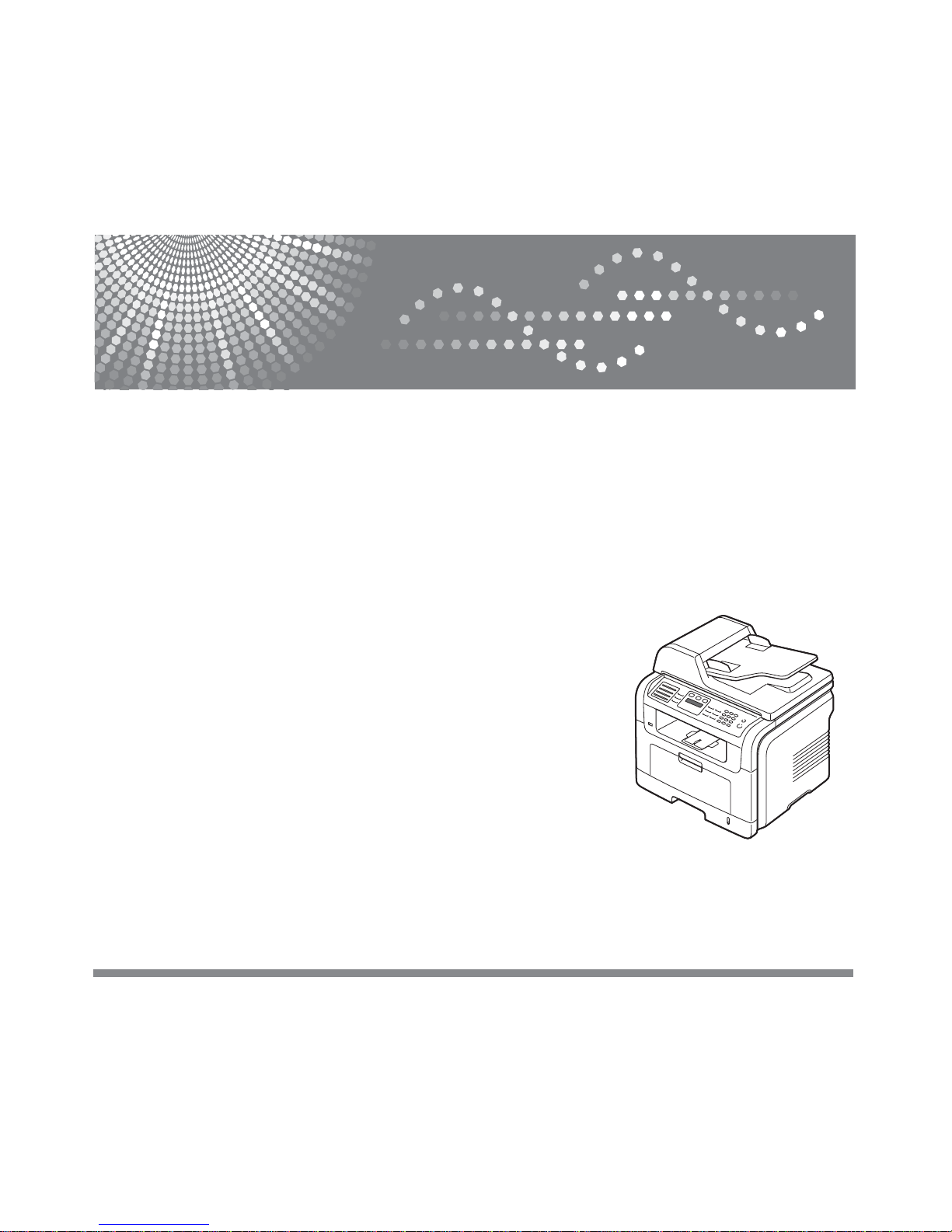
Read this manual carefully before you use this machine and keep it handy for future reference. For safe and correct use, please be sure to read
the Safety Information in this manual before using the machine.
Laser MFP
User’s Guide
Page 2
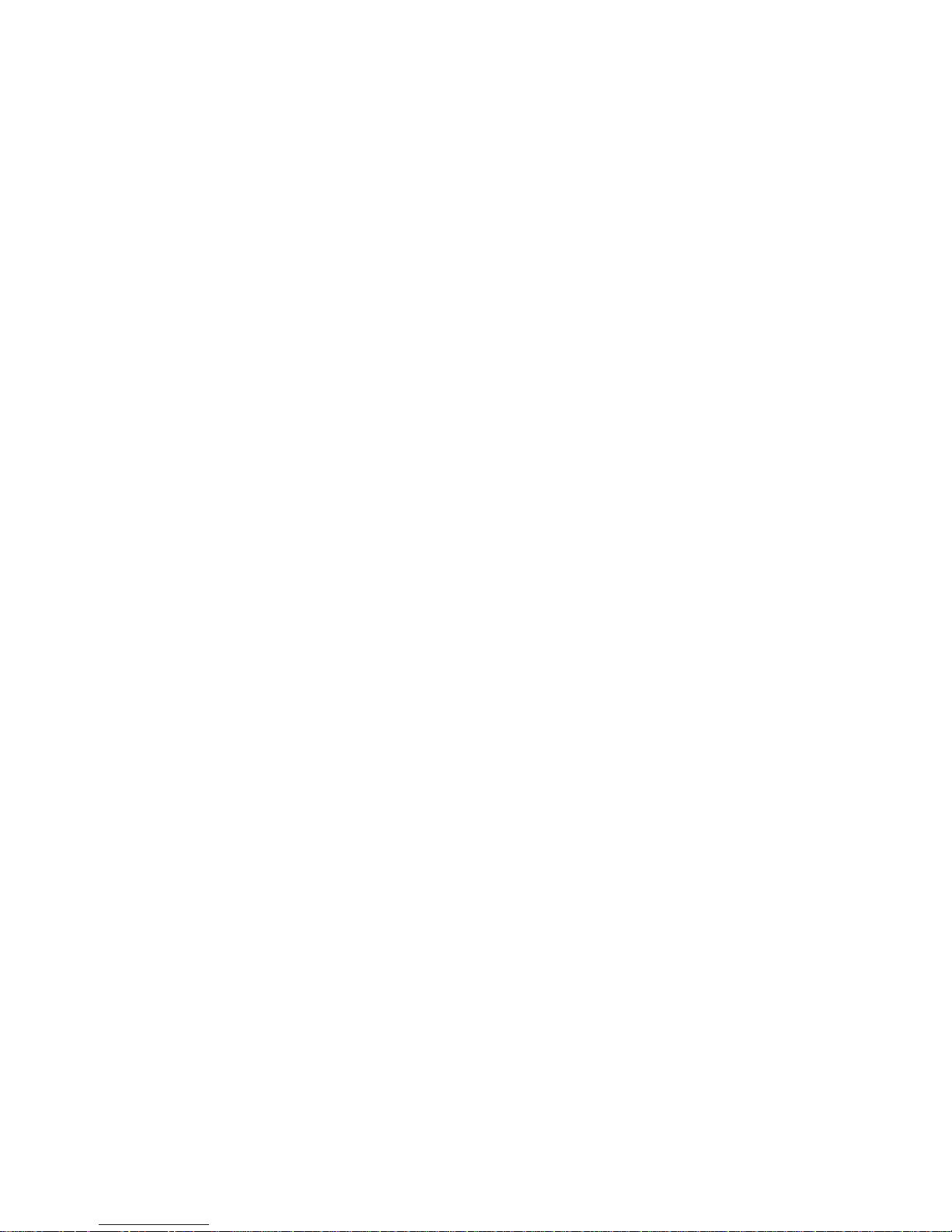
Contents of this manual are subject to change without prior notice. In no event will the company be liable for direct, indirect, incidental or consequential
damages as a result of handling or operating the machine.
Copyright © 2007.
• Centronics is a trademark of Centronics Data Computer Corporation.
• PCL and PCL 6 are trademarks of Hewlett-Packard company.
• Microsoft, Windows, Windows 98, Windows Me, Windows 2000, Windows NT 4.0, Windows XP, and Windows 2003 are registered trademarks of
Microsoft Corporation.
• PostScript 3 is a trademark of Adobe System, Inc.
• UFST® and MicroType™ are registered trademarks of Monotype Imaging Inc.
• TrueType, LaserW riter and Macintosh are trademarks of Apple Computer, Inc.
• All other brand or product names are trademarks of their respective companies or organizations.
Page 3
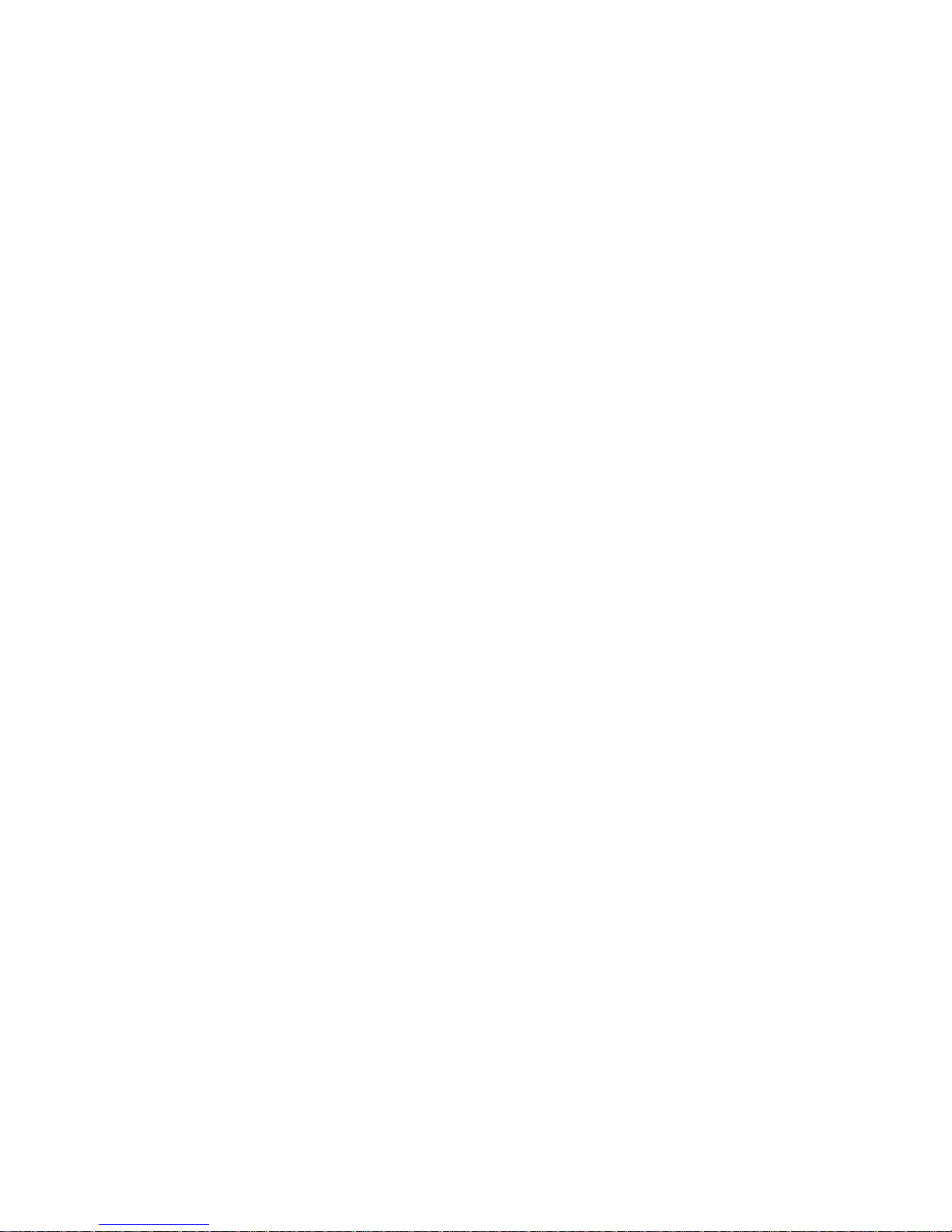
CONTENTS
1. Introduction
Special features .................................. .......................................... .......................................................................... 1.1
Printer overview .......................................................................... ............................................................................ 1.2
Understanding the Status LED ................................................................................................................................ 1.4
Finding more information ..................................................................................... ... ... ............................................. 1.4
Selecting a location ..................................................................... .. .......................................................................... 1.5
2. System setup
Menu overview ........................................................................................................................................................ 2.1
Changing the display language ............................................................................................................................... 2.2
Setting the date and time ........................................................................................................................................ 2.2
Changing the default mode ..................................................................................................................................... 2.2
Setting sounds ........................................................................................................................................................ 2.3
Entering characters using the number keypad ........................................................................................................ 2.3
Using the save modes ............................................................................................................................................. 2.4
Setting print job timeout .......................................................................................................................................... 2.4
3. Software overview
Supplied software .................................................................................................................................................... 3.1
Printer driver features ......................................................... ... ... ............................................................................... 3.2
System requirements .............................................................................................................................................. 3.2
4. Network setup
Introduction ............................................................................................................................................................. 4.1
Supported operating systems ................................................................................................................................. 4.1
Configuring TCP/IP ................................................................................................................................................. 4.1
Configuring EtherTalk ............................................................................................................................................. 4.2
Setting Ethernet speed ............................................................. ... ............................................................................ 4.2
Restoring the network configuration ........................................................................................................................ 4.2
Printing a network configuration page ..................................................................................................................... 4.2
5. Loading originals and print media
Loading originals ..................................................................................................................................................... 5.1
Selecting print media ............................................................................................................................................... 5.2
Loading paper ......................................................................................................................................................... 5.5
Setting the paper size and type ............................................................................................................................... 5.8
Selecting an output location .................................................................................................................................... 5.8
6. Copying
Selecting the paper tray .......................................................................................................................................... 6.1
Copying ................................................................................................................................................................... 6.1
Changing the settings for each copy ....................................................................................................................... 6.1
Changing the default copy settings ......................................................................................................................... 6.2
Using special copy features .................................................................................................................................... 6.2
Copying on both sides of paper .............................................................................................................................. 6.4
Setting copy timeout ................................................................................................................................................ 6.4
Page 4
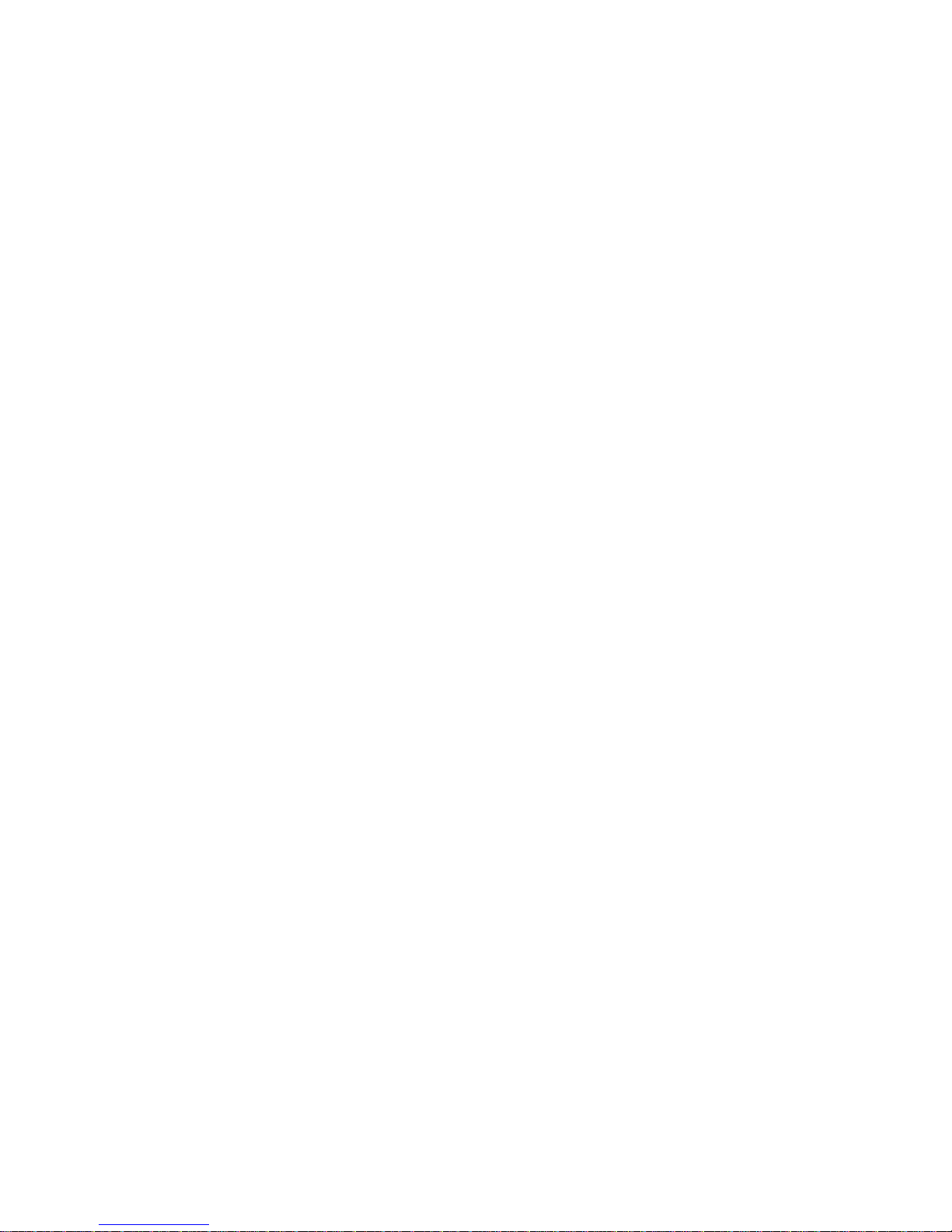
7. Basic printing
Printing a document ................................................................................................................................................ 7.1
Canceling a print job ............................................................................................................................................... 7.1
8. Scanning
Scanning basics ...................................................................................................................................................... 8.1
Scanning to an application using a local connection ............................................................................................... 8.1
Scanning using a network connection ..................................................................................................................... 8.2
Changing the settings for each scan job ................................................................................................................. 8.5
Changing the default scan settings ......................................................................................................................... 8.5
Setting up Address Book ......................................................................................................................................... 8.5
9. Faxing
Setting the fax header ............................................................................................................................................. 9.1
Adjusting the document settings ............... ................................................ .. ... ......................................................... 9.1
Sending a fax automatically .................................................................................................................................... 9.2
Sending a fax manually ........................................................................................................................................... 9.2
Confirming a transmission ................................................................... ... ................................................................. 9.3
Automatic redialing .................................................................................................................................................. 9.3
Redialing the last number .......................................... ................................................ .. ... ........................................ 9.3
Selecting the paper tray .......................................................................................................................................... 9.3
Changing receiving modes ...................................................................................................................................... 9.3
Receiving automatically in Fax mode ...................................................................................................................... 9.4
Receiving manually in Tel mode ............................................................................................................................. 9.4
Receiving manually using an extension telephone ................................................................................................. 9.4
Receiving automatically in Ans/Fax mode .............................................................................................................. 9.4
Receiving faxes using DRPD mode ........................................................................................................................ 9.4
Receiving in secure receiving mode ....................................................................................................................... 9.5
Receiving faxes in memory ..................................................................................................................................... 9.5
Printing received faxes on both sides of paper ....................................................................................................... 9.6
Sending a fax to multiple destinations ..................................................................................................................... 9.6
Sending a delayed fax ............................................................................................................................................. 9.7
Sending a priority fax .............................................................................................................................................. 9.7
Forwarding faxes ..................................................................................................................................................... 9.8
10. Fax setup
Changing the fax setup options ............................................................................................................................. 10.1
Changing the default document settings ............................................................................................................... 10.2
Printing sent fax report automatically .................................................................................................................... 10.2
Change the dial tone detection settings ................................................................................................................ 10.2
Setting up Phone Book .......................................................................... ............................................................... 10.3
11. Using USB flash memory
About USB memory ........................................ .......................................... ............................................................ 11.1
Plugging in a USB memory device ........................................................................................................................ 11.1
Scanning to a USB memory device ...................................................................................................................... 11.1
Printing from a USB memory device ..................................................................................................................... 11.2
Backing up data .................................................................................................................................................... 11.3
Managing USB memory ........................................................................................................................................ 11.3
12. Supplies and accessories
Toner cartridges .................................................................................................................................................... 12.1
Accessories ........................................................................................................................................................... 12.1
Page 5
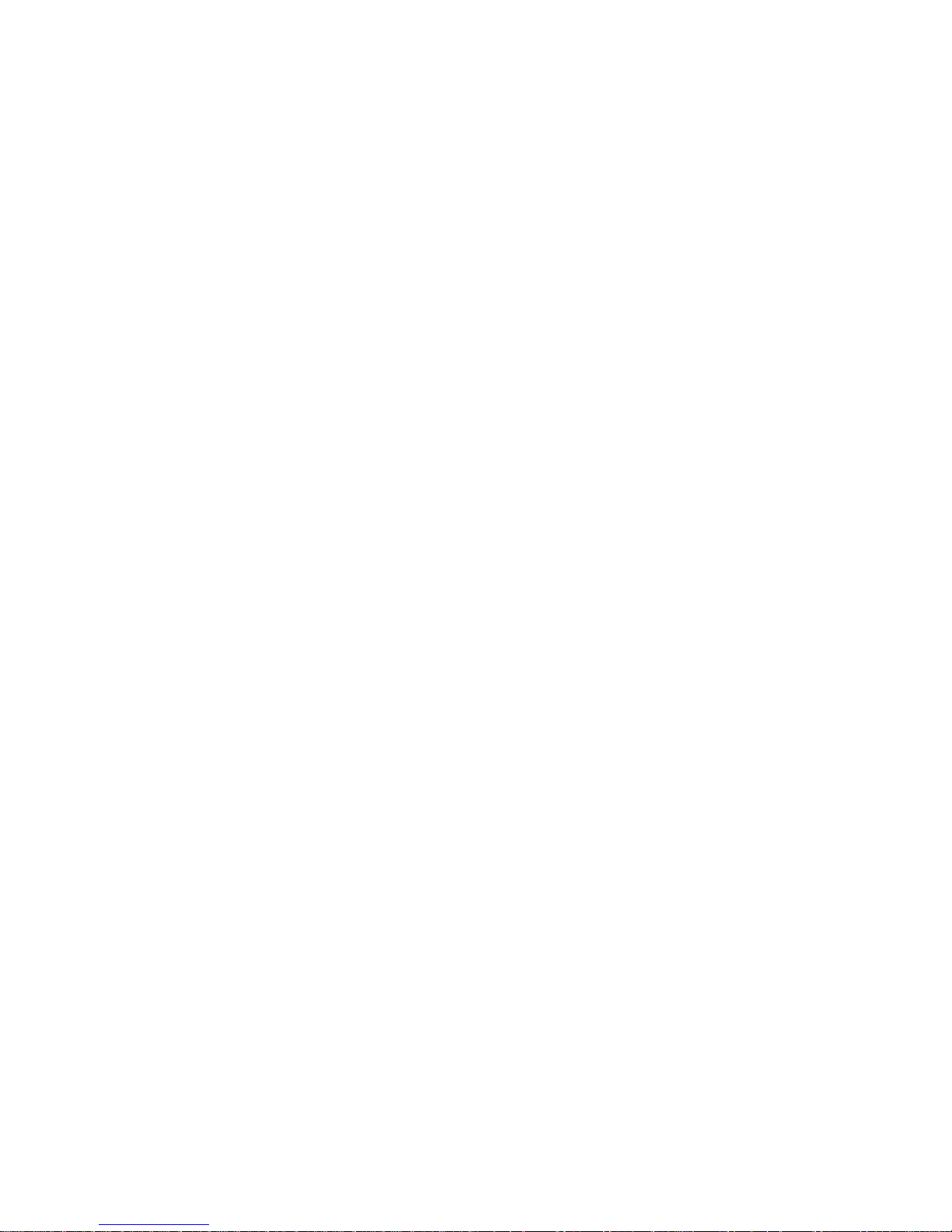
13. Maintenance
Printing reports ...................................................................................................................................................... 13.1
Cleaning your machine ......................................................................................................................................... 13.2
Maintaining the toner cartridge .............................................................................................................................. 13.3
Managing your machine from the website ............................................................................................................ 13.6
Checking the machine’s serial number ................................................................................................................. 13.6
14. Troubleshooting
Clearing document jams ....................................................................................................................................... 14.1
Clearing paper jams .............................................................................................................................................. 14.2
Understanding display messages ......................................................................................................................... 14.7
Toner cartridge-related messages ............................................................ .. ... ..................................................... 14.10
Solving other problems .................................................................... ... ....................................... ......................... 14.11
15. Installing accessories
Precautions when installing accessories ............................................................................................................... 15.1
Installing a memory DIMM .................................................................................................................................... 15.1
16. Specifications
General specifications ........................................................................................................................................... 16.1
Printer specifications ................................................................ ............................................................................. 16.1
Scanner and copier specifications ........................................................................................................................ 16.2
Facsimile specifications ........................................................................................................................................ 16.2
Index
Page 6
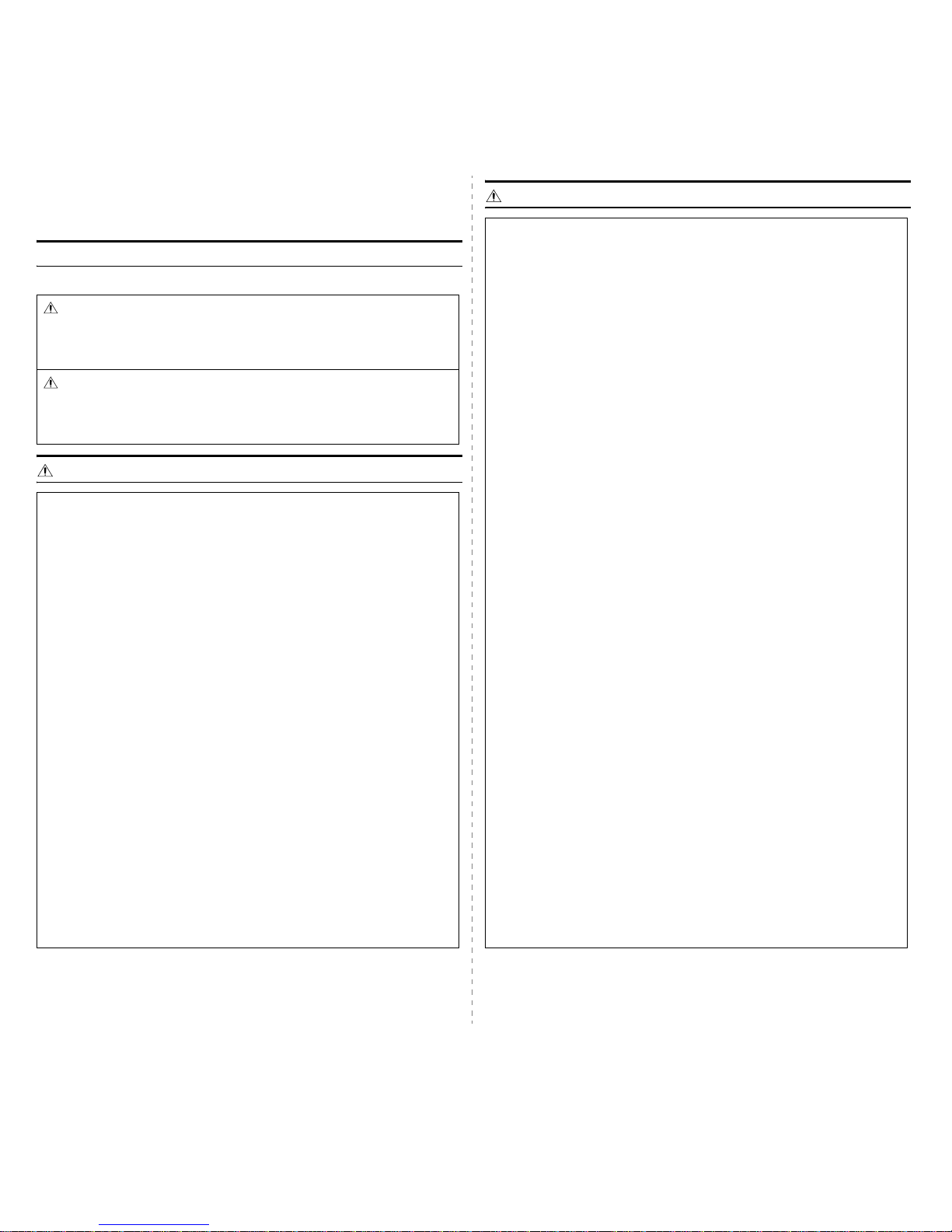
i
Safety Information
When using this machine, the following safety precautions should always be followed.
Safety During Operation
In this manual, the following important symbols are used:
WARNING:
WARNING:
Indicates a potentially hazardous situation which, if
instructions are not followed, could result in death or serious
injury.
CAUTION:
Indicates a potentially hazardous situation which, if instructions are
not followed, may result in minor or moderate injury or damage to
property.
• Disconnect the power plug (by pulling the plug, not the cable) if the
power cable or plug becomes frayed or otherwise damaged.
• To avoid hazardous e le ctri c sh oc k or laser radiation exposure, do not
remove any covers or screws other than those specified in this manual.
• Turn off the power and disconnect the power plug (by pulling the plug,
not the cable) if any of the following occurs:
•You spill something into the machine.
•You suspect that your machine needs service or repair.
•The external housing of your machine has been damaged.
• Do not incinerate used toner or toner containers. Toner dust might
ignite when exposed to an open flame.
• Disposal can take place at our authorized dealer.
• Dispose of used toner containers in accordance with local regulations.
• Keep the machine away from flammable liquids, gases, and aerosols.
A fire or an electric shock might occur.
• Connect the machine only to the power source described on the inside
front cover of this manual. Connect the power cord directly into a wall
outlet and do not use an extension cord.
• Do not damage, break or make any modifications to the power cord. Do
not place heavy objects on it. Do not pull it hard nor bend it more than
necessary. These actions could cause an electric shock or fire.
• If the power cord is damaged (exposure of the core, disconnection,
etc.), contact your service representative to change a new one.
Operating the machine with a damaged pow e r cord may cause an
electric shock or fire.
CAUTION:
• Protect the machine from dampness or wet weather, such as rain and snow.
• Unplug the power cord from the wall outlet before you move the machine.
While moving the machine, you should take care that the power cord will not
be damaged under the machine.
• Before moving the machine, be sure to disconnect all external connections,
especially the power cord from the wall outlet. Damaged power cords are a
fire and electric shock hazard.
• When you disconnect the power plug from the wall outlet, always pull the plug
(not the cable).
• To disconnect the power cord, pull it out by plug. Do not drag the cord itself.
Doing so may result in damage to the cord, leading to fire or electric shock.
• For safety reason, unplug the power cord from the wall outlet if the machine
will not be used for an extended period of time such as holidays.
• Do not allow paper clips, staples, or other small metallic objects to fall inside
the machine.
• Keep toner (used or unused) and toner containers out of reach of children.
• For environmental reasons, do not dispose of the machine or expended
supply waste at household waste collection points. Disposal can take place at
an authorized dealer.
• The inside of the machine could be very hot. Do not touch the parts with a
label indicating the “hot surface”. Otherwise, an injury might occur.
• The fusing section of this machine might be very hot. Caution should be taken
when removing misfed paper.
• Keep the machine away from humidity and dust. Otherwise a fire or an
electric shock might occur.
• Do not place the machine on an unstable or tilted surface. If it topples over, an
injury might occur.
• Do not use aluminum foil, carbon paper, or similar conductive paper to avoid
a fire or machine failure.
• Make sure the room where you are using the machine is well ventilated and
spacious. Good ventilation is especially important when the machine is used
heavily.
• Do not open toner containers forcefully. Toner can spill, dirtying your clothes
or hands, and possibly resulting in accidental ingestion.
• If toner or used toner is inhaled, gargle with plenty of water and move into a
fresh air environment. Consult a doctor i f nec essary.
• If toner or used toner gets into your eyes, flush immediately with large
amounts of water. Consult a doctor if necessary.
• If toner or used toner is swallowed, dilute by drinking a large amount of water.
Consult a doctor if necessary.
Page 7
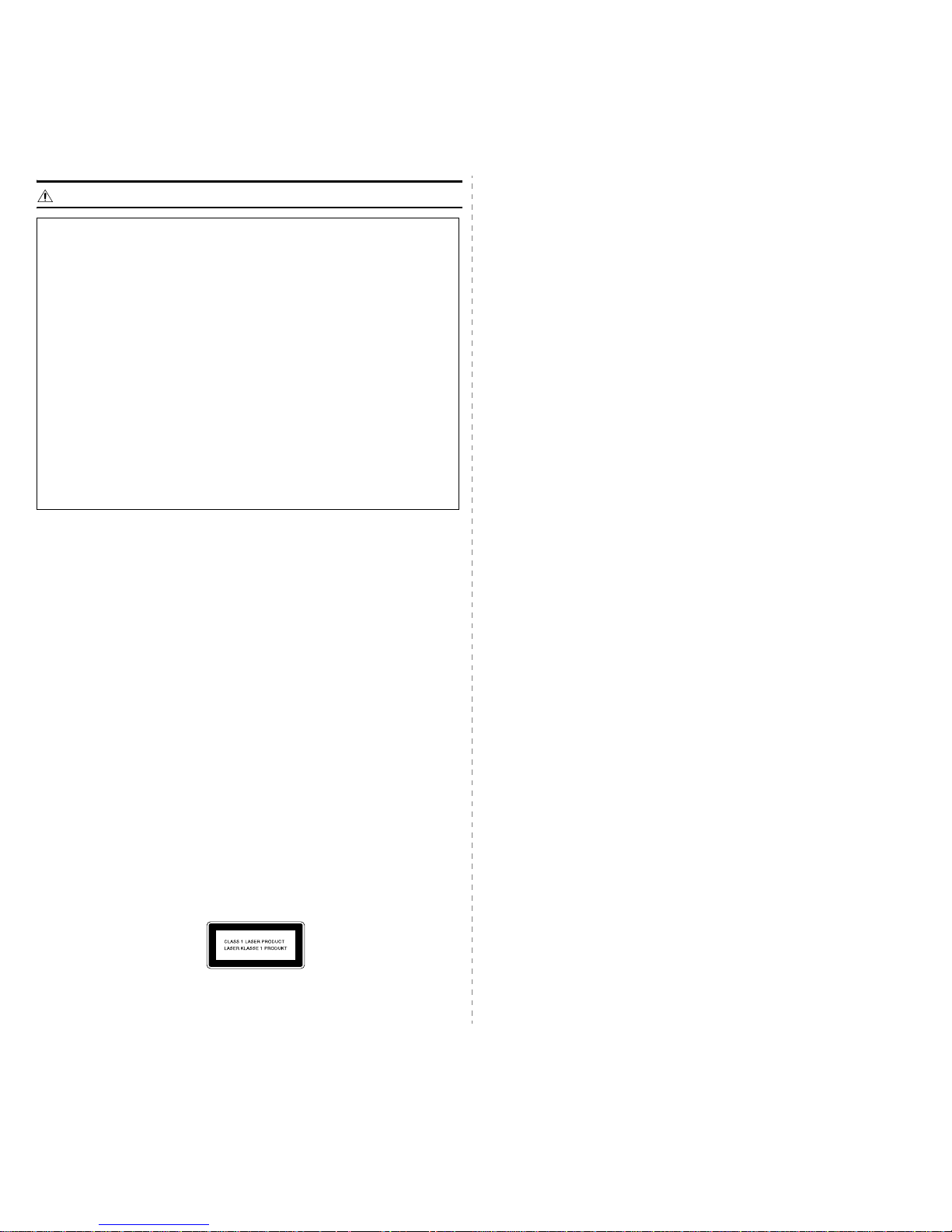
ii
CAUTION:
Power Supply
The socket-outlet shall be in stalled near the product and shall be easily accessible.
Ozone Safety
This product generates ozone during operation.
Normally, the ozone level is safe for operators. If ozone odor may appear, ventilate the
room.
For Fax or Telephone
When using your telephone equipment, basic safety precautions should always be
followed to reduce the risk of fire, electric shock and injury to persons, including the
following:
Do not use this product near water, for example, near a bathtub, wash bowl, kitchen sink
or laundry tub, in a wet basement or near a swimming pool. Avoid using a telephone
during an electrical storm. There may be a remote risk of electric shock from lightning.
Do not use a telephone in the vicinity of a gas leak to report the leak. Use only No. 26
AWG or larger telecommunication line cord.
SAVE THESE INSTRUCTIONS
Laser Safety:
This equipment is considered a class 1 laser device. This equipment contains a
15 milliwatt, 775-800 nanometer wavelength, AlGaAs laser diode. The following
marking is attached on the back of the equipment.
• Avoid getting toner on your clothes or skin when removing a paper jam or
replacing toner. If your skin comes into contact with toner, wash the affected
area thoroughly with soap and water.
• If toner gets on your clothing, wash with cold water. Hot water will set the
toner into the fabric and may make removing the stain impossible.
• Do not look into the lamp - it can damage your eyes.
• When loading paper, take care not to trap or injure your fingers.
• During operation, rollers for transporting the paper and originals revolve. A
safety device is being installed so that the machine can be operated safely.
But take care not to touch the rollers during operation. An injury might occur.
• Fire and breakdown can result from heavy accumulation of dust inside this
machine. Consult your service representative for details about and charges
for cleaning the machine’s interior.
• If you have to move the machine when the optional paper tray unit is
attached, do not push on the main unit's top section. Doing so can cause the
optional paper tray unit to detach, possibly resulting in injury.
Caution:
Use of controls or adjustment or performance of procedures other than those specified
in this manual might result in hazardous radiation exposure.
For North America
CDRH Regulations
This equipment complies with requirements of 21 CFR subchapter J for class 1 laser
products. This equipment contains a 15 milliwatt, 775-800 nanometer wavelength,
AlGaAs laser diode. This equipment does not emit hazardous radiation, since the beam
is totally enclosed during all customer modes of operation and maintenance.
Caution:
Use of controls or adjustment or performance of procedures other than those specified
in this manual might result in hazardous radiation exposure.
Notes for Users
LAMP(S) INSIDE THIS PRODUCT CONT AIN MERC URY AND MUST BE RECYCLED
OR DISPOSED OF ACCORDING TO LOCAL, STA TE OR FEDERAL LAWS.
Page 8
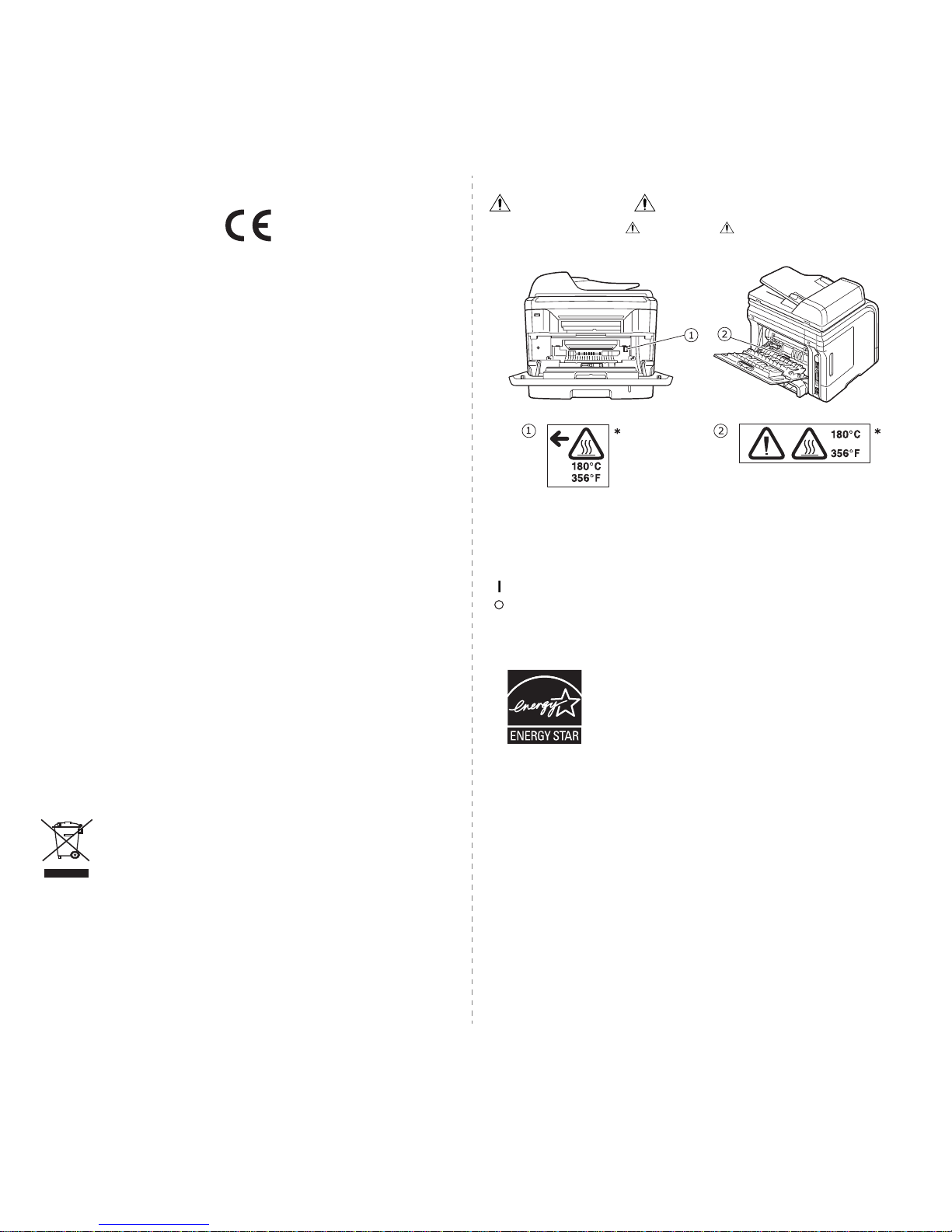
iii
Declaration of Conformity
Notice to Users in EEA Countries
This product complies with the essential requirements and provisions of Directive 1999/
5/EC of the European Parliament and of the Council of 9 March 1999 on radio
equipment and telecommunications terminal equipment and the mutual recognition of
their conformity.
Notice to Users Accessing Analog PSTN in EEA Countries
This product is designed to be able to access analog PSTN in all EEA countries. Local
PSTN compatibility is dependent on software switch settings. Please contact your
service representative if relocating this product to another country. In the event of
problems, please contact your service representative in the first instance.
Aficio SP 3200SF/SP 3200SF
:
The CE declaration of Comformity is available on the Internet at URL :
http://www.ricoh.co.jp/fax/ce_doc
CE Marking Traceability Information (For EU Countries
Only)
Manufacturer:
Ricoh Co., Ltd.
3-6 Nakamagome 1-chome, Ohta-ku, Tokyo, 143-8555 Japan
Authorized representative:
RICOH EUROPE B.V.
Prof. W.H. Keesomlaan 1, 1183 DJ Amstelveen The Netherlands
User Information on Electrical & Electronic Equipment
Users in the EU, Switzerland and Norway
Our Products contain high quality components and are designed to facilitate recycling.
Our products or product packaging are marked with the symbol below.
The symbol indicates that the product must not be treated as municipal
waste. It must be disposed of separately via the appropriate return and
collection systems available. By following these instructions you ensure
that this product is treated correctly and help to reduce potential impacts
on the environment and human health, which could otherwise result from
inappropriate handling. Recycling of products helps to conserve natural
resources and protect the environment. For more detailed information on
collection and recycling systems for this product, please contact the shop
where you purchased it, your local dealer or sales/service representatives.
Positions of Labels and Hallmarks for
WARNING and CAUTION Labels
This machine has labels for WARNING and CAUTION at the positions shown
below. For safety, please follow the instructions and handle the machine as indicated.
*This label is stuck to hot surfaces. Be careful not to touch these areas.
In accordance with IEC 60417, this machine uses the following symbols for the main
power switch:
means POWER ON.
means POWER OFF.
ENERGY STAR® Program
The ENERGY STAR® Program encourages energy conservation by promoting energy
efficient computers and other office equipment.
The program backs the development and dissemination of products that feature energy
saving functions.
It is an open program in which manufacturers participate voluntarily.
T argeted products are computers, monitors, printers, facsimiles, copiers, scanners, and
multifunction devices. Energy Star standards and logos are internationally uniform.
Page 9
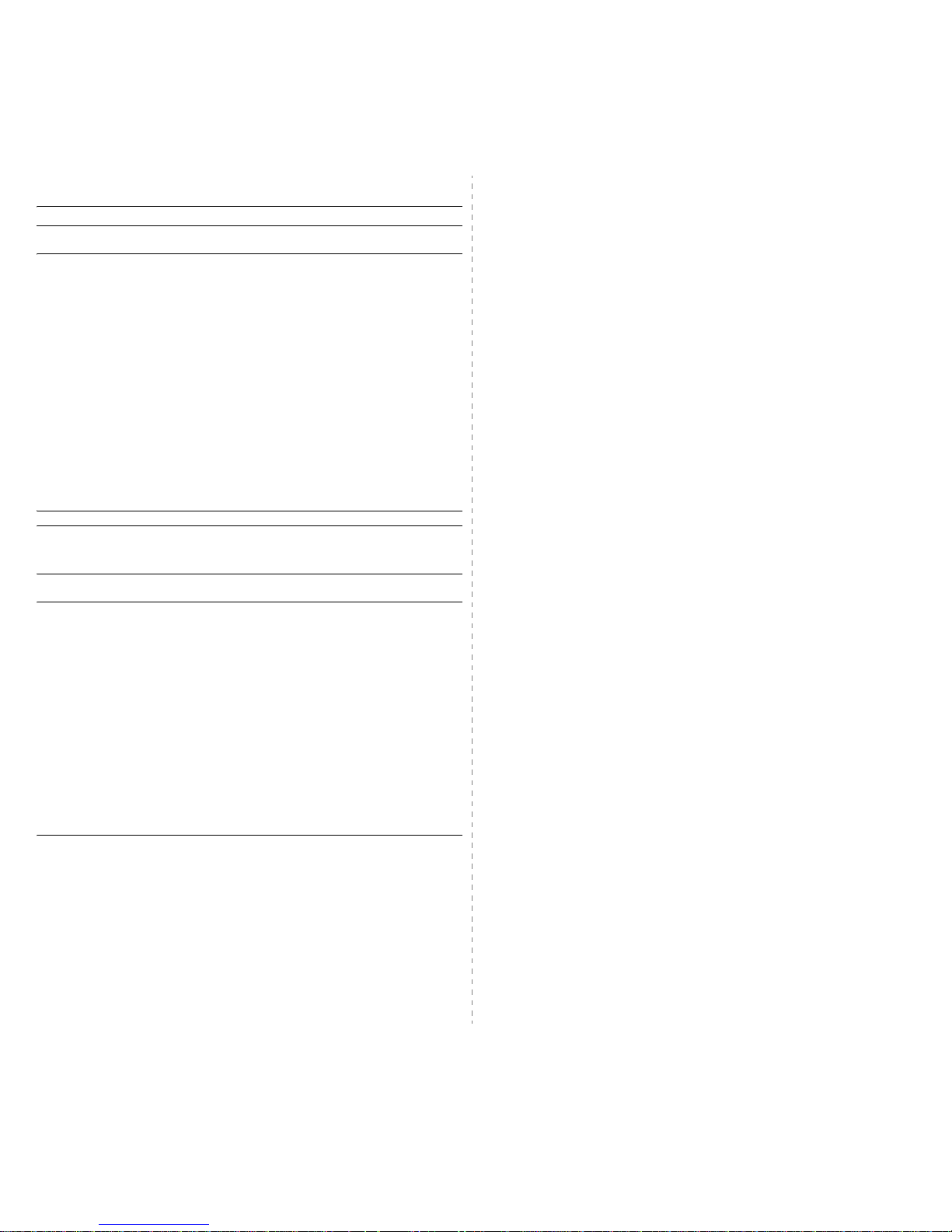
iv
NOTICE
Note to users in the United States of America
Notice:
This equipment has been tested and found to comply with the limits for a Class B digital
device, pursuant to Part 15 of the FCC Rules. These limits are designed to provide
reasonable protection against harmful interference in a residential installation. This
equipment generates, uses and can radiate radio frequency energy and, if not installed
and used in accordance with the instructions, may cause harmful interference to radio
communications. However, there is no guarantee that interference will not occur in a
particular installation. If this equipment does cause harmful interference to radio or
television reception, which can be determined by turning the equipment off and on, the
user is encouraged to try to correct the interference by one more of the following
measures:
• Reorient or relocate the receiving antenna.
• Increase the separation between the equipment and receiver.
• Connect the equipment into an outlet on a circuit different from that to which the
receiver is connected.
• Consult the dealer or an experienced radio /TV technician for help.
Caution
Changes or modifications not expressly approved by the party responsible for
compliance could void the user's authority to operate the equipment.
Notice about the T ele phone Consumer Prote ction Act (Valid in
USA only).
The Telephone Consumer Protection Act of 1991 makes it unlawful for any person to
use a computer or other electronic device, including FAX machines, to send any
message unless such message clearly contains in a margin at the top or bottom of each
transmitted page or on the first page of the transmission, the date and time it is sent and
an identification of the business or other entity, or other individual sending the message
and the telephone number of the sending machine or such business, other entity, or
individual. (The telephone number provided may not be a 900 number or any other
number for which charges exceed local or long-distance transmission charges.)
In order to program this information into your FAX machine, refer to “Setting the Machine
ID” in this manual. Follow the steps provided there to enter the business identification
and telephone number of the terminal or business. This information is transmitted with
your document by the FAX HEADER feature. In addition to the information, be sure to
program the date and time into your machine.
USA
FCC Requirements
1. This equipment complies with Part 68 of the FCC rules and requirements adopted
by the ACTA. On the cover of this equipment is a label that contains, among other
information, a product identifier in the format US:AAAEQ##TXXXXX. If requested,
this number must be provided to the telephone company.
2. This equipment uses the RJ11C USOC jack.
3. A plug and jack used to connect this equipment to the premises wiring and
telephone network must comply with the applicable FCC Part 68 rules and
requirements adopted by the ACTA. A compliant telephone cord and modular plug
is provided with this product. It is designed to be connected to a compatible
modular jack that is also compliant. See installation instructions for details.
4. The REN is used to determine the number of devices that may be connected to a
telephone line. Excessive RENs on a telephone line may result in the devices not
ringing in response to an incoming call. In most but not all areas, the sum of RENs
should not exceed five (5.0). To be certain of the number of devices that may be
connected to a line, as determined by the total RENs, contact the local telephone
company. The REN for this product is part of the product identifier that has the
format US:AAAEQ##TXXXXX. The digits represented by ## are the REN without
a decimal point (e.g., 03 is a REN of 0.3).
5. If this equipment causes harm to the telephone network, the telephone company
will notify you in advance that temporary discontinuance of service may be
required. But if advance notice is not practical, the telephone company will notify
the customer as soon as possible. Also, you will be advised of your right to file a
complaint with the FCC if you believe it is necessary.
6. The telephone company may make changes in its facilities, equipment, operations
or procedures that could affect the operation of the equipment. If this happens the
telephone company will provide advance notice in order for you to make
necessary modifications to maintain uninterrupted service.
7. If trouble is experienced with this equipment, for repair or warranty information,
please contact Ricoh Americas Corporation. CUSTOMER SUPPORT DEPT. at 1800-FASTFIX. If the equipment is causing harm to the telephone network, the
telephone company may request that you disconnect the equipment until the
problem is resolved.
8. In the event of operation problems (document jam, copy jam, communication error
indication), refer to the solving problems section in this manual.
9. Connection to party line service is subject to state tariffs. Contact the state public
utility commission, public service commission or corporation commission for
information.
10. If your home has specially wired alarm equipment connected to the telephone line,
ensure the installation of this equipment does not disable your alarm equipment. If
you have questions about what will disable alarm equipment, consult your
telephone company or a qualified installer.
WHEN PROGRAMMING EMERGENCY NUMBERS AND/OR MAKING TEST
CALLS TO EMERGENCY NUMBERS:
1. Remain on the line and briefly explain to the dispatcher the reason for the call
before hanging up.
2. Perform such activities in the off-peak hours, such as early morning hours or late
evenings.
Page 10
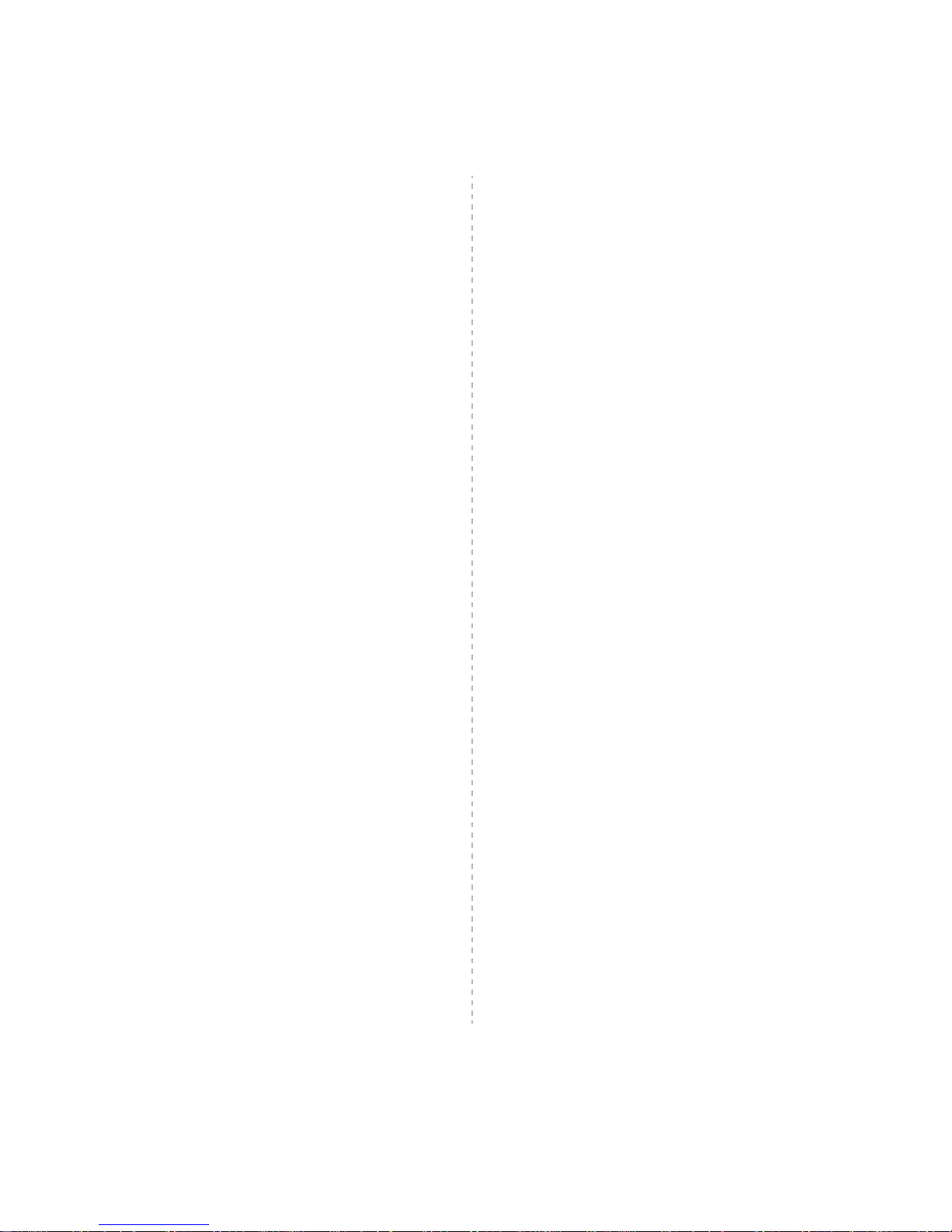
v
CANADA
This product meets the applicable Industry Canada technical specifications.
The Ringer Equivalence Number is an indication of the maximum number of devices
allowed to be connected to a telephone interface. The termination on an interface may
consist of any combination of devices subject only to the requirement that the sum of
the RENs of all the devices does not exceed five.
Page 11
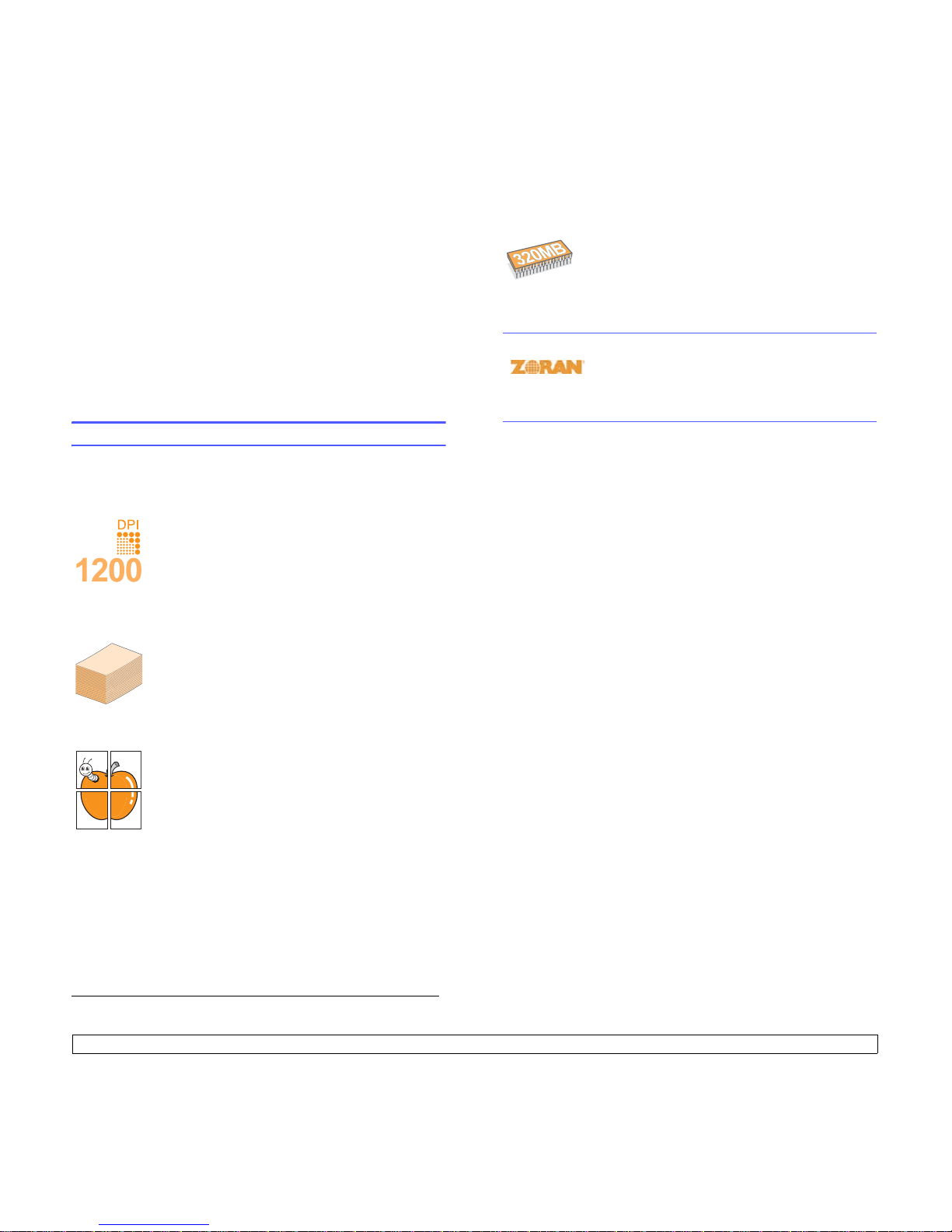
1.1 <
Introduction>
1 Introduction
Thank you for purchasing this multifunctional product. Your machine
provides printing, copying, scanning, and faxing functions.
This chapter includes:
• Special features
• Printer overview
• Understanding the Status LED
• Finding more information
• Selecting a location
Special features
Y our new machine is equipped with special features that improve print
quality. You can:
Print with excellent quality and speed
• Y ou can print with a resolution of up to 1200 dpi [Best].
See the Software section.
• Your machine prints A4-sized paper at up to 28 ppm
a
and letter-sized paper at up to 30 ppm.
• For duplex printing, your machine prints A4-sized
paper at up to 19 ipm
b
and letter-sized paper at up to
21 ipm.
Handle paper flexibly
•The multi-purpose tray supports letterhead,
envelopes, labels, transparencies, custom-sized
media, postcards, and heavy paper. The multi-
purpose tray holds up to 50 sheets of plain paper.
•The 250-sheet tray 1 and 250-sheet optional tray 2
support plain paper in various sizes.
Create professional documents
•Print Watermarks. Y ou can customize your documents
with words, such as “Confidential”. See the Software
section.
•Print Posters. The text and pictures of each page of
your document are magnified and printed across the
sheet of paper and can then be taped together to form
a poster. See the Software section.
Save time and money
• You can print multiple pages on one single sheet of paper to save
paper.
• You can use preprinted forms and letterhead with plain paper. See the
Software section.
• This machine automatically conserves electricity by substantially
reducing power consumption when not in use.
250
250
Expand your machine’s capacity
* Zoran IPS Emulation compatible with PostScript 3
• © Copyright 1995-2005, Zoran Corporation. All
rights reserved. Zoran, the Zoran logo, IPS/PS3, and
OneImage are trademarks of Zoran Corporation.
* 136 PS3 fonts
Contains UFST and MicroType from Monotype Imaging Inc.
Print in various environments
• You can print with Windows 98/Me/NT 4.0/2000/XP/2003.
• Y our machine is compatible with a variety of Macintosh systems.
• Your machine comes with both USB and Parallel interfaces.
Use USB flash memory devices
If you have a USB memory device, you can use it in various ways with
your machine.
• Y ou can scan documents and save them to the device.
• Y ou can directly print data stored to the device.
• You can back up data and restore backup files to the machine’s
memory.
• Your machine has 96 MB of memory which can be
expanded to 320 MB.
• You can add a 250-sheet optional tray 2 to your
machine. This tray lets you add paper to the machine
less often.
• Zoran IPS Emulation* compatible with PostScript 3
(PS) enables PS printing.
a. pages per minute
b. images per minute
Page 12
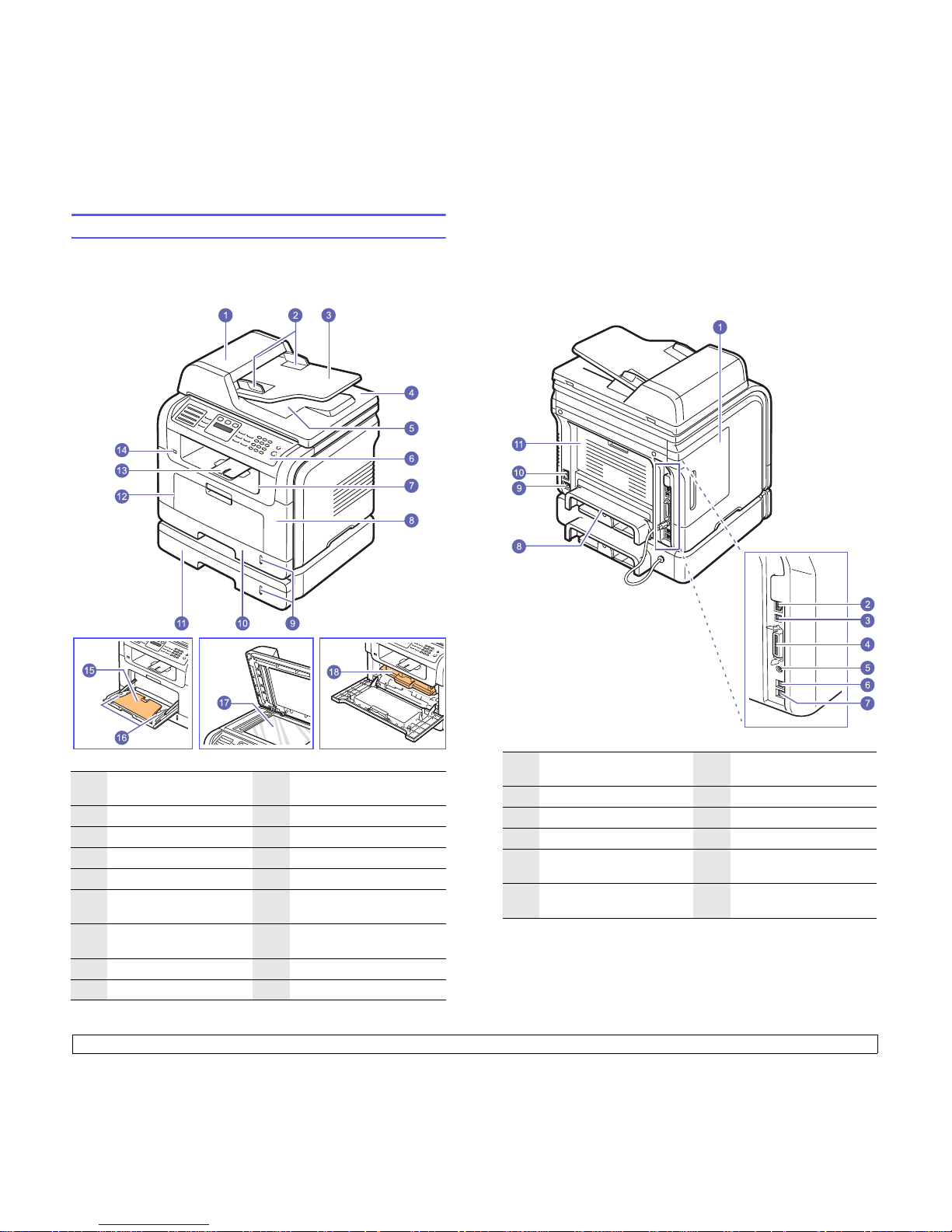
1.2 <
Introduction>
Printer overview
These are the main components of your machine:
Front view
1
ADF (automatic
document feeder)
1
1. Automatic document feeder is used as ADF in this user’s guide.
10
tray 1
2
document width guides
11
optional tray 2
3
document input tray
12
multi-purpose tray
4
scanner lid
13
output support
5
document output tray
14
USB memory port
6
control panel
15
multi-purpose tray
extension
7
output tray
16
multi-purpose tray paper
width guides
8
front cover
17
scanner glass
9
paper level indicator
18
toner cartridge
Rear view
1
control board cover
7
extension telephone
socket
(EXT)
2
network port
8
duplex unit
3
USB port
9
power receptacle
4
parallel port
10
power switch
5
optional tray 2 cable
connector
11
rear cover
6
telephone line socket
(LINE)
Page 13
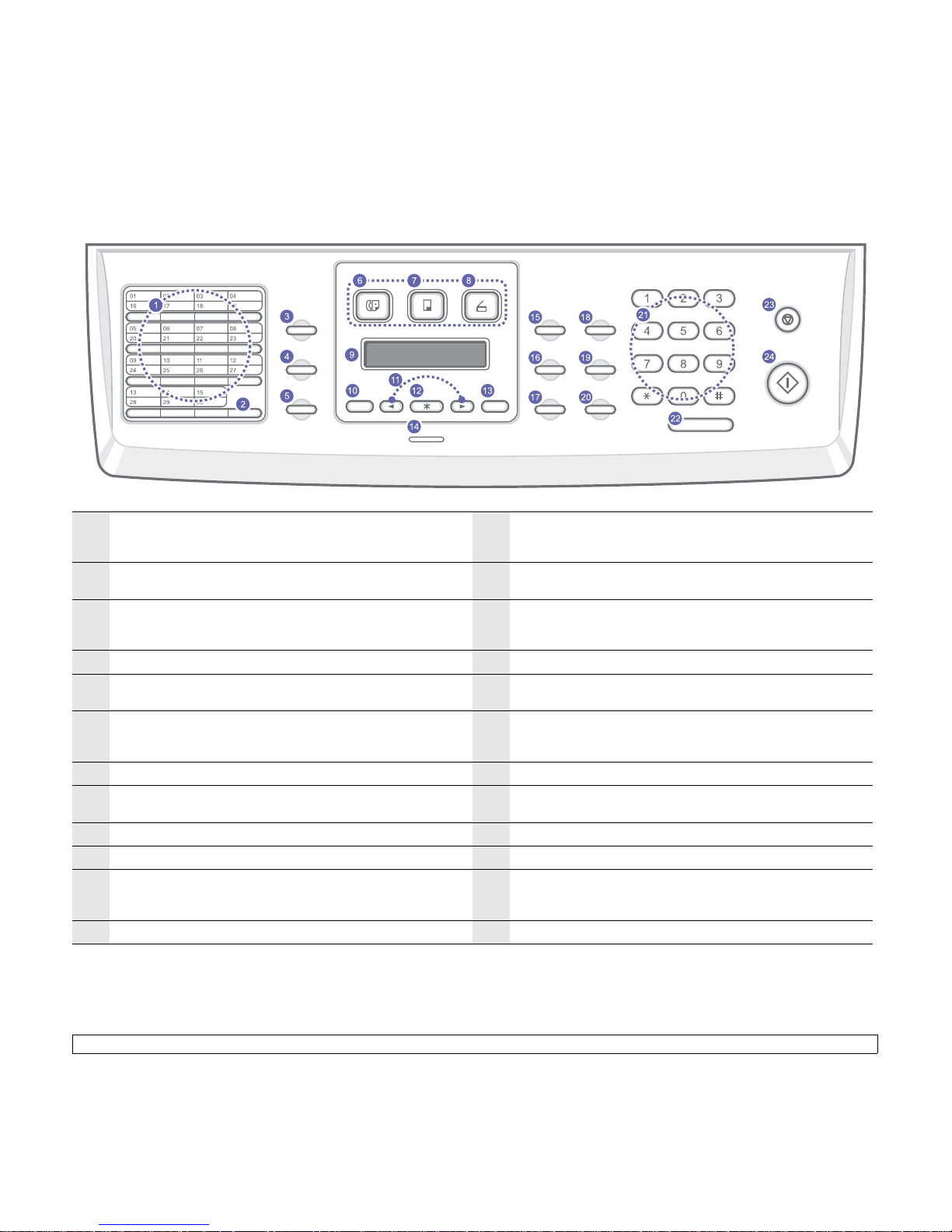
1.3 <
Introduction>
Control panel overview
1
Speed buttons
: Allows you to store frequently-dialed fax numbers
and email addresses and enter them with the touch of a few
buttons.
13
Back
: Sends you back to the upper menu level.
2
Shift
: Allows you to shift the speed buttons to access numbers 16
through 30.
14
Status
: Shows the status of your machine. See page 1.4.
3
Address Book
: Allows you to store frequently used fax numbers in
memory or search for stored fax numbers or email addresses. Also
allows you to print an
Address Book/Phone Book
list.
15
Darkness
: Adjusts the document brightness for the current copy
job.
4
Resolution
: Adjusts the document resolution for the current fax job.
16
Original Type
: Selects the document type for the current copy job.
5
Redial/Pause
: In Standby mode, redials the last number, or in Edit
mode, inserts a pause into a fax number.
17
Reduce/Enlarge
: Makes a copy smaller or larger than the original.
6
Fax
: Activates Fax mode.
18
USB Print
: Allows you to directly print files stored on a USB
Memory device when it is inserted into the USB memory port on
the front of your machine.
7
Copy
: Activates Copy mode.
19
Duplex
: Allows you to print documents on both sides of the paper.
8
Scan/Email
: Activates Scan mode.
20
Toner Save
: Allows you to save on toner by using less toner in
printing.
9
Display
: Shows the current status and prompts during an operation.
21
Number keypad
: dials a number or enters alphanumeric characters.
10
Menu
: Enters Menu mode and scrolls through the available menus.
22
On Hook Dial
: Engages the telephone line.
11
Scroll buttons: Scroll through the options available in the selected
menu, and increase or decrease values.
23
Stop/Clear
: Stops an operation at any time. In Standby mode,
clears/cancels the copy options, such as the darkness, the
document type setting, the copy size, and the number of copies.
12
OK
: Confirms the selection on the screen.
24
Start
: Starts a job.
Page 14
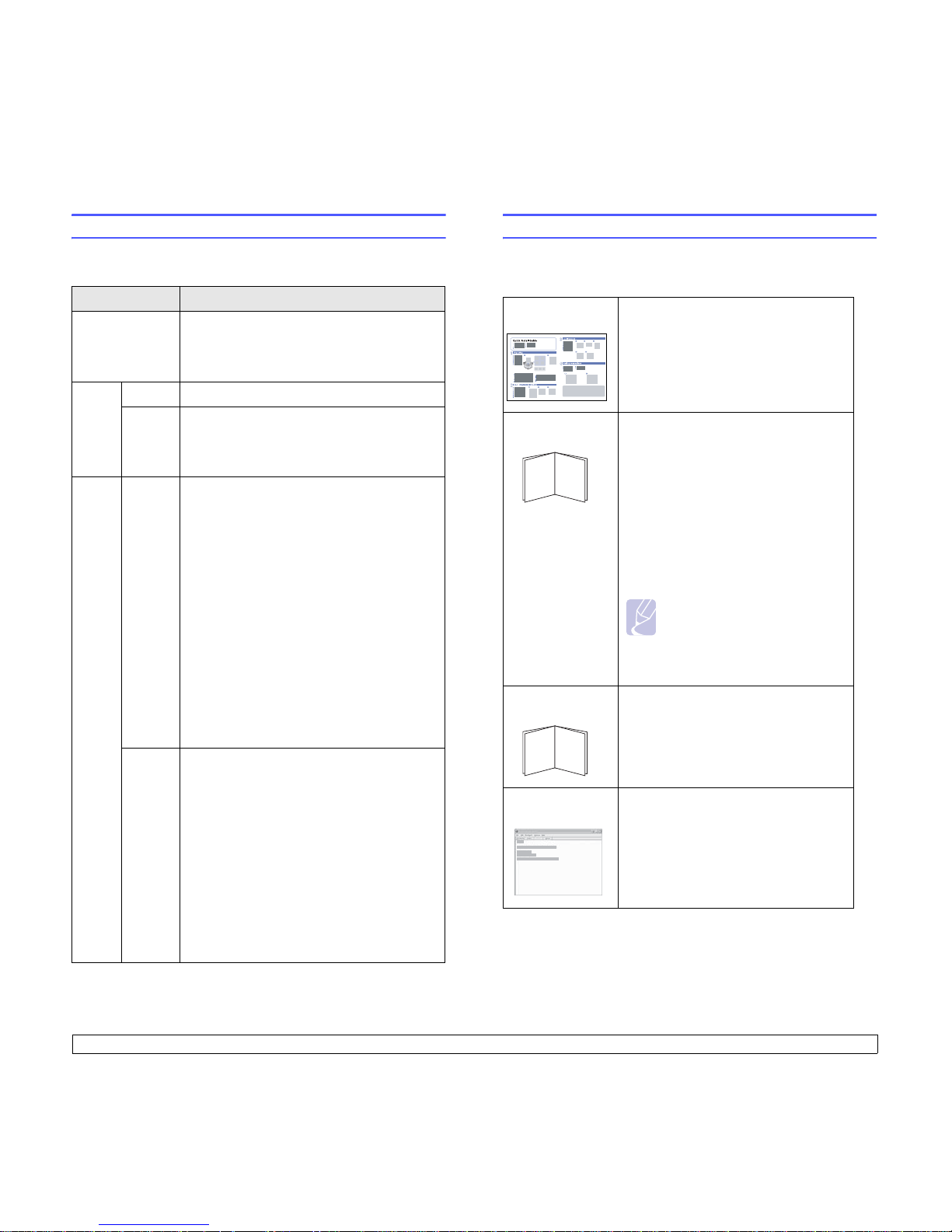
1.4 <
Introduction>
Understanding the Status LED
The Status LED on the control panel shows the status of your machine.
See the table below to know your machine’s status.
Status Description
Off • The machine is off-line.
• The machine is in Power Save mode. When
data is received, or any button is pressed, it
switches to on-line automatically.
Green On The machine is on-line and can be used.
Blinking • When the backlight slowly blinks, the machine
is receiving data from the computer.
• When the backlight fast blinks, the machine is
printing data.
Red On • The toner cartridge is totally exhausted.
Remove the old toner cartridge and install a
new one. See page 13.5.
• A paper jam has occurred. To solve the
problem, see page 14.2.
• The front cover is open. Close the front cover.
• There is no paper in the tray. Load paper in
the tray.
• The toner cartridge installed is not a genuine
cartridge, and you selected Stop at the
NonGenuine Toner prompt. See page 14.10.
• The lifespan of the toner cartridge is reached,
and you selected Stop at the Toner
Exhausted prompt. See page 14.10.
• The machine has stopped due to a major
error. Check the display message. See
page 14.7 for details on the meaning of the
error message.
Blinking • A minor error occurs and the machine is
waiting an error to be cleared. Check the
display message. When the problem is
cleared, the machine resumes.
• The toner cartridge installed is not a genuine
cartridge, and you selected Continue at the
NonGenuine Toner prompt. See page 14.10.
• The lifespan of the toner cartridge is reached,
and you selected Continue at the Toner
Exhausted prompt. See page 14.10.
• The toner cartridge is low. Order a new toner
cartridge. You can temporarily improve print
quality by redistributing the toner. See
page 13.4.
Finding more information
Y ou can find information for setting up and using your machine from the
following resources, either printed or onscreen.
Quick Install
Guide
Provides information on setting up your
machine and, therefore, be sure to follow
the instructions in the guide to get the
machine ready.
Online User’s
Guide
Provides you with step-by-step
instructions for using your machine’s full
features, and contains information for
maintaining your machine,
troubleshooting, and installing
accessories.
This user’s guide also contains the
Software section providing you with
information on how to print documents
with your machine on various operating
systems, and how to use the supplied
software utilities.
Note
You can access the user’s guides
in other languages from the
Manual folder on the
Printer,
Scanner Drivers and Utilities
Type 104 sof tware CD
.
Network Printer
User’s Guide
Contained on the
Printer, Scanner Drivers
and Utilities Type 104 software CD
,
provides you with information on setting
up and connecting your machine to a
network.
Printer Driver
Help
Provides you with help information on
printer driver properties and instructions
for setting up the properties for printing. To
access a printer driver help screen, click
Help
from the printer properties dialog
box.
Page 15
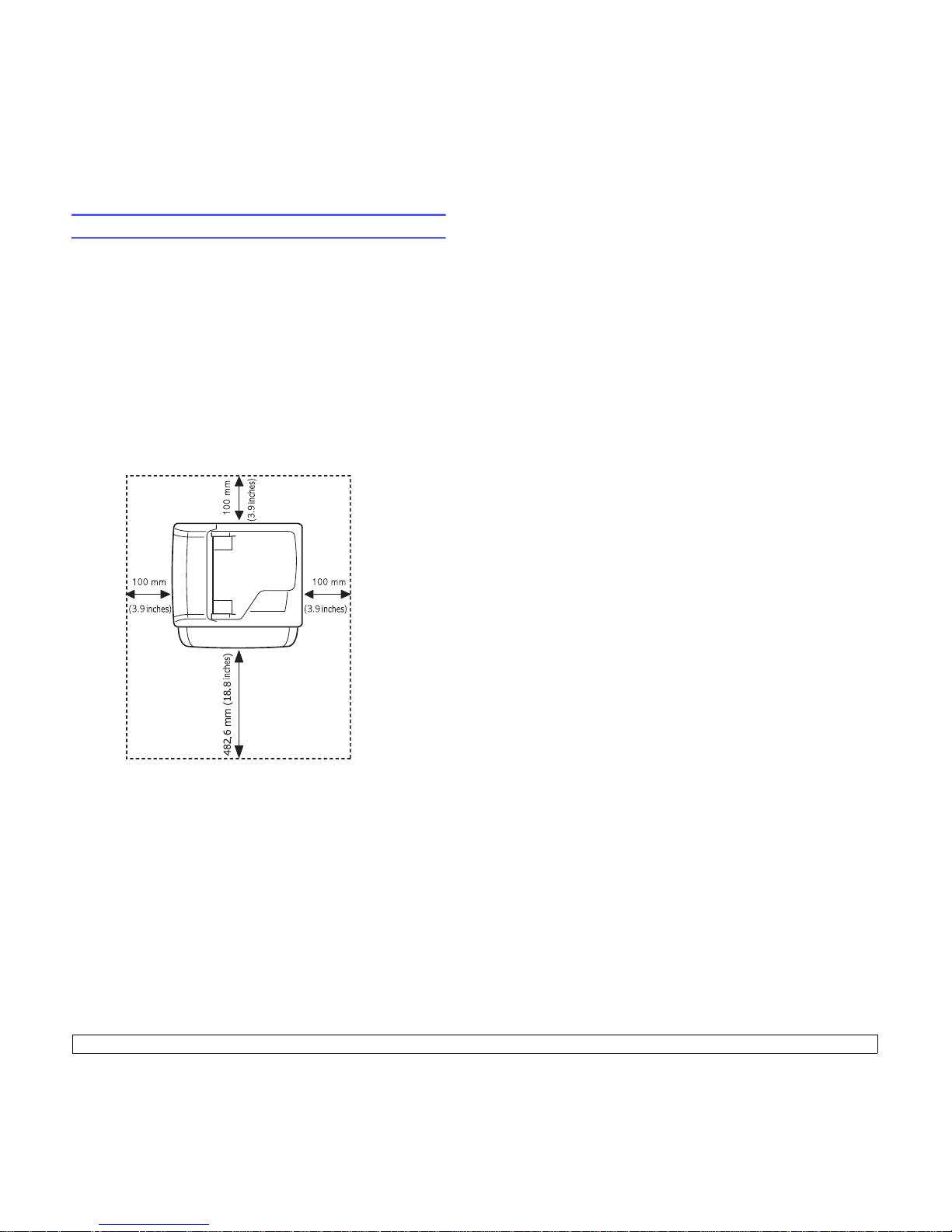
1.5 <
Introduction>
Selecting a location
Select a level, stable place with adequate space for air circulation. Allow
extra space for opening covers and trays.
The area should be well-ventilated and away from direct sunlight or
sources of heat, cold, and humidity. Do not set the machine close to the
edge of your desk or table.
Clearance space
• Front: 482,6 mm (enough space so that the paper tray can be
removed)
• Back: 100 mm (enough space for ventilation)
• Right: 100 mm (enough space for ventilation)
• Left: 100 mm (enough space for ventilation)
Page 16
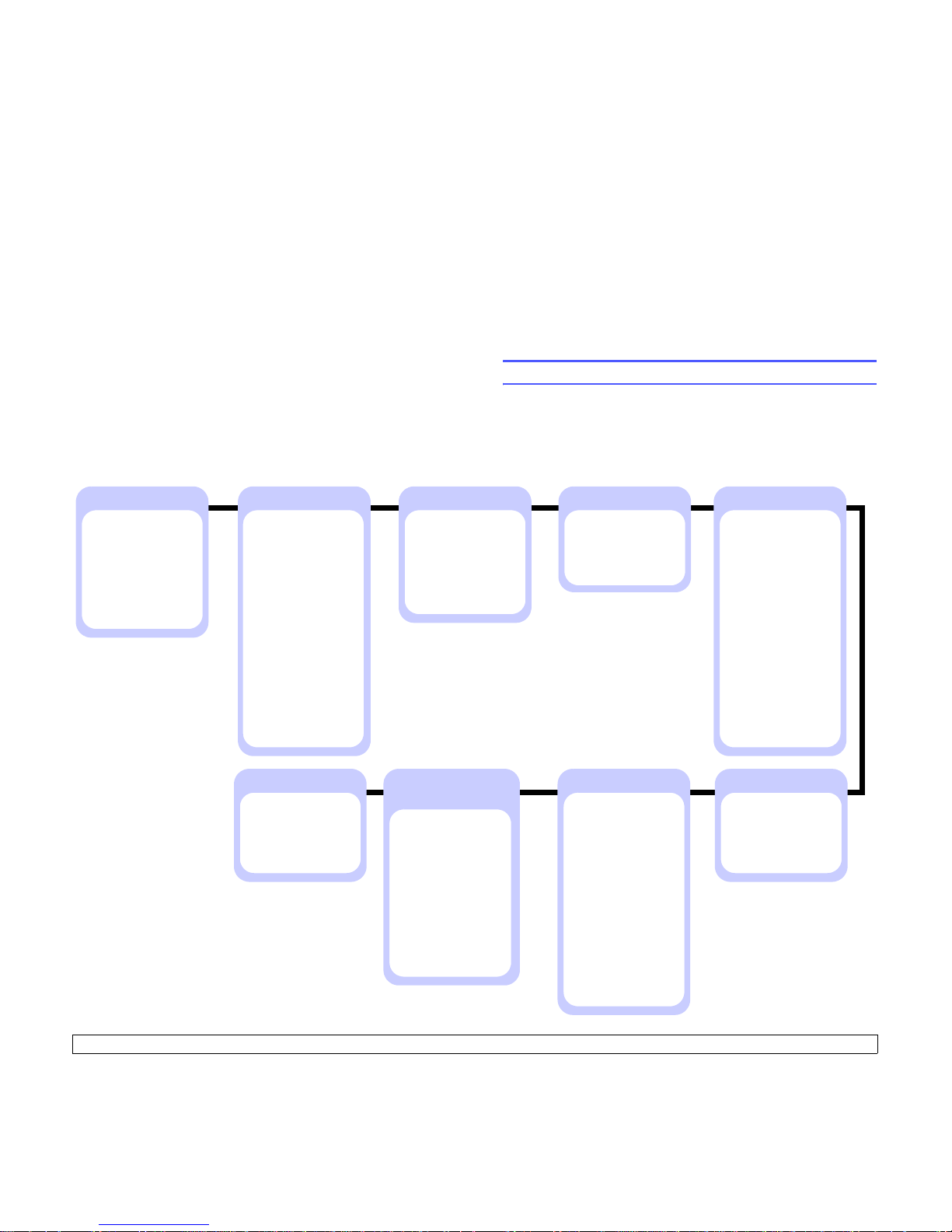
2.1 <
System setup>
2 System setup
This chapter gives you an overview of menus available on your machine
and step-by-step instructions for setting up the machine’s systems.
This chapter includes:
• Menu overview
• Changing the display language
• Setting the date and time
• Changing the default mode
• Setting sounds
• Entering characters using the number keypad
• Using the save modes
• Setting print job timeout
Menu overview
The control panel provides access to various menus to set up the
machine or use the machine’s functions. These menus can be accessed
by pressing Menu. Refer to the following diagram. Menus available in
Fax, Copy, or Scan mode vary.
Fax Feature
Darkness
Multi Send
Delay Send
Priority Send
Send Forward
Rcv. Forward
Secure Receive
Add Page
Cancel Job
Fax Setup
Sending
Redial Times
Redial Term
Prefix Dial
ECM Mode
Sent Report
Image TCR
Receiving
Receive Mode
Ring to Answer
Stamp Rcv Name
Rcv Start Code
Auto Reduction
Discard Size
Junk Fax Setup
DRPD Mode
Change Default
Resolution
Darkness
Auto Report
Copy Feature
Copy Collation
2-Up
4-Up
ID Copy
Poster Copy
Clone Copy
Erase Bkgd.
Copy Setup
Change Default
Copies
Reduce/Enlarge
Darkness
Original Type
Scan Feature
USB Memory
Scan Size
Original Type
Resolution
Scan Color
Scan Format
E-mail
Scan Size
Original Type
Resolution
Scan Color
FTP
Scan Size
Original Type
Resolution
Scan Color
SMB
Scan Size
Original Type
Resolution
Scan Color
Scan Setup
Change Default
USB Memory
E-mail
FTP
SMB
System Setup
Machine Setup
Machine ID
Machine Fax No.
Date & Time
Clock Mode
Language
Default Mode
Power Save
Scan PWR Save
Timeout
NetScanTimeout
Job Timeout
Import Setting
Export Setting
Paper Setup
Paper Size
Paper Type
Paper Source
System Setup
(continued)
Sound/Volume
Key Sound
Alarm Sound
Speaker
Ringer
Report
Maintenance
Clean Drum
Remote Service
Ignore Toner
CLR Empty Msg.
Supplies Life
Serial Number
Clear Setting
Network
TCP/IP
EtherTalk
Ethernet Speed
Clear Setting
Network Info.
Page 17
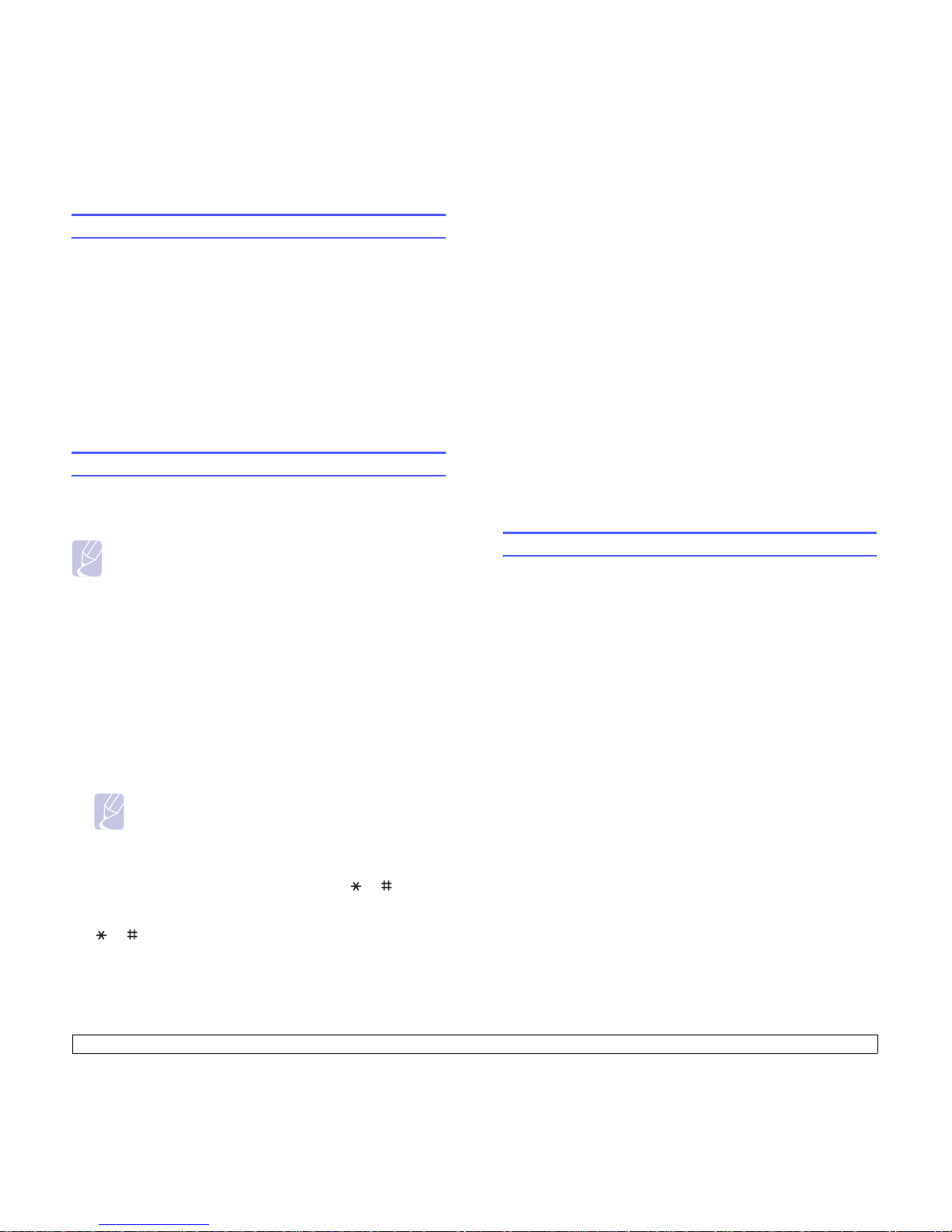
2.2 <
System setup>
Changing the display language
To change the language that appears on the control panel, follow these
steps:
1 Press Menu until System Setup appears on the bottom line of the
display and press OK.
2 Press OK when Machine Setup appears.
3 Press the Scroll buttons until Language appears and press OK.
4 Press the Scroll buttons until the language you want appears and
press OK.
5 Press Stop/Clear to return to Standby mode.
Setting the date and time
The current date and time are shown on the display when your machine
is on and ready to work. All of your faxes will have the date and time
printed on them.
Note
If power to the machine is cut off, you need to reset the correct
time and date once the power has been restored.
1 Press Menu until System Setup appears on the bottom line of the
display and press OK.
2 Press OK when Machine Setup appears.
3 Press the Scroll buttons until Date & Time appears and press OK.
4 Enter the correct time and date using the number keypad.
Month = 01 to 12
Day = 01 to 31
Year = requires four digits
Hour = 01 to 12 (12-hour mode)
00 to 23 (24-hour mode)
Minute = 00 to 59
Note
The date format may differ from country to country.
You can also use the Scroll buttons to move the cursor under the
digit you want to correct and enter a new number.
5 To select AM or PM for 12-hour format, press the or button or
any number button.
When the cursor is not under the AM or PM indicator, pressing the
or button immediately moves the cursor to the indicator.
Y ou can change the clock mode to 24-hour format (e.g. 01:00 PM as
13:00). For details, see the next section.
6 Press OK to save the time and date.
When you enter a wrong number, Out of Range appears and the
machine does not proceed to the next step. If this happens, simply
reenter the correct number.
7 Press Stop/Clear to return to St andby mode.
Changing the clock mode
You can set your machine to display the current time using either a
12-hour or 24-hour format.
1 Press Menu until System Setup appears on the bottom line of the
display and press OK.
2 Press OK when Machine Setup appears.
3 Press the Scroll buttons until Clock Mode appears and press OK.
4 Press the Scroll buttons to select the other mode and press OK.
5 Press Stop/Clear to return to Standby mode.
Changing the default mode
Your machine is preset to Fax mode. You can switch this default mode
between Fax mode and Copy mode.
1 Press Menu until System Setup appears on the bottom line of the
display and press OK.
2 Press OK when Machine Setup appears.
3 Press the Scroll buttons until Default Mode appears and press OK.
4 Press the Scroll buttons until the default mode you want appears
and press OK.
5 Press Stop/Clear to return to St andby mode.
Page 18
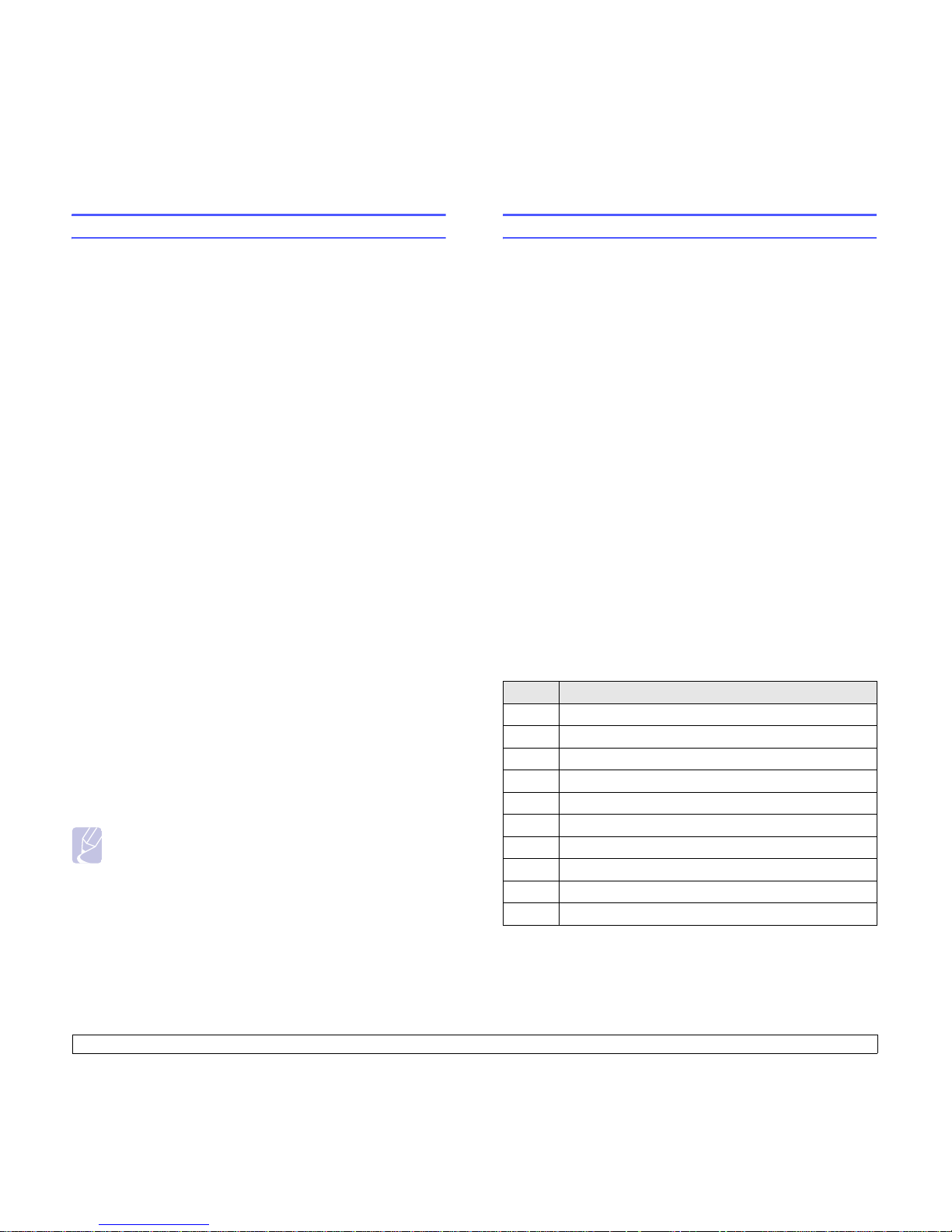
2.3 <
System setup>
Setting sounds
You can control the following sounds:
• Key Sound: Turns the key sound on or off. With this option set to On
,
a tone sounds each time a key is pressed.
• Alarm Sound: Turns the alarm sound on or off. With this option set to
On
, an alarm tone sounds when an error occurs or fax communication
ends.
• Speaker: Turns on or off the sounds from the telephone line through
the speaker, such as a dial tone or a fax tone. With this option set to
Comm. which means “Common,” the speaker is on until the remote
machine answers.
You can adjust the volume level using On Hook Dial.
• Ringer: Adjusts the ringer volume. For the ringer volume, you can
select Off, Low, Mid, and High.
Speaker, ringer, key sound, and alarm sound
1 Press Menu until System Setup appears on the bottom line of the
display and press OK.
2 Press the Scroll buttons until Sound/Volume appears and press
OK.
3 Press the Scroll buttons until the sound option you want appears
and press OK.
4 Press the Scroll buttons until the desired status or volume for the
sound you have selected appears and press OK.
5 If necessary, repeat steps 3 through 5 to set other sounds.
6 Press Stop/Clear to return to Standby mode.
Speaker volume
1 Press On Hook Dial. A dial tone sounds from the speaker.
2 Press the Scroll buttons until you hear the volume you want.
3 Press On Hook Dial to save the change and return to Standby
mode.
Note
You can adjust the speaker volume only when the telephone
line is connected.
Entering characters using the number keypad
As you perform various tasks, you may need to enter names and
numbers. For example, when you set up your machine, you enter your
name or your company’s name, and the fax number. When you store fax
numbers or email addresses in memory, you may also enter the
corresponding names.
Entering alphanumeric characters
1 When you are prompted to enter a letter, locate the button labeled
with the character you want. Press the button until the correct letter
appears on the display.
For example, to enter the letter O, press 6, labeled with MNO.
Each time you press 6, the display shows a different letter, M, N, O,
and finally 6.
Y ou can enter special characters, such as space, plus sign, and etc.
For details, see the below section.
2 To enter additional letters, repeat step 1.
If the next letter is printed on the same button, move the cursor by
pressing the right Scroll button and then press the button labeled
with the letter you want. The cursor will move to the right and the
next letter will appear on the display.
Y ou can enter a space by pressing 1 twice.
3 When you have finished entering letters, press OK.
Keypad letters and numbers
Key Assigned numbers, letters, or characters
1
1 Space
2
ABCabc2
3
DEFdef3
4
GHIghi4
5
JKLjkl5
6
MNOmno6
7
PQRSpqrs7
8
TUVtuv8
9
WXYZwxyz9
0
+ -,.‘/*#&@0
Page 19

2.4 <
System setup>
Correcting numbers or names
If you make a mistake while entering a number or name, press the left
Scroll button to delete the last digit or character. Then enter the correct
number or character.
Inserting a pause
With some telephone systems, you must dial an access code (9, for
example) and listen for a second dial tone. In such cases, you must insert
a pause in the telephone number. You can insert a pause while you are
setting up speed buttons or speed dial numbers.
To insert a pause, press Redial/Pause at the appropriate place while
entering the telephone number. A - appears on the display at the
corresponding location.
Using the save modes
Toner Save mode
Toner Save mode allows your machine to use less toner on each page.
Activating this mode extends the life of the toner cartridge beyond what
one would experience in the normal mode, but it reduces print quality.
To turn this mode on or off, press Toner Save.
Note
When PC-printing, you can also turn on or off T oner Save mode
in the printer properties. See the Software section.
Power Save mode
Power Save mode allows your machine to reduce power consumption
when it is not in actual use. You can turn this mode on and select a length
of time for which the machine waits after a job is printed before it switches
to a reduced power state.
1 Press Menu until System Setup appears on the bottom line of the
display and press OK.
2 Press OK when Machine Setup appears.
3 Press the Scroll buttons until Power Save appears and press OK.
4 Press the Scroll buttons until
On
appears and press OK.
5 Press the Scroll buttons until the time setting you want appears and
press OK.
6 Press Stop/Clear to return to Standby mode.
Scan Power Save mode
Scan Power Save mode allows you to save power by turning off the scan
lamp. The scan lamp under the scanner glass automatically turns off
when it is not in actual use to reduce power consumption and extend the
life of the lamp. The lamp automatically wakes up after some warm-up
time when you start scanning.
Y ou can set the length of time for which the scan lamp waits after a scan
job is completed before it switches to the power save mode.
1 Press Menu until System Setup appears on the bottom line of the
display and press OK.
2 Press OK when Machine Setup appears.
3 Press the Scroll buttons until Scan PWR Save appears and press
OK.
4 Press the Scroll buttons until the time setting you want appears and
press OK.
5 Press
Stop/Clear
to return to Standby mode.
Setting print job timeout
You can set the amount of time a single print job is active before it must
print.
The machine handles incoming data as a single job if it comes in within
the specified time. When an error occurs while processing data from the
computer and the data flow stops, the machine waits the specified time
and then cancels printing if data flow does not resume.
1 Press Menu until System Setup appears on the bottom line of the
display and press OK.
2 Press OK when Machine Setup appears.
3 Press the Scroll buttons until Job Timeout appears and press OK.
4 Press the Scroll buttons until the time setting you want appears and
press OK.
5 Press Stop/Clear to return to St andby mode.
Page 20
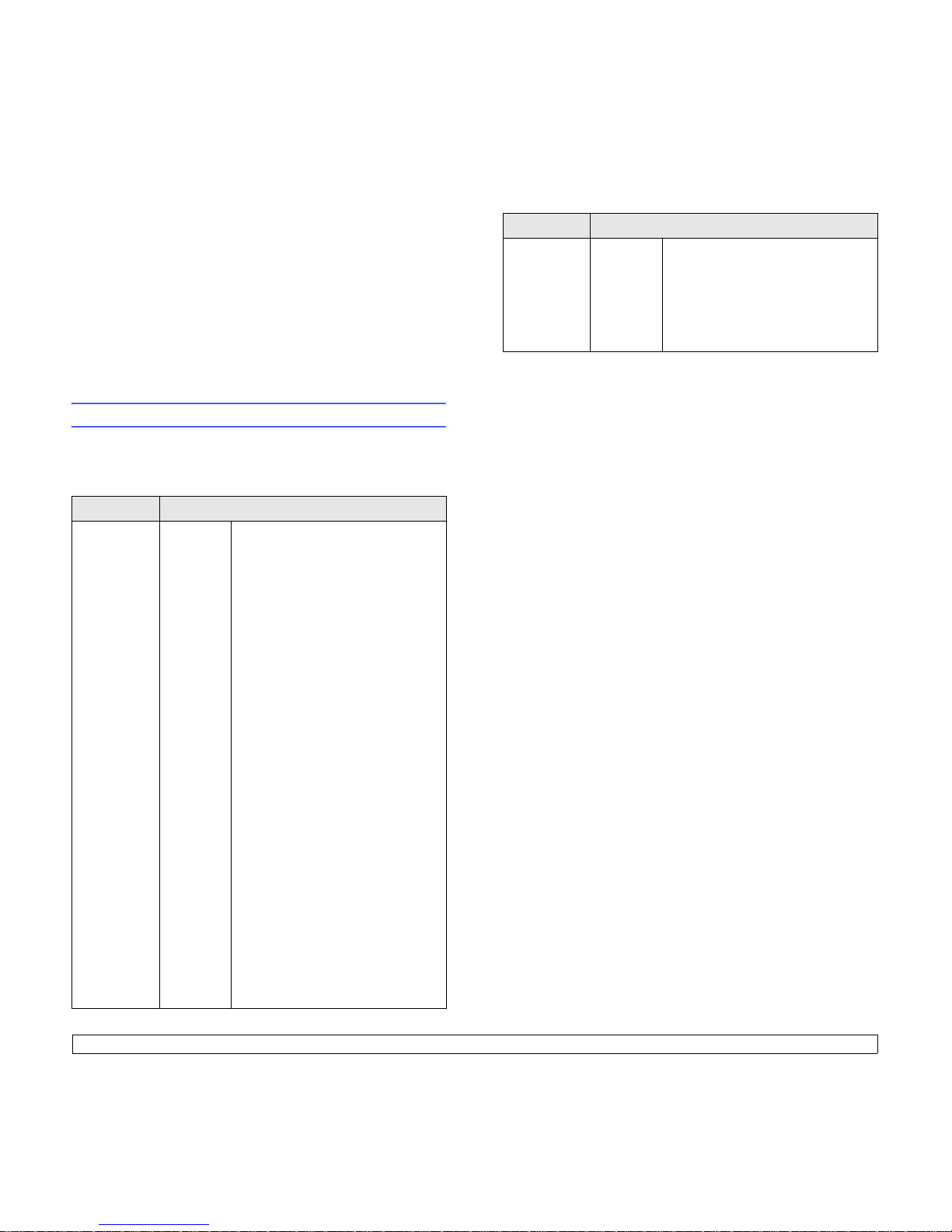
3.1 <
Software overview>
3 Software overview
This chapter gives you an overview of the software that comes with your
machine. Further details about installing and using the software are
explained in the Software section.
This chapter includes:
• Supplied software
• Printer driver features
• System requirements
Supplied software
Y o u must install the printer and scanner software using the supplied CD
after you have set up your machine and connected it to your computer.
This CD provides you with the following software:
CD Contents
Printer,
Scanner
Drivers and
Utilities Type
104
Windows • Printer driver: Use this driver to
take full advantage of your printer’s
features.
• PostScript Printer Description
(PPD) file: Use the PostScript driver
to print documents with complex
fonts and graphics in the PS
language.
• Scanner driver: TWAIN and
Windows Image Acquisition (WIA)
drivers are available for scanning
documents on your machine.
• Status Monitor: This program
allows you to monitor the machine’s
status and alerts you when an error
occurs during printing.
• SmarThru
1
: This is the
accompanying Windows-based
software for your multifunctional
machine.
• Printer Settings Utility: You can
create and edit Phone Book entries
from your computer and set up print
and scan system data options.
• ScanClair: This program allows you
to scan a document on your machine
and save it to a network-connected
computer.
• User’s Guide in PDF
• Set IP: Use this program to set your
machine’s TCP/IP addresses.
• Network Printer User’s Guide in
PDF
Printer,
Scanner
Drivers and
Utilities Type
104
(Continue)
Macintosh • PostScript Printer Description
(PPD) file: Use this file to run your
machine from a Macintosh computer
and print documents.
• Scan driver: TWAIN driver is
available for scanning documents on
your machine.
1. Allows you to edit a scanned image in many ways using a powerful image
editor and to send the image by email. You can also open another image editor
program, like Adobe Photoshop, from SmarThru. For details, please refer to the
onscreen help supplied on the SmarThru program.
CD Contents
Page 21
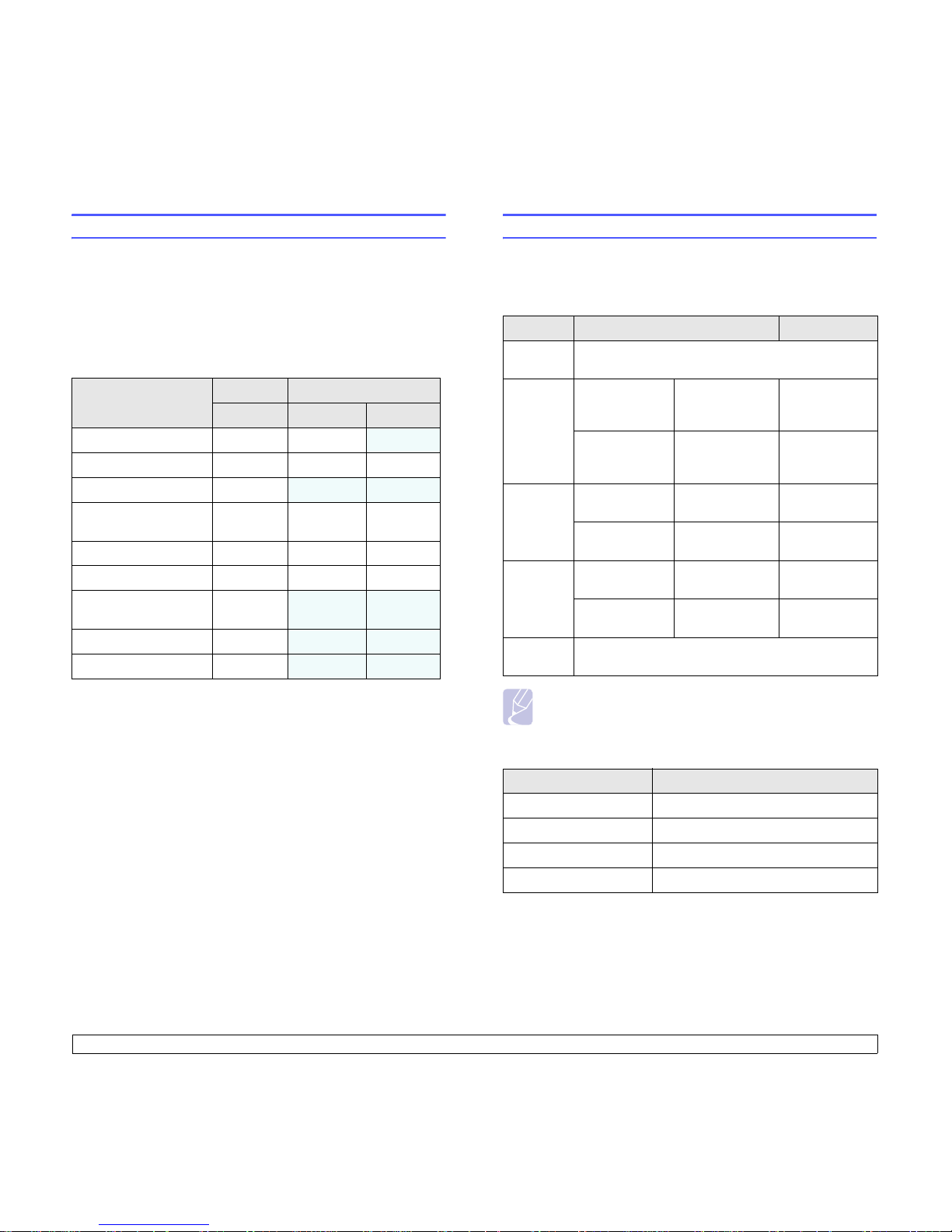
3.2 <
Software overview>
Printer driver features
Y o ur printer drivers support the following standard features:
• Paper source selection
• Paper size, orientation and media type
• Number of copies
In addition, you can use various special printing features. The following
table shows a general overview of features supported by your printer
drivers:
Feature
PCL 6 PostScript
Windows Windows Macintosh
Toner save O O
X
Print quality option O O O
Poster printing O
X X
Multiple pages per
sheet (N-up)
OOO
Fit to page printing O O O
Scale printing O O O
Different source for first
page
O
X X
Watermark O
X X
Overlay
1
1. The Overay feature is not supported in NT 4.0.
O X X
System requirements
Before you begin, ensure that your system meets the following
requirements:
Windows
Note
For Windows NT 4.0/2000/XP/2003, users who have an
administrator right can install the software.
Macintosh
Item Requirements Recommended
Operating
system
Windows 98/Me/NT 4.0/2000/XP/2003
CPU Windows 98/
Me/NT 4.0/2000
Pentium II
400 MHz or
higher
Pentium III
933 MHz
Windows XP/
2003
Pentium III
933 MHz or
higher
Pentium IV
1GHz
RAM Windows 98/
Me/NT 4.0/2000
64 MB or more 128 MB
Windows XP/
2003
128 MB or more 256 MB
Free disk
space
Windows 98/
Me/NT 4.0/2000
300 MB or more 1 GB
Windows XP/
2003
1GB or more 5GB
Internet
Explorer
5.0 or higher
Item Requirements
Operating system Macintosh 10.3 ~ 10.4
RAM 128 MB
Free disk space 200 MB
Connection USB interface, Network interface
Page 22
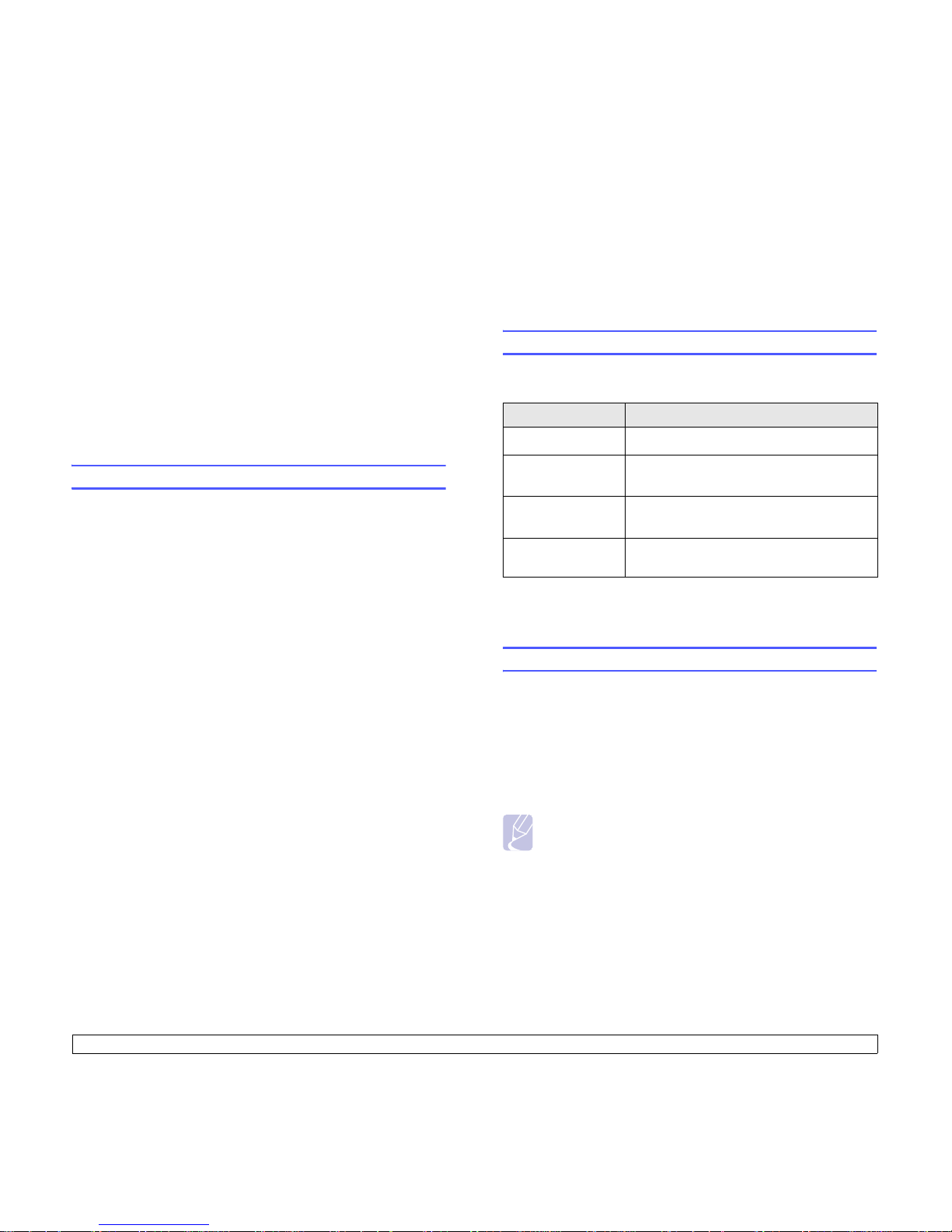
4.1 <
Network setup>
4 Network setup
This chapter gives you step-by-step instructions for setting up your
machine for network connections.
This chapter includes:
•Introduction
• Supported operating systems
• Configuring TCP/IP
• Configuring EtherTalk
• Setting Ethernet speed
• Restoring the network configuration
• Printing a network configuration page
Introduction
Once you have connected your machine to a network with an RJ-45
Ethernet cable, you can share the machine with other network users.
Y ou need to set up the network protocols on the machine to use it as your
network printer. Protocols can be set up by the following two methods:
Via network administration programs
Y o u can configure your machine’s print server settings and manage the
machine via the following programs that came with your machine:
• Web Image Monitor Type 104: A web server embedded to your
network print server, which allows you to:
- Configure the network parameters necessary for the machine to
connect to various network environments.
- Customize e-mail settings and set up Address Book for scanning
to email.
- Customize server settings and set up Address Book for scanning
to an FTP or SMB servers.
- Customize printer, copy, and fax settings.
• SetIP: A utility program allowing you to select a network interface and
manually configure the addresses for use with the TCP/IP protocol.
For further details, refer to the user’s guide on the
Printer, Scanner
Drivers and Utilities Type 104 CD
that came with your machine.
Via the control panel
You can set up the following basic network parameters through the
machine’s control panel:
• Configure TCP/IP
• Configure EtherTalk
Supported operating systems
The following table shows the network environments supported by the
machine:
• TCP/IP: Transmission Control Protocol/Internet Protocol
• DHCP: Dynamic Host Configuration Protocol
• BOOTP: Bootstrap Protocol
Configuring TCP/IP
Y our machine can be set up with a variety of TCP/IP network information,
such as an IP address, a subnet mask, a gateway, and DNS addresses.
There are several ways in which your machine can be assigned a TCP/
IP address, depending on your network.
• Static addressing: A TCP/IP address is assigned manually by the
system administrator.
• Dynamic addressing via BOOTP/DHCP (default): A TCP/IP address is
assigned automatically by the server.
Note
Before configuring TCP/IP, you need to set the network protocol
to TCP/IP.
Item Requirements
Network interface • 10/100 Base-TX
Network operating
system
• Windows 98/Me/NT 4.0/2000/XP/2003
• Macintosh OS 10.3 ~ 10.4
Network protocols • TCP/IP on Windows
•EtherTalk
Dynamic addressing
server
• DHCP, BOOTP
Page 23
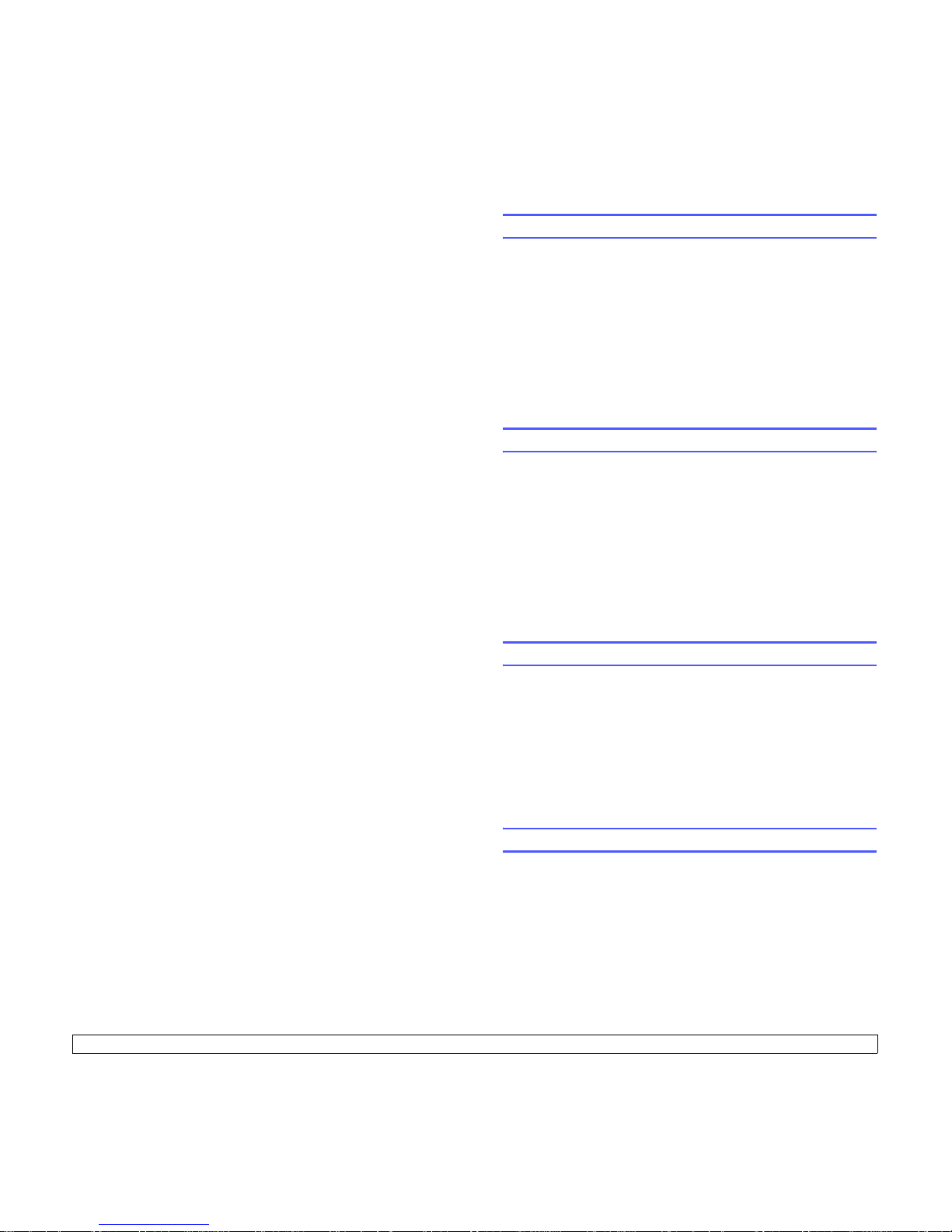
4.2 <
Network setup>
Static addressing
To enter a TCP/IP address from your machine’s control panel, take the
following steps:
1 Press Menu until Network appears on the bottom line of the display
and press
OK
.
2 Press OK when TCP/IP appears.
3 Press the Scroll buttons until Static appears and press OK.
4 Press OK when IP Address appears.
5 Enter a byte between 0 and 255 using the number keypad and
press the Scroll buttons to move between bytes.
Repeat this to complete the address from the 1st byte to the 4th
byte.
6 When you have finished, press OK.
7 Repeat steps 5 and 6 to configure the other TCP/IP parameters:
subnet mask and gateway address.
8 Press the Scroll buttons until Static appears and press OK.
9 Press the Scroll buttons until Primary DNS appears and press OK.
10 Enter each byte of the address and press OK.
11 Press the Scroll buttons until Secondary DNS appears and press
OK.
12 Enter each byte of the address and press OK.
13 Press Stop/Clear to return to Standby mode.
Dynamic addressing (BOOTP/DHCP)
T o have a TCP/IP address assigned automatically by the server, take the
following steps:
1 Press Menu until Network appears on the bottom line of the
display.
2 Press OK when TCP/IP appears.
3 Press the
Scroll
buttons until
DHCP
or
BOOTP
appears and press
OK
.
4 Press
Stop/Clear
to return to Standby mode.
Configuring EtherTalk
EtherTalk is AppleTalk used in an Ethernet network. This protocol is
widely used in Macintosh network environments. To use EtherTalk, take
the following steps:
1 Press Menu until Network appears on the bottom line of the display
and press OK.
2 Press the Scroll buttons until EtherTalk appears and press OK.
3 Press the Scroll buttons until On appears and press OK.
4 Press Stop/Clear to return to St andby mode.
Setting Ethernet speed
You can select the communication speed for Ethernet connections.
1 Press Menu until Network appears on the bottom line of the display
and press OK.
2 Press the Scroll buttons until Ethernet Speed appears and press
OK.
3 Press the Scroll buttons until the speed you want appears and
press OK.
4 Press
Stop/Clear
to return to Standby mode.
Restoring the network configuration
You can return the network configuration to its default settings.
1 Press Menu until Network appears on the bottom line of the display
and press OK.
2 Press the Scroll buttons until Clear Setting appears and press OK.
3 Press OK when Yes appears to restore the network configuration.
4 Power the machine off and back on.
Printing a network configuration page
The Network Configuration page shows how the network interface card
on your machine is configured.
1 Press Menu until Network appears on the bottom line of the display
and press OK.
2 Press the Scroll buttons until Network Info. appears and press OK.
3 Press OK when Yes appears.
The Network Configuration page prints out.
Page 24
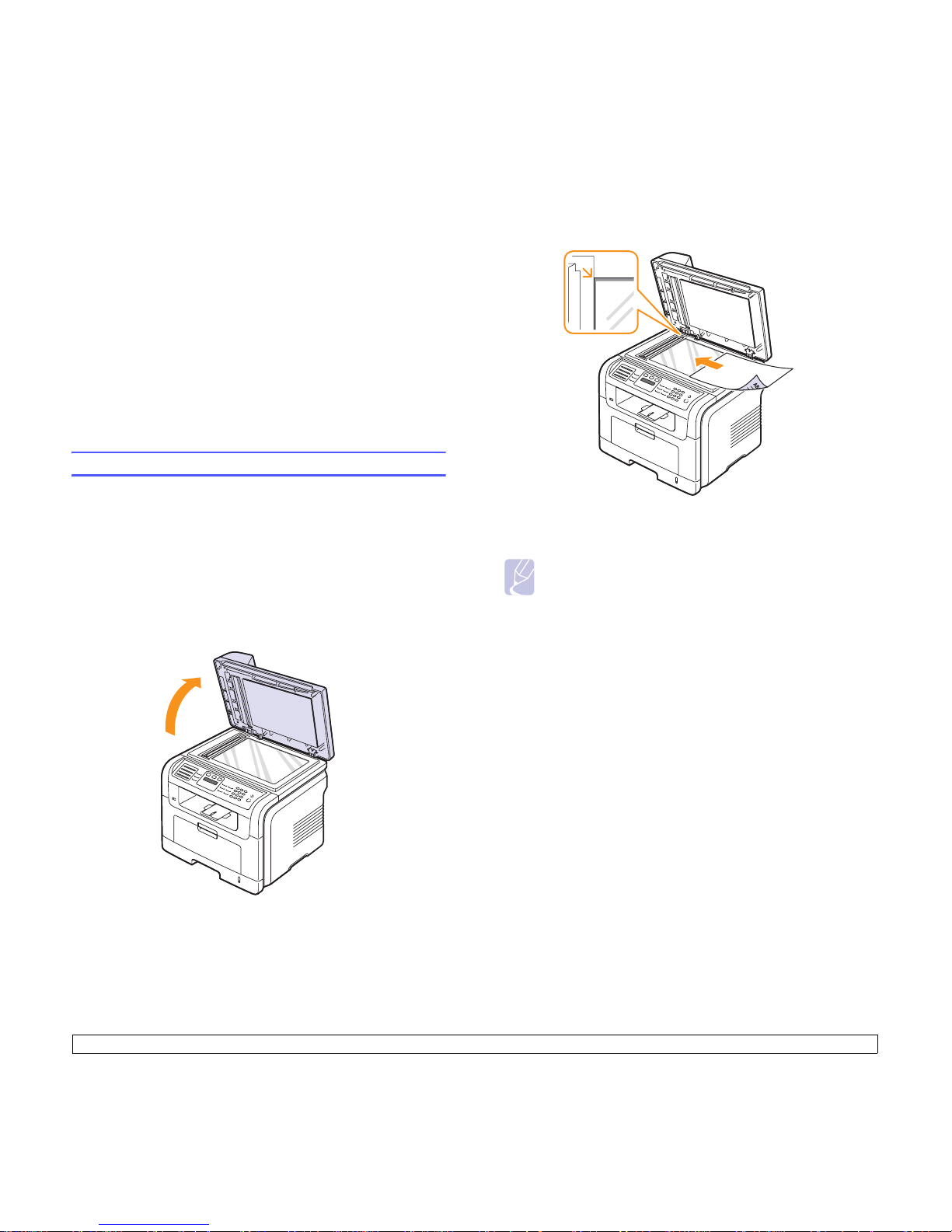
5.1 <
Loading originals and print media>
5 Loading originals and print
media
This chapter introduces you to how to load originals and print media into
your machine.
This chapter includes:
• Loading originals
• Selecting print media
• Loading paper
• Setting the paper size and type
• Selecting an output location
Loading originals
You can use the scanner glass or ADF to load an original for copying,
scanning, and sending a fax.
On the scanner glass
Make sure that no originals are in the ADF . If an original is detected in the
ADF, the machine gives it priority over the original on the scanner glass.
T o get the best scan quality , especially for colored or gray-scaled images,
use the scanner glass.
1 Lift and open the scanner lid.
2 Place the original face down on the scanner glass and align it with
the registration guide at the top left corner of the glass.
3 Close the scanner lid.
In the ADF
Using the ADF, you can load up to 50 sheets of paper (75 g/m2) for one
job.
When you use the ADF:
• Do not load paper smaller than 142 x 148 mm or larger than
216 x 356 mm.
• Do not attempt to load the following types of paper:
- carbon-paper or carbon-backed paper
- coated paper
- onion skin or thin paper
- wrinkled or creased paper
- curled or rolled paper
- torn paper
• Remove all staples and paper clips before loading.
• Make sure any glue, ink, or correction fluid on the paper is completely
dry before loading.
• Do not load originals that include different sizes or weights of paper.
• Do not load booklets, pamphlets, transparencies, or documents
having other unusual characteristics.
Notes
• Leaving the scanner lid open while copying may affect copy
quality and toner consumption.
• Dust on the scanner glass may cause black spots on the
printout. Always keep it clean.
• If you are copying a page from a book or magazine, lift the
scanner lid until its hinges are caught by the stopper and then
close the lid. If the book or magazine is thicker than 30 mm,
start copying with the lid open.
Page 25
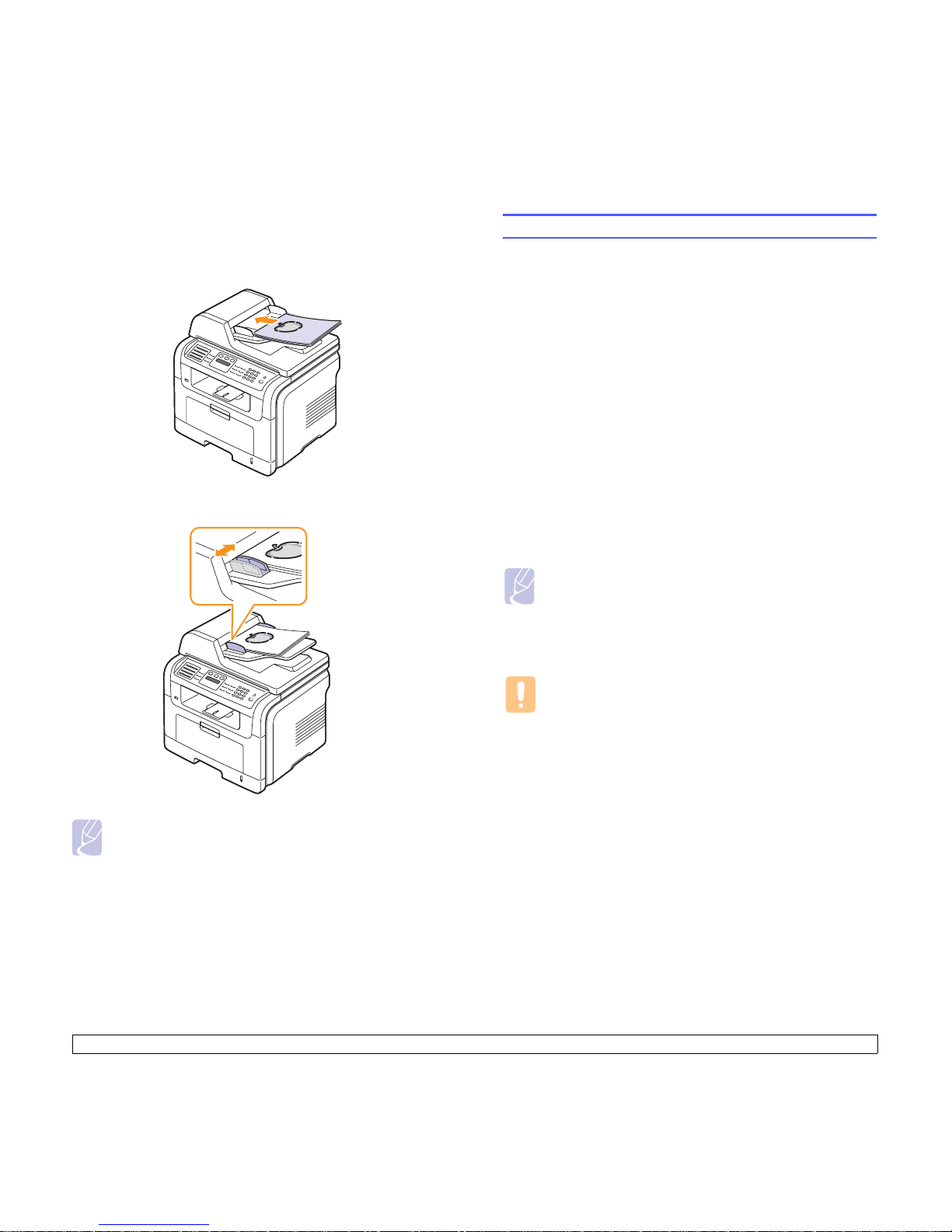
5.2 <
Loading originals and print media>
To load an original into the ADF:
1 Load the original face up into the ADF . Make sure that the bottom of
the original stack matches the paper size marked on the document
input tray.
2 Adjust the document width guides to the paper size.
Note
Dust on the ADF glass may cause black lines on the printout.
Always keep it clean.
Selecting print media
Y ou can print on a variety of print media, such as plain paper , envelopes,
labels, and transparencies. Always use print media that meet the
guidelines for use with your machine. Print media that does not meet the
guidelines outlined in this user’s guide may cause the following problems:
• Poor print quality
• Increased paper jams
• Premature wear on the machine.
Properties, such as weight, composition, grain, and moisture content, are
important factors that affect the machine’s performance and the output
quality. When you choose print materials, consider the following:
• The type, size and weight of the print media for your machine is
described in following tables.
• Desired outcome: The print media you choose should be appropriate
for your project.
• Brightness: Some print media are whiter than others and produce
sharper, more vibrant images.
• Surface smoothness: The smoothness of the print media affects how
crisp the printing looks on the paper.
Caution
Using print media that does not meet these specifications may
cause problems, requiring repairs. Such repairs are not covered
by our warranty or service agreements.
Notes
• Some print media may meet all of the guidelines in this section
and still not produce satisfactory results. This may be the result
of improper handling, unacceptable temperature and humidity
levels, or other variables over which we have no control.
• Before purchasing large quantities of print media, ensure that it
meets the requirements specified in this user’s guide.
Page 26
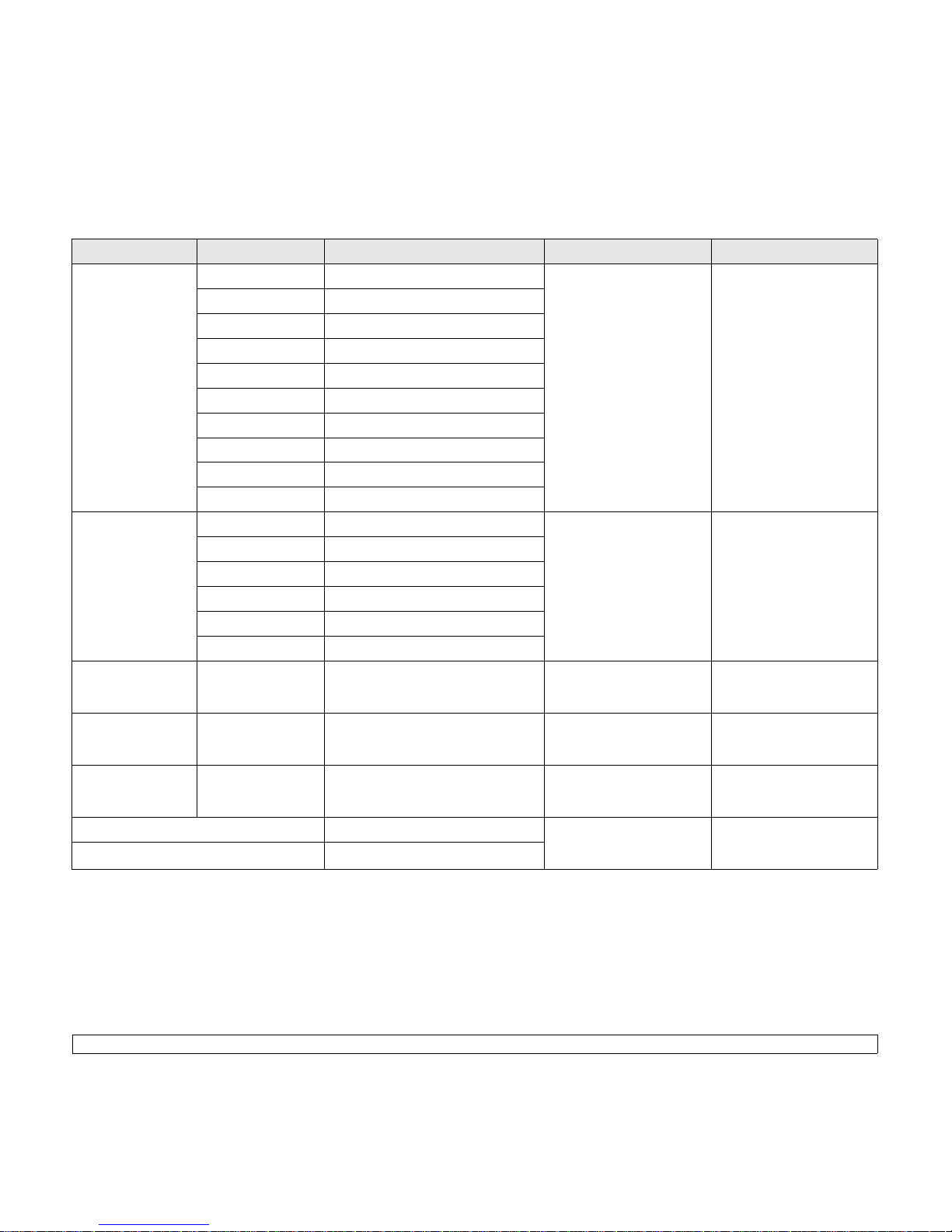
5.3 <
Loading originals and print media>
Supported print media types and sizes
Type Size Dimensions Weight
1
1. If media weight is over 90 g/m2 (24 lb bond), use the multi-purpose tray.
Capacity
2
2. Maximum capacity may differ depending on media weight, thickness, and environmental conditions.
Plain paper Letter 216 x 279 mm (8.5 x 11 inches) • 60 to 90 g/m2 (16 to 24 lb
bond) for the tray
• 60 to 163 g/m
2
(16 to 43 lb
bond) for the multi-purpose
tray
• 250 sheets of 75 g/m
2
(20 lb bond) paper for the
tray
• 50 sheets for the multipurpose tray
Legal 216 x 356 mm (8.5 x 14 inches)
Folio 216 x 330.2 mm (8.5 x 13 inches)
Oficio 216 x 343 mm (8.5 x 13.5 inches)
A4 210 x 297 mm (8.27 x 11.69inches)
JIS B5 182 x 257 mm (7.18 x 10.12 inches)
ISO B5 176 x 250 mm (6.93 x 9.84 inches)
Executive 184.2 x 266.7 mm (7.25 x 10.5 inches)
A5 148.5 x 210 mm (5.85 x 8.27 inches)
A6 105 x 148.5 mm (4.13 x 5.85 inches)
Envelope Envelope B5 176 x 250 mm (6.93 x 9.84 inches) 75 to 90 g/m
2
(20 lb to 24 lb
bond)
5 sheets of 75 g/m2 (20 lb
bond) in the multi-purpose
tray
Envelope Monarch 98.4 x 190.5 mm (3.88 x 7.5 inches)
Envelope COM-10 105 x 241 mm (4.12 x 9.5 inches)
Envelope DL 110 x 220 mm (4.33 x 8.66 inches)
Envelope C5 162 x 229 mm (6.38 x 9.02 inches)
Envelope C6 114 x 162 mm (4.49 x 6.38 inches)
Transparency Letter, A4 Refer to the Plain paper section 138 to 146 g/m
2
(37 to 39 lb
bond)
5 sheets of 75 g/m2 (20 lb
bond) in the multi-purpose
tray
Labels Letter, Legal, Folio,
A4, JIS B5, ISO B5,
Executive, A5, A6
Refer to the Plain paper section 120 to 150 g/m
2
(32 to 40 lb
bond)
5 sheets of 75 g/m2 (20 lb
bond) in the multi-purpose
tray
Card stock Letter, Legal, Folio,
A4, JIS B5, ISO B5,
Executive, A5, A6
Refer to the Plain paper section 60 to 163 g/m
2
(16 to 43 lb
bond)
5 sheets of 75 g/m2 (20 lb
bond) in the multi-purpose
tray
Minimum size (custom) 76 x 127 mm (3 x 5 inches) 60 to 163 g/m
2
(16 to 43 lb
bond)
5 sheets of 75 g/m2 (20 lb
bond) in the multi-purpose
tray
Maximum size (custom) 216 x 356 mm (8.5 x 14 inches)
Page 27
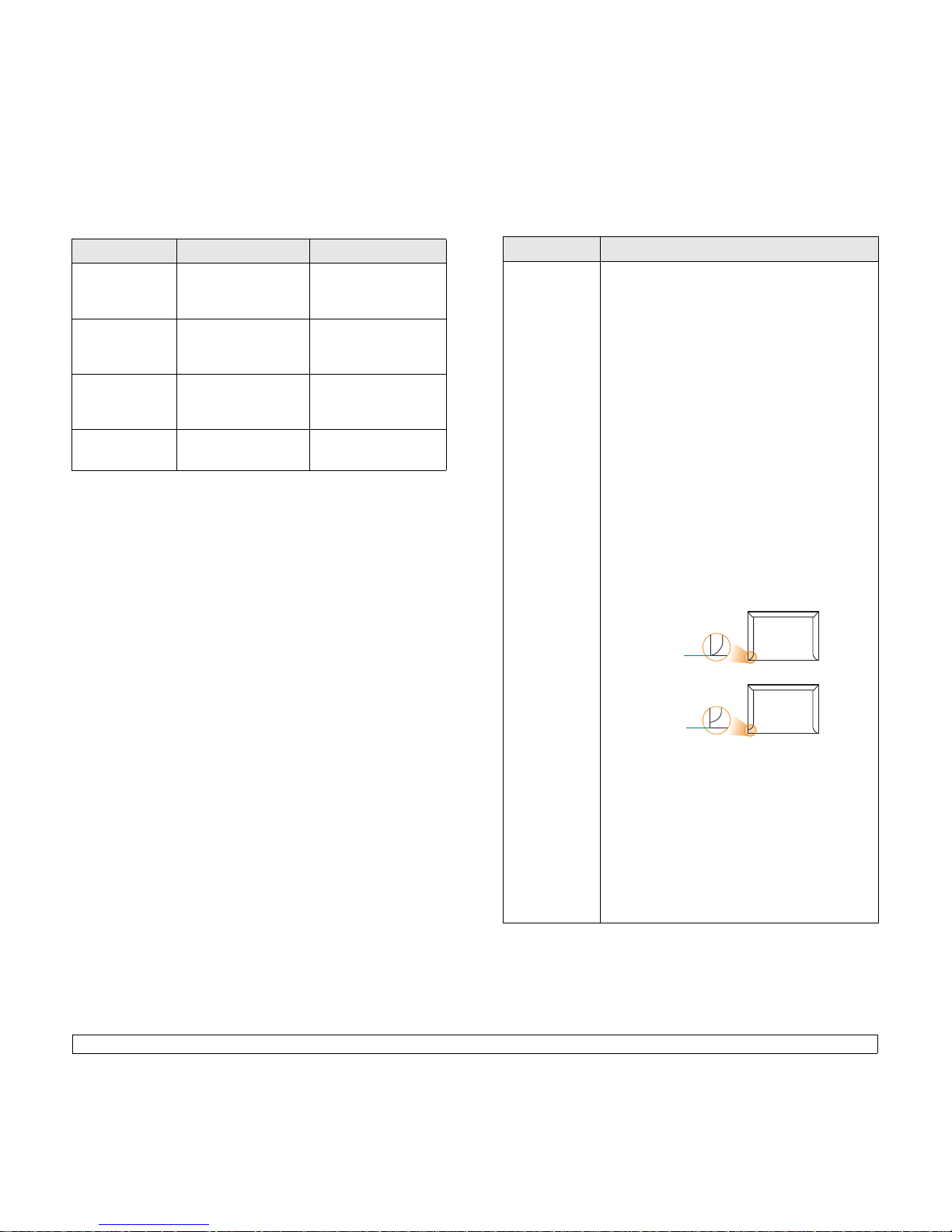
5.4 <
Loading originals and print media>
Media sizes supported in each mode
Guidelines for selecting and storing print media
When selecting or loading paper, envelopes, or other print materials,
keep these guidelines in mind:
• Always use print media that conform with the specifications listed on
page 5.3.
• Attempting to print on damp, curled, wrinkled, or torn paper can cause
paper jams and poor print quality.
• For the best print quality, use only high quality copier grade paper
specifically recommended for use in laser printers.
• Avoid using the following media types:
- Paper with embossed lettering, perforations, or a texture that is too
smooth or too rough
- Erasable bond paper
- Multi-paged paper
- Synthetic paper and thermally reactive paper
- Carbonless paper and Tracing paper.
Use of these types of paper could result in paper jams, chemical
smells, and damage to your machine.
• Store print media in its ream wrapper until you are ready to use it.
Place cartons on pallets or shelves, not on the floor. Do not place
heavy objects on top of the paper, whether it is packaged or
unpackaged. Keep it away from moisture or other conditions that can
cause it to wrinkle or curl.
• Store unused print media at temperatures between 15 °C and 30 °C.
The relative humidity should be between 10% and 70%.
• Store unused print media in a moisture-proof wrap, such as a plastic
container or bag, to prevent dust and moisture from contaminating
your paper.
• Load special media types one sheet at a time through the multipurpose tray to avoid paper jams.
• To prevent print media, such as transparencies and label sheets, from
sticking together, remove them as they print out.
Mode Size Source
Copy mode Letter, A4, Legal, Folio,
Executive, ISO B5, JIS
B5, A5, A6
• tray 1
• optional tray 2
• multi-purpose tray
Single side
printing
All sizes supported by
the machine
• tray 1
• optional tray 2
• multi-purpose tray
Duplex printing Letter, A4, Legal, Folio • tray 1
• optional tray 2
• multi-purpose tray
1
1. 75 to 90 g/m2 (20 to 24 lb bond) only
Fax mode Letter, A4, Legal • tray 1
• optional tray 2
Guidelines for special print media
Media type Guidelines
Envelopes • Successful printing on envelopes depends upon
the quality of the envelopes. When selecting
envelopes, consider the following factors:
- Weight: The weight of the envelope paper
should not exceed 90 g/m
2
or jamming may
occur.
- Construction: Prior to printing, envelopes
should lie flat with less than 6 mm curl, and
should not contain air.
- Condition: Envelopes should not be wrinkl ed,
nicked, or otherwise damaged.
- Temperature: You should use envelopes that
are compatible with the heat and pressure of
the machine during operation.
• Use only well-constructed envelopes with sharp
and well creased folds.
• Do not use stamped envelopes.
• Do not use envelopes with clasps, snaps,
windows, coated lining, self-adhesive seals, or
other synthetic materials.
• Do not use damaged or poorly made envelopes.
• Be sure the seam at both ends of the envelope
extends all the way to the corner of the
envelope.
• Envelopes with a peel-off adhesive strip or with
more than one flap that folds over to seal must
use adhesives compatible with the machine’s
fusing temperature of 180 °C for 0.1 second.
The extra flaps and strips might cause wrinkling,
creasing, or jams, and may even damage the
fuser.
• For the best print quality, position margins no
closer than 15 mm from the edges of the
envelope.
• Avoid printing over the area where the
envelope’s seams meet.
Acceptable
Unacceptable
Page 28
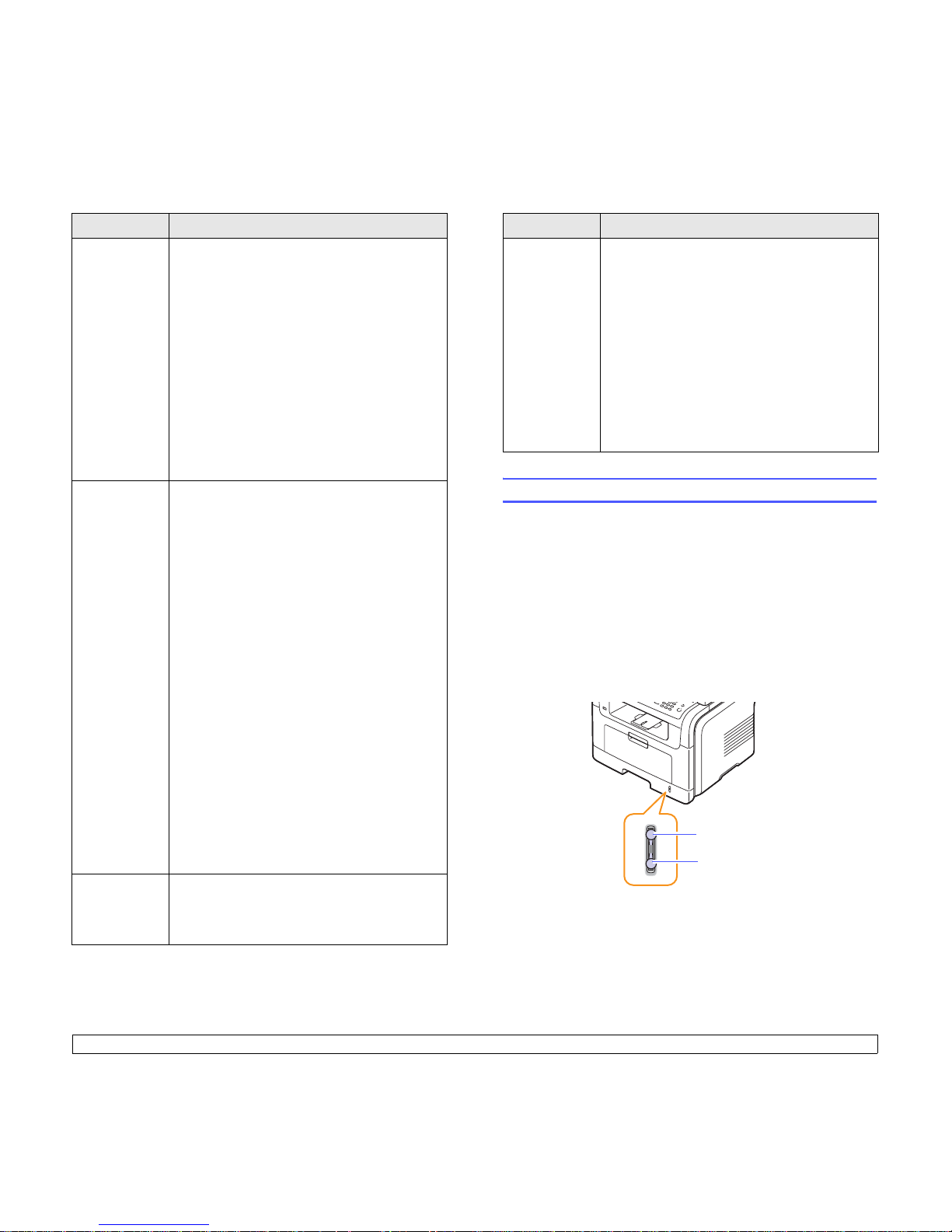
5.5 <
Loading originals and print media>
Transparencies • To avoid damaging the machine, use only
transparencies designed for use in laser printers.
• Transparencies used in the machine must be
able to withstand 180 °C, the machine’s fusing
temperature.
• Place them on a flat surface after removing them
from the machine.
• Do not leave them in the paper tray for long
periods of time. Dust and dirt may accumulate
on them, resulting in spotty printing.
• To avoid smudging caused by fingerprints,
handle them carefully.
• To avoid fading, do not expose printed
transparencies to prolonged sunlight.
• Ensure that transparencies are not wrinkled,
curled, or have any torn edges.
Labels • T o avoid damaging the machine, use only labels
designed for use in laser printers.
• When selecting labels, consider the following
factors:
- Adhesives: The adh esive material should be
stable at 180 °C, the machine’s fusing
temperature.
- Arrangement: Only use labels with no
exposed backing between them. Labels can
peel off sheets that have spaces between the
labels, causing serious jams.
- Curl: Prior to printing, labels must lie flat with
no more than 13 mm of curl in any direction.
- Condition: Do not use labels with wrinkles,
bubbles, or other indications of separation.
• Make sure that there is no exposed adhesive
material between labels. Exposed areas can
cause labels to peel off during printing, which
can cause paper jams. Exposed adhesive can
also cause damage to machine components.
• Do not run a sheet of labels through the machine
more than once. The adhesive backing is
designed for only a single pass through the
machine.
• Do not use labels that are separating from the
backing sheet or are wrinkled, bubbled, or
otherwise damaged.
Card stock or
custom-sized
materials
• Do not print on media smaller than 98 mm wide
or 148 mm long.
• In the software application, set margins at least
6.4 mm away from the edges of the material.
Media type Guidelines
Loading paper
In the tray 1
Load the print media you use for the majority of your print jobs in the
tray 1. The tray 1 can hold a maximum of 250 sheets of 75 g/m
2
plain
paper.
You can purchase an optional tray (tray 2) and attach it below the
standard tray to load an additional 250 sheets of paper. For order
information for an optional tray, see page 12.1.
The paper level indicator on the front of the tray 1 and the optional tray 2
shows the amount of paper currently left in the tray. When the tray is
empty, the indicator of the bar is completely lowered.
Preprinted
paper
• Letterhead must be printed with heat-resistant
ink that will not melt, vaporize, or release
hazardous emissions when subjected to the
machine’s fusing temperature of 180 °C for
0.1 second.
• Letterhead ink must be non-flammable and
should not adversely affect printer rollers.
• Forms and letterhead should be sealed in a
moisture-proof wrapping to prevent changes
during storage.
• Before you load preprinted paper, such as forms
and letterhead, verify that the ink on the paper is
dry. During the fusing process, wet ink can come
off preprinted paper, reducing print quality.
Media type Guidelines
Full
Empty
Page 29
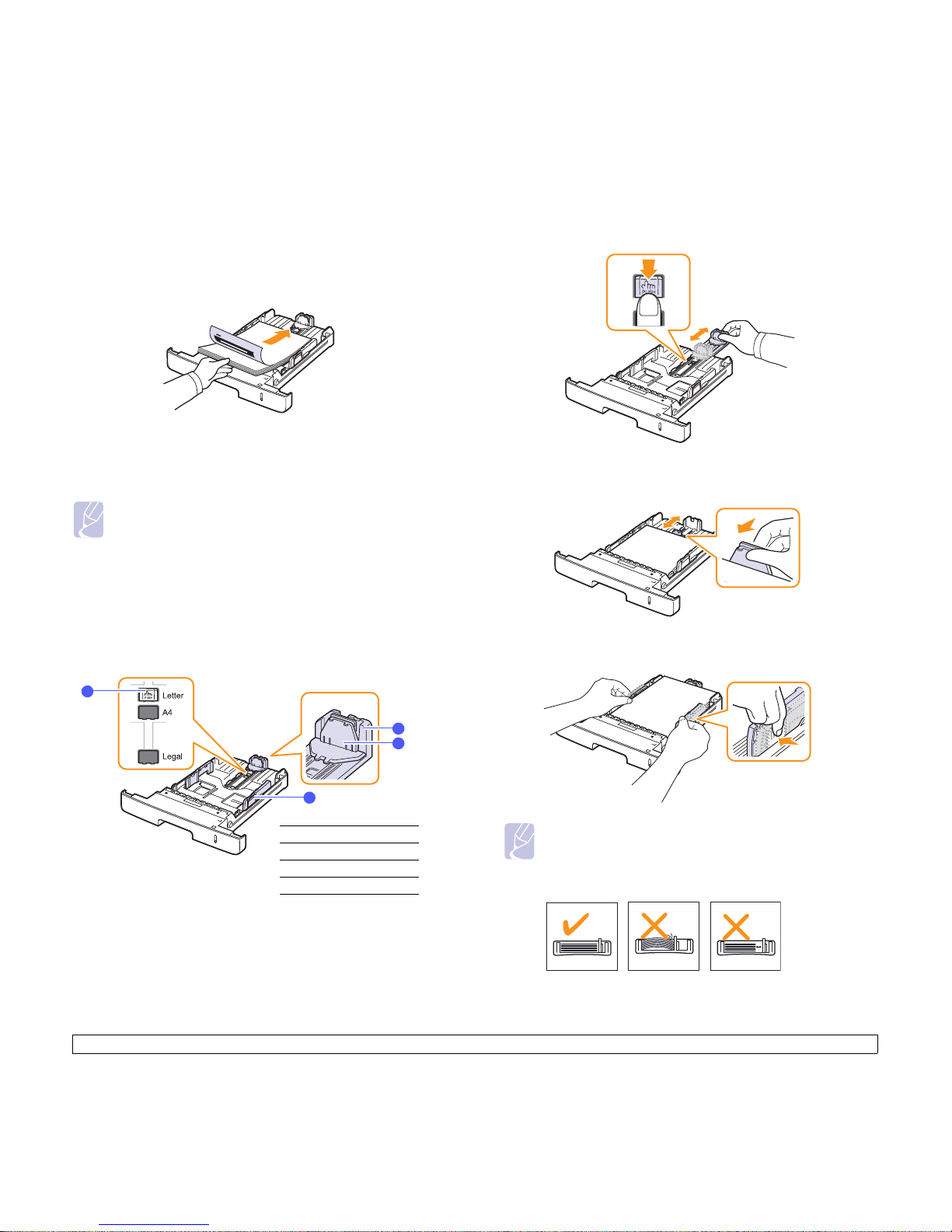
5.6 <
Loading originals and print media>
Loading paper in the tray 1 or optional tray 2
1 Pull open the paper tray and load paper.
You can load letterhead with the design side face down. The top
edge of the sheet with the logo should be placed at the front of the
tray.
2 After loading paper, set the paper type and size for the multi-
purpose tray. See page 5.8 for copying and faxing or the Software
section for PC-printing.
Changing the size of the paper in the paper tray
To load longer sizes of paper, such as Legal-sized paper, you need to
adjust the paper guides to extend the paper tray.
Notes
• If you experience problems with paper feed, place one sheet at
a time in the multi-purpose tray.
• Y ou can load previously printed paper. The printed side should
be facing up with an uncurled edge at the front. If you
experience problems with paper feed, turn the paper around.
Note that print quality is not guaranteed.
1
2
3
4
1
paper length guide
2
support guide
3
guide lock
4
paper width guides
1 Press and hold the guide lock, and slide the paper length guide to
locate it in the correct paper size slot.
2 After inserting paper into the tray, adjust the support guide so that it
lightly touches the paper stack .
3 Squeeze the paper width guides, as shown and slide them to the
stack of paper until it lightly touches the side of the stack.
Notes
• Do not push the paper width guides far enough to cause the
materials to warp.
• If you do not adjust the paper width guides, it may cause paper
jams.
Page 30
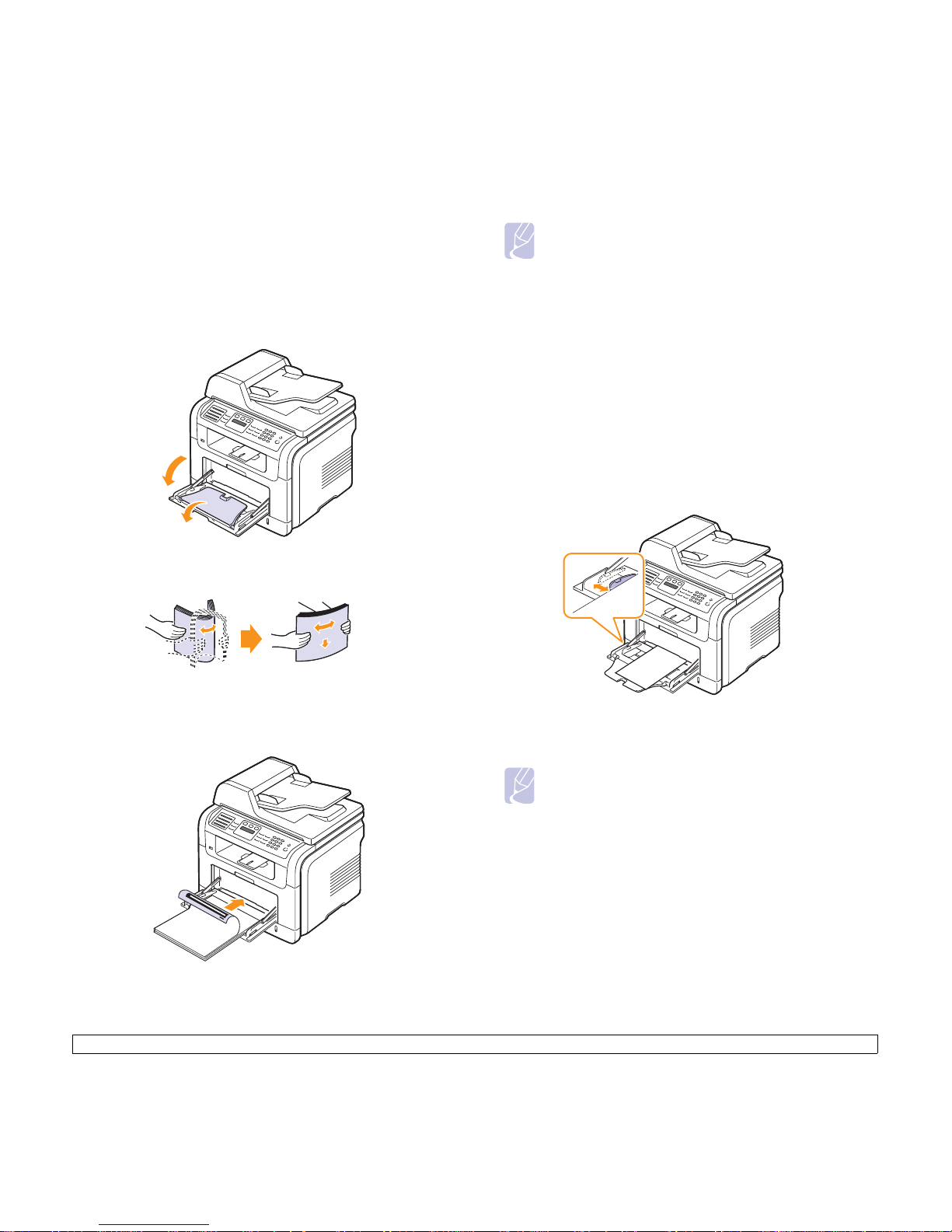
5.7 <
Loading originals and print media>
In the multi-purpose tray
The multi-purpose tray can hold special sizes and types of print material,
such as transparencies, postcards, note cards, and envelopes. It is useful
for single page printing on letterhead or colored paper.
To load paper in the multi-purpo se tra y :
1 Open the multi-purpose tray and unfold the multi-purpose tray
extension, as shown.
2 If you are using paper, flex or fan the edge of the paper stack to
separate the pages before loading.
For transparencies, hold them by the edges and avoid touching the
print side. Oils from your fingers can cause print quality problems.
3 Load the paper with the side to be printed on facing up.
4 Squeeze the multi-purpose tray paper width guides and adjust them
to the width of the paper. Do not force too much, or the paper will be
bent, which will result in a paper jam or skew.
5 After loading paper, set the paper type and size for the multi-
purpose tray. See page 5.8 for copying and faxing or the Software
section for PC-printing.
6 After printing, fold the multi-purpose tray extension and close the
multi-purpose tray.
Notes
Depending on the media type you are using, keep the following
loading guidelines:
• Envelopes: Flap side down and with the stamp area on the top
left side.
• Transparencies: Print side up and the top with the adhesive
strip entering the machine first.
• Labels: Print side up and top short edge entering the machine
first.
• Preprinted paper: Design side up with the top edge toward the
machine.
• Card stock: Print side up and the short edge entering the
machine first.
• Previously printed paper: Previously printed side down with an
uncurled edge toward the machine.
Notes
• The settings made from the printer driver override the settings
on the control panel.
• Make sure to open the rear cover when you print on
transparencies. If not, they may tear while exiting the machine.
Page 31

5.8 <
Loading originals and print media>
Tips on using the multi-purpose tray
• Load only one size of print media at a time in the multi-purpose tray.
• To prevent paper jams, do not add paper when there is still paper in
the multi-purpose tray. This also applies to other types of print media.
• Print media should be loaded face up with the top edge going into the
multi-purpose tray first and be placed in the center of the tray.
• Always load only the print media specified in page 5.2 to avoid paper
jams and print quality problems.
• Flatten any curl on postcards, envelopes, and labels before loading
them into the multi-purpose tray.
• Make sure to open the rear cover when you print on transparencies. If
not, they may tear while exiting the machine.
Setting the paper size and type
After loading paper in the paper tray, you need to set the paper size and
type using the control panel buttons. These settings will apply to Copy
and Fax modes. For PC-printing, you need to select the paper size and
type in the application program you use on your PC.
1 Press Menu until System Setup appears on the bottom line of the
display and press OK.
2 Press the Scroll buttons until Paper Setup appears and press OK.
3 Press OK when Paper Size appears.
4 Press the Scroll buttons until the paper tray you want appears and
press OK.
5 Press the Scroll buttons until the paper size you are using appears
and press OK.
6 Press Back to return to the upper level.
7 Press the Scroll buttons until Paper Type appears and press OK.
8 Press the Scroll buttons until the paper type you are using appears
and press OK.
9 Press Stop/Clear to return to Standby mode.
Selecting an output location
The machine has two output locations: the rear cover (face up) and the
output tray (face down).
The printer sends output to the output tray by default. To use the output
tray, make sure that the rear cover is closed.
Printing to the output tray
The output tray collects printed paper face down, in the order in which
the sheets were printed. The tray should be used for most print jobs.
Notes
• If paper coming out of the output tray has problems, such as
excessive curl, try printing to the rear cover.
• To avoid paper jams, do not open or close the rear cover while
the machine is printing.
1
2
1
output tray
2
rear cover
Page 32

5.9 <
Loading originals and print media>
Printing to the rear cover
Using the rear cover, paper comes out of the machine face up.
Printing from the multi-purpose tray to the rear cover provides a straight
paper path. Using the rear cover might improve the output quality with
special print media.
To use the rear cover, open it by pulling down.
Note
The fuser area inside the rear cover of your machine becomes
very hot when in use. Take care when you access this area.
Page 33

6.1 <
Copying>
6 Copying
This chapter gives you step-by-step instructions for copying documents.
This chapter includes:
• Selecting the paper tray
• Copying
• Changing the settings for each copy
• Changing the default copy settings
• Using special copy features
• Copying on both sides of paper
• Setting copy timeout
Selecting the paper tray
After loading the print media for copy output, you mu st sel e ct th e paper
tray you will use for copy jobs.
1 Press Menu until System Setup appears on the bottom line of the
display and press OK.
2 Press the Scroll buttons until Paper Setup appears and press OK.
3 Press the Scroll buttons until Paper Source appears and press OK.
4 Press OK when Copy Tray appears.
5 Press the Scroll buttons until the paper tray you want appears and
press OK.
6 Press Stop/Clear to return to Standby mode.
Copying
1 Press
Copy
.
Ready to Copy
appears on the top line of the display.
2 Load originals face up into the ADF, or place a single original face
down on the scanner glass.
For details about loading an original, see page 5.1.
3 Enter the number of copies using the number keypad, if necessary.
4 If you want to customize the copy settings including copy size,
darkness, and original type, by using the control panel buttons, see
page 6.1.
If necessary, you can use special copy features, such as poster
copying, 2- or 4-up copying. See page 6.2.
5 Press
Start
to begin copying.
Note
You can cancel the copy job during an operation. Press Stop/
Clear, and the copying will stop.
Changing the settings for each copy
Y our machine provides default settings for copying so that you can
quickly and easily make a copy. However, if you want to change the
options for each copy, use the copy function buttons on the control panel.
Note
If you press Stop/Clear while setting the copy options, all of the
options you have set for the current copy job will be canceled
and returned to their default status. Or, they will automatically
return to their default status after the machine completes the
copy in progress.
Darkness
If you have an original containing faint markings and dark images, you
can adjust the brightness to make a copy that is easier to read.
To adjust the darkness of copies, press Darkness. Each time you press
the button, the following modes are available:
• Normal: Works well with standard typed or printed originals.
• Light: Works well with dark print.
• Dark: Works well with light print or faint pencil markings.
Original Type
The original type setting is used to improve the copy quality by selecting
the document type for the current copy job.
To select the document type, press Original Typ e. Each time you press
the button, the following modes are available:
• Text: Use for originals containing mostly text.
• Text/Photo: Use for originals with mixed text and photographs.
• Photo: Use when the originals are photographs.
Page 34

6.2 <
Copying>
Reduced or enlarged copy
By using the Reduce/Enlarge button, you can reduce or enlarge the size
of a copied image from 25% to 400% when you copy original documents
from the scanner glass, or from 25% to 100% from the ADF.
To select from the predefined copy sizes:
1 Press Reduce/Enlarge.
2 Press Reduce/Enlarge or the Scroll buttons until the size setting
you want appears and press OK.
To scale the copy by directly entering the scale rate:
1 Press Reduce/Enlarge.
2 Press Reduce/Enlarge or the Scroll buttons until Custom appears
and press OK.
3 Enter the scale rate and press OK to save the selection.
Note
When you make a reduced copy, black lines may appear at the
bottom of your copy.
Changing the default copy settings
The copy options, including darkness, original type, copy size, and
number of copies, can be set to those most frequently used. When you
copy a document, the default settings are used unless they have been
changed by using the corresponding buttons on the control panel.
1 Press Copy.
2 Press Menu until Copy Setup appears on the bottom line of the
display and press OK.
3 Press OK when Change Default appears.
4 Press the Scroll buttons until the setup option you want appears
and press OK.
5 Press the Scroll buttons until the setting you want appears and
press OK.
6 Repeat steps 4 through 5, as needed.
7 Press Stop/Clear to return to Standby mode.
Note
While you are setting copy options, pressing Stop/Clear
cancels the changed settings and restores the defaults.
Using special copy features
You can use the following copy features:
Collation
2-up or 4-up copying
You can set the machine to sort the copy job. For
example, if you make 2 copies of a 3 page original,
one complete 3 page document will print followed by a
second complete document.
1 Press Copy.
2 Load originals face up into the ADF.
For details about loading an original, see
page 5.1.
3 Enter the number of copies using the number
keypad.
4 Press Menu until Copy Feature appears on the
bottom line of the display and press OK.
5 Press
OK
when Copy Collation appears.
6 Press the Scroll buttons to select Yes.
7 Press OK or Start to begin copying.
One complete document will print followed by the
second complete document.
Y our machine can print 2 or 4 original images reduced
to fit onto one sheet of paper.
1 Press Copy.
2 Load originals face up in the ADF.
For details about loading an original, see
page 5.1.
3 Press Menu until Copy Feature appears on the
bottom line of the display and press OK.
4 Press the Scroll buttons until 2-Up or 4-Up
appears and press OK.
5 Press the Scroll buttons to select Yes.
6 Press OK or Start to begin copying.
Note
Y ou cannot adjust the copy size using the
Reduce/Enlarge button for making a 2- or 4up copy.
1 2
3 4
1 2
2-up copying
4-up copying
Page 35

6.3 <
Copying>
ID card copying
Y our machine can print 2-sided originals on one sheet
of A4-, Letter-, Legal-, Folio-, Executive-, B5-, A5-, or
A6-sized paper.
When you copy using this feature, the machine prints
one side of the original on the upper half of the paper
and the other side on the lower half without reducing
the size of the original. This feature is helpful for
copying a small-sized item, such as a name card.
This copy feature is available only when you place
originals on the scanner glass.
1 Press Copy.
2 Place a single original face down on the scanner
glass.
For details about loading an original, see
page 5.1.
3 Press Menu until Copy Feature appears on the
bottom line of the display and press OK.
4 Press the Scroll buttons until ID Copy appears
and press OK.
Place Front Side and Press[Start] appears on
the display.
5 Press OK or Start.
Y our machine begins scanning the front side and
shows Place Back Side and Press[Start].
6 Open the scanner lid and turn the original over.
Note
If you press Stop/Clear or if no buttons
are pressed for approximately
30 seconds, the machine cancels the
copy job and returns to Standby mode.
7 Press Start to begin copying.
Note
If the original is larger than the printable area,
some portions may not be printed.
Poster copying
Your machine can print an image onto 9 sheets of
paper (3x3). Y ou can paste the printed pages together
to make one poster-sized document.
This copy feature is available only when you place
originals on the scanner glass.
1 Press Copy.
2 Place a single original face down on the scanner
glass.
For details about loading an original, see
page 5.1.
3 Press Menu until Copy Feature appears on the
bottom line of the display and press OK.
4 Press the Scroll buttons until Poster Copy
appears and press OK.
5 Press the Scroll buttons to select Yes.
6 Press OK or Start to begin copying.
Note
Y ou cannot adjust the copy size using the
Reduce/Enlarge button when making a
poster.
Your original is divided into
9 portions. Each portion is scanned
and printed one by one in the
following order:
Page 36

6.4 <
Copying>
Clone copying
Erasing background images
You can set the machine to print an image without its background. This
copy feature removes the background color and can be helpful when
copying an original containing color in the background, such as a
newspaper or a catalog.
1 Press Copy.
2 Load originals face up into the ADF, or place a single original face
down on the scanner glass.
For details about loading an original, see page 5.1.
3 Press Menu until Copy Feature appears on the bottom line of the
display and press OK.
4 Press the Scroll buttons until Erase Bkgd.
appears and press OK.
5 Press the Scroll buttons to select On and press OK.
6 Press Stop/Clear to return to Standby mode.
7 Enter the number of copies using the number keypad.
8 Press Start to begin copying.
Y our machine can print multiple image copies from the
original document on a single page. The number of
images is automatically determined by the original
image and paper size.
This copy feature is available only when you place
originals on the scanner glass.
1 Press Copy.
2 Place a single original face down on the scanner
glass.
For details about loading an original, see
page 5.1.
3 Press Menu until Copy Feature appears on the
bottom line of the display and press OK.
4 Press the Scroll buttons until Clone Copy
appears and press OK.
5 Press the Scroll buttons to select Yes.
6 Press OK or Start to begin copying.
Note
You cannot adjust the copy size using the
Reduce/Enlarge button while making a
clone copy.
Copying on both sides of paper
By using the Duplex button on your machine, you can set the machine to
print copies on both sides of paper.
1 Press Duplex.
2 Press the
Scroll
buttons until the binding option you want appears.
• Off: Prints in Normal mode.
• 1->2Side Short: Prints pages to be read by flipping like a note
pad.
• 1->2Side Long: Prints pages to be read like a book.
3 Press OK to save your selection.
If the mode is enabled, the Duplex button is backlit.
4 Start copying a document.
Note
It is only available when scanning from ADF. It is not possible on
scanner glass.
Setting copy timeout
Y ou can set the time the machine waits before it restores the default copy
settings, if you do not start copying after changing them on the control
panel.
1 Press Menu until System Setup appears on the bottom line of the
display and press OK.
2 Press OK when Machine Setup appears.
3 Press the Scroll buttons until Timeout appears and press OK.
4 Press the Scroll buttons until the time setting you want appears.
Selecting Off means that the machine does not restore the default
settings until you press Start to begin copyin g, or Stop/Clear to
cancel.
5 Press OK to save your selection.
6 Press Stop/Clear to return to Standby mode.
1->2Side Short 1->2Side Long
Page 37

7.1 <
Basic printing>
7 Basic printing
This chapter explains common printing tasks.
Printing a document
Y o ur machine allows you to print from various Windows or Macintosh.
The exact steps for printing a document may vary depending on the
application you use.
For details about printing, see the Software section.
Canceling a print job
If the print job is waiting in a print queue or print spooler, such as the
printer group in Windows, delete the job as follows:
1 Click the Windows Start menu.
2 For Windows 98/NT 4.0/2000/Me, select Settings and then
Printers.
For Windows XP/2003, select Printers and Faxes.
3 Double-click the Printer Driver Type 104 PCL 6 icon.
4 From the Document menu, select Cancel Printing (Windows 98/
Me) or Cancel (Windows NT 4.0/2000/XP/2003).
Note
You can also access this window by simply double-clicking the
printer icon at the bottom right corner of the Windows desktop.
Y ou can also cancel the current job by pressing Stop/Clear on the control
panel.
Page 38

8.1 <
Scanning>
8 Scanning
Scanning with your machine lets you turn pictures and text into digital files
that can be stored on your computer. Then you can fax or email the files,
upload them to your website, or use them to create projects that you can
print.
This chapter includes:
• Scanning basics
• Scanning to an application using a local connection
• Scanning using a network connection
• Changing the settings for each scan job
• Changing the default scan settings
• Setting up Address Book
Scanning basics
Your machine offers the following ways to scan an image using a local
connection:
• Via one of the preset imaging applications. Scanning an image
launches the selected application, enabling you to control the
scanning process. See the next section.
• Via the SmarThru™ program supplied with your machine. Scanning
an image launches SmarThru™ and enables you to control the
scanning process.
• Via the Windows Images Acquisition (WIA) driver. See the Software
section.
• To a portable USB memory device, if inserted into the USB memory
port on your machine. See page 11.1.
Also, you can send scanned images to several destinations using a
network connection:
• To your networked computer via the ScanClair program. You can
scan an image from the machine, if network-connected, to the
computer where the ScanClair program is running.
• To Email. You can send the scanned image as an attachment to an
email. See page 8.4.
• To an FTP file server: Y ou can scan an image and upload it to an FTP
server. See page 8.4.
• T o a computer networked via SMB (NetBEUI)
a
protocol: You can scan
an image and send it to a shared folder on an SMB server. See
page 8.5.
a. A network protocol provided by Microsoft Corporation for Windows network
systems.
Scanning to an application using a local
connection
1 Make sure that your machine and computer are turned on and
properly connected to each other.
2 Load originals face up into the ADF, or place a single original face
down on the scanner glass.
For details about loading an original, see page 5.1.
3 Press Scan/Email.
Ready to Scan appears on the top line of the display.
4 Press the Scroll buttons until Scan to Appl. appears on the bottom
line of the display and press OK.
5 Press the Scroll buttons until the application you want to use
appears and press OK.
• Microsoft Paint: Sends the scanned image to Microsoft Paint.
• Email: Sends the scanned image to your default email program on
your computer. A new message window opens with the image
attached.
• My Document: Saves the scanned image in the default folder, My
Documents, on your computer.
• SmarThru: Sends the scanned image to SmarThru™, installed
with the printer driver.
• OCR: Sends the scanned image to the OCR program for text
recognition.
Note
Y ou can add more TW AIN-compliant softwa re for scanning,
such as Adobe Photoshop Deluxe, or Adobe Photoshop,
from the Printer Settings Utility. See the Software
section.
6 On the selected application, adjust the scan settings and begin
scanning. For details, please refer to the application user's guide.
Page 39

8.2 <
Scanning>
Scanning using a network connection
If you have connected your machine to a network and set up network
parameters correctly, you can scan and send images over the network.
Preparing for network scanning
Before using your machine’s network scanning features, you need to
configure the following settings depending on your scan destination:
• Adding the machine to the ScanClair program for scanning to a
network client
• Registering as an authorized user for scanning to Email, FTP, or SMB
• Setting up an account for scanning to Email
• Setting up FTP servers for scanning to FTP
• Setting up SMB servers for scanning to SMB
Adding the machine to the ScanClair program
First, install the ScanClair program. See the Software section.
To scan images from your machine to your computer through the
network, you need to register the machine as an authorized network
scanner in the ScanClair program.
1 In Windows, select Start Programs ScanClair
ScanClair.
The ScanClair window opens.
2 Click the Add Device button or double-click the Add Device icon.
3 Click Next.
4 Select Browse for a scanner. (recommended), or select Connect
to this scanner. and enter the IP address of your machine.
5 Click Next.
A list of the scanners on your network appears.
6 Select your machine from the list and enter a name, user ID, and
PIN (Personal Identification Number) for the machine.
7 Click Next.
8 Click Finish.
Y our machine is added to the ScanClair program and you can now
scan images through the network.
Notes
• For the scanner name, the model name of your machine is
automatically entered, but can be changed.
• You can enter an ID of up to 8 characters. The first character
must be a letter.
• The PIN must be 4 digits.
Note
Y ou can change the scanner properties of your machine and the
scan settings from the ScanClair window. Click Properties and
set the options in each tab.
Registering authorized users
To use an FTP server or SMB server, or to send an email, you need to
register authorized users using Web Image Monitor Type 104. You can
add up to 50 users.
1 Enter your machine’s IP address as the URL in a browser and click
Go to access the web site of your machine.
2 Click Machine Settings and User Authentication.
3 Click Add.
4 Select the index number where the corresponding entry will be
stored, from 1 to 50.
5 Enter your name, user ID, password, and e-mail address.
You need to enter the registered user ID and password in the
machine when you start scanning to FTP, SMB or e-mail from the
control panel.
6 Click Apply.
Setting up an e-mail account
To scan and send an image as an email attachment, you need to set up
network parameters using Web Image Monitor Type 104.
1 Enter your machine’s IP address as the URL in a browser and click
Go to access the web site of your machine.
2 Click Machine Settings and E-mail Setup.
3 Select IP Address or Host Name.
4 Enter the IP address in dotted decimal notation or as a host name.
5 Enter the server port number, from 1 to 65535.
The default port number is 25.
6 Put a check mark in SMTP Requires Authentication to require
authentication.
7 Enter the SMTP server login name and password.
Setting up an FTP server
To use an FTP server, you need to set up parameters for access to FTP
servers using Web Image Monitor Type 104.
1 Enter your machine’s IP address as the URL in a browser and click
Go to access the web site of your machine.
2 Click Machine Settings and FTP Setup.
3 Click Server List.
Page 40

8.3 <
Scanning>
4 Click Add.
5 Select the index number, from 1 to 20.
6 Enter a name in Alias for the Setup for the corresponding Server
List entry. This name will be displayed on your machine.
7 Select IP Address or Host Name.
8 Enter the server address in dotted decimal notation or as a host
name.
9 Enter the server port number, from 1 to 65535.
The default port number is 21.
10 Put a check mark in Anonymous if you want to allow the FTP
server to be accessed by unauthorized persons.
By default, this is unchecked.
11 Enter the login name and password.
12 Enter the location the scanned image will be stored. This is the
location you have entered in the step 6.
13 Click Apply.
Setting up an SMB server
T o use an SMB server , you need to set up p arameters for access to SMB
servers using Web Image Monitor Type 104.
1 Enter your machine’s IP address as the URL in a browser and click
Go to access the web site of your machine.
2 Click Machine Settings and SMB Setup.
3 Click Server List.
4 Click Add.
5 Select the index number, from 1 to 20.
6 Enter a name in Alias for the Setup for the corresponding Server
List entry. This name will be displayed on your machine.
7 Select IP Address or Host Name.
8 Enter the server address in dotted decimal notation or as a host
name.
9 Enter the server port number, from 1 to 65535.
The default port number is 139.
10 Enter the share name of the server.
11 Put a check mark in Anonymous if you want to allow the SMB
server to be accessed by unauthorized persons.
By default, this is unchecked.
12 Enter the login name and password.
13 Enter the domain name of the SMB server.
14 Enter the location the scanned image will be stored. This is the
location you have entered in the step 6.
15 Click Apply.
Scanning to a network client
Network client allows you to remotely scan an original from your networkconnected machine to your computer in JPEG, TIFF, or PDF file format.
Scanning
1 Make sure that your machine and the computer are connected to a
network and ScanClair is running on the computer.
2 Load originals face up into the ADF, or place a single original face
down on the scanner glass.
For details about loading an original, see page 5.1.
3 Press Scan/Email.
4 Press the Scroll buttons until NetScan appears on the bottom line
of the display and press OK.
5 Enter the ID you have set in the ScanClair window and press OK.
6 Enter the PIN you have set in the ScanClair window and press OK.
7 If the scan destination is folder type, press the Scroll buttons until
the scan setting option you want appears and press OK. Or, press
Start to immediately start scanning using the default settings.
• Scan Size: Sets the image size.
• Original Type: Sets the original document’s type.
• Resolution: Sets the image resolution.
• Scan Color: Sets the color mode.
• Scan Format: Sets the file format in which the image is to be
saved. If you select TIFF or PDF, you can select to scan multiple
pages.
If the scan destination is application type, go to the step 11.
8 Press the Scroll buttons until the desired status appears and press
OK.
9 Press Start to start scanning.
Your machine begins scanning the original to the computer where
the program is running.
10 Press the Scroll buttons until the application you want appears and
press OK. Scanning is started.
Page 41

8.4 <
Scanning>
Setting network scan timeout
If the ScanClair program on your computer does not send a refresh
request and does not scan a job within a specified timeout period, your
machine cancels the scan job. You can change this timeout setting as
needed.
1 Press Menu until System Setup appears on the bottom line of the
display and press OK.
2 Press OK when Machine Setup appears.
3 Press the Scroll buttons until NetScanTimeout appears and press
OK.
4 Enter the desired timeout value and press OK.
The change will be broadcast over the network and will apply to all
clients connected to the network.
5 Press Stop/Clear to return to Standby mode.
Scanning to Email
Y ou can scan and send an image as an email attachment. Y ou first need
to set up your email account in Web Image Monitor Type 104. See page
8.2.
Before scanning, you can set the scan options for your scan job. See
page 8.5.
1 Make sure that your machine is connected to a network.
2 Load originals face up into the ADF, or place a single original face
down on the scanner glass.
For details about loading an original, see page 5.1.
3 Press Scan/Email.
4 Press the Scroll buttons until Scan to Email appears on the bottom
line of the display and press OK.
5 Enter the recipient’s email address and press OK.
If you have set up Address Book, you can use a speed button or a
speed email or group email number to retrieve an address from
memory. See page 8.5.
6 To enter additional addresses, press OK when Yes appears and
repeat step 5.
To continue to the next step, press the Scroll buttons to select No
and press OK.
7 If the display asks if you want to send the email to your account,
press the Scroll buttons to select Yes or No and press OK.
Note
This prompt does not appear if you have activated the
Send To Self option in the email account setup.
8 Enter an email subject and press OK.
9 Press the Scroll buttons until the file format you want appears and
press OK or Start.
The machine begins scanning and then sends the email.
10 If the machine asks if you want to log off your account, press the
Scroll buttons to select Yes or No and press OK.
11 Press Stop/Clear to return to Standby mode.
Scanning to an FTP server
Y ou can scan an image and then upload it to an FTP server. You need to
set up parameters for access to FTP servers from W e b Imag e Monit or
Type 104. See page 8.2.
Before scanning, you can set the scan options for your scan job. See
page 8.5.
1 Make sure that your machine is connected to a network.
2 Load originals face up into the ADF or place a single original on the
scanner glass.
For details about loading an original, see page 5.1.
3 Press Scan/Email.
4 Press the Scroll buttons until Scan to FTP appears on the bottom
line of the display and press OK.
5 Enter the user ID and press OK.
6 Enter the password and press OK.
7 Press the Scroll buttons until the FTP server you want appears and
press OK or Start.
8 Press the Scroll buttons until the file type you want appears and
press OK or Start.
The machine begins scanning and then sends the file to the
specified server.
Page 42

8.5 <
Scanning>
Scanning to an SMB server
You can scan an image and then send it to an SMB server. You need to
set up parameters for access to SMB servers from Web Image Monitor
Type 104. See page 8.3.
Before scanning, you can set the scan options for your scan job. See
page 8.5.
1 Make sure that your machine is connected to a network.
2 Load originals face up into the ADF or place a single original on the
scanner glass.
For details about loading an original, see page 5.1.
3 Press Scan/Email.
4 Press the Scroll buttons until Scan to SMB appears on the bottom
line of the display and press OK.
5 Enter the user ID and press OK.
6 Enter the password and press OK.
7 Press the Scroll buttons until the SMB server you want appears and
press OK or Start.
8 Press the Scroll buttons until the file format you want appears and
press OK or Start.
The machine begins scanning and then sends the file to the
specified server.
Changing the settings for each scan job
Y our machine provides you with the following setting options to allow you
to customize your scan jobs.
• Scan Size: Sets the image size.
• Original Type: Sets the original document’s type.
• Resolution: Sets the image resolution.
• Scan Color: Sets the color mode.
• Scan Format: Sets the file format in which the image is to be saved. If
you select TIFF or PDF, you can select to scan multiple pages.
Depending on the selected scan type, this option may not appear.
To customize the settings before starting a scan job:
1 Press Scan/Email.
2 Press Menu until Scan Feature appears on the bottom line of the
display and press OK.
3 Press the Scroll buttons until the scan type you want appears and
press OK.
4 Press the Scroll buttons until the scan setting option you want
appears and press OK.
5 Press the Scroll buttons until the desired status appears and press
OK.
6 Repeat steps 4 and 5 to set other setting options.
7 When you have finished, press Stop/Clear to return to Standby
mode.
Changing the default scan settings
To avoid having to customize the scan settings for each job, you can set
up default scan settings for each scan type.
1 Press Scan/Email.
2 Press Menu until Scan Setup appears on the bottom line of the
display and press OK.
3 Press OK when Change Default appears.
4 Press the Scroll buttons until the scan type you want appears and
press OK.
5 Press the Scroll buttons until the scan setting option you want
appears and press OK.
6 Press the Scroll buttons until the desired status appears and press
OK.
7 Repeat steps 5 and 6 to change other settings.
8 T o change the default settings for other scan types, press Back and
repeat from step 4.
9 Press Stop/Clear to return to St andby mode.
Setting up Address Book
You can set up Address Book with the email addresses you use
frequently via Web Image Monitor T ype 104 and then easily and quickly
enter email addresses by entering the location numbers assigned to them
in Address book.
Registering speed email numbers
1 Enter your machine’s IP address as the URL in a browser and click
Go to access the web site of your machine.
2 Click Machine Settings and Local Address Book.
3 Click Add.
4 Select a location number and enter the user name and e-mail
address you want.
5 Click Apply.
Note
You can also click Import and obtain your address book from
your computer.
Page 43

8.6 <
Scanning> Rev. 01/2008
Configuring group email numbers
1 Enter your machine’s IP address as the URL in a browser and click
Go to access the web site of your machine.
2 Click Machine Settings and Group Address Book.
3 Click Add.
4 Select a group number and enter the group name you want.
5 Select speed email numbers that will be included in the group.
6 Click Apply.
Using Address Book entries
To retrieve an email address, use the following ways:
Speed email numbers
When you are prompted to enter a destination address while sending an
email, use the following procedure to enter the speed email number at which
you stored the address you want.
1 When Destination email is displayed, press Address Book.
2 If necessary, press the scroll buttons until Speed Email is displayed.
Press OK.
3 Enter the desired speed email number. Press OK.
You can also search through memory for an entry by pressing Address
Book. See page 8.6.
Group email numbers
To use a group email entry, you need to search for and select it from
memory.
When you are prompted to enter a destination address while sending an
email, press Address Book. See page 8.6.
Searching Address Book for an entry
There are two ways to search for an address in memory. You can either
scan from A to Z sequentially or search by entering the first letters of the
name associated with the address.
Searching sequentially through memory
1 If necessary, press Scan/Email.
2 Press Address Book until Search&Send appears on the bottom
line of the display and press OK.
3 Press the Scroll buttons until the number category you want
appears and press OK.
4 Press OK when All appears.
5 Press the Scroll buttons until the name and address you want
appears. You can search upwards or downwards through the entire
memory in alphabetical order.
Searching with a particular first letter
1 If necessary press Scan/Email.
2 Press Address Book until Search&Send appears on the bottom
line of the display and press OK.
3 Press the Scroll buttons until the number category you want
appears and press OK.
4 Press the Scroll buttons until ID appears and press OK.
5 Enter the first few letters of the name you want and press OK.
6 Press the Scroll buttons until the name you want appears and press
OK.
Printing Address Book
You can check your Address Book settings by printing a list.
1 Press Address Book until Print appears on the bottom line of the
display.
2 Press OK. A list showing your speed button settings, and the speed/
group email entries print out.
Page 44

9.1 <
Faxing>
9 Faxing
This chapter gives you information about using your machine as a fax
machine.
This chapter includes:
Sending a fax
• Setting the fax header
• Adjusting the document settings
• Sending a fax automatica lly
• Sending a fax manually
• Confirming a transmission
• Automatic redialing
• Redialing the last number
Receiving a fax
• Selecting the paper tray
• Changing receiving modes
• Receiving automatically in Fax mode
• Receiving manually in Tel mode
• Receiving automatically in Ans/Fax mode
• Receiving manually using an extens ion telephone
• Receiving faxes using DRPD mode
• Receiving in secure re ceiving mode
• Receiving faxes in memory
• Printing received faxes on bo th sides of paper
Other ways to fax
• Sending a fax to multiple destinations
• Sending a delayed fax
• Sending a priority fax
• Forwarding faxes
Sending a fax
Setting the fax header
In some countries, you are required by law to indicate your fax number
on any fax you send. The Machine ID, containing your telephone number
and name or company name, will be printed at the top of each page sent
from your machine.
1 Press Menu until System Setup appears on the bottom line of the
display and press OK.
2 Press OK when Machine Setup appears.
3 Press OK when Machine ID appears.
4 Enter your name or the company name using the number keypad.
Y ou can enter alphanumeric characters using the number keypad,
and include special symbols by pressing the 0 button.
For details on how to enter alphanumeric characters, see page 2.3.
5 Press OK to save the ID.
6 Press the Scroll buttons until Machine Fax No. appears and press
OK.
7 Enter your fax number using the number keypad and press OK.
8 Press Stop/Clear to return to St andby mode.
Adjusting the document settings
Before starting a fax, change the following settings according to your
original’s status to get the best quality.
Resolution
The default document settings produce good results when using typical
text-based originals. However, if you send originals that are of poor
quality, or contain photographs, you can adjust the resolution to produce
a higher quality Fax.
1 Press Resolution.
2 Press Resolution or the Scroll buttons until the option you want
appears.
3 Press OK to save your selection.
Page 45

9.2 <
Faxing>
Recommended resolution settings for different original document types
are described in the table below:
Note
The resolution setting is applied to the current fax job. To
change the default setting, see page 10.2.
Darkness
Y o u can select the default contrast mode to fax your originals lighter or
darker.
1 Press Fax.
2 Press Menu, and then OK when Fax Feature appears on the
bottom line of the display.
3 Press OK when Darkness appears.
4 Press the Scroll buttons until the option you want appears and
press OK.
5 Press Stop/Clear to return to Standby mode.
Note
The darkness setting is applied to the current fax job. To change
the default setting, see page 10.2.
Mode Recommended for:
Standard Originals with normal sized characters.
Fine Originals containing small characters or thin lines or
originals printed using a dot-matrix printer.
Super Fine Originals containing extremely fine detail. Super
Fine mode is enabled only if the machine with
which you are communicating also supports the
Super Fine resolution.
Photo Fax Originals containing shades of gray or photographs.
Color Fax Originals with colors. Sending a color fax is enabled
only if the machine with which you are
communicating supports color fax reception and
you send the fax manually. In this mode, memory
transmission is not available.
Sending a fax automatically
1 Press
Fax
.
2 Load originals face up into the ADF, or place a single original face
down on the scanner glass.
For details about loading an original, see page 5.1.
Ready to Fax appears on the top line of the display.
3 Adjust the resolution and the darkness to suit your fax needs.
4 Enter the receiving fax machine’s number.
You can use speed buttons, speed dial numbers, or group dial
numbers. For details about storing and searching for a number, see
page 10.3.
5 Press Start.
6 If an original is placed on the scanner glass, select Yes to add
another page. Load another original and press OK.
7 When you have finished, select No at the Another Page? prompt.
After the number is dialed, the machine begins sending the fax
when the receiving fax machine answers.
Note
When you want to cancel a fax job, press Stop/Clear at any
time while sending.
Sending a fax manually
1 Press
Fax
.
2 Load originals face up into the ADF, or place a single original face
down on the scanner glass.
For details about loading an original, see page 5.1.
3 Adjust the resolution and the darkness to suit your fax needs. See
page 9.1.
4 Press On Hook Dial. You hear a dial tone.
5 Enter the receiving fax machine’s number.
You can use speed buttons, speed dial numbers, or group dial
numbers. For details about storing and searching for a number, see
page 10.3.
6 Press Start when you hear a high-pitched fax signal from the
remote fax machine.
Note
When you want to cancel a fax job, press Stop/Clear at any
time while sending.
Notes
• For memory transmission, Super Fine
mode is not available. The resolution
setting is automatically changed to Fine.
• When your machine is set to Super Fine
resolution and the fax machine with
which you are communicating does not
support Super Fine resolution, the
machine transmits using the highest
resolution mode supported by the other
fax machine.
Page 46

9.3 <
Faxing>
Confirming a transmission
When the last page of your original has been sent successfully, the
machine beeps and returns to Standby mode.
When something goes wrong while sending your fax, an error message
appears on the display. For a list of error messages and their meanings,
see page 14.7. If you receive an error message, press Stop/Clear to
clear the message and try to send the fax again.
You can set your machine to print a confirmation report automatically
each time sending a fax is completed. For further details, see page 10.1.
Automatic redialing
When the number you have dialed is busy or there is no answer when you
send a fax, the machine automatically redials the number every three
minutes, up to seven times according to the factory default settings.
When the display shows Retry Redial?, press OK to redial the number
without waiting. To cancel the automatic redialing, press Stop/Clear.
To change the time interval between redials and the number of redial
attempts. See page 10.1.
Redialing the last number
To redial the number you called last:
1 Press Redial/Pause.
2 When an original is loaded in the ADF, the machine automatically
begins to send.
If an original is placed on the scanner glass, select Yes to add
another page. Load another original and press OK. When you have
finished, select No at the Another Page? prompt.
Receiving a fax
Selecting the paper tray
After loading the print media for fa x out put , you h ave to select the paper
tray you will use for the fax reception.
1 Press Menu until System Setup appears on the bottom line of the
display and press OK.
2 Press the Scroll buttons until Paper Setup appears and press OK.
3 Press the Scroll buttons until Paper Source appears and press
OK.
4 Press the Scroll buttons until Fax Tray appears and press OK.
5 Press the Scroll buttons until the paper tray you want appears and
press OK.
6 Press Stop/Clear to return to St andby mode.
Changing receiving modes
1 Press Fax.
2 Press Menu until Fax Setup appears on the bottom line of the
display and press OK.
3 Press the Scroll buttons until Receiving appears and press OK.
4 Press OK when Receive Mode appears.
5 Press the Scroll buttons until the fax reception mode you want
appears.
•In Fax mode, the machine answers an incoming fax call and
immediately goes into the fax reception mode.
•In Tel mode, you can receive a fax by pressing On Hook Dial and
then Start. You can also pick up the handset of the extension
phone and then press the remote receive code. See page 9.4.
•In Ans/Fax mode, an answering machine attached to your
machine answers an incoming call, and the caller can leave a
message on the answering machine. If the fax machine senses a
fax tone on the line, the machine automatically switches to Fax
mode to receive the fax. See page 9.4.
•In DRPD mode, you can receive a call using the Distinctive Ring
Pattern Detection (DRPD) feature. Distinctive Ring is a telephone
company service which enables an user to use a single telephone
line to answer several different telephone numbers. For further
details, see page 9.4.
6 Press OK to save your selection.
Page 47

9.4 <
Faxing>
7 Press Stop/Clear to return to Standby mode.
Receiving automatically in Fax mode
Your machine is preset to Fax mode at the factory. When you receive a
fax, the machine answers the call on a specified number of rings and
automatically receives the fax.
To change the number of rings, see page
10.1.
Receiving manually in Tel mode
You can receive a fax call by pressing On Hook Dial and then pressing
Start
when you hear a fax tone from the remote machine.
The machine begins receiving a fax and returns to Standby mode when
the reception is completed.
Receiving manually using an extension
telephone
This features works best when you are using an extension telephone
connected to the EXT socket on the back of your machine. You can
receive a fax from someone you are talking to on the extension telephone
without going to the fax machine.
When you receive a call on the extension phone and hear fax tones,
press the keys 9 on the extension phone. The machine receives the
fax.
Press the buttons slowly in sequence. If you still hear the fax tone from
the remote machine, try pressing 9 once again.
9 is the remote receive code preset at the factory. The first and the
last asterisks are fixed, but you can change the middle number to
whatever you wish. For details about changing the code, see page 10.1.
Notes
• When the memory is full, the printer can no longer receive any
incoming fax. Secure free memory to resume by removing data
stored in the memory.
• T o use the Ans/Fax mode, attach an answering machine to the
EXT socket on the back of your machine.
• If you do not want other people to view your received
documents, you can use secure receiving mode. In this mode,
all of the received faxes are stored in memory. For further
details, see page 9.5.
Receiving automatically in Ans/Fax mode
To use this mode, you must attach an answering machine to the EXT
socket on the back of your machine.
If the caller leaves a message, the answering machine stores the
message as it would normally. If your machine detects a fax tone on the
line, it automatically starts to receive the fax.
Receiving faxes using DRPD mode
Distinctive Ring is a telephone company service which enables an user
to use a single telephone line to answer several different telephone
numbers. The particular number someone uses to call you is identified by
different ringing patterns, which consist of various combinations of long
and short ringing sounds. This feature is often used by answering
services who answer telephones for many different clients and need to
know which number someone is calling in on to properly answer the
phone.
Using the Distinctive Ring Pattern Detection (DRPD) feature, your fax
machine can learn the ring pattern you designate to be answered by the
fax machine. Unless you change it, this ringing pattern will continue to be
recognized and answered as a fax call, and all other ringing patterns will
be forwarded to the extension telephone or answering machine plugged
into the EXT socket. You can easily suspend or change DRPD at any
time.
Before using the DRPD option, Distinctive Ring service must be installed
on your telephone line by the telephone company. To set up DRPD, you
will need another telephone line at your location, or someone available to
dial your fax number from outside.
To set up the DRPD mode:
1 Press Fax.
2 Press Menu until Fax Setup appears on the bottom line of the
display and press
OK
.
3 Press the Scroll buttons until Receiving appears and press OK.
4 Press the Scroll buttons until DRPD Mode appears and press
OK
.
Waiting Ring appears on the display.
Notes
• If you have set your machine to Ans/Fax mode and your
answering machine is switched off, or no answering machine is
connected to EXT socket, your machine automatically goes
into Fax mode after a predefined number of rings.
• If your answering machine has a user-selectable ring counter,
set the machine to answer incoming calls within 1 ring.
• If you are in Tel mode (manual reception) when the answering
machine is connected to your machine, you must switch off the
answering machine, or the outgoing message from the
answering machine will interrupt your phone conversation.
Page 48

9.5 <
Faxing>
5 Call your fax number from another telephone. It is not necessary to
place the call from a fax machine.
6 When your machine begins to ring, do not answer the call. The
machine requires several rings to learn the pattern.
When the machine completes learning, the display shows
Completed DRPD Setup.
If the DRPD setup fails, Error DRPD Ring appears. Press OK when
DRPD Mode appears and start over from step 4.
7 Press Stop/Clear to return to Standby mode.
When the DRPD feature is set up, the DRPD option is available for the
receiving mode setting. To receive faxes in DRPD mode, you need to set
the menu to DRPD.
Receiving in secure receiving mode
You may need to prevent your received faxes from being accessed by
unauthorized people. You can turn on secure receiving mode to restrict
printing of received faxes when the machine is unattended. In secure
receiving mode, all incoming faxes go into memory. When the mode is
deactivated, any stored faxes are printed.
Activating secure receiving mode
1 Press Fax.
2 Press Menu and then press OK when Fax Feature appears on the
bottom line of the display.
3 Press the Scroll buttons until Secure Receive appears and press
OK.
4 Press the Scroll buttons until On appears and press OK.
5 Enter a four-digit password you want to use and press OK.
Note
You can activate secure receiving mode without setting a
password, but cannot protect your faxes.
6 Re-enter the password to confirm it and press OK.
7 Press Stop/Clear to return to Standby mode.
When a fax is received in secure receiving mode, your machine stores it
in memory and shows Secure Receive to let you know that there is a fax
received.
Notes
• DRPD must be set up again if you re-assign your fax number,
or connect the machine to another telephone line.
• After DRPD has been set up, call your fax number again to
verify that the machine answers with a fax tone. Then have a
call placed to a different number assigned to that same line to
be sure the call is forwarded to the extension telephone or
answering machine plugged into the EXT socket.
Printing received faxes
1 Access the Secure Receive menu by following steps 1 through 3 in
“Activating secure receiving mode”.
2 Press the Scroll buttons until Print appears and press OK.
3 Enter the four-digit password and press OK.
The machine prints all of the faxes stored in memory.
Deactivating secure receiving mode
1 Access the Secure Receive menu by following steps 1 through 3 in
“Activating secure receiving mode”.
2 Press the Scroll buttons until Off appears and press OK.
3 Enter the four-digit password and press OK.
The mode is deactivated and the machine prints all faxes stored in
memory.
4 Press Stop/Clear to return to Standby mode.
Receiving faxes in memory
Since your machine is a multi-tasking device, it can receive faxes while
you are making copies or printing. If you receive a fax while you are
copying or printing, your machine stores incoming faxes in its memory.
Then, as soon as you finish copying or printing, the machine
automatically prints the fax.
Page 49

9.6 <
Faxing>
Printing received faxes on both sides of paper
By using the Duplex button on your machine, you can set the machine to
print received faxes on both sides of paper.
1 Press Duplex.
2 Press the Scroll buttons until the binding option you want appears.
• Off: Prints in Normal mode.
• 1->2Side Short: Prints pages to be read by flipping like a note
pad.
• 1->2Side Long: Prints pages to be read like a book.
3 Press
OK
to save your selection.
If the mode is enabled, the Duplex button is backlit.
1->2Side Short 1->2Side Long
Other ways to fax
Sending a fax to multiple destinations
Y ou can use the Multiple Send feature, which allows you to send a fax to
multiple locations. Originals are automatically stored in memory and sent
to a remote station. After transmission, the originals are automatically
erased from memory.
1 Press Fax.
2 Load originals face up into the ADF, or place a single original face
down on the scanner glass.
For details about loading an original, see page 5.1.
3 Adjust the document resolution and darkness to suit your fax needs.
See page 9.1.
4 Press Menu until Fax Feature appears on the bottom line of the
display and press OK.
5 Press the Scroll buttons until Multi Send appears and press OK.
6 Enter the number of the first receiving fax machine and press OK.
You can use speed buttons, speed dial numbers, or group dial
numbers. For details, see page 10.3.
7 Enter the second fax number and press OK.
The display asks you to enter another fax number to send the
document.
8 To enter more fax numbers, press OK when Yes appears and
repeat steps 6 and 7. You can add up to 209 destinations.
Note
Y ou cannot use group dial numbers for another fax number.
9 When you have finished entering fax numbers, select No at the
Another No.? prompt and press OK or Start.
The original is scanned into memory before transmission. The
display shows memory capacity and the number of pages being
stored in memory.
10 If an original is placed on the scanner glass, select Yes to add
another pages. Load another original and press OK.
When you have finished, select No at the Another Page? prompt.
The machine begins sending the fax to the numbers you entered in
the order in which you entered them.
Page 50

9.7 <
Faxing>
Sending a delayed fax
Y o u can set your machine to send a fax at a later time when you will not
be present.
1 Press Fax.
2 Load originals face up into the ADF, or place a single original face
down on the scanner glass.
For details about loading an original, see page 5.1.
3 Adjust the document resolution and darkness to suit your fax needs.
See page 9.1.
4 Press Menu until Fax Feature appears on the bottom line of the
display and press OK.
5 Press the Scroll buttons until Delay Send appears and press OK.
6 Enter the number of the receiving machine using the number
keypad.
You can use speed buttons, speed dial numbers, or group dial
numbers. For details, see page 10.3.
7 Press OK to confirm the number. The display asks you to enter
another fax number to which to send the document.
8 To enter more fax numbers, press OK when Yes appears and
repeat steps 6 and 7. You can add up to 10 destinations.
Note
Y ou cannot use group dial numbers for another fax number.
9 When you have finished entering fax numbers, press the Scroll
buttons to select No at the Another No.? prompt and press OK.
10 Enter the job name you want and press OK.
For details on how to enter alphanumeric characters, see page 2.3.
If you do not want to assign a name, skip this step.
11 Enter the time using the number keypad and press OK or Start.
Note
If you set a time earlier than the current time, the fax will be
sent at that time on the following day.
The original is scanned into memory before transmission. The
display shows memory capacity and the number of pages being
stored in memory.
12 If an original is placed on the scanner glass, select Yes to add
another page. Load another original and press OK.
When you have finished, select No at the Another Page? prompt.
The machine returns to Standby mode. The display reminds you
that you are in Standby mode and that a delayed fax is set.
Adding pages to a delayed fax
You can add pages to the delayed transmissions previously reserved in
your machine’s memory.
1 Load the originals to be added and adjust document settings.
2 Press Menu until Fax Feature appears on the bottom line of the
display and press OK.
3 Press OK when Add Page appears.
4 Press the Scroll buttons until the fax job you want appears and
press OK.
The machine scans the original into memory and shows the total
number of pages and the number of the added pages.
Canceling a delayed fax
1 Press Menu until Fax Feature appears on the bottom line of the
display and press OK.
2 Press the Scroll buttons until Cancel Job appears and press OK.
3 Press the Scroll buttons until the fax job you want appears and
press OK.
4 Press OK when Yes appears.
The selected fax is deleted from memory.
Sending a priority fax
Using the Priority Fax feature, a high priority fax can be sent ahead of
reserved operations. The original is scanned into memory and
immediately transmitted when the current operation is finished. In
addition, priority transmission will interrupt a Multiple Send operation
between stations (i.e., when the transmission to station A ends, before
transmission to station B begins) or between redial attempts.
1 Press Fax.
2 Load originals face up into the ADF, or place a single original face
down on the scanner glass.
For details about loading an original, see page 5.1.
3 Adjust the document resolution and darkness to suit your fax needs.
See page 9.1.
4 Press Menu until Fax Feature appears on the bottom line of the
display and press OK.
5 Press the Scroll buttons until Priority Send appears and press OK.
6 Enter the number of the receiving machine.
You can use speed buttons or speed dial numbers. For details, see
page 10.3.
7 Press OK to confirm the number.
Page 51

9.8 <
Faxing>
8 Enter the job name you want and press OK.
The original is scanned into memory before transmission. The
display shows memory capacity and the number of pages being
stored in memory.
9 If an original is placed on the scanner glass, select Yes to add
another page. Load another original and press OK.
When you have finished, select No at the Another Page? prompt.
The machine shows the number being dialed and begins sending
the fax.
Forwarding faxes
You can forward your incoming and outgoing faxes to another fax
machine or email address.
Forwarding sent faxes to another fax machine
You can set the machine to send copies of all outgoing faxes to a
specified destination, in addition to the fax numbers you entered.
1 Press Fax.
2 Press Menu until Fax Feature appears on the bottom line of the
display and press OK.
3 Press the Scroll buttons until Forward appears and press OK.
4 Press OK when Fax appears.
5 Press the Scroll buttons until Send Forward appears and press
OK.
6 Press the Scroll buttons to select On and press OK.
7 Enter the number of the fax machine to which faxes are to be sent
and press OK.
8 Press Stop/Clear to return to Standby mode.
Subsequent sent faxes will be forwarded to the specified fax
machine.
Forwarding sent faxes to email address
You can set the machine to send copies of all outgoing faxes to a
specified destination, in addition to the email address you entered.
1 Press Fax.
2 Press Menu until Fax Feature appears on the bottom line of the
display and press OK.
3 Press the Scroll buttons until Forward appears and press OK.
4 Press the Scroll buttons until E-mail appears and press OK.
5 Press the Scroll buttons until Send Forward appears and press
OK.
6 Press the Scroll buttons to select On and press OK.
7 Enter your email address and press OK.
8 Enter the email address to which fa xes are to be sent an d press OK.
9 Press Stop/Clear to return to Standby mode.
Subsequent sent faxes will be forwarded to the specified email
address.
Forwarding received faxes to another fax machine
You can set your machine to forward incoming faxes to another fax
number during a specified time period. When a fax arrives at your
machine, it is stored in memory. Then, the machine dials the fax number
that you have specified and sends the fax.
1 Press Fax.
2 Press Menu until Fax Feature appears on the bottom line of the
display and press OK.
3 Press the Scroll buttons until Forward appears and press OK.
4 Press OK when Fax appears.
5 Press the Scroll buttons until Rcv. Forward appears and press OK.
6 Press the Scroll buttons until Forward appears and press OK.
To set the machine to print out a fax when fax forwarding has been
completed, select Forward&Print.
7 Enter the number of the fax machine to which faxes are to be sent
and press OK.
8 Enter the starting time and press OK.
9 Enter the ending time and press OK.
10 Press Stop/Clear to return to Standby mode.
Subsequent received faxes will be forwarded to the specified fax
machine.
Forwarding received faxes to email address
Y ou can set your machine to forward incoming faxes to the email address
you entered.
1 Press Fax.
2 Press Menu until Fax Feature appears on the bottom line of the
display and press OK.
3 Press the Scroll buttons until Forward appears and press OK.
4 Press the Scroll buttons until E-mail appears and press OK.
5 Press the Scroll buttons until Rcv. Forward appears and press OK.
6 Press the Scroll buttons until Forward appears and press OK.
To set the machine to print out a fax when fax forwarding has been
completed, select Forward&Print.
7 Enter your email address and press OK.
8 Enter the email address to which faxes are to be sent and press OK.
9 Press Stop/Clear to return to Standby mode.
Subsequent received faxes will be forwarded to the specified email
address.
Page 52

10.1 <
Fax setup>
10 Fax setup
This chapter gives you information on setting up your machine for
receiving and sending faxes.
This chapter includes:
• Changing the fax setup options
• Changing the default document settings
• Printing sent fax report automatically
• Change the dial tone detection settings
• Setting up Phone Boo k
Changing the fax setup options
Your machine provides you with various user-selectable options for
setting up the fax system. You can change the default settings for your
preferences and needs.
To change the fax setup options:
1 Press Fax.
2 Press Menu until Fax Setup appears on the bottom line of the
display and press OK.
3 Press the Scroll buttons to select Sending or Receiving and press
OK.
4 Press the Scroll buttons until the menu item you want appears and
press OK.
5 Press the Scroll buttons until the desired status appears or enter
the value for the option you have selected, and press OK.
6 If necessary, repeat steps 4 through 5.
7 Press Stop/Clear to return to Standby mode.
Sending options
Option Description
Redial
Times
You can specify the number of redial attempts. If you
enter 0, the machine will not redial.
Redial Term Your machine can automatically redial a remote fax
machine if it was busy. You can set an interval
between attempts.
Prefix Dial
You can set a prefix of up to five digits. This number
dials before any automatic dial number is started. It is
useful for accessing a PABX exchange.
ECM Mode
a
This mode helps with poor line quality and makes
sure any faxes you send are sent smoothly to any
other ECM-equipped fax machine. Sending a fax
using ECM may take more time.
Receiving options
Sent Report You can set your machine to print a confirmation
report showing whether a transmission was
successful, how many pages were sent, and more.
The available options are On, Off, and On-Error,
which prints only when a transmission is not
successful.
Image TCR
b
Y ou can prevent the actual faxed material from being
included in the confirmation report for privacy or
security protection.
Dial Mode
This setting may not be available depending on your
country. If you cannot reach this option, your machine
does not support this feature.
You can set the dial mode for your machine to either
tone dialing or pulse dialing. If you have a public
telephone system or a private branch exchange
(PBX) system, you may need to select Pulse.
Contact your local telephone company if you are not
sure which dial mode to use.
Note
If you select Pulse, some phone system features
might not be available. It can also take longer to dial
a fax or phone number.
a. Error Correction Mode
b. Transmission Confirmation Report
Option Description
Receive Mode You can select the default fax receiving mode.
For details on receiving faxes in each mode, see
page 9.3.
Ring to Answer You can specify the number of times the machine
rings before answering an incoming call.
Stamp Rcv
Name
This option allows the machine to automatically
print the page number, and the date and time of
reception at the bottom of each page of a
received fax.
Rcv Start Code This code allows you to initiate fax reception from
an extension phone plugged into the EXT socket
on the back of the machine. If you pick up the
extension phone and hear fax tones, enter the
code. It is preset to *9* at the factory.
Option Description
Page 53

10.2 <
Fax setup>
Changing the default document settings
The fax options, including resolution and darkness, can be set to the most
frequently used modes. When you send a fax, the default settings are
used if they are not changed by using the corresponding button and
menu.
1 Press Fax.
Auto
Reduction
When receiving a fax containing pages as long as
or longer than the paper loaded in the paper tray,
the machine can reduce the size of the original to
fit the size of the paper loaded in the machine.
Turn on this feature if you want to automatically
reduce an incoming page.
With this feature set to Off, the machine cannot
reduce the original to fit onto one page. The
original will be divided and printed in actual size
on two or more pages.
Discard Size When receiving a fax containing pages as long as
or longer than the paper in your machine, you can
set the machine to discard a specific length from
the end of the received fax. The machine will print
the received fax on one or more sheets of paper,
minus the data that would have been on the
specified discard segment.
When the received fax contains pages larger than
the paper in your machine, and Auto Reduction
has been turned on, the machine will reduce the
fax to fit on the existing paper, and nothing will be
discarded.
Junk Fax Setup Using this feature, the system will not accept
faxes sent from remote stations whose numbers
are stored in the memory as junk fax numbers.
This feature is useful for blocking any unwanted
faxes.
When you turn on this feature, you can access
the following options to set junk fax numbers.
• Add: allows you to set up to 10 fax numbers.
• Delete: allows you to delete the desired junk
fax number.
• Delete All: allows you to delete all junk fax
numbers.
DRPD Mode
a
This mode enables a user to use a single
telephone line to answer several different
telephone numbers. In this menu, you can set the
machine to recognize which ring patterns to
answer. For details about this feature, see
page 9.4.
a. Distinctive Ring Pattern Detection
Option Description
2 Press Menu until Fax Setup appears on the bottom line of the
display and press OK.
3 Press the Scroll buttons until Change Default appears and press
OK.
4 Press OK when Resolution appears.
5 Press the Scroll buttons until the resolution you want appears and
press OK.
6 Press the Scroll buttons until Darkness appears and press OK.
7 Press the Scroll buttons until the darkness you want appears and
press OK.
8 Press Stop/Clear to return to St andby mode.
Printing sent fax report automatically
Y ou can set the machine to print a report with detailed information about
the previous 50 communication operations, including time and dates.
1 Press Fax.
2 Press Menu until Fax Setup appears on the bottom line of the
display and press OK.
3 Press the Scroll buttons until Auto Report appears and press OK.
4 Press the Scroll buttons until On appears and press OK.
5 Press Stop/Clear to return to Standby mode.
Change the dial tone detection settings
The Dial Tone Detection feature can ensure that your telephone
exchange is ready to receive the dialing.
1 Press Fax.
2 Press Menu until Fax Setup appears on the bottom line of the
display and press OK.
3 Press the Scroll buttons until DT Detection appears and press OK.
4 Press the Scroll buttons until On appears and press OK.
• On: Your machine detects the dial tone before your machine start
dialing.
• Off: The machine starts dialing without checking the dial tone from
your telephone exchanger.
5 Press Stop/Clear to return to Standby mode.
Note
There are regions where the dial tone cannot be detected by
your machine. If the Dial T one Detection feature is set to On and
dialing does not start automatically, set this feature to Off.
Page 54

10.3 <
Fax setup>
Setting up Phone Book
You can set up Phone Book with the fax numbers you use most
frequently. Your machine provides you with the following features for
setting up Phone Book:
• Speed buttons
• Speed/Group dial numbers
Note
Before beginning to store fax numbers, make sure that your
machine is in Fax mode.
Speed buttons
The 15 speed buttons on the control panel lets you store frequently-used
fax numbers. You will be able to enter a fax number with the touch of a
button. By utilizing the Shift button, you can store up to 30 numbers on
the speed buttons.
There are two ways to assign numbers to speed buttons. Examine the
procedures below and use the appropriate way which you prefer:
Registering after pressing a speed button
1 Press Fax.
2 Press one of the speed buttons.
3 Press OK when Yes appears.
4 Enter the name you want and press OK.
For details on how to enter alphanumeric characters, see page 2.3.
5 Enter the fax number you want to store and press OK.
Registering after entering a number first
1 Press Fax.
2 Enter the fax number you want to store.
3 Press one of the speed buttons.
4 Press OK when Yes appears.
Note
If you press a speed button already assigned, the display
asks if you want to overwrite. Press OK to confirm Yes and
continue. To start over with another speed button, select
No.
5 Enter the name you want and press OK.
For details on how to enter alphanumeric characters, see page 2.3.
6 Press OK to confirm the number.
Using speed buttons
When you are prompted to enter a fax number while sending a fax:
• To retrieve a number from speed buttons 1 to 15, press the
corresponding speed button and press OK.
• To retrieve a number from speed buttons 16 to 30, press Shift and
then the corresponding speed button, and press OK.
Speed dial numbers
You can store up to 240 frequently-used fax numbers in speed dial
numbers.
Registering a speed dial number
1 Press Fax.
2 Press Address Book until New&Edit appears on the bottom line of
the display and press OK.
3 Press OK when Speed Dial appears.
4 Enter a speed dial number between 0 and 239 and press OK.
If an entry is already stored in the number you choose, the display
shows the name to allow you to change it. T o st art over with another
speed dial number, press Back.
5 Enter the name you want and press OK.
For details on how to enter alphanumeric characters, see page 2.3.
6 Enter the fax number you want and press OK.
7 Press Stop/Clear to return to St andby mode.
Editing speed dial numbers
1 Press Address Book until New&Edit appears on the bottom line of
the display and press OK.
2 Press OK when Speed Dial appears.
3 Enter the speed dial number you want to edit and press OK.
4 Change the name and press OK.
5 Change the fax number and press OK.
6 Press Stop/Clear to return to St andby mode.
Using speed dial numbers
When you are prompted to enter a destination number while sending a
fax, enter the speed dial number at which you stored the number you
want.
• For a one-digit (0-9) speed dial number, press and hold the
corresponding digit button on the number keypad.
• For a two- or three-digit speed dial number, press the first digit
button(s) and then hold down the last digit button.
Page 55

10.4 <
Fax setup>
You can also search through memory for an entry by pressing Address
Book. See page 10.4.
Group dial numbers
If you frequently send the same document to several destinations, you
can group these destinations and set them under a group dial number.
You can then use a group dial number to send a document to all of the
destinations within the group. You can set up to 200 (0 through 199)
group dial numbers using the destination’s existing speed dial numbers.
Registering a group dial number
1 Press Fax.
2 Press Address Book until New&Edit appears on the bottom line of
the display and press OK.
3 Press the Scroll buttons until Group Dial appears and press OK.
4 Enter a group dial number between 0 and 199 and press OK.
5 Enter a speed dial number and press OK.
6 Press OK when Yes appears.
7 Repeat steps 5 and 6 to include other speed dial numbers into the
group.
8 When you have finished, press the Scroll buttons to select No at
the Another No.? prompt and press OK.
9 Press Stop/Clear to return to Standby mode.
Editing a group dial number
Y ou can delete a specific entry from a group or add a new number to the
selected group.
1 Press Address Book until New&Edit appears on the bottom line of
the display and press OK.
2 Press the Scroll buttons until Group Dial appears and press OK.
3 Enter the group dial number you want to edit and press OK.
4 Enter the speed dial number you want to add or delete and press
OK.
If you entered a new speed dial number, Add? appears.
If you enter a speed dial number stored in the group, Delete?
appears.
5 Press OK to add or delete the number.
6 Press OK when Yes appears to add or delete more numbers and
repeat from step 4.
7 When you have finished, press the Scroll buttons to select No at
the Another No.? prompt and press OK.
8 Press Stop/Clear to return to Standby mode.
Using group dial numbers
To use a group dial entry, you need to search for and select it from
memory.
When you are prompted to enter a fax number while sending a fax, press
Address Book. See below.
Searching Phone Book for an entry
There are two ways to search for a number in memory. You can either
scan from A to Z sequentially, or you can search by entering the first
letters of the name associated with the number.
Searching sequentially through the memory
1 If necessary, press Fax.
2 Press Address Book until Search&Dial appears on the bottom line
of the display and press OK.
3 Press the Scroll buttons until the number category you want
appears and press OK.
4 Press OK when All appears.
5 Press the Scroll buttons until the name and number you want
appears. You can search upwards or downwards through the entire
memory in alphabetical order.
Searching with a particular first letter
1 If necessary, press Fax.
2 Press Address Book until Search&Dial appears on the bottom line
of the display and press OK.
3 Press the Scroll buttons until the number category you want
appears and press OK.
4 Press the Scroll buttons until ID appears and press OK.
5 Enter the first few letters of the name you want and press OK.
6 Press the Scroll buttons until the name you want appears and press
OK.
Deleting a Phone Book entry
You can delete entries in Phone Book one by one.
1 Press Address Book until Delete appears on the bottom line of the
display and press OK.
2 Press the Scroll buttons until the number category you want
appears and press OK.
3 Press the Scroll buttons until the searching method you want
appears and press OK.
Select Search All to search for an entry by scanning through all
entries in Phone Book.
Page 56

10.5 <
Fax setup>
Select Search ID to search for an entry by the first few letters of the
name.
4 Press the Scroll buttons until the name you want appears and press
OK.
Or, enter the first letters and press OK. Press the Scroll buttons
until the name you want appears and press OK.
5 Press OK.
6 Press OK when Yes appears to confirm the deletion.
7 Press Stop/Clear to return to Standby mode.
Printing Phone Book
You can check your Phone Book settings by printing a list.
1 Press Address Book until Print appears on the bottom line of the
display.
2 Press OK. A list showing your speed button settings, and speed dial
and group dial entries prints out.
Page 57

11.1 <
Using USB flash memory>
11 Using USB flash memory
This chapter explains how to use a USB memory device with your
machine.
This chapter includes:
• About USB memory
• Plugging in a USB memory device
• Scanning to a USB memory device
• Printing from a USB memory device
• Backing up data
• Managing USB mem ory
About USB memory
USB memory devices are available with a variety of memory capacities
to give you more room for storing documents, presentations, downloaded
music and videos, high resolution photographs, or whatever other files
you want to store or move.
You can do the following on your machine using a USB memory device:
• Scan documents and save them on a USB memory device.
• Print data stored on a USB memory device.
• Back up Address Book/Phone Book entries and the system settings
of your machine.
• Restore backup files to the machine’s memory.
• Format the USB memory device.
• Check the available memory space.
Plugging in a USB memory device
The USB memory port on the front of your machine is designed for
USB V1.1 and USB V2.0 memory devices. Your machine supports USB
memory devices with capacity of up to 512 MB.
Y ou must use only an authorized USB memory device with an A plug type
connector.
Use only a metal/shielded
USB memory device.
Note
There are two USB plug types.
Insert a USB memory device into the USB memory port on the front of
your machine.
Scanning to a USB memory device
You can scan a document and save the scanned image onto a USB
memory device. There are two ways of doing this: you can scan to the
device using the default settings, or you can customize your own scan
settings.
Scanning
1 Insert a USB memory device into the USB memory port on your
machine.
2 Load originals face up into the ADF, or place a single original face
down on the scanner glass.
For details about loading an original, see page 5.1.
3 Press Scan/Email.
4 Press OK when Scan to USB appears on the bottom line of the
display.
Notes
• Do not remove the USB memory device while the machine is in
operation, or writing to or reading from USB memory. This may
damage your machine.
• If your USB memory device has certain features, such as
security settings and password settings, your machine may not
automatically detect it. For details about these features, see
the device’s User’s Guide.
Page 58

11.2 <
Using USB flash memory>
5 Press OK or Start when USB appears.
Your machine begins scanning the original, and then asks if you
want to scan another page.
6 Press OK when Yes appears to scan more pages. Load an original
and press Start.
Otherwise, press the Scroll buttons to select No and press OK.
After scanning is complete, you can remove the USB memory device
from the machine.
Customizing Scan to USB
Y ou can specify image size, file format, or color mode for each scanning
to USB job.
1 Press Scan/Email.
2 Press Menu until Scan Feature appears on the bottom line of the
display and press OK.
3 Press OK when USB Memory appears.
4 Press the Scroll buttons until the setting option you want appears
and press OK.
You can set the following options:
• Scan Size: Sets the image size.
• Original Type: Sets the original document’s type.
• Resolution: Sets the image resolution.
• Scan Color: Sets the color mode.
• Scan Format: Sets the file format in which the image is to be
saved. When you select TIFF or PDF, you can select to scan
multiple pages.
5 Press the Scroll buttons until the desired status appears and press
OK.
6 Repeat steps 4 and 5 to set other setting options.
7 When you have finished, press Stop/Clear to return to Standby
mode.
Printing from a USB memory device
Y ou can directly print files stored on a USB memory device. Y ou can print
TIFF, BMP, JPEG, PDF, and PRN files.
Direct Print option supported file types:
• PRN: PCL 6 compatible.
• PRN files can be created by selecting the Print to file check box when
you print a document. The document will be saved as a PRN file,
rather than printed on paper. Only PRN files created in this fashion
can be printed directly from USB memory.
See the Software section to learn how to create a PRN file.
• BMP: BMP Uncompressed
• TIFF: TIFF 6.0 Baseline
• JPEG: JPEG Baseline
• PDF: PDF 1.4 and below
To print a document from a USB memory device:
1 Insert a USB memory device into the USB memory port on your
machine. If one has already been inserted, press
USB Print
.
Your machine automatically detects the device and reads data
stored on it.
2 Press the Scroll buttons until the folder or file you want appears and
press OK.
If you see D in the front of a folder name, there are one or more
folders in the selected folder.
3 If you selected a file, skip to the next step.
If you selected a folder, press the Scroll buttons until the file you
want appears.
4 Press OK, Start, or USB Print to start printing the selected file.
5 If you selected a TIFF, BMP, or JPEG file in step 2, press the Scroll
buttons to select the number of copies to be printed or enter the
number and press OK.
After printing the file, the display asks if you want to print another
job.
6 Press OK when Yes appears to print another job, and repeat from
step 2.
Otherwise, press the Scroll buttons to select No and press OK.
7 Press Stop/Clear to return to Standby mode.
Page 59

11.3 <
Using USB flash memory>
Printing on both sides of paper
By using the Duplex button on your machine, you can set the machine to
print documents on both sides of paper.
1 Press Duplex.
2 Press the Scroll buttons until the binding option you want appears.
• Off: Prints in Normal mode.
• 1->2Side Short: Prints pages to be read by flipping like a note
pad.
• 1->2Side Long: Prints pages to be read like a book.
3 Press OK to save your selection.
If the mode is enabled, the Duplex button is backlit.
Backing up data
Data in the machine’s memory can be accidentally erased due to power
failure or storage failure. Backup helps you protect your Address Book/
Phone Book entries and the system settings by storing them as backup
files on a USB memory device.
Backing up data
1 Insert the USB memory device into the USB memory port on your
machine.
2 Press Menu until System Setup appears on the bottom line of the
display and press OK.
3 Press OK when Machine Setup appears.
4 Press the Scroll buttons until Export Setting appears and press
OK.
5 Press the Scroll buttons until the option you want appears.
• Address Book: Backs up all Address Book/Phone Book entries.
• Setup Data: Backs up all system settings.
6 Press OK to begin backing up the data.
The data is backed up to the USB memory.
7 Press Stop/Clear to return to Standby mode.
1->2Side Short 1->2Side Long
Restoring data
1 Insert the USB memory device on which the backup data is stored in
to the USB memory port.
2 Press Menu until System Setup appears on the bottom line of the
display and press OK.
3 Press OK when Machine Setup appears.
4 Press the Scroll buttons until Import Setting appears and press
OK.
5 Press the Scroll buttons until the data type you want appears and
press OK.
6 Press the Scroll buttons until the file containing the data you want to
restore appears and press OK.
7 Press OK when Yes appears to restore the backup file to the
machine.
8 Press Stop/Clear to return to Standby mode.
Managing USB memory
You can delete image files stored on a USB memory device one by one
or all at once by reformatting the device.
Note
After deleting files or reformatting a USB memory device, files
cannot be restored. Therefore, confirm that you no longer need
the data before deleting it.
Deleting an image file
1 Insert the USB memory device into the USB memory port on your
machine.
2 Press Scan/Email.
3 Press OK when Scan to USB appears on the bottom line of the
display.
4 Press the Scroll buttons until File Manage appears and press OK.
5 Press OK when Delete appears.
6 Press the Scroll buttons until the folder or file you want appears and
press OK.
Note
If you see D in the front of a folder name, there are one or
more folders in the selected folder.
If you selected a file, the display shows the size of the file for about
2 seconds. Go to the next step.
If you selected a folder, press the Scroll buttons until the file you
want to delete appears and press OK.
Page 60

11.4 <
Using USB flash memory>
7 Press OK when Yes appears to confirm your selection.
8 Press Stop/Clear to return to Standby mode.
Formatting a USB memory device
1 Insert the USB memory device into the USB memory port on your
machine.
2 Press Scan/Email.
3 Press OK when Scan to USB appears on the bottom line of the
display.
4 Press the
Scroll
buttons until File Manage appears and press OK.
5 Press the
Scroll
buttons until Format appears and press OK.
6 Press OK when Yes appears to confirm your selection.
7 Press Stop/Clear to return to Standby mode.
Viewing the USB memory status
You can check the amount of memory space available for scanning and
saving documents.
1 Insert the USB memory device into the USB memory port on your
machine.
2 Press Scan/Email.
3 Press OK when Scan to USB appears on the bottom line of the
display.
4 Press the Scroll buttons until Check Space appears and press OK.
The available memory space appears on the display.
5 Press Stop/Clear to return to the Stan d by mo de .
Page 61

12.1 <
Supplies and accessories>
12 Supplies and accessories
This chapter provides information on purchasing toner cartridges and
accessories available for your machine.
Toner cartridges
When the toner runs out, you can order the following types of toner
cartridges for your machine:
Type Yield
a
a. Declared yield value in accordance with ISO/IEC 19752.
Standard yield Approx. 8,000 pages
Accessories
You can purchase and install accessories to enhance your machine’s
performance and capacity.
The following accessories are available for your machine:
Note
Your machine comes with 64 MB of on-board memory and a
32 MB DIMM. To expand the memory of your machine, you
must remove the existing DIMM and purchase a larger one.
Accessory Description
Optional tray If you are experiencing frequent paper supply
problems, you can attach an additional 250
sheet tray. You can print documents on various
sizes and types of print materials.
Memory DIMM Extends your machine’s memory capacity.
Page 62

13.1 <
Maintenance>
13 Maintenance
This chapter provides information for maintaining your machine and the
toner cartridge.
This chapter includes:
• Printing reports
• Clearing memory
• Cleaning your machine
• Maintaining the toner cartridge
• Managing your machine from the website
• Checking the machine’s serial number
Printing reports
Y our machine can provide various reports with useful information you will
need. The following reports are available:
Report/List Description
Configuration This list shows the status of the user-selectable
options. You may print this list to confirm your
changes after changing settings.
Address Book This list shows all of the fax numbers and email
addresses currently stored in the machine’s
memory.
Send Report This report shows the fax number, the number of
pages, the elapsed time of the job, the
communication mode, and the communication
results for a particular fax job.
You can set up your machine to automatically
print a transmission confirmation report after
each fax job. See page 10.1.
Sent Report This report shows information on the faxes and
emails you have recently sent.
You can set the machine to automatically print
this report every 50 communications. See
page 10.2.
Fax Rcv Report This report shows information on the faxes you
have recently received.
Schedule Jobs This list shows the documents currently stored
for delayed faxes along with the starting time and
type of each operation.
JunkFax Report This list shows the fax numbers specified as junk
fax numbers. To add or delete numbers to or
from this list, access the Junk Fax Setup menu.
Printing a report
1 Press Menu until System Setup appears on the bottom line of the
display and press OK.
2 Press the
Scroll
buttons until Report appears and press OK.
3 Press the Scroll buttons until the report or list you want to print
appears and press OK.
To print all reports and lists, select All Report.
4 Press OK when Yes appears to confirm printing.
The selected information prints out.
Other available reports
Y our machine prints the following reports automatically or depending on
your setting.
• Multi-communication Report: prints automatically after sending
faxes from more than one location.
• Power Failure Report: prints out automatically when power is
restored after a power failure if any data loss occurs due to the power
failure.
Network Info. This list shows information on your machine’s
network connection and configuration.
NetScan Report This report shows information for the Network
Scan records including IP address, time and
date, the number of pages scanned, and results.
This report is automatically printed every
50 network scan jobs.
User Auth List This list shows authorized users who are allowed
to use the email function.
Report/List Description
Page 63

13.2 <
Maintenance>
Clearing memory
You can selectively clear information stored in your machine’s memory.
Note
Before clearing the memory, make sure that all fax jobs have
been completed, or you will lose those jobs.
1 Press Menu until System Setup appears on the bottom line of the
display and press OK.
2 Press the Scroll buttons until Clear Setting appears and press OK.
3 Press the Scroll buttons until the item you want to clear appears.
4 Press OK when Yes appears.
5 Press OK again to confirm clearing.
6 Repeat steps 3 through 5 to clear another item.
7 Press Stop/Clear to return to Standby mode.
Options Description
All Settings Clears all of the data stored in memory and
resets all of your settings to the factory default.
Fax Setup Restores all of the fax options to the factory
default.
Copy Setup Restores all of the copy options to the factory
default.
Scan Setup Restores all of th e sca n op ti o n s to th e fa cto r y
default.
System Setup Restores all of the system options to the
factory default.
Network Restores all of the network options to the
factory default.
Address Book Clears all of the fax number and email address
entries stored in memory.
Sent Report Clears all records of sent faxes and emails.
Fax Rcv
Report
Clears all records of received faxes.
NetScan
Report
Clears the information on network scan
sessions in memory.
Cleaning your machine
To maintain print and scan quality, follow the cleaning procedures below
each time the toner cartridge is replaced or if print and scan quality
problems occur.
Note
Cleaning the cabinet of the machine with cleaning materials
containing large amounts of alcohol, solvent, or other strong
substances can discolor or distort the cabinet.
Cleaning the outside
Clean the cabinet of the machine with a soft lint-free cloth. You can
dampen the cloth slightly with water, but be careful not to let any water
drip onto or into the machine.
Cleaning the inside
During the printing process, paper, toner, and dust particles can
accumulate inside the machine. This buildup can cause print quality
problems, such as toner specks or smearing. Cleaning the inside of the
machine clears or reduces these problems.
1 Turn the machine off and unplug the power cord. Wait for the
machine to cool down.
2 Open the front cover and pull the toner cartridge out. Set it on a
clean flat surface.
Notes
• To prevent damage to the toner cartridge, do not expose it to
light for more than a few minutes. Cover it with a piece of
paper, if necessary.
• Do not touch the green surface underside of the toner
cartridge. Use the handle on the cartridge to avoid touching
this area.
Page 64

13.3 <
Maintenance>
3 With a dry lint-free cloth, wipe away any dust and spilled toner from
the toner cartridge area and the toner cartridge cavity.
Note
While cleaning the inside of the machine, be careful not to touch
the transfer roller, located underneath the toner cartridge. Oil
from your fingers can cause print scan quality problems.
4 Locate the long strip of glass (LSU) inside the top of the cartridge
compartment, and gently swab the glass to see if dirt turns the white
cotton black.
5 Reinsert the toner cartridge and close the front cover.
6 Plug in the power cord and turn the machine on.
Cleaning the scan unit
Keeping the scan unit clean helps ensure the best possible copies. We
suggest that you clean the scan unit at the start of each day and during
the day, as needed.
1 Slightly dampen a soft lint-free cloth or paper towel with water.
2 Open the scanner lid.
3 Wipe the surface of the scanner glass and ADF glass until it is clean
and dry.
4 Wipe the underside of the scanner lid and white sheet until it is
clean and dry.
5 Close the scanner lid.
Maintaining the toner cartridge
Toner cartridge storage
To get the most from the toner ca rtridge, keep the f ollowi ng guid elines in
mind:
• Do not remove the toner cartridge from its package until ready for use.
• Do not refill the toner cartridge. The machine warranty does not
cover damage caused by using a refilled cartridge.
• Store toner cartridges in the same environment as your machine.
• To prevent damage to the toner cartridge, do not expose it to light for
more than a few minutes.
1
white sheet
2
ADF glass
3
scanner lid
4
scanner glass
1
2
3
4
Page 65

13.4 <
Maintenance>
Expected cartridge life
The toner cartridge yield depends on the amount of toner that print jobs
require. Average yield for a new toner cartridge is 8,000 standard pages
in accordance with the ISO/IEC 19752 standard. (Average yield for the
original toner cartridge supplied with the machine is 4,000 standard
pages.) The actual number may also be different depending on the print
density of the pages you print on, and the number of pages may be
affected by operating environment, printing interval, media type, and
media size. If you print a lot of graphics, you may need to change the
cartridge more often.
Redistributing toner
When the toner cartridge is near the end of its life:
• White streaks or light printing occurs.
• Toner Low appears on the display.
•The Status LED blinks red.
If this happens, you can temporarily reestablish print quality by
redistributing the remaining toner in the cartridge. In some cases, white
streaks or light printing will still occur even after you have redistributed the
toner.
1 Open the front cover.
2 Pull the toner cartridge out.
3 Thoroughly roll the cartridge 5 or 6 times to distribute the toner
evenly inside the cartridge.
4 Hold the toner cartridge by the handle and slowly insert the cartridge
into the opening in the machine.
T abs on the sides of the cartridge and corresponding grooves within
the machine will guide the cartridge into the correct position until it
locks into place completely.
Notes
• If toner gets on your clothing, wipe it off with a dry cloth and
wash clothing in cold water. Hot water sets toner into fabric.
• Do not touch the green underside of the toner cartridge. Use
the handle on the cartridge to avoid touching this area.
Page 66

13.5 <
Maintenance>
5 Close the front cover. Make sure that the cover is securely closed.
Replacing the toner cartridge
When the toner cartridge is completely empty:
• Toner Empty appears on the display.
•The Status LED blinks red.
• The machine stops printing. Incoming faxes are saved in memory.
At this stage, the toner cartridge needs to be replaced. For order
information for toner cartridges, see page 12.1.
Note
You can set the machine to disregard the Toner Empty
message and to continue printing. See page 13.6.
1 Open the front cover.
2 Pull the toner cartridge out.
3 Remove the new toner cartridge from its bag.
4 Remove the packing tape and roll the cartridge 5 or 6 items to
distribute the toner.
Thoroughly roll the cartridge to assure maximum copies per
cartridge. Save the box and the plastic bag for shipping.
5 Hold the toner cartridge by the handle and slowly insert the cartridge
into the opening in the machine.
T abs on the sides of the cartridge and corresponding grooves within
the machine will guide the cartridge into the correct position until it
locks into place completely.
6 Close the front cover. Make sure that the cover is securely closed.
Cleaning the drum
If there are streaks or spots on your print, the OPC drum of the toner
cartridge may require cleaning.
1 Before starting the cleaning procedure, make sure that paper is
loaded in the machine.
2 Press Menu until System Setup appears on the bottom line of the
display and press OK.
3 Press the Scroll buttons until Maintenance appears and press OK.
4 Press OK when Clean Drum appears.
The machine prints out a cleaning page. T oner particles on the drum
surface are affixed to the paper.
If the problem remains, repeat steps 1 through 4.
Notes
• If toner gets on your clothing, wipe it off with a dry cloth and
wash clothing in cold water. Hot water sets toner into fabric.
• Do not touch the green underside of the toner cartridge. Use
the handle on the cartridge to avoid touching this area.
Page 67

13.6 <
Maintenance>
Sending new toner notification
You can set your machine to automatically send a fax to your service
company or dealer to notify them that your machine requires a new toner
cartridge when the toner cartridge needs to be replaced. The fax number
needs to be set by your dealer prior to using this feature, otherwise the
machine cannot send a notification even though you turn this service on.
1 Press Menu until System Setup appears on the bottom line of the
display and press OK.
2 Press the Scroll buttons until Maintenance appears and press OK.
3 Press the Scroll buttons until Remote Service appears and press
OK.
4 Enter a password and press OK.
5 Re-enter the password and press OK.
6 Press the Scroll buttons to select On and press OK.
7 Press Stop/Clear to return to Standby mode.
Once this feature has been enabled, you need to enter the password
each time you disable or enable it.
Printing continuously when the Toner Empty
message appears
When the toner cartridge is nearly empty, the machine shows the Toner
Empty message and stops printing. You can set the machine to disregard
this message when it appears and to continue printing, even though print
quality is not optimal.
1 Press Menu until System Setup appears on the bottom line of the
display and press OK.
2 Press the Scroll buttons until Maintenance appears and press OK.
3 Press the Scroll buttons until Ignore Toner appears and press OK.
4 Press the Scroll buttons until the desired status appears and press
OK.
If you select off, the received fax cannot be printed until you install a
new toner cartridge. However, faxes can be received into memory
as long as it allows
5 Press
Stop/Clear
to return to Standby mode.
Clearing the Toner Empty Replace Toner message
When the Toner Empty Replace Toner message appears you can
configure not to see this message again not to disturb you.
1 Press Menu until System Setup appears on the bottom line of the
display and press OK.
2 Press the Scroll buttons until Maintenance appears and press OK.
3 Press the Scroll buttons until CLR Empty Msg. appears and press
OK.
4 Select On and press OK.
5 Now the Toner Empty Replace Toner message does not appear
but the Replace Toner message will remain for reminding you that
the new cartridge needs to be installed for quality.
Note
Once you have selected On, this setting will be permanently
written to the memory of the toner cartridge, and this menu will
be disappeared from the Maintenance menu.
Managing your machine from the website
If you have connected your machine to a network and set up TCP/IP
network parameters correctly, you can manage the machine via Web
Image Monitor Type 104, an embedded web server. Use Web Image
Monitor Type 104 to:
• View the machine’s device information and check its current status.
• Change TCP/IP parameters and set up other network parameters.
• Change the printer properties.
• Set the machine to send email notifications to let you know the
machine’s status.
• Get support for using the machine.
To access Web Image Monitor Type 104:
1 Start a web browser, such as Internet Explorer, from Windows.
2 Enter the machine IP address (http://xxx.xxx.xxx.xxx) in the address
field and press the Enter key or click Go.
Your machine’s embedded website opens.
Checking the machine’s serial number
When you call for service, the machine’s serial number may be required.
Y ou can check the serial number by taking the following steps:
1 Press Menu until System Setup appears on the bottom line of the
display and press OK.
2 Press the Scroll buttons until Maintenance appears and press OK.
3 Press the Scroll buttons until Serial Number appears and press
OK.
4 Check your machine’s serial number.
5 Press Stop/Clear to return to St andby mode.
Page 68

14.1 <
Troubleshooting>
14 Troubleshooting
This chapter gives helpful information for what to do if you encounter an
error.
This chapter includes:
• Clearing document jams
• Clearing paper jams
• Understanding display messages
• Solving other problems
Clearing document jams
When an original jams while passing through the ADF, Document Jam
appears on the display.
Caution
To avoid tearing the document, pull out the jammed document
gently and slowly.
1 Remove any remaining pages from the ADF.
2 Open the ADF cover.
1
ADF cover
1
3 Pull the jammed paper gently out of the ADF.
Note
If you do not see the paper in this area, refer to Roller misfeed.
See page 14.2.
4 Close the ADF cover. Then load the removed pages, if any, back into
the ADF.
Note
To prevent document jams, use the scanner glass for thick, thin, or
mixed paper-type originals.
Page 69

14.2 <
Troubleshooting>
Roller misfeed
1 Open the scanner lid.
2 Seize the misfed paper, and remove the paper from the feed area by
carefully pulling it to the right using both hands.
3 Close the scanner lid. Then load the removed pages back into the
ADF.
Clearing paper jams
When a paper jam occurs, Paper Jam appears on the display. Refer to
the table below to locate and clear the paper jam.
Note
To avoid tearing the paper, pull out the jammed paper gently
and slowly. Follow the instructions in the following sections to
clear the jam.
Message Location of jam Go to
[Paper Jam 0]
Open/Close Door
In the paper feed area (tray 1,
optional tray 2, or multipurpose tray)
below and
page 14.3
[Paper Jam 1]
Open/Close Door
In the fuser area or around the
toner cartridge
page 14.3
[Paper Jam 2]
Check Inside
In the paper exit area page 14.4
[Duplex Jam 0]
Check Inside
In the duplex unit page 14.5
[Duplex Jam 1]
Check Inside
Between the duplex unit and
fuser area
page 14.6
1
scanner lid
1
In the tray 1
1 Open and close the front cover. The jammed paper is automatically
ejected from the machine.
If the paper does not exit, go to the next step.
2 Pull the tray 1 open.
3 Remove the jammed paper by gently pulling it straight out.
If the paper does not move when you pull, or if you do not see the
paper in this area, check the fuser area around the toner cartridge.
See page 14.3.
4 Insert the tray 1 into the machine until it snaps into place. Printing
automatically resumes.
Page 70

14.3 <
Troubleshooting>
In the optional tray 2
1 Pull the optional tray 2 open.
2 Remove the jammed paper from the machine.
If the paper does not move when you pull, or if you do not see the
paper in this area, stop and go to step 3.
3 Pull the tray 1 half.
4 Pull the paper straight up and out.
5 Insert the trays back into the machine. Printing automatically resumes.
In the multi-purpose tray
1 If the paper is not feeding properly, pull the paper out of the machine.
2 Open and close the front cover to resume printing.
In the fuser area or around the toner cartridge
Warning
The fuser area is hot. Take care not to burn your fingers when
removing paper from the machine.
1 Open the front cover and pull the toner cartridge out, lightly pushing it
down.
Page 71

14.4 <
Troubleshooting>
2 Remove the jammed paper by gently pulling it straight out.
3 Replace the toner cartridge and close the front cover. Printing
automatically resumes.
In the paper exit area
1 Open and close the front cover. The jammed paper is automatically
ejected from the machine.
2 Gently pull the paper out of the output tray.
If you do not see the jammed paper or if there is any resistance when
you pull, stop and go to the next step.
3 Open the rear cover.
4 If you see the jammed paper, push the pressure lever on each side up
and remove the paper. Skip to step 9.
If you still do not see the paper, go to the next step.
5 Release the white strip, the rear cover stopper, and fully open the rear
cover, as shown.
1
pressure lever
1
1
rear cover stopper
2
rear cover
2
1
Page 72

14.5 <
Troubleshooting>
6 Unfold the duplex guide fully.
7 While pushing the fuser lever to the right, open the fuser door.
1
duplex guide
1
1
fuser lever
2
fuser door
2
1
8 Pull the jammed paper out.
If the jammed paper does not move when you pull, push the pressure
lever on each side up to loose the paper, and then remove it.
9 Return the lever, door, stopper, and guide to their original position.
10 Close the rear cover. Printing automatically resumes.
In the duplex unit area
If the duplex unit is not inserted correctly, paper jam may occur. Make sure
that the duplex unit is inserted correctly.
Duplex Jam 0
1 Pull the duplex unit out of the machine.
1
pressure lever
1
1
duplex unit
1
Page 73

14.6 <
Troubleshooting>
2 Remove the jammed paper from the duplex unit.
If the paper does not come out with the duplex unit, remove the paper
from the bottom of the machine.
Duplex Jam 1
1 Open the rear cover.
2 Unfold the duplex guide fully.
1
1
duplex guide
3 Pull the jammed paper out.
Tips for avoiding paper jams
By selecting the correct media types, most paper ja ms ca n be avo i de d .
When a paper jam occurs, follow the steps outlined on page 14.2.
• Follow the procedures on page 5.5. Ensure that the adjustable guides
are positioned correctly.
• Do not overload the tray. Ensure that the paper level is below the paper
capacity mark on the inside wall of the tray.
• Do not remove paper from the tray while your machine is printing.
• Flex, fan, and straighten paper before loading.
• Do not use creased, damp, or highly curled paper.
• Do not mix paper types in a tray.
• Use only recommended print media. See page
5.8
.
• Ensure that the recommended print side of print media is facing down in
the tray, or facing up in the multi-purpose tray.
• If paper jams occur frequently when you print on A5-sized paper:
Load the paper into the tray with the long edge facing the front of the tray.
In the printer properties window, set the page orientation to be rotated 90
degrees. See the Software section.
Page 74

14.7 <
Troubleshooting>
Understanding display messages
Messages appear on the Status Monitor program window or the control
panel display to indicate the machine’s status or errors. Refer to the tables
below to understand the messages’ meaning and correct the problem if
necessary. Messages and their meanings are listed in alphabetical order.
Note
When you call for service, it is very convenient to tell the service
representative the display message.
Message Meaning Suggested solutions
Authentication
Failure
The ID or password
you entered is
incorrect.
Enter the correct ID or
password.
Cancel?
Yes
Your machine’s
memory has
become full while
trying to store an
original into memory.
To cancel the fax job,
press the
OK
button to
accept Yes.
If you want to send those
pages that have been
successfully stored,
press the
OK
button to
accept No. You should
send the remaining
pages later, when
memory is available.
[COMM. Error] The machine has a
communication
problem.
Ask the sender to try
again.
Connection Error Connection with the
SMTP server failed.
Check the server settings
and the network cable.
Connection Failed The protocol you
have entered is not
supported or server
port is wrong.
Check the protocol or
server port.
Data Read Fail
Check USB Mem.
Time expired while
reading data.
Try again.
Data Write Fail
Check USB Mem.
Storing to the USB
memory failed.
Check the available USB
memory space.
Document Jam The loaded original
has jammed in the
ADF.
Clear the jam. See page
14.1.
Door Open The front cover or
rear cover is not
securely latched.
Close the cover until it
locks into place.
Duplex Jam 0
Check Inside
Paper has jammed
during duplex
printing.
Clear the jam. See page
14.5.
Duplex Jam 1
Open/Close Door
Paper has jammed
during duplex
printing.
Clear the jam. See page
14.6.
Enter Again Y ou entered an
unavailable item.
Enter the correct item
again.
File Access
Denied
Login to the network
server was
successful.
However, access to
the file on the
network server was
denied.
Change the server
settings.
File Name Exist The file name you
have entered
already exists.
Enter a different file
name.
File Name Over
Limit
The file names you
can use are from
doc001 to doc999.
However, all file
names are used
already.
Delete unnecessary files.
File Format
Not Supported
The selected file
format is not
supported.
Use the correct file
format.
Fuser Door Open The fuser door is not
securely latched.
Open the rear cover and
close the fuser door until
it locks into place.
For the location of the
fuser door, see
page 14.5.
Group Not
Available
You have tried to
select a group
location number
where only a single
location number can
be used, such as
when adding
locations for a
Multiple Send
operation.
Use a speed dial number
or dial a number
manually using the
number keypad.
[Incompatible] The machine has
received a fax from
which is registered
as a junk fax..
The received fax data will
be deleted.
Reconfirm junk fax setup,
see page 10.2.
Message Meaning Suggested solutions
Page 75

14.8 <
Troubleshooting>
Invalid Server
Address
The server address
you have entered is
invalid.
Enter the correct server
address.
Line Busy The receiving fax
machine did not
answer or the line is
already engaged.
Try again after a few
minutes.
[Line Error] Your machine
cannot connect with
the receiving fax
machine or has lost
contact because of a
problem with the
phone line.
Try again. If the problem
persists, wait an hour or
so for the line to clear
and try again.
Or, turn the ECM mode
on. See page 10.1.
Low Heat Error
Cycle Power
There is a problem
in the fuser unit.
Unplug the power cord
and plug it back in. If the
problem persists, please
call for service.
LSU Motor Error
Cycle Power
A problem has
occurred in the LSU
(Laser Scanning
Unit).
Unplug the power cord
and plug it back inches. If
the problem persists,
please call for service.
LSU Hsync Error
Cycle Power
A problem has
occurred in the LSU
(Laser Scanning
Unit).
Unplug the power cord
and plug it back inches. If
the problem persists,
please call for service.
Main Motor
Locked
There is a problem
in the main motor.
Open and then close the
front cover.
Mail Exceeds
Server Support
The mail size is
larger than the
supported size by
SMTP server.
Divide your mail or
reduce the resolution.
Memory Full The memory is full. Delete unnecessary fax
jobs and retransmit after
more memory becomes
available. Alternatively,
split the transmission into
more than one operation.
MP Tray
Paper Empty
There is no paper in
the multi-purpose
tray.
Load paper in the multipurpose tray. See page
5.7.
Network Error There is a problem
with the network.
Contact your network
administrator.
Message Meaning Suggested solutions
[No Answer] The receiving fax
machine has not
answered after
several redial
attempts.
Try again. Make sure that
the receiving machine is
operational.
Not Assigned The speed button or
speed dial number
you tried to use has
no number or email
address assigned to
it.
Enter the number or
email address manually
using the number keypad
or store the number or
address.
[No Paper]
Add Paper
The paper in the tray
has run out.
Load paper in the tray.
See page 5.5.
One Page is
Too Large
Single page data
exceeds the
configured mail size.
Reduce the resolution
and try again.
Open Heat Error
Cycle Power
There is a problem
in the fuser unit.
Unplug the power cord
and plug it back in. If the
problem persists, please
call for service.
Operation Not
Assigned
You are in the Add
Page/Cancel Job
operation, but there
are no jobs stored.
Check the display to see
if there are any
scheduled jobs.
Over Heat Error
Cycle Power
There is a problem
in the fuser unit.
Unplug the power cord
and plug it back in. If the
problem persists, please
call for service.
Paper Jam 0
Open/Close Door
Paper has jammed
in the feeding area
of the tray.
Clear the jam. See page
14.2 and page 14.3.
Paper Jam 1
Open/Close Door
Paper has jammed
in the fuser area.
Clear the jam. See page
14.3.
Paper Jam 2
Check Inside
Paper has jammed
in the paper exit
area.
Clear the jam. See page
14.4.
Power Failure Power has turned off
then on and the
machine’s memory
has not been back
up.
The job which you were
trying to do before the
power failure must be
completely re-done.
Message Meaning Suggested solutions
Page 76

14.9 <
Troubleshooting>
Retry Redial? The machine is
waiting for a
specified time
interval to redial a
previously busy
station.
Y ou can press OK to
immediately redial, or
Stop/Clear to cancel the
redial operation.
Scanner locked The scanner module
is locked
Unlock the scanner and
press Stop/Clear.
Self Diagnostic
LSU
The LSU (Laser
Scanning Unit) in
your printer is
checking some
problems detected.
Please wait a few
minutes.
Self Diagnostic
Temperature
The engine in your
machine is checking
some problems
detected.
Please wait a few
minutes.
Send Error
(AUTH)
There is a problem
in SMTP
authentication.
Configure the
authentication setting.
Send Error
(DNS)
There is a problem
in DNS.
Configure the DNS
setting.
Send Error
(POP3)
There is a problem
in POP3.
Configure the POP3
setting.
Send Error
(SMTP)
There is a problem
in SMTP.
Change to the available
server.
Send Error
(Wrong Config)
There is a problem
on the network
interface card.
Configure your network
interface card correctly.
[Stop Pressed] Stop/Clear has
been pressed during
a fax transmission.
Try again.
Tray 1
Paper Empty
There is no paper in
the tray 1.
Load paper in the tray 1.
See page 5.5.
Tray 2
Paper Empty
There is no paper in
the optional tray 2.
Load paper in the
optional tray 2. See page
5.5.
Message Meaning Suggested solutions
Page 77

14.10 <
Troubleshooting>
Toner cartridge-related messages
Message Meaning Suggested solutions
Install Toner A toner cartridge is not installed. Install a toner cartridge.
Invalid Toner The toner cartridge you have
installed is not for your printer.
Install a genuine toner cartridge, designed for your printer.
Toner Low The toner cartridge is almost
empty.
Take out the toner cartridge and thoroughly shake it. By doing this, you can temporarily
reestablish printing operations.
NonGenuine Toner
Stop
The toner cartridge installed is not
a genuine cartridge.
Y ou can select either Stop or Continue. If you do not select any, the printer will work as
Stop is selected.
If you select Stop, you cannot print until the genuine cartridge is installed. However, you
can still print any kind of reports.
If you select Continue, you can keep printing but the quality cannot be guaranteed, and the
product support is no longer provided.
If you want to change the selection, turn the printer off and on to have this message appear
again, and then re-select Stop or Continue.
NonGenuine Toner
Replace Toner1
The toner cartridge installed is not
a genuine cartridge.
This message appears when you selected Stop at the NonGenuine Toner prompt.
Install the genuine toner cartridge.
NonGenuine Toner
Replace Tone r
The toner cartridge installed is not
a genuine cartridge.
This message appears when you selected Continue at the NonGenuine Toner prompt.
Install the genuine toner cartridge.
Toner Empty
Replace Tone r
The toner in the cartridge has run
out.
Install a new genuine toner cartridge.
Y ou can keep printing but the quality cannot be guaranteed, and the product support is no
longer provided.
You can configure not to see the Toner Empty Replace Toner message. See page 13.6.
Replace Tone r The toner in the cartridge has run
out.
This message appears when you turned off the Toner Empty Replace Toner message.
See page 13.6.
Install a new genuine toner cartridge.
Y ou can keep printing but the quality cannot be guaranteed, and the product support is no
longer provided.
Toner Exhausted
Stop
The lifespan of the toner cartridge
is reached.
Y ou can select either Stop or Continue. If you do not select any, the printer will work as
Stop is selected.
If you select Stop, you cannot print until the genuine cartridge is installed.
If you select Continue, you can keep printing but the quality cannot be guaranteed, and the
product support is no longer provided.
If you want to change the selection, turn the printer off and on to have this message appear
again, and then re-select Stop or Continue.
Toner Exhausted
Replace Toner1
The lifespan of the toner cartridge
is reached.
This message appears when you selected Stop at the Toner Exhausted prompt.
Install the genuine toner cartridge.
Toner Exhausted
Replace Tone r
The lifespan of the toner cartridge
is reached.
This message appears when you selected Continue at the Toner Exhausted prompt.
Install the genuine toner cartridge.
Page 78

14.11 <
Troubleshooting>
Solving other problems
The following chart lists some conditions that may occur and the
recommended solutions. Follow the suggested solutions until the problem
is corrected. If the problem persists, plea s e ca ll fo r servic e .
Paper feeding problems
Condition Suggested solutions
Paper is jammed
during printing.
Clear the paper jam. See page 14.2.
Paper sticks
together.
• Ensure that there is not too much paper in the tray.
The tray can hold up to 250 sheets of paper,
depending on the thickness of your paper.
• Make sure that you are using the correct type of
paper. See page 5.8.
• Remove paper from the tray and flex or fan the
paper.
• Humid conditions may cause some paper to stick
together.
Multiple sheets of
paper do not
feed.
• Different types of paper may be stacked in the tray.
Load paper of only one type, size, and weight.
• If multiple sheets have caused a paper jam, clear
the paper jam. See page 14.2.
Paper does not
feed into the
machine.
• Remove any obstructions from inside the machine.
• Paper has not been loaded correctly. Remove
paper from the tray and reload it correctly.
• There is too much paper in the tray. Remove
excess paper from the tray.
• The paper is too thick. Use only paper that meets
the specifications required by the machine. See
page 5.8.
• If an original does not feed into the machine, the
ADF rubber pad may require to be replaced.
Contact your service representative
.
The paper keeps
jamming.
• There is too much paper in the tray. Remove
excess paper from the tray. If you are printing on
special materials, use the multi-purpose tray.
• An incorrect type of paper is being used. Use only
paper that meets the specifications required by the
machine. See page 5.8.
• There may be debris inside the machine. Open the
front cover and remove the debris.
• If an original does not feed into the machine, the
ADF rubber pad may require to be replaced.
Contact your service representative
.
Transparencies
stick together in
the paper exit.
Use only transparencies specifically designed for
laser printers. Remove each transparency as it exits
from the machine.
Envelopes skew
or fail to feed
correctly.
Ensure that the paper guides are against both sides
of the envelopes.
Printing problems
Condition Possible cause Suggested solutions
The
machine
does not
print.
The machine is not
receiving power.
Check the power cord
connections. Check the power
switch and the power source.
The machine is not
selected as the
default printer.
Select Printer Driver Type 104
PCL 6 as your default printer in
your Windows.
Check the machine for the following:
• The front cover is not closed. Close the cover.
• Paper is jammed. Clear the paper jam. See page 14.2.
• No paper is loaded. Load paper. See page 5.5.
• The toner cartridge is not installed. Install the toner
cartridge.
If a system error occurs, contact your service
representative.
The connection
cable between the
computer and the
machine is not
connected properly.
Disconnect the printer cable and
reconnect it.
The connection
cable between the
computer and the
machine is defective.
If possible, attach the cable to
another computer that is working
properly and print a job. You can
also try using a different printer
cable.
The port setting is
incorrect.
Check the Windows printer
setting to make sure that the
print job is sent to the correct
port. If the computer has more
than one port, make sure that the
machine is attached to the
correct one.
The machine may be
configured
incorrectly.
Check the printer properties to
ensure that all of the print
settings are correct.
The printer driver
may be incorrectly
installed.
Repair the printer software. See
the Software section.
The machine is
malfunctioning.
Check the display message on
the control panel to see if the
machine is indicating a system
error.
Page 79

14.12 <
Troubleshooting>
The
machine
selects
print
materials
from the
wrong
paper
source.
The paper source
selection in the
printer properties
may be incorrect.
For many software applications,
the paper source selection is
found under the Paper
tab within
the printer properties. Select the
correct paper source. See the
printer driver help screen.
A print job
is
extremely
slow.
The job may be very
complex.
Reduce the complexity of the
page or try adjusting the print
quality settings.
If you are using
Windows 98/Me, the
Spool Setting may
be set incorrectly.
From the Start menu, choose
Settings and then Printers.
Right-click the Printer Driver
Type 104 PCL 6 machine icon,
choose Properties, click the
Details tab, and then choose the
Spool Settings button. Select
the desired spool setting.
Half the
page is
blank.
The page orientation
setting may be
incorrect.
Change the page orientation in
your application. See the printer
driver help screen.
The paper size and
the paper size
settings do not
match.
Ensure that the paper size in the
printer driver settings matches
the paper in the tray.
Or, ensure that the paper size in
the printer driver settings
matches the paper selection in
the software application settings
you use.
The
machine
prints, but
the text is
wrong,
garbled, or
incomplete.
The printer cable is
loose or defective.
Disconnect the printer cable and
reconnect. Try a print job that
you have already printed
successfully. If possible, attach
the cable and the machine to
another computer and try a print
job that you know works. Finally,
try a new printer cable.
The wrong printer
driver was selected.
Check the application’s printer
selection menu to ensure that
your machine is selected.
The software
application is
malfunctioning.
Try printing a job from another
application.
The operating
system is
malfunctioning.
Exit Windows and reboot the
computer. Turn the machine off
and then back on again.
Condition Possible cause Suggested solutions
Pages
print, but
are blank.
The toner cartridge
is defective or out of
toner.
Redistribute the toner, if
necessary. See page 13.4.
If necessary, replace the toner
cartridge.
The file may have
blank pages.
Check the file to ensure that it
does not contain blank pages.
Some parts, such as
the controller or the
board, may be
defective.
Contact a service representative.
The
illustrations
print
incorrectly
in Adobe
Illustrator.
The setting in the
software application
is wrong.
Select Download as Bit Image
in the TrueT ype Options
window
of the graphic properties and
print the document again.
The printer does not print PDF file
correctly. Some parts of graphics,
text, or illustrations are missing.
Incompatibility between the PDF
file and the Acrobat products:
Printing the PDF file as an image
may solve this problem. Turn on
Print As Image
from the Acrobat
printing options.
Note: It will take longer to print
when you print a PDF file as an
image.
Condition Possible cause Suggested solutions
Page 80

14.13 <
Troubleshooting>
Printing quality problems
If the inside of the machine is dirty or paper has been loaded improperly, you
may notice a reduction in print quality. See the table below to clear the
problem.
Condition Suggested solutions
Light or faded print
If a vertical white streak or faded area appears
on the page:
• The toner supply is low. You may be able to
temporarily extend the toner cartridge life. See
page 13.4. If this does not improve the print
quality, install a new toner cartridge.
• The paper may not meet paper specifications;
for example, the paper is too moist or too
rough. See page 5.8.
• If the entire page is light, the print resolution
setting is too low or the toner save mode is on.
Adjust the print resolution and turn the toner
save mode off. See the help screen of the
printer driver and page 2.4, respectively.
• A combination of faded or smeared defects
may indicate that the toner cartridge needs
cleaning. See page 13.5.
• The surface of the LSU part inside the
machine may be dirty. Clean the LSU. See
page 13.2.
Toner specks
• The paper may not meet specifications; for
example, the paper is too moist or too rough.
See page 5.8.
• The transfer roller may be dirty. Clean the
inside of your machine. See page 13.2.
• The paper path may need cleaning. See page
13.2.
Dropouts
If faded areas, generally rounded, occur
randomly on the page:
• A single sheet of paper may be defective. Try
reprinting the job.
• The moisture content of the paper is uneven
or the paper has moist spots on its surface.
Try a different brand of paper. See page 5.8.
• The paper lot is bad. The manufacturing
processes can cause some areas to reject
toner. Try a different kind or brand of paper.
• If these steps do not correct the problem,
contact a service representative.
Vertical lines
If black vertical streaks appear on the page:
• The drum inside the toner cartridge has
probably been scratched. Remove the toner
cartridge and install a new one. See
page 13.5.
If white vertical streaks appear on the page:
• The surface of the LSU part inside the
machine may be dirty. Clean the LSU. See
page 13.2.
Gray background
If the amount of background shading becomes
unacceptable:
• Change to a lighter weight paper. See
page 5.8.
• Check the machine’s environment: very dry
(low humidity) or high humidity (higher than
80% RH) conditions can increase the amount
of background shading.
• Remove the old toner cartridge and install a
new one. See page 13.5.
Toner smear
• Clean the inside of the machine. See
page 13.2.
• Check the paper type and quality. See
page 5.8.
• Remove the toner cartridge and install a new
one. See page 13.5.
Vertical repetitive
defects
If marks repeatedly appear on the printed side of
the page at even intervals:
• The toner cartridge may be damaged. If a
repetitive mark occurs on the page, print a
cleaning sheet several times to clean the
cartridge; see page 13.5. After the printout, if
you still have the same problems, remove the
toner cartridge and install a new one. See
page 13.5.
• Parts of the machine may have toner on them.
If the defects occur on the back of the page,
the problem will likely correct itself after a few
more pages.
• The fusing assembly may be damaged.
Contact a service representative.
Condition Suggested solutions
Page 81

14.14 <
Troubleshooting>
Background scatter
Background scatter results from bits of toner
randomly distributed on the printed page.
• The paper may be too damp. Try printing with
a different batch of paper. Do not open
packages of paper until necessary so that the
paper does not absorb too much moisture.
• If background scatter occurs on an envelope,
change the printing layout to avoid printing
over areas that have overlapping seams on
the reverse side. Printing on seams can cause
problems.
• If background scatter covers the entire surface
area of a printed page, adjust the print
resolution through your software application or
the printer properties.
Misformed
characters
• If characters are improperly formed and
producing hollow images, the paper stock may
be too slick. Try a different paper. See page
5.8.
• If characters are improperly formed and
producing a wavy effect, the scanner unit may
need service. For service, contact a service
representative.
Page skew
• Ensure that the paper is loaded properly.
• Check the paper type and quality. See
page 5.8.
• Ensure that the paper or other material is
loaded correctly and the guides are not too
tight or too loose against the paper stack.
Curl or wave
• Ensure that the paper is loaded properly.
• Check the paper type and quality. Both high
temperature and humidity can cause paper
curl. See page 5.8.
• Turn over the stack of paper in the tray. Also
try rotating the paper 180° in the tray.
• Try printing to the rear cover.
Condition Suggested solutions
Wrinkles or creases
• Ensure that the paper is loaded properly.
• Check the paper type and quality. See
page 5.8.
• Turn over the stack of paper in the tray. Also
try rotating the paper 180° in the tray.
• Try printing to the rear cover.
Back of printouts
are dirty
Check for leaking toner. Clean the inside of the
machine. See page 13.2.
Black pages
• The toner cartridge may not be installed
properly. Remove the cartridge and reinsert it.
• The toner cartridge may be defective and
need replacing. Remove the toner cartridge
and install a new one. See page 13.5.
• The machine may require repair. Contact a
service representative.
Loose toner
• Clean the inside of the machine. See
page 13.2.
• Check the paper type and quality. See
page 5.8.
• Remove the toner cartridge and install a new
one. See page 13.5.
• If the problem persists, the machine may
require repair. Contact a service
representative.
Character Voids
Character voids are white areas within parts of
characters that should be solid black:
• If you are using transparencies, try another
type of transparency. Because of the
composition of transparencies, some
character voids are normal.
• You may be printing on the wrong surface of
the paper. Remove the paper and turn it
around.
• The paper may not meet paper specifications.
See page 5.8.
Condition Suggested solutions
Page 82

14.15 <
Troubleshooting>
Horizontal stripes
If horizontally aligned black streaks or smears
appear:
• The toner cartridge may be installed
improperly. Remove the cartridge and reinsert
it.
• The toner cartridge may be defective. Remove
the toner cartridge and install a new one. See
page 13.5.
• If the problem persists, the machine may
require repair. Contact a service
representative.
Curl
If the printed paper is curled or paper does not
feed into the machine:
• Turn over the stack of paper in the tray. Also
try rotating the paper 180° in the tray.
• Try printing to the rear cover.
An unknown image
repetitively appears
on a next few
sheets or loose
toner, light print, or
contamination
occurs.
Y our printer is probably being used at an altitude
of 2,500 m (8,200 ft) or above.
The high altitude may affect the print quality
such as loose toner or light imaging. You can set
this option through Printer Settings Utility or
Printer tab in printer driver's properties. Refer to
the Software section for details.
Condition Suggested solutions
Copying problems
Condition Suggested solutions
Copies are too light
or too dark.
Use Darkness to darken or lighten the
background of the copies.
Smears, lines,
marks, or spots
appears on copies.
• If defects are on the original, press Darkness
to lighten the background of your copies.
• If no defects are on the original, clean the scan
unit. See page 13.3.
Copy image is
skewed.
• Ensure that the original is face down on the
scanner glass or face up in the ADF.
• Check that the copy paper is loaded correctly.
Blank copies print
out.
Ensure that the original is face down on the
scanner glass or face up in the ADF.
Image rubs off the
copy easily .
• Replace the paper in the tray with paper from a
new package.
• In high humidity areas, do not leave paper in
the machine for extended periods of time.
Frequent copy
paper jams occur.
• Fan the stack of paper, then turn it over in the
tray. Replace the paper in the tray with a fresh
supply. Check/adjust the paper guides, if
necessary.
• Ensure that the paper is the proper paper
weight. 75 g/m
2
bond paper is recommended.
• Check for copy paper or pieces of copy paper
remaining in the machine after a paper jam has
been cleared.
Toner cartridge
produces fewer
copies than
expected before
running out of
toner.
• Your originals may contain pictures, solids, or
heavy lines. For example, your originals may
be forms, newsletters, books, or other
documents that use more toner.
• The machine may be turned on and off
frequently.
• The scanner lid may be left open while copies
are being made.
Page 83

14.16 <
Troubleshooting>
Scanning problems
Condition Suggested solutions
The scanner does
not work.
• Make sure that you place the original to be
scanned face down on the scanner glass, or
face up in the ADF.
• There may not be enough available memory
to hold the document you want to scan. Try
the Prescan function to see if that works. Try
lowering the scan resolution rate.
• Check that the USB or parallel cable is
connected properly.
• Make sure that the USB or parallel cable is
not defective. Switch the cable with a known
good cable. If necessary, replace the cable.
• If you are using a parallel cable, ensure that it
is compliant with IEEE 1284 standards.
• Check that the scanner is configured
correctly. Check scan setting in the
SmarThru
Configuration
or the application you want to
use to make certain that the scanner job is
being sent to the correct port.
The unit scans
very slowly.
• Check if the machine is printing received
data. If so, scan the document after the
received data has been printed.
• Graphics are scanned more slowly than text.
• Communication speed slows in scan mode
because of the large amount of memory
required to analyze and reproduce the
scanned image. Set your computer to the
ECP printer mode through BIOS setting. It
will help to increase the speed. For details
about how to set BIOS, refer to your
computer user’s guide.
Message appears
on your computer
screen:
• “Device can't be
set to the H/W
mode you want.”
• “Port is being
used by another
program.”
•“Port is
Disabled.”
• “Scanner is busy
receiving or
printing data.
When the
current job is
completed, try
again.”
• “Invalid handle.”
• “Scanning has
failed.”
• There may be a copying or printing job in
progress. When that job is complete, try your
job again.
• The Selected port is currently being used.
Restart your computer and try again.
• The printer cable may be improperly
connected or the power may be off. You must
use a parallel cable that supports IEEE 1284
bi-directional communications.
• The scanner driver is not installed or the
operating environment is not set up properly.
• Ensure that the machine is properly
connected and the power is on, Then restart
your computer.
• The USB cable may be improperly connected
or the power may be off.
• Do not use parallel and USB cables at the
same time.
Condition Suggested solutions
Page 84

14.17 <
Troubleshooting>
ScanClair problems
Fax problems
Condition Suggested solutions
I cannot find a
scanned image
file.
You can check the scanned file’s destination in
the Advanced page in the ScanClair program’s
Properties screen.
I cannot find the
scanned image
file after
scanning.
• Check if the scanned file’s application is on your
computer.
• Check Send image immediately to the
specified folder using an associated default
application in the Advanced page in the
ScanClair program’s Properties screen to open
the scanned image immediately after scanning.
I forgot my ID
and PIN.
Check your ID and PIN in the Server page in the
ScanClair program’s Properties screen.
I cannot view
the Help file.
To view the Help file, you need to have Internet
Explorer 4 service pack 2 or above.
I cannot use the
ScanClair.
Check your operating system. Supporting
operating systems are Windows 98/Me/NT 4.0/
2000/XP/2003.
Condition Suggested solutions
The machine is not
working, there is no
display and the
buttons are not
working.
• Unplug the power cord and plug it in again.
• Ensure that there is power to the electrical
outlet.
No dial tone
sounds.
• Check that the phone line is connected
properly.
• Check that the phone socket in the wall is
working by plugging in another phone.
The numbers
stored in memory
do not dial
correctly.
Make sure that the numbers are stored in
memory correctly. Print a
Phone Book
list,
referring to page 10.5.
The original does
not feed into the
machine.
• Make sure that the paper is not wrinkled and
you are putting it in correctly. Check that the
original is the right size, not too thick or thin
• Make sure that the ADF is firmly closed.
• The ADF rubber pad may need to be
replaced. Contact your service
representative.
Faxes are not
received
automatically.
• The receiving mode should be set to Fax.
• Make sure that there is paper in the tray.
• Check to see if the display shows any error
message. If it does, clear the problem.
The machine does
not send.
• Make sure that the original is loaded in the
ADF or on the scanner glass.
• Sending should show up on the display.
• Check the fax machine you are sending to,
to see if it can receive your fax.
The incoming fax
has blank spaces
or is of poorquality.
• The fax machine sending you the fax may be
faulty.
• A noisy phone line can cause line errors.
• Check your machine by making a copy.
• The toner cartridge may be empty. Replace
the toner cartridge, referring to page 13.5.
Some of the words
on an incoming fax
are stretched.
The fax machine sending you the fax had a
temporary document jam.
There are lines on
the originals you
send.
Check your scan unit for marks and clean it.
See page 13.3.
The machine dials
a number, but a
connection with the
other fax machine
fails.
The other fax machine may be turned off, out
of paper, or cannot answer incoming calls.
Speak with the other machine operator and ask
her/him to sort out the problem.
Faxes do not store
in memory.
There may not be enough memory space to
store the fax. If the display shows the Memory
Full message, delete from memory any faxes
you no longer need and then try again to store
the fax.
Blank areas
appear at the
bottom of each
page or on other
pages, with a small
strip of text at the
top.
You may have chosen the wrong paper
settings in the user option setting. For details
about paper settings, see page 5.8.
Message
confirmation report
shows: No Dial
Tone and a
transmission is not
successful.
Turn off DT Detection (Dial Tone Detection)
feature of your machine. See page 10.2.
Condition Suggested solutions
Page 85

14.18 <
Troubleshooting>
Common Windows problems
Note
Refer to Microsoft Windows 98/Me/NT 4.0/2000/XP User’s Guide
that came with your PC for further information on Windows error
messages.
Common PostScript problems
The following situations are PS language specific and may occur when
several printer languages are being used.
Note
To receive a printed or screen-displayed message when
PostScript errors occur, open the Print Options window and click
the desired selection next to the PostScript errors section.
Condition Suggested solutions
“File in Use”
message appears
during installation.
Exit all software applications. Remove all
software from the StartUp Group, then restart
Windows. Reinstall the printer driver.
“Error Writing to
LPTx” message
appears.
• Ensure that the cables are connected
correctly, the machine is on.
• If bi-directional communication is not turned
on in the driver, it will also cause this
message.
“General
Protection Fault”,
“Exception OE”,
“Spool32”, or
“Illegal Operation”
messages appear.
Close all other applications, reboot Windows
and try printing again.
“Fail To Print”, “A
printer timeout
error occurred.”
messages appear.
These messages may appear during printing.
Just keep waiting until the machine finishes
printing. If the message appears in standby
mode or after printing has been completed,
check the connection and/or whether an error
has occurred.
Problem Possible Cause Solution
PostScript file
cannot be
printed.
The PostScript
driver may not be
installed correctly.
• Install the PostScript
driver, referring to the
Software section.
• Print a configuration page
and verify that the PS
version is available for
printing.
• If the problem persists,
contact a service
representative.
Common Macintosh problems
“Limit Check
Error” message
appears.
The print job was
too complex.
Y o u might need to reduce
the complexity of the page or
install more memory .
A PostScript
error page
prints.
The print job may
not be PostScript.
Make sure that the print job
is a PostScript job. Check to
see whether the software
application expected a setup
or PostScript header file to
be sent to the machine.
The optional
tray 2 is not
selected in the
driver.
The printer driver
has not been
configured to
recognize the
optional tray 2.
Open the PostScript driver
properties, select the Device
Settings tab, and set the
Tray2 option of the
Installable Options section
to Installed.
When print a
document in
Macintosh with
Acrobat
Reader 6.0 or
higher, colors
print
incorrectly.
The resolution
setting in the
printer driver may
not be matched
with that in
Acrobat Reader.
Make sure that the resolution
setting in your printer driver
matches that in Acrobat
Reader.
Problem Suggested solutions
The printer does not print
PDF file correctly. Some
parts of graphics, text, or
illustrations are missing.
Incompatibility between the PDF file and
the Acrobat products:
Printing the PDF file as an image may
solve this problem. Turn on
Print As
Image
from the Acrobat printing options.
Note: It will take longer to print when
you print a PDF file as an image.
The document has
printed, but the print job
has not disappeared from
the spooler in
Mac OS 10.3.2.
Update your Mac OS to OS 10.3.3. or
higher.
Problem Possible Cause Solution
Page 86

15.1 <
Installing accessories>
15 Installing accessories
Y our machine is a full-featured one that has been optimized to meet most
of your printing needs. Recognizing that each user may have different
requirements, however, we make several accessories available to
enhance your machine’s capabilities.
This chapter includes:
• Precautions when installing accessories
• Installing a memory DIMM
Precautions when installing accessories
Disconnect the power cord
Never remove the control board cover while the power is being supplied.
To avoid the possibility of an electrical shock, always disconnect the
power cord when installing or removing ANY internal or external
accessories.
Discharge static electricity
The control board and internal accessories (network interface card or
memory DIMM) are sensitive to static electricity. Before installing or
removing an internal accessories, discharge static electricity from your
body by touching something metal, such as the metal back plate on any
device plugged into a grounded power source. If you walk round before
finishing installation, discharge any static electricity once again.
Installing a memory DIMM
Your machine has a dual in-line memory module (DIMM) slot. Use this
DIMM slot to install additional memory.
Your machine has 96 MB of memory. It can be expanded to 320MB.
However, you must remove the preinstalled memory DIMM before
upgrading the memory.
For order information for optional memory DIMMs, see page 12.1.
1 Turn the machine off and unplug all cables from the machine.
2 Grasp the control board cover and slide toward you to open it.
3 Completely open the latch on each side of the DIMM slot and
remove the preinstalled memory DIMM.
4 Take out a new memory DIMM from the plastic bag.
5 Holding the memory DIMM by the edges, align the notches on the
memory DIMM with the grooves on the memory DIMM slot.
Note
The notches and grooves illustrated above may not match
those on an actual DIMM and the slot.
1
control board cover
1
1
latch
2
memory DIMM
1
2
Page 87

15.2 <
Installing accessories>
6 Push the DIMM straight into the DIMM slot until it snaps into place.
Make sure the latches fit over the notches located on either side of
the DIMM.
7 Replace the control board cover.
8 Reconnect the power cord and printer cable, and turn the machine
on.
Activating the added memory in the PS printer
properties
After installing the memory DIMM, you need to select it in the printer
properties of the PostScript printer driver so that you can use it.
1 Make sure that the PostScript printer driver is installed on your
computer. For details about installing the PS printer driver, see the
Software section.
2 Click the Windows Start menu.
3 For Windows 98/Me/NT 4.0/2000, select Settings and then
Printers.
For Windows XP, select Printers and Faxes.
4 Select the Printer Driver Type 104 PS printer.
5 Click the right mouse button on the machine icon and select
Properties.
6 For Windows 98/Me, select Device Options.
For Windows NT 4.0/2000/XP, select Device Settings.
7 Select the amount of memory you installed from Printer Memory in
the Installable Options section.
For Windows 98, select Installable Options VMOption
change setting for:VMOption change memory.
8 Click OK.
Page 88

16.1 <
Specifications>
16 Specifications
This chapter includes:
• General specifications
• Scanner and copier specifications
• Printer specifications
• Facsimile specifications
General specifications
Item Description
ADF
Up to 50 sheets (75 g/m2)
ADF document size
Width: 142 to 216 mm
Length: 148 to 356 mm
Paper input capacity
Tray 1/2: 250 multi-pages for plain paper
(75 g/m
2
)
Multi-purpose tray: 50 pages for plain paper,
5 pages for card stock, labels,
transparencies, and envelopes
(60 to 163 g/m
2
)
Paper output
capacity
Output tray: 150 sheets (face down)
Rear cover: 1 sheet (face up)
Consumables
1-piece toner cartridge system
Power rating
110 - 127 VAC, 50/60 Hz, 6.4 A
220 - 240 VAC, 50/60 Hz, 3.2 A
Power consumption
Average: Less than 520 W
Power save mode: Less than 20 W
Noise level
a
Standby mode: Less than 39 dBA
Printing: Less than 54 dBA
Copying mode: Less than 55 dBA
Warm up: Less than 49 dBA
Warm-up time
Less than 20 seconds (from sleep mode)
Operating
environment
Temperature: 10 °C to 32 °C
Humidity: 20% to 80% RH
Display
16 characters x 2 lines
Toner cartridge yield
b
8,000 pages (for starter, 4,000 pages)
Memory
96 MB (max. 320 MB)
External dimension
(W x D x H)
466 x 435.4 x 458 mm
(18.3 x 17.1 x 18 in)
Printer specifications
Weight (including
consumables)
18.9 Kg (41.6 lb)
Package weight
Paper: 2.8 Kg (6.17 lb)
Plastic: 0.7 Kg (1.54 lb)
Duty cycle Monthly print: Up to 25,000 pages
a. Sound Pressure Level, ISO 7779
b. Average cartridge yield declared in accordance with ISO/ IEC 19752. The
number of pages may be affected by operating environment, printing interval,
media type, and media size.
Item Description
Printing method Laser Beam Printing
Printing speed
a
a. Print speed will be af fected by operating system used, computing performance,
application software, connecting method, media type, media size, and job
complexity.
Up to 28 ppm in A4 (30 ppm in Letter)
Duplex printing
speed
Up to 19 ipm in A4 (21 ipm in Letter)
First print out time
8.5 seconds (from ready)
Print resolution
Up to 1,200 x 1,200 dpi effective output
Printer language
PCL 6, PS 3
OS Compatibility
Windows 98/Me/NT 4.0/2000/XP/2003
Macintosh 10.3 ~ 10.4
Interface
IEEE 1284 Parallel
High Speed USB 2.0
Ethernet 10/100 Base TX (Embedded type)
Item Description
Page 89

16.2 <
Specifications>
Scanner and copier specifications
Item Description
Compatibility
TWAIN standard / WIA standard
Scanning method
ADF and Flat-bed Color CCD (Charge
Coupled Device) module
Resolution Optical: 600 x 1,200 dpi (mono and color)
Enhanced: 4,800 x 4,800 dpi
Effective scanning
length
Scanner glass: 297 mm
ADF: 356 mm
Effective scanning
width
Max 208 mm
Color bit depth 24 bit
Mono bit depth
1 bit for Black & White mode
8 bit for Gray mode
Copy speed
a
a. Copy Speed is based on Single Document Multiple Copy.
Up to 28 ppm in A4 (30 ppm in Letter)
Copy resolution
Scan: up to 600 x 300 (text, text/photo)
up to 600 x 600 (photo using platen)
up to 600 x 300 (photo using ADF)
Print: up to 600 x 600 (text, text/photo, photo)
Zoom rate
Scanner glass: 25 to 400%
ADF: 25 to 100%
Multiple copies
1 to 99 pages
Grayscale
256 levels
Facsimile specifications
Item Description
Compatibility
ITU-T Group 3
Applicable line
Public Switched Telephone Network (PSTN)
or behind PABX
Data coding MH/MR/MMR/JBIG/JPEG
Color fax transmission: JPEG
Modem speed
33.6 Kbps
Transmission
speed
Approx. 3 seconds/page
a
a. Transmission time applies to memory transmission of text data with ECM
compression using only ITU-T No.1 Chart.
Maximum
document length
Scanner glass: 297 mm
Automatic document glass: 356 mm
Resolution
Standard: 203 x 98 dpi
Fine: 203 x 196 dpi
Super Fine: 300 x 300 dpi
Photo: 203 x 196 dpi
Color: 200 x 200 dpi
Memory
6 MB
Halftone
256 levels
Auto dialer
Speed dialing (up to 240 numbers)
Page 90

1
INDEX
Numerics
2/4-up, special copy 6.2
A
accessories
installing
memory DIMM 15.1
order information
12.1
Address Book, use 8.5
ADF 1.2
ADF, load
5.1
alarm sound 2.3
Ans/Fax mode, receiving mode 9.4
B
background image, erase 6.4
C
characters, enter 2.3
cleaning
drum
13.5
inside 13.2
LSU 13.3
outside
13.2
scan unit 13.3
clock mode 2.2
clone, special copy
6.4
collation, special copy 6.2
component location 1.2
control panel
1.3
copying
2/4-up 6.2
collation
6.2
default setting, change 6.2
erasing background 6.4
ID card copy
6.3
poster 6.3
time out, set 6.4
D
date and time, set 2.2
default mode, change 2.2
delayed fax
9.7
DIMM, install 15.1
display language, change 2.2
DRPD (Distinctive Ring Pattern Detection)
9.4
drum, clean 13.5
E
Erasing background, special copy 6.4
error messages 14.7
F
fax header, set 9.1
Fax mode, receiving mode 9.4
fax number, set
9.1
faxing
default settings, change 10.2
delayed faxes
9.7
fax setup 10.1
forwarding faxes
9.8
Multiple Send faxes 9.6
original settings 9.1
priority faxes
9.7
receiving faxes 9.3
sending faxes 9.2
forwarding faxes
9.8
G
Group dial numbers, set 10.4
H
high altitude 14.15
I
ID card, special copy 6.3
installing accessories
memory
15.1
J
jam, clear
document
14.1
paper 14.2
job timeout, set 2.4
K
key sound 2.3
L
loading originals
ADF 5.1
scanner glass 5.1
loading paper
multi-purpose tray
5.7
tray 1/optional tray2
5.5
M
machine ID, set 9.1
Macintosh problems
14.18
memory DIMM, install 15.1
memory, clear 13.2
Multiple Send faxes
9.6
multi-purpose tray 5.7
N
network scan
scanning 8.3
timeout, set 8.4
network setup
EtherTalk
4.2
Page 91

2
operating systems 4.1
TCP/IP 4.1
new toner notification, send
13.6
n-up (multiple pages per sheet)
copying 6.2
O
originals
jam, clear 14.1
loading
5.1
output location, select 5.8
output tray 5.8
P
paper guidelines 5.4
paper jam, clear
duplex area
14.5
fuser area or around toner cartridge
14.3
multi-purpose tray
14.3
optional tray 2 14.3
paper exit area 14.4
tray 1
14.2
paper level indicator 5.5
paper load
multi-purpose tray
5.7
tray 1/optional tray 2 5.5
paper size
setting
5.8
specifications 5.3
paper tray, set
copy
6.1
fax 9.3
paper type
setting
5.8
specifications 5.3
Phone Book
group dial numbers
10.4
speed buttons 10.3
speed dial numbers
10.3
poster, special copy 6.3
PostScript problems 14.18
power save mode
2.4
print quality problems, solve 14.13
printing
reports
13.1
USB memory 11.2
priority fax 9.7
problem, solve
copying
14.15
error messages 14.7
faxing
14.17
Macintosh 14.18
paper feeding
14.11
PostScript errors 14.18
printing
14.11
printing quality 14.13
ScanClair Type 104 14.17
scanning
14.16
Windows 14.18
R
rear cover, use 5.9
receiving a fax
in Ans/Fax mode 9.4
in DRPD mode
9.4
in Fax mode 9.4
in Secure Receiving mode 9.5
in Tel mode
9.4
in the memory 9.6
receiving modes 9.3
redialing
automatically
9.3
manually 9.3
replacing
toner cartridge
13.5
replacing, toner cartridge 13.6
reports, print
13.1
ringer 2.3
S
scan power save mode 2.4
ScanClair Type 104 program
adding scanners 8.2
problems
14.17
scanner glass
cleaning
13.3
loading documents 5.1
scanning
default setting, change
8.5
scan settings 8.5
to application 8.1
to email
8.4
to FTP server 8.4
to network computer 8.3
to SMB server
8.5
USB flash memory 11.1
secure receiving mode 9.5
sending a fax
automatically
9.2
manually 9.2
sounds, set
2.3
speaker sound 2.3
speaker volume 2.3
special copy features
6.2
special print media, guidelines 5.4
specifications
facsimile
16.2
general
16.1
paper 5.3
printer 16.1
scanner and copier
16.2
speed buttons, set 10.3
speed dial numbers, set 10.3
Status LED
1.4
supplies
order information 12.1
system requirements
Macintosh
3.2
T
Tel mode, receiving mode 9.4
toner cartridge
cleaning 13.5
maintaining
13.3
redistributing 13.4
replacing 13.5, 13.6
toner save mode, use
2.4
U
USB flash memory
data backup
11.3
managing 11.3
printing 11.2
scanning
11.1
V
volume, adjust
ringer 2.3
speaker 2.3
W
Windows problems 14.18
Page 92

Page 93

Software section
Page 94

1
SOFTWARE SECTION
C
ONTENTS
Chapter 1:
INSTALLING PRINTER SOFTWARE IN WINDOWS
Installing Printer Software ........................................................................................................ 4
Installing Software for Local Printing ................................................................................. 4
Installing Software for Network Printing ............................................................................. 7
Reinstalling Printer Software ................................................................................................... 10
Removing Printer Software ..................................................................................................... 11
Chapter 2:
BASIC PRINTING
Printing a Document .............................................................................................................. 12
Printing to a file (PRN) .......................................................................................................... 13
Printer Settings ..................................................................................................................... 13
Layout Tab .................................................................................................................. 14
Paper Tab .................................................................................................................... 14
Graphics Tab ............................................................................................................... 15
Extras Tab ................................................................................................................... 16
About Tab ................................................................................................................... 17
Printer Tab .................................................................................................................. 17
Using a Favorite Setting ................................................................................................ 17
Using Help ................................................................................................................... 17
Chapter 3:
ADVANCED PRINTING
Printing Multiple Pages on One Sheet of Paper (N-Up Printing) ..................................................... 18
Printing Posters ..................................................................................................................... 19
Printing Booklets .................................................................................................................. 19
Printing on Both Sides of Paper ............................................................................................... 20
Printing a Reduced or Enlarged Document ................................................................................ 20
Fitting Your Document to a Selected Paper Size ......................................................................... 20
Using Watermarks ................................................................................................................. 21
Using an Existing Watermark ......................................................................................... 21
Creating a Watermark ................................................................................................... 21
Page 95

2
Editing a Watermark ..................................................................................................... 21
Deleting a Watermark ................................................................................................... 21
Using Overlays ...................................................................................................................... 22
What is an Overlay? ...................................................................................................... 22
Creating a New Page Overlay ......................................................................................... 22
Using a Page Overlay .................................................................................................... 22
Deleting a Page Overlay ................................................................................................ 22
Chapter 4:
USING WINDOWS POSTSCRIPT DRIVER
Printer Settings ..................................................................................................................... 23
Advanced .................................................................................................................... 23
Using Help ................................................................................................................... 23
Chapter 5:
SHARING THE PRINTER LOCALLY
Setting Up a Host Computer ................................................................................................... 24
Setting Up a Client Computer .................................................................................................. 24
Chapter 6:
USING UTILITY APPLICATIONS
Using Printer Settings Utility ................................................................................................... 25
Using Onscreen Help File ............................................................................................... 25
Opening the Troubleshooting Guide ......................................................................................... 25
Changing the Status Monitor Program Settings .......................................................................... 25
Chapter 7:
SCANNING
Scanning Using SmarThru ...................................................................................................... 26
Uninstalling SmarThru ................................................................................................... 26
Using SmarThru ........................................................................................................... 27
Using Onscreen Help File ............................................................................................... 28
Scanning Process with TWAIN-enabled Software ........................................................................ 28
Scanning Using the WIA Driver ................................................................................................ 28
Chapter 8:
USING YOUR PRINTER WITH A MACINTOSH
Installing Software for Macintosh ............................................................................................. 29
Printer driver ............................................................................................................... 29
Scan driver .................................................................................................................. 30
Page 96

3
Setting Up the Printer ............................................................................................................ 30
For a Network-connected Macintosh ................................................................................ 30
For a USB-connected Macintosh ..................................................................................... 30
Printing ................................................................................................................................ 31
Printing a Document ..................................................................................................... 31
Changing Printer Settings .............................................................................................. 31
Printing Multiple Pages on One Sheet of Paper .................................................................. 32
Duplex Printing ............................................................................................................ 33
Scanning .............................................................................................................................. 33
Page 97

Installing Printer Software in Windows
4
1 Installing Printer
Software in Windows
This chapter includes:
• Installing Printer Software
• Reinstalling Printer Software
•Removing Printer Software
Installing Printer Software
You can install the printer software for local printing or network
printing. To install the printer software on the computer,
perform the appropriate installation procedure depending on
the printer in use.
A printer driver is software that lets your computer
communicate with your printer. The procedure to install drivers
may differ depending on the operating system you are using.
All applications should be closed on your PC before beginning
installation.
Installing Software for Local Printing
A local printer is a printer directly attached to your computer
using the printer cable supplied with your printer, such as a USB
or parallel cable. If your printer is attached to a network, skip
this step and go to “Installing Software for Network Printing” on
page 7.
You can install the printer software using the typical or custom
method.
NOTE
: If the “New Hardware Wizard” window appears during
the installation procedure, click in the upper right corner of
the box to close the window, or click
Cancel
.
Typical Installation
This is recommended for most users. All components necessary
for printer operations will be installed.
1
Make sure that the printer is connected to your computer
and powered on.
2
Insert the supplied CD-ROM into your CD-ROM drive.
The CD-ROM should automatically run, and an installation
window appears.
If the installation window does not appear, click
Start
and
then
Run
. Type
X:\Setup.exe
, replacing “X” with the
letter which represents your drive and click OK.
3
Click
Next
.
• If necessary, select a language from the drop-down list.
•
View User’s Guide
: Allows you to view the User’s
Guide. If your computer doesn’t have Adobe Acrobat,
click on this option and it will automatically install Adobe
Acrobat Reader for you.
4
Select
Typical installation for a local printer
. Click
Next
.
Page 98

Installing Printer Software in Windows
5
NOTE
: If your printer is not already connected to the
computer, the following window will appear.
• After connecting the printer, click
Next
.
• If you don’t want to connect the printer at this time, click
Next
, and No on the following screen. Then the installation
will start and a test page will not be printed at the end of the
installation.
• The installation window that appears in this User’s
Guide may differ depending on the printer and
interface in use.
5
After the installation is finished, a window asking you to
print a test page appears. If you choose to print a test
page, select the checkbox and click
Next
.
Otherwise, just click
Next
and skip to step 7.
6
If the test page prints out correctly, click
Yes
.
If not, click
No
to reprint it.
7
Click
Finish
.
NOTE
: After setup is complete, if your printer driver doesn’t
work properly, reinstall the printer driver. See “Reinstalling
Printer Software” on page 10.
Custom Installation
You can choose individual components to install.
1
Make sure that the printer is connected to your computer
and powered on.
2
Insert the supplied CD-ROM into your CD-ROM drive.
The CD-ROM should automatically run, and an installation
window appears.
If the installation window does not appear, click
Start
and
then
Run
. Type
X:\Setup.exe
, replacing “X” with the
letter which represents your drive and click OK.
3
Click
Next
.
• If necessary, select a language from the drop-down list.
•
View User’s Guide
: Allows you to view the User’s
Guide. If your computer doesn’t have Adobe Acrobat,
click on this option and it will automatically install Adobe
Acrobat Reader for you.
4
Select
Custom installation
. Click
Next
.
Page 99

Installing Printer Software in Windows
6
5
Select your printer and click
Next
.
NOTE
: If your printer is not already connected to the
computer, the following window will appear.
• After connecting the printer, click
Next
.
• If you don’t want to connect the printer at this time, click
Next
, and No on the following screen. Then the installation
will start and a test page will not be printed at the end of the
installation.
• The installation window that appears in this User’s
Guide may differ depending on the printer and
interface in use.
6
Select the components to be installed and click
Next
.
NOTE
: You can change the desired installation folder by
clicking [
Browse
].
7
After the installation is finished, a window asking you to
print a test page appears. If you choose to print a test
page, select the checkbox and click
Next
.
Otherwise, just click
Next
and skip to step 9.
8
If the test page prints out correctly, click
Yes
.
If not, click
No
to reprint it.
9
Click
Finish
.
Page 100

Installing Printer Software in Windows
7
Installing Software for Network
Printing
When you connect your printer to a network, you must first
configure the TCP/IP settings for the printer. After you have
assigned and verified the TCP/IP settings, you are ready to
install the software on each computer on the network.
You can install the printer software using the typical or custom
method.
Typical Installation
This is recommended for most users. All components necessary
for printer operations will be installed.
1
Make sure that the printer is connected to your network
and powered on. For details about connecting to the
network, see the supplied printer’s User’s Guide.
2
Insert the supplied CD-ROM into your CD-ROM drive.
The CD-ROM should automatically run, and an installation
window appears.
If the installation window does not appear, click
Start
and
then
Run
. Type
X:\Setup.exe
, replacing “X” with the
letter which represents your drive and click OK.
3
Click
Next
.
• If necessary, select a language from the drop-down list.
•
View User’s Guide
: Allows you to view the User’s
Guide. If your computer doesn’t have Adobe Acrobat,
click on this option and it will automatically install Adobe
Acrobat Reader for you.
4
Select
Typical installation for a network printer
. Click
Next
.
5
The list of printers available on the network appears.
Select the printer you want to install from the list and then
click
Next
.
• If you do not see your printer on the list, click
Update
to
refresh the list, or select
Add TCP/IP Port
to add your
printer to the network. To add the printer to the
network, enter the port name and the IP address for the
printer.
• To find a shared network printer (UNC Path), select
Shared Printer [UNC]
and enter the shared name
manually or find a shared printer by clicking the
Browse
button.
6
After the installation is finished, a window appears asking
you to print a test page. If you so desire, select the
checkbox and click
Finish
.
