Page 1
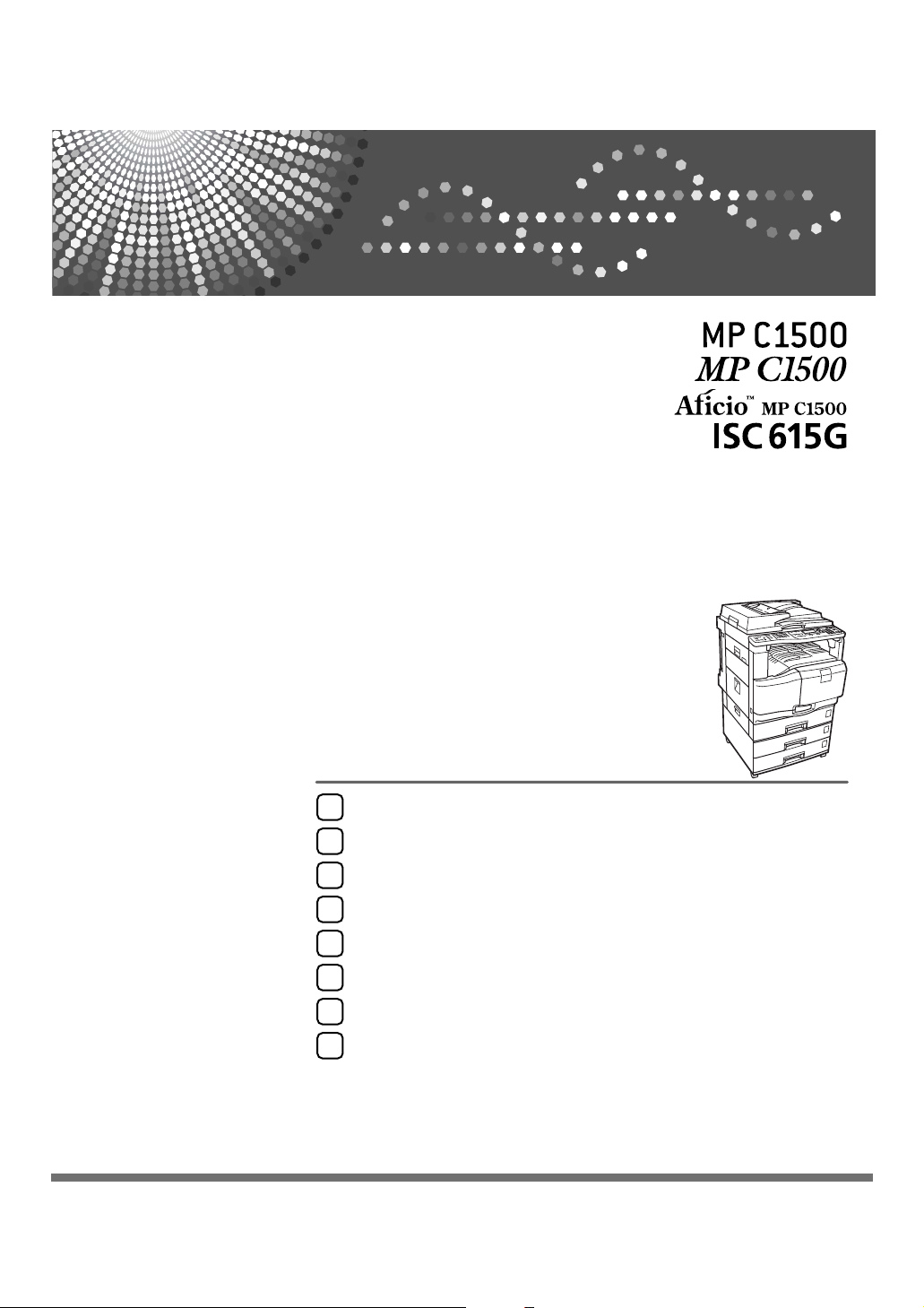
Operating Instructions
Troubleshooting
When the Machine Does Not Operate as Wanted
1
Troubleshooting When Using the Copy Function
2
Troubleshooting When Using the Facsimile Function
3
Troubleshooting When Using the Printer Function
4
Troubleshooting When Using the Scanner Function
5
Adding Paper and Replacing Print Cartridges
6
Clearing Misfeeds
7
Remarks
8
Read this manual carefully before you use this machine and keep it handy for future reference. For safe and correct use, be sure to read the
Safety Information in "About This Machine" before using the machine.
Page 2
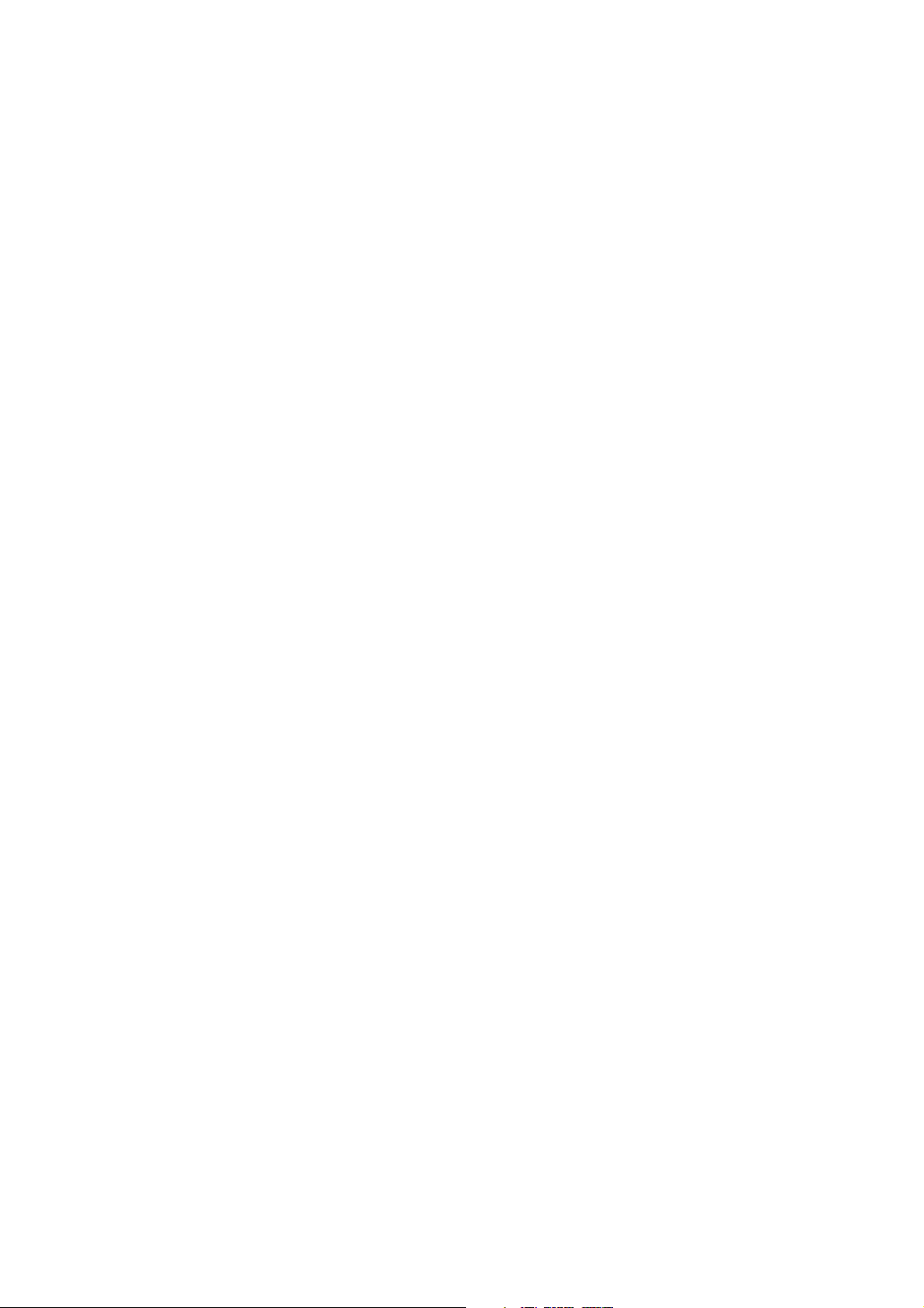
Introduction
This manual contains detailed instructions and notes on the operation and use of this machine. For your
safety and benefit, read this manual carefully before using the machine. Keep this manual in a handy
place for quick reference.
Do not copy or print any item for which reproduction is prohibited by law.
Copying or printing the following items is generally prohibited by local law:
bank notes, revenue stamps, bonds, stock certificates, bank drafts, checks, passports, driver's licenses.
The preceding list is meant as a guide only and is not inclusive. We assume no responsibility for its
completeness or accuracy. If you have any questions concerning the legality of copying or printing certain items, consult with your legal advisor.
Important
Contents of this manual are subject to change without prior notice. In no event will the company be liable for direct, indirect, special, incidental, or consequential damages as a result of handling or operating the machine.
Notes
Some illustrations in this manual might be slightly different from the machine.
Depending on which country you are in, certain units may be optional. For details, please contact your
local dealer.
Caution:
Use of controls or adjustments or performance of procedures other than those specified in this manual
might result in hazardous radiation exposure.
Two kinds of size notation are employed in this manual. With this machine refer to the metric version.
For good copy quality, the supplier recommends that you use genuine ink from the supplier.
The supplier shall not be responsible for any damage or expense that might result from the use of parts
other than genuine parts from the supplier with your office products.
Power Source
220 - 240V, 50/60Hz, 2A or less.
Please be sure to connect the power cord to a power source as shown above. For details about power
source, see p.121 “Power Connection”.
Trademarks
Microsoft
®
, Windows® and Windows NT® are registered trademarks of Microsoft Corporation in the
United States and/or other countries.
TrueType is registered trademarks of Apple Computer, Inc.
PostScript
®
and Acrobat® are registered trademarks of Adobe Systems, Incorporated.
PCL is a registered trademark of Hewlett-Packard Company.
Bluetooth is a Trademark of the Bluetooth SIG, Inc. (Special Interest Group) and licensed to Ricoh
Company Limited.
PictBridge is a trademark.
Other product names used herein are for identification purposes only and might be trademarks of their
respective companies. We disclaim any and all rights to those marks.
The proper names of the Windows operating systems are as follows:
• The product name of Windows
• The product name of Windows
• The product name of Windows
• The product names of Windows
®
95 is Microsoft® Windows 95.
®
98 is Microsoft® Windows 98.
®
Me is Microsoft® Windows Millennium Edition (Windows Me).
®
2000 are as follows:
Microsoft® Windows® 2000 Advanced Server
Microsoft® Windows® 2000 Server
Microsoft® Windows® 2000 Professional
• The product names of Windows
®
XP are as follows:
Microsoft® Windows® XP Professional
Microsoft® Windows® XP Home Edition
• The product names of Windows Server
TM
2003 are as follows:
Microsoft® Windows ServerTM 2003 Standard Edition
Microsoft® Windows ServerTM 2003 Enterprise Edition
Microsoft® Windows ServerTM 2003 Web Edition
• The product names of Windows NT
®
4.0 are as follows:
Microsoft® Windows NT® Server 4.0
Microsoft® Windows NT® Workstation 4.0
Page 3
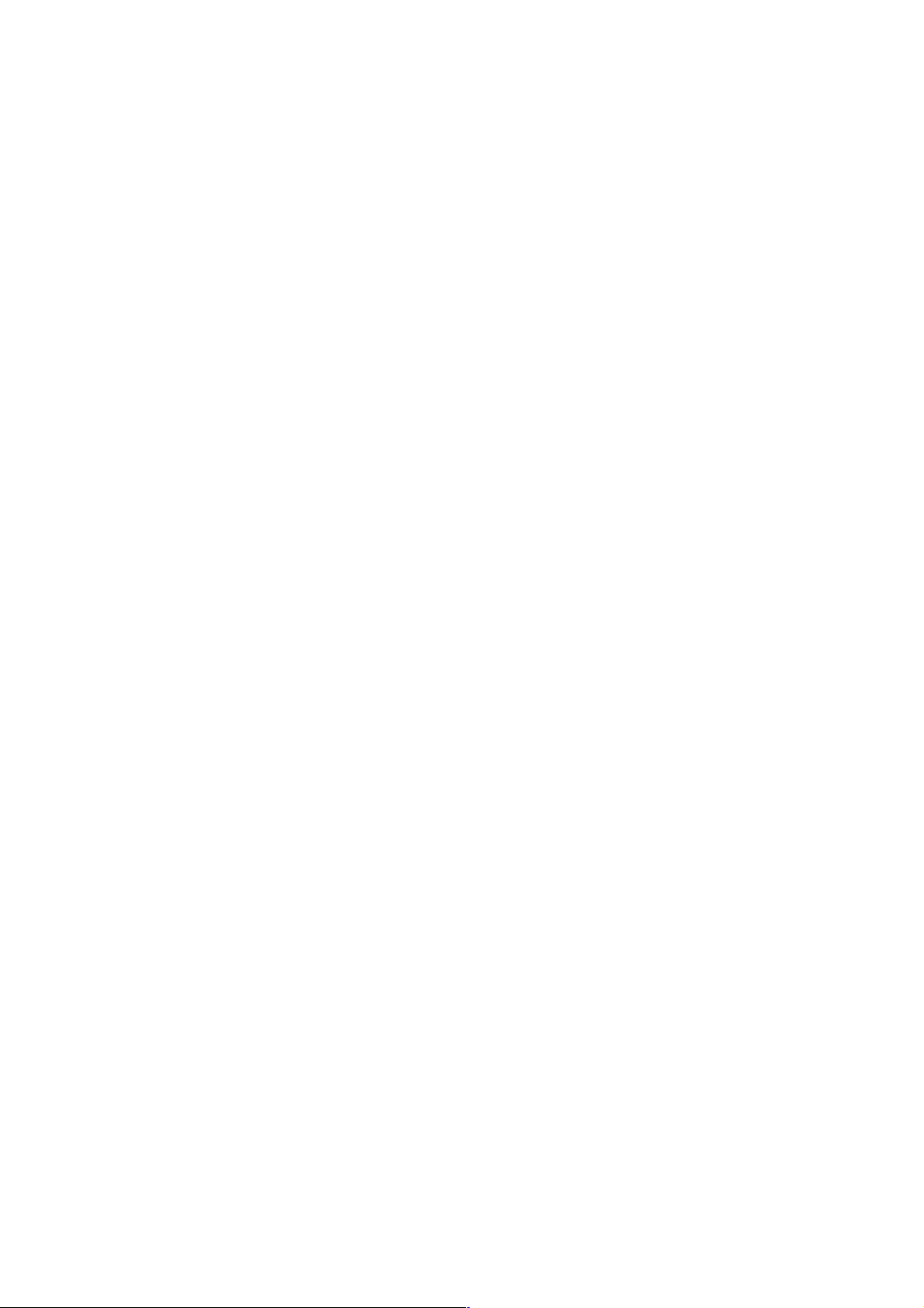
Manuals for This Machine
Refer to the manuals that are relevant to what you want to do with the machine.
❖ About This Machine
Be sure to read the Safety Information in this manual before using the machine.
This manual provides an introduction to the functions of the machine. It also
explains the control panel, preparation procedures for using the machine,
how to enter text, and how to install the CD-ROMs provided.
❖ General Settings Guide
Explains User Tools settings, and Address Book procedures such as registering fax numbers, e-mail addresses, and user codes. Also refer to this manual
for explanations on how to connect the machine.
❖ Troubleshooting
Provides a guide to solving common problems, and explains how to replace
paper, print cartridges, and other consumables.
❖ Security Reference
This manual is for administrators of the machine. It explains security functions that the administrators can use to protect data from being tampered, or
prevent the machine from unauthorized use.
Also refer to this manual for the procedures for registering administrators, as
well as setting user and administrator authentication.
❖ Copy Reference
Explains Copier functions and operations. Also refer to this manual for explanations on how to place originals.
❖ Facsimile Reference
Explains Facsimile functions and operations.
❖ Printer Reference
Explains Printer functions and operations.
❖ Scanner Reference
Explains Scanner functions and operations.
❖ Network Guide
Explains how to configure and operate the machine in a network environment, and use the software provided.
This manual covers all models, and includes descriptions of functions and
settings that might not be available on this machine. Images, illustrations, and
information about operating systems that are supported might also differ
slightly from those of this machine.
i
Page 4
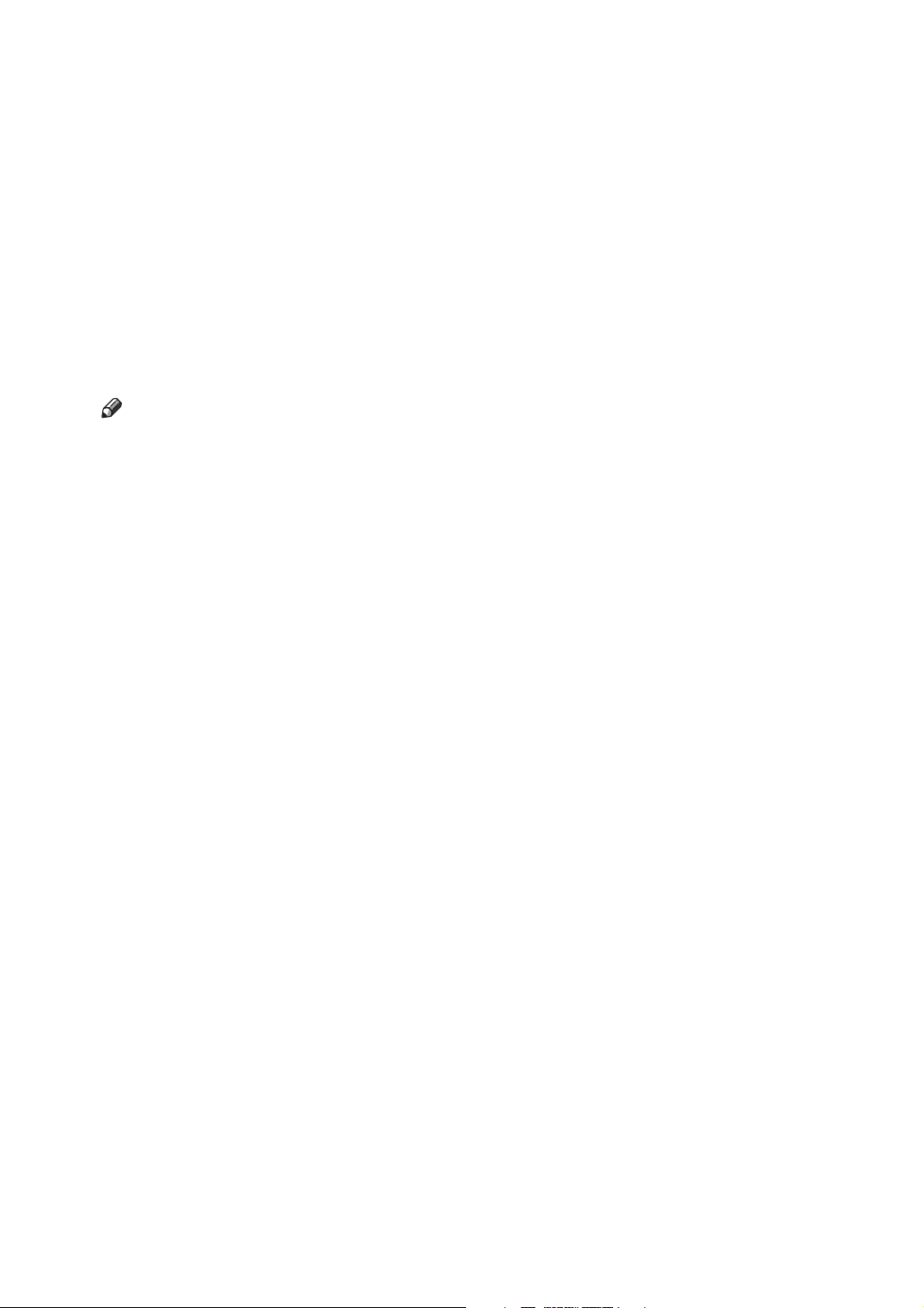
❖ Other manuals
• Quick Reference Copy Guide
• Quick Reference Fax Guide
• Quick Reference Printer Guide
• Quick Reference Scanner Guide
• PostScript3 Supplement
•UNIX Supplement
• Manuals for DeskTopBinder Lite
• DeskTopBinder Lite Setup Guide
• DeskTopBinder Introduction Guide
•Auto Document Link Guide
Note
❒ Manuals provided are specific to machine types.
❒ Adobe Acrobat Reader/Adobe Reader must be installed in order to view the
manuals as PDF files.
ii
Page 5
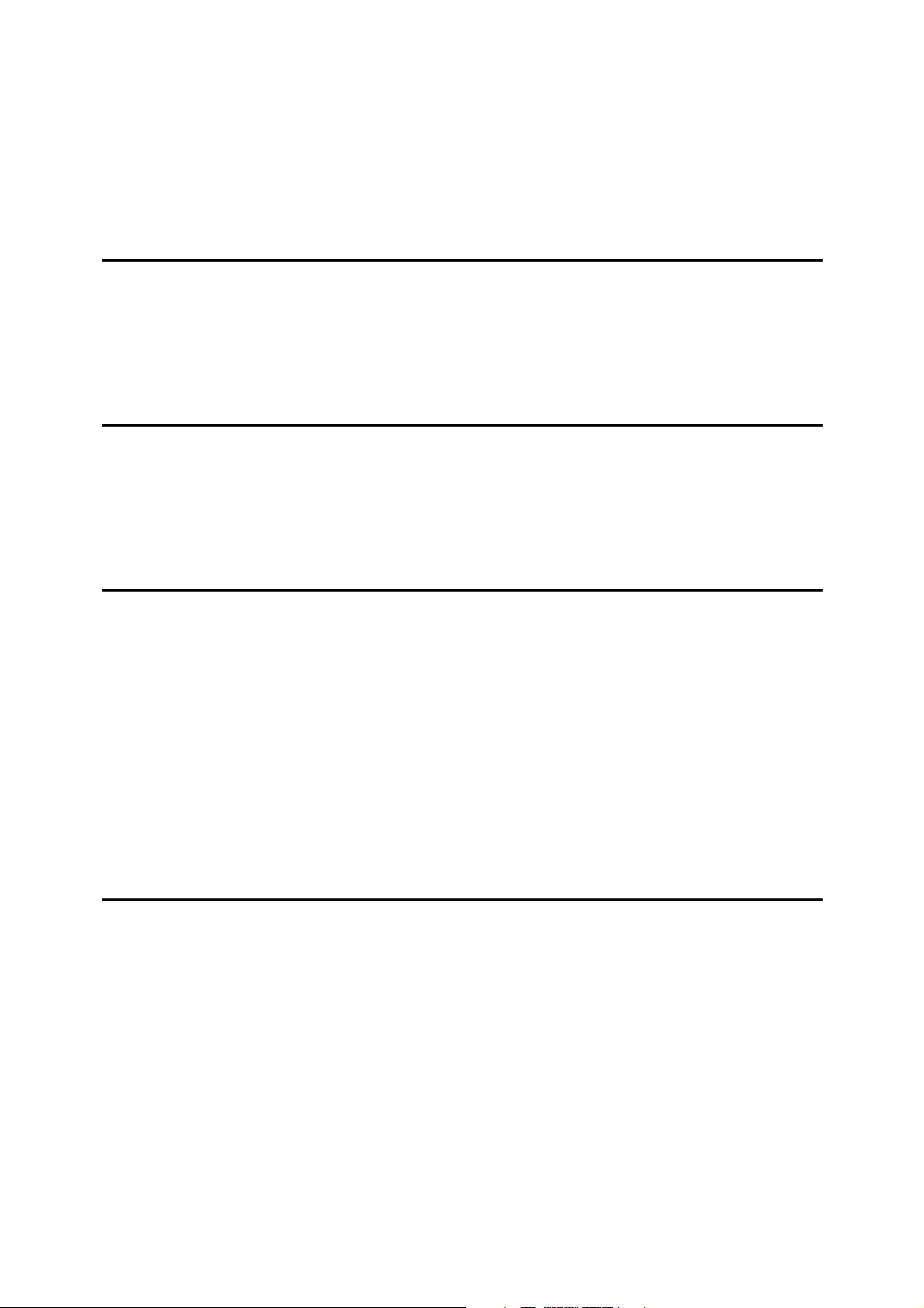
TABLE OF CONTENTS
Manuals for This Machine ......................................................................................i
How to Read This Manual ..................................................................................... 1
Symbols ..................................................................................................................... 1
Names of Major Options ............................................................................................1
1. When the Machine Does Not Operate as Wanted
Indicators................................................................................................................3
When the Function Status Indicator Lights Up in Red.......................................4
When You Have Problems Operating the Machine.............................................5
When a Job is Not Performed...............................................................................8
2. Troubleshooting When Using the Copy Function
When a Message Appears...................................................................................11
When You Cannot Make Clear Copies ............................................................... 13
When You Cannot Make Copies as Wanted ......................................................17
When Memory is Full...........................................................................................20
3. Troubleshooting When Using the Facsimile Function
Adjusting the Volume..........................................................................................21
When a Message Appears...................................................................................24
When You Cannot Send or Receive Fax Messages as Wanted.......................30
When Memory is Full ............................................................................................... 34
If an Error Report is Printed................................................................................35
Turning Off the Main Power / In the Event of Power Failure............................36
When an Error Occurs Using Internet Fax ........................................................37
Error Mail Notification...............................................................................................37
Error Report (E-Mail)................................................................................................37
Server-Generated Error E-mail ................................................................................37
4. Troubleshooting When Using the Printer Function
When a Message Appears during Installation of the Printer Driver................39
Windows 95/98/Me, Windows 2000, Windows NT 4.0............................................. 39
Windows XP Professional, Windows Server 2003...................................................39
Windows XP Home Edition ......................................................................................40
When a Message Appears...................................................................................41
Status Messages......................................................................................................41
Alert Messages ........................................................................................................42
Printing the Error Log ...............................................................................................43
When You Cannot Print.......................................................................................44
Other Printing Problems ..................................................................................... 47
When PictBridge Printing Does Not Work.........................................................58
iii
Page 6
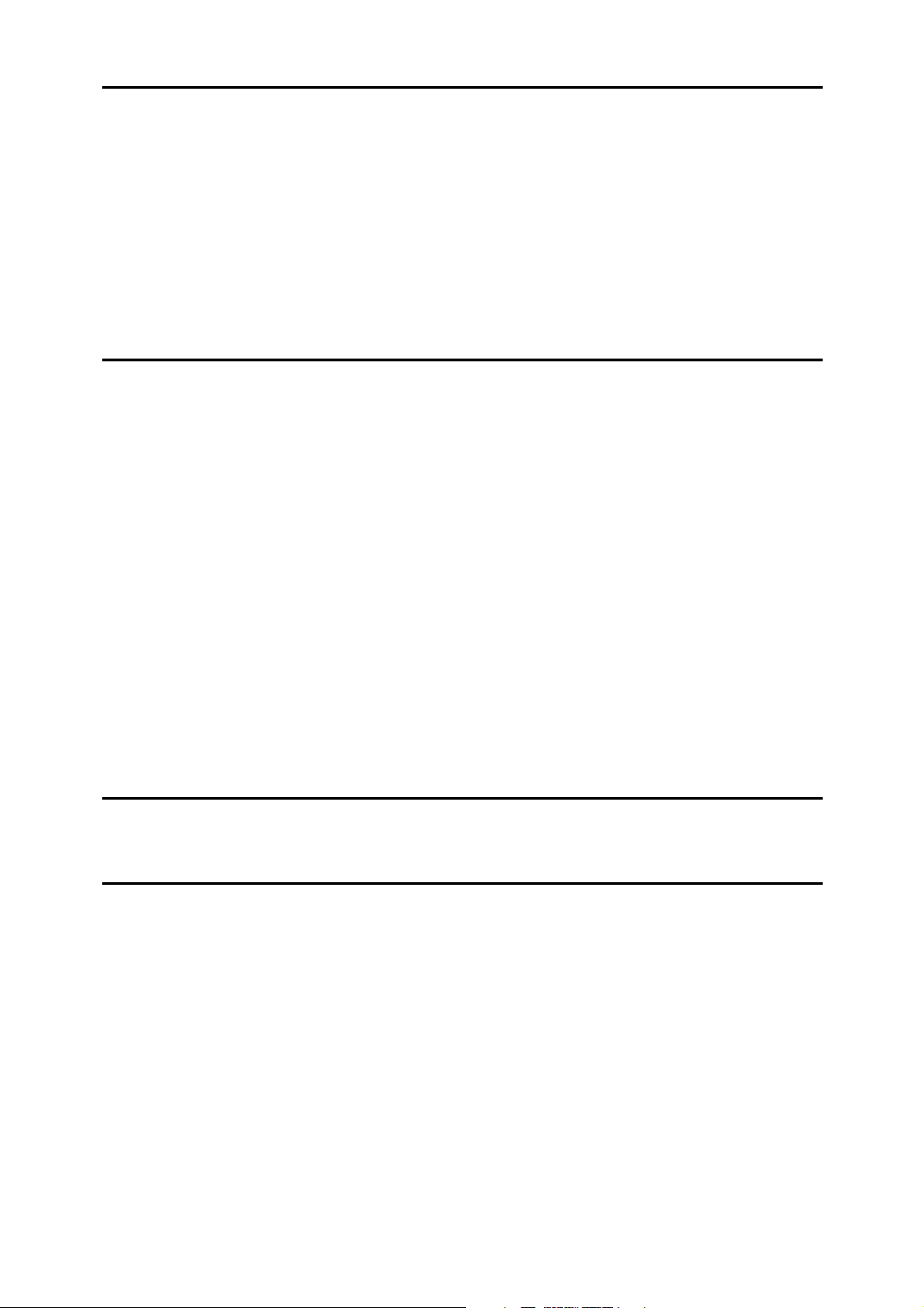
5. Troubleshooting When Using the Scanner Function
When Scanning is Not Done as Expected ......................................................... 59
When You Cannot Send Scanned Files.............................................................60
When You Cannot Browse the Network to Send a Scanned File ............................60
When the TWAIN Driver Cannot be Started ............................................................60
The Network Delivery Function Cannot be Used ..................................................... 60
Operations are Not Possible When Messages Appear ............................................ 61
When a Message is Displayed............................................................................62
When a Message is Displayed on the Control Panel...............................................62
When a Message is Displayed on the Client Computer...........................................67
6. Adding Paper and Replacing Print Cartridges
Loading Paper......................................................................................................71
Loading Paper into the Paper Tray 1 ....................................................................... 71
Loading Paper into the Tray 2 and 3........................................................................73
Changing the Paper Size.....................................................................................76
Changing the Paper Size in Tray 1 ..........................................................................76
Changing a Paper Size in the Tray 2,3 .................................................................... 85
Handling Print Cartridges ................................................................................... 90
Replacing Print Cartridges .......................................................................................91
Sending Fax Messages When Ink has Run Out ......................................................92
Ink ............................................................................................................................ 92
Maintenance .........................................................................................................94
Nozzle Check Pattern ..............................................................................................94
Clean Printheads......................................................................................................97
Flush Printheads ......................................................................................................99
Adjustment .............................................................................................................101
Replacing the Transmission Stamp Cartridge ................................................113
7. Clearing Misfeeds
Removing Jammed Paper .................................................................................115
8. Remarks
Where to Put Your Machine ..............................................................................119
Machine Environment ............................................................................................ 119
Moving....................................................................................................................120
Power Connection..................................................................................................121
Access to the Machine...........................................................................................122
When Not Used for a Long Time............................................................................122
Maintaining Your Machine ................................................................................ 123
Cleaning the Exposure Glass.................................................................................123
Cleaning the Exposure Glass Cover ...................................................................... 124
Cleaning the ADF/ARDF ........................................................................................124
INDEX....................................................................................................... 125
iv
Page 7
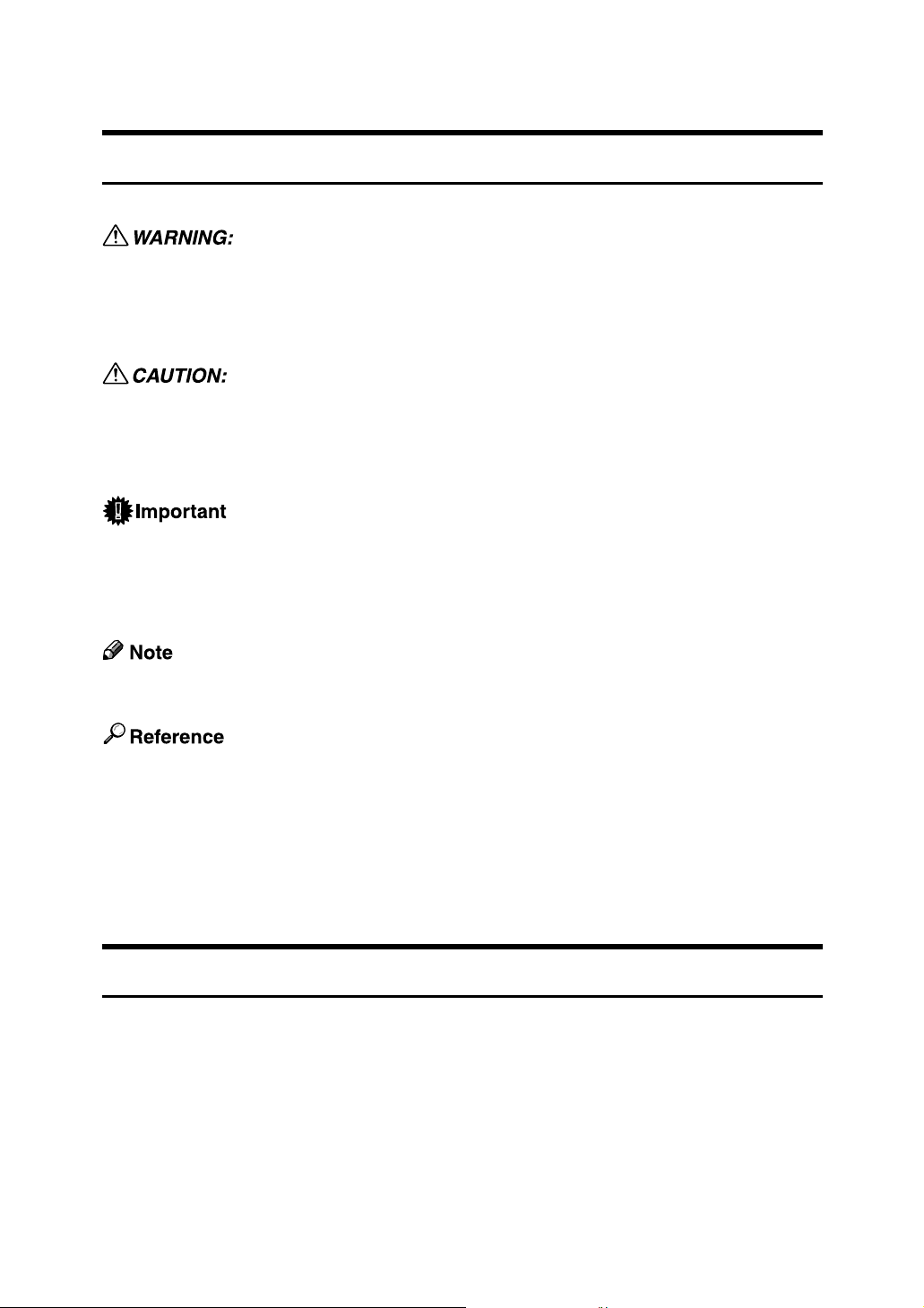
How to Read This Manual
Symbols
This manual uses the following symbols:
Indicates important safety notes.
Ignoring these notes could result in serious injury or death. Be sure to read these
notes. They can be found in the “Safety Information” section of About This Machine.
Indicates important safety notes.
Ignoring these notes could result in moderate or minor injury, or damage to the
machine or to property. Be sure to read these notes. They can be found in the
“Safety Information” section of this manual.
Indicates points to pay attention to when using the machine, and explanations
of likely causes of paper misfeeds, damage to originals, or loss of data. Be sure
to read these explanations.
This symbol indicates information or preparations required prior to operating.
Indicates supplementary explanations of the machine’s functions, and instructions on resolving user errors.
This symbol is located at the end of sections. It indicates where you can find further relevant information.
[ ]
Indicates the names of keys that appear on the machine’s display panel.
{ }
Indicates the names of keys on the machine’s control panel.
Names of Major Options
Major options of this machine are referred to as follows in this manual:
• Auto Document Feeder → ADF
• Auto Document Feeder capable of scanning both sides of a sheet → ARDF
1
Page 8
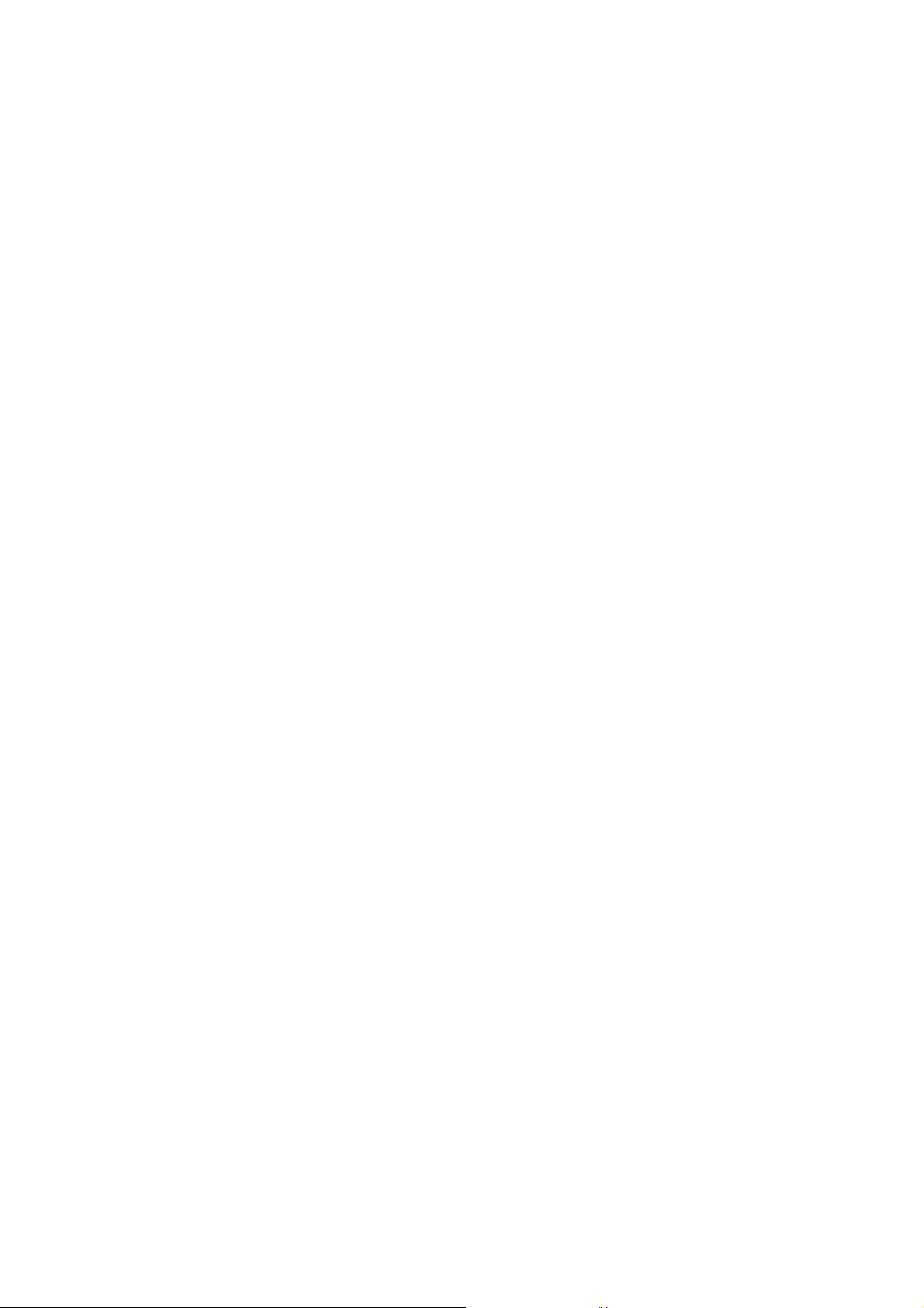
2
Page 9
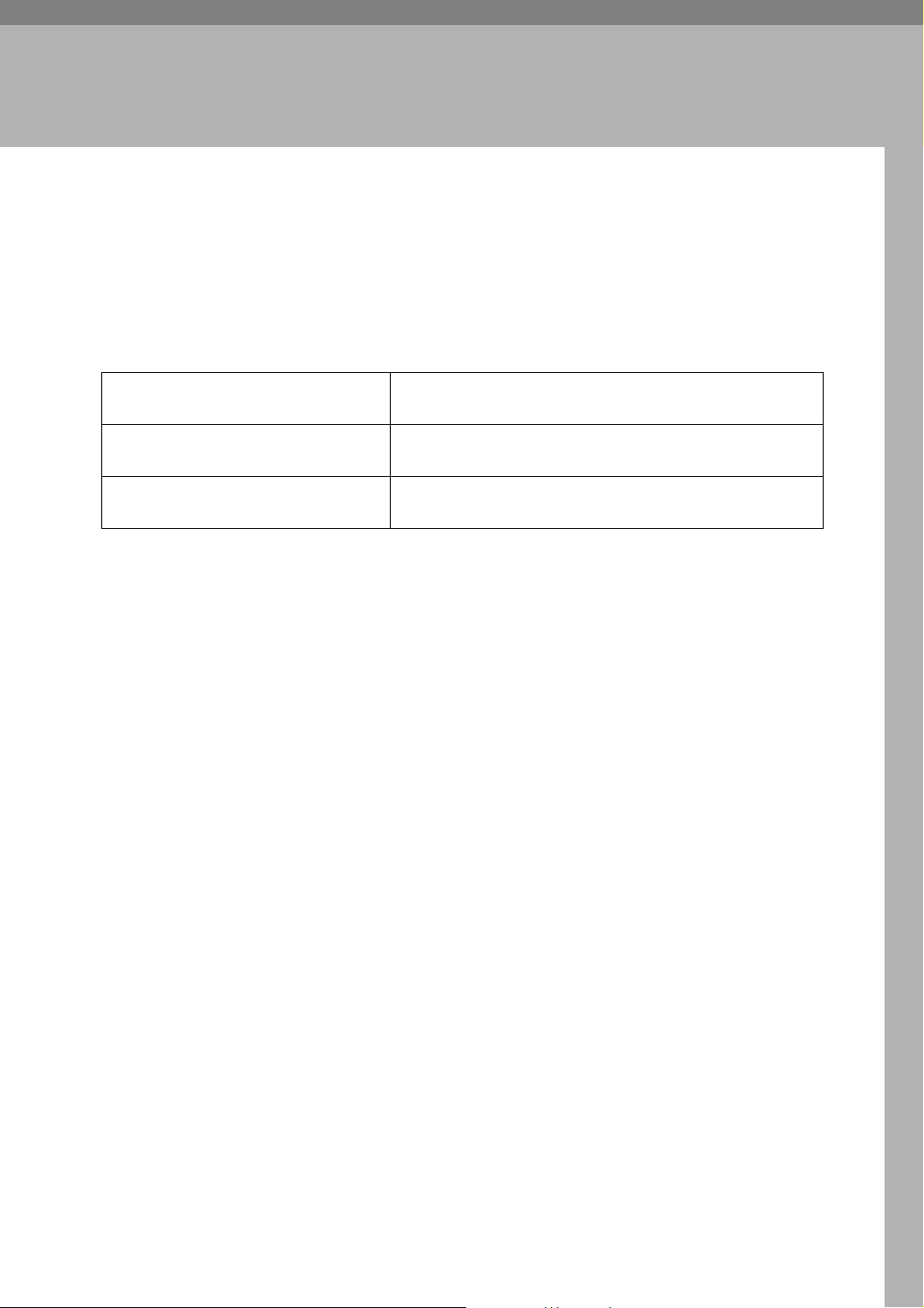
1. When the Machine Does Not Operate as Wanted
This section explains basic troubleshooting procedures that are applicable to all
functions of this machine.
Indicators
This section explains symbols displayed when the machine requires the user to
remove misfed paper, add paper, or other perform other procedures.
x:Misfeed indicator Appears when a misfeed occurs. See p.115 “Clearing
Misfeeds”.
B: Add Paper indicator Appears when paper-out condition occurs. See p.71
“Loading Paper”.
G: Add Ink indicator Lit when ink is running low. See p.90 “Handling Print
Cartridges”.
3
Page 10

When the Machine Does Not Operate as Wanted
When the Function Status Indicator Lights Up in Red
1
If a function key is lit in red, press the key to switch to the screen for the corresponding function, and then follow the message that appears.
Problem Cause Solution
Documents and reports
do not print out.
An error has occurred. There is a problem with the func-
The machine is unable
to connect to the network.
There is no copy paper left. Add more paper. See p.71 “Load-
ing Paper”.
Record the code number shown
tion whose key is lit red.
A network error has occurred. • Check the displayed message
in the display and contact your
service representative. See
“When A Message Displayed” of
each chapter. Other functions are
available normally.
and take an appropriate action. See “When A Message
Displayed” of each chapter.
• Check that the machine is correctly connected to the network, and that the machine is
correctly set. See “Network
Settings”, General Settings
Guide.
• Contact the administrator.
• When the function key is still
lit in red, even if you take the
measures above, contact your
service representative.
Note
❒ If an error occurs in the function you are using, check the message that ap-
pears on the control panel, and then refer to “When a Message is Displayed”
for the relevant function.
Reference
p.11 “Troubleshooting When Using the Copy Function”.
p.21 “Troubleshooting When Using the Facsimile Function”.
p.39 “Troubleshooting When Using the Printer Function”.
p.59 “Troubleshooting When Using the Scanner Function”.
4
Page 11
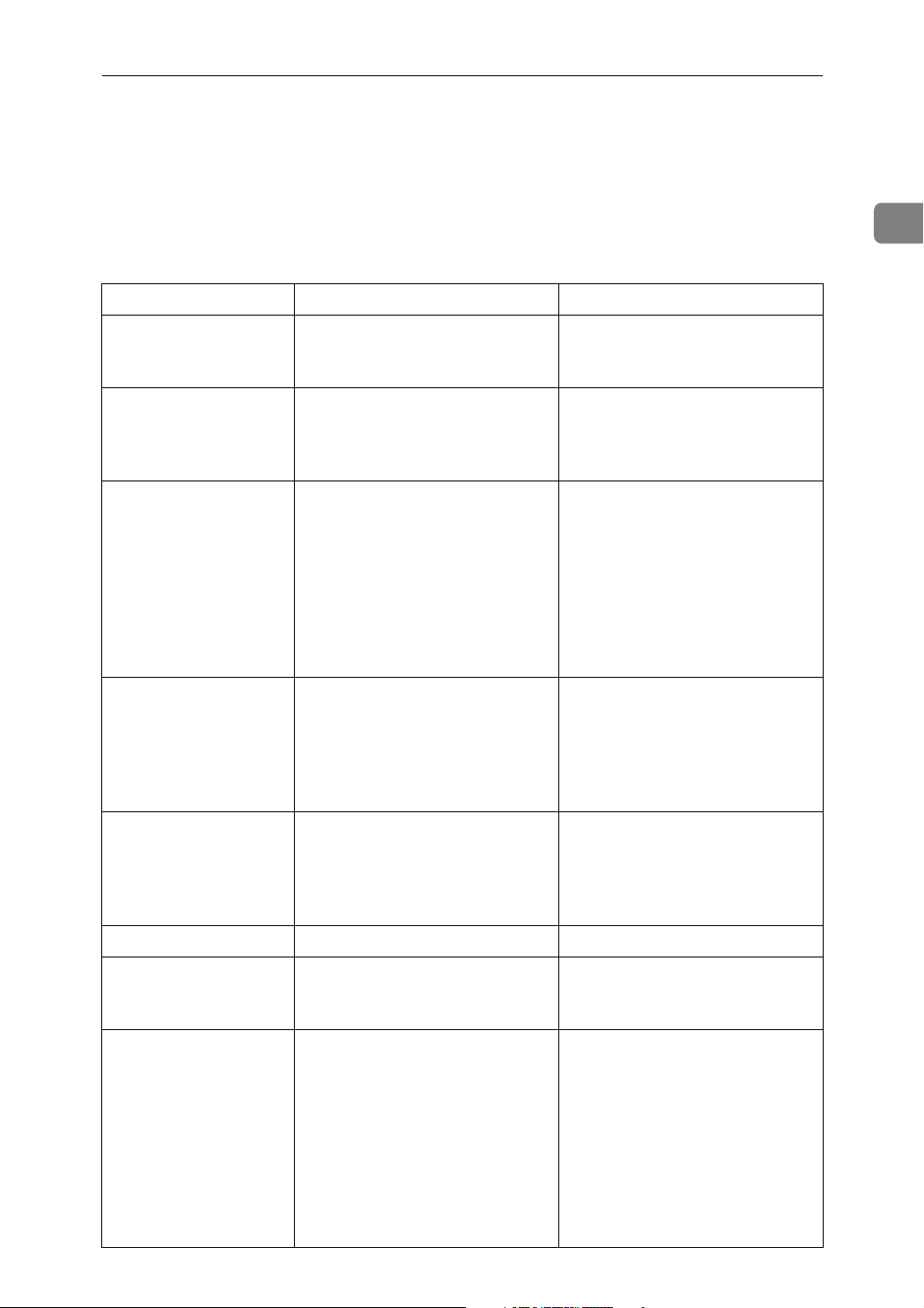
When You Have Problems Operating the Machine
When You Have Problems Operating the
Machine
The following chart gives explanations of common problems and messages.
If other messages appear, follow the instructions displayed.
Problem Cause Solution
Please wait.” ap-
“
pears.
Please wait.” ap-
“
pears on the display.
Although the copier
screen appears when
the machine is turned
on using the main power switch, it cannot be
switched to another
screen by pressing the
{Facsimile} or {Scanner}
key.
The machine has just
been turned on and the
User Tools screen is displayed, but the User
Tools menu has items
missing.
This message appears when you
turn on the operation switch.
If the machine has not been in use
for a long time, it may take longer
than normal to print or start up
when switched on.
Functions other than the copier
function are not yet ready.
Functions other than the copier
function are not yet ready. Time
required varies by function.
Functions appear in the User
Tools menu when they become
ready for use.
If the machine does not get started within 2 minutes, contact your
service representative.
Wait for about 10 minutes.
Wait a little longer.
Wait a little longer.
1
The display is difficult
to see.
The display is off.
Nothing happens when
the operation switch is
turned on.
The main power indicator continues blinking
and does not turn off
when pressed.
Screen contrast is not adjusted. Set the screen contrast knob to the
light position to see the display
panel properly. See “Display
Contrast”, General Settings
Guide.
The operation switch is turned off.
The main power switch is turned
off.
This occurs in the following cases:
• The exposure glass cover,
ADF, or ARDF is open.
• The machine is communicating with external equipment.
• The hard disk is active.
• The facsimile unit is installed
in the machine and the directdial function is being used.
Turn on the operation switch.
Turn on the main power switch.
Close the exposure glass cover,
ADF, or ARDF. and check if the
machine is communicating with a
computer.
5
Page 12
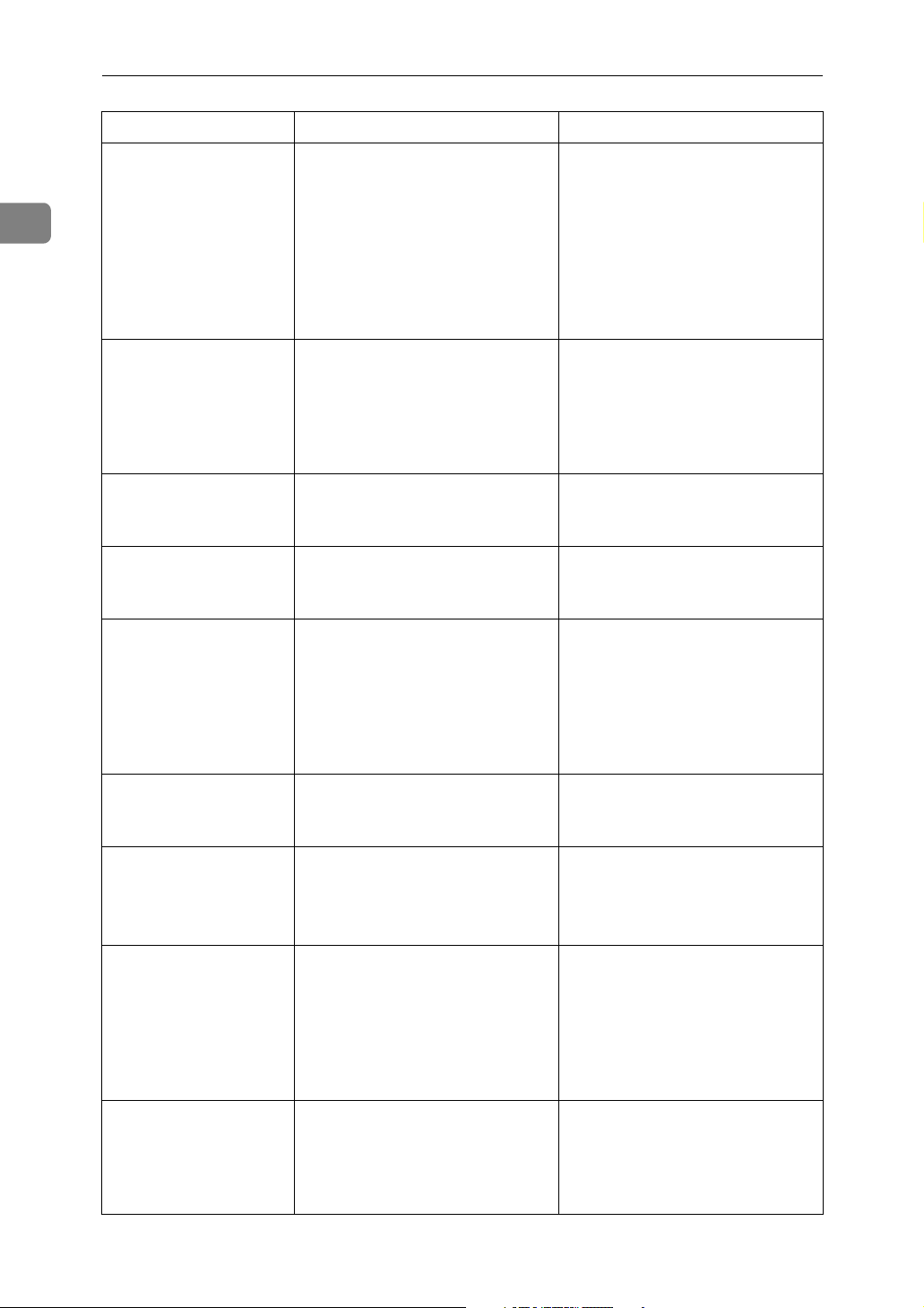
When the Machine Does Not Operate as Wanted
Problem Cause Solution
1
“Adjusting...”
appears.
Original images are
printed on the reverse
side of the paper.
Misfeeds occur frequently.
Misfeeds occur frequently.
Misfeeds occur frequently.
• The machine is performing
image adjustment operations.
• The machine is cleaning its
print head.
You may have loaded the paper
incorrectly.
The tray's side fences may not be
locked.
The tray's end fence may not be
set properly.
Paper of an unrecognizable size
has been loaded.
The machine may perform periodic maintenance during operations. The frequency and
duration of maintenance depends on the humidity, temperature, and printing factors such as
number of prints, paper size, and
paper type. Wait for the machine
to get ready.
Load paper correctly. Load paper
into the paper tray with the print
side down, and into the bypass
tray with the print side up. See
p.74 “Orientation-Fixed Paper or
Two-Sided Paper”.
Check the side fences are locked.
See p.76 “Changing the Paper
Size”.
Check the end fence is set properly. See p.76 “Changing the Paper
Size”.
If you load paper of an unrecognizable size, specify the paper
size in “Paper Size”. See “Tray
Paper Size: Tray1”,“Tray Paper
Size: Tray2-3”, “General Settings
Guide and Copy Paper”, About
This Machine.
Misfeeds occur frequently.
An error message remains, even if misfed
paper is removed.
After you change a consumable or clear a paper jam, the machine
may not switch back to
the screen for the function being used.
Print is disabled. Ink has run out. Both Black & White and Colour
You may have loaded paper of a
size not shown on the paper size
selector.
When a misfeed message appears, it remains until you open
and close the cover as required.
Paper is still jammed in the tray.
If the optional hard disk is not installed, depending on the type of
key card, the machine may not
automatically switch back to the
screen for the function being used
after you change a consumable or
clear a paper jam.
Use Tray Paper Settings to set the
paper size. See “Tray Paper Settings”, General Settings Guide.
Clear misfed paper, and then
open and close the front cover.
See p.115 “Removing Jammed
Paper”.
Press the {Start} key.
Print is disabled if only one of the
four ink colours runs out. Replace
the print cartridge before this
happens.
6
Page 13
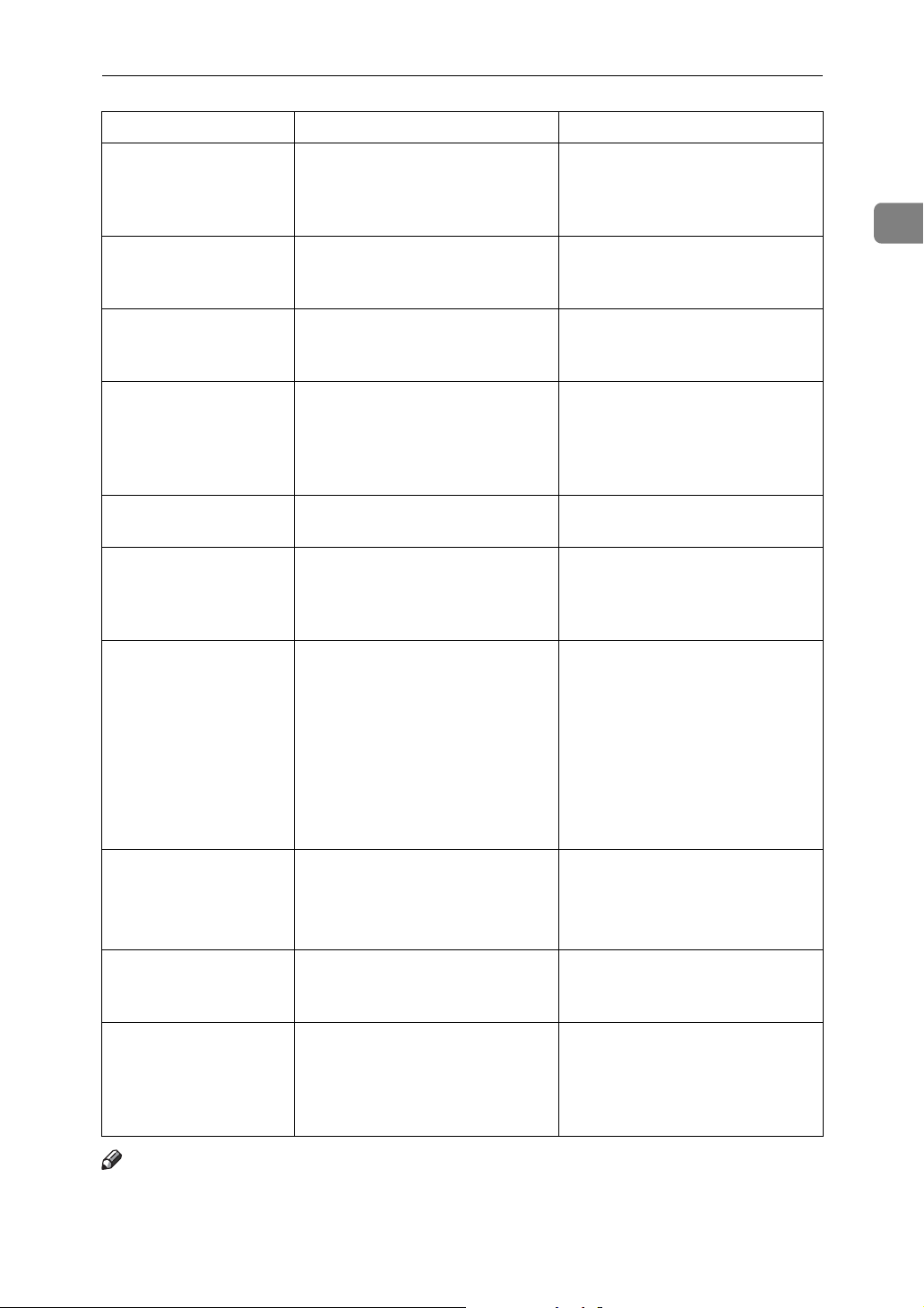
When You Have Problems Operating the Machine
Problem Cause Solution
Cannot print in duplex
mode.
Cannot print in duplex
mode.
Cannot print in duplex
mode.
Cannot print in duplex
mode.
The user code entry
screen is displayed.
The Authentication
screen appears.
Temperature
The “
Alert. Turn main
power off, adjust room temp.
and wait a while
before restart-
”message ap-
ing.
pears, and print is
disabled.
No hard disk drive is mounted on
your machine.
You cannot use paper in Bypass
Tray, One-Sheet Bypass Tray for
duplex printing.
[1 Sided] is selected for “Paper
Type”.
You cannot select duplex printing if the paper type is set to [La-
bel Paper], [OHP (Transparency)],
[Thick Paper], [Envelope], [Post-
card], or [Inkjet Postcard].
Users are restricted by user management.
Basic Authentication, Windows
Authentication, LDAP Authentication or Integration Server Authentication is set.
The temperature inside the printer is too high or too low.
Duplex copying requires the optional hard disk drive. See “Functions Requiring Optional
Configurations”, Copy Reference.
For duplex printing, select Tray
1-3 in the copier mode or with the
printer driver.
Select [On] or “Paper Type”. See
“Paper Type: Paper Tray1-3”,
General Settings Guide.
Select a paper type that allows
duplex printing. See “Paper
Type: Paper Tray1-3”, General
Settings Guide.
Enter the user code (up to eight
digits), and then press {q}.
Enter your login user name and
user password. See “When the
Authentication Screen is Displayed”, About This Machine.
Locate the printer in an environment where the temperature remains between 10 and 32°C. See
p.119 “Where to Put Your Machine”.
1
You do not have
”
privileges to
The use of the function is restricted to authenticated users only.
Contact the administrator.
use this function.
Authentication failed. The entered login user name or
Authentication failed. Cannot access the authentication
” is displayed.
login password is not correct.
server when using Windows authentication , LDAP Authentication, or Integration Server
Authentication.
Inquire the user administrator for
the correct login user name and
login password.
Contact the administrator.
Note
❒ If you cannot make copies as you want because of paper type, paper size, or
paper capacity problems, use recommended paper. See “Copy Paper”, About
This Machine.
7
Page 14
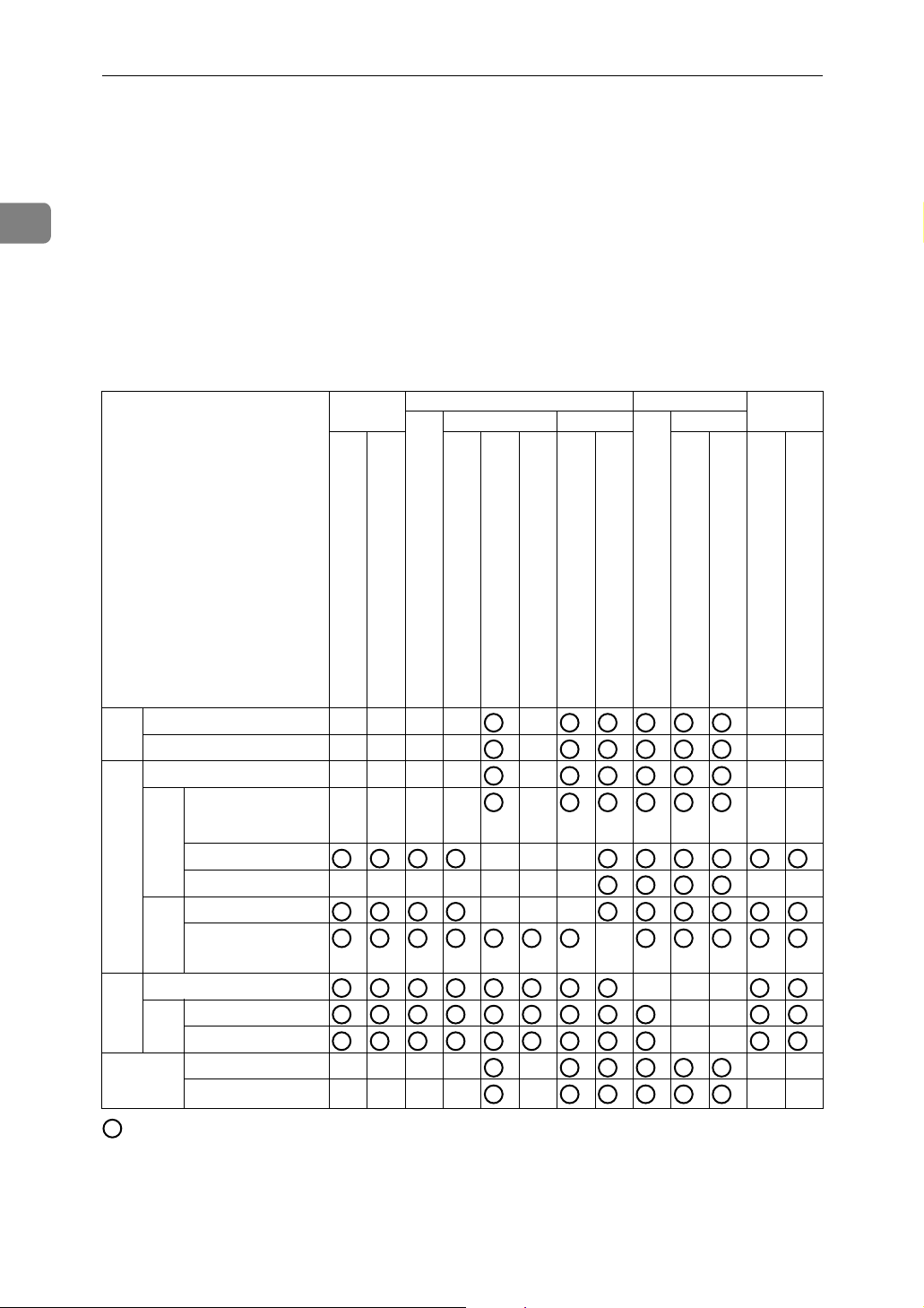
1
When the Machine Does Not Operate as Wanted
When a Job is Not Performed
You might not be able to perform a function if the machine is busy with another
function.
If this appears to be the case, stop any active function, and then try performing
the required function again. In some cases, you can carry out another job (copier,
facsimile, printer scanner) without canceling the current job being performed.
Performing multiple functions simultaneously like this is called “Multi-accessing”.
Function compatibility
Mode after you select Copy Facsimile Printer Scanner
Transmission Reception
Print
Mode before you
select
Using the control panel
Copying
Copy
Transmission Operation
Scanning An Original
for Memory Transmission
Memory Transmission
Immediate Transmission
Transmission
Memory Reception
Printing Received Data
Facsimile
Reception
Receive Data
Printing
Printer
Scanner
Sort Print
Print
Using the control panel
Scanning
Using the control panel
××$$ $ $$
××$
$$×× × $$
×××× × ××
ЧЧЧЧЧЧЧ ××
$$$$ $ ××
$
$
Copying
Transmission Operation
Scanning An Original for Memory Transmission
*1
$
Memory Transmission
$
Immediate Transmission
Memory Reception
*1
Receive Data
Printing Received Data
Printing
×××
×××
*2 *2 *2
×
111
11
11
*1
$
$
*1
$
*1
…means that these functions can be used together.
$…means that you can interrupt the current job with Function keys to proceed
to a subsequent job.
1…means that another job will automatically start after the current job is finished.
8
Sort Print
$
××
Using the control panel
Scanning
*1
$
Page 15
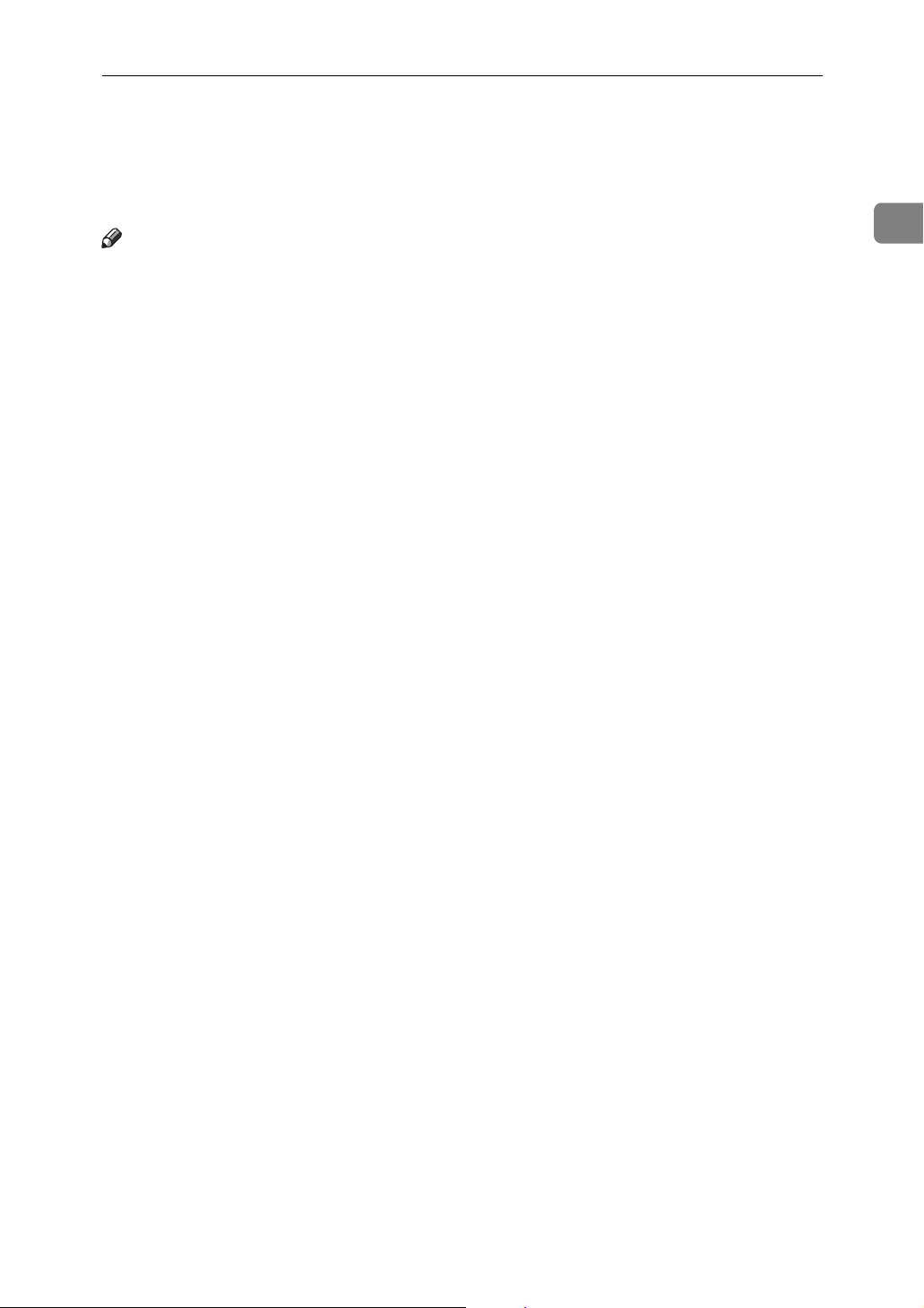
When a Job is Not Performed
×…means that you must manually start another job after the current job is finished (i.e., these functions cannot be used together).
*1
You can scan a document once the preceding job documents are all scanned.
*2
During parallel reception, any subsequent job is suspended until reception is completed.
Note
❒ If the machine is capable of executing multiple functions simultaneously,
specify which function should have priority in “Print Priority”. This setting is
factory-preset to “Display mode”. For setting of Printing Priority Function,
see “Print Priority”, General Settings Guide.
❒ While printing is in progress, scanning a document using another function
may take more time.
1
9
Page 16
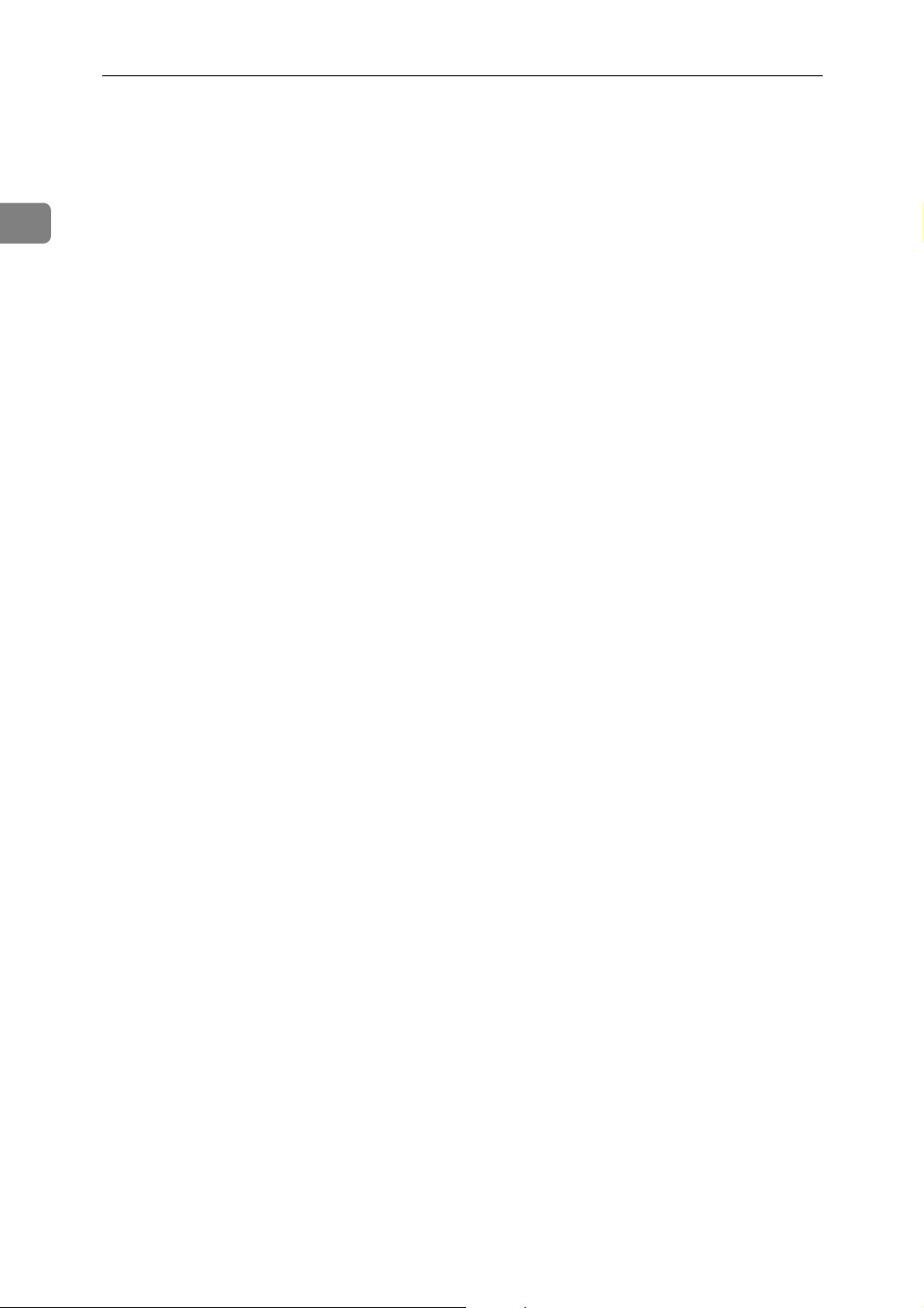
1
When the Machine Does Not Operate as Wanted
10
Page 17
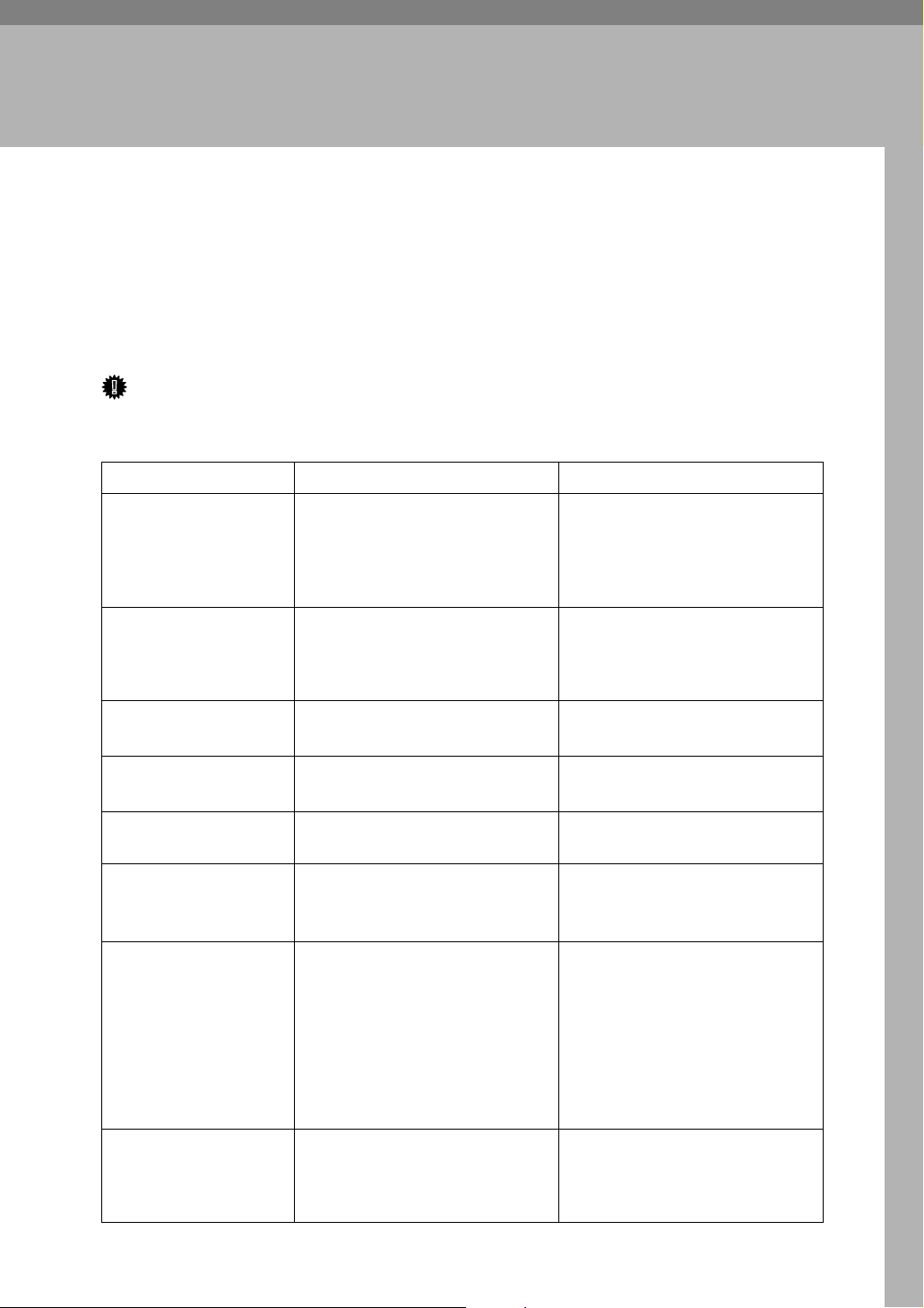
2. Troubleshooting When Using the Copy Function
This section explains likely causes of and possible solutions for copier function
problems.
When a Message Appears
This section explains the machine's main messages. If other messages appear,
follow the instructions they contain.
Important
❒ For messages that are not listed here, see “When You Have Problems Operat-
ing the Machine”.
Message Cause Solution
Cannot detect
original size
Cannot detect
original size
Cannot detect
original size
Check original
orientation
Check paper size
Rotate Sort is
unavailable with
this paper size
Cannot dup. copy
this size
Improper original is placed. Select paper manually, not in
Auto Paper Select mode, and do
not use Auto Reduce/Enlarge
function. See “Sizes difficult to
detect”, Copy Reference.
Improper original is placed. Place the original on the exposure
glass. See “Placing the Exposure
Glass” and “Sizes difficult to detect”, Copy Reference.
Original is not placed. Place your originals.
Original is not placed in a proper
orientation.
Improper paper size is set. If you press the {Start} key, copy
A size of paper for which Rotate
Sort is not available is selected.
A paper size not available in Duplex mode has been selected.
Change the orientation of the
original.
will start onto the selected paper.
Select the proper paper size. See
“Sort”, Copy Reference.
The following paper sizes are
available for Duplex mode: A3L,
B4L, A4KL, B5KL, A5KL,
11”×17”L, 8
1
/2”×11”KL, 71/4”×101/2”L,
8
8”×13”L, 8
1
/4”×13”L 8KL, 16KKL. Se-
8
lect one of these sizes.
1
/2”×14”L,
1
/2”×13”L,
Max. number of
sets is nn
The number of copies exceeds the
maximum copy quantity.
You can change the maximum
copy quantity. See “Max.
Number of Sets”, General Settings Guide.
11
Page 18
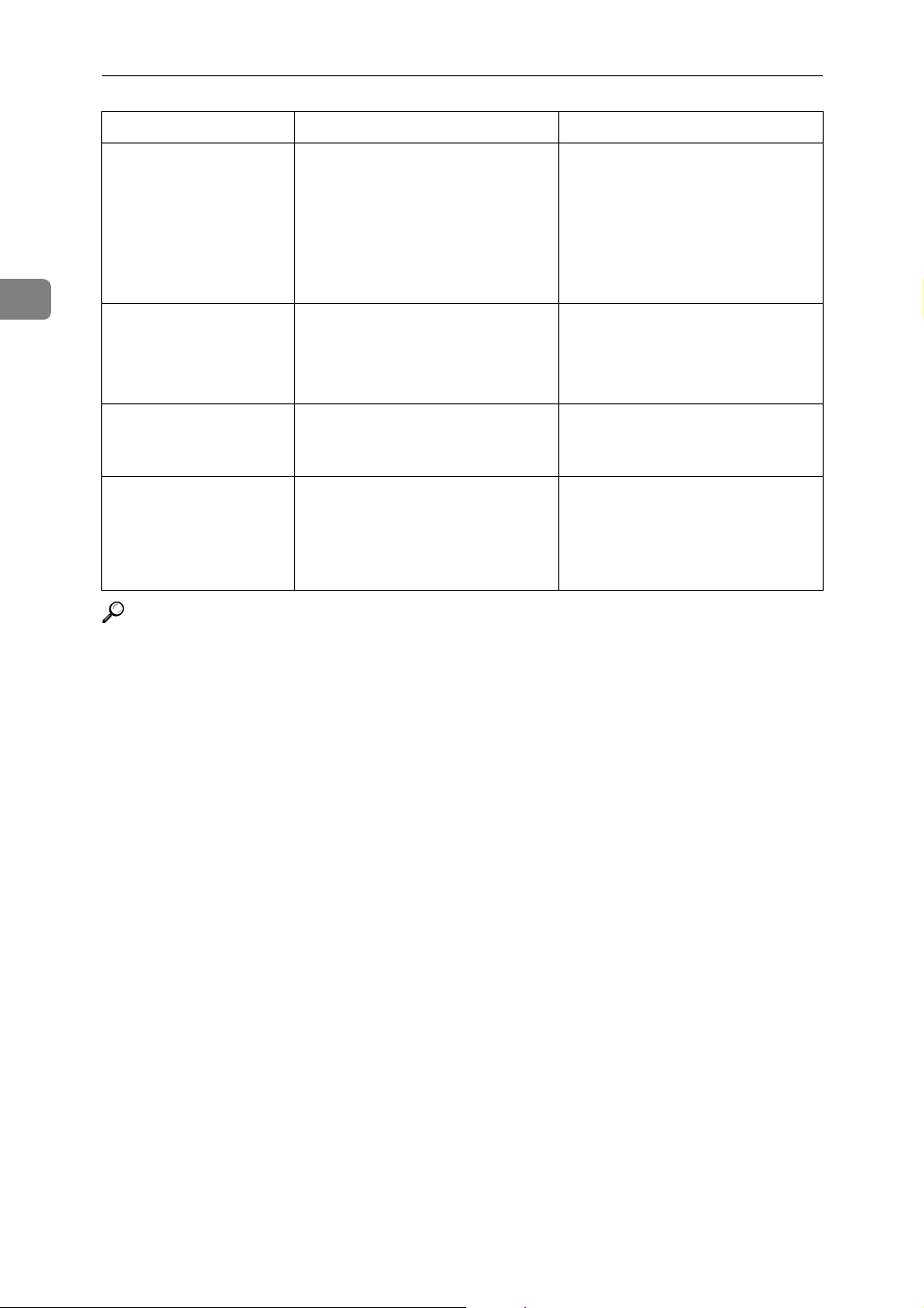
Troubleshooting When Using the Copy Function
Message Cause Solution
2
Cannot copy.
Original is being scanned by
another function.
Scanner function is in use. Cancel the current scan job. To do
this, press the {Clear/ Stop} key on
the scanner screen to display the
message “
was pressed. Stop
scanning?
[Stop].
You do not have
privileges to
The use of this function is restricted to authentified users only.
Contact the administrator.
use this function.
Authentication
failed.
Authentication
failed.
The entered login user name or
login password is not correct.
Cannot access the authentication
server when using Windows authentication , LDAP Authentication, or Integration Server
Authentication.
Inquire the user administrator for
the correct login user name and
login password.
Contact the administrator.
Reference
p.5 “When You Have Problems Operating the Machine”
Clear/Stop key
”, and then press
12
Page 19
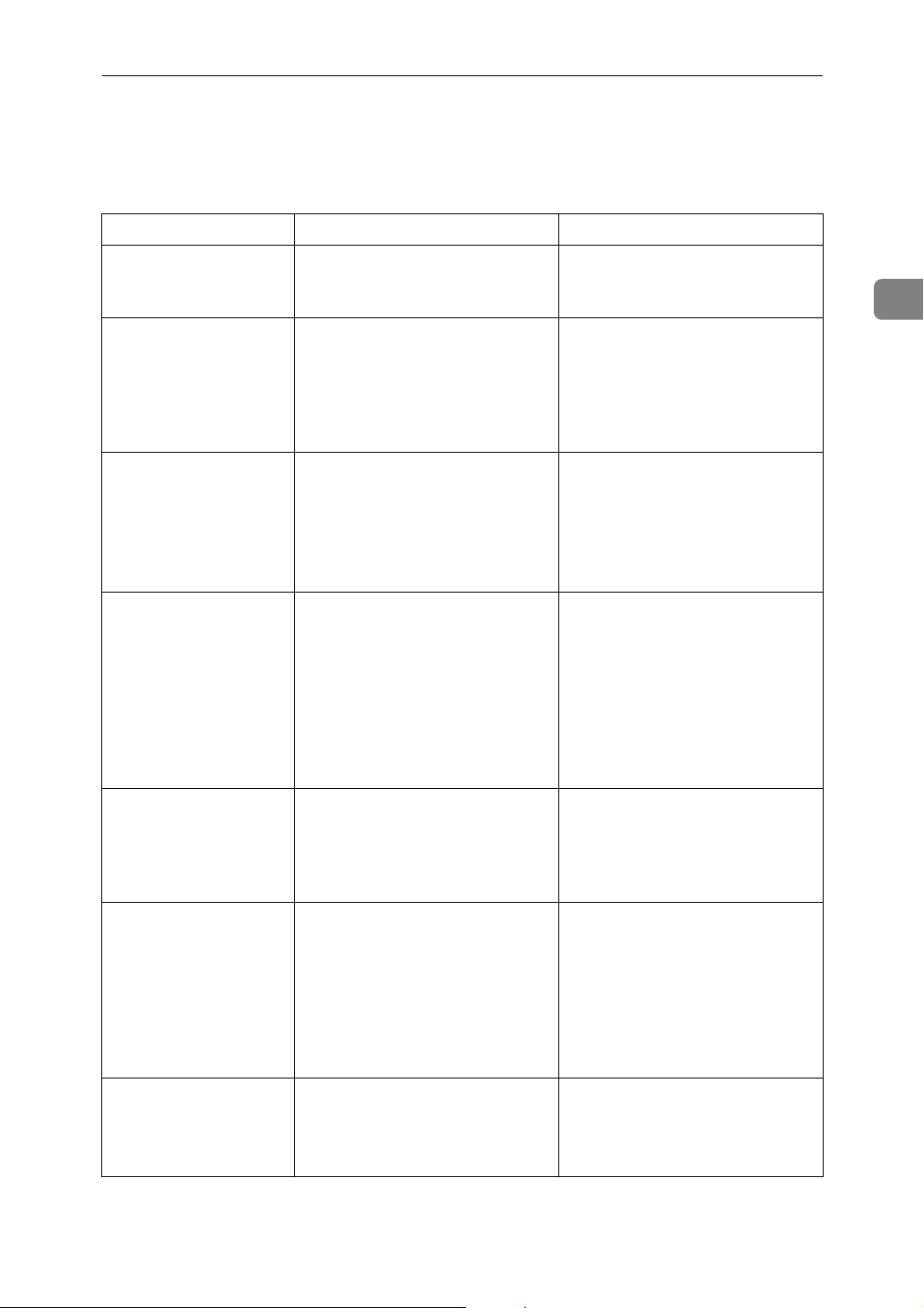
When You Cannot Make Clear Copies
When You Cannot Make Clear Copies
This section explains likely causes of and possible solutions for unclear copies.
Problem Cause Solution
Copies appear dirty. Image density is too high. Adjust the image density. See
“Adjusting Image Density”,
Copy Reference.
Copies appear dirty. [ADS Background] is not enabled. Select [Full Colour 1(Text)] or
[Black&White 1(Text)] for Original
Type Setting of Copier Features
to enable [ADS Background]. See
“ADS Background”, General Settings Guide.
2
Printed images contain
blots or are patchy.
Printed images contain
blots or are patchy.
Printed images contain
blots or are patchy.
Printed images contain
blots or are patchy.
• The printhead can scratch paper that is too thick or thin,
causing ink bleed.
• Images may be too light to appear on coarse or treated paper.
The envelope lever is not correctly set.
The ink may be dry or the nozzles
of the printheads may be clogged,
preventing effective discharge.
Ink on printed surfaces is not dry. Do not touch printed surfaces im-
Use recommended paper. See
“Copy Paper”, About This Machine.
Contact your service representative.
Set the lever correctly according
to the type of paper you have
loaded. When printing on envelopes, lower the envelope lever. If
printed images are unclear even
when printing on non-envelope
paper, lower the envelope lever.
See “When copying onto envelopes”, Copy Reference.
If the machine has been left unused for a long time, print the
nozzle check pattern and perform
head cleaning, if necessary. See
p.94 “Maintenance”.
mediately after copying. OHP
transparencies require more time
than normal paper to dry. Remove freshly printed sheets one
by one, taking care not to touch
areas of print. See “Copy Paper”,
About This Machine.
Printed images contain
blots or are patchy.
• Check the machine is set on a
horizontal surface.
• The machine must be placed
on a stable and level surface.
Make sure the machine's environment meets requirements. See
p.119 “Where to Put Your Machine”.
13
Page 20
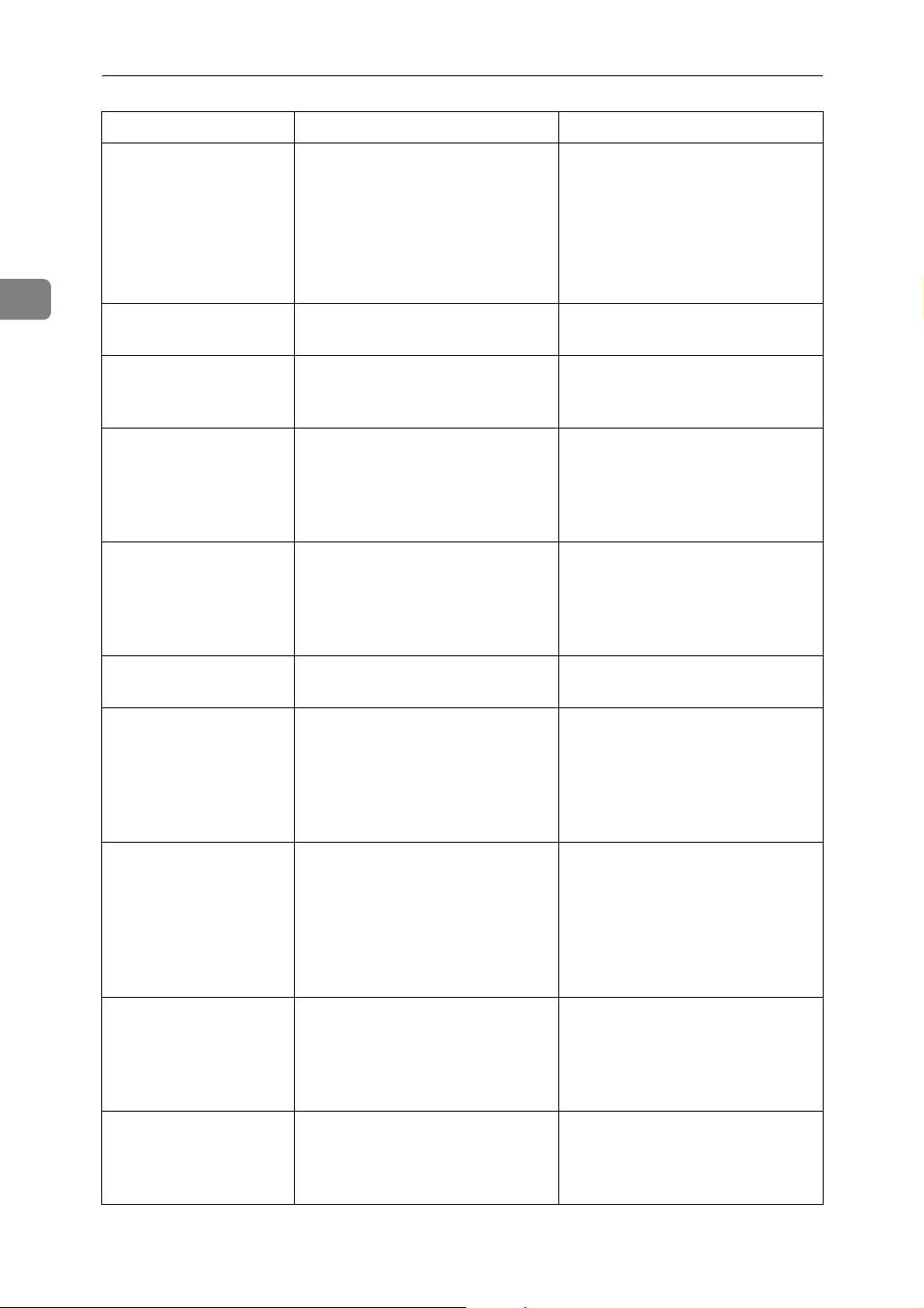
Troubleshooting When Using the Copy Function
Problem Cause Solution
2
Printed images contain
blots or are patchy.
Printed images contain
blots or are patchy.
Printed images contain
blots or are patchy.
Printed images contain
blots or are patchy.
Image blurs or double
lines appear.
The image is too dark or
too light.
The paper is creased, curled, or
has blemishes.
The paper is too thick, curled, or
the print density is too high.
Image density is too light. Adjust the image density. See
The paper is damp. Use paper that has been stored in
The printheads are misaligned. Adjust the head positions. If they
The expiration date of the print
cartridge has passed.
Smooth out the wrinkles from the
paper, or replace it. See “Copy
Paper”, About This Machine.
If paper comes out curled, adjust
the Output Tray. See “Output
tray settings”, About This Machine.
Lower the Envelope Lever for
printing.
“Adjusting Image Density”,
Copy Reference.
the recommended temperature
and humidity condition. See
“Copy Paper”, About This Machine.
are still misaligned, print the nozzle check test pattern, and then
perform head cleaning, if necessary. See p.94 “Maintenance”.
Open the print cartridge and use
it before the expiration date.
The image is too dark or
too light.
The image is too dark or
too light.
Image is dirty or bleeds. The paper is not loaded in the
Image is dirty or bleeds. Use of non-recommended car-
The correct paper type settings
are not made.
The image was not printed on a
suitable surface.
correct orientation.
tridges and cartridge refill ink
can result in loss of print quality
and other problems.
Check if paper loaded on the paper tray, bypass tray or OneSheet Bypass Tray matching the
paper type set on the control panel. See “Copy Paper”, About This
Machine.
Before printing on special paper,
check its surface carefully. Printing on non-print surfaces reduces
print quality and can damage the
machine's internal components.
See “Copy Paper”, About This
Machine.
Certain sizes of paper cannot be
loaded lengthwise. Check the orientation of the loaded paper. See
“Copy Paper”, About This Machine.
Use manufacturer-genuine cartridges. Contact your service representative.
14
Page 21
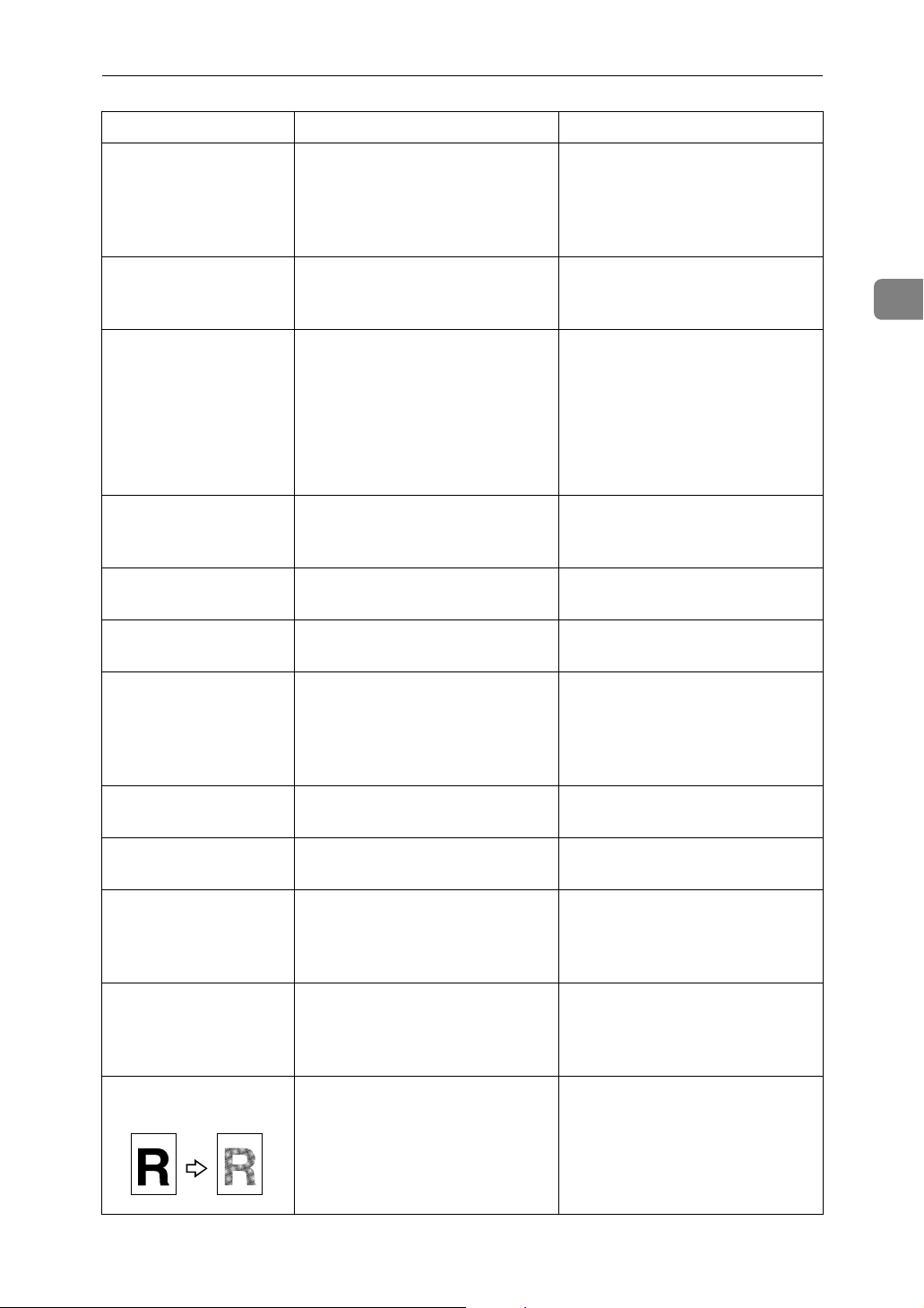
When You Cannot Make Clear Copies
Problem Cause Solution
Image is dirty or bleeds. Duplex copying of large, single
colour or ink heavy images can
result in ink leakage inside the
main unit or onto the paper output roller.
The reverse side of an
original image is copied.
A shadow appears on
copies if you use pasted
originals.
The same copy area is
dirty whenever making
copies.
Parts of images are not
copied.
Parts of images are not
copied.
Image density is too high. Adjust the image density. See
Image density is too high. Adjust the image density. See
The exposure glass, ADF, or
ARDF is dirty.
The original is not set correctly. Set originals correctly. See “Copy
The correct paper size is not selected.
We recommend single-sided copying if print images are large and
single colour or ink heavy.
“Adjusting Image Density”,
Copy Reference.
“Adjusting Image Density”,
Copy Reference.
Change the orientation of the
original.
Put mending tape on the pasted
part.
Clean them. See p.123 “Maintaining Your Machine”.
Paper” About This Machine.
Select the proper paper size.
2
Images appear only
partially coloured.
Coloured lines appear. The exposure glass or scanning
White lines appear. The exposure glass or scanning
White lines appear. A nozzle might be misfiring. Print the test pattern to check
Copies are blank. The original is not set correctly. When using the exposure glass,
A moiré pattern is produced on copies.
The paper is damp. Use paper that has been stored in
the recommended temperature
and humidity condition. See
“Copy Paper”, About This Machine.
Clean them. See p.123 “Maintain-
glass is dirty.
glass is dirty.
Your original has a dot pattern
image or many lines.
ing Your Machine”.
Clean them. See p.123 “Maintaining Your Machine”.
whether a nozzle is misfiring.
Perform head cleaning, if necessary. See p.94 “Maintenance”.
face the originals down. When
using the ADF, or ARDF face
them up.
Place the original on the exposure
glass at a slight angle.
15
Page 22
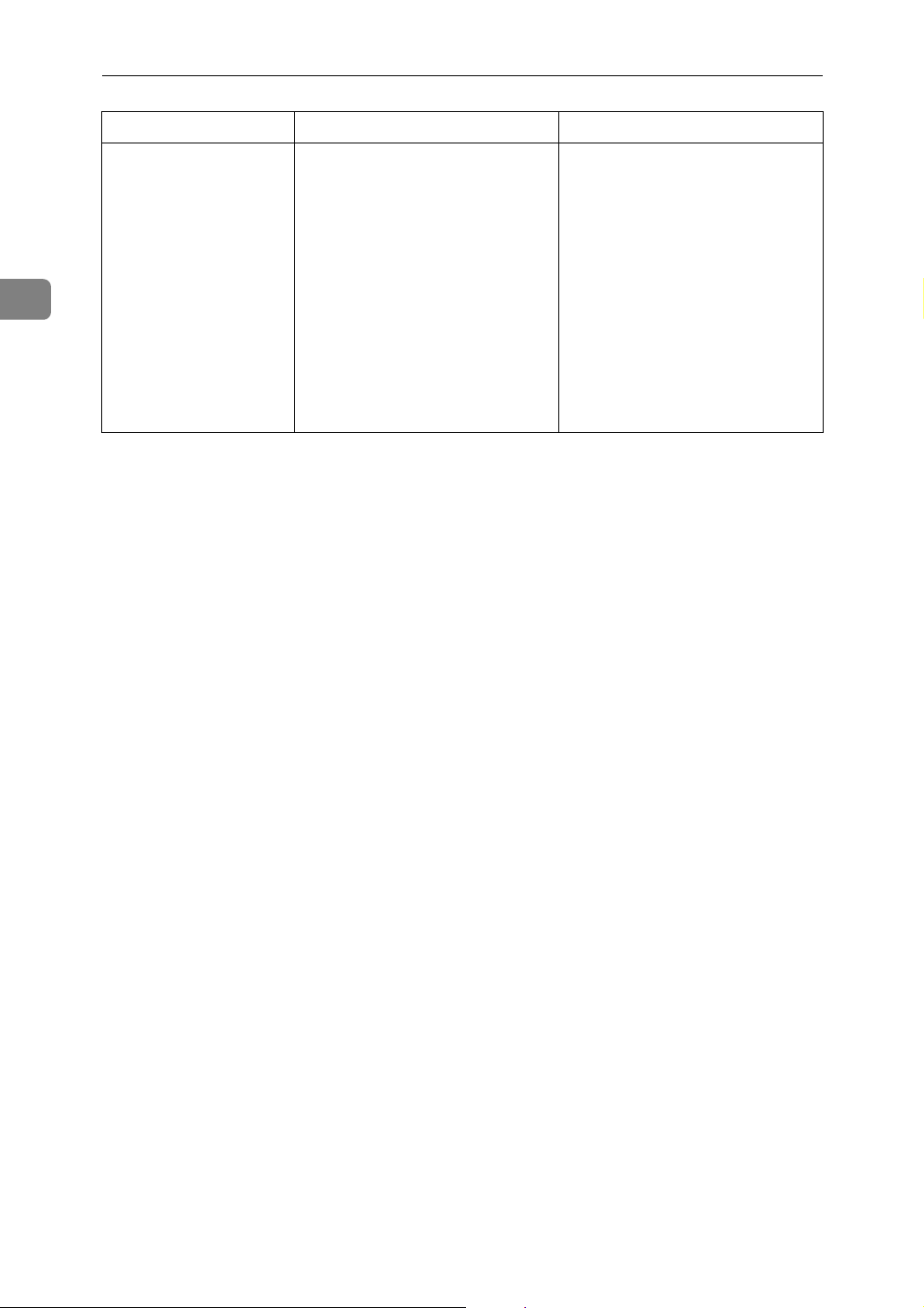
Troubleshooting When Using the Copy Function
Problem Cause Solution
2
Black spots appear on
the copy of a photographic print.
Because of high humidity, the
photographic print has stuck to
the exposure glass.
Place the print on the exposure
glass in either of the following
ways:
• Place an OHP transparency
on the exposure glass, and
then place the print on top of
the OHP transparency.
• Place the print on the exposure glass, and then place two
or three sheets of white paper
on top of it. Leave the exposure glass cover, ADF, or
ARDF open when copying.
16
Page 23
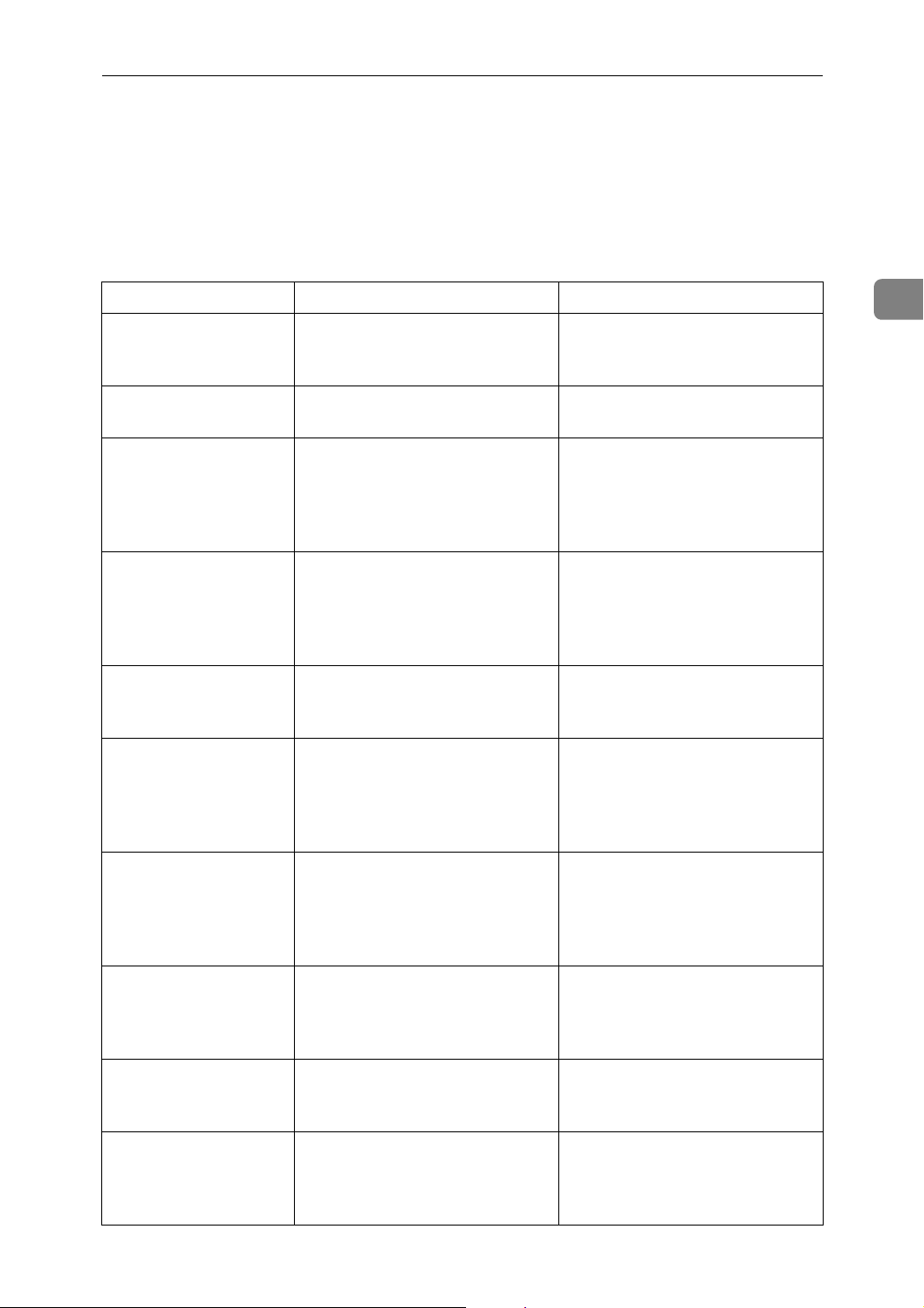
When You Cannot Make Copies as Wanted
When You Cannot Make Copies as Wanted
This section explains causes and remedies when copy results are not as expected.
❖ Basic
Problem Cause Solution
Printing does not start. The cover of One-Sheet Bypass
Tray or One-Sheet output Tray is
open.
Printing does not start. There is paper remaining in the
One-Sheet output Tray.
Misfeeds occur frequently.
Misfeeds occur frequently.
Misfeeds occur frequently.
Misfeeds occur frequently.
The number of sheets loaded exceeds the capacity of the machine.
The paper is damp. Use paper that has been stored in
The paper is too thick or too thin. Use recommended paper. See
The copy paper is wrinkled or
has been folded/creased.
Check that the cover of One-Sheet
Bypass Tray or One-Sheet output
Tray is properly closed.
Remove any paper left in the
One-Sheet output Tray.
Load paper only as high as the
upper limit markings on the side
fences of the paper tray or bypass
tray. See “Copy Paper”, About
This Machine.
the recommended temperature
and humidity condition. See
“Copy Paper”, About This Machine.
“Copy Paper”, About This Machine.
Use recommended paper. Use
paper that has been stored in the
recommended temperature and
humidity condition. See “Copy
Paper”, About This Machine.
2
Misfeeds occur frequently.
Copy paper becomes
creased.
Copy paper becomes
creased.
You cannot combine
several functions.
Printed paper is used. Use recommended paper. Do not
reuse copy paper that has been already copied or printed onto. See
“Copy Paper”, About This Machine.
The paper is damp. Use paper which has been stored
at the right temperature and humidity condition. See “Copy Paper”, About This Machine.
Paper is too thin. Use recommended paper. See
“Copy Paper”, About This Machine.
Selected functions cannot be used
together.
Check the combination of functions and make the settings again.
See “Combination Chart”, Copy
Reference.
17
Page 24
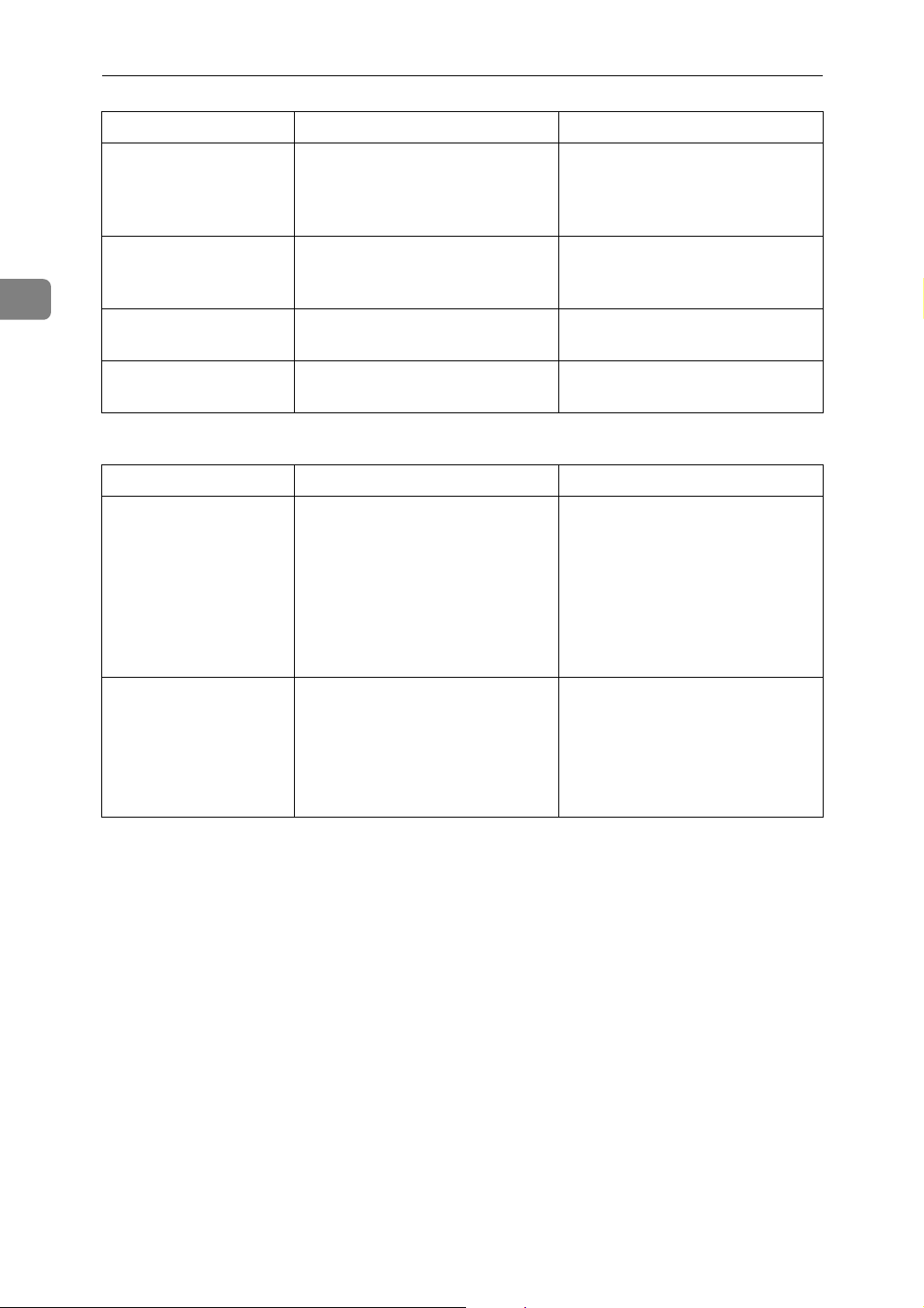
Troubleshooting When Using the Copy Function
Problem Cause Solution
2
The copy is grayed out
or a text pattern appears in the background of the copy.
Print is slanted. The side fences in the paper feed
Print is slanted. The paper is feeding in at a slant. Load the paper correctly. See p.71
Print is slanted. The front cover is open. Make sure the right and lower
You have copied a copy-guarded
document protected from unauthorized copying.
tray is not locked.
Check the document. See “Using
[Data Security for Copying] “, Printer Reference.
Make sure the side fence is
locked. See p.76 “Changing the
Paper Size”.
“Loading Paper”.
right covers are properly closed.
❖ Combine
Problem Cause Solution
When using Combine,
parts of the image are
not copied.
You specified a reproduction ratio that does not match the sizes
of your originals and copy paper.
When you specify a reproduction
ratio using Manual Paper Select
mode, make sure that the ratio
matches your originals and the
copy paper.
(Select the correct reproduction
ratio before using Combine
mode.)
Copies are not in correct order.
You placed the originals in the incorrect order.
When placing a stack of originals
in the ADF, or ARDF, the last
page should be on the bottom.
If you place an original on the exposure glass, start with the first
page to be copied.
18
Page 25
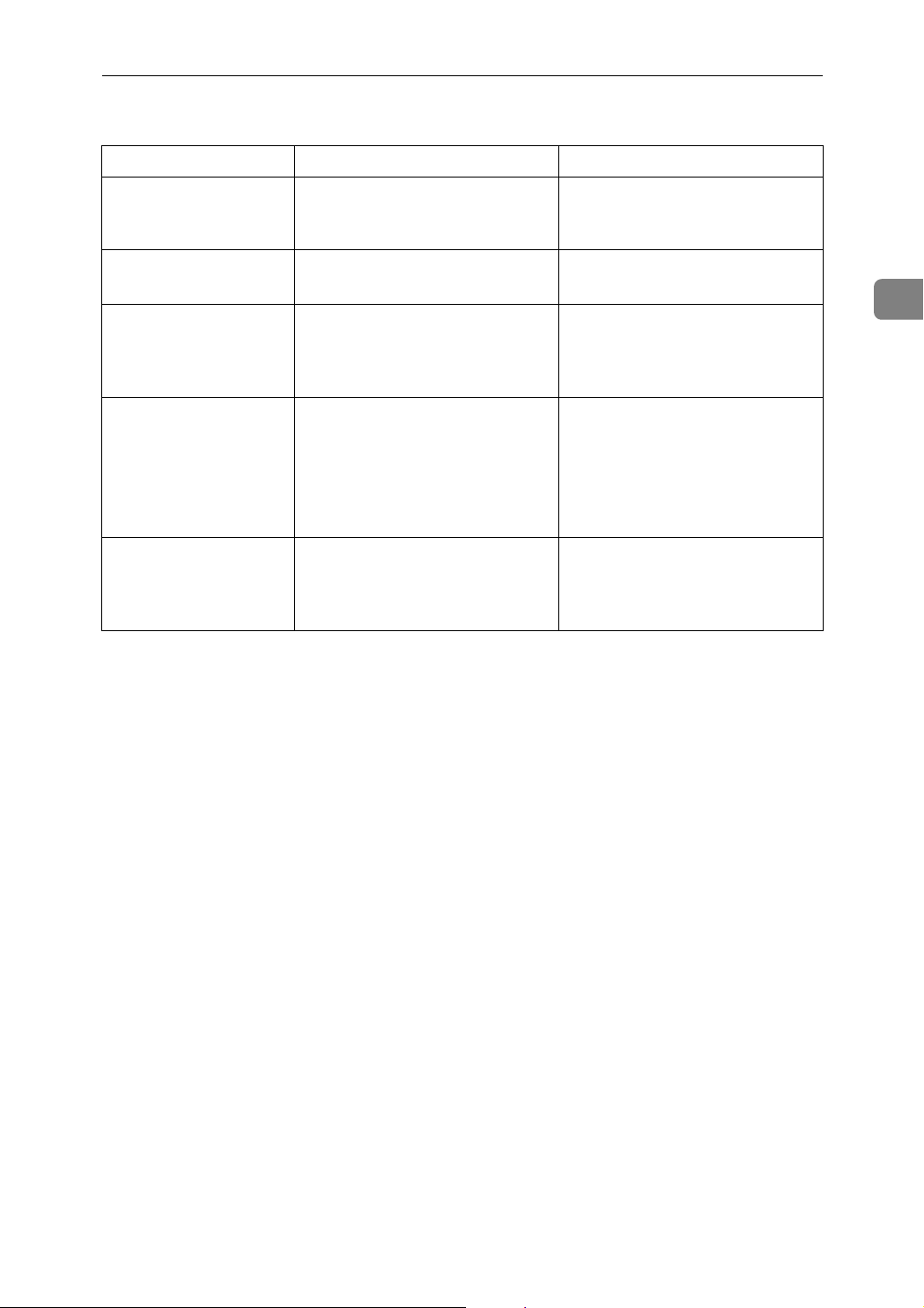
When You Cannot Make Copies as Wanted
❖ Duplex
Problem Cause Solution
Cannot print in duplex
mode.
Cannot print in duplex
mode.
Cannot print in duplex
mode.
Copies are not in duplex order.
When using Duplex,
copy is made Top to
Bottom even though
[Top to Top] is selected.
You may have loaded paper on
the bypass tray, or One-Sheet Bypass Tray.
You have loaded paper exceeding 90 g/m
You have selected a tray which is
set to [Off] in [Tray Paper Settings]
in [System Settings].
You placed the originals in the incorrect order.
You placed the originals in the
wrong orientation.
2
.
Remove paper loaded on the bypass tray, or One-Sheet Bypass
Tray. Load paper in another tray.
Change the paper.
Set the tray to [On] in [Tray Paper
Settings] in [System Settings]. See
“System Settings”, General Settings Guide.
When placing a stack of originals
in the ADF, or ARDF, the last
page should be on the bottom.
If you place an original on the exposure glass, start with the first
page to be copied.
Place the original in the correct
orientation. See “Original Orientation”, Copy Reference.
2
19
Page 26
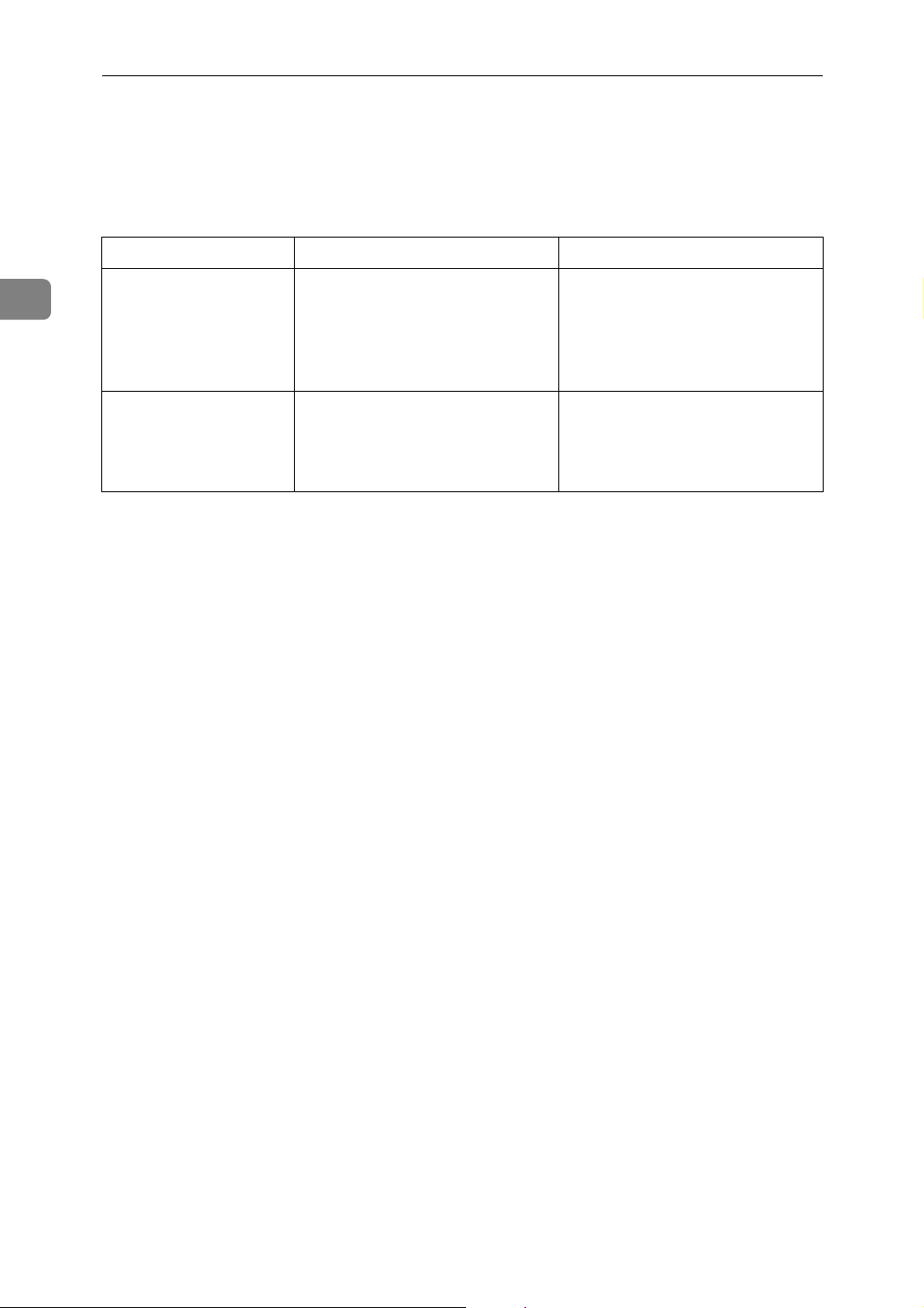
Troubleshooting When Using the Copy Function
When Memory is Full
This section explains likely causes of and possible solutions for problems related
to full memory.
Message Cause Solution
2
Memory is full.
[Print] scanned
orig., [Clear]
to cancel/clear
memory.
Press [Resume]
to scan and copy
remaining originals.
The scanned originals exceeds
the number of pages that can be
stored in memory.
The machine checked if the remaining originals should be copied, after the scanned original has
been printed.
Press [Print] to copy scanned originals and cancel the scanning data. Press [Clear] to cancel the
scanning data and not copy.
To continue copying, remove all
copies, and then press [Resume].
To stop copying, press [Stop].
20
Page 27
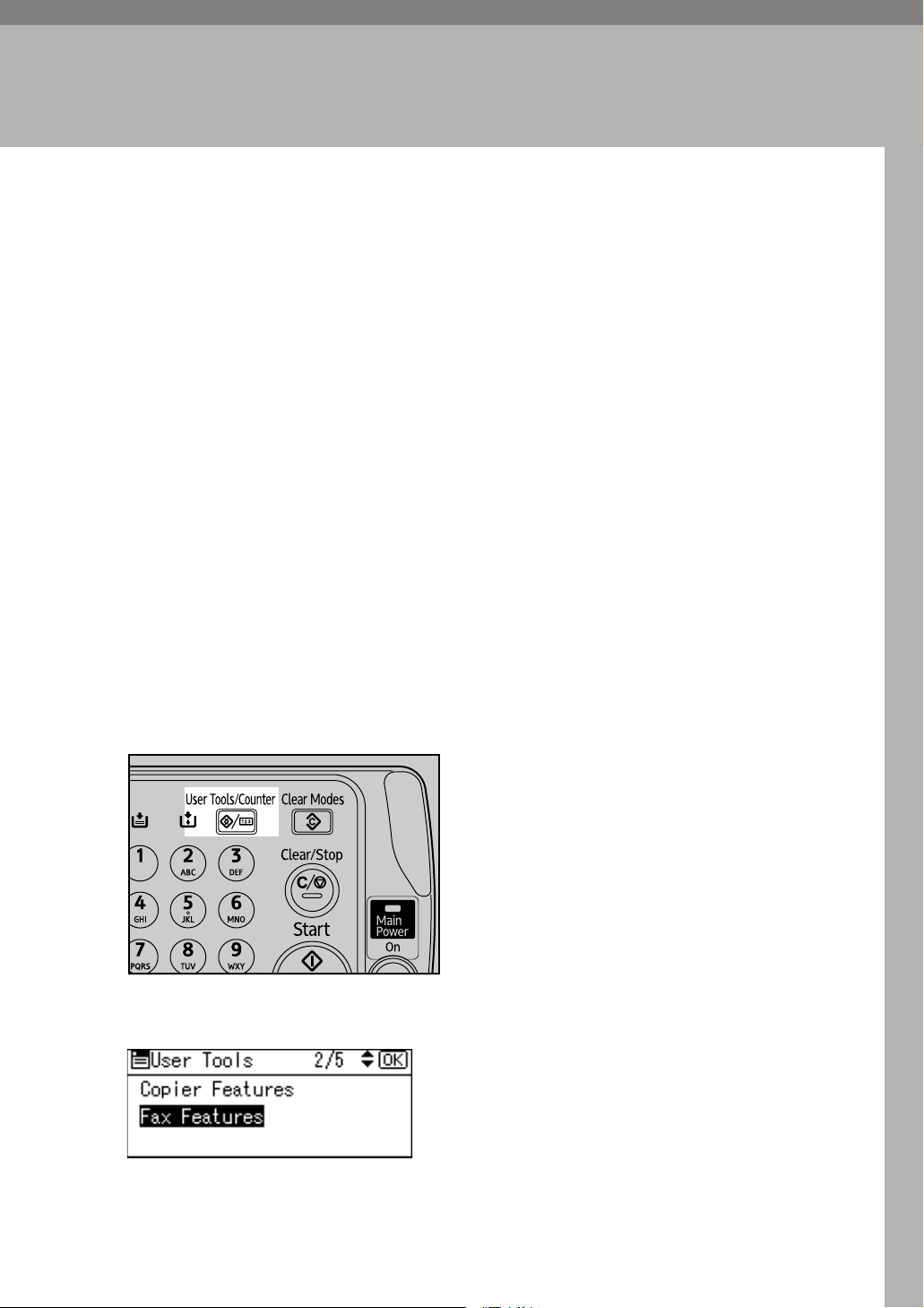
3. Troubleshooting When
Using the Facsimile Function
This chapter explains likely causes of and possible solutions for facsimile function problems.
Adjusting the Volume
The following describes how to adjust the volume.
You can change the volume of the following sounds that the machine makes.
❖ On Hook Mode
Heard when the {On Hook Dial} key is pressed.
❖ At Transmission
Heard when immediate transmission is performed.
❖ At Reception
Heard when the machine receives a document.
❖ At Dialing
Heard after pressing the {Start} key, until the line connects to the destination.
❖ At Printing
Heard when a received document is printed
A Press the {User Tools/Counter} key.
AMA049S
B Select [Fax Features] using {U} or {T}, and then press the {OK} key.
21
Page 28
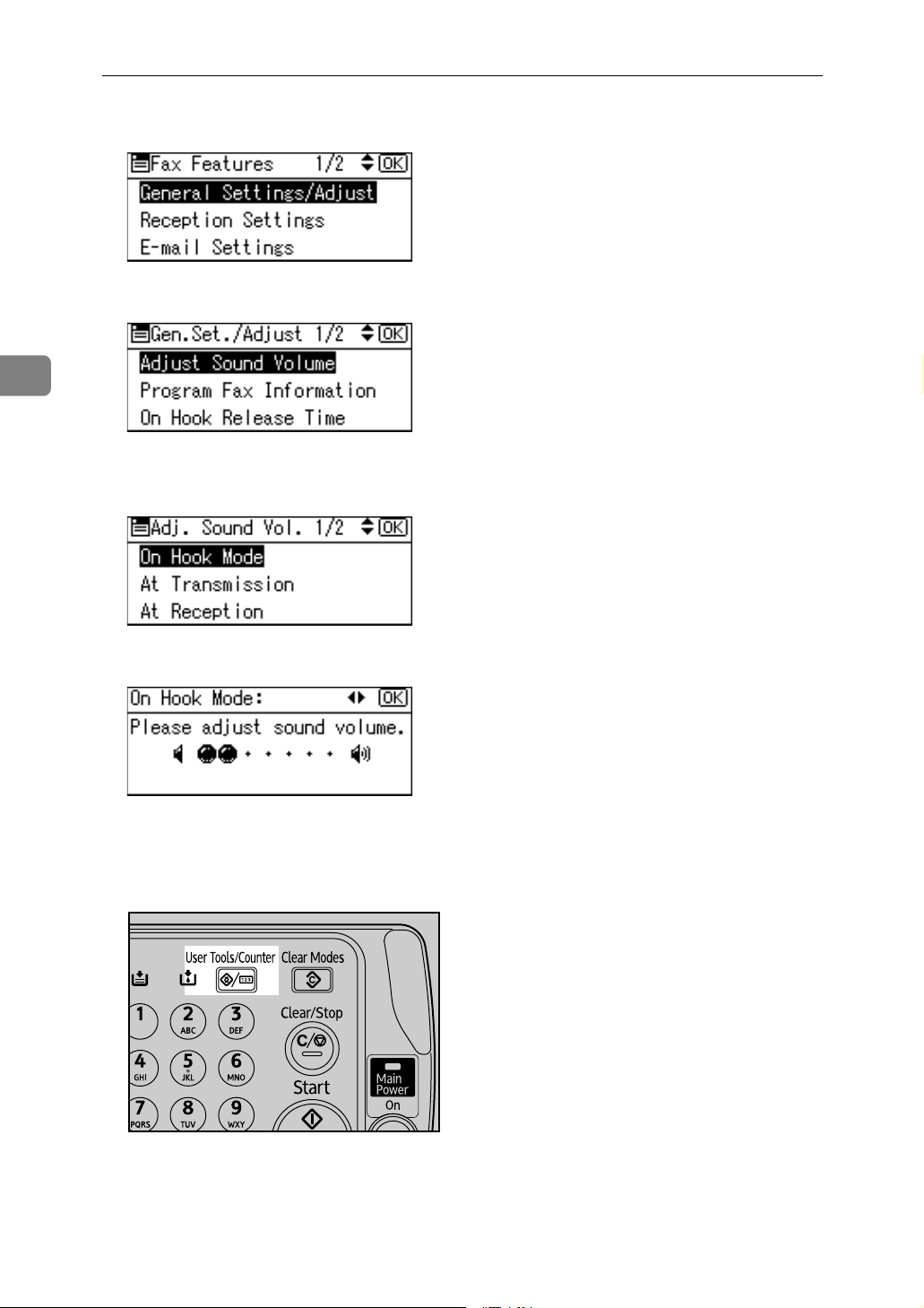
3
Troubleshooting When Using the Facsimile Function
C Select [General Settings/Adjust] using {U} or {T}, and then press the {OK} key.
D Select [Adjust Sound Volume] using {U} or {T}, and then press the {OK} key.
E Select the item you want to adjust using {U} or {T}, and then press the
{OK} key.
F Select the volume using {W} or {V}, and then press the {OK} key.
Press the {Escape} key to cancel setting and the display returns to that of step
.
E
G Press the {User Tools/Counter} key.
AMA049S
The standby display appears.
22
Page 29
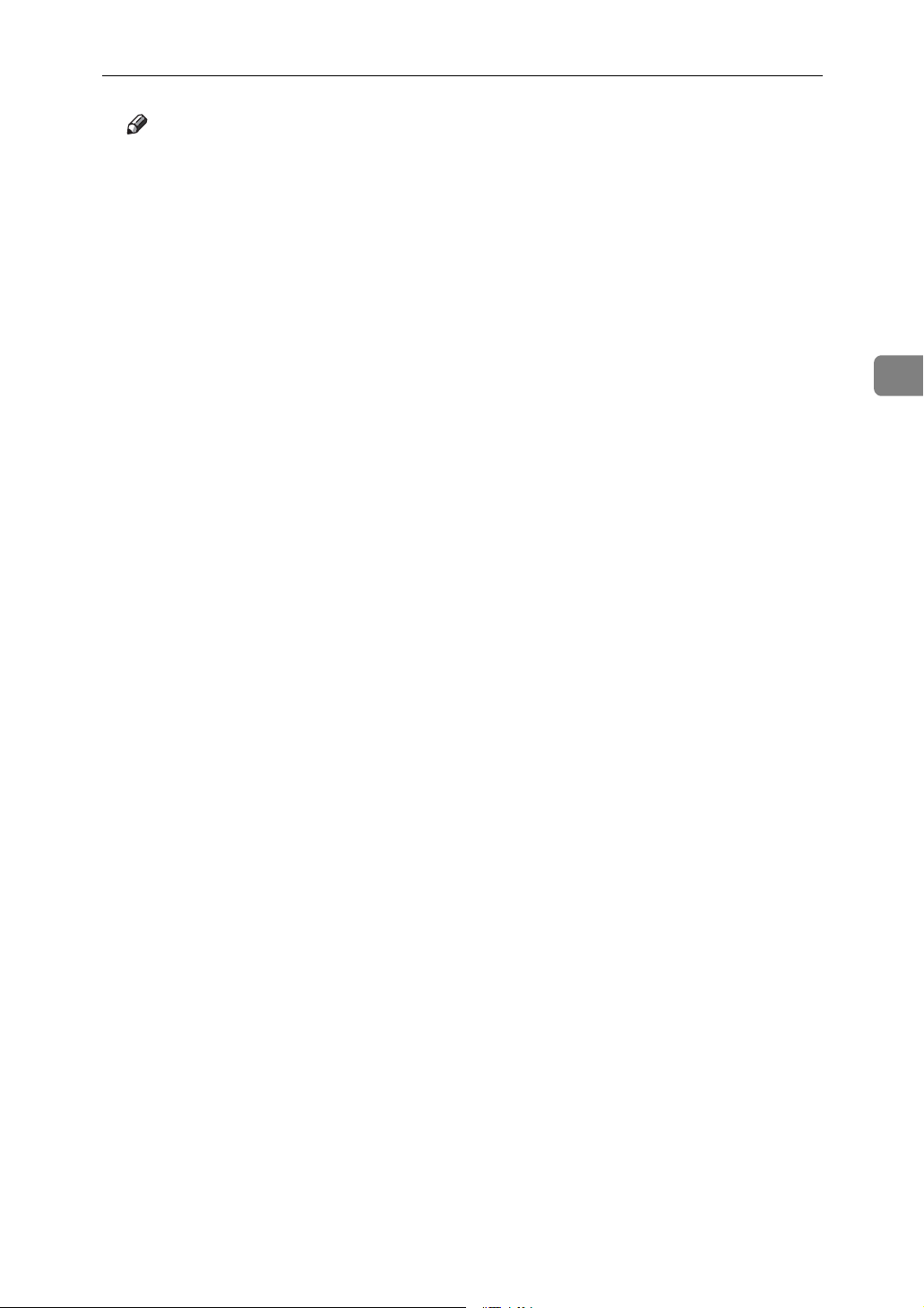
Adjusting the Volume
Note
❒ You can adjust the On Hook volume when you press the {On Hook Dial}
key. See “On Hook Dial”, Facsimile Reference.
❒ If the extended security function prevents you changing this setting, con-
tact the administrator.
❒ You can set the volume level to between 1 and 7.
3
23
Page 30
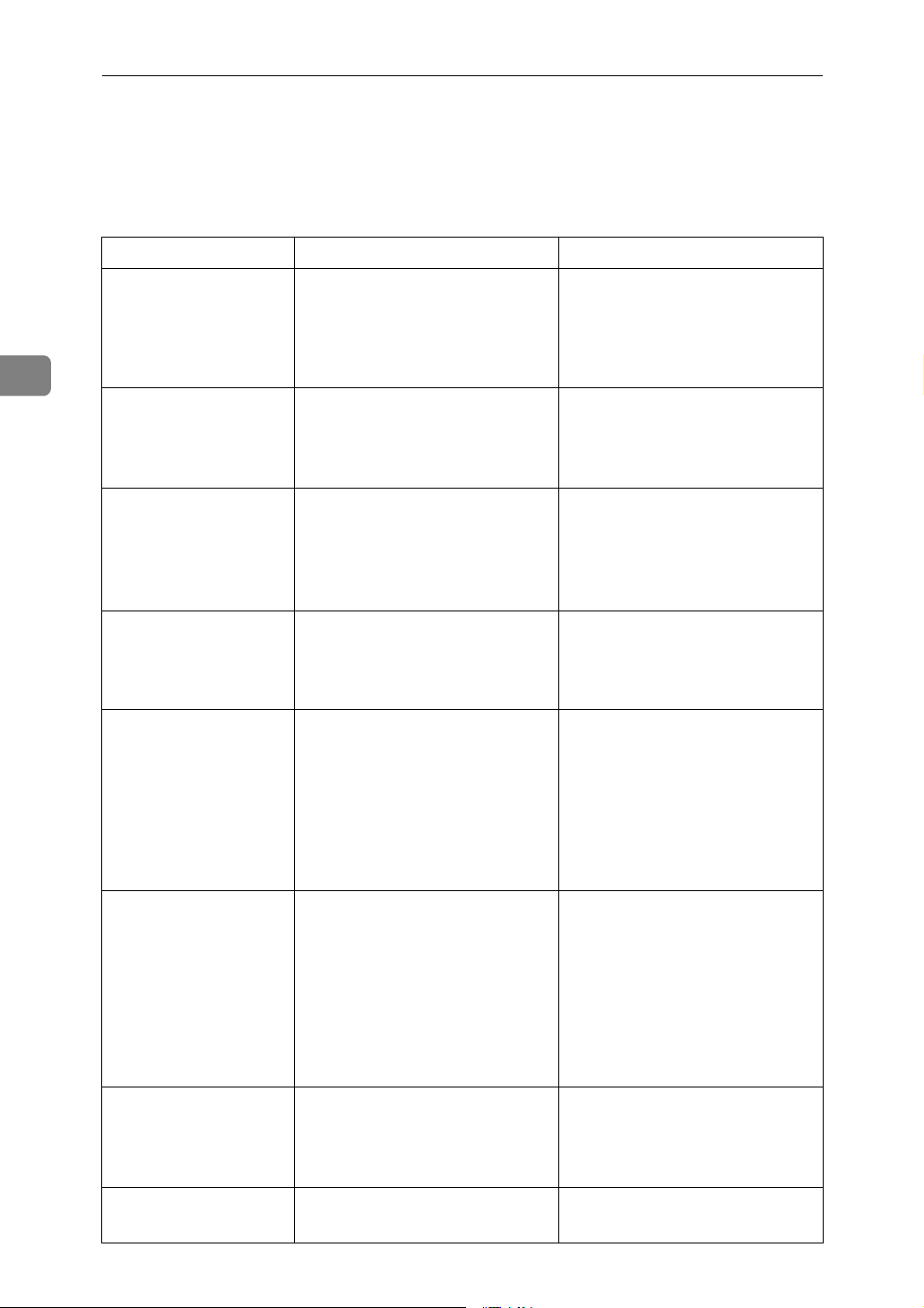
Troubleshooting When Using the Facsimile Function
When a Message Appears
This section explains the machine's main messages. If other messages appear,
follow their instructions.
Message Cause Solution
3
Error occurred,
and trans. was
cancelled.
Put original
back, check it
and press Start
key.
Cannot detect
original size.
Place original
again, then
press Start key.
LFunc. Problems
Data will be initialized.
Cannot send fax
as scanner is in
use by another
function.
A document jam occurred during
Immediate Transmission. There
may be a problem with the machine or the telephone line (for
example noise or cross talk).
Original jammed during Memory
Transmission.
The machine failed to detect the
size of the original.
There is a problem with the fax. Record the code number shown
The machine is scanning an original under another function.
Press [Exit], and then resend the
pages that have not been sent.
If the error reoccurs frequently,
contact your service representative.
Place originals that have not been
scanned on the exposure glass,
ADF, or ARDF again.
Place original again, and then
press {Start} key.
in the display and contact your
service representative.
Other functions can be used.
Before sending the fax, cancel the
current scan job under the other
function. To do this, press the
{Clear/Stop} key on the control
panel to display the message
Clear/Stop key was
“
pressed. Stop scanning?
”, and then press [Stop].
24
Updating destination list. Reselect
destination(s)
or sender's name
later.
You do not have
privileges to
use this function.
Authentication
failed.
The destination list is being updated from the network using
SmartDeviceMonitor for Admin
or Web Image Monitor. Depending on the number of destinations
to be updated, there may be some
delay before you can resume operation. Operation is not possible
while this message is displayed.
Use of this function is restricted. Contact the administrator.
Wrong login user name or password.
Wait until the message disappears. Do not switch off the power while this message is
displayed.
Confirm correct login user name
or password.
Page 31

Message Cause Solution
When a Message Appears
Authentication
failed.
Connection with
LDAP server has
failed. Check
the server status.
LDAP server
auth. has
failed. Check
the settings.
Exceeded max.
number of search
results which
can be displayed. Max.:
nnn
(A figure is placed at n.)
LDAP server
search timed
out. Check the
server status.
Authentication is not possible
from this machine.
A network error has occurred
and connection has failed.
The entered user name or password does not match that specified for LDAP authentication.
The number of search results has
exceeded the maximum number
of items that can be displayed.
A network error has occurred
and connection has failed.
Contact the administrator.
Try the operation once more. If
the message is still shown, the
network may be crowded. Check
the information of [System Set-
tings]. See “System Settings”,
General Settings Guide.
Make settings correctly for the
user name and the password for
LDAP server authentication.
Search again after changing the
search conditions.
Try the operation once more. If
the message is still shown, the
network may be crowded. Check
the information of [System Set-
tings]. See “System Settings”,
General Settings Guide.
3
Specified group
contains some
invalid dest. Do
you want to select only valid
dest.?
Entered path is
not correct.
Please re-enter.
Sender's name is
not selected.
Specify sender's
name.
E-mail address
entered is incorrect. Please
re-enter.
The specified group contains
some destinations for sending by
e-mail and some destinations for
sending by Scan to Folder.
The name of the computer or
folder entered as the destination
is wrong.
The sender has not been specified.
The entered e-mail address is
wrong.
To select destinations for sending
by email, press [Select] for the
message displayed on the e-mail
screen. To select destination for
sending by Scan to Folder, press
[Select] for the message displayed
on the Scan to Folder screen.
Check whether the computer
name and the folder name for the
destination are correct.
A sender's name should be specified before sending e-mail. Send
e-mail after specifying the sender's name.
Make sure the e-mail address is
correct, and then enter it again.
25
Page 32

Troubleshooting When Using the Facsimile Function
Message Cause Solution
3
Check whether
there are any
network problems.
{13-10}
Check whether
there are any
network problems.
{13-11}
Check whether
there are any
network problems.
{13-17}
Check whether
there are any
network problems.
{13-18}
The alias telephone number you
entered is already registered on
the gatekeeper by another device.
Cannot access gatekeeper. • Use your Web Image Monitor
Registering of user name is rejected by SIP server.
Cannot access SIP server. • Use your Web Image Monitor
• Check the alias telephone
number is correctly programmed using the Web Image Monitor. See the Web
Image Monitor's Help.
• Contact the administrator.
to check the gatekeeper address is correctly programmed. See the Web Image
Monitor's Help.
• Contact the administrator.
• Use your Web Image Monitor
to check the SIP server address and user name are correctly programmed. See the
Web Image Monitor's Help.
• Contact the administrator.
to check the SIP server address is correctly programmed. See the Web Image
Monitor's Help.
• Contact the administrator.
26
Check whether
there are any
network problems.
{14-01}
Cannot find the DNS server,
SMTP Server or folder for forwarding.
• Check that the DNS server
IPv4 address is correctly programmed using Web Image
Monitor. See the Web Image
Monitor's Help.
• Check that the host name or
IPv4 address of the SMTP
server is correctly programmed using Web Image
Monitor. See the Web Image
Monitor's Help.
• Check that the SMTP server is
correctly programmed using
Web Image Monitor. See the
Web Image Monitor's Help.
• Check that the folder for
transfer is correctly specified.
• Check that the computer in
which the folder for transfer is
specified is operating correctly.
• Check that the LAN cable is
correctly connected to the machine.
• Contact the administrator.
Page 33

Message Cause Solution
When a Message Appears
Check whether
there are any
network problems.
{14-09}
E-mail transmission was refused
by SMTP authentication, POP before SMTP authentication or
login authentication of the computer in which the folder for
transfer is specified.
• Check that the user name and
password for SMTP authentication or POP before SMTP
authentication are correctly
programmed from File Transfer under System Settings. See
“File Transfer Settings”, General Settings Guide. You can
also use the Web Image Monitor for confirmation. See the
Web Image Monitor's Help.
• Check that the user name and
password of the E-mail Account are correctly programmed from File Transfer
under System Settings. See
“File Transfer Settings”, General Settings Guide. You can
also use the Web Image Monitor for confirmation. See the
Web Image Monitor's Help.
• Check that the user ID and
password for the computer in
which the folder for forwarding is specified are correctly
programmed.
• Check that the folder for forwarding is correctly specified.
• Check that the computer in
which the folder for forwarding is specified is correctly operated.
• Contact the administrator.
3
Check whether
there are any
network problems.
{14-33}
Check whether
there are any
network problems.
{15-01}
No machine's e-mail address is
programmed.
No POP3/IMAP4 server address
is programmed.
• Check that the machine e-mail
address is correctly programmed from File Transfer
under System Settings. See
“File Transfer Settings”, General Settings Guide. You can
also use the Web Image Monitor for confirmation. See the
Web Image Monitor's Help.
• Contact the administrator.
• Check that the host name or
IPv4 address of the
POP3/IMAP4 server is correctly programmed using the
Web Image Monitor. See the
Web Image Monitor's Help.
• Contact the administrator.
27
Page 34

Troubleshooting When Using the Facsimile Function
Message Cause Solution
3
Check whether
there are any
network problems.
{15-02}
Check whether
there are any
network problems.
{15-03}
Check whether
there are any
network problems.
{15-11}
Cannot log on to the
POP3/IMAP4 server.
No machine e-mail address is
programmed.
Cannot find the DNS server or
POP3/IMAP4 server.
• Check that the user name and
password of the E-mail Account are correctly programmed using File Transfer
under System Settings. See
“File Transfer Settings”, General Settings Guide. You can
also use the Web Image Monitor for confirmation. See the
Web Image Monitor's Help.
• Contact the administrator.
• Check that the machine e-mail
address is correctly programmed using File Transfer
under System Settings. See
“File Transfer Settings”, General Settings Guide. You can
also use the Web Image Monitor for confirmation. See the
Web Image Monitor's Help.
• Check that the DNS server
IPv4 address is correctly programmed using Web Image
Monitor. See the Web Image
Monitor's Help.
• Check that the DNS server is
correctly programmed using
Web Image Monitor. See the
Web Image Monitor's Help.
• Check that the host name or
IPv4 address of the
POP3/IMAP4 server is correctly programmed using
Web Image Monitor. See the
Web Image Monitor's Help.
• Check that the POP3/IMAP4
server is correctly programmed using Web Image
Monitor. See the Web Image
Monitor's Help.
• Check that the LAN cable is
correctly connected to the machine.
• Contact the administrator.
28
Page 35

Message Cause Solution
When a Message Appears
Check whether
there are any
network problems.
{15-12}
Cannot log on to the
POP3/IMAP4 server.
• Check that the user name and
password of the E-mail Account are correctly programmed from File Transfer
under System Settings. See
“File Transfer Settings”, General Settings Guide. You can
also use the Web Image Monitor for confirmation. See the
Web Image Monitor's Help.
• Check that the user name and
password for POP before
SMTP authentication are correctly programmed from File
Transfer under System Settings. See “File Transfer Settings”,General Settings
Guide. You can also use the
Web Image Monitor for confirmation. See the Web Image
Monitor's Help.
• Contact the administrator.
Note
❒ If the “Check whether there are any network problems.” message ap-
pears, the machine is not correctly connected to the network or the settings of
the machine are not correct. If you do not need to connect to a network, you
can specify the setting so this message is not displayed, and then the {Facsim-
ile} key no longer lights. See “Parameter Settings”, General Settings Guide. If
you reconnect the machine to the network, be sure to set “Display” with User
Parameters.
3
❒ If the paper tray runs out of paper, “
[Exit].
” appears on the display, asking you to add more paper. If there is
Out of paper. Load it, then press
paper left in the other trays, you can receive documents as usual, even if the
message appears on the display. You can turn this function on or off with “Parameter Settings”. See “Parameter Setting”, General Settings Guide.
29
Page 36

Troubleshooting When Using the Facsimile Function
When You Cannot Send or Receive Fax Messages as Wanted
This section explains likely causes of and possible solutions for transmission and
reception-related problems.
❖ Transmission/Reception
Problem Cause Solution
3
Both transmission and
receiving are impossible.
The modular cable may be disconnected.
Make sure that the modular cord
is correctly connected. See “Connecting the Machine to a Telephone Line and Telephone”,
General Settings Guide.
❖ Transmission
Problem Cause Solution
Document appears
blank at the other end.
Transmission failed
due to “maximum email size” error.
When using On Hook
Dial or Manual Dial,
Receiving...”
”
appears and transmission is not allowed.
The original was placed upside
down.
If the e-mail size specified on the
machine is too large, the Internet
Fax document cannot be sent.
If the machine fails to detect the
size of the original when the
{Start} key is pressed, it performs
a receiving operation.
Place it correctly. See “Placing
Originals”, Copy Reference.
Set Max. E-mail Size to [Off], or set
the maximum email size to a larger value. Then, re-send the document. See “Maximum E-mail
Size”, General Settings Guide.
Press [Original Size:], select the
scan area, and then resend the
document. If you use On Hook
Dial or Manual Dial frequently, it
is recommended that you set “Receive documents by pressing the
{Start} key when originals are not
set.” to “Off” in User Parameters.
If this is set to “Off”, when using
Manual Dial you cannot receive
by pressing the {Start} key. See
“Parameter Settings”, General
Settings Guide.
30
LAN-Fax Driver does
not work.
LAN-Fax Driver does
not work.
To cancel a Memory
Transmission.
The entered login user name,
login password, or driver encryption key is incorrect.
A high security level is set by the
extended security function.
- If the original is being scanned,
Check your login user name,
login password, or driver encryption key, and enter them correctly. Contact the administrator.
Contact the administrator.
press {Clear/Stop} key. See “Canceling a Transmission”, Facsimile
Reference.
Page 37

When You Cannot Send or Receive Fax Messages as Wanted
Problem Cause Solution
To cancel a Memory
Transmission.
To cancel an Immediate
Transmission.
Although a group specification was set for the
following, reception
was not possible.
Forwarding, Forwarding of Special Sender,
Email TX Result,routing email received via
SMTP.
- If the original is being sent or if it
is in standby, press {Clear/Stop}
key. See “Canceling a Transmission”, Facsimile Reference.
- Press {Clear/Stop} key. See “Can-
celing a Transmission”, Facsimile
Reference.
The number of specified destinations exceeds the maximum
number that can be specified as a
group.
A maximum of 100 parties can be
specified for a group. Check if
there are over the specified numbers registered in the address
book. If a group was registered in
another group, transmission is
canceled but an error message
does not appear. See “Registering
a Names to a Group”, General
Settings Guide.
❖ Reception
Problem Cause Solution
The machine failed to
print received fax documents.
If this happened when the Receive File indicator was lit, low
paper may have caused printing
to stop.
Load paper into the tray. See
“Substitute Reception”, Facsimile
Reference.
3
The machine failed to
print received fax documents.
Receiving is impossible
though transmission is
possible.
When B is lit. Load paper into the tray. See p.71
“Loading Paper”.
The ink has run out. Replace the print cartridge. See
p.91 “Replacing Print Cartridges”.
❖ Printing
Problem Cause Solution
Printing does not start. The cover of the One-Sheet By-
pass Tray or One-Sheet output
Tray is open.
Printing does not start. There is paper left in the One-
Sheet output Tray.
Print is slanted. The tray's side fences may not be
locked.
Print is slanted. The paper is feeding in at a slant. Load the paper correctly. See p.71
Print is slanted. The front cover is open. Make sure the right and lower
Check that the cover of One-Sheet
Bypass Tray or One-Sheet output
Tray is properly closed.
Remove any paper left in the
One-Sheet output Tray.
Check the side fences are locked.
See p.76 “Changing the Paper
Size”.
“Loading Paper”.
right covers are properly closed.
31
Page 38
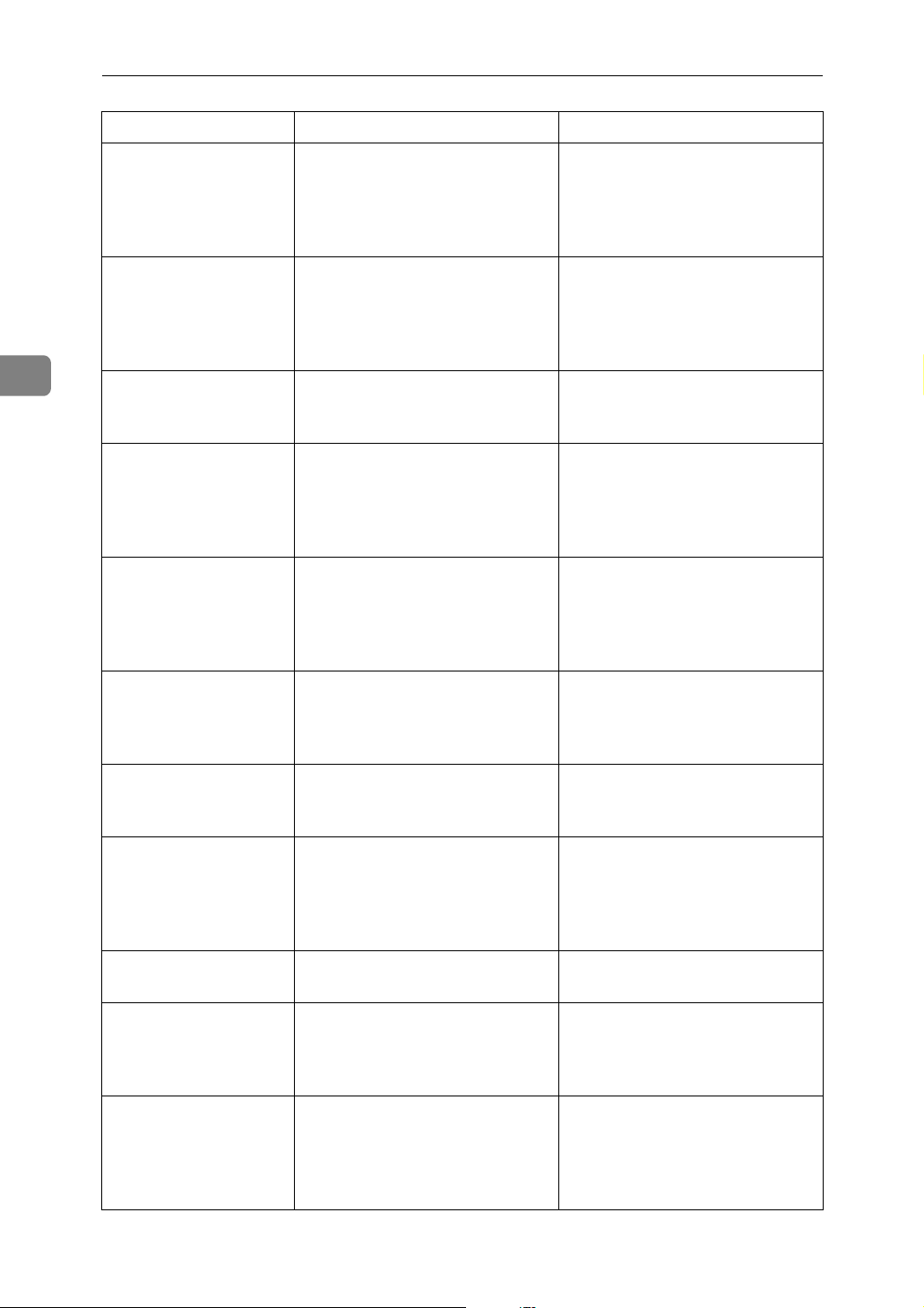
Troubleshooting When Using the Facsimile Function
Problem Cause Solution
3
Misfeeds occur frequently.
Misfeeds occur frequently.
Misfeeds occur frequently.
Misfeeds occur frequently.
Copy paper becomes
creased.
The number of sheets loaded exceeds the capacity of the machine.
The paper is damp. Use paper that has been stored in
The paper is too thick or too thin. Use recommended paper. See
The copy paper is wrinkled or
has been folded/creased.
Printed paper is used. User recommended paper. Do
Load paper only as high as the
upper limit markings on the side
fences of the paper tray or bypass
tray. See “Copy Paper”, About
This Machine.
the recommended temperature
and humidity condition. See
“Copy Paper”, About This Machine.
“Copy Paper”, About This Machine.
Use recommended paper. Use
paper that has been stored in the
recommended temperature and
humidity condition. See “Copy
Paper”, About This Machine.
not reuse copy paper that has
been already printed onto. See
“Copy Paper”, About This Machine.
Copy paper becomes
creased.
Copy paper becomes
creased.
Images appear only
partially coloured.
Coloured lines appear. Exposure glass or scanning glass
White lines appear. A nozzle might be misfiring. Print the test pattern to check
Printed images contain
blots or are patchy.
The paper is damp. Use paper which has been stored
at the right temperature and humidity condition. See “Copy Paper”, About This Machine.
The paper is too thin. Use recommended paper. See
“Copy Paper”, About This Machine.
The paper is damp. Use paper that has been stored in
the recommended temperature
and humidity condition. See
“Copy Paper”, About This Machine.
Clean them. See p.123 “Maintain-
is dirty.
The ink may be dry or the nozzles
of the printheads may be clogged,
preventing effective discharge.
ing Your Machine”.
whether a nozzle is misfiring.
Perform head cleaning, if necessary. See p.94 “Maintenance”.
If the machine has not been used
for a long time, print the nozzle
check pattern and perform head
cleaning, if necessary. See p.94
“Maintenance”.
32
Page 39

When You Cannot Send or Receive Fax Messages as Wanted
Problem Cause Solution
Printed images contain
blots or are patchy.
Printed images contain
blots or are patchy.
Printed images contain
blots or are patchy.
Image blurs or double
lines appear.
The image is too dark or
too light.
The image is too dark or
too light.
Check the machine is set on a horizontal surface. The machine
must be placed on a stable and
level surface.
The paper is creased, curled, or
has blemishes.
The paper is too thick, curled, or
the print density is too high.
The printheads are misaligned. Adjust the head positions. If they
The expiration date of the print
cartridge has passed.
The correct paper type settings
are not made.
Check the environment of location to select an appropriate location. See p.119 “Where to Put
Your Machine”.
Straighten the paper if curled. Replace it if wrinkled or damaged.
See “Copy Paper”, About This
Machine.
Lower the envelope lever for
printing.
are still misaligned, print the nozzle check test pattern, and then
perform head cleaning, if necessary. See p.94 “Maintenance”.
Open the print cartridge and use
it before the expiration date.
Check if paper loaded on the paper tray, bypass tray or OneSheet Bypass Tray matching the
paper type set on the control panel. See “Copy Paper”, About This
Machine.
3
The image is too dark or
too light.
The printed text or colours look different from
what appears on
screen.
Background of received
images appears dirty.
Images from the back of
the page appear.
Printed or sent images
are spotty.
Received image is too
light.
Using print cartridges not recommended by the supplier or refilling the print cartridge may
degrade the print quality or cause
a malfunction.
The ink may be dry or the nozzles
of the printheads may be clogged,
preventing effective discharge.
Image density is too high. Adjust scan density. See “Image
The exposure glass, ADF, or
ARDF is dirty.
When using rough, or processed
paper, areas of print may not be
fully reproduced.
Use only print cartridges recommended by the supplier.
If the machine has not been used
for a long time, print the nozzle
check pattern and perform head
cleaning, if necessary. See p.94
“Maintenance”.
Density (Contrast)”, Facsimile
Reference.
• Clean them. See p.123 “Maintaining Your Machine”.
• Make sure that ink or correction fluid is dry before placing
originals.
Only use recommended paper.
See “Copy Paper”, About This
Machine.
33
Page 40

Troubleshooting When Using the Facsimile Function
Problem Cause Solution
3
Received image is too
light.
Received image is too
light.
The paper is damp. Use paper that has been stored in
the recommended temperature
and humidity condition. See
“Copy Paper”, About This Machine.
• The image density has been
set too low.
• The original of the transmitted fax was printed on paper
that is too thin.
• Increase the scanning density.See “Image Density (Contrast)”, Facsimile Reference.
• Ask the sender to reprint the
original on thicker paper and
fax it again.
❖ Others
Problem Cause Solution
All fax documents
stored in memory have
been lost. Those documents include ones
stored through Memory Transmission/Reception, Memory Lock,
Substitute Reception,
and Auto Document.
When about one hour passes after power to the machine is
turned off, all fax documents
stored in memory are lost.
If any documents have been lost
for this reason, a Power Failure
Report is automatically printed
when the machine is turned on. If
fax documents stored for Memory Transmission have been lost,
check the destinations and resend
the documents. If fax documents
received through Memory, Memory Lock or Substitute Reception
have been lost, ask the senders to
resend the documents. See p.36
“Turning Off the Main Power /
In the Event of Power Failure”.
The following functions
are not available: Forwarding,routing email
received via SMTP.
This function is made unavailable by the enhanced security
function.
Contact the administrator.
When Memory is Full
This section explains likely causes of and possible solutions for problems related
to full memory.
Message Cause Solution
Exceeded max.
memory capacity.
Do you want to
send the scanned
data?
34
The memory is full. If you press {Exit}, the machine
returns to standby mode and
starts transmitting the stored
pages.
Page 41

If an Error Report is Printed
If an Error Report is Printed
An Error Report is printed if a document cannot be successfully sent or received.
Possible causes include a problem with the machine or noise on the telephone
line. If an error occurs during transmission, resend the original.
If an error occurs during reception, ask the sender to resend the document.
Note
❒ If an error happens frequently, contact your service representative.
❒ The “Page” column gives the total number of pages. The “Page not sent” or
“Page not received” column gives the number of pages not sent or received
successfully.
❒ You can display a destination with the User Parameters. See “Parameter Set-
tings”, General Setting Guide.
❒ You can display a sender name with the User Parameters. See “Parameter Set-
tings”, General Setting Guide.
3
35
Page 42

Troubleshooting When Using the Facsimile Function
R
Turning Off the Main Power / In the Event of Power Failure
This section explains the machine status when the power is turned off or if the
power fails.
CAUTION:
• When you disconnect the power plug from the wall outlet, always pull the
plug (not the cable).
3
Important
❒ Do not turn off the main power switch while the power indicator is lit or
blinking. If you do, the hard disk and memory may be damaged and failure
could result.
❒ Turn off the main power switch before pulling out the plug. If you pull out
the plug with the switch on, the hard disk and memory may be damaged and
failure could result.
❒ Make sure that 100% is shown on the display before you unplug the machine.
If a lower value is shown, some data is currently present in memory.
❒ Right after a power failure, the internal battery needs to be sufficiently re-
charged to guard against future data loss. Keep the machine plugged in and
the main power switch on for about 24 hours after the power loss.
Even if the main power switch is turned off, the contents of the machine memory
(for example, programmed numbers) will not be lost. However, if power is lost
for about one hour because the main power switch is turned off, there is a power
cut, or the power cable is removed, contents of the Fax memory are lost. Lost
items will include any fax documents stored in memory using Memory Transmission/Reception, Auto Document, Confidential Reception, Memory Lock, or
Substitute Reception.
If a file was deleted from memory, a Power Failure Report is automatically printed as soon as the power is restored.
This report can be used to identify lost files. If a memory stored for Memory
Transmission was lost, resend it. If a document received by Memory Reception
or Substitute Reception was lost, ask the sender to resend it.
36
Page 43

When an Error Occurs Using Internet Fax
When an Error Occurs Using Internet Fax
This section explains reports that the machine sends if an Internet Fax error occurs.
Error Mail Notification
The machine sends the Error Mail Notification to the sender when it is unable to
successfully receive a particular e-mail message. A “cc” of this notification is also
sent to the administrator's e-mail address when one is specified.
Note
❒ You can select to send Error Mail Notification with User Parameters. See “Pa-
rameter Settings”, General Setting Guide.
❒ If Error Mail Notification cannot be sent, the Error Report (E-Mail) is printed
by the machine.
❒ If an error occurs when an e-mail is received via SMTP, the SMTP server
sends an error e-mail to the originator of the document.
3
Error Report (E-Mail)
The Error Report (E-Mail) is printed by the machine when it is unable to send an
Error Mail Notification.
Server-Generated Error E-mail
The transmitting server sends this error e-mail to the originator of e-mail that
cannot be transmitted successfully (due to reasons such as specifying an incorrect e-mail address).
Note
❒ After a server-generated error e-mail is printed, the first page of the sent doc-
ument is printed.
37
Page 44

3
Troubleshooting When Using the Facsimile Function
38
Page 45

4. Troubleshooting When
Using the Printer Function
This chapter explains likely causes of and possible solutions for printer function
problems.
When a Message Appears during Installation of the Printer Driver
This section explains what to do if a message appears when installing the printer
driver.
Message number 58 or 34 indicates that the printer driver cannot be installed using Auto Run. Install the printer driver using [Add Printer] or [Install Printer].
Windows 95/98/Me, Windows 2000, Windows NT 4.0
This section explains the procedure under Windows 95/98/Me, Windows 2000,
and Windows NT 4.0.
A On the [Start] menu, point to [Settings], and then click [Printers].
B Double-click the Add Printer icon.
C Follow the instructions in Add Printer Wizard.
If the printer driver is on a CD-ROM, the location of the RPCS printer driver
is either\DRIVERS\RPCS\WIN9X_ME, \DRIVERS\RPCS\WIN2K_XP,or
\DRIVERS\RPCS\NT4. If the installer starts, click [Cancel] to quit.
Windows XP Professional, Windows Server 2003
This section explains the procedure under Windows XP Professional and Windows Server 2003.
A On the [Start] menu, click [Printers and Faxes].
B Click [Add a printer].
C Follow the instructions in Add Printer Wizard.
If the printer driver is on a CD-ROM, the location of the RPCS printer driver
is \DRIVERS\RPCS\WIN2K_XP. If the installer starts, click [Cancel] to quit.
39
Page 46
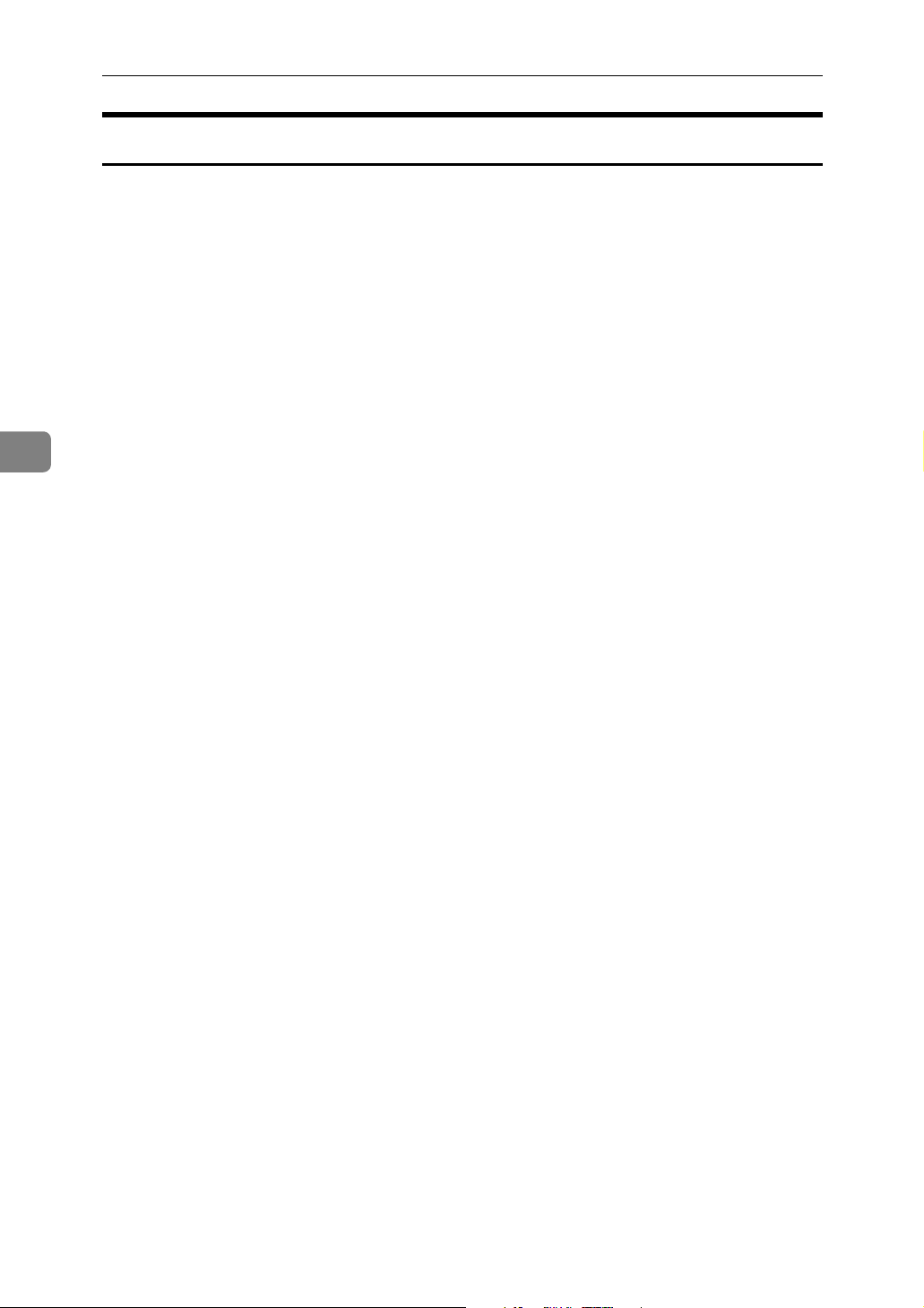
4
Troubleshooting When Using the Printer Function
Windows XP Home Edition
This section explains the procedure under Windows XP Home Edition.
A On the [Start] menu, click [Printers and Faxes].
B Click [Add a Printer].
C Follow the instructions in Add Printer Wizard.
If the printer driver is on a CD-ROM, the location of the RPCS printer driver
is \DRIVERS\RPCS\WIN2K_XP. If the installer starts, click [Cancel] to quit.
40
Page 47

When a Message Appears
When a Message Appears
This section describes the principal messages that appear on the panel display.
If a message not described here appears, act according to the message.
Reference
Before turning the main power off, see “Turning On/Off the Power”, About
This Machine.
Status Messages
This section describes the machine status messages.
Message Problem
Ready
Printing...
Waiting...
Offline
Please wait.
Resetting Job...
Setting change...
Hex Dump Mode
This is the default ready message. The machine is ready
for use. No action is required.
The machine is printing. Wait a while.
The machine is waiting for the next data to print. Wait a
while.
The machine is offline. To start printing, switch the machine online by pressing {Online} Key.
This message may appear for a few seconds. It means
the machine is initializing, replenishing ink, or executing maintenance operations. Wait a while.
The machine is resetting the print job. Wait until
“
Ready” appears on the display panel.
The machine is setting changing. Wait a while.
In the Hex Dump mode, the machine receives data in
hexadecimal format. Turn off the machine after printing,
and then turn back on.
4
41
Page 48

Troubleshooting When Using the Printer Function
Alert Messages
This section describes the machine alert messages.
Message Cause Solution
4
Option RAM Error
Connect
failed:IEEE802.
11b / Problem:IEEE802.11b
card / Problem:IEEE802.11b
board
Problem:IEEE1394
board
HDD functional
problems.
USB Error
Ethernet Board
Error
There is a problem with the RAM. Replace the RAM.
• IEEE 802.11b interface unit
was not inserted when the
machine was turned on, or it
was pulled out after the machine turned on.
• The settings are not updated
although the unit is detected,
or errors are found while accessing the unit.
An error may have occurred in
the IEEE 1394 board.
An error has occurred in the hard
disk drive.
An error has occurred in the USB
interface.
An error has occurred in the Ethernet board.
Turn off the machine and check
the IEEE 802.11b interface unit is
inserted correctly. Then, turn the
machine on again. If the message
appears again, call your service
representative.
Turn off the main power switch,
and back on again. If the message
appears again, contact your sales
or service representative.
Turn off the main power switch,
and back on again. If the message
appears again, contact your sales
or service representative.
Turn off the main power switch,
and back on again. If the message
appears again, contact your sales
or service representative.
Turn off the main power switch,
and back on again. If the message
appears again, contact your sales
or service representative.
42
Privileges are
required to use
this function.
Authentication
failed.
Parallel I/F Error
File System Error.
Printer Font Error.
Use of this function is restricted. Contact the administrator.
• The login user name or password entered is incorrect.
• The machine currently cannot
perform authentication.
An error has occurred in the parallel interface board.
A file system error has occurred. Check whether the selected PDF
An error has occurred in the font
settings.
• Check your login user name
and password.
• Contact the administrator.
Turn off the main power switch,
and back on again. If the message
appears again, contact your sales
or service representative.
file has been corrupted.
Contact your service representative.
Page 49

When a Message Appears
Printing the Error Log
If files could not be stored due to printing errors, identify the cause of the errors
by printing the error log.
A Press the {User Tools/Counter} key.
AMA049S
B Select [Printer Features] using {U} or {T}, and then press the {OK} key.
4
C Select [List/Test Print] using {U} or {T}, and then press the {OK} key.
D Select [Error Log] using {U} or {T}, and then press the {OK} key.
An error log is printed.
Note
❒
The most recent 30 errors are stored in the error log. If a new error is added
when there are 30 errors already stored, the oldest error is deleted. However, if
the earliest error is a Sample Print, Locked Print, Hold Print, or Stored print error, it is not deleted. The error is stored separately until the number of those errors reaches 30. You can check any of these print jobs for error log information.
❒ If the main power switch is turned off, the log is deleted.
43
Page 50

Troubleshooting When Using the Printer Function
When You Cannot Print
Use the following procedures if printing does not start even after performing
[Print].
Problem Cause Solution
4
Printing does not start. The cover of the One-Sheet By-
pass Tray or One-Sheet output
Tray is open.
Printing does not start. Paper is left in the One-Sheet out-
put Tray.
Printing does not start. The power is off. Check the cable is securely
Printing does not start. The machine is set to “Offline”. Press {Online} key.
Printing does not start. The cause is displayed on the dis-
play of the control panel.
Printing does not start. The Interface cable was connect-
ed after the machine was powered.
Printing does not start. The Interface cable is not connect-
ed correctly.
Check the cover of the One-Sheet
Bypass Tray or One-Sheet output
Tray is properly closed.
Remove paper left in the OneSheet output Tray.
plugged into the power outlet
and the machine. Turn on the
main power switch.
Check the error message or warning status on the display panel
and take the required action. See
p.41 “When a Message Appears”.
Connect the interface cable before
turning on the machine.
Connect the interface cable securely. If it has a fastener, fasten
that securely as well. See “Connecting to the Interfaces”, General Settings Guide.
44
Printing does not start. The appropriate Interface cable is
not used.
Printing does not start. If an extended wireless LAN is
used, failure to print might result
from a weak wireless signal.
The type of interface cable you
should use depends on the computer. Be sure to use the correct
one. If the cable is damaged or
worn, replace it. See “Connecting
to the Interfaces”, General Settings Guide.
To check signal status, press the
{User Tools/Counter} key, and then
press [System Settings] on the display panel. On the [Interface Set-
tings] tab, select [IEEE 802.11b],
and then press [Wireless LAN Sig-
nal]. If signal quality is poor,
move the machine to a location
where radio waves can pass or remove objects that might cause interference. (You can check signal
status only when using wireless
LAN in the infrastructure mode.)
Page 51
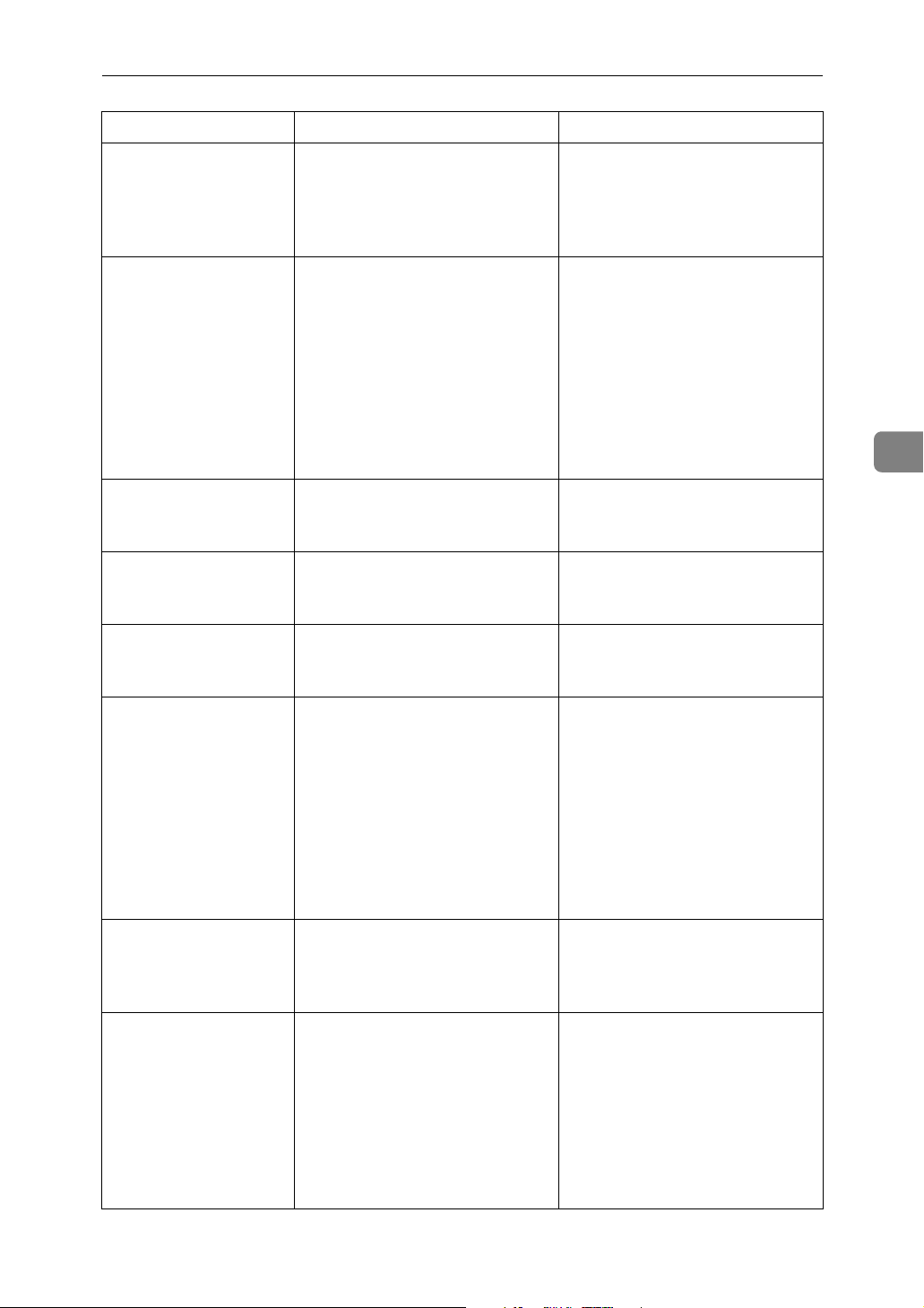
Problem Cause Solution
When You Cannot Print
Printing does not start. If the machine is operating in an
extended wireless LAN SSID settings are incorrect.
Printing does not start. If the machine is operating in an
extended wireless LAN the receiver's MAC address may be
preventing communication with
the access point.
Printing does not start. The extended wireless LAN has
not started.
Printing does not start. Advanced encryption has been
set using the Extended Security
function.
Printing does not start. The login user name, login pass-
word, or driver encryption key is
invalid.
Check using the machine's display panel that the SSID is correctly set. See “Network
Settings”, General Settings
Guide.
Check access point settings when
in the infrastructure mode. Depending on the access point, client access may be limited by
MAC address.
Also, check there are no problems
in transmission between access
point and wired clients, and between access point and wireless
clients.
Confirm the orange LED is lit,
and the green LED is lit or blinks
during transmission.
Check the settings of the Extended Security function with the administrator.
Check the login user name, login
password, or driver encryption
key is correct.
4
Data-in lamp does not
blink or light up.
The status indicator of
the printer is red.
Updating destination
list. Reselect destination(s) or sender's name
later.
If the data-in lamp is unlit or not
flashing even after performing
[Print], the machine has not received the data.
The cause is displayed on the display of the control panel.
The destination list is being updated from the network using
SmartDeviceMonitor for Admin.
• When the machine is connected to a computer via a cable,
check the computer print port
settings are correct. For how
to check the print port, see
“Confirming the Connection
Method”, Printer Reference.
• When it is networked with a
computer, Contact the administrator.
Check the error message on the
display panel and take required
action. See p.41 “When a Message
Appears”.
Wait until the message disappears. Do not switch off the power while this message is
displayed. Depending on the
number of destinations to be updated, there may be some delay
before you can resume operation.
Operations are not possible while
this message is displayed.
45
Page 52

Troubleshooting When Using the Printer Function
Problem Cause Solution
4
[List/Test Print] is disabled.
Printing does not start
when using extended
wireless LAN in Adhoc mode.
A mechanical error might have
occurred.
The correct Communication
mode is not set.
Contact your service representative. See “List/Test Print”, General Settings Guide.
Turn the main power off and
back on. See “Turning On/Off
the Power”, About This Machine.
Or, change the settings for [Sys-
tem Settings], [Interface Settings]
and [Network]. See “Network Settings”, General Settings Guide.
If the printing does not start, Contact your service representative.
❖ When the machine is connected to the computer using the interface cable
The following shows how to check the print port when the data-in lamp does
not light up or blink.
Check if the print port setting is correct. When it is connected using a parallel
interface, connect it to LPT1 or LPT2.
For Windows 95/98/Me
A Click the [Start] button, point to [Settings], and then click [Printers].
B Click the icon of the machine. On the [File] menu, click [Properties].
C Click the [Details] tab.
D In the [Print to the following port:] list, confirm the correct port is selected.
For Windows 2000 or Windows NT 4.0
A Click the [Start] button, point to [Settings], and then click [Printers].
46
B Click the icon of the machine. On the [File] menu, click [Properties].
C Click the [Ports] tab.
D In the [Print to the following port(s)] list, confirm the correct port is selected.
Windows XP
A Click the [Start] button, and then click [Printers and Faxes].
B Click the icon of the machine. On the [File] menu, click [Properties].
C Click the [Ports] tab.
D In the [Print to the following port(s)] list, confirm the correct port is selected.
Windows Server 2003
A Click the [Start] button, point to [Settings], and then click [Printers].
B Click the icon of the machine. On the [File] menu, click [Properties].
C Click the [Ports] tab.
D In the [Print to the following port(s)] list, confirm the correct port is selected.
Page 53

Other Printing Problems
Other Printing Problems
This section explains likely causes of and possible solutions for problems that
can occur when printing from a computer.
Problem Cause Solution
The print on the
entire page is
faded.
The print on the
entire page is
faded.
The print on the
entire page is
faded.
Printed images
contain blots or
are patchy.
Printed images
contain blots or
are patchy.
The paper is
damp.
The paper is unsuitable.
On the printer
driver, under
[Print Quality],
[Level Color] is
checked.
Settings for thick
paper have not
been made when
printing on thick
paper in the bypass tray.
• The printheads can
scratch paper
that is too
thick or thin,
resulting in
ink bleed.
•Printing on
coarse paper
or treated paper can result
in faint print
image.
Use paper that has been stored in the recommended
temperature and humidity condition. See “Copy Paper”, About This Machine.
Use recommended paper. (Printing on coarse or treated
paper might result in faint print image.) See “Copy Paper”, About This Machine.
See the printer driver Help.
4
• PCL 5c/6 and PostScript 3
Select [Thick] in the [Type:] list on the [Paper] tab.
•RPCS
Select [Thick] in the [Paper type:] list on the [Print Set-
tings] tab.
Use supplier-recommended paper. See Contact your
service representative.
Printed images
contain blots or
are patchy.
Printed images
contain blots or
are patchy.
The paper is
damp.
The envelope lever setting is incorrect.
Use paper that has been stored in the recommended
temperature and humidity condition. See “Copy Paper”, About This Machine.
Set the lever correctly according to the type of paper you
have loaded. When printing on envelopes, lower the envelope lever. If printed images are unclear even when
making prints on non-envelope paper, lower the envelope lever. See “When copying onto envelopes”, Copy
Reference.
47
Page 54

Troubleshooting When Using the Printer Function
Problem Cause Solution
4
Printed images
contain blots or
are patchy.
Printed images
contain blots or
are patchy.
Printed images
contain blots or
are patchy.
Printed images
contain blots or
are patchy.
The ink may be
dry or the nozzles of the printheads may be
clogged, preventing effective
discharge.
Printed ink is not
dry.
Check the machine is set on a
horizontal surface. The machine must be
placed on a stable and level surface.
The paper is
creased, curled,
or has blemishes.
If the machine has not been used for a long time, print
the nozzle check pattern and perform head cleaning, if
necessary. See p.94 “Maintenance”.
Do not touch the printing surface immediately after
printing. OHP transparencies take especially long to
dry. Take out paper from the main unit tray one by one
, being careful not to touch the printed parts, and then allow the sheets to dry completely. See “Copy Paper”,
About This Machine.
Check the environment of location to select an appropriate location. See p.119 “Where to Put Your Machine”.
Smooth out the wrinkles from the paper, or replace it.
See “Copy Paper”, About This Machine.
Printed images
contain blots or
are patchy.
Image blurs or
double lines appear.
The image is too
dark or too light.
The image is too
dark or too light.
The image is too
dark or too light.
Image is dirty or
bleeds.
The paper is too
thick, curled, or
the print density
is too high.
The printheads
are misaligned.
The expiration
date of the print
cartridge has
passed.
The correct paper type settings
are not made.
The paper is
loaded reverse
side up.
The printheads
can scratch paper
that is too thick
or thin, resulting
in ink bleed.
Lower the envelope lever for printing.
Adjust the head positions. If they are still misaligned,
print the nozzle check test pattern, and then perform
head cleaning, if necessary. See p.94 “Maintenance”.
Open the print cartridge and use it before the expiration
date.
Check if paper loaded on the paper tray, bypass tray or
One-Sheet Bypass Tray matching the paper type set on
the control panel. See “Copy Paper”, About This Machine.
Before printing on special paper, check its surface carefully. Printing on non-print surfaces reduces print quality and can damage the machine's internal components.
See “Copy Paper”, About This Machine.
Check available paper. See “Copy Paper”, About This
Machine.
48
Page 55

Problem Cause Solution
Other Printing Problems
Image is dirty or
bleeds.
Image is dirty or
bleeds.
Image is dirty or
bleeds.
Print result differs from the display.
Print result differs from the display.
The paper is not
loaded in the correct orientation.
Use of non-recommended cartridges and
cartridge refill
ink can result in
loss of print quality and other
problems.
Duplex copying
of large, single
colour or ink
heavy images
can result in ink
leakage inside
the main unit or
onto the paper
output roller.
A non-Windows
OS is being used.
The printer is not
selected for
printing.
Certain sizes of paper cannot be loaded lengthwise.
Check the orientation of the loaded paper. See “Copy
Paper”, About This Machine.
Use manufacturer-genuine cartridges. Contact your
service representative.
We recommend single-sided copying if print images are
large and single colour or ink heavy.
4
Check the application supports the printer driver.
Use the machine's printer driver and check the machine
is the designated printer. See “Setting Up the Printer
Driver”, Printer Reference.
Print result differs from the display.
Characters and
colours differ
from the display.
Characters and
colours differ
from the display.
Characters and
colours differ
from the display.
Characters and
colours differ
from the display.
Data transmission failed or was
cancelled during
printing.
The colour settings have not
been correctly
adjusted.
The ink may be
dry or the nozzles of the printheads may be
clogged, preventing effective
discharge.
The correct print
colour settings
are not made.
Print resolution
is not as required.
Check whether there is failed or cancelled data remaining. See “Checking the Error Log”, Printer Reference.
The display uses a different method of displaying colour
to the printer. Use the ColourMatching function to adjust colour.
If the machine has not been used for a long time, print
the nozzle check pattern and perform head cleaning, if
necessary. See p.94 “Maintenance”.
Check the colour settings of both the application and the
printer driver. See the printer driver Help.
Check the resolution setting made on the printer driver's
[Print Quality] tab. See the printer driver Help.
49
Page 56

Troubleshooting When Using the Printer Function
Problem Cause Solution
4
Characters and
colours differ
from the display.
Characters and
colours differ
from the display.
Image bleeds
when rubbed.
Paper is not fed
from the selected
tray.
Some types of
data, such as
graphics data or
data from certain
applications,
does not print.
The print density
is too high.
The loaded paper is unsuitable.
If you are using
thick paper, [Pa-
per type] might
not be set to
[Thick].
When you are
using a Windows
operating system, printer driver settings
override those
set using the display panel.
The correct printer driver settings
are not made.
Adjust the image density. See the printer driver Help.
Printing on recommended paper produces better resolution. See “Copy Paper”, About This Machine.
On the printer driver's [Setup] tab, set [Paper type] to
[Thick]. See the printer driver Help.
Set the desired input tray using the printer driver. See
the printer driver Help.
•On the [Details...] tab, for the [Print priority according to
selected paper ] group, select [Quality], and then print.
•On the [Misc.] tab, select [Spool data in EMF format].
•In the [Change User Settings] dialog box, on the [Misc.]
tab, select [Print as bitmap].
See the printer driver Help.
Some characters
are not printed or
appear strange.
Some characters
are not printed or
appear faint.
Print speed or
application relinquishing speed is
slow.
Print ends midjob.
Image position
differs from the
display.
The correct printer driver settings
are not made.
The correct printer driver settings
are not made.
The correct printer driver settings
are not made.
An error might
have occurred.
The correct page
layout settings
are not made.
•In the [Change User Settings] dialog box, on the [Misc.]
tab, select [Change methods to extract TrueType fonts].
•On the [Misc.] tab, select [Spool data in EMF format].
•In the [Change User Settings] dialog box, on the [Misc.]
tab, select [Print as bitmap].
See the printer driver Help.
•On the [Print Quality] tab, for the [Print priority according
to selected paper ] group, select [Quality], and then
print.
See the printer driver Help.
•On the [Print Quality] tab, for the [Print priority according
to selected paper ] group, select [Fast].
•On the [Misc.] tab, select [Spool data in EMF format].
See the printer driver Help.
Quit any other applications.
Check the machine's control panel to see if an error has
occurred.
Check the page layout settings made using the application. See the application's Help.
50
Page 57

Problem Cause Solution
Other Printing Problems
Image position
differs from the
display.
Image position
differs from the
display.
Image position
differs from the
display.
Image position
differs from the
display.
Image position is
displaced.
The printed image is different
from the image
on the computer's display.
The correct page
layout settings
are not made.
The envelope lever setting is incorrect.
The printheads
are misaligned.
Print position
has not been adjusted.
The paper feed
has not been correctly adjusted.
With certain
functions, such
as enlargement
and reduction,
image layout
might be different to that on the
computer display.
Check that the size of the loaded paper matches that
specified in the printer driver's [Printout paper size:] dialog box. See the printer driver Help.
Set the lever according to paper type. See “When copying onto envelopes”, Copy Reference.
Adjust the head positions. If they are still misaligned,
print the nozzle check test pattern, and then perform
head cleaning, if necessary. See p.94 “Maintenance”.
Adjust the print position according to the paper tray.
Print the test pattern and adjust the print position accordingly. See p.94 “Maintenance”.
Print the test pattern to adjust the paper feed. See p.94
“Maintenance”.
In the application, change the layout, character size, and
character settings.
4
The printed image is different
from the image
on the computer's display.
Print is slanted. The tray's side
Print is slanted. The paper is
Print is slanted. The front cover is
Misfeeds occur
frequently.
Misfeeds occur
frequently.
You might have
selected to replace TrueType
fonts with machine fonts in the
printing process.
fences might not
be locked.
feeding in at a
slant.
open.
The number of
sheets loaded exceeds the capacity of the
machine.
The paper is
damp.
To print an image similar to that of the computer display, make settings to print TrueType fonts as an image.
See the printer driver Help.
Check the side fences are locked. See p.76 “Changing the
Paper Size”.
Load the paper correctly. See p.71 “Loading Paper”.
Make sure the right and lower right covers are properly
closed.
Load paper only as high as the upper limit markings on
the side fences of the paper tray or bypass tray. See
“Copy Paper”, About This Machine.
Use paper that has been stored in the recommended
temperature and humidity condition. See “Copy Paper”, About This Machine.
51
Page 58

Troubleshooting When Using the Printer Function
Problem Cause Solution
4
Misfeeds occur
frequently.
Misfeeds occur
frequently.
Misfeeds occur
frequently.
Copy paper becomes creased.
Copy paper becomes creased.
Images appear
only partially
coloured.
White lines appear.
Garbled characters are printed.
The paper is too
thick or too thin
The copy paper
is wrinkled or
has been folded/creased.
Printed paper is
being used.
The paper is
damp.
The paper is too
thin.
The paper is
damp.
A nozzle might
be misfiring.
The correct printer language
might have not
been selected.
Use recommended paper. See “Copy Paper”, About
This Machine.
Use recommended paper. Use paper that has been
stored in the recommended temperature and humidity
condition. See “Copy Paper”, About This Machine.
Use recommended paper. See “Copy Paper”, About
This Machine.
Use paper that has been stored in the recommended
temperature and humidity condition. See “Copy Paper”, About This Machine.
Use recommended paper. See “Copy Paper”, About
This Machine.
Use paper that has been stored in the recommended
temperature and humidity condition. See “Copy Paper”, About This Machine.
Print the test pattern to check whether a nozzle is misfiring. Perform head cleaning, if necessary. See p.94
“Maintenance”.
Set the correct printer language.
Images are printed in the wrong
orientation.
There is considerable delay between the print
start instruction
and actual printing.
The feed orientation you selected
and the feed orientation selected
in the printer
driver's option
setup might not
be the same.
“Off mode”
might be set.
Set the machine's feed orientation and the printer driver's feed orientation accordingly. See the printer driver
Help.
The machine requires time to warm up if it has been in
“Off mode”. Specify “Off mode” in [System Settings], [Au-
to Off Timer].
52
Page 59

Problem Cause Solution
Other Printing Problems
There is considerable delay between the print
start instruction
and actual printing.
Processing time
depends on data
volume. High
volume data,
such as graphicsheavy documents, take longer to process.
If the data-in lamp is blinking, data has been received by
the printer. Wait for a while.
Making the following setting on the printer driver may
reduce the computer's workload.
❖ PCL 5c/6
Select the lower value for [Resolution] on the [Print
Quality] tab in theprinter properties dialog box.
❖ PostScript 3
Select the lower value in [Resolution]. The location of
this setting is given below.If your operating system is
Windows, select [PostScript (optimize for speed)] in
[PostScript Output Option]. [PostScript Output Option] is
located as follows:
• Windows 95 / 98 / Me
[Print Quality] tab in the printer properties dialog
box.
• Windows 2000 / XP, Windows 2003 Server
[PostScript Output Option] in [PostScript Options] on
[Advanced...] on [Layout] tab in the printing prefer-
ences dialog box.
• Windows NT 4.0
[File] on [Advanced...] on [Document Defaults] tab in
the printing preferences dialog box.
• Mac OS 9.x
[Printer Specifications] in the print dialog box.
• Mac OS X
[Set 3] tab in [Printer Features] in the print dialog
box.
If you use Windows, select [PostScript (optimize for
speed)].
• Windows 95 / 98 / Me
[PostScript output format:] on the [PostScript] tab in
the printer properties dialog box.
• Windows 2000 / XP, Windows Server 2003
[PostScript Output Option] in [PostScript Options] on
[Advanced...] on [Layout] tab in the printing prefer-
ences dialog box.
• Windows NT 4.0
[File] on [Document Defaults] on [Advanced...] tab in
the printing preferences dialog box.
4
❖ RPCS
Select the lower value for [Resolution:] on the [Print
Quality] tab in the printer driver's dialog box.
Select [Fast] for the [Document type] list on the [Print
Quality] tab in the printer driver's dialog box.Select
[Fast] for the [Document type] list on the [Print Quality]
tab in the printer driver's dialog box.
To enable [Change User Settings...], select the [User set-
tings] check box.
See the printer drive Help.
53
Page 60

Troubleshooting When Using the Printer Function
Problem Cause Solution
4
Images are cut
off, or excess is
printed.
Page layout is
not as expected.
Photo images are
coarse.
Solid lines are
printed as broken lines.
Paper in use may
be smaller than
the paper size set
on the application.
Print areas differ
depending on
machine used.
Information that
fits on a single
page on one machine may not fit
on a single page
of another machine.
Some applications print at
lower resolution.
Dither patterns
do not match.
Use the same size paper as that selected in the application. If you cannot load paper of the correct size, use the
reduction function to reduce the image, and then print.
See the printer driver Help.
Adjust the [Printable area:] setting in the [Printer Configura-
tion...] dialog box on the [Print Settings] tab in the RPCS
printer driver. See the printer driver Help.
Use the application's settings to specify a higher resolution.
Make the following settings with the printer driver:
• Change the [Dithering:] setting on the [Image Adjust-
ments] tab in the [Change User Settings...] dialog box,
on the [Print Quality] tab in the RPCS printer driver.
See the printer driver Help.
Optional components connected
to the machine
are not recognized when using Windows 95
/ 98 / Me, Windows 2000 / XP,
Windows Server
2003, and Windows NT 4.0.
Duplex printing
is malfunctioning.
Duplex printing
is malfunctioning.
Duplex printing
is malfunctioning.
Bidirectional
communication
is not working.
Duplex printing
cannot be done
with paper set in
the bypass tray,
or One-Sheet Bypass Tray.
The upper tray
c an n o t b e u se d as
an output destination in duplex
mode.
You have loaded
thick paper heav-
ier than 90g/m
2
Set up optional devices on the Properties of the printer.
See the printer driver Help.
When using duplex printing, make settings to use paper
from a tray other than the bypass tray, or One-Sheet Bypass Tray.
Specify another output tray.
Specify another paper type.
.
54
Page 61

Problem Cause Solution
Other Printing Problems
Duplex printing
is malfunctioning.
Black & White
Print is disabled.
When using
Windows 95 / 98
/ Me / 2000 /
XP, Windows
Server 2003, or
Windows NT 4.0,
combined printing or booklet
printing does not
come out as expected.
A print instruction was issued
from the computer, but printing
did not start.
Duplex printing
cannot be done
with a tray for
which [Off] has
been specified as
Paper Type on
the System Settings menu.
You have placed
OHP transparency.
The correct application or
printer driver
settings are not
made.
User Authentication may have
been set.
Change the Paper Type setting for the tray to [On] on the
System Settings menu. See “System Settings”, General
Settings Guide.
Black & White Print is disabled for OHP transparency.
Use different paper. See “Copy Paper”, About This Machine.
Make sure the application's paper size and orientation
settings match those of the printer driver. If a different
paper size and orientation are set, select the same size
and orientation.
Contact the administrators.
4
No transmission
when using 1394
interface connection.
Changes to printer driver colour
settings produce
extreme change
in print colours.
•Interface connection has
not been
made.
•The correct
computer settings are not
made.
The correct printer driver settings
are not made.
Check using the following procedure:
A Confirm the IEEE 1394 interface cable is connected
securely.
B Restart the computer. If the error occurs even after
executing the above operation, proceed to the following steps.
C Unplug the IEEE 1394 interface cable connected to
the computer.
D Run the utility tool for the IEEE 1394 interface board,
which is stored in the following path on the CDROM “Printer Drivers and Utilities:
\UTILITY\1394\
(For more information about using the utility tool for
IEEE 1394, see the README file in the same directory on the CD-ROM.)
E Restart the computer.
Make only minor adjustments to the [Balance Adjust-
ments] setting on the printer driver's [Change User Settings] tab. The sample displayed on the printer driver
gives only an indication of the adjustment, it does not
give an accurate indication of the printed colour. See the
printer driver Help.
55
Page 62
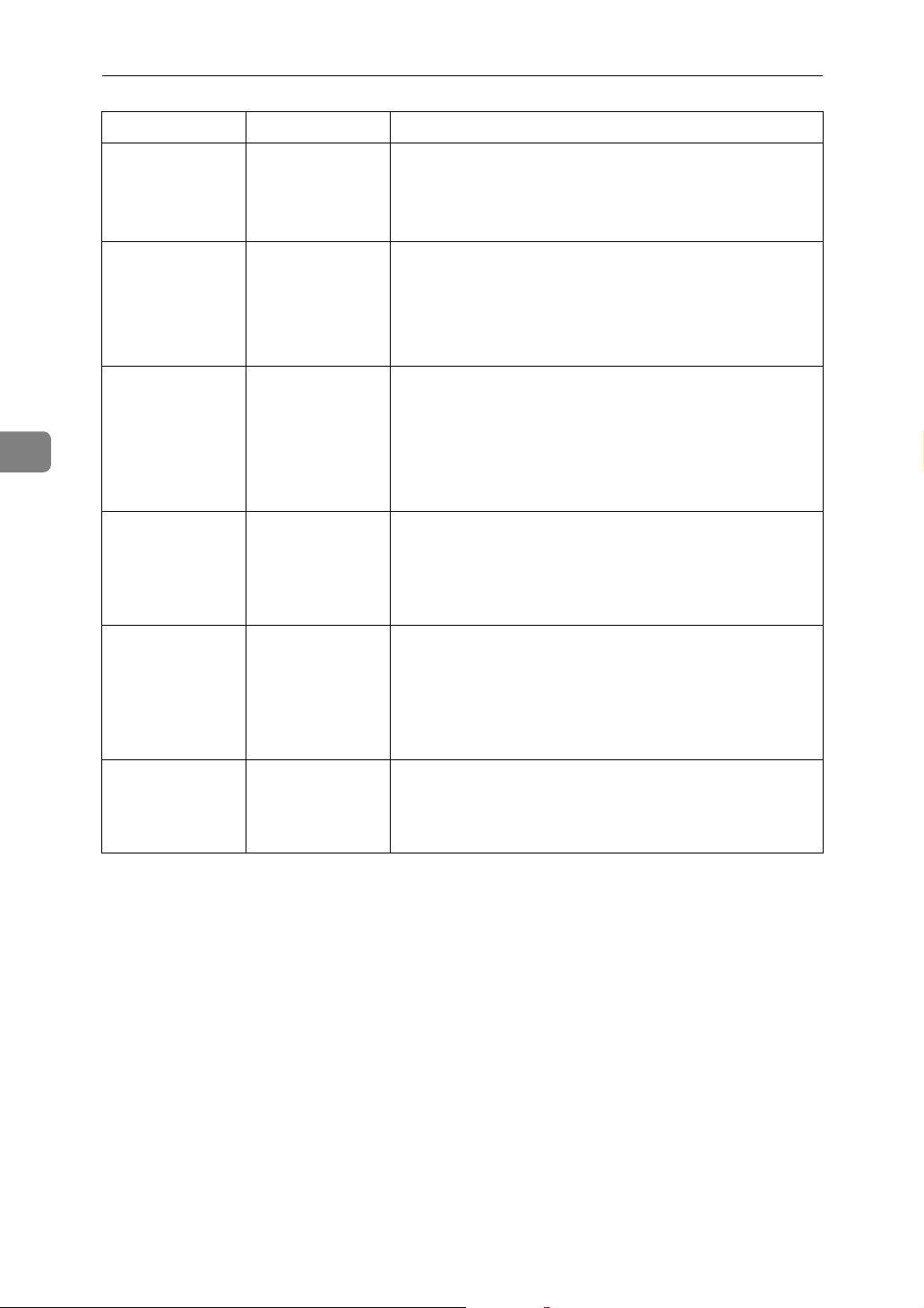
Troubleshooting When Using the Printer Function
Problem Cause Solution
4
Images are not
printed in the
specified colours.
Colour originals
are printed in
black and white.
PDF files do not
print out/cannot
perform [PDF Di-
rect Print].
PDF files do not
print out/cannot
perform [PDF Di-
rect Print].
PDF files do not
print out/cannot
perform [PDF Di-
rect Print].
The correct printer driver settings
are not made.
No colour print
settings are made
on the printer
driver.
PDF files are
password-protected.
PDF files cannot
be printed if they
are print-disabled via PDF File
Security.
Depending on
the compressed
PDF file format,
you may not be
able to carry out
PDF Direct Print.
If it is only one particular colour that does not print, turn
off the machine's power, and then turn it back on.
If the problem persists, contact your service representative.
• For the functional window: On the [Setup] tab, for
[Color/Black and White:], select [Color].
• For the custom setting: On the [Print Settings] tab, for
[Color/Black and White:], select [Color].
See the printer driver Help.
To print password-protected PDF files, enter the password in the [PDF Menu] or on Web Image Monitor.
• For details about [PDF Menu], see “PDF Menu”,General Settings Guide.
• For details about Web Image Monitor, see the Web
Image Monitor Help.
Change the PDF File Security setting.
For details about which compressed PDF file formats are
supported, contact your service representative.
56
[PDF Direct Print]
produces strange
or malformed
characters.
Fonts were not
embedded.
Embed fonts in the PDF file you want to print, and then
print.
Page 63

Problem Cause Solution
Other Printing Problems
Printing by Bluetooth is slow.
• The number
of jobs exceeds the capacity of the
machine.
•A communication error
might have
occurred.
• Occurrence of
interference
from
IEEE802.11b
(wireless
LAN) devices
affect communication
speed.
• Bluetooth
transmission
speeds are
not high.
• Reduce the number of jobs.
• Remove the machine from close proximity with
IEEE802.11b wireless LAN devices.
• If there are active IEEE802.11b wireless LAN devices
or other Bluetooth devices nearby, relocate the machine or deactivate those devices.
If the problem cannot be solved, contact your sales or service representative.
4
57
Page 64

Troubleshooting When Using the Printer Function
When PictBridge Printing Does Not Work
This section explains likely causes and possible solutions for problems that can
occur when PictBridge printing.
Problem Cause Solution
4
PictBridge is not available.
When two or more digital cameras are connected, the second and
subsequent cameras are
not recognized.
Printing is disabled. The number of originals exceeds
Printing is disabled. There is no paper of the specified
There is a problem with the USB
connection or the PictBridge settings.
You have connected multiple
digital cameras.
the maximum number of pages
that can be printed at a time.
size remaining.
Use the following procedure to
check the connection and settings:
A Disconnect and then recon-
nect the USB cable.
B Check the PictBridge settings
are enabled.
C Disconnect the USB cable, and
then turn off the machine.
Turn the machine back on.
When the machine is fully
booted up, reconnect the USB
cable.
Connect one digital camera only.
Do not connect multiple cameras.
The maximum print quantity you
can specify at a time is 999. Respecify the print quantity to 999
or less, and then retry printing.
Reload paper of the specified
size. If you have to use paper that
is not of the specified size, perform Form Feed. To cancel printing, perform Job Cancel.
58
Page 65

5. Troubleshooting When
Using the Scanner Function
This chapter explains likely causes of and possible solutions for scanner function
problems.
When Scanning is Not Done as Expected
This section explains causes and remedies when scan results are not as expected.
Problem Cause Solution
Printing does not start. The cover of One-Sheet Bypass
Tray or One-Sheet output Tray is
open.
Printing does not start. Paper is left in the One-Sheet out-
put Tray.
The scanned image is
dirty.
The image is distorted
or out of position.
The image is distorted
or out of position.
The scanned image is
upside down.
No image results from
scanning.
The exposure glass, scanning
glass, exposure glass cover, ADF,
or ARDF is dirty.
The original was moved during
scanning.
The original was not pressed flat
against the exposure glass.
The original was placed upside
down.
The original was placed with the
front and back reversed.
Check that the cover of One-Sheet
Bypass Tray or One-Sheet output
Tray is properly closed.
Remove the paper left in the OneSheet output Tray.
Clean these parts. See “Maintaining Your Machine”. See p.123
“Maintaining Your Machine”.
Do not move the original during
scanning.
Make sure that the original is
pressed flat against the exposure
glass.
Place the original in the correct
orientation. See “Placing Originals”, Copy Reference.
When the original is placed directly on the exposure glass, the
side to be scanned must face
down. When the original is fed
via the ADF, or ARDF, the side to
be scanned must face up. See
“Placing Originals”, Copy Reference.
Images are scanned in
rotated.
The scanned image
contains white spaces.
If you set the original with its upper edge backward and save full
colour/grey scale images as a
TIFF or JPEG file, they are
scanned in rotated.
If you scan originals using functions other than the network
TWAIN scanner function, certain
paper size and resolution settings
may produce scanned images
that are larger than the specified
size because of margins being
added to the sides.
When placing a stack of originals
in the ADF, place their upper
edges first.
Scanning at a higher resolution
may reduce the margins.
59
Page 66

Troubleshooting When Using the Scanner Function
When You Cannot Send Scanned Files
The following sections explain likely causes of and solutions for Network Delivery and E-mail Sending-related problems.
When You Cannot Browse the Network to Send a Scanned File
This section explains likely causes of and possible solutions for the Browser Network failing to operate when files are sent.
Problem Cause Solution
5
The network cannot be
browsed when specifying the destination folder.
The following machine settings
may not be correct:
• IPv4 address
• Subnet Mask
Check the settings. See “Network
Settings “, General Settings
Guide.
When the TWAIN Driver Cannot be Started
This section explains likely causes of and possible solutions for the TWAIN driver failing to operate.
Problem Cause Solution
The Scanner Properties
dialog box cannot be
displayed.
Advanced encryption has been
specified in the extended security
setting.
For details about the extended security setting, contact the administrator.
The Network Delivery Function Cannot be Used
This section explains likely causes of and possible solutions for the Network Delivery function failing to operate.
Problem Cause Solution
60
The network delivery
function cannot be
used.
The network delivery
function cannot be
used.
The delivery software may be an
old version or a security setting
may be specified.
The network delivery function
setting is not correct.
Contact the administrator.
Specify it correctly. See “Settings
Required to Use the Network Delivery Scanner”, General Settings
Guide.
Page 67
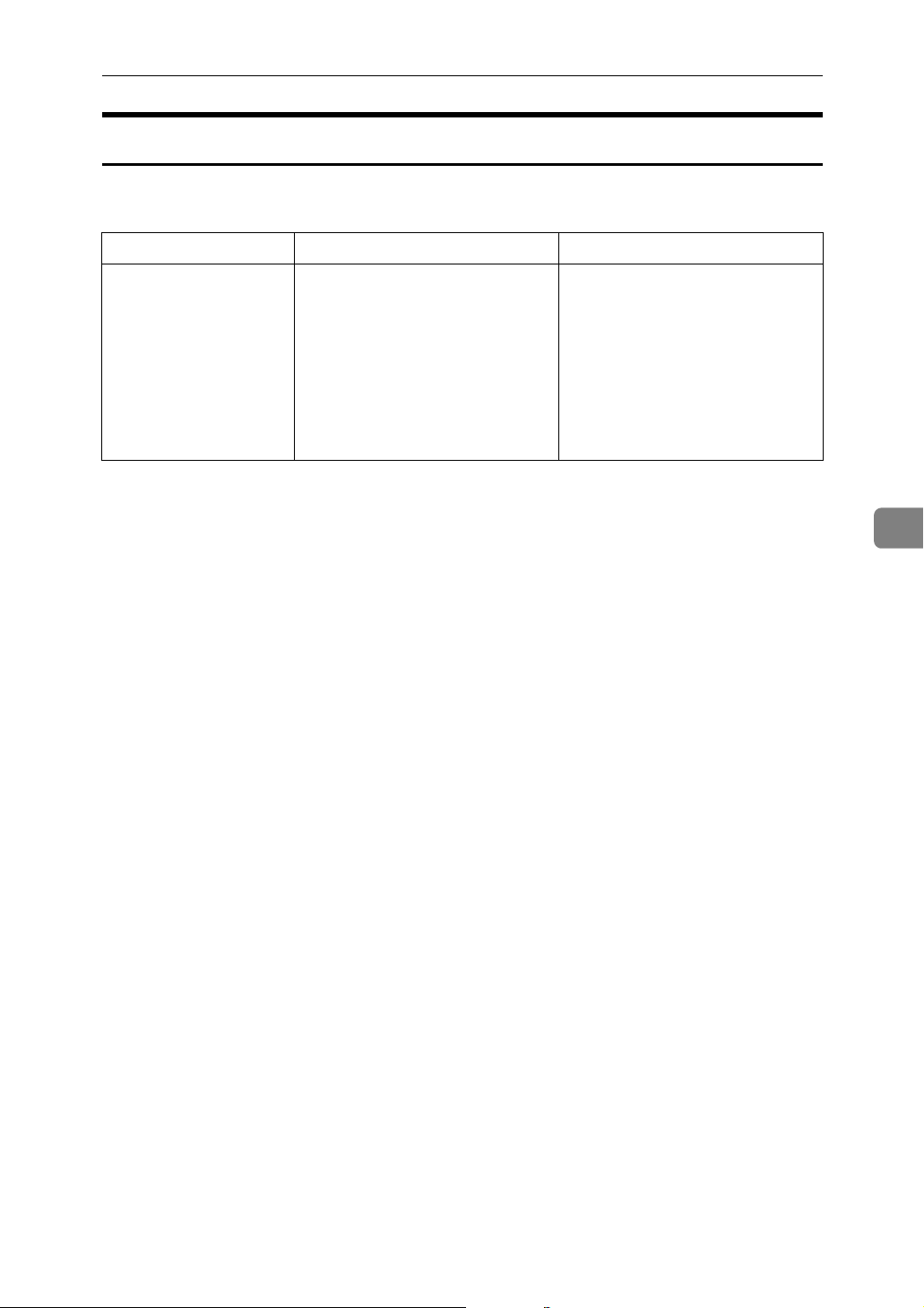
When You Cannot Send Scanned Files
Operations are Not Possible When Messages Appear
This section explains likely causes of and possible solutions for messages that
appear and when the machine fails to operate.
Message Cause Solution
Updating destination list. Reselect
destination(s)
or sender's name
later.
The destination list is being updated from the network using
SmartDeviceMonitor for Admin.
Depending on the number of destinations to be updated, there
may be some delay before you
can resume operation. Operations are not possible while this
message is displayed.
Wait until the message disappears. Do not switch off the power while this message is
displayed.
5
61
Page 68

Troubleshooting When Using the Scanner Function
When a Message is Displayed
This section explains likely causes of and possible solutions for error messages
that may appear on the machine's control panel.
When a Message is Displayed on the Control Panel
This section explains causes and remedies if an error message appears on the
display of the control panel.
Important
❒ If an error message that is not included in this section appears, turn off the
main power switch of the machine, and then turn it on again. For information
about how to turn off the main power switch, see About This Machine.
Message Cause Solution
5
Connection with
LDAP server has
failed. Check
the server status.
LDAP server
auth. has
failed. Check
the settings.
Destination list
has been updated. Selected
destinations/sender
Updating destination list has
failed. Try
again?
Updating destination list. Reselect
destination(s)
or sender's name
later.
A network error has occurred
and connection has failed. Try the
operation once more.
The user name and password differ from those set for LDAP Authentication.
A specified destination or sender's name was cleared when the
destination list in the delivery
server was updated.
A network error has occurred. Check whether the server is con-
The destination list is being updated.
Try the operation once more. If
the message is still shown, the
network may be crowded. Check
the information of System Settings. See “System Settings”,
General Settings Guide.
Make settings correctly for the
user name and the password for
LDAP server authentication.
Specify the destination or sender's name again.
nected.
If a destination or sender's name
was already selected, re-select it
after this message disappears.
62
Page 69

Message Cause Solution
When a Message is Displayed
Cannot detect
original size
Select scan size
Exceeded max.
number of search
results which
can be displayed. Max.:
nnn
(A figure is placed at n.)
You do not have
privileges to
use this function.
You have loaded paper of a size
not shown on the paper size selector.
Search results have exceeded the
max. displayable number.
Privileges to use this function. Contact the administrator.
• Place the original correctly.
• Specify the scan size.
• When placing an original directly on the exposure glass,
the lifting/ lowering action of
the ADF triggers the automatic original size detection process. Lift the ADF, or ARDF by
more than 30 degrees. See
“Placing Originals”, Copy
Reference.
Search again after changing the
search conditions.
5
LDAP server
search timed
out. Check the
server status.
Specified group
contains some
invalid dest. Do
you want to select only valid
dest.?
Entered path is
not correct.
Please re-enter.
Exceeded max.
number of alphanumeric characters.
A network error has occurred
and connection has failed.
The specified group contains
some destinations for sending by
e-mail and some destinations for
sending by Scan to Folder.
The destination computer name
or folder name is invalid.
The maximum number of specifiable alphanumeric characters of
specifiable a path has been exceeded.
Try the operation once more. If
the message is still shown, the
network may be crowded. Check
the information of System Settings. See “System Settings”,
General Settings Guide.
To select destinations for sending
by e-mail, press [Select] for the
message displayed on the e-mail
screen. To select destination for
sending by Scan to Folder, press
[Select] for the message displayed
on the Scan to Folder screen.
Check whether the computer
name and the folder name for the
destination are correct.
The maximum number of characters which can be entered for the
path is 128. Check the number of
character you entered, and then
enter the path again. See “Transmission”, Scanner Reference.
63
Page 70

Troubleshooting When Using the Scanner Function
Message Cause Solution
5
Connection has
failed. Check
settings and
check Scanned
File Status.
Dest. authentication failed.
Check settings
and check
Scanned File
Status.
Sender's name is
not selected.
Specify sender's
name.
Exceeded max. Email size. Sending E-mail has
been cancelled.
The correct Network settings are
not made.
The entered user name or password was invalid.
The sender's name was not specified.
The maximum e-mail size has
been exceeded.
• Check the network settings of
the client computer.
• Check that components such
as the LAN cable are connected properly.
• Check that the server settings
are correct and the server is
working properly.
• Check that the user name and
password are correct.
• Check that the ID and password for the destination folder are correct.
• A password of 128 or more
characters may not be recognized.
A sender's name should be specified before sending e-mail. Send
e-mail after specifying the sender's name.
• Increase the size of [Max. E-mail
Size].
•Set [Divide & Send E-mail] to [On
(per page)] or [On (per max.
size)].
See “Send Settings”, General Settings Guide.
64
Sending failed.
Check settings
and check
Scanned File
Status.
Sending failed
due to insufficient HD mem. at
destination.Check
Scanned Files
Status.
While a file was being sent, a network error occurred and the file
could not be sent correctly.
Transmission has failed. There
was not enough free space on the
hard disk of the SMTP server,
FTP server, or client computer at
the destination.
Try the operation once more. If
the message is still shown, the
network may be crowded. Contact the administrator.
Press the {Job Information} key to
display the transmission results,
and then check which job has not
been sent. See “Checking the Email Results”, Scanner Reference.
Allocate sufficient space.
Page 71

Message Cause Solution
When a Message is Displayed
Entered protection code for
dest. is incorrect. Please reenter.
Password entered
is not correct.
Please re-enter.
Exceeded max.
number of alphanumeric characters.
Authentication
failed.
Entered path is
not correct.
Please re-enter.
Exceeded max.
data size per
file.Cannot
scan. The
scanned data
will be deleted.
The correct protect destination
code was not entered.
The entered password was
invalid.
The maximum enterable number
of alphanumeric characters has
been exceeded.
The entered login user name or
login password is incorrect.
The entered path format is incorrect.
The number of files exceeded the
maximum number possible.
Make sure the protection code is
correct,and then enter it again.
See “Registering a Protection
Code”, General Settings Guide.
Make settings correctly for password for authentication.
Make sure the maximum number
of characters which can be entered, and then enter it again. See
“Values of Various Set Items for
Transmission/Delivery Function”, Scanner Reference.
Check the login user name and
login password.The machine is
unable to authenticate. Contact
the administrator.
Confirm the destination computer and the path, and then enter it
again.
Reduce the number of files and
send them again.
5
Original is being scanned by
another function.
E-mail address
entered is incorrect. Please
re-enter.
Exceeded
max.memory capa.
Scanning will be
cancelled.
Scanned data
will be cleared.
Exceeded max.
memory capacity.
Do you want to
send the scanned
data?
The machine is using another
function such as copying.
The entered e-mail address is incorrect.
Because of insufficient hard disk
space, the first page could not be
scanned.
Because there is not enough free
hard disk space in the machine
for storing in the Document Server, only some of the pages could
be scanned.
Retry scanning after the operation with the other function is
completed.
Make sure the e-mail address is
correct, and then enter it again.
Try one of the following measures:
• Wait for a while, and then retry the scan operation.
• Reduce the scan area or scanning resolution.
• Delete unneeded stored files.
Specify whether to use the data or
not.
65
Page 72
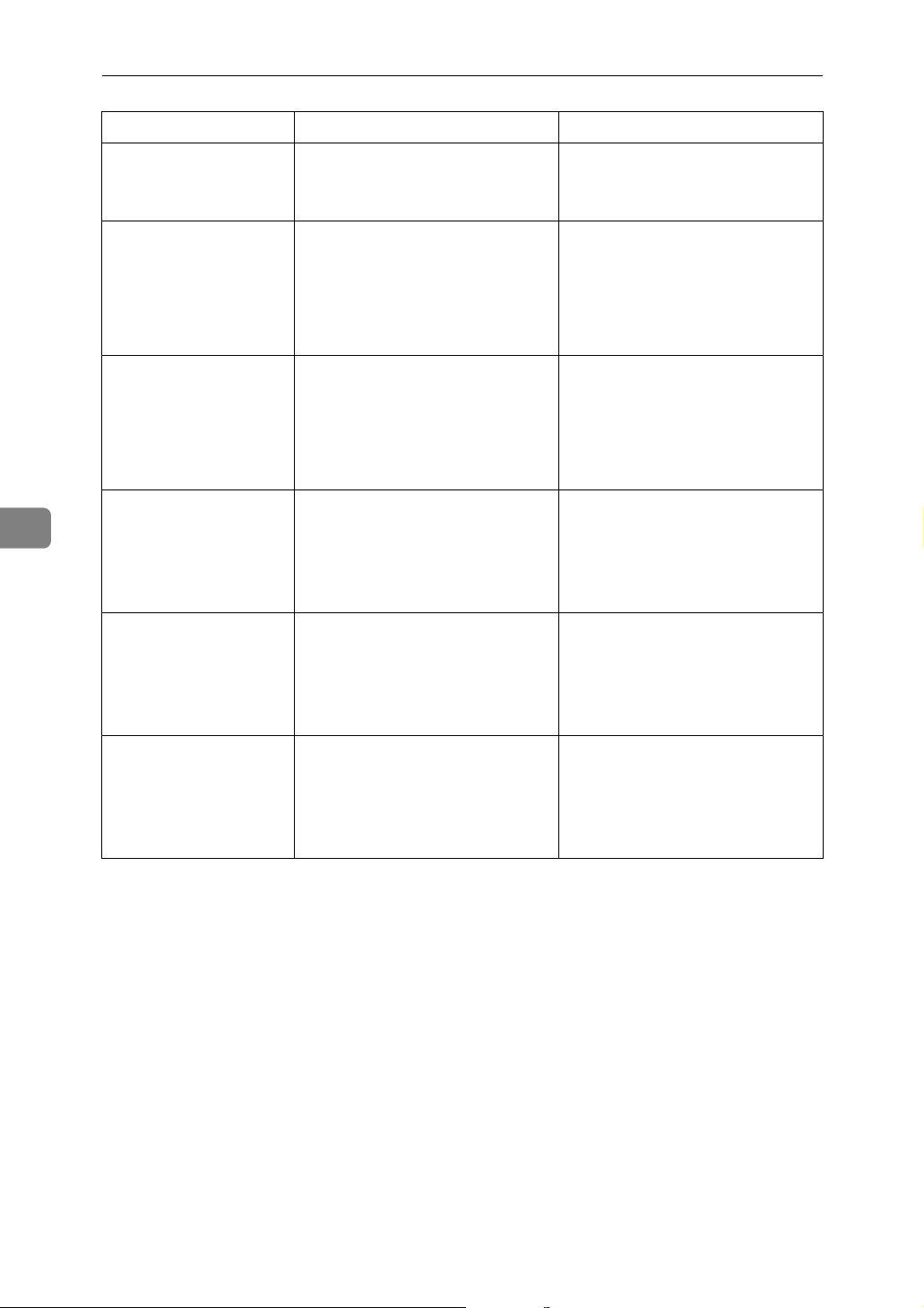
Troubleshooting When Using the Scanner Function
Message Cause Solution
5
Out of paper.
Set paper on the
tray.
Check the resolution and reset
nnn original(s)
(A figure is placed at
nnn.)
Exceeded max.
data capacity
Check resolution
and Start
Exceeded max.
page capacity.
Do you want to
send the scanned
data?
1-Sheet Bypass/1-Sheet
output trays
open. Cannot
print.
No paper is set in the specified
paper tray.
The scanned original exceeded
maximum data capacity.
The scanned data exceeded maximum data capacity.
The number of scanned pages exceeded maximum page capacity.
History cannot be printed if the
One-Sheet Bypass Tray cover is
open.
Load paper of the sizes listed in
the message.
Specify the scan size and resolution again. Note that it may not be
possible to scan very large originals at a high resolution. See “Relationship between Resolution
and File Size”, Scanner Reference.
Specify the scan size and resolution again. Note that it may not be
possible to scan very large originals at a high resolution. See “Relationship between Resolution
and File”, Scanner Reference.
Select whether to send the data so
far.
Close tray.
66
No HDD available
to use this
function. Set
TWAIN settings
from the PC.
The hard disk is not installed or
has a problem.
Contact the administrator.
Page 73

When a Message is Displayed
When a Message is Displayed on the Client Computer
This section explains likely causes of and possible solutions for the main error
messages displayed on the client computer when using the TWAIN driver.
Important
❒ If an error message that is not included in this section appears, turn off the
main power switch of the machine, and then turn it on again. For information
about how to turn off the main power switch, see About This Machine.
Message Cause Solution
Clear Misfeed(s)
in ADF.
Invalid Winsock
version. Please
use version 1.1
or higher.
The name is already in use.
Check the registered names.
Cannot detect
the paper size
of the original.Specify the
scanning size.
A paper misfeed has occurred inside the ADF, or ARDF.
You are using an invalid version
of Winsock.
You tried to register a name that
is already in use.
The set original was misaligned. • Place the original correctly.
Remove jammed originals, and
place them again.
Check whether the originals are
suitable to be scanned by the machine.
Install the operating system of
the computer or copy Winsock
from the operating system CDROM.
Use another name.
• Specify the scan size.
• When placing an original directly on the exposure glass,
the lifting/lowering action of
the ADF, or ARDF triggers the
automatic original size detection process. Lift the ADF by
more than 30 degrees.
5
Cannot add any
more scanning
mode.
Cannot specify
any more scanning area.
Call Service
Please call your
service representative.
The maximum number of registerable scan modes has been exceeded.
The maximum number of registerable scan areas has been exceeded.
An unrecoverable error has occurred in the machine.
The maximum number of modes
that can be stored is 100. Delete
unneeded modes.
The maximum number of scanning areas that can be stored is
100. Delete unneeded scanning
area.
Call your service representative.
67
Page 74

Troubleshooting When Using the Scanner Function
Message Cause Solution
5
Scanner is not
available on the
specified device.
Scanner is not
available. Check
the scanner connection status.
No response from
the scanner.
No response from
the scanner.
The TWAIN scanner function
cannot be used on this machine.
• The machine's main power
switch is off.
• The machine is not connected
to the network correctly.
The machine is not connected to
the network correctly.
The network is crowded. Wait for a while, and then try to
Contact your service representative.
• Set the main power switch to
“On”.
• Check whether the machine is
connected to the network correctly.
• Deselect the personal firewall
function of the client computer.
• Use an application such as telnet to make sure SNMPv1 or
SNMPv2 is set as the machine’s protocol. See “Network Settings”, General
Settings Guide and “Using
telnet”, Network Guide.
Check whether the machine is
connected to the network correctly.
reconnect.
Error has occurred in the
scanner.
Fatal error has
occurred in the
scanner.
Cannot connect
to the scanner.
Check the network Access Mask
settings in User
Tools.
Scanner is not
ready. Check the
scanner and the
options.
The application-specified scan
conditions have exceeded the setting range of the machine.
An unrecoverable error has occurred on the machine.
An access mask is set. Contact the administrator.
The ADF, or ARDF cover is open. Check whether the ADF, or
Check whether the scanning settings made with the application
exceed the setting range of the
machine.
An unrecoverable error has occurred in the machine. Call your
service representative.
ARDF cover is closed.
68
Page 75

Message Cause Solution
When a Message is Displayed
Insufficient
memory. Reduce
the scanning area.
Insufficient
memory. Reduce
the scanning area.
Cannot find
“XXX” scanner
used for the
previous scan.
“YYY” will be
used instead.
(XXX and YYY indicate
a scanner name.)
Scanner memory is insufficient. • Reset the scan size.
• Lower the resolution.
• Set with no compression. See
TWAIN Driver help.
The problem may be due to the
following cause:
• The Relationship between the
Resolution and the Scanning
Area” chart in Help for halftone scanning might not always apply. Scanning cannot
be performed if large values
are set for brightness when
using halftone or high resolution.
When a paper misfeed occurs in
the machine during printing,
scanning cannot be performed.
• The main power switch of the
previously used scanner is not
set to “On”.
• The machine is not connected
to the network correctly.
After the misfed paper has been
removed, proceed with scanning.
• Check whether the main power switch of the scanner used
for the previous scan is turned
off.
• Check the previously used
scanner is connected to the
network correctly.
• Deactivate the personal firewall of the client computer.
• Use an application such as telnet to make sure SNMPv1 or
SNMPv2 is set as the machine’s protocol. See “Network Settings”, General
Settings Guide and “Using
telnet”, Network Guide.
• Select the scanner used for the
previous scan.
5
Error has occurred in the
scanner driver.
An error has occurred in the driver.
• Check whether the network
cable is connected correctly to
the client computer.
• Check whether the Ethernet
board of the client computer is
recognized correctly by Windows.
• Check whether the client computer can use the TCP/IP protocol.
69
Page 76

Troubleshooting When Using the Scanner Function
Message Cause Solution
5
Communication
error has occurred on the
network.
Scanner is in
use for other
function. Please
wait.
Insufficient
memory. Close
all other applications, then
restart scanning.
No User Code is
registered. Consult your system
administrator.
Any of Login
User Name, Login
Password or
Driver Encryption Key is incorrect.
A communication error has occurred on the network.
A function of the machine other
than the scanner function is being
used such as the copier function.
Memory is insufficient. • Close all the unnecessary ap-
Access is restricted with user
codes.
The entered login user name,
login password, or driver encryption key was invalid.
Check whether the client computer can use the TCP/IP protocol.
Wait for a while and reconnect.
plications running on the client computer.
• Uninstall the TWAIN Driver,
restart the computer, and then
reinstall the TWAIN Driver.
Contact the administrator.
• Check the login user name,
login password, and driver
encryption key.
• Permission to use this function has not been granted.
Contact the administrator.
70
Page 77

6. Adding Paper and
R
Replacing Print Cartridges
This chapter explains troubleshooting procedures that are applicable to all the
machine's functions.
Loading Paper
This section explains what to do when paper runs out and needs reloading.
CAUTION:
• When loading paper, take care not to trap or injure your fingers.
Note
❒ Be sure to select the paper size with User Tools and the paper size selector. If
you do not, misfeeds might occur.
❒ Straighten curled or warped paper before loading.
❒ For paper types and sizes, see “Recommended Paper Sizes and Types”,
About This Machine.
❒ To load paper in the bypass tray, See “Using the Bypass Tray”, Copy Refer-
ence.
Loading Paper into the Paper Tray 1
This section explains how to load paper into the paper tray.
A Gently pull the paper tray all the way out.
B Press the release lever and, without letting go of the lever, slide the end
fence.
AMH001S
71
Page 78

Adding Paper and Replacing Print Cartridges
C Press the metal plate down until it clicks.
AMH002S
D Make sure the edges of the deck of paper are flush, and load the paper face
down.
6
AMH008S
Check that the top of the stack is not higher than the limit mark inside the
tray.
AMH009S
E Position the end fence flush against the paper.
F Gently push the paper tray all the way in.
72
Note
❒ For details about loading paper of a size not selectable with the paper size
selectors in Paper Trays 1, 2 and 3, see “Changing the Paper Size”.
Reference
p.76 “Changing the Paper Size”
Page 79

Loading Paper
Loading Paper into the Tray 2 and 3
This section explains how to load paper in Paper Trays 2 and 3.
A Gently pull the paper tray all the way out.
B Press the release lever and, without letting go of the lever, slide the end
fence.
AMH003S
C Make sure the edges of the deck of paper are flush, and load the paper face
down.
AMH007S
Check that the top of the stack is not higher than the limit mark inside the tray.
6
AMH011S
D Position the end fence flush against the paper.
E Gently push the paper tray all the way in.
73
Page 80

Adding Paper and Replacing Print Cartridges
Orientation-Fixed Paper or Two-Sided Paper
The following describes paper with its orientation and printing surface specified
(letterhead paper).
Orientation-fixed (top to bottom) or two-sided paper (for example, letterhead
paper or copied paper) might not print correctly, depending on how the originals and paper are placed. Select [On (Always)] in Letterhead Setting under Copier
Features, and then place the original and paper as shown below. See “Letterhead
Settings”, General Settings Guide.
When printing with the printer function, placing orientation is the same.
❖ Original Orientation
Exposure glass ADF/ARDF
6
*2
*1
When using Combine/Series by setting [Always Specify] for [Orientation], specify
*2
for the original orientation.
When making copies using the Two-sided function in this orientation, load originals as shown below.
*1
74
Page 81

❖ Paper Orientation
Loading Paper
Paper loading Paper tray
Copy mode
Paper orientationK 1 sided copy
2 sided copy
Paper orientationL 1 sided copy
2 sided copy
*1
The optional duplex unit is required.
*2
When making copies using the ADF, or ARDF in the bypass tray, specify template
*1
*3
*1
*3
Bypass tray
size or [Custom Size] in Paper Settings. Making copies without changing the [Auto
Detect] setting produces upside-down copies. (However, if you load paper in the
bypass tray upside down, copies are in the correct orientation.)
*3
When printing on the front page.
*2
6
:Paper frontside up. :Paper backside up.
Note
❒ In [System Settings], specify Letterhead for “Paper Type” of the paper tray you
want to use. See “Tray Paper Settings”, General Settings Guide.
75
Page 82

6
Adding Paper and Replacing Print Cartridges
Changing the Paper Size
This section explains how to change paper sizes.
Procedures for changing the paper size differ depending on the tray (tray 1 or
other optional paper tray units). Make sure you are following the appropriate
procedure before you begin.
Note
❒ Be sure to select the paper size with User Tools and the paper size selector. If
you do not, misfeeds might occur.
❒ Fan the paper before loading.
❒ Straighten curled or warped paper before loading.
❒ For details about paper sizes and types, see “Tray Paper Settings”, General
Settings Guide.
Changing the Paper Size in Tray 1
Use the following procedure when changing the paper in Tray 1 to paper of a
different size.
A Make sure the paper tray is not being used for copying, and then gently
pull the paper tray all the way out.
B Remove any paper in the paper tray.
C Press the release lever and, without letting go of the lever, adjust the side
fences according to the size of paper to be loaded.
AMH001S
76
Page 83
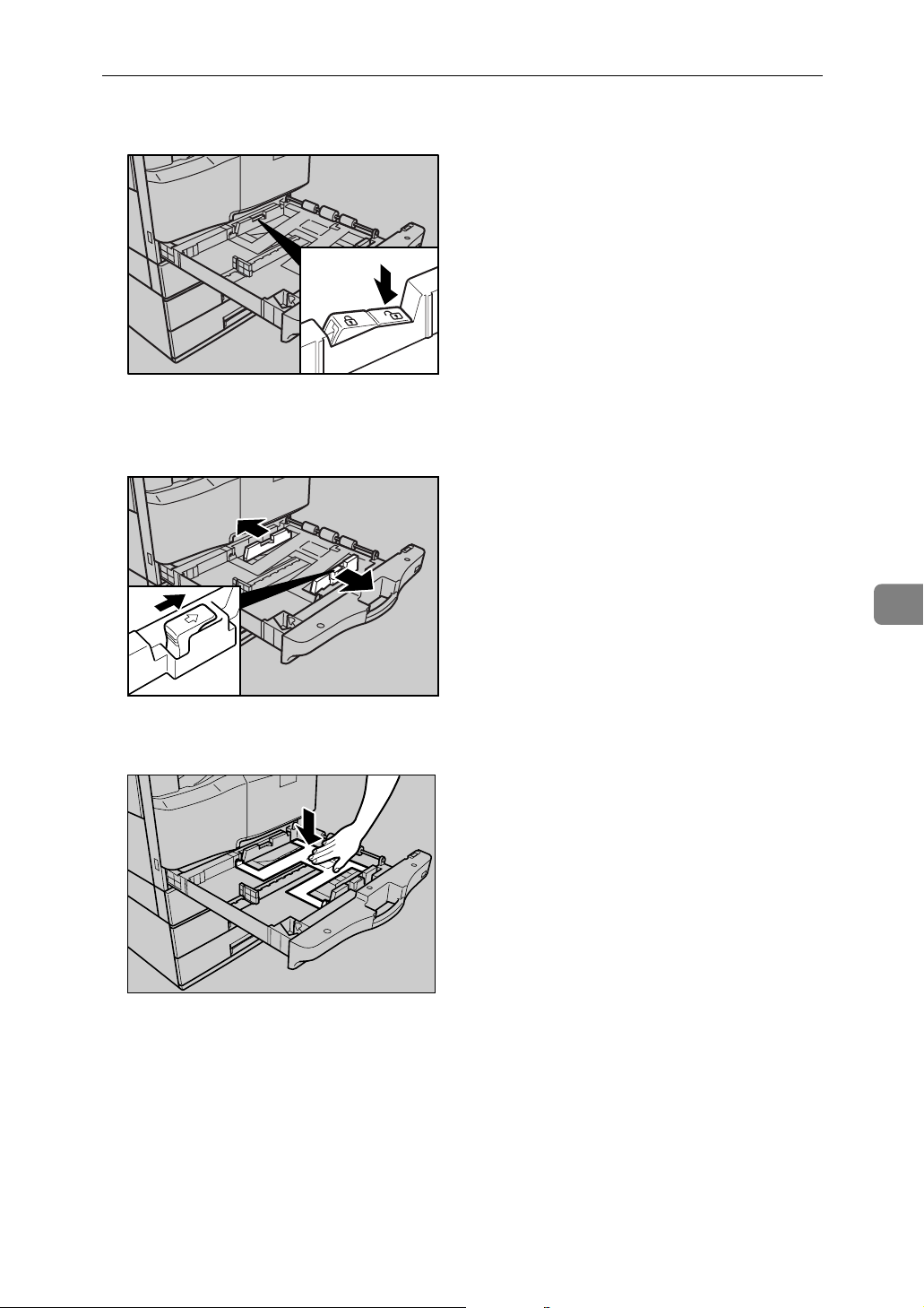
Changing the Paper Size
D Press down the right side of the side fence lock to release the fence.
AMH014S
E Press the release lever and, without letting go of the lever, adjust the side
fences according to the size of paper to be loaded.
AMH015S
F Press the metal plate down until it clicks.
AMH002S
6
77
Page 84

Adding Paper and Replacing Print Cartridges
G Make sure the edges of the deck of paper are flush, and load the paper face
down.
Make sure the paper stack is flush against the right side fence.
AMH008S
Check that the top of the stack is not higher than the limit mark inside the
tray.
6
AMH017S
H Press down the left side of the side fence lock to lock the fence.
AMH023S
78
Page 85
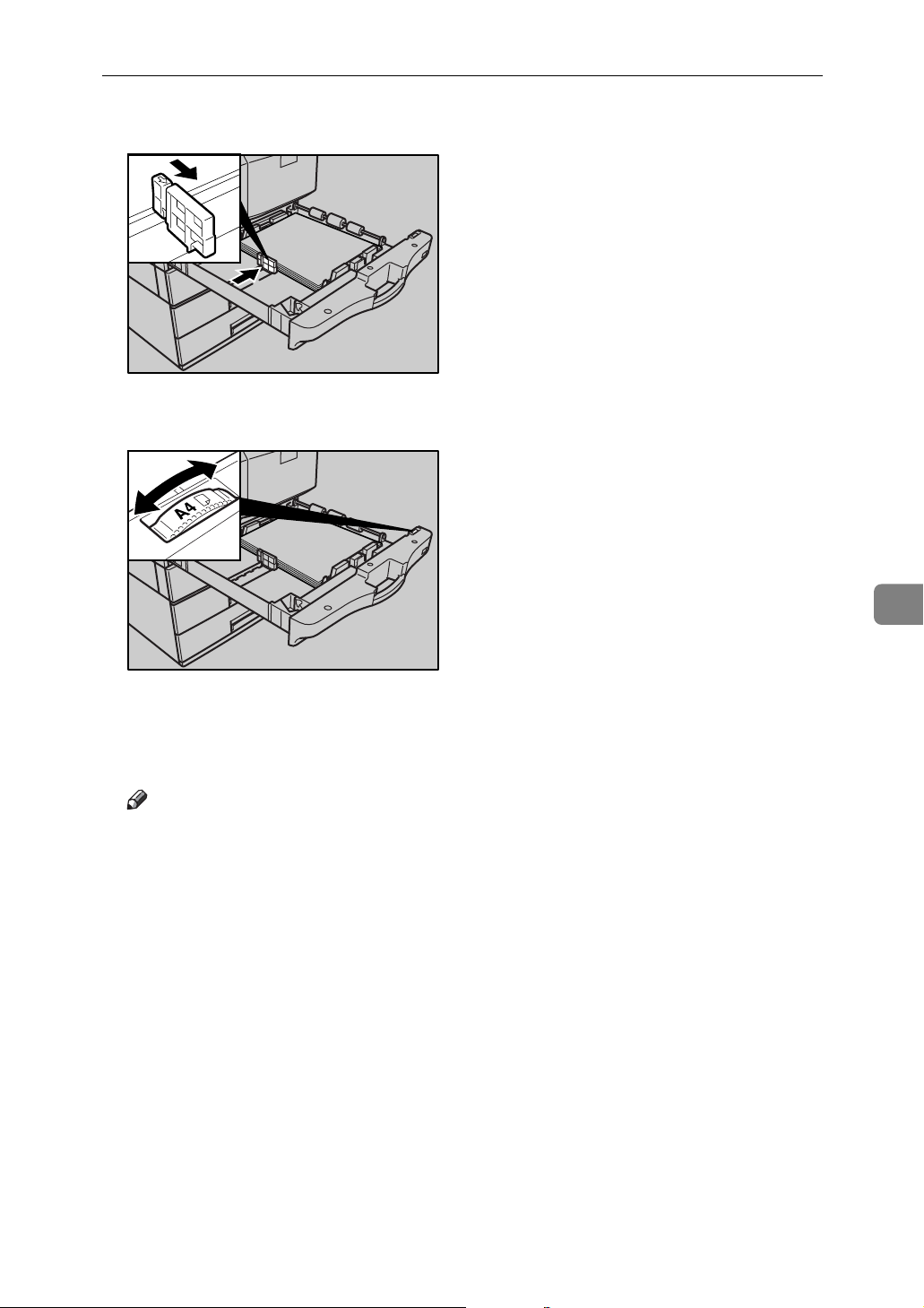
Changing the Paper Size
I Position the end fence flush against the paper.
AMH018S
J Adjust the paper size selector in the paper tray according to the paper size.
AMH019S
K Gently push the paper tray all the way in.
L Check the paper size on the control panel.
Note
❒ When setting small quantities of copy paper, be careful not to squeeze in
the side fence too much or paper will not feed in properly.
6
79
Page 86
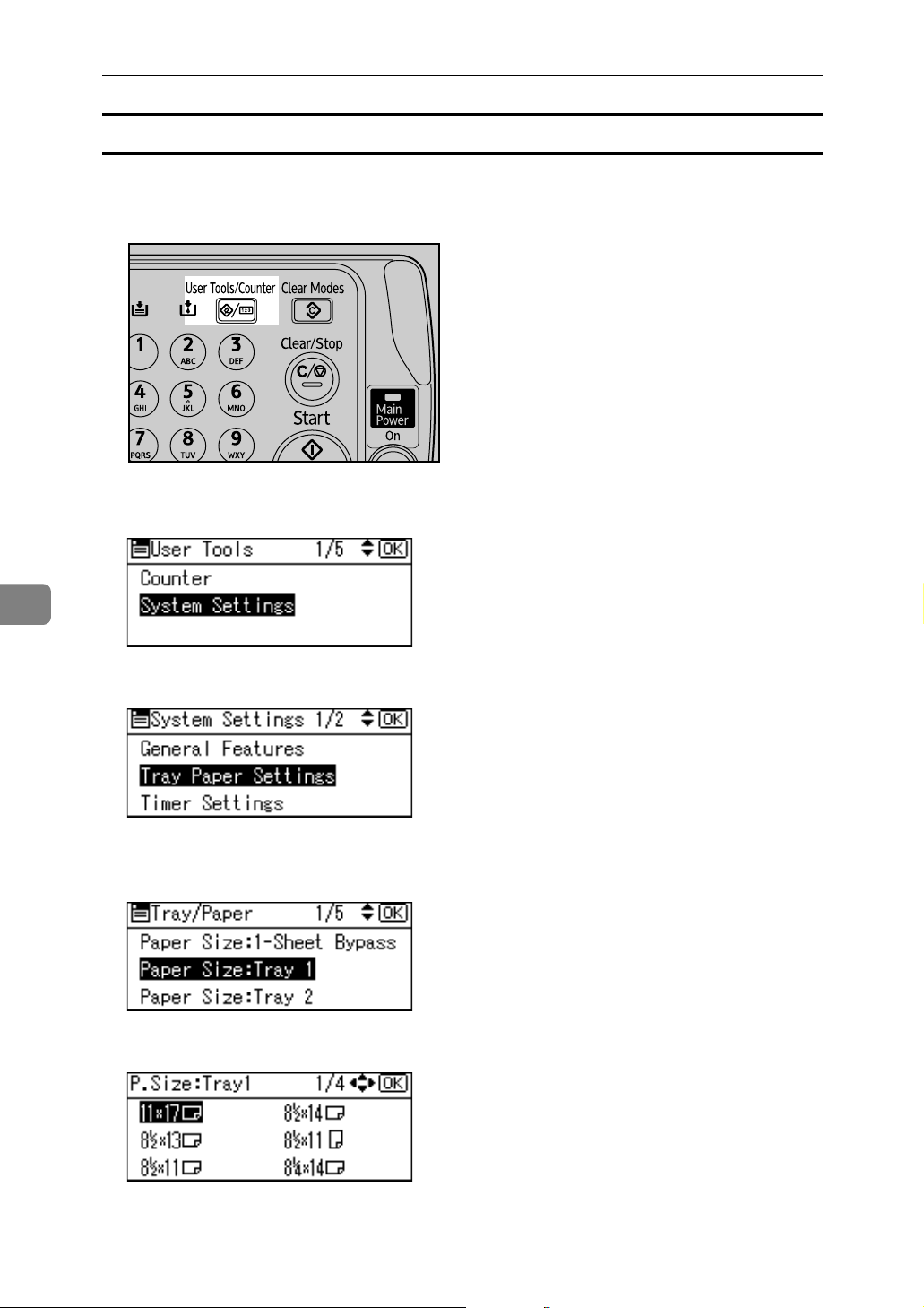
Adding Paper and Replacing Print Cartridges
When Using 11”× 17”Size Paper
This section explains how to change the paper size to 11”×17”.
A Press the {User Tools/Counter} key.
AMA049S
B Select [System Settings] using {U} or {T}, and then press the {OK} key.
6
C Select [Tray Paper Settings] using {U} or {T}, and then press the {OK} key.
D Select “Paper Size” for the paper tray of which paper size will be changed
using {U} or {T}, and then press the {OK} key.
E Select the paper size using the scroll keys, and then press the {OK} key.
80
Page 87

F Press the {User Tools/Counter} key.
AMA049S
G Remove the end fence from the paper tray.
Changing the Paper Size
AMH004S
H Place it in the corner pocket on the left.
AMH013S
I Remove any paper in the paper tray.
6
81
Page 88

Adding Paper and Replacing Print Cartridges
J Press down the right side of the side fence lock to release the fence.
AMH032S
K Press the release lever and, without letting go of the lever, adjust the side
fences according to the size of paper to be loaded.
6
AMH033S
L Press the metal plate down until it clicks.
AMH039S
82
Page 89

Changing the Paper Size
M Make sure the edges of the deck of paper are flush, and load the paper face
down.
AMH040S
Check that the top of the stack is not higher than the limit mark inside the
tray.
AMH041S
N Press down the left side of the side fence lock to lock the fence.
AMH042S
O Set the paper size selector in the paper tray to “p”.
P Gently push the paper tray all the way in.
Q Check the paper size on the control panel.
6
83
Page 90

6
Adding Paper and Replacing Print Cartridges
Changing to a Size Other Than Indicated on the Paper Size Selector
This section explains how to change to a paper size not indicated on the paper
size selector.
A Set the paper size selector to “p”.
B Press the {User Tools/Counter} key.
AMA049S
C Select [System Settings] using {U} or {T}, and then press the {OK} key.
D Select [Tray Paper Settings] using {U} or {T}, and then press the {OK} key.
E Select “Paper Size” for the paper tray of which paper size will be changed
using {U} or {T}, and then press the {OK} key.
F Select the paper size using the scroll keys, and then press the {OK} key.
84
Page 91

Changing the Paper Size
G Press the {User Tools/Counter} key.
AMA049S
H Load the paper, and then gently push the paper tray all the way in.
I Check the paper size on the control panel.
Note
❒ For details about the type of paper that can be loaded in Paper Tray 1, see
“Tray Paper Size: Tray1”, General Settings Guide.
Changing a Paper Size in the Tray 2,3
This section explains how to change the size of paper loaded in Paper Trays 2
and 3.
A Make sure the paper tray is not being used for copying, and then gently
pull the paper tray all the way out.
B Remove any paper in the paper tray.
C Press the release lever and, without letting go of the lever, slide the end
fence.
AMH003S
6
85
Page 92

Adding Paper and Replacing Print Cartridges
D Press down the right side of the side fence lock to release the fence.
AMH020S
E Press the release lever and, without letting go of the lever, adjust the side
fences according to the size of paper to be loaded.
6
AMH022S
86
Page 93

Changing the Paper Size
F Make sure the edges of the deck of paper are flush, and load the paper face
down.
Make sure the paper stack is flush against the right side fence.
AMH007S
Check that the top of the stack is not higher than the limit mark inside the
tray.
AMH011S
G Press down the left side of the side fence lock to lock the fence.
H Position the end fence flush against the paper.
AMH021S
6
87
Page 94

6
Adding Paper and Replacing Print Cartridges
I Adjust the paper size selector in the paper tray according to the paper size.
AMH025S
J Gently push the paper tray all the way in.
K Check the paper size on the control panel.
Changing to a Size Other Than Indicated on the Paper Size Selector
This section explains how to change to a paper size not indicated on the paper
size selector.
A Set the paper size selector in the paper tray to “p”.
B Press the {User Tools/Counter} key.
AMA049S
C Select [System Settings] using {U} or {T}, and then press the {OK} key.
88
Page 95

Changing the Paper Size
D Select [Tray Paper Settings] using {U} or {T}, and then press the {OK} key.
E Select “Paper Size” for the paper tray of which paper size will be changed
using {U} or {T}, and then press the {OK} key.
F Select the paper size using the scroll keys, and then press the {OK} key.
G Press the {User Tools/Counter} key.
AMA049S
H Load the paper, and then gently push the paper tray all the way in.
I Check the paper size on the control panel.
Note
❒ For details about the type of paper that can be loaded in Paper Trays 2 and
3, see “Tray Paper Size: Tray2-3”, General Settings Guide.
6
89
Page 96

6
R
R
R
R
Adding Paper and Replacing Print Cartridges
Handling Print Cartridges
This section explains what to do when ink runs out.
CAUTION:
• Keep the ink or ink container out of reach of children.
CAUTION:
• If ink comes into contact with your eyes, rinse immediately in running water.
For other symptoms, consult a doctor.
CAUTION:
• If ink is ingested, induce vomiting by drinking a strong saline solution. Consult a doctor immediately.
CAUTION:
• If your skin comes into contact with ink, wash the affected area thoroughly
with soap and water.
Important
❒ Use only manufacturer-recommended print cartridges. Recommended car-
tridges have been safety-evaluated and will not damage the machine.
❒ When replacing print cartridges, make sure the machine's power is switched
to “On”. If the power is off, settings are cancelled and printing cannot resume.
❒ Be sure to replace print cartridges when the machine requests you to do so.
When the “
pare the appropriate colour print cartridges. When this message appears, approximately 10% of the original amount of ink remains in the print cartridge.
Have parts necessary for replacing print cartridges. When you see the “
structions in Front Cover, then replace the Ink Cartridge.
sage appear on the control panel, replace corresponding colour print cartridges.
Note
❒ Use the [Supplies] display of [Enquiry], to display the ink names and the tele-
phone number for order placement.
❒ All four colour cartridges can be replaced using the same method.
❒ For details about storing print cartridges, see “Ink”.
❒ Colour is spent consumed not only by printing, but also when the power
switch is turned to “On”, during head cleaning, flushing, and loading of cartridges.
Reference
p.92 “Ink”
GLow Ink Remaining” message appears on the control panel, pre-
See in-
” mes-
90
Page 97
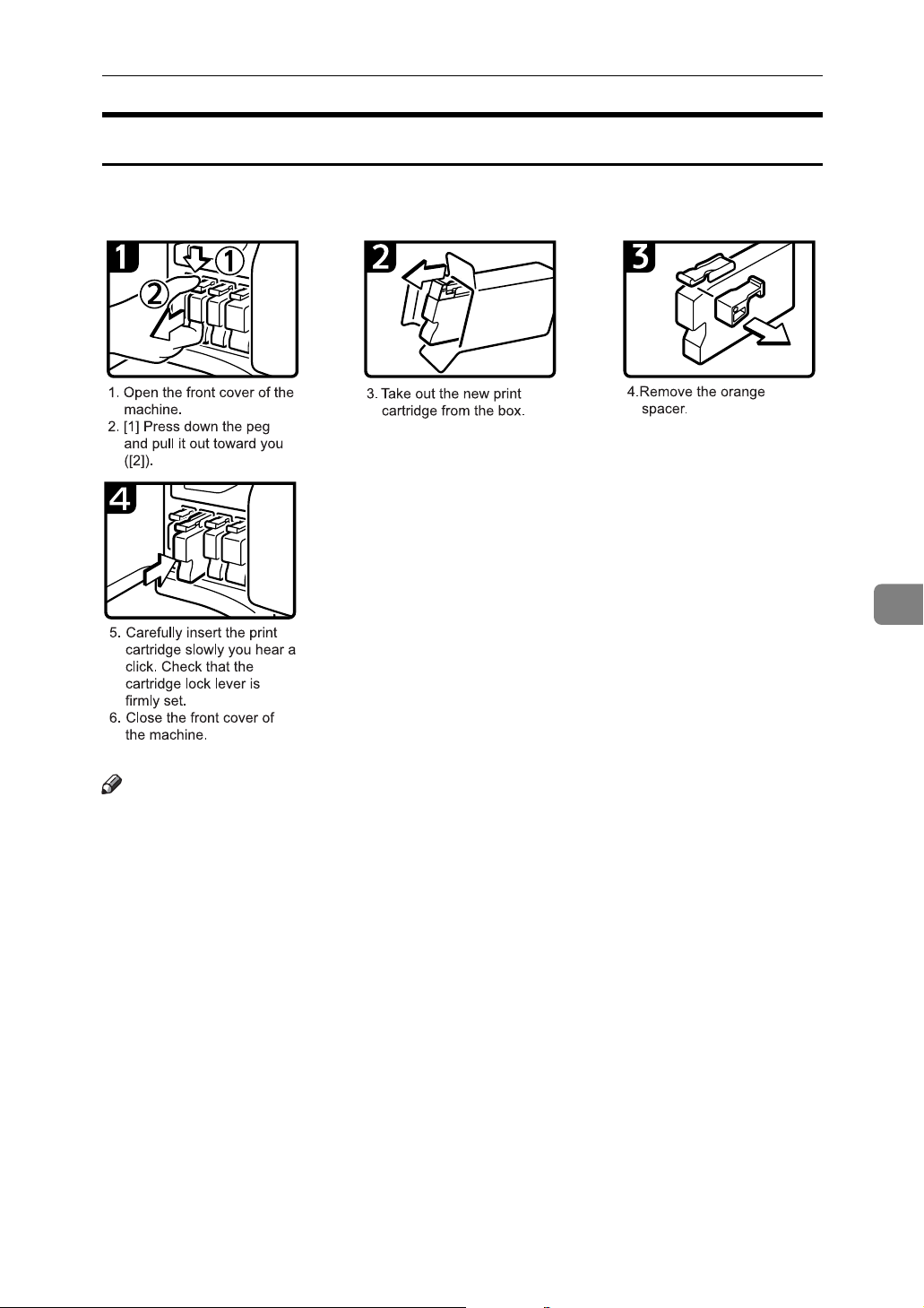
Replacing Print Cartridges
Use the following procedure to replace print cartridges.
Handling Print Cartridges
AMI001S
Note
❒ Be sure to check the colour before inserting the print cartridges so as not to
replace the wrong colour.
❒ If, after replacing the print cartridge, add ink messages continue to appear,
turn off the machine's power, and then turn it back on again.
❒ Open print cartridge during the validity period stated on their packaging.
❒ Do not open the print cartridge pack immediately before replacement.
❒ Do not touch the ink jet area of the print cartridge.
❒ Do not shake the print cartridge. Doing so can result in leakage.
❒ Do not disassemble the print cartridge.
❒ Do not turn off the power during the replacement procedure and do not dis-
connect the power plug from the wall outlet.
❒ Once it is inserted, do not remove the print cartridge unless necessary.
6
❒ Do not remove or tamper with the print cartridges during printing. This will
cause printing to stop.
91
Page 98
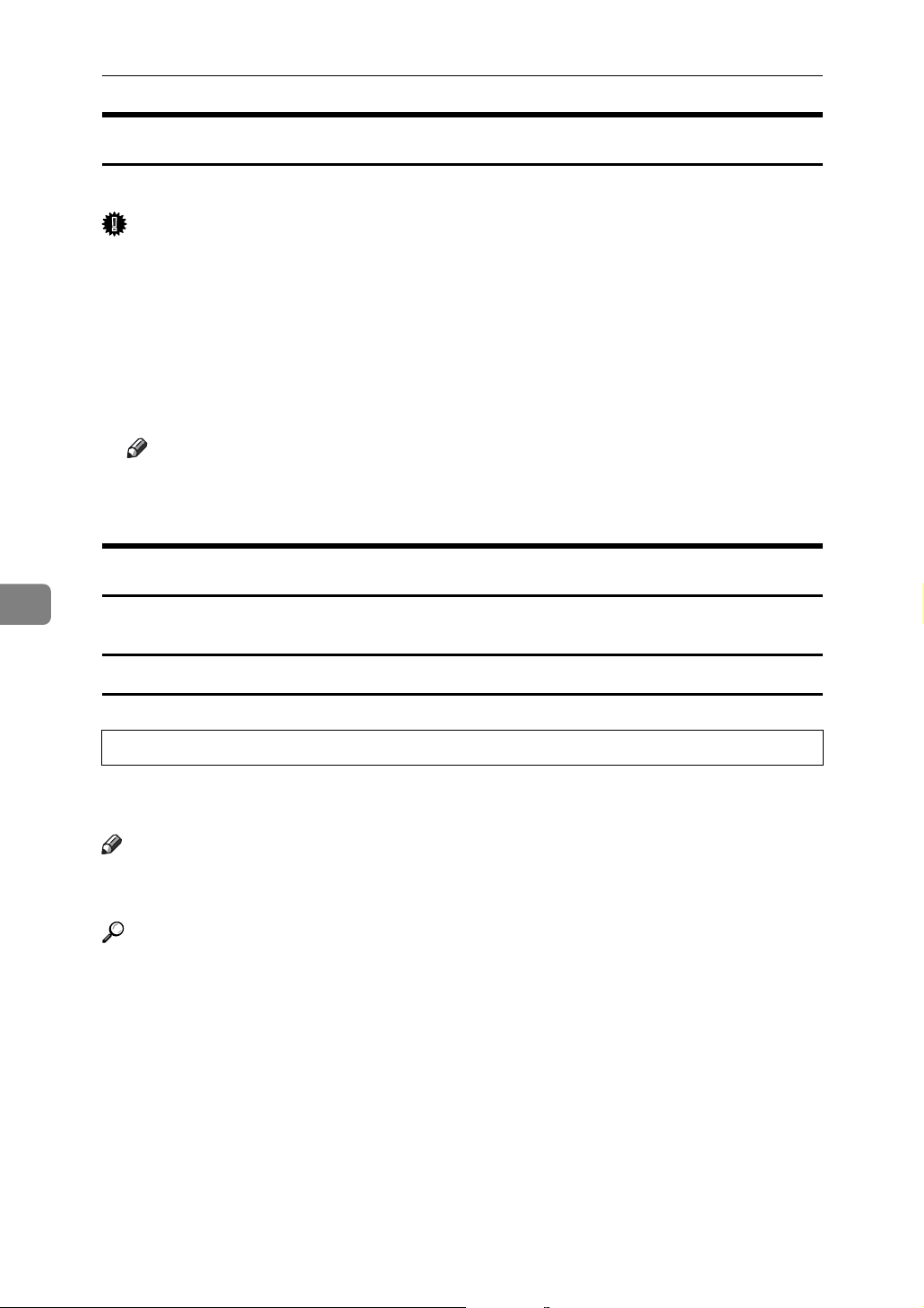
Adding Paper and Replacing Print Cartridges
R
Sending Fax Messages When Ink has Run Out
Even is ink runs out and G is displayed, fax messages can still be sent.
Important
❒ If number of communications executed after the ink has run out and not listed
in the automaticallyoutput Journal exceeds 200, communication is not possible.
A Make sure that the machine is in facsimile mode.
B Press [Exit], and then perform transmission operation.
The error message disappears.
Note
❒ Reports produced during sending are not printed.
❒ If the fax screen does not appear in step
Ink
, press the {Facsimile} key.
A
6
This section contains advice and cautions for handling and storing ink.
Handling Ink
CAUTION:
• Keep the ink or ink container out of reach of children.
Use only manufacturer-recommended print cartridges. Recommended cartridges have been safety-evaluated and will not damage the machine.
Note
❒ For details about how to add print cartridges, see “Replacing the print car-
tridges”.
Reference
p.91 “Replacing Print Cartridges”
92
Page 99

Handling Print Cartridges
R
R
R
Storing Ink
CAUTION:
• If ink comes into contact with your eyes, rinse immediately in running water.
For other symptoms, consult a doctor.
CAUTION:
• If ink is ingested, induce vomiting by drinking a strong saline solution. Consult a doctor immediately.
CAUTION:
• If your skin comes into contact with ink, wash the affected area thoroughly
with soap and water.
• Do not store print cartridges in environments of extreme heat or cold.
• Store on a flat surface.
Used Print Cartridges
Print cartridge cannot be re-used.
6
93
Page 100

Adding Paper and Replacing Print Cartridges
Maintenance
Repeated printing may dirty or clog parts of the machine's interior, reducing
printing quality. This can be corrected using [Maintenance]
Nozzle Check Pattern
Print the test pattern to check for non-firing nozzles.
To check the print results of the test pattern, proceed to step 5.
Important
❒ Make sure the envelope lever has been raised. Otherwise, you will be unable
to print.
❒ Check that A4L or 8
not loaded, the test pattern does not print.
❒ During printing the test pattern, do not conduct any other operations.
A Press the {User Tools/Counter} key.
1
/2” × 11”L size paper is loaded in Tray 1. If paper is
6
AMA049S
B Select [Maintenance] using {U} or {T}, and then press the {OK} key.
C Select [Nozzle Check Pattern] using {U} or {T}, and then press the {OK} key.
94
