Page 1
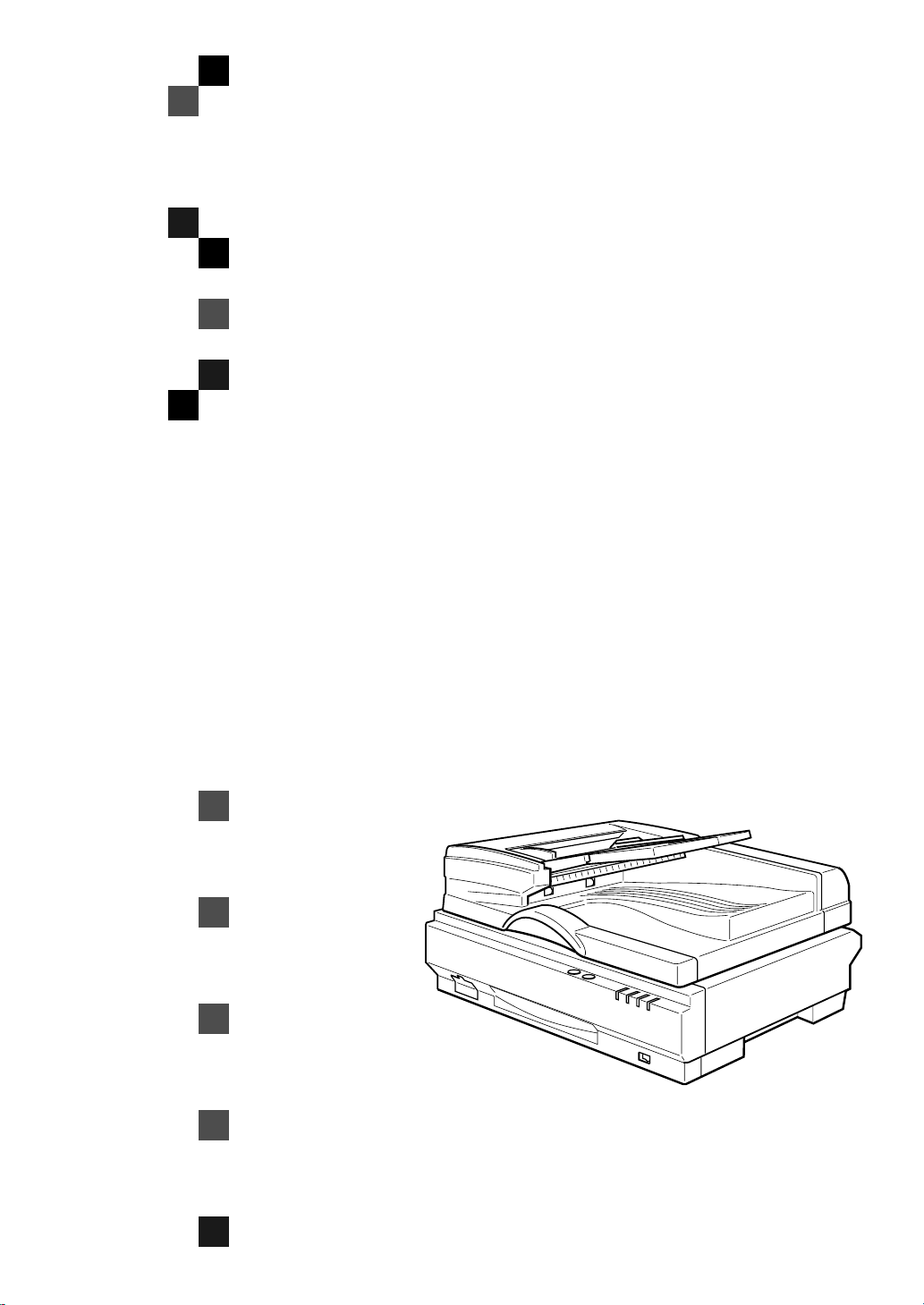
Color Scanner
Operating Instructions
Scanner Reference
ZDLH001E.eps
Read this manual carefully before you use this product and keep it handy for future
reference.
For safety, please follow the instructions in this manual.
Page 2
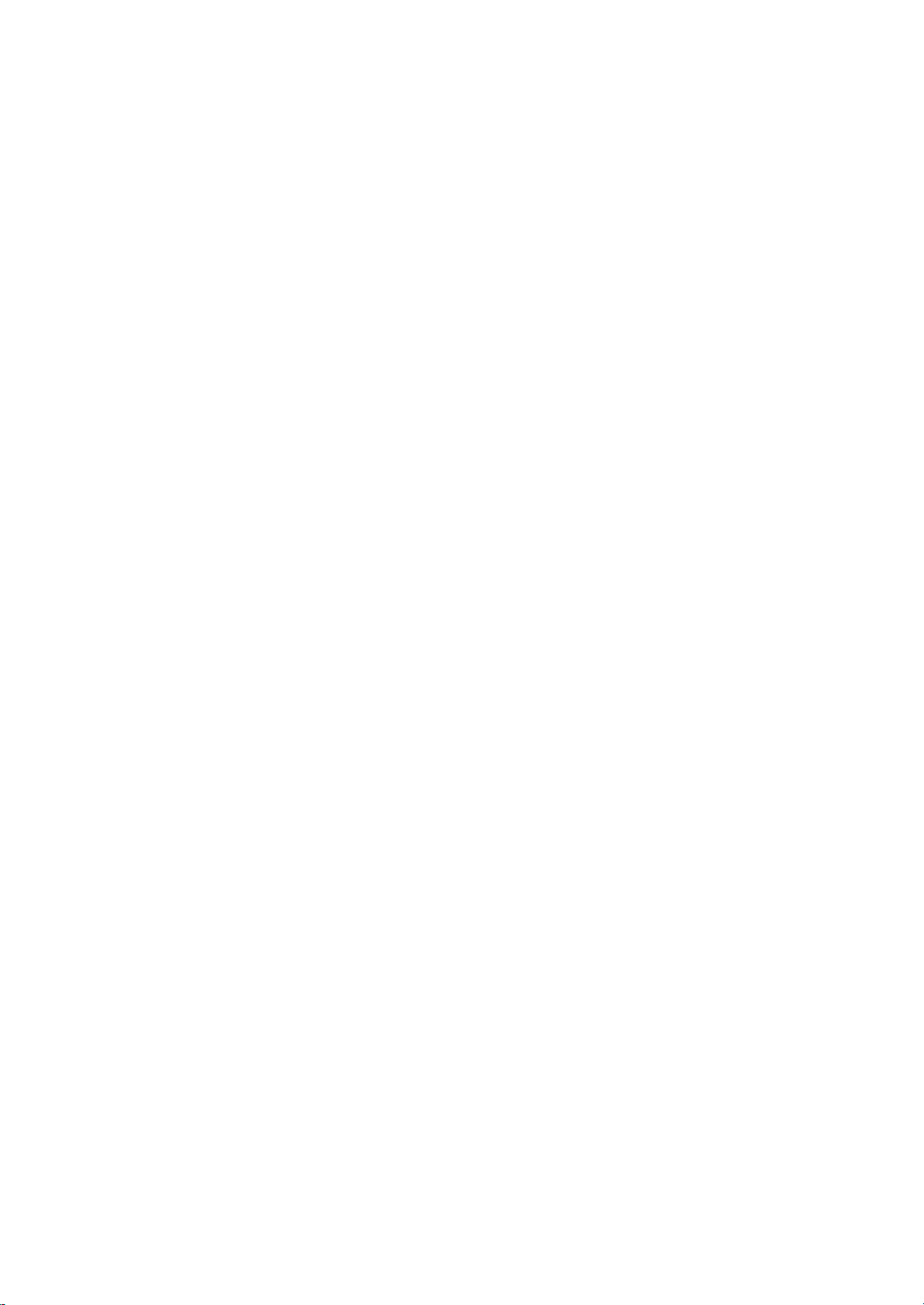
Introduction
This manual contains detailed instructions on the operation and maintenance of this machine. To get
maximum versatil ity from this machi ne all operator s shoul d carefully read and follow the i nstruc tions in
this manual. Please keep this manual in a handy place near the machine.
Please read the Safety Information before using this machine. It contains important information related
to USER SAFETY and PREVENTING EQUIPMENT PROBLEMS.
Power Source
Color Scanner: 120 V, 60 Hz, 10A or more
Please be sure to connect the Powe r Cord to a pow er sou rce as above.
Two kinds of size notation are employed in this manual. With this machine refer to the inch version.
Important
Parts of this manual are subject to change without prior notice. In no event will the company be liable
for direct, indirect, special, incidental, or consequential damages as a result of handling or operating
the machine.
Caution:
Use of controls or adjustment or performance of procedures other than those specified in this manual
might result in hazard ous radiation exposure.
Do not attempt any maintenance or troubleshooting other than that mentioned in this manual. This
scanner contains a laser beam generator and direct exposure to laser beams can cause permanent
eye damage.
Two kinds of size notation are employed in this manual. With this machine refer to the inch version.
Ricoh shall not be respons ible fo r any da mage or e xpens e that m ight res ult from the use o f parts ot her
than genuine Ricoh parts in your Ricoh office product.
Page 3
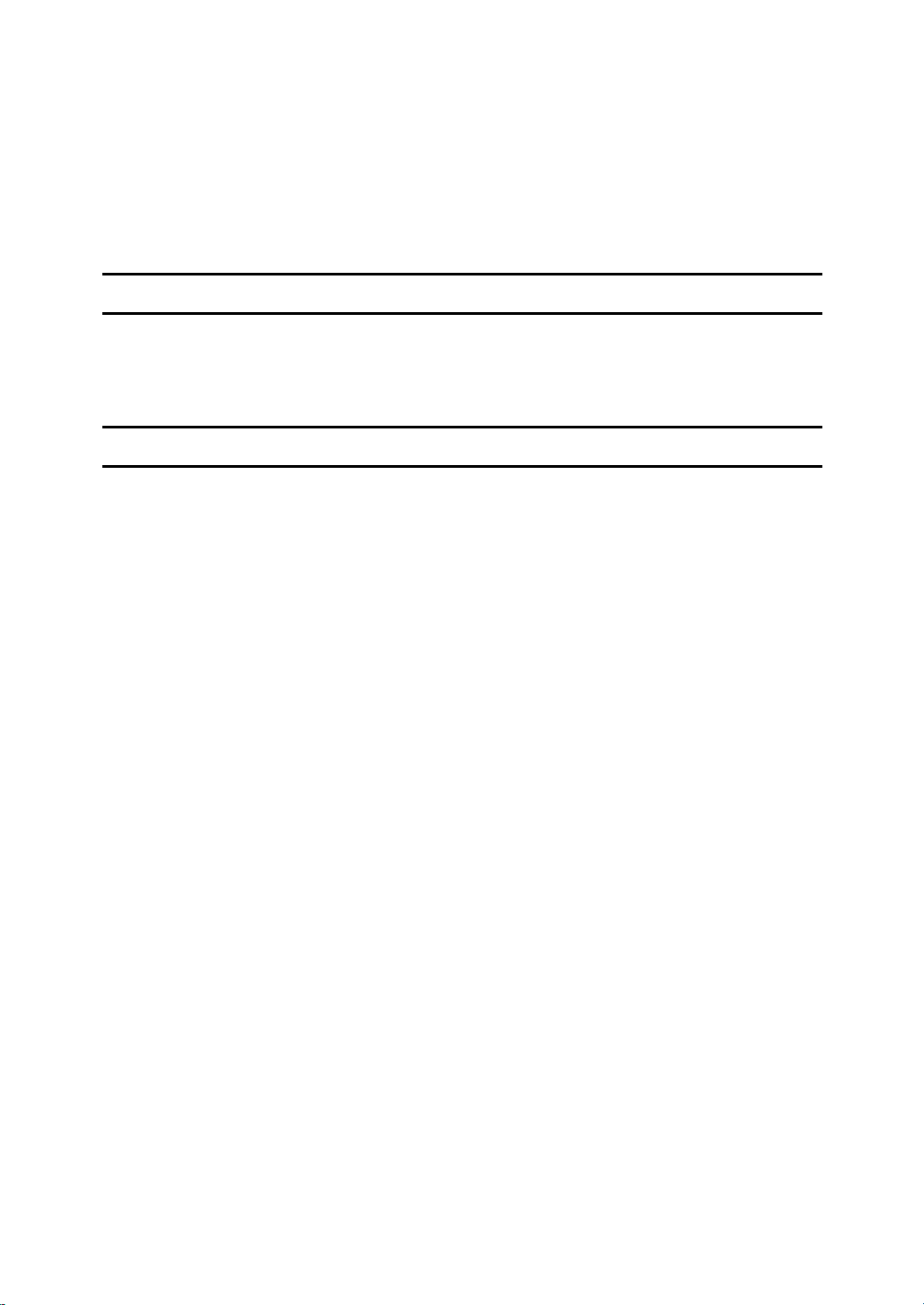
Trademarks
Microsoft®, Windows® and Windows NT® are registered trademarks of Microsoft Corporation in the United States and/or other countries.
Other product names used herein are for identification purposes only and might
be trademarks of their respective companies. We disclaim any and all rights in
those marks.
Notes:
Some illustrations might be slightly different from your machine.
Certain options might not be available in some countries. For details, please contact your local dealer.
Note
The proper names of the Windows operating systems are as follows:
•Microsoft
•Microsoft
•Microsoft
•Microsoft
•Microsoft
•Microsoft
•Microsoft
•Microsoft
•Microsoft
®
Windows® 95 operating system
®
Windows® 98 operating system
®
Windows® Millennium Edition (Windows Me) operating system
®
Windows® 2000 Professional
®
Windows® 2000 Server
®
Windows NT® Server operating system Version 4.0
®
Windows NT® Workstation operating system Version 4.0
®
Windows NT® Server network operating system version 3.51
®
Windows NT® Workstation operating system version 3.51
i
Page 4
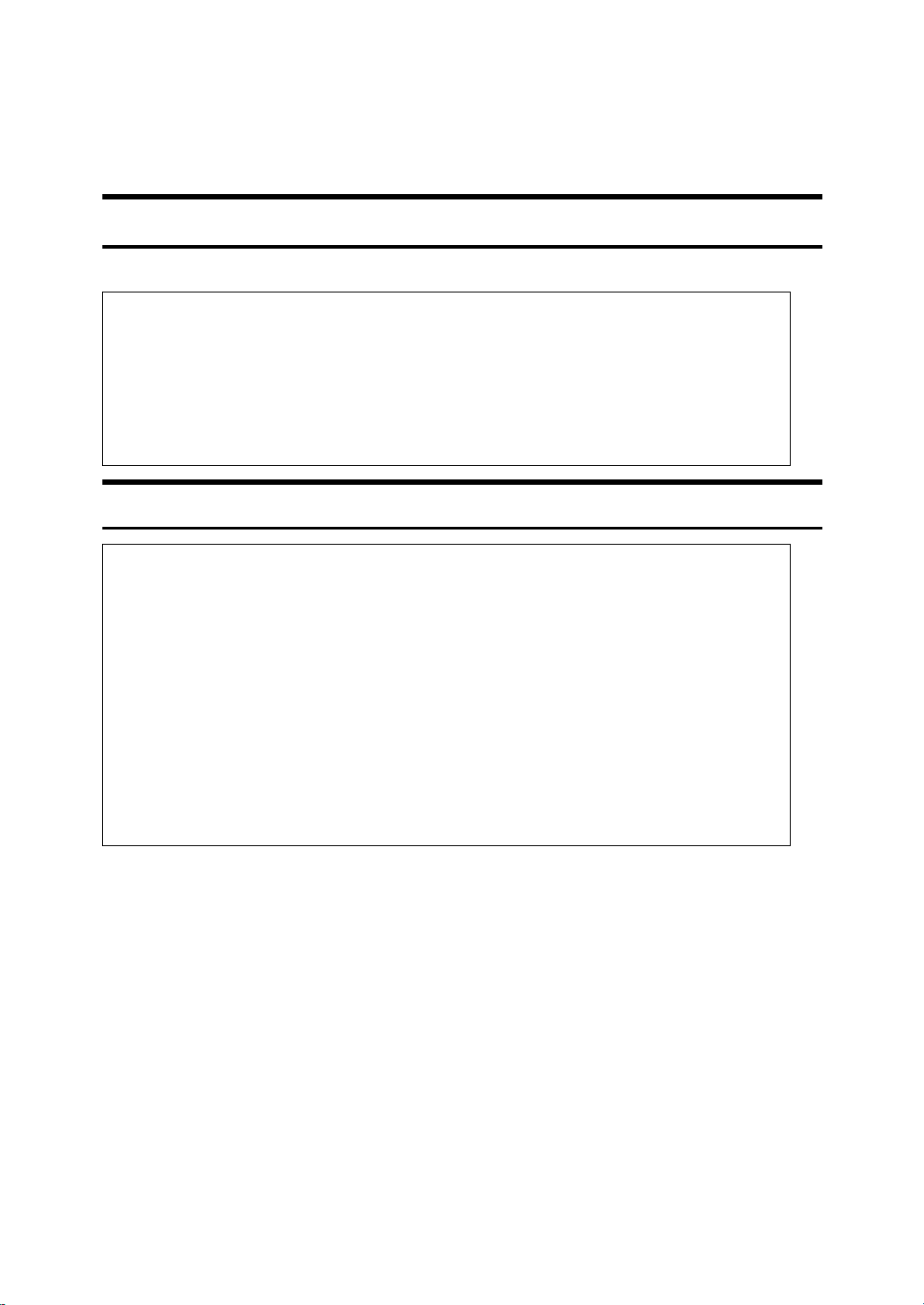
Safety Information
R
R
When using your scanner, the following safety precautions should always be
followed.
Safety During Operation
In this manual, the following important symbols are used:
WARNING:
Indicates a potentially hazardous situation which, if instructions
are not followed, could result in death or serious injury.
CAUTION:
Indicates a p o tentially hazardou s situation which, if i nstructions are
not followed, may result in minor or moderate injury or damage to
property.
R WARNING:
• Connect the Power Cord directly into a wall outlet and never use an extension cord.
• Disconnect the power plug (by pulling the plug, not the cable) if the power cable or plug
becomes frayed or otherwise damaged.
• To avoid hazardous electric shock or laser radiation exposure, do not remove any covers
or screws other than those specified in this manual.
• Turn off the power and disconnect the power plug (by pulling the plug, not the cable) if
any of the following conditions exists:
• You spill something into the equipment.
• You suspect that your equipment needs service or repair.
• Your equipment's cover has been damaged.
• Disposal can take place at our authorized dealer or at appropriate collection sites.
ii
Page 5
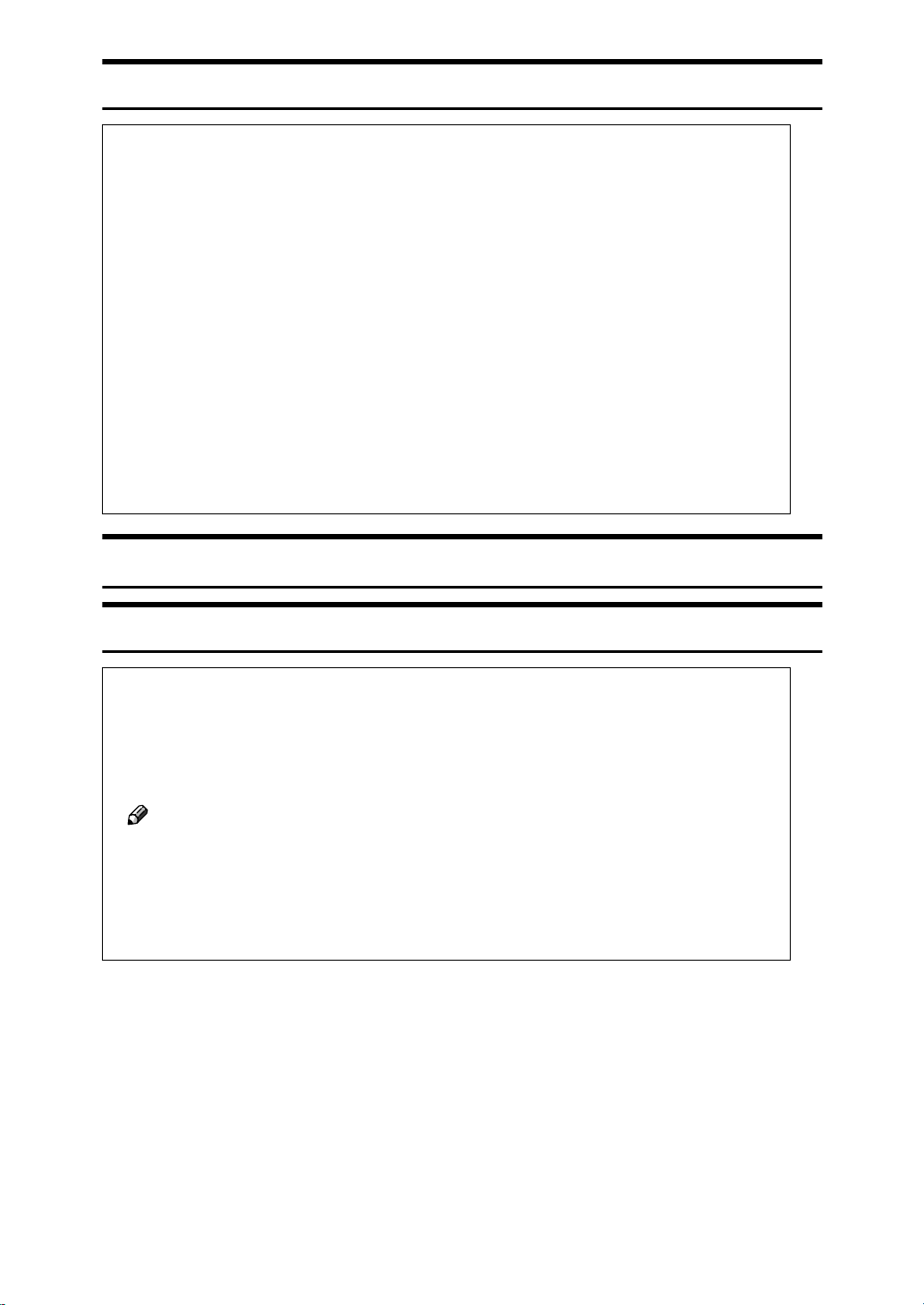
R CAUTION:
• Protect the equipment from dampness or wet weather, such as rain, snow, and so on.
• Unplug the Power Cord from the wall outlet before you move the equipment.
While moving the equipment, you should take care that the Power Cord will not be damaged under the equipment.
• When you disconnect the power plug from the wall outlet, always pull the plug (not the
cable).
• Do not allow paper clips, staples, or other small metallic objects to fall inside the equipment.
• For environmental reasons, do not dispose of the equipment or expended supply waste
at household waste collection points. Disposal can take place at an authorized dealer or
at appropriate collection sites.
• The inside of the machine could be very hot. Do not touch the parts with a label indicating
the "hot surface". Otherwise it could cause a personal burn.
• Our products are engineered to meet high standards of quality and functionality, and we
recommend that you only use the expendable supplies available at an authorized dealer.
Lithium Batteries (Memory Back-up)
R WARNING:
• Do not try to replace the lithium batteries by yourself. A battery of this type can explode
if incorrectly replaced. If the lithium batteries need to be replaced, contact an authorized
dealer to request servicing.
• Never dispose of the lithium batteries by incineration. This can cause them to rupture resulting in injury.
Note
❒ Please return used NIC boards to our authorized dealer or service representative.
Your cooperation with our recycling activities is appreciated.
❒ NIC boards are equipped with a lithium battery. In the case NIC boards are disposed
of by the customer, please dispose them in accordance with national or local regulations after separating the lithium batteries from the NIC board.
iii
Page 6
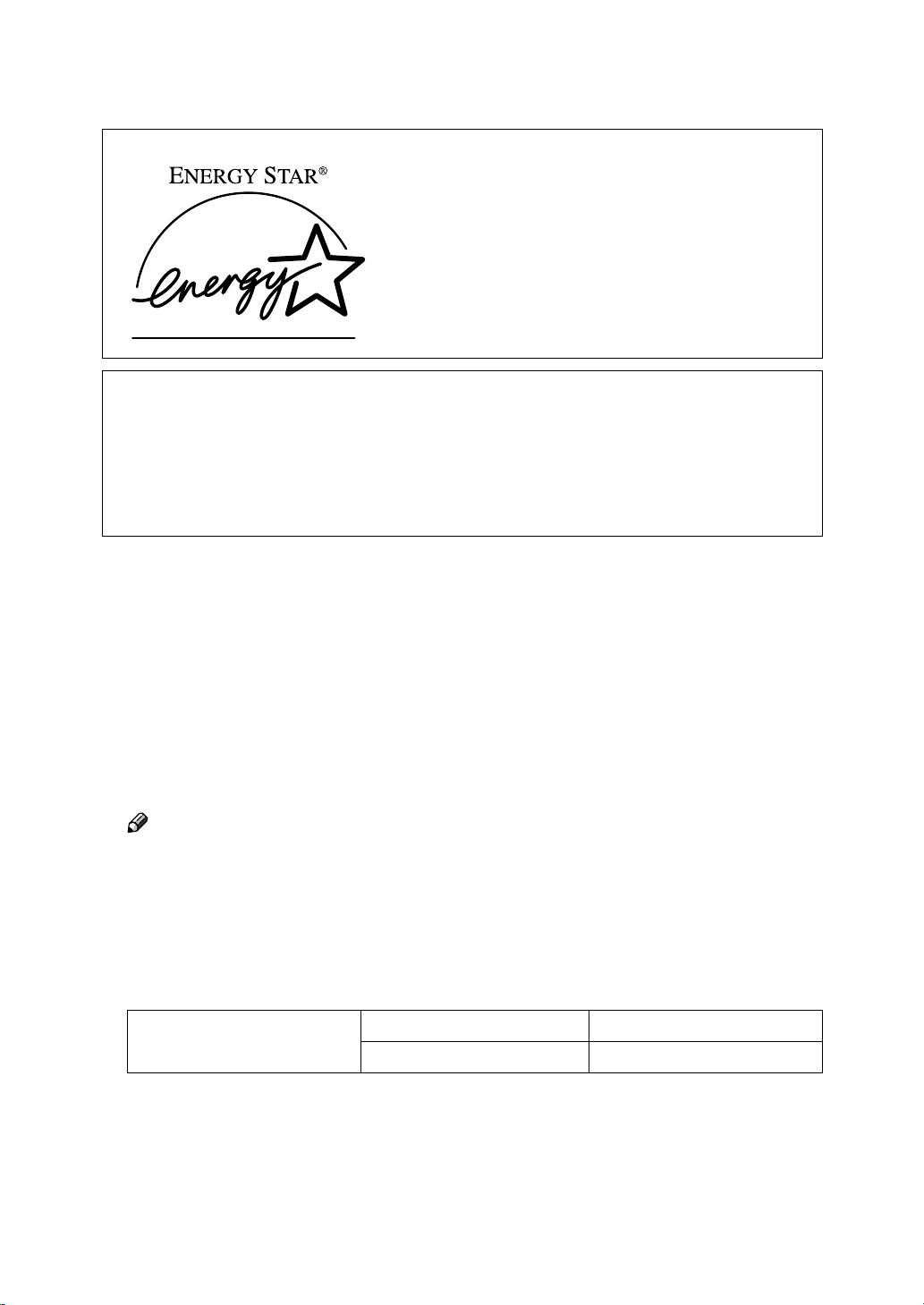
Energy Star Program
As an ENERGY STAR Partner, we have determined
that this machine model meets the ENERGY STAR
Guidelines for energy efficiency.
The ENERGY STAR Guidelines intend to establish an international energy-saving system for
developing and introducing energy-efficient office equipment to deal with environmental issues, such as global warming.
When a product meets the ENERGY STAR Guidelines for energy efficiency, the Partner shall
place the ENERGY STAR logo onto the machine model.
This product was designed to reduce the environmental impact associated with office equipment by means of energy-saving features, such as Low-power mode.
❖❖❖❖ Energy Saver mode
This unit automatically lowers its power consumption at a predetermined
time (approximately 15 minutes) after the last operation was performed. To
operate the unit from this mode, see the instructions below.
• Method for clearing
• Put a document on the Document Tray.
• Open the cover of the Automatic Document Feeder (ADF).
• Open the White Sheet cover.
• Follow the instructions from the PC.
Note
❒ The Energy Saver mode does not work in the following conditions.
• When an optional device is attached.
• When an error occurs.
• When a document is placed on the Document Tray.
❖❖❖❖ Specifications
Energy Saver mode Power Consumption Approx. 11W
Default Time 15 minutes
iv
Page 7
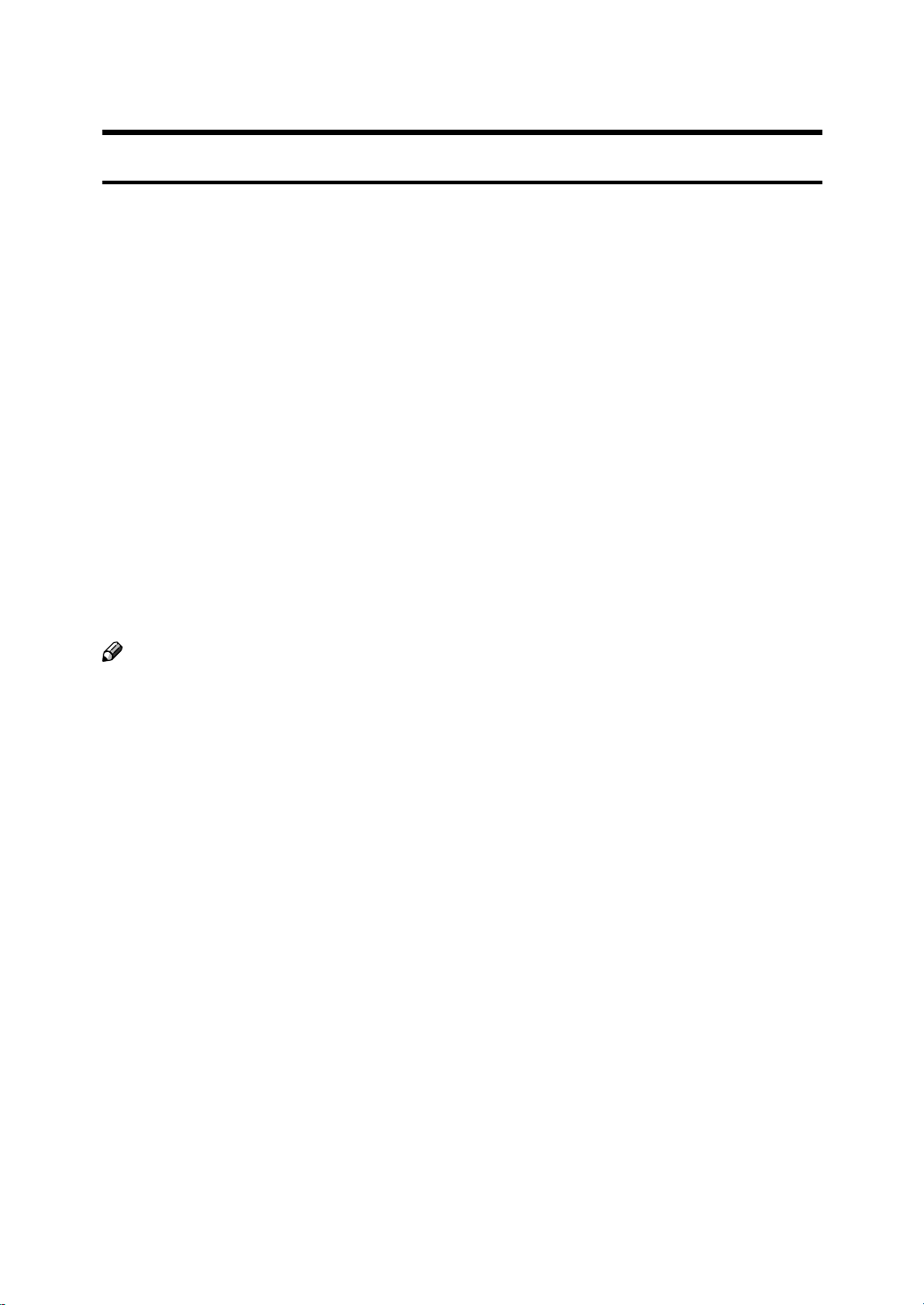
Manuals for This Scanner
Manuals for This Scanner
The following manuals describe the operational and maintenance procedures of
this machine.
To enhance safe and efficient operation of this scanner, all users should read and
follow the instructions carefully.
❖❖❖❖ Quick Installation Guide
Describes how to install the scanner.
❖❖❖❖ Setup Guide
Provides information about setting up the scanner and its options. This manual is provided as a printed manual, and also as a PDF file on the CD-ROM.
❖❖❖❖ Scanner Reference(this manual)
Provides information about using the scanner. This manual is provided as a
PDF file.
❖❖❖❖ Network Interface Kit Installation Guide
Describes how to install the Network Interface Kit (Network Interface Board
Type S and Operation Unit).
Note
❒ There is a CD-ROM that comes with this scanner.
v
Page 8
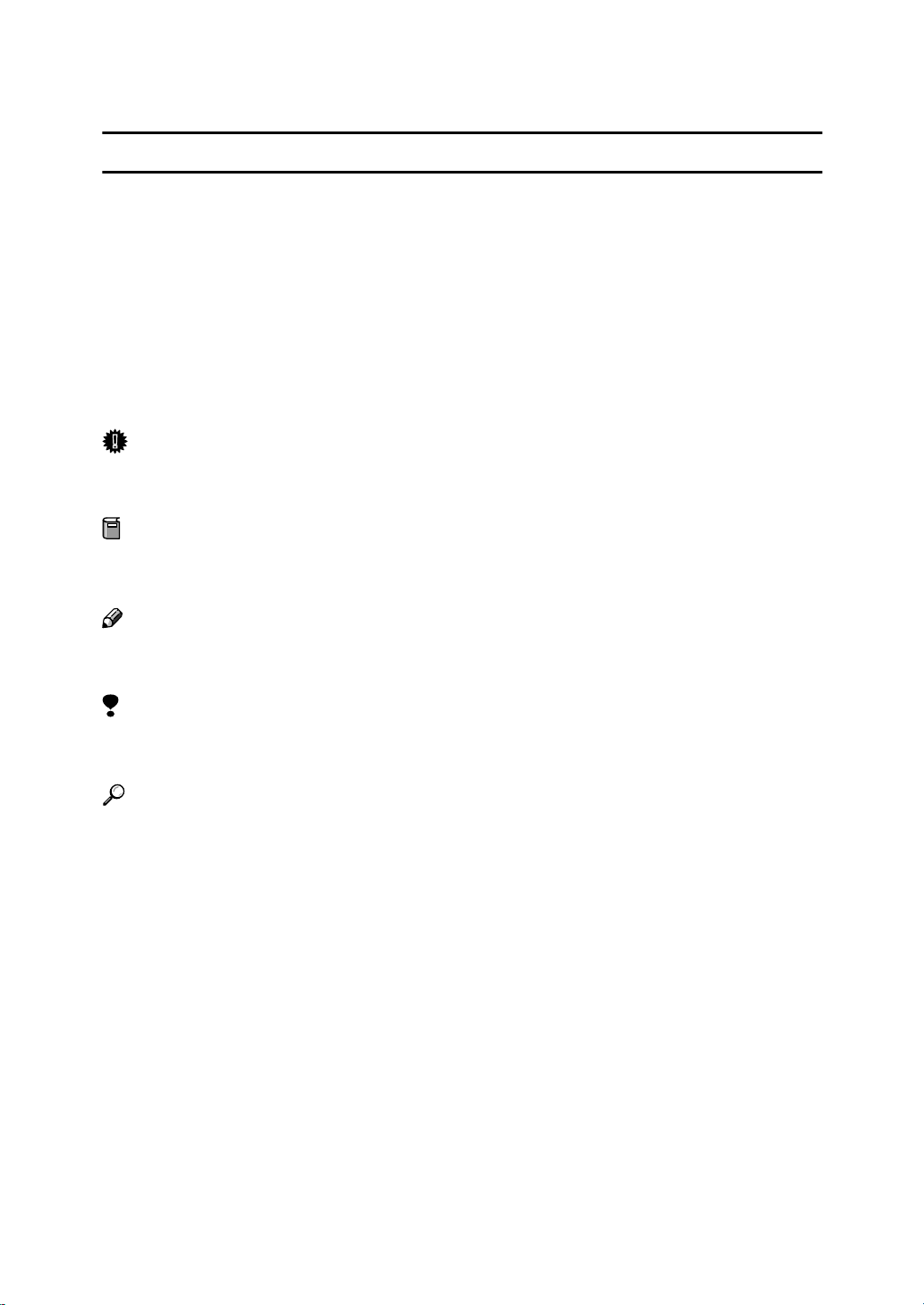
How to Read This Manual
R
R
Symbols
In this manual, the following symbols are used:
WARNING:
This symbol indicates a potentially hazardous situation which, if instructions
are not followed, could result in death or serious injury.
CAUTION:
This symbol indicates a potentially hazardous situation which, if instructions
are not followed, may result in minor or moderate injury or damage to property.
* The statements above are notes for your safety.
Important
If this instruction is not followed, paper might be misfed, originals might be
damaged, or data might be lost. Be sure to read this.
Preparation
This symbol indicates the prior knowledge or preparations required before operating.
Note
This symbol indicates precautions for operation, or actions to take after misoperation.
Limitation
This symbol indicates numerical limits, functions that cannot be used together,
or conditions in which a particular function cannot be used.
Reference
This symbol indicates a reference.
[]
Keys that appear on the machine's panel display.
Keys and buttons that appear on the computer's display.
{}
Keys built into the machine's operation panel.
Keys on the computer's keyboard.
vi
Page 9
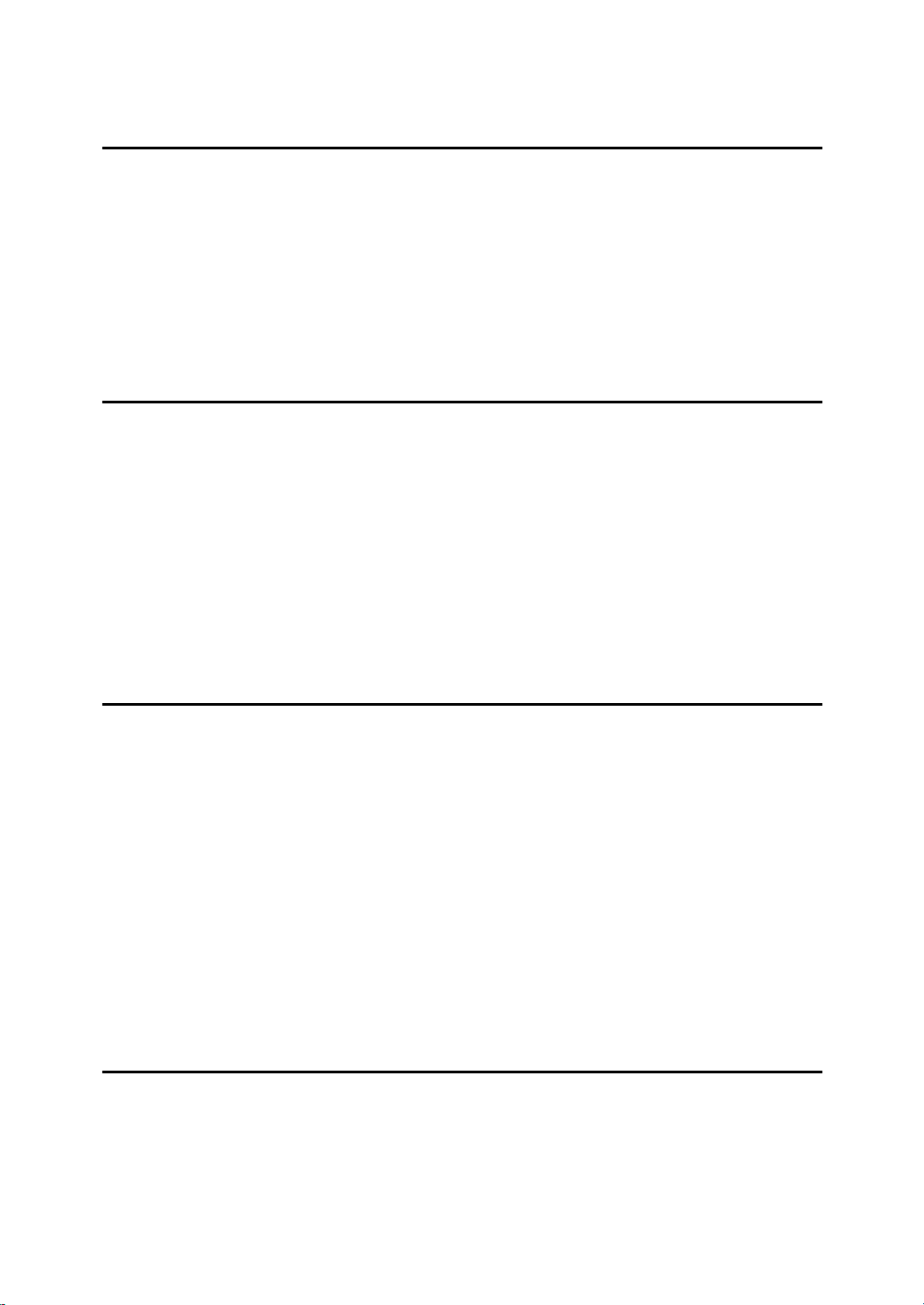
TABLE OF CONTENTS
1.Setting the Document
Size of Documents that can be Set.......................................................... 1
Document Sizes that can be Scanned Automatically .................................... 1
Documents that Require Special Care.......................................................... 4
Placing the Document on the Contact Glass.......................................... 5
Setting Documents in the Automatic Document Feeder (ADF)............ 6
Simples Scanning ......................................................................................... 7
Duplex Scanning........................................................................................... 8
2.Scanning Documents
General Scanning Method........................................................................ 9
Manual Scanning..................................................................................... 10
The Relationship between the Data Size and the Scanning Area, as well
as the Resolution........................... ..... ..... ............................ .... .............. 11
When in [Binary] [half-tone] is Selected...................................................... 11
When [gray-scale] is Selected..................................................................... 12
When [8 Colors] [8 Colors (half-tone) is Selected....................................... 13
When [256 colors] is Selected..................................................................... 14
When [16,770,000 colors] is selected......................................................... 15
3.Troubleshooting
When Scanning does not Start .................................. ............................ 17
When Scanning is not Performed as Expected.................................... 18
When the Indicators Show an Error Reading ....................................... 19
When a Document is Jamme d inside the Automatic Do cume nt Feeder
(ADF)....................................................................................................... 20
Cleaning ................................................................................................... 21
Cleaning the Contact Glass, ADF Contact Glass, White Sheet, and White
Plate ......................................................................................................... 21
Cleaning the Feed Roller ............................................................................ 22
Cleaning the Document Roller ...................................... ............................. 22
Cleaning the Document Rolling Unit ................... .................................. ...... 23
4.Appendix
Setting of the DIP Switches.................................................................... 25
Moving and Transporting the Scanner......................................... ......... 26
Moving Over Short Distances ..................................................................... 26
Transporting the Scanner............................................................................ 27
vii
Page 10
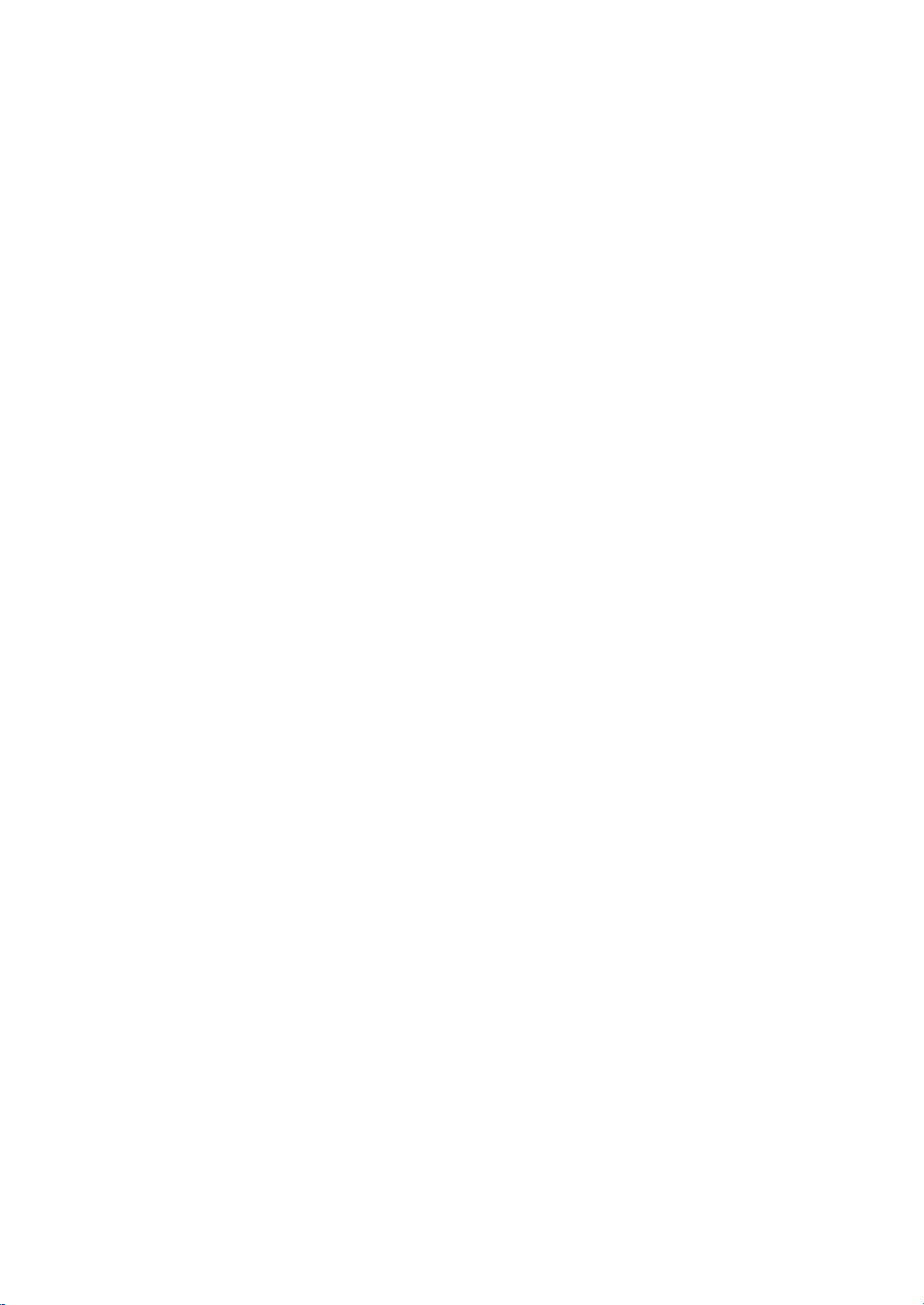
Discarding the Unit.......................... ............................ ............................ 28
Precautions Concerning the IEEE1394 Interface................................. 29
Specifications.......................................................................................... 30
Options..................................................................................................... 31
INDEX........................................................................................................ 32
viii
Page 11
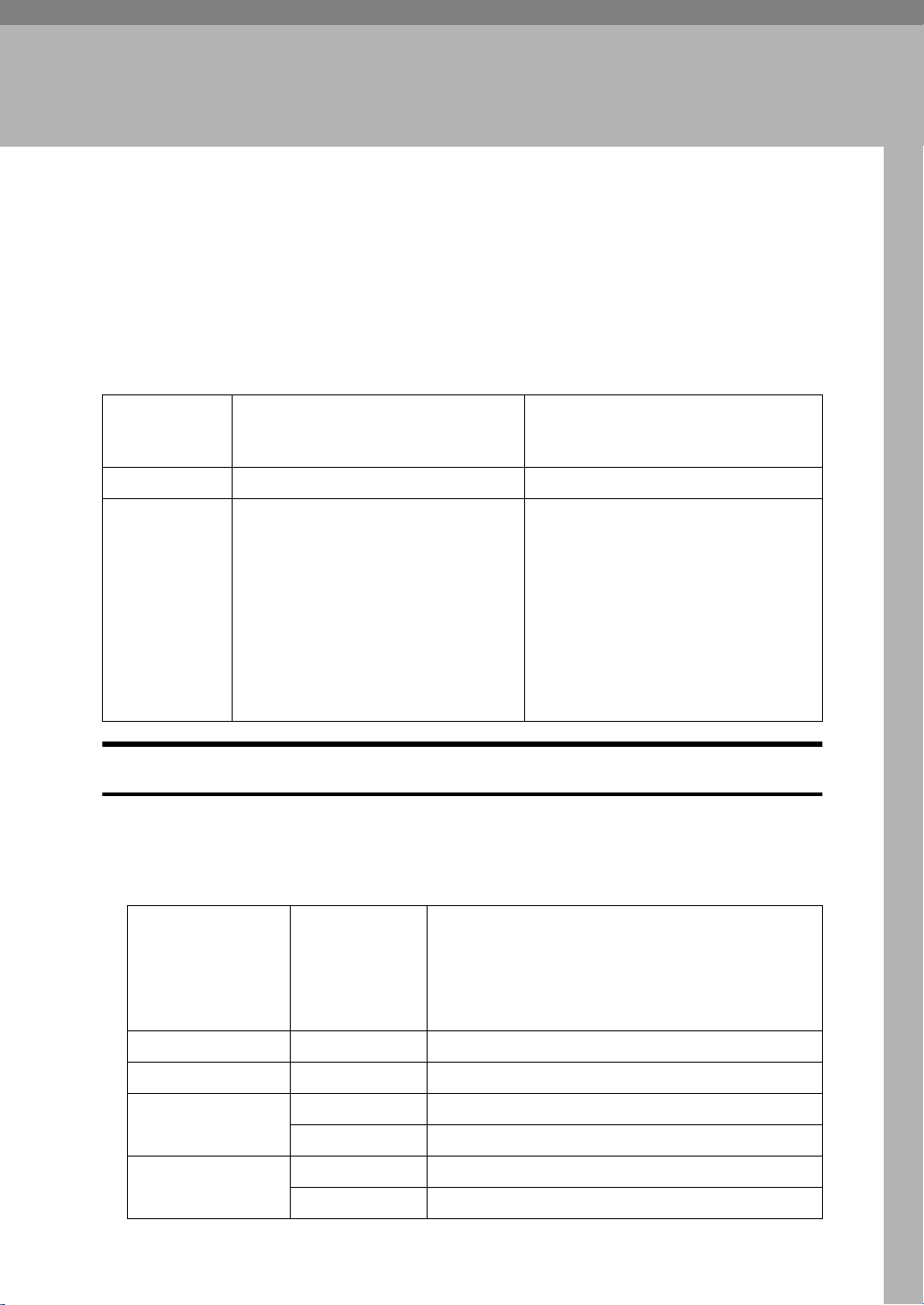
1. Setting the Document
This chapter describes the methods used for setting documents on this unit for
scanning.
The document can be set on the Contact Glass or the Automatic Document Feeder (ADF). For scanning multiple documents in a row, the Automatic Document
Feeder (ADF) is convenient.
Size of Documents that can be Set
Position for
setting document
Contact Glass Maximum A3 , 11×17 (DLT) No restrictions
Automatic
Document
Feeder (ADF)
Size of document Document weight
❖❖❖❖ Standard size
Max. A3L, 11”×17”L
Min. A5L, 8.5”×5.5”(HLT)L
41(1.4oz)∼128g(4.5oz)/m
(35∼110Kg(77.2∼242.5lb))
2
❖❖❖❖ Non-standard size
Max:297mm(11.7”)×2000mm(78.8
”)(when scanning in binary),
297mm(11.7”) × 630mm(24.9”)
(when scanning in color)
Min: 105mm(4.1”) × 128mm(5.0”)
Document Sizes that can be Scanned Automatically
The sizes of documents that this unit can automatically detect and scan are as
follows.
❖❖❖❖ Contact Glass (Metric version)
Feed direction
A3 K 297 × 420
B4 K 257 × 364
A4 K 210 × 297
L 297 × 210
B5 K 182 × 257
L 257 × 182
Size (mm)
1
Page 12
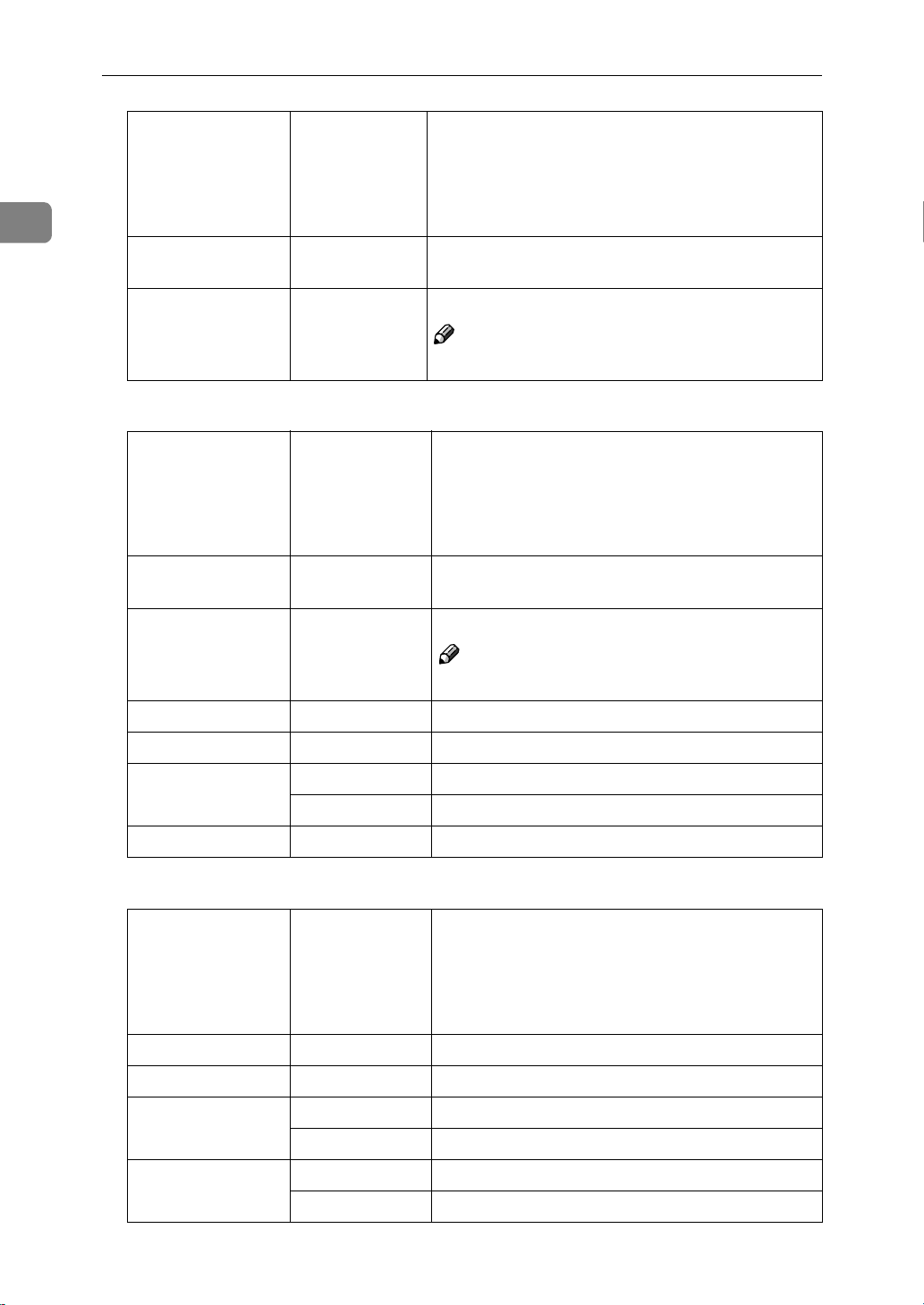
Setting the Document
1
Feed direction
Foolscap
(F4, 8.5" × 13")
F/GL (8" × 13") K 203 × 330
K 216 × 330
❖❖❖❖ Contact Glass (Inch version)
Feed direction
Double Letter
(DLT)
11”× 15” K 11" × 15"
10”× 14” K 10" × 14"
K 11" × 17"
Size (mm)
Note
❒ F/GL size is detected same as the F4 size.
Size (inch)
Note
❒ This size is detected same as DLT size.
Legal (LG) K 8.5"× 14"
Letter (LT) K 8.5" × 11"
L 11" × 8.5"
8”× 10” K 8" × 10"
❖❖❖❖ Automatic Document Feeder (ADF)(Metric version)
Feed direction
A3 K 297 × 420
B4 K 257 × 364
A4 K 210 × 297
L 297 × 210
B5 K 182 × 257
L 257 × 182
2
Size (mm)
Page 13
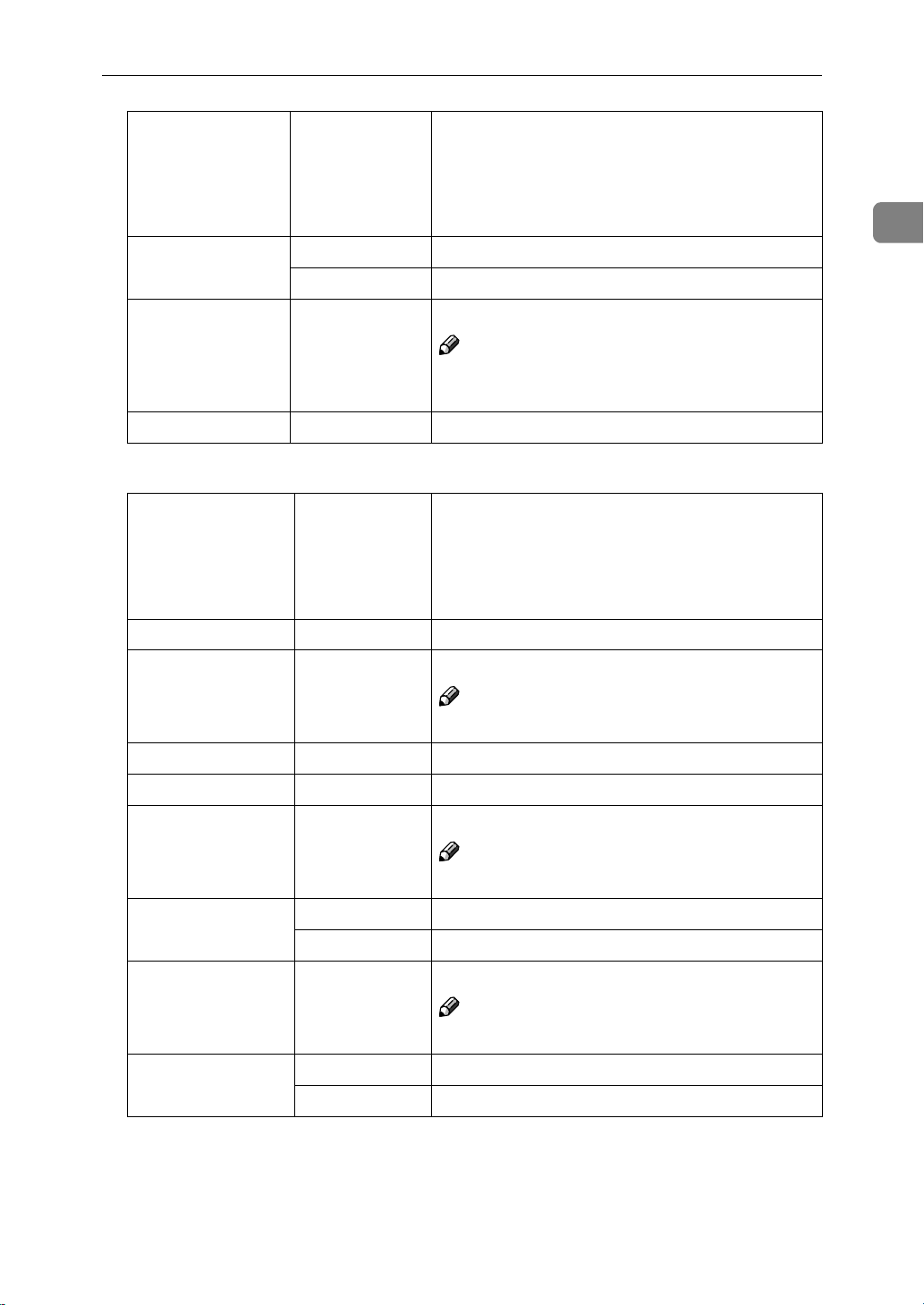
Size of Documents that can be Set
Feed direction
A5 K 148 × 210
L 210 × 148
Foolscap (F4, 8.5" ×
13")
K 216 × 330
Size (mm)
Note
❒ Foolscap size is detected same as the F/GL
size.
F/GL (8" × 13") K 203 × 330
❖❖❖❖ Automatic Document Feeder (ADF)(Inch version)
Feed direction
Double Letter (DLT) K 11" × 17"
11”× 15” K 11" × 15"
Size (inch)
Note
❒ This size is detected same as the DLT size.
1
10”× 14” K 10" × 14"
Legal (LG) K 8.5"× 14"
F/GL K 8"× 13"
Note
❒ This size is detected same as the LG size.
Letter (LT) K 8.5" × 11"
L 11" × 8.5"
8”× 10” K 8" × 10"
Note
❒ This size is detected same as the LT size.
Half Letter(HLT) K 5.5" × 8.5"
L 8.5" × 5.5"
3
Page 14
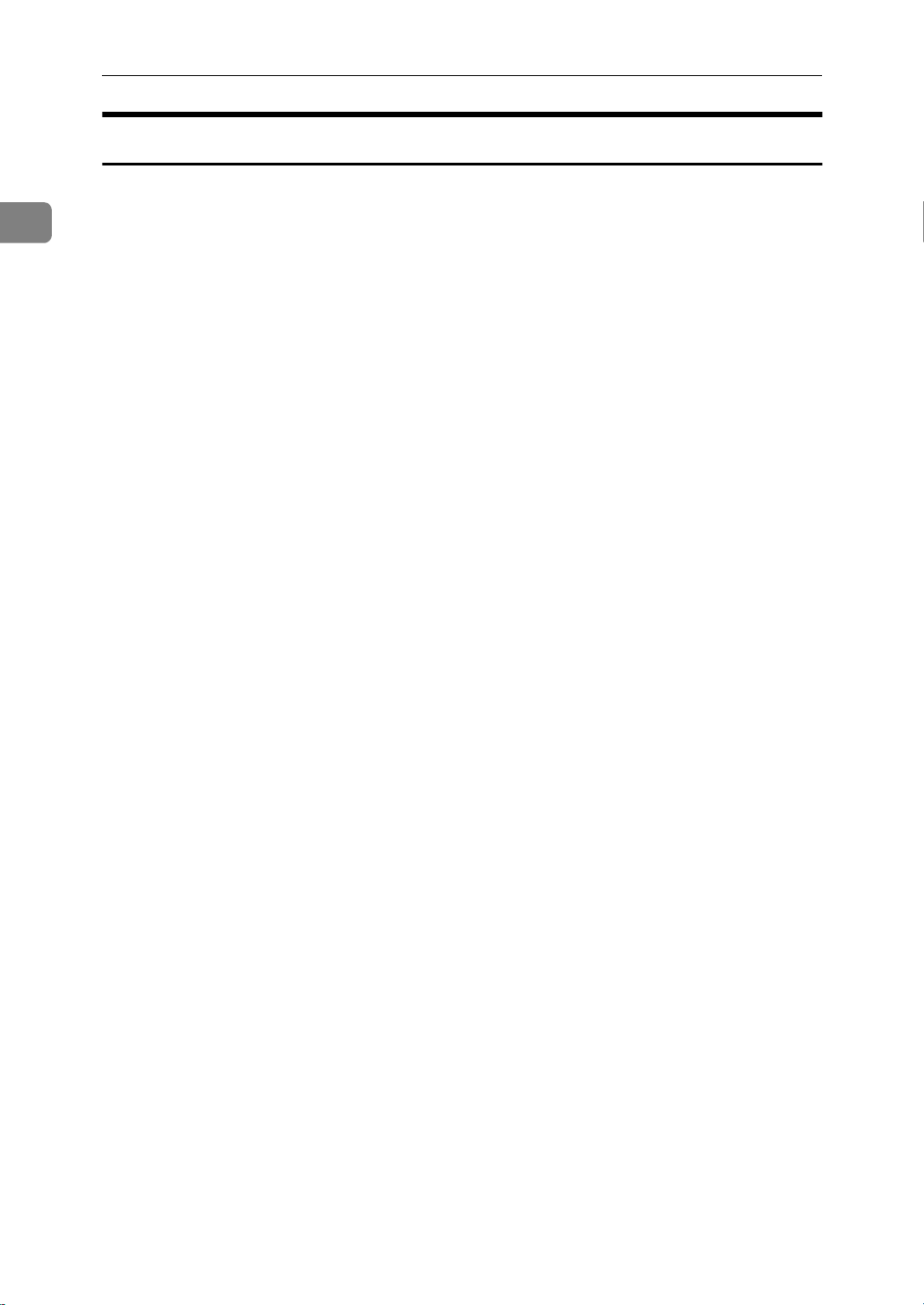
1
Setting the Document
Documents that Require Special Care
Make sure to take care in setting the document according to the following instructions when scanning the following types of documents.
❖❖❖❖ Documents whose size is difficult to scan
As the following documents are difficult to scan their size, the correct size will
not be selected, even if the automatic size detection has been set. The sizes for
these documents should be manually set.
• Documents with projecting parts such as indices or attached lines
• Document with a high degree of transparency such as tracing paper or
OHP film
• Documents which are fully dark in color or which have a high content of
character or graphic patterns
• Documents with partially adhesive areas
• Documents with surrounding adhesive areas
❖❖❖❖ Documents that cannot be set into the Automatic Document Feeder (ADF)
The following types of documents should not be set into the Automatic Document Feeder (ADF) as these can cause paper jams, damage to the original
document, or black and white lines. If these types of documents are to be
used, use the Contact Glass of the scanner.
• Documents with staples or paper clips
• Documents with holes and rips
• Documents with bends, folds or wrinkles
• Pasted documents
• Thermal paper, art paper, aluminum foil, carbon paper, or processed pa-
per with conductive paper on the back
• Perforated paper
• Documents with projecting parts such as indices or attached lines
•
Documents that do not slide easily such as tracing paper (translucent paper)
• Documents that are thin and soft, such as registration paper
• Documents that have an unsuitable thickness such as postcards
• Documents that are bound such as books
• Documents that have a high transparency rate such as OHP film or tracing
paper
• Documents with not completely dried ink or correction liquid
4
Page 15

Placing the Document on the Contact Glass
Placing the Document on the Contact Glass
Important
❒
Take care that your fingers do not
get caught when closing the Automatic Document Feeder (ADF).
Open the Automatic Document
A
Feeder (ADF).
Place documents face down and
B
aligned with the scale.Documents
should conform to the setting
standards.
PS
1
Important
❒ Do not forcefully press down on
the Contact Glass. If a strong
force is applied to a small area,
the glass may be break.
Carefully close the Automatic
C
Document Feeder (ADF).
ZDLH180E
5
Page 16

Setting the Document
Setting Documents in the Automatic Document Feeder (ADF)
1
Multiple documents can be set in the
automatic document feeder(ADF). In
this manual, documents that can be
set in the Automatic Document Feeder (ADF) are called "sheet documents". Not only can documents set
in the Automatic Document Feeder
(ADF) be scanned on one side, they
can be scanned on both sides.
❖❖❖❖ Documents that cannot be set in the
Automatic Document Feeder (ADF)
• Documents that do not match
the size and paper weight of
documents that can be set
• Documents with staples, clips,
glue, etc.
• Documents with holes and rips
• Documents with bends, folds,
and wrinkles
• Pasted documents
• Wet documents
•
Documents that are bound, such
as books
•
Documents that are transparent
such as OHP film,or tracing paper
•
Documents that have curls such
as shown in the illustration below
5mm(0.2") or more
10mm(0.4") or more
• Documents not made of paper
•
Documents with coating (CFF,
etc.)
• Photos, documents that are
prints or printed photos
• Thermal fax paper, art paper,
aluminum foil, carbon paper,
processed paper with conductive paper on the back
•
Documents with projecting parts
such as indices or attached lines
• Documents that do not slide
easily such as tracing paper
(translucent paper)
• Documents that are thin and
soft, such as registration paper
• Documents that have an unsuitable thickness such as postal
6
cards
Important
❒ Setting documents that should
not be set in the Automatic Document Feeder (ADF) can cause
jams and break downs. Place
these documents on the Contact
Glass.
❖❖❖❖ Advice when Setting documents in
the Automatic Document Feeder
(ADF)
• Do not set more documents
than indicated.
• For document sizes that can be
automatically detected, refer to
P.1 “Document Sizes that can be
Scanned Automatically”.
Page 17

Setting Documents in the Automatic Document Feeder (ADF)
Simples Scanning
Set the documents into the Automatic Document Feeder (ADF) with the
A
side to be scanned face up.
ZDLY010E
Note
❒ Arrange the documents in the preferred order.
1
1
2
3
TACY050E
❒ To avoid multiple sheet feeds (in which the ADF feeds more than one sheet
at a time), fan the pages of the document before setting them in the Automatic Document Feeder (ADF).
❒ Set the document in the direction shown in the illustration to scan with the
proper orientation.
ZDLY020E
7
Page 18

1
Y
Setting the Document
Duplex Scanning
Set the documents in the Automatic Document Feeder (ADF) with the side
A
to be scanned first (the front side of the document) face up, and align the
document guide with the size of the documents.
ZDLY010E
Note
❒ Arrange the sheets of the documents in the order to be scanned.
1
2
3
4
5
6
TACY060E
❒ To avoid multiple sheet feeds (in which the ADF feeds more than one sheet
at a time), fan the pages of the document before setting them in the Automatic Document Feeder (ADF).
❒ When setting the front side of the page as in the illustration, the back side
is scanned upside.
ZDL
8
Page 19

2. Scanning Documents
General Scanning Method
Scanning of a document is initiated by the software that is TWAIN or ISIS compatible. The method of operation depends on the software. For details, refer to
the manual that was supplied with your software.
Limitation
❒ When using duplex scanning, if the leading edge of the reverse side of the
document is dark, the scanned image may appear whitish.
❒ When using the ISIS Driver, the image resolution will be limited. If the scan-
ning image is smaller than the size set with the ISIS Driver, lower the resolution (at maximum 675 dpi) using the resolution settings and the area.
9
Page 20

2
Scanning Documents
Manual Scanning
By setting up a scanner driver that supports the manual scanning function, scanning can be initiated by pressing the {Start} key.
If the manual scanning function is used, then communications between the scanner and the personal computer are no longer needed in cases where it is necessary to set the document in the scanner one sheet at a time, for example.
Set the manual scanning function through the scanner driver.
A
Set the documents in the scanner.
B
Press the {{{{Start}}}} key. To end manual scanning, press the {{{{Reset}}}} key.
C
10
Page 21

The Relationship between the Data Size and the Scanning Area, as well as the Resolution
The Relationship between the Data Size
and the Scanning Area, as well as the
Resolution
The resolution and the scanning area as well as the data size are all affected in
the following way.
• When the resolution (dpi) is set to a high value, the data size becomes larger
and the scanning area which can be set becomes smaller.
• When the scanning area is set larger, the data size becomes larger, and the resolution becomes lower.
Note
❒ The size of the scanning area is the standard.
❒ Scanning is not possible when there are blank fields in the setting.
❒ A data size that works with applications and a data size that can scan with a
scanner driver are different. For a data size that can work with applications,
refer to the manuals that came with each of the applications.
2
When in [Binary] [half-tone] is Selected
Paper
size
A3
A4
A5
A6
B4
B5
B6
× 17
11
LG
LT
5.5 × 8.5
Long
Width
(
mm / inch
297/11.7 420/16.5
210/8.3
148/5.8
105/4.1
257/10.1
182/7.2
128/5.0
279/11.0
216/8.5
216/8.5
140/5.5
297/11.7
Height
)
(
mm / inch
297/11.7
210/8.3
148/5.8
364/14.3
257/10.1
182/7.2
432/17.0
356/14.0
279/11.0
216/8.5
2000/78.7
100
)
1123 4491 17963 40416 161755
200
236 943 3772 8487 33968
118 470 1886 4247 16991 47181
58 234 940 2117 8468 23511
29 117 469 1058 4233 11755
176 705 2827 6365 25475
88 354 1415 3183 12734
43 175 703 1583 6339 17619
227 910 3647 8201 32826
145 580 2327 5231 20940
114 455 1823 4099 16412 45588
56 227 913 2058 8231 22870
Resolution(dpi)
400 600 1200 2000 2400
94398
70785
35393
91216
58170
135942
67969
33870
16935
101948
50972
25386
131353
83800
65676
32955
Numerical Value: Data Size (Unit = KB)
11
Page 22

Scanning Documents
When [gray-scale] is Selected
2
Paper
size
11
5.5 × 8.5
Long
Width
(
mm / inch
297/11.7 420/16.5
A3
A4
A5
148/5.8
105/4.1
A6
257/10.1
B4
182/7.2
B5
128/5.0
B6
279/11.0
× 17
216/8.5
LG
216/8.5
LT
140/5.5
297/11.7
210/8.3
Height
)
(
mm / inch
297/11.7
210/8.3
148/5.8
364/14.3
257/10.1
182/7.2
432/17.0
356/14.0
279/11.0
216/8.5
432/17.0
)
100
1887 7551 30209 67965
1415 5662 22654 50967 203883
1823 7294 29185 65668
1163 4653 18619 41897 167589
1941 7765 31072 69903
200
943 3774 15104 33979 135939
469 1881 7525 16934 67742 188166
235 940 3761 8467 33868 94077 135484
707 2831 11327 25483 101942
352 1409 5640 12691 50774 141033 203094
911 3646 14590 32834 131347
457 1829 7320 16477 65907 183074
Numerical Value: Data Size (Unit = KB)
Resolution(dpi)
400 600 1200 2000 2400
12
Page 23

The Relationship between the Data Size and the Scanning Area, as well as the Resolution
When [8 Colors] [8 Colors (half-tone) is Selected
Paper
size
11
5.5 × 8.5
Long
Width
(
mm / inch
297/11.7 420/16.5
A3
A4
A5
A6
B4
B5
B6
× 17
LG
LT
210/8.3
148/5.8
105/4.1
257/10.1
182/7.2
128/5.0
279/11.0
216/8.5
216/8.5
140/5.5
297/11.7
Height
)
(
mm / inch
297/11.7
210/8.3
148/5.8
364/14.3
257/10.1
182/7.2
432/17.0
356/14.0
279/11.0
216/8.5
432/17.0
100
)
200
943 3775 15101 33977 135929
471 1886 7550 16989 67963 188793
235 939 3762 8467 33871 94075 135484
117 470 1879 4233 16934 47033 67735
707 2830 11324 25483 101933
353 1415 5663 12739 50971 141593 203892
176 704 2818 6344 25383 70516 101547
911 3647 14589 32834 131343
581 2327 9307 20949 83794
456 1823 7293 16417 65673 182416
228 915 3660 8236 32954 91529
970 3883 15533 34947 139814
Numerical Value: Data Size (Unit = KB)
Resolution(dpi)
400 600 1200 2000 2400
2
131821
13
Page 24

Scanning Documents
When [256 colors] is Selected
2
Paper
size
11
5.5 × 8.5
Long
Width
(
mm / inch
297/11.7 420/16.5
A3
A4
A5
A6
B4
B5
B6
LG
LT
× 17
210/8.3
148/5.8
105/4.1
257/10.1
182/7.2
128/5.0
279/11.0
216/8.5
216/8.5
140/5.5
297/11.7
Height
)
(
mm / inch
297/11.7
210/8.3
148/5.8
364/14.3
257/10.1
182/7.2
432/17.0
356/14.0
279/11.0
216/8.5
432/17.0
100
)
1887 7551 30209 67965
1415 5662 22654 50967
1823 7294 29185 65668
1163 4653 18619 41897
1941 7765 31072 69903
200
943 3774 15104 33979
469 1881 7525 16934 67742
235 940 3761 8467 33868
707 2831 11327 25483
352 1409 5640 12691 50774
911 3646 14590 32834
457 1829 7320 16477
Numerical Value: Data Size (Unit = KB)
Resolution(dpi)
400 600 1200 2000 2400
65907
14
Page 25

The Relationship between the Data Size and the Scanning Area, as well as the Resolution
When [16,770,000 colors] is selected
Paper
size
11
5.5 × 8.5
Long
Width
(
mm / inch
297/11.7 420/16.5
A3
A4
A5
A6
B4
B5
B6
LG
LT
× 17
210/8.3
148/5.8
105/4.1
257/10.1
182/7.2
128/5.0
279/11.0
216/8.5
216/8.5
140/5.5
297/11.7
Height
)
(
mm / inch
297/11.7
210/8.3
148/5.8
364/14.3
257/10.1
182/7.2
432/17.0
356/14.0
279/11.0
216/8.5
432/17.0
100
)
5661 22652 90626 203894
2829 11322 45313 101937
1408 5642 22574 50801 203225
4244 16986 67961 152900
2121 8493 33981 76450
1055 4228 16919 38074 152321
5469 21881 87555 197005
3489 13960 55857 125692
2734 10937 43771 98502
1372 5488 21960 49431 197722
5822 23296 93216 209710
200
704 2819 11284 25401 101603
Numerical Value: Data Size (Unit = KB)
Resolution(dpi)
400 600 1200 2000 2400
2
15
Page 26

2
Scanning Documents
16
Page 27

3. Troubleshooting
This section explains the possible causes and actions to take when the scanner
does not scan an image in the expected manner or when the indicators of this
unit show an error reading.
When Scanning does not Start
The interface cable is not correctly
connected
The locking switch is in the locked
position.
The power can not be switched on • First make sure the power plug is inserted into a
No document is set • Set a document on the Contact Glass or in the Auto-
The unit is not recognized as an
SCSI device
• Use a suitable interface cable.
•
Make sure that the interface cable is properly connected.
• When scanning does not start and a strange noise can
be heard when switching on the power, the locking
switch at the left side of the main unit is in the locked
position. Turn the switch to {
household outlet; then set the Power Switch to ON.
matic Document Feeder (ADF).
• First switch on the power of the scanner, then the
power of the PC.
• When changing the SCSI ID while the power is on,
press the Hard Reset Switch.
• Make sure the SCSI ID is correctly set.
• Make sure the cable is properly connected.
Unlock
}.
17
Page 28

Troubleshooting
When Scanning is not Performed as Expected.
3
The scanned image is dirty •
The scanned image is distorted or
out of position
The scanned image is upside down • The document was placed upside down. Set the doc-
The document image cannot be
scanned
The Contact Glass, the ADF Contact Glass, the White
Sheet or the Document Roller is dirty.
•
Clean the Contact Glass, the ADF Contact Glass, the
White Sheet and the Document Roller.
ing”
• The document was moved while being scanned. Do
not move the document during scanning.
• The document is not pressed flat against the Contact
Glass. Make sure the document is pressed flat against
the Contact Glass.
• Be sure to tightly align the guide of the Automatic
Document Feeder (ADF) with the size of the document.
ument in the correct direction.
• The document was placed with the front and back reversed. Set the document in the correct direction.
• When setting documents on the Contact Glass, place
the side to be scanned face down; when setting documents in the Automatic Document Feeder (ADF), set
the side to be scanned face up.
•
Make sure the locking switch is in the unlocked position
P.21
⇒
P.21 “Clean-
⇒
“Cleaning”
.
The horizontal and vertical ratios of
the image do not coincide
The scanning image is smaller that
the size set by the ISIS Driver
Dirt sticks to the document • Clean the Feed Roller, Document Roller and Docu-
• Assign the same values to X and Y using the resolution settings.
• Values which go over the limits of the hardware, have
been set in the area and resolution settings. Re-set the
resolution by assigning lower values.
ment Rolling Unit. ⇒ P.21 “Cleaning”
18
Page 29

When the Indicators Show an Error Reading
When the Indicators Show an Error Reading
This section explains the meaning of error readings displayed on the indicator
of this unit and the measures to be taken.
Note
❒ If an error that is not shown in the previous table occurs, switch off the unit
and then switch the power back on. If the error reading has not disappeared,
contact your nearest service shop and give a description of the error reading.
✩ --✩
✩ - ★✩
✩ - ✩✩
★★★★
✩:On
★:Blinking
-:Off
Error description Solution
The Automatic Document Feeder (ADF) or its
cover is not fully closed.
A document is jammed
inside the Automatic
Document Feeder (ADF).
The document is not transported by the Automatic
Document Feeder (ADF) in
the expected way.
System error Contact your nearest ser-
Close the Automatic Document Feeder (ADF) or
its cover fully.
Remove the jammed document.
Remove the document
that was not transported
correctly.
vice shop.
3
19
Page 30

Troubleshooting
When a Document is Jammed inside the Automatic Document Feeder (ADF)
3
Follow the procedure below when a
document is jammed inside the Automatic Document Feeder (ADF).
Open the cover of the Automatic
A
Document Feeder (ADF). If there
is a jammed document, remove it.
ZDLH230E
Open the Document Tray. If there
B
is a jammed document, remove it.
Lower the green knob. If there is a
D
jammed document, remove it.
Close the Automatic Document
E
Feeder (ADF).
ZDLH250E
20
Open the Automatic Document
C
Feeder (ADF).
ZDLH240E
Page 31

Cleaning
R
R
R
WARNING:
• Never remove any covers or screws other
than those specified in this manual. The
inside of the scanner contains high-voltage components that can cause electrical
shock. Have all inspections, adjustments,
and repairs inside the scanner performed
by an authorized dealer only.
• Do not attempt to modify this scanner in
any way. Modification can cause fire or
electrical shock.
CAUTION:
• When disconnecting the power cord, always make sure to hold onto the plug. Do
not pull on the power cord itself. This can
cause damage to the cord, fire or electrical
shock.
Cleaning
Cleaning the Contact Glass, ADF Contact Glass, White Sheet, and White Plate
CAUTION:
• Be careful not to pinch your fingers when
closing the Automatic Document Feeder
(ADF).
Turn off the power of the scanner
A
and unplug the power cord from
the outlet.
Wipe off the scanner with a dry,
B
soft cloth.
3
We recommend periodically cleaning
the scanner to ensure that it is in optimum operating condition. First, wipe
off the scanner with a dry, soft cloth.
Next, dampen a soft cloth with water,
wring it out tightly, and then wipe off
the scanner. Use a neutral detergent
for exterior portions of the scanner
where soiling cannot be removed
with water alone. Wipe off the rubber
rollers with ethyl alcohol, and then
wipe with a cloth dampened with water. Finally, wipe off the rollers and
exterior with a dry cloth to remove
any excess moisture.
Important
❒ Do not use volatile chemicals such
as benzene, paint thinner or spray
with insecticides. This can cause
deformation, discoloration and
cracking.
❒ Wipe off the Automatic Document
Feeder (ADF) with a dry, clean
cloth when there is dust or soiling
present inside.
4
1. White Plate
2.
White Sheet
3.
ADF Contact Glass
4. Contact Glass
1
2
3
ZDLH060E
21
Page 32

Troubleshooting
3
Cleaning the Feed Roller
Turn off the power of the scanner
A
and unplug the power cord from
the outlet.
Open the cover of the Automatic
B
Document Feeder (ADF).
Open the roller unit. While turn-
C
ing it with your fingers, wipe off
the Feed Roller with a tightly
wrung out cloth dampened with
water .
ZDLH070E
Cleaning the Document Roller
Turn off the power of the scanner
A
and unplug the power cord from
the outlet.
Open the cover of the Automatic
B
Document Feeder (ADF).
ZDLH070E
While turning it with your fin-
C
gers, wipe off the Document Roller (AAAA) with a tightly wrung out
cloth dampened with water.
22
ZDLH190E
ZDLH080E
Note
❒ Always make sure to clean the
Feed Roller after scanning a
document written in pencil or
other material that is not firmly
fixed to the paper. Failure to
clean the Feed Roller can cause
soiling of the next document
scanned.
Page 33

Cleaning the Document Rolling Unit
Turn off the power of the scanner
A
and unplug the power cord from
the outlet.
Open the cover of the Automatic
B
Document Feeder (ADF).
Cleaning
3
Open the Document Tray and
C
wipe off the Document Rolling
Unit with a tightly wrung out
cloth dampened with water.
ZDLH070E
ZDLH090E
23
Page 34

3
Troubleshooting
24
Page 35

4. Appendix
Setting of the DIP Switches
Only the settings for 2 or 3 DIP Switches can be changed for this unit. Do not
make other changes.
Leave in the OFF position and do not change.
OFF: SCSI built-in terminator ON
ON: SCSI built-in terminator OFF
OFF:
ON:
Leave in the OFF position and do not change.
Important
❒ Depending on the SCSI cable used, there is a possibility of malfunction dur-
ing simultaneous transmission. In this case, set the 2nd DIP switch to ON
(SCSI :simultaneous transmission disabled).
❒ When switching off the SCSI built-in terminator, set the 3rd DIP switch to ON
(SCSI built-in terminator OFF).
SCSI simultaneous transmission enabled
SCSI simultaneous transmission disabled
ZDLS040E
25
Page 36

4
R
Appendix
Moving and Transporting the Scanner
CAUTION:
• This scanner weighs approximately 28 kg.
• When lifting, please make sure to lift slow-
ly so as to minimize physical strain with
two persons or more while holding onto
the handles located in the center on both
sides. Failure to lift using proper caution,
reckless handling or allowing the scanner
to drop can cause injury.
• When transporting over long distances,
please consult an authorized dealer.
•
Safety laws and regulations (including those stipulating radio wave regulations and material regulations)
differ in each country. Use of this
product and its consumable supplies, etc. in foreign countries in violation of these regulations may be
punishable by law
.
Moving Over Short Distances
Turn off the power of the scanner
A
and unplug the power cord from
the outlet.
Disconnect all cables connected
B
to the scanner.
Transport the scanner.
C
•
Information regarding measures for
ensuring safe transport can be obtained from an authorized dealer.
However, packaging and transport
are to be performed by the customer
ZDLH200E
Important
❒
.
Try to keep the scanner as level as
possible during transport.
26
Page 37

Transporting the Scanner
Turn on the Power Switch. Allow
A
the scanner to remain on for at
least 20 seconds, and then turn it
off.
Set the Lock Switch on the left
B
side of the scanner to the {{{{Lock}}}}
position.
Moving and Transporting the Scanner
4
Place the scanner in the original
C
box and transport.
Important
❒ Disconnect all cables connected
to the scanner.
❒ This scanner is a precision de-
vice. Be careful so that it is not
damaged during transport.
❒ Use the cushioning materials
provided with the scanner at
the time of purchase.
ZDLH210E
27
Page 38

4
Appendix
Discarding the Unit
When you want to discard the unit,
consult the shop where you purchased the unit or a service shop .
28
Page 39

Precautions Concerning the IEEE1394 Interface
Precautions Concerning the IEEE1394 Interface
Please take the following precautions when using the IEEE1394 interface for
scanning with this unit.
• If the power of this unit is switched OFF when the Scanner driver is being accessed or if the power is OFF when the Scanner driver is started up, the PC
will freeze. When scanning using the IEEE1394 interface, do not switch OFF
the power of this unit. Always make sure the power of this unit is switched
ON before scanning.
• When multiple IEEE1394 compatible devices are connected with multiple
PC's, the operation of the scanner may become unstable. Please confirm proper operation of the scanner when connecting multiple IEEE1394 compatible
devices.
• If an IEEE1394 device is detached while scanning is being performed or data
is being transmitted, the scanning or transmitting will be interrupted. Connect the IEEE1394 compatible device and switch the power on or off only
when the machine is in standby mode.
• Up to 4 PC's can be logged in simultaneously.
• IEEE1394 Interface can only be available on WindowsMe, Windows2000.
4
• The TWAIN Driver can only be used when the scanner is connected to a computer via an IEEE1394 Interface. An ISIS Driver can only be used with a SCSI
connection.
29
Page 40

Appendix
Specifications
Model Desktop flatbed scanner
Scanning methods Fixed document scanning and moving document scanning
4
Scanning area • Contact Glass
Main-direction :
300mm (11.8”) Max.
Sub-direction :
432mm (17.0”) Max.
Resolution Main scanning: 600dpi
Sub scanning: 600dpi
Grey scale Input: 12 bit per color/pixel
Output: 8 bit per color/pixel
Color Output: RGB, sRGB
Scanning time: Binary: 0.605msec/line
Color: 1.815msec/line
Scanning speed Binary: 30 ppm (when using SCSI-2/3 (Ultra-SCSI) connection)
Color: 10 ppm (when using SCSI-2/3 (Ultra-SCSI) connection)
Warm-up time Max. 20 seconds
Interface SCSI-2/3 50-pin half-pitch (pin-type) × 2
• ADF
Main-direction:
297mm (11.7”) Max.
Sub-direction:
2000mm (78.7”) Max.
(When scanning 1-sided binary)
630mm (24.8”) Max.
(When scanning 1-sided color)
432mm (17.0”) Max.
(When scanning 2-sided)
30
Power 120 V, 60 Hz, 2A
Power consumption • With full option
During standby: 60W
During operation: 140W
Size 590×546×265mm (23.2”×21.5”×10.4”)(W×D×H) (incl. ADF)
Weight 28kg(61.7lb)
• Without options
During Low Power mode:
12W or less
During standby: 40W
During operation: 110W
Page 41

Options
❖❖❖❖ Expansion interface board
• IEEE1394 Interface Board Type S
This allows a connection to be made between this unit and a PC using an
IEEE1394 interface.
❖❖❖❖ Expansion function board
• Image Processing Unit Type A
Allows high-grade image processing including automatic dynamic thrshold mode and auto photo letter separation
❖❖❖❖ Network Interface Kit
• Network Interface Kit Type S
This allows a scanner to be shared by multiple personal computers via the
Ethernet (TCP/IP).
Note
❒ The Network Interface Kit will be commercially available a various
times depending on the area. Contact your local dealer about the release
information.
Options
4
❖❖❖❖ Memory unit
• Memory Unit Type B (32MB)
• Memory Unit Type B (64MB)
• Memory Unit Type B (128MB)
Note
❒ These Memory Units are options for the Network Interface Kit.
31
Page 42

INDEX
C
Caution
Cleaning
,
ii
,
21
,
22
21
21
21
,
,
22
ADF Contact Glass
Contact Glass
Document Roller
Document Rolling Unit
Feed Roller
White plate
White Sheet
,
,
,
21
,
23
D
Discarding the Unit
,
28
M
Moving and Transporting the Scanner
26
O
Options
,
31
,
W
Warning
,
ii
P
Placing the Document
,
Contact Glass
5
Q
Quick Installation Guide
,
v
S
,
,
v
,
7
,
8
,
25
,
1
v
Scanner Reference
Setting Documents
Automatic Document Feeder (ADF)
Setting Documents in the Automatic
Document Feeder (ADF)
Simples Scanning
Setting documents in the Automatic
Document Feeder (ADF)
Duplex Scanning
Setting of the DIP Switches
Setting the Document
Setup Guide
Size of Documents that can be set
,
,
6
1
32
UE USA G412
Page 43

Note to users in the United States of America
Notice:
This equipment has be en tes ted and found t o com ply with the li mits f or a Cl ass B d igital devic e, pursuant to Part 15 of the FCC Rules. These limits are designed to provide reasonable protection against
harmful interference i n a resid ential instal lation . This e quipm ent gene rates, u ses an d can rad iate rad io
frequency energy and, if not installed and us ed in acco rdance with th e instructi ons, may c ause harmf ul
interference to radio comm un ic ati ons .
However, there is no guarantee that interference will not occur in a particular installation. If this equipment does cause harmfu l interference to ra dio or television reception, which c an be determined by tu rning the equipment off and on, the user is encouraged to try to correct the interference by one more of
the following meas ures :
Reorient or relocate the receiving antenna.
Increase the separati on bet ween the equipment and receiv er.
Connect the equipment into an outlet on a circuit different from that to which the recei ver is
connected.
Consult the dealer or an experienced radio/TV technician for help.
Warning
Changes or modifications not expressly approved by the party responsible for compliance could void
the user's authority to operate the equ ipm en t.
Caution (in case of 100BaseTX environment):
Properly shielded and grounded cables (STP) and connectors must be used for connections to host
computer (and/or peripheral) in order to meet FCC emission limits.
Declaration of Conformity
Product Name: Color Scanner
Model Number: Ricoh Afic io C olo r Scanner IS330DC
Responsible party: Ricoh Corporation
Address: 5 Dedrick Place, West Caldwell, NJ 07006
Telephone number: 973-882-2000
This device complies with part 15 of FCC Rules.
Operation is subject to the following two conditions:
1. This device may not cause harmful interference, and
2. this device must accept any interference received,
including interference that may cause undesired operation.
Properly shielded cables must b e used for connections to host computer (a nd/or peripheral)
in order to meet FCC emission limits.
Network interface cable with ferrite core must be used for RF interference suppression.
Note to users in Canada
Note:
This Class B digital apparatus complies with Canadian ICES-003.
Remarque concernant les utilisateurs au Canada
Avertissement:
Cet appareil numérique de la classe B est conforme à la norme NMB-003 du Canada.
In accordance with IEC 60417, this ma ch ine us es the following symbols for the main power switch:
aaaa means POWER ON.
bbbb means POWER OFF.
Ricoh Aficio Color Scanner IS330DC
Copyright © 2000
Page 44

Color Scanner Operating Instructions Scanner Reference
UE USA G412-6665
