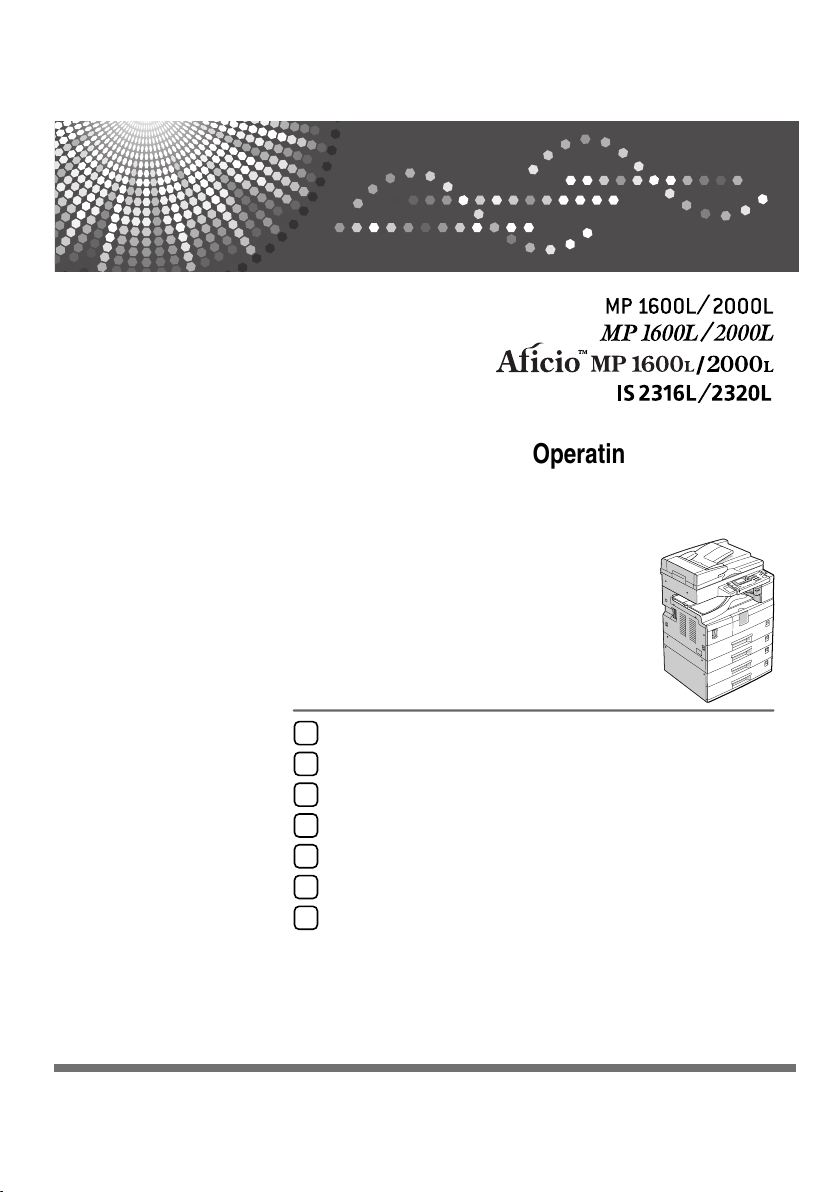
General Settings Guide
Getting Started
1
Combined Function Operations
2
User Tools (System Settings)
3
Troubleshooting
4
Other Functions
5
Security
6
Specifications
7
Operating Instructions
Read this manual carefully before you use this machine and keep it handy for future reference. For safe and correct use, be sure to read the
Safety Information in the "Copy Reference" before using the machine.
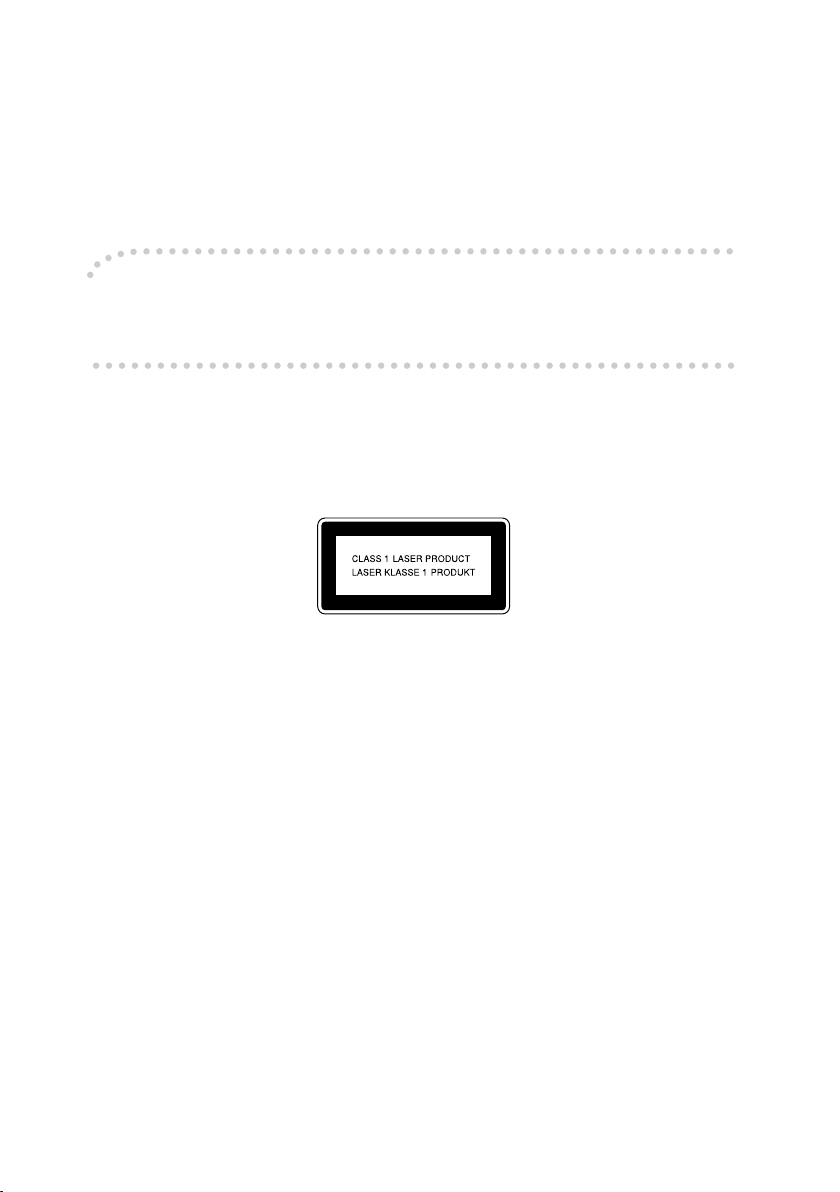
Introduction
This manual contains detailed instructions and notes on the operation and use of this machine. For your
safety and benefit, read this manual carefully before using the machine. Keep this manual in a handy
place for quick reference.
Important
Contents of this manual are subject to change without prior notice. In no event will the company be liable for direct, indirect, special, incidental, or consequential damages as a result of handling or operating the machine.
Notes:
Some illustrations in this manual might be slightly different from the machine.
Certain options might not be available in some countries. For details, please contact your local dealer.
Laser Safety:
This machine is considered a class 1 laser device, safe for office/EDP use. The machine contains a 5milliwatt, 760-800 nanometer wavelength, GaAIAs laser diode. Direct (or indirect reflected ) eye contact
with the laser beam might cause serious eye damage. Safety precautions and interlock mechanisms
have been designed to prevent any possible laser beam exposure to the operator.
The following label is attached on the back side of the machine.
Caution:
Use of controls or adjustments or performance of procedures other than those specified in this manual
might result in hazardous radiation exposure.
Notes:
The model names of the machines do not appear in the following pages. Check the type of your machine before reading this manual. (For details, see p.ii “Machine Types”.)
• Type 1: MP 1600L/MP 1600L/Aficio MP 1600L/IS 2316L
• Type 2: MP 2000L/MP 2000L/Aficio MP 2000L/IS 2320L
Certain types might not be available in some countries. For details, please contact your local dealer.
Two kinds of size notation are employed in this manual. With this machine refer to the metric version.
For good copy quality, the supplier recommends that you use genuine toner from the supplier.
The supplier shall not be responsible for any damage or expense that might result from the use of parts
other than genuine parts from the supplier with your office products.
Power Source
220 - 240V, 50/60Hz, 7A or more
Please be sure to connect the power cord to a power source as above. For details about power source,
see “Power Connection” in the Copy Reference.
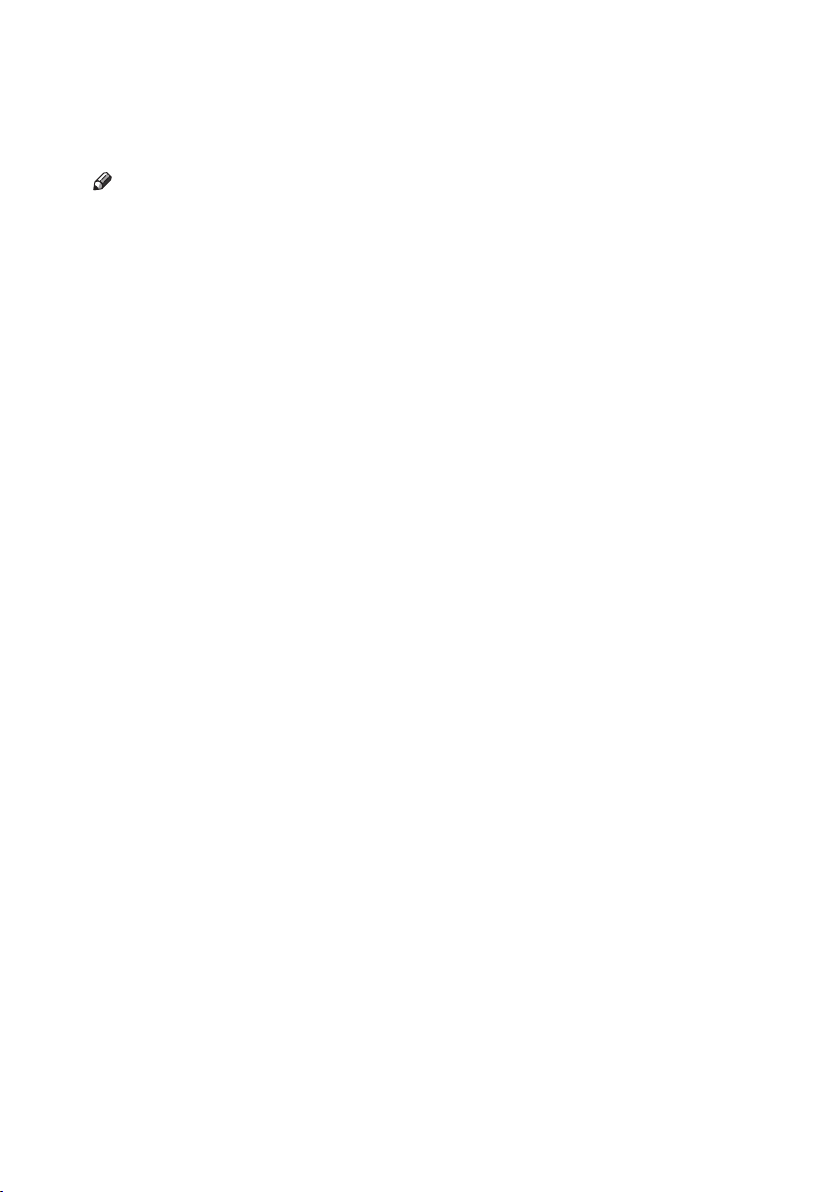
Manuals for This Machine
The following manuals describe the operational procedures of this machine. For
particular functions, see the relevant parts of the manual.
Note
❒ Manuals provided are specific to machine type.
❒ Adobe Acrobat Reader is necessary to view the manuals as a PDF file.
❒ Two CD-ROMs are provided:
• CD-ROM 1 “Operating Instructions for Printer/Scanner”
• CD-ROM 2 “Scanner Driver & Document Management Utilities”
❖ General Settings Guide (this manual)
Provides an overview of the machine and describes System Settings (paper
trays, Key Operator Tools, etc.), and troubleshooting.
❖ Network Guide
Describes procedures for configuring the machine and computers in a network environment.
❖ Copy Reference
Describes operations, functions, and troubleshooting for the machine's copier
function.
❖ Printer/Scanner Reference
Describes system settings, functions, troubleshooting and operations for the
machine's printer and scanner function.
i

Machine Types
This machine comes in two models which vary by copy speed.
Type 1 Type 2
Copy speed
Duplex unit — ❍
16 copies/minute (A4K, 8
× 11"K)
❍: Can be used with this type
—: Cannot be used with this type
1
/2"
20 copies/minute (A4K, 81/2"
× 11"K)
ii
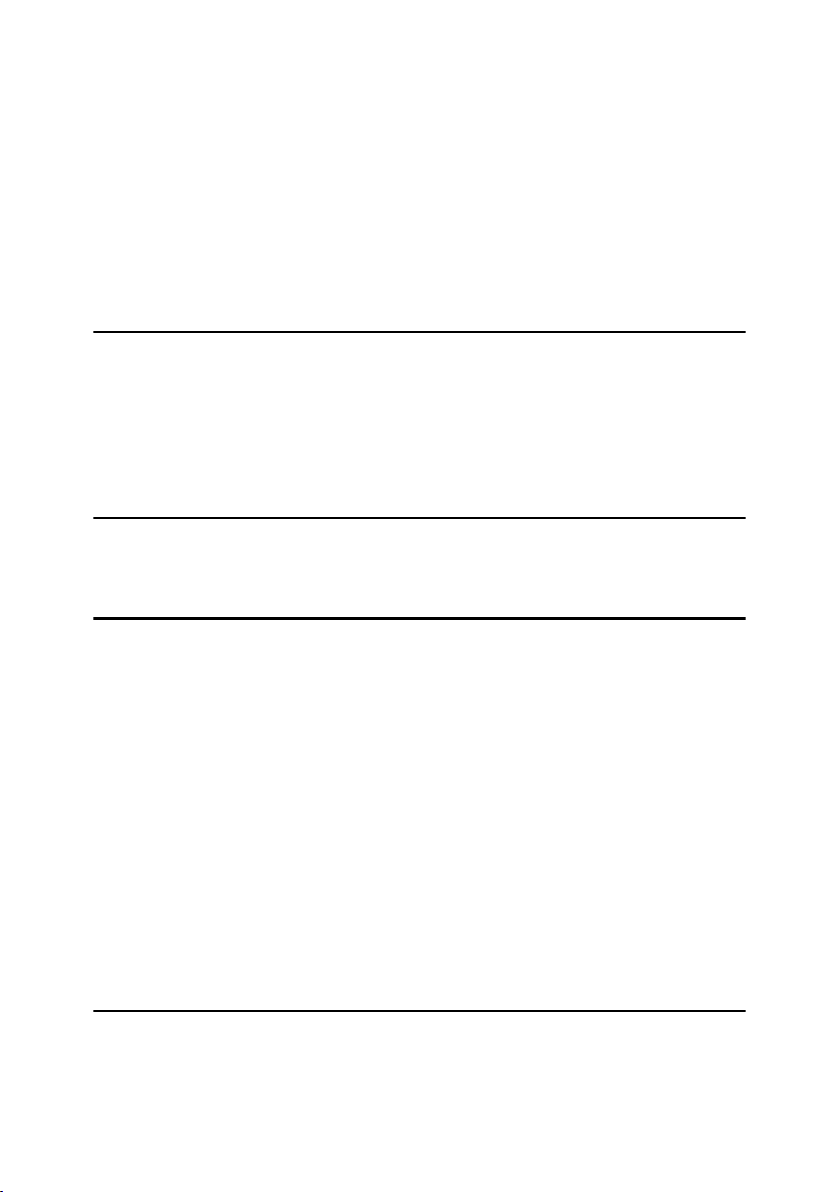
TABLE OF CONTENTS
Manuals for This Machine ...................................................................................... i
Machine Types ....................................................................................................... ii
Copyrights and Trademarks .................................................................................1
Trademarks ................................................................................................................1
Information about Installed Software..........................................................................2
How to Read This Manual .....................................................................................7
Name of Major Option ................................................................................................ 7
ENERGY STAR Program ....................................................................................... 8
1. Getting Started
Guide to Components ......................................................................................... 11
Options ................................................................................................................. 13
External Options....................................................................................................... 13
Control Panel........................................................................................................ 14
Display .....................................................................................................................15
Reading the Display and Using Keys....................................................................... 16
2. Combined Function Operations
Changing Modes .................................................................................................. 17
Multi-Access......................................................................................................... 18
3. User Tools (System Settings)
User Tools Menu (System Settings)...................................................................21
Accessing User Tools (System Settings) .......................................................... 23
Changing Default Settings .......................................................................................23
Quitting User Tools .................................................................................................. 24
Settings You Can Change with User Tools .......................................................25
General Features .....................................................................................................25
Tray Paper Settings .................................................................................................27
Timer Settings ..........................................................................................................28
Key Operator Tools .................................................................................................. 30
User Code ............................................................................................................. 33
Registering a New User Code.................................................................................. 33
Changing a User Code.............................................................................................34
Deleting a User Code ...............................................................................................34
Displaying the Counter for Each User Code ............................................................35
Printing the Counter for Each User Code................................................................. 36
Clearing the Counter................................................................................................36
4. Troubleshooting
If Your Machine Does Not Operate As You Want.............................................. 37
x Clearing Misfeeds ........................................................................................... 39
Changing the Paper Size.....................................................................................42
Changing the Paper Size of the Paper Tray ............................................................42
Changing the Paper Size in the Optional Paper Tray Unit.......................................44
iii
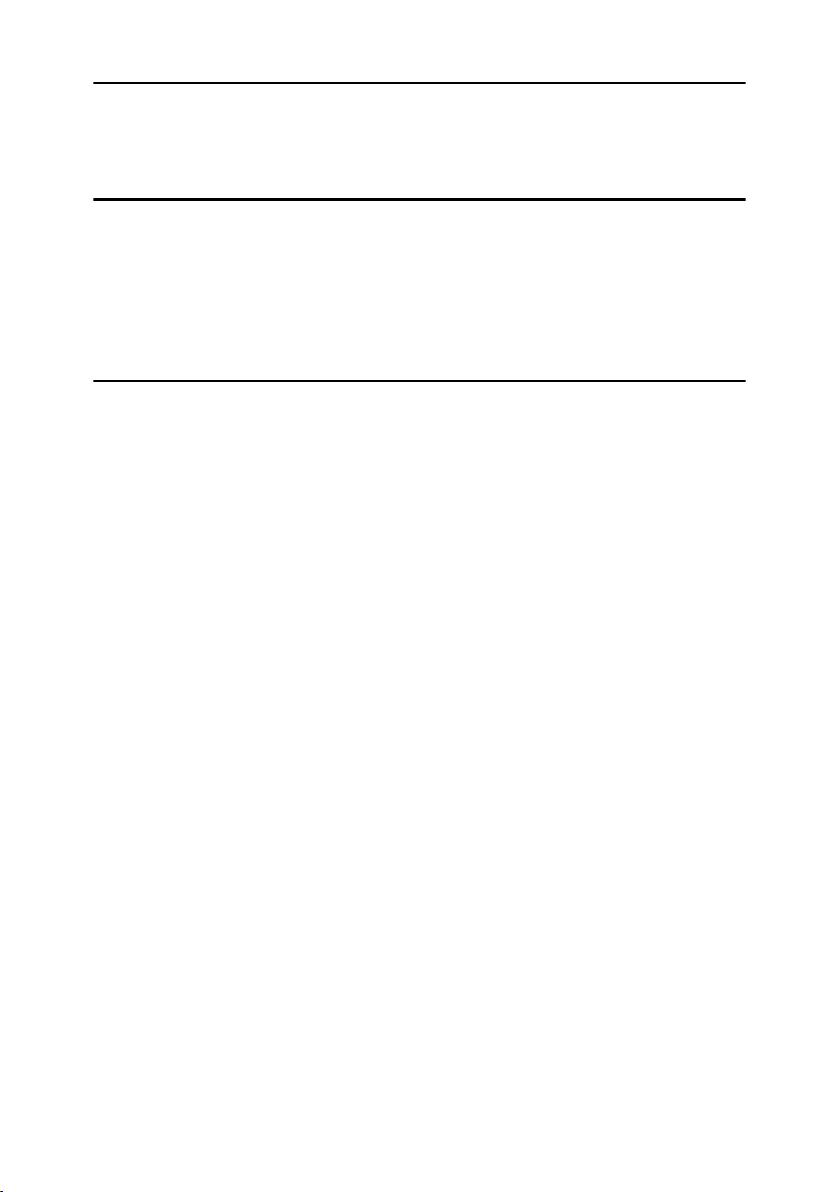
5. Other Functions
Other Functions ................................................................................................... 47
Displaying the Total Counter....................................................................................47
Changing the Language...........................................................................................47
6. Security
Security................................................................................................................. 49
Primary Security Functions ...................................................................................... 49
Operating Environment and Notes..................................................................... 50
Operating Environment ............................................................................................50
For Administrator...................................................................................................... 50
For User ................................................................................................................... 50
7. Specifications
Main Unit............................................................................................................... 51
Options ................................................................................................................. 55
Exposure Glass Cover ............................................................................................. 55
Auto Document Feeder (ADF) .................................................................................55
Auto Document Feeder capable of scanning both sides of a sheet (ARDF)............56
Internal Tray 2 (1 bin tray)........................................................................................ 56
Paper Tray Unit (1-tray type).................................................................................... 57
Paper Tray Unit (2-tray type).................................................................................... 58
Copy Paper ...........................................................................................................59
Recommended Paper Sizes and Types...................................................................59
Unusable Paper .......................................................................................................61
Paper Storage .......................................................................................................... 62
INDEX......................................................................................................... 63
iv

Copyrights and Trademarks
Trademarks
Microsoft®, Windows® and Windows NT® are registered trademarks of Microsoft Corporation in the United States and/or other countries.
Acrobat
Bluetooth™ is a trademark of the Bluetooth SIG, Inc. (Special Interest Group)
and is used by RICOH Company Limited under license.
Copyright ©2001 Bluetooth SIG, Inc.
The Bluetooth Trademarks are owned by Bluetooth SIG, Inc. USA.
Other product names used herein are for identification purposes only and might
be trademarks of their respective companies. We disclaim any and all rights to
those marks.
The proper names of the Windows operating systems are as follows:
• The product name of Windows
• The product name of Windows
• The product name of Windows
• The product names of Windows
• The product names of Windows
• The product names of Windows Server™ 2003 are as follows:
• The product names of Windows NT
®
is a registered trademark of Adobe Systems Incorporated.
®
95 is Microsoft® Windows® 95
®
98 is Microsoft® Windows® 98
®
Me is Microsoft® Windows® Millennium
Edition (Windows Me)
®
2000 are as follows:
®
XP are as follows:
®
4.0 are as follows:
Microsoft
Microsoft
Microsoft
Microsoft
Microsoft
Microsoft
Microsoft
Microsoft
Microsoft
Microsoft
®
Windows® 2000 Professional
®
Windows® 2000 Server
®
Windows® 2000 Advanced Server
®
Windows® XP Home Edition
®
Windows® XP Professional
®
Windows Server™ 2003 Standard Edition
®
Windows Server™ 2003 Enterprise Edition
®
Windows Server™ 2003 Web Edition
®
Windows NT® Workstation 4.0
®
Windows NT® Server 4.0
1
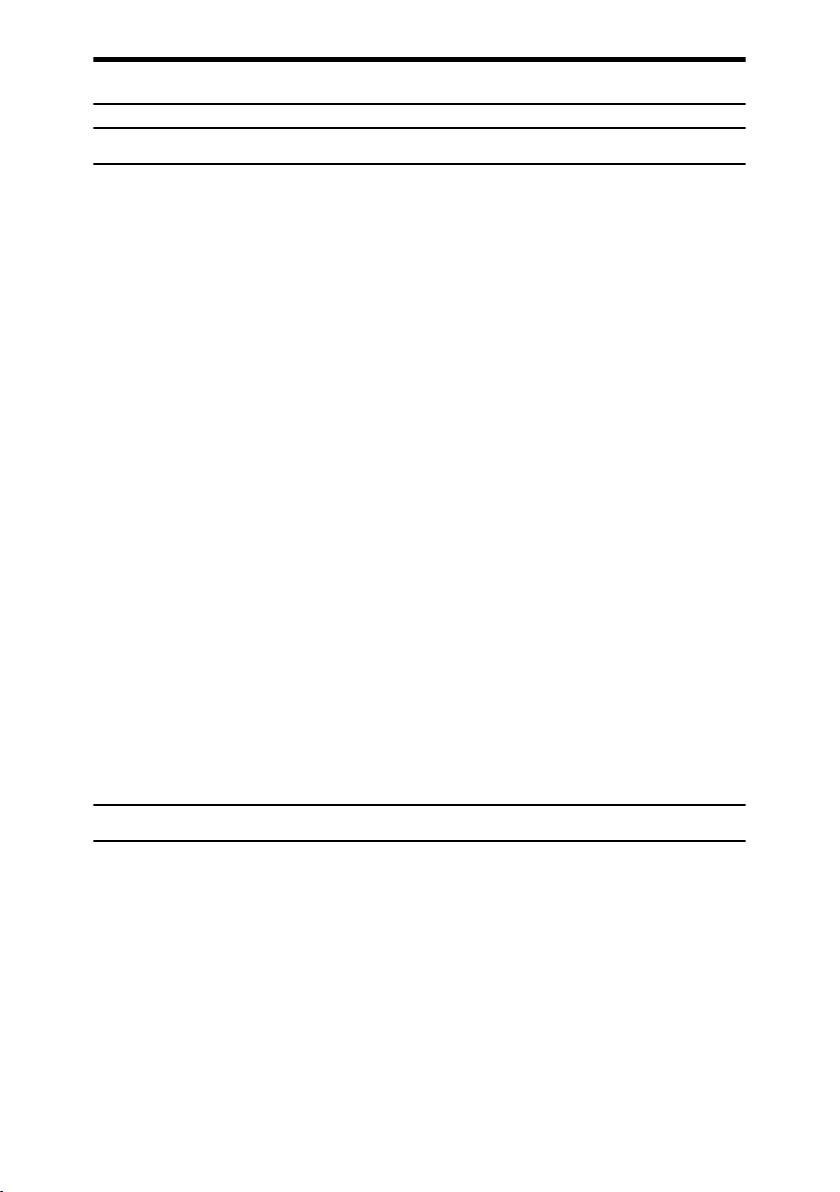
Information about Installed Software
expat
• The software including controller, etc. (hereinafter “software”) installed on
this product uses the expat Version 1.95.2 (hereinafter “expat”) under the conditions mentioned below.
• The product manufacturer provides warranty and support to the software of
the product including the expat, and the product manufacturer makes the initial developer and copyright holder of the expat, free from these obligations.
• Information relating to the expat is available at:
http://expat.sourceforge.net/
Copyright (c) 1998, 1999, 2000 Thai Open Source Software Centre, Ltd. and Clark
Cooper.
Permission is hereby granted, free of charge, to any person obtaining a copy of
this software and associated documentation files (the “Software”), to deal in the
Software without restriction, including without limitation the rights to use,
copy, modify, merge, publish, distribute, sublicense, and/or sell copies of the
Software, and to permit persons to whom the Software is furnished to do so, subject to the following conditions:
The above copyright notice and this permission notice shall be included in all
copies or substantial portions of the Software.
THE SOFTWARE IS PROVIDED “AS IS”, WITHOUT WARRANTY OF ANY
KIND, EXPRESS OR IMPLIED, INCLUDING BUT NOT LIMITED TO THE
WARRANTIES OF MERCHANTABILITY, FITNESS FOR A PARTICULAR
PURPOSE AND NONINFRINGEMENT. IN NO EVENT SHALL THE AUTHORS OR COPYRIGHT HOLDERS BE LIABLE FOR ANY CLAIM, DAMAGES OR OTHER LIABILITY, WHETHER IN AN ACTION OF CONTRACT,
TORT OR OTHERWISE, ARISING FROM, OUT OF OR IN CONNECTION
WITH THE SOFTWARE OR THE USE OR OTHER DEALINGS IN THE SOFTWARE.
NetBSD
1. Copyright Notice of NetBSD
For all users to use this product:
This product contains NetBSD operating system:
For the most part, the software constituting the NetBSD operating system is not
in the public domain; its authors retain their copyright.
The following text shows the copyright notice used for many of the NetBSD
source code. For exact copyright notice applicable for each of the files/binaries,
the source code tree must be consulted.
A full source code can be found at http://www.netbsd.org/.
Copyright © 1999, 2000 The NetBSD Foundation, Inc.
All rights reserved.
2
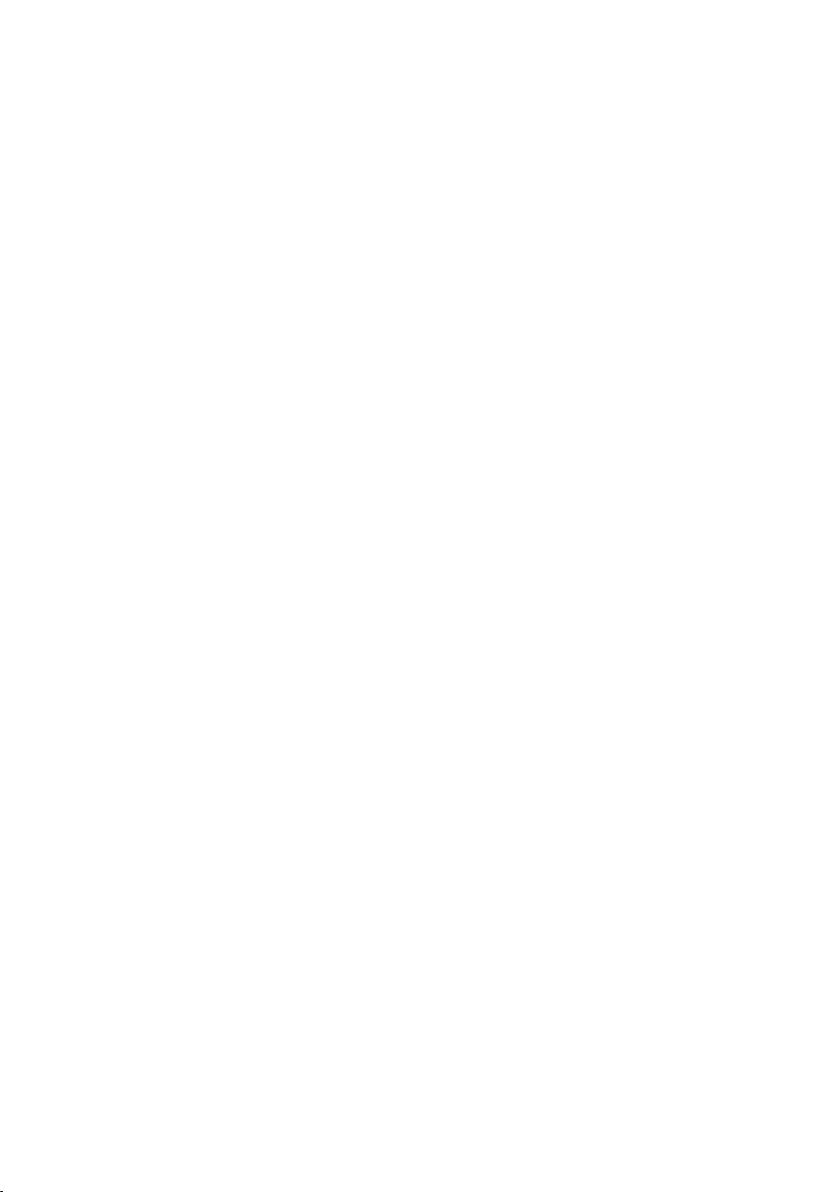
Redistribution and use in source and binary forms, with or without modification, are permitted provided that the following conditions are met:
A Redistributions of source code must retain the above copyright notice, this list
of conditions and the following disclaimer.
B Redistributions in binary form must reproduce the above copyright notice,
this list of conditions and the following disclaimer in the documentation
and/or other materials provided with the distribution.
C All advertising materials mentioning features or use of this software must
display the following acknowledgment:
This product includes software developed by The NetBSD Foundation, Inc.
and its contributors.
D Neither the name of The NetBSD Foundation nor the names of its contribu-
tors may be used to endorse or promote products derived from this software
without specific prior written permission.
THIS SOFTWARE IS PROVIDED BY THE NETBSD FOUNDATION, INC. AND
CONTRIBUTORS ''AS IS'' AND ANY EXPRESS OR IMPLIED WARRANTIES,
INCLUDING, BUT NOT LIMITED TO, THE IMPLIED WARRANTIES OF MERCHANTABILITY AND FITNESS FOR A PARTICULAR PURPOSE ARE DISCLAIMED. IN NO EVENT SHALL THE FOUNDATION OR CONTRIBUTORS
BE LIABLE FOR ANY DIRECT, INDIRECT, INCIDENTAL, SPECIAL, EXEMPLARY, OR CONSEQUENTIAL DAMAGES (INCLUDING, BUT NOT LIMITED TO, PROCUREMENT OF SUBSTITUTE GOODS OR SERVICES; LOSS OF
USE, DATA, OR PROFITS; OR BUSINESS INTERRUPTION) HOWEVER
CAUSED AND ON ANY THEORY OF LIABILITY, WHETHER IN CONTRACT, STRICT LIABILITY, OR TORT (INCLUDING NEGLIGENCE OR OTHERWISE) ARISING IN ANY WAY OUT OF THE USE OF THIS SOFTWARE,
EVEN IF ADVISED OF THE POSSIBILITY OF SUCH DAMAGE.
2. Authors Name List
All product names mentioned herein are trademarks of their respective owners.
The following notices are required to satisfy the license terms of the software
that we have mentioned in this document:
• This product includes software developed by the University of California,
Berkeley and its contributors.
• This product includes software developed by Jonathan R. Stone for the NetBSD Project.
• This product includes software developed by the NetBSD Foundation, Inc.
and its contributors.
• This product includes software developed by Manuel Bouyer.
• This product includes software developed by Charles Hannum.
• This product includes software developed by Charles M. Hannum.
• This product includes software developed by Christopher G. Demetriou.
• This product includes software developed by TooLs GmbH.
• This product includes software developed by Terrence R. Lambert.
• This product includes software developed by Adam Glass and Charles Hannum.
• This product includes software developed by Theo de Raadt.
3
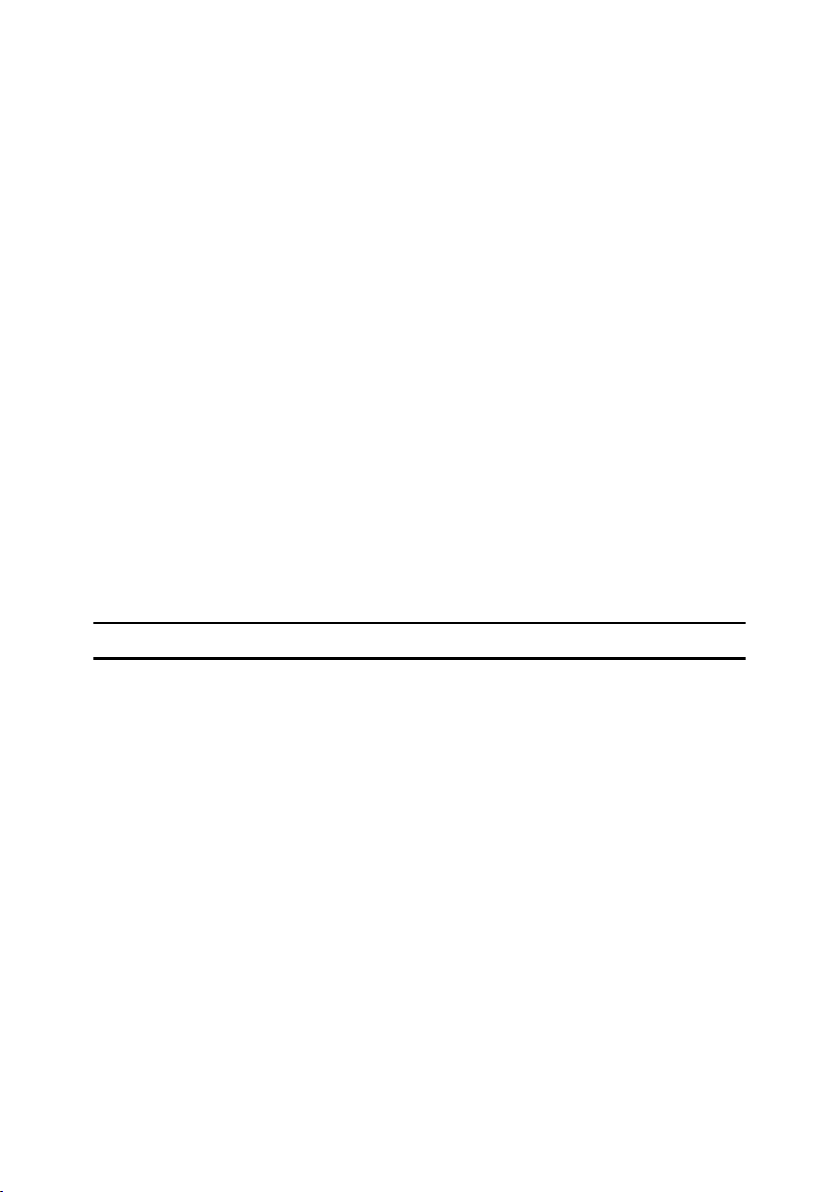
• This product includes software developed by Jonathan Stone and Jason R.
Thorpe for the NetBSD Project.
• This product includes software developed by the University of California,
Lawrence Berkeley Laboratory and its contributors.
• This product includes software developed by Christos Zoulas.
• This product includes software developed by Christopher G. Demetriou for
the NetBSD Project.
• This product includes software developed by Paul Kranenburg.
• This product includes software developed by Adam Glass.
• This product includes software developed by Jonathan Stone.
• This product includes software developed by Jonathan Stone for the NetBSD
Project.
• This product includes software developed by Winning Strategies, Inc.
• This product includes software developed by Frank van der Linden for the
NetBSD Project.
• This product includes software developed for the NetBSD Project by Frank
van der Linden.
• This product includes software developed for the NetBSD Project by Jason R.
Thorpe.
• The software was developed by the University of California, Berkeley.
• This product includes software developed by Chris Provenzano, the University of California, Berkeley, and contributors.
Sablotron
Sablotron (Version 0.82) Copyright (c) 2000 Ginger Alliance Ltd. All Rights Reserve
a) The application software installed on this product includes the Sablotron software Version 0.82 (hereinafter, “Sablotron 0.82”), with modifications made by
the product manufacturer. The original code of the Sablotron 0.82 is provided by
Ginger Alliance Ltd., the initial developer, and the modified code of the Sablotron 0.82 has been derived from such original code provided by Ginger Alliance
Ltd.
b) The product manufacturer provides warranty and support to the application
software of this product including the Sablotron 0.82 as modified, and the product manufacturer makes Ginger Alliance Ltd., the initial developer of the Sablotron 0.82, free from these obligations.
c) The Sablotron 0.82 and the modifications thereof are made available under the
terms of Mozilla Public License Version 1.1 (hereinafter, “MPL 1.1”), and the application software of this product constitutes the “Larger Work” as defined in
MPL 1.1. The application software of this product except for the Sablotron 0.82
as modified is licensed by the product manufacturer under separate agreement(s).
d) The source code of the modified code of the Sablotron 0.82 is available at: http://support-download.com/services/device/sablot/notice082.html.
4
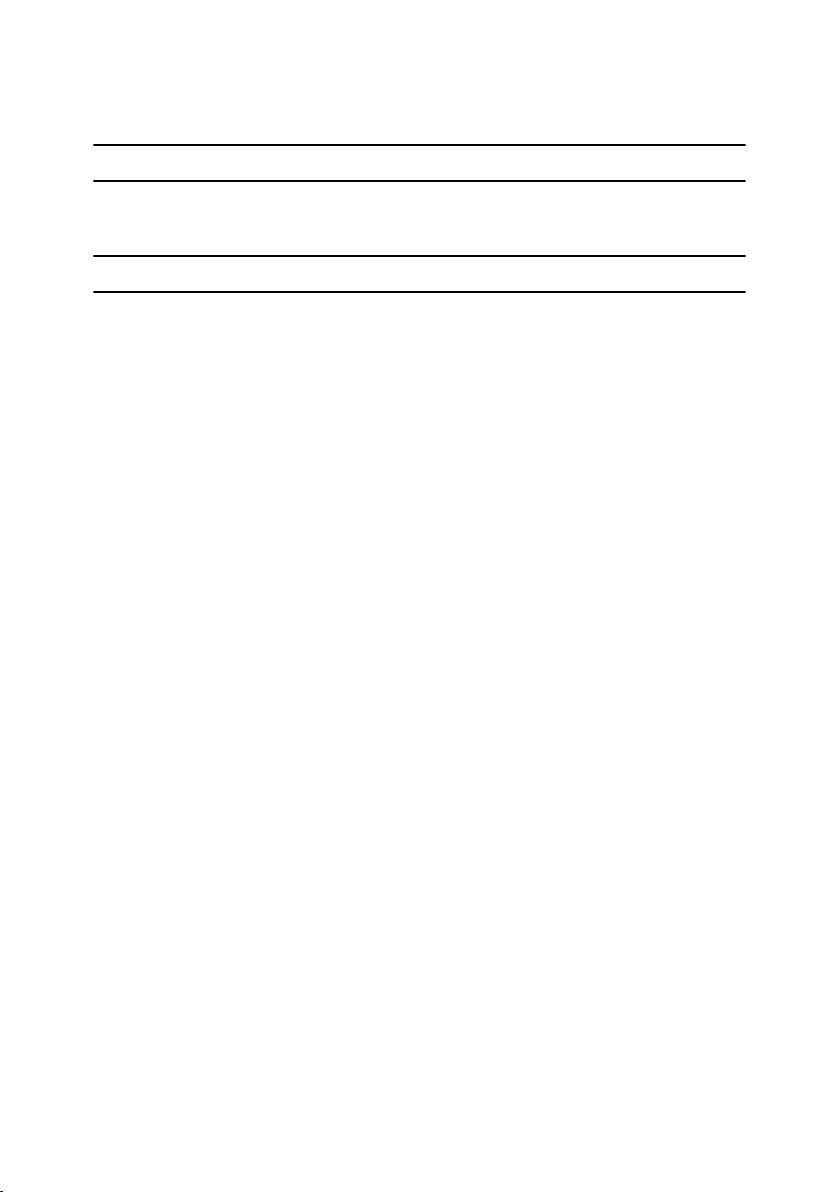
e) The source code of the Sablotron software is available at: http://www.gingerall.com.
f) MPL 1.1 is available at: http://www.mozilla.org/MPL/MPL-1.1.html.
JPEG LIBRARY
• The software installed on this product is based in part on the work of the Independent JPEG Group.
SASL
CMU libsasl
Tim Martin
Rob Earhart
Rob Siemborski
Copyright (c) 2001 Carnegie Mellon University. All rights reserved.
Redistribution and use in source and binary forms, with or without modification, are permitted provided that the following conditions are met:
A Redistributions of source code must retain the above copyright notice, this list
of conditions and the following disclaimer.
B Redistributions in binary form must reproduce the above copyright notice,
this list of conditions and the following disclaimer in the documentation
and/or other materials provided with the distribution.
C The name “Carnegie Mellon University” must not be used to endorse or pro-
mote products derived from this software without prior written permission.
For permission or any other legal details, please contact:
Office of Technology Transfer
Carnegie Mellon University
5000 Forbes Avenue
Pittsburgh, PA 15213-3890
(412) 268-4387, fax: (412) 268-7395
tech-transfer@andrew.cmu.edu
D Redistributions of any form whatsoever must retain the following acknowl-
edgment:
“This product includes software developed by Computing Services at Carnegie Mellon University (http://www.cmu.edu/computing/).”
CARNEGIE MELLON UNIVERSITY DISCLAIMS ALL WARRANTIES WITH
REGARD TO THIS SOFTWARE, INCLUDING ALL IMPLIED WARRANTIES
OF MERCHANTABILITY AND FITNESS, IN NO EVENT SHALL CARNEGIE
MELLON UNIVERSITY BE LIABLE FOR ANY SPECIAL, INDIRECT OR CONSEQUENTIAL DAMAGES OR ANY DAMAGES WHATSOEVER RESULTING
FROM LOSS OF USE, DATA OR PROFITS, WHETHER IN AN ACTION OF
CONTRACT, NEGLIGENCE OR OTHER TORTIOUS ACTION, ARISING OUT
OF OR IN CONNECTION WITH THE USE OR PERFORMANCE OF THIS
SOFTWARE.
5
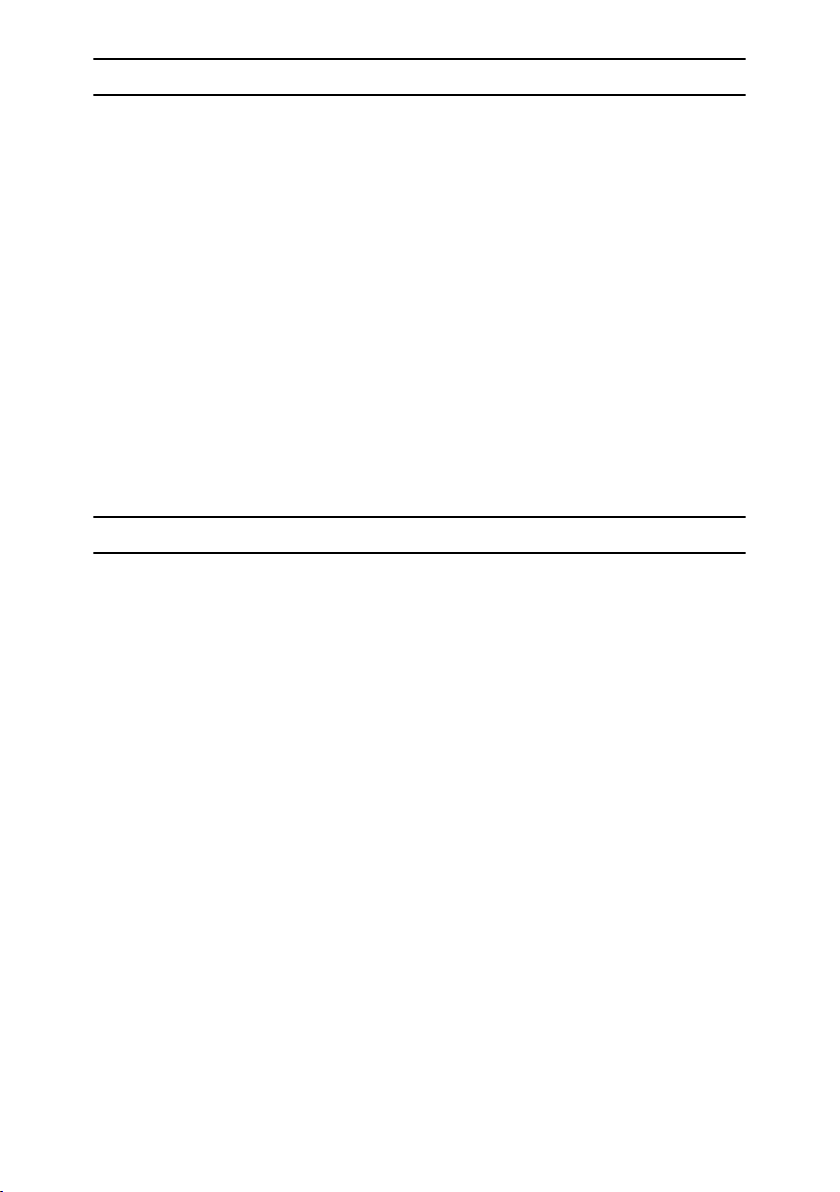
MD4
Copyright (C) 1990-2, RSA Data Security, Inc. All rights reserved.
License to copy and use this software is granted provided that it is identified as
the “RSA Data Security, Inc. MD4 Message-Digest Algorithm” in all material
mentioning or referencing this software or this function.
License is also granted to make and use derivative works provided that such
works are identified as “derived from the RSA Data Security, Inc. MD4 MessageDigest Algorithm” in all material mentioning or referencing the derived work.
RSA Data Security, Inc. makes no representations concerning either the merchantability of this software or the suitability of this software for any particular
purpose. It is provided “as is” without express or implied warranty of any kind.
These notices must be retained in any copies of any part of this documentation
and/or software.
MD5
Copyright (C) 1991-2, RSA Data Security, Inc. Created 1991. All rights reserved.
License to copy and use this software is granted provided that it is identified as
the “RSA Data Security, Inc. MD5 Message-Digest Algorithm” in all material
mentioning or referencing this software or this function.
License is also granted to make and use derivative works provided that such
works are identified as “derived from the RSA Data Security, Inc. MD5 MessageDigest Algorithm” in all material mentioning or referencing the derived work.
RSA Data Security, Inc. makes no representations concerning either the merchantability of this software or the suitability of this software for any particular
purpose. It is provided “as is” without express or implied warranty of any kind.
These notices must be retained in any copies of any part of this documentation
and/or software.
6

How to Read This Manual
R
R
Symbols
The following set of symbols is used in this manual.
WARNING:
This symbol indicates a potentially hazardous situation that might result in
death or serious injury when you misuse the machine without following the instructions under this symbol. Be sure to read the instructions, all of which are described in the Safety Information section.
CAUTION:
This symbol indicates a potentially hazardous situation that might result in minor or moderate injury or property damage that does not involve personal injury
when you misuse the machine without following the instructions under this
symbol. Be sure to read the instructions, all of which are described in the Safety
Information section.
* The statements above are notes for your safety.
Important
If this instruction is not followed, paper might be misfed, originals might be
damaged, or data might be lost. Be sure to read this.
Preparation
This symbol indicates information or preparations required prior to operating.
Note
This symbol indicates precautions for operation, or actions to take after abnormal operation.
Limitation
This symbol indicates numerical limits, functions that cannot be used together,
or conditions in which a particular function cannot be used.
Reference
This symbol indicates a reference.
[]
Keys that appear on the machine's display panel.
{}
Keys built into the machine's control panel.
Name of Major Option
Major option of this machine is referred to as follow in this manual:
• Auto Document Feeder → ADF
• Auto Document Feeder capable of scanning both sides of a sheet → ARDF
7
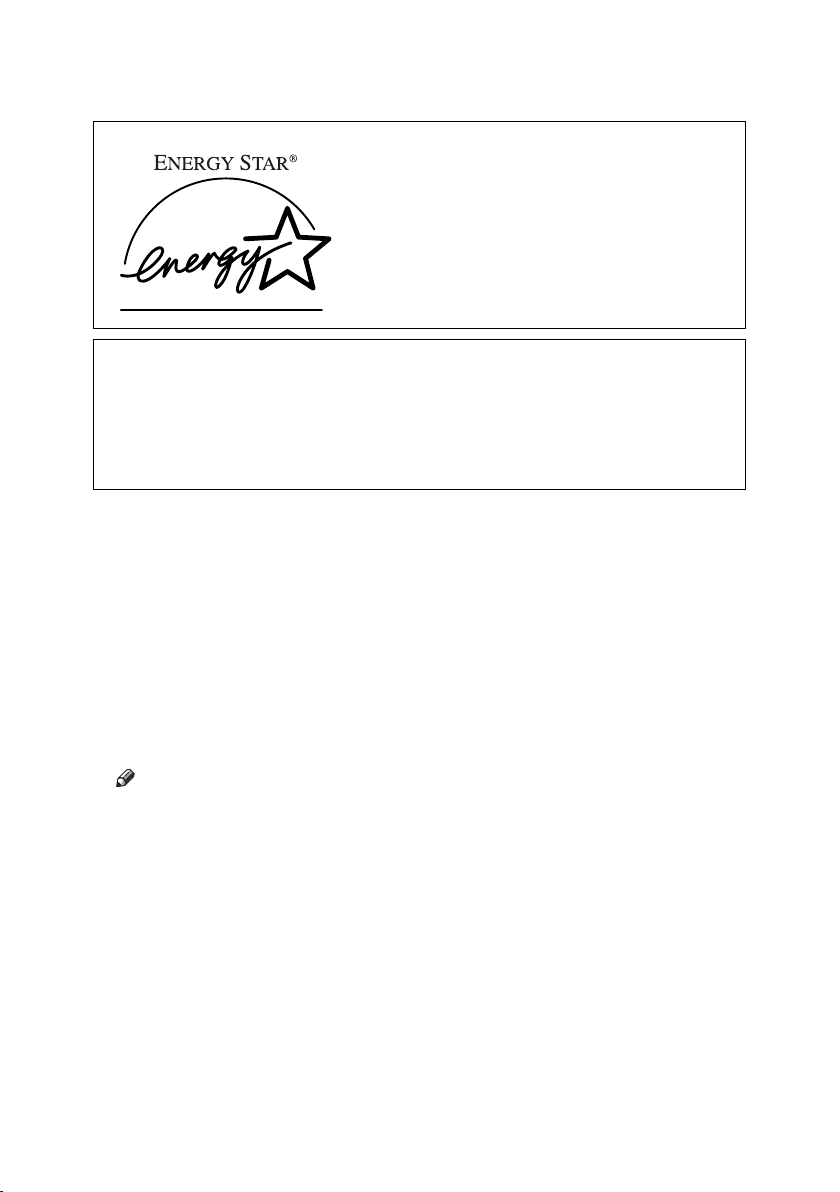
ENERGY STAR Program
As an ENERGY STAR Partner, we have determined
that this machine model meets the ENERGY STAR
Guidelines for energy efficiency.
The ENERGY STAR Guidelines intend to establish an international energy-saving system for
developing and introducing energy-efficient office equipment to deal with environmental issues, such as global warming.
When a product meets the ENERGY STAR Guidelines for energy efficiency, the Partner shall
place the ENERGY STAR logo onto the machine model.
This product was designed to reduce the environmental impact associated with office equipment by means of energy-saving features, such as Low-power mode.
•Low Power mode
This product automatically lowers its power consumption 1 minute after finishing the last copy or print job. Printing is still possible in Low Power mode,
but to make copies, you have to press the operation switch first.
For details about how to change the interval between last job and Low Power
mode, see p.29 “Energy Saver Timer”.
•Sleep mode
This product automatically lowers its power consumption even further 1
minute after finishing the last copy or print job. Printing is still possible in
Sleep mode, but to make copies, you have to press the operation switch first.
For details about how to change the interval between last job and Sleep mode,
see p.28 “Auto Off Timer”.
Note
❒ If you want to operate this product while it is in either of these modes, do
one of the following:
• Turn on the operation switch.
• Place originals in the ADF or ARDF.
• Lift the exposure glass cover, ADF, or ARDF.
• Duplex Priority (Type 2 only)
To conserve paper, the Duplex function (1-Sided → 2-Sided) can be selected
preferentially when you turn on the operation switch or the main power
switch, press the {Clear Modes} key, or the machine resets itself automatically.
To change Duplex Priority mode, see Copy Reference.
8
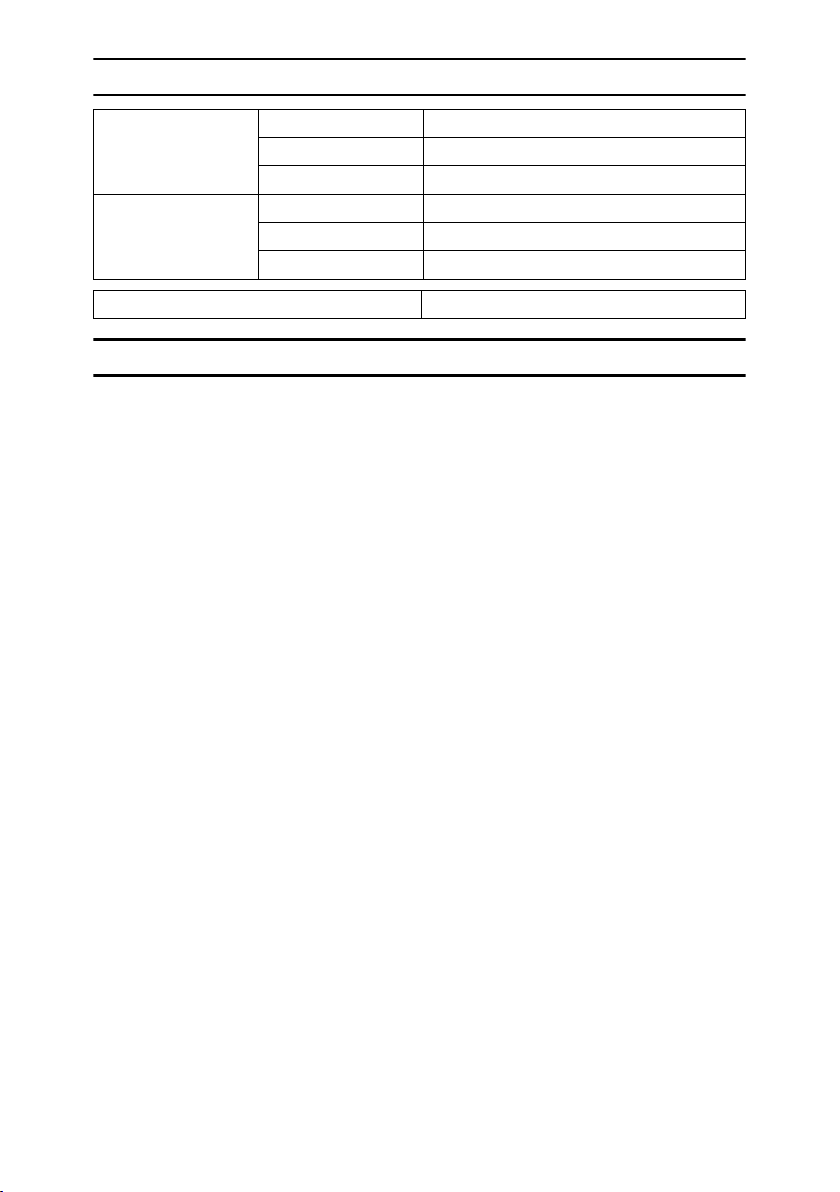
Specifications
Low Power mode Power consumption 45 W
Default interval 1 minute
Recovery time Less than 10 seconds
Sleep mode Power consumption Less than 10 W
Default interval 1 minute
Recovery time Less than 10 seconds
Duplex Priority (Type 2 only) 1 Sided → 1 Sided
Recycled Paper
In accordance with the ENERGY STAR Program, we recommend use of recycled
paper which is environmentally friendly. Please contact your sales representative for recommended paper.
9
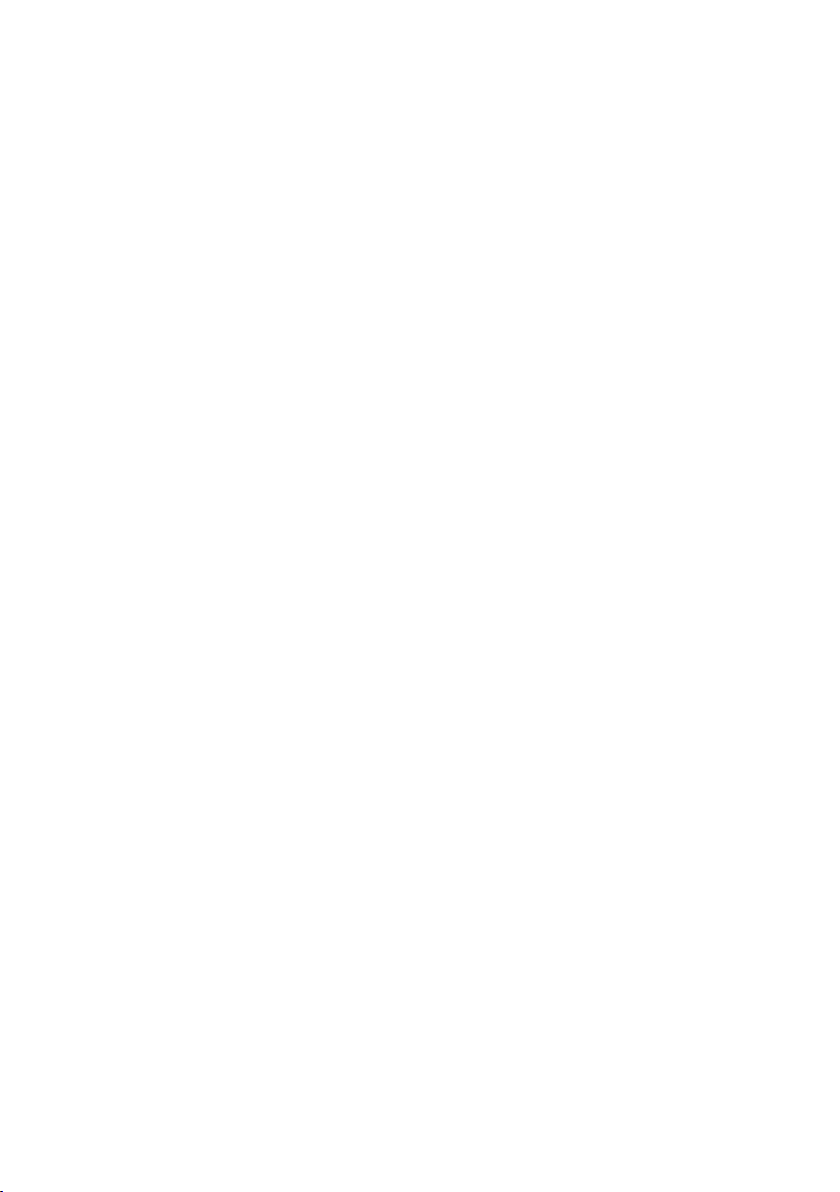
10
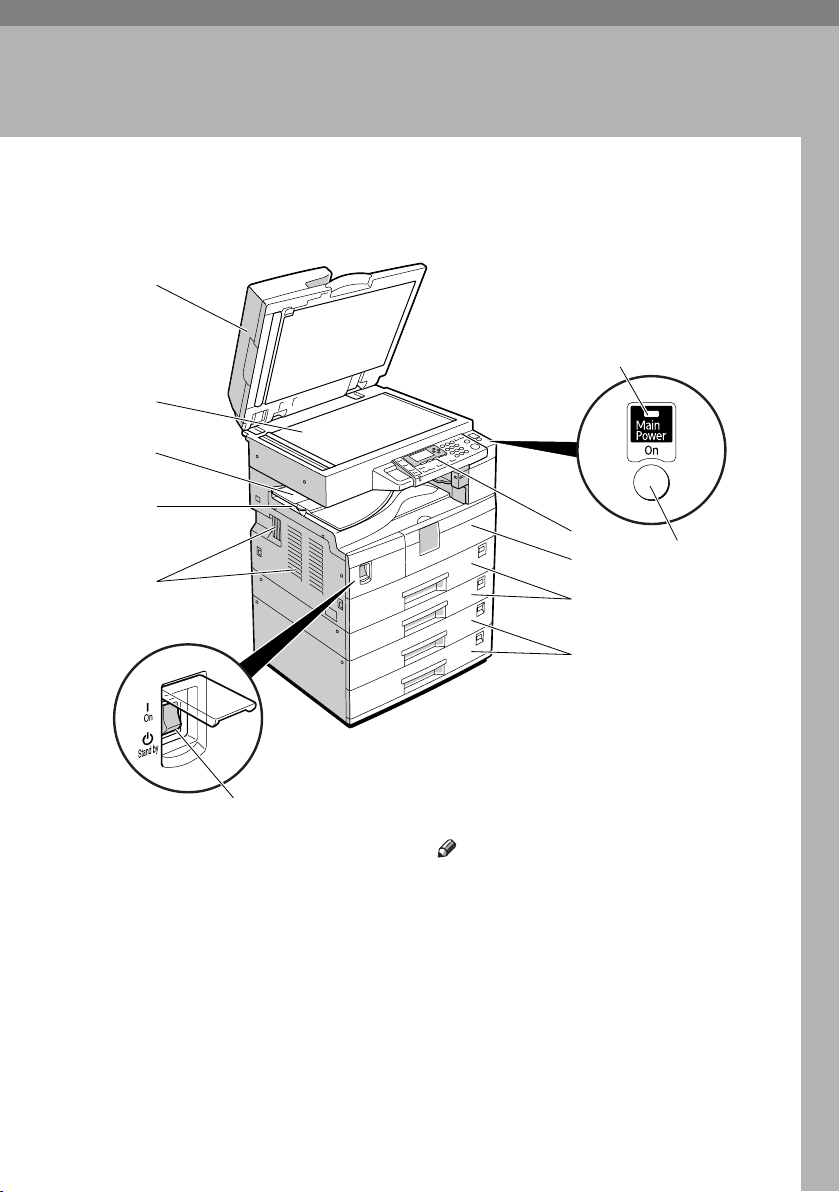
1. Getting Started
Guide to Components
1
2
3
4
5
9
10
11
7
8
6
1. Exposure glass cover (optional),
ADF (optional), or ARDF (optional).
See p.13 “External Options”
(The illustration shows the ARDF.)
2. Exposure glass
Place originals here face down.
3. Internal tray 2 (1 bin tray) (option-
al)
The indicator lights when paper is delivered to internal tray 2. If internal tray 2
has not been installed, the indicator does
not light. See p.13 “External Options”.
12
APE038S
Note
❒ When paper larger than A3 is deliv-
ered, release the 1 bin tray stand, and
then pull out the tray extension.
4. Internal tray
Copied or printed paper is delivered
here.
5. Ventilation holes
Prevents overheating. Do not obstruct
the ventilation holes by placing objects
near them or leaning things against them.
If the machine overheats, a fault might
occur.
11
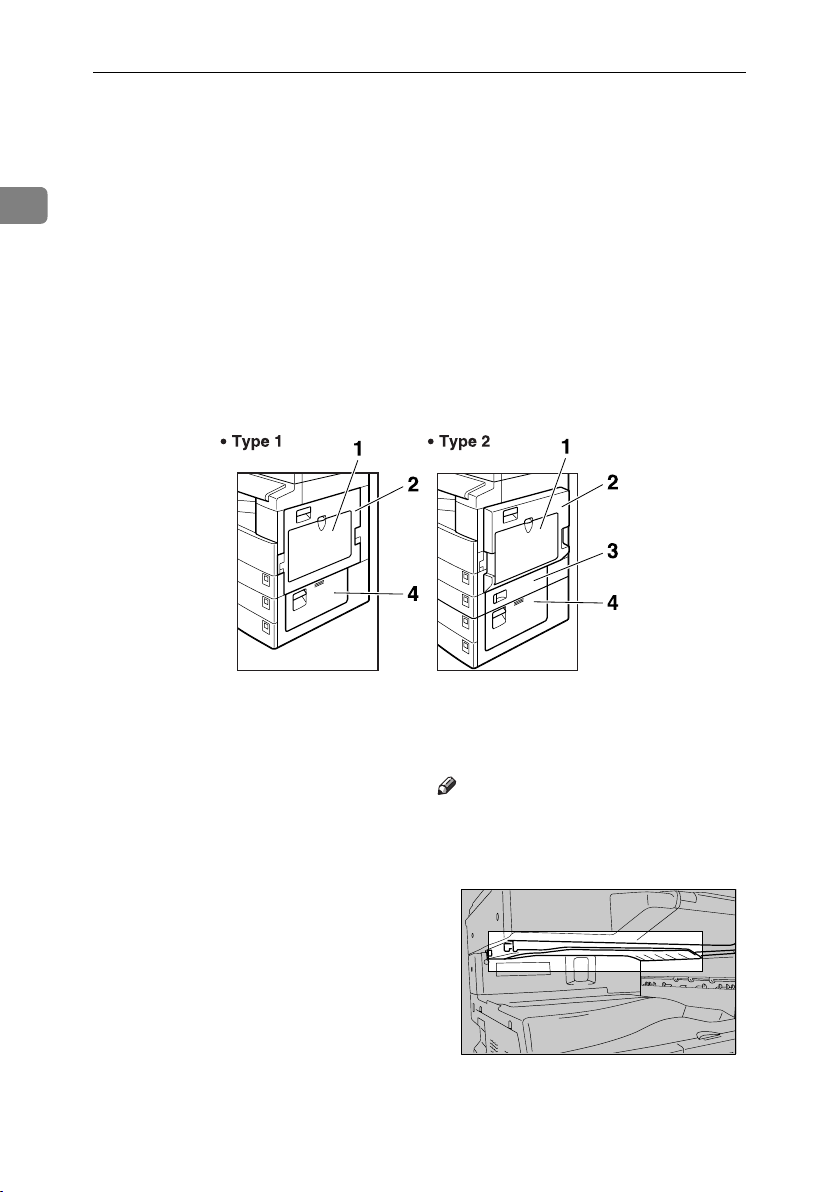
Getting Started
6. Main power switch
If the machine does not operate after
turning on the operation switch, check
the main power switch is turned on. If it
1
is off, turn it on.
7. Main power indicator
Lights when the main power switch is
turned on, and goes off when the switch
is turned off.
9. Control panel
See p.14 “Control Panel”.
10. Front cover
Open to access the inside of the machine.
11. Paper tray
Load paper here.
12. Paper tray unit (optional)
See p.13 “External Options”.
8. Operation switch (On Indicator)
Press to turn the power on (the On indicator lights). To turn the power off, press
again (the On indicator goes off).
APE002S
1. Bypass tray
Use to copy onto OHP transparencies,
adhesive labels, translucent paper, envelopes, and custom size paper.
2. Right cover
Open this cover to remove jammed paper
fed from the paper tray.
3. Lower right cover (Type 2 only)
Open this cover to remove jammed paper
fed from the paper tray unit.
12
4. Lower right cover
Open this cover to remove jammed paper
from the optional paper tray unit.
Note
❒ This tray is for reversing paper when
using the duplex function (Type 2 only). Do not pull the paper out from
here.
AAI032S
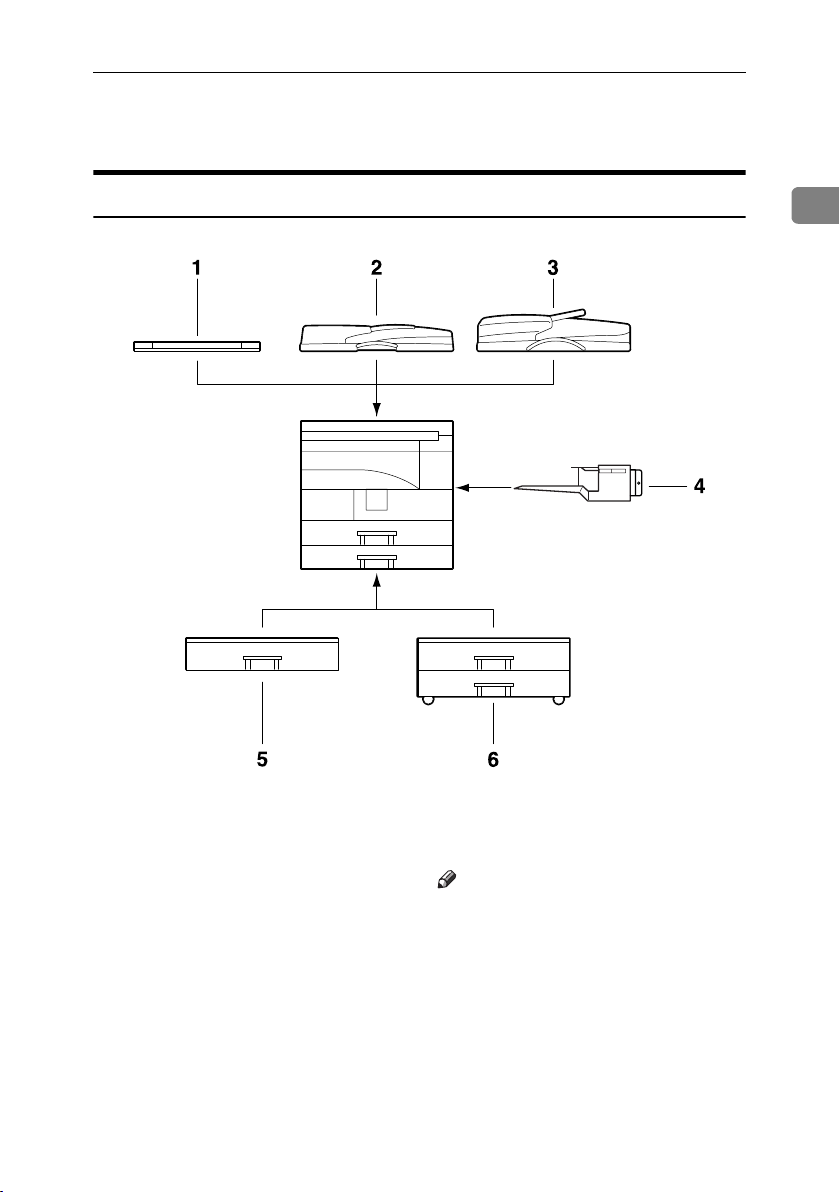
Options
Options
External Options
1
APE009S
1. Exposure glass cover
Lower this cover over originals.
2. ADF
Place stacks of originals here.
They will feed in automatically.
3. ARDF
Place stacks of originals here.
They will feed in automatically. This doc-
ument feeder can be used for two-sided
originals.
4. Internal tray 2 (1 bin tray)
If you select this as the output tray, copied paper is delivered here face down.
Note
❒ Internal tray 2 can only be installed for
Type 2.
5. Paper tray unit (1–tray type)
Holds 500 sheets.
6. Paper tray unit (2–tray type)
Holds up to 1,000 sheets of paper. Each
paper tray holds 500 sheets.
13
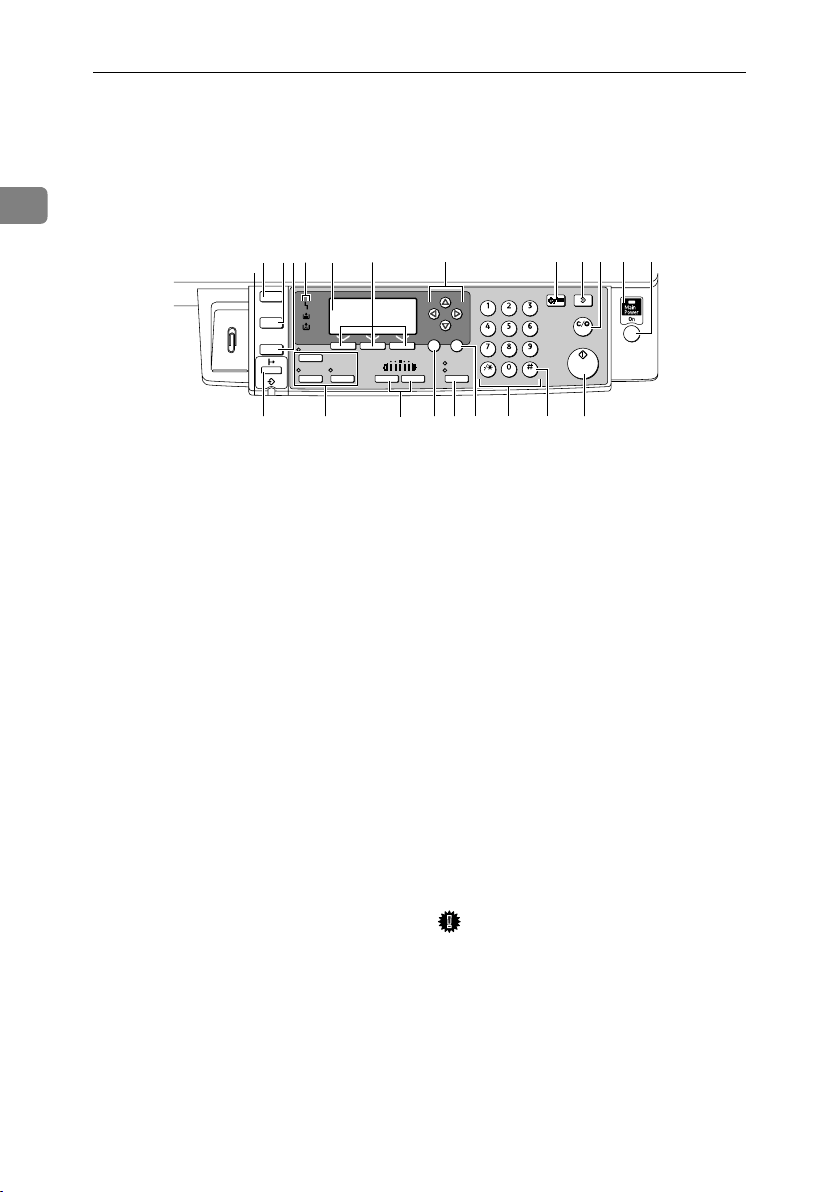
Getting Started
Control Panel
This illustration shows the control panel of the machine with options fully in-
1
stalled.
2 3
1
4
Copy
Scanner
Printer
Duplex
Combine/
Series
13
6
5
Lighter Darker
Sort
14
1. {Copy} key
Press to activate the copy function.
2. {Scanner} key
Press to activate the scanner function.
3. {Printer} key
Press to activate the printer function.
4. Indicators
Display errors and machine status.
h: Error indicator. See Network Guide
and see p.39 “x Clearing Misfeeds”.
B: Load Paper indicator. See Copy Refer-
ence.
D: Add Toner indicator. See Copy Refer-
ence.
5. Display
Displays operation status and messages.
6. Selection keys
Correspond to items on the display. Press
to select the corresponding item.
7. Scroll keys
Press to select an item.
{U}: scroll upward
{T}: scroll downward
{V}: scroll right
{W}: scroll left
User Tools/Counter
ABC DEF
MNOJKLGHI
WXYZTUVPQRS
Enter
19
8 9 1110 12
ClearModes
Clear/Stop
Start
APE043S
Escape
15
7
OK
Original
Text
Photo
17 2116 18 20
8. {User Tools/Counter} key
•User Tools
Press to change default or operation
parameters according to requirement.
See p.23 “Accessing User Tools (System Settings)”.
•Counter
Press to check or print the counter value. See p.47 “Other Functions”.
9. {Clear Modes} key
Press to clear the current settings.
10. {Clear/Stop} key
•Clear:
Clears an entered numeric value.
•Stop:
Stops a job in progress, such as scanning or printing.
11. Main power indicator
The main power indicator lights when
the main power switch is turned on.
Important
❒ Do not turn off the main power
switch while the On indicator is lit
or blinking. Doing so may damage
the memory.
12. Operation switch (On Indicator)
Press to turn the power on. The On indicator lights. To turn the power off, press
again.
14
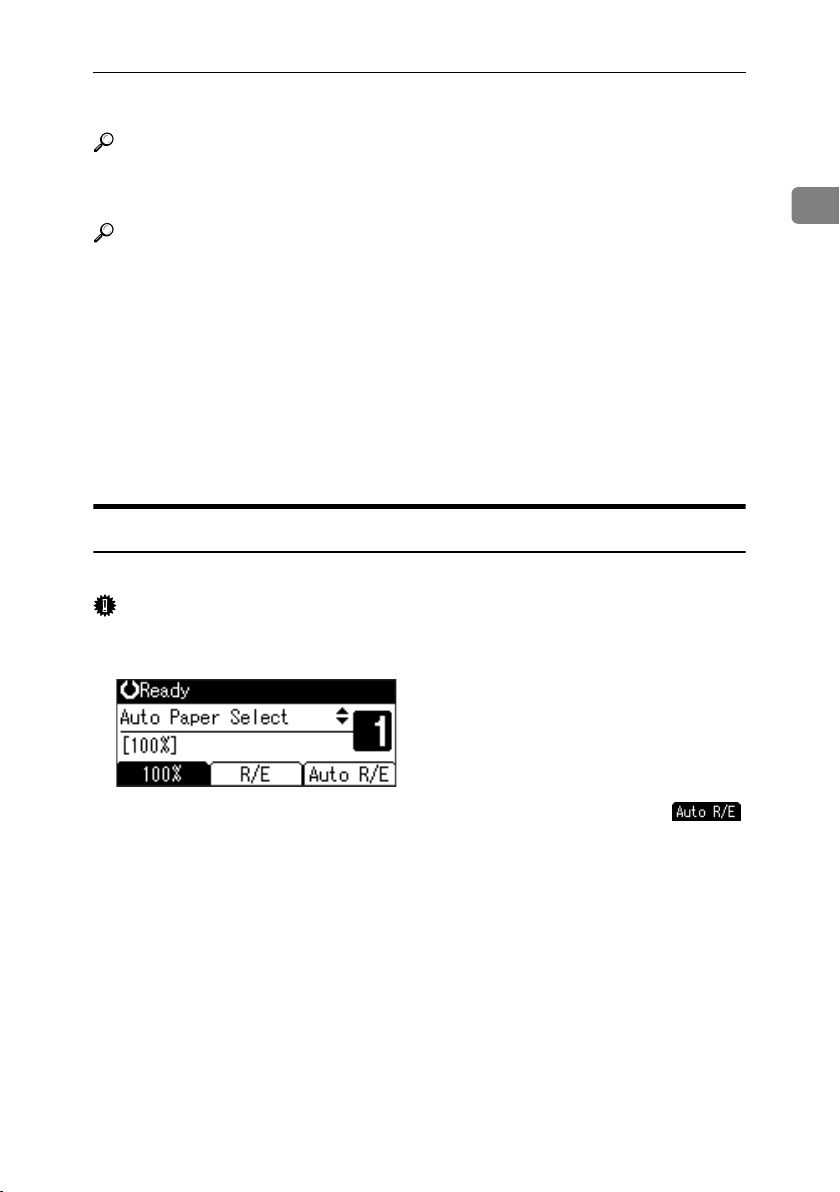
Control Panel
13. {On Line} key
Reference
Printer/Scanner Reference
14. Copier function keys
Reference
Copy Reference
15. {Lighter} and {Darker} keys
Press to change the image density setting.
Select the image density in five increments, Lighter to Darker.
16. {Escape} key
Press to cancel an operation or return to
the previous display.
17. {Original Type} key
Press to select the original type registered
in [Original Type 1 (Text)] or [Original Type 2
(Photo)]. When the original type is select-
ed, the corresponding indicator lights.
18. {OK} key
Press to set a selected item or an entered
numeric value.
19. Number keys
Press to enter numeric values.
20. {#} key
Press to set a selected item or an entered
numeric value.
21. {Start} key
Press to start copying, printing, or scanning or sending.
Display
The display panel shows machine status, error messages, and function menus.
Important
❒ A force or impact of more than 30 N (about 3 kgf) will damage the display.
The copy display is set as the default screen when the machine is turned on.
1
When you select or specify an item on the display, it is highlighted like .
15
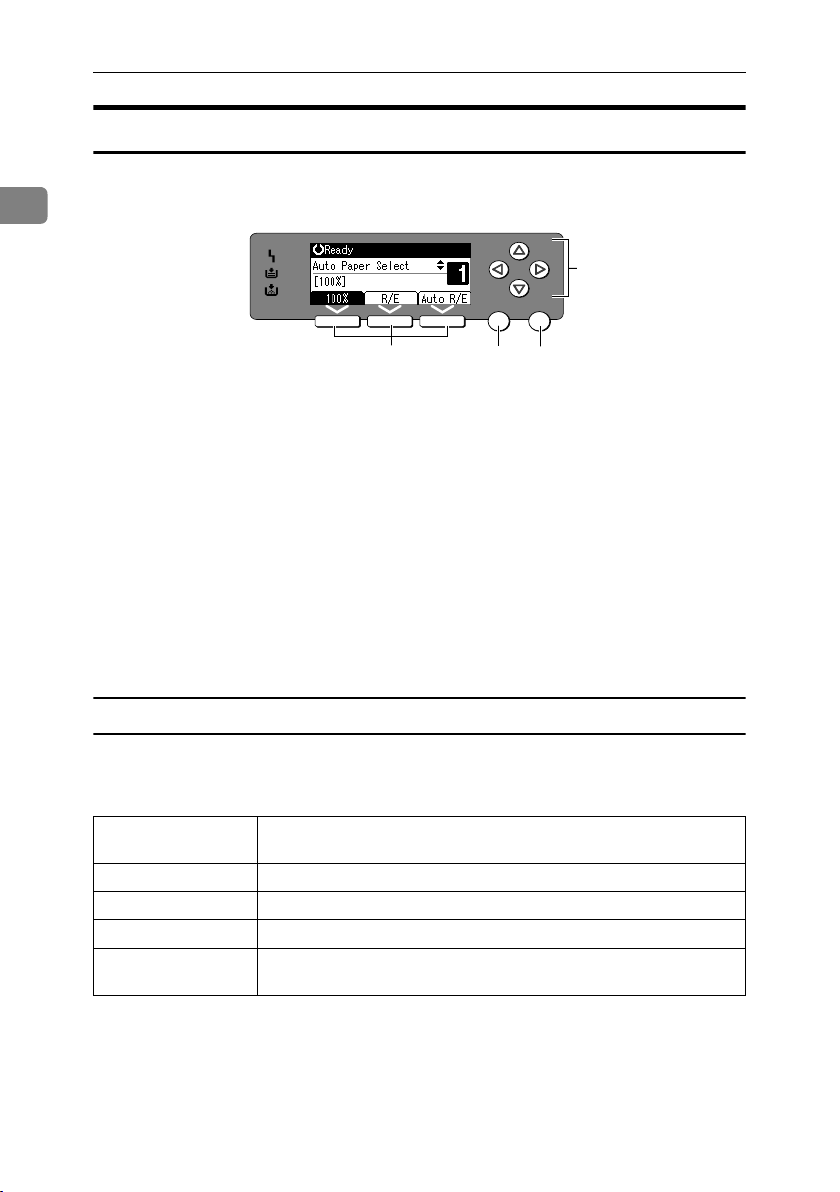
Getting Started
Reading the Display and Using Keys
This section explains how to read the display and use the Selection keys.
1
4
OK
Escape
1
1. Selection keys
Correspond to items at the bottom line on
the display.
Example: The Copy display
• When the instruction “press [100%]”
appears in this manual, press the left
selection key.
• When the instruction “press [R/E]” ap-
pears in this manual, press the centre
selection key.
• When the instruction “press [Auto R/E]”
appears in this manual, press the right
selection key.
2
3
APE026S
2. {Escape} key
Press to cancel an operation or return to
the previous display.
3. {OK} key
Press to set a selected item or an entered
numeric value.
4. Scroll keys
Press to move the cursor in each direction, step by step.
When the {U}, {T}, {W}, or {V} key appears in this manual, press the scroll key
of the same direction.
Common key operations
The following keys are common to all screens:
❖ Key list
[Cancel] Deletes a selected function or entered values, and then the previous
[Exit] The previous display returns.
[Stop] Stops a job in progress.
[Yes] Acknowledges a selected function or an entered values.
[Stop] Cancels a selected function or entered values, and then the previous
display returns.
display returns.
16
