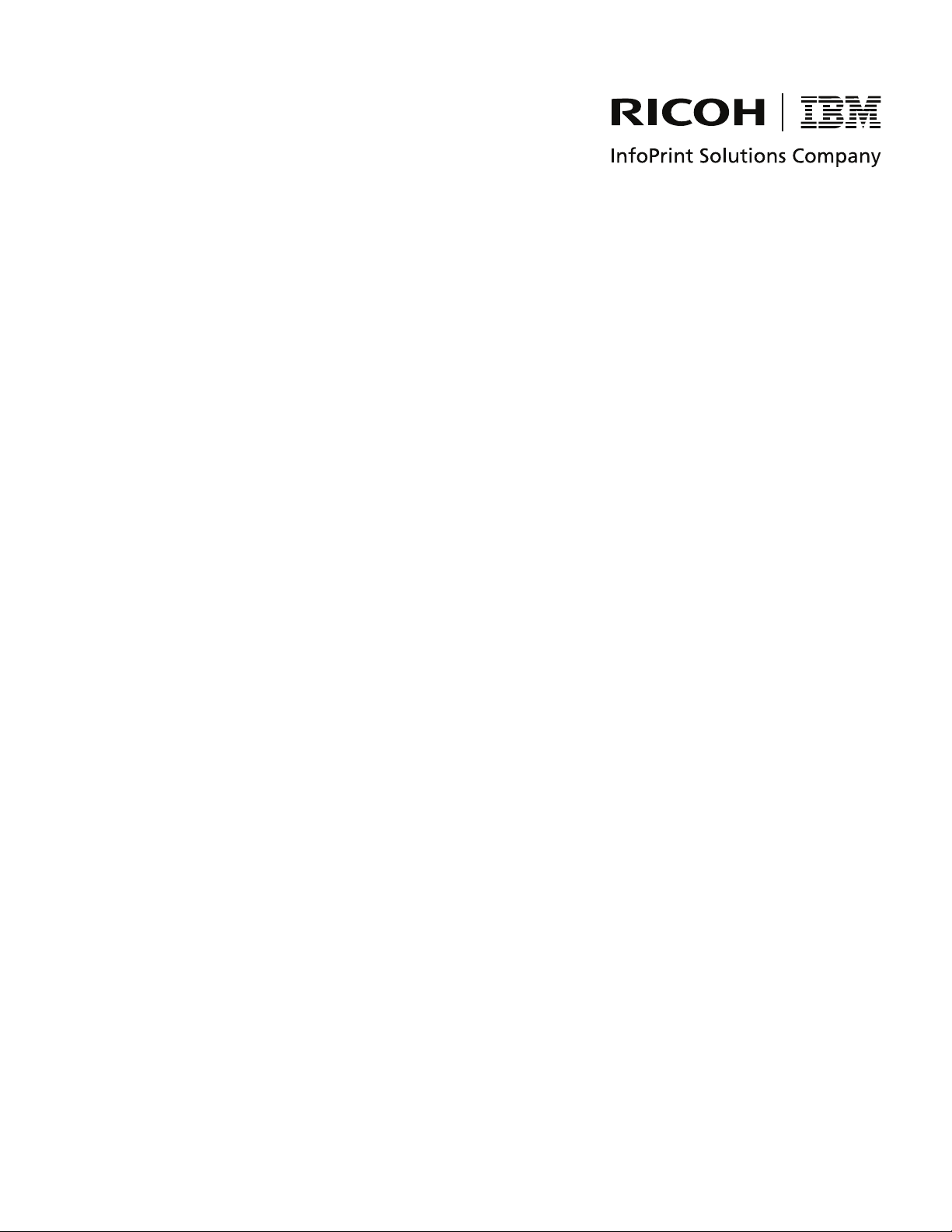
InfoPrint XT for Windows:
Installation Guid e and User’s Guid e
Ve r s i o n 2 Release 1
GLD0-0025-01
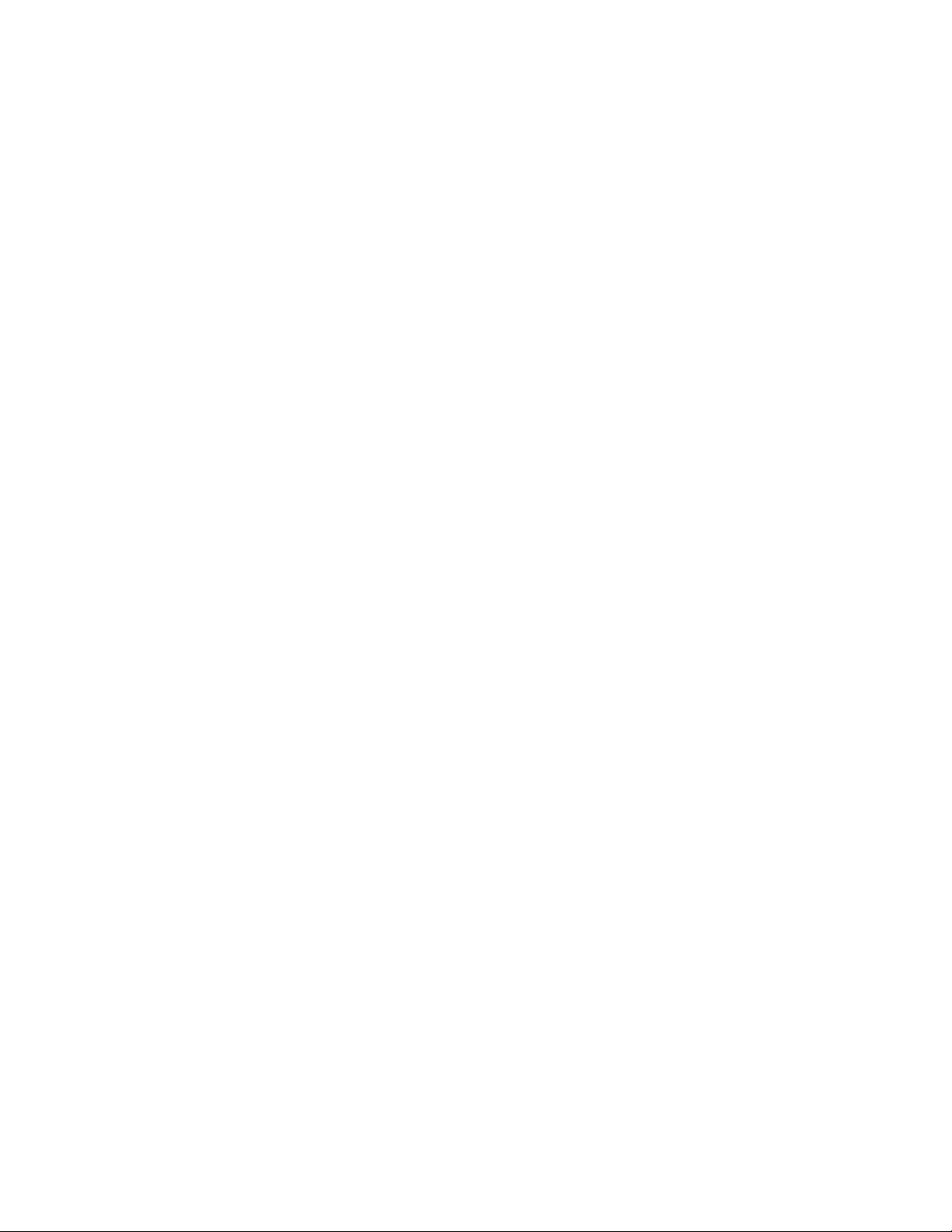
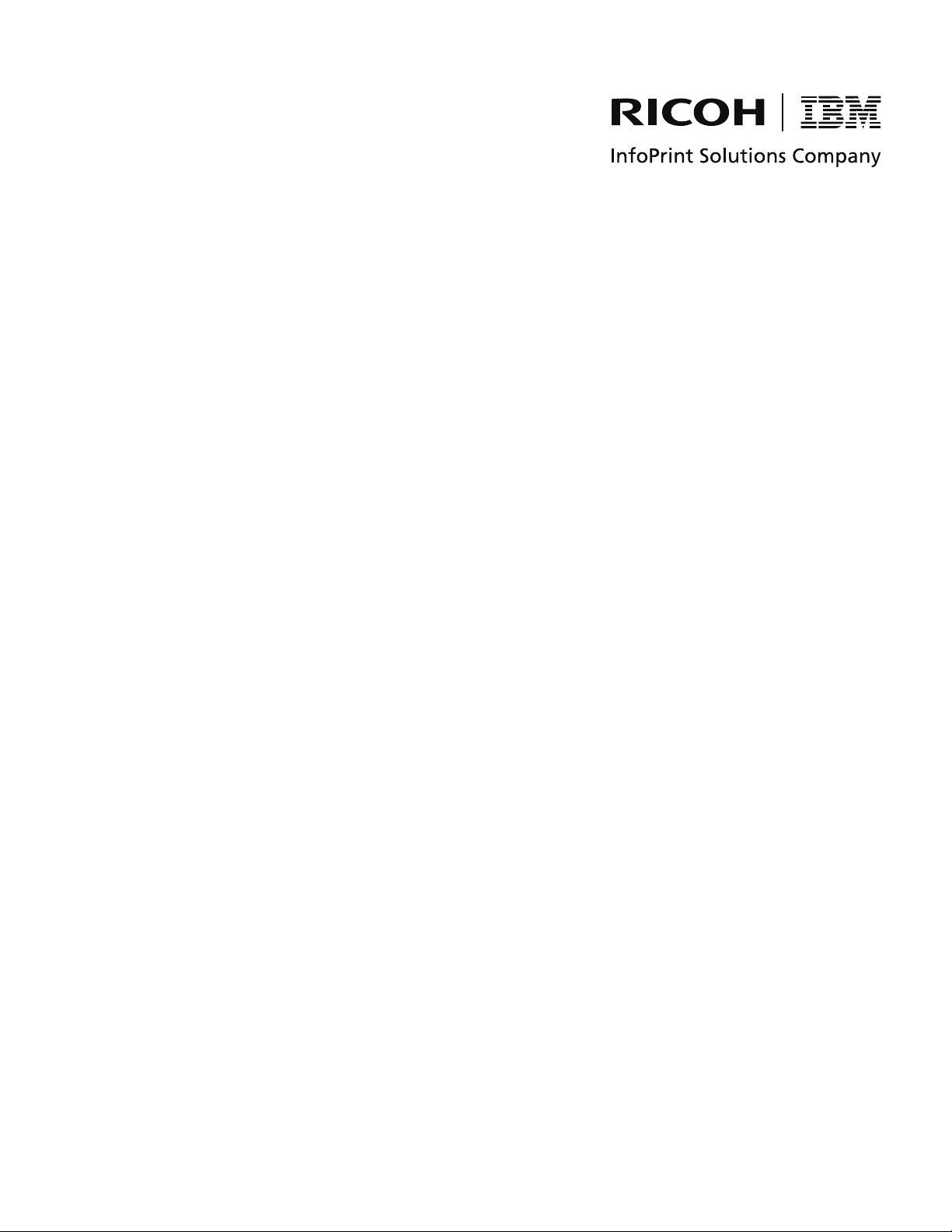
InfoPrint XT for Windows:
Installation Guid e and User’s Guid e
Ve r s i o n 2 Release 1
GLD0-0025-01

Note:
Before using this information and the product it supports, read the information in “Notices” on page 155.
Second edition (Devember 2007)
This edition applies to the InfoPrint XT for Windows programming request for price quotation (PRPQ), 5799-RZA,
Version 2.1.0.110 (Product Update 11) and to all subsequent releases and modifications until otherwise indicated in
new editions.
This edition replaces GLD0-0025-00.
Internet
Visit our home page: http://www.infoprint.com
You can send comments by e-mail to printpub@us.ibm.com or by mail to:
InfoPrint Solutions Company, LLC
6300 Diagonal Hwy 002J
Boulder, CO 80301-9270
U.S.A.
Copyright InfoPrint Solutions Company 2004, 2007. All rights reserved.
©
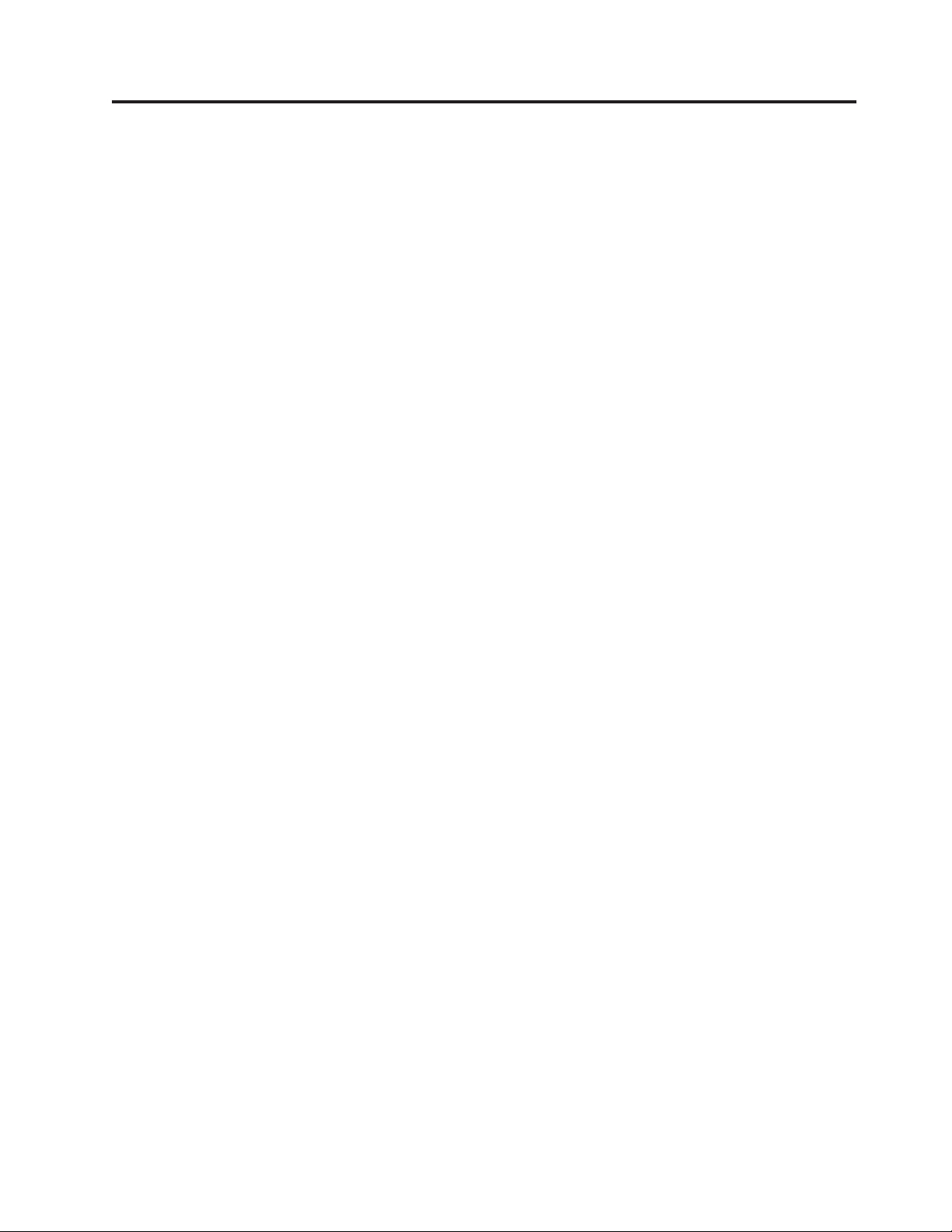
Contents
Figures . . . . . . . . . . . . . . vii
Tables . . . . . . . . . . . . . . .ix
About this publication . . . . . . . .xi
Who should use this publication . . . . . . .xi
How this publication is organized . . . . . . .xi
Conventions used in this publication . . . . . . xii
Highlighting . . . . . . . . . . . . . xii
Understanding the syntax notation and the use
of special characters . . . . . . . . . . xiii
Entering commands that this publication describes xiii
Related information . . . . . . . . . . . xiii
Web sites . . . . . . . . . . . . . . xiii
InfoPrint Solutions Company information
|
centers . . . . . . . . . . . . . . . xiii
||
Publications . . . . . . . . . . . . . xiii
InfoPrint XT manual (man) pages . . . . . . xiv
Summary of changes . . . . . . . .xv
Chapter 1. Introducing InfoPrint XT . . .1
InfoPrint XT overview . . . . . . . . . . .1
Benefitting from AFP and InfoPrint XT . . . .1
Xerox resources and the InfoPrint XT load process . .1
Printable Xerox resources . . . . . . . . .2
Non-printable Xerox resources that InfoPrint XT
uses . . . . . . . . . . . . . . . .2
Non-printable Xerox resources that InfoPrint XT
does not use . . . . . . . . . . . . .3
Xerox data stream conversion . . . . . . . . .3
Xerox START commands and InfoPrint XT
conversion parameters . . . . . . . . . .3
Dynamic Job Descriptor Entries (DJDEs) . . . .3
Methods of sending jobs to the Windows system and
submitting them to InfoPrint XT . . . . . . . .4
Xerox job restrictions . . . . . . . . . . .4
Other restrictions . . . . . . . . . . . . .8
Double-byte character set (DBCS) support . . . .8
Supported and unsupported Xerox DJDE and PDL
commands . . . . . . . . . . . . . . .8
Chapter 2. Installing and configuring
InfoPrint XT . . . . . . . . . . . . .11
| |
Understanding software requirements . . . . .11
Required operating system . . . . . . . .11
Required UNIX emulation tools . . . . . .11
Optional printer driver software . . . . . .12
Installing InfoPrint XT . . . . . . . . . . .13
InfoPrint Manager configuration tasks . . . . .13
Creating the InfoPrint XT configurable transform 14
Using the pdxtsetdest command to update
InfoPrint Manager actual destinations . . . .15
© Copyright InfoPrint Solutions Company 2004, 2007 iii
Adding Windows user account names for
InfoPrint Manager security . . . . . . . .16
Testing the InfoPrint XT installation . . . . . .16
Testing with the pdxtloadres and pdxtx2afp
commands . . . . . . . . . . . . . .16
Testing with InfoPrint Manager . . . . . . .17
Applying an InfoPrint XT product update . . . .18
Rejecting an InfoPrint XT product update . . .19
Permanently removing the InfoPrint XT software . .19
Chapter 3. Customizing InfoPrint XT . .21
Terms used in this chapter . . . . . . . . .21
Setting environment variables . . . . . . . .21
Controlling the working directory that InfoPrint
XT uses for variable data (PDXTWORKDIR) . .22
Controlling how InfoPrint XT interprets directory
names (PDXT_WINPATH2UNIX) . . . . . .22
Controlling the default arguments when you load
resources (PDXTLOADRES_ARGS) . . . . .23
Controlling the default arguments when you
process jobs (PDXTX2AFP_ARGS) . . . . . .23
Controlling resource-load messages for FILE
DJDE jobs (PDXT_AIOLXDFE_TRACE) . . . .24
Activating trace functions for the font converter
(PDXT_XR2FAPI_TRACE) . . . . . . . .24
Activating trace functions for the image and logo
converter (PDXT_XR2IAPI_TRACE) . . . . .24
Controlling the content of error messages
(PDXT_INTMSGIDS) . . . . . . . . . .24
Controlling the format of the error sheet
(PDXT_MSGxxxxxxx) . . . . . . . . . .25
Environment variables for directives . . . . .25
Creating a custom parameter mapping file . . . .26
Parameter mapping file syntax rules . . . . .26
Verifying the parameter specification of the
mapping file . . . . . . . . . . . . .28
Using transform directives . . . . . . . . .29
Transform directives and syntax . . . . . .29
Trace transform directives . . . . . . . .30
Activating transform directives . . . . . . .30
Working with InfoPrint XT AFP structured fields . .31
InfoPrint XT NOP structured field format . . .31
InfoPrint XT AIOX2AFP NOP level X'0000'
format . . . . . . . . . . . . . . .32
InfoPrint XT AIOX2AFP NOP keywords . . . .32
Working with content-sensitive medium map names 34
Chapter 4. Loading Xerox resources . .37
Transferring Xerox printer resources to the Windows
system . . . . . . . . . . . . . . . .37
Understanding the load process for Xerox resources 37
InfoPrint XT resource directories for the load
process . . . . . . . . . . . . . . .37
Types of Xerox resources that you can load . . .38
Loading Xerox double-byte character set (DBCS)
fonts . . . . . . . . . . . . . . . .39
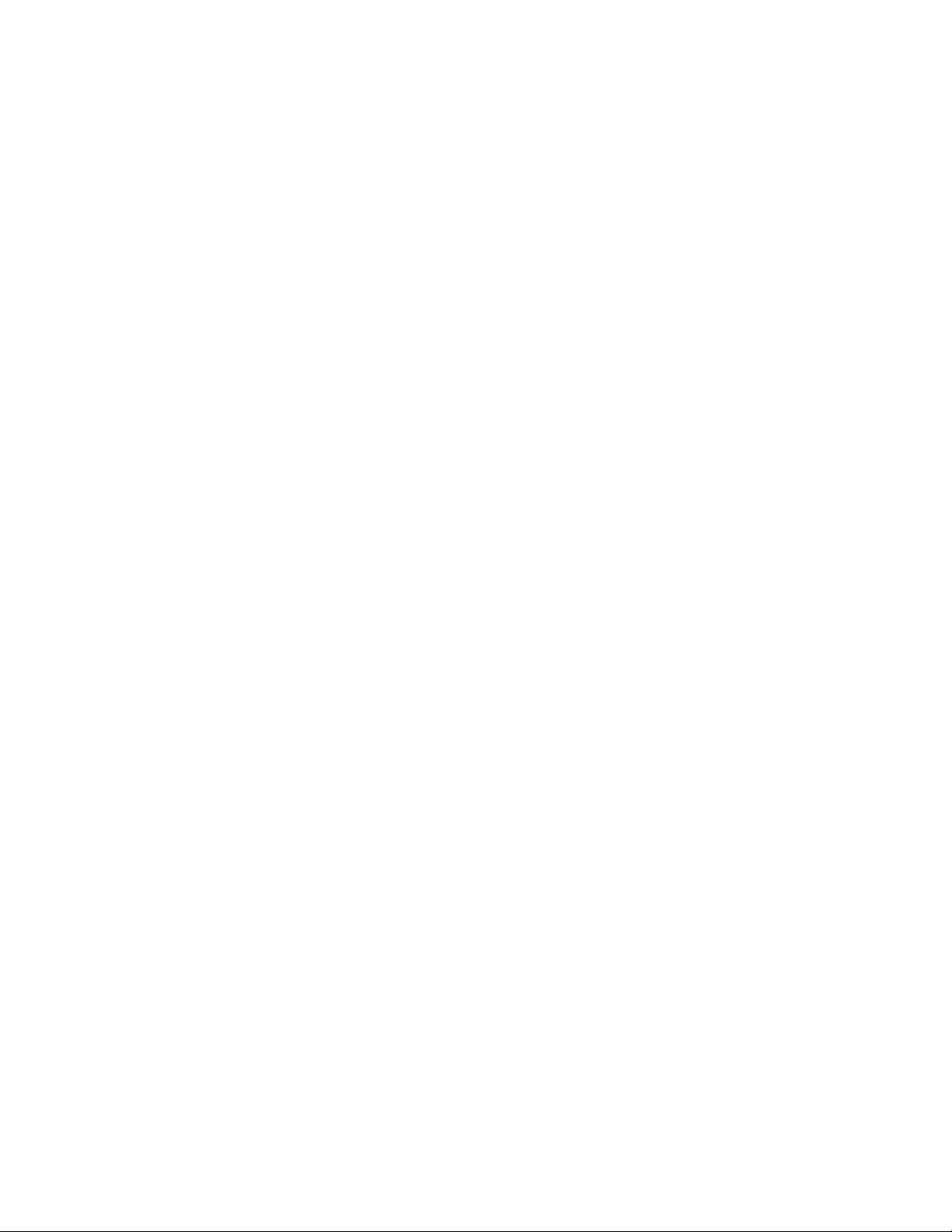
Loading order for Xerox resources by resource
type . . . . . . . . . . . . . . . .39
Information files generated by InfoPrint XT
during resource tasks . . . . . . . . . .40
Error information for resources that fail to load 41
Using the pdxtloadres command to load Xerox
resources . . . . . . . . . . . . . . .42
Streams used by the pdxtloadres command . . .49
Return codes from the pdxtloadres command . .50
Examples: pdxtloadres command . . . . . .50
Scanning a job for required resources with the
pdxtx2afp command . . . . . . . . . . .50
Printing samples of overlays and page segments . .51
Correlating font, image, or logo resources manually 51
Creating manual correlation entries for
single-byte Xerox fonts . . . . . . . . .52
Creating manual correlation entries for
double-byte Xerox fonts . . . . . . . . .53
Creating manual correlation entries for images .53
Creating manual correlation entries for logos . .54
Processing a manual correlation table . . . . .54
Deblocking and reblocking CMDs, FSLs, ISLs, and
JSLs . . . . . . . . . . . . . . . . .55
Using the pdxtdblkres command to deblock
resources . . . . . . . . . . . . . .55
Using the pdxtblkres command to block
resources . . . . . . . . . . . . . .56
Receiver log . . . . . . . . . . . . .79
Temporary files . . . . . . . . . . . .81
Restrictions . . . . . . . . . . . . . .81
Chapter 7. Troubleshooting InfoPrint
XT . . . . . . . . . . . . . . . . .83
Problem determination: The job resulted in some
type of printed output . . . . . . . . . . .83
Problem determination: The job resulted in no
printed output . . . . . . . . . . . . .84
Problem determination: Processing jobs through
Download for z/OS . . . . . . . . . . .87
Diagnostic and informational files that InfoPrint XT
produces . . . . . . . . . . . . . . .89
pdxtx2afp.log file . . . . . . . . . . .89
x2afp.lst file . . . . . . . . . . . . .90
Service coordinator responsibilities . . . . . .91
Determining problem severity . . . . . . . .91
Placing a service call . . . . . . . . . . .91
Determining the version of InfoPrint XT . . . .91
Using the pdxtcapture command . . . . . . .92
Using the pdxtclnwork command to clean work
directories . . . . . . . . . . . . . . .92
Appendix A. Conversion parameters for
converting Xerox jobs . . . . . . . .93
Chapter 5. Submitting Xerox jobs for
data stream conversion . . . . . . .59
Processing Xerox jobs with InfoPrint Manager . . .59
Document attributes that you specify for
processing . . . . . . . . . . . . . .59
How InfoPrint XT searches for resources . . .60
Using the pdpr command to transform and print
Xerox jobs . . . . . . . . . . . . . .61
Using the pdxtx2afp command to process Xerox jobs 61
Streams used by the pdxtx2afp command . . .64
Return codes from the pdxtx2afp command . .64
Examples: pdxtx2afp command . . . . . . .65
Processing jobs that contain FILE DJDE commands 65
Processing limitations . . . . . . . . . .66
Including resource-load messages for FILE DJDE
jobs . . . . . . . . . . . . . . . .66
Processing jobs that contain stapling commands . .66
Chapter 6. Transferring jobs with
Download for z/OS . . . . . . . . .67
What the InfoPrint XT pdxtdownload program does 67
Setting up Download for z/OS . . . . . . . .68
Creating InfoPrint Manager MVS Download
receivers . . . . . . . . . . . . . . .69
Using JCL parameters to assign InfoPrint Manager
attributes . . . . . . . . . . . . . . .70
Creating an attribute mapping file . . . . . . .71
Processing jobs that contain more than one data set 73
Using download directives . . . . . . . . .74
Enabling download directives . . . . . . .78
pdxtdownload file naming conventions . . . . .78
Input data sets . . . . . . . . . . . .78
Appendix B. InfoPrint XT messages:
5016-nnn . . . . . . . . . . . . . 105
Return code numbers . . . . . . . . . . .113
Appendix C. Resource converter
messages: 5018-nnn . . . . . . . .117
Appendix D. Resource utility
messages and data stream converter
messages: AIOxxxnnnx . . . . . . . 121
Resource path names used in messages . . . . . 121
InfoPrint XT resource utility messages . . . . . 121
InfoPrint XT data stream converter messages . . . 132
Appendix E. DJDE report messages:
ALTER through XMP . . . . . . . . 147
Notices . . . . . . . . . . . . . . 155
Programming interfaces . . . . . . . . . . 156
Trademarks . . . . . . . . . . . . . . 157
Glossary of selected InfoPrint
Solutions Company terms . . . . . . 159
Glossary of selected Xerox terms . . 167
Bibliography . . . . . . . . . . . . 171
Advanced Function Presentation (AFP) . . . . . 171
InfoPrint Manager for Windows . . . . . . . 171
Print Services Facility for z/OS . . . . . . . 171
iv InfoPrint XT Guide
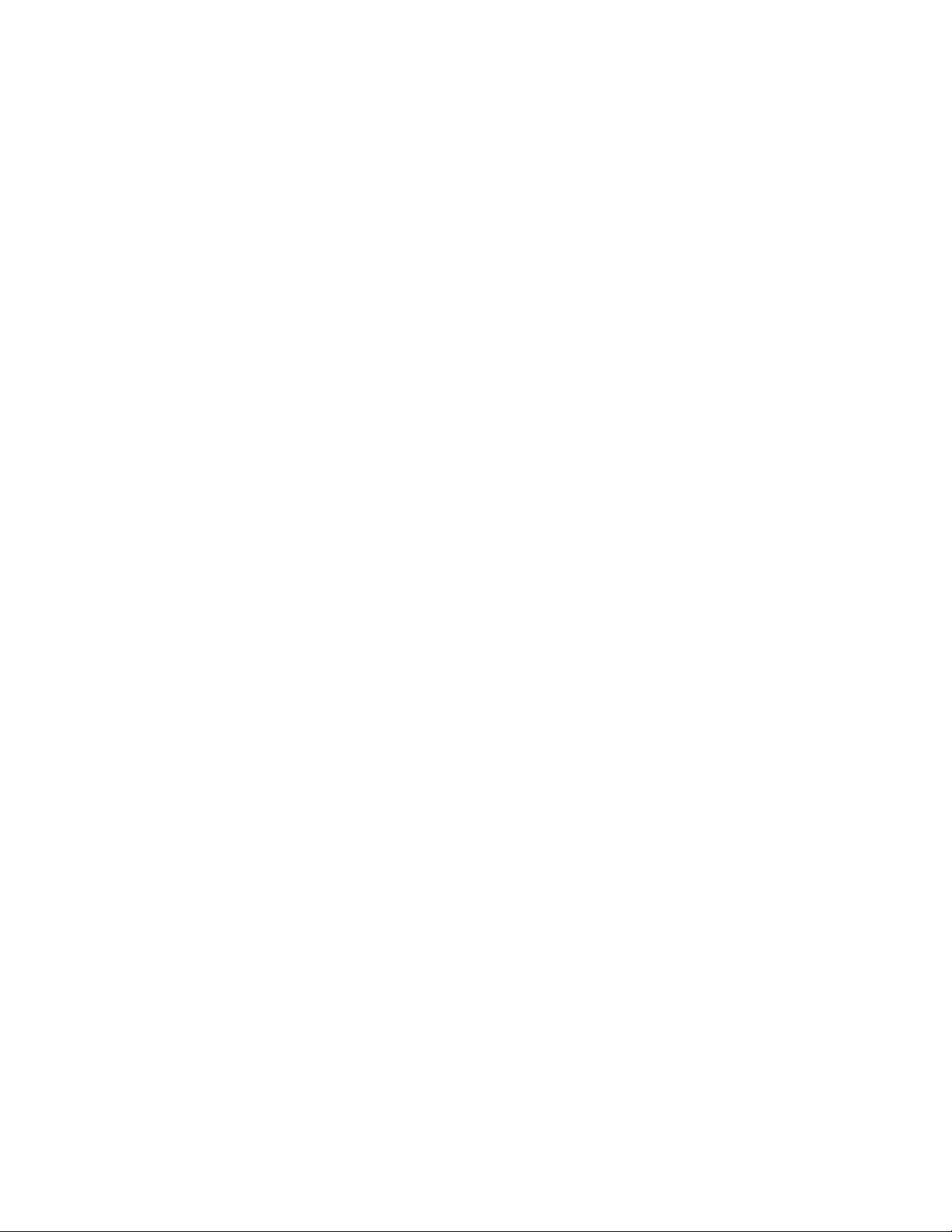
InfoPrint Solutions Company printers . . . . . 172
Index . . . . . . . . . . . . . . . 173
Contents v
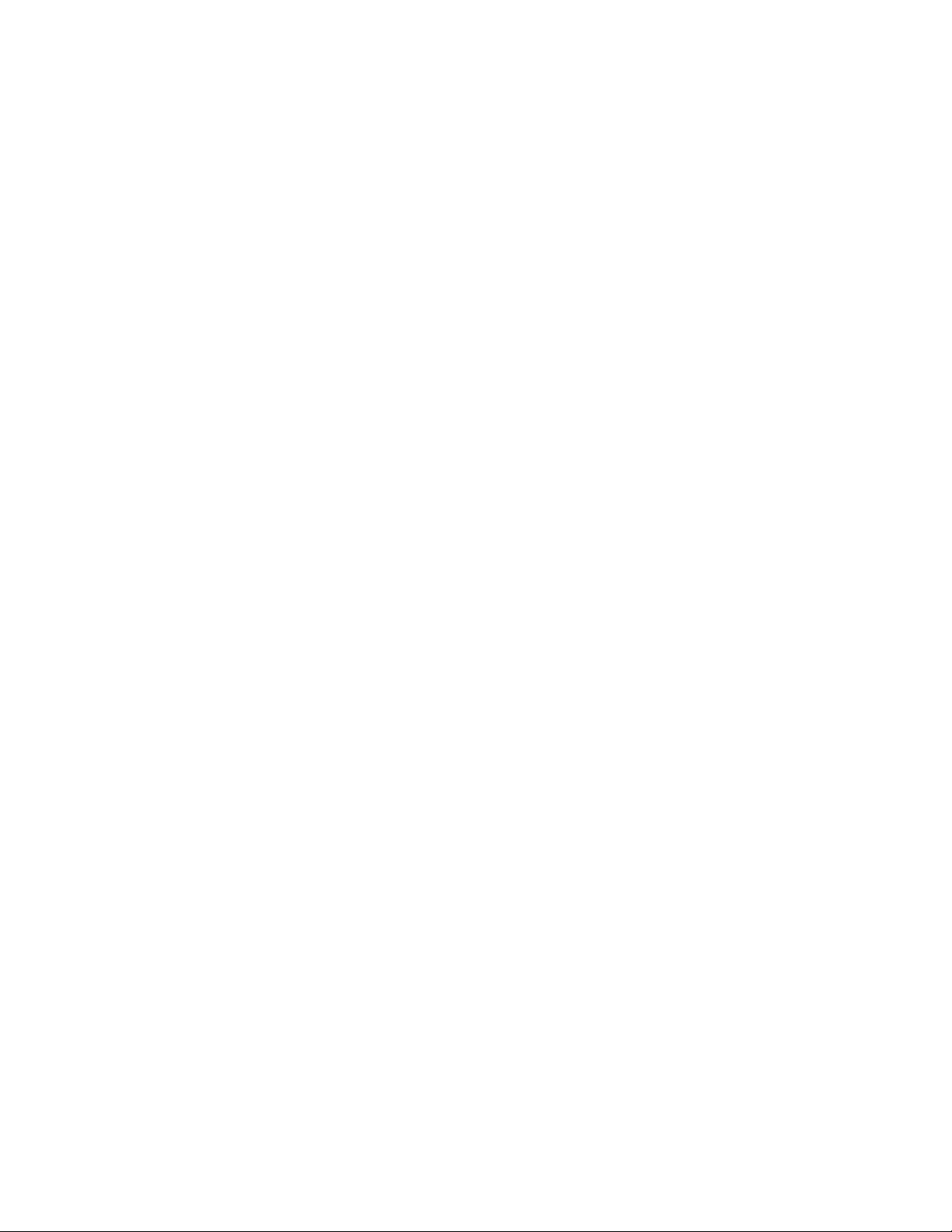
vi InfoPrint XT Guide
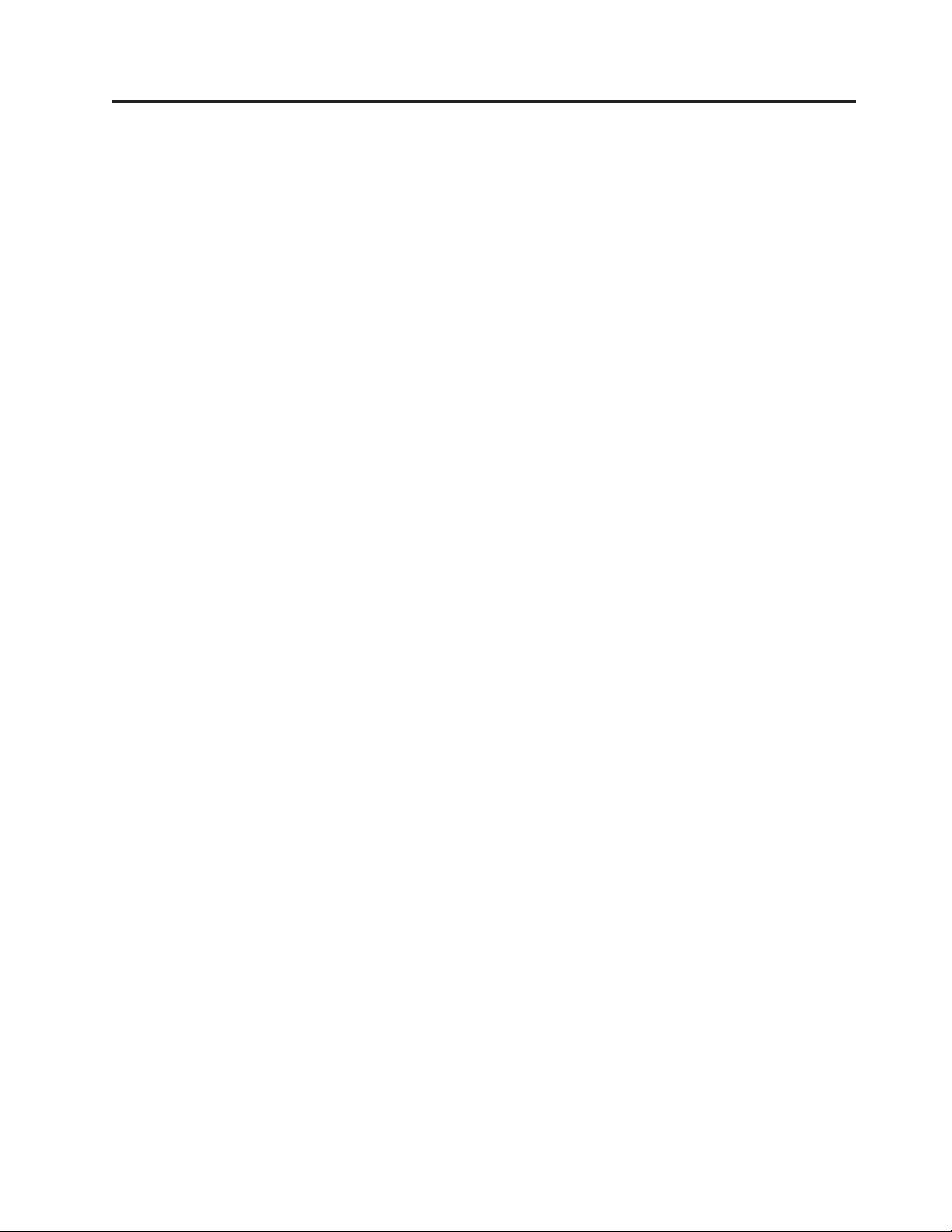
Figures
1. InfoPrint XT test page . . . . . . . . .18
2. Completed parameter mapping file . . . .28
3. Sample correlation entries for single-byte
Xerox fonts . . . . . . . . . . . . .53
4. Sample correlation entries for Xerox images 54
5. Sample correlation entries for Xerox logos 54
6. Sample z/OS routing-control data set . . . .68
7. Completed attribute mapping file . . . . .73
8. Sample Download receiver log . . . . . .80
© Copyright InfoPrint Solutions Company 2004, 2007 vii
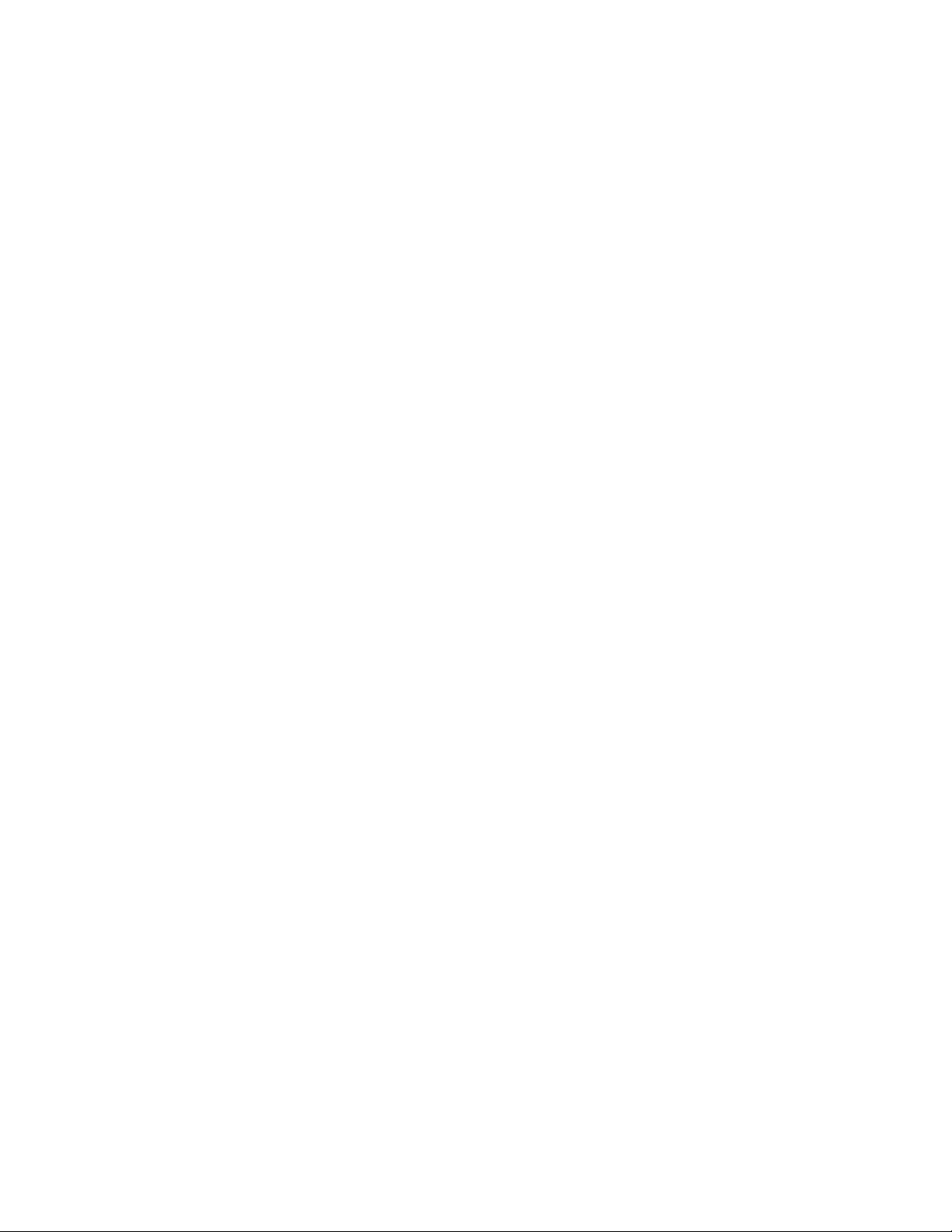
viii InfoPrint XT Guide
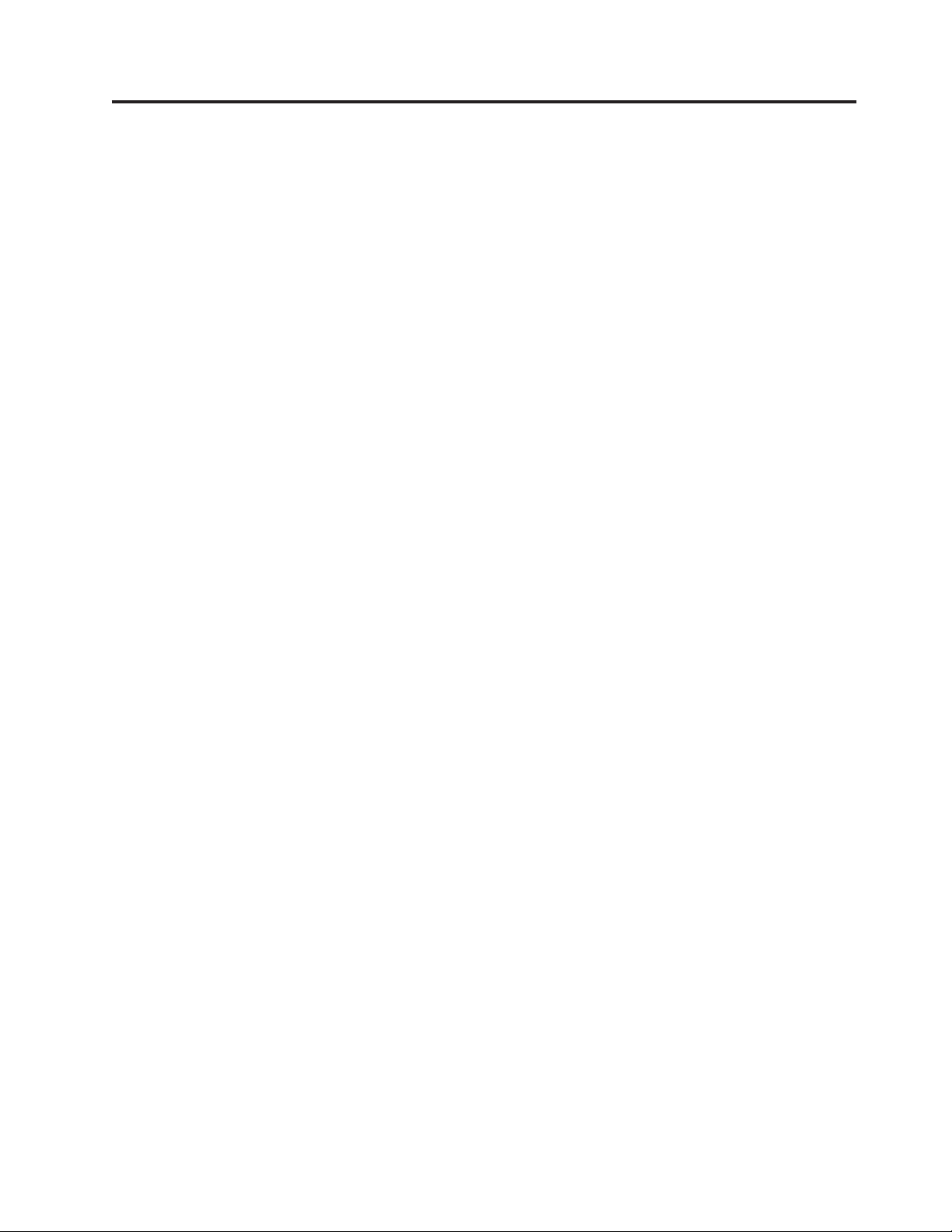
Tables
1. Printable Xerox resources and their AFP
functional equivalents . . . . . . . . .2
2. Supported and unsupported PDL and DJDE
commands . . . . . . . . . . . . .8
3. DOS-to-UNIX directory conversions . . . .22
4. Format of the transform parameter mapping
file . . . . . . . . . . . . . . .26
5. InfoPrint XT NOP structured field format 31
6. InfoPrint XT NOP level X'0000' format . . .32
7. Format of content-sensitive medium map
|
||
names . . . . . . . . . . . . . .34
8. Xerox resource extensions, AFP prefixes, and
metrics extensions . . . . . . . . . .38
9. IBM Infoprint XT Extender for z/OS naming
conventions for Xerox resource files . . . .48
10. InfoPrint Manager attribute assignments when
using the pdxtdownload program . . . . .70
11. Return code numbers 1-64 in InfoPrint XT
messages . . . . . . . . . . . . .114
12. Return code numbers 65-127 in InfoPrint XT
messages . . . . . . . . . . . . .115
© Copyright InfoPrint Solutions Company 2004, 2007 ix

x InfoPrint XT Guide
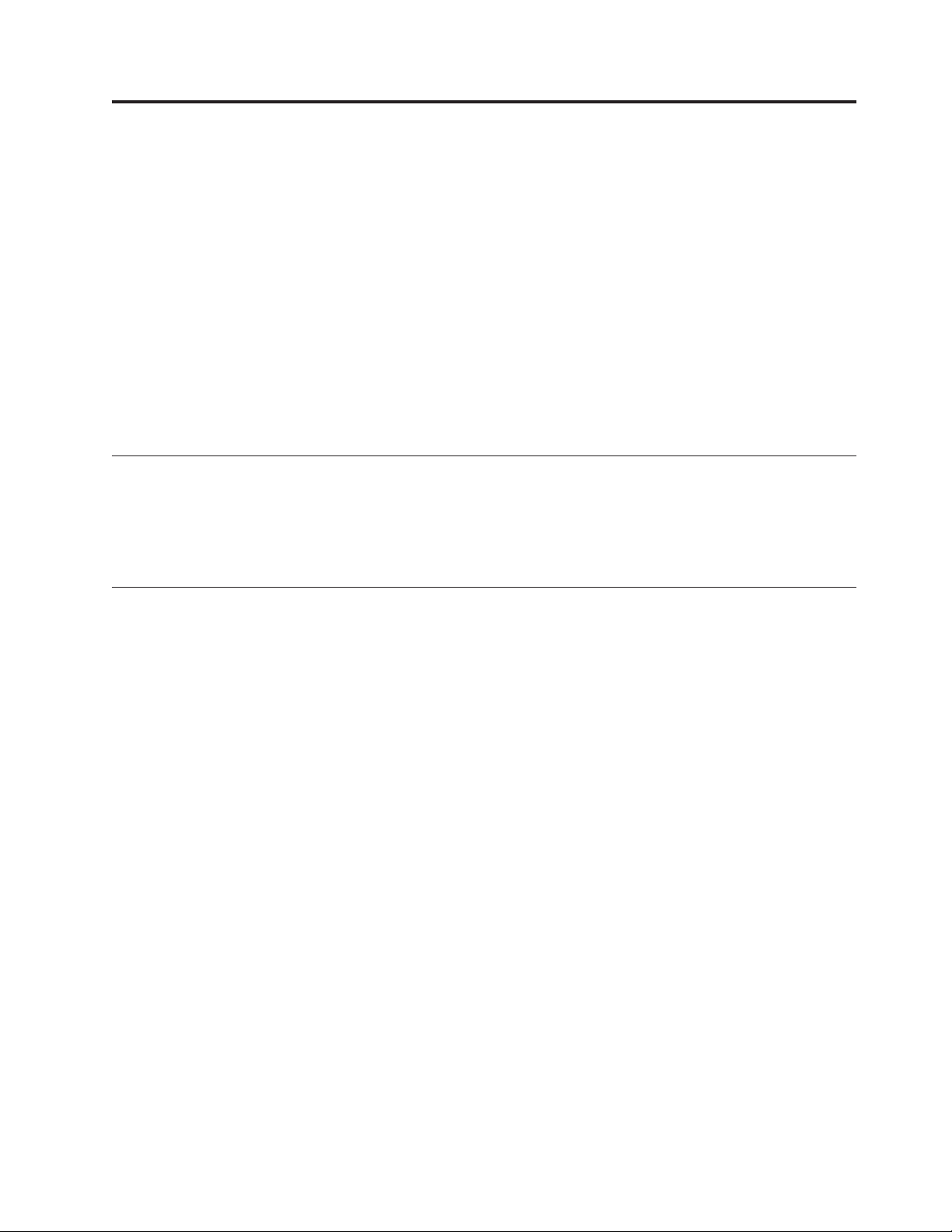
About this publication
This publication describes how to install, configure, and use InfoPrint® XT for
Windows (InfoPrint XT). With InfoPrint XT, you can process and print Xerox Line
Conditioned Data Stream (LCDS) jobs and Xerox metacode jobs on Intelligent
Printer Data Stream™ (IPDS™) printers.
You can use InfoPrint XT with InfoPrint Manager for Windows (InfoPrint Manager)
or as a stand-alone transform. This publication describes how to use InfoPrint XT
with InfoPrint Manager and points out differences for systems where InfoPrint
Manager is not installed.
|
|
|
Note: You can also use InfoPrint XT as a stand-alone transform when you access it
from InfoPrint ProcessDirector (5697-N55) as an InfoPrint ProcessDirector
external step.
Who should use this publication
This publication contains instructions and procedures for Windows administrators
who install the InfoPrint XT software and do configuration tasks for the
installation. It also contains information for printer operators who process and
print the Xerox jobs on IPDS printers.
How this publication is organized
This publication contains these chapters:
Chapter 1, “Introducing InfoPrint XT,” on page 1
Describes InfoPrint XT functions and the restrictions that apply when
InfoPrint XT processes Xerox jobs.
Chapter 2, “Installing and configuring InfoPrint XT,” on page 11
Describes how to install the InfoPrint XT software on the Windows system.
It also describes how to configure InfoPrint Manager objects, such as actual
destinations, to work with InfoPrint XT. It includes test procedures to
verify the installation.
Chapter 3, “Customizing InfoPrint XT,” on page 21
Describes how to customize InfoPrint XT through:
v Environment variables
v Custom parameter mapping files
v Transform directives
It also describes how to interpret the No Operation (NOP) structured fields
that InfoPrint XT can include in the Advanced Function Presentation
™
(AFP™) data stream that it produces.
Chapter 4, “Loading Xerox resources,” on page 37
Describes how to load Xerox resources and how to print samples of the
AFP resources that InfoPrint XT generates from Xerox resources.
Chapter 5, “Submitting Xerox jobs for data stream conversion,” on page 59
Describes how to process and print Xerox jobs. It also includes methods to
streamline the specification of InfoPrint XT conversion parameters and
InfoPrint Manager job and document attributes.
© Copyright InfoPrint Solutions Company 2004, 2007 xi
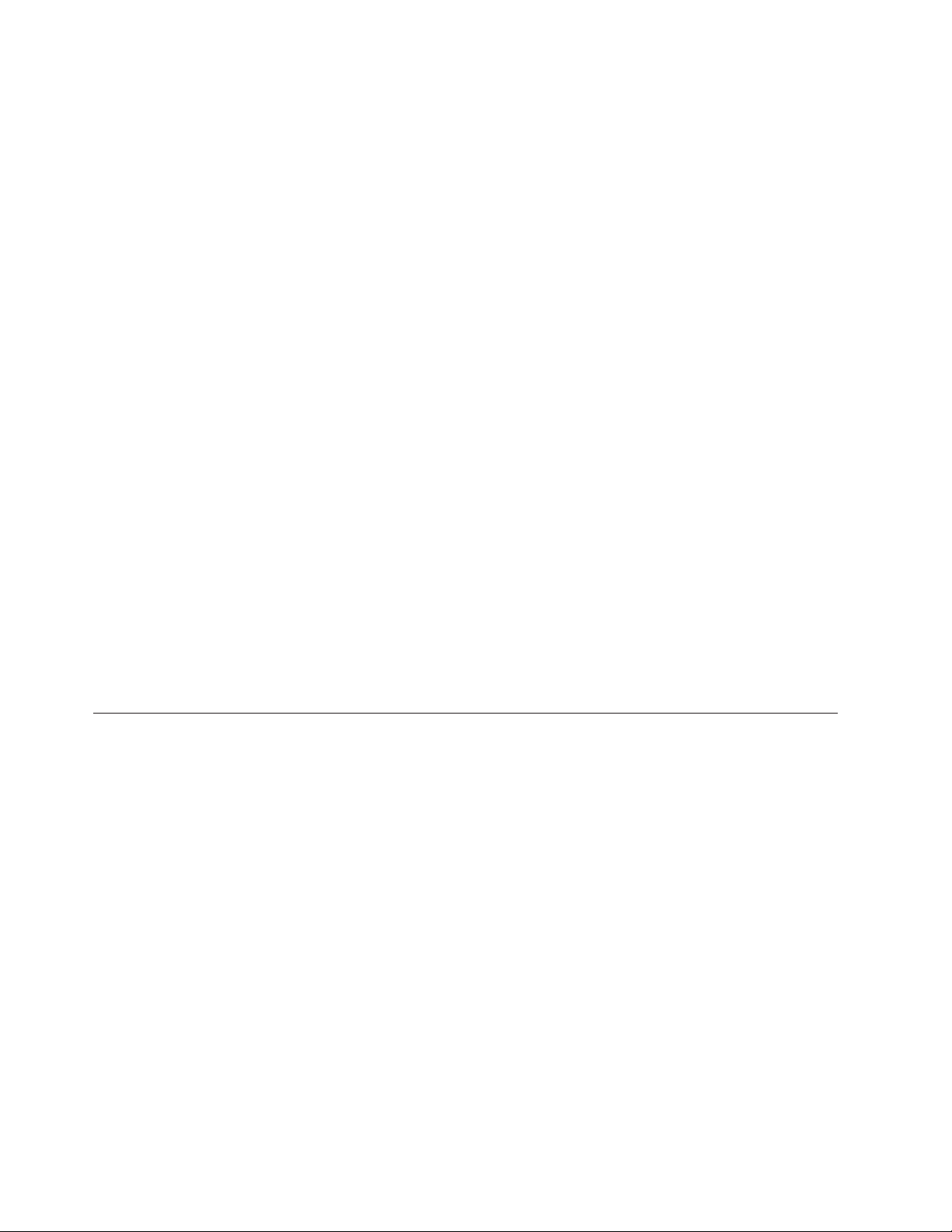
Chapter 6, “Transferring jobs with Download for z/OS,” on page 67
Describes how to set up Download for z/OS to work with InfoPrint XT.
After you set this up, you can submit jobs from systems that have IBM
Print Services Facility (PSF) for z/OS installed and convert them with
InfoPrint XT.
Chapter 7, “Troubleshooting InfoPrint XT,” on page 83
Describes how to diagnose and correct problems that might occur when
you load Xerox resources or process Xerox jobs. It also discusses the
information that you need to place a service call.
This publication contains these appendixes:
Appendix A, “Conversion parameters for converting Xerox jobs,” on page 93
Describes the Xerox conversion parameters that are specific to InfoPrint XT.
Appendix B, “InfoPrint XT messages: 5016-nnn,” on page 105
Lists the messages that InfoPrint XT can issue when you use InfoPrint XT
commands.
Appendix C, “Resource converter messages: 5018-nnn ,” on page 117
Lists the messages that InfoPrint XT can issue when you load Xerox fonts,
images, and logos.
Appendix D, “Resource utility messages and data stream converter messages:
AIOxxxnnnx,” on page 121
Lists the messages that the InfoPrint XT resource utility and data stream
converter can issue when they process Xerox resources and jobs.
Appendix E, “DJDE report messages: ALTER through XMP,” on page 147
Lists the messages that InfoPrint XT can issue when you request a report
of the Dynamic Job Descriptor Entry (DJDE) commands that a Xerox job
contains.
This publication also contains two glossaries, a bibliography, and an index.
Conventions used in this publication
This publication uses conventions for:
v Highlighting
v Command syntax and example syntax, including special characters in
commands
Highlighting
These are the types of highlighting:
Bold Identifies commands, attributes, files, directories, and other items whose
names the InfoPrint XT installation predefines. For example, the pdxtx2afp
command and the %PDXTINSTDIR% directory.
Italic Identifies a variable item whose actual name or value you supply. For
example, local or ldest. Italics also identify publication titles.
Bold Italic
Syntax that combines bold and italic highlighting identifies a specific
keyword or parameter name that you enter exactly as shown, and a
variable value that you supply. For example, xjdl=jdl_name. Enter the string
xjdl=. jdl_name is a value that you choose.
xii InfoPrint XT Guide
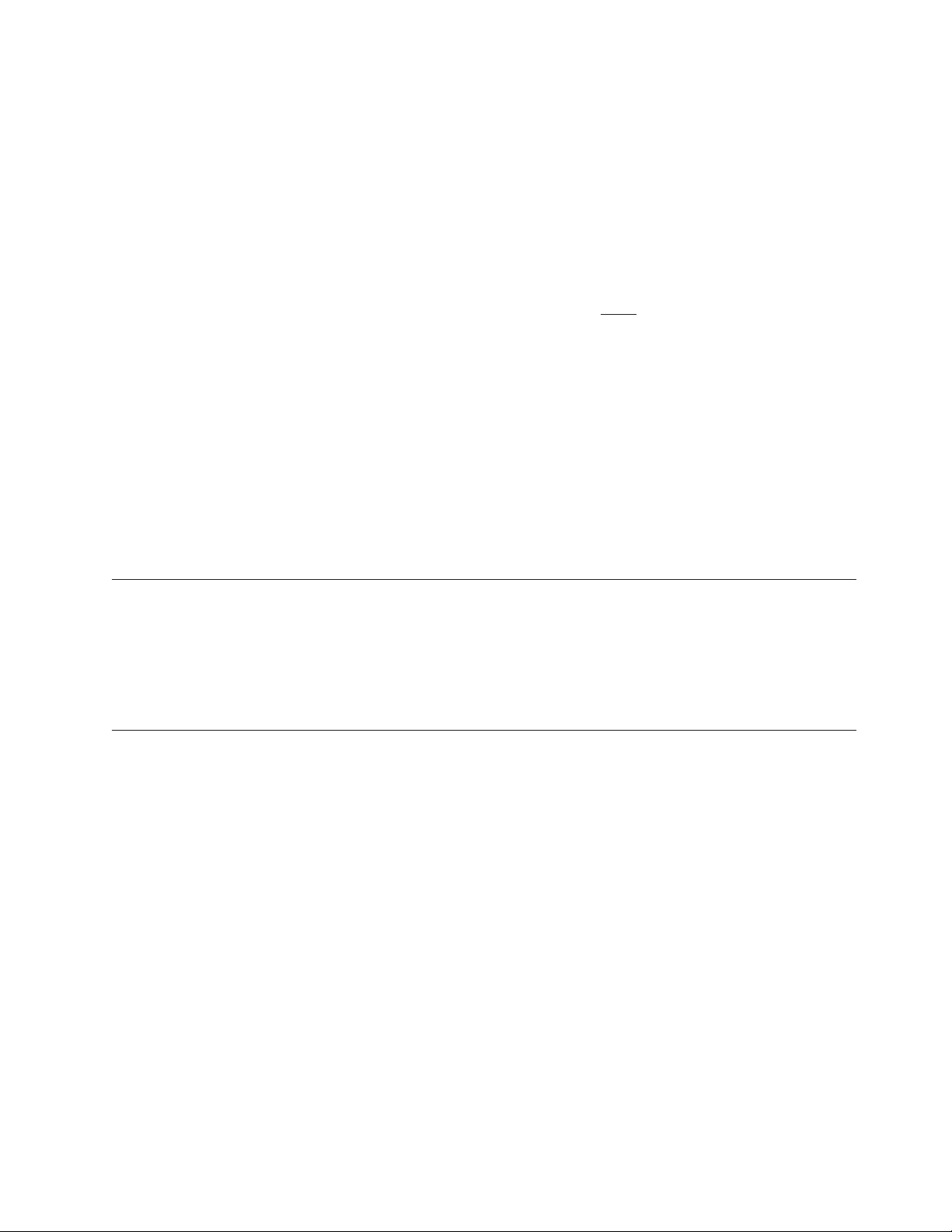
Understanding the syntax notation and the use of special characters
These rules apply to the syntax diagrams and examples that this publication
contains:
v Text that you type is case-sensitive. For example, p0612c.fnt and F$P0612C; type
the font names in lowercase and uppercase characters exactly as they are shown.
v Do not type any vertical bars, underscores, or brackets that command examples
include:
– A vertical bar or bars between two or more entries means that you can
specify only one of the values. [xspacing=none | word | char] is an example
of this notation. Yo u can specify one of these values:
- xspacing=none
- xspacing=word
- xspacing=char
An underscore identifies the default value for an option or parameter.
–
InfoPrint XT uses the default value if you do not explicitly specify a value.
none was the default value in the previous example.
– Brackets around an item in an example mean that the item is optional. You do
not have to include it.
This does not apply to the brackets that you can include in
Note:
pattern-matching strings.
Entering commands that this publication describes
Procedures in this publication direct you to enter InfoPrint XT commands, such as
pdxtloadres and pdxtx2afp. For installations that use InfoPrint Manager with
InfoPrint XT, certain procedures also instruct you to enter InfoPrint Manager
commands, such as pdls and pdpr. Enter these commands from a Windows
Command Prompt window; InfoPrint XT does not provide a user interface.
Related information
Other sources of information that you can use with InfoPrint XT are:
Web sites
For additional information about InfoPrint Solutions Company products, including
printers and software:
|
|
InfoPrint Solutions Company information centers
|
|
|
http://www.infoprint.com
Information centers provide online, task-oriented information about InfoPrint
Solutions Company hardware and software products:
http://publib.boulder.ibm.com/infocenter/printer/v1r1/index.jsp
Publications
InfoPrint Solutions Company provides both hardcopy and viewable versions of
publications. For a list of publications that you might find useful with the InfoPrint
XT installation, see “Bibliography” on page 171.
About this publication xiii
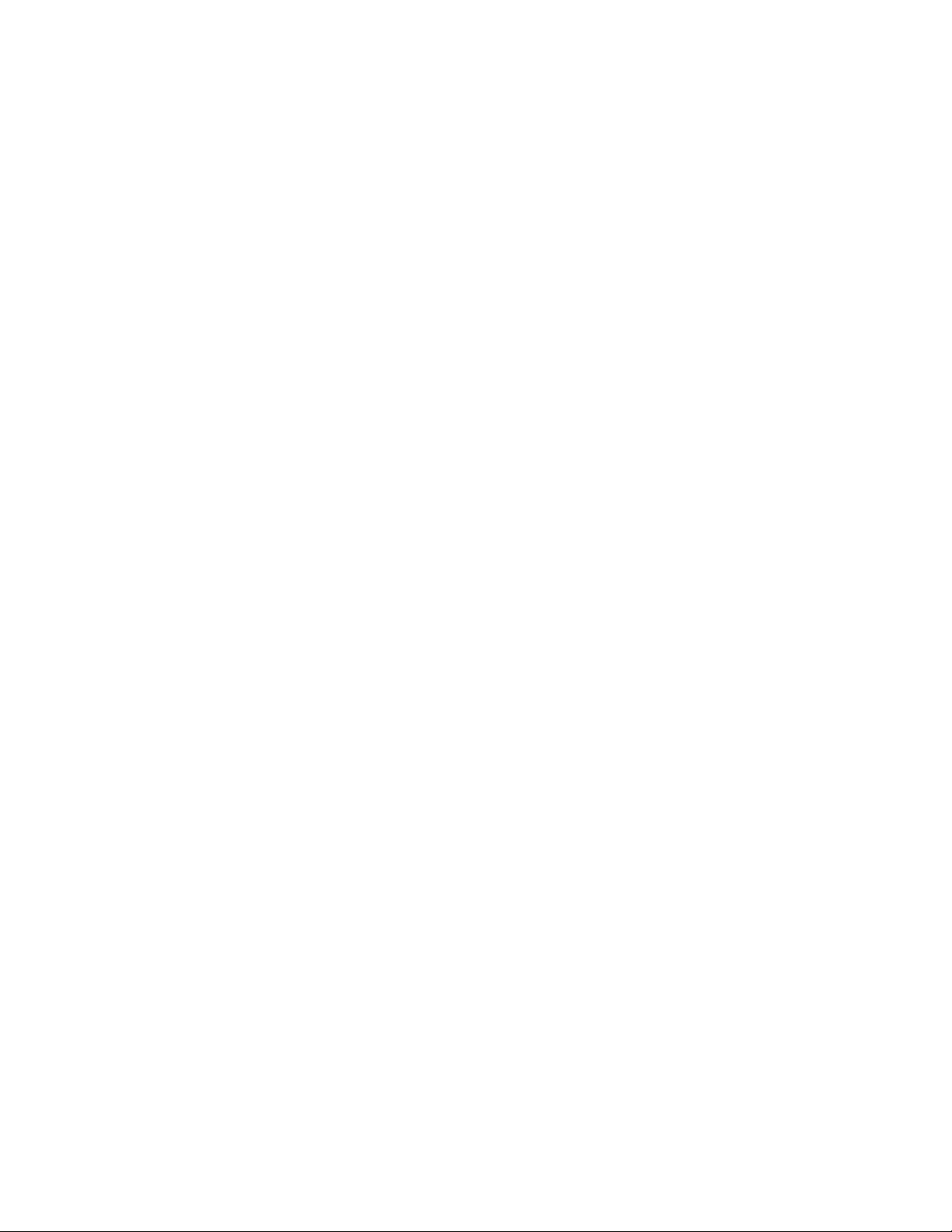
InfoPrint XT manual (man) pages
An InfoPrint XT installation includes online help in the form of man pages. To see
the InfoPrint XT man pages, enter the pdxtman command, followed by the name
of the man page. For example:
pdxtman pdxt
For a complete list of all the man pages that InfoPrint XT supplies, access the pdxt
man page. Enter pdxtman pdxt or enter the pdxtman command by itself.
xiv InfoPrint XT Guide
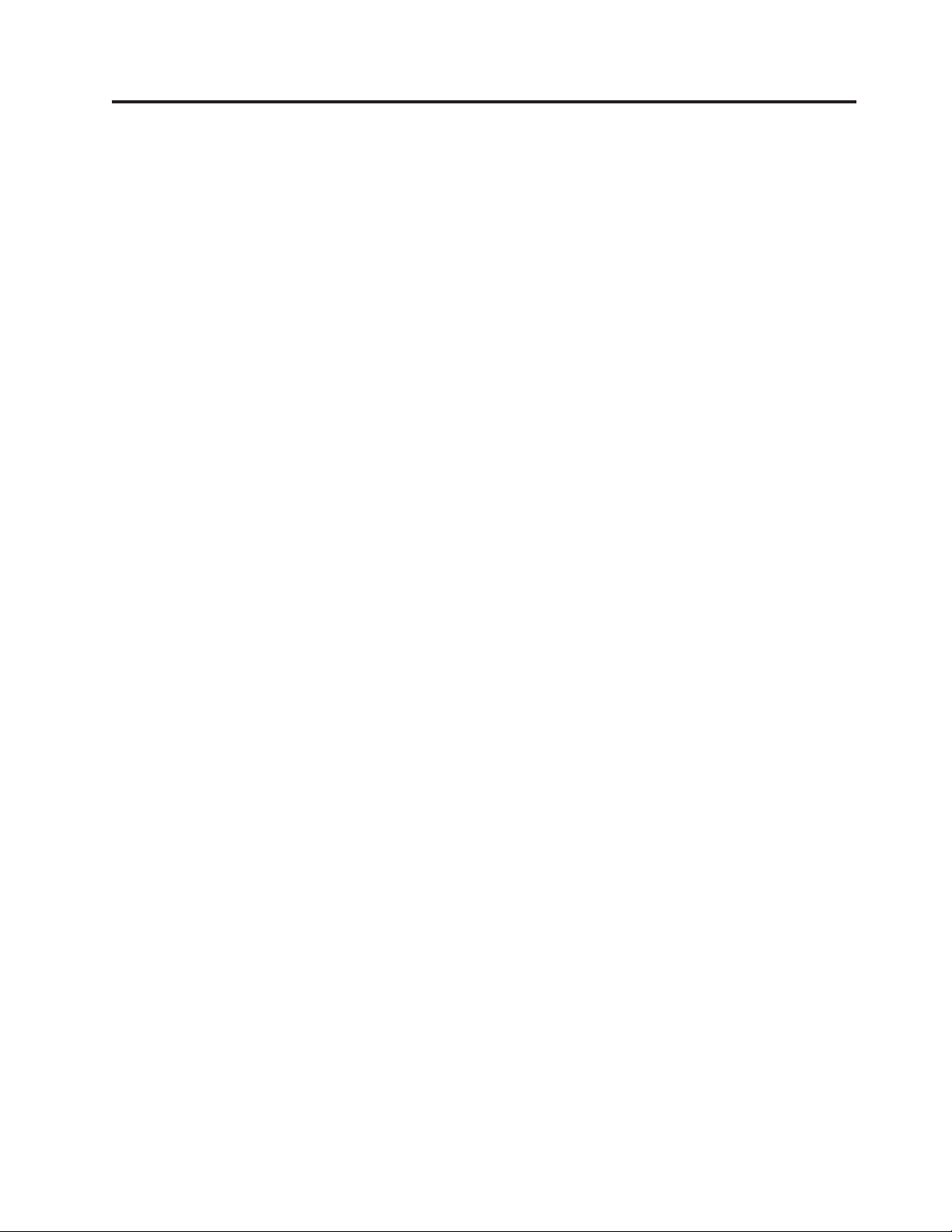
Summary of changes
These are brief descriptions of the functional updates to InfoPrint XT for Windows
(InfoPrint XT) and the corresponding documentation changes that this publication
contains:
Support for content-sensitive medium maps
The InfoPrint XT data stream converter uses a sequentially numbered
naming convention for medium map names in the inline form definition
that it generates as it converts a Xerox job. The numbering sequence begins
with AIO00001. You can now instruct InfoPrint XT to create medium map
names that reflect certain characteristics of the medium map, such as
whether it specifies simplex or duplex printing. InfoPrint XT provides the
new xcsmmname conversion parameter that you can use to control the
format of the medium map name. See these topics:
v “Working with content-sensitive medium map names” on page 34
v The xcsmmname conversion parameter on page 96
Emulation
of the Xerox ALIGN operator command
InfoPrint XT can emulate the Xerox ALIGN operator command, which lets
users adjust the position of page images in the AFP output that InfoPrint
XT creates. InfoPrint XT uses two new conversion parameters for the
alignment emulation. The xalign parameter controls how InfoPrint XT
aligns the AFP output with the pages of the job. The xinvertalign
parameter controls how InfoPrint XT aligns the AFP output for pages that
Xerox OUTPUT INVERT commands or INVERT Dynamic Job Descriptor
Entries (DJDEs) invert. See these topics:
v The xalign conversion parameter on page 93
v The xinvertalign conversion parameter on page 97
Duplicate inline image checking for online jobs
Xerox online jobs can use GRAPHIC DJDEs instead of IMAGE DJDEs to
specify inline images. This can impact performance and increase the
processing time that InfoPrint XT requires for the job. If the job contains
many inline images, but there are few unique images and most are
duplicates of images that were specified earlier in the job, the performance
impact is greater. When possible, the best solution is to change the
application that generated the job. To improve performance, the application
should use IMAGE DJDEs to specify the inline images instead of
GRAPHIC DJDEs. If changing the application is not possible, you can use
the new xckdupnlimg conversion parameter. When you specify
xckdupnlimg=yes, InfoPrint XT does a preliminary check of each inline
image that a GRAPHIC DJDE specifies. If it determines that the image is a
duplicate, InfoPrint XT does not process the image again. It uses the AFP
output from the first conversion of the duplicated image that it generated
earlier in the job. See page 95.
The xckdupnlimg conversion parameter does not apply to offline
Note:
jobs.
Controlling
automatic carriage control verification
You use the existing xcc conversion parameter to specify the type of
carriage controls, ANSI or machine code, that the data for an online job
contains. In addition, InfoPrint XT automatically reads the first records of
© Copyright InfoPrint Solutions Company 2004, 2007 xv
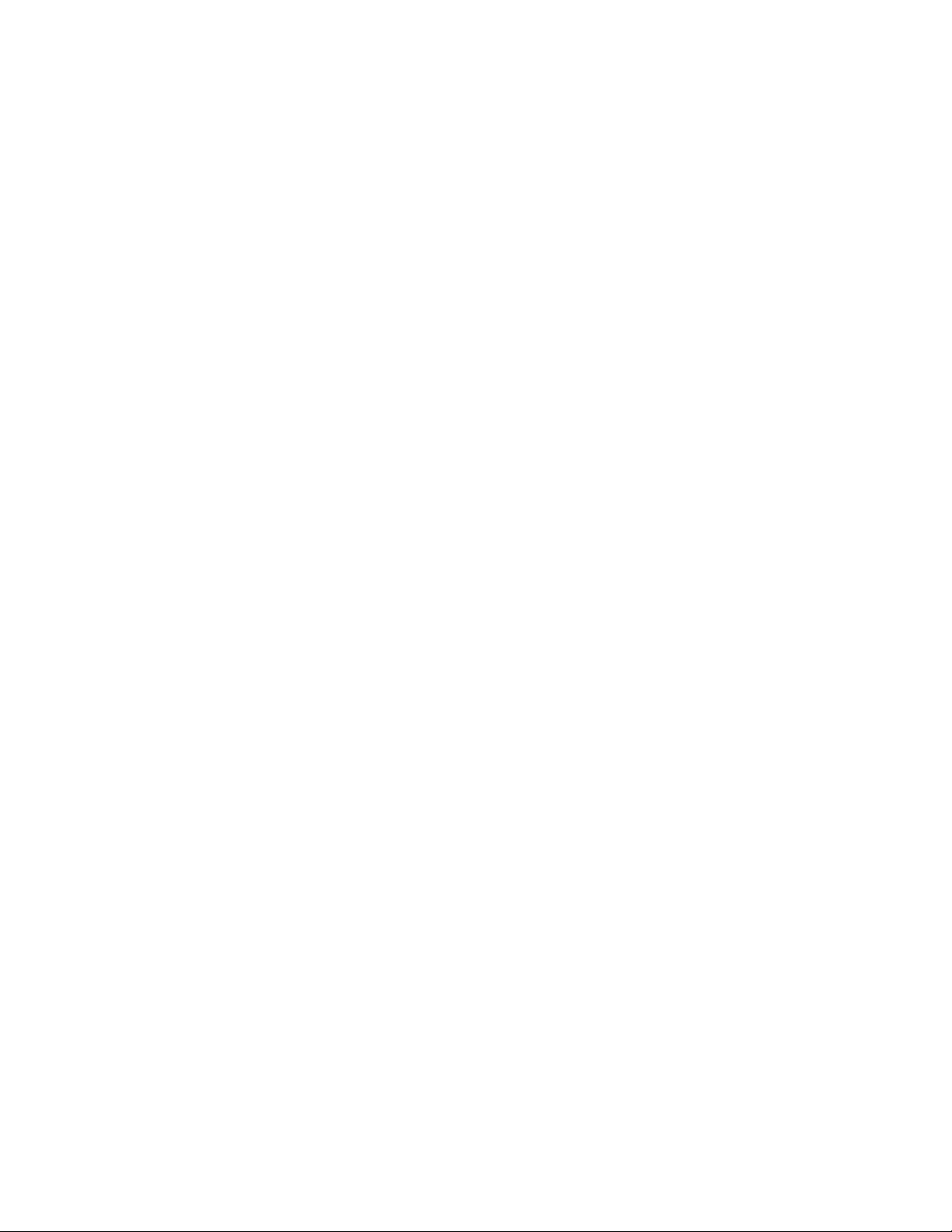
the job to further verify the type of carriage controls. If it detects a
different type of carriage control, InfoPrint XT overrides the type that the
xcc parameter specifies. With Download for z/OS, InfoPrint XT can use a
download directive to convert ANSI carriage controls to machine code
before it converts the job. When the job contains both ANSI and machine
code carriage controls and you do not use Download for z/OS to transfer
online jobs, the AFP output that InfoPrint XT generates can be wrong if the
InfoPrint XT automatic carriage-control type verification returns an
incorrect result. InfoPrint XT now provides the xpcctest conversion
parameter that lets you prevent InfoPrint XT from reading the first records
of the job. InfoPrint XT then uses the value of the xcc parameter to
determine the type of carriage controls that the data for the job contains.
See these new and revised topics:
v -p download directive on page 76
v xcc conversion parameter on page 94
v xpcctest conversion parameter on page 99
Enhancements
With the default xspacing=none conversion parameter and value, InfoPrint
XT converts spacing characters in Xerox fonts to Presentation Text Object
Content Architecture (PTOCA) text characters in the AFP that it creates. It
does the same for overlays that it creates from Xerox FRMs. You can now
instruct InfoPrint XT to create Relative Move Inline (RMI) structured fields
in the AFP output instead of the PTOCA text characters.
This function is useful if you need to manually correlate Xerox fonts to
AFP fonts rather than use the AFP fonts that InfoPrint XT creates. For
example, you might need to correlate a Xerox Magnetic Ink Character
Recognition (MICR) font to an AFP MICR font that is specifically tuned for
a particular Intelligent Printer Data Stream (IPDS) printer. In this case, a
code page conflict might arise if the spacing characters in the Xerox font
do not match any of the available characters in the manually correlated
AFP font.
You can avoid this type of conflict by instructing InfoPrint XT to generate
RMI structured fields in the AFP output or in any overlays that it
generates for Xerox fonts that you load with the new -b option of the
pdxtloadres command. If you manually correlate an AFP font to a Xerox
font that you load with the -b option, InfoPrint XT does not look for
corresponding spacing characters in the AFP font.
You can also use a new conversion parameter, xspcrmi, to control how
InfoPrint XT interprets spacing characters in the Xerox fonts that FILE
DJDEs specify. InfoPrint XT does not look for corresponding spacing
characters in a manually correlated AFP font for any Xerox font that it
loads when the xspcrmi=yes conversion parameter is in effect for the job.
for spacing characters in Xerox fonts
xvi InfoPrint XT Guide
For this enhancement to take effect, you must do these tasks after you
install the product update:
v Use the pdxtloadres command and its -b option to reload any Xerox
fonts for which you want to use this function.
v Use the pdxtloadres command to reload all forms that use the affected
fonts.
v Add the xspcrmi=yes conversion parameter to jobs that use FILE DJDEs
to specify fonts for which you want to use this function.
these topics:
See
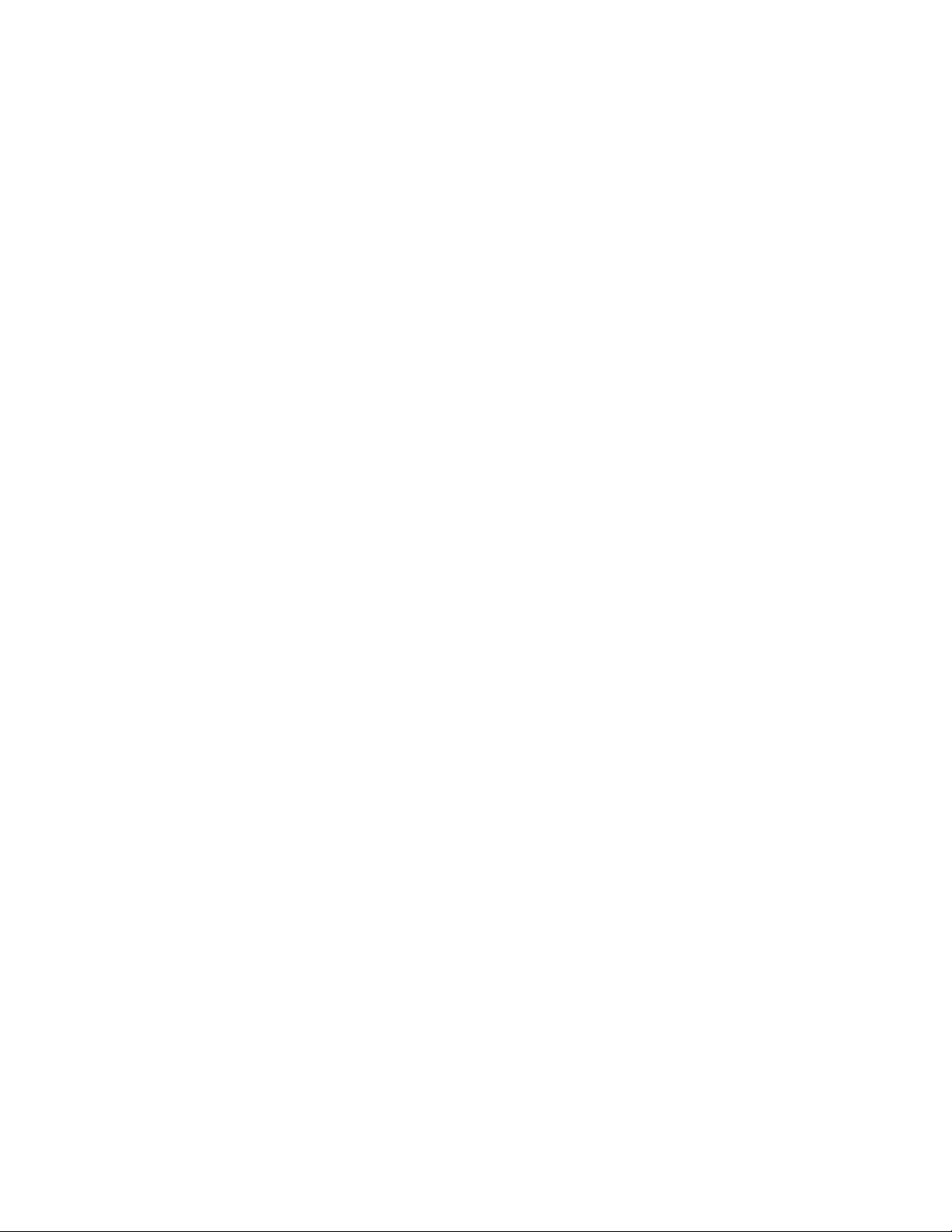
v The -b option for the pdxtloadres command on page 42
v The xspcrmi conversion parameter on page 101
Enhancements
The InfoPrint XT default is to convert Xerox shading patterns to raster dot
patterns in the AFP output. InfoPrint XT also converts shading characters
in Xerox FRMs to raster dot patterns in the corresponding AFP overlays.
InfoPrint XT now can convert shading patterns and shading characters to
grayscale. This improves the overall visual results and increases the
readability for any text that is superimposed on the shading. The
enhancement consists of these changes:
v The pdxtloadres command has a new -c option that lets you specify
how InfoPrint XT converts shading characters when it processes
FORMS$, FORMSX, and ISISPX fonts in FRMs.
v The new xshading conversion parameter controls how InfoPrint XT
converts shading patterns in Xerox data streams. This parameter also
controls how InfoPrint XT converts inline FRMs that FILE DJDE
commands specify.
For this enhancement to take effect, you must do these tasks after you
install the product update:
v Reload any FRMs that contain shading that the SHADING parameter of
the BOX FSL command controls. Use the pdxtloadres command with the
-c option to reload the resources.
v Specify the xshading conversion parameter for jobs that contain
standard Xerox shading from FORMS$, FORMS, and ISISPX fonts. Also
specify this conversion parameter for jobs that use FILE DJDEs with
inline FRMs.
to Xerox shading support
these topics:
See
v The -c option of the pdxtloadres command on page 43.
v The xshading conversion parameter on page 100.
v Restrictions apply when you use InfoPrint XT shading support. See page
4.
OUTPUT
INVERT command and INVERT DJDE support
InfoPrint XT provides a new conversion parameter, xhonorinvert, that lets
InfoPrint XT process jobs that contain OUTPUT INVERT commands and
INVERT DJDEs. For this enhancement to take effect, you must do these
tasks after you install the product update:
v Reload any Job Description Libraries (JDLs) that contain OUTPUT
INVERT commands.
v Specify xhonorinvert=yes for jobs that invoke JDLs or Job Descriptor
Entries (JDEs) that specify OUTPUT INVERT or that contain INVERT
DJDEs.
information about the xhonorinvert conversion parameter, see page 96.
For
OUTPUT XSHIFT command and XSHIFT DJDE support
InfoPrint XT can now process OUTPUT XSHIFT commands and XSHIFT
DJDEs with the existing xhonorshift conversion parameter. For this
enhancement to take effect, you must do these tasks after you install the
product update:
v Reload any JDLs that contain OUTPUT XSHIFT commands.
v Specify xhonorshift=yes for jobs that invoke JDLs or JDEs that specify
OUTPUT XSHIFT or that contain XSHIFT DJDEs.
Summary of changes xvii
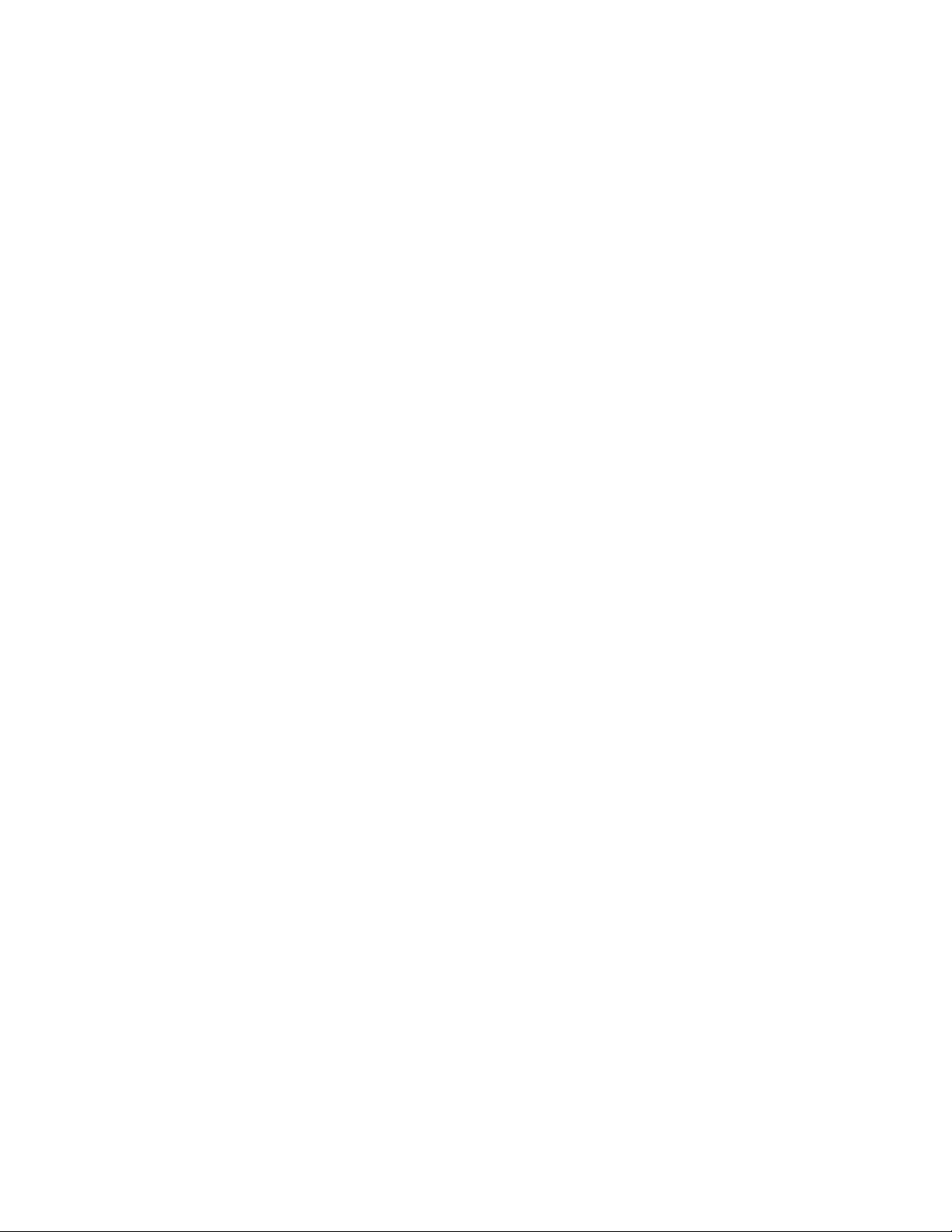
For information about the xhonorshift conversion parameter, see page 96.
Generation of NOP structured fields for C DJDE text
Mixed Object Document Content Architecture (MO:DCA) No Operation
(NOP) structured fields can store information in the AFP data stream. In
addition to NOPs for OTEXT, AFP fonts and page segments, and highlight
color, you can now instruct InfoPrint XT to generate NOPs for comments
that C DJDEs contain. This is useful if you do indexing tasks on the AFP
that InfoPrint XT generates from Xerox jobs that use C DJDEs. For more
information, see these topics:
v The xcmt2nop conversion parameter on page 95
v The XRXCDJDE NOP keyword on page 33
font support
MICR
Magnetic ink character recognition (MICR) fonts are used with financial
applications, such as those that generate bank and payroll checks.
Externally, standard Xerox MICR fonts are typically identified by their
names. Xerox fonts whose names begin with E13B, E14B, or CMC7 prefix
can be MICR fonts. When it loads a Xerox MICR font, InfoPrint XT uses
internal bit settings in the AFP font that it generates to differentiate AFP
MICR fonts from non-MICR AFP fonts. InfoPrint XT lets you request AFP
MICR fonts when you load Xerox MICR fonts through the new -M option
of the pdxtloadres command. You can also use the new xmicrfont
conversion parameter to instruct InfoPrint XT to generate AFP MICR fonts
from Xerox MICR fonts that FILE DJDEs in a job specify. For more
information, see these topics:
v “Using the pdxtloadres command to load Xerox resources” on page 42
v xmicrfont conversion parameter on page 98
This publication also includes editorial, stylistic, and typographical updates. These
updates are not marked with revision bars.
xviii InfoPrint XT Guide
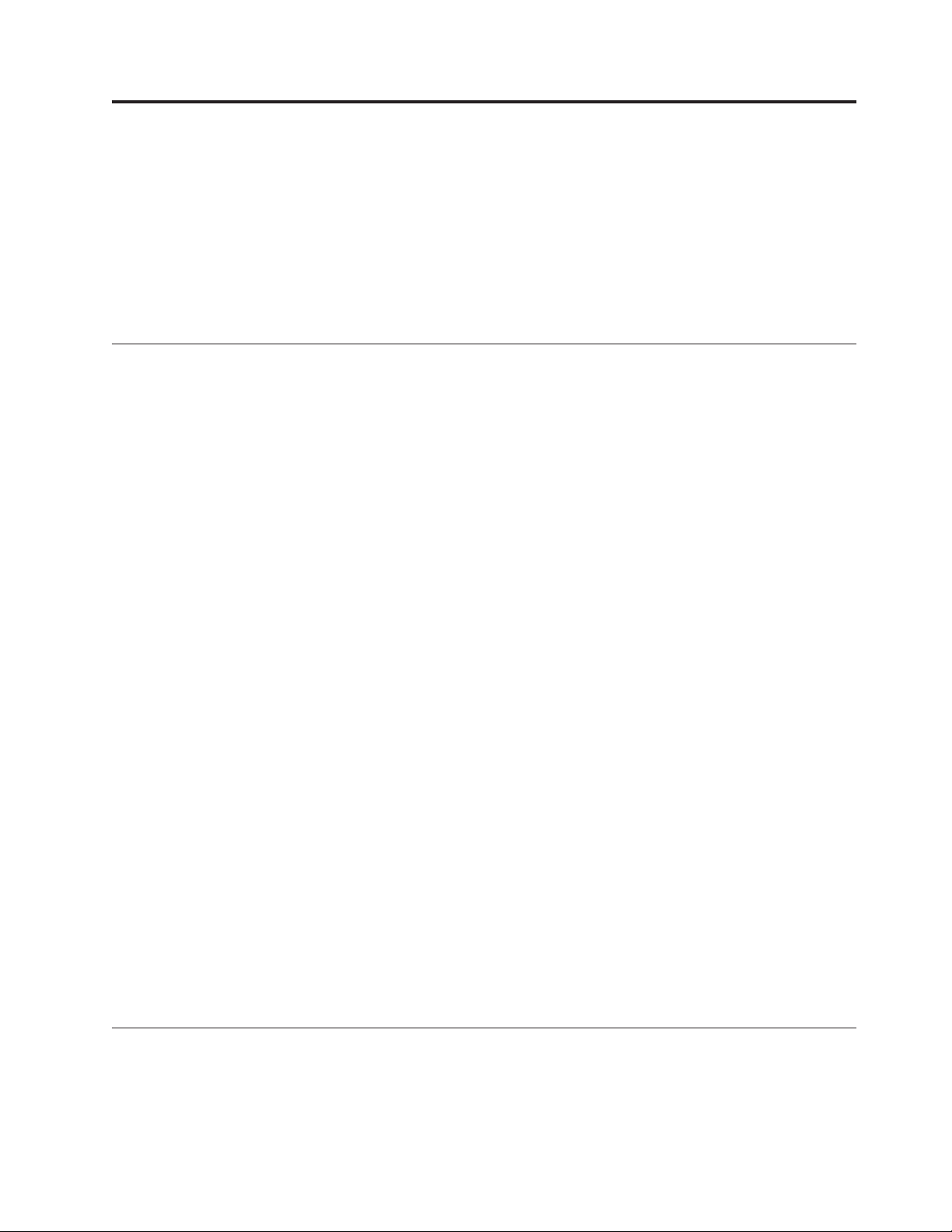
Chapter 1. Introducing InfoPrint XT
This chapter briefly describes the components of InfoPrint XT for Windows
(InfoPrint XT), how it processes jobs, and its non-supported or restricted functions.
InfoPrint XT is the Xerox transform technology that you can use to print Xerox jobs
on high-speed, Intelligent Printer Data Stream (IPDS) printers.
Note: This publication identifies the system on which you install InfoPrint XT as
the Windows system.
InfoPrint XT overview
InfoPrint XT transforms Xerox Line Conditioned Data Stream (LCDS) jobs and
metacode jobs to jobs that you can print on IPDS printers. InfoPrint XT converts
the jobs and the resources that they require, such as fonts and forms, to the
Advanced Function Presentation (AFP) format. AFP is part of the InfoPrint
Solutions Company presentation architectures for creating, storing, retrieving,
viewing, and printing data.
Benefitting from AFP and InfoPrint XT
The presentation architectures represent documents in a data format that is
independent of the methods used to capture or create them. Documents might
contain combinations of text, images, graphics, and bar code objects in
device-independent formats.
You can send the same document to a variety of destinations, including printers,
without altering its format for the type of destination. Many methods exist by
which you can generate Xerox LCDS and metacode data streams and send them to
Xerox printers. Now, you can send Xerox jobs directly to InfoPrint XT without
altering the applications that generate the jobs.
InfoPrint XT converts the jobs, which you can then print on a wide variety of IPDS
printers. For example, you can print the jobs on InfoPrint 4100 printers, which are
nonimpact, all-points-addressable, laser electrophotographic printers. These
continuous-forms printers are ideal for the high volume, production printing
environment. If your printing needs require cut-sheet printers, with several bins for
|
|
|
|
|
a variety of paper stocks, you can print the jobs on an InfoPrint 2190 or InfoPrint
2210 printer. The InfoPrint 2190 prints at 110 pages-per-minute, and the InfoPrint
2210 prints at 90 pages-per-minute. Both are modular, multifunction cut-sheet
printers for use in the production printing environment.
For in-depth information about the presentation architectures, see the publications
listed for “Advanced Function Presentation (AFP)” on page 171. For detailed
information about InfoPrint Solutions Company printers, visit this Web site:
http://www.infoprint.com
Xerox resources and the InfoPrint XT load process
Xerox jobs use a combination of printable and non-printable resources. In the
Xerox environment, these resources are on the Xerox printer hardware. Before you
convert a Xerox job to AFP, you must first convert its printable resources to AFP.
You convert the Xerox resources to their AFP counterparts through the InfoPrint
© Copyright InfoPrint Solutions Company 2004, 2007 1
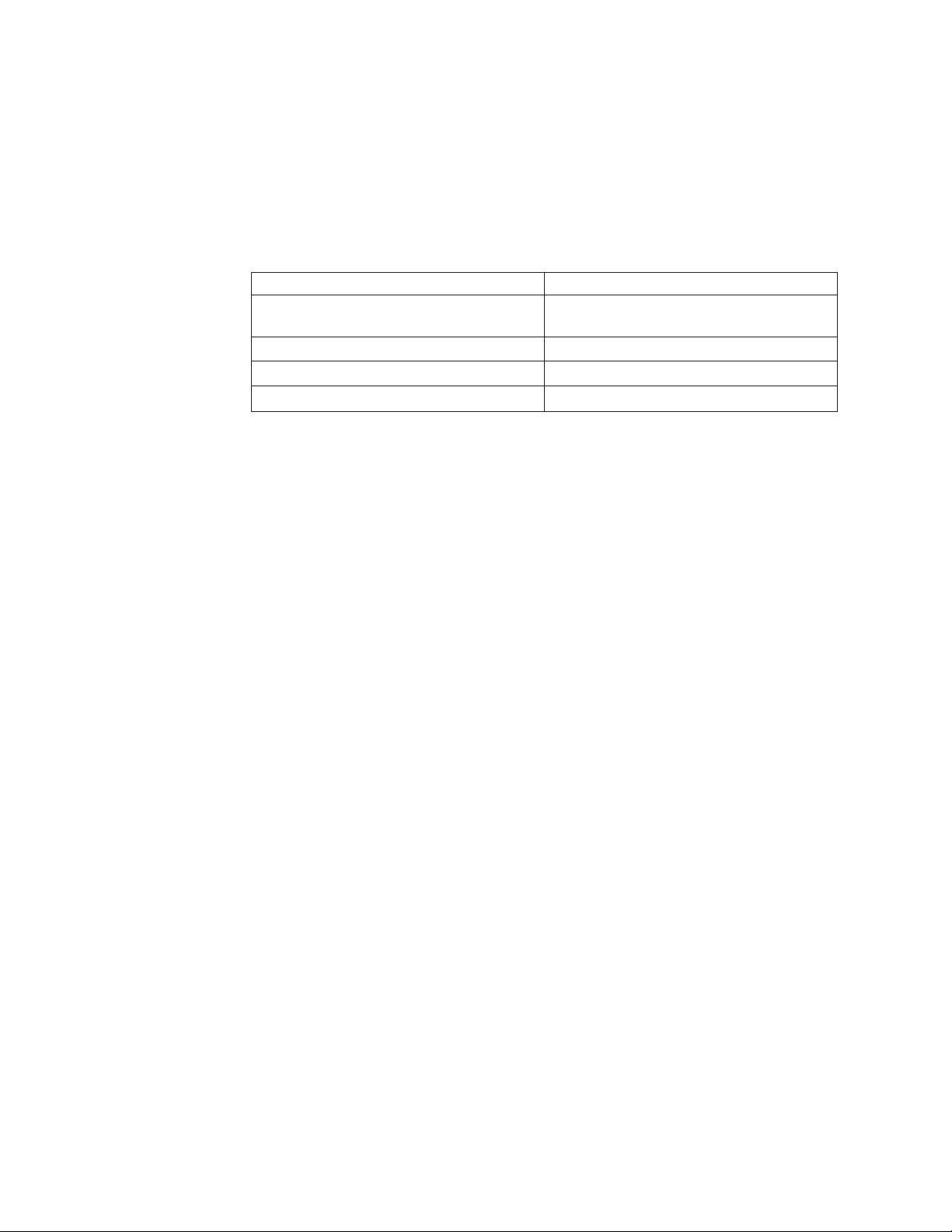
XT load process. The InfoPrint XT pdxtloadres command does the actual
conversion. You also convert the non-printable resources.
Printable Xerox resources
Xerox jobs use specific printable Xerox resources, such as fonts, forms, images, and
logos. Table 1 lists the major types of printable Xerox resources and their
equivalent AFP resources.
Table 1. Printable Xerox resources and their AFP functional equivalents
Xerox Resources AFP Resources
Xerox FNT (fonts) AFP code pages, character sets, and coded
fonts
Xerox FRM (forms) AFP overlays
Xerox IMG (images) AFP page segments
Xerox LGO (logos) AFP page segments
Non-printable Xerox resources that InfoPrint XT uses
Xerox jobs use other types of Xerox resources, such as job descriptor libraries
(JDLs) and page descriptor entries (PDEs). These resources control the data stream
characteristics and the printing environment. While you must also load these Xerox
resources on the Windows system, the load process does not produce any
corresponding AFP resources. Instead, the InfoPrint XT pdxtloadres command
stores the necessary formatting information that the resources contain. When you
process a job that uses these resources, InfoPrint XT creates a unique AFP form
definition for the job from some of the formatting information. This list describes
the non-printable Xerox resources that InfoPrint XT processes and uses:
Cluster Library (LIB)
Defines clusters, or groups of printer trays.
Copy Modification Entry (CME)
Defines changes to the printing characteristics of a job on a copy-by-copy
basis.
2 InfoPrint XT Guide
Job Descriptor Library (JDL)
A collection of compiled job descriptor entries (JDEs), which define the
unique characteristics of one or more Xerox jobs.
Page Descriptor Entry (PDE)
A set of statements that define formatting information for each page of a
job. This includes information such as the page orientation, the starting
print line, and the fonts that the page uses.
Routing Text (TST)
Contains information that is specific to separator sheets, which precede
individual Xerox reports.
Stocksets (STK)
Defines the types of paper that the job requires and associates them with
the clusters of printer trays, as defined by clustr.lib.
For more information about loading resources and the messages that InfoPrint XT
can issue during the load process, see:
v Chapter 4, “Loading Xerox resources,” on page 37
v Appendix C, “Resource converter messages: 5018-nnn ,” on page 117
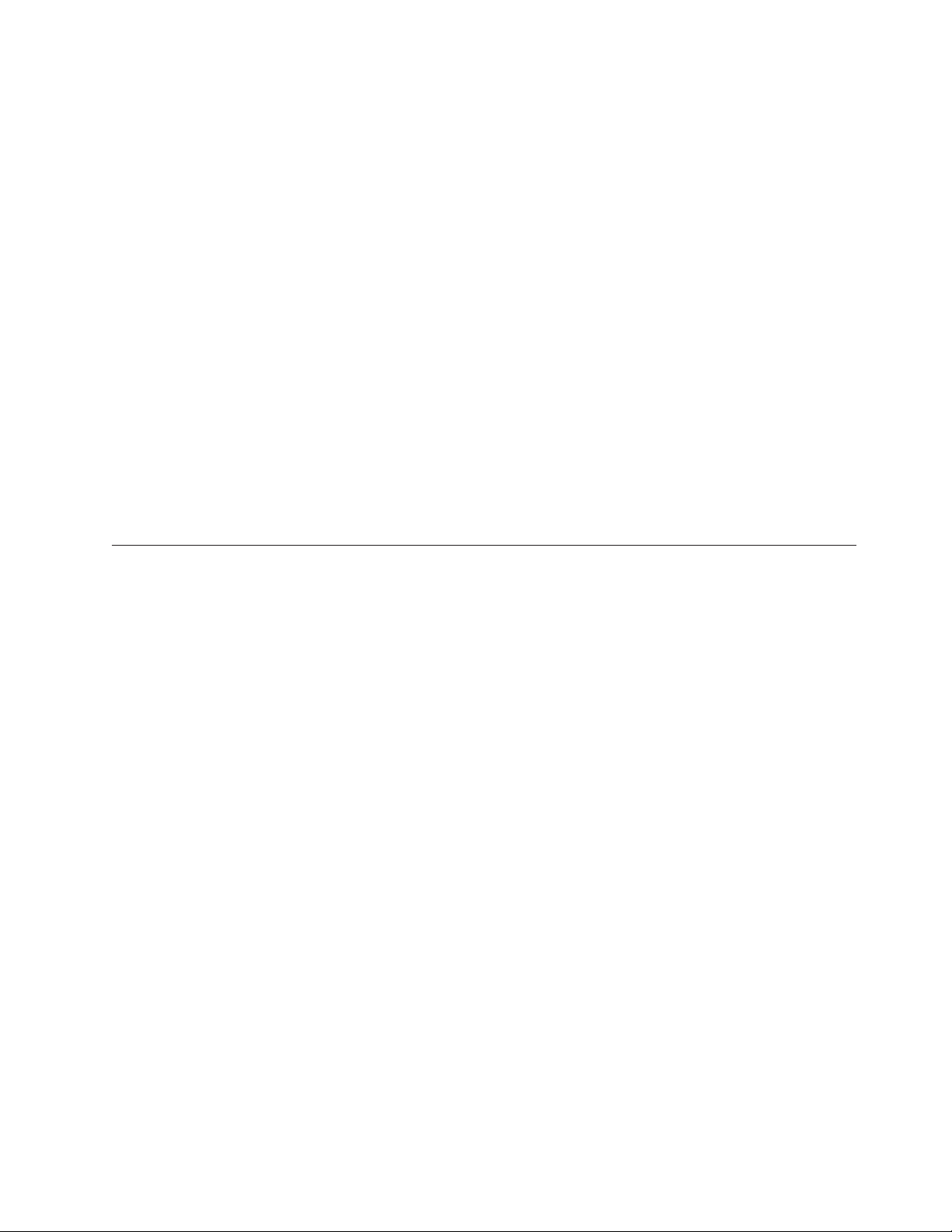
v “InfoPrint XT resource utility messages” on page 121
Non-printable Xerox resources that InfoPrint XT does not use
The other types of non-printable Xerox resources that you can load through
InfoPrint XT are:
v CMD
v DAT
v FSL
v ICT
v IDR
v ISL
v JSL
v MSC
v PCH
v TMP
InfoPrint XT copies information for these non-printable resources when you load
them. InfoPrint XT does not use these resources; it copies them for reference
purposes only. For more information, see “Types of Xerox resources that you can
load” on page 38.
Xerox data stream conversion
The InfoPrint XT data stream converter reads and interprets internal Xerox entries
and commands when it converts the Xerox job to AFP.
Xerox START commands and InfoPrint XT conversion parameters
When you print a job on a Xerox printer, you enter a specific START command to
run the job. The START command specifies the starting JDL and JDE pair to use
for the job; the JDL and JDE specify the characteristics of the job. For example, they
can specify an initial set of fonts and whether duplexing is in effect. They can also
specify carriage control assignments and the delimiters that identify Dynamic Job
Descriptor Entry (DJDE) commands. You might have a single START command
that applies to all jobs, or several START commands that apply to specific jobs.
When you submit a job to InfoPrint XT, you pass this same information to the data
stream converter using InfoPrint XT conversion parameters. For more information,
see these topics:
v Appendix A, “Conversion parameters for converting Xerox jobs,” on page 93,
which describes the InfoPrint XT parameters that you pass to the data stream
converter.
v “InfoPrint XT data stream converter messages” on page 132, which describes the
messages that the data stream converter issues.
Dynamic Job Descriptor Entries (DJDEs)
Xerox jobs can contain DJDEs, which invoke printable and non-printable Xerox
resources and control the printing environment. Yo u can use DJDEs in both LCDS
and metacode jobs. They can make modifications to the printing environment that
the starting JDL and JDE pair specifies. The data stream converter interprets a
specific set of DJDE commands. For more information, see “Supported and
unsupported Xerox DJDE and PDL commands” on page 8.
Chapter 1. Introducing InfoPrint XT 3
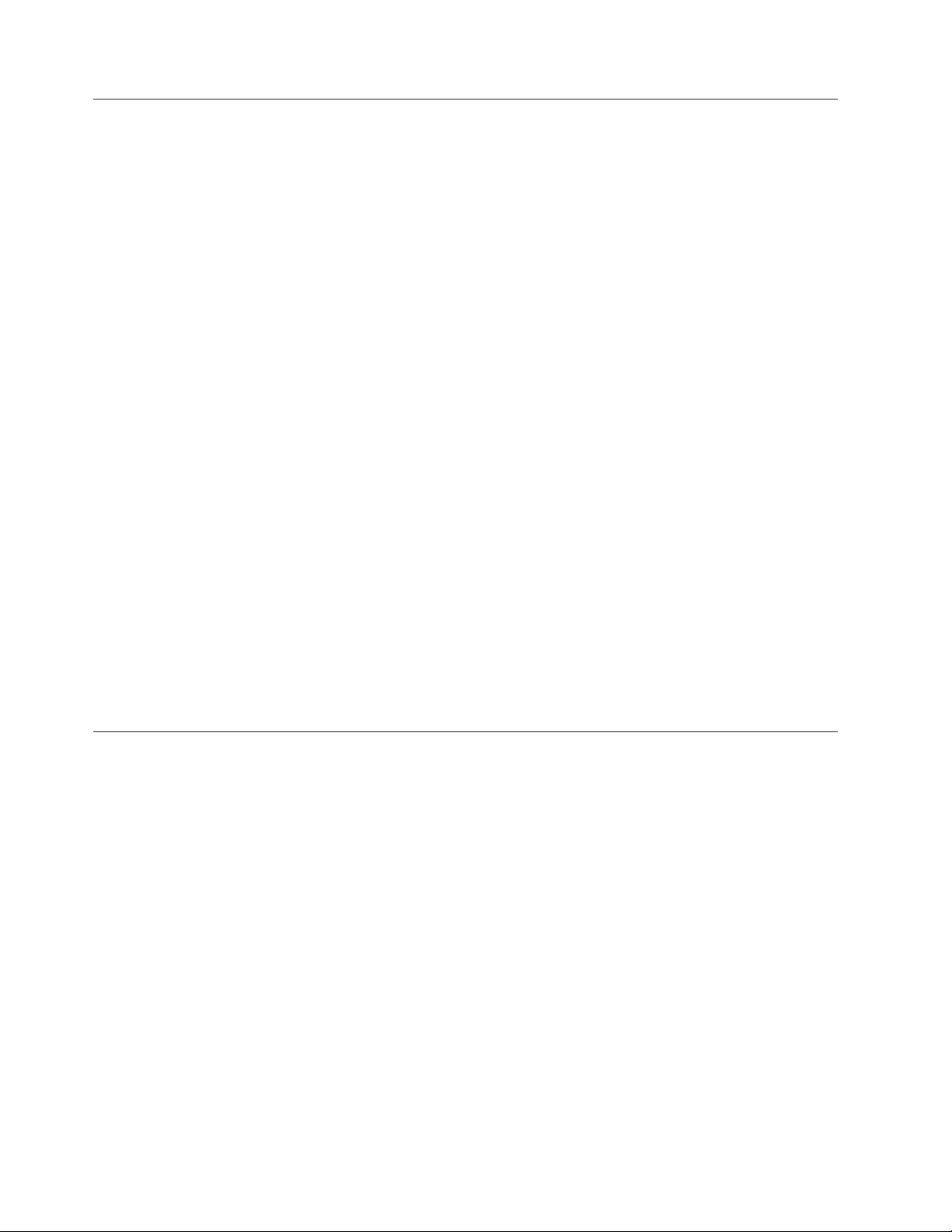
Methods of sending jobs to the Windows system and submitting them to InfoPrint XT
You can use these methods to send Xerox LCDS and metacode jobs to the
Windows system and to process them with InfoPrint XT:
Download for z/OS
Download for z/OS is a separately orderable, licensed feature of IBM Print
Services Facility (PSF) for z/OS. You can use it to transfer Xerox jobs over
a TCP/IP network to a directory on the Windows system. You also need
InfoPrint Manager for Windows (InfoPrint Manager), and an MVS
Download receiver that it provides, to process jobs through Download for
z/OS.
InfoPrint Select
With InfoPrint Select, you can send jobs from word processors, spreadsheet
programs, and other desktop applications. InfoPrint Manager provides the
InfoPrint Select client; it is not a part of InfoPrint XT.
LPR If you have InfoPrint Manager installed, you can send Xerox jobs from any
system that supports the line printer control program through the lpr
command.
pdpr command
If you have InfoPrint Manager installed, you can use the InfoPrint
Manager pdpr command to submit Xerox jobs for processing. For detailed
information about the use of this command, see the InfoPrint Manager
documentation listed in the “Bibliography” on page 171.
pdxtx2afp command
For more information about processing jobs, see Chapter 5, “Submitting Xerox jobs
for data stream conversion,” on page 59.
Xerox job restrictions
These restrictions apply to Xerox jobs that you process with InfoPrint XT:
Accounting statistics
FILE DJDE support
You can use the InfoPrint XT pdxtx2afp command to process Xerox jobs
and create the corresponding AFP versions of the jobs.
Xerox printers can provide information about job processing, which
includes information that is specific to the reports in the job. You can use
this information for purposes such as billing or supplies management.
InfoPrint XT also collects accounting information at the report level.
However, InfoPrint XT does not provide a method of matching the Xerox
accounting information to the number of pages that actually print on the
printer hardware. The InfoPrint XT accounting information is specific to
the pages that it converts.
In the Xerox environment, Xerox printers can only process one job at a
time. InfoPrint XT can process two or more jobs concurrently. Do not
submit two jobs at the same time that specify different versions of the
same resource. Also, do not process any job that specifies more than one
version of the same resource in the reports in the job. Unpredictable results
can occur in both cases.
4 InfoPrint XT Guide
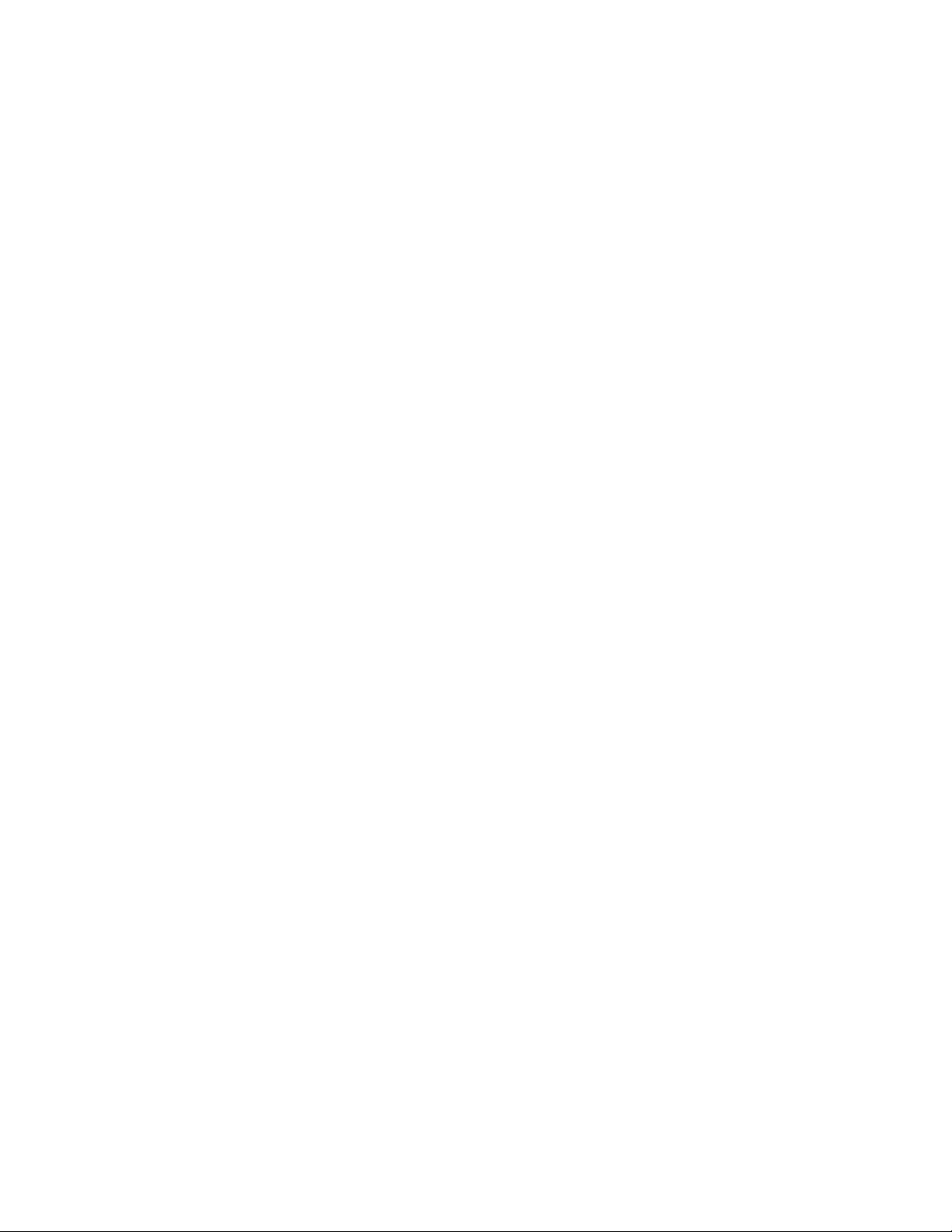
|
|
|
|
|
|
|
|
|
|
|
|
|
|
|
|
|
|
|
|
|
|
|
|
|
|
|
|
|
Grayscale substitution for Xerox shading
InfoPrint XT can interpret and convert Xerox shading patterns and
characters to grayscale. This improves the overall visual results and
increases the readability for any text that is superimposed on the shading.
These restrictions apply to grayscale substitution when you use the
xshading conversion parameter or the -c option of the pdxtloadres
command:
v Grayscale interpretation of Xerox standard shading is only useful with
printers, archival solutions, and viewing solutions that support Logical
Page and Object Area Coloring.
v In FRM conversion, this enhancement is only effective for shading that is
accomplished by the SHADING LIGHT | MEDIUM | HEAVY
parameter of the BOX FSL command. It has no effect on conversion of
highlight color shading that is accomplished by the FILL parameter of
the BOX FSL command.
v In data stream conversion, this enhancement is only effective for shading
that is accomplished by the use of the shading characters in FORMS$,
FORMSX, or ISISPX fonts. The shading enhancement has no affect on
shading that is produced by text fonts, custom fonts, or graphics fonts.
v When converting data streams that use the FILE DJDE to specify one or
more inline FRMs, this enhancement controls how InfoPrint XT
interprets shading in all the inline FRMs in the job, regardless of
whether the input data stream is LCDS or metacode.
v The dot patterns in certain Xerox standard shading code points do not
fill the entire area that the code point represents, which leaves white
space on one or more sides. The grayscale that InfoPrint XT generates
for these and other Xerox shading code points fills the entire area and
leaves no white space. In certain shading configurations, this can cause
solid grayscale areas to look larger than their dot pattern counterparts.
|
|
|
|
|
Highlight-color
InfoPrint XT does not support highlight-color shading in Xerox FRMs. If
the use of highlight color is restricted to only the text in the form, InfoPrint
XT successfully converts the form. However, the resulting AFP overlay is
black and white.
form processing
Highlight-color image processing
InfoPrint XT can process Xerox highlight-color images that use Restricted
Raster Encoding and produce black-and-white AFP page segments that
correspond to the images. These restrictions apply to the highlight-color
image processing that InfoPrint XT does. InfoPrint XT only supports:
v Interleaving by pixel for the color sample and the black sample that the
Xerox image contains. InfoPrint XT does not support interleaving by
scan line or interleaving by compressed-pixel vector array.
v Highlight-color images that use the portrait scan orientation.
v A maximum of two samples per pixel; one color sample and one black
sample.
v A maximum sample value of one.
For detailed information about Xerox highlight-color images and Restricted
Raster Encoding, see the Xerox Interpress documentation:
v Xerox Interpress Raster Encoding Standard: XNS Standard 178506, January,
1985
v Xerox Interpress Electronic Printing Standard: XNSS 048601, January, 1986
Chapter 1. Introducing InfoPrint XT 5
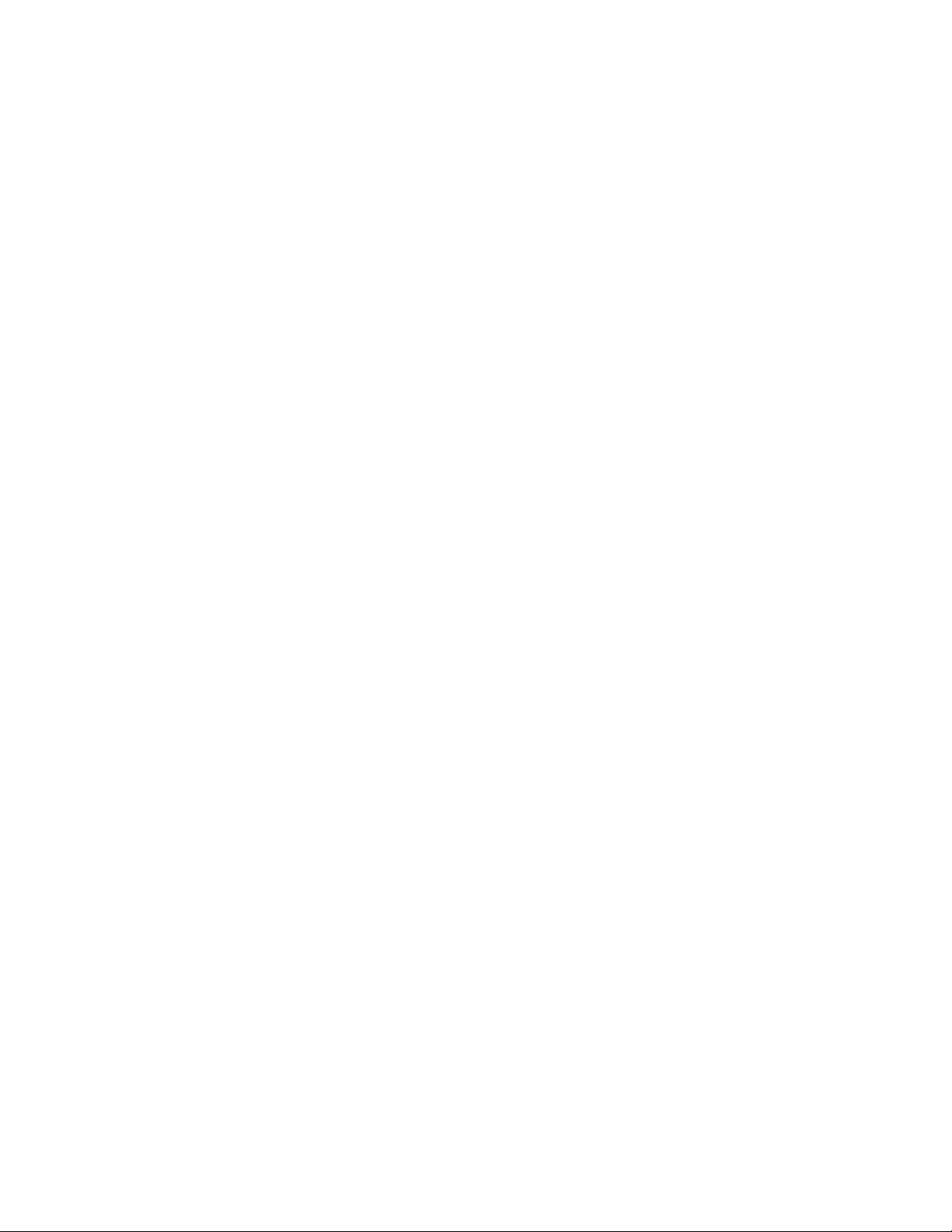
Highlight-color job processing
You can submit Xerox jobs that contain color-related metacodes or PDL
commands, such as ICATALOG, IDR, ILIST, and INKINDEX. However,
InfoPrint XT does nothing with the color information. The jobs print in
black and white.
OTEXT messages
You can process jobs that contain OTEXT messages with InfoPrint XT.
However, InfoPrint XT does not display the OTEXT message text or
suspend printing.
|
|
SHIFT and XSHIFT JDL and DJDE commands
InfoPrint XT supports the Xerox SHIFT and XSHIFT JDL and DJDE
commands with these exceptions:
1. You must specify the xhonorshift=yes conversion parameter for
|
|
InfoPrint XT to process jobs that contain SHIFT and XSHIFT
commands. The default is that InfoPrint XT ignores SHIFT and XSHIFT
commands.
2. Xerox LPS printers save DJDE SHIFT values between jobs, but they do
not save JDL/JDE SHIFT values. Therefore, if the first SHIFT DJDE in a
job specifies a value for only one side, the value for the other side is
the last DJDE value specified for that side, even if a previous, unrelated
job specified that value.
InfoPrint XT initializes each job with SHIFT values of zero for both
front and back sides. If the first SHIFT DJDE in a job specifies a value
for only one side, the value for the side that was not specified is zero.
Output does not shift on the unspecified side until InfoPrint XT finds a
SHIFT value for that side in a JDL/JDE or in a DJDE in the job.
|
This restriction does not apply to XSHIFT.
3. When a Xerox LPS finds SHIFT DJDEs in the data stream, it sometimes
misplaces graphic images for the page on which the new SHIFT values
take effect. For example, in portrait mode, the images might move
lower on the page instead of shifting to the right or to the left. This
might even affect images that are specified by the FRM being printed
on the page.
InfoPrint XT correctly shifts all page segments as specified by the
SHIFT command when you set up InfoPrint XT to honor SHIFT
commands. InfoPrint XT does not try to emulate the incorrect image
placement occasionally introduced by the Xerox LPS.
|
This restriction does not apply to XSHIFT.
|
|
|
|
|
|
|
|
|
|
|
|
|
6 InfoPrint XT Guide
Spacing
characters in Xerox fonts
With the default xspacing=none conversion parameter and value, InfoPrint
XT converts spacing characters in Xerox fonts to Presentation Text Object
Content Architecture (PTOCA) text characters in the AFP that it generates.
It does the same for overlays that it generates from Xerox FRMs. You can
instruct InfoPrint XT to create Relative Move Inline (RMI) structured fields
in the AFP output instead of the PTOCA text characters. You use the -b
option of the pdxtloadres command or the xspcrmi conversion parameter
to generate RMI structured fields.
Controlling how InfoPrint XT interprets spacing characters is intended for
limited use with a small subset of Xerox fonts in any given resource set.
Use this function only if you have manually correlated Xerox fonts to AFP
fonts and code page conflicts occur with Xerox spacing characters and AFP
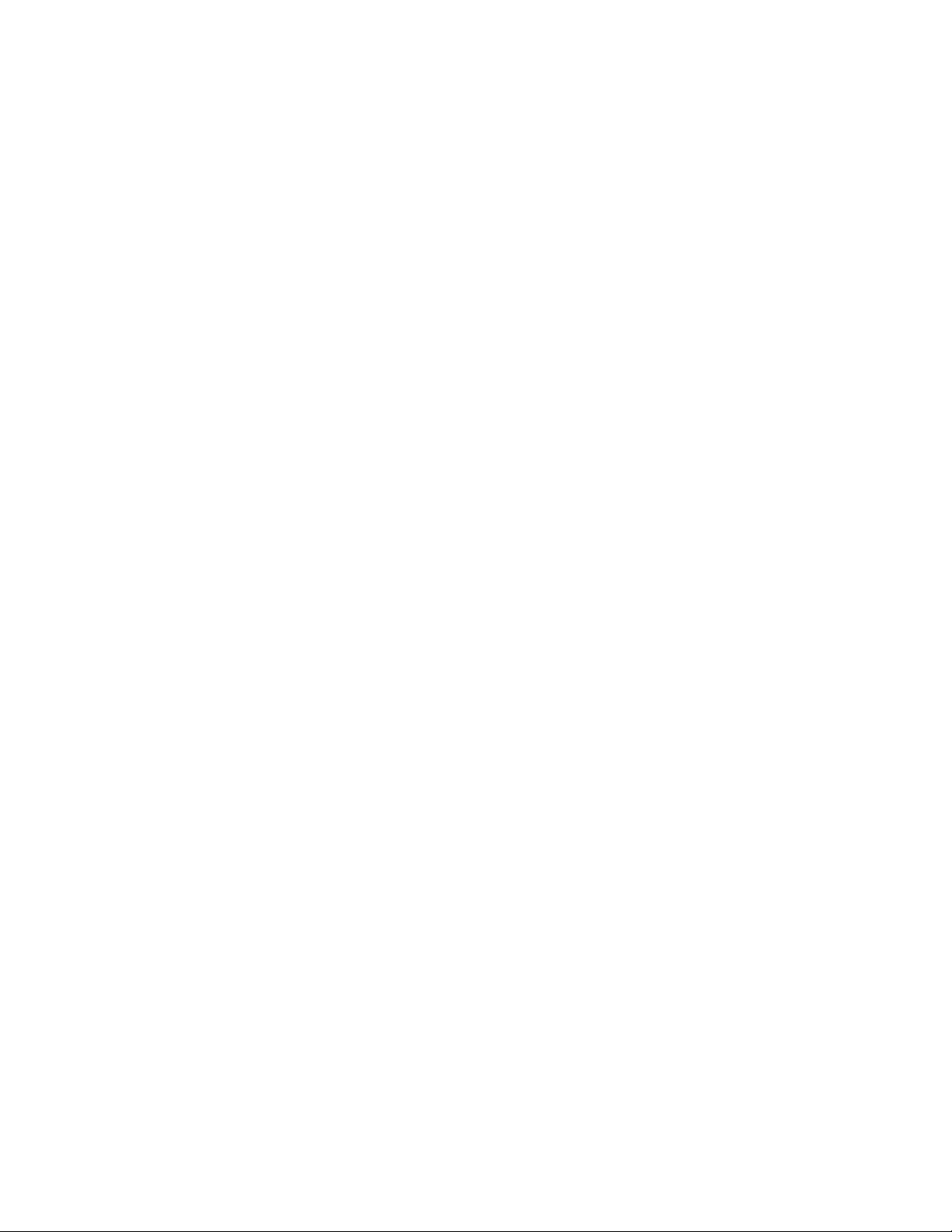
|
|
|
code points. This function does not correct any other type of code page
conflicts that occur after manually correlating Xerox resources to AFP
resources.
Stapling support
When you submit jobs that request stapling, these restrictions apply to
InfoPrint XT processing:
v You must specify the xhonorstaple=yes conversion parameter for
InfoPrint XT to process jobs that contain stapling instructions. The
default is that InfoPrint XT ignores stapling commands.
v Differences exist in the stitching hardware of InfoPrint Solutions
Company cut-sheet printers and Xerox LPS cut-sheet printers. Because of
this, InfoPrint XT does not support the Xerox stapling commands
FACEUP and NTO1, either when used independently or when used only
with each other. InfoPrint XT only recognizes FACEUP and NTO1 when
a job uses them with the STAPLE command. Together, STAPLE=YES,
FACEUP=YES, and NTO1=YES or NTO1=n indicate that stapling should
occur. n is a positive number.
v When a Xerox LPS printer processes the STAPLE command, it always
drives the staples into the upper-left corner of the sheets, as viewed in
portrait orientation. This is true even if the report is actually in
landscape orientation. If you specify the xstapleorient=yes conversion
parameter for the job, InfoPrint XT detects any reports whose first pages
are landscape. It then staples them in the lower-left corner of the sheets,
as viewed in portrait orientation. This is equivalent to the upper-left
corner when you view the sheet in landscape orientation.
v InfoPrint XT assumes that the default printing order that was established
on the Xerox printer at SYSGEN is 1TON. If you specify NTO1 at printer
SYSGEN, you must include the xstaplesysgen=nto1 conversion
parameter. Otherwise, InfoPrint XT ignores stapling commands in JDLs
and JDEs that jobs invoke internally if the starting JDL and JDE pair
does not specify that stapling should occur.
v The Xerox NTO1 command forces the LPS printer to delay output
processing until the input processing for the entire report is complete.
For this reason, input processing might not recognize the end of the
report until it identifies the beginning of the next report. This might not
occur until input processing identifies a BANNER page at the beginning
of the next job. This can cause the printer to retain attributes from one
job and apply them to subsequent jobs. InfoPrint XT does not apply
attributes of one job to the next job. Instead, it processes each job using
only the attributes that are specific to the job.
v InfoPrint XT cannot detect if the destination IPDS printer supports
stapling. When you specify stapling with the xhonorstaple=yes
conversion parameter and value and then convert a Xerox job that has
JDEs that specify STAPLE=YES, InfoPrint XT includes stapling
information in the AFP that it generates. This is always the case, even if
the destination printer does not support stapling.
v Each of the InfoPrint Solutions Company printer models that support
stapling imposes its own limits on the number of sheets, the paper
weights, and the paper sizes that it can staple. InfoPrint XT cannot
automatically detect those limits. It does not reference any information
about them when it generates an AFP job that includes stapling
information. You must set the maximum number of sheets to staple with
the xstaplemax conversion parameter, as needed.
Chapter 1. Introducing InfoPrint XT 7
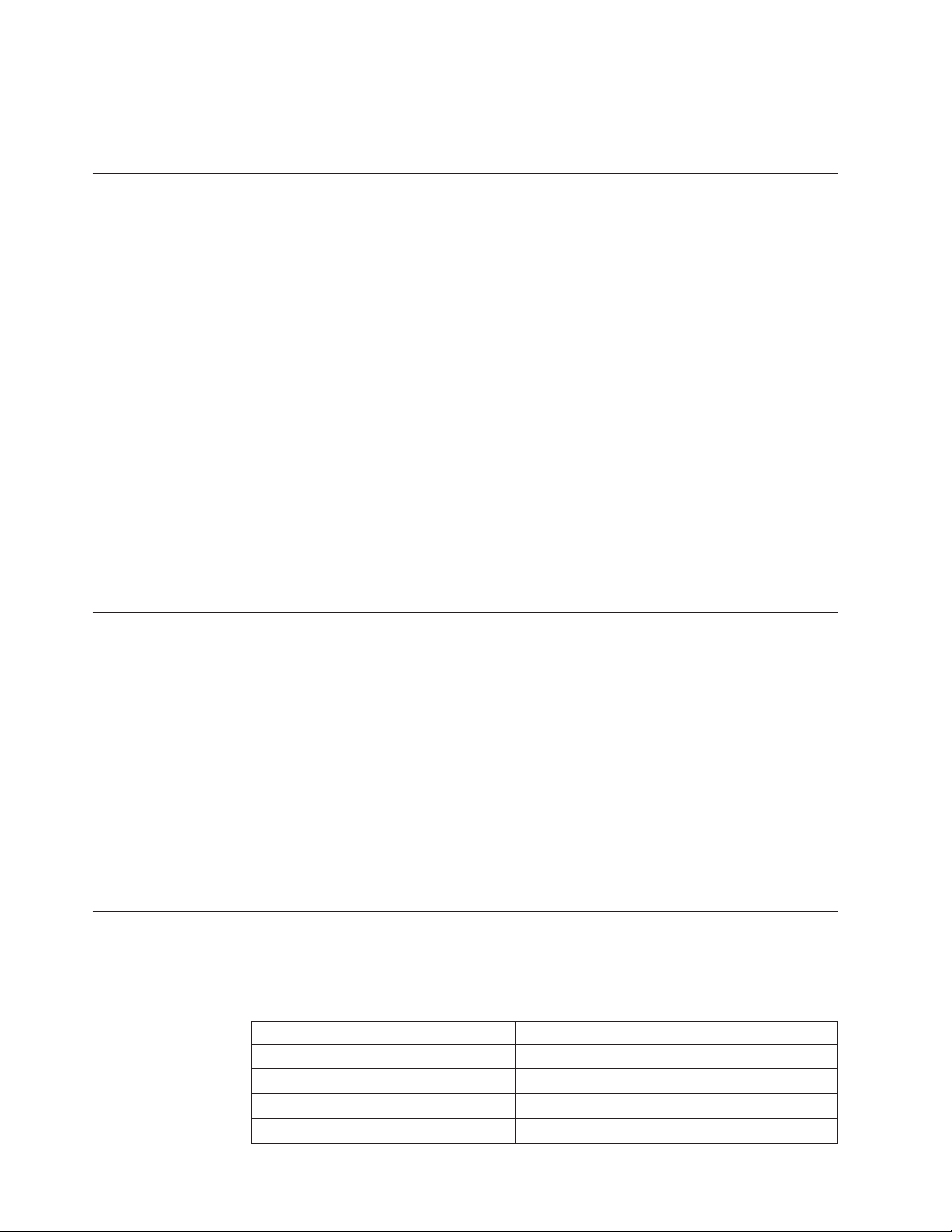
Other restrictions
These InfoPrint XT restrictions apply to considerations other than Xerox job
conversion:
240-pel resolution support
Receipt of jobs over a channel connection
Processing jobs on tape
Processing resources on tape
Note: For more information about the xhonorstaple, xstapleorient,
xstaplesysgen, and xstaplemax parameters, see Appendix A,
“Conversion parameters for converting Xerox jobs,” on page 93.
InfoPrint XT only supports 300-pel resolution. If you have older printer
models that support 240-pel resolution, do not direct jobs from InfoPrint
XT to them.
For combined InfoPrint XT and InfoPrint Manager installations, InfoPrint
XT uses the standard InfoPrint Manager methods for sending jobs to the
Windows system. Neither InfoPrint Manager nor InfoPrint XT provides a
method of sending jobs over a channel connection.
InfoPrint XT does not provide a method of processing jobs on tape.
InfoPrint XT does not provide a method of processing resources on tape.
Compilers for Xerox JSLs and FSLs
InfoPrint XT does not provide compilers for Xerox Job Source Libraries
(JSLs) or Forms Source Libraries (FSLs).
Double-byte character set (DBCS) support
InfoPrint XT supports the conversion of Xerox DBCS LCDS and metacode jobs. It
also stores information from the Xerox DBCS fonts that the jobs require for use
during data stream conversion. However, InfoPrint XT does not directly convert
the Xerox DBCS fonts to the AFP DBCS outline fonts that it requires for DBCS data
stream processing. It also does not automatically create the grid-mapping files that
it requires to print DBCS output. These fonts and files are available from InfoPrint
Solutions Company as a separately priced option. For more information about AFP
DBCS outline fonts and grid-mapping files for use in Xerox DBCS data stream
conversion, contact your marketing representative.
Note: You can use AFP DBCS outline fonts from other sources. Those fonts must
fully conform to the MO:DCA FOCA standards; see Data Stream and Object
Architectures: Font Object Content Architecture (FOCA) Reference, S544-3285.
Supported and unsupported Xerox DJDE and PDL commands
InfoPrint XT does not support a subset of less-commonly used Xerox DJDE and
PDL commands. Table 2 lists both the supported and unsupported commands.
8 InfoPrint XT Guide
Table 2. Supported and unsupported PDL and DJDE commands
Supported Unsupported ¹
ALTER BARCODE, BSEQ, BSIDE, BSKIP, RBAR
ASSIGN BDELETE, BSELECT, RSELECT, RFEED
BATCH BLANKTYPE
BEGIN BTEXT
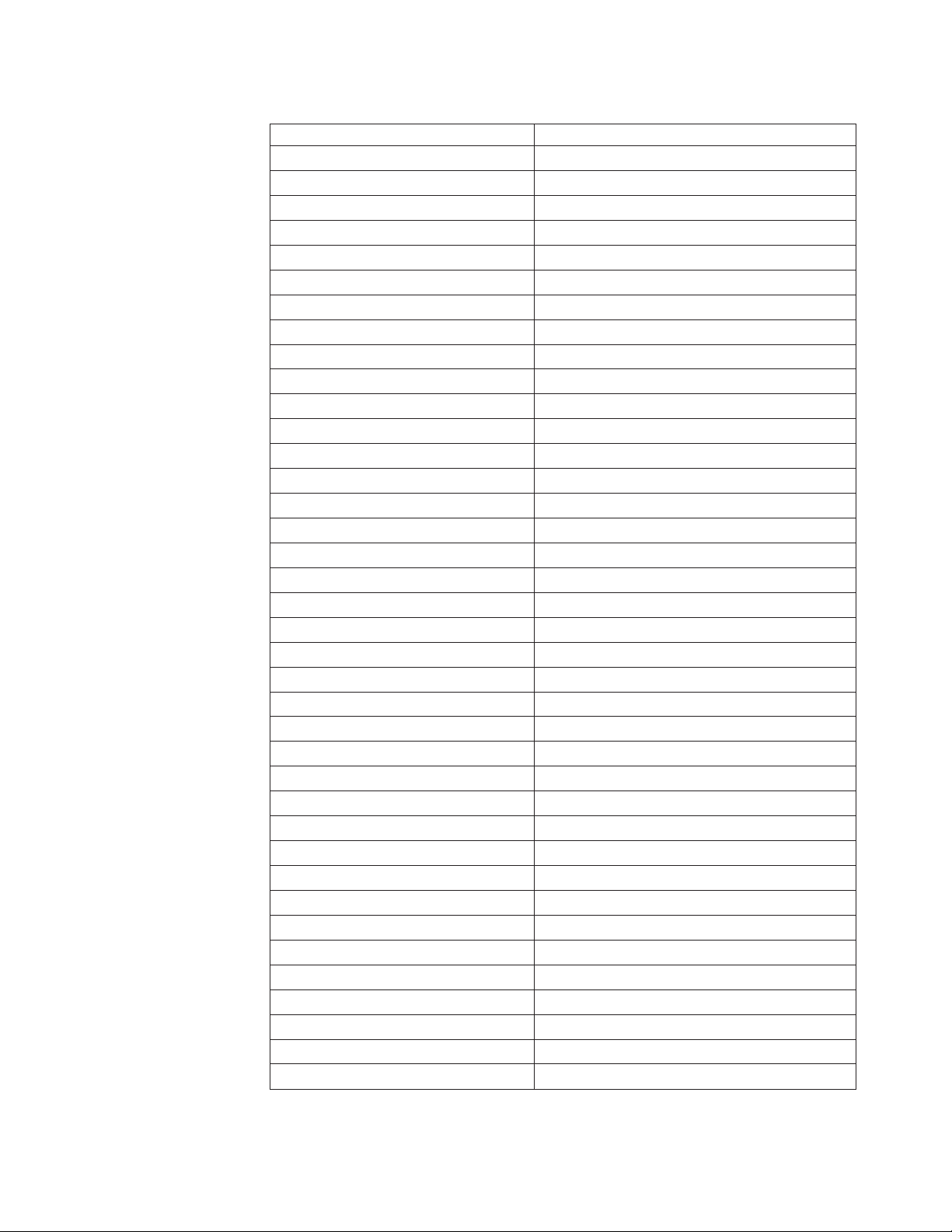
Table 2. Supported and unsupported PDL and DJDE commands (continued)
Supported Unsupported ¹
BFORM DESTINATION
BOF EXPAGE
C EXPORT
CANCEL ICATALOG
COLLATE IDFAULT
COPIES IDR
DATA ILIST
DEPT IMISMATCH
DUPLEX INK ²
END INKINDEX
FACEUP ³ IRESULT
FCB ISUBSTITUTE
FEED ITEXT
FILE LOGO ⁵
FONTINDEX MAP
FONTS PALETTE
FORMAT SAVE
FORMS SEFFNT, SEFMAP
GRAPHIC SF1FUNCTION
IMAGE SF2FUNCTION
|
INVERT SNUMBER
JDE SPLIT
JDL SRECOVER
MARGIN STIMING
MODIFY TMODE
NTO1 ³ TRANS
NUMBER XMP
OTEXT ⁴
OVERPRINT
PMODE
RFORM
RTEXT
SHIFT ⁴
SIDE
STAPLE
STOCKS
TOF
|
XSHIFT
Notes:
Chapter 1. Introducing InfoPrint XT 9
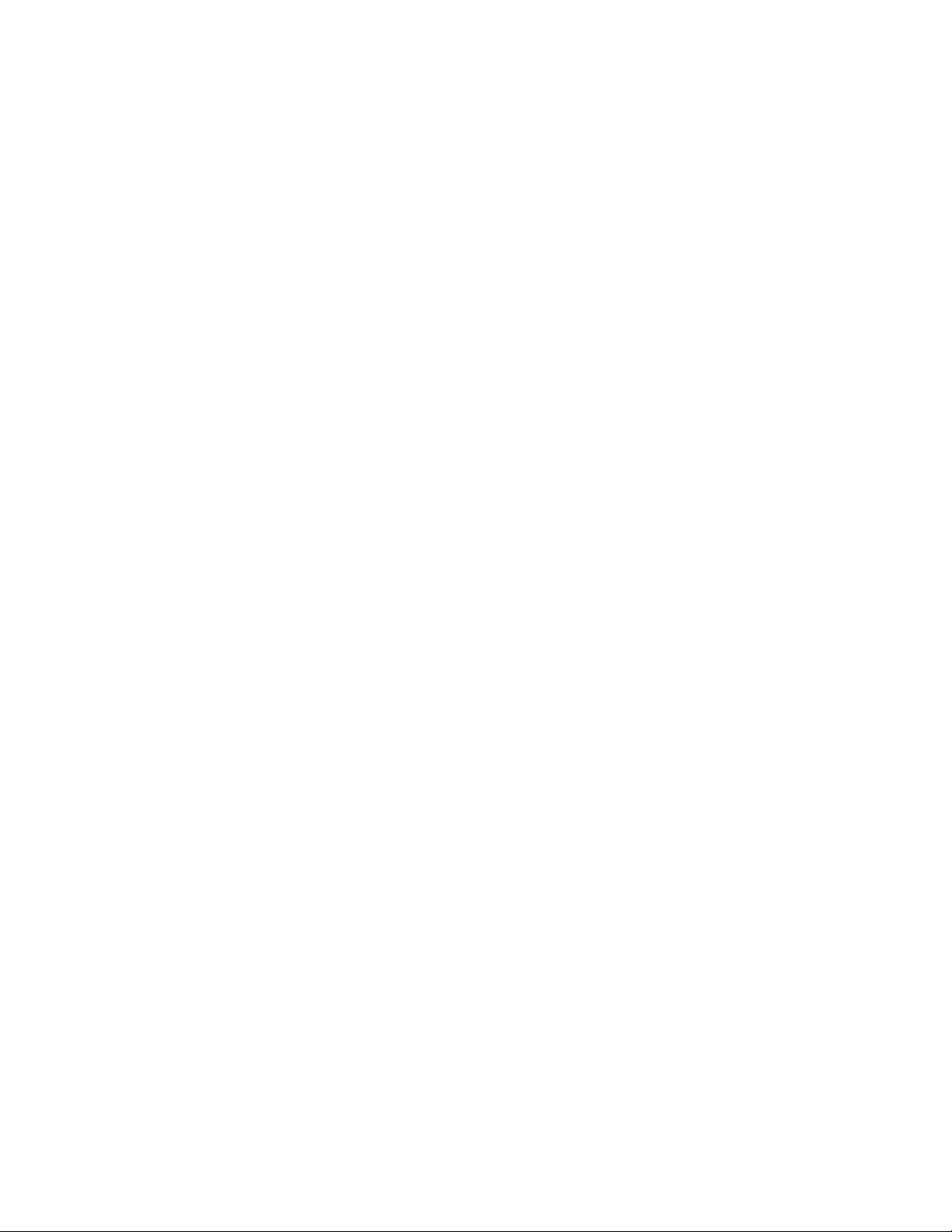
v ¹ InfoPrint XT ignores these commands when it finds them in a job. InfoPrint XT
processes the job and issues informational messages that state that it ignored the
commands.
v ² This is a CME parameter.
v ³ InfoPrint XT only supports this command when you use it with the STAPLE
command.
v ⁴ Restrictions apply to this command. See page 6.
v ⁵ If you compile an FSL to an FRM that contains LOGO references in its internal
font list or logo list, InfoPrint XT supports those references. However, InfoPrint
XT does not support a LOGO DJDE in the data stream.
|
|
v InfoPrint Solutions Company can negotiate support for non-supported DJDEs on
the basis of customer need.
10 InfoPrint XT Guide

Chapter 2. Installing and configuring InfoPrint XT
This chapter describes how to install software, configure a base InfoPrint XT for
Windows (InfoPrint XT) system, and test the installation.
Understanding software requirements
Before you install InfoPrint XT you must first install other required software
products and their prerequisites. You might also want to install an optional
software product that can benefit the installation.
Required operating system
Install one of these Microsoft Windows versions:
|
|
|
|
|
v Windows 2000 Professional, Service Pack 4 (SP4) or later
v Windows 2000 Server, SP4 or later
v Windows Server 2003 Standard Edition, Service Pack 2 (SP2) or later
v Windows Server 2003 R2 Standard Edition, Service Pack 1 (SP1) or later
v Windows XP Professional, SP2 or later
Make sure that you install the latest Service Pack and any fixes for the
|
|
|
Note:
operating system before you install any other software, such as one of the
UNIX emulation tools or InfoPrint XT. If you do not, problems can occur.
Required UNIX emulation tools
|
|
|
|
|
|
|
You must install a Microsoft UNIX emulation tool before you install InfoPrint XT.
The tool that you install depends on the Windows version that you use. You can
download the software for the tools, without charge, from the Microsoft Web site:
http://www.microsoft.com
Microsoft Services for UNIX
You must install Microsoft Windows Services for UNIX (SFU), version 3.5 if you
use one of these versions of Windows:
v Windows 2000 Professional
v Windows 2000 Server
v Windows Server 2003 Standard Edition
v Windows XP Professional
Download the SFU35SEL_EN.exe file from Microsoft. Although the Web site
provides detailed information about SFU system requirements, note these
minimum and maximum considerations:
v 16 MB of RAM (minimum).
v 20 MB of hard disk space (minimum). Depending on the SFU installation
options that you select, SFU can require up to 360 MB of hard disk space.
v CD-ROM drive.
v SFU is not compatible with file allocation table (FAT) file systems. You must
install SFU in a partition that was formatted for the NT file system (NTFS).
© Copyright InfoPrint Solutions Company 2004, 2007 11

|
|
|
|
|
|
|
|
|
|
|
|
|
|
|
|
|
|
|
|
|
|
|
|
|
|
You can select Standard Installation when you install SFU. Also, consider enabling
setuid behavior and case-sensitivity during installation. Setuid behavior controls
aspects of security and user privileges. Case-sensitivity changes the normal
case-insensitivity of the Windows environment. The Microsoft Web site contains
detailed information about these topics.
Microsoft Subsystem for UNIX-based Applications
You must install Microsoft Subsystem for UNIX-based Applications (SUA) if you
use Windows Server 2003 R2 Standard Edition. Part of SUA resides in Windows
itself. After that Windows component is installed, you download the remaining
utilities for SUA from Microsoft. Use the latest information from Microsoft to
complete the SUA installation; you can use this procedure as a checklist.
From the Windows Server 2003 R2 Standard Edition workstation:
1. Click Start->Control Panel->Add or Remove Programs->Add/Remove
Windows Components.
2. Select Subsystem for UNIX-based Applications from the list. Click Next and
complete the steps to add the SUA component.
3. Download the Utilities and SDK for Subsystem for UNIX-based
Applications_X86.exe file from the Microsoft Web site.
4. Access the wizard for the utilities and complete the installation. Yo u can select
Standard Installation.
Notes:
1. You only need to install the base utilities and the base SDK components.
2. Consider enabling setuid behavior and case-sensitivity during installation.
Setuid behavior controls aspects of security and user privileges. Case-sensitivity
changes the normal case-insensitivity of the Windows environment. The
Microsoft Web site contains detailed information about these topics.
Optional printer driver software
|
|
|
|
InfoPrint Solutions Company recommends InfoPrint Manager for Windows
(InfoPrint Manager) version 2.2 for printer management and for Advanced
Function Presentation (AFP) job management. InfoPrint Manager is also useful if
you process jobs other than Xerox jobs. For example, this software supports
PostScript and PCL job processing, and job management. InfoPrint Manager also
provides a configurable transform object that you can use specifically with
InfoPrint XT when you process Xerox jobs.
Notes:
1. InfoPrint Manager for Windows: Getting Started G544-5717, describes all the
InfoPrint Manager and Windows software requirements. It also describes how
to install InfoPrint Manager. Yo u must create a minimum configuration for the
InfoPrint Manager installation.
2. In addition to completing the base installation, make sure that you install the
latest InfoPrint Manager 2.2 updates.
3. Examples of InfoPrint Manager commands in this publication assume that you
have set the InfoPrint Manager PDPRINTER environment variable for the
installation.
4. Make sure that you can print non-Xerox jobs through InfoPrint Manager before
continuing with the InfoPrint XT-specific tasks in this chapter. Verification
includes submitting jobs from host systems or through other products, such as
Download for z/OS, and printing from the command line with the InfoPrint
Manager pdpr command.
12 InfoPrint XT Guide

5. You must complete other configuration tasks for combined InfoPrint Manager
and InfoPrint XT installations. See “InfoPrint Manager configuration tasks.”
Installing InfoPrint XT
To install InfoPrint XT:
1. Close any applications that you are running on the Windows system.
2. Log on to the system with a Windows computer administrator account.
3. Put the InfoPrint XT for Windows Base CD in the CD-ROM drive. The
installation program starts automatically.
4. Read the installation readme file on the CD for any last-minute updates that
are not available in this publication.
5. Click Next on the Welcome window to display the License Agreement. You
must accept the terms of the License Agreement to continue with installation.
6. Follow the directions that the installation program provides. Depending on the
requirements of the installation, you can use installation directories that you
specify, or you can use the default installation directories. If you specify
directories that do not exist on the Windows system, the installation program
creates them.
7. Depending on the installation path that you specify, the installation program
might require you to restart the system. If the installation program requires a
system restart, you must do so before you can use InfoPrint XT.
The InfoPrint XT installation program automatically creates a directory
Note:
structure for its software program files, and a directory structure for the
variable data that it creates when it processes Xerox resources and jobs.
Because the directory-structure names are lengthy, this publication uses this
syntax for the names:
%PDXTINSTDIR%
This represents the base installation directory that contains the
subdirectories for the InfoPrint XT software program files. The
default base installation directory is:
C:\Program Files\IBM\Infoprint XT
If you specified a different location during installation, substitute
that path for the base installation directory for all occurrences of
%PDXTINSTDIR% in this publication. For example, if you chose to
install InfoPrint XT in the directory C:\mypdxt, a publication
reference to %PDXTINSTDIR%\samples represents:
C:\mypdxt\samples
%PDXTWORKDIR%
This represents the directory structure that InfoPrint XT uses for
variable data. The installation program appends \var\pdxt to the
base installation directory. If you used the default installation
directory, a publication reference such as %PDXTWORKDIR%\
resources\common
C:\Program Files\IBM\Infoprint XT\var\pdxt\resources\common
represents:
InfoPrint Manager configuration tasks
If you use InfoPrint Manager with InfoPrint XT, you must do these tasks. These
tasks do not apply to installations that do not have InfoPrint Manager installed.
Chapter 2. Installing and configuring InfoPrint XT 13

Creating the InfoPrint XT configurable transform
Use the pdxtcrtxform command to create an InfoPrint XT configurable transform
object in the InfoPrint Manager server. This command creates the transform object
with the name x2afp and sets the transform attributes that InfoPrint XT requires.
For example, it sets the lcds and metacode values for the document-formats-
supported
+ — — — — — — — – — Programming Interface information — — — — — — – — — +
The syntax of the pdxtcrtxform command is:
pdxtcrtxform [servername | *:]
[servername | *:]
Usage notes
These items apply when you use the pdxtcrtxform command:
v The InfoPrint Manager server name is case-sensitive.
v If an InfoPrint XT configurable transform object already exists when you enter
the pdxtcrtxform command, the command resets all attributes of the transform
object to the values that InfoPrint XT requires.
v The user account from which you enter the pdxtcrtxform command must have
InfoPrint Manager authorization to enter the pdls command for servers. The
user account must also have authorization to enter these commands for
transform objects:
– pdls
– pdcreate
– pdset
attribute.
As an option, specifies the name of the InfoPrint Manager server. If you do
not specify a server name, InfoPrint XT tries to determine the name of the
default InfoPrint Manager server. It then creates the transform in that
server.
14 InfoPrint XT Guide
the InfoPrint Manager documentation listed in the “Bibliography” on page
See
171, as required.
v When the pdxtcrtxform command finishes successfully, it does not return a
completion message. The command returns only the command prompt. To verify
that the command created the transform object, enter this command:
pdls -c transform servername:
InfoPrint Manager returns information that is similar to this:
Transform
Identifier Library
---------- ---------------------x2afp command-line-transform
Return codes from the pdxtcrtxform command
Return codes from the pdxtcrtxform command are:
0 The command successfully created the transform.
EINVAL An error exists with one of the command options.
ENOENT The command did not find a server.
E2BIG You specified both a server name and used *: to specify the server.
ENOATTR A command option is missing.

ETIMEDOUT The pdls command did not respond to a query.
other Any other return codes that are not in this list are return codes
from C functions. See “Return code numbers” on page 113 for
explanations.
+ — — — — — – — End of Programming Interface information — — — — — - — +
Using the pdxtsetdest command to update InfoPrint Manager actual destinations
Use the pdxtsetdest command to set up an InfoPrint Manager actual destination to
accept and process Xerox Line Conditioned Data Stream (LCDS) jobs and Xerox
metacode jobs. The pdxtsetdest command sets these attributes for the actual
destination:
v document-formats-supported
InfoPrint XT adds lcds and metacode to the values already supported by the
actual destination.
v transform-sequence
InfoPrint XT adds x2afp to the values already supported by the actual
destination.
+ — — — — — — — – — Programming Interface information — — — — — — – — — +
The syntax of the pdxtsetdest command is:
pdxtsetdest adestname [...]
adestname [...]
Specifies the name of one or more InfoPrint Manager actual destinations.
Usage notes
These items apply when you use the pdxtsetdest command:
v You must create the InfoPrint XT configurable transform object before you enter
the pdxtsetdest command. See page 14.
v The user account from which you enter the pdxtsetdest command must have
InfoPrint Manager authorization to enter these commands for actual
destinations:
– pddisable
– pdenable
– pdls
– pdset
Streams used by the pdxtsetdest command
The pdxtsetdest command uses some file descriptors while it configures actual
destinations and ignores others:
fd0 (STDIN) The command does not use this stream.
fd1 (STDOUT)
The command does not use this stream.
fd2 (STDERR)
The command writes messages to this stream.
Chapter 2. Installing and configuring InfoPrint XT 15

Return codes from the pdxtsetdest command
Return codes from the pdxtsetdest command are:
0 The command successfully updated the specified actual
destinations.
EINVAL An error exists with one of the command options.
E2BIG You specified an actual destination name that was too long.
ENOATTR You specified a command option without a value.
ENOENT You did not specify an actual destination name.
other Any other return codes that are not in this list are return codes
from C functions. See “Return code numbers” on page 113 for
explanations.
+ — — — — — – — End of Programming Interface information — — — — — - — +
Adding Windows user account names for InfoPrint Manager security
InfoPrint Manager uses Access Control Lists (ACLs) to protect your printing
system by restricting the level of access that a user or a group of users has to
certain operations. Although InfoPrint XT has no specific security requirements,
you must complete certain InfoPrint Manager security tasks. At a minimum, the
user account name that you use in combined InfoPrint Manager and InfoPrint XT
installations must be a member of the InfoPrint Manager admin group. For
information about managing security, see InfoPrint Manager for Windows: Procedures,
G544-5814.
Note: You can check the InfoPrint Manager status of a specific user account name
using the InfoPrint Manager Management Console.
Testing the InfoPrint XT installation
Test the InfoPrint XT installation before you begin processing Xerox jobs through
InfoPrint XT. There are two methods of processing an InfoPrint XT-supplied test
job. The method to use depends on whether InfoPrint Manager is also installed. If
you have a combined InfoPrint XT and InfoPrint Manager installation, see “Testing
with InfoPrint Manager” on page 17.
Testing with the pdxtloadres and pdxtx2afp commands
InfoPrint XT provides a small Xerox test job and the Xerox resources that it
requires in the %PDXTINSTDIR%\testjob directory. Use the InfoPrint XT
pdxtloadres command to load the resources and the pdxtx2afp command to
process the test job.
To test the InfoPrint XT installation:
1. Access a Windows Command Prompt window.
2. Make the directory that contains the test job the current directory. From the
command line, enter:
cd %PDXTINSTDIR%\testjob
3. Load the resources for the test job:
pdxtloadres -n "*" -g pdxttest
16 InfoPrint XT Guide

4. Copy the parameter mapping file for the test job to the %PDXTWORKDIR%
directory:
copy pdxtx2afp.map C:\Program Files\IBM\Infoprint XT\var\pdxt
|
You can also use Windows Explorer to copy the file.
5. Submit the test job. Replace AFPfile with a file name that you choose:
pdxtx2afp -i pdxttest.xrxin -o AFPfile -p -opa=jobname=PDXTTEST
InfoPrint XT writes information from the conversion process to standard error.
6. Verify that the job converted with a return code of 0 and that the job contains
four pages. Scroll through the messages and verify that it contains these
messages:
5016-513 Impressions (pages): 4
5016-502 2007-11-11 13:08:28 MDT (rc 0) - transform ended.
Testing with InfoPrint Manager
In addition to a Xerox test job and its resources, InfoPrint XT provides an InfoPrint
Manager attributes file for the test job. The installation process writes this file to
the %PDXTINSTDIR%\testjob directory. Use the attributes file to test the initial
InfoPrint XT installation in a combined InfoPrint Manager and InfoPrint XT
environment.
To test the InfoPrint Manager and InfoPrint XT installation:
1. Access a Windows Command Prompt window.
2. Make the directory that contains the test job the current directory. From the
command line, enter:
cd %PDXTINSTDIR%\testjob
3. Load the resources for the test job:
pdxtloadres -n "*" -g pdxttest
4. Submit the test job:
pdpr -d ldest -X pdxttest.att pdxttest.xrxin
ldest is the name of the InfoPrint Manager logical destination that sends jobs to
the actual destination that you have configured to print Xerox jobs.
InfoPrint Manager prints four test pages. The first and second test pages are
converted Xerox LCDS data that print in portrait and landscape orientation. The
third and fourth test pages are converted Xerox metacode data, which also print in
portrait and landscape orientation. Figure 1 on page 18 shows an example of the
first test page.
Chapter 2. Installing and configuring InfoPrint XT 17

InfoPrint XT PR111E
A B C D E F G H I J K L M N O P Q R S T U V W X Y Z P0612C
a b c d e f g h i j k l m n o p q r s t u v w x y z P0612C
0 1 2 3 4 5 6 7 8 9 ! @ # $ % ? & * ( ) - _ = + ; : P0612C
A B C D E F G H I J K L M N O P Q R S T U V W X Y Z P06BOB
a b c d e f g h i j k l m n o p q r s t u v w x y z P06BOB
0 1 2 3 4 5 6 7 8 9 ! @ # $ % ? & * ( ) - _ = + ; : P06BOB
InfoPrint XT PR111E
Figure 1. InfoPrint XT test page
Applying an InfoPrint XT product update
When an InfoPrint XT update is available, you can install it on the system to run
the latest level of InfoPrint XT. The update can be on a CD that you receive, or you
can download updates from this Web site:
ftp://ftp.software.ibm.com/printers/products/pdxt/fixes
Notes:
1. Back up the InfoPrint XT %PDXTINSTDIR% directory and the
%PDXTWORKDIR% directory before you install any update. Use standard
Windows procedures to do the backup. For example, use the Backup Wizard.
2. The update program does not remove or change any information in the
%PDXTWORKDIR% directory structure.
3. Product update file names have this format:
pdxt-2.1.0.nn.exe
nn specifies the update level.
To apply an InfoPrint XT product update:
1. Close any applications that you are running on the Windows system.
2. Log in to the system with a Windows computer administrator account.
3. Depending on whether you have the update on a CD or in a file that you have
downloaded, do one of these steps:
v Put the InfoPrint XT for Windows Base CD in the CD-ROM drive. The
installation program starts automatically.
v Click Start→Run→Browse and locate the pdxt-2.1.0.nn.exe file. Select the file
and then click Open→OK. The installation program starts.
Read the installation readme file for any last-minute information that is not
4.
available in this publication.
5. Follow the directions that the update program provides. The update program
determines directory information and other necessary settings from the original
installation.
6. The update program might require you to restart the system. If the update
program requires a system restart, you must do so before you can use InfoPrint
XT.
18 InfoPrint XT Guide

Rejecting an InfoPrint XT product update
If you apply an InfoPrint XT update, and then want to return the Windows system
to a previous version of InfoPrint XT, use this procedure. This procedure does not
affect any of the resources or settings specific to InfoPrint XT.
To reject an InfoPrint XT product update:
1. Click Start→Control Panel→Add or Remove Programs.
2. Highlight the InfoPrint XT entry and click Change / Remove. Follow the
instructions to complete the removal.
3. Restart the Windows system.
4. Reinstall the InfoPrint XT base product, and then install the InfoPrint XT
update at the version you want.
When you reinstall InfoPrint XT, specify the same directory for the data
Note:
folder that you previously used. Otherwise, InfoPrint XT cannot locate
resources and settings specific to the previous installation.
Permanently removing the InfoPrint XT software
To permanently remove the InfoPrint XT software:
1. Close any applications that you are running on the Windows system.
2. Log on to the system with a Windows computer administrator account.
3. Open a Windows Command Prompt window.
4. Do this step only if you use InfoPrint Manager with InfoPrint XT. Otherwise,
continue with the next step:
a. Enter these commands for each InfoPrint Manager actual destination that is
currently configured to accept Xerox jobs:
pddisable -c printer adestname
pdset -c printer -x document-formats-supported-=lcds adestname
pdset -c printer -x document-formats-supported-=metacode adestname
pdset -x transform-sequence-=x2afp adestname
pdenable -c printer adestname
adestname is the name of the actual destination.
b. Enter this command to delete the InfoPrint XT configurable transform:
pddelete -c transform servername:x2afp
servername is the name of the InfoPrint Manager server that contains the
transform object.
Remove the InfoPrint XT software files:
5.
a. Click Start→Control Panel→Add or Remove Programs.
b. Highlight the InfoPrint XT entry and click Change / Remove. Follow the
instructions to complete the removal.
6. Manually delete the InfoPrint XT directories:
a. Use the method appropriate to your version of Microsoft Windows to open
Windows Explorer.
Chapter 2. Installing and configuring InfoPrint XT 19

b. Select and delete the InfoPrint XT %PDXTWORKDIR% working directory.
The default working directory is C:\Program Files\IBM\Infoprint
XT\var\pdxt.
c. Select and delete the InfoPrint XT %PDXTINSTDIR% installation directory.
The default installation directory is C:\Program Files\IBM\Infoprint XT.
Restart the Windows system.
7.
20 InfoPrint XT Guide

Chapter 3. Customizing InfoPrint XT
This chapter describes how to customize InfoPrint XT for Windows (InfoPrint XT).
All procedures in this chapter are optional; you do not have to do them to use
InfoPrint XT.
Terms used in this chapter
|
|
|
|
|
Some topics in this chapter use the term ServerName_JobIdentifier. In combined
InfoPrint Manager for Windows (InfoPrint Manager) and InfoPrint XT installations,
ServerName_JobIdentifier is the InfoPrint Manager job identifier. The job identifier
consists of the name of the InfoPrint Manager server that processed the job,
followed by an underscore and a 10-digit number.
If you process a job using the pdxtx2afp command, InfoPrint XT uses a format of
jobname-jobID-n as the job identifier. InfoPrint XT automatically derives the jobname
and the jobID, and assigns a unique sequence number n. If InfoPrint XT cannot
derive the job name and the job ID, it uses UNKNOWN-UNKNOWN-n as the job
identifier.
This chapter also uses specific terms to represent directories on the Windows
system. %PDXTINSTDIR% represents the InfoPrint XT directory for its software
files. The default directory is:
C:\Program Files\IBM\Infoprint XT
%PDXTWORKDIR% represents the InfoPrint XT directory for variable data. The
default directory is:
C:\Program Files\IBM\Infoprint XT\var\pdxt
If you installed InfoPrint XT in a different directory, or if you change the working
directory, substitute the location that you specified for the base installation location
of C:\Program Files\IBM\Infoprint XT in the paths. See “Installing InfoPrint XT”
on page 13, and “Controlling the working directory that InfoPrint XT uses for
variable data (PDXTWORKDIR)” on page 22.
Setting environment variables
You can set environment variables to control certain aspects of InfoPrint XT
resource processing and job processing. If you set the InfoPrint XT environment
variables as system variables, they are available to all user accounts on the system.
If you set them as user variables, they are only available for the user account that
you used when you set them.
Notes:
1. To change system variables, you must log in with a user account that is a
member of the Windows computer administrator group.
2. To access the Windows interface from which you can set environment variables,
click Start→Control Panel→System. Then, click the Advanced tab and click
Environment Variables.
3. After you add an environment variable or change the value for an environment
variable, restart the Windows system.
© Copyright InfoPrint Solutions Company 2004, 2007 21

Controlling the working directory that InfoPrint XT uses for variable data (PDXTWORKDIR)
The PDXTWORKDIR environment variable controls the working directory that
InfoPrint XT uses for variable data. The default is that InfoPrint XT uses
subdirectories in the %PDXTWORKDIR% directory to store the files that it creates
or copies for Xerox resources and jobs. For example, InfoPrint XT uses
subdirectories of %PDXTWORKDIR%\resources to store information for Xerox
resources that you have loaded. InfoPrint XT creates the %PDXTWORKDIR%
directory during installation. To have InfoPrint XT create subdirectories and store
files in a different location on the Windows system, use the PDXTWORKDIR
environment variable. The variable value that you specify becomes the replacement
for %PDXTWORKDIR%.
Notes:
|
|
1. Include the drive designation for the directory in the Variable value field of the
Windows System Properties interface.
2. You can only use one working directory at any given time. For example, you
cannot use the default %PDXTWORKDIR% directory for some jobs and a
different directory, such as C:\mypdxt, for other jobs.
3. If the directory you specify does not exist, InfoPrint XT creates it.
Controlling how InfoPrint XT interprets directory names (PDXT_WINPATH2UNIX)
The InfoPrint XT commands, such as the pdxtloadres command that you use to
load resources, run in the Microsoft Windows Services for UNIX (SFU)
environment on the Windows system. They always convert any DOS directory
names that you specify with command options, and that use backslashes, to the
corresponding UNIX directory names. For example, InfoPrint XT commands
always convert a DOS directory reference, such as C:\myfonts, to a reference to
the UNIX /dev/fs/C/myfonts directory.
You can also specify Windows directory names with forward slashes. For example,
a DOS directory reference of C:/myfonts is valid. However, C:/myfonts is also a
valid directory name in the UNIX environment. Whether InfoPrint XT treats the
directory passed through a command option as a DOS directory or a UNIX
directory affects whether it converts the directory name. A converted directory
name of /dev/fs/C/myfonts and an unconverted directory name of /C:/myfonts are
two distinct UNIX directories.
You can explicitly control whether InfoPrint XT treats directory names that use
forward slashes as DOS directories, or as UNIX directories using the
PDXT_WINPATH2UNIX command. The settings for the variable are:
1 InfoPrint XT treats the directory as a DOS directory and converts it to the
corresponding UNIX directory name. This is the default.
22 InfoPrint XT Guide
0 InfoPrint XT treats the directory as a UNIX directory and does not do any
conversion. It uses the directory name as it is.
Table 3. DOS-to-UNIX directory conversions
Command PDXT_WINPATH2UNIX
setting
pdxtloadres -n
"c:\directory\*" ¹
Either 1 or 0 /dev/fs/C/directory
Resulting directory

Table 3. DOS-to-UNIX directory conversions (continued)
Command PDXT_WINPATH2UNIX
setting
pdxtloadres -n "/directory/*" 1 /dev/fs/C/directory ²
pdxtloadres -n "/directory/*" 0 /directory
|
|
v ¹ InfoPrint XT always treats this as a DOS directory, regardless of the
PDXT_WINPATH2UNIX setting, because it contains backslashes.
Resulting directory
v ² The conversion process derives the drive letter from the drive in use when you
entered the command.
Notes:
1. The use of the PDXT_WINPATH2UNIX environment variable is intended for
advanced users, or as directed by a technical support representative.
2. The environment variable does not apply to the directory that the
PDXTWORKDIR environment variable specifies, or to the directory that the
PDXTINSTDIR environment variable specifies.
Controlling the default arguments when you load resources (PDXTLOADRES_ARGS)
You can change the default values that InfoPrint XT uses for the options of the
pdxtloadres command. Yo u use this command to load Xerox resources; see “Using
the pdxtloadres command to load Xerox resources” on page 42. You can use the
PDXTLOADRES_ARGS environment variable to specify new default values for
the options. For example, you might want the default value for the -m option to be
A4 instead of letter.
These are examples of values that you can enter in the Variable value field of the
Windows System Properties interface:
v If the option that you want to specify does not have an associated value, use this
format:
-r
This causes InfoPrint XT to automatically add the -r option any time you enter
the pdxtloadres command.
v If the option or options that you want to specify have an associated value and
the value does not contain spaces, use this format:
-m A4 -s word
-n C:\xyz\*.fnt
v If the value contains a space, enclose the value in double quotation marks:
-n "C:\Resource Files\xyz\*.fnt"
Controlling the default arguments when you process jobs (PDXTX2AFP_ARGS)
You can change the default values that InfoPrint XT uses when you convert Xerox
jobs with the pdxtx2afp command. See “Using the pdxtx2afp command to process
Xerox jobs” on page 61. You can use the PDXTX2AFP_ARGS environment variable
to specify new default values. For example, you might want the default value of
the -x option to specify a certain JDL and JDE pair.
Chapter 3. Customizing InfoPrint XT 23

These are examples of values that you can enter in the Variable value field of the
Windows System Properties interface:
v To specify a single option and value:
-g payroll
v To specify the -x option with more than one value, use double quotation marks:
-x "xjdl=tonl xjde=dflt xclb=pay"
v To specify one option and value, and to specify the -x option with more than
one value, also use double quotation marks:
-g payroll -x "xjdl=tonl xjde=dflt xclb=pay"
Note: InfoPrint XT uses the value of the PDXTX2AFP_ARGS environment
variable only when you enter the pdxtx2afp command. If you convert jobs
by submitting them to InfoPrint Manager, InfoPrint XT ignores this
environment variable.
Controlling resource-load messages for FILE DJDE jobs (PDXT_AIOLXDFE_TRACE)
You can instruct InfoPrint XT to include messages about the resource-load process
for jobs that use FILE DJDE commands. InfoPrint XT can write the messages to the
x2afp.lst file; see “x2afp.lst file” on page 90. The PDXT_AIOLXDFE_TRACE
environment variable controls the disposition of the resource-load messages. Set
this variable to 1 to include the messages. Remove the environment variable to
suppress the messages.
Activating trace functions for the font converter (PDXT_XR2FAPI_TRACE)
If you place a service call, the technical support representative might ask you to
run a trace of the InfoPrint XT font converter to aid in diagnosing a problem. The
PDXT_XR2FAPI_TRACE environment variable controls tracing in the font
converter. Set this variable to 1 to activate tracing. Remove the environment
variable to turn tracing off.
Note: You must include the -e listings command option and value with the
pdxtloadres command after you activate tracing.
Activating trace functions for the image and logo converter (PDXT_XR2IAPI_TRACE)
If you place a service call, the technical support representative might ask you to
run a trace of the InfoPrint XT image and logo converter to aid in diagnosing a
problem. The PDXT_XR2IAPI_TRACE environment variable controls tracing in the
image and logo converter. Set this variable to 1 to activate tracing. Remove the
environment variable to turn tracing off.
Note: You must include the -e listings command option and value with the
pdxtloadres command after you activate tracing.
Controlling the content of error messages (PDXT_INTMSGIDS)
Use the PDXT_INTMSGIDS environment variable to control the level of detail
that InfoPrint XT provides in the messages that it issues for basic operations. You
can use this environment variable for diagnostic purposes, and at the direction of a
technical support representative. When you set this variable, InfoPrint XT writes
the name of the module that issued the message before the message number. It
24 InfoPrint XT Guide

also writes a line number from the module, which indicates the line at which the
condition that caused the message occurred. The expanded output is similar to
this:
pdxtclnwork: (aioxcwrk0139) 5016-001 The command option -o is not valid.
This message shows that the error resulted from a pdxtclnwork command and that
the error occurred at line 0139 of the module aioxcwrk.
Set the PDXT_INTMSGIDS variable to 1 to include module and line number
information. Remove the environment variable to suppress the module and line
number information.
Controlling the format of the error sheet (PDXT_MSGxxxxxxx)
If you submit a Xerox job for processing in a combined InfoPrint Manager and
InfoPrint XT installation and severe errors occur that prevent InfoPrint XT from
generating AFP output, InfoPrint XT generates an error sheet. InfoPrint XT uses
four environment variables and the InfoPrint Manager line2afp transform to
generate the error sheet. Typically, you only change the default settings for these
environment variables if you use a medium other than letter, such as A4 paper:
PDXT_MSGFOLDCMD
Controls how the message lines of the error sheet wrap on the page.
InfoPrint XT uses standard input (STDIN) to pass the messages to the
command specified by the environment variable. Then, InfoPrint XT pipes
the output from the command to the InfoPrint Manager line2afp
command. If you do not set this variable, InfoPrint XT uses fold -w 120.
PDXT_MSGFONTDEF
Controls the font definition that InfoPrint XT uses to generate the error
sheet. If you do not set this variable, InfoPrint XT uses trc=no chars=4282.
PDXT_MSGFORMDEF
Controls the form definition that InfoPrint XT uses to generate the error
sheet. If you do not set this variable, InfoPrint XT uses F1MG0110.
PDXT_MSGPAGEDEF
Controls the page definition that InfoPrint XT uses to generate the error
sheet. If you do not set this variable, InfoPrint XT uses P1A08682.
When InfoPrint XT generates the error sheet, it also writes the results of
Note:
line2afp transform processing for the error sheet. The line2afp.lst file in the
working directory for the job contains the information. The default working
directory is %PDXTWORKDIR%\jobs\ServerName_JobIdentifier.
Environment variables for directives
Two other InfoPrint XT environment variables are specific to transform directives
and to installations that use Download for z/OS. Because other considerations for
their use exist, this publication describes them in individual topics. See:
v “Using transform directives” on page 29
v “Enabling download directives” on page 78
Chapter 3. Customizing InfoPrint XT 25

Creating a custom parameter mapping file
When you convert a Xerox job, you must specify certain parameters that equate to
the Xerox START command for the job. The parameters include the starting Job
Descriptor Library (JDL) and Job Descriptor Entry (JDE) pair. You might also
specify other parameters that further define the job, such as how to process
stapling commands. InfoPrint XT can use a parameter mapping file, which you
create, to streamline the process of setting conversion parameters. You can
automatically set certain parameters by instructing InfoPrint XT to use the
pass-through values of the pdxtx2afp command to trigger which parameters to
apply. The mapping file assigns parameters using these job characteristics:
v Job class
v Destination for the job
v Form for the job
v Job ID
v Job name
information about the -p option of the pdxtx2afp command, see page 62. Also
For
see the %PDXTINSTDIR%\testjob\pdxtx2afp.map file, which is a mapping file
that you can use with the test job that InfoPrint XT supplies.
Notes:
1. Any parameters that you specify with the pdxtx2afp command override the
same parameters in the mapping file.
2. If you use InfoPrint Manager with InfoPrint XT, you can also use the parameter
mapping file. Use the destination-pass-through document attribute to pass job
characteristics. These are examples:
destination-pass-through="-opa=jobname=pdxttest"
destination-pass-through="-opa=class=D"
3. If you submit jobs using Download for z/OS, the pdxtdownload program
automatically sets the destination-pass-through attribute. See “What the
InfoPrint XT pdxtdownload program does” on page 67.
Parameter mapping file syntax rules
26 InfoPrint XT Guide
You can control how InfoPrint XT processes jobs that have specific characteristics
using a custom parameter mapping file. Create a file with the name
pdxtx2afp.map and then add entries that support the requirements of the
installation. After you complete the entries, store the file in the
%PDXTWORKDIR% directory. Table 4 shows the format of an entry in a mapping
file.
Table 4. Format of the transform parameter mapping file
Mapping file lines Explanation
# text
keyword=value
parameter
parameter
Comments
Pass-through parameter and value to match
Conversion parameter to set
Additional conversion parameters, as required
Use one of these as the keyword: class, dest, forms, jobid, or jobname. You can
also use a special keyword and value pair, *=*, to apply parameters to every job.
*=* specifies that any keyword and value pair is a match; InfoPrint XT applies the
associated parameters to every job that it processes.

The parameters that you can assign are -g, -r, -t, and -x. These parameters
correspond to a subset of the processing parameters that you can specify with the
pdxtx2afp command.
These rules apply to the parameter mapping file:
v You must use lowercase keyword names in the mapping file: class, dest, forms,
jobid, or jobname.
v The values for the keywords are case-sensitive. For example, prt1 and PRT1 are
two distinct values.
v You can use asterisks and question marks as wildcard characters for keyword
values. Yo u can also use brackets to specify ranges of characters:
– To specify all jobs whose names begin with ORB:
jobname=ORB*
– To specify all jobs with a destination of PRT, followed by any three
characters:
dest=PRT???
– To specify all jobs with a class value of any single character from A through
M:
class=[A-M]
v You cannot use wildcard characters or regular expressions to define the keyword
to match. For example, job* is not valid for matching both the jobid and
jobname keywords.
v InfoPrint XT ignores blank lines and comment lines. Lines that begin with a
number sign, #, are comments.
v All keyword=value pairs must start in column one. The expression must include
the equal sign, =, and the expression cannot contain spaces.
v Parameter lines cannot start in column one; use at least one space before the
parameter.
v When a keyword match occurs, InfoPrint XT applies all the parameter lines that
follow, up to the next keyword line or the end of the file.
v You cannot include comments on keyword lines or parameter lines.
v Two or more keywords on a single line represent an and condition. Jobs must
match all keywords to use the associated parameters.
v Two or more keywords on separate lines represent an or condition. Jobs can
match any one of the keywords to use the associated parameters.
v InfoPrint XT checks each keyword group in the file. A job can match more than
one keyword group, so it uses parameters from several groups. For the -g, -r,
and -t parameters, if the job matches several keywords groups that specify the
same parameter, InfoPrint XT uses the value from the last group. For the -x
parameter, InfoPrint XT merges all different conversion parameters together in
the final pdxtx2afp command. For example, if one keyword group specifies -x
xcopies=5 and another specifies -x xclb=pay1, InfoPrint XT includes both
xcopies and xclb in the final command. If more than one keyword group
specifies the same parameter, for example -x xjdl=strton and -x xjdl=dpljdl,
InfoPrint XT uses the last value.
Figure 2 on page 28 is an example of a completed parameter mapping file.
Chapter 3. Customizing InfoPrint XT 27

#-----------------------------------------------------#
# Set the default for all jobs that do not match any #
# other criteria #
#-----------------------------------------------------#
*=*
-x"xjde=base xjdl=base1"
#-----------------------------------------------------#
# Set parameters for FORMS=STD and CLASS=K jobs #
#-----------------------------------------------------#
forms=STD class=K
-x"xjde=std xjdl=dpljdl"
#-----------------------------------------------------#
# Set parameters for FORMS=RED or CLASS=J jobs #
#-----------------------------------------------------#
forms=RED
class=J
-x"xjde=pay1 xjdl=bills"
#-----------------------------------------------------#
# Set parameters for DEST=PRT17 #
#-----------------------------------------------------#
dest=PRT17
-x"xjde=strt xjdl=prt17"
#-----------------------------------------------------#
# Set parameters for payroll jobs #
#-----------------------------------------------------#
jobname=PAYROLL
-x"xjde=strt xjdl=prt17"
#---------------------------------------------------#
# Class D jobs, class E jobs, or any jobs whose #
# names starts with INV use resources from #
# %PDXTWORKDIR%\resources\inventory. #
#---------------------------------------------------#
class=D
class=E
jobname=INV*
-g inventory
#---------------------------------------------------#
# Jobs whose names start with PAY* use AFP #
# resources in the D:\pay\secure\monthly directory #
#---------------------------------------------------#
jobname=PAY*
-r D:\pay\secure\monthly
Verifying the parameter specification of the mapping file
28 InfoPrint XT Guide
Figure 2. Completed parameter mapping file
When you convert a job, InfoPrint XT writes messages to the pdxtx2afp.log file. If
InfoPrint XT sets parameters from the parameter mapping file, it writes entries
similar to these in the transform arguments section:
5016-501 2007-11-01 21:51:40 (pid 83951854) - transform started
5016-503 Transform arguments (/dev/fs/C/Program Files/IBM/Infoprint XT/var/pdxt/pdxtx2afp.map)
5016-504 -x "xjde=pay1 xjdl=bills"

Using transform directives
InfoPrint XT provides a set of internal directives that you can activate to control
certain aspects of the overall data stream conversion process. For example, you can
instruct InfoPrint XT to capture traces of the job data stream as it flows through
the conversion process. You primarily use the transform directives for diagnostic
purposes or when you require special modifications to the transform process.
Transform directives and syntax
You can set these transform directives:
[-a0 | -a1]
For installations that use InfoPrint Manager with InfoPrint XT, this
specifies whether InfoPrint XT captures the InfoPrint Manager document
and job attributes. If you specify -a1, InfoPrint XT writes the directive
output to the jobattr.ipm file in the working directory for the job. The
working directory is %PDXTWORKDIR%\jobs\ServerName_JobIdentifier.
The default is that InfoPrint XT does not capture the InfoPrint Manager
attributes.
[-j0 | -j1]
Specifies whether InfoPrint XT enables online (jes3211) processing of
carriage controls in the job. -j1 enables online processing. -j0 disables
online processing. The default is that InfoPrint XT does carriage-control
processing for online jobs.
[-k0 | -k1]
Specifies whether InfoPrint XT retains the working directory for a job after
the data stream conversion process finishes. The default that InfoPrint XT
uses for the directive depends on how you run the pdxtx2afp command. If
you use InfoPrint Manager with InfoPrint XT and you configure InfoPrint
XT as an InfoPrint Manager configurable transform, the default is -k1.
InfoPrint XT retains the working directory, which is %PDXTWORKDIR%\
jobs\ServerName_JobIdentifier, until InfoPrint Manager removes the job
from the system. If you specify -k0, InfoPrint XT discards the working
directly immediately after data stream conversion finishes.
If you enter the pdxtx2afp command directly, the working directory is
%PDXTWORKDIR%\jobs\jobname-jobID-n and the default is -k0.
Note:
TraceType ...]
[-t
Specifies how InfoPrint XT traces a job as it flows through the conversion
process. InfoPrint XT writes all output from the -t directive to the working
directory for the job. Valid values are:
v x2afp.in - Saves a copy of the original Xerox job.
v x2afp.out - Saves a copy of the AFP job generated by data stream
v x2afp - Saves both the original Xerox job and the generated AFP job.
This directive applies only when InfoPrint XT creates the working
directory. It does not apply if you use the -w option of the
pdxtx2afp command to specify a working directory.
conversion.
Multiple occurrences of the -t directive are cumulative. For example,
Note:
you can specify -t x2afp.in with the PDXTX2AFP_DIRECTIVES
environment variable, and specify -t x2afp.out with the
document-comment attribute. In this case, InfoPrint XT saves both
Chapter 3. Customizing InfoPrint XT 29

the Xerox input to, and the AFP output from the conversion process.
You can also specify more than one value on a single occurrence of
the -t directive.
"conversion_parameters"]
[-x
Specifies conversion parameters. Any parameters that you specify with this
directive override the same parameters if you specify them with other
methods. For example, if you specify them with the -x option of the
pdxtx2afp command or if you specify them with the other-transformoptions
attribute in the InfoPrint Manager environment. Do not use this
directive to specify parameters such as xjdl or xjde for your production
environment. Yo u might find this directive useful as a temporary override
to the production environment for testing purposes. For more information
about conversion parameters, see Appendix A, “Conversion parameters for
converting Xerox jobs,” on page 93.
Trace transform directives
For service purposes, a technical support representative might ask you to activate a
trace. The technical support representative instructs you to use this format:
-x xztrace=all1:all2
Use this only at the direction of a technical support representative. The technical
support representative will provide further information about how to locate the
trace output and provide it to service for analysis.
Activating transform directives
Several methods exist for activating InfoPrint XT transform directives. InfoPrint XT
checks for an environment variable first and for a directives file second. If you
enter the pdxtx2afp command directly, InfoPrint XT then checks for the -t
command option. If you use InfoPrint Manager with InfoPrint XT, InfoPrint XT
checks for a document attribute instead of the command option.
PDXTX2AFP_DIRECTIVES environment variable
You can add the environment variable as a system variable so that
directives are active for any user account that runs the transform. Restart
the Windows system after you add the environment variable. These are
examples of values that you can enter in the Variable value field of the
Windows System Properties interface:
-t x2afp.out -k1
-a1
%PDXTWORKDIR%\pdxtx2afp.directives file
This is a plain text file that contains the directives. Each directive entry is
specific to a destination. If you use InfoPrint Manager with InfoPrint XT,
the destination is the name of an InfoPrint Manager actual destination.
Otherwise, the destination is the destination that the -p option of the
pdxtx2afp command specifies. Yo u can also use *: as a destination so that
the associated transform directive applies to all job destinations. Yo u can
include comments and blank lines in the directives file. Delimit comments
with a number sign, #. These are examples of the types of entries that you
can make in the transform directives file:
#-------------------------------------------------------#
# For all destinations, capture the InfoPrint Manager #
# attributes in the jobattr.ipm file. #
#-------------------------------------------------------#
*: -a1
30 InfoPrint XT Guide

#------------------------------------------------#
# Capture and keep the Xexox input and the AFP #
# output for all jobs with a destination of #
# PRT01. #
#------------------------------------------------#
PRT01: '-t "x2afp.in x2afp.out"' -k1
-t command option of the pdxtx2afp command
If you enter the pdxtx2afp command directly to convert a Xerox job, you
can specify directives using the -t command option. See “Using the
pdxtx2afp command to process Xerox jobs” on page 61.
document-comment document attribute
If you use InfoPrint Manager with InfoPrint XT, you can specify directives
on a job-by-job basis, or, for a group of jobs, using InfoPrint Manager
attributes. You can add the document-comment attribute when you submit
the job. This example shows how to set an InfoPrint XT transform directive
with the InfoPrint XT document-comment attribute:
document-comment='PDXTX2AFP_DIRECTIVES: -t x2afp.out -k1'
Notes:
1. If you specify the InfoPrint Manager document-comment attribute with the
pdpr -x command option, you must include quotation marks around the entire
document-comment attribute and value. For example:
-x "document-comment='PDXTX2AFP_DIRECTIVES: -x xztrace=all1:all2 -x xzdump=yes'"
2. If you specify more than one occurrence of the -a, -j, or -k transform directive
using more than one method, InfoPrint XT uses the last occurrence of the
directive. For example, if you specify -j with the PDXTX2AFP_DIRECTIVES
environment variable and with the document-comment attribute, InfoPrint XT
uses the value that the document-comment attribute specifies.
Working with InfoPrint XT AFP structured fields
+ — — — — — — — – — Programming Interface information — — — — — — – — — +
InfoPrint XT converts Xerox LCDS and metacode to AFP. The AFP that InfoPrint
XT generates results in printed output that matches the original Xerox job.
However, the content and form of the AFP can vary with different levels of
InfoPrint XT code. The exception to this rule is a series of Mixed Object Document
Content Architecture (MO:DCA) No Operation (NOP) structured fields that contain
information about the job. You can use these data structures in your own
application programs.
InfoPrint XT NOP structured field format
MO:DCA structured fields begin with a Structured Field Introducer that identifies
the length and the function or type of the structured field. The Structured Field
Data follows the Structured Field Introducer and contains the parameters that are
specific to the type of structured field. Table 5 shows the format of the NOP
Structured Field Identifier and Structured Field Data that InfoPrint XT inserts in
the AFP data stream.
Table 5. InfoPrint XT NOP structured field format
Offset Length Value Description
0 1 X'5A' Carriage control. InfoPrint XT always uses X'5A'
for the carriage control.
Chapter 3. Customizing InfoPrint XT 31

Table 5. InfoPrint XT NOP structured field format (continued)
Offset Length Value Description
1 2 8-32767 Total length of the structured field. This does not
include the carriage control byte.
3 3 X'D3EEEE' MO:DCA No Operation structured field identifier.
6 1 X'00' Flags. InfoPrint XT always uses X'00'.
7 2 X'0000' Reserved bytes. InfoPrint XT always uses X'0000'.
9 8 AIOX2AFP This parameter specifies that InfoPrint XT
generated the NOP structured field. InfoPrint XT
generates the parameter value in EBCDIC:
X'C1C9D6E7F2C1C6D7'.
17 2 X'nnnn' The level of the InfoPrint XT Structured Field Data.
The current level is X'0000'.
19-n n variable This is the actual data for the structured field. Its
format depends on the level. See “InfoPrint XT
AIOX2AFP NOP level X'0000' format.”
InfoPrint XT AIOX2AFP NOP level X'0000' format
Table 6 shows the format of the InfoPrint XT AIOX2AFP level X'0000' NOP, which
consists of four parts.
Table 6. InfoPrint XT NOP level X'0000' format
Offset Length Description
19 8 An EBCDIC keyword that describes the InfoPrint XT
information. See “InfoPrint XT AIOX2AFP NOP keywords.”
27 1 The flag byte.
28 2 The length of any associated data.
30-n n The data itself, if any.
InfoPrint XT AIOX2AFP NOP keywords
InfoPrint XT uses these keywords in the NOP structured fields that it generates:
CTLHEADR (X'C3E3D3C8C5C1C4D9')
InfoPrint XT generates one CTLHEADR record at the beginning of each
job and uses it to identify whether the AFP data stream can contain
XRXOTEXT records. The values for its flag byte at offset 27 are:
Bit 0: Specifies whether the data stream can contain XRXOTEXT records.
1 indicates that the data stream can contain XRXOTEXT records. 0
indicates that the data stream does not contain XRXOTEXT records.
|
|
|
Bit 1: Specifies whether the data stream can contain XRXCDJDE records.
1 indicates that the data stream can contain XRXCDJDE records. 0
indicates that the data stream does not contain XRXCDJDE records.
32 InfoPrint XT Guide
Bit 2: Reserved for future use.
Bit 3: Reserved for future use.
Bit 4: Reserved for future use.
Bit 5: Reserved for future use.
Bit 6: Reserved for future use.

Bit 7: Reserved for future use.
CTLHEADR record has no associated data.
The
|
|
|
|
|
|
A CTLHEADR record that indicates the possible presence of NOPs
generated from OTEXT DJDEs might contain:
----+----1----+----2----+----3
!..LÓÓ...AIOX2AFP..CTLHEADR...
501DEE000CCDEFCCD00CEDCCCCD800
A0D3EE000196721670033385149000
|
|
|
|
|
|
A CTLHEADR record that indicates the possible presence of NOPs
generated from C DJDEs might contain:
----+----1----+----2----+----3
!..LÓÓ...AIOX2AFP..CTLHEADR...
501DEE000CCDEFCCD00CEDCCCCD400
A0D3EE000196721670033385149000
XRXOTEXT (X'E7D9E7D6E3C5E7E3')
InfoPrint XT generates one XRXOTEXT record for each OTEXT DJDE
command that the job contains. The values for its flag byte at offset 27 are:
Bit 0: Specifies whether the OTEXT DJDE command suspends printing
until an operator acknowledges the message. 1 indicates that the
OTEXT DJDE command suspends printing.
Bit 1: Reserved for future use.
Bit 2: Reserved for future use.
Bit 3: Reserved for future use.
Bit 4: Reserved for future use.
Bit 5: Reserved for future use.
Bit 6: Reserved for future use.
Bit 7: Reserved for future use.
data for the XRXOTEXT record is the text of the OTEXT message.
The
AFPRLEVL (X'C1C6D7D9D3C5E5D3')
InfoPrint XT generates one AFPRLEVL record at the beginning of each
AFP font and each AFP page segment that it creates from Xerox font,
image, and logo resources. InfoPrint XT does not use the flag byte at offset
27. The data length at offset 28 is always X'0002'. The data at offset 30 is
currently X'0000' , which indicates the base level for AFP resources created
by InfoPrint XT.
XRXHCINK (X'E7D9E7C8C3C9D5D2')
InfoPrint XT also converts Xerox images that contain highlight color
controls to AFP page segments. InfoPrint XT generates an XRXHCINK
record immediately following the AFP Begin Image Object (BIM) structured
field for each image object in the page segment. It uses the data section of
this record to identify the fully qualified Xerox ink name for the Xerox
sample that corresponds to the image object. InfoPrint XT does not use the
flag byte at offset 27.
|
|
|
XRXCDJDE (X'E7D9E7C3C4D1C4C5')
InfoPrint XT generates one XRXCDJDE record for each C DJDE that the
job contains. The values for its flag byte at offset 27 are:
Chapter 3. Customizing InfoPrint XT 33

||
||
||
||
||
||
||
||
|
|
|
|
|
|
Bit 0: Reserved for future use.
Bit 1: Reserved for future use.
Bit 2: Reserved for future use.
Bit 3: Reserved for future use.
Bit 4: Reserved for future use.
Bit 5: Reserved for future use.
Bit 6: Reserved for future use.
Bit 7: Reserved for future use.
data for the XRXCDJDE record is the comment text in EBCDIC.
The
An XRXCDJDE record for comment text might contain:
----+----1----+----2----+----3----+----4----+----5----+
!..LÓÓ...AIOX2AFP..XRXCDJDE...Data copied from a C DJDE
503DEE000CCDEFCCD00EDECCDCC001C8A8489988848999484C4CDCC
A063EE0001967216700797341450094131036795406964010304145
+ — — — — — – — End of Programming Interface information — — — — — - — +
Working with content-sensitive medium map names
|
|
|
|
|
|
|
|
|
|||
|||
||||
|||
|
|||
|||
|
|||
|
|||
|
|
|
||||
InfoPrint XT creates an AFP form definition for each Xerox job that it processes. It
embeds the form definition in the AFP data stream that it generates from the Xerox
data stream. Using the xcsmmname conversion parameter, you can instruct
InfoPrint XT to use a specific naming convention for each medium map in the
form definition. The format of the name defines the characteristics of the medium
map. Table 7 describes the name format.
Table 7. Format of content-sensitive medium map names
Byte Bit Description
1 Not applicable InfoPrint XT always uses X'C6'.
2 through 5 Not applicable InfoPrint XT always uses X'F0F0F0F0'.
6 This byte consists of bit flags that represent medium map
options.
0 Reserved for future use.
1 1 means that the medium map specifies duplexed printing. 0
specifies simplexed printing.
2 1 means that the medium map specifies an offset stack
change. 0 specifies no offset stack change.
3 Specifies the format that the E1 keyword of the Medium
Modification Control (MMC) structured field uses. 1 means
that the medium map specifies format one¹ for the keyword.
0 specifies that the keyword uses format two².
7 through 8 Not applicable These bytes specify the bin number in hexadecimal format.
|
|
|
34 InfoPrint XT Guide
¹ Bins are numbered 1 through 4; bin 65 is the envelope bin, and bin 100 is the
manual bin.

|
|
² Bins are numbered 1 through 255.
For information about the xcsmmname conversion parameter, see page 96.
Chapter 3. Customizing InfoPrint XT 35

36 InfoPrint XT Guide

Chapter 4. Loading Xerox resources
This chapter describes how to use InfoPrint XT for Windows (InfoPrint XT) to load
the Xerox resources. Load all the Xerox resources before you begin to process jobs
with InfoPrint XT. For an overview about working with Xerox resources, see the
pdxt_resources man page that InfoPrint XT provides. Enter this command:
pdxtman pdxt_resources
For an overview on using the pdxtloadres command, which you use to load the
Xerox resources, see the pdxtloadres man page.
Transferring Xerox printer resources to the Windows system
You must copy all the resources from each of your Xerox printers to a directory on
the Windows system. InfoPrint XT does not provide an automated method of
transferring the resources. Consult your local system support personnel for
methods that you can use to transfer the resources.
Understanding the load process for Xerox resources
In the Xerox environment, all printable and non-printable Xerox resources are on
the Xerox printer. When you print converted Xerox jobs on InfoPrint Solutions
Company printers, the printable Xerox resources must be available in the
Advanced Function Presentation (AFP) format on the InfoPrint XT system.
InfoPrint XT must also have access to the information from the non-printable
resources. You use the InfoPrint XT load process to create the AFP versions of
printable Xerox resources and to gather information about the non-printable
resources.
InfoPrint XT resource directories for the load process
Several directory-related actions occur when you use InfoPrint XT to load Xerox
resources:
AFP resource directory
InfoPrint XT creates a directory for the AFP versions of Xerox font, image,
logo, and form resources. You control the directory that InfoPrint XT
creates when you enter the pdxtloadres command. The AFP resource
directory is one of these:
v %PDXTWORKDIR%\resources\common. This is the common InfoPrint
XT resource directory.
v %PDXTWORKDIR%\resources\resgrp. Yo u can specify an InfoPrint XT
directory for a specific group of resources. resgrp is a name you choose.
v C:\OtherDirectory. Yo u can also specify a separate, existing directory on
the Windows system. Include the drive that contains the directory.
Metrics directory
For each type of Xerox resource that you load, InfoPrint XT creates a
related metrics file. This file contains information about the resource that
InfoPrint XT uses to reduce processing time when it converts a Xerox job
that uses the resource. The directory in which InfoPrint XT writes the
metrics file depends on the load options. The metrics directory is one of
these:
© Copyright InfoPrint Solutions Company 2004, 2007 37

v %PDXTWORKDIR%\resources\common\metrics
v %PDXTWORKDIR%\resources\resgrp\metrics
v C:\OtherDirectory\metrics
Xerox resource directory
For all resources that successfully load, InfoPrint XT copies the original
Xerox resource to the system. The directory in which InfoPrint XT writes
the Xerox resources depends on the load options. The Xerox resource
directory is one of these:
v %PDXTWORKDIR%\resources\common\xrxres
v %PDXTWORKDIR%\resources\resgrp\xrxres
v C:\OtherDirectory\xrxres
Use these directory definitions when InfoPrint XT procedures direct you to
Note:
do actions that involve the AFP resource directory, the metrics directory, or
the Xerox resource directory.
Types of Xerox resources that you can load
Table 8 contains information about the Xerox resources that you copy to the
Windows system, and the files that InfoPrint XT creates when you load the
resources:
v Column one lists the types of Xerox resources and the valid file extension for
each type. The actual names of Xerox resources are up to 6 characters. Xerox
resource names can also contain numbers and dollar signs ($). For example,
p0612c.fnt is a common Xerox font.
v Column two specifies the prefixes for the AFP files that InfoPrint XT generates
from printable Xerox resources. InfoPrint XT generates a single AFP file for each
form, image, and logo. It generates three AFP files for each single-byte font; a
coded font file, a character set file, and a code page file. If the entry in this
column is empty, the associated Xerox resource is a non-printable resource.
v Column three specifies the extensions of the metrics files that InfoPrint XT
generates from the Xerox resources.
38 InfoPrint XT Guide
Table 8. Xerox resource extensions, AFP prefixes, and metrics extensions
Xerox resource type and extension Resulting InfoPrint XT
AFP prefixes
Cluster Library - .lib .alb
Command - .cmd .acm
Copy Modification Entry - .cme .ace
Data - .dat .adt
Font - .fnt C0, T1, X0 ¹ .afn (single-byte)
Form - .frm O1 .afr
Forms Source Library - .fsl .afs
Image AFP files - .img SI .aim
Ink Catalog - .ict .aic
Ink Descriptor - .idr .aid
Ink Source Library - .isl .ais
Job Descriptor Library - .jdl .ajd
Resulting InfoPrint XT
metrics extensions
.adm (double-byte)

Table 8. Xerox resource extensions, AFP prefixes, and metrics extensions (continued)
Xerox resource type and extension Resulting InfoPrint XT
AFP prefixes
Job Source Library - .jsl .ajs
Logo - .lgo SL .alg
Miscellaneous - .msc .ams
Page Descriptor Entry - .pde .apd
Patch - .pch .apc
Stockset - .stk .ast
Routing Text - .tst .ats
Temporary - .tmp .atp
Resulting InfoPrint XT
metrics extensions
¹ Not generated for double-byte character set fonts.
Loading Xerox double-byte character set (DBCS) fonts
The InfoPrint XT process that loads Xerox DBCS fonts is different from the process
that it uses for single-byte fonts. InfoPrint XT does not generate the AFP character
sets, coded fonts, and code pages for the Xerox DBCS fonts. You must provide a
set of double-byte AFP fonts that you use in place of the Xerox fonts. These fonts
must be AFP outline fonts that fully conform to the MO:DCA FOCA standards; see
Data Stream and Object Architectures: Font Object Content Architecture (FOCA)
Reference, S544-3285. Yo u copy the AFP outline fonts to the appropriate AFP
resource directory before you actually load the Xerox DBCS fonts.
During the load process, InfoPrint XT maps each Xerox DBCS font to an AFP
coded font. It uses an AFP coded font name of XZxxxxxx. xxxxxx is the name of
the corresponding Xerox DBCS font. For example, if you load the HST25P.FNT
Xerox DBCS font, InfoPrint XT maps it to the XZHST25P AFP coded font. To use a
different AFP coded font name, you must create a manual correlation table that
maps the Xerox DBCS font name to the AFP coded font that you want to use. See
“Creating manual correlation entries for double-byte Xerox fonts” on page 53.
To load Xerox DBCS fonts:
1. Generate a resource group by loading all JDL, CME, PDE, STK, and TST
resources first. You can use the common group or you can specify a group
name that you choose.
2. Copy the AFP DBCS outline font files to the AFP resource directory for the
resource group.
3. If the AFP coded font name does not match the XZxxxxxx naming convention,
you must create a manual correlation table.
4. Use the pdxtloadres command to load the Xerox DBCS fonts. See “Using the
pdxtloadres command to load Xerox resources” on page 42.
Loading order for Xerox resources by resource type
You can load a single Xerox resource or you can load groups of Xerox resources.
For groups, you can load resources that are all the same type, such as all fonts, or
resources of different types. When you mix the types of resources, InfoPrint XT
loads them in a specific order. This is because some resources, such as forms, can
require you to load other resources first. Xerox form resources often require fonts.
The information returned from the load process lists the order.
Chapter 4. Loading Xerox resources 39

Information files generated by InfoPrint XT during resource tasks
InfoPrint XT creates files in which it stores information about resource tasks, such
as loading and deleting resources. The next topics describe the various files using
the common resource group and its AFP resource directory. If you load the
resources in a different directory, substitute that AFP resource directory name:
%PDXTWORKDIR%\resources\common\pdxtloadres.log
This file contains information about each time the pdxtloadres command
runs. InfoPrint XT writes new entries at the end of the file. The
information for each invocation of the pdxtloadres command includes:
v The time when the command started.
v The options and values that were specified with the pdxtloadres
command.
v The resources that InfoPrint XT processed or tried to process. The entry
for each resource includes the return code from resource processing. If a
failure occurred, the entry includes the name of the processing step that
failed. The entry also lists the path to the Xerox resource.
v The time when the command ended.
v The return code from the pdxtloadres command. If any of the resource
entries has a non-zero return code, the command returns a non-zero
return code.
are examples of pdxtloadres.log entries:
These
2007-11-11 12:16:13 MST pdxtloadres -r -n *fnt
tab.sft 0
tab.aft 0
ano1l.img 16 XRHDR /dev/fs/C/resources/ano1l.img
po812p.fnt 0 /dev/fs/C/resources/po812p.fnt
rk26bp.fnt 16 FIXFNT /dev/fs/C/resources/rk26bp.fnt
ra128p.fnt 0 /dev/fs/C/resources/ra128p.fnt
2007-11-11 12:16:17 MST pdxtloadres (16)
2007-11-11 15:23:27 MST /dev/fs/C/Program Files/IBM/Infoprint XT/bin/pdxtloadres -f delete -np0612c.fnt -g payroll
p0612c.fnt 0 DELETED
tab.sft 0
tab.aft 0
2007-11-11 15:23:28 MST pdxtloadres (0)
Note: InfoPrint XT only records information in the log if the command
tried to process a resource. For example, if you use the wrong
command option or value, pdxtloadres stops immediately. It does
not try to process any resources.
%PDXTWORKDIR%\resources\common\pdxtloadres.lst
This file contains the messages that InfoPrint XT wrote to standard error
(STDERR) for the last time the pdxtloadres command ran. You typically
direct standard error to the Windows display. InfoPrint XT overwrites the
information in this file each time the command runs.
%PDXTWORKDIR%\resources\common\pdxtloadres.rty
InfoPrint XT creates a retry file if it did not load all the resources that the
pdxtloadres command specified the last time the command ran. It writes
the path and file name for each resource that failed on a separate line in
the pdxtloadres.rty file. Yo u can correct the problems that InfoPrint XT
reported and then try to load the resource or resources again. When you
enter the pdxtloadres command, include the -l option with the command
40 InfoPrint XT Guide

but do not enter a value for that option. This causes InfoPrint XT to use
the information in the pdxtloadres.rty file to determine the resources to
load.
Note: InfoPrint XT overwrites the information in the pdxtloadres.rty file
with each time the pdxtloadres command runs.
Error information for resources that fail to load
InfoPrint XT also stores information about the individual resources that fail in the
working directory that it uses during the resource load process. Whether you load
resources in the common resource group, a specific resource directory, or an
existing directory determines what InfoPrint XT uses as the working directory. The
working directory for the resource load process is one of these:
v %PDXTWORKDIR%\resources\common\pdxtloadres
v %PDXTWORKDIR%\resources\resgrp\pdxtloadres
v C:\OtherDirectory\pdxtloadres
list describes the various files in the working directory:
This
resname.ext.lst
Contains information that InfoPrint XT generates while it converts the
resource. resname.ext is the actual name of the resource. If the resource load
process failed, InfoPrint XT includes error information in this file.
xxx_corr.lst
Contains information that InfoPrint XT generates while it builds the
correlation table entry for one or more resources of a specific type. xxx
specifies the type of Xerox resource.
xxx_metr.lst
Contains information that InfoPrint XT generates while it creates the
metrics files for one or more resources of a specific type. xxx specifies the
type of Xerox resource. The file includes error messages about any resource
for which InfoPrint XT did not generate a metrics file.
xxx_metr.xrl
InfoPrint XT generates this file when failures occur while it tries to create
metrics files for a specific type of resource. xxx is the extension of the
resource type, such as cme or fnt. The file lists those resources that
InfoPrint XT processed successfully.
resname.axx.failed
Contains output that InfoPrint XT generates when a failure occurs while it
tries to create a metrics file. resname is the actual name of the resource. axx
is the extension of the metrics file for the resource. For example, ajd is the
extension of a metrics file for a Xerox JDL resource. You can ignore the
information in this file.
Notes:
1. InfoPrint XT deletes existing files in the pdxtloadres subdirectory and writes
new information each time that you run the pdxtloadres command. It does not
save any of the information for the previous time the command ran.
2. InfoPrint XT provides a method to display the information from these files so
that you do not have to go to the working directory to access the files. See the
description of the -e command option for the pdxtloadres command in “Using
the pdxtloadres command to load Xerox resources” on page 42.
Chapter 4. Loading Xerox resources 41

Using the pdxtloadres command to load Xerox resources
You use the InfoPrint XT pdxtloadres command to load all the Xerox resources on
the Windows system and to create the AFP versions of printable resources. The
command provides options that you can use to control how and where InfoPrint
XT creates the converted resource files. Yo u can also use the pdxtloadres command
to delete resources.
+ — — — — — — — – — Programming Interface information — — — — — — – — — +
The syntax of the pdxtloadres command is:
|
pdxtloadres [-f load ] [-a ioca_rt | no_ioca_rt] [-b spcprt | spcrmi]
[-c xerox | grayscale | [lp]:[mp]:[hp]] [-e listings | nolistings]
[[-g common | resgrp] | -o outputdirectory]
[-i | -r] [-l listfile | -n pattern] [ -m letter | medium]
[-M none | all | xerox | xerox+font1:font2:fontn |
xerox-font1:font2:fontn | font1:font2:fontn]
[-p 300_1 | 300_2] [-s none | word | char]
pdxtloadres -f delete -l listfile | -n pattern [-g resgrp | -o outputdirectory]
[-e listings | nolistings]
Note: These descriptions use the default values that InfoPrint XT supplies for the
pdxtloadres options. Yo u can change the default values using the
PDXTLOADRES_ARGS environment variable. See “Controlling the default
arguments when you load resources (PDXTLOADRES_ARGS)” on page 23.
ioca_rt | no_ioca_rt]
[-a
Specifies whether InfoPrint XT uses the IOCA replicate-and-trim
function for the shading patterns in data streams and forms. Valid
values are:
ioca_rt
InfoPrint XT uses the IOCA replicate-and-trim function.
This is the default.
no_ioca_rt
InfoPrint XT does not use the IOCA replicate-and-trim
function.
|
|
|
||
42 InfoPrint XT Guide
Application
these universal values instead of the language-specific keywords:
v API:IOCART is the same as ioca_rt.
v API:NOIOCART is the same as no_ioca_rt.
Notes:
1. If one or more of your printers do not support the IOCA
2. You can further refine the shading patterns with the -p option.
[-b spcprt | spcrmi]
Controls how InfoPrint XT interprets spacing characters in a Xerox
font during the load process. Valid values are:
spcprt InfoPrint XT interprets spacing characters in the font as
programs that issue the pdxtloadres command can use
replicate-and-trim function, specify no_ioca_rt.
See page 49.

|
|
|
spcrmi
|
|
|
|
|
|
|
|
|
Application
these universal values instead of the language-specific keywords:
v API:SPCPRT is the same as spcprt.
v API:SPCRMI is the same as spcrmi.
Notes:
1. Restrictions apply when you use the -b option. See page 6.
2. If you use this option to load specific fonts, reload any forms
|
|
3. You can also change how InfoPrint XT interprets spacing
|
|
xerox | grayscale | [lp]:[mp]:[hp]]
|
|
|
||
[-c
Controls how InfoPrint XT interprets Xerox shading when it loads
FRMs. Valid values are:
xerox InfoPrint XT emulates Xerox shading and produces raster
|
|
Presentation Text Object Content Architecture (PTOCA)
text-string characters. This is the default.
InfoPrint XT interprets spacing characters in the font as
Relative Move Inline (RMI) structured fields.
programs that issue the pdxtloadres command can use
that use those fonts.
characters in Xerox fonts when FILE DJDEs in a job specify the
fonts. See the xspcrmi conversion parameter on page 101.
dot patterns in the AFP that it generates. This is the
default.
|
|
|
|
|
|
|
|
|
|
|
|
|
|
|
|
||
|
||
|
||
|
grayscale
InfoPrint XT uses Logical Page and Object Area Coloring to
substitute grayscale for the standard shading characters in
FRMs. It uses default percentages of grayscale coverage for
the levels of Xerox shading:
LIGHT
MEDIUM
HEAVY
[lp]:[mp]:[hp]
InfoPrint XT substitutes grayscale for the Xerox shading
and uses coverage percentages you specify. For each
position in the value, you can specify an integer from 0
through 100 :
lp The coverage percentage that InfoPrint XT uses for
mp The coverage percentage that InfoPrint XT uses for
hp The coverage percentage that InfoPrint XT uses for
Five percent (5%) coverage.
Ten percent (10%) coverage.
Fifteen percent (15%) coverage.
LIGHT shading.
MEDIUM shading.
HEAVY shading.
not include the brackets in the value; the brackets
|
|
|
Do
indicate each position in the value is optional. Include the
colons (:) between the positions of the value. If you omit
Chapter 4. Loading Xerox resources 43

|
|
|
|
|
|
||
|
||
|
||
|
|
|
|
|
|
|
|
|
|
|
any position, InfoPrint XT uses the default percentage for
LIGHT, MEDIUM, or HEAVY. These are examples of
values you can specify:
-c :8:16
InfoPrint XT uses 5% coverage for LIGHT shading,
8% for MEDIUM, and 16% for HEAVY.
-c 3 InfoPrint XT uses 3% coverage for LIGHT shading,
10% for MEDIUM, and 15% for HEAVY.
-c :11 InfoPrint XT uses 5% coverage for LIGHT shading,
11% for MEDIUM, and 15% for HEAVY.
-c ::14 InfoPrint XT uses 5% coverage for LIGHT shading,
10% for MEDIUM, and 14% for HEAVY.
-c 4:9:12
InfoPrint XT uses 4% coverage for LIGHT shading,
9% for MEDIUM, and 12% for HEAVY.
Application
programs that issue the pdxtloadres command
can use these universal values instead of the
language-specific keywords:
v API:SHDXRX is the same as xerox.
v API:SHDGSC is the same as grayscale.
v API:SHDGSU=[lp]:[mp]:[hp] is the same as -c
[lp]:[mp]:[hp].
Restrictions apply when you use the -c option. See
|
|
listings | nolistings]
|
[-e
Note:
page 4.
Controls whether InfoPrint XT writes the listings from the
individual steps of the resource-load or resource-delete process to
STDERR. These listings can contain error information. Valid values
are:
listings
InfoPrint XT writes the listings to STDERR.
nolistings
InfoPrint XT does not write the listings to STDERR. This is
the default.
Application
programs that issue the pdxtloadres command can use
these universal values instead of the language-specific keywords:
v API:LISTINGS is the same as listings.
v API:NOLISTINGS is the same as nolistings.
load | delete]
[-f
Specifies whether InfoPrint XT loads or deletes Xerox resources.
The default is that InfoPrint XT loads resources. Valid values are:
load InfoPrint XT loads Xerox resources. This is the default.
delete InfoPrint XT deletes Xerox resources. InfoPrint XT deletes
the information that it generated during the load process
and deletes the original Xerox resources.
44 InfoPrint XT Guide

Application programs that issue the pdxtloadres command can use
these universal values instead of the language-specific keywords:
v API:LOAD is the same as load.
v API:DELETE is the same as delete.
If the AFP resource directory contains DBCS fonts, InfoPrint
Note:
XT does not delete them when it deletes the Xerox DBCS
font resources.
common | resgrp]
[-g
Specifies a resource group name that InfoPrint XT uses to build
subdirectories in the %PDXTWORKDIR%\resources directory.
InfoPrint XT uses these subdirectories to store the converted AFP
resources, the metrics files, and copies of the original Xerox
resource files. Valid values are:
|
|
|
||
|
|
|
common
InfoPrint XT builds subdirectories in %PDXTWORKDIR
%\resources\common.
This is the default.
resgrp InfoPrint XT builds subdirectories in %PDXTWORKDIR
%\resources\resgrp. resgrp is a name that you choose. The
name must be alphanumeric and it cannot contain any
special characters.
you specify the -g option, you cannot specify the -o option. If
If
you do not specify either -g or -o, the pdxtloadres command uses
the common resource group, which is %PDXTWORKDIR%\
resources\common.
[-i] For a specific Xerox resource that is already loaded, InfoPrint XT
reconverts the resource. If the Xerox resource is a printable
resource, InfoPrint XT also rebuilds the AFP file or files. InfoPrint
XT uses the original version of the Xerox resource that it copied to
|
the Xerox resource directory when you originally converted the
resource. You might find this option useful for reconverting a
resource to use a different medium or a different shading pattern.
If you specify the -i option, you cannot specify the -r option.
If you specify a Xerox resource that is not currently loaded,
Note:
InfoPrint XT issues an error message when you specify the -i
option.
listfile] Specifies the resources that you want InfoPrint XT to load or
[-l
delete. listfile is either a file on the Windows system that contains
the resource names or it is a stream. Each resource that the file lists
must be on a separate line. If you specify the list of resources in a
stream, use this format:
-l - If you use a dash as the value for the -l option, InfoPrint
XT reads the resource names from standard input (STDIN).
you specify the -l option, you cannot specify the -n option. If
If
you do not specify either -n or -l, the pdxtloadres command
updates correlation tables, as needed.
Notes:
1. You cannot use wildcard characters in the entries in the list file.
Chapter 4. Loading Xerox resources 45

2. If you are loading resources, you can specify Xerox resources
3. If you are loading resources, you can specify the -l option
4. If you use both the -l option and the -i option, do not include
5. If you are deleting resources, you must specify either the -l
[-m letter | medium]
Specifies the medium (paper) size that InfoPrint XT uses when it
loads Xerox forms. The letter paper size is the default that
InfoPrint XT uses when it converts form resources.
Valid paper sizes are:
with names that follow IBM Infoprint XT Extender for z/OS
naming conventions. See Table 9 on page 48.
without a value. InfoPrint XT tries to load resources using the
retry file. See page 40.
path information with the resource names. Specify only the
resource names in lowercase characters.
option or the -n option. The resource names that you specify
for deletion must be lowercase. You cannot specify resource
names that follow IBM Infoprint XT Extender for z/OS naming
conventions.
Values Corresponding values for
application programs
-m folio API:I
-m ledger API:Z
-m legal API:B
-m letter API:A
-m A3 API:Y
-m A4 API:C
-m A4LT API:J
-m B4 API:D
Notes:
1. InfoPrint XT only uses the paper size that you specify if the
Xerox resource does not explicitly define the paper size. Any
value in the resource overrides the value of the -m option.
2. A4LT is a custom paper size that is 8.5 inches by 11.69 inches,
or 216 mm by 297 mm.
|
|
|
|
|
[-M none | all | xerox | xerox+font1:font2:fontn | xerox-font1:font2:fontn |
font1:font2:fontn]
Specifies whether InfoPrint XT generates AFP magnetic ink
character recognition (MICR) fonts when it loads Xerox fonts. Yo u
can specify one of these values:
||
|
||
|
||
|
|
|
|
46 InfoPrint XT Guide
none InfoPrint XT does not generate AFP MICR fonts for any of
the Xerox fonts that it loads. This is the default.
all InfoPrint XT generates AFP MICR fonts for all the Xerox
fonts that it loads.
xerox InfoPrint XT generates AFP MICR fonts for all Xerox fonts
whose names begin with these standard prefixes for MICR
font names:
v E13B
v E14B

|
|
|
|
xerox+font1:font2:fontn
|
|
|
|
|
|
xerox-font1:font2:fontn
|
|
|
|
|
|
|
font1:font2:fontn
|
|
|
|
|
|
|
v CMC7
example, InfoPrint XT generates AFP MICR fonts for
For
these Xerox fonts: E13BPX.FNT, E14BL.FNT, CMC7J.FNT.
InfoPrint XT generates AFP MICR fonts for all Xerox fonts
whose names begin with E13B, E14B, or CMC7. In
addition, it generates AFP MICR fonts for up to 33 fonts
that you specify by name. Separate the font names with
colons (:). The fonts you specify can be any Xerox fonts.
InfoPrint XT generates AFP MICR fonts for all Xerox fonts
whose names begin with E13B, E14B, or CMC7, except for
the fonts you specify after the minus sign (-). You can
specify up to 33 Xerox fonts that begin with the standard
prefixes for MICR font names. Separate the font names
with colons.
InfoPrint XT generates AFP MICR fonts for the Xerox fonts
you specify. Yo u can specify up to 33 fonts. Separate the
font names with colons (:). The fonts you specify can be
any Xerox fonts. InfoPrint XT does not generate AFP MICR
fonts for any Xerox fonts that begin with the standard
prefixes for MICR font names unless you specify them in
the list of fonts.
|
|
|
||
Application
these universal values instead of the language-specific keywords:
Values Corresponding values for
|
||
||
||
||
||
||
|
|
[-n pattern] Specifies the Xerox resources to load or delete. You can use
-M none API:MCRNON
-M all API:MCRALL
-M xerox API:MCRXRX
-M xerox+font1:font2:fontn API:MCRXRP=font1:font2:fontn
-M xerox-font1:font2:fontn API:MCRXRM=font1:font2:fontn
-M font1:font2:fontn API:MCRUSR=font1:font2:fontn
programs that issue the pdxtloadres command can use
application programs
pattern-matching strings to specify groups of resources. Yo u can
specify more than one pair of -n options and patterns, up to a
maximum of 50:
v To load all Xerox font files in the directory My Fonts:
pdxtloadres -n "C:\My Fonts\*.fnt"
v To load all resources in the current directory that begin with the
letter a:
pdxtloadres -n a*
v To delete a specific JDL file in a specific group:
pdxtloadres -f delete -g payroll -n dplonl.jdl
If you specify the -n option, you cannot specify the -l option. If
you do not specify either -n or -l, the pdxtloadres command
updates correlation tables, as needed.
Chapter 4. Loading Xerox resources 47

Notes:
1. If you use both the -n option and the -i option, do not include
path information in the value for the -n option.
2. When you delete resources, you must specify resource names in
lowercase.
3. When you load resources, the pdxtloadres command also
recognizes IBM Infoprint XT Extender for z/OS naming
conventions for Xerox resource files. Yo u can transfer Xerox
resources from z/OS to the Windows system using a method
such as File Transfer Protocol (FTP). The Xerox resource data
sets have specific naming conventions. See Table 9.
Table 9. IBM Infoprint XT Extender for z/OS naming conventions for
Xerox resource files
Xerox resource extensions Corresponding z/OS name
format
*.CLS ¹ B#*
*.CME C$*
*.CMD D$*
*.DAT A$*
*.FNT F$*
*.FRM M$*
*.FSL G$*
*.ICT U$*
*.IMG I$*
*.IDR V$*
*.ISL W$*
*.JDL J$*
*.JSL K$*
*.LGO L$*
*.LIB B$*
*.MSC S$*
*.PCH E$*
*.PDE P$*
*.STK Y$*
*.TMP E$*
*.TST T$*
¹ This is the source code, in an InfoPrint XT format, for a
reformatted Xerox cluster database LIB file.
48 InfoPrint XT Guide
OtherDirectory]
[-o
Specifies an existing directory in which you want InfoPrint XT to
store AFP versions of Xerox printable resources. Use this option to
store AFP resources in a directory other than %PDXTWORKDIR
%\resources\common or %PDXTWORKDIR%\resources\resgrp.
InfoPrint XT also creates a metrics subdirectory, an xrxres
subdirectory, and a pdxtloadres subdirectory under the directory
that you specify.

If you specify the -o option, you cannot specify the -g option. If
you do not specify either -o or -g, the pdxtloadres command uses
the common resource group.
If the directory that you specify does not exist, InfoPrint XT
Note:
issues an error message.
[-p 300_1 | 300_2]
Specifies the type of shading patterns that InfoPrint XT uses when
it converts Xerox forms. Valid values are:
300_1 Specifies the shading patterns used by Xerox 9700, 4x50,
and 4x90 printers. This is the default.
300_2 Specifies the patterns used by Xerox 4x35 printers.
For a specific Xerox resource that is already loaded, InfoPrint XT
[-r]
|
|
loads a new version of the Xerox resource. If the Xerox resource is
a printable resource, InfoPrint XT also rebuilds the AFP file or files.
If the load process is successful, InfoPrint XT replaces the original
copy of the Xerox resource in the xrxres subdirectory.
If you specify the -r option, you cannot specify the -i option.
[-s none | word | char]
Specifies the type of spacing fidelity adjustments that InfoPrint XT
makes when it converts Xerox forms. Valid values are:
none InfoPrint XT does not make any spacing adjustments
during conversion. This is the default and is adequate for
|
|
|
most Xerox forms. However, if you see a noticeable
difference between the Xerox printed form and the
corresponding AFP overlay printed on an InfoPrint
Solutions Company printer, you can make adjustments
with the other values for this option.
word InfoPrint XT makes spacing adjustments at word
boundaries.
char InfoPrint XT makes spacing adjustments at both word and
character boundaries.
Application
programs that use the pdxtloadres command can use
these universal values instead of the language-specific keywords:
v API:N is the same as none.
v API:W is the same as word.
v API:C is the same as char.
Use of word or character adjustments affects performance
Note:
and results in larger AFP files.
Streams used by the pdxtloadres command
The pdxtloadres command uses some file descriptors while it processes Xerox
resources and ignores others:
fd0 (STDIN) The command does not use this stream.
fd1 (STDOUT)
The command does not use this stream.
Chapter 4. Loading Xerox resources 49

fd2 (STDERR)
The command writes messages to this stream.
Return codes from the pdxtloadres command
Return codes from the pdxtloadres command mean:
0 The command successfully loaded or deleted all the specified
resources.
EINVAL An error exists with one of the command options.
E2BIG The command contains too many command options.
ENOATTR You specified a command option without a value, or you did not
specify a required command option.
ENOENT The command did not locate the resources to load or delete. The
file or pattern that the -l or -n command option specified did not
contain or match any valid file names.
ENOMEM Not enough memory is available for the command.
EEXIST A resource was already loaded; you did not specify the -r option
with the command.
ECONNABORTED
The command did not load or delete one or more resources
because of a non-zero return code from an associated
subcommand.
ECONNRESET
The command did not load or delete one or more resources, but
associated subcommands had return codes of zero.
other Any other return codes that are not in this list are return codes
from C functions. See “Return code numbers” on page 113 for
explanations.
+ — — — — — – — End of Programming Interface information — — — — — - — +
Examples: pdxtloadres command
These examples show how you can use the pdxtloadres command to load Xerox
resources:
v To load all the resources specified in a list file named resource.list and to use the
common resource library:
pdxtloadres -l %PDXTWORKDIR%\resources\resource.list
v To load all the resources specified in a list file in the current directory:
pdxtloadres -l resource.list
v To load all fonts in the current directory in the payroll resource group:
pdxtloadres -g payroll -n *fnt
Scanning a job for required resources with the pdxtx2afp command
50 InfoPrint XT Guide
When you initially set up InfoPrint XT, you loaded all the resources that were on
the Xerox printer or printers. If you add applications that generate new jobs and
that use new resources, you can scan the jobs to determine the resources they
require. This is an iterative process because some Xerox resources require other
Xerox resources. For example, a Xerox form might require one or more images and
fonts.

You can use the pdxtx2afp command to create a preliminary list of the resources
that a job requires. Before you scan the job, you must load the starting JDL for the
job. When you scan the job, use the xafprc=12 and xconvert=no conversion
parameters. For the syntax of the pdxtx2afp command and examples of its use, see
“Using the pdxtx2afp command to process Xerox jobs” on page 61.
Printing samples of overlays and page segments
You can print copies of the AFP overlays that InfoPrint XT generates from Xerox
forms, and you can print the AFP page segments that it generates from Xerox
images and logos. For installations that use InfoPrint Manager with InfoPrint XT,
you can use the InfoPrint Manager pdpr command to submit the print request. Use
the resource-context document attribute to specify the location of the AFP
resources:
v To print a copy of the AFP overlay named O1LBB007, which is in the common
resource library:
pdpr -d ldest -x resource-context=%PDXTWORKDIR%\resources\common %PDXTWORKDIR%\resources\common\O1LBB007
ldest is the name of the InfoPrint Manager logical destination.
Make sure that you include the resource-context attribute so that
Note:
InfoPrint Manager can locate any fonts that the overlay might use.
v To print a copy of the AFP page segment named SIBROM1, which is in the
resource library for the resource group printrun:
pdpr -d ldest %PDXTWORKDIR%\resources\printrun\SIBROM1
You can also use relative paths when you print copies of overlays and page
segments. For example, if %PDXTWORKDIR%\resources\printrun is the
current directory, you can use this command:
pdpr -d ldest .\SIBROM1
Correlating font, image, or logo resources manually
When you load Xerox fonts, images, and logos, InfoPrint XT automatically
generates the corresponding AFP resources. InfoPrint XT also creates correlations
that map the Xerox resources to their AFP counterparts. For most installations, the
correlations that InfoPrint XT makes satisfy all printing requirements. However,
advanced users might want to change the correlations for purposes like:
v Substituting a new font or image for an old one, to change the appearance of the
printed output. This eliminates any changes to the application that generates the
jobs.
v Substituting DBCS AFP outline fonts for DBCS Xerox fonts.
v Substituting AFP page segments for Xerox signature fonts. The size of some
signature fonts can prevent InfoPrint XT from creating a corresponding AFP
font.
v Adjusting the horizontal or vertical placement of a signature or a logo.
To make correlation updates, create correlation tables in the metrics directory of the
resource group. Separate tables exist for fonts, images, and logos. Each table has its
own format. Each line in a correlation table is a separate entry consisting of
keywords. All the text for the complete entry is in uppercase characters. No
column restrictions exist. This means that the second keyword of one entry does
Chapter 4. Loading Xerox resources 51

not have to start at the same column location as the second keyword of another
entry. Yo u might want to use a specific columnar format, for readability, as you
make entries.
After you create the manual correlation tables, use the pdxtloadres command to
apply the updates.
|
|
|
|
Note: If Xerox spacing characters in fonts cause code page conflicts after you
manually correlate a Xerox font to an AFP font, you can change how
InfoPrint XT interprets the spacing characters. See the -b command option in
“Using the pdxtloadres command to load Xerox resources” on page 42.
Creating manual correlation entries for single-byte Xerox fonts
To make manual correlations for single-byte fonts, create a tab.mft file in the
appropriate metrics directory. In the table, you can correlate a Xerox font to an AFP
coded font, to an AFP character set and code page pair, or to an AFP page
segment. The syntax for single-byte character set (SBCS) font entries in the
correlation table is:
F XName A2ETable CFont | CSet Cpage | PSeg {Char | XChar} [X=nn] [Y=nn]
F The entry is an SBCS font.
XName
|
A2ETable
CFont The name of the AFP coded font to use in place of the Xerox font. X0KY96
The name of the Xerox font in uppercase, without the .FNT extension.
P0612C is an example.
The name of the ASCII-to-EBCDIC translation table that InfoPrint XT uses.
Unless instructed otherwise by a technical support representative, this
value is X2AFP.
is an example.
CSet CName
The name of an AFP character set and code page pair to use in place of the
Xerox font. C0H01030 T1H01030 is an example.
PSeg {Char | XChar} [X=nn] [Y=nn]
PSeg is the name of an AFP page segment to use in place of one character
in the Xerox font. You can use these methods to identify the character:
v Char specifies the literal ASCII character in the font.
v XChar specifies the code point of the character in hexadecimal notation.
If you have access to a Xerox printer, you can sample the font to
determine the code point.
are examples of both methods:
These
F ABC X2AFP S1ABCA A
F ABC X2AFP S1ABC41 41
As an option, you can also adjust the positioning of the character that the
page segment represents. The adjustments that you make are relative to the
page segment when you look at it in the portrait orientation. Yo u can use
X=nn to make a horizontal adjustment. nn is a value in pels. A positive
value moves the page segment to the right. A negative value moves it to
the left. Use Y=nn to make a vertical adjustment. A positive value moves
the page segment down on the page. A negative value moves it up.
52 InfoPrint XT Guide

Figure 3 shows the various types of entries that you can make in a manual font
correlation table for single-byte Xerox fonts.
F CRC12P X2AFP X0P0612C
F RK141P X2AFP C0UN411E T1UN411E
F CSFL30 X2AFP S1L3021 41
F CSFP01 X2AFP S1P0121 A
F CSFP02 X2AFP S1P0122 21 Y=-7
F CSFP03 X2AFP S1P0123 F X=3
F CSFP04 X2AFP S1P0124 Y X=-3 Y=4
Figure 3. Sample correlation entries for single-byte Xerox fonts
Creating manual correlation entries for double-byte Xerox fonts
Correlation table entries for DBCS Xerox fonts are similar to entries for SBCS fonts.
However, you can only correlate a DBCS font to an AFP coded font. Add the DBCS
entry to the same tab.mft file that has any SBCS entries you require. The syntax for
a DBCS font entry is:
D XName A2ETable CFont
D The entry is a double-byte font.
XName
The name of the Xerox font in uppercase, without the .FNT extension.
A2ETable
The name of the ASCII-to-EBCDIC translation table that InfoPrint XT uses.
Unless instructed otherwise by a technical support representative, this
value is X2AFP.
CFont The name of the AFP coded font to use in place of the Xerox font.
This is an example of an entry for a DBCS font in the tab.mft table:
D CX24L X2AFP XZABCDEF
If you require AFP DBCS outline fonts for use with double-byte Xerox fonts,
contact your marketing representative for more information. Yo u can also use AFP
DBCS outline fonts from other sources. Those fonts must fully conform to the
MO:DCA FOCA standards; see Data Stream and Object Architectures: Font Object
Content Architecture (FOCA) Reference, S544-3285.
Creating manual correlation entries for images
To create a manual correlation table for image resources, create a tab.mit file in the
appropriate metrics directory. You can correlate a Xerox image to an AFP page
segment. Yo u can specify horizontal and vertical spacing values if you require
them. The syntax for an image entry is:
I XName Pseg [X=nn] [Y=nn]
I The entry is an image.
XName
The name of the Xerox image in uppercase, without the .IMG extension.
PSeg [X=nn] [Y=nn]
The AFP page segment to use in place of the Xerox image. As an option,
you can also adjust the position of the page segment on the page. The
adjustments that you make are relative to the page segment when you look
Chapter 4. Loading Xerox resources 53

at it in the portrait orientation. You can use X=nn to make a horizontal
adjustment. nn is a value in pels. A positive value moves the page segment
to the right. A negative value moves it to the left. Use Y=nn to make a
vertical adjustment. A positive value moves the page segment down on the
page. A negative value moves it up.
Figure 4 shows the various types of entries that you can make in a manual
correlation table for Xerox images.
I GOALIE S1LANCHE
I KOALA1 S1SKYET Y=4
I X14BAR S1IBI13B X=-2
I AIR767 S1PIPERC X=3 Y=-2
Figure 4. Sample correlation entries for Xerox images
Creating manual correlation entries for logos
To create a manual correlation table for logo resources, create a tab.mlt file in the
appropriate metrics directory. You can correlate a Xerox logo to an AFP page
segment. Yo u can specify horizontal and vertical spacing adjustments if you
require them. The syntax for a logo entry is:
L XName PSeg [X=nn] [Y=nn]
L The entry is a logo.
XName
The name of the Xerox logo in uppercase, without the .LGO extension.
PSeg [X=nn] [Y=nn]
The AFP page segment to use in place of the Xerox logo. As an option, you
can also adjust the position of the page segment on the page. The
adjustments that you make are relative to the page segment when you look
at it in the portrait orientation. You can use X=nn to make a horizontal
adjustment. nn is a value in pels. A positive value moves the page segment
to the right. A negative value moves it to the left. Use Y=nn to make a
vertical adjustment. A positive value moves the page segment down on the
page. A negative value moves it up.
Figure 5 shows the various types of entries that you can make in a manual
correlation table for Xerox logos.
L PANDT S1SUB01
L L1980 S1BLUE Y=4
L L1990 S1GREEN X=-2
L L2003 S1DKRED X=3 Y=-2
Figure 5. Sample correlation entries for Xerox logos
Processing a manual correlation table
54 InfoPrint XT Guide
To process a manual resource correlation table and activate correlation entries:
1. Copy the font and page segment files to the AFP resource directory. Copies of
the AFP fonts and AFP page segments that you specify in a manual resource
correlation table must be in the appropriate InfoPrint XT AFP resource
directory. For example, you specified an AFP resource in the manual correlation

table that is in the C:\Program Files\IBM\Infoprint Manager\reslib directory.
If you loaded the Xerox resources in the common resource group, the copy
command is similar to this:
copy C:\Program Files\IBM\Infoprint Manager\reslib\X0423002 %PDXTWORKDIR%\resources\common
|
Note: You can also use Windows Explorer to copy the file.
2. If you made modifications for the common resources (located in
%PDXTWORKDIR%\resources\common), process the manual correlation
table by entering the pdxtloadres command without any options:
pdxtloadres
If you are working with a resource group or a separate directory, use the -g or
the -o option with the pdxtloadres command. For example:
pdxtloadres -g statements
InfoPrint XT displays information that is similar to this:
5016-600 Resource load process started for type "xxx".
5016-614 Resource correlation process started.
5016-615 Resource correlation process is complete.
5016-601 Resource load process is complete for type "xxx".
"xxx" is either fnt, img, or lgo.
Deblocking and reblocking CMDs, FSLs, ISLs, and JSLs
To see the contents of certain types of Xerox resource files, you must first change
their format from blocked to deblocked. After you have completed the tasks for the
deblocked resources, you reblock them. InfoPrint XT provides two commands,
pdxtdblkres and pdxtblkres, that you can use to deblock and block resources.
Using the pdxtdblkres command to deblock resources
+ — — — — — — — – — Programming Interface information — — — — — — – — — +
You use the pdxtdblkres command to deblock one or more Xerox resource files.
The syntax for the command is:
pdxtdblkres [-p yes | no ] [file ...]
[-p yes | no]
Specifies whether the pdxtdblkres command passes through data from the
deblocking process if the resource is already deblocked, or if the command
cannot deblock the data. Valid values are:
yes If the resource is already deblocked or it cannot be deblocked, the
command passes the resource data through as it is. This is the
default.
no If the resource is already deblocked or it cannot be deblocked, the
command stops processing.
Application
universal values instead of the language-specific keywords:
v API:YES is the same as yes.
v API:NO is the same as no.
...] Specifies one or more Xerox resource files that you want the command to
[file
deblock. When the pdxtdblkres command deblocks a resource file, it
programs that issue the pdxtdblkres command can use these
Chapter 4. Loading Xerox resources 55

replaces the contents of the existing file with the deblocked output. If you
do not specify a file name, the command reads from standard input and
writes to standard output.
You can specify more than one file. Separate the file names with spaces.
Streams used by the pdxtdblkres command
The pdxtdblkres command uses file descriptors while it processes Xerox resources:
fd0 (STDIN) If you do not specify any resource file names with the command,
the command reads the blocked resource from standard input.
fd1 (STDOUT)
If you do not specify any resource files names with the command,
the command writes the deblocked resource to standard output.
fd2 (STDERR)
The command writes messages from the deblocking process to
standard error.
Return codes from the pdxtdblkres command
Return codes from the pdxtdblkres command mean:
0 The command successfully deblocked the resource.
EINVAL An error exists with one of the command options.
ENOATTR Yo u specified a command option without a value.
other Any other return codes that are not in this list are return codes
from C functions. See “Return code numbers” on page 113 for
explanations.
+ — — — — — – — End of Programming Interface information — — — — — - — +
Restrictions
The pdxtdblkres command can only deblock these types of Xerox resources:
v Command (CMD) files
v Forms Source Libraries (FSLs)
v Ink Source Libraries (ISLs)
v Job Source Libraries (JSLs)
Using the pdxtblkres command to block resources
+ — — — — — — — – — Programming Interface information — — — — — — – — — +
You use the pdxtblkres command to block one or more Xerox resource files. The
syntax for the command is:
pdxtblkres [-f filename.ext] [file ...]
56 InfoPrint XT Guide
[-f filename.ext]
The file name that the command uses in the header record or label record
of the blocked resource. If you do not use the -f command option, the
default name that the command uses depends on how you specified the
input data:
v If you explicitly specify the name of a Xerox resource file, the command
uses the name of the resource file. The extension for the file name that
you specify must be .cmd, .fsl, .isl, or .jsl.

v If you use standard input to pass the Xerox resource, the command uses
the default name dfault.jsl.
The pdxtblkres command does not verify that the Xerox resource
Note:
is a JSL.
you use the -f command option, you can only block one resource at a
If
time.
[file ...] The name of the Xerox resource file to block. When the command blocks
the resource, it replaces the contents of the existing file with the blocked
output. If you do not specify a file name, the command reads from
standard input and writes to standard output.
You can specify more than one file. Separate the file names with spaces.
Streams used by the pdxtblkres command
The pdxtblkres command uses file descriptors while it processes Xerox resources:
fd0 (STDIN) If you do not specify a resource file name with the command, the
command reads the deblocked resource from standard input.
fd1 (STDOUT)
If you do not specify a resource file name with the command, the
command writes the blocked resource to standard output.
fd2 (STDERR)
The command writes messages from the blocking process to
standard error.
Return codes from the pdxtblkres command
Return codes from the pdxtblkres command mean:
0 The command successfully blocked the resource.
EINVAL An error exists with one of the command options.
ENOATTR Yo u specified a command option without a value.
E2BIG You specified the -f command option and more than one input file
name.
other Any other return codes that are not in this list are return codes
from C functions. See “Return code numbers” on page 113.
+ — — — — — – — End of Programming Interface information — — — — — - — +
Restrictions
The pdxtblkres command can only block these types of Xerox resources:
v CMDs
v FSLs
v ISLs
v JSLs
Chapter 4. Loading Xerox resources 57

58 InfoPrint XT Guide

Chapter 5. Submitting Xerox jobs for data stream conversion
This chapter describes how to convert Xerox Line Conditioned Data Stream (LCDS)
and metacode jobs to the Advanced Function Presentation (AFP) format. For a
brief overview about working with Xerox jobs, see the pdxt_jobs man page that
InfoPrint XT for Windows (InfoPrint XT) provides. Enter this command:
pdxtman pdxt_jobs
Whether you use InfoPrint XT with InfoPrint Manager for Windows (InfoPrint
Manager) determines how you use InfoPrint XT to convert the jobs. See the
appropriate topic for the type of installation:
v “Processing Xerox jobs with InfoPrint Manager”
v “Using the pdxtx2afp command to process Xerox jobs” on page 61
Processing Xerox jobs with InfoPrint Manager
These topics apply to installations that use InfoPrint Manager with InfoPrint XT.
Document attributes that you specify for processing
You can use several InfoPrint Manager document attributes when you process
Xerox jobs with InfoPrint XT. Whether you use an InfoPrint XT parameter mapping
file influences which attributes you use for a job. See “Creating a custom
parameter mapping file” on page 26.
If you do not use a parameter mapping file, you must specify these attributes for
every Xerox job:
document-format
Specify this attribute with a value of either lcds or metacode. These values
are equivalent and identify the associated job as a Xerox job.
other-transform-options
Specify this attribute with a value that lists the conversion parameters that
the job requires. See Appendix A, “Conversion parameters for converting
Xerox jobs,” on page 93. This is an example of specifying conversion
parameters with the other-transform-options attribute:
-x "other-transform-options='xjdl=p1mvs xjde=dflt xrecfm=fixed xlrecl=133 xcc=m'"
Note: At a minimum, you must know the starting JDL and JDE pair, the
carriage-control type, and the record format of the job. If the job
contains fixed records, you must also know the record length.
resource-context
Specify this attribute with a value that identifies the path to the AFP
resources that the job requires. For example:
-x "resource-context='C:\Program Files\IBM\Infoprint XT\var\pdxt\resources\common'"
Note: Whether you use a combination of double and single quotation
marks depends on whether any portion of the path name contains
spaces. If you use the default for %PDXTWORKDIR%, which is
C:\Program Files\IBM\Infoprint XT\var\pdxt, include the
quotation marks.
The value is the same as the path that the -o option of the pdxtloadres
© Copyright InfoPrint Solutions Company 2004, 2007 59

command specifies, or the path to the resource group that the -g option
specifies. See “Using the pdxtloadres command to load Xerox resources”
on page 42.
If you use a parameter mapping file, how you set up the mapping file entries
determines which of these document attributes you must specify for Xerox jobs:
document-format
You must always specify lcds or metacode for this attribute.
destination-pass-through
You can specify this attribute with the value or values that you want
InfoPrint Manager to pass through. To have InfoPrint XT read information
in the parameter mapping file and use the values to compare to mapping
file entries, use this format:
-x destination-pass-through=-opa=passthru_values
The valid keywords and values that you can use with a parameter
mapping file are the same ones that you can specify with the -p option of
the pdxtloadres command. Yo u can specify one or more keyword and
value pairs. See page 62. This is an example of keyword and value pairs
that InfoPrint XT can use with the destination-pass-through attribute:
-x destination-pass-through=-opa=class=D,forms=BILLING
If you use only *=* keyword and value pairs in the parameter mapping
file, you can omit the destination-pass-through attribute.
resource-context
You can specify this attribute with a value that identifies the path to the
AFP resources that the job requires. If you use the xinlr conversion
parameter to embed the AFP resources in the data stream for the job, you
can omit the resource-context attribute. For more information about the
xinlr conversion parameter, see page 96.
In addition to the attributes already described, as an option, you can specify the
document-comment attribute. Use this attribute to activate transform directives.
See “Using transform directives” on page 29. Whether you use a parameter
mapping file does not affect the use of the document-comment attribute.
Methods you can use to associate document attributes with a job
InfoPrint XT provides flexibility in the methods that you can use to associate the
required attributes and any optional attributes with a job. The most common
methods are using Download for z/OS and specifying the attributes directly with
the pdpr command. See Chapter 6, “Transferring jobs with Download for z/OS,”
on page 67, and “Using the pdpr command to transform and print Xerox jobs” on
page 61.
Less commonly used methods are associating an InfoPrint Manager default
document with a logical destination or using an attributes file. To use one of these
methods, see the InfoPrint Manager documentation for information about creating
default document objects and attributes files. “Bibliography” on page 171 lists
InfoPrint Manager publications.
How InfoPrint XT searches for resources
60 InfoPrint XT Guide
Before you submit Xerox jobs for processing by InfoPrint XT, you must load all the
Xerox resources that the jobs require on the Windows system. The load process

creates AFP versions of the Xerox resources. When you submit a Xerox job, those
AFP versions of the Xerox resources must be available to InfoPrint XT. This lists
the locations in the order that InfoPrint XT searches them for the resources:
1. The path that the InfoPrint Manager resource-context document attribute
specifies.
2. The path that the PSFPATH environment variable specifies.
3. The path that the InfoPrint Manager resource-context actual destination
attribute specifies.
Notes:
1. Other InfoPrint Manager attributes specify resource paths, such as
resource-context-font and resource-context-form-definition. InfoPrint XT
ignores the path information specified with these attributes.
2. When you process jobs that contain FILE Dynamic Job Descriptor Entry (DJDE)
commands, InfoPrint XT also uses this search path hierarchy. For FILE DJDE
commands that specify the P storage parameter, InfoPrint XT loads the
associated resources in the first directory that it locates in the search order. For
example, if the resource-context document attribute specifies
%PDXTWORKDIR%\resources\pdxttest and the resource-context actual
destination attribute specifies %PDXTWORKDIR%\resources\common,
InfoPrint XT loads the FILE DJDE resources in the %PDXTWORKDIR%\
resources\pdxttest directory. For more information about FILE DJDE storage
parameters, see “Processing jobs that contain FILE DJDE commands” on page
65.
Using the pdpr command to transform and print Xerox jobs
Use the InfoPrint Manager pdpr command and a combination of attributes to print
Xerox jobs. Yo u can specify all InfoPrint Manager job and document attributes and
all InfoPrint XT conversion parameters directly from the command line.
v To submit the job SIMPLEX, which is in the C:\Inputdata\Jobs directory, to the
pdxt-ld logical destination:
pdpr -d pdxt-ld -x document-format=metacode
|
-x "other-transform-options='xjdl=p1mvs xjde=dflt xrecfm=f xlrecl=133 xcc=m'"
-x "resource-context='%PDXTWORKDIR%\resources\test C:\Inputdata\Jobs\SIMPLEX'"
Using the pdxtx2afp command to process Xerox jobs
If you do not have InfoPrint Manager installed, use the InfoPrint XT pdxtx2afp
command to process a Xerox job. If you only want to convert a job without
printing it, you can also use this command in a combined InfoPrint Manager and
InfoPrint XT installation. Yo u might find this useful to use the AFP that InfoPrint
XT generates for other purposes, or to verify that a job will convert.
Notes:
1. This topic shows the default values for pdxtx2afp command options as
supplied by InfoPrint XT. Yo u can change the default values using the
PDXTX2AFP_ARGS environment variable. See “Controlling the default
arguments when you process jobs (PDXTX2AFP_ARGS)” on page 23. Yo u can
also affect the default values for the pdxtx2afp command using a parameter
mapping file. See “Creating a custom parameter mapping file” on page 26.
2. You can control some aspects of the conversion process using transform
directives. See “Using transform directives” on page 29.
+ — — — — — — — – — Programming Interface information — — — — — — – — — +
Chapter 5. Submitting Xerox jobs for data stream conversion 61

The syntax of the pdxtx2afp command is:
pdxtx2afp [-i inputfile | -] [-o outputfile | -]
[[-g common | group ]|[-r resourcepath]]
[-x "xjdl=dfault xjde=dflt" | "cparms"]
[-p passthru_values] [-t "directives"] [-w workingdirectory]
[-i inputfile | -]
Specifies the name of the original Xerox LCDS or metacode job file.
If you specify a dash, -, for this command option, InfoPrint XT
reads from standard input (STDIN). If you do not specify the -i
command option, InfoPrint XT reads from STDIN.
[-o outputfile | -]
Specifies the file in which InfoPrint XT writes the AFP output from
the conversion process. If you specify a dash, -, for this command
option, InfoPrint XT writes to standard output (STDOUT). If you
do not specify the -o command option, InfoPrint XT writes to
STDOUT.
[-g common | group]
Specifies the resource group that contains the resources for the job.
This group name is the same name that you specified when you
loaded the resources with the pdxtloadres command. See the -g
command option on page 45. If you do not specify this command
option, InfoPrint XT looks in the common resource group for the
resources that the job requires.
If you specify the -g command option, do not specify the -r
command option. If you specify both, InfoPrint XT uses the value
of the last command option specified with the command.
[-x "xjdl=dfault xjde=dflt" | "cparms"]
Specifies the Xerox-specific conversion parameters for the job. This
corresponds to the values that you specify for the
other-transform-options attribute if you submit the job using the
InfoPrint Manager pdpr command. See Appendix A, “Conversion
parameters for converting Xerox jobs,” on page 93.
You can specify more than one pair of -x parameters and values,
up to a maximum of 50. If you do not specify the -x command
option, InfoPrint XT uses a default of xjdl=dfault xjde=dflt.
[-p passthru_values]
Specifies pass-through values that you can use to pass information
to InfoPrint XT. If you use InfoPrint Manager with InfoPrint XT,
this is equivalent to the InfoPrint Manager destination-pass-
through
document attribute. To pass information to InfoPrint XT,
use one of these formats:
-p passthru_values
-p -opa=passthru_values
When the value for the -p command option begins with -opa=,
InfoPrint XT reads information from the parameter mapping file
pdxtx2afp.map. It also defines the temporary working directory in
%PDXTWORKDIR%\jobs. The remainder of the value is a series
of one or more keyword and value pairs. Valid keywords and
values are:
62 InfoPrint XT Guide

class=n
Specifies the class for the job. This corresponds to the
CLASS parameter that you specify if you submit the job
with job control language (JCL). n is a single character.
destination=dest
Specifies the destination for the job. This corresponds to
the DEST parameter that you specify if you submit the job
with JCL. dest is a value from 1 through 8 characters.
forms=form
Specifies the name of the form for the job. This
corresponds to the FORMS parameter that you specify if
you submit the job with JCL. form is a value from 1
through 8 characters.
jobid=jobid
Specifies an ID for the job. jobid is a value from 1 through 8
characters. If you do not specify this keyword, InfoPrint XT
uses UNKNOWN for the job ID.
jobname=name
Specifies a name for the job. name is a value from 1
through 8 characters. If you do not specify this keyword,
InfoPrint XT uses UNKNOWN for the job name.
you specify more than one keyword and value pair, separate the
If
pairs with commas; do not include any spaces.
Note: If you specify any keywords other than those that are
shown, InfoPrint XT ignores them.
These examples show different methods of specifying the -p
command option, with keywords and values that InfoPrint XT can
use:
-p -opa=class=D,forms=BILLING
-p -opa=jobname=NOV004
[-r resourcepath]
Specifies the AFP resource path. This corresponds to the value that
you specify for the resource-context attribute if you submit the job
using the InfoPrint Manager pdpr command. If you do not specify
this command option, InfoPrint XT looks for resources in the
%PDXTWORKDIR%\resources\common directory.
If you specify the -r command option, do not specify the -g
command option. If you specify both, InfoPrint XT uses the value
of the last command option specified with the command.
[-t "directives"] Specifies any job-specific transform directives. This corresponds to
the values that you specify for the document-
comment=PDXTX2AFP_DIRECTIVES:
attribute if you submit the
job using the InfoPrint Manager pdpr command. For more
information, see “Using transform directives” on page 29 and page
31.
[-w workingdirectory]
Specifies the working directory that InfoPrint XT uses when it
processes the job. Unless errors occur, InfoPrint XT always deletes
the files that it creates in this directory after conversion finishes
Chapter 5. Submitting Xerox jobs for data stream conversion 63

successfully. If you do not specify this command option, InfoPrint
XT uses a subdirectory of the directory that the PDXTWORKDIR
environment variable specifies as the working directory. InfoPrint
XT builds a subdirectory name of jobname-jobid-n. jobname and jobid
come from the -p -opa values, and n is a sequence number. For
more information about the PDXTWORKDIR environment
variable, see “Controlling the working directory that InfoPrint XT
uses for variable data (PDXTWORKDIR)” on page 22.
Notes:
1. Any directory that you specify must exist; InfoPrint XT does
not create the directory for you.
2. InfoPrint XT ignores the -k transform directive when you
specify a working directory with the -w command option.
3. Whether files remain in a user-specified working directory
depends on the severity and the type of error.
4. Only one instance of the pdxtx2afp command can use a given
working directory at a time. This is because the pdxtx2afp
command creates and uses files that are not job-specific. For
example, the command writes messages to the x2afp.lst file. If
two instances of the command share the same working
directory, you lose the messages from one of the instances.
Streams used by the pdxtx2afp command
The pdxtx2afp command uses file descriptors while it processes Xerox jobs:
fd0 (STDIN) You can pass the Xerox data stream as standard input to file
descriptor zero.
fd1 (STDOUT)
You can instruct InfoPrint XT to write the AFP data stream that
results from conversion to file descriptor one.
fd2 (STDERR)
InfoPrint XT writes messages from the conversion process to
standard error.
Return codes from the pdxtx2afp command
Return codes from the pdxtx2afp command have these meanings:
0 The command successfully produced one or more AFP pages.
EINVAL The parameter list for the command contains arguments that are
not valid.
E2BIG The parameter list for the command contains too many arguments.
ENOATTR A parameter is missing.
ECONNABORTED
The command converted the job, but it produced no pages because
of a non-zero return code from an associated subcommand.
64 InfoPrint XT Guide
ECONNRESET
The command converted the job, but it produced no pages.
Associated subcommands had return codes of zero.

other Any other return codes that are not in this list are return codes
from C functions. See “Return code numbers” on page 113 for
explanations.
+ — — — — — – — End of Programming Interface information — — — — — - — +
Examples: pdxtx2afp command
These are examples of pdxtx2afp commands for conversion and scanning tasks:
v In this example, the Xerox job and all files that the pdxtx2afp command
generates are in the C:\Inputdata\Jobs\51230 directory. The resources for the
job are in the InfoPrint XT common resource library:
pdxtx2afp -i C:\Inputdata\Jobs\51230\103355000 -o C:\Inputdata\Jobs\51230\103355000.afp
-r %PDXTWORKDIR%\resources\common -w C:Inputdata\Jobs\51230
-x "xjdl=lbb xjde=pay xcc=machine xclb=none xrecfm=variable xlrecl=32760"
2> C:\Inputdata\Jobs\51230\conversion.log
v In this example, the Xerox job is in the current directory. The resources are
loaded in the resource library for the resource group named payroll (the JDL for
the job must be loaded before InfoPrint XT can scan the job successfully). The
conversion process only scans the job for the resources that it requires, as
specified by the xconvert=no conversion parameter. InfoPrint XT does not
produce an AFP file for the job. The x2afp.lst section of the file scanlist contains
the names of the resources that the job requires:
pdxtx2afp -i .\103355000 -r %PDXTWORKDIR%\resources\payroll
-x "xjdl=lbb xjde=pay xcc=machine xclb=none xrecfm=variable xlrecl=32760
xconvert=no xafprc=12" 2> .\scanlist
Processing jobs that contain FILE DJDE commands
In the Xerox environment, the use of FILE DJDE commands is a common method
of updating the resources that are on the printer. InfoPrint XT supports jobs that
include FILE DJDE commands; you do not have to specify any special conversion
parameters to process jobs that contain them.
InfoPrint XT loads the resource that each FILE DJDE specifies in a resource group
or in a specific directory location. You control the resource group or location in
which InfoPrint XT loads the resources when you submit the job for conversion.
When you submit the job with the pdxtx2afp command, you can use the -g or the
-r command option to specify the group or location. When you use the pdpr
command in a combined InfoPrint Manager and InfoPrint XT installation, the
search-path hierarchy determines where InfoPrint XT loads the resources. See
“How InfoPrint XT searches for resources” on page 60.
The P or D storage parameter of the FILE DJDE command determines how long
InfoPrint XT retains the files that it generates during the resource-load process in
the resource group or location:
v FILE DJDE commands that use the P storage parameter specify that the
associated resources are permanent resources. They remain on the system after
the job that specifies them finishes. Permanent resources are then available to
subsequent jobs that specify the same resource group or location.
v FILE DJDE commands that use the D storage parameter indicate that the
associated resources are temporary. InfoPrint XT embeds all temporary resources
inline in the AFP data stream that it generates for the job. It then deletes copies
of the temporary resource files from the resource group or location after the job
finishes conversion. Therefore, subsequent jobs cannot use them.
Chapter 5. Submitting Xerox jobs for data stream conversion 65

There might be occasions when you want to embed some or all the permanent
resources inline with the AFP data stream for the job. InfoPrint XT provides the
xinlr conversion parameter, which you can use to specify which permanent
resources you want InfoPrint XT to embed. Yo u can specify one or more types of
printable resources, such as AFP page segments and AFP character sets. You can
also specify that InfoPrint XT embeds all types of printable resources. For the
syntax of the xinlr conversion parameter, see page 96.
Processing limitations
In the Xerox environment, the printer can only process one job at a time. Because
InfoPrint XT can convert jobs simultaneously, a limitation exists that applies to
concurrently processing jobs that use FILE DJDEs. If you have several jobs that
specify the same resource group or location, do not submit them at the same time.
Unpredictable results can occur.
Do not submit a job that uses FILE DJDEs to load two different resources with the
same name. For example, if the first report in the job loads one version of the
image abc.img and the second report loads another version of abc.img,
unpredictable results can occur.
Including resource-load messages for FILE DJDE jobs
The default is that InfoPrint XT does not include messages about the resources that
it loads from FILE DJDE commands. You can instruct InfoPrint XT to include
resource-load messages in the x2afp.lst file for the job by setting an environment
variable. See:
v “Controlling resource-load messages for FILE DJDE jobs
(PDXT_AIOLXDFE_TRACE)” on page 24
v “x2afp.lst file” on page 90
Processing jobs that contain stapling commands
You can process jobs that contain Xerox stapling commands with InfoPrint XT.
Xerox OUTPUT STAPLE PDL commands, combined with FACEUP and NTO1
commands, specify stapling actions. InfoPrint XT supports these combinations of
the three commands:
OUTPUT STAPLE=YES and OUTPUT FACEUP=YES and OUTPUT NTO1=YES
OUTPUT STAPLE=YES and OUTPUT FACEUP=YES and OUTPUT NTO1=n
InfoPrint XT provides these conversion parameters that you can specify with the
job to control stapling: xhonorstaple, xstaplemax, xstapleorient, and
xstaplesysgen. For more information about these parameters, see Appendix A,
“Conversion parameters for converting Xerox jobs,” on page 93.
Notes:
1. Some restrictions apply when InfoPrint XT processes jobs that contain stapling
commands. See page 7.
2. Always review the documentation for your particular printer for the latest
information about features and capabilities. For example, stapling capacities
and supported media differ between printer models. See these publications:
|
v InfoPrint 2190, 2210, & 2235 Printers (MT 2707): Planning Guide, G550-0952
v InfoPrint 2060ES/2075ES/2090ES/2105ES: Finishing Guide for Printing, S544-5845
v InfoPrint 70 Plus: Introduction and Planning Guide, GA18-7726
v InfoPrint 70: Introduction and Planning Guide, G544-5869
66 InfoPrint XT Guide

Chapter 6. Transferring jobs with Download for z/OS
This chapter describes how to set up and use Download for z/OS to submit Xerox
jobs for processing by InfoPrint XT for Windows (InfoPrint XT).
Download for z/OS is a communications mechanism that sends jobs to InfoPrint
Manager for Windows (InfoPrint Manager). It is a separately orderable feature of
IBM Print Services Facility (PSF) for z/OS. When you use Download for z/OS to
send jobs for processing by InfoPrint XT, you use these major components:
1. The first component is Download for z/OS. It operates as an output writer, or
functional subsystem application, of the job entry subsystem (JES). The output
writer sends the output data sets to remote systems on the TCP/IP network.
2. The second component is part of InfoPrint Manager. MVS Download receivers
receive data sets from the output writer on z/OS. Yo u create MVS Download
receivers through the InfoPrint Manager Management Console.
3. The third component is a download program that the InfoPrint Manager MVS
Download receiver calls. This program is typically specific to the data stream in
use:
v InfoPrint Manager provides two sample exit routines for use with
MO:DCA-P data without inline resources, line data, and mixed mode data
sets. One of the exit routines is written in Microsoft Visual Basic, and the
other is written in Microsoft Visual C++. The associated file names begin
with mvsdsubm.
v InfoPrint XT provides a program that receives Xerox Line Conditioned Data
Stream (LCDS) and metacode jobs. The program name is pdxtdownload.
For more information about the output writer on z/OS, see Print Services Facility
for z/OS: Download for z/OS, S544-5624. For more information about MVS Download
receivers and the mvsdsubm exit-routine files, see the InfoPrint Manager
documentation. “Bibliography” on page 171 lists InfoPrint Manager publications.
Notes:
1. You cannot use the download support that InfoPrint XT provides in
installations that do not have InfoPrint Manager installed.
2. For information about using download functions, see the pdxt_download man
page that InfoPrint XT provides. Enter this command:
pdxtman pdxt_download
What the InfoPrint XT pdxtdownload program does
The InfoPrint XT pdxtdownload program receives Xerox LCDS and metacode jobs.
It then submits them to InfoPrint Manager using the pdpr command. During job
processing, pdxtdownload merges data sets for jobs that contain more than one
data set and translates z/OS job information to InfoPrint Manager attributes.
Notes:
1. You do not have to use pdxtdownload to receive Xerox LCDS and metacode
jobs. Yo u can write your own program, or you can modify the InfoPrint
Manager mvsdsubm exit routines.
2. The pdxtdownload program does not automatically set the document-format,
other-transform-options, and resource-context attributes. You must define these
© Copyright InfoPrint Solutions Company 2004, 2007 67

externally. For example, you can use an attribute mapping file to set the
attributes based on the characteristics of the job. See “Using JCL parameters to
assign InfoPrint Manager attributes” on page 70 and “Creating an attribute
mapping file” on page 71.
3. You can use the pdxtdownload program to receive other data streams, such as
PCL and PostScript jobs. This publication does not describe how to process
PCL or PostScript jobs. Also, if you use the default setting of YES for the
SEND_REC_LENGTH parameter on z/OS, z/OS adds a 2-byte length field to
|
the beginning of each record. This prevents InfoPrint Manager from correctly
recognizing the data format as PCL or PostScript.
Use a setting of SEND_REC_LENGTH=YES for Xerox data sets and set
Note:
the xrecfm conversion parameter for the jobs to variable on the
Windows system.
Setting up Download for z/OS
Print Services Facility for z/OS: Download for z/OS, S544-5624, contains detailed
information about installing and configuring Download for z/OS. Use this as a
checklist to make sure that the required tasks are done:
1. Create one or more Download for z/OS functional subsystems (FSSs) on z/OS.
You can then route jobs to Download for z/OS using routine methods for
routing jobs to printers. For example, you can route them through the output
class or the destination.
2. Create a routing-control data set that specifies to Download for z/OS the
TCP/IP address and port number of the Windows system. The port number
must be the same as the port number that you use when you create the MVS
Download receiver on the Windows system. Figure 6 shows a sample
routing-control data set:
/**** Route data sets with destination PRT01 or PRT02 **********
DEST=PRT01,PRT02, /* All data sets with destination PRT01 or PRT02
CLASS=Q, /* and a CLASS of Q
IPADDR=9.99.176.136, /* Send to the Windows system with this IP address
PORTNUM=7777; /* at this port number
/**** Routing Criteria 2 ***********************
CLASS=R, /* All data sets with CLASS R
FORMS=BILLS, /* and with form name BILLS
RECEIPTS, /* or form name RECEIPTS
IPADDR=9.99.176.138, /* Send to the Windows system with this IP address
PORTNUM=6001, /* at this port number
RETRYNUM=3, /* Retry 3 times if transmission fails
RETRYINTV=60; /* Wait 60 seconds between retries
Figure 6. Sample z/OS routing-control data set
3. Set up the Download for z/OS Print Parameters Exit 15, either APSUX15 or
APSUC15, as required for the installation. If you process jobs that contain more
than one data set, you must make sure that the exit passes the output group
identifier with the -opa parameter. The OUTGRP parameter specifies the
output group identifier as FIRST, NEXT, or LAST.
4. Start the Download for z/OS FSS on z/OS.
68 InfoPrint XT Guide

Creating InfoPrint Manager MVS Download receivers
When you create an InfoPrint Manager MVS Download receiver through the
InfoPrint Manager Management Console, you specify pdxtdownload as the exit
program name. This causes the receiver to call pdxtdownload for each job that it
receives. See the InfoPrint Manager publications for detailed information about
creating MVS Download receivers. This is an abbreviated version of the steps, with
information that is pertinent to InfoPrint XT:
1. Open the InfoPrint Manager Management Console.
2. From the menu bar, click Edit→New→MVS Download Receiver. The Add MVS
Receiver dialog opens.
3. In the Port Number field, enter the port number that you want this receiver to
use when it communicates with the host system. This is the same number that
you used for the Windows system when you updated the routing-control data
set on z/OS. See Figure 6 on page 68.
4. Select a logical destination for the Target Destination field. The logical
destination must send jobs to an actual destination that is configured for use
with InfoPrint XT. For more information, see “Using the pdxtsetdest command
to update InfoPrint Manager actual destinations” on page 15.
5. You can accept the default for the Destination Control File field. InfoPrint XT
does not use information from this file. Instead, it uses its own
pdxtdownload.map file to automatically assign InfoPrint Manager document
and job attributes. See “Creating an attribute mapping file” on page 71.
The default destination control file that InfoPrint Manager provides
Note:
causes the MVS Download receiver to use the DEST value for the job as
the name of the logical destination. To specify a different logical
destination, you can use the -q download directive, or you can set the
destination-name-requested attribute in the attribute mapping file. See
page 77, and “Creating an attribute mapping file” on page 71.
6. In the Exit Program Name field, enter the drive, path, and file name for
pdxtdownload:
C:\Program Files\IBM\Infoprint XT\bin\pdxtdownload.exe
You can use the Browse function rather than typing the path.
If you installed InfoPrint XT in a directory other than the default
Note:
C:\Program Files\IBM\Infoprint XT directory, specify that path
instead.
7. If you process jobs that contain several data sets and you want to merge the
data sets, disable parallel processing. Clear the Enable parallel processing
check box. For more information, see “Processing jobs that contain more than
one data set” on page 73.
8. Clear the Retain command files check box. If you leave this selected, the
receiver retains the JCL files for jobs, and you must manually discard them.
9. Click OK to create and start the receiver.
When InfoPrint Manager creates the MVS Download receiver, it creates a
Note:
working directory for the receiver. This directory is C:\Program
Files\IBM\Infoprint Manager\var\pd\mvsd\Receiver n. n is a unique
number for the receiver. InfoPrint XT uses this directory to store certain files
that relate to download processing.
Chapter 6. Transferring jobs with Download for z/OS 69

Using JCL parameters to assign InfoPrint Manager attributes
When an MVS Download receiver receives a data set and calls the pdxtdownload
program, it passes a series of options and values. Some of the values, such as the
job title, come from the job control language (JCL) statements that submitted the
data set. Other values, such as the job identifier, come from z/OS itself.
The pdxtdownload program translates most of these options to InfoPrint Manager
attributes. Table 10 shows how pdxtdownload uses the options and values that it
receives from the receiver.
Table 10. InfoPrint Manager attribute assignments when using the pdxtdownload program
Information from
z/OS that passes to
the MVS Download
Receiver options that
pass to
pdxtdownload
InfoPrint Manager attributes that
pdxtdownload assigns
receiver
ADDRESS -oaddress1
-oaddress2
-oaddress3
-oaddress4
address1-text
address2-text
address3-text
address4-text
APSUX15 -opa OUTGRP Not applicable
BUILDING -obu building-text
CLASS -opa class destination-pass-through=-opa=class
class
COPIES -ocop results-profile
2
DATACK -odatac data-fidelity-problem-reported
DCB=RECFM -occ
Not applicable
1
-occtype
DCB=OPTCD=J -otrc Not applicable
Not applicable -odatat Not applicable
1
1
DEPT -ode department-text
DEST -opa destination destination-pass-through=-opa=destination
mvs-destination
70 InfoPrint XT Guide
DEST=IP -oipdest Not applicable
DUPLEX -odu sides
plex
FCB -opagedef Not applicable
FORMDEF -of Not applicable
1
1
FORMS -opa forms destination-pass-through=-opa=forms
forms
mvs-forms
INTRAY -oin Not applicable
Job ID -opa jobid destination-pass-through=-opa=jobid
Job Name -ojobn job-name
NAME -ona name-text

Table 10. InfoPrint Manager attribute assignments when using the pdxtdownload
program (continued)
Node ID -ono node-id-text
OFFSETXB -ooffxb x-image-shift-back
OFFSETXF -ooffxf x-image-shift
OFFSETYB -ooffyb y-image-shift-back
OFFSETYF -ooffyf y-image-shift
OUTBIN -ooutbin Not applicable
OVERLAYB -oovlyb Not applicable
OVERLAYF -oovlyf Not applicable
PAGEDEF -opagedef Not applicable
1
1
1
PRMODE -oprmode shift-out-shift-in
Programmer -opr programmer-text
PRTQUEUE -oprtqueue destination-name-requested
other attributes
4
3
RESFMT -ore Not applicable
1
ROOM -oro room-text
SEGMENT -opa segmentid destination-pass-through=-opa=segmentid
mvs-segment-id
Source File -ofileformat Not applicable
1
TITLE -oti title-text
TRC -otrc Not applicable
UCS -ochars Not applicable
1
1
User ID -ous user-id-text
Notes:
1. These apply to AFP (MO:DCA-P) data sets. They do not apply to Xerox jobs.
2. This applies when you use the -m none download directive. See “Using
download directives” on page 74.
3. This applies when you use the -q ldest download directive.
4. This applies when you use the -q ldest or -q attr download directives.
For jobs with more than one data set, pdxtdownload uses only the options from
the last data set for the job. It ignores options for all preceding data sets.
Creating an attribute mapping file
InfoPrint XT can automatically assign InfoPrint Manager attributes to a job based
on criteria that you specify. You specify the criteria in an attribute mapping file.
The default attribute mapping file is pdxtdownload.map. It is in the
%PDXTWORKDIR% directory. Yo u can specify a different file with the -a
download directive; see page 74.
The attribute mapping file contains attribute groups. An attribute group consists of
one or more expressions and one or more attribute-and-value pairs. The
expressions are in the form keyword=value. They specify the criteria to match. When
Chapter 6. Transferring jobs with Download for z/OS 71

a job matches the criteria, InfoPrint XT assigns the attribute-and-value pairs that
follow the expression to the job. When you edit an attribute mapping file, make
sure that the expressions start in the first column of the file. Precede
attribute-and-value pairs by one or more blank spaces. Put each
attribute-and-value pair on a separate line. For example:
keyword=value
attribute=value
attribute=value
These rules apply to attribute mapping files:
v The keywords that you can use in the expressions are the same as the MVS
Download receiver options shown in the middle column of Table 10 on page 70.
The -opa option is further split into these individual keywords:
– class
– destination
– forms
– jobid
– OUTGRP
– segmentid
v You can use the special keyword-and-value pair *=* to specify that the attribute
group applies to all jobs.
v Do not include spaces between a keyword and value. Do not include spaces in
the value itself.
v Values for the keywords can be any string. The value can include the wildcard
characters ? and *. The question mark matches any single character. The asterisk
matches any number of characters.
v Both keywords and values are case-sensitive.
v You cannot use wildcard characters to define the keyword to match. For
|
example, -ooffx* is not valid for matching both the -ooffxb and -ooffxf
keywords.
v The attribute mapping file can contain blank lines and comment lines, which
InfoPrint XT ignores. Comment lines start with a number sign, #.
v You cannot include comments on keyword lines or on attribute lines.
v Two or more keywords on a single line represent an and condition. Jobs must
match all the keywords to use the associated attributes.
v Two or more keywords on separate lines represent an or condition. Jobs can
match any one of the keywords to use the associated attributes.
v InfoPrint XT checks all attribute groups in the file. A job can match the criteria
for more than one group and thereby use attributes from several groups. The
associated attribute-and-value pairs can complement or override each other; if
several groups specify the same attribute, InfoPrint XT uses the last occurrence
of the attribute.
72 InfoPrint XT Guide
Figure 7 on page 73 shows examples of various types of attribute groups.

#-----------------------------------------------#
# All jobs contain Xerox data streams #
#-----------------------------------------------#
*=*
document-format=metacode
#-----------------------------------------------#
# Send all jobs from userid SMITH to logical #
# destination smith and limit them to 10 pages #
#-----------------------------------------------#
-ous=SMITH
destination-name-requested=smith
page-select=:10
#-----------------------------------------------#
# Class D jobs, class E jobs, and any jobs with #
# names that start with INV use resources from #
# %PDXTWORKDIR%\resources\inventory #
#-----------------------------------------------#
class=D
class=E
-ojobn=INV*
resource-context=C:\Program Files\IBM\Infoprint XT\resources\inventory
#----------------------------------------------------------------#
# Jobs with class D and forms INSURE use resources from #
# C:\Program Files\IBM\Infoprint XT\var\pdxt\resources\insurance #
#----------------------------------------------------------------#
class=D forms=INSURE
resource-context=C:\Program Files\IBM\Infoprint XT\var\pdxt\resources\insurance
Figure 7. Completed attribute mapping file
You can also use substitute values from the MVS Download receiver options in
expressions. A substitute value is a keyword that you delimit with a leading and
trailing pair of percent signs. This is an example of how to use a substitute value:
#--------------------------------------------#
# Use the FORMS value as the resource group #
# for all jobs #
#--------------------------------------------#
*=*
resource-context=C:\Program Files\IBM\Infoprint XT\var\pdxt\resources\%%forms%%
In this example, if FORMS=BLUE is specified for the job on z/OS, InfoPrint XT
assigns this InfoPrint Manager attribute to the job:
resource-context=C:\Program Files\IBM\Infoprint XT\var\pdxt\resources\BLUE
If InfoPrint XT does not recognize the substitute value, it passes the
attribute-and-value pair to InfoPrint Manager exactly as it is in the attribute
mapping file.
Processing jobs that contain more than one data set
For jobs that contain several data sets, Download for z/OS sends each data set
separately to the MVS Download receiver. In turn, the receiver calls the
pdxtdownload program once for each data set.
If you use the -m 1document, -m 1jobcop, or -m 1jobdup download directive,
pdxtdownload can submit the data sets to InfoPrint Manager as a single job. You
must do these tasks if you use any of the directives that cause pdxtdownload to
merge the data sets:
Chapter 6. Transferring jobs with Download for z/OS 73

v You must install Print Parameters Exit 15 on z/OS. This causes the output writer
to include sequence information with the data sets as it sends them. Yo u can use
either APSUX15 or APSUC15. PSF for z/OS provides these exits.
v On the Windows system, make sure that you disable parallel processing when
you create the InfoPrint Manager MVS Download receiver. If the receiver that
you want to use to receive jobs that contain several data sets has parallel
processing enabled, delete the receiver and re-create it.
If you use the -m 1document download directive, all the data sets in the job must
use the same type of carriage control. If one or more of the data sets uses a
different type of carriage control, you can use the -p download directive to convert
the carriage controls. For information about the directive, see page 76.
Using download directives
InfoPrint XT provides download directives that you can use to control some
aspects of the overall download process. For example, you can use a download
directive to tell InfoPrint XT how to handle jobs that contain more than one data
set.
InfoPrint XT provides these download directives:
-a Specifies the name of an attribute mapping file. The default mapping file is
pdxtdownload.map. It is in the %PDXTWORKDIR% directory. You can
change the mapping file with the -a directive. The file that you specify
must already exist. It can be in any directory. Include the path with the file
name. For more information, see “Creating an attribute mapping file” on
page 71.
-c Specifies how pdxtdownload builds the InfoPrint Manager job-comment
attribute:
options
pdxtdownload stores all the MVS Download receiver options in
the job-comment attribute for the job. This is the default.
jobid pdxtdownload stores the z/OS job identifier in the job-comment
attribute for the job.
none pdxtdownload does not set the job-comment attribute for the job.
This multi-valued directive specifies the debug options for the
-d
pdxdownload program. If you specify more than one value, separate the
values with commas:
nofiles
Discards attributes files, *.att, and data set list files, *.dsl, after
submitting jobs to InfoPrint Manager. This is one of the defaults.
files Keeps attributes files and data set list files after submitting jobs to
InfoPrint Manager.
nojobs
Discards job data files after submitting jobs to InfoPrint Manager.
This is one of the defaults.
jobs Keeps job data files after submitting jobs to InfoPrint Manager.
74 InfoPrint XT Guide
submit
Submits jobs to InfoPrint Manager. This is one of the defaults.

nosubmit
Does not submit jobs to InfoPrint Manager.
Use this download directive only at the direction of a technical
Note:
support representative.
Controls whether pdxtdownload adds the z/OS job identifier as a prefix to
-j
the input file name before it submits the job to InfoPrint Manager:
yes pdxtdownload adds the z/OS job identifier to the input file name.
This is the default.
no pdxtdownload does not add the z/OS job identifier to the input
file name.
Specifies what pdxtdownload writes to the receiver log. For more
-l
information, see “Receiver log” on page 79:
error pdxtdownload writes information to the receiver log for any jobs
that had errors. It does not write information for jobs that
completed processing successfully. This is the default.
all pdxtdownload writes information to the receiver log for all jobs.
none pdxtdownload does not write information to the receiver log.
Specifies how InfoPrint XT handles jobs that contain several data sets:
-m
1document
pdxtdownload submits the data sets to InfoPrint Manager as a
single job that contains a single document. Use this directive for
Xerox LCDS and metacode data sets.
pdxtdownload creates the single document by concatenating all the
data sets together in a single file. If the JCL specified a number of
copies, the file contains the copies.
1document is the default.
1jobcop
pdxtdownload submits the data sets to InfoPrint Manager as a
single job that contains one document for each data set. If the JCL
specified a number of copies, pdxtdownload sets the copy-count
document attribute. Use this directive for data sets that contain
data streams other than Xerox LCDS or metacode, such as PCL or
PostScript data sets.
Notes:
1. This publication does not go into detail about processing PCL
or PostScript jobs. Also, make sure that z/OS does not prepend
record-length information to each record in the job. InfoPrint
Manager recognizes PCL and PostScript data by the values in
the first bytes of the job. Record-length information prevents
InfoPrint Manager from correctly identifying the type of data.
2. Because Xerox data streams are record-oriented, they require
record-length information to distinguish between the individual
records, if the records vary in length. Non-Xerox data streams,
such as PCL and PostScript, are stream-oriented, so record
lengths corrupt the data stream.
1jobdup
pdxtdownload submits the data sets to InfoPrint Manager as a
Chapter 6. Transferring jobs with Download for z/OS 75

single job that contains one document for each copy of each data
set. Use this directive for data sets that contain data streams other
than Xerox LCDS or metacode, such as PCL or PostScript data sets.
none pdxtdownload submits each individual data set to InfoPrint
Manager as a separate job that contains a single document. If the
JCL specified a number of copies, pdxtdownload sets the
results-profile attribute for the job.
pdxtdownload always processes jobs that contain a single data set
Note:
as though the -m none command option is in effect.
Specifies how pdxtdownload pre-processes data sets as it receives them.
-p
For Xerox LCDS and metacode jobs, you might need to pre-process the
data sets before InfoPrint XT can process them. For example, if you merge
multi-dataset jobs together as a single job, make sure that all data sets use
the same type of carriage control.
The operands for the -p directive consist of keyword=value pairs. Yo u can
specify more than one operand with the directive; separate operands with
commas:
a2m Specifies whether pdxtdownload converts ISO/ANSI carriage
controls to machine carriage controls:
addmcc
a2m=none
pdxtdownload does not convert the carriage controls. This
is the default.
a2m=multi
pdxtdownload converts the carriage controls for
multi-dataset jobs.
a2m=all
pdxtdownload converts the carriage controls for all jobs.
If you do not transfer online Xerox jobs from z/OS with
Note:
Download for z/OS and the jobs contain both ANSI and
machine code carriage controls, the AFP that InfoPrint XT
generates can be wrong. You can use the xpcctest conversion
parameter to process online jobs with mixed carriage
controls that you transfer through methods other than
Download for z/OS. See page 99.
Specifies whether pdxtdownload adds machine carriage controls to
data sets that have none:
addmcc=none
pdxtdownlad does not add machine carriage controls. This
is the default.
76 InfoPrint XT Guide
addskip
addmcc=multi
pdxtdownload adds machine carriage controls to
multi-dataset jobs.
addmcc=all
pdxtdownload adds machine carriage controls to all jobs.
Specifies whether pdxtdownload adds a skip-to-channel-one
carriage control to the beginning of data sets that do not have one:

addskip=none
pdxtdownload does not add skip-to-channel-one carriage
controls. This is the default.
addskip=multi
pdxtdownload adds skip-to-channel-one carriage controls
to multi-dataset jobs.
addskip=all
pdxtdownload adds skip-to-channel-one carriage controls
to all jobs.
pdxtdownload adds skip-to-channel-one carriage controls
Note:
only to data sets that you process with the a2m and addmcc
operands. If you specify a2m=none and addmcc=none,
pdxtdownload ignores the addskip operand.
countrec
Specifies whether pdxtdownload counts records:
countrec=no
pdxtdownload does not count records. This is the default.
countrec=yes
pdxtdownload counts records.
you specify countrec=yes to cause pdxtdownload to count
When
records and pages, InfoPrint XT sets the InfoPrint Manager
record-count and page-count document attributes. pdxtdownload
counts pages by counting the number of records that have a
skip-to-channel-one carriage control. If it does not find any
skip-to-channel-one carriage controls, it does not set the
page-count attribute. The number of skip-to-channel-one carriage
controls does not always reflect the true number of pages in the
data stream when the job prints. InfoPrint XT sets the page-count
attribute to the true number of pages when it converts Xerox LCDS
and metacode jobs to AFP. Operators can use the page-count value
that pdxtdownload sets to estimate the size of the printed output
for workflow purposes.
Notes:
1. pdxtdownload honors countrec=yes only when the resulting
job contains a single document.
2. At the point that pdxtdownload sets the initial value of the
page-count attribute, it does not try to distinguish logical pages
from physical pages.
3. If you have multi-dataset jobs and their carriage controls are
not consistent, specify the -p directive with these operands:
-p a2m=multi,addmcc=multi,addskip=multi
-q Specifies how pdxtdownload interprets the PRTQUEUE value from z/OS:
ldest pdxtdownload uses the first word of the value for the
destination-name-requested attribute. It passes any remaining text
as InfoPrint Manager attributes. This is the default.
For example, if the PRTQUEUE statement has this value:
PRTQUEUE='IP4000 initial-value-document=dfault'
Chapter 6. Transferring jobs with Download for z/OS 77

pdxtdownload passes both the destination-name-requested
attribute and the initial-value-document attribute.
attr pdxtdownload uses the entire value as InfoPrint Manager
attributes. For example, if the PRTQUEUE statement has this
value:
PRTQUEUE='room-text=B12-4 title-text=DRAFT'
pdxtdownload passes the room-text and title-text attributes to
InfoPrint Manager.
ignore pdxtdownload ignores the PRTQUEUE value.
Enabling download directives
You can enable download directives using one or both of these methods:
PDXTDOWNLOAD_DIRECTIVES environment variable
Download directives defined by the PDXTDOWNLOAD_DIRECTIVES
environment variable apply to any data set that pdxtdownload receives
while the environment variable is in effect. If you set the environment
variable as a system variable, it is available to all user accounts on the
Windows system. If you set it as a user variable, it is only available to the
user account from which you set the variable. For more information about
setting environment variables, see “Setting environment variables” on page
21.
Notes:
1. After you add the environment variable, log out of Windows and log
back in to pick up the change.
2. You must stop and restart the InfoPrint Manager MVS Download
receiver.
%PDXTWORKDIR%\pdxtdownload.directives
Download directives defined in the pdxtdownload.directives file can apply
to any data set that pdxtdownload receives, or they can apply to data sets
received on a specific port number. For example:
# Port 6001:
# - Do not merge jobs with more than one dataset
6001: -m none
# All ports:
# - Do not prepend the job identifier to input file names
*: -j no
pdxtdownload file naming conventions
These topics describe the various file naming conventions that the pdxtdownload
program uses during job processing.
Input data sets
The InfoPrint Manager MVS Download receiver uses this file naming convention
for data sets that it receives from z/OS:
system.jobname[.step_name].form_name.date.time.PRD
file
78 InfoPrint XT Guide
pdxtdownload always adds a data set sequence number to the end of the input file
name. As an option, it can also add the z/OS job identifier to the beginning of the
file name. The resulting file name convention looks like this:

[jobid.]system.jobname[.step_name].form_name.date.time.PRD.seq#
Note: For single-data set jobs, the data set sequence number is always 0.
Receiver log
The file name of the receiver log is pdxtdownload.portnumber.log. portnumber is the
port number that you specified when you created the InfoPrint Manager MVS
Download receiver. The receiver log is in the directory for the MVS Download
receiver. The receiver log contains information about the download process, such
as the information sent from z/OS to the receiver for the job, download directives
that are in effect, and the information that the pdxtdownload program passed to
InfoPrint Manager. The log also contains error information that you can use for
diagnostic purposes. This is an example of the type of information that the receiver
log contains:
Chapter 6. Transferring jobs with Download for z/OS 79

5016-701 2007-11-11 13:48:31 MDT (ppid 1/pid 1355) port=6001 - receipt started
5016-711 Download arguments:
5016-712 i_inpfile = DEVL.WALLINGK.STEPAAAA.XPORT.2004232.13482935529.PRD
5016-712 i_options = -odatat=line -ofileformat=record -occ=yes -occtype=a -ochars=GF10 -opagedef=P1A06462
-of=F1A10110 -ocop=001 -odatac=block -ojobn=WALLINGK -ous=WALLING -ono=BLDPDEVL -opr=KATHYWALLING-WAITE
-oprtqueue=KW7007-ld -opa=forms=XPORT,class=J,destination=BALLA,jobid=JOB00403,OUTGRP=FIRST
5016-712 i_queue = balla
5016-721 Download directives (/dev/fs/C/Program Files/IBM/var/pdxt/pdxtdownload.directives):
5016-722 -l = "all"
5016-722 -p = "a2m=all,addmcc=all,addskip=all,countrec=yes"
5016-722 -j = "yes"
5016-722 -d = "files,jobs"
5016-731 Command: cat JOB00403.DEVL.WALLINGK.STEPAAAA.XPORT.2004232.13482935529.PRD.1 >> pdxtdownload.6001.cat
5016-732 rc = 0
5016-702 2007-08-19 13:48:31 MDT (ppid 1/pid 1355) port=6001 (rc 0) - receipt ended
5016-701 2007-08-19 13:48:32 MDT (ppid 1/pid 1291) port=6001 - receipt started
5016-711 Download arguments:
5016-712 i_inpfile = DEVL.WALLINGK.STEPAAAM.XPORT.2004232.13482955238.PRD
5016-712 i_options = -odatat=line -ofileformat=record -occ=yes -occtype=m -ochars=GF10 -opagedef=P1A06462
-of=F1A10110 -ocop=001 -odatac=block -ojobn=WALLINGK -ous=WALLING -ono=BLDPDEVL -opr=KATHYWALLING-WAITE
-oprtqueue=KW7007-ld -opa=forms=XPORT,class=J,destination=BALLA,jobid=JOB00403,OUTGRP=LAST
5016-712 i_queue = balla
5016-721 Download directives (/dev/fs/C/Program Files/IBM/var/pdxt/pdxtdownload.directives):
5016-722 -l = "all"
5016-722 -p = "a2m=all,addmcc=all,addskip=all,countrec=yes"
5016-722 -j = "yes"
5016-722 -d = "files,jobs"
5016-731 Command: cat JOB00403.DEVL.WALLINGK.STEPAAAM.XPORT.2004232.13482955238.PRD.2 >> pdxtdownload.6001.cat
5016-732 rc = 0
5016-731 Command: pdpr -g -r brief -X pdxtdownload.6001.att -Z pdxtdownload.6001.dsl < /dev/null >&2
5016-732 rc = 1
pdpr: 5010-625 Cannot recognize attribute detsination-name-requested.
5016-707 pdxtdownload.6001.att:
record-count=21
page-count=2
job-name=WALLINGK
node-id-text=BLDPDEVL
programmer-text=KATHYWALLING-WAITE
user-id-text=WALLING
results-profile=::1:
data-fidelity-problem-reported=none
destination-pass-through=’-opa=class=J,destination=BALLA,forms=XPORT,jobid=JOB00403,jobname=WALLINGK’
class=J
mvs-destination=BALLA
mvs-forms=XPORT
forms=XPORT
job-=’-odatat=line -ofileformat=record -occ=yes -occtype=m -ochars=GF10 -opagedef=P1A06462 -of=F1A 10110
-ocop=001 -odatac=block -ojobn=WALLINGK -ous=WALLING -ono=BLDPDEVL -opr=KATHYWALLING-WAITE -oprtqueue=KW7007-ld
-opa=forms=XPORT,class=J,destination=BALLA,jobid=JOB00403,OUTGRP=LAST ’
destination-name-requested=KW7007-ld
detsination-name-requested=KW7007-ld
5016-707 pdxtdownload.6001.dsl:
-n 1
-f JOB00403.DEVL.WALLINGK.STEPAAAM.XPORT.2004232.13482955238.PRD.2
5016-702 2007-11-11 13:48:32 MDT (ppid 1/pid 1291) port=6001 (rc 1) - receipt ended
Figure 8. Sample Download receiver log
Note: InfoPrint XT only includes a 5016-707 message, which lists the contents of
the pdxtdownload.port.att file, if pdpr errors occur.
80 InfoPrint XT Guide
