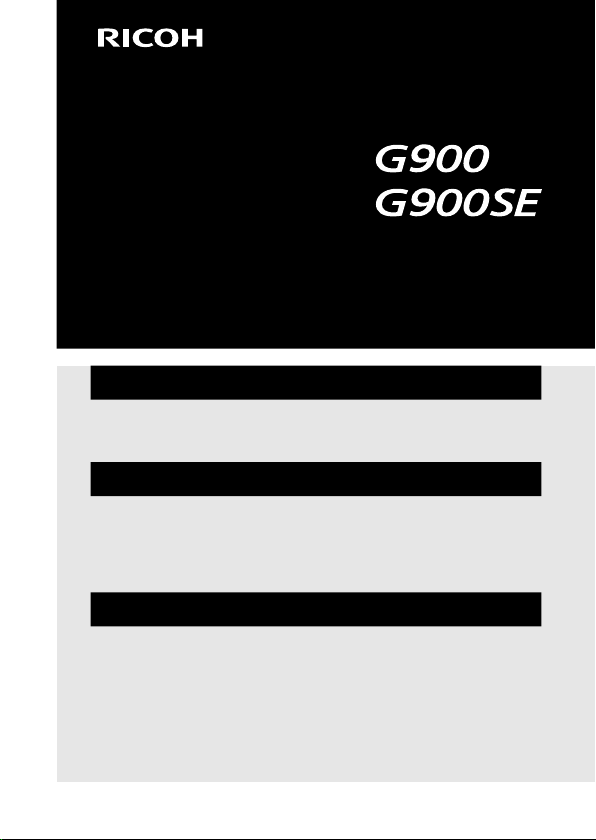
Operating Manual
The serial number is located inside the battery/card cover.
Chapter 1: Introduction
Read this chapter before use.
This chapter gives you an overview of the RICOH G900 and RICOH G900SE.
Chapter 2: Getting Started
Read this chapter before using the RICOH G900 and RICOH G900SE for
the first time.
This chapter explains about basic operations such as turning the camera on,
performing shooting, and playing back images.
Chapter 3 and later
Read these chapters when you want to learn more about the different
camera functions.
These chapters explain about shooting and playback functions, as well as
how to customize the camera settings and use it with a computer.
Model: R02060
R02070
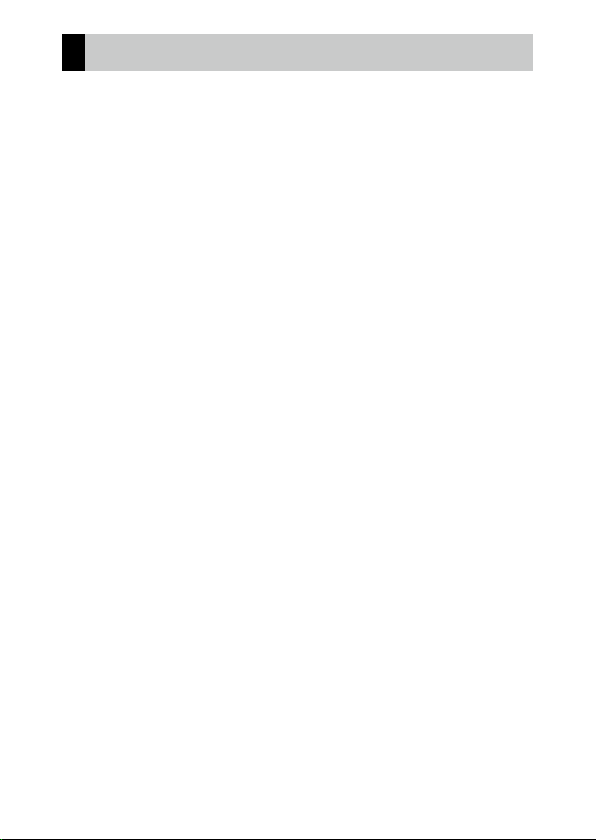
Regarding User Registration
Thank you for purchasing a RICOH product.
In order to provide you with the best customer support and service experience for the product you have purchased, we ask you to complete the user
registration.
Visit the following website to complete the user registration.
http://www.ricoh-imaging.com/registration/
Registered users will be notified by e-mail about important customer support information, such as firmware version updates, etc.
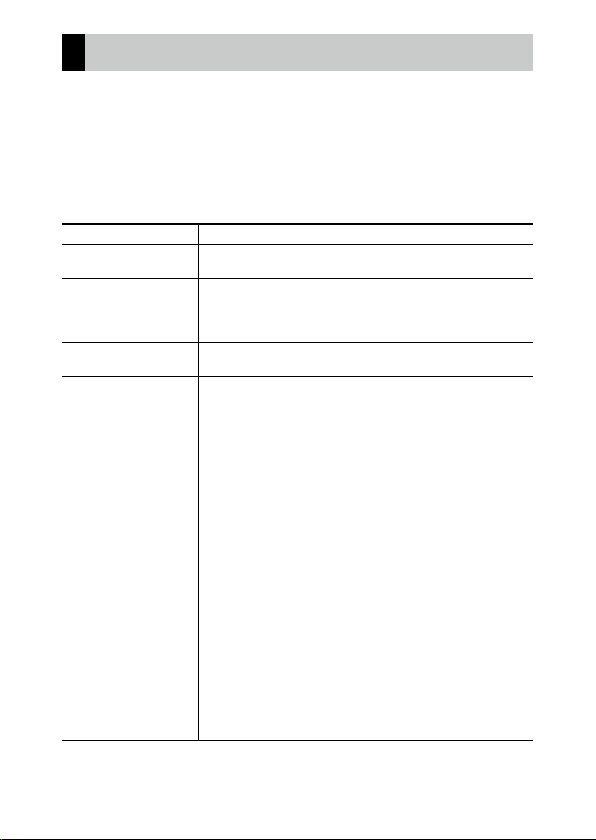
Introduction
This Operating Manual provides information on how to use the shooting and playback
functions of this camera and related precautions.
Thoroughly read this Operating Manual to make the best use of the functions available
with this camera. Be sure to keep this Operating Manual for future reference.
It is recommended to update the camera firmware to the latest version before using
the camera.
For details on the latest firmware version, refer to the following firmware download site.
http://www.ricoh-imaging.co.jp/english
Safety precautions Read all safety precautions thoroughly to ensure safe use.
Test shots Take test shots to ensure that the camera is working properly be-
Copyright Reproduction or alteration of copyrighted documents, magazines,
Exemption from liability RICOH COMPANY assumes no liability for failure to record or display
Notes on radio waves • As this camera is certified as compliant with the technical stan-
fore taking pictures on important occasions.
and other materials, other than for personal, home, or other similarly limited purposes, without the consent of the copyright holder,
is prohibited.
images as a result of product malfunction.
dards, disassembly or modification of the camera is punishable
by law.
• In the frequency band used by the camera, along with industrial, scientific, and medical devices such as microwave ovens,
premises radio stations (radio stations requiring a license) and
specified low power radio stations (radio stations requiring no
license) for mobile object identification used in factory production lines, etc., and amateur radio stations (radio stations requiring license) are operated.
1. Before using the camera, confirm that premises radio stations
and specified low power radio stations for mobile object
identification and amateur radio stations are not operated in
the vicinity.
2. In the event that the camera causes harmful radio wave in-
terference to premises radio stations for mobile object identification, immediately change the frequency being used or
immediately stop the emission of radio waves and consult
your service center about measures against the interference
such as installing partitions.
3. If you have other troubles such that the camera causes harm-
ful radio wave interference to specified low power radio
stations for mobile object identification or to amateur radio
stations, contact your service center.
RICOH COMPANY, LTD.
1
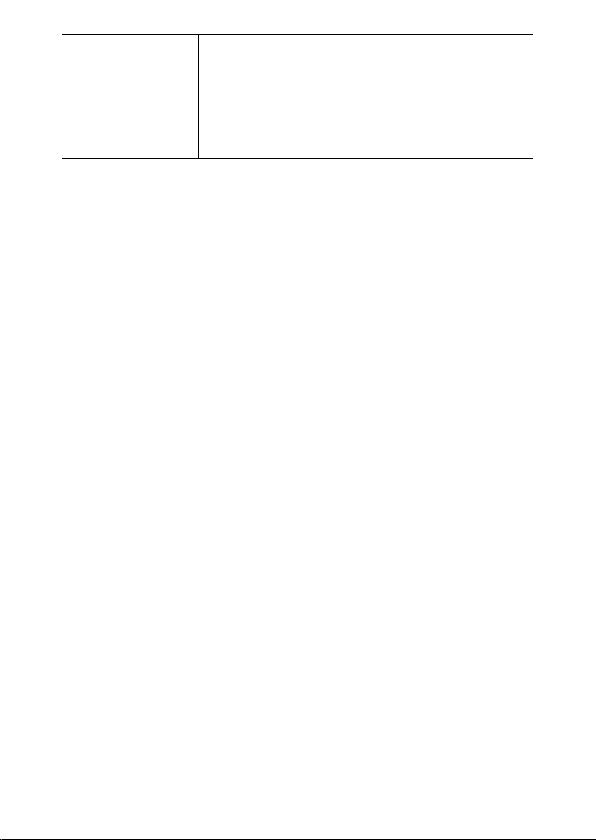
Radio interference Operating this camera in the vicinity of other electronic equipment
This publication may not be reproduced in whole or in part without RICOH COMPANY’s express written permission.
© RICOH COMPANY, LTD. 2019
RICOH COMPANY reserves the right to change the contents of this manual at any time without prior notice.
Every effort has been made to ensure the accuracy of the information in this manual. Should you nevertheless
notice any errors or omissions, we would be grateful if you would notify us at the address listed on the back cover
of this manual.
may adversely affect both the camera and the other device. Interference is particularly likely if the camera is used in close proximity
to a radio/TV receiver. In such case, take the following measures.
• Keep the camera as far away as possible from the radio/TV receiver.
• Reorient the antenna of the radio/TV receiver.
• Use a different wall outlet.
2
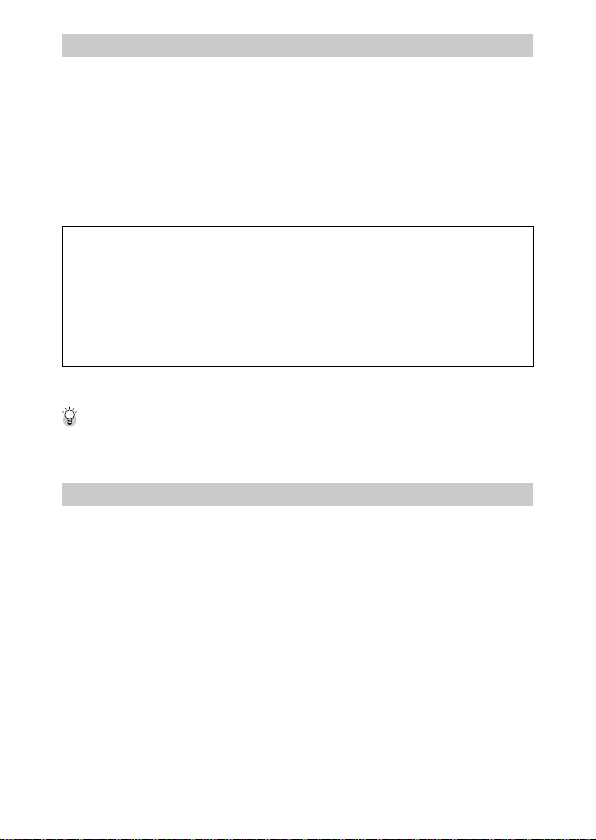
About Wireless LAN and Bluetooth® Functions (G900SE Only)
• Available frequency bands vary depending on the country. Use the wireless LAN function of this product only
in the country of purchase.
• The use of the 5 GHz band is prohibited in some countries. When using the 5 GHz band, observe local laws and
regulations.
• This product uses only W52 channels (36ch to 48ch) in the 5 GHz band of wireless LAN. (Indoor use only)
• In Japan, indoor use only, except connecting to 5.2 GHz high power base station.
• Do not use the camera in a place where electrical products, AV/OA devices, and so on generate magnetic fields
and electromagnetic waves.
• If the camera is affected by magnetic fields and electromagnetic waves, it may not be able to communicate.
• If the camera is used near a TV or a radio, poor reception or TV screen glitch may occur.
• If there are multiple wireless LAN access points or Bluetooth® devices near the camera and the same channel is
used, search operation may not be executed correctly.
• The security of your data stored, sent or received is your own responsibility.
In the frequency band used by the camera, along with industrial, scientific, and medical devices such as microwave ovens, premises radio stations (radio stations requiring a license) and specified low power radio stations
(radio stations requiring no license) for mobile object identification used in factory production lines, etc., and
amateur radio stations (radio stations requiring a license) are operated.
1. Before using the camera, confirm that premises radio stations and specified low power radio stations for
mobile object identification and amateur radio stations are not operated in the vicinity.
2. In the event that the camera causes harmful radio wave interference to premises radio stations for mobile
object identification, immediately change the frequency being used to avoid interference.
3. If you have other troubles such that the camera causes harmful radio wave interference to specified low
power radio stations for mobile object identification or to amateur radio stations, contact your nearest service center.
This camera conforms to the technical standards under the Radio Law and Telecommunications Business Law and
the certification of conformance to technical standards can be displayed on the monitor.
Displaying the Certification Marks -----------------------------------------------------------------------------------------------------------------
1 Display the menu.
2 Selec t [Certifications] in the E menu.
Trademarks
• Microsoft, Windows, and Windows Server are registered trademarks of Microsoft Corporation in the United States
of America and other countries.
• Mac, macOS, OS X, and App Store are trademarks of Apple Inc., registered in the U.S. and other countries.
• SDXC Logo is a trademark of SD-3C, LLC.
• FlashAir is a trademark of Toshiba Memory Corporation.
• Google, Google Play, and Android are trademarks or registered trademarks of Google Inc.
• The Bluetooth word mark and logos are registered trademarks owned by Bluetooth SIG, Inc., and any use of such
marks by Ricoh Company, Ltd. is under license.
• USB Type-C is a trademark of USB Implementers Forum.
• HDMI, the HDMI logo, and High-Definition Multimedia Interface are trademarks or registered trademarks of HDMI
Licensing, LLC in the United States and/or other countries.
• FeliCa is a registered trademark of Sony Corporation. FeliCa is the contactless IC card technology developed by
Sony Corporation.
• MIFARE is a registered trademark of NXP Semiconductors N.V.
• This product supports the Quasi-Zenith Satellite System “Michibiki”.
All other trademarks are the property of their respective owners.
• This product uses the RICOH RT font designed by RICOH COMPANY, LTD.
3
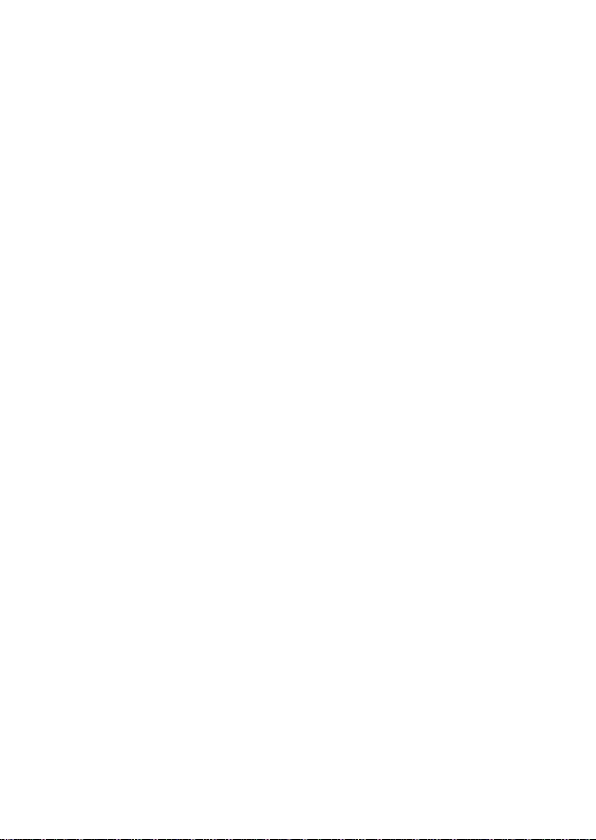
AVC Patent Portfolio License
This product is licensed under the AVC Patent Portfolio License for the personal use of a consumer or other uses in
which it does not receive remuneration to (i) encode video in compliance with the AVC standard (“AVC video”) and/
or (ii) decode AVC video that was encoded by a consumer engaged in a personal activity and/or was obtained from
a video provider licensed to provide AVC video.
No license is granted or shall be implied for any other use.
Additional information may be obtained from MPEG LA, L.L.C.
See http://www.mpegla.com.
Announcement about the Open Source Software
This camera includes the open source software (OSS) licensed under the GNU General Public License (GPL), GNU
Lesser General Public License (LGPL), and/or other licenses. The information about licenses of each OSS used in the
camera is saved in the camera internal memory as a text file. Connect the camera to a computer after setting [USB
Connection] to [CD-ROM] in the E menu of the camera, and then open the text file in the “oss_license” folder to
read the license terms.
The source codes of OSS used in the camera are disclosed under the license terms of GPL, LGPL, etc. If you need the
source codes, access the following URL.
http://www.ricoh-imaging.co.jp/english/products/oss/
4
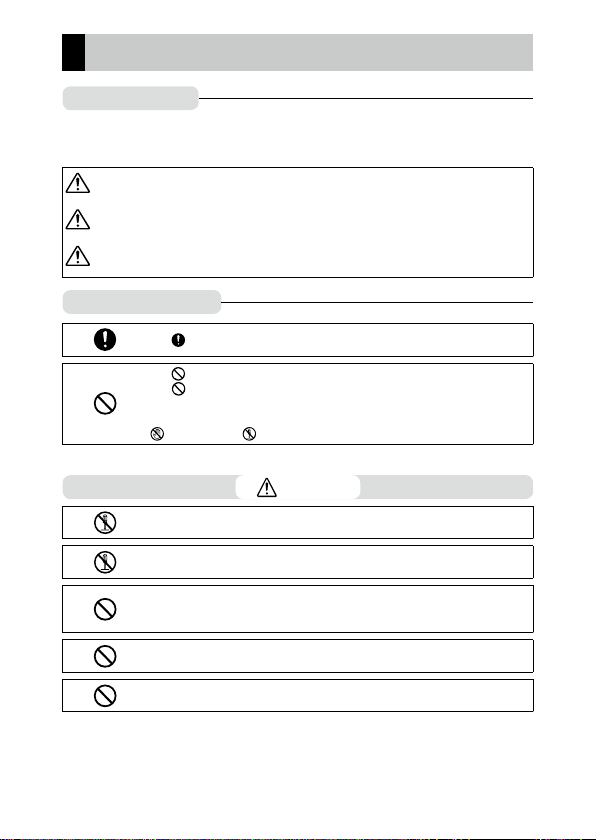
Safety Precautions
Warning Symbols
Various symbols are used throughout this Operating Manual and on the product to
prevent physical harm to you or other people and damage to property. The symbols
and their meanings are explained below.
Danger
Warning
Caution
Meaning of Symbols
Observe the following precautions to ensure safe use of this camera.
This symbol indicates matters that may lead to imminent risk of
death or serious injury if ignored or incorrectly handled.
This symbol indicates matters that may lead to death or serious injury
if ignored or incorrectly handled.
This symbol indicates matters that may lead to injury or property
damage if ignored or incorrectly handled.
The symbol alerts you to actions that must be performed.
The symbol alerts you to prohibited actions.
The symbol may be combined with other symbols to indicate that a specific action is prohibited.
Example:
: Do not touch : Do not disassemble
Danger
QQ
Do not attempt to disassemble, repair, or alter the camera yourself. The
high-voltage circuitry in the equipment poses significant electrical hazard.
QQ
Do not attempt to disassemble, alter, or directly solder the battery.
QQ
Do not put the battery in a fire, attempt to heat it, or use or leave it in a
high temperature environment such as next to a fire or inside a car. Do not
put it into water or the sea or allow it to get wet.
QQ
Do not attempt to pierce, hit, compress, drop, or subject the battery to any
other severe impact or force.
QQ
Do not use a battery that is significantly damaged or deformed.
5
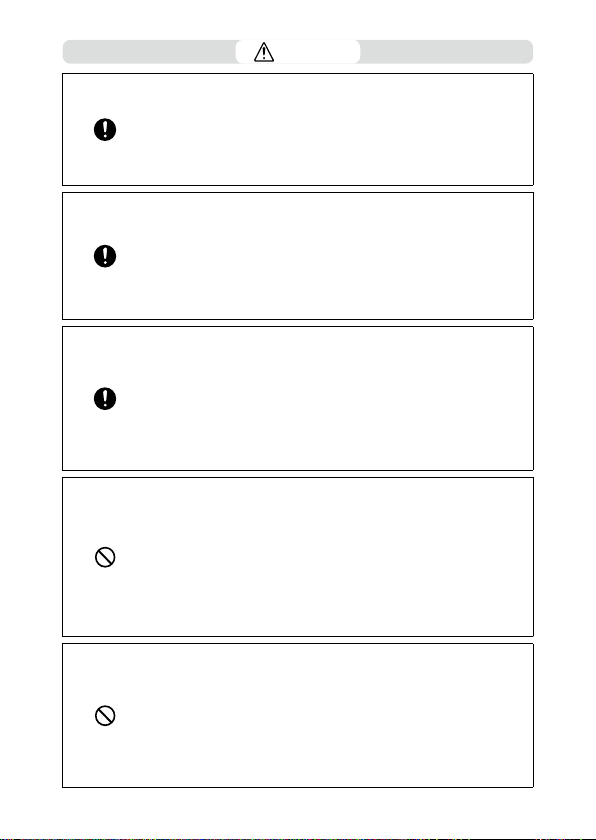
Warning
QQ
Turn off the power immediately in the event of abnormalities such as
smoke or unusual odors being emitted. Remove the battery as soon as
possible, being careful to avoid electric shocks or burns. If you are drawing
power from a household electrical outlet, be sure to unplug the power
plug from the outlet. Failure to observe this precaution could result in
fire or electric shocks. Contact the nearest service center at your earliest
convenience. Stop using the camera immediately if it is malfunctioning.
QQ
Turn off the power immediately if any metallic object, water, liquid, or other foreign object gets into the camera. Remove the battery and memory
card as soon as possible, being careful to avoid electric shocks or burns.
If you are drawing power from a household electrical outlet, be sure to
unplug the power plug from the outlet. Failure to observe this precaution
could result in fire or electric shocks. Contact the nearest service center
at your earliest convenience. Stop using the camera immediately if it is
malfunctioning.
QQ
If the monitor is damaged, avoid any contact with the liquid crystal inside it.
Follow the appropriate emergency measures below.
• SKIN: If any of the liquid crystal gets on your skin, wipe it off and rinse the
affected area thoroughly with water, then wash well with soap.
• EYES: If it gets in your eyes, wash your eyes with clean water for at least 15
minutes and seek medical advice immediately.
• INGESTION: If any of the liquid crystal is ingested, rinse the mouth out
thoroughly with water. Have the person drink a large amount of water and
induce vomiting. Seek medical assistance immediately.
QQ
Follow these precautions to prevent the battery from leaking, overheating, igniting, or exploding.
• Do not use a battery other than those specifically recommended for the
camera.
• Do not carry or store the battery together with metal objects such as ballpoint pens, necklaces, coins, and hairpins.
• Do not put the battery into a microwave or high pressure container.
• If leakage of battery fluid, a strange odor, color change, etc. is noticed
during use or during charging, remove the battery from the camera or
battery charger immediately and keep it away from fire.
QQ
Observe the following in order to prevent fire, electrical shock, or cracking
of the battery while charging.
• Use only the indicated power supply voltage. Also avoid the use of
multi-socket adapters and extension cords.
• Do not damage, bundle, or alter the AC plug cord. Also, do not place heavy
objects on, stretch, or bend the AC plug cord.
• Do not connect or disconnect the power plug with wet hands. Always grip
the plug section when disconnecting a power plug. Do not cover the camera while charging the battery.
6
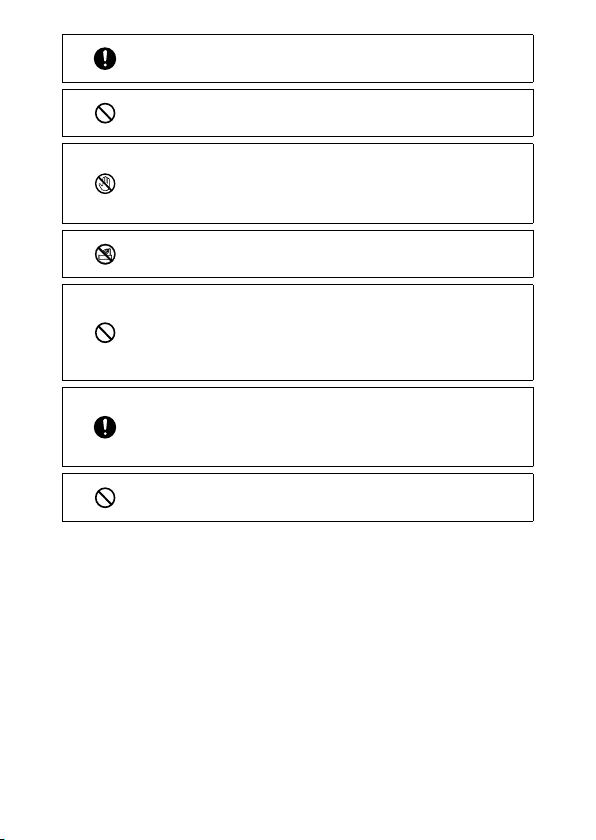
QQ
Keep the battery and SD memory card used in the camera out of the reach
of children to prevent accidental swallowing. The battery and memory
card are harmful if swallowed. Seek medical assistance immediately.
QQ
Keep the camera out of the reach of children. For children, accidents may
occur because they cannot understand the contents of “Safety Precautions” and “Precautions for Use”.
QQ
Do not touch the internal components of the camera if they become exposed as a result of being dropped or damaged. The high-voltage circuitry
in the equipment could lead to electric shocks. Remove the battery as
soon as possible, being careful to avoid electric shocks or burns. Take the
camera to your nearest dealer or service center if it is damaged.
QQ
When using the camera in wet areas such as a kitchen, be careful not to
wet the inside of the camera. Failure to observe this precaution could result in fire or electric shocks.
QQ
Do not use the camera near flammable gases, gasoline, benzine, thinner,
or similar substances. Failure to observe this precaution could result in an
explosion, fire, or burns.
QQ
Do not use the camera in a location where usage is restricted or prohibited, such as on airplanes. Failure to observe this precaution could result
in an accident.
QQ
Wipe off any dust that accumulates on the power plug. Failure to observe
this precaution could result in fire.
QQ
When using a household power outlet, always use the dedicated AC
adapter. Failure to observe this precaution could result in fire, electric
shocks, or product malfunction.
QQ
Do not use the battery charger or AC adapter with commercially available
electronic transformers when traveling abroad. Failure to observe this precaution could result in fire, electric shocks, or product malfunction.
7
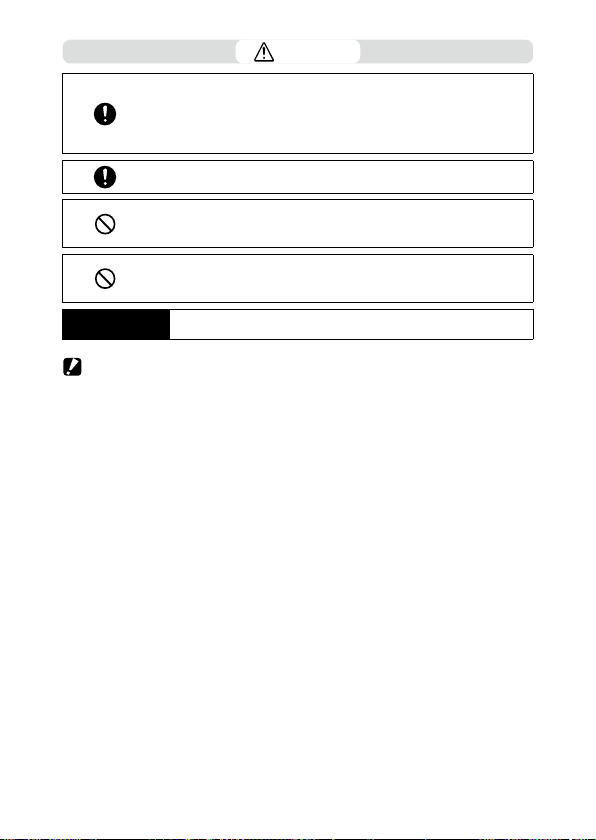
Caution
QQ
Contact with fluid leaking from a battery can lead to burns. If part of your
body comes in contact with a damaged battery, rinse the area with water
immediately. (Do not use soap.)
If a battery starts to leak, remove it immediately from the camera and wipe
the battery chamber thoroughly before replacing it with a new battery.
QQ
Plug the power plug securely into the electrical outlets. Failure to observe
this precaution could result in fire.
QQ
Do not allow the camera interior to get wet. When operating the camera
with wet hands, be careful not to get the camera interior wet. Failure to
observe this precaution could result in electric shocks.
QQ
Do not fire the flash at drivers of vehicles, as this may cause the driver to
lose control and result in a traffic accident. Failure to observe this precaution could result in a traffic accident.
Safety Precautions
for Accessories
When using optional products, carefully read the user’s manuals provided with the product before using that product.
Caution -------------------------------------------------------------------------------------------------------
• Only the camera is chemical-resistant. Accessories are not resistant to chemicals.
8
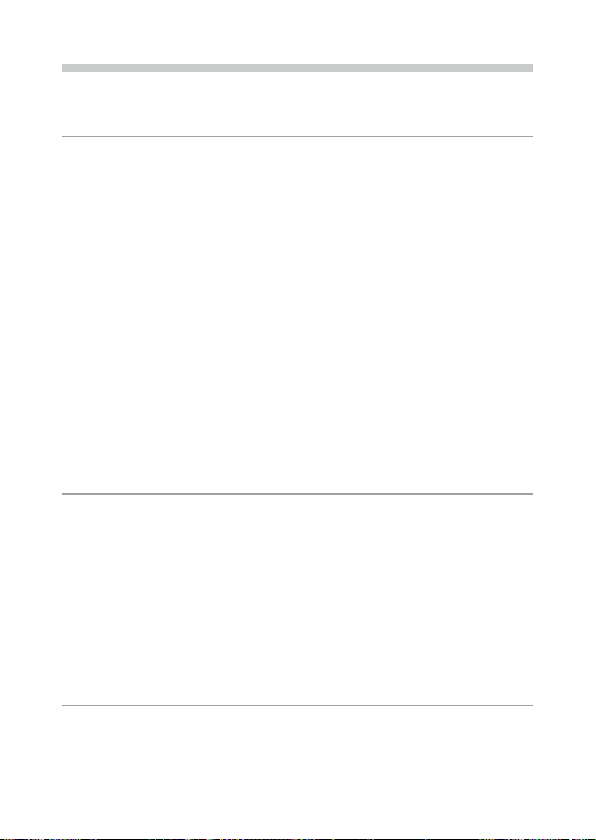
Contents
Introduction ........................................................................................................................... 1
Safety Precautions ................................................................................................................ 5
1
Introduction 13
Checking the Contents of the Package ......................................................................13
Names and Functions of the Working Parts .............................................................. 14
Operating Controls ...........................................................................................................................16
Indicators on the Monitor ................................................................................................18
Shooting Screen .................................................................................................................................18
Playback Screen .................................................................................................................................19
Changing the Screen Display ........................................................................................................20
How to Change Function Settings ...............................................................................22
Using the Button ................................................................................................................................22
Setting from the Menus ..................................................................................................................24
Menu List ...............................................................................................................................26
A Shooting Menu ...........................................................................................................................26
B Movie Menu .................................................................................................................................27
C Playback Menu ............................................................................................................................28
D Customize Menu.........................................................................................................................29
E Setup Menu ..................................................................................................................................30
F Expanded Settings Menu ..........................................................................................................31
G Network Menu (G900SE Only) ................................................................................................32
2
Getting Started 34
Setting the Battery and a Memory Card .................................................................... 34
Inserting the Battery and a Memory Card ................................................................................ 34
Charging the Battery ........................................................................................................................37
Initial Settings ...................................................................................................................... 39
Turning the Camera On ...................................................................................................................39
Setting the Language and the Date and Time ........................................................................40
Formatting a Memory Card ............................................................................................................40
Basic Shooting Operation ................................................................................................42
Shooting in the Auto Mode ...........................................................................................................42
Viewing the Captured Images.......................................................................................................43
3
Taking Pictures 44
Taking Still Images .............................................................................................................44
Setting the Capture Mode ..............................................................................................................44
Using Exposure Compensation ....................................................................................................46
Recording Movies ...............................................................................................................47
Playing Back Movies .........................................................................................................................48
9
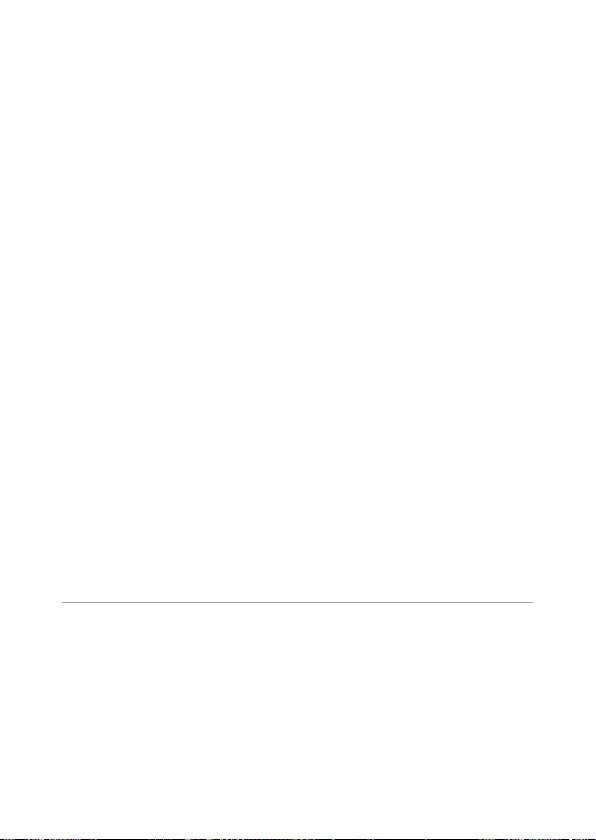
Setting the Focus Mode ...................................................................................................49
Focusing Manually (Manual Focus) .............................................................................................51
Setting the Exposure .........................................................................................................52
Selecting a Metering Method ....................................................................................................... 52
Setting the ISO Sensitivity .............................................................................................................. 53
Using the Flash ...................................................................................................................................54
Setting the White Balance ...............................................................................................56
Setting the White Balance Manually ...........................................................................................57
Setting the Drive Mode ....................................................................................................58
Shooting Using the Self-timer ......................................................................................................58
Shooting Continuously ....................................................................................................................59
Shooting Using the Remote Control Unit .................................................................................60
Shooting with Varied Exposure Values ......................................................................................61
Configuring the Capture Settings ................................................................................62
Image Capture Settings ...................................................................................................................62
Movie Capture Settings ...................................................................................................................62
Setting the Image Finishing Tone and Correction ..................................................63
Setting the Image Atmosphere (Image Tone) .........................................................................63
Setting the Sharpness, Saturation, Tone, and Contrast ........................................................64
Imprinting the Date on Still Images ............................................................................................64
Capturing Images with Clearer Details ......................................................................................64
Correcting a Range of Tones (D-Range Setting) .....................................................................65
Reducing Blurring of Images ......................................................................................................... 65
Correcting a Rectangular Subject (Skew Correction) ........................................................... 66
Detecting Edited Images ................................................................................................................67
Adding Information to Captured Images ..................................................................68
Using the Camera Memo ................................................................................................................68
Capturing Images at the Same Angle (Watermark Options) ............................................. 73
Attaching an Auxiliary Image (Image Clip)............................................................................... 75
Compositing Images during Shooting ......................................................................................77
4
Playback Functions 79
Changing the Playback Method ....................................................................................79
Displaying Multiple Images ...........................................................................................................79
Playing Back Images Continuously (Slideshow) .....................................................................80
Displaying Rotated Images ............................................................................................................81
Connecting the Camera to an AV Device ..................................................................................82
Organizing Files ...................................................................................................................83
Deleting Files .......................................................................................................................................83
Copying Images .................................................................................................................................84
Protecting Images from Deletion ................................................................................................85
10
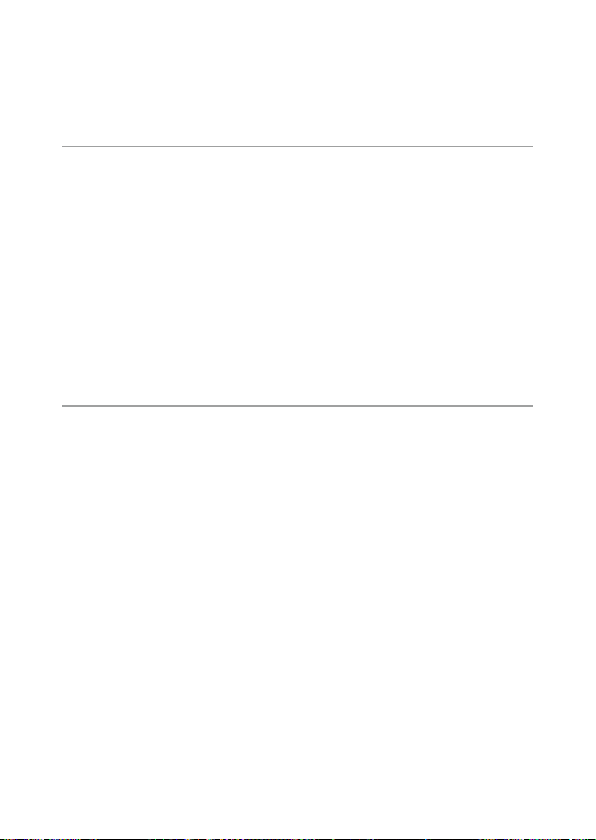
Editing and Processing Images .....................................................................................86
Changing the Image Size ................................................................................................................86
Processing Images with Filters ......................................................................................................88
Editing Movies ....................................................................................................................................89
Correcting Red Eyes in Images .....................................................................................................91
5
Using Communications and Network 92
Using a Computer ..............................................................................................................92
Setting the Connection Mode ...................................................................................................... 92
Copying Images to a Computer ...................................................................................................93
Using the Provided Software .........................................................................................................94
Operating the Camera with a Computer (G900SE Only) .....................................................95
Using the Network (G900SE Only) ................................................................................96
Selecting the Communication Method .....................................................................................96
Operating the Camera with a Communication Device ........................................................97
Setting the Wireless LAN Connection ........................................................................................98
Setting the Bluetooth® Connection ..........................................................................................100
Transmitting Files.............................................................................................................................101
Using the Support Functions ......................................................................................................103
Setting the Camera Operations When Using a Dedicated Server ..................................103
6
Changing the Settings 105
Saving Frequently Used Settings ................................................................................105
Using the Mode Dial .......................................................................................................................105
Exporting the Settings to a File ..................................................................................................106
Customizing the Button Functions ............................................................................107
Registering Functions to the ADJ. Button...............................................................................107
Registering Functions to the Fn Button...................................................................................108
Display and Sound Settings ..........................................................................................109
Setting the Start-up Screen .........................................................................................................109
Setting the Information Displayed when the Camera Is Turned On/Off .....................109
Setting the Live View Display ......................................................................................................109
Setting the Brightness of the Monitor .....................................................................................110
Setting the Lamp .............................................................................................................................110
Setting the Sound Volume ...........................................................................................................110
Power Saving Settings ....................................................................................................111
Automatically Turning the Power Off .......................................................................................111
Dimming the Display......................................................................................................................111
Setting the GPS .................................................................................................................113
Displaying the GPS Information .................................................................................................114
Automatically Adjusting the Date and Time Settings ........................................................115
Recording the Camera Route ......................................................................................................115
Setting the Direction Information .............................................................................................117
Imprinting the GPS Information .................................................................................................117
11
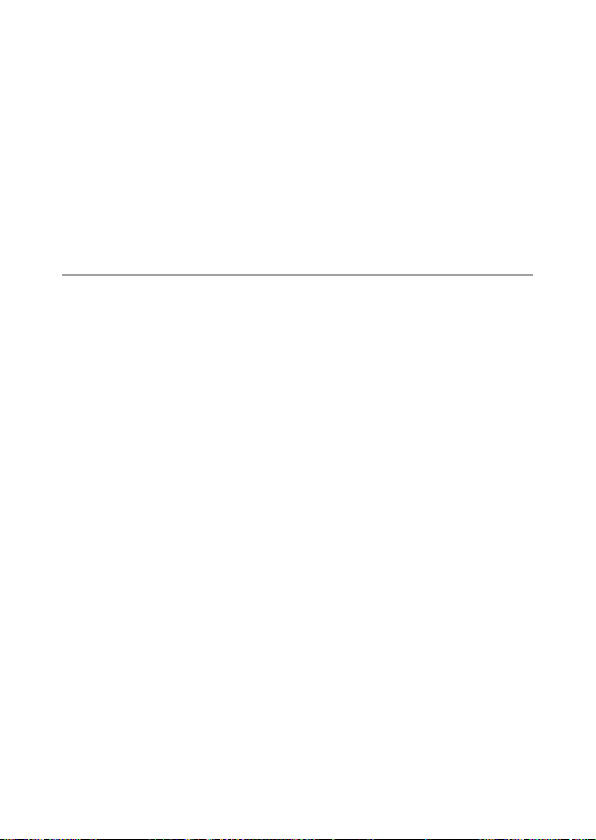
File Management Settings ............................................................................................118
Specifying the Folder/File Settings ...........................................................................................118
Setting the Copyright Information ............................................................................................122
Saving the Local Date and Time of the Specified City ........................................................124
Camera Memo Settings ..................................................................................................125
Setting the Camera Memo Mode ..............................................................................................125
Using a Barcode ................................................................................................................................126
Using an IC Card (G900SE Only)..................................................................................................128
Security Settings ...............................................................................................................129
Setting a Password on the Camera ...........................................................................................129
Setting a Password on the Memory Card ...............................................................................131
Setting the Password Validity Period ........................................................................................132
7
Appendix 133
Attaching Optional Accessories ..................................................................................133
Wide Conversion Lens ....................................................................................................................133
AC Adapter .........................................................................................................................................134
Troubleshooting ...............................................................................................................135
Power Supply ....................................................................................................................................135
Shooting .............................................................................................................................................136
Playback/Deletion ...........................................................................................................................137
Others ..................................................................................................................................................139
Error Messages ..................................................................................................................................140
Main Specifications ..........................................................................................................141
Camera ................................................................................................................................................141
USB Power Adapter AC-U1/AC-U2 .............................................................................................145
Rechargeable Battery DB-110 .....................................................................................................145
Battery Charger BJ-11 ....................................................................................................................145
Image Storage Capacity ................................................................................................................146
Operating Environment ................................................................................................................147
Using the Camera Abroad .............................................................................................148
Precautions for Use ..........................................................................................................149
Camera Care and Storage ..............................................................................................153
Warranty Policy..................................................................................................................155
Regulatory Compliance Statements ..........................................................................156
Index......................................................................................................................................163
12
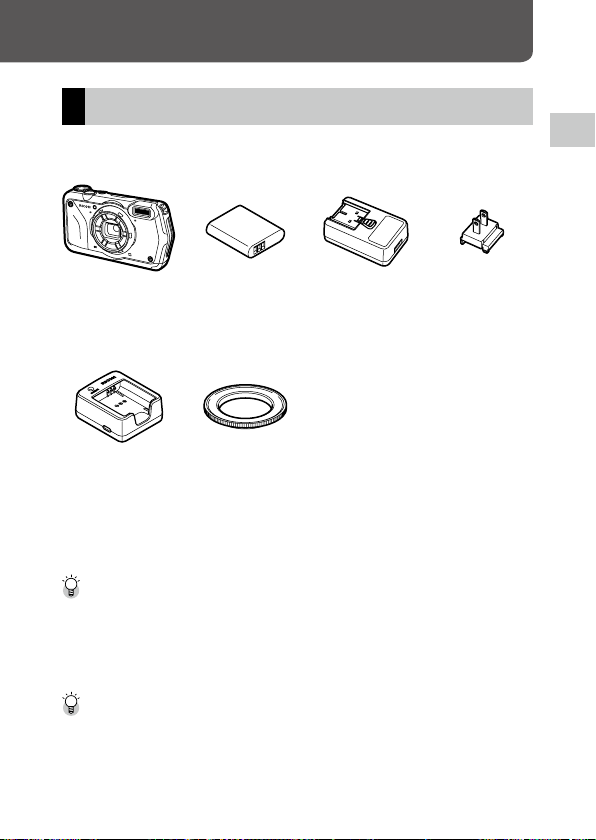
Introduction
Checking the Contents of the Package
Before using your digital camera, confirm that the package contains the
items listed below.
1
Introduction
RICOH G900
RICOH G900SE
Rechargeable
battery (DB‑110)
USB power
adapter (AC‑U1
Power plug
or AC‑U2)*
* Differs depending
on the region.
Battery charger
(BJ‑11)
g
USB cable (I‑USB173)
g
Neck strap (O‑ST174)
g
Operating Manual (this manual)
g
Regarding Waterproof Design
Macro stand
(O‑MS3)
Mac ro Stand -------------------------------------------------------------------------------------------------
• The macro stand is used to keep a distance of 1 cm between the lens and the subject. Attach the
macro stand to the camera by screwing it into the lens. You can use it in capture modes such as the
digital microscope mode. (p.44)
• When the macro stand is attached to the camera, it may be difficult to focus on the subject depending
on the type of subject.
Soft ware Operating Manual -----------------------------------------------------------------------------
• The “Operating Manual (for Software)” explaining how to use the provided software is included in the
internal memory of the camera. (p.94)
13
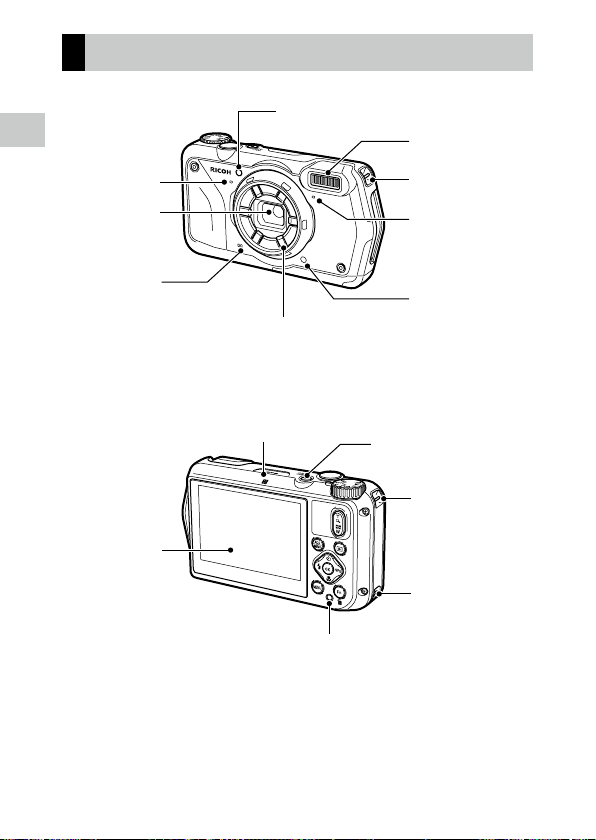
Names and Functions of the Working Parts
1
Introduction
Microphone
Lens
Speaker
Monitor
AF assist light
Ring light
NFC mark
(G900SE only)
Flash
Strap eyelet
Microphone
Remote control
receiver
Power button lamp
Strap eyelet
Strap eyelet
Remote control
receiver
14
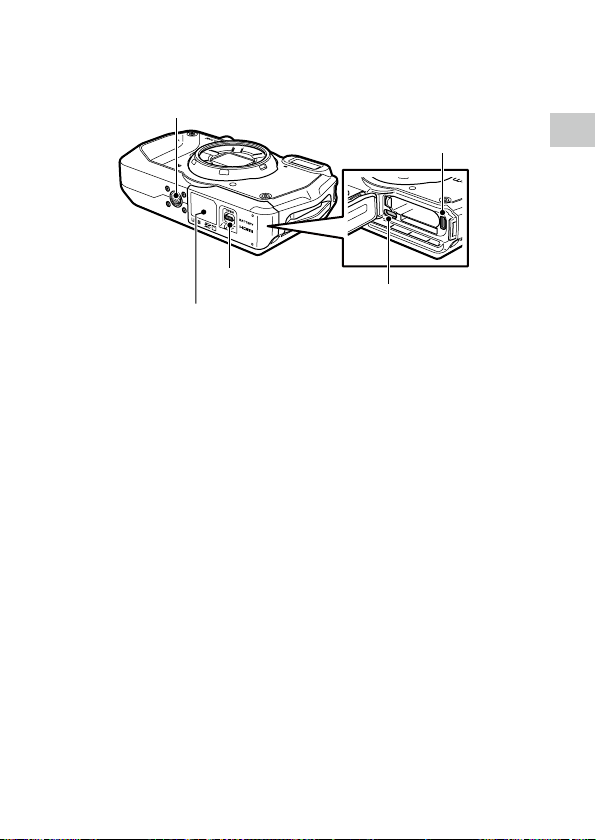
Tripod screw hole
HDMI® micro output terminal
(Type D)
1
Introduction
Release lever
Battery/card cover
USB terminal (USB Type-C)
15

Operating Controls
12 3
This section explains about operating controls.
The icons in parentheses are used in the descriptions of this manual.
1
Introduction
4
78
5
6
9
10
11
12
13
1 Mode dial
Changes the capture mode. (p.44)
2 Shutter release button (z)
Press to capture images.
Press halfway to activate autofocus. (p.42)
3 Power button
Turns the power on or off. (p.39)
16
4 ADJ./MEMO button (n/y)
Calls ADJ. mode functions and sets the camera
memo. (p.23, p.69)
5 Flash/Left button (l/c)
Changes the flash mode. (p.54)
Moves the cursor to the left when an item is
selected.
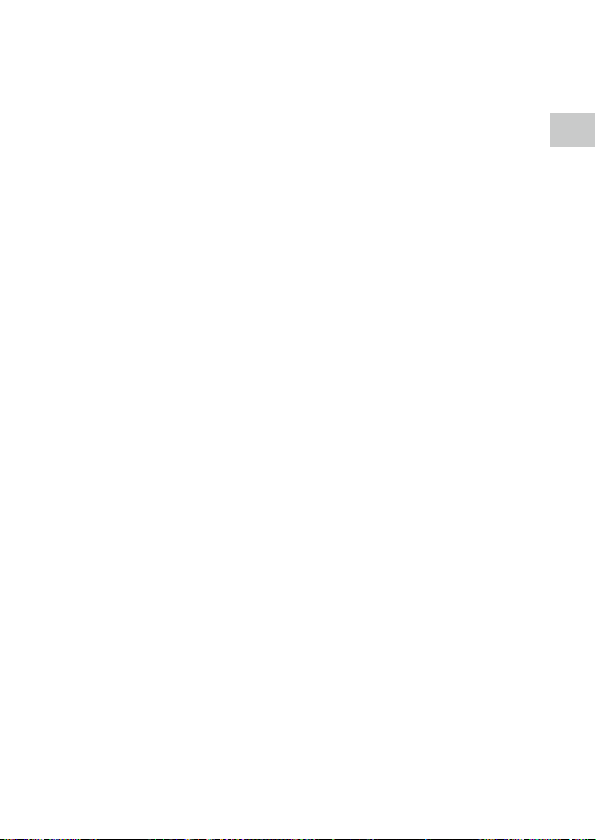
6 Focus/Down button (s/b)
Changes the focus mode. (p.49)
Moves the cursor down when an item is selected.
7 MENU button (f)
Displays a menu. Press this button while the
menu is displayed to return to the previous
screen. (p.24)
8 Fn//Delete button (h/i)
Calls the assigned function. (p.23)
In the playback mode, press to delete images.
(p.43)
9 Zoom button (4 (T)/5 (W))
Changes the zoom magnification. (p.42)
10 Drive/Up button (w/a)
Changes the drive mode. (p.58)
Moves the cursor up when an item is selected.
11 Playback button (g)
Switches between the shooting mode and the
playback mode. (p.43)
12 GPS/Right button (x/d)
Press and hold to turn the GPS function on or
off. (p.114)
Moves the cursor to the right when an item is
selected.
13 OK button (e)
Switches the information displayed on the
shooting screen and playback screen. (p.20)
Confirms the selected items when setting a
function.
1
Introduction
17
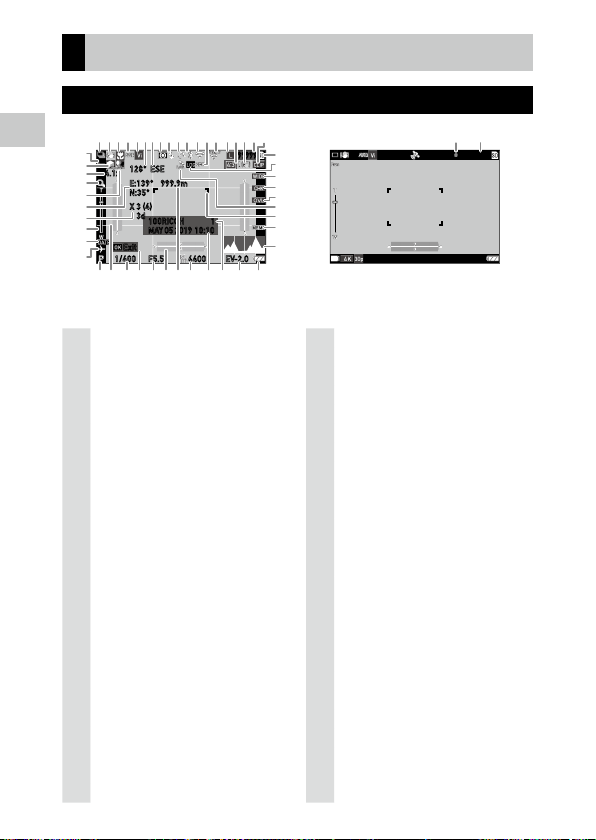
Indicators on the Monitor
12
3
45 8
9
15 197618171614
28
29
32
31
30
37
33
47393840 41 43 44 45 46 48 5049
20
22
25
24
23
26
27
1310
42
21
1211
35
34
36
51
52
Shooting Screen
1
Introduction
4.1x
128° ESE
E:139° 999.9m
N:35°
X 3 (4)
3d
Exit
1/400
F5.5 EV-2.06400
99999
1100RICOH
10:10MAY 05 2019
Still image mode Movie mode
0:58´58˝
1 Drive mode (p.58)
2 Motion blur reduction/Movie SR (p.65)
3 Focus mode (p.49)
White balance
4
(p.56)
5 Image tone (p.63)
6 Electronic compass information (azimuth)
(p.117)
7 Electronic compass direction
8 AE metering (p.52)
9 Flash mode (p.54)
10 GPS positioning status (p.114)
11 Bluetooth® communication (p.96) *
12 Wireless LAN communication (p.96) *
13 NFC (p.128) *
1
1
1
14 FlashAir communication status (p.35)
15 Recorded pixels (p.62)
16 Aspect ratio (p.62)
17 Camera shake warning
18 Number of storable images
18
19 Image clip (p.77)
20 Face detection (p.50)
21 Highlight correction (p.65)
22 Zoom magnification (p.42)
23 Digital zoom (p.43)
24 Shadow correction (p.65)
25 GPS information (p.114)
26 GPS positioning quality
27 Zoom bar/Focus bar (p.42, p.51)
28 Date imprint (p.64)
29 World time (p.124)
30 Storage location (p.35)
31 GPS log (p.115)
32 Conversion lens (p.133)
33 Edit detection (p.67)
34 Image composition (p.77)
35 GPS lock (p.115)
36 Focus frame
37 Camera memo (p.69)
38 Histogram
39 Capture mode (p.44)
40 Grid guide (p.109)
41 Shutter speed
42 Operation guide
43 Aperture value
44 Electronic level (p.109)
45 External range finder information (p.100) *
46 ISO setting (p.53)
47 Date and time (p.40)
48 Save destination folder (p.118)/
Number of files
1
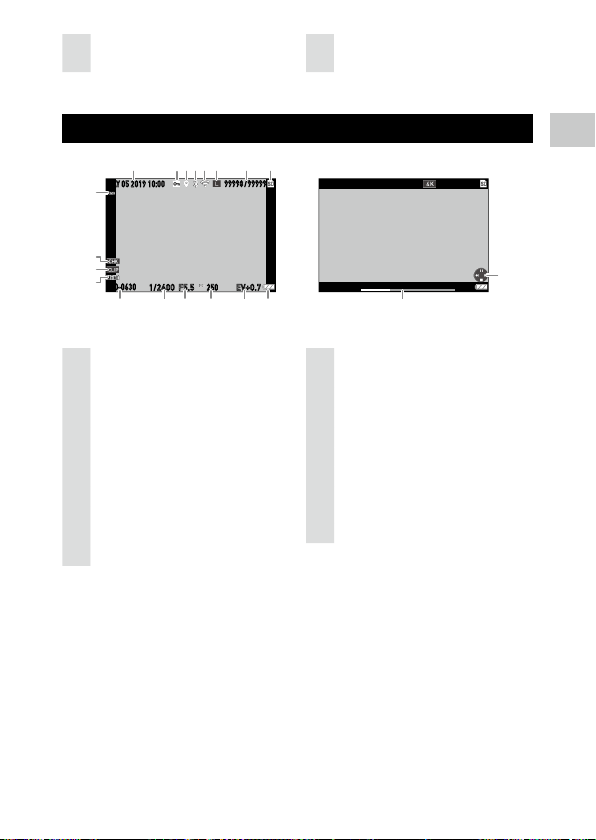
49 Exposure compensation (p.46)
1
234
5
8
13 15 16 17 18
67
14
12
11
10
9998/9999
999-9999
10:00MAY 05 2019
19
20
50 Battery level (p.20)
*1 G900SE only
51 Recording indicator
52 Recording time/Remaining recording time
Playback Screen
10:00MAY 05 2019
9
100-0630
Still image mode Movie mode
1 Shooting date and time
2 Image protection (p.85)
3 GPS information (p.114)
4 Bluetooth® communication (p.96) *
5 Wireless LAN communication (p.96) *
6 Recorded pixels (p.62)
7 Current file/Total files
8 Data source
9 Face detection (p.50)
10 Edit detection (p.67)
11 Image clip (p.77)
*1 G900SE only
1
Introduction
99998 99999
/
EV+0.71/2400 F5.5
250
12 Camera memo (p.72)
13 Folder number/File number (p.118)
14
1
1
Shutter speed
15 Aperture value
16 ISO setting
17 Exposure compensation
18 Battery level (p.20)
19 Length of time of the recorded movie/
Elapsed time
20 Operation guide
00´ 20˝
19
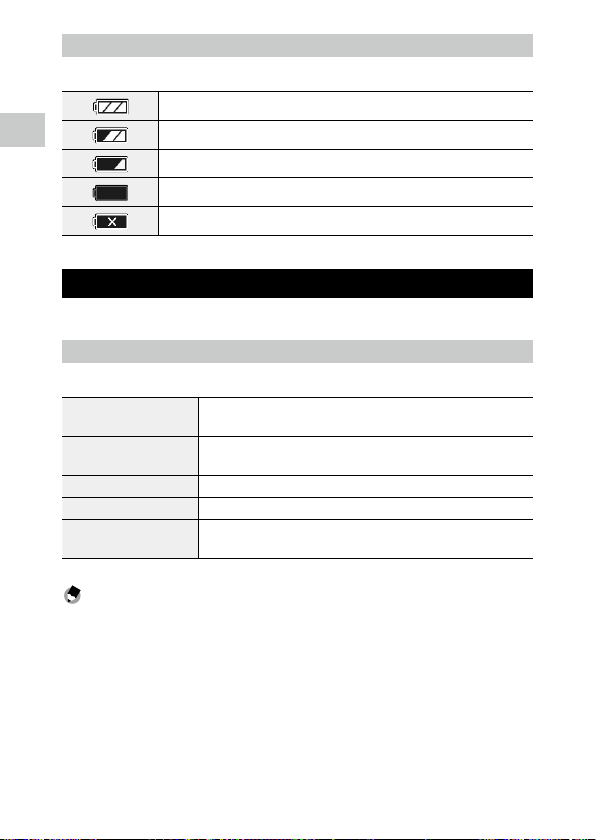
Battery Level
The icon display changes depending on the battery level.
The battery level is sufficient.
1
Introduction
The battery level started to drop.
The battery level is low. Charge the battery.
The camera will turn off soon.
There is a problem with the battery.
Changing the Screen Display
You can switch the information displayed on the screen by pressing e.
Shooting Mode
The information displayed on the shooting screen can be switched.
Standard information display Displays the standard information such as shooting settings and electronic
Detailed information display Displays the standard information, electronic compass information, and GPS
Grid guide display Displays the grid guide.
No information display Displays the autofocus frame during range-finding.
Display off Displays the autofocus frame and Live View only when z is pressed
Memo ---------------------------------------------------------------------------------------------------------
• The grid style can be selected in [Grid Guide Display Op.] of the D menu. (p.109)
level.
information.
halfway.
20
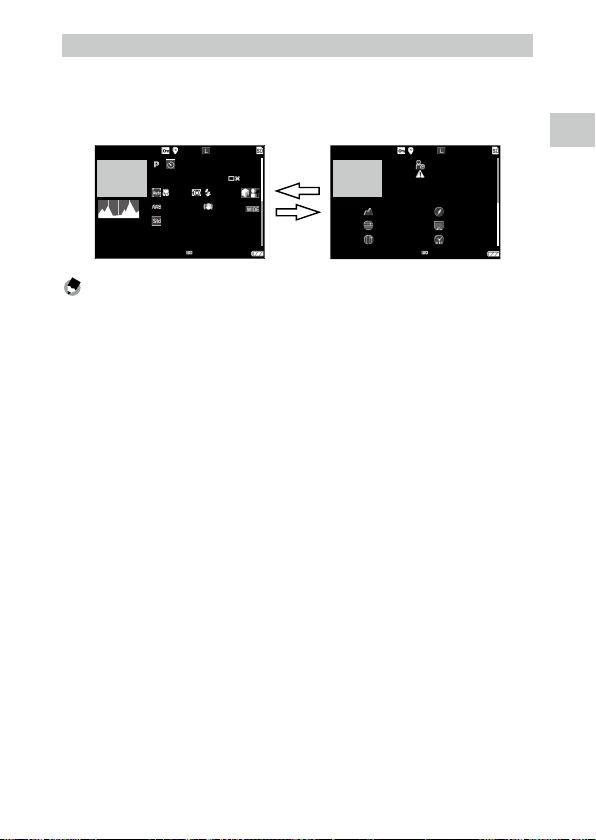
Playback Mode
99998 99999
/
100-0630
1/2400 F5.5 EV+0.7
6400
1/2400 F5.5 EV+0.7
6400
99998 99999
/
100-0630
10:0010:00 MAY 05 2019MAY 05 2019
You can switch the screen display between “Standard information display”,
“Detailed information display”, and “No information display” in the single
image display.
Use ab to switch the page in “Detailed information display”.
00:00´23˝
5184x3888
35.0mm
a
10
b
42m
N 35°
E138°
XXXXXXXXXXX
123° ESE
MAY 05 2019
10:10:01
Memo ---------------------------------------------------------------------------------------------------------
• The displayed information differs between still images and movies.
• For images to which the following functions have been set, the content of each function is displayed
after “No information display”.
• Camera Memo (p.68)
• Watermark Options (p.73)
• Image Clip (p.75)
1
Introduction
21
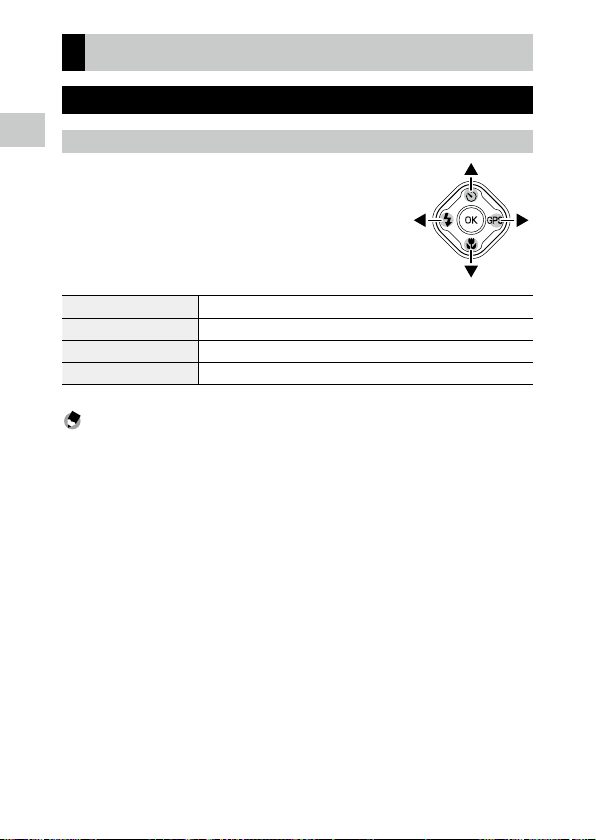
How to Change Function Settings
Using the Button
1
Using the Direct Keys
Introduction
Quick settings are possible by pressing abcd in
the shooting mode. The following functions can be
activated.
a (w) Drive Mode (p.58)
b (s) Focus Mode (p.49)
c (l) Flash Mode (p.54)
Press and hold d (x) GPS On/Off (p.114)
Memo ---------------------------------------------------------------------------------------------------------
• The functions mentioned above can be set from the menu by pressing f.
22
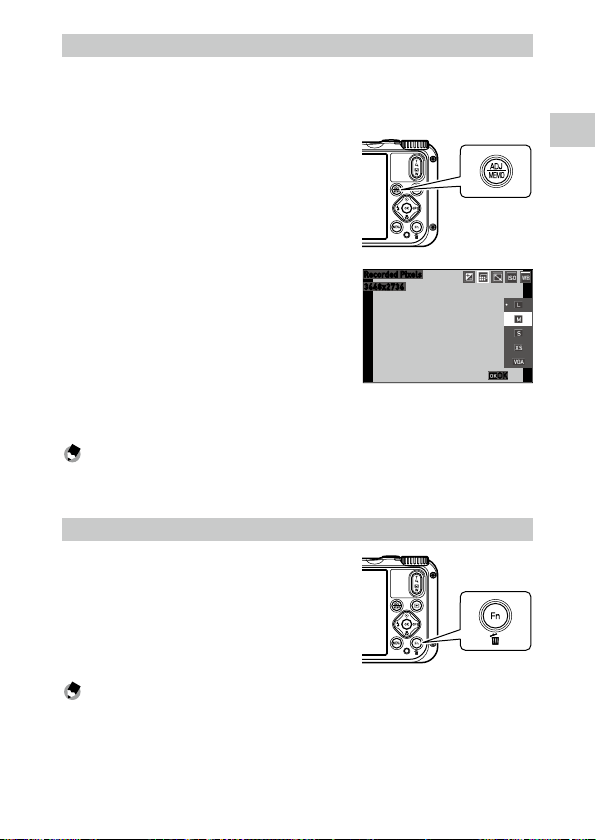
Using the ADJ. Button
3648x2736
Recorded Pixels
The registered functions can be easily recalled by pressing n.
When [Camera Memo] is set to [On] in the F menu, change the setting to
[Off], and then use n. (p.69)
1 Press n in the shooting mode.
The mode switches to the ADJ. mode and the
icons for the assigned functions appear.
2 Use cd to select a function.
The five functions assigned to the button can
be selected.
OK
3 Press e.
The selected function is set and the camera is ready to perform shooting.
Memo ---------------------------------------------------------------------------------------------------------
• The ADJ. mode functions can be changed in [ADJ Button Setting 1] to [ADJ Button Setting 5] of the
D menu. (p.107)
Using the Fn Button
The registered function can be activated by
pressing h in the shooting mode.
By default, [Outdoor View] is activated when
h is pressed. (p.110)
1
Introduction
Memo ---------------------------------------------------------------------------------------------------------
• The function of h can be set in [Fn Setting] of the D menu. (p.108)
23
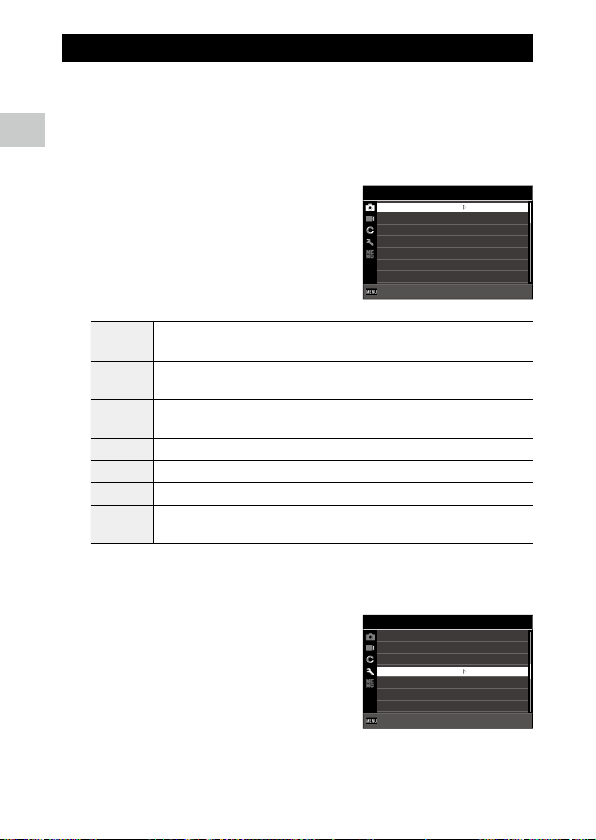
Setting from the Menus
1/4
Most functions are set from the menus.
1 Press f.
1
Introduction
The A menu appears.
The menu displayed differs depending on the camera status.
2 When changing the menu type, press
c, and use ab to select a type.
Shooting menu (p.26)
A
This menu is displayed only in the shooting mode.
Movie menu (p.27)
B
This menu is displayed only in the shooting mode.
Playback menu (p.28)
C
This menu is displayed only in the playback mode.
D Customize menu (p.29)
E Setup menu (p.30)
F Expanded Settings menu (p.31)
Network menu (p.32)
G
This menu is displayed only for G900SE.
3 Press d.
4 Use ab to select a function to set,
and press d.
The settings for the selected setting item are
displayed.
Shooting
Focus
AF
Auto Macro
Focus Assist
AE Metering
Setting
AUTO Range
ExitExit
Setup
LCD Brightness
Power Saving
Outdoor View
Power Button Lamp
Operation Volume
Playback Volume
Sound
ExitExit
Standard
Multi
ON
ON
Divide
AUTO
125-1600
5sec.
O
ON
3
3
3/5
24
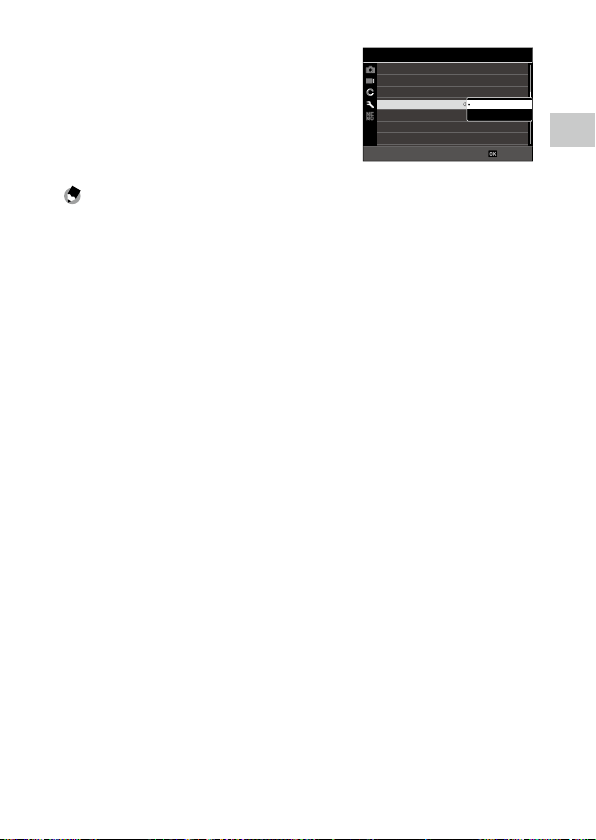
5 Use ab to select a setting, and
press e.
The screen in Step 4 reappears.
Press f to return to the previous screen.
When you have finished setting, press f
several times to return to previous screens.
Setup
LCD Brightness
Power Saving
Outdoor View
Power Button Lamp
Operation Volume
Playback Volume
Sound
5sec.
O
ON
O
Memo ---------------------------------------------------------------------------------------------------------
• When f is pressed, the top screen of the A menu or C menu appears. To display the last used
menu screen first, set [Cursor Position Keeping] to [On] in the E menu.
• You can make settings so that the menu is displayed only when f is pressed and held for about 2
seconds to prevent misoperation. The settings can be made in [Menu Button Setting] of the F menu.
• The setting is saved even after the power is turned off. To reset the menu settings, select a menu type
to reset in [Initialized Setting] of the E menu, and execute [Reset] in the E menu.
• You can set a password so that other people cannot change camera settings. (p.129)
3/5
1
Introduction
OKOK
25
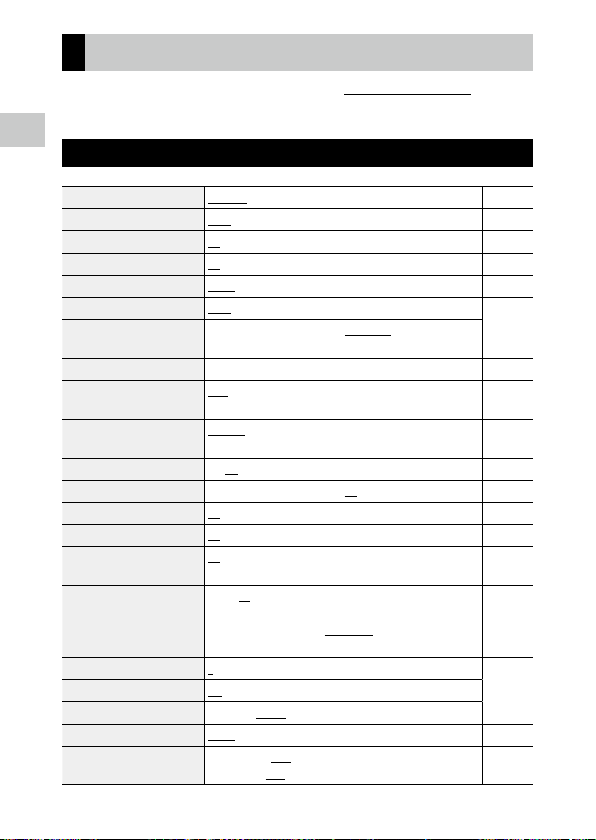
Menu List
The following menus are available. (The underlined settings and the
square-bracketed settings are the default settings.)
1
Introduction
A Shooting Menu
Focus Standard, Macro, 1cm Macro, PF, Infinity, MF p.49
AF
Auto Macro
Focus Assist
AE Metering
Setting
AUTO Range
EV Comp. -2.0 to +2.0 p.46
Flash Mode
White Balance
Pix. Track SR
Face Detection
Blink Detection
Digital Zoom
Drive Mode
Ring Light
Recorded Pixels
Aspect Ratio
Quality Level
Image Tone
D-Range Setting
26
Multi, Spot, Tracking p.50
On, Off p.49
On, Off p.50
Divide, Center, Spot p.52
AUTO, 125 to 25600 p.53
125 - 200, 125 - 400, 125 - 800, 125 - 1600, 125 - 3200,
125 - 6400
Auto, Flash Off, Flash On, Auto+R. eye, On+Red-eye, Ring
Light
Auto WB, Daylight, Shade, Cloudy, Fl. DL Color, Fl. DL White, Fl.
Cool Wt., Fl. Warm Wt., Tungsten, Ring Light, Manual WB
On, Off p.65
On, Smile, Assist, Assist+Smile, Off p.50
On, Off p.42
On, Off p.43
Off, Self-timer, Cont. Shoot, Burst Shoot, M-Cont, S-Cont,
Remote Ctl, A-Bracket
Select: All, Right, Left, High, Low, Off
Brightness: 1 to 9 [5]
LightningTime: Always On, Shutter 10s, Shutter 20s, Shutter
30s, Shutter 60s
L, M, S, XS, VGA p.62
4:3, 3:2, 1:1
8, 9, 0
Bright, Natural, Vibrant, Slide Film, Monochrome p.63
Highlight Cor.: Auto, Off
Shadow Cor.: Auto, Off
p.54
p.56
p.58
p.55
p.65
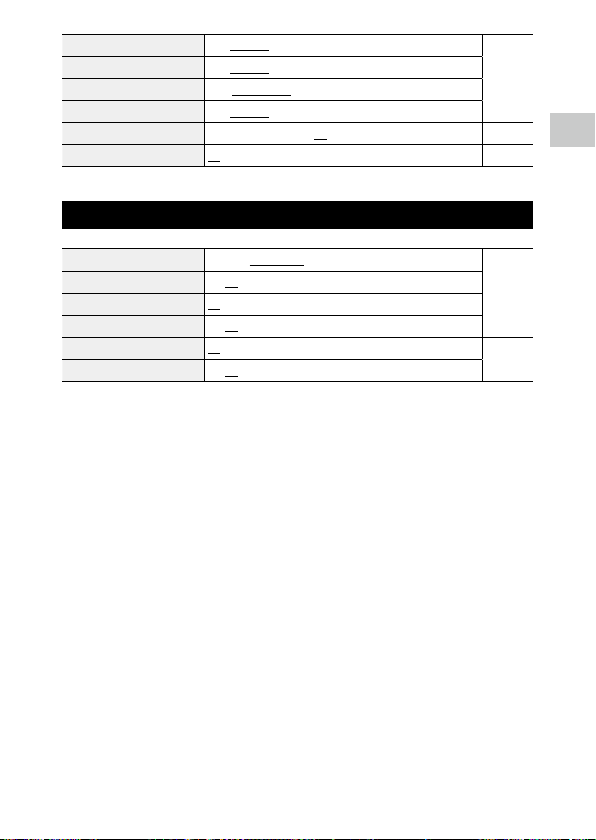
Sharpness Soft, Standard, Hard p.64
Saturation
Tone Adjustment
Contrast
Date Imprint
IQ Enhancer
Soft, Standard, Hard
Blue, Black & White, Sepia
Soft, Standard, Hard
Date, Date & Time, Time, Off p.64
On, Off p.64
B Movie Menu
Recorded Pixels 4K 30fps, FullHD 30fps, HD 60fps, HD 30fps p.62
HDR
Microphone
Wind Suppression
Movie SR
Movie SR+
On, Off
On, Off
On, Off
On, Off p.65
On, Off
1
Introduction
27
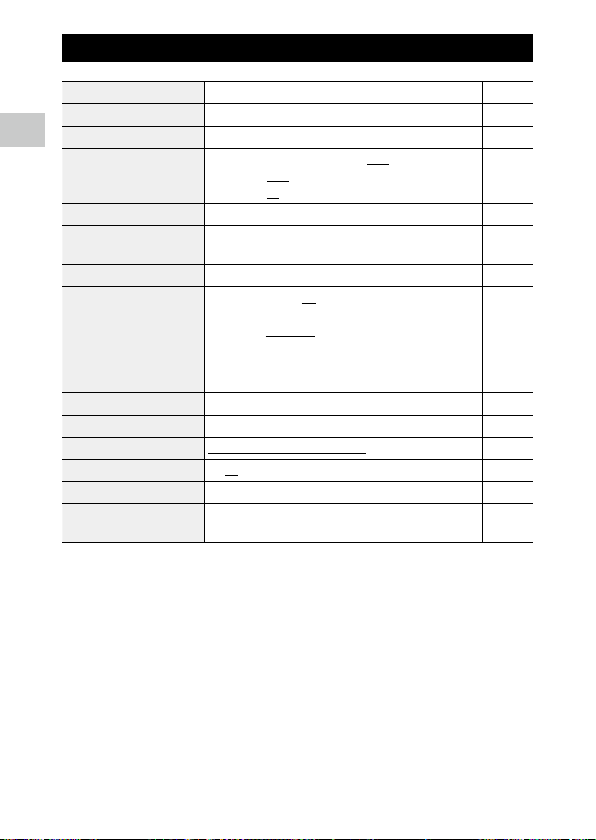
C Playback Menu
Image Copy [Internal M]>>>[Card], [Card]>>>[Internal M] p.84
Protect 1 File, Sel. Multiple, Select All, Cancel All p.85
1
Rotation 0°, 90° (counterclockwise), 180°, 90° (clockwise) p.81
Introduction
Slideshow
Recover File — p.84
Resize Recorded Pixels: L, M, S, XS, 2M, 1M, VGA
Cropping — p.87
Filter
Movie Edit Save as Still Image, Divide Movies, Adding title picture p.89
Red-eye Edit — p.91
Start-up Screen
Auto Image Rotation
Skew Correction — p.66
File Send
(G900SE only)
Interval: 30sec., 20sec., 10sec., 5sec., 3sec.
Screen Effect: Wipe, Checker, Fade, Random, Off
Sound Effect: On, Off
Quality Level: 8, 9, 0
Small Face Filter: 5%, 7%, 10%
Ink Rubbing Filter: 1 to 5
Digital Filter: B&W/Sepia, Toy Camera, Retro, Color, Extract
Color, Color Emphasis, High Contrast, Starburst, Soft, Fish-eye,
Miniature, Brightness
HDR Filter
Start-up screen with operation guide, RICOH, Photographs, Off p.109
On, Off p.81
— p.101
p.80
p.86
p.88
28

D Customize Menu
Reg. USER U1, U2 p.105
CALS Pixels
CALS Quality
ADJ Button Setting 1
ADJ Button Setting 2
ADJ Button Setting 3
ADJ Button Setting 4
ADJ Button Setting 5
Fn Setting
START DATE/TIME
Show folder at startup
Shut-down Screen
Confirm. Time
Quick Zoom
Grid Guide Display Op.
GPS
GPS Disp Mode
GPS Lock
GPS Time Adjustment
GPS Log Record log: Logging Interval, Logging Duration
Compass Heading
Compass Calibration —
Declination
Level Setting
Calibrate Level Reset
Data Imprint
Lens Adapter On
L, M, S, XS, 2M, 1M, VGA p.44
8, 9, 0
Off, EV Comp. [Setting1], Recorded Pixels [Setting2], Aspect
Ratio [Setting3], Setting [Setting4], White Balance [Setting5],
Image Tone, Quality Level, AE Metering, AF, Face Detection,
Highlight Cor., Shadow Cor., Outdoor View
Off, EV Comp., Recorded Pixels, Quality Level, Aspect Ratio,
White Balance, Setting, AF, Face Detection, Auto Macro, AE
Metering, Highlight Cor., Shadow Cor., Sharpness, Saturation/
Tone Adjustment, Contrast, Outdoor View
On, Off p.109
On, Off
On, Off
0.5sec., 1sec., 2sec., 3sec., HOLD, Off p.42
On, Off p.43
W, X, Y p.109
On, Off p.114
LAT/LON, UTM, MGRS
On, Off
On, Off p.115
Save log data: NMEA, KML
Discard log data
Off, Cardinal, Degrees, Cardinal/Deg. p.117
TRUE, MAG
Off, Level + Shift, Level p.109
Calibration
GPS Data Imprint: LAT/LON, UTM, MGRS, Off
UTC Data Imprint: On, Off
Heading Data Imprint: On, Off
Off, WIDE p.133
p.107
p.108
p.115
p.117
1
Introduction
29

E Setup Menu
Format [Card] — p.40
Format [Internal M] —
1
New folder options
Introduction
File name
File Sequence No.
Reset File Number — p.121
Embed Info
Copyright Info A freely defined string of 32 characters
Copyright Print
Copyright Position
Copyright Font Size
Copyright Color
Guide Display
Cursor Position Keeping
LCD Brightness -4 to +4 p.110
Power Saving
Outdoor View -2 to +2 p.110
Power Button Lamp
Operation Volume Off, 1 to 5 [3] p.110
Playback Volume Off, 1 to 8 [5]
Sound Startup Sound, Shutter Sound, Operation Sound, Self-timer
Auto Power Off
Monitor Auto off Delay
Power Button Hold Op.
Certifications — p.3
Version Info — —
Camera Settings File
USB Connection
HDMI Out
FlashAir Connection
Standard, Date, Custom p.118
Standard, Custom p.120
On, Off p.121
On, Off p.122
On(OVR), On(New), Off p.123
Left, Middle, Right
Large, Middle, Small
Orange, White, Black, Red, Blue, Green, Yellow
On, Off p.46
On, Off p.25
Off, 5sec., 15sec., 30sec., 1min., 2min. p.111
On, Off p.110
Sound
1min., 3min., 5min., 10min., 30min., Off p.111
Off, 1min., 5min., 30min. p.111
On, Off p.39
Write, Read p.106
MSC, MTP, CD-ROM p.92
AUTO, 2160P (4K), 1080i, 720P, 480P p.82
On, Off p.35
30
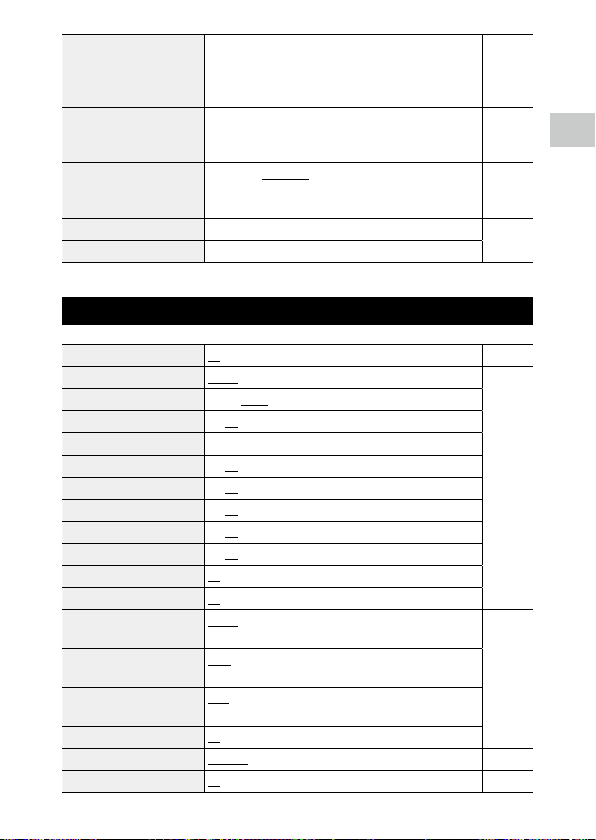
Language/H English, French, German, Spanish, Portuguese, Italian, Dutch,
Date Adjustment Date Format: Y/M/D, D M Y, M D Y
World Time
Initialized Setting Still, Movie, Playback, Customize, Setup, Quality p.25
Reset —
Danish, Swedish, Finnish, Polish, Czech, Hungarian, Turkish,
Greek, Russian, Thai, Korean, Traditional Chinese, Simplified
Chinese, Japanese
Date: January 1, 2019 to December 31, 2045
Time: 00:00 to 23:59
World Time: Hometown, Destination
Hometown: City, DST
Destination: City, DST
p.40
p.40
p.124
F Expanded Settings Menu
Camera Memo Options On, Off p.68
Camera Memo Mode
Memo Skip
Mark Memo Added
Remove Memo Marking —
Memo Warning
Memo at Startup
Memo Increment
Camera Memo Imprint
Memo 1 Auto Delete
Memo Overwrite
10 Keyboard
Barcode Mode
Barcode Type
Scan Time
Barcode LED
Set/Edit User PW
Camera User Lock Op.
Mode1, Mode2, Mode3, Mode4 p.125
Item 1, Item 2, Item 3, Item 4, Item 5
On, Off
On, Off
On, Off
On, Off
On, Off
On, Off
On, Off
On, Off
Mode1, Mode2, Mode3, Mode4, Mode5, Mode6, Mode7,
Mode8
AUTO, 1D Barcode, QR Code, Micro QR, DataMatrix, PDF417,
Micro PDF417, MaxiCode, EAN.UCC, Aztec
3sec., 6sec., 9sec., 12sec., 15sec., 18sec., 21sec., 24sec., 27sec.,
30sec.
On, Off
Keyboard, Barcode, NFC (G900SE only) p.129
Off, Camera, Int. Memory, SDWO (G900SE only), Menus, USB p.130
p.126
1
Introduction
31

Set/Edit Admin. PW Keyboard, Barcode, NFC (G900SE only) p.129
Camera Admin. Lock
PW Validity Period
Set/Edit SD Card PW — p.131
1
Card PW Unlock Time
Introduction
Image Clip
Board
Image Composite Sett.
Edit Detection
Restore Defaults
Menu Button Setting
Skew Correct Frame
Template — p.73
Transparency
Off, Camera, Int. Memory, SDWO (G900SE only), Menus, USB,
WEB (G900SE only)
Off, 1min., 15min., 30min., 60min. p.132
Off, 1min., 15min., 30min., 60min. p.132
Image Clip: On, Off
Flag Function Quality: 3M, 2M, 1M, VGA
On, Off p.71
Image Composite Sett.: Off, Board, Image Clip
Composite Position: Upper Left, Upper Right, Bottom Left,
Bottom Right
Composite Size: Large, Middle, Small
Off, On p.67
Reset: On, Off
Size: L, M, S, XS, 2M, 1M, VGA
Aspect Ratio: 4:3, 3:2, 1:1
Quality Level: 8, 9, 0
On, Off p.25
On, Off p.66
80%, 60%, 40%, 20% p.74
G Network Menu (G900SE Only)
Communication Mode Off, Wireless LAN, Bluetooth, WLAN/BT p.96
Import Com. Setting — p.98
Send To Net work
Send Status
Simple Connection
OSS Information — —
Wireless LAN Setting
FTP/FTPS Server Options
Web Server Options
Auto Update Server Options
802.1x Authentication
On, Off
Off, WPS Button, WPS PIN, Scan, Connection Inf
p.130
p.75
p.77
p.62
32

Bluetooth Connection BLE, Classic p.100
Bluetooth Serial —
Bluetooth Pass Key —
Bluetooth Search Ct 1 to 10 [5]
Bluetooth SPP Conn
Bluetooth Mas/Sla
Bluetooth PF
Bluetooth Shutter
Bluetooth Device Sett.
Range Finder Mode
Quick Send Mode
Image File Size
Auto Delete
Transmit Power Off
Connection Power On
NFC
NFC Setting
Server Sync.
Support
On, Off
Master, Slave
OPP, BIP, OPP/BIP
On, Off p.97
Off, BC Reader, GPS, Range finder p.100
Mode1, Mode2 , Mode3
Off, 1Touch, 2Touch, AUTO p.102
Off, 1/2, 3M, 2M, 1M, VGA p.96
On, Off
Off, Still, Still/Movie
On, Off
On, Off p.128
Security: On, Off
DB Co-op: On, Off
Synchronize Clock: Off, On, Manual
Update Firmware: Off, On, Manual
Update Settings: Off, On, Manual
Create Log File: On, Off
Append CRC: On, Off
Number of Retries: Off, 1 Retry, 2 Retries, 3 Retries, 4 Retries,
5 Retries
AP Connection Timeout: Off, 15sec., 30sec., 60sec., 90sec.
PING
Operation Log: On, Off
Retain WLAN Conn.: On, Off
p.103
p.103
1
Introduction
33

Getting Started
Setting the Battery and a Memory Card
Inserting the Battery and a Memory Card
2
SD memory cards, SDHC memory cards, and SDXC memory cards can be
Getting Started
used with this camera. “Memory card” refers to these memory cards in this
manual.
1 Make sure that the camera power is off.
2 Slide the release lever on the bottom
of the camera toward OPEN, and slide
the battery/card cover to the right to
open it.
1
2
3 Make sure that the memory card is
facing the right way and then push
the card all the way in until it clicks.
To remove it, press in the memory card and
then release your hand.
4 Insert the battery.
Use the rechargeable battery (DB-110) to
press the latch and insert the battery all the
way into the battery compartment.
To remove the battery, slide the latch.
5 Close the battery/card cover and slide
it to the left.
Slide the battery/card cover until it clicks and
confirm that it is closed securely.
34

Caution -------------------------------------------------------------------------------------------------------
• When opening and closing the battery/card cover, be sure to remove water and dirt such as sand
adhering to the camera, and avoid locations where dirt can enter the camera interior.
• Close the battery/card cover securely. If the battery/card cover is not closed securely, water or dust
may enter the camera interior.
Data Storage Location
Images captured and movies recorded with this camera are saved in the internal memory or a memory card.
Memo ---------------------------------------------------------------------------------------------------------
• Saved images can be copied between the internal memory and the memory card. (p.84)
• The storage capacity varies depending on the memory card. (p.146)
FlashAir Card ------------------------------------------------------------------------------------------------
• An SD memory card with a built-in wireless LAN function (FlashAir card) can be used with the camera.
When communicating using the FlashAir card, set [FlashAir Connection] to [On] in the E menu. If
the write-protect switch of the FlashAir card is locked, the settings cannot be made.
• Use of an access point and an Internet connection are required for transferring images via a wireless
LAN. For details, refer to the card manufacturer’s website, etc.
• The operability of FlashAir card functions including the wireless transmission function is not guaranteed with this camera. Contact the FlashAir card manufacturer regarding any malfunctions or problems concerning FlashAir cards. FlashAir cards can be used only in the country in which the card was
purchased. For details, contact the FlashAir card manufacturer.
2
Getting Started
35

Tamper-proof Card -----------------------------------------------------------------------------------------
• For the G900SE, the tamper-proof card can be used.
• Once you have recorded images in the tamper-proof card, you cannot perform the following operations.
2
Getting Started
• Delete
• Image Copy
• Protect
• Recover File
• Resize
• Cropping
• A limited number of folders can be created in a tamper-proof card. For the number of folders and files
that can be created, contact the card manufacturer.
• The files in the tamper-proof card cannot be copied to a computer via a USB cable.
• Filter
• Movie Edit
• Red-eye Edit
• Skew Correction
• Format
36

Charging the Battery
Charge the provided rechargeable battery DB-110 before using the camera.
Use the provided USB cable, USB power adapter, and power plug to charge
the battery with the battery charger or camera.
1 Insert the power plug to the USB
power adapter.
Insert it until it clicks into place.
2 Insert the battery to the battery
charger, and connect the USB cable to
the USB terminal.
When charging the battery with the camera,
open the battery/card cover, and connect
the USB cable to the USB terminal with the
battery inserted.
2
Getting Started
37

3 Connect the USB cable to the USB
power adapter.
4 Plug the USB power adapter into a
power outlet.
The indicator lamp of the battery charger or
2
Getting Started
the power button lamp of the camera turns
on, and charging starts.
Depending on the battery level, the charging
time differs.
When charging is complete, the indicator
lamp or power button lamp turns off.
5 Remove the USB cable from the USB terminal, and close the
battery/card cover.
6 Unplug the USB power adapter from the power outlet.
Storage Capacity --------------------------------------------------------------------------------------------
• About 340 pictures can be taken when the battery is fully charged.
• This is based on tests conducted according to CIPA standards under the following conditions: At 23°C
(73°F) temperature; the monitor is on; a picture is taken every 30 seconds; the flash is fired every two
pictures; the camera is turned off and back on after 10 pictures are taken.
• The storage capacity is for reference. For long periods of use, it is recommended that you carry spare
batteries.
Caution -------------------------------------------------------------------------------------------------------
• When opening and closing the battery/card cover, be sure to remove water and dirt such as sand
adhering to the camera, and avoid locations where dirt can enter the camera interior.
• Use only genuine rechargeable battery (DB-110).
• If the battery starts to run down more quickly even after being charged, the battery has reached the
end of its service life. In this case, replace the battery with a new one.
• The battery may become very hot immediately after operation. Turn the camera off and leave it to
cool down sufficiently before removing the battery.
Memo ---------------------------------------------------------------------------------------------------------
• You can also charge the battery by connecting the camera to a computer using the USB cable. (p.93)
4
3
38

Initial Settings
Turn the camera on and make the initial settings.
Turning the Camera On
1 Press the power button.
The power button lamp turns on.
The first time the camera is turned on after
purchase, the [Language/H] screen appears.
When the power button is pressed again, the
power turns off.
Memo ---------------------------------------------------------------------------------------------------------
• When g is pressed and held with the camera turned off, the camera turns on in the playback mode.
• The power button lamp can be set to [Off] in [Power Button Lamp] of the E menu. (p.110)
• If no operations are made for about one minute (default setting), the camera turns off automatically
to suppress battery drain. The power saving function can be set in the E menu. (p.111)
• The display of the start-up screen can be set in [Start-up Screen] of the C menu. (p.109)
• You can also make settings so that the camera is turned on and off by pressing and holding the power
button to prevent misoperation. When [Power Button Hold Op.] is set to [On] in the E menu, press
and hold the power button for about 2 seconds to turn the camera on, and press and hold for about
5 seconds to turn the camera off.
Protecting the Camera with a Password ---------------------------------------------------------------
• You can set the camera to require a password input when it is turned on. (p.129)
2
Getting Started
39

Setting the Language and the Date and Time
Date Adjustment
You can set the display language for menus and the date and time.
1 Use ab to select a language, and press e.
The selected language is set and the [Date Adjustment] screen appears.
2 Set the display format and the date
2
Getting Started
and time.
Use cd to select an item and ab to
change the value.
Press f to cancel the setting.
3 Press e.
The date and time are set and the camera is
ready to take a picture.
Memo ---------------------------------------------------------------------------------------------------------
• If the battery is removed for about five days, the date and time settings will be lost. To retain the
date and time settings, insert a battery with sufficient power for at least two hours, and then remove
the battery.
• You can change the language and the date and time settings in the E menu.
Set the date, time, and format.
M D Y 01 2019
JAN 01 2019
Cancel
Formatting a Memory Card
When using a new memory card or a memory card used with another device, be sure to format the memory card with this camera. The internal memory can also be formatted with the same operations.
If a memory card is formatted, the folders required to save camera memos
and communication lists are created.
1 Press f.
The menu appears.
00 0001 ://
00:00
OK
40

2 Press c, and use ab to select E.
Setup
Format [Card]
Format [Internal M]
New folder options
File name
File Sequence No.
Reset File Number
Embed Info
ExitExit
3 Press d, select [Format [Card]], and press d.
When formatting the internal memory, select [Format [Internal M]].
Standard
Standard
ON
O
1/5
2
Getting Started
4 Use a to select [Execute], and press
e.
The memory is formatted.
All data will be erased.
Execute
Cancel
5 Press e.
6 Press f.
The shooting screen reappears.
Caution -------------------------------------------------------------------------------------------------------
• Do not remove the memory card while formatting, or the card may be damaged.
• Formatting deletes all data, both protected and unprotected. However, the following files are not
deleted.
• Camera memo file
• Board file
• Camera settings file
• Do not format FlashAir cards with this camera.
OK
41
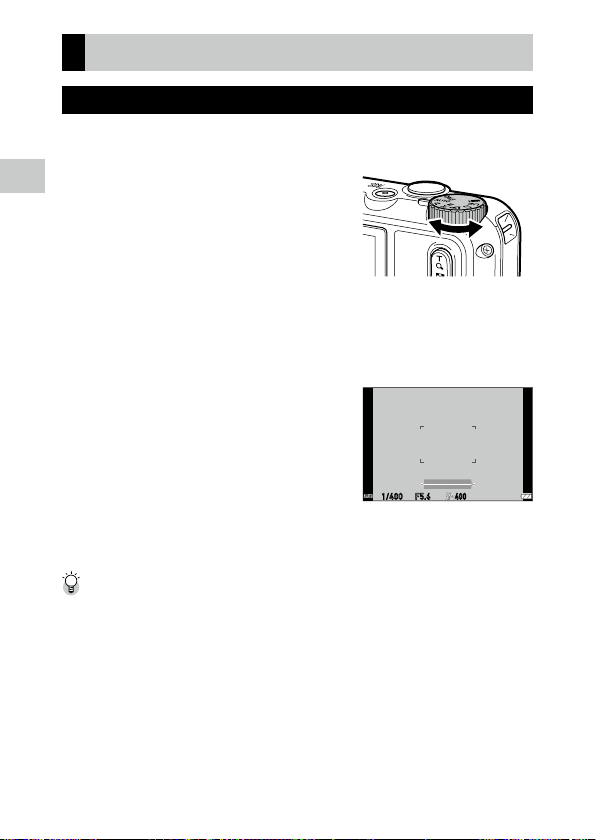
Basic Shooting Operation
F5.6
400
1/400
Shooting in the Auto Mode
The camera automatically selects the optimal capture mode.
1 Set the mode dial to S.
2
Getting Started
The capture mode is set to S, and the
Live View is displayed.
2 Use 4 (T)/5 (W) to change the zoom magnification.
The optical zoom up to 5x magnification is available. The digital zoom up to
40.5x magnification is available by further pressing 4.
3 Press z halfway.
The capture mode is selected, and the focus
is adjusted.
When the subject cannot be in focus, the red
frame appears.
4 Press z fully.
The image you have just captured is displayed on the monitor (Instant Review) and saved.
Instant Review and Blink Detection --------------------------------------------------------------------
• You can set the display time of Instant Review in [Confirm. Time] of the D menu. When set to
[HOLD], the Instant Review is displayed until z is pressed halfway or the mode dial is turned.
• If the camera detects that the subject’s eyes are closed, the message [Closed eyes have been detected]
appears during Instant Review. You can also set [Blink Detection] to [Off ] in the A menu to disable
this function.
42

Zoom ----------------------------------------------------------------------------------------------------------
• When 4 is pressed and held, the zooming method switches from the optical zoom to the intelligent
zoom. If 4 is release and pressed again, the zooming method switches from the intelligent zoom to
the digital zoom with up to 40.5x magnification. The digital zoom magnification varies depending on
the [Recorded Pixels] settings in the A menu.
• The quality of images captured with the digital zoom slightly deteriorates. You can set whether to use
the digital zoom in [Digital Zoom] of the A menu.
Viewing the Captured Images
Review the captured image on the monitor.
1 Press g.
The camera switches to the playback mode
and the last image you took is displayed. (Single image display)
2 View an image.
The following operations are available.
cd Displays the previous or next image.
Press and hold cd Fast-reverses/Fast-forwards playback.
ab Reverses/Forwards playback by 10 frames.
i Deletes the image.
4 (T) Magnifies the image.
5 (W) In magnified view: Reduces the image.
abcd In magnified view: Moves the magnified area.
e Switches the displayed information.
y Displays the camera memo. (p.72)
2
Getting Started
Memo ---------------------------------------------------------------------------------------------------------
• Movies cannot be magnified.
• When [Quick Zoom] is set to [On] in the D menu, pressing 4 once magnifies the image at the
maximum magnification.
43

Taking Pictures
Taking Still Images
Setting the Capture Mode
Turn the mode dial to select capture modes.
3
Taking Pictures
U
CALS Mode
S
Auto Mode
J
Program Mode
T
Scene Mode
V
Digital Microscope Mode
P/Q
User Mode
B
Movie Mode
Takes images with the recorded pixels and quality level set in [CALS Pixels]
and [CALS Quality] of the D menu. The aspect ratio is fixed to [4:3].
By default, the recorded pixels are set to [1M] and the quality level is set to
[9]. These settings are appropriate to take construction site pictures
submitted to local authorities.
Takes images with the optimal capture mode automatically selected by the
camera. (p.42)
Takes images with the shutter speed and aperture value automatically set
by the camera.
Selects a scene from various scenes and takes images with the optimal settings for the selected scene. (p.45)
Turns the ring light on for shooting at a close focus distance of 1 cm to the
subject.
The focus mode, flash mode, recorded pixels, and aspect ratio are fixed to
[1cm Macro], [Ring Light], [XS], and [4:3], respectively.
You can fix the distance to the subject to 1 cm by attaching the provided macro stand (p.13) to the camera.
Uses the saved shooting settings. (p.105)
Records a movie. (p.47)
44

Performing Shooting in the Scene Mode
1 Set the mode dial to T.
The mode switches to the T mode.
2 Press f.
The T menu appears.
3 Use abcd to select a scene.
The following scenes can be selected.
Watermark Options (p.73) HDR
Digital SR Interval Shooting
Firefighting Interval Movie
Skew Correction (p.66) High Speed Movie
Text Mode Surf & Snow
Zoom Macro DOF Composite
Remove Haze Image Sync (p.97)
4 Press e.
The scene is set.
Scene Mode
Watermark Options
Overlay a template image.
CancelCancel OKOK
* G900SE only
3
Taking Pictures
45

Memo ---------------------------------------------------------------------------------------------------------
EV Comp.
• The T menu is displayed only in the T mode.
• When the scene is set to [Interval Shooting] or [Interval Movie], shooting is performed at a fixed interval. You can set [Interval], [Number of Shots] ([Total Time] for [Interval Movie]), and [Start Delay].
• A description of the selected scene is displayed on the screen in Step 3. If you do not want to display
this description, set [Guide Display] to [Off] in the E menu.
Caution -------------------------------------------------------------------------------------------------------
• The functions that can be set vary depending on the scene.
• When the scene is set to [HDR] or [DOF Composite], fix the camera using a tripod, etc. during shooting.
3
• [Interval Shooting] and [Interval Movie] cannot be selected during the GPS logging. (p.115)
Taking Pictures
Using Exposure Compensation
1 Select [EV Comp.] in the A menu, and press d.
The [EV Comp.] screen appears.
2 Use ab to select a compensation
value.
The compensation value can be selected in
the range of ±2.0.
0.0
Cancel
3 Press e.
4 Press f.
The shooting screen reappears.
Caution -------------------------------------------------------------------------------------------------------
• The exposure compensation is not available in the S mode.
46
OK

Recording Movies
1 Set the mode dial to B.
The mode switches to the B mode.
2 Press z halfway.
Autofocus is performed.
3 Press z fully.
Recording starts.
The recording time is displayed while recording.
4 Press z again.
Recording stops.
Caution -------------------------------------------------------------------------------------------------------
• When [Microphone] is set to [On] (default setting) in the B menu, camera operation sounds are
also recorded.
• If the internal temperature of the camera becomes high during recording, recording may be terminated.
• The flash cannot be used in the B mode.
• You can record a movie continuously up to 4 GB or 25 minutes. Recording stops when the memory
card or internal memory becomes full. The maximum recording time per shooting depends on the
capacity of the memory card. (p.146) Shooting may stop even before the maximum recording time
is reached.
• The amount of time remaining is calculated based on the amount of memory available and may not
diminish at an even rate.
• For the memory cards with which proper operation has been confirmed for recording movies, refer
to p.147.
• The use of the battery with sufficient power or the optional AC adapter (K-AC166) is recommended.
3
Taking Pictures
47

Playing Back Movies
1 Press g.
An image is displayed in the single image display of playback mode.
2 Use cd to select a movie to play back.
The first frame of the movie is displayed as a still image.
3 Play back a movie.
3
Taking Pictures
The following operations are available.
a Plays back/Pauses a movie.
cd Fast-reverses/Fast-forwards playback.
b Stops playback.
4 (T)/5(W) Adjusts the sound volume.
e Switches the displayed information.
Memo ---------------------------------------------------------------------------------------------------------
• The sound volume at the start of movie playback can be set in [Playback Volume] of the E menu.
• In [Movie Edit] of the C menu, you can divide a movie file into multiple segments and add a title
image to a movie. (p.89)
48

Setting the Focus Mode
Focus Mode
Standar
1 Press s (b) in the shooting mode.
The [Focus Mode] screen appears.
2 Use ab to select a setting.
Focuses on the subject at a distance of 50 cm or more from the camera when
z is pressed halfway.
Standard
Macro
1cm Macro
PF
2.5m
Infinity
MF
When [Auto Macro] is set to [On] (default setting) in the A menu, focusing is also performed for subjects in the macro range.
Focuses on the subject at a distance of 10 to 60 cm from the camera.
Focuses on the subject at a distance of 1 to 30 cm from the camera.
Focuses on the entire picture, from the front to the back.
Focuses at a distance of 2.5 m.
[2.5m] can be selected only when [Firefighting] is selected in the T
mode.
Fixes the focus distance at infinity. This is useful for shooting distant scenes.
Focuses manually. (p.51)
3 Press e.
The shooting screen reappears.
Cancel
d
3
Taking Pictures
OK
49

Memo ---------------------------------------------------------------------------------------------------------
• The focus mode can also be set in [Focus] of the A menu.
• The autofocus method for the still image mode can be set in [AF] of the A menu.
3
Taking Pictures
Multi Measures the distances from 3 × 3 AF areas and focuses to the nearest
Spot Focuses to the center AF area.
Tracking Keeps focusing while z is pressed halfway.
• Faces of people (up to 30 people) are automatically detected during autofocusing. The detection
method can be selected in [Face Detection] of the A menu.
On Detects human faces.
Smile Automatically performs shooting when the subject smiles.
Assist Flashes the ring light when a human face is detected. The position of
Assist+Smile Flashes the ring light when a human face is detected and automatically
Off Does not detect human faces.
• The AF assist light on the front of the camera lights as necessary during autofocusing. The AF assist
light can be set to [Off] in [Focus Assist] of the A menu.
• When [Firefighting] is selected in the T mode, select the focus mode from [Standard], [2.5m],
[Infinity], and [MF].
AF area. (Default setting)
flashing ring light LED indicates where the face is detected within the
angle of view.
performs shooting when the subject smiles.
50

Focusing Manually (Manual Focus)
100
100
If the camera fails to focus automatically, you can focus manually.
The manual focus enables shooting at a fixed distance.
1 Select [MF] in Step 2 on p.49, and press e.
The focus bar appears on the shooting screen.
2 Use ab to set a focus distance.
When e is pressed and held, the center of
the screen is magnified. Pressing and holding
e again restores the normal display.
Memo ---------------------------------------------------------------------------------------------------------
• When changing the focus mode from [MF], change the mode in [Focus] of the A menu.
3
Taking Pictures
51

Setting the Exposure
Selecting a Metering Method
Set the metering method in [AE Metering] of the A menu.
Meters exposure in multiple areas of the frame.
Divide
3
Taking Pictures
Center
Spot
Meters exposure with emphasis on the center.
Meters exposure within a narrow range.
Use this option when metering exposure in a part of an image or when the metering target subject is small.
52

Setting the ISO Sensitivity
1 Select [Setting] in the A menu, and press d.
2 Use ab to select a setting.
Shooting
Focus
AF
Auto Macro
Focus Assist
AE Metering
Setting
AUTO Range
CancelCancel OKOK
AUTO
125
200
400
800
1600
3200
3 Press e.
4 Press f.
The shooting screen reappears.
Memo ---------------------------------------------------------------------------------------------------------
• Values that can be set differ depending on the capture mode. [Setting] cannot be set in the following
T modes.
• [Digital SR], [Firefighting], [Interval Movie], [High Speed Movie]
• [HDR] ([Setting] is fixed to [AUTO])
• For the shooting with [Setting] set to [AUTO] and the shooting in [HDR] of the T mode, the
adjustment range of [AUTO] can be set in [AUTO Range] of the A menu. In the U mode,
[AUTO Range] cannot be set.
Caution -------------------------------------------------------------------------------------------------------
• Images captured with a higher sensitivity may appear grainy.
• Depending on the ISO sensitivity setting, the setting of [D-Range Setting] of the A menu is disabled.
1/4
3
Taking Pictures
53

Using the Flash
Flash Mode
Auto
1 Press l (c) in the shooting mode.
The [Flash Mode] screen appears.
2 Use ab to select a setting.
3
Taking Pictures
Fires the flash according to conditions.
Auto
Does not fire the flash.
Flash Off
Always fires the flash.
Flash On
Fires the flash according to conditions while reducing the red-eye phenom-
Auto+R. eye
On+Red-eye
Ring Light
enon.
Forces the flash to fire while reducing the red-eye phenomenon.
Turns on the ring light around the lens.
Cancel
OK
54
3 Press e.
The shooting screen reappears.

Memo ---------------------------------------------------------------------------------------------------------
Ring Light
• The flash mode can also be set in [Flash Mode] of the A menu.
Caution -------------------------------------------------------------------------------------------------------
• You cannot perform shooting while the flash is being charged.
• The flash cannot be used in the B mode.
Using the Ring Light
Select [Ring Light] in Step 2 on p.54 and
press d to set the brightness of the ring light.
The settings for the ring light can be made in
[Ring Light] in the A menu.
5
3
Taking Pictures
Cancel
Select [All], [Right], [Left], [High], [Low], [Off]
Brightness [1] to [9]
LightningTime [Always On], [Shutter 10s], [Shutter 20s], [Shutter 30s], [Shutter 60s]
Caution -------------------------------------------------------------------------------------------------------
• [Ring Light] cannot be selected in the following cases.
• In the S mode, T mode, or V mode
OK
55

Setting the White Balance
White Balance
Auto
Make adjustments to the white balance so that white subjects will appear
white under any kind of light.
1 Select [White Balance] in the A menu, and press d.
The [White Balance] screen appears.
3
Taking Pictures
2 Use ab to select a setting.
Adjusts the white balance automatically.
Auto WB
Used when shooting in daylight under clear skies.
Daylight
Used when shooting in shade.
Shade
Used when shooting in daylight under cloudy skies.
Cloudy
Used with daylight fluorescent lighting.
Fl. DL Color
Used with neutral white fluorescent lighting.
Fl. DL White
Used with cool white fluorescent lighting.
Fl. Cool Wt.
Used with warm white fluorescent lighting.
Fl. Warm Wt.
WB
Cancel
OK
56

Tungsten
White Balance
Manual
Ring Light
Manual WB
Used with incandescent lighting.
Used when the ring light of the camera is used.
Set the white balance manually. (p.57)
3 Press e.
4 Press f.
The shooting screen reappears.
Caution -------------------------------------------------------------------------------------------------------
• The white balance may not be adjusted correctly for a subject that is mostly dark.
Setting the White Balance Manually
1 Select [Manual WB] in Step 2 on p.56.
2 Aim the camera at a white subject, such as a sheet of paper,
under the light for shooting.
3 Press h.
An image to be used for white balance adjustment is captured.
WB
Cancel
4 Press e.
5 Press f.
The shooting screen reappears.
3
Taking Pictures
OK
57

Setting the Drive Mode
Drive Mode
O
You can set the drive mode by pressing w
(a) in the shooting mode.
The drive mode can also be set in [Drive Mode]
of the A menu.
3
Taking Pictures
Cancel
Shooting Using the Self-timer
1 Press w (a) in the shooting mode.
The [Drive Mode] screen appears.
2 Use ab to select a setting.
Releases the shutter about 10 seconds after z is pressed.
Self-Timer10s
Releases the shutter about 2 seconds after z is pressed.
Self-Timer 2s
3 Press e.
The shooting screen reappears.
4 Press z.
The AF assist light blinks during the countdown, and the shutter is released
after about 10 seconds or 2 seconds.
Pressing z halfway during the countdown cancels the self-timer.
OK
58

Shooting Continuously
1 Press w (a) in the shooting mode.
The [Drive Mode] screen appears.
2 Use ab to select a setting.
Performs continuous shooting while z is pressed.
Cont. Shoot
Fixes the recorded pixels and aspect ratio to [S] and [4:3], respectively, and
Burst Shoot
M-Cont
S-Cont
performs continuous shooting at high speed.
Performs continuous shooting while z is pressed, and saves last 16
or 25 still images captured for 2 seconds before the button is released as an
image of 5184 × 3888 pixels. (Memory retrospective continuous shooting)
Performs continuous shooting for 16 or 25 still images after z is fully
pressed, and saves them as an image of 5184 × 3888 pixels. (Streaming
continuous shooting)
3 Press e.
The shooting screen reappears.
Caution -------------------------------------------------------------------------------------------------------
• The following functions cannot be used.
• Flash
• [On(New)] in [Copyright Print] of the E menu
• [Image Composite Sett.] of the F menu
• [Cont. Shoot] cannot be selected in the following capture modes.
• S mode
• [Interval Shooting] in the T mode
• B mode
3
Taking Pictures
59

Memo ---------------------------------------------------------------------------------------------------------
• The focus setting and exposure value are fixed during continuous shooting.
• The maximum number of images that can be captured continuously varies depending on the [Recorded Pixels] setting in the A menu.
• The continuous shooting setting is reset when the camera is turned off and on again.
• If you release z early for [M-Cont], the number of saved images may not reach 16 or 25.
• The images captured with [M-Cont] or [S-Cont] are displayed in 16 or 25 thumbnails in the single
image display of C mode. Press 4 (T) to display an image in the single image display, and cd
to display the previous or next image.
3
Taking Pictures
Shooting Using the Remote Control Unit
You can perform shooting using the optional remote control unit.
1 Press w (a) in the shooting mode.
The [Drive Mode] screen appears.
2 Use ab to select a setting.
Releases the shutter immediately after the shutter release button on the
0s R.Ctl.
3s R.Ctl.
remote control unit is pressed.
Releases the shutter about 3 seconds after the shutter release button on the
remote control unit is pressed.
3 Press e.
The shooting screen reappears.
4 Point the remote control unit towards the remote control
receiver of the camera, and press the shutter release button.
Memo ---------------------------------------------------------------------------------------------------------
• The maximum operating distance of the remote control unit is about 4 m from the front of the camera
and about 2 m from the rear of the camera.
60

Shooting with Varied Exposure Values
Takes three images with different exposure settings of -1.0 EV, 0 EV, and +1.0
EV.
1 Press w (a) in the shooting mode.
The [Drive Mode] screen appears.
2 Use ab to select [A-Bracket], and press e.
The shooting screen reappears.
3 Press z.
Three images are captured by pressing z once.
The three images are displayed side by side during Instant Review.
3
Taking Pictures
61

Configuring the Capture Settings
Image Capture Settings
Set the file format for still images in the A menu.
Recorded Pixels [L], [M], [S], [XS], [VGA]
Aspect Ratio [4:3], [3:2], [1:1]
Quality Level [8], [9], [0]
3
Taking Pictures
Caution -------------------------------------------------------------------------------------------------------
• The settings that can be selected are limited depending on the capture mode.
Memo ---------------------------------------------------------------------------------------------------------
• The image capture settings for the U mode can be made in [CALS Pixels] and [CALS Quality]
of the D menu.
• You can reset the still image capture settings to their default values each time the camera is turned
on. Set the default values and set [Initialized Setting] to [On] in [Restore Defaults] of the F menu.
Movie Capture Settings
Set the file format for movies in the B menu.
Recorded Pixels Sets the number of recorded pixels.
HDR Sets whether to perform the HDR recording.
Microphone Sets whether to record sounds.
Wind Suppression Reduces wind noise during recording.
[4K 30fps] (3840 × 2160)
[FullHD 30fps] (1920 × 1080)
[HD 60fps] (1280 × 720)
[HD 30fps] (1280 × 720)
Memo ---------------------------------------------------------------------------------------------------------
• For the reduction of blurring during recording movies, refer to “Reducing Blurring of Images” (p.65).
Caution -------------------------------------------------------------------------------------------------------
• When [Recorded Pixels] is set to [4K 30fps] or [HD 60fps], [Movie SR+] of the B menu and [HDR]
are fixed to [Off].
• [Movie SR+] of the B menu and [HDR] cannot be set simultaneously.
62

Setting the Image Finishing Tone and Correction
Setting the Image Atmosphere (Image Tone)
You can control the finishing tone for captured images.
1 Select [Image Tone] in the A menu, and press d.
The [Image Tone] screen appears.
2 Use ab to select a setting.
Increases the values of [Contrast], [Sharpness], and [Saturation] to take
Bright
Natural
Vibrant
Slide Film
Monochrome
sharp images.
Takes images with a natural tone close to the actual color.
Takes bright and gorgeous images with a deep tone of color.
Takes contrast-emphasized images like those captured with a reversal film.
Takes a black and white image.
Set [Tone Adjustment] in the A menu. (p.64)
3 Press e.
4 Press f.
The shooting screen reappears.
3
Taking Pictures
63

Setting the Sharpness, Saturation, Tone, and Contrast
The following settings can be made in the A menu.
Sharpness [Soft], [Standard], or [Hard] can be selected.
Saturation [Soft], [Standard], or [Hard] can be selected.
Tone Adjustment [Blue], [Black & White], or [Sepia] can be selected.
3
Contrast [Soft], [Standard], or [Hard] can be selected.
Taking Pictures
[Saturation] can be set only when [Image Tone] is set to other than [Monochrome]
in the A menu.
[Tone Adjustment] can be set only when [Image Tone] is set to [Monochrome] in
the A menu.
Imprinting the Date on Still Images
The date can be imprinted at the bottom right of the image based on the
date set in the camera. The date imprinting can be set in [Date Imprint] of
the A menu.
Caution -------------------------------------------------------------------------------------------------------
• The imprinted date cannot be deleted.
• The date cannot be imprinted in the following cases.
• During the shooting in [High Speed Movie] of the T mode
• In the B mode
• When [Drive Mode] is set to [Burst Shoot], [M-Cont], or [S-Cont]
• When [UTC Data Imprint] of [Data Imprint] is set to [On] in the D menu, [Date Imprint] is fixed to
[Off]. (p.117)
Capturing Images with Clearer Details
Images with clearer details can be captured by image processing. Set in [IQ
Enhancer] of the A menu.
Caution -------------------------------------------------------------------------------------------------------
• [IQ Enhancer] is disabled in the following case.
• When [Drive Mode] is set to [Burst Shoot], [M-Cont], [S-Cont], or [A-Bracket]
64

Correcting a Range of Tones (D-Range Setting)
With [D-Range Setting] of the A menu, you can expand an image gradation
to make the bright and dark portions of an image clearly visible.
Highlight Cor. Corrects the bright portions of the image.
Shadow Cor. Corrects the dark portions of the image.
Caution -------------------------------------------------------------------------------------------------------
• When the shooting location is too bright or too dark, the [D-Range Setting] setting may not be effective.
Reducing Blurring of Images
To automatically reduce blurring of images, set the following functions.
Still image mode [Pix. Track SR] in the A menu
Movie mode [Movie SR] or [Movie SR+] in the B menu
Memo ---------------------------------------------------------------------------------------------------------
• When [Drive Mode] is set to [Self-timer], each setting is fixed to [Off].
• Setting [Movie SR+] to [On] achieves movies with less blurring.
Caution -------------------------------------------------------------------------------------------------------
• [Movie SR] and [Movie SR+] are fixed to [Off] in the following case.
• When [Interval Movie] or [High Speed Movie] is selected in the T mode
• [Movie SR+] is fixed to [Off] in the following cases.
• When [Recorded Pixels] is set to [4K 30fps] or [HD 60fps]
• When [HDR] is set to [On] in the B menu
3
Taking Pictures
65

3
Skew Correction
Taking Pictures
Correcting a Rectangular Subject (Skew Correction)
When shooting a rectangular subject such as a signboard at an angle, you
can correct it as if it were captured from the front before saving it.
1 Set the mode dial to T, and then press f.
2 Select [Skew Correction] in the T menu.
The mode switches to the [Skew Correction] mode.
3 Shoot.
A yellow frame is displayed for the area recognized as the correction target.
If the area cannot be detected, an error message is displayed and the image
before correction is saved.
4 Press d to select the area to be
corrected.
2nd Corr
Cancel
Finish
5 Press e.
The images before and after correction are saved respectively.
Memo ---------------------------------------------------------------------------------------------------------
• In the [Skew Correction] mode, the recorded pixels can be set to [S], [XS], or [VGA]. The aspect ratio
is fixed to [4:3].
• When [Skew Correct Frame] is set to [On] in the F menu, a margin is added around the corrected
image.
• The saved still images can be corrected with [Skew Correction] in the C menu.
Caution -------------------------------------------------------------------------------------------------------
• Shoot the entire subject as large as possible.
• The subject may not be recognized in the following cases.
• When the subject is not in focus
• When all sides of the subject are not clearly visible
• When it is difficult to distinguish between the subject and the background
• When the background is complicated
66

Detecting Edited Images
99998 99999
/
10:00MAY 05 2019
If you set [Edit Detection] to [On] in the F
menu before shooting, you can check whether the captured image has been edited after
shooting using the dedicated software.
For the dedicated software, refer to the RICOH
website.
100-0630
EV+0.71/2400 F5.5
250
Caution -------------------------------------------------------------------------------------------------------
• When [Edit Detection] is set to [On], saving images takes longer than usual.
• The image processed and edited in the C menu is judged as an edited image.
• [Edit Detection] is fixed to [Off] in the following cases.
• When [Drive Mode] is set to [Cont. Shoot], [Burst Shoot], [M-Cont], [S-Cont], or [A-Bracket]
• In the B mode
• When an image is captured with [Skew Correction] of the T mode, [Edit Detection] for the
corrected image is set to [Off].
• When [Camera Memo Mode] is set to [Mode4] in the F menu, [Edit Detection] is fixed to [On].
3
Taking Pictures
67

Adding Information to Captured Images
Using the Camera Memo
If you register information such as shooting location and work situation
in advance, you can add the work site information to the captured image
simply by selecting it during shooting. This information is called the “camera
memo”.
Example of the camera memo
3
Item Name (Memo Item) Description (Options)
Taking Pictures
Client Company A, Company B, Company C
Construction name Foundation work, Piping work, Interior finish work
Shooting location Outdoors, Entrance, Kitchen, Living room
Photographer (Reading barcode, employee ID card, etc.)
For the images with the camera memo added, you can use the provided software to print the images together with registered information and change
the file names to the contents of the camera memo in a batch.
The following procedure explains how to add camera memos during shooting.
Memo ---------------------------------------------------------------------------------------------------------
• The camera memo information can be created using the provided software “LE2” on a computer.
Transfer the camera memo to the memory card or internal memory in advance. When using a tamper-proof card, transfer the camera memo to the internal memory.
• Up to 100 memo items can be registered in one camera memo list, and up to 999 options can be
registered in one memo item.
• For details on the creation of camera memo information and on the provided software, refer to “Operating Manual (for Software)”. (p.94)
68

Capturing Images with the Camera Memo Added
100
1 Set [Camera Memo] to [On] in the F menu.
Alternatively, press and hold y in the shooting mode.
The memo icon appears.
1.0x
2 Press y.
3
Taking Pictures
The [Camera Memo] screen appears.
If there are multiple camera memo files, the
camera memo used last time is displayed.
When using the displayed camera memo,
proceed to Step 5.
3 Press h.
The [FILE LIST] screen appears.
4 Use ab to select a file, and press
e.
The [Camera Memo] screen reappears.
File Name
Item 1
Item 2
Item 3
Item 4
Item 5
FILE LIST
01
02
03
04
05
06
07
xxxxxx1
xxxxxx2
xxxxxx3
xxxxxx1
xxxxxx
xxxxxx
xxxxxx
xxxxxx
xxxxxx
1/2Camera Memo
OK
1/1
OKCancel
69

5 Use ab to select an item name, and
1/2Camera Memo
Read Barcode
1/2
Item 1
press d.
The screen to select the camera memo options appears.
Pressing and holding d on this screen dis-
3
Taking Pictures
plays the screen to enter the camera memo
options.
File Name
Item 1
Item 2
Item 3
Item 4
Item 5
xxxxxx1
xxxxxx
xxxxxx
xxxxxx
xxxxxx
xxxxxx
9 C7
5 6 AC4
1 2 3
0 00 .
Finish
OK
InputCancel
70
To set the barcode information to the camera
memo, select a memo item on the [Camera
Reading...
Memo] screen, and then aim the camera at
the barcode and press c.
6 Use ab to select an option.
To temporarily modify the camera memo options, press d.
In addition to the options set in the camera
memo file, the following items can be selected.
001
002
003
004
005
+
Temporary
Record
xxxxxx
xxxxxx
xxxxxx
xxxxxx
xxxxxx
Temporary You can enter information other than the set options with the camera. The
barcode data can also be read.
Record You can record sounds for up to 30 seconds.
Press z to start recording sounds. Press z halfway (or wait for
30 seconds) to end recording.
No Setting You can add the camera memo without selecting an option.
When [Memo Warning] is set in the F menu, [No Setting] cannot be selected during shooting.
RetryCancel
OKCancel

7 Press e.
01Board Display
The [Camera Memo] screen reappears.
Repeat Steps 5 to 7.
8 Press e.
The camera memo information is set, and the shooting screen reappears.
9 Shoot.
The image is saved with the camera memo added.
Caution -------------------------------------------------------------------------------------------------------
• The camera memo cannot be added if the camera memo file (.mta) is not saved in the memory card
or internal memory.
• Items that can be set with the camera memo differ depending on the setting of [Camera Memo
Mode] in the F menu. When [Camera Memo Mode] is set to [Mode2], only the combination of options can be selected. You cannot modify the options individually.
• When [Drive Mode] is set to [A-Bracket], the camera memo cannot be added.
Memo ---------------------------------------------------------------------------------------------------------
• For details on the camera operation when the camera memo is set, refer to “Camera Memo Settings”
(p.125).
• If the file name of an image is specified in the camera
memo options and the image is saved in the memory card
or internal memory, you can view the image by pressing
y on the [Camera Memo] screen. The image can be
viewed only when [Camera Memo Mode] is set to [Mode2]
in the F menu.
Board ---------------------------------------------------------------------------------------------------------
• You can create the board information including construction name, etc. in advance to use it during
shooting. The board file can be created using the dedicated software on a computer. Transfer the file
to the memory card or internal memory in advance. For the dedicated software, refer to the RICOH
website.
• When [Board] is set to [On] in the F menu, the board
information is displayed when setting the camera memo.
You can check the board list by pressing h on the [FILE
LIST] screen. Pressing h again displays the board contents.
• You can display the camera memo information on the
board and composite it with the captured image. (p.77)
xxx
xxx
xxx
xxx
xxx
3
Taking Pictures
OK
71

Checking the Camera Memo Added to the Image
99998 99999
/
100-0630
EV+0.71/2400 F5.5
250
10:00MAY 05 2019
1/2Camera Memo
1 Display an image in the single image display of playback mode.
The icon appears on the images with the
camera memo added.
3
2 Press y.
Taking Pictures
The [Camera Memo] screen appears.
3 Use ab to check options.
When reading a barcode, press c.
If you do not want to modify the options, pro-
ceed to Step 6.
4 Select the item with options to modify, and press d.
The screen to select options appears.
You can select [Temporary] or [Record] in the same way as during shooting.
5 Press e.
The options of the camera memo are changed, and the screen in Step 3 reappears.
6 Press e.
The screen returns to the single image display.
When the options of the camera memo have been changed, the save confir-
mation screen appears.
Caution -------------------------------------------------------------------------------------------------------
• The camera memo added to images cannot be deleted.
Memo ---------------------------------------------------------------------------------------------------------
72
• You can also switch the camera memo display information by pressing e several times in the single
image display. (p.21)
File Name
Item 1
Item 2
Item 3
Item 4
Item 5
xxxxxx1
xxxxxx
xxxxxx
xxxxxx
xxxxxx
xxxxxx
OK

Capturing Images at the Same Angle (Watermark Op-
100 99999
/
FinishSelectCancel
Select image(s)
tions)
Images can be captured at the same angle while referring to images captured in the past for the purpose of recording work progress, etc.
1 Set the mode dial to T, and then press f.
2 Select [Watermark Options] in the T menu, and press h.
The F menu appears.
3 Select [Template], and press d.
Images are displayed in the thumbnail view.
4 Select a template image, and press
e.
Up to 99 images can be selected.
Pressing e again cancels the selection.
5 Press h.
The selected image is saved as a template.
6 Press f.
The mode switches to the [Watermark Options] mode, the template image is
displayed semi-transparently.
7 Determine the angle according to the template image and
shoot.
When multiple template images are selected, you can switch the images with
d.
The image is saved with the template image information.
3
Taking Pictures
73

Memo ---------------------------------------------------------------------------------------------------------
99998 99999
/
100-0630
EV+0.71/2400 F5.5
250
• Even when the captured mode is changed, if the mode is switched to the [Watermark Options] mode
again, the same template image is displayed.
• The selected image is saved even when the camera is turned off.
• The transparency of the template image can be set to [80%], [60%], [40%], or [20%] in [Transparency] of the F menu.
• [Template] and [Transparency] of the F menu are displayed only in the T mode.
Checking the Image
3
1 Display an image in the single image display of playback mode.
Taking Pictures
2 Check the image.
Pressing e switches the screen display
between “Standard information display”,
“Detailed information display”, “No information display”, and the display in which the
template image and the captured image are
displayed side-by-side.
74

Attaching an Auxiliary Image (Image Clip)
100
Shoot Clip Images
100
You can capture an auxiliary image (clip image) before capturing the main
image and attach it when saving the main image.
1 Select [Image Clip] in the F menu, and press d.
2 Set [Image Clip] to [On].
To end the image clip mode, set it to [Off].
3 Set the recorded pixels of the clip image in [Flag Function
Quality].
Select the recorded pixels from [3M], [2M], [1M], and [VGA].
The aspect ratio and quality level is fixed to [4:3] and [9], respectively.
4 Press f twice.
The image clip icon appears.
1.0x
5 Press h.
The [Shoot Clip Images] screen appears.
6 Capture the clip image.
Cancel
3
Taking Pictures
After the clip image is captured, the image
clip icon turns yellow.
You can check the captured clip image using
h.
You can take the clip image again by pressing h again.
1.0x
75

7 Capture the main image.
The clip image is attached to the main image, and they are saved as one file.
Caution -------------------------------------------------------------------------------------------------------
• When [Image Clip] is set to [On], the h functions set in [Fn Setting] of the D menu cannot be
used.
Memo ---------------------------------------------------------------------------------------------------------
• You can also switch the clip image display information by pressing e several times in the single
3
Taking Pictures
image display. (p.21)
76

Compositing Images during Shooting
100
99998 99999
/
10:00MAY 05 2019
You can composite the small-sized board image or clip image with the captured image.
1 Select [Image Composite Sett.] in the F menu, and select a
composition method.
Image Composite Sett. Sets the type of composited images.
[Board]: The board image on which the camera memo information is
displayed is composited.
[Image Clip]: The clip image is composited.
Composite Position Sets the display position of the composited board and clip image. Se-
lect the position from [Upper Left], [Upper Right], [Bottom Left], and
[Bottom Right].
Composite Size Sets the size of the composited board or clip image. Select the size
from [Large], [Middle], and [Small].
2 Press f twice.
The image composition icon appears.
1.0x
3 Capture an image with the method selected in [Image
Composite Sett.].
For details, refer to “Capturing Images with the Camera Memo Added”
(p.69) or “Attaching an Auxiliary Image (Image Clip)” (p.75).
The image before compositing images and
the image composited with the board or clip
image are saved respectively.
3
Taking Pictures
100-0630
EV+0.71/2400 F5.5
250
77

Memo ---------------------------------------------------------------------------------------------------------
• Images can be composited only when the aspect ratio is set to [4:3].
• When [Grid Guide Display Op.] is set to Y in the D menu, the position of the composited board
or clip image is displayed. (p.109)
• When compositing the board with the captured image, set [Board] to [On] in the F menu and transfer the board file to the memory card or internal memory in advance. For details on the creation of
board file and on the provided software, refer to “Operating Manual (for Software)”. (p.94)
Caution -------------------------------------------------------------------------------------------------------
• Images can be composited only in the following [Drive mode] settings.
3
Taking Pictures
• [Off] (single frame shooting)
• [Remote Ctl]
• [Self-timer]
78

Playback Functions
LAST FILE
100-0630
1/60 F3.5 EV+0.5
125
10:00MAY 05 2019
Changing the Playback Method
Displaying Multiple Images
You can display multiple images in the thumbnail view.
1 Press 5 (W) in the single image
display of playback mode.
The images are displayed in 20 thumbnails.
The following operations are available.
abcd Moves the selection frame.
5 (W)/4 (T) Switches between the 20-thumbnail display, the 81-thumbnail display, and
the folder (calendar) display.
h Switches between the folder display and the calendar display.
i Deletes the selected image. (p.83)
2 Press e.
The selected image is displayed in the single image display.
Memo ---------------------------------------------------------------------------------------------------------
• Images are played back in the order of file numbers automatically assigned to them.
4
Playback Functions
79

Playing Back Images Continuously (Slideshow)
1 Select [Slideshow] in the C menu, and press d.
The [Slideshow] screen appears.
2 Set the image switching interval and screen effects.
Interval Sets the image switching interval.
Screen Effect Sets the screen effects applied when images are switched.
Sound Effect Sets the sound effects.
4
Playback Functions
3 Select [Start], and press e.
A slideshow starts.
When e is pressed, the slideshow pauses/resumes.
When any other button is pressed, the slideshow stops.
[Interval] cannot be set when [Screen Effect] is set to [Random].
[Sound Effect] is fixed to [Off] when [Screen Effect] is set to [Random].
80

Displaying Rotated Images
Rotation
You can change image rotation information.
1 Display an image in the single image display of playback mode.
2 Select [Rotation] in the C menu, and press d.
3 Select the rotation direction, a press
e.
Cancel OK
Caution -------------------------------------------------------------------------------------------------------
• Rotation direction cannot be changed when the write-protect switch on the memory card is locked
or for the following images.
• Movies
• Images captured with [M-Cont] or [S-Cont]
• Protected images
Auto Image Rotation --------------------------------------------------------------------------------------
• When [Auto Image Rotation] is set to [On] in the C menu, the displayed image is rotated according to the camera’s orientation during the single image display. When [Auto Image Rotation] is set
to [Off] (default setting), the image display orientation is fixed regardless of the [Rotation] setting.
• The following images cannot be rotated.
• Movies
• Images captured with [M-Cont] or [S-Cont]
• The images are not rotated in the following cases.
• During a slideshow
• While an AV device is connected to the camera
4
Playback Functions
81

Connecting the Camera to an AV Device
Connect to an AV device, such as T Vs, equipped with an HDMI® terminal to
display Live View images while shooting or to play back images.
Prepare a commercially available HDMI® cable that is suitable for the device
connected to the camera.
1 Turn the AV device and camera off.
2 Open the battery/card cover of the
camera, and connect the HDMI® cable
to the HDMI® micro output terminal.
4
Playback Functions
3 Connect the other end of the HDMI® cable to the input terminal
on the AV device.
For details, refer to the operating manual for the AV device.
4 Turn the AV device and camera on.
Caution -------------------------------------------------------------------------------------------------------
• When opening and closing the battery/card cover, be sure to remove water and dirt such as sand
adhering to the camera, and avoid locations where dirt can enter the camera interior.
• While the camera is connected to an AV device, nothing is displayed on the camera monitor.
• The audio of the movie is output from the AV device. Adjust the volume on the AV device.
• Use an HDMI® cable with a length of 3 m or less (recommended product: RP-CHEU15-K manufactured
by Panasonic). The RICOH HDMI cable HC-1 cannot be used.
Memo ---------------------------------------------------------------------------------------------------------
• If the camera is connected to an AV device in the playback mode, an image is displayed in the single
image display.
• When outputting images to an AV device with an HDMI® terminal, the maximum resolution supported by both the AV device and camera is automatically selected. If the AV device fails to play back
images properly, change the setting in [HDMI Out] of the E menu.
82

Organizing Files
100 99999
/
10:00
Sel/Cancel
Delete
MAY 05 2019
Deleting Files
1 Press i in the single image display or multiple image display.
2 Select the deletion method, and press e.
Available deletion methods vary depending on the camera status when i
is pressed.
Single image display [Delete One], [Delete Multi], or [Delete All] can be selected.
20-thumbnail display or
81-thumbnail display
When [Delete All] is selected, proceed to Step 5.
When [Delete Multi] is selected, select [Sel. Indiv.] or [Sel. Range].
[Sel. Indiv.] or [Sel. Range] can be selected.
3 Select the images to delete.
abcd Moves the selection frame.
e Selects/Deselects an image.
When [Sel. Range] is selected: Selects the starting or ending point for image selection range.
4 Press i.
The confirmation screen appears.
4
Playback Functions
5 Select [Execute], and press e.
The selected images are deleted.
83

Caution -------------------------------------------------------------------------------------------------------
• The following images cannot be deleted.
• Protected images
• Images set as [Template] in [Watermark Options] of the T mode
Restoring Deleted Files
You can restore the deleted files in [Recover File] of the C menu.
Caution -------------------------------------------------------------------------------------------------------
• The images cannot be restored when the following operations have been performed after deleting
them.
• Turning the camera off
4
Playback Functions
• Switching from the playback mode to the shooting mode
• Executing [Image Copy], [Resize], [Cropping], or [Skew Correction] of the C menu
• Executing [Format [Card]] or [Format [Internal M]] of the E menu
• Changing the camera memo in the C mode
Copying Images
Images can be copied between the internal memory and the memory card.
1 Insert a memory card.
2 Select [Image Copy] in the C menu, and press d.
3 Select the copy method, and press e.
[Internal M]>>>[Card] Copies all images in the internal memory to the memory card.
[Card]>>>[Internal M] Copies images in the memory card to the internal memory one by one
When the memory card space is insufficient, the images cannot be
copied.
after confirming copying of each file.
The file names are automatically changed.
84

100 99999
/
10:00
Sel/Cancel
Execute
MAY 05 2019
Protecting Images from Deletion
You can protect images to prevent them from being deleted accidentally.
1 Select [Protect] in the C menu, and press d.
2 Select the protection method.
Select the method from [1 File], [Sel. Multiple], [Select All], and [Cancel All].
When [1 File] is selected, use cd to display the previous/next image.
3 Press e.
When [Sel. Multiple] is selected, proceed to Step 4.
4 Select [Sel. Indiv.] or [Sel. Range].
5 Select the images to protect.
abcd Moves the selection frame.
e Selects/Deselects an image.
When [Sel. Range] is selected: Selects the starting or ending point for image selection range.
6 Press h.
The selected images are protected or unprotected.
Memo ---------------------------------------------------------------------------------------------------------
• If you apply protection to the images that have already been protected, they are unprotected.
Caution -------------------------------------------------------------------------------------------------------
• If [Format [Card]] or [Format [Internal M]] of the E menu is executed, protected images are also
deleted.
4
Playback Functions
85

Editing and Processing Images
You can edit and process captured images.
Caution -------------------------------------------------------------------------------------------------------
• Only images captured with this camera can be edited and processed. Still images saved from movies
cannot be edited and processed.
• If you edit and process images repeatedly, image quality will deteriorate.
Changing the Image Size
4
Changing the Number of Recorded Pixels (Resize)
Playback Functions
1 Display an image in the single image display of playback mode.
2 Select [Resize] in the C menu, and press d.
The [Resize] screen appears.
3 Set [Recorded Pixels] and [Quality
Level] for the resized image.
The smaller size than the setting for shooting
can be selected.
4 Press e.
5 Select [Overwrite] or [Save as], and press e.
The image is saved.
86
Resize
Recorded Pixels
Quality Level
CancelCancel OKOK

Cropping Images
1280x960
Cropping
You can crop a part of images and then save them.
1 Display an image in the single image display of playback mode.
2 Select [Cropping] in the C menu, and press d.
3 Specify the range to crop.
4 (T)/5(W) Changes the cropping size.
abcd Moves the cropping frame.
4 Press e.
The image is saved as a new image.
Cancel OK
4
Playback Functions
87

Processing Images with Filters
Digital Filter
T
You can process images with filters.
1 Display an image in the single image display of playback mode.
2 Select [Filter] in the C menu, and press d.
The [Filter] screen appears.
3 Use ab to select a filter, and press d.
The following filters can be selected.
4
Playback Functions
Small Face Filter [5%], [7%], [10%]
Ink Rubbing Filter [1] to [5]
Digital Filter [Black & White], [Sepia], [Toy Camera], [Retro], [Color], [Extract Col-
or], [Color Emphasis], [High Contrast], [Starburst], [Soft], [Fish-eye],
[Miniature], [Brightness]
HDR Filter —
When [HDR Filter] is selected, proceed to Step 5.
88
4 Use cd to specify a value.
For [Digital Filter], use ab to select a filter
type, and then use cd to specify a value.
oy Camera
Cancel
5 Press e.
6 Select [Overwrite] or [Save as], and press e.
The image is saved.
OK
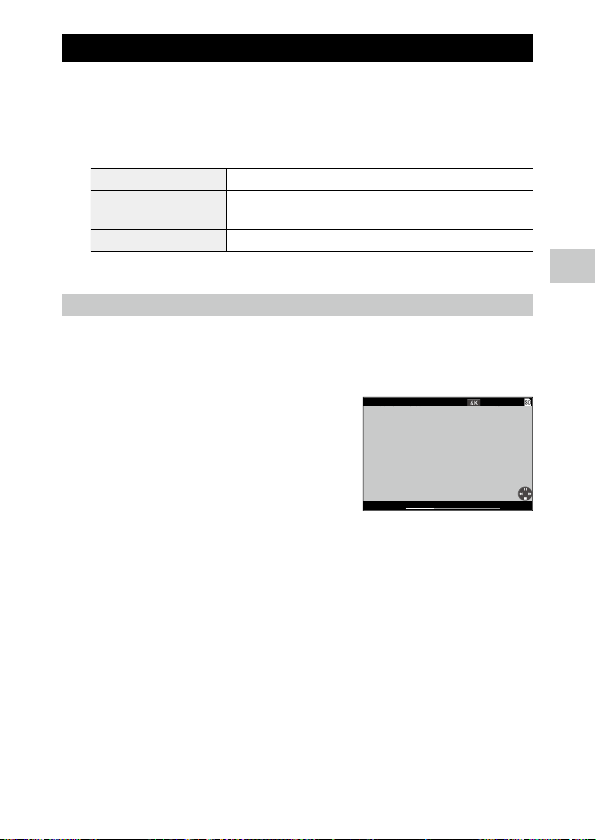
Editing Movies
9998/9999
10:00
100-0630
MAY 05 2019
1 Select [Movie Edit] in the C menu, and press d.
The [Movie Edit] screen appears.
2 Use ab to select an editing method.
Save as Still Image Saves the specified frame as a still image.
Divide Movies Divides a movie into two files at the specified devision point and saves
as new files.
Adding title picture Specifies the image to be used as the thumbnail for a movie.
For each editing method, refer to the following.
Saving the Specified Frame as a Still Image
1 Select [Save as Still Image], and press e.
The movie playback screen appears.
2 Display the frame to save.
You can play or pause the movie in the same
manner as when viewing a movie in the playback mode.
00´ 20˝
3 Press e.
The selected frame is saved as a still image.
4
Playback Functions
89
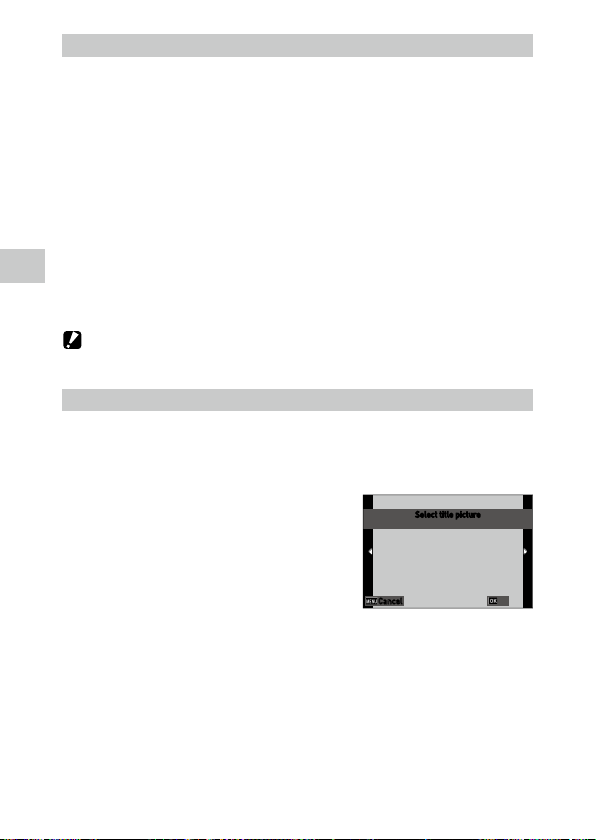
Dividing a Movie
1 Select [Divide Movies], and press e.
The movie playback screen appears.
2 Display the frame at which you want to divide the movie.
You can play or pause the movie in the same manner as when viewing a movie in the playback mode.
The dividing point can be specified in 30 frames increments.
3 Press e.
4
Playback Functions
The confirmation screen appears.
4 Select [Divide], and press e.
The movie is divided at the selected frame and saved as new movie files.
Caution -------------------------------------------------------------------------------------------------------
• The movies with a recording time of less than 2 seconds cannot be divided.
Specifying the Image to Be Used as the Thumbnail for a Movie
1 Select [Adding title picture], and press e.
The image selection screen appears.
2 Use cd to select an image.
Select title picture
Cancel
3 Press e.
4 Specify whether to insert the image at the beginning or at the
end of the movie, and press e.
The image is inserted at the beginning or end of the movie.
90
OK

Memo ---------------------------------------------------------------------------------------------------------
• The inserted image is displayed for 3 seconds at the beginning or end of the movie.
• When the image is inserted at the beginning of the movie, it is displayed as the thumbnail for the
movie. When the image is inserted at the end of the movie, the thumbnail for the movie is not
changed.
Caution -------------------------------------------------------------------------------------------------------
• When the recording time of the movie reaches 26 minutes with the title image inserted, the image
cannot be inserted.
Correcting Red Eyes in Images
You can correct red eyes in images captured with a flash.
1 Display an image in the single image display of playback mode.
2 Select [Red-eye Edit] in the C menu, and press d.
The image is saved as a new image.
Caution -------------------------------------------------------------------------------------------------------
• The red eyes cannot be corrected for the following images.
• Images in which the camera cannot detect red eyes
• Movies
4
Playback Functions
91

Using Communications and Network
Using a Computer
You can connect the camera to a computer using the provided USB cable.
Setting the Connection Mode
Set the connection mode in [USB Connection] of the E menu according to
the operation to be performed with a computer.
MSC
(default setting)
MTP Used when performing shooting by operating the camera from a computer.
5
Using Communications and Network
CD-ROM Used when installing the PDF or software included in the internal memory of the
Memo ---------------------------------------------------------------------------------------------------------
• The battery charging starts when the camera is connected to a computer.
• Refer to “Operating Environment” (p.147) for system requirements to connect the camera to a computer and to use the software.
The camera is recognized as a device by the computer. Used when copying images
from the memory card or internal memory to a computer. (p.93)
(p.95)
camera to a computer. (p.94)
92
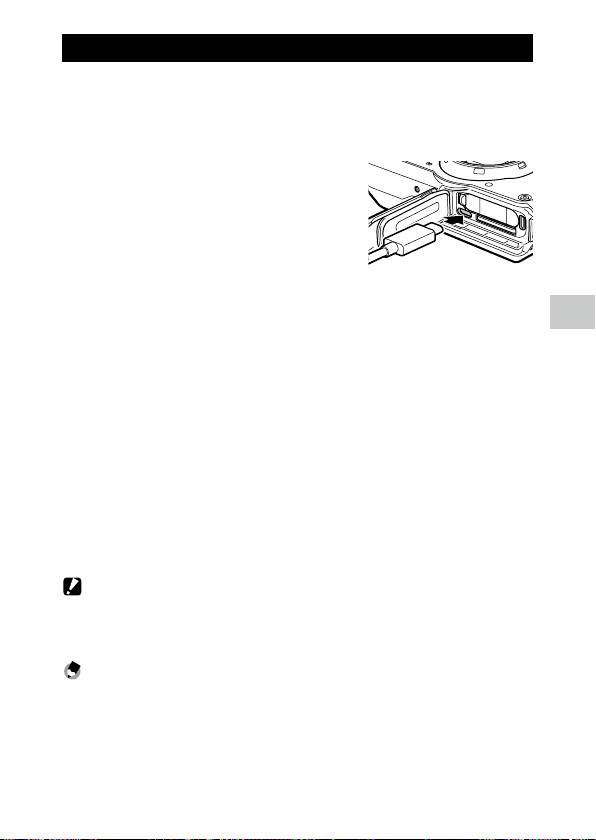
Copying Images to a Computer
1 Set [USB Connection] to [MSC] in the E menu.
2 Turn the camera off.
3 Open the battery/card cover of the
camera, and connect the USB cable to
the USB terminal.
4 Connect the USB cable to the USB port
of the computer.
The battery charging starts.
5 Turn the camera on.
The camera is recognized as a device by the computer.
When a memory card is inserted, the files on the memory card are displayed.
When a memory card is not inserted, the files in the internal memory are
displayed.
6 Copy the captured images to the computer.
7 Disconnect the camera from the computer when the copy is
complete.
8 Remove the USB cable from the camera.
Caution -------------------------------------------------------------------------------------------------------
• When opening and closing the battery/card cover, be sure to remove water and dirt such as sand
adhering to the camera, and avoid locations where dirt can enter the camera interior.
• Do not remove the USB cable while copying images.
Memo ---------------------------------------------------------------------------------------------------------
• You can also import images using the provided software “DL-20”.
• You can make settings to request a password when the camera is connected to a computer with the
USB cable to prevent unauthorized copying of images, etc. (p.130)
5
Using Communications and Network
93

Using the Provided Software
The details of the provided software are described in “Operating Manual (for
Software)” included in the internal memory of the camera.
1 Set [USB Connection] to [CD-ROM] in the E menu.
2 Turn the camera off.
3 Connect the camera to the computer with the USB cable.
Refer to “Copying Images to a Computer” (p.93) for how to connect the
camera to the computer.
4 Turn the camera on.
5
Using Communications and Network
The installer starts up.
5 Click [Browse User’s Manual (Software Version)].
The PDF file of “Operating Manual (for Software)” opens.
Provided Software
The following software is provided with the camera.
DL-20 Used to import images from the camera to a computer.
LE2 Used to create a camera memo list (.mta).
ME2 Used to view images. You can edit the camera memo and print the image and camera memo
together on a sheet.
EX2 Used to rename image files according to the options set in the camera memo.
ST-20 Used to make the detailed wireless LAN settings and create a communication list (.PRM).
(G900SE only)
SR-20 Used to set up a computer as a server dedicated to the camera.
(G900SE only)
For details on how to install and use the software, refer to “Operating Manual
(for Software)”.
94

Caution -------------------------------------------------------------------------------------------------------
• The provided software is compatible with Windows® only. The operating environment of the software
is as shown below.
• Windows® 10 (32-bit, 64-bit)
• Windows® 8.1 (32-bit, 64-bit)
• Windows® 7 (32-bit, 64-bit)
• Windows Server® 2019 (64-bit)
• Windows Server® 2016 (64-bit)
• Windows Server® 2012 R2 (64-bit)
• Windows Server® 2008 R2 (64-bit)
Operating the Camera with a Computer (G900SE Only)
You can operate the camera from a computer using the optional software
“IMAGE Transmitter 2”.
1 Set [USB Connection] to [MTP] in the E menu.
2 Turn the camera off.
3 Connect the camera to the computer with the USB cable.
Refer to “Copying Images to a Computer” (p.93) for how to connect the
camera to the computer.
4 Turn the camera on.
5 Start “IMAGE Transmitter 2” on the computer.
The IMAGE Transmitter 2 starts up and recognizes the camera.
Memo ---------------------------------------------------------------------------------------------------------
• For details on “IMAGE Transmitter 2”, refer to “User Guide [Operation]” available at the following site.
http://www.ricoh-imaging.co.jp/english/support/download_manual.html
5
Using Communications and Network
95

Using the Network (G900SE Only)
You can connect the camera with a server or communication device via Bluetooth® or wireless LAN, and transmit and receive data.
Selecting the Communication Method
Select [Wireless LAN], [Bluetooth], or [WLAN/BT ] in [Communication Mode]
of the G menu according to the communication device connected wirelessly.
The basic operations during wireless connection can be set in the G menu.
Image File Size Sets whether to resize images when transmitting them.
Auto Delete Deletes images from the camera after they are sent to the communication device.
5
Transmit Power Off Transmits images in a batch when the camera is turned off.
Using Communications and Network
Connection Power On Automatically connects the camera to the previously connected device when it is
Make settings according to the communication method to be used.
• “Setting the Wireless LAN Connection” (p.98)
• “Setting the Bluetooth® Connection” (p.100)
Caution -------------------------------------------------------------------------------------------------------
• The wireless LAN function is disabled in the following case.
• While the camera is connected to a device with the USB cable
• Do not attempt to use the Bluetooth® and wireless LAN functions in a location where the use of wireless communication devices is restricted or prohibited, such as on airplanes.
• When using the Bluetooth® and wireless LAN functions, observe local laws and regulations governing
radio communication.
When [Off] is selected, images are transmitted with the original size.
[Transmit Power Off] is available only during the wireless LAN connection.
turned on.
96

Operating the Camera with a Communication Device
The following functions can be used with the communication device wirelessly connected with the camera by using the dedicated application “Image
Sync”.
Remote Photography Displays the shooting screen of the camera on the communication device, and
enables making settings and shooting by operating the communication device.
View Images Displays the images saved in the camera on the communication device and im-
ports them to the communication device.
Synchronize Clock Synchronizes the date and time displayed on the camera with the date and time
settings of the communication device.
Memo ---------------------------------------------------------------------------------------------------------
• Image Sync supports iOS and Android™, and can be downloaded from the App Store or Google Play™.
For the supported operating system and other details, refer to the download site.
• For how to connect the camera to a communication device and details on the Image Sync, refer to
the following website.
http://www.ricoh-imaging.co.jp/english/products/app/image-sync2/
Shooting with a Communication Device
You can perform shooting remotely with the camera by operating a communication device.
1 Set the mode dial to T, and then press f.
2 Select [Image Sync] in the T menu.
The mode switches to the [Image Sync] mode, and the wireless LAN function
turns on.
3 Start the Image Sync on the communication device.
5
Using Communications and Network
4 Turn on the wireless LAN function of the communication device,
and connect it to the camera.
Shooting with the Image Sync becomes possible.
97

Memo ---------------------------------------------------------------------------------------------------------
• When the camera is turned off or the capture mode is switched, the wireless LAN connection is canceled.
• The camera cannot be operated in the [Image Sync] mode.
Setting the Wireless LAN Connection
Create a list of wireless LAN connection destinations as the “communication
list” with the computer, and connect the camera to a server based on this
communication list.
When the communication list has already been imported, start the setting
procedure from Step 3.
1 Create the communication list using the provided software “ST-
5
Using Communications and Network
20”, and transfer it to the memory card or internal memory.
For details, refer to “Operating Manual (for Software)”. (p.94)
When the communication list is transferred to the internal memory, proceed
to Step 3.
2 Select [Import Com. Setting] in the G menu, and press d.
The communication list is imported.
If there is no communication list that can be imported, set the file transmis-
sion destination manually in Step 3.
3 Select [Send To] in the G menu,
press d, and use ab to select a file
transmission destination.
You can also check and modify the setting
details by pressing d.
4 Make the [Send Status] settings in the G menu.
On Displays the communication list when transmitting files. Select a file transmission
destination each time.
Off Transmits files to the file transmission destination selected in [Send To].
98
Send To
W/LESS LAN (FTP)
OKOKCancelCancel
