Page 1
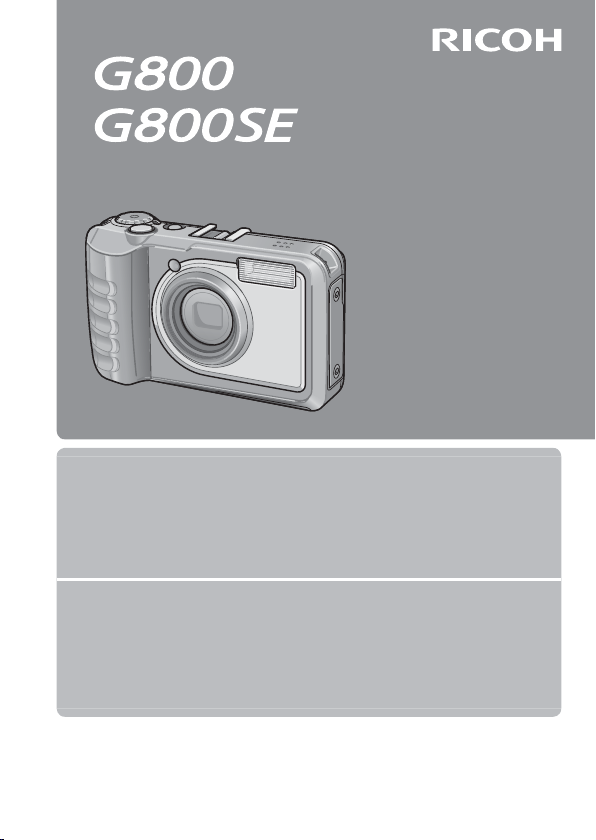
Camera User Guide
The serial number of this product
is given on the bottom face of the
camera.
Basic Operations
If you are using the camera for the first time, read this section.
This section provides a basic overview of how to turn on the camera, take
pictures and play back pictures.
Advanced Operations
Read this section when you want to learn more about the different camera
functions.
This section provides more detailed information about the functions used to
take pictures and play back pictures, as well as information on how to customize
the camera settings, print pictures, and use the camera with a computer.
The rechargeable battery needs to be charged before use. The battery is not
charged at the time of purchase.
Page 2

Preface
This manual provides information on how to use the shooting and playback
functions of this product, as well as warnings on its use. To make the best
use of this product’s functions, read this manual thoroughly before use.
Please keep this manual handy for ease of reference.
Ricoh Co., Ltd.
Safety Precautions Read all safety precautions thoroughly to ensure safe use.
Test Shooting Please be sure to do some test shooting to make sure it is recording
Copyright Reproduction or alteration of copyrighted documents, magazines,
Exemption from Liability Ricoh Co., Ltd. assumes no liability for failure to record or play back
Warranty This product is manufactured to local specifications and the warranty
Radio Interference Operating this product in the vicinity of other electronic equipment
© 2014 RICOH CO., LTD. All rights reserved. This publication may not be reproduced in whole or in part
without Ricoh’s express written permission. Ricoh reserves the right to change the contents of this
document at any time without prior notice.
Every effort has been made to ensure the accuracy of the information in this document. Should you
nevertheless notice any errors or omissions, we would be grateful if you would notify us at the address
listed on the back cover of this booklet.
properly before normal use.
music and other materials, other than for personal, home or similarly
limited purposes, without the consent of the copyright holder is
prohibited.
images caused by malfunction of this product.
is valid within the country of purchase. Should the product fail
or malfunction while you are abroad, the manufacturer assumes
no responsibility for servicing the product locally or bearing the
expenditure incurred thereof.
may adversely affect the performance of both devices. In particular,
operating the camera close to a radio or television may lead to
interference. If interference occurs, follow the procedures below.
• Move the camera as far away as possible from the TV, radio or other
device.
• Reorient the TV or radio antenna.
• Plug the devices into separate electrical outlets.
1
Page 3

Safety Precautions
Warning Symbols
Various symbols are used throughout this instruction manual and on the
product to prevent physical harm to you or other people and damage to
property. The symbols and their meanings are explained below.
Danger
Warning
Caution
Sample Warnings
Observe the following precautions to ensure safe use of this equipment.
This symbol indicates matters that may lead to imminent risk of death or
serious injury if ignored or incorrectly handled.
This symbol indicates matters that may lead to death or serious injury if
ignored or incorrectly handled.
This symbol indicates matters that may lead to injury or physical damage if
ignored or incorrectly handled.
The symbol alerts you to actions that must be performed.
The symbol alerts you to prohibited actions.
symbol may be combined with other symbols to indicate that a specific
The
action is prohibited.
●
Examples
Do not touch Do not disassemble
Danger
●
Do not attempt to disassemble, repair or alter the equipment yourself. The high-
voltage circuitry in the equipment poses significant electrical hazard.
●
Do not attempt to disassemble, alter or directly solder the battery.
●
Do not put the battery in a fire, attempt to heat it, use it in a high temperature
environment such as next to a fire or inside a car, or abandon it. Do not put it into
water or the sea or allow it to get wet.
●
Do not attempt to pierce, hit, compress, drop, or subject the battery to any other
severe impact or force.
●
Do not use a battery that is significantly damaged or deformed.
2
Page 4

Warning
●
Turn off the power immediately in the event of abnormalities such as smoke
or unusual odors being emitted. Remove the battery as soon as possible,
being careful to avoid electric shocks or burns. If you are drawing power from a
household electrical outlet, be sure to unplug the power cord from the outlet to
avoid fire or electrical hazards. Discontinue use of the equipment immediately if it
is malfunctioning. Contact the nearest service center at your earliest convenience.
●
Turn off the power immediately if any metallic object, water, liquid or other
foreign object gets into the camera. Remove the battery and memory card
as soon as possible, being careful to avoid electric shocks or burns. If you are
drawing power from a household electrical outlet, be sure to unplug the power
cord from the outlet to avoid fire or electrical hazards. Discontinue use of the
equipment immediately if it is malfunctioning. Contact the nearest service center
at your earliest convenience.
●
Avoid any contact with the liquid crystal inside the picture display, should the
monitor be damaged. Follow the appropriate emergency measures below.
• SKIN: If any of the liquid crystal gets on your skin, wipe it off and rinse the
affected area thoroughly with water, then wash well with soap.
• EYES: If it gets in your eyes, wash your eyes with clean water for at least 15
minutes and seek medical advice immediately.
• INGESTION: If any of the liquid crystal is ingested, rinse the mouth out thoroughly
with water. Have the person drink a large amount of water and induce vomiting.
Seek medical assistance immediately.
●
Follow these precautions to prevent the battery from leaking, overheating,
igniting or exploding.
• Do not use a battery other than those specifically recommended for the
equipment.
• Do not carry or store together with metal objects such as ballpoint pens,
necklaces, coins, hairpins, etc.
• Do not put the battery into a microwave or high pressure container.
• If leakage of battery fluid or a strange odor, color change, etc. is noticed during
use or during charging, remove the battery from the camera or battery charger
immediately and keep it away from fire.
●
Please observe the following in order to prevent fire, electrical shock or cracking
of the battery while charging.
• Use only the indicated power supply voltage. Also avoid the use of multi-socket
adapters and extension cords.
• Do not damage, bundle or alter power cords. Also, do not place heavy objects on,
stretch or bend power cords.
• Do not connect or disconnect the power plug with wet hands. Always grip the
plug section when disconnecting a power cord.
• Do not cover equipment while charging.
●
Keep the battery and SD memory card used in this equipment out of the reach
of children to prevent accidental ingestion. Consumption is harmful to human
beings. If swallowed, seek medical assistance immediately.
3
Page 5

●
Keep the equipment out of the reach of children.
●
Do not touch the internal components of the equipment if they become
exposed as a result of being dropped or damaged. The high-voltage circuitry in
the equipment could lead to an electric shock. Remove the battery as soon as
possible, being careful to avoid electric shocks or burns. Take the equipment to
your nearest dealer or service center if it is damaged.
●
When the camera is used in kitchens or in other locations where it will be
exposed to steam or high levels of humidity, care should be taken to prevent
moisture accumulating inside the device. Failure to observe this precaution could
result in fire or electric shock.
●
Do not use the equipment near flammable gases, gasoline, benzene, thinner or
similar substances to avoid the risk of explosion, fire or burns.
●
Do not use the equipment in locations where usage is restricted or prohibited as
this may lead to disasters or accidents.
●
Wipe off any dust that accumulates on the electrical plug as this may lead to fire.
●
Use only the specified AC adapter in household electrical outlets. Other adapters
pose the risk of fire, electric shock or injury.
●
To avoid the risk of fire, electric shock or injury, do not use the battery charger or
AC adapter with commercially available electronic transformers when traveling
abroad.
Observe the following precautions to ensure safe use of this unit.
Caution
●
Contact with fluid leaking from a battery can lead to burns. If part of your body
comes in contact with a damaged battery, rinse the area with water immediately
(Do not use soap).
If a battery starts to leak, remove it immediately from the equipment and wipe
the battery chamber thoroughly before replacing it with a new battery.
●
Plug the power cords securely into the electrical outlets. Loose cords pose a fire
hazard.
●
Do not expose the interior of the camera to moisture or allow water to enter
the camera when handling the device with wet hands. Failure to observe these
precautions could result in electric shock.
●
Do not fire the flash at drivers of vehicles, as this may cause the driver to lose
control and result in a traffic accident.
Safety Precautions
for Accessories
When using optional products, carefully read the instructions provided
with the product before using that product.
4
Page 6

Using the Manuals
The following two manuals are included with your camera.
Camera User Guide
Basic Operations
If you are using the camera for the first time, read this section.
This section provides a basic overview of how to turn on the camera, take
pictures and play back pictures.
Advanced Operations
Read this section when you want to learn more about the different camera
functions.
This section provides more detailed information about the functions used to
take pictures and play back pictures, as well as information on how to customize
the camera settings, print pictures, and use the camera with a computer.
The rechargeable battery needs to be charged before use. The battery is not
charged at the time of purchase.
“Camera User Guide” (This booklet)
This guide explains the usage and functions of the camera.
The serial number of this product
is given on the bottom face of the
camera.
It also explains how to install the provided software on your
computer.
“Software User Guide” (PDF file)
The “Software User Guide” is stored in the “DCMANUAL” folder
in the camera’s internal memory.
Each language has its own
“Software User Guide” in the
respective folder.
To copy the guide to your computer, connect the camera via
USB as described on page 177.
5
Page 7

Contents
Safety Precautions ................................................................................................2
Using the Manuals ................................................................................................5
Contents ................................................................................................................... 6
Basic Operations 15
Packing List ...........................................................................................................16
Optional Accessories .................................................................................................................16
How to Use the Mode Dial ...............................................................................17
Names of Parts .....................................................................................................18
Picture Display .....................................................................................................20
Getting Ready ......................................................................................................24
About the Battery ........................................................................................................................ 24
SD Memory Cards (Available in Stores) ..........................................................................25
Charging the Rechargeable Battery (DB-65) .............................................................. 28
Loading the Battery and SD Memory Card .................................................................29
Turning the Power On/Off ..................................................................................................... 30
Setting the Language, Date and Time ........................................................................... 31
Basic Shooting .....................................................................................................33
Shooting in Auto Shooting Mode (Focus and Shoot) ..........................................33
Using the Zoom Function ......................................................................................................35
Shooting Close-Ups (Macro Shooting) .......................................................................... 36
Using the Flash ..............................................................................................................................37
Using the Self-timer ................................................................................................................... 38
Shooting in CALS Mode ..........................................................................................................39
Shooting with My Settings Mode ..................................................................................... 39
Web Server Mode (G800SE Only) ...................................................................................... 39
Playing Back Images ..........................................................................................40
Viewing Your Images ................................................................................................................. 40
Thumbnail View ............................................................................................................................ 40
Enlarging Images ......................................................................................................................... 42
Deleting Files ........................................................................................................43
Deleting a File or All Files ........................................................................................................43
Deleting Multiple Files..............................................................................................................44
Changing the Display with the DISP. Button .............................................46
Maximizing the Picture Display Brightness ................................................................. 47
6
Page 8

The Level Indicator (Electronic Level) ............................................................................. 48
About the Histogram Display .............................................................................................. 50
Advanced Operations 51
ADJ. Button Functions 52
1
Selecting Shooting Menu Options Assigned to the ADJ./MEMO Button
...........................................................................................................................................................52
Shifting the AE and AF Targets ............................................................................................ 53
Taking Pictures in Scene Mode 54
2
Scene Mode Options .........................................................................................54
Watermark Options Mode .....................................................................................................56
Using Skew Correction Mode .............................................................................................. 57
Shooting and Viewing Movies 58
3
Shooting Movies .................................................................................................58
Playing Back Movies ...........................................................................................59
Web Server Mode (G800SE Only) 60
4
Web Server Mode ...............................................................................................60
Connecting to a Smartphone or Computer ............................................................... 61
Adjusting Network Settings with ST-10 .........................................................................62
Remote Photography ............................................................................................................... 64
Remote Playback ......................................................................................................................... 65
Uploading Camera Settings ..................................................................................................65
Uploading GPS and Clock Data .......................................................................................... 66
Viewing Network Info and Choosing a Language ..................................................66
Memos 67
5
Adding Memos to New Photos .......................................................................................... 67
Viewing Memos ............................................................................................................................68
Using Custom Help (G800SE Only) 69
6
Creating Custom Help .......................................................................................69
Viewing Custom Help ........................................................................................71
7
Page 9

Shooting Menu 72
7
Using the Menu ...................................................................................................72
Shooting Menu Options ...................................................................................73
Density: Adjusting Contrast in Text Mode ..............................................................73
Size: Choosing the Size of Photographs Taken in Text Mode .....................73
Movie Size: Choosing a Frame Size for Movies ....................................................73
Picture Quality/Size: Choosing Size and Compression Options for
Photographs .......................................................................................................................73
Focus: Choosing How the Camera Focuses ..........................................................73
Exposure Metering: Choosing How the Camera Sets Exposure...............73
Continuous Mode: Shooting a Series of Photos.................................................74
Image Settings: Adjusting Contrast, Sharpness, Color, and Vividness ...... 74
Auto Bracket: Varying Settings over a Series of Photographs ....................74
Time Exposure: Creating Light Trails ..........................................................................74
Interval Shooting: Interval Timer Photography ...................................................74
Camera Shake Correction: Reducing Blur Caused by Camera Shake.... 75
Date Imprint: Imprinting the Time and Date of Recording on
Photographs .......................................................................................................................75
Exposure Compensation: Adjusting Exposure .................................................... 75
White Balance: Adjusting Colors According to the Light Source ............ 75
ISO Setting: Controlling the Camera’s Sensitivity to Light ............................ 75
Edit Detection: Detecting Changes to Photos .................................................... 75
Template: Choosing a Watermark Options Template ..................................... 75
Transparency: Adjusting Template Transparency .............................................. 75
Microphone: Enabling or Disabling Movie Audio ............................................. 76
Restore Defaults: Restoring Default Shooting Menu Settings ...................76
Focus ...................................................................................................................................................77
Manual Focus (MF): Focusing Manually ...................................................................77
Continuous Mode ....................................................................................................................... 78
Continuous Mode .................................................................................................................78
S-Cont (Stream Continuous) 16/25 ............................................................................ 78
M-Cont (Memory-Reversal Continuous) 16/25 ................................................... 78
Auto Bracket ...................................................................................................................................80
Auto Bracket: Varying Exposure over a Series of Photographs ..................80
White Balance Bracket (WB-BKT): Creating Photographs with Varying
White Balance.....................................................................................................................80
Exposure Compensation ........................................................................................................81
8
Page 10
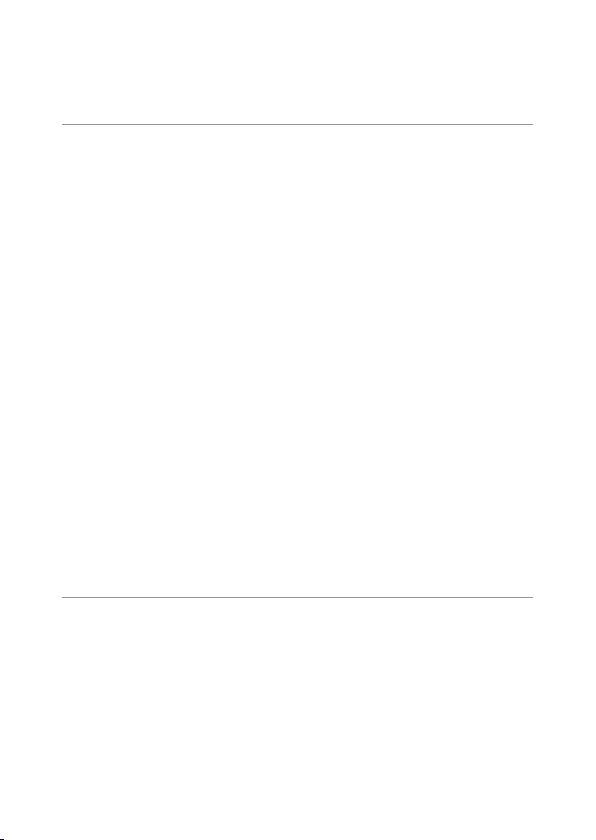
White Balance ................................................................................................................................ 82
Manual: Measuring White Balance .............................................................................. 83
ISO Setting: ISO Sensitivity ..................................................................................................... 83
Playback Menu 84
8
Using the Menu ...................................................................................................84
Playback Menu Options ....................................................................................85
Resize: Creating Small Copies of Images ................................................................. 85
Trim: Creating Cropped Copies .....................................................................................85
Contrast Correction: Creating Copies with Modified Brightness and
Contrast ..................................................................................................................................85
Skew Correction: Reducing the Effects of Perspective ................................... 85
Protect: Protecting Images from Accidental Deletion .................................... 85
Slide Show: Automatic Playback .................................................................................. 85
Copy to Card from Internal Memory: Copying Pictures from Internal
Memory to a Memory Card .......................................................................................85
DPOF: Selecting Pictures for Printing ........................................................................ 85
Recover File: Restoring Deleted Files ......................................................................... 86
File Send: Wireless Upload ............................................................................................... 86
Select for Eye-Fi Upload: Selecting Pictures for Eye-Fi Upload .................. 86
Trim ......................................................................................................................................................87
Contrast Correction .................................................................................................................... 89
Skew Correction ........................................................................................................................... 90
Protect ................................................................................................................................................91
DPOF ...................................................................................................................................................92
Select for Eye-Fi Upload ..........................................................................................................93
Viewing Pictures on TV .....................................................................................94
Setup Menu 95
9
Using the Menu ...................................................................................................95
Setup Menu Options..........................................................................................96
Format [Card]: Formatting Memory Cards .............................................................96
Format [Internal Memory]: Formatting Internal Memory............................. 96
New Folder Options: Creating Folders for New Pictures ............................... 96
File Name: Choosing a File Name ................................................................................ 97
LCD Brightness: Adjusting the Picture Display Brightness ........................... 97
Reg. My Settings: Saving Camera Settings ............................................................. 97
Stepped Zoom: Adjusting Zoom in Discrete Steps .......................................... 97
ADJ Button Setting 1–4: Choosing Roles for the ADJ. Button ................... 98
9
Page 11

10
AF Auxiliary Light: Assisting Autofocus .................................................................... 98
Operation Sounds: Choosing the Sounds Made by the Camera.............98
Volume Settings: Controlling Volume ....................................................................... 98
LCD Confirmation Time: Displaying Photos After Shooting........................98
Auto Power Off: Camera Power Saving....................................................................98
Monitor Auto off Delay: Choosing the Monitor off Delay ............................98
LCD Auto Dim: Picture Display Power Saving ......................................................98
Digital Zoom Image: Recording Photos Taken with Digital Zoom at
Actual Size ............................................................................................................................ 98
Level Setting: Adjusting Level Indicator Settings .............................................. 98
Calibrate Level: Choosing the Zero Pitch Point ................................................... 99
Grid Guide Display Options: Choosing a Framing Guide .............................99
Shooting Info. Display Frame: Viewing Settings at a Glance ......................99
Auto Rotate: Rotating Pictures for Playback .......................................................... 99
File Sequence No.: File Numbering Options ...................................................... 100
Date Settings: Setting the Camera Clock ............................................................. 100
Language/N: Choosing a Language .............................................................. 100
HDMI Output: Choosing the HDMI Output Resolution .............................. 101
CALS Pic Quality: Choosing Picture Quality and Size for CALS Mode .... 101
Start Date/Time: Displaying the Date at Startup ............................................. 101
Show Folder at Startup: Display the Current Folder Name at Startup... 101
Set/Edit User Password: Choosing a User Password ..................................... 101
Camera User Lock Options: Password Protection........................................... 101
Set/Edit Admin. Password: Choosing an Administrator Password ....... 101
Camera Admin. Lock Options: Password Protection .................................... 101
Password Validity Period: Choosing the Length of Time the Password
Remains in Effect ........................................................................................................... 101
Set/Edit SD Card PW: Password-Protection for Memory Cards .............. 102
Card Password Unlock Time: Memory Card Unlock Duration................. 102
Power Button Hold Options: Adjusting POWER Button Responsiveness
.................................................................................................................................................. 102
Menu Button Hold Options: Adjusting MENU Button Responsiveness
.................................................................................................................................................. 102
USB Connection: Connecting to a Computer ..................................................102
Eye-Fi Connection Options: Wireless LAN Options for Eye-Fi Cards ... 102
Show Eye-Fi Destination: Show SSIDs for Eye-Fi Connections ............... 102
Camera Settings File: Save or Load Menu Settings ....................................... 103
New Folder Options ................................................................................................................ 104
Reg. My Settings ........................................................................................................................ 106
Digital Zoom Image ................................................................................................................ 107
Page 12
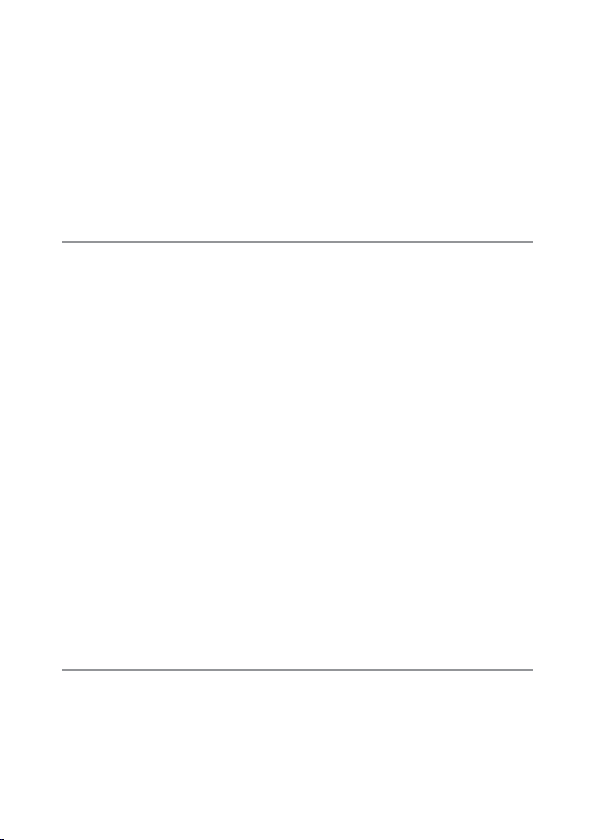
Set/Edit User Password—Set/Edit Admin. Password ......................................... 108
Camera User/Admin. Lock Options ............................................................................... 110
Camera: Adding Password Protection to the Camera ................................. 110
Int. Memory: Adding Password Protection to Internal Memory ...........110
SDWO ......................................................................................................................................... 111
Menus: Adding Password Protection to the Menus ..................................... 111
USB ............................................................................................................................................... 111
WEB (G800SE Only) ............................................................................................................ 111
Set/Edit SD Card PW ............................................................................................................... 112
Camera Memo Menu 113
10
Using the Menu ................................................................................................ 113
Camera Memo Menu Options ..................................................................... 114
Camera Memo Options: Enabling or Disabling Memos ............................. 114
Camera Memo Mode: Choosing a Memo Mode ............................................ 114
Memo Skip: Skipping Memo Combinations...................................................... 114
Mark Memo Added to Photos: Displaying Memos That Have Been
Added to Photos ........................................................................................................... 114
Remove Memo Marking: Removing Marking from Memos That Have
Been Added to Photos...............................................................................................114
Memo Warning: Displaying an Empty Description Warning ................... 115
Display Memo at Startup: Displaying the Camera Memo Dialog at
Startup ................................................................................................................................. 115
Memo Increment: Incrementing Numerical Memo Descriptions .......115
Camera Memo Imprint: Imprinting Memos on Photos .............................. 115
Camera Memo 1 Auto Delete: Automatically Deleting the First
Description ........................................................................................................................ 115
Barcode Type: Choosing a Barcode Type ............................................................. 116
Barcode Mode: Choosing a Destination for Barcode Data ....................... 117
Scan Time: Choosing a Barcode Scan Time ........................................................ 117
Image Clip: Append Image Clips .............................................................................. 117
Expanded Settings Menu (G800SE Only) 118
11
Using the Menu ................................................................................................ 118
Expanded Settings Menu Options ............................................................. 119
GPS Datum: Choosing a Geodetic System for GPS ........................................ 119
GPS Disp Mode: Choosing How GPS Data Are Displayed ......................... 119
GPS Lock: Disabling GPS Updates ............................................................................ 119
GPS Data Select: Choosing a GPS Device ............................................................ 120
GPS Log: Create GPS Track Logs ................................................................................ 120
11
Page 13

GPS Track Time: Choosing How Long GPS Logs Are Stored ....................120
Delete GPS Log: Deleting GPS Logs ........................................................................ 121
Compass Heading: Choosing How Compass Data Are Displayed.......121
Compass Calibration: Calibrating the Compass .............................................. 121
GPS Data Imprint: Recording GPS Data ................................................................121
UTC Data Imprint: Recording UTC Data ................................................................ 122
Heading Data Imprint: Recording the Compass Heading ........................ 122
Range Finder Mode: Range Information Handling .......................................122
Communication Mode: Choosing a Wireless Connection Method .... 122
Import Communication Setting: Loading a Communication list ......... 122
Send To: Choosing a Host .............................................................................................. 123
Send Status: Choosing When to Select a Host ................................................. 123
Simple Connection: Using Simple Connection ............................................... 123
Bluetooth Pass Key: Entering a Bluetooth® Password .................................. 123
Bluetooth Search Count: Limiting the Devices Detected ......................... 123
Bluetooth Auto Conn: Automatic Bluetooth® Connection ...................... 124
Bluetooth Serial: Listing Bluetooth® Devices ..................................................... 124
Bluetooth Master/Slave: Connecting to Multiple Devices ........................ 124
Image File Size: Resizing Images During Transfer ........................................... 124
Auto Delete: Deleting Images After Transfer ..................................................... 124
Quick Send Mode: Uploading Photos as They Are Taken .......................... 124
Bluetooth Profile: Choosing a Bluetooth® Profile ............................................ 124
Custom Help: Enabling Custom Help .................................................................... 125
Compass Data Selection: Choose a Source for Compass Data .............. 125
Declination: Correcting for Magnetic Declination ......................................... 125
BR-1 Format: Choose a Barcode Type .................................................................... 126
The Network Menu (G800SE Only) 127
12
Using the Menu ................................................................................................ 127
Network Menu Options ................................................................................. 128
Synchronize Clock: Synchronize with the Server Clock .............................. 128
Update Firmware: Update Camera Firmware.................................................... 128
Update Settings: Load Camera Settings ............................................................... 129
Support: Troubleshooting ............................................................................................. 129
Transmit Power Off: Upload Pictures at Shutdown ....................................... 129
Bluetooth® (G800SE Only) 130
13
Bluetooth® Connections ................................................................................ 130
12
Entering a Password ............................................................................................................... 131
Page 14
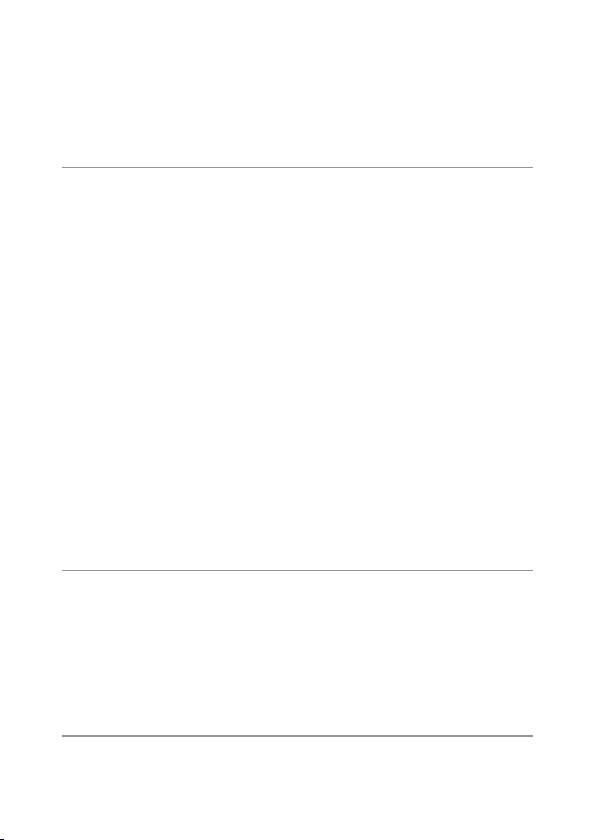
Transferring Images During Playback (Bluetooth®) ............................. 132
Transferring Images During Shooting (Bluetooth®) ............................ 133
One-Touch Transfer ................................................................................................................. 134
Two-Touch Transfer .................................................................................................................135
Auto Transfer................................................................................................................................136
Wireless Networks (G800SE Only) 137
14
Connecting to a Wireless Network ............................................................ 137
Configuring the Host .............................................................................................................138
Detailed Setups Tab Settings ............................................................................................141
Configuring a G800SE-Only FTP/Auto Update Server ....................................... 145
Server Options ............................................................................................................................ 146
Creating a Communication List and Transferring It to the Camera
........................................................................................................................... 148
Reading a Communication List from a Memory Card .....................................150
Viewing and Editing the Communication List ....................................................... 152
Simple Connections for Wireless LANs .....................................................153
Connecting Using [WPS Button] ....................................................................................154
Connecting Using [WPS PIN] ............................................................................................154
Connecting Using [Scan] ..................................................................................................... 155
Transferring Images During Playback (Wireless LANs) ....................... 156
Transferring Images During Shooting (Wireless LANs) ...................... 158
One-Touch Transfer ................................................................................................................. 159
Two-Touch Transfer .................................................................................................................160
Auto Transfer................................................................................................................................161
GPS (G800SE Only) 162
15
Connecting to a GPS Unit .............................................................................162
The GP-1 GPS Unit (Available Separately)..................................................................162
Bluetooth®-equipped GPS Units ..................................................................................... 163
The GPS Data Display .....................................................................................165
Recording GPS Data ........................................................................................ 166
Viewing GPS Data ............................................................................................167
Barcode Reader (G800SE Only) 168
16
The BR-1 Barcode Reader .............................................................................. 168
13
Page 15

Direct Printing 170
17
About the Direct Print Function ................................................................. 170
Connecting the Camera to a Printer .........................................................170
Printing Still Images ........................................................................................ 171
Printing One or All Still Images ........................................................................................ 171
Printing Several Still Images ............................................................................................... 173
Printing Reports ......................................................................................................................... 174
Installing Software 175
18
System Requirements ............................................................................................................ 176
Installing DC Software ........................................................................................................... 177
Copying Pictures to a Computer via USB 179
19
Windows..............................................................................................................179
Mac OS ................................................................................................................. 181
Appendices 183
20
Troubleshooting ...............................................................................................183
Error Messages ........................................................................................................................... 183
Camera Troubleshooting ..................................................................................................... 187
Available Settings ............................................................................................ 193
Specifications .................................................................................................... 195
Number of Images That Can Be Stored .................................................... 198
Defaults Settings/Functions Whose Defaults Are Restored
When the Camera Is Turned Off ............................................................. 200
Using an Optional Wide Conversion Lens ............................................... 203
Optional Filters..................................................................................................203
Using the External Flash ................................................................................ 204
Using Your Camera Abroad ..........................................................................205
Cautions on Use ................................................................................................ 206
Care and Storage .............................................................................................. 208
Warranty and Servicing .................................................................................210
Trademark Information .................................................................................. 211
Index ..................................................................................................................... 218
14
Page 16

Basic
Operations
If you are using the camera for the first
time, read this section.
Packing List ..........................................16
How to Use the Mode Dial ...................17
Names of Parts .....................................18
Picture Display .....................................20
Getting Ready ......................................24
Basic Shooting .....................................33
Playing Back Images ............................40
Deleting Files .......................................43
Changing the Display with the DISP.
Button ............................................46
Page 17

Packing List
Open the package and make sure all the items are included.
If you are using the camera for the first time, read this section.
* The actual appearance of items included may differ.
• The Camera
The serial number of the camera
is provided on the bottom face of
the camera.
• Rechargeable Battery
• Battery Charger
• USB Cable (Micro B Cable)
• Camera User Guide
• Warranty
• Neck Strap
Optional Accessories
• Rechargeable Battery (DB-65)
• Battery Charger (BJ-6)
• HDMI Cable (HC-1)
Note -------------------------------------------------------------------------------------
Attaching the Neck Strap to the Camera
Thread the small end of
the strap through the strap
eyelet on the camera and
loop the ends as shown.
• Soft Case (SC-700)
Used to store your camera.
• Wide Conversion Lens (DW-5)
16
Page 18

How to Use the Mode Dial
Set the mode dial to
the desired mode
before shooting still
images or movies.
Mode Dial Symbols and Descriptions
Symbol Function Description Refer to
V
T,
U
W
CALS Mode Quality and size are adjusted to
Auto Shooting Mode Automatically sets the optimal
5
My Settings Mode You can shoot using the settings
Scene Mode Optimize settings for the current
Web Server Mode
(G800SE only)
DX
Movie Mode
(other G800-series
cameras)
produce photographs suitable for
public works photography. Picture
quality and size can be selected
from six options using the [CALS
Pic Quality] item in the setup menu
(GP.101).
aperture value and shutter speed
depending on the subject.
registered in [Reg. My Settings].
subject or scene or shoot movies.
Select DX to connect the G800SE to
smartphones, computers, or other
devices in web server mode. The
camera can be controlled remotely
and pictures taken with the camera
displayed on the device.
If you are using a G800-series
camera other than the G800SE,
select DX to record movies.
If you are using the camera for the first time, read this section.
P.39
P.33
P.39
P.54
P.60
P.58
17
Page 19
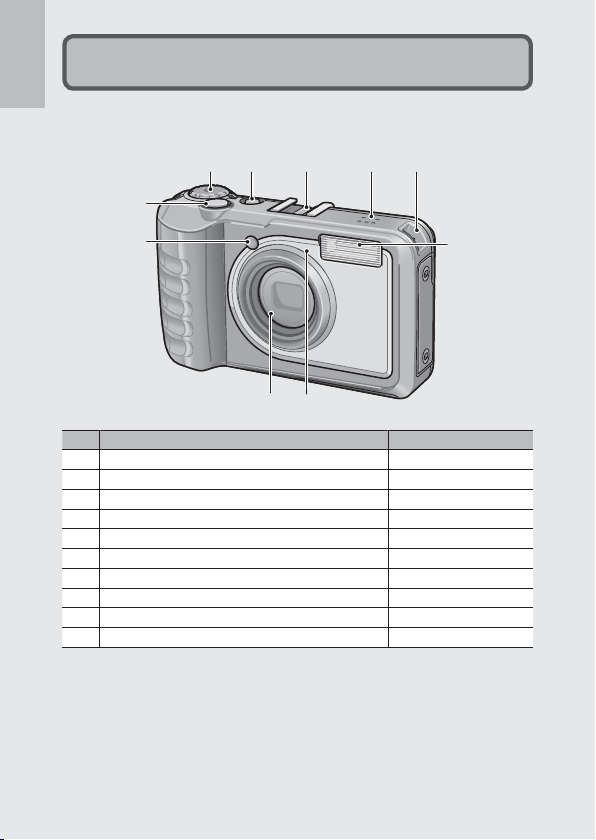
If you are using the camera for the first time, read this section.
Names of Parts
Camera
Front View
314 5 6 7
2
8
910
1 AF Auxiliary Light P.98
2 Shutter Release Button P.33
3 Mode Dial P.17, 33, 39, 54
4 POWER Button P.30
5 Accessory Shoe P.204
6 Speaker P.59
7 Strap Eyelet P.16
8 Flash P.37
9 Microphone P.76
10 Lens —
Item Name Refer to
18
Page 20

Rear View
2 3
1
If you are using the camera for the first time, read this section.
4
5
12
3
11
10
13
9
16
17
15
1 Picture Display P.20
2 Auto Focus/Flash Lamp P.34, 37
3 Strap Eyelet P.16
4
z (Telephoto)/8 (Enlarged view) Button
5
Z (Wide-angle)/9 (Thumbnail view) Button
6
6 ( Playback) Button
7 MENU/OK Button P.72, 84, 95, 113, 118, 127
8 DISP. Button P.42, 46
9
"/N ( Macro) Button
10
D ( Delete)/t ( Self-timer) Button
11
#/F ( Flash) Button
12 ADJ./MEMO Button P.52, 67
13 Terminal Cover P.94, 170, 179, 181
14 HDMI Micro Output Terminal (type D) P.94
15 USB Terminal P.170, 177, 179, 181
16 Tripod Screw Hole —
17 Battery/Card Cover P.29, 206
USB HDMI
Item Name Refer to
14
P.35, 40, 42
P.35, 40, 42
P.40
P.36
P.38, 43, 117
P.37
6
7
8
19
Page 21

Picture Display
25
32
EV +0.7
ISO 100
F3.5
1/1000
4:3 N
4
MY1
28
Inter val
1 Sec
36
35
Example of Picture Display when Shooting Pictures
If you are using the camera for the first time, read this section.
Still Image Mode
20
1578910
21
Interval
Interval
22
23
28
28
24
F3.5 1/1000
26 27 28 29 30
Item Name
1
Flash Mode P.37
2
Image Clip
3
Edit Detection P.75
4
Scene Mode/Continuous
Mode
5
Shooting Mode Types P.17
6
My Settings Mode P.39
7
Remaining Number of Still
Images
8
Recording Destination P.26
9
Image Size P.73
10
Picture Quality P.73
11
Focus Mode P.73
12
White Balance P.82
13
Exposure Metering P.73
14
Image Settings P.74
15
Auto Bracket P.80
16
Shift/Tilt Indicator
17
Memo indicator P.67
18
Date Imprint P.75
25
25
1/1000
432 6
4:3 N
4:3 N
4MY1
MY1
32
32
1 Sec
1 Sec
333333
343434
313131
EV +0.7
EV +0.7 ISO 100
ISO 100F3.5
Refer to
19
P.117
Camera Shake Correction P.75
20
Battery Symbol P.22
21
Self-timer P.38
P.54, 7822Macro Shooting P.36
23
Digital Zoom Magnification/
Auto Resize Zoom
24
P.198
P.48
Zoom Bar P.35
25
Interval Shooting P.74
26
Aperture P.195
27
Shutter Speed P.195
28
Exposure Compensation P.81
29
ISO Setting P.83
30
Eye-Fi Upload P.23, 93
31
Level Indicator P.48
32
Time Exposure P.74
33
AF Frame P.33
34
Histogram P.50
35
Exposure Warning Indicator P.81
36
Camera Shake Warning Symbol
11
12
13
14
15
16
17
18
19
20
Item Name
Refer to
P.36, 107
P.35, 75
Page 22

00:00
/
00:02
●
REC
30fps
28
Shu tter butt on : Star t
Movie Mode
2014/09/01 00:00
F3.5
1/100
000-0031
0031/9999
4:3 N
*RMOV0001
10/20
2014/09/01 00:00
30fps
Sht r Btn :Sta rt
05:12
37 38 39
00:00
00:00
/
00:02
/
00:02
40
REC
REC
●
●
28
28
Shutter button : Start
Shutter button : Start
Item Name
37
Recording Time P.198
38
Remaining Recording Time P.198
Note -------------------------------------------------------------------------------------
When the number of remaining shots is 10,000 or more, “9999” is displayed.
Example of Picture Display During Playback
Still Image Mode
1 2 3 4
000-0031
000-0031 0031
0031/9999
2014/09/01 00:00
2014/09/01 00:00 F3.5
10 11 12 13 14 15
1
File Number —
2
Number of Playback Files —
3
Total Number of Files
4
Mode Types —
5
Protect P.91
6
DPOF P.92
7
Playback Data Source P.26
8
Image Size P.73
9
Picture Quality P.73
/
9999
Item Name
5 6 7 8
F3.5 1/100
1/100
4:3 N
4:3 N
30fps
30fps
Refer to
9
Refer to
—
39
Microphone P.76
40
Movie Recording Indicator P.58
Movie Mode
Item Name
*RMOV0001
*RMOV0001 10
16
17
2014/09/01 00:00
2014/09/01 00:00
05:12
05:12
Shtr Btn:Start
Shtr Btn:Start
10/20
/
20
Item Name
10
Date at Shooting P.31
11
Memo indicator P.67
12
Aperture P.195
13
Shutter Speed P.195
14
Battery Symbol P.22
15
Eye-Fi Upload P.23, 93
16
Recording Time or Lapsed
Time
17
Indicator —
Refer to
30fps
30fps
Refer to
—
If you are using the camera for the first time, read this section.
21
Page 23

Note -------------------------------------------------------------------------------------
28 mm
F 5 .0 1/60 IS O 10 0
28 mm
F 5.0 1/ 60 ISO 10 0
EV +0.7
7
9
2014/09/01 00:00
100-0273
10/20
4:3 N
• The picture display may display messages to inform you of operational
instructions or the camera’s status while in use.
• Additional information can be viewed by pressing the DISP. button (GP.46).
If you are using the camera for the first time, read this section.
1152 4
3
F 5.0 1/60 ISO 100
F 5.0 1/60 ISO 100
6
EV +0.7
EV +0.7
8
10
12
14
28 mm
28 mm
9
Blue
5
100-0273
100-0273 10
7
111111
131313
2014/09/01 00:00
2014/09/01 00:00
/
20
10/20
F 5.0 1/60 ISO 100
F 5.0 1/60 ISO 100
EV +0.7EV +0.7
28 mm
28 mm
Blue
4:3 N
4:3 N
Item Name
Shooting Mode —
1
2
Continuous Mode P.78
3
Aperture P.195
4
Shutter Speed P.195
5
ISO Setting P.83
6
Exposure Compensation P.81
7
Exposure Metering P.73
8
White Balance P.82
Refer to
9
Item Name
Flash Mode P.37
10
Focal Length of the Zoom P.35
11
Macro Shooting P.36
12
Focus Mode P.73
13
Auto Bracket P.80
14
Image Settings P.74
15
Memo indicator P.67
Battery Level Indication
A battery symbol appears at the lower right of the picture display to
indicate the battery level. Recharge the battery before it is depleted.
Battery Symbol Description
Green
Battery is sufficiently charged.
Battery partially discharged. Recharging is recommended.
Orange
Caution ---------------------------------------------------------------------------------
Depending on battery make and condition, the level of AAA NiMH batteries may
Battery level is low. Recharge the battery.
not be shown correctly.
22
Refer to
Page 24

Eye-Fi Upload
When an Eye-Fi card (G P.26) is inserted, an Eye-Fi upload indicator
appears in the shooting and playback displays. Images that have
already been uploaded are indicated by an icon.
Icon Status
Not connected
Connecting
Ready for upload
Upload in progress
Upload interrupted
Icon Status
Uploaded image
Error: Failed to acquire Eye-Fi card
info. Turn camera off and then on
again. Persistence of error may
indicate card malfunction.
If you are using the camera for the first time, read this section.
23
Page 25

Getting Ready
Turn the power on and get ready to shoot.
If you are using the camera for the first time, read this section.
Note -------------------------------------------------------------------------------------
• Be sure the camera is off before removing the battery.
• For information on how to turn the camera off, see P.30.
About the Battery
The camera can be used with the following batteries:
• DB-65 rechargeable Li-ion batteries (supplied)
• AAA Alkaline Batteries (available in stores)
• AAA Nickel-Hydrogen Batteries (available in stores)
Number of shots you can take ----------------------------------------------------
• Approximate number of shots you can take on a single charge
Battery Type
Rechargeable Battery (DB-65) Approx. 400
AAA Alkaline Batteries (available in stores) Approx. 35
* When [LCD Auto Dim] (GP.98) is set to [On].
• Based on CIPA standard (Temperature: 23 degrees Celsius, picture display on, 30
seconds between shots, changing the zoom setting from telephoto to wideangle or wide-angle to telephoto for each shot, 50% flash usage, turning the
power off after each 10 shots).
• The figure for the number of shots that can be taken with AAA alkaline batteries
is based on measurements made with batteries manufactured by Panasonic.
• Set the camera to synchro-monitor mode to increase the number of shots you
can take (GP.46).
• The number of shots is for reference only. If the camera is used for long periods
of time for setting and playback, the shooting time (the number of shots)
will decrease. If you intend to use the camera for a long period of time, we
recommend carrying a spare battery.
Number of Shots (Normal Mode)
24
Page 26

Caution ---------------------------------------------------------------------------------
• The battery may become very hot immediately after operation. Turn the camera
off and leave it to cool down sufficiently before removing the battery.
• Please remove the battery if you are not going to use the camera for a long
period of time.
• When using a lithium-ion battery, use only the specified rechargeable lithiumion battery (DB-65). Do not use any other battery.
• DB-60 Li-ion batteries can not be used.
• NiMH batteries are not charged at purchase; charge before use.
• NiMH batteries may suffer a drop in performance immediately after purchase
or following a month or more of disuse and may need to be recharged two or
three times before they will hold a charge.
• The battery life of alkaline batteries varies with make and the time elapsed since
the date of manufacture. Capacity drops at low temperatures.
• Manganese and Ni-Cd batteries can not be used.
• The drain on the battery increases when a GPS unit or barcode reader is
connected or pictures are uploaded via Bluetooth® or over a wireless LAN. Use a
DB-65 or ready spare AAA batteries.
SD Memory Cards (Available in Stores)
Pictures can be stored in the camera’s 6.5 GB internal memory or on
optional Eye-Fi cards or SD, SDHC, and SDXC memory cards (hereafter
referred to as “memory cards”).
SD WORM and Write Once cards --------------------------------------------------
The G800SE supports SanDisk® SD™ WORM (Write Once Read Many) and Toshiba
Write Once cards. Data stored on these cards can not be deleted or modified. The
following are not available with SD WORM or Write Once cards:
Deleting files P.43 Recover File P.86
Skew Correction P.57, 90 Trim P.87
Continuous Mode P.78 Contrast Correction P.89
Resize P.85 Protect P.91
Copy to Card from Internal
Memory
• SD WORM and Write Once cards can contain up to 510 folders, each holding a
maximum of 510 photographs.
• Files can not be copied from a computer to an SD WORM or Write Once card
when the camera is connected via USB.
P.85 DPOF P.92
Format [Card] P.96
If you are using the camera for the first time, read this section.
25
Page 27

Formatting ----------------------------------------------------------------------------
Before using a memory card for the first time or after using a memory card in
other devices, be sure to format it with this camera (note that formatting Eye-Fi
cards deletes the software on the card). Memory cards can be formatted using
If you are using the camera for the first time, read this section.
the [Format [Card]] item (GP.96) in the setup menu (GP.95).
Where images are recorded -------------------------------------------------------
When no SD memory card is loaded, the camera records images to the internal
memory (t); when an SD memory card is loaded, it records images to the SD
memory card (u).
Where images are played back from --------------------------------------------
When no SD memory card is loaded, the camera plays back from the internal
memory (t). When an SD memory card is loaded, it plays back from the SD
memory card (u).
Eye-Fi cards ----------------------------------------------------------------------------
Operation has been confirmed with X2-series Eye-Fi cards, a type of SD memory
card with built-in wireless LAN. Visit the Eye-Fi website (http://www.eyefi.com) for
more information. Note the following:
• If you experience difficulty uploading selected images, make sure that the card
does not contain an “EYERICOH” folder. This folder is deleted automatically when
the camera is turned on with the card in place.
• Operation is not guaranteed with cards by other manufacturers offering similar
functions. Eye-Fi-related menu options and upload icons are displayed only
with Eye-Fi cards.
• Functionality (including wireless LAN support) is not guaranteed when Eye-Fi
cards are with this product. Eye-Fi cards are authorized for use only in the
country of purchase. All inquiries concerning Eye-Fi cards and their use should
be directed to their manufacturer.
Caution ---------------------------------------------------------------------------------
• If an SD memory card is loaded, the camera does not record to the internal
memory, even if the card is full.
• Take care not to get the contacts of the card dirty.
26
Page 28
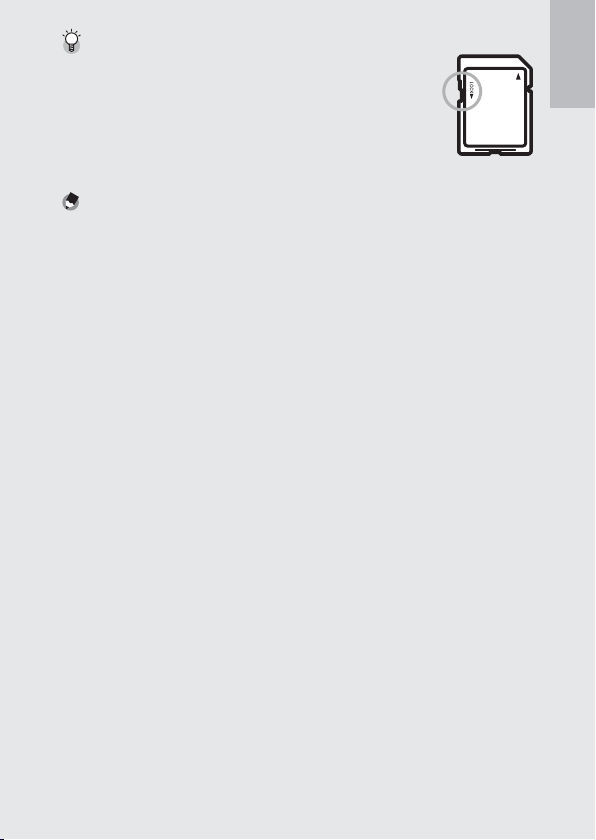
Write-protecting your images ----------------------------------------------------
Move the write-protection switch on the SD memory card
to LOCK to prevent your still images from being accidentally
erased or the card from being formatted.
Note that you cannot shoot images on a locked card because
no data can be recorded to the card. Unlock the card before
shooting. Although SD WORM cards do not have a writeprotection switch, they can not be formatted, and data can not be deleted.
Note -------------------------------------------------------------------------------------
• The [Copy to Card from Internal Memory] item (GP.85) in the playback menu
(GP.84) can be used to copy the pictures in internal memory to a memory card.
• An SD/SDHC/SDXC memory card with a Speed Class of 6 or better is
recommended when recording movies with [m 1920 (30 fps)] or [x 1280
(60 fps)] selected for [Movie Size] (GP.73).
If you are using the camera for the first time, read this section.
27
Page 29

Charging the Rechargeable Battery (DB-65)
DB-65 Li-ion batteries must be charged before use.
Insert the battery into the battery charger, making sure that
1
If you are using the camera for the first time, read this section.
the r and s markings on the battery match those on the
battery charger.
• The battery label should face up.
Caution ---------------------------------------------------------------------------------
Be careful not to reverse the r and s sides.
Plug the power cable into an outlet.
2
• Use the battery charger (BJ-6) to recharge the battery.
• Charging starts. Charging status is indicated by the charger lamp as
shown in the table below. Once charging has finished, unplug the
battery charger from the power outlet.
Charger Lamp Description
Lit Charging
Off Charging complete
Flashing The battery charger terminal may be soiled or the battery
• The approximate time needed to recharge a fully-exhausted battery
is shown below.
Rechargeable Battery Charging Time
DB-65 Approx. 150 min. (25 °C)
charger/battery may be faulty. Unplug the battery charger
from the power outlet, and remove the battery.
28
Page 30
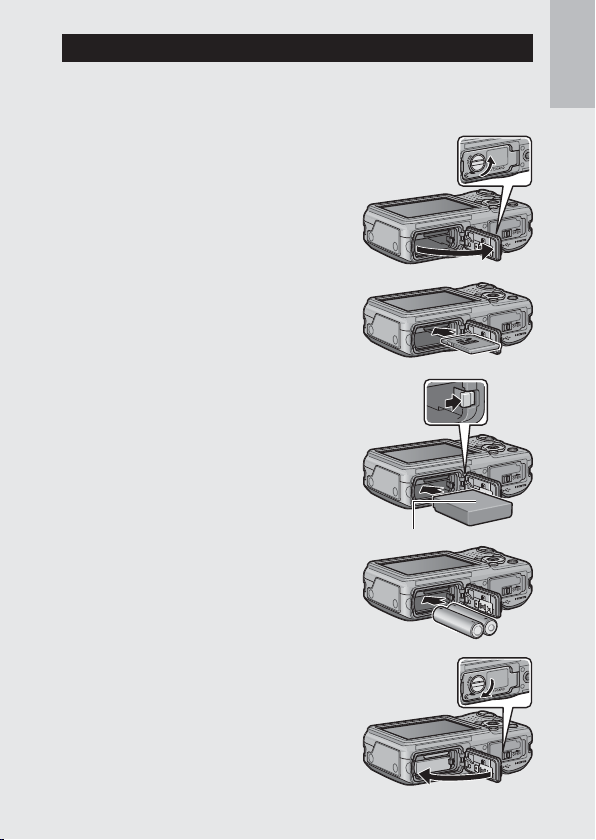
Loading the Battery and SD Memory Card
After recharging the rechargeable battery, load the battery and the SD
memory card. Be sure the camera is off before removing the battery or
the SD memory card.
Turn the battery/card cover knob
1
toward the M mark to open the
cover.
Insert the rechargeable battery and
2
SD memory card.
• Make sure the SD memory card is
facing the right way and then push the
card all the way in until it clicks.
• When the rechargeable battery is
loaded in place, it is locked with the
hook shown in the figure.
Logo side
Loading the specified dry cell batteries
(available in stores)
• Insert the batteries in the direction
shown.
If you are using the camera for the first time, read this section.
Close and knob the battery/card
3
cover.
• Close the battery/card cover and rotate
the knob to the position opposite the
M icon.
29
Page 31

Removing the Rechargeable Battery
Turn the battery/card cover knob toward the M mark to open the
cover. Release the hook that locks the rechargeable battery. The
battery is ejected. Pull the battery out of the camera. Be careful not to
If you are using the camera for the first time, read this section.
drop the battery when removing it from the camera.
Removing the Dry Cell Batteries
Turn the battery/card cover knob toward the M mark to open the cover.
The batteries will be ejected. Pull the batteries out of the camera. Be careful
not to drop the dry cell batteries when removing them from the camera.
Removing the SD Memory Card
Turn the battery/card cover knob toward the M mark to open the
cover. Push in the SD memory card and gently release to eject it. Pull
the card out of the camera.
Caution ---------------------------------------------------------------------------------
• To prevent moisture or dust from entering the camera, close the battery/card
cover securely.
• Before opening or closing the battery/card cover, choose a location free of
water, sand, mud, and other foreign matter and remove any such matter as may
be adhering to the camera.
• Before inserting batteries and memory cards, confirm that they are in the
correct orientation. Attempting to force the battery/card cover closed on
batteries or memory cards that have been incorrectly inserted could damage
the camera, battery, or memory card.
Turning the Power On/Off
Press the POWER button to turn the camera
on or off.
When the camera is turned on, a start-up
sound plays and the picture display turns on.
If the POWER button is pressed when the
camera is on, the number of files recorded
on that day is displayed, and then the
camera turns off.
30
Page 32

Note -------------------------------------------------------------------------------------
• If you adjust the clock before turning the camera off, the camera will display the
number of shots taken since the clock was set.
• A zero is displayed if the clock is not set.
Using the Camera in Playback Mode
Pressing and holding the 6 (Playback)
button turns on the camera in playback
mode, allowing you to start playback at once.
When the camera has been turned on with
the 6 button, pressing the 6 button again
switches playback mode to shooting mode.
About Auto Power Off --------------------------------------------------------------
• If the camera goes unused for a set period of time, it automatically turns itself
off to save power (Auto Power Off ).
• The auto power off setting can be changed (GP.98).
Password Protection ----------------------------------------------------------------
If the camera is password protected using any of the [Camera User Lock Options]
(G P.110), [Camera Admin. Lock Options] (G P.110), and [Set/Edit SD Card PW]
(GP.112) items in the setup menu (G P.95), you may be prompted for a password
when the camera is turned on. To use the camera, enter the password as
described on P.110.
Setting the Language, Date and Time
When the power is turned on for the first time, the language setting
screen appears (for the picture display language). After setting the
language, go on to the date/time setting (for printing the date and
time on your photos).
If you are using the camera for the first time, read this section.
31
Page 33

Setting the Language
Press the !" buttons to select a
1
If you are using the camera for the first time, read this section.
language.
• When the DISP. button is pressed, the
language setting is canceled and the
date/time setting screen appears.
Press the MENU/OK button.
2
• The display language is set, and the date/time setting screen appears.
Setting the Date and Time
Press the !"#$ buttons to set the year, month, date, time
1
and format.
• Change the setting with !" and move
the item with #$.
• You can cancel the setting by pressing
the DISP. button.
Check the information on the
2
screen and then press the MENU/
OK button.
• The confirmation screen appears.
Press the MENU/OK button.
3
• The date and time are set.
• If the battery is low, a warning will be displayed. Use of a fullycharged battery is recommended; to clear the warning from the
display, press MENU/OK.
Note -------------------------------------------------------------------------------------
• The language, date, and time can be changed at any time using the
[Language/N] and [Date Settings] items (GP.100) in the setup menu
(GP.95).
• The [Date Imprint] item (GP.75) in the shooting menu (GP.72) can be used to
stamp photographs with the date and time of recording.
• If the battery is removed for more than three days, the date and time settings
will be lost. These settings must be made again.
• To retain the date and time settings, load a battery with adequate remaining
power for more than ten hours.
32
Page 34

Basic Shooting
4:3 N
9999
28
Now you are ready.
Shooting in Auto Shooting Mode (Focus and Shoot)
Turn the mode dial to 5 to shoot with auto
shooting mode.
The shutter release button works in two steps.
When you press the shutter release button halfway
(Half-press), the auto-focus function is triggered to
determine the focal distance. Next, press it all the way down (Fullpress) to shoot.
When your subject is not in the center of your composition, compose
your photo after focusing (Focus Lock).
Hold the camera with both hands and
1
lightly press both elbows against your
body.
Put your finger on the shutter release
2
button.
Frame the picture with your subject in the AF frame in the
3
center of the screen and press the shutter release button
halfway.
4:3 N
4:3 N9999
9999
28
28
If you are using the camera for the first time, read this section.
• The camera focuses on the subject and the exposure and white
balance are fixed.
• The focal distance is measured at a maximum of nine points. Green
frames appear to indicate the positions that are in focus.
33
Page 35

To take a picture with the subject in the foreground in focus
4
against a background, half-press the shutter release button to
focus on the subject, and then compose your shot.
If you are using the camera for the first time, read this section.
34
Subject to be focused
Shooting range
Gently press the shutter release button all the way.
5
•
The still image you have taken appears momentarily on the picture
display and is recorded to the internal memory or the SD memory card.
Caution ---------------------------------------------------------------------------------
When you are shooting, be careful not to obstruct the lens or flash with your
fingers, hair, or the strap.
About Focusing -----------------------------------------------------------------------
The frame in the center of the picture display and the auto focus/flash lamp
indicate whether the subject is in or out of focus.
Focus Status Frame Color Auto Focus/Flash Lamp
Before focusing White Off
Subject in focus Green On (Green)
Subject not in focus
It may be impossible to bring the following subjects into focus, or they may not
be in focus even when the frame color is green.
• Objects that lack contrast, such as the sky, a wall that is only one color, or the
hood of a car.
• Flat two-dimensional objects with only horizontal lines and no significant
protrusions.
• Quickly moving objects.
• Things in poorly lit places.
• Areas with strong backlighting, or reflections.
• Things that flicker, such as fluorescent lights.
• Point light sources, such as light bulbs, spotlights, or LEDs.
When you want to shoot subjects like this, first focus on an object the same
distance as your subject and then shoot.
Red (Flashing)
Blinks (Green)
Page 36

Preventing Camera Shake ---------------------------------------------------------
4:3 N
9999
4:3 N
9999
28
140
• Press the shutter release button gently to prevent camera shake.
• If you move the camera when pressing the shutter release button, the still
image might not come out clearly due to camera shake.
Camera shake tends to occur in the following cases:
- When shooting in a dark place without using the flash
- When using the zoom function
- When [Time Exposure] (GP.74) is selected in the shooting menu (GP.72)
• When the J symbol appears on the picture display, this indicates that
camera shake may occur. To prevent camera shake, try any of the following.
- Selecting [On] for [Camera Shake Correction] (GP.75) in the shooting menu
(GP.72)
- Setting the flash to [Auto] or [Flash On] (GP.37)
- Raising the ISO setting (GP.75)
- Using the self-timer (GP.38)
Using the Zoom Function
Press the z (Telephoto) button to zoom in
so that your subject fills more of the frame.
To zoom out and increase the area visible
in the frame, press the Z (Wide-angle)
button.
4:3 N
4:3 N9999
9999
28
28
140
140
9999
4:3 N
4:3 N9999
If you are using the camera for the first time, read this section.
Wide-angle Telephoto
Zoom bar
Note -------------------------------------------------------------------------------------
The [Stepped Zoom] option (GP.97) in the setup menu (GP.95) allows optical
zoom to be adjusted in six discrete steps.
35
Page 37

Using Digital Zoom ------------------------------------------------------------------
Optical zoom offers magnifications of up to 5.0 ×; if desired, magnification can be
further increased by up to 4.0 × using digital zoom. For digital zooming, release
the z button once when the zoom reaches the limit on the z end on the
If you are using the camera for the first time, read this section.
zoom bar, and then hold the z button down again. If [o 4 : 3 F] or [o 4 : 3 N] is
selected for [Picture Quality/Size], you can select [Auto Resize] for [ Digital Zoom
Image] (GP.107).
Shooting Close-Ups ( Macro Shooting)
Use macro mode for close-ups. Press the N
(macro button) to enable or disable macro
mode.
Note -------------------------------------------------------------------------------------
• [Focus] (GP.73) is set to [Spot AF].
• Macro mode is not available in manual focus mode (GP.73).
• To take a further close-up picture during macro shooting, use [Zoom Macro]
(GP.54) in scene mode.
• The minimum shooting distance and shooting range when using the zoom are
shown below.
Zoom position
Wide-angle Approx. 1 cm Approx. 21.6 mm × 16.2 mm
Telephoto
Minimum Shooting Distance
(from the front of the lens)
Approx. 15 cm Approx. 41.3 mm × 31.0 mm
Approx. 15 cm Approx. 10.3 mm × 7.8 mm
Shooting Range
(when digital zoom is not used)
(when 4.0 × digital zoom is used)
36
Page 38

Using the Flash
You can select the flash mode that best suits your shot. At the time of
purchase, the camera is set to [Flash Off].
With the camera ready to shoot,
1
press the F button.
• The list of the flash modes symbol is
displayed on the picture display.
Flash Off The flash will not fire.
Auto The flash fires automatically when the subject
Anti Red-Eye Reduces the red-eye phenomenon, in which
Flash On The flash fires regardless of the lighting
FLASH ON (10M) The flash always fires with a range of 10 m.
Flash Synchro. The flash fires with the shutter speed slowed.
Press the !" buttons to select the flash mode.
2
• The flash mode symbol is displayed at the upper left of the picture
display.
• The auto focus/flash lamp blinks while the flash charges. Photos can
be taken when the lamp turns off.
Caution ---------------------------------------------------------------------------------
• You cannot shoot when the flash is charging (approx. 8 seconds).
• If the camera is powered by AAA alkaline or NiMH batteries, the picture display
will turn off while the flash charges.
• After the camera is turned on, it may take longer for the camera to become
ready for shooting when using the flash.
is poorly lit or backlit.
people’s eyes appear red in pictures.
conditions.
When zoomed in on your subject, the flash
fires with a range of 6.2 m.
This is useful when taking portrait pictures in
a nightscape. Camera shake may occur, so the
use of a tripod is recommended.
If you are using the camera for the first time, read this section.
37
Page 39

Note -------------------------------------------------------------------------------------
4:3 N
9999
28
• The flash mode setting is retained until you press the F button again.
• The auxiliary flash fires to increase the AE accuracy.
• The flash can not be used in some shooting modes or with some shooting
If you are using the camera for the first time, read this section.
menu options (GP.193).
Using the Self-timer
The camera offers a ten-second timer for self-portraits and a twosecond timer to prevent blur caused by camera movement when the
shutter release button is pressed.
With the camera ready to shoot, press the t (Self-timer)
1
button.
• The Self-timer symbol appears on the
screen.
• The [10] to the right of the symbol
indicates the number of seconds. In this
case, if you press the shutter release
button, the camera will shoot after 10
seconds.
• Each press of the t button changes the self-timer setting in the
following order: 10 sec, 2 sec, and Self-timer Off.
Start the timer.
2
• Press the shutter release button to lock focus and start the timer. If
the ten-second timer is selected, the AF auxiliary light will light.
Note -------------------------------------------------------------------------------------
• The camera remains in self-timer mode even after the image is shot. To cancel
the self-timer, press the t button and change the self-timer setting to [SelfTimer Off ].
• When the self-timer is set to 2 seconds, the AF auxiliary light does not blink.
• When the self-timer is set, the [Interval Shooting] setting is disabled.
28
28
9999
4:3 N
4:3 N9999
38
Page 40

Shooting in CALS Mode
In CALS mode, you can shoot photos in a quality
and size suitable to be submitted as official public
works pictures. Picture quality and size are set
beforehand in [CALS Pic Quality] on the setup menu
(GP.101). At shipment, [CALS Pic Quality] is set to
[a 4 : 3 N] (normal image quality, 1280 × 960 pixels,
with a file size of about 363 KB) to conform to the Japanese standard
for official public works photographs, which requires that images be
1 megapixel with a file size of 500 KB or less.
Note -------------------------------------------------------------------------------------
• When the mode dial is set to a mode other than CALS, [Picture Quality/size]
returns to the setting in the previous mode.
• You can register [CALS Pic Quality] as My Settings (GP.106).
Shooting with My Settings Mode
Rotate the mode dial to T or U to take
photos using settings saved with the [Reg. My
Settings] option in the setup menu (GP.106).
Note -------------------------------------------------------------------------------------
You can change the camera settings set in my settings mode. Changing the
mode or turning the camera off returns the settings to the original MY1 and MY2
settings.
Web Server Mode (G800SE Only)
When the mode dial is rotated to DX, you can use a
smartphone or other device to control the camera
remotely and view pictures (G P.60). With some
exceptions, the controls on the camera body can
not be used when DX is selected.
If you are using the camera for the first time, read this section.
39
Page 41

Playing Back Images
2014/09/01 00:00
F3.5
1/30
100-0273
Las t Fil e
4:3 N
Viewing Your Images
If you are using the camera for the first time, read this section.
To select playback mode, press the 6
(Playback) button. If the camera is off,
keeping 6 pressed for over a second turns
the camera on in playback mode.
Press the #$ buttons to view the previous
or next file. Press the !" buttons to jump
10 frames forward or back.
To switch from playback to shooting mode, press the 6 button again.
Thumbnail View
20/81 Frames
Press the 9 (Thumbnail view) button
to view pictures 20 at a time. To display
pictures 81 at a time, press 9 in the
20-frame view.
Press the DISP. button to change between
the thumbnail list and page list. In the page
list, press the !"#$ buttons to select
the page.
To display the highlighted photo full frame,
press the ADJ./MEMO or press 8 once
(20-frame view) or twice (81-frame view).
100-0273
100-0273
Last File
Last File
2014/09/01 00:00
2014/09/01 00:00 F3.5
F3.5 1/30
4:3 N
4:3 N
1/30
40
Page 42

Date of Recording
To switch to a calendar display, press 9 in
the 81-frame view.
Press the DISP. button to change between
the thumbnail list and date list. In the date
list, press the #$ buttons to select the
date, or press the !" buttons to select
the page.
To display the highlighted photo full frame,
press the ADJ./MEMO button or press 8
three times.
Thumbnail list
Date list
Folder Playback
Pressing 9 in the calendar display
displays a list of
of images they contain. Press ! or " t
folders and the number
o
highlight a folder and press 8 to view
the pictures it contains in the calendar
display.
Caution ---------------------------------------------------------------------------------
If you return to folder playback after exiting to shooting mode, the camera will
automatically display the folder currently being used to store pictures.
If you are using the camera for the first time, read this section.
41
Page 43

Enlarging Images
101-0084
Last Fil e
101-0084
Last Fil e
To zoom in on a photo that is currently displayed full frame, press the 8
( Enlarged view) button. Maximum magnification varies with image size.
If you are using the camera for the first time, read this section.
Image Size Enlarged View (Max. Magnification)
z 4 : 3 F/z 4 : 3 N
a 4 : 3 F/a 4 : 3 N/b 4 : 3 F/b 4 : 3 N
Image sizes other than those above
Operations that can be performed in enlarged view
8/9 Zoom in or out. Press !, ", #, or $ to view other areas of the image.
MENU/OK
If the current magnification less than 8 ×, zoom in to 8 × or to maximum
magnification, whichever is less. If the current magnification is 8 × or
more, zoom in to 16 ×. If the picture is currently displayed at maximum
magnification, pressing MENU/OK cancels zoom.
Pressing the DISP. button at this point changes the display as follows.
101-0084
101-0084
Last File
Last File
3.4 ×
6.7 ×
16 ×
DISP. button
Pressing the !"#$
buttons at this point moves
the area displayed.
101-0084
101-0084
Last File
Last File
Pressing the !"#$
buttons at this point moves
the area displayed.
Pressing and
holding the
DISP. Button
Pressing
the #
or
$ buttons
at this point
displays the previous or next image enlarged.
Note -------------------------------------------------------------------------------------
• Movies cannot be enlarged.
• Cropped copies (GP.87) can not be zoomed in to the magnifications stated
42
above.
Pressing and
holding the
DISP. Button
Page 44

Deleting Files
You can delete files from the SD memory card or internal memory.
Note -------------------------------------------------------------------------------------
• You can use the [Recover File] function to restore needed files that you
accidentally deleted(GP.86). Note, however, that files can not be recovered
if, for example, the camera has been turned off or shooting mode has been
selected since the files were deleted.
• Files can not be deleted from SD WORM or Write Once memory cards.
Deleting a File or All Files
Press the 6 (Playback) button.
1
• The last file recorded is displayed.
Press the !"#$ buttons to display the file you want to
2
delete.
• To select multiple pictures, use the 9 (Thumbnail view) button to
select a multi-frame view before proceeding to Step 3.
Press the D ( Delete) button.
3
Press the !" buttons to select
4
[Delete One] or [Delete All].
• You can change the image for deletion
with the #$ buttons.
Press the MENU/OK button.
5
• If [Delete All] is selected, press the #$ buttons to select [Yes] and
then press the MENU/OK button.
If you are using the camera for the first time, read this section.
43
Page 45

Deleting Multiple Files
Del ete
Sel /Canc el
Del ete
Las t Fil e
4:3 N
You can select multiple files for simultaneous deletion either
individually or by selecting one or more ranges consisting of two
If you are using the camera for the first time, read this section.
images and all photographs between them. To delete multiple files,
press the D (Delete) button in playback mode and follow the steps
below (to exit at any time without deleting images, press DISP.).
Specifying Multiple Files Separately
Press the !" buttons to select [Delete Multi] and then
1
press the MENU/OK button.
• Omit this step if the camera is already in multi-frame view.
Press the !" buttons to select [Sel. Indiv.] and then press
2
the MENU/OK button.
Delete
Press the !"#$ buttons to select
3
the file you want to delete and
Delete
Last File
Last File
press the MENU/OK button.
• The trash symbol is displayed in the
upper left corner of the file.
• Press the ADJ./MEMO button to switch
to the display for specifying a range of
files. See Step 3 and beyond on P.45.
Repeat Step 3 to select all the files you want to delete.
4
• If you selected a file by mistake, you can deselect it by selecting the
file and pressing the MENU/OK button.
• Press DISP. to cancel and return to Step 2.
Press the D (Delete) button.
5
Press the #$ buttons to select [Yes] and then press the
6
MENU/OK button.
Sel/Cancel
Sel/Cancel Delete
Delete
4:3 N
4:3 N
44
Page 46

Del ete
End
Can cel
67/89
4:3 N
Del ete
Sta rt
Del ete
70/89
4:3 N
Specifying a Range of Multiple Files
Press the !" buttons to select [Delete Multi] and then
1
press the MENU/OK button.
• Omit this step if the camera is already in multi-frame view.
Press the !" buttons to select [Sel. Range] and then press
2
the MENU/OK button.
Delete
Delete
67/89
Press the !"#$ buttons to select
3
the starting point of the range of
67/89 4:3 N
files you want to delete and press
the MENU/OK button.
• If you make a mistake when selecting
the starting point for the range of files,
press the DISP. button to return to the
End
End Cancel
screen for selecting the starting point.
• Press the ADJ./MEMO button to switch to the display for specifying
files separately. See Step 3 and beyond on P.44.
Delete
Delete
70/89
Press the !"#$ buttons to select
4
the ending point of the range of
70/89 4:3 N
files you want to delete and press
the MENU/OK button.
• The trash symbol is displayed in the
upper left corner of the specified files.
• Press DISP. to cancel and return to
Step 2.
Repeat Steps 3 and 4 to specify all the ranges of files you
5
want to delete.
Press the D (Delete) button.
6
Press the #$ buttons to select [Yes] and then press the
7
MENU/OK button.
Start
Start Delete
If you are using the camera for the first time, read this section.
4:3 N
Cancel
4:3 N
Delete
45
Page 47

Changing the Display with
4:3 N
9999
4:3 N
9999
28
If you are using the camera for the first time, read this section.
the DISP. Button
Pressing the DISP. button allows you to change the screen display
mode and toggle the information displayed on the picture display.
During Shooting Mode
Normal Symbol Display Histogram Display Grid Guide Display
28
28 282828
Picture Display Off
(Synchro-Monitor
Mode)
Grid Guide Display -------------------------------------------------------------------
• This displays auxiliary lines on the picture display to help you compose your
picture. These lines are not recorded with images.
• Use [Grid Guide Display Options] on the setup menu to select the grid (GP.99).
Synchro-Monitor Mode -------------------------------------------------------------
This turns the picture display off except when the camera is operated. This is
effective for saving power consumption. The picture display turns on when the
shutter release button is pressed halfway; once a picture has been taken and the
results displayed, the picture display will turn off (this differs from the [LCD Auto
Dim] and [Monitor Auto off Delay] options in the setup menu).
4:3 N
4:3 N9999
9999 4:3 N
9999
4:3 N9999
No Display
46
Page 48

Note -------------------------------------------------------------------------------------
2014/09/01 00:00
F3.5
1/1000
000-0001
0001/9999
4:3 N
2014/09/01 00:00
000-0001
0001/9999
4:3 N
Comp any A
Foun datio n wo rk
Exte rior
Beve rly B eech
Gamm a Com pany
Clie nt
Cons t.typ e
Loca tion
Supe rviso r
Affi liate s
• When [Shooting Info. Display Frame] is set to [On] in the setup menu, the
shooting information display frame can be displayed for normal symbol display
and histogram display (GP.99).
• Histograms are not displayed in movie mode. A blinking [O] icon, the
recording time, and the time available are displayed during recording even
when indicators are hidden or the grid guide is displayed.
• When [Level Setting] is set to [Level + Shift] or [Level] (G P.48), the level
indicator is displayed during normal symbol display and histogram display
(GP.49).
• When the picture display is off (including when the display has turned off
automatically in synchro-monitor mode), pressing any of the following buttons
turns the picture display on: the MENU/OK, ADJ./MEMO, DISP., 8, 9, 6
(Playback).
If you are using the camera for the first time, read this section.
During Playback Mode
Histogram and Detailed
Information Display No Display
4:3 N
4:3 N
000-0001
000-0001 0001/9999
0001/9999
2014/09/01 00:00
2014/09/01 00:00
4:3 N
4:3 N
Normal Symbol Display
000-0001
000-0001 0001/9999
0001/9999
2014/09/01 00:00
2014/09/01 00:00 F3.5
Image Clip
(if present)
F3.5 1/1000
1/1000
Maximizing the Picture Display Brightness
Hold the DISP. button down in shooting mode to maximize the display
brightness in shooting mode. When the brightness is at the maximum
setting, holding the DISP. button down returns the brightness to the
level set in [LCD Brightness] (GP.97).
Company A
Client
Foundation work
Const.type
Exterior
Location
Beverly Beech
Supervisor
Gamma Company
Affiliates
Camera Memo
(if present)
47
Page 49

The Level Indicator (Electronic Level)
4:3 N
9999
28
If the level indicator is enabled using
the [Level Setting] option in the setup
If you are using the camera for the first time, read this section.
menu, the camera will display roll and
pitch indicators in the normal symbol and
histogram displays to help you keep the
camera level.
Available Settings Description
Off Hide roll and pitch indicators.
Level + Shift Display roll and pitch indicators.
Level Display roll indicator only.
Highlight [ Level Setting] in the
1
setup menu (GP.95) and press $.
Press the !" buttons to select the setting and then press
2
the MENU/OK button.
• The selected indicators will appear during shooting in the normal
symbol and histogram displays.
4:3 N
4:3 N9999
9999
28
28
48
Page 50

The Roll and Pitch Indicators
4:3 N
9999
28
4:3 N
9999
28
4:3 N
9999
28
4:3 N
9999
28
The roll and pitch indicators are displayed in green when the camera is
level and yellow when it is not. The positions of the indicators change
when the camera is held in portrait (tall) orientation.
4:3 N
4:3 N9999
9999
9999
4:3 N
4:3 N9999
If you are using the camera for the first time, read this section.
28
28
Green
4:3 N
4:3 N9999
Green
Yellow
Green
Camera level Camera tilted right
9999
28
28
Camera tilted forward Tilt too great to measure
28
28
Green
Yellow
4:3 N
4:3 N9999
9999
28
28
Red
Red
or camera unable to detect
amount of tilt
Caution ---------------------------------------------------------------------------------
• Tilt is not shown in synchro-monitor mode or if indicators are hidden or the
framing grid is displayed (GP.46).
• The level is not available when the camera is held upside down or during movie
recording or interval shooting.
• Accuracy drops if the camera is shaken or is in a moving vehicle or other
unstable platform.
• Use this function as a reference to see if images are level when shooting
images. The accuracy of the level when using the camera as a level cannot be
guaranteed.
49
Page 51

About the Histogram Display
4:3 N
9999
28
When Histogram is on, a histogram
appears in the lower right corner on the
If you are using the camera for the first time, read this section.
picture display. A histogram is a graph
28
28
indicating the number of pixels on the
vertical axis and the brightness on the
horizontal axis (from left to right, shadows
(dark areas), midtones, and highlights
(bright areas)).
By using the histogram, you can determine the brightness of an image
without being affected by the brightness around the picture display.
This also helps you correct for areas that are overly bright or dark.
If the histogram has only peaks on the
right side, this picture is overexposed
with too many pixels only for highlight
sections.
If the histogram has only peaks on the left
side without anything else, this picture
is underexposed with too many pixels
only for shadow sections. Refer to this
histogram when correcting the exposure.
Note -------------------------------------------------------------------------------------
• The histogram displayed on the picture display is for reference only.
• After taking a picture, you can correct its brightness and contrast by making
adjustments to the histogram (GP.89).
• Depending on the shooting conditions (use of the flash, dark surrounding light,
etc.), the exposure level indicated in the histogram may not correspond to the
brightness of the shot image.
• Exposure compensation has its limitation. It does not necessarily achieve the
best possible result.
• A histogram with peaks in the center may not necessarily provide the best result
to suit your particular requirements. For example, an adjustment is required if
you want to underexpose or overexpose the image.
• For information on how to correct the exposure compensation, see P.81.
50
9999
4:3 N
4:3 N9999
Page 52

Advanced
Operations
1
2
3
Read this section to learn more about
camera functions.
1 ADJ. Button Functions ...................52
2 Taking Pictures in Scene Mode ......54
3 Shooting and Viewing Movies .......58
4 Web Server Mode (G800SE Only) ...60
5 Memos ............................................67
6 Using Custom Help .........................69
7 Shooting Menu ...............................72
8 Playback Menu ...............................84
9 Setup Menu ....................................95
10 Camera Memo Menu ....................113
11 Expanded Settings Menu
(G800SE Only) ...............................118
12
The Network Menu (G800SE Only)
13 Bluetooth® (G800SE Only) ............130
14
Wireless Networks (G800SE Only) ...
15 GPS (G800SE Only) .......................162
16 Barcode Reader (G800SE Only) ....168
17 Direct Printing ..............................170
18 Installing Software .......................175
19 Copying Pictures to a Computer via
USB ...............................................179
20 Appendices ...................................183
...127
137
4
5
6
7
8
9
10
11
12
13
14
15
16
17
18
19
20
Page 53

1 ADJ. Button Functions
AE/AF
AF
AE
Off
AF
Move S lctn
Finish
The ADJ./MEMO button has the following functions.
1
Assigning four functions from the shooting menu (ADJ. mode)
q
ADJ. Button Functions
Shifting the AE and AF targets
w
Memos (GP.67)
e
Selecting Shooting Menu Options Assigned
to the ADJ./MEMO Button
You can assign four functions from the shooting menu to the ADJ./
MEMO button (ADJ. mode). The fifth function is fixed to AE/AF target
shift (GP.53) and cannot be changed.
ADJ. mode gives you quick access to settings by pressing a few
buttons rather than via the menus. It is recommended for options you
find yourself using frequently.
Set the functions you want to assign to the ADJ./MEMO
1
button with [ ADJ Button Setting 1/2/3/4] on the setup
menu.
• At the time of purchase, four of the functions are assigned. You can
change the assigned functions.
Press the ADJ./MEMO button in
2
shooting mode.
• The ADJ. mode screen appears.
AE/AF
AF
AE
Off
Move Slctn
Finish
Press the #$ buttons to select the desired item.
3
Press the !" buttons to select the setting and then press
4
the MENU/OK button to confirm the setting.
Note -------------------------------------------------------------------------------------
• For functions that can be assigned to the ADJ./MEMO button, see P.194.
• When using a camera memo, the ADJ. mode is disabled.
52
Page 54

Shifting the AE and AF Targets
AE/AF
AF
AE
Off
AF
Move S lctn
Finish
Select
OΚ
You can shift the target for automatic exposure (AE) and/or auto focus
(AF).
Available Setting Description
AE/AF AE and AF are set to Spot AE and Spot AF respectively and the
AF The AF is set to Spot AF and the target can be moved. The
AE The AE is set to Spot AE and the target can be moved. The focus
Select 5/V mode and press ADJ./MEMO.
1
Press the #$ buttons to select P.
2
Press the !" buttons to select the
3
setting and then press the MENU/
OK or ADJ./MEMO button.
• The target shift screen appears.
Press the !"#$ buttons to
4
position the target over the subject
target can be moved for both simultaneously (The targets for
Spot AE and Spot AF occupy the same position).
exposure metering is set to the mode selected in [Exposure
Metering] (GP.73) in the shooting menu.
is set to the mode selected in [Focus] (GP.73) in the shooting
menu.
AE/AF
AF
AE
Off
Move Slctn
that will be used to set focus or
exposure.
• Pressing the DISP. button returns the
display to the screen in Step 2.
Press MENU/OK or ADJ./MEMO.
5
Press the shutter release button halfway and then gently
6
press it the rest of the way down.
Select
Note -------------------------------------------------------------------------------------
• In scene mode, the target icon (P) changes to U. The focus target for macro
mode can be selected as described above.
•
This function is not available when [MF] is selected for [Focus] (GP.73).
1
ADJ. Button Functions
Finish
OΚ
53
Page 55

2 Taking Pictures in Scene Mode
Scene Mode Options
In scene mode, you can select from six still image
2
modes and a movie mode to shoot with settings
Taking Pictures in Scene Mode
automatically optimized for shooting conditions.
Watermark options: Use an existing photo as a template, allowing you to
match composition or distance when taking new pictures of the same
subject. See P.56 for details.
Movie: Allows you to shoot movies with sound. For detailed operations, see
P.58.
High Sens: Use when taking pictures in dimly lit places. The picture display
also becomes brighter.
Firefighting: Use to capture images under difficult conditions such as the
scene of a fire. The focal length is fixed to 2.5 m, allowing you to take clear
pictures in a situation where the auto focus would normally produce blurred
images due to flames, smoke and water vapor. Increasing the ISO sensitivity
extends the range of the flash, and prevents camera shake by controlling
the shutter speed even when the flash is not used. The sharpness level is
also increased in this mode and the picture display becomes brighter and is
suited for firefighting.
Skew Correct Mode: Reduce the
effects of perspective when
photographing rectangular
objects, such as message boards
or business cards. See P.57 for
details. Image size can be set to [c 4 : 3 F], [c 4 : 3 N], [a 4 : 3 F],
[a 4 : 3 N], [z 4 : 3 F], or [z 4 : 3 N] using the [Picture Quality/Size] option
(G P.73) in the shooting menu (G P.72).
Text mode: Use when capturing text images, for example notes written on
a whiteboard at a meeting. Images are captured in black and white. Image
size can be set to [o 4 : 3] or [c 4 : 3] using the [Size] option (GP.73) in the
shooting menu (GP.72).
Zoom Macro: The camera automatically zooms to the optimal zoom position
to shoot at a higher magnification than in normal macro shooting. Optical
zoom can not be used. Macro mode is selected automatically.
54
Page 56

Caution ---------------------------------------------------------------------------------
4:3 N
9999
28
When using [Zoom Macro], you can shoot close-ups within the following
distances:
Minimum Shooting Distance
(from the front of the lens)
Approx. 1 cm Approx. 14.3 mm × 10.8 mm
Shooting Range
(when digital zoom is not used)
Approx. 3.6 mm × 2.7 mm
(when 4.0 × digital zoom is used)
Selecting a Scene Mode
Turn the mode dial to W.
1
• The camera is ready to shoot and the
selected scene mode is displayed at the
top of the picture display.
Press the MENU/OK button to
2
change the scene mode.
• The scene mode selection screen
appears.
Select a scene mode.
3
Press the MENU/OK button.
4
• The scene mode type is displayed at
the top of the picture display.
Press the shutter release button to
5
shoot the picture.
28
28
9999
4:3 N
4:3 N9999
2
Taking Pictures in Scene Mode
Changing the shooting menu or setup menu setting in scene mode ----
Press the MENU/OK button in shooting mode and then press the # button to
select [MODE] tab. You can then press " once to display the shooting menu,
twice to display the setup menu.
55
Page 57

Watermark Options Mode
4:3 N
9999
28
Select [Watermark Options] in the scene mode menu and
1
press the MENU/OK button.
Select a template.
2
2
Taking Pictures in Scene Mode
• In the shooting menu, select [ Template] (GP.75) to display a list of
existing photos. Use the !"#$ buttons to highlight a photo and
press the MENU/OK button to select it as a template.
Frame a photograph.
3
• The template photograph is
superimposed on the view through the
lens in the picture display.
Press the shutter release button to take the picture.
4
• The template is not displayed while the shutter release button is
pressed halfway.
• The template does not appear in the final photograph.
28
28
Note -------------------------------------------------------------------------------------
The [Transparency] option (G P.75) in the shooting menu can be used to adjust
the transparency of the template.
9999
4:3 N
4:3 N9999
56
Page 58

Using Skew Correction Mode
Select [Skew Correct Mode] in the scene mode menu and
1
press the MENU/OK button.
Press the shutter release button to shoot the picture.
2
• The display indicates that the image is being processed, and then
the area recognized as the correction range is displayed with an
orange frame. Up to five areas can be recognized.
• If the target area cannot be detected, an error message appears. The
original image remains unchanged.
• To select another correction area, move the orange frame to the
target area by pressing the $ button.
• To cancel skew correction, press the ! button. Even if you cancel
skew correction, the original image remains unchanged.
Press the MENU/OK button.
3
• The display indicates that the image is being corrected, and then the
corrected image is recorded. The original image remains unchanged.
Note -------------------------------------------------------------------------------------
You can also correct the skew of a previously shot still image (GP.90).
Caution ---------------------------------------------------------------------------------
When [Skew Correct Mode] is selected, note the following:
• To shoot the subject as large as possible, position it so that the entire portion
of the subject is visible on the picture display.
• The camera may fail to recognize the subject in the following cases:
- When the image is out of focus
- When four edges of the subject are not clearly visible
- When it is hard to distinguish between the subject and background
- When the background is complicated
• Two images, one before correction and the other after correction, are
recorded. If the number of remaining shots is less than two, you cannot shoot
the subject.
• The correction area may not be detected properly if the [Date Imprint]
function is activated.
2
Taking Pictures in Scene Mode
57
Page 59

3 Shooting and Viewing Movies
Shu tter butt on : Stop
00:00
/
00:02
●
REC
30fps
Shooting Movies
Select [Movie] in the scene mode menu to record movies. See pages 73
and 76 for frame size and sound recording options. Movies are recorded
as MOV files.
3
Shooting and Viewing Movies
Press the shutter release button to start
recording. The [O] icon will blink. To
zoom in or out using digital zoom, press z
00:00
00:00
●
●
/
00:02
/
00:02
REC
REC
282828
or Z ( GP.36). The recording time and time
available are displayed during recording.
Press the shutter release button again to
end recording.
Shutter button : Stop
Shutter button : Stop
Caution ---------------------------------------------------------------------------------
• While shooting movies, operation sounds may be recorded.
• Movies may be up to 4 GB in size. The maximum length is about 25 minutes for
movies recorded at a [Movie Size] of [m 1920 (30 fps)] or [x 1280 (60fps)],
29 minutes for movies recorded at [x 1280 (30 fps)] or [z 640 (30fps)].
Depending on the type of memory card used, shooting may end before this
length is reached. The maximum total length of all movie files that can be
stored depends on the capacity of the memory card (GP.198).
• Flicker may be visible in movies recorded under fluorescent lights.
Note -------------------------------------------------------------------------------------
• G800-series cameras other than the G800SE can also record movies when the
mode dial is rotated to DX.
• The remaining recording time may not change uniformly because it is
recalculated from the remaining memory capacity during movie recording.
• Depending on the remaining battery level, the battery may become depleted
during movie shooting. Use of a battery with adequate remaining power is
recommended.
• An SD/SDHC/SDXC memory card with a Speed Class of 6 or better is
recommended when recording movies with [m 1920 (30 fps)] or [x 1280
(60fps)] selected for [Movie Size] (G P.73).
• If GPS is enabled and an option other than [m 1920 (30 fps)] or [x 1280
(60fps)] is selected for [Movie Size] (G P.73), GPS data will be displayed during
recording.
58
30fps
30fps
Page 60

Playing Back Movies
*RMOV0001
0001/9999
2014/09/01 00:00
30fps
Sht r Btn :Sta rt
10:05
To play back movies, follow the steps below.
*RMOV0001
Select the movie you want to play
1
back in playback mode.
Press the shutter-release button.
2
• Playback begins. The elapsed playback
indicator or the elapsed time is
displayed on the screen.
Fast Forward
Rewind
Press the z button during playback.
Press the Z button during playback.
Pause/Playback Press the shutter release button.
Slow Playback
Slow Rewind
Next Frame
Previous Frame
Press and hold the z button during pause.
Press and hold the Z button during pause.
Press the z button during pause.
Press the Z button during pause.
Volume Adjustment If sound recording was enabled when the movie was
shot, you can adjust volume by pressing the !"
buttons during playback.
Add Memo Press the ADJ./MEMO button.
*RMOV0001 0001
10:05
10:05
Shtr Btn:Start
Shtr Btn:Start
2014/09/01 00:00
2014/09/01 00:00
/
9999
0001/9999
30fps
30fps
3
Shooting and Viewing Movies
59
Page 61

4 Web Server Mode (G800SE Only)
Web Server Mode
In web server mode, you can establish a wireless
connection to a smartphone, computer, or other
device for remote photography or to download
pictures or other data to the device.
4
Web Server Mode (G800SE Only)
Web server mode supports the following:
Function Description
Remote
photography
View Images View images taken with the camera on a connected device.
Upload Upload settings and camera memo files from a computer or GPS
Options Use the connected device to view wireless network or camera
Note -------------------------------------------------------------------------------------
Visit our website for information on the system requirements for connecting to
the camera in web server mode.
Connected devices show the camera shooting display and can
be used to take photographs. The device web browser is used to
control the camera.
data and the date and time from an Android or iOS device.
firmware information or choose a language.
60
Page 62

Connecting to a Smartphone or Computer
URL
htt p://
192.168.1.1
Rotate the mode dial to DX.
1
• At default settings, an ESS-ID and
password will be displayed.
• With the exceptions of the power
switch and mode dial, all camera
controls are disabled.
Connect.
2
• On the smartphone or computer, enter the ESS-ID and password
from Step 1. For information on wireless LAN (Wi-Fi) connections, see
the documentation for the remote device.
• Confirm that a wireless connection has been established.
Enter the camera URL.
3
• Launch the web browser on the remote
device and enter the URL displayed
by the camera. When a connection is
established, the browser will show a
menu and the camera will show the
shooting display.
Note -------------------------------------------------------------------------------------
• To use an existing access point, adjust settings in the [Web Server] tab of the
supplied ST-10 software (G P.62). When the mode dial is rotated to DX, the
camera will connect to the access point; the display shown in Step 3 will appear
when the connection is complete.
• When [Infrastructure AP] is selected for [Connection Method] in the [Web
Server] tab, the camera functions as an access point and you can enter the
ESS-IS (SSID) and password of your choice. Enter the chosen ESS-ID and
password in Step 2; the camera will not display the ESS-ID and password in
Step1. If the password is left blank, a connection can be established simply by
selecting the camera ESS-ID.
• The above settings can also be adjusted using the [Send To]> [ Web Server
Options] item in the expanded settings menu (GP.152).
http://
http://
URL
URL
192.168.1.1
192.168.1.1
4
Web Server Mode (G800SE Only)
61
Page 63

Adjusting Network Settings with ST-10
Wireless LAN settings can be adjusted
in the [Web Server] tab of the supplied
ST-10 software.
4
Web Server Mode (G800SE Only)
Option Description
Port Number Choose a port number
Connection Method Choose from [Infrastructure STA] and [Infrastructure AP].
ESS-ID Enter the ESS-ID (SSID) of the access point ([Infrastructure
Communication
Channel
Cryptography Choose an encryption type, or select [None] to disable
Network Key Enter the security key. Select a key type from [String] and
Authentication Choose the authentication type.
STA]) or enter an ESS-ID of your choice ([Infrastructure AP]).
Select the wireless channel used by the access point.
encryption.
[Hex] and enter an encryption key in the text box.
62
Page 64

Option Description
Automatically
retrieves its IP address
Use the following IP
address
IP address
Subnet Mask
Default Gateway
Automatically
retrieves the address
from the DNS server
Use the following
DNS server addresses
Primary DNS Server
Secondary DNS
Server
Select this option to automatically obtain the camera IP
address.
To assign the camera a fixed IP address, select this option
and then supply the following:
• [IP address]: The camera IP address
• [Subnet Mask]: Usually 255.255.255.0
• [Default Gateway]: The IP address of a computer connected
to the Internet.
Select this option to automatically obtain the DNS server IP
address.
To use a fixed DNS server, select this option and then supply:
• [Primary DNS Server]: The IP address for your provider’s
primary DNS
• [Secondar y DNS Server]: The IP address for your provider’s
secondary DNS
Note -------------------------------------------------------------------------------------
See page 137 for information on using ST-10 and on uploading communication lists.
4
Web Server Mode (G800SE Only)
63
Page 65

Remote Photography
Selecting [Remote Photography] in the remote device web browser
displays the shooting options shown below. Clicking or tapping the
icons for applicable settings displays menus from which the selected
setting can be adjusted. To take a picture, click or tap the web browser
shutter button.
View menu
4
View pictures
Upload files
View settings
Web Server Mode (G800SE Only)
Camera settings Tap shooting options
Shutter button
Note -------------------------------------------------------------------------------------
• Tap shooting options: Choose whether clicking or tapping the shooting display
focuses the camera ( ) or focuses and takes a picture ( ).
• [Off ] is automatically selected for the [Continuous Mode], [Auto Bracket], [Time
Exposure], and [Edit Detection] options in the shooting menu (GP.72) during
remote photography.
64
Page 66

Remote Playback
To view pictures on the remote device, select [View Images] in the
web browser menu display or click or tap the icon in the shooting
display. Click or tap thumbnails to view pictures full screen.
Folder list Display options
Thumbnail list Full-screen display
Uploading Camera Settings
If the camera is connected to a
computer, you can upload memo and
communication lists and camera settings
files and firmware by selecting [Upload]
in the web browser menu display and
clicking or tapping the desired files.
Uploading firmware updates the camera
firmware; the camera turns off when the
update is complete.
4
Web Server Mode (G800SE Only)
65
Page 67

Uploading GPS and Clock Data
If the camera is connected to an Android
or iOS device, you can upload GPS
location data by selecting [Upload] in the
web browser menu display and tapping
[Location Data]. Location data can be
embedded in photographs and are
stored until the camera is turned off. You
4
can also upload the date and time from
Web Server Mode (G800SE Only)
the device to set the camera clock by
tapping [Synchronize Clock].
Viewing Network Info and Choosing a Language
To view network or camera version
information, select [Options] in the web
browser menu display. You can also use
the [Language Options] item to choose a
language.
66
Page 68

5 Memos
Fil eNam e/SAMPLE
Camer a Memo
1/2
FILE L IST
Memo O n
Co mpa ny A
Fo und ati on wor k
Ex ter ior
Be ver ly Bee ch
Ga mma Co mpa ny
Cli ent
Con st.ty pe
Loc ation
Sup ervis or
Aff iliat es
Co mpa ny A
For information on creating, transferring, and configuring memo lists,
see the supplied “Software User Guide”.
Image files created with the camera contain fields that can be used to
store information about the files. The camera memo function employs
these fields for memos that can be used to identify and classify
pictures. Read this section for basic information on using memos.
Caution ---------------------------------------------------------------------------------
Commas, multiple periods, or any of the following characters may corrupt the
display of item names in Russian-language operating systems: \ / : ? * " < > |
Adding Memos to New Photos
This section describes how to create memos from an existing memo
list that has been transferred to the camera.
Select 5, V, or W mode
1
and press ADJ./MEMO.
• The camera memo dialog will be
displayed.
• In W mode, memos are only
available when [Movie] is selected.
5
Memos
Create a memo.
2
• If [Mode1] or [Mode3] is selected for
[Camera Memo Mode] (G P.114) in
the camera memo menu, press !
or " to highlight an item, and then
press $ and press ! or " to choose
a description. If [Mode2] is selected,
press # or $ to choose from preexisting combinations.
Press MENU/OK.
3
• Press MENU/OK to accept the current memo.
Take photographs.
4
• The memo will be added to all new pictures.
Camera Memo
FileName/SAMPLE
Client
Company A
Company A
Const.type
Foundation work
Location
Exterior
Supervisor
Beverly Beech
Affiliates
Gamma Company
FILE LIST
Items Descriptions
Memo On
1/2
67
Page 69

Quick Memo On/Off -----------------------------------------------------------------
2014/09/01 00:00
F3.5
1/1000
000-0001
0001/9999
4:3 N
Fil eNam e/SAMPLE
Camer a Memo
1/2
Memo O n
Co mpa ny A
Fo und ati on wor k
Ex ter ior
Be ver ly Bee ch
Ga mma Co mpa ny
Client
Const. type
Locati on
Superv isor
Affili ates
Co mpa ny A
Press and hold the ADJ./MEMO button or select [Camera Memo Options] in the
camera memo menu ( G P.114) to turn memos on or off. When memos are off,
the “MEMO” icon will clear from the picture display and memos will not be
added to pictures.
Viewing Memos
The process for viewing memos varies with the option selected for
[Camera Memo Mode] (GP.114) in the camera memo menu.
Mode1/Mode3
5
Memos
1
Display the desired picture in
playback mode.
• Pictures to which memos have been
added are indicated by a “MEMO” icon.
000-0001
000-0001 0001
/
0001/9999 4:3 N
2014/09/01 00:00
2014/09/01 00:00 F3.5
9999
F3.5 1/1000
1/1000
4:3 N
Press ADJ./MEMO.
2
• The memo will be displayed as
shown at right. Press ! or " to view
additional data. If desired, the memo
can be edited as described on P.29 of
the “Software User Guide”.
Press MENU/OK.
3
• Press MENU/OK to return to normal playback.
Mode2
Memos can be displayed only by pressing DISP. during playback
(GP.47); memos can not be edited.
68
Camera Memo
FileName/SAMPLE
Client
Company A
Company A
Const.type
Foundation work
Location
Exterior
Supervisor
Beverly Beech
Affiliates
Gamma Company
1/2
Memo On
Page 70

6 Using Custom Help (G800SE Only)
Pressing DISP. when [On] is selected for [Custom Help] (GP.125) in the
expanded settings menu (GP.118) displays previously-selected JPEG
images (“custom help”). Custom help is available in the shooting
(GP.84) and playback (GP.72) menus.
Creating Custom Help
The JPEG images must first be copied to a memory card and then
copied from the card to the camera’s internal memory.
Ready a memory card.
1
• Connect the camera or a memory card reader to the computer and
insert a memory card that has been formatted in the camera.
Copy the images to the [IMPORT] folder.
2
• Copy the JPEG images to the [IMPORT] folder on the memory card.
Be sure that the folder contains no more than 99 images.
Disconnect the camera or card reader.
3
• If you are using a card reader, remove the memory card and insert
the card in the camera (GP.29).
Select [Admin Mode [Regist]].
4
• Select [Custom Help] in the expanded
settings menu (G P.118). Highlight [On]
and press $ and then highlight [Admin
Mode [Regist]] and press $. You will be
prompted to enter a password.
Enter a password.
5
• Enter the password created using the [Custom Help]> [Admin Pass
Key] option (GP.125) in the expanded settings menu (GP.118; the
default password is “0000”) and press ADJ./MEMO (for information
on entering a password, see P.108). A confirmation dialog will be
displayed if the password is correct; entering an incorrect password
returns you to the expanded settings menu.
6
Using Custom Help (G800SE Only)
69
Page 71

Select [Yes].
6
• Highlight [ Yes] and press MENU/OK to
copy the images to internal memory
and return to the expanded settings
menu. If memory is insufficient, a
warning will be displayed and copying
will be interrupted. Any custom help
images copied to that point will remain
in internal memory.
Note -------------------------------------------------------------------------------------
• Any existing custom help in internal memory is overwritten.
• Custom help can not be copied to a memory card using the [Copy to Card from
6
Using Custom Help (G800SE Only)
Internal Memory] option (GP.85) in the playback menu (GP.84).
Caution ---------------------------------------------------------------------------------
The images used for custom help must conform to the following:
• Color space: YCbCr 4 : 2 : 2 or 4 : 2 : 0
• Dimensions (W × H): From 32 × 32 to 4608 × 3456 pixels, where the width
is a multiple of 16 and the height a multiple of 8 (YCbCr 4 : 2 : 2) or 16 (YCbCr
4 : 2 : 0)
• File size: 12 MB or less
• File name: A four-character prefix followed by a four-digit number and the
extension “.jpg” (e.g., “PLAY0001.jpg”)
70
Page 72

Viewing Custom Help
t
Display the menus.
1
• Press MENU/OK to display the shooting or playback menu.
Press DISP.
2
• Custom help is displayed in
ascending order by file name. Press
# or $ to page through help one file
at a time, or ! or " to skip ten files
forward or back. Custom help can
be displayed twenty files at a time
(GP.40) or viewed in enlarged view
(GP.42), but can not be displayed
using the 6 button or deleted by pressing D. Use [Custom Help]>
[Admin Mode [Delete]] (GP.125) to delete custom help.
Exit.
3
• Press DISP. to return to the menus or press the shutter release button
halfway or rotate the mode dial to exit to shooting mode.
Deleting Custom Help---------------------------------------------------------------
To delete custom help, selec t [Custom Help]> [Admin Mode [Delete]] (GP.125) in
the expanded settings menu (GP.118) and use the D button as described on P.43.
How to Use the Mode Dial
Set the mode dial to
the desired mode
before shooting still
images or movies.
Mode Dial Symbols and Descriptions
Symbol Function Description Refer to
CALS Mode Quality and size are adjusted to
produce photographs suitable for
public works photography. Picture
quality and size can be selected
from six options using the [CALS
Pic Quality] item in the setup menu
(P.101).
If you are using the camera for the first time, read
P.39
6
Using Custom Help (G800SE Only)
71
Page 73

7 Shooting Menu
The shooting menu is used to adjust camera settings when taking
pictures. To display the shooting menu, press the MENU/OK button
when the camera is in shooting mode.
Using the Menu
Press the MENU/OK button in
1
shooting mode.
• The shooting menu is displayed.
• In scene mode, press # to highlight the
[MODE] tab, press " once to highlight
7
Shooting Menu
the shooting menu tab, and press $ to
place the cursor in the shooting menu.
Press the !" buttons to select the
2
desired menu item.
• If the DISP. button is pressed at this
point, the cursor moves to the shooting
menu tab.
• Press the " button at the bottom item
to display the next screen.
Press the $ button.
3
• The menu item settings are displayed.
Press the !" buttons to select the
4
setting.
Press the MENU/OK button.
5
• The setting is confirmed, the shooting menu disappears and the
camera is ready to shoot.
• To select the highlighted option and return to the menu shown in
Step 2, press the # button.
72
Page 74

Shooting Menu Options
Density
Adjust contrast when using the [Text Mode] option in scene mode.
Size
Choose the size of pictures taken using the [Text Mode] option in scene mode.
Movie Size
Choose the movie frame size.
Picture Quality/Size
Adjust picture quality and size when taking pictures.
Focus
Choose a focusing mode.
— Multi AF
Measures the distances from nine AF areas and focuses to the nearest AF
area. Choose to prevent out-of-focus photos.
— Spot AF
Selects one AF area at the center of the picture display to allow the camera
to focus on this area automatically.
MF
Enables you to adjust the focus manually (GP.77).
Snap
Fixes the shooting distance to a short distance (approx. 2.5 m (8.2 ft.)).
∞ (Infinity)
Fixes the shooting distance to infinity. It is useful for shooting distant scenes.
Exposure Metering
You can change the metering method (the range to use for metering) used to
determine the exposure value.
— Multi
The entire shooting range is divided into 256 partitions, and each is metered
to determine the overall exposure value.
Center
The entire image is metered, with emphasis on the center, to determine
the exposure value. Use this when the brightness of the center and
surroundings are different.
Spot
Only the center of the image is metered to determine the exposure value.
Use this setting when you want to use the brightness at the center. This is
useful if there is a marked difference in contrast or backlighting.
GP.198
GP.198
GP.198
GP.77
7
Shooting Menu
73
Page 75

Continuous Mode
Take a continuous series of photos.
Image Settings
Adjust contrast, sharpness, and vividness.
Vivid
Take strong, vivid photos with heightened contrast, sharpness, and
vividness.
— Standard
Creates an image with normal picture quality.
Black & White
Creates a black and white picture.
Auto Bracket
Vary exposure or white balance over a series of pictures.
Time Exposure
7
Use time exposures to capture fireworks as they rise into the air and explode,
Shooting Menu
to create trails of light behind cars and other moving objects, or to shoot night
scenery. Choose the exposure time from [Off], [1 second], [2 seconds], [4 seconds],
and [8 seconds].
Note ----------------------------------------------------------------------------------
• The shutter speed may slow down and images may be blurred. Hold the
camera steady by using a tripod when shooting.
• The picture display turns off while shooting.
Interval Shooting
Take photos automatically at intervals ranging from five seconds to three hours in
five-second increments. Press the shutter-release button to start shooting.
Caution ------------------------------------------------------------------------------
• The interval shooting setting is cleared when the camera is turned off.
• The time until the next picture can be taken according to the shooting menu
setting may be longer than the time set for interval shooting. If this is the case,
the shooting interval becomes longer than the set time.
Note ----------------------------------------------------------------------------------
• Depending on the remaining battery level, the battery may become depleted
during interval shooting. Use of a battery with adequate remaining power is
recommended.
• If you press the shutter release button during interval shooting, the camera
shoots as usual.
• A high speed memory card or a SD memory card with sufficient memory is
recommended.
GP.78
GP.80
74
Page 76

Camera Shake Correction
Select [On] to reduce the effects of camera shake.
Caution ------------------------------------------------------------------------------
• The camera shake correction function cannot prevent movement of the
shooting subject (caused by wind, etc.).
• Results vary with shooting conditions.
Note ----------------------------------------------------------------------------------
The J symbol appears when camera shake is likely to occur (GP.20).
Date Imprint
You can insert the date (YY/MM/DD) or the date and time (YY/MM/DD hh:mm) at
the lower right of a still image. Select [Off] to turn date imprint off.
Note ----------------------------------------------------------------------------------
• Make the date and time settings in advance (GP.31).
• [Date Imprint] cannot be used with movies.
• The date imprinted in an image cannot be deleted.
• Selecting [On] for [UTC Data Imprint] (GP.122) in the expanded settings menu
sets [Date Imprint] to [Off ].
Exposure Compensation
Choose exposure compensation.
White Balance
Adjust the white balance.
ISO Setting
Adjust ISO sensitivity.
Edit Detection
If pictures taken with [On] selected for this option are transferred to a computer,
changes made after the images were recorded can be detected using image
authentication software, including the supplied EC1 application.
GP.81
GP.82
GP.83
Caution ------------------------------------------------------------------------------
• Recording times increase when [On] is selected.
• Changes made using the [Resize], [Contrast Correction], and [Skew Correction]
options in the playback menu will be detected by image authentication
software.
Template
Choose a template for [Watermark Options] mode.
Transparency
Choose the transparency of the template displayed in [Watermark Options] mode.
GP.56
GP.56
7
Shooting Menu
75
Page 77

Microphone
Select [Off ] to disable audio recording when filming movies.
Restore Defaults
Select [Yes] and press the MENU/OK button to restore shooting menu settings to
their default values.
Shooting menu options ------------------------------------------------------------
The options displayed in the shooting menu vary with the selected shooting
mode. In scene mode, the options displayed vary with the selected scene. See P.193
for more information.
7
Shooting Menu
76
Page 78

F o c u s
Hol d :
4:3 N
9999
28
Manual Focus (MF)
Manual focus (MF) can be used to focus
9999
at a selected distance when the camera is
unable to focus using autofocus. A focus
28
28
bar is displayed in the picture display.
Hold :
Hold :
Press and hold the MENU/OK button as required.
1
• Pressing and holding the MENU/OK button increases the
magnification only at the center of the screen.
• Pressing and holding the MENU/OK button again returns from
enlarged view to normal view.
Adjust the zoom position with the z Z buttons as required.
2
Press the !" buttons to adjust the focus.
3
• Pressing the ! button adjusts the focus to farther objects and
pressing the " button adjusts the focus to closer objects.
Press the shutter release button to shoot the picture.
4
Note -------------------------------------------------------------------------------------
You can also use manual focus to focus on objects within the macro shooting
range.
4:3 N
4:3 N9999
7
Shooting Menu
77
Page 79

Continuous Mode
Continuous Mode
The camera records photographs one after
the other while the shutter release button is
pressed.
Note -------------------------------------------------------------------------------------
• Focus and exposure are fixed with the first shot in each series.
• The number of shots that can be taken consecutively varies with image size but
7
Shooting Menu
can not exceed 999.
• I f [On] is selected for [File Sequence No.] (G P.100) and the last four digits of the
file number reach “9999” while continuous shooting is in progress, a new folder
will be created for the remaining photos in the sequence.
S-Cont (Stream Continuous) 16/25
The camera shoots up to 16 or 25 frames over
the space of about 2 seconds, starting when
the shutter release button is pressed all the
way down. The shots are recorded in a single
image 4608× 3456 pixels in size.
M-Cont (Memory-Reversal Continuous) 16/25
The camera shoots while the shutter release button is pressed, but
only the last 16 or 25 frames are recorded, creating a single image
4608× 3456 pixels in size.
78
…the camera records the last 16 or 25 frames (roughly the last 2 seconds).
When you lift your finger from the shutter release button…
Page 80

Caution ---------------------------------------------------------------------------------
2014/09/01 00:00
100-0011
Las t Fil e
4:3 N
F3.5
1/60
16/16
• Digital zoom is available in S- and M-Cont modes even if [Auto Resize] is
selected for [Digital Zoom Image] (G P.98) in the setup menu (G P.95).
• Continuous mode is reset when the camera is turned off.
Note -------------------------------------------------------------------------------------
• If the shutter release button is not kept pressed for at least 2 seconds in M-Cont
mode, the image recorded by the camera may contain less than the specified
number of shots (16 or 25).
• Focus and exposure are fixed with the first shot in each series.
• The number of shots that can be taken consecutively varies with image size.
• I f [On] is selected for [File Sequence No.] (GP.100) and the last four digits of the
file number reach “9999” while continuous shooting is in progress, a new folder
will be created for the remaining photos in the sequence.
• The individual frames that make up S- and M-Cont images can be viewed by
pressing the 8 (Enlarged View) button during playback.
100-0011
100-0011
Last File
Last File
4:3 N
4:3 N
16/16
16/16
8
9
2014/09/01 00:00
2014/09/01 00:00
F3.5
F3.5 1/60
1/60
Pressing 8 displays first frame in the sequence; the remaining frames can
be viewed by pressing the # and $ buttons. Your current position in the
sequence is shown by the strip at the bottom of the display.
7
Shooting Menu
79
Page 81

Auto Bracket
Rec ordin gRec ordin g
RedRed
Rec ordin gRec ordin g
Blu eB lue
Choose the type of bracketing performed.
Auto Bracket
If [On] is selected, the camera will take
three photos each time the shutter release
button is pressed: one underexposed
by 0.5 EV, a second at current exposure
settings, and a third overexposed by 0.5 EV.
An icon is displayed when [On] is selected.
Note -------------------------------------------------------------------------------------
The exposure compensation can be changed using the shooting menu (GP.81).
7
Shooting Menu
White Balance Bracket (WB-BKT)
The white balance bracket function
automatically records three images—a
reddish image, a bluish image, and an
image of the current white balance.
Red
An icon is displayed when [WB-BKT] is
Red
selected.
Note -------------------------------------------------------------------------------------
• The white balance can be changed using the shooting menu (GP.82).
• Although white balance bracketing can be selected when [Black & White] is
chosen for [Image Settings], bracketing will not be performed.
Recording
Recording
Recording
Recording
Blue
Blue
80
Page 82

Exposure Compensation
EV –0.3
4:3 N
9999
28
Use exposure compensation to vary exposure from the value selected
by the camera. Choose from values between –2 and +2; negative
values produce darker pictures, positive values brighter pictures.
Exposure compensation may be required in the following situations:
For backlighting
When the background is particularly bright, the subject will appear
dark (underexposed). In this case, set the exposure level higher (+).
When your subject is whitish
The entire picture will turn out dark (underexposed). Set the exposure
level higher (+).
When your subject is darkish
The entire picture will turn out bright (overexposed). Set the exposure
level lower (–). The same happens when you take a photo of a subject
in a spotlight.
4:3 N
4:3 N9999
Press the !" buttons to choose a
9999
exposure value and press the MENU/OK
button. The selected value is displayed in
28
28
the picture display.
EV –0.3
EV –0.3
Note -------------------------------------------------------------------------------------
If the subject is very bright or very dark, [Q] will be displayed and exposure
compensation will not be available.
7
Shooting Menu
81
Page 83

White Balance
Adjust the white balance so that a white subject will appear white. At
purchase, the white balance mode is set to [Auto]. Change the setting
in situations where the white balance is difficult to adjust effectively,
such as when shooting an object of a single color or when shooting
under multiple light sources.
AUTO Auto
Adjusts the white balance automatically.
Outdoors
Select this when shooting outdoors (sunny) and white balance fails to adjust
properly.
Cloudy
Select this when shooting in cloudy weather or shade and the white balance
7
Shooting Menu
fails to adjust properly.
Incandescent 1
Select this when shooting under incandescent light and white balance fails to
adjust properly.
Incandescent 2
Select this when shooting under incandescent light (more reddish, compared
with [Incandescent 1]).
Fluorescent
Select this when shooting under fluorescent light and white balance fails to
adjust properly.
Manual
Adjust the white balance manually (GP.83).
Ring Light
Adjust white balance manually as described on P.83. The selected value is not
reset when defaults are restored using [Restore Defaults].
Note -------------------------------------------------------------------------------------
• The white balance may not be adjusted correctly for a subject that is mostly
dark. In this case, add something white to the subject.
• When shooting with the flash, the white balance may not be adjusted correctly
if [Auto] is not selected. In this case, switch to [Auto] to shoot with the flash.
82
Page 84

Manual
Measure white balance.
1
• After selecting [Manual] in the white balance menu and placing a
blank piece of paper or other white object under the lighting you
wish to measure, aim the camera at the object and press the DISP.
button to measure white balance.
Press the MENU/OK button.
2
• The symbol appears on the screen.
• The effect of the selected white balance setting can be previewed in
the picture display. Repeat the above steps until the desired effect is
achieved.
Note -------------------------------------------------------------------------------------
To cancel [Manual], select a setting other than [Manual].
ISO Setting
ISO sensitivity indicates how sensitive film is to light. A greater value
means higher sensitivity. High sensitivity is suitable for shooting
an object in a dark place or a fast-moving object while minimizing
blurring. When ISO setting is set to [Auto], the camera automatically
changes the sensitivity according to the distance, brightness, zoom,
macro settings, and picture quality/size. Choose settings other than
[Auto] to fix ISO sensitivity at the selected value.
Note -------------------------------------------------------------------------------------
• When the flash is used, the maximum value that will be selected for auto ISO
sensitivity is ISO 1600. If the flash is off, auto ISO sensitivity will be set to values
between ISO 100 and ISO 3200.
• When the flash is set to [FLASH ON (10M)], the maximum value that will be
selected for auto ISO sensitivity is ISO 3200.
• Images shot with a higher sensitivity may appear grainy.
• When [Auto] is selected for ISO sensitivity, the ISO value displayed when the
shutter release button is pressed halfway may in some instances (for example,
when the flash is used) differ from the value selected when the shutter is
released.
7
Shooting Menu
83
Page 85

8 Playback Menu
The options in the playback menu can be used to perform a variety of
operations on existing pictures. To display the playback menu, select
playback mode and press the MENU/OK button.
Using the Menu
Press the 6 (Playback) button to select the playback mode.
1
Press the !"#$ buttons to display the desired file.
2
• For [Slide Show] (GP.85), [Copy to Card from Internal Memory]
(GP.85), or [Recover File] (GP.86), skip this step.
Press the MENU/OK button.
3
• The playback menu appears.
8
Playback Menu
Press the !" buttons to select the
4
desired item.
• If the DISP. button is pressed at this
point, the cursor moves to the playback
menu tab.
Press the $ button.
5
• The screen for the selected menu item appears.
84
Page 86

Playback Menu Options
Resize
You can reduce the image size of a shot still image to create a new file with a
different image size.
Original Resized
o 4 : 3 F/o 4 : 3 N/n 3 : 2 F/n 3 : 2 N/l 1 : 1 F/
l1 : 1 N/j 4 : 3 F/j 4 : 3 N/e 4 : 3 F/e 4 : 3 N/
c 4 : 3 F/ c 4 : 3 N/b4 : 3 F/b4 : 3 N
a 4 : 3 F/a 4 : 3 N z 4 : 3 F
Caution ------------------------------------------------------------------------------
Movies cannot be resized.
Trim
This function allows you to trim a still image you have shot and then save it as a
separate file.
Contrast Correction
Create copies of photographs with modified brightness and contrast.
Skew Correction
Create copies that have been processed to reduce the effects of perspective on
rectangular objects.
Protect
Protect images from accidental deletion.
Slide Show
You can display the recorded still images and movie files sequentially on the screen.
Note ----------------------------------------------------------------------------------
• Each still image is displayed for three seconds.
• Movies are played back in their entirety.
Copy to Card from Internal Memory
Copy all data from internal memory to a memory card in a single operation.
Note ----------------------------------------------------------------------------------
• If there is not enough space available on the destination memory card, a
warning will be displayed. Select [Yes] to copy only those files for which there is
sufficient space.
• It is not possible to copy the contents of an SD memory card to the internal
memory.
DPOF
Select pictures for printing.
a 4 : 3 F/z 4 : 3 F
GP.87
GP.89
GP.90
GP.91
GP.92
8
Playback Menu
85
Page 87

Recover File
Restore deleted files.
Caution ------------------------------------------------------------------------------
Deleted files cannot be restored after performing any of the following operations.
• Turning the camera off
• Switching from playback mode to shooting mode
• Using DPOF, Resize, Copy to Card from Internal Memory, Skew Correction,
Contrast Correction or Trim
• Files with DPOF settings are deleted
• Internal memory or SD memory card is initialized
• Altering memos in playback mode
File Send
Copy files to a computer over a wireless LAN or using Bluetooth®.
Select for Eye-Fi Upload
Upload selected files using an Eye-Fi card. This option is only available when an
Eye-Fi card is inserted and [On (Upload)] is selected for [Eye-Fi Connection Options]
8
in the setup menu (G P.102).
Playback Menu
GP.130, 137
GP.93
86
Page 88

T r i m
Create a cropped copy of the current photograph.
Press 8 or 9 to adjust the crop size and
press !, ", #, or $ to position the crop.
Press the MENU/OK button to save the
cropped image to a separate file.
Caution ---------------------------------------------------------------------------------
• You can only trim still images shot using this camera.
• While you can trim an image repeatedly, the image is recompressed each time
and there will be some decline in image quality.
Note -------------------------------------------------------------------------------------
• To cancel, press the DISP. button.
• To view help, press the D button while the crop display is shown in the picture
display. Press the D button again to exit help.
• If an image is trimmed, the compression ratio changes to Fine.
• The available settings for the trimming frame size differ depending on the
original image size.
• The size of the image after cropping depends on the size of the original and the
size of the crop (the crop displayed when you select [Trim] is the second largest;
to select the largest crop, press 9).
Original image size Trimming level Trimmed image size
o 4 : 3 F/o 4 : 3 N
(4608 × 3456)
n 3 : 2 F/n 3 : 2 N
(4608 × 3072)
1 4608 × 3456
2 3648 × 2736
3 to 4 2592 × 1944
5 2048 × 1536
6 1600 × 1200
7 to 9 1280 × 960
10 to 15 640 × 480
1 to 2 3648 × 2736
3 to 4 2592 × 1944
5 2048 × 1536
6 1600 × 1200
7 to 9 1280 × 960
10 to 15 640 × 480
8
Playback Menu
87
Page 89

Original image size Trimming level Trimmed image size
l 1 : 1 F/l 1 : 1 N
(3456 × 3456)
j 4 : 3 F/j 4 : 3 N
(3648 × 2736)
e 4 : 3 F/e 4 : 3 N
(2592 × 1944)
8
Playback Menu
c 4 : 3 F/c 4 : 3 N
(2048 × 1536)
b 4 : 3 F/b 4 : 3 N
(1600 × 1200)
a 4 : 3 F/a 4 : 3 N
(1280 × 960)
z 4 : 3 F/z 4 : 3 N
(640 × 480)
1 to 2 2592 × 1944
3 2048 × 1536
4 to 5 1600 × 1200
6 to 7 1280 × 960
8 to 15 640 × 480
1 3648 × 2736
2 2592 × 1944
3 to 4 2048 × 1536
5 1600 × 1200
6 to 7 1280 × 960
8 to 15 640 × 480
1 2592 × 1944
2 2048 × 1536
3 1600 × 1200
4 to 7 1280 × 960
8 to 12 640 × 480
1 2048 × 1536
2 1600 × 1200
3 to 6 1280 × 960
7 to 10 640 × 480
1 1600 × 1200
2 to 4 1280 × 960
5 to 9 640 × 480
1 to 3 1280 × 960
4 to 8 640 × 480
1 to 4 640 × 480
88
Page 90

Contrast Correction
Create copies that have been processed to adjust brightness and
contrast.
Highlight [Contrast Correction] in the
playback menu and press $ to display a
level slider and histogram.
Press ! to make the photo brighter, or
" to make it darker. Five settings are
available.
Press the MENU/OK button. The display indicates that the image is
being corrected, and then the corrected image is recorded.
Caution ---------------------------------------------------------------------------------
• If the camera can not create a corrected copy, an error message will be
displayed and the camera will exit to the playback menu.
• To cancel contrast correction, press the DISP. button.
• You can correct the contrast for still images shot with this camera. You cannot
correct the contrast for movies.
• The desired results may not be achieved with photographs taken with [Text
Mode] selected in scene mode or with [Black & White] selected for [Image
Settings].
• While you can use contrast correction repeatedly, the image is recompressed
each time and there will be some decline in image quality.
8
Playback Menu
89
Page 91

Skew Correction
Create copies that have been processed to reduce the effects of
perspective on rectangular objects, such as message boards or
business cards.
Caution ---------------------------------------------------------------------------------
You can use skew correction for still images shot with this camera. You cannot use
skew correction for movies.
Note -------------------------------------------------------------------------------------
• If the camera is able to detect an object that can be used to correct perspective,
a message will be displayed with the object shown by an orange frame. The
camera can detect up to five objects.
• If the target area cannot be detected, an error message appears. The original
image remains unchanged.
• To select another correction area, move the orange frame to the target area by
8
Playback Menu
pressing the $ button.
• To cancel skew correction, press the ! button. Even if you cancel skew
correction, the original image remains unchanged.
• The image size does not change for skew corrected images.
• If the image size is large, skew correction will take time. Resize the image
(GP.85) before performing skew correction to speed up the process.
• The following table shows the approximate time required for skew correction.
Image Size Correction time Image Size Correction time
o 4 : 3 F
o 4 : 3 N
n 3 : 2 F
n 3 : 2 N
l 1 : 1 F
l 1 : 1 N
j 4 : 3 F
j 4 : 3 N
e 4 : 3 F
• When scene mode is set to [Skew Correct Mode], you can shoot an image and
then immediately correct any skew in the image (GP.57).
Approx. 30 seconds
Approx. 30 seconds
Approx. 27 seconds
Approx. 27 seconds
Approx. 23 seconds
Approx. 23 seconds
Approx. 21 seconds
Approx. 21 seconds
Approx. 10 seconds
e 4 : 3 N
c 4 : 3 F
c 4 : 3 N
b 4 : 3 F
b 4 : 3 N
a 4 : 3 F
a 4 : 3 N
z 4 : 3 F
z 4 : 3 N
Approx. 10 seconds
Approx. 6 seconds
Approx. 6 seconds
Approx. 4 seconds
Approx. 4 seconds
Approx. 2 seconds
Approx. 2 seconds
Approx. 1 second
Approx. 1 second
90
Page 92

Protect
[Protect] allows you to protect files from
being accidentally deleted.
If [1 File] is selected, you can protect or
unprotect the file selected by pressing the
#$ buttons.
If [Select All] or [Cancel All] is selected, you
can protect or unprotect all files.
Selecting Multiple Files
Select [Sel Mult] to change the protect status of multiple individual
files or of all files in a selected range.
To select multiple individual frames:
Select [Sel. Indiv.] and press the MENU/OK button.
1
Select a frame and press the MENU/OK button.
2
• Press the ADJ./MEMO button to switch to the display for specifying a
range of files.
• If you selected a file by mistake, you can deselect it by selecting the
file and pressing the MENU/OK button.
• Select all files you want to protect.
Press the D button.
3
To select two frames and all frames between them:
Select [Sel. Range] and press the MENU/OK button.
1
Select the first frame and press the MENU/OK button.
2
• Press the ADJ./MEMO button to switch to the display for specifying
files separately.
• If you make a mistake when selecting the starting point for the range
of files, press the DISP. button to return to the screen for selecting
the starting point.
8
Playback Menu
91
Page 93

Protect
Pro tect
Sta rt
Exe cute
107/111
4:3 N
Select the last frame and press the
3
MENU/OK button.
Protect
• Repeat Steps 2 and 3 to select multiple
ranges.
Press the D button.
4
Start
Start Execute
Note -------------------------------------------------------------------------------------
[Sel. Indiv.] and [Sel. Range] can be selected directly if [Protect] is chosen in multiframe view..
Caution ---------------------------------------------------------------------------------
Note that formatting deletes all files, including protected files.
DPOF
To request professional prints of the
8
photographs on a memory card, first use
Playback Menu
this option to create a digital “print order”
listing the photos you wish to print and
the number of prints, and then take the
memory card to a digital print service
center that supports the DPOF standard.
To add a photo to or remove it from the print order, select [1 File] and
press the #$ buttons to display the desired file.
Select [Select All] to add all photos to the print order, or [Cancel All] to
remove all files from the print order.
Selecting Multiple Files
To change the print status of multiple individual files, select [DPOF] in
multi-frame view.
Select photos and use the !" buttons to choose the number of
prints: press ! to increase or " to decrease the number of copies.
Press the MENU/OK button to exit when settings are complete.
Note -------------------------------------------------------------------------------------
To remove the DPOF settings for multiple still images, follow the same steps
described above to set the number of copies to print to [0] for each image, and
92
then press the MENU/OK button.
107/111
107/111 4:3 N
4:3 N
Execute
Page 94

Select for Eye-Fi Upload
1/7
4:3 N
Sel ect I mages
Sel/Can cel
Exe cute
Upload selected pictures using an Eye-Fi card.
Select [On (Upload)] for [Eye-Fi Connection Options] in the
1
setup menu.
Turn the camera off and then on again.
2
Highlight [Select for Eye-Fi Upload] in the playback menu
3
and press $.
• The camera will switch to a 20-frame view.
Select Images
Highlight images using the #$
4
buttons and press the MENU/OK
Select Images
1/7
1/7 4:3 N
button to select.
Press the ADJ./MEMO button.
5
• The camera will display the [Upload
Image Size].
To choose a different size, press the
6
$ button and select an option.
• Choose from [XS] and [S].
Press the MENU/OK button.
7
• Press MENU/OK to upload the selected
images.
Sel
/
Cancel
Sel/Cancel Execute
Execute
Caution ---------------------------------------------------------------------------------
The following can not be uploaded via Eye-Fi:
• Movies
• Images in formats not supported by the Eye-Fi card
4:3 N
8
Playback Menu
93
Page 95

Viewing Pictures on TV
To view pictures on a TV, connect the camera using a third-party HDMI
cable with a type D connector.
Securely connect the HDMI cable to
1
the HDMI terminal on the television.
Turn the camera off and securely
2
connect the cable to the camera
HDMI output terminal.
Tune the television to the HDMI
3
input channel.
• For details, see the documentation that
came with the television.
8
Playback Menu
Press the POWER button, or press
4
and hold the 6 (Playback) button
to turn the camera on.
Caution ---------------------------------------------------------------------------------
• Connect the cable to the HDMI Micro connector. Using other cables or
connectors could result in malfunction.
• Do not use force when connecting cables.
• Do not apply excessive force when the cable is connected.
• Do not move the camera while the cable is connected.
• USB cables can not be connected to the camera while an HDMI cable is
connected.
• When the camera is connected to a television via HDMI, the television will play
movie audio and the camera will play all other sounds.
• HDMI output resolution is set to [Auto]. If the television displays images at low
resolution, choose a different option for [HDMI Output] in the setup menu
(G P.101).
USB HDMI
94
Page 96

9 Setup Menu
You can change the camera settings by displaying the setup menu
from the shooting menu (GP.72) or playback menu (GP.84).
Using the Menu
Press the MENU/OK button.
1
• The shooting menu (or the playback menu) appears.
Press # to highlight the tab for the current menu.
2
Press ! or " to display the setup
3
menu.
Press $ to place the cursor in the setup menu.
4
Press the !" buttons to select the
5
desired item.
• If the DISP. button is pressed at this
point, the display returns to the screen
shown in Step 3.
• Press the " button at the bottom item
to display the next screen.
Press the $ button.
6
• The menu item settings are displayed.
Press the !" buttons to select the
7
setting.
9
Setup Menu
95
Page 97

Press MENU/OK, or press # and then MENU/OK.
8
• The setup menu disappears and the camera is ready for shooting or
playback.
• The setup menu may appear depending on the setting. In this case,
press the MENU/OK button to return to the shooting or playback
screen.
• Pressing the # button in Step 8 confirms the setting and the display
returns to the screen shown in Step 5.
Note -------------------------------------------------------------------------------------
For some functions, the setting selection method may differ from what is
explained here. For detailed operation, see the explanation of each function.
Setup Menu Options
Format [Card]
Select [Yes] and press the D button to format the memory card.
Caution ------------------------------------------------------------------------------
9
Setup Menu
• Do not turn the camera off during formatting. Failure to observe this precaution
could result in the system files used by the camera being deleted.
• Formatting Eye-Fi cards deletes the software stored on the card. For more
information, see the documentation provided with the card.
Format [Internal Memory]
Select [Yes] and press the D button to format internal memory. If you have images
in the internal memory that you do not want to delete, copy the images to the SD
memory card before formatting the internal memory (GP.85).
Caution ------------------------------------------------------------------------------
Do not turn the camera off during formatting. Failure to observe this precaution
could result in the system files used by the camera being deleted.
New Folder Options
Create folders for new photographs.
GP.104
96
Page 98

File Name
Select [Custom] to choose the four-letter prefix for the image file names assigned
automatically by the camera.
Caution ------------------------------------------------------------------------------
• If the first four letters of the file name have been changed by the user, the
[File Sequence No.] item (G P.100) in the setup menu (G P.95) functions as
described below.
Option Description
On (Continue
numbering)
Off (Do not
continue
numbering)
• When files are copied to a computer using DL-10 (G P.179), the files saved to
the computer are automatically renamed using “RIMG” in place of the selected
prefix.
• Prefixes may consist of capital letters, numbers, and underscores (lower case
can not be selected by pressing D) and must contain exactly four characters.
Pressing ADJ./MEMO has no effect when fewer than four characters are
entered. The last prefix entered is displayed in the name area; to delete the
character at the current cursor position, select [Delete].
LCD Brightness
Press the !" buttons to adjust the brightness of the picture display.
Reg. My Settings
Save current camera settings.
Stepped Zoom
Select [On] to allow zoom to be adjusted in discrete steps that on a 35-mm
camera would be equivalent to focal lengths of 28 mm, 35 mm, 50 mm, 85 mm,
105 mm and 140 mm. In macro mode, the stepped zoom focal lengths are roughly
equivalent to 33, 35, 50, 85, 105 and 140 mm on a 35-mm camera.
The four-letter prefix chosen by the user is followed by a
four-digit file number assigned in ascending order by the
camera, which in turn is followed by the extension “.jpg”. When
the file number reaches 9999, a new folder is created and file
numbering starts over from 0001; inserting a new memory
card does not reset file numbering.
When a new memory card is inserted, files are named using
the four-letter prefix followed by a four-digit file number
assigned in ascending order by the camera. No further pictures
can be taken once the file number reaches 9999.
GP.106
9
Setup Menu
97
Page 99

ADJ Button Setting 1–4
Choose the role performed by the ADJ./MEMO button.
AF Auxiliary Light
If [On] is selected, the AF auxiliary light will light to assist autofocus.
Operation Sounds
Choose the sounds made by the camera in response to camera controls.
Available Settings Description
All All sounds.
Shutter Sounds Shutter sound only.
Note ----------------------------------------------------------------------------------
If you try to perform an operation that cannot be performed, the beep sound is
emitted regardless of the [Operation Sounds] setting.
Volume Settings
Choose the volume of the sounds produced in response to camera controls.
LCD Confirmation Time
Choose how long photos are displayed after shooting. Photos will not be displayed
if [Off ] is selected.
9
Auto Power Off
Setup Menu
Choose how long the camera remains on when no operations are performed.
The camera will not turn off automatically if [Off] is selected, during interval timer
photography (G P.74), when the camera is connected to a computer or printer, or
while an Eye-Fi card is being used to upload images.
Monitor Auto off Delay
Choose the delay before the picture display turns off automatically to save power
when no operations are performed. Once the display has turned off, any operation
will reactivate the display. This option takes effect only when [Off] is selected for
[Auto Power Off].
LCD Auto Dim
If [On] is selected, the picture display will automatically dim to save power if no
operations are performed for about five seconds. This feature is not available in
synchro-monitor mode (GP.46).
Digital Zoom Image
Choose [Auto Resize] to record pictures taken with digital zoom at actual size,
[Normal] to enlarge image data from the center of the frame.
Level Setting
View camera roll and pitch in the picture display.
GP.52
GP.107
GP.48
98
Page 100

Calibrate Level
EV +0.7
ISO 100
4:3 N
4
28
Highlighting [Calibrate Level] and pressing $ displays calibration options. Press
the shutter release button to use the current angle as the zero point for the pitch
indicator. To reset the indicator, select [Reset Level].
Grid Guide Display Options
GP.46
Choose the type of framing grid available in shooting mode.
Available Settings Description
A three-by-three grid for “rule of thirds” composition.
A four-by-four grid with diagonal lines running from corner
to corner makes it easy to find the center of the subject. Use
for architectural photography or photographing products for
display.
A two-by-two grid with the center of the frame left clear to
make it easier to view the subject. Use if your subject is in
motion.
Shooting Info. Display Frame
Select [On] to display shooting icons in a frame
4
surrounding the view through the lens in the normal
28
symbol and histogram displays (GP.46). Shooting
28
information display frame cannot be used in movie
mode.
EV +0.7
EV +0.7 ISO 100
ISO 100
Auto Rotate
Select [On] to automatically display pictures in the correct orientation during
playback.
4:3 N
4:3 N
9
Setup Menu
99
