Ricoh G700 Owner Manual
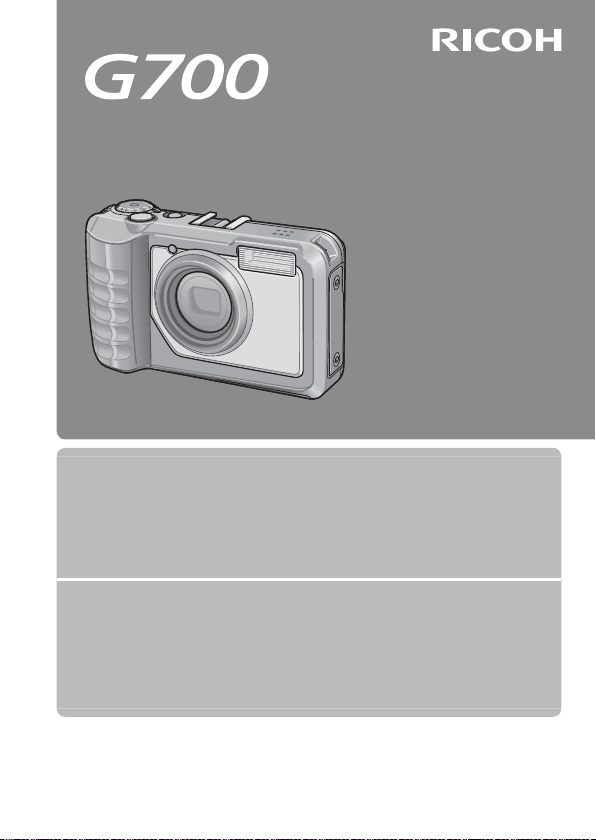
Camera User Guide
The serial number of this product
is given on the bottom face of the
camera.
Basic Operations
If you are using the camera for the first time, read this section.
This section provides a basic overview of how to turn on the camera, take
pictures and play back pictures.
Advanced Operations
Read this section when you want to learn more about the different camera
functions.
This section provides more detailed information about the functions used to
take pictures and play back pictures, as well as information on how to customize
the camera settings, print pictures, and use the camera with a computer.
The rechargeable battery needs to be charged before use. The battery is not
charged at the time of purchase.
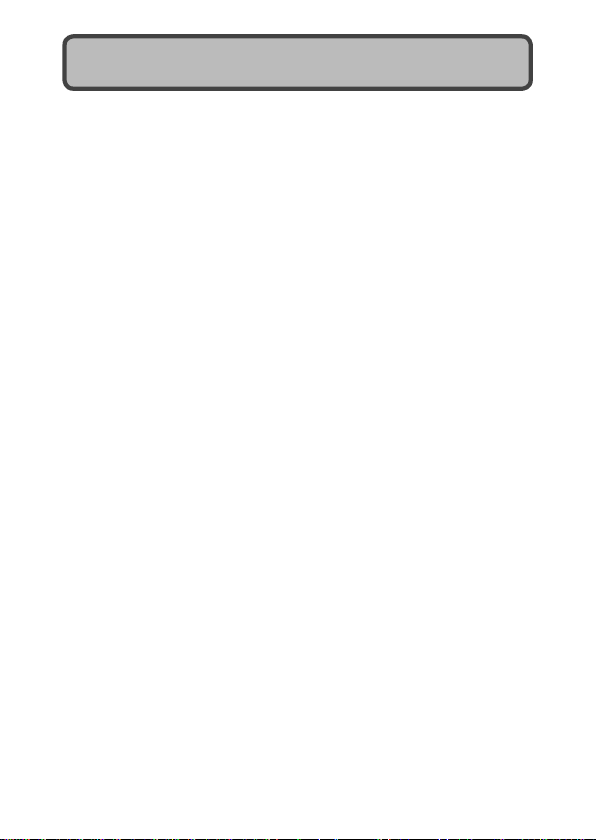
Preface
This manual provides information on how to use the shooting and playback
functions of this product, as well as warnings on its use.
To make the best use of this product’s functions, read this manual
thoroughly before use. Please keep this manual handy for ease of reference.
Ricoh Co., Ltd.
Safety Precautions Read all safety precautions thoroughly to ensure safe use.
Test Shooting Please be sure to do some test shooting to make sure it is recording
Copyright Reproduction or alteration of copyrighted documents, magazines,
Exemption from Liability Ricoh Co., Ltd. assumes no liability for failure to record or play back
Warra nty This product is manufactured to local specifications and the warranty
Radio Interference Operating this product in the vicinity of other electronic equipment
© 2010 RICOH CO., LTD. All rights reserved. This publication may not be reproduced in whole or in part
without Ricoh’s express written permission. Ricoh reserves the right to change the contents of this
document at any time without prior notice.
Every effort has been made to ensure the accuracy of the information in this document. Should you
nevertheless notice any errors or omissions, we would be grateful if you would notify us at the address
listed on the back cover of this booklet.
Microsoft, Windows, Windows Vista, Windows 7™, and Internet Explorer are registered trademarks of
Microsoft Corporation in the United States of America and other countries. Macintosh and Mac OS are
registered trademarks of Apple Inc. in the United States of America and other countries. Adobe, the Adobe
logo, and Adobe Reader are trademarks of Adobe Systems Incorporated in the United States and other
countries. MediaBrowser is a trademark of Pixela Corporation. SanDisk is a registered trademark of SanDisk
Corporation. SD is a trademark of SD-3C LLC. All other trade names mentioned in this document are the
property of their respective owners.
properly before normal use.
music and other materials, other than for personal, home or similarly
limited purposes, without the consent of the copyright holder is
prohibited.
images caused by malfunction of this product.
is valid within the country of purchase. Should the product fail
or malfunction while you are abroad, the manufacturer assumes
no responsibility for servicing the product locally or bearing the
expenditure incurred thereof.
may adversely affect the performance of both devices. In particular,
operating the camera close to a radio or television may lead to
interference. If interference occurs, follow the procedures below.
• Move the camera as far away as possible from the TV, radio or other
device.
• Reorient the TV or radio antenna.
• Plug the devices into separate electrical outlets.
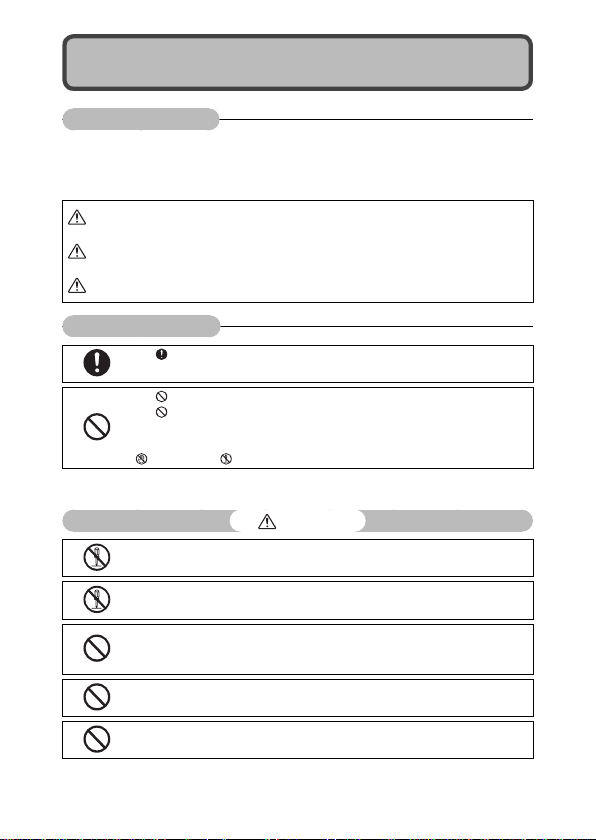
Safety Precautions
Warning Symbols
Various symbols are used throughout this instruction manual and on the
product to prevent physical harm to you or other people and damage to
property. The symbols and their meanings are explained below.
Danger
Warning
Caution
Sample Warnings
Observe the following precautions to ensure safe use of this equipment.
This symbol indicates matters that may lead to imminent risk of death or
serious injury if ignored or incorrectly handled.
This symbol indicates matters that may lead to death or serious injury if
ignored or incorrectly handled.
This symbol indicates matters that may lead to injury or physical damage if
ignored or incorrectly handled.
The symbol alerts you to actions that must be performed.
The symbol alerts you to prohibited actions.
symbol may be combined with other symbols to indicate that a specific
The
action is prohibited.
●
Examples
Do not touch Do not disassemble
Danger
●
Do not attempt to disassemble, repair or alter the equipment yourself. The high-
voltage circuitry in the equipment poses significant electrical hazard.
●
Do not attempt to disassemble, alter or directly solder the battery.
●
Do not put the battery in a fire, attempt to heat it, use it in a high temperature
environment such as next to a fire or inside a car, or abandon it. Do not put it into
water or the sea or allow it to get wet.
●
Do not attempt to pierce, hit, compress, drop, or subject the battery to any other
severe impact or force.
●
Do not use a battery that is significantly damaged or deformed.
1
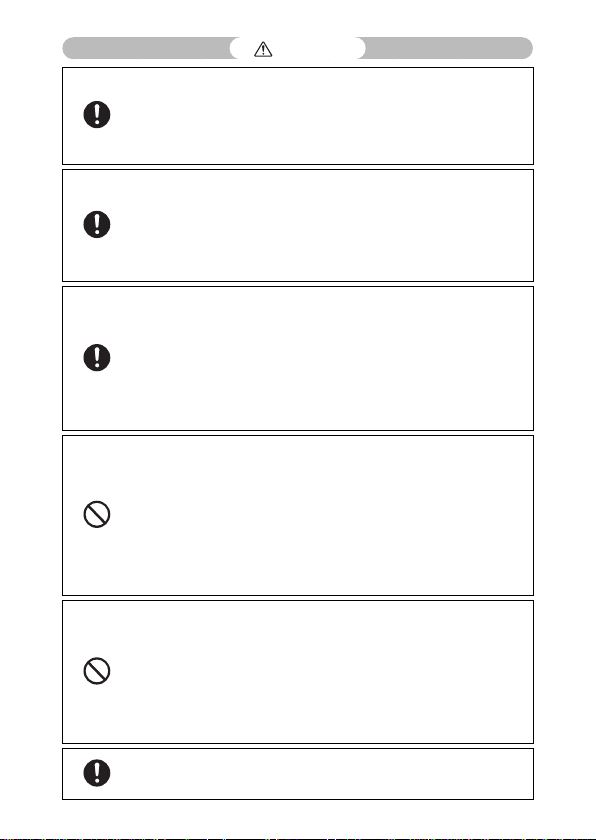
Warning
●
Turn off the power immediately in the event of abnormalities such as smoke
or unusual odors being emitted. Remove the battery as soon as possible,
being careful to avoid electric shocks or burns. If you are drawing power from a
household electrical outlet, be sure to unplug the power cord from the outlet to
avoid fire or electrical hazards. Discontinue use of the equipment immediately if it
is malfunctioning. Contact the nearest service center at your earliest convenience.
●
Turn off the power immediately if any metallic object, water, liquid or other
foreign object gets into the camera. Remove the battery and memory card
as soon as possible, being careful to avoid electric shocks or burns. If you are
drawing power from a household electrical outlet, be sure to unplug the power
cord from the outlet to avoid fire or electrical hazards. Discontinue use of the
equipment immediately if it is malfunctioning. Contact the nearest service center
at your earliest convenience.
●
Avoid any contact with the liquid crystal inside the picture display, should the
monitor be damaged. Follow the appropriate emergency measures below.
• SKIN: If any of the liquid crystal gets on your skin, wipe it off and rinse the
affected area thoroughly with water, then wash well with soap.
• EYES: If it gets in your eyes, wash your eyes with clean water for at least 15
minutes and seek medical advice immediately.
• INGESTION: If any of the liquid crystal is ingested, rinse the mouth out thoroughly
with water. Have the person drink a large amount of water and induce vomiting.
Seek medical assistance immediately.
●
Follow these precautions to prevent the battery from leaking, overheating,
igniting or exploding.
• Do not use a battery other than those specifically recommended for the
equipment.
• Do not carry or store together with metal objects such as ballpoint pens,
necklaces, coins, hairpins, etc.
• Do not put the battery into a microwave or high pressure container.
• If leakage of battery fluid or a strange odor, color change, etc. is noticed during
use or during charging, remove the battery from the camera or battery charger
immediately and keep it away from fire.
●
Please observe the following in order to prevent fire, electrical shock or cracking
of the battery while charging.
• Use only the indicated power supply voltage. Also avoid the use of multi-socket
adapters and extension cords.
• Do not damage, bundle or alter power cords. Also, do not place heavy objects on,
stretch or bend power cords.
• Do not connect or disconnect the power plug with wet hands. Always grip the
plug section when disconnecting a power cord.
• Do not cover equipment while charging.
●
Keep the battery and SD memory card used in this equipment out of the reach
of children to prevent accidental ingestion. Consumption is harmful to human
beings. If swallowed, seek medical assistance immediately.
2
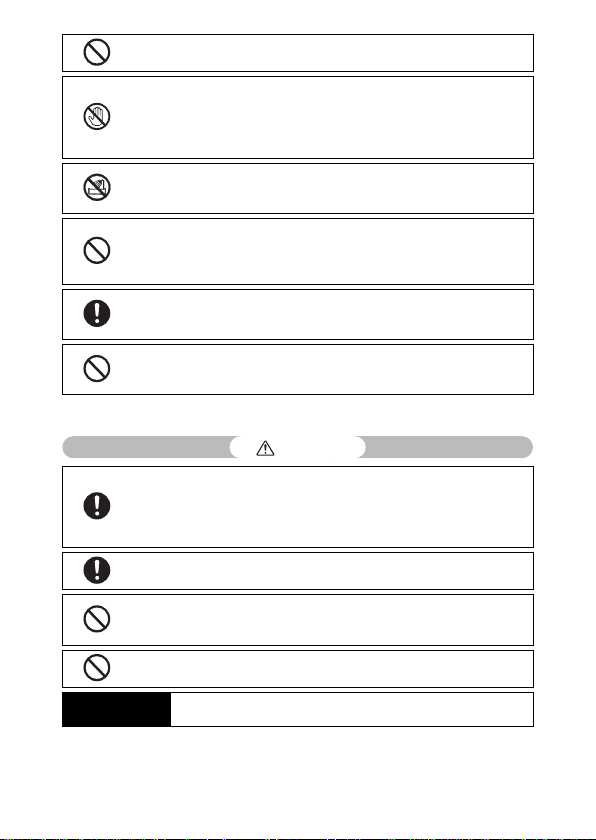
●
Keep the equipment out of the reach of children.
●
Do not touch the internal components of the equipment if they become
exposed as a result of being dropped or damaged. The high-voltage circuitry in
the equipment could lead to an electric shock. Remove the battery as soon as
possible, being careful to avoid electric shocks or burns. Take the equipment to
your nearest dealer or service center if it is damaged.
●
When using the camera in places where steam is present, such as a kitchen, do
not allow the internal parts of the camera to get wet. This could result in electrical
shock or fire.
●
Do not use the equipment near flammable gases, gasoline, benzene, thinner or
similar substances to avoid the risk of explosion, fire or burns.
●
Do not use the equipment in locations where usage is restricted or prohibited as
this may lead to disasters or accidents.
●
Wipe off any dust that accumulates on the electrical plug as this may lead to fire.
●
Use only the specified AC adapter in household electrical outlets. Other adapters
pose the risk of fire, electric shock or injury.
●
To avoid the risk of fire, electric shock or injury, do not use the battery charger or
AC adapter with commercially available electronic transformers when traveling
abroad.
Observe the following precautions to ensure safe use of this unit.
Caution
●
Contact with fluid leaking from a battery can lead to burns. If part of your body
comes in contact with a damaged battery, rinse the area with water immediately
(Do not use soap).
If a battery starts to leak, remove it immediately from the equipment and wipe
the battery chamber thoroughly before replacing it with a new battery.
●
Plug the power cords securely into the electrical outlets. Loose cords pose a fire
hazard.
●
Do not allow the internal parts of the camera to get wet. In addition, when
operating the camera with wet hands, be careful not to get the internal parts
wet. This could result in electrical shock.
●
Do not fire the flash at drivers of vehicles, as this may cause the driver to lose
control and result in a traffic accident.
Safety Precautions
for Accessories
When using optional products, carefully read the instructions provided
with the product before using that product.
3
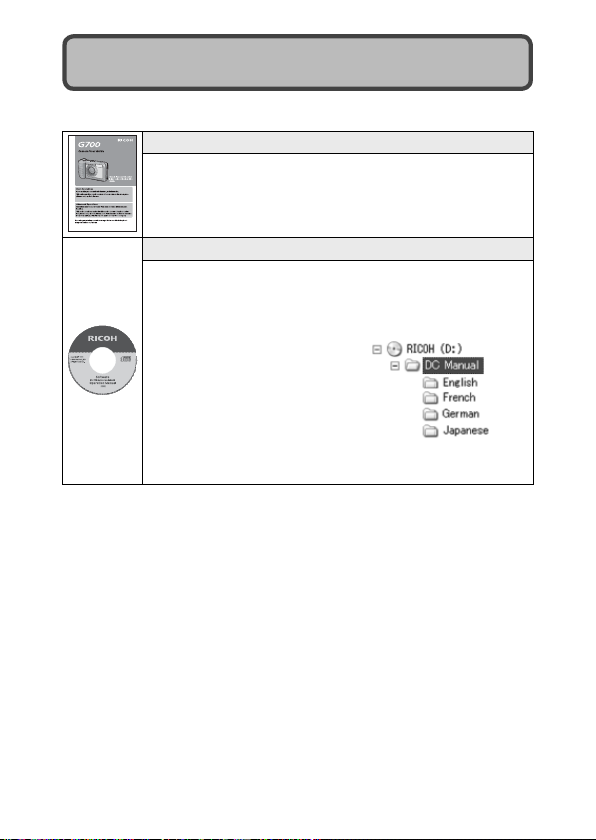
Using the Manuals
The following two manuals are included with your G700.
“Camera User Guide” (This booklet)
This guide explains the usage and functions of the camera.
It also explains how to install the provided software on your
computer.
“Software User Guide” (PDF file)
The “Software User Guide” is available in the following folders
on the provided CD-ROM.
This guide explains how to download images from the
camera to your computer.
Each language has its own
“Software User Guide” in the
respective folder.
To copy the User Guide onto your hard disk, copy the PDF file
from the respective folder directly to your hard disk.
“MediaBrowser” image viewing and editing software (for Windows only)
is also included with the camera. For how to use MediaBrowser, see the
displayed “Help”.
For more information on MediaBrowser, contact the Customer Support
Center below.
North America (U.S.) TEL: (Toll Free) +1-800-458-4029
Europe
UK, Germany, France and Spain: TEL: (Toll Free) +800-1532-4865
Other Countries: TEL: +44-1489-564-764
Asia TEL: +63-2-438-0090
China TEL: +86-21-5385-3786
Business hours: 9:00 AM to 5:00 PM
4
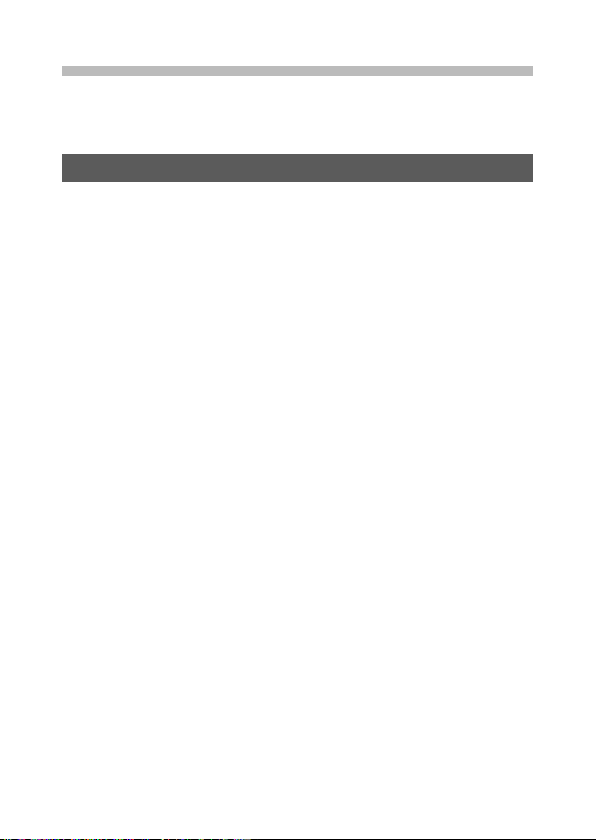
Contents
Safety Precautions ................................................................................................ 1
Using the Manuals ................................................................................................ 4
Contents ................................................................................................................... 5
Basic Operations 11
Packing List ...........................................................................................................12
Optional Accessories ................................................................................................................. 12
How to Use the Mode Dial ...............................................................................13
Names of Parts .....................................................................................................14
Picture Display .....................................................................................................16
Getting Ready ......................................................................................................19
About the Battery ........................................................................................................................ 19
About the SD Memory Card (available in stores) ....................................................20
Charging the Rechargeable Battery (DB-65) ..............................................................22
Loading the Rechargeable Battery and SD Memory Card ................................. 23
Turning the Power On/Off ..................................................................................................... 24
Setting the Language, Date and Time ........................................................................... 25
Basic Shooting .....................................................................................................27
Shooting in Auto Shooting Mode (Focus and Shoot) .......................................... 27
Using the Zoom Function ......................................................................................................29
Shooting Close-Ups (Macro Shooting) .......................................................................... 30
Using the Flash ..............................................................................................................................31
Using the Self-timer ...................................................................................................................32
Shooting in CALS Mode ..........................................................................................................33
Shooting with My Settings Mode .....................................................................................33
Playing Back Images ..........................................................................................34
Viewing Your Images ................................................................................................................. 34
Thumbnail View ............................................................................................................................ 34
Enlarging Images ......................................................................................................................... 36
Deleting Files ........................................................................................................37
Deleting a File or All Files ........................................................................................................37
Deleting Multiple Files..............................................................................................................38
Changing the Display with the DISP. Button .............................................40
Maximizing the Picture Display Brightness ................................................................. 42
The Level Indicator (Electronic Level) ............................................................................. 42
About the Histogram Display ..............................................................................................44
5
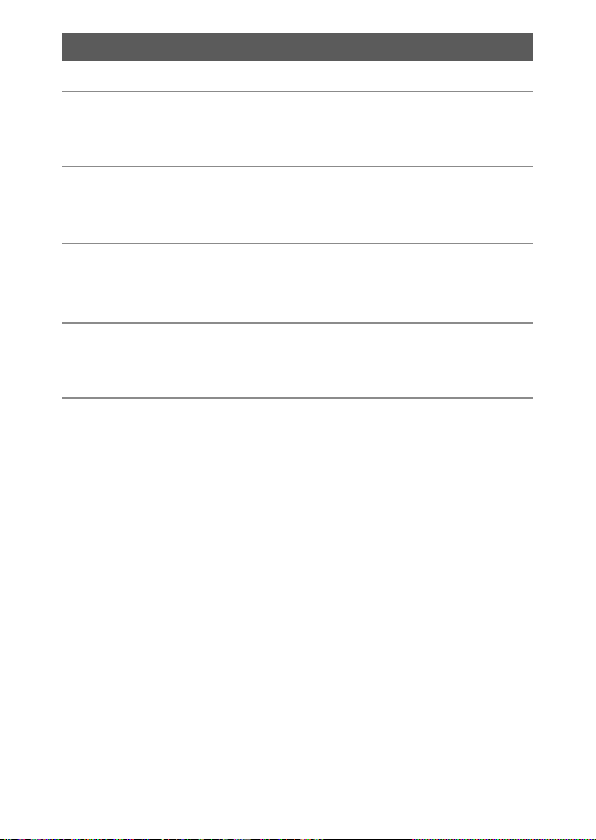
Advanced Operations 45
ADJ. Button Functions 46
1
Selecting Shooting Menu Options Assigned to the ADJ./MEMO Button ....46
Shifting the AE and AF Targets ............................................................................................ 47
Scene Mode 48
2
Scene Modes ........................................................................................................48
Using Skew Correction Mode .............................................................................................. 50
Shooting and Viewing Movies 51
3
Shooting Movies .................................................................................................51
Playing Back Movies ...........................................................................................52
Memos 53
4
Adding Memos to New Photos .......................................................................................... 53
Viewing Memos ............................................................................................................................54
Shooting Menu 55
5
Using the Menu ...................................................................................................55
Shooting Menu Options ...................................................................................56
Density: Adjusting Contrast in Text Mode ....................................................................56
Size: Choosing the Size of Photographs Taken in Text Mode ................................56
Movie Size: Choosing a Frame Size for Movies ...........................................................56
Picture Quality/Size: Choosing Size and Compression Options for
Photographs .......................................................................................................................... 56
Focus: Choosing How the Camera Focuses..................................................................56
Exposure Metering: Choosing How the Camera Sets Exposure .......................56
Continuous Mode: Shooting a Series of Photos ...................................................... 57
Image Settings: Adjusting Contrast, Sharpness, Color, and Vividness ............. 57
Auto Bracket: Varying Settings over a Series of Photographs .............................57
Time Exposure: Creating Light Trails .............................................................................. 57
Interval Shooting: Interval Timer Photography ........................................................58
Camera Shake Correction: Reducing Blur Caused by Camera Shake ............ 58
Date Imprint: Imprinting the Time and Date of Recording on Photographs....58
Exposure Compensation: Adjusting Exposure ........................................................58
White Balance: Adjusting Colors According to the Light Source ......................59
ISO Setting: Controlling the Camera’s Sensitivity to Light ..................................... 59
Edit Detection: Detecting Changes to Photos ........................................................... 59
6
Restore Defaults: Restoring Default Shooting Menu Settings ........................... 59
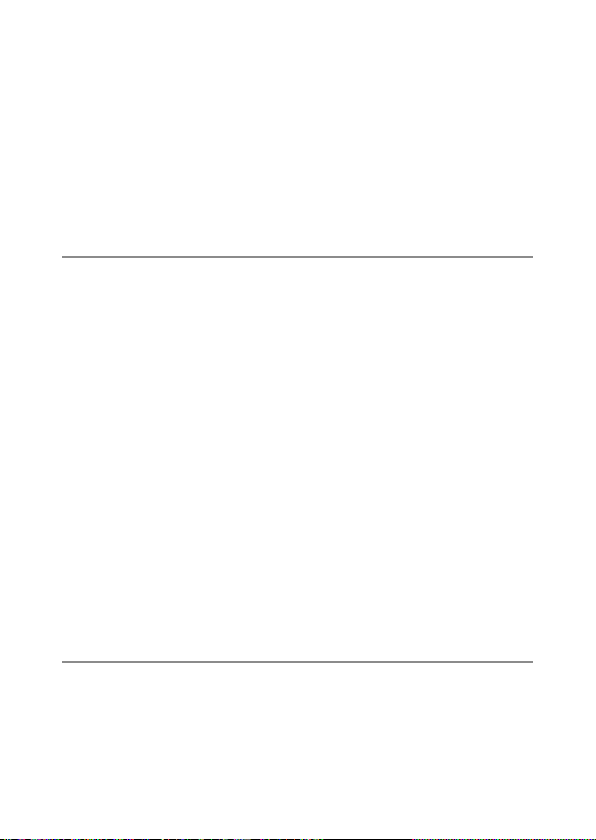
Focus ...................................................................................................................................................60
Manual Focus (MF): Focusing Manually.......................................................................60
Auto Bracket ................................................................................................................................... 61
Auto Bracket: Varying Exposure over a Series of Photographs ...........................61
White Balance Bracket (WB-BKT): Creating Photographs with Varying
White Balance ....................................................................................................................... 61
Exposure Compensation ........................................................................................................ 62
White Balance ................................................................................................................................ 63
Manual: Measuring White Balance ................................................................................... 64
ISO Setting: ISO Sensitivity........................................................................................................ 64
Playback Menu 65
6
Using the Menu ...................................................................................................65
Playback Menu Options ....................................................................................66
Resize: Creating Small Copies of Images ....................................................................... 66
Trim: Creating Cropped Copies ..........................................................................................66
Contrast Correction:
Creating Copies with Modified Brightness and Contrast ...................................66
Skew Correction: Reducing the Effects of Perspective .......................................... 66
Protect: Protecting Images from Accidental Deletion .............................................66
Slide Show: Automatic Playback ...................................................................................... 66
Copy to Card from Internal Memory: Copying Pictures from Internal
Memory to a Memory Card ............................................................................................. 66
DPOF: Selecting Pictures for Printing ..............................................................................66
Recover File: Restoring Deleted Files ..............................................................................67
Trim ......................................................................................................................................................68
Contrast Correction .................................................................................................................... 70
Skew Correction ........................................................................................................................... 71
Protect ................................................................................................................................................72
DPOF ................................................................................................................................................... 73
Viewing Pictures on TV .....................................................................................74
Setup Menu 75
7
Using the Menu ...................................................................................................75
Setup Menu Options..........................................................................................76
Format [Card]: Formatting Memory Cards...................................................................76
Format [Internal Memory]: Formatting Internal Memory .................................. 76
LCD Brightness: Adjusting the Picture Display Brightness ...................................76
Reg. My Settings: Saving Camera Settings ................................................................. 76
Stepped Zoom: Adjusting Zoom in Discrete Steps .................................................76
7
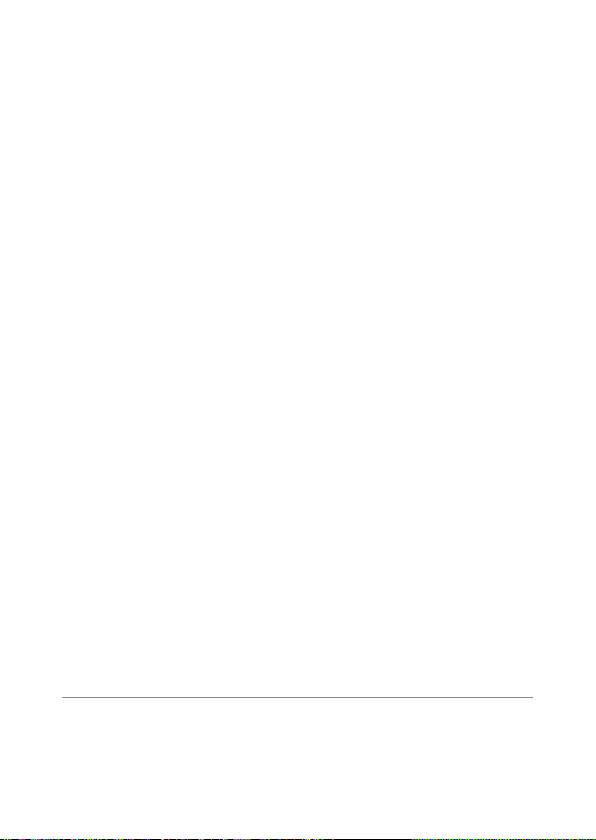
ADJ Button Setting 1–4: Choosing Roles for the ADJ. Button ...........................77
AF Auxiliary Light: Assisting Autofocus ........................................................................ 77
Operation Sounds: Choosing the Sounds Made by the Camera ......................77
Volume Settings: Controlling Volume ...........................................................................77
LCD Confirmation Time: Displaying Photos After Shooting .............................. 77
Auto Power Off: Camera Power Saving ........................................................................77
Monitor Auto off Delay: Choosing the Monitor off Delay ................................... 77
LCD Auto Dim: Picture Display Power Saving ............................................................ 77
Digital Zoom Image: Recording Photos Taken with Digital Zoom
at Actual Size ......................................................................................................................... 78
Level Setting: Adjusting Level Indicator Settings .....................................................78
Grid Guide Display Options: Choosing a Framing Guide ................................... 78
Shooting Info. Display Frame: Viewing Settings at a Glance ............................78
Auto Rotate: Rotating Pictures for Playback ..............................................................78
Card Sequence No.: File Numbering Options ...........................................................79
Date Settings: Setting the Camera Clock ..................................................................... 79
Language/N: Choosing a Language ......................................................................79
Video Out Mode: Choosing a Video Format ...............................................................79
CALS Pic Quality: Choosing Picture Quality and Size for CALS Mode ............. 80
Start Date/Time: Displaying the Date at Startup ...................................................... 80
Choose/Change Password: Choosing a Camera Password ............................... 80
Password Protection: Using a Password to Restrict Camera Access ...............80
Password Validity Period: Choosing the Length of Time the Password
Remains in Effect ................................................................................................................. 80
Power Button Hold Options: Adjusting POWER Button Responsiveness ...80
Reg. My Settings ...........................................................................................................................81
Digital Zoom Image ................................................................................................................... 82
Choose/Change Password .................................................................................................... 83
Password Protection ..................................................................................................................85
Camera: Adding Password Protection to the Camera ............................................. 85
Int. Memory: Adding Password Protection to Internal Memory ........................ 85
SD WORM: Disabling Password Protection for SD WORM Cards ........................ 86
Menus: Adding Password Protection to the Menus ................................................. 86
Camera Memo Menu 87
8
Using the Menu ...................................................................................................87
Camera Memo Menu Options ........................................................................88
Camera Memo Mode: Choosing a Memo Mode .................................................... 88
Memo Skip: Skipping Memo Combinations ............................................................... 88
8
Mark Memo Added to Photos: Displaying Memos That Have Been Added
to Photos .................................................................................................................................88
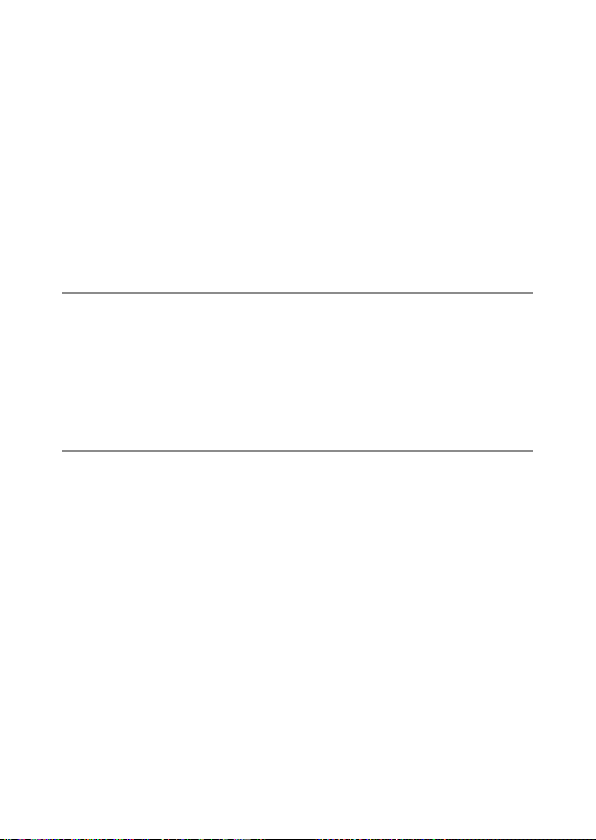
Remove Memo Marking: Removing Marking from Memos That Have Been
Added to Photos .................................................................................................................. 88
Memo Warning: Displaying an Empty Description Warning ..............................88
Display Memo at Startup:
Displaying the Camera Memo Dialog at Startup ................................................... 89
Memo Increment: Incrementing Numerical Memo Descriptions .................... 89
Camera Memo Imprint: Imprinting Memos on Photos ....................................... 89
Camera Memo 1 Auto Delete:
Automatically Deleting the First Description .......................................................... 89
Barcode Type: Choosing a Barcode Type ......................................................................90
Barcode Mode: Choosing a Destination for Barcode Data ................................... 90
Scan Time: Choosing a Barcode Scan Time .................................................................90
Direct Printing 91
9
About the Direct Print Function ....................................................................91
Connecting the Camera to a Printer ............................................................91
Printing Still Images ...........................................................................................92
Printing One or All Still Images ...........................................................................................92
Printing Several Still Images ..................................................................................................94
Printing Reports ............................................................................................................................ 95
Downloading Images to Your Computer 96
10
For Windows .........................................................................................................96
System Requirements for Using the Supplied CD-ROM ..................................... 96
CD-ROM Setup .............................................................................................................................. 97
Copying Pictures to Your Computer ............................................................................. 102
For Macintosh ....................................................................................................104
Copying Pictures to Your Computer ............................................................................. 104
9
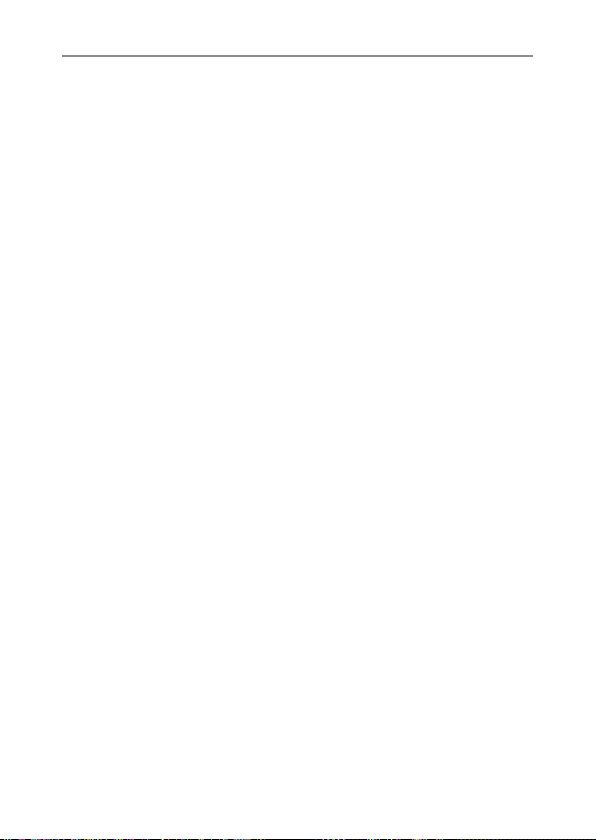
Appendices 106
11
Troubleshooting ...............................................................................................106
Error Messages ........................................................................................................................... 106
Camera Troubleshooting ..................................................................................................... 107
Available Settings ............................................................................................ 113
Specifications .................................................................................................... 115
Number of Images That Can Be Stored ....................................................117
Defaults Settings/Functions Whose Defaults Are Restored
When the Camera Is Turned Off ............................................................. 119
Using a Wide Conversion Lens .................................................................... 121
Optional Filters..................................................................................................121
Using the External Flash ................................................................................ 122
Using Your Camera Abroad ..........................................................................123
Cautions on Use ................................................................................................124
Care and Storage .............................................................................................. 126
Warranty and Servicing .................................................................................128
Index .................................................................................................................... 130
10
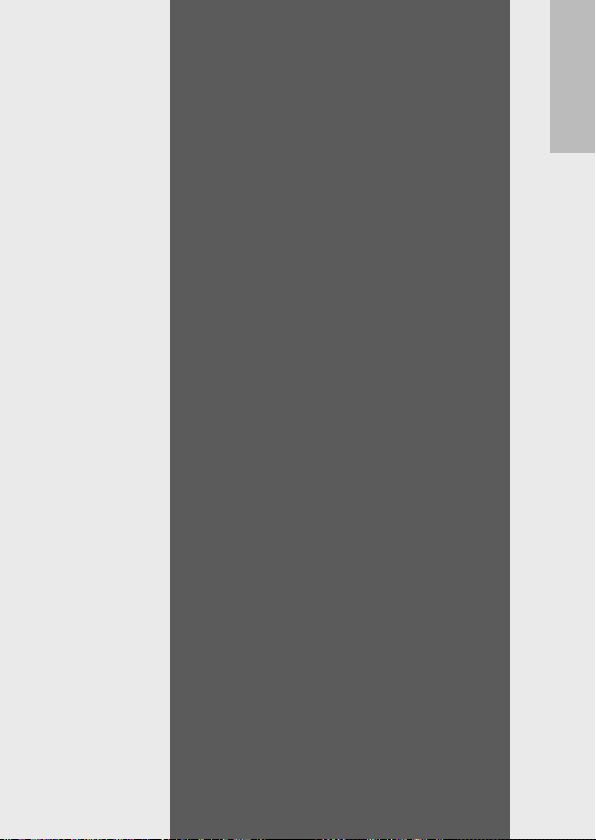
Basic
Operations
If you are using the camera
for the first time, read this
section.
Packing List ..........................................12
How to Use the Mode Dial ...................13
Names of Parts .....................................14
Picture Display .....................................16
Getting Ready ......................................19
Basic Shooting .....................................27
Playing Back Images ............................34
Deleting Files .......................................37
Changing the Display with the DISP.
Button ............................................40
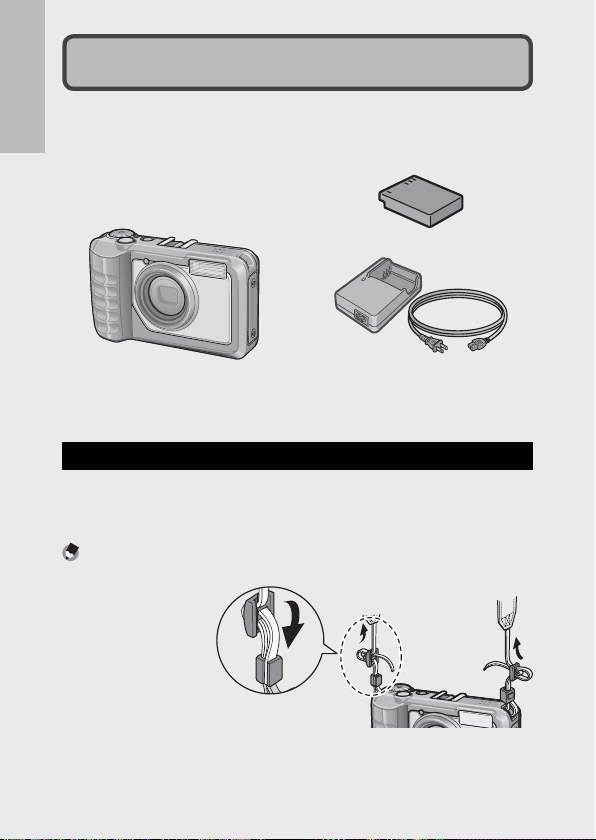
Packing List
Open the package and make sure all the items are included.
* The actual appearance of items included may differ.
If you are using the camera for the first time, read this section.
• G700
The serial number of the camera
is provided on the bottom face of
the camera.
• Rechargeable Battery
• Battery Charger
• USB Cable (Mini B cable)
• AV Cable
• Neck Strap
• Warranty
• Camera User Guide
• CD-ROM (GP. 9 6 )
Optional Accessories
• Rechargeable Battery (DB-65)
• Battery Charger (BJ-6)
• Soft Case (SC-700)
Used to store your camera.
• Wide Conversion Lens (DW-5)
Note -------------------------------------------------------------------------------------
Attaching the Neck Strap to the Camera
Thread the small end
of the strap through
the strap eyelet on
the camera and loop
the ends as shown.
• For the latest information on optional accessories, see the Ricoh website (http://
www.ricohpmmc.com/).
12

How to Use the Mode Dial
Set the mode dial to
the desired mode
before shooting still
images or movies.
Mode Dial Symbols and Descriptions
Symbol Function Description Refer to
V
T,
U
W
CALS Mode Quality and size are adjusted to
Auto Shooting Mode Automatically sets the optimal
5
My Settings Mode You can shoot using the settings
Scene Mode Optimize settings for the current
produce photographs suitable for
public works photography. Picture
quality and size can be selected
from six options using the [CALS
Pic Quality] item in the setup menu
(GP.80).
aperture value and shutter speed
depending on the subject.
registered in [Reg. My Settings].
subject or scene or shoot movies.
If you are using the camera for the first time, read this section.
P.33
P.27
P.33
P.48
13
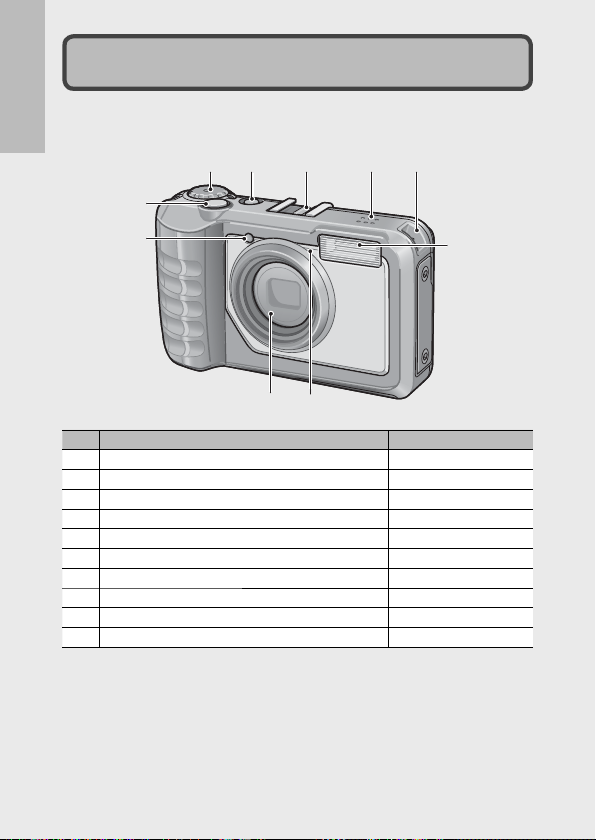
If you are using the camera for the first time, read this section.
Camera
Front View
Names of Parts
314 5 6 7
2
8
10
9
1 AF Auxiliary Light P.77
2 Shutter Release Button P.27
3 Mode Dial P.13, 27, 33, 48
4 POWER Button P.24
5 Accessory Shoe P.122
6 Speaker P.52
7 Strap Eyelet P.12
8 Flash P.31
9 Microphone P.51
10 Lens —
Item Name Refer to
14
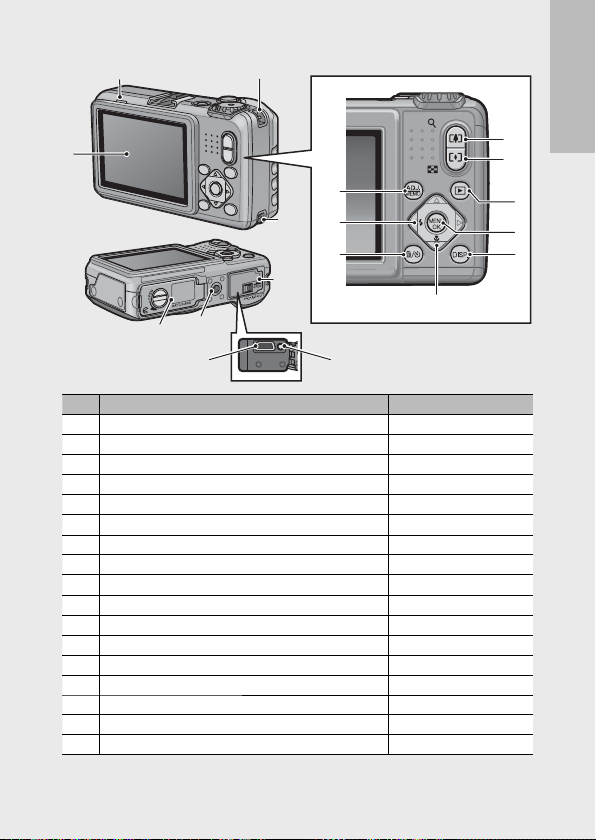
Rear View
2 3
1
12
3
11
10
13
9
16
17
15 14
1 Picture Display P.16
2 Auto Focus/Flash Lamp P.28, 31
3 Strap Eyelet P.12
4
z (Telephoto)/8 (Enlarged View) Button
5
Z (Wide-angle)/9 (Thumbnail View) Button
6
6 ( Playback) Button
7 MENU/OK Button P.55, 65, 75, 87
8 DISP. Button P.36, 40
9
"/N ( Macro) Button
10
D ( Delete)/t ( Self-timer) Button
11
#/F ( Flash) Button
12 ADJ./MEMO Button P.46, 53
13 Terminal Cover P.71, 91, 102, 104
14 AV Output Terminal P.74
15 USB Terminal P.91, 102, 104
16 Tripod Screw Hole —
17 Battery/Card Cover P.23, 121
Item Name Refer to
P.29, 34, 36
P.29, 34, 36
P.34
P.30
P.32, 37
P.31
4
If you are using the camera for the first time, read this section.
5
6
7
8
15
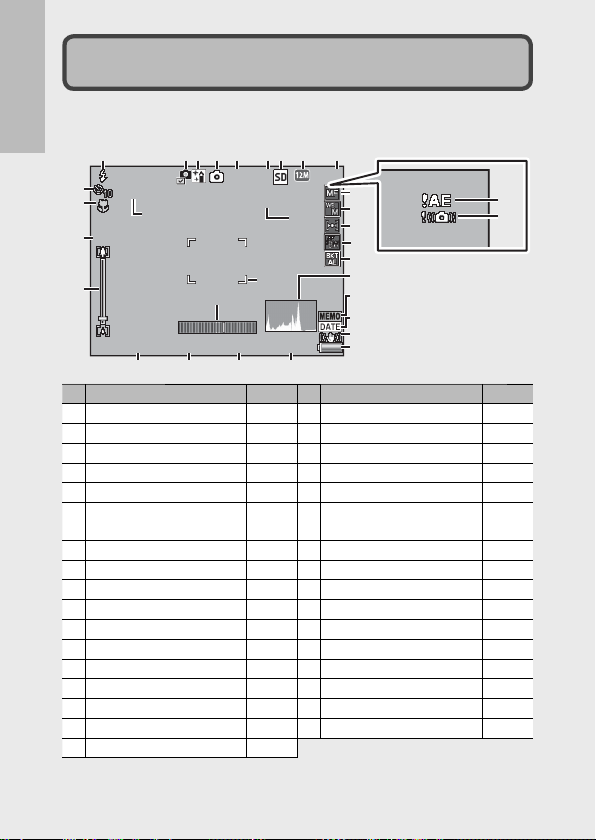
Picture Display
F3.5F3.5
1 Sec1 Sec
4:
3 F4:3 F
44
ΜΥ1ΜΥ1
Int erva lInt erva l
X4.8X4.8
1
/
10001/1000
EV
+
0.7EV +0.7
ISO 100ISO 100
1
22334
5
6677889
10
11
12
13
14
15
16
17
18
19
20
21
22
23
24
25
26
30
31
32
33
Example of Picture Display when Shooting Pictures
Still Image Mode
If you are using the camera for the first time, read this section.
1
21
21
Interval
Interval
22
22
23
23
24
24
25
25
X4.8
X4.8
F3.5
F3.5
1/1000
26 272727 282828 292929
26
Item Name
Flash Mode P.31
1
2
Edit Detection P.59
3
Scene Mode/Multi-shot P.48, 5720Time Exposure P.57
4
Shooting Mode Types P.13
5
My Settings Mode P.33
6
Remaining Number of Still
Images
7
Recording Destination P.21
8
Image Size P.56
9
Picture Quality P.56
10
Focus Mode P.56
11
White Balance P.63
12
16
Exposure Metering P.56
13
Image Settings P.57
14
Auto Bracket P.57
15
Histogram P.44
16
Memo indicator P.87
17
Date Imprint P.58
4
30
30
1000
5
ΜΥ1
ΜΥ1
4
20
20
1 Sec
1 Sec
31
31
EV
0.7
EV +0.7 ISO 100
ISO 100
Refer to
P.117
9
3 F
4:3 F
10
10
11
11
12
12
13
13
14
14
15
15
16
16
17
17
18
18
19
19
Item Name
18
Camera Shake Correction P.58
19
Battery Symbol P.18
21
Self-timer P.32
22
Macro Shooting P.30
23
Digital Zoom Magnification/
Auto Resize Zoom
24
Zoom Bar P.29
25
Interval Shooting P.58
26
Aperture P.115
27
Shutter Speed P.115
28
Exposure Compensation P.62
29
ISO Setting P.64
30
Level Indicator P.43
31
AF Frame P.27
32
Exposure Warning Indicator P.62
33
Camera Shake Warning Symbol
32
32
33
33
Refer to
P.30, 82
P.29, 58
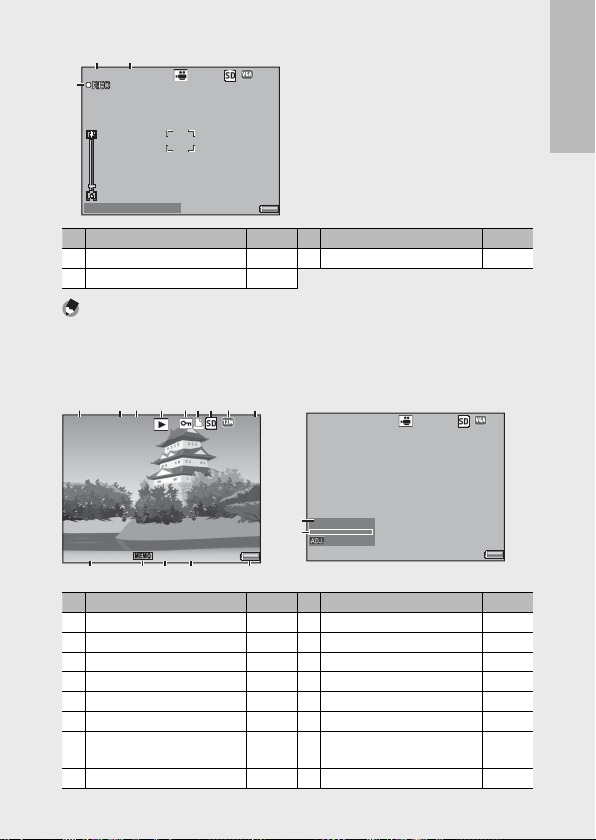
640640
00 :
00 /00 :020200: 00 /00: 02
Shu tter butt on : StartShu tter butt on : Start
36
Movie Mode
F3.5F3.5
4:
3 F4:3 F
0031
/
99990031/9999
000-0031000-0031
1
/
1001/100
2010
/0101
/01012010/01/01
00:000000: 00
1122334
5
6677889
10
640640
10
/2020 10/20
*RMOV0001*RMOV0001
: S tart: S tart
0 5
:12 0 5:12
2010
/0101
/
01 00:00002010/01/01 00:00
Example of Picture Display During Playback
Still Image Mode
343434 353535
00
00: 00 /00: 02
36
36
Shutter button : Start
Shutter button : Start
Item Name
34
Recording Time P.117
35
Remaining Recording Time P.117
640
640
Refer to
36
Item Name
Movie Recording Indicator P.51
Note -------------------------------------------------------------------------------------
When the number of remaining shots is 10,000 or more, “9999” is displayed.
Movie Mode
5
4
0031
9999
0031/9999000-0031
000-0031
2010
2010/01/01 0
00: 00
F3.5
F3.5
100
10 111111 121212 131313 141414
10
1/100
Item Name
File Number —
1
2
Number of Playback Files —
3
Total Number of Files
4
Mode Types —
5
Protect P.72
6
DPOF P.73
7
Playback Data Source P.21
9
3 F
4: 3 F
151515
161616
Refer to
—
10
10/20
*RMOV0001
*RMOV0001
05
:12
05:12
: Start
: Start
2010
01 00
2010/01/01 00:00
Item Name
9
Picture Quality P.56
10
Date at Shooting P.26
11
Memo indicator P.87
12
Aperture P.115
13
Shutter Speed P.115
14
Battery Symbol P.18
15
Recording Time or Lapsed
Time
8
Image Size P.56
16
Indicator —
Refer to
640
640
Refer to
—
If you are using the camera for the first time, read this section.
17
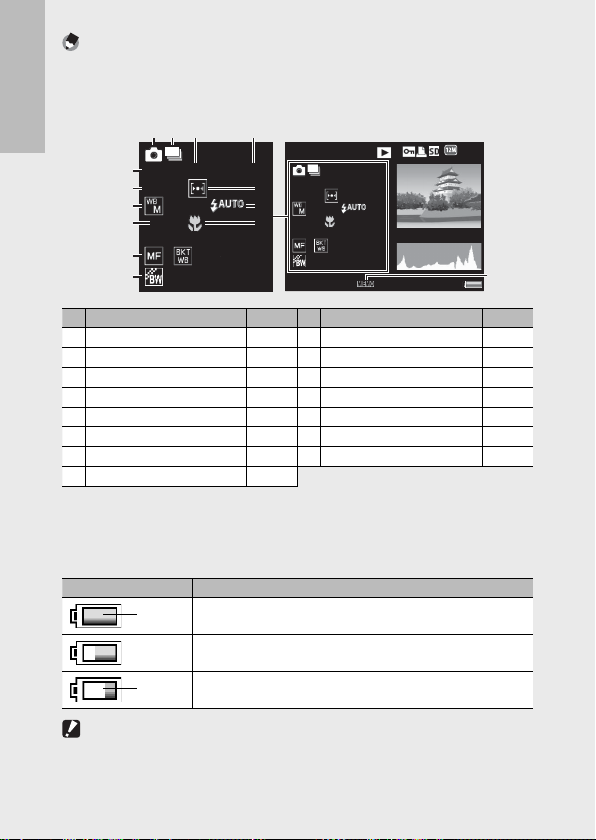
Note -------------------------------------------------------------------------------------
4:
3 F4:3 F
10
/2020 10/20
100-0273100-0273
2010
/0101
/01012010/01/01
00:000000: 00
F5.5F5.5
1
/60601/60
ISO 100ISO 100
28
mm28 mm
BlueBlue
EV
+
0.7EV +0.7
F5.5F5.5
1
/60601/60
ISO 100ISO 100
28
mm
28
mm
BlueBlue
EV
+
0.7EV +0.7
11224
5
3
6
8
7
9
• The picture display may display messages to inform you of operational
instructions or the camera’s status while in use.
• Additional information can be viewed by pressing the DISP. button (GP.40).
4
If you are using the camera for the first time, read this section.
101010
121212
141414
3
6
8
F5.5
F5.5
EV
0.7
EV +0.7
mm
28
mm
28
1/60
Blue
Blue
5
ISO 100
ISO 100
7
9
111111
131313
100-0273
F5.5
F5.5
1/60
0.7
EV +0.7
EV
mm
28 mm
28
2010
2010/01/01 0
10
10/20100-0273
Blue
Blue
00: 00
ISO 100
ISO 100
4: 3 F
3 F
151515
Item Name
Shooting Mode —
1
2
Continuous Mode P.57
3
Aperture P.115
4
Shutter Speed P.115
5
ISO Setting P.64
6
Exposure Compensation P.62
7
Exposure Metering P.56
8
White Balance P.63
Refer to
9
Item Name
Flash Mode P.31
10
Focal Length of the Zoom P.29
11
Macro Shooting P.30
12
Focus Mode P.56
13
Auto Bracket P.57
14
Image Settings P.57
15
Memo indicator P.87
Battery Level Indication
A battery symbol appears at the lower right of the picture display to
indicate the battery level. Recharge the battery before it is depleted.
Battery Symbol Description
Battery is sufficiently charged.
Green
Battery partially discharged. Recharging is recommended.
18
Caution ---------------------------------------------------------------------------------
Depending on battery make and condition, the level of AAA NiMH batteries may
not be shown correctly.
Battery level is low. Recharge the battery.
Orange
Refer to
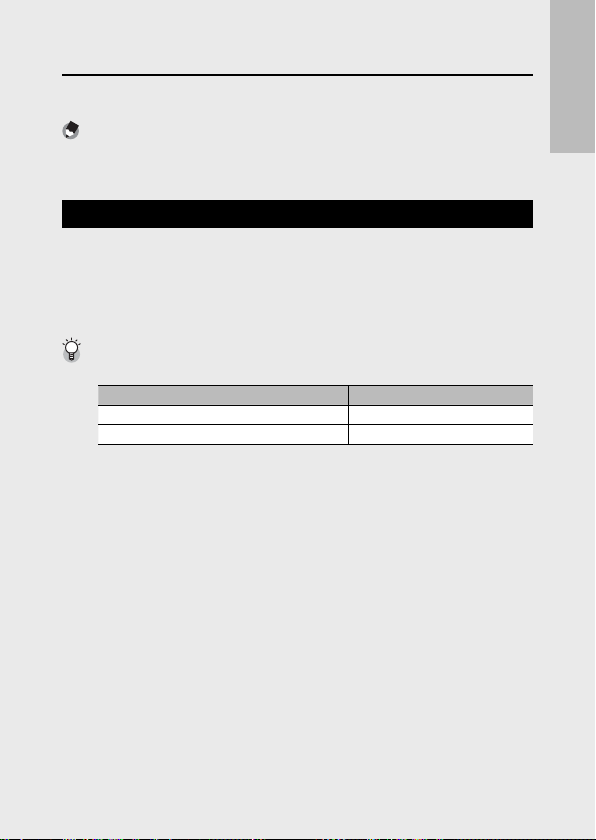
Getting Ready
Turn the power on and get ready to shoot.
Note -------------------------------------------------------------------------------------
• Be sure the camera is off before removing the battery.
• For information on how to turn the camera off, see P.25.
About the Battery
The G700 can be used with the following batteries:
• DB-65 rechargeable Li-ion batteries (supplied)
• AAA Alkaline Batteries (available in stores)
• AAA Nickel-Hydrogen Batteries (available in stores)
Number of shots you can take ----------------------------------------------------
• Approximate number of shots you can take on a single charge
Battery Type
Rechargeable Battery (DB-65) approx. 360
AAA Alkaline Batteries (available in stores) approx. 40
* When [LCD Auto Dim] (GP.77) is set to [On].
• Based on CIPA standard (Temperature: 23 degrees Celsius, picture display on, 30
seconds between shots, changing the zoom setting from telephoto to wideangle or wide-angle to telephoto for each shot, 50% flash usage, turning the
power off after each 10 shots).
• The figure for the number of shots that can be taken with AAA alkaline batteries
is based on measurements made with batteries manufactured by Panasonic.
• If [Off ] is selected for [LCD Auto Dim], up to 345 shots can be taken with DB-65
batteries and up to 40 shots with AAA alkaline batteries.
• Set the camera to synchro-monitor mode to increase the number of shots you
can take (GP.40).
• The number of shots is for reference only. If the camera is used for long periods
of time for setting and playback, the shooting time (the number of shots)
will decrease. If you intend to use the camera for a long period of time, we
recommend carrying a spare battery.
Number of Shots (Normal Mode)
If you are using the camera for the first time, read this section.
19
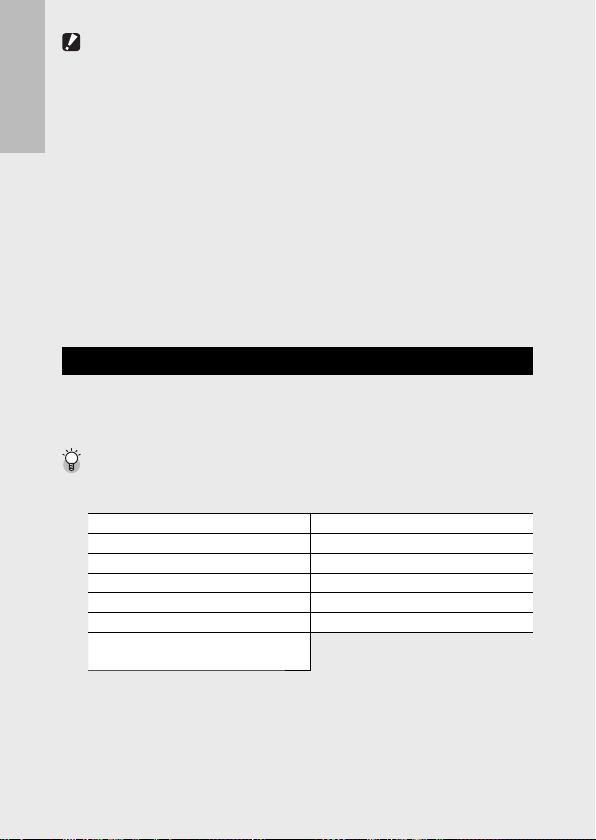
Caution ---------------------------------------------------------------------------------
• The battery may become very hot immediately after operation. Turn the camera
off and leave it to cool down sufficiently before removing the battery.
• Please remove the battery if you are not going to use the camera for a long
period of time.
• When using a lithium-ion battery, use only the specified rechargeable lithium-
If you are using the camera for the first time, read this section.
ion battery (DB-65). Do not use any other battery.
• DB-60 Li-ion batteries can not be used.
• NiMH batteries are not charged at purchase; charge before use.
• NiMH batteries may suffer a drop in performance immediately after purchase
or following a month or more of disuse and may need to be recharged two or
three times before they will hold a charge.
• The battery life of alkaline batteries varies with make and the time elapsed since
the date of manufacture. Capacity drops at low temperatures.
• Manganese and Ni-Cd batteries can not be used.
About the SD Memory Card (available in stores)
Pictures can be stored in the camera’s 103 MB internal memory or on
optional SD, SDHC, and SD WORM memory cards (hereafter referred to
as “memory cards”).
SD WORM cards ----------------------------------------------------------------------
Data stored on SanDisk® SD™ WORM (Write Once Read Many) cards can not be
deleted or modified. The following are not available with SD WORM cards:
Deleting files P.37 Recover File P.67
Skew Correction P.50, 71 Trim P.68
Movie shooting P.51 Contrast Correction P.70
Memos P.53 Protect P.72
Continuous Mode P.57 DPOF P.73
Resize P.66 Format [Card] P.76
Copy to Card from Internal
Memory
• SD WORM cards can contain up to 510 folders, each holding a maximum of 510
photographs.
• Files can not be copied from a computer to an SD WORM card when the camera
is connected via USB.
P.66
20
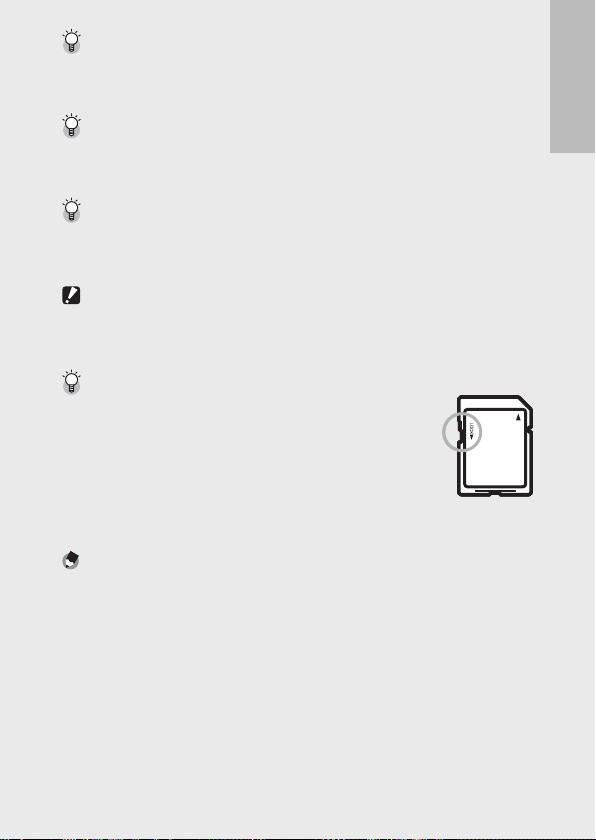
About Formatting -------------------------------------------------------------------
Before using a memory card for the first time or after using a memory card
in other devices, be sure to format it with this camera. Memory cards can be
formatted using the [Format [Card]] item (GP.76) in the setup menu (GP.75).
Where images are recorded -------------------------------------------------------
When no SD memory card is loaded, the camera records images to the internal
memory (t); when an SD memory card is loaded, it records images to the SD
memory card (u).
Where images are played back from --------------------------------------------
When no SD memory card is loaded, the camera plays back from the internal
memory (t). When an SD memory card is loaded, it plays back from the SD
memory card (u).
Caution ---------------------------------------------------------------------------------
• If an SD memory card is loaded, the camera does not record to the internal
memory, even if the card is full.
• Take care not to get the contacts of the card dirty.
Write-protecting your images ----------------------------------------------------
Move the write-protection switch on the SD memory card
to LOCK to prevent your still images from being accidentally
erased or the card from being formatted.
Note that you cannot shoot images on a locked card because
no data can be recorded to the card. Unlock the card
before shooting. Although SD WORM cards do not have a
writeprotection switch, they can not be formatted, and data can not be deleted
from SD WORM cards.
Note -------------------------------------------------------------------------------------
• The [Copy to Card from Internal Memory] item (GP.66) in the playback menu
(GP.65) can be used to copy the pictures in internal memory to a memory
card.
• An SD/SDHC memory card with a Speed Class of 6 or better is recommended
when recording movies with [x 1280] selected for [Movie Size] (GP.56).
If you are using the camera for the first time, read this section.
21
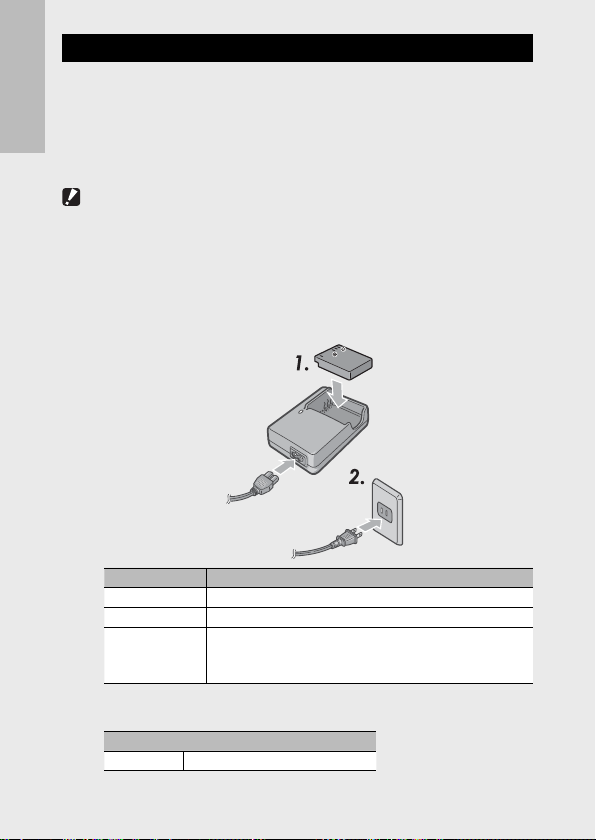
Charging the Rechargeable Battery (DB-65)
DB-65 Li-ion batteries must be charged before use.
Insert the battery into the battery charger, making sure that
1
the r and s markings on the battery match those on the
battery charger.
If you are using the camera for the first time, read this section.
• The battery label should face up.
Caution ---------------------------------------------------------------------------------
Be careful not to reverse the r and s sides.
Plug the power cable into an outlet.
2
• Use the battery charger (BJ-6) to recharge the battery.
• Charging starts. Charging status is indicated by the charger lamp as
shown in the table below. Once charging has finished, unplug the
battery charger from the power outlet.
Charger Lamp Description
Lit Charging
Off Charging complete
Flashing The battery charger terminal may be soiled or the battery
• The approximate time needed to recharge a fully-exhausted battery
is shown below.
Rechargeable Battery Charging Time
DB-65 Approx. 150 min. (25 °C)
charger/battery may be faulty. Unplug the battery charger
from the power outlet, and remove the battery.
22
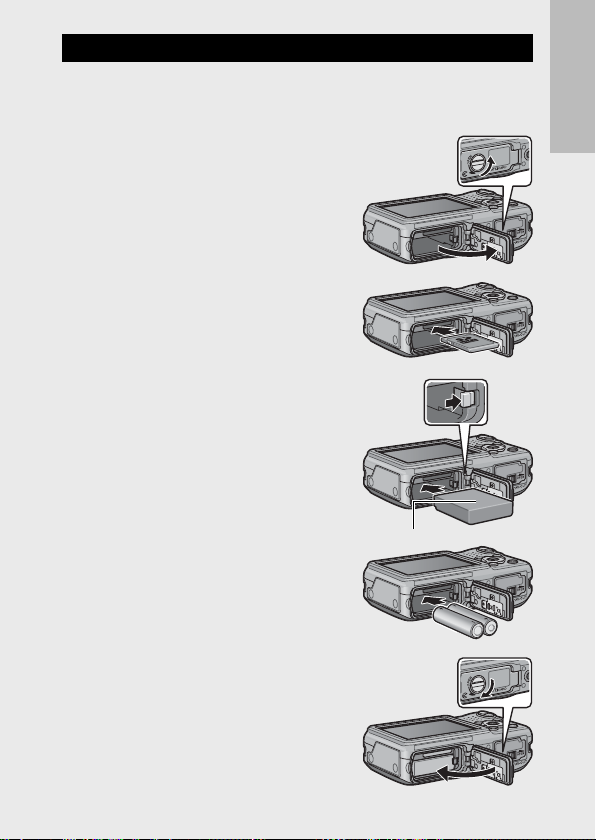
Loading the Battery and SD Memory Card
After recharging the rechargeable battery, load the battery and the SD
memory card. Be sure the camera is off before removing the battery or
the SD memory card.
Turn the battery/card cover knob
1
toward the M mark to open the
cover.
Insert the rechargeable battery and
2
SD memory card.
• Make sure the SD memory card is
facing the right way and then push the
card all the way in until it clicks.
• When the rechargeable battery is
loaded in place, it is locked with the
hook shown in the figure.
Logo side
Loading the specified dry cell batteries
(available in stores)
• Insert the batteries in the direction
shown.
If you are using the camera for the first time, read this section.
Close and knob the battery/card
3
cover.
• Close the battery/card cover and rotate
the knob to the position opposite the
M icon.
23
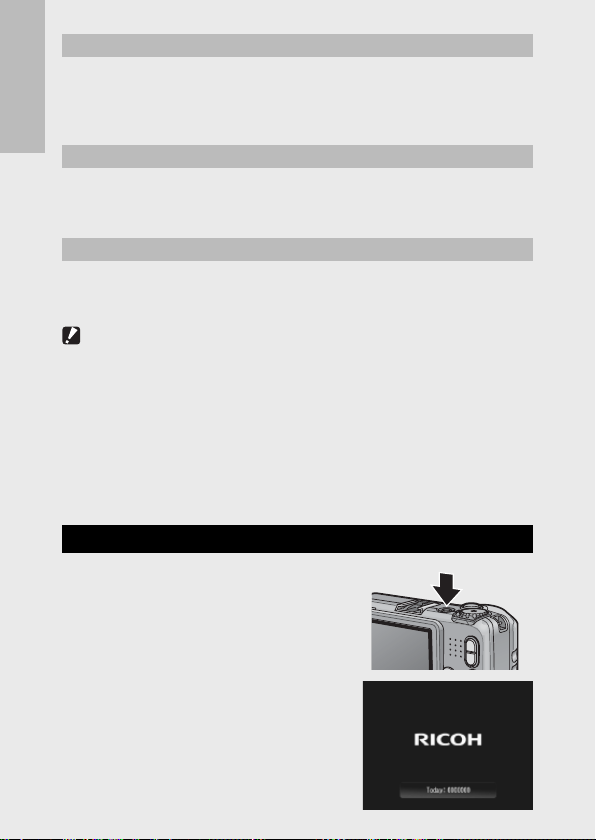
Removing the Rechargeable Battery
Turn the battery/card cover knob toward the M mark to open the
cover. Release the hook that locks the rechargeable battery. The
battery is ejected. Pull the battery out of the camera. Be careful not to
drop the battery when removing it from the camera.
Removing the Dry Cell Batteries
If you are using the camera for the first time, read this section.
Turn the battery/card cover knob toward the M mark to open the cover.
The batteries will be ejected. Pull the batteries out of the camera. Be careful
not to drop the dry cell batteries when removing them from the camera.
Removing the SD Memory Card
Turn the battery/card cover knob toward the M mark to open the
cover. Push in the SD memory card and gently release to eject it. Pull
the card out of the camera.
Caution ---------------------------------------------------------------------------------
• To prevent moisture or dust from entering the camera, close the battery/card
cover securely.
• Before opening or closing the battery/card cover, choose a location free of
water, sand, mud, and other foreign matter and remove any such matter as may
be adhering to the camera.
• Make sure that the rechargeable battery and SD memory card are facing the
right way when inserted into the camera. Inserting the rechargeable battery
or SD memory card in the wrong direction and forcing close the battery/card
cover may damage the camera, rechargeable battery or SD memory card.
Turning the Power On/Off
Press the POWER button to turn the camera
on or off.
When the camera is turned on, a start-up
sound plays and the picture display turns on.
If the POWER button is pressed when the
camera is on, the number of files recorded
on that day is displayed, and then the
camera turns off.
24
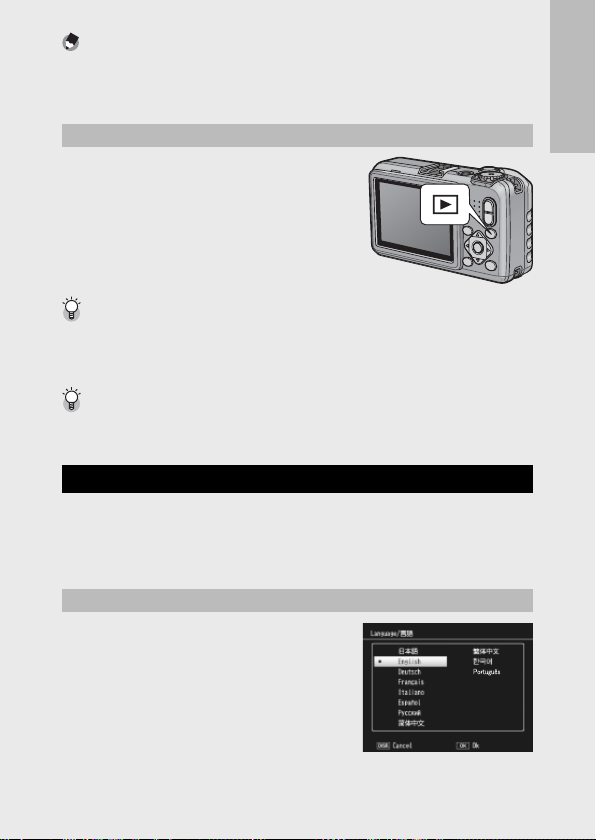
Note -------------------------------------------------------------------------------------
• If you adjust the clock before turning the camera off, the camera will display the
number of shots taken since the clock was set.
• A zero is displayed if the clock is not set.
Using the Camera in Playback Mode
Pressing and holding the 6 (Playback)
button turns on the camera in playback
mode, allowing you to start playback at once.
When the camera has been turned on with
the 6 button, pressing the 6 button again
switches playback mode to shooting mode.
About Auto Power Off --------------------------------------------------------------
• If the camera goes unused for a set period of time, it automatically turns itself
off to save power (Auto Power Off ).
• The auto power off setting can be changed (GP.77).
About Password Protection (GP.85) -----------------------------------------
If the camera is password protected, you may be prompted for a password when the
camera is turned on. To use the camera, enter the password as described on P.83.
Setting the Language, Date and Time
When the power is turned on for the first time, the language setting
screen appears (for the picture display language). After setting the
language, go on to the date/time setting (for printing the date and
time on your photos).
Setting the Language
Press the !" buttons to select a
1
language.
• When the DISP. button is pressed, the
language setting is canceled and the
date/time setting screen appears.
If you are using the camera for the first time, read this section.
Press the MENU/OK button.
2
• The display language is set, and the date/time setting screen appears.
25
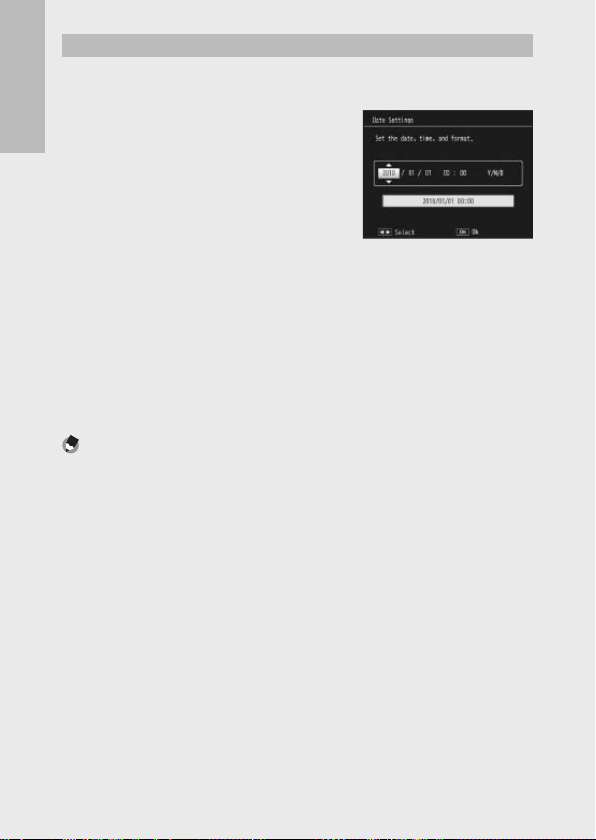
Setting the Date and Time
Press the !"#$ buttons to set the year, month, date, time
1
and format.
• Change the setting with !" and move
the item with #$.
• You can cancel the setting by pressing
If you are using the camera for the first time, read this section.
the DISP. button.
Check the information on the screen and then press the
2
MENU/OK button.
• The confirmation screen appears.
Press the MENU/OK button.
3
• The date and time are set.
• If the battery is low, a warning will be displayed. Use of a fullycharged battery is recommended; to clear the warning from the
display, press MENU/OK.
Note -------------------------------------------------------------------------------------
• The language, date, and time can be changed at any time using the [Language/
N] and [Date Settings] items (GP.79) in the setup menu (GP.75).
• The [Date Imprint] item (GP.58) in the shooting menu (GP.55) can be used
to stamp photographs with the date and time of recording.
• If the battery is removed for more than three days, the date and time settings
will be lost. These settings must be made again.
• To retain the date and time settings, load a battery with adequate remaining
power for more than ten hours.
26
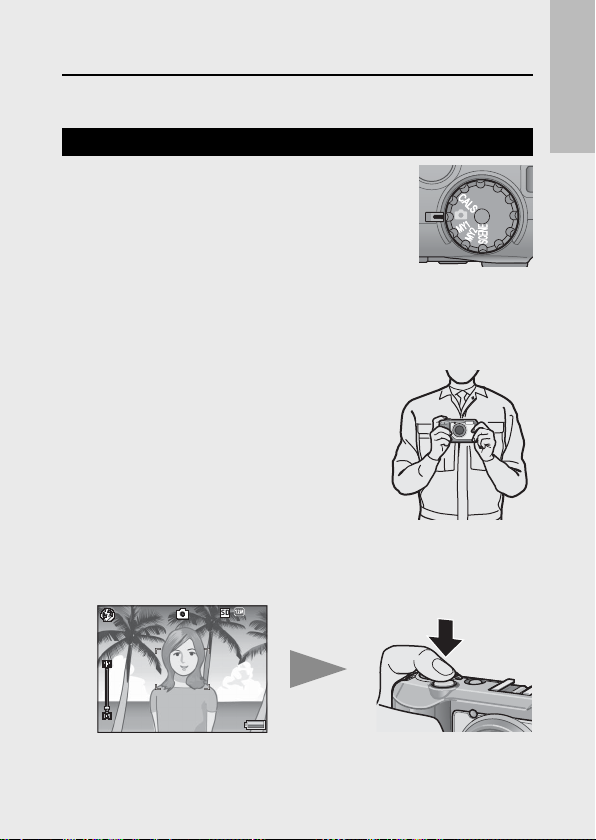
Now you are ready.
4:
3 F4:3 F
99999999
Basic Shooting
Shooting in Auto Shooting Mode (Focus and Shoot)
Turn the mode dial to 5 to shoot with auto
shooting mode.
The shutter release button works in two steps.
When you press the shutter release button halfway
(Half-press), the auto-focus function is triggered to
determine the focal distance. Next, press it all the way down (Fullpress) to shoot.
When your subject is not in the center of your composition, compose
your photo after focusing (Focus Lock).
Hold the camera with both hands and
1
lightly press both elbows against your
body.
Put your finger on the shutter release
2
button.
Frame the picture with your subject in the AF frame in the
3
center of the screen and press the shutter release button
halfway.
3 F
4:3 F
9999
9999
• The camera focuses on the subject and the exposure and white
balance are fixed.
• The focal distance is measured at a maximum of nine points. Green
frames appear to indicate the positions that are in focus.
If you are using the camera for the first time, read this section.
27
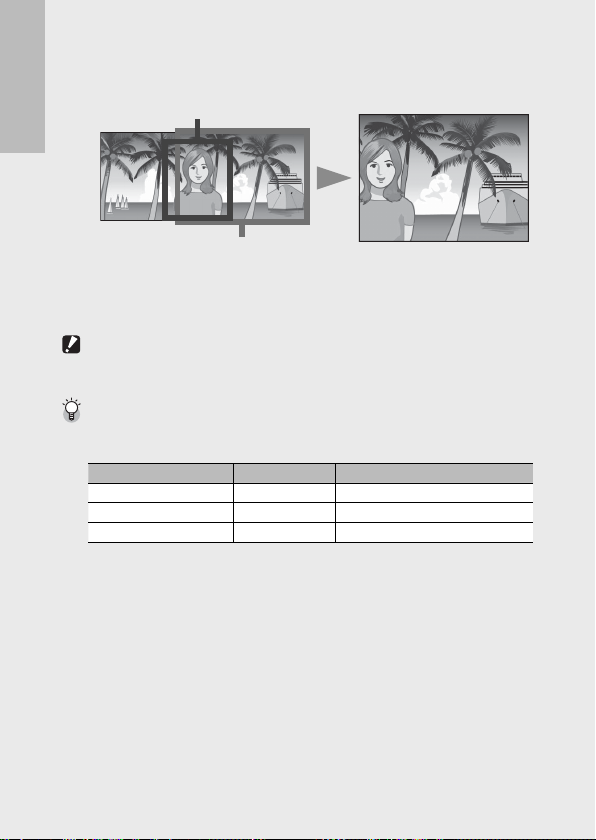
To take a picture with the subject in the foreground in focus
4
against a background, half-press the shutter release button to
focus on the subject, and then compose your shot.
Subject to be focused
If you are using the camera for the first time, read this section.
Shooting range
Gently press the shutter release button all the way.
5
•
The still image you have taken appears momentarily on the picture
display and is recorded to the internal memory or the SD memory card.
Caution ---------------------------------------------------------------------------------
When you are shooting, be careful not to obstruct the lens or flash with your
fingers, hair, or the strap.
About Focusing -----------------------------------------------------------------------
The frame in the center of the picture display and the auto focus/flash lamp
indicate whether the subject is in or out of focus.
Focus Status Frame Color Auto Focus/Flash Lamp
Before focusing White Off
Subject in focus Green On (Green)
28
Subject not in focus
It may be impossible to bring the following subjects into focus, or they may not
be in focus even when the frame color is green.
• Objects that lack contrast, such as the sky, a wall that is only one color, or the
hood of a car.
• Flat two-dimensional objects with only horizontal lines and no significant
protrusions.
• Quickly moving objects.
• Things in poorly lit places.
• Areas with strong backlighting, or reflections.
• Things that flicker, such as fluorescent lights.
• Point light sources, such as light bulbs, spotlights, or LEDs.
When you want to shoot subjects like this, first focus on an object the same
distance as your subject and then shoot.
Red (Flashing)
Blinks (Green)
