Page 1
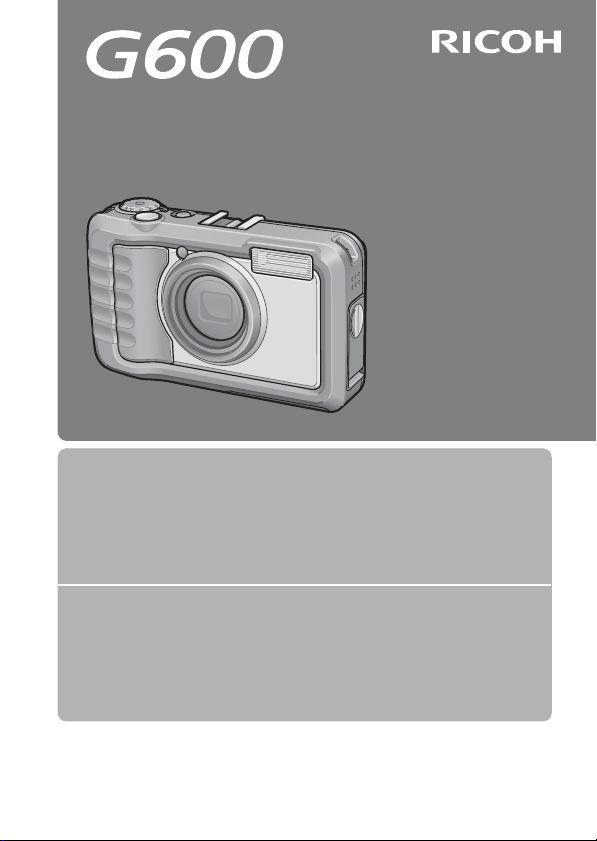
Camera User Guide
The serial number of this product
is given on the bottom face of the
camera.
Basic Operations
If you are using the camera for the first time, read this section.
This section provides a basic overview of how to turn on the camera, take
pictures and play back pictures.
Advanced Operations
Read this section when you want to learn more about the different
camera functions.
This secti on provides more detai led information a bout the functions us ed to take
pictures and play back pictures, as well as information on how to customize the
camera settings, print pictures, and use the camera with a computer.
The rechargeable battery needs to be charged before use. The battery is not
charged at the time of purchase.
Page 2

Preface
This manual provides information on how to use the shooting and playback
functions of this product, as well as warnings on its use.
To make the best use of this product’s functions, read this manual thoroughly
before use. Please keep this manual handy for ease of reference.
Safety Precautions For the safe use of your camera, be sure to read the safety precautions
Test Shooting Please be sure to do some test shooting to make sure it is recording
Copyright Reproduction or alteration of copyrighted documents, magazines, music
Exemption from Liability Ricoh Co., Ltd. assumes no liability for failure to record or play back images
Warranty This product is manufactured to local specifications and the warranty is valid
Radio Interference Operating this product in the vicinity of other electronic equipment may
This publication may not be reproduced in whol e or in part without the express written permission of Ricoh.
© 2008 RICOH CO., LTD. All rights reserved.
The contents of this document may be changed in the future, without prior notice.
This booklet was created with thorough attention to its content. If, however, you have a question, spot an
error, or find a description lacking, please refer to the end of t his booklet for information on how to contact us.
Microsoft, MS, Windows and Windows Vista are registered trademarks of M icrosoft Corporation in the United
States of America and other countries.
Macintosh, Power Macintosh, and Mac OS are registered trademarks of Apple Inc. in the United States of
America and other countries.
Adobe and Adobe Acrobat are trademarks of Adobe Systems Incorporated.
All trademarked company and product names mentioned in this manual are the property of th eir respective
owners.
thoroughly.
properly before normal use.
and other materials, other than for personal, home or similarly limited
purposes, without the consent of the copyright holder is prohibited.
caused by malfunction of this product.
within the country of purchase. Should the product fail or malfunction while
you are abroad, the manufacturer assumes no responsibility for servicing
the product locally or bearing the expenditure incurred thereof.
adversely affect the performance of both devices. In particular, operating
the camera close to a radio or television may lead to interference. If
interference occurs, follow the procedures below.
• Move the camera as far away as possible from the TV, radio or other
device.
• Reorient the TV or radio antenna.
• Plug the devices into separate electrical outlets.
Ricoh Co., Ltd.
Page 3
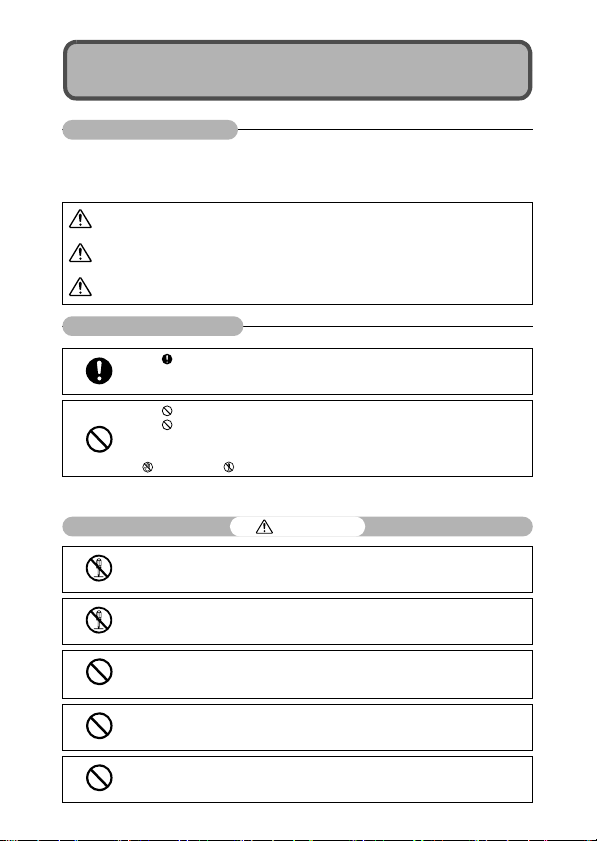
Safety Precautions
Warning Symbols
Various symbols are used throughout this instruction manual and on the
product to prevent physical harm to you or other people and damage to
property. The symbols and their meanings are explained below.
Danger
Warning
Caution
Sample Warnings
Observe the following precautions to ensure safe use of this equipment.
This symbol indicates matters that may lead to imminent risk of death or serious
injury if ignored or incorrectly handled.
This symbol indicates matters that may lead to death or serious injury if ignored
or incorrectly handled.
This symbol indicates matters that may lead to injury or physical damage if
ignored or incorrectly handled.
The symbol alerts you to actions that must be performed.
The symbol alerts you to prohibited actions.
The symbol may be combined with other symbols to indicate that a specific action is
prohibited.
Examples
Do not touch Do not disassemble
Danger
Do not attempt to disassemble, repair or alter the equipment yourself. The high-voltage
circuitry in the equipment poses significant electrical hazard.
Do not attempt to disassemble, alter or directly solder the battery.
Do not put the battery in a fire, attempt to heat it, use it in a high temperature
environment such as next to a fire or inside a car, or abandon it. Do not put it into water
or the sea or allow it to get wet.
Do not attempt to pierce, hit, compress, drop, or subject the battery to any other severe
impact or force.
Do not use a battery that is significantly damaged or deformed.
1
Page 4
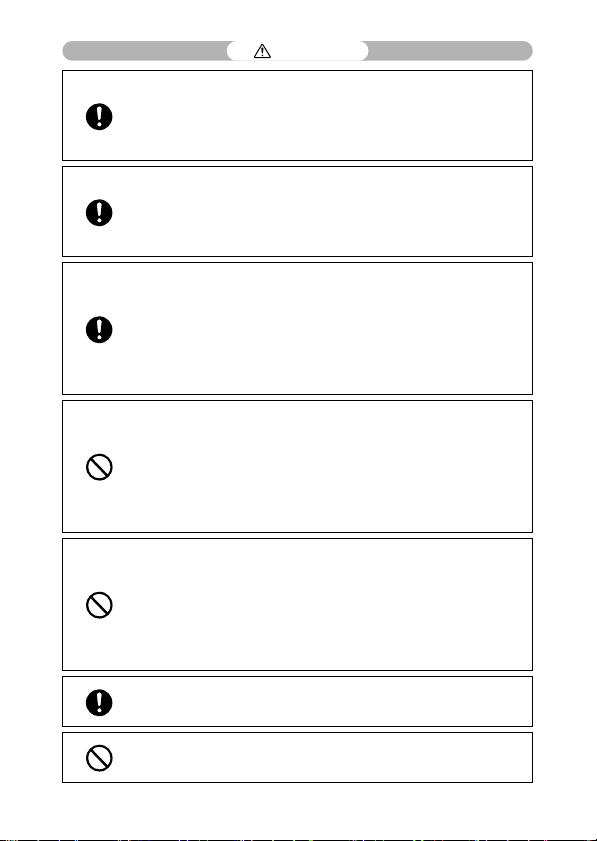
Warning
Turn off the power immediately in the event of abnormalities such as smoke or unusual
odors being emitted. Remove the battery as soon as possible, being careful to avoid
electric shocks or burns. If you are drawing power from a household electrical outlet,
be sure to unplug the power cord from the outlet to avoid fire or electrical hazards.
Discontinue use of the equipment immediately if it is malfunctioning. Contact the
nearest service center at your earliest convenience.
Turn off the power immediately if any metallic object, water, liqu id or other foreign
object gets into the camera. Remove the battery and memory card as soon as possible,
being careful to avoid electric shocks or burns. If you are drawing power from a
household electrical outlet, be sure to unplug the power cord from the outlet to avoid
fire or electrical hazards. Discontinue use of the equipment immediately if it is
malfunctioning. Contact the nearest service center at your earliest convenience.
Avoid any contact with the liquid crystal inside the picture display, should the picture
display be damaged. Follow the appropriate emergency measures below.
• SKIN: If any of the liquid crystal gets on your skin, wipe it off and rinse the affected area
thoroughly with water, then wash well with soap.
• EYES: If it gets in your eyes, wash your eyes with clean water for at least 15 minutes
and seek medical advice immediately.
• INGESTION: If any of the liquid crystal is ingested, rinse the mouth out thoroughly with
water. Have the person drink a large amount of water and induce vomiting. Seek
medical assistance immediately.
Follow these precautions to prevent the battery from leaking, overheating, igniting or
exploding.
• Do not use a battery other than those specifically recommended for the equipment.
• Do not carry or store together with metal objects such as ballpoint pens, necklaces,
coins, hairpins, etc.
• Do not put the battery into a microwave or high pressure container.
• If leakage of battery fluid or a strange odor, color change, etc. is noticed during use or
during charging, remove the battery from the camera or battery charger immediately
and keep it away from fire.
Please observe the following in order to prevent fire, electrical shock or cracking of the
battery while charging.
• Use only the indicated power supply voltage. Also avoid the use of multi-socket
adapters and extension cords.
• Do not damage, bundle or alter power cords. Also, do not place heavy objects on,
stretch or bend power cords.
• Do not connect or disconnect the power plug with wet hands. Always grip the plug
section when disconnecting a power cord.
• Do not cover equipment while charging.
Keep the battery and SD memory card used in this equipment out of the reach of
children to prevent accidental ingestion. Consumption is harmful to human beings. If
swallowed, seek medical assistance immediately.
Keep the equipment out of the reach of children.
2
Page 5
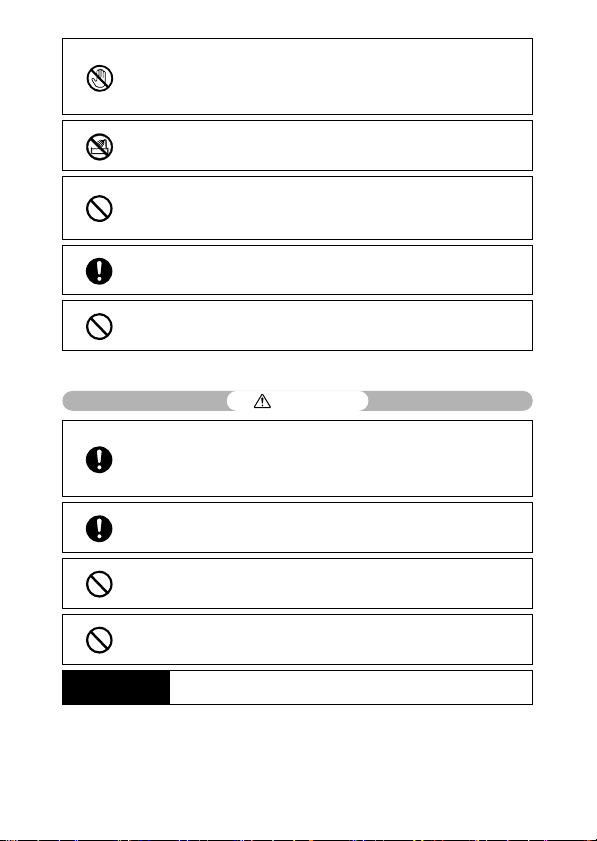
Do not touch the internal components of the equipment if they become exposed as a
result of being dropped or damaged. The high-voltage circuitry in the equipment could
lead to an electric shock. Remove the battery as soon as possible, being careful to
avoid electric shocks or burns. Take the equipment to your nearest dealer or service
center if it is damaged.
When using the camera in places where steam is present, such as a kitchen, do not
allow the internal parts of the camera to get wet. This could result in electrical shock or
fire.
Do not use the equipment near flammable gases, gasoline, benzene, thinner or similar
substances to avoid the risk of explosion, fire or burns.
Do not use the equipment in locations where usage is restricted or prohibited as this
may lead to disasters or accidents.
Wipe off any dust that accumulates on the electrical plug as this may lead to fire.
Use only the specified AC adapter in household electrical outlets. Other adapters pose
the risk of fire, electric shock or injury.
To avoid the risk of fire, electric shock or injury, do not use the battery charger or AC
adapter with commercially available electronic transformers when traveling abroad.
Observe the following precautions to ensure safe use of this unit.
Caution
Contact with fluid leaking from a battery can lead to burns. If part of your body comes
in contact with a damaged battery, rinse the area with water immediately. (Do not use
soap.)
If a battery starts to leak, remove it immediately from the equipment and wipe the
battery chamber thoroughly before replacing it with a new battery.
Plug the power cords securely into the electrical outlets. Loose cords pose a fire
hazard.
When operating the camera with wet hands be careful not to get the internal parts wet.
This could result in electrical shock.
Do not fire the flash at drivers of vehicles, as this may cause the driver to lose control
and result in a traffic accident.
Safety Precautions for
Accessories
When using optional products, carefully read the instructions provided with the
product before using that product.
3
Page 6
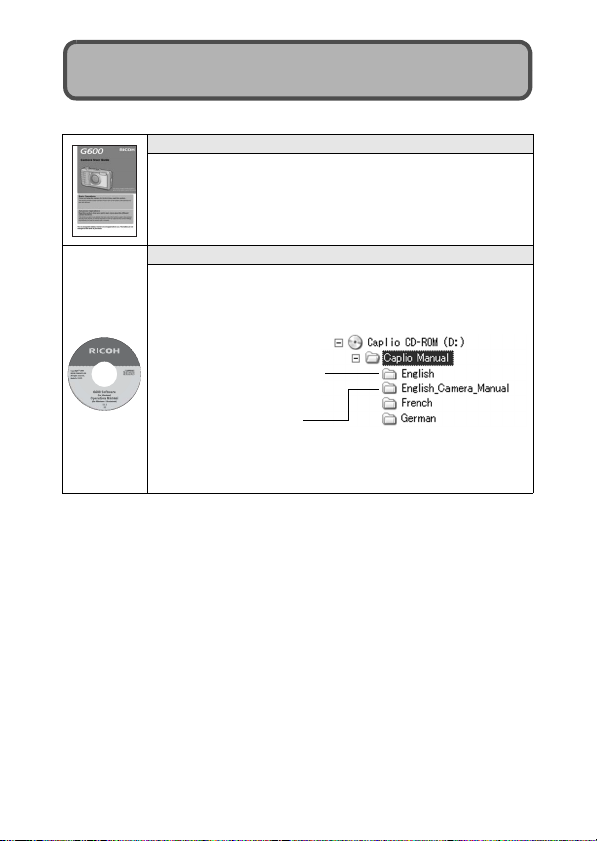
Using the Manuals
The following two manuals are included with your G600.
“Camera User Guide” (This booklet)
This guide explains the usage and functions of the camera. It
also explains how to install the provided software on your
computer.
* The “Camera User Guide” (English edition) is available from
the provided CD-ROM as a PDF file.
“Software User Guide” (PDF file)
The “Software User Guide” is available in the following folders
on the provided CD-ROM.
This guide explains how to download images from the camera
to your computer and display and edit them on your computer.
Each language has its ow n
“Software User Guide” in
the respective folder.
“Camera User Guide”
(English edition) (PDF file)
To copy the “Software User Guide” onto your hard disk, copy
the PDF file from the above folder directly to your hard disk.
The camera is provided with the Irodio Photo & Video Studio software that
allows you to display and edit images on your computer. For how to use Irodio
Photo & Video Studio, see the displayed “Help”.
For more information on Irodio Photo & Video Studio, contact the Customer
Support Center below.
North America (U.S.) TEL: (Toll Free) +1-800-458-4029
Europe
UK, Germany, France and Spain: TEL: (Toll Free) +800-1532-4865
Other Countries: TEL: +44-1489-564-764
Asia TEL: +63-2-438-0090
China TEL: +86-21-5450-0391
Business hours: 9:00 AM to 5:00 PM
4
Page 7

Key Features
Rugged camera body stands up to
water, dust and shocks
The camera provides water resistance and
dust resistance equivalent to JIS/IEC
waterproof grade 7 and JIS/IEC dustproof
grade 6 (IP67). In addition, the camera is
shock resistant when dropped from a
height of up to 1.5 meters.
Wide-angle zoom lens can capture wideangle pictures
The camera comes with a wide-angle
optical zoom (5.0×) lens for a wide shooting
range of between 28 mm and 140 mm*.
Add the optional wide conversion lens to
extend the shooting range to 22 mm* for
even wider angle shooting.
*Equivalent to that on a 35mm camera
Camera shake correction function
reduces blurring (P.91)
The camera comes with a camera shake
correction function to allow you to take
clearer pictures with minimized blurring
even indoors, at night and in other
situations where camera shake may occur.
Built-in flash with a maximum range of
(P.40)
10 m
The built-in flash has a maximum range of
10 m when used in wide-angle mode and
6.2 m when used in telephoto mode. This
enables you to take a wider variety of
pictures. You can also attach an external
flash. (GP.178)
Power your camera in one of three ways
(P.22)
You can power the camera using the
supplied rechargeable battery, AAA
alkaline batteries, AAA oxyride batteries or
AAA nickel-hydrogen batteries, or the
optional AC adapter for convenient
shooting anytime, anywhere.
5
Page 8
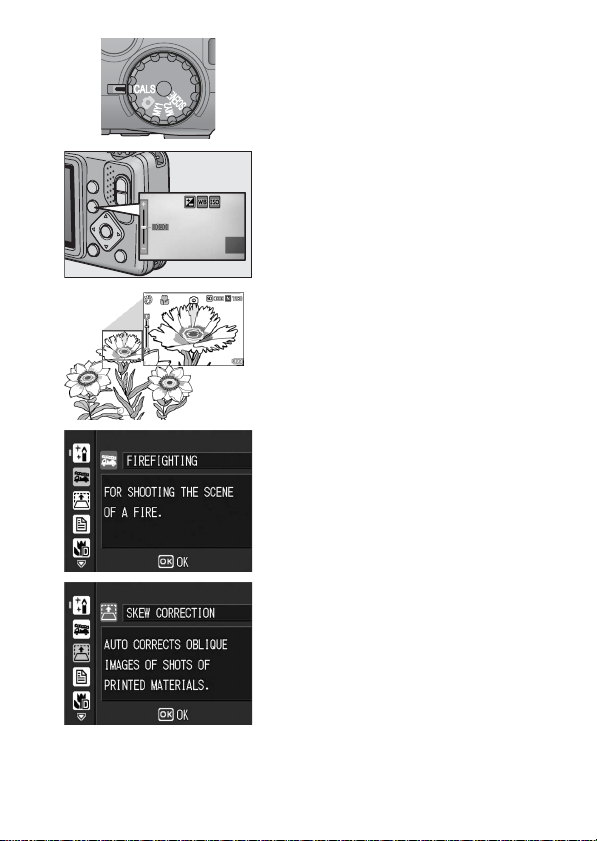
CALS Mode supports the digitization of
public works pictures (P.42)
Simply turning the mode dial to CALS allows
you to capture images suitable for
submitting as official public works pictures.
ADJ. (Adjust) button enables easier
camera operations (P.62)
The ADJ. button simplifies the camera
setting procedures. By assigning your
favorite functions to the ADJ. button, you
can easily make various settings just by
pressing the ADJ. button.
Take close-up shots 1 cm (from the front
of the camera) away (P.38)
The unsurpassed macro shooting function
allows you to capture details from a very
close distance at only approximately 1 cm
(from the front of the camera).
High-sensitivity mode for shooting
firefighting activities (P.44)
This mode allows you to take clear, sharp
pictures at the scene of a fire, unaffected by
flames or smoke. The picture display
becomes brighter in dimly lit places,
ensuring a clear view of the subject.
Skew Correction Mode helps straighten
skewed images (P.44)
In Skew Correction Mode, a rectangular
object shot at an angle can be straightened
to look as if it were shot squarely. With the
simple touch of a button, you can straighten
skewed images of objects such as a
message board, a display panel, or a name
card.
6
Page 9
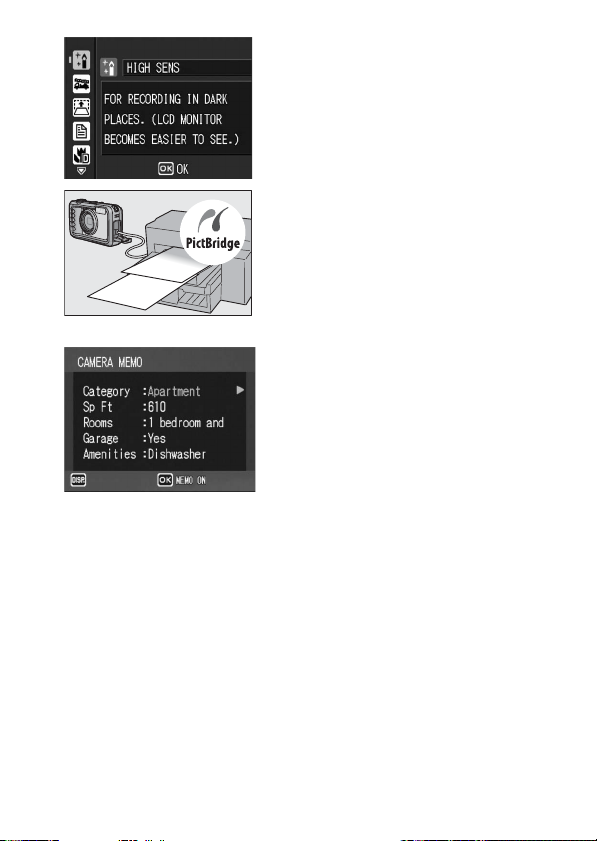
CANCEL
CANCEL
High Sensitivity Mode for shooting in
dimly lit places (P.44)
The High Sensitivity Mode enables
shooting in dark places. The picture display
becomes brighter, making it easier to
compose the shot.
Direct printing without the use of a
computer (P.113)
A Direct Print-compatible printer can be
connected to the camera with the USB
cable to directly transfer images to the
printer. This allows for easy printing without
using a computer.
You can also print reports and camera
memos.
Camera memos enable easy sorting,
searching and management of images
Load memo items preset with a computer
and add them to shot still images.
For details about camera memos, refer to
the “Software User Guide” (PDF file).
7
Page 10
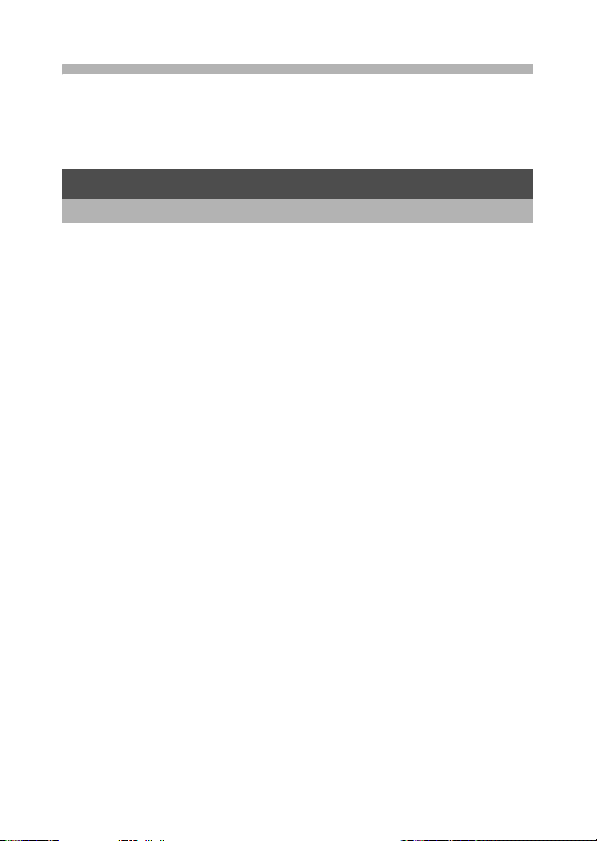
Contents
Safety Precautions ........................................................................ 1
Using the Manuals......................................................................... 4
Key Features................................................................................. 5
Contents ........................................................................................ 8
Basic Operations 13
If you are using the camera for the first time, read this section.
Packing List................................................................................. 14
Names of Parts............................................................................ 16
How to Use the Mode Dial........................................................... 18
Picture Display ............................................................................ 19
Getting Ready ............................................................................. 22
About the Battery .................................................................................... 22
SD Memory Card (available in stores) .................................................... 24
Charging the Rechargeable Battery........................................................26
Loading the Battery and SD Memory Card ............................................. 27
Turning the Power On/Off .......................................................................29
Setting the Language..............................................................................30
Setting the Date and Time ......................................................................31
Basic Shooting ............................................................................ 32
Holding the Camera ................................................................................32
Shooting ..................................................................................................34
Using the Zoom Function ........................................................................37
Shooting Close-Ups (Macro Shooting)....................................................38
Using the Flash .......................................................................................40
Shooting in CALS Mode..........................................................................42
Shooting with My Settings Mode.............................................................43
Shooting with Optimal Settings According to Shooting Conditions .........44
t Using the Self-Timer ........................................................................... 48
Playing Back Images ................................................................... 49
Viewing Your Images ..............................................................................49
Grid View (Thumbnail Display)................................................................51
Enlarging Images .................................................................................... 52
Deleting Files............................................................................... 53
Deleting a File .........................................................................................53
Deleting All Files .....................................................................................54
Deleting Multiple Files at One Time ........................................................54
8
Page 11
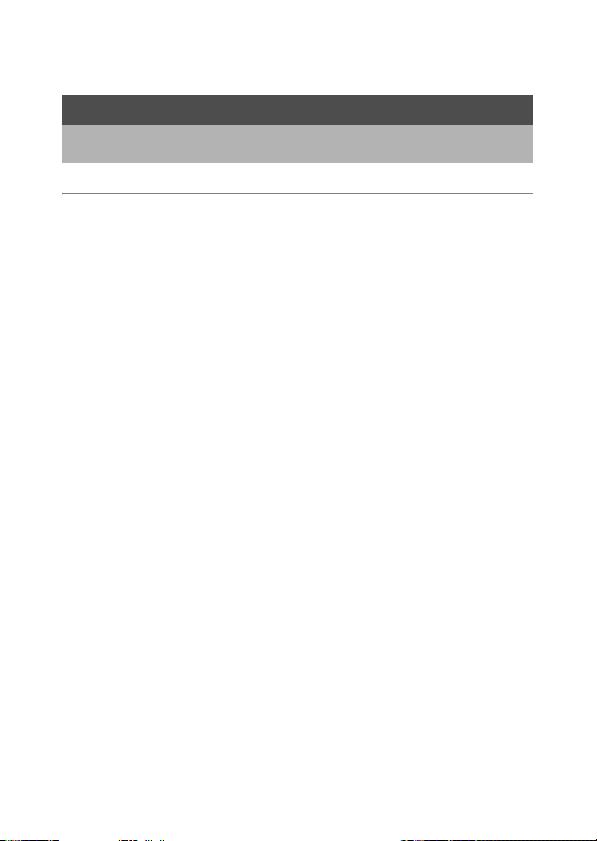
Changing the Display with the DISP. Button ............................... 57
Maximizing the Picture Display Brightness ............................................. 58
Histogram................................................................................................ 59
Advanced Operations 61
Read this section when you want to learn more about the different camera
functions.
1 Various Shooting Functions 62
Using the ADJ. Button ................................................................. 62
Functions that can be set in Scene Mode ............................................... 63
Changing the Text Density (Scene Mode) .............................................. 64
Shifting the AF Target (Macro)................................................................65
Shooting Setting Menu ................................................................ 66
Using the Menu ....................................................................................... 68
Choosing Picture Quality Mode/Image Size
(PIC QUALITY/SIZE)............................................................... 69
Changing the Focusing Mode (FOCUS)...................................... 71
Manual Focus Shooting (MF)..................................................................72
Changing the AE Metering Mode (AE METERING) .................... 74
Changing the Edge Quality of Still Images (SHARPNESS) ........ 75
Shooting with Multi-Shot (CONT. MODE) ................................... 76
Setting the Color Depth (COLOR DEPTH).................................. 78
Shooting Consecutively with Different Exposures
(AUTO BRACKET) .................................................................. 79
Shooting Consecutively with Different White Balance (WB-BKT) ...........80
Using Long Time Exposure (TIME EXPOSURE)........................ 82
Shooting Pictures Automatically at Set Intervals (INTERVAL) .... 83
Inserting the Date into a Still Image (DATE IMPRINT)................ 85
Changing the Exposure (EXPOSURE COMP.) ........................... 86
Using Natural and Artificial Lighting (WHITE BALANCE) ............ 87
Setting the White Balance Manually (MANUAL SETTINGS)..................89
Changing the Sensitivity (ISO SETTING) .................................... 90
Using the Camera Shake Correction Function to
Prevent Camera Shake (CAMERA SHAKE COR) .................. 91
Shooting with the Edit Detection Function
(EDIT DETECTION) ................................................................ 92
Returning the Shooting Setting Menu Settings to their Defaults
(RESTORE DEFAULTS)......................................................... 93
9
Page 12
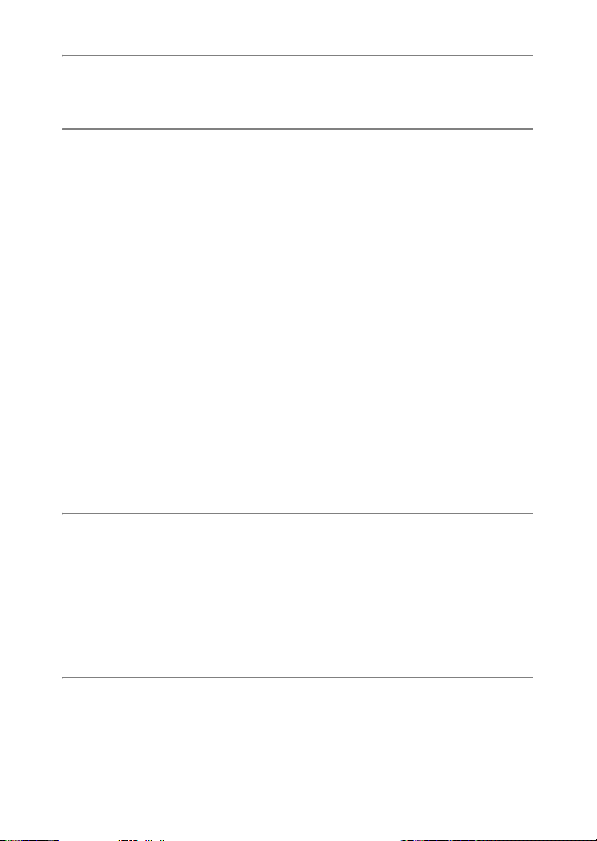
2 Shooting/Playing Back Movies 94
3 Shooting Movies ................................................................................ 94
Playing Back Movies ...............................................................................96
3 Other Playback Functions 97
Playback Setting Menu................................................................ 97
Using the Menu ....................................................................................... 98
Rotating Images (ROTATION) .................................................... 99
Changing the Image Size (RESIZE) .......................................... 100
Correcting the Image Brightness and Contrast
(CORRECT CONTRAST)...................................................... 101
Straightening Skewed Images (SKEW CORRECTION)............ 102
Write-protecting Files (PROTECT)............................................ 104
Protecting a File ....................................................................................104
Protecting All Files ................................................................................105
Protecting Multiple Files at Once ..........................................................106
Displaying Photos in Order Automatically (SLIDE SHOW) ....... 107
Copying the Contents of the Internal Memory to
an SD Memory Card (COPY TO CARD) ............................... 108
Using a Printing Service (DPOF)............................................... 109
Setting DPOF for the Displayed Still Image ..........................................109
Setting DPOF for All Still Images ..........................................................110
Setting DPOF for Multiple Still Images..................................................111
Restoring Deleted Files (RECOVER FILE) ............................... 112
4 Direct Printing 113
Direct Print Function.................................................................. 113
Connecting the Camera to a Printer .......................................... 114
Printing Still Images................................................................... 115
Printing One or All Still Images .............................................................115
Printing Several Still Images .................................................................118
Printing Reports ....................................................................................120
Printing a Camera Memo on a Report ..................................................121
5 Changing Camera Settings 122
SETUP Menu ............................................................................ 122
Using the SETUP Menu ........................................................................123
Preparing the SD Memory Card (FORMAT [CARD]) ................ 125
Formatting the Internal Memory (FORMAT [INT. MEM.]).......... 126
Adjusting the Brightness of the Picture Display
(LCD BRIGHTNESS)............................................................. 127
10
Page 13
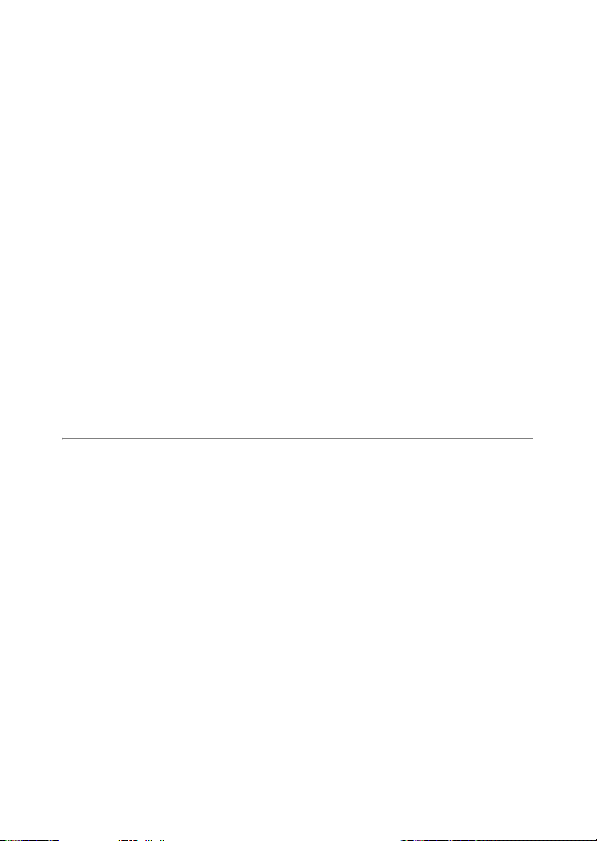
Registering Custom Settings (REG. MY SETTINGS) ............... 128
Changing the Step Zooming Setting (STEP ZOOM)................. 130
Changing the Auto Power Off Setting (AUTO POWER OFF) ... 131
Changing the Operation Sound Setting
(OPERATION SOUNDS)....................................................... 132
Changing the Operation Sound Volume (VOL. SETTINGS) ..... 133
Changing Image Confirmation Time (LCD CONFIRM.) ............ 134
Using the Auto Resize Zoom (DIGITAL ZOOM IMG)................ 135
Assigning a Function to the ADJ. Button (ADJ BTN. SET.)....... 137
Changing the AF Auxiliary Light Setting (AF AUX. LIGHT)....... 138
Enlarging Icon Display (ENLGE PHOTO ICON) ....................... 139
Changing File Name Settings (SEQUENTIAL NO.) .................. 140
Setting the Date and Time (DATE SETTINGS)......................... 142
Changing the Display Language (LANGUAGE/N) ............... 143
Selecting the Picture Quality and Size in CALS Mode
(CALS PIC QUALITY) ........................................................... 144
Changing the Camera Memo Mode
(CAMERA MEMO MODE)..................................................... 145
Displaying the Date and Time at Camera Startup
(START DATE/TIME) ............................................................ 146
6 Downloading Images to Your Computer 147
For Windows ............................................................................. 147
System Requirements for Using the supplied CD-ROM .......................148
CD-ROM Setup .....................................................................................149
When [Installing the software] is Clicked...............................................150
When [Installing EC1] is Clicked ...........................................................153
When [Installing DeskTopBinder Lite] is Clicked...................................154
When [Browse User’s Manual (Software Version)] is Clicked...............155
When [Browse CD-ROM Content] is Clicked ........................................156
Uninstalling the Software ...................................................................... 157
Downloading Images Using the RICOH Gate La ..................................159
Downloading Images Without Using RICOH Gate La........................... 160
Disconnecting the Camera from Your Computer ..................................162
For Macintosh............................................................................ 163
Downloading Images to Your Computer ...............................................163
Disconnecting the Camera from Your Computer ..................................164
11
Page 14
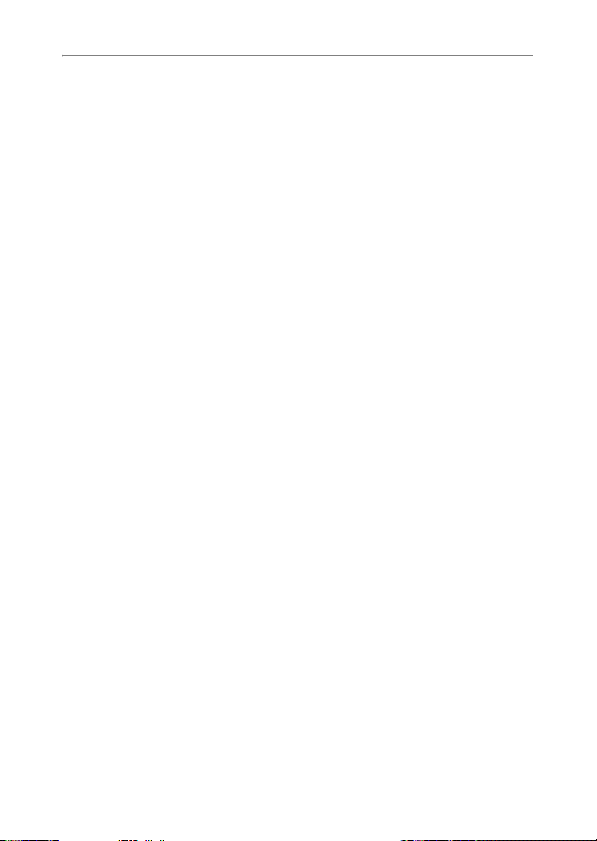
7 Appendices 165
Troubleshooting......................................................................... 165
Error Messages.....................................................................................165
Camera Troubleshooting ......................................................................166
Software and Computer Troubleshooting .............................................171
Specifications ............................................................................ 173
Number of Images That Can be Stored in Internal Memory/
SD Memory Card ..............................................................................176
Optional Accessories................................................................. 177
Using a Wide Conversion Lens.............................................................177
Using the External Flash ........................................................... 178
Functions Whose Defaults are Restored When Camera is
Turned Off ............................................................................. 179
Using the AC Adapter (sold separately) .................................... 181
Using Your Camera Abroad ...................................................... 183
Cautions on Use........................................................................ 184
Care and Storage ...................................................................... 186
Warranty and Servicing ............................................................. 188
Index ......................................................................................... 190
12
Page 15
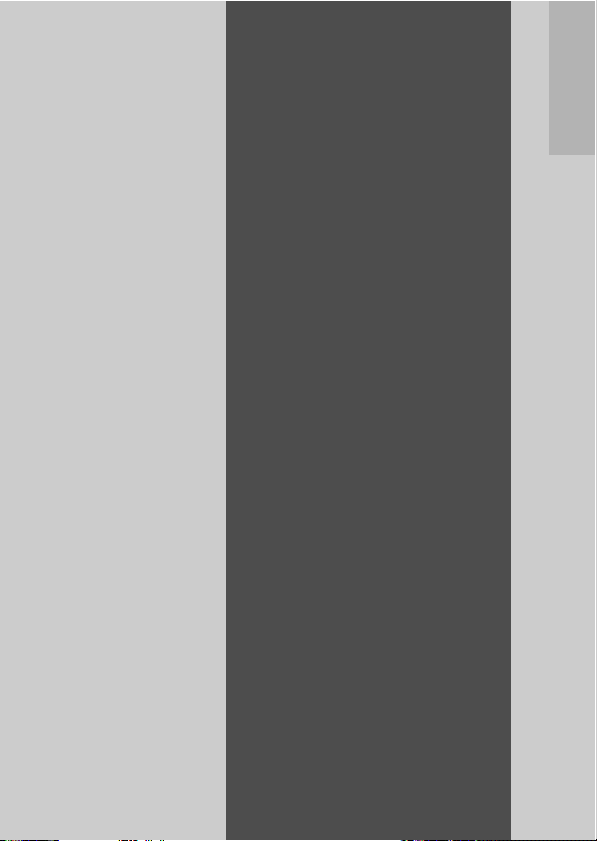
Basic
Operations
If you are using the
camera for the first
time, read this
section.
Packing List .........................14
Names of Parts....................16
How to Use the Mode
Dial....................................18
Picture Display....................19
Getting Ready......................22
Basic Shooting....................32
Playing Back Images .......... 49
Deleting Files....................... 53
Changing the Display with
the DISP. Button..............57
Page 16
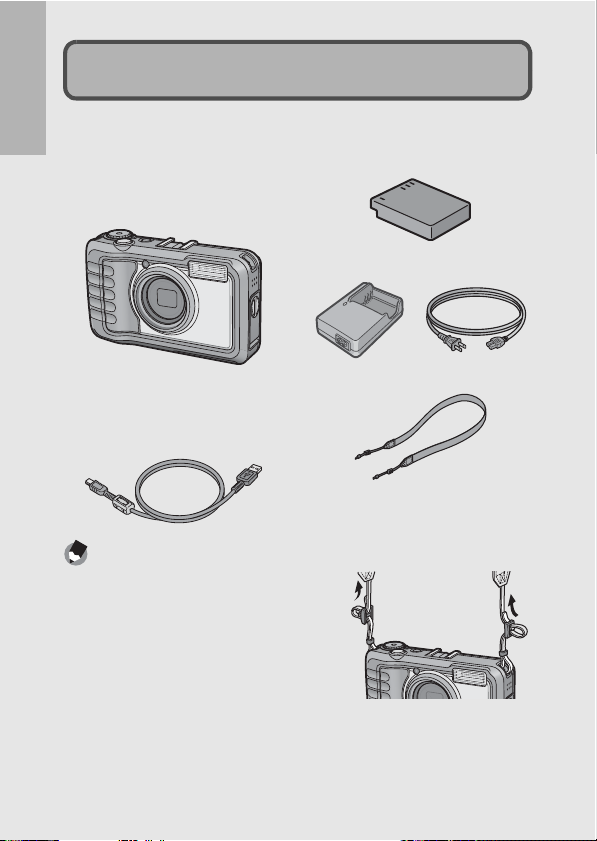
Packing List
Open the package and make sure all the items are included.
G600
If you are using the camera for the first time, read this section.
The serial number of the camera is
provided on the bottom face of the
camera.
USB Cable
Used to connect the camera to a
computer or Direct Printcompatible printer.
Note ---------------------------------------------------------------------------------------------------
Attaching the neck strap to the camera
Thread the small end of the strap through the
strap eyelet on the camera and loop the ends
as shown.
Rechargeable Battery
Battery Charger
Neck Strap
14
Page 17
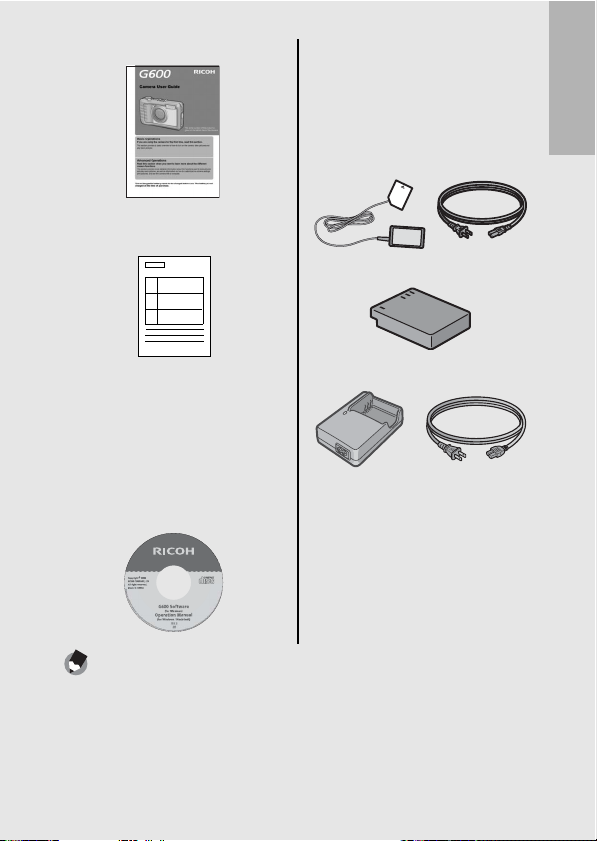
Camera User Guide
(This booklet)
Warranty
Optional Accessories
AC Adapter (AC-4c)
Used for power supply from a
household outlet to the camera.
Use this adapter fo r long periods of
playback or when transferring
images to a computer.
Rechargeable Battery (DB-60)
If you are using the camera for the first time, read this section.
CD-ROM
The provided software and the
“Software User Guide” are
included on this CD-ROM.
Although the software included in
the CD-ROM cannot be used with
Macintosh, it is possible to display
the Software User Guide. (Only on
computers with Acrobat installed.)
Note ---------------------------------------------------------------------------------------------------
For the latest information about accessories, visit the Ricoh website at
http://www.ricohpmmc.com.
Battery Charger (BJ-6)
Wide Conversion Lens (DW-5)
Soft Case (SC-600)
15
Page 18
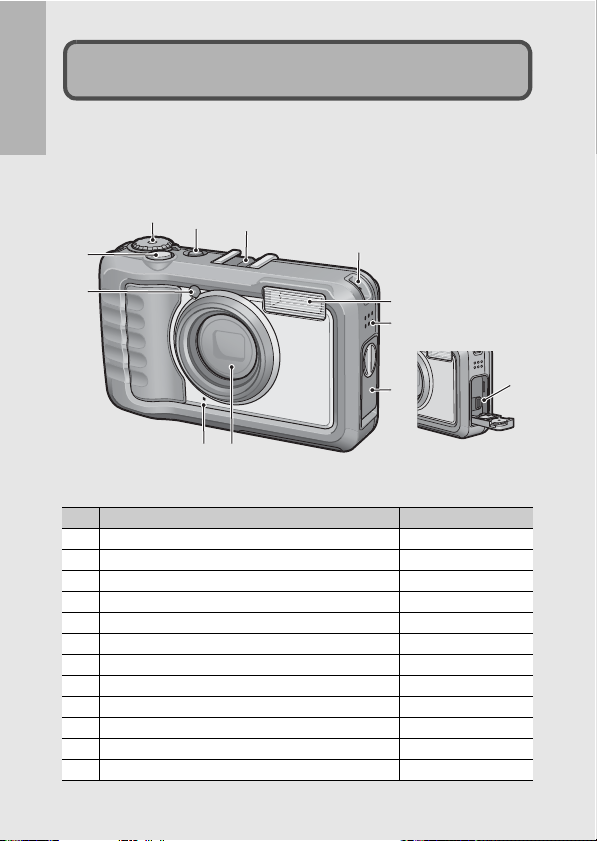
Camera
If you are using the camera for the first time, read this section.
Front View
Names of Parts
2
3
5
1
6
4
10
11
Item Name Refer to
1 Shutter Release Button P.34
2 Mode Dial P.18
3 Power Button P.29
4 AF Auxiliary Light P.138
5 Accessory Shoe P.178
6 Strap Eyelet P.14
7 Flash P.40
8 Speaker P.96
9 Terminal Cover P.114, 163
10 Lens -
11 Microphone P.94
12 USB Terminal P.114, 159, 163
16
7
8
9
12
Page 19
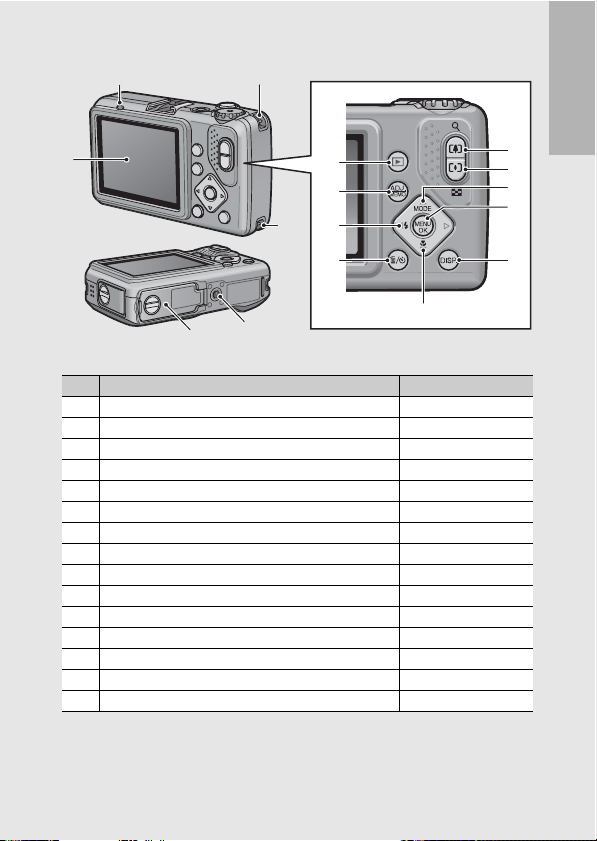
Rear View
2 3
1
4
13
12
3
11
If you are using the camera for the first time, read this section.
5
6
7
10
9
14
15
Item Name Refer to
1 Picture Display P.19
2 Auto Focus/Flash Lamp P.34, 40
3 Strap Eyelet P.14
4 z (Telephoto)/8 (Enlarged View) Button P.37, 52
5 Z (Wide-angle)/9 (Thumbnail Display) Button P.37, 51
6 !/MODE Button P.44
7 MENU/OK Button P.68, 98, 123
8 DISP. Button P.57
9 "/N (Macro) Button P.38
(Delete)/t (Self-timer) Button
10
D
11 #/F (Flash) Button P.40
12 ADJ./MEMO Button P.62
13 6 (Playback) Button P.49
14 Tripod Screw Hole -
15 Battery/Card Cover P.27, 181
P.53, 48
8
17
Page 20
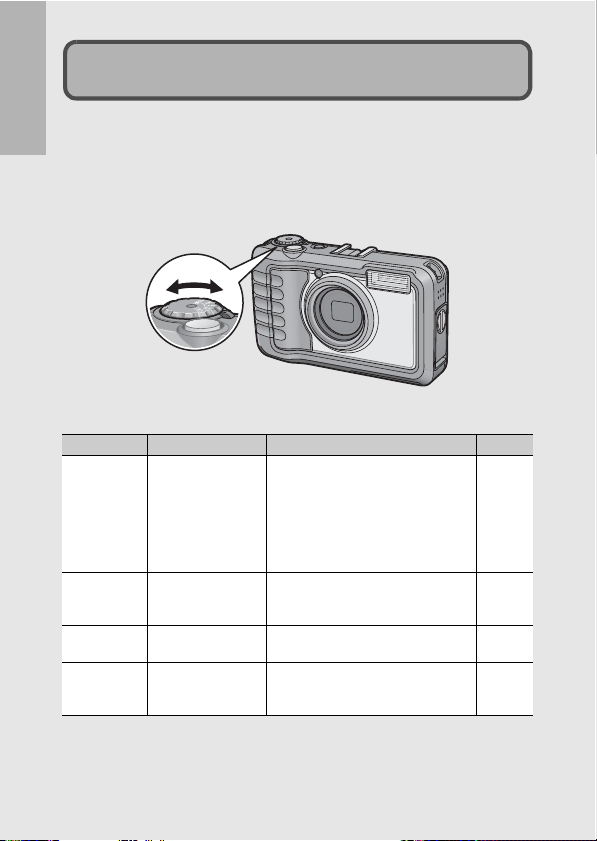
How to Use the Mode Dial
Set the mode dial to the desired mode before shooting still images
or movies.
If you are using the camera for the first time, read this section.
1
Turn the mode dial to the symbol of the function
you want to use.
Mode Dial Symbols and Descriptions
Symbol Function Description Refer to
Allows you to shoot still images in a
quality and size suitable for submitting
CALS CALS Mode
5 Auto Shooting Mode
MY1, MY2 MY Settings Mode
SCENE Scene Mode
as public works pictures.
You can select from seven different
options for picture quality and size in
[CALS PIC QUALITY] on the SETUP
menu.
Automatically sets the optimal aperture
value and shutter speed depending on
the subject.
Allows you to shoot using the settings
registered in [REG. MY SETTINGS].
Allows you to shoot with settings
optimized for the shooting scene. Also
allows you to shoot movies.
P.42
P.34
P.43
P.44
18
Page 21
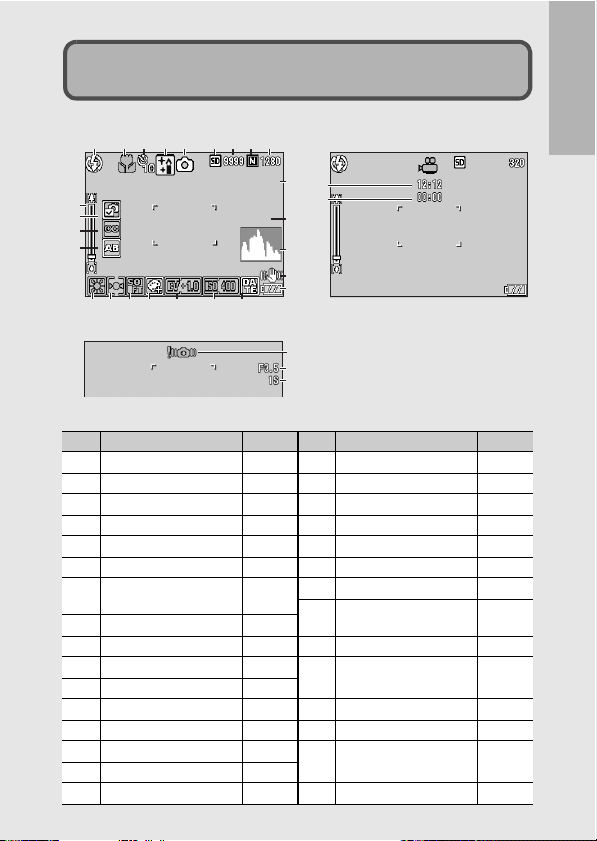
Picture Display
INTERVAL
1 SEC.
SHTR BTN:START
Example of Picture Display when Shooting Pictures
123 5678
10
11
12
13
14 15 16 17 18 19 20
1 Flash Mode P.40 17 Color Depth P.78
2 Macro Shooting P.38 18 Exposure Compensation P.86
3 Self-timer P.48 19 ISO Setting P.90
4 Scene Mode/Multi-shot P.44, 76 20 Date Imprint P.85
5 Shooting Mode Types P.18 21 Interval P.83
6 Recording Destination P.24 22 Time Exposure P.82
7 Remaining Number of
8 Picture Quality P.69
9 Image Size P.69 25 Battery Symbol P.21
10 Zoom Bar P.37 26 Camera Shake Warning
11 Edit Detection P.92
12 Focus P.71 27 Aperture Value P.173
13 Auto Bracket P.79, 80 28 Shutter Speed P.173
14 White Balance Mode P.87 29 Remaining Recording
15 AE Metering Mode P.74
16 Sharpness P.75 30 Recording Time P.176
4 9
INTERVAL
INTERVAL
21
29
30
22
1 SEC.
1 SEC.
23
24
25
SHTR BTN:START
SHTR BTN:START
Movie Mode
26
27
28
Still Image Mode
Item Name Refer to Item Name Refer to
P.176 23 Histogram P.59
Still Images
24 Camera Shake
Correction
Symbol
Time
If you are using the camera for the first time, read this section.
P.91
P.33
P.176
19
Page 22
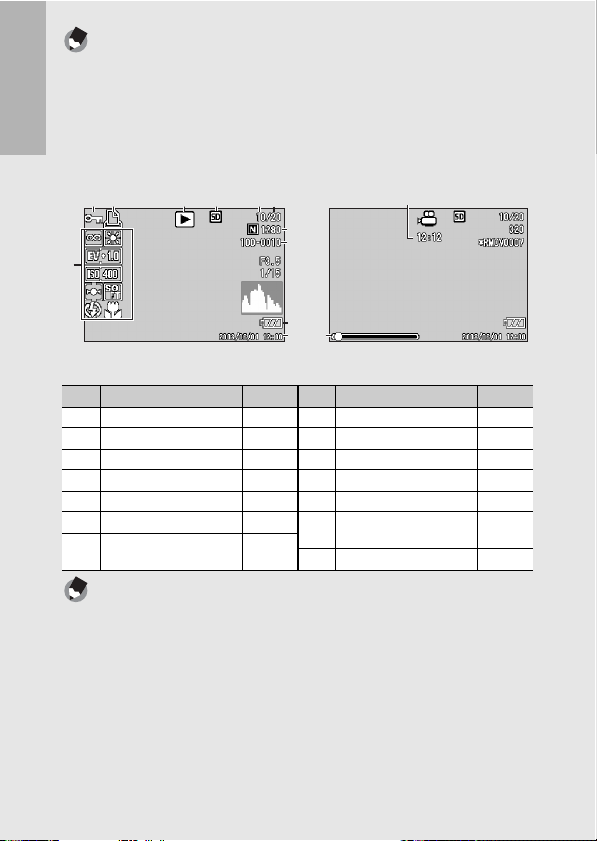
Note ---------------------------------------------------------------------------------------------------
• The number of remaining shots available may differ from the actual number of shots,
depending on the subject.
• Movie recording time and the maximum number of still images may vary depending
on the capacity of the recording destination (internal memory or SD memory card),
shooting conditions, and the type and manufacturer of the SD memory card.
• When the number of remaining shots is 10,000 or more, “9999” is displayed.
If you are using the camera for the first time, read this section.
Example of Picture Display During Playback
12 3 4 56
8, 9
10
7
11
14
12
Still Image Mode
Item Name Refer to Item Name Refer to
1 Protect P.104 8 Picture Quality P.69
2 DPOF P.109 9 Image Size P.69
3 Mode Types - 10 File No. -
4 Playback Data Source P.50 11 Battery Symbol P.21
5 Number of Playback Files - 12 Date at Shooting P.142
6 Total Number of Files - 13 Recording Time or
7 Setting at Shooting
(Recording)
14 Indicator -
13
Movie Mode
Lapsed Time
Note ---------------------------------------------------------------------------------------------------
The picture display may display messages to inform you of operational instructions or
the camera’s status while in use.
-
20
Page 23
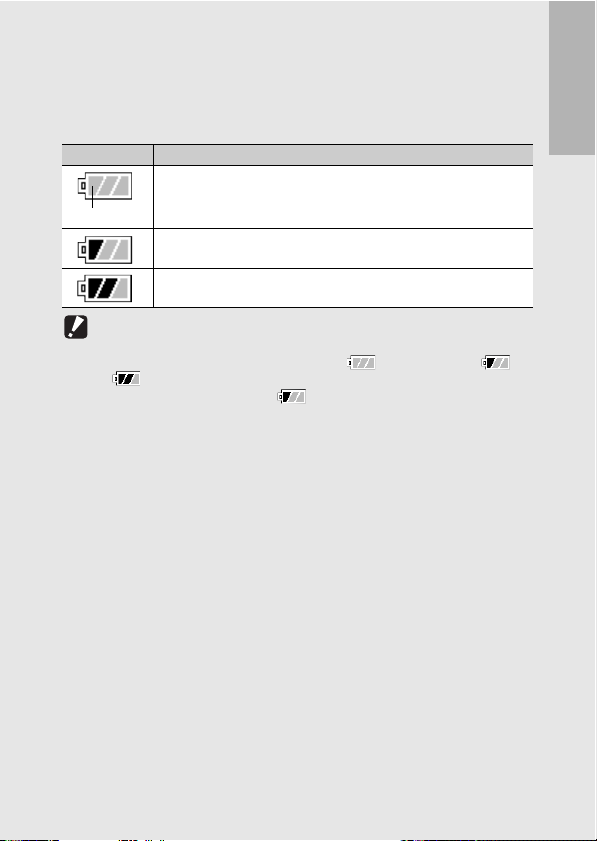
Battery Level Indication
A battery symbol appears at the lower right of the picture display to
indicate the battery level. Recharge the battery before it is depleted
or exchange with new batteries.
Battery Symbol Description
The battery is sufficiently charged.
Green
The battery level begins to drop. Recharging the battery or exchanging
with new batteries is recommended.
The battery level is low. Recharge the battery or exchange with new
batteries.
Caution-----------------------------------------------------------------------------------------------
• If you are using AAA nickel-hydrogen batteries or AAA Oxyride batteries, depending
on the type of batteries and usage conditions, may not appear, or or
may instantaneously appear. Check your batteries beforehand.
• If you are using the AC adapter, may appear. This does not indicate
malfunction and you can continue to use the camera.
If you are using the camera for the first time, read this section.
21
Page 24
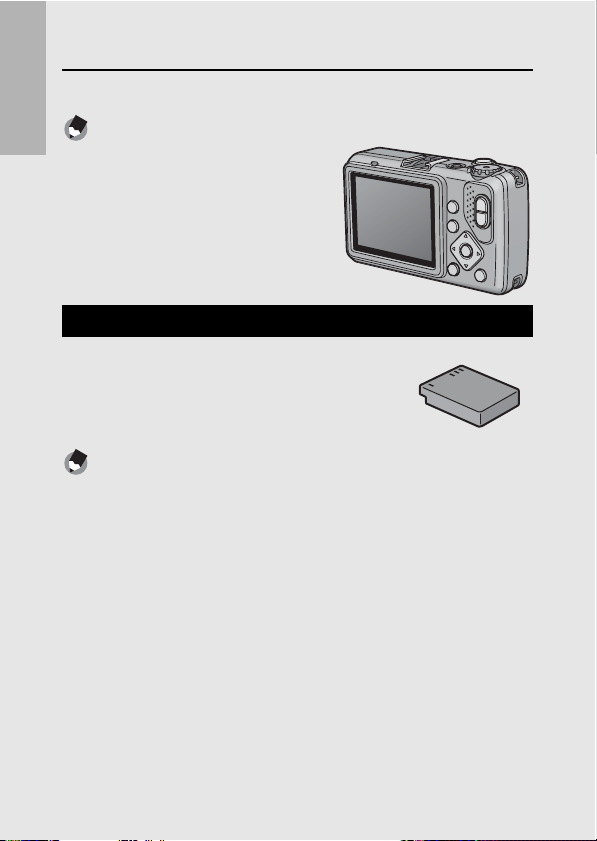
Getting Ready
Turn the power on and get ready to shoot.
Note ---------------------------------------------------------------------------------------------------
If you are using the camera for the first time, read this section.
• If the camera is on, m ake sure it is turned off
before inserting or removing the battery.
• For information on how to turn the camera
off, see P.29.
About the Battery
Rechargeable Battery DB-60 (supplied)
This is a lithium-ion battery. It is economical
because you can recharge it using the battery
charger and use it over and over again.
Note ---------------------------------------------------------------------------------------------------
The following types of batteries can also be used.
• AAA Alkaline Batteries (available in stores)
You can obtain them anywhere, so they are convenient for travel.
However, in a low-temperature environment the number of shots you can take will
decrease. Warm the batteries before use. It is recommended that you use the
rechargeable battery when using the camera for a long time.
• AAA Oxyride Batteries (available in stores)
These are not rechargeable batteries, but they can be used longer in a digital camera
than AAA alkaline batteries.
• AAA Nickel-Hydrogen Batteries (available in stores)
These batteries are economical because you can recharge and use them over and
over again. For charging the batteries, please use a battery charger that is
compatible with the batteries.
22
Page 25
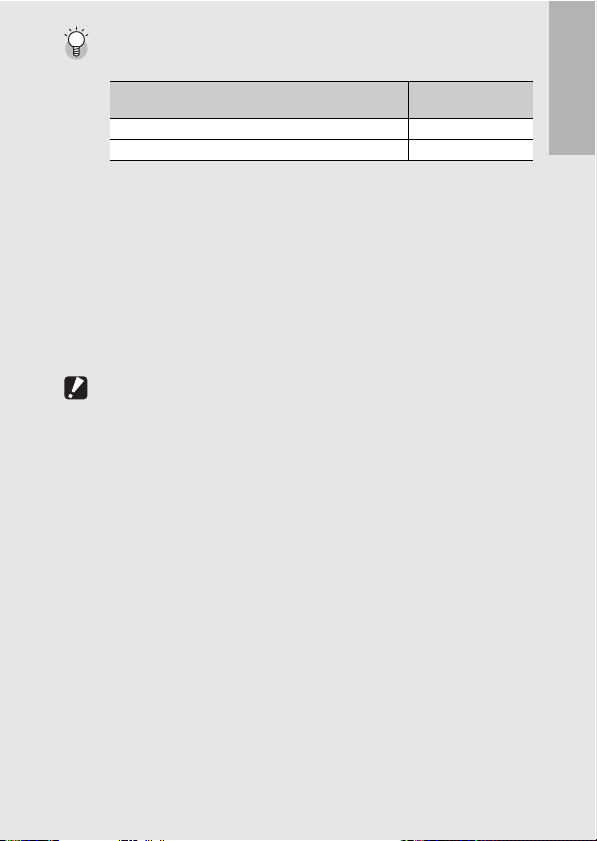
Number of shots you can take ---------------------------------------------------------------
• Approximate number of shots you can take on a single charge
Battery Type Number of Shots
Rechargeable Battery (DB-60) approx. 360
AAA Alkaline Batteries (available in stores) approx. 60
• Based on CIPA standard (Temperature: 23 degrees Celsius, picture display on, 30
seconds between shots, changing the zoom setting from telephoto to wide-angle or
wide-angle to telephoto for each shot, 50% flash usage, turning the power off after
each 10 shots).
• The storage capacity of shots when using AAA alkaline batteries is based on the use
of AAA alkaline batteries manufactured by Matsushita Battery Industrial Co., Ltd.
• Set the camera to synchro-monitor mode to increase the number of shots you can
take. (GP.57)
• The number of shots is for reference only. If the camera is used for long periods of
time for setting and playback, the shooting time (the number of shots) will decrease.
If you intend to use the camera for a long period of time, we recommend carrying a
spare battery.
(Normal Mode)
Caution-----------------------------------------------------------------------------------------------
• The nickel-hydrogen batteries available in stores are not factory-charged. Charge
them before use.
• The nickel-hydrogen batteries may be inert and consequently may not supply power
immediately after they are purchased or when left unused for more than a month. In
such a case, recharge the batteries two or three times before use. The batteries selfdischarge with time even if the camera is not used, so recharge them before use.
• The life of an AAA alkaline battery depends on the brand and the storage time from
the date of production. In addition, the life of an AAA alkaline battery becomes
shorter at low temperatures.
• Other batteries, such as manganese dry cell and Ni-Cd batteries, cannot be used.
• The battery may become very hot immediately after operation. Turn the camera off
and leave it to cool down sufficiently before removing the battery.
• Remove the battery if you are not going to use the camera for a long period of time.
• When using a lithium-ion battery, use only the specified rechargeable lithium-ion
battery (DB-60). Do not use other rechargeable lithium-ion batteries.
If you are using the camera for the first time, read this section.
23
Page 26
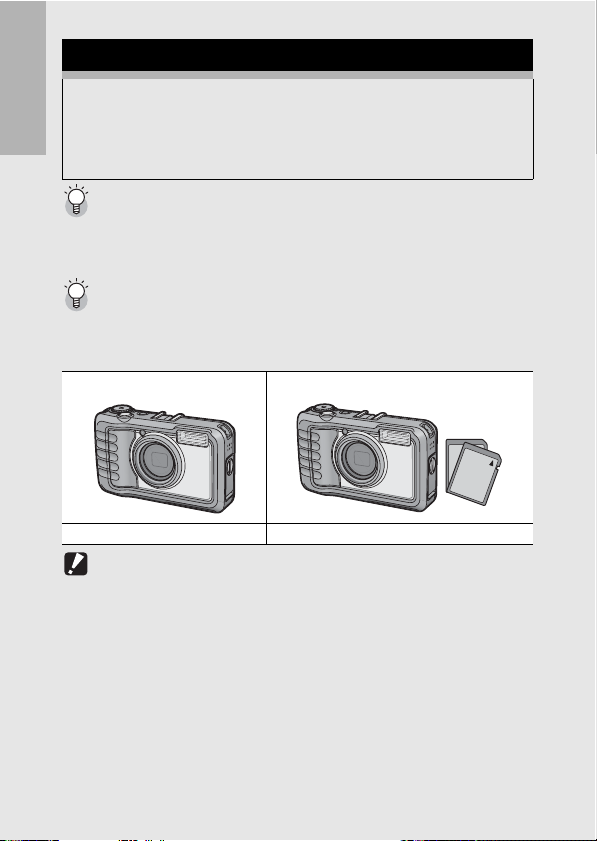
SD Memory Card (available in stores)
You can store still images you have taken either in the camera’s
internal memory or on an SD memory card (available in stores).
The internal memory capacity is approx. 52 MB.
To record a lot of still images or movies at high resolutions, use a
If you are using the camera for the first time, read this section.
high-capacity SD memory card.
Formatting ------------------------------------------------------------------------------------------
Before using a new SD memory card, be sure to format it with this camera. If an error
message such as [CARD ERROR] is displayed when an SD memory card is loaded in
the camera or the card has been used with a computer or different digital camera, you
must format the card with this camera prior to use. (GP.125)
Where images are recorded-------------------------------------------------------------------
When no SD memory card is loaded, the camera records images to the internal
memory; when an SD memory card is loaded, it records images to the SD memory
card.
When no SD memory card is loaded When an SD memory card is loaded
Records to the internal memory Records to the SD memory card
Caution ----------------------------------------------------------------------------------------------
• If an SD memory card is loaded, the camera will not record to the internal memory,
even if the card is full.
• Take care not to get the contacts of the card dirty.
24
Page 27
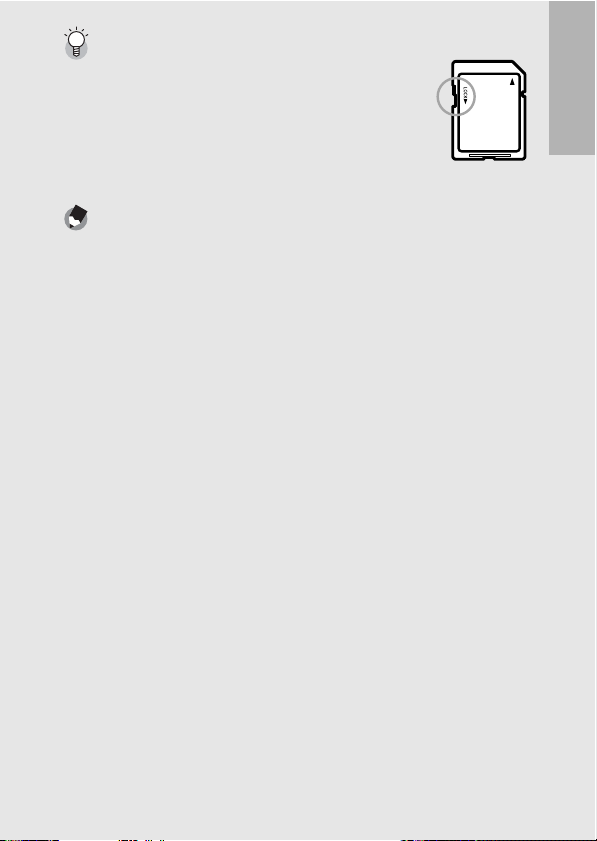
Write-protecting your images ---------------------------------------------------------------
Move the write-protection switch on the SD memory card to
LOCK to prevent yo ur still images from being acc identally erased
or the card from being formatted. If you unlock the card (by
returning the switch to its original position), it is once again
possible to erase images and format the card.
It is recommended to move the write-protection switch to LOCK
when you have some important data recorded.
Note that you cannot shoot images on a locked card because no
data can be recorded to the card. Unlock the card before shooting.
Note ---------------------------------------------------------------------------------------------------
• For information on switching between the SD memory card and internal memory
during playback, see P.50.
• Movie recording time and the maximum number of still images varies depending on
the capacity of the SD memory card. (GP.176)
• When using an SD memory card previously used with another camera, be sure to
back up any necessary data on the card before formatting it.
• SDHC memory card (8 GB) can also be used.
If you are using the camera for the first time, read this section.
25
Page 28
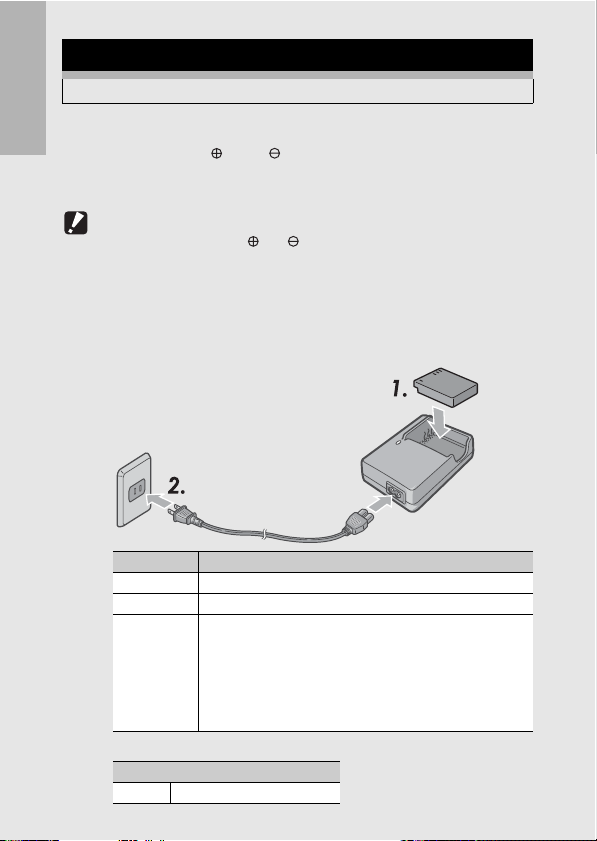
Charging the Rechargeable Battery
The rechargeable battery needs to be charged before use.
1
Insert the battery into the battery charger, making
If you are using the camera for the first time, read this section.
26
sure that the and markings on the battery
match those on the battery charger.
• The battery label should face up.
Caution-----------------------------------------------------------------------------------------------
Be careful not to reverse the and sides.
2
Plug the power cable into an outlet.
• Use the battery charger (BJ-6) to recharge the battery.
• Charging starts, and the charger lamp indicates the progress, as
shown below. Once charging has finished, unplug the power
cable from the power outlet.
Charger Lamp Description
Lit Charging started
Off Charging complete
Flashing The battery charger terminal may be soiled or the battery
• Depending on the battery level, the charging time differs.
Rechargeable battery charging time
DB-60 Approx. 2 hours (25 °C)
charger/battery may be faulty. (After unplugging the power cable
from the power outlet and wiping the battery charger terminal
with a dry cloth or cotton swab, plug it in again. If the charger
lamp continues to flash, it is possible that the battery charger or
battery is faulty. Unplug the battery charger from the power
outlet, and remove the battery.)
Page 29
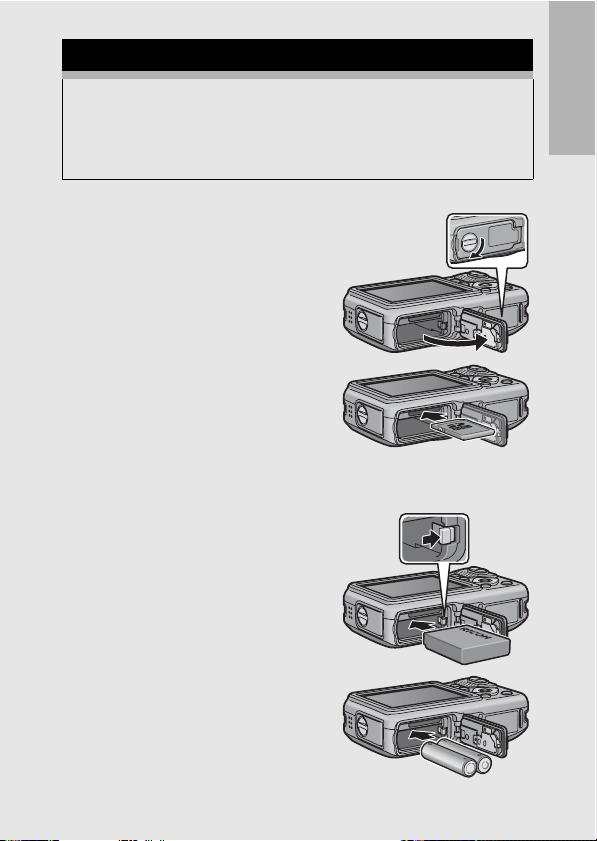
Loading the Battery and SD Memory Card
The rechargeable battery (DB-60) can be used to power this
camera. This battery is convenient because the battery power
lasts long and it can be used over and over again by recharging.
Make sure that the camera is off before loading or removing the
battery or card.
1
Turn the battery/card cover
knob toward the M mark to
open the cover.
2
Make sure the SD memory
card is facing the right way
and then push the card all
the way in until it clicks.
• The rechargeable battery may
be inserted first.
3
Insert the rechargeable
battery.
• Press and hold the hook with the
side of the battery while inserting
it all the way into the battery
compartment.
• When the battery is loaded in
place, it is locked with the hook.
Loading the specified dry cell
batteries (available in stores)
• Insert the batteries in the
direction shown.
If you are using the camera for the first time, read this section.
27
Page 30
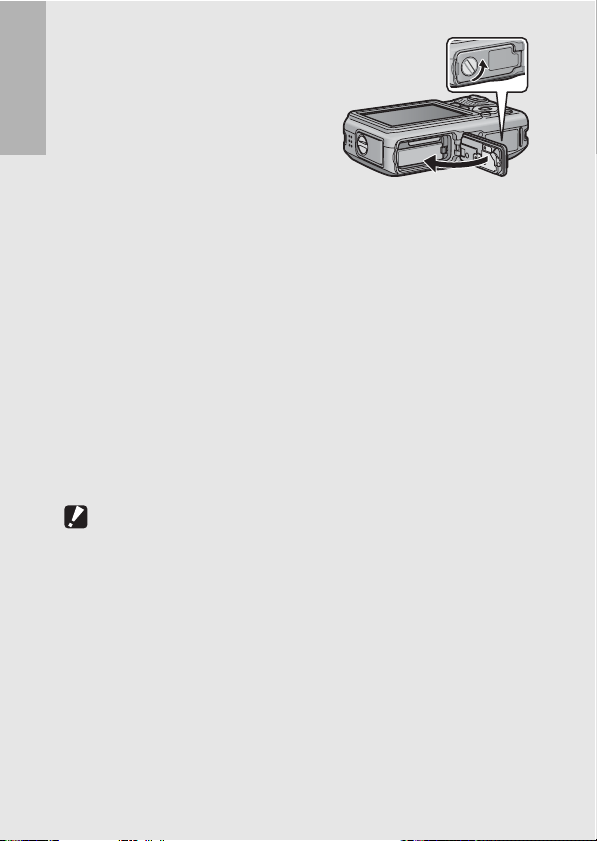
4
Close the battery/card
cover and turn the knob
toward the L mark.
If you are using the camera for the first time, read this section.
Removing the SD Memory Card
Turn the battery/card cover knob toward the M mark to open the
cover. Push in the SD memory card and gently release to eject it.
Pull the card out of the camera.
Removing the Rechargeable Battery
Turn the battery/card cover knob toward the M mark to open the
cover. Press and release the hook. The battery will be ejected. Pull
the battery out of the camera. Be careful not to drop the battery
when removing it from the camera.
Removing the Dry Cell Batteries
Turn the battery/card cover knob toward the M mark to open the
cover. The batteries will be ejected. Pull the batteries out of the
camera. Be careful not to drop the dry cell batteries when removing
them from the camera.
Caution-----------------------------------------------------------------------------------------------
• Close the battery/card cover and terminal cover securely. Water and dust may get
inside the camera.
• Before opening or closing the battery/card cover or terminal cover, be sure to remove
any water, sand or mud adhering to the camera, and avoid opening and closing the
cover in places where such contaminants may get inside the camera.
• Remove the battery if you are not going to use the camera for a long period of time.
Store the removed battery in a dry cool place.
• Make sure that the rechargeable battery and SD memory card are facing the right
way when inserted into the camera. Inserting the rechargeable battery or SD memory
card in the wrong direction and forcing close the battery/card cover may damage the
camera, rechargeable battery or SD memory card.
28
Page 31

Turning the Power On/Off
To turn the power on:
1
Press the power button.
• After the start sound, the auto focus/
flash lamp blinks for several
seconds.
Using the Camera in playback mode
•Pressing the 6 (Playback) button
for more than one second turns on
the camera in playback mode,
allowing you to start playback at
once.
To turn the power off:
1
Press the power button.
Caution-----------------------------------------------------------------------------------------------
• When the camera is turned on with the 6 button, pressing the 6 button again
switches playback mode to recording mode.
• After the camera is turned on, it takes longer for the camera to become ready for
shooting when using the flash than when not using the flash.
Auto Power Off ------------------------------------------------------------------------------------
• If the camera goes unused for a set period of time, it will automatically turn itself off
to save power. (Auto Power Off)
• The Auto Power Off setting can be changed. (GP.131)
If you are using the camera for the first time, read this section.
29
Page 32

Setting the Language
When the power is turned on for the first time, the language
setting screen appears (for the picture display language). After
setting the language, go on to the date/time setting (for printing
the date and time on your photos).
If you are using the camera for the first time, read this section.
You can shoot without these settings. However, be sure to set the
language, and the date/time later. Use the SETUP menu for these
settings.
1
Turn the power on for the first time after purchase.
• The language selection screen appears.
• To skip language setting, press the MENU/OK button.
• When the MENU/OK button is pressed, the language setting is
cancelled and the video signal format-setting screen appears.
2
Press the !" buttons to
select a language.
3
Press the MENU/OK button.
• The display language is set, and
the date/time setting screen
appears.
Note ---------------------------------------------------------------------------------------------------
For how to set the display language and date/time on the SETUP menu, see “Changing
the Display Language (LANGUAGE/
(DATE SETTINGS)” (P.142) in this guide.
N)” (P.143) and “Setting the Date and Time
30
Page 33

Setting the Date and Time
When the power is turned on for the first time, the date/time
setting screen appears.
1
Press the !"#$ buttons to
set the year, month, date and
time.
• Change the value with !" and
move the frame with #$.
Setting at shipping
2
In [FORMAT], choose the
date and time format.
• Select the date and time format
with !".
3
Check the display and then
press the MENU/OK button.
• The date is set.
• Press the DISP. button when this screen is displayed to cancel
the setting.
Note ---------------------------------------------------------------------------------------------------
• If the battery is removed for more than three days, the date and time settings will be
lost. These settings must be made again.
• To retain the date and time settings, load a battery with adequate remaining power
for more than ten hours.
• The set date and time can be changed later. (GP.142)
• The date and time can be inserted into images. (GP.85)
If you are using the camera for the first time, read this section.
31
Page 34

Basic Shooting
Now you are ready.
Holding the Camera
If you are using the camera for the first time, read this section.
Hold the camera as shown below for best results.
1
Hold the camera with both
hands and lightly press
both elbows against your
body.
2
Put your finger on the
shutter release button.
Note ---------------------------------------------------------------------------------------------------
When you are shooting, be careful not to obstruct the lens or flash with your fingers,
hair, or the strap.
32
Page 35

Preventing Camera Shake ---------------------------------------------------------------------
If you move t he camera when pressing th e shutter release button, th e still image might
not come out clearly due to camera shake.
Camera shake tends to occur in the following cases:
• When shooting in a dark place without using the flash
• When using the zoom function
• When shooting using long time exposure (GP.82)
When the J symbol appears on the picture display, this indicates that camera
shake may occur. To prevent camera shake, try any of the following.
• Using the camera shake correction function (GP.91)
• Setting the flash to [AUTO] or [FLASH ON] (GP.40)
• Raising the ISO setting (GP.90)
• Using the self-timer (GP.48)
If you are using the camera for the first time, read this section.
33
Page 36

Shooting
The shutter release button works in two steps.
When you press the shutter release button halfway (Half-press),
the auto-focus function is triggered to determine the focal
distance. Next, press it all the way down (Full-press) to shoot.
If you are using the camera for the first time, read this section.
When your subject is not in the center of your composition,
compose your photo after focusing. (Focus Lock)
1
Press the power button to turn the
camera on, and turn the mode dial to
5.
2
Put the subject of your photo in the center of the
screen and press the shutter release button
halfway.
34
• The camera focuses on the subject
and the exposure is fixed.
• If automatic focusing fails, the frame
in the center of the picture display
turns red and the auto focus/flash
lamp in the upper right of the picture
display blinks in green.
• The focal distance is measured at a
maximum of nine points. Green
frames appear to indicate the
positions that are in focus.
Auto Focus/Flash Lamp
Frame
Page 37

3
To take a picture with the subject in the foreground
in focus against a background, half-press the
shutter release button to focus on the subject, and
then compose your shot.
Subject to be focused on
Shooting range
4
Gently press the shutter
release button all the way.
• The still image you have taken
appears momentarily on the picture
display and is recorded to the internal
memory or SD memory card.
Focusing---------------------------------------------------------------------------------------------
The frame in the center of the picture display and the auto focus/flash lamp indicate
whether the subject is in or out of focus.
Focus Status Frame Color Auto Focus/Flash Lamp
Before focusing White Off
Subject in focus Green On (green)
Subject not in focus Red Blinks (green)
• It may be impossible to bring the following subjects into focus, or they may not be in
focus even when the frame color is green.
• Subjects lacking contrast (the sky, a white wall, the hood of a car, etc.)
• Flat two-dimensional objects with only horizontal lines and no significant
protrusions.
• Quickly moving objects.
• Things in poorly lit places.
• Areas with strong backlighting, or reflections.
• Things that flicker, such as fluorescent lights.
When you want to shoot subjects like this, first focus on an object the same distance
as your subject and then shoot.
If you are using the camera for the first time, read this section.
35
Page 38

Note ---------------------------------------------------------------------------------------------------
• Press the shutter release button gently to prevent camera shake.
• The J symbol indicates that camera shake may occur. Hold the camera still and
focus the camera again. You can also turn on the camera shake correction function
to minimize blurring. (GP.91)
• The flash fires twice to increase the AE (Auto Exposure) accuracy.
If you are using the camera for the first time, read this section.
• You can set the time the still image you have taken appears on the picture display.
You can also set the image not to appear after it is taken. (GP.134)
• You cannot use the camera’s built-in flash when using an external flash. (GP.178)
36
Page 39

Using the Zoom Function
Pressing the z (Telephoto) button allows you to take a close-up
picture of the subject. Pressing the Z (Wide-angle) button allows
you to take a wide-angle picture.
Wide-angle Telephoto
1
With the camera ready to
shoot, press the Z button
or the z button.
• You can check the zoom status on
the zoom bar of the picture display.
2
Compose your picture and
half-press the shutter
release button.
3
Full-press the shutter
release button.
Using the Digital Zoom -------------------------------------------------------------------------
While you can use the normal zoom to enlarge the subject up to 5.0 times, digital
zooming allows you to enlarge the subject still further (up to another 4.0 times).
For digital zooming, release the z button once when the zoom reaches the limit on
the z end on the zoom bar, and then hold the z button down again.
If [PIC QUALITY/SIZE] is set to 3648 × 2736, you can also set [DIGITAL ZOOM IMG]
to [AUTO RSZ]. (GP.135)
Note ---------------------------------------------------------------------------------------------------
You can also set the focal length of the zoom so that it stops at six levels. (GP.130)
If you are using the camera for the first time, read this section.
37
Page 40

Shooting Close-Ups (Macro Shooting)
Using the N (Macro) button allows you to take a tight close-up of
the subject. (Macro shooting)
This is good for shooting small subjects because you can shoot
up to approximately 1 cm (0.4 in.) (from the front of the camera)
If you are using the camera for the first time, read this section.
away.
1
With the camera ready to
shoot, press the N button.
• N is displayed momentarily at the
center of the picture display and
then a N is displayed at the top of
the screen.
2
Compose your picture and
half-press the shutter release button.
3
Full-press the shutter
release button.
• To cancel macro mode, press the
N button again.
Note ---------------------------------------------------------------------------------------------------
• When using the zoom, you can shoot close-ups within the following distances:
Wide-Angle Approx. 1 cm
Telephoto Approx. 15 cm
• The AF target shift function enables you to lock the focus for macro shooting with the
simple touch of a button without moving the camera. This function is useful for
shooting on a tripod. (GP.65)
(from the front of
the camera)
(from the front of
the camera)
Shooting ra nge: approx. 21.8 mm × 16.4 mm
Shooting ra nge: approx. 42.3 mm × 31.7 mm
(when digital zoom is not used)
Shooting range: approx. 10.6 mm × 7.9 mm
(when 4.0× digital zoom is used)
38
Page 41

• To take a further close-up picture during macro shooting, use [ZOOM MACRO] in
scene mode. (GP.44)
• The macro shooting functions for scene mode are shown below.
Scene Mode Macro Shooting
HIGH SENS Enabled
FIREFIGHTING Enabled
SKEW COR MODE Enabled
TEXT MODE Enabled
ZOOM MACRO Macro shooting only
MOVIE Enabled
If you are using the camera for the first time, read this section.
39
Page 42

Using the Flash
Press the F (Flash) button to change the flash mode. At the time
of purchase, the camera is set to [FLASH OFF].
Flash Modes
If you are using the camera for the first time, read this section.
Flash Range for When the Flash Mode is Set to [AUTO] (for
when the ISO Setting is set to [AUTO] GP.90)
1
2
40
FLASH OFF The flash will not fire.
AUTO The flash fires automatically when the subject is poorly
RED-EYE FLASH Reduces the red-eye phenomenon, in which people’s
FLASH ON The flash fires regardless of the lighting conditions.
FLASH ON (10M) The flash always fires with a range of 10 m.
FLASH SYNCHRO. The flash fires with the shutter speed slowed. This is
Wide-angle Approx. 20 cm to 3.9 m (from the front of the camera)
Telephoto Approx. 40 cm to 2.5 m (from the front of the camera)
lit or backlit.
eyes appear red in pictures.
When zoomed in on your subject, the flash fires with a
range of 6.2 m.
useful when taking portrait pictures in a nightscape.
Camera shake may occur, so the use of a tripod is
recommended.
With the camera ready to
shoot, press the F button.
• The list of the flash mode
symbol is displayed on the
picture display.
Press the !" buttons to
select the flash mode.
• The flash mode symbol is
displayed at the upper left of
the picture display.
• The auto focus/flash lamp blinks while the flash charges. Once
the flash is charged, the lamp turns off and the camera is ready
to shoot.
Page 43

Note ---------------------------------------------------------------------------------------------------
• The flash mode setting is retained until you press the F button again.
• The flash does not fire for movie, multi-shot, auto bracket, or white balance settings.
• The flash fires twice to increase the AE (Auto Exposure) accuracy.
• When using AAA alkaline batteries, AAA oxyride batteries, or AAA nickel-hydrogen
batteries, the picture display will switch off while the flash charges.
If you are using the camera for the first time, read this section.
41
Page 44

Shooting in CALS Mode
In CALS mode, you can shoot photos in a quality and size suitable
to be submitted as official public works pictures. Picture quality
and size are set beforehand in [CALS PIC QUALITY] on the
SETUP menu (GP.144). At the time of purchase, [CALS PIC
If you are using the camera for the first time, read this section.
QUALITY] is set to [N1280(1M)] (No. of pixels: Normal 1280 ×
960, file size: approx. 423 KB) which is suitable for submitting
images as official public works pictures (based on Japanese
standards).
1
Select the picture quality and size in [CALS PIC
QUALITY] on the SETUP menu.
• For the operating procedure, see P.144.
2
Turn the mode dial to CALS.
• The symbol appears on the
screen.
3
Press the shutter release button.
• When the mode dial is set to a mode other than CALS, [PIC
QUALITY/SIZE] returns to the setting in the previous mode.
Note ---------------------------------------------------------------------------------------------------
You can register [CALS PIC QUALITY] as My Settings. (GP.144)
42
Page 45

Shooting with My Settings Mode
Setting the mode dial to MY1 or MY2 allows you to shoot with
preset settings. Use [REG. MY SETTINGS] on the SETUP menu
to make the MY1 and MY2 settings. (GP.128)
1
Turn the mode dial to MY1
or MY2.
• Turn the mode dial to MY1 to
make the settings for
[SETTING1] in [REG. MY
SETTINGS].
• Turn the mode dial to MY2 to
make the settings for [SETTING2] in [REG. MY SETTINGS].
2
Press the shutter release button to shoot the
picture.
Note ---------------------------------------------------------------------------------------------------
You can change the camera settings set in my settings mode. Changing the mode or
turning the camera off returns the settings to the original MY1 and MY2 settings.
If you are using the camera for the first time, read this section.
43
Page 46

Shooting with Optimal Settings According
to Shooting Conditions
You can use scene mode to select from among five still image
modes and movie, and shoot with settings automatically
optimized for shooting conditions.
If you are using the camera for the first time, read this section.
Scene Modes
Use when taking pictures in dimly lit places. The picture display also
HIGH SENS
FIREFIGHTING
SKEW COR MODE
TEXT MODE
ZOOM MACRO
MOVIE
becomes brighter.
Use to capture images under difficult conditions such as the scene of
a fire. The focal length is fixed to 2.5 m, allowing you to take clear
pictures in a situation where the auto focus would normally produce
blurred images due to flames, smoke and water vapor. Increasing the
ISO sensitivity extends the range of the flash, and prevents camera
shake by controlling the shutter speed even when the flash is not
used. The sharpness level is also increased in this mode and the
picture display becomes brighter and is suited for firefighting.
Use to straighten a rectangular object, such as a message board or
business card, shot at an angle to make it look as if it were shot
squarely. For detailed operations, see P.46.
In Skew Correction Mode, choose from [F1280], [N1280], and [N640]
for [PIC QUALITY/SIZE]. (GP.69)
Use when capturing text images, for example notes written on a
whiteboard at a meeting.
You can also change the shading of text. (GP.64)
You can set the image size to either 3648 × 2736 or 2048 × 1536
pixels. (GP.69)
The zoom position is automatically optimized, allowing you to take a
larger close-up than with normal macro shooting.
The optical zoom cannot be used in this mode.
For detailed operations, see P.47.
Allows you to shoot movies with sound.
For detailed operations, see P.94.
44
Page 47

Note ---------------------------------------------------------------------------------------------------
For informat ion on shooting setti ng menu items in sc ene mode, see “Avail able Settings
When Mode Dial is Set to SCENE”. (GP.67)
1
Turn the mode dial to SCENE.
• The camera is ready to shoot and the selected scene mode is
displayed at the top of the picture display.
2
Press the MODE button to
select the scene mode.
• The scene mode selection
screen appears.
3
Press the !" buttons to
select the scene mode.
4
Press the MENU/OK button.
• The scene mode type is displayed
at the top of the picture display.
5
Press the shutter release
button.
If you are using the camera for the first time, read this section.
Returning to Normal Shooting Mode
1
Turn the mode dial to 5.
45
Page 48

Using the Skew Correction Mode
1
Turn the mode dial to SCENE.
2
Press the MODE button.
• The scene mode selection screen appears.
3
If you are using the camera for the first time, read this section.
Press the !" buttons to select [SKEW COR
MODE].
4
Press the MENU/OK button.
5
Press the shutter release button to shoot the
subject.
• The display indicates that the image is being processed, and
then the area recognized as the correction range is displayed
with an orange frame. Up to five areas can be recognized.
• If the target area cannot be detected, an error message appears.
The original image remains unchanged.
• To select another correction area, move the orange frame to the
target area by pressing the $ button.
• To cancel skew correction, press the ! button. Even if you
cancel skew correction, the original image remains unchanged.
6
Press the MENU/OK button.
• The display indicates that the image is being corrected, and then
the corrected image is recorded. The image before correction is
also recorded.
Caution-----------------------------------------------------------------------------------------------
When [SKEW COR MODE] is selected, note the following:
• To shoot the subject as large as possible, position it so that the entire portion of the
subject is visible on the picture display.
• The camera may fail to recognize the subject in the following cases:
• When the image is out of focus
• When four edges of the subject are not clearly visible
• When it is hard to distinguish between the subject and background
• When the background is complicated
• Two images, one befo re correction and the ot her after correction, ar e recorded. If the
number of remaining shots is less than two, you cannot shoot the subject.
• If the camera is unable to detect a correction area, the original image remains
unchanged.
46
Page 49

Note ---------------------------------------------------------------------------------------------------
You can also correct the skew of a previously shot still image. (GP.102)
Shooting in Zoom Macro Mode
1
Turn the mode dial to SCENE.
2
Press the MODE button.
• The scene mode selection screen appears.
3
Press the !" buttons to select [ZOOM MACRO].
4
Press the MENU/OK button.
5
Press the Z (Wide-angle) or z (Telephoto) button.
• The zoom level appears on the picture display.
6
Compose your picture and half-press the shutter
release button.
7
Full-press the shutter release button.
Caution-----------------------------------------------------------------------------------------------
• When using the zoom macro, you can shoot close-ups within the following distances:
Approx. 1 cm Shooting range: approx. 14.8 mm × 11.1 mm
• If [PIC QUALITY/SIZE] is set to 3648 × 2736 and [DIGITAL ZOOM IMG] is set to
[AUTO RSZ], the auto resize zoom is activated. (GP.135)
(when digital zoom is not used)
Shooting range: approx. 3.7 mm × 2.8 mm
(when 4.0× digital zoom is used)
If you are using the camera for the first time, read this section.
47
Page 50

t Using the Self-Timer
You can set the Self-timer to shoot after either two or ten seconds.
A setting of two seconds is useful for preventing camera shake.
If you are using the camera for the first time, read this section.
1
With the camera ready to
shoot, press the t (Selftimer) button.
• The Self-timer symbol appears on
the screen.
• The [10] to the right of the symbol
indicates the number of seconds.
In this case, if you press the
shutter release button, the camera will shoot after 10 seconds.
• Each press of the t button changes the self-timer setting in the
following order: 10 sec, 2 sec, and Self-timer Off.
2
Press the shutter release button.
• The focus is locked, and the AF auxiliary light blinks when the
self-timer starts.
• Once the picture is taken, the self-timer turns off.
Note ---------------------------------------------------------------------------------------------------
When the self-timer is set to 2 seconds, the AF auxiliary light does not blink.
48
Page 51

Playing Back Images
12 80
10 0- 00 11
12 80
10 0- 00 20
12 80
10 0- 00 21
12 80
10 0- 00 31
12 80
10 0- 00 23
Viewing Your Images
In playback mode, you can check still images you have taken. You
can also delete or zoom in on the images.
1
Press the 6 (Playback)
button.
• The camera switches to
playback mode and the last
still image you took is
displayed.
• You can view your pictures in
order by using the #$
buttons.
•Press the ! button to display the image 10 frames backward. If
there are less than 10 images, the first image is displayed.
•Press the " button to display the image 10 frames forward. If
there are less than 10 images, the last image is displayed.
• To switch the camera from playback mode to shooting mode,
press the 6 button again.
19/50
1280
100-0020
2008 06 01
//
1 frame backward 1 frame forward
100-0011
2008 06 01
100-0021
2008 06 01
100-0031
2008 06 01
10/50
1280
//
20/50
1280
//
30/50
1280
//
10 frames backward
100-0023
2008 06 01
10 frames forward
21/50
1280
//
If you are using the camera for the first time, read this section.
49
Page 52

Turning on the camera in playback mode------------------------------------------------
When the camera is off, pressing the 6 button for more than one second turns the
camera on. The camera starts up in playback mode.
When the camera has been turned on with the 6 button, pressing the 6 button
again switches playback mode to shooting mode.
Where images are played back from -------------------------------------------------------
If you are using the camera for the first time, read this section.
When no SD memory card is loaded, the camera plays back from the internal memory.
When an SD memory card is loaded, it plays back from the SD memory card.
50
Page 53

Grid View (Thumbnail Display)
When playing back images on the picture display, the playback
screen can be divided into 12 frames (grid view). The grid view
allows you to select an image to enlarge or delete.
1
Press the 6 (Playback)
button.
• The last file recorded is displayed.
2
Press the 9 (Thumbnail
Display) button.
• The screen is divided into 12
frames and thumbnails are
displayed.
If you are using the camera for the first time, read this section.
Switching to Single-Picture Display
1
Press the !"#$ buttons to select a still image.
2
Press the 8 button.
51
Page 54

Enlarging Images
You can enlarge a still image displayed on the picture display.
If you are using the camera for the first time, read this section.
3648 × 2736, 3648 × 2432, 3264 × 2448,
2592 × 1944, 2048 × 1536
1600 × 1200, 1280 × 960 6.7 times
640 × 480 3.4 times
1
Press the 6 (Playback) button.
• The last file recorded is displayed.
2
Press the !"#$ buttons to display the still image
Image Size Enlar ged View (maximum mag nification)
you want to enlarge.
3
Press the 8 (Enlarged
View) button.
• The still image is enlarged.
In Enlarged View
8 Button Enlarges the displayed still image.
9 Button Returns the enlarged still image to its original size.
MENU/OK
Button
Note ---------------------------------------------------------------------------------------------------
Movies cannot be enlarged.
You can move the displayed still image by pressing the
!"#$ buttons.
Displays the still image at the maximum magnification.
Pressing this again returns the still image to its original size.
16 times
52
Page 55

Deleting Files
You can delete unwanted or failed files from the SD memory
card or internal memory.
You can use the [RECOVER FILE] function to restore needed
files that you accidentally deleted. (GP.112)
Deleting a File
1
Press the 6 (Playback)
button.
2
Press the !"#$ buttons
to display the file you
want to delete.
3
Press the D (Delete)
button.
4
Press the !" buttons to
select [DELETE ONE].
• You can change the image for
deletion with the #$ buttons.
5
Press the MENU/OK button.
• The display indicates that the files
are being deleted; once finished, it
returns to the screen in Step 4.
If you are using the camera for the first time, read this section.
53
Page 56

Deleting All Files
1
Press the 6 (Playback)
button.
If you are using the camera for the first time, read this section.
2
Press the D (Delete)
button.
3
Press the !" buttons to
select [DELETE ALL].
4
Press the MENU/OK button.
• You will be prompted to confirm
that you want to delete all images.
If so, press the $ button to select
[YES], and then press the MENU/
OK button.
Deleting Multiple Files at One Time
You can delete multiple files at a time by specifying the files
individually, by specifying a range of files to be deleted, or by
combining these two methods.
1
Press the 6 button.
54
2
Press the 9 (Thumbnail
Display) button.
• The screen is divided into 12
frames and thumbnails are
displayed.
3
Press the D button.
Page 57

Specifying Individual Files to be Deleted
4
Press the !"#$ buttons to
select the file you want to
delete and press the D
button.
• The trash symbol is displayed in
the upper left corner of the file.
5
Repeat Step 4 to select all the files you want to
delete.
• If you selected a file by mistake, you can deselect it by selecting
the file and pressing the D button.
6
Press the MENU/OK button.
7
Press the#$ buttons to
select [YES] and then press
the MENU/OK button.
• The display indicates that the files
are being deleted; once finished, it
returns to the thumbnail display
screen.
If you are using the camera for the first time, read this section.
55
Page 58

Specifying a Range of Files to be Deleted
4
Press ADJ.button.
• Press the ADJ. button again to return to the screen for deleting
one file at a time.
If you are using the camera for the first time, read this section.
5
Press the !"#$ buttons to
select the starting point of
the range of files you want
to delete and press the D
button.
• The trash symbol is displayed in
the upper left corner of the file.
6
Press the !"#$ buttons to
select the ending point of
the range of files you want
to delete and press the D
button.
• The trash symbol is displayed in
the upper left corner of the
specified files.
7
Repeat Steps 5 and 6 to specify all the ranges of
files you want to delete.
• If you selected a file by mistake, you can deselect it by pressing
the ADJ. button to return to the screen for deleting one file at a
time, selecting the file, and pressing the D button.
56
8
Press the MENU/OK button.
9
Press the #$ buttons to select [YES] and then
press the MENU/OK button.
• The display indicates that the files are being deleted; once
finished, it returns to the thumbnail display screen.
Page 59

Changing the Display with
the DISP. Button
Pressing the DISP. button allows you to change the screen display
mode and toggle the information displayed on the picture display.
During Shooting Mode
Normal Symbol Display
Picture Display Off
(Synchro-Monitor Mode)
Grid Guide ------------------------------------------------------------------------------------------
This displays auxiliary lines on the picture display to help you compose your picture.
These lines are not recorded with images.
Synchro-Monitor Mode -------------------------------------------------------------------------
This turns the picture display off except when the camera is operated. This mode is
effective for saving power consumption. In this mode, pressing the shutter release
button halfwa y turns the picture display o n. Subsequently, pressing th e shutter release
button fully displays the shot image on the picture display and then turns the picture
display off.
Note ---------------------------------------------------------------------------------------------------
When [ENLGE PHOTO ICON] is turned on (GP.139), the following are not
displayed on the normal symbol display screen.
Zoom bar/Focus bar, Date Imprint, Sharpness, Color Depth, Edit Detection
Histogram Grid Guide
Press the DISP. button to
change the display.
No Display
If you are using the camera for the first time, read this section.
57
Page 60

During Playback Mode
2008/06/01
12:00
2008/06/01
12:00
Normal Symbol Display
Histogram and Detailed
Information Display
If you are using the camera for the first time, read this section.
2008/06/01
2008/06/01
No Display
12:00
White Saturation
12:00
Highlights Display
Press the DISP. button to change the display.
White Saturation Highlights Display -------------------------------------------------------
The white saturation areas of the image flash in black. White saturation is the loss of
grayscale that indicates the color shading in an image in which very bright areas of the
subject are rendered in white. An image with a loss of grayscale cannot be edited later.
It is recommended that you shoot another image by changing the composition or by
setting the exposure level lower (-) (GP.86).
Note ---------------------------------------------------------------------------------------------------
The white saturation highlights display is for reference only.
Maximizing the Picture Display Brightness
Hold the DISP. button down to maximize the display brightness.
When the brightness is at the maximum setting, holding the DISP.
button down returns the brightness to the level set in [LCD
BRIGHTNESS] (GP.127).
58
Page 61

Histogram
When Histogram is on, a histogram
appears in the lower right corner on the
picture display. A histogram is a graph
indicating the number of pixels on the
vertical axis and the brightness on the
horizontal axis (from left to right,
shadows (dark areas), midtones, and
highlights (bright areas)).
By using the histogram, you can determine the brightness of an
image without being affected by the brightness around the picture
display. This also helps you correct for areas that are overly bright
or dark.
If the histogram has only peaks on the
right side without anything else, this
picture is overexposed with too many
pixels only for highlight sections.
If the histogram has only peaks on the
left side without anything else, this
picture is underexposed with too many
pixels only for shadow sections.
Correct the exposure to an appropriate
level.
Note ---------------------------------------------------------------------------------------------------
• The histogram displayed on the picture display is for reference only.
• Depending on the shooting conditions (use of the flash, dark surrounding light, etc.),
the exposure level indicated in the histogram may not correspond to the brightness
of the shot image.
• Exposure compensation has its limitation. It does not necessarily achieve the best
possible result.
• A histogram with peaks in the center may not necessarily provide the best result to
suit your particular requirements.
For example, an adjustment is required if you want to underexpose or overexpose
the image.
• For information on how to correct the exposure compensation, see P.86.
If you are using the camera for the first time, read this section.
59
Page 62

If you are using the camera for the first time, read this section.
60
Page 63

Advanced
Operations
Read this section
when you want to
learn more about the
different camera
functions.
1
2
3
1 Various Shooting
Functions .......................62
2 Shooting/Playing Back
Movies ............................ 94
3 Other Playback
Functions .......................97
4 Direct Printing..............113
5 Changing Camera
Settings ........................122
6 Downloading Images to
Your Computer ............147
7 Appendices..................165
4
5
6
7
Page 64

1 Various Shooting Functions
Using the ADJ. Button
You can assign four functions from the shooting setting menu to the
ADJ. button. By assigning functions to the ADJ. button, you can
make settings with fewer button operations and without displaying
1
the shooting setting menu. This is convenient for using frequently
Various Shooting Functions
used functions.
At the time of purchase, three of the shooting setting menu
functions are assigned. You can use the SETUP menu to add or
change the assigned functions. Refer to P.137 for adding or
changing the assigned functions.
Use the following procedure to use the ADJ. mode.
1
In shooting mode, press the ADJ. button or the #$
buttons.
• The ADJ. mode screen appears.
2
Press the ADJ. button or the #$ buttons to select the
desired item.
• The screenshots below are examples of the screen display when
[EXPO.CMP], [WHT. BAL.], [ISO], and [QUALITY] are assigned to
[ADJ BTN. SET.1] to [ADJ BTN. SET.4] with the SETUP menu.
ADJ BTN. SET.1 ADJ BTN . SET.2
ADJ BTN. SET.3ADJ BTN. SET.4
3
Press the !" buttons to select the desired setting.
4
Press the MENU/OK button to confirm the setting.
Note ----------------------------------------------------------------------------------------------
When using a camera memo, the ADJ. mode is disabled. (G“Software User Guide”)
62
Page 65

Functions that can be Assigned to [ADJ BTN. SET]
EXPO.CMP, WHT. BAL., ISO, QUALITY, FOCUS, SHARP,
EXPO.MET., CONT MODE, AUTO BKT
Functions that can be set in Scene Mode
The functions that can be set with the ADJ. button in scene mode
and movie mode differ from those available in auto shooting mode.
The following settings can be made with the ADJ. button.
Scene Mode Available Settings
[MOVIE] White balance
[TEXT MODE] Text density
Other than [MOVIE] or [TEXT MODE] Exposure compensation, white balance
1
Various Shooting Functions
63
Page 66

Changing the Text Density (Scene Mode)
You can change the shading of text for shooting with [TEXT MODE]
(GP.44) in scene mode.
You can select from [DEEP], [NORMAL] and [LIGHT].
To change the setting, use the shooting setting menu or the ADJ. button. This section
explains easy ways to change the shading setting with the ADJ. button.
To use the shooting setting menu, see “Using the Menu” (GP.68).
1
1
Turn the mode dial to SCENE.
Various Shooting Functions
2
Press the MODE button.
• The scene mode selection screen appears.
3
Press the !" buttons to select
[TEXT MODE] and then press
the MENU/OK button.
4
Press the ADJ. button.
• The text density menu appears.
5
Press the !" button s to select
the desired density setting.
• You can also press the shutter release
button to take the picture.
6
Press the MENU/OK button.
• The text density setting does not appear on the screen.
64
Page 67

Shifting the AF Target (Macro)
During macro shooting, pressing the ADJ. button allows you to shift
the AF target by using the !"#$ buttons on the camera without
moving the camera. You can lock the focus (GP.34) at the
position where the AF target is shifted and shoot the picture. This is
useful for macro shooting on a tripod.
When the AF target
is shifted to the left
with the # button
1
With the camera ready to shoot, press the N (Macro)
button.
• The macro symbol appears on the screen.
2
Press the ADJ. button.
3
Press the #$ buttons until the
AF target shift function screen
(cross-mark in the middle of
the screen) appears.
4
Shift the cross-mark to the
subject you want the camera to
focus on with the !"#$
buttons.
5
Press the MENU/OK button.
6
Half-press the shutter release
button.
• The camera focuses on the area at the position of the cross-mark.
7
Gently press the shutter release button all the way.
• The AF target shift function automatically focuses the camera on the
set position until macro mode is canceled.
1
Various Shooting Functions
65
Page 68

Shooting Setting Menu
Press the MENU/OK button in shooting mode to display the
shooting setting menu. The shooting setting menu can be used to
set the following shooting settings.
When Mode Dial is Set to 5/CALS/MY1/MY2
Setting Options [Default Settings] Refer to
1
PIC QUALITY/SIZE (*) F3648(10M), [N3648(10M)], F3:2(9M), N3264(8M),
Various Shooting Functions
FOCUS [MULTI AF], SPOT AF, MF, SNAP, A P.71
AE METERING [MULTI], CENTER, SPOT P.74
SHARPNESS SHARP, [NORMAL], SOFT P.75
CONT. MODE [OFF], CONT. P.76
COLOR DEPTH STRONG, [NORMAL], NEUTRAL, B&W P.78
AUTO BRACKET [OFF], ON, WB-BKT P.79
TIME EXPOSURE [OFF], 1 SEC., 2 SEC., 4 SEC., 8 SEC. P.82
INTERVAL [0 SEC.], 5 seconds to 3 hours P.83
DATE IMPRINT [OFF], TIME, DATE P.85
EXPOSURE COMP. -2.0 to +2.0 P.86
WHITE BALANCE [AUTO], (OUTDOORS), (CLOUDY),
ISO SETTING [AUTO], ISO 64, ISO 100, ISO 200, ISO 400, ISO 800,
CAMERA SHAKE COR [OFF], ON P.91
EDIT DETECTION [OFF], ON P.92
RESTORE DEFAULTS P.93
(*) Not available when the mode dial is set to CALS. Select the picture quality
and size for CALS mode on the SETUP menu. (GP.144)
N2592(5M), N2048(3M), N1600(2M), F1280(1M),
N1280(1M), N640(VGA)
(INCANDESCENT LAMP), (INCANDESCENT
LAMP2), (FLUORESCENT LAMP), (MANUAL
SETTINGS)
ISO 1600, ISO 3200
P.69
P.87
P.90
66
Page 69

Available Settings When Mode Dial is Set to SCENE
The following settings are available when in scene mode.
FIRE
FIGHTING
SKEW
TEXT
ZOOM
COR
MODE
MODE
O --P.69
O - O -P.74
MOVIE Refer to
MACRO
O -P.76
Setting
PIC QUALITY/SIZE
Text density - - - O - - P.64
SIZE --FOCUS O O O - O O P.71
AE METERING - SHARPNESS - - O - O - P.75
CONT. MODE ---COLOR DEPTH - - O - O - P.78
AUTO BRACKET
TIME EXPOSURE - - - - O - P.82
DATE IMPRINT
EXPOSURE COMP. O O O - O - P.86
WHITE BALANCE
ISO SETTING - - O - O - P.90
CAMERA SHAKE COR
EDIT DETECTION
O Available, - Not available
HIGH
SENS
OOO - OOP.69
----O -P.79
OOOOO -P.85
OOO - OOP.87
OOOOO -P.91
O O O O O - P.92
Note ----------------------------------------------------------------------------------------------
The SETUP menu can be accessed from the shooting setting menu. (GP.122)
1
Various Shooting Functions
67
Page 70

Using the Menu
In the instructions of this manual, the menu selection is confirmed when you “Press the
MENU/OK button” (as in Step 5 below), but you can also confirm the setting and return to the
menu screen by pressing the # button.
1
Press the MENU/OK button in
shooting mode.
1
• The shooting setting menu is
Various Shooting Functions
displayed.
The menu items are provided
on four screens.
2
Press the !" buttons to
select the desired menu item.
• Press the " button at the bottom item
to display the next screen.
3
Press the $ button.
• The menu item settings are displayed.
4
Press the !" buttons to select
the setting.
5
Press the MENU/OK button.
• The setting is confirmed, the shooting
setting menu disappears and the
camera is ready to shoot.
• Pressing the # button in Step 5 confirms the setting and the display
returns to the screen shown in Step 2.
Changing the display ----------------------------------------------------------------------
You can select a screen by the screen number:
1 Press the # button to select a screen number
on the left of the screen.
2 Press the !" buttons to change screens.
3 Press the $ button to return to menu item
selection.
68
Page 71

Choosing Picture Quality Mode/
Image Size (PIC QUALITY/SIZE)
The file size of a shot still image depends on the picture quality
mode and image size settings. For movies, choose the movie size.
Figures inside the bold frame indicate those shown on the screen.
Still Images
Image Size Picture Quality
3648 × 2736 F(Fine)
3648 × 2432 F(Fine) F3:2(9M)
3264 × 2448 N(Normal) N3264(8M)
2592 × 1944 N(Normal) N2592(5M) • For creating prints.
2048 × 1536 N(Normal) N2048(3M)
1600 × 1200 N(Normal) N1600(2M) • For shooting a large number of
1280 × 960 F(Fine)
640 × 480 N(Normal) N640(VGA) • For shooting a large number of
Mode
N(Normal)
N(Normal)
• Select the picture quality and size for CALS mode on the SETUP
menu. (GP.144)
• When scene mode is set to [SKEW COR MODE], you can select
1280 × 960 or 640 × 480.
• When scene mode is set to [TEXT MODE], you can select
3648 × 2736 or 2048 × 1536.
Movies
Image Size MOVIE SIZE
640 × 480 640
320 × 240 320
PIC QUALITY/
SIZE
F3648(10M)
N3648(10M)
F1280(1M)
N1280(1M)
Uses
• For downloading and editing images
on your computer.
• For creating large prints.
pictures.
pictures.
• For attaching to e-mail.
• For posting on a website.
1
Various Shooting Functions
69
Page 72

Note ----------------------------------------------------------------------------------------------
• For picture quality mode, select normal mode (N) or fine mode (F), depending on the
desired compression ratio.
Normal mode:The compression ratio is high, resulting in a small file. Normally,
Fine mode: The compression ratio is low, resulting in a large file, but the picture quality
• The number of images that can be stored in the internal memory or SD memory card
1
Various Shooting Functions
depends on the [PIC QUALITY/SIZE] setting. (GP.176)
1
Display the shooting setting menu.
• For the operating procedure, see P.68.
2
Press the " button to select [PIC QUALITY/SIZE] and
shooting is done in this mode.
is better than in Normal.
press the $ button.
3
Press the !" buttons to select
the desired setting.
Still Images
Movies
4
Press the MENU/OK button.
• The setting appears on the screen.
70
Page 73

Changing the Focusing Mode
(FOCUS)
If you shoot the subject in the default focusing mode, the camera
focuses automatically with Auto Focus (AF).
Select from the following five focusing modes.
Focusing Modes
Symbol Mode Description
None MULTI AF Measures the distance from 9 AF areas and focuses on
None SPOT AF Selects one AF area at the center of the picture to allow
MF (Manual Focus) Enables you to adjust the focus manually. (GP.72)
the nearest AF area. This prevents the center of the
picture display from becoming out of focus and enables
you to shoot with a minimum number of out-of-focus
pictures.
the camera to focus on this area automatically.
1
Various Shooting Functions
SNAP Fixes the shooting distance to a short distance (approx.
A (Infinity) Fixes the shooting distance to infinity.
1
Display the shooting setting menu.
• For the operating procedure, see P.68.
2
Press the " button to select [FOCUS] and press the $
2.5 m (8.2 ft.)).
Infinity is useful for shooting distant scenes.
button.
3
Press the !" button s to select
the desired setting.
4
Press the MENU/OK button.
• If you select a setting other than
[MULTI AF] or [SPOT AF], a symbol
appears on the screen.
71
Page 74

Manual Focus Shooting (MF)
If the camera fails to focus automatically, you can focus manually
(MF: Manual Focus).
Manual focus enables shooting at a fixed distance.
Note ----------------------------------------------------------------------------------------------
• In scene mode, manual focus can be used only when [ZOOM MACRO], [SKEW COR
1
Various Shooting Functions
MODE] or [MOVIE] is selected.
• You can also use manual focus to focus on objects within the macro shooting range.
1
Display the shooting setting menu.
• For the operating procedure, see P.68.
2
Press the " button to select [FOCUS] and press the $
button.
3
Press the !" buttons to select
[MF].
4
Press the MENU/OK button.
• [MF] is displayed on the screen.
5
Press the " button as required.
• Pressing the " button enlarges the display for easy focusing.
72
Page 75

6
Press the $ button to display
the focus bar.
• Each tim e the $ button is pressed, the
focus bar and zoom bar appear
alternately.
7
Press the z (Telephoto) button or the Z (Wide-angle)
button to adjust the focus.
• Pressing the z button adjusts the focus to farther objects.
Pressing the Z button adjusts the focus to closer objects.
8
Press the shutter release button to shoot the picture.
Note ----------------------------------------------------------------------------------------------
When the zoom bar is displayed, you can operate the zoom bar with the z button or the
Z button.
1
Various Shooting Functions
73
Page 76

Changing the AE Metering Mode
(AE METERING)
You can change the metering method (the range to use for
metering) used to determine the exposure value.
There are three AE metering modes.
AE Metering Modes
1
Various Shooting Functions
Symbol Mode Description
None MULTI The entire shooting range is divided into 256 partitions, and each is
1
Display the shooting setting menu.
• For the operating procedure, see P.68.
2
Press the " button to select [AE METERING] and press
the $ button.
3
Press the !" button s to select
the desired setting.
metered to determine the overall exposure value.
CENTER The entire image is metered, with emphasis on the center, to
determine the exposure value.
Use this when the brightness of the center and surroundings are
different.
SPOT Only the center of the image is metered to determine the exposure
value.
Use this setting when you want to use the brightness at the center.
This is useful if there is a marked difference in contrast or backlighting.
4
Press the MENU/OK button.
• If you select a setting other than
[MULTI], a symbol appears on the
screen.
74
Page 77

Changing the Edge Quality of Still
Images (SHARPNESS)
You can change the edge quality of your still images to either sharp
or soft.
1
Display the shooting setting menu.
• For the operating procedure, see P.68.
2
Press the " button to select [SHARPNESS] and press
the $ button.
3
Press the !" button s to select
the desired setting.
4
Press the MENU/OK button.
• If you select a setting other than
[NORMAL], a symbol appears on the
screen.
1
Various Shooting Functions
75
Page 78

Shooting with Multi-Shot
(CONT. MODE)
With multi-shot, pictures continue to be
taken for as long as you hold down the
shutter release button.
Still images are recorded one at a time,
1
just as in normal shooting.
Various Shooting Functions
1
Display the shooting setting menu.
• For the operating procedure, see P.68.
2
Press the " button to select [CONT. MODE] and press
the $ button.
3
Press the !" button s to select
[CONT.].
4
Press the MENU/OK button.
• The symbol appears on the screen.
5
Compose your picture and then press and hold the
shutter release button.
• Pictures continue to be taken for as long as you hold down the shutter
release button.
76
Page 79

6
Release your finger from the shutter release button to
stop taking pictures.
• To playback consecutive images shot in multi-shot mode, switch the
camera to playback mode (GP.49) and select the still image you
want to play back with the !"#$ buttons.
Note ----------------------------------------------------------------------------------------------
• To return to normal single-image shooting, select [OFF] in Step 3, and press the
MENU/OK button.
• The flash cannot be used.
• The camera shake correction function cannot be used during multi-shot shooting. If
multi-shot shooting is set while the camera shake correction function is turned on,
E changes to F. (GP.91)
• The focus and exposure value are locked in multi-shot mode.
• When [SEQU ENTIAL NO.] is set to [ON] (GP.140) and the last fou r digits of the file
number exceed “9999” during multi-shot, a separate folder is created in the SD
memory card and successive pictures taken in multi-shot are stored in this folder.
• In scene mode, multi-shot shooting can only be set when [ZOOM MACRO] is
selected.
• The number of images that can be shot in multi-shot mode depends on the image size
setting.
• The maximum number of images that can be shot in multi-shot mode is 999.
1
Various Shooting Functions
77
Page 80

Setting the Color Depth
(COLOR DEPTH)
You can set the color depth of still images to [STRONG],
[NORMAL], [NEUTRAL], or [B&W].
1
Display the shooting setting menu.
• For the operating procedure, see P.68.
1
Various Shooting Functions
2
Press the " button to select [COLOR DEPTH] and
press the $ button.
3
Press the !" button s to select
the desired setting.
4
Press the MENU/OK button.
• If you selected a setting other than
[NORMAL], the setting ap pears on the
screen.
Note ----------------------------------------------------------------------------------------------
If [COLOR DEPTH] is set to [B&W], the white balance bracket function can be set but it
does not operate. (GP.80)
78
Page 81

Shooting Consecutively with
Different Exposures
(AUTO BRACKET)
The auto bracketing function automatically shoots three
consecutive shots at three exposure levels (-0.5EV, ±0, and
+0.5EV) based on the set exposure level.
1
Display the shooting setting menu.
• For the operating procedure, see P.68.
2
Press the " button to select [AUTO BRACKET] and
press the $ button.
3
Press the !" buttons to select
[ON].
4
Press the MENU/OK button.
• The symbol appears on the screen.
5
Press the shutter release
button.
• Three consecutive shots are taken at
-0.5EV, ±0, and +0.5EV based on the
set exposure compensation setting.
When shooting is completed, three
still images are displayed on the
picture display. They are, from left to
right, at -0.5EV (darker), standard
exposure compensation setting, and +0.5EV (brighter).
1
Various Shooting Functions
Note ----------------------------------------------------------------------------------------------
• The exposure compensation can be changed using the shooting setting menu.
(GP.86)
• Cannot be used when multi-shot is set. (GP.76)
• The flash cannot be used.
• The [TIME EXPOSURE] setting is disabled. (GP.82)
79
Page 82

Shooting Consecutively with Different White
Balance (WB-BKT)
The white balance bracket function automatically records three
images - a reddish image, a bluish image, and an image of the
current white balance.
This is useful if you cannot determine the appropriate white
balance.
1
Various Shooting Functions
1
Display the shooting setting menu.
• For the operating procedure, see P.68.
2
Press the " button to select [AUTO BRACKET] and
press the $ button.
3
Press the !" button s to select
[WB-BKT].
4
Press the MENU/OK button.
• The symbol appears on the screen.
5
Press the shutter release
button.
• Three images (a reddish image, an
image equal to the current white
balance, and a bluish image) are
automatically recorded.
80
Page 83

Note ----------------------------------------------------------------------------------------------
• Cannot be used when multi-shot is set. (GP.76)
• The flash cannot be used.
• The [TIME EXPOSURE] setting is disabled. (GP.82)
• If [COLOR DEPTH] is set to [B&W], t he white balance bracket fu nction can be set but
it does not operate.
• The white balance can be changed using the shooting setting menu. (GP.87)
1
Various Shooting Functions
81
Page 84

Using Long Time Exposure
(TIME EXPOSURE)
You can select [1 SEC.], [2 SEC.], [4 SEC.], or [8 SEC.] for time
exposure.
By using long time exposure, you can capture the movement of
moving subjects such as the trail of fireworks and car lights when
1
shooting a night scene.
Various Shooting Functions
1
Display the shooting setting menu.
• For the operating procedure, see P.68.
2
Press the " button to select [TIME EXPOSURE] and
press the $ button.
3
Press the !" buttons to select
the desired setting.
4
Press the MENU/OK button.
• The setting appears on the screen.
Note ----------------------------------------------------------------------------------------------
• When using long time exposure, the shutter speed may slow down and images may
be blurred. Hold the camera steady by using a tripod when shooting.
• The camera shake correction function cannot be used when using long time
exposure. If long time exposure is set while the camera shake correction function is
turned on, E changes to F.
• While shooting with long time exposure, the picture display turns off.
82
Page 85

Shooting Pictures Automatically at
Set Intervals (INTERVAL)
You can set the camera to automatically take pictures at fixed
intervals.
You can set the shooting interval from 5 seconds to 3 hours in
increments of 5 seconds.
1
Display the shooting setting menu.
• For the operating procedure, see P.68.
2
Press the " button to select
[INTERVAL] and press the $
button.
3
Press the !" buttons to set
the hours.
4
Press the $ button to move to
the minutes setting, then use
the !" buttons to set the
minutes.
• You can press and hold the !"
buttons to quickly raise or lower the minute setting.
5
Press the $ button to move to the seconds setting, then
use the !" buttons to set the seconds.
6
Press the MENU/OK button.
• [INTERVAL] appears on the screen.
7
Press the shutter release
button.
• A picture is taken every time the fixed
interval elapses.
8
To stop shooting, press the
MENU/OK button.
1
Various Shooting Functions
83
Page 86

Caution------------------------------------------------------------------------------------------
• The interval shooting setting is cleared when the camera is turned off.
• The time until the next picture can be taken according to the shooting menu setting
may be longer than the time set for interval shooting. In this case, the shooting interval
becomes longer than the set time.
• During scene mode, interval shooting is not available.
Note ----------------------------------------------------------------------------------------------
• Depending on the remaining battery level, the battery may become depleted during
1
Various Shooting Functions
interval shooting. Use of a battery with adequate remaining power or the AC adapter
(sold separately) is recommended when shooting for long periods.
• If you press the shutter release button during interval shooting, the camera will shoot
as usual. Howeve r, the interval shooting s etting is unaffected. Afte r shooting, once the
time specified in interval shooting elapses, the next shot is taken.
• When interval shooting is selected, multi-shot is automatically set to [OFF] even if it
had been activated.
• A high speed memory card or a SD memory card with sufficient memory is
recommended.
84
Page 87

Inserting the Date into a Still Image
(DATE IMPRINT)
You can insert the date and time (YY/MM/DD hh:mm) or the date
(YY/MM/DD) at the lower right of a still image.
1
Display the shooting setting menu.
• For the operating procedure, see P.68.
2
Press the " button to select [DATE IMPRINT] and press
the $ button.
3
Press the !" buttons to select
the desired setting.
4
Press the MENU/OK button.
• The symbol appears on the screen.
Note ----------------------------------------------------------------------------------------------
• If the date and time have not been set, [DATE IMPRINT] cannot be used. Make the
date and time settings in advance. (GP.142)
• [DATE IMPRINT] cannot be used with movies.
• The date imprinted in an image cannot be deleted.
1
Various Shooting Functions
85
Page 88

Changing the Exposure
(EXPOSURE COMP.)
The exposure setting enables you to select the brightness level for
your picture. Normally, if your subject is centered, backlight
compensation is automatically activated, and you can shoot with
the correct exposure.
In the following cases, or when you intentionally want to change the
1
exposure, you can adjust the exposure setting. Exposure can be
Various Shooting Functions
specified in the range from -2.0 to +2.0. Setting the level higher (+)
makes the picture brighter and lower (-) makes the picture darker.
For backlighting
When the background is particularly bright, the subject will appear dark
(underexposed). In this case, set the exposure level higher (+).
When your subject is whitish
The entire picture will turn out dark (underexposed). Set the exposure level
higher (+).
When your subject is darkish
The entire picture will turn out bright (overexposed). Set the exposure level
lower (-).
The same happens when you take a photo of a subject in a spotlight.
To change the setting, use the shooting setting menu or the ADJ. button. This section
explains easy ways to change the exposure setting with the ADJ. button.
To use the shooting setting menu, see “Using the Menu” (GP.68).
1
Press the ADJ. button in shooting mode.
2
Press the #$ buttons until the exposure compensation
bar appears.
3
Press the !" buttons to set the exposure setting.
• You can also press the shutter release button to take a picture.
4
Press the MENU/OK button.
• The setting appears on the screen.
Note ----------------------------------------------------------------------------------------------
When shooting in particularly bright places, you may not be able to correct the exposure
level. In that case, the [!AE] symbol will appear on the screen.
86
Page 89

Using Natural and Artificial Lighting
(WHITE BALANCE)
Adjust the white balance so that a white subject will appear white.
At purchase, the white balance is set to [AUTO]. Normally you do
not need to change the setting, but if the camera is having difficulty
determining the white balance when shooting an object of a single
color or when shooting under multiple light sources, you can
change the setting.
White Balance Modes
Symbol Mode Description
AUTO AUTO Adjusts the white balance automatically.
OUTDOORS Select this when shooting outdoors (sunny) and white balance
CLOUDY S elect this when shooting in cloudy weather or sh ade and the
INCANDESCENT
LAMP
INCANDESCENT
LAMP2
FLUORESCENT
LAMP
MANUAL
SETTINGS
To change the setting, use the shooting setting menu or the ADJ. button. This section
explains easy ways to change the white balance setting with the ADJ. button.
To use the shooting setting menu, see “Using the Menu” (GP.68).
1
Press the ADJ. button in shooting mode.
2
Press the ADJ. button or the #$ buttons until the white
balance menu appears.
3
Press the !" buttons to select a setting other than [M].
• You can also press the shutter release button to take a picture.
fails to adjust properly.
white balance fails to adjust properly.
Select this when shooting under incandescent light and white
balance fails to adjust properly.
Select this when shooting under incandescent light (more
reddish, compared with [INCANDESCENT LAMP]).
Select this when shooting under fluorescent light and white
balance fails to adjust properly.
Adjust the white balance manually. (GP.89)
1
Various Shooting Functions
87
Page 90

4
Press the MENU/OK button.
• The symbol appears on the screen.
1
Note ----------------------------------------------------------------------------------------------
Various Shooting Functions
• When [AUTO] is selected, the white balance may not be adjusted correctly for a
subject that is mostly dark. In this case, add something white to the subject.
• When shooting with the flash, the white balance may not be adjusted correctly if
[AUTO] is not selected. In this case, switch to [AUTO] to shoot with flash.
88
Page 91

Setting the White Balance Manually
(MANUAL SETTINGS)
1
Press the ADJ. button in shooting mode.
2
Press the ADJ. button or the #$ buttons until the white
balance menu appears.
3
Press the !" button s to select
[M].
4
Point the camera at a piece of
paper or something white
under the lighting conditions
for your picture.
5
Press the DISP. button.
• The white balance is set.
6
Press the MENU/OK button.
• The symbol appears on the screen.
• The screen is displayed with the white
balance set in Step 5. If the result is
not as expected, repeat the steps to
change the settings as many times as
required.
Note ----------------------------------------------------------------------------------------------
To cancel [MANUAL SETTINGS], select a setting other than [M] in Step 3.
1
Various Shooting Functions
89
Page 92

Changing the Sensitivity
(ISO SETTING)
ISO sensitivity indicates how sensitive film is to light. A greater
value means higher sensitivity. High sensitivity is suitable for
shooting an object in a dark place or a fast-moving object while
minimizing blurring.
1
You can choose from the following ISO settings:
Various Shooting Functions
AUTO, ISO 64, ISO 100, ISO 200, ISO 400, ISO 800,
ISO 1600 and ISO 3200.
When ISO setting is set to [AUTO], the camera automatically
changes the sensitivity according to the distance, brightness, zoom,
macro settings, and picture quality/size. Usually, use the camera in
the [AUTO] mode.
If you do not want to allow the camera to change the ISO sensitivity,
select an ISO setting other than [AUTO].
1
Display the shooting setting menu.
• For the operating procedure, see P.68.
2
Press the " button to select
[ISO SETTING] and press the $
button.
3
Press the !" buttons to select
the desired setting.
4
Press the MENU/OK button.
• The setting appears on the screen.
Note ----------------------------------------------------------------------------------------------
• When the ISO setting is set to [AUTO], the maximum sensitivity is equivalent to ISO
400 if the flash is used. When the image size is 3648 × 2736 the ISO sett ing is [AUTO]
and flash is not fired, the ISO setting is between 64 and 400.
• Images shot with a higher sensitivity may appear grainy.
90
Page 93

Using the Camera Shake Correction
Function to Prevent Camera Shake
(CAMERA SHAKE COR)
You can prevent camera shake by turning on the camera shake
correction function.
At the time of purchase, the camera shake correction function is set
to [OFF].
1
Display the shooting setting menu.
• For the operating procedure, see P.68.
2
Press the " button to select [CAMERA SHAKE COR]
and press the $ button.
3
Press the !" buttons to select
[ON].
4
Press the MENU/OK button.
• The symbol appears on the screen.
Caution------------------------------------------------------------------------------------------
• The camera shake correction function is not available during multi-shot shooting, long
time exposure and movie shooting. If multi-shot shooting or long time exposure is set
while the camera shake correction function is turned on, E changes to F. E
disappears when 3 [MOVIE] is selected from the scene mode.
• The camera shake correction function cannot prevent movement of the shooting
subject (caused by wind, etc.).
• Effects of the camera shake correction function vary depending on the surroundings.
Note ----------------------------------------------------------------------------------------------
The J symbol appears when camera shake is likely to occur. (GP.19)
1
Various Shooting Functions
91
Page 94

Shooting with the Edit Detection
Function (EDIT DETECTION)
If you take still images when [EDIT DETECTION] is set to [ON] and
download the images to your computer, you can use the provided
EC1 software or other edit detection software to check and indicate
whether the images were edited after they were shot.
1
1
Display the shooting setting menu.
Various Shooting Functions
• For the operating procedure, see P.68.
2
Press the " button to select [EDIT DETECTION] and
press the $ button.
3
Press the !" buttons to select
[ON].
4
Press the MENU/OK button.
• The symbol appears on the screen.
Caution------------------------------------------------------------------------------------------
• When [EDIT DETECTION] is set to [ON], the recording time becomes longer than
usual.
• The [EDIT DETECTION] function is only available when shooting still images.
• Images that have been rotated, resized, contrast corrected or skew corrected in
playback mode after shooting are regarded as edited images.
Note ----------------------------------------------------------------------------------------------
For details on downloading images to your computer or installing EC1, see Chapter 6.
92
Page 95

Returning the Shooting Setting Menu
Settings to their Defaults
(RESTORE DEFAULTS)
To return the shooting setting menu settings to their defaults, follow
the steps below.
1
Display the shooting setting menu.
• For the operating procedure, see P.68.
2
Press the " button to select
[RESTORE DEFAULTS] and
press the $ button.
3
Press the #$ buttons to select
[YES], and then press the
MENU/OK button.
• The display indicates the camera is
restoring the initial settings. Once it is finished, the display returns to
the shooting mode screen.
Note ----------------------------------------------------------------------------------------------
For a list of functions whose settings are saved when the camera is turned off, see
“Appendices”. (GP.179)
1
Various Shooting Functions
93
Page 96

2 Shooting/Playing Back Movies
3 Shooting Movies
You can shoot movies with sound.
You can set the image size to either 640 × 480 or 320 × 240 pixels.
Each movie you shoot is recorded as an AVI file.
1
Turn the mode dial to SCENE.
2
Press the MODE button.
• The scene mode selection screen
2
Shooting/Playing Back Movies
appears.
3
Press the !" button to select
3 [MOVIE].
4
Press the MENU/OK button.
5
Press the shutter release
button.
• The camera starts recording.
Recording continues until you press
the shutter release button again.
6
Press the shutter release
button to finish recording the
movie.
Caution------------------------------------------------------------------------------------------
• While shooting movies, operation sounds may be recorded.
• The maximum recording time per shooting depends on the size of your SD memory
card. Even if you are within the maximum recording time, recording may end
depending on your card.
• The maximum recording time per shooting is 90 minutes or the equivalent of 4 GB.
• The camera shake correction function does not work in movie mode. When 3
[MOVIE] is selected from the scene mode while the camera shake correction function
is enabled, E disappears from the picture display.
94
Page 97

Note ----------------------------------------------------------------------------------------------
• The flash cannot be used.
• While shooting movies, only digital zoom can be used. (GP.37)
• When the shutter release button is pressed in Step 5, the camera focuses on the
subject.
• The remaining recording time may not change uniformly because it is recalculated
from the remaining memory capacity during movie recording.
• Use the shooting setting menu to set the image size of movies. (GP.69)
• The shooting setting menu items for movie mode differ from those in still image mode.
(GP.67)
• Depending on the remaining battery level, the battery may become depleted during
movie shooting. Use of a battery with adequate remaining power or the AC adapter
(sold separately) is recommended.
• Use of a high speed SD memory card with sufficient memory is recommended when
shooting for long periods.
• Movie recording time may vary depending on the capacity of the recording destination
(internal memory or SD memory card), shooting conditions, and the type and
manufacturer of the SD memory card.
• The estimated total recording time is shown below. The maximum recording time per
shooting is 90 minutes or the equivalent of 4 GB.
Internal
256 MB 512 MB 1 GB 2 GB 4 GB 8 GB
640 × 480 21 s 1 min
320 × 240 1 min
Memory
6 s
37 s
5 min
7 s
3 min
15 s
10 min
15 s
6 min
32 s
20 min
33 s
13 min
5 s
41 min
8 s
26 min
11 s
82 min
19 s
52 min
33 s
165 min
11 s
2
Shooting/Playing Back Movies
95
Page 98

Playing Back Movies
To playback movies, follow the steps below.
1
Press the 6 (Playback) button.
• The last movie shot is displayed.
• The first frame of the movie is displayed as a still image.
2
Select to the movie you want to
view using the !"#$
buttons.
•Press the $ button to display the next
2
Shooting/Playing Back Movies
file.
• Press the # button to display the
previous file.
• Press the ! button to display the file
10 frames backward.
• Press the " button to display the file 10 frames forward.
3
Press the ADJ. button.
• Playback begins.
The elapsed playback indicator or the elapsed time is displayed on the
screen.
Fast Forward Press the z button during playback.
Rewind Press the Z button during playback.
Pause/Playback Press the ADJ. button.
Slow Playback Press and hold down the z button during pause.
Slow Rewind Press and hold down the Z button during pause.
Next Frame Press the z button during pause.
Previous Frame Press the Z button during pause.
Volume Adjustment Press the !" buttons during playback.
96
Page 99

3 Other Playback Functions
Playback Setting Menu
Press the MENU/OK button in playback mode to display the
playback setting menu. The playback setting menu allows you to
make the settings for the following functions.
Setting Options Refer to
ROTATION P.99
RESIZE 1280, 640 P.100
CORRECT CONTRAST P.101
SKEW CORRECTION P.102
PROTECT Select/Cancel 1 FILE, Select/Cancel ALL FILES,
SLIDE SHOW P.107
COPY TO CARD P.108
DPOF Select/Cancel 1 FILE, Select/Cancel ALL FILES,
RECOVER FILE P.112
Select Multi-files
Select Multi-files
Note ----------------------------------------------------------------------------------------------
The SETUP menu can be accessed from within the playback setting menu. (GP.122)
P.104
P.109
3
Other Playback Functions
97
Page 100

Using the Menu
1
Press the 6 (Playback) button to select the playback
mode.
2
Press the MENU/OK button.
• The playback setting menu appears.
The menu items are
provided on two screens.
3
Press the !" buttons to select the desired item.
3
• Press the " button at the bottom item to display the next screen.
Other Playback Functions
4
Press the $ button.
• The screen for the selected menu item appears.
Changing the display ----------------------------------------------------------------------
You can select a screen by the screen number:
1 Press the # button to select a screen number
on the left of the screen.
2 Press the !" buttons to change screens.
3 Press the $ button to return to menu item
selection.
98
