Page 1
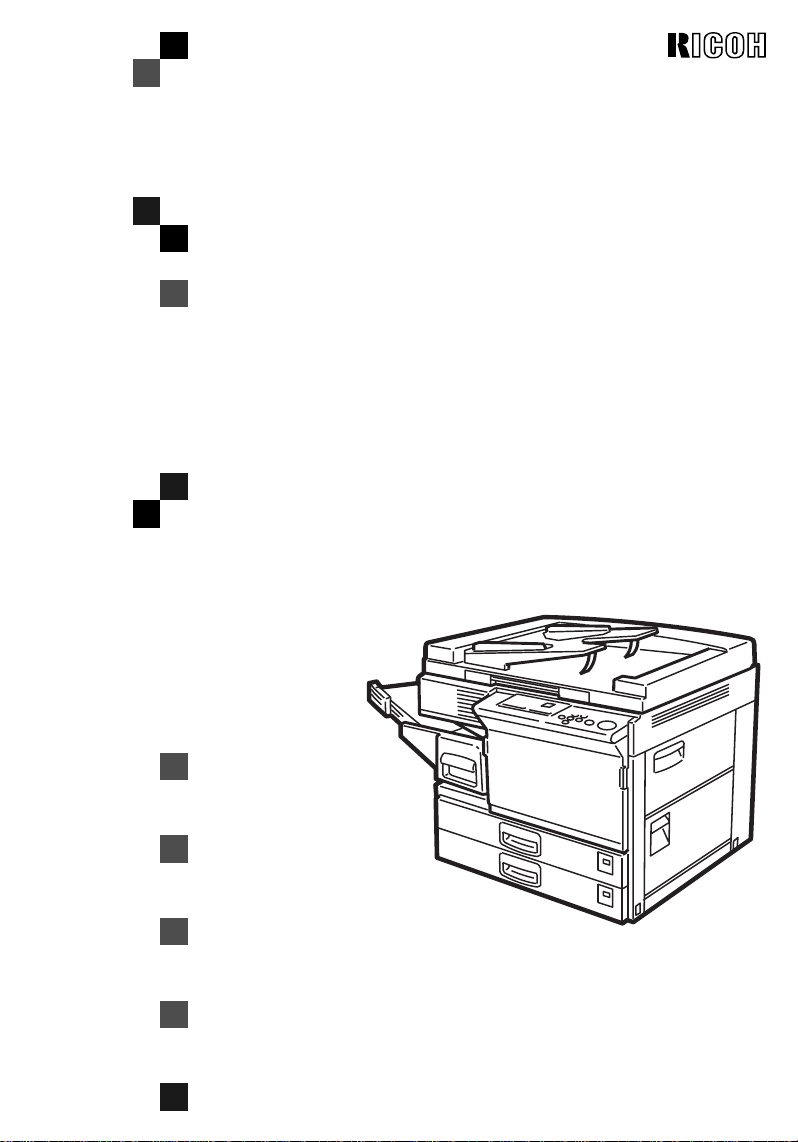
)7794;
)7794;
)7794;)7794;
OPERATING INSTRUCTIONS
Read this manual carefully before you use this product a nd k eep it hand y f or fut ure
reference.
For safety, please follow the instructions in this manual.
Page 2
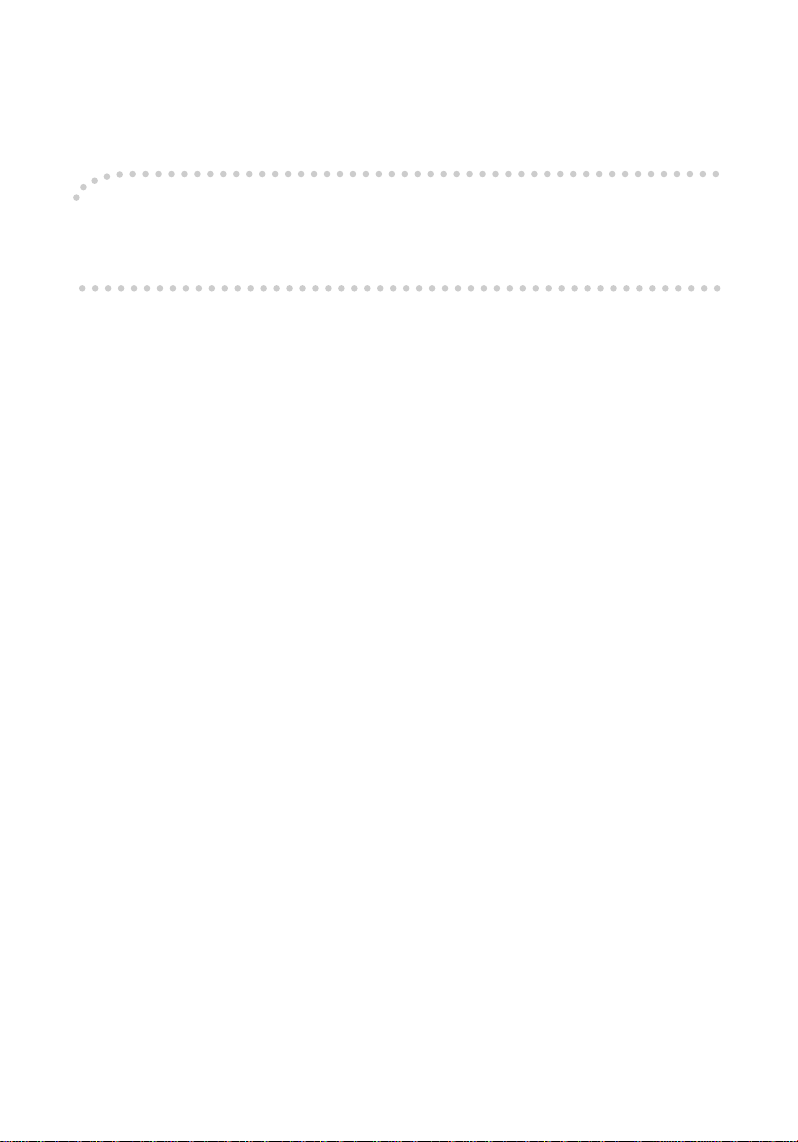
Introduction
This manual contains detailed instructions on th e operation a nd maintena nce of this mach ine. To get
maximum versatility from this machine all operators sho uld carefu lly read and fo llow the inst ruction s in
this manual. Please keep this manual in a handy place near the machine.
Please read the Safety Information before u sing this machin e. It contain s important info rmation relate d
to USER SAFETY and PREVENTING EQUIPMENT PROBLEMS.
Notes:
Some illustrations may be slightly different from your machine.
Certain options may not be available in some cou ntries. For details, please contact your local dealer.
Two kinds of size notation are employed in this manual. With this machine refer to the metric version.
For good copy quality, Ricoh recommends that you us e genuine Ricoh toner.
Ricoh shall not be responsible for any damage or expense that might result from the use of parts other
than genuine Ricoh parts in your Ricoh office product.
Power Source
220/230V, 50/60Hz, 8A or more
Please be sure to connect the power cord to a power source as above. For details about power source,
see ⇒ P.73 “Power Connection”.
Page 3
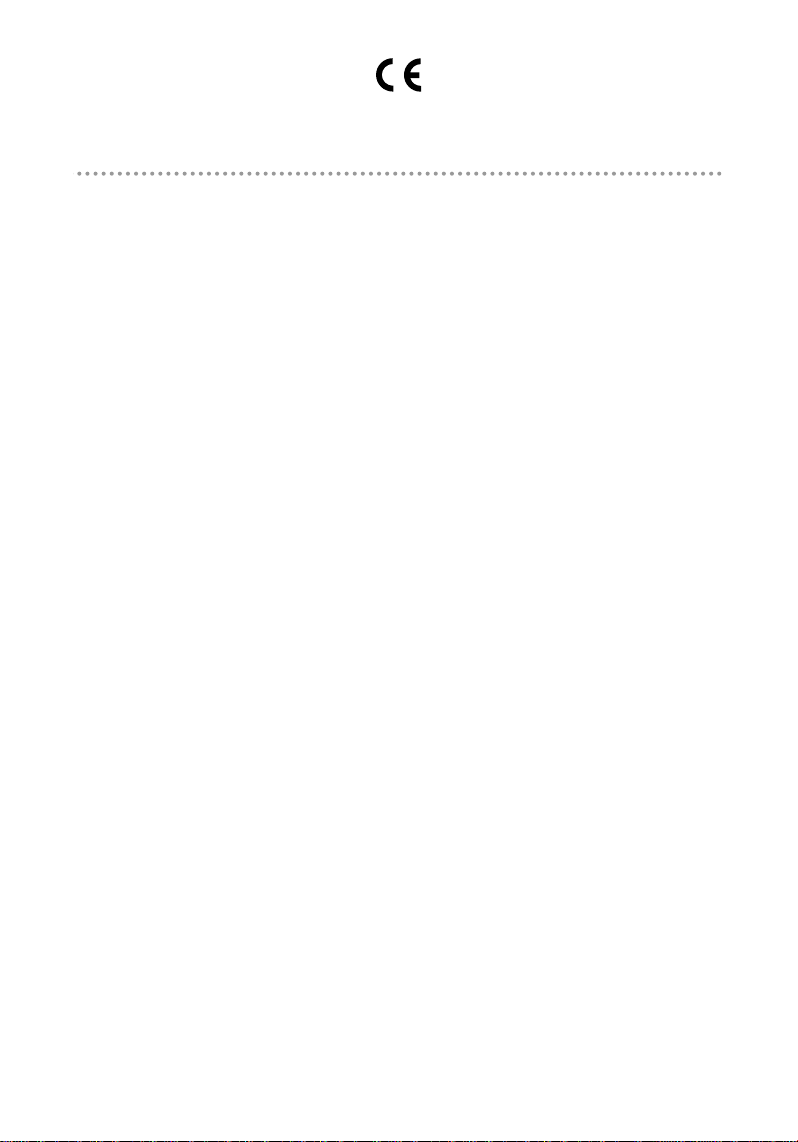
Declaration of Conformity
“The Product complies with the requirements of the EMC Directive 89/336/EEC and the Low Voltage
Directive 73/23/EEC.”
In accordance with IEC 60417, this machine uses the following symbols for the main power switch.
a means POWER ON.
cccc means STAND BY.
Copyright © 1999 Ricoh Co., Ltd.
Page 4
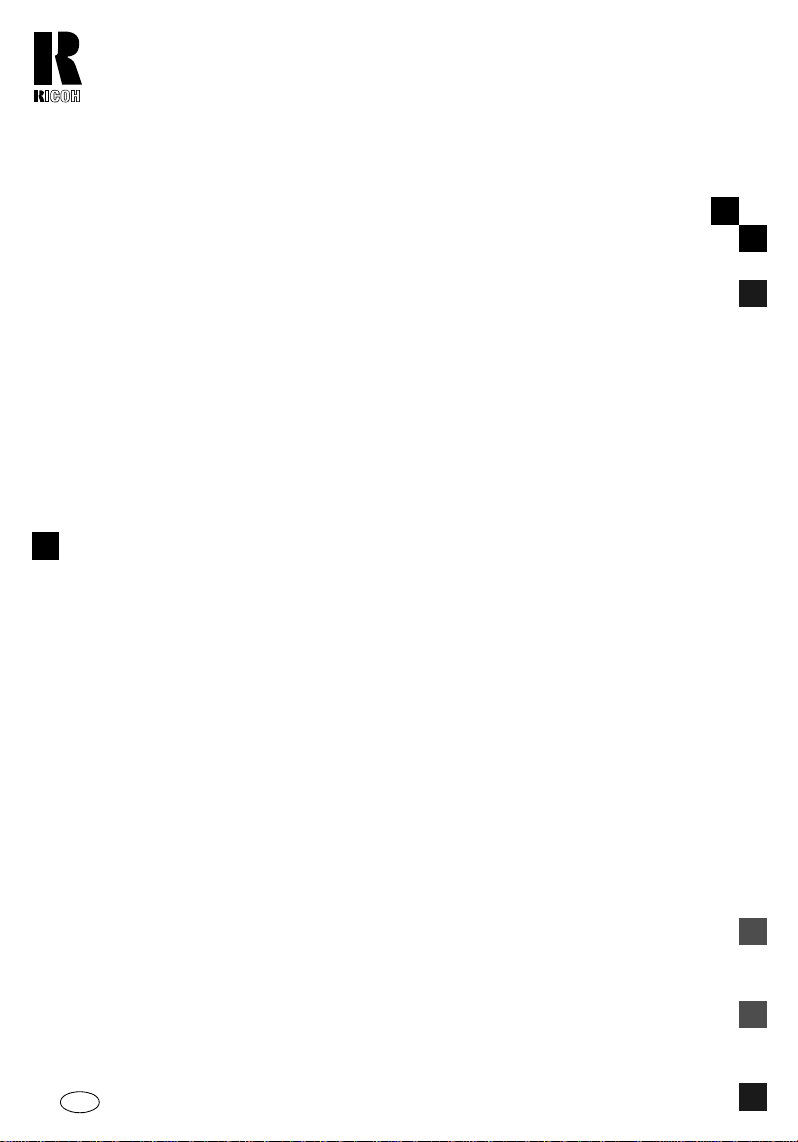
RICOH COMPANY, LTD.
15-5, 1 chome, Minami-Aoyama, Minato-ku, Tokyo
Telephone: Tokyo 3479-3111
Overseas Affiliates
U.S.A.
RICOH CORPORATION
5 Dedrick Place
West Caldwell, New Jersey 07006
Phone: +1-973-882-2000
The Netherlands
RICOH EUROPE B.V.
Groenelaan 3, 1186 AA, Amstelveen
Phone: +31-(0)20-5474111
United Kingdom
RICOH UK LTD.
Ricoh House,
1 Plane Tree Crescent, Feltham,
Middlesex, TW13 7HG
Phone: +44-(0)181-261-4000
Germany
RICOH DEUTSCHLAND GmbH
Mergenthalerallee 38-40,
65760 Eschborn
Phone: +49-(0)6196-9060
France
RICOH FRANCE S.A.
383, Avenue du Général de Gaulle
BP 307-92143 Clamart Cedex
Phone: +33-(0)1-40-94-38-38
Spain
RICOH ESPAÑA S.A.
Av.Litoral Mar, 12-14,
08005 Barcelona
Phone: +34-(0)93-295-7600
Italy
RICOH ITALIA SpA
Via della Metallurgia 12,
37139 Verona
Phone: +39-(0)45-8181500
Hong Kong
RICOH HONG KONG LTD.
23/F., China Overseas Building,
139, Hennessy Road,
Wan Chai, Hong Kong
Phone: +852-2862-2888
Singapore
RICOH ASIA PACIFIC PTE.LTD.
260 Orchard Road,
#15-01/02 The Heeren,
Singapore 238855
Phone: +65-830-5888
FT4618 OPERATING INSTRUCTIONS
Printed in The Netherlands
EE GB A299-8600
Page 5
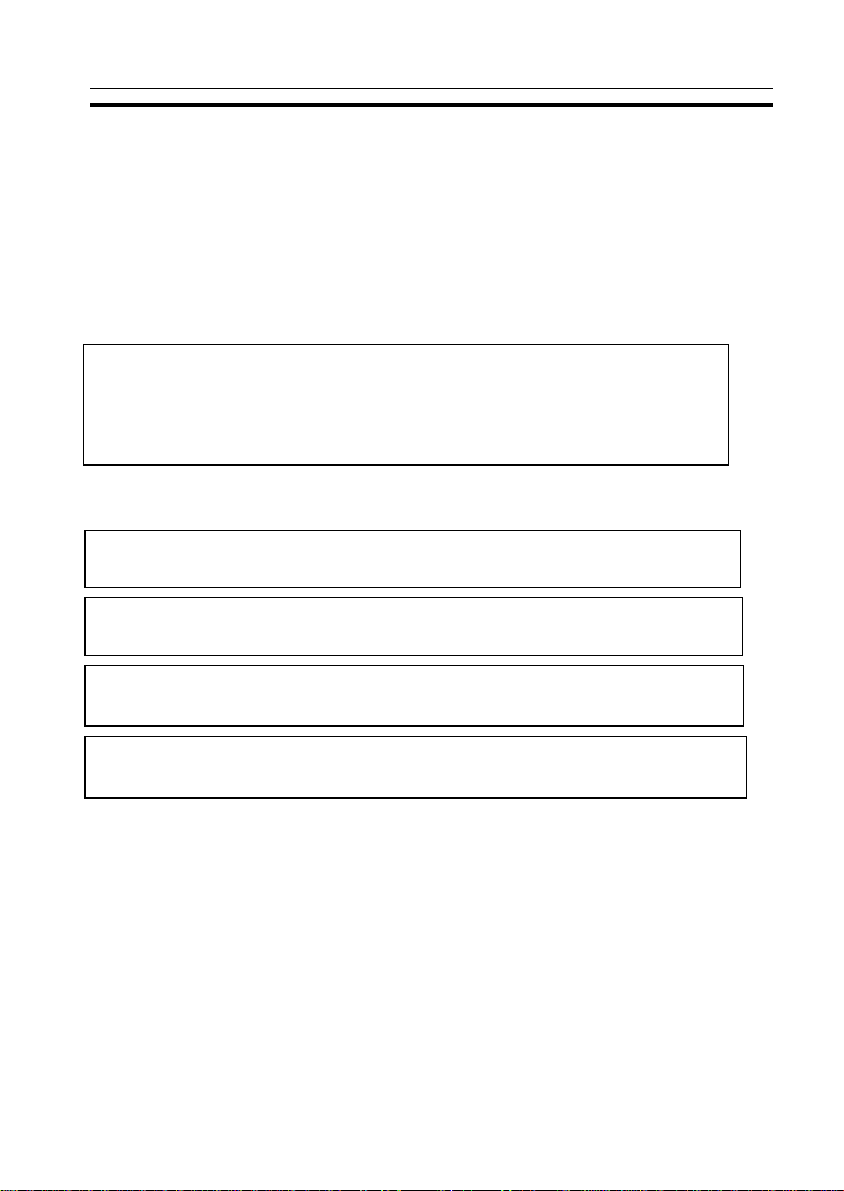
SAFETY INFORMATION
SAFETY INFORMATION
When using your machine, the following safety precautions should always
be followed.
Safety During Operation
In this manual, the following important symbols are used:
WARNING:
R
R
CAUTION:
Ignoring this warning could cause serious injury
or even death.
Ignoring this caution could cause injury or dama ge
to property.
Examples Of Indications
Symbols R means a situation that requires you tak e care.
R
Symbols v means ‘‘Hot surface’’.
v
Do NOT carry out the operation represented by the symbol m.
q
This example means ‘‘Do not take apart’’ .
Symbols l means you MUST perform this operation.
r
This example means ‘‘You must remove the wall plug’’.
i
Page 6
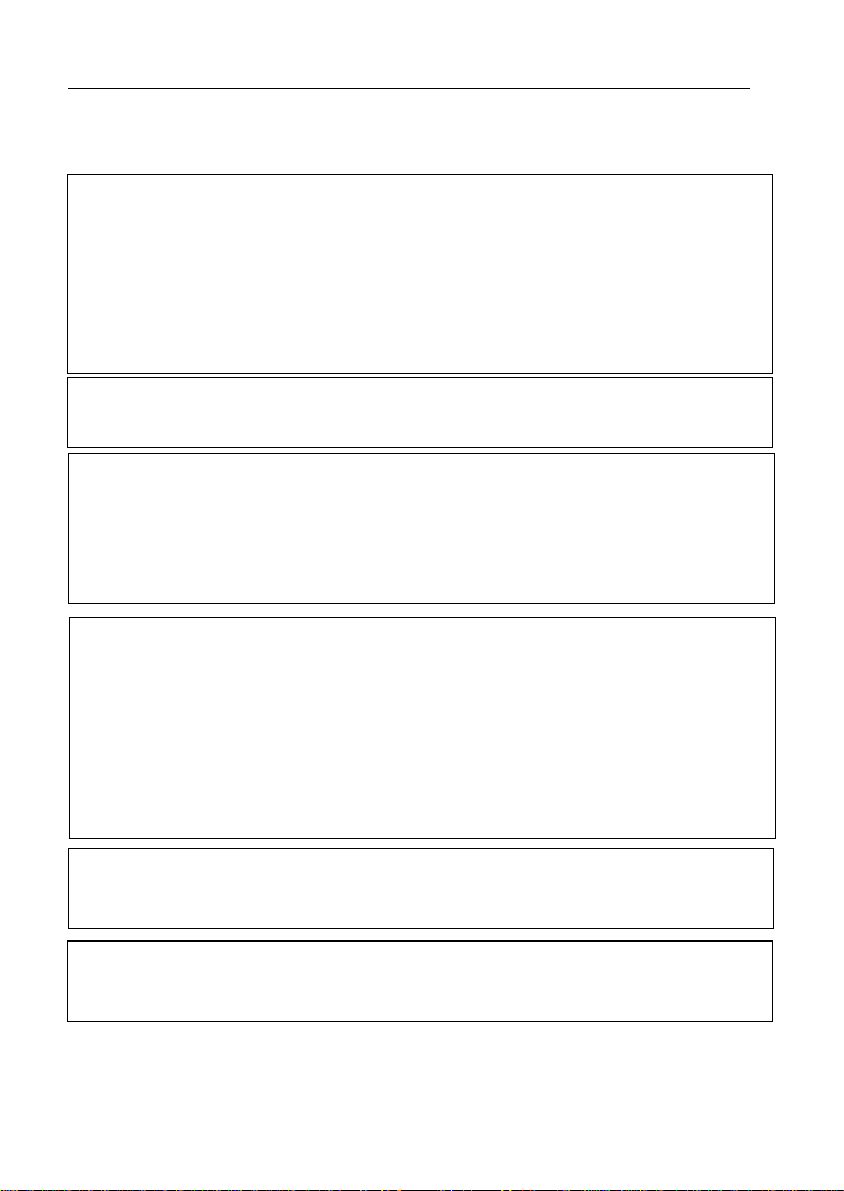
SAFETY INFORMATION
R WARNINGS:
•••• Only connect the machine to the power source described on
the inside front cover of this manual.
m
Do not place heavy objects on it, pull it hard or bend it more than n ec es sa r y.
o
q
r
•••• Avoid multi-wiring
•••• Do not damage, break or make any modifications to the power cord.
These actions could cause an electric shock or fire.
•••• Do not plug or unplug th e pow er cord wit h you r hands wet.
Otherwise, an electric shock might occur.
•••• Make sure the w all outlet is near the machine and freely accessible
so that in event of an emergency it can be unplugged easily.
•••• Do not remove any covers or screws other than those specified in
this manual. Some parts of the machine are at a high v oltage and
could give you an electric shock. When the machine needs to be
checked, adjusted, or repaired, contact your service representative.
•••• Do not take apart or attempt any modifications to this machine. There
is a risk of fire, electric shock, explosion or loss of sight.
•••• I f the machine looks dama ged or breaks down, sm oke is com ing
out, there is a strange smell or anything look s unusual, imm edi ately turn off the main switch then unplug the power cord from
the wall. Do not continue using the machi ne in this condition.
Contact your service representative.
•••• If metal, liquid or foreign matter falls into the machine, turn off
the main switch, and unplug the main power cord.
Contac t your service representa tive. Do not keep usi ng the ma chine with a fault or defect.
m
s
ii
•••• Do not put any metal objects or containers holding water
(e.g.vases, flowerpots, glasses) on the machine. If the contents fall
inside the machine, a fire or electric s hock could occ ur.
•••• Do not incinerate used toner or toner containers. Toner dust might
ignite when exposed to an open flame. D ispose of the us ed toner
containers according to local regulations for pla stics.
Page 7
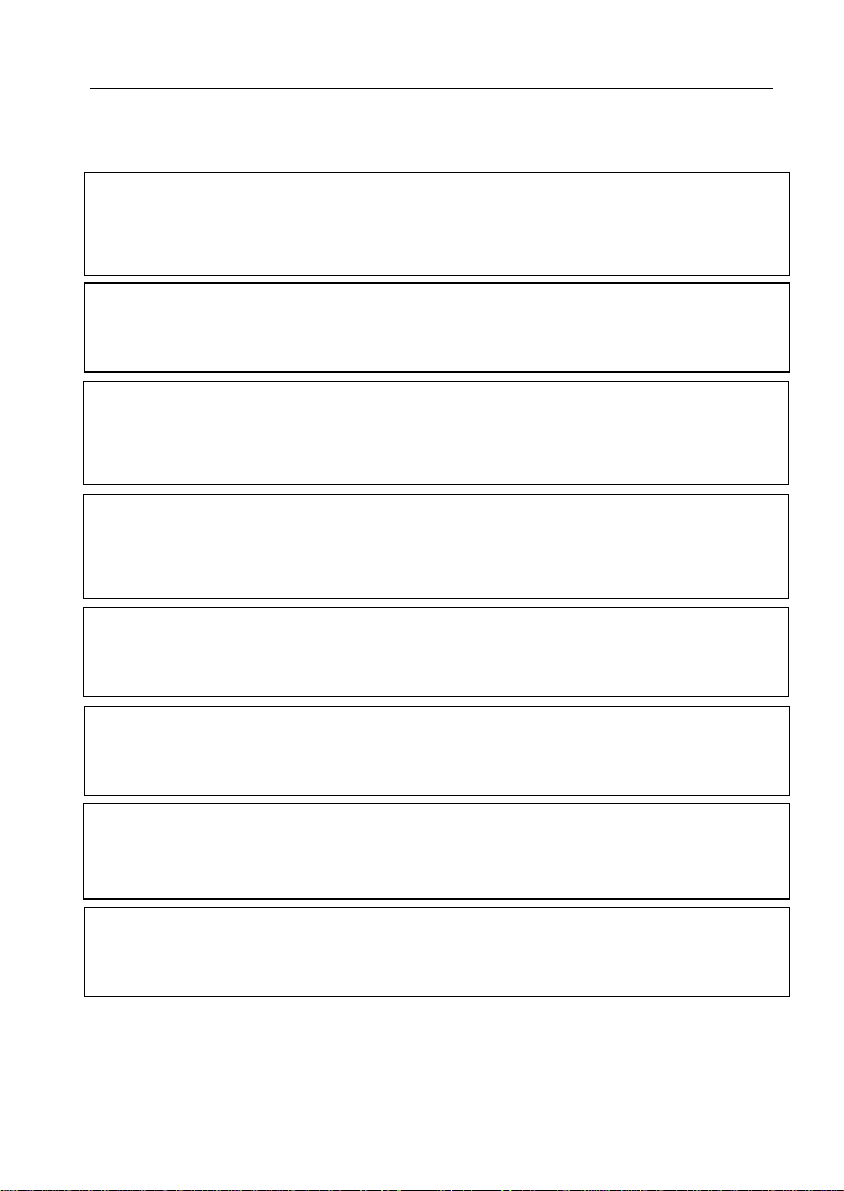
SAFETY INFORMATION
R CAUTIONS:
•••• Keep the machine away from humidity and dust. A fire or an
electric shock might occur.
m
o
o
•••• When the machine will not be used for a long time, unplug
r
•••• Do not place the machine on an unstable or tilted surface.
If it topples over, it could cause injury.
•••• After you move the machine, fix it with the caster fixture.
Otherwise, the machine might move or come down to cause
a personal injury.
•••• Before moving the machine, be sure to pull all four handles
fully out. Not doing this may result in an injury, such as
getting your fingers pinched. After moving the machine,
return the four handles to their original positions.
•••• When you move the machine, unplug the power cord from
the wall outlet to avoid fire or electric shock.
the power cord.
•••• When you pull out the plug from the socket, grip the plug
to avoid damaging the cord and causing fire or electric shock.
t
o
m
n
•••• If you use the machine in a confined space, make sure there
is a continuous air turnover.
•••• Do not reuse stapled paper. Do not use aluminum foil, car bon-contain ing paper or ot her conducti ve paper. Otherwise,
a fire might occur.
•••• When removing misfed paper, do not touch the fusing section
because it could be very hot.
iii
Page 8
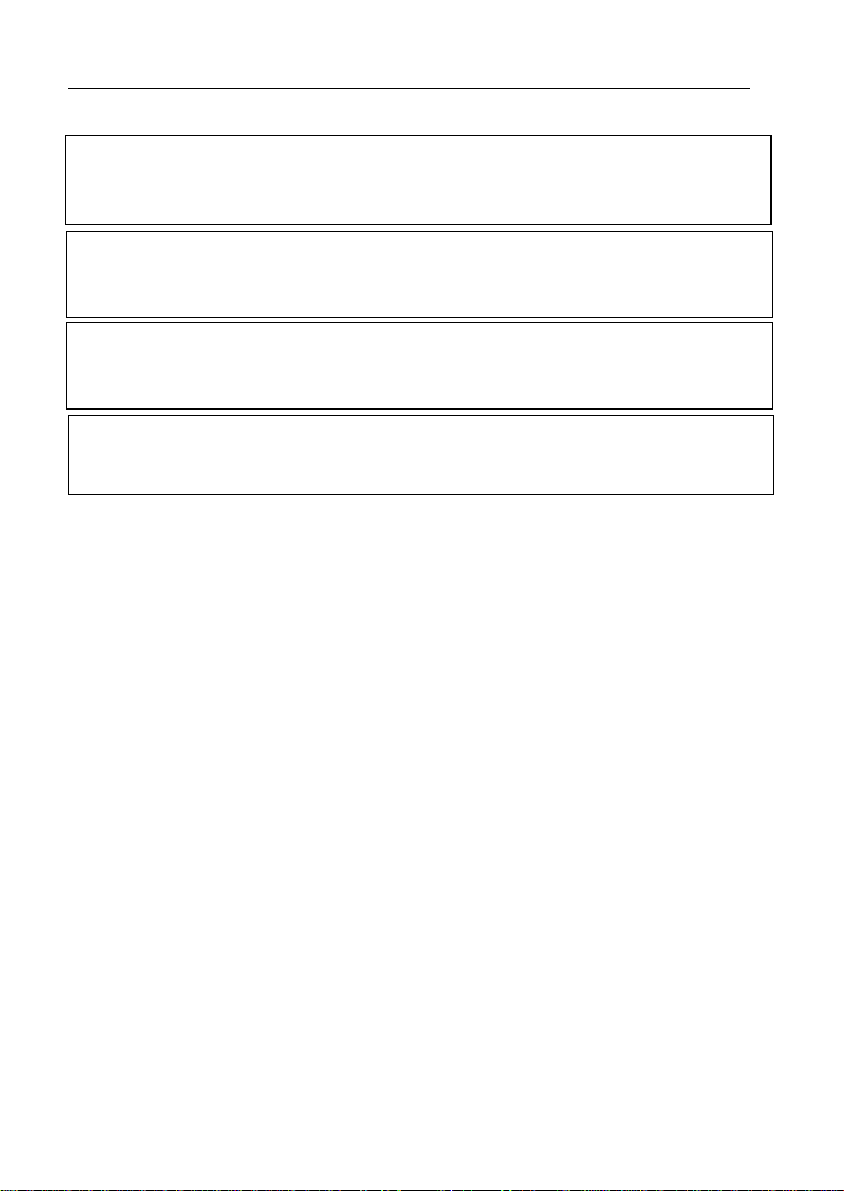
SAFETY INFORMATION
•••• This machine has been tested for sa fety using this suppl ier’s
R
R
R
R
parts and consumables. We recomm end you only use thes e
specified supplies.
•••• Do not eat or swallow toner.
•••• Keep toner(used or unused) and toner containers out of
reach of children.
•••• This equipment is only to be installed by a qualified service
personnel.
•••• Deliver to collection point for waste products. Do not be
disposed of via domestic refuse collection.
iv
Page 9
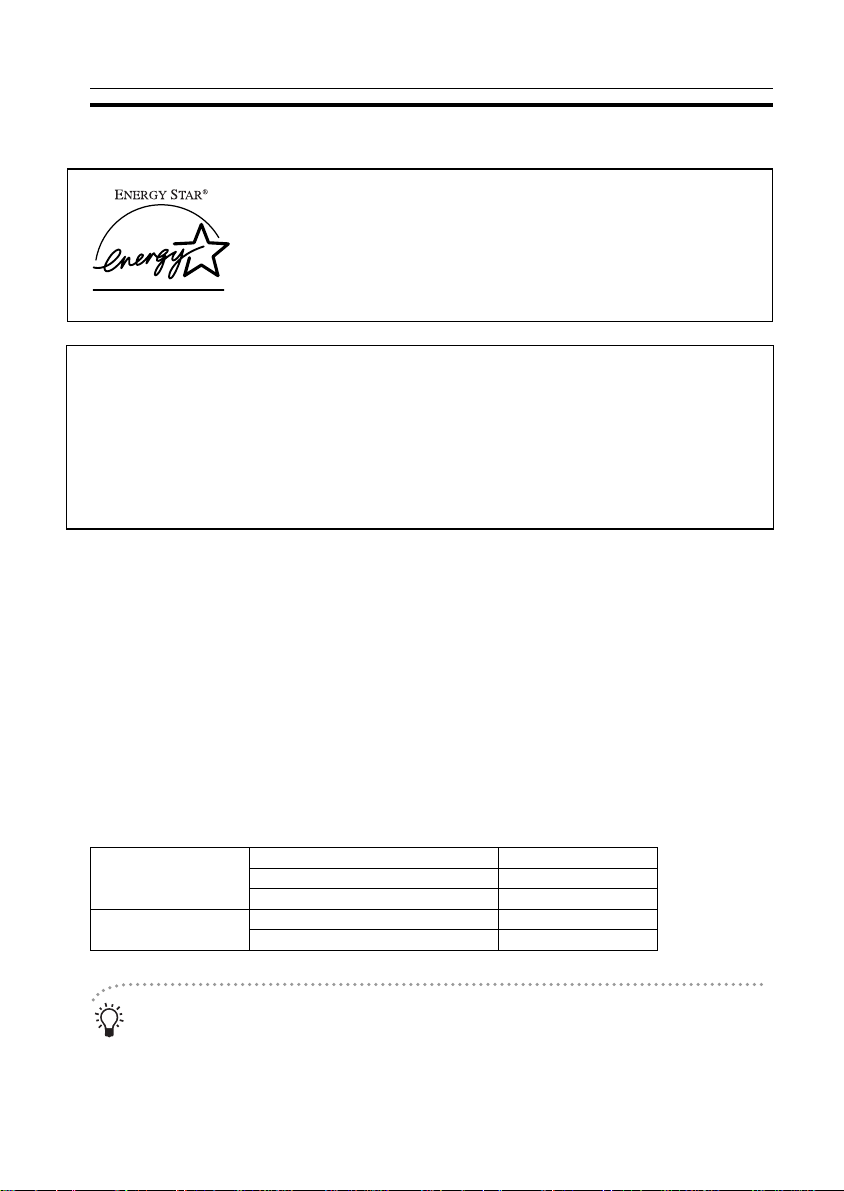
ENERGY STAR PROGRAM
ENERGY STAR PROGRAM
As an ENERGY STAR Partner, we have determined
that this machine model meets the ENERGY STAR
Guidelines for energy efficiency.
The ENERGY STAR Guidelines intend to established an international energy-saving
system for developing and introducing energy-efficient office equipment to deal with
environment issues, such as global warming.
When a product meets the ENERGY STAR Guidelines for energy efficiency, the Partner
shall place the ENERGY STAR logo onto the machine model.
This products was designed to reduce the environment impact associated with office
equipment by means of energy-saving features, such as Low-power Mode.
• Low-power Mode
This product automatically lowers its power consumption 1 minute after the
last copying job has been completed. To exit Low-power mode, press the
Clear Modes/Energy Saver key. For how to change settings, ☛ see page
61.
• Auto Off Mode
To conserve energy, this copier automatically turns off 30 minutes after the
last copying job has been completed. To exit the Auto Off Mode, turn on the
main switch. For how to change the default interval before entering Auto Off
mode, ☛ see page 61.
Specification
Low-power Mode Power consumption about 0.12 kW
Default inte rval 1 min.
Recovery time 10 sec.
Auto Off Mode Power consumption 0 W *1
Default inter val 30 min.
*1 Based on Energy Star measurements.
Recycled paper
Please contact your sales or service representative for recommended recycled paper types that may be used in this machine.
v
Page 10
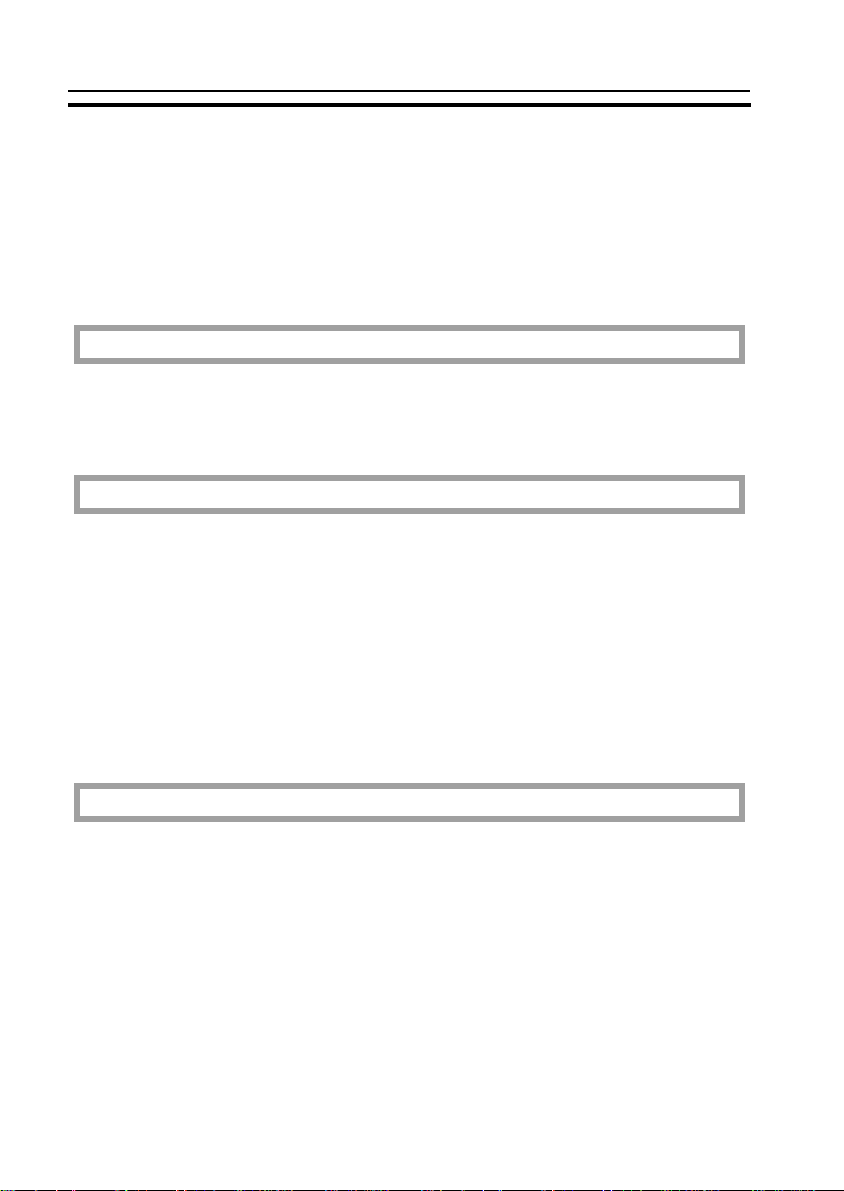
TABLE OF CONTENTS
TABLE OF CONTENTS
WHAT YOU CAN DO WITH THIS COPIER.................................................x
WHERE IT IS & WHAT IT IS ........................................................................2
COPIER EXTERIOR AND INTERIOR ....................................................... 2
OPERATION PANEL ..................................................................................4
BASICS
STARTING THE COPIER ............................................................................10
When The Main Switch Is In The Stand-by Posi tion .................................. 10
When The Energy Saver Indicator Is On .................................................... 11
COPY PAPER AND TONER
COPY PAPER .............................................................................................. 14
Available Paper Sizes..................................................................................14
Non-recommended Copy Paper.................................................................. 14
Notes For Copy Paper................................................................................. 15
Paper Storage.............................................................................................. 15
TONER ........................................................................................................... 16
Notes For Toner .......................................................................................... 16
Toner Storage .............................................................................................. 16
ORIGINALS
RECOMMENDED ORIGINALS AND NON-RECOMMENDED ORIGINALS .....18
Recommended Originals.............................................................................18
Non-recommended Originals For The Optional Document Feeder ............ 18
SETTING ORIGINALS ON THE EXPOSURE GLASS................................. 19
SETTING ORIGINALS IN THE OPTIONAL DOCUMENT FEEDER .......... 20
Setting A Stack Of Originals........................................................................ 20
Setting One Original At A Time ................................................................ 22
vi
Page 11
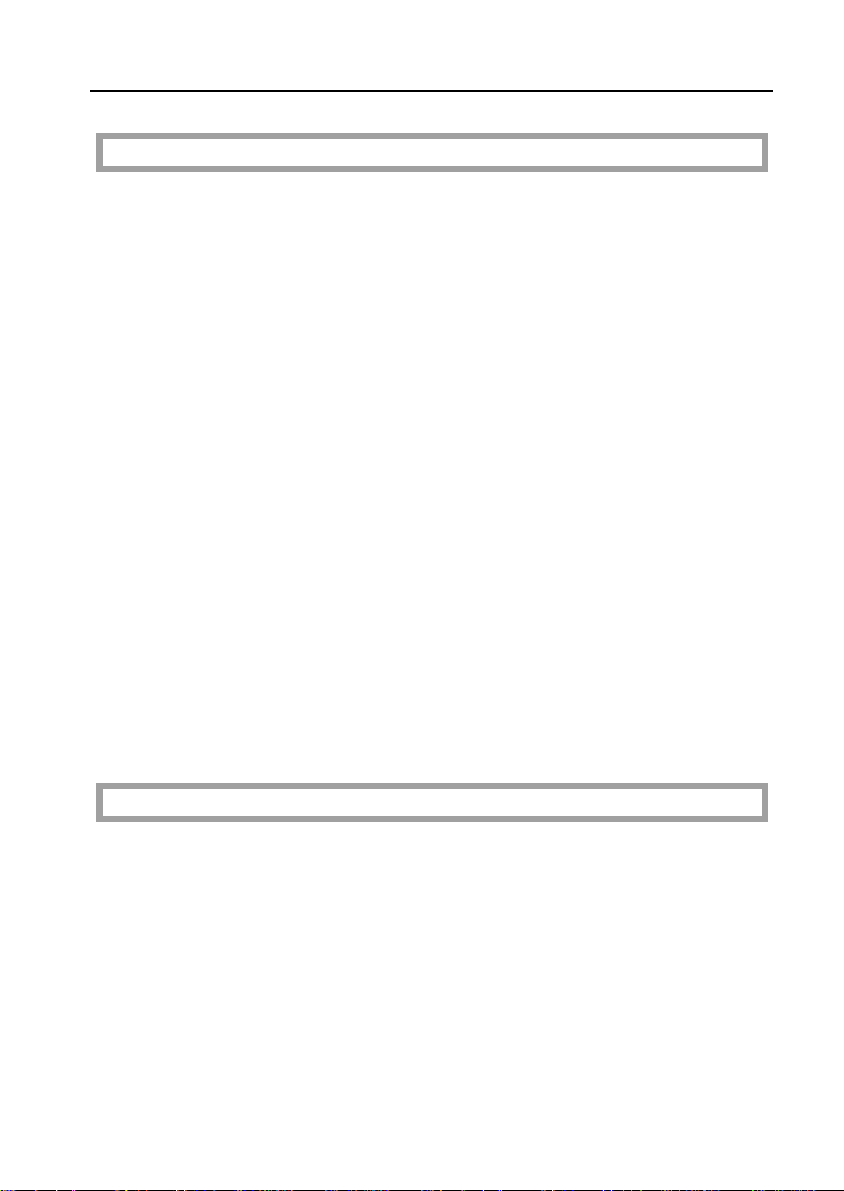
TABLE OF CONTENTS
COPYING
BASIC COPYING ..........................................................................................26
BASIC FUNCTIONS .....................................................................................28
Adjusting Copy Image Density ....................................................................28
Photo Mode..................................................................................................29
Copying From The Bypass Feed Table ......................................................30
Entering Copy Job Settings During The Warm-up Period (Auto Start) ......33
REDUCING AND ENLARGING ..................................................................34
Reducing And Enlarging Using Preset Ratios (Preset R/E) ........................34
Reducing And Enlarging In 1% Steps (Zoom) ............................................35
MAKING TWO-SHEETS COPIES FROM BOOK ORIGINALS
(SERIES COPIES) .........................................................................................36
FINISHING (OPTION)....................................................................................38
Sorting Into Sets (123, 123, 123) (Sort) ...................................................38
Stacking Together All Copies Of A Page (111, 222, 333) (Stack) ..........40
COPYING WITH USER CODES................................................................... 42
SAVING ENERGY ........................................................................................43
COMBINATION CHART................................................................................44
WHAT TO DO IF SOMETHING GOES WRONG
IF YOUR COPIER DOES NOT OPERATE AS YOU WANT .......................46
IF YOU CANNOT MAKE COPIES AS YOU WANT .................................... 48
LOADING PAPER......................................................................................... 49
Loading Paper In The Paper Tray ...............................................................49
ADDING TONER ...........................................................................................50
vii
Page 12
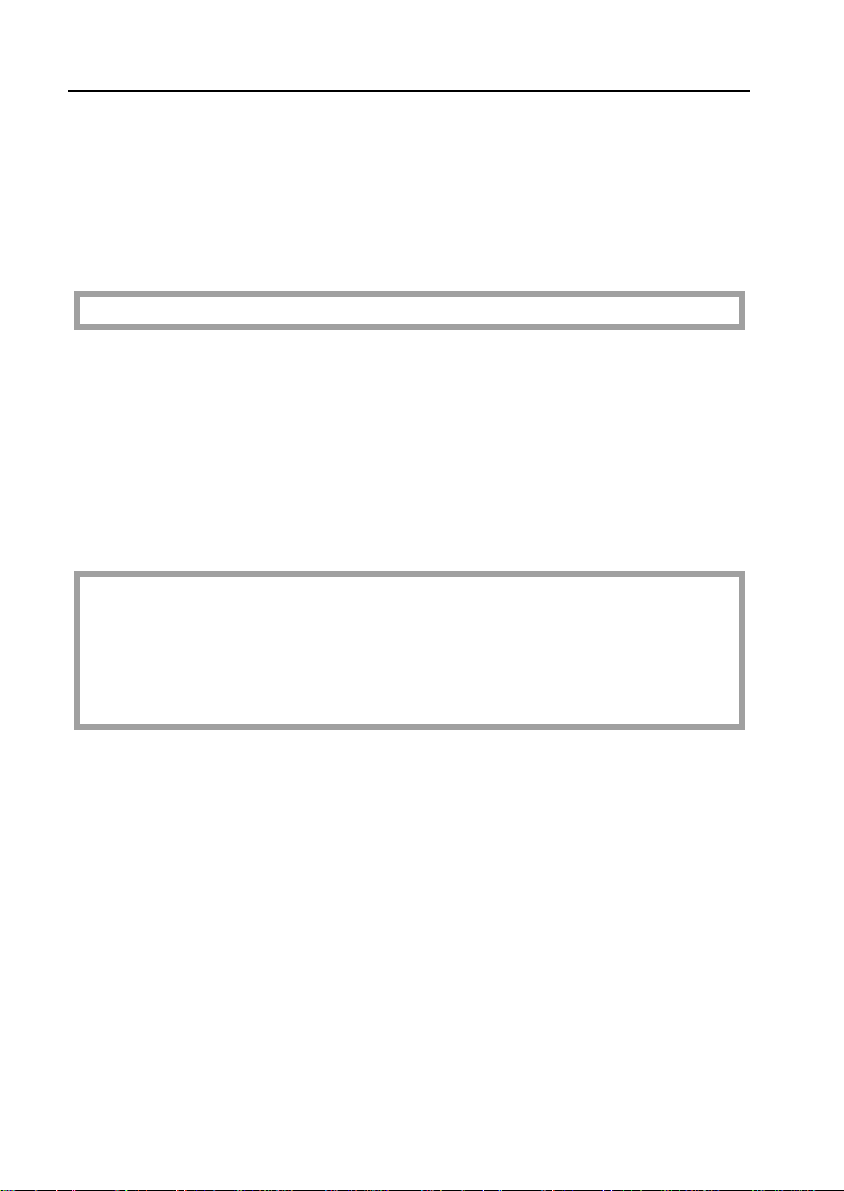
TABLE OF CONTENTS
CLEARING MISFEEDS ................................................................................51
Check The Misfeed Location Display.......................................................... 51
When A,B Or C Is Lit...................................................................................52
When R Is Lit ............................................................................................... 52
When P Is Lit ............................................................................................... 53
CHANGING THE COPIER’S SETTINGS
CHANGING PAPER SIZE ............................................................................56
How To Change The Paper Size Of Paper Tray ........................................ 56
USER TOOLS ................................................................................................ 58
How To Access User Tools ........................................................................58
How To Change Adjustment Values Or Modes .......................................... 59
User Tool Menu ........................................................................................... 60
SERVICE REPRESENTATIVE SETTINGS ..................................................68
MAINTAINING YOUR COPIER
DO’S AND DON’TS
WHERE TO PUT YOUR COPIER
REMARKS
MAINTAINING YOUR COPIER.....................................................................70
Copier .......................................................................................................... 70
Document Feeder (Option) .......................................................................... 71
WHERE TO PUT YOUR COPIER .................................................................72
Copier Environment ..................................................................................... 72
Power Connection ......................................................................................73
Access To Copier........................................................................................74
DO’S AND DON’TS.......................................................................................75
Copier .......................................................................................................... 75
Document Feeder (Option) .......................................................................... 75
10-bin Sorter (Option).................................................................................. 75
viii
Page 13
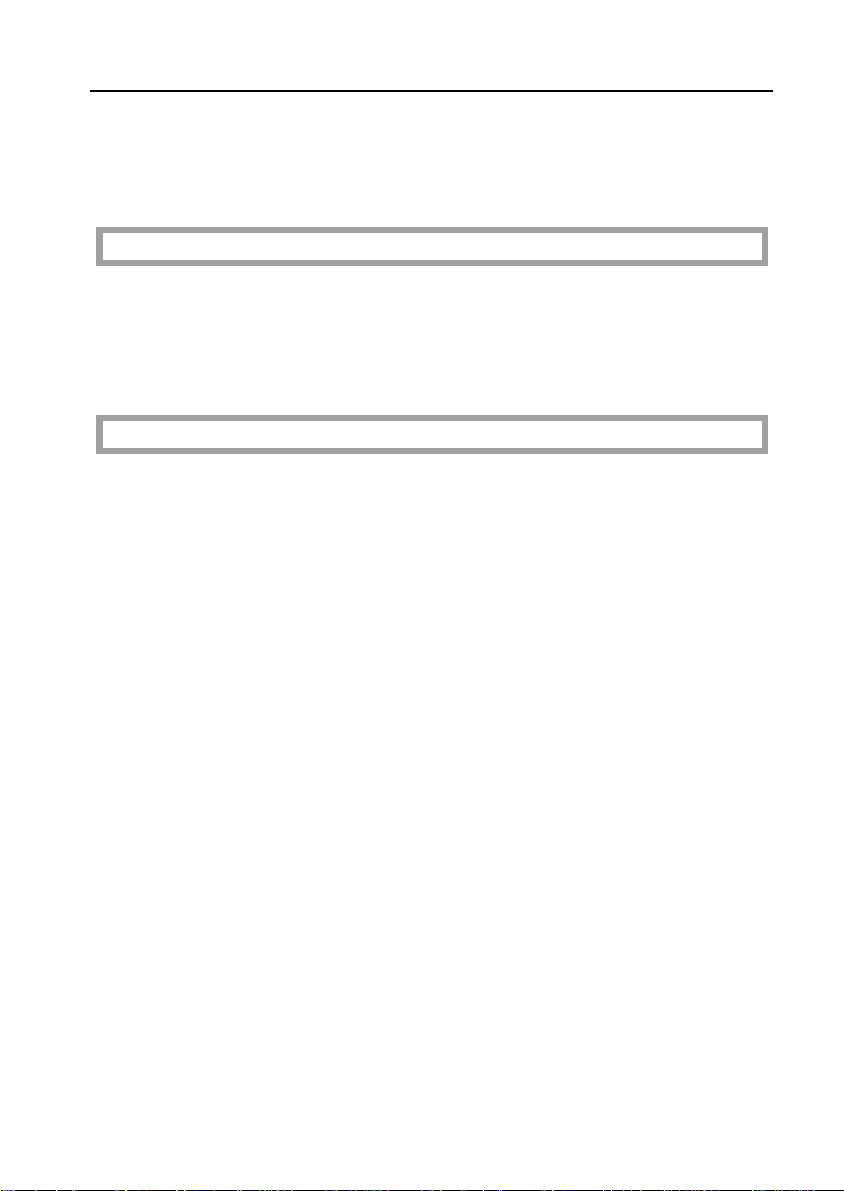
TABLE OF CONTENTS
REMARKS.....................................................................................................76
Copier...........................................................................................................76
10-bin Sorter (Option)...................................................................................76
SPECIFICATIONS
COPIER .........................................................................................................78
DOCUMENT FEEDER (OPTION).................................................................81
10-BIN SORTER (OPTION)..........................................................................82
INDEX
INDEX ............................................................................................................84
TROUBLESHOOTING...................................................................................86
ix
Page 14
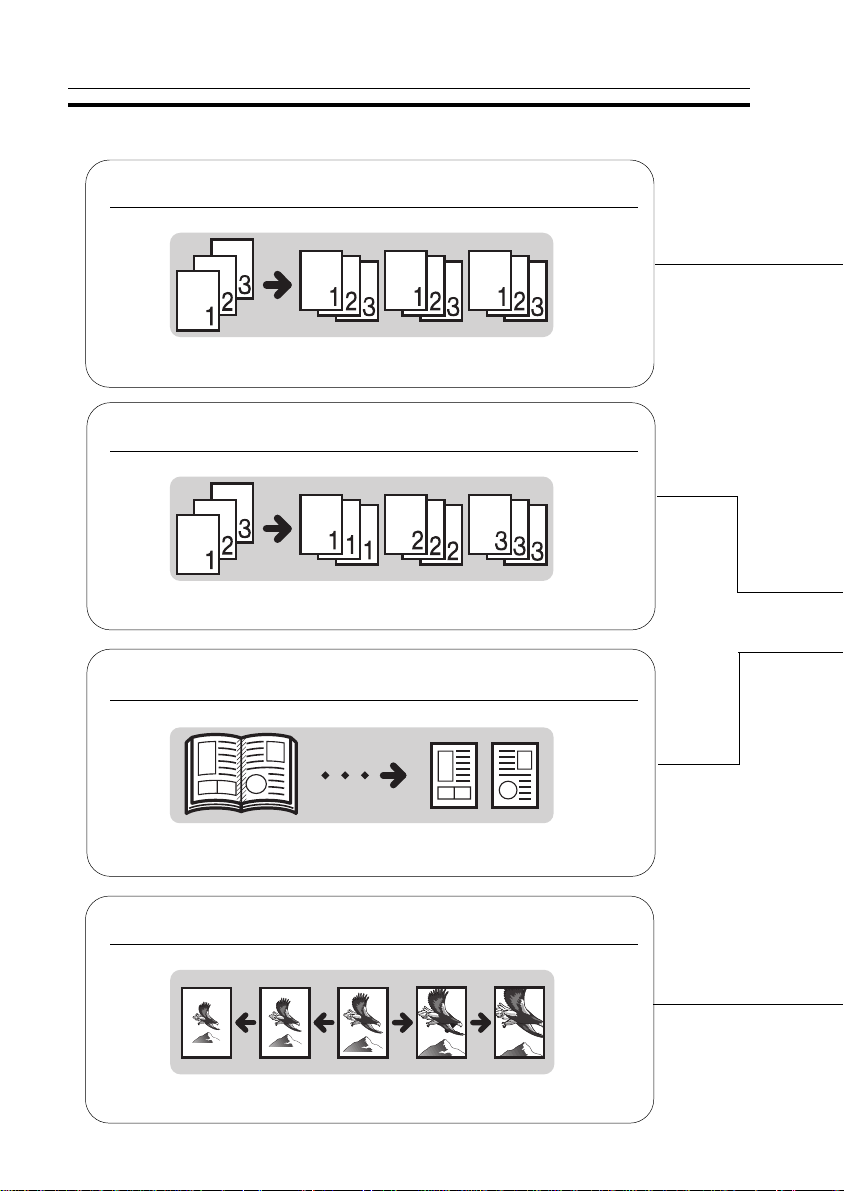
WHAT YOU CAN DO WITH THIS COPIER
WHAT YOU CAN DO WITH THIS COPIER
Sorting into sets (123, 123, 123)
☛ See pages 38 ~ 39.
Stacking together all copies of a page (111, 222, 333)
☛ See pages 40 ~ 41.
Making one-sided copies from facing pages
☛ See pages 36 ~ 37.
Reducing and enlarging in 1% steps
☛ See page 35.
x
Page 15
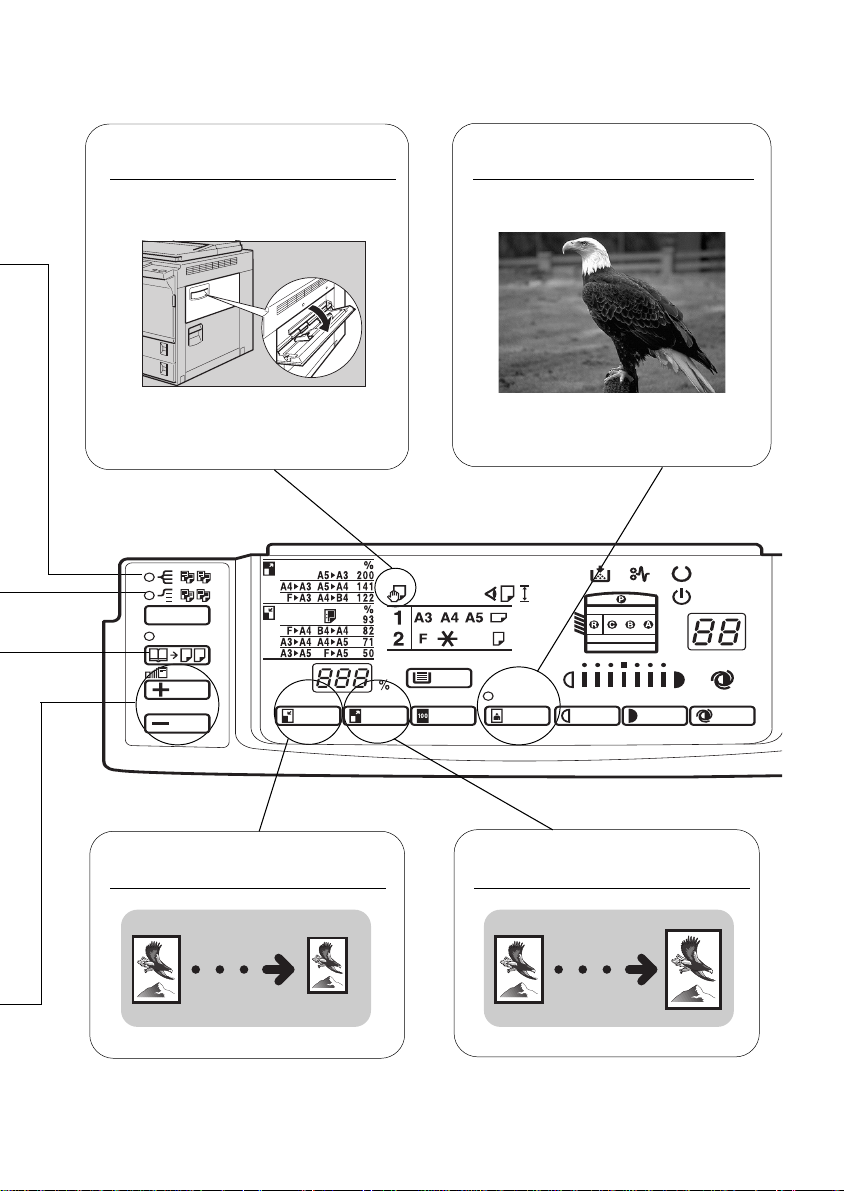
The bypass feed table is
open. You can copy from it.
☛ See pages 30 ~ 32. ☛ See page 29.
Copying photographic
originals.
Reducing using preset ratios
Enlarging using preset ratios
☛ See page 34.☛ See page 34.
❐ Make enlarge d copies of th is facing pa ges and stic k them on the wal l.
1
Page 16
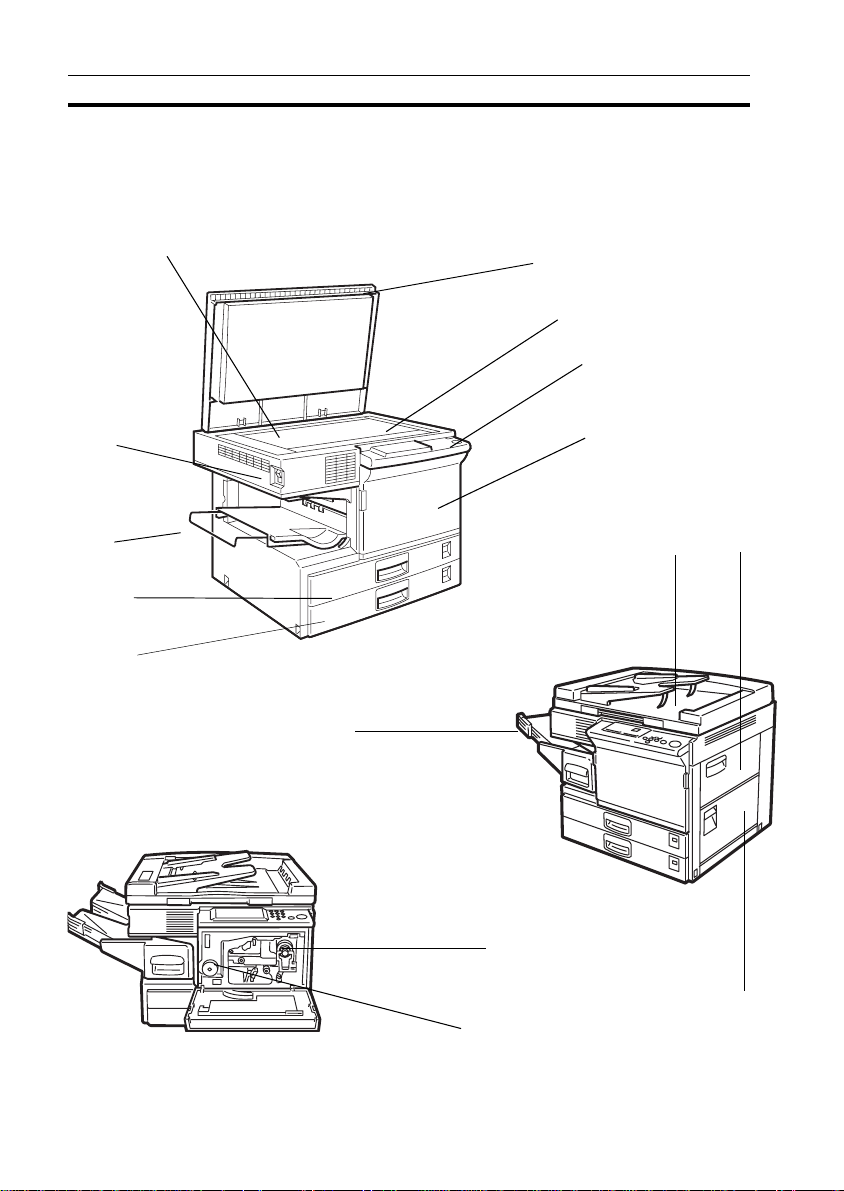
WHERE IT IS & WHAT IT IS
WHERE IT IS & WHAT IT IS
COPIER EXTERIOR AND INTERIOR
1
2
3
4
5
10
6
7
8
9
11
12
14
13
15
2
Page 17
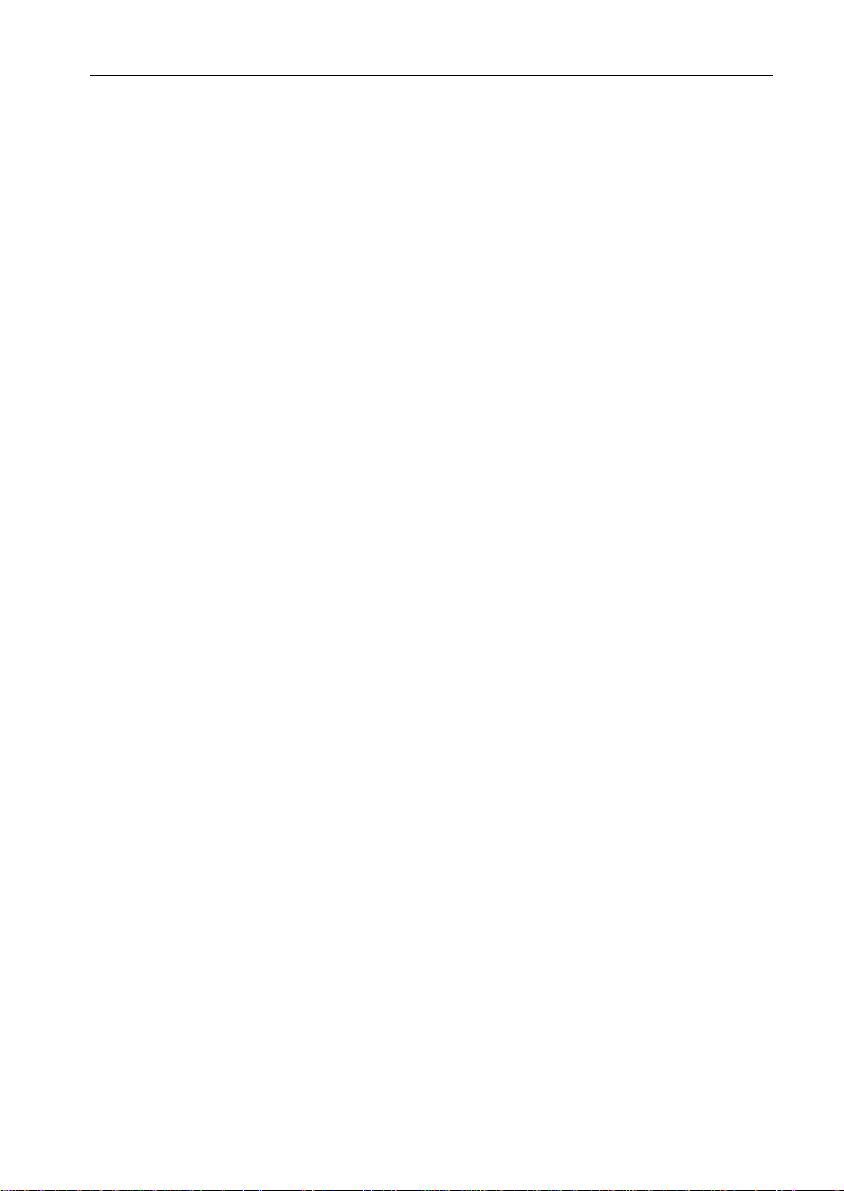
WHERE IT IS & WHAT IT IS
1. Left scale Use to align originals on the exposure glass.
2. Main switch Switches the copier between on and stand-by
conditions. ("stand-by" means that the optional
anticondensation heater is on.)
3. Copy tray Completed copies are delivered here.
4. Paper tray1 This tray can hold 250 sheets of copy paper.
5. Paper tray2 This tray can hold 250 sheets of copy paper.
6. Platen cover
Lower this cover over originals for copying.
7. Exposure glass Position originals here face down for copying.
8. Operation panel Operator controls and indicators are located here.
9. Front cover Open to access the inside of the copier.
10. 10-bin sorter (Option) Completed copies are sorted or stacked here.
11. Document feeder
(Option)
Insert a stack of originals here. The originals are
individually fed onto and removed from the exposure glass.
12. Bypass feed table Use to copy onto paper of unusual size or
weight, or color paper.
13. Right Side Cover Open to remove misfed papers.
14. Toner Bottle
15. Fusing Unit
Replace the toner bottle when the f
indicator is lit.
Fuses the copy image to the paper. When accessing the inside of the copier, use caution.
This unit may be very hot.
Add Toner
3
Page 18
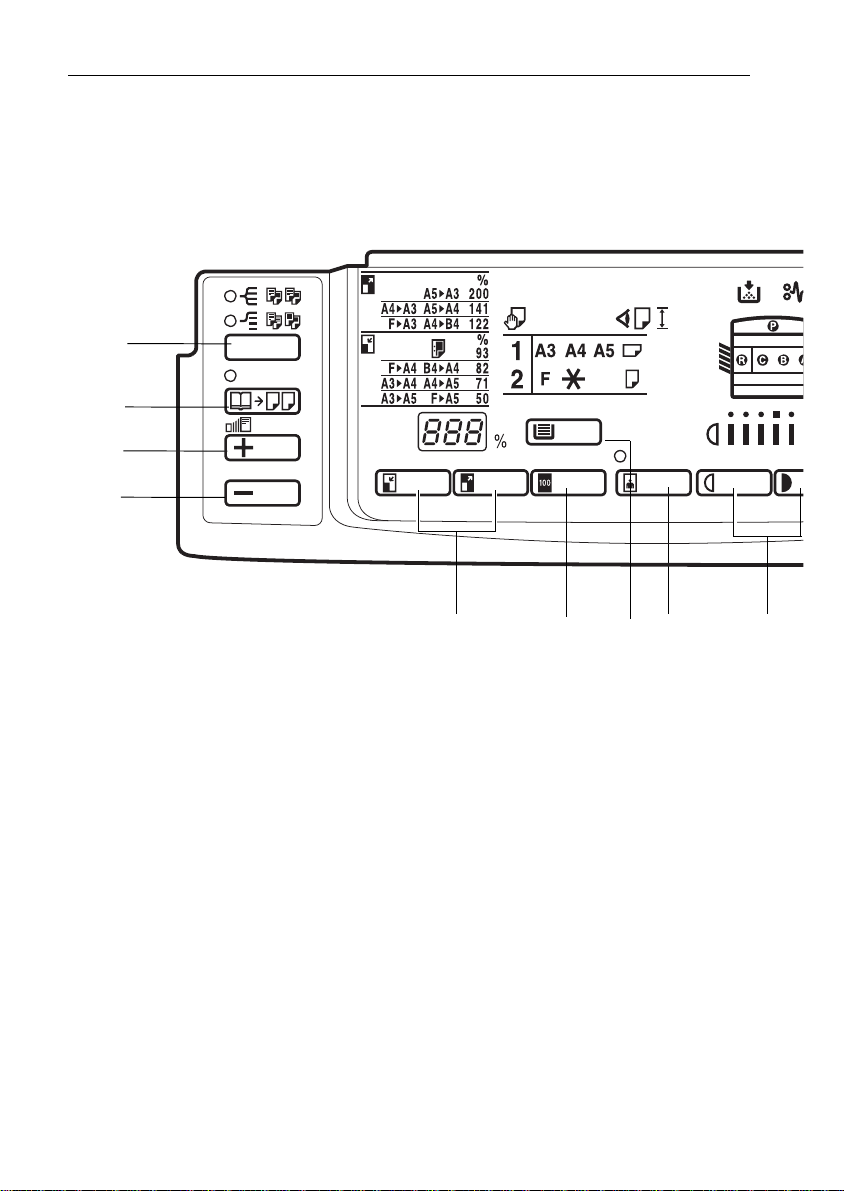
WHERE IT IS & WHAT IT IS
OPERATION PANEL
Keys
1
2
3
4
1. Sorter key
☛ See pages 38 ~ 41
2. Series Copi es key
☛ See page 36
3. Zoom Up key
Enlarges in 1% steps. ☛ See
page 35.
(option)
4. Zoom Down key
Reduces in 1% steps. ☛ See
page 35.
5. Reduce and Enlarge keys
☛ See page 34.
6. Full Size key
☛ See page 26.
4
5
6
8
7
7. Select Paper Tray key
Press to select a tray for the
paper feed. ☛ See page 26 .
8. Photo Mode key
☛ See page 29.
9. Lighter and Dark er ke ys
☛ See page 28.
9
Page 19
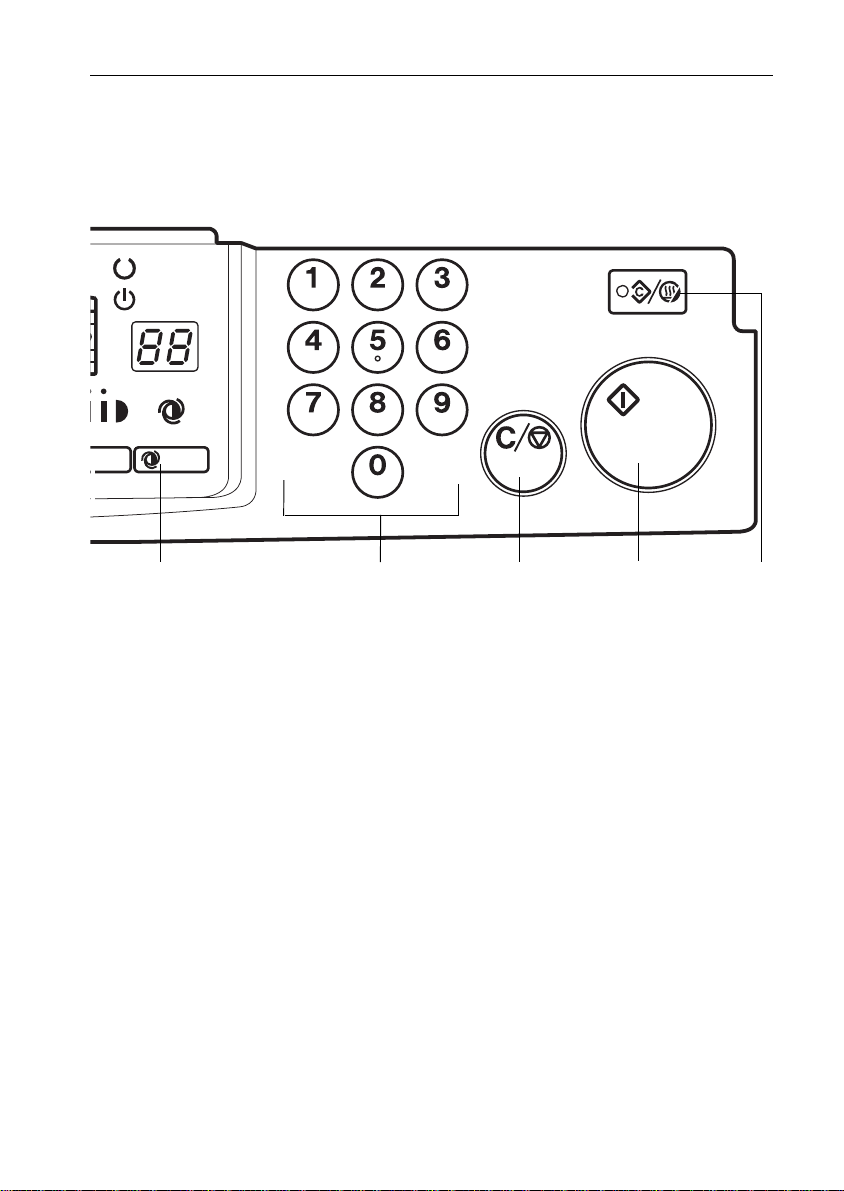
WHERE IT IS & WHAT IT IS
10
10. Auto Image Density key
☛ See page 28.
11. Number keys
Use to enter the desired number of copies. They are also
used to enter data.
12. Clear/Stop key
Press to cancel the copy
number entered. While copying, press to stop copying.
This key is also used to clear
data.
13. Start key
Press to start copying. Use to
set the Auto Start.
page 33.
☛ See
11
12
13
14. Clear Modes/Energy Saver
key
Press to clear the copier of
previously entered settings.
Press this key for more than 1
second to enter/exit the
Energy Saver mode.
pages 11 and 43.
☛
See
14
5
Page 20
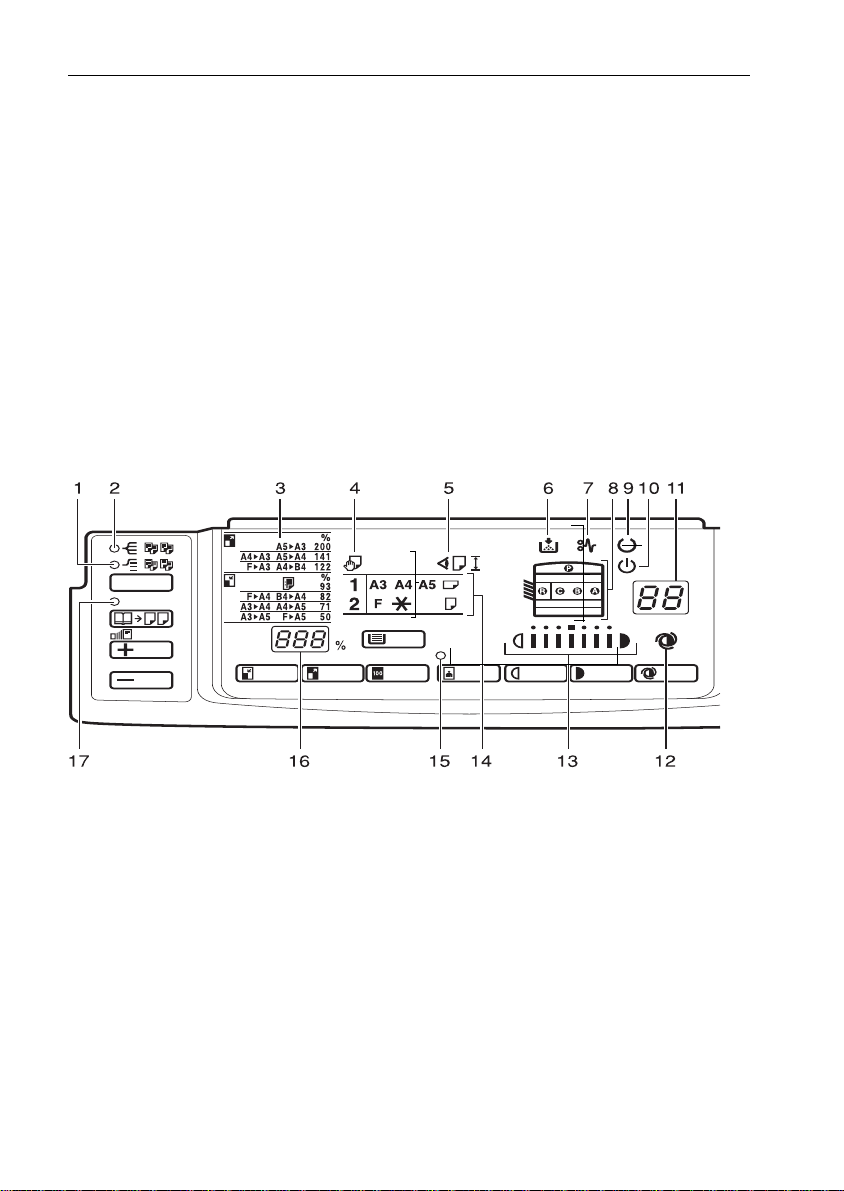
WHERE IT IS & WHAT IT IS
Indicators
6
Page 21
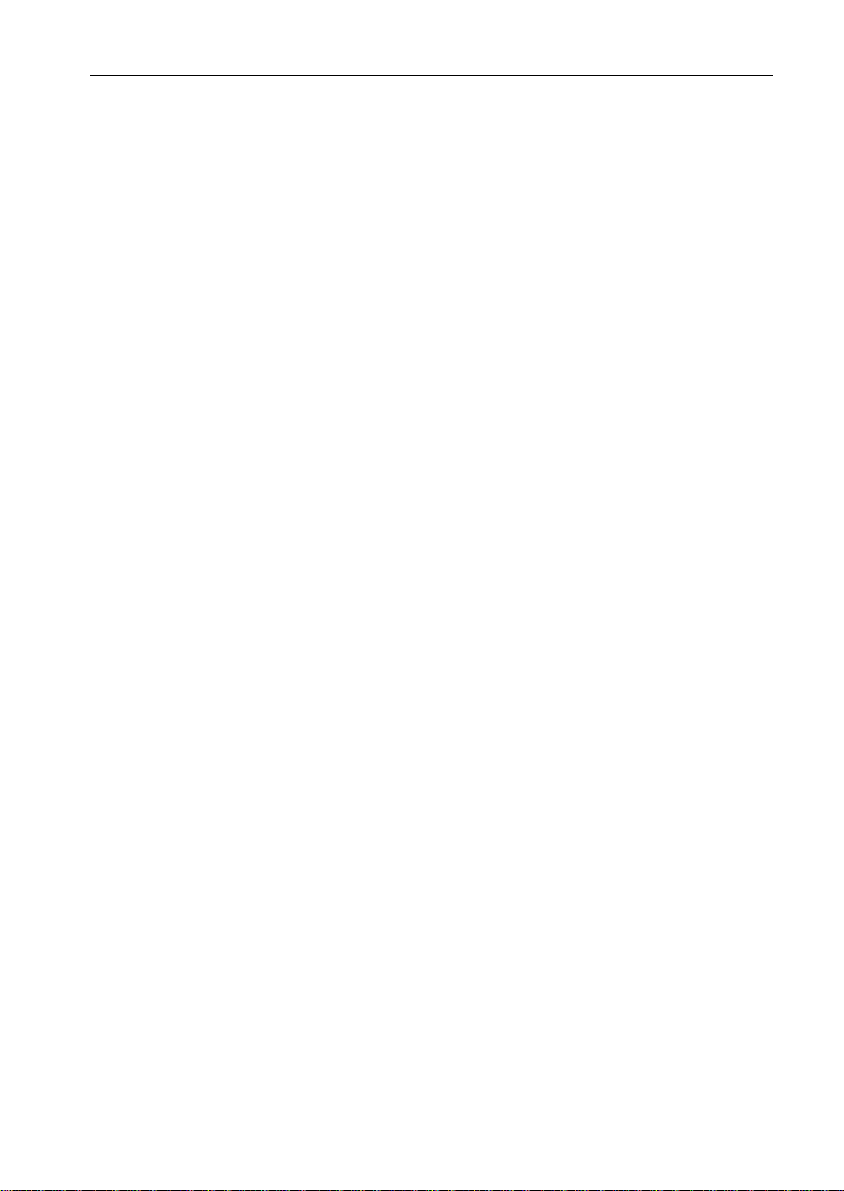
WHERE IT IS & WHAT IT IS
1. Stack indicator (option)
☛ See page 40.
2. Sort indicator (option)
☛ See page 38.
Reduce and Enlarge indicator
3.
☛ See page 34.
4. Bypass Feed indicator
☛ See page 30.
5. Check Paper Size indicator
☛ See pages 47.
6. Add Toner indicator
When it is time to supply toner, it
blink s. When toner bottle is empty, it
is lit.☛ See pages 51.
10. Wait indicators
It is lit during the warm-up period.
☛ See page 10.
11. Copy Counter
Indicates the number of copies.
12. Auto Image Density ind icator
☛ See page 28.
13. Manual Image Density indicator
☛ See page 28.
14. Paper Size indicator
Show the selected paper
tray, paper size or direction.
15. Photo Mode indicator
☛ See page 29.
7. Check Paper Path indicator
If a paper misfeed occurs, it is lit.
☛ See pages 52 ~ 54.
8. Misfeed Locat ion dis play
It shows the location of misfed
paper . ☛ See pages 52 ~ 54.
9. Ready indicator
When you can make copy, it is lit.
☛ See page 10.
16. Three Digit indicator
Data display.
17. Series copies indicator
☛ See page 36.
7
Page 22
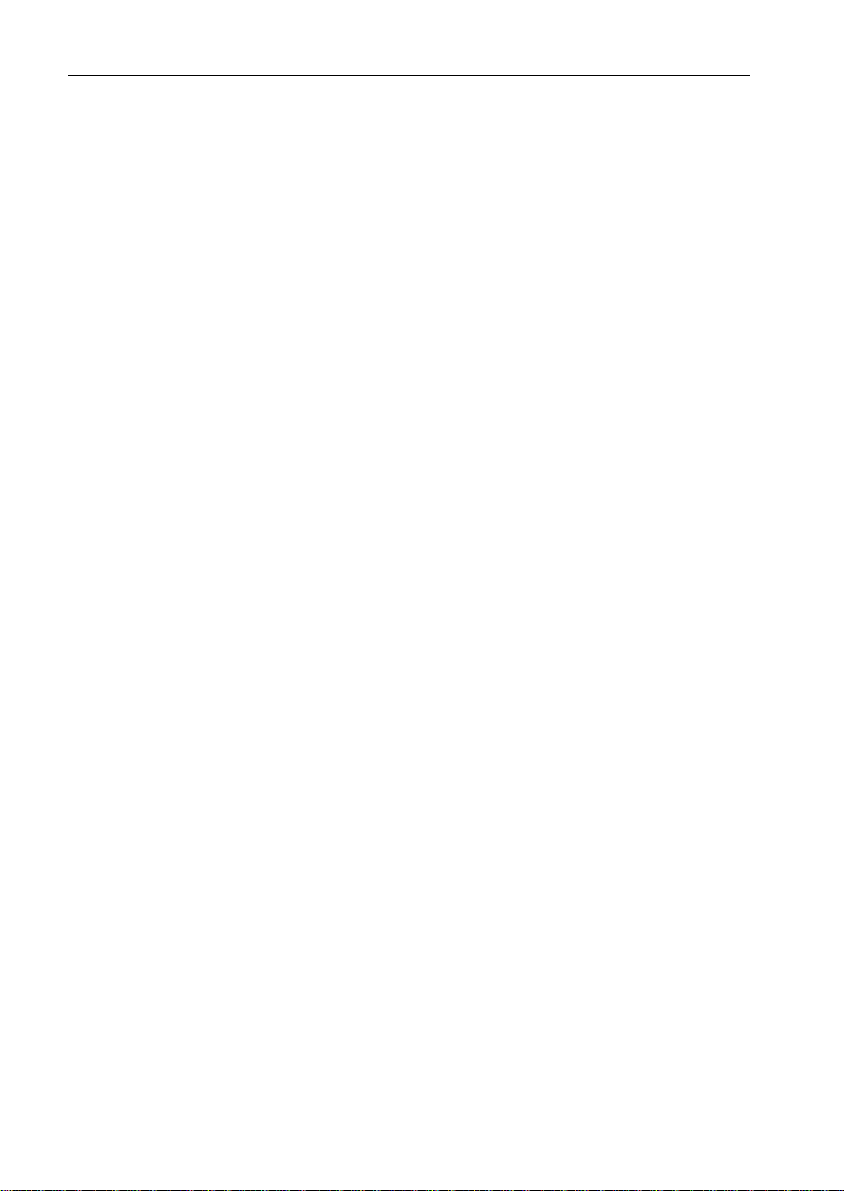
WHERE IT IS & WHAT IT IS
8
Page 23
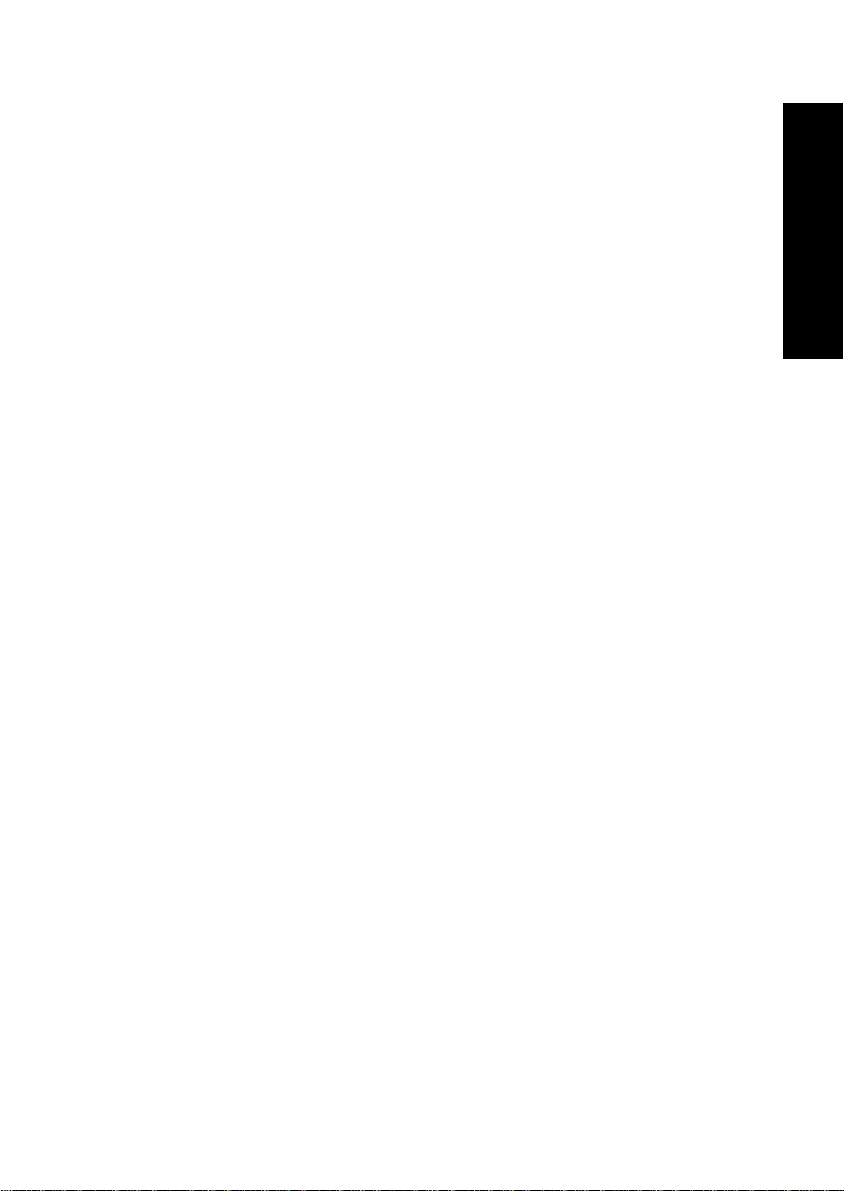
BASICS
STARTING THE COPIER .........................................................................................10
When The Main Switch Is In The Stand-by Position...................................................................... 10
When The Energy Saver Indicator Is On .......................................................................................11
BASICS
9
Page 24
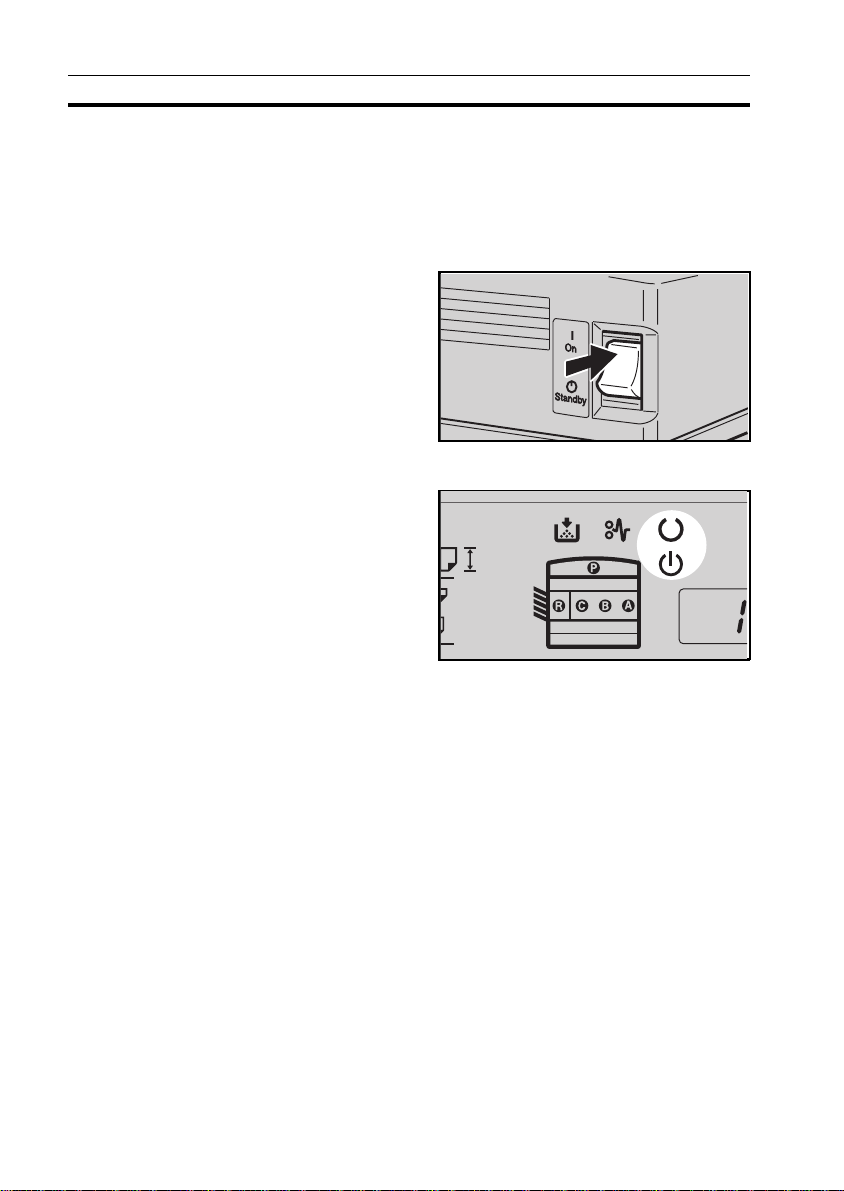
STARTING THE COPIER
STARTING THE COPIER
When The Main Switch Is In The Stand-by Position
Turn on the main switch.
1
Wait for the copier to warm-up.
2
During the warm-up period (less
u
than 45 seconds), the
indicator is on.
Wait
After warm-up, the
3
cator lights.
10
v
Ready indi-
Page 25
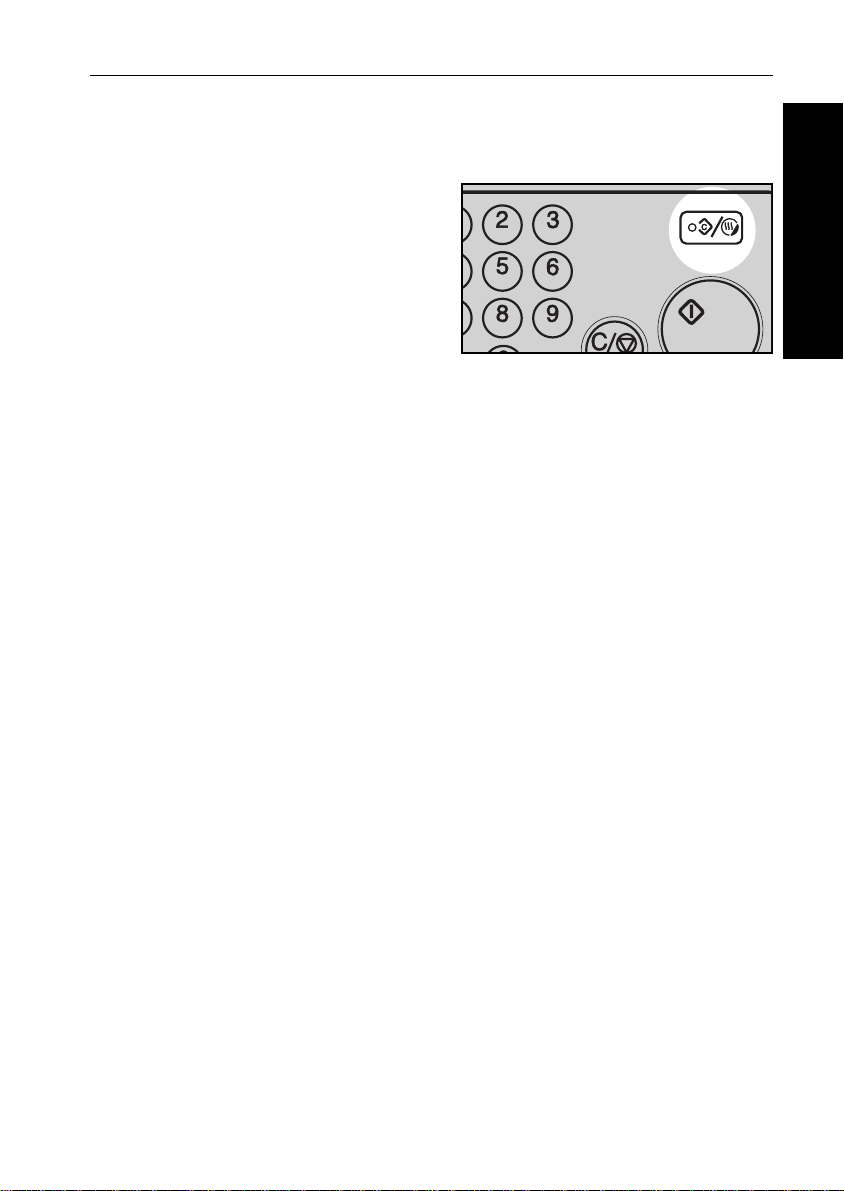
When The Energy Saver Indicator Is On
The copier is in Energy Saver
mode.
Press the Clear Modes/Energy
Saver key to return to the ready
condition.
For details about the Energy Saver,
❐
see page 43.
☛
The followi ng act ions w ill a lso r eturn the
❐
copier to the ready condition:
Opening or closing th e optional document fe eder.
•
Settin g origina ls in the opti onal doc ument feed er.
•
Setting copy paper in the bypass feed table.
•
Pressin g any key exce pt the
•
Start
key.
STARTING THE COPIER
BASICS
11
Page 26
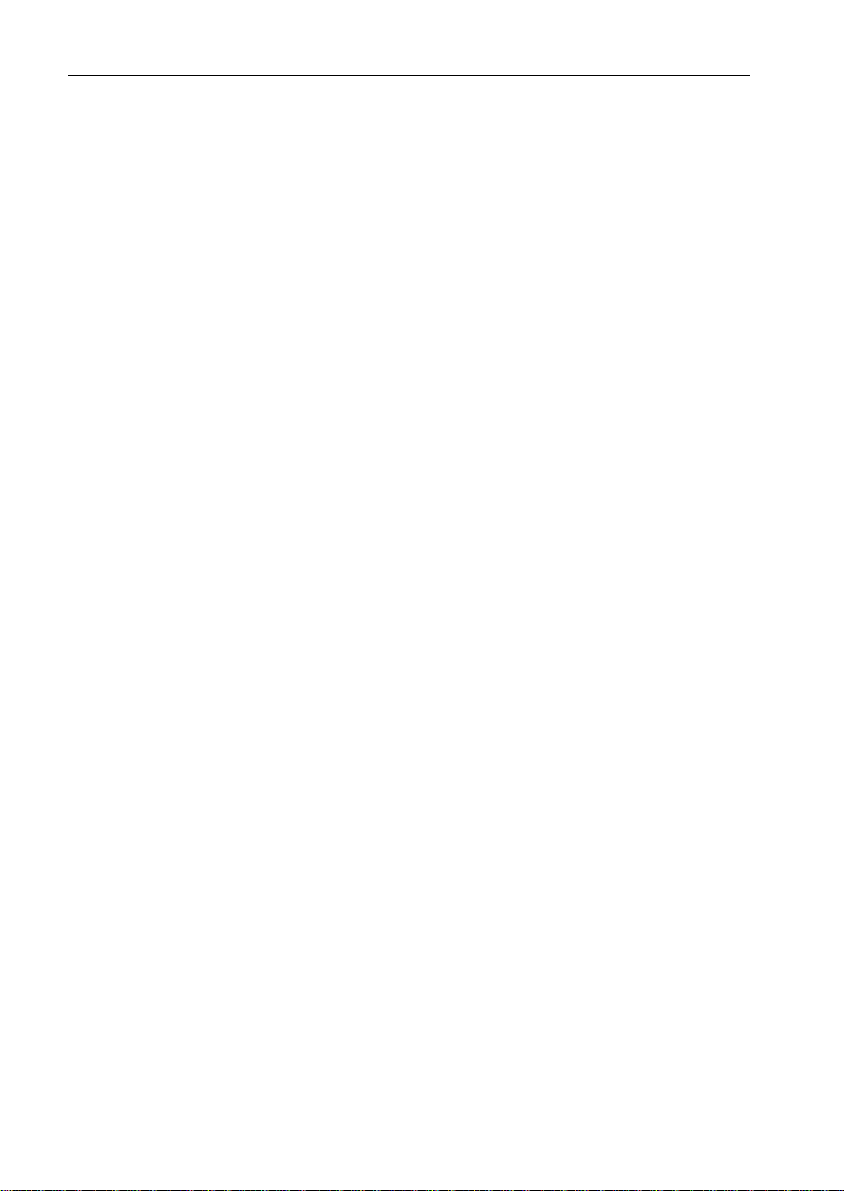
STARTING THE COPIER
12
Page 27
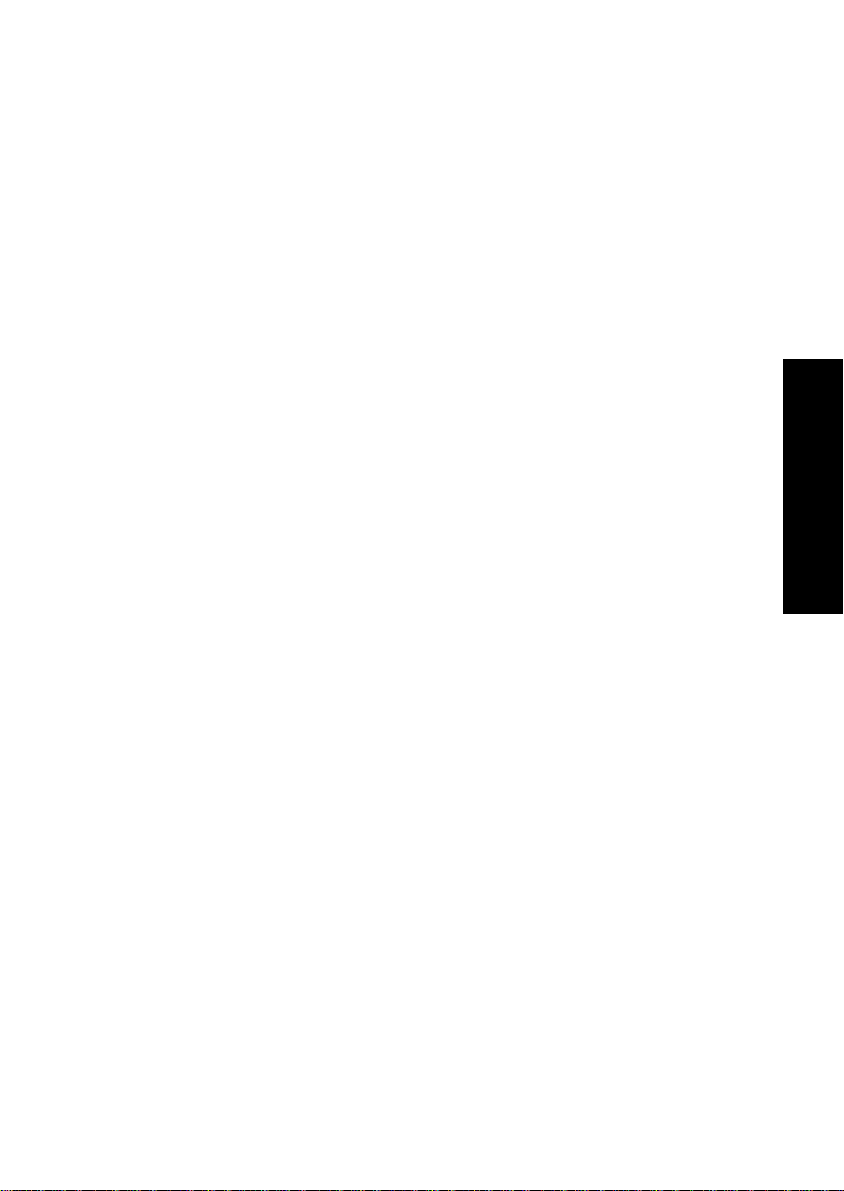
COPY PAPER AND
TONER
COPY PAPER.........................................................................................................14
Available Paper Sizes ......................................................................................................................14
Non-recommended Copy Paper.................................................................................................. 14
Notes For Copy Paper..................................................................................................................... 15
Paper Storage .................................................................................................................................. 15
TONER..................................................................................................................... 16
Notes For Toner................................................................................................................................. 16
Toner Storage ................................................................................................................................... 16
COPY PAPER AND TONER
13
Page 28
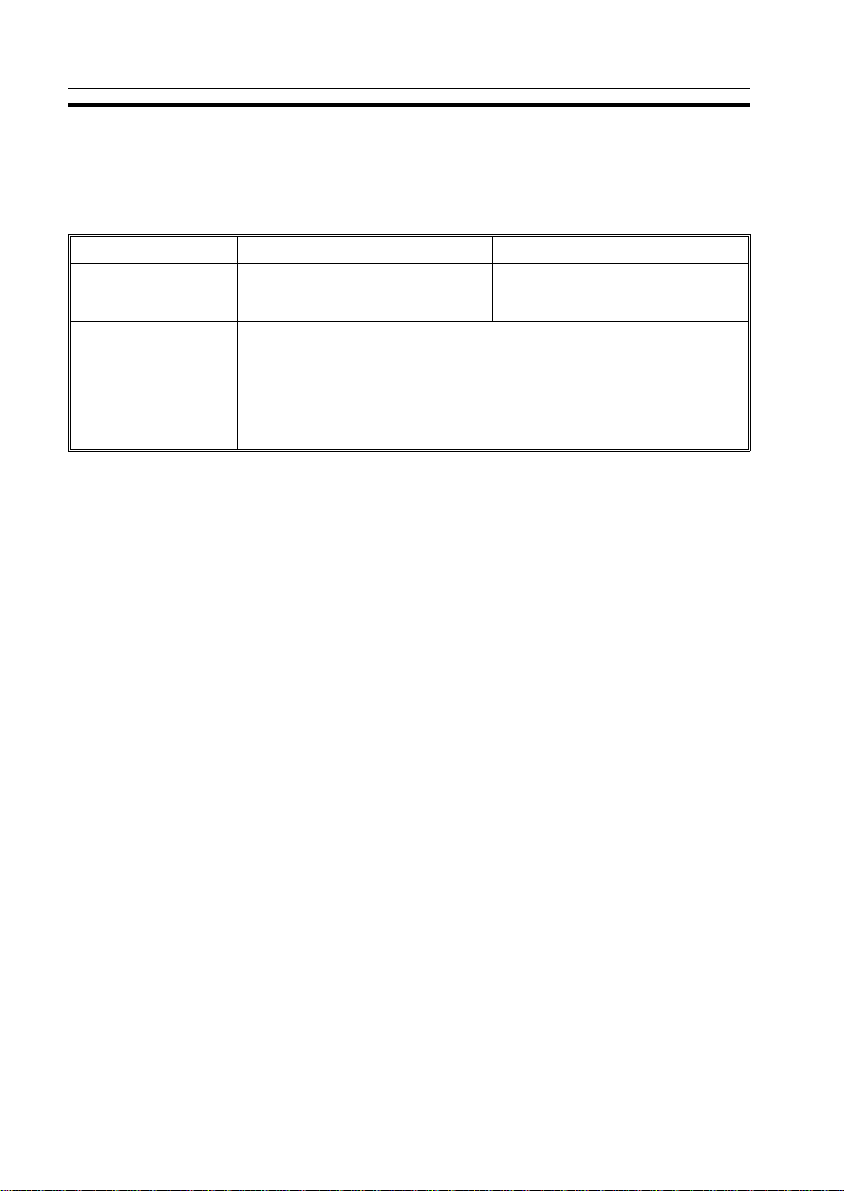
COPY PAPER
COPY PAPER
Available Paper Sizes
Metric Version Inch Version
Paper tray
Bypass fe ed tabl e Standard s izes
;, A4 ;
A3
B5
A3 ;, A4 ;:, A5 :;, A6 ; , B4 ;, B5 ;:, B6 ;, F ;,
11" x 17" ;, 8
Non-standard sizes
Vertical 45 mm ~ 308 mm, 1.8" ~ 12"
Horizontal 148 mm ~ 432mm, 5.8" ~ 16.8"
;
, F ;
:
A5 :, B4 ;
:,
" x 11" ;:, 8
1/2
Non-recommended Copy Paper
Copy paper of the types or in the conditions listed below are not recommended for this copier.
Copy paper thicker than 90 g/m
•
Copy paper thinner than 64 g/m
•
Copy paper thicker than 157 g/m
•
Copy paper thinner than 52 g/m
•
Folded, curled, creased, or damaged paper
•
Torn paper
•
Damp paper
•
Perforated paper
•
Paper with conductive or low electrical resistance such as carbon or
•
silver coating.
Wavy paper
•
Thermal paper, art paper
•
Thin paper that has low stiffness
•
Adhesive labels
•
Stapled paper
•
2
, 24 lb. (Paper tray)
2
, 17 lb. (Paper tray)
2
, 42 lb. (Bypass feed table)
2
, 14 lb.(Bypass feed table)
11" x 17" ;, 8
,
8
" x 14" ;
1/2
" x 14" ;, 5
1/2
" x 11" ; :,
1/2
" x 8
1/2
1/2
" ;
14
Page 29
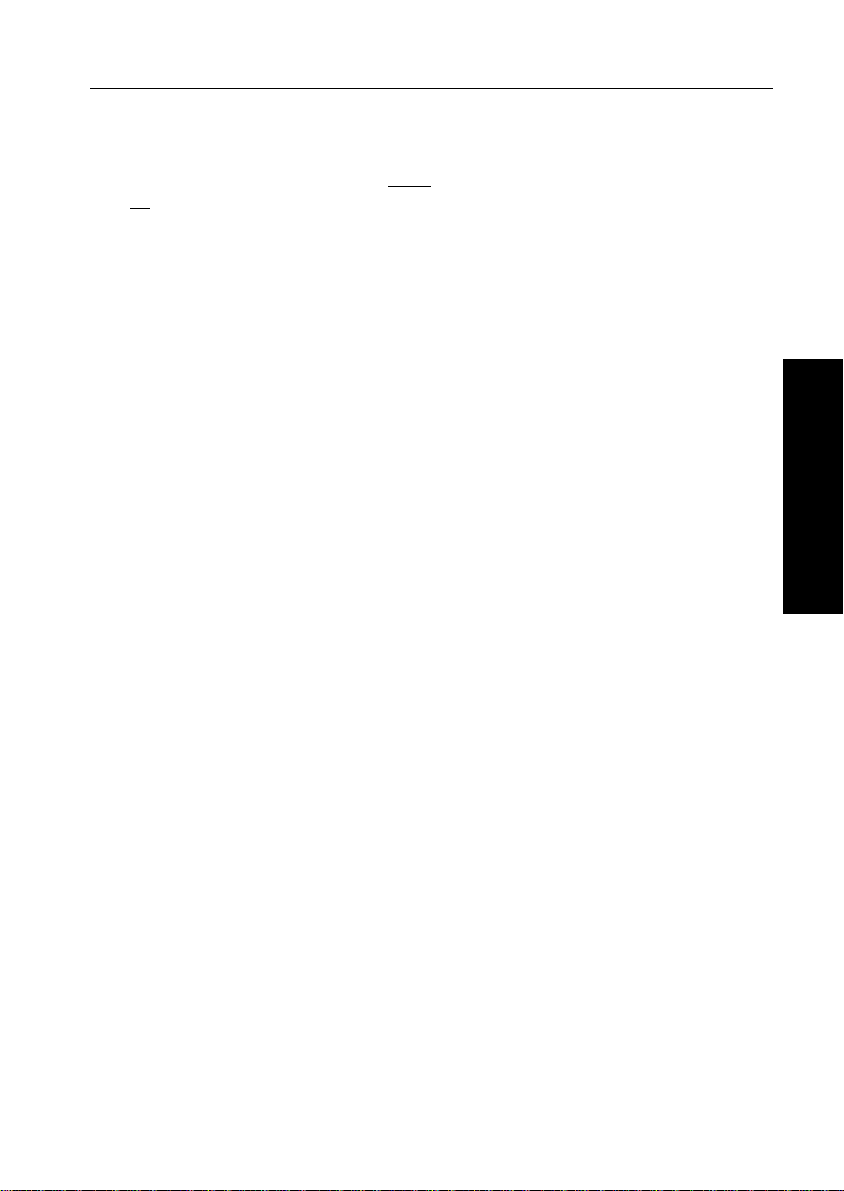
Notes For Copy Paper
COPY PAPER
❐ Load paper wit h the copy side
up
in the bypass feed tabl e. If copi es are cur led, try tur ning the co py paper ov er
down
in the paper tray, and with the copy side
in the tra y or table. If t here is no improv ement, change to copy paper with l ess
curl.
❐ Correct curls in copy paper before loading.
❐ Fan copy paper to get air between the sheets before loading.
❐ OHP transparencies, translucent paper, and adhesive labels should be set in
the bypass feed table.
❐ OHP transpare ncies, translucent paper, and adhesive labe ls should be fanned
to get air betwee n the sheets before loadi ng.
❐ Do not touc h copy pap er if your fingers are wet or o ily; fing er prin ts may app ear
on the copy.
❐ When making two-sided copies, do not load paper in the paper tray for copying
the reverse side. Use the by pass fee d tabl e.
Paper Storage
Paper should always be stored properly. Improperly stored paper might
result in poor image reproduction, creased copies, and paper misfeeds.
Generally, avoid curling and absorption of moisture.
❐ Avoid storing paper in humid areas. Under high temperature and high humidity,
or low temperature and low humidity conditions, store paper in a vinyl bag.
❐ Do not store paper where it will be exposed to heat.
❐ Store on a flat surface.
❐ Use older stock first.
❐ Do not lay heavy ob jects on paper .
❐ Keep open reams of paper in the package, and store as you would unopened
paper.
COPY PAPER AND TONER
15
Page 30
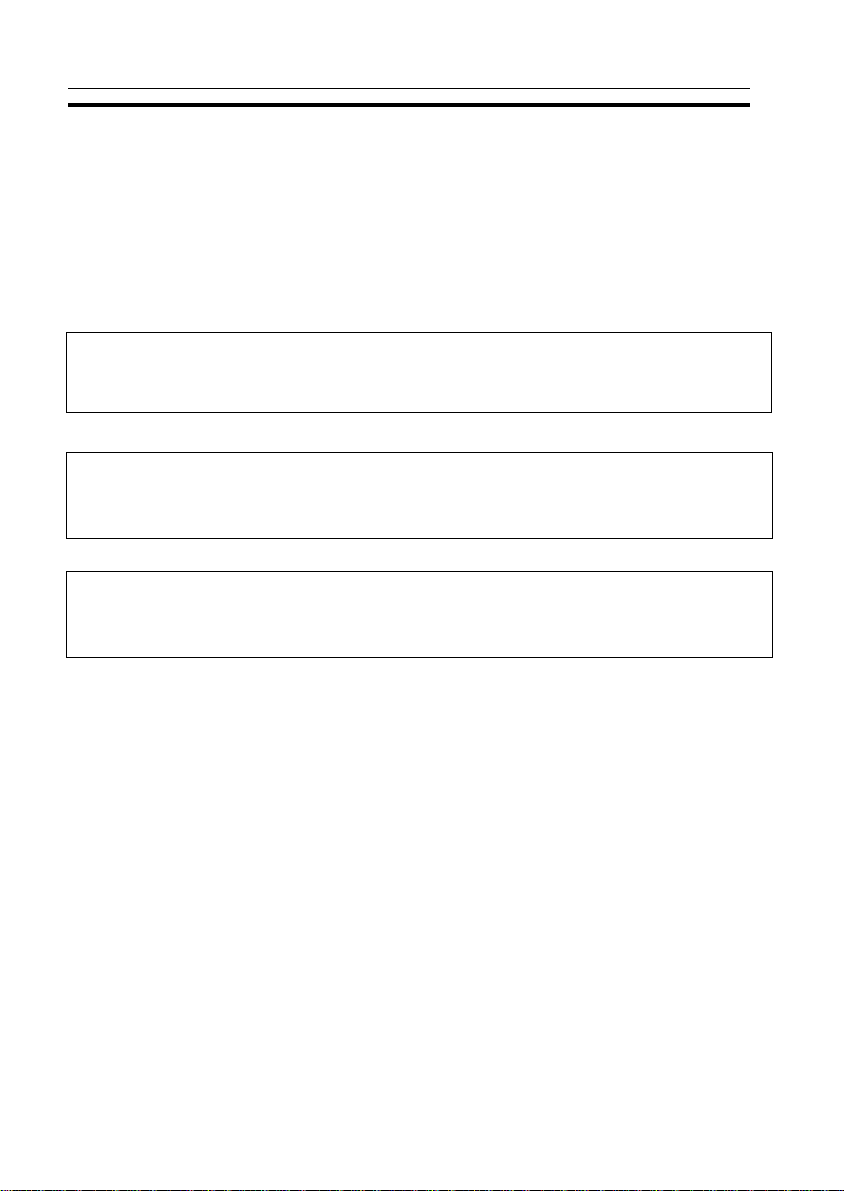
TONER
Note: If you want to add toner, ☛ see page 50
Notes For Toner
R
WARNING
•••• Do not incinerate used toner or toner containers. Toner dust might
s
R
CAUTION
R
R
CAUTION
R
ignite when exposed to an open flame. D ispose of the us ed toner
containers according to local regulations for pla stics.
•••• Do not eat or swallow toner.
•••• Keep toner (used or unused) and toner containers out of
reach of children.
•••• This machine has been tested for sa fety using this suppl iers
parts and consumables. We recomm end you only use thes e
specified supplies.
TONER
If you use toner oth er than tha t recomme nded, a fault mi ght occur .
❐
When adding toner, do not turn off the main switch. If you do, your copy set-
❐
tings are cleare d.
Toner Storage
Store toner bo ttles in a cool, dry place fr ee from dir ect sunlig ht.
❐
Never store to ner where i t will be expos ed to heat.
❐
Do not lay heavy objects on toner bottles.
❐
16
Page 31

ORIGINALS
RECOMMENDED ORIGINALS AND NON-RECOMMENDED ORIGINALS ............ 18
Recommended Originals................................................................................................................ 18
Non-recommended Originals For The Optional Document Feeder......................................... 18
SETTING ORIGINALS ON THE EXPOSURE GLASS .................................................. 19
SETTING ORIGINALS IN THE OPTIONAL DOCUMENT FEEDER .............................20
Setting A Stack Of Originals............................................................................................................ 20
Setting One Original At A Time .................................................................................................... 22
17
ORIGINALS
Page 32

RECOMMENDED ORIGINALS AND NON-RECOMMENDED ORIGINALS
RECOMMENDED ORIGINALS AND
NON-RECOMMENDED ORIGINALS
Recommended Originals
❐ Regarding or iginals that th e optional docum ent feeder can handle ,
81.
☛
see page
Non-recommended Originals For The Optional
Document Feeder
Note: The following types of originals are not recommended for use with the
document feeder. Place them directly on the ex posure glass.
❐ Originals thicker than 105 g/m
❐ Originals thinner than 52 g/m
❐ Originals lar ger than A3 , 11" x 17"
❐ Originals smaller than B5 ;, 5
❐ Paper with any k ind of coati ng (suc h as c arbon ) on the back
❐ Folded, curl ed, creased , or damage d originals
❐ Mailing labels, or perforated originals
❐ Bound, stapled , or clippe d originals
❐ OHP transparencies
❐ Translucen t paper
❐ Pasted orig inals
❐ Damp original s
❐ Sticky orig inals
❐ Wavy originals
❐ Originals that are not made from paper
❐ Originals wri tten in penc il on both sid es, or two- sided carbo n origina ls
❐ Thermal fax pape r
2
, 28 lb.
2
, 14 lb.
1/2
" x 8
1/2
" ;
18
Page 33

SETTING ORIGINALS ON THE EXPOSURE GLASS
SETTING ORIGINALS ON THE EXPOSURE
GLASS
❐ Set the original after correction fluid and ink has completely dried. Not taking
this precautio n could mark th e exposure gl ass and caus e marks to be cop ied.
.
Lift the platen cover or the op-
1
tional document feeder.
❐
When lifting the platen cover, hold it
in the center.
.
Set the original
2
exposure glass. The original
should be centered according to
the size marks on the left sc ale.
.
Lower the platen cover or the op-
3
tional document feeder.
face down
on the
ORIGINALS
19
Page 34

SETTING ORIGINALS IN THE OPTIONAL DOCUMENT FEEDER
SETTING ORIGINALS IN THE OPTIONAL
DOCUMENT FEEDER
Setting A Stack Of Originals
You can insert a stack of originals of the same size into the document
feeder. These originals are individually fed onto and removed from the
exposure glass.
Set the original after correction fluid and ink has completely dried. Not taking
❐
this precaution could mark the exposure glass and cause marks to be copied.
The original might becom e dir ty if it is written with a penc il or s imilar tool s.
❐
.
Correct any curl, fold, or crease
1
in the originals before setting.
.
Confirm that the Insert Original
2
indicator is lit before setting the
originals.
.
Confirm that no previous originals
3
remain on the exposure glass.
Adjust the guides to the original
4.
size.
20
Page 35

.
Set the originals
5
document feeder until the Insert
Original indicator goes off.
The last page should be on the bot-
❐
tom.
The guides m ust touch both sides of
❐
the original s.
Do not stack originals above the limit
❐
mark.
face up
SETTING ORIGINALS IN THE OPTIONAL DOCUMENT FEEDER
into the
21
ORIGINALS
Page 36

SETTING ORIGINALS IN THE OPTIONAL DOCUMENT FEEDER
Setting One Original At A Time
You can insert one original at a time into the document feeder. The original
is automatically fed onto and removed from the exposure glass.
Set the original after correction fluid and ink has completely dried. Not taking
❐
this precaution could mark the exposure glass and cause marks to be copied.
The original might becom e dir ty if it is written with a penc il or s imilar tool s.
❐
.
Correct any curl, fold, or crease
1
in the originals before setting.
.
Confirm that the Insert Original
2
indicator is lit before setting the
originals.
.
Confirm that no previous originals
3
remain on the exposure glass.
.
Adjust the guides to the original
4
size.
.
Set the original
5
document feeder until the Insert
Original indicator goes off.
If you are copying a stack of originals
❐
one sheet at a time and you want to
keep them in order, s tart with th e last
page of the origina ls.
The original guides must touch both
❐
sides of the o riginal .
22
face up
into the
Page 37

Press the Start key.
6
.
While the Auto Feed indicator is
7
lit after an original is fed, set the
next original. The original is automatically fed and copied.
If you have set more than two origi-
❐
nals, the
lit after the last original is fed. In this
case, press the
setting an original.
Auto Feed
indicator is not
key again after
Start
SETTING ORIGINALS IN THE OPTIONAL DOCUMENT FEEDER
23
ORIGINALS
Page 38

SETTING ORIGINALS IN THE OPTIONAL DOCUMENT FEEDER
24
Page 39

COPYING
BASIC COPYING .................................................................................................. 26
BASIC FUNCTIONS.................................................................................................28
Adjusting Copy Image Density .....................................................................................................28
Photo Mode...................................................................................................................................... 29
Copying From The Bypass Feed Table ......................................................................................... 30
Entering Copy Job Settings During The Warm-up Period (Auto Start) .................................... 33
REDUCING AND ENLARGING ............................................................................. 34
Reducing And Enlarging Using Preset Ratio (Preset R/E) ...........................................................34
Reducing And Enlarging In 1% Steps (Zoom) ............................................................................. 35
MAKING TWO-SHEETS COPIES FROM BOOK ORIGINALS (SERIES COPIES).......36
FINISHING (OPTION) .............................................................................................38
Sorting Into Sets (123, 123, 123) (Sort) ........................................................................................ 38
Stacking Together All Copies Of A Page (111, 222, 333) (Stack) .......................................... 40
COPYING WITH USER CODES ............................................................................... 42
SAVING ENERGY ..................................................................................................43
COMBINATION CHART.......................................................................................... 44
25
COPYING
Page 40

BASIC COPYING
BASIC COPYING
You can make copies that are the same size as your originals.
Set your original on the exposure
1
glass or in the optional document
feeder. ☛ See page 19 or 20.
Select the paper tray using the
2
Select Paper Tray key.
Select the paper tray using the
3
Select Paper Tray key.
To change the number entered,
❐
press the
the new number .
Make sure that the magnification
4
ratio is set to 100%. If not, press
the Full Size key.
26
Clear/Stop
key, then enter
Page 41

Press the Start key.
5
To stop the cop ier during a mu lticopy
❐
run, press the
Press the
❐
ing, or press the
again to cle ar the entered copy number.
Clear/Stop
key to resume copy-
Start
Remove the copies from the copy
6
tray.
The copy tr ay hol ds app roxim ately 10 0
❐
sheets .
key.
Clear/Stop
BASIC COPYING
key
If you make B4, 8
❐
size copies, extend the copy tray to
stack them properly.
" x 14" or larger
1/2
COPYING
27
Page 42

BASIC FUNCTIONS
BASIC FUNCTIONS
Adjusting Copy Image Density
To match the type of originals, adjust the image density.
Auto image density
If the Auto Image Density indicator is lit, the copier automatically controls the image density.
If the indicator is not lit, press the
Auto Image Density key.
Manual image density
If you require darker or lighter
copies, adjust the image density
yourself.
Press the Lighter (left) key to
lower the image density. Press
the Darker (right) key to increase
the image density.
28
Page 43

Photo Mode
Use this function when you copy the photographic originals.
Press the Photo Mode key.
1
If you require to adjust the image
2
density, use the Lighter (left) key
or Darker (right) key.
BASIC FUNCTIONS
29
COPYING
Page 44

BASIC FUNCTIONS
Copying From The Bypass Feed Table
Use the bypass feed table to copy onto paper that is not set the paper tray.
OHP transpar encies, adhesi ve labels, post ca rds, and translu cent paper can be
❐
set into the bypass tray.
Regarding the paper sizes and directions that can be set, ☛ see page 14
❐
Number of sheets that can be set at one time:
❐
Standard pa per: 8 0sheet s(80 g/m2, 20 lb.)
OHP transpa rencies : 10sh eets
Adhesive labels: 1 sheet
Translucent pa per: 1sheet
Post card: 1sheet
OHP transparencies and translucent paper should be fanned to get between
❐
the sheets before loading.
Regarding functions that cannot be used together with this function, ☛ see
❐
page 44.
Set your original on the exposure
1
glass or in the optional document
feeder.
☛
See page 19 or 20.
Open the bypass feed table.
2
30
Page 45

Lift the paper hold lever.
3
Swing out the extender if setting copy
❐
paper larger than A4:, 8
Slide the paper guides to the pa-
4
per width. Insert the copy paper
until it stops.
The image will be copied on the side
❐
of paper that you pl ace face up.
If the guides are not flush with the
❐
copy paper, a skew image or paper
jam might occur.
Fan OHP transparencies or translucent
❐
paper to get air between them to avoid
multi sheet feed (multiple sheets fed
together at the same time).
" x 11":.
1/2
BASIC FUNCTIONS
Lower the paper hold lever. Oth-
5
erwise, paper misfeed might occur.
Make sure that the
❐
indicator is lit.
If you have set copy paper larger
❐
than A4:, 8
trailing edge of copy paper with your
hand when lowering the paper holder.
1/2
a Bypass Feed
" x 11":, support the
COPYING
31
Page 46

BASIC FUNCTIONS
Press the Start key.
6
32
Page 47

BASIC FUNCTIONS
Entering Copy Job Settings During The Warm-up
Period (Auto Start)
If you press the Start key during
the warm-up period, the
Ready indicator will blink, then
the copier will start copying after
the warm-up period. Set your
copy settings during warm-up period, then press the Start key.
To cancel Auto Start, press the
❐
Clear/Stop
key.
v
33
COPYING
Page 48

REDUCING AND ENLARGING
REDUCING AND ENLARGING
Regarding functions that cannot be used together with this function,
❐
page 44.
Reducing And Enlarging Using Preset Ratios (Preset R/E)
Reducing
Press the Reduce key to select the preset reduction ratios.
☛
see
Enlarging
Press the Enlarge key to s elect the preset enlargement ratios.
34
Page 49

REDUCING AND ENLARGING
Reducing And Enlarging In 1% Steps (Zoom)
You can change the reproduction ratio from 50% to 200% in 1% steps.
Press the Zoom Up (+) key repeatedly, or hold down the key
continuously, to increase the ratio
in 1% steps.
Press the Zoom Down (-) key
repeatedly, or hold down the key
continuously, to reduce the ratio
in 1% steps.
35
COPYING
Page 50

MAKING TWO-SHEETS COPIES FROM BOOK ORIGINALS (SERIES COPIES)
MAKING TWO-SHEETS COPIES FROM BOOK
ORIGINALS (SERIES COPIES)
You can make two-sheets copies from book originals.
❐
This functi on can not be used fo r cop y pape r lar ger than A4 :, 8
❐
The center of an original is determined according to the selected copy paper
and reproduc tion ratio. Make sur e to select copy paper a nd reproduction ratio
suitable for the or igina l.
❐
Reducing functions cannot be used together with this fuction, ☛ see page 44.
" x 11" :.
1/2
Press the
1
light the
indicator.
Start with the last page of your
2
book original and work your way
to the begining.
Place the original face down on
the exposure glassand align the
last page with the left scale.
36
Series Copies
Series Copies
key to
(lower)
Page 51

MAKING TWO-SHEETS COPIES FROM BOOK ORIGINALS (SERIES COPIES)
Or, set the original in the oprional
document feeder. ☛ see pages
20 or 22.
Make sure that the Paper Size
3
indicator is lit, if not, press the
Select Paper Tray key.
Press the Start key.
4
37
COPYING
Page 52

FINISHING (OPTION)
FINISHING (OPTION)
Sorting Into Sets (123, 123, 123) (Sort)
One copy of each originals is delivered to each bin and copies are collated
into sets.
Note: This function can be used only when your copier is equipped with the
optional 10-bin sorter.
For Sortin g, the f ollowin g limi tation s appl y:
❐
Metric Version Inch Version
Maximum paper size
Minimum paper size
Maximum paper weight 90 g/m
Minimum paper weight 64 g/m2 17 lb
Maximum capacity of bins
(Maximum n umber of co pies)
Pa per that cannot be used post cards, translucent paper, OHP transparencies,
A4, 8
B4, F, 8
A3, 11" x 17": 10 copies
and adhesive labels
A3
;
A5
;:
2
" x 11" or smaller: 20 copies
1/2
" x 14": 15 copies
1/2
11" x 17"
8
" x 11"
1/2
;:
24 lb
To avoid problems caused by curled copies, try turning over the paper stack in
❐
the tray. If there is no improve ment, chan ge to copy pap er with less curl.
38
Page 53

Press the Sorter key to light the
1
Sort(Upper) indicator.
Set your original on the exposure
2
glass or in the optional document
feeder. ☛ See page 19 or 20.
Enter the number of copies re-
3
quired using the Number keys.
The maximum number of copy sets
❐
that can be entere d is 10.
Set other settings.
4
Press the Start key.
5
FINISHING (OPTION)
If you set your originals on the expo-
❐
sure glass in step
and 5 until your copying is completed.
, repeat steps
2
2
COPYING
39
Page 54

FINISHING (OPTION)
Stacking Together All Copies Of A Page (111,
222, 333) (Stack)
All copies of each original are delivered to the same bin.
Note: This function can be used only when your copier is equipped with the
optional 10-bin sorter.
For Stacking, the followin g limitati ons apply:
❐
Metric Version Inch Version
Maximum paper size
Minimum paper size
Maximum paper weight 90 g/m
Minimum paper weight 64 g/m
Maximum capacity of bins
(Maximum n umber of co pies)
Paper that cannot be used post cards, translucent paper, OHP transparencies,
A4, 8
B4, F, 8
A3, 11" x 17": 10 copies
and adhesive l abels
A3
;
A5
;:
2
2
17 lb
" x 11" or smaller: 20 copies
1/2
" x 14": 15 copies
1/2
11" x 17"
8
" x 11"
1/2
24 lb
;:
To avoid problems caused by curled copies, try turning over the paper stack in
❐
the tray. If there is no improve ment, chan ge to copy pap er with less curl.
40
Page 55

Press the Sorter key to light the
1
Stack(Lower) indicator.
Set your original on the exposure
2
glass or in the optional document
feeder. ☛ See page 19 or 20.
Enter the number of copies re-
3
quired using the Number keys.
Regarding the number of copies that
❐
can be entered , see page 38.
Set other settings.
4
FINISHING (OPTION)
Press the Start key.
5
If you set your originals on the expo-
❐
sure glass in step
and 5 until your copying is completed.
, repeat steps
2
2
COPYING
41
Page 56

COPYING WITH USER CODES
COPYING WITH USER CODES
The user code function allows you to restrict the copy operator and control
the number of copies made. If the user code function is on, operators must
input an authorized code before the machine can operate.
Please con tact your s ervice r epresenta tive to set the user code mode, o r to get
❐
more information.
❐ U2
1
❐
is indicated in the copy counte r until an us er is entere d.
Input your user code (4 digits)
using the
Auto Image Density
the
If you input th e wrong number, pre ss
the
Clear/Stop
correct number.
Make your copies.
Number
keys. Press
key.
key. Then, input the
2
To prevent others from making
3
copies using your user code,
press the
Modes/Energy Saver
taneously after copying.
Regarding user codes, ☛ see page
❐
63.
To set your copier for user codes,
❐
contact your service representative,
see page 63.
Clear/Stop
Clear
and
key simul-
42
Page 57

SAVING ENERGY
SAVING ENERGY
With the Energy Saver, the copier is reset and uses less electricity.
To have the Ener gy Saver automatically a ctivated when the copier i s auto re-
❐
set, set the user tools. ☛ See page 61.
The following ac tions will cancel the en ergy save r mode:
❐
Opening or clos ing the opti onal docum ent feeder.
Setting ori ginals in th e optional documen t feeder.
Setting copy paper in the bypass feed table.
Pressing any ke y except the Start key.
Press the Clear Modes/Energy
1
Saver key more than one second
to enter the Energy Saver condition.
All indicators exept the Energy Saver
❐
indicator turn off.
43
COPYING
Page 58

COMBINATION CHART
COMBINATION CHART
This combination chart shows which modes can be used together.
✩ means that these modes can be used together.
★ means that the mode after you select will be the mode you’re working in.
✗ means that these modes cannot be used together.
Mode after you
select
Mode before you
select
Preset
1
Reduce/Enlarge
2+/-Zoom
3 Series Copies
4Sorting
5 Bypass Feed Copying
12345
Preset
Reduce/En
large
+/- Zoom
★
★
✩✩ ✩✗
✩✩✩ ✗
✩✩✗
Series
Copies
I
I
Sorting
✩✩
✩✩
7
Bypass
Feed
Copying
44
Page 59

WHAT TO DO IF
SOMETHING GOES
WRONG
IF YOUR COPIER DOES NOT OPERATE AS YOU WANT ........................................ 46
IF YOU CANNOT MAKE COPIES AS YOU WANT..................................................48
LOADING PAPER.................................................................................................... 49
Loading Paper In The Paper Tray .................................................................................................. 49
ADDING TONER .....................................................................................................50
CLEARING MISFEEDS ............................................................................................ 51
Check The Misfeed Location Display............................................................................................ 51
When A,B Or C Is Lit......................................................................................................................... 52
When R Is Lit ...................................................................................................................................... 52
When P Is Lit ...................................................................................................................................... 53
GOES WRONG
WHAT TO DO IF SOMETHING
45
Page 60

IF YOUR COPIER DOES NOT OPERATE AS YOU WANT
IF YOUR COPIER DOES NOT OPERATE AS
Check the followings:
Copier’s condition Action
Nothing happens when the main
switch is turned on.
"PE" is displayed on the copy counter.
f
is blinking or lit.
Y
is lit.
Energy Saver is lit.
U code is displayed on the
copy counter.
"E" and number are alternately
displayed on the copy counter.
Check the power cord. Is it properly plugged
into the outlet?
➠
Load paper.
Add toner.
Remove misfed paper.
Your machine is in the Energy Saver condition.
➠
U1
Close the right side cover.
The copier in set for user codes. Enter your
U2
user codes. (3 digits)
U4
Reset the optional sorter correctly.
U6
Call your service representative.
Turn the main switch off, wait a few seconds,
and then turn it on. If the E code appears again,
call your service representative and tell which
code is on.
YOU WANT
Plug it in firmly.
☛
See page 49.
☛
See page 50.
☛
See page 51 ~ 53.
Press any key except the Start key to
return to the ready condition.
46
Page 61

IF YOUR COPIER DOES NOT OPERATE AS YOU WANT
Copier’s condition Action
Check Paper Size indicator
is lit.
The indicator of the Auto Image
Density in dica tor blink s.
You cannot use the bypass feed table in the Sort or
Stack mode and the Series Copies.
➠
Select the paper tray.
Turn the main switch off and on. If this condition reoccurs, call your service representative and explain the
problem.
The Manual Image Density
indicator blinks.
Is the right kind of paper in the paper tray?
➠
Paper size and weight must be within the
specifications for this copier.
Is folded, wrinkled, damp, or curled paper in the paper
tray?
➠
Misfeeds occur frequently.
Always use dry, undamaged paper.
Is the paper properly set in the tray?
➠
Always load paper correctly.
Are there any pieces of misfed paper or other materials
in the machine?
➠
Make sure that the paper path is completely
cleared of paper and other material after a misfeed.
If you cannot correct the problem by taking the above actions, please contact
❐
your serv ice r epresen tative .
GOES WRONG
WHAT TO DO IF SOMETHING
47
Page 62

IF YOU CANNOT MAKE COPIES AS YOU WANT
IF YOU CANNOT MAKE COPIES AS YOU
Problem Cause Action
The original has a gray or
colored background.
Copies appear dirty.
The reverse side of an
original image is copied.
Copies are too light.
The same copy area is
dirty whenever making
copies.
Copies are blank or
parts of the image are
not copied.
Copies have white
streaks.
If you cannot correct the problem by taking the above ac tions, please contact
❐
your service representative.
The image density is too dark.
The platen cover, exposure
glass, or document feeder belt
is dirty.
The image density is too dark.
The original has a low
contrast image.
The image density is too light.
Damp or rough grain paper is
used.
The platen cover, exposure
glass, or document feeder
belt is dirty.
The original is not set correctly.
An improper paper siz e is
selected .
The corona wire is dirty.
Adjust the image density.
☛
See page 28.
Clean them.
☛
See pages 70 and 71.
Adjust the image density.
☛
See page 28.
Adjust the image density.
☛
See page 28.
Use dry paper without rough
grain.
Clean them.
☛
See pages 70 and 71.
Set originals correctly.
☛
See page 19, 20, or 22.
Select the proper paper size.
Clean the corona wire.
☛
See page 71.
WANT
48
Page 63

LOADING PAPER
LOADING PAPER
NOTE: Regarding paper sizes that can be set,
NOTE: If you want to change the paper size,
NOTE: For details about non-recommended copy paper and notes for copy
paper,
☛
see page 14
NOTE: To load paper in the bypass feed table,
.
☛
see page 14.
☛
see page 56
☛
see page 30.
.
Loading Paper In The Paper Tray
Pull out the paper tray until it
1
stops.
If you try to load paper in the tray
2
of the mainframe, lower bottom
plate.
GOES WRONG
WHAT TO DO IF SOMETHING
Square the paper and set in the
3
paper tray.
Do not stack paper above the limit
❐
mark inside th e paper tray .
Slide the guides until the front and
❐
rear guides s ecurely hold the paper .
Lift the tray slightly, and then re-
4
insert it carefully until it s tops.
49
Page 64

ADDING TONER
ADDING TONER
When the Add Toner f indicator blinks, it is time to s upply toner (copying
is still possible). When the Add Toner
copies cannot be made until the toner cartridge is replaced.
WARNING:
R
•••• Do not incinerate used toner or toner containers. Toner dust
s
R
CAUTION
R
R
CAUTION
R
NO T E: Before setti ng th e new tone r c artr idge , sh ake it well at le ast 5 or 6 tim es.
might ignite when exposed to an open flame. Dispose of the
used toner containers according to local regulations for plastics.
•••• Do not eat or swallow toner.
•••• Keep toner(used or unused) and toner containers out of
reach of children.
•••• This machine has been tested for sa fety using this suppl iers
parts and consumables. We recomm end you only use thes e
specified supplies.
f indicator is continuously on,
NOTE:
NOTE:
If
f
indicator is still lit after adding toner, turn the main switch off
and on again.
Don not remove the toner bottle before the Add Toner f indicator
comes on - toner could spill out.
Open the copier’s front cover.
1
You can find the sticker explain-
2
ing how to add toner inside the
front cover, as shown in the illustration.
Load the new toner cartridge fol-
3
lowing the instructions on the
sticker.
50
Page 65

CLEARING MISFEEDS
CLEARING MISFEEDS
R
CAUTION:
••••
When removing misfed paper, do not touch the fusing section
because it could be v e ry h ot .
n
NOTE:
NOTE: Do not leave any torn scraps of paper within the machine.
NOTE: When clearing misfeeds, do not turn off the main switch. If you do,
NOTE: After clearing misfeeds, make sure that all units and levers are re-
NOTE: Do not touch originals in the optional document feeder when a pa-
Since some par ts of the copier are supplied with high electrical volt-
age, touch only the parts specified in the instructions on the sticker
inside the machine’s cover.
your copy settings are cleared.
turned to their original positions and all covers are closed.
per misfeed occurs in the copier. If you do, the copier cannot know
which originals have been copied, and which should be copied.
GOES WRONG
WHAT TO DO IF SOMETHING
NOTE: If a paper misfeed occurs when paper is fed from the tray, do not
pull out the tray before clearing misfeeds.
Check The Misfeed Location Display
The display shows the location of
misfed paper.
51
Page 66

CLEARING MISFEEDS
When A,B Or C Is Lit
Open the front cover of the cop-
1
ier.
You will see a sticker (with Y at
2
the top) explaining how to remove misfed paper, inside the
front cover, as shown in the illustration.
Remove misfed paper following
3
the instructions on the sticker.
When R Is Lit
Open the sorter.
1
You will see a sticker (with Y at
2
the top), explaining how to remove the misfed paper, on the
cover of the sorter, as shown in
the illustration.
Remove the misfed paper follow-
3
ing the instructions on the sticker.
52
Page 67

When P Is Lit
CLEARING MISFEEDS
GOES WRONG
There is a sticker, explaining how
1
to remove the misfed paper, on
the optional document feeder, as
shown in the illustration.
Remove the misfed original refer-
2
ring to the sticker.
The number of originals that
3
should be reset is displayed in
the Three Digit indicator. Reset
the originals in the optional document feeder.
WHAT TO DO IF SOMETHING
53
Page 68

CLEARING MISFEEDS
54
Page 69

CHANGING THE
COPIER’S SETTINGS
CHANGING PAPER SIZE ....................................................................................... 56
How To Change The Paper Size Of Paper Tray ........................................................................... 56
USER TOOLS............................................................................................................58
How To Access User Tools .............................................................................................................. 58
How To Change Adjustment Values Or Modes........................................................................... 59
User Tool Menu ................................................................................................................................. 60
SERVICE REPRESENTATIVE SETTINGS .....................................................................68
SETTINGS
CHANGING THE COPIER’S
55
Page 70

CHANGING PAPER SIZE
CHANGING PAPER SIZE
❐ To check the paper size of the paper
tray, see the Paper Size indicators.
How To Change The Paper Size Of Paper Tray
Pull the paper tray out until it
1
stops.
❐ Remove any r emainin g pape r.
.
Lower the bottom plate.
2
Square the paper and set in the
3
tray.
❐ Do not stack paper over the limit
mark.
56
Page 71

While pressing the release lever,
4
slide the left guide to the paper
size you want to use
While pressing the release lever
5
on the front and rear side guides.
Slide the guides to the paper position.
Do not press the front and rear
❐
guides stron gly agains t the paper.
Slide the guides until the font and
❐
rear guides s ecurely hold the paper .
Adjust the paper size selector.
6
CHANGING PAPER SIZE
SETTINGS
CHANGING THE COPIER’S
If the paper size you need is not
❐
there, select " ❉ " on the pape r size
selector.
Lift the tray slightly, and then re-
7
insert it carefully until it s tops.
57
Page 72

USER TOOLS
USER TOOLS
You can change or set the copier’s settings using the following us er tools.
How To Access User Tools
.
Press the Clear Modes/Energy
1
Saver key.
.
Hold on Clear/Stop key for more
2
than three seconds.
.
.
Enter the required user tool num-
3
ber using the Number keys.
For the user tool number, refer to
❐
pages 60 ~ 6 7.
Example:
This is the user tool’s num ber.
If you input th e wrong number, pre ss
❐
the
correct number.
Press the Auto Image Density
4
key.
58
7 Counter up/down
Clear/Stop
key. Then, input the
Page 73

USER TOOLS
How To Change Adjustment Values Or Modes
.
Access the user tool you want to
1
adjust. (☛ See page 58.) The
number of the user tool you select will be displayed in the copy
counter.
.
The default setting will be dis-
2
played in the Three Digit indicator. Enter the required setting using the Number keys.
For the settings, refer to pages 60 ~
❐
67.
If you input a wrong number, press
❐
the
Clear/Stop
correct number.
key. Then, enter the
SETTINGS
CHANGING THE COPIER’S
.
Press the Auto Image Density
3
key to store the required setting.
If you would like to adjust another
❐
user tool, enter the user tool number.
.
Turn the main switch off and on.
4
59
Page 74

USER TOOLS
User Tool Menu
1. Image Density Level Selection.
You can adjust the Auto Image Density level to lighter and darker.
For how to change settings,
❐
Default: Mode 0 (Setting:0)
Setting Mode
0Normal
1 Light
2Dark
3 Lighter
4Darker
2. Narrow Copy Paper Mode
The narrowest paper you can set in the bypass feed table is about 70mm. If
you wish to use narrower sizes, turn this function on. If you turn this function on
the narrowest paper size you can set is about 45mm.
For how to change settings,
❐
Default: Mode Off (Setting:0)
Setting Mode
0Off
1On
see page 59.
☛
see page 59.
☛
3. Auto Reset Time Set
As a default setting, the copier can reset itself 1 minute after the final copy
is made or after the last time any key is pressed. If a 1 minute reset time is
not appropriate, you can change this time or canc el this function.
For how to change settings,
❐
Default: 1 minute (Setting: 0)
Setting Definition
01 minute
13 minutes
2 Auto reset is tu rned off.
60
see page 59.
☛
Page 75

USER TOOLS
4. Auto Energy Saver Set
As a default setting, when the copier is reset by the auto reset, the Energy
Saver is automatically set. You c an change this setting.
For how to change settings,
❐
see page 59.
☛
Default: Yes (Auto energy saver is s et.) (Setting: 1)
Setting Modes
0 No (Auto energy saver is not set.)
1 Yes (Auto energ y saver is set. )
5. Auto Off
You can set the copier to turn off after the selected time to conserve
energy.
For how to c hang e sett ings, ☛ see page 59.
❐
Default: 30 minutes (Setting: 0)
Setting Definition
0 30 minutes
1 15 minutes
2 60 minutes
3 90 minutes
4120 minutes
SETTINGS
CHANGING THE COPIER’S
6. Toner Density Adjustment
You can adjust the toner density using this function.
For how to change settings,
❐
Default: Normal (Setting: 0)
Setting Definition
0Normal
1Dark
2Light
see page 59.
☛
61
Page 76

USER TOOLS
7. Counter Up/Down
The copy counter can be set to show the number of copies made (count
up), or the number of copies remaining to be made (count down).
For how to change settings,
❐
see page 59.
☛
Default: Up (Setting: 0)
Setting Definition
0Up
1Down
10. AOF (Keep it 0)
Ask your service representative about this func tion (default: 0)
11. Exceeding the Maximum Image Density
The density represented by the right indicator can be made darker.
For how to change settings,
❐
Default: Up (Setting: 0)
Setting M odes
0Normal
1Dark
see page 59.
☛
13. Energy Saver Level
You can select the Energy S aver level.
Setting Power consumption Warm-Up Time
0 Saving abou t 37% as com pared w ith St and-b y mode . 13 seconds
1 Saving about 31 % as compar ed with Stan d-by mode. 9 seconds
2 Saving about 26 % as compar ed with Stan d-by mode. 7 seconds
3 Saving about 20 % as compar ed with Stan d-by mode. 6 seconds
These data were based on the copier only.
62
Page 77

USER TOOLS
User Tools for User Codes
If the copier is set the user codes, operators must input
their user codes before the copier can be operated.
The copier keeps count of the number of copies made
under each user code. To have the copier set for user
codes, contact your sales or service representative.
❐ To prevent others from making copies using your user code, press the
Clear/Stop key and C lear Modes/ Energy S aver key simultaneously after copy-
ing.
8. User Code Counter Check
You can check the number of copies made using each user code.
.
Access the user tool 8. ☛ See
1
page 58.
.
The last 2 digit of lowest user
2
code appears on the copy
counter. Press the
key until you reach the required
user code.
❐
To display the previous user code,
press the Zoom Down (-) key.
❐
The first 3 digits of the total copy
quantity made under this user code
are displayed in the Three Digit indicator.
Example: when 123456 copies are
made under one user code, "123" is
displayed in the Three Digit
tor.
Zoom Up (+)
indica-
SETTINGS
CHANGING THE COPIER’S
63
Page 78

USER TOOLS
.
Hold down the Darker key.
3
The last 3 digits of the total copy
❐
quantity made under this user code
are displayed i n the
cator.
Example: when 123456 copies are
made under one user code, "456" is
displayed in the
tor.
.
To exit from the user tools, press
4
the Auto Image Density key and
turn the main switch off and on.
Three Digit
Three Digit
indi-
indica-
64
Page 79

9. User Code Counter Clear
You can clear all the user code counter.
.
Access the user tool 9. ☛ See
1
page 58.
.
Press 1 on the Number keys.
2
If you enter a wrong number, press
❐
the
Clear/Stop
.
Press the Auto Image Density
3
key and the Darker key simultaneously.
All user code counter are cleared.
❐
key.
USER TOOLS
SETTINGS
To exit from the user tools, turn
4
the main switch off and on.
CHANGING THE COPIER’S
65
Page 80

USER TOOLS
12. User Code Number Set
You can register your user codes (3 digits).
Up to 10 user codes can be registered.
❐
Same user codes cannot be registered twice or more.
❐
How to register user codes
Access the user tool 12. ( See
1
page 58.)
Enter the user code with the
2
Number keys (1 - 999).
If you input the wrong code, press
❐
the
Clear/Stop
correct code.
Press the Auto Image Density
3
key.
The user code is registered in the
❐
machine.
key. Then, input the
Still, you can press the Zoom Up
4
(+) key or Zoom Down (-) key to
enter the next user codes.
To exit from the user tools, turn
5
the main switch off and on.
66
Page 81

How to change user codes
Access the user tool 12. ( See
1
page 58.)
You will see your user code in
2
the Three Digit indicator.
You can press the
❐
or
Zoom Down (-)
next user codes.
Enter the new user code with the
3
Number keys (1 - 999).
Zoom Up (+)
key to see the
USER TOOLS
key
SETTINGS
CHANGING THE COPIER’S
Press the Auto Image Density
4
key.
The old user code i s changed to the
❐
new one.
To exit from the user tools, turn
5
the main switch off and on.
67
Page 82

SERVICE REPRESENTATIVE SETTINGS
SERVICE REPRESENTATIVE SETTINGS
Some features can be adjusted by your service representative to suit your
needs. This section gives a brief description of these features. For more
information, contact your service representativ e.
Auto Sort Selection
When you insert 2 o r more orig inals in th e optional d ocument fe eder and make
from 2 to 10 se ts of c opies f rom ea ch orig inal, t he cop ier sel ects S ort mo de.
ADS Priority Selection
As a default setting, Auto Image Density is selected. You can cancel this
setting.
SADF Auto Reset
When you set one original at a time in the optional document feeder, the Auto
Feed indicator lights for a selected time after an original is fed to show that the
document feeder is ready for another original. You can adjust this time.
Maximum Sorter Bin Capacity
With the default setting, the sorter bin capacity is limited. Your service
representative can cancel this limitation.
Paper Tray Size Setting
If you wish to use paper sizes that are not available as standard, contact
your service representative.
Horizontal Edge Margin Width Selection
Your service representative can select the Horizontal Edge Margin Width for
use with the optional ducument feeder.
68
Page 83

MAINTAINING YOUR
COPIER
DO’S AND DON’TS
WHERE TO PUT YOUR
COPIER
REMARKS
MAINTAINING YOUR COPIER ...............................................................................70
Copier................................................................................................................................................ 70
Document Feeder (Option)............................................................................................................ 71
WHERE TO PUT YOUR COPIER ............................................................................... 72
Copier Environment ......................................................................................................................... 72
Power Connection .........................................................................................................................73
Access To Copier ............................................................................................................................. 74
DO’S AND DON’TS................................................................................................. 75
Copier................................................................................................................................................ 75
Document Feeder (Option)............................................................................................................ 75
10-bin Sorter (Option) ...................................................................................................................... 75
REMARKS................................................................................................................76
Copier................................................................................................................................................ 76
10-bin Sorter (Option) ...................................................................................................................... 76
OTHERS
69
Page 84

MAINTAINING YOUR COPIER
MAINTAINING YOUR COPIER
To maintain high copy quality, clean the following parts and units regularly.
Copier
Exposure glass
Clean the exposure glass with a
damp cloth and wipe it with a dry
cloth.
Platen cover
Clean the platen cover with a
damp cloth and wipe it with a dry
cloth.
Corona wire
Do the following when white streaks appear on the copy, or when image
density becomes uneven.
Open the front cover.
1
70
Page 85

Slide out the corona unit until it is
2
fully extended.
Push the corona unit back in.
3
Make sure it locks into place.
Repeat steps 2 and 3 several
4
times.
Close the front cover.
5
Document Feeder (Option)
Feed-in unit
MAINTAINING YOUR COPIER
Clean the original table and original guide with a damp cloth and
wipe it with a dry cloth.
Belt
Lift the document feeder. Clean
the belt with a damp cloth and
wipe it with a dry cloth.
MAINTAINING YOUR COPIER
71
Page 86

WHERE TO PUT YOUR COPIER
WHERE TO PUT YOUR COPIER
Copier Environment
Your copier’s location should be carefully chosen because environmental
conditions greatly affect its performance.
Optimum environmental conditions
R
CAUTION:
•••• Keep the machine away from humidity and dust. A fire or an
electric shock might occur.
m
R
CAUTION:
•••• Do not place the machine on an unstable or tilted surface.
If it topples over, it could cause injury.
•••• If you use the machin e in a confine d space, m ake sure t here
is a continuous air turnover.
o
Temperature : 10 - 30°C (50 - 86°F)
❐
Humidity: 15 - 90 %
❐
A strong and level ba se.
❐
The copier mus t be l evel w ithin 5 mm, 0.2" both f ront to rear and left t o right .
❐
To avoid possib le build-up of ozone, make su re to locate the copier in a large
❐
well ventilated room that ha s an air turno ver of more th an 30 m
3
/hr/person.
Environments to avoid
Locations e xposed to di rect su nlight or s trong l ight ( more t han 1, 500 lux. )
❐
Locations directly exposed to cool air from an air conditioner or heated air from
❐
a heater. (Sudden temperature changes might cause condensation within the
copier.)
Places wh ere the copie r mig ht be su bjecte d to f requent stro ng vib ration.
❐
Dusty areas.
❐
Areas with corrosive gases.
❐
72
Page 87

WHERE TO PUT YOUR COPIER
Power Connection
R
WARNING:
•••• Only connect the machine to the power source described
on the inside front cover of t his manual.
m
Do not place heavy objects on it, pull it hard or bend it more than
R
WARNING:
o
R
CAUTION:
r
•••• When the machine will not be used for a long time, unplug
•••• Avoid multi-wiring
•••• Do not damage, break or make any modifications to the power cord.
necessary.
These actions could cause an electric shock or fire.
•••• Do not plug or unplug the power cord with your hands wet.
Otherwise, an electric shock might occur.
•••• Make sure the wall outlet is near the machine and freely
accessible so that in event of an emergency it can be unplugged
easily.
•••• When you move the machine, unplug the power cord from
the wall outlet to avoid fire or electric shock.
the power cord.
R
CAUTION:
•••• When you pull out the plug from the socket, grip the plug
t
❐ When the main switch is in the Sta nd-by position,the optional anticond ensation
❐ Connect the copier to a power source meeting the specifications given on the
❐ Avoid multiwiring.
❐ Make sure that the w all outlet is near the copi er and easi ly acces sible.
❐ Make sure t he plug is fir mly i nsert ed in the outl et.
❐ Voltage mus t not fluctu ate more th an 10%.
❐ Do not set anything on the power co rd.
❐ Always turn the copier off when you have finished copying for the day, but
to avoid damaging the cord and causing fire or electric shock.
heaters are on. In case of emergency,unplug the machine‘s power cord.
inside front cover of this manual.
leave it plugge d in.
73
DO’S AND DON’TS
Page 88

WHERE TO PUT YOUR COPIER
Access To Copier
Place the copier near the power source, providing clearance as shown.
More than 10 cm, 4.0"
More than 20 cm, 7.9"
Copier
More than 70 cm, 27.6"
More than 21 cm, 8.1"
74
Page 89

DO’S AND DON’TS
DO’S AND DON’TS
Copier
General operation
❐ If there is a l arge solid image on the or iginal, the Add Toner D in dicator may
be lit after copying although toner remains in the toner bottle. In this case, turn
the main switc h off and then bac k on again.
When removing misfed paper
R
CAUTION:
••••
When removing misfed paper, do not touch the fusing section
n
❐ Do not leave any to rn scraps of paper in the mac hine.
❐ When clearin g misfeeds, do not turn off the mai n switch. If you do, your copy
❐ After clear ing misfeeds , make sur e that all uni ts and lever s are retur ned to thei r
because it could be v e ry h ot .
settings will be cleared.
original positions and all covers are closed.
Document Feeder (Option)
❐ While origin als are fed fro m the original t able to the exp osure glass, do not pull
out the originals.
❐ Do not lift t he document feeder un til the last original has b een completely fed
out.
❐ Do not press down or hold originals after inserting them.
❐ Do not press any parts of the document feeder strongly.
10-bin Sorter (Option)
❐ Do not touch movi ng bins.
❐ Do not place obje cts on the sort er when it is op en.
❐ Do not press the sor ter when it is open.
75
WHERE TO PUT YOUR COPIER
Page 90

REMARKS
REMARKS
Copier
❐ To avoid problems caused by curled copies, try turning over the paper stack in
the tray. I f there is no imp rovem ent, c hange to co py pa per wi th les s cu rl.
❐ Load paper with the copy side
the copy paper over in the tray. If there is no improvement, change to copy
paper with less curl.
❐ If you want t o copy OHP tr ansparencie s,adhesive labels,pos t cards,an d translu-
cent paper,set them bypass tray.
❐ Margins on a ll four sides of the o riginal image ar e not copied, as sho wn in the
illustration.
down
in the tray. If c opies are cur led, try turn ing
Paper feed
direction
When the orig inal is set on
the exposure gl ass.
When the original is set
into the opti onal document
feeder.
Full Size magnification
Reducing and enlarging using
preset ratios
Reducing and enlarging
using the zoom key
a = 2.5
b1 = b2 = 2 ± 2 mm
a = 2.5 ± 2.0 mm
b1 + b2 ≤ 4 mm
a = 2.5
±
2.0 mm
±
b1 + b2 ≤ 6mm
2.0 mm
a = 2.5±
b1 = b2 = 2 ± 2 mm
a = 2.5 ±
b1 + b2 ≤ 8 mm
a = 2.5 ±
b1 + b2 ≤ 10 mm
2.0 mm
2.0 mm
2.0 mm
10-bin Sorter (Option)
❐ To avoid problems caused by curled copies, try turning over the paper stack in
the cassette or tray. If there is no improvement, change to copy paper with less
curl.
❐ If copies s maller than A4 ;, 8
after taking them from the bins.
76
" x 11" ; are not stack ed well, arrange them
1/2
Page 91

SPECIFICATIONS
COPIER ...................................................................................................................78
DOCUMENT FEEDER (OPTION) .............................................................................. 81
10-BIN SORTER (OPTION) ...................................................................................... 82
77
SPECIFICATIONS
Page 92

COPIER
Configuration: Desktop
Process: Dry electrostatic transfer system
Originals: Sheet, book
COPIER
Original size:
Maximum: A3 ;, 11" x 17" ;
Copy paper siz e: Paper tray: A3;, A4:;, A5:, B4;, B5:;, F;
11" x 17";, 8
" x 11":;, 8
1/2
" x 14";
1/2
Bypass feed table: A3;, A4:;, A5:;, A6;,B4;,
:;, B6;, F;
B5
11" x 17" ;, 8
" x 14";, 5
8
1/2
" x 11":;,
1/2
" x 8
1/2
1/2
" ;
Bypass feed table (non-standard size):
Vertical: 45-308mm, Horizontal: 148-432mm
Copy paper we ight:
Copy paper capacity: Tray: 250 sheets or less than 30mm
Tray: 64 ~ 90 g/m2, 17 ~ 24 lb
Bypass feed table: 52 ~ 157 g/m
Bypass feed table: 80 sheets (80g/m
2
, 14 ~ 42 lb
2
, 20 lb)
10 sheets (OHP transparencies)
1 sheets (Adhesive labels,
Translucent paper, or Post card)
Copying speed: 18 copies/minute
:, 8
(A4
" x 11" :, feeding from the paper tray1)
1/2
10 copies/minute
(A3
;, 11" x 17" ;, feeding from the paper tray1)
First copy time: less than 6.5 seconds
:, 8
(A4
" x 11" :, feeding from the paper tray1)
1/2
Toner replenishment: Bottle exchange (215 g)
Copy tray capacity: 100 sheets (80g/m
2
, 20lb)
Power source: See the inside front cover of this manual.
Warm-up time:
78
less than 45 seconds (23°C, 73.4°F)
Page 93

Reproduction ratio: 3 enlargement and 4 reduction
Metric Version Inch Version
200 % 200 %
Enlargement
141 % 155 %
122 % 129 %
Full size 100 % 100 %
93 % 93 %
Reduction
82 % 74 %
71 % 65 %
50 % 50 %
Average power consumption:
Copier only Full system*
Warm up 0.95 kW 0.95 kW
Stand-by 0.16 kW 0.16 k W
Copying 0.70 kW 0.70 kW
Maximum less than 1.4 kW less than 1.5 kW
* Full system: Copier with document feeder, 10-bin sorter
COPIER
Noise Emission (ISO7779 Sound Power Level)
Based on actual measurement
Copier only Comp lete syste m*
When copying 64 dB (A) or less 68 dB (A) or less
Stand-by 40 dB (A) or less 40 dB (A) or less
* Mainframe with the document feeder and 10-bin sorter.
SPECIFICATIONS
79
Page 94

COPIER
Dimensions:
Copier only (without platen cover)
Full system (with the document
feeder and 10-bin sorter)
Width Depth Height
579 mm,
22.8"
775 mm,
30.2"
560 mm,
22.1"
560 mm,
22.1"
465 mm,
18.3"
553 mm,
21.5"
Weight:
Optional equipment:
Specificat ions a re subj ect to chang e witho ut not ice.
❐
Copier only: approximately 43.5kg, 95.9 lb
(Without the copy tray and toner bottle)
Full system: approximately 56.5kg, 124.6 lb
(With the document feeder and 10-bin sorter)
Document feeder
10-bin sorter
80
Page 95

DOCUMENT FEEDER (OPTION)
DOCUMENT FEEDER (OPTION)
Original Feed: Automatic document feed - ADF mode
Semi-automatic document feed - SADF mode
Original size, weight and tray capacity:
;
Original size
Original weight
Maximum number of orig in al s to
be set
Original set:
;:
A4
A3
,
11" x 17" ;,
5
" x 8
1/2
52.8g/m
14 lb
1/2
2
,
30 sheets 30 sheets 30 s heets 20 sheets
Face up, First sheet on top
, A5
8
" x 14"
1/2
;:
"
64.0g/m2,
17 lb
;:
, B4 ;, B
5
;
, 8
1/2
81.4g/m2,
22 lb
;:
,
" x 11"
;:
105g/m2,
28 lb
Original transport: One flat belt
Average power consumption: 20 W
Weight: Approximately 7.0 kg, 15.4 lb
Dimensions (W x D x H): 590 x 443 x 87.5 mm, 23.0" x 17.2" x 3.4"
❐
Specifications are subject to change without notice.
,
81
SPECIFICATIONS
Page 96

10-BIN SORTER (OPTION)
10-BIN SORTER (OPTION)
Paper size, weight and capacity for bins:
Metric Version Inch Version
Maximum paper size
Minimum paper size
Maximum paper weight 90 g/m
Minimum paper weight 64 g/m2 17 lb
Maximum capacity of bins
(Maximum n umber of co pies)
Paper that cannot be used post cards, translucent paper, OHP
A4, 8
B4, F, 8
A3, 11" x 17": 10 copies
transparencies, and adhesive labels
;
A3
: 8
A5
2
" x 11" or smaller: 20 copies
1/2
" x 14": 15 copies
1/2
11" x 17"
" x 11" ;:
1/2
24 lb
Number of bi ns:
Power cons umpti on:
Weight:
Dimensions (W x D x H):
❐ Specificat ions a re subj ect to chang e witho ut not ice.
10 bins
15 W
approximately 7.5 kg, 16.5 lb
402 x 447 x 217 mm, 15.9" x 17.6" x 8.6"
82
Page 97

INDEX
INDEX
83
Page 98

INDEX
10-bin sort er (O ption), 3
A
Add Toner indicator, 50
ADS priority selection, 68
Auto image density, 28
Auto Start, 33
B
BASICS, 9
Bypass feed copyin g, 30
Bypass fee d tabl e, 3
INDEX
full size copying , 30
Fusing Unit, 3
I
image density, adjusting, 28
Indicators, 6
Installation requirements
Copier Envir onment, 72
Power Connection, 73
K
Keys, 4
C
Check Paper S ize/Dire ction indi cator, 47
COMBINATION CHART, 44
COPIER EXTERIOR AND INTERIOR, 2
copies, enlarged, 34
copies, reduced, 34
COPY PAPER, 14 - 15
COPY PAPER AND TONER, 13
Copy tray , 3
COPYING, 25
corona wire, 70
D
DF, document feede r, 3
Do’s and don’ts, 75
document feeder, DF, 3
E
E code, 46
Energy Saver, 43
Exposure glas s, 3
F
FINISHING (OPTION), 38 - 41
sort, 38
stack, 40
Front cover, 3
L
Left scale, 3
Loading paper
Bypass fee d tabl e, 30
Paper Tray , 49
M
Main switch, 3
maintenance, 70 - 71
Manual image de nsity, 28
misfeeds, 51
misfeeds, clearing, 51 - 53
O
Operation panel,4 - 5
ORIGINALS, 17
P
paper size, ch anging, 56 - 57
Paper tray, 3
paper, loading, 49
Photo mode, 29
Platen cover, 3
preset ra tios, 34
84
Page 99

INDEX
R
Reducing and Enla rging, 34 - 35
preset ra tios, 34
REMARKS, 76
S
SADF auto reset, 68
SAFETY INFORMATION, i - iv
SAVING ENERGY, 43
Series Copies, 36
SERVICE REPRESENTATIVE SETTING,
68 - 69
Setting origi nals, 19
document feeder, 20 - 23
exposure glass, 19
Sort, 38
SPECIFICATIONS, 77
Stack, 40
STARTING THE COPIER, 10 - 12
T
TONER, 16
Toner Storage, 16
toner, adding, 50
U
Z
Zoom, 35
INDEX
U code, 46
User Code, copying with, 42
User code c ounter check, 6 3
User code count er clear, 65
User code n umber set, 66
User codes, 40
User Tool Menu, 60
USER TOOLS, 58 - 67
user tools, accessing, 58
user tools, changing values, 59
W
WHAT TO DO IF SOMETHING GOES
WRONG, 45
WHAT YOU CAN DO WITH THIS COPIER,
x
WHERE IT IS & WHAT IT IS, 2 - 7
85
Page 100

TROUBLESHOOTING
TROUBLESHOOTING
When “XX” Is Displayed
U code is displayed on the copy counter. U1 Close the right side cover.
The copier is set for user codes.
U2
Enter your user code (3digits).
See page 42.
☛
U4 Reset the optional sor ter corr ectly.
Contact your se rveice
U6
representative.
“PE” is displayed on the copy counter. Load pa per ☛See page 49.
“E” and number are alternately displayed on
the copy cou nter.
Notes for Loading/ Changi ng Paper
When you load paper in the paper
❐
trays, make sure that the front, rear and
left guides securely hold the paper.
Turn the main switch off, wait a
few seconds, then turn it on. If the
E code appears again, contact
your serv ice r epresen tative .
When you change the paper size of
❐
the paper tray, adjust the paper size
selector.
If the paper size you need is not
❐
there, select “✽” on it.
Make enlarge d copies of th is page and st ick them on th e wall.
❐
86
EE GB AE AE
A299
