Page 1
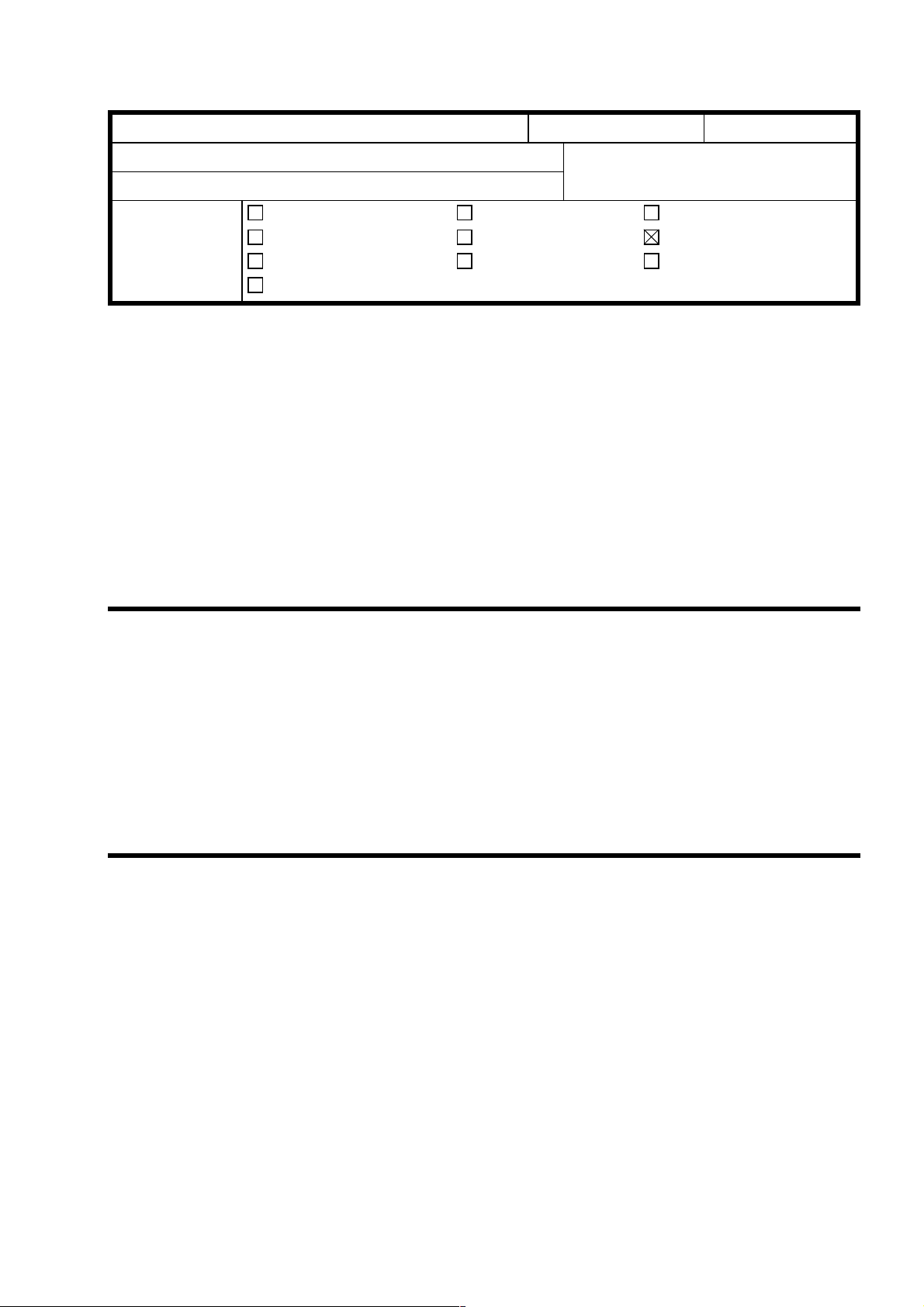
T
Model:
Grand Kingfisher
echnical
B
ulletin
Date:
30-Jun-98
No:
PAGE: 1/4
1
Subject:
From:
Classification:
A new model "Tequila (A289)" designed for the Latin American market will be launched in
September 98. Tequila is a slightly modified version of the already existing model "Grand
Kingfisher (Ricoh FT4018/Gestetner 2718z)", especially designed to meet the needs for
the Latin America market.
There will be two destination codes depending on the input voltage: -14 is for 120V areas,
and -24 is for 220V areas. Inch units are the default units for both destination codes.
This RTB clarifies the differences between the base copier and Tequila (based on the style
of the service manual). Also note that the following information is based on the Grand
Kingfisher 120V (inch size) machines.
Differences from Grand Kingfisher (A245)
QAC Field Information Dept.
Troubleshooting
Mechanical
Paper path
Other ( )
Part information
Electrical
Transmit/receive
Prepared by:
Action required
Service manual revision
Retrofit information
J. Kasamoto
1. OVERALL MACHINE INFORMATION
1. SPECIFICATIONS
Reproduction Ratios: 6R 4E (50, 65, 71, 77, 85, 93, 121, 129, 141, 200%)
Power Source: 120 V, 60Hz: More than 15 A (Destination code -14 machines)
220/230 V, 50/60Hz: More than 8 A (Destination code -24
machines)
2. DETAILED DESCRIPTIONS
1. PAPER HANDLING
The paper size actuator for detecting paper size for the upper tray differs from that for the
lower tray. The upper tray has an actuator for the North American market (inch version),
and the lower tray has an actuator for the European market (metric version). The following
shows the available paper sizes for each paper tray.
Upper Tray: 11" x 17" lengthwise, 8
lengthwise, 8
* mark
" x 13" lengthwise, A4 sideways / lengthwise,
1/2
" x 11" sideways / lengthwise, 8
1/2
1/2
" x 14"
Lower Tray: A3 lengthwise, A4 sideways / lengthwise, A5 sideways, 8
sideways / lengthwise, F lengthwise, * mark
1/2
x 11"
Page 2
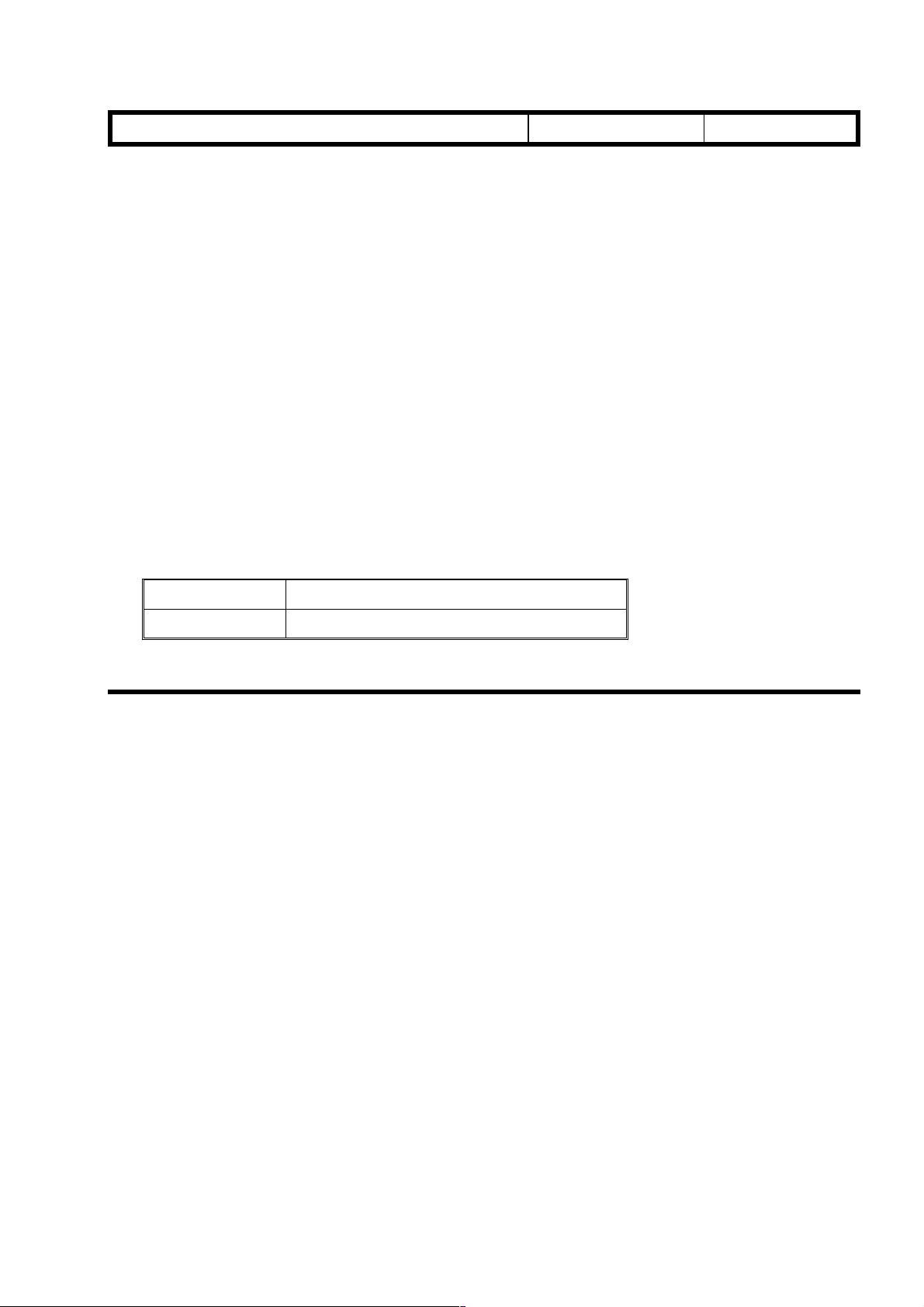
T
Model:
Also, the following paper sizes used in the Latin American market can be set in the paper
trays. When setting these sizes in the paper tray, select the * mark on the paper size
actuator.
216 mm x 340 mm lengthwise: Lower tray
•
8.5" x 12.5" lengthwise: Upper tray
•
B5 sideways / lengthwise: Lower tray
•
B4 lengthwise: Lower tray
•
The above paper can also be fed from the by-pass feed table.
Grand Kingfisher
echnical
B
ulletin
Date:
30-Jun-98
No:
PAGE: 2/4
1
2. OPERATION
Series copies mode (making one-sided copies from facing pages) has been added
•
Stack mode when the optional sorter is installed is not available for this model.
•
10 codes (any 3 digit number except 000) can be registered as user codes (there were
•
only 5 preset codes for the base copier).
The following toner types are used.
•
Ricoh RICOH TONER TYPE 1205 BLACK
Gestetner Gestetner Toner 2818/2818z
3. INSTALLATION
1. COPIER ACCESSORY CHECK
The following shows the copier accessory list for Tequila. Check the quantity and
condition of the accessories in the box against the following list:
1. Copy tray
2. Safety information sheet
3. Branding kit
A branding kit (A847-00 through -05), which is issued by the sales department, must be
installed on the machine to meet the user’s requirements.. The kit code will depend on the
machine brand, and on which language (Spanish, English, or Portugese) the user
requests. The following lists the accessories for each Tequila branding kit.
Page 3
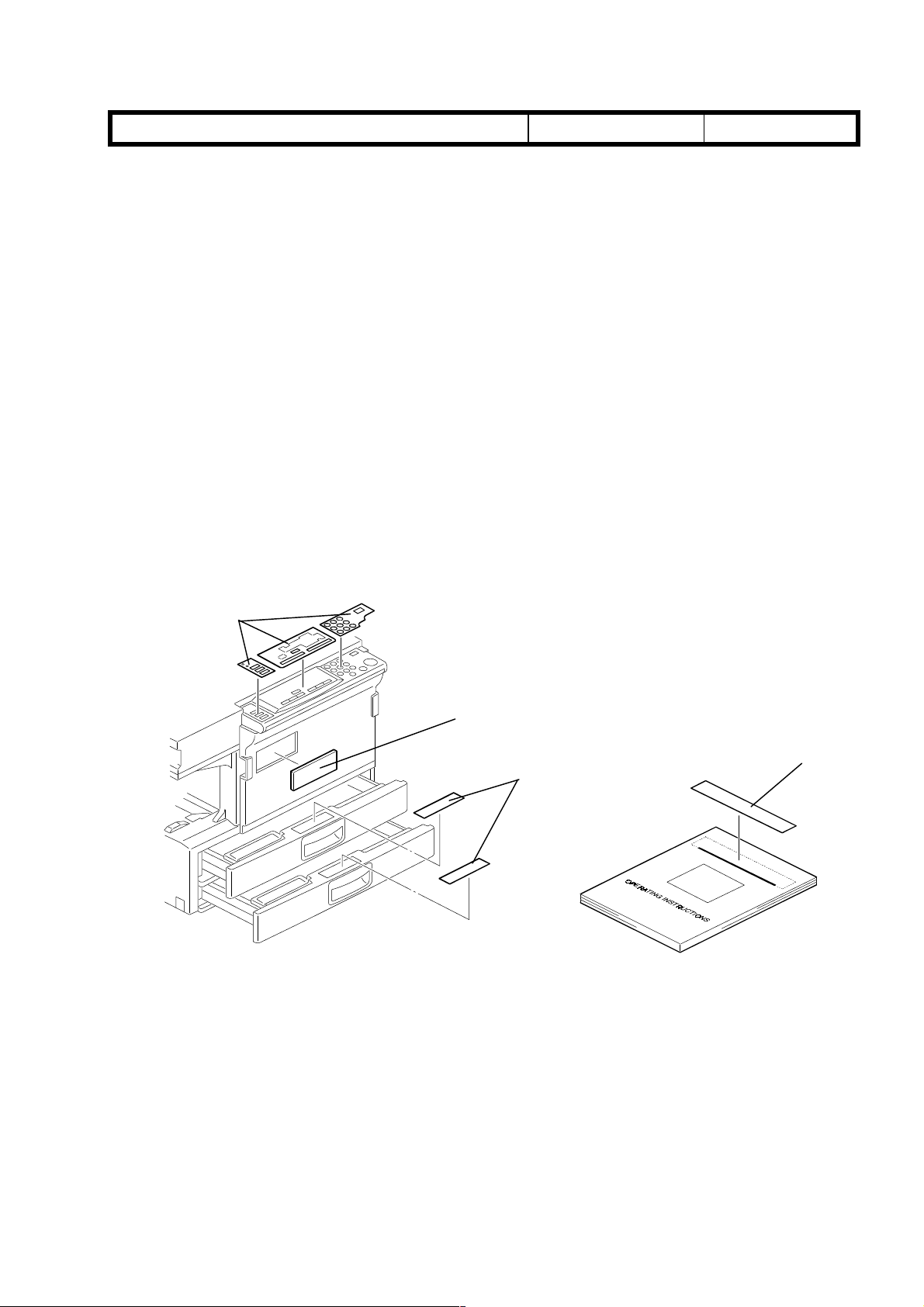
T
Model:
Grand Kingfisher
1. Operating instructions
2. Operating instructions title decal
3. Model name plate
4. Operation panel sheet - large
5. Operation panel sheet - small
6. Symbol explanation / Paper set direction decal
7. Model name decal (operation panel)
8. Quick guide
NOTE:
The panel sheets are not accessories for the Spanish branding kits (-01 and -
04), since they are already attached to the machine at the factory. Also, item
No. 7 is for Gestetner branding kits (-03, -04 and -05) only.
echnical
B
ulletin
Date:
2. COPIER INSTALLATION PROCEDURE
30-Jun-98
No:
PAGE: 3/4
1
After finishing all the procedures described in the base copier service manual, open the
branding kit and do the following.
[A]
[C]
[D]
[B]
1. If the user requests English or Portuguese descriptions on the operation panel, attach
the three operation panel sheets [A] to the operation panel as shown. Also, pull out the
paper trays, and attach the desired paper set direction decals [B] on top of the existing
ones as shown.
2. Attach the model name plate [C] to the front cover as shown.
3. Attach the appropriate operating instruction title decal [D] to the operating instructions
as shown.
Page 4

T
Model:
Grand Kingfisher
echnical
B
ulletin
Date:
30-Jun-98
No:
1
4. SERVICE TABLES
1. SERVICE PROGRAM MODE
The following SP modes have been newly added.
Mode No. Function Settings
PAGE: 4/4
72
(UP Mode
No.12)
The following SP modes have been changed.
Mode No. Function Settings
73
(UP Mode
No.8)
User Code Number
Setting
Mode
User Code Counter
Display
Use this mode to input t he user code numbers
(max. 3 digits).
Up to 10 user codes can be set. To in put a
code, enter it at the numeric keypad, then press
the Auto Image Density ke y. The user code
number will be displayed in the magnification
ratio indicator. You can pres s t he Zoom Up (+)
key or Zoom Down (-) key to enter another.
Enables user code mode.70 User Code
JP101 on the main board must be cut.
If this mode is set, operators must enter a code
to make copies.
Displays the contents of each user code
counter.
A number from 1 to 10 is applied starting from
the lowest user code number that the operator
has inputted. This number is displayed in the
copy counter. Use the Zoom Up (+) key or
Zoom Down (-) key to select the user code
counter to display. The user code counter
counts from 0 to 999999. The first t hree di git s
are displayed in the m agnif ication ratio
indicator.
Press the Darker key to display the last three
digits.
Page 5

T
echnical
B
ulletin
PAGE: 1/1
Model:
Subject:
From:
Classification:
Kingfisher/Grand Kingfisher/Tequila
Toner drops onto the copy
Technical Service Dept., GTS Division
Troubleshooting
Mechanical
Paper path
Other ( )
Part information
Electrical
Transmit/receive
Date:
31-Aug-99
Prepared by:
No.:
RA219015
M.Ishihara
Action required
Service manual revision
Retrofit information
SYMPTOM
1. Toner drops onto the copy.
2. Dirty background on copies (Occasional)
3. Image density too high (Occasional)
CAUSE
1. Too much toner is supplied to the development tank due to misdetection by the toner
density sensor.
2. Used toner accumulates in the IU (Imaging Unit), preventing proper recycling.
ACTION REQUIRED
Please follow the procedure as shown below.
1. Remove the IU from the machine.
2. Completely remove the recycled toner in the toner collection coil and the toner recycling
belt area.
3. Install the IU in the machine.
4. Remove the toner bottle from the machine.
5. Make 20, A4 sideways, skyshot copies (solid black copies).
6. Set an original and make some copies to confirm that copy quality is normal.
7. Change the toner supply mode from “0” to “1” using SP30.
8. Make some copies while monitoring the TD sensor output (SP55).
9. Input the value obtained in step 8 in SP53 – TD Sensor Target Control Voltage
Adjustment.
10. Install the toner bottle in the machine.
11. Set an original and make some copies to confirm that copy quality is normal.
Note:
When the developer is replaced, please observe the following for efficient troubleshooting:
1) Do SP66.
2) Do not change the settings of SP30 and SP53. (SP30 must be at “1”. TD
Sensor control voltage must be kept at the same level in SP53, as entered in step
9 above.)
Page 6

RICOH Technical
Bulletin
PAGE: 1/4
Model:
Subject:
From:
Grand Kingfisher
Toner drops onto the copy
Technical Service Dept., GTS Division
Classification:
Troubleshooting
Mechanical
Paper path
Other ( )
Date:
Prepared by:
Part information
Electrical
Transmit/receive
22-Sep-99
Action required
Service manual revision
Retrofit information
No.:
M. Ishihara
RA245002
SYMPTOM
1. Toner drops onto the copy.
2. Dirty background on copies (Occasional)
3. Image density too high (Occasional)
CAUSE
Although the toner concentration in the developer is maintained between 3 and 4%,
an increase can be observed when used over an extended period of time. This level
is normally kept under 5% even after 60K copies, however there are rare cases where this
limit is exceeded due to the environmental factors described below. These are thought to
cause the toner to fall onto the surface of the copy.
1. The presence of paper dust as well as conditions such as high humidity are thought to
cause an oversupply of toner to the development unit (by raising the limit of the toner
concentration control to over 6%), which in turn causes the toner to fall onto the copy
surface.
Too much toner
4%
3%
Controlled Limit
Toner
Consent
-ration
0 20K 60K40K
Copy Volume
6%
5%
4%
2. In addition, due to this oversupply of toner to the development unit, recycled toner
creates a blockage in the imaging unit and the toner falls from the cleaning area.
Page 7

RICOH Technical
Bulletin
PAGE: 2/4
Model:
Grand Kingfisher
Date:
22-Sep-99
No.:
RA245002
ACTION REQUIRED
A. Countermeasure in the field:
Please follow the procedure as shown below if the toner dropping problem occurs in the
field.
1. Remove the IU from the machine.
2. Completely remove the recycled toner at the toner collection coil under the cleaning
blade and the toner recycling belt area. Install the IU in the machine.
3. Remove the toner bottle from the machine. Check that SP38 is 0. (Input "0" if it is not.)
4. Make 20, A4 sideways, skyshot copies (Black solid copies).
5. Set an original and make some copies to confirm that copy quality is normal.
6. Change the toner supply mode from “0” to “1” using SP30.
7. Make some copies while monitoring the TD sensor output (SP55).
8. Input the value obtained in step 7 into SP53 – TD Sensor Target Control Voltage
Adjustment. (If it is more than 127, input 127.)
9 .Install the toner bottle in the machine.
10.Set an original and make some copies to confirm that copy quality is normal.
Note:
When the developer is replaced, please observe the following for efficient troubleshooting:
1) Perform the SP66 to initialize the developer .
2) Do not change the settings of SP30 and SP53. (SP30 must be at “1”. TD Sensor
control voltage must be kept at the same level in SP53, as entered in step 8 above.)
B. Permanent Countermeasure:
This rise in the amount of tone r being supplied will be prevented as de termined by the
copy volume by modifying the software so that an oversupply does not result.
For the
machine of mass production. It is scheduled to be implemented in the
October 1999 mass production.
Kingfisher2
4%
Toner
Density
, this modification is scheduled to be implemented from the first
Kingfisher
5%
4%
0 20K 60K40K
from
Page 8

RICOH Technical
Bulletin
PAGE: 3/4
Model:
If the above symptom should occur in the field before preventative maintenance is
performed, please institute the temporary countermeasure described in the previous
section (A.) and refrain from upgrading the software.
The new software has two major differences from the previous version:
The overall process control and toner density control (maintained by lowering
it to a fixed value every 1K). Due to these differences, it is recommended that
the new firmware be used together with new developer.
NOTE:
Please upgrade the software at the next PM visit (when the developer is replaced).
Please refer to the flow chart on the following page.
(Note: When the developer is replaced, remove the old developer completely. Otherwise
the volume of the developer is increased and it causes the toner to drop.)
Grand Kingfisher
Date:
22-Sep-99
No.:
RA245002
Page 9

RICOH Technical
Bulletin
PAGE: 4/4
Model:
Grand Kingfisher
Date:
22-Sep-99
FLOW CHART FOR THE TONER DROPPING PROBLEM
START
Remove the Imaging Unit from the machine.
Remove the recycled toner in cleaning unit
(under the cleaning blade) and at the recycling belt area.
YES
To remove
excessive
toner from the
developing unit
Is PM required?
NO
Install the imaging Unit.
Remove the toner bottle from the machine.
Input "0" in SP38 if it is not.
Make 20(A4 sideways) skyshot copies to
confirm that copy quality is normal.
Set an original and make some copies to
confirm that the copy quality is normal.
Replace the developer in the imaging Unit.
Note: Completely remove the developer
from the imaging unit.
(Otherwise the amout of developer will
increase causing toner recycling process
not function properly.
Install the imaging Unit.
Replace the ROM.
Perform the toner initialization
(SP66).
If the SP30 is "1", set it to "0".
No.:
RA245002
To maintain
proper toner
density
NO
Change the toner supply mode from "0" to "1" (in the SP30).
Make several copies while monitoring the TD sensor output (SP55).
Input the value obtained in the previous step into SP53 - TD Sensor
Target Control VoltageAdjustment.
Install the toner bottle in the machine.
Set an original and make several copies to confirm that copy quality
is normal.
Is Image density
normal?
YES
END!
