Page 1

®
A183/A184
®
®
®
SERVICE MANUAL
RICOH GROUP COMPANIES
PN: RCSM2012
Page 2

®
®
®
SERVICE MANUAL
A183/A184
RICOH GROUP COMPANIES
Page 3
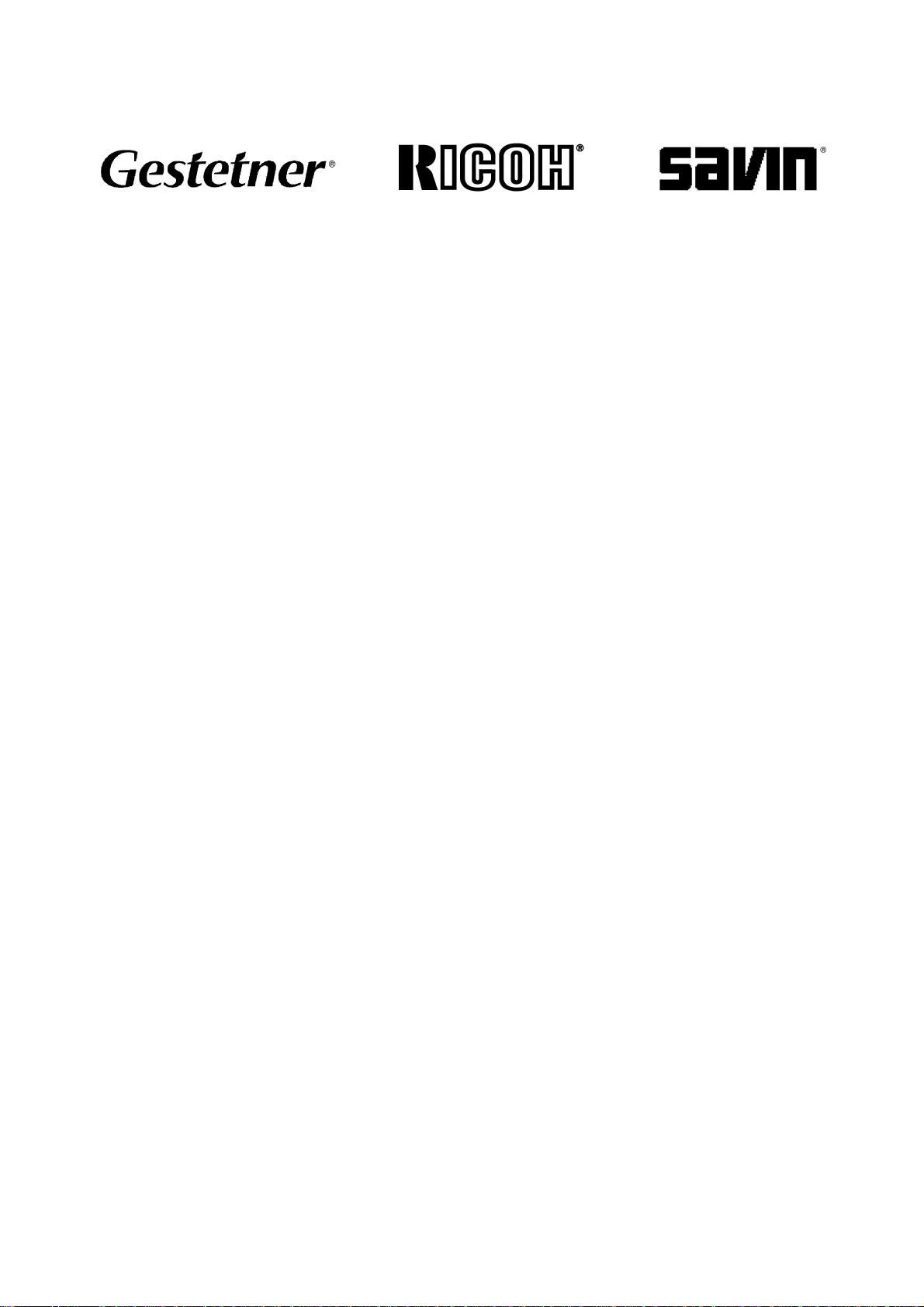
A183/A184
SERVICE MANUAL
PN: RCSM2012
Page 4

Page 5

WARNING
The Service Manual contains information
regarding service techniques, procedures,
processes and spare parts of office equipment
distributed by Ricoh Corporation. Users of this
manual should be either service trained or certified
by successfully completing a Ricoh Technical
Training Program.
Untrained and uncertified users utilizing
information contained in this service manual to
repair or modify Ricoh equipment risk personal
injury, damage to property or loss of warranty
protection.
Ricoh Corporation
Page 6

Page 7
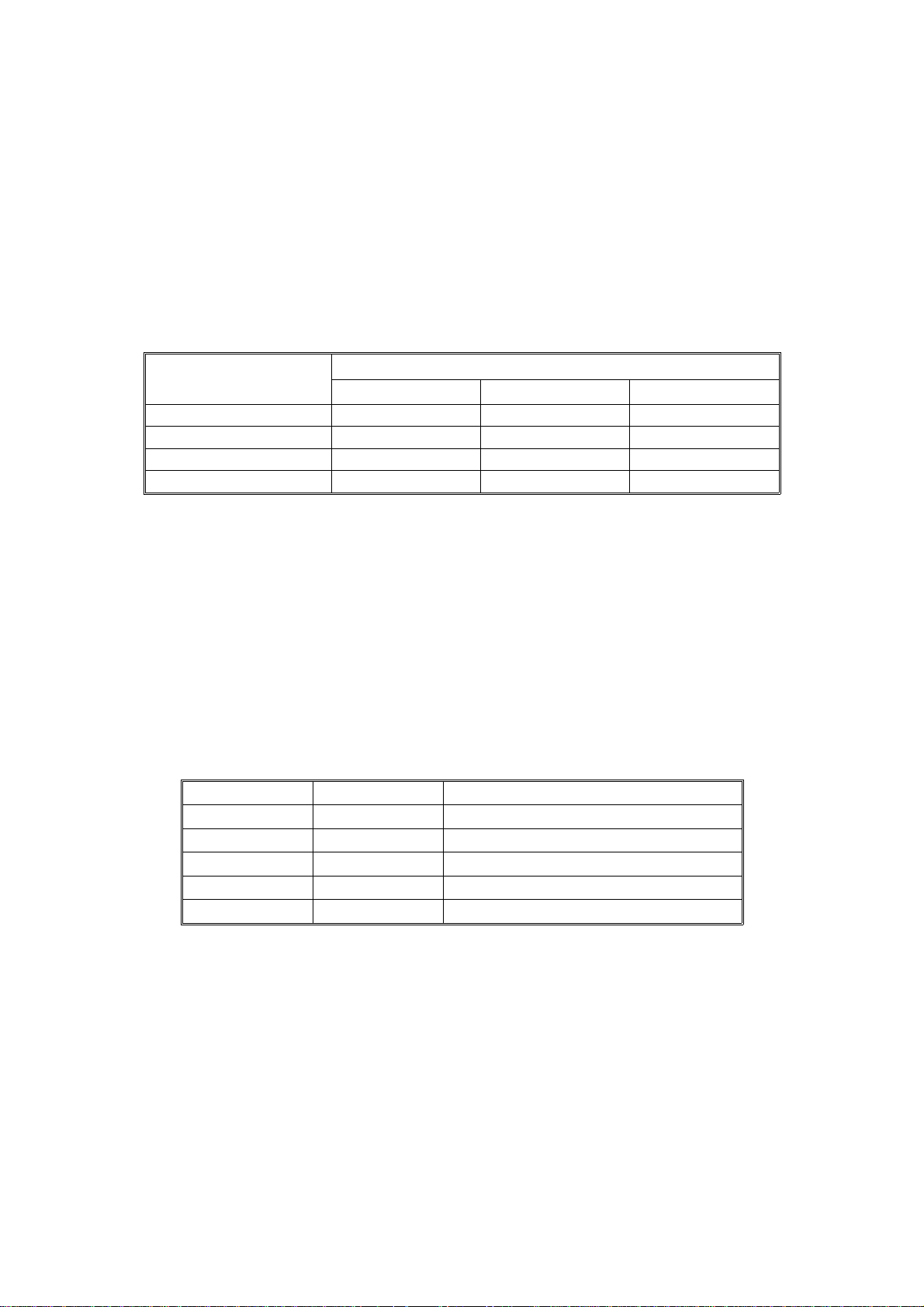
LEGEND
PRODUCT CODE COMPANY
GESTETNER RICOH SAVIN
A183 FT2012
A184 FT2212
DOCUMENTATION HISTORY
REV. NO. DATE COMMENTS
*
9/97 Original Printing
Page 8

Page 9

Table of Contents
OVERALL INFORMATION
1. SPECIFICATIONS . . . . . . . . . . . . . . . . . . . . . . . . . . . . . . . . . . . . . . 1-1
2. COPY PROCESS AROUND THE DRUM. . . . . . . . . . . . . . . . . . . . . 1-4
3. MECHANICAL COMPONENT LAYOUT . . . . . . . . . . . . . . . . . . . . . 1-6
4. ELECTRICAL COMPONENT DESCRIPTIONS. . . . . . . . . . . . . . . . 1-7
DETAILED DESCRIPTIONS
1. DRUM . . . . . . . . . . . . . . . . . . . . . . . . . . . . . . . . . . . . . . . . . . . . . . . . 2-1
1.1 OPC DRUM CHARACTERISTICS . . . . . . . . . . . . . . . . . . . . . . . . . . . . . . . . . . 2-1
1.2 DRIVE MECHANISM . . . . . . . . . . . . . . . . . . . . . . . . . . . . . . . . . . . . . . . . . . . . 2-2
2. CHARGE. . . . . . . . . . . . . . . . . . . . . . . . . . . . . . . . . . . . . . . . . . . . . . 2-3
2.1 OVERVIEW. . . . . . . . . . . . . . . . . . . . . . . . . . . . . . . . . . . . . . . . . . . . . . . . . . . . 2-3
2.2 CHARGE CORONA CIRCUIT . . . . . . . . . . . . . . . . . . . . . . . . . . . . . . . . . . . . . 2-4
3. OPTICS. . . . . . . . . . . . . . . . . . . . . . . . . . . . . . . . . . . . . . . . . . . . . . . 2-5
3.1 OVERVIEW. . . . . . . . . . . . . . . . . . . . . . . . . . . . . . . . . . . . . . . . . . . . . . . . . . . . 2-5
3.2 SCANNER DRIVE . . . . . . . . . . . . . . . . . . . . . . . . . . . . . . . . . . . . . . . . . . . . . . 2-6
3.3 LENS AND 4TH/5TH MIRROR DRIVE (A184 copier only). . . . . . . . . . . . . . . . 2-7
3.4 AUTOMATIC IMAGE DENSITY SENSOR . . . . . . . . . . . . . . . . . . . . . . . . . . . . 2-8
3.5 EXPOSURE LAMP VOLTAGE CONTROL . . . . . . . . . . . . . . . . . . . . . . . . . . . 2-9
4. ERASE . . . . . . . . . . . . . . . . . . . . . . . . . . . . . . . . . . . . . . . . . . . . . . 2-12
4.1 OVERVIEW. . . . . . . . . . . . . . . . . . . . . . . . . . . . . . . . . . . . . . . . . . . . . . . . . . . 2-12
4.2 LEAD EDGE ERASE . . . . . . . . . . . . . . . . . . . . . . . . . . . . . . . . . . . . . . . . . . . 2-13
4.3 SIDE ERASE (A184 copier only) . . . . . . . . . . . . . . . . . . . . . . . . . . . . . . . . . . 2-13
4.4 TRAILING EDGE ERASE. . . . . . . . . . . . . . . . . . . . . . . . . . . . . . . . . . . . . . . . 2-13
5. DEVELOPMENT. . . . . . . . . . . . . . . . . . . . . . . . . . . . . . . . . . . . . . . 2-14
5.1 OVERVIEW. . . . . . . . . . . . . . . . . . . . . . . . . . . . . . . . . . . . . . . . . . . . . . . . . . . 2-14
5.2 DRIVE MECHANISM . . . . . . . . . . . . . . . . . . . . . . . . . . . . . . . . . . . . . . . . . . . 2-15
SM i A183/A184
Page 10
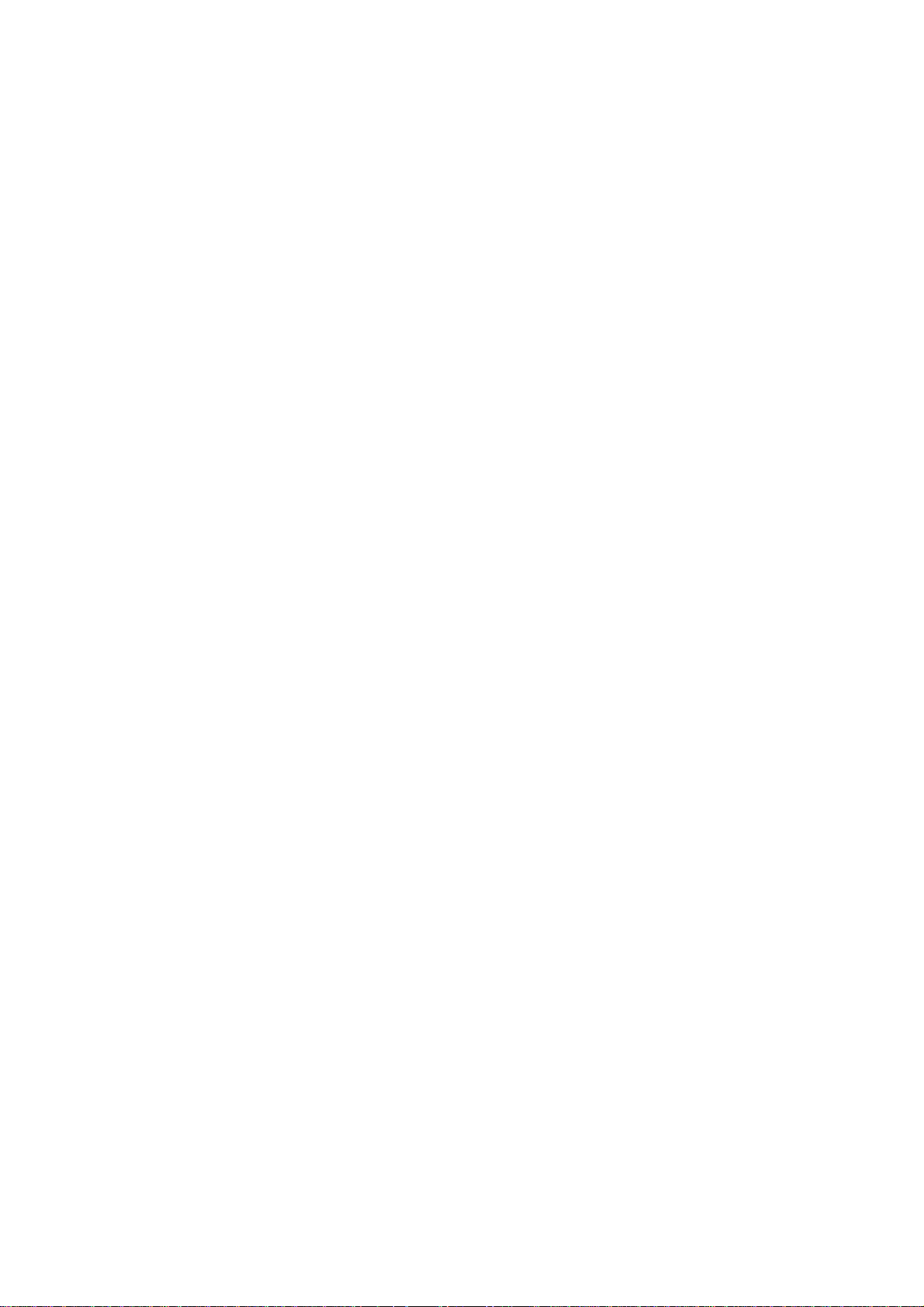
5.3 CROSS-MIXING. . . . . . . . . . . . . . . . . . . . . . . . . . . . . . . . . . . . . . . . . . . . . . . 2-16
5.4 DEVELOPMENT BIAS FOR IMAGE DENSITY CONTROL. . . . . . . . . . . . . . 2-17
5.4.1 Base Bias Voltage Factor In Manual Image Density Mode. . . . . . . . . . . 2-17
5.4.2 Base Bias Voltage Factor In Automatic Image Density (ADS) Mode . . . 2-18
5.4.3 Image Bias Voltage Adjustment Factor. . . . . . . . . . . . . . . . . . . . . . . . . . 2-19
R
5.4.4 Drum Residual Voltage (V
5.5 DEVELOPMENT BIAS CIRCUIT . . . . . . . . . . . . . . . . . . . . . . . . . . . . . . . . . . 2-20
) Correction Factor. . . . . . . . . . . . . . . . . . . . 2-19
6. TONER SUPPLY . . . . . . . . . . . . . . . . . . . . . . . . . . . . . . . . . . . . . . 2-21
6.1 TONER SUPPLY MECHANISM. . . . . . . . . . . . . . . . . . . . . . . . . . . . . . . . . . . 2-21
6.2 TONER DENSITY DETECTION. . . . . . . . . . . . . . . . . . . . . . . . . . . . . . . . . . . 2-22
6.3 TONER SUPPLY CONTROL . . . . . . . . . . . . . . . . . . . . . . . . . . . . . . . . . . . . . 2-23
6.3.1 Detect Supply Mode . . . . . . . . . . . . . . . . . . . . . . . . . . . . . . . . . . . . . . . . 2-23
6.3.2 Fixed Supply Mode . . . . . . . . . . . . . . . . . . . . . . . . . . . . . . . . . . . . . . . . . 2-26
6.3.3 TD Sensor Check and Toner Supply Timing. . . . . . . . . . . . . . . . . . . . . . 2-26
6.3.4 Abnormal Condition in Toner Density Detection . . . . . . . . . . . . . . . . . . . 2-26
6.4 TONER END CONDITION . . . . . . . . . . . . . . . . . . . . . . . . . . . . . . . . . . . . . . . 2-27
6.4.1 Toner Near End. . . . . . . . . . . . . . . . . . . . . . . . . . . . . . . . . . . . . . . . . . . . 2-27
6.4.2 Toner End . . . . . . . . . . . . . . . . . . . . . . . . . . . . . . . . . . . . . . . . . . . . . . . 2-27
6.4.3 Toner End Recovery. . . . . . . . . . . . . . . . . . . . . . . . . . . . . . . . . . . . . . . . 2-27
7. IMAGE TRANSFER . . . . . . . . . . . . . . . . . . . . . . . . . . . . . . . . . . . . 2-28
7.1 OVERALL . . . . . . . . . . . . . . . . . . . . . . . . . . . . . . . . . . . . . . . . . . . . . . . . . . . . 2-28
7.2 TRANSFER CORONA CIRCUIT . . . . . . . . . . . . . . . . . . . . . . . . . . . . . . . . . . 2-29
8. DRUM CLEANING . . . . . . . . . . . . . . . . . . . . . . . . . . . . . . . . . . . . . 2-30
8.1 OVERVIEW. . . . . . . . . . . . . . . . . . . . . . . . . . . . . . . . . . . . . . . . . . . . . . . . . . . 2-30
8.2 TONER RECYCLING MECHANISM . . . . . . . . . . . . . . . . . . . . . . . . . . . . . . . 2-31
9. QUENCHING. . . . . . . . . . . . . . . . . . . . . . . . . . . . . . . . . . . . . . . . . . 2-32
10. PAPER FEED AND REGISTRATION . . . . . . . . . . . . . . . . . . . . . 2-33
10.1 OVERVIEW. . . . . . . . . . . . . . . . . . . . . . . . . . . . . . . . . . . . . . . . . . . . . . . . . . 2-33
10.2 PAPER FEED MECHANISM . . . . . . . . . . . . . . . . . . . . . . . . . . . . . . . . . . . . 2-34
10.3 REGISTRATION MECHANISM . . . . . . . . . . . . . . . . . . . . . . . . . . . . . . . . . . 2-35
10.4 BY-PASS FEED . . . . . . . . . . . . . . . . . . . . . . . . . . . . . . . . . . . . . . . . . . . . . . 2-36
A183/A184 ii SM
Page 11

10.5 PAPER FEED AND MISFEED DETECTION TIMING . . . . . . . . . . . . . . . . . 2-37
11. IMAGE FUSING . . . . . . . . . . . . . . . . . . . . . . . . . . . . . . . . . . . . . . 2-38
11.1 OVERVIEW. . . . . . . . . . . . . . . . . . . . . . . . . . . . . . . . . . . . . . . . . . . . . . . . . . 2-38
11.2 FUSING DRIVE MECHANISM . . . . . . . . . . . . . . . . . . . . . . . . . . . . . . . . . . . 2-39
11.3 FUSING LAMP CONTROL. . . . . . . . . . . . . . . . . . . . . . . . . . . . . . . . . . . . . . 2-40
11.4 FUSING LAMP CONTROL CIRCUIT . . . . . . . . . . . . . . . . . . . . . . . . . . . . . . 2-42
11.4.1 Overview. . . . . . . . . . . . . . . . . . . . . . . . . . . . . . . . . . . . . . . . . . . . . . . . 2-42
11.4.2 On/Off Control. . . . . . . . . . . . . . . . . . . . . . . . . . . . . . . . . . . . . . . . . . . . 2-43
11.4.3 Phase Control Mode . . . . . . . . . . . . . . . . . . . . . . . . . . . . . . . . . . . . . . . 2-43
11.4.4 Overheat Protection . . . . . . . . . . . . . . . . . . . . . . . . . . . . . . . . . . . . . . . 2-44
INSTALLATION
1. INSTALLATION REQUIREMENTS . . . . . . . . . . . . . . . . . . . . . . . . . 3-1
1.1 ENVIRONMENT . . . . . . . . . . . . . . . . . . . . . . . . . . . . . . . . . . . . . . . . . . . . . . . . 3-1
1.2 MACHINE LEVEL. . . . . . . . . . . . . . . . . . . . . . . . . . . . . . . . . . . . . . . . . . . . . . . 3-1
1.3 MINIMUM SPACE REQUIREMENTS . . . . . . . . . . . . . . . . . . . . . . . . . . . . . . . 3-2
1.4 POWER REQUIREMENTS . . . . . . . . . . . . . . . . . . . . . . . . . . . . . . . . . . . . . . . 3-2
2. INSTALLATION . . . . . . . . . . . . . . . . . . . . . . . . . . . . . . . . . . . . . . . . 3-3
2.1 ACCESSORY CHECK . . . . . . . . . . . . . . . . . . . . . . . . . . . . . . . . . . . . . . . . . . . 3-3
2.2 INSTALLATION PROCEDURE . . . . . . . . . . . . . . . . . . . . . . . . . . . . . . . . . . . . 3-4
SERVICE TABLES
1. SERVICE REMARKS . . . . . . . . . . . . . . . . . . . . . . . . . . . . . . . . . . . . 4-1
1.1 GENERAL CAUTIONS. . . . . . . . . . . . . . . . . . . . . . . . . . . . . . . . . . . . . . . . . . . 4-1
1.2 IMAGING UNIT. . . . . . . . . . . . . . . . . . . . . . . . . . . . . . . . . . . . . . . . . . . . . . . . . 4-1
1.3 OPTICS. . . . . . . . . . . . . . . . . . . . . . . . . . . . . . . . . . . . . . . . . . . . . . . . . . . . . . . 4-2
1.4 TRANSFER CORONA . . . . . . . . . . . . . . . . . . . . . . . . . . . . . . . . . . . . . . . . . . . 4-3
1.5 FUSING UNIT. . . . . . . . . . . . . . . . . . . . . . . . . . . . . . . . . . . . . . . . . . . . . . . . . . 4-3
1.6 PAPER FEED. . . . . . . . . . . . . . . . . . . . . . . . . . . . . . . . . . . . . . . . . . . . . . . . . . 4-3
1.7 OTHERS. . . . . . . . . . . . . . . . . . . . . . . . . . . . . . . . . . . . . . . . . . . . . . . . . . . . . . 4-4
SM iii A183/A184
Page 12

2. PROGRAM MODES . . . . . . . . . . . . . . . . . . . . . . . . . . . . . . . . . . . . . 4-5
2.1 BASIC OPERATION. . . . . . . . . . . . . . . . . . . . . . . . . . . . . . . . . . . . . . . . . . . . . 4-5
2.2 SP MODE . . . . . . . . . . . . . . . . . . . . . . . . . . . . . . . . . . . . . . . . . . . . . . . . . . . . . 4-6
2.3 SP MODE QUICK REFERENCE TABLE . . . . . . . . . . . . . . . . . . . . . . . . . . . . 4-8
2.4 UP MODE AND SP MODE CROSS REFERENCE TABLE . . . . . . . . . . . . . . . 4-9
2.5 SERVICE PROGRAM MODE TABLE . . . . . . . . . . . . . . . . . . . . . . . . . . . . . . 4-10
2.6 CLEAR ALL MEMORY PROCEDURE . . . . . . . . . . . . . . . . . . . . . . . . . . . . . . 4-21
3. SERVICE TABLES . . . . . . . . . . . . . . . . . . . . . . . . . . . . . . . . . . . . . 4-23
3.1 TEST POINTS (Main Control Board) . . . . . . . . . . . . . . . . . . . . . . . . . . . . . . . 4-23
3.2 VARIABLE RESISTORS. . . . . . . . . . . . . . . . . . . . . . . . . . . . . . . . . . . . . . . . . 4-23
PREVENTIVE MAINTENANCE
1. PREVENTIVE MAINTENANCE SCHEDULE. . . . . . . . . . . . . . . . . . 5-1
1.1 PM TABLE . . . . . . . . . . . . . . . . . . . . . . . . . . . . . . . . . . . . . . . . . . . . . . . . . . . . 5-1
1.2 REGULAR PM PROCEDURE . . . . . . . . . . . . . . . . . . . . . . . . . . . . . . . . . . . . . 5-3
2. SPECIAL TOOLS AND LUBRICANTS . . . . . . . . . . . . . . . . . . . . . . 5-5
REPLACEMENT ADJUSTMENT
1. EXTERIOR . . . . . . . . . . . . . . . . . . . . . . . . . . . . . . . . . . . . . . . . . . . . 6-1
1.1 OPERATION PANEL POSITION CHANGE. . . . . . . . . . . . . . . . . . . . . . . . . . . 6-1
1.2 PLATEN COVER POSITION CHANGE . . . . . . . . . . . . . . . . . . . . . . . . . . . . . . 6-2
1.3 EXTERIOR COVER/EXPOSURE GLASS REMOVAL. . . . . . . . . . . . . . . . . . . 6-3
1.4 UPPER UNIT STOPPER RELEASE . . . . . . . . . . . . . . . . . . . . . . . . . . . . . . . . 6-4
2. OPTICS. . . . . . . . . . . . . . . . . . . . . . . . . . . . . . . . . . . . . . . . . . . . . . . 6-5
2.1 1ST SCANNER REMOVAL . . . . . . . . . . . . . . . . . . . . . . . . . . . . . . . . . . . . . . . 6-5
2.2 2ND MIRROR REPLACEMENT. . . . . . . . . . . . . . . . . . . . . . . . . . . . . . . . . . . . 6-6
2.3 3RD MIRROR REPLACEMENT. . . . . . . . . . . . . . . . . . . . . . . . . . . . . . . . . . . . 6-7
2.4 LENS AND 4TH/5TH MIRROR POSITION ADJUSTMENT
(A184 model only). . . . . . . . . . . . . . . . . . . . . . . . . . . . . . . . . . . . . . . . . . . . . . . 6-8
2.5 4TH MIRROR REMOVAL. . . . . . . . . . . . . . . . . . . . . . . . . . . . . . . . . . . . . . . . . 6-9
A183/A184 iv SM
Page 13

2.6 5TH MIRROR REMOVAL. . . . . . . . . . . . . . . . . . . . . . . . . . . . . . . . . . . . . . . . 6-10
2.7 LENS AND MIRROR MOTOR REMOVAL . . . . . . . . . . . . . . . . . . . . . . . . . . . 6-11
3. IMAGING UNIT . . . . . . . . . . . . . . . . . . . . . . . . . . . . . . . . . . . . . . . . 6-12
3.1 IMAGING UNIT REMOVAL . . . . . . . . . . . . . . . . . . . . . . . . . . . . . . . . . . . . . . 6-12
3.2 CHARGE CORONA UNIT REMOVAL . . . . . . . . . . . . . . . . . . . . . . . . . . . . . . 6-13
3.3 CLEANING BLADE REPLACEMENT. . . . . . . . . . . . . . . . . . . . . . . . . . . . . . . 6-14
4. PAPER FEED . . . . . . . . . . . . . . . . . . . . . . . . . . . . . . . . . . . . . . . . . 6-15
4.1 PAPER FEED CLUTCH REPLACEMENT . . . . . . . . . . . . . . . . . . . . . . . . . . . 6-15
4.2 PAPER FEED ROLLER REMOVAL. . . . . . . . . . . . . . . . . . . . . . . . . . . . . . . . 6-16
4.3 REGISTRAION SOLENOID REPLACEMENT . . . . . . . . . . . . . . . . . . . . . . . . 6-17
5. FUSING. . . . . . . . . . . . . . . . . . . . . . . . . . . . . . . . . . . . . . . . . . . . . . 6-18
5.1 FUSING UNIT REMOVAL . . . . . . . . . . . . . . . . . . . . . . . . . . . . . . . . . . . . . . . 6-18
5.2 PRESSURE ROLLER REPLACEMENT. . . . . . . . . . . . . . . . . . . . . . . . . . . . . 6-19
5.3 FUSING LAMP REPLACEMENT . . . . . . . . . . . . . . . . . . . . . . . . . . . . . . . . . . 6-20
5.4 FUSING EXIT PAWL REPLACEMENT . . . . . . . . . . . . . . . . . . . . . . . . . . . . . 6-21
5.5 HOT ROLLER REPLACEMENT. . . . . . . . . . . . . . . . . . . . . . . . . . . . . . . . . . . 6-22
5.6 FUSING THERMISTOR REPLACEMENT . . . . . . . . . . . . . . . . . . . . . . . . . . . 6-23
5.7 FUSING THERMOFUSE REPLACEMENT . . . . . . . . . . . . . . . . . . . . . . . . . . 6-23
6. OTHERS . . . . . . . . . . . . . . . . . . . . . . . . . . . . . . . . . . . . . . . . . . . . . 6-24
6.1 TRANSFER CORONA UNIT REMOVAL . . . . . . . . . . . . . . . . . . . . . . . . . . . . 6-24
6.2 MAIN DRIVE UNIT REMOVAL. . . . . . . . . . . . . . . . . . . . . . . . . . . . . . . . . . . . 6-25
6.3 MAIN MOTOR REMOVAL . . . . . . . . . . . . . . . . . . . . . . . . . . . . . . . . . . . . . . . 6-26
6.4 TONER SUPPLY CLUTCH REMOVAL . . . . . . . . . . . . . . . . . . . . . . . . . . . . . 6-27
6.5 ERASE LAMP REMOVAL . . . . . . . . . . . . . . . . . . . . . . . . . . . . . . . . . . . . . . . 6-28
6.6 QUENCHING LAMP REMOVAL. . . . . . . . . . . . . . . . . . . . . . . . . . . . . . . . . . . 6-29
6.7 OZONE FILTER REPLACEMENT . . . . . . . . . . . . . . . . . . . . . . . . . . . . . . . . . 6-30
6.8 AC DRIVE/DC POWER SUPPLY BOARD/TRANSFORMER
REPLACEMENT. . . . . . . . . . . . . . . . . . . . . . . . . . . . . . . . . . . . . . . . . . . . . . . 6-31
6.9 MAIN CONTROL BOARD REPLACEMENT . . . . . . . . . . . . . . . . . . . . . . . . . 6-32
7. COPY QUALITY ADJUSTMENT . . . . . . . . . . . . . . . . . . . . . . . . . . 6-33
7.1 LIGHT INTENSITY ADJUSTMENT . . . . . . . . . . . . . . . . . . . . . . . . . . . . . . . . 6-34
7.1.1 Base Exposure Lamp Voltage Adjustment . . . . . . . . . . . . . . . . . . . . . . . 6-34
SM v A183/A184
Page 14

7.1.2 SP Image Density Adjustment . . . . . . . . . . . . . . . . . . . . . . . . . . . . . . . . 6-35
7.2 DEVELOPMENT BIAS VOLTAGE ADJUSTMENT . . . . . . . . . . . . . . . . . . . . 6-36
7.2.1 Base Bias Voltage Adjustment . . . . . . . . . . . . . . . . . . . . . . . . . . . . . . . . 6-36
7.2.2 SP Bias Settings . . . . . . . . . . . . . . . . . . . . . . . . . . . . . . . . . . . . . . . . . . . 6-37
7.3 TONER DENSITY ADJUSTMENT . . . . . . . . . . . . . . . . . . . . . . . . . . . . . . . . . 6-37
7.4 GRID VOLTAGE ADJUSTMENT . . . . . . . . . . . . . . . . . . . . . . . . . . . . . . . . . . 6-38
7.5 DRUM CURRENT ADJUSTMENT . . . . . . . . . . . . . . . . . . . . . . . . . . . . . . . . . 6-39
7.6 ADS ADJUSTMENT . . . . . . . . . . . . . . . . . . . . . . . . . . . . . . . . . . . . . . . . . . . . 6-41
7.7 VERTICAL MAGNIFICATION ADJUSTMENT . . . . . . . . . . . . . . . . . . . . . . . . 6-41
7.8 HORIZONTAL MAGNIFICATION ADJUSTMENT (A184 only). . . . . . . . . . . . 6-41
7.9 REGISTRATION ADJUSTMENT . . . . . . . . . . . . . . . . . . . . . . . . . . . . . . . . . . 6-42
7.10 ERASE MARGIN ADJUSTMENT. . . . . . . . . . . . . . . . . . . . . . . . . . . . . . . . . 6-42
7.11 FOCUS ADJUSTMENT . . . . . . . . . . . . . . . . . . . . . . . . . . . . . . . . . . . . . . . . 6-43
TROUBLESHOOTING
1. COPY QUALITY . . . . . . . . . . . . . . . . . . . . . . . . . . . . . . . . . . . . . . . . 7-1
1.1 BLANK COPY (WHITE COPY). . . . . . . . . . . . . . . . . . . . . . . . . . . . . . . . . . . . . 7-1
1.2 DIRTY BACKGROUND . . . . . . . . . . . . . . . . . . . . . . . . . . . . . . . . . . . . . . . . . . 7-3
1.3 UNEVEN IMAGE DENSITY . . . . . . . . . . . . . . . . . . . . . . . . . . . . . . . . . . . . . . . 7-5
1.4 VERTICAL BLACK BANDS . . . . . . . . . . . . . . . . . . . . . . . . . . . . . . . . . . . . . . . 7-6
1.5 VERTICAL BLACK LINES . . . . . . . . . . . . . . . . . . . . . . . . . . . . . . . . . . . . . . . . 7-7
1.6 VERTICAL WHITE LINES OR BANDS-1 (DULL OR BLURRED) . . . . . . . . . . 7-8
1.7 VERTICAL WHITE LINES OR BANDS-2 (THIN, DISTINCT). . . . . . . . . . . . . . 7-9
1.8 HORIZONTAL BLACK/WHITE LINES . . . . . . . . . . . . . . . . . . . . . . . . . . . . . . 7-10
1.9 JITTER . . . . . . . . . . . . . . . . . . . . . . . . . . . . . . . . . . . . . . . . . . . . . . . . . . . . . . 7-11
1.10 BLACK SPOTS ON THE COPY IMAGE . . . . . . . . . . . . . . . . . . . . . . . . . . . 7-12
1.11 SKEWED (OPTICAL) COPY IMAGE . . . . . . . . . . . . . . . . . . . . . . . . . . . . . . 7-13
1.12 TONER DENSITY TOO HIGH . . . . . . . . . . . . . . . . . . . . . . . . . . . . . . . . . . . 7-14
1.13 TONER DENSITY TOO LOW. . . . . . . . . . . . . . . . . . . . . . . . . . . . . . . . . . . . 7-16
1.14 UNFUSED COPY IMAGE. . . . . . . . . . . . . . . . . . . . . . . . . . . . . . . . . . . . . . . 7-18
1.15 CREASING PAPER AFTER FUSING . . . . . . . . . . . . . . . . . . . . . . . . . . . . . 7-18
A183/A184 vi SM
Page 15

1.16 PAPER MISFEED. . . . . . . . . . . . . . . . . . . . . . . . . . . . . . . . . . . . . . . . . . . . . 7-19
1.17 ABNORMAL CONDITION IN TONER DENSITY DETECTION . . . . . . . . . . 7-20
1.18 OPTICS OVERHEAT PROTECTION. . . . . . . . . . . . . . . . . . . . . . . . . . . . . . 7-22
2. SERVICE CALL CONDITIONS . . . . . . . . . . . . . . . . . . . . . . . . . . . 7-23
3. ELECTRICAL COMPONENT DEFECTS . . . . . . . . . . . . . . . . . . . . 7-28
3.1 SENSORS . . . . . . . . . . . . . . . . . . . . . . . . . . . . . . . . . . . . . . . . . . . . . . . . . . . 7-28
3.2 SWITCHES. . . . . . . . . . . . . . . . . . . . . . . . . . . . . . . . . . . . . . . . . . . . . . . . . . . 7-28
4. BLOWN FUSE CONDITIONS. . . . . . . . . . . . . . . . . . . . . . . . . . . . . 7-29
5. USER CODES. . . . . . . . . . . . . . . . . . . . . . . . . . . . . . . . . . . . . . . . . 7-29
SM vii A183/A184
Page 16

Page 17

IMPORTANT SAFETY NOTICES
PREVENTION OF PHYSICAL INJURY
1. Before disassembling or assembling any parts of the copier, make sure
that the power cord is unplugged.
2. The wall outlet should be near the copier and easily accessible.
3. If any adjustment or operation check has to be made with exterior covers
off or open while the main switch is turned on, keep hands away from
electrified or mechanically driven components.
4. The inside and the metal parts of the fusing unit become extremely hot
while the copier is operating. Be careful to avoid touching those
components with your bare hands.
HEALTH SAFETY CONDITIONS
1. Toner and developer are non-toxic, but if you get either of them in your
eyes by accident, it may cause temporary eye discomfort. Try to remove
with eye drops or flush with water as first aid. If unsuccessful, get medical
attention.
OBSERVANCE OF ELECTRICAL SAFETY STANDARDS
1. The copier must be maintained by a customer service representative who
has completed the training course on the model.
SAFETY AND ECOLOGICAL NOTES FOR DISPOSAL
1. Do not incinerate toner cartridges or used toner. Toner dust may ignite
suddenly when exposed to open flame.
2. Dispose of imaging units in accordance with local regulations. (These are
non-toxic supplies.)
3. Dispose of replaced parts in accordance with local regulations.
Page 18

Page 19

TAB INDEX FOR A183/A184
OVERALL MACHINE INFORMATION
DETAILED DESCRIPTIONS
INSTALLATION
TAB POSITION 1
TAB POSITION 2TAB POSITION 3TAB POSITION 4
SERVICE TABLES
PREVENTIVE MAINTENANCE
REPLACEMENT AND ADJUSTMENT
TROUBLESHOOTING
TAB POSITION 5TAB POSITION 6
TAB POSITION 7TAB POSITION 8
Page 20

Page 21
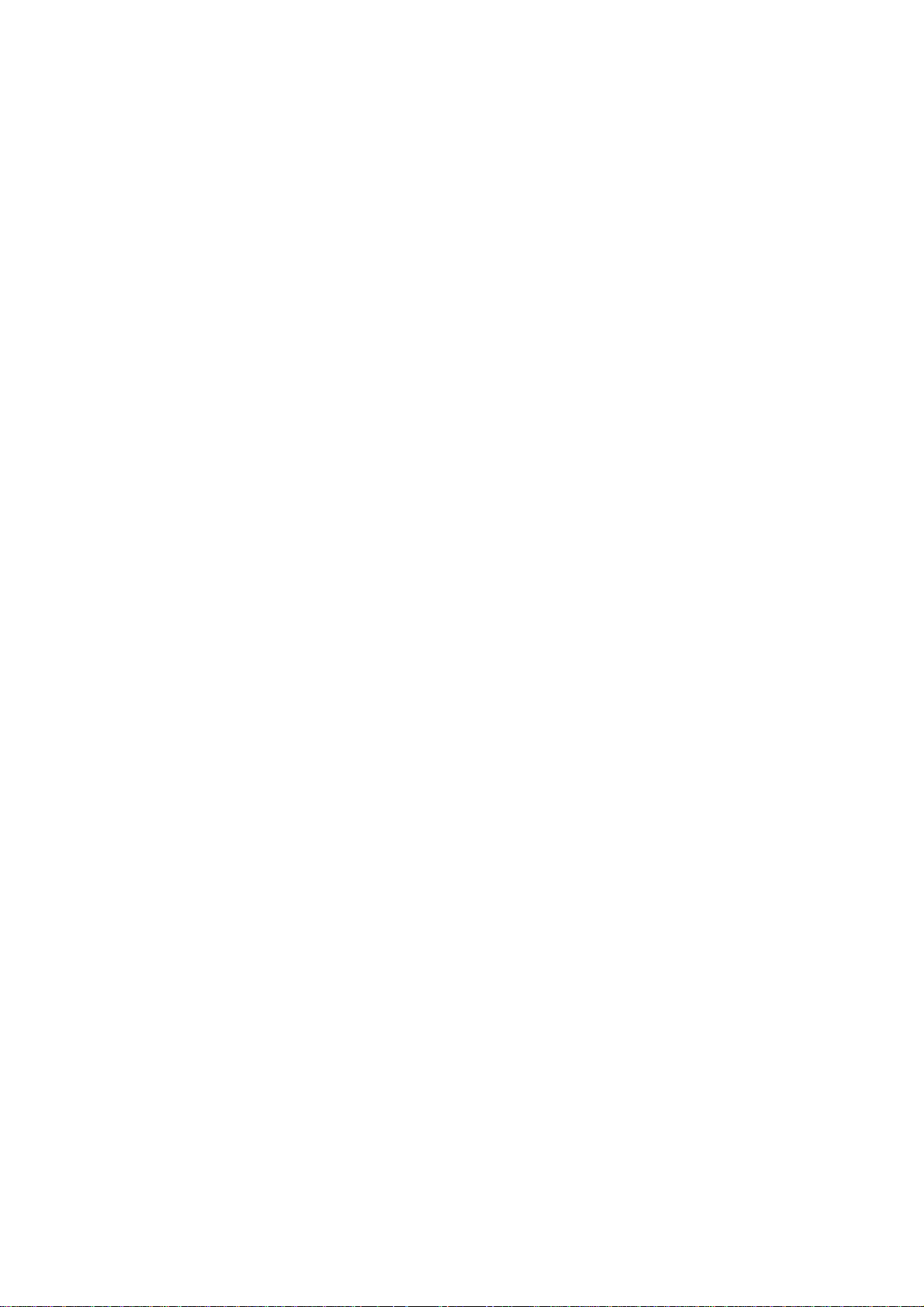
OVERALL
MACHINE INFORMATION
Page 22

Page 23

SPECIFICATIONS
1. SPECIFICATIONS
Configuration: Desk Top
Copy Process: Dry electrostatic transfer system
Originals: Sheet/Book
Original Size: Maximum: A4/8.5" x 14" (A183 copier)
B4/10" x 14" (A184 copier)
Copy Paper Size: Paper tray feed:
A4, 8.5" x 11", 8.5" x 13", 8.5" x 14"
Bypass feed:
Maximum: A4/8.5" x 14"
Minimum: A5/5.5" x 8.5"
Copy Paper Weight: Paper tray feed: 64 to 86 g/m2, 17 to 23 lb
Bypass feed: 60 to 105 g/m2, 16 to 27 lb
Overall
Information
Reproduction Ratios
(A184 model only):
Enlargement
Full Size 100% 100%
Reduction
Metric Version Inch Version
141%
122%
93%
82%
71%
129%
93%
85%
78%
Zoom (A184 model only): From 70% to 141% in 1% steps
Copying Speed: 12 copies/minute (A4/8.5" x 11")
Warm-up Time:
Less than 30 seconds (at 23°C)
First Copy Time: Less than 9 seconds (A4/8.5" x 11")
Copy Number Input: Up/Down key, 1 to 50
Manual Image Density
4 steps; can also be set to 5 steps
Selection:
Automatic Reset: 1 minute standard setting; can also be set to
3 minutes or no auto reset
Paper Capacity: Paper Tray:
250 sheets (A4/8.5" x 11", 80 g/m2/20 lb)
100 sheets (8.5" x 14", 80 g/m2/20 lb)
Bypass feed entrance: 1 sheet
Toner Replenishment: Bottle exchange (91 g/bottle)
SM 1-1 A183/A184
Page 24

SPECIFICATIONS
Copy Tray Capacity:
A4/8.5" x 11" 20 sheets 50 sheets
8.5" x 14" 10 sheets 50 sheets
OHP — 1 sheet
Power Source: 120 V/60 Hz:
More than 10 A (for North America)
220 ~ 240 V/50 Hz:
More than 6 A (for Europe)
220 V/50 Hz:
More than 6 A (for Asia)
220 V/60 Hz:
More than 6 A (for Middle East/Asia)
110 V/60 Hz:
More than 10 A (for Taiwan)
127 V/60 Hz:
More than 10 A (for Middle East)
Power Consumption:
Maximum
Copy cycle condition
Warm-up condiiton
Stand-by condition
Copy tray in the
closed position
Copy tray in the
open position
0.9 kW
0.5 kW
0.6 kW
0.1 kW
Dimensions:
Copier
Width Depth Height
400 mm
(15.8")
550 mm
(21.7")
220 mm
(8.7")
Noise Emissions: Sound pressure level (the measurements are
made according to ISO 7779 at the operator
position.)
Less than 55 dB
Sound power level (the measurements are made
according to ISO 7779)
Stand-by condition Less than 40 dB
Copy cycle condition Less than 63 dB
Weight: Less than 18 kg, 39.7 Ib
A183/A184 1-2 SM
Page 25

MEMO
SPECIFICATIONS
Overall
Information
SM 1-3 A183/A184
Page 26

COPY PROCESS AROUND THE DRUM
2. COPY PROCESS AROUND THE DRUM
2
3
1
7
6
4
5
A184V501.wmf
A183/A184 1-4 SM
Page 27

COPY PROCESS AROUND THE DRUM
1. DRUM CHARGE
In the dark, the charge corona unit gives a uniform negative charge to the
organic photoconductive (OPC) drum. The charge remains on the surface
of the drum because the OPC drum has a high electrical resistance in the
dark.
2. EXPOSURE
An image of the original is reflected to the drum surface via the optics
assembly. The charge on the drum surface is dissipated in direct
proportion to the intensity of the reflected light, thus producing an
electrical latent image on the drum surface.
3. ERASE
The erase lamp illuminates the area of the charged drum surface that will
not be used for the copy image. The resistance of the drum in the
illuminated areas drops and the charge on those areas dissipates.
4. DEVELOPMENT
Positively charged toner is attached to the negatively charged areas of
the drum, thus developing the latent image. (The positive triboelectric
charge is caused by friction between the carrier and toner particles.)
Overall
Information
5. IMAGE TRANSFER
Paper is fed to the drum surface at the proper time so as to align the copy
paper and the developed image on the drum surface. Then, a strong
negative charge is applied to the back side of the copy paper, producing
an electrical force which pulls the toner particles from the drum surface to
the copy paper. At the same time, the copy paper is electrically attracted
to the drum surface.
6. CLEANING
The cleaning blade scrapes the toner off the drum. The collected toner is
recycled.
7. QUENCHING
Light from the quenching lamp electrically neutralizes the drum surface.
SM 1-5 A183/A184
Page 28

MECHANICAL COMPONENT LAYOUT
3. MECHANICAL COMPONENT LAYOUT
1 1098765432
24
23
22
21 20 16171819 1415
1. 2nd Mirror
2. 1st Mirror
3. Exposure Lamp
11
12
13
A184V500.wmf
13. Relay Rollers
14. Paper Feed Roller
15. Toner Bottle Holder
4. Quenching Lamp
5. Charge Corona Unit
6. 6th Mirror
7. Lens
8. Erase Lamp
9. Development Roller
10. 4th Mirror
11. 5th Mirror
12. By-pass Feed Table
A183/A184 1-6 SM
16. Registration Rollers
17. Transfer Corona Unit
18. Drum
19. Cleaning Blade
20. Pressure Roller
21. Hot Roller
22. Exit Rollers
23. Copy Tray
24. 3rd Mirror
Page 29

ELECTRICAL COMPONENT DESCRIPTIONS
4. ELECTRICAL COMPONENT DESCRIPTIONS
Refer to the electrical component layout and the point-to-point diagram on the
waterproof paper in the pocket for symbols and index numbers.
Symbol Name Function Index No.
Motors
M1
M2
M3 Scanner Drive Motor Drives the scanners (1st and 2nd). 10
M4
M5
Main Motor Drives all the main unit components except
for the optics unit and fans.
Exhaust Fan Motor Removes heat from around the fusing unit
and blows the ozone built up around the
charge corona unit to the ozone filter.
Lens and Mirror Motor
(A184 machines only)
Optics Cooling Fan
Motor (220 ~ 240 V
machines only)
Moves the lens and 4th/5th mirror positions
in accordance with the selected
magnification.
Prevents build-up of hot air in the optics
cavity.
23
6
11
18
Overall
Information
Clutches
CL1
CL2
Switches
SW1 Main Switch Supplies power to the copier. 28
SW2 Interlock Switch Cuts all power when the upper unit is opened. 29
Sensors
S1
S2
S3
S4
S5
S6 Exit Sensor Detects misfeeds. 30
Toner Supply Clutch Transfers main motor drive to the toner bottle
gear.
Paper Feed Clutch Transfers main motor drive to the paper feed
roller.
ADS Sensor Detects the background density of the
original.
Registration Sensor Detects paper end conditions. Checks if
paper is set on the by-pass feed table.
Lens and Mirror
H. P. Sensor
(A184 machines only)
Scanner H. P. Sensor Informs the CPU when the 1st scanner is at
Toner Density (TD)
Sensor
Informs the CPU when the lens and 4th/5th
mirror assembly are at the home position (full
size position).
the home position.
Detects the ratio of toner to carrier in the
developer.
25
24
15
26
8
2
14
Solenoid
SOL 1
SM 1-7 A183/A184
Registration Solenoid Releases the stopper, synchronizing the
paper-feed timing with the original scan.
27
Page 30

ELECTRICAL COMPONENT DESCRIPTIONS
Symbol Name Function Index No.
Printed Circuit Boards
PCB1 Main Control Board Controls all copier functions. 5
PCB2 Scanner Drive Board Controls the scanner drive motor. 9
PCB3
PCB4
High Voltage Supply
Board - CT/B/G
AC Drive / DC Power
Supply Board
Provides high voltage for the charge corona,
transfer corona and development bias.
Drives the exposure lamp, fusing lamp and
main motor. Rectifies 30 Vac and 8 Vac input
19
and outputs 5 Vdc and 24 Vdc.
PCB5
Operation Panel
Board
Informs the CPU of the selected modes and
displays the situation on the panel.
13
Lamps
L1
Exposure Lamp Applies high intensity light to the original for
exposure.
L2 Fusing Lamp Provides heat to the hot roller. 22
L3
Quenching Lamp (QL) Neutralizes any charge remaining on the
drum surface after cleaning.
17
Erase Lamp Discharges the drum outside of the image
L4
area. (Provides leading/trailing edge and
16
side erases.)
7
1
Others
CO
TH1
Total Counter (except
for -17 machines)
Optics Thermistor Monitors the temperature around the
Keeps track of the total number of copies
made.
exposure lamp for overheat protection.
TH2 Fusing Thermistor Monitors the fusing temperature. 21
TF1
TF2
TR
Exposure Lamp
Thermofuse
Fusing Thermofuse Provide back-up overheat protection in the
Transformer Steps down the wall voltage to 30 Vac and 8
Provide back-up overheat protection around
the exposure lamp.
fusing unit.
Vac.
12
3
4
20
31
A183/A184 1-8 SM
Page 31
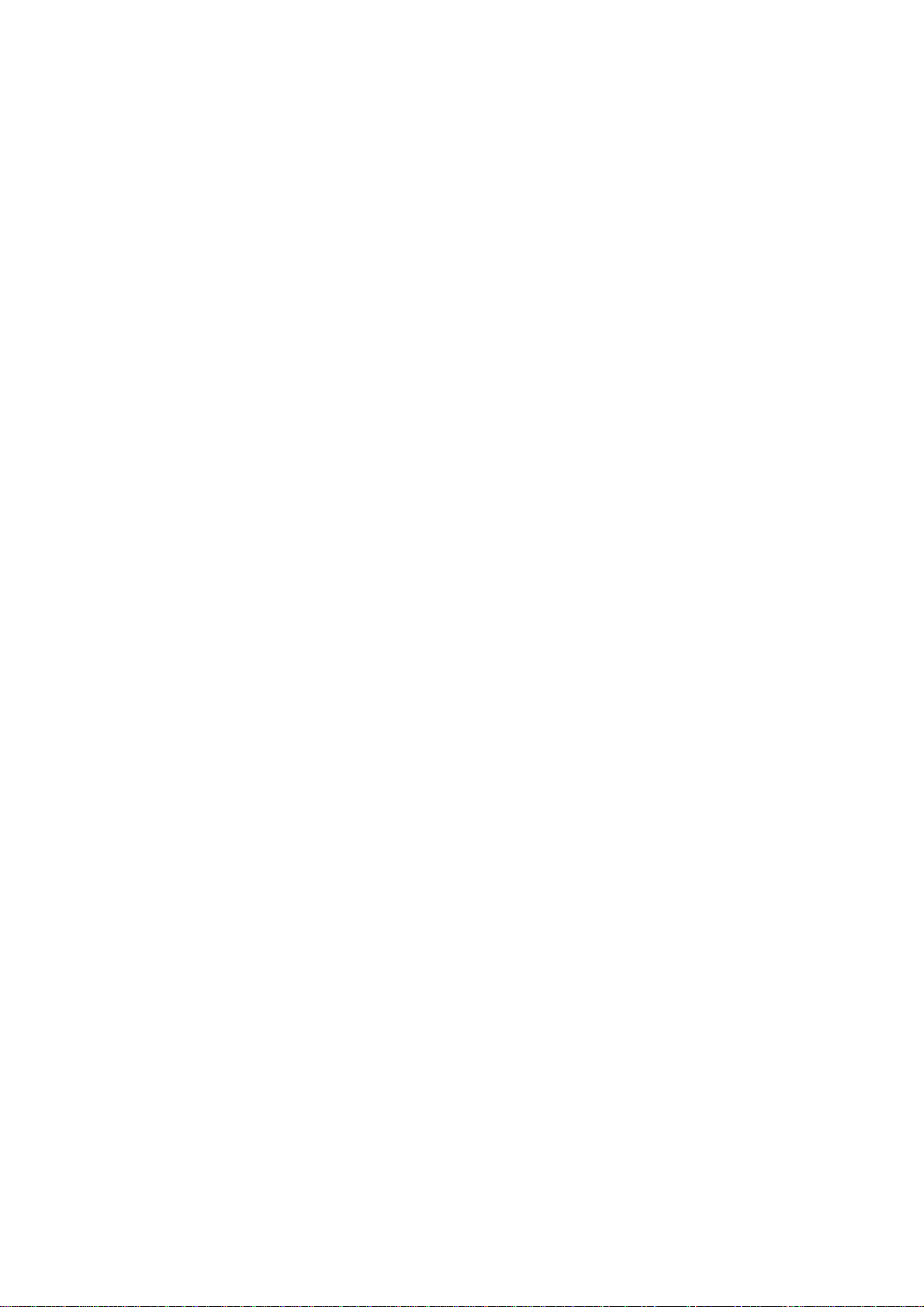
DETAILED DESCRIPTIONS
Page 32

Page 33

DRUM
1. DRUM
1.1 OPC DRUM CHARACTERISTICS
The OPC (Organic Photoconductor) Drum used in this copier is small in
diameter (30 mm), ensuring good paper separation. An OPC drum has the
characteristics of:
1. Being able to accept a high negative electrical charge in the dark.
(The electrical resistance of a photoconductor is high in the absence of
light.)
2. Dissipating the electrical charge when exposed to light.
(Exposure to light greatly increases the conductivity of a photoconductor.)
3. Dissipating an amount of charge in direct proportion to the intensity of the
light. That is, where stronger light is directed to the photoconductor
surface, a smaller voltage remains on the drum.
4. Being less sensitive to changes in temperature (when compared to
selenium F type drums).
Detailed
Descriptions
5. During the drums’ life, drum residual voltage gradually increases and the
photoconductive surface becomes worn. Therefore, some compensation
for these characteristics is required.
SM 2-1 A183/A184
Page 34

DRUM
1.2 DRIVE MECHANISM
[A]
[B]
A184D500.wmf
The drum [A] is driven by the main motor [B] through idle gears.
A183/A184 2-2 SM
Page 35

2. CHARGE
2.1 OVERVIEW
CHARGE
[A]
[C]
Detailed
Descriptions
[D]
[B]
A184D501.wmf
A184D502.wmf
This copier uses a single wire scorotron to charge the drum. The corona wire
[A] generates a corona of negative ions when the high voltage supply unit
applies a negative voltage. The stainless steel grid plate [B] ensures that the
drum coating receives a uniform negative charge as it rotates past the corona
unit.
The exhaust fan [C] causes a flow of air through the charge corona section.
This prevents an uneven build-up of negative ions that can cause uneven
image density.
An ozone filter [D], which adsorbs ozone (O3) generated by the charge
corona, is located beside the exhaust fan. The ozone filter decreases in
efficiency over time as it adsorbs ozone. The ozone filter should be replaced
every 30 k copies.
SM 2-3 A183/A184
Page 36

CHARGE
2.2 CHARGE CORONA CIRCUIT
24 V
GND
CT Trigger
B PWM
CN123-4
CN123-3
CN123-2
CN123-1
CN1-1
CN1-2
CN1-3
CN1-4
DC/DC
Inverter
DC/DC
Inverter
Zener Diode
High Voltage Supply
Board-CT/B/G
Ω
3 M
G
B
620 V
Drum
To Drum GND
A184D503.wmf
The main board supplies +24 V to the high voltage supply board at CN123-4
as the power source. After the Start key is pressed, the CPU drops CN123-2
from +24 V to 0 V. This activates the charge corona circuit which applies a
high negative voltage of approximately –5 k volts to the charge corona wire.
The corona wire then generates a negative corona charge.
The grid plate limits the charge voltage to ensure that the charge does not
fluctuate and that an even charge is applied to the entire drum surface. The
grid plate is connected to ground through a zener diode in the high voltage
supply unit. The grid plate drains any charge in excess of –850 V, which is
discharged to the ground through the zener diode.
A183/A184 2-4 SM
Page 37

3. OPTICS
3.1 OVERVIEW
OPTICS
[C]
[B]
[J]
[A]
[H]
[E]
[D]
[G]
[I]
A184D504.wmf
During the copy cycle, an image of the original is reflected onto the drum
surface through the optics assembly as follows:
Light path:
Exposure Lamp [A] → Original → First Mirror [B] → Second Mirror [C]
→
Third Mirror [D] → Lens [E] → Fourth Mirror [F] → Fifth Mirror [G] → Sixth
Mirror [H] → Drum [I]
[F]
Detailed
Descriptions
This copier has five (metric version) or four (inch version) standard
reproduction ratios (A184 copier only) and a zoom function. The operator can
also change the reproduction ratio in one-percent steps from 70% to 141%.
One stepper motor is used to change the positions of the lens and 4th/5th
mirrors to enlarge/reduce the image across the page. Changes in
reproduction ratio down the page are achieved by changing the scanner
speed (A184 copier only).
The CPU monitors the temperature around the optics through a thermistor
which is located on the scanner frame. When the temperature reaches 35°C,
the optics cooling fan [J] (230 V machines only) starts rotating to draw cool
air into the optics cavity. The fan operates until the temperature drops below
32°C. (However, 120 V machines are not equipped with a cooling fan.) For all
models, the machine will stop if the optics cavity overheats to a certain
temperature. (See Troubleshooting for details.) In this case, the Start key
turns red.
Additionally, a thermofuse on the 1st scanner provides back-up overheat
protection. It opens when the temperature reaches 128°C and cuts ac power
to the exposure lamp.
SM 2-5 A183/A184
Page 38

OPTICS
3.2 SCANNER DRIVE
[H]
[F]
[D]
[C]
[A]
[E]
[B]
A184D505.wmf
[G]
A stepper motor [A] is used to drive the scanners.
The first scanner [B], which consists of the exposure lamp and the first mirror,
is connected to the first scanner belt [C]. The second scanner [D], which
consists of the second and third mirrors, is connected to the second scanner
belt [E]. Both the scanners move along the guide rail [F].
The pulley [G] drives both the first and second scanner belts. The 2nd
scanner moves at half the speed of the first scanner. This maintains the focal
distance between the original and the lens during scanning.
The scanner home position is detected by the home position sensor [H]. The
scanner return position is determined by counting the scanner motor drive
pulses.
A183/A184 2-6 SM
Page 39

OPTICS
3.3 LENS AND 4TH/5TH MIRROR DRIVE (A184 copier only)
[B]
[D]
[C]
[A]
[E]
Detailed
Descriptions
[F]
A184D506.wmf
Drive from the lens & mirror motor [A] is transmitted to the timing belt [B] on
which the lens unit [C] is clamped. The lens position is changed to provide
the proper optical distance between the lens and the drum surface
corresponding to the selected reproduction ratio. The home position of the
lens is detected by the home position sensor [D]. The main board keeps track
of the lens position based on the number of pulses sent to the lens motor.
Drive from the lens & mirror motor is also transmitted to the 4th/5th mirror
drive cam [E]. As the lens unit position is changed, the cam rotates to change
the 4th/5th mirror [F] position to provide proper the focal distance between
the lens and the drum.
SM 2-7 A183/A184
Page 40

OPTICS
3.4 AUTOMATIC IMAGE DENSITY SENSOR
A184D525.wmf
[A]
sampled
area
A184D529.wmf
The auto ID sensor [A], a photodiode, is mounted on the upper front frame.
The sensor cover has a hole in it to allow light to fall directly onto the sensor.
Sampling starts 6 millimeters from the leading edge of the original and
continues for 11.5 millimeters from the leading edge of original in full size
mode. These lengths "a" and "b" will vary depending on the selected
reproduction ratio (A184 copier only). The lengths "a" and "b" for each
reproduction ratio are calculated as follows:
The photosensor circuit converts the light intensity to a voltage. The detected
voltage is amplified and sent to the main board. If less light is reflected from
the original (the image is darker), the sensor outputs a lower voltage. The
CPU compares the maximum detected voltage with the standard voltage and
compensates the copy image density by changing the development bias
voltage.
A183/A184 2-8 SM
Page 41

Rev. 05/99
OPTICS
3.5 EXPOSURE LAMP VOLTAGE CONTROL
The main board controls the exposure lamp voltage through the ac drive/dc
power supply board.
The exposure lamp voltage is determined by the following factors:
Lamp Voltage =Base Lamp Voltage Setting (SP48)
+
Image Density Adjustment Factor (SP34)
+
Manual Image Density Setting Factor (SP35)
+
VL Correction Factor (SP62)
+
Reproduction Ratio Correction Factor
1) Base Lamp Voltage Setting
Detailed
Descriptions
The lamp voltage is determined by the SP48 setting.
Base Lamp Voltage = SP48 setting x 0.5 (120 V machines)
SP48 setting x 1.0 (230 V machines)
The default setting is: 137 = 68.5 V (120 V machines)
128 = 128 V (230 V machines)
The current lamp voltage can be viewed with SP 51.
2) Image Density Adjustment Factor (SP34)
Depending on the SP34 setting, the exposure lamp data is increased or
⇒
decreased for both ADS and manual ID modes.
SP34 Setting Setting Exposure Lamp
0Normal 0
1 Light +3 steps
2 Dark –3 steps
3 Lighter +6 steps
4 Darker –6 steps
5 Lightest +10 steps
6 Darkest –10 steps
SM 2-9 A183/A184
Page 42

OPTICS
3) Manual Image Density Setting Factor
Depending on the manual image density setting on the operation panel, the
exposure lamp voltage is changed as shown in the table below:
Manual ID Level 1 2 ADS (3) 4 5
Base Development
Bias Voltage (Volts)
Manual Image
Setting Factor
(Volts)
–200 –200 (–200) –200
V
– 6 steps
0
(SP35)
V
– 3 steps V
0
0
V0: Base lamp voltage setting (SP48)
V0 + 3 steps V0 + 7 steps
LighterDarker
–240
(SP36)
1 step = 0.5 V (120 V machines) or 1.0 V (230 V machines)
The manual setting factor for ID level 1 can be changed using SP35.
SP35 Setting Image Adjustment at ID Level 1
0 –6 steps
1 –8 steps
2 –10 steps
4) VL Correction Factor
The light intensity may decrease because of dust accumulated on the optics
parts. Additionally, the drum sensitivity gradually decreases during the drum’s
life. This may cause dirty background on copies. To compensate this, V
L
correction is done.
The exposure lamp voltage is increased by +1.0 V (230 V machines), or
+0.5 V (120 V machines) at the set copy count interval. The table below
shows the relationship between the SP setting and the interval.
SP62 Setting VL Correction Interval
0 1 step/1500 copies
1 1 step/1000 copies
2 1 step/2000 copies
3 1 step/500 copies
4 1 step/2500 copies
5 1 step/250 copies
6 1 step/3000 copies
7 1 step/4000 copies
8 No Correction
(Default setting: 0)
A183/A184 2-10 SM
Page 43

OPTICS
5) Reproduction Ratio Correction Factor
The exposure lamp voltage is increased depending on the selected
magnification ratio in order to compensate for the change in concentration of
light on the drum.
Magnification Ratio Reproduction Ratio Correction Factor
70% to 72% +4 steps
73% to 78% +2 steps
79% to 119% 0
120% to 129% +4 steps
130% to 141% +8 steps
Detailed
Descriptions
SM 2-11 A183/A184
Page 44

ERASE
4. ERASE
4.1 OVERVIEW
abcdefg abcdefgh
[A]
A184D507.wmf
A184D508.wmf
The erase lamp [A], which is installed in the upper unit, consists of a single
row of LEDs extended across the full width of the drum. The erase lamp has
the following functions: leading edge erase, side erase (A184 copier only),
and trail edge erase.
A183/A184 2-12 SM
Page 45

ERASE
4.2 LEAD EDGE ERASE
The entire line of LEDs turn on when the main motor turns on. They stay on
until the erase margin slightly overlaps the lead edge of the original image
area on the drum (Lead Edge Erase Margin). This prevents the shadow of
the original edge from being developed on the copy. At this point, side erase
starts (A184 copier only). The width of the leading erase margin can be
adjusted using SP41.
4.3 SIDE ERASE (A184 COPIER ONLY)
Based on the reproduction ratio, the LEDs turn on in blocks (labeled "a" - "h"
on the previous page). This reduces toner consumption and drum cleaning
load.
The CPU determines which blocks to turn on based on the selected
reproduction ratio as follows:
Reproduction Ratio (%) Blocks ON
70 to 72 a - g
73 and 74 a - f
75 to 77 a - e
78 and 79 a - d
80 and 81 a - c
82 to 84 a - b
85 to 141 a
Detailed
Descriptions
4.4 TRAILING EDGE ERASE
This minimizes toner consumption.
The entire line of LEDs turns on after the trailing edge of the latent image has
passed 10 mm from the erase lamp. The length of the latent image is
determined by the paper length which is checked by the registration sensor.
The LEDs stay on to erase the leading edge of the latent image in the next
copy cycle. After the final copy, the erase lamps turn off at the same time as
the main motor.
SM 2-13 A183/A184
Page 46

DEVELOPMENT
5. DEVELOPMENT
5.1 OVERVIEW
[D]
[C]
[A]
[E]
When the main motor turns on, the development roller [A] and two agitators
[B] and [C] start turning.
There are permanent magnets in the development roller which attract the
developer (which is about 50 µm in diameter) to the roller. The turning sleeve
of the development roller carries the developer past the doctor blade [D]
which trims the developer to the desired thickness.
The development roller sleeve continues to turn, carrying the developer to the
drum [E]. When the developer brush contacts the drum surface, the
negatively charged areas of the drum surface attract and hold the positively
charged toner. In this way, the latent image is developed.
The development roller is given a suitable negative bias for preventing toner
from being attracted to the non-image areas on the drum which may have a
residual negative charge. The bias also controls image density.
[B]
A184D509.wmf
A183/A184 2-14 SM
Page 47
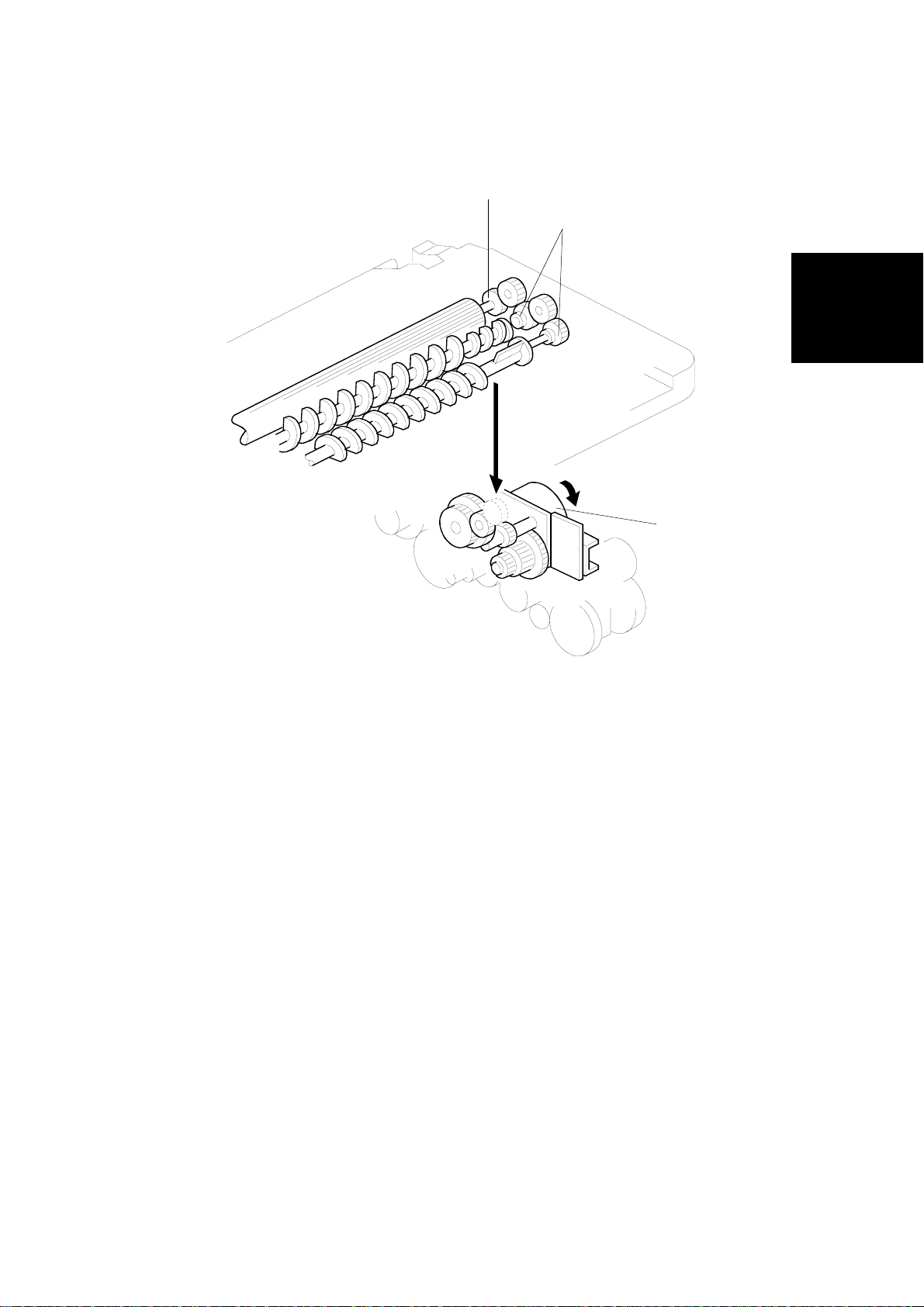
5.2 DRIVE MECHANISM
DEVELOPMENT
[B]
[C]
Detailed
Descriptions
[A]
A184D510.wmf
When the main motor [A] turns on, the drive is transmitted to the
development roller gear [B] through idle gears. The rotation of the
development roller gear is transmitted to the agitator gears [C] through idle
gears.
SM 2-15 A183/A184
Page 48

DEVELOPMENT
5.3 CROSS-MIXING
[C]
[B]
[D]
[A]
A184D511.wmf
A cross-mixing mechanism is used to keep the toner and developer evenly
mixed. It also helps agitate the developer to prevent developer clumps from
forming and helps create the triboelectric charge.
Two agitators (helical coils) [A] and [B] are used for the cross-mixing. The 1st
agitator [A] moves the developer from left to right. The toner supplied from
the cutout in the toner cartridge holder is mixed with the developer by the 1st
agitator. The 2nd agitator [B] rotates in the opposite direction and moves the
developer back from right to left. In this way, the developer is evenly
distributed in the development unit.
The magnets in the development roller [C] attract the developer, and the
development roller sleeve rotates to carry the developer to the drum. The
doctor blade [D] trims the developer on the development roller to the desired
thickness.
A183/A184 2-16 SM
Page 49

DEVELOPMENT
5.4 DEVELOPMENT BIAS FOR IMAGE DENSITY CONTROL
The image density is controlled by changing two items: the amount of bias
voltage applied to the development roller sleeve, and the amount of voltage
applied to the exposure lamp.
Applying a bias voltage to the development sleeve reduces the potential
between the development roller and the drum, thereby reducing the amount
of toner transferred. As the bias voltage becomes greater, the copy becomes
lighter.
The method of control depends on whether the image density is manually
selected or auto image density is used.
The development bias voltage applied to the development roller sleeve has
the following factors:
Development bias voltage = Base bias voltage factor
(Manual ID level 5: SP 36)
+
Image density adjustment factor
(SP34)
+
Drum residual voltage (VR) correction factor
Detailed
Descriptions
The base bias voltage for non-image areas (between copies) is –200 volts.
The above correction factors are also applied.
NOTE:
SP34 (Image Density Adjustment) is applied for both ADS and
manual ID modes. SP36 is for manual ID level 5 only.
5.4.1 Base Bias Voltage Factor In Manual Image Density Mode
Manual ID Level 1 2 ADS (3) 4 5
Base Bias Voltage
(Volts)
Base Exposure
Lamp Voltage
(Volts)
–200 –200 (–200) –200
V
– 6 steps
0
(SP35)
V
– 6 steps V
0
0
V
V0 + 3 steps V0 + 7 steps
: Depends on the setting of SP48
0
–240
(SP36)
The base voltage applied at each ID level is shown in the above table.
Normally, notch 3 is used for the ADS mode. If SP mode 19 is changed from
0 to 1, ADS mode is disabled and notch 3 is used for the center setting of the
manual ID level. The base exposure lamp voltage also varies depending on
the manual ID level as shown.
SM 2-17 A183/A184
Page 50

DEVELOPMENT
Adjustment factor for manual ID level 5 (SP36)
The base bias voltage at manual ID level 5 can be changed using SP36 as
follows:
Image Density SP36 Setting
Normal 0 –40
Lighter 1 –80
Lightest 2 –120
Base Bias Voltage Change for Level 5
(Volts)
(Default setting: 0)
5.4.2 Base Bias Voltage Factor In Automatic Image Density (ADS) Mode
In ADS mode, the base exposure lamp voltage is fixed at V0 (this value is
determined by SP48). Image density is controlled by changing only the base
bias voltage.
The base bias voltage for ADS mode depends on the background image
density of the original which is measured by the ADS sensor. (See page 2-8
for more information about the ADS sensor).
The CPU checks the voltage output from the automatic ID circuit. This circuit
has a peak hold function. The peak hold voltage corresponds to the
maximum reflectivity of the original. The CPU then determines the proper
base bias level with reference to the peak hold voltage.
The table below shows the relationship between the original background
density (ADS voltage ratio) and the base bias voltage.
Base Bias Voltage
α =
V
ADS0
ADS Voltage Ratio [α] (%)
80 to 100 (light) –200 V
75 to 79 –240 V
70 to 74 –280 V
60 to 69 –320 V
29 to 59 –360 V
0 to 28 (dark) –380 V
ADS0
+ (Total VL Correction Steps so far + Reproduction Correction Steps) x 0.5
V
: ADS Reference Voltage
ADS Output Voltage
A183/A184 2-18 SM
Page 51

Rev. 05/99
DEVELOPMENT
5.4.3 Image Density Adjustment Factor
Using SP 34, the the exposure lamp data can be increased or decreased for
⇒
both ADS mode and all manual ID levels as follows:
SP34 Setting Setting Exposure Lamp
0Normal0
1 Light +3 steps
2 Dark –3 steps
3 Lighter +6 steps
4 Darker –6 steps
5 Lightest +10 steps
6 Darkest –10 steps
(Default setting: 0)
5.4.4 Drum Residual Voltage (VR) Correction Factor
During the drum’s life, drum residual voltage (VR) will gradually increase. To
compensate for this, the bias voltage is increased by –10 V every 5 k copies.
Detailed
Descriptions
The VR correction is done up to 20 k copies. The VR correction will not
change after 20 k copies.
SM 2-19 A183/A184
Page 52

DEVELOPMENT
5.5 DEVELOPMENT BIAS CIRCUIT
24 V
GND
CT Trigger
B PWM
CN123-4
CN123-3
CN123-2
CN123-1
CN1-1
CN1-2
CN1-3
CN1-4
DC/DC
Inverter
DC/DC
Inverter
Zener Diode
High Voltage Supply
Board-CT/B/G
Ω
3 M
G
B
620 V
Drum
To Drum GND
A184D503-2.wmf
The main board supplies +24 volts to the high voltage supply board at CN1-1.
When the Start key is pressed, the CPU starts sending the bias trigger pulses
to CN1-4. This energizes the development bias circuit within the high voltage
supply board which applies a high negative voltage to the development roller.
The development bias is applied whenever the drum is rotating.
A183/A184 2-20 SM
Page 53

6. TONER SUPPLY
6.1 TONER SUPPLY MECHANISM
[D]
[C]
TONER SUPPLY
[B]
[H]
Detailed
Descriptions
[G]
[J]
[I]
[A]
[F]
[K]
[E]
A184D512.wmf
When the toner bottle [A] is set and the lever [B] is pushed down, the chuck
[C] pulls out the cap [D], and the toner bottle is opened.
While the TD (toner density) sensor detects enough toner in the developer,
the toner supply clutch [E] is off, and the main motor drive is not transmitted
to the gear [F]. When the TD sensor detects a low toner condition, the toner
supply clutch is energized and the drive is transmitted to the gear [G] through
idle gears. The gear [G] drives the toner bottle gear [H], and the toner bottle
rotates in the direction of the arrow.
The toner bottle has a spiral groove that helps move toner to the toner bottle
opening [I]. Then the toner is carried up to the opening [J] of the toner bottle
holder by the rotating fins [K], to be supplied into the development unit.
SM 2-21 A183/A184
Page 54

TONER SUPPLY
6.2 TONER DENSITY DETECTION
[A]
[B]
A184D511-2.wmf
A toner density sensor (TD sensor) [A] is used for toner density control.
The TD sensor is located under the 1st agitator [B]. The developer being
conveyed by the 1st agitator passes over the top of the sensor. As the toner
in the developer is consumed during development, the toner to carrier ratio
changes resulting in a change in the magnetic permeability of the developer.
This in turn is converted to a corresponding voltage. The CPU monitors the
voltage to control the toner supply mechanism.
When a new imaging unit is installed, the machine starts idling for developer
initialization. During the developer initialization, the CPU adjusts the TD
sensor control voltage so that the TD sensor outputs 1.9 ± 0.1 volts for the
toner to carrier ratio of new developer (4.0% by weight). This voltage is used
as the standard TD sensor voltage.
A183/A184 2-22 SM
Page 55

6.3 TONER SUPPLY CONTROL
6.3.1 Modes Available
TONER SUPPLY
SP30
Setting
0
1
2
3
4
Toner Supply
Mode
Detect Supply
Mode
Fixed Supply Mode None Fixed
Target Toner
Sensor Voltage
Depends on the
initial TD sensor
setting.
Depends on SP53. Depends on the
Depends on the
initial TD sensor
setting.
Depends on SP53. Fixed
Toner Supply
Depends on the
TD sensor output.
TD sensor output.
Fixed
Toner Near/End
Amount
Detection
❍
❍
✗
✗
✗
Default setting: 0
Depending on the SP30 setting, Detect Supply mode or Fixed Supply mode
is selected. If 0, 1, 2, or 3 is selected in SP30, Detect Supply mode is used. If
4 is selected, Fixed Supply mode is used.
Note that when 2, 3, or 4 is selected, the machine will not perform the toner
near/end detection. Normally, SP30 should always be kept at the default
setting. The following pages describe in detail each toner supply mode
setting.
Detailed
Descriptions
6.3.2 Detect Supply Mode
In Detect Supply mode, the CPU monitors the TD sensor voltage, which
depends on the toner to carrier ratio in the developer. As the toner in the
developer is consumed, the TD sensor output voltage increases.
The TD sensor voltage is compared with the standard voltage (known as the
Target Toner Sensor Voltage), and toner is supplied when the TD sensor
output is higher than this target voltage.
The machine has two ways of calculating the target toner sensor voltage; the
method used depends on SP30. The toner supply amount can also be
changed using SP31 or 32.
SM 2-23 A183/A184
Page 56

TONER SUPPLY
1) Target Toner Sensor Voltage
– Method 1 –
Normally (if 0 or 2 is selected in SP30) the voltage is determined by the
following factors:
Target Toner Sensor Voltage (VTS) = Initial Developer Setting Voltage (VT0)
+
Toner Density Adjustment Factor
a) Initial Developer Setting Voltage (VT0)
This voltage is adjusted to 1.9 ± 0.1 V during the developer initialization (refer
to section 6.2).
b) Toner Density Adjustment Factor
The target toner density can be changed by customers or service engineers
using SP mode 38 or user tool No. 4.
SP 38 Setting
00 Normal 0
1 1 Higher –S x 1/2
2 2 Lower +S x 1/2
3 Highest –S
4 Lowest +S
User Tool 4
Setting
Toner Density
S: TD Sensor Sensitivity (SP24) Default: Normal
Toner Density
Adjustment Factor (β)
The sensor sensitivity is stored in SP24.
TD Sensor Sensitivity (S) [V/wt%] =
Change of TD sensor output [V]/Change of toner density [wt%] =
SP24 setting x 0.05 [V] (Default: SP24 = 8)
– Method 2 –
If 1 or 3 is selected in SP30, the setting of SP53 is used as the target toner
sensor voltage. In this case, the target toner sensor voltage is determined by
the following formula:
Target Toner Sensor Voltage = SP53 setting x 0.02 [V] (Default: 97 = 1.94 V)
A183/A184 2-24 SM
Page 57

TONER SUPPLY
2) Toner Supply Amount
– Method 1 –
Normally (if 0 or 1 is selected in SP30), the toner supply amount is
determined by the difference between the TD sensor voltage (VT) and the
target toner sensor voltage (VTS). The following table shows the relationship
between the sensor output and the toner supply clutch on time for each copy.
Toner Supply Level TD Sensor Voltage Level [VT] Toner Supply Clutch On Time
1
2
3
4
5
6 (Near End Level)
7 (Toner End Level)
V
< VT ≤ VTS + S/16
TS
+ S/16 < VT ≤ VTS + S/8
V
TS
+ S/8 < VT ≤ VTS + S/4
V
TS
+ S/4 < VT ≤ VTS + S/2
V
TS
+ S/2 < VT ≤ VTS + 4S/5
V
TS
≥ VTS + 4S/5
V
T
≥ VTS + S
V
T
The toner supply time step "t" can be changed using SP31.
t = SP31 setting x 0.1 [second] (Default: 1 = 0.1 second)
S: TD Sensor Sensitivity (SP24)
t
2 x t
4 x t
8 x t
13 x t
16 x t
16 x t
Detailed
Descriptions
In the toner supply level 6 and 7, after a copy job is finished, the main motor
continuously rotates, and the toner supply clutch is energized intermittently
for T seconds (repeatedly 2 seconds on and 2 seconds off during this
T-second interval).
The interval "T " can be changed using SP23.
– Method 2 –
If 2 or 3 is selected in SP30, a fixed amount of toner is supplied when the TD
sensor voltage becomes higher than the target toner sensor voltage. The
amount of toner can be selected using SP32.
SP32 Setting
00.3 3.5
10.6 7
21.2 15
32.4 30
43.6 45
54.8 60
6
7 0 (No toner supply) 0
Example: Set SP32 to 2 if the customer’s originals are typically 15% black.
Toner Supply Clutch On Time
(seconds)
Stays on until the TD sensor
voltage becomes lower than the
target voltage.
Corresponding image area ratio
(%)
SM 2-25 A183/A184
Page 58

TONER SUPPLY
6.3.3 Fixed Supply Mode
If 4 is selected in SP30, the TD sensor is not used for toner supply control. A
fixed amount of toner is supplied at every copy cycle. The toner supply
amount is determined by the SP32 setting.
6.3.4 TD Sensor Check and Toner Supply Timing
During every copy cycle, the TD sensor voltage is monitored for three
seconds after the machine starts developing the image on the drum. The
CPU checks the voltage every 40 ms and stores the second highest voltage
of every 250 ms period. Then the stored voltages during the three seconds
are averaged, and the average is used as the TD sensor value for the copy.
The toner supply clutch on time for detect supply mode using TD sensor
output depends on this value.
If the machine determines that toner needs to be added, the toner supply
clutch turns on just after the trailing edge of the copy paper passes the
transfer corona unit. If the copy paper is shorter than A4/LT size, the clutch is
energized for 3 seconds after the machine starts developing the latent image.
6.3.5 Abnormal Condition in Toner Density Detection
If the calculated value of the TD sensor goes below 0.2 volts, the CPU
determines that the toner density detection is abnormal. The CPU changes
from the detect supply mode to the fixed supply mode. At the same time,
either the Auto ID indicator or the selected manual ID level starts blinking,
and the machine can be operated. Under this condition, the machine will not
perform the toner end detection.
If the value recovers above 0.2 volts, or the main switch is turned off and on,
this condition is canceled and the toner density detection will recover to the
previous settings.
A183/A184 2-26 SM
Page 59

TONER SUPPLY
6.4 TONER END CONDITION
6.4.1 Toner Near End
If the CPU detects toner supply level 6 (VT ≥ VTS + 4S/5) five times
consecutively, the toner end indicator blinks and the machine goes to the
toner near end condition. In this condition, the toner supply clutch is
energized for 16t seconds for every copy. If a toner sensor voltage lower than
VTS + 4S/5 is detected twice consecutively during the copy cycle, the
machine recovers from the toner near end condition. (As explained before, t
depends on SP31.)
If the toner sensor voltage does not recover from level 6 during the copy
cycle, the main motor continuously rotates after the copy job is finished, and
the toner supply clutch is energized intermittently for T seconds (T can be
changed using SP23). The CPU monitors the TD sensor voltage during this T
seconds. If the toner sensor voltage returns to level 5 or less in this period,
the machine recovers from the toner near end condition and the main motor
stops.
Detailed
Descriptions
6.4.2 Toner End
If TD sensor level 6 is detected, the machine supplies toner for T seconds
after the copy job is finished. During this T seconds, if the CPU detects TD
sensor level 7 (VT ≥ VTS + S) three times consecutively, a toner end
condition is detected and copier operation is disabled.
If the toner sensor voltage stays in level 6 during the T seconds, the machine
keeps the toner near end condition and 50 more copies can be made. After
50 copies, the toner end indicator lights and copying is disabled.
6.4.3 Toner End Recovery
If the main switch is turned off and on, or the upper unit is opened and closed
during a toner end condition, the main motor turns on and the toner supply
clutch is intermittently energized. If the TD sensor voltage does not recover
from level 7 within 40 seconds, the machine stops, keeping the toner end
condition. If the TD sensor voltage level recovers to level 6 or less in this
period, the toner supply clutch on time is reduced and the main motor
continuously rotates for 40 seconds to evenly distribute toner inside the
development unit. The on/off timing of the clutch is set using SP25 and 26.
(These settings should not be changed.)
SM 2-27 A183/A184
Page 60

IMAGE TRANSFER
7. IMAGE TRANSFER
7.1 OVERALL
[A]
A184D513.wmf
A high negative voltage (approximately –6 kV) is applied to the transfer
corona wire [A], and the corona wire generates negative ions. These
negative ions are applied to the back side of the copy paper. This negative
charge forces the paper against the drum and attracts the positively charged
toner onto the paper.
A183/A184 2-28 SM
Page 61

7.2 TRANSFER CORONA CIRCUIT
IMAGE TRANSFER
24 V
GND
CT Trigger
B PWM
CN123-4
CN123-3
CN123-2
CN123-1
CN1-1
CN1-2
CN1-3
CN1-4
DC/DC
Inverter
DC/DC
Inverter
Zener Diode
High Voltage Supply
Board-CT/B/G
Ω
3 M
G
B
620 V
Drum
To Drum GND
Detailed
Descriptions
A184D503-3.wmf]
The terminal which applies high negative voltage to the transfer corona is the
same as the terminal for the charge corona. So when the CPU drops
CN123-2 from +24 V to 0 V, both the transfer corona and charge corona are
applied to the drum at the same time. To apply the proper transfer current to
the drum, the transfer corona casing is connected to ground through a
varistor. This keeps the potential of the casing at –620 volts to prevent
excess corona current from flowing into the casing.
SM 2-29 A183/A184
Page 62

DRUM CLEANING
8. DRUM CLEANING
8.1 OVERVIEW
[A]
A184D514.wmf
A counter blade system is used for drum cleaning. The cleaning blade [A]
scrapes off any toner remaining on the drum after the image is transferred to
the paper.
The removed toner is transported into the developer to be recycled.
A183/A184 2-30 SM
Page 63

8.2 TONER RECYCLING MECHANISM
[A]
[B]
DRUM CLEANING
Detailed
Descriptions
A184D515.wmf
The toner removed from the drum falls onto the toner collection coil [A]. The
drum gear rotation is directly transmitted to the gear of the toner collection
coil.
As the coil rotates, the toner moves from left to right to be transported to the
toner recycling belt [B]. The paddles of the belt, which is driven by the toner
collection coil shaft, transports the toner into the developer, and the toner is
recycled.
SM 2-31 A183/A184
Page 64

QUENCHING
9. QUENCHING
[A]
A184D507-2.wmf
In preparation for the next copy cycle, light from the quenching lamp (QL) [A],
which is installed in the upper unit, neutralizes any charge remaining on the
drum.
LEDs are used for quenching and the lamp is turned on whenever the main
motor rotates.
A183/A184 2-32 SM
Page 65

PAPER FEED AND REGISTRATION
10. PAPER FEED AND REGISTRATION
10.1 OVERVIEW
[C]
[D]
[E]
[B]
Detailed
Descriptions
[A]
A184D516.wmf
This copier has one paper feed station and a by-pass feed table.
The paper feed station uses a paper tray [A] which can hold 250 sheets. The
by-pass feed table [B] can hold 1 sheet.
The paper tray uses two semicircular feed rollers [C] and a corner separator.
The semicircular feed rollers make one rotation to drive the top sheet of the
paper stack to the relay rollers [D].
The paper tray has two corner separators, which allow only one sheet to
feed. They also serve to hold the paper stack.
If a sheet of paper is set on the by-pass feed table, the registration sensor [E]
is actuated and the machine goes to by-pass feed mode.
SM 2-33 A183/A184
Page 66

PAPER FEED AND REGISTRATION
10.2 PAPER FEED MECHANISM
[D]
[C]
[E]
[A]
A184D517.wmf
[B]
[F]
A184D518.wmf
Through several gears, main motor rotation is transmitted to the paper feed
clutch gear [A]. The rotation of the paper feed clutch gear is transmitted to the
relay roller gear [B] through an idle gear.
After the Start key is pressed, the solenoid [C] of the paper feed clutch is
energized to release the stopper [D], and the rotation of the relay roller gear
is transmitted to the feed roller shaft [E]. The solenoid stays on for 250
milliseconds and then turns off. The feed rollers stop when they complete one
rotation.
Before the feed rollers stop, the leading edge of the paper is caught by the
relay rollers [F].
A183/A184 2-34 SM
Page 67

10.3 REGISTRATION MECHANISM
PAPER FEED AND REGISTRATION
[A]
[B]
[C]
A184D524.wmf
The relay rollers always rotate while the main motor rotates. They transport
the paper to the registration roller [A]. The registration roller is also driven by
the main motor through idle gears.
Detailed
Descriptions
There is a paper stopper [B] between the relay roller and the registration
roller. After the leading edge of the paper reaches the stopper, a small buckle
is made between the relay roller and the registration roller. 2.7 seconds after
the paper feed clutch is turned on, the registration solenoid [C] is energized
to release the stopper, synchronizing the paper feeding with the image on the
drum.
After 0.5 second, the registration solenoid is de-energized.
The registration sensor detects paper length and paper end.
SM 2-35 A183/A184
Page 68

PAPER FEED AND REGISTRATION
10.4 BY-PASS FEED
[D]
[C]
[B]
[A]
A184D522.wmf
If a sheet of paper is inserted in the by-pass feed table [A], the registration
sensor [B] is actuated and the machine goes to by-pass feed mode. 500
milliseconds after the registration sensor is actuated, the main motor turns on
for 222 milliseconds to drive the relay roller [C] to catch the leading edge of
the paper. After the Start key is pressed, the main motor starts again to
transport the paper to the registration roller [D]. The registration solenoid is
energized 1912 milliseconds after the main motor started rotating.
A183/A184 2-36 SM
Page 69

PAPER FEED AND REGISTRATION
10.5 PAPER FEED AND MISFEED DETECTION TIMING
0
0.1
Start Key
Main Motor
Paper Feed
Clutch
Registration
Sensor
Registration
Solenoid
Exit Sensor
1.5
Paper Length Detection
PE
ON Check
2.7 3.2
5.7
OFF Check
(1)
5.7
ON Check
(2)
(second)
10.3
A184D527.wmf
Detailed
Descriptions
(3)
The registration sensor and the exit sensor are used for misfeed detection. If
the CPU detects a misfeed, the Check Paper Path or the Add Paper indicator
turns on.
When the main switch is turned on, the CPU checks these sensors for initial
misfeed.
During the copy cycle, the CPU performs four kinds of misfeed detection:
PE : Checks whether the registration sensor is actuated within 1.5 seconds
after the Start key is pressed. Since this machine has no indicator or
sensor to detect paper end, the PE indicator is lit in the paper end
condition as well.
(1): Checks whether the copy paper has passed through the registration
sensor 5.7 seconds after the Start key is pressed.
(2): Checks whether the exit sensor is actuated within 5.7 seconds after
the Start key is pressed.
(3): Checks whether the copy paper has passed through the exit sensor
10.3 seconds after the Start key is pressed.
SM 2-37 A183/A184
Page 70

IMAGE FUSING
11. IMAGE FUSING
11.1 OVERVIEW
[A]
[E]
[B]
[C]
[E]
[D]
[F]
A184D520.wmf
After the image is transferred, the copy paper enters the fusing unit. The
image is fused to the copy paper by the process of heat and pressure
through the use of a hot roller [A] and pressure roller [B].
The CPU monitors the hot roller temperature through a thermistor [C] which
is in contact with the hot roller surface. A thermofuse [D] protects the fusing
unit from overheating.
The hot roller strippers [E] separate the copy paper from the hot roller and
direct it to the exit rollers. The exit sensor [F] monitors the progress of the
copy paper through the fusing unit and acts as a misfeed detector. The exit
rollers drive the copy paper to the copy tray.
A183/A184 2-38 SM
Page 71

11.2 FUSING DRIVE MECHANISM
[B]
[C]
IMAGE FUSING
[A]
Detailed
Descriptions
A184D521.wmf
[C]
[E]
[E]
[D]
A184D523.wmf
The main motor [A] drive is transmitted to the hot roller [B] through idle gears.
The hot roller always rotates while the main motor rotates. While the upper
unit is open, the pressure roller [C] is not in contact with the hot roller. This
enables easy misfed paper removal at the fusing area.
When the upper unit is closed, the pressure roller is pushed up by the arms
[D]. The two springs [E] apply the proper fusing pressure between the hot
roller and the pressure roller.
SM 2-39 A183/A184
Page 72

IMAGE FUSING
11.3 FUSING LAMP CONTROL
The CPU monitors the temperature of the hot roller surface using a
thermistor. The fusing lamp is turned on and off to keep the hot roller surface
at the target temperature. The target temperature depends on the machine
condition as follows:
A184D528.wmf
Machine Condition
After the main switch is turned
on, until one minute has past
after the fusing temperature
reaches 170°C.
After the above time period
During copying
After copying is finished
A183/A184 2-40 SM
Fusing Lamp
ON/OFF Threshold
185°C
150°C
185°C
150°C
Remarks
After the fusing temperature
reaches 170°C (ready
temperature), the fusing lamp is
kept on until it reaches 185°C.
When the Start key is pressed, the
red indicator blinks and copying
starts after the fusing temperature
reaches 170°C.
Page 73

IMAGE FUSING
When the main switch is turned on, the CPU turns on the fusing lamp. When
the fusing thermistor detects 170°C, the machine enters the ready condition.
After the ready temperature is detected, the CPU keeps the fusing
temperature at 185°C for one minute, then the target temperature is changed
to 150°C.
When the Start key is pressed, if the fusing temperature is higher than 170°C,
the machine starts copying immediately. If the temperature is lower, the
fusing lamp is turned on and the red start indicator blinks. Copying starts after
the fusing temperature reaches 170°C, and the fusing temperature is
controlled at 185°C during copying.
After copying is finished, the fusing temperature is controlled at 150°C.
To prevent any copy quality problem caused by exposure lamp intensity
fluctuation, the fusing lamp does not turn on while the exposure lamp is on,
even if the fusing temperature drops below 185°C.
Detailed
Descriptions
SM 2-41 A183/A184
Page 74

IMAGE FUSING
11.4 FUSING LAMP CONTROL CIRCUIT
11.4.1 Overview
CN121-10
Trigger Pulse
24 V
0 V
Main Board
CN121-11
5 V
CN121-8
24 V
CN121-7
CN404-2
PC2
CN404-3
FU1
T402 T401
AC Power Source
T408
T407
T405
T406
T404
T403
AC Drive/DC Power
Supply Board
Fusing
Thermistor
Fusing Lamp
Main Switch
Interlock
Switch
A184D519.wmf
The main board monitors the fusing temperature through a thermistor. It uses
the zero cross signal generated by the ac drive/dc power supply board to
control the applied power accurately.
Normally, the voltage applied to the lamp is the full duty cycle of the ac
waveform. However, through SP29, fusing power can be set to phase control
mode. (Phase control is used only if the customer has a problem with
electrical noise or interference.)
A183/A184 2-42 SM
Page 75

IMAGE FUSING
11.4.2 On/Off Control
When the main switch is turned on, the main board starts to output a trigger
pulse, which has the same timing as the zero cross signal, to the ac drive/dc
power supply board. This trigger pulse allows maximum ac power to be
applied to the fusing lamp. When the operating temperature is reached, the
CPU stops outputting the trigger pulse (the trigger stays HIGH) and the fusing
lamp turns off.
11.4.3 Phase Control Mode
Detailed
Descriptions
A184D526.wmf
The main board sends the fusing lamp trigger pulse (LOW active) to the ac
drive/dc power supply board, which provides ac power to the fusing lamp at
the falling edge of each trigger pulse. The trigger pulse goes HIGH when the
main board receives the zero cross signal.
The amount of time that power is applied to the fusing lamp depends on the
temperature of the hot roller.
The trigger pulse (LOW part) is wider [C1] and power is supplied for longer
[D1] when the hot roller temperature is lower. It is narrower [C2] and power is
supplied for a shorter time [D2] when the hot roller is near the operating
temperature.
SM 2-43 A183/A184
Page 76

IMAGE FUSING
11.4.4 Overheat Protection
There is an overheat protection circuit in the main board. If the hot roller
temperature reaches 230°C, the resistance of the thermistor (between
CN121-10 and CN121-11) becomes too low. If the main board detects this
condition, "E-53" lights on the operation panel and power to the fusing lamp
is cut.
Even if the thermistor overheat protection fails, the thermofuse opens when it
reaches 169°C, removing power from the fusing lamp.
A183/A184 2-44 SM
Page 77

INSTALLATION
Page 78

Page 79

INSTALLATION REQUIREMENTS
1. INSTALLATION REQUIREMENTS
1.1 ENVIRONMENT
1. Temperature Range: 10°C to 30°C (50°F to 87°F)
2. Humidity Range: 15% to 90% RH
3. Ambient Illumination: Less than 1,500 lux (Do not exposure to direct
sunlight.)
4. Ventilation: Minimum space 20 m3.
Room air should turn over at least 3 times per
hour
5. Ambient Dust: Less than 0.15 mg/m3 (4 x 10-3 oz/yd3)
6. If the place of installation is air-conditioned or heated, do not place the
machine:
a) Where it will be subjected to sudden temperature changes.
Installation
b) Where it will be directly exposed to cool air from an air-conditioner.
c) Where it will be directly exposed to heat from a heater.
7. Do not place the machine where it will be exposed to corrosive gasses.
8. Do not install the machine at any location over 2,000 m (6,500 feet)
above sea level.
9. Place the copier on a strong and level base.
10. Do not place the machine where it may be subjected to strong vibrations.
1.2 MACHINE LEVEL
1. Front to back: Within 3 mm (0.12") of level
2. Right to left: Within 3 mm (0.12") of level
SM 3-1 A183/A184
Page 80

INSTALLATION REQUIREMENTS
1.3 MINIMUM SPACE REQUIREMENTS
Place the copier near the power source, providing clearance as shown:
20 cm [7.8"]
20 cm
[7.8"]
40 cm [15.6"]
A184I516.wmf
1.4 POWER REQUIREMENTS
1. Input voltage level: 120 V/60 Hz: More than 10 A
220 ~ 240 V, 50/60 Hz: More than 6 A
2. Permissible voltage
fluctuation:
3. Do not set anything on the power cord.
NOTE:
a) Make sure the plug is firmly inserted in the outlet.
b) Avoid multi-wiring.
10%
A183/A184 3-2 SM
Page 81

INSTALLATION
2. INSTALLATION
2.1 ACCESSORY CHECK
Check the quantity and condition of the accessories in the box against the
following list:
1. Imaging Unit
2. Paper Feed Tray
3. Error Code Decal - English
4. Error Code Decal - Multi-language (-10, -22, -26, -27 machines)
5. Operating Instructions - English (-10, -17, -22, -26, -29, -57 machines)
6. Operating Instructions - Spanish (-17, -22, -26, -57 machines)
7. Operating Instructions - German (-26 machines)
8. Operating Instructions - French (-26 machines)
9. Operating Instructions - Italian (-26 machines)
10. Operating Instructions - Portuguese (-57 machines)
11. Model Name Decal (-10, -22, machines)
12. NECR - English (-57 machines)
13. NECR - Multi-language (-27, -29 machines)
14. Warranty Card (-17 machines)
15. User Registration Card (-17 machines)
Installation
SM 3-3 A183/A184
Page 82
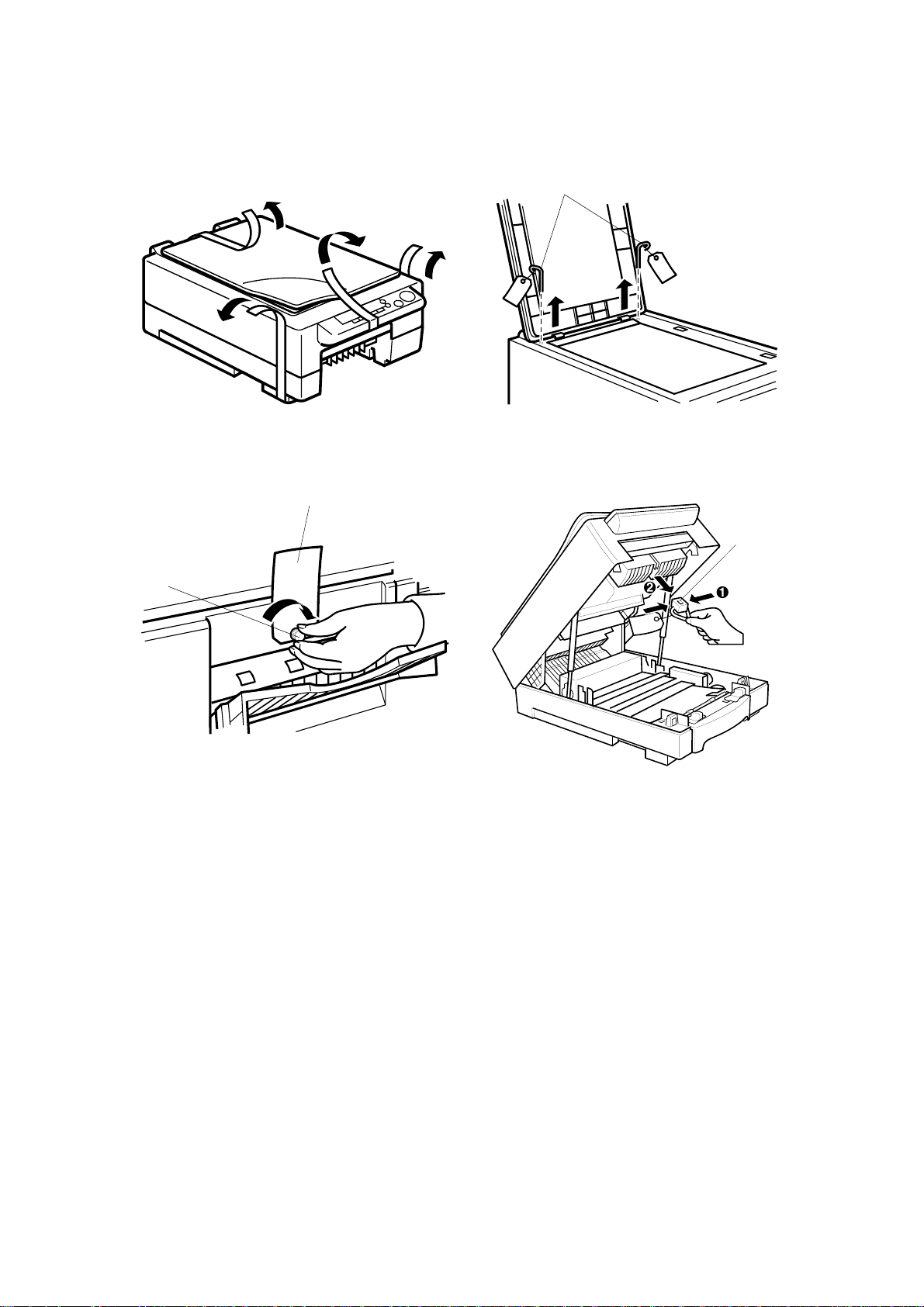
INSTALLATION
2.2 INSTALLATION PROCEDURE
[B]
[C]
A184I500.wmf
[A]
A184I503.wmf
[D]
A184I501.wmf
A184I506.wmf
1. Remove the tape securing the platen cover, copy tray and power cord.
2. Open the platen cover and remove the two scanner locking pins [A] from
both sides of the exposure glass.
NOTE:
Save the lock pins for future shipping use.
3. Take off the tape covering the screw and remove the knob screw [B] and
red tag [C] as shown.
NOTE:
Save the knob screw for future shipping use.
4. Open the top unit and remove the 4th/5th mirror lock tool [D].
NOTE:
A183/A184 3-4 SM
Save the shipping retainer for future shipping use.
Page 83

INSTALLATION
[A]
[C]
A184I508.wmf
A184I510.wmf
[B]
[B]
Installation
A184I509.wmf
5. Take out the imaging unit from the cardboard box. Then remove the
protective sheet and the tape fixing the lever.
NOTE:
1) Do not touch the drum surface with bare hands.
2) Do not expose the drum to direct sunlight.
6. Remove the paper [A] from the inside of the copier (this paper contains
the installation procedure for the imaging unit).
7. Fit the imaging unit onto both hinges [B], as shown. Then, set the unit on
the guide plate, as shown.
8. Pull out horizontally and remove the tape [C] inside the imaging unit, as
shown.
SM 3-5 A183/A184
Page 84

INSTALLATION
[A]
A184I512.wmf
[C]
[B]
A184I513.wmf
A184I514.wmf
9. Shake the toner bottle [A] well 5 or 6 times.
10. Remove the black cap [B] from the toner bottle.
NOTE:
Remove the black cap carefully so as not to spill any toner.
11. Open the lever [C] and put the cap side of the toner bottle under the lever.
12. Push the other side of the toner bottle in until it locks in position.
13. Close the lever [C].
14. Close the top unit.
A183/A184 3-6 SM
Page 85

INSTALLATION
[A]
[B]
A184I502.wmf
Installation
[C]
A184I511.wmf
A184I507.wmf
15. Take out the paper cassette from the clear wrapper and remove the tape
stuck on the center of the cassette. Then remove the two pieces of
cardboard beside the side guides.
16. Change the end plate [A] for the paper size the customer requests.
17. Load paper and set the paper cassette in the machine.
18. Paste the Error Code decal [B] next to the exposure glass if needed.
19. Put the cord clamp [C] in the hole that is opposite side of the entrance of
the cord, if necessary.
20. Insert the power plug and turn the main switch on.
NOTE:
When the main switch is turned on, the machine automatically
starts developer initialization.
SM 3-7 A183/A184
Page 86

Page 87
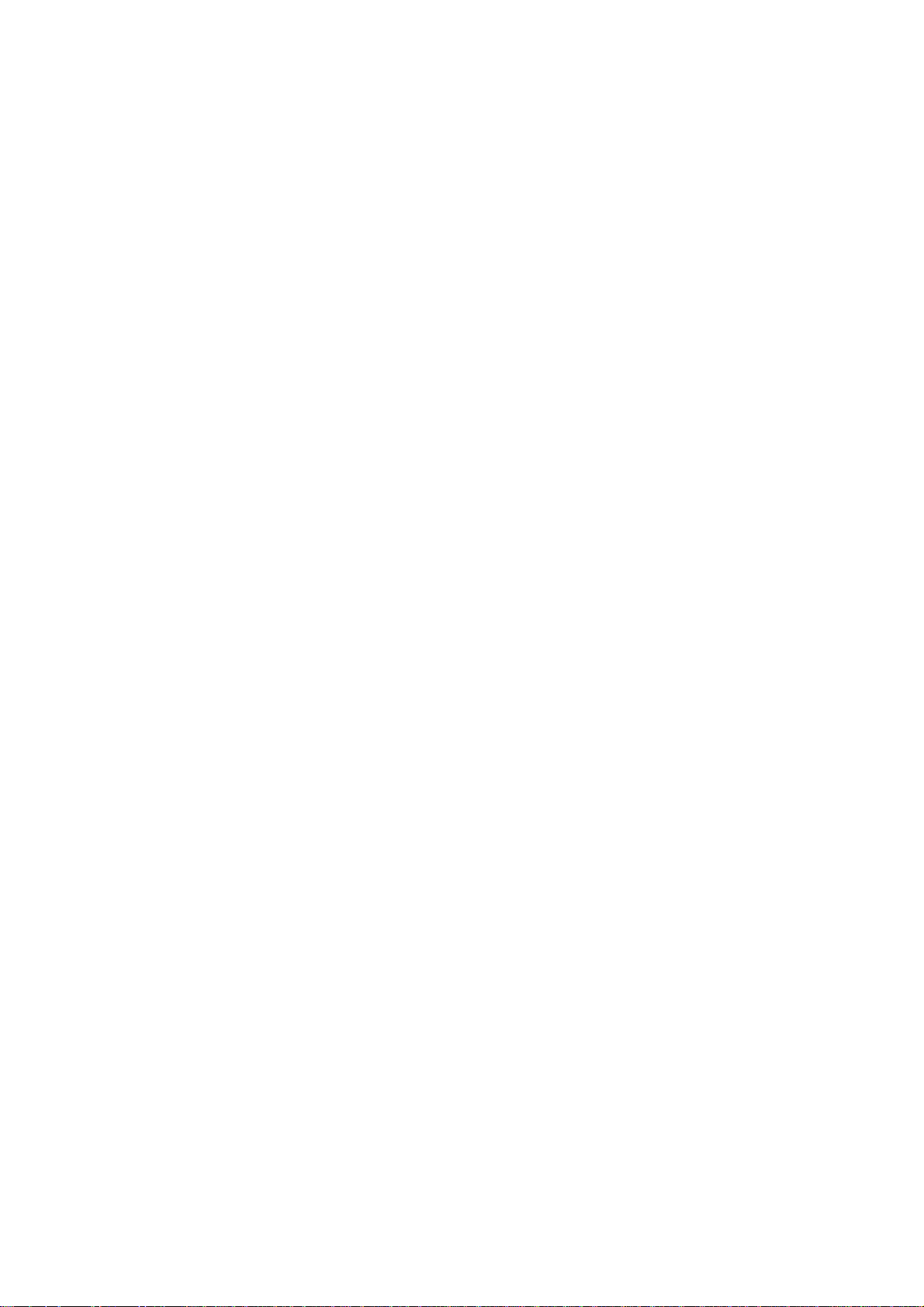
SERVICE TABLES
Page 88

Page 89
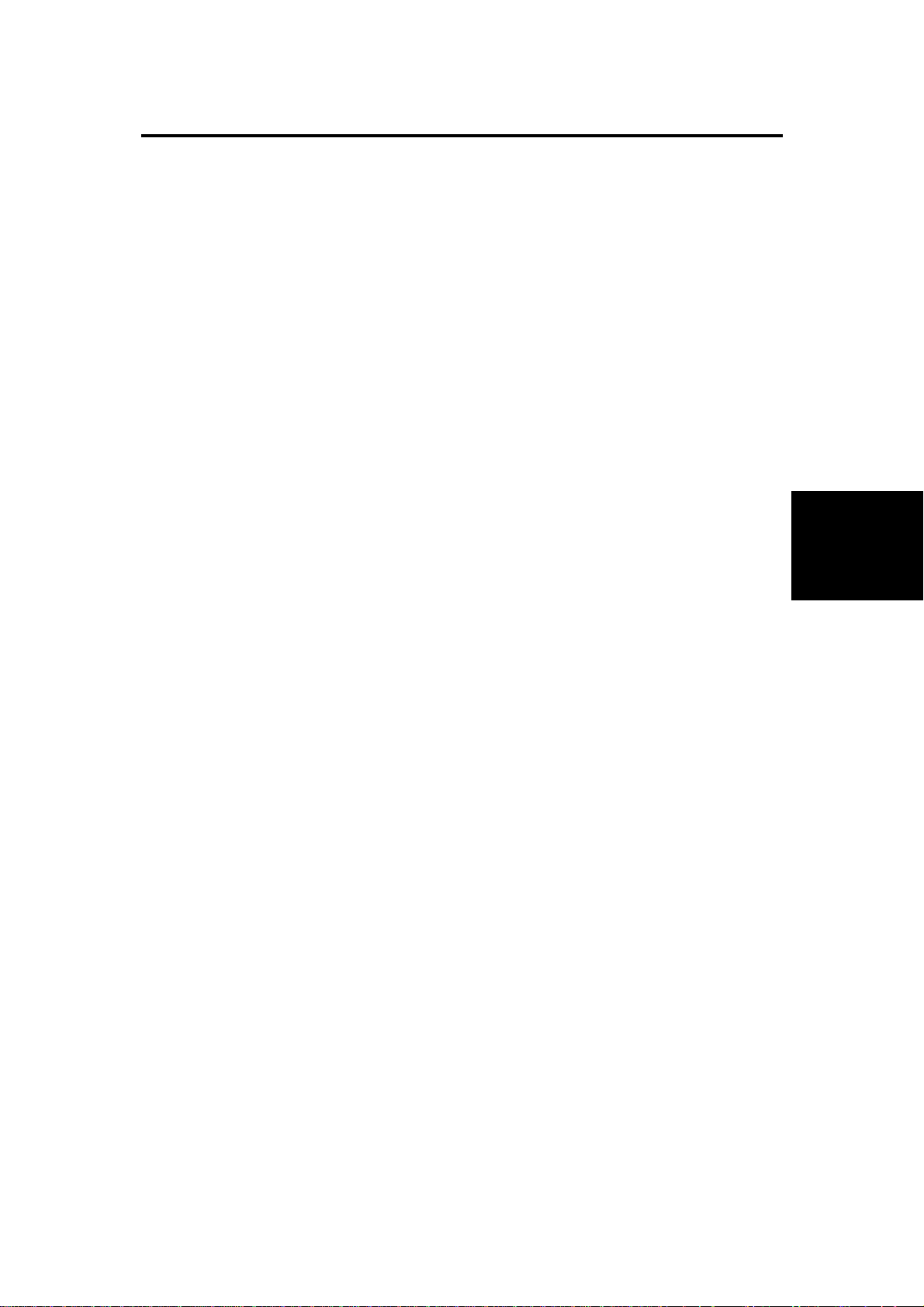
SERVICE REMARKS
1. SERVICE REMARKS
1.1 GENERAL CAUTIONS
1. To prevent physical injury, keep hands away from the mechanical drive
components when the main switch is on (especially during the warm-up
cycle).
If the Start key is pressed before the copier finishes the warm-up cycle,
the Start indicator starts blinking and the copier starts making copies as
soon as the warm-up cycle is completed.
2. Before disassembling or assembling any parts of the copier, make sure
that the power cord is unplugged.
3. To avoid possible injury or machine damage, always hold the upper unit
firmly with your other hand when opening the upper unit.
4. Keep all the shipping retainers for future shipping use.
1.2 IMAGING UNIT
1. Always make sure of the following when removing the imaging unit from
the copier.
• Do not touch the drum surface with bare hands. When the drum
surface is touched with fingers or becomes dirty, wipe it with a dry
cloth.
• Place the imaging unit on a clean and level place. Take care not to
scratch the drum from under the unit as there is no cover to protect it.
• Cover the imaging unit with sheets of paper to prevent the drum from
being exposed to light.
• Do not turn the imaging unit upside down. Toner and developer may
fall out from the unit.
2. Always cover the imaging unit with sheets of paper when the upper unit is
opened.
3. Never use alcohol to clean the drum; alcohol dissolves the drum surface.
4. Take care not to scratch the drum as the photoconductive layer is thin
and is easily damaged.
Tables
Service
5. Never expose the drum to corrosive gases such as ammonia gas.
6. When placing the imaging unit onto the copier, do not push it down
forcibely. This unit is set only to put it on the guide plate. (The imaging
unit is shaky if you push it — this is not a problem.)
SM 4-1 A183/A184
Page 90
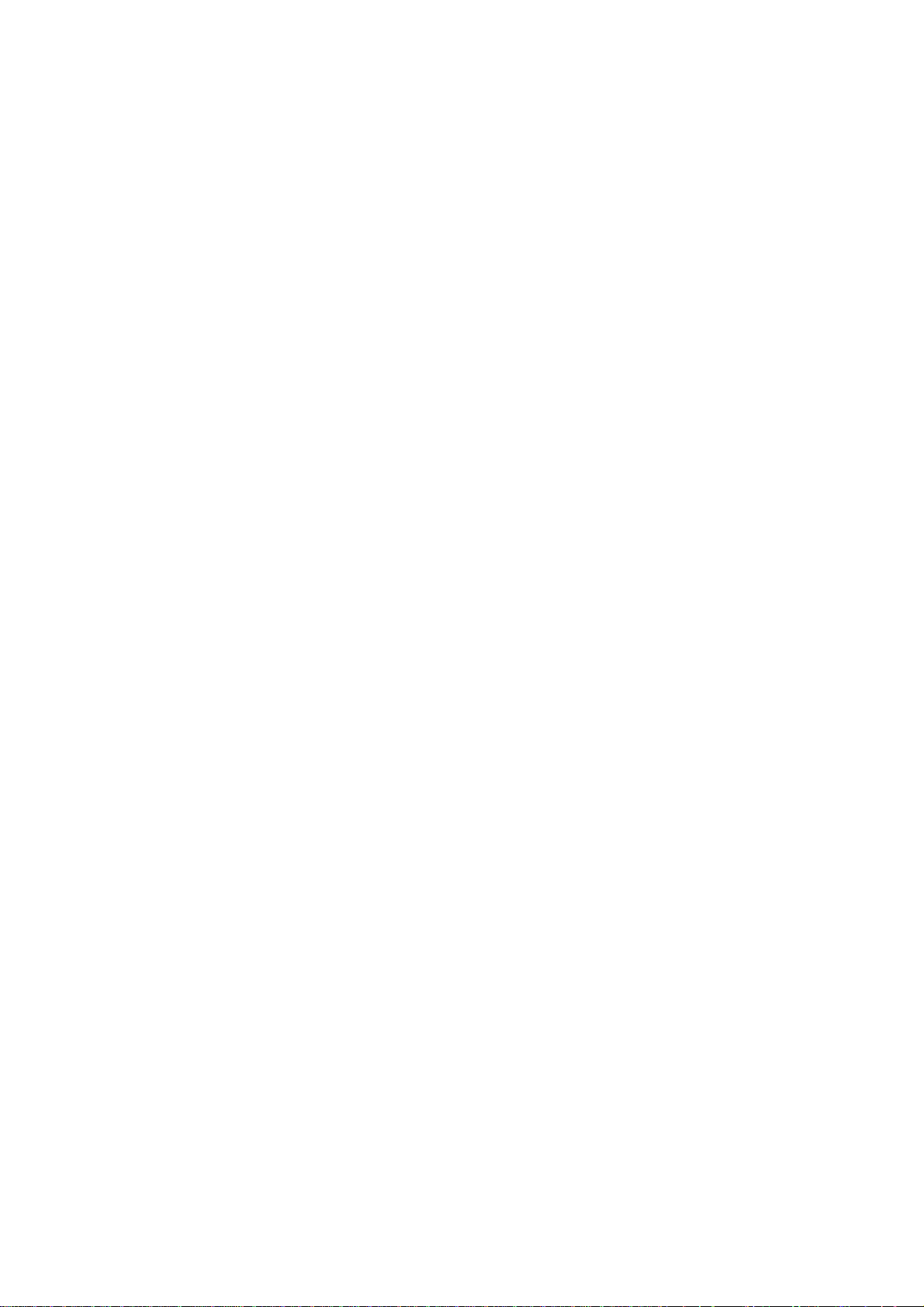
SERVICE REMARKS
7. Do not touch the charge corona wire and the grid plate with bare hands.
Oil stains may cause uneven image density on copies.
8. Clean the charge corona wire by sliding the wire cleaning tool from right
to left.
9. Clean the charge grid with a blower brush (not with a cloth).
10. Be careful not to damage the edge of the cleaning blade.
11. After installing a new cleaning blade, be sure to apply setting powder
evenly on the surface and edge of the blade.
1.3 OPTICS
1. Clean the exposure glass with glass cleaner and a dry cloth to reduce the
amount of static electricity on the glass surface.
2. Only use a clean soft cloth to clean the mirrors and reflectors.
3. Only use a blower brush to clean the 6th mirror and the lens.
4. Do not touch the following parts with bare hands:
a) Reflectors
b) Exposure Lamp
c) Mirrors and Lens
5. Do not change the cutout position of the reflectors as they are adjusted at
the factory.
6. Always replace the 1st scanner unit as an assembly, as the matching of
each set of exposure lamp and reflectors is performed at the factory.
7. Whenever cleaning the optics, all the following actions must be done in
order.
a) Optics cleaning
b) SP95 (VL Correction Reset)
c) SP48 (Light Intensity Adjustment) – see the SP mode table for details
d) SP56 (ADS Reference Voltage Adjustment) – see the SP mode table
for details
A183/A184 4-2 SM
Page 91

SERVICE REMARKS
1.4 TRANSFER CORONA
1. Clean the corona wire by sliding the wire cleaning tool from right to left.
1.5 FUSING UNIT
1. Be careful not to damage the edges of the hot roller strippers or their
tension springs.
2. Do not touch the fusing lamp with bare hands.
3. Make sure that both fusing lamp insulators are properly set in the holders.
4. The two C-rings securing the hot roller are not interchangeable. Make
sure to place them properly when reinstalling.
For more details, see section 6 (Replacements and Adjustments).
1.6 PAPER FEED
1. Do not touch the feed rollers with bare hands.
2. The side fences and the end fence of the paper tray should be positioned
correctly so that they securely hold the paper. Otherwise, paper misfeeds
may occur. Also when using 8
" x 14" paper, make sure that the trailing
1/2
edges of the paper are under the two guides of the cassette.
3. Avoid storing paper for a long time.
At high temperature and high humidity, or at low temperature and low
humidity, store paper in a plastic bag. This is especially important to
decrease the amount of curls or waves that would lead to paper misfeeds.
Tables
Service
SM 4-3 A183/A184
Page 92

SERVICE REMARKS
1.7 OTHERS
1. When replacing the main board, remove the EEPROM (IC106) from the
old main board and place it on the new main board. Then install the new
main board in the copier.
2. After installing a new main board with a new EEPROM (IC106), the Clear
All Memory (SP99) procedure must be performed. (Do not perform SP99
if you have placed the old EEPROM on the new main board.)
3. Never perform SP99 (Clear All Memory) except for the following two
cases:
a) When the copier malfunctions due to a damaged EEPROM.
b) When replacing the EEPROM.
4. Whenever SP99 (Clear All Memory) is performed, the imaging unit must
be replaced with a new one. Otherwise, copy quality might be seriously
affected.
5. Tighten securely the screws used for grounding the following PCBs when
reinstalling them.
• Main Control Board
• Scanner Drive Board
• AC Drive/DC Power Supply Board
• High Voltage Supply Board-CT/B/G
A183/A184 4-4 SM
Page 93

PROGRAM MODES
2. PROGRAM MODES
2.1 BASIC OPERATION
1. Component
This copier is equipped with two program modes. One is the Service Program
(SP) Mode for factory and field technician usage, and the other is the User
Program (UP) mode for user usage. Both program modes have a different
access procedure, but all the UP mode functions can be accessed from the
SP mode.
To be able to reset a service call (E5) condition using SP mode, the SP mode
can be accessed while the error condition exists. The error code will not be
displayed in the copy counter during these conditions.
2. Operation
To access these program modes, a certain key must be held down while
turning on the main switch. After accessing, select the required mode number
and perform the necessary procedures needed for that function. It is possible
to move on to the next required mode without exiting each time.
Tables
Service
To leave from these modes, turn the main switch off/on.
3. Display
To achieve the same operation for the two models (A183 and A184), the
Magnification Ratio display, the +Zoom key and the –Zoom key are not used.
To display and to distinguish various conditions using the copy counter, the
appearance of the copy counter and the dot (•) which appears in the top left
corner of the Copy Counter is different.
When the
to
accept a program mode number
displayed when you input it.)
When the
machine is ready to
the current adjustment value.
Copy Counter is blinking
Copy Counter stops blinking
accept an adjustment value
, and the
. (The program mode number is
dot is lit
, and the
, the machine is ready
dot starts blinking
, and it may be displaying
, the
SM 4-5 A183/A184
Page 94

PROGRAM MODES
4. Notes
1.
With the exception of SP57, all copies made inside the program
modes are made with ID level 3 (center value).
2. Since the Darker/Lighter keys are used during the program modes, image
density cannot be changed using the Darker/Lighter keys while in the
program modes.
3. Since the Copy Counter is used to display the adjustment values and
data, the copy counter can not be displayed.
2.2 SP MODE
1. Service Program Mode Access Procedure
1. Turn off the main switch.
2. While pressing the Darker key and the Clear/Stop key together, turn on
the main switch.
3. A dot (•) will appear in the top left corner of the Copy Counter.
4. Release the Darker key and the Clear/Stop key, and within 5 seconds,
press the Lighter key (if not pressed within 5 seconds, the machine will
return to the copy mode). The copier is ready to accept the program
number.
NOTE:
To access the UP mode, turn on the main switch while pressing the
Clear/Stop key.
2. How to Select the Program Number
1. By using the Increase or Decrease Quantity ("+" or "–") keys, enter the
required program number. At this point, the Copy Counter will be blinking,
and the dot (•) will be lit.
2. When the Lighter key is pressed, the number which is currently blinking in
the Copy Counter will be entered as the selected program number.
A183/A184 4-6 SM
Page 95

PROGRAM MODES
3. Changing the Value of an SP Mode
1. Enter the desired value or setting using the Increase or Decrease
Quantity ("+" or "–") key. For some modes, since the Copy Counter has
only 2 digits, the first digit is displayed in the Manual Image Density
indicator as shown below.
: "1"
For example:
: "2"
Copy Counter
: "252"
: "3"
A184M500.wmf
NOTE:
After changing the value (setting), the previous value (setting)
can be recalled again if the Clear/Stop key is pressed at this
point.
2. When the Lighter key is pressed, the number which is currently displayed
in the Copy Counter will be entered as the new value or setting, and will
be stored in memory.
3. The copier is ready to accept the new program number. Repeat from step
1 or leave SP mode by turning the main switch off/on.
Tables
Service
SM 4-7 A183/A184
Page 96

PROGRAM MODES
2.3 SP MODE QUICK REFERENCE TABLE
SP Mode
No.
Function
SP Mode
No.
Function
3 Destination Setting *48 Light Intensity Adjustment
4 Forced Start 49 Fusing Temperature Adjustment
5
Free Run with Exposure Lamp
Off
51
Exposure Lamp Voltage Display
6 Misfeed Detection Off 52 Fusing Temperature Display
7
Free Run
53
TD Sensor Target Control
Voltage Adjustment
8 Input Check 54 TD Sensor Gain Adjustment
9 Output Check 55 TD Sensor Output Display
10
Scanner Free Run
56
ADS Reference Voltage
Adjustment
11 All Indicators On 57 ADS Output Voltage Display
14 Auto Shut Off Time Setting 59 Optics Temperature Display
15
16
Auto Reset Time Setting
Count Up/Down Selection
60
61
19 Function of Manual ID Level 3 62 V
Drum Potential Measurement
(With Paper)
Drum Potential Measurement
(Without Paper)
L
Correction Interval
21 A4 Lengthwise Erase Selection 63 Forced Toner Supply
23
Total Toner Supply On Time
During Toner Near/End Condition
64
R
V
Correction Value
24 TD Sensor Sensitivity Setting 66 Imaging Unit Check Mode
25
26
29
Toner Supply ON Time During
Toner Near/End Recovery
Toner Supply OFF Time During
Toner Near/End Recovery
Fusing Temperature Control
Selection
67
69
77
TD Sensor Initial Output Display
Imaging Unit Counter Display
Auto Shut Off (Energy Star)
Selection
30 Toner Supply Mode Selection 81 Factory Initialization
31
32
Toner Supply Amount
(TD Sensor Mode)
Toner Supply Amount
(Fixed Supply Mode)
82
88
Data Communication
Total Copy Counter Display
34 Image Density Adjustment 90 Factory Data and Counter Clear
35
36
Image Adjustment at ID Level 1
Image Bias Adjustment at ID
Level 5
91
92
38 Toner Density Adjustment 95 V
*41
Lead Edge Erase Margin
Adjustment
96
Optics Cooling Fan Operation
(120 V (NA) machines only)
Imaging Unit Initialization
Selection
L
Correction Reset
Toner End Force Cancel
*42 Registration Adjustment 97 Service Call (E5) Reset
*43 Vertical Magnification Adjustment 98 Total Counter Clear
*44
Horizontal Magnification
Adjustment
99
Clear All Memory
* Items Listed On The Factory Setting Data Sheet
A183/A184 4-8 SM
Page 97

PROGRAM MODES
2.4 UP MODE AND SP MODE CROSS REFERENCE TABLE
UP Mode No. SP Mode No. Function
1 34 Image Density Adjustment
2 35 Image Adjustment at ID Level 1
3 36 Image Bias Adjustment at ID Level 5
4 38 Toner Density Adjustment
5 14 Auto Shut Off Time Setting
6 15 Auto Reset Time Setting
7 16 Count Up/Down Selection
8 88 Total Copy Counter Display
9 69 Imaging Unit Counter Display
10 62 V
11 77 Enable / Disable Auto Shut-Off
L
Correction Interval
Tables
Service
SM 4-9 A183/A184
Page 98

PROGRAM MODES
2.5 SERVICE PROGRAM MODE TABLE
1. In the
2. In the
Function
Settings
column, comments (extra information) are in italics.
column, the default value is printed in bold letters.
3. If there is a ✝ mark in the Mode No. column, copies can be made within
this SP Mode.
Mode No. Function Settings
Destination
Setting
3
The setting can be changed depending on the paper
size being used.
No. Measurement
0— — —
1Inch UP
2Metric UP
Copy Count
(SP16 Setting)
This mode does not have any relationship to the
electrical power supply. The erase and magnification
ratio mechanism is changed. For example, by
changing this mode, North American (inch size)
machines can use metric size paper for normal usage.
Forced Start Selects whether forced start is on or off.
Copy quality and paper transport are not guaranteed.
4
If forced start is switched on, the copier enters the
ready condition even if the fusing temperature has not
reached the required value yet.
using blank originals only.
Free Run with
Exposure
Lamp Off
5
A free run is performed without exposure. This mode
can be performed before the fusing unit reaches the
✝
ready temperature.
Press the Start key to start the free run. Press the
C/S key to stop the free run.
This mode is performed with the normal copy process
for LG paper size without the paper feed clutch,
exposure lamp, and total counter increment.
Normally, use SP7 to save toner.
Misfeed
Detection Off
6
Copies are made without misfeed detection by the
✝
registration and exit sensors.
Press the Start key to make a copy. It stops when
reaching the set count, or when the C/S key is
pressed.
Use this mode to check whether the paper misfeed
was caused by a sensor malfunction.
The total counter increments when copies are
made in this mode.
Note
Factory setting for
120 V copiers
Factory setting for
230 V copiers
Perform this mode
Default = 0
A183/A184 4-10 SM
Page 99

PROGRAM MODES
Mode No. Function Settings
Free Run Performs a free run with the exposure lamp on. Press
the Start key to start the free run. Press the C/S key
to stop the free run.
7
This mode is performed with the normal copy process
for LG paper size without the paper feed clutch and
total counter increment.
Before starting, close the platen cover to
minimize toner consumption.
Input Check ✝The Manual Image Density indicator is used to
display the input data from the sensors while making
a normal copy.
Press the Start key to perform this mode.
Sensor Manual ID Level Indication Display: Condition
8
Registration ID Level 1 ON: Paper Present
Exit ID Level 2 ON: Paper Present
— ID Level 3 —
Scanner HP ID Level 4 ON: Home Position
*Lens/Mirror
HP
*A184 copier only
ID Level 5
ON: Actuator inside
sensor
Output Check Use to turn on individual electrical components.
Enter the desired number given in the following table.
Press the Start key to turn on the electrical
component. Press the C/S key to turn off the electrical
component.
Tables
Service
Component
No.
1
2
9
3 Erase Lamp All LEDs on
4 Toner Supply Clutch
5 Registration Solenoid
6 Paper Feed Clutch
7
8 Optics Cooling Fan
9
10
Electrical Component Note
Main Motor + Quenching
Lamp + Exhaust Fan Motor
(High Speed)
Charge Corona + Transfer
Corona + Development
Bias Voltage
Main Switch Main switch will turn
Exposure Lamp + Optics
Cooling Fan
Exhaust Fan Motor
(High Speed)
Dev. bias is the
standard voltage for
manual ID level 3
without corrections.
off when performed.
Standard voltage for
manual ID level 3
without corrections.
SM 4-11 A183/A184
Page 100

PROGRAM MODES
Mode No. Function Settings
Scanner Free
Run
10
Starts a scanner free run.
Press the Start key to start the free run. Press the
C/S key to stop the free run.
All IndicatorsONTurns on all the indicators on the operation panel for
11
30 seconds. It will turn off automatically after 30
seconds.
To turn off the indicators, press the Lighter key.
Auto Shut Off
Time Setting
14
Selects the auto shut off time in 5 minute steps. 0: 5 min.
The copier main switch is shut off automatically after
the selected auto shut off time if SP77 is at "0".
1: 10 min.
2: 15 min.
3: 20 min.
4: 25 min.
5: 30 min.
Auto Reset
15
Time Setting
Count
Up/Down
Selection
16
Function of
Manual ID
Level 3
19
A4 Lengthwise
Erase Selection
21
Total Toner
Supply On
Time During
23
Toner
Near/End
Condition
Selects an auto reset time of 1 or 3 minutes, or
cancels this mode.
Selects count up or count down.
The default setting depends on the setting of SP3.
The setting can be changed after SP3 is set, but if
the setting of SP3 is changed again, the SP16
setting will also change accordingly.
Specifies whether the center notch of the manual
density indicator is used as the ADS function, or as
the manual ID level 3.
This mode is used to perform the light intensity
adjustment of the copy quality adjustment.
Always change the setting to 1 at this time, in order to
achieve the center of the manual image density level
to adjust the standard copy quality. Do not forget to
change it back to 0 after adjustment.
Selects the trailing edge erase timing to A4
lengthwise on a machine in which the setting of SP3
(Destination Setting) is set to 1 (inch).
Set this to 1 for customers that takes copies of A4
paper occasionally without changing the magnification
ratio.
Selects the toner supply clutch on time performed
after every copy job under the toner near/end
condition.
0: 1 min.
1: 3 min.
2: None
0: Up
1: Down
0: ADS
1: Manual ID
Level 3
0: LT
1: A4
0: 5 s.
1: 10 s.
2: 15 s.
3: 20 s.
4: 25 s.
5: 30 s.
A183/A184 4-12 SM
