Page 1

FT2012+/2212
+
Operating Instructions
Page 2
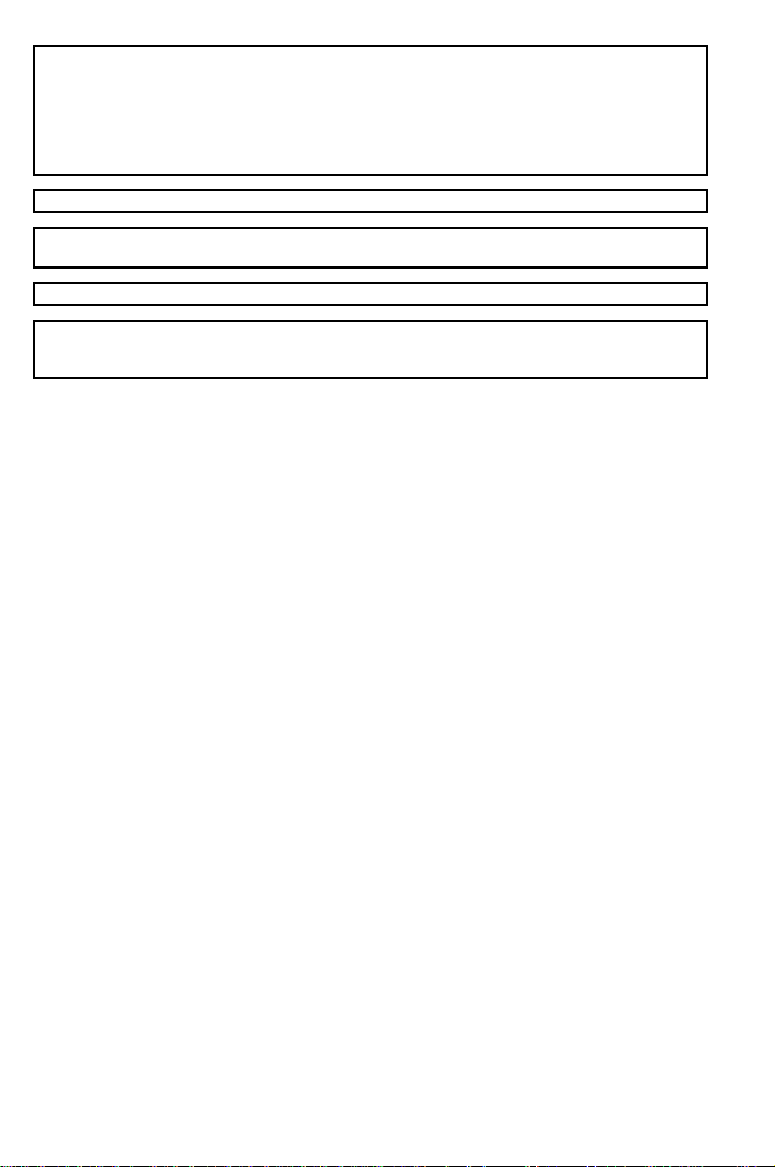
Notes: The model names of the machines do not appear in the foll owing pages.
Check the type of your machine before reading this manual.
(For details, see pages 2.)
Type1 FT2012
Type2 FT2212
+
+
Certain type may not be available in some countries. For details, please
contact your local dealer.
For good print quality, Ricoh recommends that you use genuine Ricoh toner.
Ricoh shall not be responsible f or any damage or expense t hat may result from the
use of parts other than genuine Ricoh parts in your Ricoh office product.
Note: Some illustrations may be slightly different fr om your machine.
Power Source:
120 V, 60 Hz, 7 A
Please make sure to connect the power cord to a power source as above. For details
about power source connection, see page v.
Copyright 1998, Ricoh Co., Ltd.
Page 3
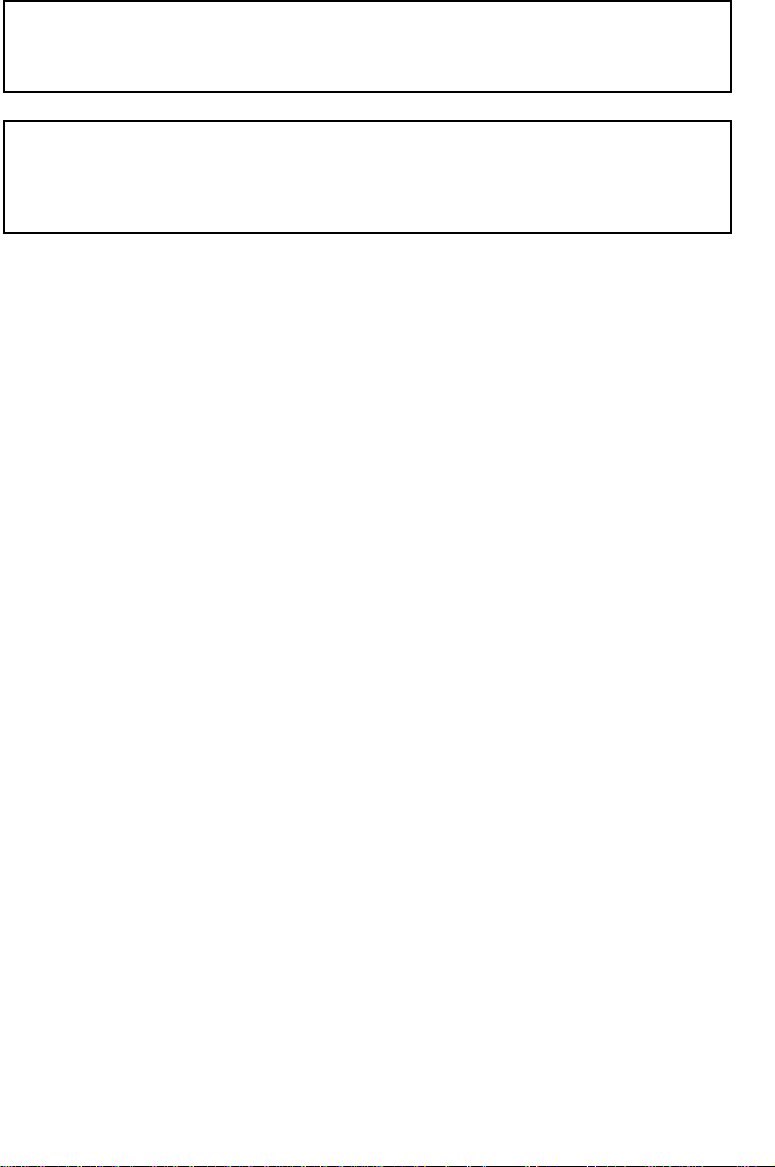
In accordance with ISO Standard 7001, this machine uses the following symbols for the main
switch:
s
means POWER ON.
t
means POWER OFF.
Note to users in Canada
Note:
This Class B digital apparatus complies with Canadian ICES-003.
Remarque concer nant les utilisateurs au Ca nada
Avertissement:
Cet appareil num érique de la classe B est con forme à la nor me NMB- 003 du Cana da.
Overseas Affiliates
U.S.A.
RICOH CORPORATION
5 Dedrick Place West Caldwell, New Jersey 07006
Phone:+1-973-8 82-200 0
The Netherlands
RICOH EUROPE B.V.
Groenelaan 3 ,1186 A A, Ams telveen
Phone:+31-(0)2 0-5474 111
United Kingdom
RICOH U.K. LTD.
Ricoh House, 1 Plane T ree Crescen t, Feltham,
Middlesex, TW13 7HG
Phone:+44-(0)1 81-2 61-4 000
Germany
RICOH DEUTSCHLAND GmbH
Mergenthaleral lee 38-4 0, 65760 Esch born
Phone:+49-(0)6 196-9060
France
RICOH FRANCE S.A.
383, Avenue du Général de Gaulle,
B.P. 307-92143 Clamart Cedex
Phone:+33-(0)1 -40- 94-3 8- 38
Spain
RICOH ESPAÑA S.A.
Avda. Litoral Mar, 12-1 4 08005 Barc elona
Phone:+34-(0)9 3-295-76 00
Italy
RICOH ITALIA S.p.A.
Viadella Metallurgia, 12
37139 Verona
Phone:+39-(0)4 5-818150 0
Hong Kong
RICOH HONG KONG LTD.
23/F., China Ov erseas Buildi ng, 139 , Henn essy
Road, Wan Chai, Hong Kong
Phone:+852-286 2-2888
Singapore
RICOH ASIA PACIFIC PTE. LTD.
260 Orchard Road, #15-01/02 The Heeren,
Singapore 2388 55
Phone:+65-830- 5888
Page 4

TABLE OF CONTENTS
TABLE OF CONTENTS
INTRODUCTION.........................................................................................i
SAFETY INFORMATION ........................................................................... i
Safety During Operation .............................................................................i
Examples Of Indications.............................................................................i
ENERGY STAR PROGRAM ......................................................................iv
WHERE TO PUT YOUR COPIER ............................................................. v
Copier Environment ....................................................................................v
Power Connection .......................................................................................vi
Access To Copier ........................................................................................v i
WHERE IS IT & WHAT IS IT
COPIER EXTERIOR ..................................................................................2
COPIER INTERIOR ................................................................................... 3
OPERATION PANEL ................................................................................. 4
Type 1 .........................................................................................................4
Type 2 .........................................................................................................5
BASIC
STARTING THE COPIER ..........................................................................8
When The Main Switch Is In The Stand-by Position ..................................8
When The Copier Has Been Turned Off By Auto-Off Mode ......................9
SETTING ORIGINALS ON THE EXPOSURE GLASS .............................10
ORIGINAL SETTING AND COPY DIRECTIONS .....................................11
CHANGING PLATEN COVER POSITION ................................................ 12
vii
Page 5
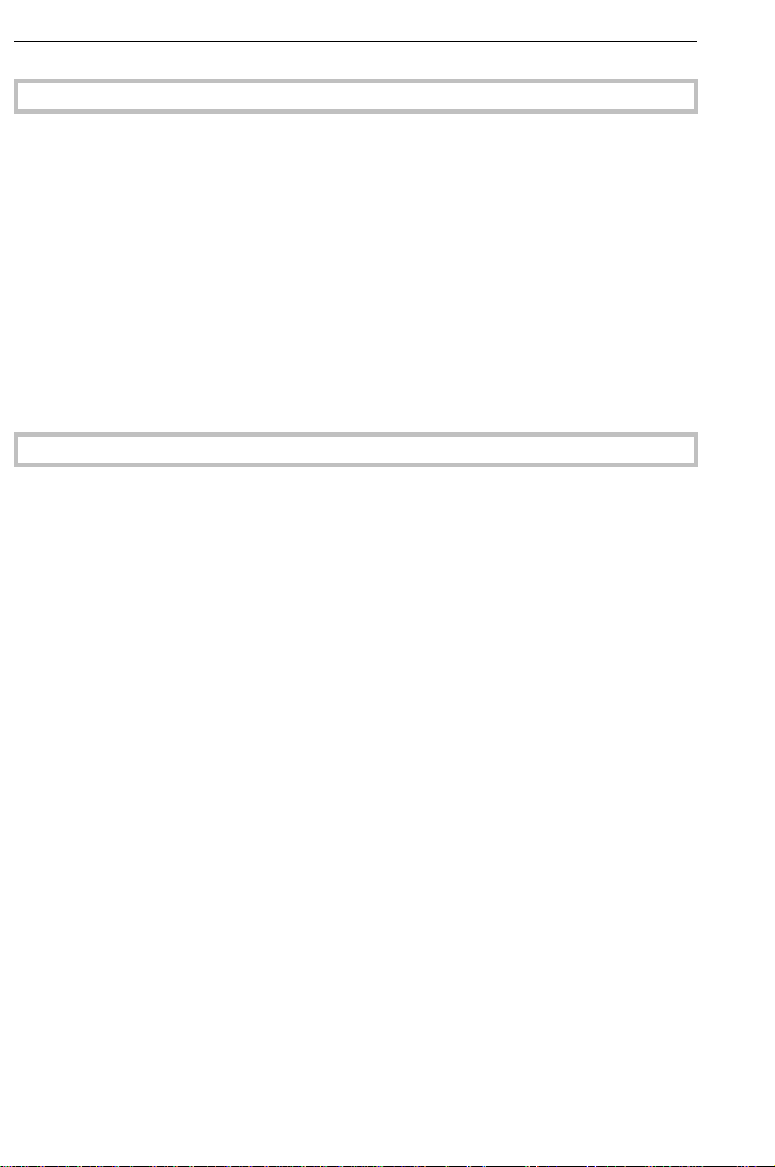
TABLE OF CONTENTS
COPYING
BASIC OPERATIONS ...............................................................................16
One-to-One Copying ..................................................................................16
Adjusting Copy Image Density ................................................................... 18
Copying From The Bypass Feed Entrance ................................................19
Entering Copy Job Settings During The Warm-up Period (Auto Start) .....21
REDUCED AND ENLARGED COPYING ..................................................22
Reducing And Enlarging Using Preset Ratios (Preset R/E) .....................22
Reducing And Enlarging In 1% Steps (Zoom) ...........................................23
WHAT TO DO IF SOMETHING GOES WRONG
IF YOUR COPIER DOES NOT OPERATE AS YOU WANT ....................26
IF YOU CANNOT MAKE COPIES AS YOU WANT .................................28
LOAD PAPER ............................................................................................29
Non-recommended Paper For The Paper Cassette ...................................29
Notes For Paper .........................................................................................29
Loading Paper .............................................................................................30
f IS LIT OR BLINKING: ADD TONER .....................................................31
CHANGING THE IMAGING UNIT .............................................................34
How To Change The Imaging Unit..............................................................34
How To Change The Ozone Filter ............................................................. 38
CLEARING MISFEEDS .............................................................................39
When The Copy Counter’s "PE" Indicator Is Lit.......................................... 39
Y
When
viii
Is Lit:.............................................................................................40
Page 6
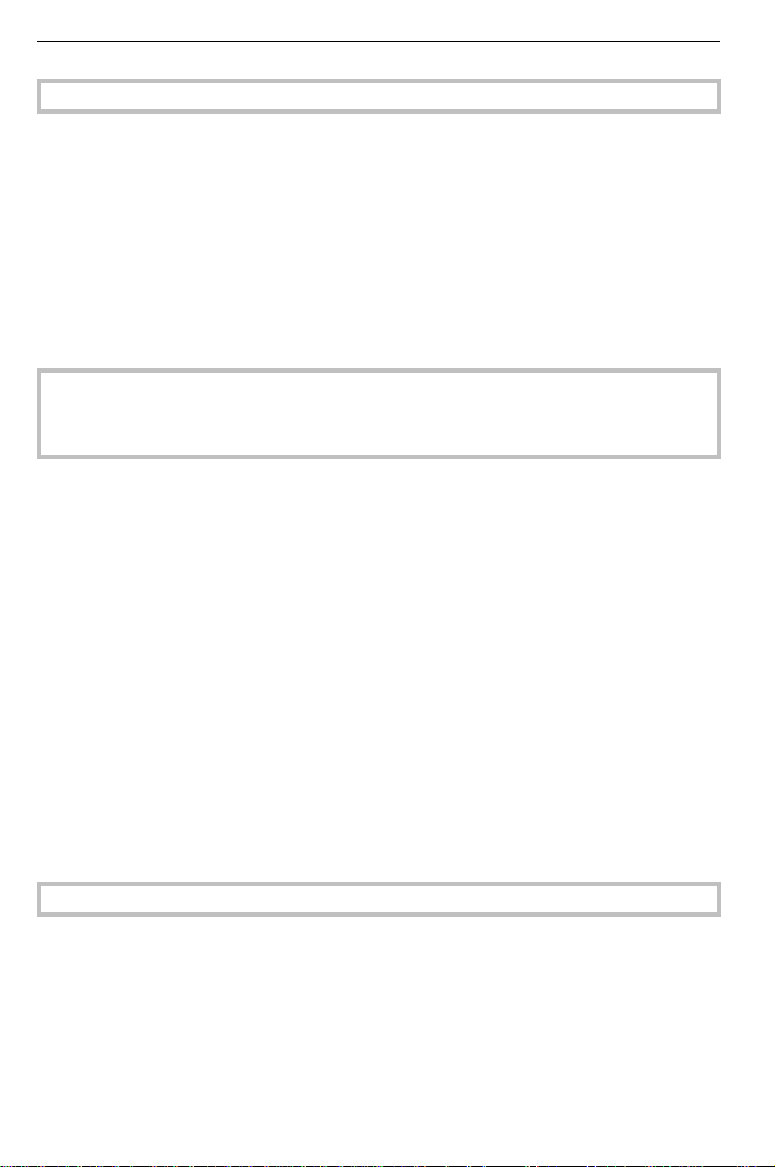
TABLE OF CONTENTS
CHANGING THE COPIER’S SETTINGS
CHANGING THE PAPER SIZE ................................................................. 44
USER TOOLS ............................................................................................ 47
How To Access User Tools ........................................................................47
How To Change Adjustment Value Or Modes ...........................................48
User Tools Menu .........................................................................................49
SERVICE REPRESENTATIVE SETTINGS ..............................................55
MAINTAINING YOUR COPIER
DO’S AND DON’TS
USE AND STORAGE OF SUPPLIES
MAINTAINING YOUR COPIER ................................................................. 58
Exposure Glass ...........................................................................................58
Platen Cover ...............................................................................................58
Corona Wires (Transfer corona wire and charge corona wire) ..................59
Guide Plates ................................................................................................62
Mirror ............................................................................................................63
DO’S AND DON’TS ................................................................................... 65
Copier...........................................................................................................65
USE AND STORAGE OF SUPPLIES ....................................................... 67
Copy Paper ..................................................................................................67
Paper Storage .............................................................................................68
Toner Storage .............................................................................................68
SPECIFICATIONS
SPECIFICATIONS .....................................................................................70
Main Copier..................................................................................................70
ix
Page 7
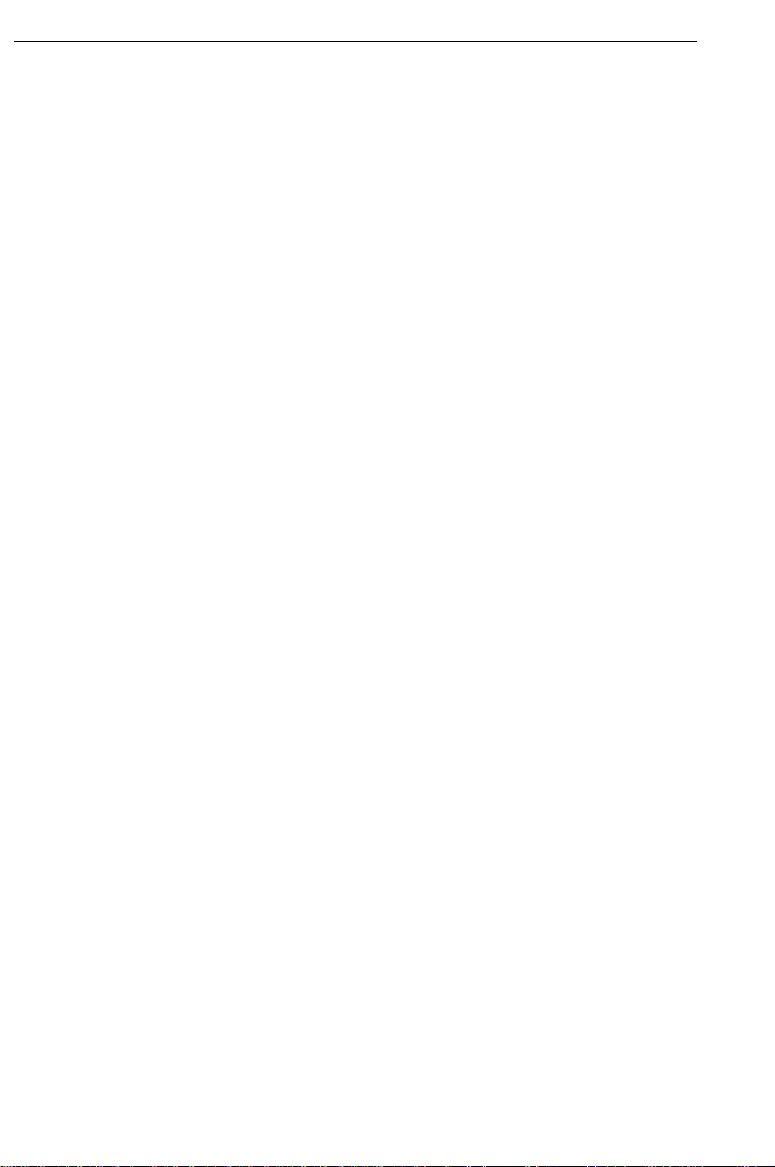
TABLE OF CONTENTS
x
Page 8
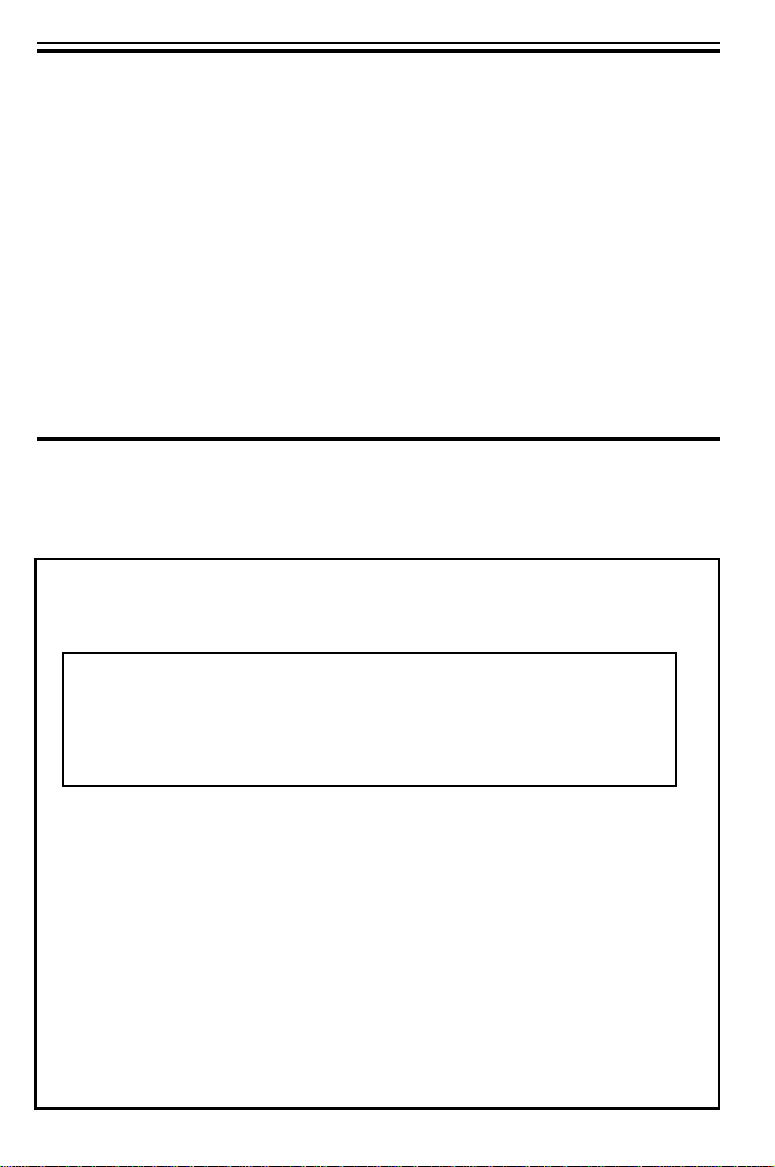
INTRODUCTION
INTRODUCTION
This copier is a desktop plain paper copier carefully manufactured to
exacting standards of high performance. It consistently yields high contrast copies with a sup erior finish.
This manual co ntains detailed instructions on the operation and maintenance of this copier. To get maximum versatility from this copier, all
operators should carefully read and follow the instructions in this manual. Please keep this manual in a han dy place near th e copier.
Please read the next se ction before using this copier. It contains impo rtant information related to USER SAFETY and PREVENTING EQUIPMENT PROBLEMS.
SAFETY INFORMATION
When using your copier, the following safety precautions should be
always be followed .
Safety During Operation
In this manual, the fo llowing important sy mbols are used :
WARNING:
R
R
Caution:
Ignoring this warning cou ld cause serious
injury or even death.
Ignoring this caution could cause in jury or
damage to property.
Examples Of Indications
R
Symbols R means a situation that requires you take care.
v
Symbols v mean "Hot surface".
q
Do NOT carry out the operation represented by this symbol m.
This example means "Do not take apart".
r
Symbols ● means you MUST pe rform this operation. This
example means "You must remove the wall plug".
i
Page 9
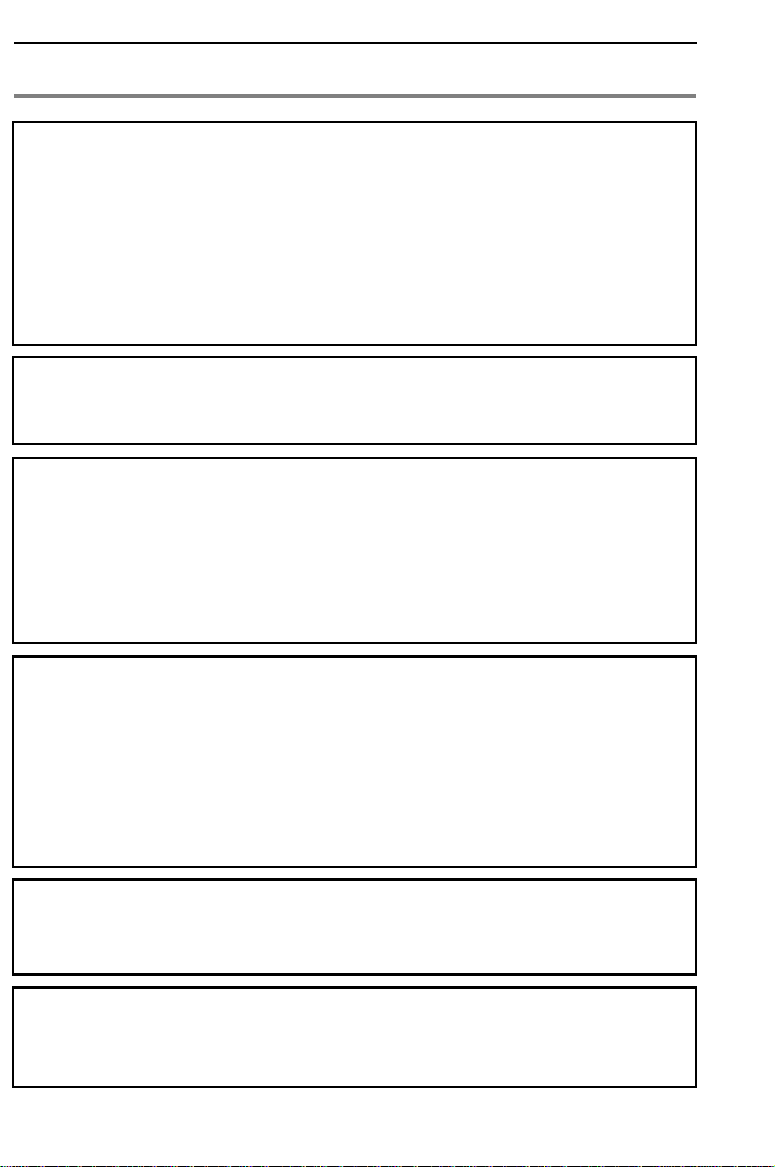
SAFETY INFORMATION
R
WARNING:
••••
Only connect the copier to the power source described
m
o
q
on the inside front cover of this manual.
••••
Avoid multi-wiring.
••••
Do not damage, break or make any modifications to the
power cord. Do not place heavy objects on it, pull it hard
or bend it more than necessary. These actions could
cause an electric shock or fire.
••••
Do not plug or unplug the power cord with your hands wet.
Otherwise, an electic shock might occur.
••••
Make sure the wall outlet is near the machine and freely
accesible so that in event of an emergency it can be
unplugged easily.
••••
Do not remove any covers or screws other than those
specified in this manual. Some parts of the copier are at a
high voltage and could give you an electric shock. When
the copier needs to be checked, adjusted or repaired,
contact your service representative.
••••
Do not take apart or attempt any modifications to this
copier. There is a risk of fire, electric shock, explosion or
loss of sight.
r
m
s
ii
••••
If the copier looks damaged or breaks down, s moke is coming out, there is a strange smell or anything looks unusual,
immediately turn off the mair switch then unplug the power
cord from the wall. Do not continue using the copier in this
condition. Contact your service representa tive.
••••
If metal, liruid or foreign matter falls into the copier, turn
off the main switch and unplug the main power cord.
Contact your service representative. Do not keep using
the copier with a fault or defect.
••••
Do not put any metal objects or containers holding water
(e.g. vases, flowerpots, glasses) on the copier. If the
contents fall inside the copier a fire or electric shock
could occur.
••••
Do not incinerate used toner or toner containers. Toner
dust might ignite when exposed to an open flame. Dispose of the used toner containers according to local
regulations for plastics.
Page 10
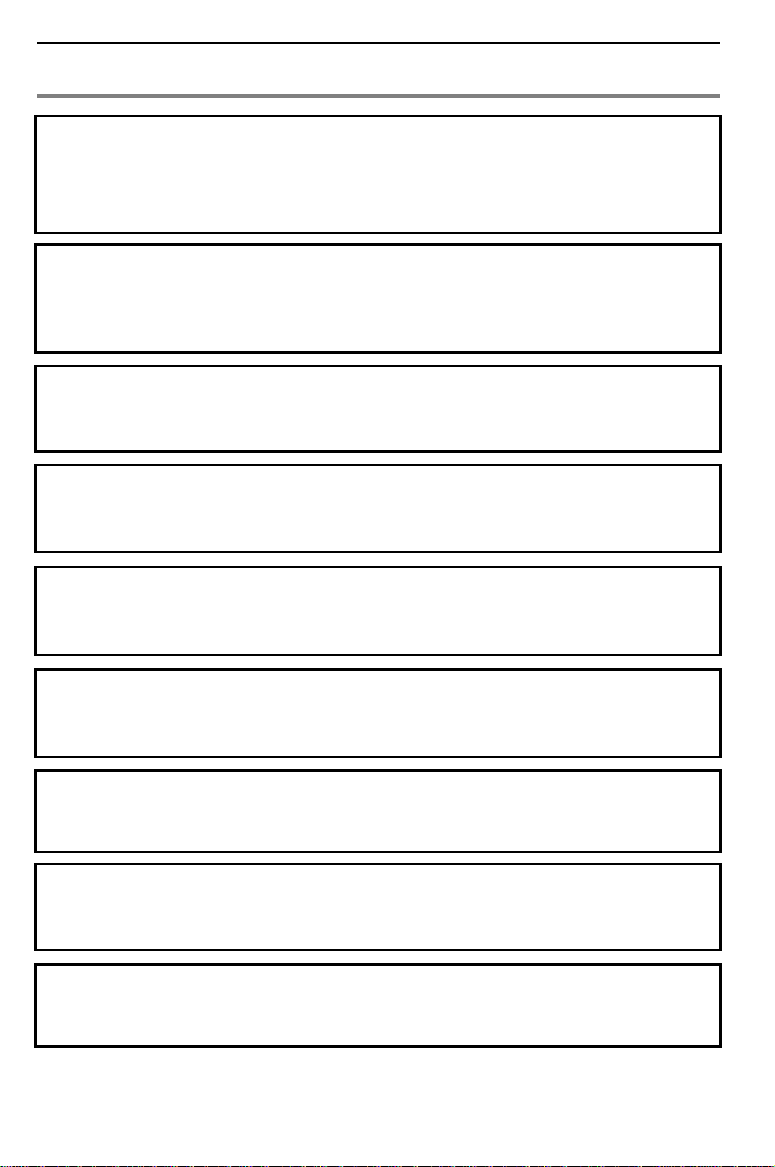
R
CAUTION:
m
r
t
o
m
SAFETY INFORMATION
••••
Keep the copier away from humidity and dust. A fire or an
electric shock might occur.
••••
Do not place the copier on an unstable or tilted surface. If
it topples over it could cause injury.
••••
When you move the copier, unplug the power cord from
the wall outlet to avoid fire or electric shock.
••••
When the copier will not be used for a long time, unplug
the power cord.
••••
When you pull out the plug from the socket, grip the plug
to avoid damaging the cord and causing fire or electric
shock.
••••
If you use this copier in a confined space, make sure
there is a continuous air turnover.
••••
Do not reuse stapled paper. Do not use aluminum foil,
carboncontaining paper or other conductive paper. Otherwise, a fire might occur.
n
R
R
R
••••
When removing misfed paper, do not touch the fusing
section because it could be very hot.
••••
This copier has been tested for safety using this supplier’s parts and consumable. We recommend you only
use these specified supplies.
••••
Do not eat or swallow toner.
••••
Keep toner (used or unused) and toner containers out of
reach of children.
••••
Deliver to collection point for waste products. Do not be
disposed or via domestic refuse collection.
iii
Page 11
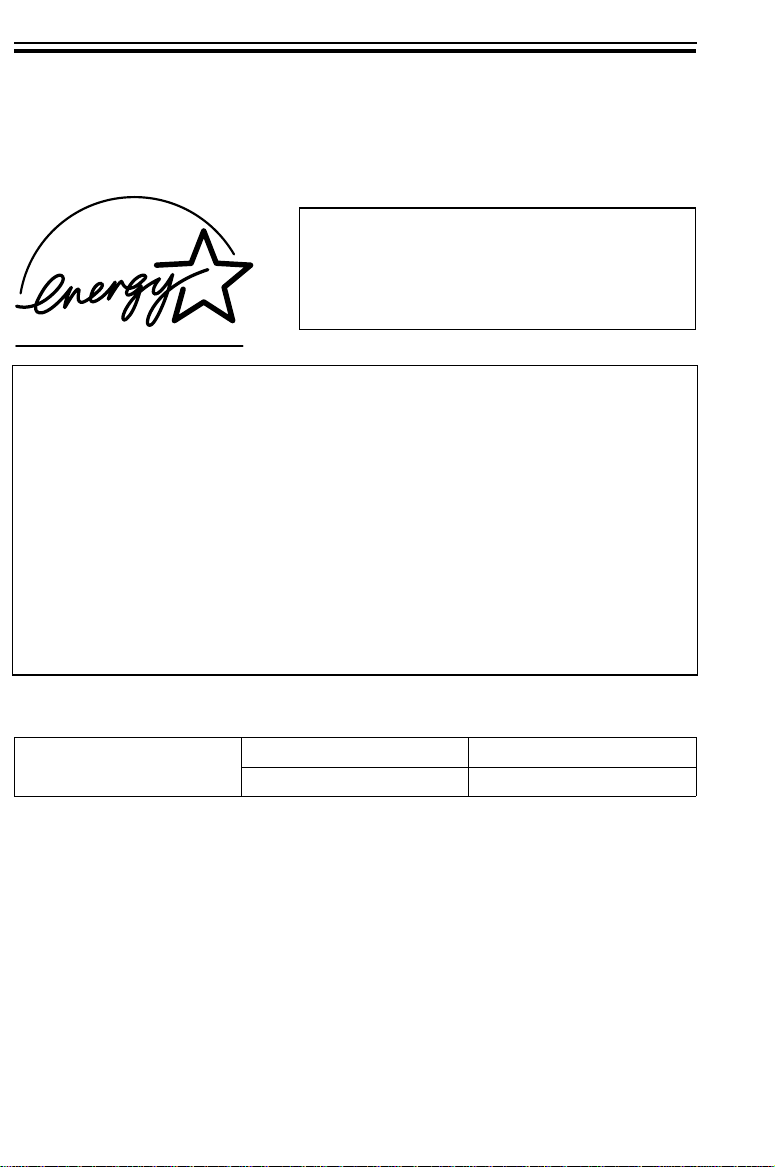
ENERGY STAR PROGRAM
ENERGY STAR PROGRAM
Energy Star
The Energy Star Guidelines intend to establish an international energy-saving system for developing and introducing energy-efficient
office equipment to deal with environmental issues, such as global
warming.
This product was designed to reduce the environmental impact associated with copying equipment by means of energy-saving features,
such as Auto Off mode .
Auto Off Mode
To conserve energy, this machine automatically turns off 30 minutes
after the last copying job has been completed. To exit Auto Off mode,
turn on the main switch . To change the Auto Off delay, see pag e 50.
®
As an Energy Star partner, we have
determined that this machine model
meets the Energy Star Guidelines for
energy efficiency.
Specification
Auto Off Mode
Power consumption 1W
Default delay 30 min.
Recycled paper:
Please contact your sales or service representative for recommended
recycled paper types that may be use d in this machine .
iv
Page 12
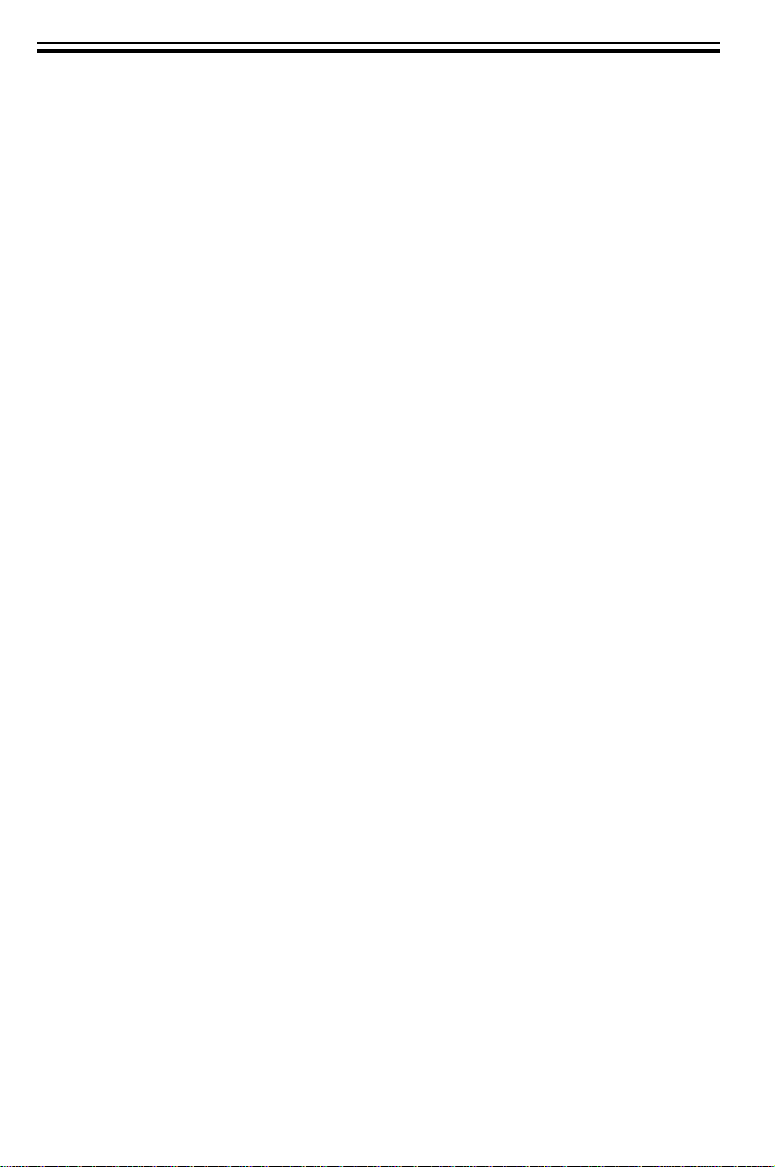
WHERE TO PUT YOUR COPIER
WHERE TO PUT YOUR COPIER
The installation location should be carefully chosen because environmental conditions g reatly affect the pe rformance of a co pier.
Copier Environment
Optimum Environmental Conditions
Temperature: 10 - 30°C, 50 - 86°F
❐
Humidity: 15 - 90%
❐
Place upon a strong, stable, level base with a flat, even surface. Do not
❐
place on a surface that has holes, ruts, cavities or is uneven in any way.
The copier must be level within 3 mm, 0.11" both front to rear and left to
❐
right.
To avoid a possible build-up of ozone, make sure to locate this copier in a
❐
large well ventilated room that has air turnover of more than 30 m
Environments To Avoid
Locations exposed to direct sunlight or strong light (more than 1,500 lux.)
❐
Locations directly exposed to cool air from an air conditioner or heated air
❐
from a heater. (Sudden temperature changes might cause condensation
within the copier.)
Places where the copier might be subjected to frequent strong vibration.
❐
Dusty areas.
❐
Areas with corrosive gases.
❐
Places higher than 2,000 m, 6,500 ft above sea level.
❐
3
/hr/person.
v
Page 13
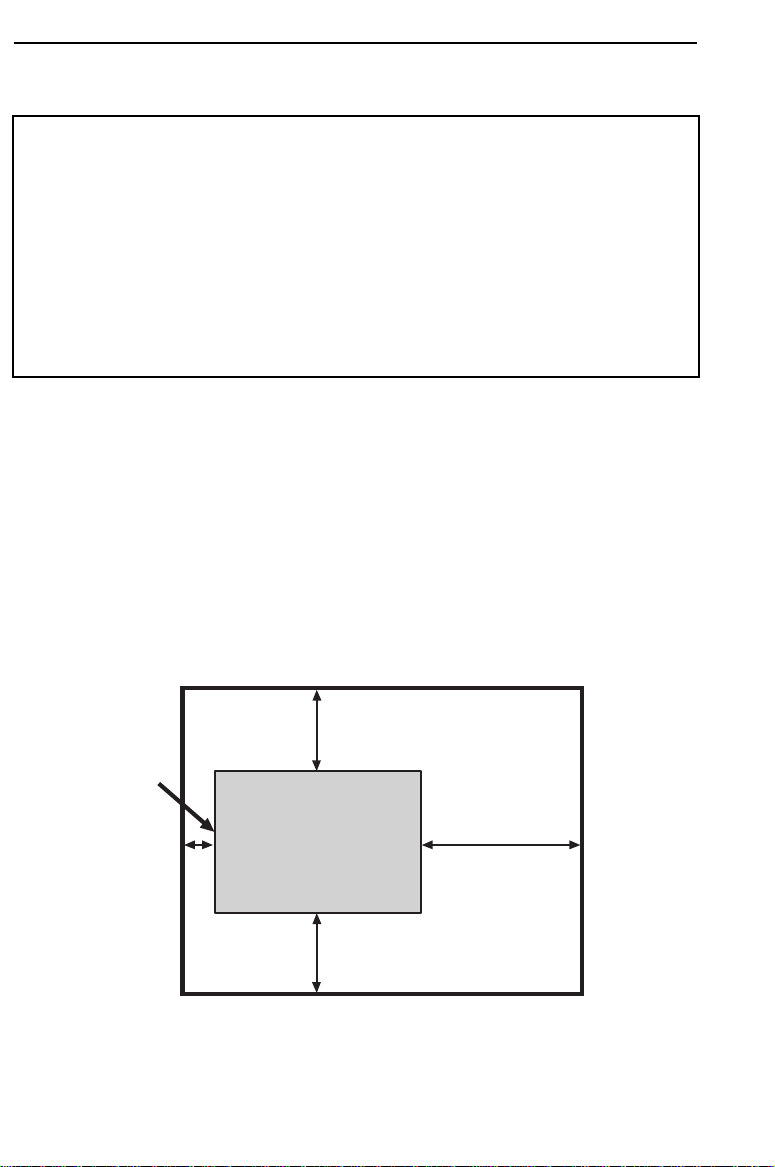
WHERE TO PUT YOUR COPIER
Power Connection
R
WARNING:
Only connect the copier to the power source described on the insid e front cover of this ma nual.
Avoid multi-wiring as it cou ld cause an ele ctric
shock or a fire.
Avoid using an ex tension cord. Make sure th e wall
outlet is near the copier and freely accessible so
that in event of an e mergency it can be u nplugged
easily.
Make sure the plug is firmly inserted in the outlet.
❐
Voltage must not fluctuate more than 10%.
❐
Always turn the copier off when you have finished copying for the day.
❐
Access To Copier
Place the copier near the power source, pro viding clearance a s shown.
More than 20 cm (7.9")
Copy tray
More than
Copier
More than
0 cm (0")
vi
More than 20 cm (7.9")
40 cm (15.8")
Page 14
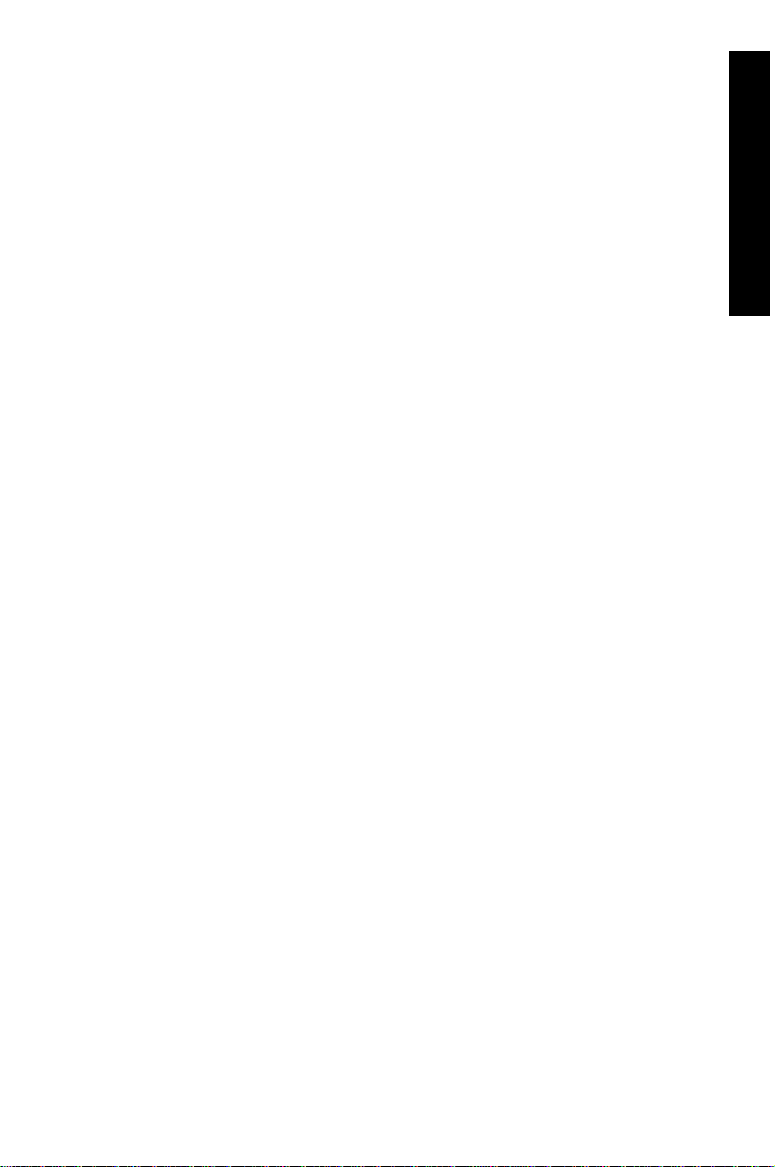
WHERE IS IT & WHAT
IS IT
COPIER EXTERIOR ...........................................................................2
COPIER INTERIOR ............................................................................3
OPERATION PANEL ........................................................................... 4
Type 1 .........................................................................................4
Type 2 .........................................................................................5
WHERE IS IT & WH AT IS IT
1
Page 15
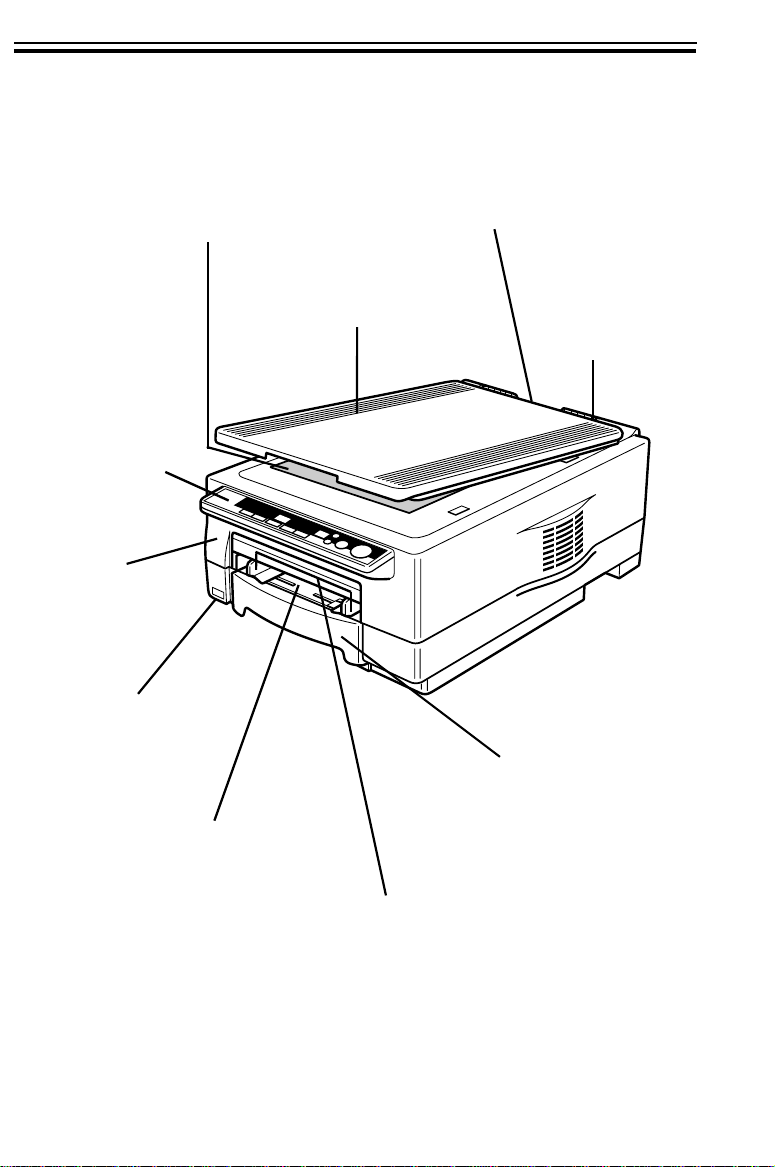
COPIER EXTERIOR
COPIER EXTERIOR
EXPOSURE GLASS
Position originals here
face down for copying.
OPERATION
PANEL
There are two
kinds of panel depending on your
copier – Type 1
and Type 2. ☛ See
pages 4 and 5.
TOP UNIT
Open to access
the inside of the
copier.
MAIN SWITCH
Switches the copier
between on and off
condition.
BYPASS FEED ENTRANCE
Use to copy onto OHP sheets,
adhesive labels, translucent
paper, and post cards.
PLATEN COVER
Lower this cover
over originals for
copying.
BYPASS FEED GUIDES
Use to align copy paper set in
the bypass feed entrance.
MANUAL POCKET
Insert the operator’s
manual here.
COPY TRAY
Completed copies are delivered
here.
PAPER CASSETTE
This cassette can
hold 250 sheets of
copy paper.
2
Page 16

CHARGE CORONA
WIRE
Clean this wire when
white streaks appear
on copies, or when
image density becomes uneven.
See page 59.
☛
COPIER INTERIOR
BLUE MATERIAL (OPC)
Do not touch this unit
when you access the inside of the copier. Do not
expose this unit to the
light for a long time.
COPIER INTERIOR
GUIDE PLATES
If the reverse side
of copies become
dirty, clean these
plates. ☛ See
page 62.
WHERE IS IT & WH AT IS IT
FUSING UNIT
Fuses the copy image to
the paper. When accessing the inside of the copier, use caution. This unit
may be very hot.
TONER BOTTLE
Replace the toner bottle when the Add
Toner f indicator is lit
or blinking. ☛ See
page 31.
TRANSFER CORONA
WIRE
Clean this wire when
white streaks appear on
copies, or when image
density becomes uneven. ☛ See page 59.
IMAGING UNIT
Replace the imaging unit
when the "iu" indicator is lit
or blinking. ☛ See page 34.
3
Page 17
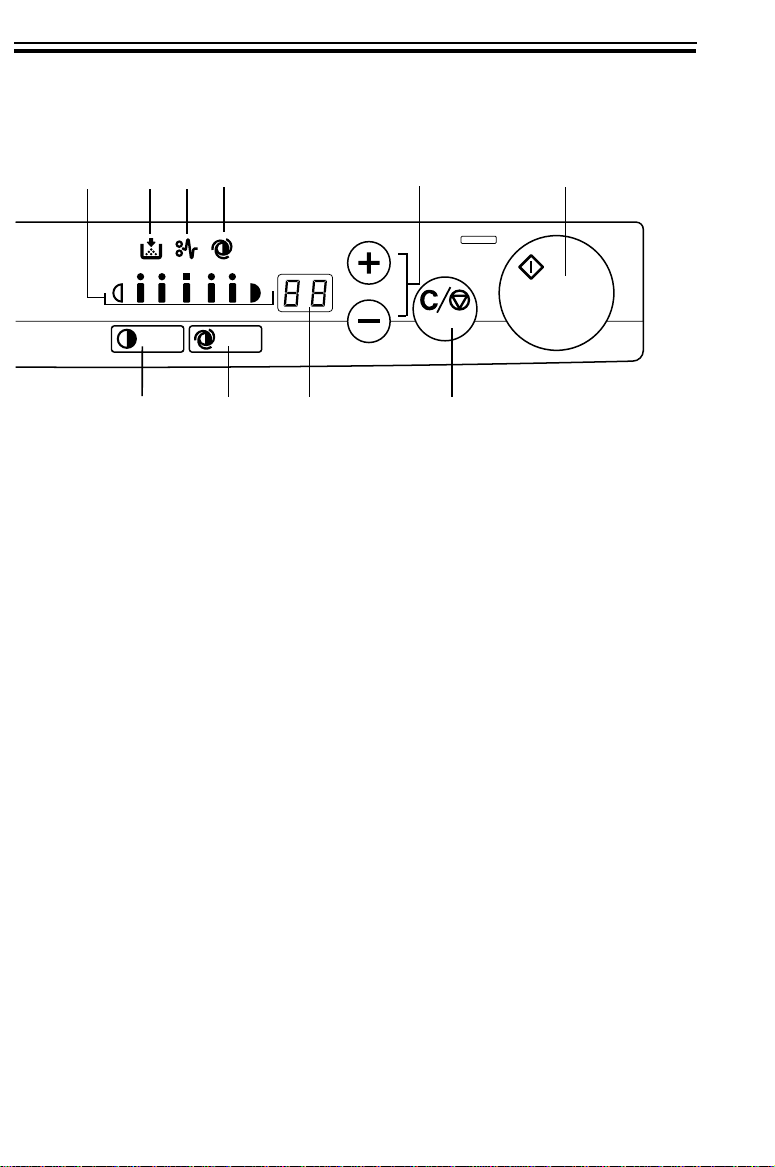
OPERATION PANEL
Type 1
OPERATION PANEL
1
1. Manu al Image Dens ity
indicators
2. Add To ner indicator
3. Check Pap er Path
indicator
4. Auto Image Density
indicator
5. Up (+) and Down (-)
keys
6. Start ke y Press to start copying.
2
10
43
9
8
☛
See page 18.
☛
See page 31.
☛
See page 39.
Indicates that the co pier automatically controls the image dens ity.
Use to set the desired number of copie s.
5
7
6
7. Clear/Sto p key Press to cancel the copy n umber entered.
While copying, pres s to stop copying.
8. Copy Coun ter Indicates the numb er of copies.
9. Auto Image Density
key
10. Image Density
4
☛
See page 18.
☛
See page 18.
Page 18
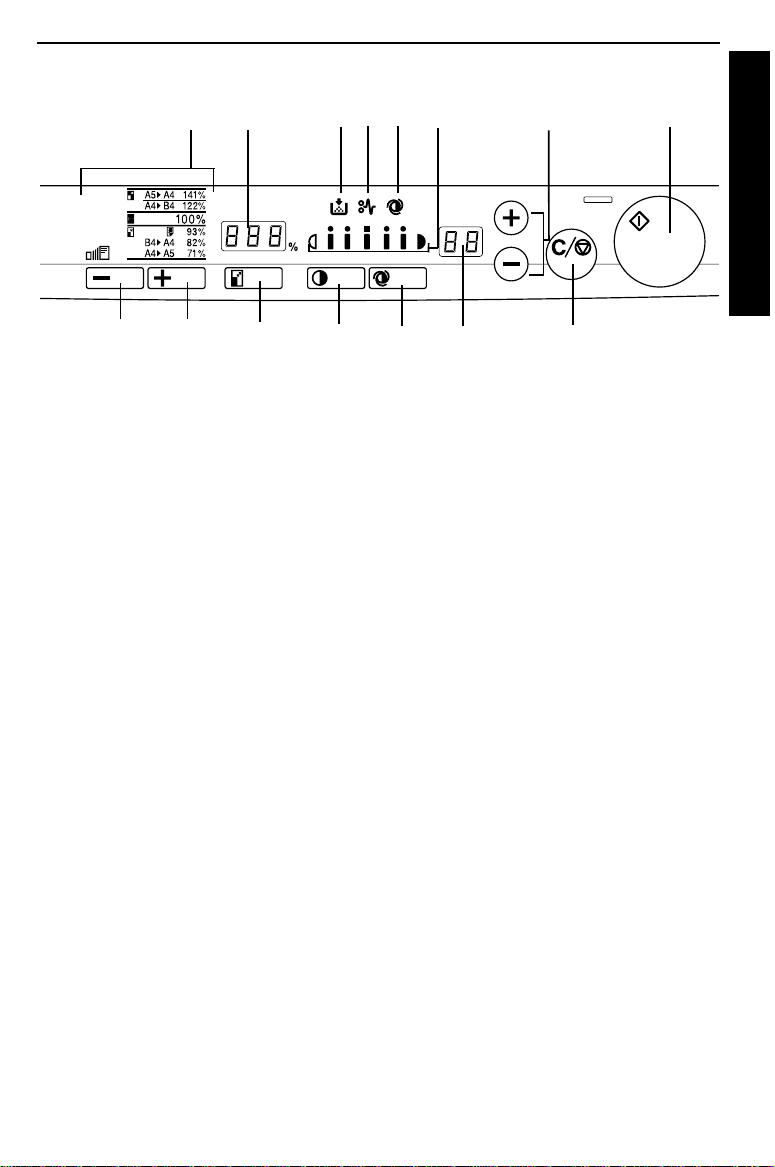
Type 2
23456
1
OPERATION PANEL
7
8
WHERE IS IT & WH AT IS IT
15
1. Reproduction Ratio
indicators
14
13 12
Indicates the selected preset reproduction
ratios.
11
10
9
2. Three Dig it indicator Data display.
3. Add To ner indicator
4. Check Pap er Path
☛
See page 31.
☛
See page 39.
indicator
5. Auto Image Density
indicator
6. Manu al Image Dens ity
Indicates that the co pier automatically controls the image dens ity.
☛
See page 18.
indicators
7. Up (+) and Down (-)
Use to set the desired number of copie s.
keys
8. Start ke y Press to start copying.
9. Clear/Sto p key Press to cancel the copy number entered.
While copying, press to stop copying.
10. Copy Counter Indicates the number of copie s.
11. Auto Image Density
☛
See page 18.
key
12. Image Density key
☛
See page 18.
13. Reduce/Enlarge key
☛
See page 22.
14. Zoom Up key Enlarges in 1% steps. ☛ See page 23.
15. Zoom Down key Reduces in 1% steps. ☛ See page 23.
5
Page 19
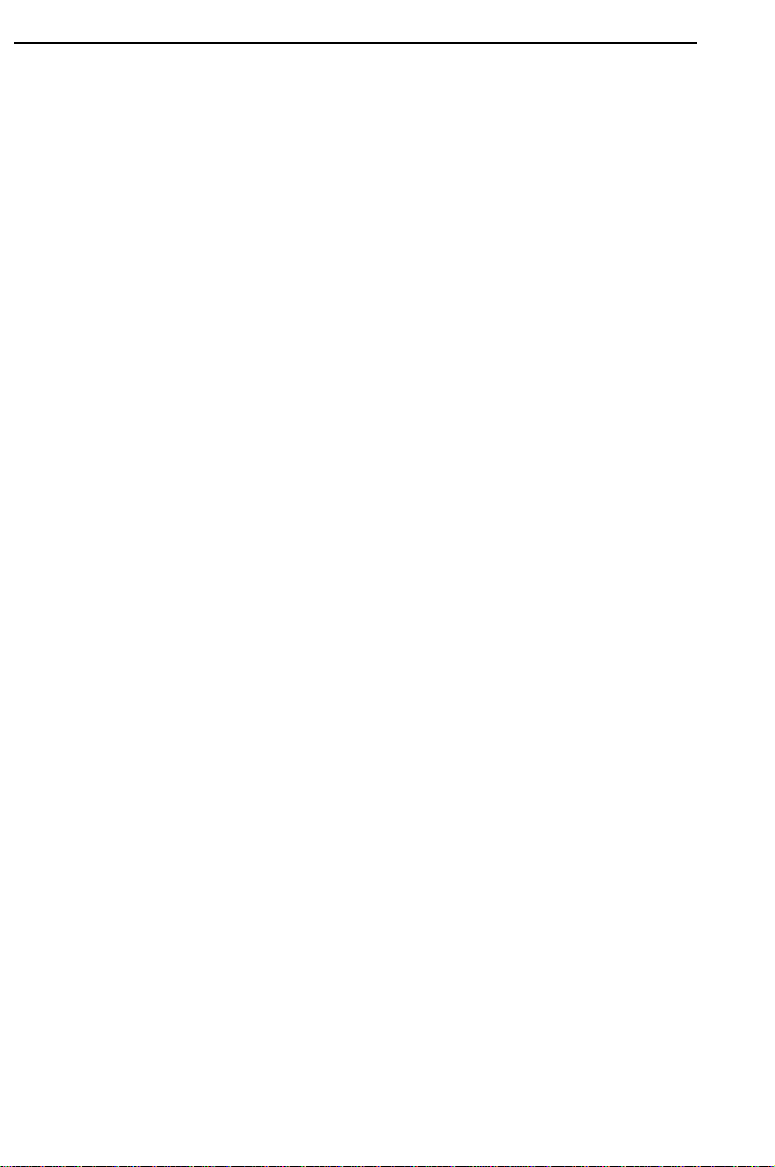
OPERATION PANEL
6
Page 20
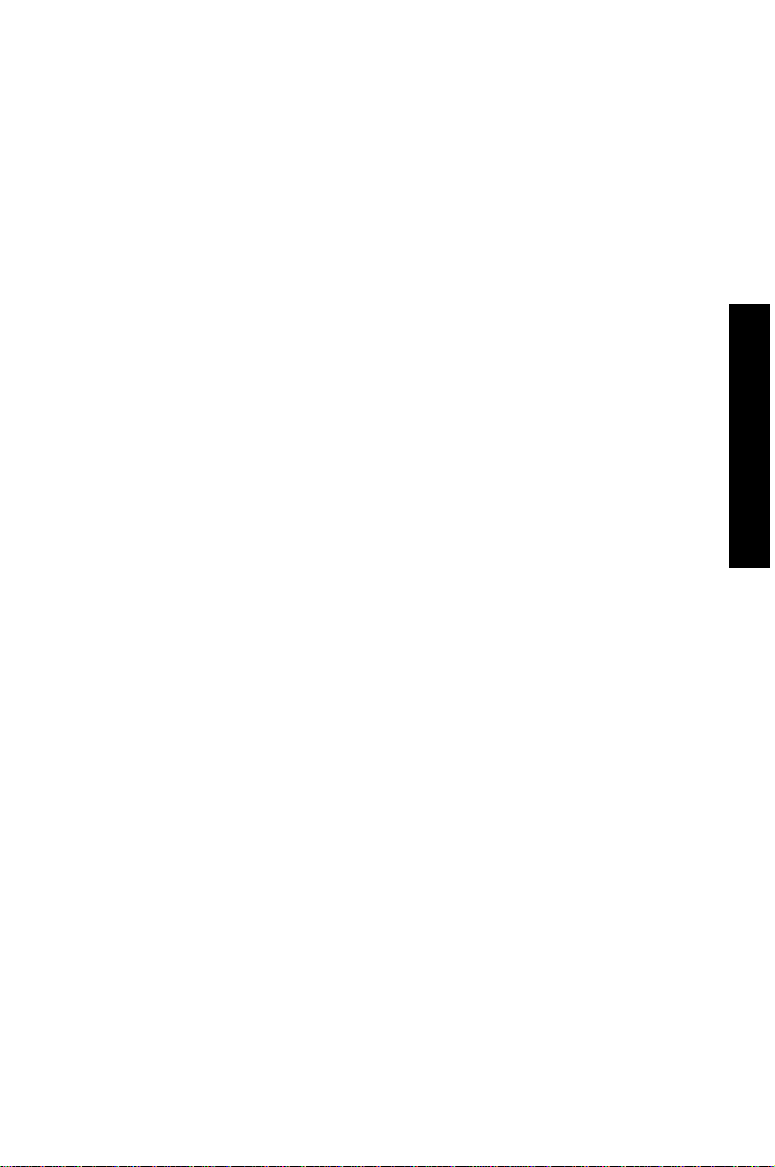
BASIC
STARTING THE COPIER ....................................................................8
When The Main Switch Is In T he Stand-by Position .................8
When The Copier Has Been Turned Off By Auto-Off Mo de .....9
SETTING ORIGINALS ON THE EXPOSURE GLASS ....................... 10
ORIGINAL SETTING AND COPY DIRECTIONS ...............................11
CHANGING PLATEN COVER POSITION ..........................................12
BASIC
7
Page 21
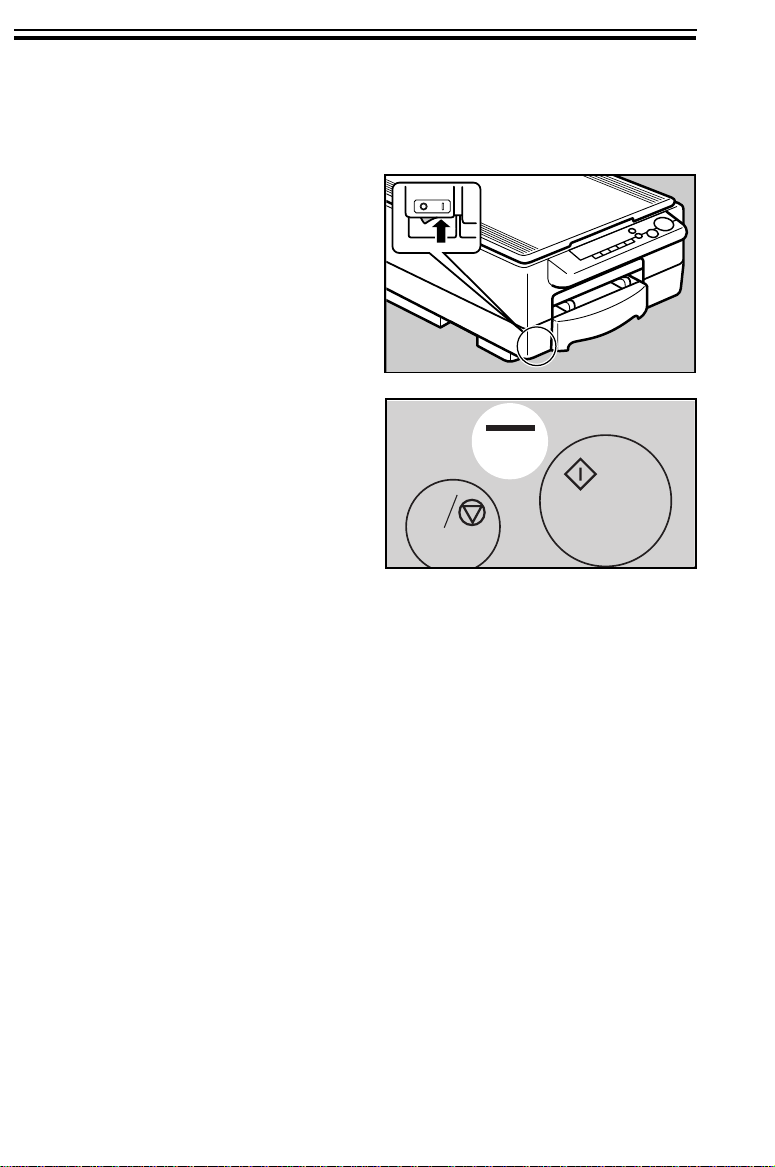
STARTING THE COPIER
STARTING THE COPIER
When The Main Switch Is In The Stand-by Position
Turn on the main sw itch.
1
Wait for the copier to warm up.
2
During the warm-up period, the
indicator on the Start key stays
red.
C
When the warm-up period is
3
completed, the indicator on the
Start key turns green. Th e copier is ready to make copies.
At the end of the day, turn off the
❐
main switch.
8
Page 22
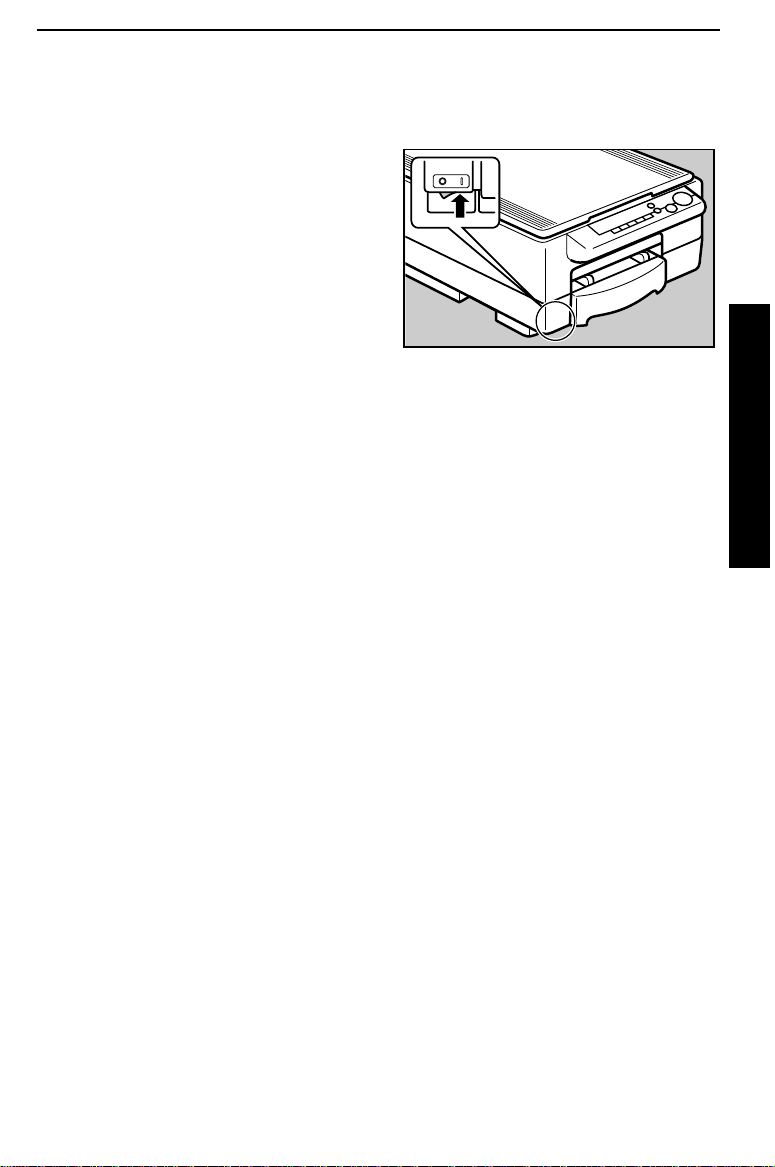
STARTING THE COPIER
When The Copier Has Been Turned Off By Auto-Off Mode
To conserve energy, this copier
automatically turns off 30 minutes after the last copying job
has been completed. To use
the copier, turn on the main
switch.
To cancel Auto-off mode, contact
❐
your service representative.
Auto-off is not in effect in the fol-
❐
lowing conditions:
When the
✒
While accessing the user tools.
✒
As standard, the copier turns off af-
❐
ter 30 minutes. You can change
this – ☛ see page 50.
Start
key is red.
BASIC
9
Page 23
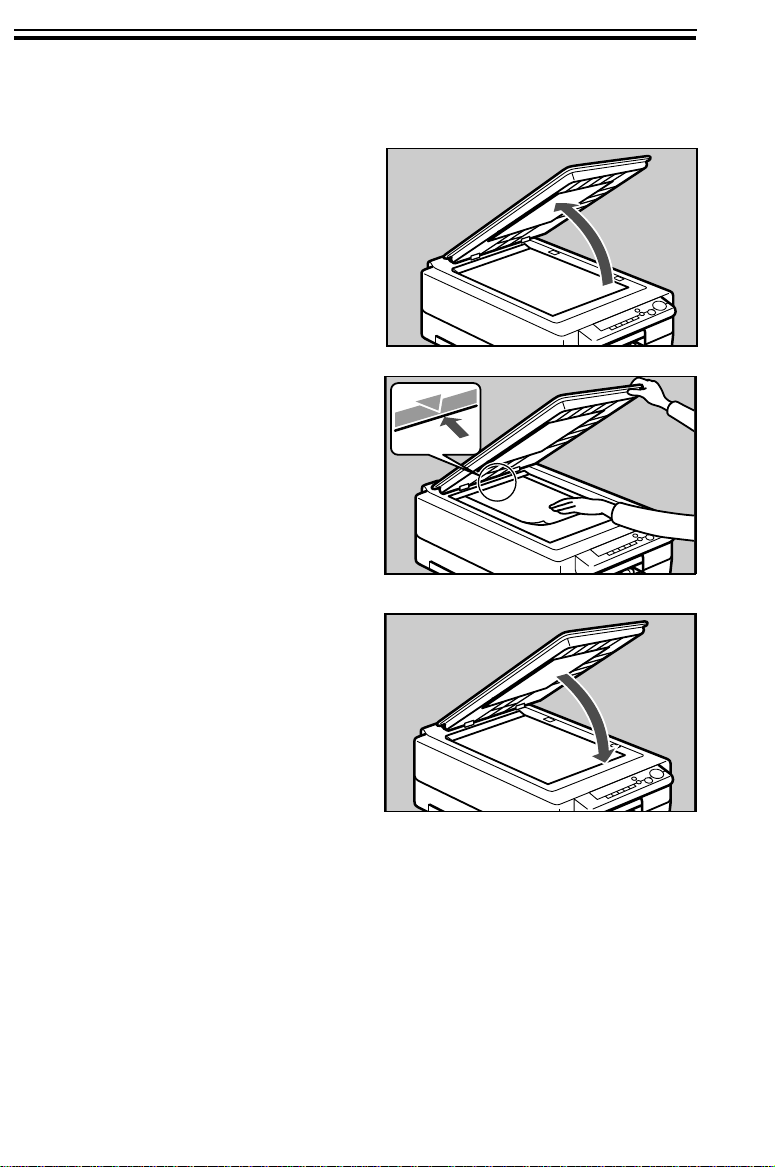
SETTING ORIGINALS ON THE EXPOSURE GLASS
SETTING ORIGINALS ON THE EXPOSURE
Lift the platen cove r.
1
Set the original face down on
2
the exposure glass. Th e original
should be cente red to the arrow
mark on the scale.
GLASS
.
Lower the platen cover.
3
When copying book originals it is
❐
important that the platen cover and
exposure glass are parallel. This
prevents streaming light and using
unnecessary toner enabling you to
make clear copies. Therefore, before lowering the cover lift it from
it’s hinges at the rear.
Book original must be 20 mm,
❐
0.78" thick or less.
10
Page 24
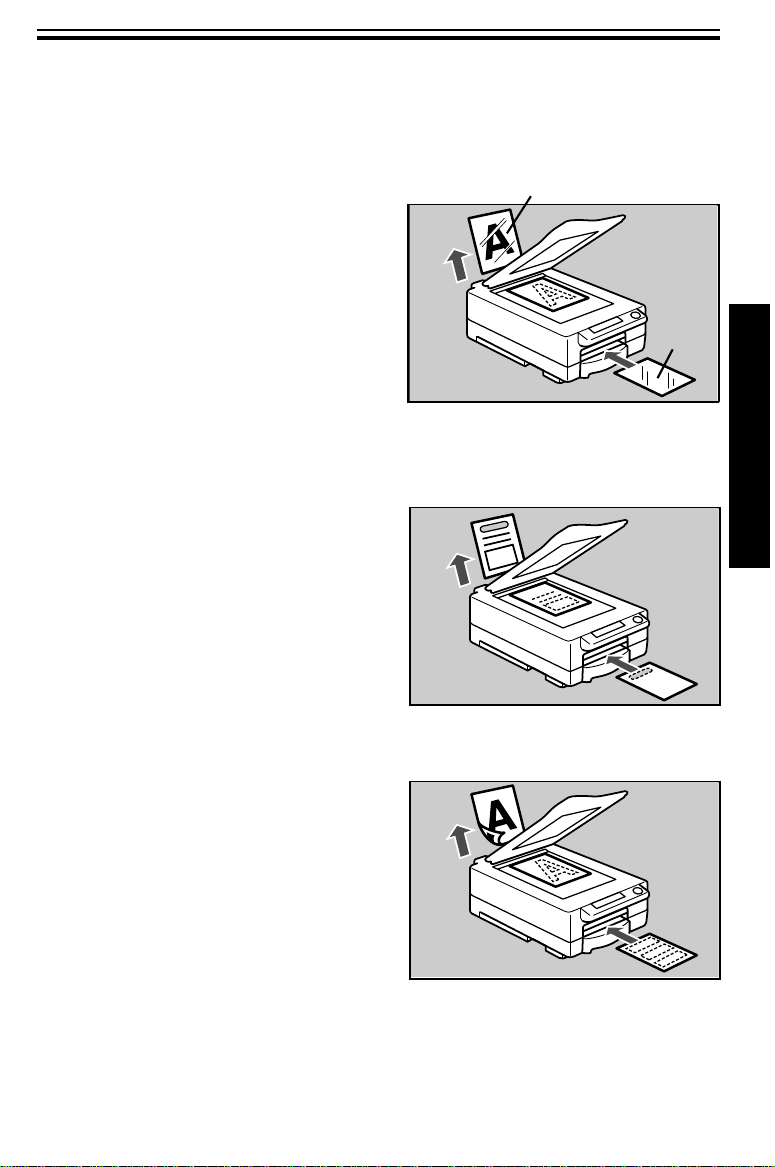
ORIGINAL SETTING AND COPY DIRECTIONS
ORIGINAL SETTING AND COPY DIRECTIONS
When you use the following kinds of paper, set them into the bypass feed
❐
entrance.
OHP sheets
When you copy onto OHP
sheets, set the originals and
OHP sheets as shown on the
right.
When using OHP sheets, set one
❐
sheet at a time into the bypass
feed entrance and open the copy
tray. Remove copies delivered to
the copy tray one by one.
Letterhead
When you copy on to letterhead,
set the originals and letterhead
as shown on the right.
Two-sided copies
Front side
Front
side
BASIC
When you make two-sided copies, set the originals and copy
paper for copying the reverse
side as shown on the right.
Do not use paper that has been
❐
copied onto by other machines.
11
Page 25
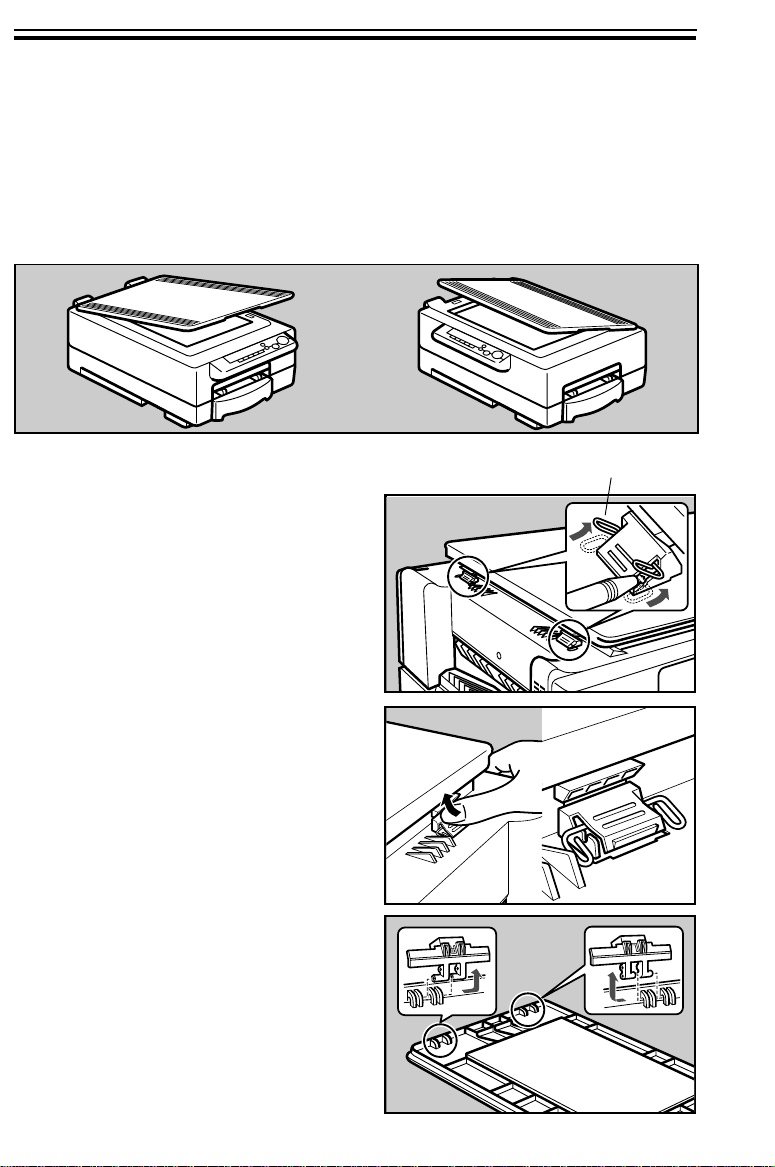
CHANGING PLATEN COVER POSITION
CHANGING PLATEN COVER POSITION
You can change the direction from which the platen cover opens from
position A (default) to position B. This procedure involves moving the
hinges and re-fixing the cover.
If you also want to change the operation panel position, contact your service
❐
representative.
Lever up the stoppers with the
1
tip of a ballpoint pen to release
the hinges.
(A)
(B)
stopper
Remove the hinges from the
2
machine using your thumb as
shown.
Remove the two hinges from
3
the platen cover.
12
Page 26
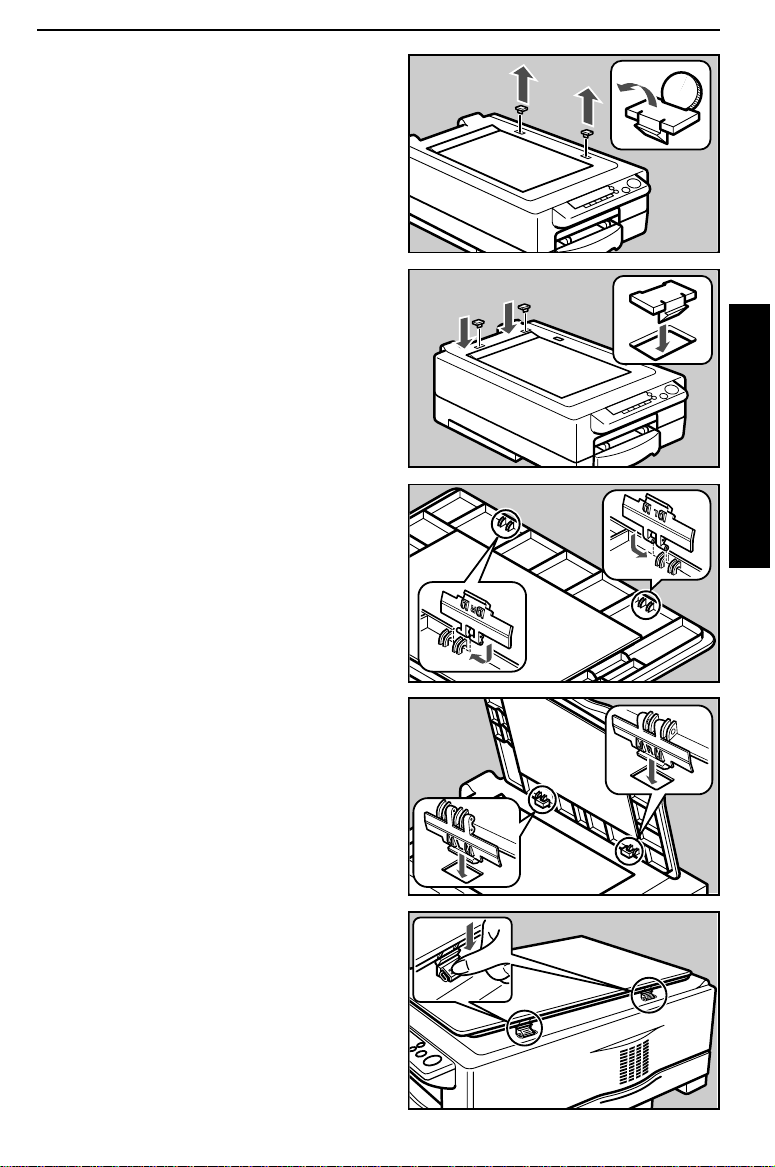
Remove the two caps covering
4
the alternative hinge slots on
the top of the copier.
Fix these caps over the slots
5
you uncovered when removing
the cover in step 1.
Insert the hinges in their new
6
positions.
CHANGING PLATEN COVER POSITION
BASIC
Fit the platen cover onto the
7
copier. The hinges should fit
into the new holes.
Push the hinges into the holes
8
with your thumb.
13
Page 27
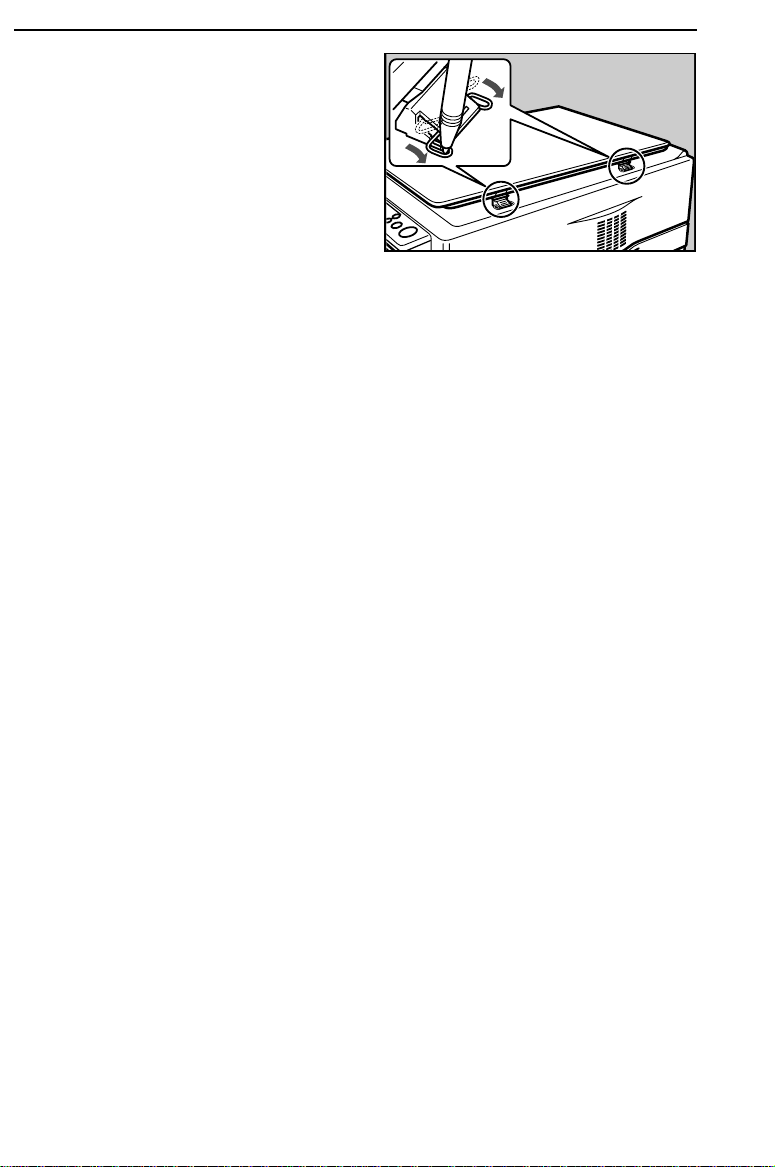
CHANGING PLATEN COVER POSITION
Push the stoppers back down
9
with the tip of a ball-point pen
to fix them.
14
Page 28

COPYING
BASIC OPERATIONS ......................................................................... 16
One-to-One Copying ..................................................................16
Adjusting Copy Image Dens ity ................................................... 18
Copying From The Bypas s Feed Entrance .............................. 19
Entering Copy Job Settings During The Warm-up Period (Au to
Start) .......................................................................................... 21
REDUCED AND ENLARGED COPYING ........................................... 22
Reducing And Enlarging Usin g Preset Ratios (Preset R/E) ....22
Reducing And Enlarging In 1 % Steps (Zoom) ......................... 23
COPYING
15
Page 29

BASIC OPERATIONS
BASIC OPERATIONS
One-to-One Copying
You can make copies that are the sa me size as your originals.
Place the original fa ce down on
1
the exposure glass, and lower
the platen cover.
The original should be centered to
❐
the arrow mark on the scale.
If your copier is a Type 2, make
2
sure the magnification ratio is
100%.
Enter the number of copies re-
3
quired using the Up (+) and
Down (-) keys.
Up to 50 copies can be entered.
❐
To change the number entered,
❐
press the
enter the new number.
Open the copy tray under the
4
following conditions:
✒ When you make 20 or more
8
✒ When you make 10 or more
8
✒ When you use curled paper.
Even if you open the copy tray, the
❐
page order may be muddled.
16
Clear/Stop
" x 11", A4 copies.
1/2
" x 14" copies.
1/2
key and then
Page 30

Press the Start key.
5
To stop the machine during a
❐
multi-copy run, press the
Clear/Stop
Press the
❐
copying or press the
key again to clear the copy
counter.
Remove the copies from the
6
copy tray and the original from
the exposure glass.
key.
key to resume
Start
Clear/Stop
BASIC OPERATIONS
C
17
COPYING
Page 31

BASIC OPERATIONS
Adjusting Copy Image Density
To match the type o f originals, adjust th e image density .
You can increase or decrease Auto/Manual image density with the user
❐
tools. ☛ See pages 49, 50 and 54.
Auto image density
If the image density indicator is
lit, the copier autom atically controls the image den sity.
Press the Auto Image Density
key to light the image density
indicator.
Your service representative can
❐
cancel this setting and set the copier to be in Manual image density
mode even when you select the
center image density indicator.
Manual image density
If you have dark or light originals, adjust the image density
yourself.
Press the Image Density key.
This changes the density as follows.
For lighter prints, press the Im-
age Density key until the leftmost density notch or the one
immediately to its lig ht is lit. For
darker prints, press the Image
Density key until the rightmost
density notch or the one immediately to its left is lit.
18
Page 32

BASIC OPERATIONS
Copying From The Bypass Feed Entrance
Use the bypass feed entrance to copy onto paper of a different size
than the one already in the paper cassette.
One sheet should be inserted into the bypass feed entrance at a time.
❐
Bypass feed copying should also be used for OHP sheets, adhesive labels,
❐
translucent paper, or post cards.
As for the original setting and copy directions, see page 11.
❐
Place the original fa ce down on
1
the exposure glass, and lower
the platen cover.
The original should be centered to
❐
the arrow mark on the scale.
Slide the bypass feed guide s to
2
the proper width.
Insert the copy paper into the
3
bypass feed entrance gently.
COPYING
19
Page 33

BASIC OPERATIONS
Enter the number of copies re-
4
quired using the Up (+) and
Down (-) keys.
Press the Start key.
5
The indicator on the Start key
6
turns green and the Load Paper
indicator lights when the copier
is ready for the next piece of
copy paper. If you are making
more than one copy in this set,
insert the next piece of copy
paper into the bypass feed entrance gently until the copy paper is fed automatically .
The next copy is made automat-
❐
ically – you don’t have to press the
key.
Start
Do not set the next piece of copy
❐
paper before the
green, a misfeed might occur.
Start
C
key turns
20
Page 34

BASIC OPERATIONS
Entering Copy Job Settings During The Warm-up Period (Auto Start)
If you press the Start key during the warm-up period, the indicator on
the Start key will blink, then the copier will start copying after the
warm-up period.
Set your copy settings during
warm-up period, then press the
Start key.
To cancel Auto Start, press the
❐
Clear/Stop
key.
C
21
COPYING
Page 35

REDUCED AND ENLARGED COPYING
REDUCED AND ENLARGED COPYING
Note: This function can be used only when you have a Type 2 cop-
ier.
Reducing And Enlarging Using Preset Ratios (Preset R/E)
Place the original fa ce down on
1
the exposure glass, and lower
the platen cover.
The original should be centered to
❐
the arrow mark on the scale.
Press the Reduce/Enlarge key
2
to reduce or increase the reproduction ratio. The reduction ratio will change as follo ws:
93% 82% 71%
100% 141% 122%
Enter any other settings and
3
make your copies.
22
Page 36

REDUCED AND ENLARGED COPYING
Reducing And Enlarging In 1% Steps (Zoom)
The reproduction ratio c an be changed from 70% to 141% in 1 percent
steps.
.
Place the original fa ce down on
1
the exposure glass, and lower
the platen cover.
The original should be centered to
❐
the arrow mark on the scale.
.
Press the Zoom Down key re-
2
peatedly to reduce the ratio in
1% steps.
Or, press the Zoom Up key repeatedly to increase the ratio in
1% steps.
Enter any other settings, and
3
make your copies.
When you want to set the ratio to
❐
100%, press the
key.
Reduce/Enlarge
COPYING
23
Page 37

REDUCED AND ENLARGED COPYING
24
Page 38

WHAT TO DO IF
SOMETHING GOES
WRONG
IF YOUR COPIER DOES NOT OPERATE AS YOU WANT .............. 26
IF YOU CANNOT MAKE COPIES AS YOU WANT ...........................28
LOAD PAPER ......................................................................................29
Non-recommended Pape r For The Paper Casse tte................... 29
Notes For Paper ......................................................................... 29
Loading Paper..............................................................................30
f IS LIT OR BLINKING: ADD TONER ............................................... 31
CHANGING THE IMAGING UNIT ....................................................... 34
How To Change The Imagin g Unit .............................................. 34
How To Change The Ozone Filter ............................................. 38
CLEARING MISFEEDS ....................................................................... 39
When The Copy Counter’s "PE" Indicator Is Lit: ........................ 39
When
Y
Is Lit: .............................................................................. 40
WHAT TO DO IF
SOMETHING GOES WRONG
25
Page 39

IF YOUR COPIER DOES NOT OPERATE AS YOU WANT
IF YOUR COPIER DOES NOT OPERATE AS
Check the following :
YOU WANT
Copier’s condition
Nothing happens
when the switch is
turned on.
f
is blinking or lit.
Y
is lit.
Copies have white
streaks.
Copy image density
is uneven.
Misfeeds occur frequently.
Action
Check the power cord. Is it p roperly
plugged into the ou tlet?
➠ Plug it in firmly.
Is the top unit comple tely closed?
➠ Close the top unit completely with both
hands.
Set a new toner bottle. ☛ See page 31.
Clear misfed paper. ☛ See page 39.
➠ Clean the corona wires.
➠ Clean the corona wires.
Is the right kind of paper in the cassette?
➠ Paper size and weight must be within
the minimum and maximum standards
set for this copier. ☛ See page 70.
Is folded, wrinkled, d amp, or curled pa per
in the cassette?
➠ Always load paper correc tly.
Is the paper properly se t in the cassette?
➠ Make sure that the end plate and the
side guides are positioned properly.
See page 44.
Are there any pieces of m isfed paper or
other foreign objects in th e copier?
➠ Make sure that the paper path is
completely clear of paper and other
material after a misfeed.
☛
See page 59.
☛
See page 59.
☛
26
Page 40

IF YOUR COPIER DOES NOT OPERATE AS YOU WANT
Copier’s condition
PE is displayed on
Load paper. ☛ See page 30.
Action
the copy counter .
U1 is displayed on
the copy counter .
U2 is displayed on
the copy counter .
If you cannot correct the problem by taking the above actions, contact your
❐
service representative.
Set a new imaging unit c orrectly. ☛ See
page 34.
Completely remove the ta pe from inside
the imaging unit. ☛ See page 35.
27
WHAT TO DO IF
SOMETHING GOES WRONG
Page 41

IF YOU CANNOT MAKE COPIES AS YOU WANT
IF YOU CANNOT MAKE COPIES AS YOU
Problem Cause Action
WANT
Copies appear
dirty.
The reverse side
of an original image is copied.
Copies are too
light.
The same copy
area is dirty whenever making copies.
Copies are blank
or parts of the image are not copied.
The original has a g ray or
colored backgrou nd.
The image density is to o
dark.
The platen cover or
exposure glass is dirty .
The image density is to o
dark.
The original has a lo w
contrast image.
The image density is to o
light.
Damp or rough grain paper
is used.
The platen cover, exposure
glass or mirror is dirty.
The original is not se t
correctly.
An improper paper size is
selected.
Adjust the image
density. ☛ See
page 18.
Clean them.
See page 58.
Adjust the image
density. ☛ See
page 18.
Adjust the image
density. ☛ See
page 18.
Use dry paper
without rough
grain.
Clean them.
See page 58 and
63.
Set originals
correctly. ☛ See
page 10.
Select the proper
paper size.
☛
☛
If you cannot correct the problem by taking the above actions, contact your
❐
service representative.
28
Page 42

LOAD PAPER
LOAD PAPER
Note: For a list of usable paper sizes, ☛ see page 70.
☛
Note: If you want to change the paper size,
Non-recommended Paper For The Paper Cassette
Folded, curled, or damaged paper
❐
Torn paper
❐
Perforated paper
❐
Paper with conductive or low electrical resistance coating such as carbon or
❐
silver coating
Thermal paper, art paper
❐
Thin paper that has low stiffness.
❐
Notes For Paper
Do not copy onto the side of paper that has been already copied on.
❐
The following types of paper cannot be fed from the paper cassette. Load
❐
them in the bypass feed entrance. ☛ See page 19.
see page 44.
✒ OHP transparencies
✒ adhesive labels
✒ translucent paper
Correct curls in copy paper before loading.
❐
Fan copy paper to get air between the sheets before loading.
❐
WHAT TO DO IF
SOMETHING GOES WRONG
29
Page 43

LOAD PAPER
Loading Paper
Pull out the paper cass ette.
1
Load paper in the paper cas-
2
sette.
Make sure not to stack paper
❐
above the limit mark of the side
guide.
Maximum capacity:
❐
250 sheets (80 g/m
2
, 20 lb)
When you use 8
❐
make sure that the trailing edges of
paper are under the guides.
Maximum capacity:
❐
100 sheets (80 g/m
" x 14" paper,
1/2
2
, 20 lb)
Push the paper until the leadin g
3
corners of the paper are under
the corner guides. Th en, let go.
Push in the cassette horizon-
4
tally.
After making one copy, the copy
❐
counter’s "PE" indicator goes out.
30
guides
Page 44

f
IS LIT OR BLINKING: ADD TONER
f
IS LIT OR BLINKING: ADD TONER
When the Add Toner f indicator blinks, it is time to supply toner
(copying is still possible). When the Add Toner f indicator is continuously on, copies c annot be made until the toner bottle is replaced.
R
WARNING:
Note:
Note: Before setting the new toner bottle, shake it well at least 5 or 6
Note: Do not remove the toner bottle before the Add Toner
1
When you change the toner bottle, be careful no t to touch
the blue material (OPC).
times.
tor comes on — toner could spill out.
Open the new toner bottle box
and take out the bottle.
Do not incinerate used ton er or toner containers.
Toner dust might ignite when exposed to an open
flame.
Dispose of the used toner containers ac cording to
local regulations for plas tics.
f
indica-
Shake the new bottle well at
2
least 5 to 6 times.
WHAT TO DO IF
SOMETHING GOES WRONG
31
Page 45

f
IS LIT OR BLINKING: ADD TONER
Remove the black cap from the
3
bottle.
Store the cap — you will need in
❐
step 7.
Open the top unit.
4
To stop the top unit from springing
❐
up, keep one hand on it while
opening it.
Open the lever in the direction
5
of the arrow.
Grasp the right side of the used
6
toner bottle and push it to the
lever side a little. Then pull it
up.
32
Page 46

Take out the used bottle, slowly
7
so you don’t spill toner. Fix the
cap you took off the new bottle
onto the used bottle.
Put the cap side of the new
8
toner bottle under the le ver.
Push the other side of the new
9
toner bottle in until it locks in
position.
f
IS LIT OR BLINKING: ADD TONER
Close the lever.
A
Close the top unit with both
B
hands.
After you close the top unit, the
❐
copier replenishes toner for about
1 minute. After the copier stops,
make sure that the Add Toner
indicator is off.
If the f indicator is lit again, turn
❐
the main switch off and on again.
f
WHAT TO DO IF
SOMETHING GOES WRONG
33
Page 47

CHANGING THE IMAGING UNIT
CHANGING THE IMAGING UNIT
When "iu" and the copy set number appear on the copy counter by
turns, it is time to change the imaging un it and the ozone filter (copying
is still possible). When "iu" is continuously displayed, copies cannot be
made until the imagin g unit and the oz one filter are replac ed.
Note:
Note:
When you set the ne w imaging unit and the ozone filter, be
careful not to touch the b lue material (OPC).
Do not expose the imaging unit (espec ially the blue mate rial) to the light.
How To Change The Imaging Unit
Open the top unit.
1
To stop the top unit from springing
❐
up, keep one hand on it while
opening it.
Remove the used imaging unit
2
with the used to ner bottle being
careful not to spill the ton er.
Make sure to remove the imaging
❐
unit to prevent spilling toner while
moving the copier.
Do not shake the imaging unit to
❐
the right or left.
Open the new imaging unit
3
cardboard box. Grasp the edge
of the imaging unit and pull it
straight out to remove the unit.
Then take out the unit from the
styrene foam.
34
➋
➋
➊
Page 48

Take out the new imaging unit
4
from the black bag horizontally.
Put the used imaging unit into
5
the black bag horizont ally not to
spill the toner.
Do not shake the imaging unit to
❐
the right or left.
Insert the trailing part of the im-
6
aging unit onto both hinges.
Then, put the other part of the
unit on the guide plate .
Do not push the imaging unit. This
❐
unit is set only to put it on the
guide plate.
The imaging unit is shaky if you
❐
push it — there is no problem.
CHANGING THE IMAGING UNIT
Completely remove the tape
7
from inside the imaging unit by
pulling it out as shown.
Hold down the unit with one hand
❐
to avoid turning it over.
Pull out the tape in the direction of
❐
the arrow on the tape. After removing it, you will find the end mark at
the end of the tape.
WHAT TO DO IF
SOMETHING GOES WRONG
35
Page 49

CHANGING THE IMAGING UNIT
Open the lever in the direction
8
of the arrow.
Open the new toner bottle box
9
and take out the tone r bottle.
Shake the new toner bottle well
A
at least 5 to 6 times.
Remove the black cap from the
B
toner bottle carefully so you
don’t spill toner.
36
Page 50

Put the cap side of the toner
C
bottle under the lever.
Push the other side of th e toner
D
bottle in until it locks in positio n.
Close the lever.
E
CHANGING THE IMAGING UNIT
37
WHAT TO DO IF
SOMETHING GOES WRONG
Page 51

CHANGING THE IMAGING UNIT
How To Change The Ozone Filter
While you change the ozone filter, be careful not to stain your hands with
❐
carbon.
Move the lever in the direction
1
of the arrow while pulling the
tape edge — the used filter
should come ou t.
➋
Unpack the new ozone filter.
2
While pulling the lever in the
direction of the arrow, push the
new filter in the holder with the
tape side of the filter is the bottom.
➋
➊
➊
Close the top unit with both
3
hands.
After you close the top unit, the
❐
copier moves for about 1 minute.
After the copier stops, make sure
that the "iu" is not displayed on the
copy counter.
Do not turn off the main switch un-
❐
til the copier finishes checking itself
(after about 1 minute).
38
Page 52

CLEARING MISFEEDS
CLEARING MISFEEDS
When there is a paper misfeed, the Check whether the Y indicator or
the copy counter’s "PE" ind icator is lit.
R
Caution:
When removing misfed paper, do not touch the fusing section because it could be very ho t.
Note:
When you clear a misfeed, be careful not to touch the blue
material (OPC).
Do not leave any torn scraps of paper within the copier.
❐
After removing the misfed paper, make sure that all units are returned to
❐
their original positions and the top unit is closed.
When a paper misfeed occurs, the copier keeps track of the selected copy
❐
modes and how many copies have been completed. It is not necessary to
reset the copy modes and the copy quantity after removing misfed paper.
Repeat the procedures described in this section until the Check Paper Path
❐
indicator goes out. (The indicators do not function unless the top unit is
Y
closed.)
Do not touch the copy image when removing misfed paper — toner may
❐
stain your hands.
When The Copy Counter’s "PE" Indicator Is Lit
Pull up a little and out the paper
1
cassette and check if paper remains in the cass ette.
39
WHAT TO DO IF
SOMETHING GOES WRONG
Page 53

CLEARING MISFEEDS
If the paper cassette has run
2
out of paper, load paper.
See page 30.
If paper remains in the paper
cassette, contact your service
representative.
When Y Is Lit:
Open the top unit.
1
To stop the top unit from springing
❐
up, keep one hand on it while
opening it.
☛
Pull out the paper cass ette.
2
Grasp the part of the imaging
3
unit as shown in the illustration
and lift the imaging unit to remove the misfed paper. Then,
return the imaging unit to its
original position.
The imaging unit is shaky if you
❐
push it — there is no problem.
40
Page 54

If you still cannot remove mis-
4
fed paper, take it out from the
copy tray.
Make sure that there are no
5
scraps of paper within the copier.
Close the top unit with both
6
hands and push in the cassette
horizontally.
Make sure that the Check Paper
❐
Path
indicator is turned off.
Y
CLEARING MISFEEDS
41
WHAT TO DO IF
SOMETHING GOES WRONG
Page 55

CLEARING MISFEEDS
42
Page 56

CHANGING THE
COPIER’S SETTINGS
CHANGING THE PAPER SIZE .......................................................... 44
USER TOOLS ......................................................................................47
How To Access User Tools ....................................................... 47
How To Change Adjustment Va lue Or Modes .......................... 48
User Tools Menu ........................................................................49
SERVICE REPRESENTATIVE SETTINGS ........................................ 55
SETTINGS
CHANGING THE COPIER’S
43
Page 57

CHANGING THE PAPER SIZE
Pull up a little and out the paper
1
cassette.
Remove the copy paper.
2
Remove the end p late.
3
CHANGING THE PAPER SIZE
If you are changing the paper
size from 8
smaller size, take out the end
plate.
44
" x 14" to a
1/2
Page 58

Set the end plate to the paper
4
size you want to us e.
If you are changing to 8
14", put the end plate in the
hole of the cassette.
If you use only 8
❐
14" paper, do not follow steps 5
and 6.
" x 11" or 8
1/2
While pushing the bottom plate
5
down, pull up the two side
guides as shown in the illustration.
1/2
1/2
CHANGING THE PAPER SIZE
SETTINGS
CHANGING THE COPIER’S
" x
" x
While pushing the bottom plate
6
down, set the two side guides
to the paper size you want to
use.
Be sure to set both side guides to
❐
the proper position. Otherwise,
there might be a misfeed.
45
Page 59

CHANGING THE PAPER SIZE
Load paper in the cassette.
7
Make sure not to stack paper
❐
above the limit mark of the side
guide.
Maximum capacity:
❐
250 sheets (80 g/m
2
, 20 lb)
When you use 8
❐
make sure that the trailing edges of
paper are under the guide.
Maximum capacity:
❐
100 sheets (80 g/m
" x 14" paper,
1/2
2
, 20 lb)
Push the paper until the leadin g
8
corners of the paper are under
the corner guides an d let go.
Push in the cassette horizon-
9
tally.
guides
46
Page 60

USER TOOLS
USER TOOLS
You can change or set the copier’s settings using the following user
tools.
How To Access User Tools
Turn off the main switc h.
1
While pressing the Clear/Stop
2
key, turn on the main s witch.
C
SETTINGS
CHANGING THE COPIER’S
Release the Clear/Stop key. A
3
dot will appear in the upper left
corner of the left copy counter
to show you are in Us er Tools.
Enter the required user tool’s
4
number using the Up (+) and
Down (-) key.
You will find the user tool’s number
❐
blinks and the point indicator is lit.
C
47
Page 61

USER TOOLS
Press the Image Density key.
5
You will find the user tool’s number
❐
is lit and the dot blinks.
How To Change Adjustment Value Or Modes
Access the user tool you want
1
to adjust (☛ See page 47). The
user tool’s number will be lit in
the copy counter.
Enter the required setting using
2
the Up (+) and Down (-) keys.
For the settings, refer to pages 49
❐
to 54.
Press the Image Density key.
3
The setting will be stored in mem-
❐
ory.
You will find the setting number
❐
blinks and the point indicator is lit.
Now, you can access another user
tool’s number.
To exit user tools , turn the main
4
switch off and then back on
again.
48
Page 62

USER TOOLS
User Tools Menu
1. Auto image density level selection
If the image density is too dark or too light soon after installing a new
imaging unit, adjust it u sing this function.
When you want to adjust the image density after using the imaging unit for a
❐
long time, adjust it using "10. Auto and manual image density level selection".
To change the setting, ☛ see page 47.
❐
Default: Normal (Setting: 0)
Setting
Defini-
tion
2. Adjusting the image density of the right manual
image density indicator
0123456
Normal Light Dark Lighter Darker Lightest D arkest
SETTINGS
CHANGING THE COPIER’S
The density represented by the
right indicator can be made
darker.
For how to change settings, ☛ see
❐
page 47.
Default: Normal (Setting: 0)
Setting
Definition
012
Normal Dark Darker
49
Page 63

USER TOOLS
3. Adjusting image density of the left manual image density indicator
The density represented by the
left indicator can be made
lighter.
For how to change settings, ☛ see
❐
page 47.
Default: Normal (Setting: 0)
Setting
Definition
012
Normal Light Lighter
4. Toner density adjustment
If the image density is too dark or too light, adjust it using "1. Image
density level selection (☛ See page 49.)" or "10. Auto and manual
image density leve l selection (☛ See p age 54.)". If you still cannot get it
right, adjust the toner den sity using this function.
For how to change settings, ☛ see page 47.
❐
Default: Normal (Setting: 0)
Setting
Definition
012
Normal Dark Light
5. Auto-off
To conserve ene rgy, this copier automatically turns off 30 minutes after
the last copying job has been comple ted. This time can be changed.
If you choose setting 6 or 7, the warm-up time takes longer.
❐
For how to change setting, ☛ see page 47.
❐
Default: 30 minutes (Setting: 5)
Setting
Definition
(minutes)
50
01234567
5 101520253060240
Page 64

USER TOOLS
6. Auto reset time
As a default setting, the copier will reset itself 1 minute after the final
copy is made or after the last time any key is pressed. If a 1 minute
reset time is not appropria te, you can chang e this time.
For how to change settings, ☛ see page 47.
❐
Default: 1 minute (Setting: 0)
Setting
Definition
01 2
1 minute 3 minutes Auto reset is turned off.
7. Counter up/down
The copy counter can be set to show the number of copies made (count
up), or the number of cop ies remaining to be m ade (count down ).
For how to change settings, ☛ see page 47.
❐
Default: Up (Setting: 0)
Setting
Definition
01
Up Down
SETTINGS
CHANGING THE COPIER’S
8. Check the total copy counter
You can check the tota l number of co pies made.
How to check the total cop y counter
Access user tool number "8".
1
You will find the first 2 digits of
the total copy quantity are displayed on the co py counter.
Example:
❐
When 12345 copies are made,
"01" is displayed on the copy
counter.
At that time, the center image den-
❐
sity indicator is lit.
51
Page 65

USER TOOLS
Press the Image Density key.
2
You will find the secon d 2 digits
of the total copy quantity are
displayed on the copy counter.
Example:
❐
When 12345 copies are made,
"23" is displayed on the copy
counter.
At that time, the next image density
❐
indicator to the right is lit.
Press the Image Density key
3
again. You will find the last 2
digits of the total copy quantity
are displayed on the copy
counter.
Example:
❐
When 12345 copies are made,
"45" is displayed on the copy
counter.
At that time, the right image den-
❐
sity indicator is lit.
When you want to see the first 2
❐
digits again, press the
key once. When you want to
sity
see the second 2 digits, press the
Image Density
To access another user tool num-
❐
ber, press the
To exit the user tools, turn off and
❐
on the main switch.
key twice.
Image Density
Image Den-
key.
52
Page 66

USER TOOLS
9. Check the imaging unit counter
When "iu" is displayed on the copy counter, you have to change the
imaging unit. When the imaging unit counter becomes approximately
30,000, the life of the unit h as almost finished and you can find the "iu"
is continuously on the copy counter. You can check how many copies
you have made u sing this imaging un it using this functio n.
How to check the im aging unit coun ter
SETTINGS
Access user tool number "9".
1
You will find the first 2 digits of
the total imaging unit counter
are displayed on the copy
counter.
Example:
❐
When the counter is 12345, "01" is
displayed on the copy counter.
At that time, the center image den-
❐
sity indicator is lit.
Press the Image Density key.
2
You will find the secon d 2 digits
of the total imaging unit co unter
are displayed on the copy
counter.
Example:
❐
When the counter is 12345, "23" is
displayed on the copy counter.
At that time, the next image density
❐
indicator to the right is lit.
CHANGING THE COPIER’S
53
Page 67

USER TOOLS
Press the Image Density key
3
again. You will find the last 2
digits of the total copy quantity
are displayed on the copy
counter.
Example:
❐
When the counter is 12345, "45" is
displayed on the copy counter.
At that time, the right image den-
❐
sity indicator is lit.
When you want to see the first 2
❐
digits again, press the
key once. When you want to
sity
see the second 2 digits, press the
Image Density
To access another user tool num-
❐
ber, press the
To exit the user tools, turn off and
❐
on the main switch.
key twice.
Image Density
Image Den-
key.
10. Auto and manual image density level selection
If the image density is too dark or too light after using the imaging unit
for a long time, adjust it usin g this function.
For how to change setting, ☛ see page 47.
❐
Default: Normal (Setting: 0)
Setting
Definition
01234
Normal Light Dark Lighter Darker
11. Deactivate Auto Shut Off Function
Your service representa tive can set the cop ier to turn Auto off mode o ff.
For how to change the setting, ☛ see page 47.
❐
Default: Normal (Setting: 0)
Setting
Definition
54
01
On Off
Page 68

SERVICE REPRESENTATIVE SETTINGS
SERVICE REPRESENTATIVE SETTINGS
Some features can be adjusted by your service representative to suit
your needs. This s ection gives a d escription of these fe atures.
Changing the fixed reproduction ratio
With the default settin g, the fixed reproduction ratio is for the paper size
of the metric version (141%, 122%, 100%, 93%, 82%, 71%) and you
can use paper size for metric version. Your service representative can
cancel this setting and set the fixed reproduction ratio for the pa per size
of the inch version (129%, 100%, 93%, 85%, 78%) and you can use
paper size for inch vers ion.
ADS or manual image density
With the default setting, the copier automatically controls the image
density if the center image density indicator is lit. Your service representative can cancel this setting and set the copier to be in Manual
Image Density mode when you selec t the center ima ge density indic ator.
Changing operation panel position
The operation panel is positioned as shown in illustration (A) as a
factory setting. Your service representative can change its position to
that shown in illustration (B).
SETTINGS
CHANGING THE COPIER’S
(A) (B)
55
Page 69

SERVICE REPRESENTATIVE SETTINGS
Auto-off selection
To conserve ene rgy, this copier automatically turns off 30 minutes after
the last copying job has been completed. You can set this time using
the user tools. ☛ See page 50. Also, your service representative can
cancel Auto-off mode.
56
Page 70

MAINTAINING YOUR
USE AND STORAGE OF SUPPLIES
COPIER
DO’S AND DON’TS
USE AND STORAGE
OF SUPPLIES
MAINTAINING YOUR COPIER ........................................................... 58
Exposure Glass .......................................................................... 58
Platen Cover ............................................................................... 58
Corona Wires (Transfer coro na wire and charge corona wire) 59
Guide Plates ............................................................................... 62
Mirror............................................................................................ 63
DO’S AND DON’TS ............................................................................. 65
Copier .......................................................................................... 65
USE AND STORAGE OF SUPPLIES ................................................. 67
Copy Paper .................................................................................. 67
Paper Storage ............................................................................68
Toner Storage ............................................................................ 68
DO’S AND DON’TS
MAINTAINING YOUR COPIER
57
Page 71

MAINTAINING YOUR COPIER
MAINTAINING YOUR COPIER
To maintain high copy quality, clean the following parts and units
regularly.
Exposure Glass
Clean the exposure glass with a
damp cloth and wipe it with a
dry cloth.
If you do not clean the exposure
❐
glass, copies may be dirty.
Platen Cover
Clean the platen cover with a
damp cloth and wipe it with a
dry cloth.
If you do not clean the platen
❐
cover, copies may be dirty.
58
Page 72

USE AND STORAGE OF SUPPLIES
MAINTAINING YOUR COPIER
Corona Wires (Transfer corona wire and charge corona wire)
Clean the wires by following the procedures below.
If you do not clean the wires, white
❐
streaks appear on copies or image
density becomes uneven.
R
Caution:
Note: When you clean the corona
wires, be careful not to touch
the blue material (O PC).
When cleaning corona wires, do not
touch the fusing section because it could
be very hot.
Open the top unit.
1
To stop the top unit from springing
❐
up, keep one hand on it while
opening it.
Take out the small tool for
2
cleaning the corona wires from
inside of the copier.
DO’S AND DON’TS
MAINTAINING YOUR COPIER
59
Page 73

MAINTAINING YOUR COPIER
Insert the square end of the tool
3
between the wire (charge corona wire) as shown opposite.
Note: Be sure to insert the cleaning
tool as shown in the illustration. If you set the tool in the
wrong direction, the charge
corona wire may be damaged.
Move the tool right to left a few
4
times and take it out.
Remove the imaging unit and
5
put it on spread out pa per.
The paper should be spread out on
❐
an even base.
Cover the blue material (OPC)
6
with paper not to expose it to
the light.
60
Page 74

Push the forked end of the tool
USE AND STORAGE OF SUPPLIES
7
onto the other wire (transfer corona wire) as shown opposite.
Note: Be sure to insert the cleaning
tool as shown in the illustration. If you set the tool in the
wrong direction, the transfer
corona wire may be damaged.
Move the tool right to left a few
8
times.
Take the tool out from the
9
transfer corona wire and put the
tool to the hole right next to the
bypass feed entrance .
MAINTAINING YOUR COPIER
DO’S AND DON’TS
MAINTAINING YOUR COPIER
Remove paper on the imaging
A
unit and reset the imag ing unit.
The imaging unit is shaky if you
❐
push it — there is no problem.
61
Page 75

MAINTAINING YOUR COPIER
Close the top unit with both
B
hands.
Guide Plates
Open the top unit. Then, re-
1
move the imaging unit and put
it on spread out pape r.
Cover the blue material (OPC) with
❐
paper not to expose it to the light.
See page 60.
☛
Clean the transfer and transport
2
guide plates with a damp cloth
and wipe them with a dry cloth.
If you do not clean the guide
❐
plates, the leading and trailing
edges of the reverse side of copies
become dirty.
Reset the imaging unit and
3
close the top unit. ☛ See page
61.
62
Page 76

Mirror
USE AND STORAGE OF SUPPLIES
Clean the mirror as explain ed below.
MAINTAINING YOUR COPIER
R
Caution:
Note: When you clean the mirror,
be careful not to touch the
blue material (OPC).
Open the top unit.
1
To stop the top unit from springing
❐
up, keep one hand on it while
opening it.
Take out the small tool for
2
cleaning the mirror from inside
of the copier.
When cleaning mirror, do not touch the
fusing section because it could be
very hot.
DO’S AND DON’TS
MAINTAINING YOUR COPIER
Set the cleaning tool in the mir-
3
ror guide as shown in the illustration at right.
Note: Be sure to insert the cleaning
tool as shown in the illustration. If you set the tool in the
wrong direction, the mirror
may be damaged.
63
Page 77

MAINTAINING YOUR COPIER
Move the tool right to left a few
4
times and take it out.
Put the tool to the hole right
5
next to the bypass feed entrance.
Close the top unit with both
6
hands.
64
Page 78

USE AND STORAGE OF SUPPLIES
DO’S AND DON’TS
DO’S AND DON’TS
Copier
General operation
Open the copy tray under the following conditions:
❐
When you make 20 or more 8
✒
When you make 10 or more 8
✒
When you use curled paper.
✒
When using OHP sheets, set one sheet at a time into the bypass feed en-
❐
trance and open the copy tray. Remove copies delivered to the copy tray
one by one.
When you use translucent paper under low temperature and low humidity
❐
conditions, it may be misfed. In this case, leave the paper for a while to
make the paper curl face down. Then, deliver the paper to the copy tray.
If there is a large solid image on the original, the Add Toner f indicator
❐
may be lit after copying although toner remains in the toner bottle. In this
case, turn the main switch off and then back on again.
Under the following conditions, you might get light copies.
❐
When you make 150 or more copies continuously.
✒
When you make one solid full image copy.
✒
When you make copies when the Add Toner
✒
Copies may be curled after coming
❐
out of the copier. If necessary, uncurl the paper within 5 mm, 0.2" as
shown before inserting it in the bypass feed entrance to make a twosided copy.
" x 11", A4 copies
1/2
" x 14" copies.
1/2
indicator blinks.
f
5 mm,
0.2"
DO’S AND DON’TS
MAINTAINING YOUR COPIER
Keep the used imaging unit horizontal. If you tilt the imaging unit, toner may
❐
be spilled out.
If you move the imaging unit without the toner bottle being set properly,
❐
toner may be spilled out.
Do not expose the imaging unit (especially blue material) to the light.
❐
Do not store the imaging unit under high temperature and high humidity.
❐
When you replace the imaging unit, also change the ozone filter.
❐
65
Page 79

DO’S AND DON’TS
If you make copies continuously under high temperature, the copier stops
❐
copying for a while — there is no problem.
When you replace the imaging unit
❐
and close the top unit, push the
top of the copier with both hands
as shown in the illustration.
While copying, do not turn off the main switch.
❐
While copying, do not open the top unit.
❐
While copying, do not lift the platen cover.
❐
While copying, do not unplug the power cord.
❐
Do not lay anything weighing more than 10 kg, 22 lb on the exposure glass.
❐
Do not place tools or other hard objects on the exposure glass.
❐
Do not allow paper clips, staples, or other small metallic objects to fall inside
❐
the machine.
Always turn the copier off when you have finished copying.
❐
When adding toner
Before setting the new toner bottle, shake it well, at least 5 or 6 times.
❐
Do not remove the toner bottle before the Add Toner f indicator is on —,
❐
toner could spill out.
Do not store toner where it will be exposed to heat.
❐
Do not eat or swallow toner, and keep it out of reach of children.
❐
When removing misfed paper
Do not leave any torn scraps within the copier.
❐
After clearing misfeeds, make sure that all units are returned to their original
❐
positions and all covers are closed.
Do not touch the copy image when removing misfed paper — toner may
❐
stain your hands.
66
Page 80

USE AND STORAGE OF SUPPLIES
USE AND STORAGE OF SUPPLIES
USE AND STORAGE OF SUPPLIES
Copy Paper
Copy paper of the types or in the conditions listed below are not recom-
❐
mended for this copier.
Folded, curled, creased, or damaged paper
✒
Torn paper
✒
Damp paper
✒
Perforated paper
✒
Paper with conductive or low electrical resistance such as carbon or
✒
sliver coated paper.
Wavy paper
✒
Thermal paper, art paper
✒
Thin paper that has low stiffness
✒
Adhesive labels should be fed from the bypass feed entrance one sheet at a
❐
time.
Translucent paper should be fed from the bypass feed entrance.
❐
Translucent paper should be fed so that the paper grain is oriented with the
❐
paper path.
Do not touch copy paper if your fingers are wet or oily; finger prints may
❐
appear on the copy.
DO’S AND DON’TS
MAINTAINING YOUR COPIER
67
Page 81

USE AND STORAGE OF SUPPLIES
Paper Storage
Paper should always be stored properly. Improperly stored paper might
result in poor image reproduction, creased copies, and paper misfeeds.
Generally, avoid curling a nd absorption of mo isture.
Avoid storing paper in humid areas. Under high temperature and high humid-
❐
ity, or low temperature and low humidity conditions, store paper in a vinyl
bag.
Do not store paper where it will be exposed to heat.
❐
Store on a flat surface.
❐
Use older stock first.
❐
Do not lay heavy objects on paper.
❐
Keep open reams of paper in the package, and store as you would un-
❐
opened paper.
Toner Storage
Store horizontally in a cool, dark place.
❐
Never store toner where it will be exposed to heat.
❐
Do not lay heavy objects on toner bottles.
❐
68
Page 82

SPECIFICATIONS
SPECIFICATIONS ................................................................................ 70
Main Copier..................................................................................7 0
69
SPECIFICATIONS
Page 83

SPECIFICATIONS
SPECIFICATIONS
Main Copier
Configuration : Desktop
Copy Process : Dry electrostatic transfer sy stem
Originals : Sheet/Book
Original Size : A5 ~ B4, 5
Copy Paper Size : A6 ~ 8
Copy Paper Weight :
Paper tray feed: 64 ∼ 90 g/m
1/2
" x 8
1/2
" x 14"
1/2
" ~ 8
" x 14"
1/2
2
, 17 ∼ 24 lb
Bypass feed: 60 ∼ 105 g/m
Reproduction Ratios
(Type 2 only) :
Metric version Inch version
Enlargement
Full size 100% 100%
Reduction
141%
122%
93%
82%
71%
Zoom (Type 2 only): From 70% to 141% in 1% steps
Copying Speed : 12 copies/minute
" x 11" lengthwise)
1/2
Warm-up Time :
(A4 lengthwise or 8
Less than 15 seconds (at 23°C or 73°F)
First copy Time : Less than 9 seco nds
(A4 lengthwise or 8
" x 11" lengthwise)
1/2
2
, 16 ∼ 27 lb
129%
93%
85%
78%
Copy Number Input : Up/Do wn key, 1 to 50
(count up or count down)
Manual Image Dens ity
5 steps
Selection :
70
Page 84

SPECIFICATIONS
Automatic Reset : 1 minu te standard setting; c an also be set
to 3 minutes or no auto re set.
Paper Capacity : Paper tray:
250 sheets (A4, A5, 8
8
", 80 g/m2, 20 lb)
1/2
100 sheets (8
80 g/m
2
, 20 lb)
" x 14", 8
1/2
" x 11", 5
1/2
1/2
1/2
" x 13",
" x
Bypass feed entrance : 1 sheet
Toner Replenishment : Bottle exchange (91g/bottle)
Copy Tray Capacity:
8
" x 11", A4
1/2
8
" x 14"
1/2
Copy tray in the
closed position
20 sheets 50 sheets
10 sheets 50 sheets
Copy tray in the open
position
Power Source :
See the inside of the front c over of this
manual.
Power Consumption :
Maximum 0.9 kW
Copy cycle condition 0.5 kW
Warm up condition 0.7 kW
Stand by condition 0.1 kW
Low power mode 0 kW
Noise Emission:
Sound pressure level (The measurements are to be made according to
ISO 7779 at the operato r position.)
Less than 55 dB
Sound power level (The measurements are made acco rding to ISO
7779.)
Stand by condition less than 40 dB
Copy cycle condition less than 63 dB
Dimensions :
Width Depth * Height
Copier 400 mm, 15.8" 550 mm, 21.7" 220 mm, 8.7"
* Height: Excluding for the platen cover.
SPECIFICATIONS
71
Page 85

SPECIFICATIONS
Weight : Copier with platen cove r and copy tray:
Less than 18 kg, 39 .7 lb
Specifications are subject to change without notice.
❐
72
Page 86

A
Access To Copier, vi
Access User Tools, 47
ADD TONER, 31 - 33
Add Toner indicator, 4 - 5
ADS or manual image density, 55
Auto and manual image density
level selection, 54
Auto image density, 18
Auto Image Density indicator, 4 - 5
Auto reset time, 51
Auto Start, 21
Auto-off, 9, 50
Auto-off selection, 56
B
BASIC OPERATIONS, 16 - 21
Bypass Feed Copying, 19
Bypass Feed Entrance, 19
C
Caution, i
Change User Tools, 48
Changing operation panel position,
55
CHANGING PLATEN COVER
POSITION, 12 - 14
Changing the fixed reproduction
ratio, 55
CHANGING THE IMAGING UNIT,
34 - 38
Changing The Ozone Filter, 38
CHANGING THE PAPER SIZE,
44 - 46
Charge corona wire, 59
Check Paper Path indicator, 4 - 5
Check the imaging unit counter, 53
Check the total copy counter, 51
Clear/Stop key, 4 - 5
CLEARING MISFEEDS, 39 - 42
COPIER EXTERIOR, 2
COPIER INTERIOR, 3
Copy Counter, 4 - 5
copy paper, 67
INDEX
INDEX
Corona wires maintenance, 59
Counter up/down, 51
D
DAILY MAINTENANCE, 58 - 62
Exposure Glass, 58
Platen Cover, 58
DO’S AND DON’TS, 65 - 66
E
ENERGY STAR PROGRAM, iv
Entering Copy Settings During The
Warm-up, 21
Environment, v
EXPOSURE GLASS, 10
Exposure Glass Maintenance, 58
F
Full Size Copying, 16
G
Guide plates maintenance, 62
I
Image Density Adjustment, 18
Image density level selection, 49
IMAGING UNIT, 34 - 38
INSTALLATION REQUIREMENTS, v
L
Left image density indicator adjustment, 50
Letterhead copying, 11
Lighter and Darker keys, 4 - 5
LOAD PAPER, 29 - 30
Load Paper indicator, 4 - 5
M
MAINTAINING YOUR COPIER,
58 - 64
Manual image density, 18
Manual Image Density indicator,
4 - 5
Mirror Maintenance, 63
MISFEEDS, 39 - 42
73
Page 87

INDEX
N
Non-recommended Paper For
Cassette, 29
Notes For Paper, 29
O
OHP sheet copying, 11
One-to-One Copying, 16
OPERATION PANEL, 4 - 6
ORIGINAL SETTING AND COPY
DIRECTIONS, 11
OZONE FILTER, 38
P
Paper Storage, 68
Platen cover maintenance, 58
PLATEN COVER POSITION,
12 - 14
Power Connection, vi
Preset R/E, 22
Preset Ratios, 22
R
Reduce/Enlarge key, 5
REDUCED AND ENLARGED
COPYING, 22 - 24
Reducing And Enlarging In 1%
Steps, 23
Reproduction Ratio indicators, 5
Right image density indicator
adjustment, 49
S
SAFETY INFORMATION , i - iii
SERVICE REPRESENTATIVE
SETTINGS, 55 - 56
SETTING ORIGINALS ON THE
EXPOSURE GLASS, 10
SPECIFICATIONS, 70 - 72
Main Copier, 70
Stand-by Condition, 8
Start key, 4 - 5
STARTING THE COPIER, 8 - 9
SUPPLIES NOTES, 67 - 68
T
Three Digit indicator, 5
Toner density adjustment, 50
Toner Storage, 68
Transfer corona wire, 59
Troubleshooting, 26 - 28
Two-sided copying, 11
Type 1 Operation Panel, 4
Type 2 Operation Panel, 5
U
Up (+) and Down (-) keys, 4 - 5
USE AND STORAGE OF SUPPLIES, 67 - 68
USER TOOLS, 47 - 54
User Tools Menu, 49
W
WARNING, i
WHERE TO PUT YOUR COPIER,
v - vi
Z
Zoom, 23
Zoom Down key, 5
Zoom Up key, 5
74
EE GB AE AE A270
Page 88

Printed in The N etherland s
EE GB A2708600
RICOH COMPANY, LTD.
15-1, 1 chome, Minami-Aoyama, Minato-ku, Tokyo
Telephone: Tokyo 3479-3111
