Page 1
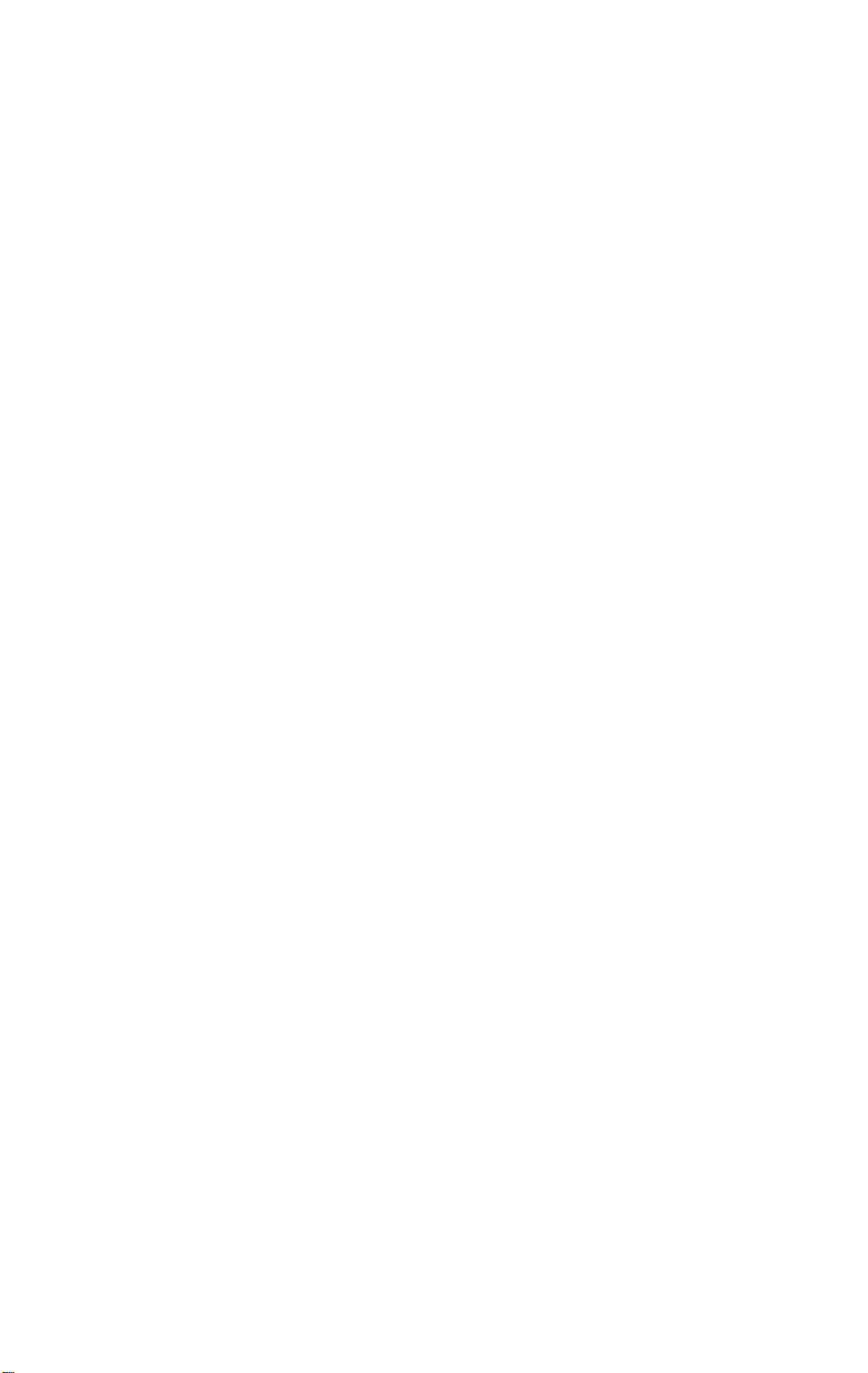
IMPORTANT SAFETY NOTICES
PREVENTION OF PHYSICAL INJURY
1. Before disassembling or assembling any parts of the copier, make sure
that the power cord is unplugged.
2. The wall outlet should be near the copier and easily accessible.
3. If any adjustment or operation check has to be made with exterior covers
off or open while the main switch is turned on, keep hands away from
electrified or mechanically driven components.
4. The inside and the metal parts of the fusing unit become extremely hot
while the copier is operating. Be careful to avoid touching those
components with your bare hands.
HEALTH SAFETY CONDITIONS
1. Toner and developer are non-toxic, but if you get either of them in your
eyes by accident, it may cause temporary eye discomfort. Try to remove
with eye drops or flush with water as first aid. If unsuccessful, get medical
attention.
OBSERVANCE OF ELECTRICAL SAFETY STANDARDS
1. The copier must be maintained by a customer service representative who
has completed the training course on the model.
SAFETY AND ECOLOGICAL NOTES FOR DISPOSAL
1. Do not incinerate toner cartridges or used toner. Toner dust may ignite
suddenly when exposed to open flame.
2. Dispose of imaging units in accordance with local regulations. (These are
non-toxic supplies.)
3. Dispose of replaced parts in accordance with local regulations.
Page 2
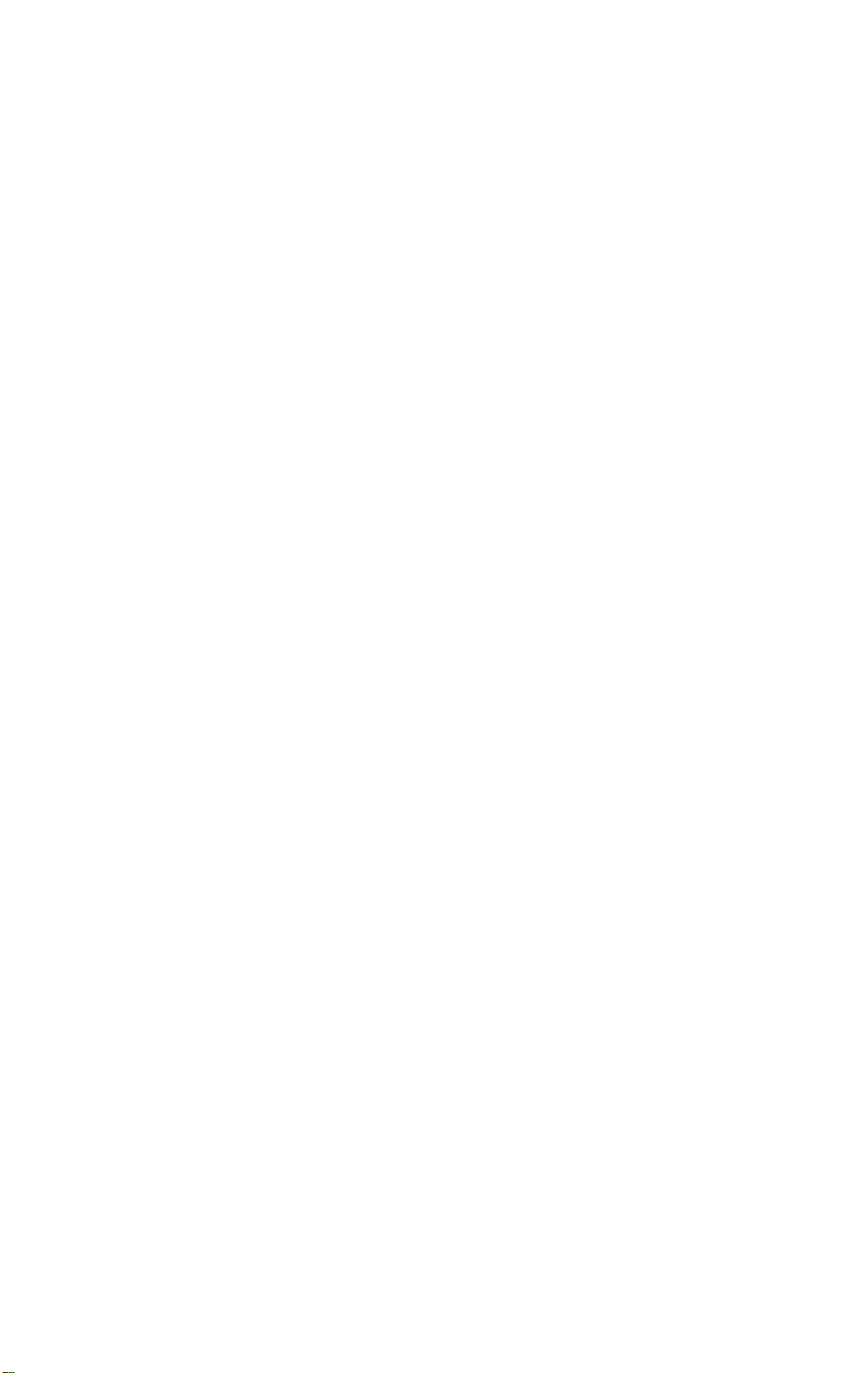
SECTION 1
OVERALL
MACHINE INFORMATION
Page 3
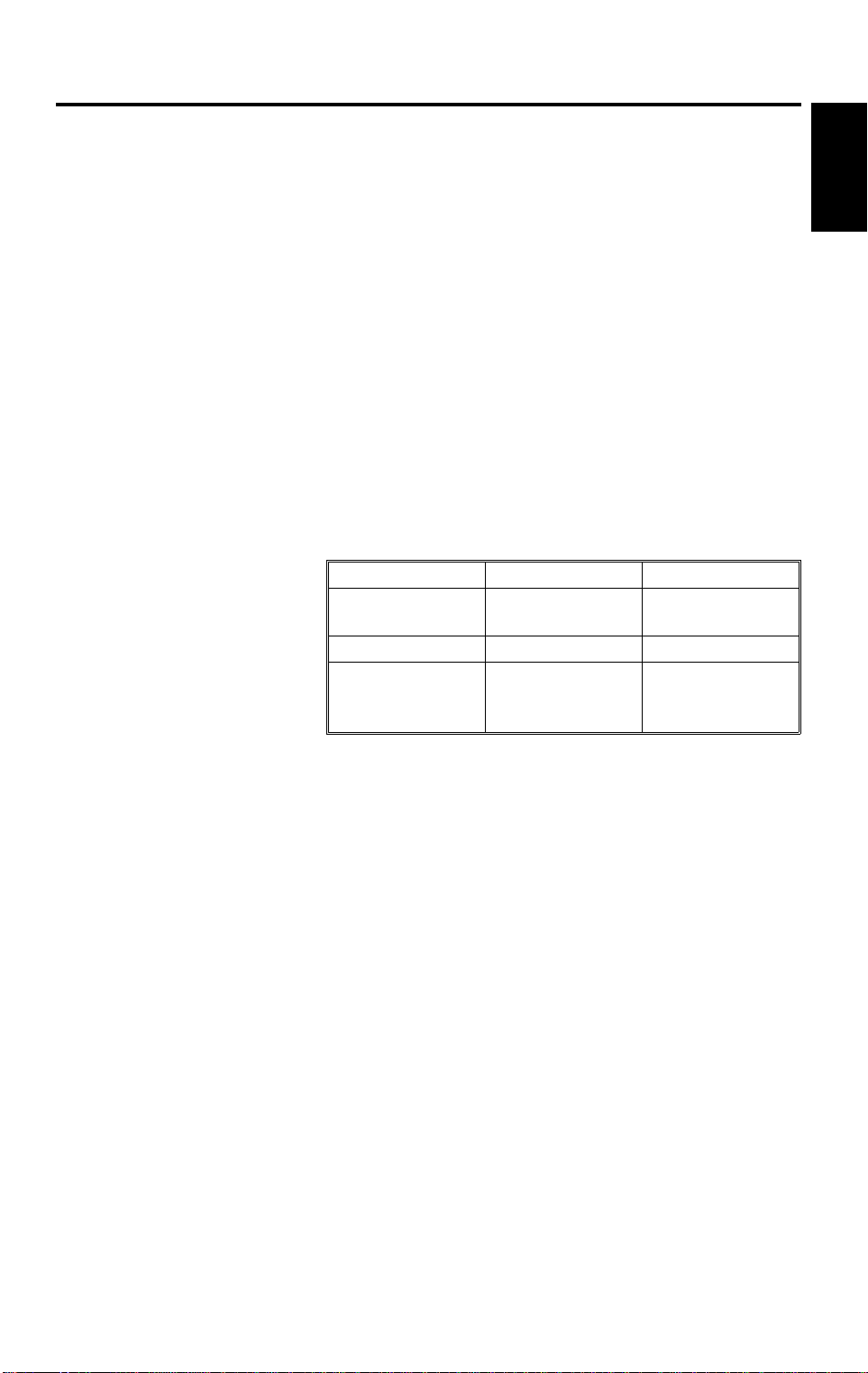
4 July 1996 SPECIFICATIONS
1. SPECIFICATIONS
Configuration: Desk Top
Copy Process: Dry electrostatic transfer system
Originals: Sheet/Book
Original Size: Maximum: A4/8.5" x 14" (A183 copier)
B4/10" x 14" (A184 copier)
Copy Paper Size: Paper tray feed:
A4, 8.5" x 11", 8.5" x 13", 8.5" x 14"
Bypass feed:
Maximum: A4/8.5" x 14"
Minimum: A5/5.5" x 8.5"
2
Copy Paper Weight: Paper tray feed: 64 to 86 g/m
Bypass feed: 60 to 105 g/m
, 17 to 23 lb
2
, 16 to 27 lb
Overall
Information
Reproduction Ratios
(A184 model only):
Enlargement
Full Size 100% 100%
Reduction
Metric Version Inch Version
141%
122%
93%
82%
71%
129%
93%
85%
78%
Zoom (A184 model only): From 70% to 141% in 1% steps
Copying Speed: 12 copies/minute (A4/8.5" x 11")
Warm-up Time:
Less than 30 seconds (at 23°C)
First Copy Time: Less than 9 seconds (A4/8.5" x 11")
Copy Number Input: Up/Down key, 1 to 50
Manual Image Density
4 steps; can also be set to 5 steps
Selection:
Automatic Reset: 1 minute standard setting; can also be set to
3 minutes or no auto reset
Paper Capacity: Paper Tray:
250 sheets (A4/8.5" x 11", 80 g/m
100 sheets (8.5" x 14", 80 g/m
Bypass feed entrance: 1 sheet
Toner Replenishment: Bottle exchange (91 g/bottle)
1-1
2
2
/20 lb)
/20 lb)
Page 4
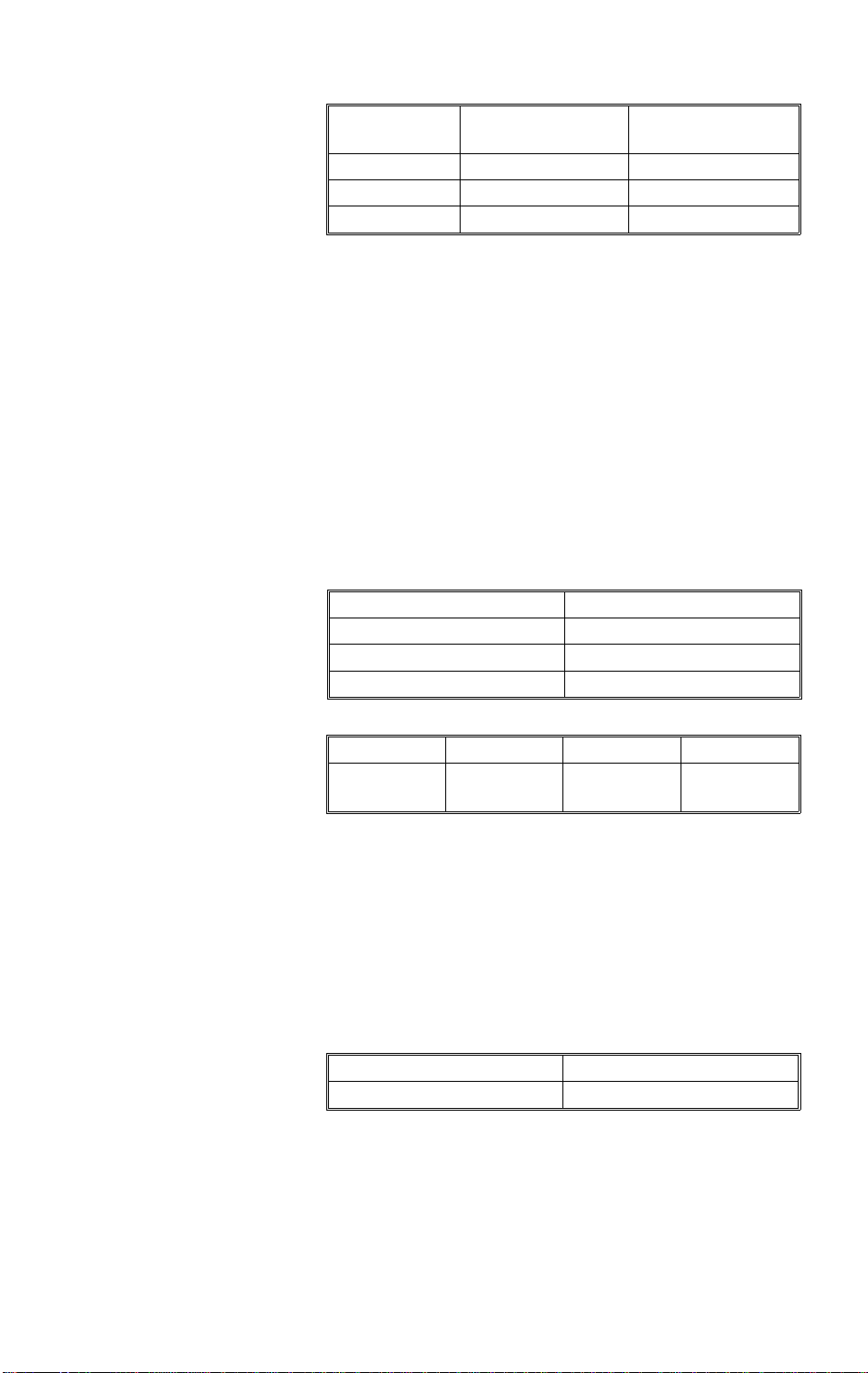
SPECIFICATIONS 4 July 1996
Copy Tray Capacity:
A4/8.5" x 11" 20 sheets 50 sheets
8.5" x 14" 10 sheets 50 sheets
OHP — 1 sheet
Power Source: 120 V/60 Hz:
More than 10 A (for North America)
220 ~ 240 V/50 Hz:
More than 6 A (for Europe)
220 V/50 Hz:
More than 6 A (for Asia)
220 V/60 Hz:
More than 6 A (for Middle East/Asia)
110 V/60 Hz:
More than 10 A (for Taiwan)
127 V/60 Hz:
More than 10 A (for Middle East)
Power Consumption:
Maximum
Copy cycle condition
Warm-up condiiton
Stand-by condition
Copy tray in the
closed position
Copy tray in the
open position
0.9 kW
0.5 kW
0.6 kW
0.1 kW
Dimensions:
Copier
Width Depth Height
400 mm
(15.8")
550 mm
(21.7")
220 mm
(8.7")
Noise Emissions: Sound pressure level (the measurements are
made according to ISO 7779 at the operator
position.)
Less than 55 dB
Sound power level (the measurements are made
according to ISO 7779)
Stand-by conditio n Less than 40 dB
Copy cycle condition Less than 63 dB
Weight: Less than 18 kg, 39.7 Ib
1-2
Page 5
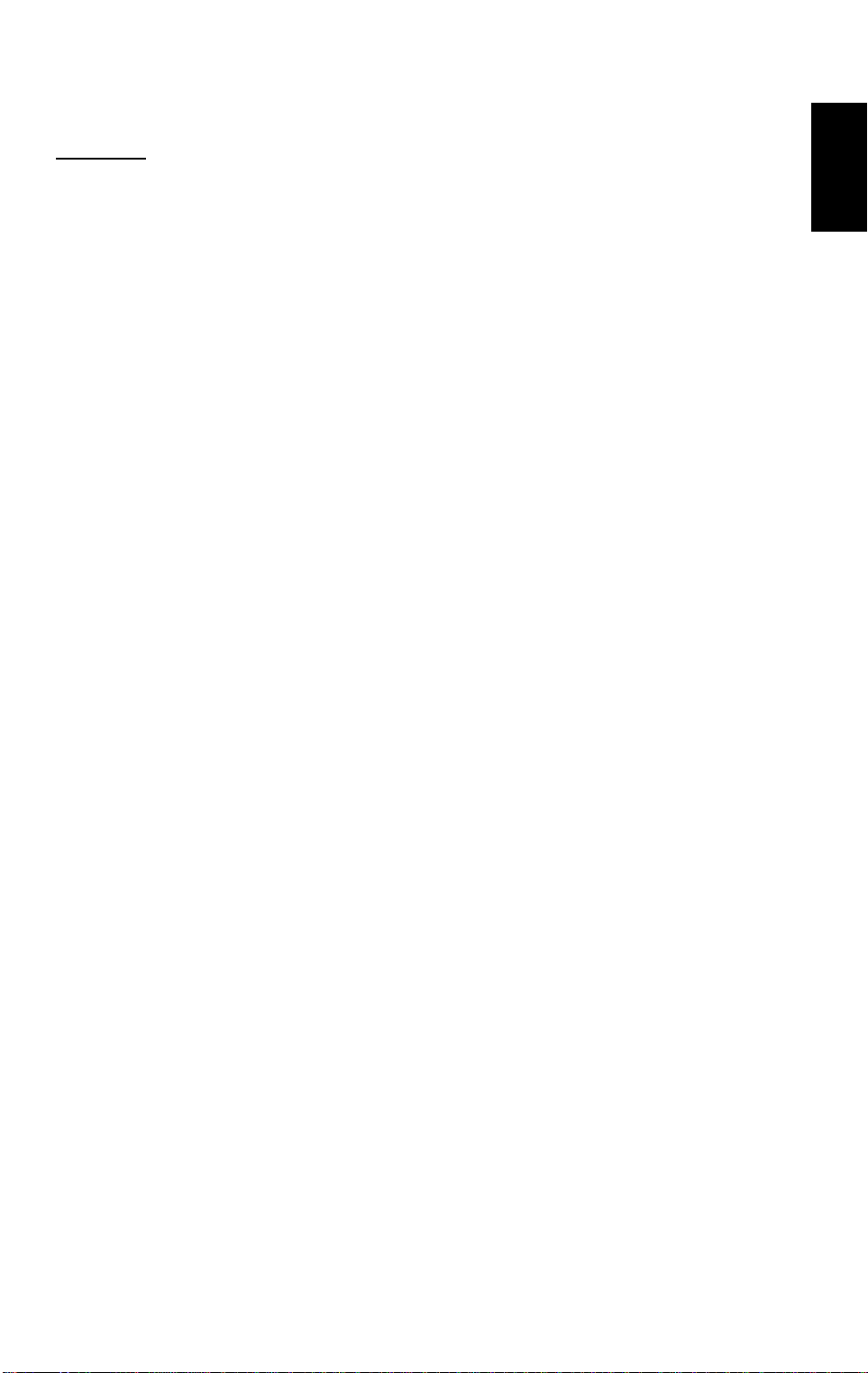
4 July 1996 SPECIFICATIONS
MEMO
Overall
Information
1-3
Page 6
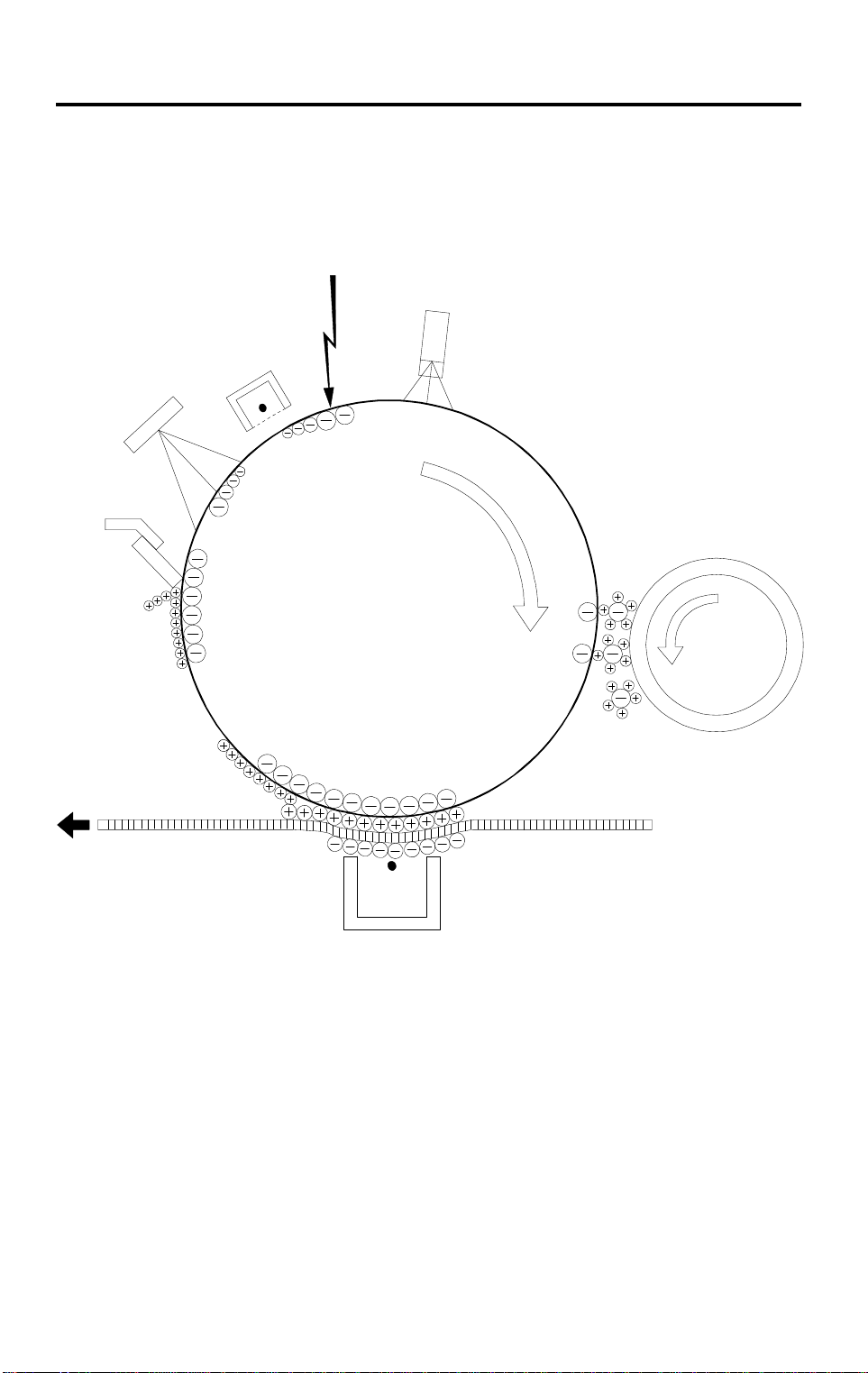
COPY PROCESS AROUND THE DRUM 4 July 1996
2. COPY PROCESS AROUND THE DRUM
2
3
1
7
6
4
5
A184V501.wmf
1-4
Page 7
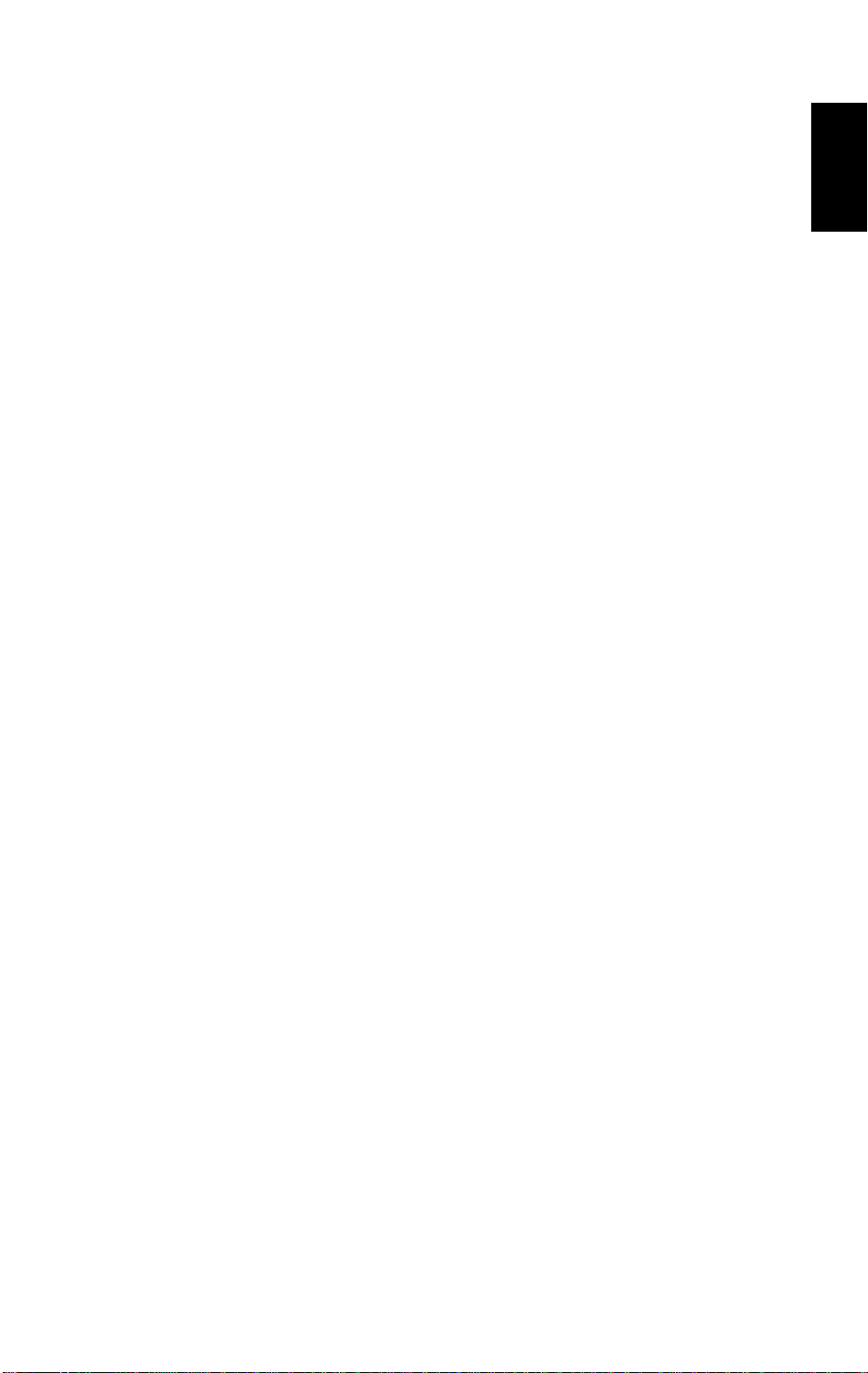
4 July 1996 COPY PROCESS AROUND THE DRUM
1. DRUM CHARGE
In the dark, the charge corona unit gives a uniform negative charge to the
organic photoconductive (OPC) drum. The charge remains on the surface
of the drum because the OPC drum has a high electrical resistance in the
dark.
2. EXPOSURE
An image of the original is reflected to the drum surface via the optics
assembly. The charge on the drum surface is dissipated in direct
proportion to the intensity of the reflected light, thus producing an
electrical latent image on the drum surface.
3. ERASE
The erase lamp illuminates the area of the charged drum surface that will
not be used for the copy image. The resistance of the drum in the
illuminated areas drops and the charge on those areas dissipates.
4. DEVELOPMENT
Positively charged toner is attached to the negatively charged areas of
the drum, thus developing the latent image. (The positive triboelectric
charge is caused by friction between the carrier and toner particles.)
Overall
Information
5. IMAGE TRANSFER
Paper is fed to the drum surface at the proper time so as to align the copy
paper and the developed image on the drum surface. Then, a strong
negative charge is applied to the back side of the copy paper, producing
an electrical force which pulls the toner particles from the drum surface to
the copy paper. At the same time, the copy paper is electrically attracted
to the drum surface.
6. CLEANING
The cleaning blade scrapes the toner off the drum. The collected toner is
recycled.
7. QUENCHING
Light from the quenching lamp electrically neutralizes the drum surface.
1-5
Page 8
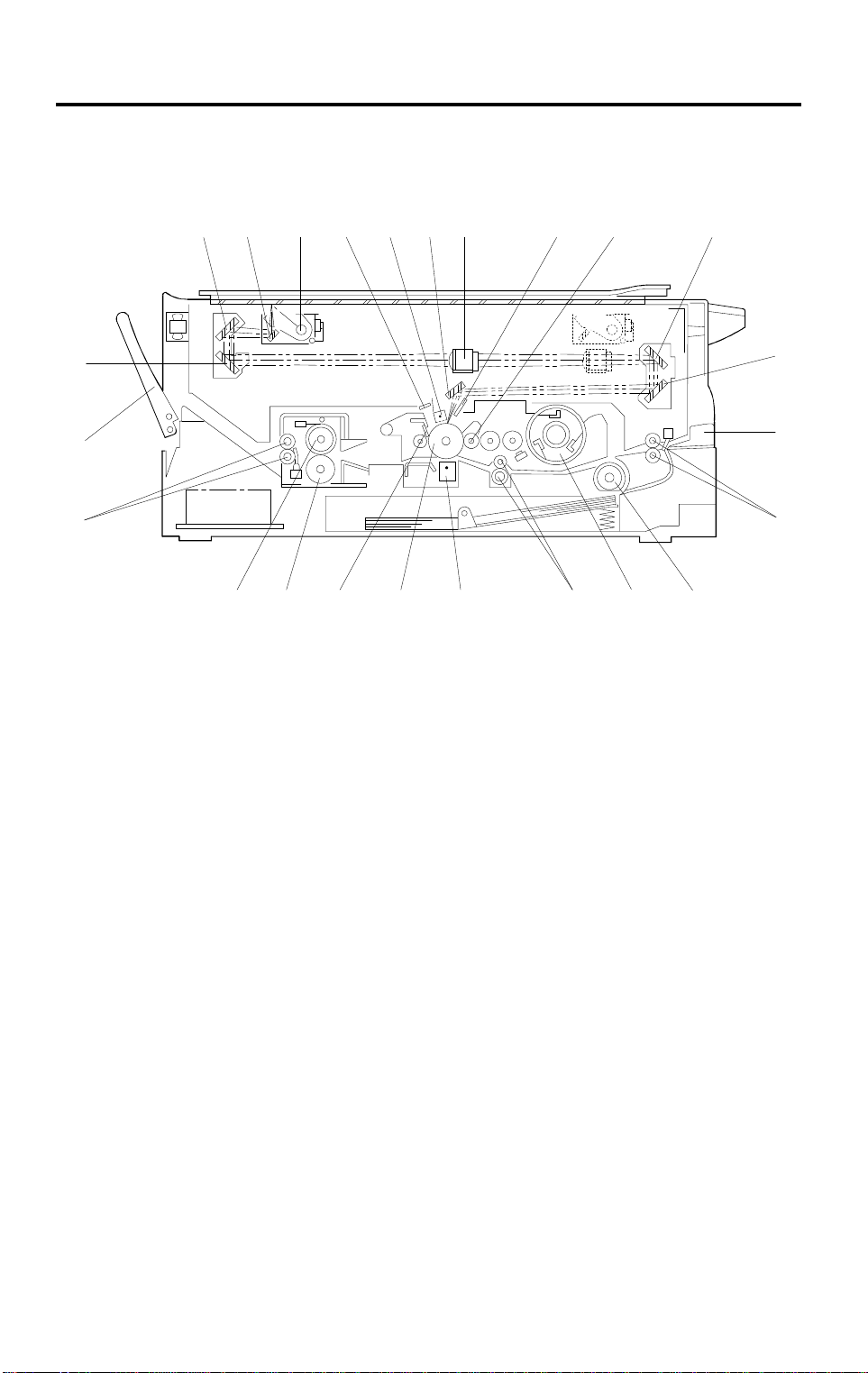
MECHANICAL COMPONENT LAYOUT 4 July 1996
3. MECHANICAL COMPONENT LAYOUT
1 1098765432
24
23
22
21 20 16171819 1415
1. 2nd Mirror
2. 1st Mirror
3. Exposure Lamp
11
12
13
A184V500.wmf
13. Relay Rollers
14. Paper Feed Roller
15. Toner Bottle Holder
4. Quenching Lamp
5. Charge Corona Unit
6. 6th Mirror
7. Lens
8. Erase Lamp
9. Development Roller
10. 4th Mirror
11. 5th Mirror
12. By-pass Feed Table
16. Registration Rollers
17. Transfer Corona Unit
18. Drum
19. Cleaning Blade
20. Pressure Roller
21. Hot Roller
22. Exit Rollers
23. Copy Tray
24. 3rd Mirror
1-6
Page 9
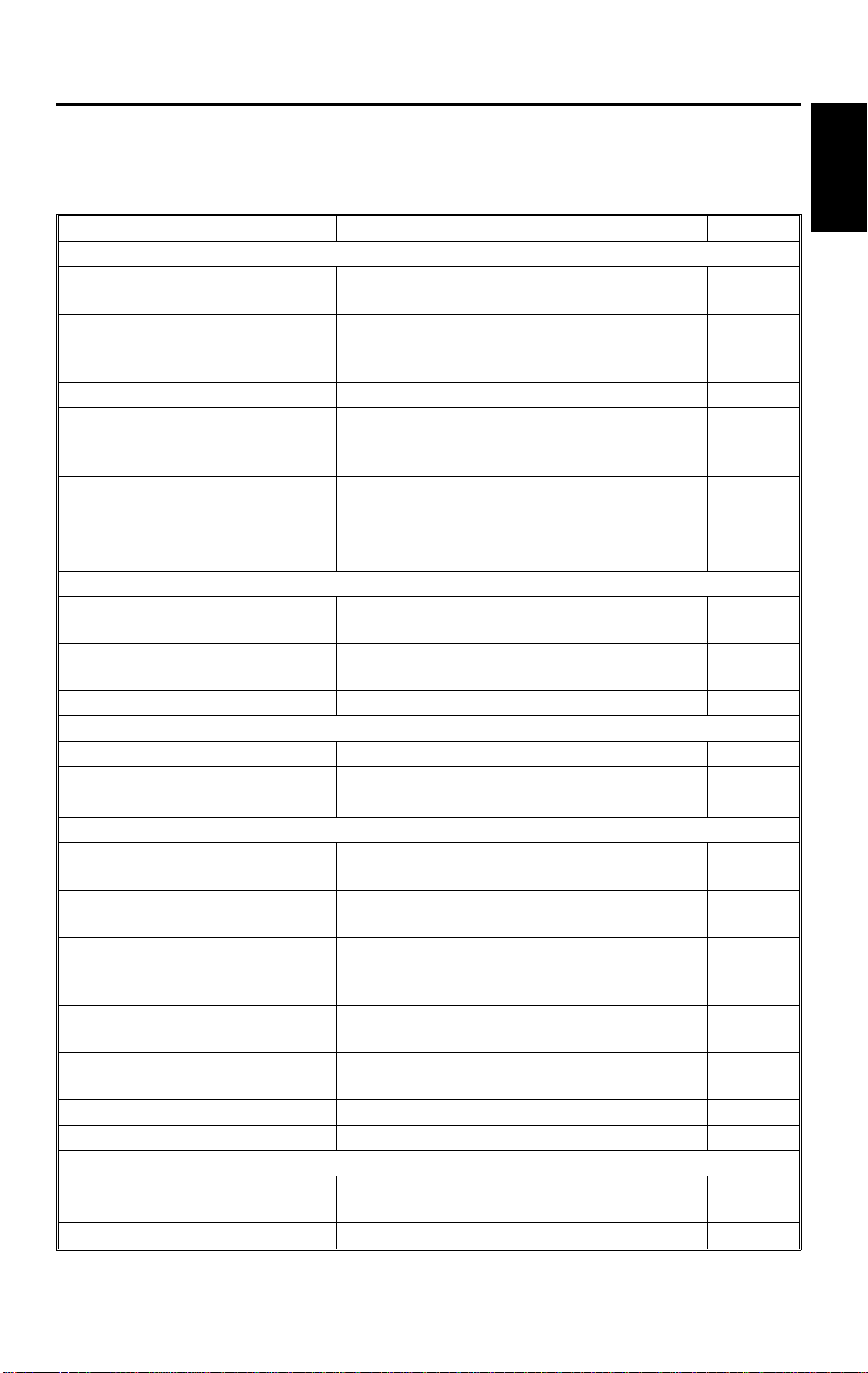
4 July 1996 ELECTRICAL COMPONENT DESCRIPTIONS
4. ELECTRICAL COMPONENT DESCRIPTIONS
Refer to the electrical component layout and the point-to-point diagram on the
waterproof paper in the pocket for symbols and index numbers.
Symbol Name Function Index No.
Motors
M1
M2
M3 Scanner Drive Motor Drives the scanners (1st and 2nd). 10
M4
M5
Main Motor Drives all th e m ai n unit components except
for the optics unit and fans.
Exhaust Fan Motor Removes hea t from aro und the fusing unit
and blows the ozo ne built up around the
charge corona unit to the ozone filter.
Lens and Mirror M ot or
(A184 machines only)
Optics Cooling Fan
Motor (220 ~ 240 V
machines only)
Moves the lens an d 4t h/ 5t h m irr or pos i tio ns
in accordance with the selected
magnification.
Prevents build- up of hot air in the opt ics
cavity. 18
23
6
11
Overall
Information
Clutches
CL1
CL2
Switches
SW1 Main Switch Supplies powe r to th e copier. 28
SW2 Interlock Switch Cuts all power when the upper unit is opened. 29
Sensors
S1
S2
S3
S4
S5
S6 Exit Sensor Detects misfeeds. 30
Toner Supply Clut ch Transfers main motor drive to the toner bottle
gear.
Paper Feed Clutch Transfers main motor drive to the pa per fe ed
roller.
ADS Sensor Detects the backgr ound density of the
original.
Registration Sensor Detects paper end conditions. Checks if
paper is set on the by- pass feed table.
Lens and Mirror
H. P. Sensor
(A184 machines only)
Scanner H. P. Sensor Informs the CPU when the 1st scanner is at
Toner Density (TD)
Sensor
Informs the CPU when the lens and 4th/5t h
mirror assem bl y ar e at th e hom e position (full
size position).
the home position.
Dete cts the ratio o f t o n er to carrier in the
developer.
25
24
15
26
8
2
14
Solenoid
SOL 1
Registration Sol en oi d Releases the stopper, synchroniz i ng t he
paper-feed tim ing with the origin al scan.
1-7
27
Page 10
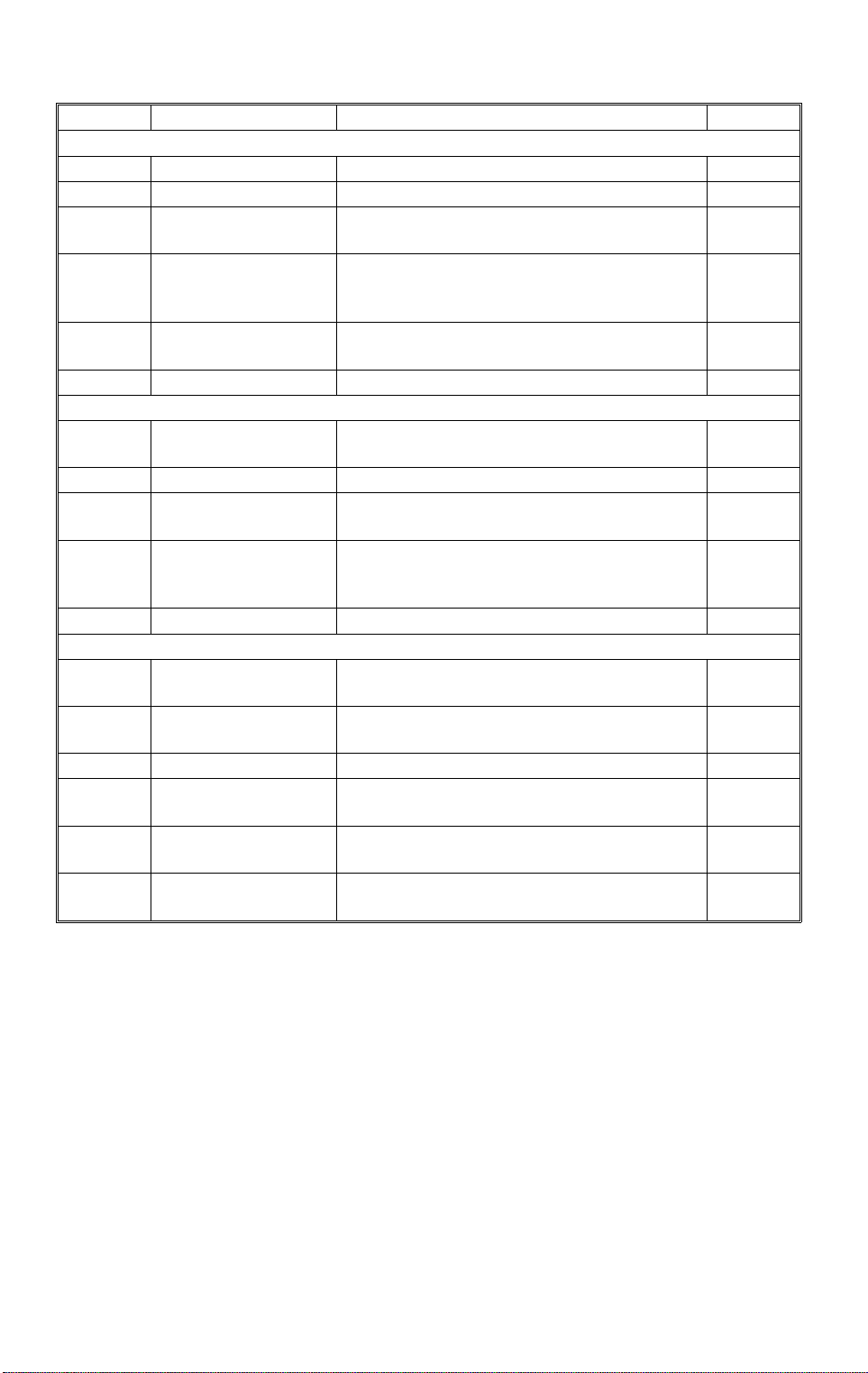
ELECTRICAL COMPONENT DESCRIPTIONS 4 July 1996
Symbol Name Function Index No.
Printed Circuit Boards
PCB1 Main Cont ro l Boar d Controls all copier functions . 5
PCB2 Scanner Drive Board Controls the sca nner drive motor. 9
PCB3
PCB4
PCB5
Lamps
L1
L2 Fusing Lamp Provides heat to the hot roller. 22
L3
L4
High Voltage Supply
Board - CT/B/G
AC Drive / DC Power
Supply Board
Operation Panel
Board
Exposure Lamp Applies high intensity light to the original for
Quenching La m p (QL ) Neutralizes any charge remai ning on the
Erase Lamp Dis charges the drum ou ts ide of th e i m age
Provides high vo l tage f or the char ge corona,
transfer corona and development bi as .
Drives the exposure lamp, fusing lamp and
main motor. Rectifies 30 Vac and 8 Vac input
and outputs 5 Vdc an d 24 Vdc .
Informs the CPU of the sel ec te d m odes and
displays the si t uation on the panel.
exposure.
drum surface aft er cleaning.
area. (Provides leading/trailing edge and
side erases.)
7
19
13
1
17
16
Others
CO
TH1
TH2 Fusing Therm i stor Monitors the fu si ng temperature. 21
TF1
TF2
TR
Total Counter (except
for -17 machines)
Optics Thermist or Monitors the tem per at ur e ar ound the
Expos ure Lamp
Thermofuse
Fusing Thermof use Provide back-up overheat protect ion i n t he
Transformer Steps down the wall voltage to 30 Vac and 8
Keeps track of the total num ber of copies
made.
exposure lamp for overheat protect i on.
Provide back-up overheat protection around
the exposure lamp.
fusing unit.
Vac.
12
3
4
20
31
1-8
Page 11
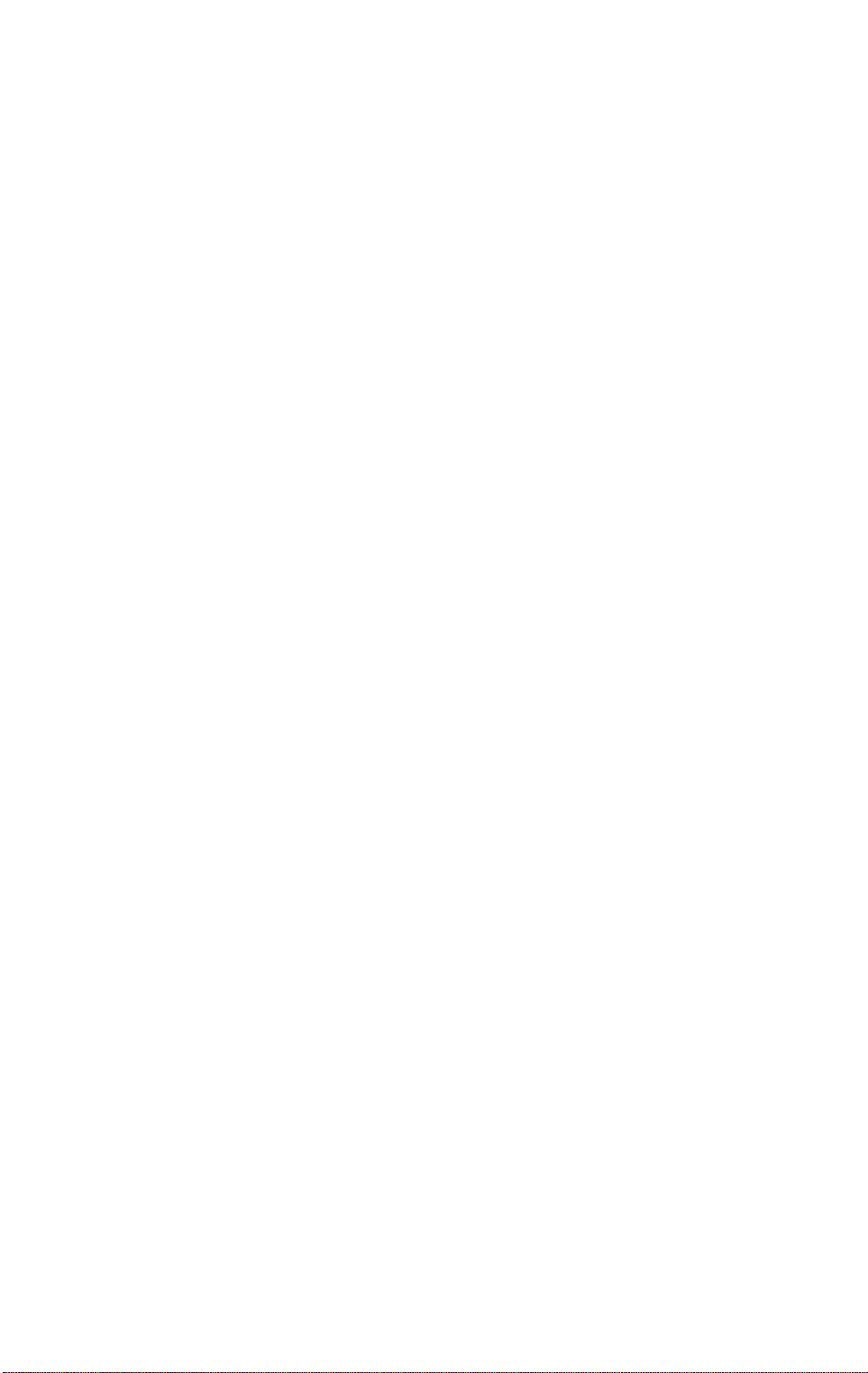
SECTION 2
DETAILED DESCRIPTIONS
Page 12
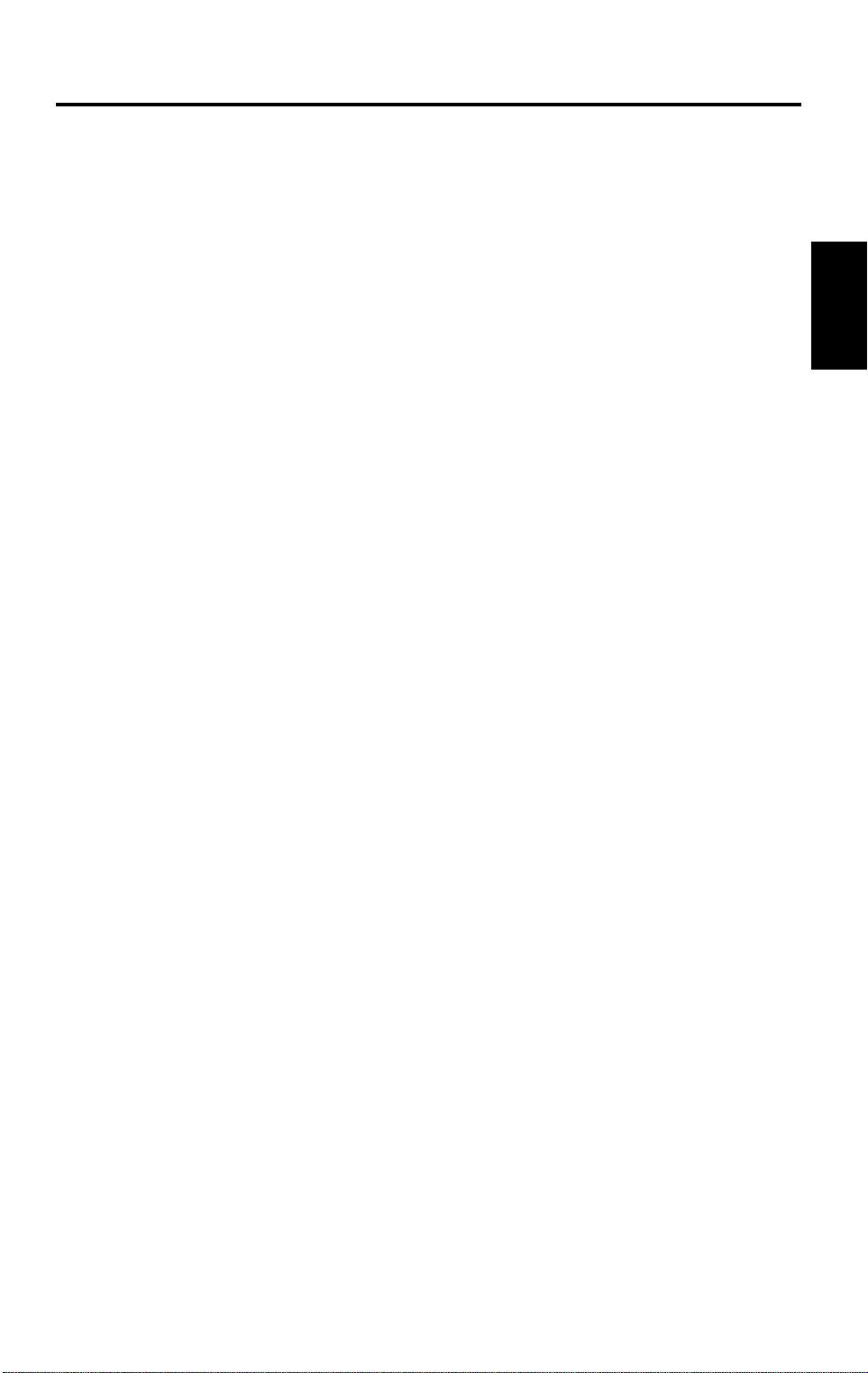
4 July 1996 DRUM
1. DRUM
1.1 OPC DRUM CHARACTERISTICS
The OPC (Organic Photoconductor) Drum used in this copier is small in
diameter (30 mm), ensuring good paper separation. An OPC drum has the
characteristics of:
1. Being able to accept a high negative electrical charge in the dark.
(The electrical resistance of a photoconductor is high in the absence of
light.)
2. Dissipating the electrical charge when exposed to light.
(Exposure to light greatly increases the conductivity of a photoconductor.)
3. Dissipating an amount of charge in direct proportion to the intensity of the
light. That is, where stronger light is directed to the photoconductor
surface, a smaller voltage remains on the drum.
4. Being less sensitive to changes in temperature (when compared to
selenium F type drums).
Detailed
Descriptions
5. During the drums’ life, drum residual voltage gradually increases and the
photoconductive surface becomes worn. Therefore, some compensation
for these characteristics is required.
2-1
Page 13
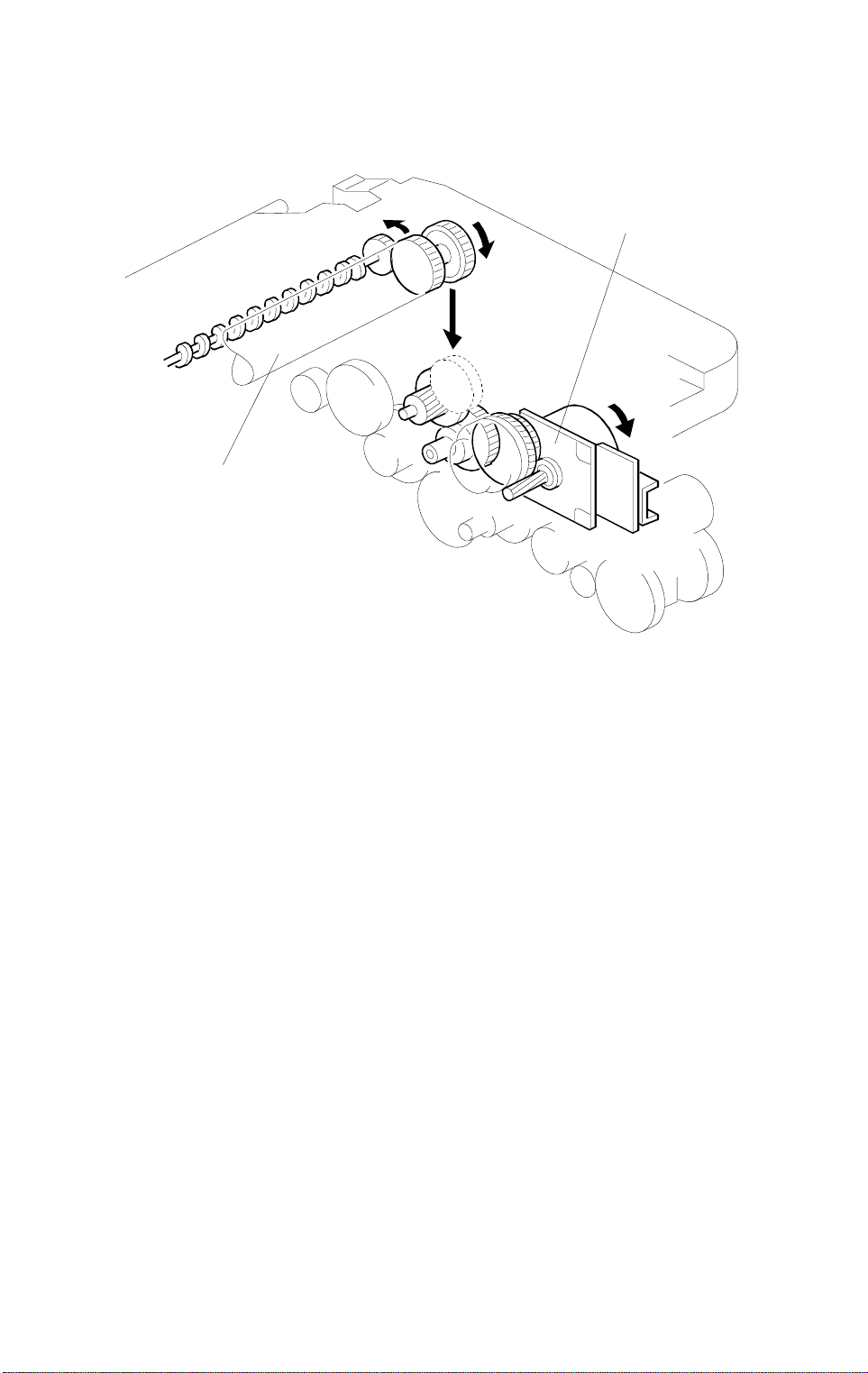
DRUM 4 July 1996
1.2 DRIVE MECHANISM
[B]
[A]
A184D500.wmf
The drum [A] is driven by the main motor [B] through idle gears.
2-2
Page 14
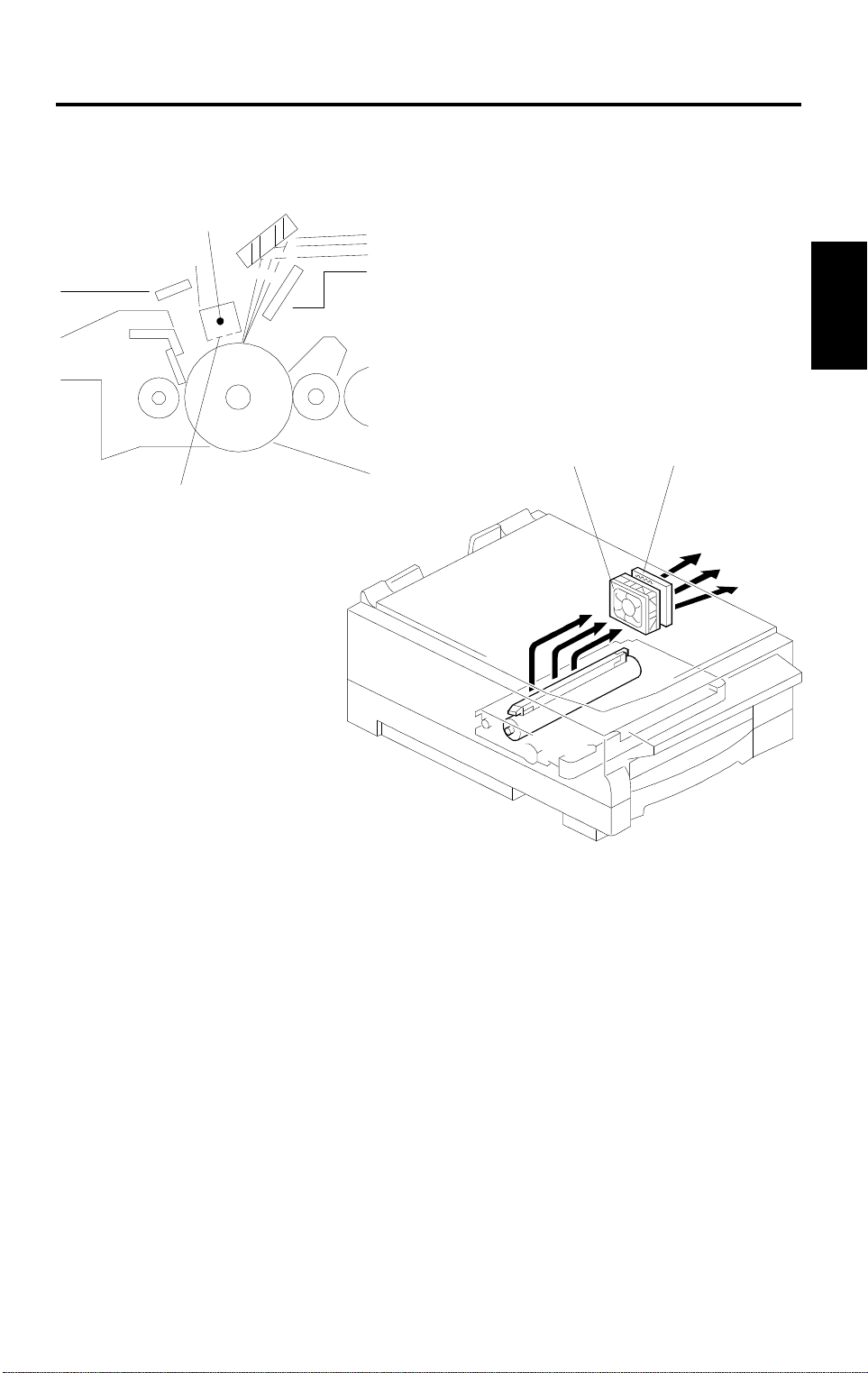
4 July 1996 CHARGE
2. CHARGE
2.1 OVERVIEW
[A]
Detailed
Descriptions
[D][C]
[B]
A184D501.wmf
A184D502.wmf
This copier uses a single wire scorotron to charge the drum. The corona wire
[A] generates a corona of negative ions when the high voltage supply unit
applies a negative voltage. The stainless steel grid plate [B] ensures that the
drum coating receives a uniform negative charge as it rotates past the corona
unit.
The exhaust fan [C] causes a flow of air through the charge corona section.
This prevents an uneven build-up of negative ions that can cause uneven
image density.
An ozone filter [D], which adsorbs ozone (O
3
) generated by the charge
corona, is located beside the exhaust fan. The ozone filter decreases in
efficiency over time as it adsorbs ozone. The ozone filter should be replaced
every 30 k copies.
2-3
Page 15
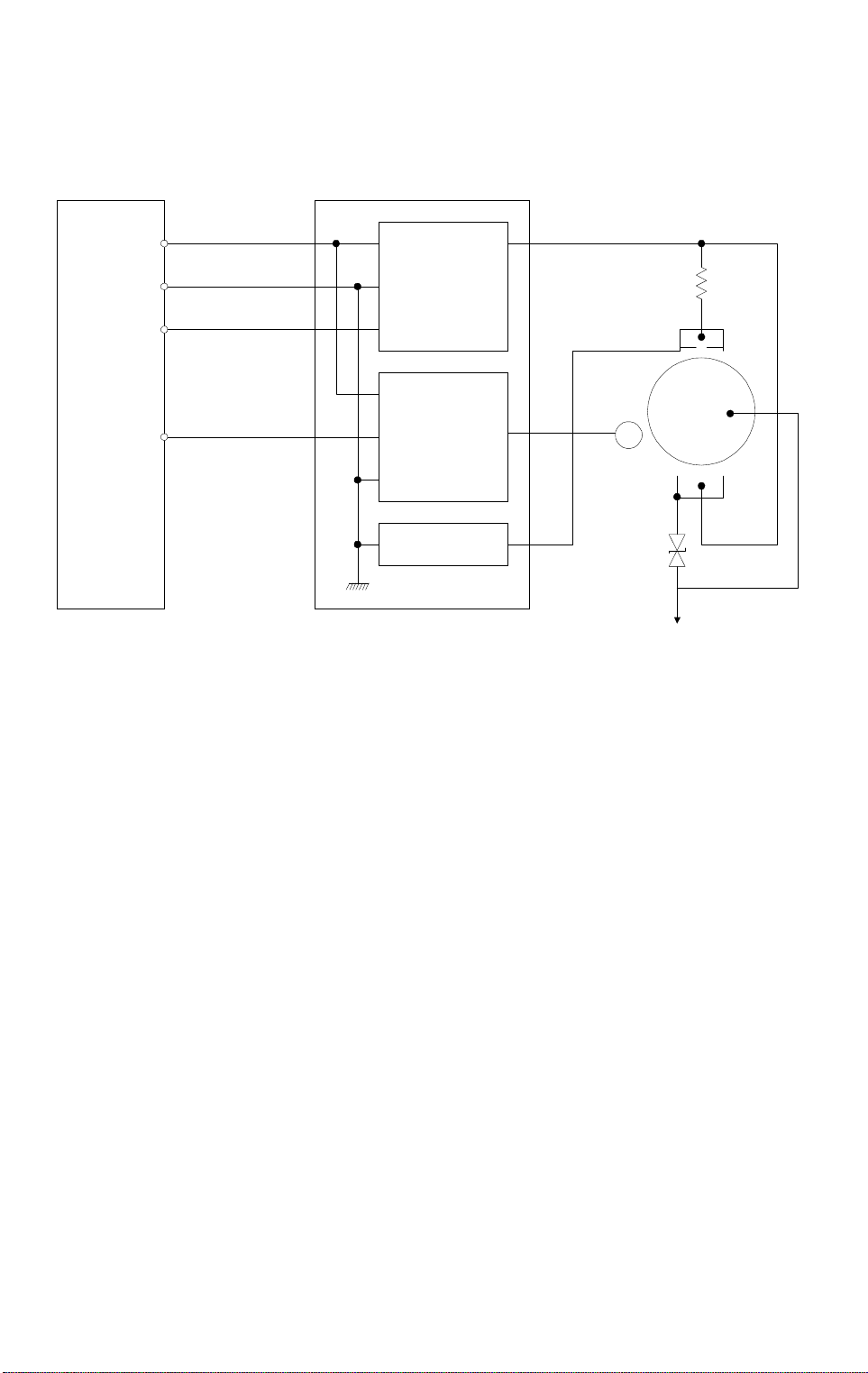
CHARGE 4 July 1996
2.2 CHARGE CORONA CIRCUIT
24 V
GND
CT Trigger
B PWM
CN123-4
CN123-3
CN123-2
CN123-1
CN1-1
CN1-2
CN1-3
CN1-4
DC/DC
Inverter
DC/DC
Inverter
Zener Diode
High Voltage Supply
Board-CT/B/G
Ω
3 M
G
B
620 V
Drum
To Drum GND
A184D503.wmf
The main board supplies +24 V to the high voltage supply board at CN123-4
as the power source. After the Start key is pressed, the CPU drops CN123-2
from +24 V to 0 V. This activates the charge corona circuit which applies a
high negative voltage of approximately –5 k volts to the charge corona wire.
The corona wire then generates a negative corona charge.
The grid plate limits the charge voltage to ensure that the charge does not
fluctuate and that an even charge is applied to the entire drum surface. The
grid plate is connected to ground through a zener diode in the high voltage
supply unit. The grid plate drains any charge in excess of –850 V, which is
discharged to the ground through the zener diode.
2-4
Page 16
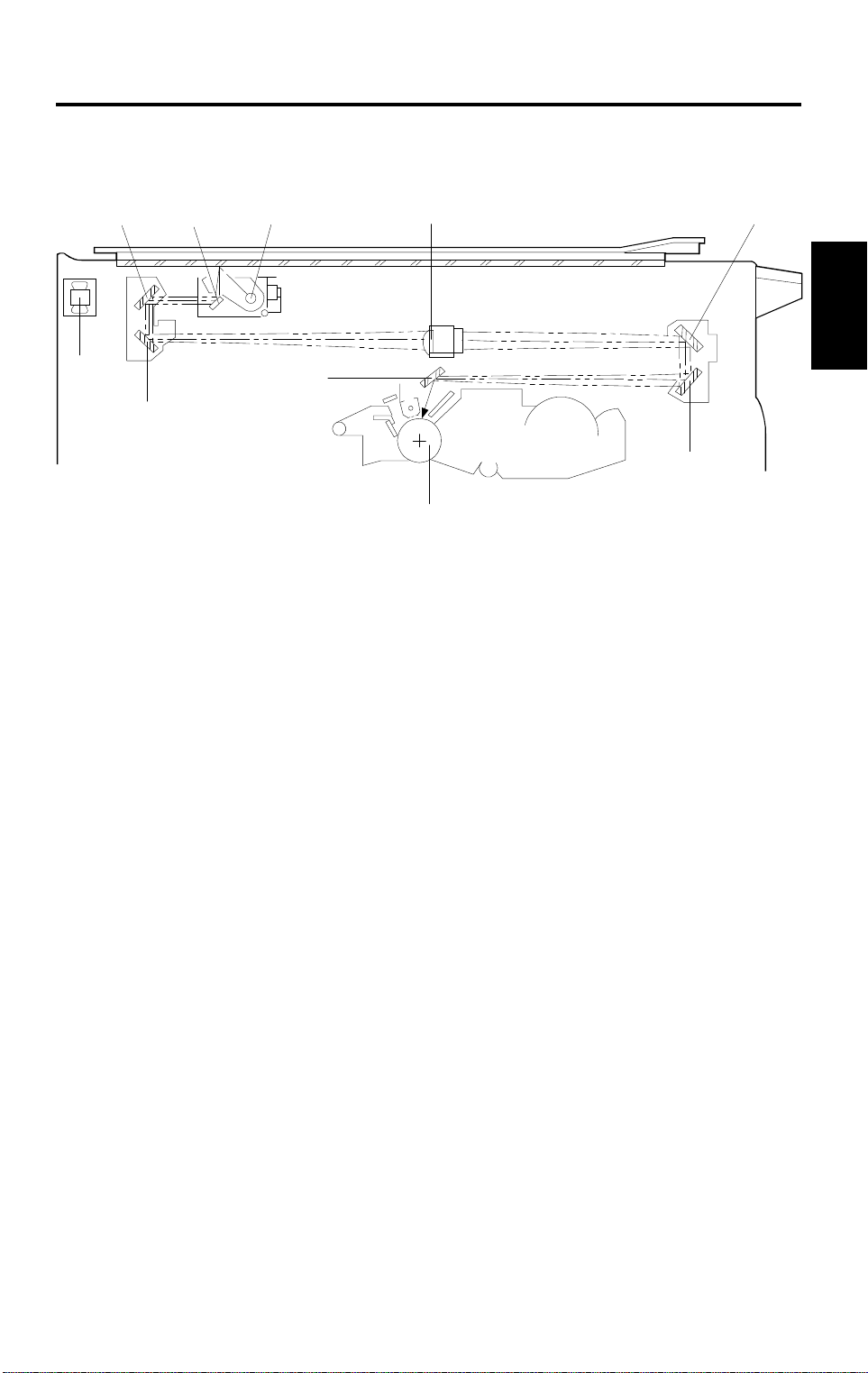
4 July 1996 OPTICS
3. OPTICS
3.1 OVERVIEW
[C]
[B]
[J]
[A]
[E]
[H]
[D]
[G]
[I]
A184D504.wmf
During the copy cycle, an image of the original is reflected onto the drum
surface through the optics assembly as follows:
Light path:
Exposure Lamp [A] → Original → First Mirror [B] → Second Mirror [C]
→
Third Mirror [D] → Lens [E] → Fourth Mirror [F] → Fifth Mirror [G] → Sixth
Mirror [H] → Drum [I]
[F]
Detailed
Descriptions
This copier has five (metric version) or four (inch version) standard
reproduction ratios (A184 copier only) and a zoom function. The operator can
also change the reproduction ratio in one-percent steps from 70% to 141%.
One stepper motor is used to change the positions of the lens and 4th/5th
mirrors to enlarge/reduce the image across the page. Changes in
reproduction ratio down the page are achieved by changing the scanner
speed (A184 copier only).
The CPU monitors the temperature around the optics through a thermistor
which is located on the scanner frame. When the temperature reaches 35°C,
the optics cooling fan [J] (230 V machines only) starts rotating to draw cool
air into the optics cavity. The fan operates until the temperature drops below
32°C. (However, 120 V machines are not equipped with a cooling fan.) For all
models, the machine will stop if the optics cavity overheats to a certain
temperature. (See Troubleshooting for details.) In this case, the Start key
turns red.
Additionally, a thermofuse on the 1st scanner provides back-up overheat
protection. It opens when the temperature reaches 128°C and cuts ac power
to the exposure lamp.
2-5
Page 17
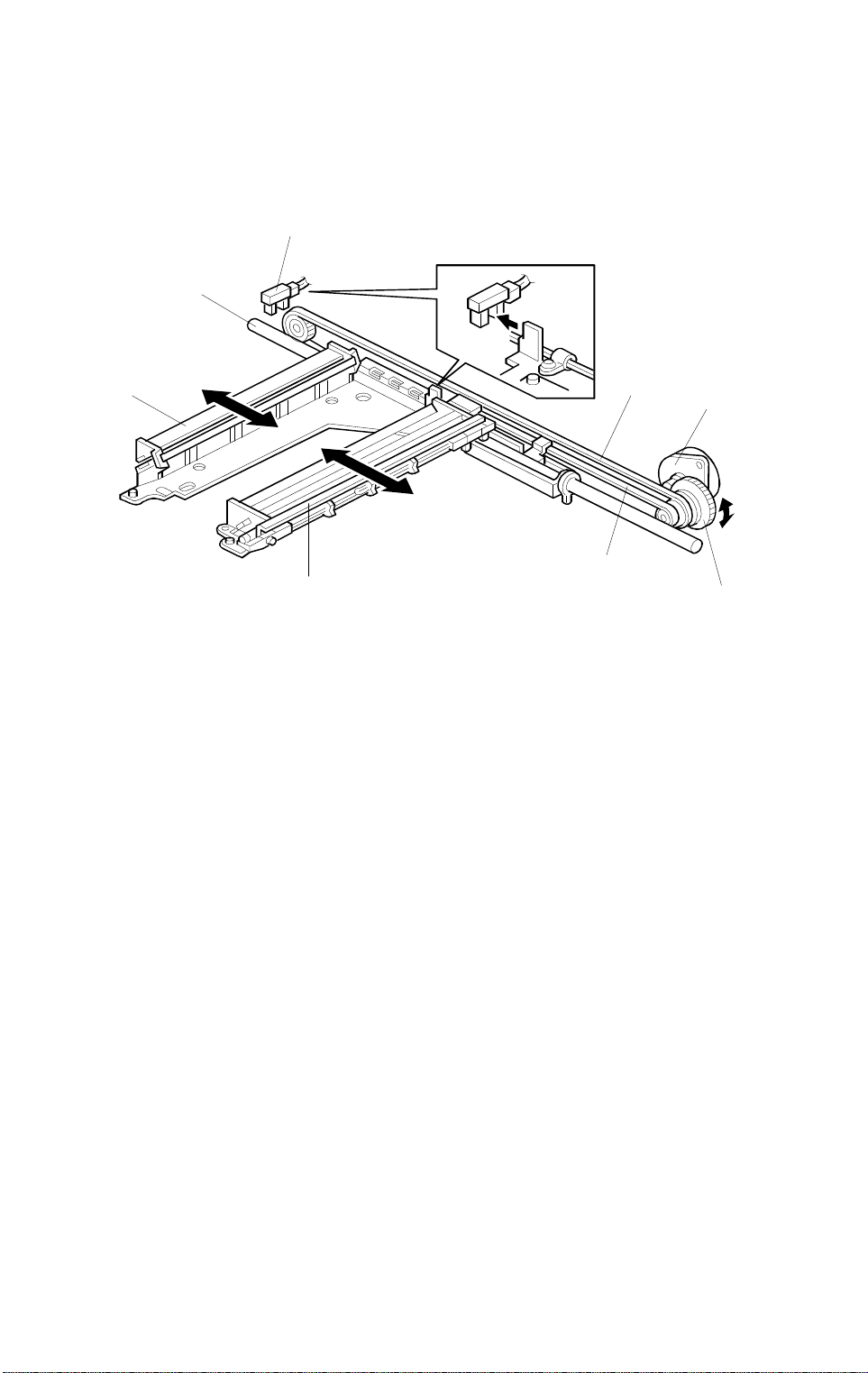
OPTICS 4 July 1996
3.2 SCANNER DRIVE
[H]
[F]
[D]
[C]
[A]
[E]
[B]
A184D505.wmf
[G]
A stepper motor [A] is used to drive the scanners.
The first scanner [B], which consists of the exposure lamp and the first mirror,
is connected to the first scanner belt [C]. The second scanner [D], which
consists of the second and third mirrors, is connected to the second scanner
belt [E]. Both the scanners move along the guide rail [F].
The pulley [G] drives both the first and second scanner belts. The 2nd
scanner moves at half the speed of the first scanner. This maintains the focal
distance between the original and the lens during scanning.
The scanner home position is detected by the home position sensor [H]. The
scanner return position is determined by counting the scanner motor drive
pulses.
2-6
Page 18
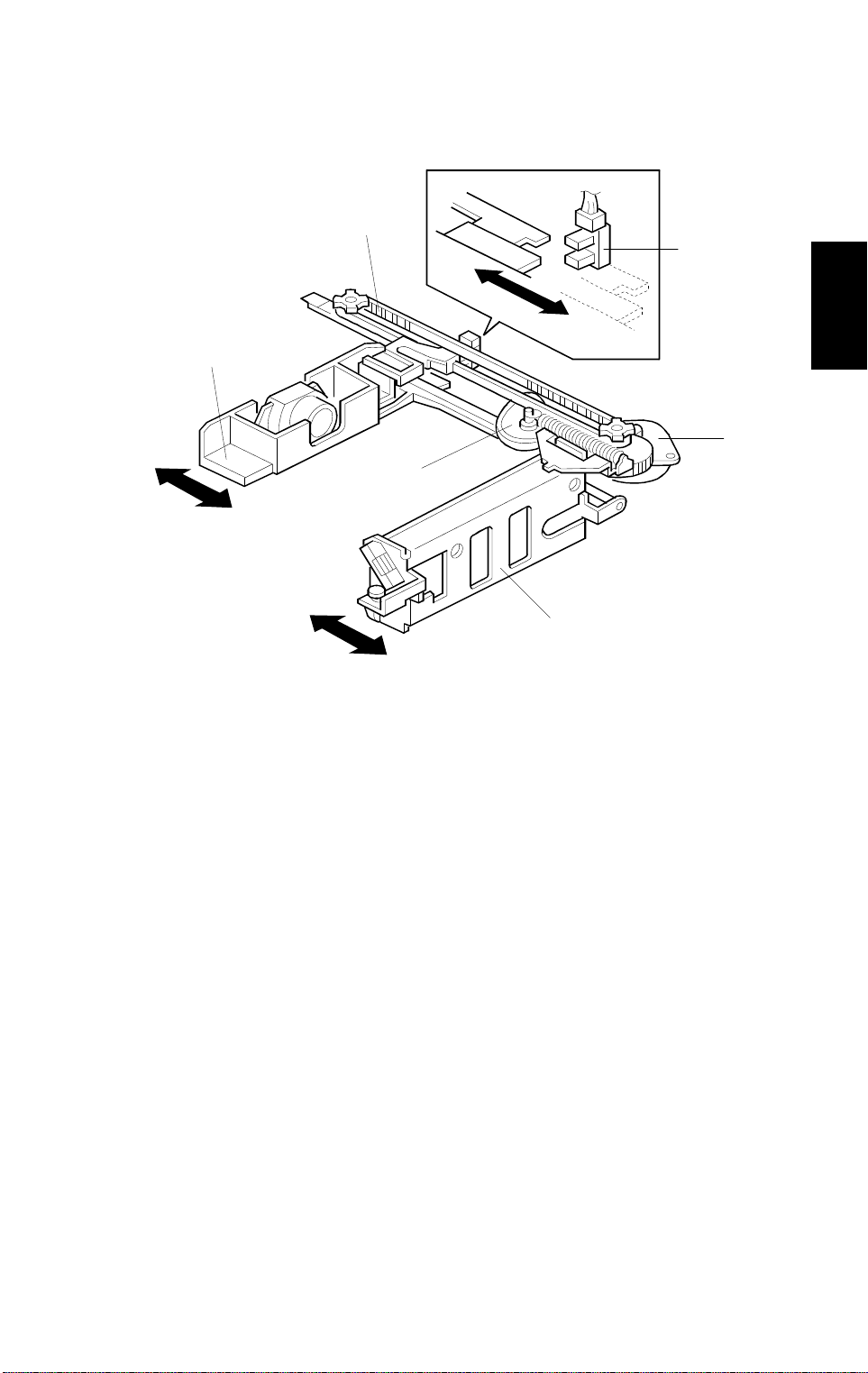
4 July 1996 OPTICS
3.3 LENS AND 4TH/5TH MIRROR DRIVE (A184 copier only)
[B]
[D]
[C]
[A]
[E]
[F]
A184D506.wmf
Drive from the lens & mirror motor [A] is transmitted to the timing belt [B] on
which the lens unit [C] is clamped. The lens position is changed to provide
the proper optical distance between the lens and the drum surface
corresponding to the selected reproduction ratio. The home position of the
lens is detected by the home position sensor [D]. The main board keeps track
of the lens position based on the number of pulses sent to the lens motor.
Detailed
Descriptions
Drive from the lens & mirror motor is also transmitted to the 4th/5th mirror
drive cam [E]. As the lens unit position is changed, the cam rotates to change
the 4th/5th mirror [F] position to provide proper the focal distance between
the lens and the drum.
2-7
Page 19
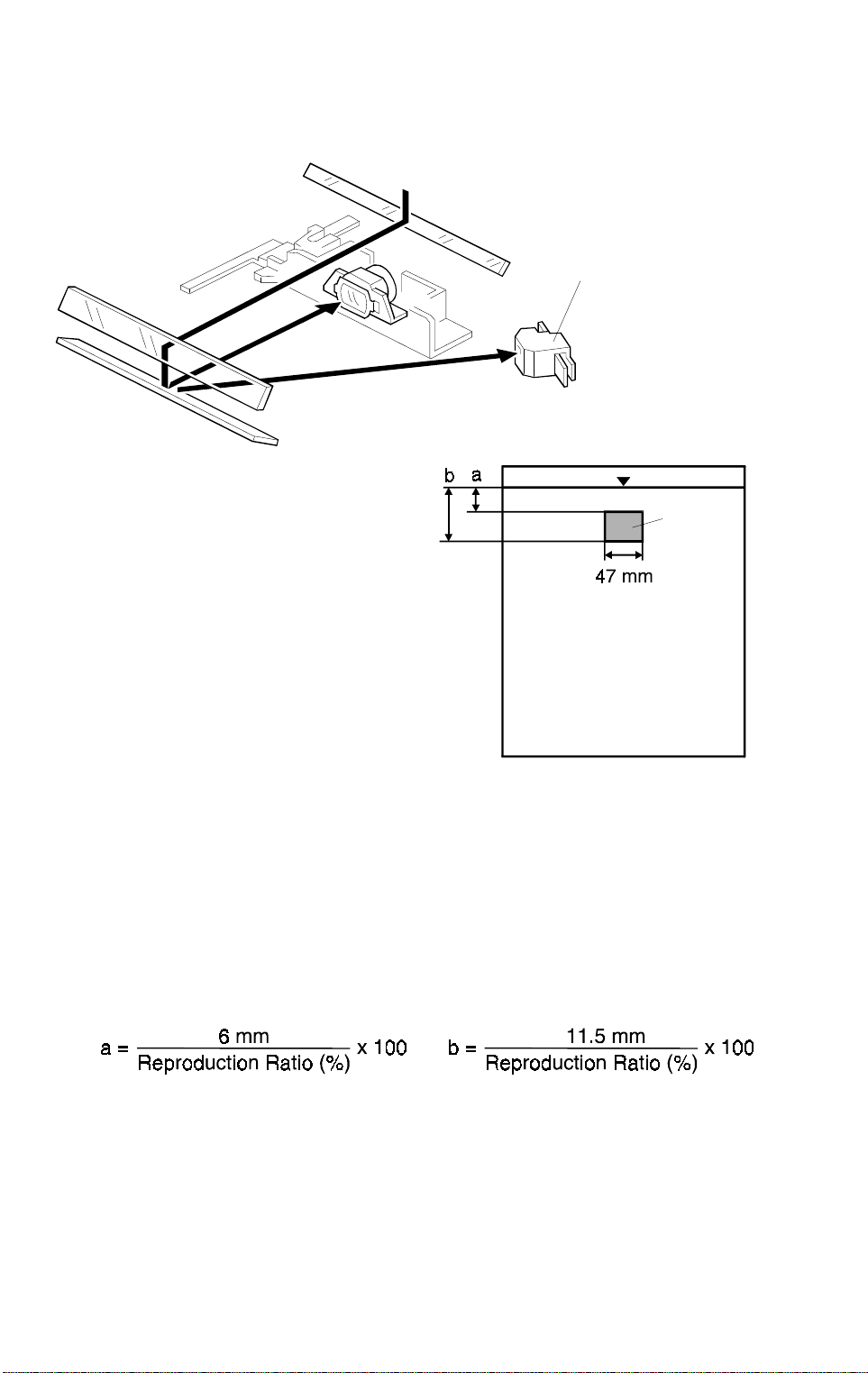
OPTICS 4 July 1996
3.4 AUTOMATIC IMAGE DENSITY SENSOR
[A]
A184D525.wmf
sampled
area
A184D529.wmf
The auto ID sensor [A], a photodiode, is mounted on the upper front frame.
The sensor cover has a hole in it to allow light to fall directly onto the sensor.
Sampling starts 6 millimeters from the leading edge of the original and
continues for 11.5 millimeters from the leading edge of original in full size
mode. These lengths "a" and "b" will vary depending on the selected
reproduction ratio (A184 copier only). The lengths "a" and "b" for each
reproduction ratio are calculated as follows:
The photosensor circuit converts the light intensity to a voltage. The detected
voltage is amplified and sent to the main board. If less light is reflected from
the original (the image is darker), the sensor outputs a lower voltage. The
CPU compares the maximum detected voltage with the standard voltage and
compensates the copy image density by changing the development bias
voltage.
2-8
Page 20
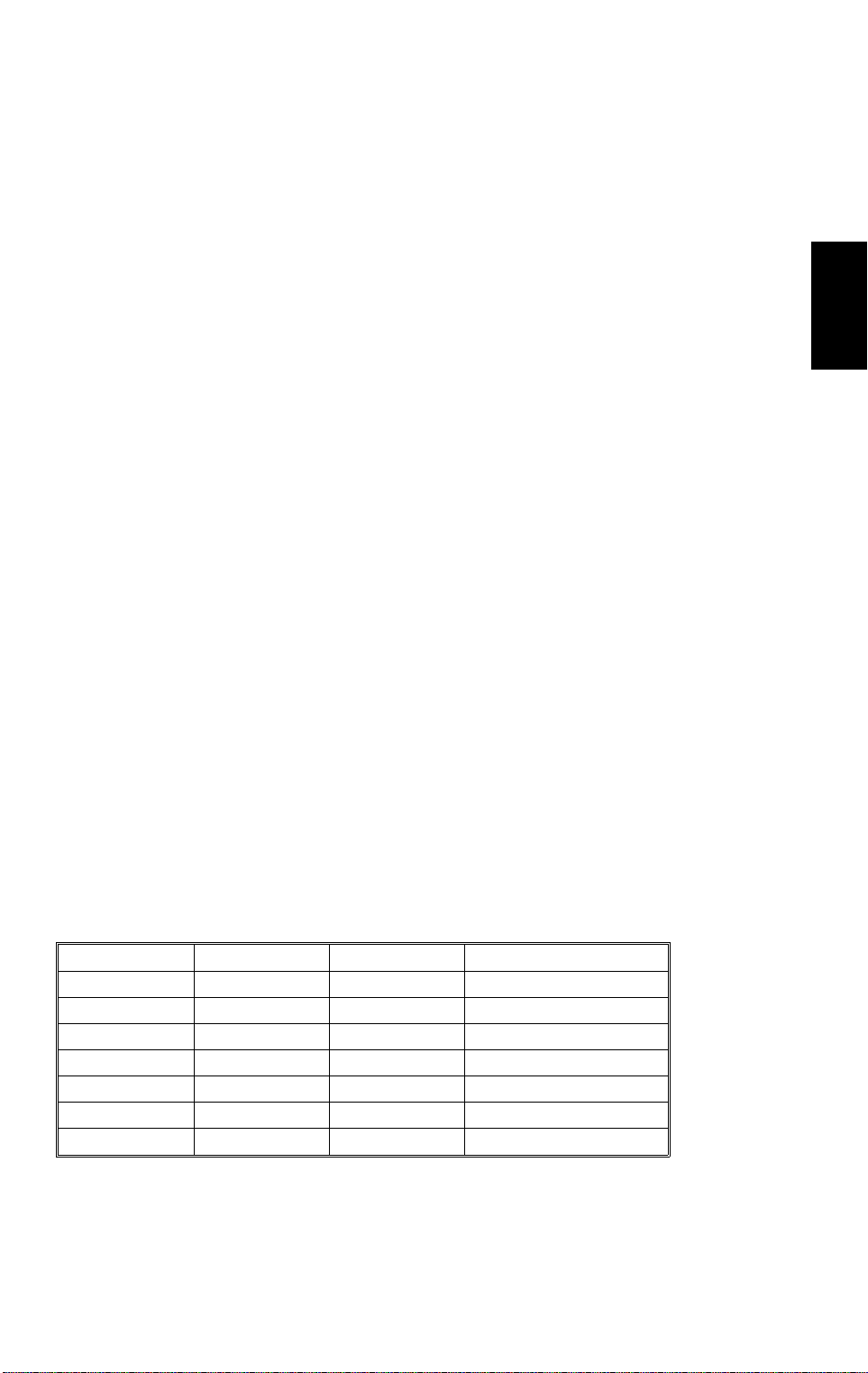
4 July 1996 OPTICS
3.5 EXPOSURE LAMP VOLTAGE CONTROL
The main board controls the exposure lamp voltage through the ac drive/dc
power supply board.
The exposure lamp voltage is determined by the following factors:
Lamp Voltage =Base Lamp Voltage Setting (SP48)
+
Image Density Adjustment Factor (SP34)
+
Manual Image Density Setting Factor (SP35)
+
L
V
Correction Factor (SP62)
+
Reproduction Ratio Correction Factor
1) Base Lamp Voltage Setting
Detailed
Descriptions
The lamp voltage is determined by the SP48 setting.
Base Lamp Voltage = SP48 setting x 0.5 (120 V machines)
SP48 setting x 1.0 (230 V machines)
The default setting is: 137 = 68.5 V (120 V machines)
128 = 128 V (230 V machines)
The current lamp voltage can be viewed with SP 51.
2) Image Density Adjustment Factor (SP34)
Depending on the SP34 setting, the development bias and the exposure
lamp data are increased or decreased for both ADS and manual ID modes.
SP34 Setting Setting Dev. Bias Exposure Lamp
0Normal0 0
1 Light –40 V 0
2 Dark +40 V 0
3 Lighter –40 V +3 step s
4 Darker +40 V –3 steps
5 Lightest –40 V +7 steps
6 Darkest +40 V –7 st eps
2-9
Page 21
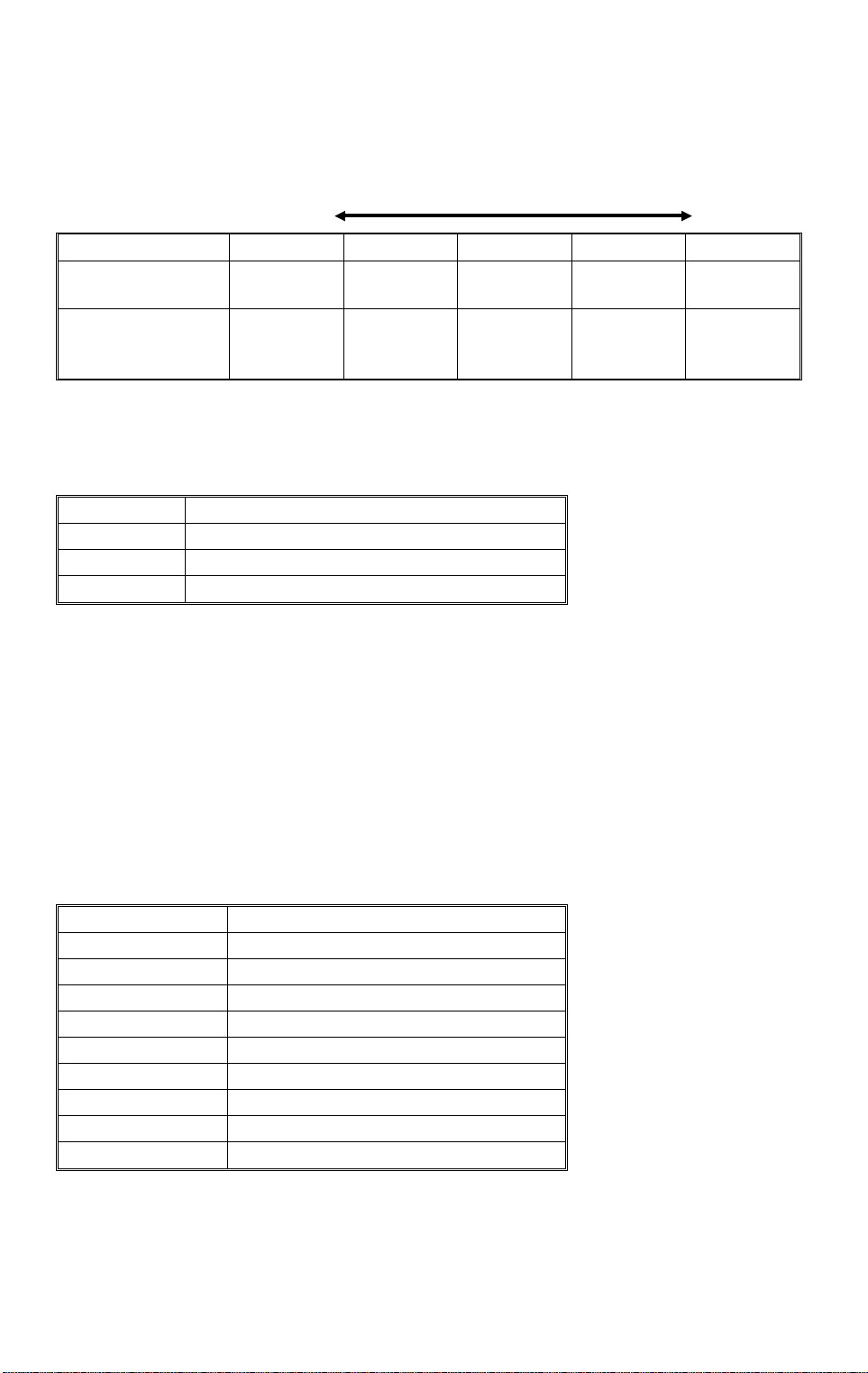
OPTICS 4 July 1996
3) Manual Image Density Setting Factor
Depending on the manual image density setting on the operation panel, the
exposure lamp voltage is changed as shown in the table below:
Manual ID Level 1 2 ADS (3) 4 5
Base Development
Bias Voltage (Volts)
Manual Image
Setting Factor
(Volts)
–200 –200 (–200) –200
– 6 steps
V
0
(SP35)
V
– 3 steps V
0
0
V0: Base lamp voltag e set t ing ( SP48)
V0 + 3 steps V0 + 7 steps
LighterDarker
–240
(SP36)
1 step = 0.5 V (120 V machines) or 1.0 V (230 V machines)
The manual setting factor for ID level 1 can be changed using SP35.
SP35 Setting Image Adjustment at ID Level 1
0 –6 steps
1 –8 steps
2 –10 steps
4) VL Correction Factor
The light intensity may decrease because of dust accumulated on the optics
parts. Additionally, the drum sensitivity gradually decreases during the drum’s
life. This may cause dirty background on copies. To compensate this, V
L
correction is done.
The exposure lamp voltage is increased by +1.0 V (230 V machines), or
+0.5 V (120 V machines) at the set copy count interval. The table below
shows the relationship between the SP setting and the interval.
SP62 Setting VL Correction Interval
0 1 step/1500 copies
1 1 step/1000 copies
2 1 step/2000 copies
3 1 step/500 copies
4 1 step/2500 copies
5 1 step/250 copies
6 1 step/3000 copies
7 1 step/4000 copies
8 No Correction
(Default setting: 0)
2-10
Page 22
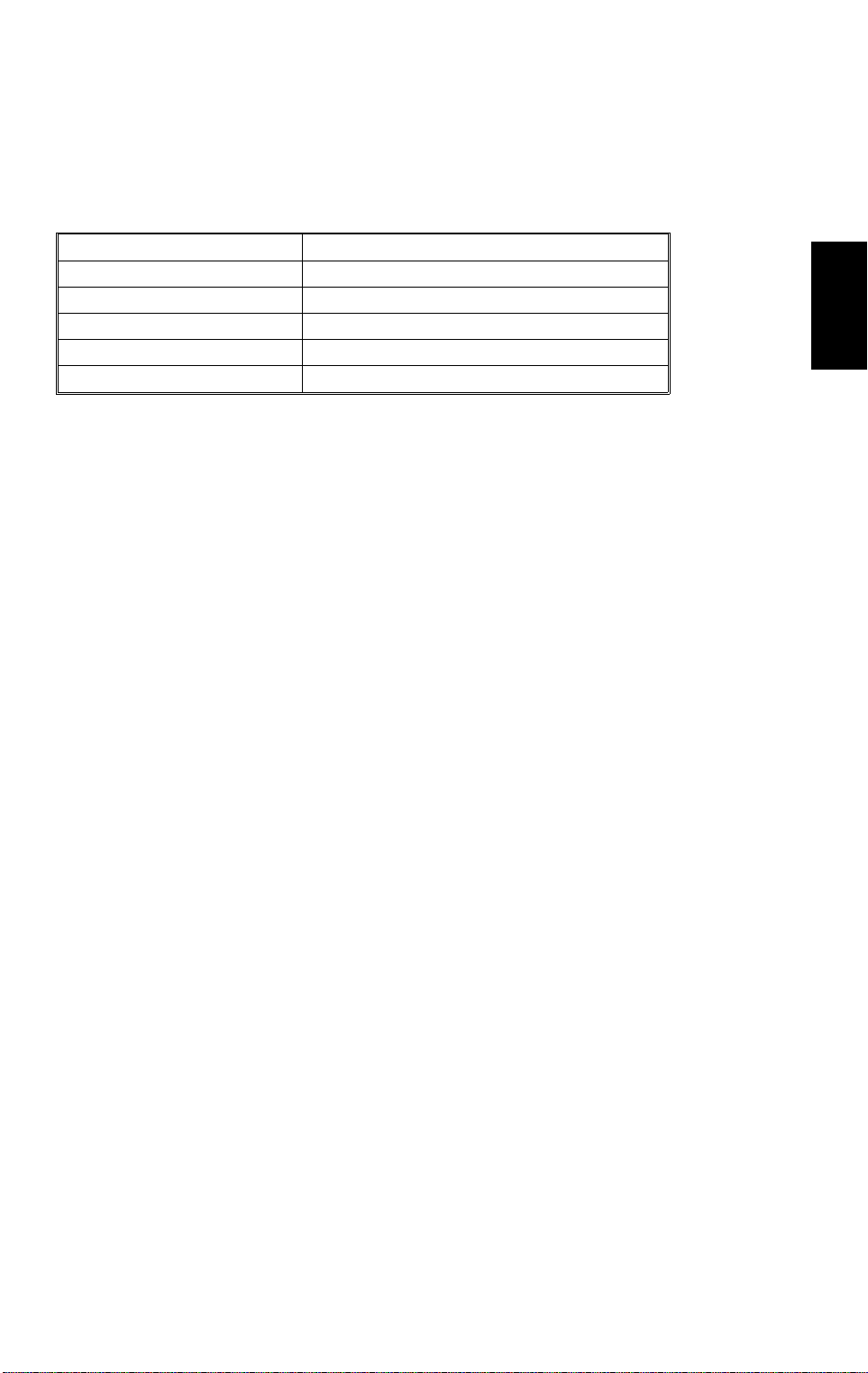
4 July 1996 OPTICS
5) Reproduction Ratio Correction Factor
The exposure lamp voltage is increased depending on the selected
magnification ratio in order to compensate for the change in concentration of
light on the drum.
Magnification Ratio Reproduction Ratio Correction Factor
70% to 72% +4 steps
73% to 78% +2 steps
79% to 119% 0
120% to 129% +4 st eps
130% to 141% +8 st eps
Detailed
Descriptions
2-11
Page 23
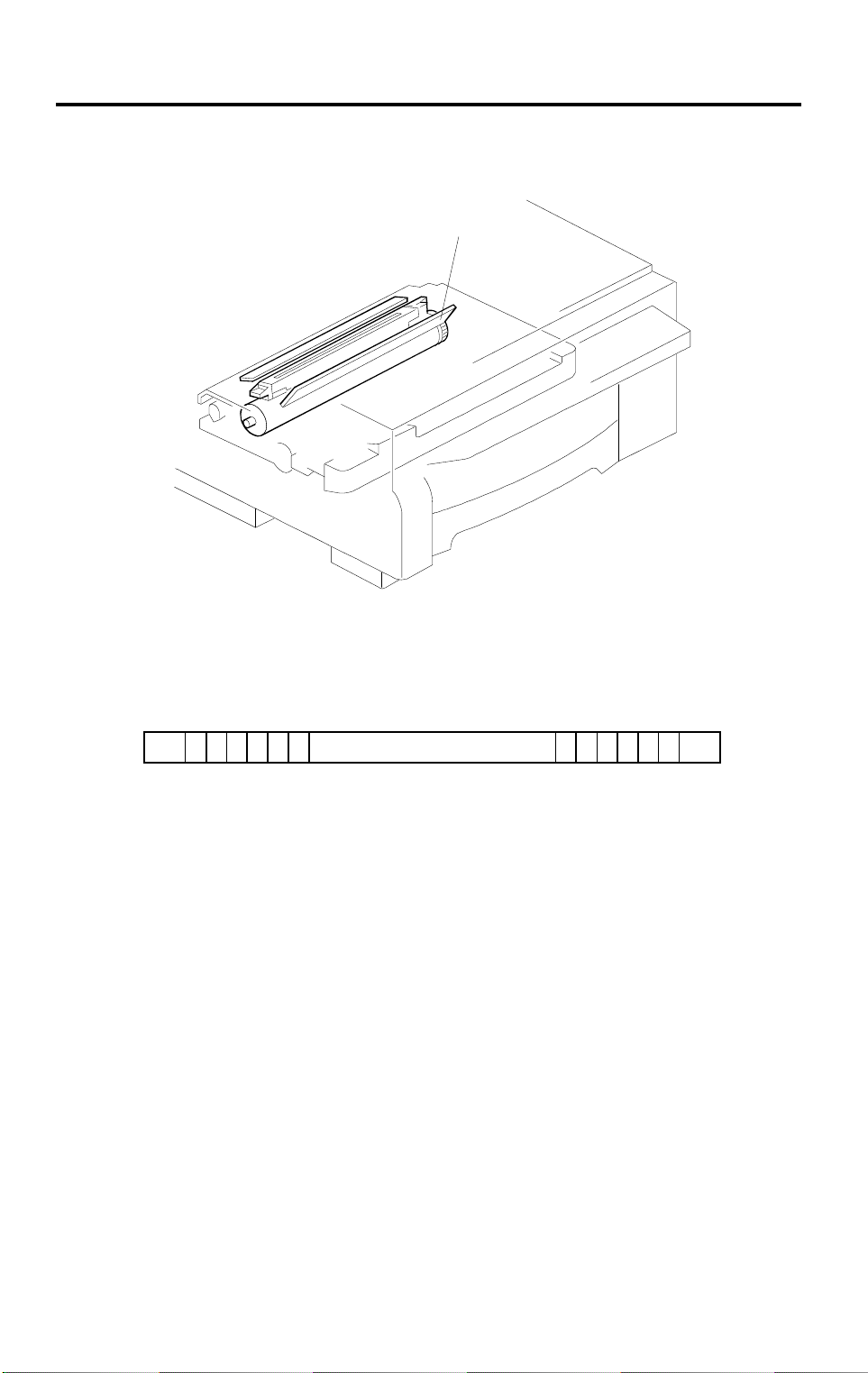
ERASE 4 July 1996
4. ERASE
4.1 OVERVIEW
abcdefg abcdefgh
[A]
A184D507.wmf
A184D508.wmf
The erase lamp [A], which is installed in the upper unit, consists of a single
row of LEDs extended across the full width of the drum. The erase lamp has
the following functions: leading edge erase, side erase (A184 copier only),
and trail edge erase.
2-12
Page 24
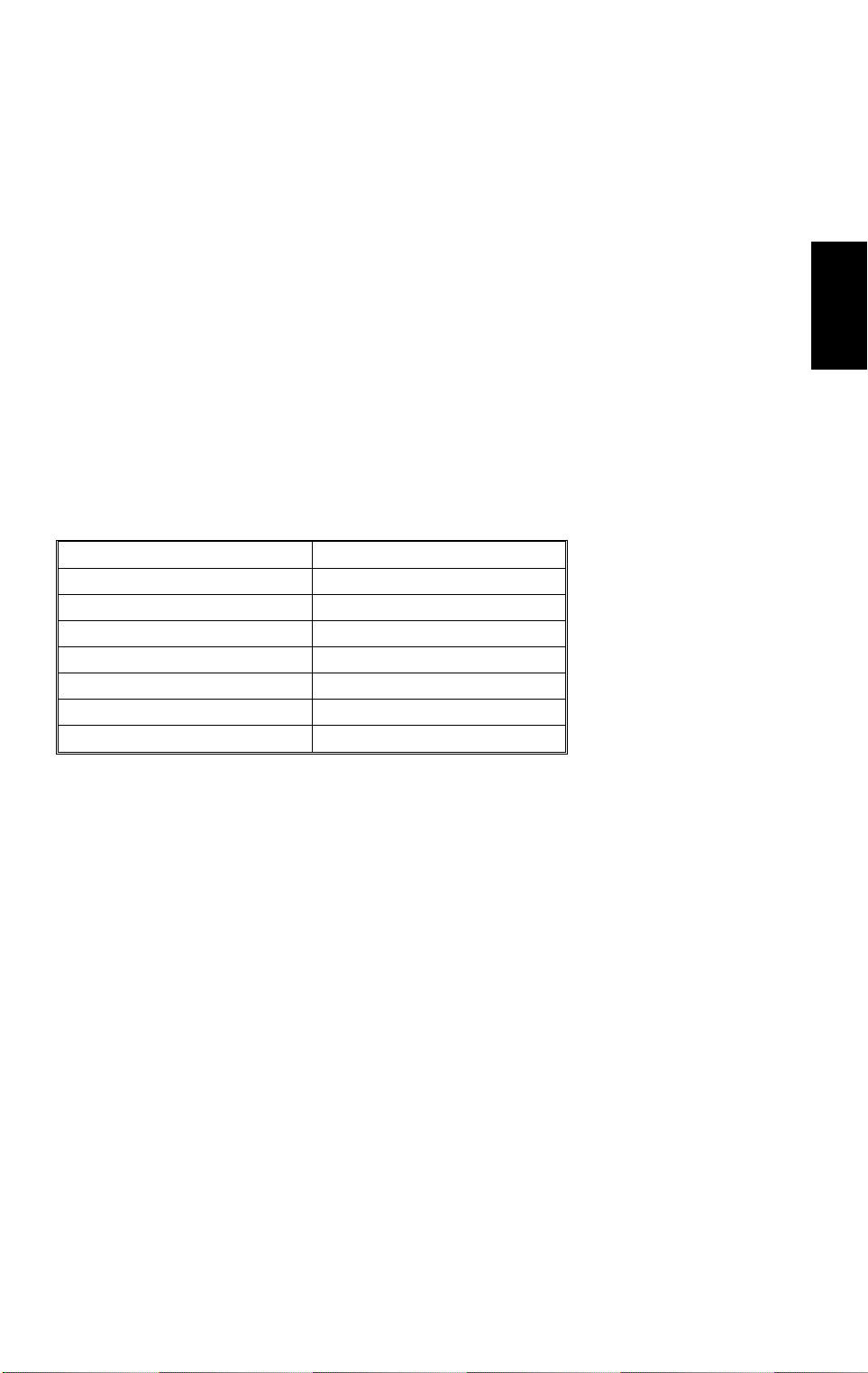
4 July 1996 ERASE
4.2 LEAD EDGE ERASE
The entire line of LEDs turn on when the main motor turns on. They stay on
until the erase margin slightly overlaps the lead edge of the original image
area on the drum (Lead Edge Erase Margin). This prevents the shadow of
the original edge from being developed on the copy. At this point, side erase
starts (A184 copier only). The width of the leading erase margin can be
adjusted using SP41.
4.3 SIDE ERASE (A184 COPIER ONLY)
Based on the reproduction ratio, the LEDs turn on in blocks (labeled "a" - "h"
on the previous page). This reduces toner consumption and drum cleaning
load.
The CPU determines which blocks to turn on based on the selected
reproduction ratio as follows:
Reproduction Ratio (%) Blocks ON
70 to 72 a - g
73 and 74 a - f
75 to 77 a - e
78 and 79 a - d
80 and 81 a - c
82 to 84 a - b
85 to 141 a
Detailed
Descriptions
4.4 TRAILING EDGE ERASE
This minimizes toner consumption.
The entire line of LEDs turns on after the trailing edge of the latent image has
passed 10 mm from the erase lamp. The length of the latent image is
determined by the paper length which is checked by the registration sensor.
The LEDs stay on to erase the leading edge of the latent image in the next
copy cycle. After the final copy, the erase lamps turn off at the same time as
the main moto r .
2-13
Page 25
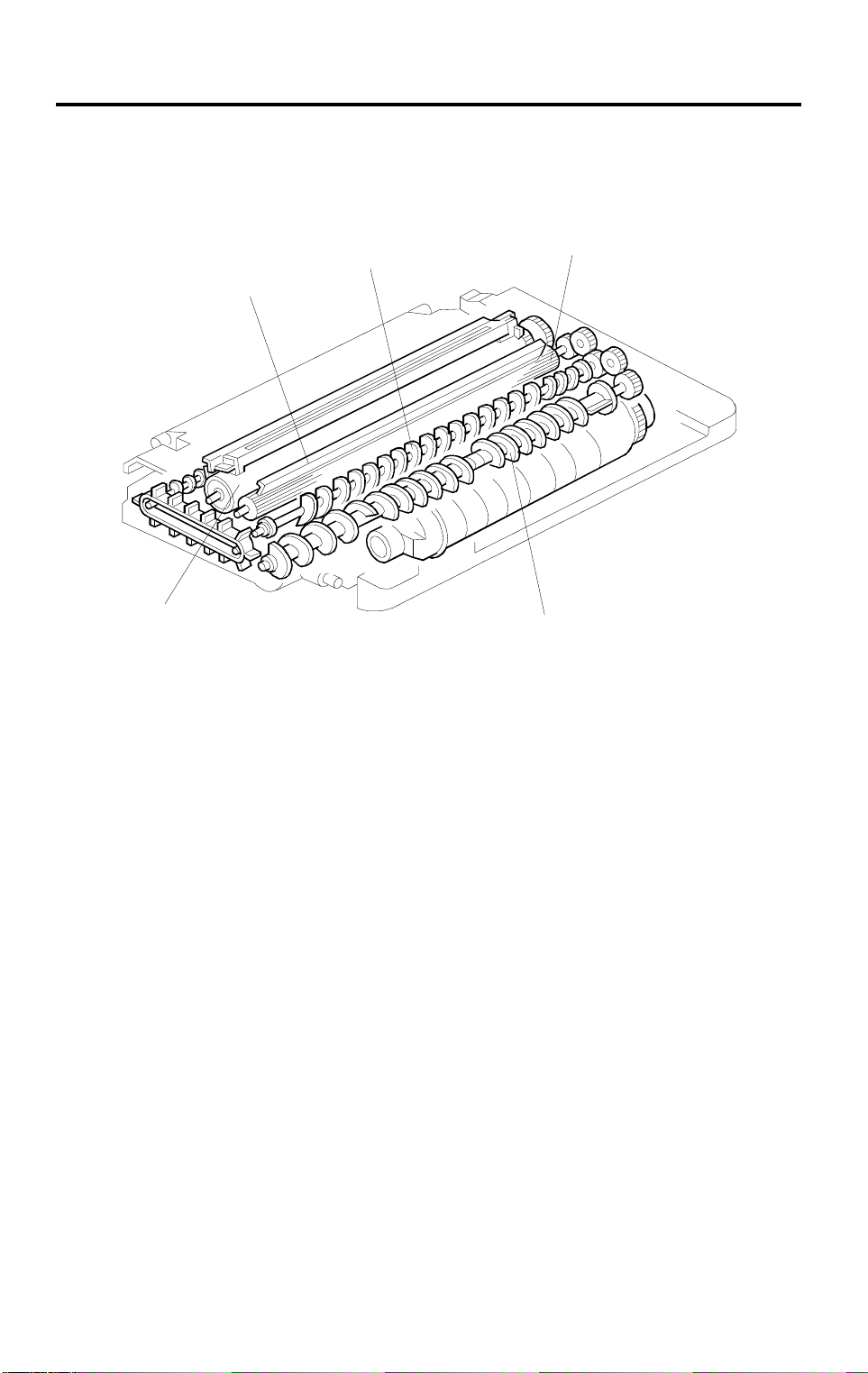
DEVELOPMENT 4 July 1996
5. DEVELOPMENT
5.1 OVERVIEW
[C]
[D]
[A]
[E]
[B]
A184D509.wmf
When the main motor turns on, the development roller [A] and two agitators
[B] and [C] start turning.
There are permanent magnets in the development roller which attract the
developer (which is about 50 µm in diameter) to the roller. The turning sleeve
of the development roller carries the developer past the doctor blade [D]
which trims the developer to the desired thickness.
The development roller sleeve continues to turn, carrying the developer to the
drum [E]. When the developer brush contacts the drum surface, the
negatively charged areas of the drum surface attract and hold the positively
charged toner. In this way, the latent image is developed.
The development roller is given a suitable negative bias for preventing toner
from being attracted to the non-image areas on the drum which may have a
residual negative charge. The bias also controls image density.
2-14
Page 26
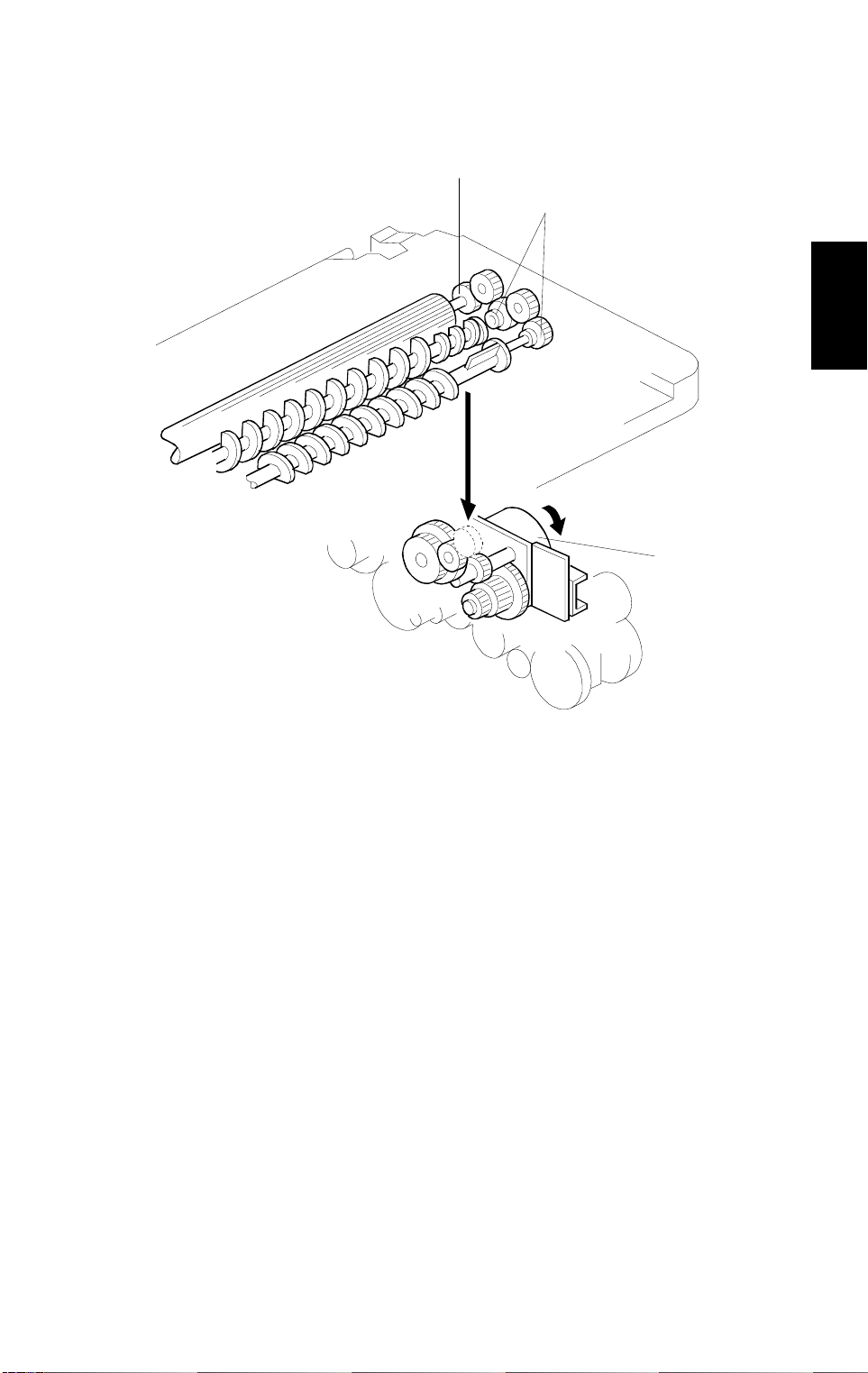
4 July 1996 DEVELOPMENT
5.2 DRIVE MECHANISM
[B]
[C]
Detailed
Descriptions
[A]
A184D510.wmf
When the main motor [A] turns on, the drive is transmitted to the
development roller gear [B] through idle gears. The rotation of the
development roller gear is transmitted to the agitator gears [C] through idle
gears.
2-15
Page 27
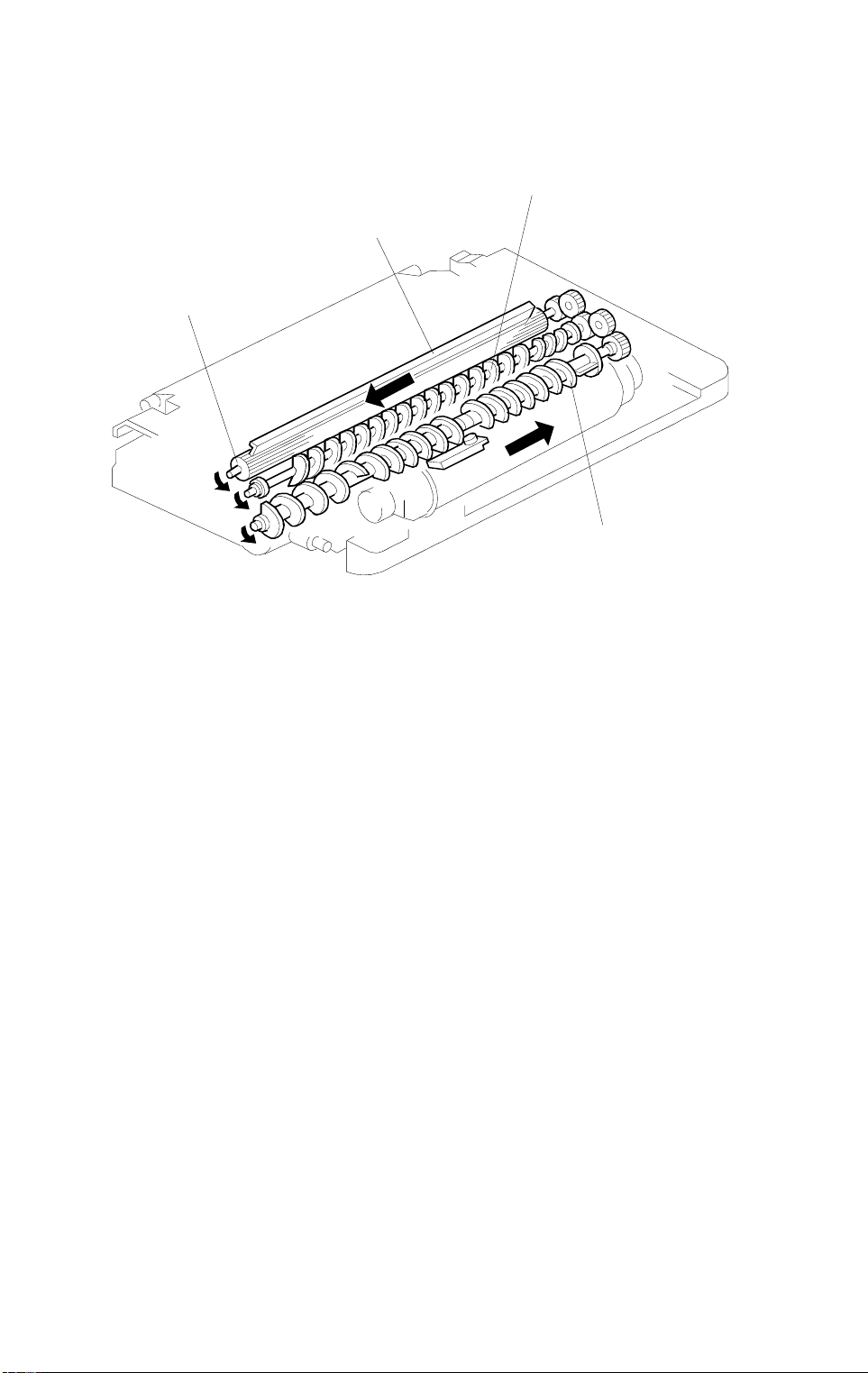
DEVELOPMENT 4 July 1996
5.3 CROSS-MIXING
[B]
[D]
[C]
[A]
A184D511.wmf
A cross-mixing mechanism is used to keep the toner and developer evenly
mixed. It also helps agitate the developer to prevent developer clumps from
forming and helps create the triboelectric charge.
Two agitators (helical coils) [A] and [B] are used for the cross-mixing. The 1st
agitator [A] moves the developer from left to right. The toner supplied from
the cutout in the toner cartridge holder is mixed with the developer by the 1st
agitator. The 2nd agitator [B] rotates in the opposite direction and moves the
developer back from right to left. In this way, the developer is evenly
distributed in the development unit.
The magnets in the development roller [C] attract the developer, and the
development roller sleeve rotates to carry the developer to the drum. The
doctor blade [D] trims the developer on the development roller to the desired
thickness.
2-16
Page 28
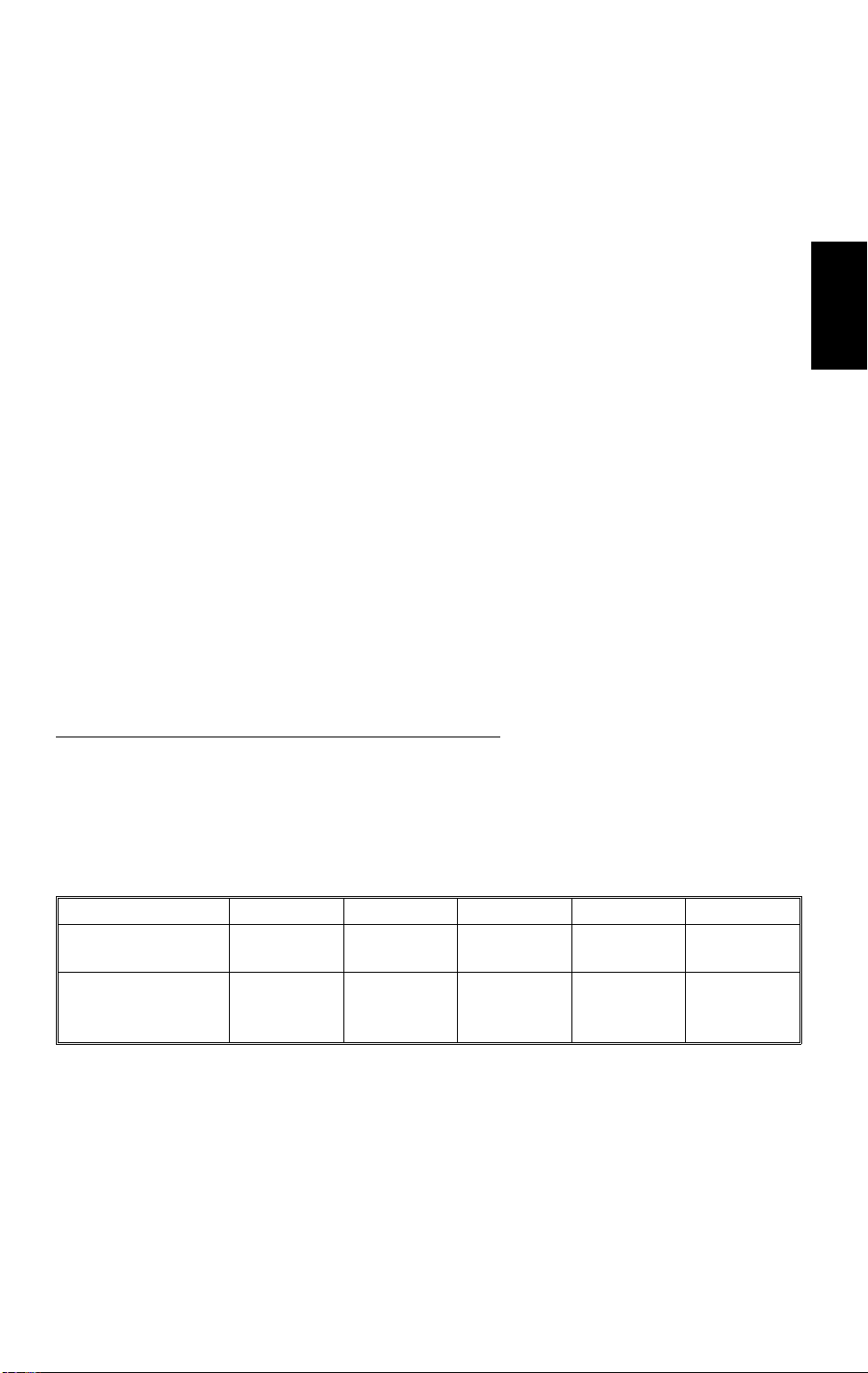
4 July 1996 DEVELOPMENT
5.4 DEVELOPMENT BIAS FOR IMAGE DENSITY CONTROL
The image density is controlled by changing two items: the amount of bias
voltage applied to the development roller sleeve, and the amount of voltage
applied to the exposure lamp.
Applying a bias voltage to the development sleeve reduces the potential
between the development roller and the drum, thereby reducing the amount
of toner transferred. As the bias voltage becomes greater, the copy becomes
lighter.
The method of control depends on whether the image density is manually
selected or auto image density is used.
The development bias voltage applied to the development roller sleeve has
the following factors:
Development bias voltage = Base bias voltage factor
(Manual ID level 5: SP 36)
+
Image density adjustment factor
(SP34)
+
Drum residual voltage (V
R
) correction factor
Detailed
Descriptions
The base bias voltage for non-image areas (between copies) is –200 volts.
The above correction factors are also applied.
NOTE:
SP34 (Image Density Adjustment) is applied for both ADS and
manual ID modes. SP36 is for manual ID level 5 only.
5.4.1 Base Bias Voltage Factor In Manual Image Density Mode
Manual ID Level 1 2 ADS (3) 4 5
Base Bias Voltage
(Volts)
Base Exposure
Lamp Voltage
(Volts)
–200 –200 (–200) –200
V
– 6 steps
0
(SP35)
V
– 6 steps V
0
0
V
V0 + 3 steps V0 + 7 steps
: Depends on the setting of SP48
0
–240
(SP36)
The base voltage applied at each ID level is shown in the above table.
Normally, notch 3 is used for the ADS mode. If SP mode 19 is changed from
0 to 1, ADS mode is disabled and notch 3 is used for the center setting of the
manual ID level. The base exposure lamp voltage also varies depending on
the manual ID level as shown.
2-17
Page 29
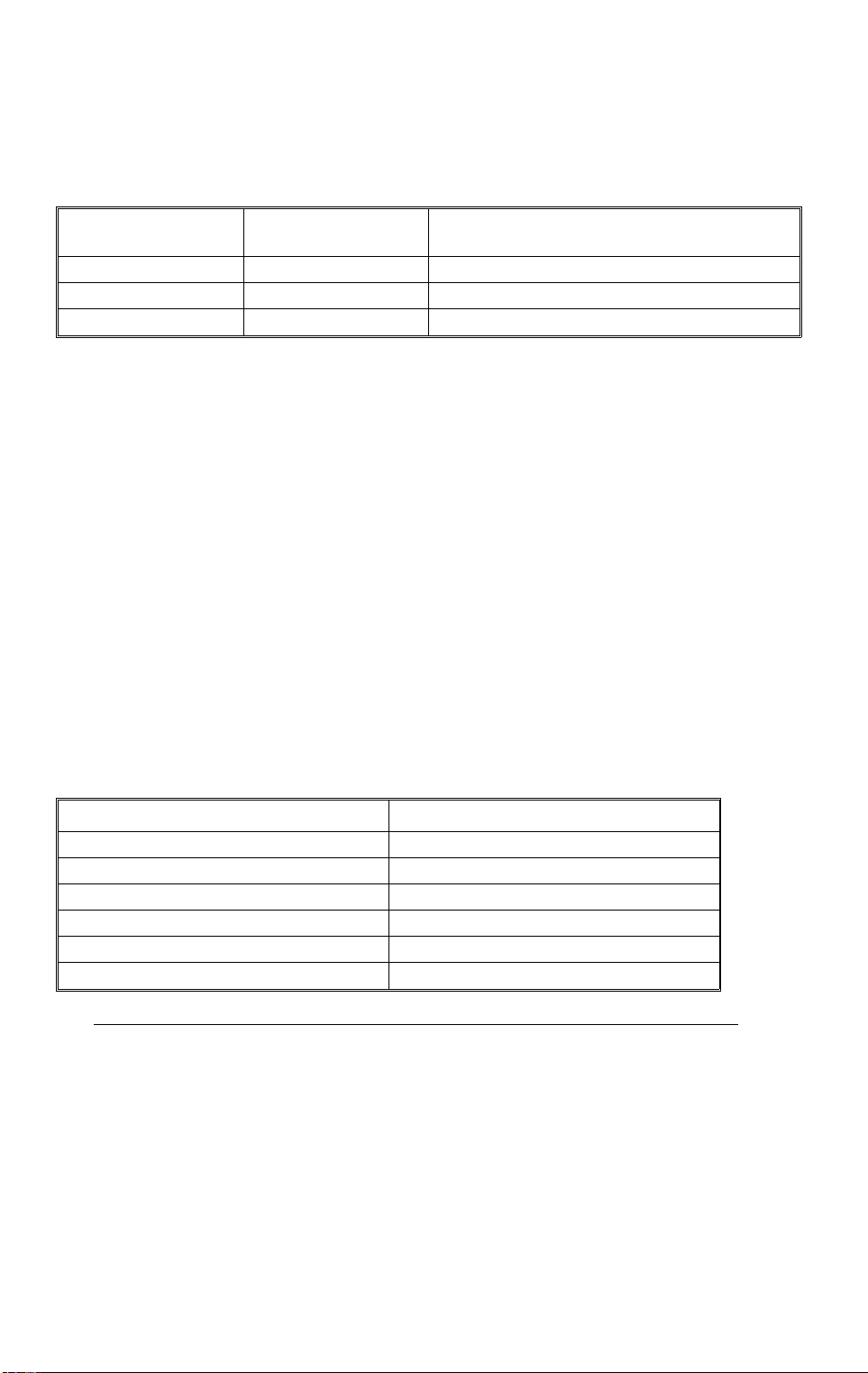
DEVELOPMENT 4 July 1996
Adjustment factor for manual ID level 5 (SP36)
The base bias voltage at manual ID level 5 can be changed using SP36 as
follows:
Image Density SP36 Setting
Normal 0 –40
Lighter 1 –80
Lightest 2 –120
Base Bias Voltage Change for Level 5
(Volts)
(Default setting: 0)
5.4.2 Base Bias Voltage Factor In Automatic Image Density (ADS) Mode
In ADS mode, the base exposure lamp voltage is fixed at V
(this value is
0
determined by SP48). Image density is controlled by changing only the base
bias voltage.
The base bias voltage for ADS mode depends on the background image
density of the original which is measured by the ADS sensor. (See page 2-8
for more information about the ADS sensor).
The CPU checks the voltage output from the automatic ID circuit. This circuit
has a peak hold function. The peak hold voltage corresponds to the
maximum reflectivity of the original. The CPU then determines the proper
base bias level with reference to the peak hold voltage.
The table below shows the relationship between the original background
density (ADS voltage ratio) and the base bias voltage.
Base Bias Voltage
α =
ADS0
V
ADS Voltage Ratio [α] (%)
80 to 100 (light) –200 V
75 to 79 –240 V
70 to 74 –280 V
60 to 69 –320 V
29 to 59 –360 V
0 to 28 (dark) –380 V
ADS0
+ (Total VL Correction Steps so far + Reproduction Cor rect ion St eps) x 0.5
V
: ADS Reference Voltage
ADS Output Voltage
2-18
Page 30
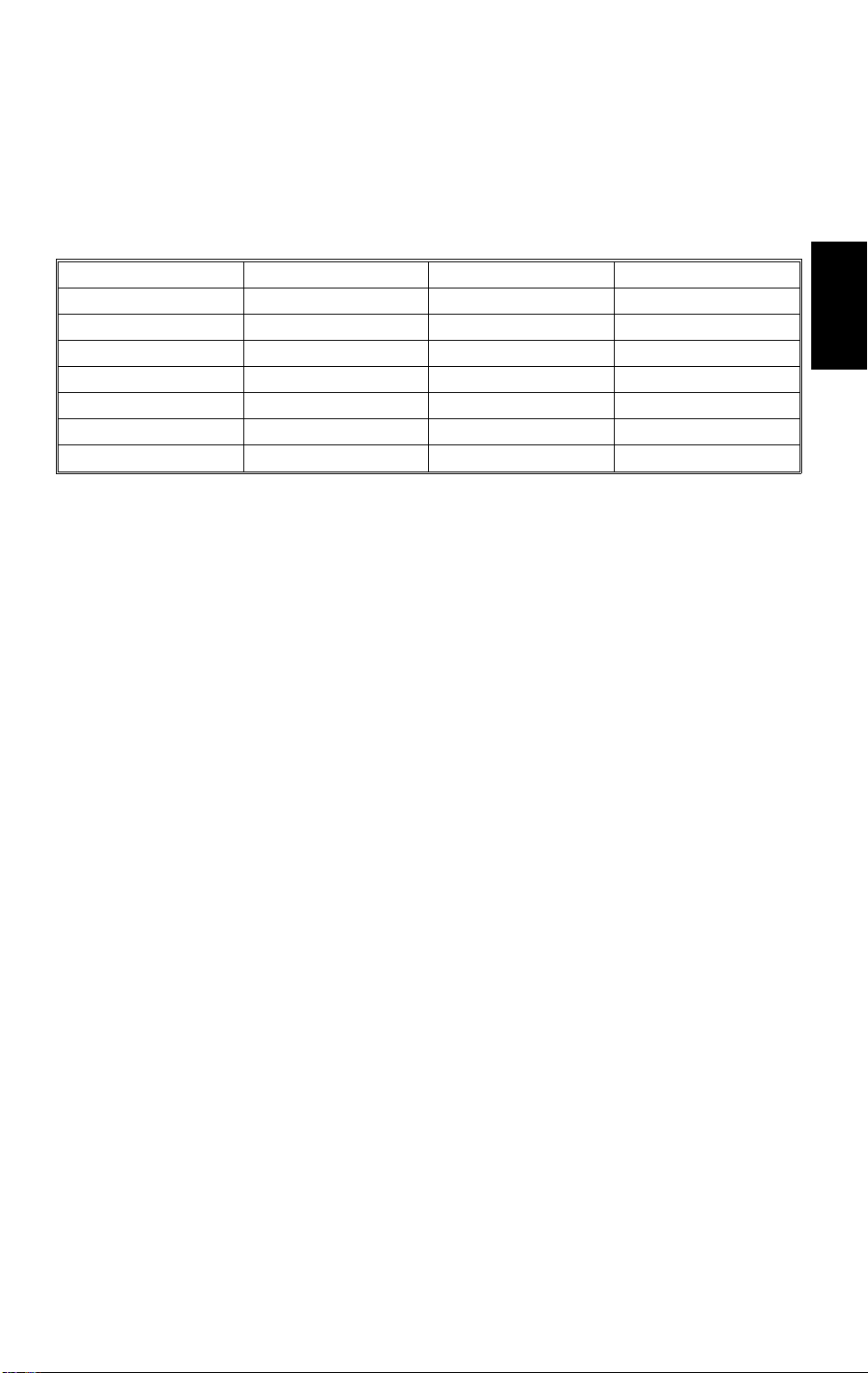
4 July 1996 DEVELOPMENT
5.4.3 Image Density Adjustment Factor
Using SP 34, the base bias voltage and the exposure lamp data can be
increased or decreased for both ADS mode and all manual ID levels as
follows:
SP34 Setting Setting Dev. Bias Exposure Lamp
0Normal0 0
1 Light –40 V 0
2Dark+40 V0
3 Lighter –40 V +3 steps
4 Darker +40 V –3 steps
5 Lightest –40 V +7 steps
6 Darkest +40 V –7 steps
(Default setting: 0)
5.4.4 Dru m Residual Voltage (VR) Correction Factor
Detailed
Descriptions
R
During the drum’s life, drum residual voltage (V
) will gradually increase. To
compensate for this, the bias voltage is increased by –10 V every 5 k copies.
The V
R
correction is done up to 20 k copies. The VR correction will not
change after 20 k copies.
2-19
Page 31

DEVELOPMENT 4 July 1996
5.5 DEVELOPMENT BIAS CIRCUIT
24 V
GND
CT Trigger
B PWM
CN123-4
CN123-3
CN123-2
CN123-1
CN1-1
CN1-2
CN1-3
CN1-4
DC/DC
Inverter
DC/DC
Inverter
Zener Diode
High Voltage Supply
Board-CT/B/G
Ω
3 M
G
B
620 V
Drum
To Drum GND
A184D503-2.wmf
The main board supplies +24 volts to the high voltage supply board at CN1-1.
When the Start key is pressed, the CPU starts sending the bias trigger pulses
to CN1-4. This energizes the development bias circuit within the high voltage
supply board which applies a high negative voltage to the development roller.
The development bias is applied whenever the drum is rotating.
2-20
Page 32

4 July 1996 TONER SUPPLY
6. TONER SUPPLY
6.1 TONER SUPPLY MECHANISM
[D]
[C]
[B]
[H]
[G]
Detailed
Descriptions
[J]
[I]
[A]
[F]
[K]
[E]
A184D512.wmf
When the toner bottle [A] is set and the lever [B] is pushed down, the chuck
[C] pulls out the cap [D], and the toner bottle is opened.
While the TD (toner density) sensor detects enough toner in the developer,
the toner supply clutch [E] is off, and the main motor drive is not transmitted
to the gear [F]. When the TD sensor detects a low toner condition, the toner
supply clutch is energized and the drive is transmitted to the gear [G] through
idle gears. The gear [G] drives the toner bottle gear [H], and the toner bottle
rotates in the direction of the arrow.
The toner bottle has a spiral groove that helps move toner to the toner bottle
opening [I]. Then the toner is carried up to the opening [J] of the toner bottle
holder by the rotating fins [K], to be supplied into the development unit.
2-21
Page 33

TONER SUPPLY 4 July 1996
6.2 TONER DENSITY DETECTION
[A]
[B]
A184D511-2.wmf
A toner density sensor (TD sensor) [A] is used for toner density control.
The TD sensor is located under the 1st agitator [B]. The developer being
conveyed by the 1st agitator passes over the top of the sensor. As the toner
in the developer is consumed during development, the toner to carrier ratio
changes resulting in a change in the magnetic permeability of the developer.
This in turn is converted to a corresponding voltage. The CPU monitors the
voltage to control the toner supply mechanism.
When a new imaging unit is installed, the machine starts idling for developer
initialization. During the developer initialization, the CPU adjusts the TD
sensor control voltage so that the TD sensor outputs 1.9 ± 0.1 volts for the
toner to carrier ratio of new developer (4.0% by weight). This voltage is used
as the standard TD sensor voltage.
2-22
Page 34

4 July 1996 TONER SUPPLY
6.3 TONER SUPPLY CONTROL
6.3.1 Modes Available
SP30
Setting
0
1
2
3
4
Toner Supply
Mode
Detect Supply
Mode
Fixed Supply Mode None Fixed
Target Toner
Sensor Voltage
Depends on the
initial TD sensor
setting.
Depends on SP53. Depends on the
Depends on the
initial TD sensor
setting.
Depends on SP53. Fix ed
Toner Supply
Depends on the
TD sensor output .
TD sensor output .
Fixed
Toner Near/End
Amount
Detection
P
P
Default setting: 0
Depending on the SP30 setting, Detect Supply mode or Fixed Supply mode
is selected. If 0, 1, 2, or 3 is selected in SP30, Detect Supply mode is used. If
4 is selected, Fixed Supply mode is used.
Note that when 2, 3, or 4 is selected, the machine will not perform the toner
near/end detection. Normally, SP30 should always be kept at the default
setting. The following pages describes in detail of each toner supply mode
settings.
Detailed
Descriptions
6.3.2 Detect Supply Mode
In Detect Supply mode, the CPU monitors the TD sensor voltage, which
depends on the toner to carrier ratio in the developer. As the toner in the
developer is consumed, the TD sensor output voltage increases.
The TD sensor voltage is compared with the standard voltage (known as the
Target Toner Sensor Voltage), and toner is supplied when the TD sensor
output is higher than this target voltage.
The machine has two ways of calculating the target toner sensor voltage; the
method used depends on SP30. The toner supply amount can also be
changed using SP31 or 32.
2-23
Page 35

TONER SUPPLY 4 July 1996
1) Target Toner Sensor Voltage
– Method 1 –
Normally (if 0 or 2 is selected in SP30) the voltage is determined by the
following factors:
Target Toner Sensor Voltage (V
) = Initial Developer Setting Voltage (VT0)
TS
+
Toner Density Adjustment Factor
a) Initial Developer Setting Voltage (V
T0
)
This voltage is adjusted to 1.9 ± 0.1 V during the developer initialization (refer
to section 6.2).
b) Toner Density Adjustment Factor
The target toner density can be changed by customers or service engineers
using SP mode 38 or user tool No. 4.
SP 38 Setting
0 0 Normal 0
1 1 Higher –S x 1/2
2 2 Lower +S x 1/2
3 Highest –S
4 Lowest +S
User Tool 4
Setting
Toner Density
S: TD Sensor Sensitivity (SP24) Default: Normal
Toner Density
Adjustment Factor (β)
The sensor sensitivity is stored in SP24.
TD Sensor Sensitivity (S) [V/wt%] =
Change of TD sensor output [V]/Change of toner density [wt%] =
SP24 setting x 0.05 [V] (Default: SP24 = 8)
– Method 2 –
If 1 or 3 is selected in SP30, the setting of SP53 is used as the target toner
sensor voltage. In this case, the target toner sensor voltage is determined by
the following formula:
Target Toner Sensor Voltage = SP53 setting x 0.02 [V] (Default: 97 = 1.94 V)
2-24
Page 36

4 July 1996 TONER SUPPLY
2) Toner Supply Am oun t
– Method 1 –
Normally (if 0 or 1 is selected in SP30), the toner supply amount is
determined by the difference between the TD sensor voltage (V
target toner sensor voltage (V
). The following table shows the relationship
TS
) and the
T
between the sensor output and the toner supply clutch on time for each copy.
Toner Supply Level TD Sensor Voltage Level [VT] Toner Supply Clutch On Time
1
2
3
4
5
6 (Near End Level)
7 (Toner End Level)
< VT ≤ VTS + S/16
V
TS
V
+ S/16 < VT ≤ VTS + S/8
TS
V
+ S/8 < VT ≤ VTS + S/4
TS
VTS + S/4 < VT ≤ VTS + S/2
V
+ S/2 < VT ≤ VTS + 4S/5
TS
V
≥ VTS + 4S/5
T
VT ≥ VTS + S
The toner supply time step "t" can be changed using SP31.
t = SP31 setting x 0.1 [second] (Default: 1 = 0.1 se cond)
S: TD Sensor Sensitivity (SP24)
t
2 x t
4 x t
8 x t
13 x t
16 x t
16 x t
Detailed
Descriptions
In the toner supply level 6 and 7, after a copy job is finished, the main motor
continuously rotates, and the toner supply clutch is energized intermittently
for T seconds (repeatedly 2 seconds on and 2 seconds off during this
T-second interval).
The interval "T " can be changed using SP23.
– Method 2 –
If 2 or 3 is selected in SP30, a fixed amount of toner is supplied when the TD
sensor voltage becomes higher than the target toner sensor voltage. The
amount of toner can be selected using SP32.
SP32 Setting
00.3 3.5
10.6 7
21.2 15
32.4 30
43.6 45
54.8 60
6
7 0 (No toner supply) 0
Example: Set SP32 to 2 if the customer’s originals are typical ly 15% bl ac k.
Toner Supply Clutch On Time
(seconds)
Stays on until the TD se nsor
voltage becomes lower than the
target voltage.
Corresponding image area ratio
(%)
2-25
Page 37

TONER SUPPLY 4 July 1996
6.3.3 Fixed Supp ly Mode
If 4 is selected in SP30, the TD sensor is not used for toner supply control. A
fixed amount of toner is supplied at every copy cycle. The toner supply
amount is determined by the SP32 setting.
6.3.4 TD Sensor Check and Toner Supply Timing
During every copy cycle, the TD sensor voltage is monitored for three
seconds after the machine starts developing the image on the drum. The
CPU checks the voltage every 40 ms and stores the second highest voltage
of every 250 ms period. Then the stored voltages during the three seconds
are averaged, and the average is used as the TD sensor value for the copy.
The toner supply clutch on time for detect supply mode using TD sensor
output depends on this value.
If the machine determines that toner needs to be added, the toner supply
clutch turns on just after the trailing edge of the copy paper passes the
transfer corona unit. If the copy paper is shorter than A4/LT size, the clutch is
energized for 3 seconds after the machine starts developing the latent image.
6.3.5 Abnormal Condition in Toner Densi t y De tect ion
If the calculated value of the TD sensor goes below 0.2 volts, the CPU
determines that the toner density detection is abnormal. The CPU changes
from the detect supply mode to the fixed supply mode. At the same time,
either the Auto ID indicator or the selected manual ID level starts blinking,
and the machine can be operated. Under this condition, the machine will not
perform the toner end detection.
If the value recovers above 0.2 volts, or the main switch is turned off and on,
this condition is canceled and the toner density detection will recover to the
previous settings.
2-26
Page 38

4 July 1996 TONER SUPPLY
6.4 TONER END CONDITION
6.4.1 Toner Near End
If the CPU detects toner supply level 6 (V
≥ VTS + 4S/5) five times
T
consecutively, the toner end indicator blinks and the machine goes to the
toner near end condition. In this condition, the toner supply clutch is
energized for 16t seconds for every copy. If a toner sensor voltage lower than
V
+ 4S/5 is detected twice consecutively during the copy cycle, the
TS
machine recovers from the toner near end condition. (As explained before, t
depends on SP31.)
If the toner sensor voltage does not recover from level 6 during the copy
cycle, the main motor continuously rotates after the copy job is finished, and
the toner supply clutch is energized intermittently for T seconds (T can be
changed using SP23). The CPU monitors the TD sensor voltage during this T
seconds. If the toner sensor voltage returns to level 5 or less in this period,
the machine recovers from the toner near end condition and the main motor
stops.
6.4.2 To ner End
If TD sensor level 6 is detected, the machine supplies toner for T seconds
after the copy job is finished. During this T seconds, if the CPU detects TD
sensor level 7 (V
≥ VTS + S) three times consecutively, a toner end
T
condition is detected and copier operation is disabled.
Detailed
Descriptions
If the toner sensor voltage stays in level 6 during the T seconds, the machine
keeps the toner near end condition and 50 more copies can be made. After
50 copies, the toner end indicator lights and copying is disabled.
6.4.3 To ner End Recover y
If the main switch is turned off and on, or the upper unit is opened and closed
during a toner end condition, the main motor turns on and the toner supply
clutch is intermittently energized. If the TD sensor voltage does not recover
from level 7 within 40 seconds, the machine stops, keeping the toner end
condition. If the TD sensor voltage level recovers to level 6 or less in this
period, the toner supply clutch on time is reduced and the main motor
continuously rotates for 40 seconds to evenly distribute toner inside the
development unit. The on/off timing of the clutch is set using SP25 and 26.
(These settings should not be changed.)
2-27
Page 39

IMAGE TRANSFER 4 July 1996
7. IMAGE TRANSFER
7.1 OVERALL
[A]
A184D513.wmf
A high negative voltage (approximately –6 kV) is applied to the transfer
corona wire [A], and the corona wire generates negative ions. These
negative ions are applied to the back side of the copy paper. This negative
charge forces the paper against the drum and attracts the positively charged
toner onto the paper.
2-28
Page 40

4 July 1996 IMAGE TRANSFER
7.2 TRANSFER CORONA CIRCUIT
24 V
GND
CT Trigger
B PWM
CN123-4
CN123-3
CN123-2
CN123-1
CN1-1
CN1-2
CN1-3
CN1-4
DC/DC
Inverter
DC/DC
Inverter
Zener Diode
High Voltage Supply
Board-CT/B/G
Ω
3 M
G
B
620 V
Drum
To Drum GND
Detailed
Descriptions
A184D503-3.wmf]
The terminal which applies high negative voltage to the transfer corona is the
same as the terminal for the charge corona. So when the CPU drops
CN123-2 from +24 V to 0 V, both the transfer corona and charge corona are
applied to the drum at the same time. To apply the proper transfer current to
the drum, the transfer corona casing is connected to ground through a
varistor. This keeps the potential of the casing at –620 volts to prevent
excess corona current from flowing into the casing.
2-29
Page 41

DRUM CLEANING 4 July 1996
8. DRUM CLEANING
8.1 OVERVIEW
[A]
A184D514.wmf
A counter blade system is used for drum cleaning. The cleaning blade [A]
scrapes off any toner remaining on the drum after the image is transferred to
the paper.
The removed toner is transported into the developer to be recycled.
2-30
Page 42

4 July 1996 DRUM CLEANING
8.2 TONER RECYCLING MECHANISM
[A]
[B]
Detailed
Descriptions
A184D515.wmf
The toner removed from the drum falls onto the toner collection coil [A]. The
drum gear rotation is directly transmitted to the gear of the toner collection
coil.
As the coil rotates, the toner moves from left to right to be transported to the
toner recycling belt [B]. The paddles of the belt, which is driven by the toner
collection coil shaft, transports the toner into the developer, and the toner is
recycled.
2-31
Page 43

QUENCHING 4 July 1996
9. QUENCHING
[A]
A184D507-2.wmf
In preparation for the next copy cycle, light from the quenching lamp (QL) [A],
which is installed in the upper unit, neutralizes any charge remaining on the
drum.
LEDs are used for quenching and the lamp is turned on whenever the main
motor rotates.
2-32
Page 44

4 July 1996 PAPER FEED AND REGISTRATION
10. PAPER FEED AND REGISTRATION
10.1 OVERVIEW
[C]
[D]
[E]
[A]
A184D516.wmf
This copier has one paper feed station and a by-pass feed table.
The paper feed station uses a paper tray [A] which can hold 250 sheets. The
by-pass feed table [B] can hold 1 sheet.
The paper tray uses two semicircular feed rollers [C] and a corner separator.
The semicircular feed rollers make one rotation to drive the top sheet of the
paper stack to the relay rollers [D].
[B]
Detailed
Descriptions
The paper tray has two corner separators, which allow only one sheet to
feed. They also serve to hold the paper stack.
If a sheet of paper is set on the by-pass feed table, the registration sensor [E]
is actuated and the machine goes to by-pass feed mode.
2-33
Page 45

PAPER FEED AND REGISTRATION 4 July 1996
10.2 PAPER FEED MECHANISM
[D]
[C]
[A]
[E]
A184D517.wmf
[B]
[F]
A184D518.wmf
Through several gears, main motor rotation is transmitted to the paper feed
clutch gear [A]. The rotation of the paper feed clutch gear is transmitted to the
relay roller gear [B] through an idle gear.
After the Start key is pressed, the solenoid [C] of the paper feed clutch is
energized to release the stopper [D], and the rotation of the relay roller gear
is transmitted to the feed roller shaft [E]. The solenoid stays on for 250
milliseconds and then turns off. The feed rollers stop when they complete one
rotation.
Before the feed rollers stop, the leading edge of the paper is caught by the
relay rollers [F].
2-34
Page 46

4 July 1996 PAPER FEED AND REGISTRATION
10.3 REGISTRATION MECHANISM
[A]
[B]
Detailed
Descriptions
[C]
A184D524.wmf
The relay rollers always rotate while the main motor rotates. They transport
the paper to the registration roller [A]. The registration roller is also driven by
the main motor through idle gears.
There is a paper stopper [B] between the relay roller and the registration
roller. After the leading edge of the paper reaches the stopper, a small buckle
is made between the relay roller and the registration roller. 2.7 seconds after
the paper feed clutch is turned on, the registration solenoid [C] is energized
to release the stopper, synchronizing the paper feeding with the image on the
drum.
After 0.5 second, the registration solenoid is de-energized.
The registration sensor detects paper length and paper end.
2-35
Page 47

PAPER FEED AND REGISTRATION 4 July 1996
10.4 BY-PASS FEED
[C] [B]
[A]
[D]
A184D522.wmf
If a sheet of paper is inserted in the by-pass feed table [A], the registration
sensor [B] is actuated and the machine goes to by-pass feed mode. 500
milliseconds after the registration sensor is actuated, the main motor turns on
for 222 milliseconds to drive the relay roller [C] to catch the leading edge of
the paper. After the Start key is pressed, the main motor starts again to
transport the paper to the registration roller [D]. The registration solenoid is
energized 1912 milliseconds after the main motor started rotating.
2-36
Page 48

4 July 1996 PAPER FEED AND REGISTRATION
10.5 PAPER FEED AND MISFEED DETECTION TIMING
0
Start Key
Main Motor
Paper Feed
Clutch
Registration
Sensor
Registration
Solenoid
Exit Sensor
0.1
1.5
PE
Paper Length Detection
ON Check
2.7 3.2
5.7
OFF Check
(1)
5.7
ON Check
(2)
(second)
10.3
A184D527.wmf
Detailed
Descriptions
(3)
The registration sensor and the exit sensor are used for misfeed detection. If
the CPU detects a misfeed, the Check Paper Path or the Add Paper indicator
turns on.
When the main switch is turned on, the CPU checks these sensors for initial
misfeed.
During the copy cycle, the CPU performs four kinds of misfeed detection:
PE : Checks whether the registration sensor is actuated within 1.5 seconds
after the Start key is pressed. Since this machine has no indicator or
sensor to detect paper end, the PE indicator is lit in the paper end
condition as well.
(1): Checks whether the copy paper has passed through the registration
sensor 5.7 seconds after the Start key is pressed.
(2): Checks whether the exit sensor is actuated within 5.7 seconds after
the Start key is pressed.
(3): Checks whether the copy paper has passed through the exit sensor
10.3 seconds after the Start key is pressed.
2-37
Page 49

IMAGE FUSING 4 July 1996
11. IMAGE FUSING
11.1 OVERVIEW
[C]
[A]
[E]
[E]
[D]
[F]
[B]
A184D520.wmf
After the image is transferred, the copy paper enters the fusing unit. The
image is fused to the copy paper by the process of heat and pressure
through the use of a hot roller [A] and pressure roller [B].
The CPU monitors the hot roller temperature through a thermistor [C] which
is in contact with the hot roller surface. A thermofuse [D] protects the fusing
unit from overheating.
The hot roller strippers [E] separate the copy paper from the hot roller and
direct it to the exit rollers. The exit sensor [F] monitors the progress of the
copy paper through the fusing unit and acts as a misfeed detector. The exit
rollers drive the copy paper to the copy tray.
2-38
Page 50

4 July 1996 IMAGE FUSIN G
11.2 FUSING DRIVE MECHANISM
[B]
[A]
[C]
Detailed
Descriptions
A184D521.wmf
[C]
[E]
[E]
[D]
A184D523.wmf
The main motor [A] drive is transmitted to the hot roller [B] through idle gears.
The hot roller always rotates while the main motor rotates. While the upper
unit is open, the pressure roller [C] is not in contact with the hot roller. This
enables easy misfed paper removal at the fusing area.
When the upper unit is closed, the pressure roller is pushed up by the arms
[D]. The two springs [E] apply the proper fusing pressure between the hot
roller and the pressure roller.
2-39
Page 51

IMAGE FUSING 4 July 1996
11.3 FUSING LAMP CONTROL
The CPU monitors the temperature of the hot roller surface using a
thermistor. The fusing lamp is turned on and off to keep the hot roller surface
at the target temperature. The target temperature depends on the machine
condition as follows:
Machine Condition
After the main switch is turned
on, unti l one minute has pas t
after the fusing temperature
reaches 170°C.
After the above time per iod
During copying
After copying is fini shed
Fusing Lamp
ON/OFF Threshold
185°C
150°C
185°C
150°C
2-40
A184D528.wmf
Remarks
After the fusing temper at ur e
reaches 170°C (ready
temperature), the fus ing l am p is
kept on until it reaches 185°C.
When the Start key is pressed, the
red indicator bl i nks and copying
starts after the fusing temperature
reaches 170°C.
Page 52

4 July 1996 IMAGE FUSIN G
When the main switch is turned on, the CPU turns on the fusing lamp. When
the fusing thermistor detects 170°C, the machine enters the ready condition.
After the ready temperature is detected, the CPU keeps the fusing
temperature at 185°C for one minute, then the target temperature is changed
to 150°C.
When the Start key is pressed, if the fusing temperature is higher than 170°C,
the machine starts copying immediately. If the temperature is lower, the
fusing lamp is turned on and the red start indicator blinks. Copying starts after
the fusing temperature reaches 170°C, and the fusing temperature is
controlled at 185°C during copying.
After copying is finished, the fusing temperature is controlled at 150°C.
To prevent any copy quality problem caused by exposure lamp intensity
fluctuation, the fusing lamp does not turn on while the exposure lamp is on,
even if the fusing temperature drops below 185°C.
Detailed
Descriptions
2-41
Page 53

IMAGE FUSING 4 July 1996
11.4 FUSING LAMP CONTROL CIRCUIT
11.4.1 Overview
CN121-10
Trigger Pulse
24 V
0 V
Main Board
CN121-11
5 V
CN121-8
24 V
CN121-7
CN404-2
PC2
CN404-3
FU1
T402 T401
AC Power Source
T408
T407
T405
T406
T404
T403
AC Drive/DC Power
Supply Board
Fusing
Thermistor
Fusing Lamp
Main Switch
Interlock
Switch
A184D519.wmf
The main board monitors the fusing temperature through a thermistor. It uses
the zero cross signal generated by the ac drive/dc power supply board to
control the applied power accurately.
Normally, the voltage applied to the lamp is the full duty cycle of the ac
waveform. However, through SP29, fusing power can be set to phase control
mode. (Phase control is used only if the customer has a problem with
electrical noise or interference.)
2-42
Page 54

4 July 1996 IMAGE FUSIN G
11.4.2 On/Off Control
When the main switch is turned on, the main board starts to output a trigger
pulse, which has the same timing as the zero cross signal, to the ac drive/dc
power supply board. This trigger pulse allows maximum ac power to be
applied to the fusing lamp. When the operating temperature is reached, the
CPU stops outputting the trigger pulse (the trigger stays HIGH) and the fusing
lamp turns off.
11.4.3 Phase Control Mode
Detailed
Descriptions
A184D526.wmf
The main board sends the fusing lamp trigger pulse (LOW active) to the ac
drive/dc power supply board, which provides ac power to the fusing lamp at
the falling edge of each trigger pulse. The trigger pulse goes HIGH when the
main board receives the zero cross signal.
The amount of time that power is applied to the fusing lamp depends on the
temperature of the hot roller.
The trigger pulse (LOW part) is wider [C1] and power is supplied for longer
[D1] when the hot roller temperature is lower. It is narrower [C2] and power is
supplied for a shorter time [D2] when the hot roller is near the operating
temperature.
2-43
Page 55

IMAGE FUSING 4 July 1996
11.4.4 Over heat Protection
There is an overheat protection circuit in the main board. If the hot roller
temperature reaches 230°C, the resistance of the thermistor (between
CN121-10 and CN121-11) becomes too low. If the main board detects this
condition, "E-53" lights on the operation panel and power to the fusing lamp
is cut.
Even if the thermistor overheat protection fails, the thermofuse opens when it
reaches 169°C, removing power from the fusing lamp.
2-44
Page 56

SECTION 3
INSTALLATION
Page 57

4 July 1996 INSTALLATION REQUIR EM ENTS
1. INSTALLATION REQUIREMENTS
1.1 ENVIRONMENT
1. Temperature Range: 10°C to 30°C (50°F to 87°F)
2. Humidity Range: 15% to 90% RH
3. Ambient Illumination: Less than 1,500 lux (Do not exposure to direct
sunlight.)
3
4. Ventilation: Minimum space 20 m
Room air should turn over at least 3 times per
hour
5. Ambient Dust: Less than 0.15 mg/m
.
3
(4 x 10-3 oz/yd3)
6. If the place of installation is air-conditioned or heated, do not place the
machine:
a) Where it will not be subjected to sudden temperature changes.
b) Where it will not be directly exposed to cool air from an air-conditioner.
c) Where it will not be directly exposed to heat from a heater.
7. Do not place the machine where it will be exposed to corrosive gasses.
8. Do not install the machine at any location over 2,000 m (6,500 feet)
above sea level.
9. Place the copier on a strong and level base.
10. Do not place the machine where it may be subjected to strong vibrations.
1.2 MACHINE LEVEL
1. Front to back: Within 3 mm (0.12") of level
2. Right to left: Within 3 mm (0.12") of level
Installation
3-1
Page 58

INSTALLATION REQUIREMENTS 4 July 1996
1.3 MINIMUM SPACE REQUIREMENTS
Place the copier near the power source, providing clearance as shown:
20 cm [7.8"]
20 cm
[7.8"]
40 cm [15.6"]
A184I516.wmf
1.4 POWER REQUIR EME NTS
1. Input voltage level: 120 V/60 Hz: More than 10 A
220 ~ 240 V, 50/60 Hz: More than 6 A
2. Permissible voltage
fluctuation:
3. Do not set anything on the power cord.
NOTE:
a) Make sure the plug is firmly inserted in the outlet.
b) Avoid multi-wiring.
10%
3-2
Page 59

4 July 1996 INSTALLATION
2. INSTALLATION
2.1 ACCESSORY CHECK
Check the quantity and condition of the accessories in the box against the
following list:
1. Imaging Unit
2. Paper Feed Tray
3. Error Code Decal - English
4. Error Code Decal - Multi-language (-10, -22, -26, -27 machines)
5. Operating Instructions - English (-10, -17, -22, -26, -29, -57 machines)
6. Operating Instructions - Spanish (-17, -22, -26, -57 machines)
7. Operating Instructions - German (-26 machines)
8. Operating Instructions - French (-26 machines)
9. Operating Instructions - Italian (-26 machines)
10. Operating Instructions - Portuguese (-57 machines)
11. Model Name Decal (-10, -22, machines)
12. NECR - English (-57 machines)
13. NECR - Multi-language (-27, -29 machines)
14. Warranty Card (-17 machines)
15. User Registration Card (-17 machines)
Installation
3-3
Page 60

INSTALLATION 4 July 1996
2.2 INSTALLATION PROCEDURE
[B]
[C]
A184I500.wmf
[A]
A184I503.wmf
[D]
A184I501.wmf
A184I506.wmf
1. Remove the tape securing the platen cover, copy tray and power cord.
2. Open the platen cover and remove the two scanner locking pins [A] from
both sides of the exposure glass.
NOTE:
Save the lock pins for future shipping use.
3. Take off the tape covering the screw and remove the knob screw [B] and
red tag [C] as shown.
NOTE:
Save the knob screw for future shipping use.
4. Open the top unit and remove the 4th/5th mirror lock tool [D].
NOTE:
Save the shipping retainer for future shipping use.
3-4
Page 61

4 July 1996 INSTALLATION
[A]
[C]
A184I508.wmf
A184I510.wmf
[B]
[B]
Installation
A184I509.wmf
5. Take out the imaging unit from the cardboard box. Then remove the
protective sheet and the tape fixing the lever.
NOTE:
1) Do not touch the drum surface with bare hands.
2) Do not expose the drum to direct sunlight.
6. Remove the paper [A] from the inside of the copier (this paper contains
the installation procedure for the imaging unit).
7. Fit the imaging unit onto both hinges [B], as shown. Then, set the unit on
the guide plate, as shown.
8. Pull out horizontally and remove the tape [C] inside the imaging unit, as
shown.
3-5
Page 62

INSTALLATION 4 July 1996
[A]
A184I512.wmf
[C]
[B]
A184I513.wmf
A184I514.wmf
9. Shake the toner bottle [A] well 5 or 6 times.
10. Remove the black cap [B] from the toner bottle.
NOTE:
Remove the black cap carefully so as not to spill any toner.
11. Open the lever [C] and put the cap side of the toner bottle under the lever.
12. Push the other side of the toner bottle in until it locks in position.
13. Close the lever [C].
14. Close the top unit.
3-6
Page 63

4 July 1996 INSTALLATION
[A]
[B]
A184I502.wmf
Installation
[C]
A184I511.wmf
A184I507.wmf
15. Take out the paper cassette from the clear wrapper and remove the tape
stuck on the center of the cassette. Then remove the two pieces of
cardboard beside the side guides.
16. Change the end plate [A] for the paper size the customer requests.
17. Load paper and set the paper cassette in the machine.
18. Paste the Error Code decal [B] next to the exposure glass if needed.
19. Put the cord clamp [C] in the hole that is opposite side of the entrance of
the cord, if necessary.
20. Insert the power plug and turn the main switch on.
NOTE:
When the main switch is turned on, the machine automatically
starts developer initialization.
3-7
Page 64

SECTION 4
SERVICE TABLES
Page 65

4 July 1996 SERVICE REMARKS
1. SERVICE REMARKS
1.1 GENERAL CAUTIONS
1. To prevent physical injury, keep hands away from the mechanical drive
components when the main switch is on (especially during the warm-up
cycle).
If the Start key is pressed before the copier finishes the warm-up cycle,
the Start indicator starts blinking and the copier starts making copies as
soon as the warm-up cycle is completed.
2. Before disassembling or assembling any parts of the copier, make sure
that the power cord is unplugged.
3. To avoid possible injury or machine damage, always hold the upper unit
firmly with your other hand when opening the upper unit.
4. Keep all the shipping retainers for future shipping use.
1.2 IMAGING UNIT
1. Always make sure of the following when removing the imaging unit from
the copier.
Do not touch the drum surface with bare hands. When the drum
•
surface is touched with fingers or becomes dirty, wipe it with a dry
cloth.
Place the imaging unit on a clean and level place. Take care not to
•
scratch the drum from under the unit as there is no cover to protect it.
Cover the imaging unit with sheets of paper to prevent the drum from
•
being exposed to light.
Do not turn the imaging unit upside down. Toner and developer may
•
fall out from the unit.
2. Always cover the imaging unit with sheets of paper when the upper unit is
opened.
3. Never use alcohol to clean the drum; alcohol dissolves the drum surface.
4. Take care not to scratch the drum as the photoconductive layer is thin
and is easily damaged.
Tables
Service
5. Never expose the drum to corrosive gases such as ammonia gas.
6. When placing the imaging unit onto the copier, do not push it down
forcibely. This unit is set only to put it on the guide plate. (The imaging
unit is shaky if you push it — this is not a problem.)
4-1
Page 66

SERVICE REMARKS 4 July 1996
7. Do not touch the charge corona wire and the grid plate with bare hands.
Oil stains may cause uneven image density on copies.
8. Clean the charge corona wire by sliding the wire cleaning tool from right
to left.
9. Clean the charge grid with a blower brush (not with a cloth).
10. Be careful not to damage the edge of the cleaning blade.
11. After installing a new cleaning blade, be sure to apply setting powder
evenly on the surface and edge of the blade.
1.3 OPTICS
1. Clean the exposure glass with glass cleaner and a dry cloth to reduce the
amount of static electricity on the glass surface.
2. Only use a clean soft cloth to clean the mirrors and reflectors.
3. Only use a blower brush to clean the 6th mirror and the lens.
4. Do not touch the following parts with bare hands:
a) Reflectors
b) Exposure Lamp
c) Mirrors and Lens
5. Do not change the cutout position of the reflectors as they are adjusted at
the factory.
6. Always replac e the 1st scanner unit as an assembly, as the matching of
each set of exposure lamp and reflectors is performed at the factory.
7. Whenever cleaning the optics, all the following actions must be done in
order.
a) Optics cleaning
L
b) SP95 (V
Correction Reset)
c) SP48 (Light Intensity Adjustment) – see the SP mode table for details
d) SP56 (ADS Reference Voltage Adjustment) – see the SP mode table
for details
4-2
Page 67

4 July 1996 SERVICE REMARKS
1.4 TRANSFER CORONA
1. Clean the corona wire by sliding the wire cleaning tool from right to left.
1.5 FUSING UNIT
1. Be careful not to damage the edges of the hot roller strippers or their
tension springs.
2. Do not touch the fusing lamp with bare hands.
3. Make sure that both fusing lamp insulators are properly set in the holders.
4. The two C-rings securing the hot roller are not interchangeable. Make
sure to place them properly when reinstalling.
For more details, see section 6 (Replacements and Adjustments).
1.6 PAPER FEED
1. Do not touch the feed rollers with bare hands.
2. The side fences and the end fence of the paper tray should be positioned
correctly so that they securely hold the paper. Otherwise, paper misfeeds
1/2
may occur. Also when using 8
" x 14" paper, make sure that the trailing
edges of the paper are under the two guides of the cassette.
3. Avoid storing paper for a long time.
At high temperature and high humidity, or at low temperature and low
humidity, store paper in a plastic bag. This is especially important to
decrease the amount of curls or waves that would lead to paper misfeeds.
Tables
Service
4-3
Page 68

SERVICE REMARKS 4 July 1996
1.7 OTHERS
1. When replacing the main board, remove the EEPROM (IC106) from the
old main board and place it on the new main board. Then install the new
main board in the copier.
2. After installing a new main board with a new EEPROM (IC106), the Clear
All Memory (SP99) procedure must be performed. (Do not perform SP99
if you have placed the old EEPROM on the new main board.)
3. Never perform SP99 (Clear All Memory) except for the following two
cases:
a) When the copier malfunctions due to a damaged EEPROM.
b) When replacing the EEPROM.
4. Whenever SP99 (Clear All Memory) is performed, the imaging unit must
be replaced with a new one. Otherwise, copy quality might be seriously
affected.
5. Tighten securel y the screws used for grounding the following PCBs when
reinstalling them.
Main Control Board
•
Scanner Drive Board
•
AC Drive/DC Power Supply Board
•
High Voltage Supply Board-CT/B/G
•
4-4
Page 69

4 July 1996 PROGRAM MODE S
2. PROGRAM MODES
2.1 BASIC OPERATION
1. Component
This copier is equipped with two program modes. One is the Service Program
(SP) Mode for factory and field technician usage, and the other is the User
Program (UP) mode for user usage. Both program modes have a different
access procedure, but all the UP mode functions can be accessed from the
SP mode.
To be able to reset a service call (E5) condition using SP mode, the SP mode
can be accessed while the error condition exists. The error code will not be
displayed in the copy counter during these conditions.
2. Operation
To access these program modes, a certain key must be held down while
turning on the main switch. After accessing, select the required mode number
and perform the necessary procedures needed for that function. It is possible
to move on to the next required mode without exiting each time.
Tables
Service
To leave from these modes, turn the main switch off/on.
3. Display
To achieve the same operation for the two models (A183 and A184), the
Magnification Ratio display, the +Zoom key and the –Zoom key are not used.
To display and to distinguish various conditions using the copy counter, the
appearance of the copy counter and the dot (•) which appears in the top left
corner of the Copy Counter is different.
When the
to
accept a program mode number
displayed when you input it.)
When the
machine is ready to
the current adjustment value.
Copy Counter is bl i nki ng
Copy Counter stops bli nki ng
accept an adjustment value
, and the
. (The program mode number is
dot is lit
, and the
, the machine is ready
dot starts blinking
, and it may be displaying
, the
4-5
Page 70

PROGRAM MODES 4 July 1996
4. Notes
1.
With the exception of SP57, all copies made inside the program
modes are made with ID level 3 (center value).
2. Since the Darker/Lighter keys are used during the program modes, image
density cannot be changed using the Darker/Lighter keys while in the
program modes.
3. Since the Copy Counter is used to display the adjustment values and
data, the copy counter can not be displayed.
2.2 SP MODE
1. Service Program Mode Access Procedure
1. Turn off the main switch.
2. While pressing the Darker key and the Clear/Stop key together, turn on
the main switch.
3. A dot (•) will appear in the top left corner of the Copy Counter.
4. Release the Darker key and the Clear/Stop key, and within 5 seconds,
press the Lighter key (if not pressed within 5 seconds, the machine will
return to the copy mode). The copier is ready to accept the program
number.
NOTE:
To access the UP mode, turn on the main switch while pressing the
Clear/Stop key.
2. How to Select the Program Number
1. By using the Increase or Decrease Quantity ("+" or "–") keys, enter the
required program number. At this point, the Copy Counter will be blinking,
and the dot (•) will be lit.
2. When the Lighter key is pressed, the number which is currently blinking in
the Copy Counter will be entered as the selected program number.
4-6
Page 71

4 July 1996 PROGRAM MODE S
3. Changing the Value of an SP Mode
1. Enter the desired value or setting using the Increase or Decrease
Quantity ("+" or "–") key. For some modes, since the Copy Counter has
only 2 digits, the first digit is displayed in the Manual Image Density
indicator as shown below.
: "1"
For example:
: "2"
Copy Counter
: "252"
: "3"
A184M500.wmf
NOTE:
After changing the value (setting), the previous value (setting)
can be recalled again if the Clear/Stop key is pressed at this
point.
2. When the Lighter key is pressed, the number which is currently displayed
in the Copy Counter will be entered as the new value or setting, and will
be stored in memory.
3. The copier is ready to accept the new program number. Repeat from step
1 or leave SP mode by turning the main switch off/on.
Tables
Service
4-7
Page 72

PROGRAM MODES 4 July 1996
2.3 SP MODE QUICK REFERENCE TABLE
SP Mode
No.
Function
SP Mode
No.
Function
3 Destination Setting *48 Ligh t Intensity Adjustment
4 Forced Start 49 Fusing Temperat ur e Adjustment
5
Free Run with Exposure Lamp
Off
51
Exposure Lamp Volt age Display
6 Misfeed Detecti on Off 52 Fusing Temperature Displ ay
7
Free Run
53
TD Sensor Target Control
Voltage Adjustment
8 Input Check 54 TD Sensor Gain Adjustme nt
9 Output Check 55 TD Sensor Output Display
10
Scanner Free Run
56
ADS Reference Voltage
Adjustment
11 All Indicators On 57 ADS Output Voltage Display
14 Auto Shut Off Time Setting 59 Optics Temperatur e Di sp l ay
15
16
Auto Reset Time Setting
Count Up/Down Selection
60
61
19 Function of Manual ID Level 3 62 V
Drum Potential Measurement
(With Paper)
Drum Potential Measurement
(Without Paper)
L
Correction Interval
21 A4 Lengthwise Erase Selection 63 Forced Toner Supply
R
23
Total Toner Supply On Time
During Toner Nea r/E nd Condition
64
Correction Value
V
24 TD Sensor Sensitivity Setting 66 Imaging Unit Check Mode
25
26
29
Toner Supply ON Tim e Dur i ng
Toner Near/End Recovery
Toner Supply OFF Time Durin g
Toner Near/End Recovery
Fusing Temper ature Control
Selection
67
69
77
TD Sensor Initial Output Display
Imaging Unit Counter Display
Auto Shut Off (Energy Star)
Selection
30 Toner Supply Mode Selection 81 Factory Initialization
31
32
Toner Supply Amoun t
(TD Sensor Mode)
Toner Supply Amoun t
(Fixed Supply Mode )
82
88
Data Communication
Total Copy Counter Display
34 Image Density Adjustment 90 Factory Data and Counter Clear
35
36
Image Adjustment at ID Level 1
Image Bias Adjustment at ID
Level 5
91
92
38 Toner Density Adjustment 95 V
*41
Lead Edge Erase Margin
Adjustment
96
Optics Cooling Fa n O per at i on
(120 V (NA) machines only)
Imaging Unit Initialization
Selection
L
Correction Reset
Toner E nd Force C ancel
*42 Registration Adjustment 97 Service Call (E5) Reset
*43 Vertical Magnification Adjustment 98 Total Counter Clear
*44
Horizontal Magnification
Adjustment
99
Clear All Memory
* Items Listed On The Factory Setting Data Sheet
4-8
Page 73

4 July 1996 PROGRAM MODE S
2.4 UP MODE AND SP MODE CROSS REFERENCE TABLE
UP Mode No. SP Mode No. Function
1 34 Image Density Adjustment
2 35 Image Adjustment at ID Level 1
3 3 6 Image Bias Adjustment at ID Level 5
4 38 Toner Density Adj ust m en t
5 14 Auto Shut Off Time Setting
6 15 Auto Reset Time Setting
7 16 Count Up/Down Selection
8 88 Total Copy Counter Display
9 69 Imaging Unit Co unter D i splay
10 62 V
L
Correction Interval
Tables
Service
4-9
Page 74

PROGRAM MODES 4 July 1996
2.5 SERVICE PROGRAM MODE TABLE
1. In the
2. In the
Function
Settings
column, comments (extra information) are in italics.
column, the default value is printed in bold letters.
3. If there is a mark in the Mode No. column, copies can be made within
this SP Mode.
Mode No. Function Settings
Destination
Setting
3
Forced Start Selects whether forced start i s on or of f.
4
Free Run with
Exposure
Lamp Off
5
Misfeed
Detection Off
6
The setting can be ch anged depending on the paper
size being use d.
No. Measurement
0— — —
1Inch UP
2Metric UP
Copy Count
(SP16 Setting)
Factory setting for
120 V copie r s
Factory setting for
230 V copie r s
This mode does not have any relationship to the
electrical powe r su ppl y. The erase and mag ni f icat i on
ratio mechanis m is chan ged. For example , by
changing this mode, North America n (inch size)
machines can use metric size paper for normal usage.
Copy quality and pa per transport are not gua ra nt eed.
If forced start is switched on, the copier enters the
ready conditi on ev en i f the fus i ng tem perature has not
reached the required value yet.
Perform thi s mode
using blank originals only.
A free run is performed without exposure. This mode
can be performed before the fusing unit reaches the
ready temperatur e.
Press the Start key to start the f re e ru n. Pres s the
C/S key to stop the free run.
This mode is performed with the normal copy process
for LG paper siz e w ith out th e paper feed clutch ,
exposure lamp, and total counter increme nt .
Normally, use SP7 to save toner.
Copies are mad e wi th out m i sf eed d et ect ion by the
registration and exit sensors.
Press the Start key to make a copy. It stops when
reaching the set count, or when the C/S key is
pressed.
Use this mode to check whether the paper misfeed
was caused by a sensor malfunction.
The total counter incr ements when copie s ar e
made in this mode.
Defau lt = 0
Note
4-10
Page 75

4 July 1996 PROGRAM MODE S
Mode No. Function Settings
Free Run Performs a free run with t he ex posure lamp on. Press
the Start key to start the free run. Press the C/S key
to stop the free run.
7
This mode is performed with the normal copy process
for LG paper siz e w ith out th e paper feed clutch an d
total counter increment.
Before startin g, clo se t he pl at en cover to
minimize toner consumption.
Input Check The Manual Ima ge Density indicator is used to
display the input dat a f ro m the sens or s w hil e m aking
a normal copy.
Press the Start key to perform this mode.
Sensor Manual ID Level Indication Display: Condition
8
Registration ID Level 1 ON: Paper Present
Exit ID Lev e l 2 ON: Pa pe r Pre s en t
—ID Level 3 —
Scanner HP ID Level 4 ON: Home Position
*Lens/Mirror
HP
ID Level 5
ON: Actuator inside
sensor
*A184 copier only
Output Check Use to turn on individu al electrical compo nen ts .
Enter the desired num b er gi ven in the following t able.
Press the Start key to turn on the elec tri ca l
component. Pres s th e C/S ke y to turn of f the el ect r ical
component.
Component
No.
1
2
9
3 Erase Lamp All LEDs on
4 Toner Supply Clutch
5 Registration Solenoid
6 Paper Feed Clutch
7
8 Optics Cooling Fan
9
10
Electrical Component Note
Main Motor + Quenching
Lamp + Exhaust Fan Motor
(High Speed)
Charge Corona + Transfer
Corona + Development
Bias Voltag e
Main Switch Main switch will turn
Exposure Lamp + Optics
Cooling Fan
Exhaust Fan Motor
(High Speed)
Dev. bias is the
standard voltage fo r
manual ID level 3
without c orrections.
off when performed.
Standard voltage for
manual ID level 3
without c orrections.
Tables
Service
4-11
Page 76

PROGRAM MODES 4 July 1996
Mode No. Function Settings
Scanner Free
Run
10
Starts a scanner free run.
Press the Start key to star t the fre e ru n. Pres s th e
C/S key to stop the free run.
All IndicatorsONTurns on all the ind i cator s on the operation panel for
11
30 seconds. It will turn off automatically after 30
seconds.
To turn off the indi cators, press the Li ghter key.
Auto Shut Off
Time Setting
14
Selects the auto shut off time in 5 minute steps. 0: 5 min.
The copier mai n swi t ch is shut off automatic all y af ter
the selected auto shut off time if SP77 is at "0".
1: 10 min.
2: 15 min.
3: 20 min.
4: 25 min.
5: 30 min.
Auto Reset
15
Time Setting
Count
Up/Down
Selection
16
Function of
Manual ID
Level 3
19
A4 Lengthwise
Erase Selection
21
Total Toner
Supply On
Time During
23
Toner
Near/End
Condition
Selects an auto reset tim e of 1 or 3 min ut es, or
cancels this m ode.
Selects count up or coun t do w n.
The default settin g depends on the setti ng of SP3.
The setting can be cha nged after SP3 is set, but if
the setting of SP3 is chan ged again, the SP16
setting will also change accordingly.
Specifies wheth er the cent er not ch of the manual
density indicat or is used as the ADS function , or as
the manual ID level 3.
This mode is used to pe rfor m th e li ght int ensity
adjustment of th e cop y quality adjustme nt .
Always change the setting to 1 at this time, in order to
achieve the cente r of th e m anual image dens ity le vel
to adjust the standa rd copy qual i ty. D o not forg et to
change it back to 0 afte r adjustment.
Selects the trailing edge erase timing to A4
lengthwise on a m achine in which the set ti ng of SP3
(Destination Setting) is set to 1 (inch).
Set th is to 1 fo r customer s that takes co p ies of A 4
paper occasionally without changing the magnification
ratio.
Selects the toner sup pl y clutch on time perfor m ed
after every copy job under the toner near/e nd
condition.
0: 1 min.
1: 3 min.
2: None
0: Up
1: Down
0: ADS
1: Manual ID
Level 3
0: LT
1: A4
0: 5 s.
1: 10 s.
2: 15 s.
3: 20 s.
4: 25 s.
5: 30 s.
4-12
Page 77

4 July 1996 PROGRAM MODE S
Mode No. Function Settings
TD Sens or
Adjusts the sensitivity of the TD sensor.
Defau lt = 8
Sensitivity
Setting
24
SP Setting Sensitivity (V/wt%) Note
00
10.05
20.10
↓↓
70.35
8 0.40 Default
90.45
10 0.50
11 0.55
↓↓
19 0.95
20 1.00
0.05 per step
0.05 per step
The toner supply clutch on time and/o r the t oner
density are changed by this setting. See "Det ai led
Descriptions - Toner Supply Control" for more details.
Toner Supply
ON Time
During Toner
25
Near/End
Recovery
Toner Supply
OFF Time
During Toner
26
Near/End
Recovery
Fusing
Temperature
29
Control
Selection
The ON/OFF movement of the toner supply clutch is
changed after the TD sens or vol t age level recover s t o
level 6 or less. This mo de changes the ON time.
(0.1 second per step [range: 0 to 4 seconds])
Normally, this value shou ld not be cha nged.
The ON/OFF movement of the toner supply clutch is
changed after the TD sens or vol t age level recover s t o
level 6 or less. This mo de changes the OFF tim e.
(0.1 second per step [range: 0 to 4 seconds])
Normally, this value shou ld not be cha nged.
Selects the fusing temperature control mode.
After selecting the control mode and turning the main
switch off/on, th e fu si ng temperature control mode i s
changed.
0 ~ 40
Defau lt = 7
0 ~ 40
Defau lt = 33
0: ON/OFF
control
1: Phase
control
Tables
Service
4-13
Page 78

PROGRAM MODES 4 July 1996
Mode No. Function Settings
Toner Supply
Mode
Selects the toner supply system.
Normally, this value should not be cha nged.
Defau lt = 0
Selection
SP
Setting
30
Toner Supply System Note
Detect supply mode using
0
the initial TD sensor
setting.
Detect supply mode using
1
the target TD sensor
voltage set with SP53.
Detect supply mode (fixed
2
amount ) usi ng the init i al
TD sensor setting.
Detect supply mode (fixed
amount ) usi ng the targ et
3
TD sensor voltage set with
SP53.
Fixed supply mode. Use only in abnormal TD
4
Default
sensor conditions.
Toner Supply
Amount
(TD Sensor
Mode)
31
Toner Supply
Amount
(Fixed
Supply Mode)
32
See SP31/SP32 for the toner supp l y amount.
Determines how much toner is supplied in detect
supply mode.
Select the base unit for toner supply time from 0.1 s
to 5.0 s in 0.1 s steps. The m ul t ipl e of thi s unit th at is
used depends on current TD sensor output.
See "Detailed Descriptions-Toner Supply Control" for
more details.
Determines how much toner is supplied in fixed
supply mode and in detect supply (fixed amount)
mode.
For example, if the user nor m all y makes copies of A4
originals that ar e about 7% black, select the 7%
setting for best results.
SP
Setting
0 3.5% 0.3 s Default
1 7.0% 0.6 s
2 15% 1.2 s
3 30% 2.4 s
4 45% 3.6 s
5 60% 4.8 s
6—
7 0% 0 No toner supply
Ratio Supply Time Note
∞
Continuous supply
1 ~ 50
Defau lt = 1
(0.1 s)
0 ~ 7
Defau lt =0
See "Detailed Descriptions-Toner Supply Control" for
more details.
4-14
Page 79

4 July 1996 PROGRAM MODE S
Mode No. Function Settings
Image Density
Adjustment
Selects the image density level in ADS and ma nua l ID
mode.
The developm ent bi as and the exposure l am p da ta
are increased or decr eased. This adjust m ent af fect s
ADS mode and all manual I D settin gs.
0: Normal
1: Light
2: Dark
3: Lighter
4: Darker
5: Lightest
6: Darkest
34
SP Setting Setting Dev. Bias Exposure Lamp
0 Normal 0 0
1 Light –40 V 0
2 Dark +40 V 0
3 Lighter –40 V +3 steps
4 Darker +40 V –3 steps
5 Lightest –40 V +7 steps
6 Darkest +40 V –7 steps
The exposure la m p set ti ng specifies the chan ge
relative to the base exposure lamp vo l ta ge ( Vo) in
SP48, 1 step of the lamp vol t age equals 0.5 V for 120
V (NA), and 1.0 V for 230 V (EU) machin es.
Image
Adjustment at
ID Level 1
35
Image Bias
Adjustment at
ID Level 5
36
Toner Density
Adjustment
38
Lead Edge
Erase Margin
41
Adjustment
Adjusts the image density at ID level 1 by changing
the exposure lamp voltage.
SP Setting Setting
0 Normal –6 steps Defaul t
1 Da rker – 8 steps
2 Darkest –10 steps
Exposure
Lamp
Note
This setting speci fi es the change relative to the base
exposure lamp vo l ta ge Vo ( SP48) . 1 step of the lam p
voltage equals 0.5 V for 120 V (NA), and 1.0 V fo r
230 V (EU) machines.
Adjusts the development bias voltage used at ID level
5
0: Bias –40 V
1: Bias –80 V
2: Bias –120 V
Adjusts copy qual i ty by changing the toner
concentratio n insi de the developm ent unit .
Adjusts the lead edge erase margin. 0 ~ 15
0.5 mm per step (–4.0 mm to +3.5 mm).
See "Replaceme nt and Adjustment - Copy Qual i ty
Adjustment" for details.
0: Normal
1: Darker
2: Darkest
0: Normal
1: Lighter
2: Lightest
0: Normal
1: Darker
2: Lighter
3: Darkest
4: Lightest
Defau lt = 8
(2.5 mm from
the leading
edge)
Tables
Service
4-15
Page 80

PROGRAM MODES 4 July 1996
Mode No. Function Settings
Registration
Adjustment
42
Adjusts the registr at i on. 0 ~ 15
0.5 mm per step (–4.0 mm to +3.5 mm). See
Defau lt = 8
"Replacemen t an d Adj us tment - Copy Qualit y
Adjustment" for details.
Vertical
Magnification
43
Adjustment
Adjusts magnification in the paper trav el dir ect i on by
changing the scanner speed.
0.2% per step (–3.2% to +3.0% ) . See "Repl a cem ent
0 ~ 31
Defau lt = 16
and Adjustment - Copy Quality Adjustment" for details.
Horizontal
Magnification
Adjustment
44
(A184 copier
only)
Light Intensity
Adjustment
48
Adjusts magnification perpend i cular to the direction of
paper travel, by cha ngi ng the home positi on of the
lens and mirrors.
0.2% per step (–3.2% to +3.0% ) . See "Repl a cem ent
and Adjustment - Copy Quality Adjustment" for details.
Adjusts the exposure lamp voltage.
SP Setting
100 50.0 100
101 50.5 101
102 51.0 102
↓↓ ↓
150 75.0 150
↓↓ ↓
180 90.0 180 Max
↓↓
193 96.5 —
194 97.0 Max —
120 V (NA) Versio n 230 V (EU) Version
Lamp Volt age (V)
—
0 ~ 31
Defau lt = 16
120 V
Machines
100~194
Default = 137
230 V
Machines
100~180
Default = 128
Fusing
Temperature
49
Adjustment
Before performing this mode, clea n th e opti cs and
clear t he V
L
correction (SP95). Open SP34 and r etur n
the setting to the norm a l value if it has been changed.
Then adjust the li ght int ensity using an OS-A4 Test
Chart with the plat en co ver pl aced over it. After
adjusting the light intensity, adjust the ADS Reference
Voltage Adjustment (SP56).
See "Replaceme nt and Adjustment - Copy Quality"
for details on how to do this adjustment.
Adjusts the control temperature of the hot roller during
copying.
175°C to 195°C in 1°C steps.
4-16
175 ~ 195°C
Default=185°C
Page 81

4 July 1996 PROGRAM MODE S
Mode No. Function Settings
Exposure
Lamp Voltage
Display
51
Displays the current exposure lamp voltage.
For 120V machines, the actual appli ed
voltage = disp l ayed value/2
The exposure la m p tu rn s on f or 10 sec onds when this
0 ~ 225 V
mode is selected. D o not re pea t mor e t han 5 times, to
avoid overhea tin g th e opt ics cavity.
The Manual Image Density indicator is used to
display the first digit.
Fusing
Temperature
Display
52
Displays the fusing temperature detected by the
fusing therm ist or .
Press the Start key to monit or th e te m per atur e during
the normal copy cycle.
The Manual Image Density indicator is used to
display the first digit.
TD Sens or
Target Control
53
Voltage
Adjustment
TD Sens or
Gain
54
Adjustment
If the setting of SP30 (Toner Supply Mode Selection )
is 1 or 3, this value is used for th e TD sensor target
voltage.
When the TD Sensor initial setting is performed, this
mode is adjusted automatically .
Normally, this value shou ld not be cha nged.
1 ~ 200
Defau lt = 97
(0.02 V per
step)
0 ~ 255
Defau lt = 153
(0.04 V per
step)
Tables
Service
TD Sens or
Output Display
55
ADS
Reference
Voltage
Adjustment
56
ADS Output
Voltage Display
57
Displays the TD sensor output voltage.
Press the Start key to monit or th e out pu t vo l ta ge
during the norm al copy cycle.
The output voltage will display "0" when this mode is
accessed after turn i ng on the main switch wi thout
making any cop i es.
The Manual Image Density indicator is used to
display the first digit.
Adjusts the ADS referen ce voltage.
After adjusting the light intensity (SP48), place 5
sheets of A4 (LT) whi te paper on the exposure gl a ss
and select this mo de. Adj us t the AD S volt age to 2.5
0.2 V using VR100 on the m ai n control board.
The
Manual Image Density indicator is used to displ ay
the first digit.
See "Replacemen t an d Adj us tment -
Copy Quality Adjustment" for details.
Displays the ADS output voltage.
Press the Start key to monit or th e out pu t vo l ta ge
during the norm al copy cycle.
For only this SP mode, the cop i es ar e m ad e w ith the
ADS mode (other SP modes use the manual ID level
The Manual Imag e D ensity indicator is used to
3).
display the first digit.
(0.02 V per
step)
±
4-17
Page 82

PROGRAM MODES 4 July 1996
Mode No. Function Settings
Optics
Temperature
59
Display
Displays the optics temperature detected by the
optics thermi st or .
Press the Start key to monit or th e te m per at ur e du ring
the normal copy cycle.
Drum Potential
60
Measurement
Factory use onl y.
(With Paper)
Drum Potential
61
Measurement
Factory use onl y.
(Without Paper)
L
V
Correction
Interval
Sets the interval for VL correction. Th e exposure lamp
voltage (SP48) is incr eased by 1 step at the set copy
0 ~ 8
Defau lt = 0
count interval.
SP Setting Exposure Lamp Note
0 +1 step/1500 c opies Default
1 +1 step/1000 c opies
2 +1 step/2000 c opies
62
3 +1 step/500 copie s
4 +1 step/2500 c opies
5 +1 step/250 copie s
6 +1 step/3000 c opies
7 +1 step/4000 c opies
8 No Correction
Forced Toner
Supply
63
R
Correction
V
64
Value
Imaging Unit
66
Check Mode
TD Sens or
67
Initial Output
Display
1 step of the lamp volt age equals 0.5 V for
N-American, and 1.0 V for Eur opean machines.
Forces the toner bo ttle t o supply toner to the
developmen t un it.
This mode starts when the Start key is pressed,
and stops autom atic al ly after th e sel ected time.
Use this mode to achieve standard image density
when copy qualit y pr oblem s i ndi cate low toner.
Sets the VR correction valu e .
Keep this at the de fault setting .
Factory use onl y.
Displays the TD sensor initial setting output.
The Manual Image Density indicator is used to
display the first digit.
0: 6 seconds
1: 3 seconds
Defau lt = 0
(0.02 V per
step)
4-18
Page 83

4 July 1996 PROGRAM MODE S
Mode No. Function Settings
Imaging Unit
Counter
Display
Shows the total number of copies made by the
Imaging Unit installed in the machine.
The counter is displayed as shown in the example
below. To view the next two digits, pres s th e Dar ker
key.
For example: Th e cop y count is 21548
69
Auto Shut Off
(Energy Star)
77
Selection
Factory
81
Initialization
Data
82
Communicat i on
Total Copy
Counter
Display
Manual ID Indicator
Selects the "Automatic Shut Off" mode.
Copy Counter
The copier automatically shuts itself off at the auto
shut off time selected (SP14).
Factory use onl y.
Factory use onl y.
Displays the total (electrical) copy counter.
The counter is displayed as shown in the example
below. To view the next two digits, pres s th e Dar ker
key.
0: Yes
1: No
Tables
Service
88
For example: The t ot al copy count is 1087
Manual ID Indicat or Copy Counter
The mechanical to ta l co unt er and the electrical
total counter may not always display the same
value, because o f ini tial di fferences in the co unt er
values.
4-19
Page 84

PROGRAM MODES 4 July 1996
Mode No. Function Settings
Factory Data
90
and Counter
Clear
Optics Cooling
Fan Operatio n:
91
120 V (NA)
machines on l y
Imaging Unit
Initialization
Selection
Factory use onl y.
Not used. Keep the default se tting. 0: No
1: Yes
For testing purposes only: Selects whether the
Imaging Unit initialization procedure is performed
when a new Imaging Unit is installed.
0: Yes
1: No
Set this mode to 1 when yo u w is h to chec k th e
92
copier condition with a new Imaging Unit, without
the settings being ch ang ed by the Imaging Unit
initialization procedure. After using this mode, do
not forget to change t he se tting back to YES.
If the setting was not changed before the SP
mode was closed, the ID indicator will blink.
95
L
Correction
V
Reset
Resets the exposu re la m p data and counter for the V
correction. To cl ear, enter "1" and pres s th e Li ghter
key and the Dark er key at th e sam e time.
L
0: No
1: Yes
Before performing this mode, clea n th e opti cs par ts .
After performing this mo de, do SP48 then SP56. See
page 4-2 for detail s.
Toner End
Force Cancel
96
The Toner End condi t ion i s ca nceled forcibly .
By pressing the Light er key to enter this SP mode, the
toner end condit ion i s canceled.
Service Call
(E5) Conditio n
97
Reset
Total Counter
Clear
Resets a service call (E5) condition.
Turn the main switch off and on to check if the service
call condition is reset.
Clears the total (electrical) counter.
Normally, this SP mode should not be performed.
0: No
1: Yes
To clear, enter "1" an d pr ess the Lighter key and t he
98
Darker key at the same time.
To avoid resettin g th e counter by mistake , the co unt er
is reset only when the Light er key and the Darker key
are pressed at the sa m e tim e .
Clear All
Memory
99
Clears all counters and returns all modes to the
default settings. See the C lear All Memory Procedur e
in this section for more details.
Normally, this SP mode should not be performed.
This SP mode is require d only when replacing the
EEPROM, or when the copier malfunctions due to a
damaged EEPROM.
0: No
1: Yes
To clear, enter "1" an d pr ess the Lighter key and t he
Darker key at the same time.
To avoid resetting the memory by mistake, the
memory is res et onl y wh e n th e Lighter key and the
Darker key are pr essed at the same tim e.
4-20
Page 85

4 July 1996 PROGRAM MODE S
2.6 CLEAR ALL MEMORY PROCEDURE
CAUTION
The Clear All Memory procedure (SP99) resets all the correction data
for copy process control and all the software counters, and returns all
modes and adjustments to the default settings.
Normally, this SP mode should no t be pe rformed.
This procedure is required only when replacing the EEPROM or wh en
the copier malfunctio ns due to a dam aged EEPROM.
1. Enter SP99.
2. Enter "1".
3. Press the Darker key and the Lighter key at the same time.
NOTE:
To avoid resetting the memory by mistake, the memory is reset
only when the Darker key and the Lighter key are pressed at the
same time .
4. Turn the main switch off and on.
– Recovering the machine after a memory reset –
CAUTION
If SP99 is performed, all the software counters for process control and
the TD sensor initial setting data are reset. As a result, the old drum
and the old developer cannot be used any more. Otherwise, dirty
background and/or toner scattering will appear on copies sooner or
later because proper process control will not be applied to the drum.
After doing SP99, execute the following procedure to return the
machine to its normal operating condition.
1. Clean the optics and inside the copier if necessary.
2. Install a new imaging unit and turn on the main switch. (The machine will
perform the TD sensor initial setting automatically.)
3. Refer to the "SP MODE FACTORY SETTING DATA" sheet located
behind the sub operation panel cover and enter the data that were stored
in the following SP modes at the factory.
Tables
Service
SP41: Lead Edge Erase Margin
•
SP42: Registration Adjustment
•
SP43: Vertical Magnification Adjustment
•
SP44: Horizontal Magnification Adjustment
•
SP48: Light Intensity Adjustment
•
4-21
Page 86

PROGRAM MODES 4 July 1996
4. Open SP3 (Destination Setti ng), and enter the setting according to the
customer’s environment.
5. Check the copy quality and the paper path and do any necessary
adjustment (see Replacement and Adjustment - Copy Quality
Adjustments).
4-22
Page 87

4 July 1996 SERVICE TABLES
3. SERVICE TABLES
3.1 TEST POINTS (Main Control Board)
Number Label Monitored Signal
TP101 (T. OUT) Toner density sensor output
3.2 VARIABLE RESISTORS
Number Location Function
VR100
VRT
VRB
VRG High Voltage Supply Board - CT/B/G Changes the charge grid voltage
Main Control Board Change the ADS voltage
(2.5 ± 0.2 volts)
High Voltage Suppl y Boa rd - CT/ B/G Change the charge and transfer
corona voltag e
High Vol tage Su pply Board - CT/B/G Changes the standard devel opment
bias voltage
Tables
Service
4-23
Page 88

SECTION 5
PREVENTIVE MAINTENANCE
Page 89

4 July 1996 PREVENTIVE MAINTENANCE SCHEDULE
1. PREVENTIVE MAINTENANCE SCHEDULE
1.1 PM TABLE
NOTE:
The amounts mentioned as the PM interval indicate the number of
copies.
Symbol key: L: Lubricate R: Replace C: Clean I: Inspect A: Adjust
EM 30 k 60 k 90 k 120 k Notes
Optics
Reflector C C C C Silicone cloth
1st to 5th Mirrors C C C C Silicone cloth
6th Mirror C C C C Blower brush
Lens C C C C Blower brush
Exposure Glass
Platen Cover Sheet
Scanner Guide Rod LLLLLauna oil
Scanner Guide Rail LLLLG501
4th/5th Mirror Guide Rod L G501 (Lubricate if necessary)
4th/5th Mirror Guide Rail LLLLG501
Around Drum
Transfer Corona Unit C C R C R Cleaning tool
Transfer Guide Plate C C C C C Cleaning tool
End Blocks and Casi ng s C C C C Blower brush or dry cloth
Erase Lamp C C C C Blower brush or dry clo th
QL C C C C Blower brush or dry cloth
CCCCC
CCCCC
Soft cloth dampened with
alcohol or water
Soft cloth dampened with
water
Preventive
Maintenance
Paper Feed
Pick-up Roller
Bottom Plate Pad
Relay Roller
Registration Roller
Paper Feed Guide
Fusing
Hot Roller R R
Pressure Roller R R
Stripper Pawls C C C R Suitable solvent
CCCRC
CCCC
CCCCC
CCCCC
CCCC
5-1
Soft cloth dampened with
water
Soft cloth dampened with
water
Soft cloth dampened with
water
Soft cloth dampened with
water
Soft cloth dampened with
water
Page 90

PREVENTIVE MAINTENANCE SCHEDULE 4 July 1996
EM 30 k 60 k 90 k 120 k Notes
Fusing Entrance and Exit
Guide Plates
Fusing Thermistor C C C C Suitable solvent
Others
ADS
Exit and
Registration Sensors
Bearings I I
Ozone Filter RRRR
A
CCCC
II
Suitable solvent
Adjust when the lamp voltage
is changed.
5-2
Page 91

4 July 1996 PREVENTIVE MAINTENANCE SCHEDULE
1.2 REGULAR PM PROCEDURE
Every 30 k
Every 60 k
1. Make a copy Change the setting of SP19 from 0 to 1. Then
make a copy of your test chart at manual image
density level 3.
2. Optics (every 30 k) 1. Clean the reflector and 1st to 5th mirrors with
a silicone cloth.
2. Clean the 6th mirror and lens with a blower
brush.
3. Clean the exposure glass with a soft cloth
dampened with alcohol or water.
4. Clear the platen cover sheet with a soft cloth
dampened with water.
5. Lubricate the scanner guide rod with Launa oil.
6. Lubricate the scanner guide rail and the
4th/5th mirror guide rail with G501.
3. Around the drum
(every 30 k)
Replace the
corona wires
(every 60 k)
1. Clean the corona wires and the transfer guide
plate using the cleaning tool.
2. Clean the end blocks and casings with a
blower brush or dry cloth.
3. Clean the erase lamp with a blower brush or
dry cloth.
4. Clean the quenching lamp with a blower brush
or dry cloth.
Preventive
Maintenance
5-3
Page 92

PREVENTIVE MAINTENANCE SCHEDULE 4 July 1996
4. Paper Feed
(every 30 k)
5. Fusing Unit
(every 30 k)
1. Clean the pick-up rollers with a soft cloth
dampened with water. (Replace at every 90 k.)
2. Clean the bottom plate pad with a soft cloth
dampened with water.
3. Clean the relay roller and the registration
roller with a soft cloth dampened with water.
4. Clean the paper feed guide with a soft cloth
dampened with water.
1. Clean the stripper pawls with a suitable
solvent. (Replace at every 120 k.)
2. Clean the fusing entrance and exit guide
plates with a suitable solvent.
3. Clean the fusing thermistor with a suitable
solvent.
Fusing Unit
(every 60 k)
1. Replace the hot roller.
2. Replace the pressure roller.
6. Others (every 30 k) 1. Replace the ozone filter.
2. Inspect the exit and registration sensors.
3. Inspect the bearings.
7. Copy Quality 1. Reset the V
L
correction (SP95).
2. Make a copy of a test chart at manual image
density level 3. Perform the light intensity
adjustment (SP48) if necessary.
3. Return the setting of SP19 from 1 to 0.
4. Perform the ADS reference voltage
adjustment (SP56).
5-4
Page 93

4 July 1996 SPECIAL TOOLS AND LUBRICANTS
2. SPECIAL TOOLS AND LUBRICANTS
Part Number Description Q’ty
A184 9501 Scanner Positioning Pin (2 pcs/ se t) 1
5214 9500 Test Chart - OS -A4 (10 pcs/set) 1
5442 9103 Launa OIl 1
5203 9501 Silicone Grease G-510 1
5420 9507 Digital Multimeter 1
5442 9101 Setting Powder 1
Preventive
Maintenance
5-5
Page 94

SECTION 6
REPLACEMENT
AND
ADJUSTMENT
Page 95

4 July 1996 EXTERIOR
1. EXTERIOR
1.1 OPERATION PANEL POSITION CHANGE
[B]
[C]
[D]
[A]
A184R500.wmf
1. Remove the operation panel [A] (1 screw and 2 connectors).
2. Connect the 2 connectors [B] and [C].
3. Remove the side cover [D] (1 screw).
4. Install the side cover [D] at the other position (1 screw).
5. Connect the two connectors of the operation panel, then set the operation
panel and secure it with the screw removed in step 1.
Replacement
Adjustment
6-1
Page 96

EXTERIOR 4 July 1996
1.2 PLATEN COVER POSITION CHANGE
[B]
[A]
A184R536.wmf
A184R537.w mf
[C]
A184R538.wm f
1. Hold the platen cover [A] as shown and pull it in the direction of the arrow.
2. Remove the two caps [B] from the main body. Then fix the caps over the
slots where the platen cover was set.
3. Put one of the hinges [C] into one of the openings in the copier. Then fix
the hinge to the platen cover and lean the cover back until it clicks.
4. Attach the other hinge to the platen cover. Hold the platen cover and
lower the hinge into the opening. Then push the hinge into the opening
with your finger until it locks in position.
6-2
Page 97

4 July 1996 EXTERIOR
1.3 EXTERIOR COVER/EXPOSURE GLASS REMOVAL
[C]
[B]
[A]
[D]
A184R501.wmf
1. Remove the operation panel [A] (1 screw and 2 connectors), side cover
[B], and the platen cover.
2. Remove the upper cover [C] (4 screws).
3. Remove the exposure glass [D].
NOTE:
When removing or reinstalling the upper cover, take care not to
hook the harness onto the projections inside the cover.
Replacement
Adjustment
6-3
Page 98

EXTERIOR 4 July 1996
1.4 UPPER UNIT STOPPER RELEASE
[C]
[A]
[E]
[G]
[B]
[F]
[D]
[G]
A184R502.wmf
1. Remove the upper cover. (See Exterior Cover/Exposure Glass Removal.)
2. Remove the exposure glass.
3. Release the stopper and open the upper unit [A].
4. Remove the snap ring [B] and remove the pin [C] to release the arm [D].
5. While holding the upper unit, remove the snap ring [E] and release the
arm [F] from the pin.
NOTE:
If the upper unit is opened more than 90 degrees, the exterior
cover of the lower unit might be damaged.
6. To keep the position of the upper unit, fix the arm [D] to position [G] with
the pin and snap ring removed in step 4.
6-4
Page 99

4 July 1996 OPTICS
2. OPTICS
2.1 1ST SCANNER REMOVAL
[E]
[F]
[D]
[C]
[A]
[B]
A184R503.wmf
[G]
A184R504.wmf
[H]
1. Remove the upper cover and the exposure glass. (See Exterior
Cover/Exposure Glass Removal.)
2. Slide the 1st scanner [A] about 100 mm towards the direction of the arrow.
NOTE:
Move the 1st scanner by holding the scanner belt [B]. Handling
the 1st scanner will deform the frame.
3. Dis connect the connectors [C] and [D] and the clamps.
4. Remove the 1st scanner (2 screws [E]).
- Reinstallation -
1. Set the 1st scanner with 2 screws [E]. (Do not fully tighten the screws.)
2. Slide the 1st scanner to the home position and insert the two positioning
pins [F].
NOTE:
Scanner positioning pins are available as a service part.
P/N: A184 9501 (See the parts catalog.)
3. Connect the two connectors [G] and [H] and secure the harness to the
clamps.
4. Tighten the two screws [E] to secure the 1st scanner.
5. Install the exposure glass and exterior covers. Then, check the image
quality.
Replacement
Adjustment
6-5
Page 100

OPTICS 4 July 1996
2.2 2ND MIRROR REPLACEMENT
[D]
[E]
[B]
[C]
[A]
A184R505.wmf
1. Remove the upper cover and the exposure glass. (See Exterior
Cover/Exposure Glass Removal.)
2. Slide the 1st scanner about 200 mm from the home position.
NOTE:
Move the 1st scanner by holding the scanner belt. Handling the
1st scanner will deform the frame.
3. Remove the spring plate [A] securing the 2nd mirror [B].
4. Slide the 2nd mirror and remove the spring plate [C].
5. Remove the 2nd mirror.
- Reinstallation -
1. Cut off both ends of the protection sheet covering the new 2nd mirror.
2. Put the ends of the 2nd mirror into the cutouts in the 2nd scanner bracket.
NOTE:
Make sure that the reflecting surface faces the lens.
3. While holding the mirror, set one spring plate [C]. Then set the other
spring plate [A].
NOTE:
1) Make sure that the notches [D] in the spring plates are correctly
set at position [E].
2) Do not touch the reflecting surface with bare hands.
6-6
