Ricoh FAX5510L, FAX5510NF Owner's Manual
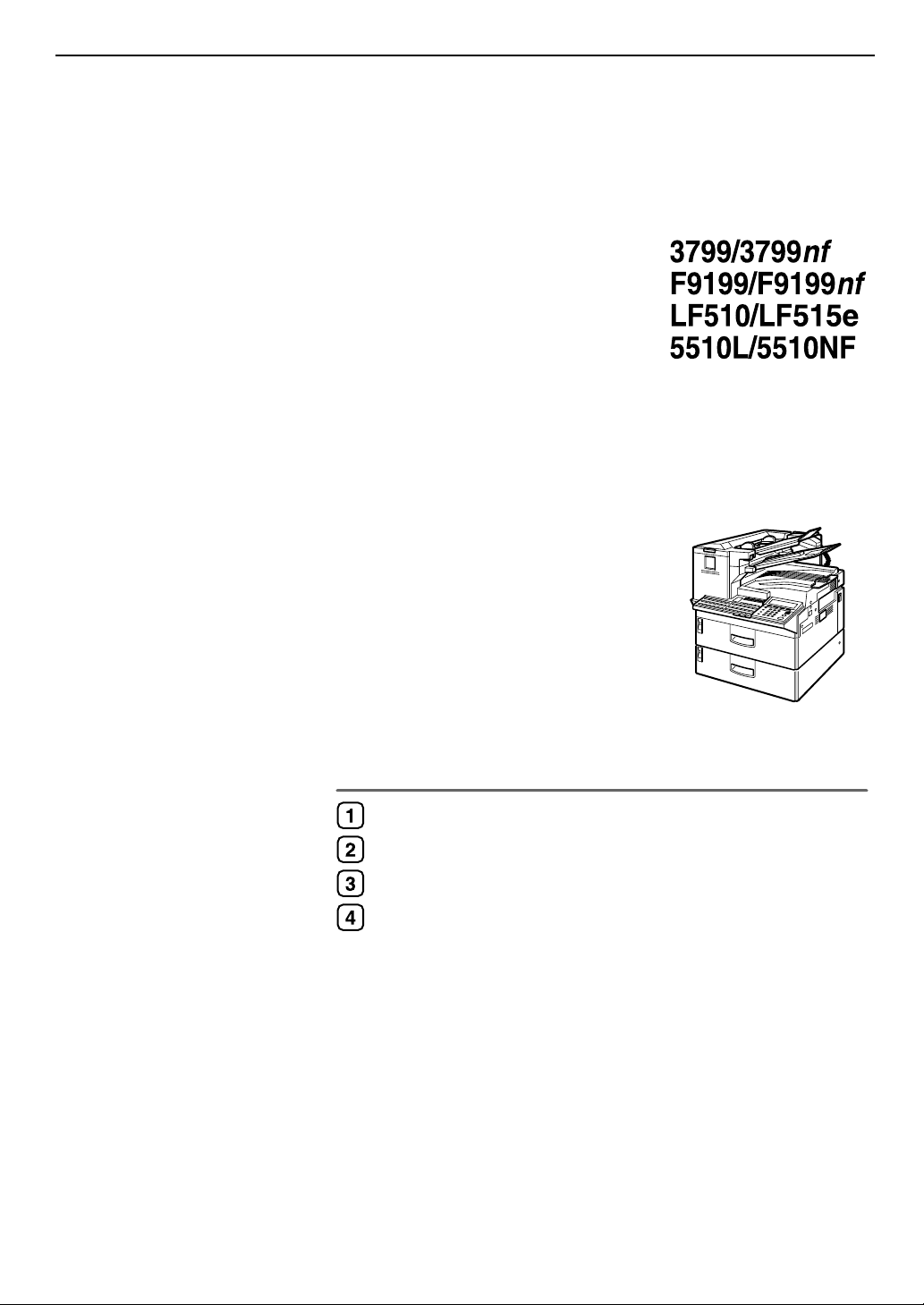
Getting Started
Faxing
Programming
Troubleshooting
Operating Instructions
<Basic Features>
For safe and correct use of this machine, please be sure to read the Safety Information be-
fore you use it.
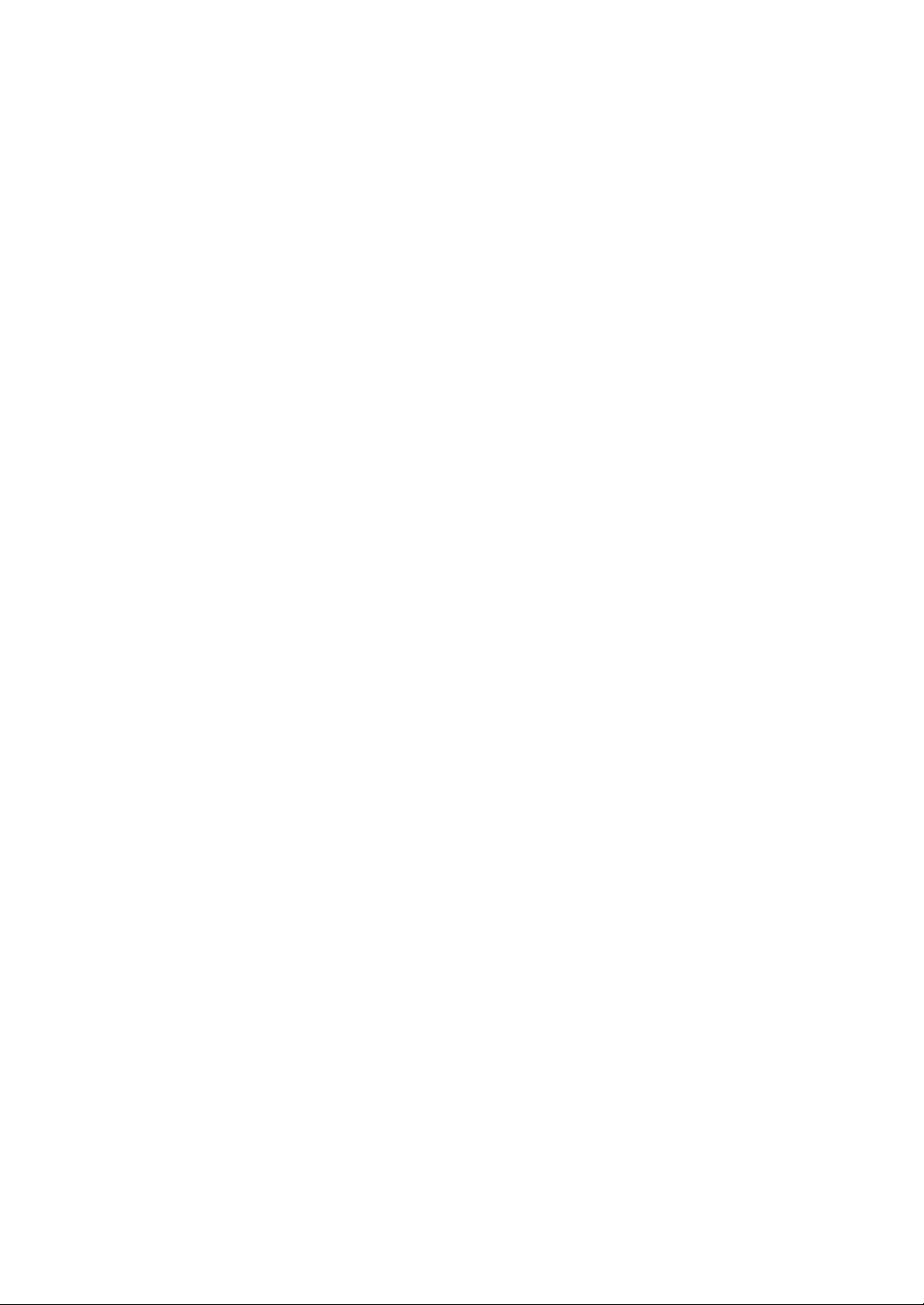
Introduction
This manual describes detailed instructions on the operation and notes about the use of this machine.
To get maximum versatility from this machine all operators are requested to read this manual carefully
and follow the instructions. Please keep this manual in a handy place near the machine.
Notes:
Some illustrations in this manual might be slightly different from the machine.
Certain options might not be available in some countries. For details, please contact your local dealer.
Laser Safety:
CDRH Regulations
This equipment complies with requirements of 21 CFR subchapter J for class 1 laser products. This
equipment contains a 5 milliwatt, 760–800 nanometer wavelength, AIGaAs laser diode. This equipment
does not emit hazardous light, since the beam is totally enclosed during all customer modes of operation and maintenance.
Caution:
Use of controls or adjustment or performance of procedures other than those specified in this manual
might result in hazardous radiation exposure.
Machine Types
The model names of the machine do not appear in the following pages. Check the type of your machine
before reading this manual. (For details, see p.17 “Machine Types”.)
• Type1: 3799/F9199/LF510/5510L
• Type2: 3799nf/F9199nf/LF515e/5510NF
Notes:
Two kinds of size notation are employed in this manual. With this machine refer to the inch version.
For good copy quality, the supplier recommends that you use genuine toner from the supplier.
The supplier shall not be responsible for any damage or expense that might result from the use of parts
other than genuine parts from the supplier with your office products.
Important
Contents of this manual are subject to change without prior notice. In no event will the company be liable for direct, indirect, special, incidental, or consequential damages as a result of handling or operating the machine.
Power Source:
120V, 60Hz
Please be sure to connect the power cord to a power source as above. For details about power source,
see p.284 “Connecting the Power and Switching On”, <Advanced Features>.
Declaration of Conformity
Product Name: Facsimile
Model Number: 3799/F9199/LF510 AG/5510L, 3799nf/F9199nf/LF515e AG/5510NF
Responsible party: Ricoh Corporation
Address: 5 Dedrick Place, West Caldwell, NJ 07006
Telephone number: 973-882-2000
This device complies with part 15 of FCC Rules.
Operation is subject to the following two conditions:
1. This device may not cause harmful interference, and
2. this device must accept any interference received,
including interference that may cause undesired operation.
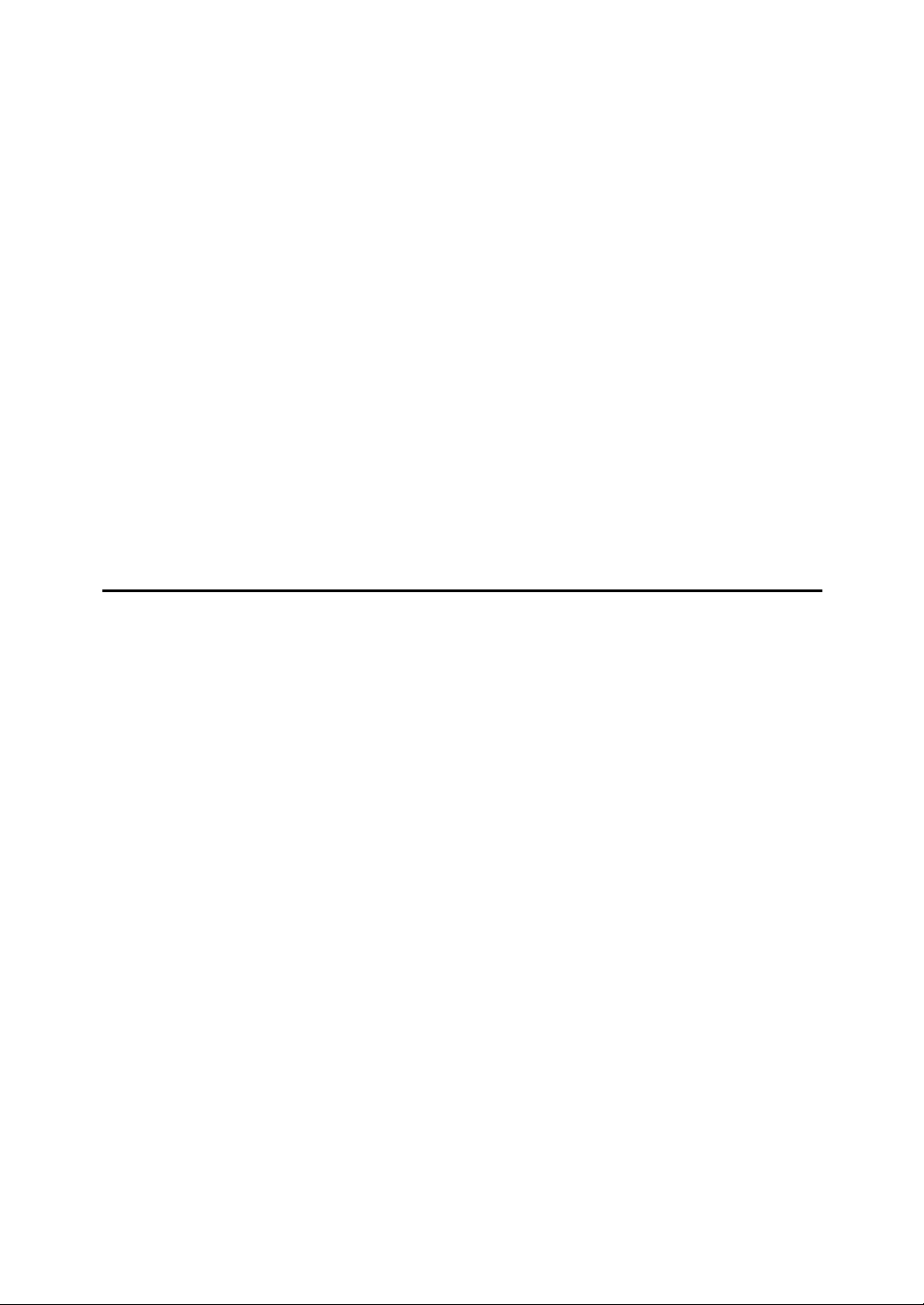
TABLE OF CONTENTS
NOTICE ................................................................................................................... 1
Safety Information ...................................................................................................... 3
Safety During Operation .......................................................................................... 3
Important Safety Instructions ...............................................................................6
Grounding .................................................................................................................. 6
Important Safety Instructions ..................................................................................... 6
Caution .................................................................................................................... 6
Position of Label for RRRRCAUTION .........................................................................7
ENERGY STAR Program .......................................................................................8
Energy Saver Modes..................................................................................................9
How to Read this Manual ....................................................................................11
Paper Mark...............................................................................................................12
Operation ................................................................................................................. 12
Manuals for This Machine...................................................................................14
Basic Features (this manual) ...................................................................................14
Advanced Features ..................................................................................................14
NIC FAX Unit manual (on CD-ROM) (Option for Type1) ......................................... 15
NIC FAX Unit CD-ROM manual (Option for Type1) .................................................16
1. Getting Started
Machine Types .....................................................................................................17
Guide to Components .........................................................................................18
Front View ................................................................................................................ 18
Rear View................................................................................................................. 19
When the Optional Paper Supply Unit is Installed ................................................... 20
Control Panel........................................................................................................21
Reading the Display.............................................................................................24
Reading the Display and Using Keys....................................................................... 24
Standby Display ....................................................................................................... 25
Communication Display ........................................................................................... 26
Display Prompts .......................................................................................................26
Energy Saver Mode...............................................................................................27
i
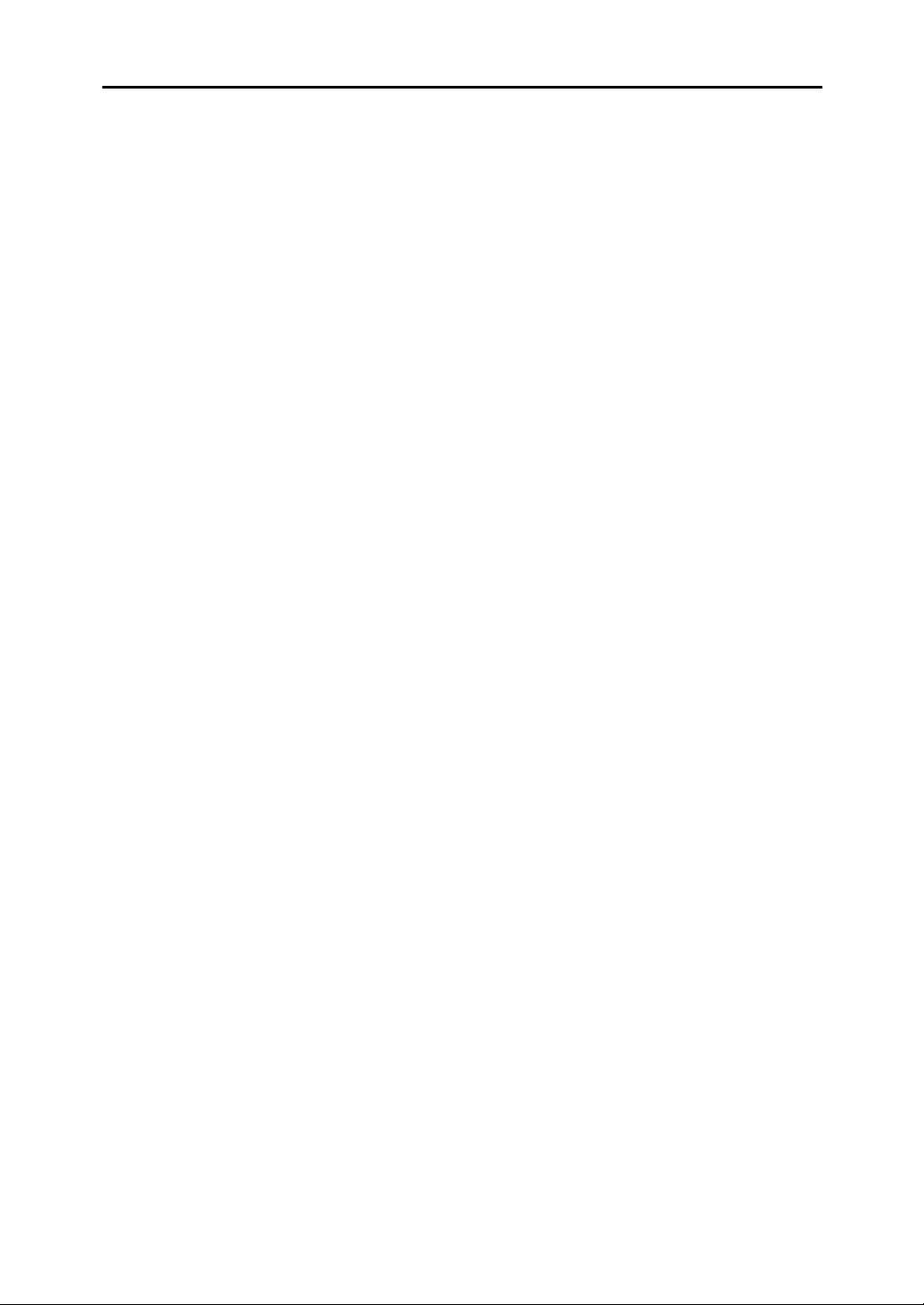
2. Faxing
Transmission Modes ...........................................................................................29
Switching between Memory Transmission and Immediate Transmission................29
Setting Originals .................................................................................................. 31
Loading Originals in the Document Feeder..............................................................31
Setting Paper in the Original Bypass Tray ...............................................................32
Originals Unsuitable for the Auto Document Feeder (ADF) ..................................... 33
Originals Unsuitable for the Original Bypass Tray ................................................... 33
Memory Transmission.........................................................................................34
Canceling a Memory Transmission....................................................................36
Before the Start Key is Pressed ...............................................................................36
While the Original is Being Scanned ........................................................................ 36
When the Original is Jammed .................................................................................. 36
During Dialing........................................................................................................... 37
While the Original is Awaiting Transmission or During Transmission ...................... 37
Immediate Transmission.....................................................................................39
If the Connection Could Not be Made ......................................................................40
Switching to Memory Transmission ....................................................................... 40
Canceling this Transmission.................................................................................. 40
Canceling an Immediate Transmission .............................................................41
Before the Start key is Pressed................................................................................41
After the Start key is Pressed...................................................................................41
When the Original is Jammed .................................................................................. 41
Scan Settings .......................................................................................................42
Resolution ................................................................................................................ 42
Image Density .......................................................................................................... 44
Original Type ............................................................................................................ 44
Changing Scan Settings...........................................................................................45
Dialing ................................................................................................................... 46
Entering Numbers Directly .......................................................................................46
Pause ....................................................................................................................47
Tone ......................................................................................................................47
Using Quick Dials .....................................................................................................49
Using Speed Dials.................................................................................................... 49
Using Groups ...........................................................................................................50
When Specifying a Group with a Quick Dial .......................................................... 51
When Specifying a Group with the Group Key ...................................................... 51
Reception Modes .................................................................................................53
Selecting the Reception Mode .................................................................................53
ii
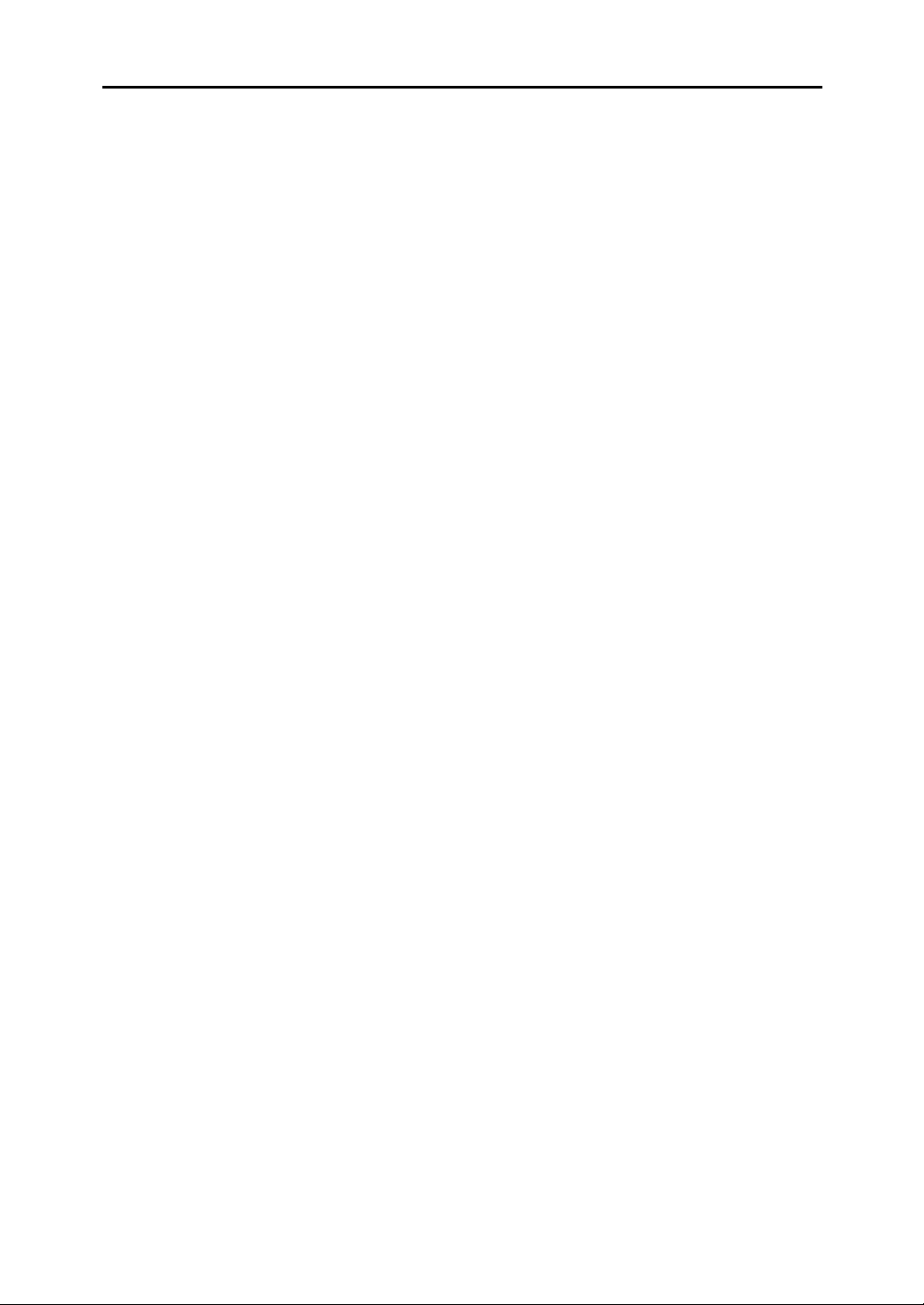
3. Programming
Own Name/Fax Header/Own Fax Number .........................................................55
Programming Own Name / Fax Header...................................................................56
Editing Own Name / Fax Header .............................................................................57
Deleting Own Name / Fax Header ........................................................................... 58
Programming Own Fax Number .............................................................................. 59
Editing Own Fax Number .........................................................................................60
Deleting Own Fax Number .......................................................................................61
Quick Dial ............................................................................................................. 63
Programming............................................................................................................63
Editing ..................................................................................................................... 67
Deleting ................................................................................................................... 72
Quick Dial Key Label (Dial Label) ............................................................................73
Label Paper ...........................................................................................................74
Speed Dial.............................................................................................................76
Programming ........................................................................................................... 76
Editing ...................................................................................................................... 81
Deleting ................................................................................................................... 85
Groups ..................................................................................................................87
Programming ........................................................................................................... 87
Editing ...................................................................................................................... 91
Deleting .................................................................................................................... 94
To Delete a Destination from a Group...................................................................94
To Delete an Entire Group..................................................................................... 96
Entering Characters.............................................................................................98
Available Characters ................................................................................................98
Keys ......................................................................................................................... 98
How to Enter Characters.......................................................................................... 99
Entering Letters ..................................................................................................... 99
Entering Symbols .................................................................................................. 99
Entering Numbers................................................................................................100
How to Insert Characters ....................................................................................... 100
How to Delete Characters ...................................................................................... 100
Deleting One Character.......................................................................................100
Deleting the Whole Line ...................................................................................... 101
iii
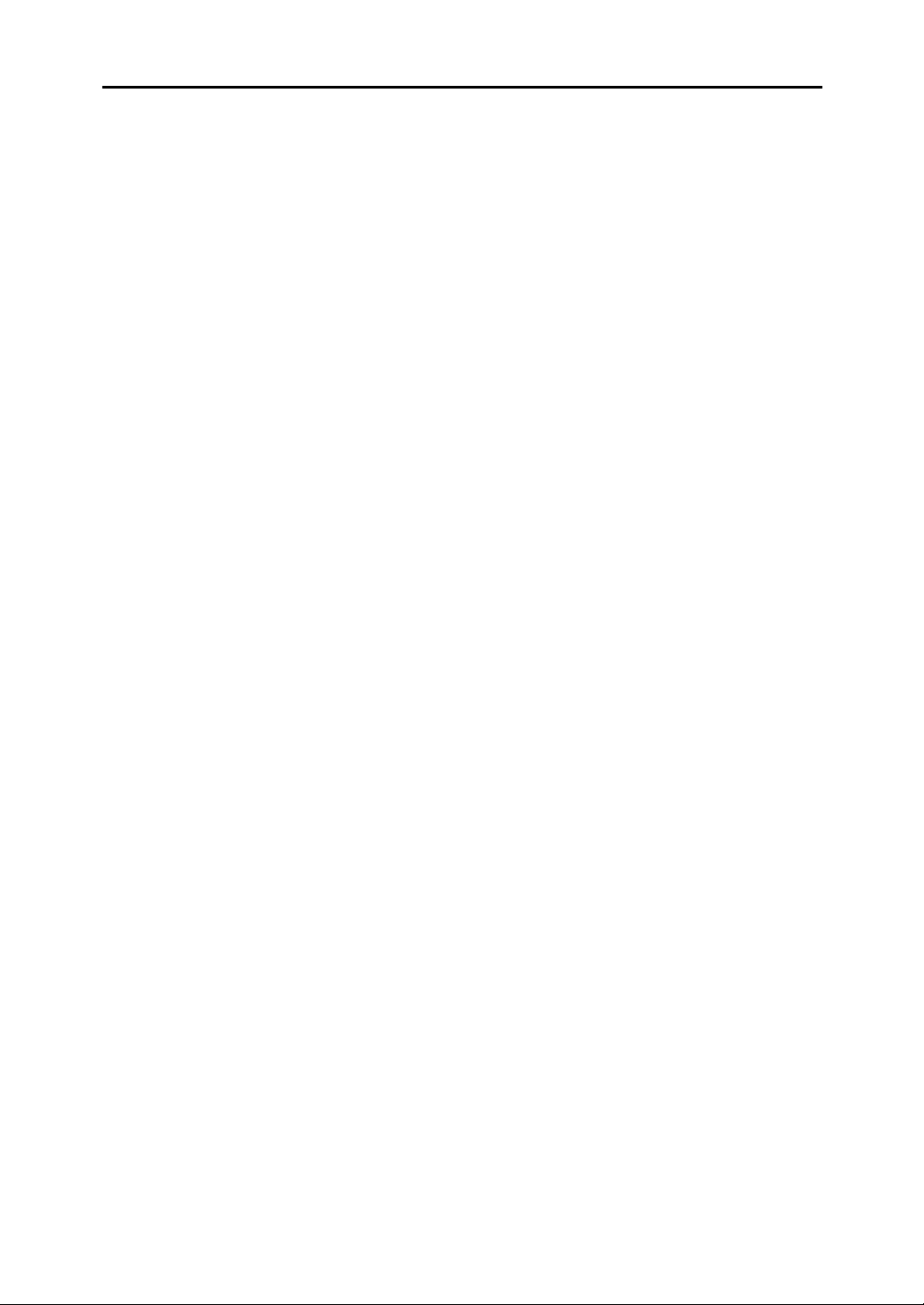
4. Troubleshooting
Loading Paper in the Main Paper Tray............................................................103
Adjusting Volume .............................................................................................. 104
Indicators ............................................................................................................ 106
M When the Cover Open Warning Indicator is Lit ................................................. 106
x When the Paper Jammed Indicator is Lit ..........................................................106
D When the Add Toner Indicator is Lit or Blinking ................................................ 106
Faxing when toner has run out ............................................................................106
B When the Paper Supply Indicator is Lit ............................................................. 107
LWhen the Call Service Indicator is Lit .................................................................. 107
i When the Confidential Reception/Memory Lock Indicator is Lit or Blinking...... 107
Clearing Original Jams ..................................................................................... 108
Clearing Original Jams in the ADF......................................................................... 108
Clearing Original Jams in the Bypass Tray ............................................................109
Clearing Paper Jams .........................................................................................110
Clearing Paper Jams in the Fusing Unit................................................................. 110
Clearing Paper Jams in the Main Paper Tray ........................................................ 112
Replacing the Toner Cartridge .........................................................................113
Error Messages..................................................................................................115
Solving Problems............................................................................................... 116
INDEX....................................................................................................... 118
iv
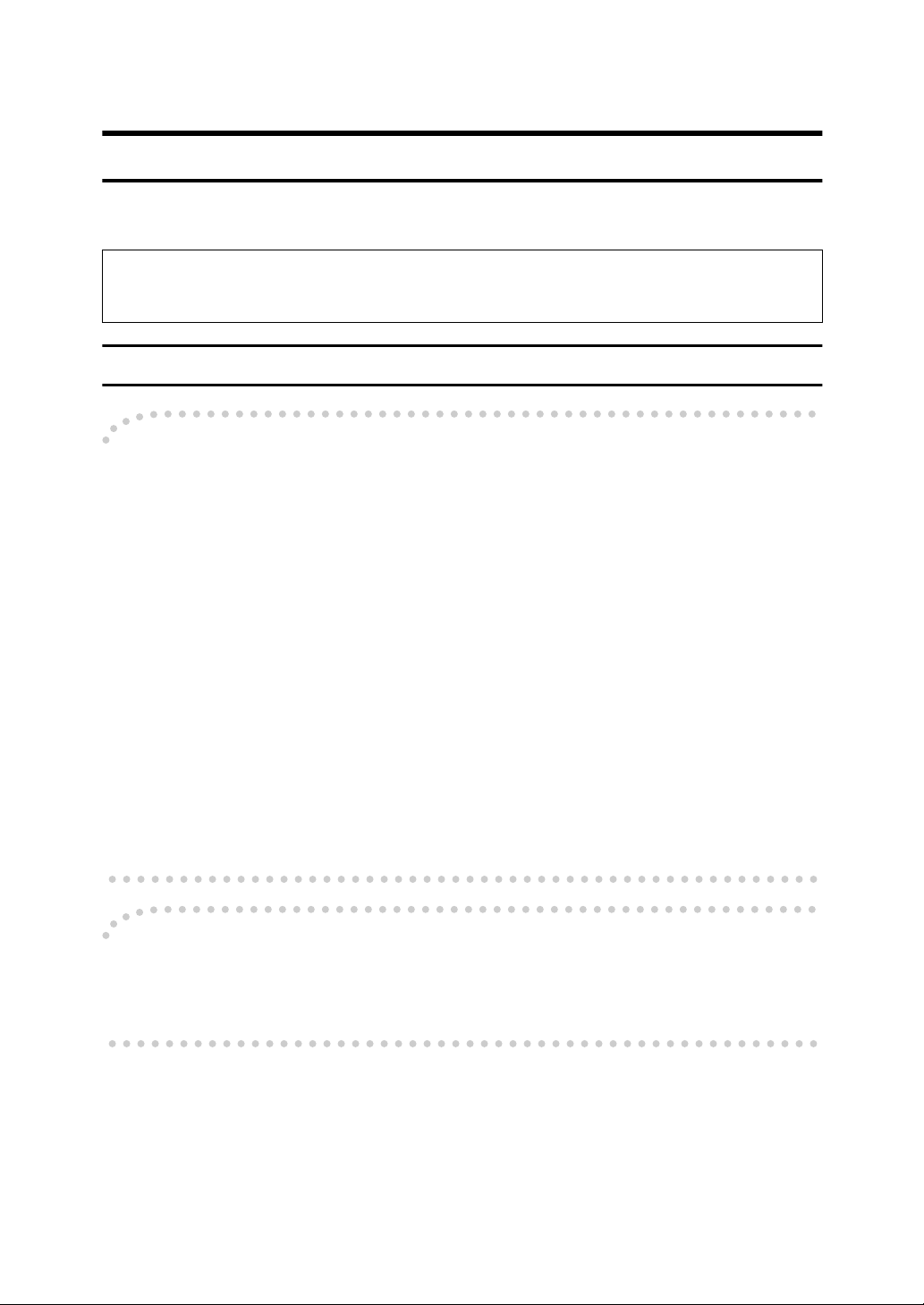
NOTICE
R CAUTION:
Use of controls, adjustments or performance of procedures other than those
specified herein may result in hazardous radiation exposure.
Direct (or indirect reflected) eye contact with the laser beam may cause serious eye damage.
Safety precautions and interlock mechanisms have been designed to prevent any possible laser
beam exposure to the operator.
Note to users in the United States of America
----Notice:
This equipment has been tested and found to comply with the limits for a Class
B digital device, pursuant to Part 15 of the FCC Rules. These limits are designed
to provide reasonable protection against harmful interference in a residential installation. This equipment generates, uses and can radiate radio frequency energy and, if not installed and used in accordance with the instructions, may cause
harmful interference to radio communications. However, there is no guarantee
that interference will not occur in a particular installation. If this equipment does
cause harmful interference to radio or television reception, which can be determined by turning the equipment off and on, the user is encouraged to try to correct the interference by one more of the following measures:
• Reorient or relocate the receiving antenna.
• Increase the separation between the equipment and receiver.
• Connect the equipment into an outlet on a circuit different from that to which
the receiver is connected.
• Consult the dealer or an experienced radio /TV technician for help.
----Warning
Changes or modifications not expressly approved by the party responsible for
compliance could void the user's authority to operate the equipment.
1
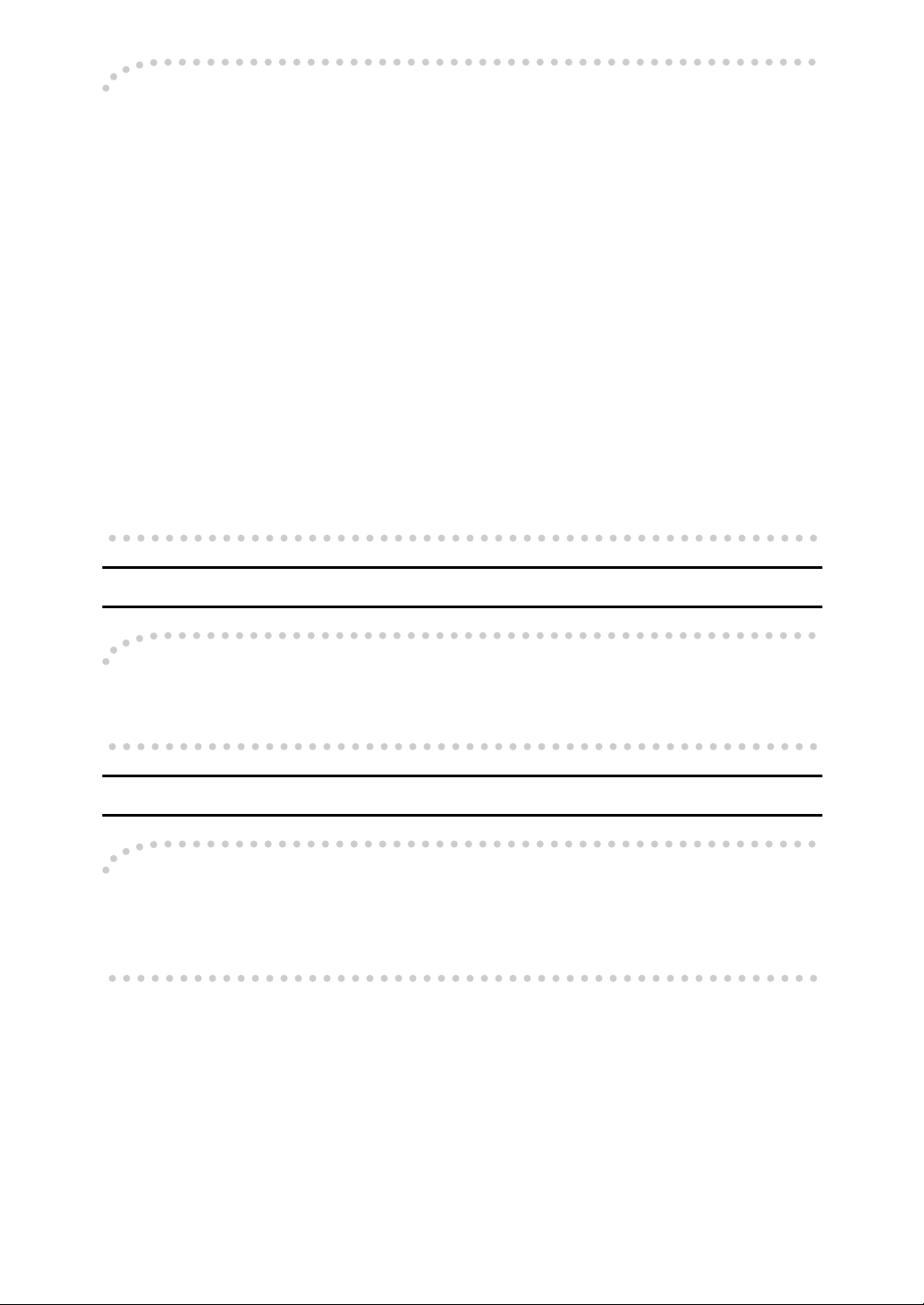
----Notice about the Telephone Consumer Protection Act (Valid in USA
only).
The Telephone Consumer Protection Act of 1991 among other things makes it
unlawful for any person to send any message via a telephone fax machine unless
such message clearly contains in a margin at the top or bottom of each transmitted page or on the first page of the transmission, the date and time it is sent and
an identification of the business, other entity, or other individual sending the
message and the telephone number of the sending machine or such business,
other entity or individual. This information is transmitted with your document
by the TTI (Transmit Terminal Identification) feature. In order for you to meet
the requirement, your machine must be programmed by following the instructions in the accompanying Operation Manual. In particular, please refer to the
chapter of Installation. Also refer to the TTI (Transmit Terminal Identification)
programming procedure to enter the business identification and telephone
number of the terminal or business. Do not forget to set the date and time.
Thank you.
For this machine, TTI is called FAX HEADER.
Note to users in Canada
----Note:
This Class B digital apparatus complies with Canadian ICES-003.
Remarque concernant les utilisateurs au Canada
----Avertissement:
Cet appareil numérique de la classe B est conforme à la norme NMB-003 du Canada.
2
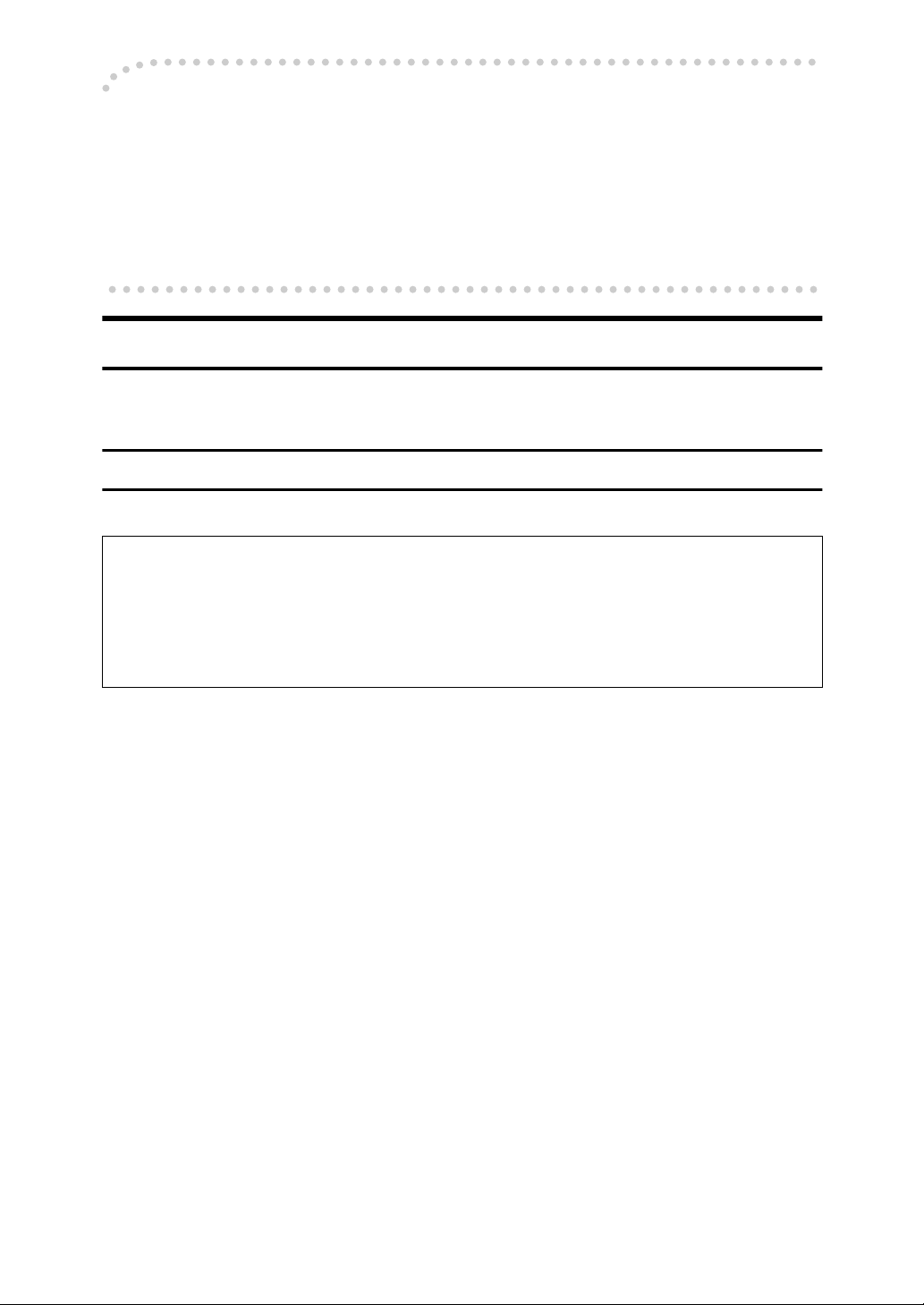
----Notice:
R
R
This equipment meets the applicable Industry Canada Terminal Equipment
Technical Specifications. This is confirmed by the registration number. The abbreviation, IC, before the registration number signifies that registration was performed based on a Declaration of Conformity indicating that Industry Canada
technical specifications were met. It does not imply that Industry Canada approved the equipment.
Safety Information
When using this machine, the following safety precautions should always be followed.
Safety During Operation
In this manual, the following important symbols are used:
WARNING:
CAUTION:
Indicates a potentially hazardous situation which, if instructions
are not followed, could result in death or serious injury.
Indicates a potentially hazardous situation which, if instructions are not
followed, may result in minor or moderate injury or damage to property.
3
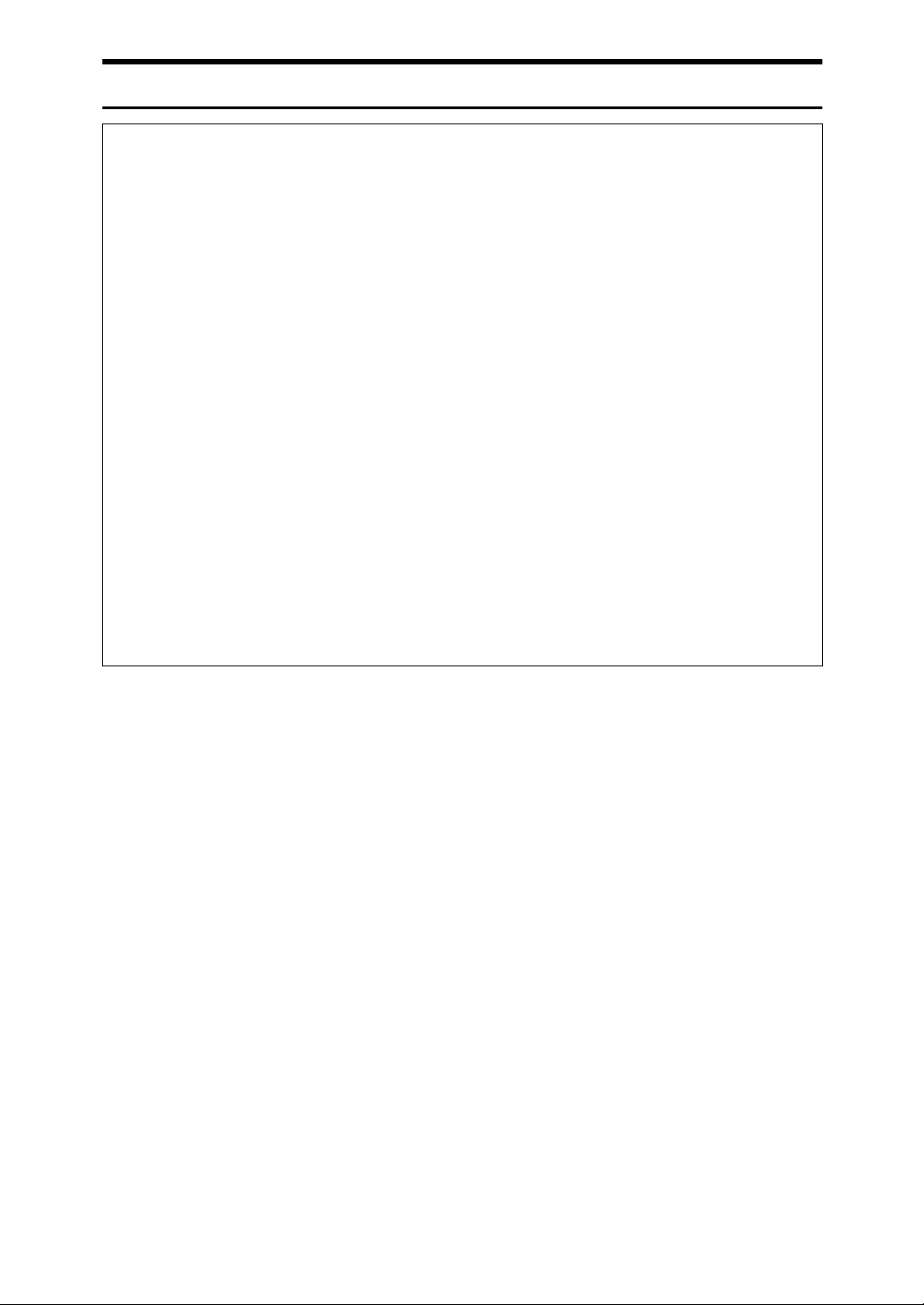
R WARNING:
• Connect the power cord directly into a wall outlet and never use an extension cord.
• Disconnect the power plug (by pulling the plug, not the cable) if the
power cable or plug becomes frayed or otherwise damaged.
• To avoid hazardous electric shock or laser radiation exposure, do not
remove any covers or screws other than those specified in this manual.
• Turn off the power and disconnect the power plug (by pulling the plug,
not the cable) if any of the following occurs:
• You spill something into the machine.
• You suspect that your machine needs service or repair.
• The external housing of your machine has been damaged.
• Do not incinerate spilled toner or used toner. Toner dust might ignite
when exposed to an open flame.
• Disposal can take place at our authorized dealer.
• Dispose of the used toner cartridge in accordance with the local reg-
ulations.
• Make sure that the wall outlet is near the machine and easily accessible.
4
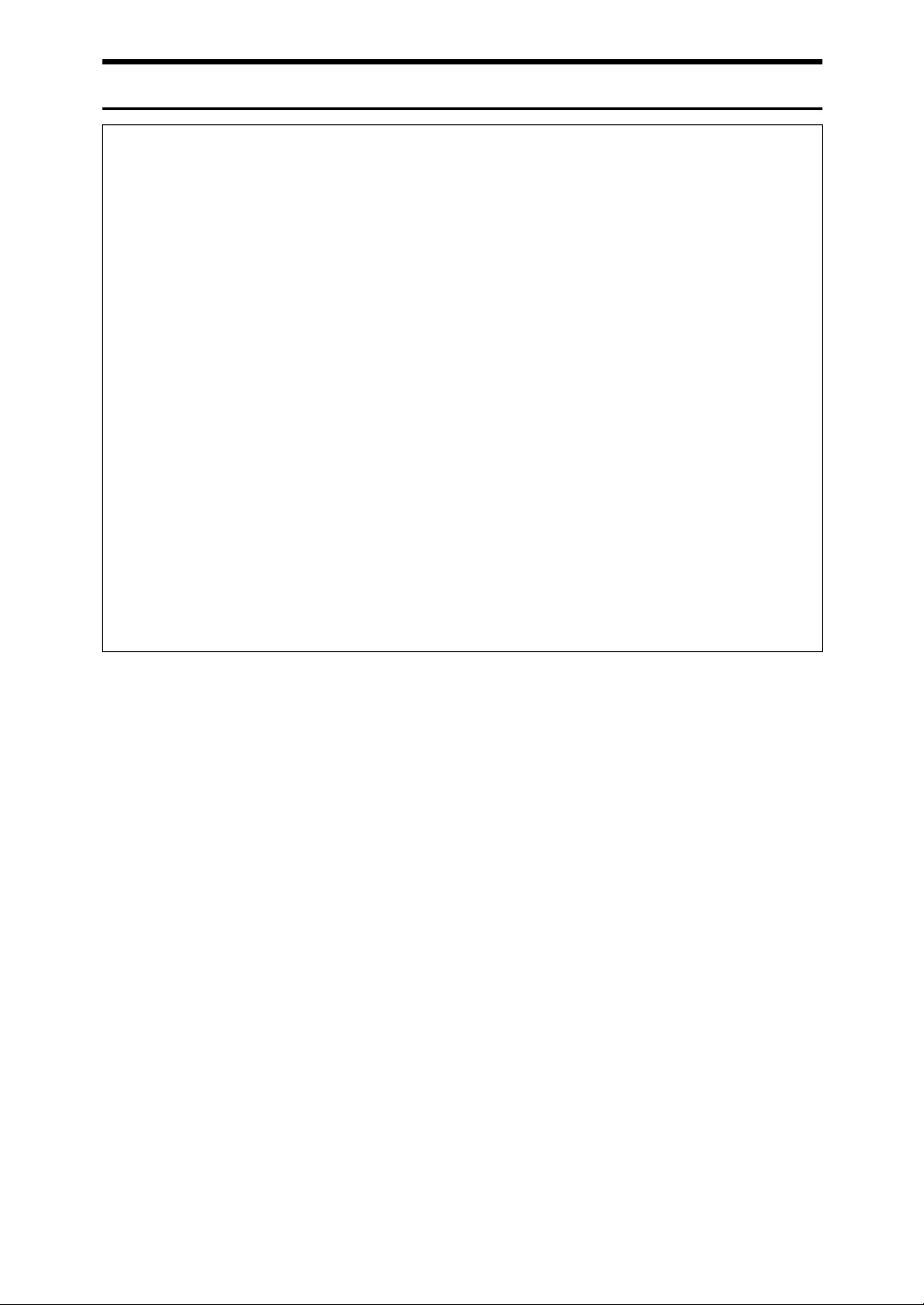
R CAUTION:
• Protect the machine from dampness or wet weather, such as rain and snow.
• Unplug the power cord from the wall outlet before you move the machine.
While moving the machine, you should take care that the power cord will not
be damaged under the machine.
• When you disconnect the power plug from the wall outlet, always pull the
plug (not the cable).
• Do not allow paper clips, staples, or other small metallic objects to fall inside
the machine.
• Keep toner (used or unused) and toner cartridge out of the reach of children.
• For environmental reasons, do not dispose of the machine or expended
supply waste at household waste collection points. Disposal can take place
at an authorized dealer.
• The inside of the machine could be very hot. Do not touch the parts with a
label indicating the “hot surface”. Otherwise an injury might occur.
• To reduce the risk of fire, use only No. 26 AWG or larger telecommunication
line cord.
• Pour reduire le risque d'incendie, utiliser uniquement des conducteurs de
telecommunications 26 AWG ou de section superieure.
5
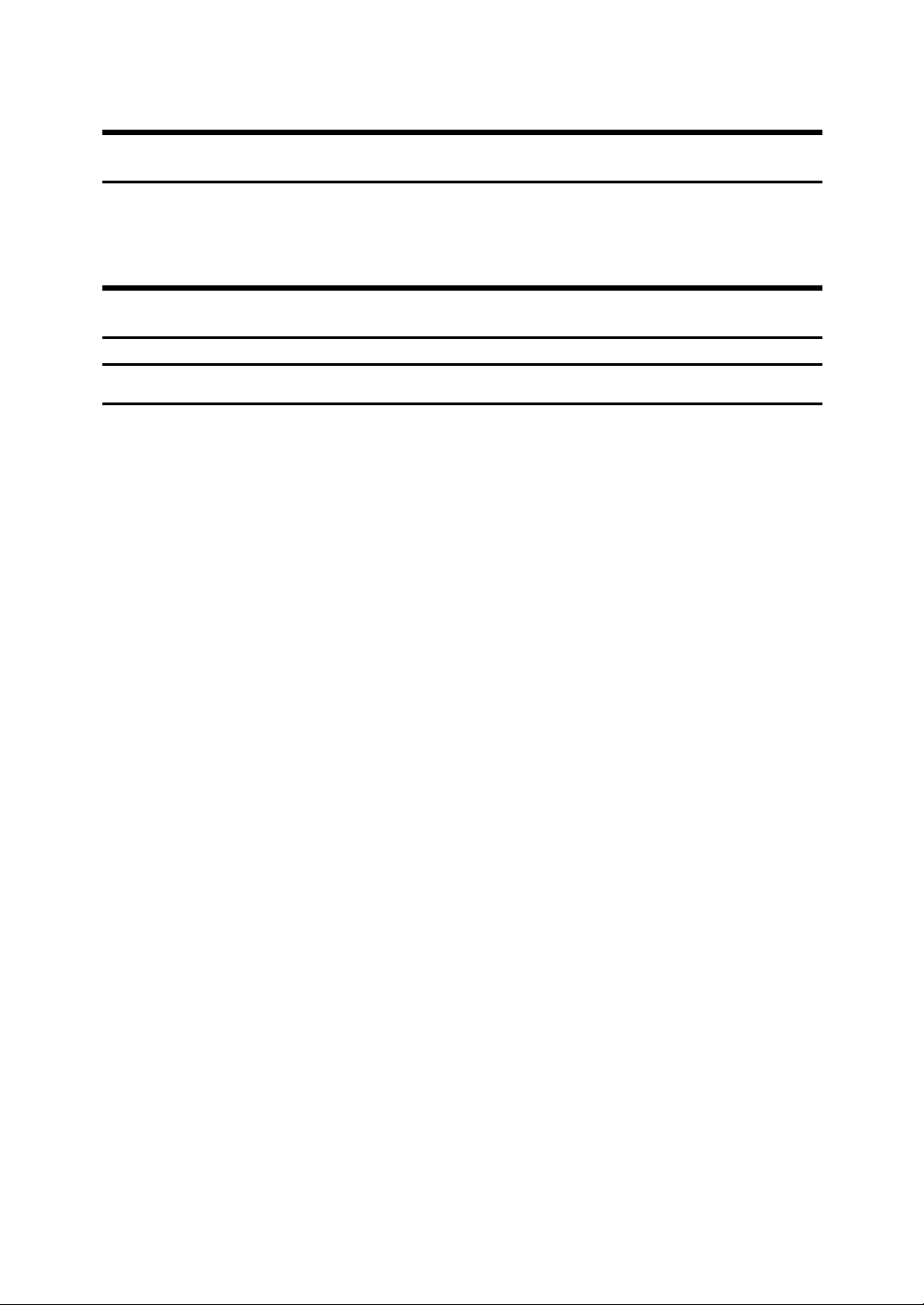
Important Safety Instructions
Grounding
In order to prevent potentially hazardous electrical shock, provide means of
connecting to the protective grounding conductor in the building, wiring those
grounding conductors of power cable and 3 pins plug.
Important Safety Instructions
Caution
When using your telephone equipment, basic safety precautions should always
be followed to reduce the risk of fire, electric shock and injury to persons, including the following:
• Do not use this product near water, for example, near a bath tub, wash bowl,
kitchen sink or laundry tub, in a wet basement or near a swimming pool.
• Avoid using a telephone during an electrical storm. There may be a remote
risk of electric shock from lightning.
• Do not use a telephone in the vicinity of a gas leak to report the leak.
• Use only the power cord and batteries indicated in this manual. Do not dis-
pose of batteries in a fire. They may explode. Check with local codes for possible special disposal instructions.
Save these instructions.
IMPORTANTES MESURES DE SÉCURITÉ
Certaines mesures de sécurité doivent être prises pendant l'utilisation de matéri-
al téléphonique afin de réduire les risques d'incendle , de choc électrique et de
blessures. En voici quelquesunes:
• Ne pas utiliser l'appareil près de l'eau, p.ex., près d'une balgnoire, d'un lavabo, d'un évier de cuisine, d'un bac à laver, dans un sous-sol humide ou près
d'une piscine.
•Éviter d'utiliser le téléphone (sauf s'il s'agit d'un apparell sans fil) pendant un
orage électrique. Ceci peut présenter un risque de choc électrique causé par la
foudre.
• Ne pas utiliser l'appareil téléphonique pour signaler une fulte de gaz s'il est
situé près de la fuite.
• Utiliser seulement le cordon d'alimentation et le type de piles indiqués dans
ce manual. Ne pas jeter les piles dans le feu: elles peuvent exploser. Se conformer aux règlements pertinents quant à l'élimination des piles.
Conserver ces instructions.
6
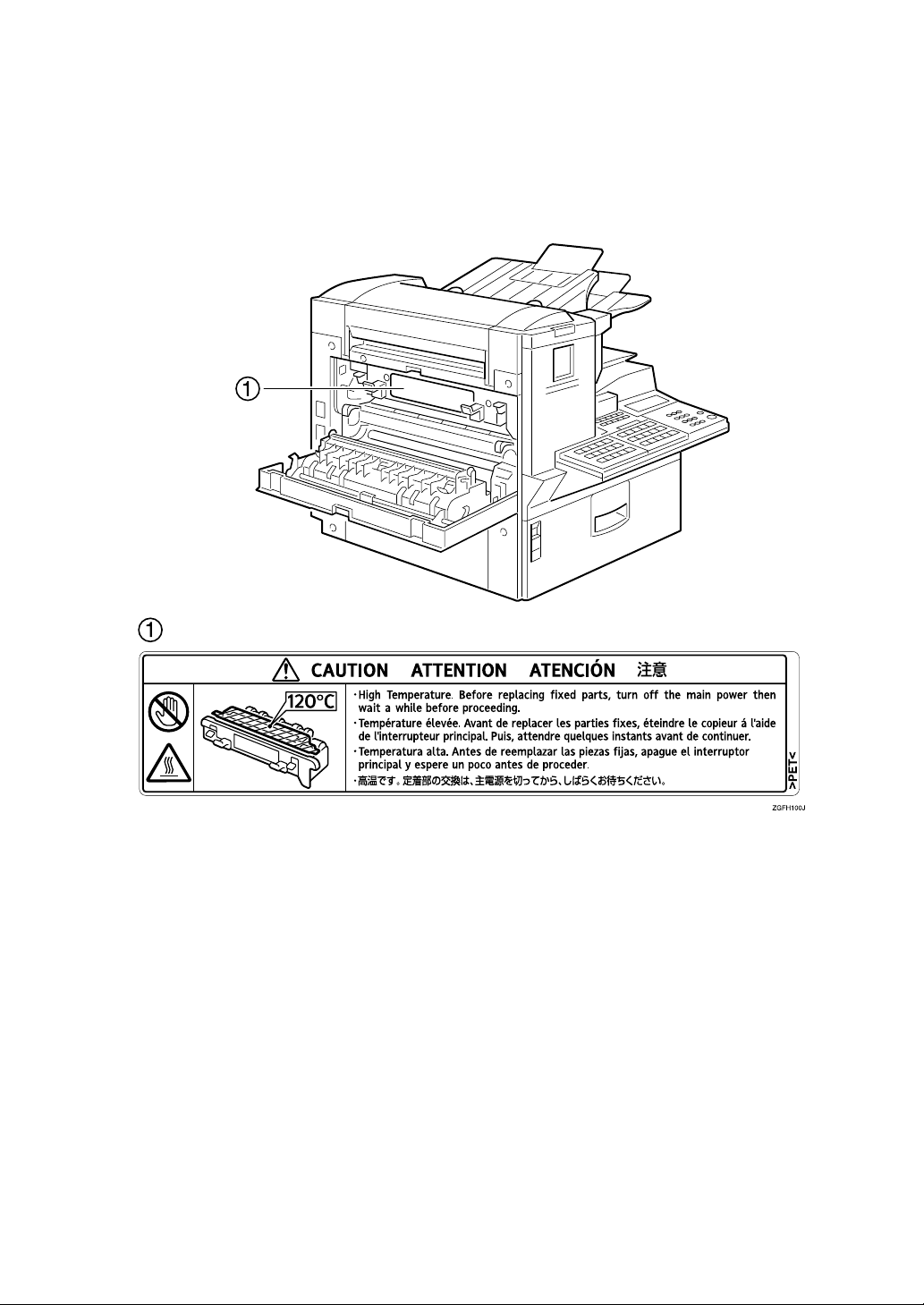
Position of Label for R
This machine has a label for RCAUTION at the position shown below. For safety, please follow the instructions and handle the machine as indicated.
The inside of the machine becomes very hot. Do not touch the inside. Doing so
could result in a burn.
RCAUTION
RR
7
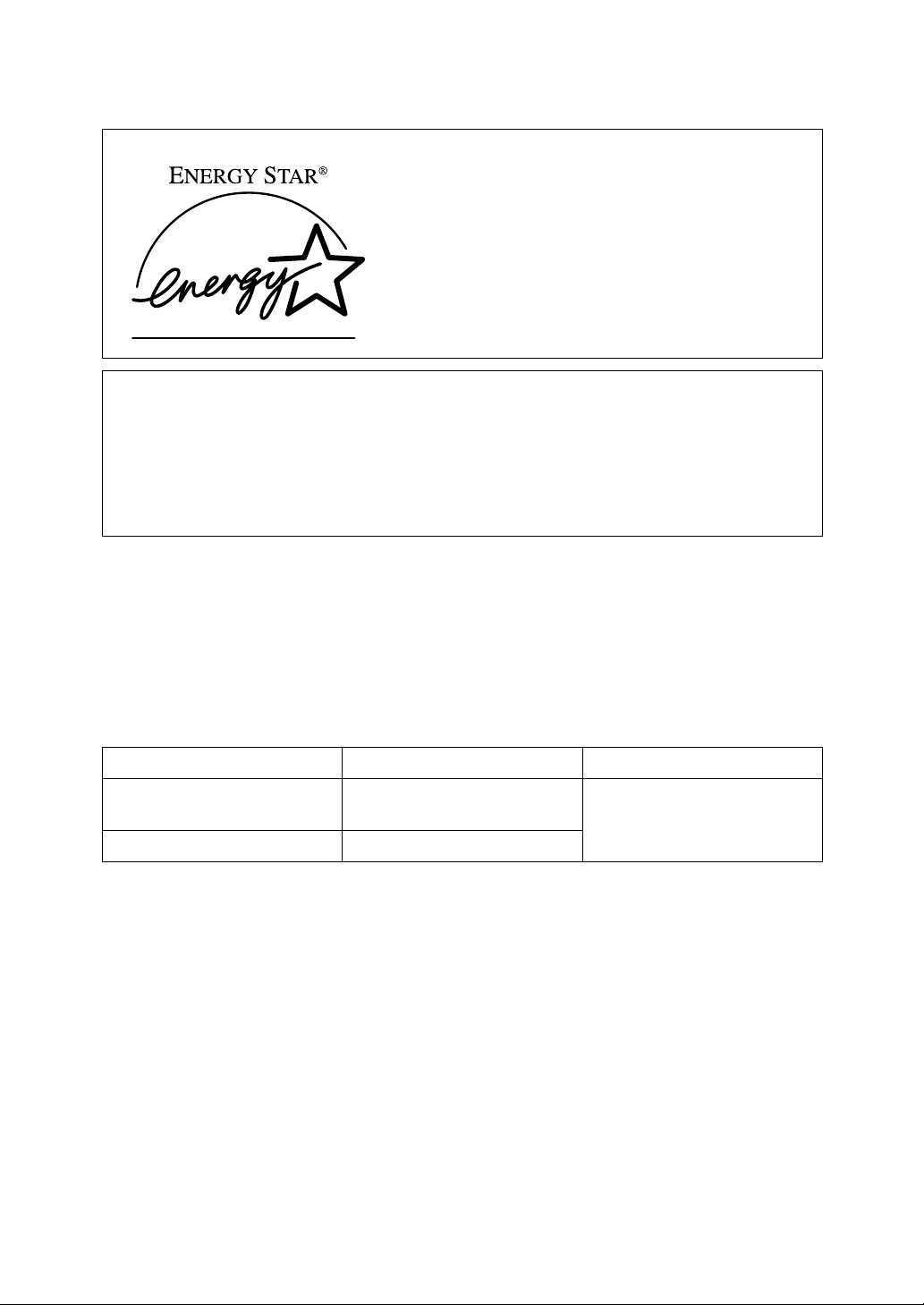
ENERGY STAR Program
As an ENERGY STAR Partner, we have determined
that this machine model meets the ENERGY STAR
Guidelines for energy efficiency.
The ENERGY STAR Guidelines intend to establish an international energy-saving system for
developing and introducing energy-efficient office equipment to deal with environmental issues, such as global warming.
When a product meets the ENERGY STAR Guidelines for energy efficiency, the Partner shall
place the ENERGY STAR logo onto the machine model.
This product was designed to reduce the environmental impact associated with office equipment by means of energy-saving features, such as Low-power mode.
• Low-power Mode
At the factory, this fax machine was set to enter the low power mode 5 minutes
after the last operation is completed. To exit the low power mode, press the
{{{{Clear Modes / Energy Saver}}}} key. The machine can start printing in about 40 seconds from the Energy Saving Standby mode, or in about 30 seconds from the Fax
Standby Mode.
❖❖❖❖ Specifications
Specification Power Consumption Default Time
Without NIC FAX UNIT
installed
With NIC FAX UNIT installed 6.0W
2.0W 5 minutes
8
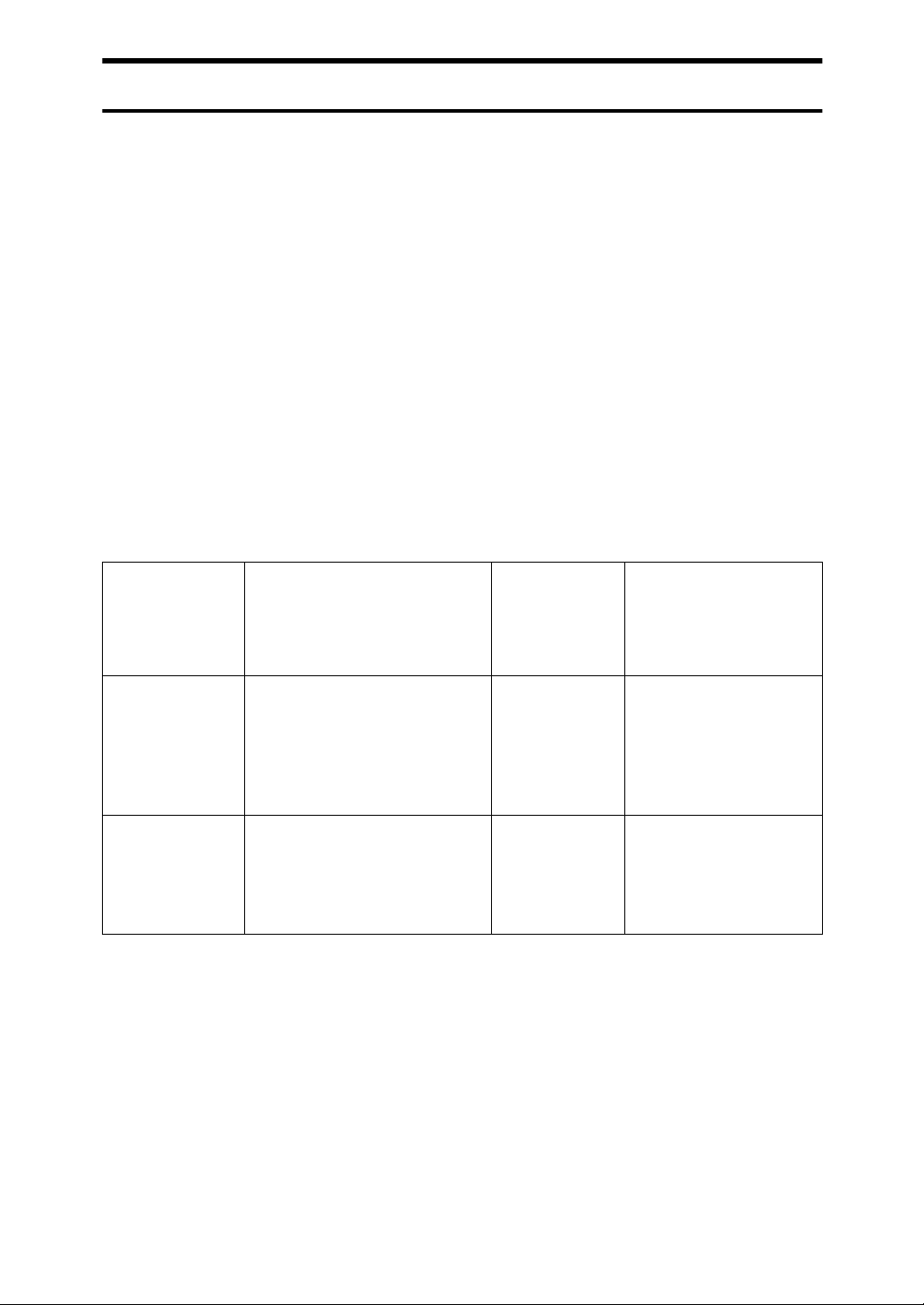
Energy Saver Modes
Energy Saver mode enables you to avoid using unnecessary power and economize on electricity. Although we recommend you use this mode from the viewpoint of environmental consciousness, you can also turn it off.
When you install this machines for the first time, Energy Saver mode is turned
on by default.
Two types of Energy Saver mode are available:
• Fax Standby: Use when you receive faxes regularly.
• Energy Saver Standby: Use when you want to economize on power consump-
tion.
Choose the one that best suits your circumstances.
Even though the control panel display goes out in Energy Saver mode, Indicators that blink or light during communication or reception still work. When the
Receive File indicator lights, exit Energy Saver mode and take the appropriate
action.
Energy Saver
Mode Type
Status How long be-
fore you can
print after exiting Energy Saver mode
Power consumption
*1
Fax Standby Display turns off
The machine maintains the
heating roller temperature at
half the full temperature; warm
up takes less time. (Heater half
cool)
Energy Saver
Standby
*1
When options are not installed.
*2
3.5W when the Optional ISDN Unit is installed. 6W when the NIC FAX Unit (option
for Type1) is installed.
*3
7.5W when Optional ISDN Unit is installed.
Display turns off
The machine lets the heating
roller cool to room temperature; warm-up takes longer.
(Heater off)
Within about 35
seconds
Within about 52
seconds
Type1: 30W
Type2: 30W
Type1: 2W
Type2: 6W
*2
*3
You can turn Energy Saver mode on or off with User Parameter. When the machine is shipped, Energy Saver Standby is selected on.
9
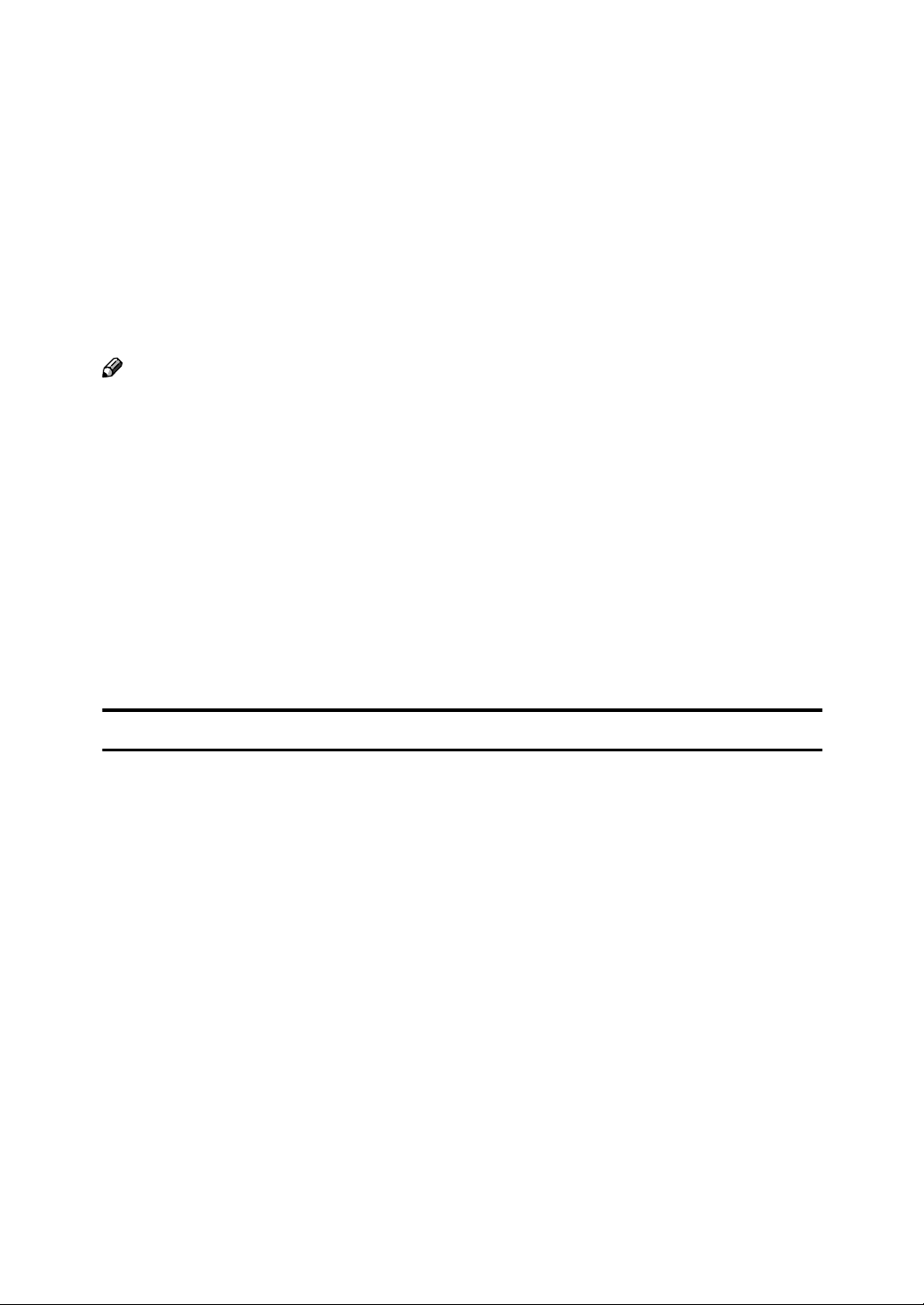
The machine enters Energy Saver mode when:
• Nobody uses the machine for about 5 minutes (the machine automatically enters Energy Saver mode)
• The user holds down the {{{{Clear Modes/Energy Saver}}}} key for about 2 seconds.
To exit Energy Saver mode:
• In Energy Saver Standby mode, press the {{{{Clear Modes/Energy Saver}}}} key.
• In FAX Standby mode, press any key.
• Set an original.
• Pick up the optional handset or the external telephone handset.
Note
❒ When you load paper in Energy Saver mode, an error message will not be dis-
played even if the tray is not pushed in correctly.
❒ After loading paper, press the Energy Saver key and check that "Ready” is
shown on the display.
Reception in Energy Saver mode
In Energy Saver mode, originals that have been stored in memory are still sent
and the machine can still receive messages.
When a message is received in Energy Saver mode, the machine prints it and returns to Energy Saver mode.
Recycled Paper
In accordance with the ENERGY STAR Program, we recommend use of recycled
paper which is environmentally friendly. Please contact your sales representative for recommended paper.
10
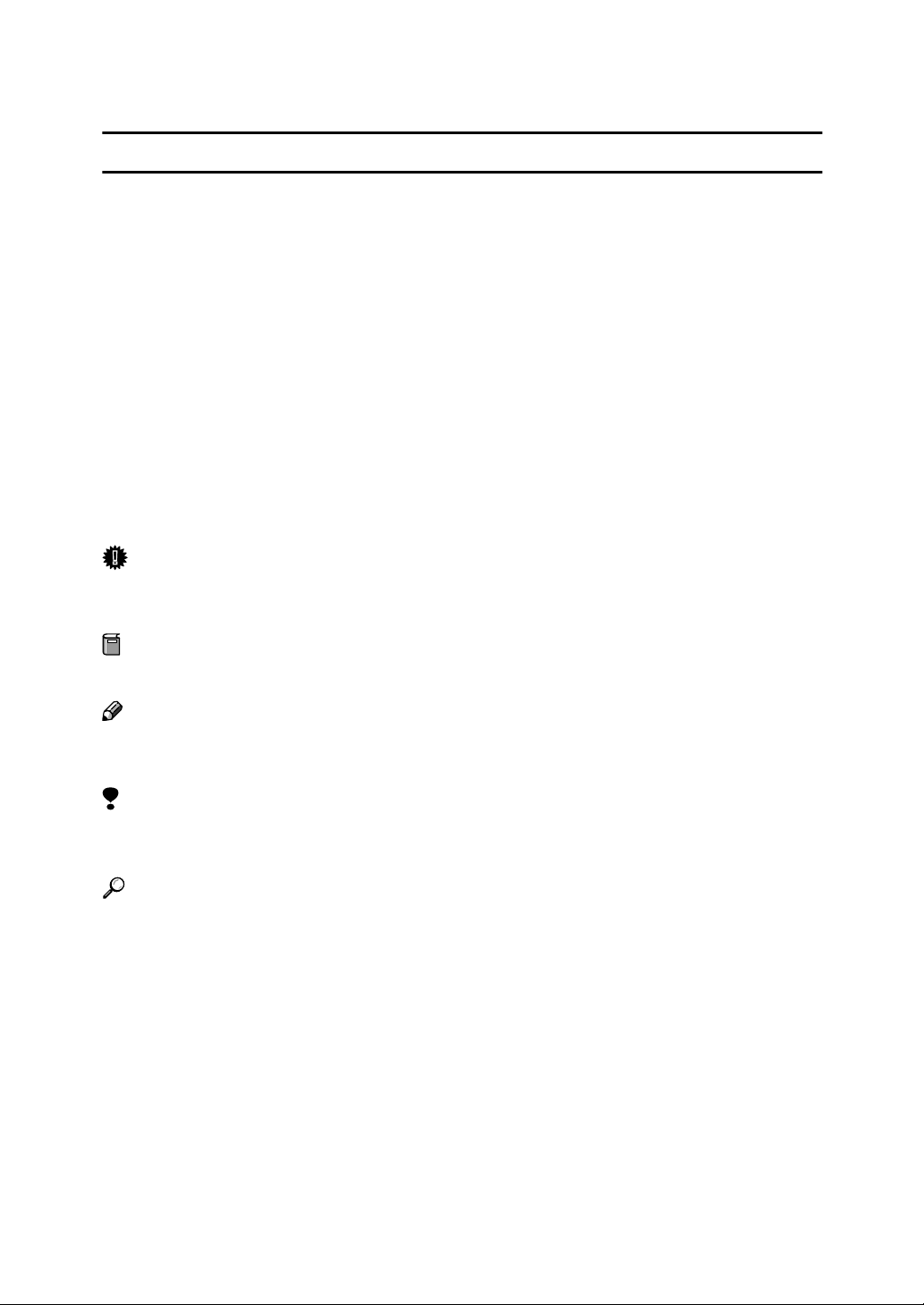
How to Read this Manual
R
R
Symbols
The following set of symbols is used in this manual.
WARNING:
This symbol indicates a potentially hazardous situation that might result in
death or serious injury when you misuse the machine without following the instructions under this symbol. Be sure to read the instructions, all of which are described in the Safety Information section.
CAUTION:
This symbol indicates a potentially hazardous situation that might result in minor or moderate injury or property damage that does not involve personal injury
when you misuse the machine without following the instructions under this
symbol. Be sure to read the instructions, all of which are described in the Safety
Information section.
* The statements above are notes for your safety.
Important
If this instruction is not followed, paper might be misfed, originals might be
damaged, or data might be lost. Be sure to read this.
Preparation
This symbol indicates information or preparations required prior to operating.
Note
This symbol indicates precautions for operation, or actions to take after abnormal operation.
Limitation
This symbol indicates numerical limits, functions that cannot be used together,
or conditions in which a particular function cannot be used.
Reference
This symbol indicates a reference.
[]
Keys that appear on the machine's panel display.
{}
Keys built into the control panel of the machine.
11
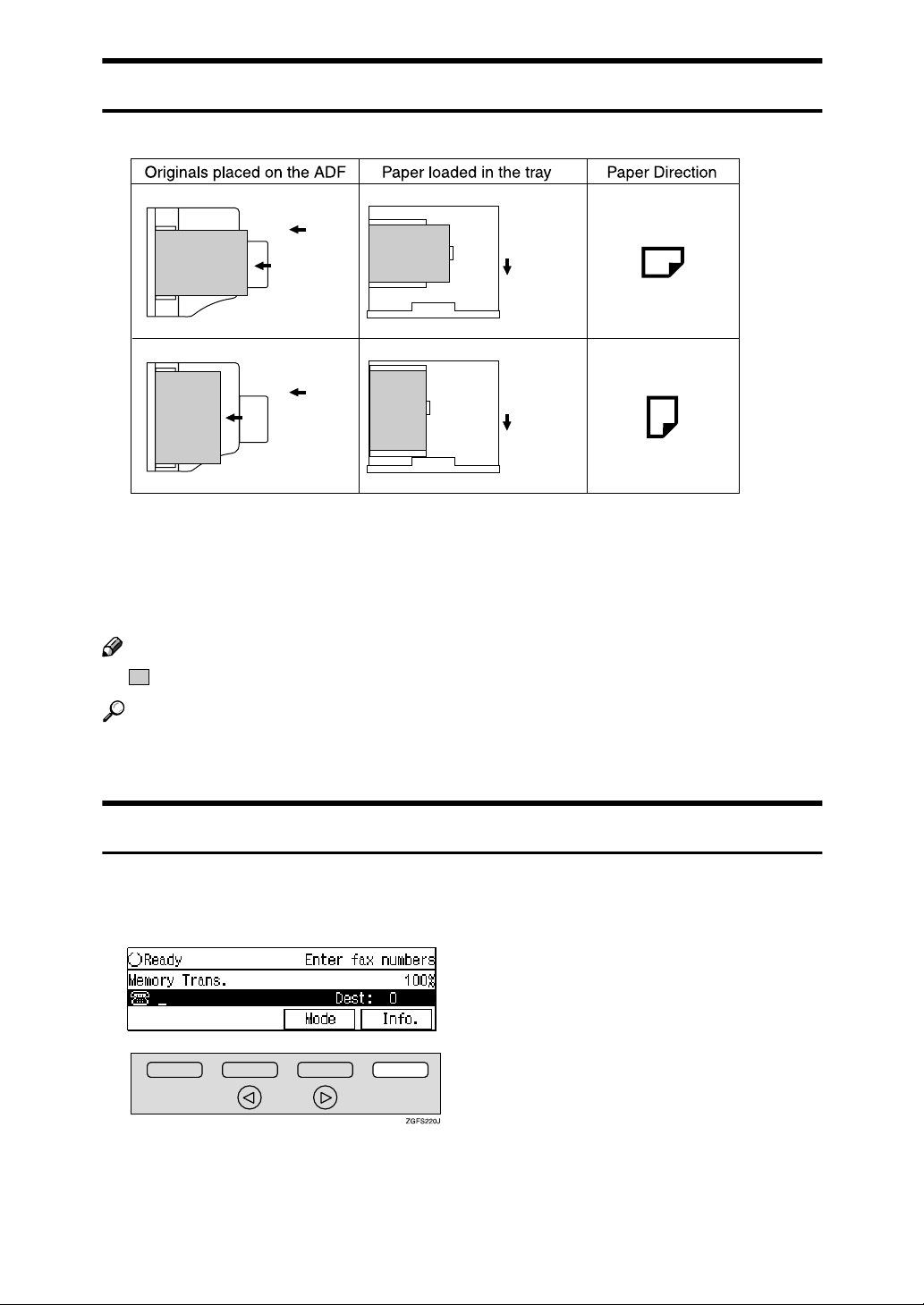
Paper Mark
Paper Directions in this book are shown as follows.
Original is
placed
this way
Original is
placed
this way
Tray is
pulled out
this way
Tray is
pulled out
this way
GFKAMI0N
Portrait direction for originals is shown as K, and landscape direction for orig-
inals is shown as L.
Portrait direction for paper in the paper tray is shown as K, and landscape direction for paper in the paper tray is shown as L.
Note
❒ represents originals or paper.
Reference
For details about “Auto Document Feeder (ADF)”, see p.18 “Guide to Components”.
Operation
Displays and keys in the operating flows of this book are shown as follows.
❖❖❖❖ For example, when selecting [Info.]
• When selecting [Info.] on the lower right, press the selection key under [In-
fo.].
12
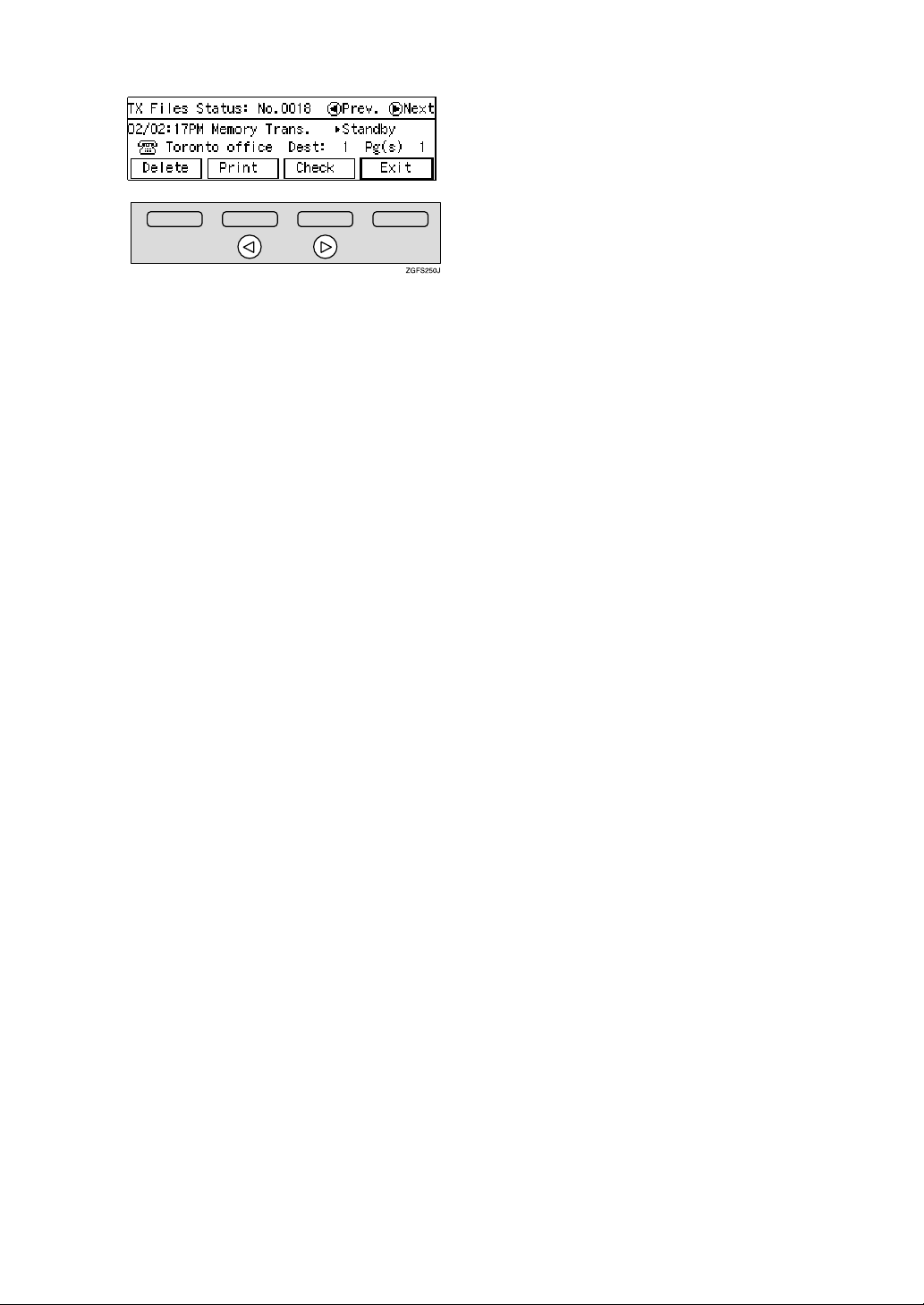
❖❖❖❖ For example, when selecting standby files
• Press the 0 1 keys to scroll the display to find a file.
13
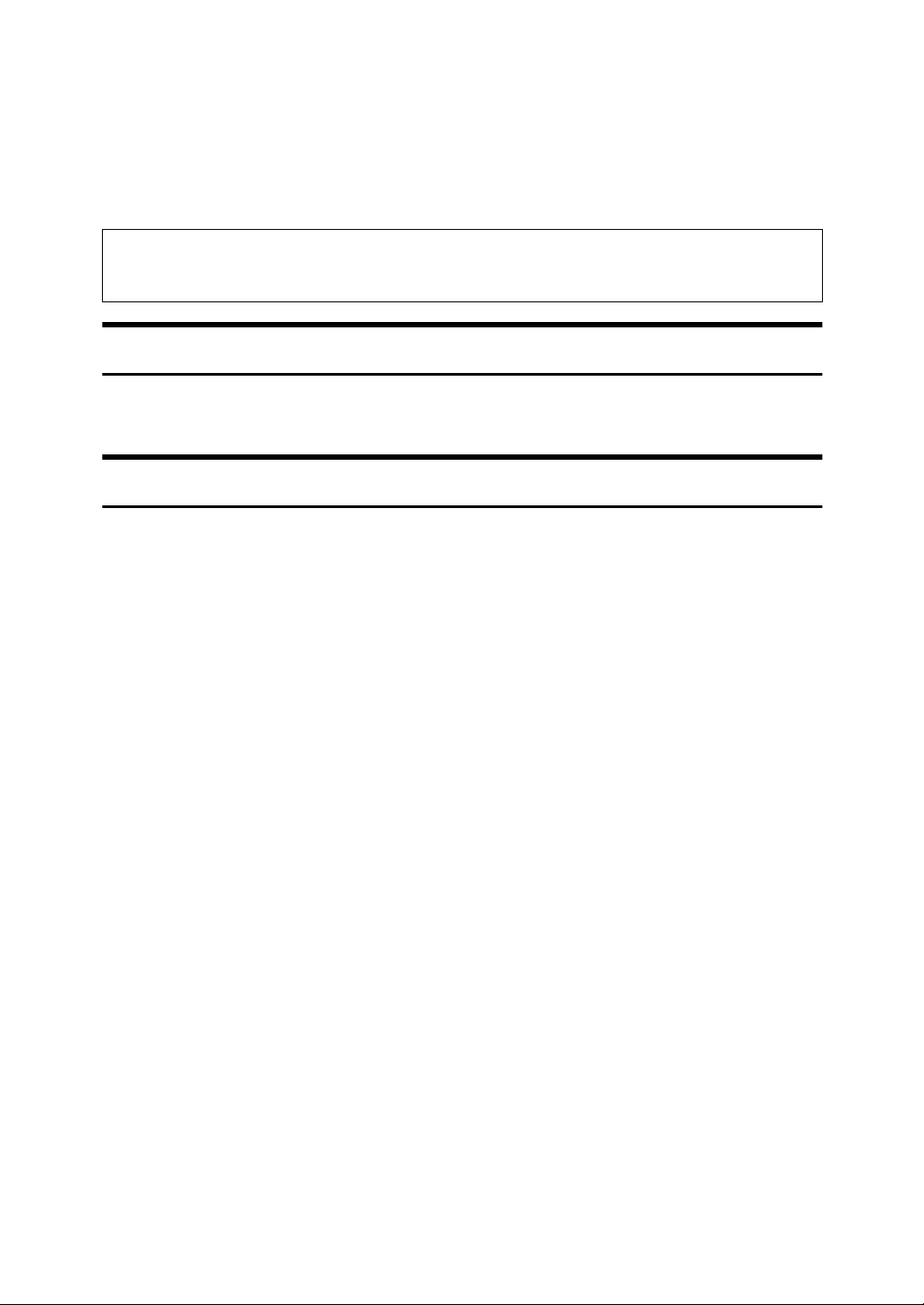
Manuals for This Machine
Two Facsimile Reference manuals are provided, the Basic Features manual and
the Advanced Features manual. For Type 2 machines and Type 1 machines with
options, NIC FAX Unit manual and NIC FAX Unit CD-ROM manual are also
provided. Please refer to the manual that suits your needs.
Instructions for the optional ISDN Unit (ISDN G4 Interface Unit Type510) and the Extra G3 Interface Unit (G3 Interface Unit Type510) are included in the Basic Features and Advanced Features manuals.
Basic Features (this manual)
The Basic Features manual explains the most frequently used fax functions and
operations.
Advanced Features
The Advanced Features manual describes more advanced functions and also explains settings for key operators.
❖❖❖❖ Chapter 1 Transmission Mode
Explains sending at a specific time without having to be by the machine and
also taking advantage of off-peak telephone line charges.
❖❖❖❖ Chapter 2 Communication Information
Explains erasing a fax message stored in memory and checking the contents
of any file in memory.
❖❖❖❖ Chapter 3 Other Transmission Features
Explains useful features for transmission. You can find out about dialing
numbers easily.
❖❖❖❖ Chapter 4 Reception Features
Explains reception features. You can find out about screening out messages
from anonymous senders.
❖❖❖❖ Chapter 5 Copying
Explains copying operations and functions.
❖❖❖❖ Chapter 6 Facsimile User Tools
Explains programming frequently used functions for User Function Key and
setting the Date and Time.
❖❖❖❖ Chapter 7 Key Operator Settings
Explains functions the key operator handles . You can find out how to change
the user parameter settings.
14
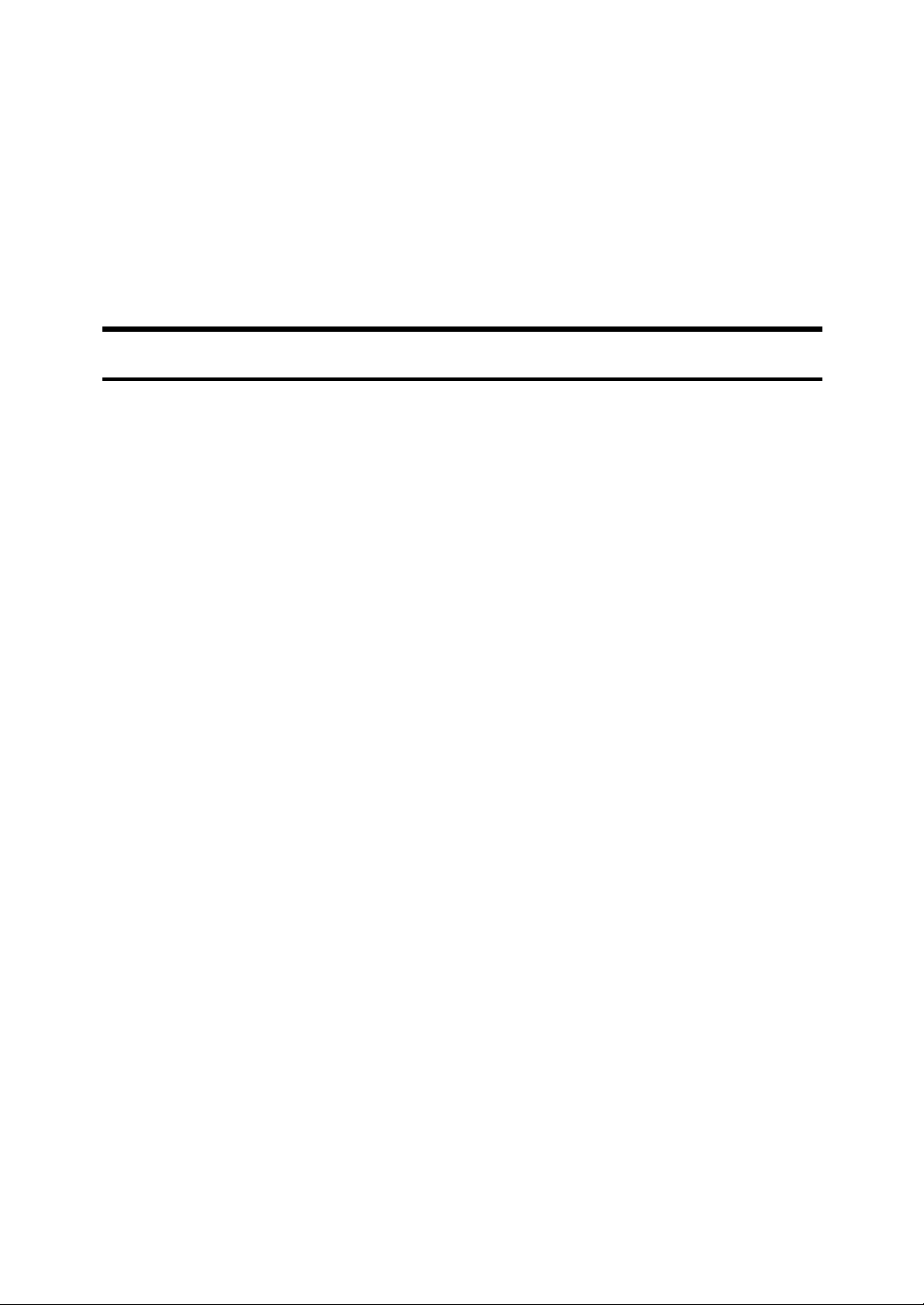
❖❖❖❖ Chapter 8 Solving Operation Problems
Explains clearing paper jams in the optional paper tray unit and the optional
bypass tray unit. Things you should do when an Error Report or a Power Failure Report is printed are also explained.
❖❖❖❖ Chapter 9 Maintaining Your Machine
Explains changing the paper size in the paper trays, cleaning the scanner and
so on.
❖❖❖❖ Chapter 10 Appendix
You can check the specifications for this machine.
NIC FAX Unit manual (on CD-ROM) (Option for Type1)
The NIC Fax Unit manual explains about the Internet Fax function, IP-Fax function, LAN FAX function and Scanner function.
❖❖❖❖ Chapter 1 Getting Started
Explains names and functions for the control panel and necessary settings.
Software on the CD-ROM and how to install it are also explained.
❖❖❖❖ Chapter 2 Using Internet Fax Functions
Explains the Internet Fax function. You can send and receive documents by email using the Internet.
❖❖❖❖ Chapter 3 Using IP-Fax Functions
Explains the IP-Fax function. You can send and receive documents between
fax machines that are connected to the network using TCP/IP.
❖❖❖❖ Chapter 4 Using LAN FAX Functions
Explains the LAN Fax function. You can send documents that are created using computer applications. Editing the destinations in the Address Book that
are used when sending by LAN Fax is also explained.
❖❖❖❖ Chapter 5 Using Scanner Functions
Explains sending scanned data as an image file attached to e-mail. The Network Delivery Scanner is also explained. You can deliver scanned data using
the delivery server.
❖❖❖❖ Chapter 6 Registering Addresses
Explains how to register the destinations for Internet Fax, IP-FAX and Scanner using Quick Dial and Speed Dial. How to register an Address Template
often used when specifying destinations is also explained.
❖❖❖❖ Chapter 7 Making Settings through a Web Browser
Explains the items you can check and set using a Web browser on a Network
computer. The Help function is also explained.
15
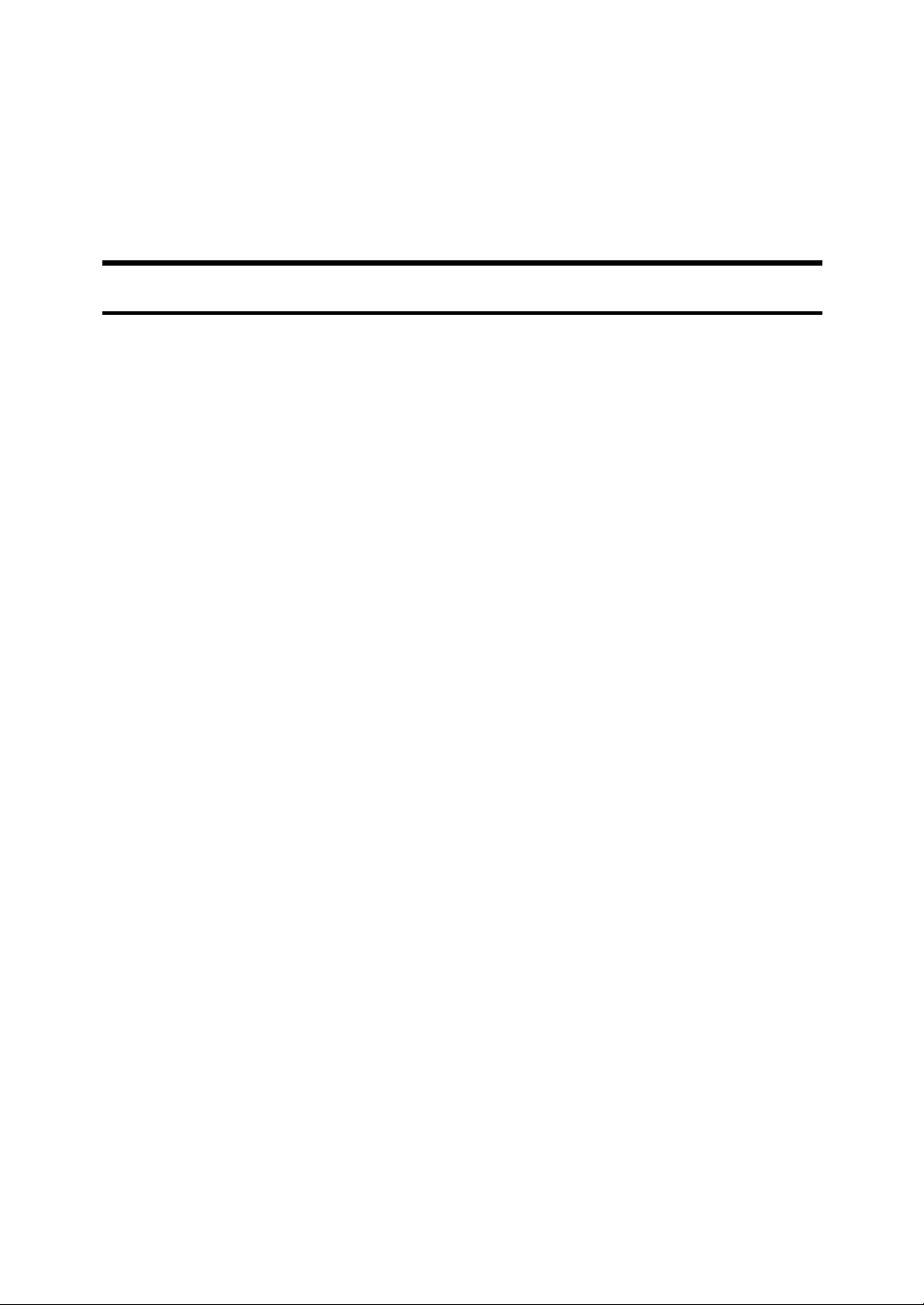
❖❖❖❖ Chapter 8 Troubleshooting
Explains error messages and user parameter settings. When the display
shows unusual information, check the list in this chapter and take the appropriate action.
❖❖❖❖ Chapter 9 Appendix
Explains important reports and lists that are printed when using Internet Fax
function or PC FAX function. Specifications are also in this chapter.
NIC FAX Unit CD-ROM manual (Option for Type1)
Introduces the contents of the NIC FAX CD-ROM and the necessary operating
environment for the CD-ROM. How to access the NIC FAX unit manual in PDF
format on the CD-ROM is also explained.
16
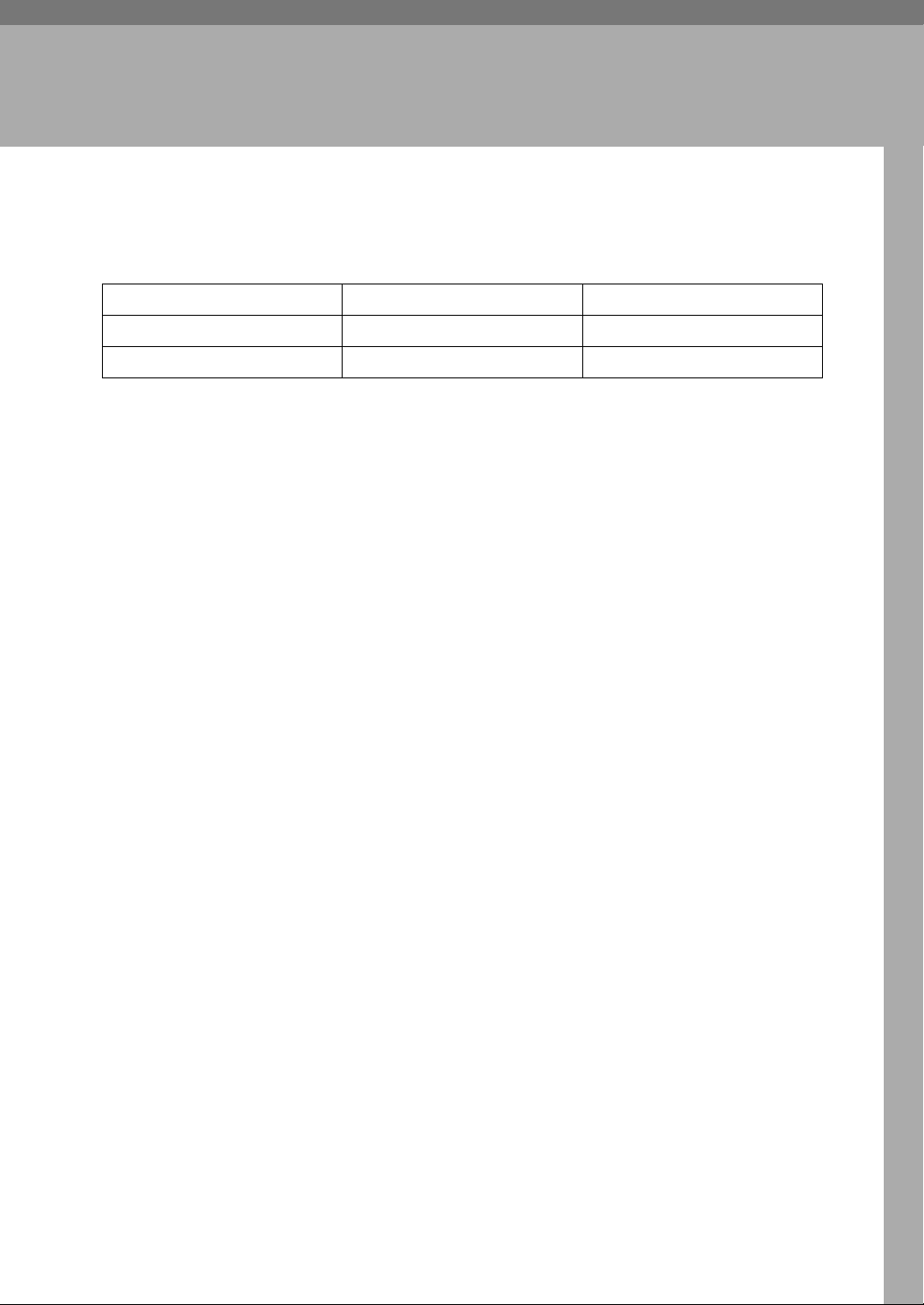
1. Getting Started
Machine Types
This machine comes in two types.
NIC FAX Unit Option Standard
Optional Paper Tray Unit Standard
*1
Type1 has two paper tray units as standard.
Type1 Type2
*1
Option
17
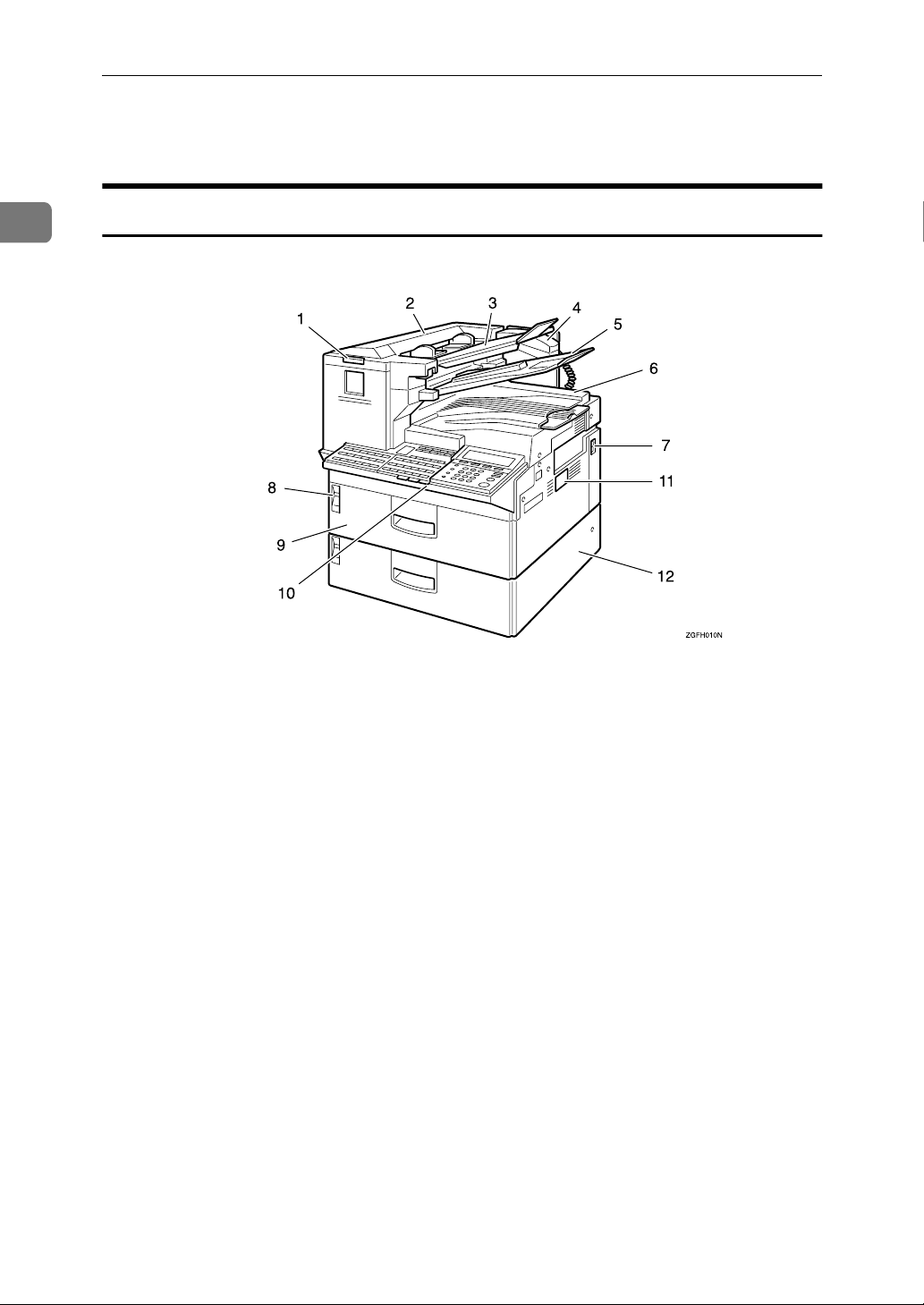
Getting Started
Guide to Components
1
Front View
The following illustration is for Type1.
1. Status Indicators
• hAlarm
Blinks red when an error occurs.
Check the display and read the message to identify the problem.
• 0Communicating
Lights during fax transmission or reception. Blinks while data is printed
from a computer when the Printer
Unit (Option) is installed.
2. Auto Document Feeder (ADF)
Set multi-page originals here to have
them automatically scanned in one page
at a time.
3. Original Tray
Set originals here for sending a fax and
copying.
4. Optional Handset
This permits voice communication.
5. Original Output Tray
Scanned originals are stacked here.
18
6. Output Tray
Received fax messages and copies are
stacked here.
7. Power Switch
The power switch turns your machine on
and off.
8.
BBBBLoad Paper Indicator
Lights red when a paper tray is empty.
Lights yellow when a few sheets of paper
are left.
9. Main Paper Tray
Load Paper here.
10. Control Panel
Operate the machine using keys and
watching the display on the Control Panel.
11. Optional Card Slot
Insert an Optional 40MB Memory Card
or Fax On Demand unit (option).
12. Optional Paper Tray Unit
This paper tray unit is option for Type2.
Type1 has two paper tray units as stan-
dard.
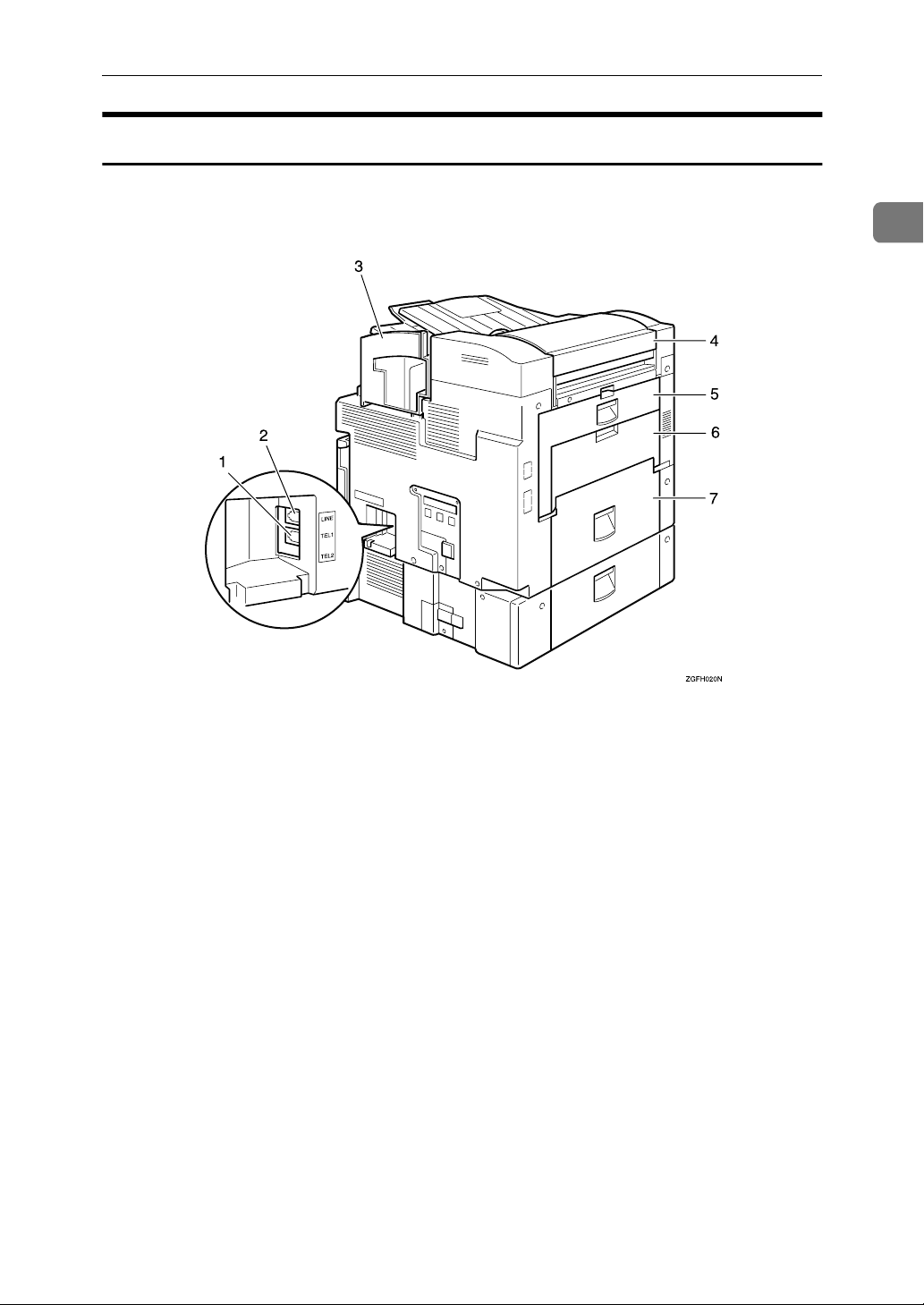
Rear View
The following illustration is for Type1.
Guide to Components
1
1. Handset / External Telephone
Connector
2. G3 Line Connector
3. Manual Pocket
4. Original Bypass Tray
Set non-standard size originals here.
5. Main Side Cover
Open this cover when changing the toner
cartridge or installing the fusing maintenance unit.
6. Bypass Tray Cover
Open when the optional bypass tray unit
is installed.
7. Paper Tray Side Cover
Open to clear paper jams.
19
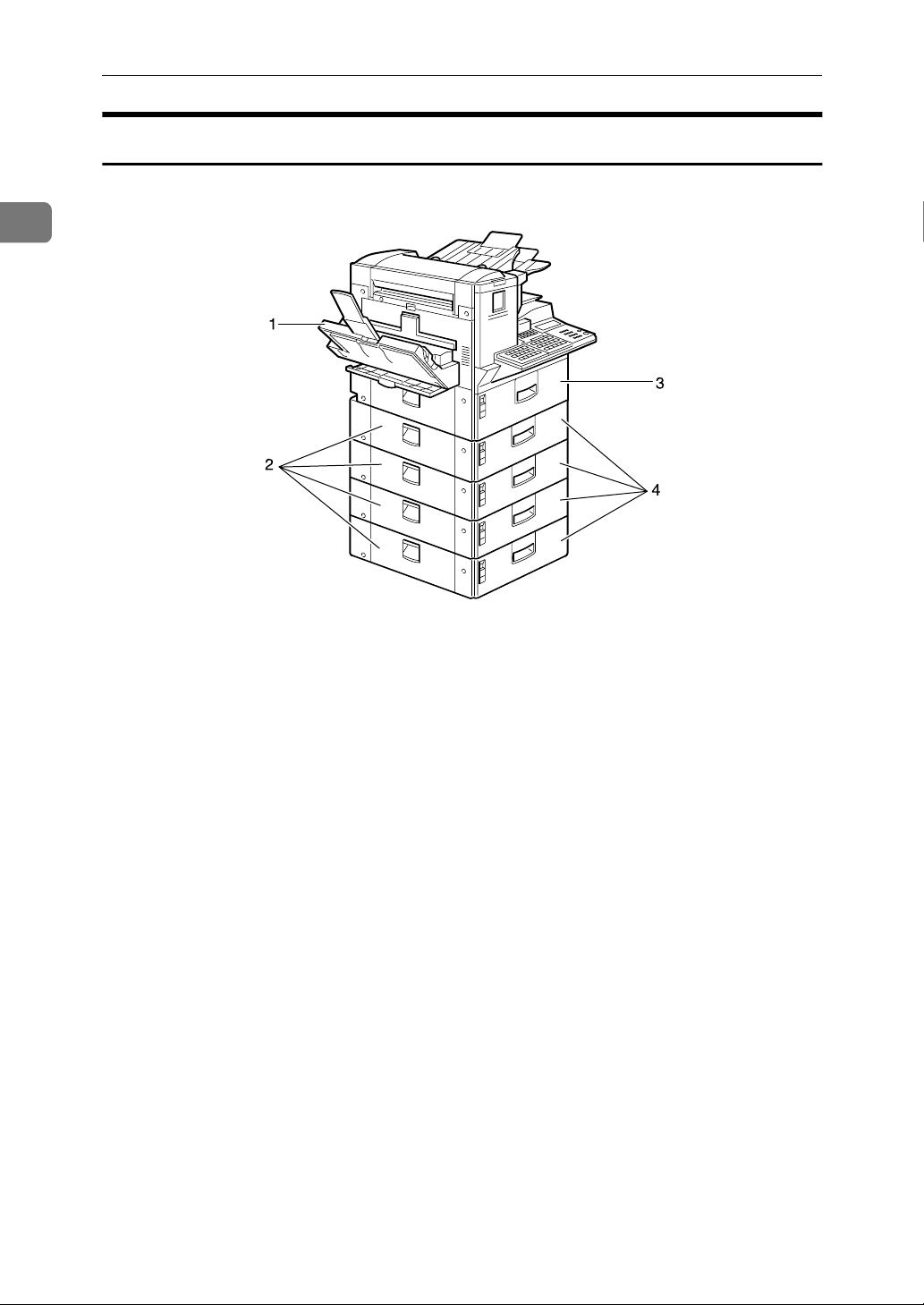
1
Getting Started
When the Optional Paper Supply Unit is Installed
1. Optional Bypass Tray Unit
Set non-standard size paper or special
paper for receiving fax messages or copying.
2. Paper Tray Unit Side Cover
Open to clear paper jams.
ZGFH030N
3. Main Paper Tray
Load paper for received fax messages.
4. Optional Paper Tray Unit
Provides an extra paper source in addition to the main paper tray. You can install up to four of these units.
Type1 has two paper tray units as standard.
20
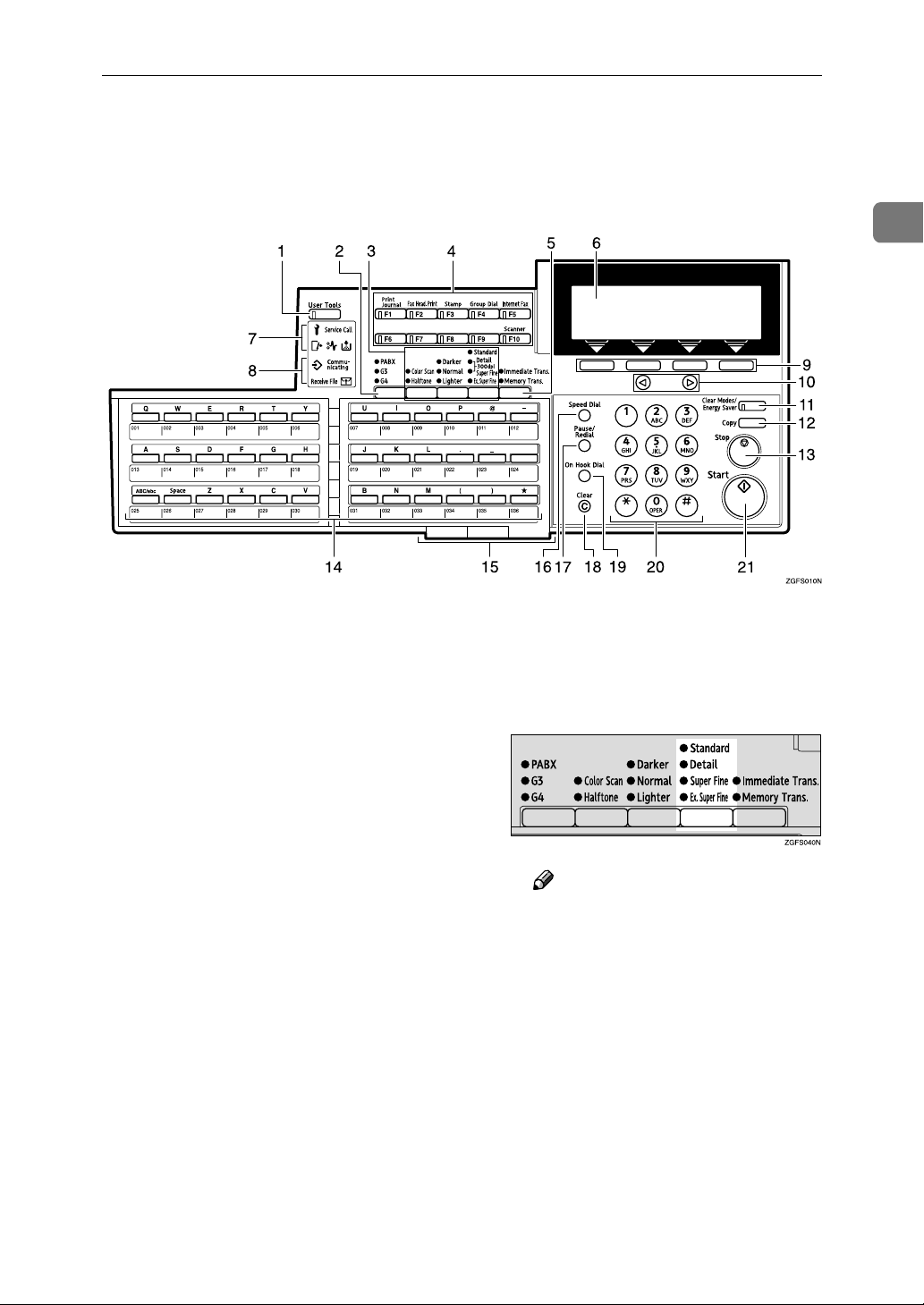
Control Panel
The following illustration is for Type2.
Control Panel
1
1. {
{User Tools}}}} key
{{
Press to access the User Tools settings
and customize various functions to meet
your specific requirements.
2. {
{Line Selection}}}} key
{{
Press to select G3, G4 or PABX.
3. Scan Setting Selection Keys
❖
❖ {{{{Original Type}}}} key
❖❖
• Color Scan (Only for Type2, and
Type1 with the optional NIC FAX
Unit)
Select when scanning color originals using the optional scanner
function.
• Halftone
Select halftone when faxing or
copying photographs or illustrations with fine gradations. Also can
be used for color originals.
❖
❖ {{{{Image Density}}}} key
❖❖
Press to change the image density setting (Darker, Normal, or Lighter).
❖
❖ {{{{Resolution}}}} key
❖❖
• Type1
Press to select the level of detail
(Standard, Detail, Super Fine or
Extra Super Fine) to be sent.
Note
❒ When receiving fax messages or
copying with Extra Super Fine,
Optional 40MB Memory Card is
required.
21
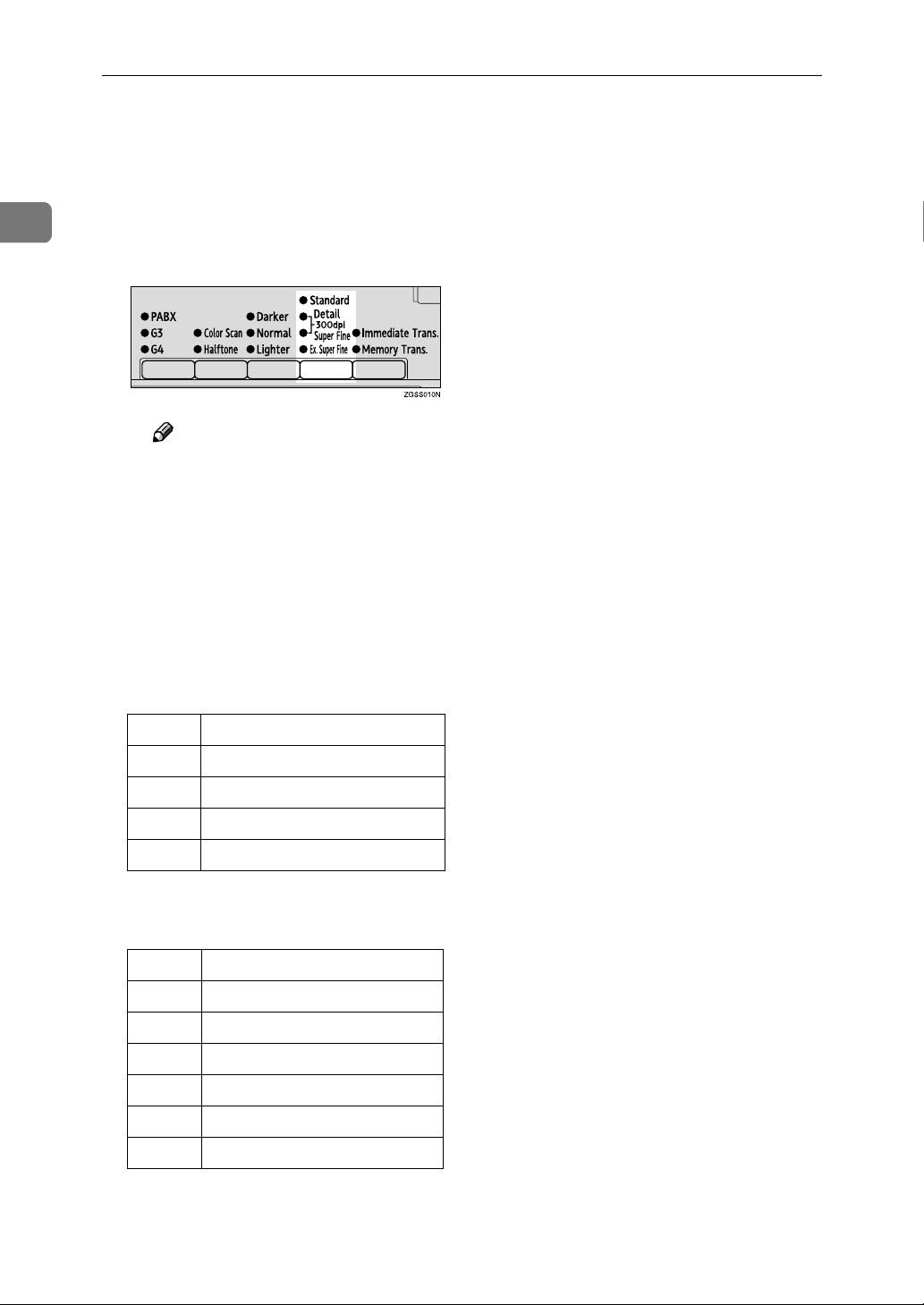
Getting Started
1
• Type2
Press to select the level of detail
(Standard, Detail, Super Fine, Extra Super Fine or 300dpi) to be sent.
300dpi can be selected only with
the scanner function of Type2 and
Type1 with the optional NIC FAX
Unit.
Note
❒ When receiving fax messages or
copying with Extra Super Fine,
Optional 40MB Memory Card is
required.
4. User Function keys
Each of these can be programmed for
rapid access to frequently used functions.
❖❖❖❖ Functions Programmed by Default
❖❖❖❖ Type1
Key Function
F1 Print Journal
F2 FAX Header Print
F3 Stamp
F4 Group Dial
❖❖❖❖ Type2 and Type1 with the optional
NIC FAX Unit
Key Function
F1 Print Journal
F2 FAX Header Print
F3 Stamp
F4 Group Dial
F5 Internet Fax
F10 Scanner
{{{{Transmission Mode}}}} key
5.
Press this key to switch between Memory
Transmission and Immediate Transmission modes.
6. Display
This guides you through tasks and informs you of the machine status. Messages appear here.
7. Alarm Indicators
❖❖❖❖ MMMMCover Open Warning Indicator
Lights if a cover is open. Make sure all
covers are firmly closed.
❖❖❖❖ xxxxPaper Jammed Indicator
Lights if paper is jammed. Remove the
jammed paper as instructed on the
display. See p.110 “Clearing Paper
Jams” and p.261 “Clearing a Paper
Jam in the Optional Paper Supply
Units”, <Advanced Features>.
❖❖❖❖ DDDDAdd Toner Indicator
Blinks when toner is low and lights
when toner has completely run out.
See p.113 “Replacing the Toner Cartridge”.
❖❖❖❖ LLLLCall Service Indicator
Lights to indicate when the machine
has broken down. If lit, please contact
your service representative.
8. Status Indicators
These indicators display the current status of the unit.
❖❖❖❖ mmmmData-in Indicator
When the optional Printer Interface is
installed, this indicator blinks when
the machine is receiving data from a
computer. When lit, the machine is
waiting for data from a computer.
❖❖❖❖ Communicating Indicator
Lights during reception or transmission.
22
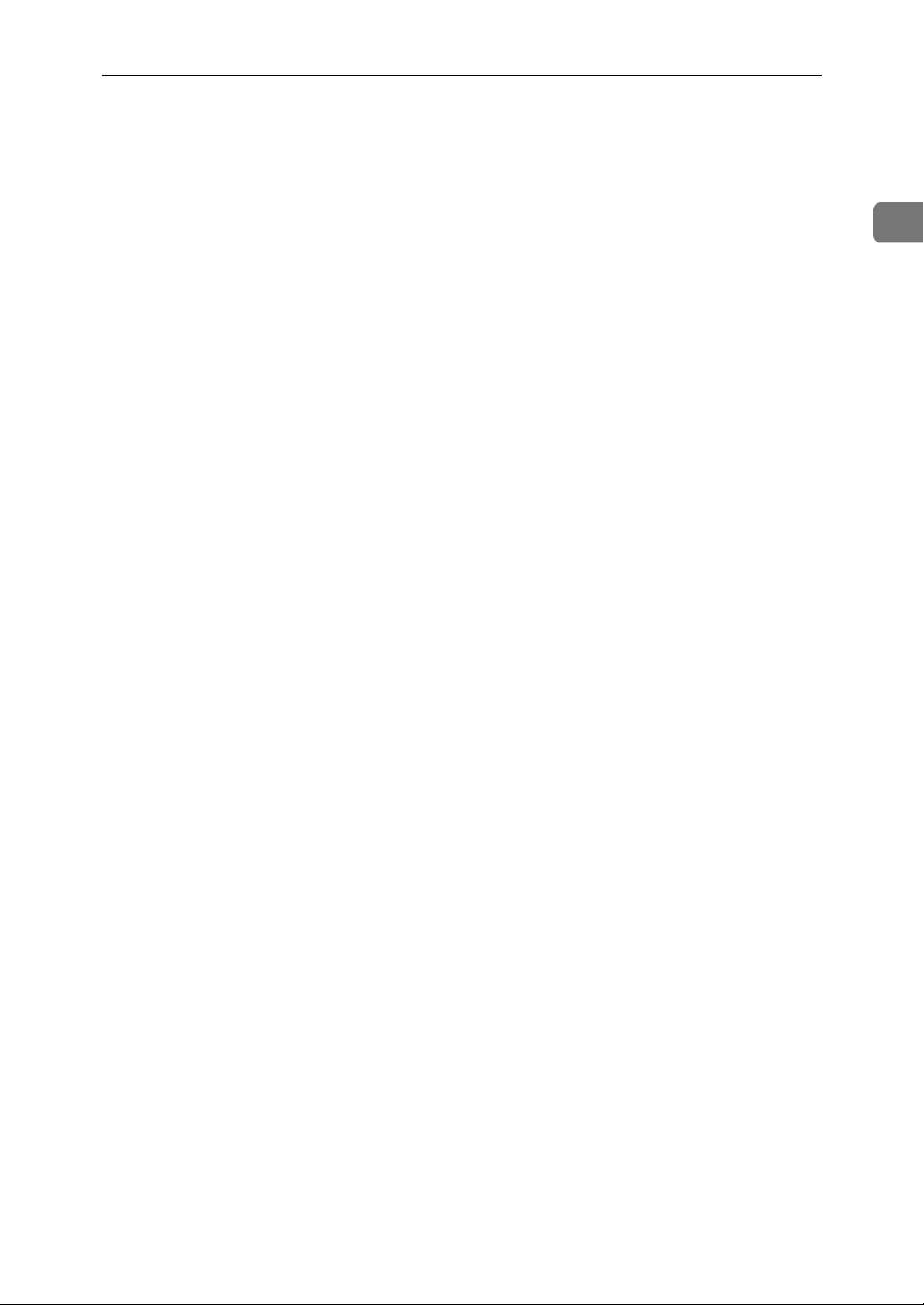
Control Panel
❖❖❖❖ Receive File Indicator
Lights when a message has been received into memory with any function
other than Confidential Reception or
Memory Lock. See p.111 “Substitute
Reception”, <Advanced Features>.
❖❖❖❖
iiii
Confidential Reception/Memory Lock
Indicator
Lights when a message has been received into memory with the Confidential Reception function or Personal
Box function. See p.46 “Printing a
Confidential Message”, <Advanced
Features> and p.67 “Printing Personal
Box Messages”, <Advanced Features>.
Blinks when a message has been received with the Memory Lock function. See p.48 “Printing a Memorylocked Message”, <Advanced Fea-
tures>.
9. Selection keys
These keys match the keys shown on the
display. Press them to select or set functions.
14. Quick Dial keys
Use to dial numbers with a single touch
or to enter letters and symbols. Also use
for the Group Dial function.
You can select from two types of keyboard layout: QWERTY (as shown in the
illustration) and ABCD. See p.205 “Key
Layout”, <Advanced Features>.
15. Quick Dial Key Flip Plate
There are three Quick Dial Key Flip
Plates.
• To access Quick Dials {{{{001}}}} to {{{{036}}}},
flip all plates right.
• To access Quick Dials {{{{037}}}} to {{{{072}}}},
flip one plate left.
• To access Quick Dials {{{{073}}}} to {{{{108}}}},
flip two plates left.
• To access Quick Dials {{{{109}}}} to {{{{144}}}},
flip all plates left.
16. {
{Speed Dial}}}} key
{{
Press to specify a destination programmed in a Speed Dial.
1
10.
0000 1111 keys
Press to move the cursor or select functions.
{{{{Clear Modes/Energy Saver}}}} key
11.
• Clear Modes: Cancel the current settings and return to the standby mode
(except when accessing the User
Tools).
• Energy Saver: Hold down this key for
about 2 seconds to manually enter Energy Saver mode. The machine automatically enters Energy Saver mode
about 5 minutes after the last operation is carried out. See p.300 “Energy
Saving”, <Advanced Features>.
12. {
{Copy}}}} key
{{
Press to copy the original currently loaded in the ADF.
13. {
{Stop}}}} key
{{
Press to stop an Immediate Transmission, scanning of a Memory Transmission, or a report being printed. Also can
be used to delete entered characters.
17. {
{Pause/Redial}}}} key
{{
Pause: Inserts a pause when you are dialing or storing a fax number. A pause cannot be inserted as the first digit.
Redial: Press to redial one of the last ten
numbers.
18. {
{Clear}}}} key
{{
Deletes one character or digit.
19. {
{On Hook Dial}}}} key
{{
Use to dial a number from the number
keys without having to lift the handset.
20. Number keys
Use to dial fax numbers or enter the number of copies.
21. {
{Start}}}} key
{{
Press to start all tasks.
23
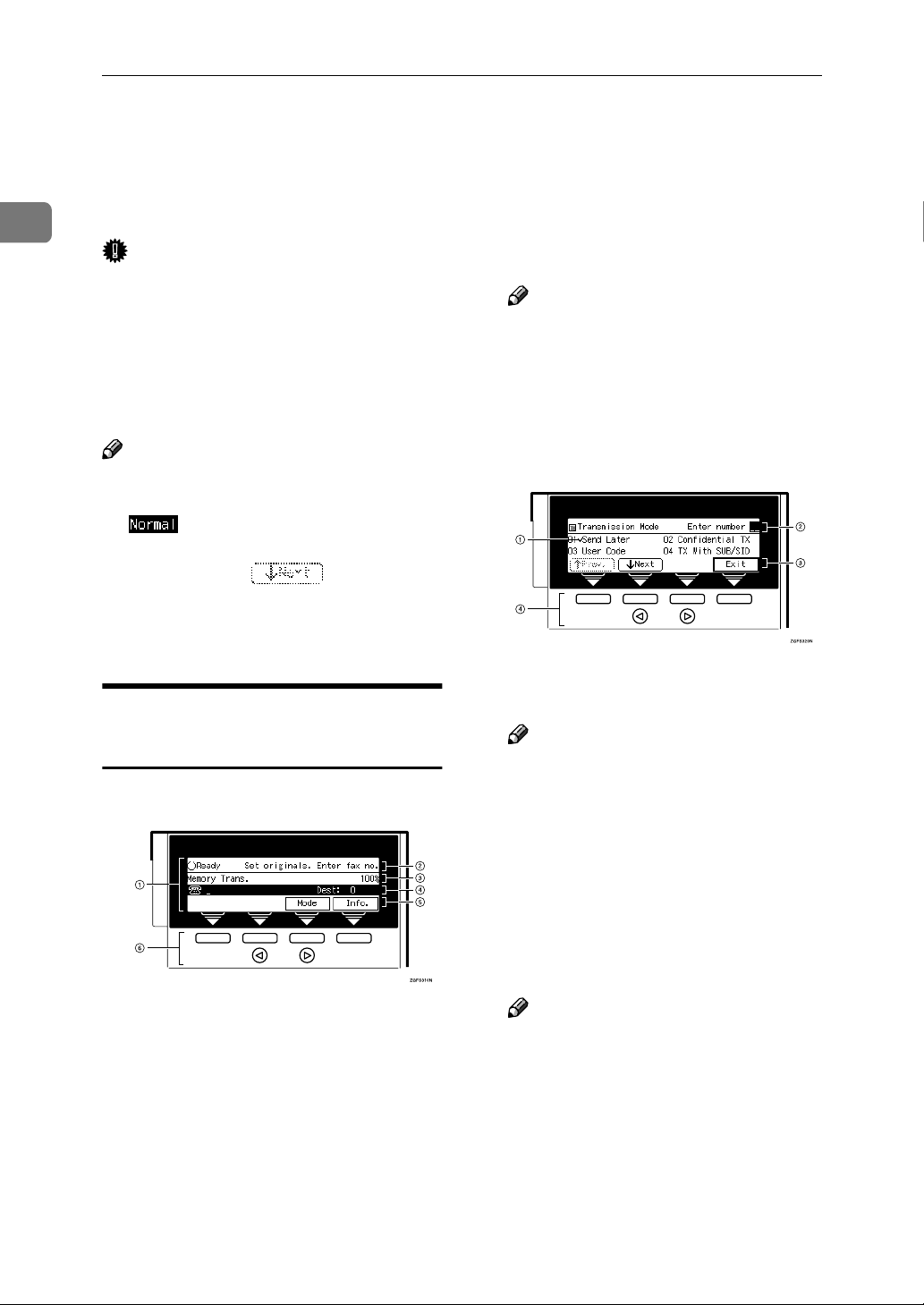
Getting Started
Reading the Display
1
The machine status and instructions
are shown on the display.
Important
❒ Do not apply a strong shock or
force of about 30N
*2
) or more to the panel display.
*1
(about 6.8 lbf
Otherwise, the display might be
damaged.
*1
N = Newton
*2
lbf = weight pound
Note
❒ Functions that have been selected
are highlighted (for example
). Keys that you cannot select
are shown with a dashed outline
(for example ).
❒ Functions which are displayed on
the display depend on whether the
options are installed or not.
Reading the Display and Using
Keys
❖❖❖❖ Standby Display
Press these keys to select the func-
F
tion or setting name that appears
on the display immediately above
each key.
Note
❒ When you specify multiple des-
tinations, you can check the destinations which have already
been specified on the display by
pressing 0 or 1 .
❖❖❖❖ Menu Display
If you select a function, a ' mark
A
will appear next to it.
Note
❒ The functions that are displayed
differ according to installed options.
24
The display of the currently select-
A
ed function
Machine status and messages
B
Amount of free memory
C
Entered fax number and number
D
of destinations entered so far
Display for items which can be se-
E
lected
Operation status and messages
B
Items or commands you can select
C
Press these keys to select the item
D
or command that appears on the
display immediately above each
key.
Note
❒ Each time you press 0 the se-
lected item moves one position
to the left.
❒ Each time you press 1 the se-
lected item moves one position
to the right.
