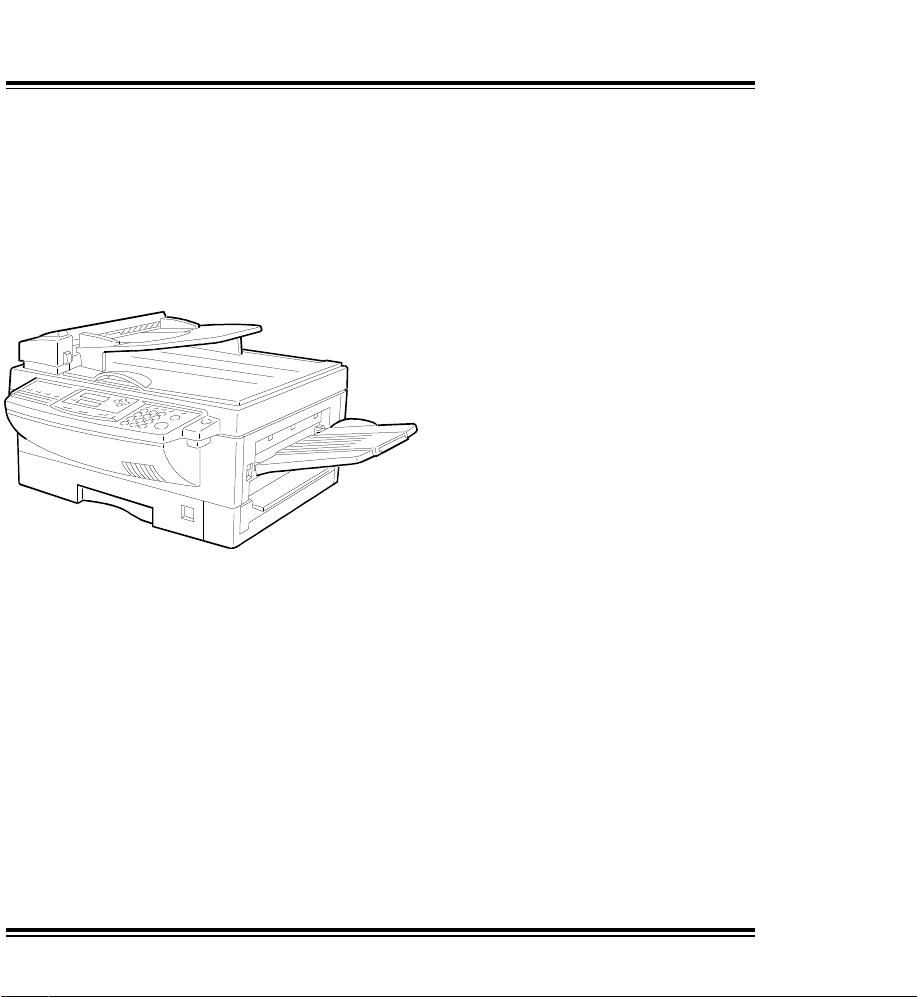
MV310 Multi-Function Fax
RICOH
Faxing page 1
Copying page 63
Installation page 129
Adding paper page 79
Adding toner page 82
Finding parts and keys page 112
Troubleshooting page 95
Read the safety instructions on page i to iv
Operator’s Manual
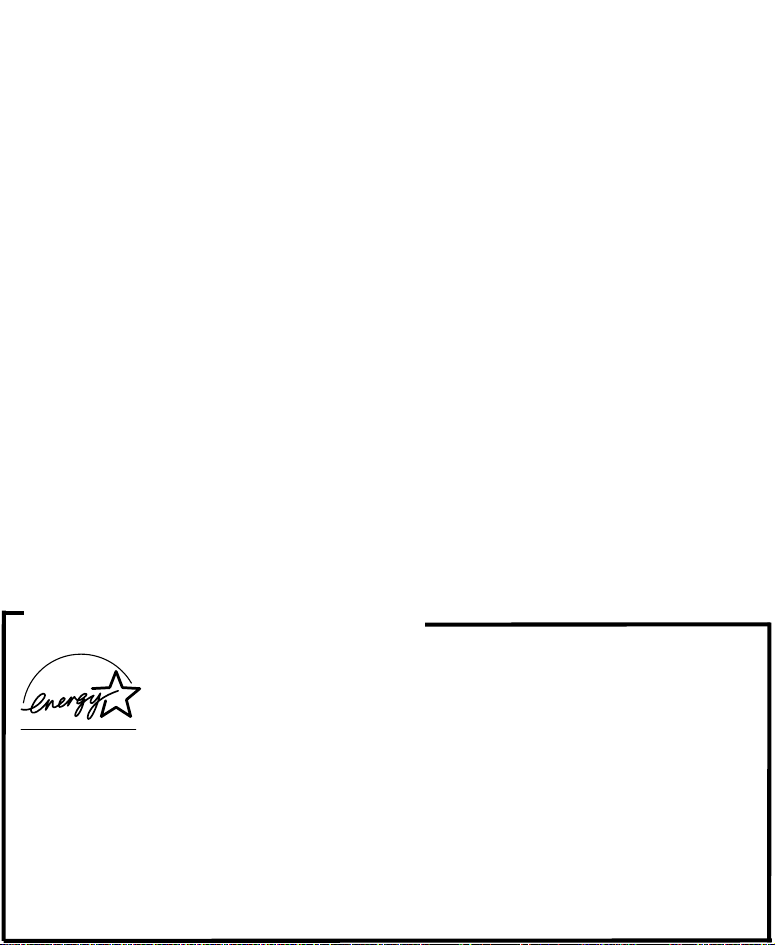
Optional equipment
PC Printer Interface Kit (PRINTER INTERFACE TYPE 130)
This allows you to use the machin e as a lase r printer for an IBM1 or
compatible personal computer.
Telephone Handset (HANDSET TYPE 100)
This permits voice communication (ove r t he PSTN).
PAPER CASSETTE TYPE 100
This gives this machine addit ion al 100 sheet paper capacity with
single sheet bypass.
COUNTER TYPE 100
PC-FAX EXPANDER TYPE 100
This allows use of this machine as a scan ner, PC Fax.
1
Copyright Notice
IBM is a registered tradema rk of In te rna tional Business Machines
Corporation.
ENERGY SAVING INFO RMATION
As an Energy Star Partn er, we have de te rmine d th at t his
fax model meets Energy Star guid elin es fo r ene rgy
efficiency.
This product was desig ned to reduce the environmental impact
associated with f ax e qu ipme nt . A s a f actory (default) setting, power
consumption aft er the usage of this machine drops to 25W, which is
lower than that required as th e Low Powe r mode of Energ y Sta r
guidelines. You can save more energy by mean s of en erg y saving
features such as Energy Saver St an dby mod e a nd Night Timer.
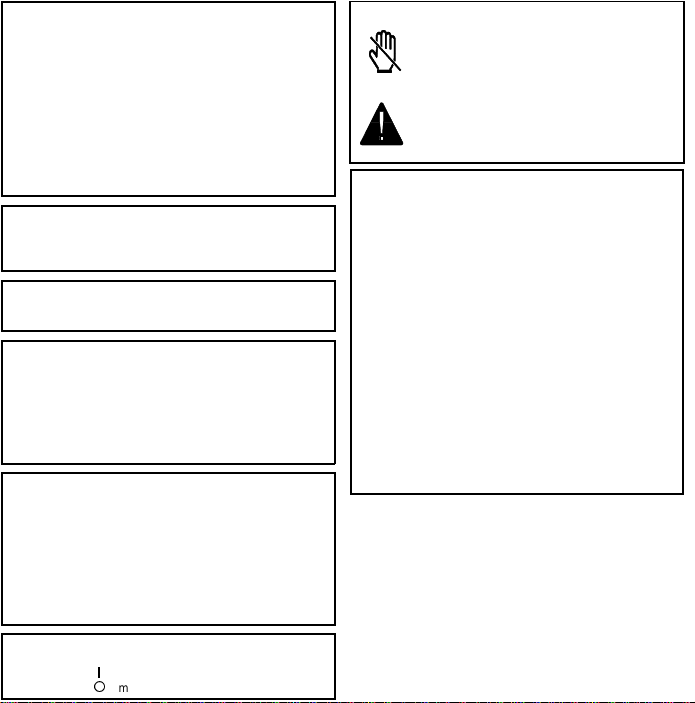
WARNING
This equipment has been tested and found to comply with the
limits for a Class A digital device, pursuant to Part 15 of the
FCC Rules. These limits are designed to provide reasonable
protection against harmful interference when the equipment is
operated in a comm ercial environment. This equipment
generates, uses, and can rad iat e rad io fr eq ue ncy en er gy an d,
if not installed and used in accordance with the instruction
manual, may cause harmful interference to radio
communications. Operation of this equipment in a residential
area is likely to cause harmful interference in which case the
user will be required to correct the interference at his own
expense.
Caution
Use of control or adjustments or performance of procedures
other than those specified herein may result in hazardous
radiation exposu re
Shielded int ercon nect c ables must be employed with this
equipment to ensure compliance with the pertinent RF
emission limits governing th is device .
Operator Safety
This equipment is considered a CDRH Class 1 laser device,
safe for office/EDP use. The machine contains a 5-milliwatt,
760 to 800 nanome te r wa vele ng th, GaAIAs laser diode. Dir ect
(or indirect reflected) eye contact with the laser beam may
cause serious eye damage. Safety precautions and interlock
mechanisms have been designed to prevent any possible
laser beam exposure to the ope ra to r.
Laser Safety
The Center for Devices and Radiological Health (CDRH)
prohibits the repair of lase r-based optical units in th e fie ld. The
optical housing unit can only be repaired in a factory or at a
location with the requisite equipment. The laser subsystem is
replaceable in the field by a qualified Customer Engineer. The
laser chassis is not repairab le in th e field . Custo mer e ngine ers
are therefore directed to return all chassis and laser
subsystems to the factory or service depot when replacement
of the optical subsystem is required.
In accordance with ISO 7001, this machine uses the following
symbols for the main switch:
s means POWER ON
t means POWER OFF
WARNING
This symbol is attached t o so me com pone nts to alert
the user not to to uch them be cause th ey may be ver y
hot.
This symbol is in tended to alert the user to the
presence of im portant op erating and main tenance
(servicing) instructions in the literature
accompanying th e ma chin e.
Notice about t he Telephone Consumer Protection Act
(Valid in USA only).
The T elep hone Consumer Pro tectio n Act of 1991 am ong oth er
things makes it unlawful for any person to send any message
via a telephone fax machine unless such message clearly
contains in a margin at the top or bottom of each transmitted
page or on the f irst pa ge of th e tra nsmission , the date a nd t ime
it is sent and an identification of th e busine ss or othe r entit y, or
other individual sending the message and the telephone
number of the sending machine or such bu sine ss, ot he r en tit y
or individual. This information is transmitted with your
document by the T TI (Transmit Terminal Identif ication ) fe atur e.
In order for you to meet the requirement, your machine must
be programmed by following the instructions in the
accompanying Operation Manual. In particular , plea se re fe r to
Appendix A: Installation. Also refer to the TTI (Transmit
Terminal Identificati on(pr ogram ming pr ocedu re to enter the
business identification and telephone number of the terminal
or business. Do not forge t to set th e da te and time.
Thank you.

SAFETY
Important Safety Instructions
All safety messages in the main text of this manual are labeled WARNING or
CAUTION. These mean the following:
WARNING: Important information to alert you to a situation that might cause
serious injury and damage to your property if instructions are not
followed properly.
CAUTION: Importa nt i nf or m atio n th at t el ls ho w to p reve nt d am ag e to yo ur
equipment or ho w to avoi d a situa tion that mi ght cau se mi nor inj ury.
In addition to the warnings and cautions included in the text of this manual,
please read and observe the following safety instructions.
1 Read all of these instructions.
2 Save these instructions for later use.
3 Follow all warnings and cautions marked on the product.
4 Unplug this product from the wall outlet before cleaning. Do not use
liquid cleaners or aerosol cleaners. Use a damp cloth for cleaning.
5. Do not use this product near water.
6. Do not place this product on an unstable cart, stand, or table. The product
may fall, causing serio us dama ge to the pr oduc t or inju ring th e user.
7. Slots and openings in the cabinet and the back or bottom are provided
for ventilation; to ensure reliable operation of the product and to protect
it from overheating, these openings must not be blocked or covered.
The openings should never be blocked by placing the product on a bed,
sofa, rug, or other similar surface. This product should not be placed in a
built-in installation unless proper ventilation is provided.
8. This product should be operated from the type of power source
indicated on the marking label. If you are not sure of the type of power
available, consult an authorized sales person or your local power
company.
9. This product is equipped with a 3-wire grounding type plug, a plug having a
third (groundi ng) pi n. Th is plug will on ly fi t into a g rou ndin g-type powe r
outlet. Thi s i s a sa fety fe at ur e . If yo u ar e u na bl e to i nse r t th e pl u g i nt o t he
outlet, conta ct you r e le ctrician to replace yo ur ob solete outlet. Do n ot d ef ea t
the purpose of t he gr ou nd ing typ e pl ug . (T hi s d oes not a pp ly in co untr i es in
which the 2-wire, non-grounded type of plug is used.)
i
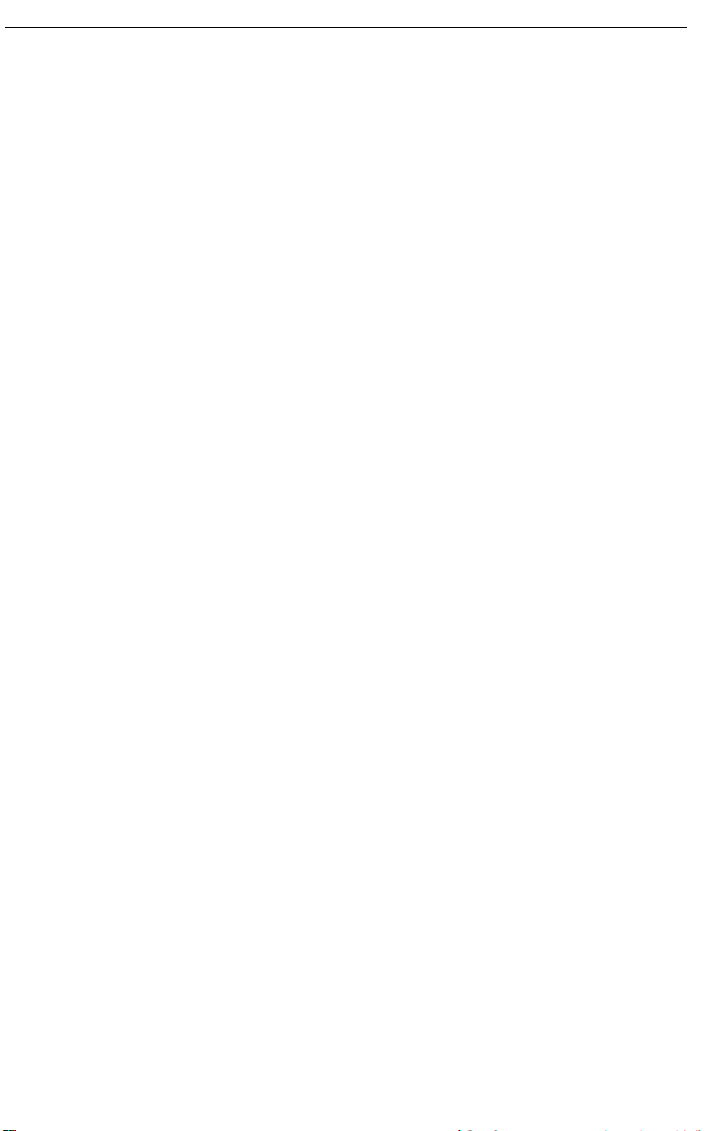
SAFETY When to Call Your Service Representative
10. Do not allow anything to rest on the power cord. Do not locate this
product where persons will walk on the cord.
11. If an extension cord is used with this product, make sure that the total of
the ampere ratings on the products plugged into the extension cord
does not exceed the extension cord ampere rating. Also, make sure that
the total of all products plugged into the wall outlet does not exceed 15
amperes.
12. Never push objects of any kind into this product through cabinet slots as
they may touch dangerous voltage points or short out parts that could
result in a risk of fire or electric shock. Never spill liquid of any kind on
the product.
13. Do not attempt to service this product yourself, as opening or removing
covers may expose you to dangerous voltage points or other risks.
Refer all servicing to qualified service personnel.
When to Call Your Service Representative
WARNING: Do not attempt any maintenance or troubleshooting other than
that mentioned in this manual. This machine contains a laser
beam generator and direct exposure to laser beams can cause
permanent eye damage.
Unplug this product from the wall outlet and refer servicing to qualified service
personnel under the following conditions:
A. When the power cord or plug is damaged or frayed.
B. If liquid has been spilled into the product.
C. If the product has been exposed to rain or water.
D. If the product does not operate normally when the operating instructions
are followed. Adjust only those controls that are covered by the
operating instructions since improper adjustment of other controls may
result in damage and will often require extensive work by a qualified
technician to restore the product to normal operation.
E. If the product has been dropped or the cabinet has been damaged.
F. If the product exhibits a distinct change in performance, indicating a
need for service.
ii
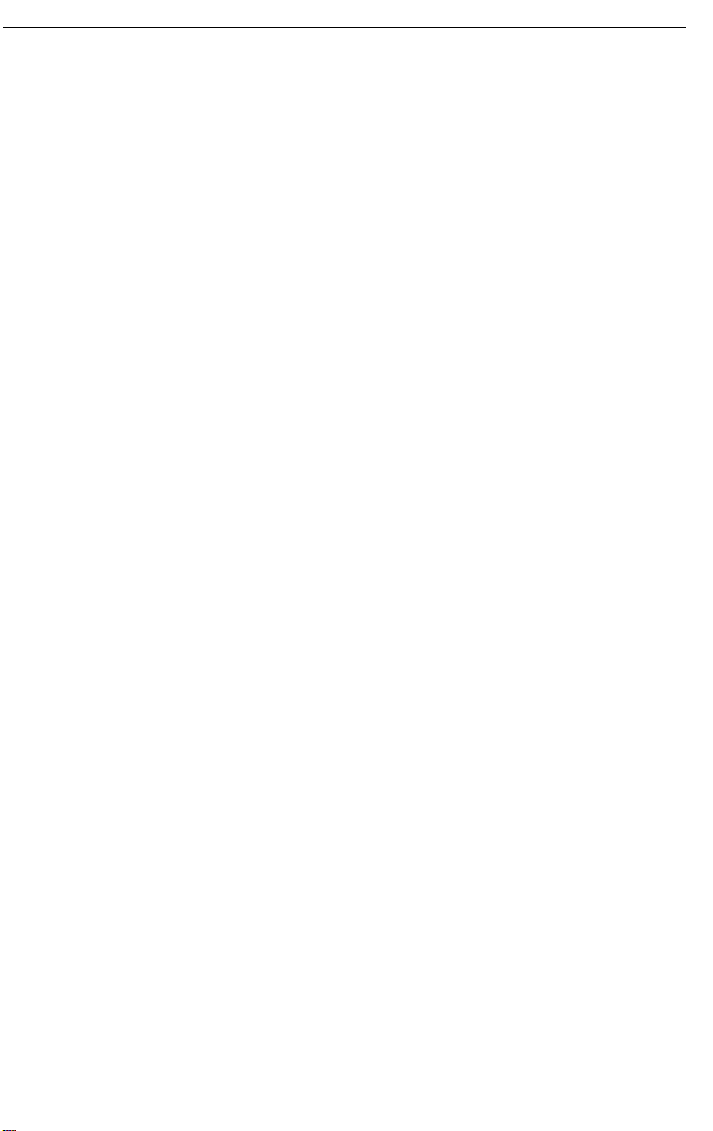
Power and Grounding SAFETY
Power and Grounding
Power Supply
1. Power requirements: 115 V, 60 Hz
2. Insert the power plug securely into the wall socket.
3. Make sure that the wall outlet is near the machine and readily
accessible.
4. Do not connect other equipment to the same socket.
5. Do not step on or set anything on the power cord.
6. Do not connect other equipment to the same extension cord.
7. Be sure that the power cord is not in a position where it would trip
someone.
8. The wall outlet must be easily accessible.
Grounding
Ground the mac hine and the l ightning protection circuit in accordance with
regulations. Do not ground to gas or water pipes, or to a telephone ground
plug. Proper grounding is to the ground terminal of the power outlet. Be sure
that the ground terminal of the power outlet is properly grounded.
The lightning p rotection ci rcuit for the ma chine requires the mac hine to be
properly grou nded. If prop er grounding i s provided, about 90% of lightning
damage can be prevented. For safety, be sure to connect the machine to a
three-prong grounded outlet.
Cold Weather Power-up
Avoid raising the room temperature abruptly when it is below 57°F, or
condensation may form inside the machine.
1. Raise the room temperature to 68°F at less than 18°F per hour.
2. Wait for 30 to 60 minutes.
3. Turn the power on.
4. Do not use the machine near a humidifier.
iii
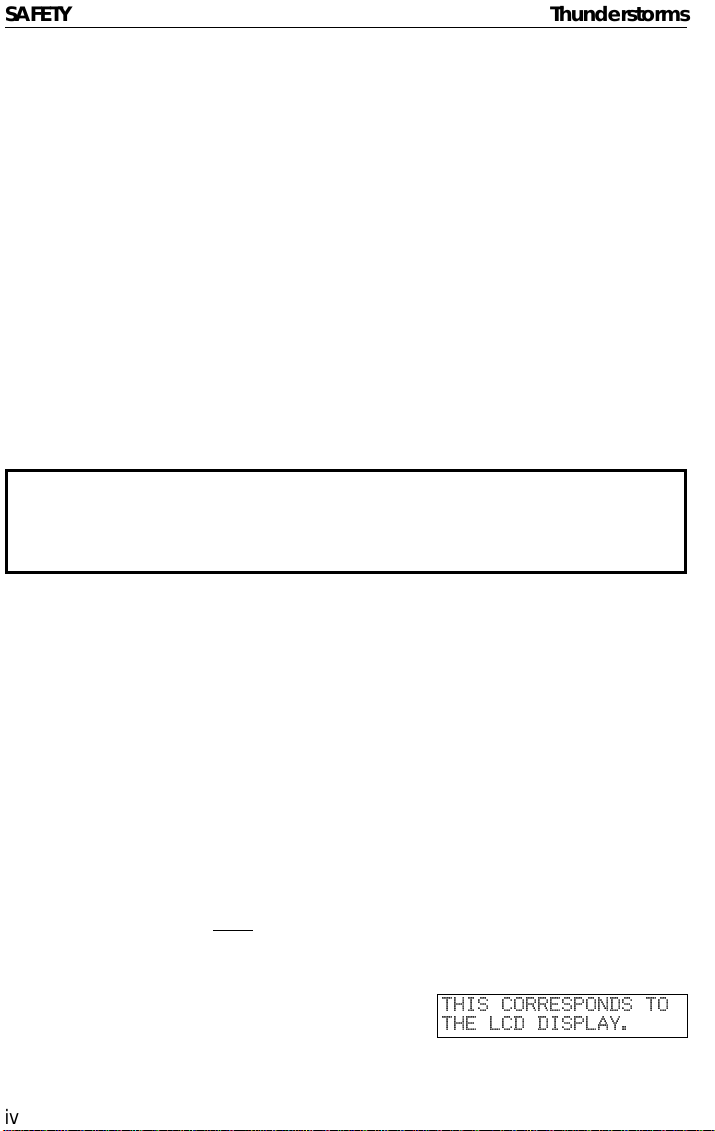
SAFETY Thunderstorms
Thunderstorms
With proper grounding, about 90% of lightning damage can be prevented.
However, if possible, during severe electric storms turn the power switch off
and disconnect the power cord and telephone line cord.
Caution: All fax messages stored in the memory may be erased if power is
switched off for more than an hour.
GENERAL
1. Since some parts of the machine are supplied with high voltage, make
sure that you do not attempt any repairs or attempt to access any part of
the machine except those described in this manual.
2. Do not make modifications or replacements other than those mentioned
in this manual.
3. When not using the machine for a long period, disconnect the power
cord.
Ozone
The machine generates ozone during operation. Normally, the ozone level is
safe for operators. However, during a long copy run or while printing a long
message, ozone odor may appear; in such a case, ventilate the room.
Symbols & Conventions Used In This Manual
Documents: A document is anything you put on the feed table of your ma-
chine (or on the exposure glass) whether your are faxing it
or copying it.
Prints: A print is anything that comes out of the machine: a fax mes-
sage you received, a copy you made, or a printout from your
computer.
Procedures: Procedures are described step by step. Perform them in or-
der. When you see an LCD display, it always shows what
comes
trations accompanying steps help you find the right key or
handle, or show you how to perform the step.
This is a step in a procedure.
1
iv
after performing the step it accompanies. Other illus-
THIS CORRESPONDS TO
THE LCD DISPLAY.

TABLE OF CONTENTS
SAFETY............................................................................................ i
Important Safety Instructions............................................................................i
When to Call Your Service Representative....................................................... ii
Power and Grounding ...................................................................................... iii
Cold Weather Powe r-up..... .. .. .. .. .. ................ .. .. .. ................ .. .. .. .. ................ .. .. .. .iii
Thunderstorms............... .. .............. .. .. .............. .. .............. .. .. .............. .. .............iv
Symbols & Conventions Used In This Manual .......................... .. .. .............. .. ... iv
What Does a Fax Machine Do?........................................................................ viii
Telephone Line Problems Affect Fax Communic at io n....... .. .............. .. .............ix
FAXING........................................................................................... 1
Recommended Types of Document ................................................................ 2
How to Set the Document ........ .. .. .............. .. .. .............. .. .. .. .............. .. .. ...........4
Memory Tran smis sion and Im mediat e Transmission................ .. .... .. .... .. .... .. ...5
Receiving Calls & Fax Messages(Faxes/Phone Calls) ....................................14
Printing a Message Received & Stored
(Substitute Rec ep tion) ....... .. .............. .. .. .............. .. .. .............. .. .. .............. .. .. ..... 16
Faxing a Page With Very Fine Detail................................................................ 17
Optional Fea ture for Transmis si on............................. . . .. ...................................20
Sending the Same Message to Many Destinations .........................................23
Using the Stamp .............................................................................................. 25
Redialing...........................................................................................................26
Storing & Editing Fa x Numbe rs (Fu nc ti on s 31 & 32)......... .. .............. .. .. ...........28
Storing & Editing a Grou p of Fax Numb ers (Fun ct io n 33 )............. .............. .. .. .37
Erasing a Stored Messa ge Before It Is Sent
(Functions 21 & 22)........................................................................................... 42
Printing a Stored Message (Function 51)........ .. .............. . . .. ............................. 43
Polling Reception (Function 11) .....................................................................44
Talking Before Sending a Fax(On Hook Dial).......................... .. .. .............. .. .. ... 46
Sendin g a Fax using th e Handset ............................ ........................................ 46
OTHER FEATURES ............................................................................ 47
Verifying Communications, Errors , Cou nters, etc................ .. .. .............. .. .. .. ..... 47
Rejecting Messages Fro m Cert ai n Sen de rs.......... .. .............. .. .............. .. ......... 52
Saving Energy ................................................................................................. 57
Printing the Sender’s Identification................................................................... 61
Tonal Sig nals................................................................. .................................... 61
Things a Service Technician Can Change........................................................ 62
COPYING............................ .................................... ...................... 63
Basic Copying Procedure ................................................................................63
Functions That Can Be Used Together ............................................................ 65
Selecting the Paper Size................................................................................... 66
Copying/Printing Using the Bypass .................................................................. 67
v

Enlarging & Reduc in g......................... .. .. .............. .. .. .............. .. .. .............. .. .. .....70
Copying Darker or Ligh ter Originals............. .. .. .. .............. .. .. .............. .. .. ...........71
Copying Photo gra ph s....... .. .. .............. .. .. .............. .. .. .............. .. .. .............. .. .. .....73
Clearing the Previously Used Settin gs..............................................................73
Options... .. .............. .. .. .. .............. .. .. .. .............. .. .. .. .. .............. .. .. .. .............. .. .. .. ....74
MAINTAINING YOUR MACHINE.....................................................79
Setting / Adding the Paper (d) ......................................................................79
Replace Toner Cassette & Clean in g Pa d ........ .. .. .............. .. .. .............. .. .. .........82
Replacing the Photoconductor Drum ...............................................................85
Replacing th e Sta mp.............. .. .. .. .............. .. .. .............. .. .. .............. .. .. .............. .89
Daily Maintenance.............................................................................................90
Troubleshooting .............................................................................95
If an Indicator Lights Up on the Operation Panel ............................................95
Other Possible Problems...................................................................................95
Clearing a Documen t Ja m................ .. .. .............. .. .. .............. .. .. .............. .. .. .......96
Copy, Fax, or Print Jams...... .. .. .............. .. .. .............. .. .. .............. .. .. .............. .. .. .97
If Messages You Receive Don’t Fit on Your Paper............................................102
Communication problems..................................................................................102
RDS (Remote Diagnostic Syste m)................... ................ .............................. ...103
Operational Difficulties.......................................................................................104
Displayed Error Messages....... .. .. .. .. .. .. .. .. .. .. .. .. .. .. .. .. .. .. .. .. .. .. .. .. .. .. .. .. .. .. .. .. .. .. .. .. .108
Error Codes.......................................................................................................110
TECHNICAL REFERENCE....................................... .......... ............ .....112
Operation panel ................ ........................................................................ ........112
Machine Exterior............................................ ....................................................114
Access Code for Functions 61 to 94 .................................................................115
User Parameters (fu nc ti on 63)............... .. .............. .. .. .............. .. .. .............. .. .. ...1 15
Copier Setting s (Function 72)........................... .. .. .............. .. .. .. .............. .. .. .......120
Adjusting the Volume of Various Features ........................................................122
Selecting the Display’s Lang uage .......................... .. .............. .............. .............123
Counters (Func ti on 94, see pag e 52 . )........... .. .. .............. .. .. .............. .. .. ...........123
Entering Characters ..........................................................................................124
Document & Paper Specifications.....................................................................125
Capabilities ........................................................................................................126
Specifications.....................................................................................................1 27
APPENDIX A: INSTALLATION...........................................................129
Machine Environment........................................................................................129
Removing the Clip on the Upper Unit ............................................................... 1 31
Installing the Photoconductor,
Toner Cassette and Cleaning Pad ...................................................................132
Attaching the Print Tray ...... .. .. .............. .. .. .............. .. .. .............. .. .. .............. .. .. .135
Attaching t he Aut o Docu ment Table ............. .. .... .. .... .... .. .... .. .... .. .... .. .... .. .... .. .... .135
vi

Attaching the Stop.............................................................................................135
Setting the Paper ..............................................................................................135
Connecting the Machine ................................................................................... 136
Connecting to the Phone Lines......................................................................... 136
Connecting the Power ...................... .. .. .............. .. .. .............. .. .. .............. .. .. ..... 138
Initial Settin gs & Adjus tments... .... .. .... .... .. .... .... .... .. .... .... .... .. .... .... .... .. .... .... .. .... .139
APPENDIX B: OPTIONAL SIDE CASSETTE ....................................... 145
Installing the Side Cassette .................................................................. ............ 145
Installing the Ext ension................................................. .................................... 147
INDEX & GLOSSARY.......................... ...... ........ ...... ........ ...... ........ ... 148
.......................................................................................................................... 148
Mini-Glossary.................................................................................................... 150
Certification Lab el.......... .............. .............. .......................... ........ 151
vii
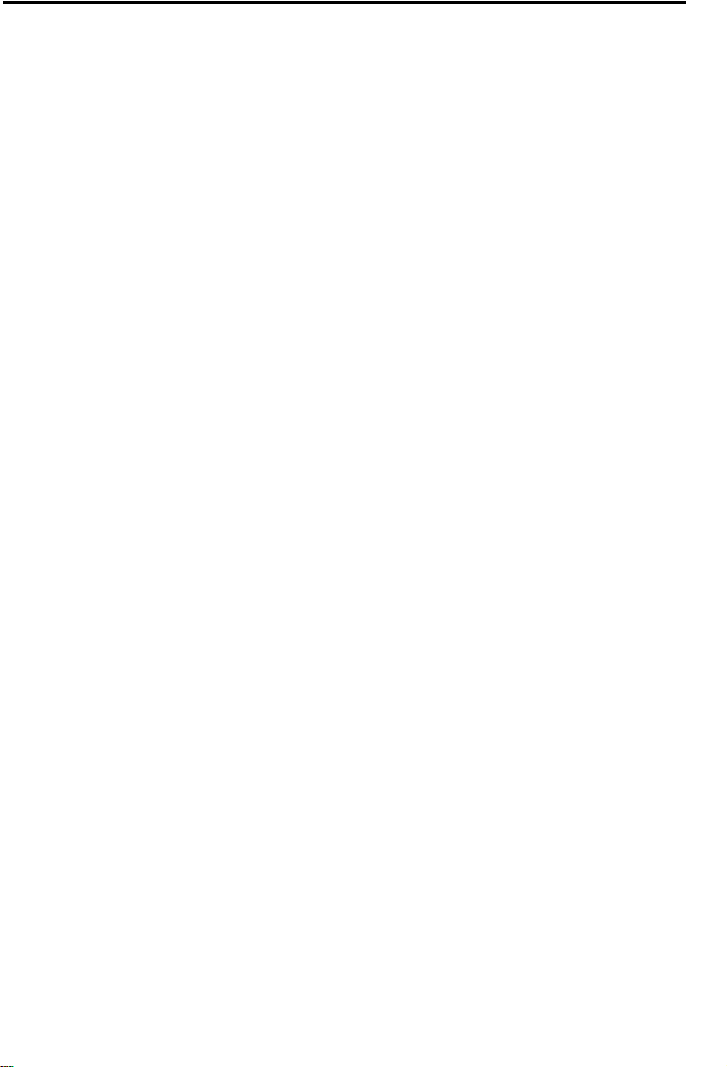
INTRODUCTION
Thank you for purchasing this product. This multi-function of fice machine offer s
a wide range of fax, copier, printer, and convenience features.
What Does a Fax Machine Do?
When you write a letter, you normally seal it in an envelope, attach a stamp,
and post it in the nearest ma il box. Then, in a few days, depending on the
postal service, the letter will arrive at its destination. However, you may not be
aware of its arrival until you get a return letter.
A fax mac hine s peeds up this pr oces s. After y ou hav e wr itten your letter, place
it in your fax ma chine’s document feeder or on the exposure glass, dial the
destination’s fax number, then press the Start key.
The fax machine scans your letter, and converts it into a series of black and
white dots (the number of dots that there are across and down the page
depends on the resolution that you selected; refer to the specifications section
of this manual for details). This series of dots is transformed into an electrical
signal and sent out over the telephone line to the destination fax machine.
The receiving fax ma chine reconstructs your letter from the incoming signal,
and prints it.
If you are worried about whether the message arrived at the destination, you
can check a report called the TCR (Transaction Confirmation Report). When
you print this r eport, you wi ll see the resul ts of the most re cent fax
communications made by your machine.
You can use your fax machine to send and receive many types of documents,
even photographs.
viii
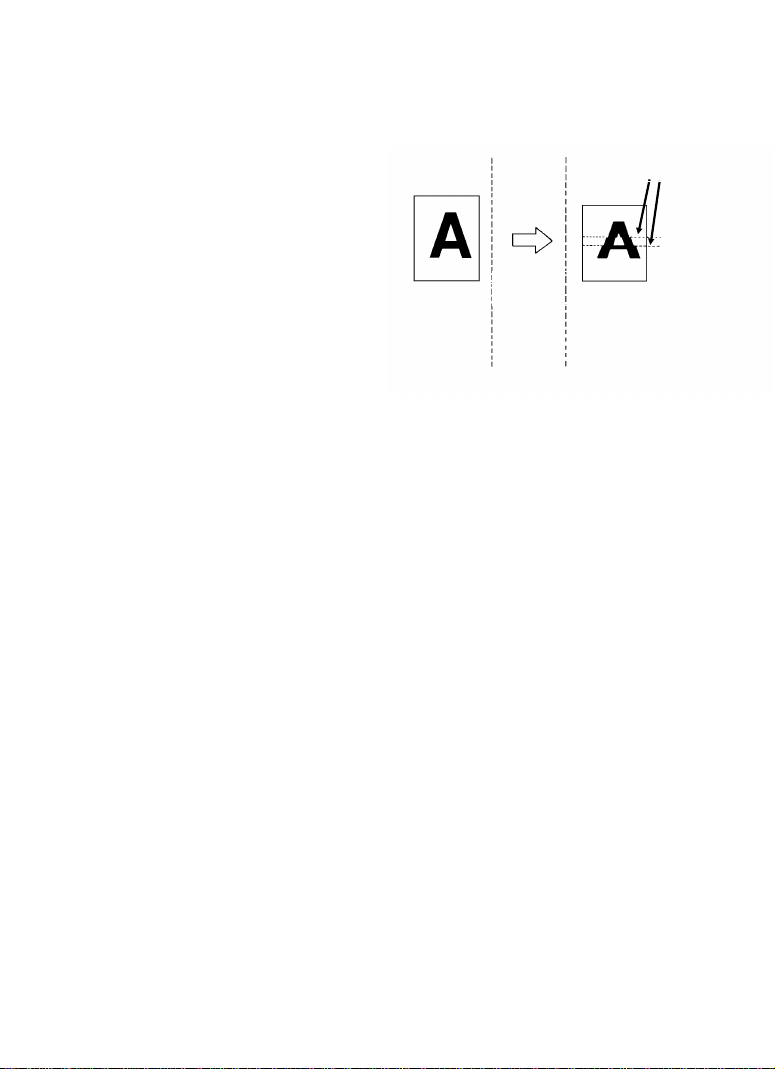
Telephone Line Problems Affect Fax Communication
Received
Message
Quick and accurate transmission of fax
messages depends on the condition of the
telephone line. If the line condition is very
good, this machine will transmit a letter-size
page in about 9 seconds. However, if the
line is nois y, the sp eed may be redu ced
significantly, and the data may be damaged.
The symptom s of data lo ss caused by a
noisy telephone line are seen on the
printouts of received messages. An
Document
Transmit
example is shown opposite. Note that lines
are missing from t he page at the i ndicated
locations. ECM (Error Correction Mode) is
an effective countermeasure against this
type of error; you have the choice of having
the ECM feat ure switched on or off. It is
switched on before the machine leaves the
factory. (Refer to page 62 for more
information about ECM).
The line cond ition is affected by the weathe r; thunderstorms can cause
electrical noise on telephone lines.
In addition, the quality and condition of switching equipment used by your
phone company can affect fax communication.
Errors
ix
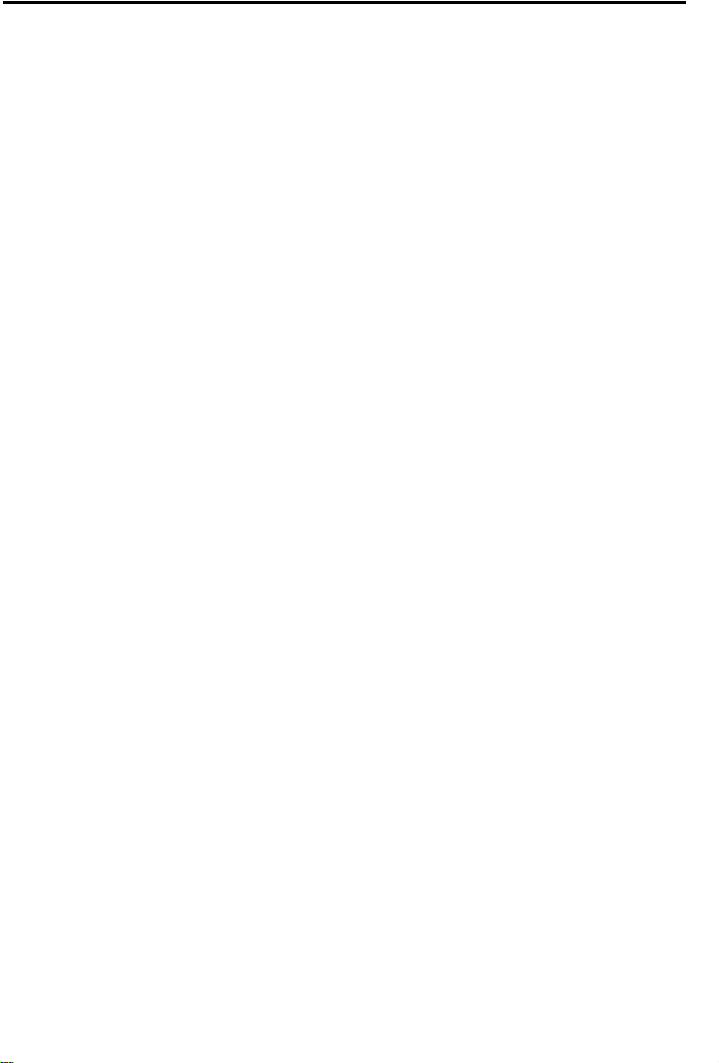
FAXING
If you have n ot yet installed your fax machi ne, do so now. See Appendix A,
Installation, on page 129.
This section covers what you’ll most often need to do:
Recommended Types of Document ................................................................ 2
How to Set the Document ............................................................................... 4
Memory T ransmission and Im me diate Trans mi ss io n.......................... .............5
Receiving Call s & Fax Messages(Faxes/Phon e Cal ls )............. .. .. .............. .. ... 14
Printing a Message Received & Stored
(Substitute Rec ep tion) ....... .. .............. .. .. .............. .. .. .............. .. .. .............. .. .. ..... 16
Faxing a Page With Very Fine Detail................................................................ 17
Optional Feature for Transmission.................................................................... 20
Sending the Same Message to Many Destinations .........................................23
Using the Stamp .............................................................................................. 25
Radiating........................................................................................................... 26
Storing & Editing Fax Numbers (Functions 31 & 32)........................................28
Storing & Editing a Grou p of Fax Numbers (Function 33)............... .. .. .............37
Erasing a Stored Messa ge Befo re It Is Sen t
(Functions 21 & 22)........................................................................................... 42
Printing a Stored Message (Function 51)........ .. .............. . . .. ............................. 43
Polling Reception (Function 11)........................................................................ 44
Talking Before Sending a Fax(On Hook Dial).......................... .. .. .............. .. .. ... 46
Sendin g a Fax using the Handset .......................................................... .......... 46
A Few Hints...
Press Clear to erase the last letter or digit that you entered.
Press No to erase the entire name or number and start again.
To enter characters and labels, turn to page 124.
1
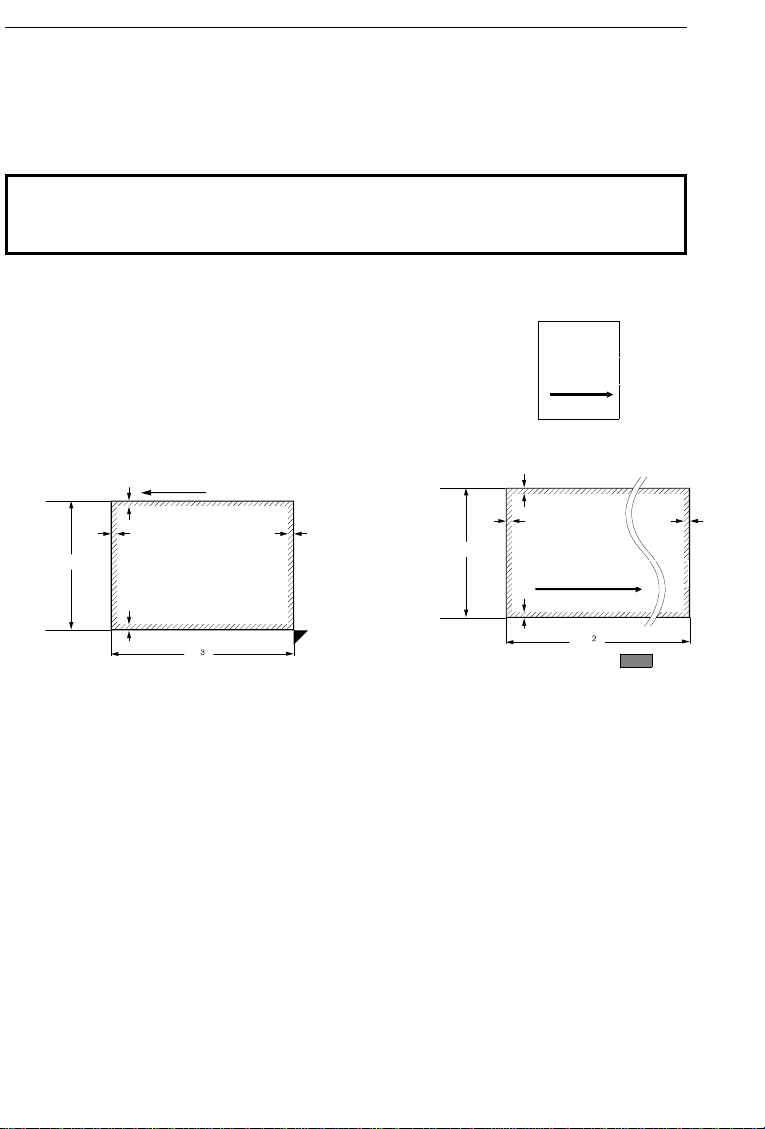
4.1"
Scanning direction
FAXING Recommended Types of Document
Recommended Types of Document
Before you send your document, make sure that it meets the following
requirements.
CAUTION: Documents that do not meet these requirements can cause your
machine to jam or may cause some components of the machine to become
damaged or dirty.
Maximum size from the exposure glass
Scanning di rec tion
Correct Size for the Auto Document Feeder
Minimum size from the au to doc umen t feeder
5.8"
Maximum size from the au to doc umen t feeder
Scanning direction
Note: The part shaded will not be
scanned, because it is outside the
maximum scanning range.
Thickness: 2 to 8 mils (20 lb paper)
Length and Width: See the above diagram.
If the page is too short, put it inside a document carrier or enlarge it with the
copier function.
If the page is too long, divide it into two or more sheets.
Note:If you place the page on the exposure glass, you can transmit pages
smaller than the minimum size shown above.
Clearly Written
Small faint characters may not be transmitted clearly.
Uniform Page Size
When using the document feeder, do not use dif ferent si zes of document in the
same transmission.
2

Recommended Types of Document FAXING
Page Condition
Do not place damaged pages in the automatic document feeder.
Originals that contain the following materials should not be placed in the
document feeder. Place them directly on the exposure glass.
Note: Copies made with a copier that uses silicone oil may cause a misfeed.
To avoid this, do not scan such copies until five or ten minutes after
copying.
3
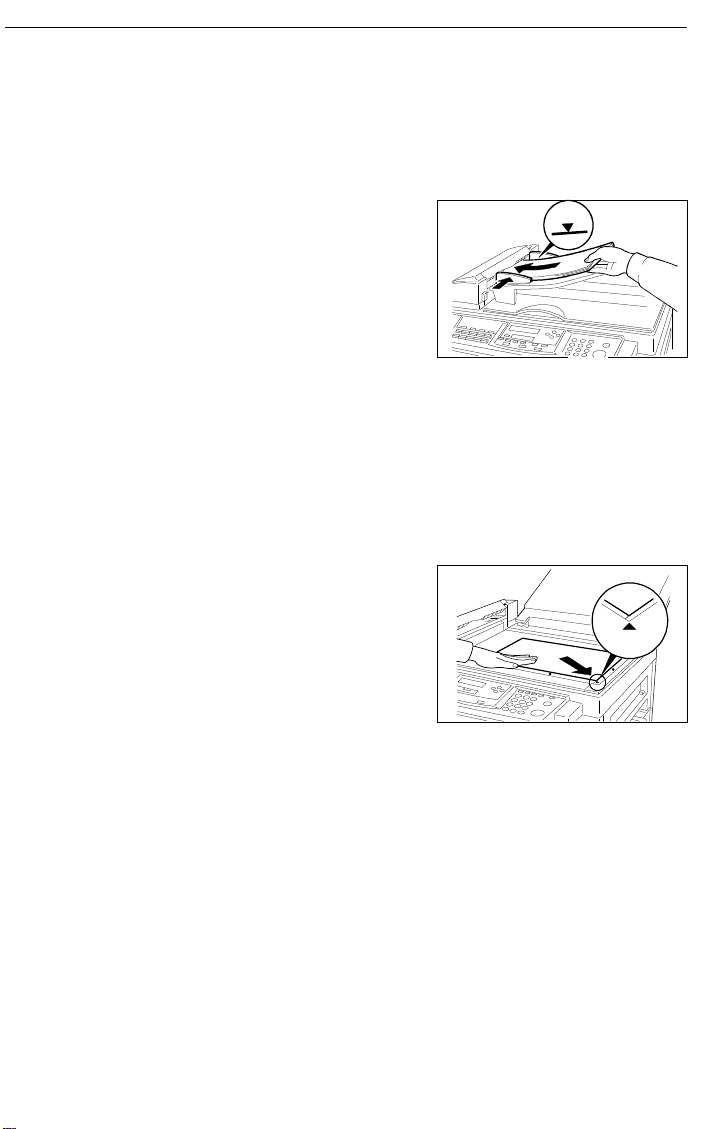
FAXING How to Set the Document
How to Set the Document
Setting the document in the Auto Document Feeder (ADF)
Carefully place the document
1
face up into the auto document
feeder . Then adjust the guides to
fit the width of the document.
Note:Do not feed in more than 30 pages.
Do not stack documents in the feeder so that they exceed the load limit
marker.
Setting the document to the exposure gla ss
Lift up the top cover (make sure
1
you raise it by at lease 35°, or
halfway) and place the first page
of your document face down on
the exposure glass.
Then lower the top cover.
4
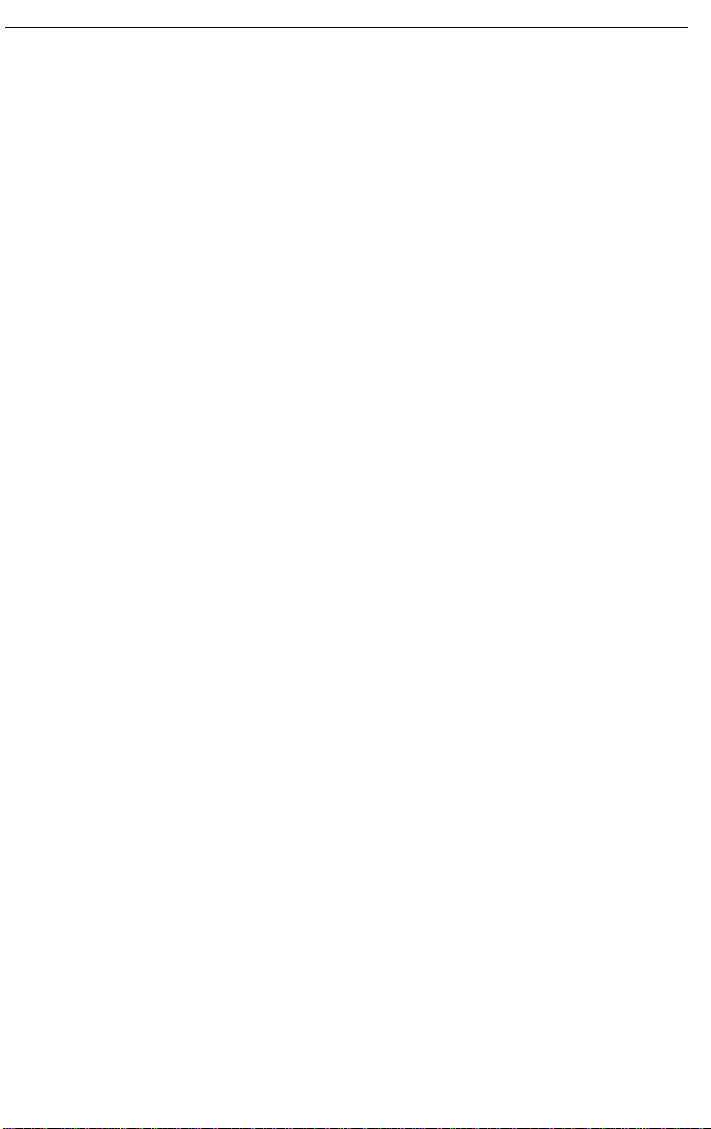
Memory Tr ansmiss ion and Immediate Transmission FAXING
Me mory Tra nsmission and Imme dia te Tra nsmissio n
There are two ways to send a fax message.
❐ Immediate Transmission
❐ Memory Transmission
Immed iate Transmission
Immediate Transmission is convenient when:
❐ You wish to sen d a me ss age immediatel y
❐ You wish to quick ly check whet he r you have su cces sf ully con ne ct ed with the
other party
❐ Your machin e’ s memory i s gett in g fu ll
The machine dials immediately after you press Start (or at the specified later
time, if you us ed a time-delay feature like S end Later). The message is
scanned and transmitted page by page without being stored in memory.
Memory Transmission
Memory Transmission is convenient because:
❐ Fax messages can be scanned much more quickly (you can take your
document away from the fax machine without waiting too long).
❐ While your fax message is being sent, another user can operate the machine
(people will not have to wa it by th e fax machine too long).
❐ You can send the same message to more than one place with the same
operation.
After you press Start, the machine doesn’t dial until all the pages of your fax
message have been stored in the memory.
The default mode of this machine is Memory Tr ansmission, so the procedures
described in this manual will be based on the assu mption that you are using
Memory Transmission. I mmediate Transmission is described in a separate
section.
5
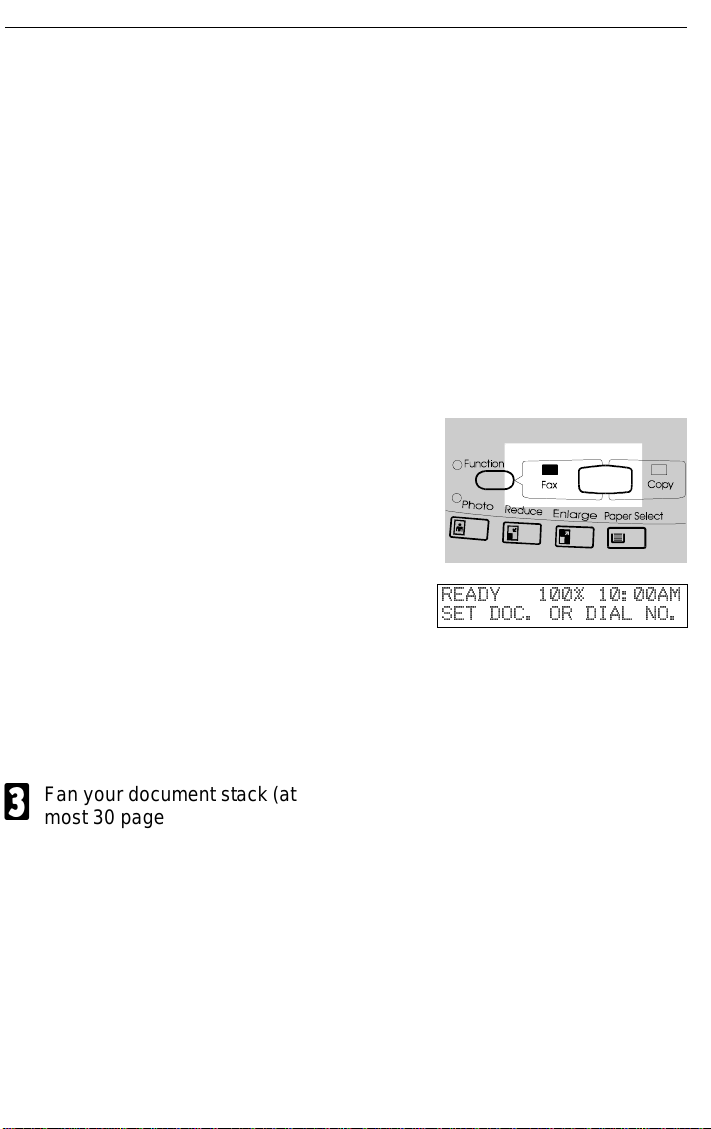
FA X I N G M e m o r y Transmiss ion and Immediate Tra nsmiss ion
Memory Transmission
Sending a Message with the Auto Document Feeder
If at any time you want to completely start over, just remove the document, then
open and close the top cover.
Caution: If your document gets stuck while it is being processed, press the
Stop key, and turn to page 96 for instructions on how to safely remove the original.
Remove any document left in the tray or on the exposure glass.
1
The FAX indicator must be lit.
2
Press the Fax/ Copy key if it is
not lit.
Make sure that the machine is in
standby mode for faxing. The dis-
play should look like this:
If the display isn’t as above,
press the Clear Modes key to
clear any previously programmed
destinations.
Fan your document stack (at
3
most 30 pages) to make sure all
pages are loose, then square it.
All pages in your document must
be one-sided and be of the same
size.
6
READY 100% 10:00AM
SET DOC. OR DIAL NO.
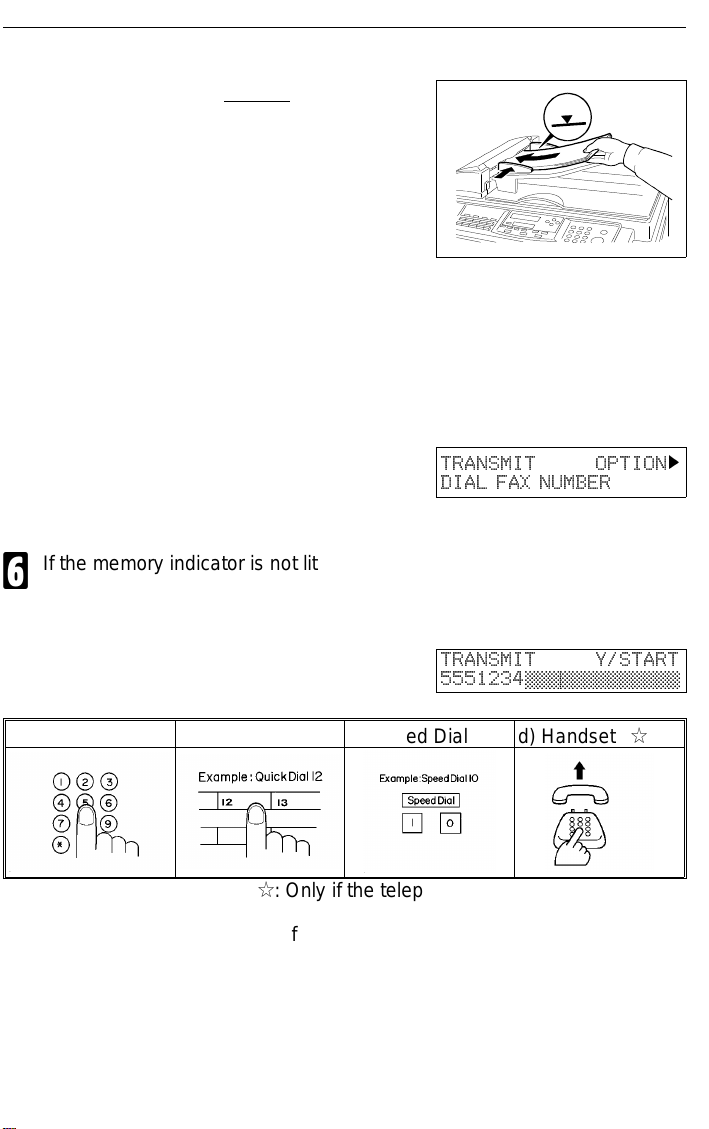
Memory Tr ansmiss ion and Immediate Transmission FAXING
Insert the document face up in
4
the feeder and adjust the guides
to fit the width of the document.
Note: Set the pages with the first
page at the top of the stack.
Do not stack documents in the
feeder so that they exceed the
load limit marker.
Note: You can dial before you set
the document. Place the document after you dial the number
and go to step 8.
The display will look like this:
5
If the memory indicator is not lit,
7
6
press the Memory key.
Dial the number in one of the following ways.
a) Ten Key Pad b) Quick Dial c) Speed Dial d) Handset
P
: Only if the telephone handset is installed.
If you want to erase a digit of the phone number, press the Clear key.
If you want to erase the entire number, press the No key.
TRANSMIT OPTION
DIAL FAX NUMBER
TRANSMIT Y/START
5551234©©©©©©©©©©©©©
k
P
7
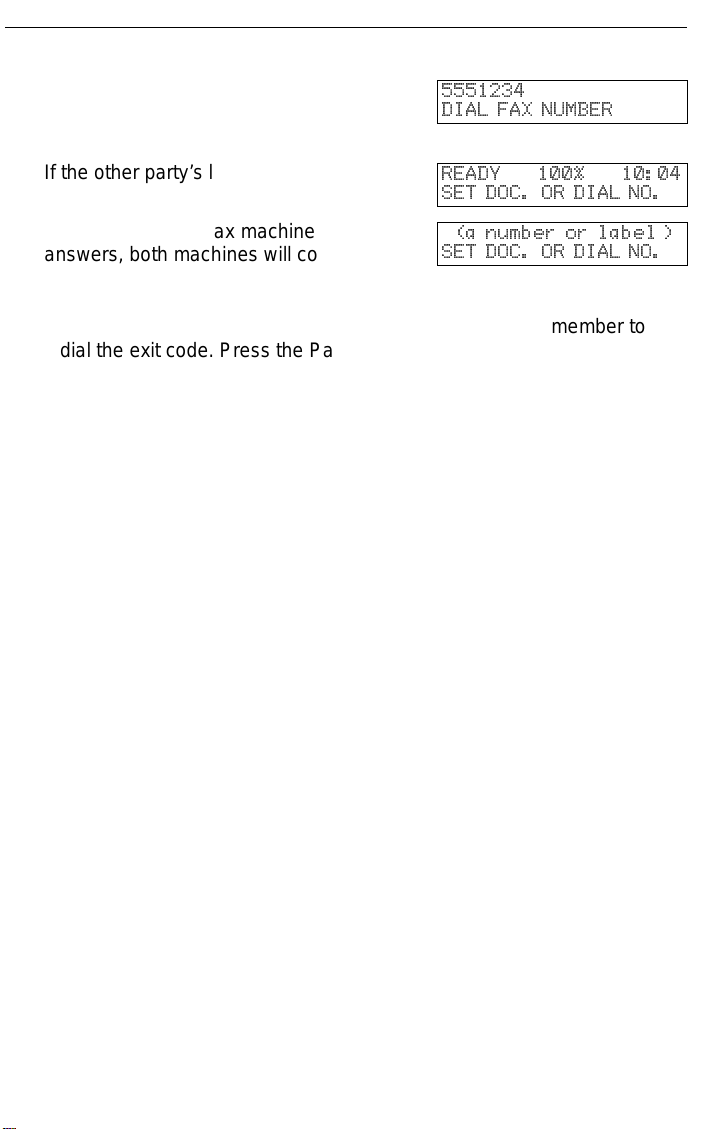
FA X I N G M e m o r y Transmiss ion and Immediate Tra nsmiss ion
Press the Start key and wait. The
7
machine will dial the destination’s
5551234
DIAL FAX NUMBER
number.
If the other party’s line is busy,
your machine will dial again.
If the other party’s fax machine
answers, both machines will con-
READY 100% 10:04
SET DOC. OR DIAL NO.
(a number or label )
SET DOC. OR DIAL NO.
nect and yours will send the mes-
sage.
Tip: If your line goes through a local switchboard ( a PBX) remember to
dial the exit code. Press the Pause key immediately after the code. If
the number includes a country code, press the Pause key after the
country code, then dial the rest of the number.
8
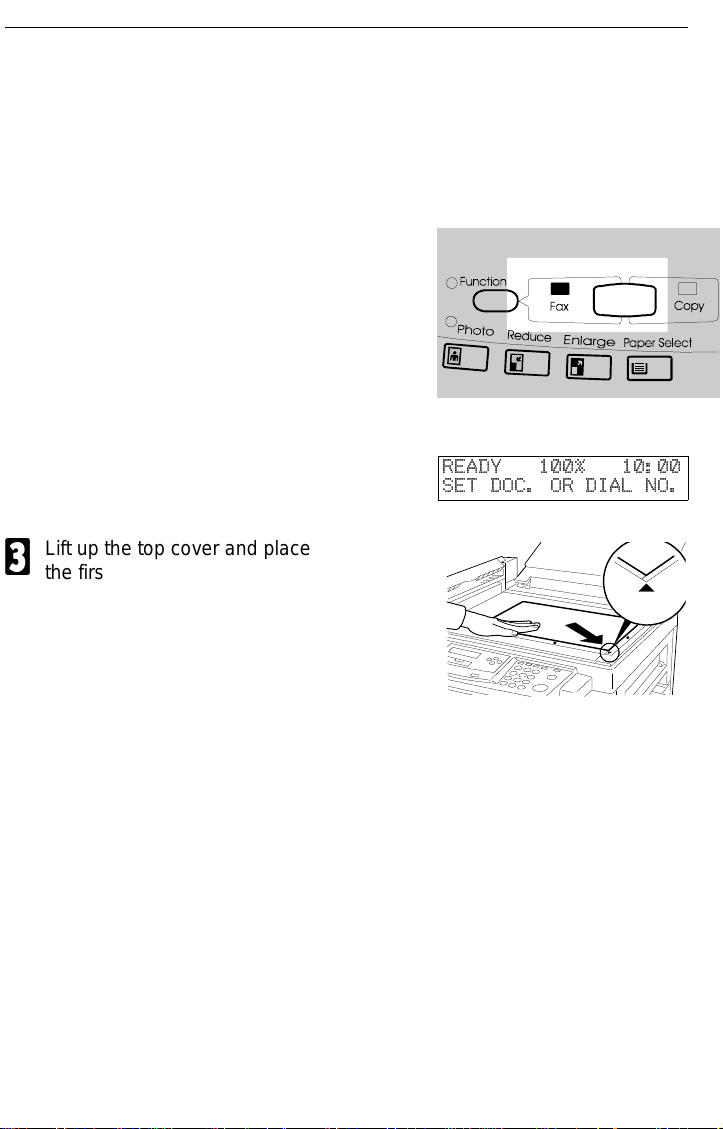
Memory Tr ansmiss ion and Immediate Transmission FAXING
Sendin g a Message with the Exposure Glass
Remove any document left in the auto document feeder or on the
1
exposure glass.
The FAX indicator must be lit.
2
Press the Fax/ Copy key if it is
not lit.
Make sure that the machine is in
standby mode. The display
should look like this:
Lift up the top cover and place
3
the first page of your document
face down on the exposure glass,
as shown in the diagram. Then
lower the top cover.
Note: You can dial before you set
the document. Place the docu-
ment after you dial the number
and go to step 6.
If the memory indicator is not lit,
4
press the Memory key.
READY 100% 10:00
SET DOC. OR DIAL NO.
9
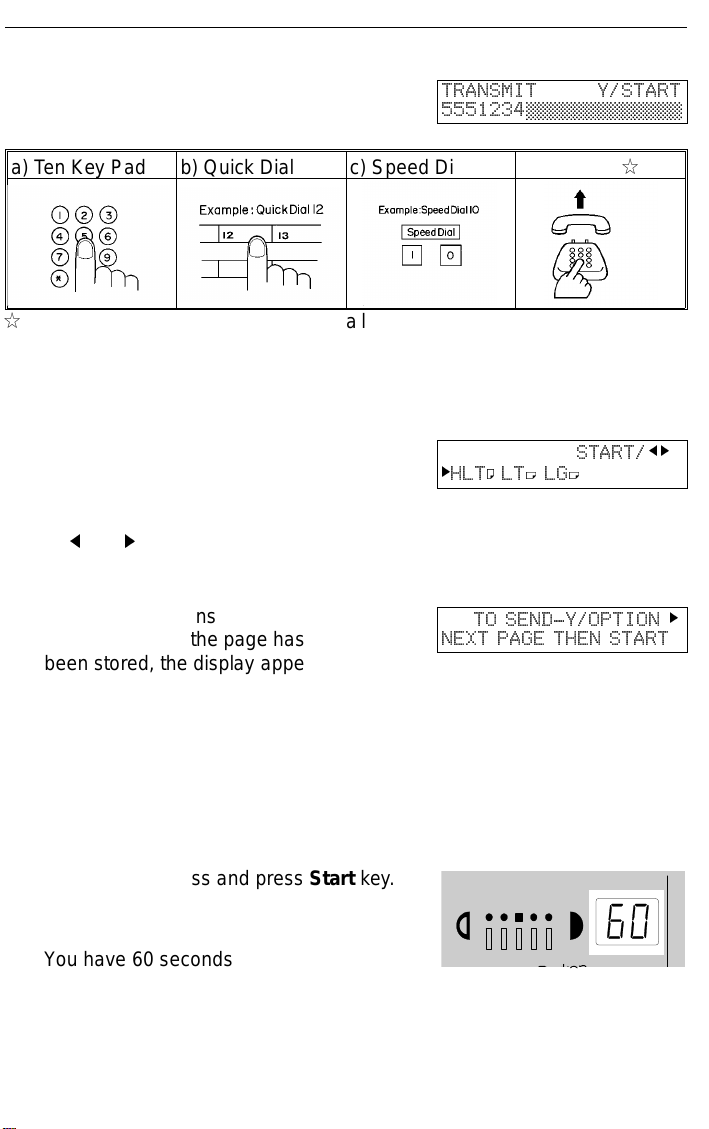
FA X I N G M e m o r y Transmiss ion and Immediate Tra nsmiss ion
Dial the number in one of the fol-
5
lowing ways.
a) Ten Key Pad b) Quick Dial c) Speed Dial d) Handset P
P
: Only if the telephone handset is installed.
If you want to erase a digit of the phone number, press the Clear key.
If you want to erase the entire number, press the No key.
Press Start key
6
If the document size cannot be
detected, the right display ap-
pears. Select the scanning area
by j and k key . Then pres s Start.
The machine scans and stores
your page. After the page has
been stored, the display appears
as shown on the right
TRANSMIT Y/START
5551234©©©©©©©©©©©©©
START/
k
HLT: LT; LG;
TO SEND-Y/OPTION
NEXT PAGE THEN START
j k
k
The machine is asking you to
place the next page on the expo-
sure glass.
Indicators shows how much time you have left to place the next page on
the exposure glass and press Start key.
You have 60 seconds.
If you do not place a page on the exposure glass and press Start key
within the remaining time, the machine will start to dial.
10
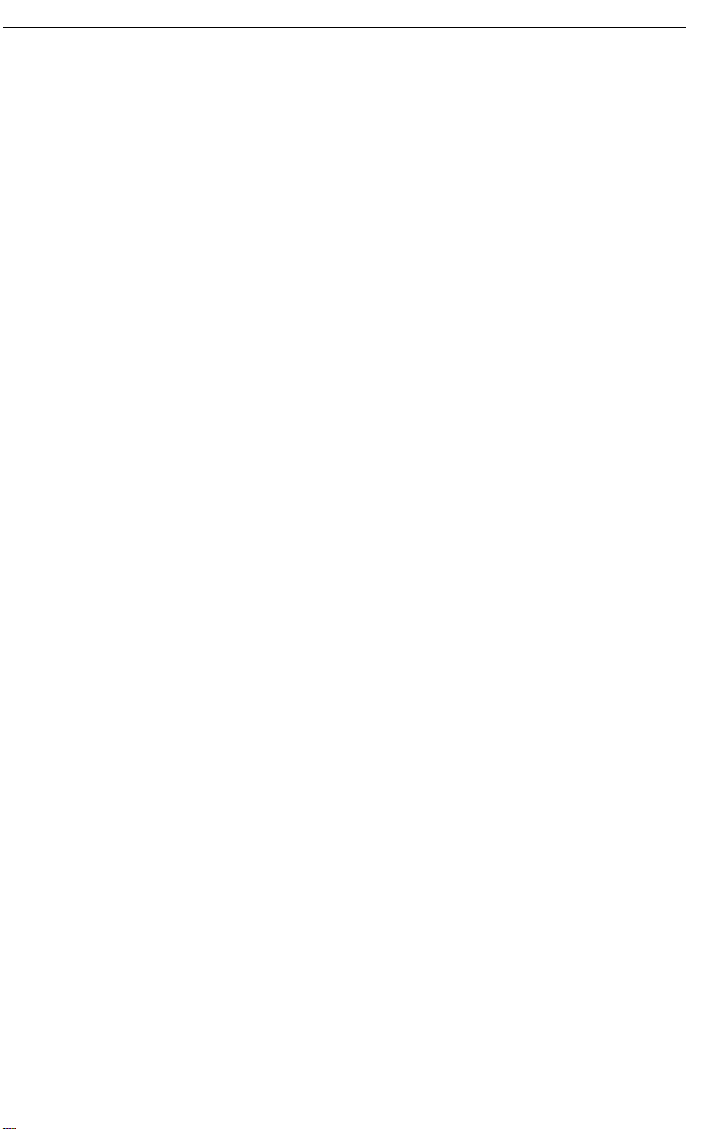
Memory Tr ansmiss ion and Immediate Transmission FAXING
Either;
7
Place the next page on the exposure glass if any and press Start. And
repeat the step 6 for replacing the page.
If you have no more pages, press Yes.
The machine dials, and the line to the other party is connected.
8
On the display, the identification of the other party will appear.
After sending the message, the machine hangs up automatically .
9
11
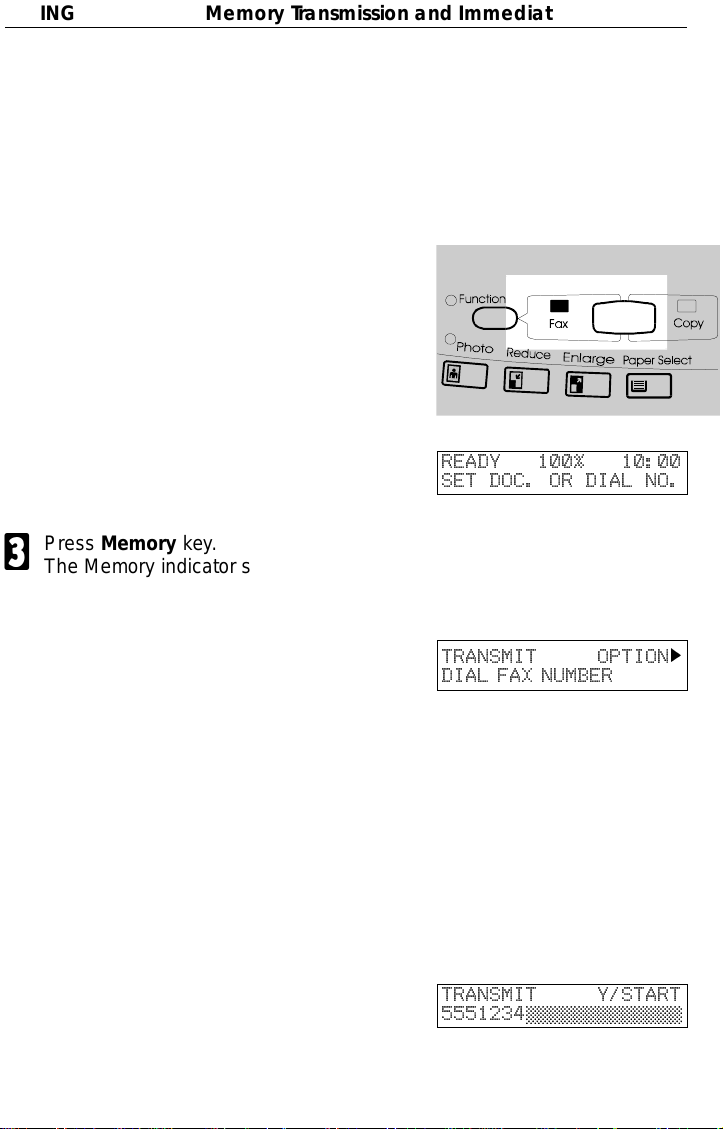
FA X I N G M e m o r y Transmiss ion and Immediate Tra nsmiss ion
Immed iate Transmission
Remove any document left in the auto document feeder or on the
1
exposure glass.
The FAX indicator must be lit.
2
Press the Fax/ Copy key if it is
not lit.
Make sure that the machine is in
standby mode. The display
should look like this:
Press Memory key.
3
The Memory indicator should go
out.
Either:
4
Place the first page of the docu-
ment on the exposure glass.
or
Place the entire document face
up into the feeder. (No more than
30 pages
How to set document see page 4.
Note: You can dial before you set
the document. Place the docu-
ment after you dial the number
and go to step 6.
Dial. (See page 7 for how to dial.)
5
READY 100% 10:00
SET DOC. OR DIAL NO.
TRANSMIT OPTION
DIAL FAX NUMBER
TRANSMIT Y/START
5551234©©©©©©©©©©©©©
k
12
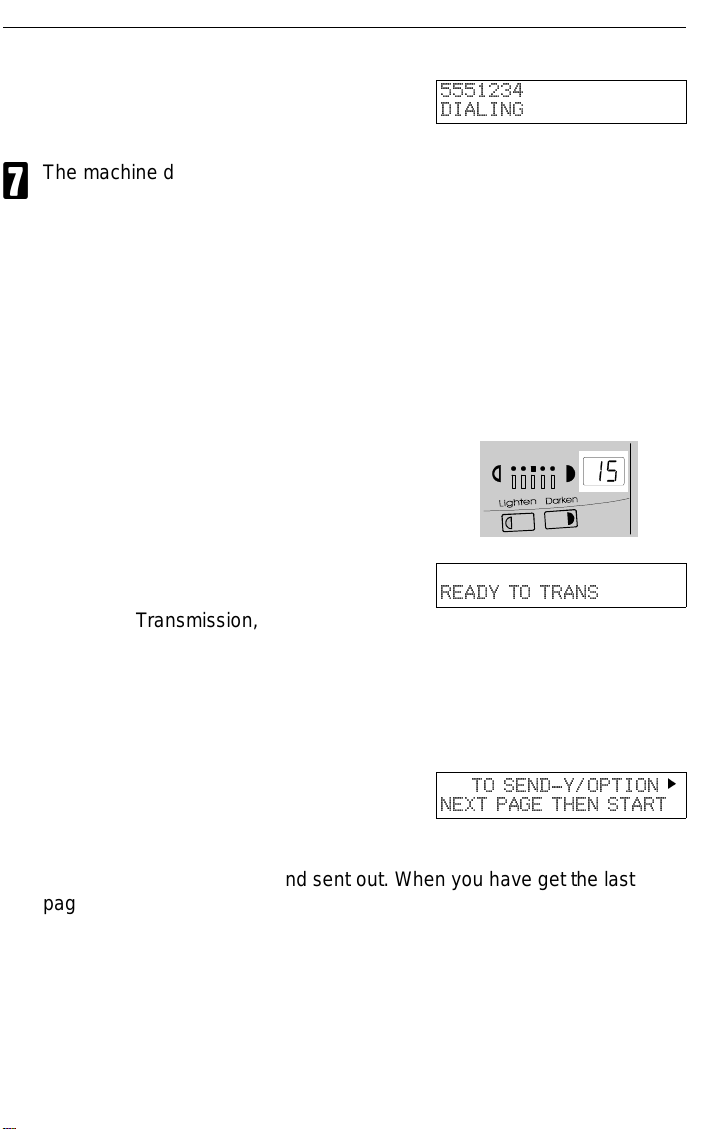
Memory Tr ansmiss ion and Immediate Transmission FAXING
Press Start key
6
The machine dials and the line to the other party is connected. The
7
number that you dialed and the other party’s RTI or CSI is displayed.
(RTI, CSI: see page 139.)
Placing the document on the exposure glass
After a page has been sent, the machine asks you to place the next page on
the exposure glass. The indicator shows how much time you have lef t to place
the next page on the feeder and press Start key.
For Immediate Transm is sion, you ha ve 15 seconds. If you do not plac e a page
on the exposure glass and press Start within the remaining time, the machine
will disconnect the line.
5551234
DIALING
READY TO TRANS
Either:
Wait until the following message appears Then, place the next page on
the exposure glass and press Start.
TO SEND-Y/OPTION
NEXT PAGE THEN START
or
The page will be scanned and sent out. When you have get the last
page, press Yes.
The machine will disconnect the line and return to standby mode.
k
13
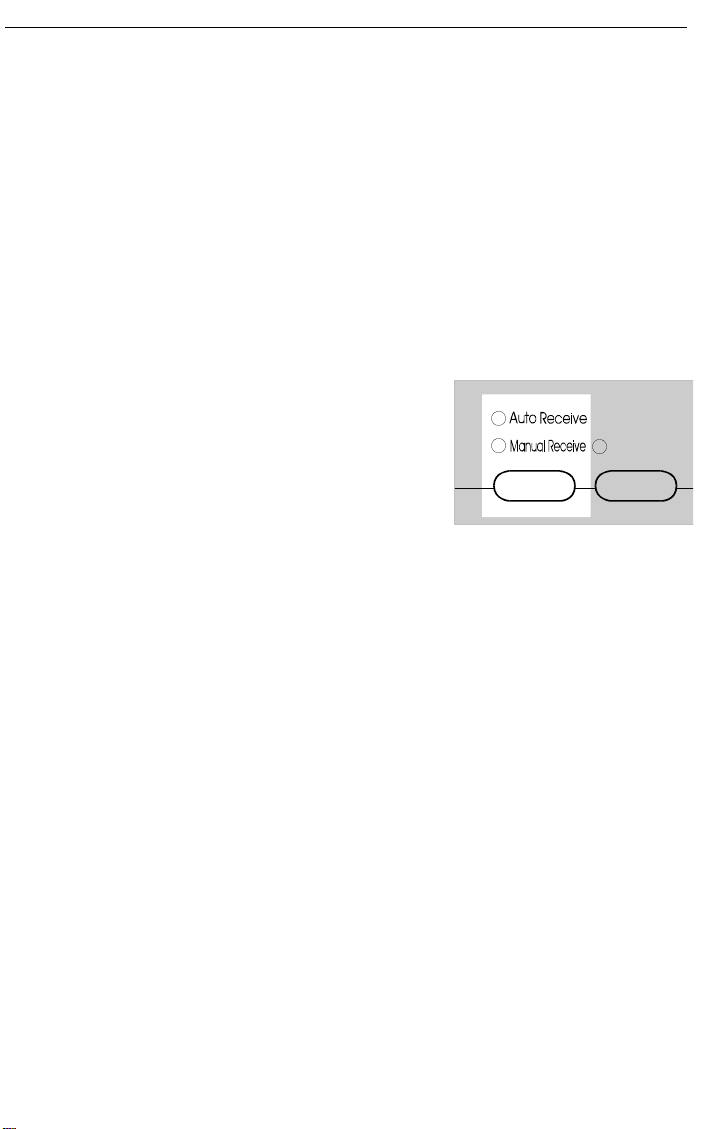
FAXING Receiving Calls & Fax Messages(Faxes/Phone Calls)
Receiving Calls & Fax Messages(Faxes/Phone Calls)
Y our fax machine c an treat all incom ing calls as fax mes sages or as voice calls.
To use your phone line only for fax messages, set your machine to Auto
Receive. It will accept fax m essages automatically. To give priorit y to phone
calls, set yo ur machine t o Manual Rece ive (handset option or a telephone
needed) .
If you set your machine to Manual Receive you have to be by the machine
when a fax message comes in (see below). To use an answering machine on
the same line, set your fax machine to Manual Receive.
Press the Receive key to choose
how your machine accepts mes-
sages.
Accepting Fax Messages Automatically
This mode is selected when the Auto Receive indicator is lit.
The machine automatically starts
1
to receive the message.
14
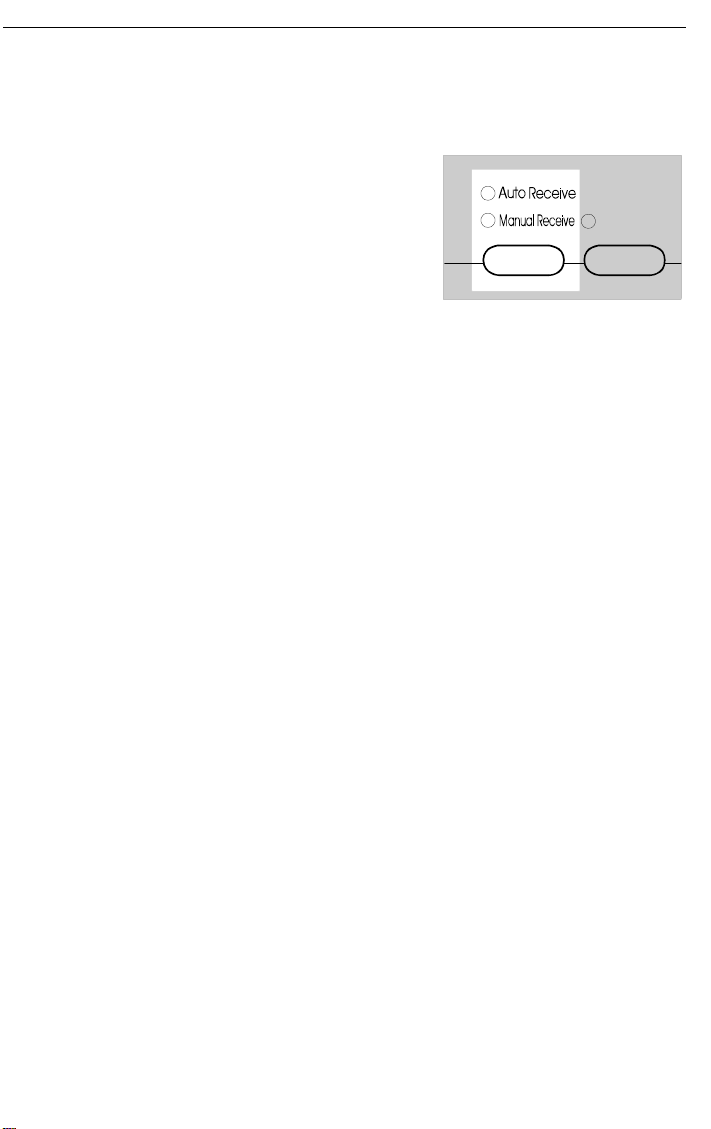
Receiving Calls & Fax Messages(Faxes/Phone Calls) FAXING
Accepting Fax Messa ges Manua lly(Handset or Phone Needed)
To enable this feature, the Man-
1
ual Receive indicator should be lit.
If it isn’t, press the Receive key.
Answer the call with the handset.
2
If you hear a voice from the other end, speak in reply.
If you hear a tone every few seconds, a fax message is coming in.
Note: Remove any documents left in the feeder before you press Start.
If the person at the other end
3
wishes to send you a fax message, press the Start key and
hang up the handset. Your fax
machine will accept the message.
The Communicating indicator
lights.
15

FAXING Printing a Message Received & Stored
(Substitute Reception)
Printing a Message Received & Stored (Substitute Reception)
Caution: If the machine is turned off for more than an hour, messages
stored in memory will be lost. If this happens, the machine will
print out a report (once it can) telling you which messages were
lost. Contact the senders to have them send you the message
again.
If the R eceiv e File in dicator is lit, a messa ge was stored in memory usi ng
substitute reception. It was not printed, maybe because the machine is
jammed or out of supplies, or the night timer has turned the heater off.
Night Timer: Press the Energy Saver key to print messages received while
the night timer (page 58) has turned the heater off. Otherwise,
check if any of the following indicators are lit. and follow instructions.
d
Your fax machine is out of paper. Add paper: see page 79.
f
Your fax machine is out of toner. Change the toner cassette: page 82.
Or The Check Display indicator is lit.
There might be a paper jam (see
page 97) or an open cover.
As soon as the machine is back in working condition, messages stored in
memory will be printed. The Receive File indicator will turn off and the
messages will be erased from memor y.
If a message comes in while y ou are copying, the fax machine will store the
message in memory and the Receive File indicator will light. The message will
be printed as soon as copying is done.
To t urn substitu te reception off or back on, set bit 0 of user parameter
switch 05. See page .
16
-Message appears here-
SET DOC. OR DIAL NO.
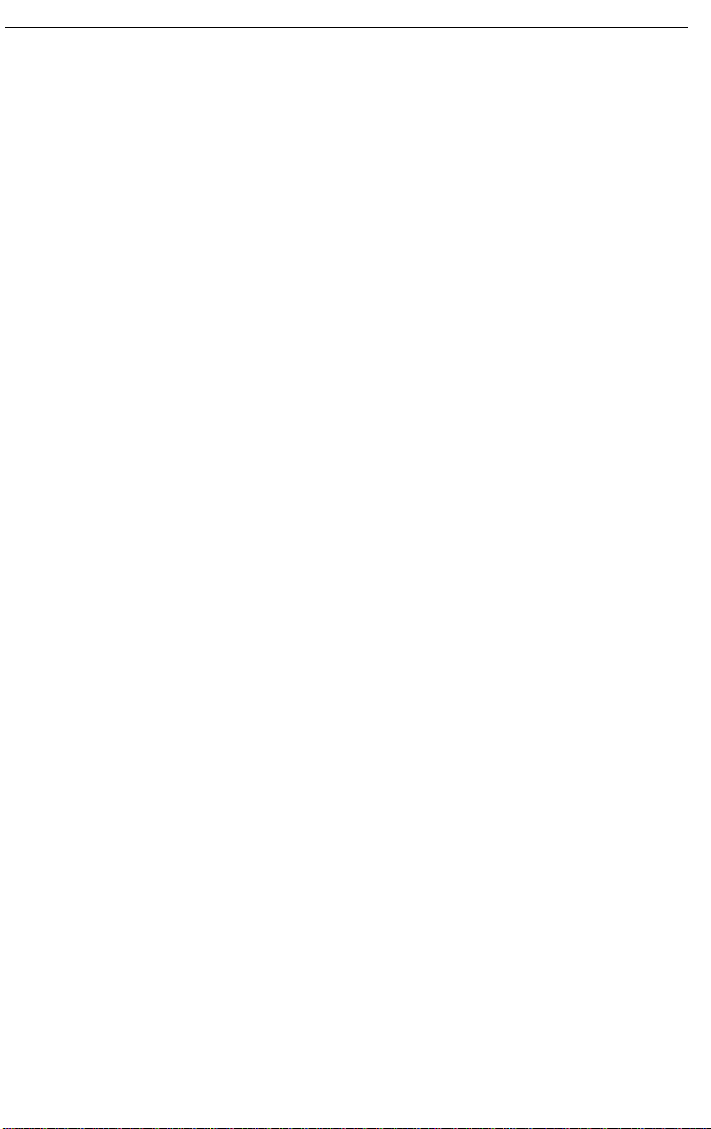
F axing a Page With Very Fine Detail FAXING
Faxing a Page With Very Fine Detail
If you wish to fax a message which must arrive as clearly as possible, adjust
the resolution (for documents with fine detail) and the contrast (for documents
printed on a dar k background or in faint ink). You can also set the imaging
process for sending photographs.
You can select different settings for each page of your message. Simply
change the settings for page 2 while page 1 is being scanned.
Resolution & Shading
If your document contains fine print, detailed diagrams, or photographs, use a
higher resolution setting. There are three settings for general documents.
Standard: Use for most printed or typewritten documents.
Detail: Use for documents with small print or fine details.
Fine: Use this for high quality reproduction.
There is also an independent photo setting suitable for photographs or
diagrams with complex shading patterns or grays.
Important: Faxing at a higher resolution requires more time. Frequent use of
high resolution could cause an increase in your phone bill, especially fo r long distance transmissions.
17
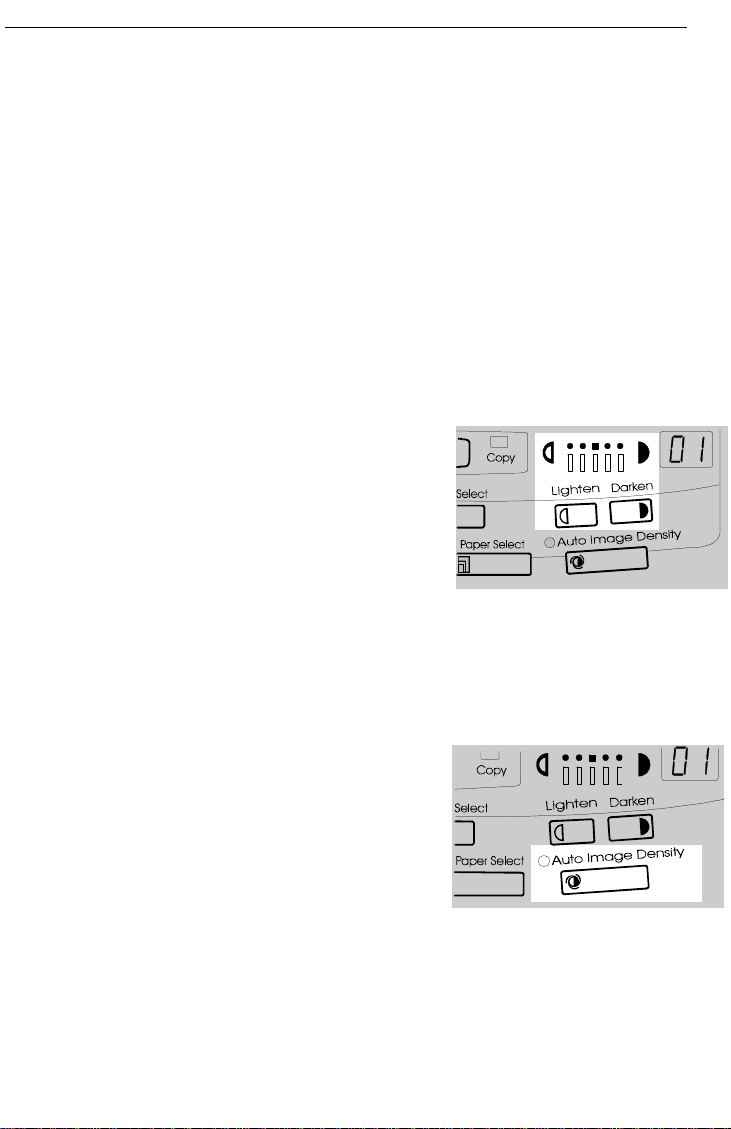
FAXING Faxing a Page With Very Fine Detail
Contra st (d e nsity )
Manual Image Density
The text and diagrams in your docum ent mus t stand out clearly from the paper
they are written on. If your document has a background darker than pur e white
(for example, a newspaper clipping) or if the writing is faint, adjust the contrast.
There are five grades.
Normal: Suitable for most documents
Darken 1 & 2
(Slightly Darken & Darken): Use for documents with faint writing
Lighten 1 & 2
(Slightly Lighten & Lighten): Use for documents that have a dark or
patchy background
Auto Image Density
If you select the Auto Image Density mode, the appropriate contrast is set
automatically. Lit the Auto Image Density indicator.
18

F axing a Page With Very Fine Detail FAXING
In creasing Photo Quality
Your machine can transmit photographs and other images by using a halftone
process which simulates colors and grays by using a pattern of black and white
dots.
To use the above features, follow these steps:
If needed, press the Photo key.
1
Press the Resolution key to se-
2
lect standard, fine, or detailed.
This doesn’t change the photo
setting you set in step 1.
Press the Lighten or Darken key
3
to change the contrast, if desired.
Note: You cannot select the Auto
Image Density when you use the
Photo mode.
Proceed as for a usual fax transmission.
4
19

FAXING Optional Feature for Transmission
Optional Feature for Transmission
Se nd ing La te r
Using this feature, you can instruct the machine to delay transmission of your
fax message until a specified time. This allows you to take advantage of
off-peak telephone line charges without having to be by the machine at the
time.
CAUTION: If your machine’s memory is full, you will have to send the mes-
sage from the document feeder. This means that anybody removing your document would automatically cancel the operation.
Proceed as for a usual fax message but don’t press Start.
1
Press k once and press Yes.
2
( k is also the Option key).
Enter a sending time that falls
3
within the following 24 hours.
For example: To send at 11:30
pm, press 1, 1, 3, and 0 from the
key pad. If you enter wrongly,
press No and enter again. You’ll
get:
Press * or # to change the
4
AM/PM.
Press Yes.
SET OPTION Y/
SEND LATER?
SET OPTION KPAD/Y
TIME 11:
SET OPTION */#/Y
TIME 11:30
30AM 10:00AM
PM 10:00AM
5
Use function 21 to erase a stored fax message befor e it is sent, (see page 42) .
k
20

Optional Feature for Tr ans mis sion FAXING
Page Count (Immediate Transmission only)
When your fax message is p rinted at the other end, page numbers will b e
printed on the top of each page. Using the Page Count feature, you can select
the format in which the page numbers are printed.
If you use Page Count:
Page numbers will be printed in batch-numbering format (for example, p1/3,
p2/3, and p3/3 for a three-page message). This makes it easy for the other
party to see how many pages you sent, and if any are missing. However, you
have to input the number of pages at the keypad before sending.
If you do not use Page Count:
Page numbers will be printed only as a sequence (for exa mple, p1, p2, p3).
This makes it difficult for the other party to tell at a glance whether any pages
are missing (for exa mple, due to a doub le feed in your machine’s document
feeder).
Note:If you do not select Immediate Transmission, Page Count is automat-
ically switched on, and the pages are counted automatically.
Press k until the right display ap-
1
pears.
Yes.
2
Example: 10 pages
3
1 0
Yes.
4
SET OPTION Y/k
SET PAGES?
SET OPTION KPAD
PAGES:
SET OPTION Y/N
PAGES:10
t t
21

FAXING Optional Feature for Transmission
TTI
Normally , the TTI programmed in your machine is printed at the top of each of
the pages you transmit when they are received at the other end. The top of the
image will be ov erprinted if there is no margin at the top of the transmitted
page.
In some cases, you may wish the other party to receive an unmarked copy of
your original. In this case, you can switch TTI off.
Press k until the right display ap-
1
pears.
Yes.
2
If you wish to change the TTI set-
3
ting, press j or k until the dis-
played setting is correct.
Yes when you have finished.
SET OPTION Y/
TTI PRINT?
SET OPTION Y/
kON OFF
SET OPTION Y/
ON kOFF
k
j k
j k
4
Document size
If you are going to send a page that is not of a normal size, your machine may
have trouble scanning the entire page. For example, if your page is larger than
a certain size but smaller than the next size up, you should use the document
size selection feature to select the larger size. Otherwise, your machine will not
scan the outer margins of your page. This feature is only available if you send
a document placed directly on the exposure glass, not with the auto document
feeder.
Press k until the right display ap-
1
pears.
SET OPTION Y/
SET DOCUMENT SIZE?
k
Yes.
2
Select the scanning area using
3
and k key.
Yes when you have finished.
22
SET OPTION Y/
k
HLT: LT ; LG
j
SET OPTION Y/
kHLT: LT ; LG
;
;
j k
j k

Sendin g th e Sam e Message to Many Destinatio n s FAXIN G
Sending the Same Message to Many Destinations
This is also called broadcasting.
Caution:
There is a limit of 100 stored numbers overall.
Do not store more than 100 numbers (including those in groups). If you
do, your machine will not send the message to all numbers in the group.
See page 126 for more details.
Remove any document left in the tray or on the exposure glass.
1
Make sure that the machine is in
2
standby mode for faxing .
The FAX indicator must be lit.
3
Press the Fax/ Copy key if it is
not lit.
Make sure the Memory indicator
4
is turned on.
❐ If it is not lit, press the Memory key
Either:
5
Place the first page of the docu-
ment on the exposure glass.
or
Place the entire document face
up into the feeder.
How to set the document: see
page 4.
READY 100% 10:00
SET DOC. OR DIAL NO.
TRANSMIT OPTION
DIAL FAX NUMBER
k
23

FAXIN G Sen ding the Sam e M essa ge to Many Destinatio n s
Dial a fax number in one of the
6
following ways.
a) Ten Key Pad b) Quick Dial c) Speed Dial d) Group Dial
*: This is the example of the case where Group Dial is programmed in 08 of the
Quick Dial key.
**: This is the example of the case where Quick Dial key 20 is programmed as
the Group key, and Group dial number 1 is programmed.
Programming the Quick Dial: see page 28.
Programming the Speed Dial: see page 32.
Programming the Group Dial: see page 37.
Programming the Group key: see page 41.
Note: The maximum destinations y ou can dial using the ten key pad is 49.
However, this limitation is up to the machine condition.
If you enter the wrong number,
press No or Clear and enter
again.
Clear to delete one digit.
No to delete the whole number.
TRANSMIT Y/START
00144215842261©©©©©©
Exam ple:
Method 1 *
08 of the Quick Dial
key .
Method 2 **
20 of the Quick Dial
key and 1 of the ten
key pad.
Press Yes (not the Start key).
7
You’ll get:
Repeat steps 2 and 3 until all destinations are entered.
TRANSMIT DIAL/START
DIAL NEXT FAX NUMBER
8
Press the Start key.
9
The machine s tores your me ssage and di als the first number (or, if you
selected Send Later , it will return to standby mode and the fax message will be
sent at the time that you selected). Send later: see page 20 .
24

Using the Stamp FAXING
For users who place the document on the contact glass
After a page has been stored, the machine asks you to place the next page on
the exposure glass. The indicator shows how much time you have lef t to place
the next page on the feeder and press Start key.
You have 60 seconds. If you do not place a page on the exposure glass and
press Start within the remaining time, the machine will start to dial.
Either:
Place the next page on the exposure glass and press Start . The page
will be scanned and stored.
or
If you have no more pages, press Yes. The machine will dial the first
destination (or , if you selected Send Later, it will return to standby mode
and the fax message will be sent at the time that you selected.)
Using the Stamp
Press the Stamp key to achieve the transmission verification stamp. When the
Stamp indicator is lit, the machine stamps a small mark on the bottom of each
page. During me mory transmission, the stamp indicates that the page was
succe ssfully stored. For immediate transmission, it shows that the page was
sent successfully. You must switch the stamp on before you press Start , or the
machine will not stamp the first page.
If you wish the stamp to be at the top of each page instead of at the bottom,
contact your service representative.
If you wish to change the Stamp default setting, set by user parameter switch
00, bit 0.
0: Verification stamp off
1: Verification stamp on
25

FAXING Redialing
Redialing
If a message was not transmitted successful ly, that does not mean that you
have to ente r the telephone nu mber again. In man y cases, the machine will
redial the destination automatically. Or, with the Redial ke y, you can redial with
just a few keystrokes.
Automatic Redialing
The machine w ill automatica lly redial the other party if any of the following
conditions occurred.
❐ The other party was busy
❐ There was no reply from the other party
The message was rejected by the machine at the other end because of
excessiv e errors (in t his case, r edialing will only take place if Memory
Transmiss ion was used)
Redialing is done 4 times at 5 minute intervals (for a memory transmission) or
2 times at 5 minute intervals (for an immediate transmission).
The number of redials and the redial interval may be adjusted by a service
technician.
During redialing, the number being dialed is displayed as shown on the right.
21255551234
DIALING
26

R edialing FAXING
Using the Redial Key
The machine remembers the last telephone number that you input. If you have
to redial this number, just press the Redial key, then press the Start key.
This feature has the following uses.
If the machine is waiting to redial the other party , you do not have to wait for the
redialing interval to expire.
If you wish to send another message to the same address that you just sent
last time, you don’t have to dial the full number again.
Place the message in the feeder, then press the Redial key, then press the
Start key.
To send a fax using Redial, do the following:
Remove any document left in the auto document feeder or on the
1
exposure glass.
The FAX indicator must be lit.
2
Press the Fax/ Copy key if it is
not lit.
Make sure that the machine is in
standby mode for faxing. The display should look like this:
Set your document. How to set
3
the document, see page 4.
Press Redial.
4
Press Start.
5
READY 100% 10:00AM
SET DOC. OR DIAL NO.
REDIAL START
2125551234
27

FAXING Storing & Editing Fax Numbers (Functions 31 & 32)
Storing & Editing Fax Numbers (Functions 31 & 32)
Numbers that you often use can be stored in memory. A stored number will
remain in memory even if the power is cut.
There are two ways to store individual phone numbers. Firstly, you can store a
number in its own assigned key. This is called Quick Dial. Secondly, you can
store a number as a two-digit code. This is called Speed Dial.
Storing, Editing, & Erasing
Storing a Number
You can store up to 20 telephone number as Quick Dial keys.
In this is example you’ll be storing a number in Quick Dial key 01.
Press the Function key then
1
press 3 and 1. You’ll get this:
Press Ye s and you’ll get this:
2
(At this time, you can print a list
of the numbers and groups
stored in Quick Dial keys. Press
and Start.)
Press Quick Dial 01 You’ll see
3
this:
Flip the plate, if needed. Make
sure you push the flap down until
it lies flat.
Quick Dial Numbers ( n Function 31)
PROGRAMMING Y/NEXT
31 PROGR. QUICK DIAL
n
© QUICK/
PRINT LISTj/SEARCH
j
n
0 1 PROGRAM? Y/
k
jk
k
jk
Press Ye s. Y ou’ll see this:
4
(If you’re editing a number al-
ready stored, the lower line will
display a number. )
28
n
0 1 KPAD/N
©©©©©©©©©©©©©©©©©©©©

Storing & Editing Fax Numbers (Functions 31 & 32) FAXING
Enter the telephone number.
5
Press Yes. You’ll get this:
6
If you do wish to enter a label,
7
press Yes.
Press No. And go to step 10
Enter the label using the Quick
8
Dial keys (see page 124).
Press Yes.
9
Go to step 2 to store another number, or press the Function key if
A
you’re done.
Ed it in g a N u m b e r
n
0 1 KPAD/Y/N
2125551234©©©©©©©
n
01 Y/N
PROGRAM LABEL?
n
01 ABC
©©©©©©©©©©©©©©©©©©©
n
0 1 ABC Y/N
NEW YORK OFFICE ©©©©
n
© QUICK/
PRINT LISTj/SEARCH
jk
k
Press the Function key then
1
press 3 and 1. You’ll get this:
Press Yes and you’ll get this:
2
Press the Quick Dial Key that you
3
want to edit. Example: Quick
Dial 01.
❐ If the wrong number is displayed, use the
Quick Dial Keys on the screen.
Press Yes. You’ll get this:
4
PROGRAMMING Y/NEXT
31 PROGR. QUICK DIAL
n
© QUICK/
PRINT LISTj/SEARCH
n
0 1 CHANGE? Y/
(a number or label appears here)
j
and k keys to scroll through the
n
01 KPAD/Y/N
2125551234
ttttttttt
k
jk
k
jk
29

FAXING Storing & Editing Fax Numbers (Functions 31 & 32)
Edit the number.
5
Use j and k to move the cur-
sor.Use Clear or No to delete the
number.
No to delete the whole number
Clear to delete the digit on cursor
Press Ye s.
6
Either:
7
❐ Change the label: Press Yes. And go to step 8.
❐ Keep the label as it is: Press Yes twice. Go to step 10.
Edit the label.
8
Use j and k to move the cur-
sor.Use Clear or No to delete the
number.
Clear to delete one character
No to delete the whole characters
at the cursor
How to enter characters :see
page 124.
Example: ABC OFFICE
n
0 1 KPAD/Y/N
2125551234©©©©©©©©©
n
01 Y/N
PROGRAM LABEL?
n
01 Y/N
NEW YORK OFFICE©©©©
n
01 Y/N
ABC OFFICE©©©©©©©©©
Yes
9
Either:
A
❐ Edit another: Go to step 3.
❐ Finish: Pr ess Function.
30
n
© QUICK/
PRINT LISTj/SEARCH
jk
k

Storing & Editing Fax Numbers (Functions 31 & 32) FAXING
Erasing a Quick Dial
For this example, we’l l eras e the numb er sto red in Qui ck Dial 01 .
Press the Function key then
1
press 3 and 1. You’ll see this:
Press Yes and you’ll see this:
2
(At this time, you can print a list
of the numbers and groups
stored in Quick Dial keys. Press
and Start.)
Press Quick Dial 01 (flip the
3
plate, if needed). You’ll see this:
Press Yes. You’ll see this:
4
Press No. Y ou’ll see this:
5
Press Yes. The word
6
will appear briefly, and then this:
CLEARED
PROGRAMMING Y/NEXT
31 PROGR. QUICK DIAL
n
© QUICK/
PRINT LISTj/SEARCH
j
n
01 CHANGE? Y/
NEW YORK OFFICE
n
0 1 KPAD/Y/N
12125551234©©©©©©©©©
n
01 KPAD/N
©©©©©©©©©©©©©©©©©©©©
n
© QUICK/
PRINT LISTj/SEARCH
k
jk
k
jk
jk
k
Go to step 2 to erase another number, or press the Function key if
7
you’re done.
31

FAXING Storing & Editing Fax Numbers (Functions 31 & 32)
Storing, Editing, and Erasing Speed Dial Numbers ( N Function 32)
You can store up to 50 telephone numbers as two-digit Speed Dial codes.
You can program the Speed Dial code from 00 through 49.
Storing a Speed Dial Number
For this example, we’ll assume you will store a number in Speed Dial code 00.
Press the Function key then
1
press 3 and 2. You’ll see this:
Press Ye s and you’ll see this:
2
(At this time, you can print a list
of the numbers stored as Speed
Dial codes. Press j and Start.)
Press 0 and 1. You’ll see this:
3
Press Yes. You’ll see this:
4
Enter the telephone number.
5
Press Yes. You’ll see this:
6
You have two options:
7
❐ If you want to program the label for this
Speed Dial, press Yes.
❐ If you don’t want to program the label
for this number, Press No and go to
step 10.
PROGRAMMING Y/NEXT
32 PROGR. SPEED DIAL
N
©© KPAD/
PRINT LISTj/SEARCH
N
01 PROGRAM? Y/
N
0 1 KPAD/N
©©©©©©©©©©©©©©©©©©©©
N
0 1 KPAD/N
2125551234©©©©©©©©©©
N
0 1 Y/N
PROGRAM LABEL?
N
0 1 ABC
©©©©©©©©©©©©©©©©©©©
jk
k
jk
k
Enter a label. How to enter char-
8
acters :see page 124.
32
N
0 1 ABC/Y/N
XYZ CO.LONDON©©©©©©

Storing & Editing Fax Numbers (Functions 31 & 32) FAXING
Press Yes.
9
Either:
A
❐ Program another: Go to step 3
❐ Finish: Press Functi on .
N
© © KPAD/
PRINT LISTj/SEARCH
jk
k
33

FAXING Storing & Editing Fax Numbers (Functions 31 & 32)
Edi ting a Speed Dial Number
Press the Function key then
1
press 3 and 2. You’ll get this:
Press Ye s and you’ll get this:
2
(At this time, you can print a list
of the numbers stored as Speed
Dial codes. Press j and Start.)
Input the Speed Dial code that
3
that you wish to edit.
Example: If you edit the Speed
Dial code 01, press 0 and 1 from
the ten key pad. Or press k then
search the Speed Dial code using
j
and k.
Press Yes.
4
Edit the number.
Use j and k to move the cursor.
Use Clear or No to delete the
number.
PROGRAMMING Y/NEXT
32 PROG. SPEED DIAL
N
© © KPAD/
PRINT LISTj/SEARCH
N
01 CHANGE? Y/
NEW YORK OFFICE
N
01 KPAD/Y/N
2125551234©©©©©©©©©
N
01 KPAD/Y/N
2125551235©©©©©©©©©
jk
k
j k
k
No to delete the whole number
Clear to delete the digit on cursor
Press Yes.
6
Either
7
❐ Change the label: Press Yes. And go to step 8.
❐ Keep the label as it is: Press Yes twice. Go to step 10
34
N
01 Y/N
PROGRAM LABEL?
N
01 Y/N
NEW YORK OFFICE©©©©

Storing & Editing Fax Numbers (Functions 31 & 32) FAXING
Edit the label.
8
Use j and k to move the cursor.Use Clear or No to delete the
number.
Clear to delete one character
No to delete the whole characters
at the cursor
How to enter characters :see
page 124.
Example: LONDON OFFICE
Press Yes.
9
Either
A
❐ Edit another: Go to step 3.
❐ Finish: Press Functio n.
N
0 1 ABC/Y/N
LONDON OFFICE©©©©©©
N
© © KPAD/
PRINT LISTj/SEARCH
jk
k
35

FAXING Storing & Editing Fax Numbers (Functions 31 & 32)
Erasing a Speed Dial Number
For this example, we’ll erase the number stored in Speed Dial 01.
Press the Function key then
1
press 3 and 2. You’ll set this:
Press Ye s and you’ll set this:
2
(At this time, you can print a list
of the numbers stored as Speed
Dial codes. Press j and Start.)
Input the Speed Dial Code that
3
you wish to erase.
Example: If you want to erase
Speed Dial code 01, press 0 and
1. Or press k then search for the
Speed Dial code using j and k.
You’ll get this:
Press Yes. You’ll set this:
4
Press No. You’ll set this:
5
PROGRAMMING Y/NEXT
32 PROG. SPEED DIAL
N
©© QUICK/
PRINT LISTj/SEARCH
N
01 CHANGE? Y/
XYZ CO. LONDON©©©©©©
N
01 KPAD/Y/N
2125551234©©©©©©©
N
01 KPAD/N
©©©©©©©©©©©©©©©©©©©©
jk
k
jk
k
Press Ye s. The word
6
will appear briefly, and then this:
Go to step 3 to erase another number, or press the Function key if
7
you’re done.
36
CLEARED
PROGRAMMING Y/NEXT
32 PROG. SPEED DIAL
k

Storing & Editing a Group of Fa x Numbers (Function 33) FAXING
Storing & Editing a Group of Fax N umbers (Function 33)
Yo u can combine many numbers into one group, for easy sequential
transmission to all the number s in that group. These number s can be selected
from those already stored in Quick Dial keys or Speed Dial codes, or you can
enter other numbers from the keypad.
There are three groups available, ranging from group 1 to group 3.
You can program the 100 numbers in a Group.
Storing Numbers In a Group
In this example, we will program numbers into group 1. We will store group 1 in
Quick Dial key 08.
Press Function, 3 and 3 .
1
Press Yes.
2
Input the number of the group
3
that you wish to program.
Example: press 1. You’ll get th is :
Press Yes.
4
There are two options:
5
PROGRAMMING Y/NEXT
33 PROGR. GROUP
GROUP © 1-3/
PRINT LISTj/SEARCH
GROUP 1 Y/
-label appears here, if any-
GROUP 1 Y/N
PROGRAM QUICK?
GROUP 1 QUICK/N
n
©
❐ If you want to program this grou p in to a Quick Dial Key, press Yes. And go to
step 6.
❐ If you don’t want to program this grou p in to a Quick Dial key, press No and
go to step 8.
k
j k
k
jk
37

FAXING Storing & Editing a Group o f Fax Numbers (Function 33)
Press the Quick Dial key in which
6
you wish to store this new group.
Example: Quick Dial 08. Press
Quick Dial 08. You’ll get:
Press Ye s. Y ou’ll get:
7
If you do wish to enter a label,
8
press Yes and use the Quick Dial
keys to enter characters (see
page 124). Then press Yes to ac-
cept the label.
If you do not wish to program the
Or
label: press No.
Enter the fax number that you
9
wish to store in the group. For ex-
ample:
Press Quick Dial 01.
GROUP 1 Y/N
n
08
GROUP 1 Y/N
PROGRAM LABEL?
GROUP 1 DIAL/N
©©©©©©©©©©©©©©©©©©©©
GROUP 1 Y/N
n
01
Or: Press Speed Dial, 0, and 0.
Or: Dial a full number from the key
pad.
Caution: The numbers you can program using the ten key pad is up to the
machine’s condition. You can program up to 48 numbers in the
whole groups using the ten key pad.
Press Yes. (If the message
A
erase the number by pressing Yes, or keep the number by pressing No.)
38
ALREADY PROGRAMMED
GROUP 1 Y/N
N
00
GROUP 1 Y/N
00144215842261©©©©©©
appears, either

Storing & Editing a Group of Fa x Numbers (Function 33) FAXING
Go back to step 9 to enter another number or press No if you are
B
finished entering numbers for this group.
Go to step 3 to start working on another group, or press Function if you
C
are done with all groups.
39

FAXING Storing & Editing a Group o f Fax Numbers (Function 33)
Editing and Erasing from the Group
Press Function 3 and 3.
1
Press Ye s.
2
Input the number of the group
3
that you wish to program.
Example: If you want to delete or
edit the contents of the Group1:
press 1 on the ten key pad. Then
press Yes.
Either;If you want to change the
4
Quick Dial key where that Group
is stored: Press Yes.
And press No and press a new
Quick Dial Key.
Note: If that group is not pro-
grammed into a Quick Dial key,
you don’t have to do it.
And press Yes. Then go to step 5.
There are two options:
5
❐ If you want to change the label, press
Yes. Then Edit the label and press Yes.
❐ If you keep this label, press No.
PROGRAMMING Y/NEXT
33 PROG. GROUP
GROUP © 1-3/
PRINT LISTj/SEARCH
GROUP 1 Y/N
PROGRAM QUICK?
GROUP 1 Y/N
n
08
GROUP 1 Y/N
n
16
GROUP 1 Y/N
PROGRAM LABEL?
GROUP 1 ABC Y/N
DISTRIBUTOR©©©©©©©©©
GROUP 1 DIAL/N
©©©©©©©©©©©©©©©©©©©©
j k
k
k
Input a number that you wish to
6
store in or erase from the group.
Example:
Quick Dial 01:Quick Dial key 01.
Speed Dial 30: Speed Dial, 3 and
0 on the ten key pad.
Full number: Enter it on the 10
key pad.
40
GROUP 1 Y/N
SPEED 30

Storing & Editing a Group of Fa x Numbers (Function 33) FAXING
Press Yes.
7
If "ALREADY PROGRAMMED"
appears, either:
❐ To keep the number, press No.
❐ To erase the number, press Yes.
Go back to step 6
Either
8
❐ To store or erase another number: Go to step 6.
GROUP 1 DIAL/N
©©©©©©©©©©©©©©©©©©©©
❐ To finish, press Functi on .
❐ To erase a group completely, you have to erase every telephone number
from the group one by one, using step 6 and 7.
Programming the Group key
You can prog ram three groups. However, if there is no Quick Dial Key
available, this Group key is helpful. You have to program Quick Dial 20 as the
Group key.
Press Funct ion 3 1 and Yes.
1
Press 20 of the Quick Dial key.
2
Press Yes.
3
Quick Dial 20 is programmed as
a Group key.
Press Yes. Quick Dial 20 is now
4
programmed as the Group key.
To finish, press Function.
n
© QUICK/
PRINT LISTj/SEARCH
n
20 PROGRAM? Y/
n
20 Y/N
PROGRAM GROUP KEY?
n
© QUICK/
PRINT LISTj/SEARCH
jk
k
j k
jk
k
41

FAXIN G Era sing a Sto re d M e ssa g e Be fore It Is Se n t
(Functions 21 & 22)
Erasing a Stored Message Before It Is Sent (Functions 21 & 22)
Every t ime you store a fa x message in your machine’s memory, a new file is
created. A file is also created for storing instructions to pick up a fax message
left elsewhere (polling, page 44). Each file is given a number. This number
appears on the memory storage report, TCR and Transmission Result Report.
To see which files are currently in memory, print a file list.
To erase a fax message stored in
1
memory:
Press Function, 2, 1, and Yes
To erase instructions to
Or
message (polling):
Press Function, 2, 2, and Yes
Press k to scroll through the files.
2
You’ll get this.
Or: Press j to obtain a list of all the files and their number. If you already
know the number of the file to erase, enter it directly from the keypad
and skip to step 4.
Scroll through the files with j or k.
pick up
a
3
Press Yes.
4
Press Ye s again to erase the file.
FILE NO.©©© KPAD/
PRINT LISTj/SEARCH
FILE NO.027 Y/
FILE NO.028 Y/
- number or label-
FILE NO.028 Y/N
CLEAR?
5
jk
k
jk
jk
42

Printing a Stored Message (Function 51) FAXING
Printing a Stored Message (Function 51)
If you need to see the contents of any of the files, use this feature.
Press Function, 5, 1, and Yes.
1
Press k to scroll through the mes-
2
sages. You’ll see this.
Or: Press j to obtain a list of all the files and their number. If you already
know the number of the file to print, enter it directly from the keypad and
skip to step 4.
Scroll through the message files
3
with j or k.
Press Yes.
4
Press Start to print the message.
FILE NO.©©© KPAD/
PRINT LISTj/SEARCH
FILE NO.115 Y/
FILE NO.116 Y/
-number or label-
FILE NO.116 START/N
-number or label-
5
jk
k
jk
jk
43

FAXING Polling Reception (Function 11)
Polling Reception (Function 11)
Use this feature when you wish to pick up a message from another terminal.
You can poll documents from many terminals with one operation, similar to
broadcasting.
The maximum number of terminals that you can poll is 100.
Press Function, 1 and 1
1
Press Yes.
2
Dial the number from where you
3
will pick up the message.
You can use Quick Dial keys,
Speed Dial codes, or groups
Press Yes. If you want to dial
4
more numbers, go to step 3.
Press Start.
.
TRANS. MODE Y/NEXT
11 POLLING RECEIVE
POLLING RECV OPTION
DIAL FAX NUMBER
POLLING RECV Y/START
-number or label-
POLLING RECV D/START
DIAL NEXT FAX NUMBER
5
Note: Another terminal should have the polling feature. You cannot poll
from a machine that has set secure polling with ID number. Ask the
other end to make a polling file without polling ID.
Polling Options
k
k
You can set the time when you poll the message. If you pick up the document,
do as following.
Carry out the steps 1-4 for polling
1
reception, but don’t press Start.
44
POLLING RECV D/START
DIAL NEXT FAX NUMBER

Polling Reception (Function 11) FAXING
Press Option (k) and then Yes.
2
Use the ten key pad to enter the
3
time when you want polling to
happen. For example enter 1 1 3
and 0. If you enter wrongly, press
Clear or No and enter again.
You’ll get:
No to clear the whole number
Clear to delete one digit
Press * or # to change the
4
AM/PM.
Press Yes.
5
Press Start.
6
The other terminal(s) will be polled at the time you have just set.
Press Function to return to the standby mode.
SET OPTION KPAD/Y
TIME 10:00AM 10:00AM
SET OPTION KPAD/Y
TIME 11:
SET OPTION KPAD/Y
TIME 11:30
POLLING RECV D/START
DIAL NEXT FAX NUMBER
7
30AM 10:00AM
PM 10:00AM
Deleting a Preset Polling Reception (Function 22)
Use function 22. For details, see Erasing a Stored Message on page 42.
45

FAXING Talking Before Sending a Fax(On Hook Dia l)
Talking Before Sending a Fax(On Hook Dial)
Press the On Hook Dial key
1
Proceed as for a usual fax message but don’t press Start. (Do not use
2
the handset).
If you hear a voice from the machine’s built-in speaker, pick up the
3
handset and speak to the other party.
If you hear a high-pitched tone instead of a voice, place your fax
message in the auto document feeder or on the exposure glass, then
press Start.
When you are ready to send your fax message, place your message in
4
the feeder, then ask the other party to press Start.
When you hear a high-pitched tone, press Start.
5
Replace the handset.
6
Sending a Fax using the Handset
You can send a fax message using the handset (Optional handset is required)
Set the document then pick up the handset.
1
Dial the other party.
2
If you hear a voice, speak to the other party.
3
If you hear a high-pitched tone instead of a voice, press Start.
When you are ready to send your fax message, ask the other party to
4
press Start.
When you hear a high-pitched tone, press Start.
5
Replace the handset.
6
46

OTHER FEATURES
Other features are listed here that you might find useful but that you will not set
very often.
Veryfing Communications, Errors, Counters, etc.............................................. 47
Rejecting Message s Fro m Cert ai n Senders.......... .. .............. .. .. .............. .. ....... 52
Saving Energy ................................................................................................. 57
Printing the Sender’s Identification................................................................... 61
Tonal Sig nals................................................................. .................................... 61
Things a Service Technician Can Change........................................................ 62
Verifying Communications, Errors, Counters, etc.
You can obtain reports from your machine either by having your machine print
them out automatically, or by printing them out yourself.
Automatically Printed Reports
Unless otherwise indicated, the automatic printing of these reports can be
turned on or off by changing the bit of the switch of the
page 115) indicated in the subtitle.
Transaction Confirmation Report (TCR, Switch 03, bit 7)
This report gives detail on each communication made by you r terminal. It is
automatically output after 35 number of communications.
user parameters (see
File Reserve Report (Memory Storage Report) (Switch 03, bit 2)
If you switch this report on, it is printed immediately after you store a document
in memory for Memory Transmission. It gives the file number, the time that it
was stored, and the destinations (including any Group numbers that were
selected).
Power Failure Report (Stays on)
This report is printed if the machine’s power was off for long enough to erase
files from the memory. The report gives details of the files that were lost. With
this information, you may store messages for transmission again, and contact
the senders of any received messages that were lost.
(Note: Phone numbers stored in Quick/Speed/Groups are not lost.)
47

OTHER FEATURES Verifying Communications, Errors, Counters, etc.
Communication Result Report (Memory Transmission) (Switch 03, bit 0)
This report is print ed out after memory transmission showing whether it was
successful or not. If you have switched this repor t off, a Communication Failure
Report will be printed when a communication fails.
Transmission Result Report (Switch 03, bit 5)
This report is printed out after immediate transmission showing whether it was
successful or not.
File Reserve Report (polling reserve report) (Switch 03, bit 3)
If you s witch t his repo rt on, it is printed a utomatically af ter you program the
machine for polling reception (immediate or send later). It gives the file number,
time of polling, and destinations (including any Group numbers that you
selected).
Communication Result Report (polling result report) (Switch 03, bit 4)
This rep ort is printe d after your machine pol ls a messag e from anothe r
machine.
Communication Failure Report (ON if Transmission Result Report is OFF)
This report is printed if a memory transmission failure occurred, after a job is
completed. It is only printed if the Transmission Result Report is switched off.
Error Report (Turned on/off by a Service Technician)
This report is printed after
communication failure report (above) is printed after a job has been completed.
So while doing a broadcast, the machine may print a number of error reports,
and at the end, it prints a communication failure or transmission result report.
Check it, and retransmit any pages that were not sent. If a particular problem
continues or gets worse, keep the error reports for the service technician.
each un s u c c e s sf u l c om m u n i ca t i o n . T h e
Printing Part of the Image on the Report (Switch 04, bit 7)
For reference purposes, the machine prints the first few inches of the fax
message on the following reports.
❐ Transmission Result Report
❐ Memory Storage Report
❐ Communication Failure Repor t
48

Verifying Communications, Errors, Counters, etc. OTHER FEATURES
Report Formats
Example 1. Error Report*
* * * ERROR REPORT (AUG 01 1995 -06:00 AM) * * *
FILE ADDRESS MODE TIME PAGE RESULT
--------------------------------------------------------------------
Report details appear here
TTI XYZ COMPANY
Example 2. TCR*
* * * TCR (AUG 01 1995 07:00AM) * * *
<TX>
DATE TIME ADDRESS MODE TIME PAGE RESULT FILE
--------------------------------------------------------------------
<RX>
DATE TIME ADDRESS MODE TIME PAGE RESULT FILE
-------------------------------------------------------------------
The Mode Column
Transmission details appear here
Reception details appear here
TTI XYZ COMPANY
See the bottom of the TCR for a full listing of symbols on the TCR. On other
reports a code is given, informing the type of communication. These codes are
explained below.
The Result Column
OK: Successful Communication
E: An error occurred
STANDBY: Ready to transmit
The Footnote on the TCR
TX counter: Total number of transmitted pages
RX counter: Total number of received pages
Counters listed on the User Parameter List
SCN: Total number of pages scanned
PRN: Total number of pages printed
In the Result column, an "E" followed by a code might appear, and a message
might also appear at the bottom of the report. This code and message indicate
that a problem occurred. The codes are explained below.
49

OTHER FEATURES Verifying Communications, Errors, Counters, etc.
Code Message Explanation
1 Hang up or
line fail
2 Busy The machine at the other end was busy.
3 No answer The machine at the other end did not answer.
4No facsimile
connection
Reports You Can Printout Yourself
You can print these reports at any time by following the steps below.
Transaction Confirmation Report (Function 41)
In addition to the automatic output of this report, which we’ve desc ribed earlier,
you can print the TCR at any time.
The other party either hung up or had no message on polling
standby. Or there could have been a problem with the line.
The machine at the other end is not a facsimile.
Press Function, 4, 1 and Yes.
1
Press Start to print out the report.
START
PRINT TCR
2
File List (Function 42)
This is a list of memory transmission files still in memory. It gives information
about each stored file, such as the fax numbers, start time, and status.
Press Function, 4, 2 and Yes.
1
Press Start to print out the report.
START
PRINT LIST FILE
2
50

Verifying Communications, Errors, Counters, etc. OTHER FEATURES
Telephone Number List (Function 43)
You can obtain a list of all the phone numbers stored in the machine. (You can
also obtain a list of stored numbers as you edit them. See the section on
storing numbers, beginning on page 28.
Press Function, 4, and 3.
1
Press Yes.
2
To print all the numbers (Quick Dial, Speed Dial, and Group numbers)
3
press Start. Then press Function and skip steps 4 and 5. Three lists
will come out.
Or
Press No and you’ll see this:
Either;
5
If you want Quick Dial list, press
Yes.
If you don’t press No.
Either;
6
If you want Speed Dial list, press
Yes.
If you don’t press No.
REPORTS Y/NEXT
43 PRINT TEL LIST
ALL LISTS? START/N
QUICK/SPEED/GROUP
SELECT LISTS Y/N
QUICK DIAL LIST?
SELECT LISTS Y/N
SPEED DIAL LIST?
SELECT LISTS Y/N
GROUP LIST?
k
Either;
7
If you want Group list, press Yes.
If you don’t press No.
Press Start.
6
START
-Message appears here -
51

OTHER FEATURES Rejecting Messages From Certain Senders
Counters (Function 94)
These counters will help you if you wish to keep a regular check on how many
pages your m achine has se nt, received, and copied. The machine has the
following counters:
TX Counter: The number of pages that your machine has sent
(transmitted)
RX Counter: The number of pages that your machine has received
Scan Counter: The number of pages that your machine has scanned
(including copies)
Print Counter: The number of pages that your machine has printed
(including copies, reports,lists and pages printed using the
printer option.)
Press Function, 6 , and enter the
1
access code 2222, then press 9,
4, and Yes.
Press Yes to check the SCAN
2
and PRINT counter.
When you have finished, press Function.
TX :003256
RX :002648
SCAN :003287
PRINT :002703
3
Rejecting Messages From Certain Senders
Rejecting Messages From Senders Who Don’t Identify Themselves
Your fax machine can reject incoming messages lacking an identifier signal .
Follow the user parameter procedure on page 115 to enter these settings.
Switch 05, bit 1
0: Accept such messages 1: Reject such messages
Rejecting or Accepting Messages from Specified Senders
This feature is called Authorized Reception. It helps you reject junk fax mail.
It lets you specify which terminals you wish to receive fax messages from; all
others will be shut out.
1 - You must specify a list of senders (function 81). See page 54.
52

Rejecting Messages From Certain Senders OTHER FEATURES
2 - You must turn Authorized Reception on (function 62). See page 56.
3 - You must set your machine to accept or reject messages from senders
in that list (user parameters, switch 08, bit 2 and 3; see page 56).
accept
If you
You accept messages only from a group of people you know.
If you
people in the list. This is useful to reject the junk fax mail.
them, the general public will not have access to your fax machine.
reject
them, ever yone will be able to send you messages
except
the
Y ou can stor e up to 30 identifications with this feature. You can program
an identific ation and accept ( or reject) messages from all senders whose
identification contains that part. See Wild Cards, page 150.
List of the
Authorized
Senders
(Function 81)
Empty
Empty/Not
empty
Not empty
Not empty
Authorized
Reception on/off
(Function 62)
On Either No messages are
Off Either All messages are
On Listed Only messages
On non-listed All messages are
Accept
messages from
special
terminals listed
or not listed
(Function 63)
Result
accepted.
accepted.
from special
terminals are
accepted.
accepted
from special
terminals.
part of
except
53

OTHER FEATURES Rejecting Messages From Certain Senders
Creating & Editing the List of Authorized Senders (Function 81)
Creating the List of Authorized Senders
Press Function, 6 and enter the
1
access code 2 2 2 2. Then, press
8, 1, and Yes.
(At this time, you can print an
Authorized Reception List by
pressing j and Start if it has already been created.)
Press Ye s again.
2
Enter the sender’s RTI or CSI.
3
For example, enter "XYZ COMPANY".
How to enter characters, see
page 124.
Press Yes.
4
To store this as a wild card, (see
5
glossary) press Yes, otherwise
press No. The word
GRAMMED
you’ll see:
will appear briefly. And
PRO-
SETTING? Y/
PRINT LISTj/SEARCH
RTI/CSI ABC
©©©©©©©©©©©©©©©©©©©©
RTI/CSI ABC Y/N
XYZ COMPANY
RTI/CSI Y/N
STORE AS WILD CARD?
RTI/CSI ABC
©©©©©©©©©©©©©©©©©©©©
jk
k
jk
jk
Go back to step 3 to enter another RTI or CSI or press Function if you
6
are done.
54

Rejecting Messages From Certain Senders OTHER FEATURES
Editing the Authorized Senders
Press Function, 6 and enter the
1
access code 2 2 2 2. Then, press
8, 1, and Yes.
Press k to scroll the RTI/CSI.
2
And the RTI/CSI you want to delete appears, press Yes.
Edit the RTI/CSI of the special ter-
3
minal.
j
and k to move the cursor.
Clear to delete one character.
No to delete the whole characters.
How to enter characters, see
page 124.
Press Yes and Function.
4
Erasing the Authorized Senders
Press Function, 6 and enter the
1
access code 2 2 2 2. Then, press
8, 1, and Yes.
SETTING? Y/
PRINT LIST j /SEARCH
RTI/CSI ABC Y/N
XYZ COMPANY
RTI/CSI ABC Y/N
ABC COMPANY
SETTING? Y/
PRINT LIST j /SEARCH
tt t t t
tt t t t
j k
j k
k
k
Press k to scroll the RTI/CSI.
2
And the RTI/CSI you want to delete appears, press Yes.
Press No and Yes.
3
Press Function.
4
RTI/CSI ABC Y/N
XYZ COMPANY
tt t t t
55

OTHER FEATURES Rejecting Messages From Certain Senders
Switching Authorized Reception On or Off (Function 62)
Before you use Authorized Reception, you have to switch the feature on.
Press Function, 6 and enter the
1
access code 2 2 2 2. Then, press
6, 2, and Yes.
Press k until the screen is as
2
shown at right.
Press Yes.
3
Press j or k to change the on or off setting.
Y/NEXT
SELECT LINE
Y/NEXT
AUTHORIZED ON/OFF
AUTHORIZED Y/
k
ON OFF
jk
4
Press Yes and Function.
5
Accepting or Rejecting Messages From Senders in the List
Y ou can s elect accepting or rejecting mess ages from senders in the list. Follow
the user parameter procedure on page 115 to enter the following settings.
Switch 08, bit 2
You have to set it "1"
k
k
Switch 08, bit 3
0: Accept calls from senders in the list of special terminals.
1: Reject calls from senders in the list of special terminals.
Hints for Using Authorized Reception
You must specify the sender’s identification code (their CSI or RTI, see page
139) which could be a little different from their phone number.
To g et the other part y’s identificat ion, call and ask for their CSI or RTI code.
Explain that y ou need the number programmed into their fax machine for
identification purposes. Or, attempt a communication with their fax machine
and print out a transaction confirmation report (func tion 41, see page 49). Read
the identification under the RTI or CSI heading of the report.
56

Saving Energy OTHER FEATURES
Saving Energy
Laser printing requires the application of heat to bond toner to the printer
paper. For incoming messages to be output quickly, a heating element inside
the machine must be kept hot. Keeping the fusing unit at the correct high
temperature uses electricity. T o overcome this waste of energy your machine is
equipped with an energy saving feature.
If your machine is left idle for 5 minutes (or if you hold down the Energy Saver
key for 2 seconds) the heating element will cool. You have three choices: You
can let the machine cool to room temperature, you can let it cool halfway or you
can let it fully on.
The messages in the display will disappear.
1. Factory (Default) Standby mode
Just after the last job such as faxing, copying, or printing has been completed,
the machine a utomatica lly switches to the mode to let heating roller cool
halfway, where power consumption drops to 25 W. If the printer option or PC
FAX expander is installed, 25W at standby is the lowest power sav e mode
available.
2. Energy Saver Standby (2W) mode
To save more energy, it is possible to change from a default setting (25W) to an
another optional setting (Energy Saver Standby 2W mode), where the heating
roller is cool ed down to the ro om temperatu re. In this se tting, you obtain
maximum efficiency. However, the first copy/print time at the next job may take
a little longer due to warm up time of the hea ting roller. Adjust the user
parameters to match the settings in the next page (see page 115).
3. Copier Priority Standby mode
If this machin e is used as a c opier very fr equently and/ or the machine is
located in a rather co ol environment, you may feel that the first copy time is
slow due to warming up time of the heating roller. In this case, you can select
this mode using Sw itch 05 Bit 6 an d 7. For 5 minutes* after the last job has
been completed, the heating roller maintains a high (print ready) temperature,
where power consumption is 70W. This mode allows you to come back to the
machine within 5 minutes of the last use and get an output quickly. After 5
minutes, it aut omatically s witches to 25W standby mode. Adjus t the user
parameters to match the settings in the next page (see page 115).
(* 5 minutes default setting can be changed to 30 minutes by service
representative.)
57

OTHER FEATURES Saving Energy
Note: For a short while just after the heavy printing job has been completed, a
cooling fan motor may be turning. During this short period of motor operation,
power consumption in the three standby modes in the previous page is a little
higher.
Switch 05 bits 6 & 7
Letting the heating roller cool to room temperature (Energy Saver Standby[2W]
mode):
Bit 6 at 0, Bit 7 at 0
Letting the heating roller cool halfway (Factory Standby mode):
Bit 6 at 1, Bit 7 at 0
Leaving the heating roller fully on(Copier Priority Standby mode):
Bit 6 at 0, Bit 7 at 1
Displays/ Indicators Off
5 minutes after the last job has been completed, all displays and indicators but
the Energy Saver indicator automatically turn off. However, the machine can
automatically resume an operational condition for the next job at any time
when any one of the keys** is pressed or when an original is set on the
document feeder. (** In 2W mode, only the Energy Saver key is available for
this purpose.)
Saving Energy with the Night Timer
You can set sleep time to let the machine drop to 2 W condition and set wake
up time to let it be back to the standby mode the next morning. During this
Night Timer mode, a fax message received is stored in the memory and will be
printed automatically the next morning after the wake up timer is activated.
If you w ish to print a fax message while the heating element is o ff, you can
temporarily override the timer and print the message. Just press the Energy
Saver key. The timer will activate again automatically a few minutes after you
have printed your message.
As a typical example, you could program the heating element inside the printer
to stay off at night and over the weekend. (You can program different settings
for every day of the week.)
To use the Night Timer, you must:
1. Program the timers for each day of the week.
2. Switch the Night Timer feature on.
58

Saving Energy OTHER FEATURES
Setting the Timer (Function 71)
Caution: While the heating element is disabled, all incoming calls are re-
fused when the memory fills up.
Example: For Tuesday, set the Night Timer to switch the heater on at 9 am
and off at 6 pm.
Press Function, 6 and enter ac-
1
cess code 2 2 2 2. Then, press
7,1 and Yes.
Press Yes.
2
Use the j and k keys to scroll
3
through the days of the week.
Example: Press k twice to go to
Tuesday.
Press Yes.
4
There are two timers for each day, each with an ON/OFF setting. "ON"
5
means that the heater will switch on at the time indicated. "OFF" means
that the heater will switch off at the time indicated. To change the ON to
OFF, or the other way round, press ∗ or #. When the ON/OFF display is
correct: Go to step 6.
Y/N
SET NIGHT TIMER
SET TIMER Y/N/
SUN
SET TIMER Y/N/
TUE
TIMER#1 TUE ∗/#/Y
ON FROM 12:00AM
j k
j k
Press k to move the cursor under
6
the time.
Input the time(9:00 AM): Press 0,
7
9, 0, and 0 from the key pad.
Set AM/PM using * or #.
8
Press Yes.
9
TIMER#1 TUE ∗/#/Y
ON FROM
TIMER#1 TUE ∗/#/Y
ON FROM 09:00
TIMER#1 TUE ∗/#/Y
ON FROM 12:00
TIMER#2 TUE ∗/#/Y
ON FROM 12:00AM
12:00AM
AM
PM
59

OTHER FEATURES Saving Energy
Repeat step 5 for the second timer (6:00 PM)
S
A
To change AM to PM or the other way around, press # .
Tip: If you want the heater on all day, set both timers to ON = 12:00AM. If
you want the heater off all day, set both timers to OFF = 12:00AM.
Either press Yes and Function to finish, or go back to step 3 to program
B
the timer for another day.
Switching the Night Timer On or Off (Function 62)
The Night Timer feature must be switched on using Function 62.
Press Function, 6 and enter ac-
1
cess code 2 2 2 2 . Then, press
6, 2 and Yes.
Scroll through the list of features
2
with k until the screen is as
shown opposite.
Press Yes.
3
Change the on/off setting by
4
pressing j or k.
Finish: Yes and Function.
5
Y/NEXT
SELECT LINE
Y/NEXT
NIGHT TIMER ON/OFF
NIGHT TIMER Y/
ON kOFF
NIGHT TIMER Y/
k
ON OFF
k
k
j k
j k
60

Printing the Sender’s Identification OTHER FEATURES
Printing the Sender’s Identification
This feature
CSI or RTI, see pag e 150) that appea rs on the disp lay. This is useful if you
receive messages that don’t include identification at the header. Follow the
user parameter procedure on page 115 to enter the following setting.
Switch 02, bit 3
0: Don’t print the identification code 1: Print the identification code
prints
at the top of t he message, the sender’s identification (the
Tonal Signals
If your machine is set for a pulse line, it will generate pulses rather than tones.
This feature allows you to generate tones from the keypad when your machine
is set f or pulse dialing. Befo re you can use thi s feature, you m ust program
Quick Dial 19 as the tone key (see below). If your machine is already set for
touch tone dialing, you do not need this feature at all.)
To use the feature, dial the other party, then after you are connec ted, press the
tone key (Quick Dial 19) and dial numbers as needed. Once done, hang up.
If You Have the Optional Handset or Your Own Touch Tone Phone
This will let you to keep Quick Dial 19 for storing a fax number. If you do this,
don’t forget to switch the handset back after you’re done.
Setting Quick Dial 19 as the Tone Key.
Press Function, 3, 1, and Yes.
1
Press Quick Dial 19.
Nn
QUICK
PRINT LISTj/SEARCH
n
19 PROGRAM? Y/
2
Press Yes.
3
Press Yes again. Quick dial 19 can now be used as the Tone key.
n
19 Y/N
PROGRAM TONE KEY?
4
j k
k
jk
61

OTHER FEATURES Things a Service Technician Can Change
Things a Service Technician Can Change
Sending Reliably vs. Sending More Cheaply
Your machine use s one of two meth ods for correcting errors in transmission
due to bad lines: Error Correction Mode (ECM) or Page Retransmission. Page
Retransmission d oes not work with Imm ediate Transmission but ECM does.
ECM is turned on at the factory.
ECM is more e fficient, becaus e it only resends the damaged parts of the
transmission, but the number of retransmission attempts is much higher. If you
wish reliable communication and do not mind paying extra communication
charges when you get a poor line, keep ECM switched on.
Pages can be sent up to 3 times before the machine gives up. If you wish to
change the number of retries, contact a service technician.
Protection Against Wrong Connections
This feature prevent s accidentally conn ecting you to the wrong fax terminal.
However, it does not help you if you dialed the wrong number yourself. Also,
you will be unable to send messages to a phone number that forwards the
connection elsewhere.
Your machine compares the number that you dialed with the identification
received from the other end. This identification (called a CSI, see page139 )
corresponds to the other party’s fax number
machine
telephone number are ignored. If the CSI is not the same as the telephone
number, the transmission is stopped.
Note:If you cannot send a message to a certain location using this feature,
This feature has to be switched on by a service technician.
62
. Only the la st 8 digits ar e checked, spaces and pauses in the
contact the other end and make sure that they have stored the phone
number identification (the CSI) correctly.
as they’ve stored in in their

Basic Copying Procedure COPYING
COPYING
Basic Copying Procedure
CAUTION If your document gets stuck while it is being processed, press
the Stop key, and turn to page 97 for instructions on how to safely
remove the original. If you make a mistake and want to start over,
press the Clear Modes key.
Make sure your machine is set to
1
copy. If it isn’t press the
Fax/Copy key. The Copy light will
be lit.
Lift up the top cover (make sure
i
2
you raise it by at least 35°, or half
way) and place the first page of
your document face down on the
exposure glass. Then lower the
top cover.
Or
Insert the document face up in
the feeder and adjust the guides
to fit the width of the document.
There should be no more than 30
pages in your document.
Note: Do not stack documents in
the feeder so that they exceed
the load limit marker .
COPY READY kLT
100% LG
;
;
63

COPYING Basic Copying Procedure
Select the contrast and the Photo
3
mode. (the following pages describe these).
Select the paper size.
4
Select the ratio for reduction or
5
enlargement.
Enter the number of copies using
6
the ten key pad.
If you enter the wrong number
press Clear and enter again.
Press the Start key.
7
Or
If the Auto Paper Select indicator is lit and you don’t have the right size
of paper loaded, load the appropriate paper size and press Start again.
64

Functions That Can Be Used Together COPYING
Functions That Can Be Used Together
Second
Selection
First Selection
1. Reduce/Enlarge
2. Erase Center
3. Erase Border
4. Number Copies
5. Center Marks
6. Auto Image Density
7. Auto Paper Select
8. Manual Feed
✔: Possible
▲: The second selection is not possible.
● : Second setting is possible, but it cancels the currently selected mode.
--: Erase center, erase border and auto paper select cannot be used with the
auto document feeder.
" / " means that " with exposure glass / with auto document feeder"
12345678
✔/-- ✔/--
✔/-- ✔/-- ✔/-- ✔/--
✔/-- ✔/-- ✔/-- ✔/--
✔
✔
✔
✔/-- ✔/-- ✔/-- ✔/-- ✔/-- ✔/-- ●/--
✔
✔/-- ✔/--
✔/-- ✔/--
✔/-- ✔/--
✔/-- ✔/--
✔✔✔
✔✏✍
✍
✔✏✍
✍
✔✔
✔✔
✔✔
▲▲✔
✔/--
✔/-- ✔/--
✔/-- ✔/--
✔/--
✔/--
✔/--
▲/--
✔
●
●
✔
It doesn’t care with exposure or with auto document feeder if there is no " / "
65

COPYING Selecting the Paper Size
Selecting the Paper Size
Manual Paper Select
The manual selection mode is useful when you wish to select the copy paper
size yourself.
Press Paper Select or
i m
to select the size you require. The current selection is indicated by a k.
COPY READY kLT
100% LG
;
;
Auto Paper Select
The machine automatically selects the appropriate copy paper size, based on
the original’s size and the reproduction ratio that you selected.
Lit the Auto Paper Select indicator pressing the key.
Note: You cannot choose this function when using the auto document feeder
or the bypass.
66

Copying/Printing Using the Bypass COPYING
Copying/Printing Using the Bypass
Use the bypass feed table for the following types of copy paper.
❐ Paper of a different size from those currently in the paper trays
❐ Paper of non-standard size or weight, such as OHP transparencies, ad-
hesive labels, or postcard.
Load one sheet at at time onto the bypass feed table.
Caution: Do not put paper on the bypass feed table while printing is in
progress. Wait for the page to finish printing before placing the next sheet.
Usage condition
Paper weight: 16 to 24lb
Width: 4.0" to 10.1"
Length: 5.8" to 14.3"
How to Use the Bypass
Insert the sheet with the printing
1
side down. The edge should
touch the right side of the entrance.
Make sure that the paper has advanced into the manual feeder.
Note: If a paper is left in the manual feeder for 3 minutes, it will be
fed out automatically.
To enter the paper size, press k.
2
Note: If you do not enter the paper size, the back side of next paper might be dirty.
Press Yes.
3
COPY READY SIZE
100% kBYPASS FEED
SET COPY OPTION Y/
PAPER SIZE
PAPER SIZE KPAD/Y
WIDTH©©.©INCH
k
k
67

COPYING Copying/Printing Using the Bypass
Enter the paper width. You can
4
enter from 4.0" through 10.1"
Example:
5.4 inch; Press 5 and 4 of the ten
key pad.
10 inch; Press 1, 0 and 0 of the
ten key pad.
Press Yes.
5
Set the document and press Start.
6
PAPER SIZE KPAD/Y
WIDTH8.3INCH
COPY READY SIZE
100% kBYPASS FEED
k
68

Copying/Printing Using the Bypass COPYING
If you install the optional paper cassette
Slide the side cassette cover into
1
the machine.
Insert the sheet with the printing
2
side down. The edge should
touch the far side of the entrance.
Make sure that the paper has advanced into the manual feeder.
Note: If a paper is left in the manual feeder for 3 minutes, it will be
fed out automatically.
Follow copying procedure in the
3
above section titled "How to use
the Bypass".
After taking copy, slide the side
cassette cover back.
69

COPYING Enlarging & Reducing
Enlarging & Reducing
Selecting a Magnification Ratio
Set the document. (See page 63.)
1
Press the Reduce or Enlarge
2
key repeatedly to reach the desired ratio.
Enlargement ratios:
121, 129, 155, and 200%.
Reduction ratios:
50, 65, 74, 77, and 93%
Press the Full Size key to return
to 100%.
Follow the the standard copying. See page 63.
3
Which Ratio Do I Choose?
The preset ratios will enlarge or reduce from one standard size to another, or
they will allow you to create a border around the copy without losing any part
of the original image. For example 129% enlarges a half-letter document to a
letter size copy, while reducing a let ter document 93% will ensure the entire
document will be reproduced, including the border area.
Reduction ratios
50%
65%: Letter to half letter
74%: 10.1"x14.3" to letter
77%: Legal to letter
93%: Create a margin
70
Enlargement ratio
121%
129%: Half letter to letter
155%: Half letter to legal
200%

Copying Darker or Lighter Originals COPYING
Copying Darker or Lighter Originals
Manual Image Density Mode
Set the document. (See page 63)
1
Press either Lighten or Darken.
2
There are 5 density levels in all.
If the Auto Image Density in dicators
is on, turn it off by pressing the Auto
image Density key .
Follow the the standard copying. See page 63.
3
Auto Image Density Mode
Use this setting when you wish the machine to adjust the copy image density
automatically to maintain a clear background.
Set the document. 63
1
Make sure that the Auto Image
2
Density indicator is lit.
❐ If it is not, press the Auto Image
Density key.
Follow the the standard copying. See page 63.
3
71

COPYING Copying Darker or Lighter Originals
Combination Setting
Use this set ting if you wi sh to make mino r adjustment t o the copy image
density that was automatically selected by the machine.
Press the Auto Image Density
1
key to turn on the Auto Image
Density indicator.
Press the Manual Image Den-
2
sity key to select the image density level.
72

Copying Photographs COPYING
Copying Photographs
If your document co ntains a photograp h, or diagrams with co mplex shading
patterns or grays, switch Photo Mode on to achieve optimum image quality.
Set the document. (See page 63)
1
Press the Photo and the Photo in-
2
dicator will illuminate.
Follow the the standard copying procedure. See page 63.
3
Press Start.
4
Note: You cannot select the Auto Image Density with the Photo mode.
Clearing the Previously Used Settings
All previously entered settings and modes will be automatically cleared three
minutes after finishing copying. However, if you need to clear all modes
immediately, press the Clear Modes key.
73

COPYING Options
Options
The option key lets you set several features.
Erase center
When taking copies from a book, you can erase the shadow caused by a spine
that won’t lie flat on the glass. You can set its width by Function 72. See page
120.
Note: Erasing center is not successful with document sizes other than letter or
legal.
Scanning direction
The shaded part will be erased.
Set the document.
1
Press the option (k) key until the
2
opposite display appears.
Press Yes to set the option.
3
Press j to turn Erase Center on.
4
Press Yes to accept the setting.
5
Follow the standard copying procedure.63
6
74
SET COPY OPTION Y/
ERASE CENTER
ERASE CENTER Y/
ON kOFF
ERASE CENTER Y/
kON OFF
COPY READY LT
100%
j k
j k
;
k

Options COPYING
Erase border
Erasing border lets you create a white border around the copy.
You can set its width by Function 72. See page 120.
Note: Erasing border is not succes sful with doc ument sizes other than letter or
legal.
The shaded area will be
erased.
Set the document.
1
Press the option (k) key until the
2
opposite display appears.
Press Yes to set the option.
3
Press j to turn Erase Border on.
4
Press Yes to accept the setting.
5
Follow the standard copying procedure.63
6
SET COPY OPTION Y/
ERASE BORDER
ERASE BORDER Y/
ON kOFF
ERASE BORDER Y/
kON OFF
COPY READY LT
100%
j k
j k
;
k
75

COPYING Options
Number Copies
When making several copies of a document, this feature identifies each copy
with a different number.
The control number will be printed as following diagram.
#001
Example
If you enter t he staring n umber 20 and make 10 copies, each copy has its
number as "#020, #021,#022..........#029".
Set the document.
1
Press the option (k) key until the
2
opposite display appears.
Press Yes to set the option.
Press j to turn Number Copies
3
on.
Press Yes to accept the setting.
4
76
SET COPY OPTION Y/
NUMBER COPIES?
NUMBER COPIES? Y/
ON kOFF
NUMBER COPIES? Y/
kON OFF
NUMBER COPIES Y/
START AT 001
k
j k
j k
k

Options COPYING
Enter the starting number using
5
the ten key pad.
Example:
If you want start the number from
"#012", press 1 and 2.
❐ If you enter the wrong number press No
or Clear and enter the correct number.
Clear to delete the one digit.
No to delete the whole number.
NUMBER COPIES Y/
START AT 012
k
Press Yes to accept the setting.
6
Follow the standard copying procedure.(See page 63)
7
COPY READY LT
100%
;
77

COPYING Options
Center marks
Prints small triangular center marks at the top and left sides. These allow you
to accurately center your copies when punching holes in them.
Set the document.
1
Press the option (k) key until the
2
opposite display appears.
Press Yes to set the option.
3
Press j to turn Erase Center on.
4
Press Yes to accept the setting.
5
Follow the standard copying procedure.(See page 63.)
6
SET COPY OPTION Y/
CENTER MARKS
CENTER MARKS Y/
ON kOFF
CENTER MARKS Y/
kON OFF
COPY READY LT
100%
j k
j k
;
k
78

MAINTAINING YOUR MACHINE
Setting / Adding the Paper (d)
Before you use the machine, set the paper in the cassette.
And when the Ad d Pap er in dicat or (
optional side ca ssette is emp ty. To add paper to the side cassette option, see
appendix B, on page 145.
Caution: To avoid dropping the drawer, hold it by the front and side while
pulling it out.
Caution: Keep unused indicator plates. The plate actuates the proper inner
switch for the indicated paper size.
Caution: Make sure the paper conforms to the specifications on page 125.
Slide the drawer all the way out,
1
and place it on a large flat surface. Remove the paper if you
change paper size.
*
Squeeze in the green button on
2
the side fence and move the
fence to the appropriate paper
size.
*
If you aren’t changing the paper size, skip
this step and all others marked with an asterisk.
d) on the operatio n pane l is lit, the drawer or
1
8
1
8
2
2
*
Pinch in the green lever on the
3
rear fence and slide it until it
matches the paper size printed
on the base of the tray. Release
the lever making sure it fits in the
groove.
11
11
79

MAINTAINING YOUR MACHINE Setting / Adding the Paper (d)
Flex the new stack of paper a few
4
times.
Press the plate (or paper when
5
you add paper) until the bottom
plate locks itself.
Put the stack in the drawer. Do
6
not fill the drawer past the load
limit marker and make sure the
stack of paper fits under the corners. Push the side and rear
fence toward the paper.
Note: If there is space between
the paper and fences, carefully
move in each fence until it is flush
with the paper.
*
Pinch the paper size indicator
7
plate, push it up, and slide it out.
*
Slide in the plate for the new pa-
8
per size.
80

Setting / Adding the Paper (d) MAINTAINING YOUR MACHINE
Replace the drawer in the ma-
9
chine.
Storage Condition of the Copy Paper
❐ 16 to 24 lb. copy paper is recommended: letter or legal sizes are the
most commonly used
❐ Do not use damp paper, or copies will be defective.
❐ Do not touch copy paper if your fingers are wet or oily; fingerprints may
appear on the copy.
❐ Keep paper in a vinyl bag if it will not be used for a long time.
❐ Store in a cool dry place.
❐ Store flat. Do not stand upright.
❐ The following materials cannot be used in the paper cassettes : Post
cards, Tracing paper, OHP sheets, Adhesive labels
❐ Do not overload the paper trays.
❐ If multi-sheet feeding occurs or dog-eared copies are made when using
recycled paper in the paper cassette, fan the recycled paper and load it
in the paper cassette again.
81

MAINTAINING YOUR MACHINE Replace Toner Cassette & Cleaning Pad
Replace Toner Cassette & Cleaning Pad
When the Add Toner indicator (f) starts to blink, the toner cassette is almost
empty . You will be able to make 100 more copies before you have to change it.
When the indicator remains lit, it is time to install a new toner cassette.
And replace the cleaning pad at the same time. The cleaning pad cleans the
fusing roller. When the indicator starts to blink, prepare a new toner cassette.
WARNING: Do not incinerate waste toner or depleted cassettes. Toner
dust might ignite suddenly if exposed to flames.
Caution: Lift the toner cartridge by the holes on top.
Caution: Do not touch any parts other than those specified in the proce-
dure.
Open the top unit and lift it until it
1
lock in place.
Put your thumbs in the holes and
2
carefully slide out the old toner
cassette without shaking it.
Caution : Never touch the photoconductor under the toner cassette (green drum).
82

Replace Toner Cassette & Cleaning Pad MAINTAINING YOUR MACHINE
Unpack the new toner cartridge.
3
Pull out the sheet of the new
toner cassette. And remove the
black sheet.
Slide the toner cassette into the
4
machine as far as it will go. Gently push down the cassette to secure it in place.
Remove the old cleaning pad.
5
Install the new cleaning pad.
6
Match the position of the arrow
on the cleaning pad with the arrow on the inside the machine.
Note: Push the cleaning pad until
you hear it clicking.
83

MAINTAINING YOUR MACHINE Replace Toner Cassette & Cleaning Pad
Push the lever arm inwards lifting
7
up the top unit, let the top unit
sink slowly in place, and press
down to lock it.
Storage Condition of the Toner Cassettes
❐ Store in a cool, dark place.
❐ Never store where they may be exposed to heat.
❐ Keep out of the reach of children.
❐ Do not eat toner.
❐ Do not lay heavy objects on toner cassettes.
❐ Do not incinerate toner or toner containers. Toner dust may cause flash-
back when exposed to an open flame.
84

Replacing the Photoconductor Drum MAINTAINING YOUR MACHINE
Replacing the Photoconductor Drum
The photoconductor receives the print image before it is transferred to paper.
To ensure optimal quality, replace them every 30 000 copies.
If the following display appears, replace the photoconductor.
REPLACE PC
SET DOC. OR DIAL NO.
To check how many sheets you’ve printed, please refer the section titled
"Counters" (See page 52.)
Caution: Do not expose the photoconductor drum to light for an extended
period.
Caution: Do not touch or scratch the drum: it cannot be repaired. Any
scratch on the drum would be reproduced on prints.
Caution: Do not touch any parts other than those specified in the proce-
dure.
Caution: Though organic photoconductor drums are safe for the environ-
ment, dispose of used drums according to local regulations.
Remove the print tray.
m
1
Open the top cover unit and lift it
2
until it locks in place.
85

MAINTAINING YOUR MACHINE Replacing the Photoconductor Drum
Open the side cover.
3
Put your thumbs in the holes and
4
carefully slide out the old toner
cassette without shaking it.
Remove the old photoconductor.
5
Roll up the green plates on the
old drum.
Hold the used drum by the plates
and carefully pull it out.
Caution: Do not expose the new drum to light for an extended period of
time. Do not touch the surface of the drum.
86

Replacing the Photoconductor Drum MAINTAINING YOUR MACHINE
Put the drum as shown in the il-
6
lustration with the plate marked
"R" at the rear of the machine.
And remove the sheet of the photocouductor.
Caution: Never touch surface on
the photoconductor. (Green drum)
Turn the lever by gently pushing
7
it.
Reinstall the toner cartridge (see
8
page 82).
Close the side cover.
9
Push the both end of the side
cover until it clicks.
87

MAINTAINING YOUR MACHINE Replacing the Photoconductor Drum
Push the lever arm inwards lifting
A
up the top unit, let the top unit
sink slowly in place, and press
down to lock it.
Reinstall the print tray.
B
After you replace the photoconductor, reset the counter for photoconductor
inside the machine.
The display is shown as opposite.
1
Press m.
2
Press Yes.
3
The counter resets.
88
REPLACE PC
SET DOC. OR DIAL NO.
Y/N
REPLACE PC?
READY 100% 10:00AM
SET DOC. OR DIAL NO.
m
