Ricoh FAX2700L OPERATING INSTRUCTIONS nicfax
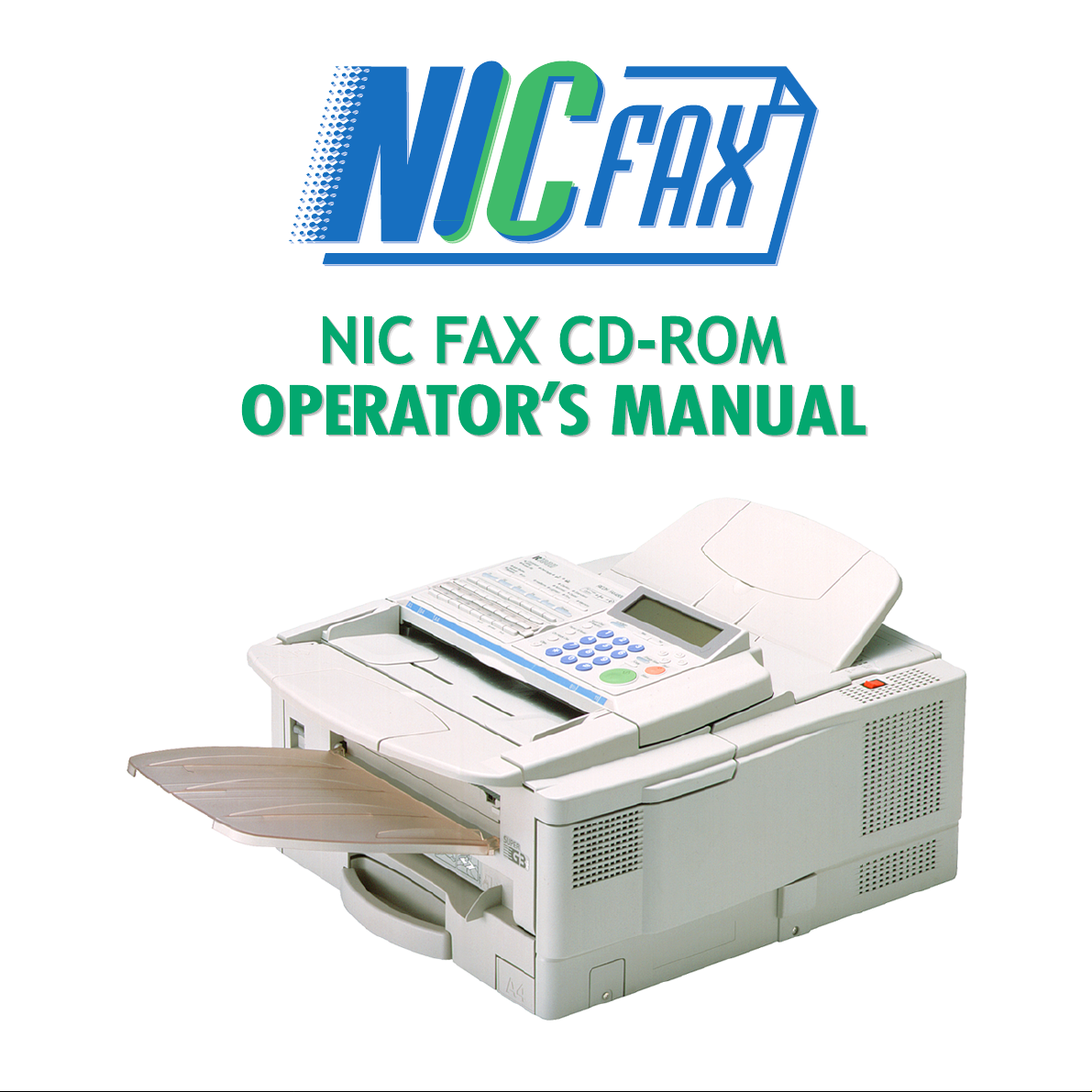
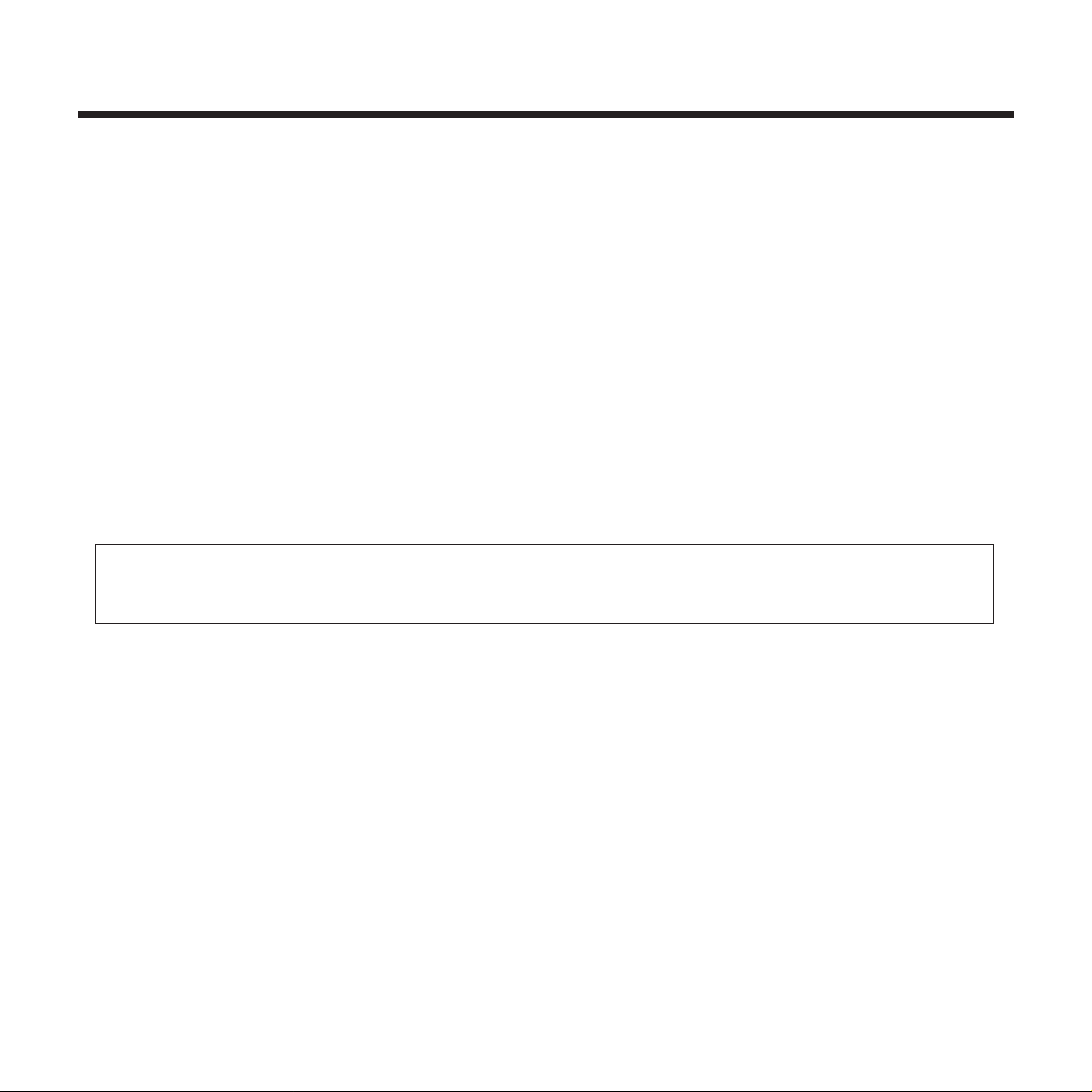
INTRODUCTION
INTRODUCTION
Thank you for purchasing NIC FAX.
This Operator’s Manual contains important information that you need to know in order to get the most out of the
powerful features and functions of NIC FAX. Be sure to read it carefully, and keep it on hand for future reference
when required.
Note that you are authorized to use this Operator’s Manual and the IC FAX applications only after you agree to the
terms and conditions of the User License Agreement (CD-ROM).
❐ This Operator’s Manual covers NIC FAX KIT TYPE140 on a Local Area Network (LAN).
❐ See the ICViewer Operator’s Manual for details on using the ICViewer.
❐ Installation of NIC FAX KIT TYPE140 should be performed by your sales or an authorized service provider. Do
not attempt installation on your own.
❐ The contents of this Operator’s Man ual assume that you are already familiar with Windows functions and proce-
dures. If you are not, see the documentation that comes with Windows for details on how to use it.
❐ The manufacturer recommends the use of recycled paper. Contact your sales representative for details.
The contents of this Operator’s Manual assume that you are already familiar with Windows functions and
procedures. If you are not, see the documentation that comes with Windows for details on how to use it.
Important
No part of this publication may be reproduced, stored in a retrieval system, or transmitted in any form or by any
means, electronic, mechanical, photocopying, recording, or otherwise, without the prior written permission.
Parts of this manual are subject to change without prior notice.
In no event will the company be liable for direct, indirect, special, incidental, or consequential damages as a result
of handling or operating the machine (hard ware and / or software) and the operator’s manual.
Trademarks
Microsoft
®
, Windows®, and MS-DOS® are registered trademarks of Microsoft Corporation in the United States and/
or other countries.
All brand names and product names mentioned in this manual are trademarks or registered trademarks of their
respective companies.
Other product names used herein are for identification purpose only and may be trademarks of their respective
companies. We disclaim any and all rights in those marks.
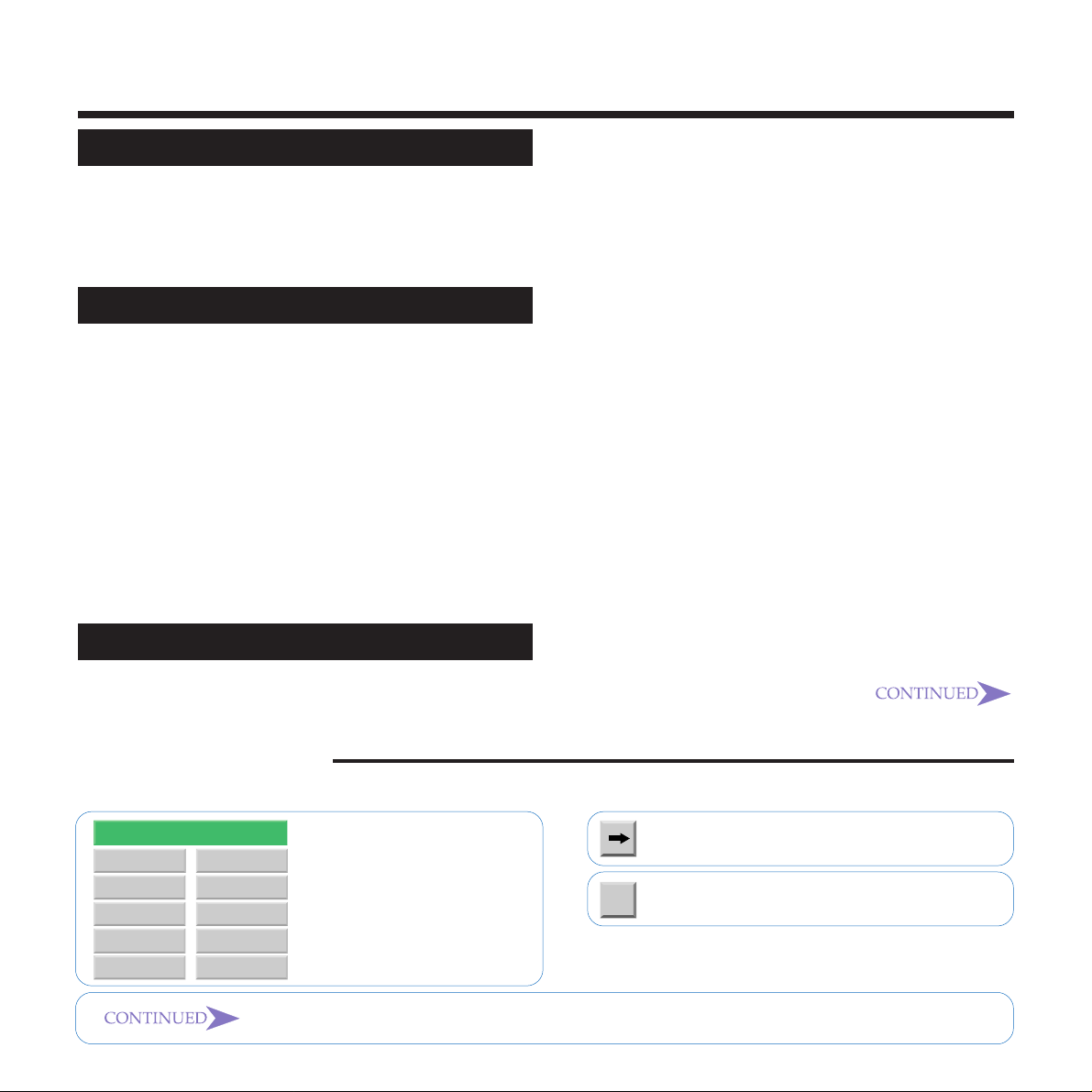
Contents
TABLE OF CONTENTS
CONTENTS
.................................................
TABLE OF CONTENTS ................................. 3
PRECAUTIONS.............................................. 7
Internet Fax Precautions............................................. 7
Functions Not Supported by Mail Transmission.......... 7
Functions Not Supported by Mail Reception............... 8
GETTING ACQUAINTED WITH NIC FAX..9
NIC FAX FEATURES.................................... 10
OPERATION PANEL..................................... 11
WHAT IS AN INTERNET FAX? .................... 12
BASIC TRANSMISSION .............................. 13
Sending a Fax as Mail from NIC FAX ....................... 13
Sending a Fax from a Computer............................... 16
RECEPTION FUNCTIONS........................... 18
Routing of a Received Document to a Computer ..... 18
Forwarding of a Received Document to a Computer 19
IC F AX Applications .................................................. 20
IC FAX Monitor.......................................................... 20
IC FAX Com Redirector ............................................ 21
ICViewer.................................................................... 22
GETTING READY
.....................................
23
3
CONNECTING TO A LAN ............................ 24
Connecting the LAN Cable ....................................... 24
MAIL SERVER SETTINGS
(BY NETWORK ADMINISTRATOR).............
Mail Servers That Have Been Confirmed To Work .... 25
25
INITIAL SETTINGS ...................................... 26
Making Initial Settings ............................................... 26
INSTALLATION ............................................ 29
System Requirements............................................... 29
Before Starting Installation........................................ 29
Installing the IC FAX Applications ............................. 30
Using the Customize Option..............................................34
When the Custom Option is Used not to Install
IC FAX Com Redirector.....................................................36
UNINSTALLING THE IC FAX
APPLICATIONS............................................
Uninstalling the IC FAX Applications ......................... 47
Uninstalling the IC FAX Port ..................................... 50
Uninstalling Facsimile Modem Type A03 .................. 53
47
IC FAX Monitor SETTINGS .......................... 54
Entering the Administrator Mode............................... 54
Internet Mail Settings ................................................ 56
TCP/IP Settings......................................................... 58
Other Settings ........................................................... 60
Click on a chapter title in the contents to jump directly to
the corresponding page.
Other Button Meanings
A list of all the other buttons that appear within the text of this Operator’s Manual is shown below.
Contents
GETTING AQUAINTED
WITH NIC FAX
GETTING READY
INTERNET FAXING
USING FUNCTIONS
IC FAX Monitor
IC FAX Com
Redirector
TROUBLESHOOTING
APPENDIX
GLOSSARY
Index
Click to jump to the first
page of the chapter you
want to see, with the title of
the chapter highlighted.
Click to jump to the referenced page.
Click for help on using this User’s Guide.
?
This button indicates that the current section continues on the next page.
3
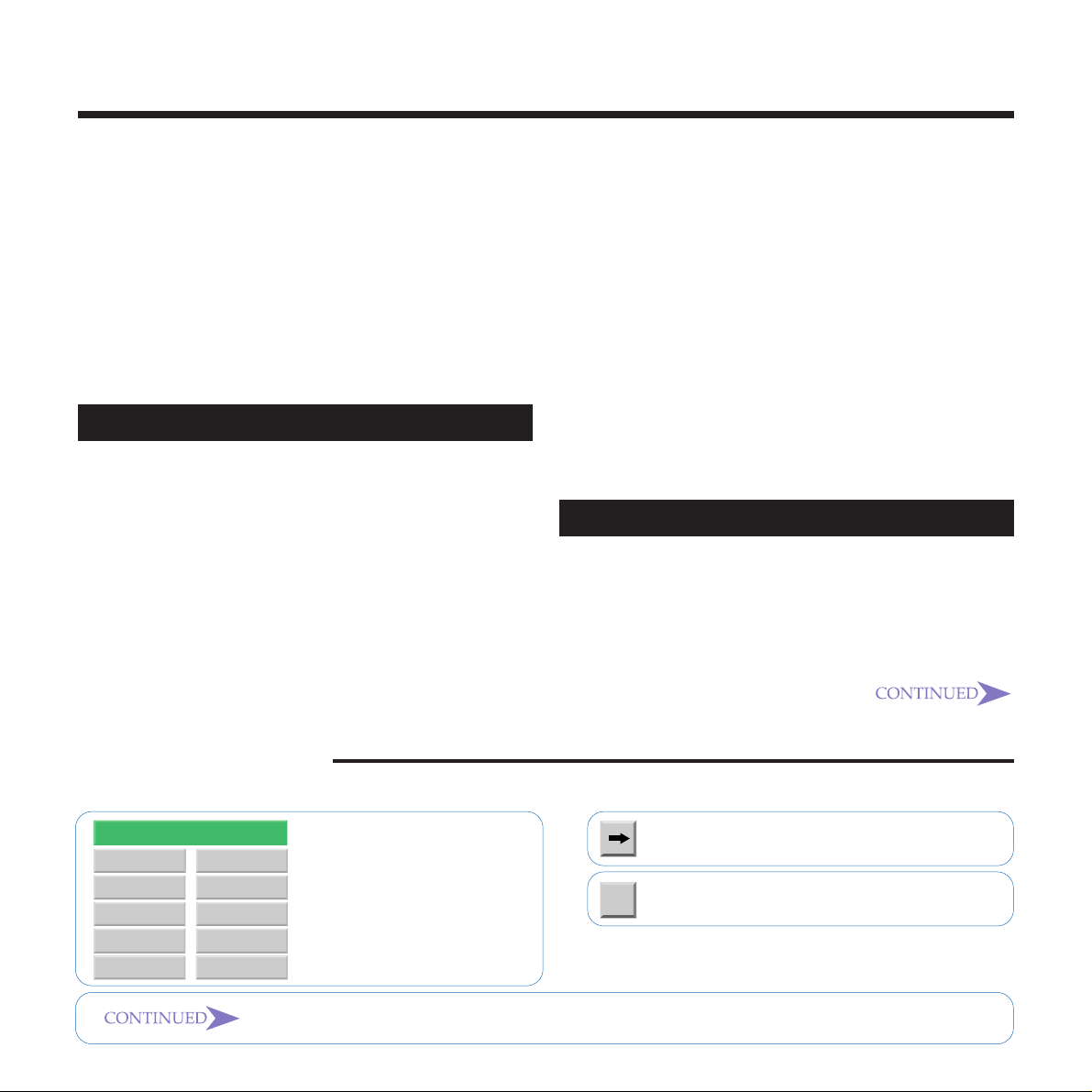
Contents
SETTING THE ADMINISTRATOR MODE
PASSWORD................................................. 62
BACKING UP AND RESTORING MEMORY
DATA ............................................................
Backing Up Memory Data ......................................... 63
To save the data in a different file......................................64
Restoring Memory Data ............................................ 64
To change the back up file................................................. 65
TESTING FOR PROPER OPERATION ....... 67
Testing for Proper Operation..................................... 67
Testing Operation by Sending a Fax from a PC
Application ................................................................
INTERNET FAXING
..................................
TRANSMISSION .......................................... 71
Using Manual Address Input ..................................... 71
Using Quick Dial, Speed Dial, or Group Dial for
Address Input............................................................
BROADCASTING......................................... 75
TRANSFER REQUEST................................ 77
Transfer Request by Mail.......................................... 77
Inputting a Mail Address Manually.....................................79
Transfer Request by Fax........................................... 81
Specifying an End Receiver Station.......................... 81
63
69
70
73
RECEPTION................................................. 82
Receiving Mail........................................................... 82
Receiving Transfer Request Mail.............................. 83
Multi-step Transfer Example ..................................... 84
Routing of Received Faxes....................................... 85
Forwarding of Received Faxes ................................. 86
REPORTS AND LISTS................................. 87
Transfer Result Report.............................................. 87
Error Mail Notification................................................ 88
Error Report (Mail) .................................................... 88
Server-generated Error Mail from the Server............ 89
Journal ...................................................................... 90
Personal Code List.................................................... 92
SIMPLE SCANNING OPERATION .............. 93
USING A PC FAX APPLICATION................. 95
PC F AX Application................................................... 95
Sending a PC Fax..................................................... 96
USING FUNCTIONS
.................................
FUNCTION 25 - ERASING PC FAX
TRANSMISSION .......................................... 99
FUNCTION 31 - PROGRAMMING QUICK
DIALS ......................................................... 100
Quick Dial Key Programming.................................. 101
98
Click on a chapter title in the contents to jump directly to
the corresponding page.
Other Button Meanings
A list of all the other buttons that appear within the text of this Operator’s Manual is shown below.
Contents
GETTING AQUAINTED
WITH NIC FAX
GETTING READY
INTERNET FAXING
USING FUNCTIONS
IC FAX Monitor
IC FAX Com
Redirector
TROUBLESHOOTING
APPENDIX
GLOSSARY
Index
Click to jump to the first
page of the chapter you
want to see, with the title of
the chapter highlighted.
Click to jump to the referenced page.
Click for help on using this User’s Guide.
?
This button indicates that the current section continues on the next page.
4
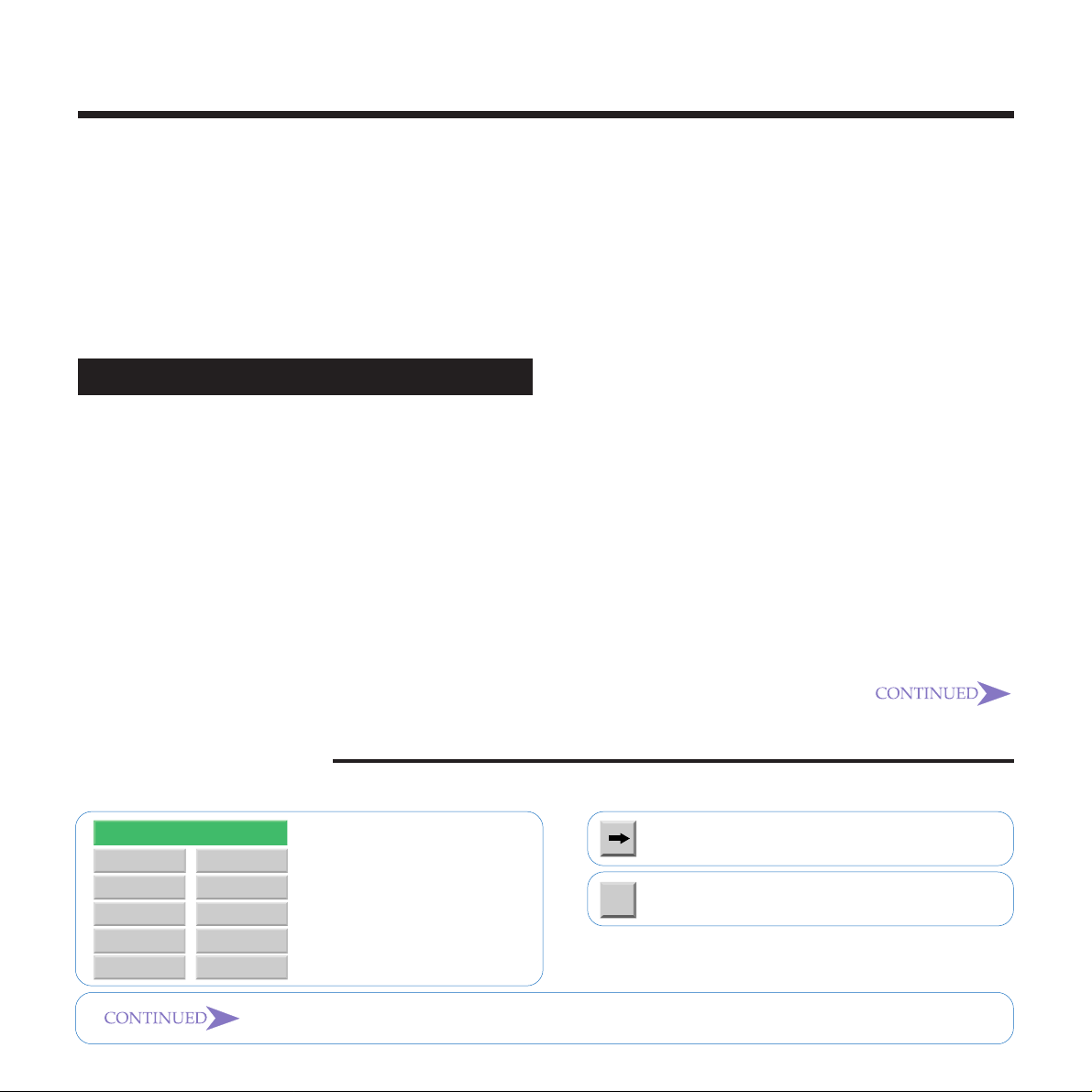
Contents
Programming a New Quick Dial.............................. 102
Editing Quick Dial.................................................... 105
Erasing a Quick Dial ............................................... 107
Speed Dial and Group Dial ..................................... 108
FUNCTION 63 - USER PARAMETERS ..... 109
FUNCTION 71 - PROGRAMMING THE PERSONAL CODES (ROUTING ADDRESSES)..
Programming a Personal Code................................111
EDITING PERSONAL CODE ......................114
Deleting a Personal Code ....................................... 115
IC FAX Monitor
........................................
STARTING UP AND QUITTING IC FAX
Monitor ..........................................................
Starting up IC FAX Monitor ..................................... 117
Quitting IC FAX Monitor .......................................... 118
SPECIFYING THE TARGET FAX ...............119
IC FAX Monitor INITIAL SCREEN .............. 120
CHANGING THE CONNECTION MODE... 121
Changing from the User Mode to the Administrator
Mode .......................................................................
Changing from the Administrator Mode to the User
Mode ....................................................................... 122
MEMORY STATUS ..................................... 123
111
116
117
121
Viewing Files Awaiting Transmission ...................... 124
Viewing Files That Have Been Received Into Fax
Memory ...................................................................
Viewing Auto Documents ........................................ 127
126
JOURNALS (TRANSMISSION AND
RECEPTION) ............................................. 128
Viewing the Send and Reception Journals ............. 128
ADDRESS BOOK (QUICK DIAL, SPEED
DIAL, GROUP DIAL) .................................. 129
Adding a New Quick Dial ........................................ 129
Dialing with the Dial Option Key ..................................... 131
Adding a New Speed Dial ....................................... 133
Adding a New Group Dial ....................................... 136
ADDING MULTI-STEP TRANSFER
GROUPS .................................................... 139
ADDING PERSONAL CODES ................... 142
ADDING FORWARDING STATION
ADDRESSES ............................................. 145
EDITING FORWARDING SETTINGS ........ 148
VIEWING FAX INFORMATION .................. 150
USING ONLINE HELP ............................... 152
Using Index Search................................................. 152
Using Keyword Search ........................................... 154
Displaying Version Information ............................... 155
Click on a chapter title in the contents to jump directly to
the corresponding page.
Other Button Meanings
A list of all the other buttons that appear within the text of this Operator’s Manual is shown below.
Contents
GETTING AQUAINTED
WITH NIC FAX
GETTING READY
INTERNET FAXING
USING FUNCTIONS
IC FAX Monitor
IC FAX Com
Redirector
TROUBLESHOOTING
APPENDIX
GLOSSARY
Index
Click to jump to the first
page of the chapter you
want to see, with the title of
the chapter highlighted.
Click to jump to the referenced page.
Click for help on using this User’s Guide.
?
This button indicates that the current section continues on the next page.
5
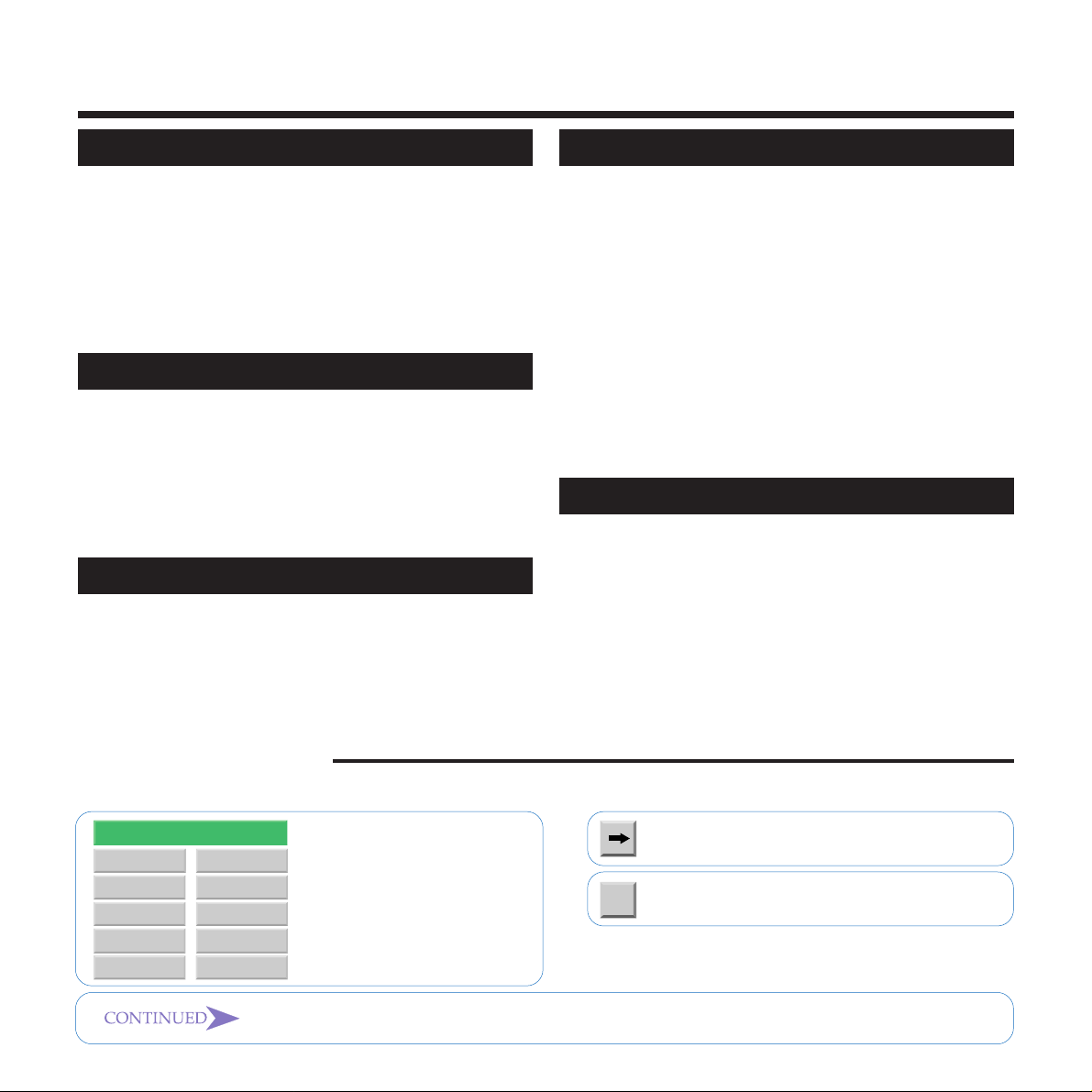
Contents
IC FAX COM REDIRECTOR
...................
STARTING UP AND QUITTING IC FAX
COM REDIRECTOR .................................. 157
Starting Up IC FAX Com Redirector ....................... 157
Quitting IC FAX Com Redirector ............................. 159
Displaying Version Information ............................... 160
USING ONLINE HELP ............................... 161
Using Index Search................................................. 163
Using Keyword Search ........................................... 164
TROUBLESHOOTING
............................
ERROR MESSAGES ................................. 166
NIC FAX Display Messages .................................... 166
IC FAX Monitor Initial Screen Messages ................ 168
IC FAX Monitor Operation Messages ..................... 169
IC FAX Com Redirector Messages ......................... 176
IC FAX COM REDIRECTOR
TROUBLESHOOTING................................ 178
APPENDIX
..............................................
INCLUDED ITEMS ..................................... 180
SPECIFICATIONS...................................... 181
FUNCTION LIST ........................................ 182
156
165
179
GLOSSARY
10BASE-T cable...................................................... 184
CSI .......................................................................... 184
IP address ............................................................... 184
LAN ......................................................................... 184
MIME....................................................................... 184
POP server.............................................................. 184
RTI ..........................................................................184
STMP server ........................................................... 184
TIFF-F/DCX ............................................................ 184
confidential transmission......................................... 184
default gateway....................................................... 185
domain name .......................................................... 185
polling reception...................................................... 185
polling transmission ................................................ 185
subnet mask............................................................ 185
INDEX
............................................
.....................................................
184
186
Click on a chapter title in the contents to jump directly to
the corresponding page.
Other Button Meanings
A list of all the other buttons that appear within the text of this Operator’s Manual is shown below.
Contents
GETTING AQUAINTED
WITH NIC FAX
GETTING READY
INTERNET FAXING
USING FUNCTIONS
IC FAX Monitor
IC FAX Com
Redirector
TROUBLESHOOTING
APPENDIX
GLOSSARY
Index
Click to jump to the first
page of the chapter you
want to see, with the title of
the chapter highlighted.
This button indicates that the current section continues on the next page.
Click to jump to the referenced page.
Click for help on using this User’s Guide.
?
6
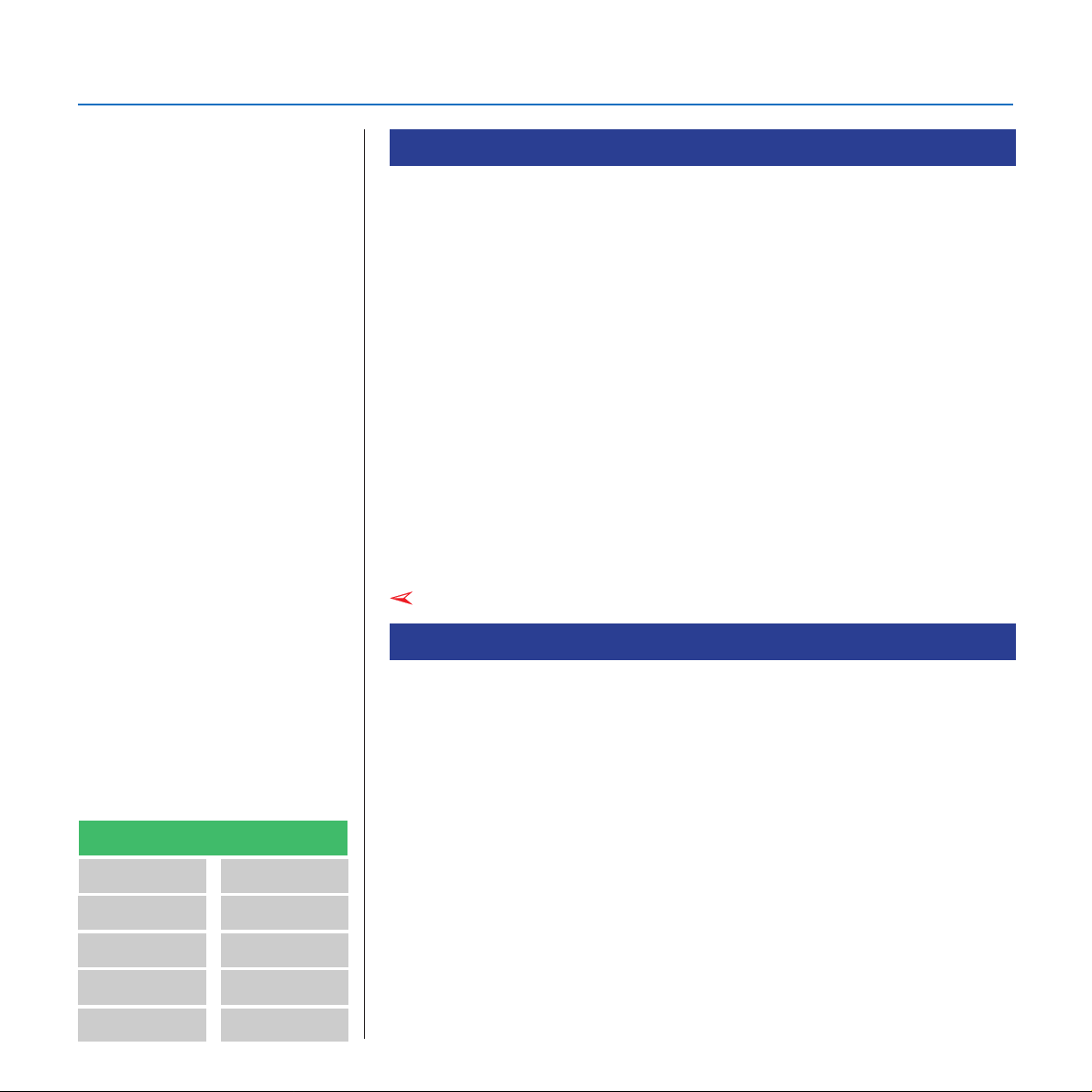
CONTENTS
PRECAUTIONS
Note
The following functions are
supported with standard fax
transmission, but not with
Internet faxing.
Contents
GETTING AQUAINTED
WITH NIC FAX
GETTING READY
INTERNET FAXING
IC FAX Com
Redirector
TROUBLESHOOTING
APPENDIX
Internet Fax Precautions
Note the following important precautions.
❐ NIC FAX does not support installation of the optional ISDN G4 Kit
(ISDN INTERFACE UNIT TYPE140 III), the optional G3 Kit (G3
INTERFACE UNIT TYPE140) and PC-FAX EXPANDER TYPE141.
❐ Internet Fax performs communication with a server over a LAN. It
cannot communicate directly with another party.
❐ Error Mails may not be able to be received. Confirm reception by
telephone when sending important mails.
❐ The level of security for Internet communications is low. The use of
standard subscriber lines is recommended for confidential communications.
❐ Voice communications are not supported over a LAN.
❐ Internet fax delivery might be delayed due to netw ork congestion.
Use a standard fax whenever communication is time sensitive.
Note
Functions Not Supported by Mail Transmission
❐ Immediate Transmission
❐ ID Transmission
❐ Confidential Transmission
❐ Polling Tr ansmission
❐ Batch Transmission
❐ Forwarding of Substitute Reception or Confidential Reception
messages (Forwarding to a mail address not supported.)
❐ ECM
❐ To Print an OMR sheet (mail address input not supported)
❐ Dialling with the Dial Option Key
USING FUNCTIONS
IC FAX Monitor
GLOSSARY
Index
7
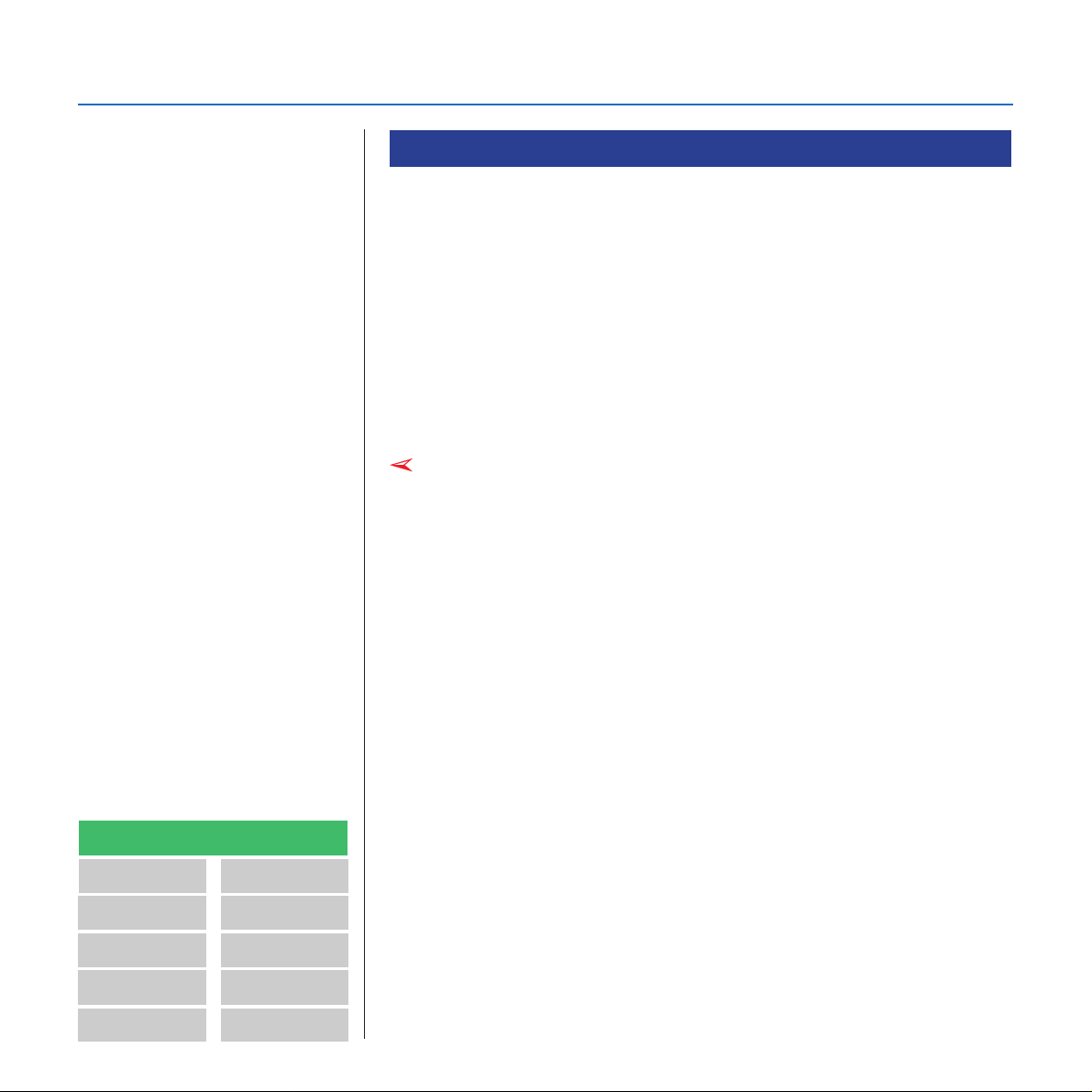
CONTENTS
Functions Not Supported by Mail Reception
❐ Manual Reception
❐ ID Reception
❐ Forwarding Station (Forwarding of Mail not supported.)
❐ Confidential Reception
❐ Polling Reception
❐ Multi-sort Reception
❐ Authorized Reception
❐ Memory Lock
Note
Note that the sample operation
panel displays and IC FAX
application screens shown in
this Operator’ s Manual may
differ somewhat from those tha t
actually appear .
Contents
GETTING AQUAINTED
WITH NIC FAX
GETTING READY
INTERNET FAXING
USING FUNCTIONS
IC FAX Com
Redirector
TROUBLESHOOTING
APPENDIX
GLOSSARY
Note
IC FAX Monitor
Index
8
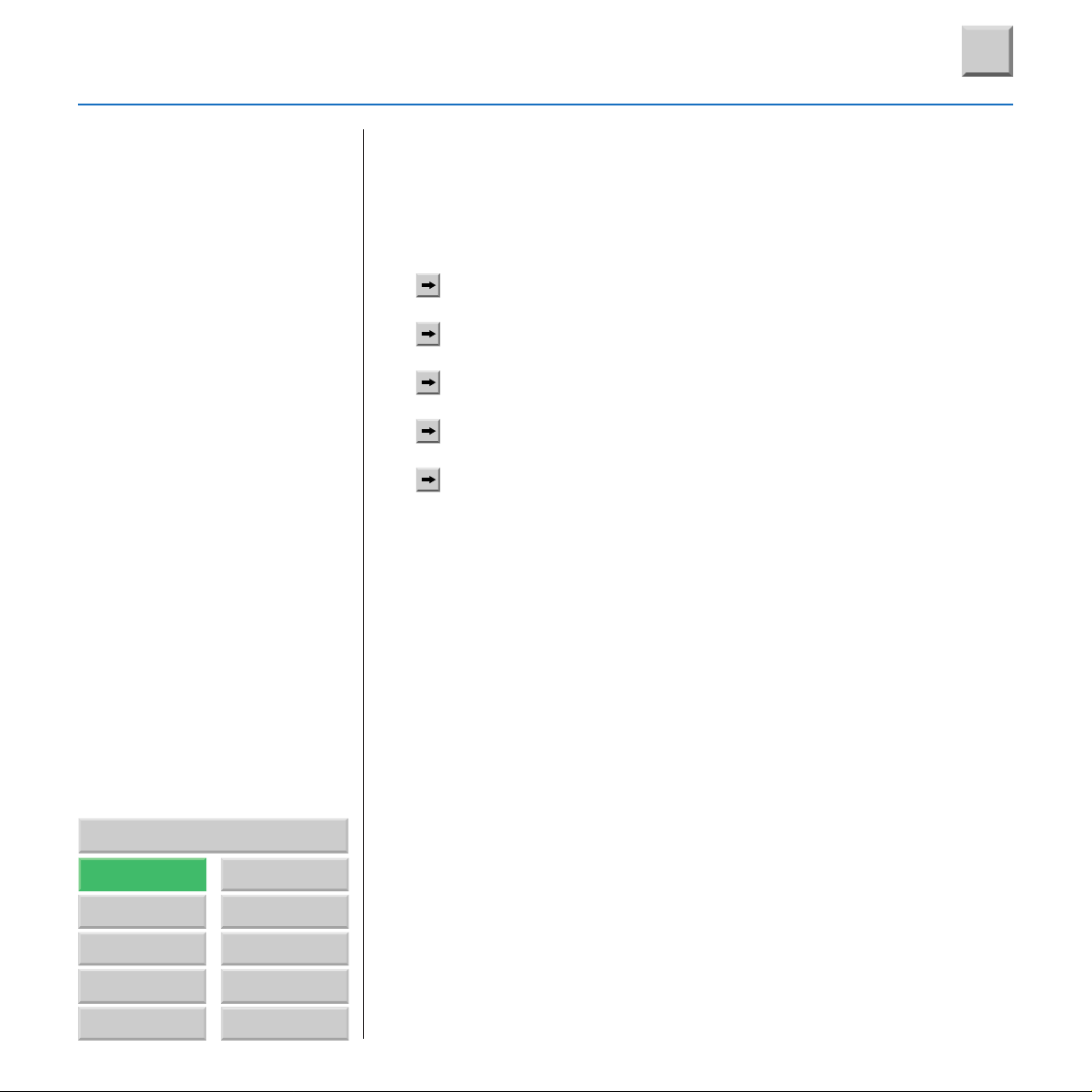
GETTING ACQUAINTED WITH NIC FAX
Getting Around This User’s Guide
?
GETTING ACQUAINTED
WITH NIC FAX
NIC FAX FEATURES..................................................... 10
OPERATION PANEL..................................................... 11
WHAT IS AN INTERNET FAX?..................................... 12
BASIC TRANSMISSION ............................................... 13
RECEPTION FUNCTIONS ............................................ 18
Contents
GETTING AQUAINTED
WITH NIC FAX
GETTING READY
INTERNET FAXING
USING FUNCTIONS
IC FAX Monitor
IC FAX Com
Redirector
TROUBLESHOOTING
APPENDIX
GLOSSARY
Index
9
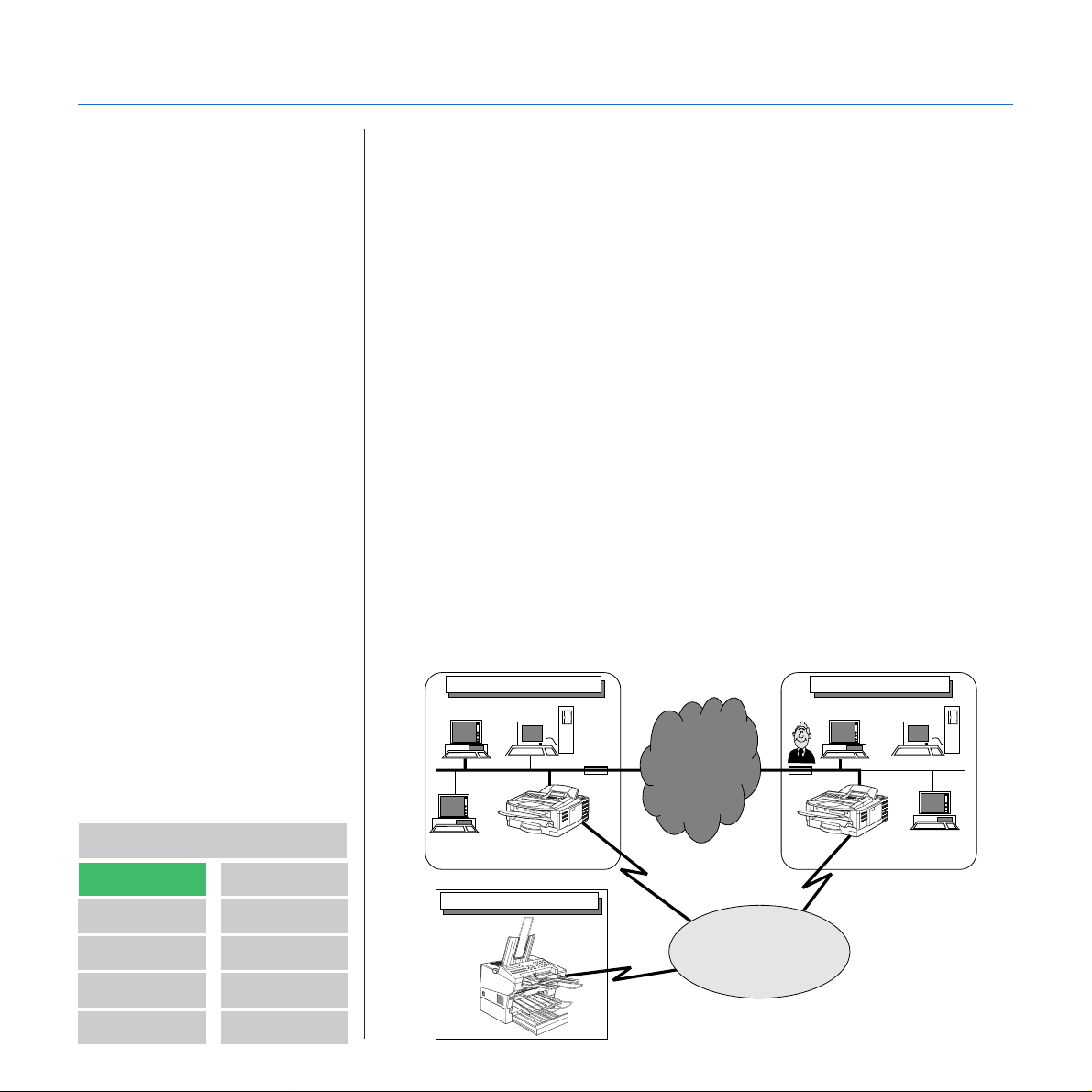
GETTING ACQUAINTED WITH NIC FAX
NIC FAX FEATURES
Connecting NIC FAX to a LAN with Mail makes it possible to send
hard copy documents as mail to another NIC FAX or to a computer.
Documents received from a G3 fax can also be delivered or forwarded as mail to a computer.
❐ TCP/IP communication protocols support connection to a LAN with Mail.
❐ Easy-to-master operations that are identical to those of a standard
fax machine.
❐ Also supports fax transmission and reception over a telephone line
❐ IC FAX Com Redirector can be used to send a fax from a compu-
ter on a LAN using a fax application.
❐ The IC FAX Monitor can be used to check the settings and status
of NIC FAX from a computer.
❐ ICViewer can be used to view, edit, and store images sent from
NIC FAX.
❐ Received faxes can be directly transferred or mailed to a computer .
Received fax data can be read at your own desk for improved
communication security.
❐ Use of the Internet greatly reduces communication costs.
❐ Elimination of the use of paper for fax transmission and reception
reduces paper expenses.
Contents
GETTING AQUAINTED
WITH NIC FAX
GETTING READY
INTERNET FAXING
USING FUNCTIONS
IC FAX Monitor
IC FAX Com
Redirector
TROUBLESHOOTING
APPENDIX
GLOSSARY
Index
Server ServerPC
PC
NIC FAX 1
E-Mail: nicfax1@abc.company.com
FAX No:310-8765-4321
Paris Branch of Customer B
G3FAX
FAX No:213-5678-1234
10
Internet
NIC FAX 2
Telephone
Network
London Branch of Company AParis Branch of Company A
design@abc.company.com
PC
E-Mail: nicfax2@abc.company.com
FAX No:212-1234-5678
PC
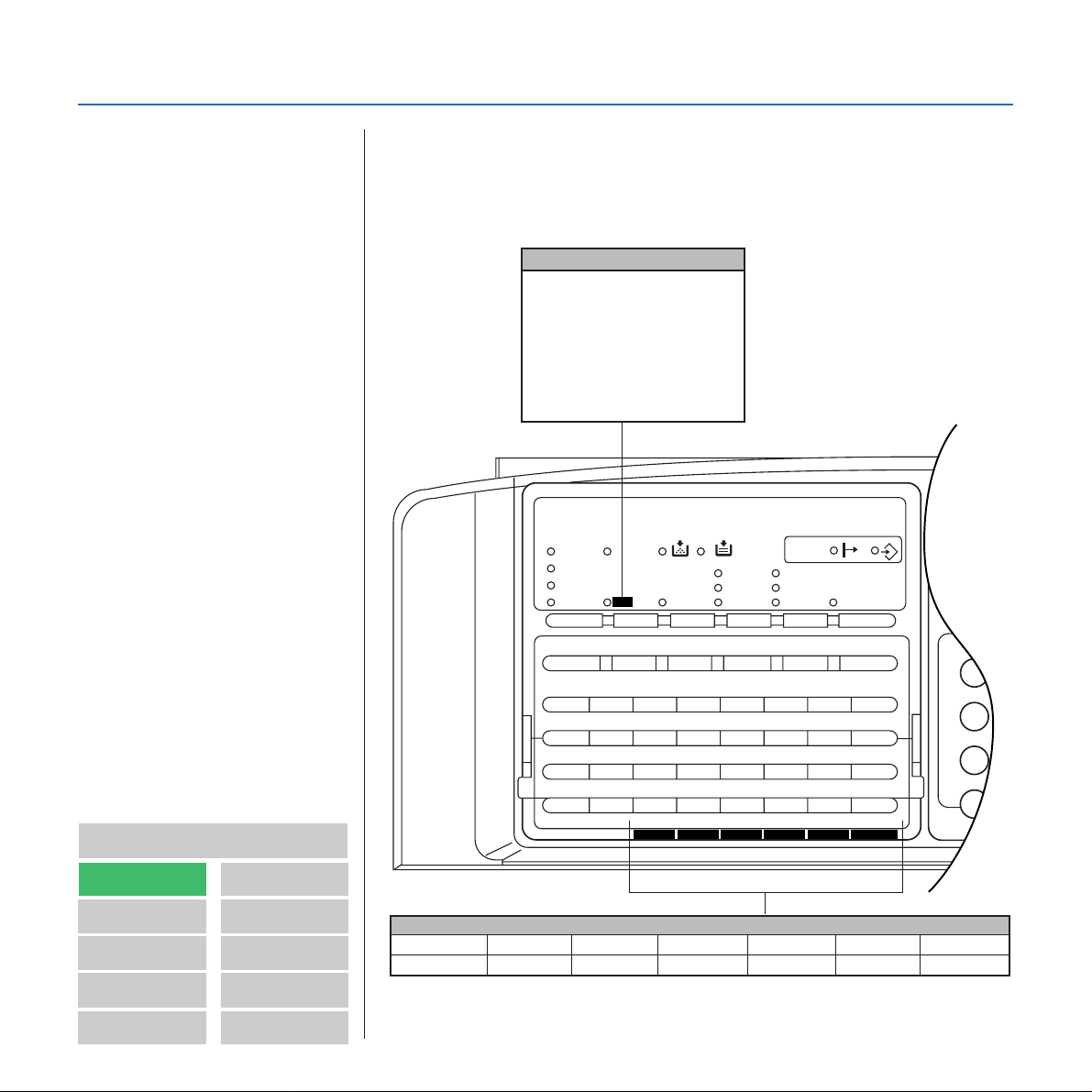
GETTING ACQUAINTED WITH NIC FAX
OPERATION PANEL
This section describes the operation panel buttons and indicators that
are unique to NIC FAX. See the Operator’s Manual of the standard fax
for details on other operation panel buttons and indicators.
Mail
Press this key before inputting
the characters for a mail address (see table below) with
the Quick Dial keys. The indicator next to this button is lit
when mail address input is activated for the Quic k Dial keys.
Communicating
Receive File
Auto Receive
Manual
Receive
Check Display
Mail
F1 F2 F3
Halftone
F4 F5
PC Printer
Option
Memory
Stamp
Speed Dial/
Tel Directory
Contents
GETTING AQUAINTED
WITH NIC FAX
GETTING READY
INTERNET FAXING
USING FUNCTIONS
IC FAX Monitor
IC FAX Com
Redirector
TROUBLESHOOTING
APPENDIX
GLOSSARY
Index
01 02 03 04 05 06 07 08
ABCDEFGH
09 10 11 12 13 14 15 16
IJKLMNOP
17 18 19 20 21 22 23 24
QRSTUVWX
25 26 27 28 29 30 31 32
YZ
@
The following shows Quick Dial Key operations while the Mail button indicator is lit.
Quick Dial Key [27/59] [28/60] [29/61] [30/62] [31/63] [32/64]
Function @ •
—
Space
_.
-
– Symbol Shift
ShiftSymbol
ShiftSymbol
Pause/AI Redial
On Hook Dial
Clear
C
11
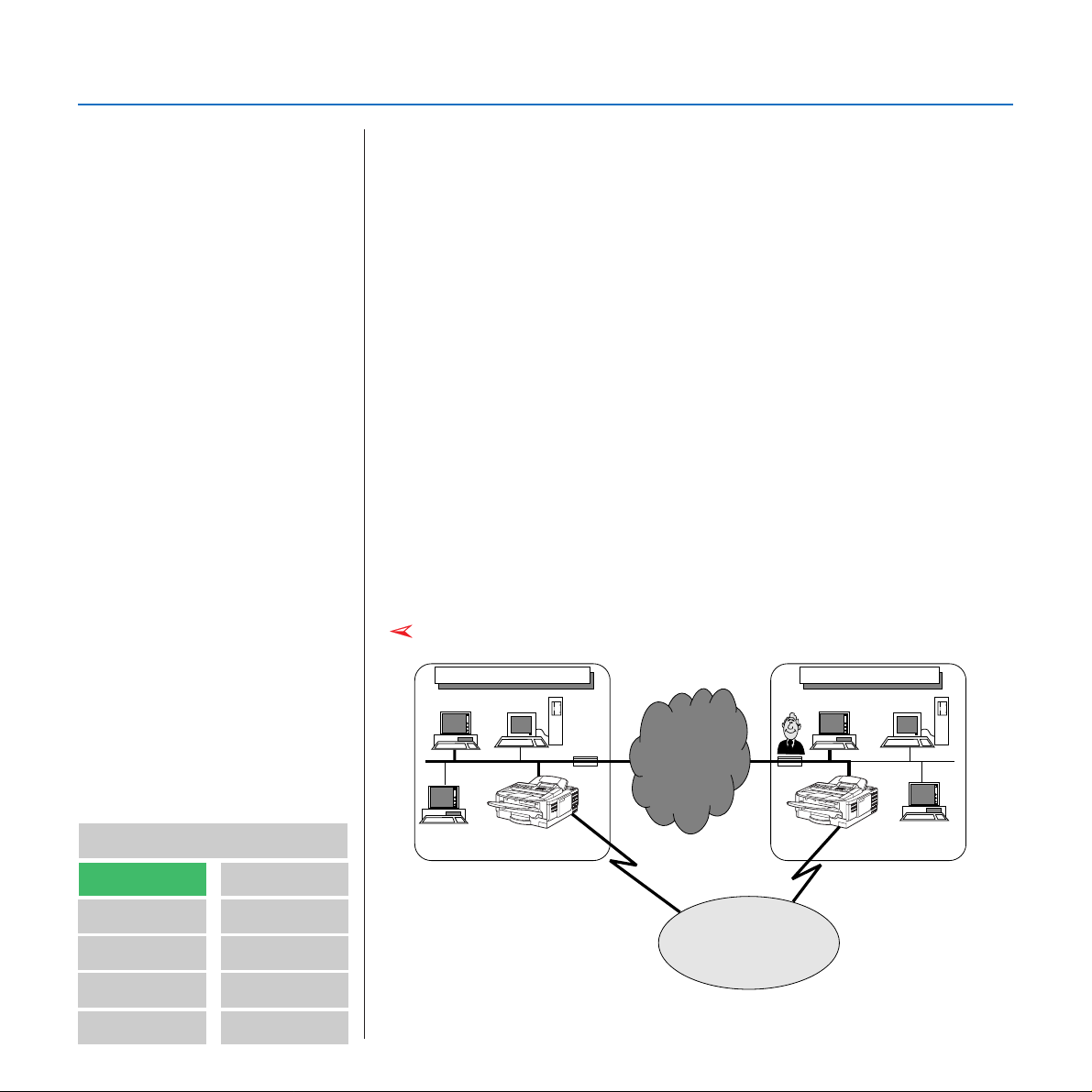
GETTING ACQUAINTED WITH NIC FAX
Server ServerPC
PC
PC
PC
design@abc.company.com
NIC FAX 2
NIC FAX 1
E-Mail: nicfax2@abc.company.com
FAX No:212-1234-5678
E-Mail: nicfax1@abc.company.com
FAX No:310-8765-4321
London Branch of Company AParis Branch of Company A
Internet
Telephone
Network
WHAT IS AN INTERNET FAX?
Note
NIC F AX Internet f ax functions
support mail communication
only . The y do not support r ealtime communication.
NIC FAX converts fax (hard copy) document data transmitted over a
telephone line to mail format, and transmits the data over the Internet.
The mail sent by NIC FAX can be received by another NIC FAX or a
computer. Instead of inputting the telephone number of the destination you want to send to, you input the applicable mail address.
Documents are sent as mail messages with an attached TIFF-F or
DCX image. Because of this, a MIME-compatible mail reader is required in order to view documents received on a computer. To view an
attached image, software that is capable of displaying TIFF-F or DCX
formatted images is required. IC FAX applications include ICViewer,
which can be used to view, edit, and store image data. (See the
ICViewer Reference for full details on how to use it.)
NIC FAX must be connected to an LAN and set up correctly in order
to use its Internet fax functions. See "GETTING READY" of this Operator’s Manual for details on connecting to a LAN and making initial
settings.
Note
GETTING AQUAINTED
WITH NIC FAX
GETTING READY
INTERNET FAXING
USING FUNCTIONS
IC FAX Monitor
Contents
IC FAX Com
Redirector
TROUBLESHOOTING
APPENDIX
GLOSSARY
Index
12
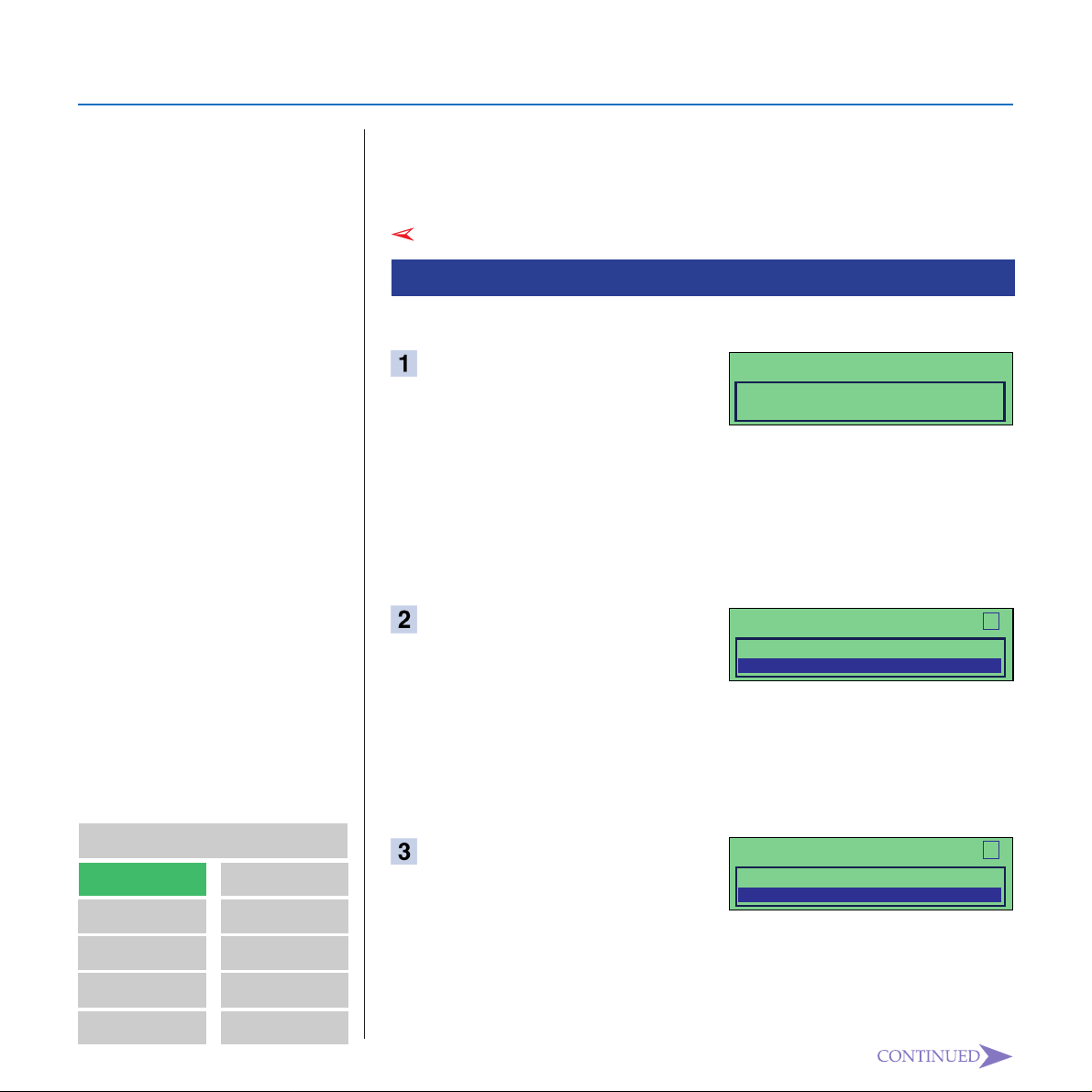
GETTING ACQUAINTED WITH NIC FAX
BASIC TRANSMISSION
Note
• Because mail does not handle
extremely large messages well,
you may not be able to send
very long faxes as mail.
• The level of security for Internet
communications is very low.
The use of standard subscriber
lines is recommended for
confidential communications.
NIC FAX supports standard fax transmission to another fax machine,
as well as fax transmission from a computer on the LAN through NIC
FAX. A fax can be sent from the computer using a fax application.
Note
Sending a Fax as Mail from NIC FAX
For Internet Fax, input the mail address instead of the fax number.
Make sure that the
indicator is lit.
❐ If the
Memory
turn it on.
❐ The data for Internet fax transmissions must first be stored
into memory before it is sent. Immediate transmission is not
supported.
Place your document face
down into the feeder, and set
the scanning parameters.
Memory
MEMORY TRANS. 24.SEP. 15:00
SET DOC. OR ENTER FAX NO.
MEMORY100%
indicator is not lit, press the
MEMORY TRANS. OPTIONS ↓
ENTER FAX NUMBER
<G3>
Memory
key to
Contents
GETTING AQUAINTED
WITH NIC FAX
GETTING READY
INTERNET FAXING
USING FUNCTIONS
IC FAX Monitor
IC FAX Com
Redirector
TROUBLESHOOTING
APPENDIX
GLOSSARY
Index
❐ Messages are always sent as A4 size. If you feed wider docu-
ment than A4, it will be reduced in size to A4.
❐ Text is sent as Detail resolution (200 × 200 dpi), even if Fine
(200 × 400 dpi) is selected.
Press
Mail
.
❐ Make sure that the
Mail
❐ Pressing
while a document is not set on the feeder
Mail
indicator is lit.
MEMORY TRANS. OPTIONS
ENTER Mail ADDRESS abc
<Mail>
↓
causes an error tone to sound.
13
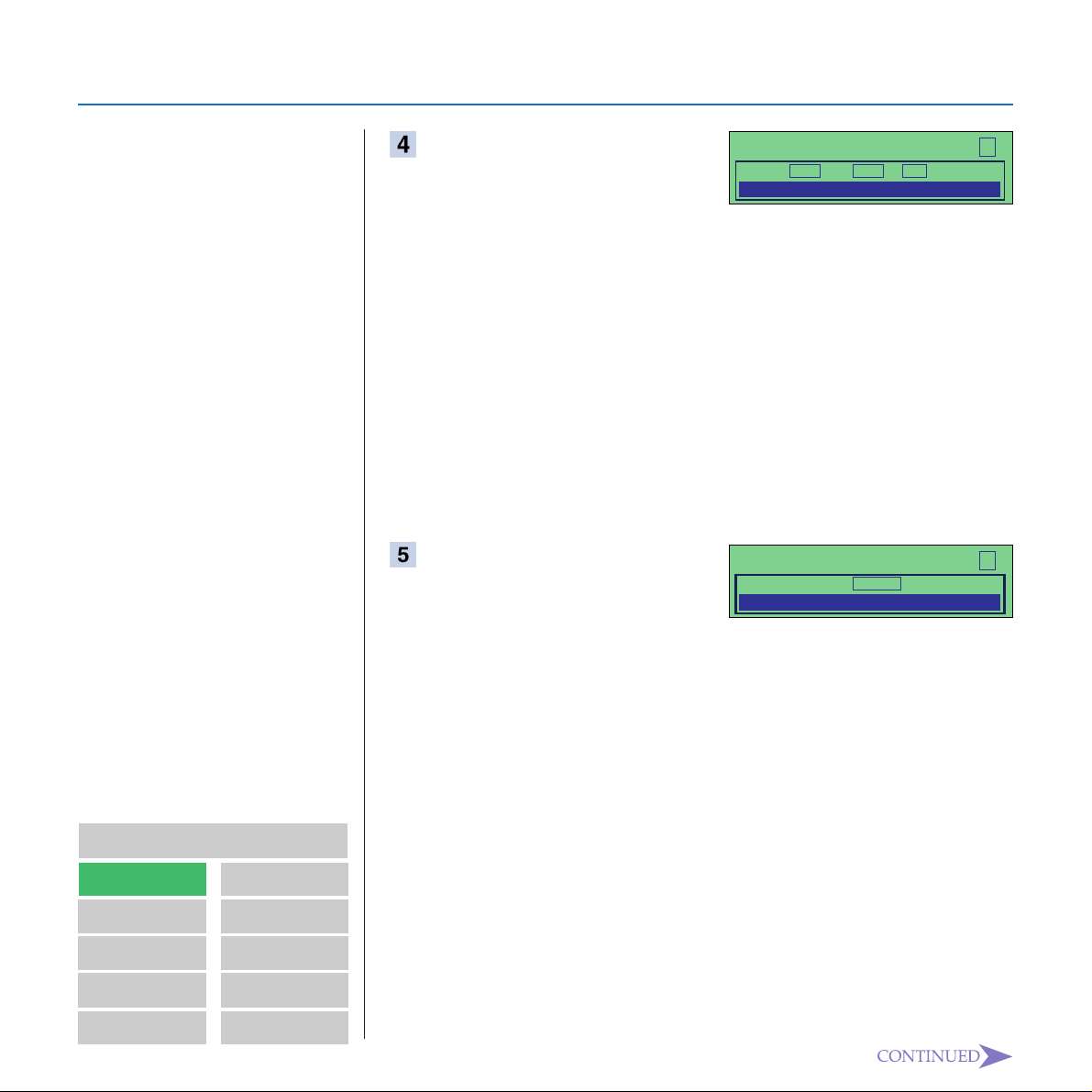
GETTING ACQUAINTED WITH NIC FAX
Use the Quick Dial keys and
Ten-Key Pad to input the mail
address you want to send to.
MEMORY TRANS. OPTIONS ↓
PRESS YES OR CLR • NO
nicfax1@abc.company.com
❐ Letters and symbols will not be input if you press the Quick
Dial keys while the
Mail
indicator is not lit.
❐ As with the telephone numbers you input for standard faxes,
you can also use Quick Dial, Speed Dial, or Group Dial to
input mail addresses (do not press the Mail key in this case).
❐ Steps 3 and 4 are not necessary if you input the mail address
using Quick Dial, Speed Dial, or Group Dial.
❐ (@), period, underline, and hyphen can be input with the
Quick Dial keys after pressing
Symbol
. Use
Shift
to shift
between upper-case and lower-case characters.
Press
Yes
.
MEMORY TRANS. OPTIONS ↓
ENTER NO. OR START DEST: 2
<G3>
❐ This confirms the mail address as shown on the display and
Mail
causes the
indicator to go out.
Contents
GETTING AQUAINTED
WITH NIC FAX
GETTING READY
INTERNET FAXING
USING FUNCTIONS
IC FAX Monitor
IC FAX Com
Redirector
TROUBLESHOOTING
APPENDIX
GLOSSARY
Index
❐ Repeat steps 3 through 5 if you want to input more.
14
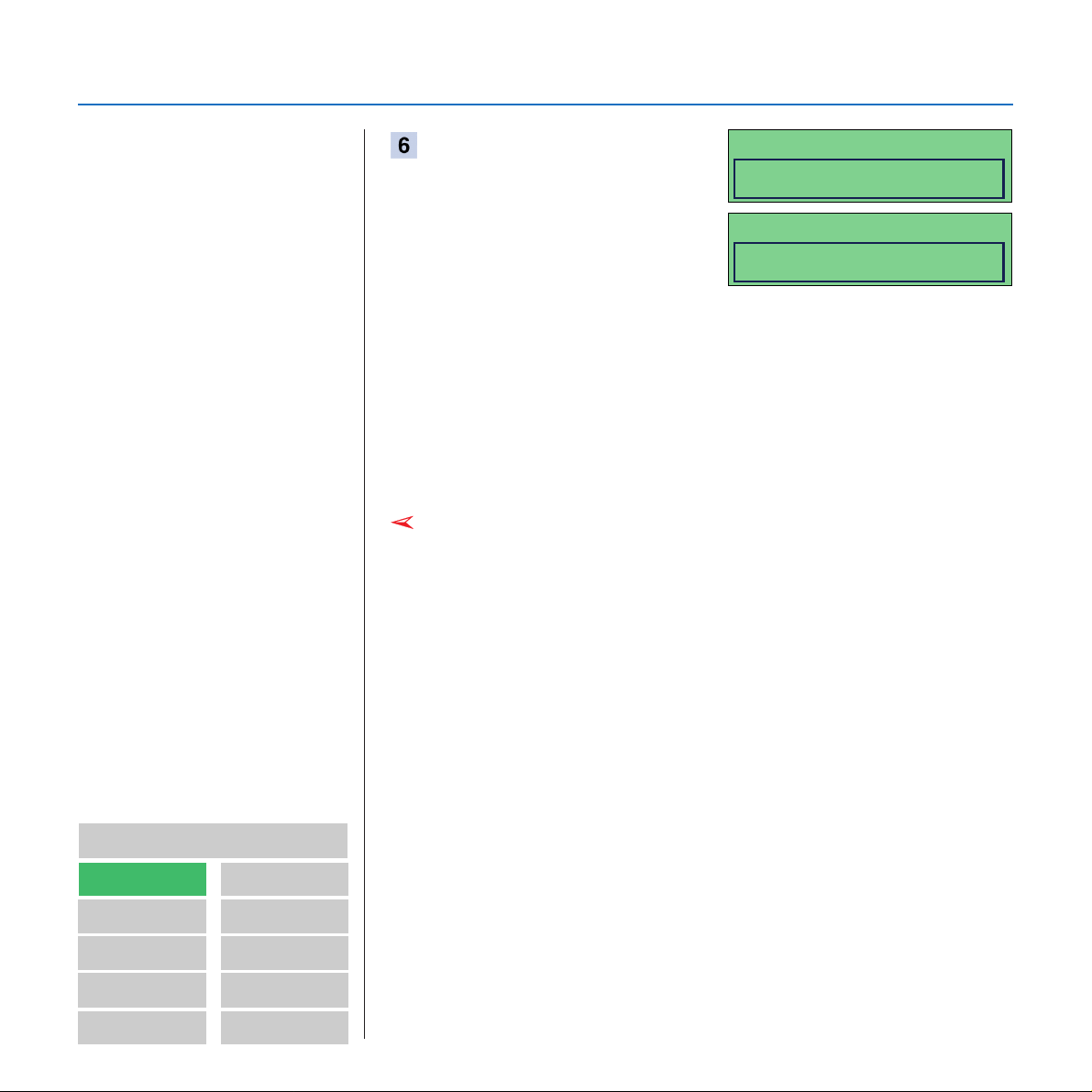
GETTING ACQUAINTED WITH NIC FAX
MEMORY TRANS. nicfax@abc.company.com
SET DOC. OR ENTER FAX NO.
MEMORY98%
Note
• T o cancel an Internet F ax, press
the Function key, followed by
the 2 and 1 keys.
• T o cancel transmission, press
the Stop key.
Press
Start
.
STORING MEMORY 98%
PAGE 1
FILE NO.3116
❐ This starts reading of the document into memory. The mail
send operation starts after the read operation is complete. The
Communicating
indicator is lit while a send operation is in
progress.
❐ With a long message, it may take some time before the trans-
mission starts. This is due to the time the machine requires to
convert the data in memory.
Note
Contents
GETTING AQUAINTED
WITH NIC FAX
GETTING READY
INTERNET FAXING
USING FUNCTIONS
IC FAX Monitor
IC FAX Com
Redirector
TROUBLESHOOTING
APPENDIX
GLOSSARY
Index
15
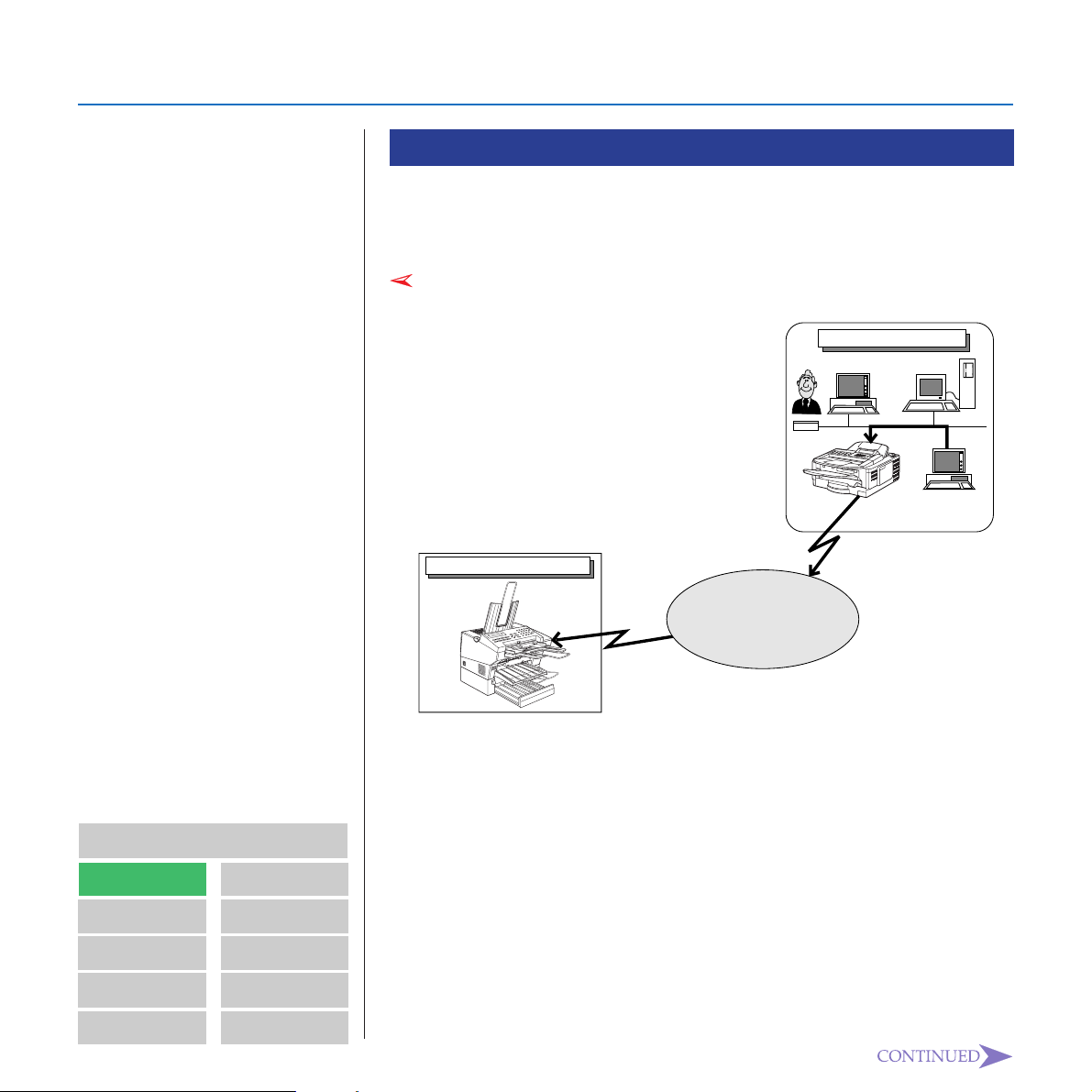
GETTING ACQUAINTED WITH NIC FAX
Sending a Fax from a Computer
You can use IC FAX Com Redirector (see page 156~164) and a fax
application to send a fax from a computer without connecting a modem to the computer.
Note
Use Microsoft FAX or some
other fax application that
supports Class 2 AT commands
to send faxes from a computer.
Contact your sales or your
service representative for
information about computer fax
applications that are supported
by NIC F AX.
Contents
GETTING AQUAINTED
WITH NIC FAX
GETTING READY
INTERNET FAXING
IC FAX Com
Redirector
TROUBLESHOOTING
APPENDIX
Note
London Branch of Company A
PC
NIC FAX
Paris Branch of Customer B
E-Mail: nicfax2@abc.company.com
FAX No:212-1234-5678
Telephone
Network
G3FAX
FAX No:213-5678-1234
1 IC FAX Com Redirector, IC FAX Port, and a Type A03 fax modem
are installed on the computer at the London Branch of Company A.
The fax number (213-5678-1234) of the Paris Branch of Customer
B is dialled from the computer’s fax application.
2 NIC FAX at Company A sends the fax to the number that is dialled.
The fax number can be dialled manually, or by using Quick Dial,
Speed Dial, or Group Dial. See the following examples.
Server
PC
USING FUNCTIONS
IC FAX Monitor
GLOSSARY
Index
16
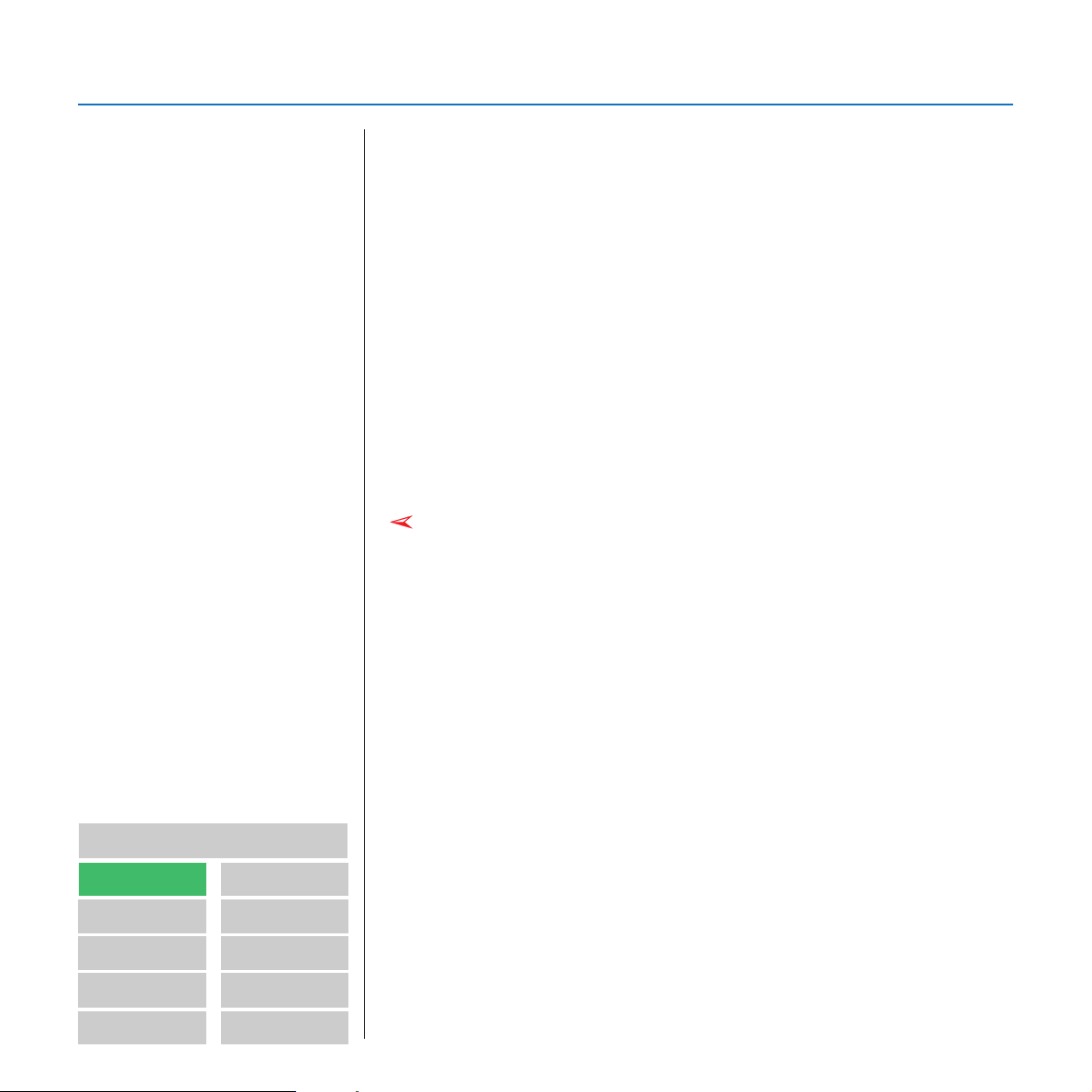
GETTING ACQUAINTED WITH NIC FAX
Dialling Method Format Example
Quick Dial # (two-digit Quick Dial number) #12
Note
• Be sure to input a leading zero
to change one-digit numbers
into two-digit numbers. For
example, input 5 as 05.
• When an optional FUNCTION
UPGRADE CARD TYPE140 is
installed, you must input three
digits for Speed dial. This means
you must input two leading
zeros to change one-digit
numbers into three-digit numbers.
Speed Dial #
Group Dial #
(two-digit Speed Dial number) # *23
*
(two-digit Group number) # **05
**
If a Quick Dial, Speed Dial, or Group Dial number is assigned a mail
address, mail is sent to the applicable address when the number is
dialled.
Note that you can input Quick Dial, Speed Dial, and Group Dial numbers in series for broadcasting of the same message to multiple
destinations.
Example: #12#
23# ** 05
*
Note
Contents
GETTING AQUAINTED
WITH NIC FAX
GETTING READY
INTERNET FAXING
USING FUNCTIONS
IC FAX Monitor
IC FAX Com
Redirector
TROUBLESHOOTING
APPENDIX
GLOSSARY
Index
17
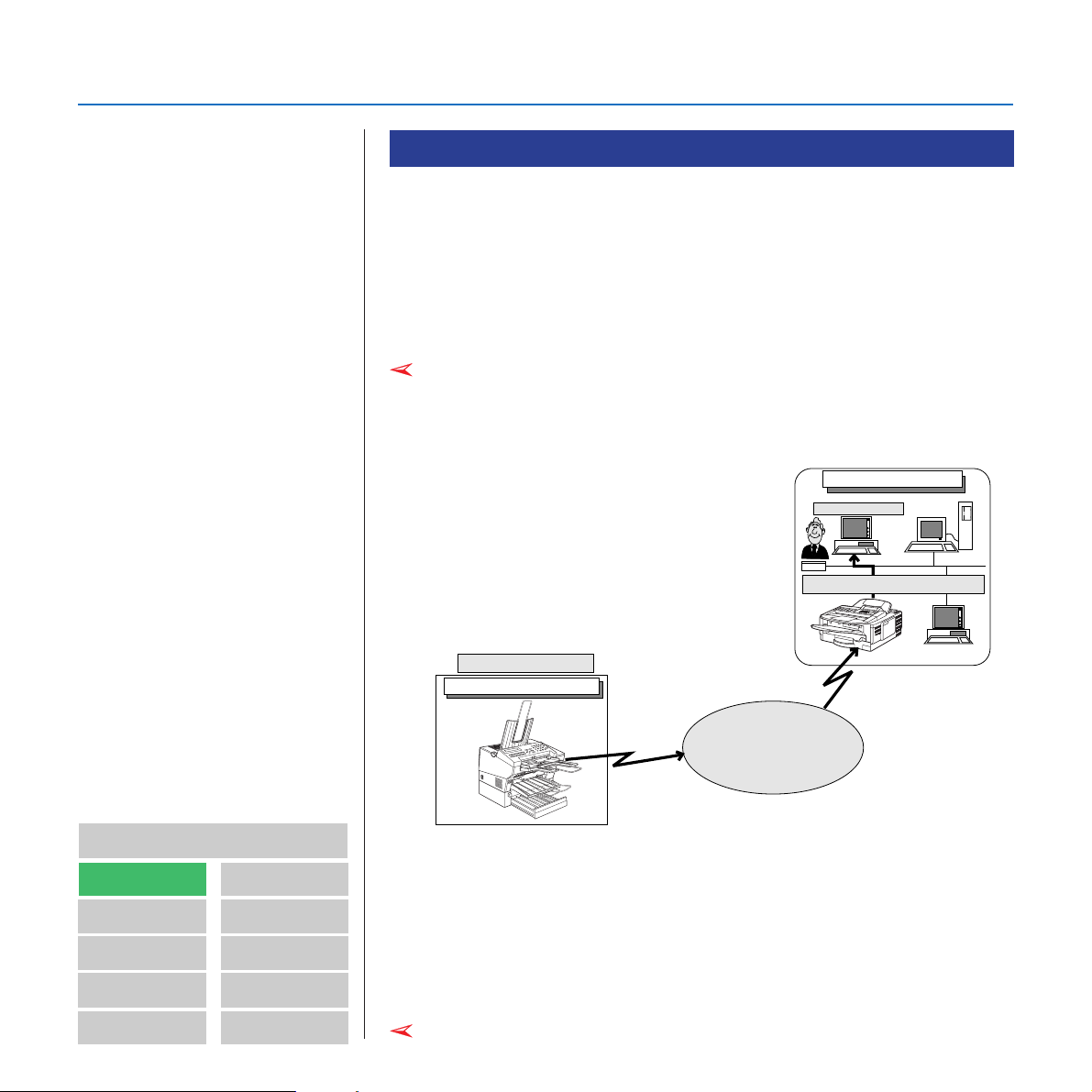
GETTING ACQUAINTED WITH NIC FAX
RECEPTION FUNCTIONS
Note 1
• A single mail address only can
be registered for each Personal
Code.
• NIC F AX can be set up to pr int a
forwarding mark on faxes that
are delivered as mail. See pa ge
224 of the main Operator’ s
Manual for details on turning the
forwarding mark on and off.
Forwarding mark printing is
turned on as the initial factory
default.
Note 2
• RTI (Recei v e Terminal Identification) or CSI (Called Station
Identification) is sho wn on the
computer as the subject of the
mail message.
Contents
GETTING AQUAINTED
WITH NIC FAX
GETTING READY
INTERNET FAXING
USING FUNCTIONS
IC FAX Monitor
IC FAX Com
Redirector
TROUBLESHOOTING
APPENDIX
GLOSSARY
Index
Routing of a Received Document to a Computer
Four-digit numeric Personal Codes (pages 111, 142) and routing
addresses (mail addresses) for each Personal Code can be registered
in NIC FAX. Then when a fax with a SUB appended as a dial option is
received from a fax machine with Personal Code send capabilities, NIC
FAX automatically delivers the fax as mail to an address programmed
in a Quick Dial or Speed Dial.
Note 1
To use this function, the sender must be informed of the proper P ersonal Code (four-digit ID number registered as the receiv er’s Personal
Code) to use.
London Branch of Company A
design@abc.company.com
212-1234-5678+1111
Paris Branch of Customer B
Personal Code:1111
1111=design@abc.company.com
NIC FAX
Server
PC
PC
E-Mail: nicfax2@abc.company.com
FAX No:212-1234-5678
Telephone
Network
G3FAX
FAX No:213-5678-1234
1 Paris Branch of Customer B sends a fax from a G3 machine to the
London Branch of Company A with Personal Code 1111 appended.
2 NIC FAX in London Branch of Company A receives the fax and
delivers it as mail to the computer specified by the Personal Code.
Note 2
18
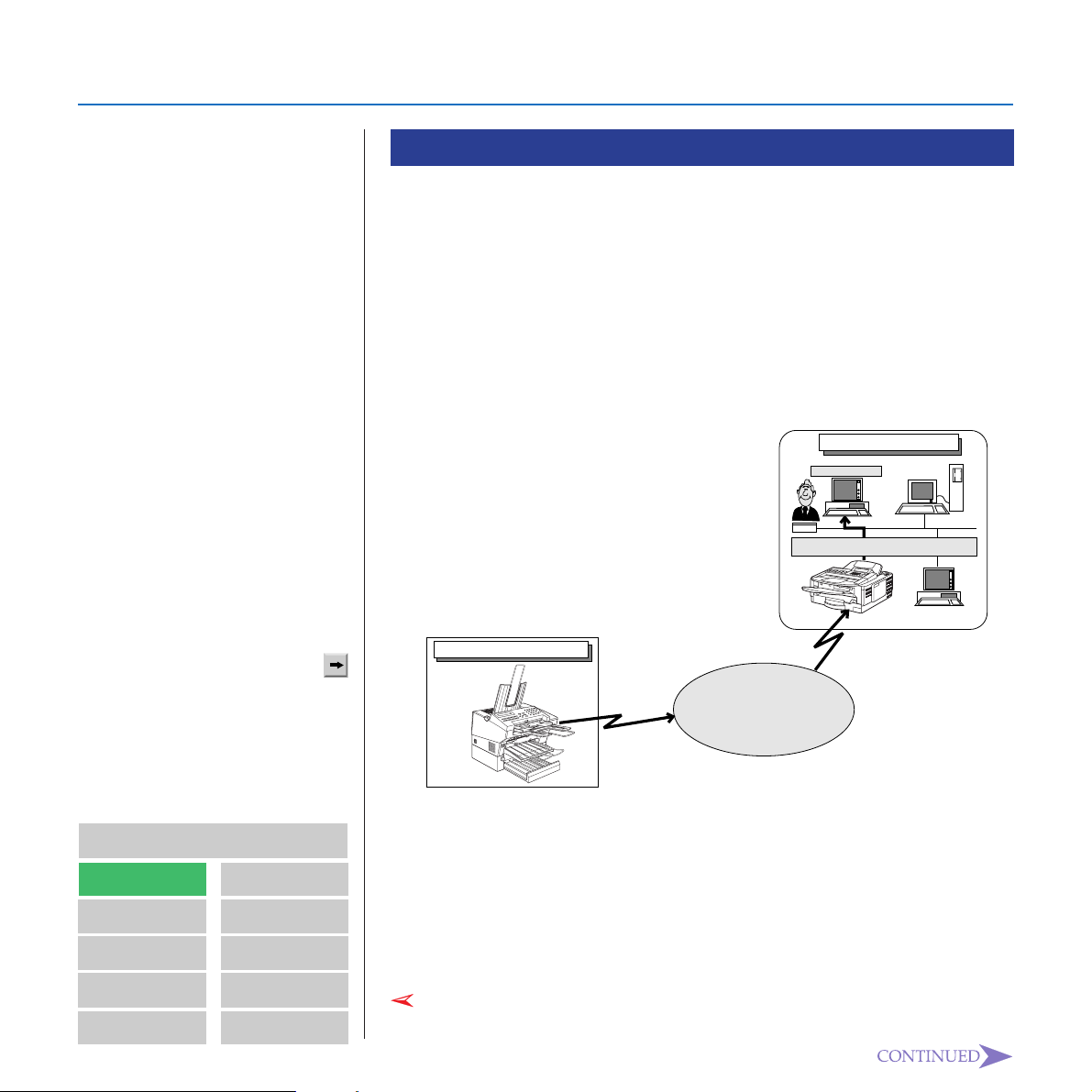
GETTING ACQUAINTED WITH NIC FAX
Paris Branch of Customer B
Server
PC
design@abc.company.com
COMPANY B
=design@abc.company.com
FAX No:213-5678-1234
G3FAX
RTI:COMPANY B
PC
RTI:COMPANY B
London Branch of Company A
Telephone
Network
NIC FAX
E-Mail: nicfax2@abc.company.com
FAX No:212-1234-5678
Note
• See page 145 of this Operator's
Manual and page 108 of the
main Operator’ s Manual for
details on Forwarding Station
Address.
"Forwarding Station Address"
........................See to p.145
• RTI (Recei v e Terminal Identification) or CSI (Called Station
Identification) is sho wn as the
subject of the forwarded mail
message.
Forwarding of a Received Document to a Computer
Unlike document delivery which requires Personal Code registration
and appending of an ID number (Personal Code and SUB) by the
sender, a received document is forwarded to a computer in accordance with its RTI (Receive Terminal Identification) or CSI (Called
Station Identification). With this method, the sending fax does not
need to have function code send capabilities .
Use of this function requires Forwarding Station Address to which
memory contents are to be forwarded.
GETTING AQUAINTED
WITH NIC FAX
GETTING READY
INTERNET FAXING
USING FUNCTIONS
IC FAX Monitor
Contents
IC FAX Com
Redirector
TROUBLESHOOTING
APPENDIX
GLOSSARY
Index
1 Paris Branch of Customer B sends a fax to the London Branch of
Company A.
2 The fax is received on NIC FAX at Company A, and forwarded to
the personal computer whose mail address is specified to receive
faxes from RTI: Customer B.
Note
19
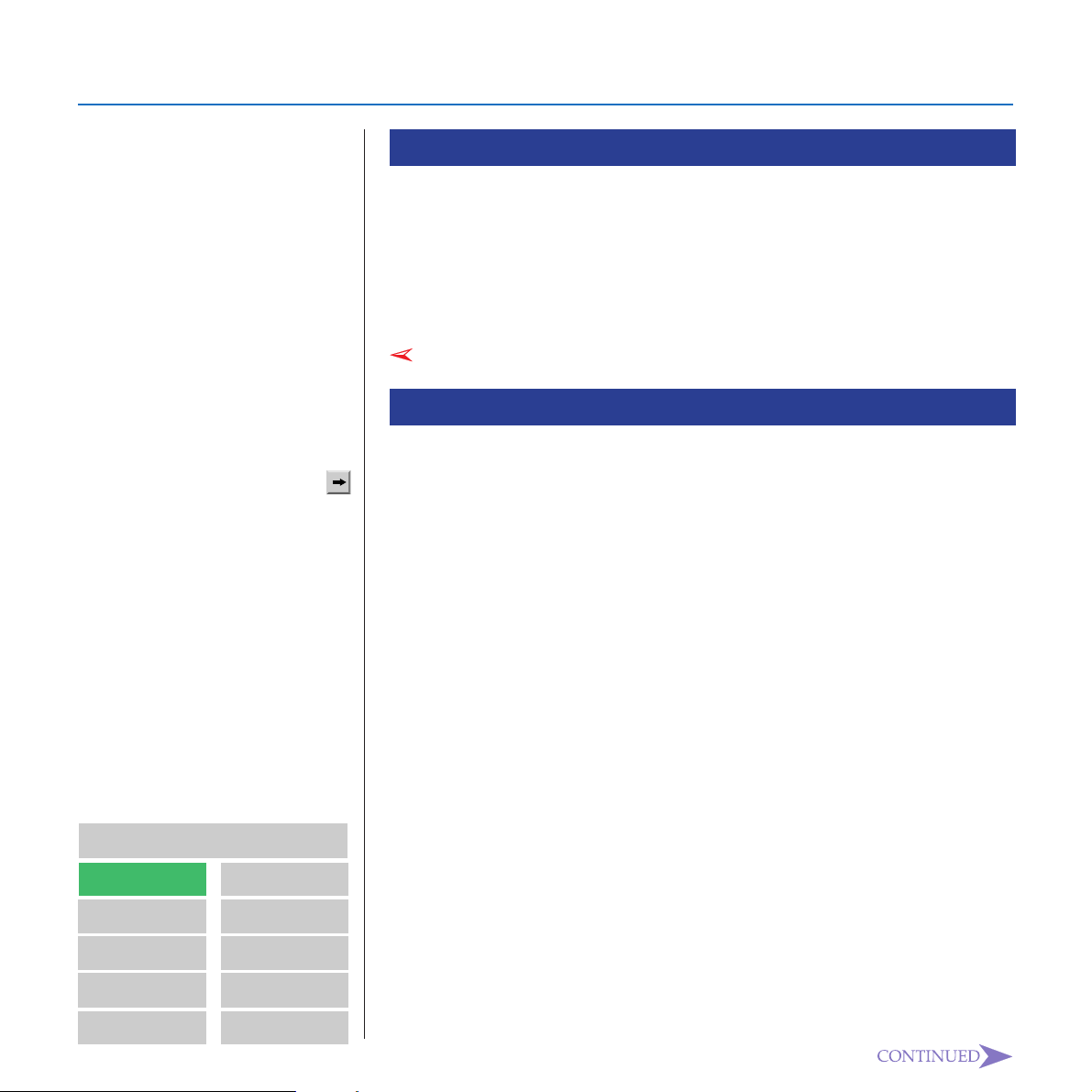
GETTING ACQUAINTED WITH NIC FAX
IC FAX Applications
NIC FAX comes with IC FAX applications that can be installed on your
computer. IC FAX applications include the following software.
❐ IC FAX Monitor
❐ IC FAX Com Redirector
❐ ICViewer
Note
• See page 29 for the system
requirements for running the IC
F AX applications.
"System Requirements"
.......................... See to p.29
Contents
GETTING AQUAINTED
WITH NIC FAX
IC FAX Com
Redirector
Note
IC FAX Monitor
This utility software lets you configure NIC FAX to suit your individual
needs, and check its current status on your computer’s display. The
following items can be set or checked using IC FAX Monitor.
❐ Setup (page 56)
❐ Setting the Administrator Mode Password (page 62)
❐ Back up (page 63)
❐ Restore (page 64)
❐ Memory Status (Transmission, Reception, Auto Document) (page
123)
❐ Display Journal (Transmission, Reception) (page 128)
❐ Address Book (Quick Dial, Speed Dial, Group Dial) (page 129)
❐ Multi-step Transfer Group (page 139)
❐ Personal Codes (page 142)
❐ Forward Station Addresses (page 145)
GETTING READY
INTERNET FAXING
USING FUNCTIONS
IC FAX Monitor
TROUBLESHOOTING
APPENDIX
GLOSSARY
Index
20
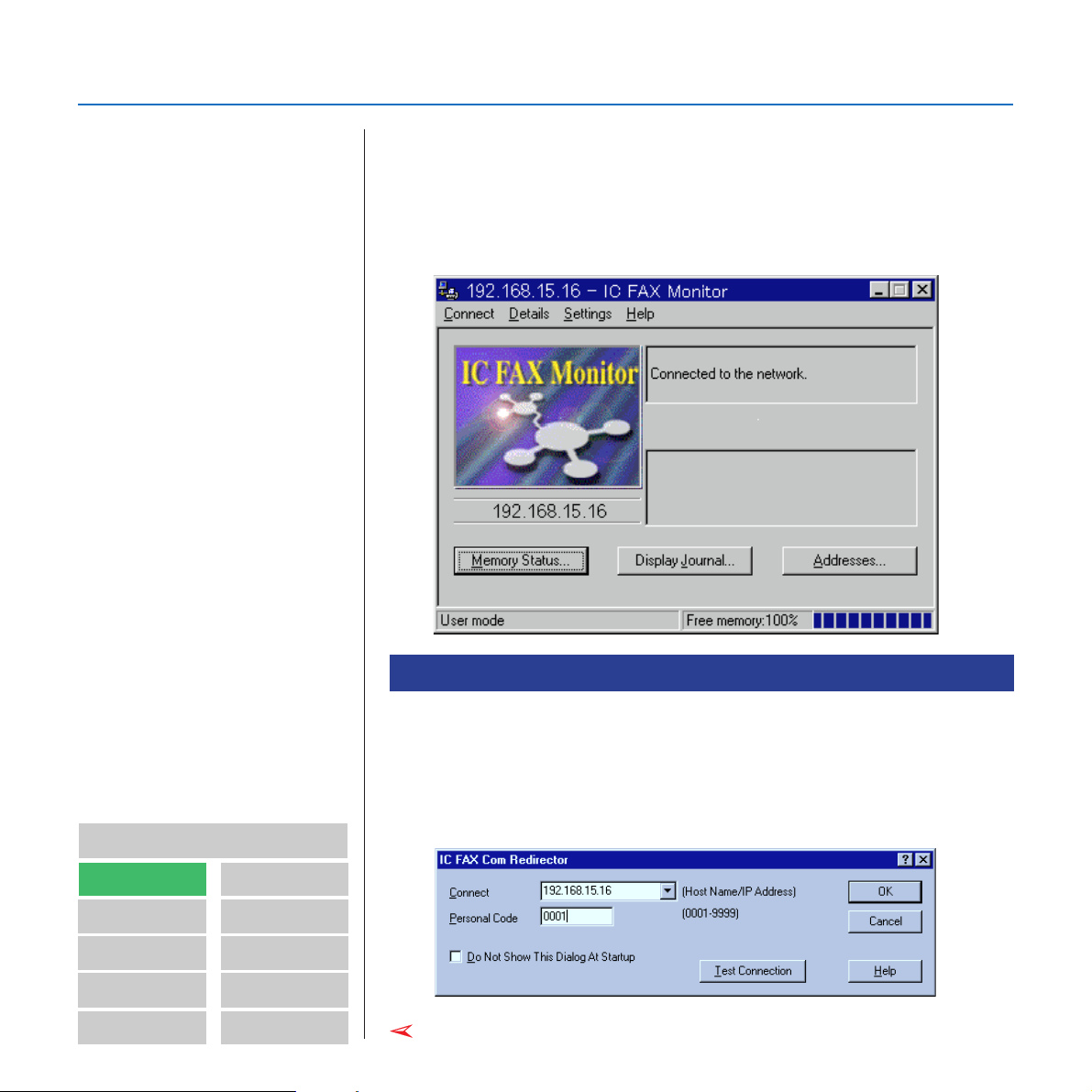
GETTING ACQUAINTED WITH NIC FAX
Note
• Use Microsoft F AX or some
other fax application that
supports Class 2 AT commands
to send faxes from a computer.
Contact your sales or your
service representative for
information about PC F AX
applications that are supported
by NIC F AX.
• You must also have IC FAX Port
and Facsimile Modem Type A03
installed on your computer in
order to use IC FAX Com
Redirector.
Contents
GETTING AQUAINTED
WITH NIC FAX
IC FAX Com Redirector
IC FAX Monitor has a User Mode and an Administrator Mode (page 54).
The User Mode can be used to check settings but not change them.
Administrator Mode access requires input of a password. The Admin-
istrator Mode can be used to change settings and perform all functions available with IC FAX Monitor.
IC FAX Com Redirector
This software can be used to send a request to NIC FAX to transmit a
fax from PC FAX application.
Normally , data from the computer’s COM port is sent ov er the LAN to NIC
F AX, which then tr ansmits the fax. IC F AX Com Redirector mak es it possi-
ble to send a fax directly from a computer without connecting a modem.
GETTING READY
INTERNET FAXING
USING FUNCTIONS
IC FAX Monitor
TROUBLESHOOTING
APPENDIX
GLOSSARY
Index
Note
21
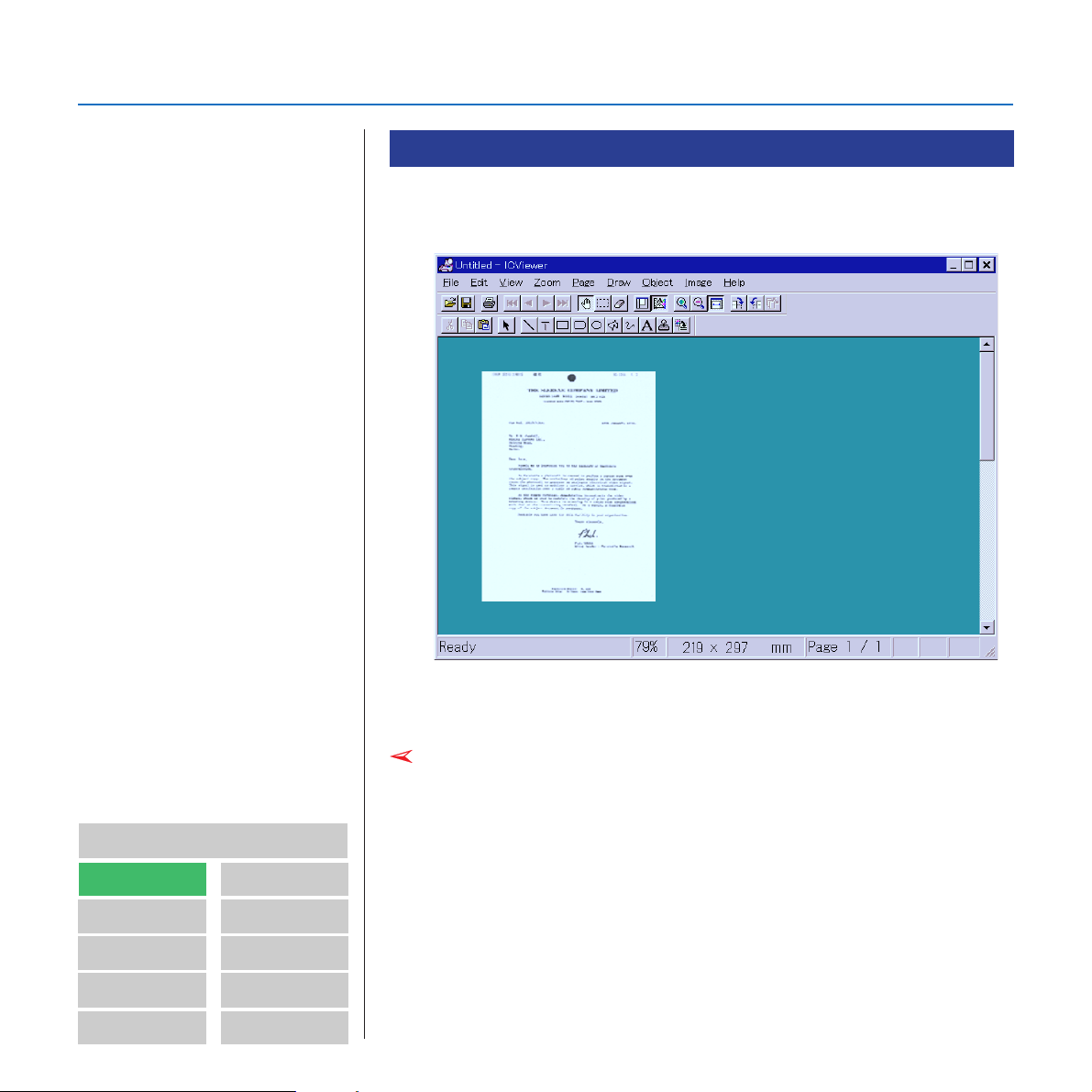
GETTING ACQUAINTED WITH NIC FAX
ICViewer
With this software, you can view, edit, and store images (TIFF-F and
DCX files) sent from NIC FAX by mail.
Note
• See the separate ICV iewer
Operator’s Man ual for details on
how to use it.
Contents
GETTING AQUAINTED
WITH NIC FAX
GETTING READY
INTERNET FAXING
USING FUNCTIONS
IC FAX Monitor
IC FAX Com
Redirector
TROUBLESHOOTING
APPENDIX
GLOSSARY
Index
See the separate ICViewer Operator’s Manual for details on how to
use it.
Note
22
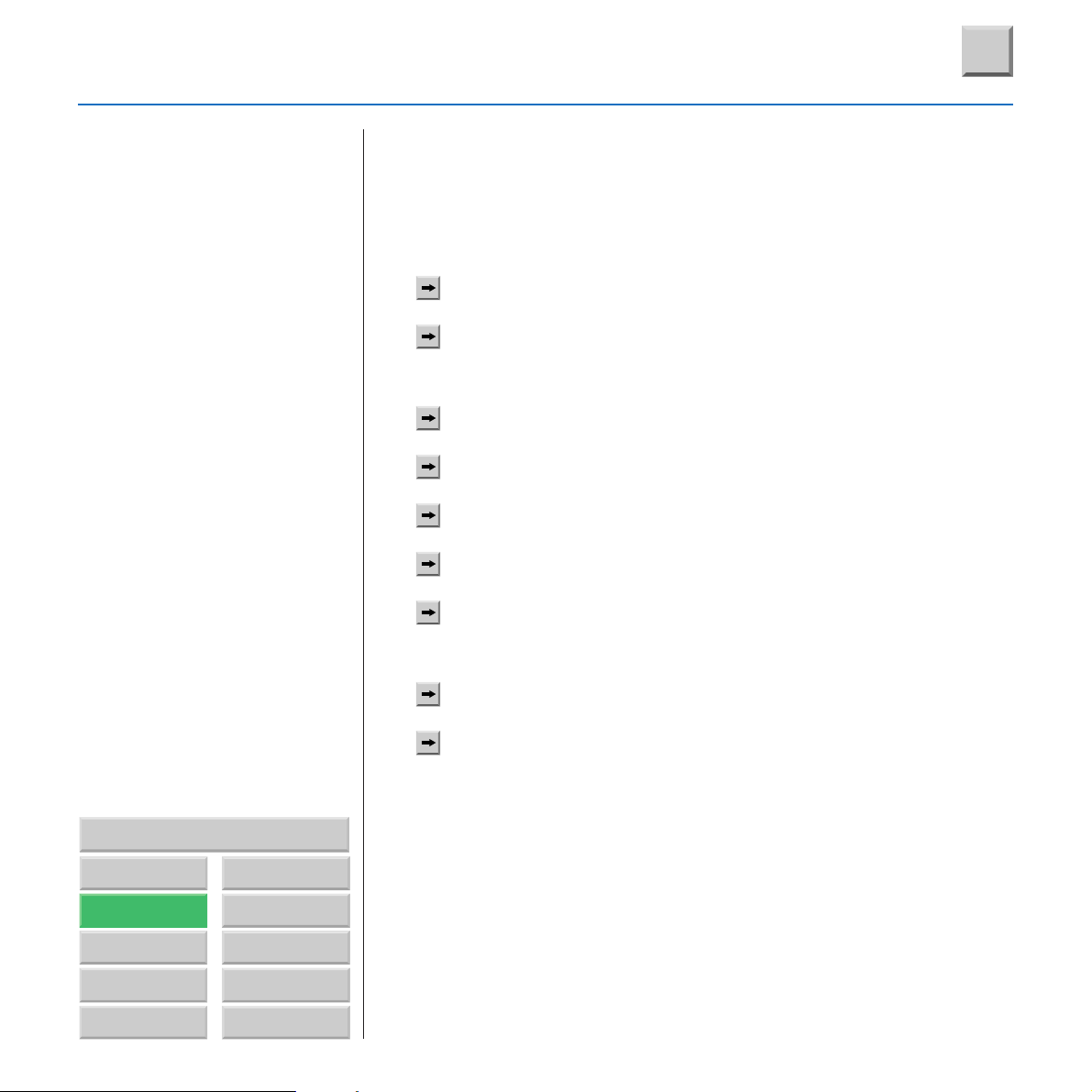
GETTING READY
Getting Around This User’s Guide
?
GETTING READY
CONNECTING TO A LAN ............................................. 24
MAIL SERVER SETTINGS
(BY NETWORK ADMINISTRATOR)...................... 25
INITIAL SETTINGS ....................................................... 26
INSTALLATION ............................................................. 29
UNINSTALLING THE IC FAX APPLICATIONS............. 47
Contents
GETTING AQUAINTED
WITH NIC FAX
GETTING READY
INTERNET FAXING
USING FUNCTIONS
IC FAX Monitor
IC FAX Com
Redirector
TROUBLESHOOTING
APPENDIX
GLOSSARY
Index
IC FAX MONITOR SETTINGS....................................... 54
SETTING THE ADMINISTRATOR MODE
PASSWORD .......................................................... 62
BACKING UP AND RESTORING MEMORY DATA...... 63
TESTING FOR PROPER OPERATION......................... 67
23
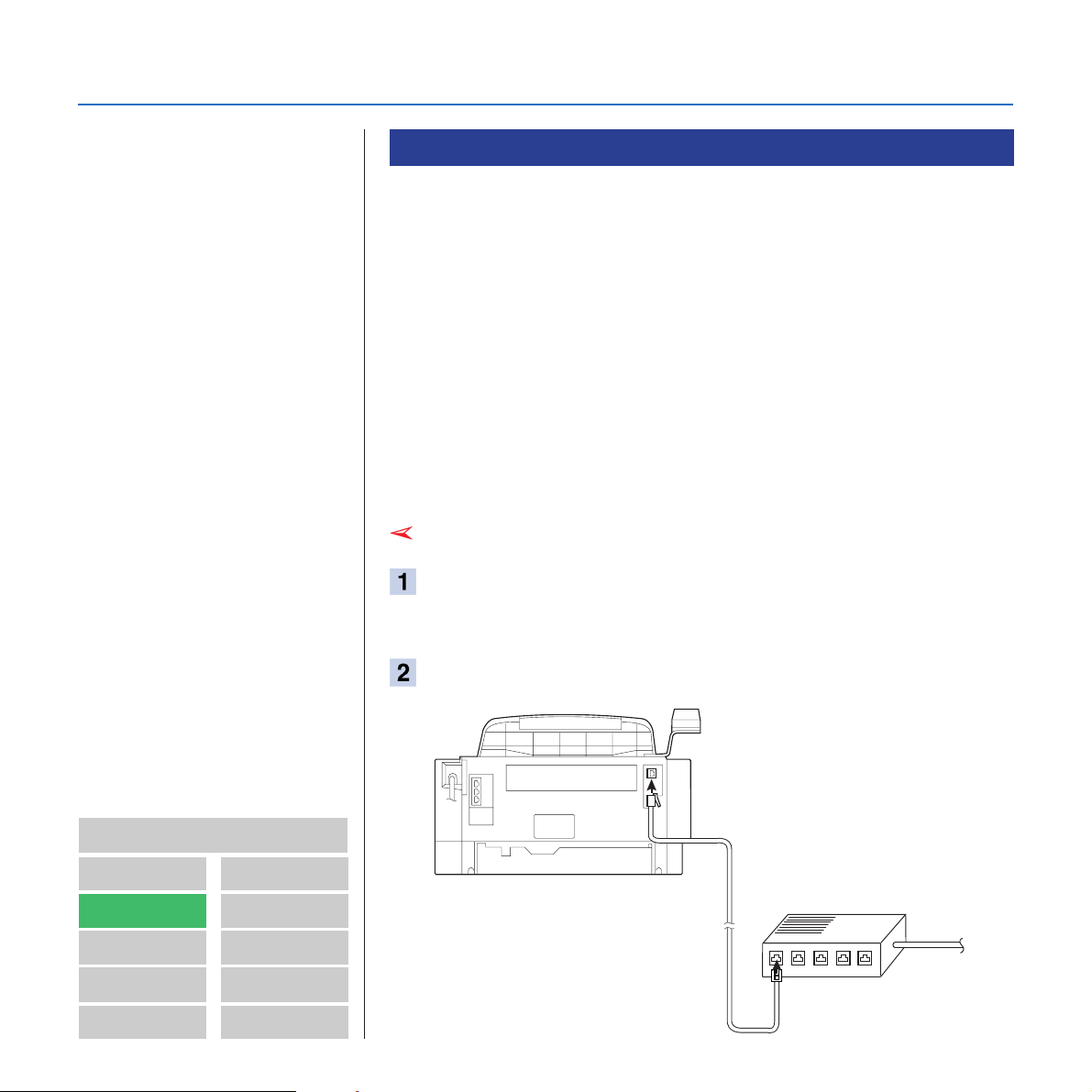
GETTING READY
CONNECTING TO A LAN
Note
• 10BASE-T cable is not supplied
with NIC F AX.
Connecting the LAN Cable
The following steps must be performed before you can use NIC FAX.
1. Connection of NIC FAX to a LAN.
❐ Connection requires a LAN cable. (10Base-T)
2. Mail server settings (by network administrator)
3. Initial settings (IP address, subnet mask, default gateway settings)
4. Installation
❐ Installation of the IC FAX applications on your computer
5. IC FAX Monitor settings
Since NIC FAX communicates over a LAN using TCP/IP protocols, it
requires a 10BASE-T LAN cable for connection.
Note
Plug one end of the cable into the NIC FAX port. Note that
the tab of the plug should be facing to the right of NIC FAX
when viewed from the rear.
Plug the other end of the cable into a hub.
Contents
GETTING AQUAINTED
WITH NIC FAX
GETTING READY
INTERNET FAXING
USING FUNCTIONS
IC FAX Monitor
IC FAX Com
Redirector
TROUBLESHOOTING
APPENDIX
GLOSSARY
Index
(Back of NIC FAX)
24
10BASE-T cable
Hub
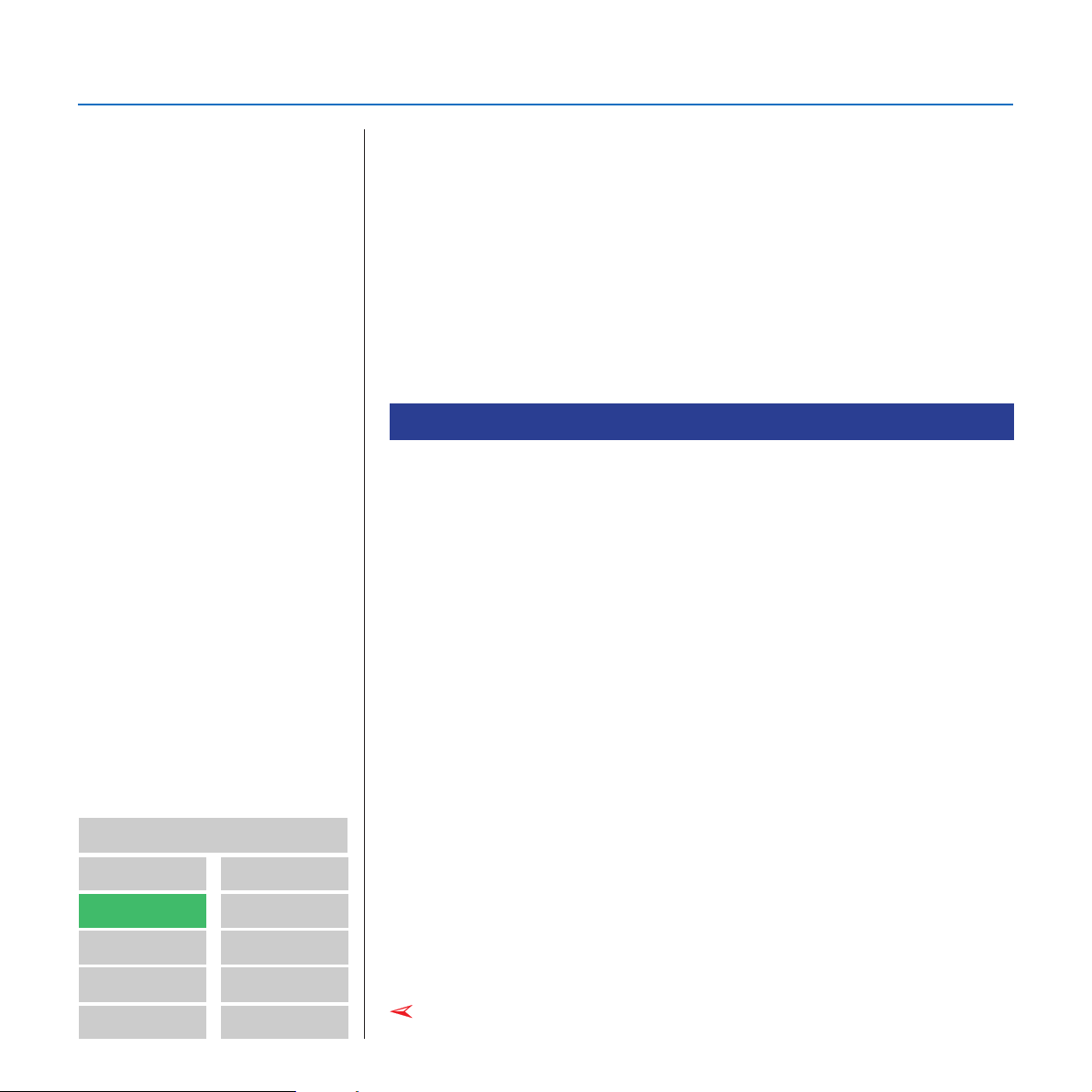
GETTING READY
MAIL SERVER SETTING (BY NETWORK ADMINISTRAT OR)
The information in this section is for your network administrator.
NIC FAX uses an Internet mail system to send Internet faxes. Since it
automatically connects to the mail server to get mail, a NIC FAX
account and password must be set up on the mail server. See the
documentation for the mail server for details on the procedure required for setting up accounts and passwords.
Be sure to provide the NIC FAX IP address and host name information to NIC FAX users, who need to input them when establishing a
connection with IC FAX Monitor and IC FAX Com Redirector.
Mail Servers That Have Been Confirmed To Work
• Sendmail/QUALCOM Pop server
Program SMTP sendmail Ver.8 or higher
POP QUALCOM Pop server
OS Solaris 1 Ver.2.1.4-R3
• Post Office
Agency Software.com
Ver.3.1 Release PO203a
Note
• Supported operations and
services differ according to the
mail server used.
Contents
GETTING AQUAINTED
WITH NIC FAX
GETTING READY
INTERNET FAXING
USING FUNCTIONS
IC FAX Monitor
IC FAX Com
Redirector
TROUBLESHOOTING
APPENDIX
GLOSSARY
Index
• Seattle Lab Mail Server
Agency Seattle Lab Inc
Ver.2.4
• Netscape Messaging Server
Agency NetScape Communications
Ver.3.0
• IMail Server for Windows NT
Agency Ipswitch, Inc.
Ver.4.0
Note
25
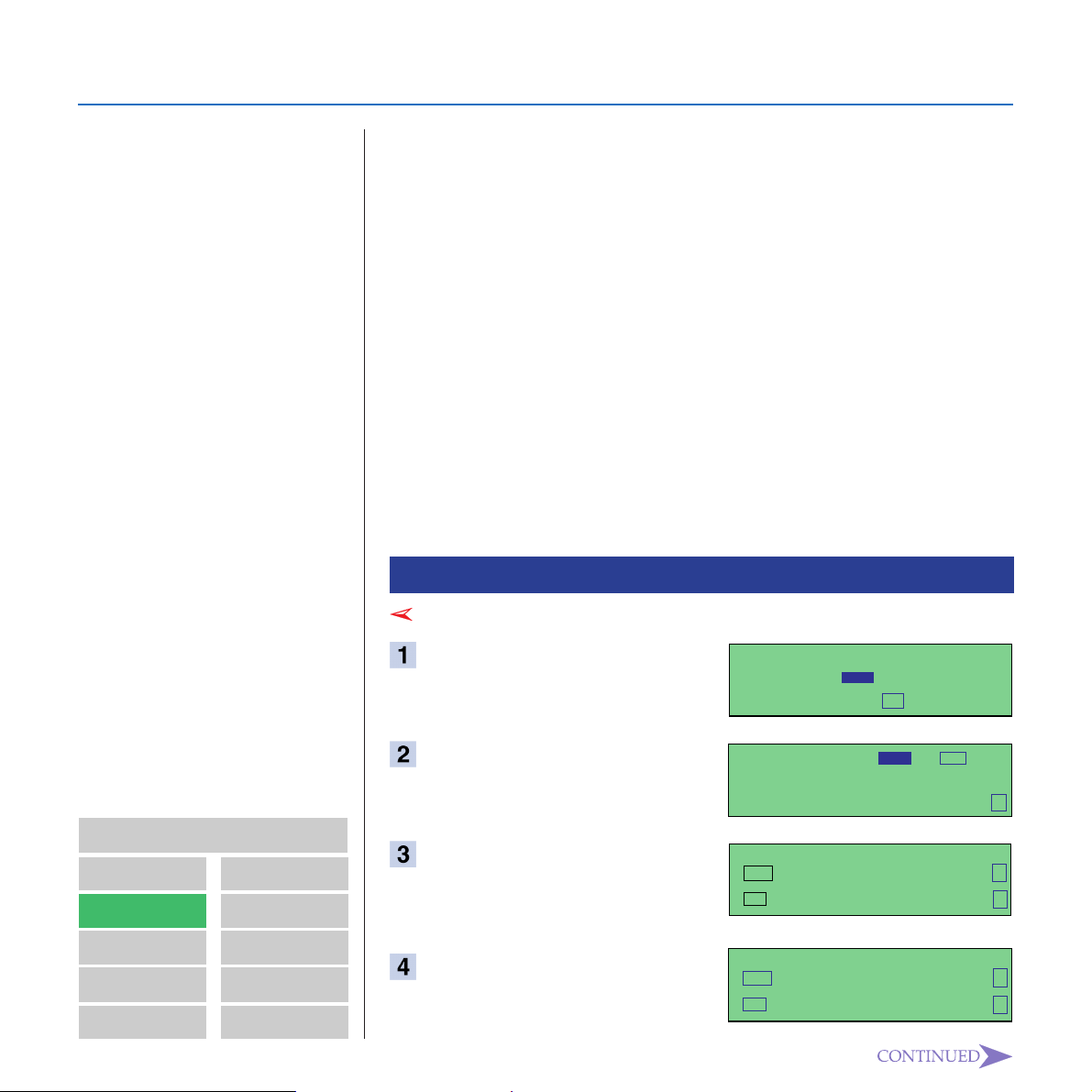
GETTING READY
SYSTEM SET
NO TO CANCEL
-
OWN NUMBER <G3>
YES TO SET PREVIOUS ↑
NO TO CANCEL NEXT ↓
INITIAL SETTINGS
Note
• Please consult your network
administrator to obtain the IP
address, subnet mask, and
default gatew ay settings.
The procedure described here should be performed after NIC FAX is
connected to the LAN and the required mail server settings are complete. The following describes the three initial settings:
❐ IP address
The IP address is assigned to NIC FAX by your network administrator. An IP address is made up of four numbers, each of which is
in the range off 0 to 255, separated by periods.
❐ Subnet mask
The subnet mask is assigned by your network administrator.
❐ Default gateway
This is the address of the gateway (router) to which NIC FAX is
connected. The default gateway setting is required when connecting to another network.
Making Initial Settings
Note
Press
Function 6 0
.
Contents
GETTING AQUAINTED
WITH NIC FAX
GETTING READY
INTERNET FAXING
USING FUNCTIONS
IC FAX Monitor
IC FAX Com
Redirector
TROUBLESHOOTING
APPENDIX
GLOSSARY
Index
Press
222261
.
Press ∞ until the IP address
appears on the display.
Press
Yes
.
26
SYSTEM SET NO.:
61INITIAL SET 62FUNCTION SET
63U. PARAMETER 71PERS. CODE
IP ADDRESS
YES TO SET PREVIOUS ↑
No TO CANCEL NEXT ↓
-
OR NO
↓
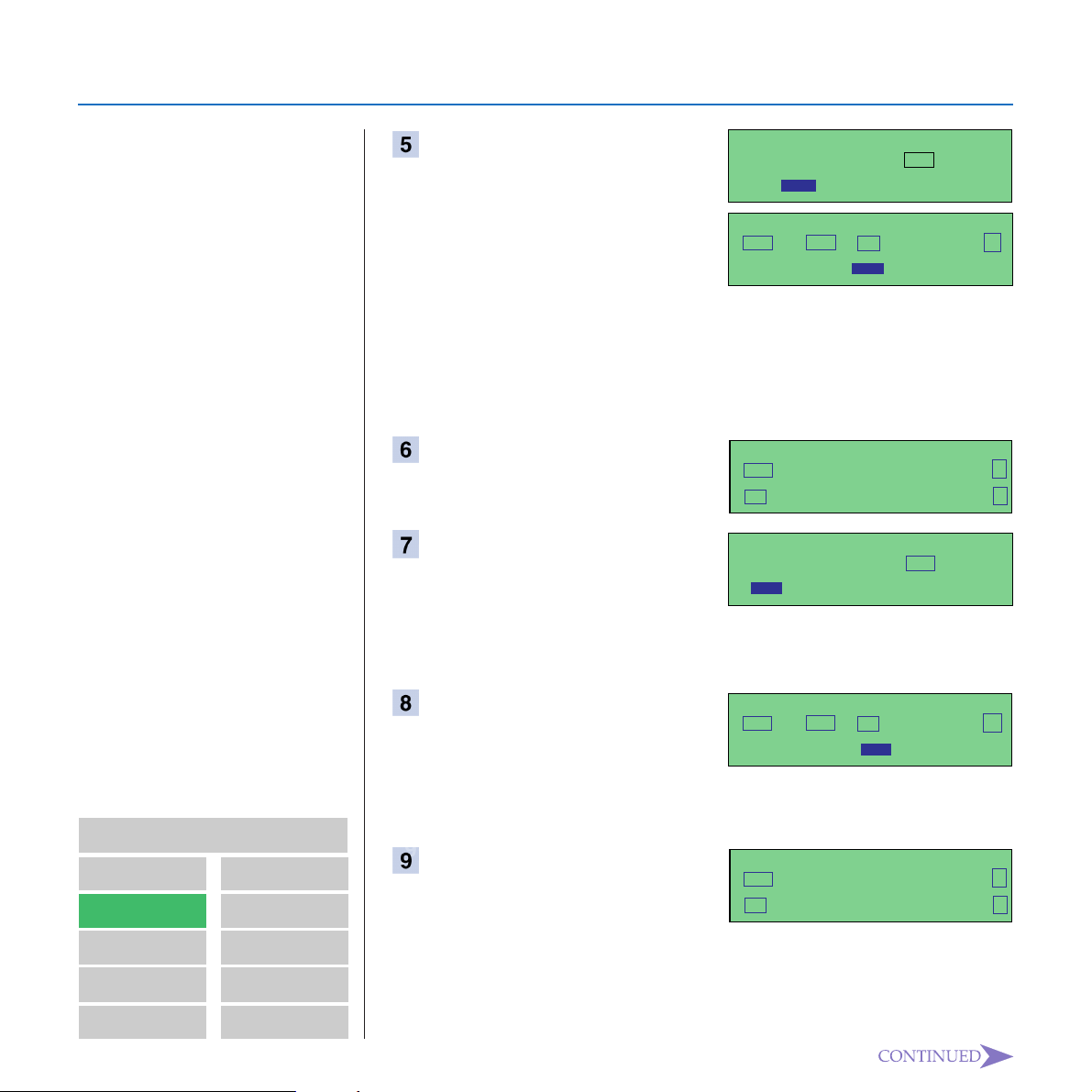
GETTING READY
IP ADDRESS
YES TO END
. . .
-
SUBNET MASK
YES TO SET PREVIOUS ↑
NO TO CANCEL NEXT ↓
DEFAULT GATEWAY
YES TO SET PREVIOUS ↑
NO TO CANCEL NEXT ↓
Input the IP address.
IP ADDRESS
YES OR CLR • NO →
192.168. 15. 16
-
❐ If a number has only one or two digits, input it and then press
2 to move the cursor to the next number.
Contents
GETTING AQUAINTED
WITH NIC FAX
IC FAX Com
Redirector
❐ Pressing
❐ Pressing
Press
Press
Yes
Yes
Clear
deletes the digit at the current cursor position.
No
clears the entire IP address.
.
.
SUBNET MASK
YES TO END
. . .
-
❐ This displays the subnet mask setting screen. If you want to
exit the initial setting procedure at this point, press
Input the subnet mask.
SUBNET MASK
YES OR CLR • NO →
255.255.255. 0
Function
-
❐ If a number has only one or two digits, input it and then press
3 to move the cursor to the next number.
Press
Yes
.
.
GETTING READY
INTERNET FAXING
USING FUNCTIONS
IC FAX Monitor
TROUBLESHOOTING
APPENDIX
GLOSSARY
Index
27
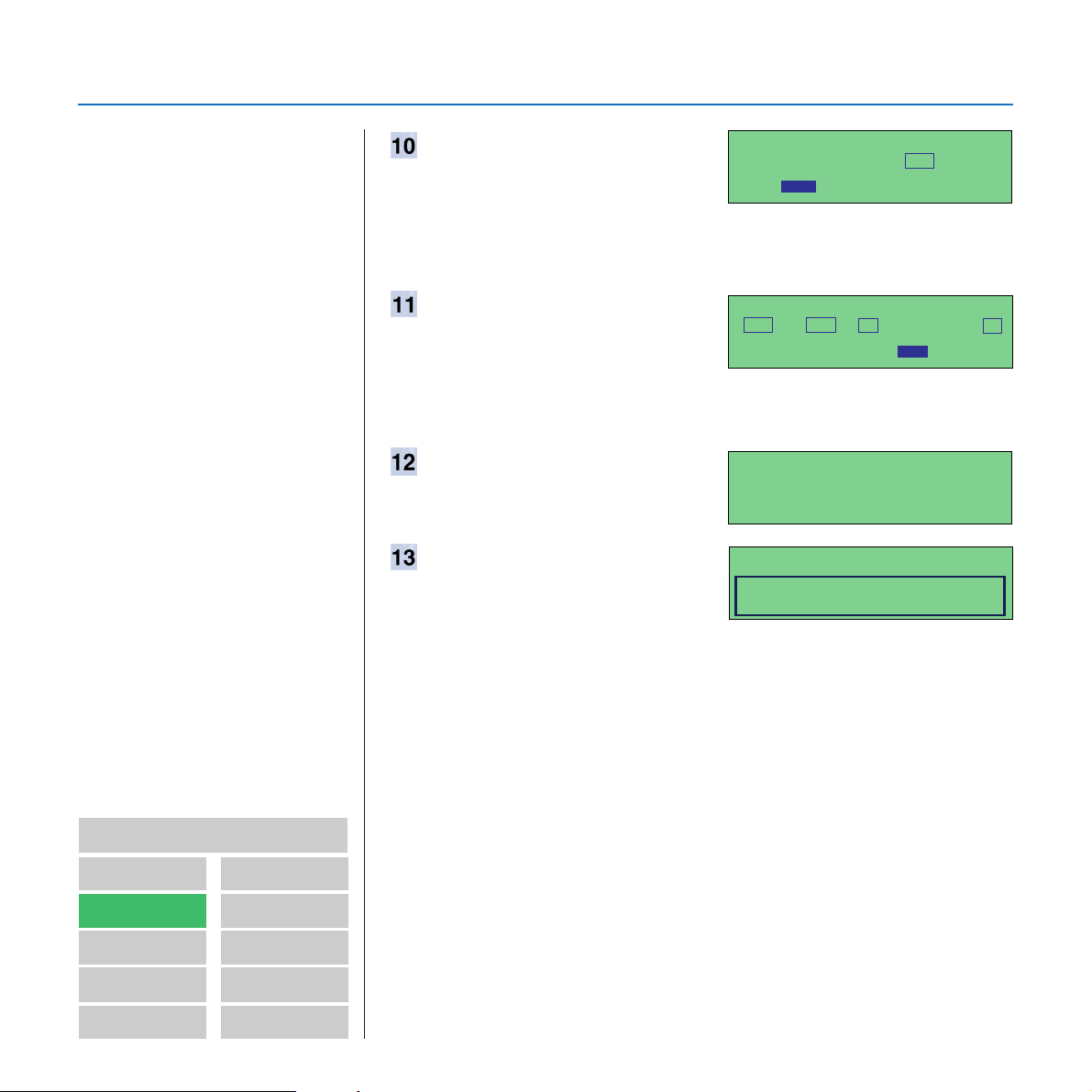
GETTING READY
Press
Yes
.
DEFAULT GATEWAY
YES TO END
. . .
-
❐ This displays the default gateway setting screen. If you want to
exit the initial setting procedure at this point, press
Input the default gateway.
DEFAULT GATEWAY
YES OR CLR • NO →
192.163.15. 1
Function
-
.
❐ If a number has only one or two digits, input it and then press
3 to move the cursor to the next number.
Press
Press
Yes
.
Function
SYSTEM SET
61INITIAL SET 62FUNCTION SET
63U. PARAMETER 71PERS. CODE
.
MEMORY TRANS. 24.SEP. 15:00
SET DOC. OR ENTER FAX NO.
MEMORY100%
Contents
GETTING AQUAINTED
WITH NIC FAX
GETTING READY
INTERNET FAXING
USING FUNCTIONS
IC FAX Monitor
IC FAX Com
Redirector
TROUBLESHOOTING
APPENDIX
GLOSSARY
Index
28
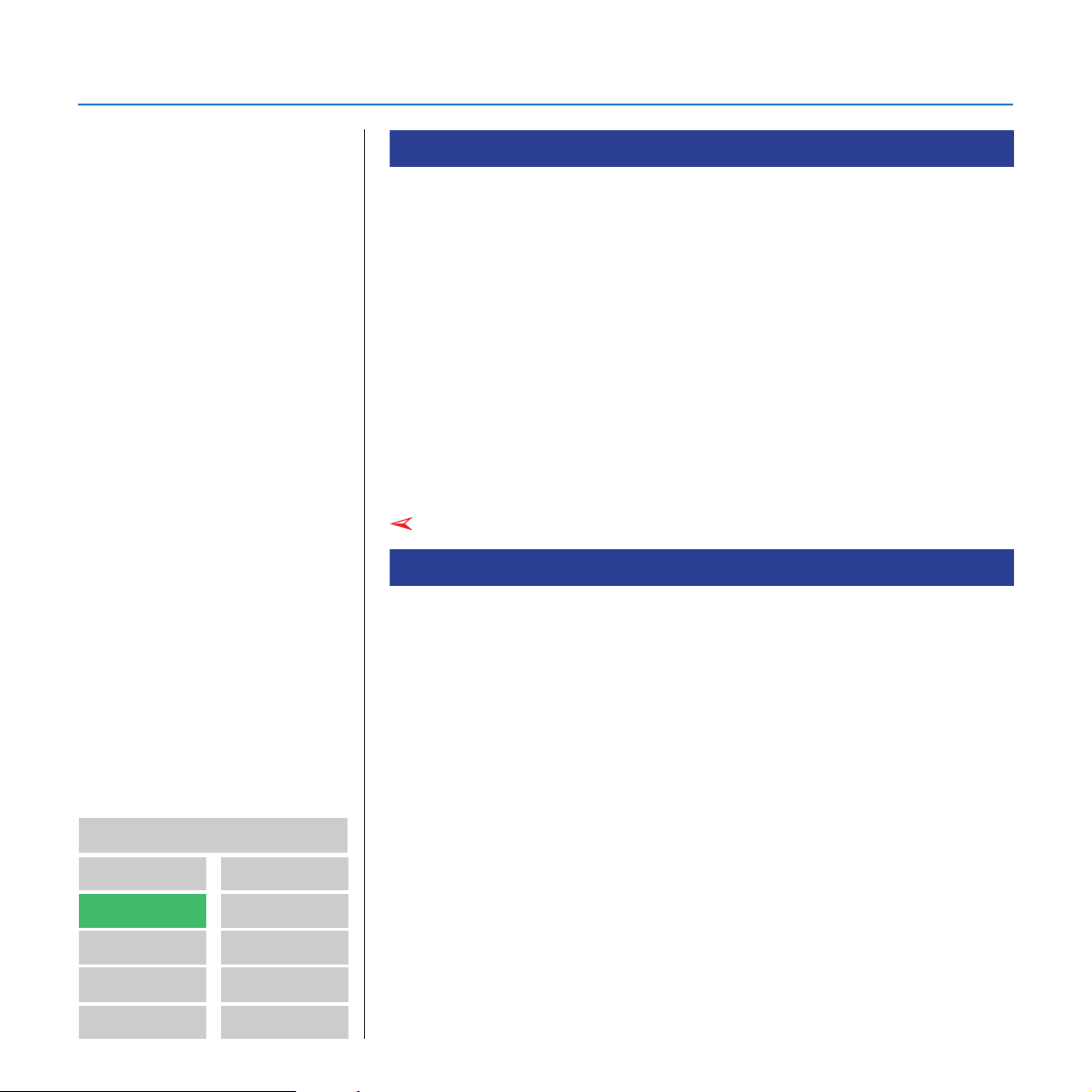
GETTING READY
INSTALLATION
Note
• Operation cannot be guaranteed
for all system configurations.
System Requirements
The following is the required system for a computer running the IC
FAX applications.
Computer : IBM PC/AT or compatible running Windows 95
(English)
CPU : i486DX-100MHz or higher
Minimum Memory : 16MB minimum
Free Disk Space : 30MB minimum
Operating System : Windows 95 (English)
Display : SVGA 640 × 480, 256 colours minimum
Network : LAN connection, TCP/IP protocols
Note
Before Starting Installation
Running the installation program on the CD-ROM that contains the IC
FAX applications causes the three programs listed below to be installed by default. Note, however, that you can also specify installation
of specific programs if you want.
Contents
GETTING AQUAINTED
WITH NIC FAX
GETTING READY
INTERNET FAXING
USING FUNCTIONS
IC FAX Monitor
IC FAX Com
Redirector
TROUBLESHOOTING
APPENDIX
GLOSSARY
Index
❐ IC FAX Com Redirector
❐ IC FAX Monitor
❐ ICViewer
29
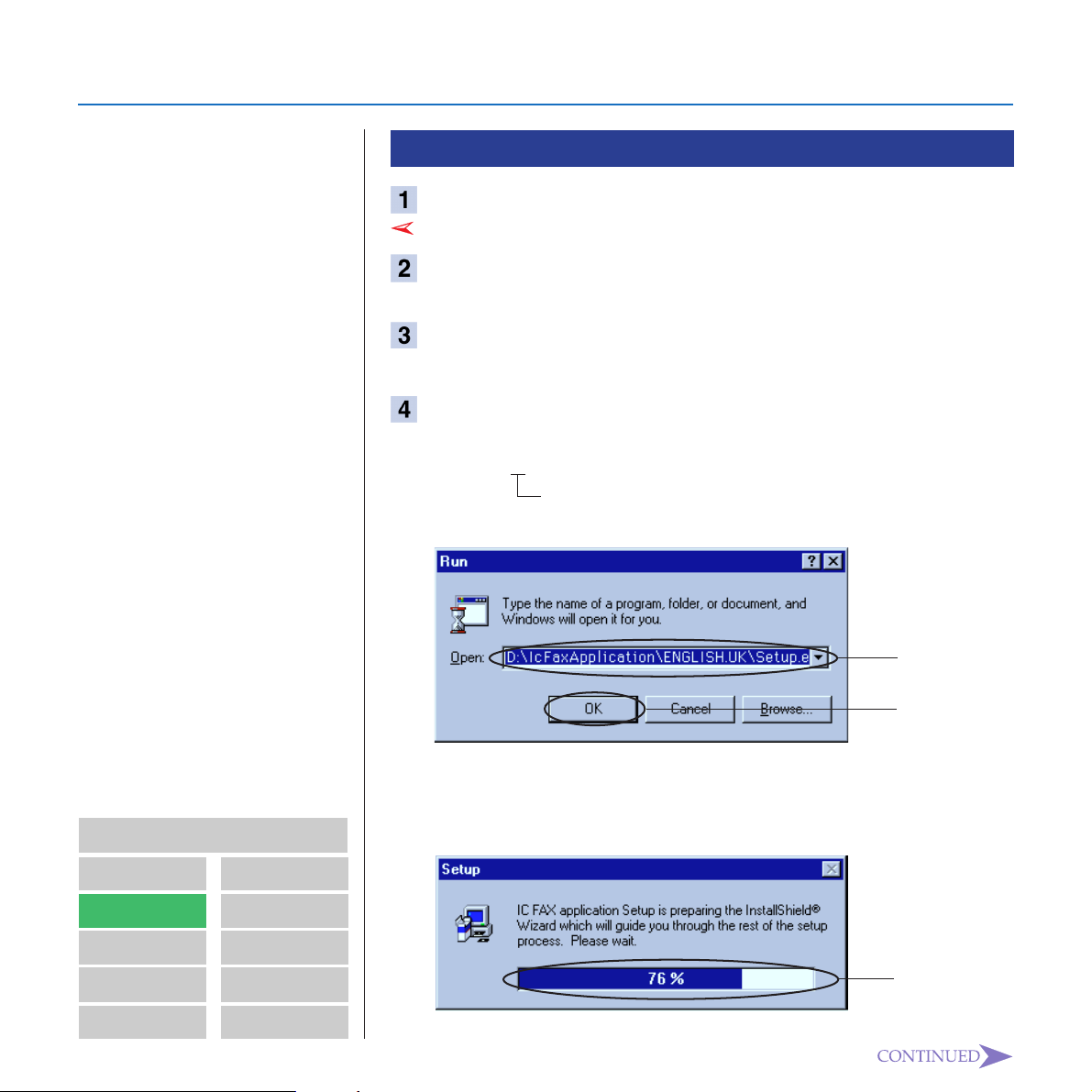
GETTING READY
Installing the IC FAX Applications
Turn on the computer and start up Windows 95.
Note
• Close all files, exit all applications, and restart Windows 95
before installing the IC FAX
applications.
Note
Insert the CD-ROM that contains the IC FAX applications
into the computer’s CD drive.
On the
This causes the
Type the text shown below into the Text Box and then click
[OK]
[Start]
menu, select
[Run]
dialog box to appear.
[Run]
.
.
Type:
D:\IcFaxApplication\ENGLISH.UK\Setup. exe
CD-ROM drive name. Use the actual name of the
CD-ROM drive on your system.
Text Bo x
[OK]
Contents
GETTING AQUAINTED
WITH NIC FAX
GETTING READY
INTERNET FAXING
USING FUNCTIONS
IC FAX Monitor
IC FAX Com
Redirector
TROUBLESHOOTING
APPENDIX
GLOSSARY
Index
❐ Clicking
[OK]
above prepares the Install Shield wizard. When
the progress bar reaches 100%, the Question dialog box will
appear.
Progress Bar
30
