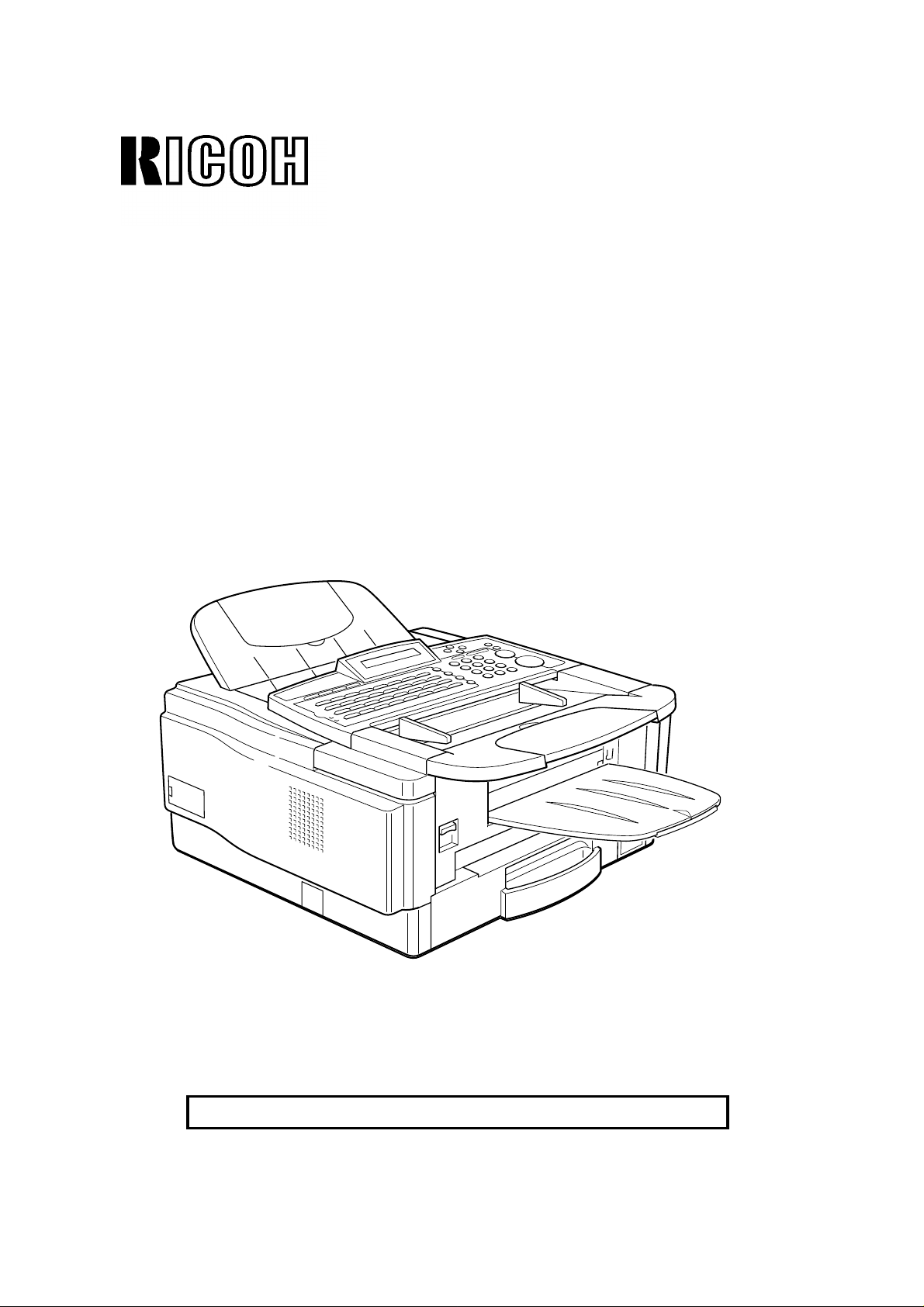
OPERATOR’S MANUAL
RICOH FAX2700L
Please read all of these instructions and keep this manual by your machine.
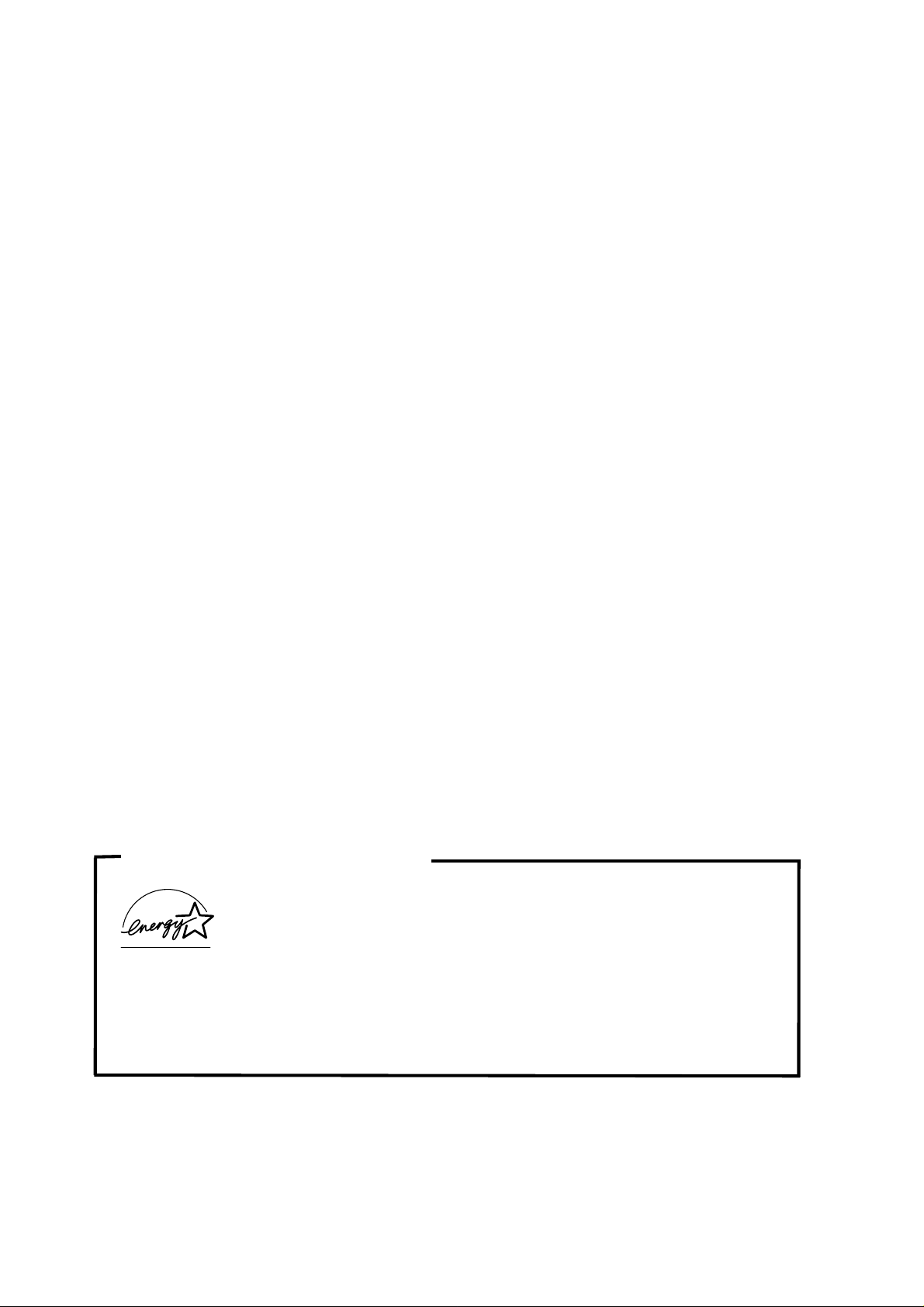
Optional Equipment
Memory (FEATURE EXPANDER TYP E 100 2M, FEATURE EXPANDER TYPE
100 4M)
Either a 2-Mbyte memory card or a 4-Mbyte memo ry ca rd can be added.
PC Printer Interface Kit (PRINTER INTE RFACE TYPE 100)
This allows you to use the machine as a lase r print er fo r a n IBM1 or compatible
personal computer.
Telephone Handset (HANDSET TYPE 100)
This permits voice communication (ove r t he PSTN).
PAPER CASS ETTE TYPE 100
This gives this machine addit ional 100 sheet paper cap acit y wit h sing le she et
bypass.
PC-FAX EXPANDER TYPE 100
This allows use of this machine as a scan ner, PC Fax modem and 200dpi
convenience printer.
COUNTER TYPE 100
1
Copyright Notice
IBM is a registered trademark of Int ern at ion al Bu sine ss Machin es Corporation.
ENERGY SAVING INFORMATION
As an Energy Star Partn er, we have determined that this fax mo de l
meets Energy Star guidelines for energy efficiency.
This product was desig ned to reduce the environmen tal impact associated with
fax equipment. This is accomplish ed by means of en erg y savin g f ea tu res su ch a s
Low Power (Energy Saver) mode and Night Timer. Please see applicable sections
of operating manual for details.
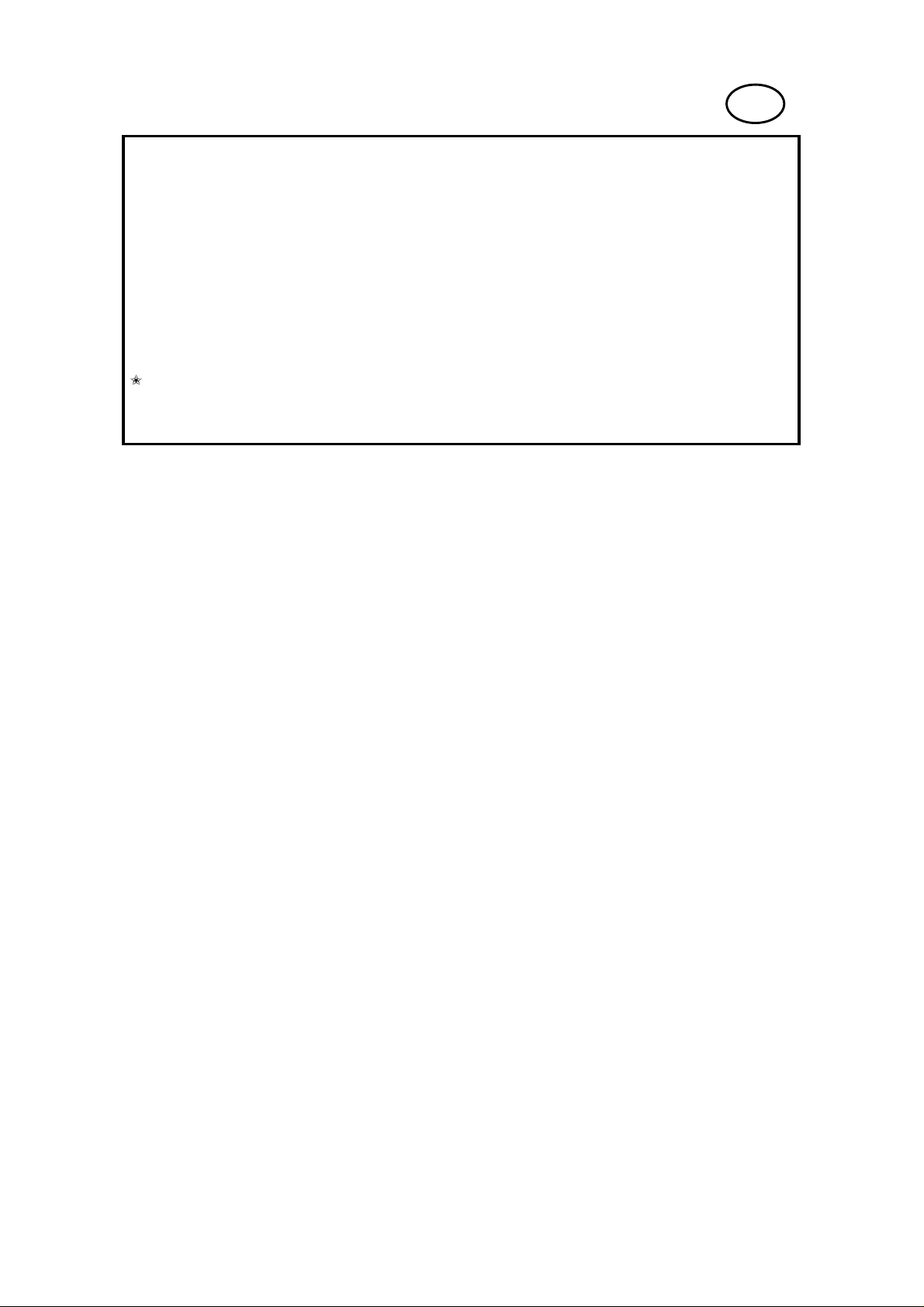
US
WARNING: This equipment has been tested and found to comply with the
limits for a Class A digital device, pursuant to Part 15 of the FCC Rules.
These limits are designed to provide reasonable protection against harmful
interference when the equipment is operated in a commercial environment.
This equipment generates, uses, and can radiate radio frequency energy and,
if not installed and used in accordance with the instruction manual, may cause
harmful interference to radio communications. Operation of this equipment in a
residential area is likely to cause harmful interference in which case the user
will be required to correct the interference at his own expense.
L
CAUTION: Use of control or adjustments or performance of procedures
other than those specified herein may result in hazardous radiation exposure.
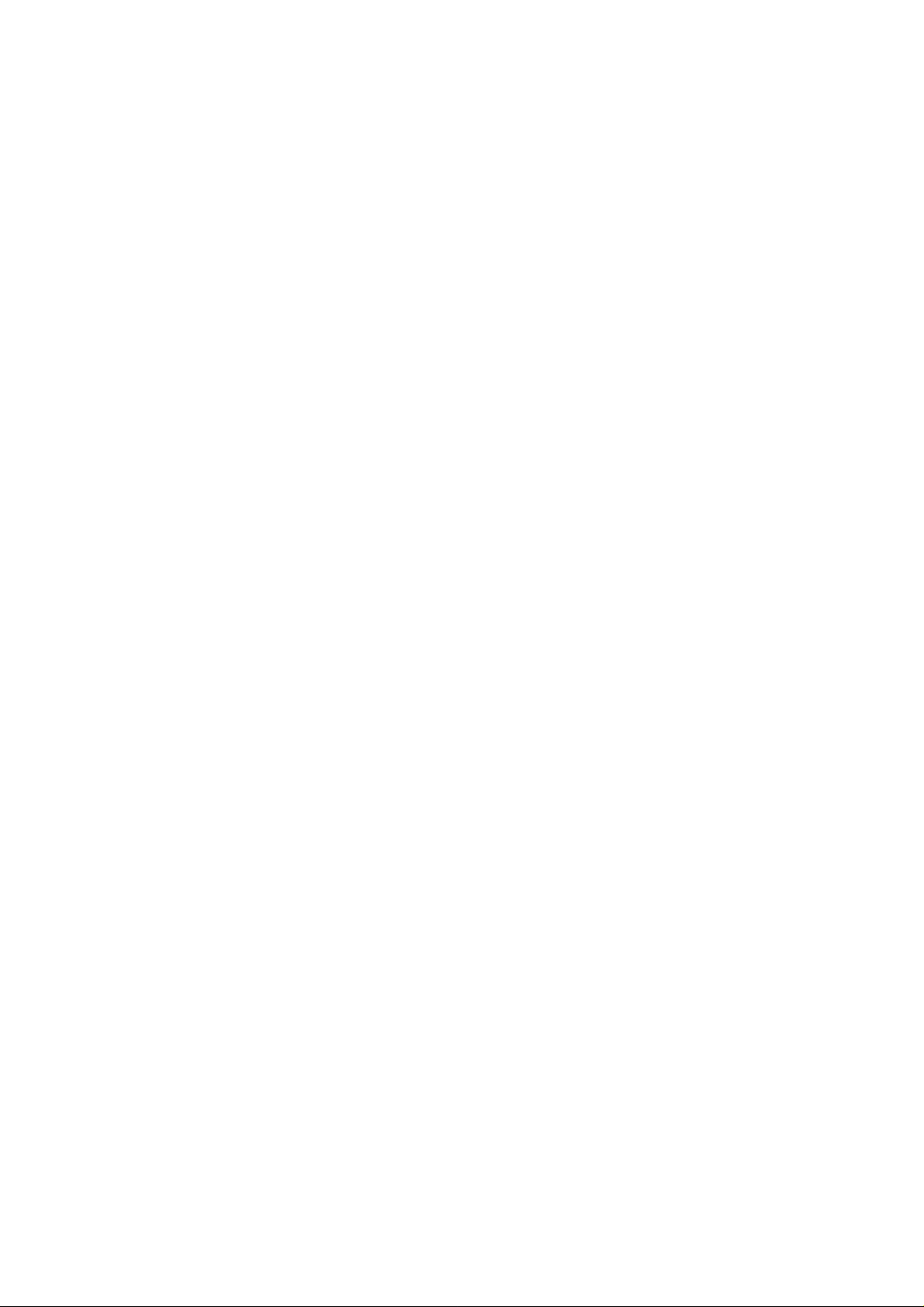
IMPORTANT SAFETY INSTRUCTIONS
1. Read all of these instructions.
2. Save these instruct ion s for lat er use.
3. Follow all warnings and instructions marke d on the product.
4. Unplug this product from the wall outlet befo re cleaning. Do not use liquid
cleaners or aerosol cleaners. Use a damp cloth for cleaning.
5. Do not use this product near water.
6. Do not place this produ ct on an un sta ble cart, stand, or tab le. The product
may fall, causing serious dama ge to th e pro du ct or inju ring the user.
7. Slots and openin gs in th e cabinet and the ba ck or bottom are provided for
ventilation; to ensure reliab le op era tio n of the prod uct and to pro tect it from
overheating, th ese openings must not be blocked or covered. The op en ing s
should never be blocked by placin g th e product on a bed, sofa, rug, or o th er
similar surface. This product should not be placed in a built-in installation
unless proper ventilation is provided.
8. This product should be ope rated from the type of po wer source indicated on
the marking label. If you are no t sure of th e typ e of power available, con sult
an authorized sales person or your local power company.
9. This product is equipped with a 3-wire groun din g typ e plu g, a plug having a
third (grounding) pin. This plu g will only fit into a grounding-type power ou tle t.
This is a safety feature. If you are unable to insert th e plu g into the outlet,
contact your electrician to replace your obsolete out let . Do no t de fe at the
purpose of the grounding type plug. (This do es no t apply in cou nt ries in which
the 2-wire, non-grounded type of plug is used .)
10. Do not allow anything to rest on th e power cord . Do no t loca te this pro du ct
where persons will walk on the cord.
11. If an ext en sion cord is used wit h th is product, make sure that the total of the
ampere ratings on the prod uct s plug ge d int o the extension cord do not
exceed the extension cord ampere rating . A lso, make sure that th e t otal of all
products plugged into the wall outlet does not exceed 15 amperes.
12. Never push objects of an y kind int o th is p rod uct through cabinet slots as t hey
may touch dangerous voltage poin ts or sho rt out pa rts th at could result in a
risk of fire or electric shock. Never spill liquid of any kind on the pro du ct.
13. Do not attempt to service th is prod uct yourself, as opening or removing covers
may expose you to dangerous voltage points or ot her risks. Refer all servicing
to qualified service personnel.
14. Unplug this product from the wall outle t and ref er servicin g to qualifie d service
personnel under the fo llowing conditions:
A. When the power cord or plug is damag ed or fraye d.
B. If liquid has been spilled into the prod uct .
C. If the product has been exposed to rain or water.
D. If the product does not operate norma lly when the operat ing instructions
are followed. Ad just only those controls that are cove red by the operating
instructions since improper a dju stme nt of ot her controls may result in
damage and will often required extensive work by a qualifie d techn ician
to restore the produ ct to norma l ope ration.
E. If the product has been dropped or the cabinet has been damaged.
F. If the product exhibits a distinct chan ge in perf orma nce, indicating a
need for service.
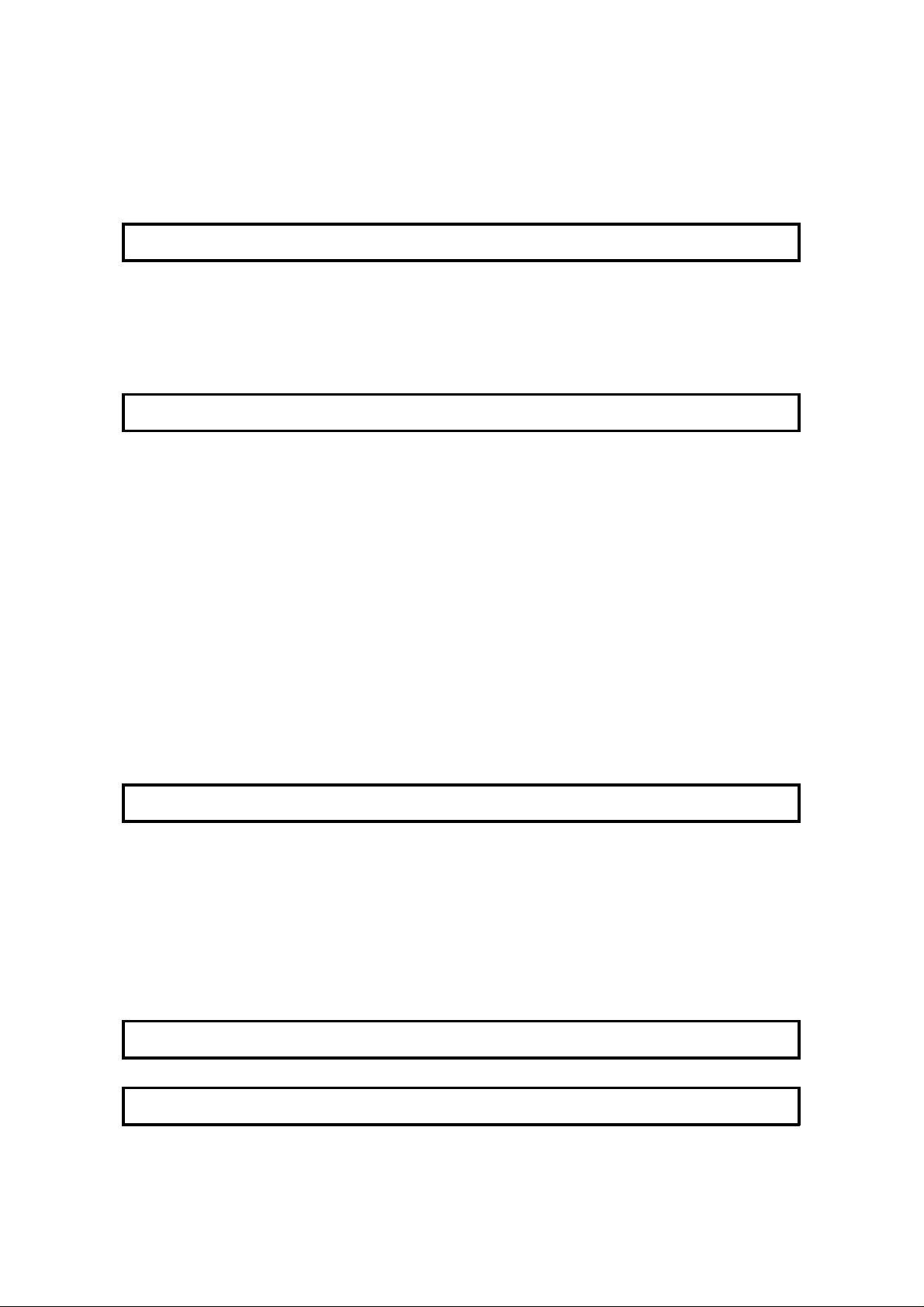
Table of Contents
INTRODUCTION 1
WHAT DOES A F AX MACHINE DO? 1
TELEPHONE LINE PROBLEMS AFFE CT FAX COMMUNICATION 1
SOME OF THE THINGS THAT THIS MACHINE CAN DO 2
HOW TO USE THIS MANUAL 4
MANUAL OVERVIEW 4
CONVENTIONS 5
Keynames 5
Displays 5
Symbols 6
STORING TELEPHO NE NUMBERS 7
STORING NAMES AND LABELS 7
Punctuation Marks and Symbols 8
Cursor and Clear Key for Editing 8
IF YOU MAKE A MISTAKE 8
ON/OFF SWITCHES AND USER PARAMETERS 9
On/Off Swit che s 9
User Parameter Settings 10
GENERAL PRECAUTIONS 16
POWER AND GROUNDING 16
COLD WEATHER POWER-UP 17
THUNDERSTORMS 17
COPY PAPER 18
TONER CARTRIDGES 18
OPERATING PRECAUTIONS 18
GENERAL 19
GUIDE T O COMPONENTS 20
OPERATION PANEL 22
19

INSTALLING THE MACHINE 24
LOCATION 24
ATTACHING THE DOCUMENT TABLE AND DOCUMENT TRAY 25
INSTALLING THE PHOTOCONDUCTOR, TO NER CAS SETTE AND CLE ANING PAD 26
CONNECTING THE MACHINE 28
LOADING THE PAPER IN THE CASSETTE 29
INSTALLING THE REMOV ABLE CASSETTE AND LOADING PAPER (OPTION) 31
ATTACHING THE OPTIO NAL HANDSET 34
INSTALLING THE OPTIONAL FEATURE EXPANDER 34
USING MANUAL FEE D 35
Using Manual Feed with the Removable Cassett e (Op tio n) 35
BEFORE YOU SEND YOUR FIRST FAX 36
SOME ITEMS MUST BE PROGRAMMED FIRST 36
Overview 36
Language Selection 36
Date and Time 37
Daylight Saving T ime 37
Terminal Identification 38
Telephone Line Type 41
QUICK DIAL, SPEED DIAL, AND GRO UP DIAL 42
Three Convenient Ways to Dial 42
Programming Quick Dial 44
Programming Speed Dials 46
Programming Groups 50
Storage C a pacity for Telephone Numbers 54
DEALING WITH JUNK FAX MAIL 55
OTHER ITEMS TO PROGRAM AT YOUR LEISURE 55
ROUTINE OPERATION 56
SENDING A FAX MESSAGE 56
Precautions Con cerning Unaccepta ble Document Types 56
Tra nsmissio n Pro ced ure at a Glance 58
Contrast, Resolut ion, and Halftone Mode s 66
Optional Features fo r Transmission 71
Immediate T ransmission 77
Using the Stamp 79
Redialing 80
RECEIVING FAX MESSAGES 82
Selecting the Rece pt ion Mode 82
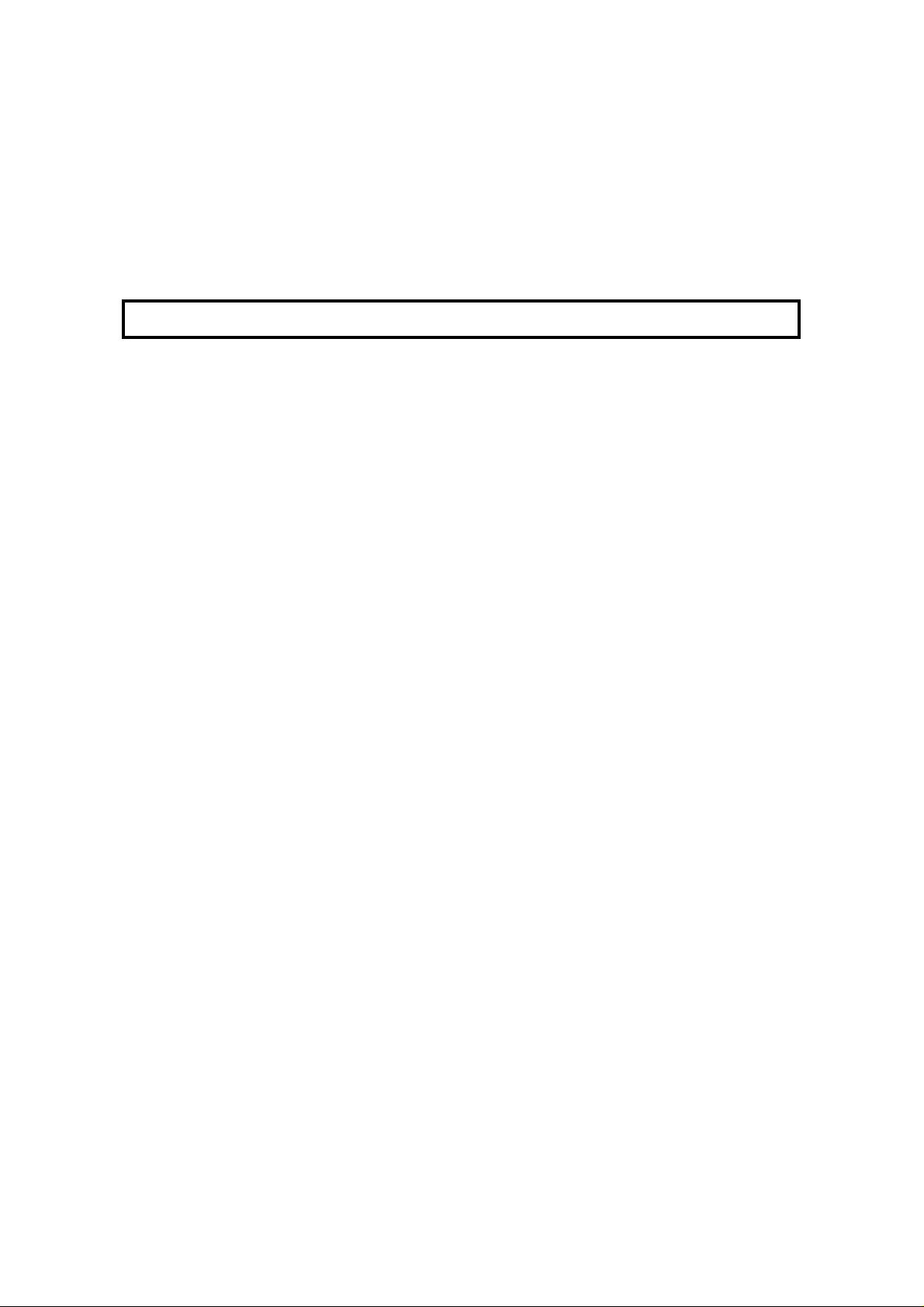
Substitute Rece pt ion 83
TELEPHONE CALLS 85
Making a Telephone Call 85
Answering the Telephone 87
Phoning and Faxing on the Same Call 87
Speaker and Buzzer Volume Adjustments 88
ADVANCED FEATURES 90
TRANSFER REQUEST 90
Overview 90
Tra nsfer Request 91
TRANSMISSION 96
Keystroke Programs 96
Confidential T ransmission 101
Auto Document 103
Restricting Access to the Ma chin e 107
Tonal Signals 112
Chain Dialing 114
Closed Network (Transmission) 116
Protection Aga inst Wrong Conn ection s 117
ECM (Error Correction Mode) and Page Retransmission 118
Batch T ra nsmissio n (Feat ure Exp an der Req uire d) 119
Well Log Transmission 120
RECEPTION 121
Confidential Rece ption (Feature Expa nd er Req uire d) 121
Memory Lock (Feature Expander Required) 125
Rejection of Messages from Unid en tif ied Sende rs 129
Authorized Reception 130
Forwarding (Feature Expander Required) 133
Wild Cards 141
Reverse Order Printing (Feature Expander Required) 142
Multi-sort Document Rece pt ion (Feat ure Expander Required) 143
Center Mark 146
Length Reduct ion 147
Closed Network (Reception) 148
Entering a List of Sende rs to Treat Differently
(Function 81: Special Terminals) 149
OTHER 152
Polling 152
File Management 159
Saving Energy 161
Night Timer 163
Counte rs 166
Entering PC Printer Mode (Printer In terface Required) 167
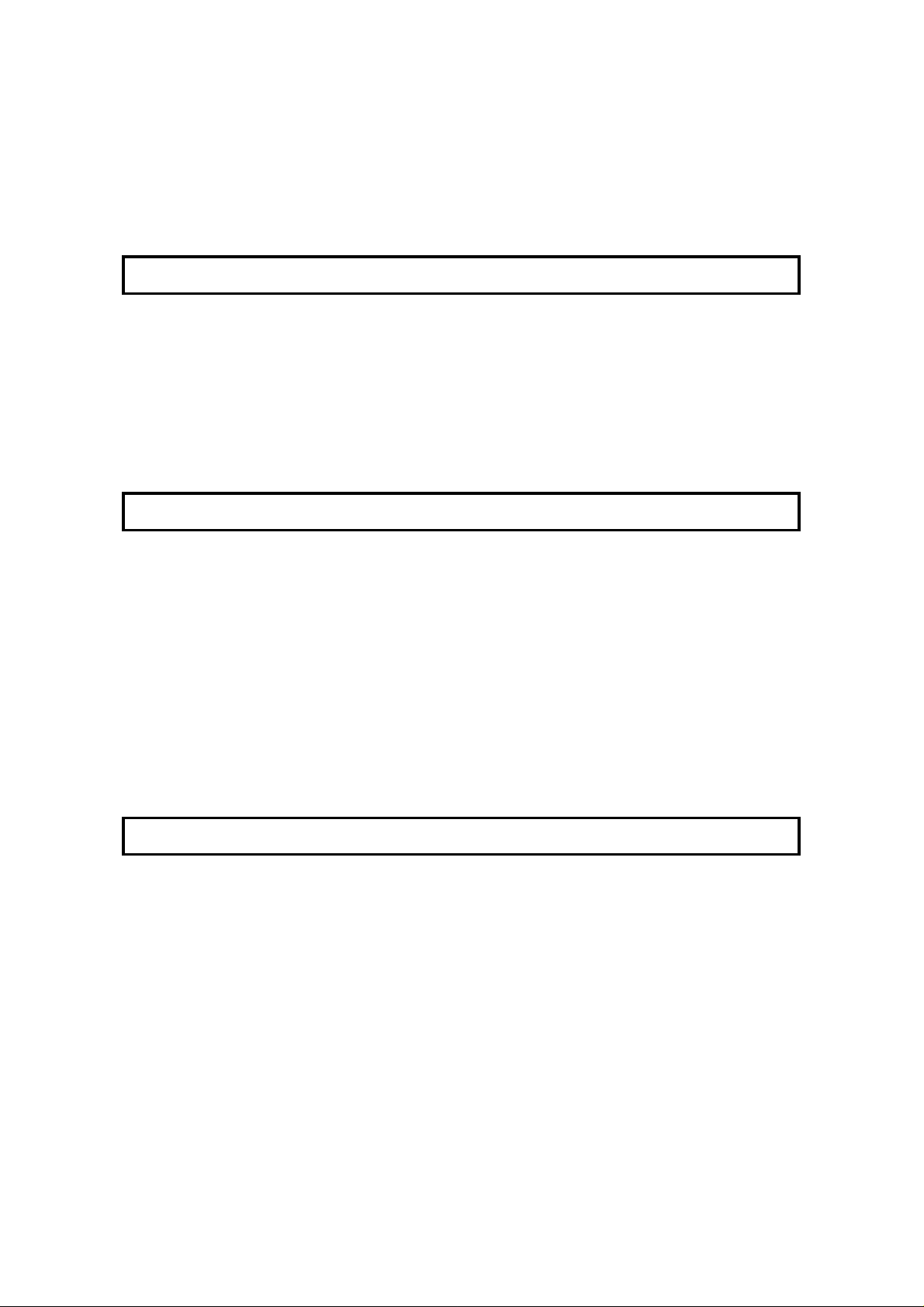
Copying 168
Dual Access 169
RDS (Remote Diagnostic System) 170
AI Short Protocol 171
REPORTS 172
AUTOMATICALLY PRINTED REPORTS 172
Descriptions of the Available Report s 172
Switching Reports On/Off 174
Printing a Sample of Data on the Rep ort s 175
Report Formats 176
USER-INITIATED REPORTS 178
Descriptions of Ava ilable Report s 178
LOOKING AFTER THE MACHINE 181
REPLACING PAPER 181
CHANGING THE PAPER SIZE 182
REPLACING TONER CAS SETTE AND CLE ANING PAD 184
Replacement Procedure 184
REPLACING THE STAMP 186
CHANGING THE PAPER SIZE (OPTIONAL CASSETTE) 186
USER MAINTENANCE PROCEDURES 188
User Maintenance Table of Cleaning 188
User Maintenance Cleanin g Pro cedure 189
Cleaning the Corona Wire 192
Replacing the A DF Roller Asse mbly and th e S eparatio n Pad 194
Replacing the Photoconductor 196
SOLVING PROBLEMS 199
DOCUMENT JAMS 199
Clearing a Document Jam 199
Adjusting the Docu men t Feeder 200
COPY JAMS 201
Cassette Entrance 201
Copy Feed Area 202
Copy Jams When You Use the Optional Removable Cassette (Cassett e
Area) 206
COMMUNICATION PROBLEMS 207
OPERATING DIFFICULTI ES 208
DISPLAYED ERROR MESSAGES 212
ERROR CODES 213
CALLING THE SERVICE STATION 215
DEDICATED TRANSMISSION P ARAME TERS 215
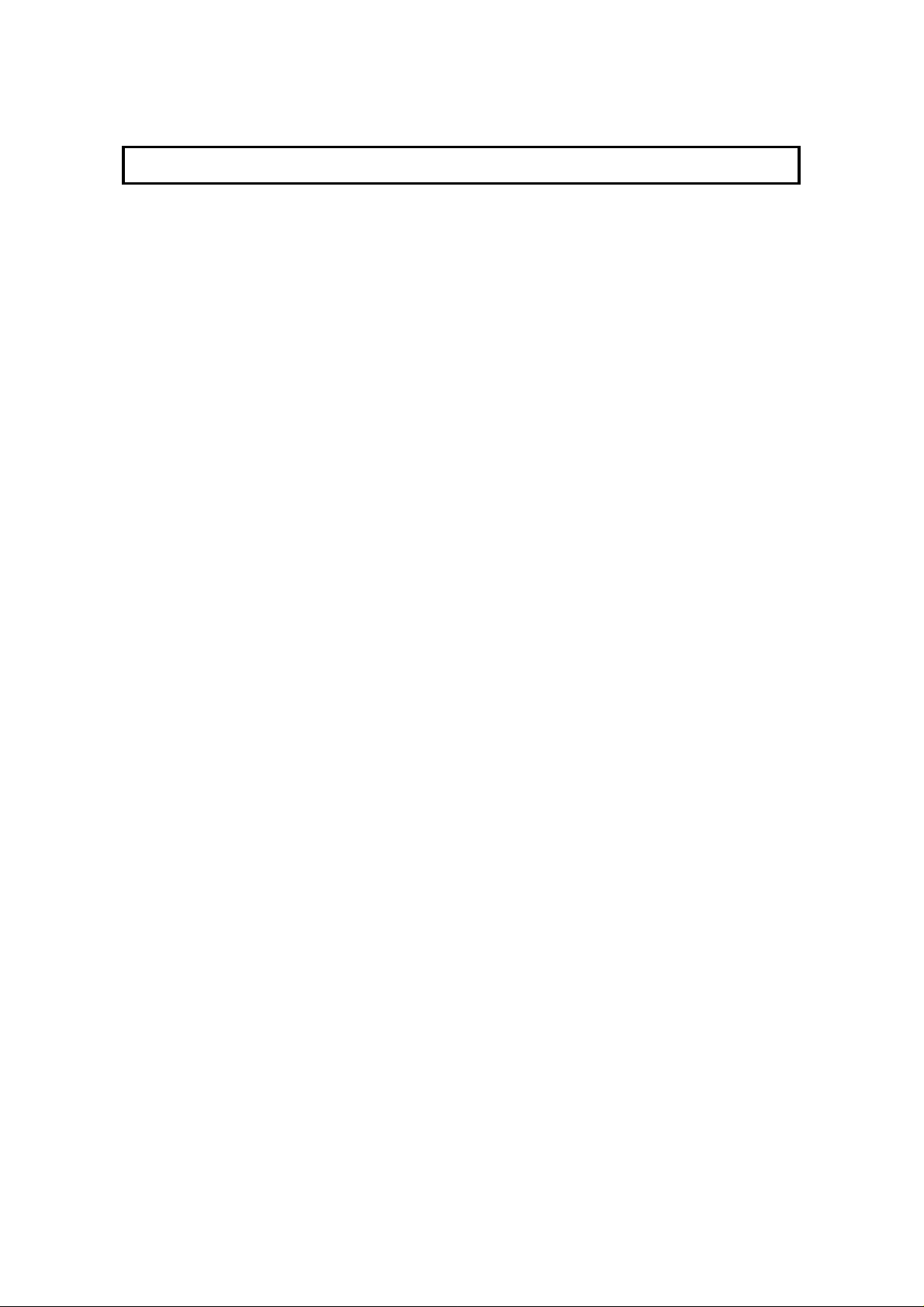
SPECIFICATIONS 216
GLOSSARY 217
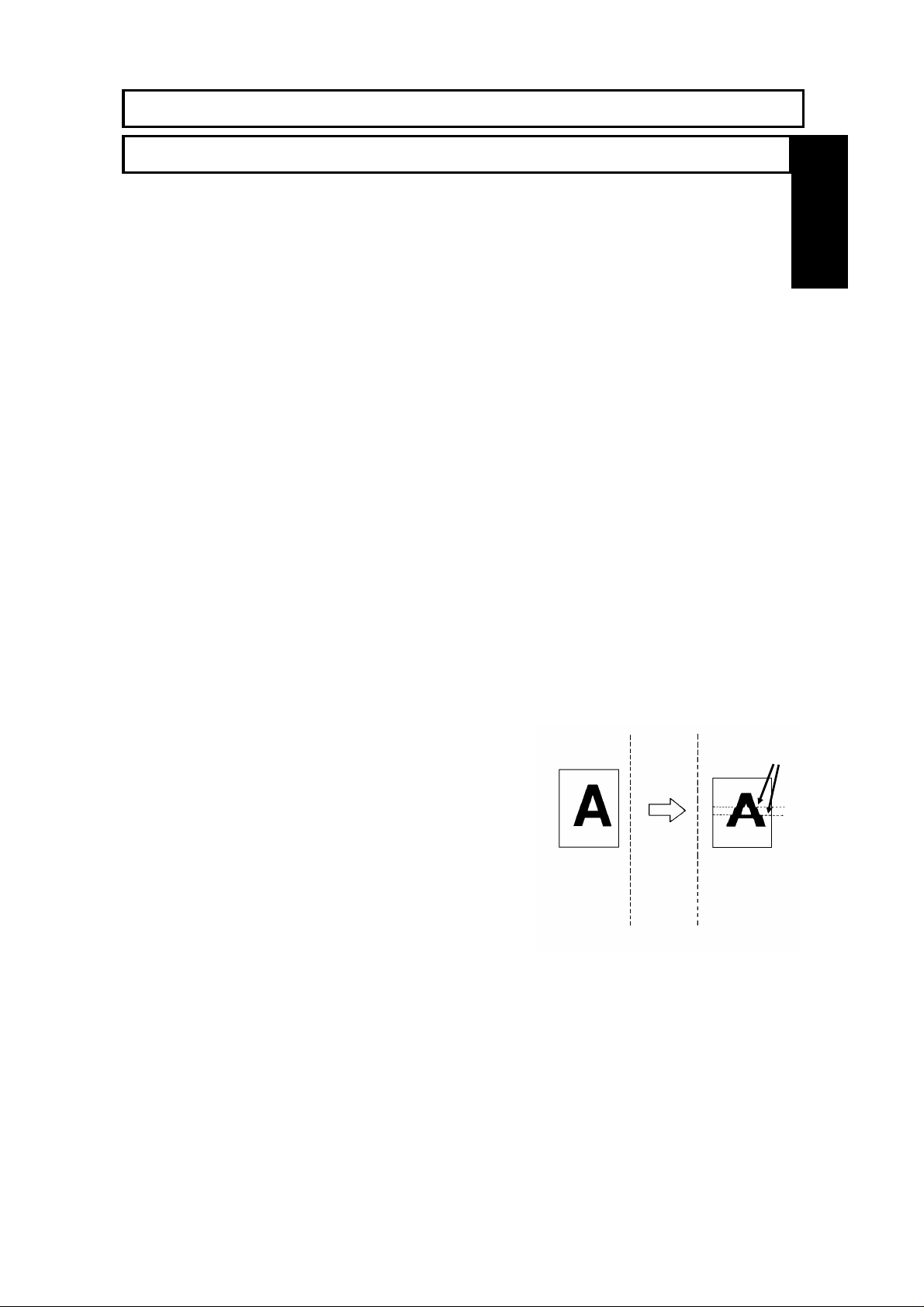
INTRODUCTION
Document
INTRODUCTION
Thank you for purchasin g this product. This multi-fu nction office machine offers a
wide range of fax, copier, printer, and conve nie nce fea tu res.
What Does a Fax Machine Do?
When you write a letter, you normally seal it in an envelope, attach a stamp, and post it in the
nearest mail box. Then, in a few days, depending on the postal service, the letter will arrive at its
destination. However, you may not be aware of its arrival until you get a return letter.
A fax machine speeds up this process. After you have written your letter, place it in your fax
machine’s document feeder or on the exposure glass, dial the destination’s fax number, then press
the Start key.
The fax machine scans your letter, and converts it into a series of black and white dots (the
number of dots that there are across and down the page depends on the resolution that you
selected; refer to the specifications section of this manual for details). This series of dots is
transformed into an electrical signal and sent out over the telephone line to the destination fax
machine.
The receiving fax machine reconstructs your letter from the incoming signal, and prints it.
INTRODUCTION
If you are worried about whether the message arrived at the destination, you can check a report
called the TCR (Transaction Confirmation Report). When you print this report, you will see the
results of the most recent fax communications made by your machine.
You can use your fax machine to send and receive many types of documents, even photographs.
Errors
Telephone Line Problems Affect Fax Communication
Quick and accurate transmission of fax messages depends
on the condition of the telephone line. If the line condition is
very good, this machine will transmit a letter-size page in
about 9 seconds. However, if the line is noisy, the speed
may be reduced significantly, and the data may be
damaged.
The symptoms of data loss caused by a noisy telephone
line are seen on the printouts of received messages. An example is shown opposite. Note that
lines are missing from the page at the indicated locations. ECM (Error Correction Mode) is an
effective countermeasure against this type of error; you have the choice of having the ECM feature
switched on or off. It is switched on before the machine leaves the factory. (Refer to page 62 for
more information about ECM).
Transmit
Received
Message
The line condition is affected by the weather; thunderstorms can cause electrical noise on
telephone lines.
In addition, the quality and condition of switching equipment used by your phone company can
affect fax communication.
1
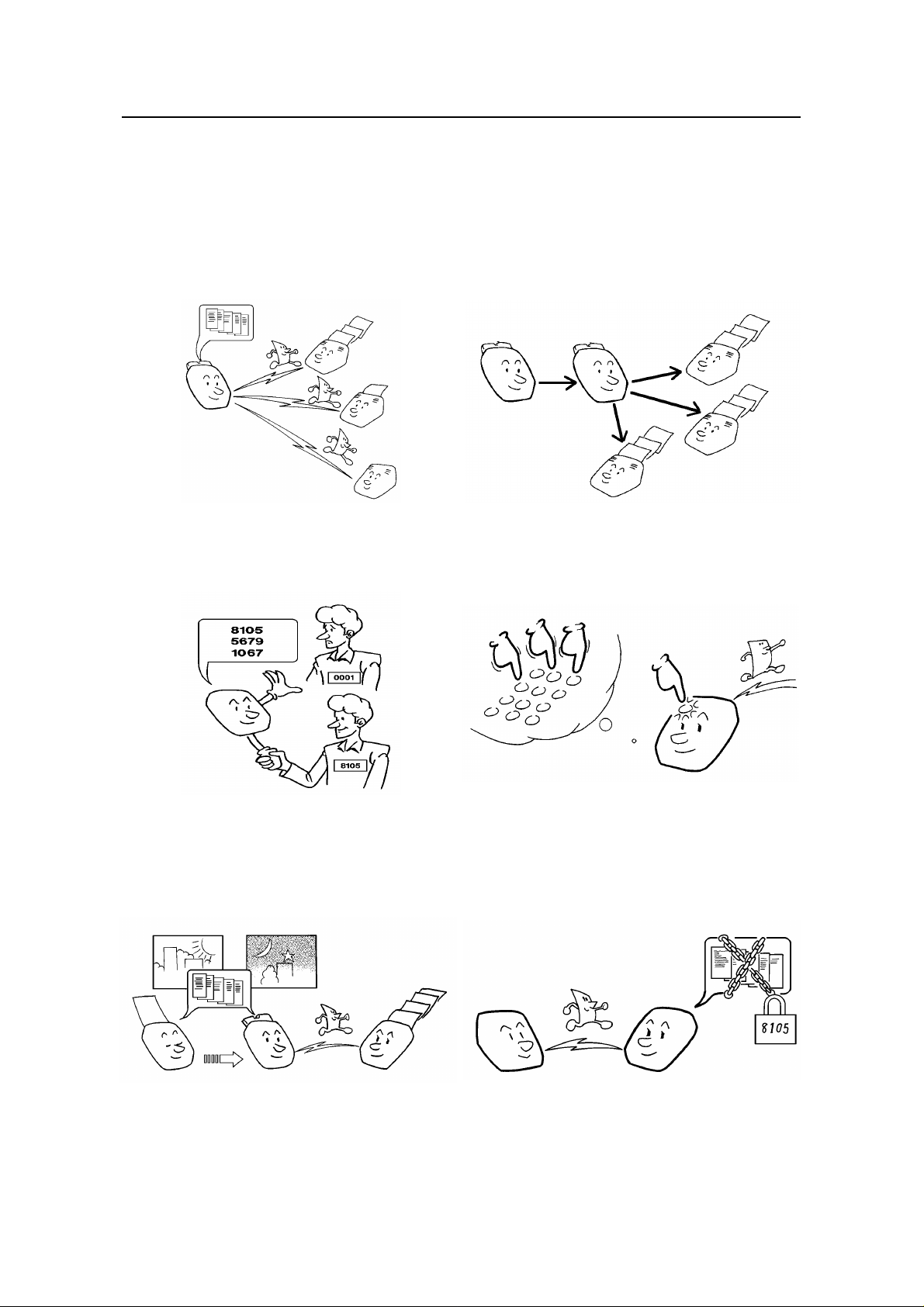
INTRODUCTION
Sending a Fax to More Than One Location
See page 62.
Restricting Access to the Machine
Network Feature (Transfer Request)
See page 90.
Quick Dial, Speed Dial, and Group Dial
See page 107.
2
Sending a Fax Later
See page 73.
See page 42.
Confidential Communication
See pages 101 and 121.
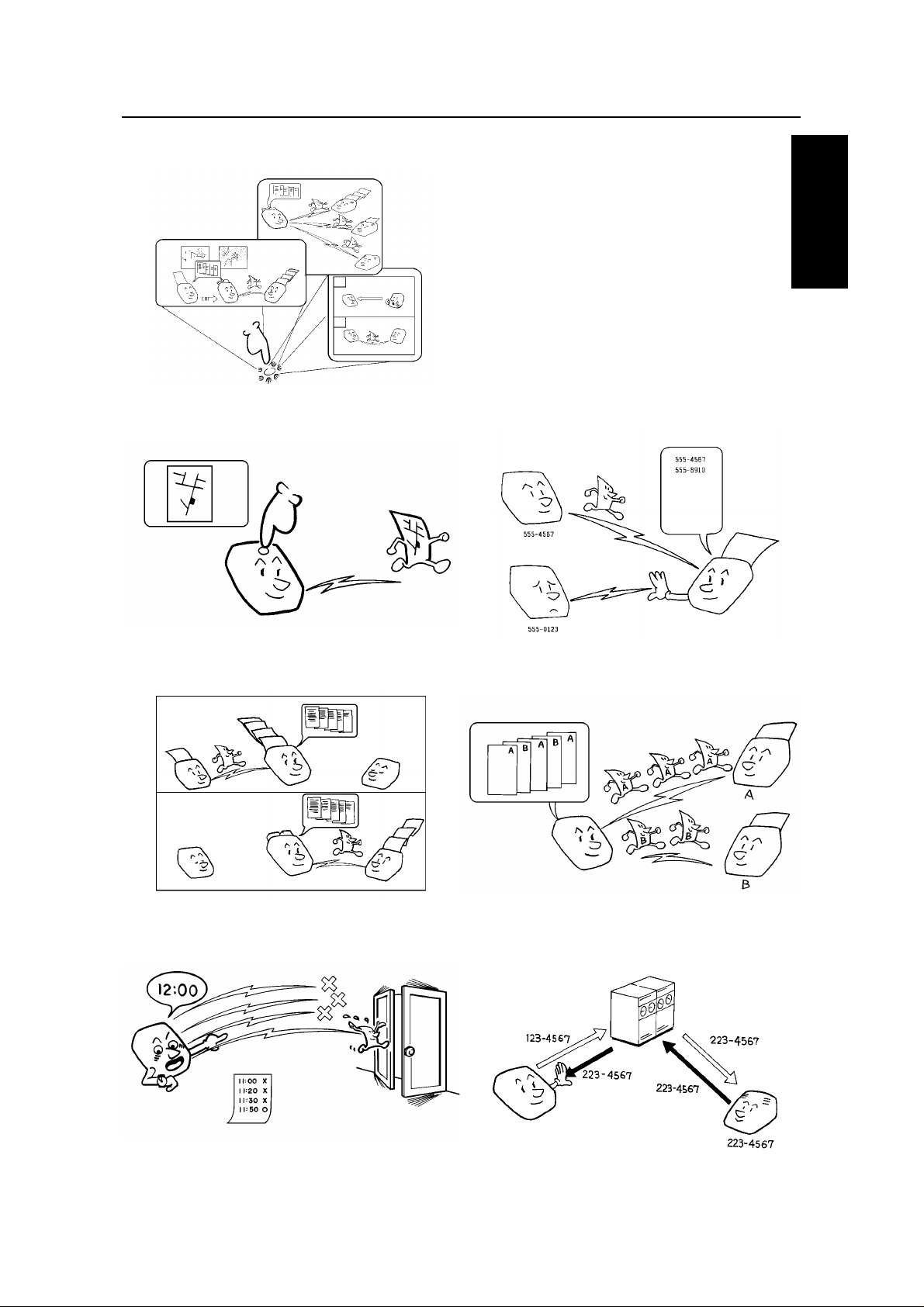
Keystroke Programs
See page 96.
INTRODUCTION
INTRODUCTION
Auto Document (sends a commonly
transmitted page with one touch)
See page 103.
Forwarding
Authorized Reception (cuts out junk fax mail)
See page 130.
Batch Transmis sion
See page 133.
Transmission Deadline
See page 74.
See page 119.
Protection against Wrong Connections
See page 117.
3
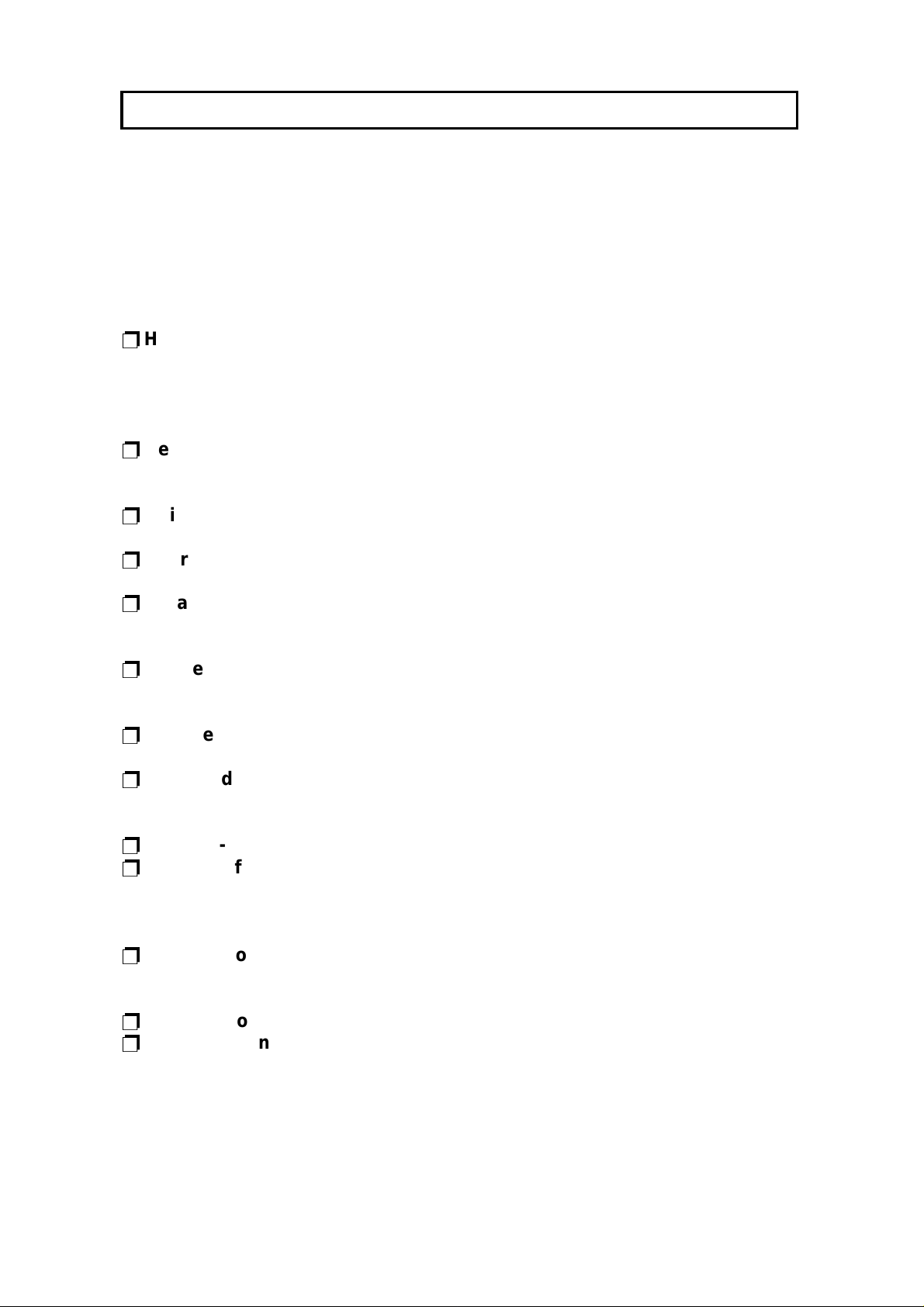
HOW TO USE THIS MANUAL
MANUAL OVERVIEW
Your facsimile machine is equipped with a wide range of labor-saving and
cost-saving featu res. This ma nu al exp lain s e ach of th ese features, and ho w you
can put them to use. No te tha t th e external appeara nce of th e machine in some
illustrations may be slightly different from the actual machin e.
The manual consists of th e fo llowing sections.
p
How to Use this Manual - This is the section tha t you are no w read ing . It
contains an overview of the manual and the conve nt ion s used by the authors. It
also contains quick refere nce sections on how to input te lep ho ne numb ers an d
names, and how to correct errors that you may inadverte ntly make whe n
operating the machine.
p
General Prec auti ons - This se ctio n lists preca ut ion s t hat you should keep in
mind when operating the machine. Read this section before you begin to use
your machine.
p
Guide to Components - This contains a diagram that shows whe re th e main
components of your machine are situated.
p
Operation Panel - This describes the functions of the vario us bu tt on s and
indicators that are on your mach ine ’s operation pan el.
p
Installing the Machine - This section expla ins ho w to in sta ll th e ma chin e a nd
connect it with line. An d it explains also the b est typ e o f p lace to install your
machine.
p
Before you Send your First Fax - This section explains the thin gs th at you
have to do before you can sen d you r f irst fa x message and lists important
features that will make faxing more convenient.
p
Routine Operation - This section describe s the fea tu res and settings that you
will normally be using every day.
p
Advanced Features - This section exp lain s how to take advantage of the
special features of you r f ax mach ine , including how to set up networks f or
economical distribution of fax messages over long distances.
p
Reports - This section expla ins the reports that the machine generates.
p
Looking After the Ma chi ne - This section shows you what to do when
consumable supplies run out . The user main te na nce procedure in this section
should be done every six months if you want to keep your machine in to p
condition.
p
Solving Problems - If your machine cannot communicate, or if it generates
error codes or experiences paper ja ms, ref er to this sect ion . Man y routine
problems can be solved without a service call.
p
Specifications - This is a list of techn ical capabilities of your machine.
p
Quick Reference Guide - This ind icat es ho w to use this ma chin e a t a glance.
4
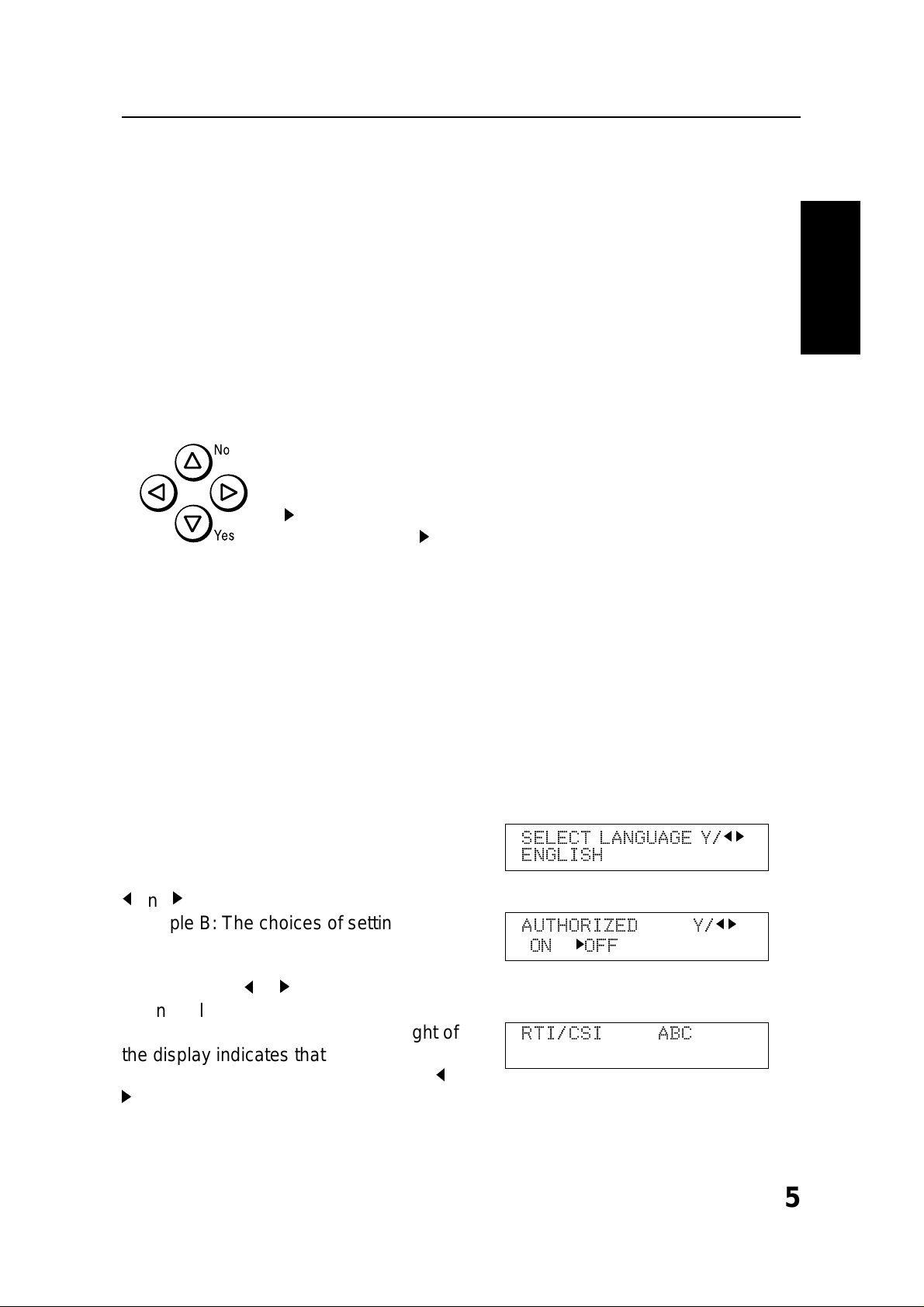
HOW TO USE
THIS MANUAL
HOW TO USE THIS MANUAL
CONVENTIONS
The following conventio ns were used when writing this man ua l.
Keynames
These have been prin te d in a bo ld typeface.
For example: When you see a comman d in bo ld such as " S tar t " means "Press
the Start key on the operation panel" .
If you see something like " # x 3", this means that you have to press the # key 3
times.
On the operation pa ne l, th ere are four arrow keys (up, down , lef t,
right). This is the scroll key. It is often used in the operat ing
procedures to gain access to various features. For example, if you
see k in the manual, you are being asked to press the
right-pointing arrow (k) on the scroll key.
Displays
Messages seen on the display are sho wn in a larger box, normally on the right
hand side of the page, directly op posite the step that brought it up on the screen.
After following a step in a proced ure , che ck the displa y to see if it corresp on ds to
the one in the manual. This ma y help you to check whether you are following the
procedure successfully. The following examples show three common types of
display.
Example A: The keys that can be p ressed
are shown on the upper right of the displa y.
In this example, you can pre ss the Yes and
j
and k on the scroll key.
Example B: The choices o f se tt ings for a
feature are shown on th e scre en . Th e
current setting is indica te d ( I t is set ON). If
you press the j or k on the scroll key, the
setting will be changed to OFF.
Example C: The ABC in the upper right of
the display indicate s tha t you can inp ut
letters using the Qu ick Dia l Keys, and j and
k
on the scroll key.
SELECT LANGUAGE Y/
ENGLISH
AUTHORIZED Y/
ON kOFF
RTI/CSI ABC
t t t t t t t t t t t t t t t t t t t t
j k
j k
5
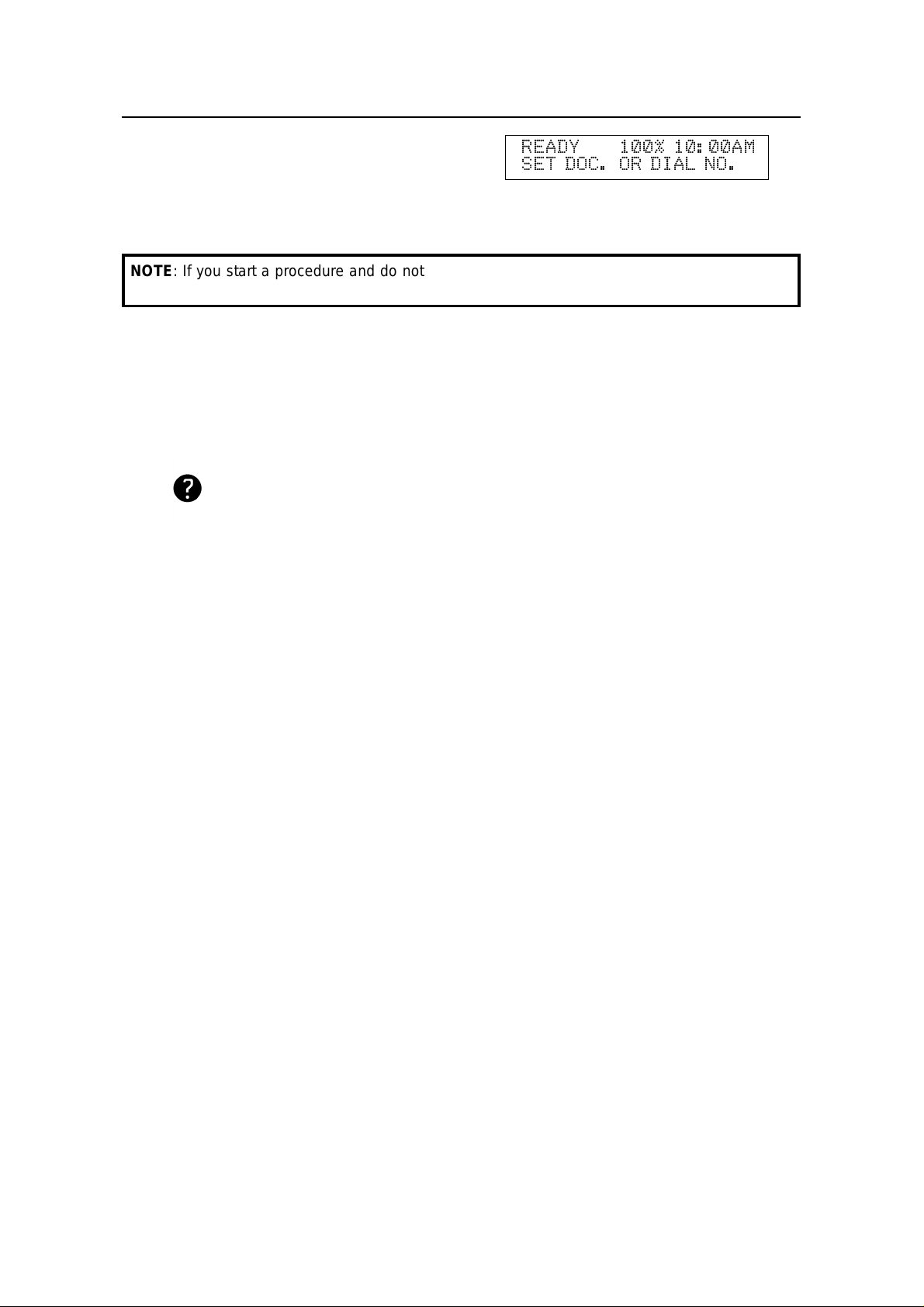
HOW TO USE THIS MANUAL
Most procedures start from sta nd by mod e,
that is, when the disp lay is as shown on th e
READY 100% 10:00AM
SET DOC. OR DIAL NO.
right. The value a ft er "READY" shows how
much memory space is remaining.
NOTE: If you start a procedure and do not enter anything at the operation panel for more than
5 minutes, the machine returns to standby mode.
Symbols
The text contains a few symbols that high ligh t impo rta nt poin ts or dire ct you
towards other part s of th e manual that are related to th e fe ature currently being
described.
indicates a hint (for example, indicating a pa ge numb er where
related informatio n can be found).
6

HOW TO USE
THIS MANUAL
HOW TO USE THIS MANUAL
STORING TELEPHONE NUMBERS
To dial a telephone number or store it as a Quick Dial or Speed Dial, type it into
the machine at the ten -key pa d on the ope rat ion pan el.
STORING NAMES AND LABELS
You can enter names using the Quick Dial Keys. Use Quick Dial Ke ys 01 to 26 fo r
the letters of the alphab et , and use Quick Dial 27 as a spa ceb ar. The letters are
printed on the surface of each key. If you wish to enter a digit from 0 to 9, use the
ten-key pad.
The cursor appears on the screen as a black dash belo w the cursor positio n. If
you wish to move the cursor while editing a name or number, press the j and
arrows on the circular scroll key on the operation panel.
If you wish to enter a punctuation mark o r symbol, use Qu ick Dial 28. See
"Punctuation Marks and Symb ols" on th e next pa ge for more details.
k
KEY DESCRIPTION KEY DESCRIPTION KEY DESCRIPTION
01 A 12 L 23 W
02 B 13 M 24 X
03 C 14 N 25 Y
04 D 15 O 26 Z
05 E 16 P 27 Space
06 F 17 Q 28 Symbol
07 G 18 R 29 (
08 H 19 S 30 )
09 I 20 T 31
10 J 21 U 32
11 K 22 V
7

HOW TO USE THIS MANUAL
Punctuation Marks and Symbols
If you press 28 of the Quick Dial key while enterin g a lab el, you can enter the
symbols. And scroll the symb ole s u sing j or k of the scroll key.
Followings are the symboles you can ente r.
& $ ! " # $ % & ’ ( ) * + , / : ; < > ? @ [ ¥ ] ^
Press Yes when you get the symbol you want to enter.
Cursor and Clear Key for Editing
You can move the cursor using the scroll key (j and k) to edit the name or label.
If you press Clear, th e cha ract er ab ove the cursor is dele te d.
If you type the alphabet , the cha ract er ap pe ars following the cursor.
IF YOU MAKE A MISTAKE
If you make a mistake when input tin g a name or numbe r, either:
p
Press No to erase the entire name or number and start ag ain .
p
Press Clear to erase the last lett er or dig it th at you entered.
If you enter the wron g fu nct ion number, either:
p
Press No then input the correct function number.
p
Press Function to return to standby mode and start again .
If you dialed the wron g nu mbe r, either:
p
Press No. If scanning has already be gu n, press Stop.
p
If you already progra mmed the numb er int o the machine by pressing Yes,
remove the document from th e do cume nt feeder and start again.
8
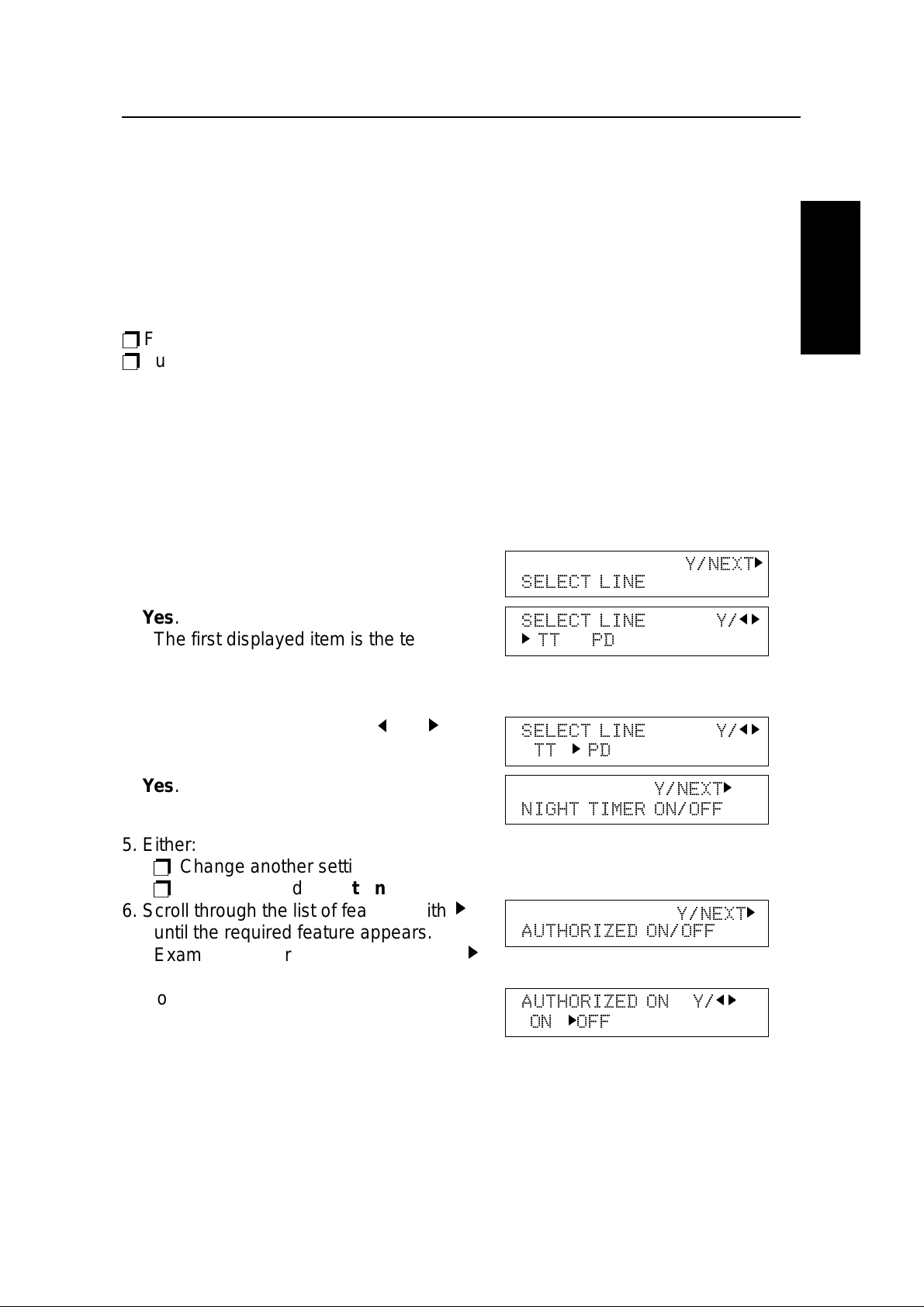
HOW TO USE
THIS MANUAL
HOW TO USE THIS MANUAL
ON/OFF SWITCHES AND USER PARAMETERS
Some of the feat ure s in this mach ine can be switche d on or off, and some of them
do not work unless they are switched on first. Oth er fe atures can be adjusted in
various ways. Each adjustmen t or on /o ff switch is explained in th e rele van t
sections of the manual.
There are two user function s to help you adju st th ese fea tures an d switch them
on/off.
p
Function 62 (On/Off Switches)
p
Function 63 (User Parameters)
On/Off Switches
This feature allows you to switch some of the major features of the machin e on or
off. The overa ll p roce du re is explained below. However, each of the adjustments
that can be made using th is p roce du re are expla ine d in the relevant parts of the
manual.
1. Function 6 2 2 2 2 6 2 and Yes
2. Yes.
The first displayed item is the telephone
line type: DP = P ulse Dial, TT = Touch
Tone. In the above display, TT is currently selected.
3. Change the set ting by using j and k .
4. Yes.
5. Either:
p
Change another setting: Go to step 6.
p
Finish: Yes and Function
6. Scroll through the list of features with
until the required feature appears.
Example: Authorized Recept ion press
once and Yes.
7. Go to step 3.
k
Y/NEXT
SELECT LINE
SELECT LINE Y/
k
TT PD
SELECT LINE Y/
TT k PD
Y/NEXT
NIGHT TIMER ON/O FF
Y/NEXT
AUTHORIZED ON/OFF
k
j k
j k
k
k
k
AUTHORIZED ON Y/
ON kOFF
j k
9

HOW TO USE THIS MANUAL
On/off switches ava ilab le in th is menu are
Feature Feature
1 Telephone Line Type 5 Daylight Saving Time/Summer Time
2 Authorized Reception 6 Memory Lock
3 Night Timer 7 Forwarding
4 RDS 8 Multicopy Reception
1
1
1
(1: Optional Feature Exp an der re quired .)
User Parameter Settings
A wide range of feat ure s can be switche d on or off by using the User Para met ers.
However, this feature is mo re difficult to use than th e O n/ Off Switches. The
switches and adjustments are presented on the screen as rows of digits. Each
digit can be either 0 or 1. Each fea tu re is allocated one or more digit. The value of
the digit determines the sta tus of th e feat ure .
The overall procedure is explain ed belo w. However, each of the ad just men ts th at
can be made using this procedure are explained in the releva nt parts of the
manual.
1. Function 6 2 2 2 2 6 3 and Yes.
p
At this time, you can print a User
Parameter List if you press j and Start.
2. Yes.
.
SETTING? Y/j
PRINT LIST j
KPAD/Y/
SWITCH 00 : 0000 0000
The current settings for swit ch 00 are no w displa yed on the bott om line of the
display. If the settings for this switch are the way that you want them, go to
step 4.
3. To change the required set ting, press a
number from 0 to 7 corresponding to the
KPAD/Y/
SWITCH 00 : 0000 0001
digit that you wish to change.
Example: 0 from the ten key. The value
of the digit changes, in this case fro m 0
to 1.
j k
j k
Each switch contains 8 digits, which act as on/off switches for various
features. The digits are numbered from 7 to 0; the setting of digit 7 is shown
at the left side of the display and digit 0 is at the right.
10
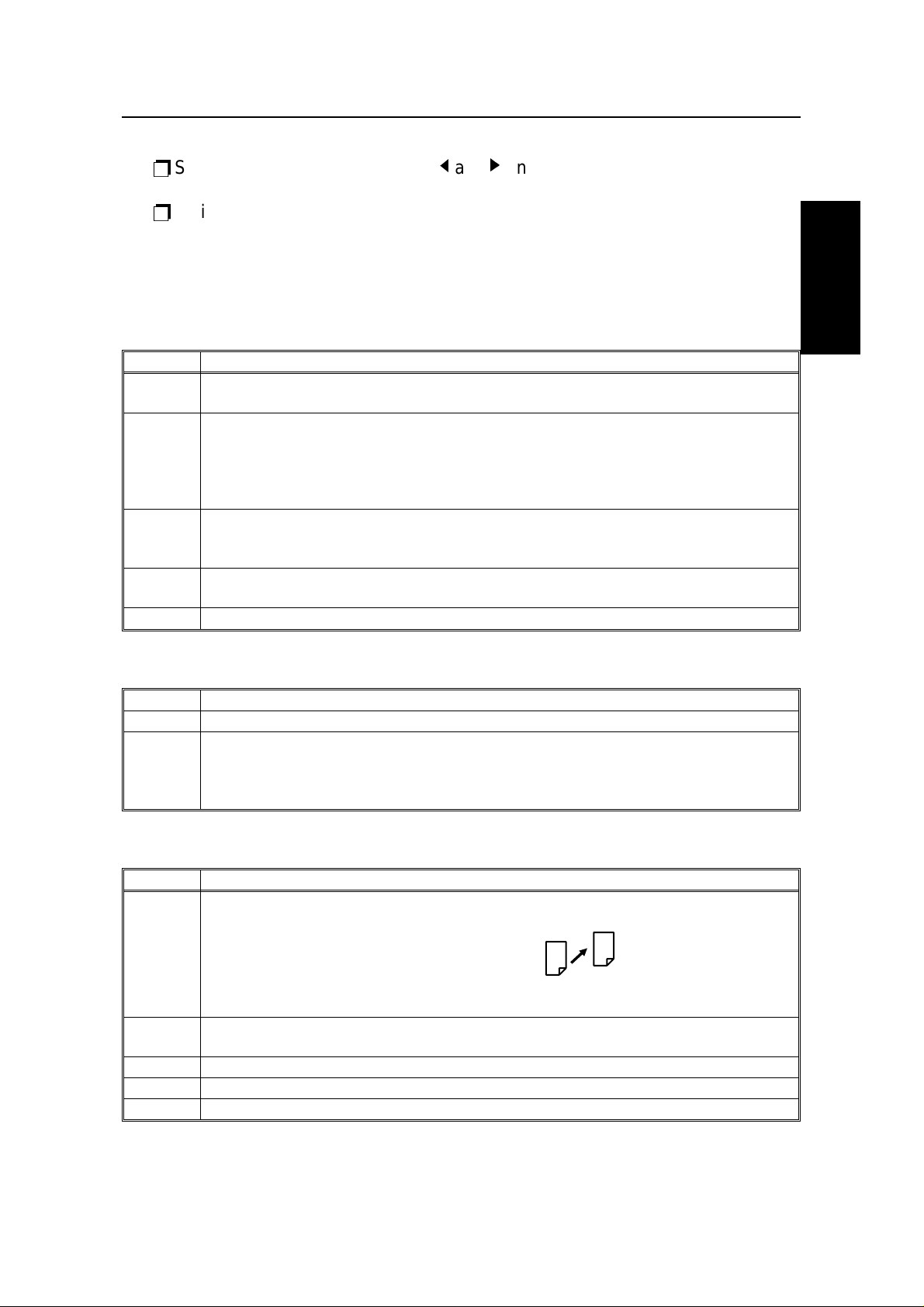
4. Either:
HOW TO USE
THIS MANUAL
p
Scroll through the switches with j and k until the required switch appears.
Then go to step 3.
p
Finish: Yes and Function.
The user parameter switches are outlined below.
*: Default
Switch 00 - Home position settings
Digit Purpose
0
1
2
3
4
5
6
7 Halftone 0: Off* 1: On
Stamp 0: Off *
1: On (successfully scanned documents will be marked)
Contrast home position
Digit 3 Digit 2 Digit 1 Setting Digit 3 Digit 2 Digit 1 Setting
0 0 0 Normal * 1 X X Do not use this
0 0 1 Lighten setting.
0 1 0 Darken
Resolution Digit 5 Digit 4 Setting Digit 5 Digit 4 Setting
0 0 Standard* 1 0 Fine
0 1 Detail 1 1 Do not use this.
Transmission mode 0: Memory transmission*
1: Immediate transmission
HOW TO USE THIS MANUAL
Switch 01
Digit Purpose
0 to 6 Do not change these settings.
If you change any of the contrast, resolution, transmission mode, stamp, or halftone
7
setting before making a transmission, then:
0: The setting(s) will not return to the home position after the transmission.
1: The setting(s) will return to the home position after the transmission.*
Switch 02 - Printing of various ite ms on receiv ed me ss age s
Digit Purpose
Mark to be printed at the receiving side to distinguish messages that are sent from
your machine when it is acting as a forwarding station (Feature Expander required)
0
1
2 Do not change this setting.
3 TSI printing 0: Off* 1: On
4 to 7 Do not change these settings.
0: Off 1: On *
Center mark 0: Off* 1: On
The center mark is not printed when the machine is used for making copies
Forwarding Mark
11
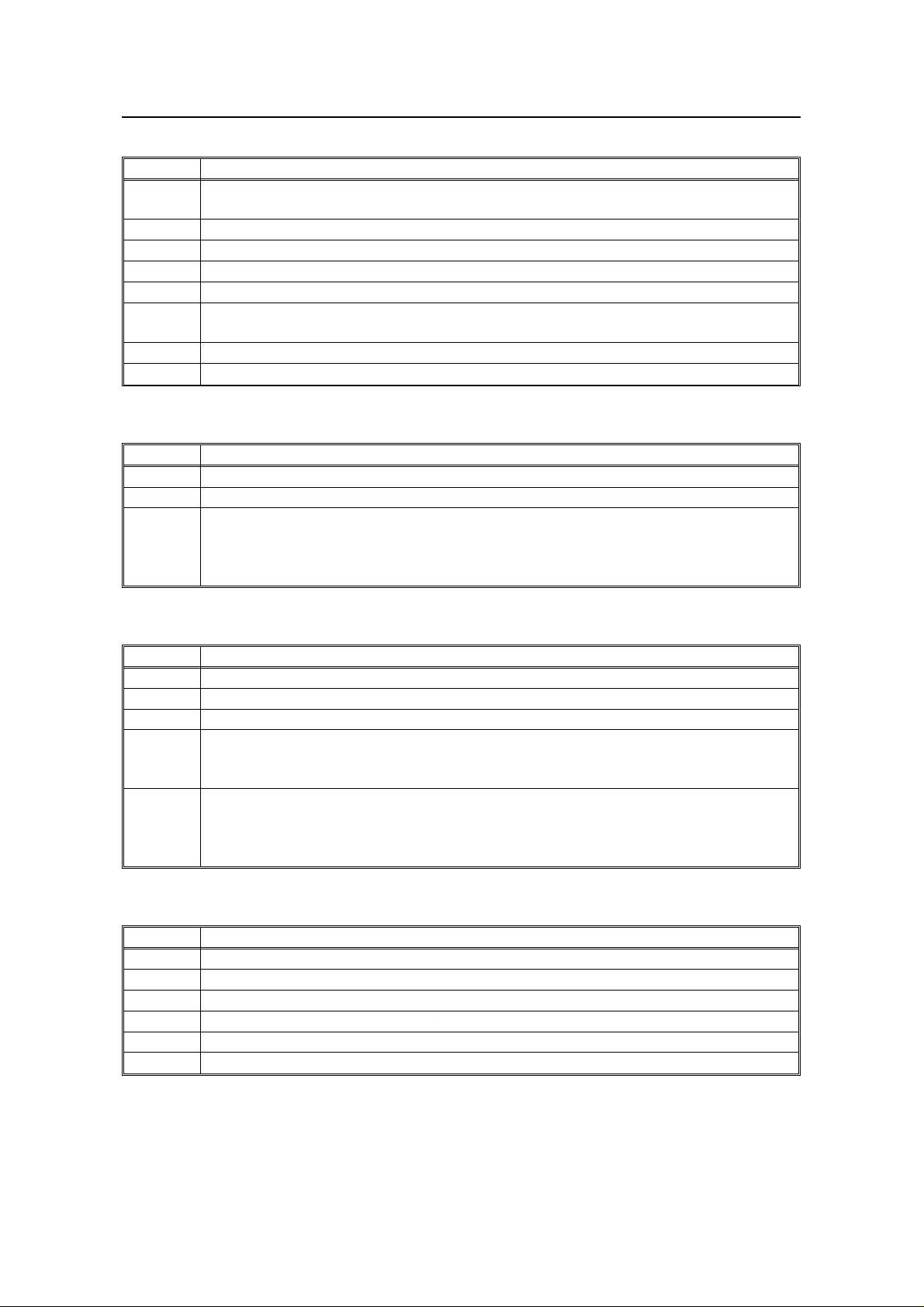
HOW TO USE THIS MANUAL
Switch 03 - Automatic printing of reports
Digit Purpose
0
1 Do not change this setting.
2 Memory storage report 0: Off* 1: On
3 Polling reserve report (polling reception) 0: Off* 1: On
4 Polling result report (polling reception) 0: Off 1: On*
5
6 Polling clear report 0: Off 1: On*
7 TCR 0: Off 1: On*
Transmission result report (memory transmission)
0: Off 1: On*
Transmission result report (immediate transmission)
0: Off 1: On*
Switch 04 - Automatic printing of reports , Various
Digit Purpose
0 Confidential reception report 0: Off 1: On*
1 to 6 Do not change these settings
Inclusion of part of the image on the following reports: Transmission Result Report,
7
Memory Storage Report, Polling Clear Report, Communication Failure Report,
Transfer Result Report, Transmission Deadline Report, Polling Confirmation List
0: No 1: Yes*
Switch 05 - Various
Digit Purpose
0 Substitute reception 0: Off 1: On*
1 Memory reception if no RTI or CSI received 0: Possible 1: Not possible*
2, 3 Do not change these settings
Restricted Access Digit 5 Digit 4 Setting Digit 5 Digit 4 Setting
4, 5
Energy Saver mode Digit 7 Digit 6 Setting
6, 7
0 0 Off* 0 1 On
1 X Do not use these settings.
0 0 Heater off
0 1 Heater energy saver mode*
1 X Do not use these settings
Switch 06 Home position
Digit Purpose
0 Printing TTI 0: Off 1:On*
1 Do not change this setting
2 Closed network in transmission 0: Disabled* 1: Enabled
3 Do not change these settings.
4 Batch Transmission (Feature Expander required) 0: Off* 1: On
5 to 7 Do not change these settings.
12
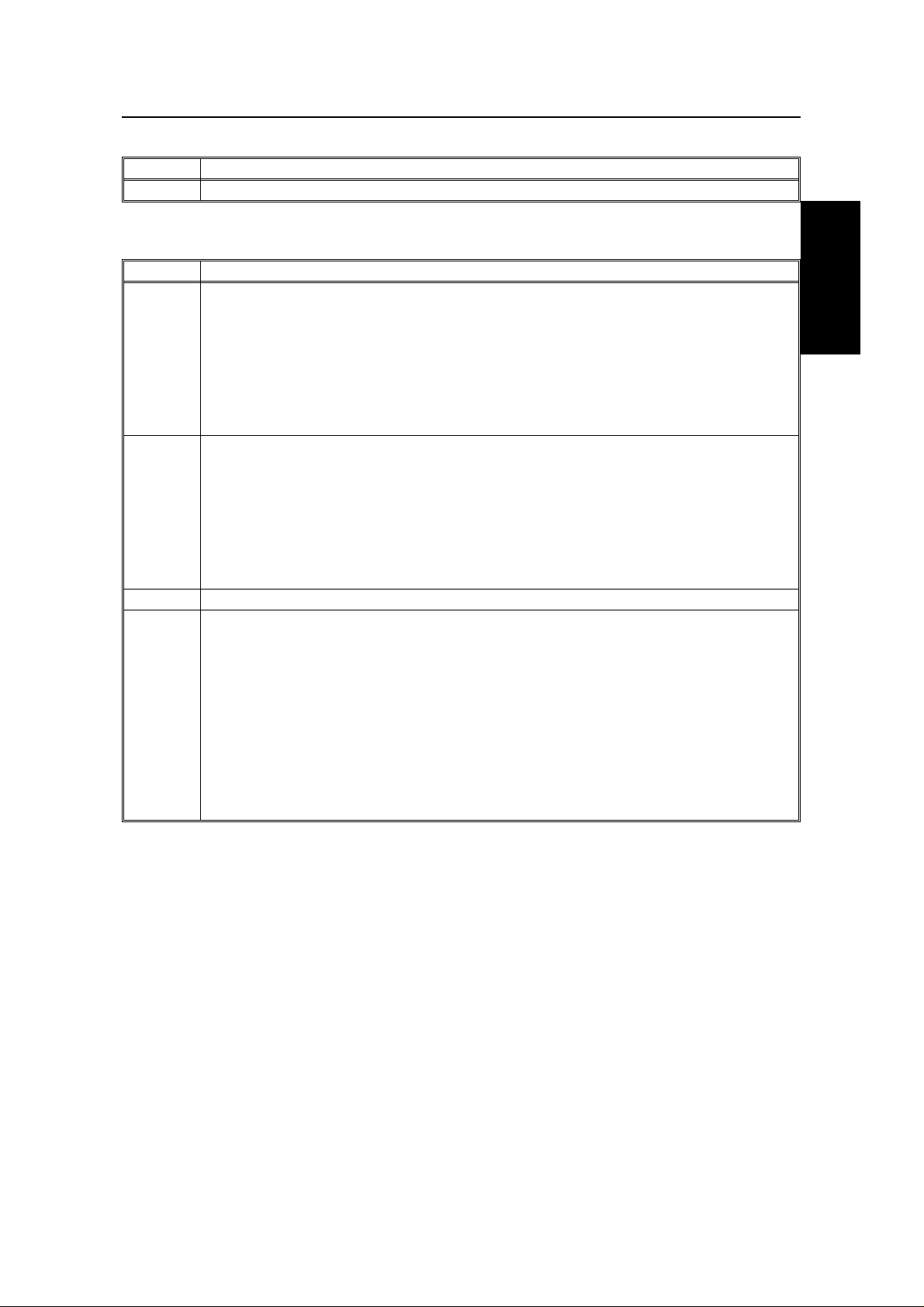
Switch 07 - Do not change these settings
HOW TO USE
THIS MANUAL
Digit Purpose
0 to 7 Do not change these settings.
Switch 08 - Various
Digit Purpose
Multicopy reception
(Feature Expander Required)
Digit 1 Digit0 Setting
0, 1
Authorized Reception Digit 3 Digit 2 Setting
2, 3
4, 5 Do not use these settings.
Forwarding
(Feature Expander Required)
6, 7
X 0 Off*
0 1 Messages from senders whose R TI/CSIs
are programmed are multi-copied.
1 1 Messages from senders whose R TI/CSIs
are not programmed are multi-copied.
X 0 Off *
0 1 Receive messages only from
1 1 Receive messages only from
Digit 7 Digit 6 Setting
X 0 Off*
0 1 Forward messages only from
1 1 Forward messages only from
HOW TO USE THIS MANUAL
senders whose RTI/CSIs are
programmed.
senders whose RTI/CSIs are not
programmed.
senders whose RTI/CSIs are
programmed
senders whose RTI/CSIs are not
programmed.
13
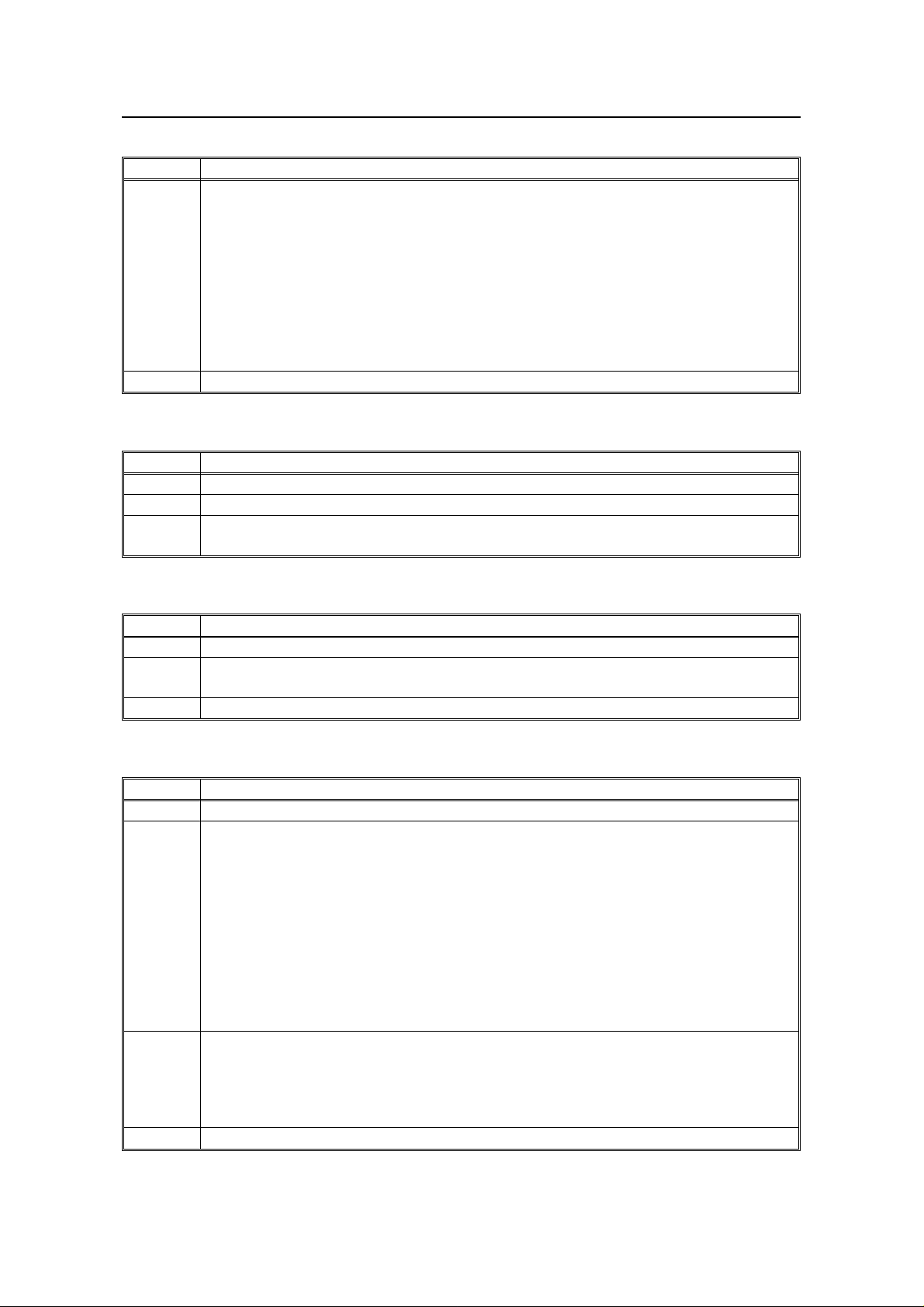
HOW TO USE THIS MANUAL
Switch 09 - Various
Digit Purpose
Memory lock Digit 1 Digit 0 Setting
(Feature Expander Required) X 0 Off*
0 1 Messages from senders whose
RTI/CSI are programmed are not
0, 1
1 1 Messages from senders whose
2 to 7 Do not change these settings.
printed unless you enter the memory
lock ID.
RTI/CSI are not programmed are not
printed unless you enter the memory
lock ID.
Switch 10 Various
Digit Purpose
0 Reverse order printing (Feature Expander Required) 0: Off* 1: On
1 to 6 Do not change these settings
7
Halftone mode 0: Standard Mode*
1: Speed Mode
Switch 11 Various
Digit Purpose
0 to 5 Do not change these settings.
6
7 Polling standby duration 0: Once* 1: Keep
Printing the received message when it is acted as a forwarding station.
0: Off 1: On*
Switch 12 Various
Digit Purpose
0 and 1 Do not change these settings.
Toner saving mode 0: Off* 1: On
Note:
If on, contrast will be set to "Normal" automatically, preserving image quality.
This is available when receiving fax messages and printing reports, but not for
copying or printing from a PC.
2
3 and 4
Further, messages sent to you in halftone mode will automatically turn off toner
saving to insure a clear image.
To make sure that the fax quality is acceptable with toner saving on, print a few
reports. (See page 172 ).
(Note: If the sender is using a machine made by another manufacturer, toner saving
will stay on and this could lower image quality.)
Density of the printing image Digit 4 Digit 3 Setting Digit 4 Digit 3 Setting
0 0 Normal * 0 1 Lighten
1 0 Darken 1 1 Do not use
these settings
5 to 7 Do not change these settings.
14
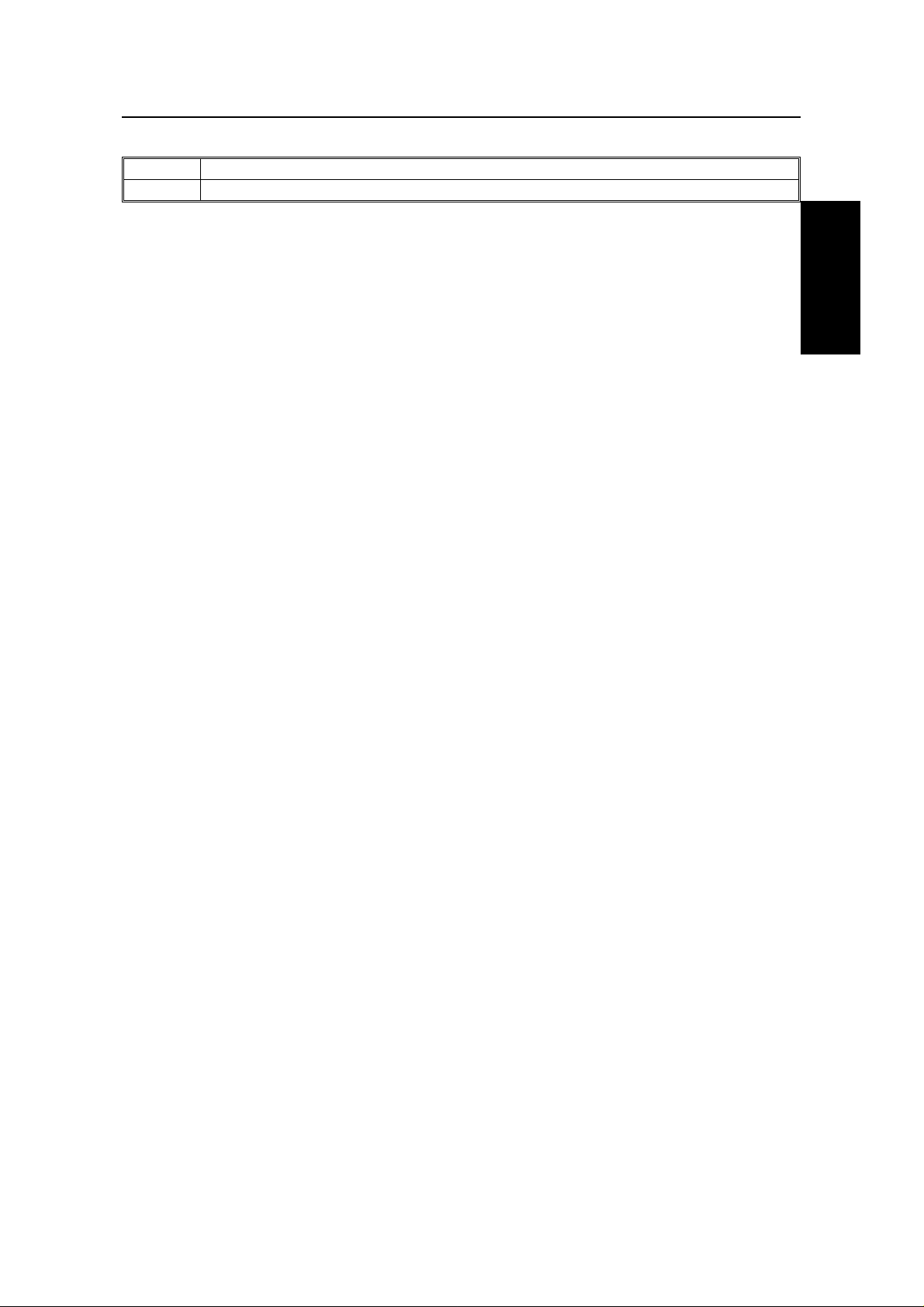
Switch 13 Do not change these settings
HOW TO USE
THIS MANUAL
Digit Purpose
0 to 7 Do not change these settings.
HOW TO USE THIS MANUAL
15

GENERAL PRECAUTIONS
WARNING: Do not attempt any maintenance or troubleshooting other than
that mentioned in this manual. This machine contains a laser
beam generator and direct exposure to laser beams can cause
permanent eye damage.
POWER AND GROUNDING
Pay attention to the followin g.
Power Supply
1 . Power requirements: 115 V, 60 Hz
2. Insert the power plu g secu rely int o the
wall socket.
3. Make sure that the wall outlet is near the
machine and readily accessible.
4. Do not connect other equipment to the
same socket.
5. Do not step on or set anything on the
power cord.
6. Do not connect other equipment to the
same extension cord.
7. Be sure that the power cord is not in a
position where it would trip someo ne .
8. The wall outlet must be easily accessible.
Grounding
Ground the machine an d th e lightning protect ion circuit in acco rdance with
regulation s. Do no t gro und to gas or water pipes, or t o a te lep hone ground plug .
Proper groundin g is to th e gro un d te rmina l of the power outlet. Be sure that the
ground terminal of the power outlet is properly grounded.
The lightning prot ection circuit for the machin e req uires the machine to be
properly grounded. If pro pe r grou nding is provided, about 90% of lightn ing
damage can be prevent ed . For saf ety, be sure to connect the mach ine to a
three-prong gro un de d outlet.
16
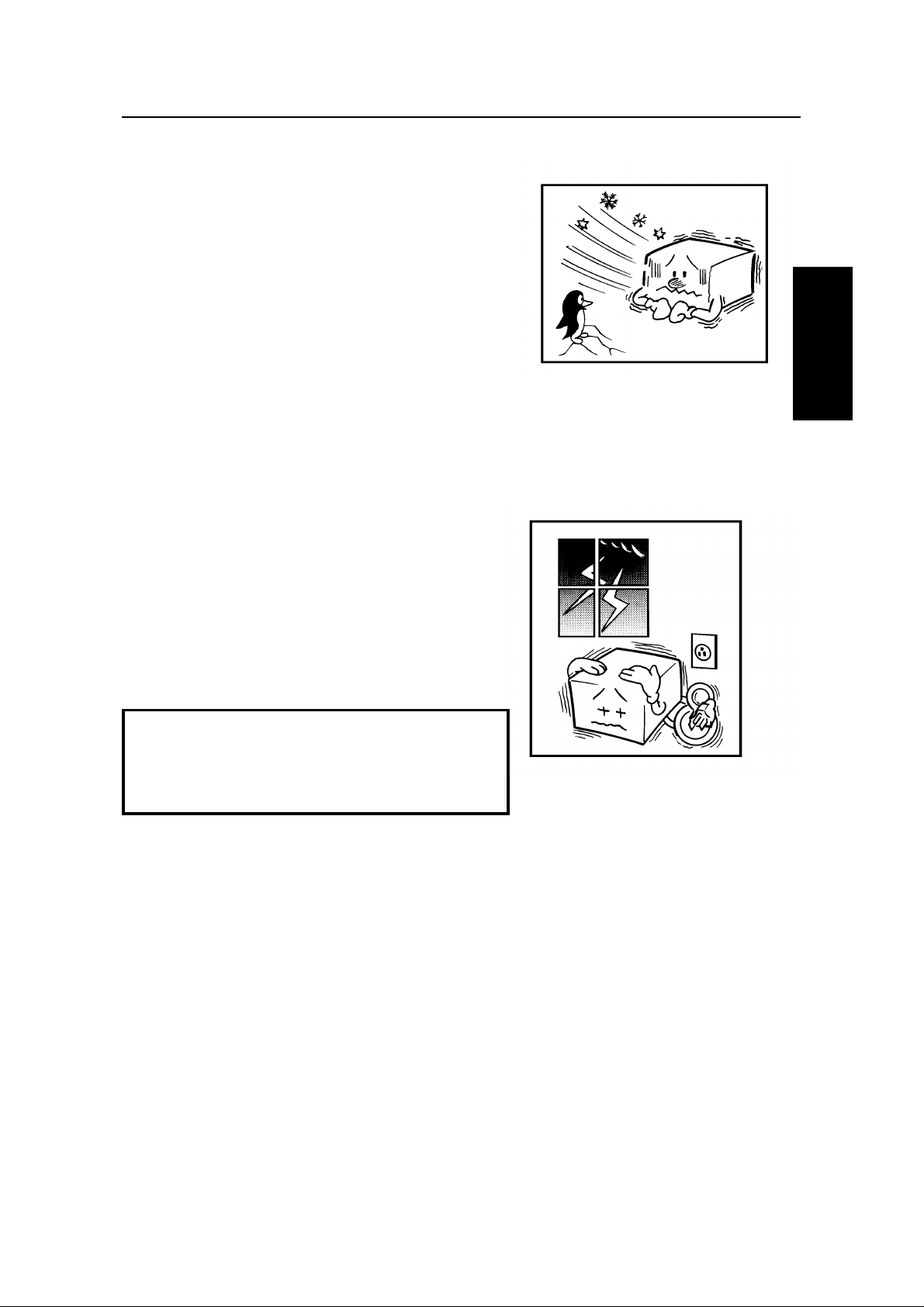
COLD WEATHER POWER-UP
GENERAL
PRECAUTION S
Avoid raising the room temperature abruptly
when it is below 57°F, or condensation may
form inside the machine .
1. Raise the room temp era tu re to 68°F at
less than 18°F per hour.
2. Wa it fo r 30 to 60 minu te s.
3. T urn the power on .
Do not use the machine near a humidifier.
THUNDERSTORMS
GENERAL PRECAUTIONS
With proper grou nd ing , about 90% of lightning
damage can be prevent ed . Howe ver, if
possible, during severe ele ctric storms turn
the power switch off an d disco nnect the power
cord and telephone line cord.
Note
All fax messages stored in the memory
may be erased if power is switched off for
more than an hour.
17
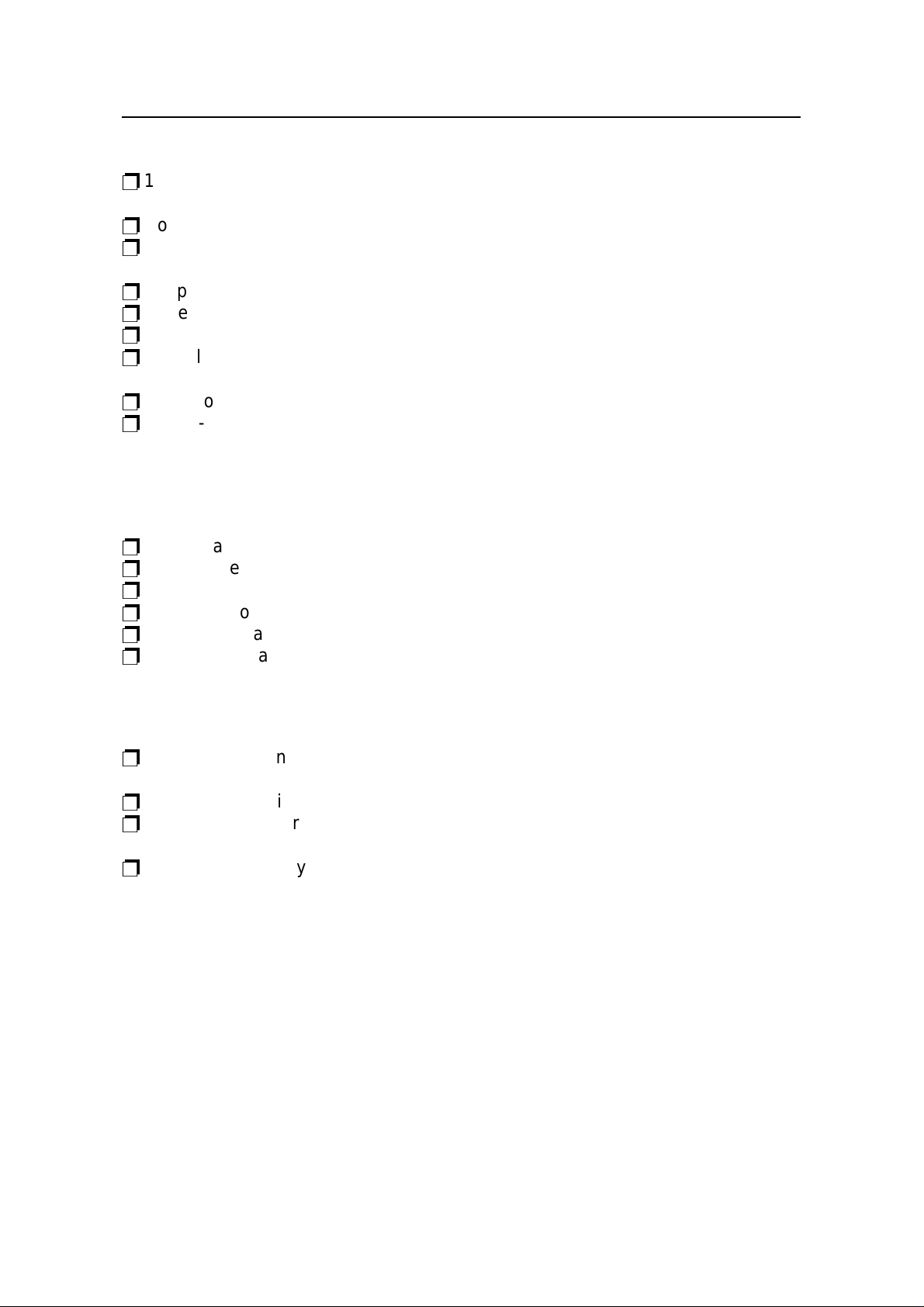
GENERAL PRECAUTION
COPY PAPER
p
16 to 24 lb. copy paper is recommended: lett er or legal sizes are the most
commonly used
p
Do not use damp paper, or copies will be defective.
p
Do not touch copy paper if your fing ers are wet or oily; fingerprints may appear
on the copy.
p
Keep paper in a vinyl bag if it will not be used for a long time.
p
Store in a cool dry place.
p
Store flat. Do not stand upright.
p
The following materia ls ca nnot be used in the paper tra ys: P ost card s, Tracing
paper , O HP shee ts, Adhe sive labels
p
Do not overload the paper trays.
p
If multi-sheet fee din g occu rs or dog-eared copies are made whe n usin g
recycled paper in the paper tray, fan the recycled paper and load it in the paper
tray again.
TONER CARTRIDGES
p
Store in a cool, dark place.
p
Never store where they may be expo sed to he at .
p
Keep out of the reach of child ren .
p
Do not eat toner.
p
Do not lay heavy objects on toner cartridges.
p
Do not incinerate toner or toner containers. Toner dust may cause f lashback
when exposed to an open flame.
OPERATING PRECAUTIONS
p
While the machine is in opera tio n, do not turn of f th e main swit ch or unplug the
power cord.
p
Keep corrosive liquids, such as acid , off the machine .
p
Do not allow paper clips, staples, or other small meta llic obje cts to fall insid e
the machine.
p
The fusing unit may be very ho t. Be care fu l when handling it.
18
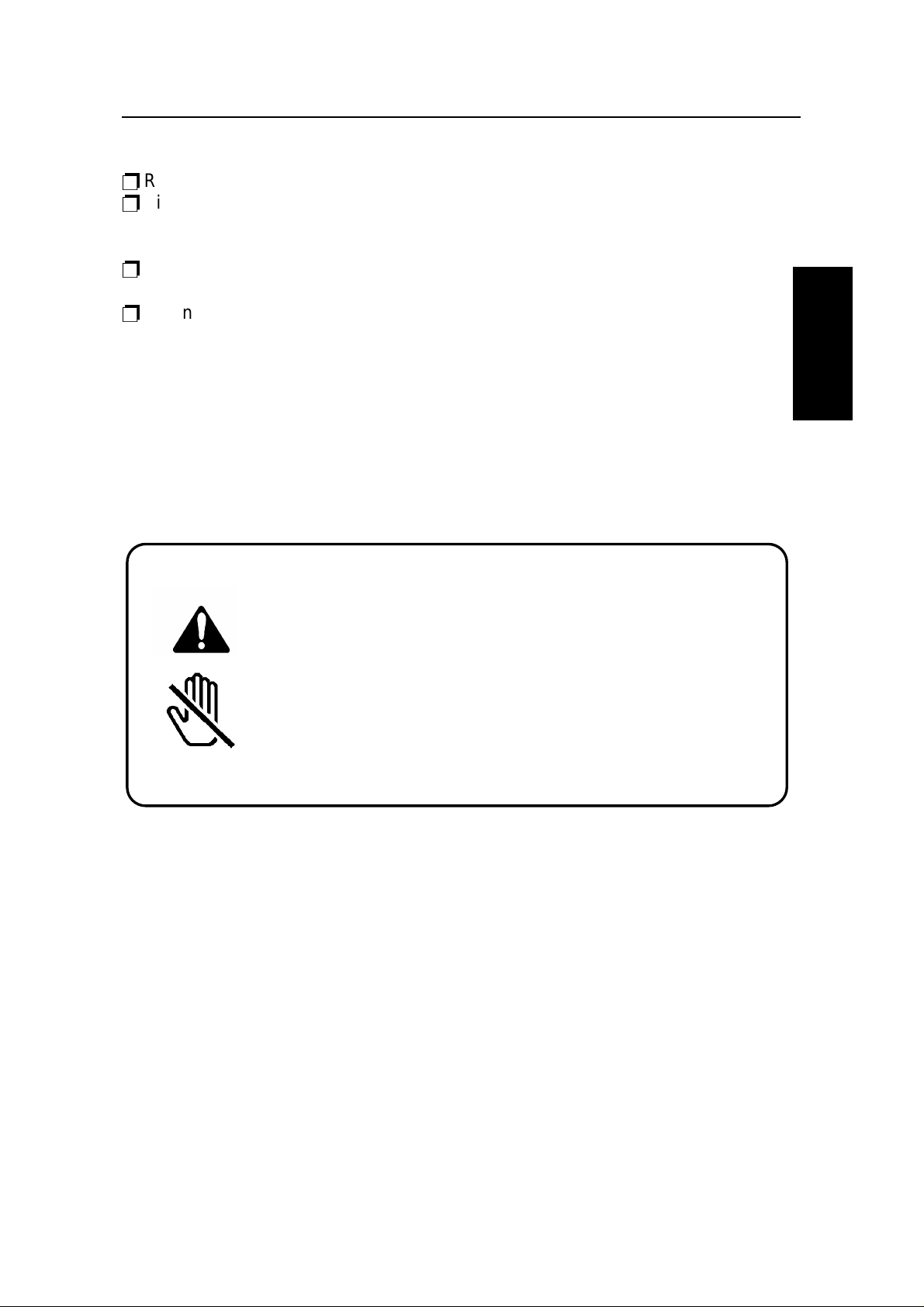
GENERAL
PRECAUTIONS
GENERAL PRECAUTIONS
GENERAL
p
Read the Important Safety Information at the front of this manual.
p
Since some parts of the machine are supplied with high voltag e, make sure
that you do not attempt any repairs or att empt to access any part of the
machine except those described in this manual.
p
Do not make modificatio ns or rep lacements other than th ose me nt ion ed in this
manual.
p
When not using the machine for a long period, disconnect the power cord.
OZONE
The machine genera te s ozon e du ring ope rat ion . Normally, the ozone level is
safe for operators. Howe ver, durin g a long cop y run or while print ing a long
message, ozone od or may appe ar; in such a case, ventilate the room.
WARNING:
This symbol is intended to alert the user to the presence of
important operating and maintenance (se rv ic ing)
instructions in the literature accompanying the machine.
This symbol is attached to some components to aler t the
user not to touch them, because they may be very hot.
19
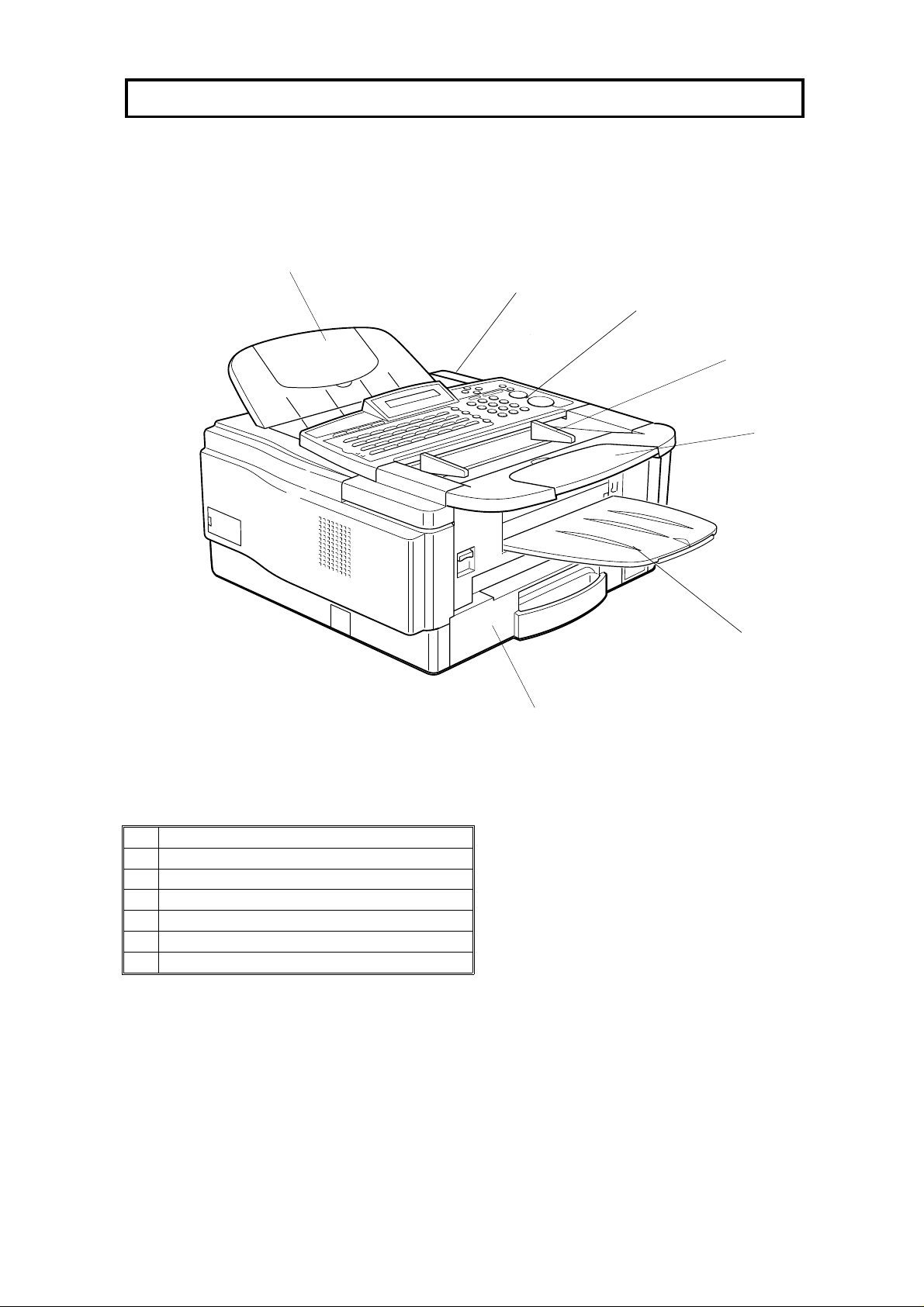
GUIDE TO COMPONENTS
6
4
5
3
2
1
1 Document Table
2 Document Guide
3 Operation Panel
4 Power Switch
5 Document Tray
6 Paper cassette
7 Copy Tray
7
20
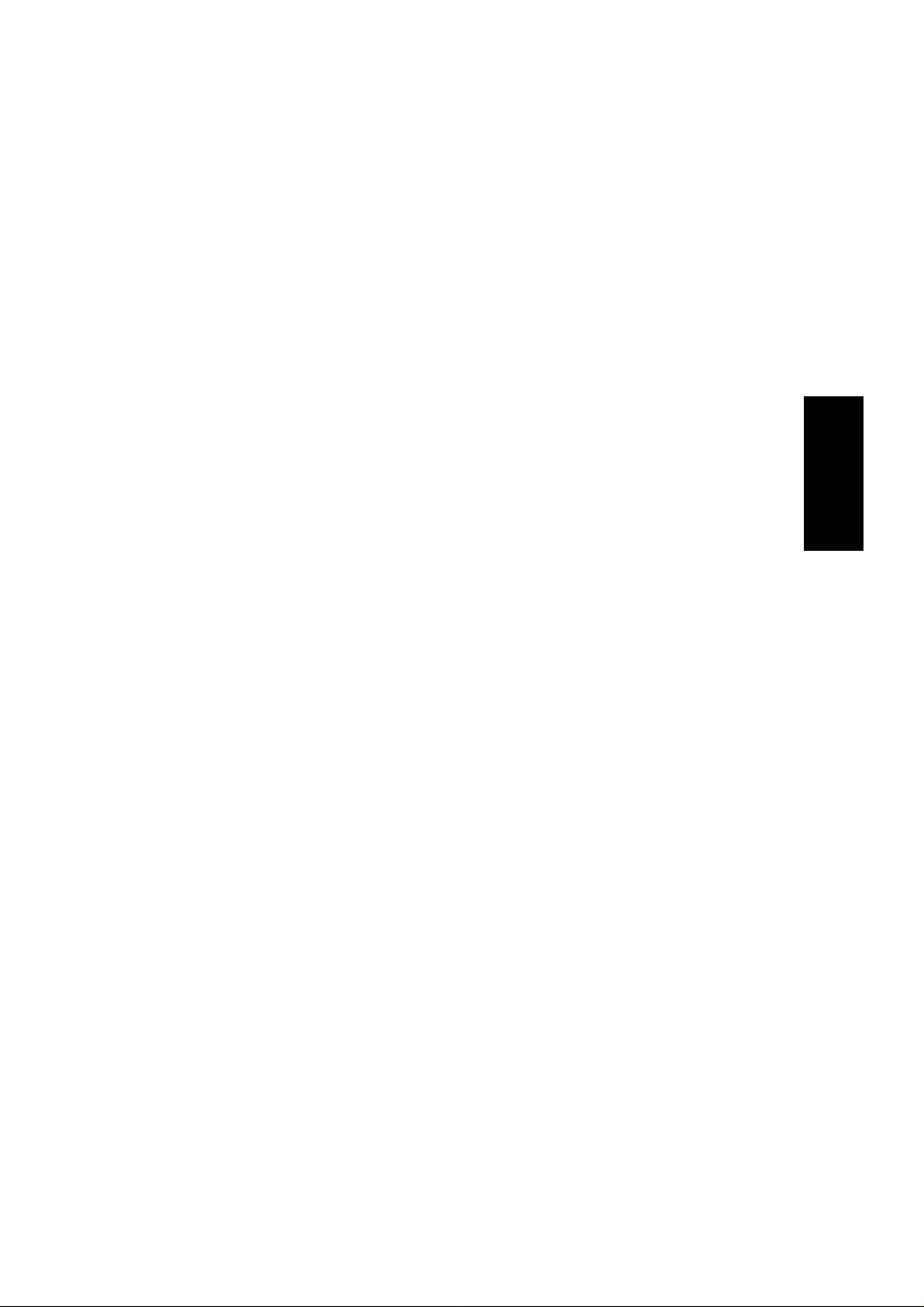
This page is intentionally blank
GUIDE TO
COMPONENTS
21

OPERATION PANEL
4
1
Communicating
Receive File
Auto Receive
Manual Receive
A B C D E F G H
01 02 03 04 05 06 07 08
I J K L M N O P
09 10 11 12 13 14 15 16
Q R S T U V W X
17 18 19 20 21 22 23 24
Y Z
25 26 27 28 29 30 31 32
1.
Communicating
Indicator
Receive File
Indicator
Check Display
Indicator
Add Toner
Indicator
Add Paper Indicator
Check Display
PC Printer
Option
Darken
Normal
Lighten
Standard
Detail
Fine Halftone
Space
Symbol
3
2
No
Yes
Stamp
Function Memory
Speed Dial
Pause
Redial
On Hook Dial
( )
Clear
Lights when a fax message is being transmitted or received
Lights when an incoming message was received into memory.
Blinks when confidential reception file or memory lock file is
stored in the memory.
Lights when some error occurs. See the instruction appearing on
the display.
Blinks when the toner cartridge is almost empty, and lights when
it is empty.
Lights when a cassette is empty.
Energy Saver
Copy
Stop
Start
22
d
PC Printer Option
Indicators
Reception Mode
Selector Key
Contrast
Selector Key
Resolution Selector
Key
Halftone Key Press this to use halftone transmission mode.
These indicators are only used when the optional Printer
Interface Kit is installed. See the operation manual for the Printer
Interface Kit for full details.
Press to select Auto Receive or Manual Receive.
Press this to select either Darken, Normal or Lighten
Press this to select either Standard, Detail, or Fine transmission
mode.

OPERATION PANEL
2. Display Displays prompts, warnings, and selected modes.
Stamp Key Press to enable or disable the tramsmission.scanning verification
stamp feature.
Function Key Press to use one of the numbered functions explained in this
manual.
Yes/No Keys Use to answer questions on the display.
Scroll Key When an arrow is shown on the display, use this key to access
the options, items, or functions shown by the arrow. Also use it to
move the cursor when programming or editing a displayed item.
Memory Key If the indicator is lit, your document will be stored before
transmission. If it is not lit, your document will be sent
immediately without being stored. Press the key to change the
mode.
3. Quick Dial Keys Each of these can be programmed with a telephone number, a
group, or a keystroke program. You can also use these keys to
type names and labels such as the RTI and TTI.
4. Speed Dial Key Press this to dial using Speed Dial feature.
Pause/Redial Key Press this if you need to insert a pause when dialing. Or press
this to redial the last number that was dialed.
On Hook Dial Key Press this to dial without picking up the handset.
Clear Key Use this as a backspace key during programming.
Ten Key Pad Use this as a telephone keypad, or to enter Speed Dial codes.
Energy Saver Key Hold a few seconds this to srart or end the energy saver mode.
Copy Key Press this to copy the document now in the feeder.
Stop Key Press this to stop the machine and return it to standby mode.
Start Key Press this to start fax communication.
OPERATION PANE L
23

INSTALLING THE MACHINE
4"
LOCATION
For the best possible performance, install your machine in a place which satisfies
the following conditions.
p
Not exposed to direct sunlig ht
p
Well ventilated (air turn ove r at lea st th ree times per hour); to avoid the build-up
of ozone, make sure to loca te the machin e in a large well-ventilated ro om
which has an air turnover of more than 30 yd3/hr per person.
p
Level
p
Not subject to vibration
p
Away from other ele ctro nic eq uip men t, to avo id int erf erence
p
Away from areas containing corrosive gas
p
Dust-free
p
Condensation-free
p
Temperature 63 to 82°F
p
Humidity 40 to 70% RH (do not install near a humidifier)
p
Away from heaters and air conditioners, to avoid sudden changes of
temperature
p
Within 5 yards of a three-pin grounded
power outlet (115 Volts, 60 Hz)
p
With the clearance as sho wn on the right
NOTE: This machine generates a certain
amount of ozone. Al though th e
amount generated is within safety
requirements, it is recommended
that, to avoid ozone buildup, you
install the machine in a room which
is properly ventilated.
4"
4"
28"
24

INSTALLING THE MACHINE
ATTACHING DOCUMENT TABLE AND DOCUMENT TRAY
1. Open the front cover.
2. Attach the docume nt table an d the do cument tray as shown.
MACHINE
INSTALLING THE
3. Close the front cover until you he ar it
clicks. If your document is large, pull
the extensions out .
Attaching the Copy Tray
1. Attach the copy tray as sho wn.
2. You can also extend the copy tray.
25

INSTALLING THE MACHINE
INSTALLING THE PHOTOCONDUCTOR, TONER CASSETTE AND CLEANING PAD
Before using the machin e, install the photocon du cto r, toner cassette and
cleaning pad the as in the following procedure
1. Lift up the operation panel.
2. Open the f ron t cover. (Push the bu tton on
the cover.)
3. Place the phot oconductor in the mach ine .
Pay attention to the green knob. One of
them is marked "R" for right side.
4. Remove the black shee t as sho wn in th e
lower picture.
5. Turn the green levers to lock t he ph ot oconductor in place.
Caution: Never touch the surface of the
photoconductor (green drum).
R
26

INSTALLING THE MACHINE
6. Shake the toner casse tt e be fo re installing it. Pull out the she et of th e toner
cassette. And remove the b lack shee t.
7. Slide the toner ca sset te into the machine
as far as it will go. Gently push down the
cassette to secure it in place .
MACHINE
INSTALLING THE
8. Install the cleaning pad as shown in the illustlation.
Match the position of the arrow on the
cleaning pad with the arrow on the inside the machine.
Note: Push the cleaning pa d until you
hear it clicking.
Important: Do not forget to install the
cleaning pad. If not fit te d corre ctly, damage may caused to the mach ine.
9. Close the upper cover and the operat ion
panel.
Note: If the top cover does not close,
the toner cassette, photocond uct or or
cleaning pad is not correctly insta lled.
27

INSTALLING THE MACHINE
CONNECTING THE MACHINE
Before using the machine, connect the machine to the telephone line properly.
And plug the power cable and switch on.
Main Power Switch
Power
Source
115 Vac.
60Hz
TEL
Handset
LINE
p
Make sure that it is properly con ne cte d to the tele ph on e line and the powe r
outlet, as shown above.
CAUTION
Do not switch on until everything is connected properly.
p
Program the Telephone Line Type setting (use Function 62; see page 41). If
your telephone normally sends o ut to ne s(to uch to ne ) whe n d ialin g, use th e TT
setting; if it normally sends out pulses (rotary dia l), u se t he DP setting. A lso,
make sure that the switch on the handse t is se t up correct ly.
Phone Company’s
Jack
IMPORTANT POINTS ABOUT POWER CONNECTION
p
The supply from the wall out let must not fluctuat e more tha n 20 V eith er side of
115 Vac.
p
The power cord should not be laid in a pla ce whe re it migh t trip somebody.
p
Do not lay anything on the power cord.
p
If you have to use an extension cord, make sure that it is capa ble of carryin g
125V/15A, and th at your facsimile terminal is the only piece of equipment
connected to tha t cord.
28

INSTALLING THE MACHINE
LOADING THE PAPER IN THE CASSETTE
When you load the pap er in the cassette, do th e fo llowing.
1. Remove the cassett e.
CAUTION:
To avoid dropping the cassette
hold it by the front and side while
pulling it out.
MACHINE
INSTALLING THE
2. Push the metal plate down.
3. Pushing the metal plate, turn ove r t he
cassette and take out the clip as
demonstrated in the illustration .
29

INSTALLING THE MACHINE
4. Push down the metal pla te on the base of the casset te unt il it clicks.
Make sure the position s of th e two side fences match the paper size by che cking
them against the scale prin ted on the bottom of the pa pe r cassette.
The fences should be align ed so tha t th e inside edge of each fence is just
touching the line of the scale.
To move a fence, pinch the top lever in and slide the fen ce in or out as shown.
Adjust the positio n of the two side fen ces to match the pap er size.
5. Place the paper into the cassette in the
direction shown opposite, making sure it
fits under the metal corners a t th e fro nt .
If there is space between the paper and a
fences, the paper will not be fed pro pe rly.
To avoid this, carefully move in each
fence until it is flush with the pape r.
6. If you have the optio na l cassette, set
the appropriate size plat e at the fron t
of it.
7. Replace the casset te .
30

INSTALLING THE MACHINE
INSTALLING REMOVABLE CASSETTE AND LOADING PAPER (OPTION)
1. Pull out and remove the casset te .
2. Turn over the cassette and remove the
front cover atta che d to the cassette as
shown in the picture.
Then close the cassette.
MACHINE
INSTALLING THE
3. Remove the cover of the cassette.
4. Push the bottom plate until it clicks.
31

INSTALLING THE MACHINE
5. Adjust the positio n o f the ba ck f en ce.
11
6. Adjust the po sitio n o f the side fence
1
8
2
Installing the lon g pa pe r exte nsion.
7. Turn over t he cassette. Remove the
extension.
8. Turn over the cassette again and install
the extension.
32

9. Rotate the dial until the appropriat e size
appears.
10. Set the paper under the corne rs. An d
push the side fence to the pap er.
INSTALLING THE MACHINE
MACHINE
INSTALLING THE
11. Set the cover of the removable cassette.
12. Install the remo vab le casse tte.
33

INSTALLING THE MACHINE
ATTACHING THE OPTIONAL HANDSET
1. Attach th e handset st an d to the bracket
using the shorter screws. (A)
Then attach th e bra cket and stan d to the
machine using the longer screws. (B)
(A)
2. To avoid slack wire hanging at the rear of
the machine, at ta ch th e cord clip.
1) Insert the cord into th e clip ab out
two thirds down (see diagram).
2) Peel off th e ad hesive cover on
the cord clip.
3) Fix the cord clip to the handset
bracket as shown.
3. Plug the cable to ’Tel’ jack on rear
side of the machine.
Note: Depending on which hand set
you have, install the cord as shown .
(B)
INSTAIING THE OPTIONAL FEATURE EXPANDER
Switch off the power before you install the
optiona l feature expander.
1. Remove the cover on the left side of the
machine.
2. Insert the memory card with th e prin te d
face up.
Make sure that the machin e an d card
contacts touch .
3. Replace the cover. Then switch on the
power.
34

INSTALLING THE MACHINE
USING MANUAL FEED
You can set a sheet of paper using the ma nu al fe ed er whe n you make a copy or
print from the PC (Optional Printer In terface is required).
1. Insert a sheet of pap er an d alig n it with
the right edge.
Note: The acceptable paper size from the man-
ual feed is 7.5" to 8.5" in width, and 5.5" to
14.0" in length.
Paper will be fed.
Note: If a paper is left in the manual feeder
for 3 minutes, it will be fed out automatically.
MACHINE
INSTALLING THE
Caution: Do not insert paper into the man-
ual feeder while the machine is printin g.
Otherwise, copy jams may occur.
Using Manual Feed with the Removable Cassette (Option)
You can set a sheet of paper using the manu al fe ed er of the remova ble cassette
when you make a copy or print from the
PC (Optional Printer Interface is required).
1. Close the cover of the removable cassette
2. Set a sheet of paper a nd align it with th e
right edge.
Paper will be fed.
Note: The acceptable paper size from the manual
feed is 7.5" to 8.5" in width, and 5.5" to 14.0" in
length.
Caution: Do not insert paper into the man-
ual feeder while the machine is printing. Otherwise, copy jams may occur.
35

BEFORE YOU SEND YOUR FIRST FAX
SOME ITEMS MUST BE PROGRAMMED FIRST
Overview
After you have insta lled your ne w machine and connected it to th e te lephone line,
there are a few things t hat you have to do before you start to send fax messages
from your new machine.
You should set up your machine’ s clock and iden tif ication. In fact, fo r faxe s se nt
to, from, or within the United States, the United States’ Federal Communications
Commission (FCC) states that the fax message must contain header info rmat ion
that identifie s the sender (or the sender’s organizatio n), and the dat e an d time
that the fax was sent. To do this, program the following fea tures.
p
Date and Time/Dayligh t S avin g Time: see page 37.
p
RTI (Remote Terminal Identification): see page 39.
p
TTI (Transmit Terminal Identification): see page 39.
p
CSI (Called Subscriber Identificat ion): see page 40.
In addition, you also have to make sure tha t th e fa x machin e’s dialing circuits are
set up correctly. There are two settings: Pulse Dial, an d Tone Dial. If you select
the wrong setting, you r machin e will not be able to dial fa x numb ers. If you are not
sure which setting to use , con tact your telephone company. To change this
setting, see the following section of the manual.
p
Telephone Lin e Type: see page 41.
Also, if you have a handset att ach ed to you r fax machine, make sure that its
dialing circuit is also set up correctly.
Language Selec tion
If your native languag e is Spa nish or French, you can have th e mach ine displa y
instructions and print reports in either of these lan guag es inst ea d of in English.
1. Function 6 2 2 2 2 9 3 and Yes
2. Use the j and k to scroll the language.
3. When the correct language is displa yed ,
press Yes and Function.
p
Once you have done this, all displays and reports will be in the selected language.
SELECT LANGUAGE Y/
ENGLISH
j k
36

BEFORE YOU SEND YOUR FIRST FAX
Date and Time
Your fax machine has an internal clock. It controls the follo wing fea tures.
p
The time display on the operation panel while the mach ine is idle.
p
Operation of time-delay feat ure s like Send Late r.
p
The date and time that is prin te d ou t on pag es th at you receive, if Receptio n
Time is switched on.
p
The date and time that is prin te d ou t at the othe r end on pag es rece ived from
your machine.
Program the correct date and time whe n you install the machine.
Cross-references:
Send Later: see page 73.
1.Press Function 6 2 2 2 2 9 1 and Yes
Example: Change to 09 May ’95 , at
FRI :*/#/Y
APR 21 1995 01:35PM
10:25AM
2. Change the mon th using * or # (* to scroll
forward, or # to scroll backward) on the
SUN */#/Y
21 1995 01:35PM
MAY
ten key pad and press k to move the cursor .
3. Change th e da te with the ten keyp ad as
09.
4. Type in the year and time a t t he keyp ad
as 9 5 1 0 2 5.
5. Change AM/PM using * o r # on the ten
key pad.
TUE */#/Y
09 1995 01:35PM
MAY
TUE */#/Y
MAY 09 1995 10:
TUE */#/Y
MAY 09 1995 10:25
25PM
AM
6. When the display is correct, press Yes
Function
Daylight Saving Time
Whenever local custom req uire s adva ncin g th e clock or set ting the clock back,
use this feature. You can easily move the clock forward s whe n d aylig ht savin g
time begins, and back when it ends.
p
When you install the mach ine for the first time, take care th at the sett ing is
correct before you set the date and time.
BEFORE YOU SEND
YOUR FIRST FAX
1. Press Function 6 2 2 2 2 6 2 and Yes
2. Press k until the screen is as shown opposite, and then press Yes.
Y/NEXTk
SELECT LINE
Y/NEXTk
DAYLIGHT TIME ON/OFF
37

BEFORE YOU SEND YOUR FIRST FAX
3 .Use the j and k arrows on the scroll key
to switch the feature on or of f . Th is
DAYLIGHT Y/
ON kOFF
j k
mode is off if the display is shown as op posite.
4. To store your setting : Yes
Terminal Identification
There are three labels which ide nt ify you rself to the operator at the other end.
These labels are called the RTI, the TTI, and the CSI.
p
RTI (Remote Terminal Identification) and CSI (Called Subscriber I dent ifica tio n):
These appear on the receivin g fa x machine in the display on the operation
panel during communicatio n, and on rep ort s aft er commu nica tio n.
p
TTI (Transmit Terminal Identification): This is printed at the other en d at t he to p
of each page received from your machine.
You can see the RTI, TTI, and CSI of th e ot he r pa rty d urin g t he commu nication
(see the following dia gra m) and on reports printed by the machine later.
TTI
RTI or CSI
Some machines may reject your transmitted fax messages if you have not
stored the RTI, TTI, or CSI in advance.
38

BEFORE YOU SEND YOUR FIRST FAX
Note: Y ou can switch the TTI off for a particular transmission if you do n ot wish
it to be printed on your page s as the y are prin te d at the other end. See
page 76.
RTI (Remote Terminal Identification)
Your RTI appears on the other party’s operatio n panel durin g commu nica tio n, if
the other machine was ma de by the same man ufacturer as yours. The RTI can
have up to 20 characters (nu mbers and letters can be used, alon g with some
punctuation marks). Pro gra m so met hin g ea sy to recogn ize, such as you r name ,
company name, or department name within the company.
1. Press Function 6 2 2 2 2 6 1 and Yes
2. Press k until the screen is as shown opposite.
3. Press Yes
4. Input the RTI using the Quick Dial key or
the ten key pad. (You can delete the
Y/NEXTk
SET OWN NUMBER
Y/NEXTk
SET RTI
RTI ABC
t t t t t t t t t t t t t t t t t t t t
RTI ABC Y/N
XYZ COMPANY
t t t t t t t t t
character using Cle ar .)
Example: XYZ COMPANY
How to program characters, see page 7.
Note: RTI can no t be not more th an 20 cha ract ers
5. Press Yes to program the RTI. You may then enter the TTI. Go to the step 1 in
the following procedure in ord er t o e nt er t he TTI.
TTI (Transmit Terminal Identification)
BEFORE YOU SEND
YOUR FIRST FAX
Your TTI is printed at the other end on the top edge of each page that yo u se nd.
The TTI can have up to 32 charact ers (numbers and letters ca n b e used , a long
with some punctuation marks). Pro gram something easy to recognize, such as
your name, company name, or department name with in the company.
1. Either:
Y/NEXTk
SET TTI
39

BEFORE YOU SEND YOUR FIRST FAX
p
To enter the RTI from the standby
mode, press Function 6 2 2 2 2 6
1 and Yes. And then press k until the
screen is as shown opposite. The n
press Yes.
p
If you have just enter the RTI in the
previous procedure , pre ss Yes.
2. Either
r
If no TTI has been store d, input the
TTI using the Quick Dial keys and the
ten key pad.
rIf a TTI has already been sto red ,
and/or you do not wish to edit: No and
go to step 4.
r To change or enter the TTI, press
Yes, then edit your T T I
Example: XYZ HEAD OFFICE
Note: Not more than 32 chara cters.
How to program characters , see page 7.
To edit the TTI to XYZ NY OFFICE for
Example move the cursor belo w H using
j
and k. Press Clear four times and in-
put NY
3. Press Yes to enter the TTI.
4. And you can en te r the CSI continuously.
Either;
-Go to step 1 in the following procedure
of CSI programming.
- Press Function to return to the
standby mode.
TTI ABC
t t t t t t t t t t t t t t t t t t t t
TTI CHANGE? Y/N
XYZ HEAD OFFICE
TTI CHANGE? Y/N
XYZ HEAD OFFICE
TTI ABC Y/N
XYZ NY OFFICE
CSI (Called Subscriber Identification)
Your CSI appears on the other party’s ope rat ion panel du ring commun icat ion
instead of your R TI , if th e other party’ s machin e is ano th er manufacturer’s
product. The CSI can have up to 20 cha ract ers (on ly numbers and spaces can b e
used). Enter your fa x machine’s telep ho ne numb er, because some features of
your machine may not work if the CSI is not the same as th e telephone number.
40

BEFORE YOU SEND YOUR FIRST FAX
1. Either:
r
If you enter the CSI from the standby
Y/NEXTk
SET CSI
mode, press Function, 6, 2, 2, 2, 2, 6, 1
and Yes. And then press k until the
screen is as shown opposite. Finally
press Yes.
r
If you have just entered th e TTI in
the previous procedu re, press Yes.
CSI KPAD
t t t t t t t t t t t t t t t t t t t t
2. Input you r telephone nu mb e r.
Example: 21255567 89
CSI KPAD/Y/
2125556789
t t t t t t t t t t
Note: Not more than 20 digits.
p
If you wish to input a "+" sign by Quick Dia l 28 (Symbol), to signify your
international dial access code (this is a common practice in Europ e).
3. Yes an d Function.
Telephone Line Type
If the setting of this feature is incorrect, you will not be able to dial using the
machine’s keyp ad or aut oma tic dia ler.
j k
YOUR FIRST FAX
BEFORE YOU SEND
There are two basic types of tele ph on e comp an y excha ng e:
p
Exchanges using Tone Dialing (also known as touch tone, DTMF, TT, or
sometimes PB)
p
Exchanges using Pulse Dialin g (also known as rota ty dia l, PD or DP)
The telephone lin e typ e set ting in your fax machine must mat ch the type of
exchange that you are conn ect ed to. If you are not sure what type your local
exchange is, ask the te lep ho ne company.
Note: If there is a handset connected to your fa x machin e, ma ke sure tha t it is
also set up in the correct dialing mode.
Change the line type set ting for the fax machine using Funct ion 62.
1. Press Function 6 2 2 2 2 6 2 and Yes.
Make sure that the display is as shown
Y/ NEXTk
SELECT LINE
opposite
2. Press Yes.
PD = Pulse Dial, TT = Touch Tone. In
SELECT LINE Y/
k
TT PD
j k
the above display, TT is currently selected.
3. Change the set ting by using j or k.
4. To finish, press Yes and Function.
41

BEFORE YOU SEND YOUR FIRST FAX
QUICK DIAL, SPEED DIAL, AND GROUP DIAL
Three Convenient Ways to Dial
Instead of dialin g the full number on the fax mach ine’s keypad, you can use
Speed Dial, Quick Dial or Group Dial.
These features allow you to store tele ph on e numbe rs in your mach ine’s memory.
(A stored number will remain in the memory, and you can use it as many times as
you wish without having to reprogram it.)
Then, when you need to dial a nu mbe r, just call it up (by pressing the required
Quick Dial key or two digit Speed Dial code).
Quick Dial and Speed Dial
Quick Dial and Speed Dial are very convenie nt for dialing numbers that you often
call, especially if these numbe rs are very lon g (like int ern at ion al nu mbe rs).
These features gre at ly improve the conve nie nce of operating your machine.
However, first, you have to program the telephone numbe rs t hat you need into the
Quick Dial Keys and Speed Dial Codes in your machine.
After programming your Quick Dials a nd Speed Dials, you can dia l a tele ph one
number with very few keystroke s.
p
For Quick Dial, just press a Quick Dial Key then press Start.
p
For Speed Dial, press the key on the op era tio n pa nel labe led "Spee d Dial" ,
enter a two-digit Speed Dial Code, then press Start.
You can store up to 32 Quick Dial Keys and 90 Speed Dial Codes in this model.
42

BEFORE YOU SEND YOUR FIRST FAX
When you store a Quick Dial or Spe ed Dial, you can also store the name of th e
other party as a quick reference (this name will be displayed on the operatio n
panel before you press th e St art key, so you can check whether you have
selected the correct number).
Groups
If you frequent ly send the same message at the same time to more th an one
place, program the se te lep ho ne numb ers int o a group. Then you can se nd th e
messages to all the addresses in tha t gro up wit h just a few keystrokes.
You can also program a name for that grou p (fo r example, "Branch Of f ices"),
which will be displayed befo re you press th e Start key. This helps you to check
whether you have sele cte d th e correct group.
You can store up to 7 Groups in this machine.
Groups can be used with the follo wing fea tu res.
p
Broadcasting (Se nd ing to More Than One Location); see page 6 2.
p
Polling Reception ; see pag e 157.
BEFORE YOU SEND
YOUR FIRST FAX
Caution: There are limits on the number of addresses that can be dialed with
each of these features. Do not store more numbers in the group
than the capacity of the feature that you plan to use it with. These
limits are:
Broadcasting: 132 addresses
Polling Reception: 132 addresses
43

BEFORE YOU SEND YOUR FIRST FAX
Programming Quick Dial
This machine has 32 Quick Dial Keys (01 to 32), ea ch of which can be
programmed as one of the following: Quick Dial K ey, Group, Auto Document, or
Keystroke Program. The pa ge numb er in th e fo llowing table shows th e lo cat ion of
the programming procedure.
1 Quick Dial A fax or telephone number This page
Group A set of fax numbers that you often wish to
2
Keystroke Program A program of settings, features, and
3
4 Auto Document A page that you often send, such as a map. Page 103
send the same fax to at the same time.
destinations.
Using the following procedure , you can sto re te lep ho ne numb ers as Qu ick Dials.
Note: You cannot use the following procedure to store Groups, Keystro ke Pro -
grams or Auto Docu ments.
Page 50
Page 96
Programming a New Quick Dial
1. Press Function 3 1 and Yes.
p
At this time, you can print a Quick
Dial List if you press j and Start
2. Press the Quick Dial Key that you wish to
program.
Example: Quick Dial 01
Note: Press the 01 o f the Quick Dial Key
not 0 and 1 on the ten key pad
p
If you pressed the wrong key, scroll using j and k.
3. Yes
4. Enter the telephone number at the operation panel’s ten key pad.
n t
QUICK/
PRINT LIST j/SEARCH
n
01 PROGRAM? Y/
n
01 KPAD/N
t t t t t t t t t t t t t t t t t t t t
n
01 KPAD/Y/N
2125551234
t t t t t t t t t
j k
k
j k
If your machine is behind a PBX, include the access code and a pause before the telephone
number.For an international number, place a pause after the country code. To input a pause,
press the Pause key.
5. Yes
n
01 Y/N
PROGRAM LABEL?
44

BEFORE YOU SEND YOUR FIRST FAX
6. To enter the label for this Quick Dial press
Yes
Note: If you do not wish to enter a label,
press No. Go to step 9.
7. Enter the label
Example: NEW YORK OFFI CE
Enter the characters using the Quick
Dial Key and the ten key pad.
How to enter label, see pa ge 7.
8. Yes
9. Either:
Program another: Go to step 2.
Finish: Function.
Editing a Quick Dial
1. Function 3 1and Yes .
n
01 ABC
t t t t t t t t t t t t t t t t t t t t
n
01 Y/N
NEW YORK OFFICE
n t
QUICK/
PRINT LIST j/SEARCH
n t
QUICK/
PRINT LIST j/SEARCH
j k
k
j k
k
BEFORE YOU SEND
YOUR FIRST FAX
2. Press the Quick Dial key that you wish to
edit. Example: 01 of the Quick Dial Key.
p
If the wrong number is displayed,
use j and k to scroll through the
Quick Dial Keys on the screen.
3, Yes
4. Edit the nu mbe r.
p
Use
j
and k to move the cursor, and use Clear to delete the number at the cursor, and
enter the correct numbers. You can enter the number before the cursor position.
After entering t he ne w nu mbe r, press Yes
5. Either
p
Change the label: Edit the existin g
label, then press Yes. And go to
step 6.
p
Keep the label as it is:
press Yes twice. Go to step 8
n
01 CHANGE?
NEW YORK OFFICE
n
01 KPAD/Y/N
2125551234
n
01 KPAD/Y/N
2125552234©©©©©©©©©©
n
01 Y/N
PROGRAM LABEL?
n
01 ABC Y/N
NEW YORK OFFICE
t t t t t t t t t t
t t t t
j k
45

BEFORE YOU SEND YOUR FIRST FAX
6. Edit the label .
Example: LONDON OFFICE
How to edit: See page 7.
7. Yes
8. Either
p
Edit anothe r: Go t o ste p 2.
p
Finish: Function.
Erasing a Quick Dial
1. Function 3 1 and Yes
2. Press the Quick Dial key that you wish to
erase. Example: 01 of the Quick Dial
key.
Use j and k to move the cursor to scroll the
Quick Dial number.
3. Yes.
n
01 ABC Y/N
LONDON OFFICE
n t
QUICK/
PRINT LIST j/SEARCH
n t
QUICK/
PRINT LIST j/SEARCH
n
01 CHANGE? Y/
NEW YORK OFFICE
n
01 KPAD/Y/N
2125551234
j k
j k
k
j k
k
4. No and Yes
5. Either:
p
Edit anothe r: Go t o ste p 2.
p
Finish; Function.
n
01 KPAD/N
CLEARED
n t
QUICK/
PRINT LIST j/SEARCH
Programming Speed Dials
Using this feature, you can store telephone numbers as Speed Dial Codes.
Programming a New Speed Dial
1. Function 3 2 and Yes
2. Input the Speed Dial Code that you wish
to program (from 00 to 89).
Example:
If you program the Speed Dial code 01;
press 0 and 1 from the ten key pad
N t t
KPAD/
PRINT LIST j/SEARCHk
N
01 PROGRAM? Y/
j k
k
j k
j k
46

BEFORE YOU SEND YOUR FIRST FAX
3. Yes
4. Enter the telephone number at the operation panel’s ten key pad.
If your machine is behind a PBX, include the access code and a pause before the telephone
number.
For an international number, place a pause after the country code. To input a pause, press the
Pause key.
5. Yes
6. Either
- If you want to program the label for this
N
01 KPAD/N
lllllllllllllllll
N
01 KPAD/Y/N
011447555123 4
N
01 Y/N
PROGRAM LABEL?
N
01 ABC
lllllllllllllllllt
llllll
Speed Dial, press Yes.
- Do not program a label for this number: Press No and go to step 9.
7. Enter a label.
Inputting and editing labels: see page 7.
N
01 ABC Y/N
XYZ CO.LONDON
t t t t t t t
BEFORE YOU SEND
YOUR FIRST FAX
8. Yes
9. Either:
- Program another: Go to step 2
- Finish: Function.
Editing a Speed Dial
1. Function 3 2 and Yes
2. Input the Speed Dial Code that you wish
to edit (from 00 to 89).
Example:
If you edit the Speed Dial code 01;
press 0 and 1 from the ten key pad
Note: Also you can search th e Spee d
Dial code with j and k after pressing k.
3. Yes.
N
ll KPAD/
PRINT LIST j/SEARCH
N ll
KPAD/
PRINT LIST j/SEARCHk
N
01 CHANGE? Y/
XYZ CO.LONDON
N
01 KPAD/Y/N
011477555123 4
t t t t t t t
j k
j k
j k
k
47

BEFORE YOU SEND YOUR FIRST FAX
4. Edit the nu mbe r.
p
Use
j
and k to move the cursor, and use Clear to delete the character at the cursor, and
enter the correct characters. You can enter the character before the cursor position.
After entering t he ne w nu mbe r, press Yes
5. Either
p
Change the label: Edit the existin g lab el, the n press Yes and go to step 6.
p
Keep the label as it is: press No and go to step 8.
6. Edit the label .
Example: LONDON OFFICE
Use
j
and k to move the cursor, and use Clear
to delete the number at the cursor, and enter the
correct numbers. You can enter the number before the cursor position.
How to edit: See page 7.
7. Yes
8. Either
p
Edit anothe r: Go t o ste p 2.
p
Finish: Function
N
01 Y/N
PROGRAM LABEL?
N
01 ABC Y/N
NEW YORK OFFICE
N
01 ABC Y/N
LONDON OFFICE
N t t
KPAD/
PRINT LIST j/SEARCH
j k
k
Erasing a Speed Dial
1. Function 3 2 and Yes.
2. Input the Speed Dial Code that you wish
to erase. Example: If you erase the
N t t
KPAD/
PRINT LIST j/SEARCH
N
01 CHANGE? Y/j k
XYZ CO.LONDON
j k
k
Speed Dial code 01; press 0 and 1 from
the ten key pad.
-If the wrong number is displayed, use the j and
k
to scroll through the Speed Dial Codes on the
.
screen
3. Yes
4. No and Yes.
N
01 KPAD/Y/N
011477555123 4
N
01 KPAD/N
CLEARED
t t t t t t t
After erasing a numb er, you can store a new one to replace it.
If you do not wish to erase anoth er Sp ee d Dial nu mbe r, go to step 2 to continue or
press Function if you have finished.
48

BEFORE YOU SEND YOUR FIRST FAX
Programming Groups
Groups allow you to combin e some numbers into one group , fo r e asy seq ue nt ial
transmission to all the numbers in that gro up . The se n umb ers ca n b e selected
from those already stored in Quick Dial Ke ys or Speed Dial Code s, or you can
select other numbers b y ent erin g th em at the keypa d.
You can also store a label with each Group. This label will be displa yed whe n yo u
select the Group.
Note: See page 62 to see how to dial a group.
The Group programming pro ced ure has several modules. Ente ring Grou p
Programming mode will be explain ed first, follo wed by each of the modules.
Entering Group Programming Mode and Selecting a Group
1. Function 3 3 and Yes.
2. Input th e nu mber of the group tha t you
wish to program.
p
There are 7 groups, from 1 to 7.
Example: Group: 1
Enter 1 from the ten key pad and Yes
p
If this group already exists, go to step 4.
p
If you input the wrong group number,
press No.
3. Either
- If you do not program this gro up into a
Quick Dial key; No and go to step 6..
- If you want to program this group into a
Quick Dial key; Yes
4. Press the Quick Dial Key in which you
wish to store this new group.
Example: 08 from the Quick Dial key.
p
If you pressed the wrong key: No.
GROUP t 1-7/N
PRINT LIST j/SEARCH k
GROUP 1 Y/j k
GROUP n Y/N
PROGRAM QUICK?
GROUP 1 QUICK/N
n t
GROUP 1 Y/N
n
08
BEFORE YOU SEND
YOUR FIRST FAX
5. Yes.
6. Either:
GROUP 1 Y/N
PROGRAM LABEL?
49

BEFORE YOU SEND YOUR FIRST FAX
p
If you want to program a label for this Gro up : Pre ss Yes and go to step 7.
p
If you do not wish to program the label: Press No and go to step 9.
7.Input a label using the Quick Dial keys
and the ten key pad (such as DI STRI BUTORS).
8. Yes.
9. Input the number that you wish to sto re in
the group. For example :
Quick Dial 25: Press the 25 of the ten
key pad.
Speed Dial 00: Speed Dial key and then
0 and 0 from the ten key pad.
Full number: Input at the keypad on the
operation panel.
10. Yes
If "ALREADY PROGRAMMED" appears, either;
p
Keep the number: No
p
Erase the number : Yes
GROUP 1 ABC /Y/N
DISTRIBUTORS
GROUP 1 DIAL/N
t t t t t t t t t t t t t t t t t t t t
GROUP 1 Y/N
n
25
GROUP 1 Y/N
N
00
GROUP 1 Y/N
00144215842261
GROUP 1 DIAL/N
t t t t t t t t t t t t t t t t t t t t
t t t t t t t t
NOTE: Do not store more than 132 numbers in a Group.
11. Either:
p
Input anot her number: Go to step 9.
p
Finish storing numbers in this group : No. And go to step 12.
12. Now you can either:
p
Start working on another Group. Go
GROUP t 1-7/N
PRINT LIST j/SEARCH
k
to step 2.
p
Return to standby mode by pressing
Function.
Editing and Erasing the Group
This procedure deletes or edits this Group and all the numbe rs sto red in it . Th e
Speed Dial Codes and Quick Dial Keys that you used in this Group will not be
deleted from the memory; you can continue to use th em fo r oth er pu rposes.
50

BEFORE YOU SEND YOUR FIRST FAX
1. Function 3 3 and Yes.
2. Input th e nu mber of the group tha t you
wish to program.
Example: If you wan t to dele te or edit
the contents of the Group 1; press 1 of
the ten key pad . And press Yes.
3. Either;
- If you want to change the Quick Dial
key where that Group is stored; Yes
And press No and press a New Quick
Dial Key. (Note; If tha t Gro up is not pro grammed into a Quick Dial Key, you
don’t have to do it.)
And press Yes. Then go to step 4.
- If you don’t program that group into a
Quick Dial Key, press No, then go to
step 4.
4. Either;
- If you want change the label, press
Yes.
Edit the label and press Yes.
GROUP t 1-7/N
PRINT LIST j/SEARCH
GROUP 1 Y/N
PROGRAM QUICK?
GROUP 1 Y/N
n
08
GROUP 1 Y/N
n
16
GROUP 1 Y/N
PROGRAM LABEL?
GROUP 1 Y/N
PROGRAM LABEL?
GROUP 1 ABC Y/N
DISTRIBUTOR
GROUP 1 DIAL/N
t t t t t t t t t t t t t t t t t t t t
t t t t t t t t t
k
YOUR FIRST FAX
BEFORE YOU SEND
- If you keep this label, press No.
5. Input a number that you wish to store in
or erase from the group.
Example:
Quick Dial 01: 01 of the quick dial key
Speed Dial 30: Speed Dial, 3 and 0 of
the ten key pad.
Full number: Enter at th e te n key pa d.
6. Yes.
If "ALREADY PROGRAMMED" appears, either:
- Keep the number: No.
- Erase the number Yes.
Go back to step 5.
GROUP 1 Y/N
SPEED 30
GROUP 1 DIAL/N
t t t t t t t t t t t t t t t t t t t t
51

BEFORE YOU SEND YOUR FIRST FAX
7. Either:
- Store or erase another number: Go to
step 5.
- Finish: Function
- To erase a group completely, you must
erase every telephone numbe r f rom the
group individually, using steps 5 and 6.
Programming the Group Key
You can program the 7 Groups. However , there is no roo m in Quick Dial keys, this
Group key is helphul. You have to pro gra m the 32 of the Quick Dial key as the
Group key.
1. Function 3 1 and Yes.
2. Press 32 of the Quick Dial key.
3. Yes.
4. Yes.
Quick Dial 32 has been programmed as
n t
PRINT LIST j/SEARCH
n
n
PROGRAM GROUP KE Y?
n t
PRINT LIST j/SEARCH
a Group key.
How to transmit using the Group key, see page 63 .
QUICK/
32 PROGRAM? Y/
32 PROGRAM? Y/N
QUICK/
j k
j k
k
j k
k
52

BEFORE YOU SEND YOUR FIRST FAX
Storage Capacity for Telephone Numbers
When you use the three features listed in the following table, you can dial more
than one number. Some functions have different capa citie s.
COMMUNICATION
FEATURE
Broadcasting 62 132
Polling Reception
PAGE MAX. NUMBER OF
ADDRESSES/FAX
MESSAGE
157 132
TOTAL
FAXES
132
TOTAL
ADDRESSES
FOR ALL
FAXES
300
(Note: Any
fax number
can be used
for more than
one fax
message at
the same
time)
MAX. STORED
Pages
Standard: 19
With 2M: 186
With 4M: 350
L
3)
(
The following table shows how many te lep ho ne numb ers you can sto re in th e
machine.
Quick Dials 32
Speed Dials 90
Ten Key Pad (L1) 67
Groups (
L
2) 7
BEFORE YOU SEND
YOUR FIRST FAX
L1 This is the number of full telephone numbers that can be input into the
machine at any one time. For example, if the re is a broa dca stin g op era tio n in
memory using 66 full numbers, you can only input one more full numb er for
any operation, inclu din g sto rag e in groups, until the broad cast has fin ishe d.
Also, if you have stored, say, 30 numbers at the ten key pad int o your groups,
then you will only be able to input 37 full dial numbe rs at any one time for
other operations, such as broadcasting.
L
2 You can program up to 7 groups. Each group can contain up to 132 numbers.
You can store any Quick Dial or Speed Dial number in a group. You may also
store up to 67 numbers that are not pro gra mmed as Quick or Spee d Dials;
see Note 1 above for the restriction s on the use of these numb ers.
L
3This is the theoretical maximum number of pages that can be store d.
53

BEFORE YOU SEND YOUR FIRST FAX
DEALING WITH JUNK FAX MAIL
The following features will help you to reject un wan ted jun k fax mail.
p
Authorized Reception: see page 130.
p
Closed Network (Reception): see page 148.
p
Rejection of messages from unau th orize d sen ders: see page 129.
OTHER ITEMS TO PROGRAM AT YOUR LEISURE
The following features will help you use the mach ine more quickly and ef f icien tly.
p
Auto Document: see pa ge 103 .
p
Keystroke Programs: see page 96.
p
Chain Dialing: see page 114.
To use the full range of feature s provid ed by this fa x ma chin e, you ne ed to
program other items. These procedures are all given in th e re leva nt sections of
the manual.
54

ROUTINE OPERATION
SENDING A FAX MESSAGE
Precautions Concerning Unacceptable Document Types
Before you send you r docu ment, make sure that it meets th e following
requirements.
Caution: Documents that do not meet these requirements can cause your
machine to jam or may cause some components of the machine to become
damaged or dirty.
Minimum
47.2"
4.1"
5.8"
* The part shade d will not be scann ed,
because it is outside the maximum scanning width range.
Correct Size for the Document Fee der
Maxmum
8.5"
12.0"
Thickness: 2 to 8 mils (20 lb paper)
Length and Width: See the above dia gra m .
If the page is too short, put it inside a document carrie r or e nla rge it wit h a cop ier.
If the page is too long, divide it into two or more sheets.
Clearly Written
Small faint characte rs may not be tra nsmit te d clea rly.
Uniform Page Size
Do not use diffe rent sizes of document in th e same tran smission .
Dry Ink
All ink must be dry before you pla ce th e do cume nt in the fee de r.
56

ROUTINE OPERATION SENDING A FAX MESSAGE
Page Condition
Do not place damaged pages in the automatic document feeder.
Originals that contain the follo wing mate rials sho uld not be placed in the
document feeder. Make copies of these originals and scan the copies.
ROUTINE
OPERATION
Note: Copies made with a copier that use s silicone oil may cau se a misfe ed . To
avoid this, do not scan such copies until five or ten minute s aft er copying.
57

SENDING A FAX MESSAGE ROUTINE OPERATION
Transmission Procedure at a Glance
Overview
There are two ways to send a fa x message.
p
Immediate T ransmission
p
Memory Tran smission
Immediate Transmission
Immediate Transmission is conve nie nt whe n:
p
You wish to send a message immediately
p
You quickly wish to check whether you have successfully connect ed with the
other party
p
Your machine’s memory is getting full
The machine dials immediat ely af te r you pre ss Sta rt (or at the specif ied late r time,
if you used a time-delay fe ature like Send Later). The messa ge is scanned and
transmitted page by page without being sto red in memory.
58

ROUTINE OPERATION SENDING A FAX MESSAGE
Memory Transmission
Memory Tr a nsmissio n is co nve nie nt be cau se:
p
Fax messages can be scanne d much more qu ickly (you can take your
document away from the fax machine without waitin g to o lon g).
p
While your fax message is being sent , an ot he r user can operate the machine
(people will not have to wait by the fax machine too long).
p
You can send the same message to more than one pla ce with the same
operation.
After you press Start , th e machine doesn’t dial until all th e page s of you r f ax
message have been store d in the memory.
The default mode of th is machin e is Me mory Transmission, so the procedures
described in this manual will be based on the assump tio n th at you are using
Memory Tra nsmission. Immediate Transmission is describe d in a sepa rat e
section.
Cross-references
Send Later: see page 73.
ROUTINE
OPERATION
59

SENDING A FAX MESSAGE ROUTINE OPERATION
Sending to Just One Location
1. Make sure that the ma chin e is in stan db y
mode:
The display on the operation panel must
be as shown on the right.
2. Carefully place your fax messa ge face
down into the auto document feeder.
Note: You can dial without placing the
message in the feeder first. Place the
document after you dial th e number and
go to step 4.
p
The pages must be placed face down in the
feeder, with the first page at the bottom of the
stack.
p
Feed the pages in so that the top edge goes in
first.
p
Do not feed in more than 30 pages.
p
Do not use unsuitable types of original (see
pages 56 and 57).
p
Adjust the document guides to fit the width of
the pages.
READY 100% 10:00AM
SET DOC. OR DIAL NO.
TRANSMIT OPTION
DIAL FAX NUMBER
p
Do not use pages of different sizes.
p
The pages should be arranged loosely,
but the leading edges should be tidy, as
shown above.
k
60
Selecting Contrast and Resolution: See page 66.
Options for Sending a Message: See page 71.

ROUTINE OPERATION SENDING A FAX MESSAGE
3. Dial in one of the following ways.
a) Ten Key Pad b) Quick Dial c) Speed Dial d) Handset
L : Only if the telephone handset is installed.
If your machine is behind a PBX, dial the access code, then a pause, then the telephone
number.
For an international number, press the Pause key after entering the country code.
TRANSMIT Y/START
2125551234
t t t t t t t t t t
4. Start
5. The machine store s your fax message.
L
6. The machine dials, an d th e line to th e o th er p art y is connected.
Note: Watch th e displa y. The identifica-
tion of the other party will appear.
NEW YORK OFFICE
A4 Ý A4 TRANSMIT
7. After sending the message, th e machine hangs u p automatically.
ROUTINE
OPERATION
61

SENDING A FAX MESSAGE ROUTINE OPERATION
Sending to More Than One Location (Broadcasting)
1. Make sure that the mach ine is in stand by mod e (see pag e 60).
2. Make sure that the Memory indica tor is lit. If it is not, press Memory.
3. Place your fax messag e fa ce do wn into the feeder.
p
You can dial without placing the message in
the feeder first. Place the document after you
dial the number and go to step 5.
TRANSMIT OPTION
DIAL FAX NUMBER
Selecting Contrast and Resolution: See page 66.
Options for Sending a Message: See page 71.
4. Dial in one of the following ways.
TRANSMIT Y/START
12225553333
a) Ten Key Pad b) Quick Dial c) Speed Dial d) Group Dial
Example: Group 1. stored in
Quick Dial Key 08
08 of the Quick Dial Key
t t t t t t t t t
k
L
L : Method: Press the Quick Dial Key the Group is stored in (in the example, press key 08).
62

ROUTINE OPERATION SENDING A FAX MESSAGE
If your machine is behind a PBX, dial the access code, then a pause, then the telephone
number. For an international number, place a pause after the country code. To input a pause,
press the Pause key.
5. Yes
TRANSMIT OPTION
DIAL NEXT NUMBER
k
6. Either
p
Dial another number: Go to step 4.
p
Press Start.
The machine will dial the first dest ina tio n (or, if you selected Send Later, it will
return to standby mod e and th e fax message will be sent at the time th at you
selected).
NOTE: In theory, you can send the same fax message to up to 132 different
destinations using the above procedure. However, this number
depends on how many numbers are currently waiting in memory to be
dialed. See the table on page 54 for more information concerning the
limitations to this feature.
Transmission using the Group key
The followings are the proce du re usin g th e Group key. Y o u h ave to program the
Group key into the Quick Dial 32. (Programming the Gro up Key. see page 53 .)
ROUTINE
OPERATION
1. Place a document into the feeder.
2. Press 32 of the Quick Dial key (Group
key)
3. Enter a Group number.
Example 1; press 1 of the ten key pa d.
TRANSMIT OPTION
DIAL FAX NUMBER
GROUP 1-7/N
G
t
GROUP Y/START
G1 DISTRIBUTOR
4. Start.
Possible Problems
You want to take out the document
Open the scanne r, and take out the document .
Caution: Do not pull out the document without opening the scanner, or you
will damage the machine.
k
63

SENDING A FAX MESSAGE ROUTINE OPERATION
You want to send more than 30 pages
While the last page is bein g fe d in, place more pa ge s (up to 30) in the feeder.
You made a mistake while dialing
If you already pressed Star t, press Stop immediately.
If you haven’t pressed Start yet, either
p
No. The entire number is deleted. Ente r a n ew number.
p
Clear . Only the last digit is deleted.
64

ROUTINE OPERATION SENDING A FAX MESSAGE
Check Display Indicator are blinking
p
If the CLEAR ORIGI NAL appears in the display:
Take out the document (see page 199 ). Th en red ial t he de stin at ion.
p
If the ERROR PRESS STOP KE Y appears in the display:
If the Communicating lamp is not lit, press Stop.
If the Communicating lamp is lit, wait until it goes out, then press Stop.
The buzzer is ringing
The other party wishes to speak with you . Pro cee d as sho wn be low.
ROUTINE
OPERATION
65

SENDING A FAX MESSAGE ROUTINE OPERATION
Contrast, Resolution, and Halftone Modes
You may wish to send many different types of fax messa ge . Some of the se may
be difficult to re pro du ce at the othe r end. However, your machin e has t hre e
settings that you can adjust to help you transmit your document with the best
possible image quality.
If you are not sure whether your settings are suitable, make a copy of the
document using these settings. The printout shows how the fax message will
look when it is printed at the other end.
p
If your fax message has more than on e pa ge, you can select different settings
for each page. For examp le, if you wish to use a different reso lution just for
page 2, change the reso lut ion setting while page 1 is be ing scanned. Then,
while page 2 is being scanned, you can return the resolut ion setting to the
original setting.
66

ROUTINE OPERATION SENDING A FAX MESSAGE
Contrast
The text and diagrams in your docume nt must stand out clearly from the paper
they are written on. If your docu men t has a darke r backg rou nd than no rmal (fo r
example, a newspaper clipping), or if the writing is faint, adjust th e con tra st.
There are three grades.
Normal: Suitable for most documents
Darken: Use for documents with faint writing (such as those written in pencil)
Lighten: Use for documents th at have a dark or patchy background
Resolution
If your document con tains fine print or detailed diagrams, use a higher resolu tion
setting.
Standard: Suitable for most typewritten documents
Detail: Use for documen ts with small print or fine details
Fine: Use this for high qualit y repro duction
Halftone
If your document con tains a ph otog rap h, or diag rams with comple x shad ing
patterns or grays, switch Halft on e Mod e on to ach ieve optimum image quality.
ROUTINE
OPERATION
67

SENDING A FAX MESSAGE ROUTINE OPERATION
Selecting the Halftone Type
This model has two types of Halfto ne: th e Dith er Pro cess an d the hig he r quality
Error Diffusion Process. To change the currently used Halftone type, perfo rm th e
following procedure.
1. Function 6 2 2 2 2 6 3 and Yes
2. Yes.
The settings for switch 00 are now
SETTING Y/
PRINT LIST
KPAD/Y/
SWITCH 00 : 0000 0000
j
j k
j
shown on the bottom line of the displa y.
3. Press k until the settings for switch 10 are
shown. You need to change d igit 7.
KPAD/Y/
SWITCH 10 :1000 0000
j k
If you wish change the setting pre ss 7
on the ten key pad.
Digit 7
1: Speed mode
0: Standard mode
Speed mode: The machine will use the Basic Halftone Process.
Standard mode: The machine will use the higher quality Error Diffusion Process.
4. Finish: Yes and Function
Halftone Mode slows down the transmission spe ed, an d may increase your
communication costs, espe cially if you use th e Erro r Diffusion process. High er
resolutions also do this. This is beca use these settings creat e larger amounts of
data to be sent.
Messages are transmitted the fastest if you use the standard resolution
setting, and keep Halftone off.
68

ROUTINE OPERATION SENDING A FAX MESSAGE
Home Position Setting Adjustments
For the contrast, reso lution, and halfton e, you can select whether the settings
return to home posit ion at th e en d of transmission (in a new machine, th ey do).
Also, you can change the home positions of these settings.
If you need other adjustme nts, contact a service representa tive .
The procedure is as follows (see page 11 if you need more information about the
User Parameter settin gs ad just men t pro ced ure).
1. Function 6 2 2 2 2 6 3 and Yes
p
At this time, you can print a User
Parameter List if you press j and Start.
2. Yes.
.
SETTING? Y/j
PRINT LIST j
KPAD/Y/
SWITCH 00 : 0000 0000
j k
3. The settings for switch 00 are now
shown on the bottom line of the displa y.
SWITCH00:0000 0000
Digit 7 6 5 4 3 2 1 0
The digits are numbered from 7 to 0;
the setting of digit 7 is shown at the left
side of the display and digit 0 is at the
right.
The settings that you may need to change are those for digits 0, 1, 2, 3, 4, 5,
6, and 7. The functions of these are as follows.
Digit Purpose
0 Stamp 0: Off* 1: On
Contrast home position
1
2
3
Resolution home position
4
5
6
7 Halftone on/off home position 0: Off* 1: On
Tramsmission mode home position
0: Memory transmission* 1: Immediate transmission
Digit 3 Digit 2 Digit 1 Setting Digit 3 Digit 2 Digit 1 Setting
0 0 0 Normal* 1 X X Do not use
0 0 1 Lighten this setting
0 1 0 Darken
Digit 5 Digit 4 Setting Digit 5 Digit 4 Setting
0 0 Standard* 1 0 Fine
0 1 Detail 1 1 Do not change these
settings.
ROUTINE
OPERATION
69

SENDING A FAX MESSAGE ROUTINE OPERATION
3. If you wish to change one of th e settings, press the key on the ten key pad tha t
corresponds to the digit that you wish to change.
Example: 3 from th e te n key pa d. The value of digit 3 ch an ge s.
4. Finish: Yes and Function
70

ROUTINE OPERATION SENDING A FAX MESSAGE
Optional Features for Transmission
When you make a routine tran smission , you can acce ss a few op tio nal f eatu res.
These options are only available if " OPTION k " can be seen in the top right
corner of the display.
Personal Code
Personal Codes do the fo llowing.
p
They allow you to keep track of machin e usage (for example, for billing
purposes). If everybo dy use s a Perso na l Code when the y use th e fa x machine,
the codes, or the names programme d int o th e codes, will be printed on the
report that is called the TCR (Transaction Conf irmat ion Rep ort ). Th is will he lp
you to check on who has been using the machine, and how often.
p
They allow you to restrict use of the machin e to aut horized personnel only. If
you switch the Restrict ed Acce ss fe ature on, users have to enter their perso nal
code before they can use th e mach ine. The personal code mu st h ave already
been stored in the machine . This may det er u na utho rized pe rson ne l fro m
casually using the machine .
Cross-references
Programming Personal Codes: see page 107.
Restricted Access: see page 107.
TCR: see page 172
ROUTINE
OPERATION
71

SENDING A FAX MESSAGE ROUTINE OPERATION
If you input your Persona l Code, your name will appear on the TCR and
Tra nsmissio n Resu lt Rep ort .
1. Press k and make sure that the displa y is
as shown opposite.
2. Yes.
3. Enter the persona l code
Example: 7 3 6 2
4. Yes
See page 108 for details on how to program the Personal Codes and their labels.
SET OPTION Y/
SET PERSONAL CODE?
SET OPTION KPAD
PERSONAL CODE:
SET OPTION Y/N
PERSONAL CODE:7362
t t t t
k
72

ROUTINE OPERATION SENDING A FAX MESSAGE
Send Later
Using this feature, you can instruct the machine to delay tra nsmission of your fax
message until a later time , which you specify. This allows you to take advantage
of off-pea k telephone line charges with ou t ha ving to be by the machine at the time.
CAUTION
If your machine’s memory is full, you will have to keep the message in the
document feeder. This me ans that nobody can us e the doc ument fe eder
unless they remove your document. This would automatically cancel the Send
Later operation.
1. Press k until the display is as shown opposite and Yes.
2. Example: Send at 11:30pm
1 1 3 0 from the te n key pad.
SET OPTION Y/
SEND LATER?
SET OPTION KPAD/Y
TIME 11:30PM 10:00AM
k
To change AM/PM, press * or # on the
ten key pad.
3. Yes
The Send Later time cannot be more
TRANSMIT OPTION
DIAL FAX NUMBER
k
than 24 hours into th e fu ture.
ROUTINE
OPERATION
73

SENDING A FAX MESSAGE ROUTINE OPERATION
Transmission Deadline (TRD) (Feature Expander Required)
If your message has to be sent to the other end before a certain time, use the
Tra nsmissio n Dea dlin e optio n and inp ut this dead line .
If the line is busy, the machine will redial at set intervals either until t he messag e
gets through or until th e de ad line passe s. Be fo re the deadline passes, th ere is no
limit to the number of times that the machine can redial.
This feature is only available with Memo ry Transmission.
1. Press k until the right display appears.
2. Yes.
3. Example: The dead line is 12:50 .
1 2 5 0
p
The TRD time cannot be more t han
SET OPTION Y/
SET TRD?
SET OPTION */#/Y
TIME 12:00 10:00
SET OPTION KPAD/Y
TIME 12:50 10:00
24 hours into the fu tu re.
4. Yes.
TRANSMIT OPTION
DIAL FAX NUMBER
k
k
74

ROUTINE OPERATION SENDING A FAX MESSAGE
Page Count (Immediate Transmission only)
When your fax message is printed at th e ot her end , page numb ers will be prin te d
on the top of each pag e. Using the Page Count fe at ure , you can select the format
in which the page numbers are printed.
If you use Page Count:
p
Page numbers will be printed in batch-numberin g format (for exa mple , p1 /3,
p2/3, and p3/3 for a th ree -page message). This makes it e asy f or t he ot he r
party to see how many pages you sen t, and if any are missing. However, you
have to input th e number of page s at the keypad before se nd ing.
If you do not use Page Count:
p
Page numbers will be printed only as a sequence (for example, p1, p2, p3).
This makes it difficult for th e other party to tell at a gla nce whet he r any pa ge s
are missing (for example, due to a doub le feed in your machine’s document
feeder).
Note: If you do not select Immediate Transmission, P age Co unt is a ut oma tica lly
switched on, and the pages are counted automatically.
1. Press k until the right display appears.
2. Yes.
3. Example: 10 pages
1 0
SET OPTION Y/k
SET PAGES?
SET OPTION KPAD
PAGES:
SET OPTION Y/N
PAGES:10
t t
4. Yes.
ROUTINE
OPERATION
75

SENDING A FAX MESSAGE ROUTINE OPERATION
TTI
Normally, the TTI programmed in your machine is printed at the top of ea ch of t he
pages you transmit when they are receive d at the oth er end. The t op of th e ima ge
will be overprinted if there is no margin at the top of the transmitte d page.
In some cases, you may wish the ot he r part y to rece ive an unma rked copy of your
original. In this case, you can swit ch TTI off.
Note: If you switch TTI off, make sure that Label Insertion is also off if you want
the image received at th e ot he r end to be unma rked .
Cross-reference
TTI: see page 39. Label Insertion: see page 115
1. Press k until the right display appears.
2. Yes.
3. If you wish to change the TTI setting,
press j or k until the displayed setting is
correct.
4. Yes when you have finished .
SET OPTION Y/
TTI PRINT?
SET OPTION Y/j
kON OFF
SET OPTION Y/j
ON kOFF
k
k
k
76

ROUTINE OPERATION SENDING A FAX MESSAGE
Immediate Transmission
Procedure
If you do not wish to store the fax message in memory befo re sen ding it out, use
the following procedure.
p
The advantages and drawbacks of Imme dia te Transmission and Memory
Transmission are discussed on pages 58 and 59.
1. Make sure that the machin e is in stan dby mode (see pa ge 60).
2. Make sure that the Memory ind icat ors sho uld go out. If it is lit, pre ss Me mor y .
3. Place the docume nt face down into the
feeder.
4. Dial (only one destinatio n).
See page 61 for how to dial.
5. Start
TRANSMIT OPTION
DIAL FAX NUMBER
TRANSMIT Y/START
2125551234
2125551234
DIALING
t t t t t t t t t t
k
6. The machine dials and the line to the other part y is connected. The nu mber that
you dialed is displayed (or if you used Quick Dial or Speed Dial, the Quick
Dial or Speed Dial Label stored for tha t numbe r is displaye d).
Converting Immediate Transmission to Memory Transmission
If there is a message still waitin g in the document feede r, you can convert it into a
memory file if you press Memory and Sta rt. The do cume nt will be scanned and
stored into memory, leaving the document fee de r free for others to use.
ROUTINE
OPERATION
77

SENDING A FAX MESSAGE ROUTINE OPERATION
Transmission Mode Home Position Adjustment
The default mode of you r machin e is Me mory Transmission. If you wish, you can
change this home position to Imme dia te Transmission.
The procedure is as follows (see page 11 if you need more information about the
User Parameter settin gs ad just men t pro ced ure).
1. Function 6 2 2 2 2 6 3 and Yes.
p
At this time, you can print a User
Parameter List if you press j and Start.
2. Press Yes.The settings for switch 00 are
now shown on the bottom line of th e display.
The setting that you need to change is
that for digit 6.
3. If you wish to change the setting , pre ss 6
on the ten key pad.
4. Finish: Yes and Function
SETTING? Y/j
PRINT LIST j
KPAD/Y/
SWITCH 00 :0000 0000
j k
SWITCH 00 :0000 0000
Digit 6:(Double underlined)
0: Memory Transmissio n
1: Immediate T ransmissio n
78

ROUTINE OPERATION SENDING A FAX MESSAGE
Using the Stamp
Press the Stamp key to ach ieve the tran smission verification stamp. Whe n th e
Stamp indicator is lit, th e machine stamps a small mark on the bo tt om of each
page. During memory transmission, the stamp indicates that the page was
successfully stored. For immediat e tra nsmissio n, it shows that the page was sent
successfully. You must switch the stamp on bef ore you press Start , or the
machine will not stamp the first page.
p
If you wish the stamp to be at the top of each page inst ead of at the bott om,
contact your service represe nt at ive.
Changing the Stamp Home Position Setting
If you wish to change the Stamp defau lt set tin g, do the following.
(See page 11 if you need more information about the User Parameter set tin gs
adjustment procedure).
1. Function 6 2 2 2 2 6 3 and Yes.
At this time, you can print a User Parameter List if you press j and Start.
2. Press Yes. The settings for switch 00 are
now shown on the bottom line of th e display. The setting that you need t o
change is that for digit 0.
3. If you wish to change the setting , pre ss 0
on the ten key pad
4. Finish: Yes and Function
SETTING? Y/j
PRINT LIST j
SWI TCH 00 : 0000 0000
Digit 0(Double Underlined)
0: V e rifica tio n sta mp off
1: V e rifica tio n sta mp on
ROUTINE
OPERATION
79

SENDING A FAX MESSAGE ROUTINE OPERATION
Redialing
If a message was not transmitted successf ully, that does not mean that you have
to enter the telephone numbe r aga in. In man y cases, the machine will redial the
destination automatically. Or, with the Redial key, you can redial with just a few
keystrokes.
Automatic Redialing
The machine will automatically redial th e other part y if any of the follo wing
conditions occurred.
p
The other party was busy
p
There was no reply from the other part y
p
The message was rejected by the ma chin e at the oth er end be cause of
excessive errors (in this case, redialin g will only ta ke place if Memory
Transmission was used)
Redialing is done 4 times at 5 minute int ervals (for a memory transmission) or 2
times at 5 minute interva ls (for an imme dia te tran smission ).
p
The number of redials and th e red ial int erva l ma y be adjust ed by a service
technician.
During redialing, the number being dia led is
displayed as shown on the right.
21255551234
DIALING
80

ROUTINE OPERATION SENDING A FAX MESSAGE
Using the Redial Key
The machine remembers the last telephone nu mbe r tha t you inpu t. If you have to
redial this number, just press the Redial key, then press the Start key.
This feature has the following uses.
p
If the machine is waiting to red ial the other party, you do not have to wait for the
redialing interval to exp ire.
Press the Redial key, then press the Start key.
p
If you wish to send anot her me ssag e to the same ad dre ss tha t you just sent
last time, you don’t have to dial the full number again.
Place the message in the fee de r, then press the Redial key, then press the
Start key.
To send a fax using Redial, do the following:
1. Make sure that the machin e is in stan dby mode (see pa ge 60).
2. Place your document into the feed er.
3. Press Redial
4. Press Start.
REDIAL Y
n
01 XYZ CO. NEW YORK
ROUTINE
OPERATION
81

RECEIVING FAX MESSAGES ROUTINE OPERATION
RECEIVING FAX MESSAGES
Selecting the Rece ption Mode
There are two ways to set up your machin e to receive fax messa ge s.
p
Auto Receive Mode
p
Manual Receive Mode
Press the reception mode key to switch bet wee n th e modes.
Auto Receive Mode
This mode is selected whe n t he Au to Rece ive indicator is lit.
Incoming faxes are rece ived aut oma tically. You do not have to be by the machine
if the power switch is kept on. Use this mode whe n you must lea ve th e machine.
1
1. The teleph one rings once.
2. The machine automat ically sta rts t o re ceive th e message.
Manual Receive Mode
This mode is selected when th e Man ual Re ceive indica to r is lit.
This setting is convenien t if you wish to use your fa x machine’s handset to answer
telephone calls coming in on the same line as fax messages. Howe ver, your fax
machine cannot automatically receive fax messag es; you have to be by the
machine if a fax message comes in.
The machine operat es as fo llows.
1
2
2
Communicating
3
4
82
Communicating

ROUTINE
OPERATION
ROUTINE OPERATION RECEIVING FAX MESSAGES
1. The machine rings continuously until you answer the call. Pick u p t he ha nd set .
2. If you hear a voice from the other end, speak in repl y.
If you hear a tone every few seconds, the other en d is a fax termina l.
Note: Remove any documents that are in the feed er.
3. If the person at the othe r end wishes to send you a fax message,
press Start to receive the messa ge . The n h an g up t he ha nd set .
4. The machine starts to rece ive t he messa ge .
The Communicating indicator lights.
Substitute Receptio n
Overview
If the printer is jammed or out of supplies, you will still be able to receive fax
messages; any messages coming in will be store d in th e mach ine ’s memory.
If the "Receive File" indicat or is lit , a messa ge has be en store d in the memory
using the Substitute Reception feature.
Check the following:
p
The printer paper may be used up. If so, add paper: see page 181.
p
The toner may have run out. If so, add toner: see page 182.
p
The printer paper may ha ve jamme d. If so, remove the jam: see page 201.
p
If there appears to be no proble m, some bo dy may be making copies while a
fax message is coming in.
The messages received into memory will be printed and erased afte r the machin e
has been returned to norma l ope rat ion.
83

RECEIVING FAX MESSAGES ROUTINE OPERATION
Switching Substitute Reception On or Off
There are two conditions unde r which you may wish to disable this fe ature.
p
If you do not like keep ing rece ived fax messages in memory: After your
machine has received a fax message to memory, it sends an OK signal to the
other end. However, if something happens to your machine an d you lose the
fax message before you have a chan ce to read it, th e sender will not be
informed. Therefo re, you may not wish to use the Su bst itute Reception fe ature.
p
If you do not wish to have your memory full of ma il from unknown senders: If
you have not enab led th e Authorized Recept ion feature, yo u ca n receive fax
messages from anybody. However , you can see who they are be cau se th eir
identifier (the TTI) is printed at the top of each page. If the ot her party h as n ot
programmed their identif iers (pe rha ps in an attempt to hide their identity), you
may not wish to receive their messages int o memo ry, which would take up
valuable space.
Cross-reference
ECM: see page 118. Authorized Reception: see page 130.
If you wish to switch Substitute Reception on or off, do the followin g pro cedure.
(See page 11 if you need more information about the User Parameter set tin gs
adjustment procedure).
1. Function 6 2 2 2 2 6 3 and Yes.
At this time, you can print a User Pa-
SETTING? Y/j
PRINT LIST
j
rameter List if you press j and Start.
2. The settings for switch 00 are now
shown on the bottom line of the displa y.
3. Press k until the settings for switch 05 are
shown.
The settings that you need to change
KPAD/Y/
SWITCH 00 :0000 0000
SWITCH 05 :0000 0000
Digit 0 (Underlined)
Digit 1 (Double Underlined)
are those for digits 0 and 1.
The meanings of these settings are as follows.
Digit Purpose
0 Substitute Reception 0: Off 1: On*
Reception to memory (including Substitute Reception, Memory Lock and Forwarding
1
from another station) when no RTI or CSI identifiers were received from the other
party 0: Enabled, 1: Disabled
4. If you wish to change the setting , pre ss 0 or 1 of the ten key pad.
5. Finish: Yes and Function.
j k
84

ROUTINE OPERATION TELEPHONE CALLS
TELEPHONE CALLS
A handset is required to exe cut e the procedures in this sect ion.
You can use your fax machine for dialing in the same way as you would use a
telephone. This is useful when calling fax mach ine s tha t are u sua lly kep t in
Manual Receive Mode, as well as for te lep ho ne conve rsat ion s.
p
You can dial using Quick Dial Keys or Speed Dial Codes.
p
With the On Hook Dial feature, you do not have to pick up the hand set bef ore
dialing.
p
You can send a fax message after finishing th e con versation, without havin g to
make a new call.
Cross-reference Manual Receive Mode: see page 82.
Making a Telephone Call
Using On Hook Dial
Using On Hook Dial is like using the handset (see the next page), except that you
do not have to pick it up before dia ling. Just press the On Hook Dial key, and dial
the number. When you hear the other party on the fax machin e’s built-in speaker,
you can pick up the handset. This keeps bo th hands fre e f or re fe rring to telephone
numbers while you are dialing.
1. Press the On Hook Dial key.
ON HOOK MODE
t t t t t t t t t t t t t t t t t t t t
2. Dial.
See page 61 for how to dial.
Do not use the handset.
Note: Do not press Start.
If you wish to cancel the call, press the
ON HOOK MODE
2125551234
t t t t t t t t t t
On Hook Dial key.
3. Listen to your machine’s bu ilt-in speaker. When the other party answers, pick
up the handset.
4. Replace the handse t whe n you have finished.
ROUTINE
OPERATION
85

TELEPHONE CALLS ROUTINE OPERATION
Using the Handset
Using the fax machine’s bu ilt-in or opt ion al ha ndset , you can use the fax machine
in the same way as a normal telephone. Pick up the handse t an d dia l on the fax
machine’s te n-ke y pad (or u se a Qu ick Dial Key or Sp eed Dial Cod e if you wish).
1. Pick up the handset .
HANDSET MODE
t t t t t t t t t t t t t t t t t t t t
2. Dial.
See page 61 for how to dial.
Note: Do not press Start.
HANDSET MODE
2125551234
t t t t t t t t t t
3. Continue as for a norma l t ele ph one conversation.
Using Redial
Use Redial if you wish to redial a number that you dialed recently.
1. Press the OnHook Dial and Redial key.
REDIAL Y
2125551234
The number will be dialed immediately.
86

ROUTINE OPERATION TELEPHONE CALLS
Answering the Telephone
If the telephone rings just once:
A fa x is comin g in. Do not pick up th e hand set .
If the telephone rings continuously:
1
2
1. Pick up the handset and spe ak to the oth er pa rty.
If you hear a high-pitch ed tone, a fax is coming in.
Press Start then hang up.
2. If the caller wants to send you a fax, pre ss Star t aft er speaking. Then ha ng up .
If nothing happens after you press Start the power may be switched off or the
telephone may not be properly connected.
Phoning and Faxing on the Same Call
ROUTINE
OPERATION
To Talk Before Sending a Fax (On Hook Dial)
1. Press the On Hook Dial key
2. Dial.
Note: Do not use the handset.
.
Do not press Start.
3. If you hear a voice from the machine’s built -in spe ake r, pick up the handset and
speak to the other party .
p
If you hear a high-pitched tone instead of a voice, place your fax message in the feeder,
then press Start.
4. When you are ready to send your fa x messag e, place your message in the
.
.
feeder, then ask the other party to press Start .
5. When you hear a high-pitche d tone , pre ss Star t.
6. Replace the handse t.
87

TELEPHONE CALLS ROUTINE OPERATION
Do not replace the handset if you wish to speak to the other party again.
When your machine emits a to ne, press Stop then speak.
Speaker and Buzzer Volume Adjustments
Your machine has a built in speaker. With this speaker, you can listen to the
telephone line without picking up the handset . The spe ake r will be auto mat ically
switched off just before the start of facsimile data communicat ion .
When you are sending a fax message, you will be able to hear the line after the
machine has dialed. If th e line is busy, you can press the Stop key and start
another operatio n without having to wait for th e mach ine to disco nn ect the line.
The sounds you can adju st th e th eir volumes are;
Transmit tin g mon ito r (TRANS MONI TOR): Sound you hear in transmission.
Receiving monitor (RECV MONITOR):Sound you hear in receptio n.
Dialing monitor (DIAL MONITOR): Sound you hear after pressing Start key.
Buzzer tone(BUZZER): Volume of the buzzer when you open a cover and so on.
Key tone (KEY ) : Sound you hear wh en you press a key on the op eration panel .
If the speaker volume is not sat isfactory, you can adjust it.
1. Function 6 2 2 2 2 9 2 and Yes.
2. To increase:
To decrease:
k
j
TRANS MONITOR Y/
MIN
TRANS MONITOR Y/
MIN
k k
k k k k
To accept: Yes
3. Repeat step 2 fo r each adjustment tha t
appears on the screen.
4. Finish: Function.
j k
MAX
j k
MAX
88

ROUTINE OPERATION TELEPHONE CALLS
This page is intentionally bla nk.
ROUTINE
OPERATION
89

ADVANCED FEATURES
TRANSFER REQUEST
Overview
This section explains how you can use this mach ine to dist ribu te fax messa ge s
over networks of fax machines.
As we have seen (Sending to More Than One Location, page 62), you can send
the same fax message directly fro m your machine to more than one lo cat ion. The
diagram in that sectio n sho ws yo ur mach ine send ing the same fa x to th ree
locations. This feat ure is common ly known as Broadcasting .
However, with Broadcasting, you or your organizatio n ha s to pa y for th ree fax
calls. If these are all long distance calls, th at can be quit e exp ensive. If you a
transfer request , you will be able to red uce costs by sending the fax messag e
only once, to a Tran sfe r Sta tio n, an d tha t Transfer S tatio n will d istrib ute yo ur f ax
message.
Broadcasting
Transfer Request
90

ADVANCED FEATURES TRANSFER REQUEST
Transfer Request
Tra nsf er Req ue st he lps you save costs when you send the same messag e to
more than one place in a distant area.
p
Your machine sends the message to the Transfer Station, which holds it in
memory.
p
The T ran sfer Station then se nd s it on to each of t he End Receivers in
sequence.
p
After broadcast ing , th e Transfer Station sends your mach ine a Transfer Result
Report to tell you if there were any problems with the commun icat ion.
Note:
p
This feature can only be use d if th e Transfer Station was made by the
same maker as your machine.
p
The ID Code of your machine must be th e same as the ID Code of th e
Tra nsfer Station.
p
Your fax machine’s telephone numbe r must have be en programmed in
advance.
p
The Tra nsfer Station must have memory space available, an d must be
able to act as a T ra nsfer Station (some mach ines cannot do this, or
can but the capability has been switched off).
Note: This machine cann ot be a Transfer Station.
You cannot dial the End Receivers as full numbers on your ten -key pa d, and you
cannot use your own stored Speed Dials, Qu ick Dia ls, and G rou ps. You must use
the numbers that are stored in the Transfer Stat ion. Always keep a copy of t he
Transf er Station’s Telephone Lists (Quick Dial, Speed Dial, and Group Lists) near
the machine if you plan to use Tran sfer Request.
Cross-reference
Quick Dial and Speed Dial: see pages 42 and 44. Groups: see page 43.
ID Code: see page 93.
FEATURES
ADVANCED
91

TRANSFER REQUEST ADVANCED FEATURES
Before you can start to set up tra nsf er req ue st, the re are some items that you
have to program in your mach ine . Th ese are as follows.
p
Your Fax Machine’s Own Telephone Number
p
The ID Code
Storing your Machine’s Own Telephone Number
Store your fax termina l’s telephone number using this feature . If you do not do
this, you will not be able to use the Transfer Req ue st f ea ture.
If your fax machine’s telephone number changes, do not forget to change the
stored telephone number data.
1. Function 6 2 2 2 2 6 1.
2. Yes. Make sure that the opposite display
appears, then press Yes.
3. Input your fax terminal’s telep ho ne number.
p
The format of the number must be as follows:
International Dial Pre fix, Your Country Code, Your Area Code, then you
must add a Pause, followed by you r tele ph one number.
Check the Interna tio na l Dialing Pref ix and the Coun try Cod e with your loca l
telecommunicatio ns op era to r. The example shown is for the USA; the
codes to add are 011 and 1.
NOTE:Use the Pause key to add a pause.
4. Yes and Function.
INITIAL MODE Y/NEXT
61 INITIAL SET
Y/NEXT
SET OWN NUMBER
OWN NO. KPAD/Y/N
0111212-5551 23 4
t t t t t
k
k
92
