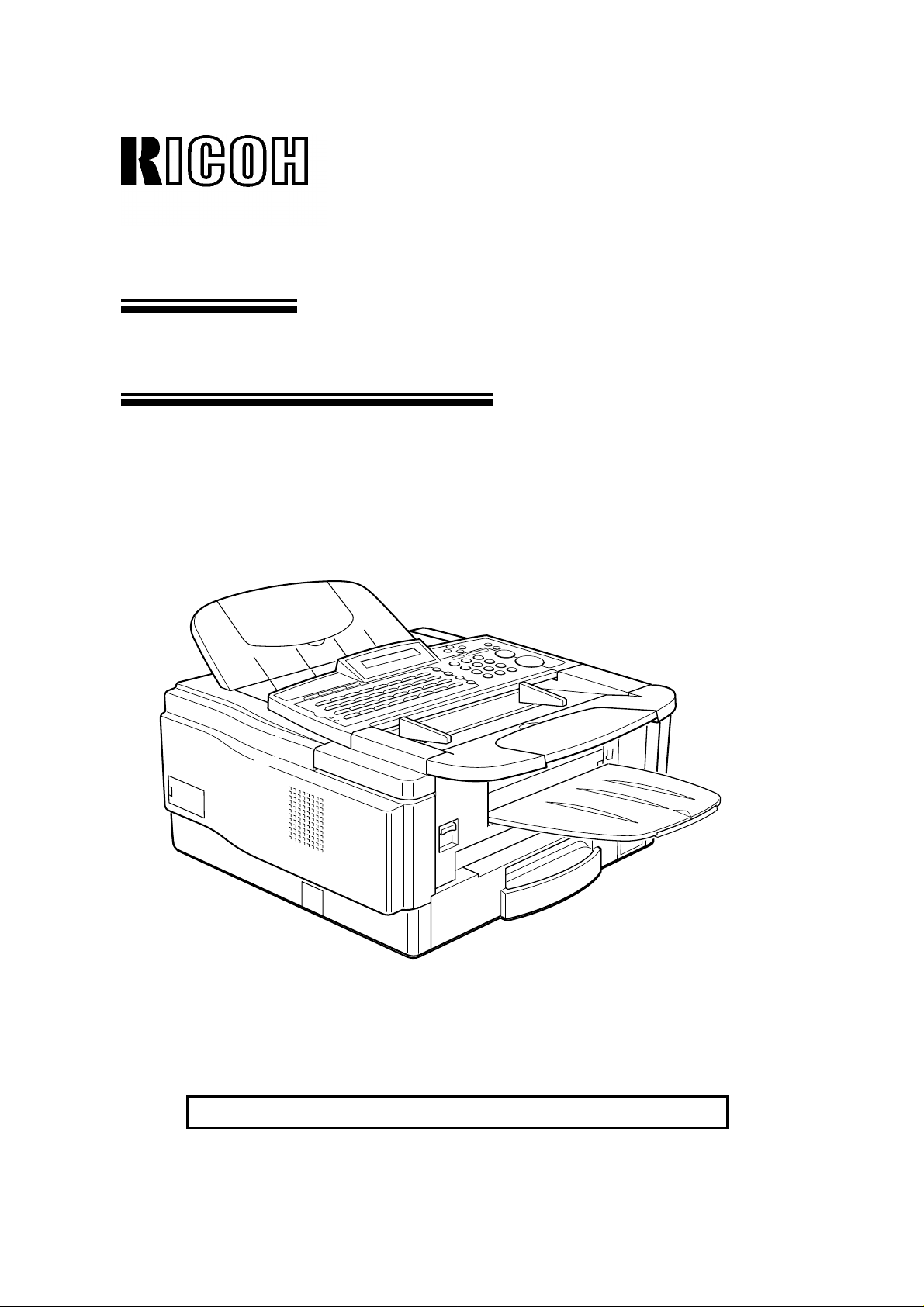
OPERATOR’S MANUAL
RICOH FAX3700L
Please read all of these instructions and keep this manual by your machine.
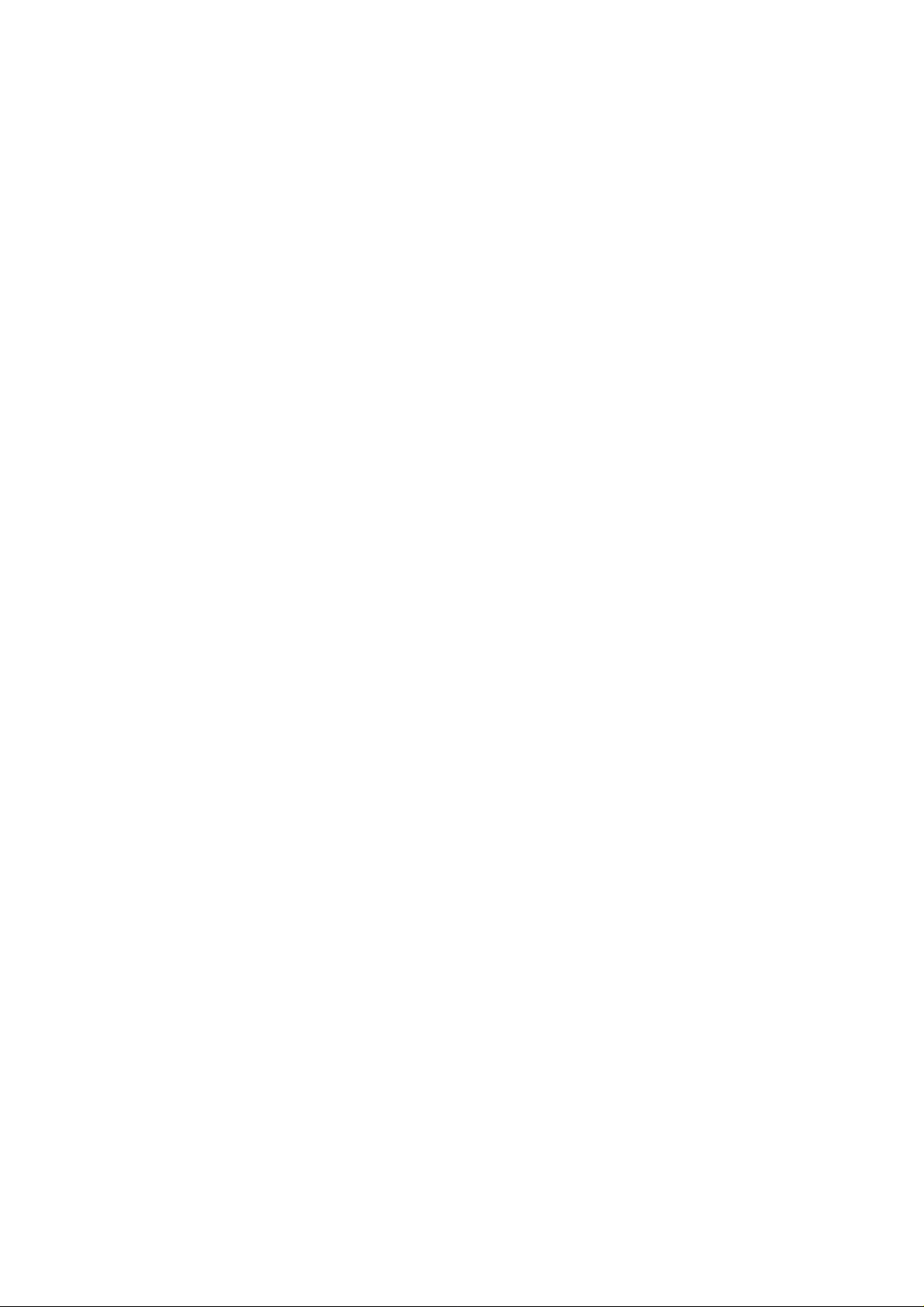
Optional Equipment
Memory (FEATURE EXPANDER TYP E 100 2M, FEATURE EXPANDER TYPE
100 4M)
Either a 2-Mbyte memory card or a 4-Mbyte memo ry ca rd can be added.
PC Printer Interface Kit (PRINTER INTE RFACE TYPE 100)
This allows you to use the machine as a lase r print er fo r a n IBM1 or compatible
personal computer.
Telephone Handset (HANDSET TYPE 100)
This permits voice communication (ove r t he PSTN).
PC-FAX EXPANDER TYPE 100
This allows use of this machine as a scanner, PC Fax modem and convenient
200dpi printer.
PAPER CASSETTE TYPE 100
This gives this machine addit ion al 100 sheet paper capacity withe single shee t by
pass.
PAPER FEED UNIT TYPE140F
500 sheet paper feed un it can be adde d to the base machin e.
COUNTER TYPE 100
1
Copyright Notice
IBM is a registered trademark of Int ern at ion al Bu sine ss Machin es Corporation.
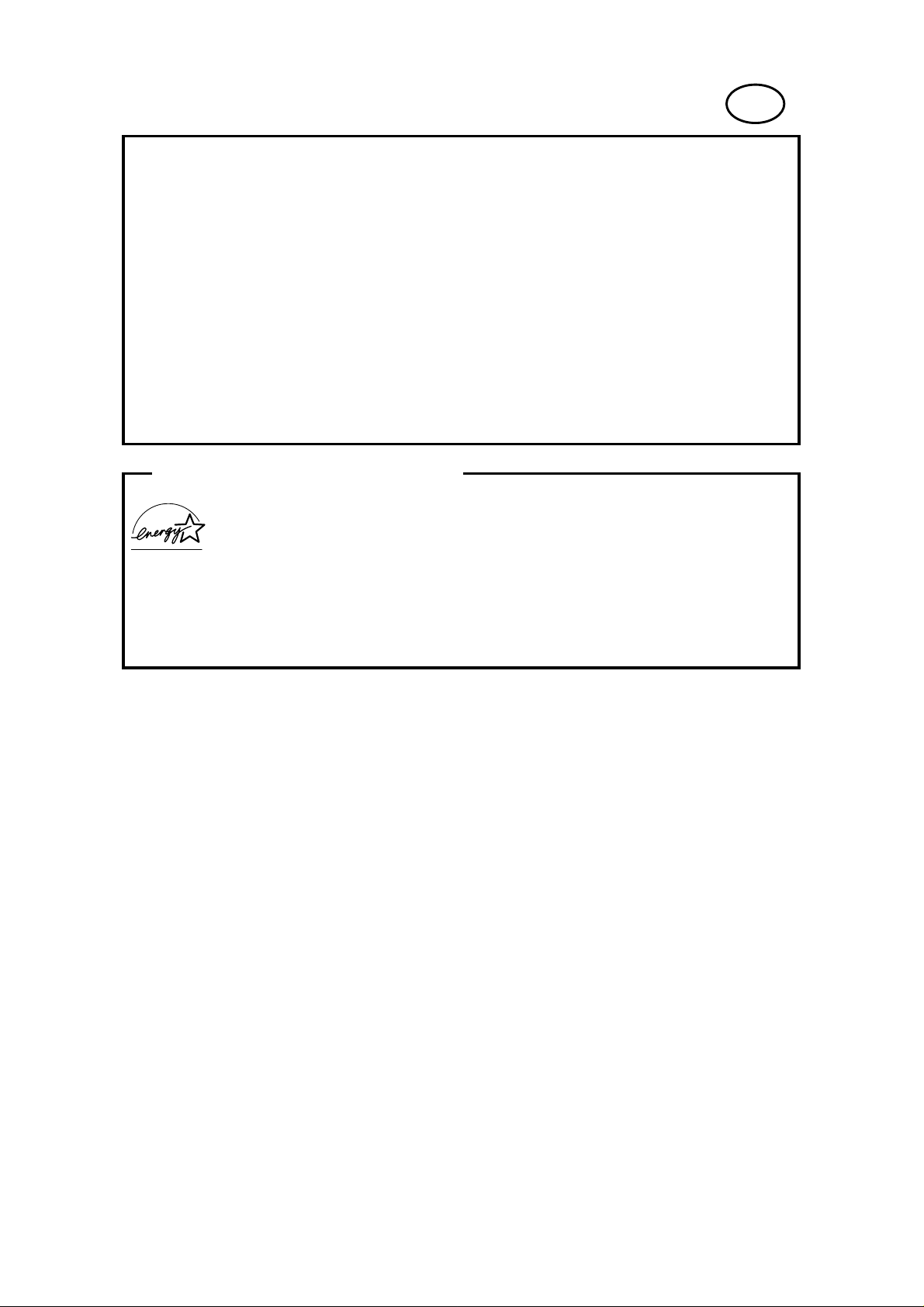
US
WARNING: This equipment has been tested and found to comply with the
limits for a Class A digital device, pursuant to Part 15 of the FCC Rules.
These limits are designed to provide reasonable protection against harmful
interference when the equipment is operated in a commercial environment.
This equipment generates, uses, and can radiate radio frequency energy and,
if not installed and used in accordance with the instruction manual, may cause
harmful interference to radio communications. Operation of this equipment in a
residential area is likely to cause harmful interference in which case the user
will be required to correct the interference at his own expense.
✬
CAUTION: Use of control or adjustments or performance of procedures
other than those specified herein may result in hazardous radiation exposure.
ENERGY SAVING INFORMATION
As an Energy Star Partner, we have determined that this fax model
meets Energy Star guidelines for energy efficiency.
This product was designed to reduce the environmental impact associated
with fax equipment. This is accomplished by means of energy saving features
such as Low Power (Energy Saver) mode and Night Timer. Please see
applicable sections of operating manual for details.
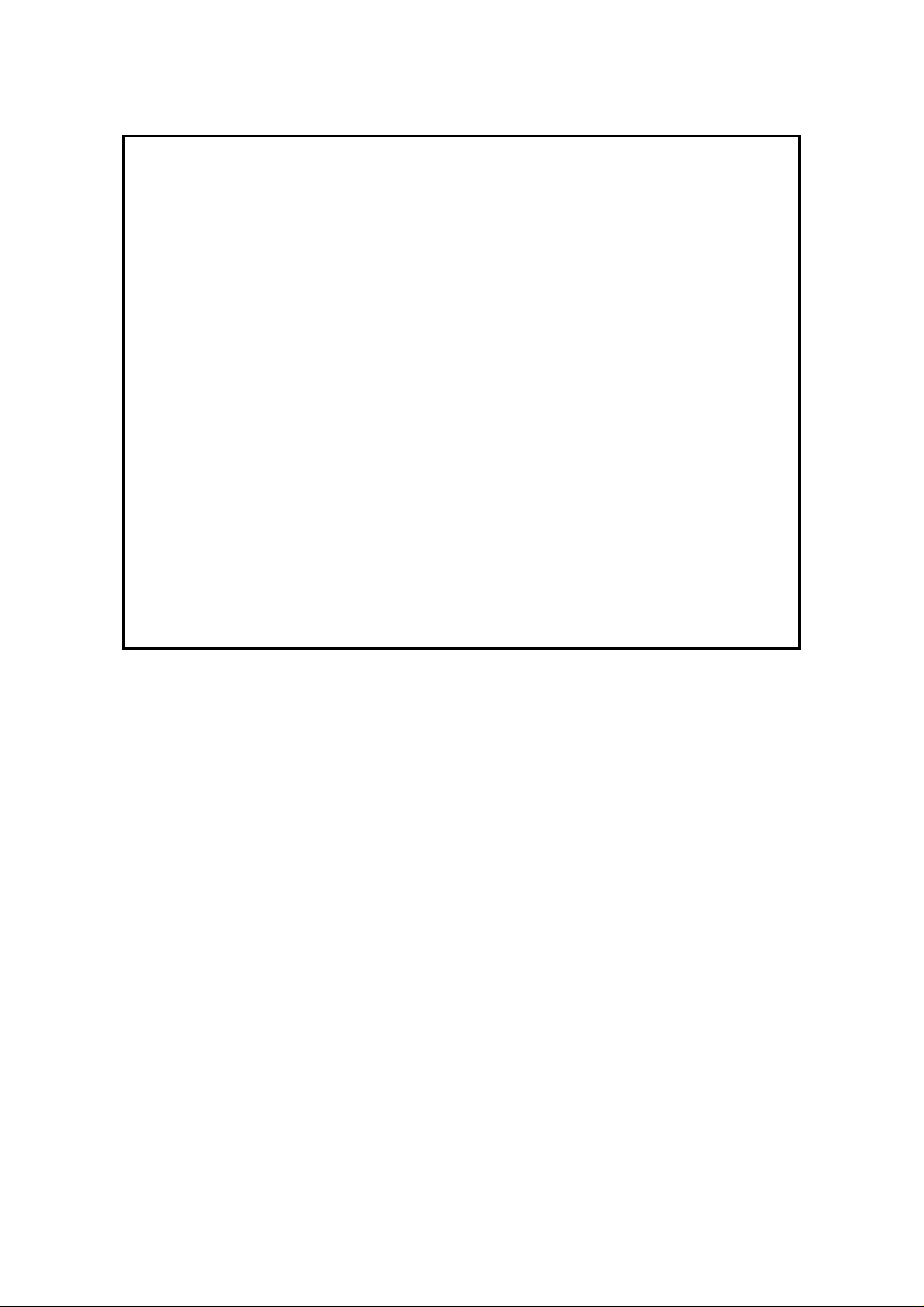
Notice about the Telephone Consumer Protection Act (Valid in the USA only)
Attention please!
The Telephone Consumer Protection Act of 1991 among other things makes it
unlawful for any person to send any message via a telephone fax machine
unless such message clearly contains in a margin at the top or bottom of each
transmitted page or on the first page of the transmission, the date and time it
is sent and an identification of the business or other entity, or other individual
sending the message and the telephone number of the sending machine or
such business, other entity, or individual. This information is transmitted with
your document by the TTI (Transmit Terminal Identification) feature.
In order for you to meet the requirement, your machine must be programmed
by following the instructions in the accompanying Operation Manual. In
particular, please refer to the "Installation and Initial Settings" and/or
"Programming" sections. Also refer to the TTI (Transmit Terminal
Identification) programming procedure to enter the business identification and
telephone number of the terminal or business. Do not forget to set the date
and time.
Thank you
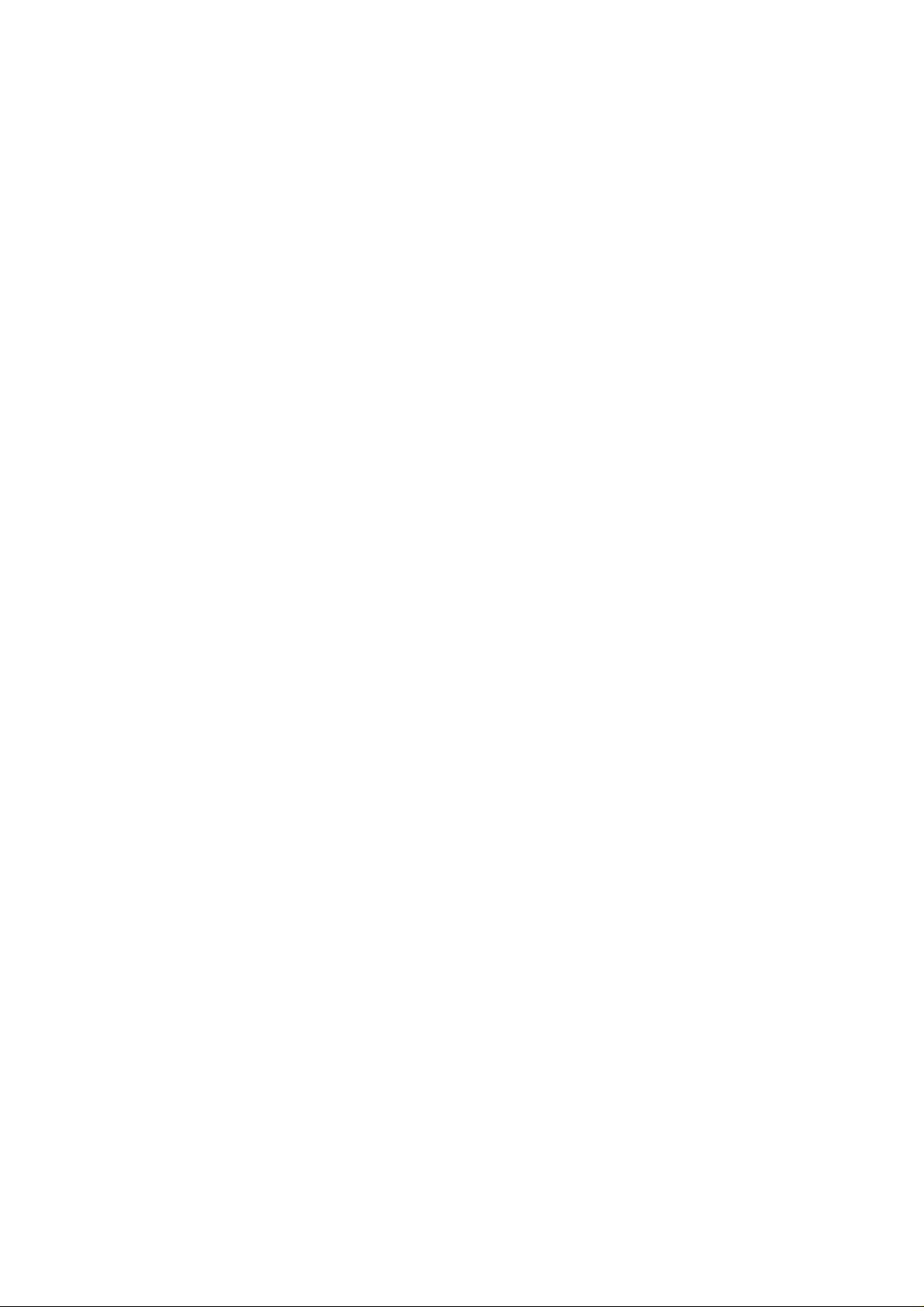
IMPORTANT SAFETY INSTRUCTIONS
1. Read all of these instructions.
2. Save these instruct ion s for lat er use.
3. Follow all warnings and instructions marke d on the product.
4. Unplug this product from the wall outlet before clea nin g. Do not use liquid
cleaners or aerosol cleaners. Use a damp cloth for cleaning.
5. Do not use this product near water.
6. Do not place this produ ct on an un sta ble cart, stand, or table. The product
may fall, causing serious dama ge to th e pro du ct or inju ring the user.
7. Slots and openin gs in th e cabinet and the back or bot to m are pro vided for
ventilation; to ensure reliab le op era tio n of the prod uct and to pro tect it from
overheating, th ese openings must not be blocked or covered. The opening s
should never be blocked by placin g th e product on a bed, sofa, rug, or oth er
similar surface. This product should not be placed in a built-in installa tion
unless proper ventilation is provided.
8. This product should be ope rated from the type of power so urce indicated on
the marking label. If you are no t sure of th e typ e of power available, consult
an authorized sales person or your local power company.
9. This product is equipped with a 3-wire groun din g typ e plu g, a plug having a
third (grounding) pin. This plu g will only fit into a grounding-type power outle t.
This is a safety feature. If you are unable to insert the plu g int o th e ou tlet,
contact your electrician to replace your obsolete outlet. Do not defeat the
purpose of the grounding type plug. (This do es no t apply in cou nt ries in which
the 2-wire, non-grounded type of plug is used .)
10. Do not allow anything to rest on th e power cord . Do no t loca te this pro du ct
where persons will walk on the cord.
11. If an extension cord is u sed with this product, make sure that the tot al of the
ampere ratings on the prod uct s plug ge d int o the extension cord does not
exceed the extension cord ampere rating. Also, make sure that th e t ot al o f a l l
products plugged into the wall outlet does not exceed 15 amperes.
12. Never push objects of an y kind int o th is p rod uct through cabinet slots as they
may touch dangerous voltage poin ts or sho rt out pa rts th at could result in a
risk of fire or electric shock. Never spill liquid of any kind on the pro du ct.
13. Do not attempt to service th is prod uct yourself, as opening or removing covers
may expose you to dangerous voltage points or ot her risks. Refer all servicing
to qualified service personnel.
14. Unplug this product from the wall outle t and ref er servicin g to qualifie d service
personnel under the fo llowing conditions:
A. When the power cord or plug is damag ed or fraye d.
B. If liquid has been spilled into the prod uct .
C. If the product has been exposed to rain or water.
D. If the product does not operate norma lly when the operat ing instructions
are followed. Ad just only those controls th at are covered by the o pe rating
instructions since improper a dju stme nt of ot her controls may result in
damage and will often required extensive work by a qualifie d techn ician
to restore the produ ct to norma l ope ration.
E. If the product has been dropped or the cabinet has been damaged.
F. If the product exhibits a distinct change in performance, indicating a need
for service.
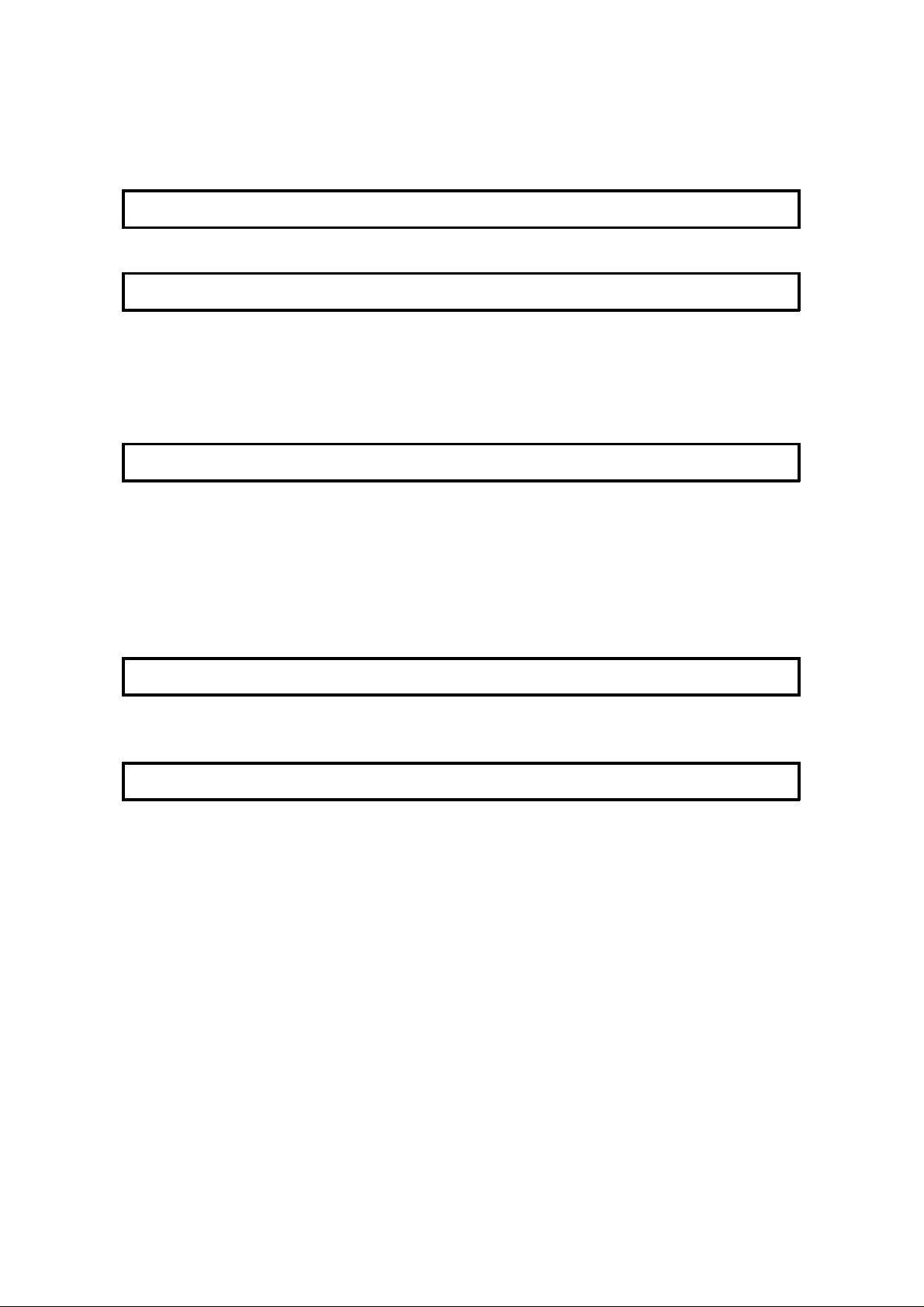
Table of Contents
INTRODUCTION 1
SOME OF THE THINGS THAT THIS MACHINE CAN DO 2
HOW TO USE THIS MANUAL 4
MANUAL OVERVIEW 4
CONVENTIONS 5
Keynames 5
Displays 5
Symbols 6
GENERAL PRECAUTIONS 7
POWER AND GROUNDING 7
COLD WEATHER POWER-UP 8
THUNDERSTORMS 8
COPY PAPER 9
TONER CARTRIDGES 9
OPERATING PRECAUTIONS 9
GENERAL 10
GUIDE T O COMPONENTS 11
1. MAIN BODY 11
2. OPERATION PANEL 12
ROUTINE OPERATION 14
SENDING A FAX MESSAGE 14
Precautions Con cerning Unacceptable Docu ment T yp es 14
Tra nsmissio n Pro ced ure at a Glance 16
Sending a Page with Very Fine Detail 23
Dialing with the Telephone Directory 27
Optional Features fo r Transmission 28
Sending Quickly 33
Changing T ransmission Mode 33
Using the Stamp 34
Redialing 35
RECEIVING FAX MESSAGES 37
Selecting the Rece pt ion Mode 37
Receiving Fax Messages When The re I s a P rob lem 38
TELEPHONE CALLS 40
Making a Telephone Call 40
Answering the Telephone 42
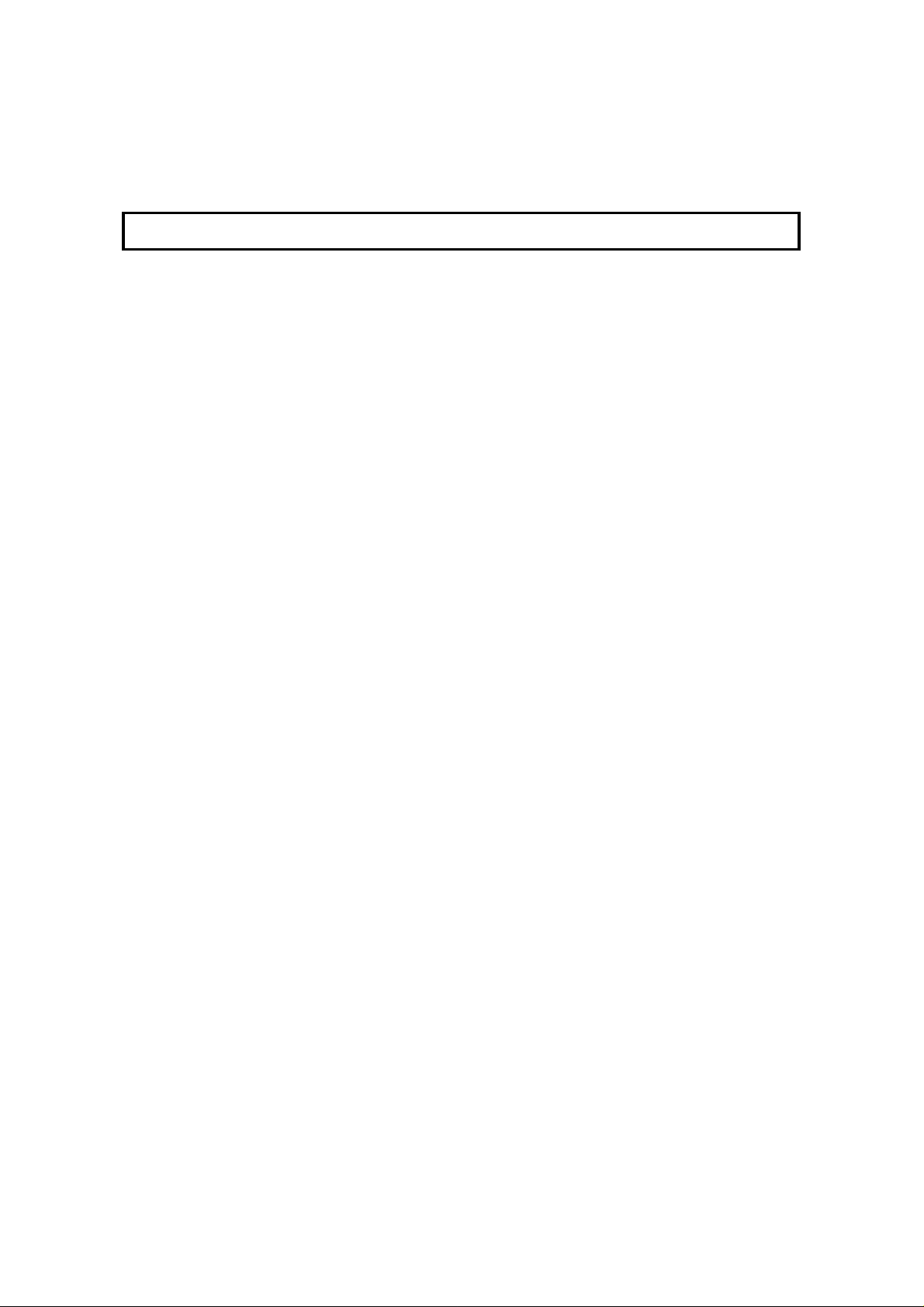
Phoning and Faxing on the Same Call 42
Speaker and Buzzer Volume Adjustments 43
ADVANCED FEATURES 44
TRANSMISSION 44
Tra nsfer Request 44
Programming Keystrokes 49
Sending Confid en tia l Me ssag es 52
Storing an Often Used Document (Auto Documen t) 55
Restricting Access to the Ma chin e 58
Tonal Signals 62
Storing Part of a Number 64
Printing Your Personal Identification at the Other E nd 65
Closed Network (Transmission) 66
Preventing Transfer to a Wrong Connections 67
ECM (Error Correction Mode) and Page Retransmission 68
Batch T ra nsmissio n (Feat ure Exp an der Req uire d) 69
Well Log Transmission 70
RECEPTION 71
Receiving Confidential Messages (Feature Expander Re quired ) 71
Locking Incoming Messa ges (Feat ure Expa nd er Req uire d) 74
Rejection of Messages from Unid en tif ied Sende rs 78
Authorized Reception 79
Forwarding (Feature Expander Required) 82
Specified Cassette Select ion (O ptional Lower Cassette) 88
Wild Cards 91
Reverse Order Printing (Feature Expander Required) 92
Multi-copy Document Rece pt ion (Feat ure Expander Required) 93
Printing a Center Mark 96
Checkered Mark 97
Reception T ime 98
Reducing the Page Length 98
Two in One (Into 1) 99
Closed Network (Reception) 100
Entering a List of Sende rs to Treat Differently 101
OTHER 104
Calling to Request a Message (Polling) 104
File Management 111
Saving Energy 113
Night Time r 115
Counters 118
Entering PC Printer Mode (Printer In terface Required) 119
Dual Access 120
RDS (Remote Diagnostic System) 121
AI Short Protocol 122
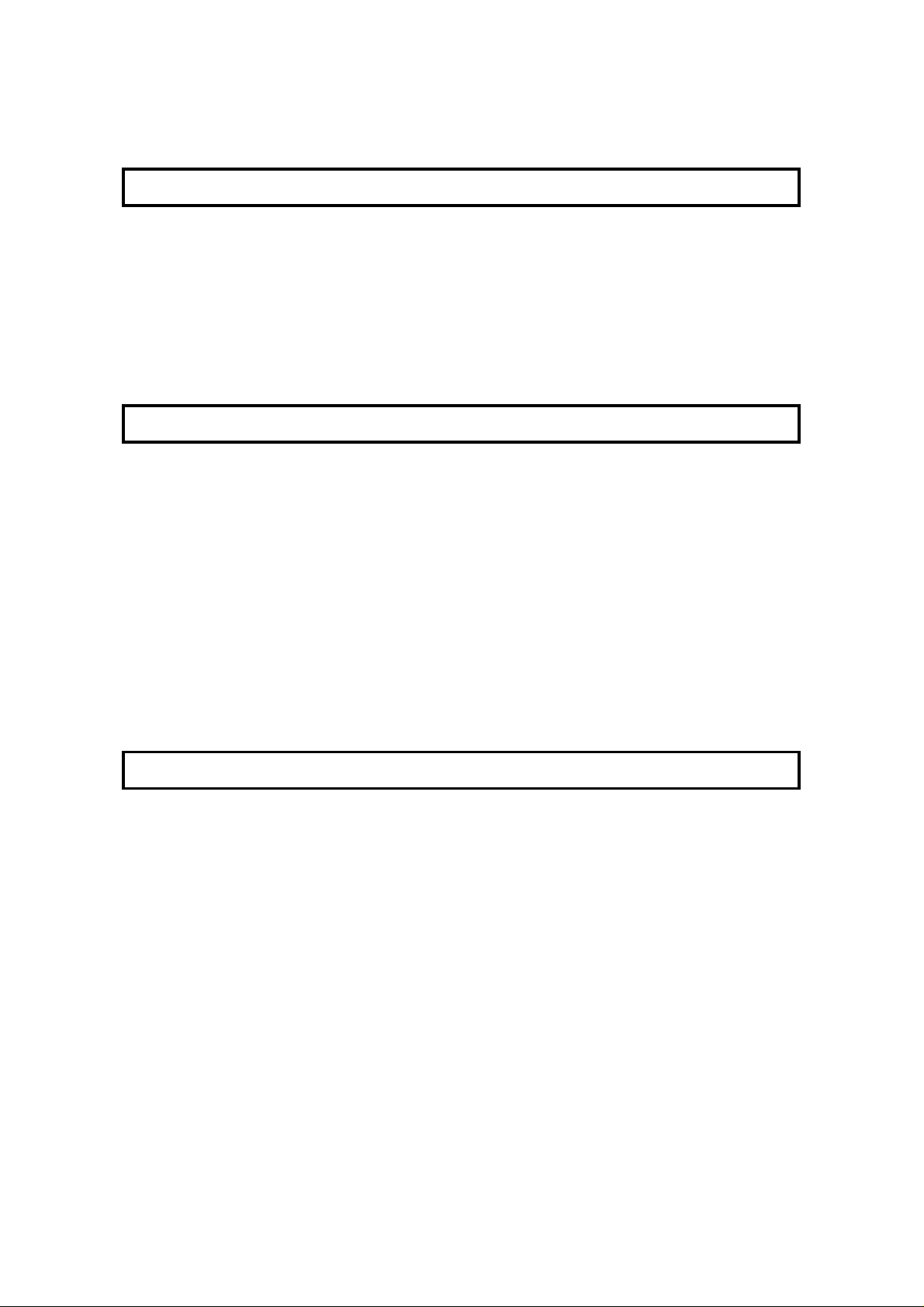
Copying 122
REPORTS 123
AUTOMATICALLY PRINTED REPORTS 123
Descriptions of the Available Reports 123
Switching Reports On/Off 125
Printing a Sample of Data on the Rep ort s 126
Report Formats 127
USER-INITIATED REPORTS 129
Descriptions of Ava ilable Report s 129
LOOKING AFTER THE MACHINE 132
REPLACING PAPER 132
REPLACING THE TONE R CASS ETTE AND CLEANI NG PAD 133
Replacement Procedure 133
REPLACING THE STAMP 135
CHANGING THE PAPER SIZE
(MAIN CASSETTE AND OPTIONAL PAPER FEED CASSETTE) 135
(OPTIONAL REMOVABLE CASSETTE) 137
USER MAINTENANCE PROCEDURES 139
Cleaning Re fe rence Table 139
Cleaning Procedure 140
Cleaning the Corona Wire 144
Replacing the A DF Roller Asse mbly and th e S eparatio n Pad 145
Replacing the Photoconductor 147
SOLVING PROBLEMS 150
DOCUMENT JAMS 150
Clearing a Document Jam 150
Adjusting the Docu men t Feeder 151
COPY JAMS 152
Cassette Entrance 152
Copy Feed Area 154
Copy Jams When You Use the Optional Re movable Cassette 157
COMMUNICATION PROBLEMS 158
OPERATING DIFFICULTI ES 158
DISPLAYED ERROR MESSAGES 162
ERROR CODES 163
CALLING THE SERVICE STATION 165
DEDICATED TRANSMISSION P ARAME TERS 165
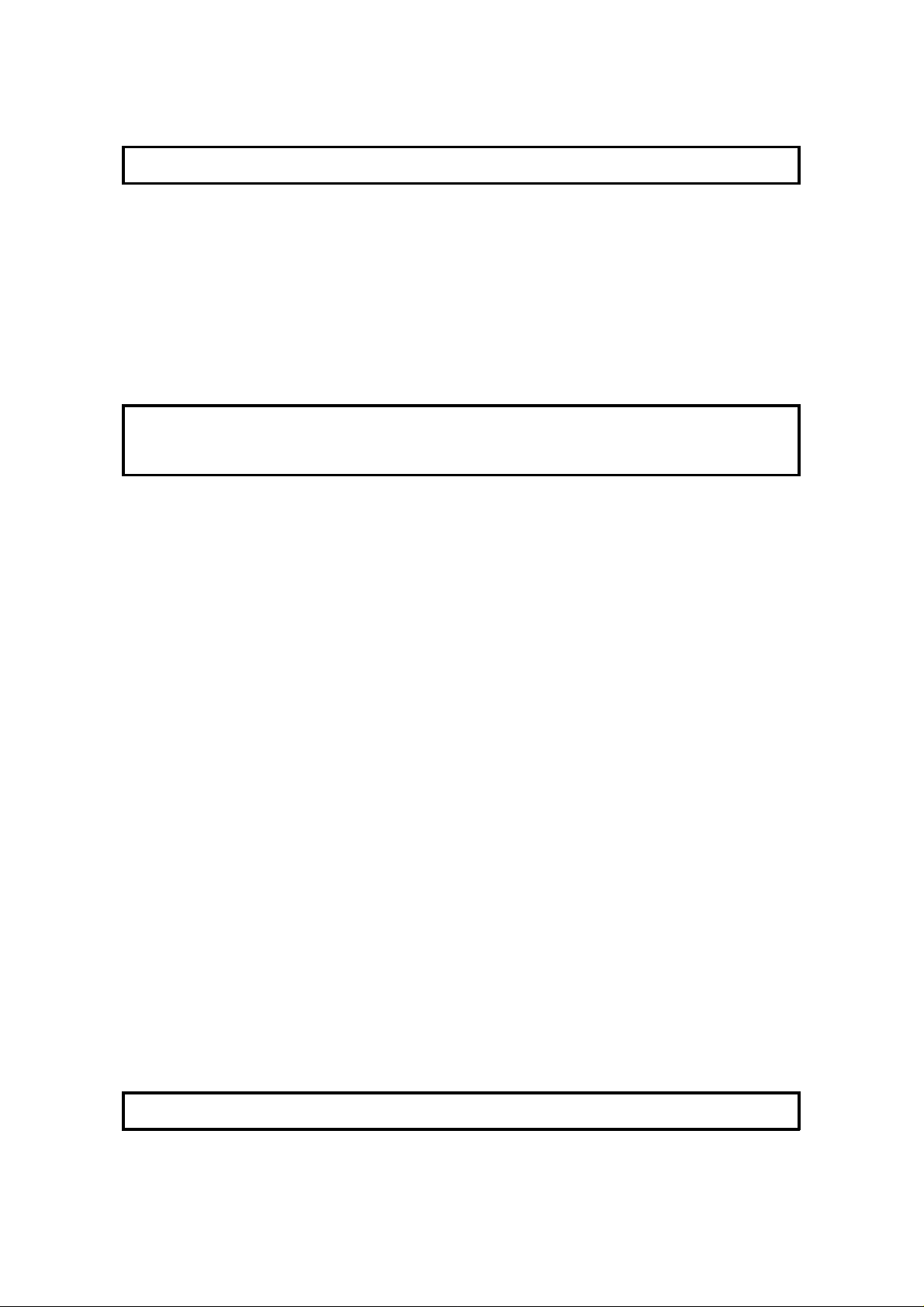
TECHNICAL REFERENCE 166
STORING TELEPHO NE NUMBERS 166
STORING NAMES AND LABELS 166
Punctuation Marks and Symbols 167
Editing with the Clea r K ey and Cursor 167
IF YOU MAKE A MISTAKE 167
ON/OFF SWITCHES AND USER PARAMETERS 168
On/Off Swit che s 168
User Parameter Settings 169
SPECIFICATIONS 174
APPENDIX
INSTALLATION AND INITIAL SETT INGS 175
LOCATION 175
ATTACHING THE DOCUMENT TABLE AND DOCUMENT TRAY 176
INSTALLING THE PHOTOCONDUCTOR, TO NER CAS SETTE AND
CLEANING PAD 177
CONNECTING THE MACHINE 179
LOADING PAPER IN THE CASSETTE 180
INSTALLING REMOV ABLE CAS SE TTE AND LO ADING PAPER 182
ATTACHING THE OPTIO NAL HANDSET 185
INSTALLING THE OPTIONAL FEATURE EXPANDER 185
USING MANUAL FEE D 186
Using Manual Feed with the Removable Cassett e (Op tio n) 186
SOME ITEMS MUST BE PROGRAMMED FIRST 187
Overview 187
Selecting the Display Language Select ion 187
Setting the Date and Time 188
Daylight Saving T ime 188
Setting Your Machine’s Id entification 189
Pulse Dial or Tone Dial? 192
QUICK DIAL, SPEED DIAL, AND GRO UP DIAL 193
Three Convenient Ways to Dial 193
Programming Quick Dials 195
Programming Speed Dials 198
Programming Groups 201
Storage C a pacity for Telephone Number s 205
DEALING WITH JUNK FAX MAIL 206
OTHER ITEMS TO PROGRAM AT YOUR LEISURE 206
GLOSSARY 207

INTRODUCTION
Transmit
Thank you for purchasin g this product. This multi-funct ion office machine offers a
wide range of fax, copier, printer, and conve nie nt featu res.
What Does a Fax Machine Do?
The fax machine scans your letter, and converts it into a series of black and white dots (the
number of dots that there are across and down the page depends on the resolution that you
selected; refer to the specifications section of this manual for details). This series of dots is
transformed into an electrical signal and sent out over the telephone line to the destination fax
machine.
The receiving fax machine reconstructs your letter from the incoming signal, and prints it.
If you are worried about whether the message arrived at the destination, you can check a report
called the TCR (Transaction Confirmation Report). When you print this report, you will see the
results of the most recent fax communications made by your machine.
You can use your fax machine to send and receive many types of documents, even photographs.
Telephone Line Problems Affect Fax Communication
Quick and accurate transmission of fax messages depends
on the condition of the telephone line. If the line condition is
very good, this machine will transmit a letter-size page in
about 6 seconds. However, if the line is noisy, the speed
may be reduced significantly, and the data may be
damaged.
The symptoms of data loss caused by a noisy telephone
line are seen on the printouts of received messages. An
example is shown opposite. Note that lines are missing
from the page at the indicated locations. ECM (Error
Correction Mode) is an effective countermeasure against
this type of error; you have the choice of having the ECM
feature switched on or off. It is switched on befor e the
machine leaves the factory (refer to page 68 for more
information about ECM).
Document
Received
Message
Errors
INTRODUCTION
The line condition is affected by the weather;
thunderstorms can cause electrical noise on telephone lines.
In addition, the quality and condition of switching equipment used by your phone company can
affect fax communication.
1

See page 193.
INTRODUCTION
SOME OF THE THINGS THAT THIS MACHINE CAN DO
This machine has many feat ures. Here is a sample of what the machin e can do.
Sending a Fax to More Than One Location
See page 20.
Restricting Access to the Machine
Network Feature (Transfer Request)
See page 44.
Quick Dial, Speed Dial, and Group Dial
See page 58.
See page 29.
2
Sending a Fax Later
Confidential Communication
See pages 52 and 71.
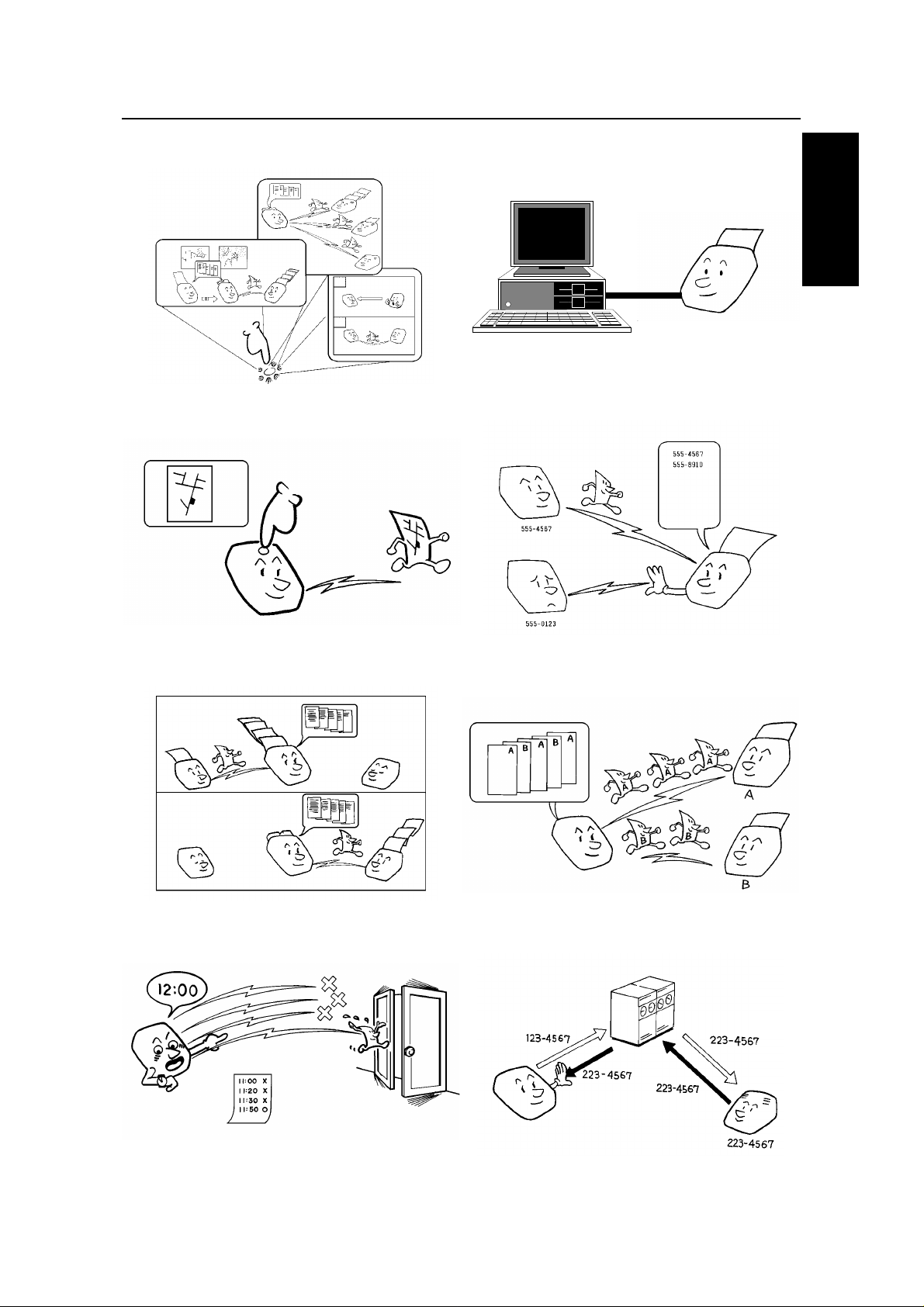
Keystroke Programs
INTRODUCTION
Printer Interface
INTRODUCTION
See page 49.
Auto Document (sends a commonly
transmitted page with one touch)
See page 55.
Forwarding
See page 119.
Authorized Reception (cuts out junk fax mail)
See page 79.
Batch Transmis sion
See page 82.
Transmission Deadline
See page 30.
See page 69.
Protection against Wrong Connections
See page 67.
3
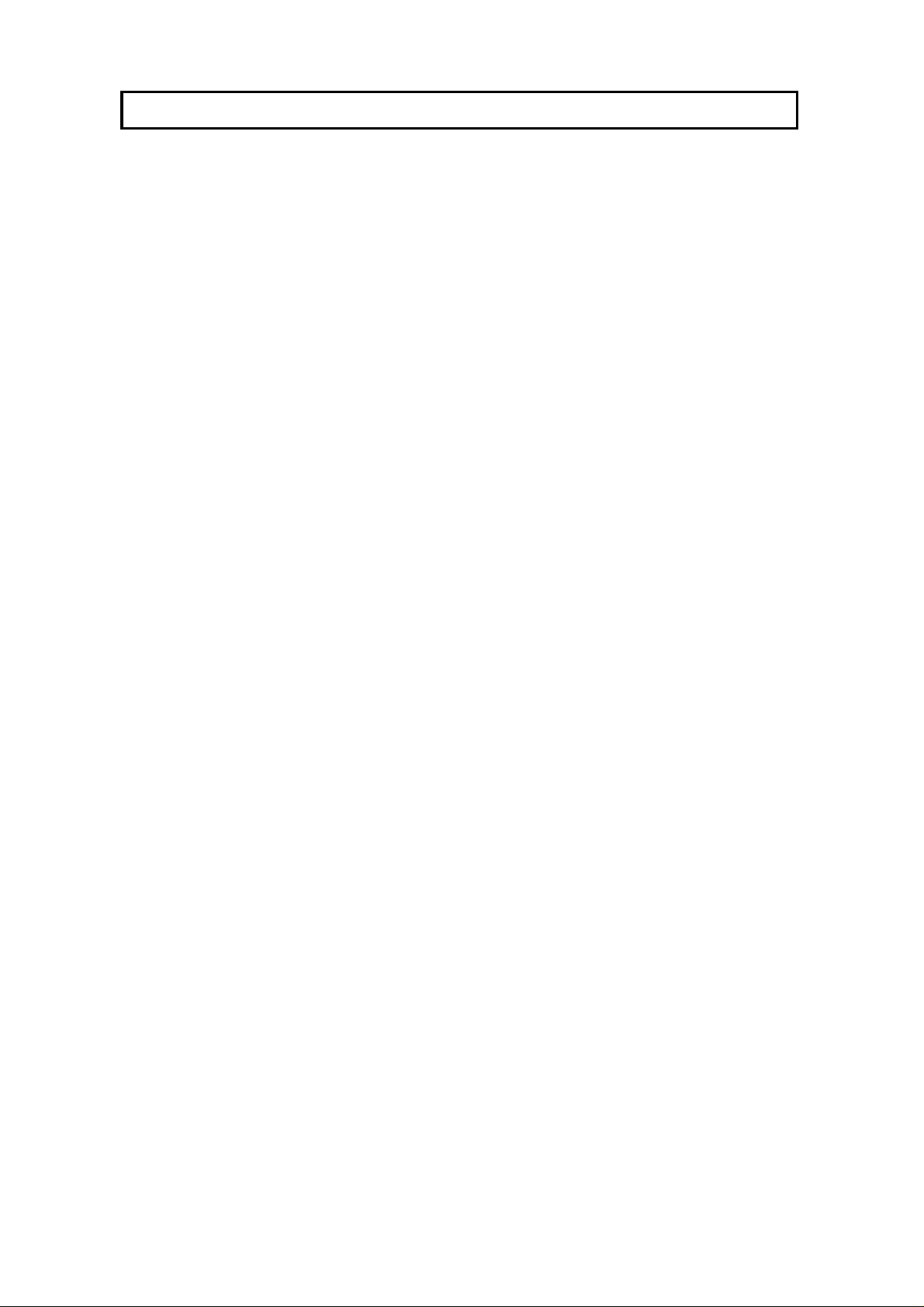
HOW TO USE THIS MANUAL
MANUAL OVERVIEW
Your facsimile machine is equipped with a wide range of labor-saving and
cost-saving featu res. This ma nu al exp lain s e ach of th ese features, and how you
can put them to use. No te tha t th e external appearance of th e mach ine in some
illustrations may be slightly different from the actual machine.
The manual consists of th e fo llowing sections.
❐ How to Use this Manual - This is the section tha t you are no w read ing . It
contains an overview of the manual and the conve nt ion s used by the authors. It
also contains quick refere nce sections on how to input telep ho ne numb ers and
names, and how to correct errors that you may inadverte ntly make whe n
operating the machine.
❐ General Prec auti ons - This se ctio n lists preca ut ions that you should keep in
mind when operating the machine. Read this section before you begin to use
your machine.
❐ Guide to Components - This contains a diagram that shows whe re th e main
components of your machine are situated.
❐ Operation Panel - This describes the function s of t he various buttons and
indicators that are on your mach ine ’s operation panel.
❐ Routine Operation - This section describe s the fea tu res and settings that you
will normally be using every day.
❐ Advanced Features - This section exp lain s how to take advantage of the
special features of you r f ax mach ine , including how to set up networks for
economical distribution of fax messages over long distances.
❐ Reports - This section expla ins th e reports that the machine gen era te s.
❐ Looking After the Ma chi ne - This section shows you what to do when
consumable supplies run out . The user main te na nce procedure in this section
should be done every six months if you want to keep your machine in top
condition.
❐ Solving Problems - If your machine cannot communicate, or if it generates
error codes or experiences paper ja ms, ref er to this sect ion . Man y routine
problems can be solved without a service call.
❐ Specifications - This is a list of techn ical capabilities of your machine.
❐ Te chnical Reference - Input tin g cha ract ers, sett ing up the use r switches,
specifications and othe r tech nical information.
❐ Appendix A (Installing the Machine) - The be st pla ce t o in sta ll you r mach ine
is described here. Please also refe r to it whe n you plan to move the machine
to another locatio n. It also expla ins th e things you have to do before you can
send your fax message, and lists important featu res that will make faxin g more
convenient.
❐ Quick Reference Guide - This indicates how to use this machine at a gla nce .
4

HOW TO USE THIS MANUAL CONVENTIONS
CONVENTIONS
The following conventio ns were used when writing this man ua l.
Keynames
These have been prin te d in a bo ld typeface.
For example: When you see a comman d in bo ld such as " Sta rt" means "Press
the Start key on the operation panel".
On the operation pa ne l, th ere are four arrow keys (up, down, lef t,
right). This is the scroll key. It is often used in the operat ing
procedures to gain access to various features. For example, if you
see k in the manual, you are being asked to press the
right-pointing arrow (k) on the scroll key.
HOW TO USE
THIS MANUAL
Displays
Messages seen on the display are sho wn in a larger box, normally on the right
hand side of the page, directly op posite the step that brought it up on the screen.
After following a step in a proced ure , che ck the displa y to see if it corresp on ds to
the one in the manual. This ma y help you to check whether you are following the
procedure successfully. The following examples show three common types of
display.
Example A: The keys tha t ca n b e p resse d
are shown on the upper right of the displa y.
In this example, you can press Yes and
j
and k on the scroll key.
Example B: The cho ices of settings for a
feature are shown on th e scre en . Th e
current setting is indica te d (it is set to ON). If
you press j or k on the scroll key, the
setting will be changed to OFF.
Example C: The
ABC
in the upper right of
the display indicate s tha t you can inp ut
letters using the Qu ick Dial keys, an d j and
k
on the scroll key.
SELECT LANGUAGE Y/
ENGLISH
AUTHORIZED Y/
ON kOFF
RTI/CSI ABC
t t t t t t t t t t t t t t t t t t t t
j k
j k
5

CONVENTIONS HOW TO USE THIS MANUAL
Most procedures start from sta nd by mod e,
that is, when the disp lay is as shown on th e
right. The value after "
READY
" shows how
READY 100% 10:00AM
SET DOC. OR DIAL NO.
much memory space is remaining.
NOTE: If you start a procedure and do not enter anything at the operation panel for more than
5 minutes, the machine returns to standby mode.
Symbols
The text contains a few symbols that high ligh t impo rta nt poin ts or dire ct you
towards other part s of th e manual that are related to the feature currently being
described.
indicates a hint (for examp le, giving a page numbe r where
related informatio n can be found).
6
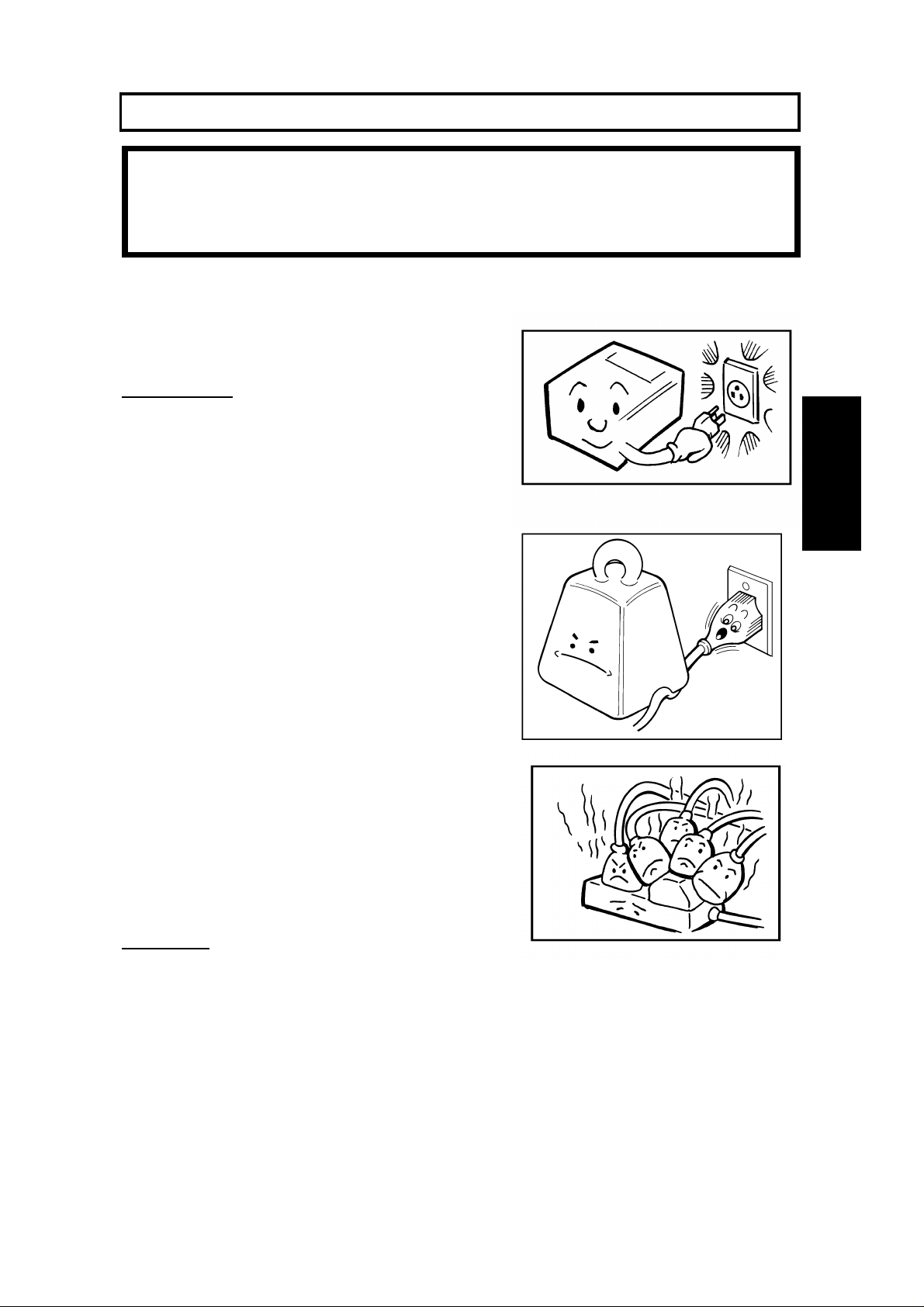
GENERAL PRECAUTIONS
WARNING: Do not attempt any maintenance or troubleshooting other than
that mentioned in this manual. This machine contains a laser
beam generator and direct exposure to laser beams can cause
permanent eye damage.
POWER AND GROUNDING
Pay attention to the followin g.
Power Supply
1. Power requirements: 115 V, 60 Hz
2. Insert the power plug securely into the
wall socket.
3. Make sure that the wall out let is near th e
machine and readily accessible.
GENERAL
PRECAUTIONS
4. Do not connect other equ ipment to the
same socket.
5. Do not step on or set an yth ing on the
power cord.
6. Do not connect other equ ipment to the
same extension cord.
7. Be sure that the power cord is not in a
position where it would trip someo ne .
8. The wall outlet must be easily accessible.
Grounding
Ground the machine an d th e lightning protection circuit in acco rda nce with
regulation s. Do no t gro und to gas or water pipes, or to a telephone ground plug .
Proper groundin g is to th e gro un d te rmina l of the power outlet. Be sure that th e
ground terminal of the power outlet is properly grounded.
The lightning prot ection circuit for the machine req uire s the machine to be
properly grounded. If pro pe r grou nding is provided, about 90% of lightning
damage can be prevent ed . For saf ety, be sure to connect the mach ine to a
three-prong gro un de d outlet.
7
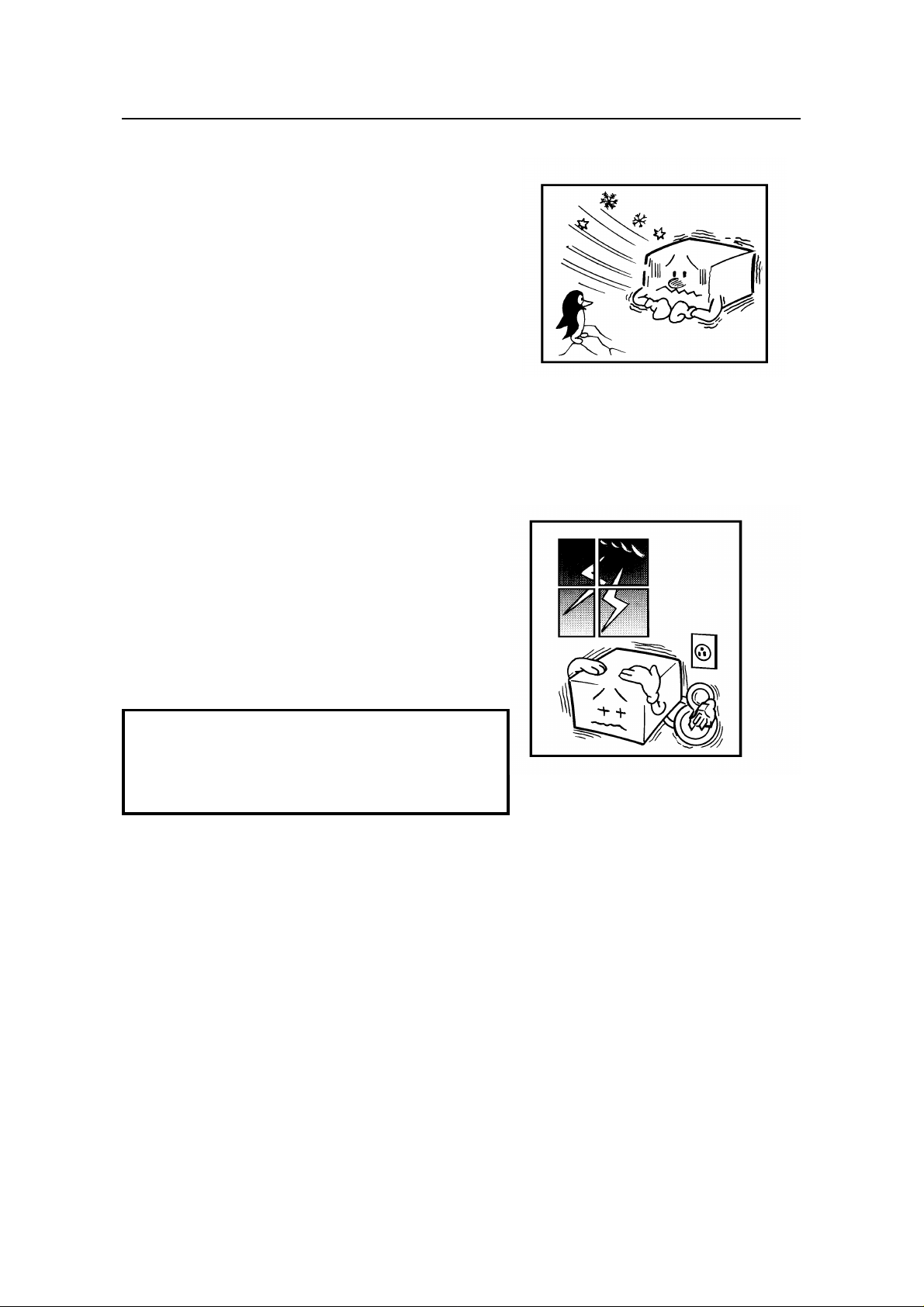
COLD WEATHER POWER-UP GENERAL PRECAUTIONS
COLD WEATHER POWER-UP
Avoid raising the room temperature abruptly
when it is below 57°F, or condensation may
form inside the machine .
1. Raise the room temperature to 68°F at less
than 18°F per hour.
2. Wait for 30 to 60 minut es.
3. Turn the power on.
Do not use the machine near a humidifier.
THUNDERSTORMS
With proper grou nd ing , about 90% of lightning
damage can be prevent ed . Howe ver, if
possible, during severe ele ctric storms turn
the power switch off an d disco nnect the power
cord and telephone line cord.
NOTE:
All fax messages stored in the memory
may be erased if power is switched off for
more than an hour.
8
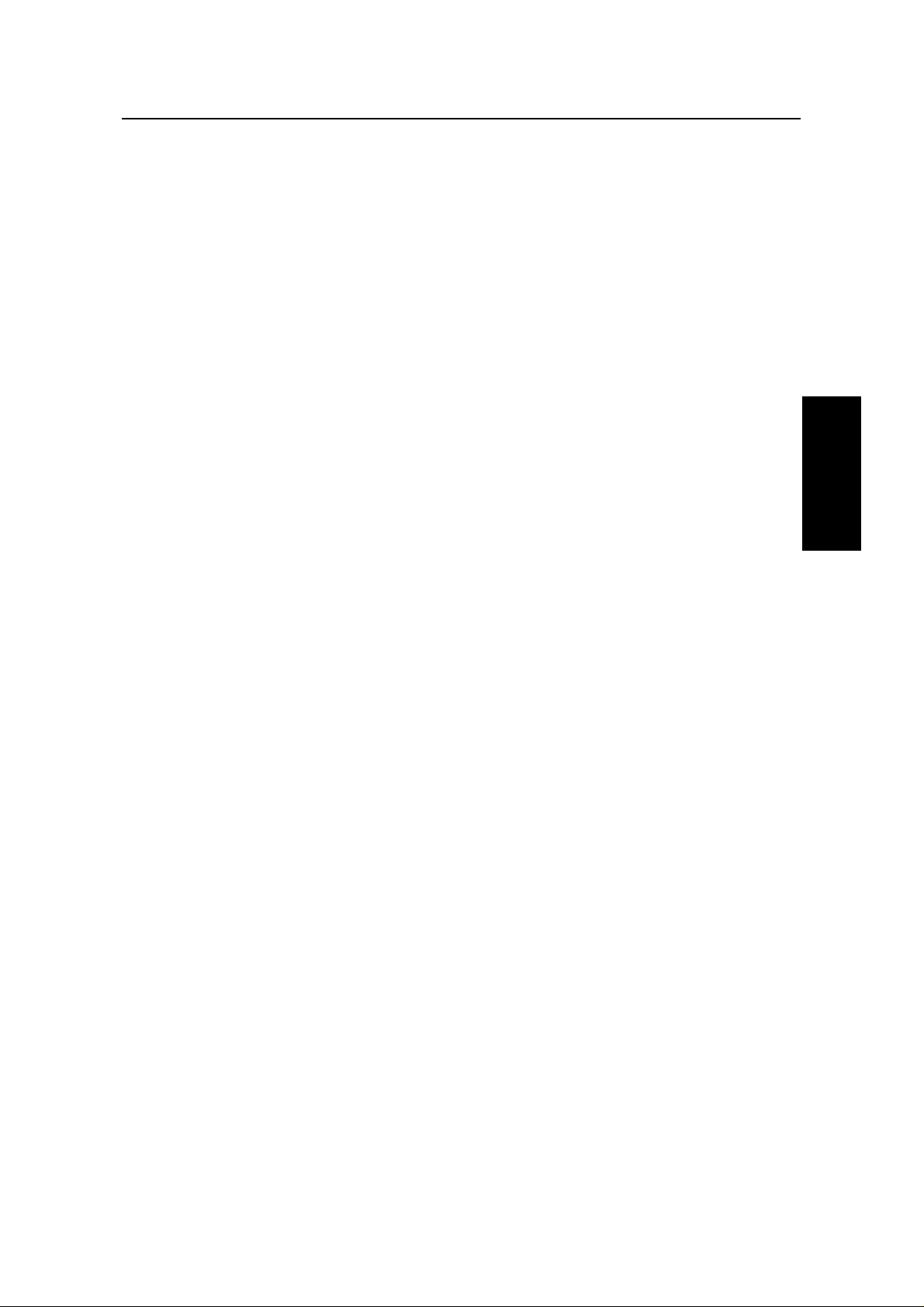
GENERAL PRECAUTI ON COPY PAPER
COPY PAPER
❐ 16 to 24 lb. copy paper is recommended: letter or legal sizes are the most
commonly used.
❐ Do not use damp paper, or copies will be defective.
❐ Do not touch copy paper if your fing ers are wet or oily; fingerprints may appear
on the copy.
❐ Keep paper in a vinyl bag if it will not be used for a long time.
❐ Store in a cool dry place.
❐ Store flat. Do not stand upright.
❐ The following materials cannot be use d in the pape r trays: Post cards, tracin g
paper, OHP sheets, adhesive labels
❐ Do not overload the paper trays.
❐ If multi-sheet feeding occurs or dog-eared copie s are mad e whe n usin g
recycled paper in the paper tray, fan the recycled paper and load it in the paper
tray again.
TONER CARTRIDGES
❐ Store in a cool, dark place.
❐ Never store where they may be expo sed to he at .
❐ Keep out of the reach of child ren .
❐ Do not eat toner.
❐ Do not lay heavy objects on toner cartridges.
❐ Do not incinerate toner or t oner containers. Toner dust may cause flash ba ck
when exposed to an open flame.
OPERATING PRECAUTIONS
❐ While the machine is in operation, do not turn off the main switch or unplug the
power cord.
❐ Keep corrosive liquids, such as acid , off the machine.
❐ Do not allow paper clips, staples, or other small metallic o bje cts to fall insid e
the machine.
❐ The fusing unit may be very ho t. Be care fu l when han dlin g it.
GENERAL
PRECAUTIONS
9
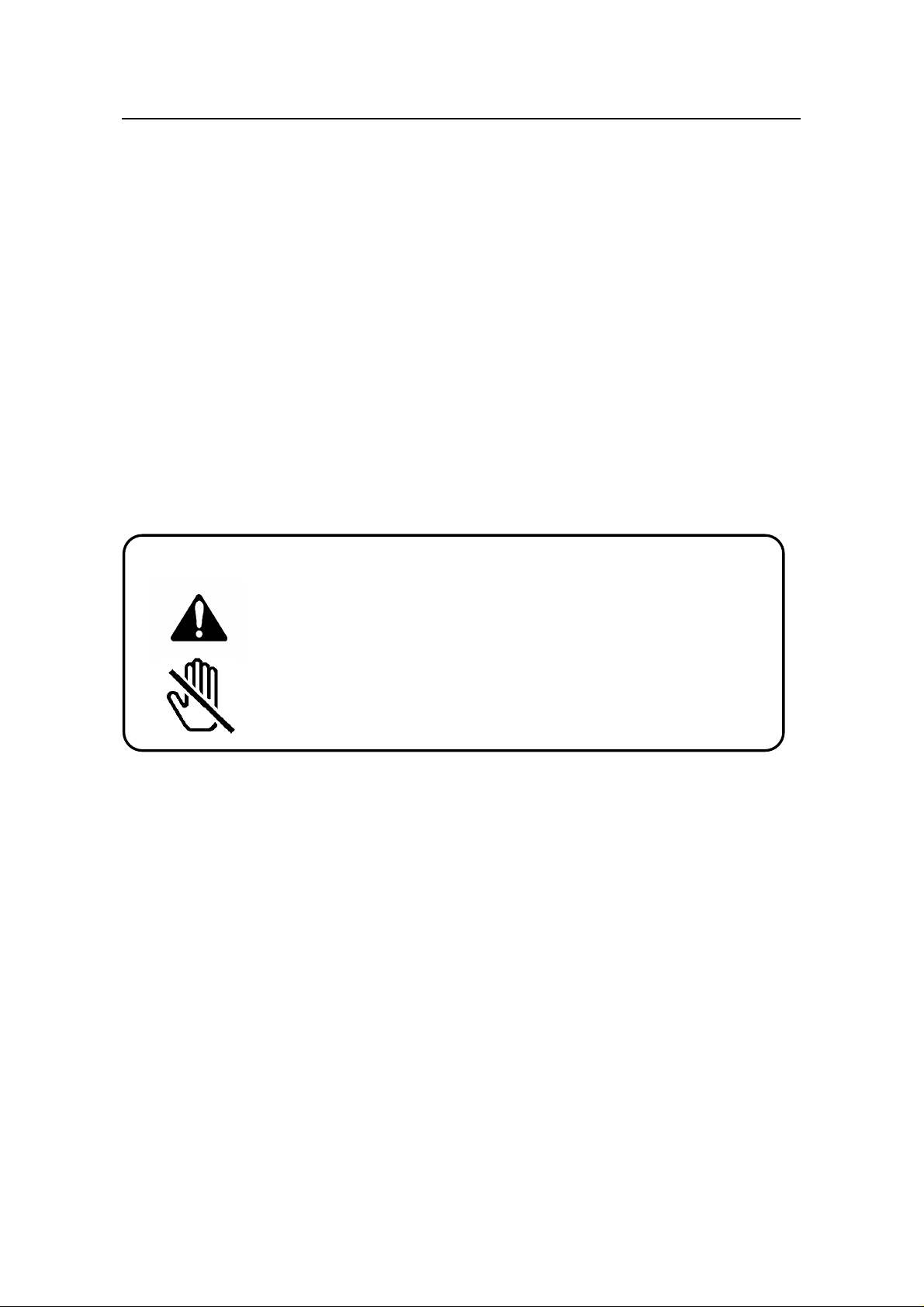
GENERAL GENERAL PRECAUTIONS
GENERAL
❐ Read the Important Safety Information at the front of this manual.
❐ Since some parts of the machine are supplied with high voltage, make sure
that you do not attempt any repairs or att empt to access any part of the
machine except those described in this manual.
❐ Do not make modificatio ns or rep lacements other than those ment ioned in this
manual.
❐ When not using the machine for a long period, disconnect the power cord.
OZONE
The machine genera te s ozon e du ring ope rat ion . Normally, the ozone level is
safe for operators. Howe ver, durin g a long cop y run or while print ing a long
message, ozone od or may appe ar; in such a case, ventilate the room.
WARNING:
This symbol is intended to alert the user to the prese nce of
important operating and maintenance (servicing)
instructions in the litera ture accompanying the mach ine .
This symbol is attached to some compo ne nts to ale rt th e
user not to touch them, beca use they may be very hot.
10
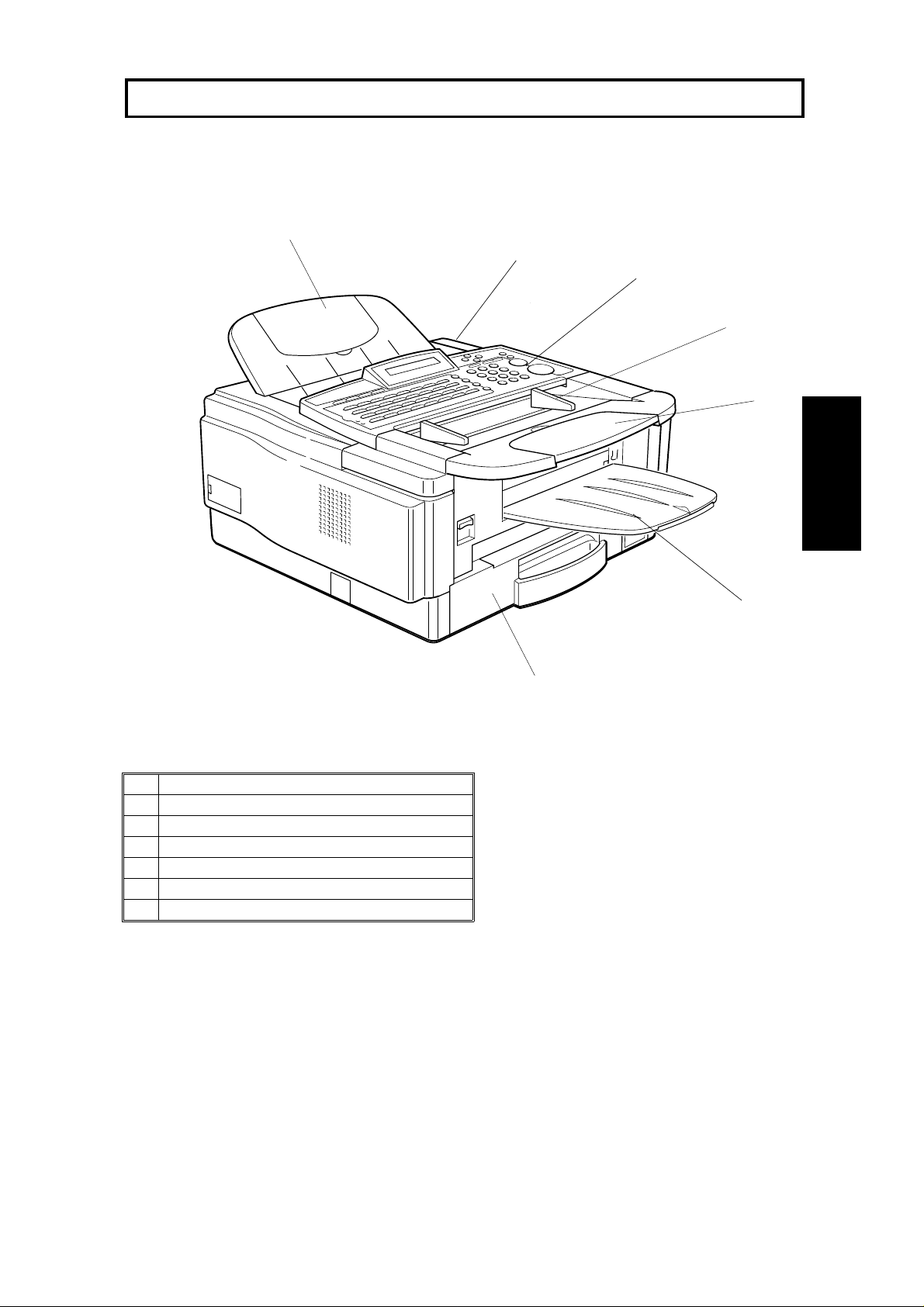
GUIDE TO COMPONENTS
6
4
1. MAIN BODY
5
3
2
1
GUIDE TO
COMPONENTS
1 Document Table
2 Document Guide
3 Operation Panel
4 Power Switch
5 Document Tray
6 Paper Cassette
7 Copy Tray
7
11
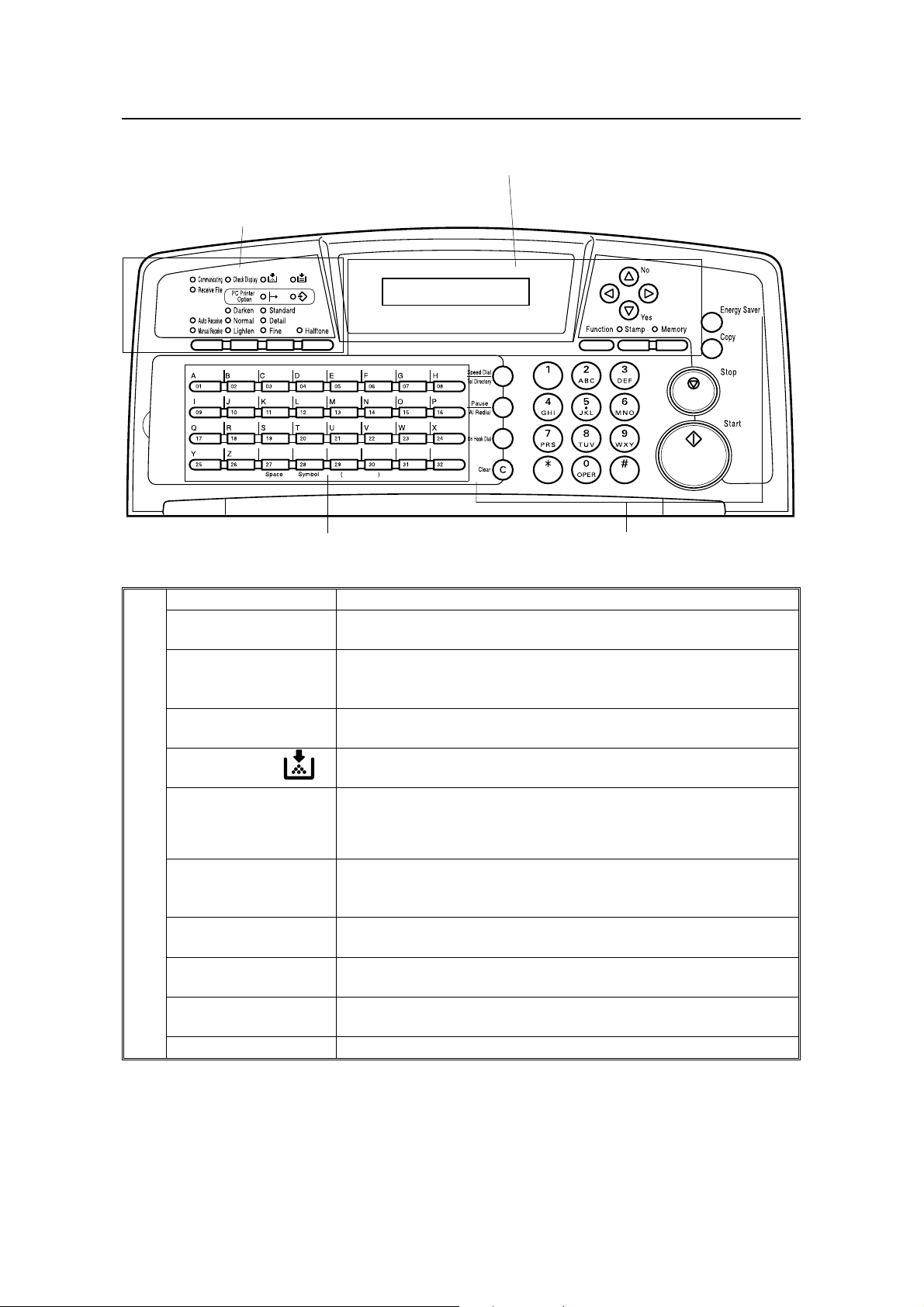
4
OPERATION PANEL GUIDE TO COMPONENTS
2. OPERATION PANEL
2
1
3
1.
Communicating
Indicator
Receive File
Indicator
Check Display
Indicator
Add Toner
Indicator
Add Paper Indicator
Lights when a fax message is being transmitted or received.
Lights when an incoming message was received into memory.
Blinks when a confidential reception file or memory lock file has
been stored in the memory.
Lights when some error occurs. See the instruction that appears
on the display.
Blinks when the toner cartridge is almost empty, and lights when
it is empty.
Lights when a cassette is empty.
d
PC Printer Option
Indicators
Reception Mode
Selector Key
Contrast
Selector Key
Resolution Selector
Key
Halftone Key Press this to use halftone transmission mode.
These indicators are only used when the optional Printer
Interface Kit is installed. See the operation manual for the Printer
Interface Kit for full details.
Press to select Auto Receive or Manual Receive.
Press this to select either Darken, Normal or Lighten.
Press this to select either Standard, Detail, or Fine transmission
mode.
12
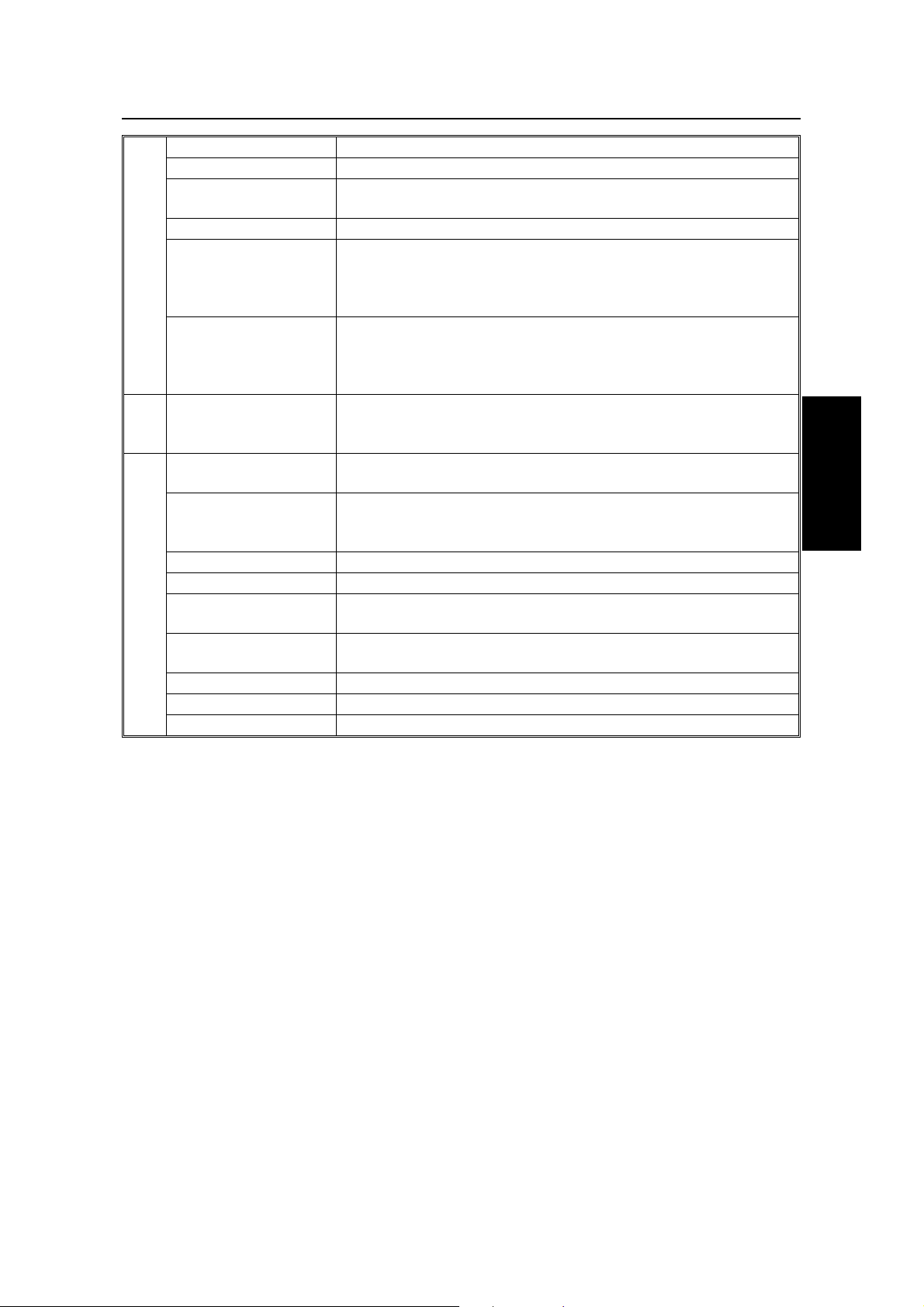
GUIDE TO COMPONENTS OPERATION PANEL
2. Display Displays prompts, warnings, and selected modes.
Stamp Key Press this to enable or disable the stamp feature.
Function Key Press to use one of the numbered functions explained in this
manual.
Yes/No Keys Use to answer questions on the display.
Scroll Key When an arrow is shown on the display, use these keys to
access the options, items, or functions shown by the arrow. Also
use them to move the cursor when programming or editing a
displayed item.
Memory Key If the indicator above it is lit, your document will be stored before
transmission. If it is not lit, your document will be sent
immediately without being stored. Press this key to change the
mode.
3. Quick Dial Keys Each of these can be programmed with a telephone number, a
group, or a keystroke program. You can also use these keys to
enter names and labels such as the RTI and TTI.
4. Speed Dial/Tel
Directory Key
Pause/AI Redial Key Press this key to insert a pause when dialing or programming a
On Hook Dial Key Press this to dial without picking up the handset.
Clear Key Use this as a backspace key during programming.
Ten Keypad Use this as a telephone keypad to access user functions, or to
Energy Saver Key Hold this down for a few seconds to start or end the energy
Copy Key Press this to copy the document now in the feeder.
Stop Key Press this to stop the machine and return it to standby mode.
Start Key Press this to start fax communication.
Press this to dial using the Speed Dial feature, or the Telephone
Directory feature.
number. Also use it to redial a previously dialled number (the
machine remembers the last 10).
enter Speed Dial codes.
saver mode.
GUIDE TO
COMPONENTS
13

ROUTINE OPERATION
SENDING A FAX MESSAGE
Precautions Concerning Unacceptable Document Types
Before you send you r docu ment, make sure that it meets the fo llowing
requirements.
Caution: Documents that do not meet these requirements can cause your
machine to jam or may cause some components of the machine to become
damaged or dirty.
Correct Size for the Document Fee der
Maximum
Minimum
4.1"
5.8"
* The shaded part will not be scanned, because it is outside the maximum scanning
width range.
Thickness: 2 to 8 mils (20 lb paper)
Length and Width: See the above diagram.
If the page is too short, put it inside a document carrier or enlarge it with a
copier.
If the page is too long, divide it into two or more sheets.
Clearly Written
Small faint characte rs may not be tra nsmit te d clea rly.
Uniform Page Size
Do not use diffe rent sizes of document in the same tran smission.
47.2"
10.07"
12.0"
Dry Ink
All ink must be dry before you pla ce th e do cume nt in the fee de r.
14
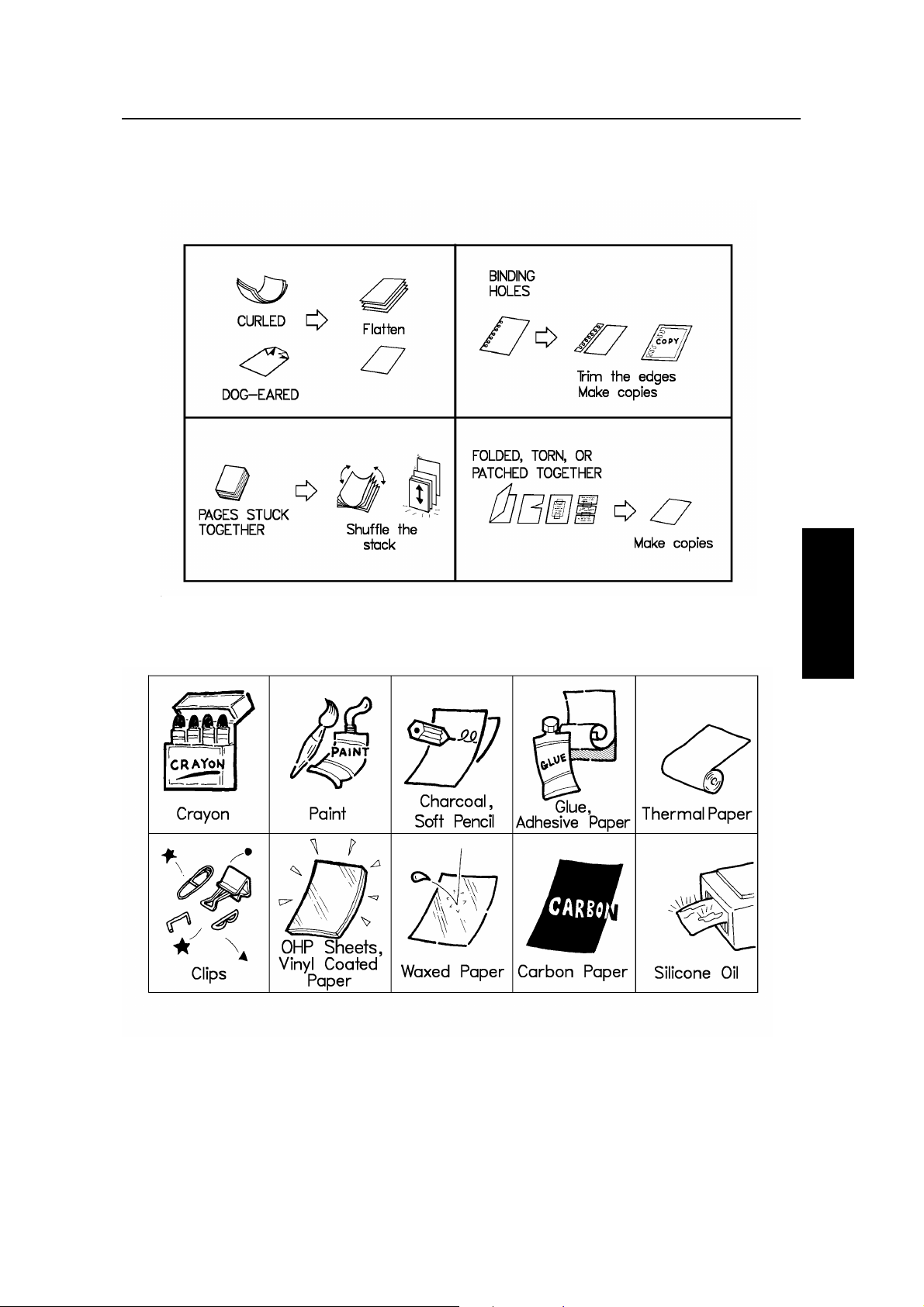
ROUTINE OPERATION SENDING A FAX MESSAGE
Page Condition
Do not place damaged pages in the automatic document feeder.
Originals that contain the follo wing mate rials sho uld not be placed in the
document feeder. Make copies of these originals and scan the copies.
ROUTINE
OPERATION
NOTE: Cop ies made with a copier that uses silicone oil may cause a misfe ed . To
avoid this, do not scan such copies until five or ten minutes aft er cop ying .
15
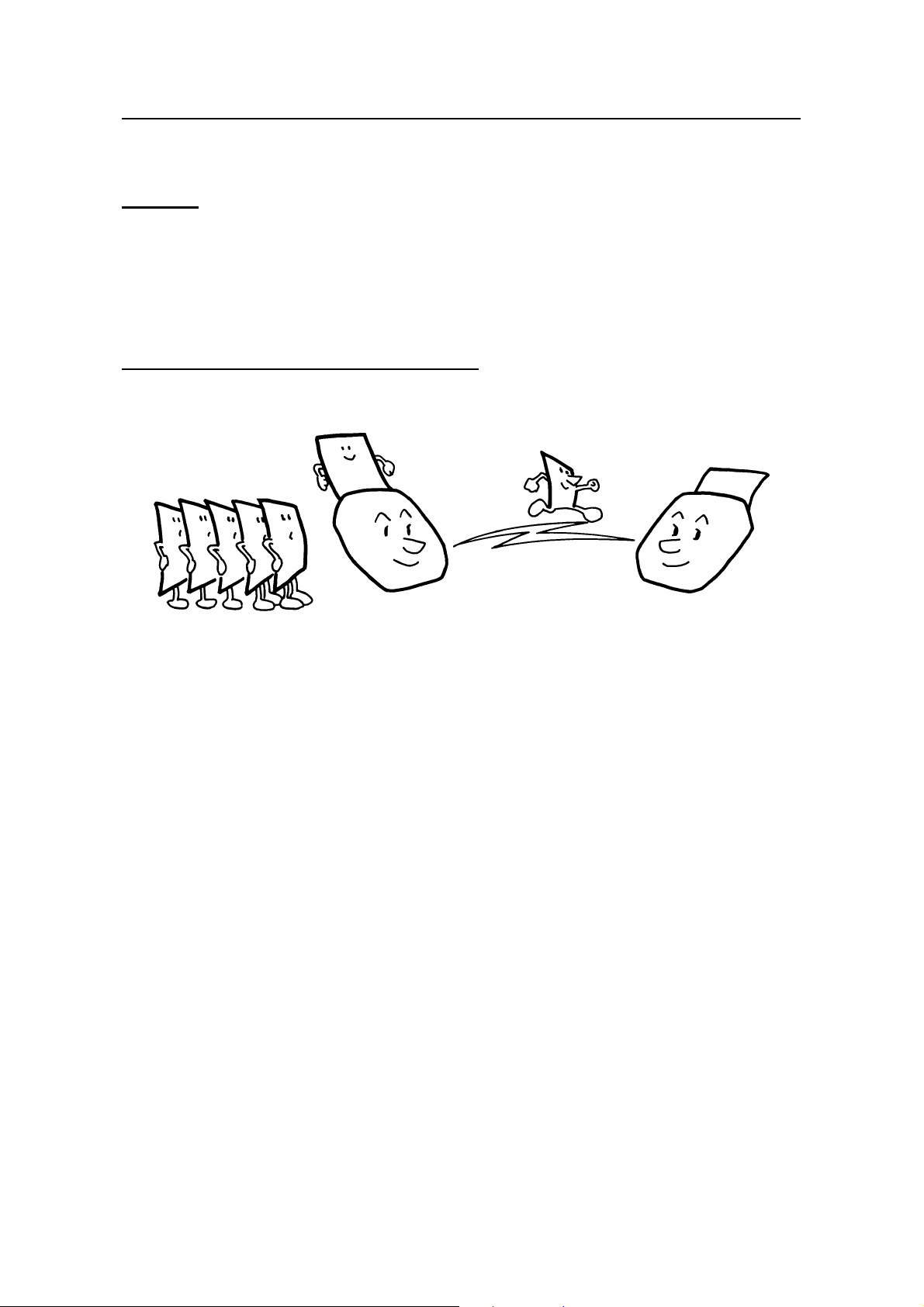
SENDING A FAX MESSAGE ROUTINE OPERATION
Transmission Procedure at a Glance
Overview
There are two ways to send a fa x message:
❐ Immediate T ransmission
❐ Memory Tran smission
Sending Quickly (Immediate Transmission)
This feature is known as Immediate Transmission.
This is convenient when:
❐ You wish to send a message immediately.
❐ You quickly wish to check whether you have successfully connected with th e
other party.
❐ Your machine’s memory is getting full.
The machine dials immediat ely af te r you pre ss Sta rt (or at the specif ied late r time,
if you used a time-delay fe ature like Send Later). The messa ge is scan ne d a nd
transmitted page by page without being sto red in memory.
16

ROUTINE OPERATION SENDING A FAX MESSAGE
Scanning Quickly (Memory Transmission)
This feature is known as Memory Transmission.
This is convenient because:
❐ Fax messages can be scanne d much more qu ickly (you can take your
document away from the fax machine without waiting to o lon g).
❐ While your fax message is being sent , an ot he r user can operate the machine
(people will not have to wait by the fax machine too long).
❐ You can send the same message to more than one pla ce with the same
operation.
After you press Start , th e machine doesn’t dial until all the page s of you r fax
message have been store d in the memory.
The default mode of th is machin e is Me mory Transmission, so the procedures
described in this manual will be based on the assump tio n th at you are using
Memory Tra nsmission. Immediate Transmission is described in a separat e
section (see page 33).
Cross-references
Send Later: see page 29.
ROUTINE
OPERATION
17

SENDING A FAX MESSAGE ROUTINE OPERATION
Sending to Just One Location
1. Make sure that the machin e is in stan db y
mode:
The display on the operation panel must
be as shown on the right.
2. Carefully place your fa x me ssag e fa ce
down into the auto document feeder.
NOTE: You can dial without placing the
message in the feeder first.
Place the document after you
dial the number and go to step 4.
READY 100% 10:00AM
SET DOC. OR DIAL NO.
TRANSMIT OPTION
DIAL FAX NUMBER
k
❐ The pages must be placed face down in the
feeder, with the first page at the bottom of the
stack.
❐ Feed the pages in so that the top edge goes in first.
❐ Do not feed in mo re than 30 pages.
❐ Do not use unsuitable types of original (see pages
14 and 15).
❐ Adjust the document guides to fit the width of the
pages.
Selecting Cont rast and Resolution: See page 23.
Options for Sendi ng a Message: See page 28.
GOOD
❐ Do not use pages of different sizes.
❐ The pages sho ul d be arranged loosely, but
the leadin g edges should be tidy, as shown
above.
BAD
18

ROUTINE OPERATION SENDING A FAX MESSAGE
3. Dial in one of the following ways.
a) Ten Keypad b) Quick Dial c) Speed Dial d) Handset
✬ : Only if the telephone handset is installed.
If your machine is behind a PBX, dial the access code, then a pause, then the telephone
number.
For an international number, press the Pause key after entering the country code.
TRANSMIT Y/START
2125551234
t t t t t t t t t t
4. Start.
5. The machine stores your fax messa ge .
✬
6. The machine dials, and the line to the
other party is connected.
NOTE: Watch t he disp lay. The
identification of the other party
will appear.
7. After sending th e messa ge , the machine
hangs up automatically.
NEW YORK OFFICE
A4 → A4 TRANSMIT
ROUTINE
OPERATION
19
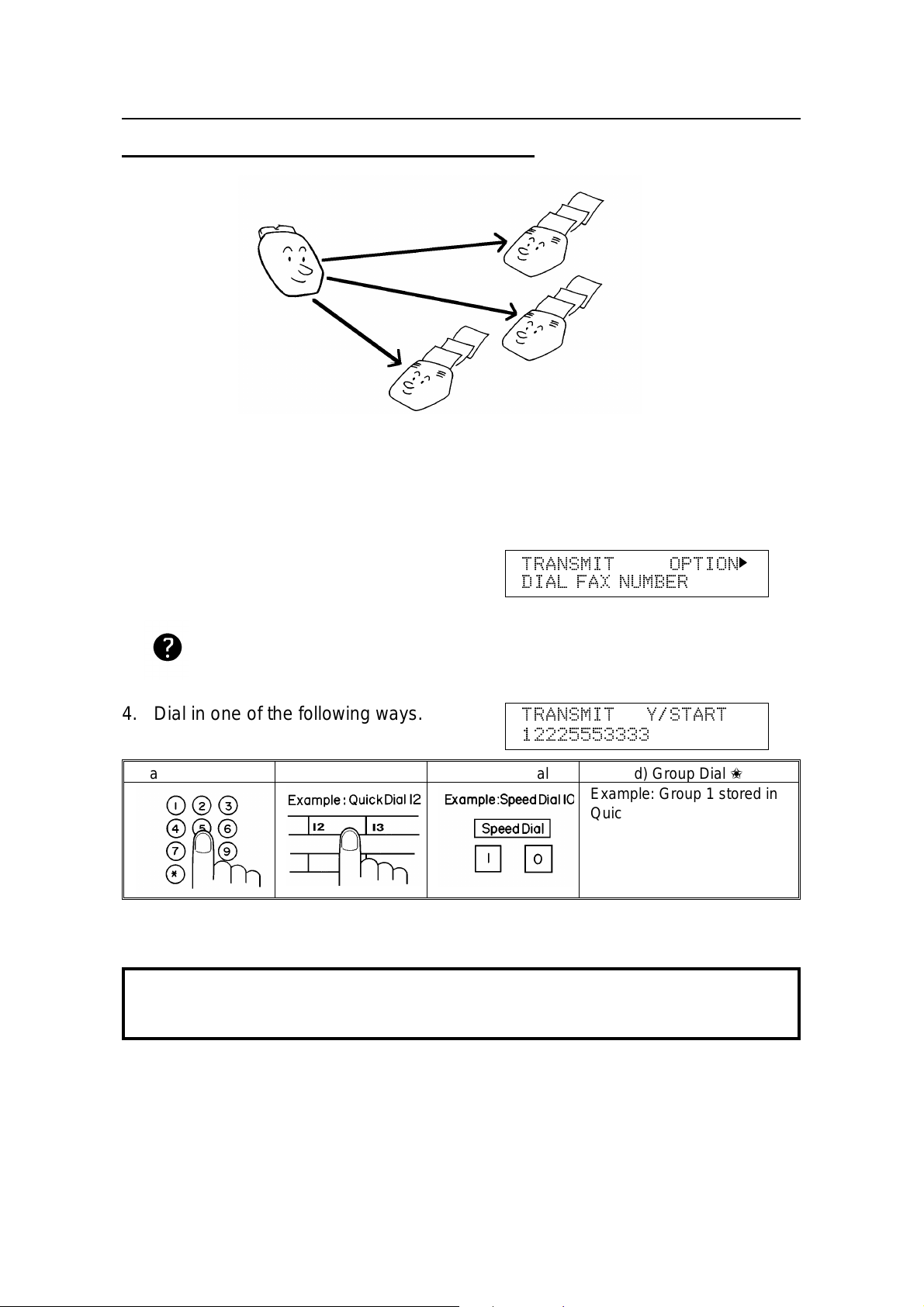
SENDING A FAX MESSAGE ROUTINE OPERATION
Sending to More Than One Location (Broadcasting)
1. Make sure that the machine is in standby mode (see page 18).
2. Make sure that the Memory indicat or is lit. If it is not, press Memory.
3. Place your fax message face do wn int o
the feeder.
❐ You can dial without placing the message in the
feeder first. Place the document after you dial
the number and go to step 5.
Selecting Contrast and Resolution:
See page 23.
Options for Sending a Me ss age:
See page 28.
4. Dial in one of the following ways.
a) Ten Keypad b) Quick Dial c) Speed Dial d) Group Dial ✬
✬ : Method: Press the Quick Dia l key th e Grou p is stored in (in the examp le , pre ss key 08).
If your machine is behind a PBX, dial the access code, then a pause, then the telephone
number. For an international number, place a pause after the country code. To input a pause,
press the Pause key.
TRANSMIT OPTION
DIAL FAX NUMBER
TRANSMIT Y/START
12225553333
Example: Group 1 stored in
Quick Dial key 08
Quick Dial key 08
t t t t t t t t t
k
20
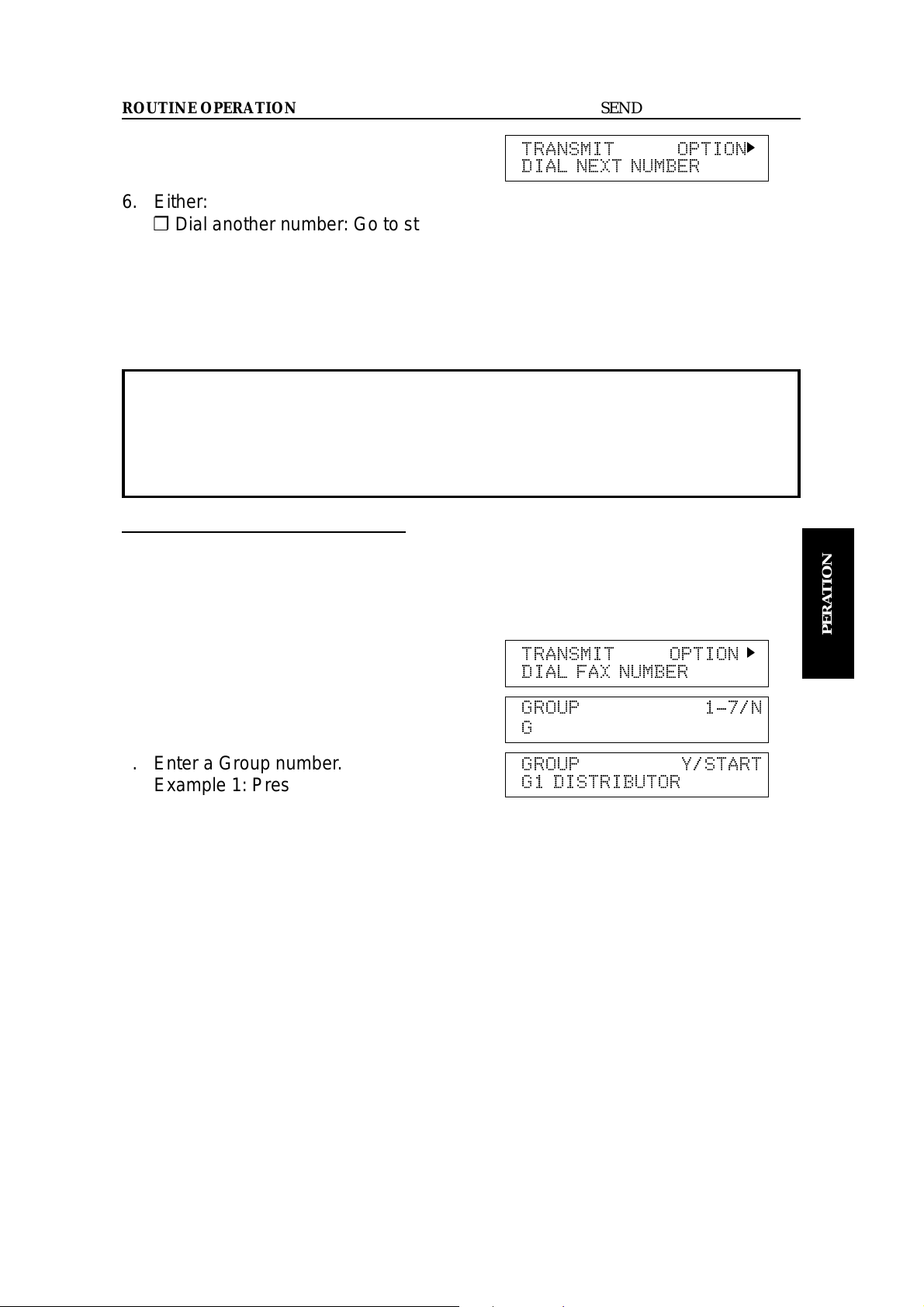
ROUTINE OPERATION SENDING A FAX MESSAGE
5. Yes.
TRANSMIT OPTION
DIAL NEXT NUMBER
k
6. Either:
❐ Dial another number: Go to step 4.
❐ Press Start.
The machine will dial the first dest ina tio n (or, if you selected Send Later, it will
return to standby mod e and th e fax message will be sent at the time that you
selected).
NOTE: In theory, you can send the same fax message to up to 132 different
destinations using the above procedure. However, this number
depends on how many numbers are currently waiting in memory to be
dialed. See the table on page 205 for more information concerning the
limitations of this feature.
Transmission Using the Group key
Outlined below is the procedu re fo r using the Grou p key. You have to program the
Group key into the Qu ick Dial 32 key. (Programming the Group key - see page
204.)
1. Place a document in to the fee de r.
TRANSMIT OPTION
DIAL FAX NUMBER
k
ROUTINE
OPERATION
2. Press Quick Dia l ke y 32 (Group key).
3. Enter a Group number.
Example 1: Press 1 on the ten keypad .
4. Start.
GROUP 1-7/N
G
t
GROUP Y/START
G1 DISTRIBUTOR
21

SENDING A FAX MESSAGE ROUTINE OPERATION
Possible Problems
You want to take out the document
Open the scanne r, and take out the document .
Caution: Do not pull out the document without opening the scanner, or you
will damage the machine.
You want to send more than 30 pages
While the last page is bein g fe d in, place more pa ge s (up to 30) in the feeder.
You made a mistake while dialing
If you already pressed Star t, press Stop immediately.
If you haven’t pressed Start yet, press either:
❐ No. The entire number is deleted. Ente r a n ew number.
❐ Clear . Only the last digit is deleted.
Check Display Indicator is blinking
❐ If "
CLEAR ORIGINAL
" appears in the display:
Take out the document (see page 150 ). Th en red ial t he de stin at ion.
❐ If "
ERROR PRESS STOP KEY
" appears in the display:
If the Communicating lamp is not lit, press Stop.
If the Communicating lamp is lit, wait until it goes out, then press Stop.
The buzzer is Ringing
The other party wishes to speak with you . Pro cee d as sho wn be low.
22

ROUTINE OPERATION SENDING A FAX MESSAGE
Sending a Page with Very Fine Detail
You may wish to send many different types of fax messa ge . Some of the se may
be difficult to re pro du ce at the othe r end. However, your machine has three
settings that you can adjust to help you transmit your documen t with the best
possible image quality.
If you are not sure whether your settings are suitable, make a copy of the
document using these settings. The printout gives an indication of how the fax
message will look when it is printed at the other end.
❐ If your fax message has more tha n on e page , you can select differen t settings
for each page. For examp le, if you wish to use a different resolut ion just for
page 2, change the reso lut ion setting while page 1 is being scan ne d. Then,
while page 2 is being scanned, you can return the resolution sett ing to the
original setting.
ROUTINE
OPERATION
23

SENDING A FAX MESSAGE ROUTINE OPERATION
Contrast
The text and diagrams in your docume nt must stand out clearly from the paper
they are written on. If your docu men t has a darke r backg rou nd than no rmal (fo r
example, a newspaper clipping), or if the writing is faint, adjust the contra st.
There are three grades.
Normal: Suitable for most documents.
Darken: Use for documents with faint writing (such as those written in pencil).
Lighten: Use for documents th at have a dark or patchy background.
Resolution
If your document con tains fine print or detailed diag rams, use a hig he r re solu tio n
setting.
Standard: Suitable for most typewritten documents.
Detail: Use for documen ts with small print or fine details.
Fine: Use this for high qualit y repro duction.
Halftone
If your document con tains a ph otog rap h, or diag rams with comple x shad ing
patterns or grays, switch Halft on e Mod e on to ach ieve optimum image quality.
24

ROUTINE OPERATION SENDING A FAX MESSAGE
Selecting the Halftone Type
This model has two types of Halfto ne: th e Dith er Pro cess an d the hig he r quality
Error Diffusion Process. To change the currently used Halftone type, perfo rm the
following procedure.
1. Function 6 2 2 2 2 6 3 and Yes.
2. Yes.
The settings for switch 00 are now
SETTING Y/
PRINT LIST
KPAD/Y/
SWITCH 00 : 0000 0000
j
j k
shown on the bottom line of the displa y.
3. Press k until the settings for switch 10 are
shown. You need to change d igit 7.
KPAD/Y/
SWITCH 10 :1000 0000
j k
If you wish change the setting pre ss 7
on the ten keypad.
Speed mode: The machine will use the Basic Halftone Process. (Digit 7 is 1)
Standard mode: The machine will use the higher quality Error Diffusion Process. (Digit 7 is 0)
4. Finish: Yes and Function.
Halftone Mode slows down the transmission speed, and may increase your
communication costs, especia lly if you use the Error Dif f usio n pro cess. Higher
resolutions also do this. This is becau se th ese set tings create larger amounts
of data to be sent.
Messages are transmitted the fastest if you use the standard resolution
setting, and keep Halftone off.
j
ROUTINE
OPERATION
Home Position Setting Adju stments
For the contrast, reso lution, and halftone, you can select whether the settings
return to home posit ion at th e en d of transmission (in a new machine, they do).
Also, you can change the home positions of these settings.
If you need other adjustme nts, contact a service representative.
The procedure is as follows (see page 168 if you need more informat ion abo ut the
User Parameter settin gs ad just men t pro ced ure).
1. Function 6 2 2 2 2 6 3 and Yes.
❐ At this time, you can print a User Parameter
List if you press j and Start.
2. Yes.
SETTING? Y/j
PRINT LIST j
KPAD/Y/
SWITCH 00 : 0000 0000
j k
25

SENDING A FAX MESSAGE ROUTINE OPERATION
3. The settings for switch 00 are now sho wn
on the bottom line of the display.
SWITCH00:0000 0000
Digit 7 6 5 4 3 2 1 0
The digits are numbered from 7 to 0;
the setting of digit 7 is shown at the left
side of the display and digit 0 is at the
right.
The settings that you may need to change are those for digits 0, 1, 2, 4, 5, 6,
and 7. The functions of these are as follows.
Digit Purpose
0 Stamp 0: Off 1: On
Contrast home position
1
2
3 Do not change this setting.
Resolution home position
4
5
6
7 Halftone on/off home position 0: Off* 1: On
Tramsmission mode home position
0: Memory Transmission* 1: Immediate Transmission
Digit 2 Digit 1 Setting
0 0 Normal*
0 1 Lighten
1 0 Darken
Digit 5 Digit 4 Setting Digit 5 Digit 4 Setting
0 0 Standard* 1 0 Fine
0 1 Detail 1 1 Do not change these
settings.
3. If you wish to change one of th e settings, press the key on the ten keypad that
corresponds to the digit that you wish to chan ge.
Example: 2 on the ten keypad. The value of digit 3 changes.
4. Finish: Yes and Function.
26

ROUTINE OPERATION SENDING A FAX MESSAGE
Dialing with the Telephone Directory
This can be done for any number that you have stored as a Speed Dial code with
a label programmed for it.
Example: You wish to Dial "XYZ CO. LONDON" .
1. Make sure that the machin e is in stan db y
mode.
2. Carefully place your fa x me ssag e int o the
auto document feeder.
3. Press Speed Dial/Tel Directory.
4. Press the first letter of the name.
5. If the label you want does not appear,
scroll through the labels using j and
k
until you find it.
6. Press Yes to dial the number you want.
7. Either:
❐ Dial more numbers.
❐ Press Start.
Cross-references Speed Dial: see page 193.
READY 100% 10:00AM
SET DOC. OR DIAL NO.
TRANSMIT OPTION
DIAL FAX NUMBER
SPEED DIAL 0-4
PUSH NUM OR ABC
TEL DIR. Y/
N
01XA COMPANY
TEL DIR. Y/
N
01XYZ COMPANY
j k
j k
k
ROUTINE
OPERATION
27

SENDING A FAX MESSAGE ROUTINE OPERATION
Optional Features for Transmission
When you make a routine tran smission , you can acce ss a few op tio nal f eatu res.
These options are only available if "
OPTION
k" can be seen in the top right corner
of the display.
Personal Code
Personal Codes do the fo llowing.
❐ They allow you to keep track of machin e usage (for example, for billing
purposes). If everybo dy use s a Perso na l Code when the y use th e fa x machine,
the codes, or the names programme d int o th e codes, will be printed on the
report that is called the TCR (Transaction Confirmation Report). This will help
you to check on who has been using the machine, and how often.
❐ They allow personalization of documents and printed reports. For example, if
you use Label Insertion an d sto re your name with your Personal Code , th e
receiver of your fax message will se e you r name at th e top of the printout . Th is
eliminates the need for a cover page.
❐ They allow you to restrict use of the machin e to aut horized personnel only. If
you switch the Restrict ed Acce ss fe ature on, users have to en te r th eir p erso na l
code before they can use th e mach ine. The personal code must h ave alre ad y
have been stored in the machine. This may deter unauthorized personnel from
casually using the machine .
Cross-references
Programming Personal Codes: see page 58.
Label Insertion: see page 65.
Restricted Access: see page 58.
TCR: see page 123.
28

ROUTINE OPERATION SENDING A FAX MESSAGE
If you input your Persona l Code, your name will appear on the TCR and
Tra nsmissio n Resu lt Rep ort .
1. Press k and make sure that the displa y is
as shown opposite.
2. Yes.
3. Enter the personal code.
Example: 7 3 6 2
4. Yes.
See page 59 for details on how to program the Personal Codes and their labels.
Sending at a Specific Time
SET OPTION Y/
SET PERSONAL CODE?
SET OPTION KPAD
PERSONAL CODE:
SET OPTION Y/N
PERSONAL CODE:7362
t t t t
k
ROUTINE
OPERATION
This feature is call Send Later.
Using this feature, you can instruct the machine to delay transmissio n of your fax
message until a later time , which you specify. This allows you to ta ke a dvantage
of off-pea k telephone line charges withou t having to be by the machine at the time.
CAUTION
If your machine’s memory is full, you will have to keep the message in the
document feeder. This me ans that nobody can us e the doc ument fe eder
unless they remove your document. This would automatically cancel the Send
Later operation.
1. Press k until the display is as shown
opposite and Yes.
SET OPTION Y/
SEND LATER?
k
29

SENDING A FAX MESSAGE ROUTINE OPERATION
2. Example: Send at 11:30pm.
1 1 3 0 from the ten keypad .
SET OPTION KPAD/Y
TIME 11:30PM 10:00AM
To change AM/PM, press ∗ or # on the
ten keypad.
3. Yes.
❐ The Send Later time cannot be more th an 24
hours into the future.
TRANSMIT OPTION
DIAL FAX NUMBER
Sending by a Specific Time (TRD) (Feature Expander Required)
k
This feature is called Tr ans mi ss ion Dea dli ne.
If your message has to be sent to the other end before a certa in time , use the
Tra nsmissio n Dea dlin e optio n and inp ut this dead line .
If the line is busy, the machine will redial at set intervals either until t he messag e
gets through or until th e de ad line passe s. Be fo re the deadline passes, there is no
limit to the number of times that the machine can redial.
This feature is only available with Memo ry Transmission.
1. Press k until the right display appears.
2. Yes.
3. Example: The d ea dlin e is 1 2: 50 .
1 2 5 0
❐ The TRD time cannot be more than 24 hours into
the future.
❐ To change AM to PM or the other way around,
∗ or # on the ten keypad.
press
4. Yes.
SET OPTION Y/
SET TRD?
SET OPTION */#/Y
TIME 12:00PM 10:00AM
SET OPTION KPAD/Y
TIME 12:50AM 10:00AM
TRANSMIT OPTION
DIAL FAX NUMBER
k
k
30

ROUTINE OPERATION SENDING A FAX MESSAGE
Printing the Page Number (Immediate Transmission only)
When your fax message is printed at th e ot her end , page numb ers will be prin te d
on the top of each pag e. Using the Page Count feat ure , you can select the format
in which the page numbers are printed.
If you use Page Count:
❐ Page numbers will be printed in batch-numberin g format (for exa mple , p1 /3,
p2/3, and p3/3 for a th ree -page message). This makes it easy for the other
party to see how many pages you sen t, and if any are missing. However, you
have to input th e number of pages at th e keypad before sending.
If you do not use Page Count:
❐ Page numbers will be printed only as a sequence (for exa mple , p1 , p2 , p3).
This makes it difficult for th e other party to tell at a glance whet he r any pa ge s
are missing (for example, due to a doub le feed in your machine’s docu ment
feeder).
NOTE: If you do not select Immediate T ran smission , P age Co unt is a ut oma tica lly
switched on, and the pages are counted automatically.
1. Press k until the right display appears.
2. Yes.
3. Example: 10 pages.
1 0
SET OPTION Y/k
SET PAGES?
SET OPTION KPAD
PAGES:
SET OPTION Y/N
PAGES:10
t t
4. Yes.
ROUTINE
OPERATION
31

SENDING A FAX MESSAGE ROUTINE OPERATION
Sending Your Identification at th e Top of Your Message
Normally, the TTI programmed in your machine is printed at the top of ea ch of t he
pages you transmit when they are receive d at the oth er end. The t op of th e ima ge
will be overprinted if there is no margin at the top of the transmitte d page.
In some cases, you may wish the ot he r part y to rece ive an unma rked copy of your
original. In this case, you can swit ch TTI off.
NOTE: If you switch TTI off, make sure th at Label Insertion is also off if you want
the image received at th e ot he r end to be unma rked .
Cross-reference
TTI: see page 190. Label Insertion: see page 65
1. Press k until the right display appears.
2. Yes.
3. If you wish to change the
TTI
setting,
press j or k until the displayed setting is
correct.
4. Yes when you have finished.
SET OPTION Y/
TTI PRINT?
SET OPTION Y/j
kON OFF
SET OPTION Y/j
ON kOFF
k
k
k
32

ROUTINE OPERATION SENDING A FAX MESSAGE
Sending Quickly
Procedure
If you do not wish to store the fax message in memory befo re sen ding it out, use
the following procedure.
❐ The advantages and drawbacks of Imme dia te Transmission and Memory
Transmission are discussed on pages 16 and 17.
1. Make sure that the machine is in standby mode (see page 18).
2. Make sure that the Memory indicat or is out . If it is lit, press Memory .
3. Place the docume nt face down into the
feeder.
4. Dial (only one destinatio n).
TRANSMIT OPTION
DIAL FAX NUMBER
TRANSMIT Y/START
2125551234
t t t t t t t t t t
k
See page 19 for how to dial.
5. Start.
2125551234
DIALING
6. The machine dials and the line to the oth er party is connected. The numbe r th at
you dialed is displayed (or if you used Quick Dial or Speed Dial, the Quick
Dial or Speed Dial Label stored for tha t numbe r is displaye d).
Changing Transmission Mode
Converting Immediate Transmission to Memory Transmission
If there is a message still waitin g in the document feeder, you can convert it into a
memory file if you press Memory and Sta rt. The do cume nt will be scanned and
stored into memory, leaving the document fee de r free for others to use.
ROUTINE
OPERATION
33

SENDING A FAX MESSAGE ROUTINE OPERATION
Immediate Transmission as Your First Choi c e
The default mode of you r machin e is Me mory Transmission. If you wish, you can
change this home position to Imme dia te Transmission.
The procedure is as follows (see page 168 if you need more informat ion abo ut the
User Parameter settin gs ad just men t pro ced ure).
1. Function 6 2 2 2 2 6 3 and Yes.
❐ At this time, you can print a User Parameter
List if you press j and Start.
SETTING? Y/j
PRINT LIST j
2. Press Yes.The settings for switch 00 are
now shown on the bottom line of th e dis-
KPAD/Y/
SWITCH 00 :0000 0000
j k
play.
The setting that you need to change is
that for digit 6.
3. If you wish to change the setting, press 6
SWITCH 00 :0000 0000
on the ten keypad.
Digit 6 (Double underlined)
0: Memory Transmissio n
1: Immediate T ransmissio n
4. Finish: Yes and Function.
Using the Stamp
Press the Stamp key to achieve the tran smission verifica tio n sta mp. When the
Stamp indicator is lit, th e machine stamps a small mark on the bott om of each
page. During memory transmission, the stamp indicates that the page was
successfully stored. For immediat e tra nsmissio n, it shows that the page was sent
successfully. You must switch the stamp on before you press Start, or the
machine will not stamp the first page.
Changing the Stamp Home Position Setting
If you wish to change the Stamp defau lt set tin g, do the following.
(See page 168 if you need more informat ion about the User Para met er set tings
adjustment procedure).
1. Function 6 2 2 2 2 6 3 and Yes.
At this time, you can print a User Pa-
SETTING? Y/j
PRINT LIST
j
rameter List if you press j and Start.
34

ROUTINE OPERATION SENDING A FAX MESSAGE
2. Press Yes. The settings for switch 00 are
SWITCH 00 : 0000 0000
now shown on the bottom line of th e display. The setting that you need t o
change is that for digit 0.
Digit 0(Double underlined)
0: V e rifica tio n sta mp off
1: V e rifica tio n sta mp on
3. If you wish to change the setting, press 0
on the ten keypad.
4. Finish: Yes and Function.
Redialing
If a message was not transmitted successf ully, that does not mean that you have
to enter the telephone numbe r aga in. In man y cases, the machine will redial the
destination automatically. Or, with the Redial key, you can redial with just a few
keystrokes.
Automatic Redialing
The machine will automatically redial th e other part y if any of the follo wing
conditions occurred.
❐ The other party was busy.
❐ There was no reply from the other part y.
❐ The message was rejected by the machine at the other end because of
excessive errors (in this case, redialin g will only ta ke place if Memory
Transmission was used).
Redialing is done 4 times at 5 minute int ervals (for a memory transmission) or 2
times at 5 minute interva ls (for an imme dia te tran smission ).
❐ The number of redials and th e red ial int erva l may be ad just ed by a service
technician.
During redialing, the number being dialed is
displayed as shown on the right.
21255551234
DIALING
ROUTINE
OPERATION
35

SENDING A FAX MESSAGE ROUTINE OPERATION
Using the AI Redial Key
The machine remembers the last 10 telephone number th at you input. If you have
to redial one of these numb ers, just press the AI Redia l key, until the required
telephone number or name is displayed, then press the Start key.
This feature has the following uses:
❐ If the machine is waiting to red ial th e other party, you do not have to wait for the
redialing interval to exp ire. Press AI Redial until the required telephone
number or name is displayed, then press Start.
❐ If you wish to send anothe r message to the same address that you sent one to
recently, you don’t have to dial the full number again if it is still in the Redial
memory. Place the message in the feeder, then press Star t.
NOTE: The AI Redial key employs the AI S hort P rot ocol fe at ure.
1. Follow both steps in any order.
❐ Press the Pause/AI Redial key un-
til the required number appe ars in
REDIAL Y/
n
08 ATLANTA OFFICE
j k
the display, then press the Yes key
twice.
❐ Carefully place your fax message
into the auto document feeder.
TRANSMIT OPTION
DIAL FAX NUMBER
k
2. Either:
❐ Select another number. (Broadcast-
ing)
❐ Start the transmission: Press the
Start.
36

ROUTINE OPERATION RECEIVING FAX MESSAGES
RECEIVING FAX MESSAGES
Selecting the Reception Mode
There are two ways to set up your machin e to receive fax messa ge s.
❐ Auto Receive Mode
❐ Manual Receive Mode
Press the reception mode key to switch bet wee n th e modes.
Auto Receive Mode
This mode is selected whe n t he Au to Rece ive indicator is lit.
Incoming faxes are rece ived aut oma tically. You do not have to be by the machine
if the power switch is kept on. Use this mode whe n you must lea ve th e machine.
1
1. The teleph one rings once.
2. The machine automat ically sta rts t o re ceive th e message.
Manual Receive Mode
This mode is selected when th e Man ual Re ceive indica to r is lit.
This setting is convenien t if you wish to use your fa x machine’s handset to answer
telephone calls coming in on the same line as fax messages. Howe ver, your fax
machine cannot automatically receive fax messages; you ha ve to be by th e
machine if a fax message comes in.
The machine operat es as fo llows:
1
2
2
Communicating
3
4
ROUTINE
OPERATION
Communicating
37

RECEIVING FAX MESSAGES ROUTINE OPERATION
1. The machine rings continuously until you answer th e call. Pick up th e ha nd set .
2. If you hear a voice from the other end, speak in reply.
If you hear a tone every few seconds, the other en d is a fax termina l.
NOTE: Remove any documents that are in th e fe ed er.
3. If the person at the other end wishes to send you a fax messa ge ,
press Start to receive the messa ge . The n h an g up t he ha nd set .
4. The machine starts to receive the message.
The Communicating indicator lights.
Receiving Fax Messages When There Is a Problem
Overview
This feature is called Substitute Reception.
If the printer is jammed or out of supplies, you will still be able to receive fax
messages; any messages coming in will be store d in th e mach ine ’s memory.
If the "Receive File" indicat or is lit , a messa ge has be en store d in the memory
using the Substitute Reception feature.
Check the following:
❐ The printer paper may be used up. If so, add paper: see page 132.
❐ The toner may have run out. If so, add toner: see page 133.
❐ The printer paper may have jamme d. If so, remove the jam: see pag e 152.
❐ If there appears to be no proble m, some bo dy may be making copies while a
fax message is coming in.
The messages received into memory will be printed and erased afte r the machin e
has been returned to norma l ope rat ion.
38

ROUTINE OPERATION RECEIVING FAX MESSAGES
Switching Substitute Reception On or Off
There are two conditions unde r which you may wish to disable this fe ature.
❐ If you do not like keep ing rece ived fax messages in memory: Af te r you r
machine has received a fax message to memory, it sends an OK signal to the
other end. However, if something happens to your machine an d you lose the
fax message before you have a chan ce to read it, th e sender will not be
informed. Therefo re, you may not wish to use the Substitute Reception fe at ure.
❐ If you do not wish to have your memory full of ma il from unknown senders: If
you have not enab led th e Authorized Reception feature, you can re ceive f ax
messages from anybody. However , you can see who they are be cau se th eir
identifier (the TTI) is printed at the top of each page. If the ot her party h as n ot
programmed their identif iers (pe rha ps in an attempt to hide their identity), you
may not wish to receive their messages int o memo ry, which would take up
valuable space.
Cross-reference
ECM: see page 68. Authorized Reception: see page 79.
If you wish to switch Substitute Reception on or of f, do th e fo llowin g procedure.
(See page 168 if you need more informat ion about the User Para met er set tings
adjustment procedure).
1. Function 6 2 2 2 2 6 3 and Yes.
❐ At this time, you can prin t a Use r Paramet er
List if you press j and Start.
2. The settings for switch 00 are now sho wn
on the bottom line of the display.
3. Press k until the settings for switch 05 are
shown.
The settings that you need to change
SETTING? Y/j
PRINT LIST
KPAD/Y/
SWITCH 00 :0000 0000
j
SWITCH 05 :0000 0000
Digit 0 (Underlined)
Digit 1 (Double underlined)
are those for digits 0 and 1.
The meanings of these settings are as follows.
Digit Purpose
0 Substitute Reception 0: Off 1: On*
Reception to memory (including Substitute Reception, Memory Lock and Forwarding
1
from another station) when no RTI or CSI identifiers were received from the other
party. 0: Enabled, 1: Disabled
4. If you wish to change the setting, press 0 or 1 on the ten keypad .
5. Finish: Yes and Function.
j k
ROUTINE
OPERATION
39

TELEPHONE CALLS ROUTINE OPERATION
TELEPHONE CALLS
A handset is required to execut e th e procedures in this section.
You can use your fax machine for dialing in the same way as you would use a
telephone. This is useful when calling fax mach ine s tha t are u sua lly kep t in
Manual Receive Mode, as well as for te lep ho ne conve rsat ion s.
❐ You can dial using Quick Dial keys or Speed Dial Codes.
❐ With the On Hook Dial feature, you do not have to pick up the hand set bef ore
dialing.
❐ You can send a fax message after finishing th e con versation, without having to
make a new call.
Cross-reference Manual Receive Mode: see page 37.
Making a Telephone Call
Using On Hook Dial
Using On Hook Dial is like using the handset (see the next page), except that you
do not have to pick it up before dia ling. Just press the On Hook Dial key, and dial
the number. When you hear the other party on the fax machine’s built-in speaker,
you can pick up the handset. This keeps bo th hands fre e f or re fe rring to telephone
numbers while you are dialing.
1. Press the On Hook Dial key.
ON HOOK MODE
t t t t t t t t t t t t t t t t t t t t
2. Dial.
See page 19 for how to dial.
Do not use the handset.
NOTE: Do not press Start.
If you wish to cancel the call, press the
ON HOOK MODE
2125551234
t t t t t t t t t t
On Hook Dial key.
3. Listen to your machine’s built-in speaker.
When the other part y answe rs, pick up
the handset .
4. Replace the handset when you have finished.
40

ROUTINE OPERATION TELEPHONE CALLS
Using the Handset
Using the fax machine’s bu ilt-in or opt ion al ha ndset , you can use the fax machine
in the same way as a normal telephone. Pick up the handse t an d dia l on the fax
machine’s te n-ke ypa d (or use a Quick Dial key or Spee d Dial Cod e if you wish ).
1. Pick up the handset.
HANDSET MODE
t t t t t t t t t t t t t t t t t t t t
2. Dial.
See page 19 for how to dial.
NOTE: Do not press Start.
HANDSET MODE
2125551234
t t t t t t t t t t
3. Continue as for a normal telephone conversation.
Using Redial
Use Redial if you wish to redial a number that you dialed recently.
1. Press the On Hook Dial then the Redial
key.
REDIAL Y
2125551234
The number will be dialed immediately.
ROUTINE
OPERATION
41

TELEPHONE CALLS ROUTINE OPERATION
Answering the Telephone
If the telephone rings just once:
A fa x is comin g in. Do not pick up th e hand set .
If the telephone rings continuously:
1
1. Pick up the handset and speak to the other party.
If you hear a high-pitch ed tone, a fax is coming in.
Press Start then hang up.
2. If the caller wants to send you a fax, press Star t aft er speaking. Then hang up .
If nothing happen s aft er you press Sta rt th e power may be switche d off or the
telephone may not be properly connected.
2
Phoning and Faxing on the Same Call
To Talk Before Sending a Fax (On Hook Dial)
1. Press the On Hook Dial key.
2. Dial.
NOTE: Do not use the handset.
Do not press Start.
3. If you hear a voice from the mach ine ’s built-in speaker, pick up the handset and
speak to the other party .
❐ If you hear a high-pitched tone instead of a voice, place your fax message in the feeder, then press
Start.
4. When you are ready to send your fa x message, place your message in the
feeder, then ask the othe r part y to pre ss S tart .
5. When you hear a high-pitched to ne, pre ss Star t.
.
42

ROUTINE OPERATION TELEPHONE CALLS
6. Replace the handset.
Do not replace the handset if you wish to speak to the other party again.
When your machine emits a tone, press Stop then speak.
Speaker and Buzzer Volume Adjustments
Your machine has a built in speaker. With this speaker, you can listen to the
telephone line without picking up the handset . The spe ake r will be auto mat ically
switched off just before the start of facsimile data communication .
When you are sending a fax message, you will be able to hear the line after the
machine has dialed. If th e line is busy, you can press the Stop key and start
another operatio n without having to wait for the mach ine to disco nn ect the line.
The volumes you can adjust are:
T r ans mi tting moni tor (TRANS MONITOR): The sound you hear in tra nsmission.
Receiving monitor (RECV MONITOR): The soun d you hear in receptio n.
Dialing monitor (DIAL MONITOR): The sound you hear after pressing the Start key.
Buzzer tone(BUZZER): The volume of the buzzer when you open a cover and so
on.
Key tone (KEY): The sound you hear whe n you press a ke y on the operation
panel.
ROUTINE
OPERATION
If the speaker volume is not sat isfactory, you can adjust it.
1. Function 6 2 2 2 2 9 2 and Yes.
2. Either:
❒ To increase: k.
TRANS MONITOR Y/
MIN
TRANS MONITOR Y/
MIN
k k
k k k k
❒ To decrease: j.
❒ To accept: Yes.
3. Repeat step 2 for each adjust men t th at appears on the screen.
4. Finish: Function.
j k
MAX
j k
MAX
43

ADVANCED FEATURES
TRANSMISSION
Transfer Request
Tra nsf er Req ue st he lps you save costs when you send the same messag e to
more than one place in a distant area. You send your message once, to a
machine referred to as a Transfer Stat ion. In turn, this machine send s on th e
message to local machines (referred to as End Receivers). After the Transfer
Station has broadcasted the message to all End Rece ivers in th e seq ue nce , it
sends your machine a Transfer Result Report to te ll you if these were any
problems with the communication .
NOTE: ❐ This feature can only be used if the Transfer Station was made by the
same maker as your machine.
❐ The ID Code of your machine must be th e same as the ID Code of th e
Tra nsfer Station.
❐ Your fax machine’s telephone numbe r must have be en programmed in
advance.
❐ The Tra nsfer Station must have memory sp ace available, and must be
able to act as a T ra nsfer Station (some machine s can no t d o t his, or
can but the capability has been switched off).
You cannot specify the End Receivers as fu ll numb ers on your te n-ke y pad , an d
you cannot use your own store d Sp eed Dials, Quick Dials, an d G rou ps. You must
use the numbers that are stored as Quick Dials, Spee d Dials or Group s in the
Tra nsf er S tation. Always keep a co py of the Transfer Stat ion ’s Telephone Lists
(Quick Dial, Speed Dial, and Group Lists) near th e mach ine if you plan to use
Tra nsf er Req uest.
NOTE: This machine can no t be a Transfer Station.
Cross-reference
Quick Dial and Speed Dial: see pages 193. Groups: see page 194.
ID Code: see page 46.
44

ADVANCED FEATURES TRANSMISSION
Before you can start to set up tra nsf er req ue st, the re are some items that you
have to program in your mach ine . Th ese are as follows.
❐ Your Fax Machine’s Own Telephone Number
❐ The ID Code
Storing your Machine’s Own Telephone Number
Store your fax termina l’s telephone number u sing this fe at ure. If you do not do
this, you will not be able to use the Transfer Request f ea tu re.
If your fax machine’s telephone number changes, do not forget to change the
stored telephone number data.
1. Function 6 2 2 2 2 6 1.
2. Yes. Make sure that the oppo site displa y
appears, then press Yes.
3. Input your fax terminal’s telephone number.
❐ The format of the number must be
as follows:
International Dial Prefix, Your Country
Code, Your Area Code, then you
must add a Pause, followed by you r
telephon e number.
Check the Interna tio na l Dialing Pref ix
and the Country Code with your loca l
telecommunicatio ns o perator. The example shown is for the USA; the
codes to add are 011 and 1.
INITIAL MODE Y/NEXT
61 INITIAL SET
Y/NEXT
SET OWN NUMBER
OWN NO. KPAD/Y/N
0111212-5551 23 4
t t t t t
k
k
FEATURES
ADVANCED
NOTE: Use the Pause key to add a pause.
4. Yes and Function.
45

TRANSMISSION ADVANCED FEATURES
Storing the ID Code
Before programming the ID Code, conf er with other use rs in your fax net work to
agree on an ID Code. This is because commu nica tions using ID Codes will fail if
the codes are not the same .
The ID Code can be any four-digit code (using dig its 0 to 9 a nd letters A to F),
except 0000 and FFFF.
In addition to the netwo rking fea tures de scribe d in th is section, ID Codes are used
with the following commu nication features. The same cod e must be used by all
members of your fax network a nd all people you wish to communicate with using
these feature s .
❐ Polling: see page 104.
❐ Closed Network: see pages 66 and 100.
Features using ID Code s can on ly be use d be twe en termin als made by the same
maker.
46

ADVANCED FEATURES TRANSMISSION
Programming the ID code
To store an ID Code, do the following.
1. Function 6 2 2 2 2 6 1 and Yes.
2. Press k until the opposite display appears.
3. Yes.
4. Input the ID Cod e that you will be using.
Example: 4 3 6 3
❐ Do not use 0000 or FFFF.
Y/NEXT
SET OWN NUMBER
Y/NEXT
SET POLLING ID
POLLING ID KPAD
t t t t
POLLING ID Y/N
4363
5. Yes and Function.
Editing the ID Code
If you want to change the ID code, do the following.
1. Function 6 2 2 2 2 6 1 and Yes.
Y/NEXT
SET OWN NUMBER
k
k
k
2. Press k until the opposite display appears.
3. Yes.
4. Yes and No.
5. Input a ne w I D.
Example: 5 4 3 3
Y/NEXT
SET POLLING ID
POLL. ID CHANGE? Y/N
1234
POLLING ID KPAD
t t t t
POLLING ID Y/N
5433
k
6. Yes and Function.
Making a Transfer Reques t
After you have store d you r ma chin e’s own telephone numbe r and ID code you
can do the transfer request using the following procedure.
1. Make sure that the machine is in standby mode (see page 18).
2. Place your docu men t in th e feeder.
TRANSMIT OPTION
DIAL FAX NUMBER
k
ADVANCED
FEATURES
47

TRANSMISSION ADVANCED FEATURES
3. Function 1 3 and Yes.
4. Input th e telephone nu mber of the Transfer Station, then press Yes.
❐
This machine must be of the same
manufacturer as you rs, and it mu st be able to
act as a Transfer Station.
5. Input the End Receivers for this Transfer
Station.
You must use Quick Dials, Speed Dials,
or Groups that are stored in the Transfer
Station. The re is a sho rth and notation
for this purpose. See the following examples:
❐ Quick Dial key 01: 0 1 Yes.
❐ Speed Dial Code 10: ∗ 1 0 Yes.
❐ Grou p 01: ∗ ∗ 0 1 Yes.
Example: Speed Dial Code 10.
TRANSFER OPTION
DIAL FAX NUMBER
TRANSFER */KPAD
DESTINATION #
TRANSFER Y/N
DESTINATION #* 00
ll
k
NOTE: You can select one Transfer Station, and up to 30 End Receivers for
this Transfer Station.
6. Yes.
7. Either:
❐ Enter more End Receivers for this
Tra nsfer Station, th en go to st ep 5.
TRANSFER */KPAD
DESTINATION #
ll
❐ Start the T r a nsfer Request: Star t .
NOTE: You may use some transmission options, such as Send Later.
See page 29.
48

ADVANCED FEATURES TRANSMISSION
Programming Keystrokes
Overview
If you regularly transmit to a particu lar de stin at ion or set of dest ina tions using the
same features, you can save a lot of repetitive key pad opera tio ns by sto ring the
features and destinat ion s in a Keyst roke Prog ram.
Keystroke Programs are store d in Qu ick Dial ke ys.
❐ If you store a Keystroke Prog ram int o a Qu ick Dial key, that Quick Dial key
cannot be used for any other purpose.
❐ Be sure to store your Keystroke Prog ram in a vaca nt Quick Dial key.
Example: Let us say that yo u norma lly send a daily report to locatio ns A , B , and
C at 11 pm (using Send Later). Store these instructions as a Keystroke Prog ram.
Then every day, you will only have to place the report in the docume nt fee de r,
then press that key to set up the tran smission .
Cross-reference Send Later: see page 29.
ADVANCED
FEATU RES
49

TRANSMISSION ADVANCED FEATURES
Storing a Keystroke Program
1. Make sure that the machin e is in stan db y
mode (see page 18).
2. Place a sheet of paper in th e feeder.
❐ Skip step 2 if yo u are making a Polling
Reception pro gram.
3. Select all required featu res (su ch a s Transfer Request) and telephon e numbers as
you would normally do.
❐ Contrast, resolution, and halftone cannot be
stored in a keystroke prog ram.
4. Press the Quick Dial key that you wish to
store the program in.
Example: Quick Dial key 01.
❐ Make sure that this key is vacant.
5. To complete the program: Yes.
NOTE: The procedure that you just
stored will now begin. If you do
not wish to use the procedure
now, press Stop immediately.
READY 100% 10:00
SET DOC. OR DIAL NO.
TRANSMIT OPTION
DIAL FAX NUMBER
PROGRAM Y/N
PROGRAM?
k
Labeling a Program
If you store a label for your keystro ke pro gra ms, th e lab el will app ear on th e
display when you use the program.
1. Function 3 4 and Yes.
If you press k and Start, a Program List
n t
QUICK/
PRINT LISTj/ SEARCH
j k
will be printed.
2. Press the Quick Dial key that hold s the
program that you wish to label.
n
01 Y/N
PROGRAM LABEL?
Example: Quick Dial key 01 and Yes.
3. To program a label for this program; Yes.
4. Input your label, usin g th e Qu ick Dial keys.
n
01 ABC/Y/N
t t t t t t t t t t t t t t t t t t t t
n
01 ABC Y/N
DAILY REPORT
t t t t t t t t
How to enter the label: see pag e 166.
k
50

ADVANCED FEATURES TRANSMISSION
5. Yes.
n t
QUICK/
PRINT LISTj/SEARCH
j k
k
6. Either:
❐ Label another program: Go to step 2.
❐ Return to standby: Function.
Using a Program
Before using a program, make sure that the machine is in standby mode (see
page 18 for details).
Transmission Program
1. Place your document in the feeder.
2. Press the programmed Quick Dial key.
❐ The program begins at once, or at the later
time specified by the program.
TRANSMIT OPTION
DIAL FAX NUMBER
Free Polling Reception Program
k
1. Press the programmed Quick Dial key.
❐ The program begins at once, or at the later
time specified by the program.
Cross-reference
Polling Reception: see page 109.
2125551234
SET DOC. OR DIAL
ADVANCED
FEATU RES
51

TRANSMISSION ADVANCED FEATURES
Erasing a Program
When you wish to delete a Keystroke program, do the following.
1. Function 3 4 and Yes.
2. Press the Quick Dial key that hold s the
program that you wish to erase, or scroll
the Quick Dials using j and k.
Example: Quick Dial key 08.
3. Press Yes.
4. No.
5. To delete the program: Yes.
6. Either:
❐ Edit or erase another program: Go to step 2.
❐ Return to standby: Function.
Sending Confidential Messages
n t
QUICK/
PRINT LISTj/ SEARCH
n
08 CHANGE? Y/
USED AS PROGRAM
n
08 Y/N
PROGRAM LABEL?
n
08 Y/N
PROGRAM CLEAR?
n t
QUICK/
PRINT LISTj/ SEARCH
j k
j k
k
j k
k
Overview
This feature is called Confidential Transmission.
Use this feature if you do not want your messa ge to be picked up casually by
anybody at the othe r end . The message will be stored in the memory at the other
end. It will not be printed until an ID known as th e Con fid en tia l ID is ente red .
52

ADVANCED FEATURES TRANSMISSION
NOTE: ❐ The machine at the other end must have enoug h memo ry space avail-
able and it must have the Confidential Reception feature.
❐ This is a proprietary feature , and as such it only fu nct ions with ma-
chines produce d by th e same manufacturer that have this feature.
❐ Before sending a confidential message, it is recommen de d th at you
call the receiver and advise the m tha t you are sen ding a fax message
in this manner.
There are two types of Co nf ide nt ial Transmission.
1. Normal Confidential Transmission
The other party can print the messag e by entering the ID that was previously
stored using the Conf ide nt ial ID feature.
2. Confidential ID Override
If you wish to send a confidential messa ge to a pa rticu lar pe rson at th e ot he r
end, you can specify the Conf ide ntial ID that person has to enter t o see that
message. Anybody en te ring the machine’s Confidential ID will not b e a ble t o
see the message. Bef o re you sen d the message, don’t forg et to te ll t he
intended receiver what code must be entered to print th e messa ge .
NOTE: The receiving machine’s Confidential ID is not changed by this
process.
If the intended rece iver has a Perso na l Code with a Confidential ID stored with it,
you can override the rece iving machine’s ID with th at Confidential ID. Then:
❐ The receiver can print the messag e by inp utting the Confidential ID that is
stored with that perso n’s Personal Code.
❐ The intended receiver will also be info rmed perso nally by a Conf idential File
Report; this report will have the name of the receiver on it, if the name was
stored with the Pe rson al Code.
Cross-references
Confidential ID: see page 72. Personal Codes: see page 58.
Confidential File Report: see page 124. TCR: see page 123.
Confidential Reception: see page 71.
ADVANCED
FEATU RES
53

TRANSMISSION ADVANCED FEATURES
Procedure
To set up a confidential transmission, do the follo wing .
1. Place your docu men t in th e feeder.
2. Function 1 2 and Yes.
3. Dial then press Yes.
TRANSMIT OPTION
DIAL FAX NUMBER
CONFID,L TRANS OPT
DIAL FAX NUMBER
CONFID,L TRANS Y/STA
2125551234
CONFID,L TRANS D/STA
DIAL NEXT FAX NUMBER
t t t t t t t t t t
4. Either:
❐ Dial another number: Go to step 3.
❐ Press Start.
Confidential ID Override Option
This procedure will override th e Con fid en tia l ID store d in th e ot he r part y’s
machine. The override is only effective for this one tra nsmissio n.
If
OPTION
1. Press k until the opposite display appears.
k is displayed:
SET OPTION Y/
SET CONFIDENTIAL ID?
k
k
k
2. Yes.
3. Enter the Conf ide nt ial ID that you wish to
use for this message.
Example: 2 5 6 7 on the ten keypad and
press Yes.
4. Press Start.
SET OPTION KPAD
ID:
t t t t
SET OPTION Y/N
ID:2567
54

ADVANCED FEATURES TRANSMISSION
Storing an Often Used Document (Au to Document)
Overview
If you often find tha t you have to sen d a pa rticu lar pa ge to peop le (fo r example, a
map, a standard attachment, or a set of instructions), store that page in the
memory as an Auto Docu men t, usin g a Q uick Dial key.
This feature is called Auto Document.
Then, when you need to send tha t page to some bo dy, press the Quick Dial key
that you stored it in, place any ot he r pag es th at you wish to send into the feeder,
dial, and press Start. At the other end, t he A ut o Docu men t will be printed first.
You can also program a destina tion for each Auto Docu men t into the same Quick
Dial key.
The Auto Document is transmitted as it is; you cannot write anything on it like
you can with a cover sheet. If you wish the machine to place your name on
your transmitted documents, try using the Label Insertion feature (see page
65).
Storing an Auto Document
1. Take the document tha t you want to be an
Auto Document and place it into the
TRANSMIT OPTION
DIAL FAX NUMBER
k
feeder.
2. Function 3 5 and Yes.
3. Press the Quick Dial key that you wish to
n
QUICK/
PRINT LISTj/SEARCH
n
08 PROGRAM? Y/
j k
j k
store the Auto Documen t in .
Example: Quick Dial key 08.
ADVANCED
FEATURES
4. Yes.
n
08 Y/N
PROG. AUTO DOCUMENT?
55

TRANSMISSION ADVANCED FEATURES
5. Yes.
The document is scanned.
6. Either:
If you label this document: Yes.
If no: No and go to step 9.
7. Input a label using the Quick Dial keys.
8. Yes.
9. Either:
❐ Program another Au to Do cume nt;
place the documen t th at you want to
be an Auto Document and go to ste p
3.
❐ Finish: Function.
NOTE:
You can program a Quick Dial number
and an Auto Document in th e same
Quick Dial key. If you program the key
as a Quick Dial before programming the
Auto Document, the display below will
appear in step 3. If you press the Yes
key, whenever you press the Quick Dial
key the Auto Document will be attach ed
to that transmission.
n
08 ABC
t t t t t t t t t t t t t t t t t t t t
n
08 ABC Y/N
OFFICE LOCATION MAP
n
QUICK/j
PRINT LISTj/SEARCH
n
08 PROGRAM? Y/
USED AS DIAL
k
k
j k
Using an Auto Document
1. Make sure that the machine is in standby mode (see page 18).
2. If you wish to attach a fax message to
your Auto Document, place the f ax fa ce
TRANSMIT OPTION
DIAL FAX NUMBER
down into the fe ed er.
3. Press the Quick Dial key that contains the
Auto Document that you need.
TRANSMIT OPTION k
OFFICE LOCATION MAP
Example: Quick Dial key 08.
4. Dial the destination(s), and press Yes.
TRANSMIT DIAL/START
DIAL NEXT FAX NUMBER
56
k

ADVANCED FEATURES TRANSMISSION
5. Either:
❐ Dial another number: go to step 4.
❐ No more destinations: press Start.
NOTE: If you send the messa ge to more tha n on e loca tio n, and you enter
the Quick Dial key which co ntains the Auto Docume nt , it will be attached to all destinations.
Printing the Contents of an Auto Documen t
If you need to remind you rself of what one of you r stored Auto Documents looks
like, do the following procedure.
1. Function 5 3 an d Yes.
2. Press the Quick Dial key that holds the
Auto Document that you wish to see.
n l
QUICK/
PRINT LIST j /SEARCH k
n
08 START/N
OFFICE LOCATION MAP
Example: Quick Dial key 08 and Yes.
3. Start.
Erasing an Auto Document
If you wish to de let e a n A ut o Do cume nt , d o th e fo llowing.
1. Function 3 5 and Yes.
2. Press the Quick Dial key that contains the
Auto Document that you wish to erase.
n t
Y/j
PRINT LIST
n
08 CHANGE? Y/
USED AS AUTO DOC.
Example: Quick Dial key 08.
3. Yes.
n
08 Y/N
PROGRAM LABEL?
j
/SEARCH k
j k
k
j k
FEATURES
ADVANCED
4. No.
5. To erase the A ut o Document: Yes.
6. Either:
❐ Erase another Auto Document: Go to
step 2.
❐ Return to standby mode: Function.
n
08 Y/N
AUTO DOC. CLEAR?
n l
QUICK/
PRINT LIST j /SEARCH
j k
k
57

TRANSMISSION ADVANCED FEATURES
Restricting Access to the Machine
Overview
When your machine arrives from the fact ory and is in sta lled for th e first time,
anybody can use it. Howe ver, using a system of Personal Codes, the machine
can be set up to prevent un au th orize d pe rson s from u sing the machine. The
necessary procedure s are given in the following section s.
❐ Programming the Personal Cod es: see page 58.
❐ Switching Restricted A ccess On: see page 61.
Programming the Personal Codes
The main advantag e of Perso na l Code s is that the y allow you to tra ck ma chin e
usage and restrict acce ss to th e mach ine . If you do not wish to restrict access to
the machine, you can still use Pe rson al Cod es to personalize your fax messages,
by using the Label Insertion feature.
The Personal Code is a fou r digit code . It can ha ve an y value from 00 01 to 9999 .
58

ADVANCED FEATURES TRANSMISSION
Each user can be given a Person al Cod e. While programming, you can sto re th e
following items with each Personal Code:
❐ A name: This will be printed on reports, such as t he TCR, t o iden tif y th e u sers
of the machine. It is also use d with the Lab el In sert ion fea tu re.
❐ A Confidential ID: This must be different for each Personal Code, and different
from your machine’s Confidential ID. If some bo dy sen ds you a conf idential
message, they can override you r machine’s Confidentia l ID with th e
Confidential ID store d with your Pe rson al Cod e, if you inform them of this ID. If
so, the machine will print a Confidential File Rep ort that will inform you whe n
the message has arrived. Then, you must inp ut this Con fid ential ID to print the
message.
You can only store Confidential ID’s if you have an optio nal fea tu re exp an der.
NOTE: You cannot register more tha n 30 Perso na l Codes with Names and Confi-
dential ID’s in this ma chine. This means that if you swit ch Rest ricte d Access on, only 30 people can use the machine.
Cross-references
Using Personal Codes: see pages 28, 53, 61, and 73.
Label Insertion: see page 65.
TCR: see page 123. Confidential File Report: see page 124.
Confidential ID: see page 72. Confidential Reception: see page 71.
Storing a Personal Code
1. Function 6 2 2 2 2 7 2 and Yes.
2. Yes.
3. Input a Personal Code that you want to
store in your machine for la te r use.
Example: 5 4 7 7 from the ten keyp ad .
If you inpu t the wrong co de, press No.
❐
4. Store the c ode: Yes.
5. Either:
❐ Yes to store the label for this per-
sonal code.
❐ If you do not program for this per-
sonal code; No and go to step 8.
SETTING? Y/j
PRINT LISTj /SEARCH k
PERS. CODE KPAD/
t t t t
PERS. CODE Y/N
5477
PERSONAL CODE Y/N
PROGRAM LABEL?
PERSONAL ABC
t t t t t t t t t t t t t t t t t t t t
k
j k
ADVANCED
FEATURES
59

TRANSMISSION ADVANCED FEATURES
6. Input a name for this Personal Code
using the Quick Dial keys or the ten keypad.
Example: JOHNSON
How to enter the label; see page 166.
❐ If you so not wish to store an ID: No. Go to step 8.
7. Store the na me: Yes.
Either:
❐ If you do not have an optional feature
expander, go to step 8.
❐ If you want to program the Confiden-
tial ID for this user: Press Yes. And input a Confident ial ID fo r the perso na l
code used by this user . Th en press
Yes.
8. Either:
❐ Enter another code: Go to step 3.
❐ Finish: Function.
PERSONAL ABC Y/N
JOHNSON
PERSONAL CODE KPAD/
t t t t
t t t t t t t t t t t t t
j k
Editing or Erasing a Personal Code
1. Function 6 2 2 2 2 7 2 and Yes.
2. Scroll through the personal codes using
k
.
3. Yes.
4. Either:
❐ Erase this Personal Code: No and Yes.
Go back to step 2.
❐ Edit the contents of this code: Yes.
Go to step 5.
5. Either:
❐ If you edit the label; Yes and go to
step 6.
❐ If you don’t edit the label; No and go
to step 2 to edit ano th er pe rsonal
code.
6. Edit the name stored with this code.
When the name is correct, press Yes.
SETTING? Y/
PRINT LISTj/SEARCH
PERSONAL CHANGE? Y/N
5474
PERSONAL CODE Y/N
5474
PERSONAL Y/N
PROGRAM LABEL?
LABEL CHANGE? Y/N
MARY
PERSONAL CODE Y/N
SET CONFIDENTIAL ID
j
k
60

ADVANCED FEATURES TRANSMISSION
7. Either:
❐ If you do not have an optional feature
expander, go to step 8.
❐ Edit the Confidential ID store d with
this code; press Yes then input the
PERS. CODE KPAD/
t t t t
j k
ID.
When the ID is correct, press Yes.
8. Either:
❐ Enter or edit another code: Go to step 2.
❐ Finish: Function.
Switching Restricted Access On
Restricted Access allows you t o keep a clo ser t rack o f ma chin e u sag e, an d d et ers
passers-by from casually using your mach ine .
If this feature is switched on, users have to enter their Personal Code bef ore they
can use the machine. The Pe rson al Cod e must have already been stored in the
machine.
However, the user can enter codes directly at the key pad. The refore, if you are
serious about using this feature to stop casual users f rom operating the machine,
you must allocate relat ively obscure code s to all auth orize d users, and try to avoid
obvious numbers such as 0001.
To switch Restricted Access on or of f , do t he f ollo wing :
If you wish to switch Restricte d Access o n or off, do the following pro cedure. (See
page 168 if you need more information about the User Parameter settings
adjustment procedure).
1. Function 6 2 2 2 2 6 3 and Yes.
2. Yes.
3. The settings for switch 00 are now shown
SETTING? Y/
PRINT LIST
KPAD/Y/
SWITCH 00 :0000 0000
j
j
j k
SWITCH 05 :0000 0000
on the bottom line of the display.
Digit 4 (Double underlined)
4. Press k until the settings for switch 05 are
shown.
The setting that you need to change is
digit 4.
ADVANCED
FEATURES
Digit Purpose
4 Restricted Access 0: Off 1: On
61

TRANSMISSION ADVANCED FEATURES
5. If you wish to change the setting, press 4 on th e te n keypad.
6. Finish: Yes and Function.
Operating the Machine with Restricted Access Switch ed O n
If you have switched Re strict ed Acce ss on, t he disp lay is a s sho wn b elo w whe n
the machine is in standby mode.
Before you can use th e mach ine , you mu st enter your personal code that you
have already registered in the machin e. See pag e 58 for how to sto re Pe rson al
Codes.
READY 100% 10:00AM
PERSONAL CODE:
t t t t
1. Enter your personal code.
Example: 7 3 6 2 from the ten keypad.
2. Press Yes. After a second, the normal stan dby display will appear, and you can
use the machine. If th e no rmal sta nd by disp lay do es no t appe ar, you entered
a personal code that is not sto red in the machin e.
If you decide that you do not wish to use the machine now, you should return the
machine to Restricted A ccess standby mode. To do this, eith er:
❐ Insert a page into the documen t fe eder an d remo ve it immed iat ely.
Press Function twice.
Tonal Signals
Some organizatio ns offer you special services by telephone, which you can
access by transmitting Touch Tone or DTMF tones. If your phone service provides
only pulse dialing, or if you are calling over a digit al netwo rk, th e ability to
generate Tonal Signals will allow you to access these services.
First, dial the other party. When you are through to the other end, pre ss the tone
dial key and enter the code numb er th at is need ed to access t he re quired feature
at the other terminal.
You do not need to press the tone dial key if your machin e is set up for dia ling in
Tone Dial (DTMF) mode.
Before you can use this feature, you must program Quick Dia l key 31 as the
Tone key .
62

ADVANCED FEATURES TRANSMISSION
Program the Tone Key
1. Function 3 1 and Yes.
2. Press the Quick Dial key 31 .
3. Yes.
n t
QUICK/
PRINT LISTj/SEARCH
n
31 PROGRAM? Y/
n
31 Y/N
PROGRAM TONE KEY?
k
j k
j k
4. Yes. The Quick Dial key 31 is programmed as the Tone key.
Operating the Tone Key
1. Make sure that the machine is in standby mode, and th at the re is no do cume nt
in the feeder.
2. Pick up the telephone hand set, or press On Hook Dial.
3. Dial the remote facility. Do not press Start.
4. After your line is connected to the remot e fa cility, do the following:
❐ If your telephone line type is DTMF (Tone Dial): Go to step 5.
❐ If your telephone line typ e is Pulse Dial: Pre ss Quick Dial key 31. A dot ap-
pears on the display.
5. Input the digits that you need to use the remote facility. These digits will d ep end
on the remote facility.
NOTE: Do not press Start.
6. After you have finished you r busin ess with the remot e facility, hang up.
ADVANCED
FEATU RES
Cross-reference
Tone Dial (Telephone Line Type): see page 192.
63

TRANSMISSION ADVANCED FEATURES
Storing Part of a Number
This feature is called Chain Dialing.
It allows you to compose a te lep hone numb er fro m variou s part s, some of which
may be stored as Quick Dial keys or Speed Dial codes, and some of which may
be input at the key pa d.
For example, you can prog ram commonly used area or country codes in to Spe ed
Dial codes or Quick Dial keys.
This feature is convenient if:
❐ You often communicate with many t ermin als fo r which the area code, or
international code is the same.
❐ You often make international calls.
For example, if you often call Tokyo, Japan, program 011813 (Overseas to
Tokyo from the USA) as Quick Dial key 01. This will save work at the operatio n
panel when dialing a Tokyo number .
❐ Your PBX requires an ID code before th e destination number.
For example, if your ID is 1234567, and the dest ina tio n is store d in Qu ick Dial
key 01, enter 1234567 at th e key pa d, press Pa use , then press Quick Dial key
01.
NOTE: Do not store any labels with the Quick Dials and Speed Dials that you
are using with Chain Dialing. This is becau se Lab el I nse rtio n d oe s not
work with Chain Dialing.
Cross-reference
Quick Dial and Speed Dial: see page 193.
Label Insertion: see page 65.
Example: 01133-1-5553333 (From the USA to Paris).
Assuming that the following Quick Dial and Speed Dial numbe rs have alrea dy
been programmed:
❐ Quick Dial 01 = 01133 (Overseas to France)
❐ Quick Dial 02 = 1 (Paris)
❐ Speed Dial 10 = 555
When the machine asks you to dial:
On Hook Dial or Handset Mode:
Press the Quick Dial key 01, next press the Quick Dial key 02. Then press the
Speed Dial key and 1 then 0 using the ten keypad. Af ter press 3, 3, 3, 3 using the
ten keypad.
Other:
Press the Quick Dial key 01 and Pause, Quick Diak key 02 and Pa use , then
press the Speed Dial ke y and 1 then 0 using the ten keypad and then the Pause.
After that press 3, 3, 3, 3 using the ten keypad.
64

From: JOHNSON
ADVANCED FEATURES TRANSMISSION
Printing Your Personal Identification at the Other End
This feature supplemen ts th e TTI. It use s the Perso na l Code an d t he Qu ick Dial
or Speed Dial Label to inform the oth er party who is sending the message, and to
state who the messag e is for.
To use this feature, you must:
❐ Switch Label Insertion on for each Quick Dial and Spee d Dial that you wish to
use this feature with (see the procedures starting on pag es 195 an d 19 8).
❐ Program the Personal Cod es of the machine’s users, and sto re th eir na mes
with their codes (see page 58).
❐ Program labels with the Speed Dial and Quick Dial numbe rs (see the
procedures starting on pages 195 and 198).
❐ When you make a transmission, use a Quick or Speed Dial, and select the
Personal Code optio n (see pag e 28).
Note: TTI on/off has no effect on this feature.
Example:
Your fax message as received at the other end
Date and Time TTI (32 characters)
To: MR SMITH
From the
Quick/Speed
Dial Label
From the
Personal
Code
In the above example, the message was sent using Johnson’s personal code.
The Quick Dial or Speed Dial used to dial the dest ina tio n had MR SMITH as th e
label.
NOTE:
If you later reprogram the Speed/Quick Dial, be sure to reprogram or delete
the label as well.
The top of the image will be overprinted if there is no margin at the top of the
transmitted page (this is also true for the TTI).
ADVANCED
FEATURES
Cross-reference
Quick Dial and Speed Dial: see page 193.
Personal Codes: see pages 28 and 58.
65

TRANSMISSION ADVANCED FEATURES
Closed Network (Transmission)
This feature helps avoid accidenta lly sending a fax message to a terminal tha t is
outside your fax network.
The ID Codes of the commun icat ing ma chin es are checked. If they are not the
same, the communication is stopped.
1. Press Function 6 2 2 2 2 6 3 and Yes.
2. Yes.
3. Press k until the settings for switch 06 are
SETTING? Y/
PRINT LIST
KPAD/Y/
SWITCH 00 : 0000 0000
j
j
j k
SWITCH 06 : 0000 0100
shown. The settin g t ha t yo u n ee d t o
change is digit 2.
Digit 2 (Double underlined)
0: Off
1: On
4. If you wish to change the setting, press 2
of the ten keypad.
5. Finish: Yes and Function.
NOTE: This feature may not be reliable if you are communicating with a termina l
produc ed by a different manufacturer.
Cross-references
ID Code: see page 46 . Closed Network (Reception): see page 100.
66

ADVANCED FEATURES TRANSMISSION
Preventing Transfer to a Wrong Connection
This feature preven ts th e au to matic switching equipment in th e te lep ho ne network
from accidentally connect ing you to the wrong fax te rminal.
However, it does not help you if you dia led the wrong numb er you rself . So , eve n if
this feature is switched on, you sho uld still check you r ope rat ion pan el disp lay to
check whether you have reached the correct terminal, and be rea dy to press St op
if the wrong terminal’s RTI or CSI is displayed.
Your machine compares the number that you dialed with the CSI received from
the other end. (Only th e last 8 digits are checked, and spaces an d pa use s in the
telephone numbe r are ignored.) If the CSI is not th e same as the tele ph one
number, the transmission is stopped.
This feature has to be switched on by a service techn ician.
NOTE: If you cannot send a message to a cert ain location using this feature, con-
tact the other end and make sure that they have stored their CSI correctly.
(If the other party is using a machine mad e by an ot her ma ker, they may
not be familiar with the te rm CSI. Explain that you are interest ed in the
telephone number that they stored in the machine for identification purposes.)
Cross-references
CSI: see pages 189 and 191.
ADVANCED
FEATU RES
67

TRANSMISSION ADVANCED FEATURES
ECM (Error Correction Mode) and Page Retransmission
ECM is a signaling system that greatly reduces the chance of da ta bein g lost
because of a bad telep ho ne line. ECM is useful if you frequently communica te
over poor telephone lines.
With ECM switched on, the communication cost will increa se if th e line is bad, but
the data will be sent much more reliably.
If ECM is switched off, Page Ret ran smission will be used. The who le p age will be
resent (unless you used Immed iat e Transmission, in which ca se d ama ge d dat a
cannot be resent at all). ECM is more efficient, because it only resends the
damaged parts of the data, and the maximum possible number of retra nsmissio n
attempts is much higher, and it also works with Immediate Transmission.
If you prefer reliable commun icat ion over communication costs, keep ECM
switched on. If you however pref er to be cost effective, ask the service technician
to switch ECM off.
Pages can be sent up to 3 times bef ore the machine gives up. If you wish to
change the number of retries, contact a service technician.
ECM is switched on in your machine when it lea ves th e fa ctory, to provide you
with the ability to send accurate and complete documen ts as relia bly as po ssible .
68

ADVANCED FEATURES TRANSMISSION
Batch Transmission ( Feature Expander Required)
Overview
This feature will save communicatio n costs if you often send more than one
message to the same loca tio n.
Example:
If various people in your office send messages to th e Tokyo branch office, se nd ing
all these messages on separate calls can be expe nsive . It is cheap er to send
them all together on th e same call. You can further cut costs by sending ou t
batches during off-peak hours. To do so, simply create Keystroke P rog rams t ha t
use Send Later to send to th ose common destinations.
Instruct people in your office to store all faxes for the Tokyo branch in the memory,
using Send Later. The selected time of transmission must be the same f or each
message that you wish to include in the batch. Then, wh en th at time comes, the
messages will all be sent out on the same call, or ’bat ched’.
You can set up more than one batch. In the example shown in the diagram above,
you have set up two batch es; one is for destinatio n A and one is for destination B.
In another example, you could set up a batch for Tokyo at, say, 1 am, a batch for
Hong Kong at 2 am, a batch for London at 3 am, and so on.
Also, when you send a fa x messag e, if there is a message in the memory waitin g
for transmission to the same telephone number, it will be sent out with your
message. This will only happen if the message already in the memory is waiting
for retransmission (for exa mple , be cau se th e line was busy on the first at te mpt).
NOTE: You can have up to 35 fax messages in the same batch.
Messages using Confidential Transmission cann ot be put int o a ba tch .
ADVANCED
FEATU RES
Cross-reference
Send Later: see page 29.
69

TRANSMISSION ADVANCED FEATURES
Turning Batch Transmission On/O ff
In a new machine, this set tin g is "On ". If you wish to cha ng e th is it , use the
following procedure. (See page 168 if you need more info rmation about the User
Parameter settin gs adjust ment procedure).
1. Function 6 2 2 2 2 6 3 and Yes.
2. Yes.
3. The settings for switch 00 are now shown
on the bottom line of the display.
4. Press k until the settings for switch 06 are
shown.
The setting that you need to change is
digit 4.
5. If you wish to change the setting, press 4
of the ten keypad.
6. Finish: Yes and Function.
Well Log Transmission
SETTING? Y/j
PRINT LIST
KPAD/Y/
SWITCH 00 :0000 0000
j
j k
SWITCH06 : 0001 0000
Digit 4 (Double underlined)
0: Batch T ra nsmisio n off
1: Batch T ra nsmissio n on
Using this feature, you can transmit a document that is longer th an the maximum
limit, without having to cut it up int o sep ara te sheets. However , you must con ta ct a
service technician to have this feature switch ed on. The name of t his f eatu re is
taken from oil well boreh ole surve ying. A well lo g is a vertical profile of a borehole ,
drawn to scale, sho wing important data. A well log can be several yards long.
Caution
If this feature is switched on permanently, users must stay by the machine while their
documents are being scanned. This is because, if the document jams, the machine may take
much longer than usual to recognize the jam; this could result in excessive wear and tear of
the mechanical components of the scanner.
If a jam does occur, press the Stop key immediately.
70

ADVANCED FEATURES RECEPTION
RECEPTION
Receiving Confidential Messages (Feature Expander Required)
Overview
This feature is called Confidential Reception.
If the other part y sent you a messa ge using Confidential Transmission, th e
message is stored in the memo ry, and not printed. The "Receive File" ind icator on
the operation panel blin ks to inform you when a confidential message has come
in. Also, if you have switch ed Con fid en tia l File Report on, the machine will p rint a
report whenever a confid en tia l messag e come s in.
There is no need to do anything immedia te ly. When you want to print the
message, input th e Con fidential ID using Function 61 describe d in this section.
NOTE: ❐ For this feature to work properly, you must have stored a Confidential
ID in advance.
❐ If the machine’s Confidential ID does not have any effect, contact the
sender and check whether they used Conf ide nt ial ID Ove rride to override your ID. Print the TCR to fin d ou t who the sen de r is, if ne cessa ry.
❐ If you have forgotten the machin e’s Confidential ID, prin t a User Pa-
rameter List, or call a service technicia n for assista nce .
Cross-references
Confidential ID: see page 72. TCR: see page 123.
Confidential File Report: see page 124.
Confidential Transmission: see page 52.
Confidential ID Override: see page 53.
User Parameter List: see page 131.
71
ADVANCED
FEATU RES

RECEPTION ADVANCED FEATURES
Storing a Confidential ID
This can be any four-digit code (using digit s 0 to 9). It must be use d to print any
confidential messa ge s that you r machine has received.
1. Function 6 2 2 2 2 6 1 and Yes.
2. Press k until the screen is as shown opposite.
3. Yes.
4. Input the Confidential ID tha t you will be
using.
Y/NEXT
SET OWN NUMBER
Y/NEXT
SET CONFID,L ID
CONFID,L ID KPAD
t t t t
CONFID,L ID Y/N
6754
Example: 6 7 5 4 from the ten key pad.
5. Yes and Function.
If you do not store a Confidential ID, you will not be able to receive
confidential messages.
Editing the Confidential ID
1. Function 6 2 2 2 2 6 1 and Yes.
2. Press k until the screen is as shown opposite.
Y/NEXT
SET OWN NUMBER
Y/NEXT
SET CONFID,L ID
k
k
k
k
3. Yes.
4. Yes.
5. No and input a new confidential ID cod e.
Example: 8352.
6. Yes and Function.
72
POLL. ID CHANGE? Y/N
6754
POLLING ID Y/N
6754
POLLING ID Y/N
8352

ADVANCED FEATURES RECEPTION
Printing a Confidential Fax Message
If the Receive File indicat or is blinkin g, do the following to print the message.
1. Function 5 4 and Yes.
2. Input the ID.
Example: 6 7 5 4 from the ten keypad.
CONFID,L ID KPAD
t t t t
CONFID,L ID START/N
t t t t
If you cannot outp ut a confidential file
with this ID, you have input the wro ng ID
or the sender may have over-ridden
your ID.
Contact your sender.
3. Start.
NOTE: If the Receive File indicator is blinking, an incoming fax message has
been stored in the memory using the Memory Lock feature or
Confidential Reception feature.
To print the message which is Memory Locked, see page 77.
Confidential File Report
This report informs you when a confident ial messa ge has been receive d.
You can store a separate Confidentia l ID with ea ch of the Perso na l Code s. If the
sender of the message uses Confidential ID Override , th e sender can specify one
of these IDs. If so, the Confid en tia l File Repo rt will cont ain the name store d with
that Personal Cod e, drawing the attention of th e intended receiver to the
confidential messa ge .
You can switch this report on or off using Funct ion 63. In a new ma chin e, it is
switched on at the factory.
1. Function 6 2 2 2 2 6 3 and Yes.
2. Yes.
SETTING? Y/
PRINT LIST
KPAD/Y/
SWITCH 00 :0000 0000
j
j k
j
3. The settings for switch 00 are now shown
on the bottom line of the display.
4. Press k until the settings for switch 04 are
SWITCH 04 :0000 0000
shown.
The setting you need to cha ng e is digit
0.
Digit 0 (Double underlined)
0: Confidential file rep ort is
switched off.
1: Confidential file rep ort is
switched on.
ADVANCED
FEATURES
73

RECEPTION ADVANCED FEATURES
5. If you wish to change the setting press 0.
6. Finish: Yes and Function.
Cross-reference
Personal Codes: see page 58.
If you wish, you can prevent unidentified senders from sending you confidential messages.
See page 78.
Locking Incoming Messages (Feature Expander required)
Overview
If Memory Lock is switched on, the machine will not prin t any incomin g fax
messages. They will be kept in memo ry unt il you enter the Memory Lock ID that
you previously stored in th e mach ine . Messa ge s receive d by Con fidential
Reception will not be prin te d whe n you input the Memory Lock ID.
To use Memory Lock, you must first:
❐ Store a Memory Lock ID. (Function 61 )
❐ Switch Memory Lock on. (Function 62)
To make Memory Lock more versatile you may choose to rece ive messa ges from
select locations into memory or exe clud e certain select locations from coming int o
memory. Y o u ma y:
❐ Specify the senders whose messag es you want to be lock in memory (Special
Terminal). Do this by programming the RTI’ s or CSI ’s of these senders
(Function 81)
❐ Select the messages to sto re in memo ry (Funct ion 63):
a) Only messages from Special Terminals.
b) All messages except those from S pecial Terminals.
Cross-reference Confidential Reception: see page 71.
74

ADVANCED FEATURES RECEPTION
Storing a Memory Lock ID
This can be any four-digit code (using digit s 0 to 9), excep t 00 00 .
1. Function 6 2 2 2 2 6 1 and Yes.
2. Press k until the screen is as shown opposite.
3. Yes.
4. Input the Memory Lock ID that you will be
using.
Example: 6 7 5 4 from the ten keypad.
5. Store the ID: Yes and Function.
Editing the Memory Lock ID
1. Function 6 2 2 2 2 6 1 and Yes.
2. Press k until the screen is as shown opposite.
SYSTEM SET Y/NEXT
SET OWN NUMBER
Y/NEXT
SET MEMORY LOCK ID
LOCK ID KPAD
t t t t
LOCK ID Y/N
6754
SYSTEM SET Y/NEXT
SET OWN NUMBER
Y/NEXT
SET MEMORY LOCK ID
k
k
k
k
3. Yes.
4. Yes.
5. No and input a new number.
6. Yes and Function.
LOCK ID CHANGE? Y/N
5477
LOCK ID Y/N
5477
LOCK ID Y/N
5478
ADVANCED
FEATURES
75

RECEPTION ADVANCED FEATURES
Switching Memory Lock On/Off
Before you can use Memo ry Lock, you ha ve to switch it on using Function 62.
After you switch Memory Lock on,
(MEMORY LOCK)
will appear on the display
when the machine is in standby mode.
NOTE: If you switch Memory Lock on, Forwarding will be automatically disab led .
1. Function 6 2 2 2 2 6 2 and Yes.
2. Scroll through the features with k until the
screen is as shown opposite.
3. Yes.
4. Change the on/off setting by pressing
j
or k.
Y/NEXT
SELECT LINE
Y/NEXT
MEMORY LOCK ON/OFF
MEMORY LOCK Y/
ON kOFF
MEMORY LOCK Y/
k
ON OFF
j k
j k
k
k
5. Finsh: Yes and Function.
If you wish, you can prevent unidentified senders from sending you messages while Memory
Lock is on. See page 78.
Programming Special Terminals for Memory Lock
If you would like to receive informa tion from only select locations into Memory
Lock, you can progra m the RTI codes or CSI codes of those location s. A terminal
sending an incoming messag e alwa ys iden tif ies itse lf t o yo ur t ermin al. The
identification consist s of an R TI or a CSI. When you spe cify th e sende rs for
Memory Lock, you must program a list of these codes. Program the list using
Function 81 called "Special Terminal" (see page 101).
Selecting Which Messages to Lock in Memory
You have to select either to:
❐ Only Lock messages from Specia l Terminals.
❐ Lock all messages except those from Spe cial Terminals.
1. Function 6 2 2 2 2 6 3 and Yes.
At this time, you can print a User Pa-
SETTING? Y/
PRINT LIST
j
j
rameter List if you press j and Start.
2. Yes.
KPAD/Y/
SWITCH 00 :0000 0000
j k
76

ADVANCED FEATURES RECEPTION
3. The settings for switch 00 are now shown
on the bottom line of the display.
4. Press k until the settings for switch 09 are
shown.
KPAD/Y/
SWITCH 09 : 0000 0000
j k
5. The setting that you need to change is
that for digit 1 (double underline d).
Set as shown opposite.
If you want to lock messages in memory
only from special terminals:
SWITCH 09 :0000 0001
If you want to lock all incoming messages,
nals:
except those from special termi-
SWITCH 09 :0000 0011
6. Finish: Yes and Function.
List of Special
Terminals
(Function 81)
Empty On ✕ All messages are
Empty/Not empty Off ✕ No messages are
Not empty On 0 Only messages from
Not empty On 1 All messages are
Memory Lock on/off
(Function 62)
Switch 09
Digit 7
(Function 63)
Result
locked in memory.
locked in memory.
special terminals are
locked in memory.
locked in memory
except those from
special terminals.
Printing a Memory-Locked Message
If the Receive File indicat or is blinkin g, a messag e has bee n sto red using Memory
Lock. Print it using the following procedure.
1. Function 5 5 and Yes.
LOCK ID KPAD
llll
2. Input the Memory Lock ID.
Example: 4 6 3 3 from the ten keypad.
LOCK ID START/N
4633
3. Start.
NOTE: If the Receive File indicator is blinking, an incoming fax message has
been stored in the memory using the Memory Lock feature or
Confidential Reception feature.
To print the message using the Confidential Reception, see page 71.
77
ADVANCED
FEATU RES

RECEPTION ADVANCED FEATURES
Rejection of Messages from Unidentified Senders
If you wish, you can make the machin e reject incoming messages that requ ire
storage to your machine’s memory, if they are not accompanie d with an ide nt ifie r
such as the RTI or CSI. Features that would be affected are Sub stitute Reception,
Memory Lock, and Co nf ide ntial Reception, Fo rward ing, and Action a s a Transfer
Station.
The procedure is as follows (see page 168 if you need more informat ion abo ut the
User Parameter settin gs ad just men t pro ced ure).
1. Function 6 2 2 2 2 6 3 and Yes.
❐ At this time, you can print a User Parameter
List if you press j and Start.
SETTING? Y/
PRINT LIST
j
j
2. Press Yes. The settings for switch 00 are
now shown on the bottom line of th e dis-
KPAD/Y/
SWITCH 00 :0000 0000
play.
3. Press k until the settings for switch 05 are
SWITCH 05 : 0000 0000
shown.
The setting that you need to change is
that for digit 1.
Digit 1 (Double underlined)
0: Messages are not rejected.
1: Messages are rejected.
4. If you wish to change the setting, press 1
on the ten keypad.
5. Finish: Yes and Function.
Cross-references
Substitute Reception: see page 38. Confidential Reception: see page 71.
Memory Lock: see page 74. Forwarding: see page 82.
j k
78

ADVANCED FEATURES RECEPTION
Authorized Reception
Overview
This feature helps you to reject jun k fax mail. It let s you spe cify which termin als
you wish to receive fax messages from; all oth ers will be shu t out.
To authorize reception from a part icula r send er:
❐ Switch Authorized Reception on. (Function 62)
❐ Specify the senders whose messages you want to shut out (Fun ction 81). Do
this by programming the RTI’ s or CSI’s as Special Terminals. (Ask the sendin g
party what their RTI/CSI is. Or make a communication with tha t te rmina l, prin t a
TCR and read off the RTI/CSI.)
If the other party is using a machine mad e by anot he r maker, they may not be
familiar with the terms RTI or CSI. Exp lain that you are intere ste d in the
telephone number th at they stored in the machine for identification purposes.
❐ Select whether to accep t: (Fu nct ion 63)
a) Only Messages from Special Terminals.
b) All Messages except those from S pecial Terminals.
If the RTI/ CSI is not th e same as any of those that you have pro gra mmed into this
feature, the messag e will n ot be accepted.
ADVANCED
FEATU RES
The number of RTI/ CSI ’s that you can store for use with this feat ure is limited to
30. However, you can use Wild Cards to extend the number of R TI /CSI’s that you
can specify.
NOTE: If you turn Authorized Reception on and yo u d o n ot pro gram any Special
Terminals, your machine will not accept any messag es.
If one of the Special Terminals changes their RTI/CS I, you ha ve t o
change the stored R TI/CSI also. Otherwise, your machine cannot identify
the sender as a Special Terminal. So, you will not be ab le t o accep t a ny
more messages from that sen der any more und er the curren t mach ine
setting.
Cross-references
RTI and CSI: see page 189. Wild Cards: see page 91.
TCR: see page 123.
79

RECEPTION ADVANCED FEATURES
Switching Authorized Reception On/Of f
Before you use Aut ho rized Reception, you have to switch it on using Fun ctio n 6 2.
If it is switched off, the machine will accept any incoming fax message.
1. Function 6 2 2 2 2 6 2 and Yes.
2. Scroll through the list of features with
until the screen is as shown opposite.
3. Yes.
k
Y/NEXT
SELECT LINE
Y/NEXT
AUTHORIZED ON/OFF
AUTHORIZED Y/
ON kOFF
j k
k
k
4. Change the on/off sett ing by pressing j or k.
5. Finish: Yes and Function.
Programming the Special Terminals for Au thori zed Recepti on
A terminal sending an incoming message always identifies itself to your terminal.
The identification con sists of an R TI code or a CSI code. When you specify the
senders for memory lock, you must program a list of these codes. Prog ram th e list
using Function 81 called "S pecial Terminal" (see page 101).
Selecting Whether to Accept or Reject Mess ages from Special Terminals
You can select either to:
❐ Only accept messages from Spe cial Terminals (i.e. reject all others).
❐ Accept all messages except th ose from Special Terminals (i.e. reject Specia l
Terminals).
1. Function 6 2 2 2 2 6 3 and Yes.
2. Yes.
The settings for switch 00 are now
SETTING? Y/j k
PRINT LIST
KPAD/Y/
SWITCH 00 :0000 0000
j
j k
shown on the bottom line of the displa y.
3. Press k until the settings for switch 08 are
shown.
KPAD/Y/
SWITCH 08 :0000 0000
j k
The setting that you need to change is
digit 3 (double underlined).
80

ADVANCED FEATURES RECEPTION
4. Set as shown opposite.
Press 3 on the ten keypad to change
the setting of digit 3.
If you only want to accep t inco ming messages from the Specia l
Terminals:
SWITCH 08 : 0000 0100
If you want to accept all incomin g
messages except those from the
Special Terminals:
SWITCH 08 : 0000 1100
5. Finish: Yes and Function.
List of Special
Terminals
(Function 81)
Empty On ✕ No messages are
Empty/Not empty Off ✕ All messages are
Not empty On 0 Only messages from
Not empty On 1 All messages are
Authorized
Reception on/off
(Function 62)
Switch 08
Digit T3
(Function 63)
Result
received.
received.
Special Terminals are
accepted.
accepted
those from Special
Terminals.
except
81
ADVANCED
FEATURES

Forwarding
Station
RECEPTION ADVANCED FEATURES
Forwarding (Feature Expander Required)
Overview
Using this feature, you can send fax messa ge s coming in from cert ain locations
on to another fax machine. The terminals that receive you r fo rward ed messa ge s
are called "Forward ing Terminals".
If other fax machine s in your org an ization have this feature, you can use
Forwarding to set up distribu tio n cha ins fo r in comin g fa x messag es.
Your Machine
Specified
Sender
To set up Forwarding, program your machin e as fo llows:
❐ Switch Forwarding on (Function 62).
❐ Program the phone numbe rs of th e Forwa rding Terminals that you will pass on
messages to, together with the list of specified senders for each numb er.
(Function 82)
❐ Specify the senders whose messages you want to forward . (Ask th e sen ding
party what their RTI/CSI is. Or make a communication with tha t te rmina l, prin t a
TCR and read off the RTI/CSI.)
If the other party is using a machine mad e by anot he r maker, they may not be
familiar with the terms RTI or CSI. Exp lain that you are intere ste d in the
telephone number th at they stored in the machine for identification purposes.
(Function 87)
❐ Select the messages to forward (Funct ion 63):
a) All messages from specified sen ders.
b) All messages except those from spe cifie d sen de rs.
❐ Decide whether you wan t you r ma chin e to aut oma tically print messages that it
forwards (Function 63).
❐ Select whether or not you r machin e transmits a forwarding mark to be printed
at the other end on the top of each pa ge of the print out.
82

ADVANCED FEATURES RECEPTION
If the RTI/CSI of the machine send ing you a fax is not the same as any of those
that you have programme d into this feature, the messag e will not be fo rward ed .
Cross-references
RTI and CSI: see page 189. Wild Cards: see page 91.
TCR: see page 123.
Programming the Forwarding Feature
This section shows you how to set up you r machin e to forwa rd inco ming fax
messages to another location or locations.
1. Function 6 2 2 2 2 8 2 and Yes.
To print a list, press k.
2. Yes.
3. Store a forwarding station number.
Example: 2 1 2 5 5 5 1 2 3 4
If your machine is behind a PB X, add
the access code before the number, unless this forwarding statio n is an ext en sion connected to the same PBX as
your machine. Press Yes.
4. Either:
❐ If you wish all incoming messages
to be forwarded to this sta tion: No.
Do not store any RTIs/CSIs for it.
❐ If you only wish messages from
certain senders to be forwarded to
this station:
Input their RTI’s or CSI’s (messages from senders other than
these will not be forwarded to this
station): Yes and go to step 5.
5. Type in an RTI or CSI.
For how to enter characters, see page 166.
SETTING? Y/j k
PRINT LIST j /SEARCH
FORWARD KPAD/
t t t t t t t t t t t t t t t t t t t t
FORWARD KPAD/Y/N
2125551234
FORWARD Y/N
SET RTI/ CSI?
RTI/CSI ABC Y/N
t t t t t t t t t t t t t t t t t t t t
RTI/CSI ABC Y/N
XYZ COMPANY
t t t t t t t t t t
t t t t t t t t t t
k
j k
ADVANCED
FEATURES
6. Yes.
7. Either:
❒ Store this RTI as a wild card: Yes.
❒ Otherwise: No.
RTI/CSI Y/N
STORE AS WILD CARD?
FORWARD Y/N
SET RTI/ CSI?
83

RECEPTION ADVANCED FEATURES
8. Either:
❐ If you want to store another RTI/CSI,
press Yes and go to step 5.
❐ Otherwise: No and go to step 9.
9. Either:
❐ Store another forwarding station;
go to step 3.
FORWARD KPAD/
t t t t t t t t t t t t t t t t t t t t
j k
❐ Finish: Function.
Editing or Deleting the Forwarding Feature
1. Function 6 2 2 2 2 8 2 and Yes.
2. Press k until the forwarding station number you wish to edit appears. Then
press Yes.
3. Either:
❐ Erase this forwarding sta tio n’s num-
ber and all RTI’ s/ CSI ’s stored with
it:
Press No, then Yes to erase. Then
press Function.
❐ If you change the forwarding sta-
tion’s t ele ph one number; Edit this
forwarding statio n’s telephone number and press Yes. Then go to step
4.
❐ If this forwarding station’s tele-
phone number is correct: Yes. Go
to step 4.
4. Either:
❐ If you want to change the RTI/CSI;
Yes and go to step 5.
SETTING? Y/j
PRINT LIST
FORWARD KPAD/Y/N
2125551234
FORWARD Y/N
SET RTI/ CSI?
FORWARD KPAD/Y/N
2125552234
FORWARD Y/N
SET RTI/CSI?
RTI/CSI ABC
t t t t t t t t t t t t t t t t t t t t
j
t t t t t t t t t t
t t t t t t t t t t
k
j k
❐ If you don’t want to change the
RTI/CSI: No and go to step 2 to edit
another forwarding numb er. (If you
have finished editing, press Func-
tion.)
5. Either:
❐ To add RTIs/CSIs to this number:
Input an RTI/CSI and press Yes.
Then go to step 7.
84
RTI/CSI ABC Y/N
XYZ COMPANY

ADVANCED FEATURES RECEPTION
❐ To edit RTI’s/CSI’s allocated to this
number: press k until the RTI/CSI
RTI/CSI CHANGE ? Y/
XYZ COMPANY
you wish to edit appears. The n
press Yes. Go to step 6.
6. Either:
❐ Edit the RTI/ CSI and press Yes.
Then go to step 7.
RTI/CSI Y/N
STORE AS WILD CARD?
❐ To delete the RTI/ CSI: No and Yes.
Then go to step 5.
Caution: If you delete all the RTI’s and CSI’s for a forwarding station, you
must also delete the forwarding station (see step 3). If you do not
do this, all incoming messages will be forwarded to that station.
7. To store it as a wild card: Yes.
Otherwise: No.
FORWARD Y/N
SET RTI/CSI?
8. Either:
❐ Edit or input another RTI/CSI for this
forwarding statio n: Press Yes and
Go to step 3.
❐ To work on another forwarding sta-
tion: press No. Go to step 2.
❐ Finish: Function.
j k
NOTE: If you switch the forwarding on and program no RTI’s/CSI’s, all
incoming messages are forwarded.
Switching Forwarding On/Off
Before you use Forward ing , you have to switch it on using Function 62. If it is
switched of f, the machin e will n ot forwa rd an y incomin g fa x me ssag es.
After you switch Forwadin g on,
(FORWARD)
is displayed on the opera tio n pa nel
when the machine is in standby mode.
NOTE: Forwarding cannot be switched on if Memory Lock is switched on. If you
wish to use Forwarding, you must swit ch Memo ry Lock off.
1. Function 6 2 2 2 2 6 2 and Yes.
2. Scroll through the list of features with
until the screen is as shown as opposite.
3. Yes.
k
Y/NEXT
SELECT LINE
Y/NEXT
FORWARDING ON/OFF
FORWARDING Y/
ON k OFF
j k
k
k
ADVANCED
FEATURES
85

RECEPTION ADVANCED FEATURES
4. Change the on/off setting by pressing j or
k
.
5. Finish: Yes and Function.
Selecting which Messages to Forward
You have to select one of the following two things.
❐ Forward messages only from specified senders.
or
❐ Forward messages except those from specified senders.
1. Function 6 2 2 2 2 6 3 and Yes.
2. Yes.
The settings for switch 00 are now
shown on the bottom line of the displa y.
3. Press k until the settings for switch 08 are
shown.
The settings that you need to change is
digit 7 (double underlined).
4. Set as shown opposite.
Press 7 of the ten keyp ad to change the
setting of digit 7.
5. Finish: Yes and Function.
Switching Local Printing On/Off
SETTING? Y/
PRINT LISTj
KPAD/Y/
SWITCH 00 : 0000 0000
j
j k
If you want to forward all incoming messages from special terminals.
SWITCH 08 :0100 0000
If you want to forward all incoming messages except those from
special terminals.
SWITCH 08 :1100 0000
When you first switch Forwarding on , messa ge s that you r ma chin e passes on are
not printed by your machine. If you turn this fun ctio n on however, they will be
printed.
1. Press Function and 6, 2, 2, 2, 2, 6, 3 us-
ing the ten keypad, then press Yes.
2. Press Yes, then press j and k until the
settings for Switch 11 are displayed.
SETTING? Y/
PRINT LIST
KPAD/
SWITCH 11: 0000 0000
j
j k
j k
Change the setting of digit 6.
86

ADVANCED FEATURES RECEPTION
3. If you wish to change the setting, press 6
SWITCH 11 : 0100 0000
using the ten keyp ad .
Digit 6 (Double underlined)
0: Local Printing Off
1: Local Printin On
4. Finish: Press Yes, then press Function.
Enabling and Disabling the Forwarding Mark
The forwarding mark is printed at the receiving end on the top of each page of the
fax messages that are forwarded from your machine. This mark will help t he
operator at the oth er end to recognize messages that have bee n fo rward ed . If you
wish, you can switch this mark of f.
To switch the Forwarding Mark on or off, do the following pro ced ure . (Se e page
168 if you need more informatio n abou t the User Pa rame te r sett ing s adju stme nt
procedure).
1. Function 6 2 2 2 2 6 3 and Yes.
SETTING? Y/
PRINT LIST
j
j
2. Yes.
The settings for switch 00 are now
shown on the bottom line of the displa y.
3. Press k until the settings for switch 02 are
shown.
The setting that you need to change is
digit 0.
4. If you wish to change the setting, press 0
on the ten keypad.
5. Finish: Yes and Function.
KPAD/Y/
SWITCH 00 : 0000 0000
j k
SWITCH02 : 0000 0001
Digit 0 (Double underlined)
0: Forwarding Mark is Off.
1: Forwarding Mark is On.
ADVANCED
FEATURES
87

RECEPTION ADVANCED FEATURES
Specified Cassette Selection (Optional Paper Feed Cassette Required)
Overview
This feature is only available if you r ma chin e has the Lowe r Casset te . Using this
feature, you can select fax messa ge s from cert ain send ers to be printe d fro m a
specified cassette.
Example:
Put yellow paper in the specified casset te. Then, messages from the he ad office
can be printed out on yellow paper; this will make it ea sy for you to see when a
message from head office has arrived.
❐ Program the sende rs you wan t to print from the specified cassette (Fun ctio n
81). Do by this by programming the RTI’s or CSI’s as Special Terminals. (Ask
the sending party what their RTI/CSI is. Or make a communication with that
terminal, print a TCR, and read of f t he RTI/CSI.)
If the other party is using a machine mad e by anot he r maker, they may not be
familiar with the terms RTI or CSI. Exp lain that you are intere ste d in the
telephone number th at they stored in the machine for identification purposes.
❐ Switch Specified Cassett e Select ion on. (Funct ion 62)
❐ Select which messages to print using paper from the specified
cassette(Function63):
a) Only messages from special termin als.
b) All messages except those from S pecial Terminals.
NOTE: If one of the senders changes their RTI/CSI, you have to change the
stored RTI/CS I also . Otherwise, messages from that sende r will no longer
be sent to the require d cassette.
Cross-references
RTI and CSI: see page 189. Wild Cards: see page 91.
TCR: see page 123.
NOTE: ❐ Messages from send ers th at have RTI/CSIs that match tho se th at
were input using the ab ove proce du re will be prin te d using the specified paper cassette .
❐ First of all, you must programming Special Terminals for cassette selec-
tion. (Function 81)
88

ADVANCED FEATURES RECEPTION
Switching Cassette Selection On or Off
Before you can print messag es fro m sp ecif ied casset te, you have to switch it on
using Function 62
1. Function 6 2 2 2 2 6 2 and Yes.
2. Scroll through the list of features with
k
until the screen is as shown opposite.
3. Yes.
4. Change the on/off setting by pressing j or
k
.
Y/NEXT
SELECT LINE
Y/NEXT
CASSETTE SLCT ON/OFF
CASSETTE SELECT Y/
ON kOFF
CASSETTE SELECT Y/
k
ON OFF
j k
j k
k
k
5. Finish: Yes and Function.
Programming the Special Terminals for Cassette Selection
To program the list of senders, see "Entering a List of Senders t o Treat Diff ere nt ly
(Function 81 Special Terminals )" on page 101.
89
ADVANCED
FEATURES

RECEPTION ADVANCED FEATURES
Choosing how to Treat the Special Terminals
You have to select one of the following two things
❐ Only messages to print using pape r from th e spe cified cassette
or
❐ All messages except those from sp ecia l termin als.
1. Function 6 2 2 2 2 6 3 and Yes.
2. Yes.
The settings for switch 00 are now
SETTING? Y/
PRINT LIST
KPAD/Y/
SWITCH 00 : 0000 0000
j
shown on the bottom line of the displa y.
3. Press k until the settings for switch 08 are
shown.
The settings that you need to change is
KPAD/Y/
SWITCH 08 : 0000 0000
SWITCH 08 0001 0000
digit 5 (double underline).
Press 5 of the ten keyp ad to change the
setting of digit 5.
When you want to print fax messages from special terminals us-
ing the main cassette .
4. Choose the setting you need (see opposite).
SWITCH 08 0011 0000
When you want to print fax messages except th ose from spe cial
terminals using the main cassette.
5. Finish: Yes and Function.
List of Special
Terminals
(Function 81)
Empty On Either Print all incoming fax
Empty/Not empty Off Either Print all incoming fax
Not empty On 0 Print special terminals’
Not empty On 1 Don’t print special
Specified
Cassette Selection
(Function 62)
Switch 08
Digit 5
(Function 63)
Result
messages using
specified cassette.
messages using
normally used
cassette.
messages using the
main cassette, but
don’t print any others
with the cassette.
terminals’ messages
using the main
cassette, but print all
others with the
cassette.
j
j k
j k
90

ADVANCED FEATURES RECEPTION
Wild Cards
This feature great ly enh ances the effectivene ss of th e following features:
❐ Authorized Reception
❐ Forwarding
❐ Memory Lock
❐ Multi Copy
❐ Specified Cassette Select ion
In each of these features, you have to sto re th e RTI or CSI of various terminals
that you normally receive fax messa ge s from. Then , wh en you r machine detects
an incoming call, it checks the R TI or CSI of the other te rminal, and acts
accordingly.
When you program RT I ’s for these features, you can program wild cards to
greatly expand the numbe r of termina ls tha t you can spe cify.
Example:
If you wish to accept messages fro m all 1 50 bran che s of XY Z Compa ny (using
Authorized Reception), and forwa rd them on to head of f ice (usin g Forwa rdin g),
you don’t have to store the RTI of each branch of XYZ Company. Program "XYZ"
as a wild card for each of these functio ns. If the RTIs of all XYZ branches contain
an "XYZ" somewhere in the R TI , messa ge s coming in from th em will be acce pt ed ,
and sent on to head office.
CAUTION
This feature cannot recognize spaces.
Example:
If you store MAN as a wild card, and a terminal with an RTI that includes
MANCHESTER, HUMAN, or HUMANE calls you, your machine will recognize
MAN as a wild card and accept and/or forward the message.
Cross-references
Authorized Reception: see page 79. Forwarding: see page 82.
RTI and CSI: see page 189.
ADVANCED
FEATU RES
91
