Ricoh FAX2700L SPECIFICATIONS FE100
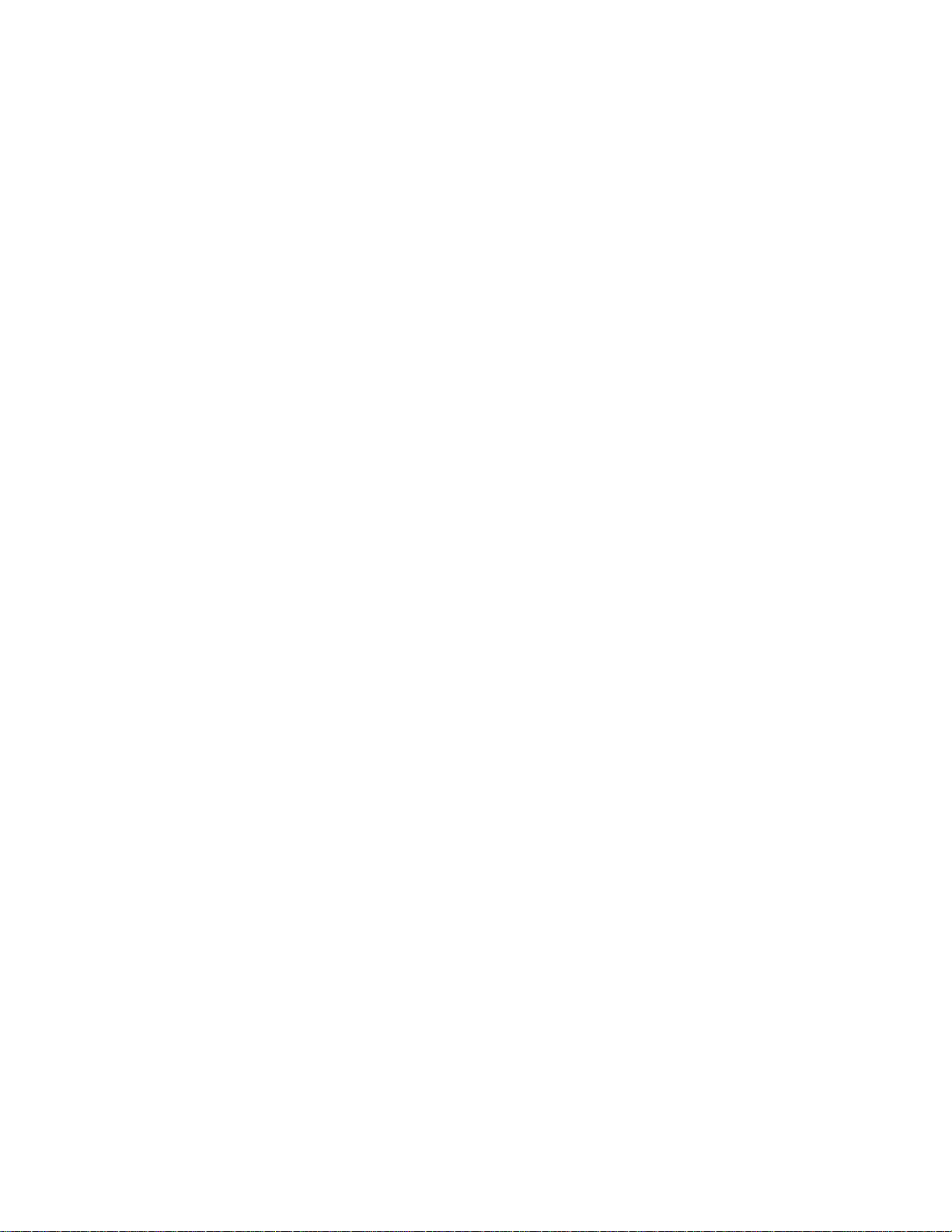
RICOH RS232 PC–FAX EXPANDER TYPE 100
SERVICE MANUAL
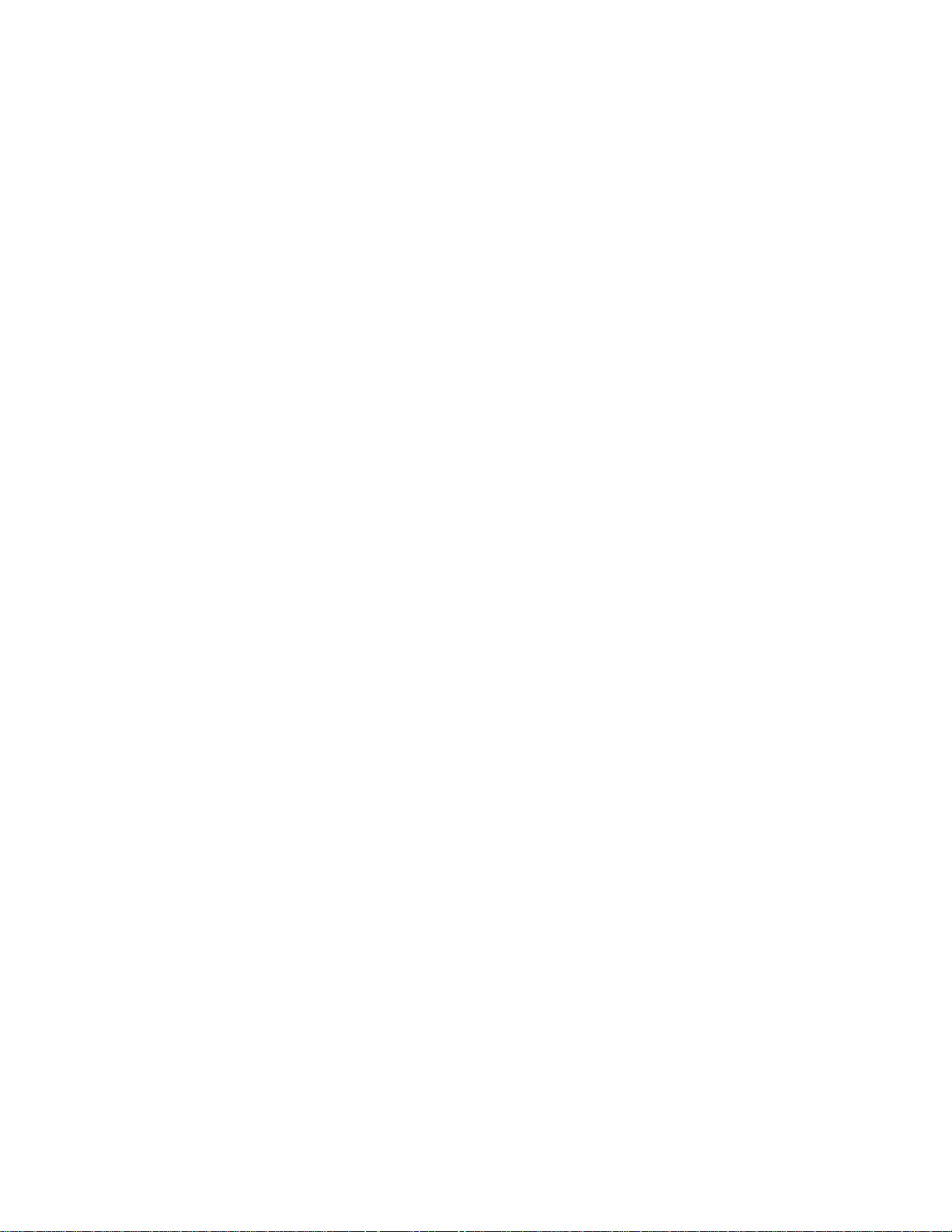
RICOH RS232 PC–FAX EXPANDER TYPE 100
PARTS CHECKLIST
1. Installation Guide
2. User's Guide
3. DIU PWA Assembly
4. IC, System ROM (Flash) Type 100 Upgrade
5. Harness, Internal DIU–FCE
6. Bracket
7. Screws, M3 x 6, (5)
8. Wrist Strap, Disposable Ground
9. Ricoh Bitware by Cheyenne Faxing Software
10. Ricoh CFM TWAIN Driver
Additional Requirements:
RS-232 Serial Cable, User Supplied
Flash/SRAM Copy Tool
Universal EPROM PCB
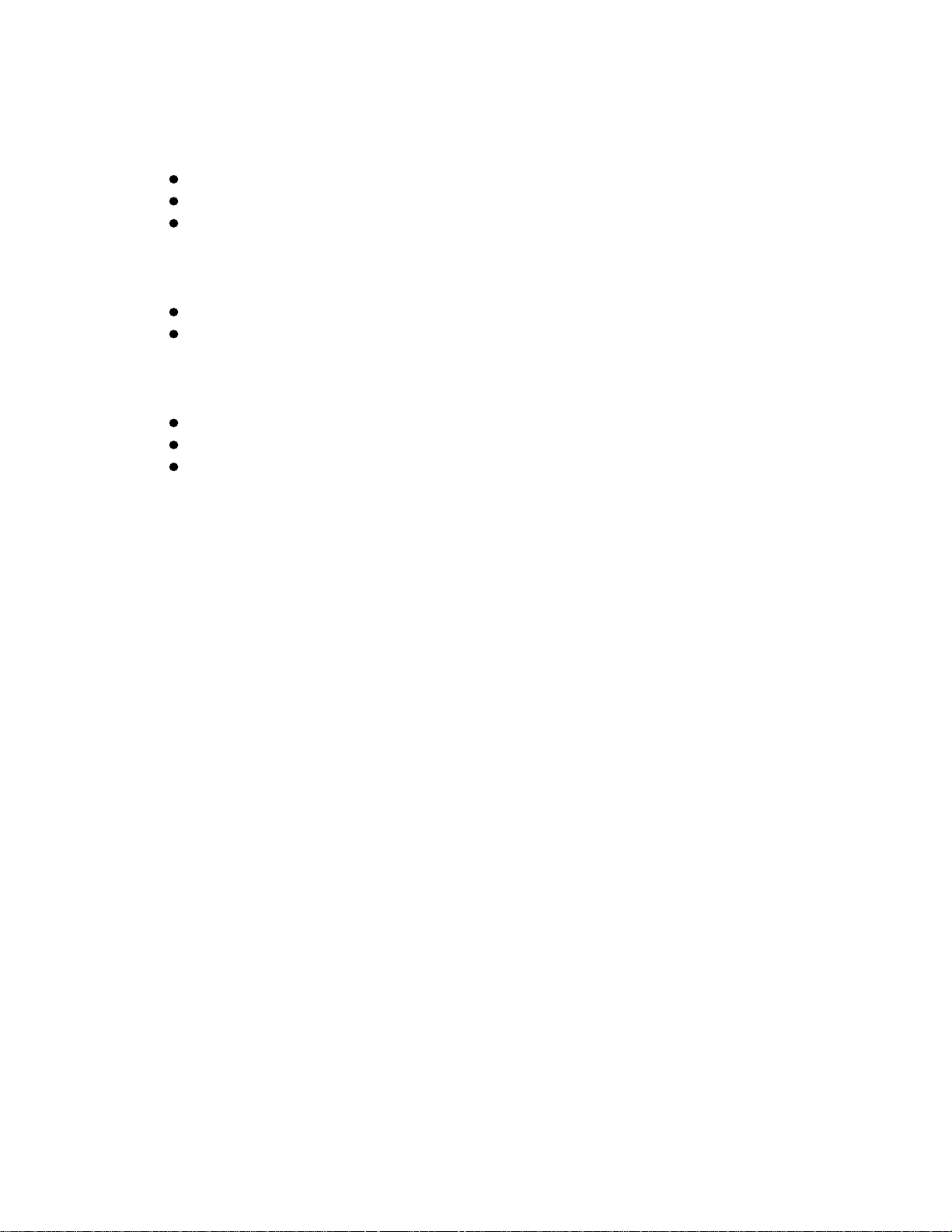
Standards Applied
EIA/TIA RS-232 (up to 19.2k bps internal speed)
EIA/TIA-578 (Class 1)
EIA/TIA-SP2388A (Class 2)
Installation Method
Service installation
Program is downloaded with FLASH/RAM copy tool from EPROM board
Agency Approvals
FCC part 15, Class A (USA)
IC Class A (CANADA)
UL, cUL
Compatibility
PC/AT: Hardware: 80386DX-33MHz, 80486DX2-66MHz, Pentium 100MHz
OS: DOS 6.X, Windows 3.1, WFW 3.11, Windows 95
FAX Applications: Ricoh Bitware by Cheyenne, WinFax PRO, WinFax Lite,
FaxWorks, Eclipse FAX, WinFax Pro for Networks, DOS
Fax, BitFax
Apple: Hardware: 68040 33/66MHz, Power PC 60MHz to 100MHz
OS: Mac OS (System 7.X)
FAX Applications: Fax Pro
All copyrights, trademarks, and tradenames are the property of their respective
owners.
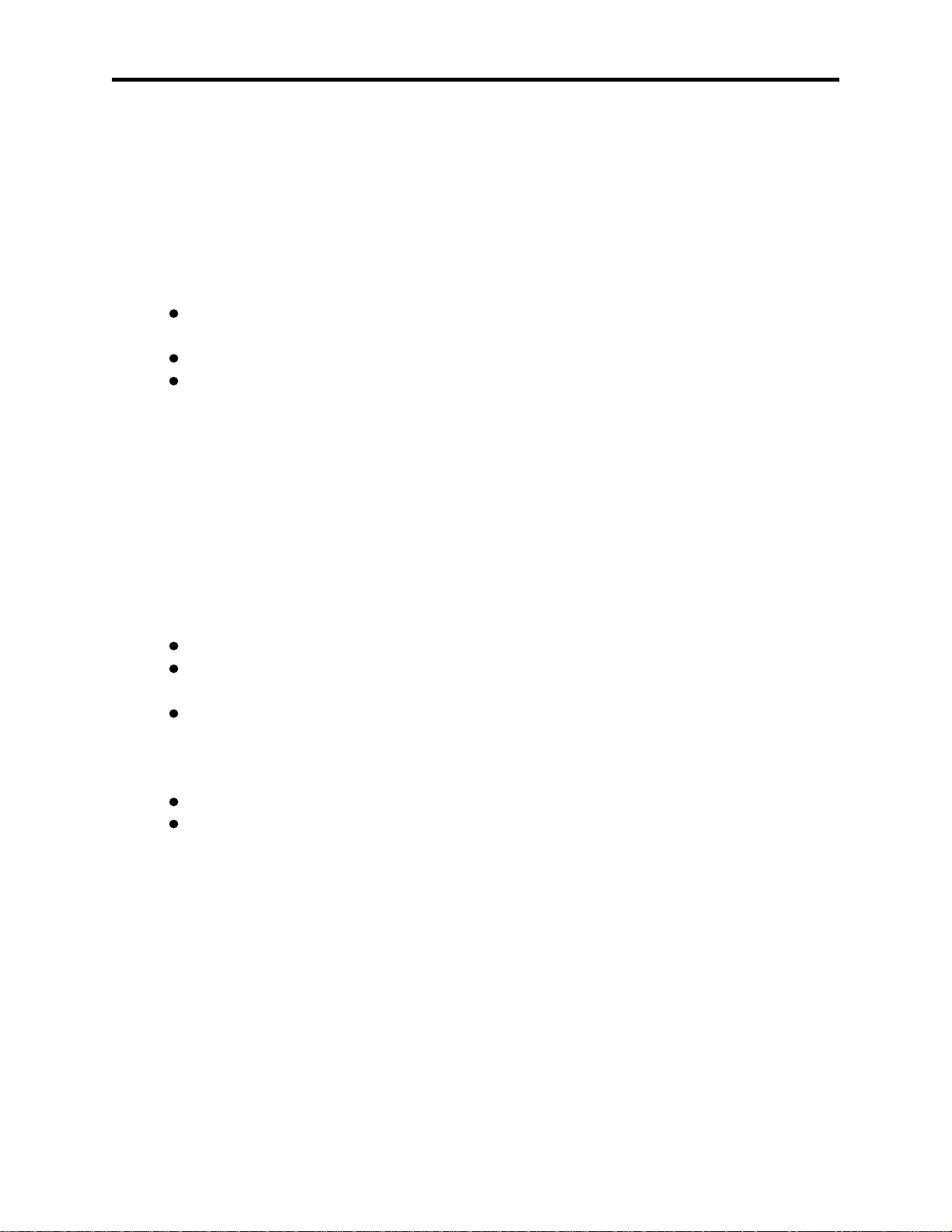
RICOH RS232 PC–FAX EXPANDER TYPE 100 SERVICE MANUAL
1. INTRODUCTION
The Ricoh RS-232 PC–FAX Expander Type 100 is a service-installed fax option
kit that will add an RS-232 serial interface—the Digital Interface Unit (DIU)—to the
Ricoh FAX2400L, FAX2700L, and FAX3700L fax machines. With a serial transmission
cable provided by the customer, the DIU is connected from the fax machine to a
personal computer serial communication port. When installed, it will allow the PC to
use the fax machine to
TRANSMIT AND RECEIVE fax messages directly from the PC through the
FAX machine.
SCAN documents, from the FAX machine into the PC
PRINT fax messages from the PC through the FAX machine.
NOTE: The PC–FAX Expander Type 100 will operate with the 300 dpi Type 100
Printer Interface option for improved print quality.
The option's new software will load a new User Parameter switch (14) to the fax
machine's parameter switches; it will add a new fax function (16) to enable scanning
from the fax machine to PC, and function (24) to reduce time the fax is occupied with
redials.
The option kit includes
FIRMWARE that modifies the fax machine's System flash ROM,
A FAXING APPLICATION (Ricoh Bitware by Cheyenne) to be installed in the
PC.
A TWAIN DRIVER (Ricoh CFM TWAIN) to be installed in the PC.
Not included in the option are
The RS-232 serial cable used to connect the fax machine with the PC.
A null modem adapter. (The null modem function is built into the DIU.)
Foreign Language Capability
The standard base fax machine comes with multi-lingual capability. Space
considerations for the PC-Fax Expander has forced the elimination of this ability. After
the PC-Fax Expander option is installed, the fax machine will not display instructions or
print reports in French or Spanish. Function 93, language selection, will not be
available.
1
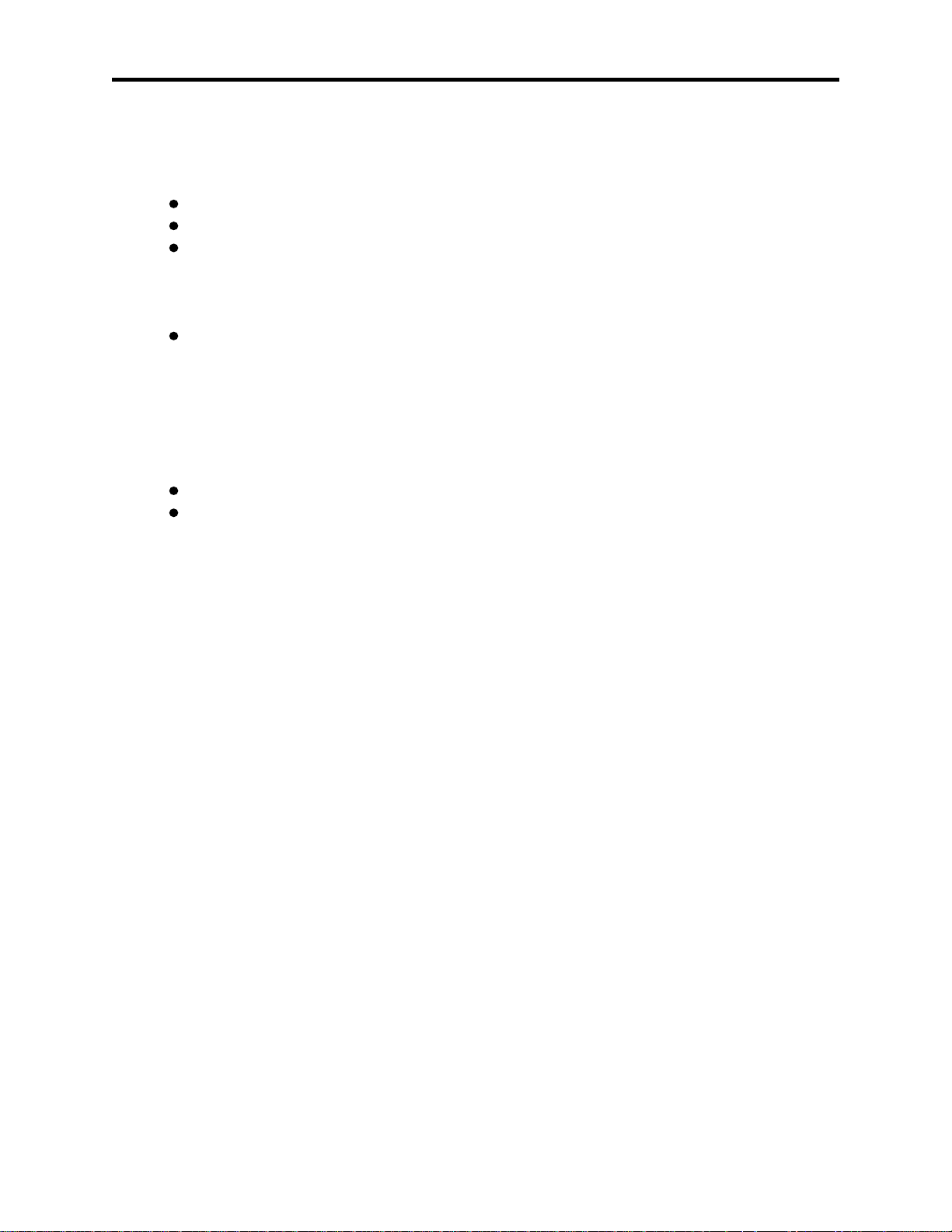
RICOH RS232 PC–FAX EXPANDER TYPE 100 SERVICE MANUAL
2. FUNCTIONS
2.1 PC–FAX EXPANDER TYPE 100 FUNCTIONS
Direct transmission and reception
Fax SAF memory transmission and reception
Local printout
PC–FAX Expander modem emulation (no printer emulation)
200 x 200 dpi with Super Smoothing
1 ppm
Local scanning
PC–FAX Expander modem emulation
200 x 200 dpi
1 ppm
2.2 PC–FAX EXPANDER TYPE 100 FEATURES
Class 1 communication
Class 2 communication
2.3 FUNCTIONS AND COMMUNICATION CLASS MODES
Direct Transmission Class 1 and Class 2
Direct Reception Class 1 and Class 2
SAF Memory Transmission Class 2
SAF Memory Reception Class 2
PC Scan Class 1 and Class 2
PC Print Class 1 and Class 2
2.4 FAXING APPLICATION
The PC must contain a faxing application. The Ricoh Bitware by Cheyenne
faxing software included in the PC-Fax Expander kit, can be installed by following the
manual instructions.
2.5. TWAIN CAPABILITY
When the TWAIN driver is installed, scanning parameters such as contrast,
resolution, and halftone, can be set at the PC. Also, the PC will work with TWAIN
compatible scanners.
2
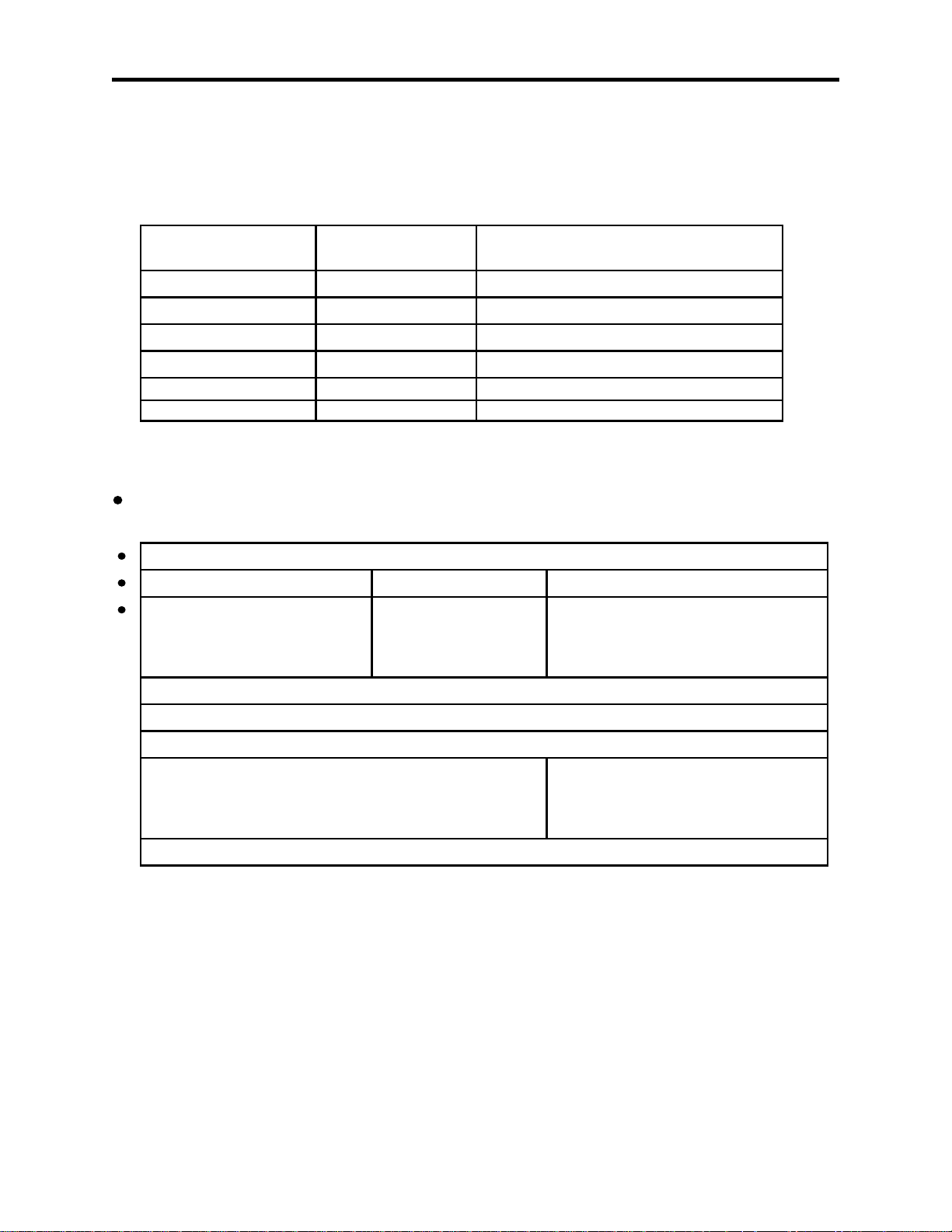
RICOH RS232 PC–FAX EXPANDER TYPE 100 SERVICE MANUAL
3. QUICK LOOK AT THE PC–FAX EXPANDER TYPE 100
Comparison
Feature Type 100 FAX2500L, FAX2600L,
FAX3500L
Modem Class Class 1 Class 2
Class 2
(Dual Access)* (Yes) No: Fax is busy
Null Modem Built into DIU Additional hardware requirement
Memory File Deletion Function 24 Function 21
User Parameter Switch Switch 14 Switch 7
Scanning Function Function 16 Function 17
TWAIN Compatible No
3.1 BASIC TRANSMISSION PROCEDURE
Check the settings.
Class 1 Direct Class 2 Direct Class 2 Memory
Fax machine is on. PC is on and running the faxing application.
PC: Modem is Class 1. PC: Modem is Class 2. PC: Modem is Class 2.
FAX needs no special setting. FAX: User Parameter FAX: User Parameter BitSw 14-0 is 1
BitSw 14-0 is 0. FAX: User Parameter BitSw 14-2 is:
0 Send No TTI
1 TTI
1. PC: Prepare file or message for sending.
2. PC: Call up dialing (or sending) dialog box.
3. PC: Enter recipient's name.
4. PC: Dial recipient's fax number. PC: Dial number, or use:
# (Quick Dial No.), # * (Speed Dial
No.),
# * * (Group No).
5. PC: Click Start (Send).
To change the user parameter switch 14 settings, see section 5.1.
3.2 THE DIALING CODES
Quick Dial, Speed Dial, and Group Dial numbers must be pre-programmed at
the fax machine. They can be used as memory transmission destination addresses by
the PC faxing application when preceded by the symbols, # , # , or # .
* * *
3
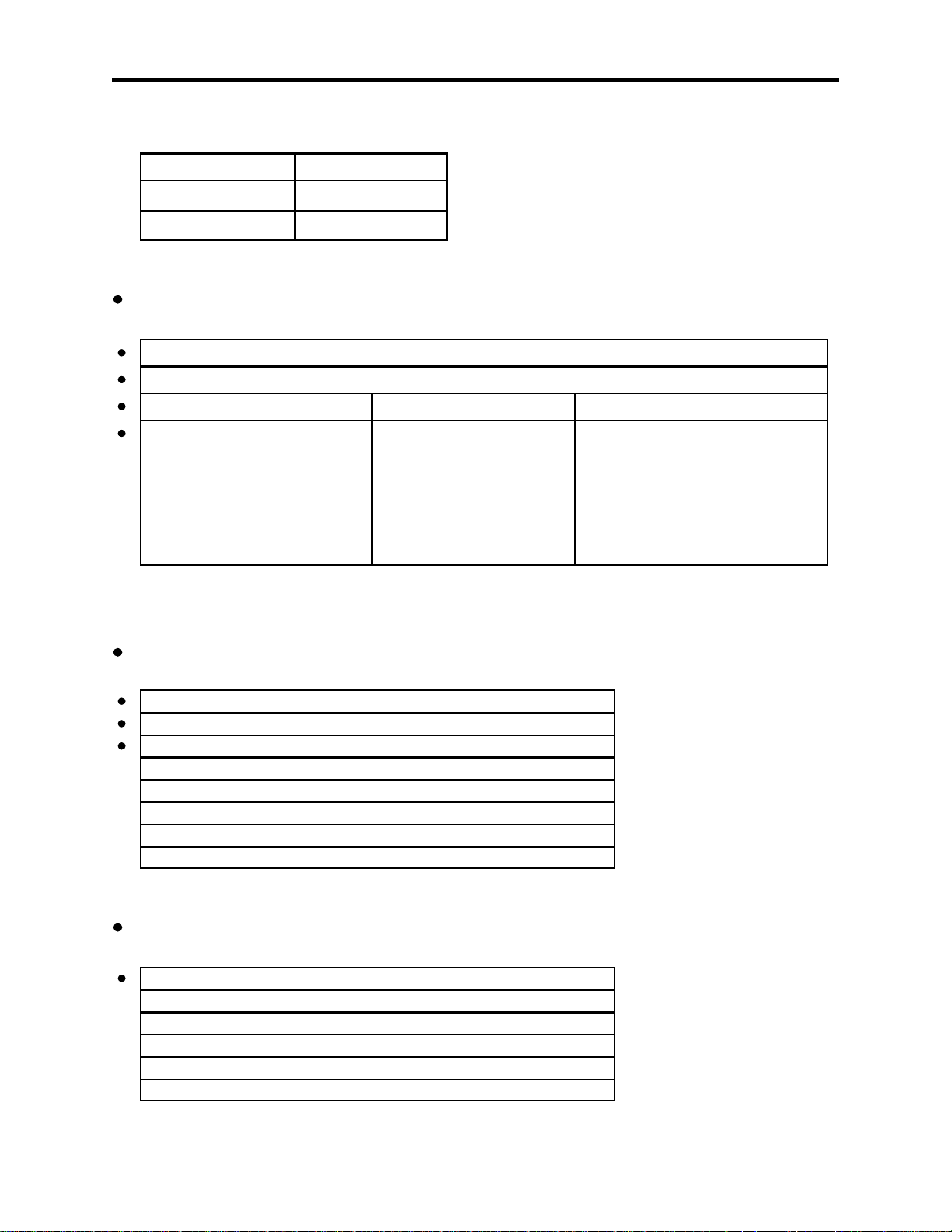
RICOH RS232 PC–FAX EXPANDER TYPE 100 SERVICE MANUAL
Example:
TO DIAL ENTER (AT PC)
QUICK DIAL 01 # 01
SPEED DIAL 2 0
GROUP 6
# 2 0
*
# 6
* *
3.3 BASIC RECEPTION
Check the settings.
Class 1 Direct Class 2 Direct Class 2 Memory
Fax machine is on. PC is on and running the faxing application.
PC is set for automatic answering.
PC: Modem is Class 1. PC: Modem is Class 2. PC: Modem is Class 2.
FAX needs no special setting. FAX: User Parameter FAX: User Parameter
BitSw 14-1 is 0. BitSw 14-1 is 1.
FAX: User Parameter
BitSws 14-3 and 4 are:
0 0 print at FAX
1 0 send to PC
1 1 print at FAX and send to PC
To change the user parameter switch 14 settings, see section 5.1.
3.4 USING THE FAX MACHINE'S SCANNER
Check the settings.
Class 1 or Class 2
Fax machine is on. PC is on and running the faxing application.
PC is set for automatic answering.
FAX: Check for Contrast, Resolution (Standard or Detail), Halftone
1. FAX: Place document in feeder.
2. FAX: Press Function key
3. FAX: Type numbers 1 6. at the ten-key pad.
4. FAX: Press Yes.
5. FAX: Press Start.
3.5 USING THE FAX MACHINE'S PRINTER
Check the settings
Class 1 or Class 2
Fax machine is on. PC is on and running the faxing application.
1. PC: Change printer selection to faxing software option.
2. PC: Select the file to print.
3. PC: Select the Print command and print options. Click OK.
4. PC (dialing or sending dialog box) Dial 0 0 0 0.
5. PC: Click Start (Send).
4. PC–FAX EXPANDER TYPE 100 DESCRIPTION
4

DIU
DCR
SAF
DCR
MODEM
FAX WITH PC-FAX EXPANDER
RICOH RS232 PC–FAX EXPANDER TYPE 100 SERVICE MANUAL
The DIU is (Digital Interface Unit) connected directly to the fax machine's
data/address bus. The signal flow is controlled by two settings: the PC modem setup,
and a special PCFE Type 100 fax bitswitch, User Parameter Switch 14. The PCFE
Type 100 is compatible with Class 1 and Class 2 communication modes. Either mode
can be selected for PC modem setup.
When the PC modem is set for Class 1, the Parameter switch is inactive. When
the PC modem is set for Class 2, The User Parameter switch governs the data flow
through the fax machine. It can also restrict the sending the fax machine's TTI.
4.1 DIRECT TRANSMISSION
Class 1 ALL Class 1 transmissions are direct transmissions, bypassing the fax
machine processes, such as data compression and ECM/SAF memory.
The PC–FAX Expander will not use the communication protocol signals
that are originated by a PC faxing application. The data that is faxed by
the PC is sent directly through the fax machine modem. The resources of
the fax machine are not used, except for it's modem.
The communications have the characteristics provided by the PC faxing
application. For example, faxing applications use MH compression and
the MMR technique resident in the fax machine DCR (Data Compression
and Reconstructor) will not be available.
Class 1 communications will allow ECM and Binary File Transfer (BFT)
from PC application files to remote devices capable of receiving such
files.
Class 2 Direct Class 2 transmissions will bypass the fax machine DCR and
memory functions and use the fax machine as an external faxmodem. In
Class 2, the fax machine modem originates and exchanges protocols
with remote devices, resulting in more reliable communication than Class
1.
Class 2 communications do not permit BFT.
4.2 DIRECT RECEPTION
5
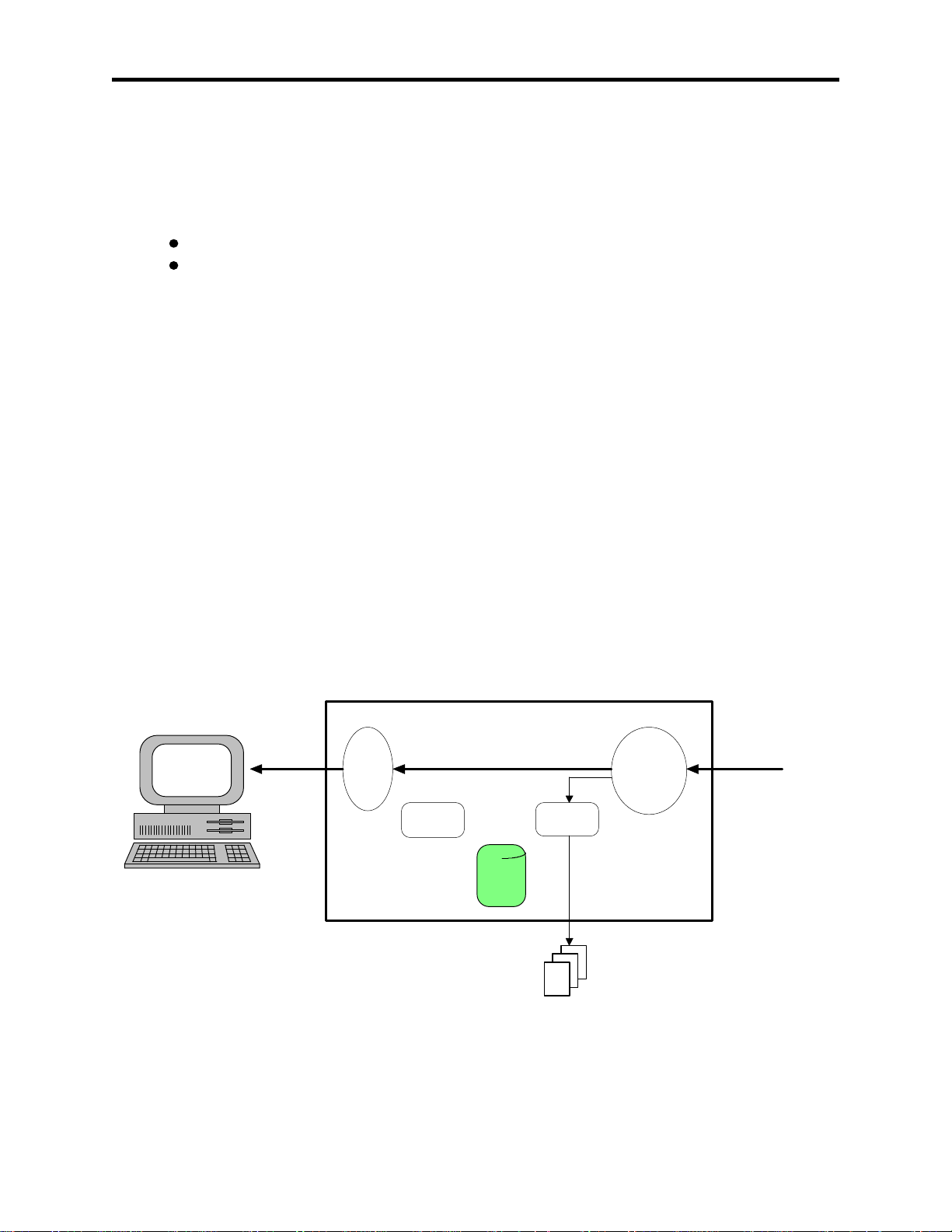
PRINT
DCR
DIU
DCR
SAF
MODEM
RICOH RS232 PC–FAX EXPANDER TYPE 100 SERVICE MANUAL
Class 1 and Class 2 receptions use the PCFE Type 100 fax machine as an
external faxmodem. The process is similar to direct transmission—the fax data route
will bypass the fax machine processes, such as DCR and ECM/SAF memory.
Signal flow is controlled by:
selecting Class 1 or Class 2 at the PC modem setup and
the bitswitch settings of User Parameter Switch 14.
To receive a direct communication, the PC power must be on, and the PC faxing
application must be running and set for Auto Receive.
Class 1 ALL Class 1 receptions are direct receptions. The fax machine DCR
and ECM/SAF processes are bypassed, UNLESS the PC is unable to
receive. Then, the incoming fax data will be sent to the DCR as in a
normal G3 reception. The message will then be reconstructed and printed
by the fax machine.
The PC–FAX Expander will pass on the communication protocol signals
that were originated by a PC faxing application.
Class 2 Direct Class 2 receptions will not use the fax machine DCR and memory
functions, UNLESS the PC is unable to receive. Then, the incoming
message is printed by the fax machine.
The fax machine is used as an external faxmodem, exchanging protocols
with remote devices.
FAX WITH PC−FAX EXPANDER
6
