Page 1
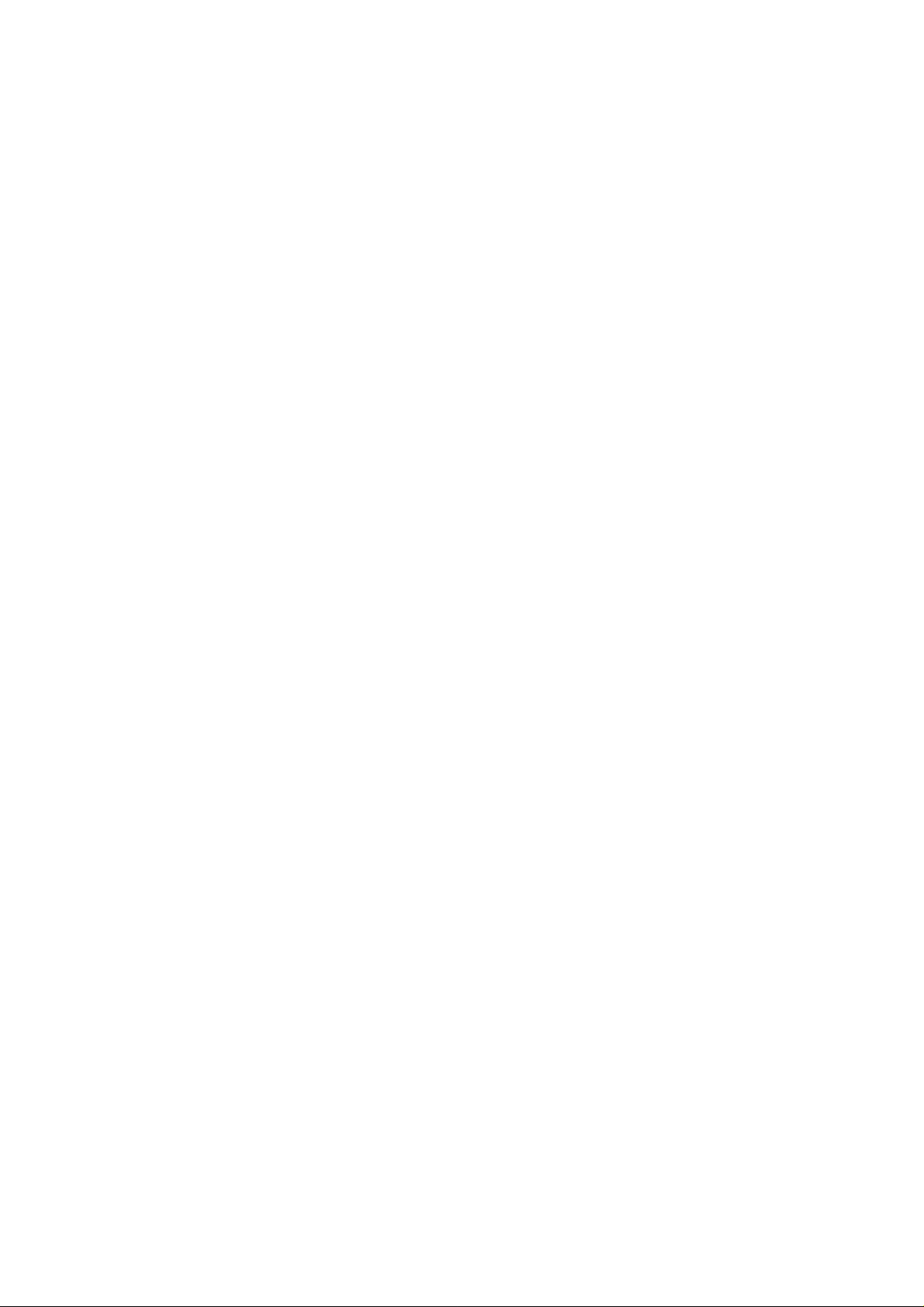
SCHMIDT 3
RICOH FAX2900L
SERVICE MANUAL
21 May, 1999
Subject to change
Page 2
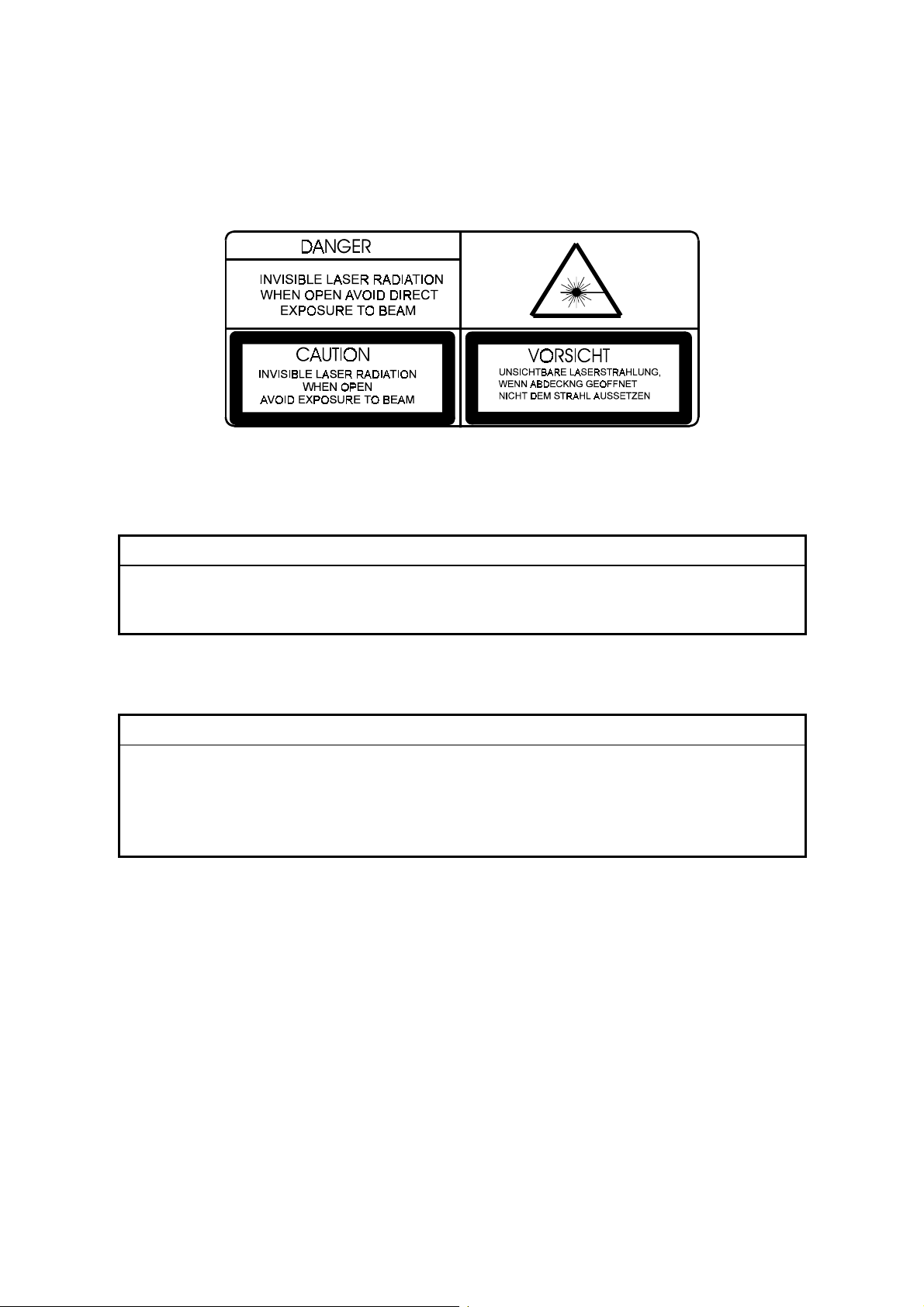
Important Safety Notices
H547R500.WMF
Laser Safety
WARNING FOR LASER UNIT
ø
This machine contains a laser beam generator. Laser beams can cause
permanent eye damage. Do not open the laser unit or look along the laser
beam path while the main power is on.
Lithium Batteries (Memory Back-up)
CAUTION
ø
The danger of explosion exists if a battery of this type is incorrectly
replaced.
Replace only with the same or an equivalent type recommended by the
manufacturer. Discard used batteries in accordance with the
manufacturer's instructions.
Page 3
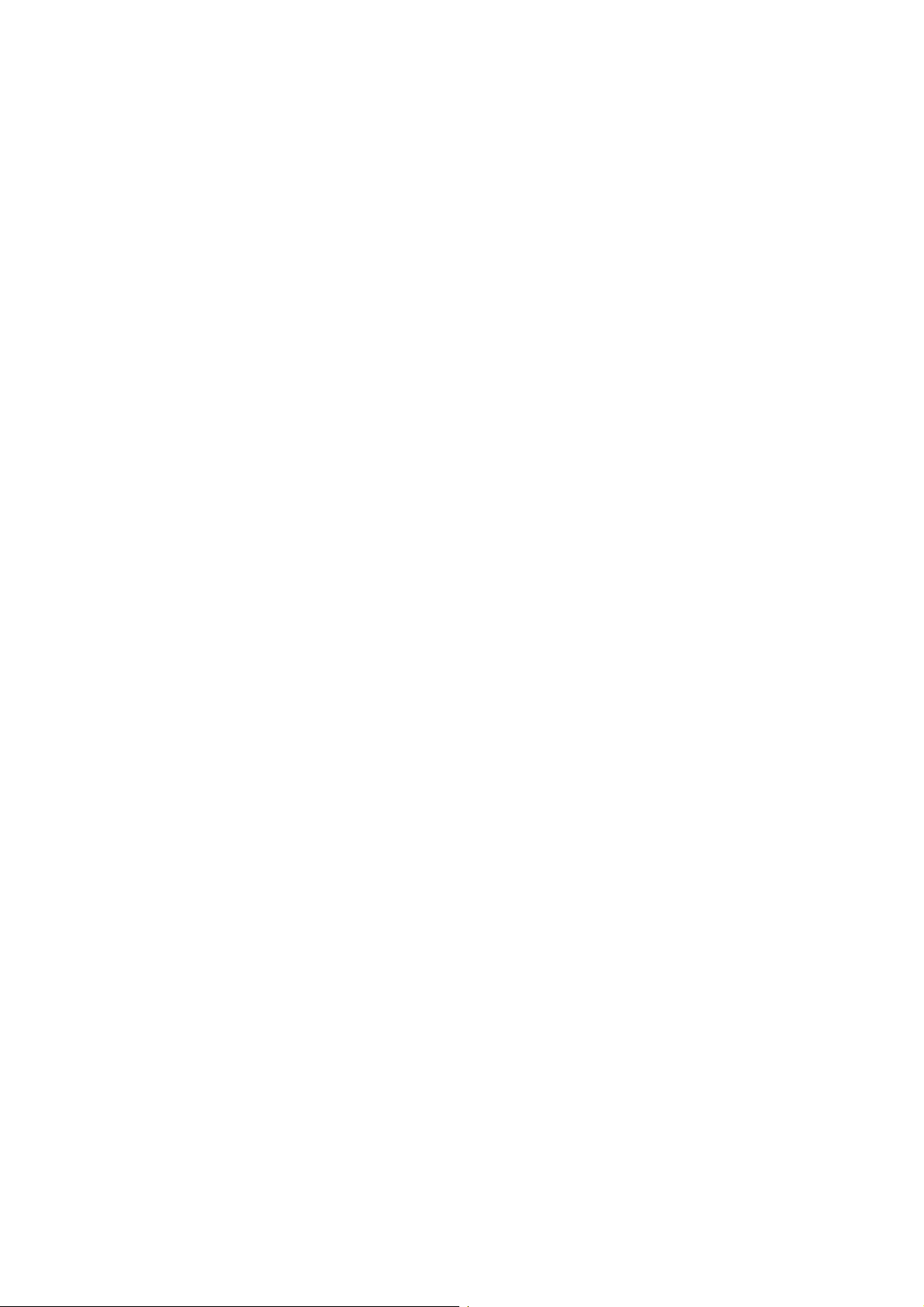
Trademarks
Windows 95/98, and Windows NT are registered trademarks of Microsoft
Corporation.
General Notice:
Other product names used herein are for identification purposes only and may be
trademarks of their respective companies. We disclaim any and all rights in those
marks.
Page 4
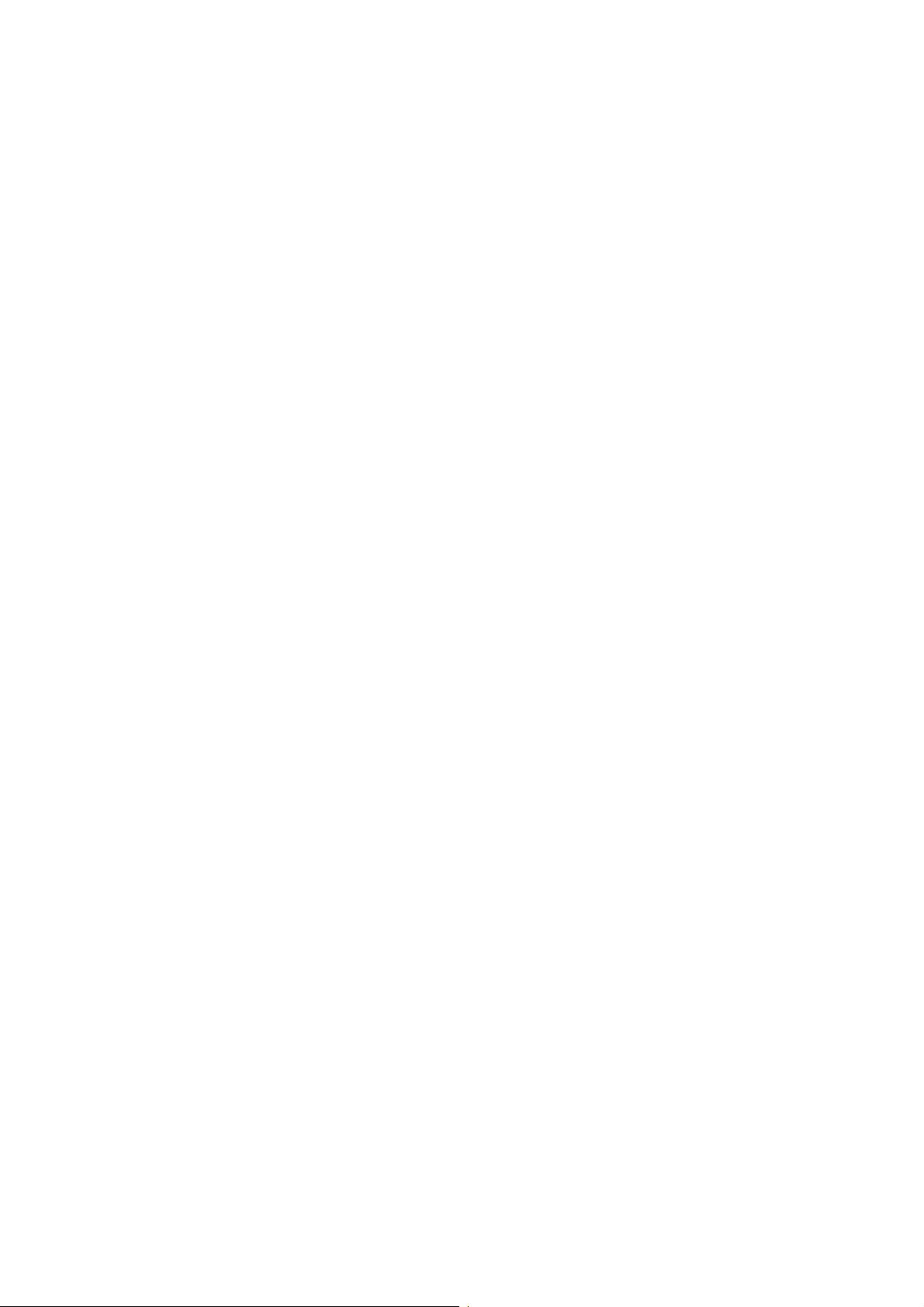
TABLE OF CONTENTS
1. OVERALL MACHINE INFORMATION........................................1-1
1.1 SPECIFICATIONS.................................................................................... 1-1
1.2 FEATURES............................................................................................... 1-3
1.3 COMPONENT LAYOUT...........................................................................1-7
1.3.1 MECHANICAL COMPONENTS....................................................... 1-7
1.3.2 ELECTRICAL COMPONENTS........................................................ 1-9
1.4 OVERALL MACHINE CONTROL........................................................... 1-13
1.5 VIDEO DATA PATH ............................................................................... 1-14
1.5.1 TRANSMISSION............................................................................ 1-14
1.5.2 RECEPTION.................................................................................. 1-15
1.5.3 COPYING...................................................................................... 1-16
1.5.4 CLASS2 FAX COMMUNICATION................................................. 1-17
1.6 POWER DISTRIBUTION........................................................................ 1-19
1.6.1 DISTRIBUTION DIAGRAM............................................................ 1-19
1.6.2 MEMORY BACK-UP CIRCUIT ...................................................... 1-20
2. DETAILED SECTION DESCRIPTIONS.......................................2-1
2.1 SCANNER................................................................................................ 2-1
2.1.1 MECHANISMS................................................................................. 2-1
2.1.2 JAM CONDITIONS.......................................................................... 2-4
2.1.3 RESOLUTION UNIT CONVERSION............................................... 2-5
2.2 PRINTING................................................................................................. 2-6
2.2.1 PRINTING PROCESS - OVERVIEW............................................... 2-6
2.2.2 OPC DRUM ..................................................................................... 2-7
2.2.3 CHARGE ......................................................................................... 2-7
2.2.4 LASER EXPOSURE........................................................................ 2-8
2.2.5 TONER SUPPLY........................................................................... 2-10
2.2.6 DEVELOPMENT............................................................................ 2-12
2.2.7 PAPER FEED................................................................................ 2-16
2.2.8 REGISTRATION............................................................................ 2-21
2.2.9 TRANSFER AND SEPARATION................................................... 2-23
2.2.10 CLEANING................................................................................... 2-25
2.2.11 FUSING....................................................................................... 2-26
2.3 SYSTEM FEATURES............................................................................. 2-30
2.3.1 ENERGY SAVER MODES ............................................................ 2-30
2.3.2 AUTOMATIC SERVICE CALLS..................................................... 2-32
2.3.3 SEP/SUB CODING........................................................................ 2-33
2.3.4 PAGE SEPARATION AND DATA REDUCTION............................ 2-36
2.3.5 MEMORY RECEPTION CONDITIONS ......................................... 2-37
2.3.6 V.8/V.34 PROTOCOL.................................................................... 2-38
2.3.7 BLANK SHEET DETECTION......................................................... 2-40
2.3.8 PARALLEL MEMORY TRANSMISSION....................................... 2-41
2.4 PCBS...................................................................................................... 2-43
2.4.1 FCU ............................................................................................... 2-43
i
Page 5
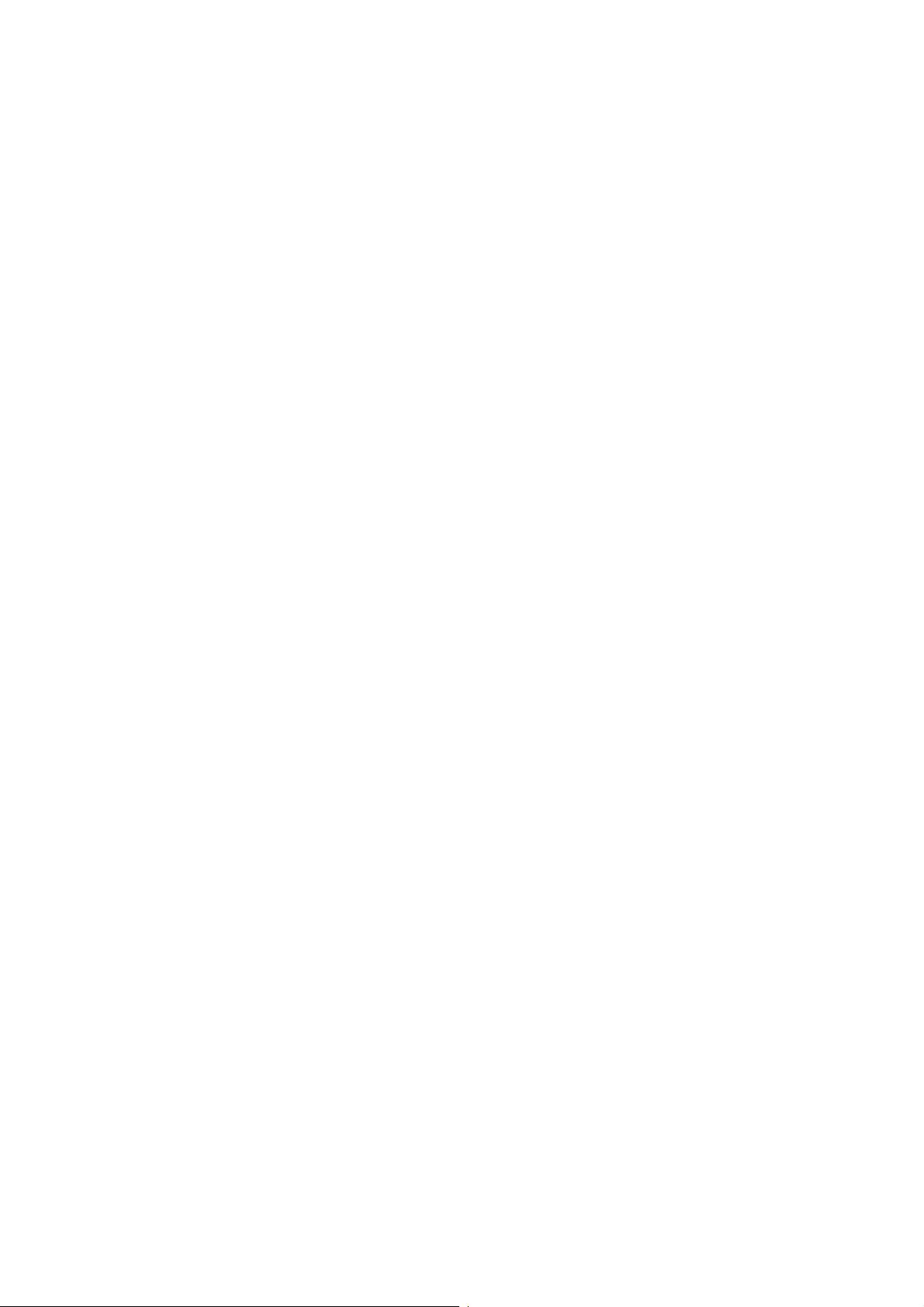
2.4.2 PSU ............................................................................................... 2-45
2.4.3 NCU (USA) .................................................................................... 2-46
2.4.4 NCU (EUROPE/ASIA) ................................................................... 2-47
3. INSTALLA T ION...........................................................................3-1
3.1 INSTALLING THE MACHINE................................................................... 3-1
3.2 INITIAL PROGRAMMING......................................................................... 3-1
3.3 INSTALLALING OPTIONAL UNITS.......................................................... 3-2
3.3.1 ISDN G4 UNIT................................................................................. 3-2
3.3.2 COUNTER....................................................................................... 3-3
3.3.3 PC FAX EXPANDER....................................................................... 3-5
4. SERVICE TABLES AND PROCEDURES...................................4-1
4.1 SERVICE LEVEL FUNCTIONS................................................................ 4-1
4.1.1 BIT SWITCH PROGRAMMING (FUNCTION 01)............................. 4-1
4.1.2 SYSTEM PARAMETER LIST (FUNCTION 02)................................ 4-2
4.1.3 ERROR CODE DISPLAY (FUNCTION 03)...................................... 4-2
4.1.4 SERVICE MONITOR REPORT (FUNCTION 04)............................. 4-2
4.1.5 GROUP 3 PROTOCOL DUMP (FUNCTION 05) ............................. 4-2
4.1.6 PC PROTOCOL DUMP (FUNCTION 05) ........................................ 4-3
4.1.7 RAM DISPLAY/REWRITE (FUNCTION 06)..................................... 4-3
4.1.8 RAM DUMP (FUNCTION 06)........................................................... 4-3
4.1.9 COUNTER DISPLAY/REWRITE (FUNCTION 07)........................... 4-4
4.1.10 NCU PARAMETERS (FUNCTION 08)........................................... 4-5
4.1.11 MODEM TEST (FUNCTION 08).................................................... 4-5
4.1.12 DTMF TONE TEST (FUNCTION 08)............................................. 4-6
4.1.13 V.8 MODEM TEST (FUNCTION 08).............................................. 4-6
4.1.14 V.34 MODEM TEST (FUNCTION 08)............................................ 4-6
4.1.15 RINGER TEST (FUNCTION 08).................................................... 4-7
4.1.16 DIAL PULSE TEST (FUNCTION 08)............................................. 4-7
4.1.17 OPERATION PANEL TEST (FUNCTION 09)................................ 4-7
4.1.18 LED ARRAY TEST (FUNCTION 10).............................................. 4-8
4.1.19 ADF TEST (FUNCTION 10)........................................................... 4-8
4.1.20 PRINTER TEST PATTERNS (FUNCTION 11).............................. 4-8
4.1.21 PRINTER MECHANISM TEST - FREE RUN (FUNCTION 11)...... 4-9
4.1.22 RAM TESTS (FUNCTION 12)........................................................ 4-9
4.1.23 SOFTWARE DOWNLOAD (FUNCTION 12)................................ 4-10
4.1.24 SOFTWARE UPLOAD (FUNCTION 12)...................................... 4-11
4.1.25 SRAM DATA UPLOAD (FUNCTION 12) ..................................... 4-12
4.1.26 SRAM DATA DOWNLOAD.......................................................... 4-12
4.1.27 ISDN G4 SOFTWARE DOWNLOAD........................................... 4-13
4.1.28 SERVICE STATION FAX NUMBER (FUNCTION 13) ................. 4-14
4.1.29 SERIAL NUMBER (FUNCTION 14)............................................. 4-14
4.2 BIT SWITCHES...................................................................................... 4-15
4.2.1 SYSTEM SWITCHES.................................................................... 4-15
4.2.2 SCANNER SWITCHES ................................................................. 4-25
4.2.3 PRINTER SWITCHES................................................................... 4-26
4.2.4 COMMUNICATION SWITCHES.................................................... 4-29
4.2.5 G3 SWITCHES.............................................................................. 4-36
ii
Page 6
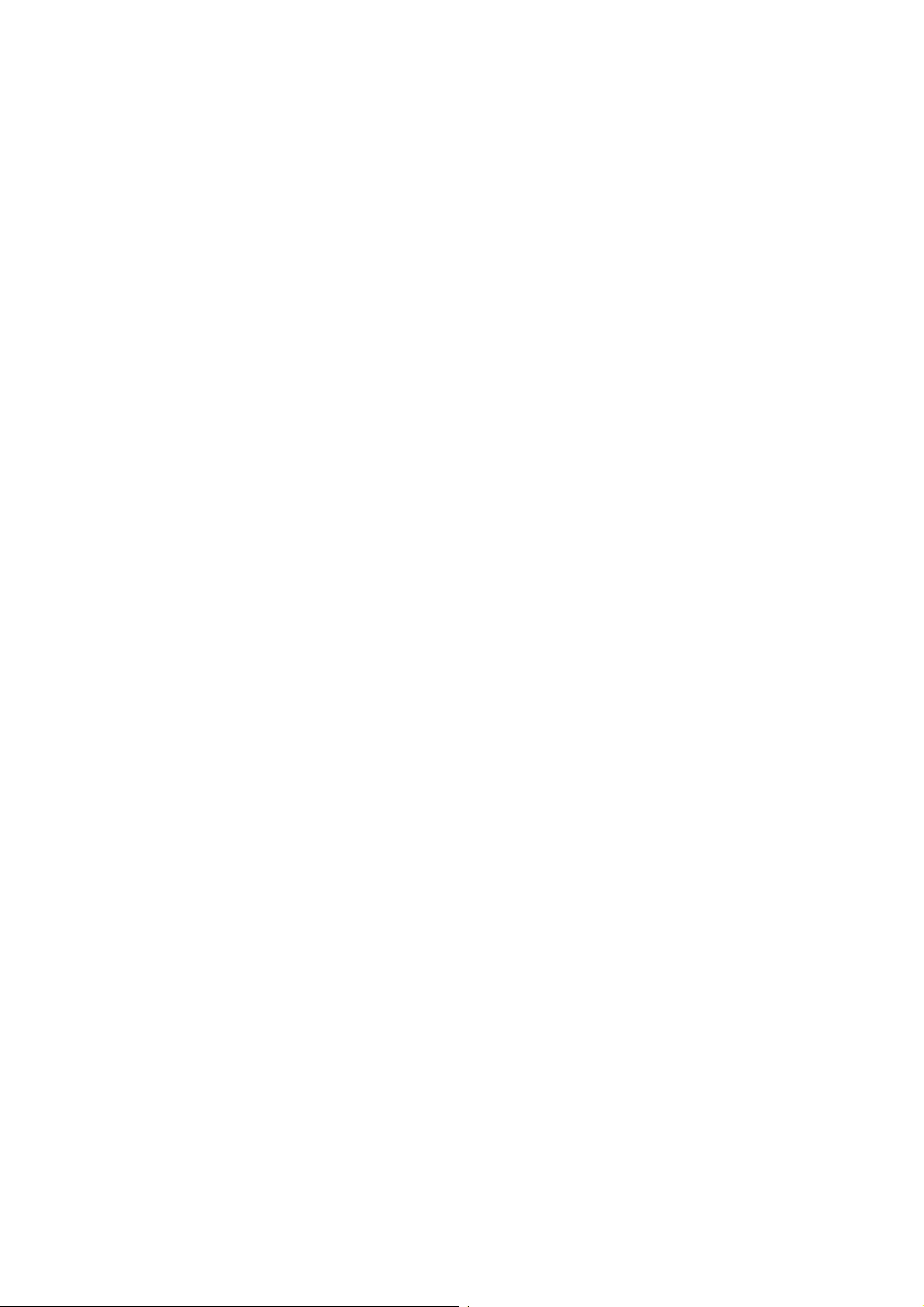
4.3 NCU PARAMETERS .............................................................................. 4-42
4.4 DEDICATED TRANSMISSION PARAMETERS..................................... 4-51
4.4.1 PROGRAMMING PROCEDURE................................................... 4-51
4.4.2 PARAMETERS.............................................................................. 4-52
4.5 SERVICE RAM ADDRESSES................................................................ 4-55
5. PREVENTIVE MAINTENANCE....................................................5-1
5.1 SPECIAL TOOLS AND LUBRICANTS ..................................................... 5-1
5.2 PM TABLE................................................................................................ 5-1
6. REPLACEMENT AND ADJUSTMENT........................................ 6-1
6.1 EXTERIOR ............................................................................................... 6-1
6.1.1 TOP COVER.................................................................................... 6-1
6.1.2 OPERATION PANEL....................................................................... 6-2
6.2 ADF........................................................................................................... 6-2
6.2.1 FEED ROLLER ASSEMBLY............................................................ 6-2
6.2.2 SEPARATION ROLLER .................................................................. 6-3
6.3 SCANNER................................................................................................ 6-3
6.3.1 SCANNER UNIT DISASSEMBLY.................................................... 6-3
6.3.2 SCANNER MOTOR......................................................................... 6-4
6.3.3 R1/R2 ROLLERS............................................................................. 6-5
6.3.4 CONTACT IMAGE SENSOR ASSEMBLY....................................... 6-6
6.3.5 SCANNER UNIT.............................................................................. 6-6
6.4 LASER PRINTING COMPONENTS......................................................... 6-7
6.4.1 LASER UNIT.................................................................................... 6-7
6.5 DEVELOPMENT....................................................................................... 6-9
6.5.1 TRANSFER ROLLER...................................................................... 6-9
6.6 FUSING.................................................................................................. 6-10
6.6.1 FUSING UNIT................................................................................ 6-10
6.6.2 THERMISTOR............................................................................... 6-11
6.6.3 HOT ROLLER STRIPPERS........................................................... 6-11
6.6.4 FUSING LAMP AND HOT ROLLER.............................................. 6-12
6.6.5 PRESSURE ROLLER.................................................................... 6-13
6.6.6 THERMOSTAT AND THERMOFUSE............................................ 6-13
6.7 PCBS...................................................................................................... 6-14
6.7.1 NCU............................................................................................... 6-14
6.7.2 PSU ............................................................................................... 6-14
6.7.3 POWER PACK............................................................................... 6-15
6.7.4 FCU ............................................................................................... 6-15
6.8 PAPER FEED......................................................................................... 6-16
6.8.1 SEPARATION PAD ....................................................................... 6-16
6.8.2 PAPER FEED UNIT ASSEMBLY AND PAPER FEED MOTOR .... 6-17
6.8.3 PAPER END SENSOR AND REGISTRATION SENSOR.............. 6-18
6.8.4 PAPER FEED ROLLER/CLUTCH AND TRANSPORT ROLLER... 6-18
6.9 OTHERS................................................................................................. 6-19
6.9.1 INTERLOCK SWITCHES .............................................................. 6-19
6.9.2 MAIN MOTOR................................................................................ 6-20
6.9.3 REGISTRATION ROLLER............................................................. 6-21
6.9.4 TONER END SENSOR.................................................................. 6-22
iii
Page 7
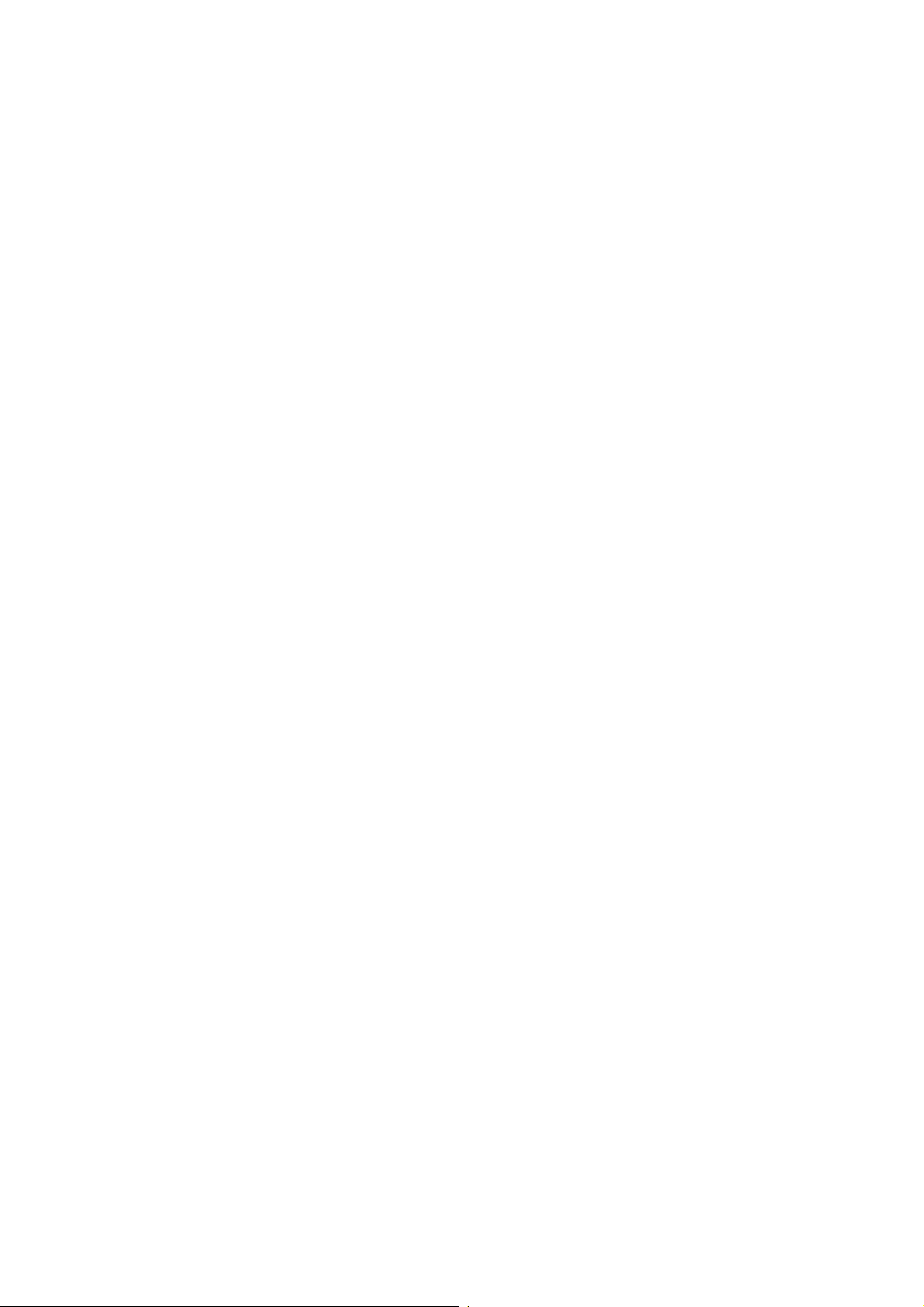
6.10 PAPER FEED UNIT (OPTIONAL)........................................................ 6-23
6.10.1 TRANSPORT ROLLER ............................................................... 6-23
6.10.2 PAPER FEED ROLLER AND PAPER FEED CLUTCH ............... 6-23
6.10.3 CONNECTOR.............................................................................. 6-24
6.11 MULTI-PURPOSE FEEDER (OPTIONAL)........................................... 6-25
6.11.1 PAPER FEED ROLLER, SEPARATION PAD, PAPER FEED
CLUTCH AND SOLENOID........................................................... 6-25
6.11.2 PCB ............................................................................................. 6-26
6.12 IMAGE ADJUSTMENT......................................................................... 6-27
6.12.1 OVERVIEW ................................................................................. 6-27
6.12.2 SCANNER PARAMETERS.......................................................... 6-28
6.12.3 PRINTER PARAMETERS............................................................ 6-29
6.12.4 SCANNER VIDEO PROCESSING PARAMETERS..................... 6-31
7. TROUBLESHOOTING................................................................. 7-1
7.1 COPY QUALITY TROUBLESHOOTING.................................................. 7-1
7.1.1 BLANK COPIES............................................................................... 7-2
7.1.2 BLACK COPIES............................................................................... 7-2
7.1.3 DIRTY BACKGROUND ................................................................... 7-3
7.1.4 UNEVEN IMAGE DENSITY............................................................. 7-4
7.1.5 VERTICAL BLACK LINES............................................................... 7-5
7.1.6 HORIZONTAL BLACK LINES.......................................................... 7-6
7.1.7 VERTICAL WHITE LINES ............................................................... 7-7
7.1.8 HORIZONTAL WHITE LINES.......................................................... 7-8
7.1.9 BLACK DOTS/SPOTS..................................................................... 7-9
7.1.10 WHITE SPOTS IN BLACK IMAGE AREAS ................................. 7-10
7.1.11 FAINT COPIES............................................................................ 7-11
7.1.12 VERTICAL BLACK BAND............................................................ 7-13
7.1.13 UNFUSED COPIES..................................................................... 7-14
7.1.14 GHOST IMAGE............................................................................ 7-14
7.1.15 TONER ON THE BACK OF THE PRINTER PAPER ................... 7-15
7.1.16 INCORRECTLY ALIGNED OUTPUT........................................... 7-15
7.1.17 INCORRECTLY ALIGNED OUTPUT/REDUCED IMAGE ........... 7-16
7.2 MECHANICAL PROBLEMS ................................................................... 7-17
7.2.1 ADF/SCANNER............................................................................. 7-17
7.2.2 PRINTER....................................................................................... 7-20
7.3 ERROR CODES..................................................................................... 7-26
7.4 ELECTRICAL COMPONENT DEFECTS................................................ 7-35
7.4.1 DEFECTIVE SENSOR TABLE...................................................... 7-35
7.4.2 BLOWN FUSE TABLE................................................................... 7-35
iv
Page 8
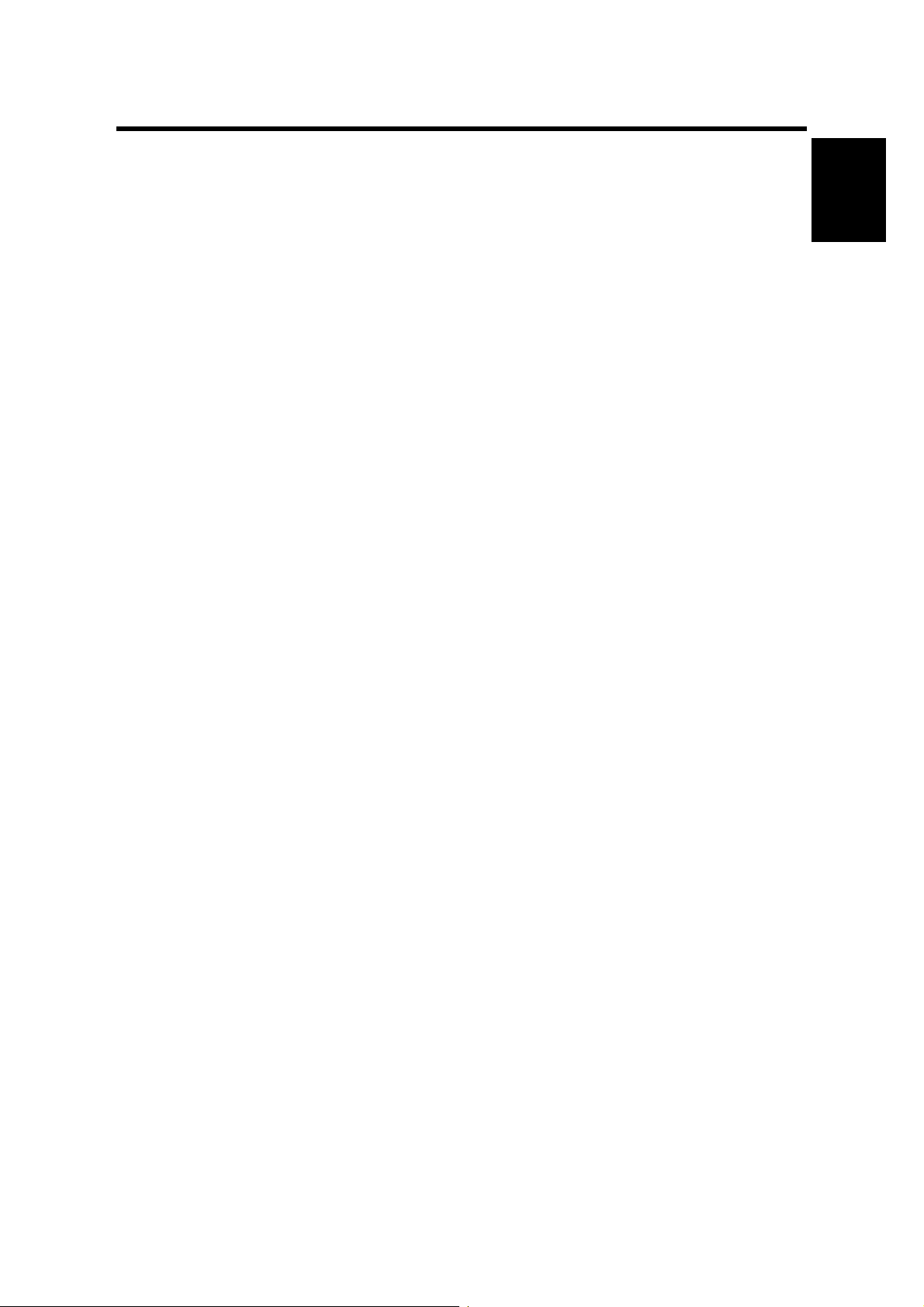
21 May, 1999 SPECIFICATIONS
1. OVERALL MACHINE INFORMATION
1.1 SPECIFICATIONS
Type
Desktop transceiver
Circuit
PSTN, PABX
Connection
Direct couple
Document Size
Length:
105 - 364 mm [4.1 - 14.3 ins]
Up to 1.2 m [47.2 ins], manually
assisted
Width:
148 - 218 mm [5.8 - 8.5 ins]
Thickness:
0.05 to 0.2 mm [2 to 8 mils]
(equivalent to 50 - 90 g/m
Document Feed
Automatic feed, face down
ADF Capacity
30 sheets (using Letter size 20 lb paper
or A4 size 80 g/m2)
15 sheets (using LG size 20 lb. paper)
Scanning Method
Contact image sensor, with LED lamp
Maximum Scan Width
216 mm [8.5 ins] ± 0.25%
(Effective scan width: 210 mm)
Scan Resolutions
Main scan:
8 dots/mm [203 dpi]
Sub scan:
Standard - 3.85 lines/mm [98 dpi]
Detail - 7.7 lines/mm [196 dpi]
Fine - 15.4 lines/mm [392 dpi]
Memory Capacity
ECM:
128 Kbytes
SAF:
Standard: 960 KB (76 pages/ITU-T #1)
With 1 MB option: (156 pages)
With 2 MB option: (236 pages)
With 4 MB option (396 pages)
2
)
Compression
MH, MR, MMR, JBIG (only for the USA
model)
Protocol
Group 3 with ECM
Group 4 (ISDN G4 option required)
Modulation
V.34, V.33 (Ricoh mode only),
V.17 (TCM), V.29 (QAM), V.27ter
(PHM), V.21 (FM)
Data Rate (BPS)
G3:
33,600/31,200/28,800/26,400/24,000/
21,600/19,200/16,800/14,400/12,000/
9600/7200/4800/2400
G4 (option):
64 kbps/56 kbps
I/O Rate
With ECM: 0 ms/line
Without ECM: 2.5, 5, 10, 20, or 40
ms/line
Transmission Time
3 seconds at 28,800 bps;
G3:
Measured with G3 ECM using memory
for an ITU-T #1 test document (Slerexe
letter) at standard resolution
G4 (option):
3 seconds at 64 kbps
Measured with an ITU-T #1 test
document (Slerexe letter) at detail
resolution
Printing System
Laser printing, plain paper, dry toner
Printing Time
10 ppm for letter, or A4 size paper
Overall
Information
1-1
Page 9
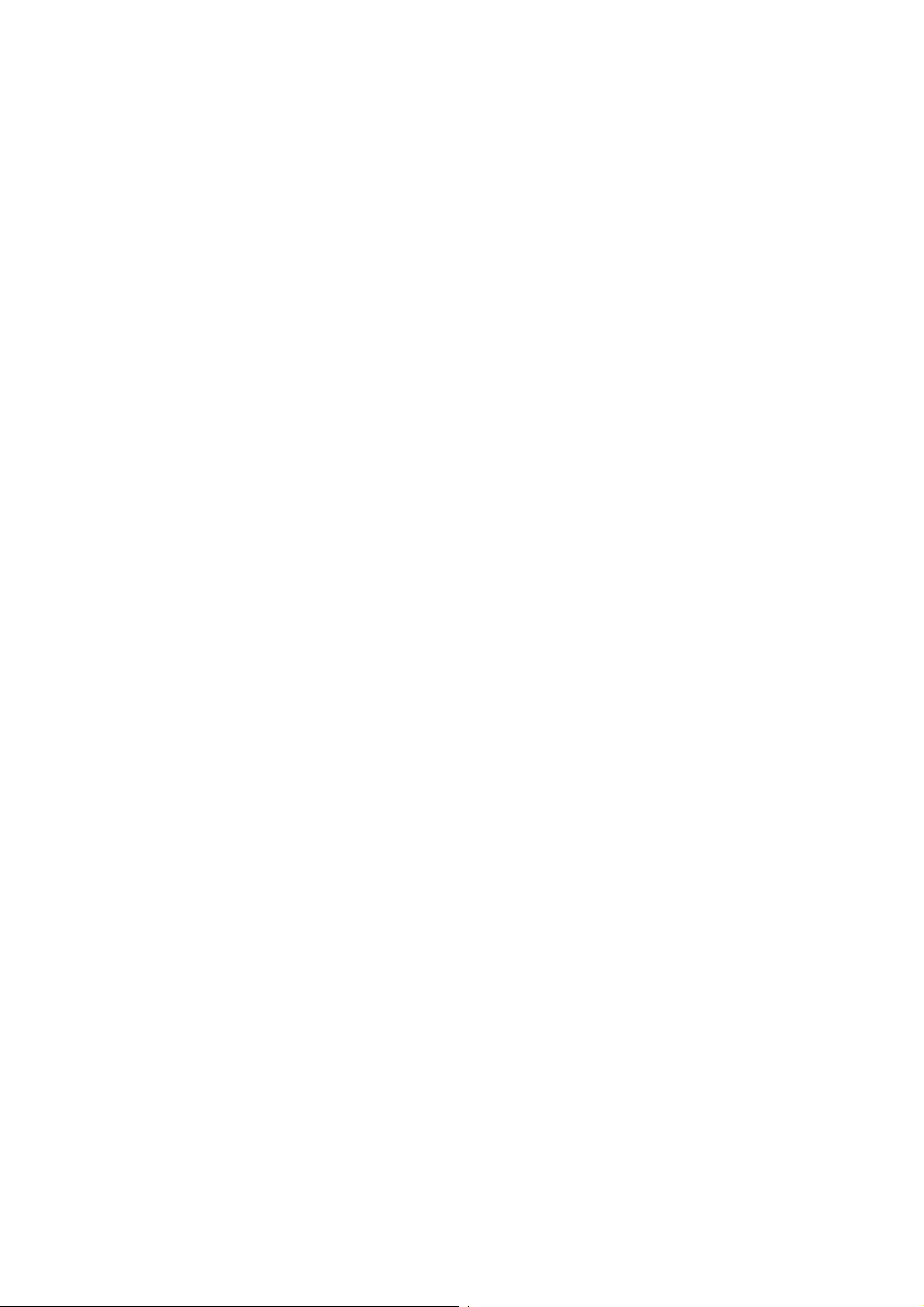
SPECIFICATIONS 21 May, 1999
Paper Size and Capacity
Standard Cassette:
250 sheets
Letter, Legal, A4, A5 sideways, F4
Multi-purpose Feeder (Optional):
100 sheets: Letter, Legal, A4,
A5 sideways, F4
Paper Feed Unit (Optional):
500 sheets: Letter, Legal, A4,
A5 sideways, F4
Paper Weight:
2)
16 lb (60 g/m
to 24 lb (90 g/m2)
Maximum Printing Width
212 mm [8.3 ins] (Letter)
206 mm [8.1 ins] (A4)
Print Resolutions
Fax and Copy Mode:
Main scan: 16 dots/mm [406 dpi]
Sub scan: 15.4 lines/mm [392 lpi]
PC Fax (Optional)
Application Programming Interface
TR29, EIA592: Class - 2
Transmission Speed
14,400/12,000/9,600/7,200/4,800/2,400
bps
(depending on software applications)
Power Supply
115 ± 20 Vac, 60 ± 3 Hz
USA:
Europe/Asia:
220 - 240 ±15% Vac,
50/60 ± 3 Hz
Power Consumption (Base Machine
Only)
Standby:
Transmit:
Receive:
Copying
Minimum 2 W; Normal 30 W
50 W
250 W
: 300 W
Operating Environment
Temperature:
Humidity:
15 - 25 °C [59 - 77 °F]
30 - 70 %Rh
Dimensions (W x D x H)
410 x 730 x 323 mm
[16.1 x 28.7 x 12.7 ins]
Including trays (Maximum dimensions)
Weight
Approx. 13 kg [28.7 lbs.]
Including cartridge and trays.
NOTE:
1) ISDN G4 unit is a standard component for the I-Schmidt 3.
However, the NCU is not installed in the I-Schmidt 3.
2) JBIG compression is available only in the USA model.
3) The PC Fax Expander option is available only in Europe and Asia.
1-2
Page 10
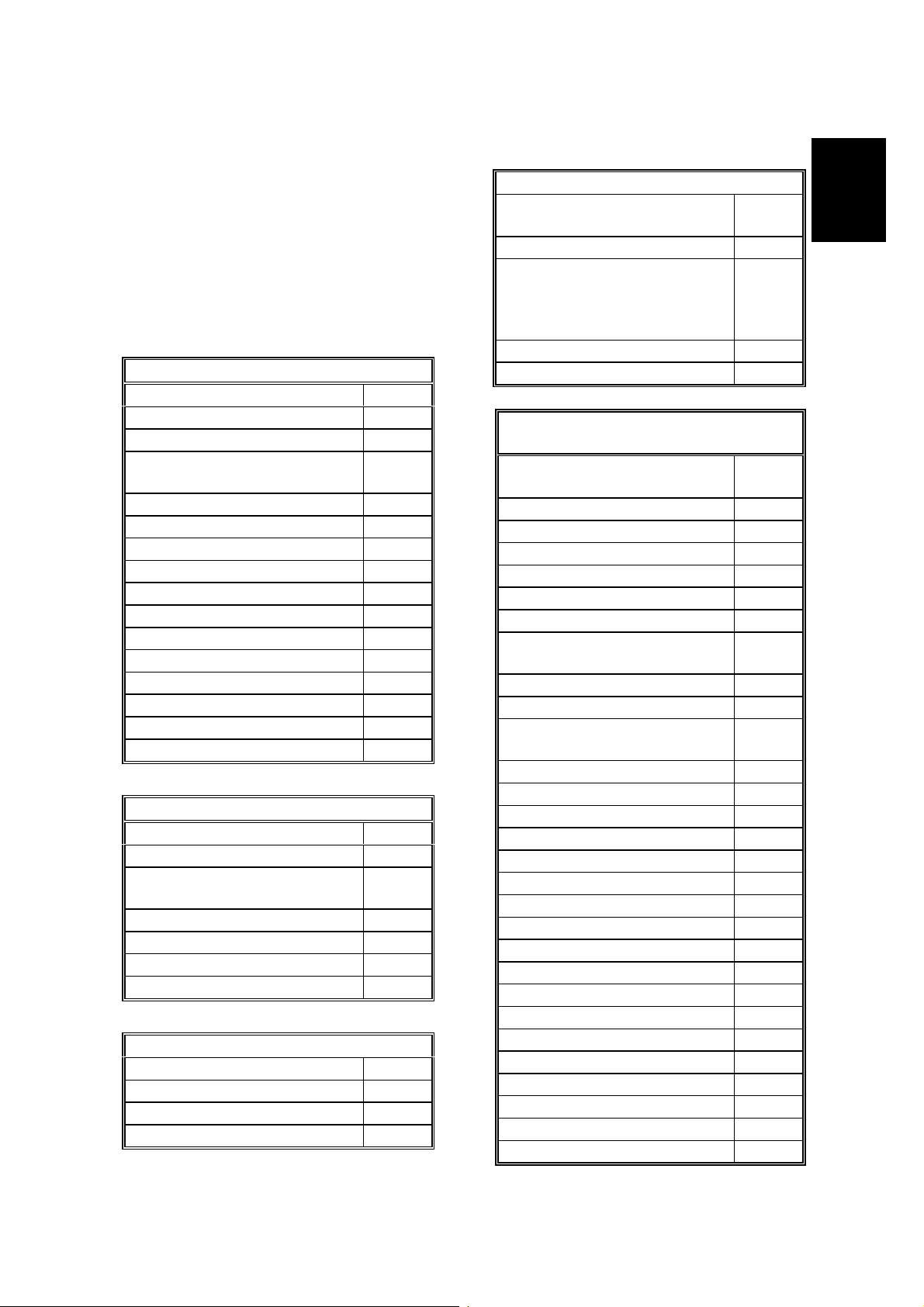
21 May, 1999 FEATURES
1.2 FEATURES
KEY: O = Used, X = Not Used,
A = With optional memory only,
B = With optional multi-purpose feeder only
C = With optional handset only
D = With optional counter only
E = With optional paper feed unit only
F = With optional G4 unit only
G= With optional PCFE only
Equipment
ADF O
Book scan X
Bypass feed: 1 sheet X
Optional cassette
(100 sheets)
Optional cassette: Universal O
Optional paper feed unit E
Cabinet X
Mechanical counter D
Cutter X
Handset C
Hard disk X
Manual feed mechanism X
Marker (Stamp) O
Monitor speaker O
Optional memory O
Optional printer interface X
Video Processing Features
Automatic image density O
Contrast X
Halftone
(Basic & Error diffusion)
MTF O
Reduction before TX X
Scanning resolution O
Smoothing to 16 x 15.4 l/mm O
Communication Features - Auto
AI short protocol O
Automatic fallback O
Automatic redialing O
Confidential reception O
B
O
Communication Features - Auto
JBIG compression
(USA model only)
Dual access O
Resolutions available for
reception
Fine
Super fine
Substitute reception O
V.34 communication O
Communication Features -
User Selectable
Action as a transfer
broadcaster
AI Redial (last ten numbers) O
Answering machine interface O
Authorized Reception O
Auto dialing (pulse or DTMF) O
Auto document O
Automatic voice message X
Batch transmission
(max 50 files)
Broadcasting O
Chain dialing O
Communication result
display
Confidential ID override O
Confidential transmission O
Direct fax number entry O
Economy transmission X
Fax on demand X
Forwarding O
Groups (7 groups) O
Hold X
ID transmission O
Immediate redialing O
Immediate transmission O
ISDN F
Keystroke programs O
Memory transmission O
Multi-step transfer X
OMR X
On hook dial O
Ordering toner X
O
X
X
X
O
X
Overall
Information
1-3
Page 11
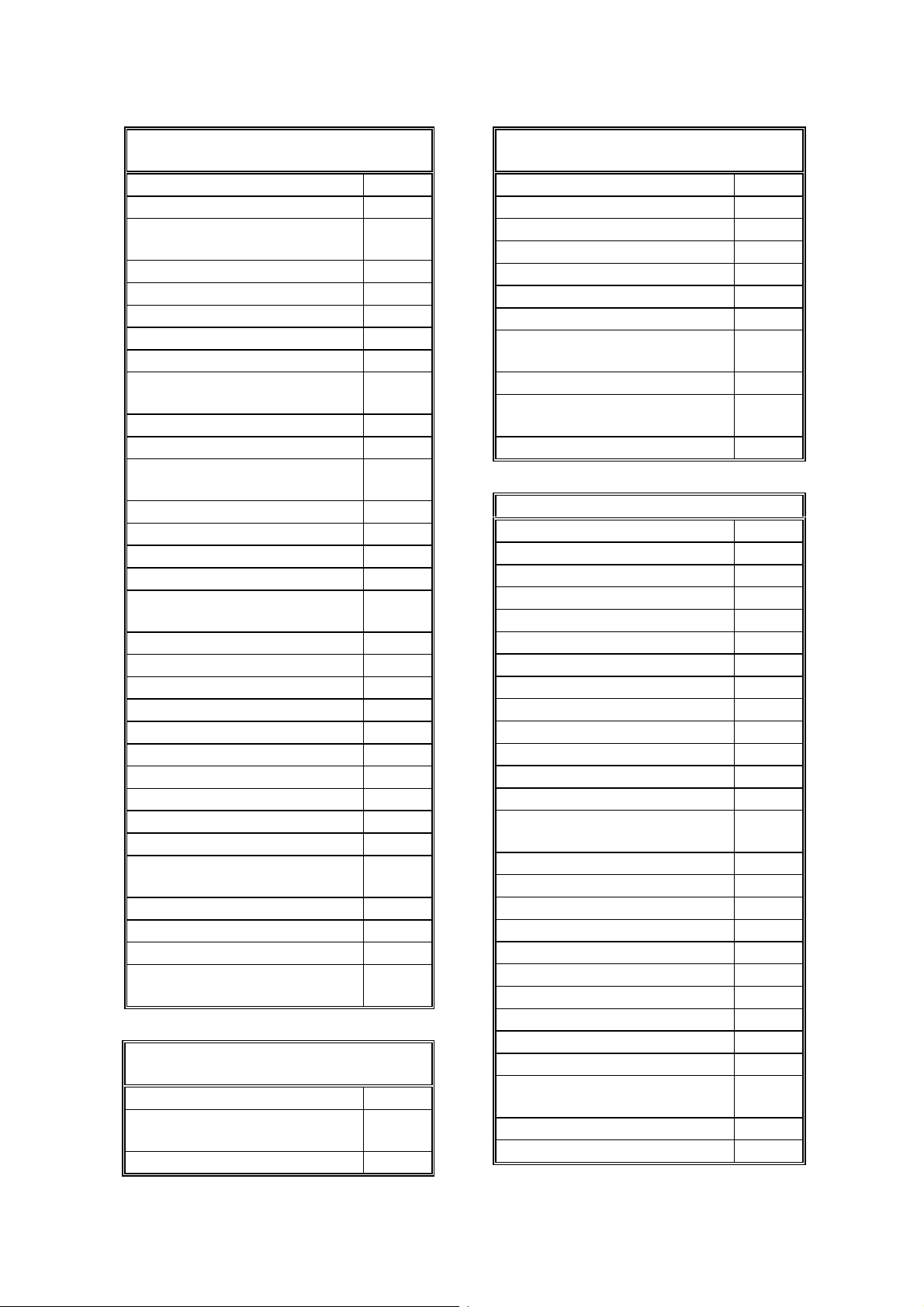
FEATURES 21 May, 1999
Communication Features -
User Selectable
Page count O
Page separation mark O
Parallel memory
transmission
O
Personal codes O
Personal codes with conf. ID O
Partial image area scanning X
Polling reception O
Polling transmission O
Polling tx file lifetime in the
SAF
X
PWD (tx only) O
Quick dial (30 stations) O
Reception modes
(Fax, Tel, Auto)
O
Remote control features X
Remote transfer X
Restricted access O
Secured polling reception O
Secured polling reception
with Stored ID override
O
Send later O
SEP (tx only) O
SID (tx only) O
Silent ringing detection X
Specified Image area X
Speed dial (100 stations) O
SUB O
Telephone directory O
Tonal signal transmission O
Transfer request O
Transmission deadline
(TRD)
O
Turnaround polling X
Two-step transfer X
Two in one O
Voice request (immediate TX
X
only)
Communication Features -
Service Selectable
AI short protocol O
Auto-reduction override
O
option
Busy tone detection O
Communication Features -
Service Selectable
Cable equalizer O
Closed network (TX and RX) O
Continuous polling reception O
Dedicated TX parameters O
ECM O
EFC X
Inch-mm conversion O
JBIG compression
(USA model only)
O
Page retransmissi o n ti me s O
Protection against bad
connections
O
Short preamble X
Other User Features
Automatic service call
Service
Center mark O
Checkered mark O
Clearing a memory file O
Clearing a polling file O
Clock O
Confidential ID O
Copy mode O
Copy mode restriction X
Counters O
Daylight saving time O
Destination check X
Direct entry of names O
Energy saver (Night timer
O
and standby mode)
File retention time X
File retransmission X
Function programs O
ID code O
Label insertion ("From xxx") O
Language selection O
LCD back light O
LCD contrast control
Memory lock O
Modifying a memory file X
Multi-sort document
X
reception
Multi-copy mode (up to 99) O
Own telephone number O
X
1-4
Page 12
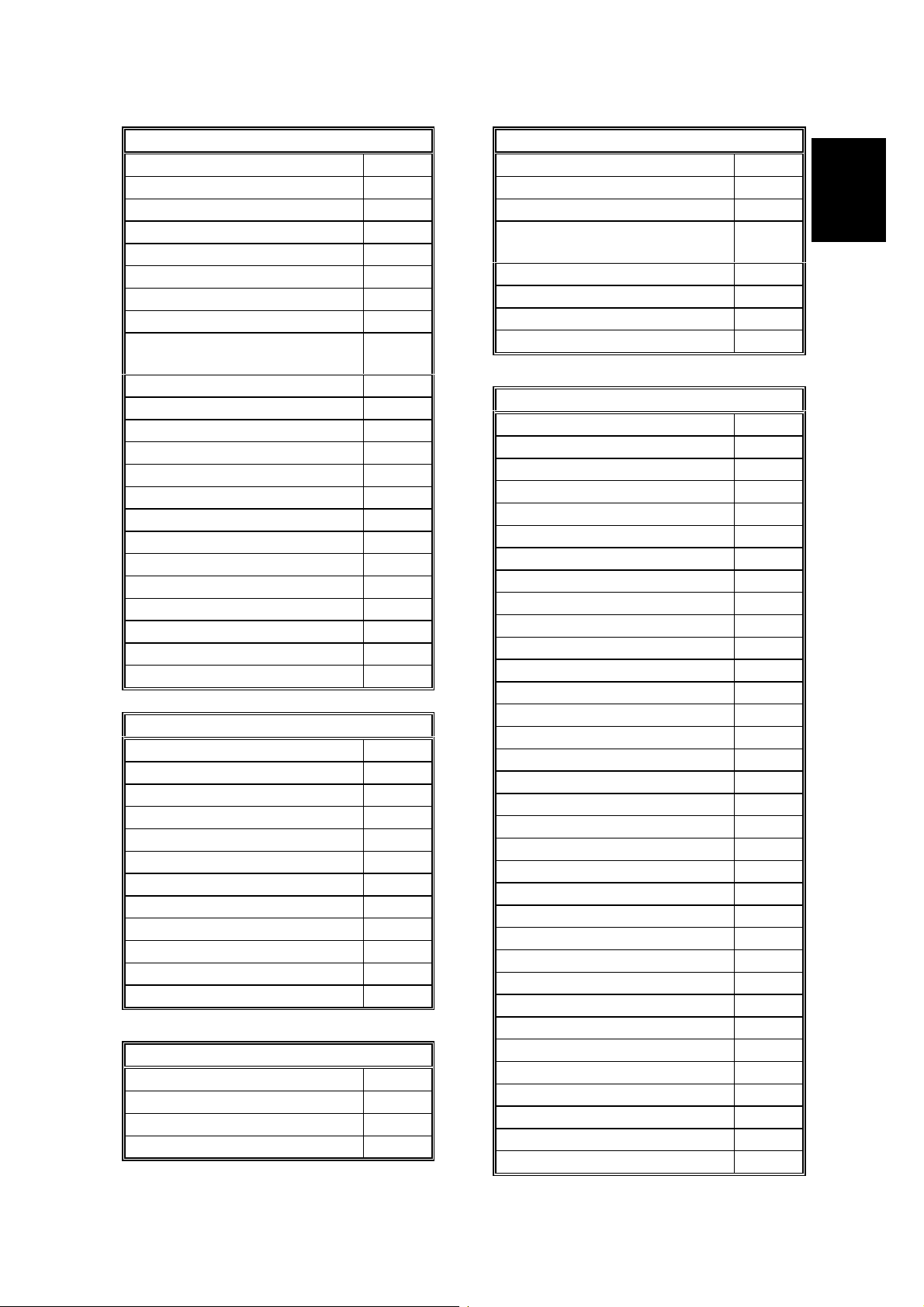
21 May, 1999 FEATURES
Other User Features
PC scanner G
PC fax G
PC print G
Print density control X
Printing a memory file O
Printing a quick dial sheet O
Quick dial label printing O
RDS on/off O
Reception mode switching
X
timer
Reception time printing O
Remaining memory indicator O
Remote ID X
Reverse order printing O
RTI, TTI, CSI O
Service report transmission X
Speaker volume control O
Specified cassette selection E
Substitute reception on/off O
Telephone line type O
Toner saving mode X
User function keys (2 keys) O
User parameters O
Wild cards O
Reports - Auto ma tic
Charge control report X
Communication failure report O
Communication result report O
Confidential file report O
Error report O
File clear report X
File reserve report X
Journal O
Power failure report O
Toner cassette order form X
Transfer result report O
Transmission result report O
Reports - User-initiated
Charge control report X
File list O
Group list O
Help list O
Reports - User-initiated
Journal O
Personal code list O
Program list O
Programmed special
numbers list
O
Quick dial / User function list O
Speed dial list O
Transmission status report X
User parameter list O
Service Mode Features
Back-to-back test O
Bit switch programming O
Book mode test X
Cable equalizer O
Comm. Parameter display O
Counter check O
Country code O
DTMF tone test O
Echo countermeasure O
Effective term of service calls O
Error code display O
Excessive jam alarm O
File transfer (all files) O
LCD contrast adjustment X
Line error mark O
Memory file printout (all files) O
Modem software download X
Modem test O
NCU parameters O
Operation panel test O
Periodic service call O
PM call O
Printer mechanism test O
Printer test patterns O
Programmable attenuation X
Protocol dump list O
RAM display/rewrite O
RAM dump O
RAM test O
RDS O
Ringer test X
Scanner lamp test O
Scanner mechanism test O
Sensor initialization X
Overall
Information
1-5
Page 13
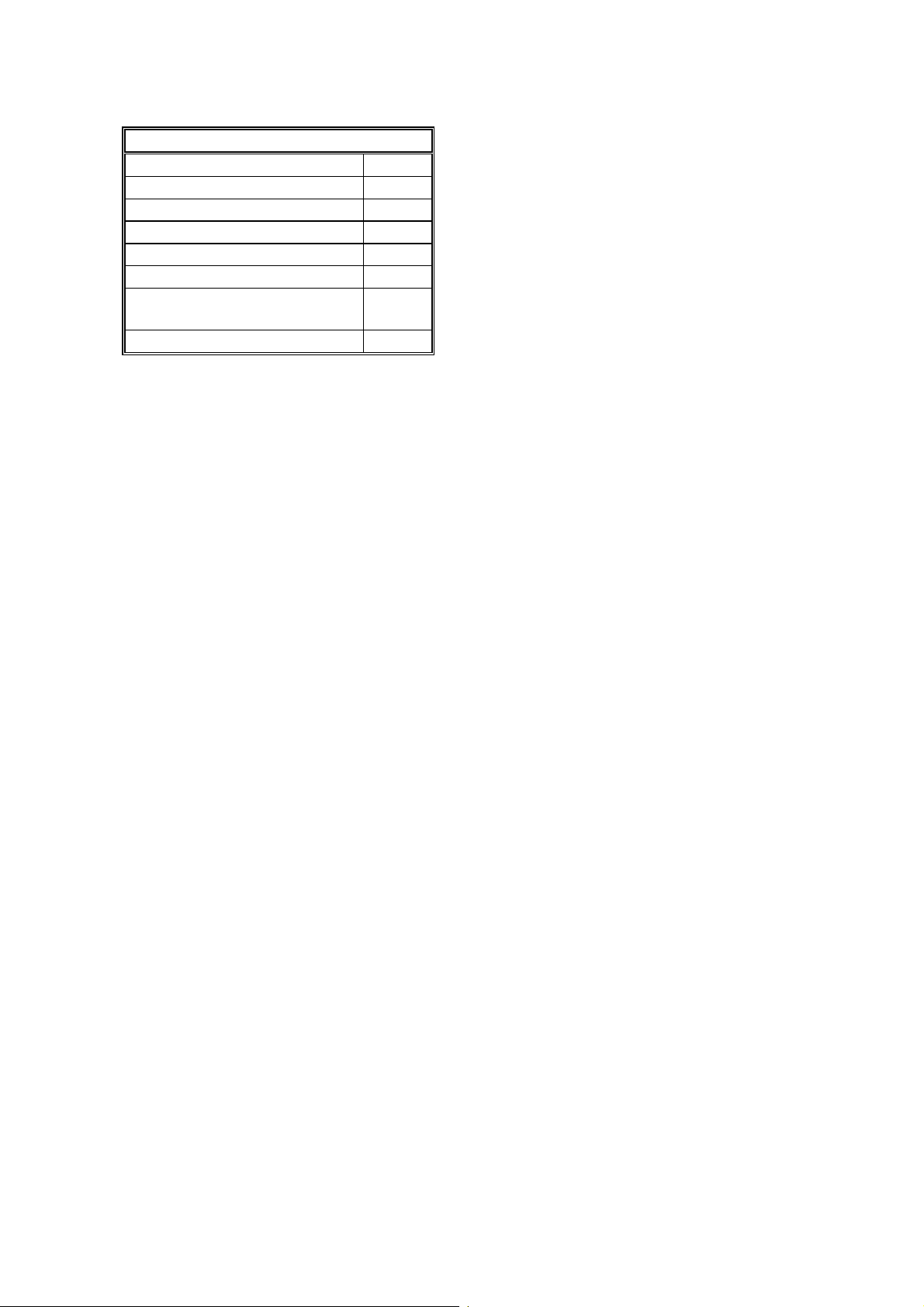
FEATURES 21 May, 1999
Service Mode Features
Serial number O
Service monitor report O
Service station number O
Software upload/download O
SRAM data download O
System parameter list O
Technical data on the
Journal
Thermal head parameters X
O
Memory Files
Maximum number of files: 100
Maximum number of stations/file: 140
Maximum number of stations: 300
1-6
Page 14
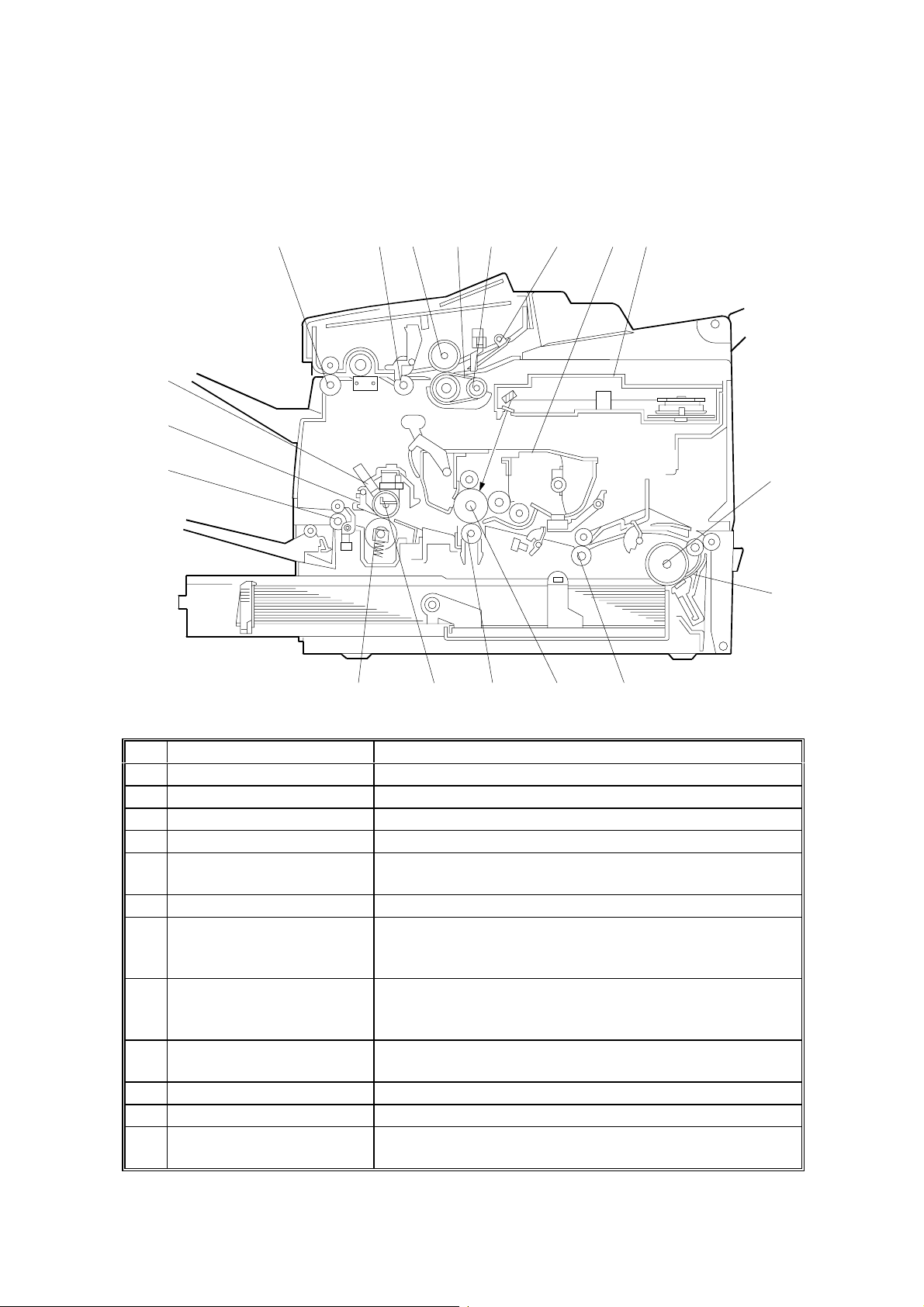
21 May, 1999 COMPONENT LAYOUT
1.3 COMPONENT LAYOUT
1.3.1 MECHANICAL COMPONENTS
18
17
16
1 52 3 4 6 8
12
7
11131415
9
10
H547V501.WMF
No Name Description
1 R2 Roller Feeds the document through the scanner.
2 R1 Roller Feeds the document through the scanner.
3 Separation Roller Allows one page into the scanner.
4 Document Feed Belt Feeds the document into the scanner.
5 Pick-up Roller
6 Pressure Plate Applies pressure against the pick-up roller.
7 All-in-One Cartridge Consists of the toner cartridge, cleaning unit, used
8 Laser Unit
9 Paper Feed Roller
10 Separation Pad Allows one sheet of paper into the printer.
11 Registration Roller Carries out the registration process.
12 OPC Drum The latent image is written to this organic
Picks up document pages from the document table
one at a time.
toner tank, charge brush roller, application roller,
development roller and OPC drum.
Consists of the LDDR (Laser Diode Driver), focusing
lens, hexagonal mirror motor, and other laser optic
components.
Picks up the top sheet of paper from the stack in the
cassette, and feeds it into the printer.
photoconductor drum.
1-7
Page 15
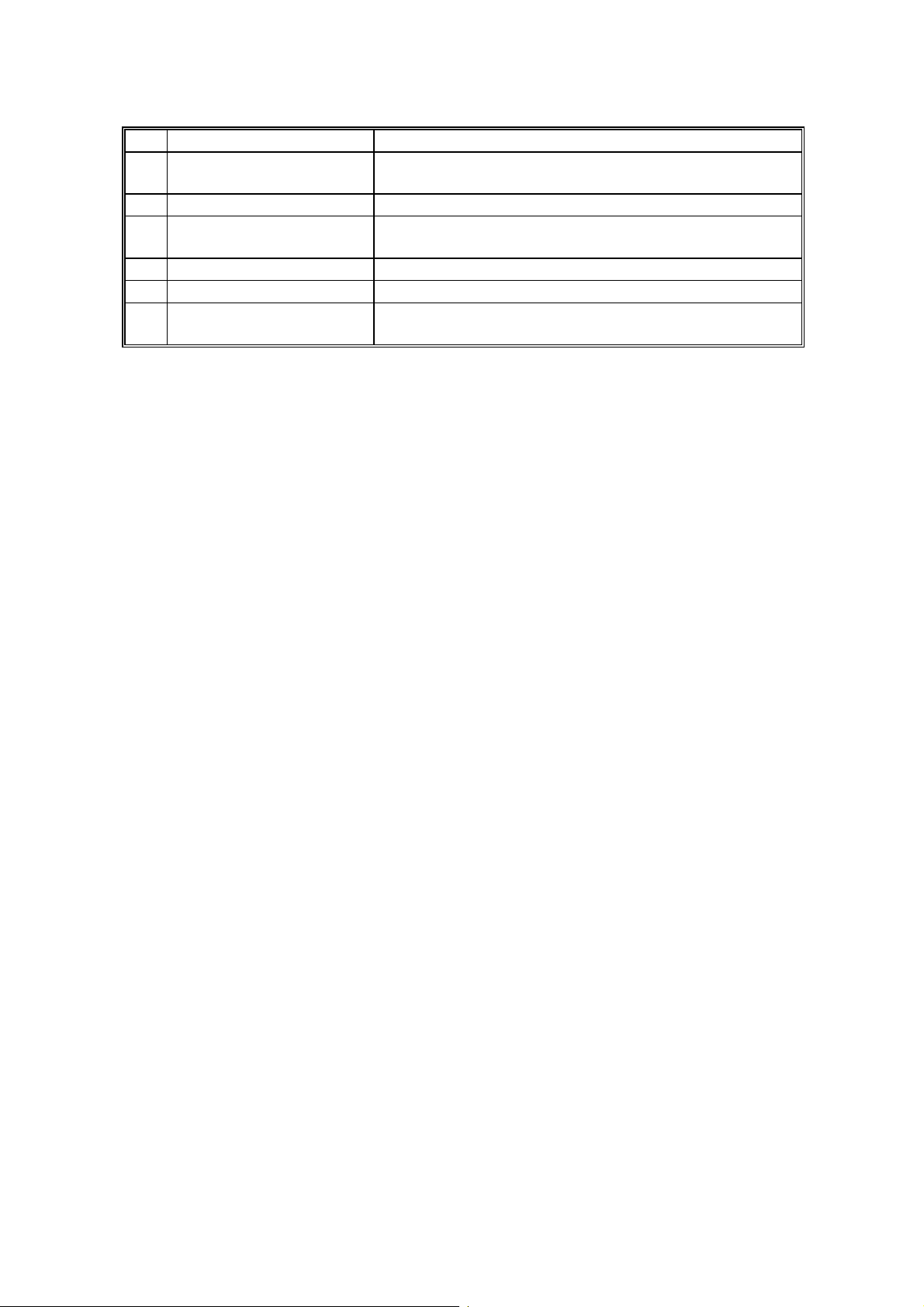
COMPONENT LAYOUT 21 May, 1999
No Name Description
13 Transfer Roller
14 Hot Roller Heat from this roller fuses the toner to the copy paper.
15 Fusing Pressure Roller Applies pressure to the paper during the fusing
16 Paper Feed-out Rollers Feed the paper out of the printer.
17 Hot Roller Strippers Take the paper off the hot roller after fusing.
18 Cleaning Pad Cleans up and spreads silicone oil on the surface of
Applies a charge to the paper to pull the toner off the
drum and onto the copy paper.
process.
the hot roller.
1-8
Page 16
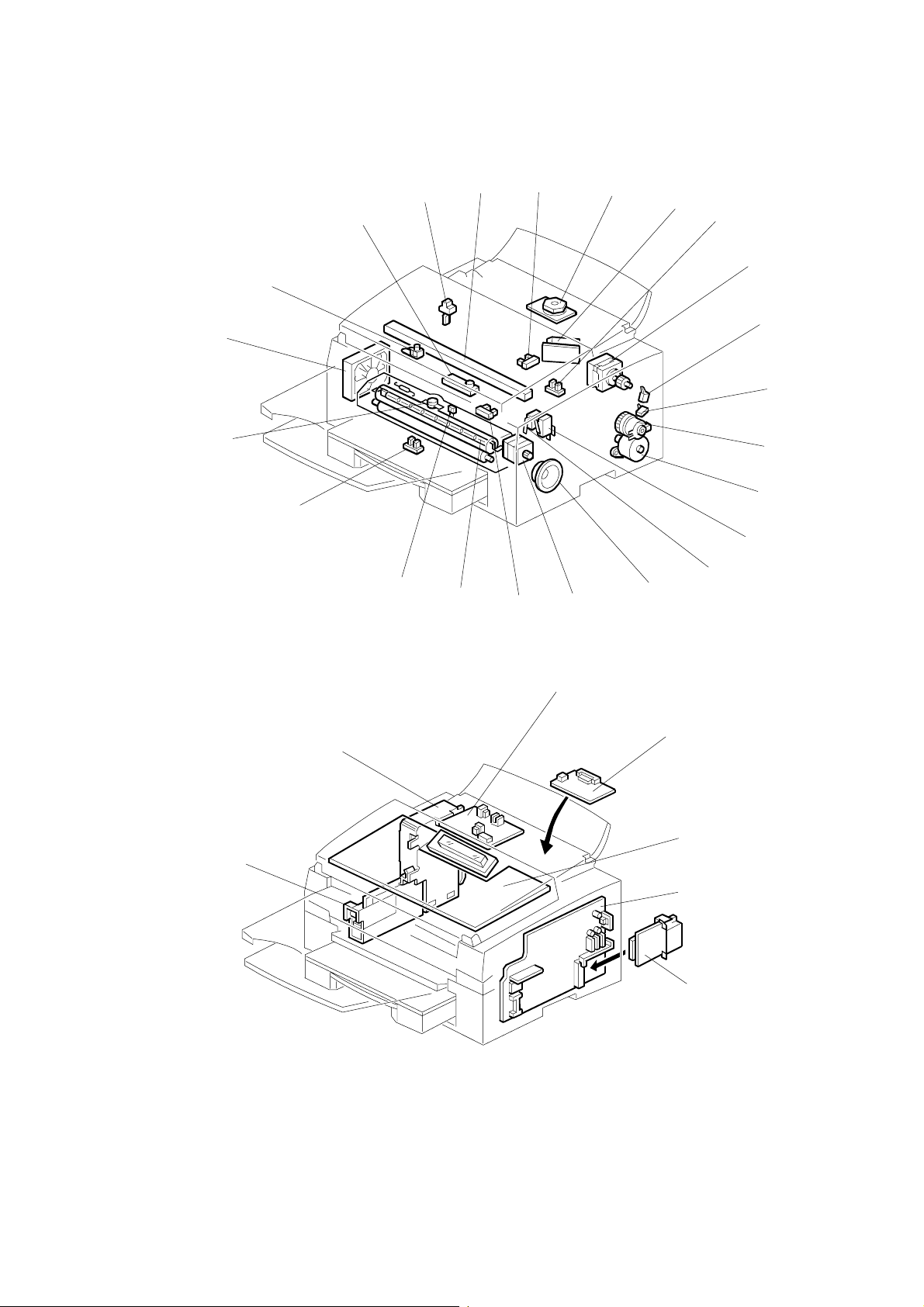
21 May, 1999 COMPONENT LAYOUT
1.3.2 ELECTRICAL COMPONENTS
21
20
22
19
23
18
1
2
3
4
5
6
7
8
9
10
11
H547V502.WMF
12
13
17
16
15
14
29
24
25
30
26
27
28
H547V503.WMF
1-9
Page 17
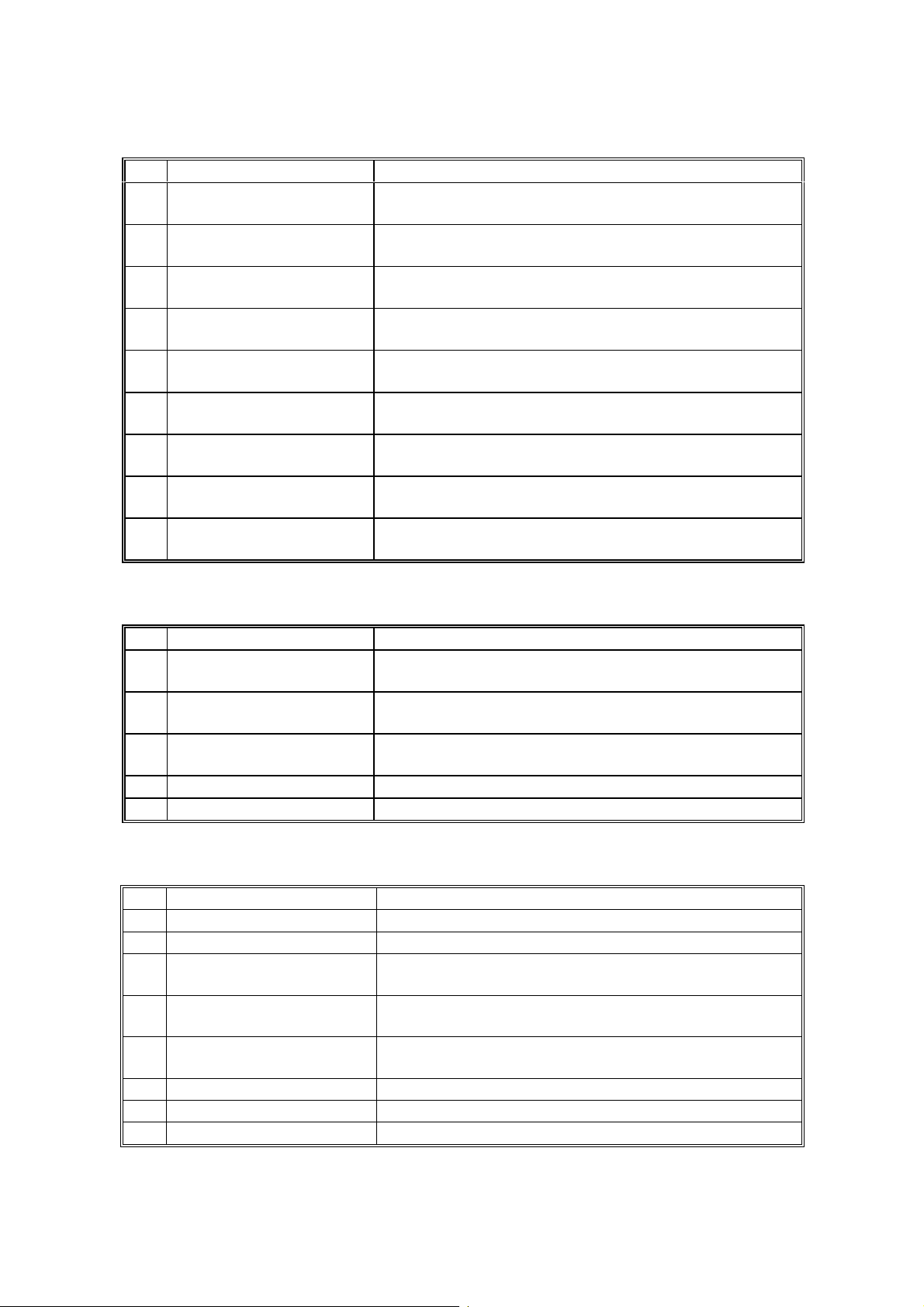
COMPONENT LAYOUT 21 May, 1999
1. PCBs
No Name Description
CIS (Contact Image
2
Sensor)
5 LDDR (Laser Diode
Driver)
24 NCU (Network Control
Unit)
25 DIU (Digital Interface
Unit) for PCFE Option
26 OPU (Operation Panel
Unit)
FCU (Facsimile Control
27
Unit)
28 G4 Interfac e (S iG4
option)
29 Power Pack Supplies hig h voltage to the charge brush roller,
PSU (Power Supply
30
Unit)
This sensor reads and converts the light reflected from
the document into an analog video signal.
This board drives the laser diode.
This board contains relays and switches for interfacing
the machine with the network and the handset.
This is an interface board for an optional PC Fax
Expander (not available in some countries).
This board controls the operation panel.
This board controls the machine. It contains the main
CPU, flash ROM, system RAM, etc.
This is an interface for the machine and an ISDN
network.
transfer roller and development rollers.
This board supplies power to the machine, and
switches the fusing lamp on/off.
2. Motors
No Name Description
4 Polygon Mirror Motor This high-speed dc motor drives the hexagonal mirror
in the laser printer optics.
7 Main Motor This stepper motor drives the All-in-One cartridge and
the fusing unit.
11 Paper Feed Motor This stepper motor drives the registration roller and
the paper feed mechanisms in the cassettes.
15 Scanner Motor This stepper motor drives the scanner.
21 Cooling Fan Motor Cools the interior of the machine.
3. Sensors
No Name Description
1 Document Sensor Detects the presence of a document in the feeder.
3 Paper End Sensor Detects when the paper in the cassette has run out.
6 Paper Edge Sensor
8 Rear Upper Cover Switch Detects whether the rear upper cover is open or
9 Rear Lower Cover Switch Detects whether the rear lower cover is open or
16 Registration Sensor Detects when paper reaches the registration roller.
19 Fusing Exit Sensor Detects when the paper feeds out of the printer.
23 Toner End Sensor Detects when the toner has run out.
Detects when the paper has passed the paper feed
components.
closed.
closed.
1-10
Page 18
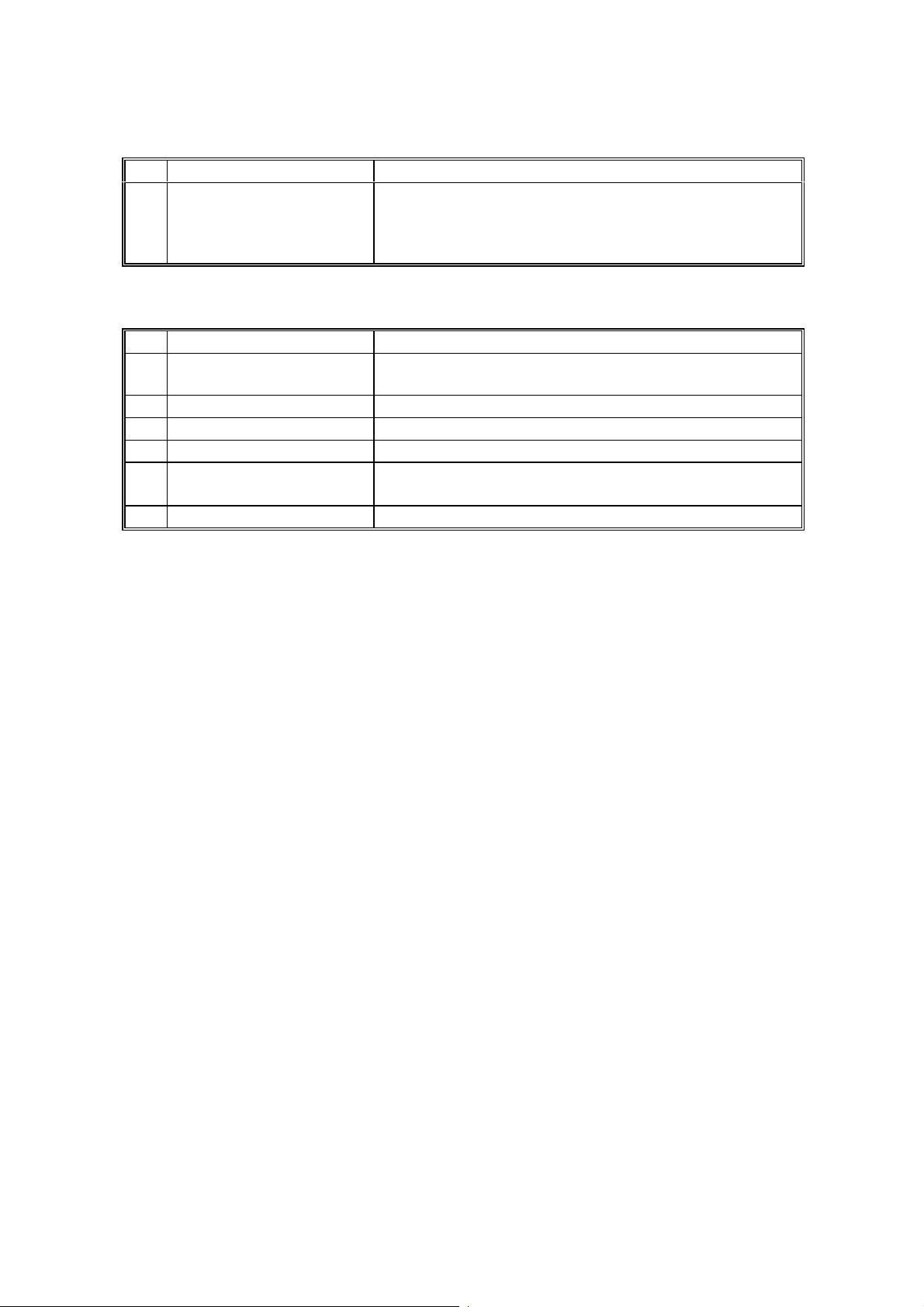
21 May, 1999 COMPONENT LAYOUT
4. Interlock Switches
No Name Description
1213 Interlock Switches
If the fusing unit cover and/or top cover are open,
these switches interrupt the +5VLD power supply for
the laser diode and the +24VD power supply for the
power pack, motors, and other components.
5. Others
No Name Description
10 Paper Feed Clutch Transfers drive from the paper feed motor to the paper
feed roller.
14 Monitor Speaker Allows the user to hear the telephone line condition.
17 Fusing Lamp The heat from this lamp fuses the toner to the paper.
18 Thermistor Monitors the temperature on the hot roller surface.
20 Thermostat Interrupts the ac power supply for the fusing lamp if
the thermostat temperature exceeds 400°C.
22 Stamp Solenoid This turns on to stamp the document.
1-11
Page 19
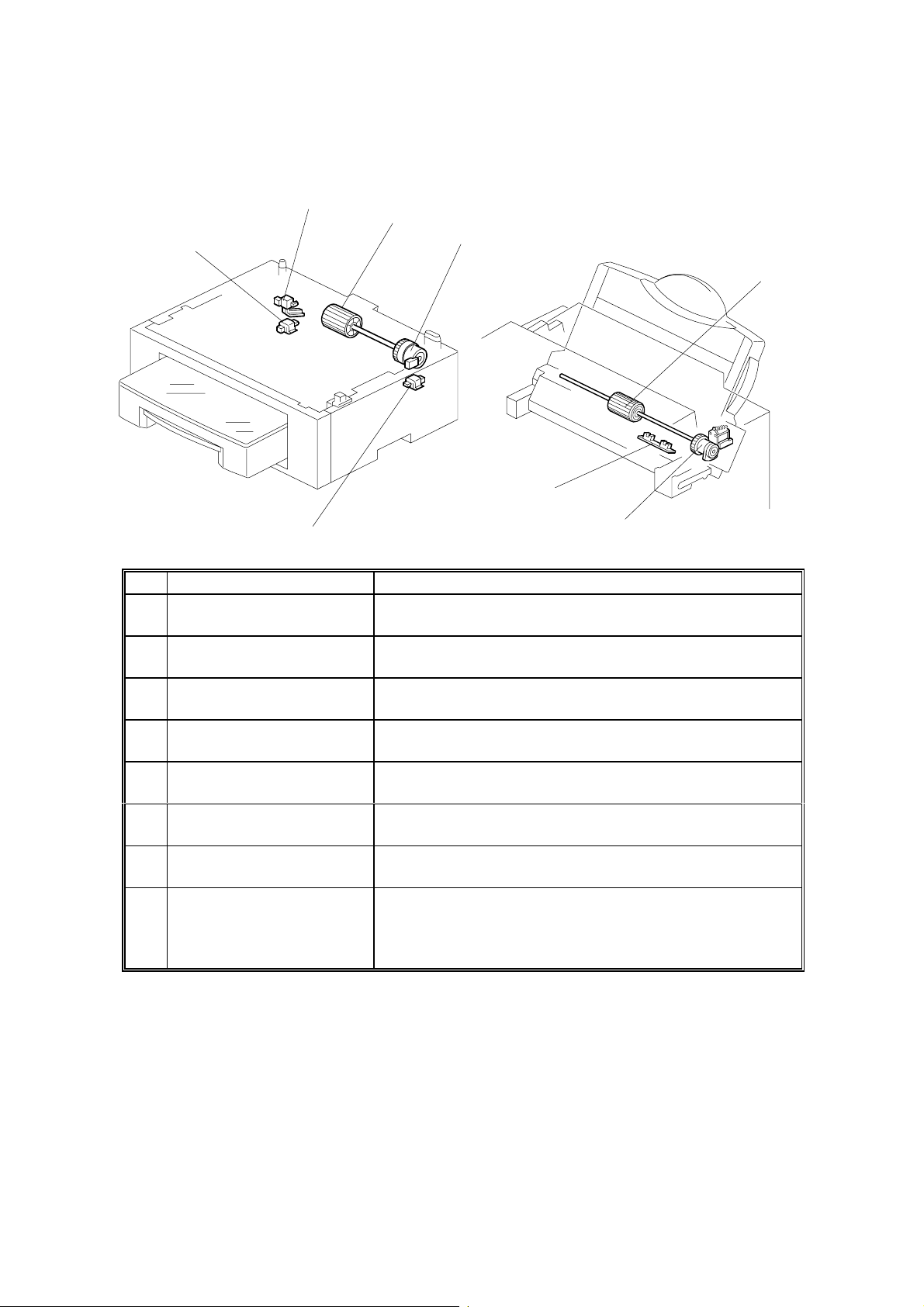
COMPONENT LAYOUT 21 May, 1999
6. Optional Paper Feed Unit and Multi Purpose Feeder
1
2
5
3
8
H547V504.WMF
4
No Name Description
Paper End Sensor
1
(Paper Feed Unit)
2 Paper Feed Roller
(Paper Feed Unit)
3 Paper Feed Clutch
(Paper Feed Unit)
Cassette Switch
4
(Paper Feed Unit)
5 Rear Cover Switch
(Paper Feed Unit)
Paper Feed Roller
6
(Multi-purpose Feeder)
7 Paper Feed Solenoid
(Multi-purpose Feeder)
8 Paper End Sensor and
Paper Width Sensor
(Multi-purpose Feeder)
This detects when the paper in the cassette has run
out.
Picks up the top sheet of paper from the stack in the
cassette, and feeds it into the printer.
Transfers drive from the paper feed motor in the
mainframe to the paper feed roller in the cassette.
This detects whether the cassette is installed or not.
This detects whether the rear cover is open or close.
Picks up the top sheet of paper from the stack in the
feeder, and feeds it into the printer.
Transfers drive from the paper feed motor in the
mainframe to the paper feed roller in the feeder.
Paper end sensor: This detects when the paper in the
feeder has run out.
Paper width sensor: This detects the paper width
installed in the feeder.
7
6
H547V516.WMF
1-12
Page 20
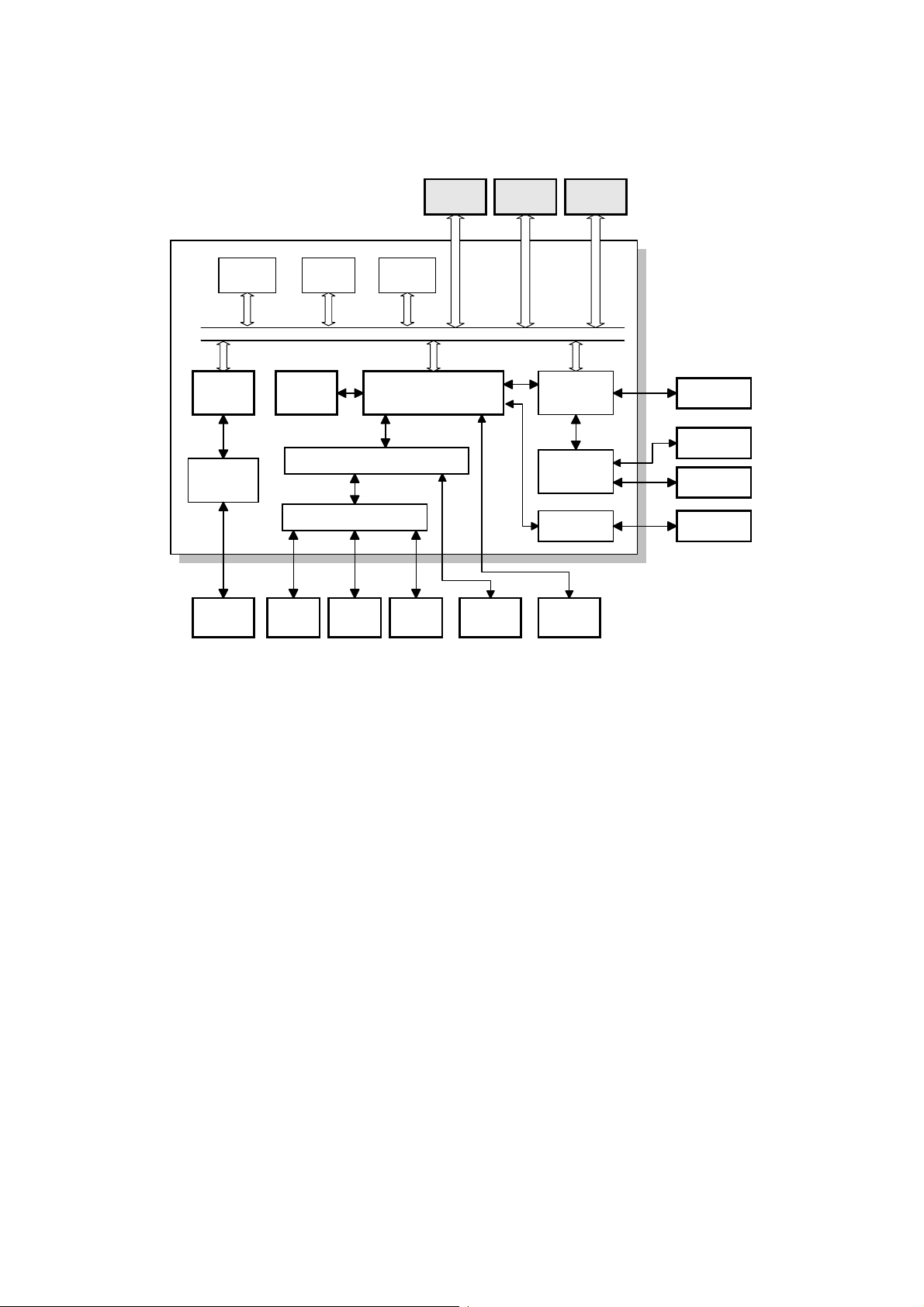
21 May, 1999 OVERALL MACHINE CONTROL
1.4 OVERALL MACHINE CONTROL
Optional
IC Card
Flash
ROM
Modem FCIP05
AFE
NCU
Energy
Saver
CPU
Optional
PFU
24V Driver
Stamp
DRAMSRAM
SYSTEM BUS
EXIO
Polygon
Motor
Interface
Operation
Panel
SiG4
RS232C
Interface
FCU
I/O Driver
Motor
Driver
Amplifier
LDDR
Power Pack
Main Motor
Tx and Paper
Feed Motors
Contact
Image Sensor
H547V505.WMF
The FCU (Facsimile Control Unit) contains logical components for overall system
control, and a direct in terface to the IC card, G4 interface (SiG4), and an RS232C
interface.
NOTE:
The RS232C interf ace is not available in some countries.
There are two CPUs in the machine: the main CPU (FCIP05) and the energy saver
CPU. The FCIP05 contains components such as the 8 bit CPU (RU8), DIP (Digital
Image Processor), LIF (Laser Interface), DCR (Data Compression and
Reconstruction) and DMA Controller.
In energy saver mode, the main CPU switches off and the energy saver CPU takes
over.
1-13
Page 21
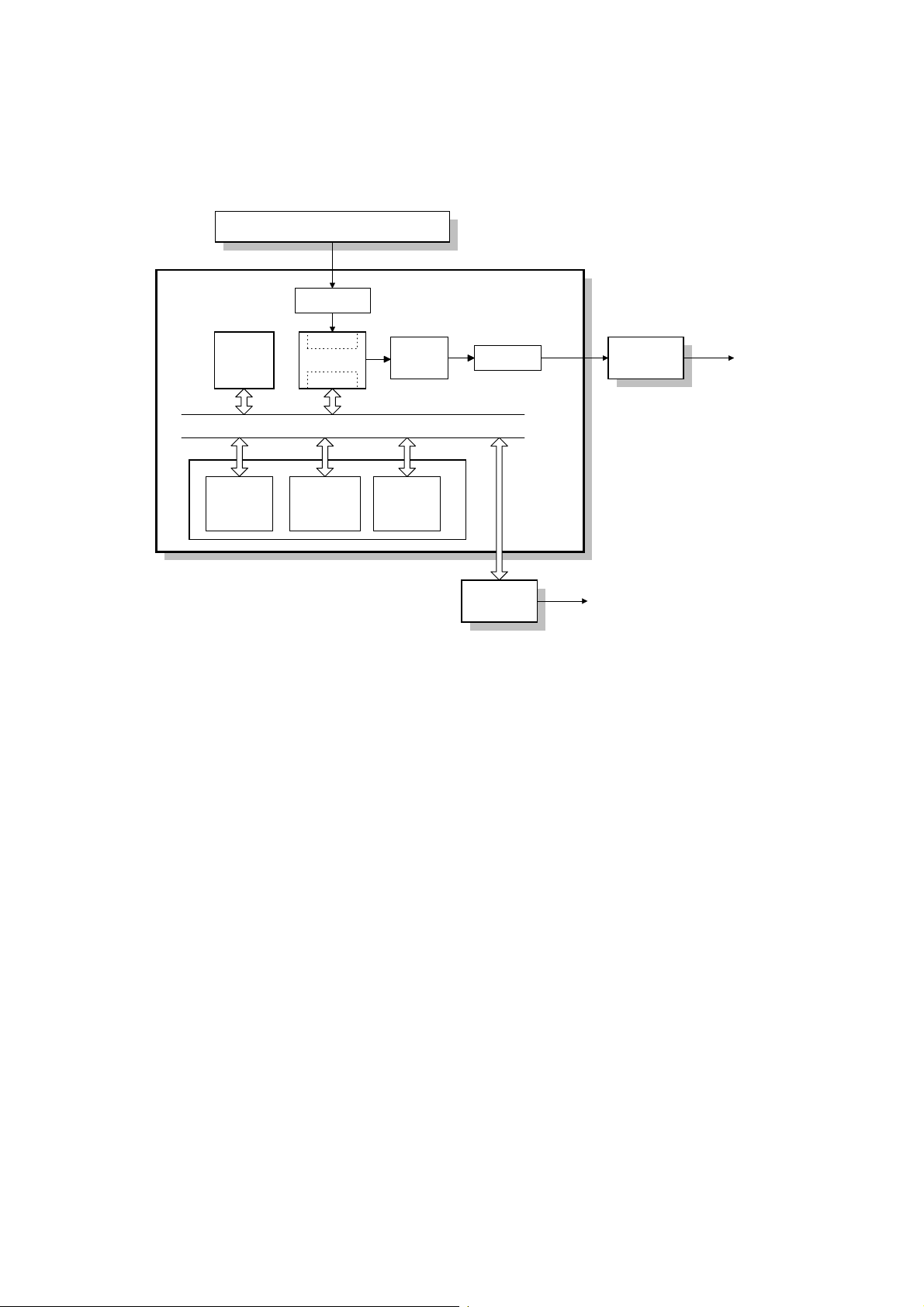
VIDEO DATA PATH 21 May, 1999
1.5 VIDEO DATA PATH
1.5.1 TRANSMISSION
Contact Image Sensor
HIC
SiG4
FCU
NCU
To PSTN
To ISDN
H547V509.WMF
Amplifier
DIP
JBIG FCIP05
DCR
DATA/ADDRESS BUS
Line
Buffer
ECM/DCR
Buffer
Modem
DRAM
SAF
Memory
Immediate Transmission:
Scanned data from the contact image sensor passes to the DIP in the FCIP05.
After analog/digital video processing, the DCR (or the JBIG LSI if JBIG
compression is to be used) compresses the data for transmission. The compressed
data passes through the DCR buffer, then to the ECM memo ry before entering the
telephone line through the modem.
Memory Transmission:
First, the scanned data is stored in the SAF memory after compression in the DCR.
At the time of transmission, the DCR decompresses the data from the SAF
memory, then compresses it again (or the JBIG LSI compresses the data if JBIG
compression is to be used) for transmission. The compressed data passes through
the DCR buffer, then to the ECM memory before entering the telephon e line
through the modem.
During G4 transmission, the compressed data from the DCR buffer passes through
the SiG4 board.
Parallel Memory Transmission
This feature allows the machine to scan a document into the SAF memory and
send the same document simultaneously.
The machine stores the processed video data in the SAF memory and sends the
data through modem at the same time.
1-14
Page 22
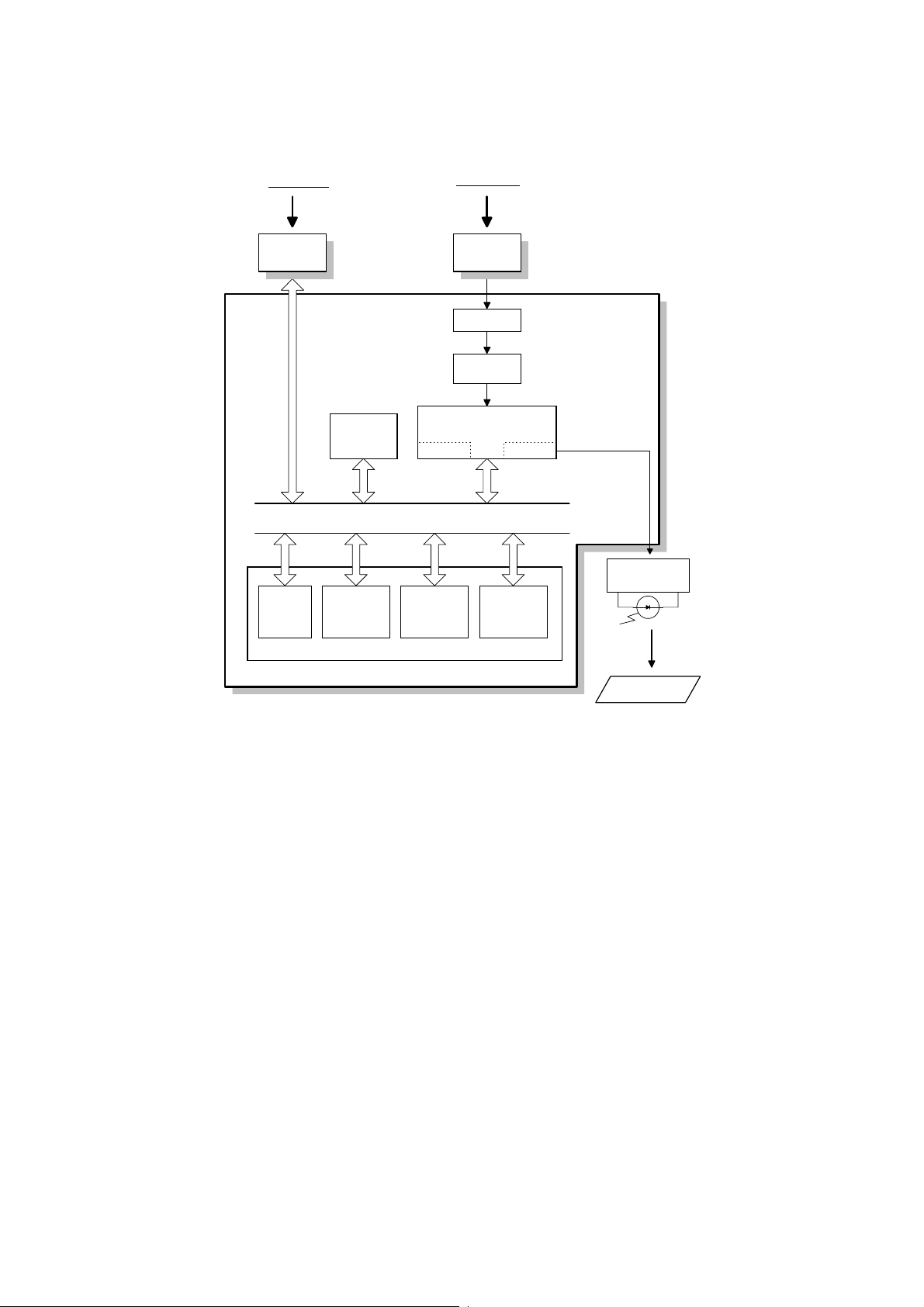
21 May, 1999 VIDEO DATA PATH
1.5.2 RECEPTION
From ISDN
SiG4
Line
Buffer
JBIG
Data/ Address Bus
SAF
Memory
ECM/DCR
From PSTN
NCU
HIC
Modem
FCIP05
DCR LIF
Buffer
Page
Memory
FCU
LDDR
DRAM
Copy Paper
H547V510.WMF
Data from the line passes to the modem through the NCU and hybrid integra ted
circuit (HIC). After the modem demodulates the data, it passes through the ECM
memory, DCR buffer, then to the DCR (or the JBIG LSI), which decompresses it
into raster image data. At the same time, the compressed data passes to the SAF
memory as a backup in case of mechanical problems during printing (substitute
reception).
During G4 reception, data from the ISDN line passes to the DCR for
decompression.
The raster image data then passes to the page memory for printing. After a page of
data has been stored in the page memory, the data is sent to the LDDR through
the LIF.
1-15
Page 23
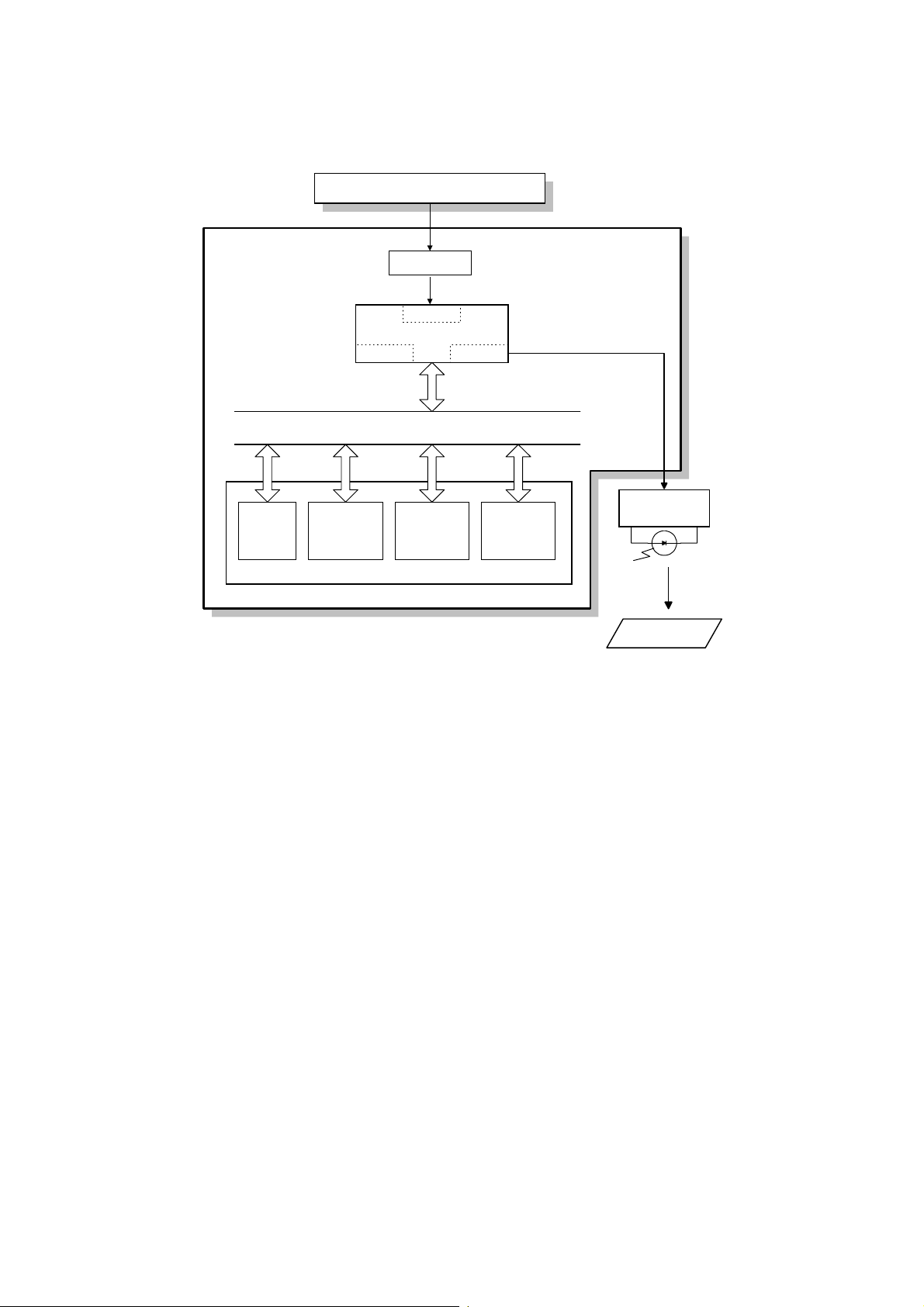
VIDEO DATA PATH 21 May, 1999
1.5.3 COPYING
Contact Image Sensor
Line
Buffer
Amplifier
FCIP05
DCR LIF
Data/ Address Bus
SAF
Memory
ECM/DCR
DRAM
DIP
Buffer
FCU
LDDR
Page
Memory
Copy Paper
H547V511.WMF
Single copy
The scanned data passe s to the page memory after video processing in the DIP.
After a page of data has been stored in the page memory, the data is sent to the
LDDR through the LIF.
Multi-page copy
The scanned data passe s to the SAF memory after video processing (DIP) and
compression (DCR). After a page of data has been stored in the SAF memory, the
data passes to the DCR again for decompression, and then it passes to the page
memory for printing.
1-16
Page 24
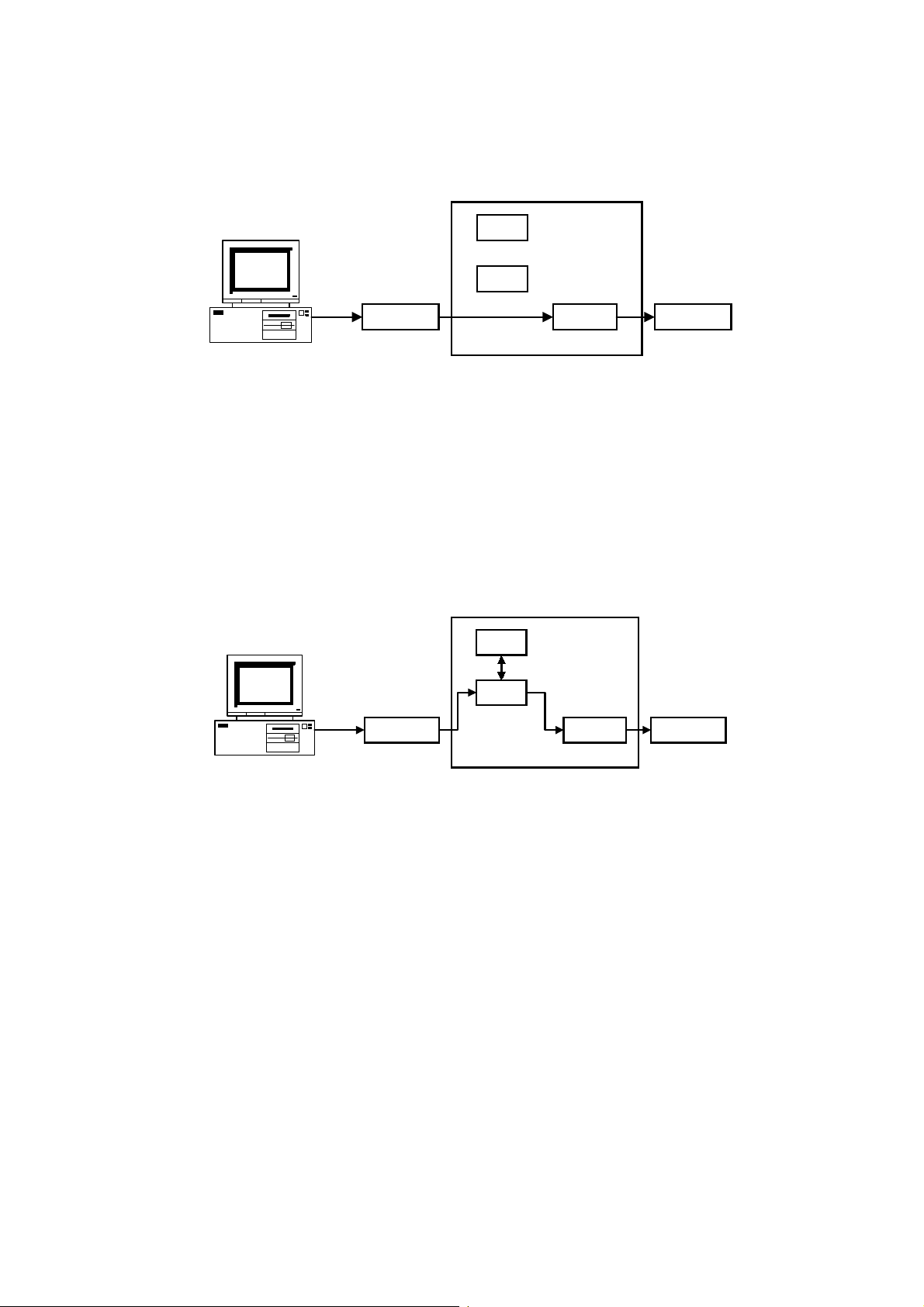
21 May, 1999 VIDEO DATA PATH
1.5.4 CLASS2 FAX COMMUNICATION
Direct transmission
SAF
DCR
IBM Compatible
FCU
ModemDIU
NCU
H547V520.WMF
The host computer sends commands and image data to the machine through the
DIU (Digital Interface Unit) during transmission.
NOTE:
1) Group dials programmed in the machine cannot be used.
2) T.30 optional protocols (e.g., BFT) are not supported by class 2 fax
communication.
3) ISDN G4 numbers programmed in quick or speed dials cannot be used.
4) ISDN G3 communication is not possible for PC direct transmission.
Memory Transmission
SAF
FCU
DCR
ModemDIU
IBM Compatible
NCU
H547V521.WMF
The host computer sends destination number(s) and image data to the machine
through the DIU during transmission. The machine stores the image in the SAF
memory, then makes a fax transmission.
NOTE:
1) If the memory overf lows while storing the first page into SAF memory,
the machine does not start the transmission.
2) If the memory overflows while storing the second or subsequent page
into SAF memory, the machine transmits all the successfully stored
pages.
3) When fax numbers programmed in the machine’s quick or speed dials
are specified using the PC fax application, all the specified numbers
must have been programmed in the fax machine.
4) T.30 optional protocols (e.g., BFT) are not supported by class 2 fax
communication.
1-17
Page 25
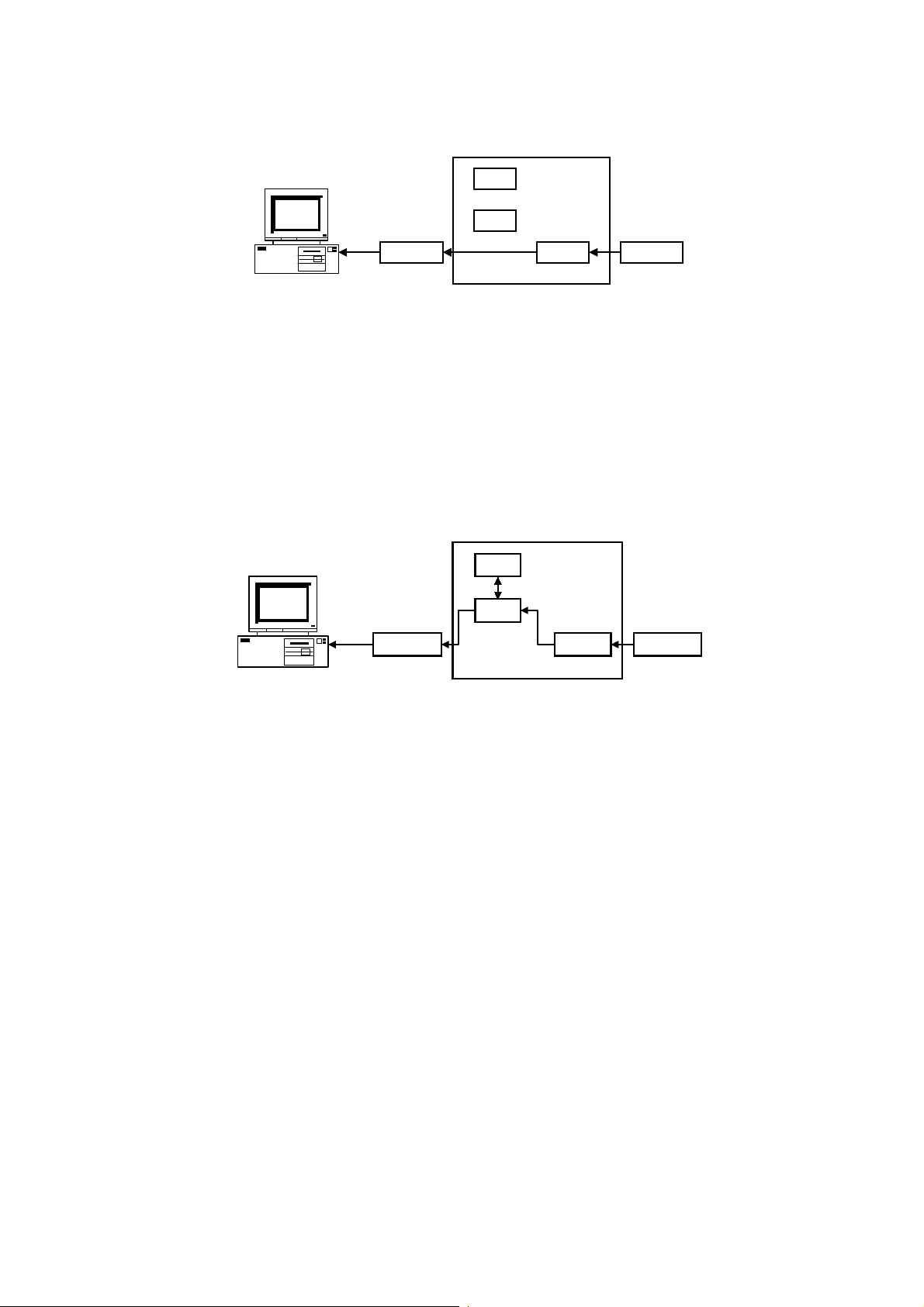
VIDEO DATA PATH 21 May, 1999
Direct Reception
SAF
DCR
IBM Compatible
FCU
ModemDIU
NCU
H547V522.WMF
The machine transf ers received image data directly to the host PC without storing it
into SAF memory.
NOTE:
1) If the host PC is not ready to receive a fax message, the machine
receives the message into SAF memory if the user parameter switch 0E
bit 1 is turned on.
2) Even if the SAF memory is full, the machine starts fax reception if there
is no mechanical error in the printer.
Memory Reception
SAF
DCR
FCU
ModemDIU
IBM Compatible
NCU
H547V523.WMF
The machine receives a fax message in the SAF memory, then transfers data to
the host computer after the reception has finished. The machine prints the received
message after transferring data to the host if user parameter 14 -bit 3 and 4 is set
to “1, 1: Print”.
NOTE:
1) If an error occurs due to cable disconnection, the PC fax application
must be restarted to re ceive the message.
2) Manual reception from the PC fax application is not supported.
1-18
Page 26
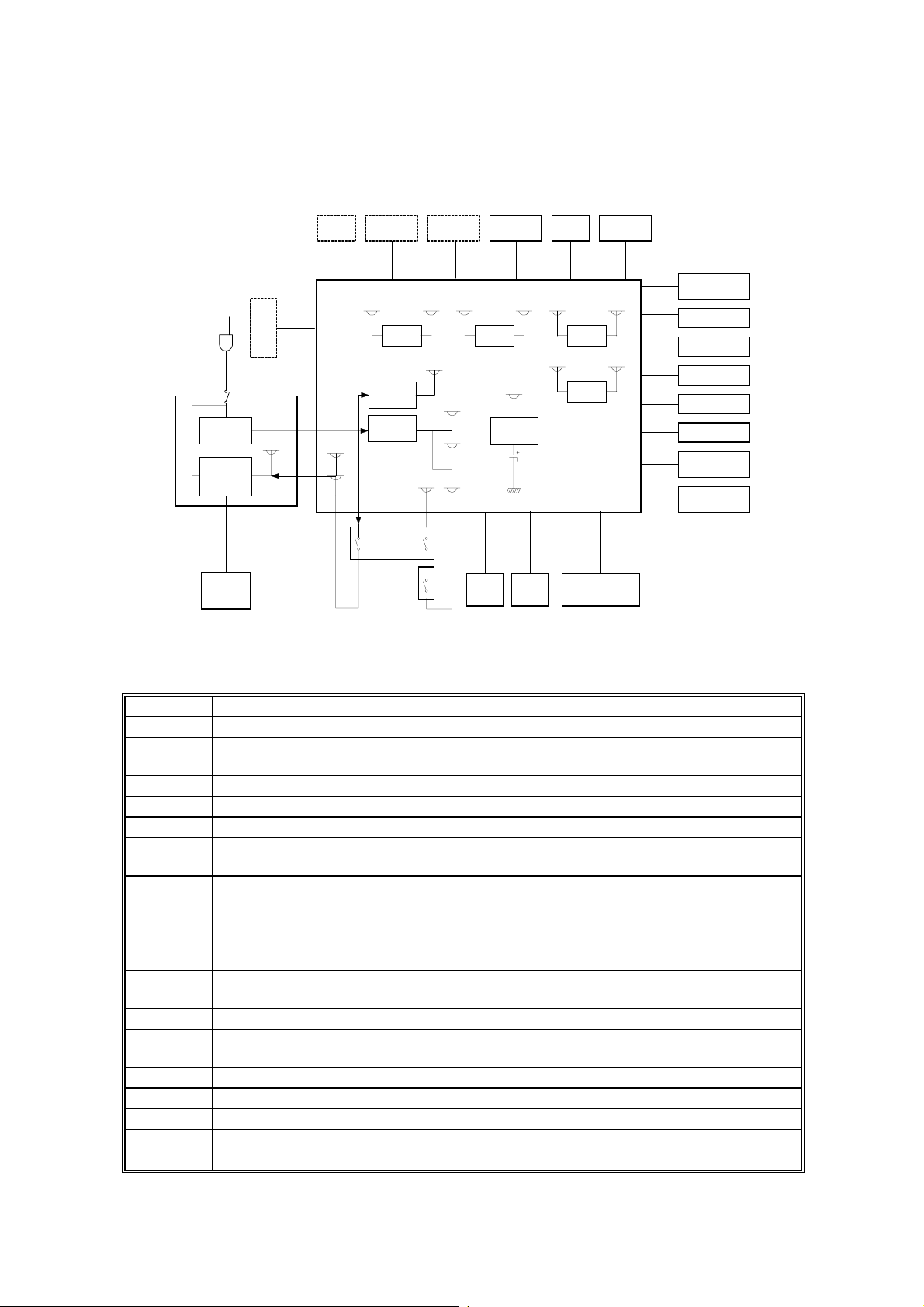
21 May, 1999 POWER DISTRIBUTION
1.6 POWER DISTRIBUTION
1.6.1 DI STRIBUTION DIAGRAM
AC
Main
Power
AC Switching
Fusing Lamp
ON/OFF
Switching
AC115V or
Fusing Lamp
Circuit
Circuit
230V
PC I/F
Main Switch
PSU
24VIN
+5V
+5VE
IC
Card
+5VD
-9V
FCU
+24V
24VM
24VD
Paper Feed
Unit
+5V
+5VD +3VD
DC-DC
Converter
DC-DC
Converter
Interlock
Switch
+24VMS
DC-DC
Converter
Multi Purpose
Feeder
-9V
+5V
+5VE
+5VLD+5V
Polygon
Motor
+24VMS
+5V
+5VBAT +3VBAT
+24VM
DC-DC
Converter
+5VD
DC-DC
Converter
+5VLD
+24V
+5V
+5VEE
LDDR Image Sensor
NCU
Main
Paper Feed
Motor
+5V +3VV
+5V +3V
+24VMM
DC-DC
Converter
DC-DC
Converter
+24VM
-9VV
+5VV
Clutch
+24VMS
+24VMM
+24VM
+5V
-9V
+24VPP
+5VT
+5V
+5VOPP
+5VE
+24VMM
+24V
Paper Feed
Motor
Fusing Fan
Power Pack
Thermistor
Sensors
Operation Panel
Scanner Motor
Toner End
Sensor
H547V515.WMF
The PSU supplies +24V dc power to the FCU. The FCU converts the +24V to the
following supplies.
+24V Normally on when the main switch is.
+24VD This is interrupted if the fusing unit cover interlock switch opens.
+24VIN
Supplies +24V to the fusing unit on/off switching circuit. It is interrupted if the fusing
unit cover interlock switch opens.
+24VMM For the scanner, paper feed, and main motors.
+24VPP For the power pack.
+5V Normally on when the main switch is.
+5VBAT Supplies back up power to the system RAM on the FCU to back up the
programmed data. A lithium battery generates +5VBAT.
+5VD Supplies back up power for the DRAM and the optional IC card on the FCU. It can
back up stored data for one hour after the power is switched off. A rechargeable
battery on the FCU generates +5VD.
+5VE Detects an activation signal from the NCU, SiG4 (G4 Unit), document feeder, or
operation panel when the machine is in energy saving mode.
+5VLD
Supplies the laser diode. It is interrupted if the fusing unit cover interlock switch
opens.
+5VT For the thermistor.
+5VV This is a more stable power supply than +5V. It is used for the contact image
sensor.
+3V For the FCIP05 internal circuits.
+3VBAT For the FCIP05 SRAM backup
+3VD For the FCIP05 DRAM backup.
+3VV For the FCIP05 AD convertor.
-9V For the image sensor.
1-19
Page 27
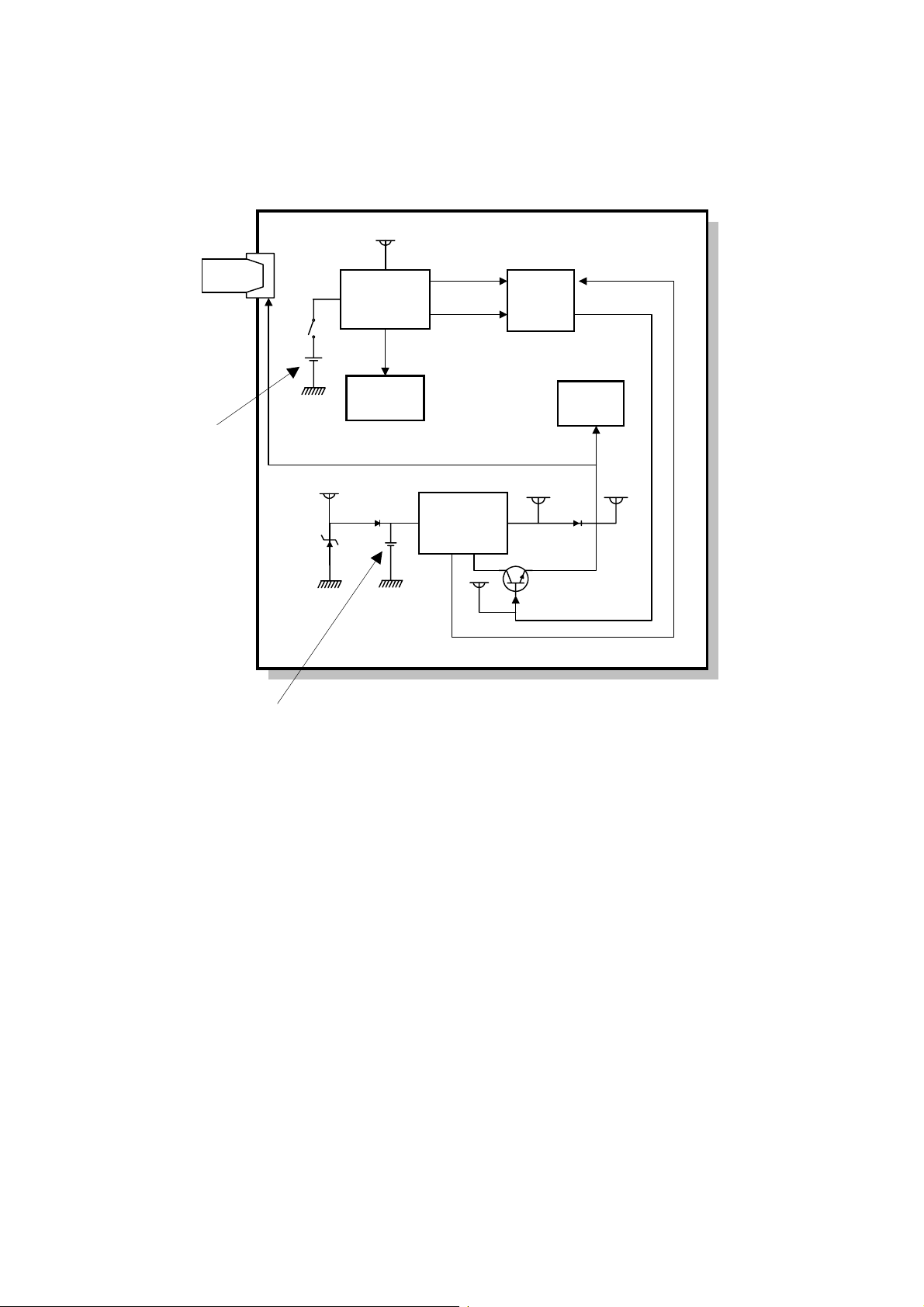
POWER DISTRIBUTION 21 May, 1999
1.6.2 M EM O RY B ACK-UP CI RCUI T
FCU
+5V
POWERS
+5VD
5RTCCS
FCIP05
1VDET
1SAFFG
DRAM
[A]
IC Card
+
-
Switching
Circuit
+5VBAT
System
RAM
+5VBAT+5VD
H547V513.WMF
[B]
+5VE
DC/DC
Converter
+5V
Q29
The +5VBAT supply from the lithium battery [A] backs up the system RAM, which
contains system parameters, programmed telephone numbers, and the real time
clock in the main CPU. The 5RTCCS signal tells the main CPU whether the backup power (+5VBAT) is coming from the battery or from the +5V power supply.
A rechargeable lithium battery [B] and the DC/DC converter on the FCU back up
the DRAM (SAF memory) for one hour, if there is data in the SAF memory and the
power is switched off. While the main power is on, the +5VE supply recharges the
battery. The battery recharges in 5 or 6 days.
The battery [B] generates about 3 volts (max. 3.2 volts). The DC/DC converter
raises this voltage to 5 volts so it can be used as the +5VD supply for the SAF
backup. The CPU monitors the voltage of the +5VD supply with the 1VDET signal.
When the ba ttery has run down, and the voltage is lower than 4.4 volts, the CPU
stops the DC/DC converter by dropping 1SAFFG to low and the machine stops
backing up the memory.
NOTE:
There is no battery switch for the battery [B].
1-20
Page 28
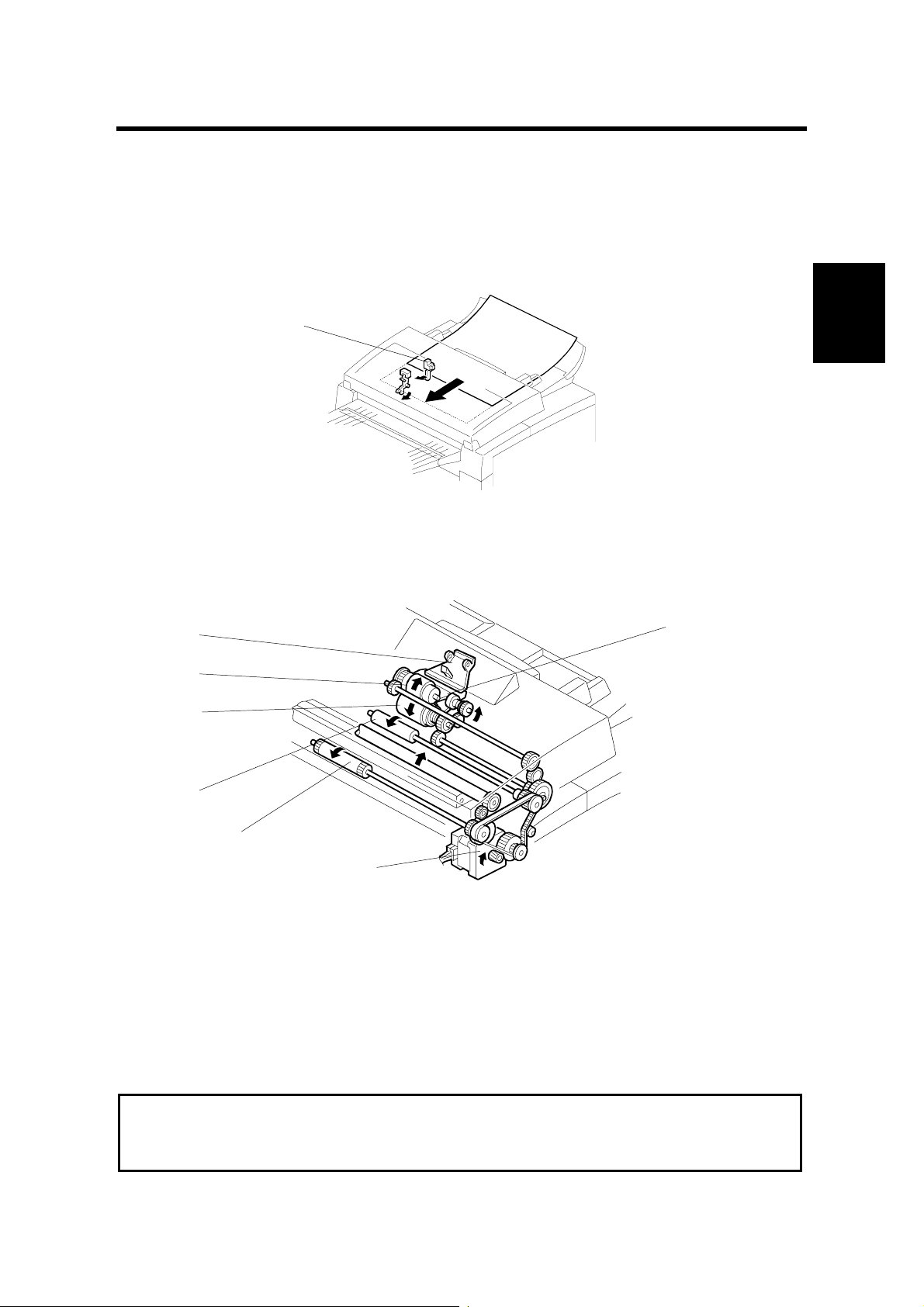
21 May, 1999 SCANNER
2. DETAILED SECTION DESCRIPTIONS
2.1 SCANNER
2.1.1 MECHANISMS
Document Detection
[A]
H547D512.WMF
The document sensor [A] detects a document when it is placed in the ADF.
Pick-up and Separation and Drive Mechanism
[A]
[D]
[C]
[B]
Detailed
Descriptions
[F]
[G]
[E]
H547D502.WMF
The pressure plate [A] aligns the leading edges of the pa ges of the document.
When the machine starts feeding the document, the mechanical clutch in the ADF
roller unit lifts up the pick-up rollers [B] to feed the bottom sheet of the document.
Then, the feed belt [C] feeds the sheet into the scanner.
The separation roller [D] prevents the feed belt from feeding more than one sheet
at a time.
The scanner motor [E] drives the pick-up rollers [B], feed belt [C], R1 roller [F], and
R2 roller [G].
Cross Reference
ADF mechanical clutch mechanism: Group 3 Facsimile Manual, page 2-2-8.
Maximum document length: Scanner Switch 0 0, bits 2 and 3.
2-1
Page 29
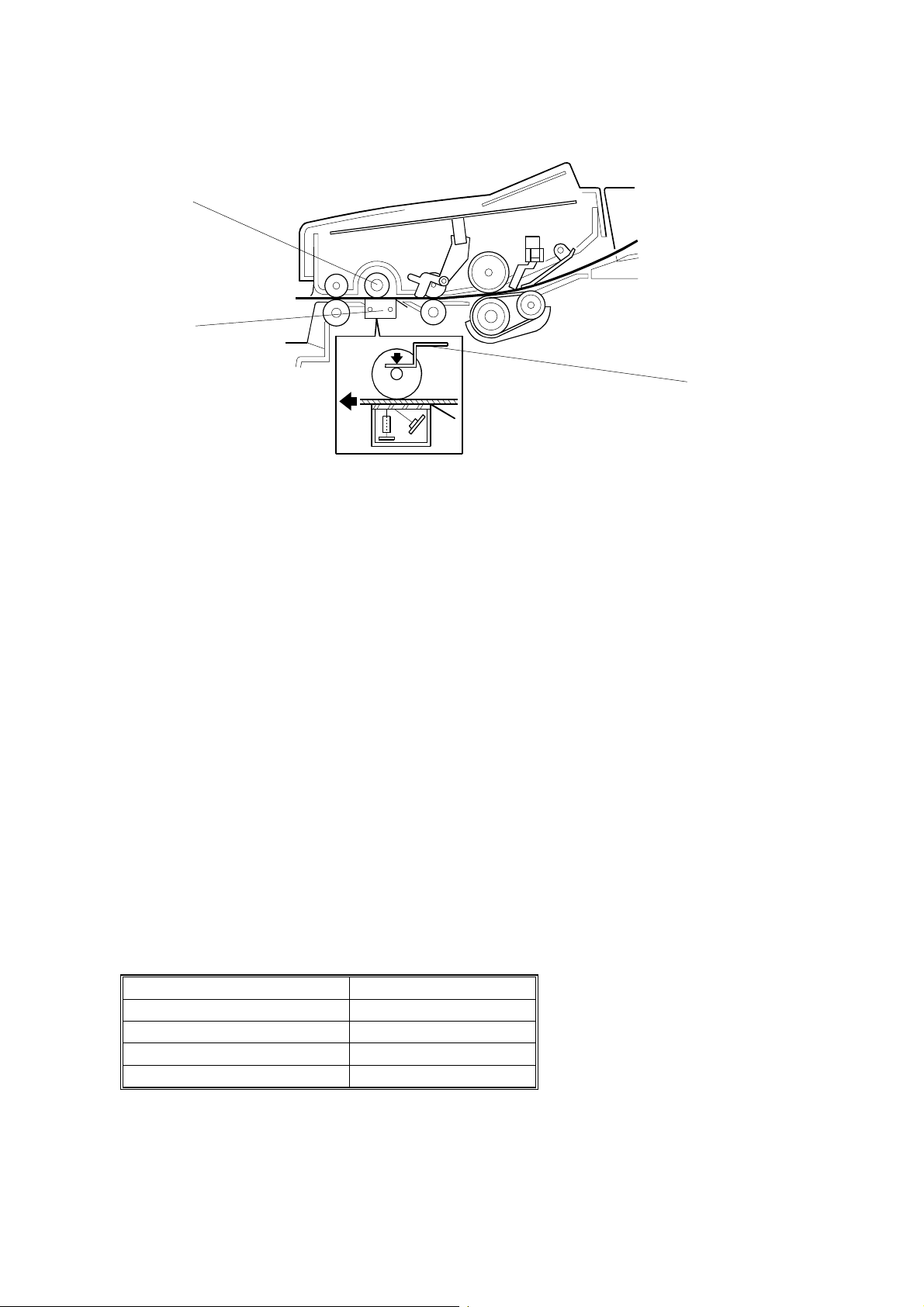
SCANNER 21 May, 1999
Image Scanning
[A]
[B]
[C]
H547D503.WMF
The image sensor [B] consists of a row of 1728 photosensitive elements (Letter
width x 8 dots/mm). The document reflects light from the LED array and the rod
lens array focuses it onto the image sensor. Because of the short optical path
inside the CIS, the focal depth is mu ch shorter than for a CCD type scanner.
Consequently, the spring plates [C] push the white roller [A] so that the document
surface always touches the exposure glass at the scan line.
The image sensor assembly is factory adjusted, so it does not require adjustment
or replacement in the field.
The image sensor scans the original one line at a time, and outputs an analog
signal for each line. The voltage from each element depends on the intensity of the
light reflected from the original onto the element; the light intensity depends on the
darkness of the document area it was reflected from.
The white roller [A] must be kept clean, because the machine scans it every page
to calibrate the white level (auto shading).
Scanning Speed
The scanning speed for each resolution is as described below.
Resolution Scan Speed (A4)
Standard - Memory Tx 1.85 s
Standard - Immediate Tx 3.68 s
Detail 3.68 s
Fine 7.35 s
2-2
Page 30
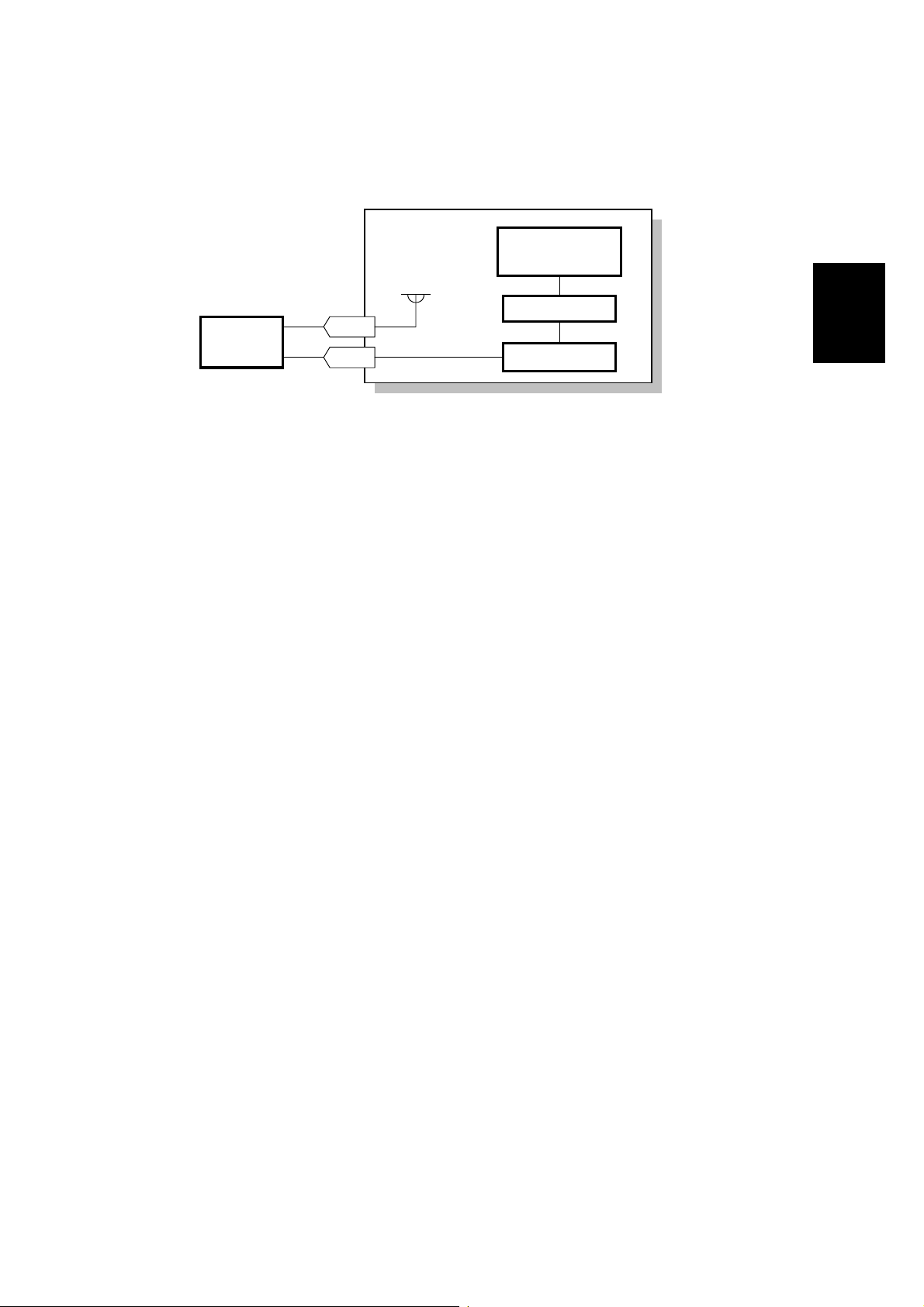
21 May, 1999 SCANNER
Stamping
FCU
FCIP05
+24VM
EXIO
Stamp
Solenoid
The machine stops the document at the stamping position after the page is
transmitted (immediate transmission) or scanned into memory (memory reception)
successfully.
30-1
30-3
24V Driver
H547D570.WMF
Detailed
Descriptions
The machine drops the signal at CN30-3 to activate the stamp solenoid. Then the
original is fed out of the sensor.
2-3
Page 31

SCANNER 21 May, 1999
2.1.2 JAM CONDITIONS
The main CPU detects a document jam if one of the following conditions occurs.
Jam Condition Description
Non-feed The feed mechanism attempts to feed the
paper once every second for a maximum of
6 seconds. If the scan line sensor does not
detect the document within 6 seconds, the
monitor displays an error message.
Incorrect sensor
conditions
Maximum document length
exceeded
Cover open While the ADF is working, the ADF cover is
Error during feed-out
The scan line sensor turns on while the
document sensor is off.
The scan line sensor does not turn off after
the maximum document length has fed
through it. This occurs after 11 seconds at
standard resolution for memory TX; 23
seconds at standard resolution for
immediate TX or detail resolution; or 46
seconds at fine resolution (all these times
are for a 1.2-m long document).
opened.
The scanner motor reverses when the final
page of the document feeds out of the
scanner and/or when removing a jammed
document. This error occurs when placing a
document into the feeder while the motor is
rotating.
Error
Code
1-00
1-01
No error
code
No error
code
2-4
Page 32

21 May, 1999 SCANNER
2.1.3 RESOLUTION UNIT CONVERSION
mm-inch Conversion
This machine’s scanner is designed in mm resolution units. However, the other
terminal may have an inch-based printer. The machine can convert the scanned
data into inch-format for transmission.
The following table shows the actual transmitted data resolution units in various
cases.
Please note that other models (such as FX4 and FR4) convert from inches to mm
units whereas this machine converts from mm to inches.
G3 Immediate and Memory Transmission
Receiving terminal’s resolution units inch mm inch/mm
Mm-inch conversion
(com switch 14 bit 0)
G4 Transmission
When the above switch is off (Communication Switch 14 bit 0, the default setting is
off) the machine transmits the data in mm-format without conversion while
informing the other terminal that it is an inch based transmission.
On inch mm mm
Off mm mm mm
Detailed
Descriptions
Cross Reference
Inch to mm conversion (mm to inch): Communication Switch 14, bits 0 and 1
2-5
Page 33

PRINTING 21 May, 1999
2.2 PRINTING
2.2.1 PRINTING PROCESS - OVERVIEW
-1.2kV
-200V
µµµµ
+5.0
A
-650V
(0V)
H547D521.WMF
This machine uses a “write-to-black” system, with negative toner.
•
The charge-brush roller gives the drum surface an approximate negative
charge of -750 V.
•
The exposed area on the drum drops to about -200 V.
•
The development roller carries toner to the latent image on the drum surface.
The bias voltages during printing:
Toner application roller : -650 V
Development roller: -400 V
•
The transfer roller pulls the toner from the drum onto the paper.
A constant current of +5.0 µA is applied. The anti-static brush helps to
separate the paper from the drum.
•
The cleaning blade removes any toner remaining on the drum after the image
transfers to the paper.
•
This machine does not use quenching lamp.
2-6
Page 34

21 May, 1999 PRINTING
2.2.2 OPC DRUM
[C]
[D]
[B]
[A]
[E]
H547D504.WMF
The cartridge contains an organic photo-conductor drum [A]. The diameter of the
drum is 24 mm. The main motor [B] drives it through a gear train. The same gear
train also drives the toner application roller [C], development roller [D], and transfer
roller [E].
The drum, development roller, fresh and used toner tanks, and cleaning
mechanism are all included in the cartridge, which is known as the “All-in-One”
cartridge.
Detailed
Descriptions
2.2.3 CHARGE
[A]
H547D517.WMF
The cartridge contains a charge brush roller [A]. The diameter of the roller is 12
mm. The charge brush roller does not generate ozone. The power pack applies a
constant voltage of about –1.2 kV. The charge brush roller gives the drum surface
a negative charge (-750V).
2-7
Page 35

PRINTING 21 May, 1999
2.2.4 LASER EXPOSURE
Overview
[C]
[E]
[A]
[B]
H547D505.WMF
•
The focusing lens [A] is a double toroidal lens that has a barrel toroidal
[D]
[F]
surface on both sides.
•
The shield glass [B] prevents toner and dust from entering the laser optics
area.
•
Mirror motor [C] speed: 10086.2069 rpm (16 dots/mm)
•
The strength of the beam emitted from the LD unit [D] is 4 mW with a
wavelength of 780 nm. The photo transistor [E] inside the LD unit
synchronizes the laser main scan.
•
The mirror [F] reflects the laser beam onto the drum.
The charge on the exposed areas of the drum drops to about -200V while nonexposed areas remain at around -750V.
As a mechanical safety feature, a shutter slides to block the laser beam path
whenever the upper unit is opened.
Cross Reference
Group 3 Facsimile Manual: section 4-3-3
2-8
Page 36

21 May, 1999 PRINTING
Block Diagram
LDDR
Laser
Synch
Detector
Circuit
Laser
Diode
Controller
Laser
Diode
Polygon
Mirror
Drive Unit
Laser Synch
Detector
9-4
LD Enable
DATA
Control
Mirror Motor Lock
Mirror Motor Enable
9-2
9-6
9-3
10-4
10-3
24V Driver
FCU
FCIP05
LIF
EXIO
H547D506.WMF
The LIF (Laser Interface) circuit inside the FCIP5 monitors and controls the laser
diode timing (FCU CN9-3), and transfers data for printing to the laser diode (FCU
CN9-6).
Detailed
Descriptions
Cross Reference
Group 3 Facsimile Manual: page 4-3-13
Error Conditions
LD Failure:
The machine detects LD failure when it does not detect the laser synchronization
signal within 10 ms of the LD ready signal. When this occurs, the machine warns
the customer with the Call Service indicator (error code 9-20).
Mirror Motor Failure:
The machine detects a mirror motor error when the FCU CN10-4 signal does not
go low within 10 seconds of the polygon mirror motor turning on.
The machine also detects a mirror motor error when the FCU CN10-4 signal goes
back to high for 3 seconds or more during mirror motor operation. When either of
these errors occurs, the machine warns the customer with the Call Service
indicator (error code 9-23).
2-9
Page 37

PRINTING 21 May, 1999
2.2.5 TONER SUPPLY
[C]
[A]
[B]
H547D519.WMF
This machine uses mono-comp on ent ton er , comp osed of resin and ferrite. The
toner mixing bar [A] stirs and carries toner to the toner application roller [B]. The
toner application roller supplies toner to the development roller [C].
The main motor drives the toner supply mechanism through a gear train.
Since the toner tank and the development unit is composed in one unit, initial toner
supply mode is not required for this machine.
Cartridge Detection
This machine does not have toner cassette detection mechanism. It only detects
output from the toner end sensor.
At the following times, the toner end sensor detects whether a cartridge is installed
in the machine.
•
At power-up.
•
When the machine comes back to normal mode from the level 2 En ergy
Saver Mode.
•
After opening and then closing the cover.
2-10
Page 38

21 May, 1999 PRINTING
Toner End Detection
[A]
H547D516.WMF
The toner end sensor [A] below the toner tank detects toner near-end.
While the main motor rotates, the machine detects toner end by the voltage output
from the toner end sensor. The voltage from the sensor is close to 5V when the
toner tank is full and decreases when the toner is almost used up.
Detailed
Descriptions
Toner Tank
Toner End
Sensor
Toner near-end condition:
+24VM
13-1
13-2
When the cpu detects a low output (below a certain
FCU
+5V
FCIP05
H547D507.WMF
threshold) from the toner end sensor for a few seconds, the cpu starts to blink the
Add Toner indicator (LED). This is the toner near-end condition.
Toner end condition:
After toner near-end is detected, the machine can print 100
more sheets, then the cpu disables printing (this is the toner end condition).
The machine clears the toner near-end or toner end condition when the power is
switched off and back on or when the cover is opened and closed, if the output
from the toner end sensor goes back high again.
NOTE:
If the toner end sensor is accidentally disconnected, the machine cannot
detect if the cartridge is installed. The machine assumes that there is still
toner, even if the toner tank is empty.
2-11
Page 39

PRINTING 21 May, 1999
2.2.6 DEVELOPMENT
[C][D]
[A]
[B]
[E]
H547D519.WMF
Overview
The toner supply bar [A] stirs and carries toner to the toner application roller [B].
The toner application roller is a sponge-like structure which carries toner to the
development roller [D]. As the development roller [D] turns past the toner metering
blade [C], only a thin coating of negatively charged toner particles stays adhered.
(Refer to section 4-4-2 of the Group 3 Facsimile manual.)
During printing, the power pack applies a bias voltage of -650V to the toner
application roller and another bias voltage of -400V to the development roller. The
potential difference between these two rollers carries the toner from the toner
application roller to the development roller.
The exposed area on the drum [E] is at -200V. The development roller applies
toner to the latent image areas as they turn past the drum.
The development roller is made of soft rubber so it does not damage the surface of
the drum.
2-12
Page 40

21 May, 1999 PRINTING
Development Bias
[C]
[B]
[D]
[A]
H547D518.WMF
The power pack [A] applies one voltage to the toner application roller [B] and toner
metering blade [C], and a different voltage to the development roller [D].
Bias Control (During Printing)
The power pack applies a charge of -650V to the toner application roller, and
-400V to the development roller. Toner transfers from the toner application roller to
the development roller and on to the laser-exposed areas on the drum as shown
below.
Print Data
White Black
Toner
Detailed
Descriptions
GND
- 200V
- 400V
- 650V
- 750V
Drum Exposed Area
Development Roller
Toner Application Roller
Drum Surface Voltage
H547D531.WMF
2-13
Page 41

PRINTING 21 May, 1999
Bias Control (After Each Page)
At the start and the end of any print process (including the cleaning mode), the
power pack applies 0V to the toner application roller, and +250V to the
development roller. This is to prevent toner from transferring to the drum.
Toner
+ 250V
0V
- 750 V
Development Roller
Toner Application Roller
Drum Surface Voltage
H547D533.WMF
Note that the voltage difference between the toner application and development
rollers is kept the same as in printing, at 250 V. This keeps the same amount of
toner on the development roller at all times during the print run.
2-14
Page 42

21 May, 1999 PRINTING
Bias Control Circuit
Toner Application
Roller
Development
Roller
Transfer Roller
Power
Pack
BIASPWM
BIASCTL
Transfer H
Transfer L
11-8
11-7
11-10
11-9
I/O
Controller
FCIP05
FCU
H547D509.WMF
The CPU controls the voltages to the toner application and development rollers
through the I/O Driver, using the BIASCTL and BIASPWM signals as shown in the
following table.
In BIASCTL Low High Low High
BIASPWM On On Off Off
Out T oner Applicat ion Roller - 650 V 0 V Off Off
Development Roller - 400 V + 250 V Off Off
Detailed
Descriptions
2-15
Page 43

PRINTING 21 May, 1999
2.2.7 PAPER FEED
Overview
[B]
[A]
H547D511.WMF
The standard cassette [A] holds 250 sheets.
An optional paper feed unit, which holds up to 500 sheets, is available (only one of
these can be installed). An optional multi-purpose feeder [B] is also available.
2-16
Page 44

21 May, 1999 PRINTING
Paper Lift Mechanism
Standard Cassette
[A]
[C]
[B]
H547D525.WMF
After loading the paper and closing the cassette, the projection [A] pushes the slide
lock [B] off the bottom hook [C].
Once the slide lock comes off, the pressure spring lifts the bottom plate.
Optional Paper Feed Unit
[A]
[B]
Detailed
Descriptions
H547D513.WMF
After loading the paper and closing the cassette, the projection [A] pushes the lever
[B], then the springs raise the bottom plate.
2-17
Page 45

PRINTING 21 May, 1999
Paper End Detection
Standard Cassette/Optional Paper Feed Unit/Optional Multi-purpose Feeder
[A]
H547D527.WMF
When the cassette runs out of pa per, the paper end se nsor actuator [A] drops
through a slot in the bottom plate.
Paper End Sensor
Standard Cassette
Paper End Detector
Paper Feed Unit
Paper End Sensor
Multi Purpose Feeder
FCU
25-6
31-3
32-2
Paper End
EXIO
Paper End
Paper End
FCIP05
H547D659.WMF
2-18
Page 46

21 May, 1999 PRINTING
Pick-up and Separation
Standard Cassette and Optional Paper Feed Unit
The pick-up and separation mechanism is a separation pad type. The separation
pad and the paper feed roller allow only one sheet to feed.
Cross Reference
Group 3 Facsimile Manual: section 4-5-4
The paper feed motor in the mainframe starts to rotate when the printer is ready for
printing.
Drive Mechanism
Standard Cassette
[B]
[C]
[A]
Detailed
Descriptions
H547D522.WMF
The paper feed motor [A] drives the paper feed mechanism. When using the
standard cassette, the paper feed motor turns clockwise, driving the paper feed
roller [B], as shown in the diagram.
The clutch [C] only allows the paper feed roller to turn once for each sheet of
paper.
2-19
Page 47

PRINTING 21 May, 1999
Optional Paper Feed Unit
[A]
[B]
[C]
H547D508.WMF
The paper feed motor in the mainframe drives the paper feed mechanism through
a gear train. When the optional paper feed unit is used, the paper feed motor turns
counter-clockwise, driving the paper feed roller [A] and the transport roller [B], as
shown.
The paper feed clutch [C] in the optional paper feed unit ensures that the paper
feed roller rotates only once for each sheet of paper.
Optional Multi-purpose Feeder
[A]
[B]
H547D515.WMF
[C]
The paper feed mechanism is driven from the paper feed motor in the mainframe
through a gear train. When the machine feeds a sheet of paper from the multipurpose unit, the paper feed motor in the mainframe turns counter-clockwise to
drive the paper feed roller [A] and the transport roller [B] as shown in the diagram.
The paper feed solenoid operates the clutch [C] in the optional multi-purpose unit
to ensure that the paper feed roller rotates only once for each sheet of paper.
2-20
Page 48

21 May, 1999 PRINTING
Paper Feed Priority
If there is an optional paper feed unit and/or multi-purpose feeder installed in the
machine, deciding paper feed priority is in accordance with the following rules:
•
If the machine has an optional multi-purpose feeder and all of the cassettes
contain paper of the same size, the machine uses the optional paper feed
unit first, the standard cassette second, and the multi-purpose feeder third.
•
The multi-purpose feeder can be set to print only from a PC by a user
parameter switch adjustment.
2.2.8 REGISTRATION
[A]
Detailed
Descriptions
H547D523.WMF
When the paper edge sensor [A] turns on, the machine slows the paper feed
motor.
Then, a certain time after the paper’s leading edge turns on the registration sensor,
the machine starts to write the latent image to the drum.
When the paper edge sensor turns off, the machine speeds up the paper feed
motor to feed the next page and stops the laser.
2-21
Page 49

PRINTING 21 May, 1999
Jam Detection
Condition Error Code
Standard Cassette
Any Paper Feed
Station
Optional Paper Feed
Unit
Optional Multipurpose Feeder
When the paper edge sensor does not turn on
within 2.6 seconds of the paper jam timing signal.
When the registration sensor is not turned on
within 5.5 seconds after the paper edge sensor
turns on.
When the paper edge sensor does not turn off
within 9.47 seconds after the registration sensor
turns on.
When the fusing exit sensor does not turn on
within 5.0 seconds after the registration sensor
turns on
When the registration sensor does not turn off
within 4.8 seconds after the paper edge sensor
turned off.
When the fusing exit sensor does not turn off
within 5.0 seconds after the registration sensor
turns off.
When the paper edge sensor does not turn on
within 2.6 seconds after the paper feed clutch
turns on.
When the registration sensor does not turn on
within 5.5 seconds after the paper edge sensor
turns on.
When the paper edge sensor does not turn off
within 9.47 seconds after the registration sensor
turns on.
When the paper edge sensor does not turn on
within 2.6 seconds after the paper feed clutch
turns on.
When the registration sensor does not turn on
within 5.5 seconds after the paper edge sensor
turns on.
When the paper edge sensor does not turn off
within 9.47 seconds after the registration sensor
turns on.
9-07
9-84
9-08
9-09
9-50
9-51
9-82
9-83
2-22
Page 50

21 May, 1999 PRINTING
2.2.9 TR ANSF ER AND SEPARATI ON
[A]
[B]
H547D526.WMF
Instead of using a transfer corona wire, this machine uses a transfer roller, which
touches the drum surface.
The power pack [A] applies a constant current of +5.0 µA to the transfer roller [B].
The positively biased transfer roller pulls negatively charged toner off the drum.
The curvature of the drum and the anti-static brush help the paper to drop away
from the drum.
Detailed
Descriptions
+5.0
µµµµ
A
2-23
H547D536.WMF
Page 51

PRINTING 21 May, 1999
Cleaning Mode
If the paper is smaller than the printed image, or if a paper jam occurs during
printing, toner may transfer to the roller surface. To prevent this f rom occurring, the
transfer roller is cleaned before the next printing run.
While the machine is cleaning the transfer roller, the power pack supplies -1200V
to the transfer roller, and charges the drum to -750V. The negatively charged toner
on the transfer roller transfers back to the drum.
The machine cleans the transfer roller under the following conditions:
•
At power on (when the fusing temperature reaches half of the standby
temperature).
•
When the cover is opened and then closed during the printing process.
•
After clearing a printer jam.
The CPU controls the transfer roller voltage through the power pack using the
following signals.
In
Out Transfer Roller
THTRG On Off On Off
TLPWM Off On On Off
+ 5.0 µA
- 1200 V - Off
2-24
Page 52

21 May, 1999 PRINTING
2.2.10 CLEANING
[A]
[B]
H547D519.WMF
The cartridge contains the cleaning unit and the used toner tank.
The cleaning blade [A] removes any toner remaining on the drum after the image is
transferred to the paper, and then brings the toner into the used toner tank [B].
Detailed
Descriptions
There is no used toner overflow detection mechanism because the used toner tank
is large enough for the lifetime of the cartridge.
2-25
Page 53

PRINTING 21 May, 1999
2.2.11 FUSING
Fusing Lamp Control
During printing, the machine keeps the fusing temperature at 190°C. If the printing
operation continues for more than 3 minutes, the machine keeps the fusing
temperature at 165°C.
When the Energy Saver Key is pressed or the energy saver timer expires, the
machine goes into an energy saver mode. In Level 2 Energy Saver Mode (2-watt
Energy Saver Mode), the fusing lamp shuts off. For Energy Saver Mode Level 1,
the user can select whether to keep the fusing lamp off or at 80°C.
Cross Reference
Energy Saver Modes: Section 2-3
Points to Note:
•
Standby temperature: Room temperature (2 watt-Energy Saver Mode), 80 °C
if users select ‘Fusing Lamp On’
•
Printing temperature: 190 °C, falling back to 165 °C after 3 minutes
If the initial lamp temperature is over 120 °C before printing, the printing
temperature is 165 °C.
•
Thermistor maximum: 250 °C (monitored by a comparator)
•
Thermostat maximum: 150 °C (the temperature of the hot roller would be
about 400 °C)
•
Thermofuse maximum: 169 °C (the temperature of the hot roller would be
about 400 °C) - The thermofuse is not used in USA models.
190 ºC
165 ºC
145 ºC
80ºC
Fusing
ON
OFF
Room Temp.
5 minutes (=Power saver timer)
3 minutes
Print Start
80 ºC or
Room Temp.
H547D538.WMF
2-26
Page 54

21 May, 1999 PRINTING
Fusing Control
FCU
FCIP05
+5V
Comparator
Thermistor Max
Thermistor Temp
THR SEL
4-1 4-2
PSU
+5V
24-1
Detailed
Descriptions
Thermistor
24-2
Fusing Lamp
Thermofuse Thermostat
*
H547D662.WMF
There is no thermofuse in USA and Asia models.
During normal operation, the CPU controls the fusing lamp based on input from the
thermistor using the above circuit.
When the machine is turned on, or when it comes back from the Level 2 Energy
Saver Mode, it checks whether the thermistor circuit is intact by using the THR SEL
signal on the FCU. If the thermistor is connected properly, the machine begins
normal operation. If it is not, it generates an Auto Service Call (error code 9-22,
sub-code 09 ).
As a backup safety measure, when the temperature of the hot roller reaches
approximately 400 °C, the thermostat and/or thermofuse open.
The machine turns on the cooling fan when the fusing temperature reaches 60°C
and shuts it off when the fusing temperature drops below 60°C.
2-27
Page 55

PRINTING 21 May, 1999
Fusing Unit Drive
[A]
[B]
H547D524.WMF
The main motor [A] drives the fusing unit through a gear train. The fusing exit
sensor [B] detects when the paper is fed out of the unit.
After opening the upper unit, the gear train frees up making it easy to remove
jammed paper.
Jam Detection - Paper Feed Out
The machine detects a paper jam when the fusing exit sensor does not turn off
within 5.0 seconds after the registration sensor turns off (Error Code 9-09).
This is the same for all cassettes.
2-28
Page 56

21 May, 1999 PRINTING
Fusing Unit Service Call Conditions
Conditions Error Code (9-22)
Standby mode
During printing
After printing
At any time
If there is a problem with the thermistor.
(Also for when the machine returns to Normal
Mode from Energy Saver Mode Level 2.)
If the machine detects that both jumper 63 and
jumper 64 are s horted. *[The st atus of the
jumpers determines the model type. (USA,
Europe/Asia, Japan)]
If the fusing temperature stays below 70 °C for
more than 36 seconds after selecting fusing
lamp ON in Energy Saver Mode Level 1 or when
in Standby Mode.
If the fusing temperature takes more than 60
seconds to reach 145°C from the standby
temperature.
Either: If the fusing temperature stays above
110°C for more than 180 seconds after selecting
the power saver standby temperature of 80°C
for Energy Saver Mode Level 1.
Or: If the fusing temperature stays above 175°C
for more than 180 seconds after selecting the
power saver standby temperature of 145°C for
Energy Saver Mode Level 1.
If the fusing temperature is above 190°C for
more than 180 seconds.
If the fusing temperature is below 150 °C for
more than 180 seconds.
If the fusing temperature is below 140 °C for
more than 1 second.
If the fusing temperature takes more than 20
minutes to return to 100°C when the machine
goes into Energy Saver Mode Level 2. (After
selecting fusing lamp Off for Energy Saver Mode
Level 2.)
Either: If the fusing temperature takes more than
20 minutes to go down to below 100 °C when
the machine goes into the Energy Saver Mode
Level 2. (After selecting the standby temperature
of 80 °C for Energy Saver Mode Level 2.)
Or: If the fusing temperature takes more than 5
minutes to go down to 165 °C after selecting the
standby temperature for Energy Saver Mode
Level 1.
If the fusing temperature reaches 250°C.
Sub-code 09At power on
Sub-code 0B
Sub-code 05
Sub-code 02
Sub-code 0A
Sub-code 01
Sub-code 06
Sub-code 07
Sub-code 03
Sub-code 04
Sub-code 08
Detailed
Descriptions
2-29
Page 57

SYSTEM FEATURES 21 May, 1999
2.3 SYSTEM FEATURES
2.3.1 ENERGY SAVER MODES
In normal mode (during operation) or energy saver mode level 1, the main CPU
monitors and controls the machine. The fusing lamp is either turned off or
maintained at the standby temperature (80 °C), depending on the User Parameter
Switch 05 bit 6 setting.
In Energy Saver Mode, level 2 (also known as the 2-watt Energy Saver Mode), the
main CPU and DC power supplies are shut down. The Energy Saver CPU monitors
the Energy Saver key, incoming calls, the document sensor, and the PC interface.
When the Energy Saver CPU detects activity at one of these, it activates the +5V
supply to start up the main CPU a
Normal Level 1 Level 2
Main CPU ON ON OFF
Energy Saver CPU OFF OFF ON
nd other
power supplies.
LCD/LED ON OFF OFF
Energy Saver LED OFF ON ON
+5V Power Supply ON ON OFF
+24VM Power Supply ON ON OFF
Fusing Lamp ON
80 °C or OFF
OFF
The fusing lamp is turned off as the default setting f or energy saver mode level 1.
When the energy saver timer expires, the machine automatically goes into Energy
Saver Mode level 1 to keep the cooling fan going. When the fusing temperature
has fallen down below a certain threshold, the machine enters Energy Saver Mode
level 2.
Cross Reference
Energy saver timer initial setting: System Switch 0B, Bits 2 and 3
(1 minute, 3 minutes, 5 minutes, or Unlimited: Timer disabled)
Going to Level 2 Mode from Level 1 Mode
The machine will not go into Level 2 Energy Saver Mode if one of the following
conditions exists:
•
Either a TX/RX file is stored in the memory.
•
SAF memory not empty
•
Mechanical error(s)
•
The NCU is off-hook
2-30
Page 58

21 May, 1999 SYSTEM FEATURES
Manual Wake Up Conditions
While the machine is in Energy Saver Mode, either the Energy Saver CPU
(Level 2) or the main CPU (Level 1) monitors signals from the following:
•
Energy Saver key
•
Document sensor
•
Off-hook detector on the NCU
•
Activation signal from the G4 unit
When the CPU detects a signal from one of thes e, it wakes up all the components
and the machine enters normal operating mode, even during the Night Timer
period.
After the operations are done, the machine returns to Energy Saver Mode, as
explained previously.
NOTE:
The machine does not detect cover open during the level 2 Energy Saver
Mode.
Detailed
Descriptions
2-31
Page 59

SYSTEM FEATURES 21 May, 1999
2.3.2 AUTOMATIC SERVICE CALLS
Service Call Conditions
The machine makes an automatic service call when one of the following conditions
occurs.
Service Call Conditions Error Code
Laser diode failure 9-20 21
Fusing lamp failure 9-22 01 to 0B
Polygon mirror motor failure 9-23 31 or 32
Power pack failure 9-29 51 to 59
Excessive jams in the scanner None None
Excessive jams in the printer None None
The PM counter has reached the threshold (60,000 prints) None None
The PM interval has expired None None
Sub-code
8004B1(H)
Cross Reference
Service station number: Service Function 13
Troubleshooting: Chapter 7
2-32
Page 60

21 May, 1999 SYSTEM FEATURES
2.3.3 SEP/SUB CODING
Overview
ITU-T introduced the following protocol signals in the T.30 recommendation in
1996. These signals enable confidential transmission an d se cured polling between
machines produced by differen t manufacturers.
SEP (Selective Polling): This signal informs the other terminal of the polling ID to
enable secured (ID) polling.
Up to 20 digits or characters can be sent in a SEP frame.
PWD (Password): This signal informs the other terminal of the password to enable
extra security.
Up to 20 digits or characters can be sent in a PWD frame.
SUB (Sub-address): This signal informs a sub-address of a destination. Some fax
servers use this information to route a received fax message to a specific address
in the local network.
Up to 20 digits or characters can be sent in a SUB frame.
SID (Sender ID): This signal informs the other terminal of the sender ID to identify
the transmitter.
Up to 20 digits or characters can be sent in a SID frame.
Detailed
Descriptions
The ITU-T recommendation only clarifies the requirements for the transmitting
terminal, and does not specify the requirements for the receiving terminal. How the
receiving terminal treats these signals varies with receiver terminal and
manufacturer.
NOTE:
This machine is not capable of receiving above (SEP/PWD/SUB/SID)
signals.
2-33
Page 61

SYSTEM FEATURES 21 May, 1999
Selective Polling (SEP/PWD)
Tx Rx
CED
NSF
DIS
SEP
NSC or DTC
NSS or DCS
TCF
CFR
H547D560.WMF
SEP Signal:
When the RX terminal receive s the SEP signal with the NSC or DTC signal, the RX
terminal switches over to secured polling transmission using the SEP ID. The SEP
(Selective polling) signal must contain four digits as an ID.
The RX terminal automatically disconnects the line when any of the following
conditions occur (Error Code 0-15):
•
When the SEP ID is other than four di gits
•
When anything other than numbers is included in the ID
The communication is free polling when the programmed SEP ID is 0000.
PWD Signal:
When the PWD (password) and the SEP signals are transmitted together, the PWD
programmed becomes an ID code for the stored ID override.
NOTE:
PWD reception is disabled for this machine.
The machine automatically disconnects the line when it re ceives the PWD
signal.
2-34
Page 62

21 May, 1999 SYSTEM FEATURES
Sub-address (SUB/SID)
Tx Rx
CED
NSF
DIS
SUB
NSS or DCS
TCF
CFR
H547D561.WMF
SUB Signal:
The SUB (sub-address) signal transmitted from the TX terminal contains a
confidential ID. A stored message can be printed using the SUB ID as a
confidential ID.
The SUB ID must contain four digits. The receiving term inal automatically
disconnects the line when any of the following conditions occur (error code 0-15):
•
When the SUB ID is other than four digits
•
When anything other than numbers is included in the ID
•
W hen a confidential ID is not programmed in the RX terminal and when the
transmitted SUB ID is 0000
A stored message can be printed using the (normal) confidential ID stored in the
machine when the SUB ID sent from the transmitter is 0000.
Detailed
Descriptions
SID Signal:
When transmitted together with the SUB signal, the SID programmed is an ID code
for the confidential ID stored override.
NOTE:
SID reception is disabled for this machine.
This machine automatically disconnects the line when it receives a SID
signal.
Cross-reference:
Section 4.2 Bit Switches
Communication Bit Switch 17 Bit 1: SUB signal reception.
2-35
Page 63

SYSTEM FEATURES 21 May, 1999
2.3.4 P AGE SEPARATION AND DATA REDUCTION
Incoming pages that are only slightly longer than the copy paper may be reduced
in the sub-scan direction. Whether or not this happens depends on the settings of
printer switches 04 and 05.
Reduction Enabled
If bit 0 of printer switch 03 is at 1 (Enabled), the data will be reduced in the page
memory to fit on the copy paper. However, data will only be reduced if the length of
the incoming page is ± 5 mm shorter than a certain maximum length. The
maximum reducible incoming page length depends on the copy paper size and the
reduction ratio stored for that paper size in printer switches 04 and 05.
Each paper size can be programmed with a separate reduction ratio. In each of the
two bit switches, there is one bit for each possible paper size. The combination of
the bit settings determines the ratio for that paper size.
Bit No. Bit 7 Bit 6 Bit 5 Bit 4 Bit 3 Bit 2 Bit 1 Bit 0
Switch
No.
Sw 04 0: 4/3 1: 4/3 0: 8/7 1: 12/11
Sw 05 0: 0: 1: 1:
Not used Not used Legal F4 A4 Letter Not used
A5
sideways
The following table shows the maximum reducible incoming page length for each
copy paper size. All lengths are in millimeters. The factory setting of the reduction
ratio is 4/3.
Paper Printable Page M aximum Reducible Incoming Page Length
Type Length Ratio = 4/3 Ratio = 8/7 Ratio = 12/11
A5 Sideways 147.8 mm 190.1 mm 162.9 mm 155.3 mm
Letter 279.2 mm 365.2 mm 313.0 mm 298.7 mm
A4 296.9 mm 388.8 mm 333.2 mm 318.2 mm
F4 330.1 mm 402.0 mm 371.2 mm 354.3 mm
Legal 355.6 mm 402.0 mm 400.3 mm 382.1 mm
Incoming pages that are longer than the maximum length will not be reduced, but
will print on two pages and be treated in accordance with the setting of bit 1 of
printer switch 00. If this bit is 1, the bottom few lines of the page will continue from
where the first page left off. If it is 0, the next page continues from where the
previous page left off.
2-36
Page 64

21 May, 1999 SYSTEM FEATURES
Reduction Disabled
If bit 0 of printer switch 03 is at 0 (Disabled), the data will not be reduced. In
addition, if the incoming page is up to x mm longer than the copy paper, the excess
portion will not print. The setting of bits 4 to 7 of printer switch 03 determine the
value of x, somewhere between 0 to 15 mm.
Hex value Value of X
00
01
and so on until
F15
Messages more than x mm longer than the copy paper will print out o n two pages
in accordance with the setting of bit 1 of printer switch 00, as explained earlier.
2.3.5 M EMO RY RECEPTION CONDITIONS
Detailed
Descriptions
User parameter switch 05 bit 1 allows the user to select how to treat an incoming
message that is without RTI or CSI.
User parameter switch 05 Bit-1:
Memory reception if no RTI or CSI received 0: Possible, 1: Impossible
If 0 is selected, the machine receives all messages regardless of RTI and CSI.
If 1 is selected (this is the default setting), the user parameter setting works in
combination with the following bit switch.
System Bit Switch 11 Bit 6:
Conditions for memory reception if no RTI or CSI is received.
0: Impossible; memory reception is available only after receiving the RTI or CSI.
1: Memory reception is possible if there is no mechanical (printer)
error.
The default setting is 1. The default setting means that if the printer is working, it
will receive all messages. However, when there is a mechanical error in the printer,
the machine rejects such a message becaus e no trace of the sender will be stored
in the machine.
2-37
Page 65

SYSTEM FEATURES 21 May, 1999
2.3.6 V.8/V.34 PROTOCOL
Please refer to the V.8/V.34 Training Manual for overall information about V.8/V.34
protocol.
This section explains only functions that are specific to this machine.
NOTE:
Data Rate Change Procedure
Shift-down Request from Receiving Terminal
6619NESV
4VW#EORFN
6619NESV
6619NESV
6415NESV
5QG#EORFN
6415NESV
5QG#SDJH
TX RX
Fax data
PPS-NULL
Fax data
PPS-NULL
Fax data
PPS-NULL
MPh
Fax data
PPS-MPS
Fax data
PPS-EOP
DCN
PPR
PPR
6KLIW0GRZQ
UHTXHVW
MPh
MCF
MCF
MCF
eor
N
(default)
9
8
7
9
9
9
H547D663.WMF
•
is the number of frame re-transmissions until the TX terminal sends DCN to
N
eor
terminate the communication. This number is fixed at “9”, and is not adjustable.
If this machine has sent two PPRs fo r one ECM block, it will request one step shiftdown to the sender terminal in the next control channel.
2-38
Page 66

21 May, 1999 SYSTEM FEATURES
Shift-down Request from Sending Terminal
TX RX
6619NESV
6619NESV
6619NESV
6619NESV
6619NESV
6KLIWGRZQ
5;1;NESV
Fax data
Fax data
Fax data
Fax data
Fax data
MPh
Fax data
PPR
PPR
PPR
PPR
MPh
MCF/
PPR
MCF
H547D563.WMF
1
2
3
4
If this machine has received four PPRs for one ECM block, it will request a twostep shift-down to the receiving terminal in the next control channel.
Shift-up Request from Receiving Terminal
Detailed
Descriptions
TX RX
5917NESV
5917NESV
5917NESV
Fax data
Fax data
Fax data
MPh
MCF
MCF
MPh
1
2
6KLIWXS
MCF
5;1;NESV
Fax data
H547D564.WMF
If this machine has sent two consecutive MCFs and detected a good line condition,
it will request a one step up-shift to the sender terminal in the next control channel.
2-39
Page 67

SYSTEM FEATURES 21 May, 1999
2.3.7 BLANK SHEET DETECTION
When the machine scans the document for transmission, it counts the black pixels.
If the number of black pixels is below a certain threshold, the machine displays an
error message (BLANK DOCUMENT).
Immediate transmission
When the machine detects one or more blank pages, the LCD displays an error
message for 20 seconds after transmission.
Memory transmission
When the machine detects one or more blank pages, the LCD displays an error
message for 20 seconds after completing memory storage.
Cross Reference
Section 4.5 Service RAM Address
800858 Error display condition
The setting of this RAM address determines when the machine displays the “blank
paper detected” error message.
01H: If the first page is blank (default setting)
02H: If all the pages are blank
03H: If at least one of the pages is blank
2-40
Page 68

21 May, 1999 SYSTEM FEATURES
2.3.8 PARALLEL MEMORY TRANSMISSION
Using memory transmission, the machine starts dialing after the document has
been completely scanned. Using Parallel Memory Transmission, the machine
starts dialing at the same time the machine starts scanning. If the document has
multiple pages, the machine scans them into memory and sends at the same time.
The following table show s the differe nces between normal memory transmission
and parallel memory transmission.
Memory Tx Parallel Memory Tx
File Reserve Report
If the other terminal is
busy
If transmission failed
If memory overflows
during scanning
If a document jam
occurred during scanning
How and when the
scanned message is
erased from the memory.
Meaning of the stamp
mark
Total page numbering
(P. x/x)
Printed, if automatic report
printout is enabled
Resends the message
later.
Resends the remaining
pages later.
Stops scanning and
erases all the scanned
pages from the memory, if
the user agrees to erase
them.
Stops scanning and
erases all the scanned
pages from the memory.
The complete message is
erased after all the pages
have been sent.
Successfully scanned. Successfully scanned.
Enabled
Not printed.
Continues scanning the
document into memory
and tries to resend later.
Resends the remaining
pages later.
Stops scanning and hangs
up the communication
when the memory
overflow is detected. Then
erases all the scanned
pages from the memory
without notice.
Stops scanning and hangs
up the communication
when a document jam is
detected.
The complete message is
erased after all the pages
have been sent.
Not available unless the
number of pages is
programmed manually.
Detailed
Descriptions
2-41
Page 69

SYSTEM FEATURES 21 May, 1999
In the following cases, the machine uses normal memory transmission even if
parallel memory transmission is enabled.
•
Send later
•
Broadcasting
•
Transmission of an Auto Document only
•
Transfer request
•
If the other terminal is busy
•
When remaining memory space is less than the th reshold
(default setting: 256 kB)
Using G4 transmission, parallel memory transmission is normally disabled because
the transmission speed is much faster than the scanning speed.
However, if the document contains pages with complicated images or when
sending a photo document using halftone, using parallel memory transmission may
be faster than normal memory transmission.
If the user commonly sends this type of fax messages, enable parallel memory
transmission for G4 transmission by changing system bit switch 11, bit7 to “1.”
Cross Reference
Parallel memory Tx (G3) On/Off: User parameter 07, bit2
Parallel memory Tx (G4) On/Off: System switch 11, bit7
Memory threshold f or enabling parallel memory Tx: System switch 10
2-42
Page 70

21 May, 1999 PCBS
2.4 PCBS
2.4.1 FCU
Optional
IC Card
Flash
ROM
Energy
Modem FCIP05
AFE
Saver
CPU
24V Driver
DRAMSRAM
SYSTEM BUS
EXIO
Amplifier
SiG4
Interface
I/O Driver
Motor
Driver
FCU
RS232C
Interface
Detailed
Descriptions
JBIG
H547D541.WMF
The FCU (Facsimile Control Unit) board contains the FCIP05 (Facsimile Control
and Image Processor), DRAM, SRAM, Flash ROM, and video processing memory,
and it controls the entire system.
FCIP05
•
CPU
•
Data compression and reconstruction (DCR) for fax mode and some PC Fax
Class 2 applications
•
Digital image processor
•
Laser interface
•
DMA controller
•
Clock generation
•
Stepper motor control
•
DRAM backup control
•
Fusing lamp control
ROM
•
2MB (16 Mbits) flash ROM for system software storage
DRAM
•
2 MB DRAM shared between the Line Buffer (96 KB), ECM Buffer (128 KB),
Page Memory (672 KB), System RAM (128KB), SAF memory (960 KB), and
Working DRAM
2-43
Page 71

PCBS 21 May, 1999
SRAM
•
128 KB SRAM for system and user parameter storage, backed up by the
battery on the FCU
Modem (Rockwell R288F)
•
V.21, V.27ter, V.29, V.17, V.33 (Ricoh mode only), and V.34 modems
Energy Saver CPU
•
4-bit CPU for controlling the machine during energy saver mode.
I/O Driver
•
Power pack and main motor control
•
Parallel to serial conversion of motor control signals
•
Parallel to serial conversion of JBIG data (only in the USA model)
JBIG LSI
•
JBIG Compression LSI (installed only in the USA model)
Oscillators
•
OSC1: 32.768 KHz oscillator for the real time clock. The battery on the FCU
backs this up
•
OSC2: 29.952 MHz oscillator for system, scanner and printe r clock
generation
•
OSC3: 28.224 MHz oscillator for the R288F modem clock
•
OSC4: 16 MHz oscillator for the I/O Driver and JBIG LSI clock
•
OSC5: 8.00 MHz oscillator for the Energy Saver CPU clock
EXIO (Expand I/O)
•
Serial interface to the operation panel and optional paper feed units
•
Parallel interface to the motors, clutches, sensors, and other electrical
components
Switch
Item Description
SW1 Switches the backup battery on/off
Analog circuit with HIC (AFE - Analog Front End)
•
2-4 wire switching
•
Filters and amplifiers
•
Monitor speaker driver
2-44
Page 72

21 May, 1999 PCBS
2.4.2 PSU
Fuse(F1) Fuse(F2)
HOT
Surge
Protection
COLD
AC Inlet
FG
•
+24Vdc generation
•
Fusing lamp AC power supply and control
Protection
Main Switch
Surge
FG
Phase
Control
Switching
Circuit
HTN HTL
+24 V
+24 V
COM3
COM3
COM3
+24 V
CH1
8 Pin
1HTORON
1HTON
CH2
AC Heater
H547D501.WMF
Detailed
Descriptions
2-45
Page 73

PCBS 21 May, 1999
2.4.3 NCU (USA)
TIP
RING
T1
R1
NCU
Current
Sensor
Relay
BR1
24V
JP6
OHDISW
24V
Ring Detect
JP5
Ext. Tel
DP/Off-
Hook
Detection
TRXD
OHDISW
Q6
Hook0
Hook1
Ex Ring
RITONE
Ex TDI
Q5
CMLSW
H547D550.WMF
Jumpers
Item Description
JP5
JP6
BR1 Also remove BR1 when the machine is connected to a dry line.
These jumpers should be shorted when the machine is connected to a
dry line for back-to-back tests.
2-46
Page 74

21 May, 1999 PCBS
2.4.4 NCU (EUROPE/ASIA)
RITONE
SHUNT
T1
TIP
RING
R1
GS
JP24
GS Sw.
SHUNT
N.C
T1
R1
N.C
GS
CML Relay
Current
Sensor
CN5
CN7
Filter
(16Hz)
OHDI Sw.
Ring
Detection
Circuit
DO Sw.
Loop Closure
Circuit
TRXD
DOSW
OHDISW
CMLSW
Hook0
Hook1
GSSW
CSEL0
CSEL1
RSEL
ExRing
Detailed
Descriptions
H547D551.WMF
Control Signals and Jumpers
Country
Austria, Denmark, Spain,
UK, Turkey, Sweden,
New Zealand, Singapore,
Hong Kong, Finland
Malaysia H L L S O O
France, Norway, Holland,
USA, Asia, Australia,
China, Taiwan
Belgium, Germany,
Switzerland, Portugal,
Israel
Ireland, South Africa, Italy,
Greece
CSEL0 CSEL1 RSEL
CN2-4 CN2-5 CN1-13
JP24 CN5 CN7
LLLSOO
LLHSOO
LHHSOO
HLHSSS
L: Low, H: High S: Short, 0: Open
2-47
Page 75

21 May, 1999 INSTALLING THE MACHINE
3. INSTALLATION
3.1 INSTALLING THE MACHINE
Refer to the Operator's Manual for information about the installation environment
and instructions on how to install and set up the machine.
Refer to section 2.4. for how to set up the NCU hardware in each country.
3.2 INITIAL PROGRAMMING
Items to Program (Service Level) Function No.
Country code (NCU parameter 00) Function 08
Country code (System switch 0F) Function 01
Protocol requirements (G3 switch 0B) Function 01
Machine's serial number Function 14
Service station's fax number Function 13
PM call (System switch 01- bit 0) Function 01
Periodic service call (RAM address 80036B) Function 06
Installation
Items to Program (User Admi ni strator Level) Function No.
Clock Function 91
Initial programming items Function 61
On/off switches Function 62
Display/report language Function 93
Fusing power control during energy saver mode
(User parameter switch 05 - bit 6)
PSTN access code (Also in RAM address 8000BB) Function 61
PABX access method
(User parameter switch 13 - bit 0, 1. (Also in RAM
address 8000AD)
Function 63
Function 63
3-1
Page 76

INSTALLALING OPTIONAL UNITS 21 May, 1999
3.3 INSTALLALING OPTIONAL UNITS
øCAUTION
Do the following before installing an optional unit:
1. Print out all messages stored in the memory.
2. Print out the lists of user-programmed items and the system parameter list.
3. Turn off the main switch, and disconnect the power plug.
NOTE:
3.3.1 ISDN G4 UNIT
Installation Procedure
1. Remove the G4 cover [A] (1 screw).
2. Insert the ISDN board [B] firmly into the slot
3. Attach the G4 unit cover [C] with the screw
Refer to the Operator’s Manual for the user installable options.
[A]
and secure the board (2 screws).
which was removed in step 1.
4. Connect the ISDN cable. Plug in the power
cord and turn on the main switch.
NOTE:
Connect the ISDN cable so that the
[B]
core is closer to the machine.
5. Set Communication Bit Switch 16 bit 2 to
[C]
H547I501.WMF
“1.” Then turn the machine off and on to
enable the ISDN unit.
Print the system parameter list and make sure that “SIG4” is listed as an option
on the list.
6. Input the initial settings with user function 61, 64, and service function 16.
Please refer to the ISDN option service manual for details.
Make the following settings if necessary.
•
System bit switch 0A bit 1: Default communication mode
Bit 1 0: G3 1: G4
•
System bit switch 0A bit 6: Line used for G3 transmission
(not required for the I-Schmidt 3)
Bit 6 0: PSTN 1: ISDN
•
System bit switch 0A bit 7: Line used when the machine falls back to G3 from
G4 (not required for the I-Schmidt 3)
Bit 7 0: PSTN 1: ISDN
NOTE:
Make sure that you input the following subscriber numbers when you
connect the machine under the US National ISDN network.
•
Subscriber number: G4 Subscriber No.1 (Main)/ G3 Subscriber No.1 (Main)
•
SPID Number: G4 Subscriber No.2 (Sub)/ G3 Subscriber No.2 (Sub)
End of Procedure
3-2
Page 77

21 May, 1999 INSTALLALING OPTIONAL UNITS
3.3.2 COUNTER
Installation Procedure
1. Remove the top co ver [A] (4 screws, 1 screw
with spring plate).
NOTE:
Be careful not to damage the bottom
part of the top cover with the scanner
cover after removing the spring plate.
[A]
2.
This step is required only for the H548
models.
Remove the G4 unit cover [B] (1 screw) and the
ISDN board [C] (2 screws).
3. Remove the G4 cover [D] (1 screw) and
the FCU shield plate [E] (1 screw).
Connect the counter harness [F] to the
FCU [G] (CN48).
Then secure the harness through
harness holders as shown.
4. Attach the harness clamp [H] to the
NCU bracket and secure the counter
harness. Pass the counter harness
underneath the PSU and NCU
harnesses [I] as shown.
Then replace the FCU shield plate and
the G4 cover which were removed in
step 3.
[E]
[G]
[F]
[D]
[H]
H547R514.WMF
Installation
[C]
[B]
H547I508.WMF
[I]
H547I502.WMF
3-3
Page 78

INSTALLALING OPTIONAL UNITS 21 May, 1999
5.
This step is required only for the USA
model.
Remove the handset bracket [J] f rom the
[J]
[N]
top cover (2 screws).
6. Cut off the TEL2 cover [K].
7. Thread the harness [L] through the
opening in the counter bracket [M] and the
TEL2 cover opening. Then attach the
counter unit to the top cover
(USA models: use the screws that were
removed in step 5).
8. Secure the mechanical counter [N] to the
bracket (1 screw).
9. Connect the counter harness [O] and
place the connector into the recess under
the PSU harness as shown.
Then replace the top cover.
10. Plug in the machine and turn on the main
switch. Make some copies and check
whether the counter works.
[K]
[L]
[M]
H547I503.WMF
[O]
End of Procedure
H547I504.WMF
3-4
Page 79

21 May, 1999 INSTALLALING OPTIONAL UNITS
3.3.3 PC FAX EXPANDER
Installation Procedure
1. Remove the top co ver [A] (4 screws,
1 screw with spring plate).
NOTE:
Be careful not to damage the
bottom part of the top cover with
the scanner cover after removing
the spring plate.
[A]
2. Remove the PCFE cover [B] and the G4
cover [C] (1 screw). Then remove the FCU
shield plate [D] (1 screw).
[D]
[C]
H547R514.WMF
Installation
[B]
H547I509.WMF
3-5
Page 80

INSTALLALING OPTIONAL UNITS 21 May, 1999
[G]
3. Secure the PCFE board [E] to the bracket
[F]
(3 screws).
4. Attach the RS232C port [G] to the shield
plate
(2 screws, 2 hexagon nuts).
Place the shield cover [H] to the shield
plate.
5. Attach the PCFE bracket [F] to the
[H]
H547I506.WMF
[F]
machine (2 screws).
[E]
[F]
6. Connect the PCFE harness [I] to the
FCU [J] (CN2) and the PCFE board
(CN2).
Route the harness as shown.
NOTE:
Bend the PCFE harness prio r to
[I]
connecting to the FCU as shown.
7. Connect the RS232C harness [K] to the
[J]
PCFE board (CN1).
Bend the cable under the connector as shown.
8. Replace the FCU shield plate, G4 cover and the top cover.
[L]
9. Attach the core [L] to the RS232C cable.
Connect the PC-Fax Expander port with the PC port
using the RS232C cable.
Plug in the machine and turn on the main switch.
Set System bit switch 06 bit 5 to “1.” Then turn the main
H547I512.WMF
switch off and on to enable the PC-Fax Expander.
Print the system parameter list and make sure that “PC-Fax Expander” is listed
as an option on the list.
[K]
H547I507.WMF
End of Procedure
3-6
Page 81

21 May, 1999 SERVICE LEVEL FUNCTIONS
4. SERVICE TABLES AND PROCEDURES
4.1 SERVICE LEVEL FUNCTIONS
In this section, the following symbols refer to frequently used keys:
÷
- Start key
ø
- Stop key
òñ
ú
ù
ô
ó
õ
ö
- Function key
- Yes key
- No key
- Up arrow key
- Down arrow key
- Right arrow key
- Left arrow key
4.1.1 BI T SWITCH PROGRAMMING (FUNCTION 01)
òñ
1.
then immediately press
í ì
2.
B
ç ì ä ä å
ú
ú
it 7 is on the left, and bit 0 on the right.
FUNCTION KPAD/NEXT>
■■SERVICE FUNCTIONS
SERVICE Y/NEXT>
01 BIT SW
Tables
Service
3. Scroll through the bit switch menu using ó or
Example:
Then scroll through the bit switches.
Increment bit switch:
Decrement bit switch:
Example:
4. Adjust the bit switch.
Example:
press
5. Either:
•
Adjust more bit switches - go to step 3.
•
Finish -
To see the communication switches:
ú
x 3
õ
ö
õ
Display bit switch 3:
To change the value of bit 7,
x 3
æ
òñ
4-1
ú
COM DF : 0000 0000
BITSW 00: 0000 0000
COM DF : 0000 0000
BITSW 03: 0000 0000
Page 82

SERVICE LEVEL FUNCTIONS 21 May, 1999
4.1.2 SYSTEM PARAMETER LIST (FUNCTION 02)
The format of the list is as follows:
òñ
1.
then immediately press
í ë
2.
3. Finish:
ç ì ä ä å
÷
ú
òñ
ú
FUNCTION KPAD/NEXT>
■■SERVICE FUNCTIONS
START
PARAMETER LIST
4.1.3 ERROR CODE DI SPL AY (FUNCTION 03)
òñ
1.
then immediately press
í ê
2.
3. Either:
Scroll through the error codes using õ or
Finish -
ç ì ä ä å
ú
òñ
,
ú
FUNCTION KPAD/NEXT>
■■SERVICE FUNCTIONS
ö
ERROR CODE <>
1-01 JAN 01 17:30
4.1.4 SERVICE MONITOR REPORT (FUNCTION 04)
òñ
1.
then immediately press
í é
2.
3. Finish:
ç ì ä ä å
÷
ú
òñ
ú
FUNCTION KPAD/NEXT>
■■SERVICE FUNCTIONS
START
SERVICE REPORT
4.1.5 GROUP 3 PROTOCOL DUMP (FUNCTION 05)
òñ
1.
then immediately press
í è
2.
í
3.
÷
4.
5. Finish:
ç ì ä ä å
ú
òñ
ú
FUNCTION KPAD/NEXT>
■■SERVICE FUNCTIONS
0-G3 1-PC
START
PROTOCOL DUMP
4-2
Page 83

21 May, 1999 SERVICE LEVEL FUNCTIONS
4.1.6 PC PROTOCOL DUMP (FUNCTION 05)
òñ
1.
then immediately press
í è
2.
ì
3.
÷
4.
5. Finish:
ç ì ä ä å
ú
òñ
ú
FUNCTION KPAD/NEXT>
■■SERVICE FUNCTIONS
0-G3 1-PC
START
PC PROTOCOL DUMP
4.1.7 RAM DISPLAY/REWRITE (FUNCTION 06)
òñ
1.
then immediately press
í ç
2.
í
3.
ç ì ä ä
ú
å
ú
FUNCTION KPAD/NEXT>
■■SERVICE FUNCTIONS
0-MEM.R/W 1-MEM.DUMP
ADDRESS = 000000
DATA = 00
Tables
Service
4. Input the address that you wish to see.
Example:
Address 800020
å í í í ë í
Note:
press
5. If you wish to change the data, type in the new
data.
Example:
Note:
6. Either:
•
•
If you wish to move the cursor,
õ
.
80, press
If you wish to move the cursor, press
View more addresses - go to step 4.
Finish -
òñ
å í
õ
4.1.8 RAM DUMP (FUNCTION 06)
òñ
1.
then immediately press
2. í ç
ç ì ä ä å
ú
ú
ADDRESS = 800020
DATA = 20
ADDRESS = 800020
DATA = 80
.
FUNCTION KPAD/NEXT>
■■SERVICE FUNCTIONS
0-MEM.R/W 1-MEM.DUMP
4-3
Page 84

SERVICE LEVEL FUNCTIONS 21 May, 1999
ì
3.
MEMORY DUMP START/N
ADD.000000 - 0000FF
4. Enter the first four digits of the start and end
addresses. For example, enter “8000” for the
start address 800000(H), and enter 8001 for
the end address 8001FF(H). Then, press "Start" to print the dump list.
5. Finish:
òñ
MEMORY DUMP START/N
ADD.800000 - 8001FF
4.1.9 COUNTER DI SPLAY/REWRI TE (FUNCTI O N 07)
òñ
1.
then immediately press
í æ
2.
3. Either:
Check the transmitted, received, scanned and
printed page counters, and
the printer and scanner jam counters - press
ç ì ä ä å
ú
ú
FUNCTION KPAD/NEXT>
■■SERVICE FUNCTIONS
0-COUNTER 1-PM
2-TONER
TX :012345
RX :012345
í
(To see the scanned and printed page
counters, press ú.
To see the printer and scanner jam counters,
press ú again.)
Check the PM counter - press
Check the TONER counter - press
This is the number of prints made with the
current cartridge.
4. To change the conten ts of a counter,
input the new value, then press ú .
5. To finish:
òñ
ì
ë
SCAN :012345
PRINT :012345
S.JAM :000000
P.JAM :000000
PM COUNTER:001234
TONER :001234
4-4
Page 85

21 May, 1999 SERVICE LEVEL FUNCTIONS
4.1.10 NCU PARAMETERS (FUNCTION 08)
òñ
1.
then immediately
í å
2.
í
3.
4.
Scroll through the parameters using
õ
the new value at the keypad, then press ú .
Example:
5. To finish: ù
NOTE:
ç ì ä ä å
ú
ú
or ö . If you want to change a value, enter
Set NCU parameter 04 to 005.
õ õ õ õ
òñ
1) Parameter CC is the Country Code, Parameter 01 is the TX level.
Refer to section 4.3 for full details on NCU parameters.
2) If you change the NCU country code and exit the service mode, the
Bit SW country code (System Bit SW 0F) will automatically be
changed to the same country code.
í í è
.
ú
4.1.11 MODEM TEST (FUNCTION 08)
FUNCTION KPAD/NEXT>
■■SERVICE FUNCTIONS
0-NCU 1-MODEM
2-DTMF 3-V8
NCU KPAD/<>
NO.04 = 005
Tables
Service
òñ
1.
then immediately press
í å
2.
ì
3.
4. Scroll through the available tests using õ or ö.
÷
5.
6. To stop the test:
7. To finish:
ç ì ä ä å
ú
ø
ù
òñ
ú
FUNCTION KPAD/NEXT>
■■SERVICE FUNCTIONS
0-NCU 1-MODEM
2-DTMF 3-V8
MODEM TEST START/<>
800 Hz
4-5
Page 86

SERVICE LEVEL FUNCTIONS 21 May, 1999
4.1.12 DTMF TONE TEST (FUNCTION 08)
òñ
1.
then immediately press
í å
2.
ë
3.
4. Scroll through the available tests using õ or ö.
÷
5.
6. To stop the test:
7. To finish: ù
ç ì ä ä å
ú
ø
òñ
ú
4.1.13 V.8 MODEM TEST (FUNCTION 08)
òñ
1.
then immediately press
í å
2.
ê
3.
ç ì ä ä å
ú
ú
FUNCTION KPAD/NEXT>
■■SERVICE FUNCTIONS
0-NCU 1-MODEM
2-DTMF 3-V8
DTMF TEST START/<>
TONE 0
FUNCTION KPAD/NEXT>
■■SERVICE FUNCTIONS
0-NCU 1-MODEM
2-DTMF 3-V8
4. Scroll through the available tests using õ or
ö
÷
5.
6. To stop the test:
7. To finish: ù
ø
òñ
4.1.14 V.34 MODEM TEST (FUNCTION 08)
òñ
1.
then immediately
í å
2.
õ
3.
4. Scroll through the available tests using õ or
ç ì ä ä å
ú
é
ú
ö
V8 TEST START
ANSAM
FUNCTION KPAD/NEXT>
■■SERVICE FUNCTIONS
0-NCU 1-MODEM
2-DTMF 3-V8
4-V34 5-RINGER
6-DP
4-6
Page 87

21 May, 1999 SERVICE LEVEL FUNCTIONS
÷
5.
6. To stop the test:
ù
7. To finish:
òñ
ø
V34 SYMBOL RATE Y/<>
2400SYM/S
4.1.15 RINGER TEST (FUNCTION 08)
This test mode cannot be used.
4.1.16 DIAL PULSE TEST (FUNCTION 08)
òñ
1.
then immediately press
í å
2.
õ
3.
÷
4.
5. To stop :
6. To finish:
ç ì ä ä å
ú
ç
ø
ù
òñ
ú
FUNCTION KPAD/NEXT>
■■SERVICE FUNCTIONS
0-NCU 1-MODEM
2-DTMF 3-DETECT
4-V34 5-RINGER
6-DP
DP 0
4.1.17 OPERATION PANEL TEST (FUNCTION 09)
òñ
1.
then immediately press
í ä
2.
ç ì ä ä
ú
å
ú
FUNCTION KPAD/NEXT>
■■SERVICE FUNCTIONS
0-LED/LCD
START
Tables
Service
í
3.
÷
4.
5. To stop the test, press
ù
6. To finish:
òñ
START
LED/LCD
ø
4-7
Page 88

SERVICE LEVEL FUNCTIONS 21 May, 1999
4.1.18 LED ARRAY TEST (FUNCTION 10)
òñ
1.
then immediately press
ì í
2.
í
3.
÷
4.
5. To stop the test, press
6. To finish:
ç ì ä ä
ú
ù
òñ
å
ú
ø
4.1.19 ADF TEST (FUNCTION 10)
òñ
1.
then immediately press
ì í
2.
ì
3.
4. Place a document in the feeder,
then press ÷.
ì ä ä å
ç
ú
ú
FUNCTION KPAD/NEXT>
■■SERVICE FUNCTIONS
0-LAMP 1-ADF
START
LAMP 000
FUNCTION KPAD/NEXT>
■■SERVICE FUNCTIONS
0-LAMP 1-ADF
START
ADF
5. To stop the test, press
6. Finish: ù
òñ
ø
4.1.20 PRINTER TEST PATTERNS (FUNCTION 11)
òñ
1.
then immediately press
2. ì ì
í
3.
4. Press a key from í to æ.
5. Press ÷.
A test pattern is printed.
6. To finish: ù
ç ì ä ä
ú
å
òñ
ú
FUNCTION KPAD/NEXT>
■■SERVICE FUNCTIONS
0-PATTERN 1-MECH
2-WORD
PATTERN PRINT KPAD
0-9
4-8
Page 89

21 May, 1999 SERVICE LEVEL FUNCTIONS
4.1.21 PRINTER MECHANISM TEST - FREE RUN (FUNCTION 11)
òñ
1.
then immediately press
2. ì ì
ì
3.
÷
4.
5. To stop the test, press
6. To finish: ù
NOTE:
ç ì ä ä
ú
Make sure that there is some paper in the cassette before starting the test.
å
ú
ø
òñ
4.1.22 RAM TESTS (FUNCTION 12)
òñ
1.
then immediately press
2. ì ë
3. Either:
Test the SRAM: Press í
Test the DRAM: Press ì
Test the SAF card: Press ë
ç ì ä ä
ú
å
ú
÷
÷
÷
FUNCTION KPAD/NEXT>
■■SERVICE FUNCTIONS
0-PATTERN 1-MECH
START
MECH
FUNCTION KPAD/NEXT>
■■SERVICE FUNCTIONS
0-SRAM 1-DRAM
2-SAFCARD 3-MÆR
Tables
Service
If the test is successful, the display shows "OK".
If the test is unsuccessful, the display shows "ADDRESS=".
4. To finish: ù
òñ
.
4-9
Page 90

SERVICE LEVEL FUNCTIONS 21 May, 1999
4.1.23 SOFTWARE DOWNLOAD (FUNCTION 12)
This function copies software from an external Flash memory card to the Flash
ROM on the FCU inside the machine.
The new software copy tool (P/N: H5479352) must be used for this procedure.
1. Turn off the machine.
[D]
[C]
[B]
[A]
H547M501.WMF
2. Remove the IC card cover [A].
Connect the Flash memory card [B] with the software copy tool [C]. Then, insert
the copy tool into the IC card slot as shown.
NOTE:
3. Turn on the machine.
òñ
4.
then immediately press
5. ì ë
õ é
6.
÷
7.
If the software downloads successfully, the
display shows "OK".
If the software download fails, the display
shows "
The switch on the copy tool [D] must be at the ON position.
ç ì ä ä
å
FUNCTION KPAD/NEXT>
■■SERVICE FUNCTIONS
ú
ú
CANNOT PROGRAM
".
0-SRAM 1-SAF
2-SAFCARD 3-M->R
OK!!
COPY MACH <- FLROM
8. To finish, press
òñ
.
4-10
Page 91

21 May, 1999 SERVICE LEVEL FUNCTIONS
9. Turn off the machine and disconnect the copy tool. Then turn the machine back
on.
10. Print out the system parameter list and check the ROM version on it.
The following table shows the switch settings for each procedures using the
software copy tool.
Program Items Switch Settings
Software download On
Software upload Off
SRAM data upload Off
SRAM data download Off
ISDN G4 software download Off
4.1.24 SOFTWARE UPLOAD (FUNCTION 12)
This function copies software from the FCU inside the machine to an external
memory card.
1. Turn off the machine.
2. Connect the Flash memory card and the software copy tool as shown in the
previous section.
Note:
3. Turn on the machine.
òñ
4.
then immediately press
5. ì ë
6. ê
If the software uploads successfully, the
display shows "OK".
If the software upload f a ils, the display shows
"NG".
7. Finish :
The switch [D] on the tool must be at the
ç ì ä ä
å
ú
ú
÷
òñ
position.
OFF
FUNCTION KPAD/NEXT>
■■SERVICE FUNCTIONS
0-SRAM 1-SAF
2-SAFCARD 3-M->R
OK!!
COPY MACH -> FLROM
NG!!
COPY MACH -> FLROM
Tables
Service
8. Turn off the machine and disconnect the tool. Then turn the machine back on
again.
4-11
Page 92

SERVICE LEVEL FUNCTIONS 21 May, 1999
4.1.25 SRAM DATA UPLOAD (FUNCTION 12)
This function copies all the data stored in the SRAM on the FCU inside the
machine to the Flash memory card. Use this before replacing a damaged FCU to
save programmed settings.
1. Turn off the machine.
2. Connect the Flash memory card and the software copy tool as shown in section
4.1.22.
NOTE:
3. Turn on the machine.
òñ
4.
then immediately press
5. ì ë
õ
6.
÷
7.
If the SRAM data uploads successfully,
the display shows "OK".
If the SRAM upload fails, the display shows
"
CANNOT PROGRAM
The switch on the copy tool must be
ç ì ä ä
å
ú
ú
ç
".
position.
OFF
FUNCTION KPAD/NEXT>
■■SERVICE FUNCTIONS
0-SRAM 1-SAF
2-SAFCARD 3-M->R
OK!!
COPY MACH -> SRAM
8. Finish :
9. Turn off the machine and disconnect the tool. Then turn the machine back on.
òñ
4.1.26 SRAM DATA DOWNLOAD
This function copies the data stored in an external Flash memory card to the FCU
inside the machine. Use this after replacing a damaged FCU to save any
previously programmed settings.
1. Turn off the machine.
2. Connect the Flash memory card and the Flash memory copy tool as shown in
section 4.1.22.
NOTE:
3. Turn on the machine.
òñ
4.
then immediately press
5. ì ë
The switch on the copy tool must be
ç ì ä ä
å
ú
ú
position.
OFF
FUNCTION KPAD/NEXT>
■■SERVICE FUNCTIONS
0-SRAM 1-SAF
2-SAFCARD 3-M->R
6.
õ
è
4-12
OK!!
COPY MACH <- SRAM
Page 93

21 May, 1999 SERVICE LEVEL FUNCTIONS
÷
7.
If the SRAM data downloads successfully,
the display shows "OK".
If the SRAM download fails, the display shows
"
CANNOT PROGRAM
".
10. Finish :
11. Turn off the machine and disconnect the tool. Then turn the machine back on.
òñ
4.1.27 ISDN G4 SOFTWARE DOWNLOAD
This procedure copies the G4 software from the Flash memory card to the optional
ISDN G4 board Flash ROM.
1. Turn off the machine.
2. Connect the Flash memory card and the Flash memory copy tool as shown in
section 4.1.22.
NOTE:
3. Turn on the machine.
òñ
4.
then immediately press
5. ì ë
õ
6.
÷
7.
If the G4 program data downloads successfully,
the display shows "OK".
If the Modem download fails, the display shows
"
CANNOT PROGRAM
The switch [D] on the tool must be at the
ç ì ä ä
å
ú
ú
æ
".
position.
OFF
FUNCTION KPAD/NEXT>
■■SERVICE FUNCTIONS
0-SRAM 1-SAF
2-SAFCARD 3-M->R
OK!!
SIG4 ROM COPY
Tables
Service
12. Finish :
13. Turn off the machine and disconnect the tool. Then turn the machine back on.
òñ
4-13
Page 94

SERVICE LEVEL FUNCTIONS 21 May, 1999
4.1.28 SERVICE STATION FAX NUMBER (FUNCTION 13)
òñ
1.
then immediately press
2. ì ê
3. Input the telephone number of the service
station that will receive Auto Service calls from this machine.
To erase the telephone number: press
4. If the display is correct: ú
ç ì ä ä
ú
å
ú
ù
òñ
FUNCTION KPAD/NEXT>
■■SERVICE FUNCTIONS
S.S. NO. KPAD
„„„„„„„„„„„„„„„„„
S.S. NO. KPAD
212-5555„„„„„„„„„„„
4.1.29 SERIAL NUMBER (FUNCTION 14)
òñ
1.
then immediately press
2. ì é
3. Enter the serial number at the keypad.
To correct a mistake:
ç ì ä ä
ú
å
ú
ù
FUNCTION KPAD/NEXT>
■■SERVICE FUNCTIONS
SERIAL # KPAD
„„„„„„„„„„„„„„„„„
SERIAL # KPAD/Y/N
RICOH 1234567
4. If the display is correct:
5. Finish:
òñ
ú
4-14
Page 95

21 May, 1999 BIT SWITCHES
4.2 BIT SWITCHES
ø
WARNING
Do not adjust bit switches described as "Not used", as this may cause t he machine to
malfunction or to operate in a manner that is unacceptable under local regulations. Such
bits are only for use in other areas, such as Japan.
NOTE:
1) This manual does not list default settings for bit switches. Refer to the
System Parameter List.
2) Any changed from the Schmidt1 are shaded.
4.2.1 SYSTEM SWITCHES
System Switch 00
No FUNCTION COMMENTS
RAM Reset
Bit 1 Bit 0 Reset Level
0 0 No reset
0 1 Reset Level 2
1 0 Reset Level 3
1 1 Not used
0
1
Reset Level 3: Erases all image data f iles
stored in the SAF memory and
communication files (e.g. substitute RX
files). This is the recommended setting
when the SAF requires clearing.
Reset Level 2: This level erases the
following items in addition to those erased
by Reset Level 3: own telephone number,
bit switches (excluding country code),
RTI/TTI/CSI, report data, programmed
telephone numbers (Quick/Speed/Groups,
service station, etc.), NCU parameters, and
personal codes. The NCU country code is
also set to the same as the bit switch
country code (System Bit Switch 0F).
Tables
Service
After erasing, the machine automatically
changes these two bits back to 0.
No reset: Normal operation
Cross-reference
RAM Reset Level 1 (Factory reset):
Change the RAM address data from
800005(H) to FF(H), then turn the machine
off and on. In addition to those items erased
by Reset Level 2, the clock, country code
(the default country code is UK), scan
margin settings and print registration
settings are erased.
4-15
Page 96

BIT SWITCHES 21 May, 1999
System Switch 00
No FUNCTION COMMENTS
2 Technical data printout on
Journal
0: Disabled
1: Enabled
1: Instead of a personal code, the Journal
lists the following data for each analog G3
communication.
E.g. 32 V34 288 M 01 00 03 02
First number: Symbol rate (V.34 only)
Second number: Final modem type used
Third number: Final date rate (for example,
288 means 28.8 KBPS)
Fourth number: M means modem EQM. /
L means RX level.
Fifth and sixth number: Line quality data.
This is either a measurement of the error
rate or the RX level, depending on the bit 3
setting below. (An M on the report indicates
that it is error rate, and an L indicates RX
level.) The left-hand figure is the high byte
and the right-hand figure is the low byte
(refer to the note after this table for how to
read the RX level). If it measures the error
rate, a larger number means more errors.
Seventh number (RX mode only): Total
number of error lines that occurred during
non-ECM reception.
Eighth number (RX mode only): Total
number of burst error lines that occurred
during non-ECM reception.
The seventh and eighth numbers are fixed
at 00 for transmission records and ECM
reception records.
3
Line quality data output method
0: Error rate measurement
during image data transmission
This bit determines the data type printed in
the Journal when bit 2 (above) enables a
technical data printout.
1: Rx level
4
Line error marks
0: Disabled
1: Enabled
If this bit is 1, a mark will be printed on the
left edge of the page at any place where a
line error occurred in the data. A noisy line
causes such errors, for example.
5
Communication parameter
display
0: Disabled
1: Enabled
This is a faultfinding aid. The LCD shows
the key parameters (see the next page).
This is normally disabled because it cancels
the CSI display for the user.
Be sure to reset this bit to 0 after testing.
6
Protocol dump list output
0: Disabled
1: Enabled
This is used for communication
troubleshooting. It shows the content of the
transmitted facsimile protocol signals.
Always reset this bit to 0 after testing.
The setting of system switch 09 bit 6
determines the types of communication that
the list is printed after.
4-16
Page 97

21 May, 1999 BIT SWITCHES
System Switch 00
No FUNCTION COMMENTS
7 Amount of protocol dump data in
one protocol dump list print
operation
0: Up to the limit of the memory
area for protocol dumping
1: Last communication only
Change this bit to 1 if you want to have a
protocol dump list of the last communication
only.
How to calculate the RX level listed on the Journal (when bit 2 of system switch 00
is set to 1)
Example:
32 V34 288
L 01 00
00 00
The four-digit hexadecimal value (N) after L indicates the RX level.
The high byte is given first, followed by the low byte. Divide the decimal value of N
by -16 to get the RX level.
In this above example, the decimal value of N (=0100[H]) is 256.
So, the actual RX level is 256/-16 = -16 dB.
G3 Communication Parameters
Mode DCS: ITU-T standard NSS: Non-standard G3
Modem rate
Communication mode
Compression mode MMR: MMR compression
Resolution
I/O rate 0: 0 ms/line 10: 10 ms/line
Width and reduction A4: A4 (8.3"), no reduction
336: 33600 BPS 168: 16800 BPS
312: 31200 BPS 144: 14400 BPS
288: 28800 BPS 120: 12000 BPS
264: 26400 BPS 96: 9600 BPS
240: 24000 BPS 72: 7200 BPS
216: 21600 BPS 48: 4800 BPS
192: 19200 BPS 24: 2400 BPS
ECM: With ECM
NML: With no ECM
MR: MR compression
MH: MH compression
JBO: JBIG optional compression
JBB: JBIG standard compression
F: Fine, transmitted at 8 x 15.4 dots per mm
D: Detail, transmitted at 8 x 7.7 dots per mm
S: Standard, transmitted at 8 x 3.85 dots per mm
21: Standard (200 x 100 dpi)
22: Detail (200 x 200 dpi)
25: 2.5 ms/line 20: 20 ms/line
5: 5 ms/line 40: 40 ms/line
”40” is displayed while receiving a fax message using AI
short protocol.
B4: B4 (10.1") no reduction
Tables
Service
4-17
Page 98

BIT SWITCHES 21 May, 1999
G4 Communication Parameters
Compression mode MMR: MMR compression
MR: MR compression
MH: MH compression
Resolution 21: Standard (200 x 100 dpi)
22: Detail (200 x 200 dpi)
24: Fine (200 x 400 dpi)
Width and reduction A4: A4 (8.3"), no reduction
B4: B4 (10.1"), no reduction (tx only)
A3: A3 (11.7"), no reduction (tx only)
Transfer T: Transfer
- : Other
Confidential C: Confidential
- : Other
Other parameters The following information is shown in 6-bit format. Bit 1 is the
first bit from the left, and bit 6 is at the right end.
Bit 1 - Smoothing 0: Enabled, 1: Disabled
(Smoothing is disabled in halftone mode.)
Bit 2 - CIL printing 0: Enabled, 1: Disabled
Bit 3 - Not used
Bit 4 - mm/inch conversion 0: Disabled, 1: Enabled
Bit 5 - Engine type 0: mm, 1: inch
Bit 6 - Resolution unit 0: mm, 1: inch
System Switch 01
No FUNCTION COMMENTS
0
PM call
0: Disabled 1: Enabled
1-7
Not used Do not change these settings.
System Switch 02
No FUNCTION COMMENTS
0
Memory file transfer
0: Disabled
1: Enabled
1-5
Not used Do not change these settings.
67Memory read/write by RDS
Bit 7 6 Setting
0 0 Alwa ys disabled
0 1 User selectable
1 0 User selectable
1 1 Always enabled
This bit switch determines whether the machine
will send an Auto Service Call to the service
station when it is time for PM.
1: All messag es in the memory (including
confidential RX messages) are sent to the fax
number, which is programmed as the service
station.
Always reset this bit to zero after transfer.
Cross-reference
Service station number programming: Function
13
(0,0): All RDS systems are always locked out.
(0,1), (1,0): At any time, an RDS system can
access the machine.
(1,1): At any time, an RDS system can access
the machine.
4-18
Page 99

21 May, 1999 BIT SWITCHES
System Switch 03
No FUNCTION COMMENTS
0
Length of time that RDS is
to
temporarily switched on when
7
bits 6 and 7 of System Switch
02 are set to "User selectable"
00 - 99 hours (BCD).
This data is only valid if bits 6 and 7 of System
Switch 02 are set to "User selectable".
The default setting is 24 hours.
System Switch 04
No FUNCTION COMMENTS
0-2
Not used Do not change these settings.
3
Dedicated transmission
parameter programming
Set this bit to 1 before changing any dedicated
transmission parameters.
0: Disabled 1: Enabled
4
Inclusion of the Start key in
Keystroke Programs
0: The user does not need to press the Start key
when operating a keystroke program.
0: Not needed 1: Needed
5
Not used Do not change the settings.
6 CSI programming level
1: Only a service function can program the CSI.
0: User level 1: Service level
7
Telephone line type
programming mod e
1: Only a service function can program the
telephone line type selection.
0: User level 1: Service level
Tables
Service
System Switch 05
No FUNCTION COMMENTS
0-1
Not used Do not change these settings.
2
Display of both RTI and CSI
on the LCD
1: Both RTI and CSI will be displayed alternately
on the LCD.
0: Disabled 1: Enabled
3-7
Not used Do not change these settings.
System Switch 06
No FUNCTION COMMENTS
0
Use of the Stop key during
memory transmission
0: Disabled 1: Enabled
1: The Stop key can be used to halt memory
transmissions. However, users might
accidentally cancel another person's memory
transmission in progress.
1-3
Not used Do not change these settings.
4
Use of the Stop key during
memory transmission
0: Disabled 1: Enabled
1: The Stop key can be used to halt memory
transmissions. After pressing the Stop key, a
message (STOP & CLR FILE?) appears on the
LCD.
5
PC Fax Expander option
0: Not installed
Change this bit to 1 when installing the PC Fax
Expander option.
1: Installed
6-7
Not used Do not change these settings.
4-19
Page 100

BIT SWITCHES 21 May, 1999
System Switch 07 - Not used (do not change any of these settings)
System Switch 08 - Not used (do not change any of these settings)
System Switch 09
No FUNCTION COMMENTS
0
Not used Do not change this setting.
1
Inclusion of communications in
the Journal when no image
data was exchanged.
0: Disabled 1: Enabled
0: The Journal lists communications that
reached phase C (message TX/RX) of the T.30
protocol.
1: The Journal lists communications that
reached phase A (call setup) of T.30 protocol.
This includes telephone calls.
2
Automatic error report printout
0: Disabled 1: Enabled
0: Error reports are not printed.
1: Error reports will print automatically after all
failed communications, excluding polling
reception and immediate transmissions.
3
Print error code on error report
1: Error codes are printed on the error reports.
0: No 1: Yes
4
Listing of Confidential IDs on
the Personal Code List
0: Disabled 1: Enabled
5
Power failure report
0: Disabled 1: Enabled
1: Confidential IDs registered with Personal
Codes by the users will appear on the Personal
Code List.
1: A power failure report automatically prints
after the power is switched on if a fax message
disappears from memory when the power was
turned off last.
6 Conditions for printing the
protocol dump list
0: Print for all communications
1: Print only when there is a
communication error
7
Priority given to various types
of remote terminal ID when
printing reports
This switch becomes effective only when system
switch 00 bit 6 is set to 1.
1: Set this bit to 1 when you wish to print a
protocol dump list only for communications with
errors.
This bit determines which set of priorities the
machine uses when listing remote terminal
names on reports.
0: RTI > CSI > Dial label >
Tel. Number
1: Dial label > Tel. number >
Dial Label: The name stored with the
Quick/Speed Dial number by the user.
RTI > CSI
System Switch 0A
No FUNCTION COMMENTS
0
Not used Do not change these settings
1
Default communication mode
0: G3
1: G4
2
Not used Do not change these settings.
These bits determine the machine's standby
default communication mode if a G4 option has
been installed.
4-20
