Page 1
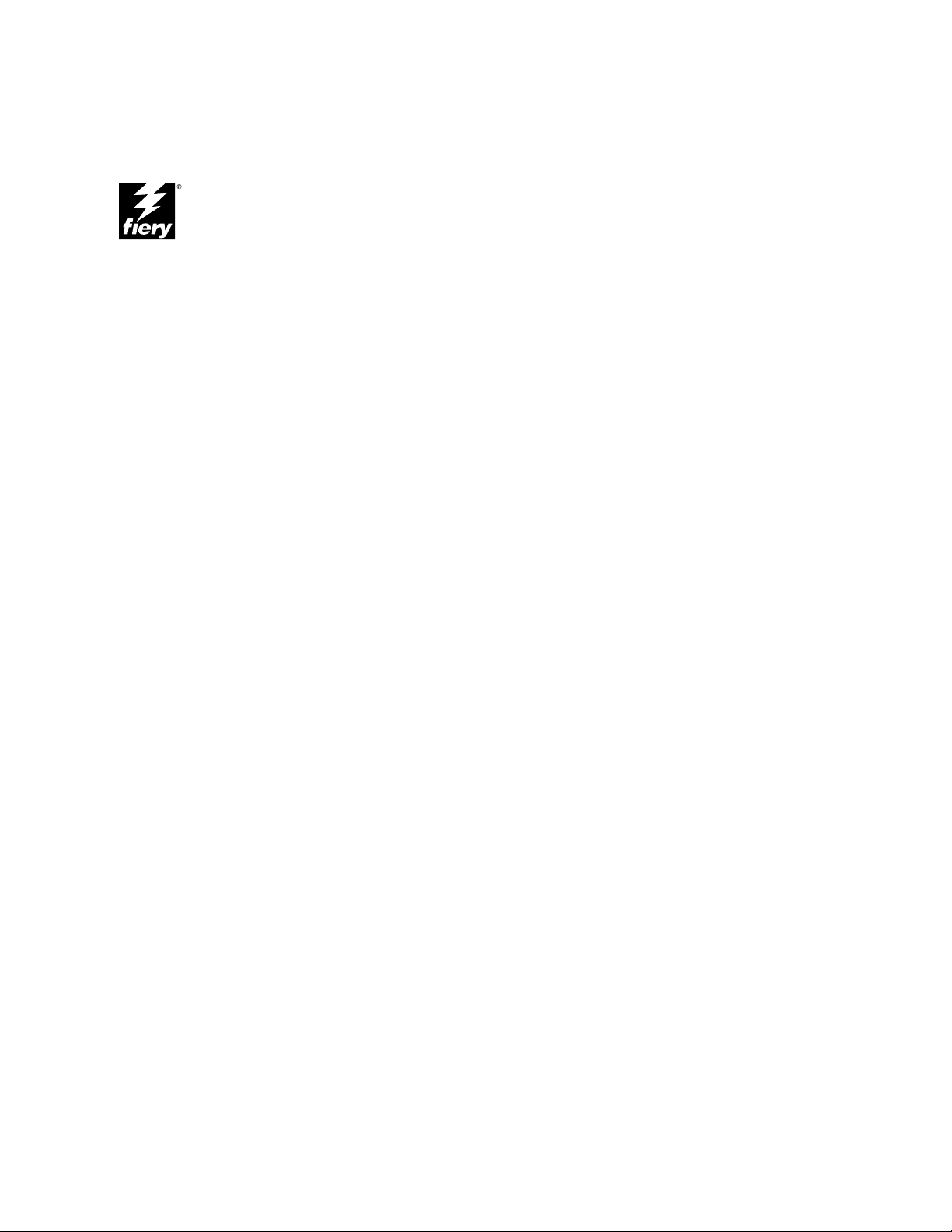
EB-105
Service Procedures
Part Number: 45014909
Page 2
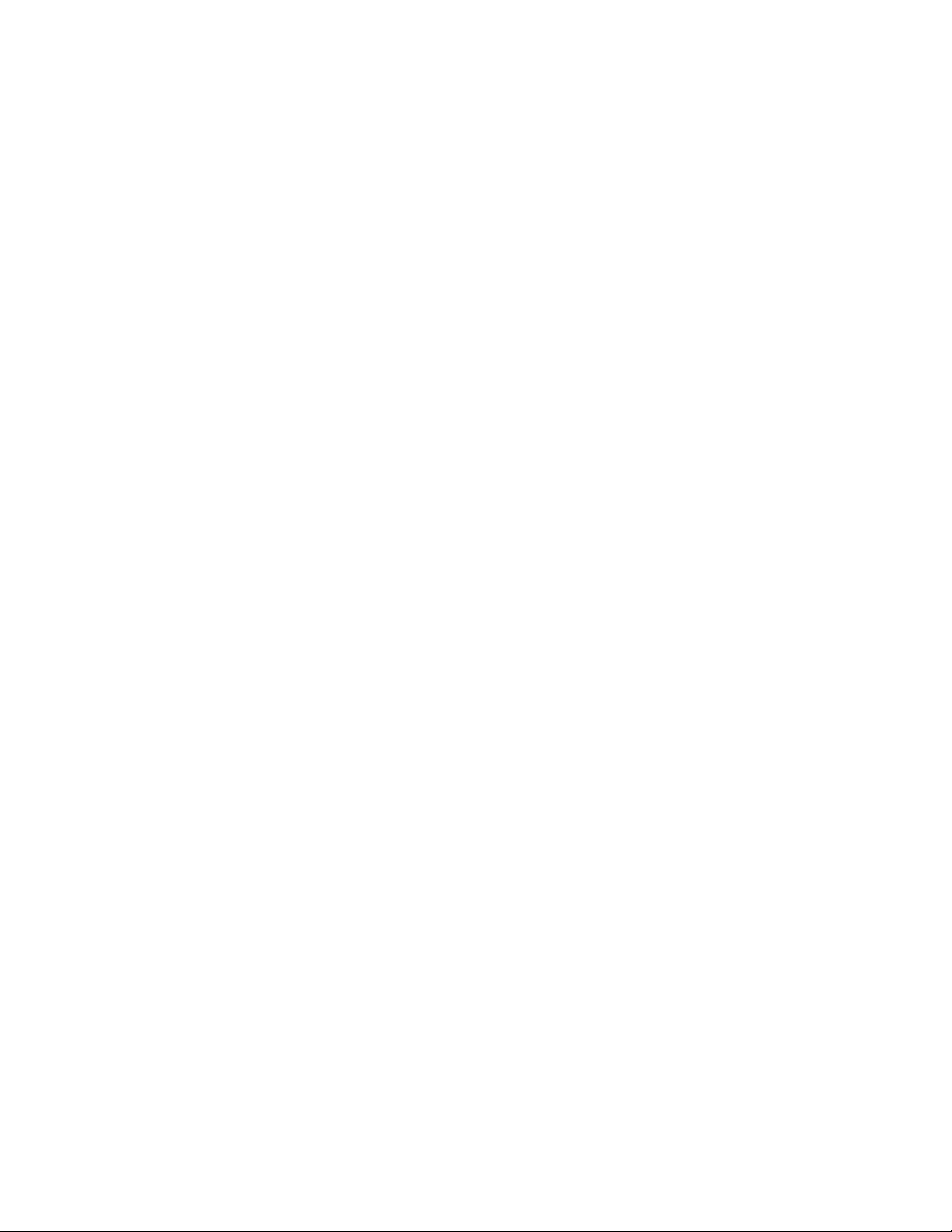
Page 3
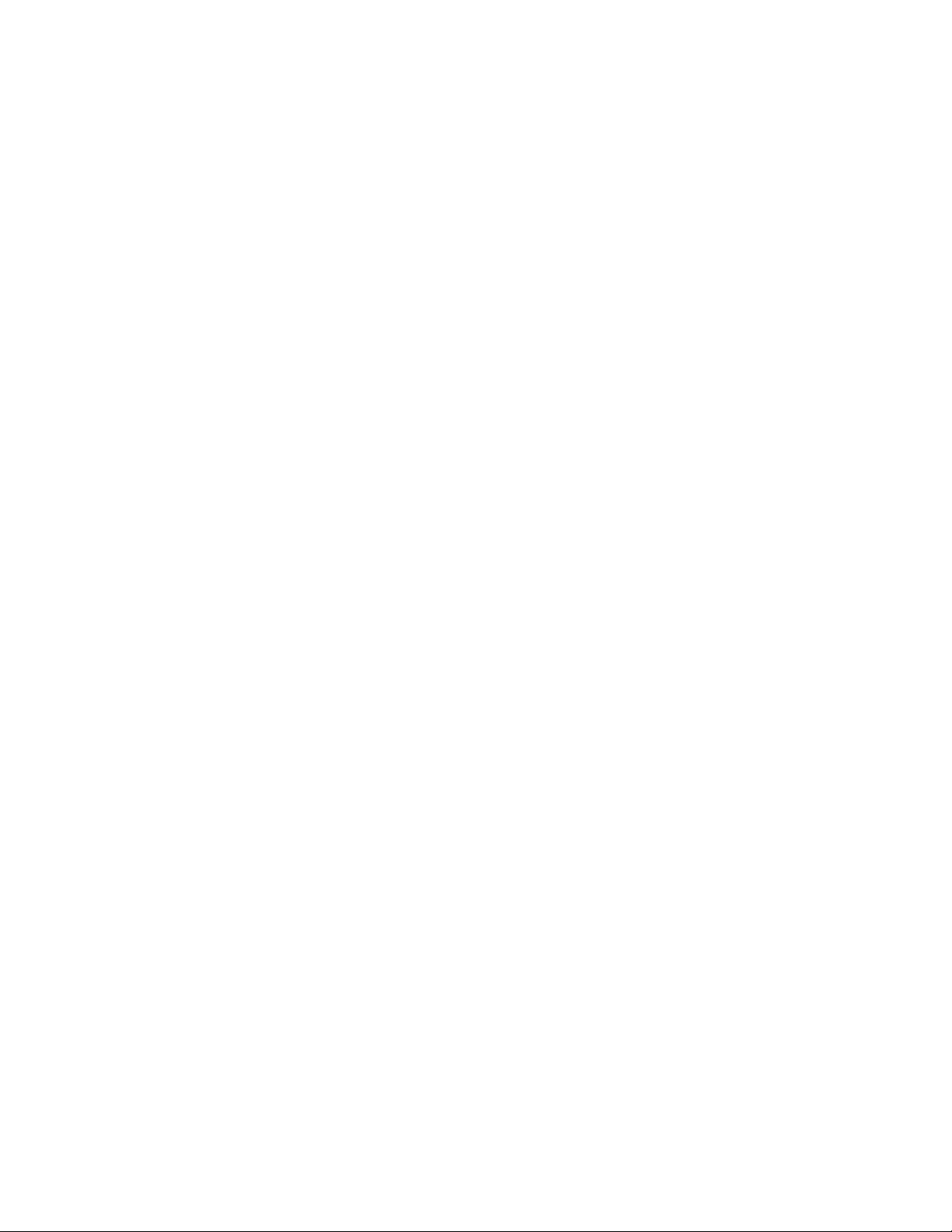
Copyright © 2000 Electronics For Imaging All rights reserved.
This publication is protected by copyright, and all rights are reserved. No part of it may be
reproduced or transmitted in any form or by any means for any purpose without express prior
written consent from Electronics For Imaging except as expressly permitted herein.
Information in this document is subject to change without notice and does not represent a
commitment on the part of Electronics For Imaging.
The software described in this publication is furnished under license and may only be used or
copied in accordance with the terms of such license.
Patents: 5,867,179; 5,835,788; 5,666,436; 5,553,200; 5,543,940; 5,537,516; 5,517,334;
5,506,946; 5,424,754; 5,343,311; 5,212,546; 4,941,038; 4,837,722; 4,500,919, D406,117
Restricted Rights Legends
For defense agencies: Restricted Rights Legend. Use, reproduction, or disclosure is subject to
restrictions set forth in subparagraph (c)(1)(ii) of the Rights in Technical Data and Computer
Software clause at 252.227.7013.
For civilian agencies: Restricted Rights Legend. Use, reproduction, or disclosure is subject to
restrictions set forth in subparagraph (a) through (d) of the commercial Computer Software
Restricted Rights clause at 52.227-19 and the limitations set forth in Electronics For Imaging
standard commercial agreement for this software. Unpublished rights reserved under the
copyright laws of the United States.
FCC Information
WARNING: FCC Regulations state that any unauthorized changes or modifications to this
equipment not expressly approved by the manufacturer could void the user’s authority to
operate this equipment.
Industry Canada Class B Notice
This Class B digital apparatus meets all the requirements of the Canadian Interference-Causing
Equipment Regulations.
Avis de Conformation Classe B de l’Industrie Canada
Cet appareil numérique de la classe B respecte toutes les exigences du Règlement sur le matériel
brouilleur du Canada.
RFI Compliance Notice
This equipment has been tested concerning compliance with the relevant RFI protection
requirements both individually and on system level (to simulate normal operation conditions).
However, it is possible that these RFI Requirements are not met under certain unfavorable
conditions in other installations. It is the user who is responsible for compliance of his
particular installation.
Dieses Geraet wurde einzeln sowohl als auch in einer Anlage, die einen normalen
Anwendungsfall nachbildet, auf die Einhaltung der Funk-entstoerbestimmungen geprueft. Es
ist jedoch moeglich, dass die Funk-enstoerbestimmungen unter unguenstigen Umstaenden bei
anderen Geraetekombinationen nicht eingehalten werden. Fuer die Einhaltung der Funkentstoerbestimmungen seigner gesamten Anlage, in der dieses Geraet betrieben wird, ist der
Betreiber verantwortlich.
Compliance with applicable regulations depends on the use of shielded cables. It is the user
who is responsible for procuring the appropriate cables.
Einhaltung mit betreffenden Bestimmungen kommt darauf an, dass geschirmte Ausfuhrungen
gebraucht werden. Fuer die beschaffung richtiger Ausfuhrungen ist der Betreiber
verantwortlich.
Proprietary Rights
You acknowledge that the Software, Coded Font Programs, Typefaces, Trademarks and
accompanying documentation are proprietary to Electronics For Imaging and its suppliers and
that title and other intellectual property rights therein remain with Electronics For Imaging
and its suppliers. Except as stated above, this Agreement does not grant you any right to
patents, copyrights, trade secrets, trademarks (whether registered or unregistered), or any other
rights, franchises or licenses in respect of the Software, Coded Font Programs, Typefaces,
Trademarks or accompanying documentation. You may not adapt or use any trademark or
trade name which is likely to be similar to or confusing with that of Electronics For Imaging
or any of its suppliers or take any other action which impairs or reduces the trademark rights
of Electronics For Imaging or its suppliers. The trademarks may only be used to identify
printed output produced by the Coded Font Programs. At the r easonable request of Electronics
For Imaging, you must supply samples of any Typeface identified with a trademark.
Confidentiality
You agree to hold the Software and Coded Font Programs in confidence, disclosing the
Software and Coded Font Programs only to authoriz ed users having a need to use the Software
and Coded Font Programs as permitted by this Agreement and to take all r easonable pr ecautions
to prevent disclosure to other parties.
Remedies
Unauthorized use, copying or disclosure of the Software, Coded Font Programs, Typefaces,
Trademarks or accompanying documentation will result in automatic termination of this license
and will make available to Electronics For Imaging other legal remedies.
Limited Warranty And Disclaimer
Electronics For Imaging warrants that, for a period of ninety (90) days from the date of delivery
to you, the Software under normal use will perform without significant errors that make it
unusable. Electronics For Imaging’s entire liability and your exclusive r emedy under this warranty
(which is subject to you returning EB-105 to Electronics For Imaging or an authorized dealer) will
be, at Electronics For Imaging’s option, to use reasonable commercial efforts to attempt to correct
or work around errors, to replace the Software with functionally equivalent software, or to refund
the purchase price and terminate this Agreement. Some states do not allow limitations on duration
of implied warranty, so the above limitation may not apply to you.
Except for the above express limited warranty, Electronics For Imaging makes and y ou receiv e no
warranties or conditions on the Products, express, implied, or statutory, and Electronics For
Imaging specifically disclaims any implied warranty or condition of merchantability or fitness for
a particular purpose.
For warranty service, please contact your authorized service/support center.
EXCEPT FOR THE ABOVE EXPRESS LIMITED WARRANTY, ELECTRONICS FOR
IMAGING MAKES AND YOU RECEIVE NO WARRANTIES OR CONDITIONS ON
THE SOFTWARE OR CODED FONT PROGRAMS, EXPRESS, IMPLIED, STATUTOR Y,
OR IN ANY OTHER PROVISION OF THIS AGREEMENT OR COMMUNICATION
WITH YOU, AND ELECTRONICS FOR IMAGING SPECIFICALLY DISCLAIMS ANY
IMPLIED WARRANTY OR CONDITION OF MER CHANT ABILITY OR FITNESS FOR A
PARTICULAR PURPOSE. Electronics For Imaging does not warrant that the operation of the
software will be uninterrupted or error free or that the Software will meet your specific
requirements.
Limitation Of Liability
IN NO EVENT WILL ELECTRONICS FOR IMAGING OR ITS SUPPLIERS BE LIABLE
FOR ANY DAMAGES, INCLUDING LOSS OF DA T A, LOST PROFITS, COST OF CO VER
OR OTHER SPECIAL, INCIDENTAL, CONSEQUENTIAL OR INDIRECT DAMAGES
ARISING FROM THE USE OF THE SOFTWARE, CODED FONT PROGRAMS OR
ACCOMPANYING DOCUMENT A TION, HOWEVER CA USED AND ON ANY THEOR Y
OF LIABILITY. THIS LIMITATION WILL APPLY EVEN IF ELECTRONICS FOR
IMAGING OR ANY AUTHORIZED DEALER HAS BEEN ADVISED OF THE
POSSIBILITY OF SUCH DAMAGE. YOU ACKNO WLEDGE THAT THE PRICE OF THE
UNIT REFLECTS THIS ALLOCATION OF RISK. BECAUSE SOME STATES/
JURISDICTIONS DO NOT ALLOW THE EXCL USION OR LIMIT A TION OF LIABILITY
FOR CONSEQUENTIAL OR INCIDENTAL DAMAGES, THE ABOVE LIMITATION
MAY NOT APPLY TO YOU.
Export Controls
You agr ee that you will not export or re-export the Software or Coded Font Programs in any form
without the appropriate United States and foreign government licenses. Your failure to comply
with this provision is a material breach of this Agreement.
Government Use
Use, duplication or disclosure of the Software by the United States Government is subject to
restrictions as set forth in subdivision (c) (1) (ii) of the Rights in Technical Data and Computer
Software clause at DFARS 252.227-7013 or in subparagraphs (c) (1) and (2) of the Commercial
Computer Software—Restricted Right Clause at 48 CFR 52.227-19, as applicable.
Page 4
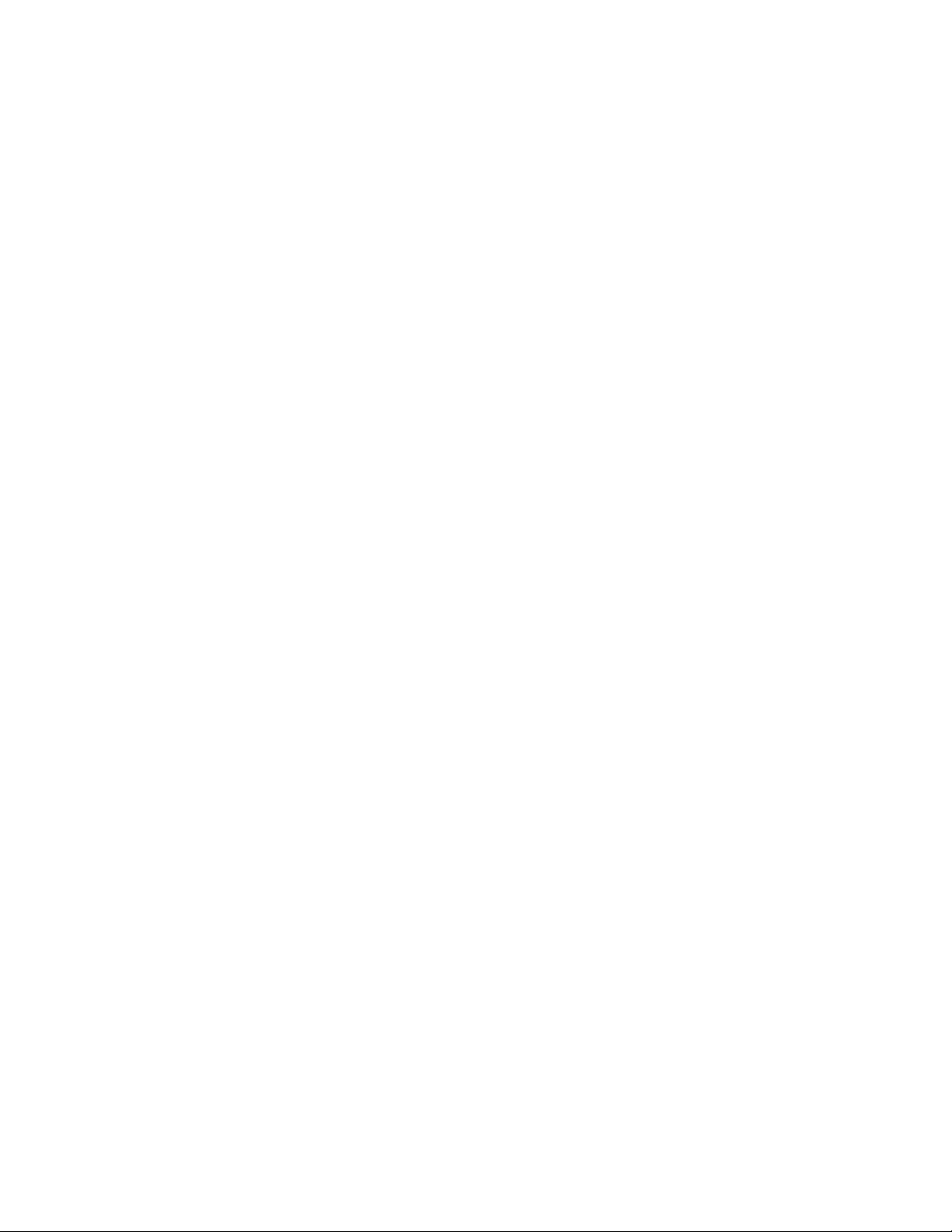
Third Party Beneficiary
You are hereby notified that Adobe Systems Incorporated, a California corporation located at
345 Park Avenue, San Jose, CA 95110-2704 (“Adobe”) is a third-party beneficiary to this
Agreement to the extent that this Agreement contains provisions which relate to your use of
the Fonts, the Coded Font P rograms, the Typefaces and the Trademar ks licensed hereby. Such
provisions are made expressly for the benefit of Adobe and are enforceable by Adobe in addition
to Electronics For Imaging.
General
This Agreement will be governed by the laws of the State of California.
This Agreement is the entire agreement held between us and supersedes any other
communications or advertising with respect to the Software, Coded Font Programs and
accompanying documentation.
If any provision of this Agreement is held invalid, the remainder of this Agreement shall continue
in full force and effect.
If you have any questions concerning this Agreement, please write to Electronics For Imaging,
Attn: Licensing Dept. or see Electronics For Imaging’s web site at www.efi.com.
Electronics For Imaging
303 V elocity Way
Foster City, CA 94404
Page 5
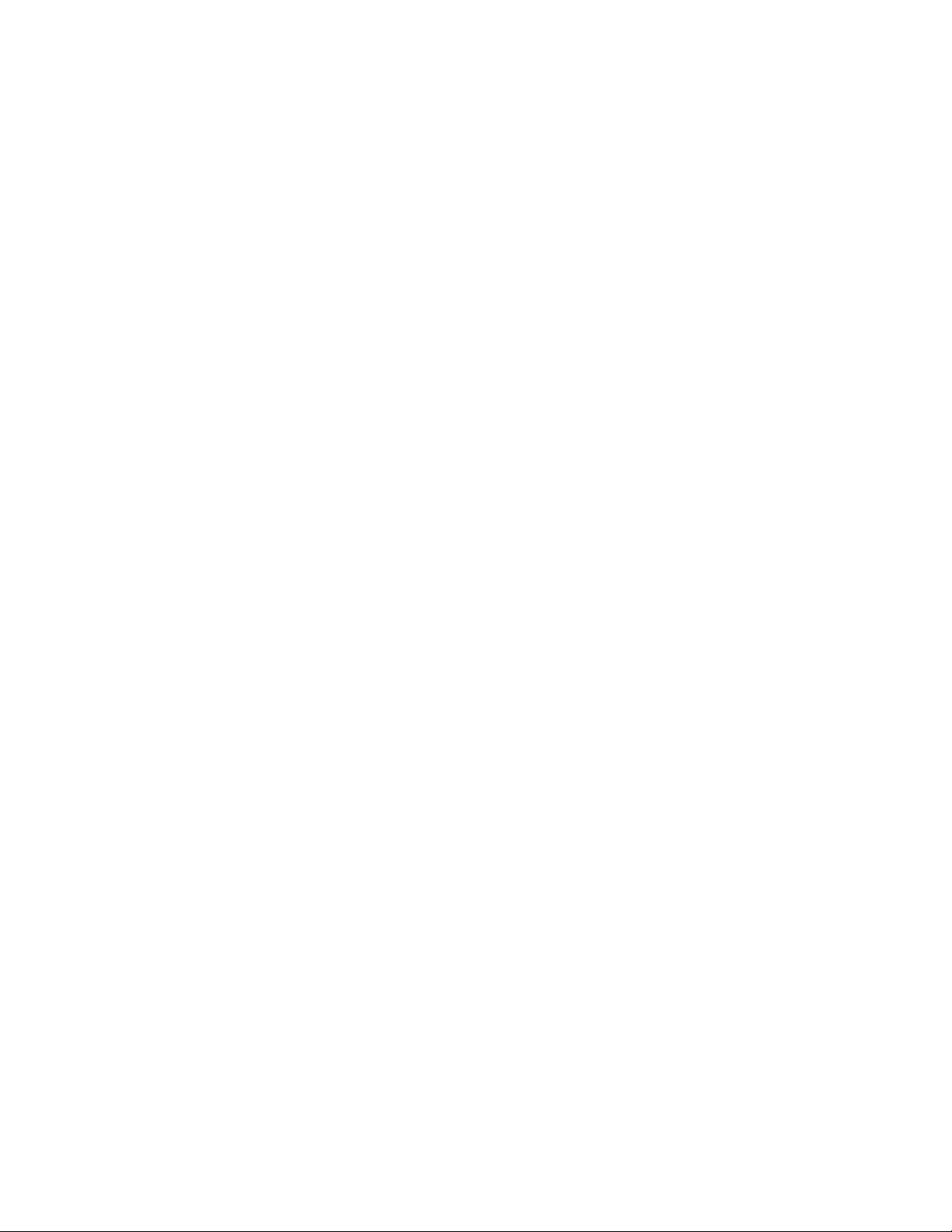
19
7
9
12
25
43
26
35
Contents
Overview
Accessing the Fiery EB-105
Checking connections
LEDs, jumpers, and switches 11
Replacing the Fiery EB-105
Replacing Fiery EB-105 components
DIMMs 14
Battery 15
Hard disk drive 16
Restoring functionality after service
Using the Operation Panel
Status/Control features 21
Panel Display 21
Online and Offline display 22
Printing system pages from the Operation Panel
Printing the Configuration Page 23
Printing Demo Pages 23
Verifying connection to the network
Verifying the parallel port connection
System Software
System Software installation reminders 28
Installing System Software 29
Flash Upgrade
The troubleshooting process
Where problems occur 40
Before you go to the customer site 41
Preliminary on-site checkout 42
Checking connections 42
LED patterns
Startup diagnostics
Errors during installation of system software 46
Checking the network 47
Printing to the Fiery EB-105 47
Specifications
Hardware features 48
Networking and connectivity 48
User software 48
Safety and emissions compliance 48
10
13
20
23
28
39
44
48
Index
v
Page 6
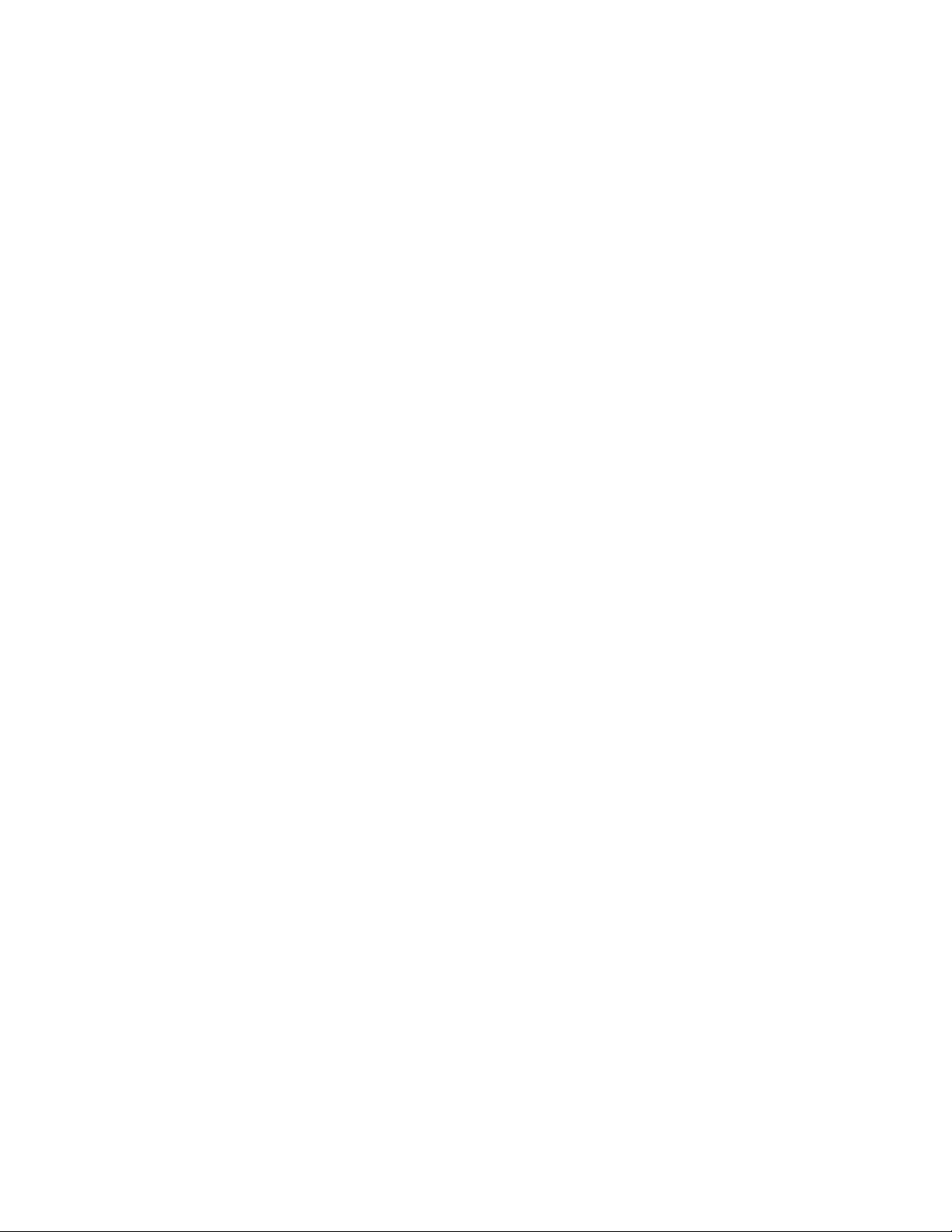
Page 7
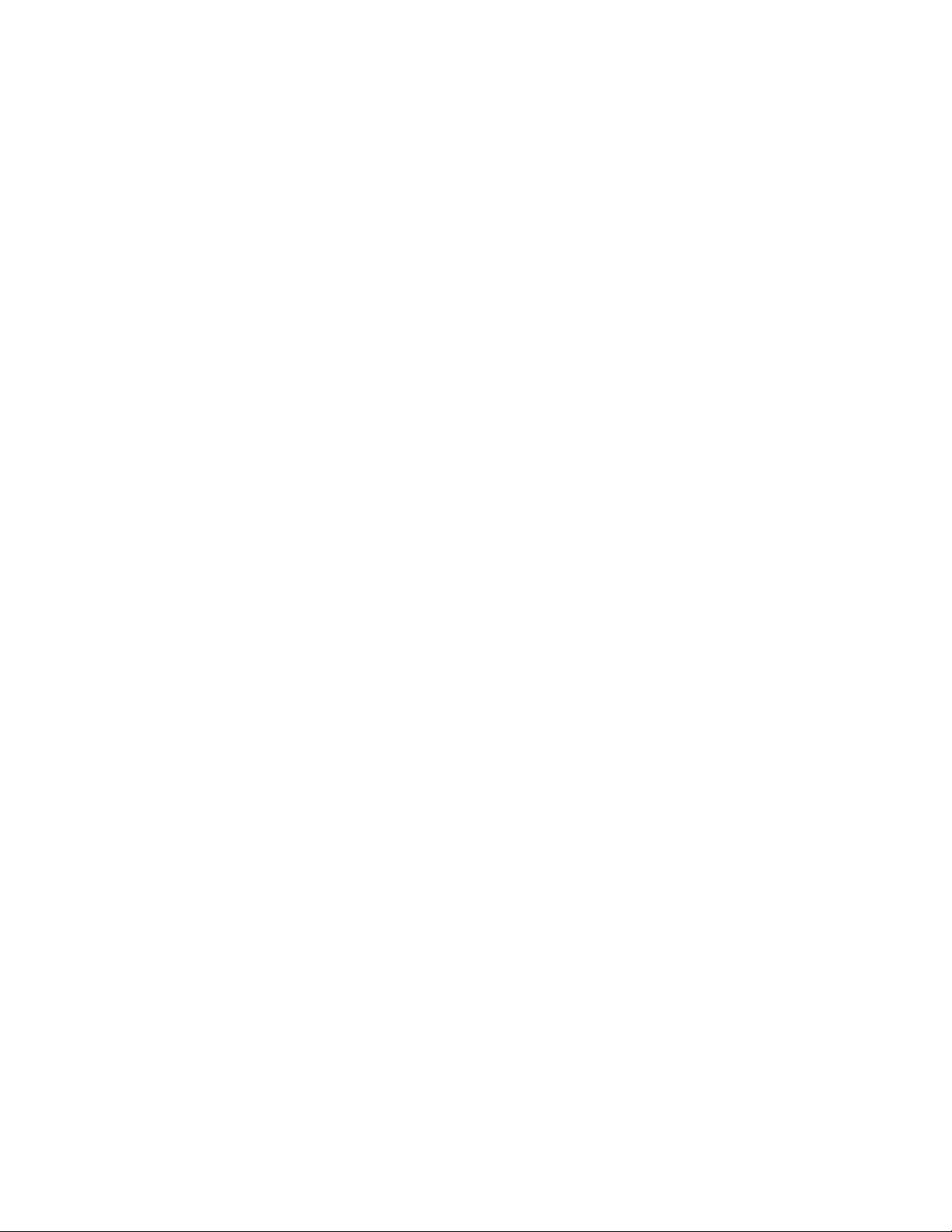
Overview
Overview
The Fiery EB-105 Print Controller embeds computer connectivity and highly efficient
PostScript and PCL printing capability into black and white copiers. The F iery EB-105 is
designed for specific copier models (not described in this document).
The Fiery EB-105 is shipped with all necessary software already installed. This document
describes how to service the Fiery EB-105 and reinstall system software, if necessary.
N
:
OTE
This document assumes that the Fiery EB-105 is already installed in the copier.
Information on how to install the Fiery EB-105 is not included in this document. The
Controller Box that encloses the Fiery EB-105 does not need to be removed in order to
remove the Fiery EB-105 from the copier.
Generally, the Fiery EB-105 does not require regular maintenance. Use these procedures
to inspect, remove, reseat, or replace major hardware components and also to reinstall
system software.
This document includes information on:
• Fiery EB-105 and Fiery EB-105 components
• DIMMs (page 14)
• Battery (page 15)
• Hard disk drive (page 16)
• System software (page 28)
See page 13 for an overview of Fiery EB-105 components.
Replacement parts for the Fiery EB-105 are available from your authorized service
representative.
The Fiery EB-105 system software is installed on the hard disk drive at the factory. You
will need to reinstall system software if you:
• Replace the hard disk drive
• Upgrade to a more recent version of the system software
7
Page 8
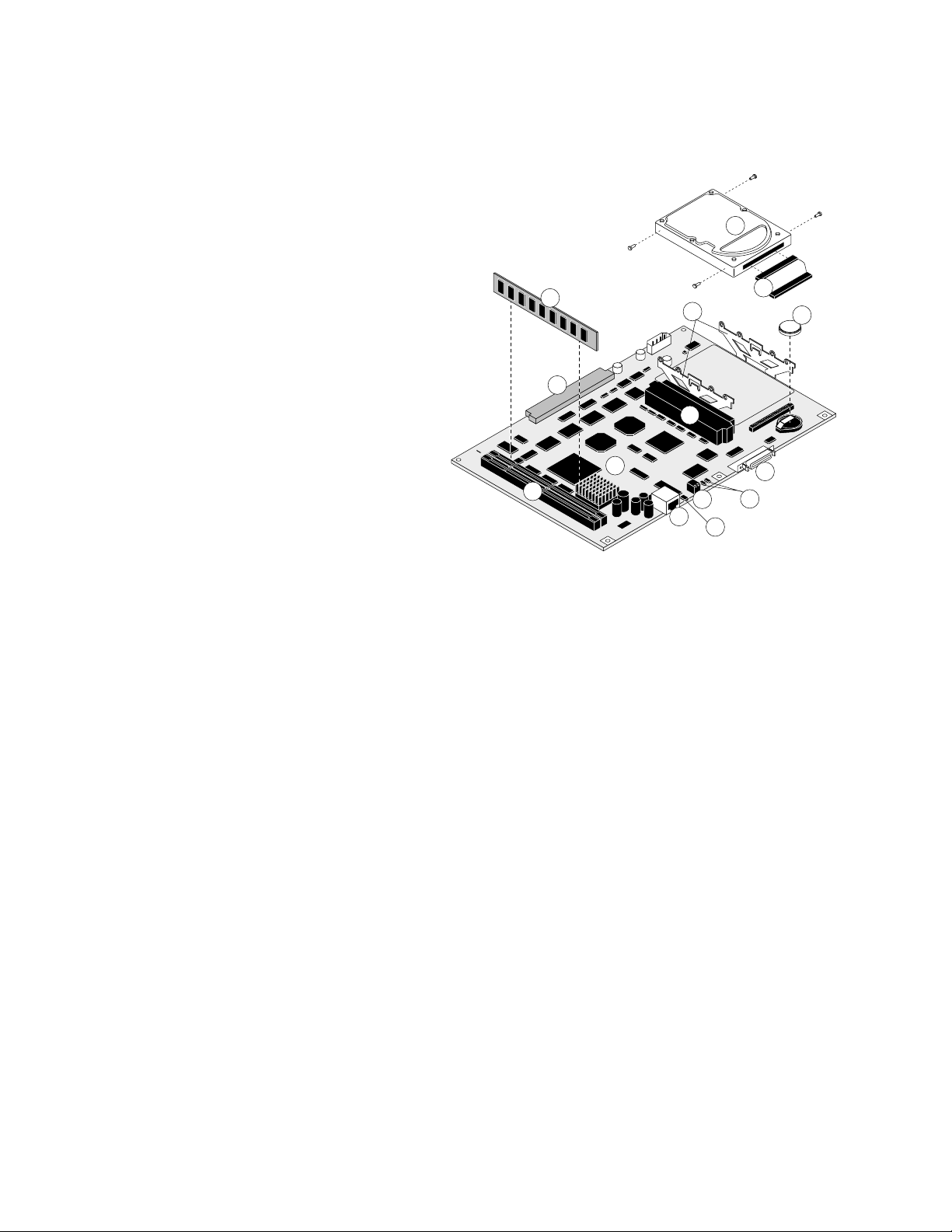
Overview
Key
1. Fiery EB-105 board
2. Battery
3. HDD cable
4. HDD
5. HDD bracket
6. DIMM
7. DIMM sockets
8. Connector to copier
9. Connector for optional Token Ring board
10. RJ-45 network connector
11. LINK LED for network activity
12. Service switch
13. Dual LEDs (DIAG-R and DIAG-G)
14. Parallel port connector
NOTE: Faceplate not shown
4
6
8
1
7
10
5
9
12
11
3
2
14
13
F
IGURE
A
Fiery EB-105 exploded view
8
Page 9
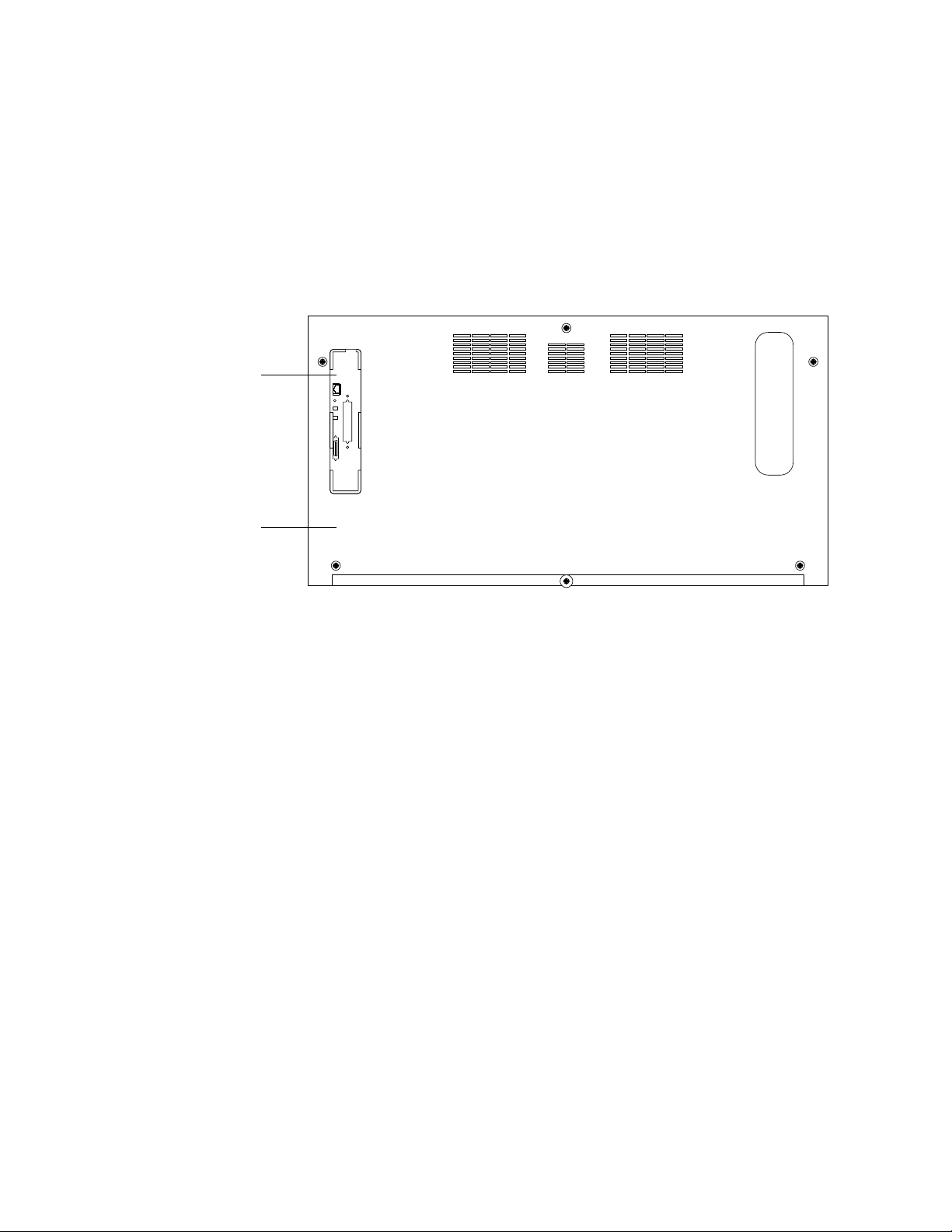
Fiery EB-105
Accessing the Fiery EB-105
Accessing the Fiery EB-105
OTE
In order to service the Fiery EB-105, you need to shut down and open the copier
N
:
from the back and then remove the Fiery EB-105 from the copier. The Controller Box
that encloses the Fiery EB-105 does not need to be removed in order to remove the
Fiery EB-105 from the copier. (Information on how to install the Fiery EB-105 is not
included in this document.)
Copier lower back panel
F
IGURE
B
Fiery EB-105 installed in the copier
9
Page 10
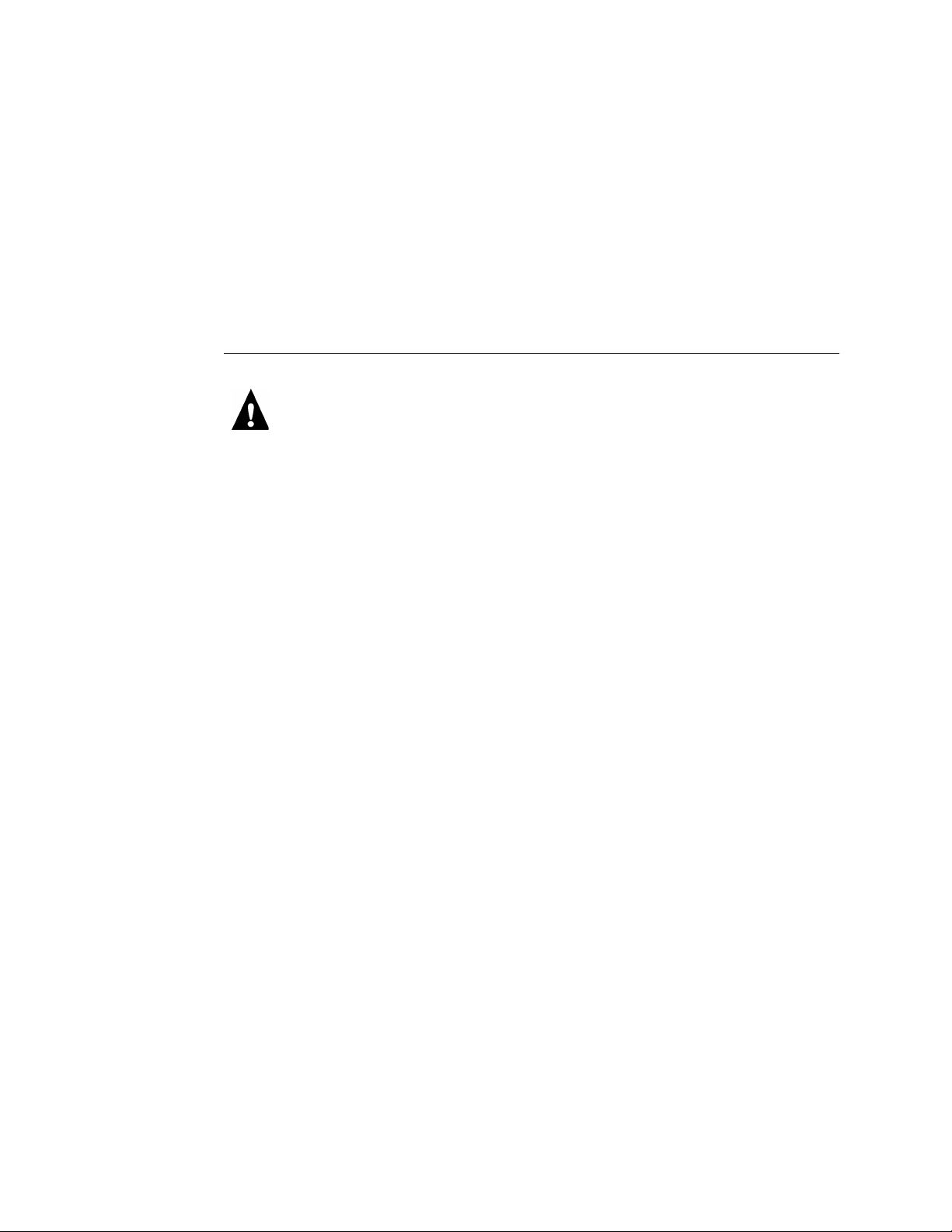
T
O
Checking connections
Checking connections
The most common causes of hardware problems are faulty or loose connections. Once
you conclude all external connections are good, check the internal connections:
• Video interface connection between the Fiery EB-105 and the copier
• HDD cable connection from the HDD to the Fiery EB-105 connector J1
• DIMMs
CHECK
INTERNAL
1. Before you touch any parts inside the copier, attach an ESD grounding wrist strap.
2. Inspect internal ribbon cables to see if they are intact.
CONNECTIONS
Faulty ribbon cables are easily overlooked. Check the contact point between the HDD
cable and connector J1 for separation. If a ribbon cable is suspect, substitute it with a
tested cable. The cable is keyed to fit the shrouded Fiery EB-105 connector in only one
way. (The red line on the ribbon cable goes to Pin 1 on the connector.)
3. Make sure that all Fiery EB-105 cables, boards, and DIMMs are properly aligned and well
seated on their connectors.
• Fiery EB-105 connection to copier. This connection is for the video interface and for
receiving power from the copier power supply.
• HDD ribbon cable from the HDD to the Fiery EB-105 connector J1. See Figure A on
page 8.
• Socketed DIMMs. See page 14.
• If an option board is present, check Fiery EB-105 connector J9. See the specific option
kit for documentation.
4. After tightening connections, if one or more Fiery EB-105 components are still not
getting power, you may need to check connections required for installing the
Fiery EB-105 into the copier or check the copier power supply.
(Information on installing the Fiery EB-105 and on the copier power supply are not
included in this document.)
10
Page 11
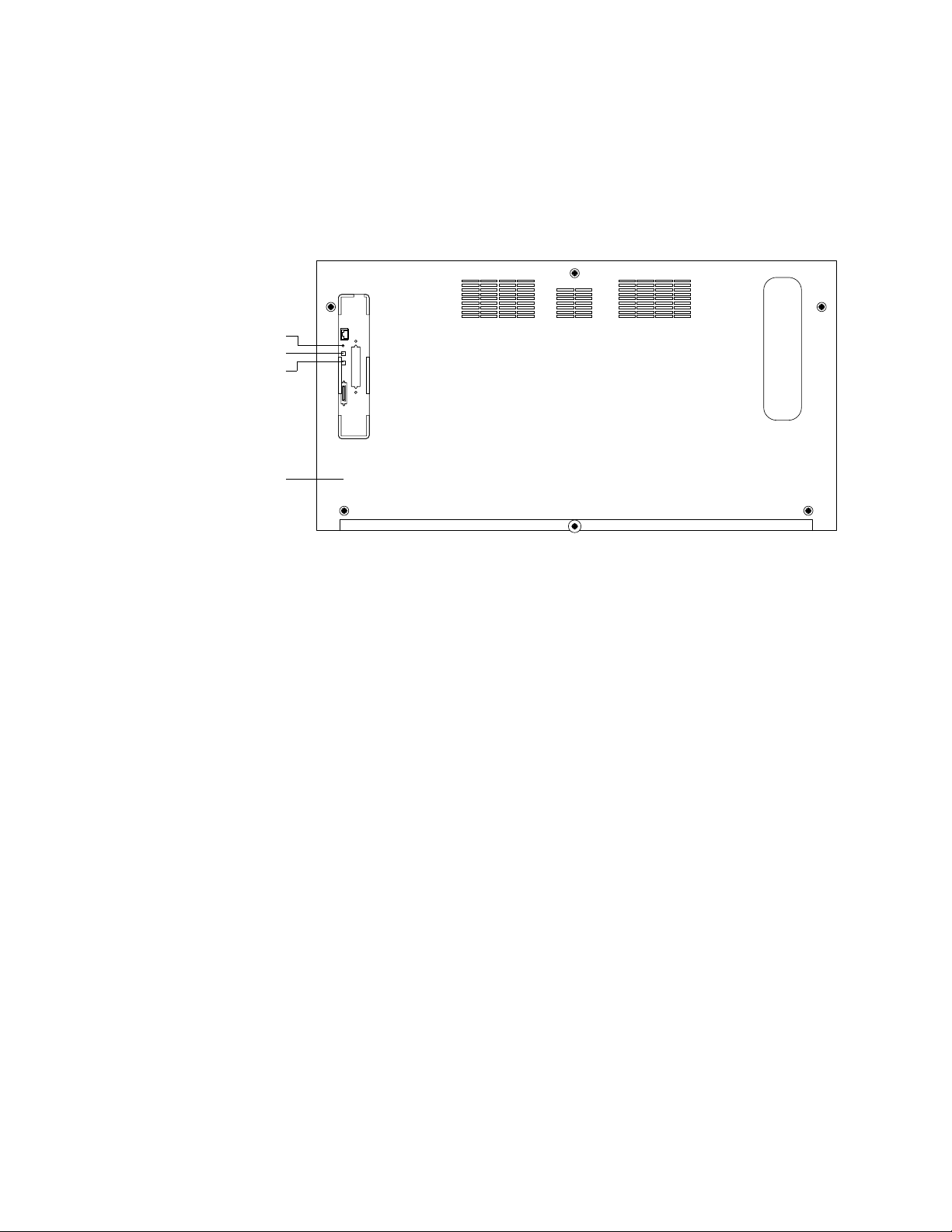
Network activity LED
Service switch
Dual LEDs
Checking connections
LEDs, jumpers, and switches
The Fiery EB-105 has three activity indicators (LEDs) and one switch that are accessible
at the faceplate.
Copier lower back panel
F
C
IGURE
•
Network Activity LED and Dual LEDs
LEDs and switches
—Adjacent to the on-board RJ-45 connector, the
green LED blinks to indicate network activity. It is labeled LINK on the Fiery EB-105
board.
Adjacent to the switch are dual LEDs, one red and one green. They are labeled DIAGR and DIAG-G on the Fiery EB-105 board. For more information, see “LED
patterns” on page 43.
•
Service Switch
—A service switch is located between the activity LEDs. The service
switch enables service functions. The switch is configured in the OFF position for
normal operation, with both switches to the right (away from the board). To perform
service functions, such as reinstalling system software, power off the copier and move
the switch to the ON position, with both switches to the left (toward the board). After
installing system software, power off the copier and return both switches to the OFF
position to resume normal operation.
Jumpers
•
—No jumpers are installed in the standard configuration. A jumper (not
provided) must be installed on two-pin jumper area J28 in order to upgrade the Flash.
(After the upgrade is finished, make sure to remove the jumper you install.) J28 is
located by the DIMMs, adjacent to the Flash ROM at U5. For more information, see
“Flash Upgrade” on page 35.
11
Page 12
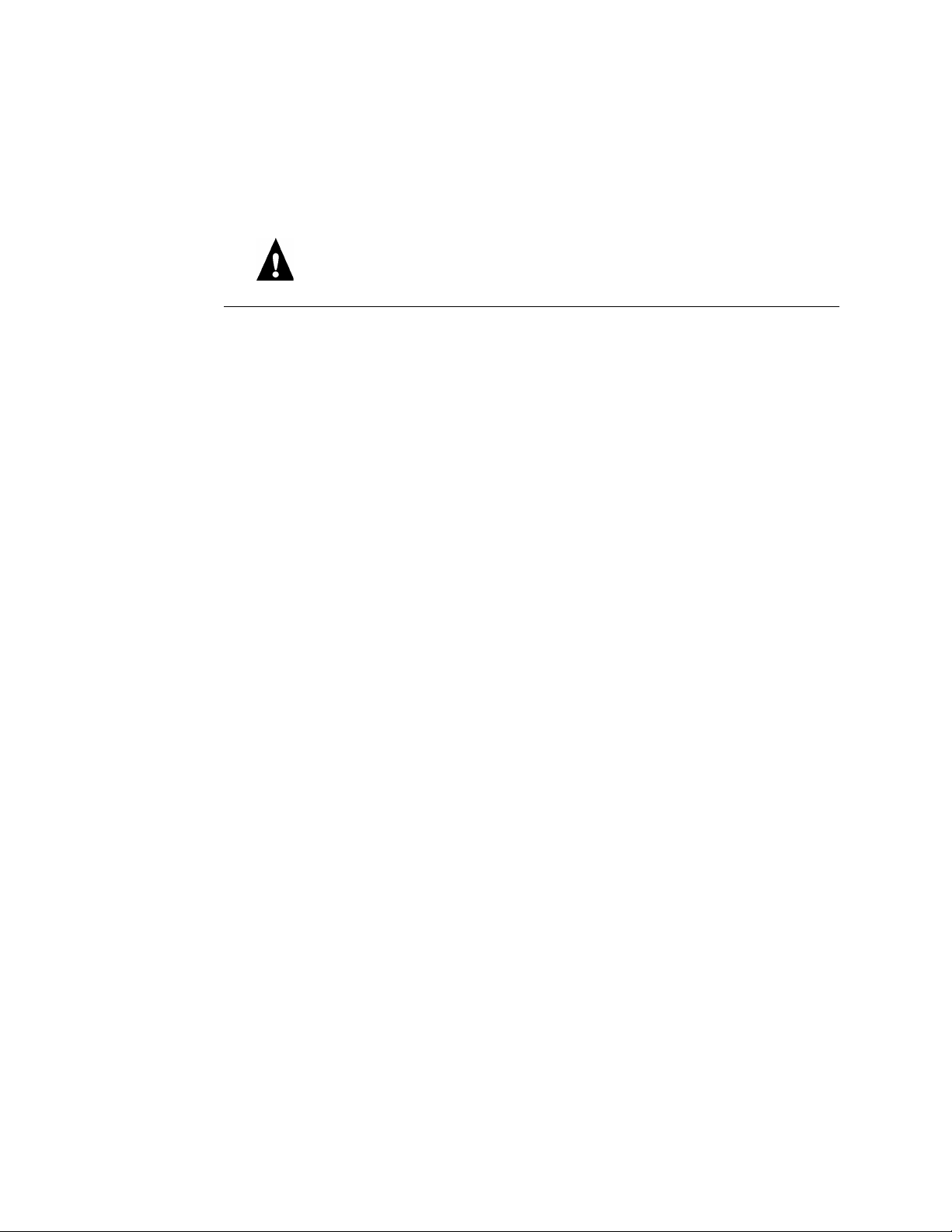
T
O
Replacing the Fiery EB-105
Replacing the Fiery EB-105
When the Fiery EB-105 needs to be replaced, use the following procedure.
Make sure you attach an ESD grounding wrist strap and follow standard ESD
(electrostatic discharge) precautions before following this procedure.
REPLACE
F
THE
1. Shut down and open the copier from the back as described in other documentation.
2. Remove the Fiery EB-105 from the copier.
The Controller Box that encloses the Fiery EB-105 does not need to be removed in order
to remove the Fiery EB-105 from the copier. Remove the two screws that attach the
Fiery EB-105 faceplate to the Controller Box and remove the Fiery EB-105 with the
faceplate attached.
IERY
EB-105
3. Remove the DIMMs from the Fiery EB-105 according to the procedure described on
page 14.
4. Remove the HDD from the Fiery EB-105 according to the procedure described on
page 16.
5. Unpack the new Fiery EB-105 and install the HDD and DIMMs you removed earlier onto
the new board.
To reinstall the DIMMs, see page 14.
To reinstall the HDD, see page 18.
6. Reassemble the unit and verify functionality (see page 19).
12
Page 13
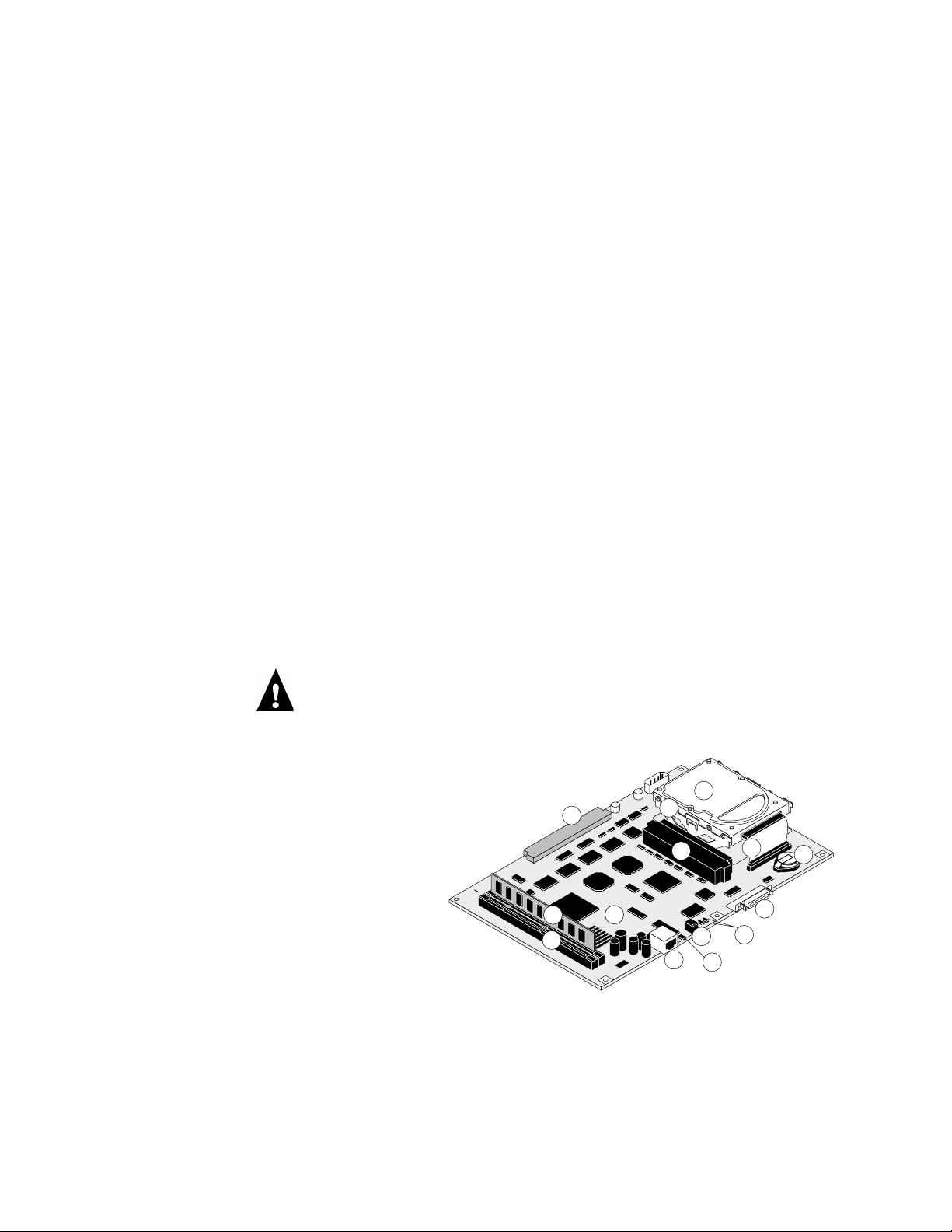
Replacing Fiery EB-105 components
Replacing Fiery EB-105 components
OTE
Before performing these procedures, you must shut down and open the copier
N
:
from the back as described in other documentation. Remove the Fiery EB-105 from the
copier. Remove the two screws that attach the Fiery EB-105 faceplate to the Controller
Box and remove the Fiery EB-105 with the faceplate attached.
The CPU on the Fiery EB-105 controls the video image data transferred to and from the
copier. The Fiery EB-105 provides the Ethernet networking interface, controls hard disk
drive functions, and handles the communication between the Fiery EB-105 and external
devices. The Fiery EB-105 has two DIMM sockets that can hold 64MB of memory in
each socket (see Figure A on page 8 and also “DIMMs” on page 14). The hard disk drive
(HDD) is on board. Also included is one 32-bit PCI connector (5 volt) for adding token
ring capability.
When the Fiery EB-105 is installed inside the copier, the connectors for external devices
are easily accessible from the back of the copier.
The following sections describe how to remove and install replaceable parts on the
Fiery EB-105:
• DIMMs
• Battery
• Hard Disk Drive (HDD)
Make sure you attach an ESD grounding wrist strap and follow standard ESD
(electrostatic discharge) precautions before performing these procedures.
Key
1. Fiery EB-105 board
2. Battery
3. HDD cable
4. HDD
5. HDD bracket
6. DIMM
7. DIMM sockets
8. Connector to copier
9. Connector for optional Token Ring board
10. RJ-45 network connector
11. LINK LED for network activity
12. Service switch
13. Dual LEDs (DIAG-R and DIAG-G)
14. Parallel port connector
NOTE: Faceplate not shown
4
8
6
7
1
5
11
13
3
2
14
9
12
10
F
IGURE
D
Components on the Fiery EB-105
13
Page 14
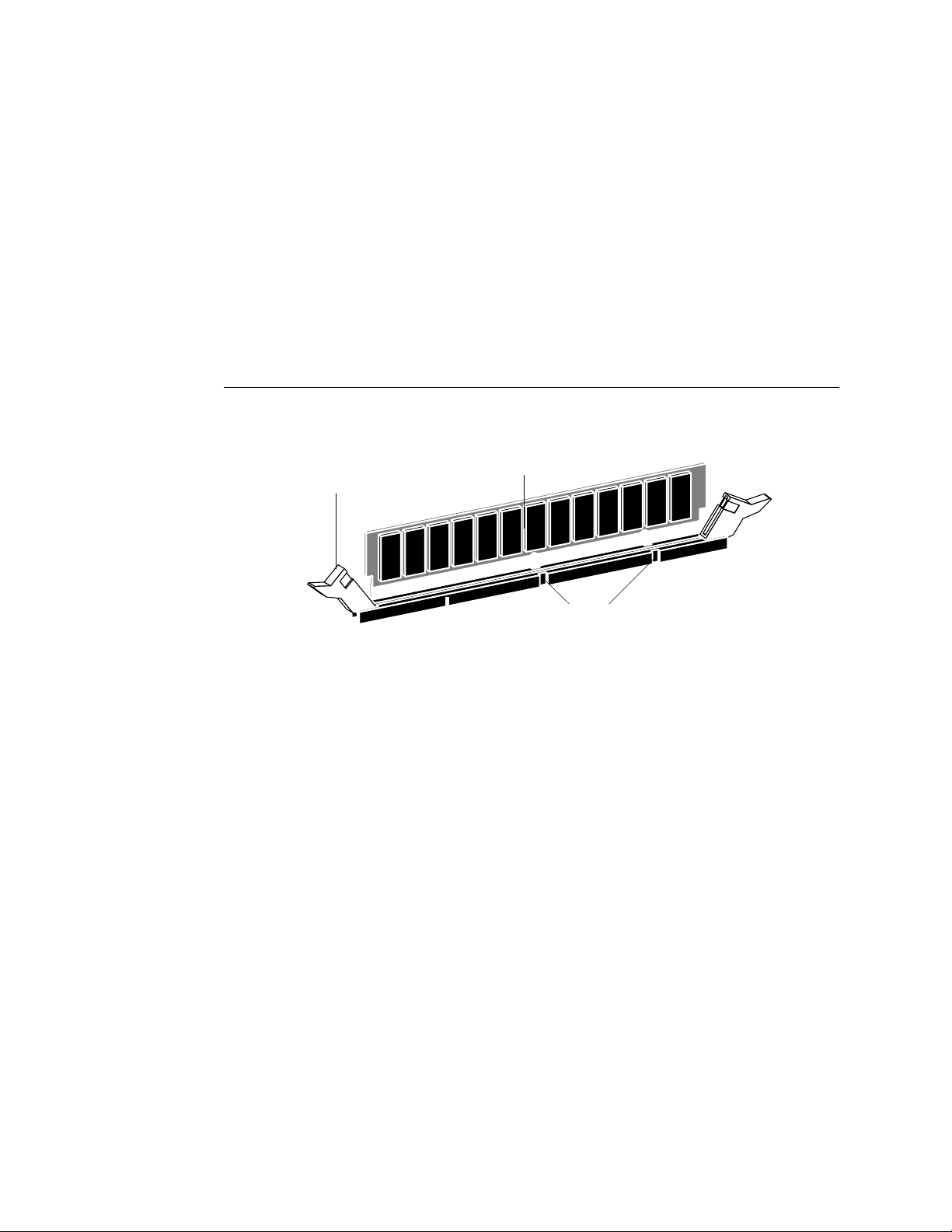
T
O
Replacing Fiery EB-105 components
DIMMs
Each DIMM (dual in-line memory module) is held in place by levers at each end of its
socket on the Fiery EB-105.
The minimum configuration for the Fiery EB-105 is 64MB: one 64MB DIMM installed
in one socket, J24. To upgrade to 128MB, install a 64MB DIMM in the second socket,
J23.
Approved DIMMs are available from your authorized service representative.
REPLACE
OR
UPGRADE
1. To release a DIMM, push outward on the lever on each side of the DIMM (see Figure E).
DIMM
A
DIMM
Lever
Socket notches
F
E
IGURE
2. Slide the DIMM out of the socket at the same angle as the socket and set it aside.
3. To install a DIMM, slide it into the socket at the same angle as the socket. Push the
DIMM into the socket until the levers snap into place.
Releasing a DIMM
Make sure that the levers close securely around the ends of the DIMM and that the
DIMM is fully seated in its socket. Avoid flexing the board while you firmly seat the
DIMM in its socket.
The DIMM fits the socket only one way. The two notches on the bottom of the DIMM
should line up with the notches in the socket.
4. Reassemble the unit and verify functionality (see page 19).
To verify memory capacity, print a Configuration Page to check the amount of memory
recorded.
14
Page 15
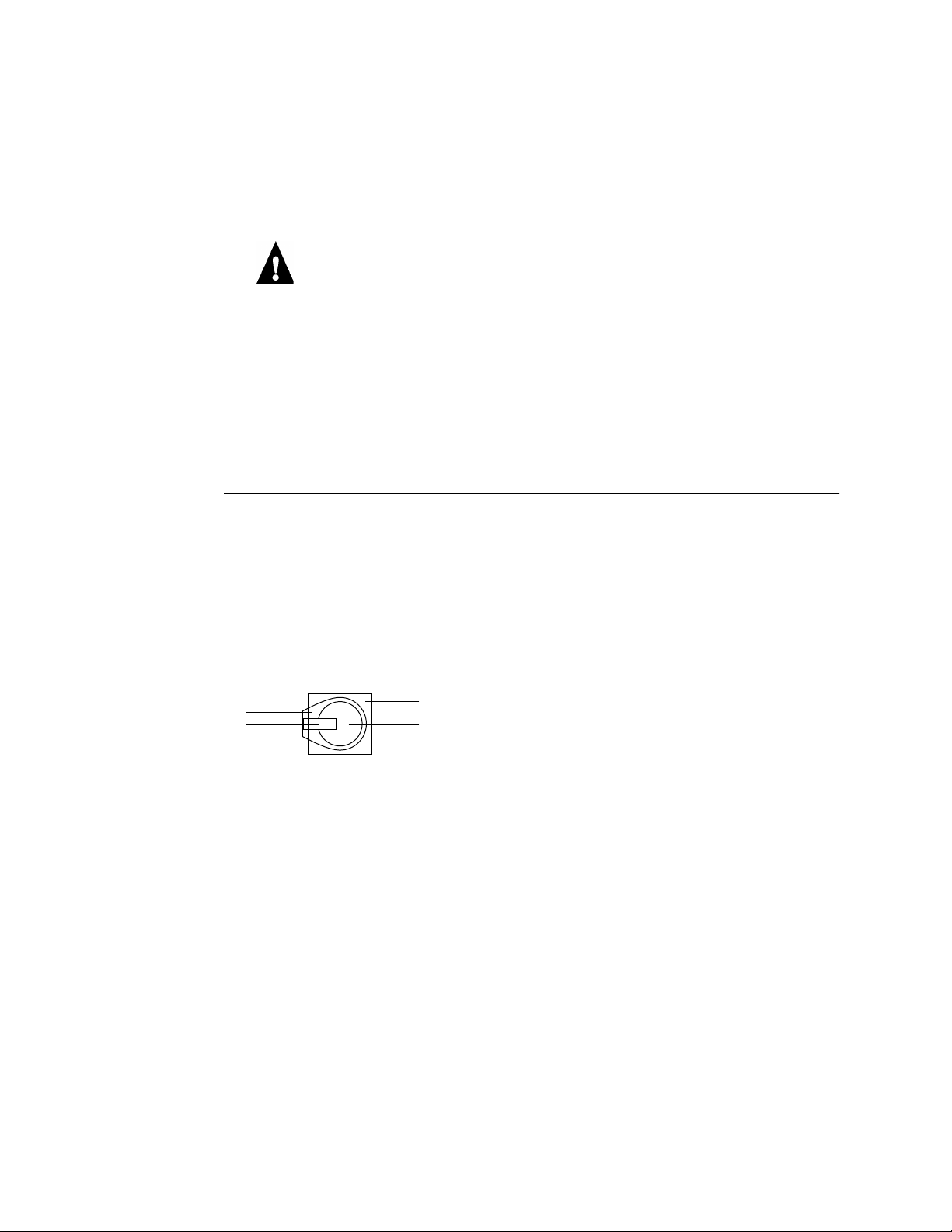
Replacing Fiery EB-105 components
Battery
The battery on the Fiery EB-105 is located at BT1, near the HDD. To replace it, use a
3V manganese dioxide lithium coin cell battery (Panasonic CR2032 or equivalent).
CAUTION: There is danger of explosion if the battery is replaced with the incorrect
type. Replace only with the same type recommended by the manufacturer. Dispose of
used batteries according to the manufacturer's instructions.
ACHTUNG: Es fbesteht Explosionsgefahr, w enn die Batterie dur ch eine Batterie falschen
Typs ersetzt wird. Als Ersatz dürfen nur vom Hersteller empfohlene Batterien gleichen
oder ähnlichen Typs verwendet werden.Verbrauchte Batterien müssen entsprechend den
Anweisungen des Herstellers entsorgt werden.
ATTENTION: Il y a risque d'explosion si la pile est remplacée par un modèle qui ne
convient pas. Remplacez-la uniquement par le modèle recommandé par le constructeur.
Débarrassez-vous des piles usées conformément aux instructions du constructeur.
T
Socket
O
REPLACE
Clip
THE
BATTERY
1. Locate the battery on the Fiery EB-105 (see Figure D on page 13).
2. Carefully lift up the clip that holds the battery.
A see-through isolation sheet is attached to the battery clip and covers the battery. Make
sure this isolation sheet remains in place.
Use caution when lifting up the clip; excessive force could cause the clip to lose its
tension.
See-through isolation sheet
Battery
F
IGURE
3. Pull the battery out of its socket and release the clip.
4. To insert a new battery, slide the battery into the socket under the clip with the positive
(+) side facing up.
Fiery EB-105 battery
F
Make sure the clip holds the battery securely in the socket.
5. Reassemble the unit and verify functionality (see page 19).
N
:
OTE
When you power on, let the Fiery EB-105 reach the Idle state, then pow er off and
power on again to initialize the realtime clock.
15
Page 16

Replacing Fiery EB-105 components
Hard disk drive
The factory-installed hard disk drive (HDD) is formatted and loaded with all
Fiery EB-105 software, including operating software, system software, network drivers,
and printer fonts. The HDD is used to store spooled print jobs. Available disk space is
listed on the Configuration Page.
If the hard disk drive needs to be replaced, you’ll need to install the system software on
the new hard disk drive. (Replacement drives are shipped without Fiery EB-105 system
software installed.)
If you are replacing the HDD, you need:
• The appropriate System Software CD
• The latest version of user software (for networked computers that will be printing to
the Fiery EB-105)
See “System Software” on page 28 for instructions.
Proper handling
Handle the hard disk drive with care:
• Use proper ESD practices when grounding yourself and the Fiery EB-105.
• Keep magnets and magnetic-sensitive objects away from the HDD.
• Do not remove the screws on top of the HDD. Loosening these screws voids the
warranty.
• Never drop, jar, or bump the HDD.
• Handle the HDD by its sides and avoid touching the printed circuit board.
• Allow the HDD to reach room temperature before installation.
Hard disk drive problems may be a result of the following:
• Loose or faulty connection
• Faulty hard disk drive
Before you decide that the hard disk drive needs to be replaced, make sure that the cable
is connected properly.
16
Make sure you attach an ESD grounding wrist strap and follow standard ESD
(electrostatic discharge) precautions before handling Fiery EB-105 components.
Page 17

T
O
Replacing Fiery EB-105 components
REMOVE
THE
HDD
1. Remove the HDD cable from board connector J1 and fr om the HDD. Set aside the cable so
you can use it later.
The cable is keyed to fit only one way into the shrouded connector on the Fiery EB-105.
The red line on the cable goes to Pin 1 on the connector.
2. Remove the four screws that secure the HDD to the HDD bracket.
Set the screws aside so you can replace them later.
HDD
HDD screw
HDD bracket
Fiery EB-105
3. Handle the HDD with care and place it in an antistatic bag.
Red line on ribbon cable
indicating Pin 1
HDD cable to J1
J1 HDD connector (Pin 1)
F
G
IGURE
Removing the hard disk drive
Do not touch the drive with magnetic objects, such as magnetic screwdrivers. Do not
place items near the hard disk drive that are sensitive to magnets, such as credit cards and
employee ID cards. See “Proper handling” on page 16.
17
Page 18

Replacing Fiery EB-105 components
TO INSTALL THE HDD
Make sure you attach an ESD grounding wrist strap and follow standard ESD
(electrostatic discharge) precautions before handling Fiery EB-105 components.
1. Handle the hard disk drive with care.
Do not touch it with magnetic objects or place any objects near it that are sensitive to
magnets. See “Proper handling” on page 16.
2. Secure the HDD to the bracket on the board using the four screws you removed earlier.
(See Figure G on page 17).
3. Connect the HDD cable you removed earlier to the HDD and to board connector J1.
Make sure the cable remains firmly connected to J1.
4. Reassemble the unit and verify functionality (see page 19).
If the HDD or the Fiery EB-105 board is a replacement, you need to install system
software as described on page 28.
18
Page 19

Restoring functionality after service
Restoring functionality after service
To complete any service procedures performed on the Fiery EB-105, reinstall the
Fiery EB-105 inside the copier and verify that it is working properly. To verify the
installation, check the connection of the Fiery EB-105 first to the copier and then to the
network and the parallel port.
TO REASSEMBLE AND VERIFY THE FIERY EB-105
1. Reseat any boards, cables, connectors, and other parts of the Fiery EB-105 that you
loosened or removed during inspection or service.
2. Install the Fiery EB-105 in the copier and reassemble the copier as described in other
documentation.
3. If you replaced the HDD or the Fiery EB-105 board, reinstall system software according
to the procedure in “System Software” on page 28.
4. Before you leave the customer site, verify Fiery EB-105 operation as described below.
Power up and print system pages (see
page 23).
Connect the Fiery EB-105 to the
network and/or parallel port and
verify (see page 25).
Check the Setup options (see the
Configuration Guide).
F
IGURE H Fiery EB-105 connection verification steps
19
Page 20

Panel Display
User Tools key
Counter key
Indicators
Application Status
indicators
Using the Operation Panel
Using the Operation Panel
Counter
User Tools
123
Copy
Document Server
Document Editor
Printer
Enter Clear
Program
Sample
Copy
Clear modes
Stop
Start
Screen
Contrast
Language
Selection
Interrupt
Energy Saver
Status indicator
Language Selection
key
Clear modes key
Printer key
Feature keys
FIGURE I Operation Panel
Numeric keypad
20
Page 21

Using the Operation Panel
Status/Control features
The following list summarizes the status/control features of the Operation Panel.
Status Indicator Off—Ready to print
Solid Green—Printing
Flashing red—Toner low
Solid red—An error has occurred.
Panel Display Shows the operation status, error messages, and functions menus.
Language Selection key Press to change the display language.
User Tools key Press to change the default settings and conditions to meet your requirements.
Counter key Press to view and/or print the total number of prints and copies made.
Indicators These indicators show errors or the status of the printer.
Application Status
indicators
These show the status of the Copier, Document Server, Document Server Editor,
and Printer features.
Green—A feature is active.
Red—A feature has been interrupted.
Feature keys Press the appropriate key to choose one of the following features: Copier, Document
Server, Document Server Editor, or Printer.
Numeric keypad Press to enter numeric values, such as the password to enter SP Mode.
Panel Display
The Panel Display shows the status of the printer, presents error messages, and provides
function menus. To select an item in the display, lightly press it with your finger. When
the item is highlighted, it is selected. Items that are not available appear greyed out.
NOTE: Do not apply a str ong shock or for ce of more than about 30N (about 3kgf) to the
panel display or it may be damaged.
21
Page 22

Printer key
Using the Operation Panel
Online and Offline display
To access printer screens, press the Printer key on the Operation Panel.
Counter
User Tools
Copy
Document Server
Document Editor
Printer
The following status screen appears:
Online/Offline keys
Printer’s default
Job Reset key
Ready
Online
Job Reset
Offline
Printer Default
1
1
2
8x11
2
11x173A448x11
5
1
2
8x11
6
1
2
8x11
1
2
Online/Offline
The online/offline keys indicate the printer’s status: “Online” or “Offline”. When the
printer is online, it can receive data from a computer. When the printer is offline, it
cannot receive data from a computer. To change the printer’s status when it is online,
press the offline key. To change the printer’ s status when it is offline, press the online key.
Printer’s Default
Shows the default input tray which is selected from the Panel Display.
NOTE: If “Auto” is selected, no tray is highlighted.
22
Job Reset key
Press this key to cancel the current print job. This key is displayed only when the printer
is offline.
Page 23

Printing system pages from the Operation Panel
Printing system pages from the Operation Panel
The List Print tab allows you to print system pages from the Operation Panel of the
Fiery EB-105. These pages include the PCL and PostScript demo pages, PCL and
PostScript font lists, Disk Directory List, and Minor Error Log.
Printing the Configuration Page
The Configuration Page lists all the settings in effect from the current Setup.
Before you perform any service procedure, you should print the Fiery EB-105
Configuration Page (if possible) so that you are prepared to return the settings to their
former configuration, if necessary.
After the connection to the network is made, the network administrator can customize
Setup options according to the network and user environment. U sing the Configuration
Page as a guide can help speed up this process. After making changes to the PostScript,
Parallel, or N etwork tabs, the printer needs to be restarted in order for the settings to take
effect and appear on the Configuration Page. F or more information, see the Configuration
Guide.
Printing Demo Pages
Before connecting the Fiery EB-105 to the network, print each Demo Page, one for
Postscript (PS) and one for PCL (Printer Control Language). Demo Pages are files that
reside on the Fiery EB-105 hard disk drive. Output verifies that the Fiery EB-105 is
functional and connected properly to the copier.
23
Page 24

Printing system pages from the Operation Panel
TO PRINT THE SYSTEM PAGES
1. At the Operation Panel, press the User Tools key and then the Printer Features key.
Select
User Tools Main Menu
Copier /Document Server Features
2. Press the List Print tab.
Printer Features
Select one of the following items.
PostScript Paper Feed Parallel Network Reset SelectPCL Configuration
Configuration Page
PS Demo Page
PCL Demo Page
PS Font List
PCL Font List
File Directory List
User Error Log List
Exit
System Settings
Printer Features
Exit
List Print
24
F
IGURE J Printing system pages
3. Select the Configuration Page, a Demo page, or one of the lists.
N
OTE: When both PS (PostScript) and PCL (Printer Control Language) are installed,
make sure to print both Demo Pages.
4. Examine the Demo Page.
If the Demo Page prints, you know that the Fiery EB-105 print engine is functional and
that the connection between the Fiery EB-105 and the copier is good.
5. Post the current Configuration Page near the server for quick reference.
Users need the information on this page, such as the current Setup settings.
Page 25

10BaseT/100BaseTX
connector for twisted
pair Ethernet
Verifying connection to the network
Verifying connection to the network
The Fiery EB-105 provides twisted pair connectivity to an Ethernet network.
This section describes how to connect the Fiery EB-105 to the network and then print a
few test documents in order to verify the connection.
Category 3 or Category 5 unshielded twisted pair (UTP) network cable can be used for
10BaseT. Category 5 cable is required for 100BaseTX.
Slot for optional
Token Ring board
RJ-45 and 9-pin D
connectors
Parallel port
connector
Copier lower back panel with Fiery EB-105 installed
Fiery EB-105 faceplate view
FIGURE K Fiery EB-105 network and parallel port connectors
25
Page 26

Verifying the parallel port connection
TO CONNECT A TWISTED PAIR CABLE TO THE FIERY EB-105
Category 5 unshielded twisted pair (UTP) network cable must be used for 100BaseTX. It
connects to the RJ-45 connector on the Fiery EB-105 (see Figure K on page 25).
1. Power off the copier before connecting the Fiery EB-105 to any network device.
2. Connect the network cable to the RJ-45 connector on the Fiery EB-105.
3. Configure Setup options.
It is the network administrator’s responsibility to configure Setup according to the
network and user environment. Default settings in Setup may be adequate although they
may not be optimal for the user’s environment. Refer the network administrator to the
Configuration Guide for Setup information.
4. After configuring Setup options, verify the network connection.
Once the network connection has been made and the Fiery EB-105 has the correct Setup
configuration and is Idle, the Fiery EB-105 should be available on the network.
The network administrator should perform any additional network Setup, verify the
network connection, verify that the Fiery EB-105 appears in the list of printers, and print
a few test documents from a networked computer that will use the Fiery EB-105. (See
the Configuration Guide for more information.)
Verifying the parallel port connection
On the Fiery EB-105, the parallel connector (female 36-pin mini-Centronics) provides a
high-speed interface port for connecting directly to the parallel port of a PC. The parallel
port can be used for installing system software (see page 28) and for printing documents.
The Fiery EB-105 can be connected to the network and to a parallel port device at the
same time. See Figure K on page 25.
An IEEE 1284 bi-directional cable is required. One end of the cable requires a male
IEEE 1284-C (36-pin mini-Centronics) connector for connecting to the Fiery EB-105.
NOTE: For optimal performance, use a short cable. Longer cables may cause erroneous
operation.
26
Page 27

Verifying the parallel port connection
TO CONNECT THE FIERY EB-105 TO A PC
NOTE: If the PC is for installing system software, make sure it meets the minimum
requirements specified in Getting Started.
1. Power off the copier before connecting the Fiery EB-105 to a PC.
2. Power off the PC.
3. Connect a parallel (Centronics) cable to the 36-pin mini Centronics connector on the
Fiery EB-105.
4. Connect the other end of the parallel cable to the parallel port of the PC.
If there is more than one parallel port connector on the back of the PC, ask the network
administrator to indicate the preferred parallel port to use for the copier.
5. Power on the PC and the copier.
6. Configure Setup options.
It is the network administrator’s responsibility to configure Setup according to the
network and user environment. Default settings in Setup may be adequate although they
may not be optimal for the user’s environment. Refer the network administrator to the
Configuration Guide for Setup information.
7. After configuring Setup options, verify the parallel port connection.
Once the parallel port connection has been made and the Fiery EB-105 has the correct
Setup configuration and is Idle, the network administrator should print a few test
documents from the PC connected to the copier. See the Configuration Guide for more
information.
27
Page 28

System Software
System Software
The Fiery EB-105 System Software CD includes one system software file to be installed
over the parallel port of the Fiery EB-105.
Install system software when:
• You replace the Fiery EB-105 hard disk drive (HDD)
• You replace the Fiery EB-105 board
• You upgrade to a more recent version of the system software
System Software installation reminders
Keep in mind the following when installing system software:
• Job Log—Formatting the HDD deletes the list of jobs in the Job Log and any jobs in
the queues. The network administrator at the customer site can save a current list of
jobs (not the actual job) from the Job Log using Fiery Spooler or WebSpooler.
• Fonts—Formatting the HDD deletes all fonts that the customer has installed on the
Fiery EB-105. Only resident fonts will be restored during system software installation.
Fiery Downloader can be used to reinstall additional fonts.
To determine which additional fonts were downloaded to the Fiery EB-105, print the
Font List before you format the HDD and again after you complete the system
software installation. Any fonts not listed after installation will need to be reinstalled.
See the Printing Guide for more information.
• User Code Log and Network Settings—User code log information and network
setup settings are not retained. The networ k settings can be entered manually using the
Operation Panel to enter the information from the Configuration Page. The User code
log information cannot be manually restored. To restore user code log information and
the network settings automatically, you can save two files before installing system
software and then restore the two files after installing system software. This procedure
and additional PC and software requirements are described in other documentation.
• Language—Screens for installing system software are always displayed in English,
even if the copier is configured for another language.
• Compatibility—The latest user software must be installed onto all computers that
print to the Fiery EB-105. Using incompatible versions of the system and user software
may result in system problems.
28
Page 29

System Software
Installing System Software
To install system software using the parallel port on the Fiery EB-105, you need:
• A PC with Windows 95 or 98
• A CD-ROM drive built in or attached
• At least 400MB of disk space free
• Support for ECP mode on the parallel port
• IEEE 1284 bi-directional parallel cable (short)
One end of the parallel cable requires a male IEEE 1284-C (36-pin mini-Centronics)
connector for connecting to the Fiery EB-105.
The PC will need to be configured so the parallel port mode in the BIOS is set to ECP.
When you access the PC BIOS to set the parallel port mode to ECP, you may discover
that ECP is the default mode, or you may discover that ECP mode is not supported at
all. If ECP is not supported, you can either install an add-in board (not provided), use a
different PC, or opt for a much slower installation using Compatibility Mode.
In addition to accessing the BIOS, setting up the PC also requires certain port and
printer settings in Windows. Before you begin installing system software, follow the
procedure for setting up the PC.
29
Page 30

System Software
TO SET UP THE PC
1. Access the PC BIOS and make sure that Parallel Port Mode is set to ECP.
Power on the PC and immediately press the key indicated on your monitor for entering
the BIOS (or a likely key if it is not indicated). Pressing a likely key repeatedly (ESC,
DEL, F1, or a combination) may interrupt the starting of Windows and access the BIOS
or give you directions for accessing the BIOS.
Once in the BIOS, you may have to scroll through several screens to reach the settings for
the parallel port. After setting the Parallel Port Mode to ECP, save your changes and exit
the BIOS.
2. Install the PostScript printer driver for the Fiery EB-105 from the User Software CD in
the Windows subdirectory (for example, the win_9x directory).
This driver supports IEEE 1284 fast throughput over an ECP parallel port and allows
you to configure all port and spool settings required for a successful installation. You may
skip this step if a comparable printer driver is already installed on the PC. See Getting
Started for directions on installing printer drivers.
3. In Windows, click the Start button, point to Settings, and click Printers.
4. Click the icon for the printer and choose Properties from the File menu.
5. Click the Details tab and make sure the box “Print to the following port:” reads exactly
as follows: LPT 1: (ECP Printer Port).
If this box reads LPT 1: (Printer Port), then P arallel Port Mode is not set to ECP (see step
1). Compatibility mode will work but the installation will take much longer.
NOTE: If you are using a Windows NT or Windows 2000 PC, this appears under the
Ports tab not Details tab and you may need Administrator access permissions.
6. Click Spool Settings and select “Spool print jobs so program finishes printing faster,”
“Start printing after last page is spooled,” and, if it is not greyed out, “Disable bidirectional support for this printer”. Then click Apply and click OK.
N
OTE: The “Start printing after first/last page is spooled” setting generally does not affect
this procedure significantly. Choosing “last page” may result in a faster installation. If
your PC is likely to spool the file very slowly, however, choose “Start printing after first
page is spooled” in order to avoid disruption from a parallel port timeout.
Disabling Windows support for the bi-directional parallel port helps the system software
installation to succeed.
7. Click Port Settings and ensure that “Spool MS-DOS print jobs” and “Check port state
before printing” are checked. Click OK.
8. Click Apply, then OK to activate the settings and exit from the Printer Properties screen.
30
The PC is properly configured. Now prepare for the installation.
Page 31

System Software
TO PREPARE FOR INSTALLATION USING THE PARALLEL PORT
1. Print the Configuration Page (if possible) to record the customer’s current configuration
(see “Printing system pages from the Operation Panel” on page 23).
Setup settings are reset to the default configuration when system software is installed.
2. Print the Font List.
The Font List details what fonts are resident on the Fiery EB-105 HDD. Along with the
fonts that are provided on the System Software CD, the customer may have installed
additional fonts that will be deleted when the HDD is formatted.
3. Power off the copier and the PC before attaching the cable.
4. Connect an IEEE 1284 cable to the LPT1 port on your PC (generally, a 25-pin D-type
connector) and to the parallel port connector on the Fiery EB-105 (see Figure K on
page 25).
5. Switch ON the dual switch at the Fiery EB-105 faceplate in order to allow service
procedures to be performed (see page 11).
Data in LED
Printer key
6. Power on the copier and wait for the data in LED to blink green.
Screen
Contrast
Language
Selection
Interrupt
Clear modes
Sample
Copy
Energy Saver
Stop
Start
Counter
123
User Tools
Copy
Document Server
Document Editor
Printer
Program
Enter Clear
7. Enter SP Mode:
Clear modes key
Numeric keypad
• Press the Clear modes key on the Operation Panel.
• Enter the numeric password on the numeric keypad.
This password is not provided in this document.
31
Page 32

System Software
8. Select Printer SP from the SP Mode screen.
Select
Select
SP Mode
Copy SP
Printer SP
PM Counter
SICU Soft Version x.xx / BCU Soft Version x.xx
Exit
9. At the Printer SP Mode screen, press the Format Disk (High Level) option, then at “Are
you sure you want to format the disk?” press Yes to confirm.
Printer SP Mode
Select one of the following items.
Boot Info
Boot Menu
Install Software
Format Disk (High Level)
Format Disk (Low Level)
Format & Verify Disk (Low Level)
Flash System from Parallel
Exit
32
Wait while status messages appear.
NOTE: The format options Format Disk (Low Level) and Format Disk & Verify (Low
Level) are normally not required. If you suspect a problem with the HDD, you can select
the Format Disk (Low Level) method to correct any bad sectors on the disk (30 to 60
minutes). If problems persist, you can select the Format Disk & Verify (Low Level)
method as a diagnostic (60 minutes or longer).
10. At the message, “The disk was f ormatted successfully”, press OK to return to the Printer
SP Mode screen.
Now you are ready to do the software installation procedure.
Page 33

System Software
TO INSTALL SYSTEM SOFTWARE
NOTE: This procedure assumes you have performed the procedure “To prepare for
installation using the parallel port” on page 31 which includes formatting the HDD.
1. Power on the PC and then insert the System Software CD into the CD-ROM drive.
2. In the Windows Start menu, point to Programs, and click MS-DOS Prompt to bring up an
MS-DOS window.
Do not use the option to “Shut down and Restart Windows in DOS mode”.
3. At the MS-DOS prompt, change from the C:\ drive to the CD-ROM directory and do a dir
command to display the filename of the software.
To find the correct letter for the CD-ROM drive, open the My Computer folder and
read the drive letter associated with the CD-ROM icon.
4. The filename including the extension is displayed at the end of the MS-DOS line of text
providing information about the file. If more than one file is in the directory, choose the
filename most likely to be the system software installation file. The extension will be
either .mm or .ssw.
5. At the Printer SP Mode screen on the Operation Panel, press the Install Software option
but do not press Yes to confirm yet.
6. At the MS-DOS prompt, type the following command but do not press the enter (or
return) key yet:
copy filename lpt1 /b
filename refers to the file on the System Software CD that contains the system software
and /b specifies the binary option (not ASCII).
NOTE: Do not press the enter (or return) key yet.
7. At the Panel Display message “Are you sure you want to download new System
Software?” press Yes.
8. When the Panel Display shows the message “Copying...”, press the enter (or return) key
on the PC and then wait.
The status message “Downloading new System Software” shows progress from 0% to
100% in increments of 10%.
NOTE: Progress from 90% to 100% takes much longer than the previous increments.
Make sure to wait until 100% is reached.
9. When the Panel Display shows the message “Software installation successful”, press OK
then press Exit on the Printer SP Mode screen.
10. At the SP Mode screen, power off the copier and remove the parallel cable.
11. With the copier powered off, switch OFF the dual switch at the Fiery EB-105 faceplate in
order to resume normal operation (see page 11).
33
Page 34

System Software
12. On the PC, exit MS-DOS and remove the System Software CD from the CD-ROM drive.
13. Power on the copier and allow the Fiery EB-105 to reach Ready.
You may need to press the Printer key on the Operation Panel to view the Printer screen.
Ready
Online
Offline
Printer Default
1
2
1
2
8x11
11x173A448x11
5
1
2
8x11
6
1
2
8x11
1
2
14. If you need to select the alternate language, press the Language key on the Operation
Panel.
15. Reenter the customer’s settings from the Configuration Page that you printed earlier.
Bypass settings not included on the Configuration Page if it is more appropriate for the
site administrator to set them. Some settings you must do from the Operation P anel and
some you must do from Web Setup. See the Configuration Guide for information.
34
Page 35

Flash Upgrade
Flash Upgrade
NOTE: Perform a Flash upgrade only if you have been informed that a Flash upgrade is
necessary and you have received a Flash upgrade file.
The following procedures describe how to check the Flash version and ho w to upgrade if
required.
35
Page 36

Flash Upgrade
TO CHECK THE FLASH VERSION
1. At the Printer SP Mode screen, press the Boot Info tab.
N
OTE: To access the Printer SP Mode screen, see the procedure on page 31.
Printer SP Mode
Exit
Select one of the following items.
Boot Info
Press
Boot Menu
Install Software
Format Disk (High Level)
Format Disk (Low Level)
Format & Verify Disk (Low Level)
Flash System from Parallel
2. Verify the version of the Boot Block and the Main Block. If the version displayed is
earlier than the version of the Flash upgrade file provided, you will need to perform the
procedure “To install the Flash upgrade” on page 37.
Printer SP Mode
Select one of the following items.
Boot Menu
Boot Info
Boot Block Version x.x.x
Boot Block Date mm/dd/yy
x.x.xMain Block Version
Main Block Date mm/dd/yy
Exit
36
3. If no more service functions are required, press Exit on the Printer SP Mode screen then
power off the copier and switch OFF the service switch at the Fiery EB-105 faceplate to
resume normal operation (see page 11).
Page 37

Flash Upgrade
If necessary, install the Flash upgrade.
Before performing the procedure “To install the Flash upgrade”:
• Obtain a PC that meets the requirements described on page 29.
• Configure the PC for installing a file over the parallel port as described on page 30.
• Attach the PC to the parallel port of the Fiery EB-105 as described on page 26 and
page 27.
NOTE: If the Setup configuration has been changed from the default or additional fonts
have been installed, print the Configuration Page and the Font List before beginning the
following procedure. After performing the Flash upgrade use these pages to reconfigure
the system if necessary.
This procedure assumes that you have the Flash upgrade file available for installation.
TO INSTALL THE FLASH UPGRADE
1. After connecting the PC to the Fiery EB-105 parallel port, power on the copier and PC.
2. If the Flash upgrade file is on CD or floppy disk, insert the media into the PC. In the
Windows Start menu, point to Programs, click MS-DOS Prompt, and then change to the
directory with the Flash upgrade file.
3. At the MS-DOS prompt, type the following command but do not press the enter key yet:
copy filename lpt1 /b
filename refers to the Flash upgrade file and /b specifies the binary option (not ASCII).
4. At the Printer SP Mode screen, press the option “Flash System from Parallel” and press
Yes to confirm.
N
OTE: To access the Printer SP Mode screen, see the procedure on page 31.
Exit
Select
Printer SP Mode
Select one of the following items.
Boot Info
Boot Menu
Install Software
Format Disk (High Level)
Format Disk (Low Level)
Format & Verify Disk (Low Level)
Flash System from Parallel
5. Press the enter (or return) key on the PC and then wait while the copier displays the
messages “Please wait” and “Copying...”
37
Page 38

Flash Upgrade
6. Wait during the copier screen message “Upgrading Flash.”
Do not turn off the copier during this message. Otherwise, the Fiery EB-105 will be
damaged.
7. At the message “System Flash Download successful. Power machine off and then on to
restart.” press OK to return to the Printer SP Mode screen.
8. Power off the copier, wait a few moments, then power on the copier.
9. Let the system continue its startup sequence until it reaches Ready.
10. On the PC, exit MS-DOS and shutdown Windows.
11. Power off the Fiery EB-105 and the PC before removing the parallel cable.
If the Flash upgrade file was on a CD or floppy disk make sure you remove it before
powering off the PC.
12. Check the Flash version to make sure the upgrade was successful (see page 36).
13. With the copier powered off, switch OFF the dual switch at the Fiery EB-105 faceplate in
order to resume normal operation (see page 11).
38
Page 39

The troubleshooting process
This following sections identify the source of common problems that may occur with the
Fiery EB-105 and suggests ways of correcting them.
The troubleshooting process
The troubleshooting process is designed to eliminate the most obvious causes of failure
before progressing to more complex issues. “Where problems occur” on page 40 gives an
overview of the Fiery EB-105 components and indicates areas most likely to require
troubleshooting.
In normal operation, the following screen is displayed once the Fiery EB-105 completes
it startup sequence. Y ou may need to pr ess the Printer key on the O peration P anel to view
the Printer screen.
Ready
Online
Offline
Printer Default
1
1
2
8x11
2
11x173A448x11
1
5
6
1
2
8x11
1
2
8x11
2
FIGURE L Printer screen
If the Fiery EB-105 fails to complete its startup sequence and does not reach Ready, the
most likely cause is a loose cable or board connection. See “Checking connections” on
page 42 for descriptions of Fiery EB-105 parts and connections.
• Try a phone check before you go to the customer site.
“Before you go to the customer site” on page 41 suggests areas you should check out
before making a service call to the customer site. With a phone call, you can find out if
the problem is a simple operating failure or a failure caused by a network or
configuration change. You can ask the customer to check for loose cables on the back
of the copier and loose connections at a power strip or outlet.
• Check for obvious causes of problems.
“Preliminary on-site checkout” on page 42 takes you through the initial visual
checkouts you should make when you arrive at the customer site. You can check the
touch panel display for an error message and inspect the copier externally and
internally for the most common problems, such as loose cables, connectors, or boards.
39
Page 40

The troubleshooting process
• Check network connections.
“Checking the network” on page 47 provides guidelines for checking the network
connections between the copier and the computers to which it is connected as well as
information on several printing problems.
Where problems occur
The Fiery EB-105 is a built-in print server for copiers, and it is generally part of a
configuration like the one shown in Figure M. Problems may occur in one of the
following areas:
• The Fiery EB-105 or the copier
• The interface between the Fiery EB-105 and the copier
• The interface between the Fiery EB-105 and computers that print to it
External devices CopierFiery EB-105 Assembly
Networked
computers
PC
Optional
PCI board
Battery
Fiery EB-105 Board
Network
interface
Parallel
interface
HDD
RTC/
PCI-ISA
RIPChip
Flash
Memory &
Interpreter
Video interface
Super I/O
controller
Operation
Panel
interface
DX
CPU
Print
+5VDC
PCI Bus
FIGURE M Fiery EB-105 functional diagram
This chapter does not attempt to provide troubleshooting information for attached
computers such as Mac OS and PCs, for copiers, or for extensive networks. You should
refer problems in these areas to the appropriate service departments and network
administrators.
Copier
Operation
Panel
Display
Power supply
40
Page 41

The troubleshooting process
Before you go to the customer site
Before you make a service call to a customer site, talk to the customer on the phone, and
check out the following items:
1. Does the copier work?
If the copier works, but the user cannot print the Fiery EB-105 Demo Page, have the
customer check for any error messages displayed on the touch panel display. If an error
has occurred on the Fiery EB-105 that probably requires a service call.
2. Is the failure caused by a simple operating problem?
• Is there a printing problem?
• Does the Fiery EB-105 Demo Page fail to print?
• Does the Fiery EB-105 fail to respond to a print command?
• Does printing seem to take a long time?
• Is print quality poor?
• Does the Fiery EB-105 fail to appear in the list of printers?
• Has the customer noted any error messages on the touch panel display?
If the answer to any of these questions is yes, refer the customer to the Troubleshooting
chapters in the Job Management Guide and the Printing Guide.
If the customer has followed the corrective actions in the Job Management Guide and
Printing Guide and has failed to solve the problem, be prepared to make a service call.
Keep a log of the failures and messages the customer has observed.
3. Has the customer made any network changes?
If network changes have occurred, request that the customer’s network administrator
verify the Fiery EB-105 network requirements.
4. Is the user having printing problems with a particular image file?
If there are problems with files from particular applications, the user may be more
successful using different print settings.
If your telephone call fails to clear up the problem, proceed to the next phase, the
preliminary on-site checkout.
41
Page 42

10/100BaseT
The troubleshooting process
Preliminary on-site checkout
Your goal in the preliminary on-site checkout is to eliminate obvious problems, such as
loose or missing cables and connectors.
Checking connections
Before you remove the copier cover:
• Check that external interface cables are plugged into the proper connectors at the back
of the copier.
Parallel port
FIGURE N External connectors
• Make sure the power cable is plugged into the wall outlet and that the copier is
powered on.
Also, see “Checking connections” on page 10. See other documentation for guidelines
when disassembling, checking, and reassembling the copier. If all the connectors are in
place and the problem still exists when the copier is powered on, then proceed to the next
stage of troubleshooting.
42
Page 43

LED patterns
TO CHECK INTERNAL CONNECTIONS
1. Before you touch any parts inside the copier, attach an ESD grounding wrist strap.
2. Inspect internal ribbon cables to see if they are intact.
Faulty ribbon cables are easily overlooked. Check the contact point between the cable
and the connector to ensure that they have not separated. If a ribbon cable is suspect,
substitute it with a tested cable.
3. Make sure that all Fiery EB-105 cables, boards, and DIMMs are properly aligned and well
seated on their connectors.
• PCI connection to copier. This connection is for the video interface and the Operation
Panel interface and for receiving power from the copier power supply.
• HDD ribbon cable from the HDD to the Fiery EB-105 connector J1. See Figure G on
page 17.
• Socketed DIMMs at J24 and/or J23. See Figure D on page 13.
• If an option board is present, check Fiery EB-105 connector J9. See the
documentation in the specific option kit for information.
4. After tightening connections, if one or more Fiery EB-105 components are still not
getting power, you may need to check the copier power supply.
LED patterns
The dual LEDs visible from the faceplate provide Fiery EB-105 status and
troubleshooting information.
• Green LED is ON when the copier is powered on. Failure to turn on means the
Fiery EB-105 or the connection of the Fiery EB-105 to the copier is faulty.
• If DIMMs fail or are missing, a few minutes after the copier is powered on, the red
LED blinks 5 times, pauses, and repeats
• During startup diagnostics, the red LED is ON. It remains ON if a test fails.
43
Page 44

Startup diagnostics
Startup diagnostics
Startup diagnostics are completed within a few seconds. They are performed in the
background every time you power on the copier. If an error occurs, startup diagnostics
are interrupted and the Functional Problems screen is displayed, presenting the error
code of the test that failed (see Figure O).
If the error still occurs after powering off and on the machine, look up the error code in
Table A on page 45 and perform the suggested actions to resolve the error.
The error must be resolved before the Fiery EB-105 can be used for printing.
Functional Problems
Turn main power switch off then on. If the error appears again,
call service.
Error code (see Table A)
SC2004: 00001001
Call Tel 00-000-0000
FIGURE O Sample Functional Problems screen
The following table lists the codes for each of the Startup diagnostics and the suggested
actions for resolving the error.
44
Page 45

Startup diagnostics
TABLE A Possible errors during Startup diagnostics
Service code Test name
00000700 RTC Self
00000710 RTC R/W Reg
00000720 RTC Stop
00000730 RTC Start
00000740 RTC Set
00001100 I2C EEPROM
00000401 ENET SLV REG
00001001 IDE Chip
00001002 IDE Drive/
Cable
00001003 IDE Internal
Area tested
on Fiery EB-105
SC2000 Functional Problem: RTC Error
Realtime Clock chip
SC2001 Functional Problem: I2C Error
I2C EEPROM • Replace the Fiery EB-105.
SC2002 Functional Problem: Ethernet Slave Register
Ethernet controller chip
DIMMs
SC2003 Functional Problem: Ethernet INIT
SC2004 Functional Problem: IDE Error
HDD chip • Replace the Fiery EB-105.
HDD drive or cable • Check connections.
HDD • Replace the HDD.
Suggested action
• Replace the battery on the Fiery EB-105 (see
“Battery” on page 15).
• If the problem persists, replace the Fiery EB-105.
• Check DIMMs.
• Have network administrator verify network.
• If the problem persists, you may need to replace the
Fiery EB-105.
• Replace the cable.
• Replace the HDD.
00000300 DIMM Init
00000301 Error memory
00000302 Error Memory
Ground
00000310 DRAM SIMM
00000320 DRAM Slot
00000330 DRAM Config
00000340 DRAM Write
00000350 DRAM 20MB
00000360 DRAM Size
SC2005 Functional Problem: Memory DIMM Error
DIMM • See suggested actions for SC2006 below.
SC2006 Functional Problem: Memory Address Error
DIMM • Reseat the DIMM in its socket.
• If the problem persists, insert the DIMM into the
other socket. If the DIMM fails in that location,
replace it.
• Replace the Fiery EB-105.
45
Page 46

Startup diagnostics
TABLE A Possible errors during Startup diagnostics (Continued)
Service code Test name
00001811 BOOTROM
Internal
00001812 BOOTROM
Unknown
00001813 BOOTROM Chip
00001814 BOOTROM Read
00001815 BOOTROM
Checksum
00001816 BOOTROM
Erase
00001817 BOOTROM
Write
00001818 BOOTROM
Parameter not
empty
Area tested
on Fiery EB-105
SC2007 Functional Problem BootROM Error
boot ROM (Flash) • Reinstall system software.
Suggested action
• Upgrade the Flash (if provided with a special boot
ROM file).
• If the problem persists, you may have to replace the
Fiery EB-105.
Errors during installation of system software
When you install system software or start up the Fiery EB-105, you may encounter the
following error condition:
46
• The LCD display hangs at less than 100% of the file
If this occurs:
First, make sure to give the system enough time to complete the installation, especially
during the long time between 90% and 100%. Then, check the amount of disk space
free on the PC connected to the parallel port. If less than 400MB is free, then delete
unnecessary files on the C:\ drive and prepare to start the installation procedure over
from the beginning. Delete the DOS file from the Windows print queue and wait for
the Fiery EB-105 parallel port time out which will occur after about two minutes.
Page 47

Startup diagnostics
Checking the network
Printing problems may arise if the network hardware or softwar e is not set up properly or
does not match network settings on the Fiery EB-105. Problems may also arise when
printing from a specific application or printing a particular file.
Most of these problems show up as printing problems and do not necessarily indicate a
Fiery EB-105 malfunction. The customer’s network administrator can eliminate many
printing problems without requiring you to make a service call. The network
administrator deals with:
• Copier error conditions
• Network connection problems that result in the copier not appearing in list of printers
on the customer’s computers
NOTE: If the copier does not appear in the list of printers on the network, there may be
another device on the network with the same IP address
• Conflicting network settings in Setup and on the customer’s computers.
• Printing problems caused by inappropriate Setup options
• Application-specific printing errors caused by missing or incorrectly installed printer
description files
Printing to the Fiery EB-105
If the customer can print a Fiery EB-105 Demo Page but cannot print a job from a
computer on the network, you may have to make a service call. However, first make sure
the network administrator has done the following:
• Checked all components of the network including cables, connectors, terminators,
network adapter boards, and network drivers.
• Activated the network and used it to communicate with other printers.
• Checked the corrective actions listed in the Troubleshooting chapters of the Job
Management Guide and the Printing Guide.
• Confirmed that the applicable network settings in Setup (such as AppleTalk zone, IP
address, Subnet mask,
network.
When you make a service call, check the Fiery EB-105 faceplate at the back of the copier
to make sure that the appropriate network connection is in place. Print quality problems
are difficult to trace. Before you try to troubleshoot print quality problems, print a Demo
Page to make sure that the copier does not need servicing or adjusting. Also, make sure
the correct paper is being used in the copier.
and Gateway address) match the settings used in the
NOTE: EPS file generation is not completely standardized among applications. Some users
may encounter problems while printing certain EPS files.
47
Page 48

Specifications
Specifications
The Fiery EB-105 has the following features.
Hardware features
• 266MHz R7000 MIPS CPU
• 64MB memory, upgradable to 128MB
• Parallel port for direct connection printing
• Battery—3V manganese dioxide lithium coin cell (Panasonic CR2032 or equivalent)
Networking and connectivity
The Fiery EB-105 has the following networking features:
• Supports AppleTalk, TCP/IP, and IPX protocols simultaneously
• RJ-45 port for twisted pair (10BaseT/100BaseTX) network connection
User software
A complete description of Fiery EB-105 user software is provided in Getting Started. For
optimal Fiery EB-105 performance, current versions of the user software should be
maintained on every network computer that might print to the Fiery EB-105.
Safety and emissions compliance
The Fiery EB-105 has been certified to meet or surpass the following standards:
Safety approvals EMI approvals
• EN 60950 (TÜV Bauart geprüft) • FCC Class B
• UL 1950, CAN/CSA-C22.2 950 • VCCI Class B
• EN 55022 Class B
• EN55024
• AS/NZS 3548 Class B
• AS/NZS 4252.1
48
Page 49

Index
Numerics
10/100BaseT 25
A
activity indicators 11
Alert Status screen 21
B
battery 15, 48
BIOS 29
BOOTROM 46
bootROM
upgrade 35
version 35
C
cables
Centronics (parallel port) 26
checking 42
HDD 18
CD
System Software 28
Centronics
cable 26
checking
cables 42
network connections 47
Configuration page 23
printing from Operation Panel 23
connecting
to a PC 26
to the network 25
connections
parallel port 26
twisted pair (10/100BaseT) 26
connectors
network 25
D
Demo Pages 23
diagnostics
BOOTROM 46
ENET SLV REG 45
I2C EEPROM 45
Real Time Clock 45
RTC R/W Reg 45
RTC Self 45
startup 45
DIMMs
configurations 14
removal and replacement 14
disk space 29
E
ECP mode 29
EMI approvals 48
ENET SLV REG 45
errors
at startup 45
ESD precautions 12, 13
F
flash
upgrade 11, 35
version 35
H
hard disk drive
proper handling 16
removal 18
system software 16
I
I2C EEPROM 45
J
J01 10
J09 10
J23 14
J24 14
J28 11
L
LEDs 11
N
network connections
checking 47
twisted pair (10/100BaseT) 26
networks
connecting to 25
supported 48
network settings 28
I-1
Page 50

Index
O
on-board
battery 8, 15
DIMMs 8, 14
HDD 8, 11
P
parallel port connection 26
PC, connecting 26
precautions 12, 13
printing
Configuration page from Operation
Panel 23
Demo Pages 23
problems 47
R
ribbon cables, checking connections 43
RTC R/W Reg 45
RTC Self 45
S
safety approvals 48
screens 23
startup diagnostics
BOOTROM 46
ENET SLV REG 45
I2C EEPROM 45
Real Time Clock 45
RTC R/W Reg 45
RTC Self 45
tests 45
switches 11
system pages 23
system software, installing 28
T
twisted pair (10/100BaseT) 26
U
U5 11
user code log 28
I-2
