Page 1
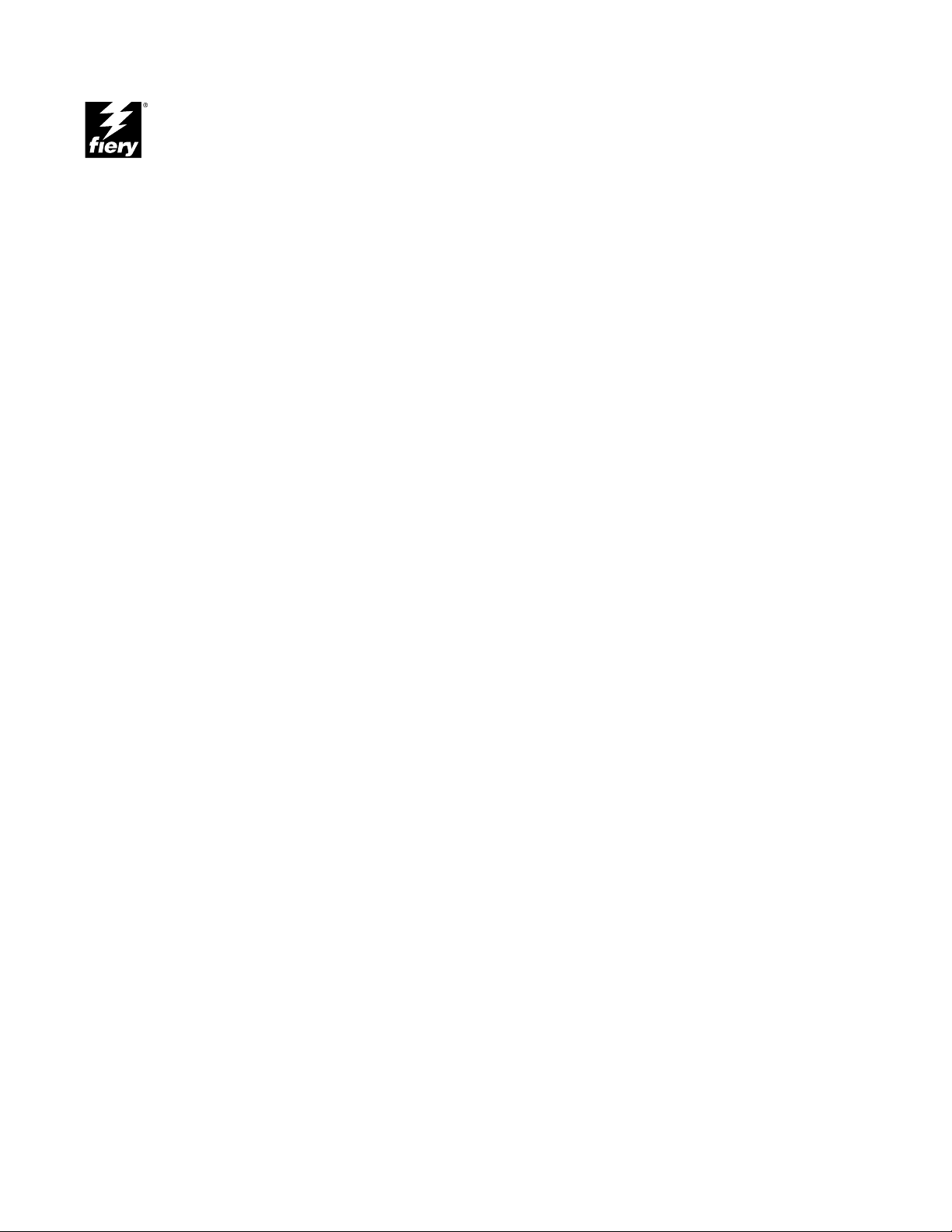
E-800A
INSTALLATION AND SERVICE GUIDE
A guide for service technicians
Part Number: 45012878
Page 2

Page 3

Copyright © 2000 Electronics For Imaging. All rights reserved.
This publication is protected by copyright, and all rights are reserved. No part of it may be reproduced or transmitted in any form or by any means for any purpose without express prior
written consent from Electronics For Imaging, except as expressly permitted her ein. Information in this document is subject to change without notice and does not r epresent a commitment
on the part of Electronics For Imaging.
The software described in this publication is furnished under license and may only be used or copied in accordance with the terms of such license.
Patents: 5,867,179; 5,835,788; 5,666,436; 5,553,200; 5,543,940; 5,537,516; 5,517,334; 5,506,946; 5,424,754; 5,343,311; 5,212,546; 4,941,038; 4,837,722; 4,500,919; D406,117
Trademarks
EFI, the EFI logo, Fiery, the Fiery logo, Fiery Driven, the Fiery Driven logo, EFICOLOR, ColorWise, and Rip-While-Print are trademarks registered in the U.S. Patent and Trademark
Office. Fiery ZX, Fiery X2, Command WorkStation, AutoCal, Starr Compression, Memory Multiplier, NetWise, and VisualCal are trademarks of Electronics For Imaging, Inc.
Adobe, the Adobe logo, Adobe Illustrator, PostScript, Adobe Photoshop, Adobe Separator, and Adobe PageMaker are trademarks of Adobe Systems Incorporated, registered in certain
jurisdictions. EPS (Encapsulated PostScript) is a trademark of Altsys Corporation. Apple, the Apple logo, AppleShare, AppleTalk, EtherTalk, LaserWriter, and Macintosh are registered
trademarks, and MultiFinder is a trademark of Apple Computer, Inc. Microsoft, MS, MS-DOS, and Windows are registered trademarks of Microsoft in the US and other countries.
QuarkXPress is a registered trademark of Quark, Inc. Times, Helvetica, and Palatino are trademarks of Linotype AG and/or its subsidiaries. ITC Avant Garde, ITC Bookman, ITC Zapf
Chancery, and ITC Zapf Dingbats are registered trademarks of International Typeface Corporation. Ethernet is a registered trademark of Xerox Corporation. NetWare and Novell are
registered trademarks and Internetwork Packet Exchange (IPX) is a trademark of Novell, Inc. UNIX is a registered trademark of UNIX System Laboratories, a wholly owned subsidiary of
Novell, Inc. PANTONE is a registered trademark of Pantone, Inc.
All other terms and product names may be trademarks or registered trademarks of their respective owners, and are hereby acknowledged.
Legal Notices
APPLE COMPUTER, INC. (“APPLE”) MAKES NO WARRANTIES, EXPRESS OR IMPLIED, INCLUDING WITHOUT LIMITATION THE IMPLIED WARRANTIES OF
MERCHANT ABILITY AND FITNESS FOR A P AR TICULAR PURPOSE, REGARDING THE APPLE SOFTWARE. APPLE DOES NOT WARRANT, GU ARANTEE, OR MAKE
ANY REPRESENTATIONS REGARDING THE USE OR THE RESULTS OF THE USE OF THE APPLE SOFTWARE IN TERMS OF ITS CORRECTNESS, ACCURACY,
RELIABILITY, CURRENTNESS, OR OTHER WISE. THE ENTIRE RISK AS TO THE RESUL T S AND PERFORMANCE OF THE APPLE SOFTW ARE IS ASSUMED BY YOU.
THE EXCLUSION OF IMPLIED WARRANTIES IS NOT PERMITTED BY SOME STATES. THE ABOVE EXCLUSION MAY NOT APPLY TO YOU.
IN NO EVENT WILL APPLE, ITS DIRECTORS, OFFICERS, EMPL O YEES OR AGENTS BE LIABLE TO YOU FOR ANY CONSEQ UENTIAL, INCIDENT AL OR INDIRECT
DAMAGES (INCLUDING DAMAGES FOR LOSS OF BUSINESS PROFITS, BUSINESS INTERRUPTION, LOSS OF BUSINESS INFORMATION, AND THE LIKE)
ARISING OUT OF THE USE OR INABILITY TO USE THE APPLE SOFTWARE EVEN IF APPLE HAS BEEN ADVISED OF THE POSSIBILITY OF SUCH DAMAGES.
BECAUSE SOME STATES DO NOT ALLOW THE EXCLUSION OR LIMITATION OF LIABILITY FOR CONSEQUENTIAL OR INCIDENTAL DAMAGES, THE ABOVE
LIMITATIONS MAY NOT APPLY TO YOU. Apple’s liability to you for actual damages from any cause whatsoever, and regardless of the form of the action (whether in contract, tort
[including negligence], product liability or otherwise), will be limited to $50.
Restricted Rights Legends
For defense agencies: Restricted Rights Legend. Use, reproduction, or disclosure is subject to restrictions set forth in subparagraph (c)(1)(ii) of the Rights in Technical Data and Computer
Software clause at 252.227.7013.
For civilian agencies: Restricted Rights Legend. Use, reproduction, or disclosure is subject to restrictions set forth in subparagraph (a) through (d) of the commercial Computer Software
Restricted Rights clause at 52.227-19 and the limitations set forth in Electronics For Imaging’s standard commercial agreement for this software. Unpublished rights reserved under the
copyright laws of the United States.
Printed in the United States of America on recycled paper.
CE Mark
The CE marking applied to this product symbolises Ricoh’s declaration of conformity with the following applicable directives of the European Union as of the dates indicated.
January 1, 1996—Council Directive 73/23/EEC amended by Council Directive 98/68/EEC. Approximation of the laws of the member states related to low voltage equipment.
January 1, 1996—Council Directive 89/336/EEC. Approximation of the laws of the member states related to electromagnetic compatibility.
CE Marking (Declaration of Conformity)
We declare under our sole r esponsibility that the copier and options to which this declaration relates is in conformity with the specification below. This declaration is valid for the area of the
European Union (EU) only.
WARNING: In order to allow this equipment to operate in proximity to industrial, scientific, and Medical (ISM) equipment, the external radiation from ISM equipment may
have to be limited or special migration measures taken.
FCC Class B Compliance
NOTE: This equipment has been tested and found to comply with the limits for a Class B digital device, pursuant to P art 15 of the FCC Rules. These limits are designed to provide reasonable
protection against harmful interference when the equipment is operated in a commercial environment. This equipment generates, and uses, and can radiate radio frequency energy and, if
not installed and used in accordance with the instruction manual, may cause harmful interference to radio communications. Operation of this equipment in a residential area is likely to
cause harmful interference in which case the user will be required to correct the interference at his own expense.
WARNING: The design and production of this unit conform to FCC regulations, and any changes or modifications must be registered with the FCC and are subject to FCC control. Any
changes made by the purchaser or user without first contacting the manufacturer will be subject to penalty under FCC regulations.
Page 4

Industry Canada Class B Notice
This Class B digital apparatus complies with Canadian ICES-003.
Avis de Conformation Classe B de l’Industrie Canada
Cet appareil numérique de la classe B est conforme à la norme NMB-003 du Canada.
Software License Agreement
Before using the Software, please carefully read the following terms and conditions. BY USING THIS SOFTWARE, YOU SIGNIFY THAT Y OU HAVE ACCEPTED THE TERMS OF
THIS AGREEMENT. If you cannot or do not accept these terms, you may return the entire package within ten (10) days to the Distributor or Dealer from which you obtained them for
a full refund.
Electronics For Imaging grants to you a non-exclusive, non-transferable license to use the software and accompanying documentation (“Software”) included with the E-800A you have
purchased, including without limitation the PostScript software provided by Adobe Systems Incorporated.
You may:
a. use the Software solely for your own customary business purposes and solely with E-800A;
b. use the digitally-encoded machine-readable outline and bitmap programs (“Font P rograms”) provided with E-800A in a special encrypted format (“Coded Font Programs”) to reproduce
and display designs, styles, weights, and versions of letters, numerals, characters and symbols (“Typefaces”) solely for your own customary business purposes on the display window of the
E-800A or monitor used with E-800A;
c. use the trademarks used by Electronics For Imaging to identify the Coded Font Programs and Typefaces reproduced therefrom (“Trademarks”); and
d. assign your rights under this Agreement to a transferee of all of your right, title and interest in and to E-800A provided the transferee agrees to be bound by all of the terms and conditions
of this Agreement.
You may not:
a. make use of the Software, directly or indirectly , to print bitmap images with print resolutions of 600 dots per inch or greater , or to generate fonts or typefaces for use other than with E-800A;
b. make or have made, or permit to be made, any copies of the Software, Coded Font Programs, accompanying documentation or portions thereof, except as necessary for use with the
E-800A unit purchased by you; provided, however , that under no circumstances may y ou make or have made, or permit to be made, any copies of that certain portion of the Software which
has been included on the E-800A hard disk drive. You may not copy the documentation;
c. attempt to alter, disassemble, decrypt or reverse engineer the Software, Coded Font Programs or accompanying documentation.
d. rent or lease the Software.
Proprietary Rights
You acknowledge that the Software, Coded Font Programs, Typefaces, Trademarks and accompanying documentation are proprietary to Electronics For Imaging and its suppliers and that
title and other intellectual property rights therein remain with Electronics For Imaging and its suppliers. Except as stated above, this Agreement does not grant you any right to patents,
copyrights, trade secrets, trademarks (whether registered or unregistered), or any other rights, franchises or licenses in respect of the Software, Coded Font Programs, T ypefaces, Trademarks
or accompanying documentation. You may not adapt or use any trademark or trade name which is likely to be similar to or confusing with that of Electronics For Imaging or any of its
suppliers or take any other action which impairs or reduces the trademark rights of Electronics For Imaging or its suppliers. The trademarks may only be used to identify printed output
produced by the Coded Font Programs. At the reasonable request of Electronics For Imaging, you must supply samples of any Typeface identified with a trademark.
Confidentiality
You agree to hold the Software and Coded Font Programs in confidence, disclosing the Software and Coded Font Programs only to authorized users having a need to use the Software and
Coded Font Programs as permitted by this Agreement and to take all reasonable precautions to prevent disclosure to other parties.
Remedies
Unauthorized use, copying or disclosure of the Software, Coded F ont Programs, Typefaces, Trademarks or accompanying documentation will result in automatic termination of this license
and will make available to Electronics For Imaging other legal remedies.
Limited Warranty And Disclaimer
Electronics For Imaging warrants that, for a period of ninety (90) days from the date of delivery to you, the Software under normal use will perform without significant errors that make it
unusable. Electronics For Imaging’s entire liability and your exclusive remedy under this warranty (which is subject to you returning E-800A to Electronics For Imaging or an authorized
dealer) will be, at Electronics For Imaging’s option, to use reasonable commercial efforts to attempt to correct or work around errors, to replace the Software with functionally equivalent
software, or to refund the purchase price and terminate this Agreement. Some states do not allow limitations on duration of implied warranty, so the above limitation may not apply to you.
Except for the above express limited warranty, Electronics For Imaging makes and you receive no warranties or conditions on the Products, express, implied, or statutory , and E lectronics F or
Imaging specifically disclaims any implied warranty or condition of merchantability or fitness for a particular purpose.
For warranty service, please contact your authorized service/support center.
EXCEPT FOR THE ABOVE EXPRESS LIMITED WARRANTY, ELECTRONICS FOR IMAGING MAKES AND YOU RECEIVE NO WARRANTIES OR CONDITIONS ON
THE SOFTWARE OR CODED FONT PR OGRAMS, EXPRESS, IMPLIED, ST A TUTOR Y , OR IN ANY OTHER PR OVISION OF THIS AGREEMENT OR COMMUNICA TION
WITH YOU, AND ELECTRONICS FOR IMAGING SPECIFICALLY DISCLAIMS ANY IMPLIED WARRANTY OR CONDITION OF MERCHANTABILITY OR FITNESS
FOR A PARTICULAR PURPOSE. Electronics F or Imaging does not warrant that the operation of the software will be uninterrupted or error fr ee or that the Software will meet your specific
requirements.
Page 5
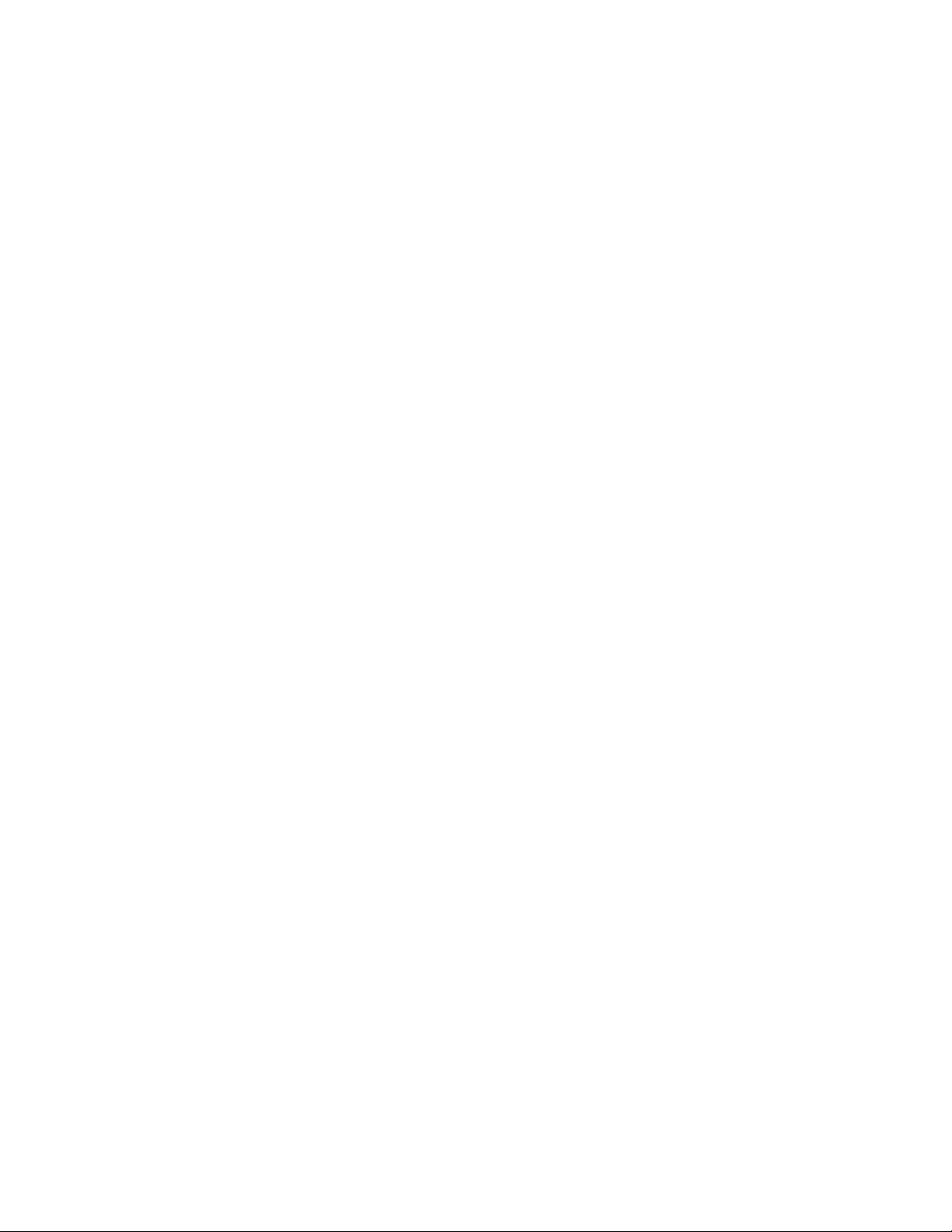
Limitation Of Liability
IN NO EVENT WILL ELECTRONICS FOR IMAGING OR ITS SUPPLIERS BE LIABLE FOR ANY DAMAGES, INCLUDING LOSS OF DATA, LOST PROFITS, COST OF
COVER OR OTHER SPECIAL, INCIDENTAL, CONSEQUENTIAL OR INDIRECT DAMAGES ARISING FROM THE USE OF THE SOFTWARE, CODED FONT
PROGRAMS OR ACCOMPANYING DOCUMENTATION, HOWEVER CAUSED AND ON ANY THEORY OF LIABILITY. THIS LIMITATION WILL APPLY EVEN IF
ELECTRONICS FOR IMAGING OR ANY AUTHORIZED DEALER HAS BEEN ADVISED OF THE POSSIBILITY OF SUCH DAMAGE. YOU ACKNOWLEDGE THAT THE
PRICE OF THE UNIT REFLECTS THIS ALLOCATION OF RISK. BECAUSE SOME STATES/JURISDICTIONS DO NOT ALLOW THE EXCLUSION OR LIMITATION OF
LIABILITY FOR CONSEQUENTIAL OR INCIDENTAL DAMAGES, THE ABOVE LIMITATION MAY NOT APPLY TO YOU.
Export Controls
You agree that you will not export or re-export the Software or Coded Font Programs in any form without the appropriate United States and foreign government licenses. Your failure to
comply with this provision is a material breach of this Agreement.
Government Use
Use, duplication or disclosure of the Software by the U nited S tates Go vernment is subject to r estrictions as set forth in subdivision (c) (1) (ii) of the Rights in Technical Data and Computer
Software clause at DFARS 252.227-7013 or in subparagraphs (c) (1) and (2) of the Commercial Computer Software—Restricted Right Clause at 48 CFR 52.227-19, as applicable.
Third Party Beneficiary
You are hereby notified that Adobe Systems Incorporated, a California corporation located at 345 Park Avenue, San Jose, CA 95110-2704 (“Adobe”) is a third-party beneficiary to this
Agreement to the extent that this Agreement contains provisions which relate to your use of the Fonts, the Coded Font Programs, the Typefaces and the Trademarks licensed her eby. Such
provisions are made expressly for the benefit of Adobe and are enforceable by Adobe in addition to Electronics For Imaging.
General
This Agreement will be governed by the laws of the State of California.
This Agreement is the entire agreement held between us and supersedes any other communications or advertising with respect to the Software, Coded Font Programs and accompanying
documentation.
If any provision of this Agreement is held invalid, the remainder of this Agreement shall continue in full force and effect.
If you have any questions concerning this Agreement, please write to Electronics For Imaging, Attn: Licensing Dept. or see Electronics For Imaging’s web site at www.efi.com.
Electronics For Imaging
303 V elocity Way
Foster City, CA 94404
Page 6
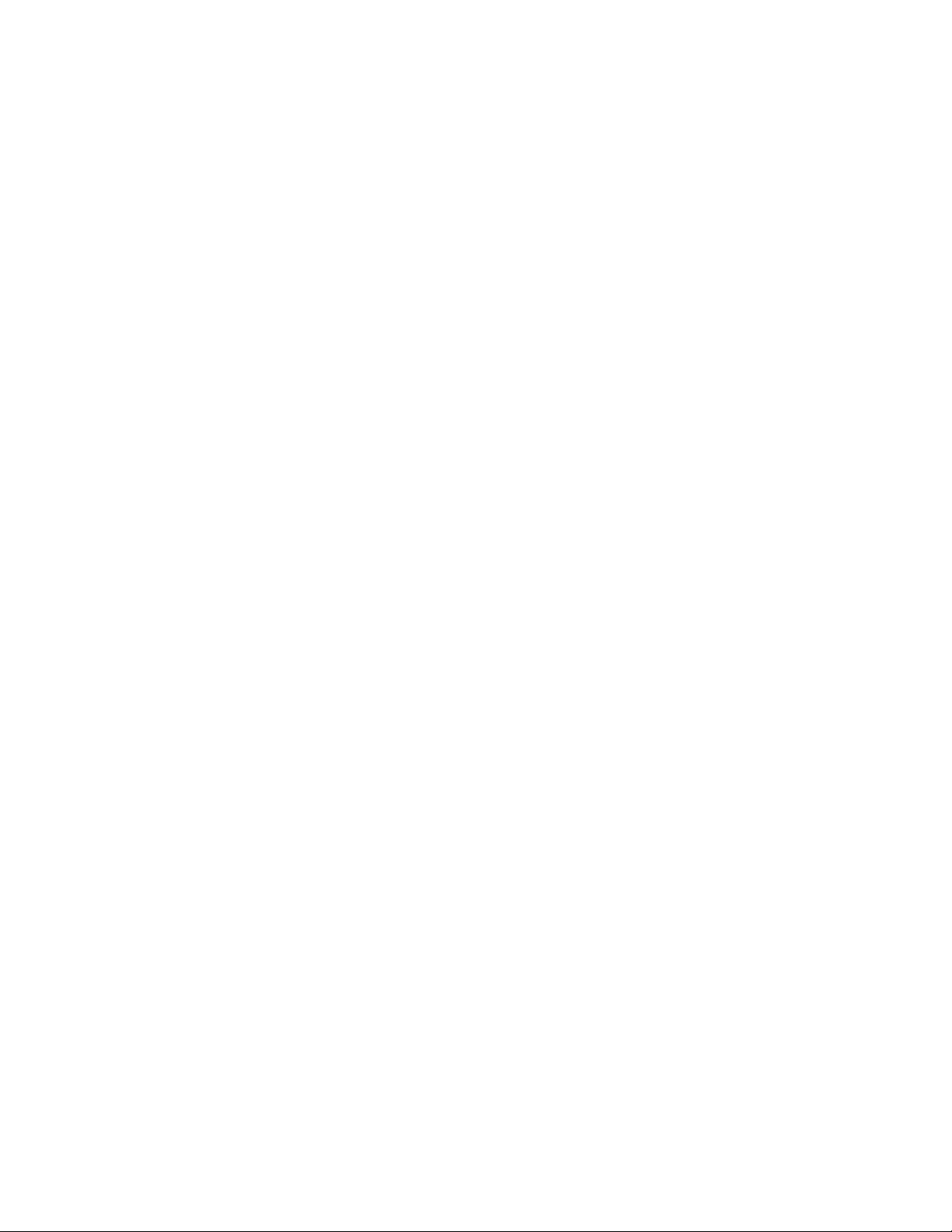
Page 7
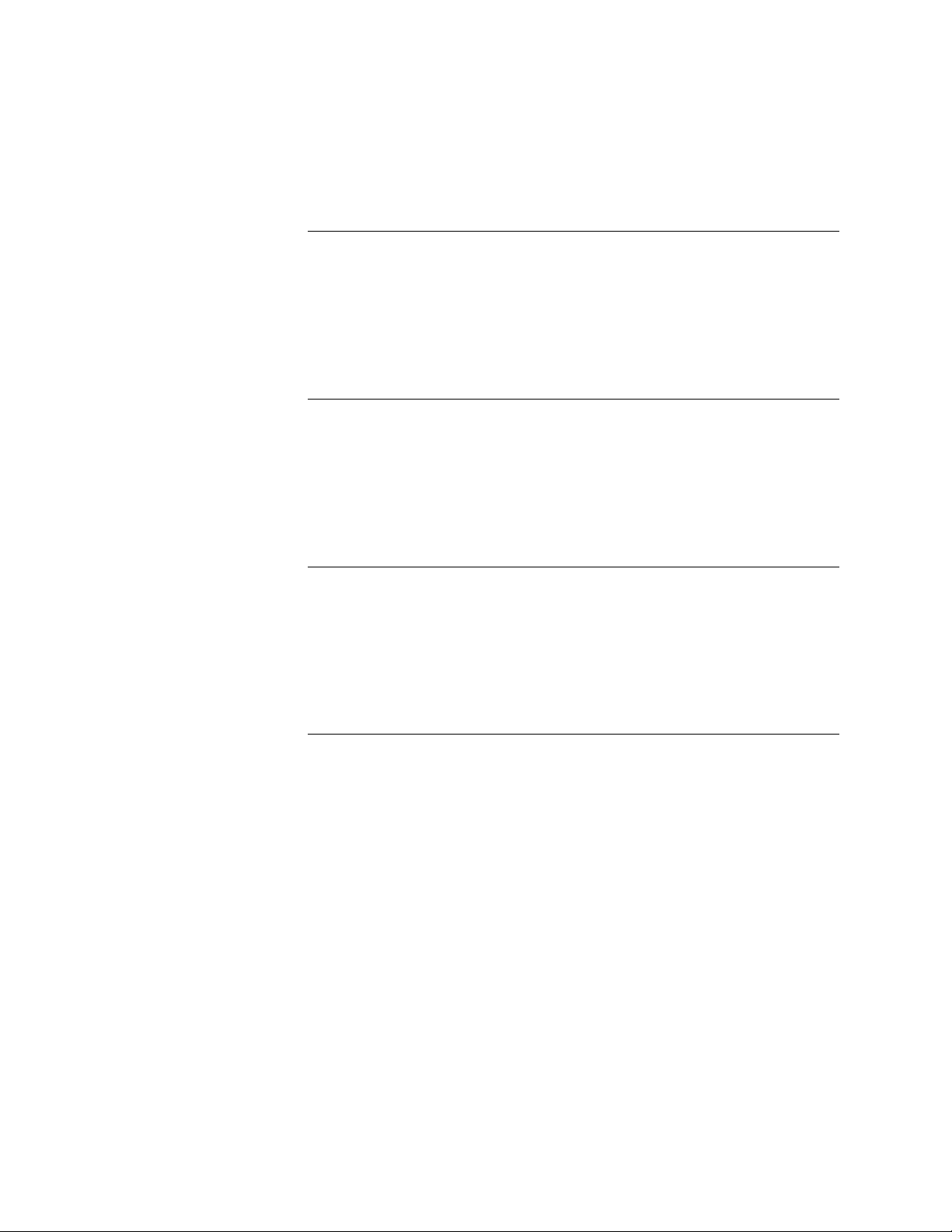
Contents
Preface
About this guide
About the illustrations in this guide xi
Terminology and conventions xii
Precautions
Tools you will need
Chapter 1: Introduction
Features
How the E-800A operates
Print options
User software
Fiery WebTools 1-5
Chapter 2: Preparing for Installation
Installation sequence
Checking the customer site
Setting customer expectations 2-4
Unpacking the E-800A
E-800A panels
xi
xiii
xv
1-1
1-2
1-3
1-4
2-1
2-3
2-5
2-7
Chapter 3: Connecting the E-800A
Preliminary checkout
Connecting to the copier
Verifying the connection
Printing the E-800A Test Page and Configuration page 3-6
Installing additional options
Connecting to the network
Using the Control Panel
Activity light 3-12
Buttons 3-12
Control Panel screens and icons 3-13
Shutting down and restarting the E-800A
3-1
3-4
3-6
3-9
3-9
3-11
3-18
vii
Page 8
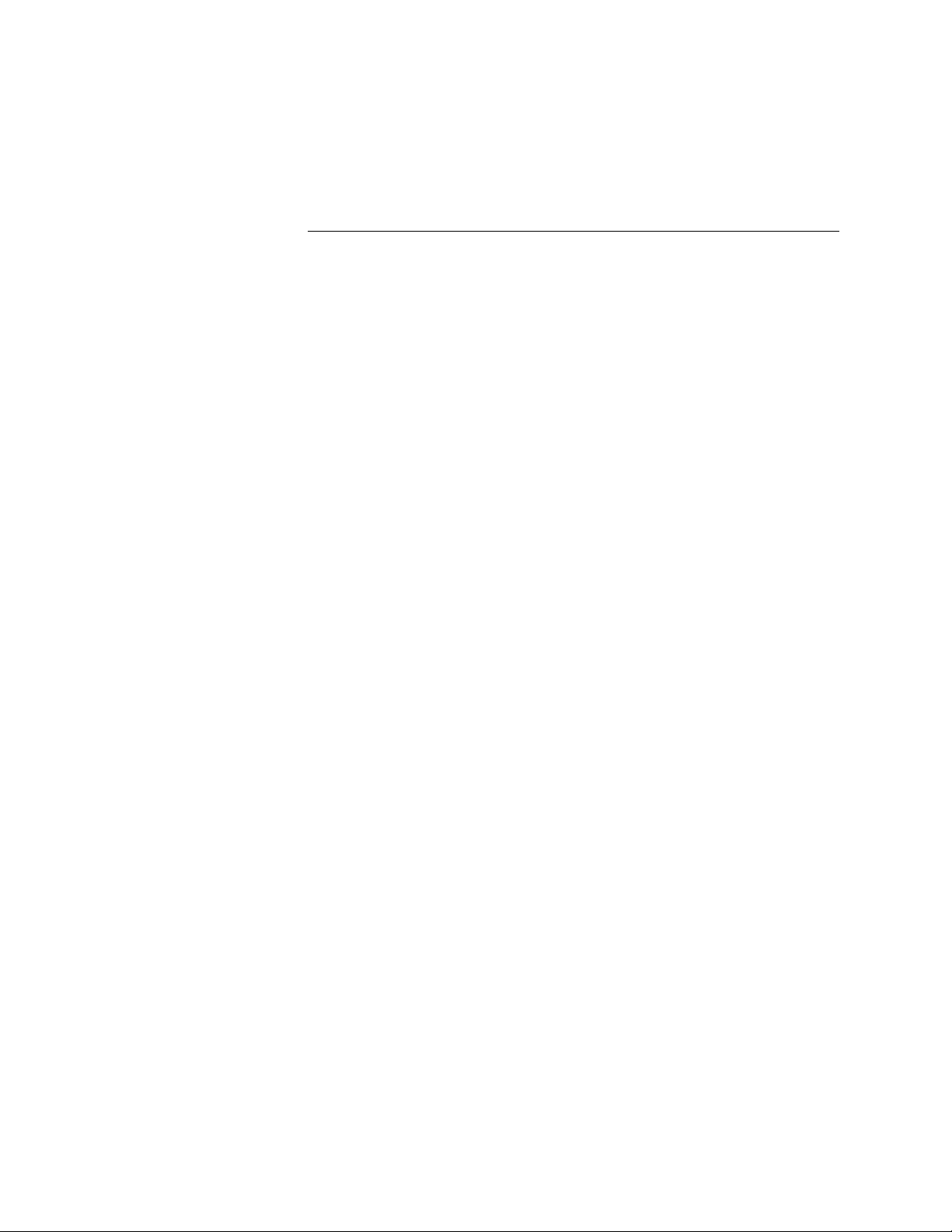
Contents
Chapter 4: Service Procedures
Overview
System software service 4-1
Accessing E-800A internal components
Accessing front panel components 4-6
Checking E-800A internal connections
Restoring E-800A functionality after service
Removing and replacing boards
IX UIB board 4-14
AGP video board 4-16
Copier interface board 4-18
User interface board 4-20
Motherboard
Removing the E-800A motherboard 4-23
Replacing the motherboard 4-28
Replacing parts on the motherboard 4-30
Motherboard jumpers and switches 4-36
Fans
Front fan 4-36
Back panel fan 4-38
Power supply
Checking voltages 4-40
Removing and replacing the power supply 4-42
Hard disk drive
ZIP drive
CD-ROM drive
Front panel components
Jewels 4-54
Buttons 4-54
E-800A system software service
Retrieving backup system software 4-56
Installing system software from a CD 4-57
4-1
4-3
4-8
4-11
4-13
4-23
4-36
4-40
4-43
4-47
4-50
4-53
4-55
viii
Page 9
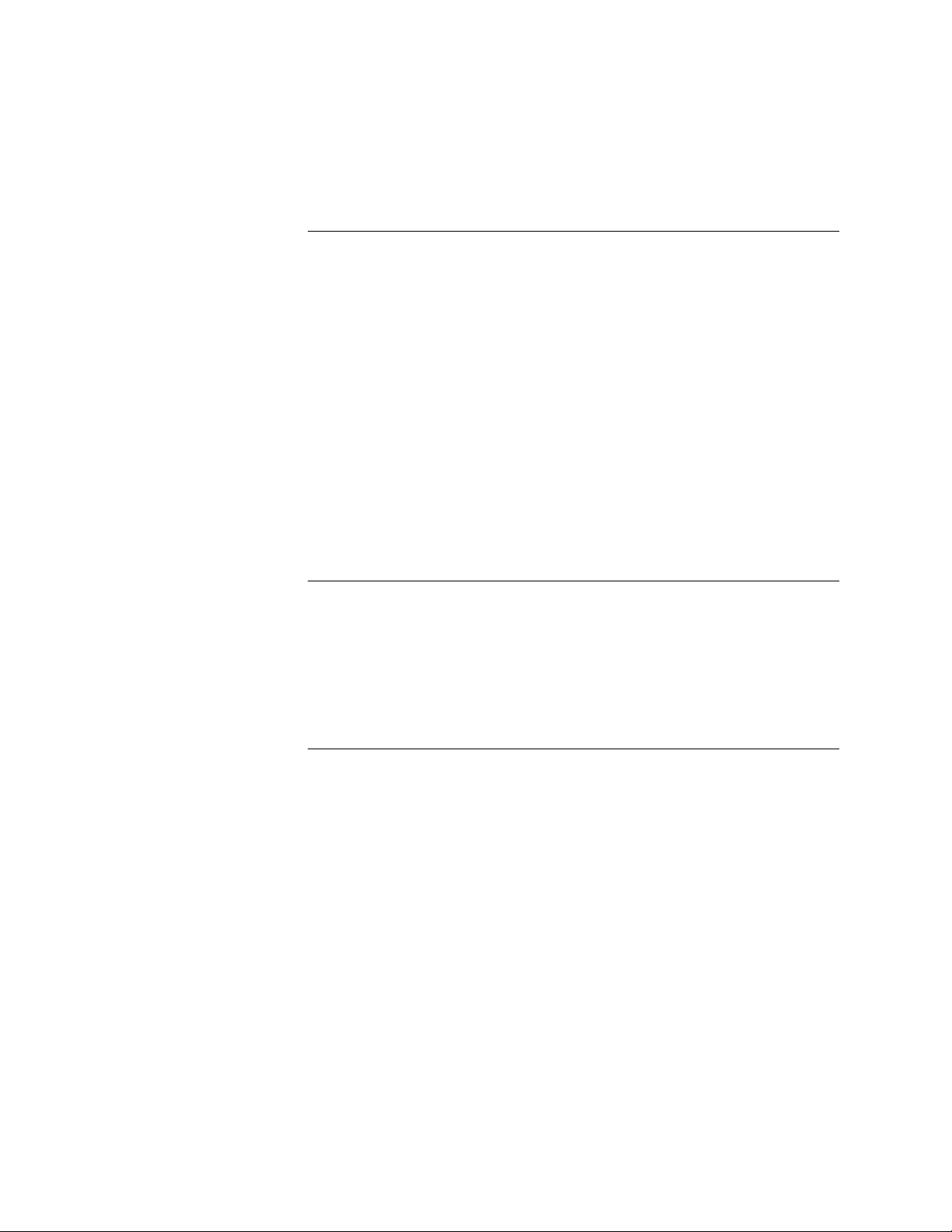
Contents
Chapter 5: Troubleshooting
The troubleshooting process
Where problems occur
Before you go to the customer site
Preliminary on-site checkout
Checking interface cables 5-5
Checking internal components 5-6
Checking the E-800A as a stand-alone unit
Errors and beep codes during startup diagnostics 5-9
General E-800A system error conditions 5-12
Copier interface board diagnostics 5-17
Checking the entire E-800A system
Checking the copier interface 5-18
Checking network connections 5-20
Printing to the E-800A 5-21
Appendix A: Specifications
Hardware features
Networking and connectivity
User software
Safety and emissions compliance
Output voltage
5-1
5-2
5-3
5-5
5-8
5-18
A-1
A-1
A-1
A-1
A-2
Appendix B: Interface Unit and Extender Board Installation Procedures
Index
ix
Page 10
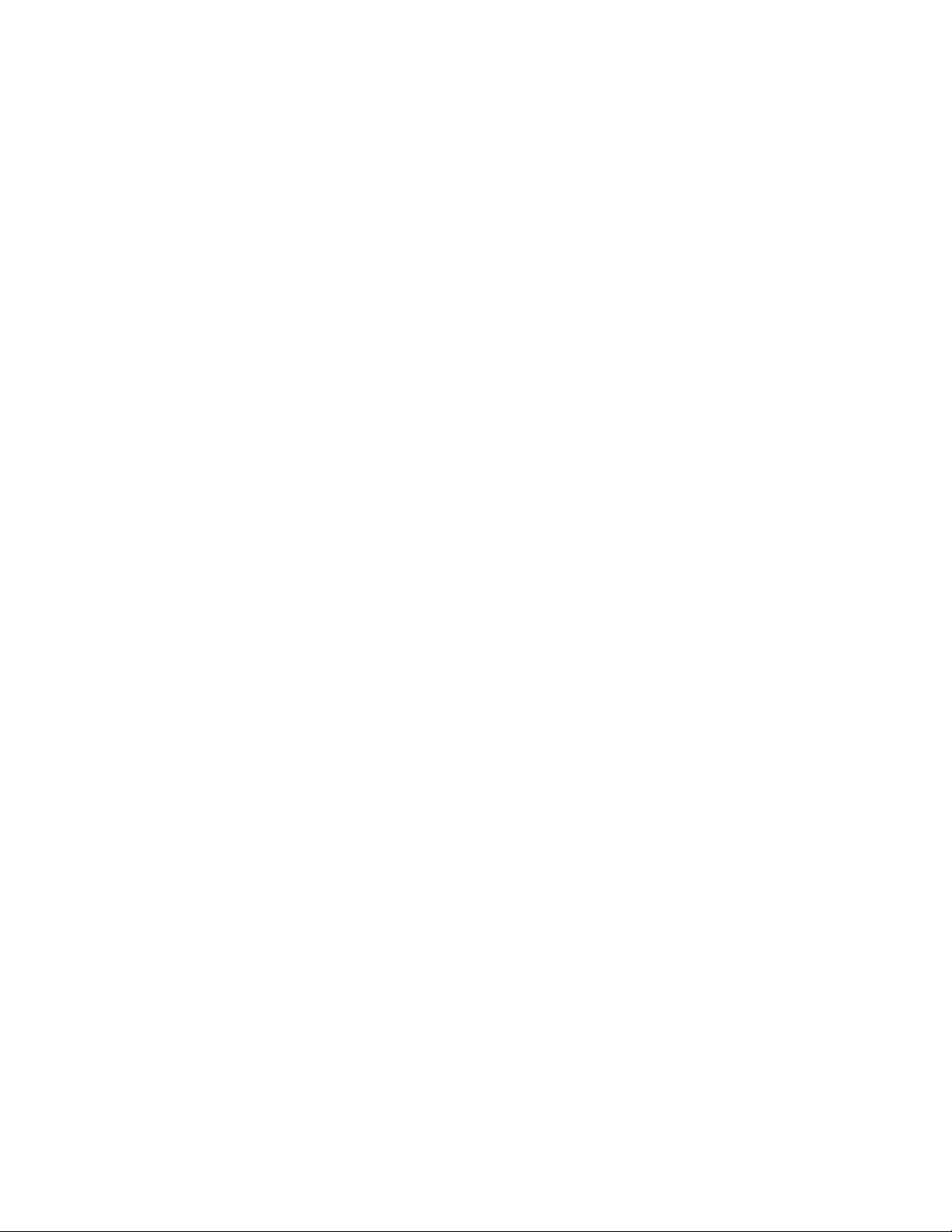
Page 11
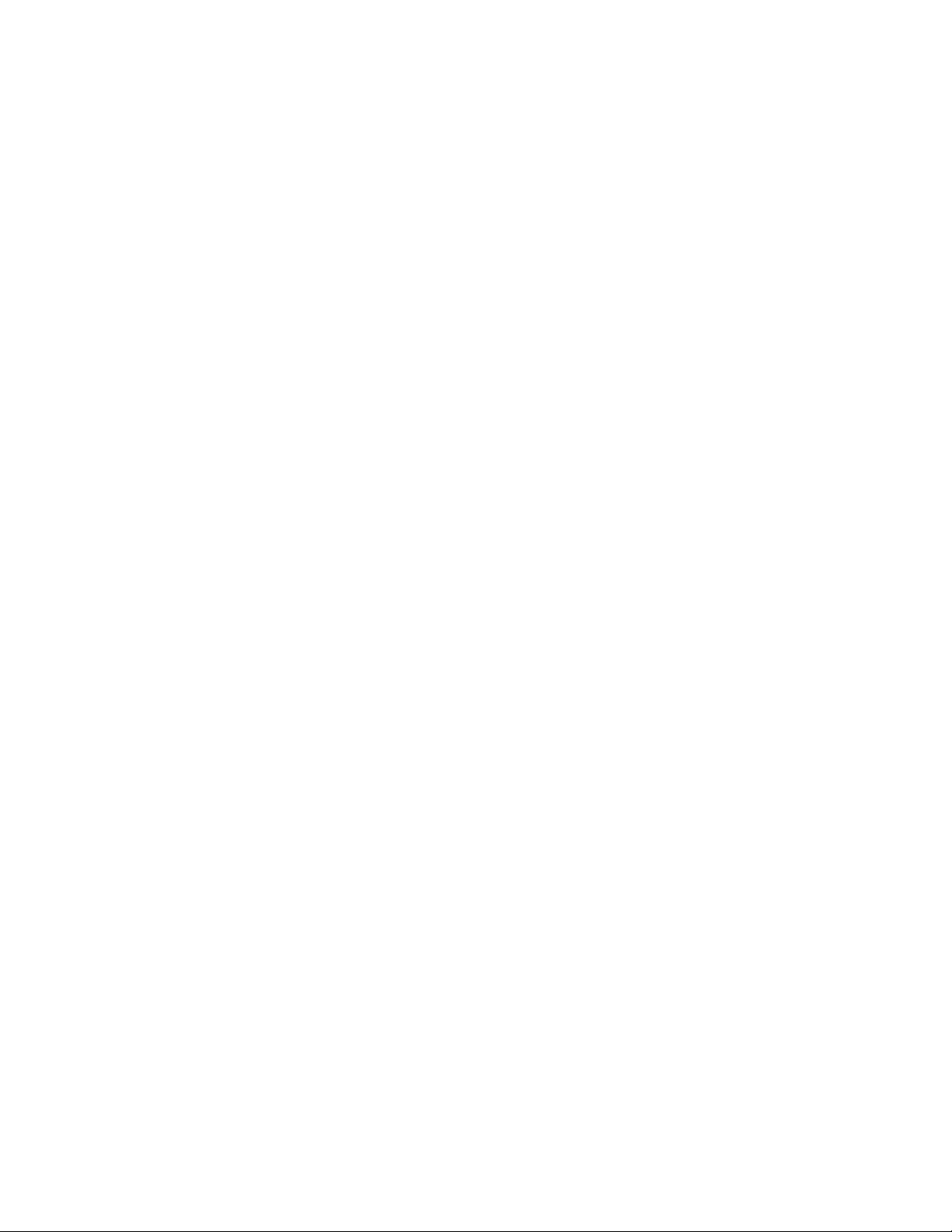
About this guide
Preface
The Installation and Service Guide is intended for certified E-800A
™
and copier service
technicians installing or servicing the E-800A Color Server. If you have not received
installation and service certification, you should not attempt to install or service the
E-800A Color Server. Electronics For Imaging does not warrant the performance if
installed or serviced by non-certified personnel.
About this guide
This guide is divided into the following topics:
• “Preface”
General information about this guide and about installing the E-800A
• Chapter 1, “Introduction”
General information about the E-800A
• Chapter 2, “Preparing for Installation”
Unpacking and the steps you need to take before you install the unit
• Chapter 3, “Connecting the E-800A”
How to connect the E-800A to the copier and the network and verify that the system
is working correctly; overview of the Control Panel
• Chapter 4, “Service Procedures”
Removal and replacement procedures for E-800A components
• Chapter 5, “Troubleshooting”
Common problems and ways of correcting them; startup error codes
OTE
E-800A customers should not use the technical service documentation. Please
N
:
don’t leave your copy of the Installation and Service Guide after you make a service call.
About the illustrations in this guide
The illustrations in this guide reflect the current shipping version of the E-800A at the
time of publication. Components shown in these illustrations are subject to change. To
receive information about any E-800A components that do not match the illustrations in
this guide, contact your authorized service/support center.
xi
Page 12
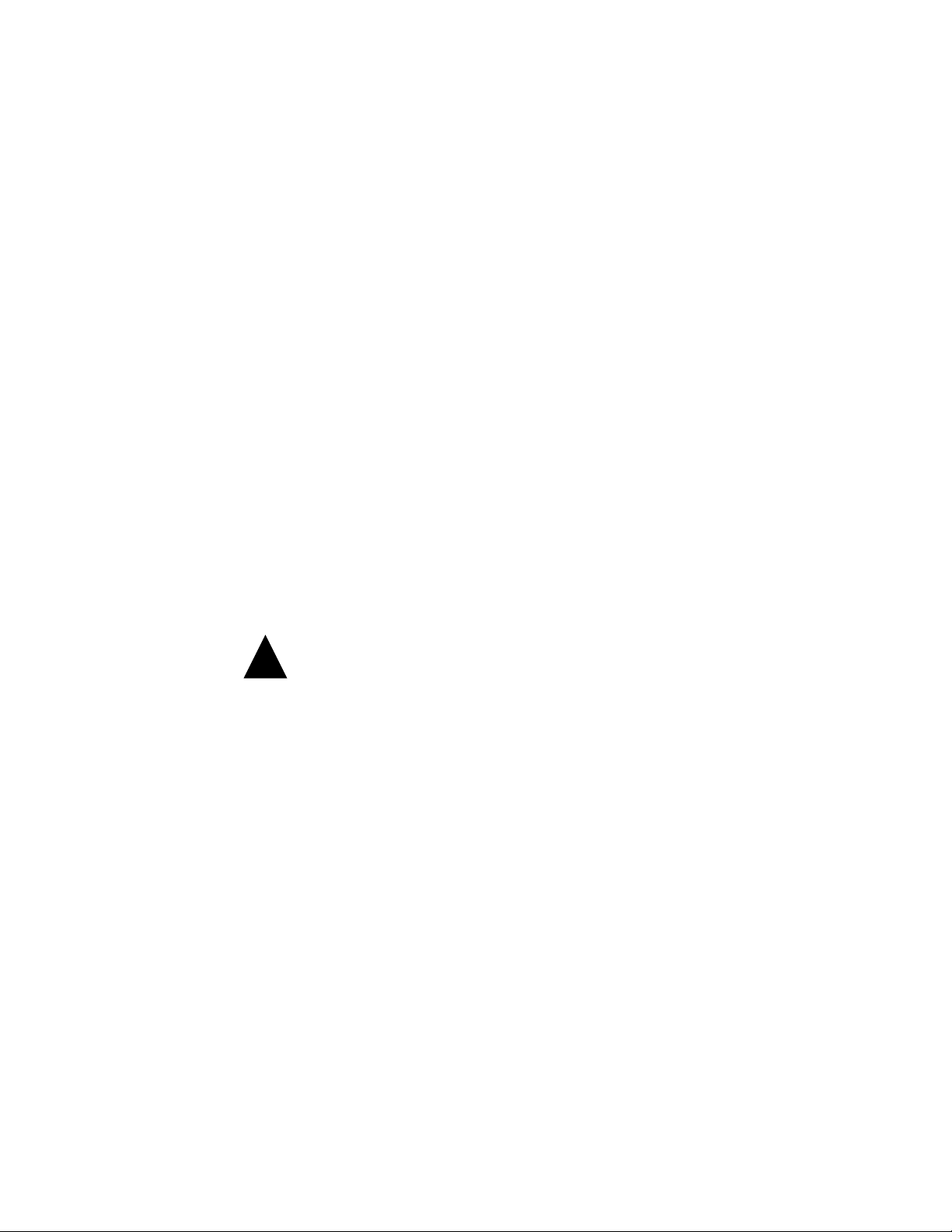
Preface
Terminology and conventions
The term “ network administrator” refers to the person responsible for maintaining the
network at the customer site.
The term “Control Panel” refers to the area on the front of the E-800A including the
green/red activity light, the display window (LCD—liquid crystal display), and the
buttons to the right of and below the display window.
The term “system software” refers to the software installed on the E-800A hard disk
drive.
Client utilities can be installed onto the E-800A from the User Software CD if the Fiery
Advanced Controller Interface option is installed. Do not install any other applications
onto the E-800A. Other applications are not supported and can cause system problems.
References to other E-800A manuals, such as the Configuration Guide, are displayed in
italics.
OTE
The note format highlights important messages and additional information.
N
:
The caution icon indicates a need for special care and safety when handling the
!
equipment.
xii
Page 13
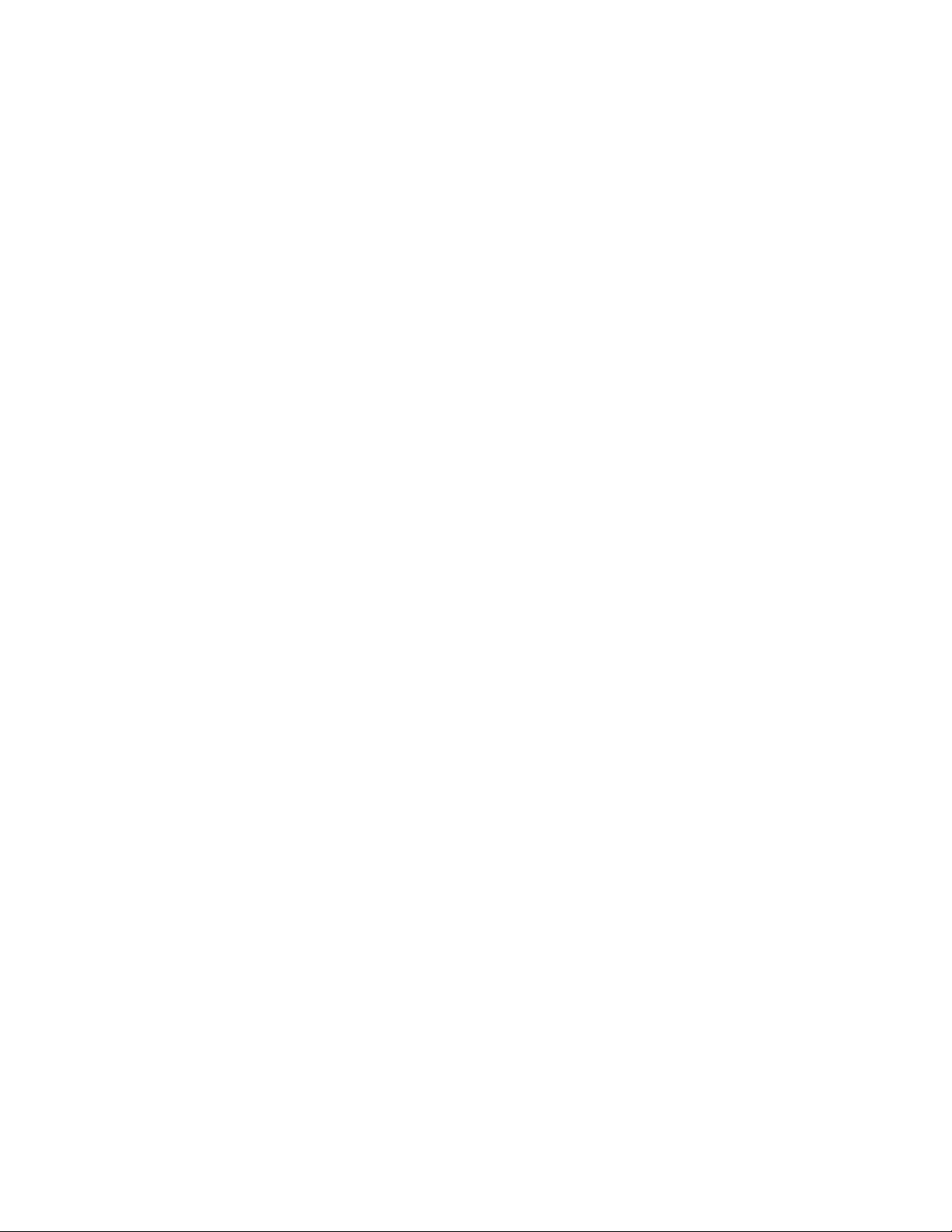
Precautions
Precautions
Always observe the following general precautions when installing and servicing the
E-800A:
1. Report any shipping damage.
If there is any evidence of shipping or handling damage to the E-800A packing boxes or
their contents, save the damaged boxes and parts, call the shipper immediately to file a
claim, and notify your authorized service/support center.
2. Never alter an existing network without permission.
The E-800A will probably be connected to an existing Local Area Network (LAN) based
on Ethernet hardware. The network is the link between the customer ’s computer, existing
laser printers, and other prepress equipment. Never disturb the LAN by breaking or
making a network connection, altering termination, installing or removing networking
hardware or software, or shutting down networked devices without the knowledge and
express permission of the system or network administrator or the shop supervisor.
3. Never assign an IP address in the E-800A Network Setup.
Only the network administrator should assign an IP address to a network device.
Assigning the E-800A an incorrect IP address may cause unpredictable errors on any or
all devices connected to the network.
4. Always disconnect power before opening the E-800A.
5. Handle the E-800A Control Panel display window with care.
The E-800A display window is made of glass. If the glass breaks and the liquid crystal
inside leaks out, avoid contact with it. If you do come in contact with the liquid crystal,
wash it off with soap and water immediately.
6. Avoid pressing the surface of the display window.
Applying pressure to the display window will cause it to change color.
7. Use a soft cloth moistened with isopropyl or ethyl alcohol to clean the surface of the
E-800A display window.
Other solvents, such as water, may damage the polarizer on the display window.
xiii
Page 14
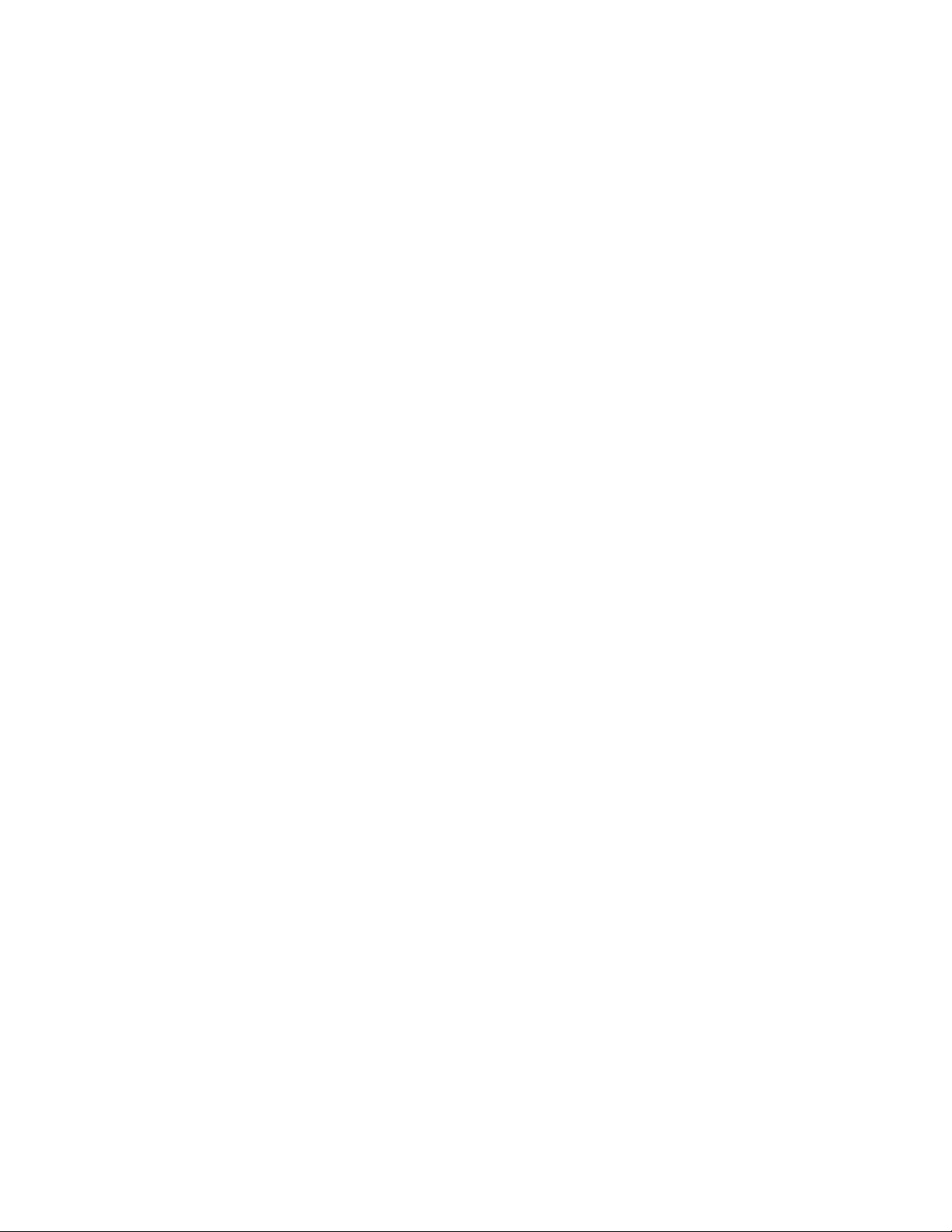
Preface
8. Use care when handling parts of the E-800A as some edges on the unit may be sharp. For
example, be careful when:
• Accessing the CD-ROM/ZIP drive (keep the drive door closed when not in use)
• Plugging in cables at the back of the unit
• Using the power switch to power on/off the unit
9. Follow standard ESD (electrostatic discharge) precautions while working on the internal
components of the E-800A.
Static is always a concern when servicing electronic devices. It is highly unlikely that the
area around the copier and the E-800A is static-free. Carpeting, leather-soled shoes,
synthetic clothing fibers, silks, and plastics may generate a static charge of more than
10,000 volts. Static discharge is capable of destroying the circuits etched in silicon
microchips, or dramatically shortening their life span. By observing standard precautions,
you may avoid extra service calls and save the cost of a new board.
When possible, work on a ground-connected antistatic mat. Wear an antistatic
grounding strap, grounded at the same place as the antistatic mat. If that is not possible:
• Attach a grounding strap to your wrist. Attach the other end to a good ground.
• When you unpack the E-800A from the carton for the first time, touch a metal area of
the copier to discharge the static on your body.
• Before you remove the E-800A side panel and before y ou handle internal components,
touch a metal part of the E-800A.
• Leave new electronic components inside their antistatic bags until you are ready to
install them. When you remove components from an antistatic bag, place them on a
grounded antistatic surface, component-side up.
• When you remove an electronic component, place it into an antistatic bag
immediately. Do not walk across a carpet or vinyl floor while carrying an unprotected
board.
10. Handle printed circuit boards by their opposing edges only, and avoid touching the
contacts on the edge of the board.
11. Never set a cup of coffee—or any liquid—on or near the E-800A or the copier.
xiv
Page 15
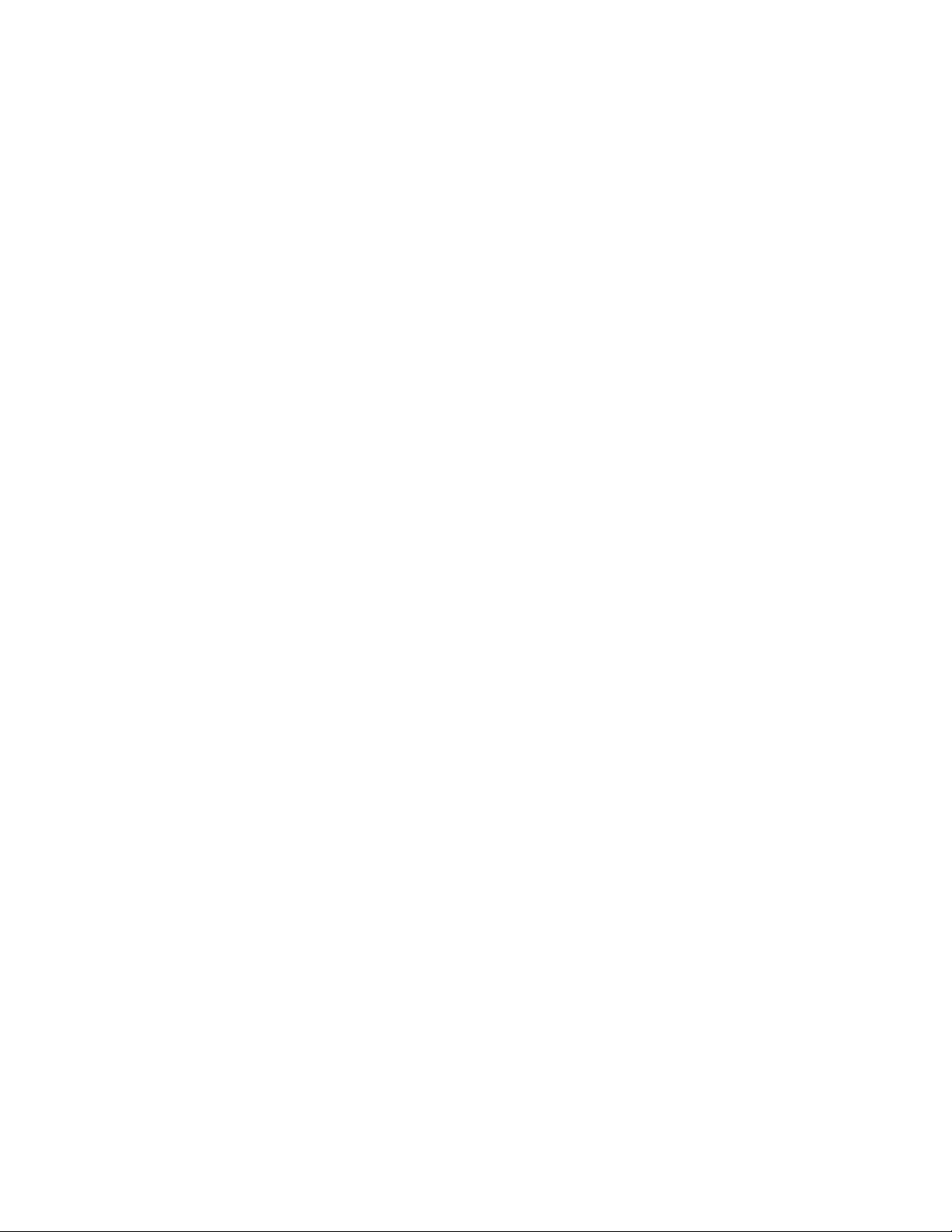
Tools you will need
Tools you will need
To install or service the E-800A, you should bring the following tools and parts:
• ESD wrist grounding strap and antistatic mat
• Wire cutters
• #0 and #1 Phillips head screwdrivers (non-magnetic)
• PROM extractor
You should also bring this guide and any technical notes for the E-800A.
xv
Page 16
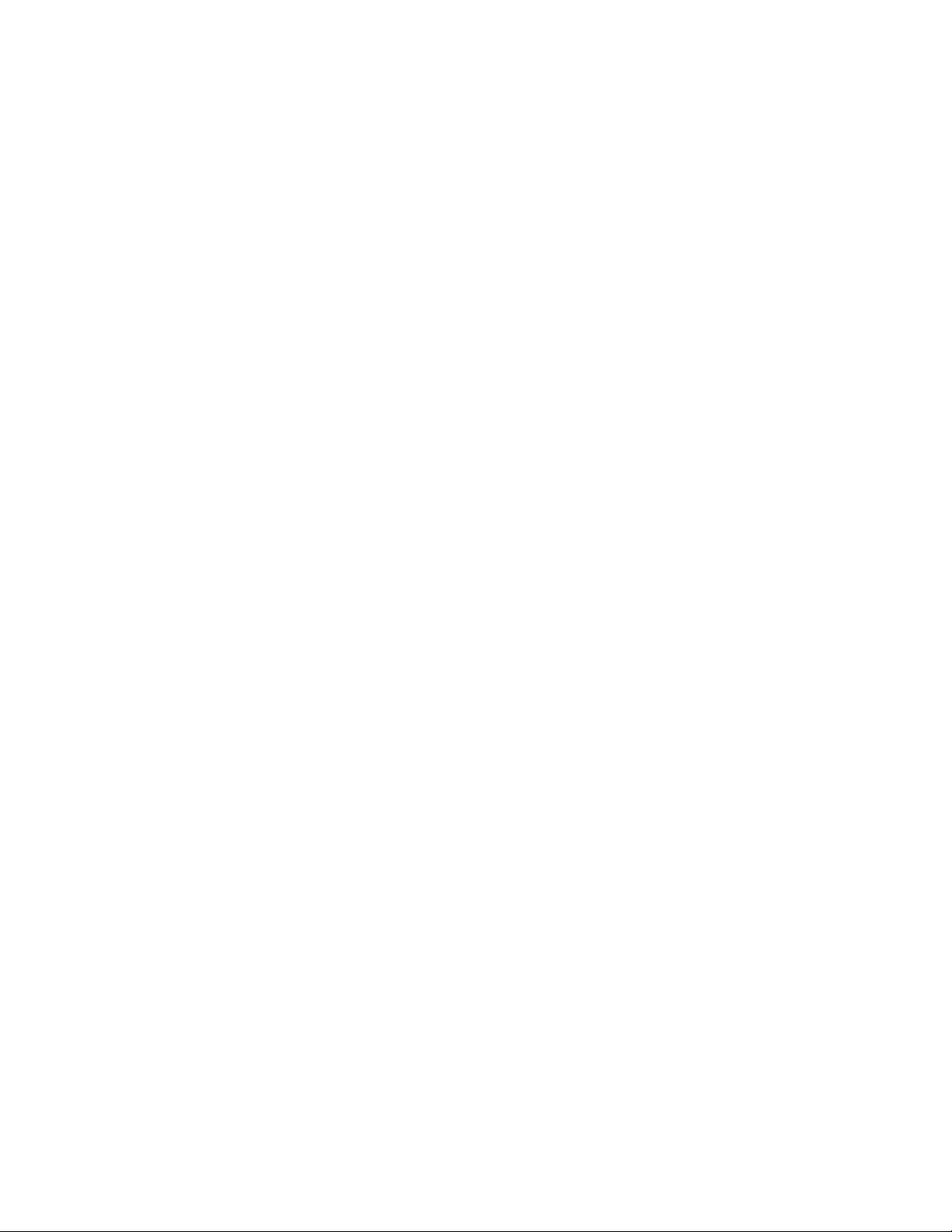
Page 17
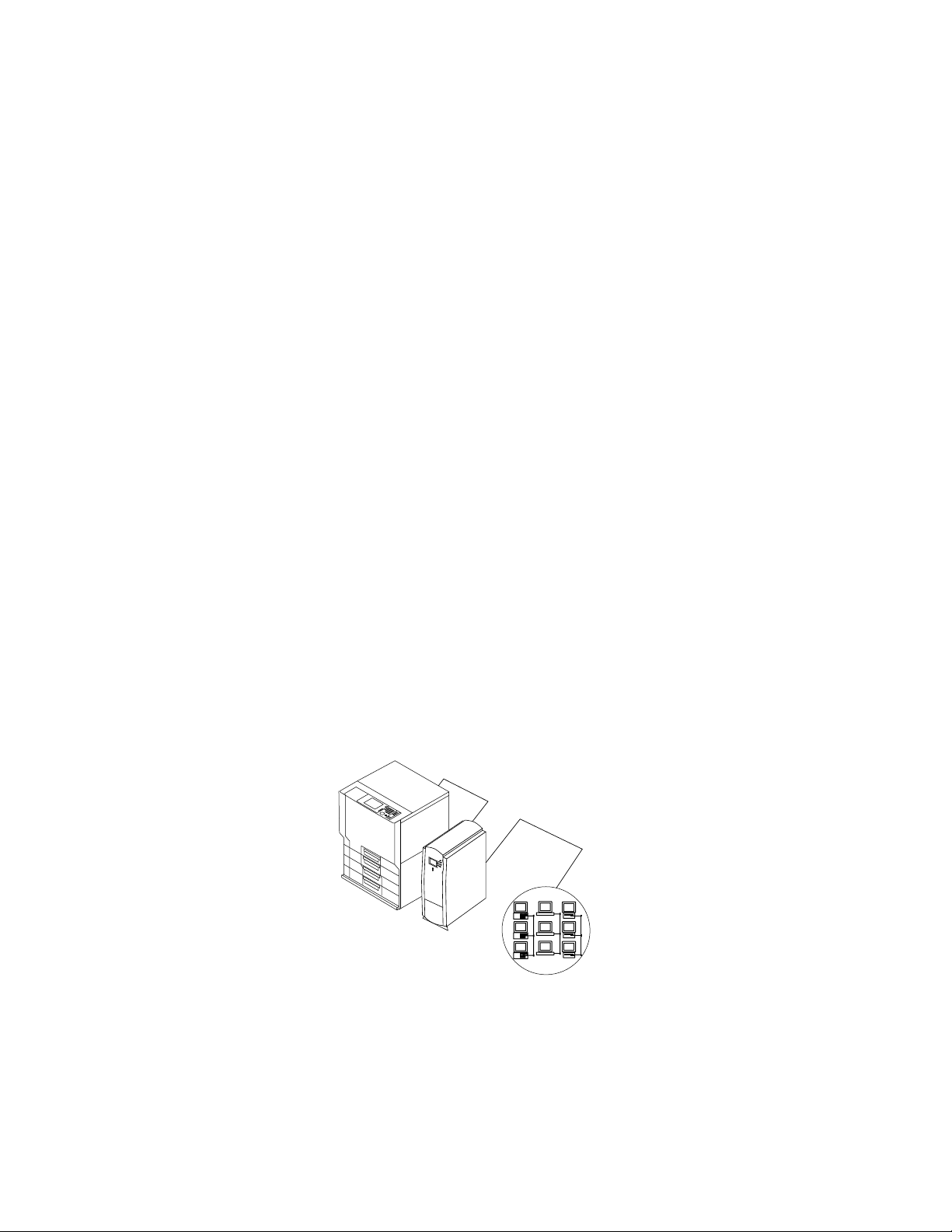
Features
Chapter 1:
Introduction
1
The E-800A Color Server adds computer connectivity and highly efficient Adobe
PostScript 3 color printing capability to color copiers. It is optimized for high-speed
network communications, processing, rasterization, and printing of continuous tone
color and monochrome pages.
Features
The E-800A, as an integral part of a color printing system, enables users to:
• Send images over AppleTalk, TCP/IP, and Novell networks to print on E-800A
supported devices.
• Spool print jobs and select a printing priority for each job. Users can control spooled
print jobs sent to the E-800A with remote user software running on networked PC
and Mac OS computers.
• Print files in color, grayscale, and black and white.
• Use the copier as a high-resolution color scanner with Fiery Scan software.
• Use 136 resident fonts (126 Adobe Type 1 PostScript, and 10 TrueType), plus two
Adobe Multiple Master fonts used for font substitution when printing PDF files.
Fiery Downloader or any third-party LaserWriter downloader, such as the A dobe Font
Downloader, can be used to download additional fonts.
• Use resident fonts. The customer can download additional fonts as needed.
• Use built-in ColorWise
Copier
E-800A
™
color management and NetWise
™
network features.
Networked computers
or workstations
IGURE
F
The E-800A is one of several imaging products engineered and manufactured by
Electronics For Imaging.
E-800A printing system
1-1
1-1
Page 18
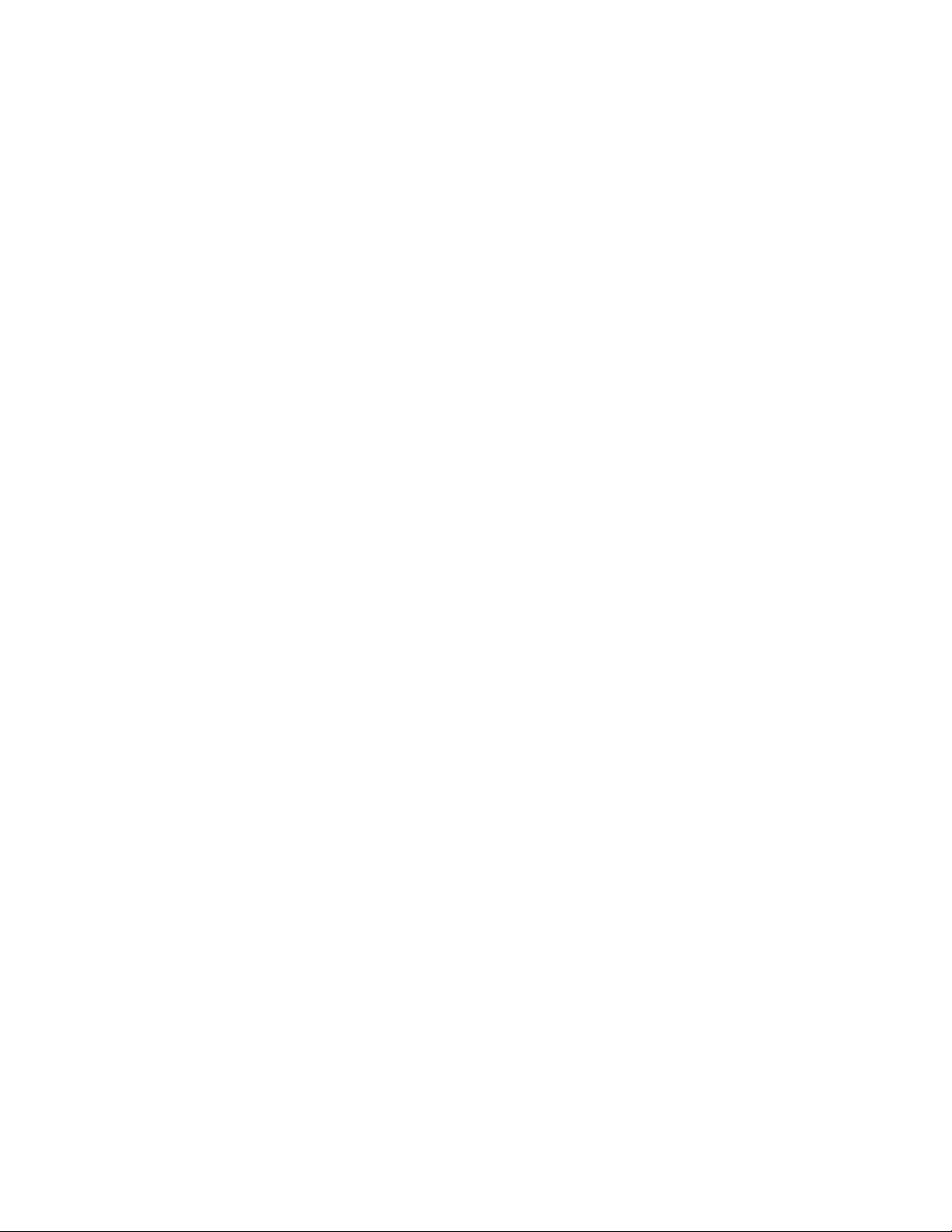
Introduction
1
How the E-800A operates
The E-800A enables the customer to use a color copier as a printer and scanner. Users
can print to the E-800A from networked PCs running Microsoft Windows, from
networked Mac OS computers, and from networked UNIX workstations running
TCP/IP.
The E-800A custom-designed boards and system software are responsible for efficient
image processing and printing controls. The main functions of E-800A components and
software are described below.
The E-800A uses specialized circuit boards, the motherboard and the copier interface
board to process image data for printing and scanning images.
The motherboard includes a 500MHz CPU which controls the image data transfer to
and from the copier interface board and runs the interpreter. The interpreter rasterizes
the page description file and then compresses the image pattern into memory using
compression technology.
The interpreter outputs compressed raster data through the image frame buffer memory
to the E-800A copier interface board. The copier interface board decompr esses the image
data and sends it to the copier through the copier interface cable. The raster data supplied
to the laser in the copier charges the drum and renders the final image on paper at full
copier engine speed.
High-speed DIMMs (dual in-line memory modules) on the motherboard hold the image
data during printing. The E-800A is configured with 320MB of memory.
When Fiery Scan™ uses the copier as a scanner, the E-800A acquires RGB (red, green,
and blue) image data from the copier, stores it in memory, and transmits it to the
computer that requested the scan.
1-2
Page 19
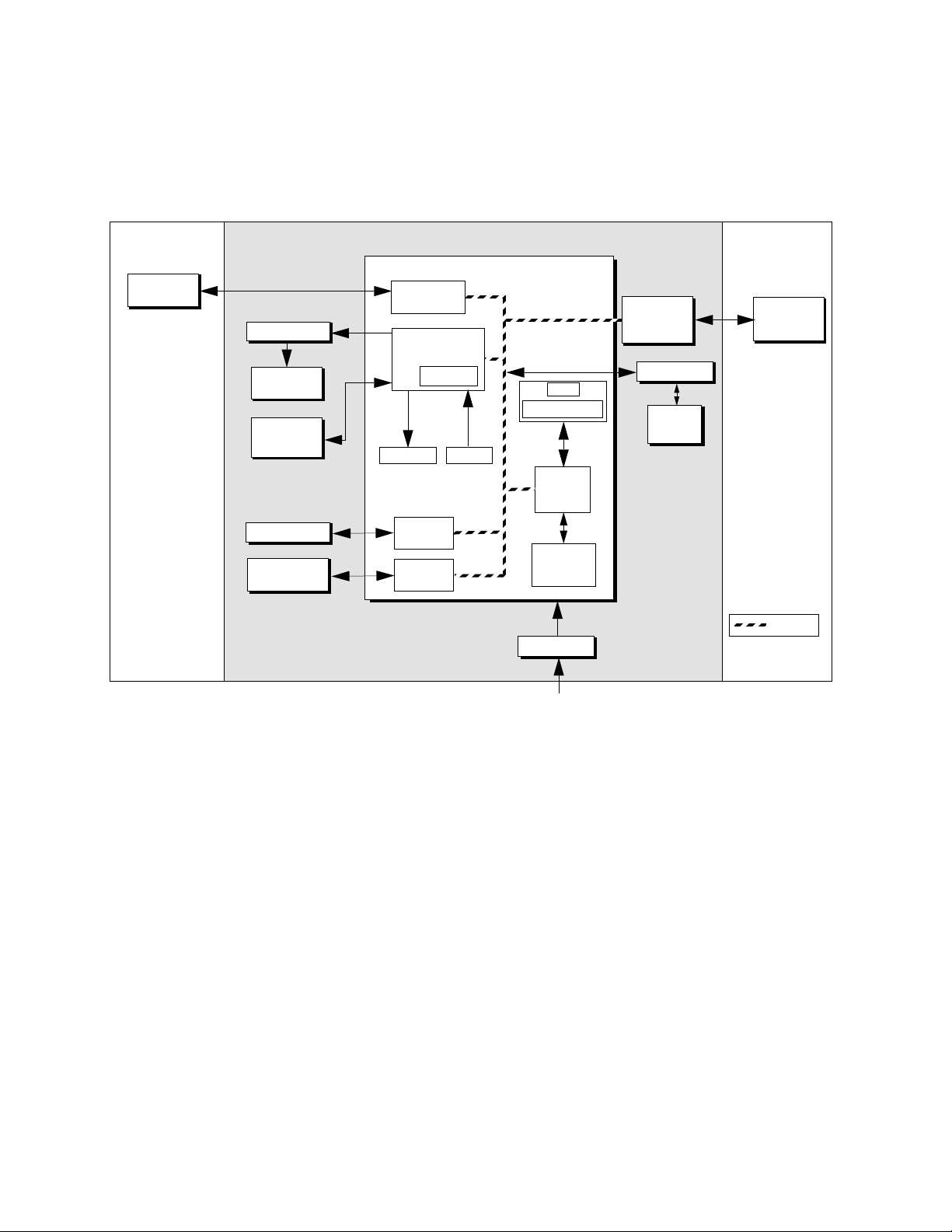
Print options
1
External Devices CopierE-800A
Networked
computers
AGP video board
Monitor
(option)
Keyboard &
mouse
(option)
Hard disk drive
ZIP drive and
CD-ROM drive
Network
interface
I/O Control
BIOS
Speaker Reset
SCSI
interface
IDE
interface
Motherboard
CPU1
CPU2 (option)
PCI/
Memory
Controller
Memory
Interpreter
Power supply
AC power
&
+3.3/+5/±12V DC
Copier
interface
board
IX UIB board
User
interface
board
Print/Scan
Copier
PCI Bus
F
IGURE 1-2 E-800A functional diagram
Print options
The E-800A’s efficient capabilities allow users to use a variety of applications to create
and print pages of text and/or images.
Printing over a network allows E-800A users to print documents directly from
applications in which they were created. In addition, the E-800A offers an efficient way
to print files that have been saved in PostScript, EPS (Encapsulated PostScript), or PDF
(Portable Document Format). These files can be downloaded directly to the E-800A
using Fiery Downloader™, one of the remote utilities for use with the E-800A.
1-3
Page 20
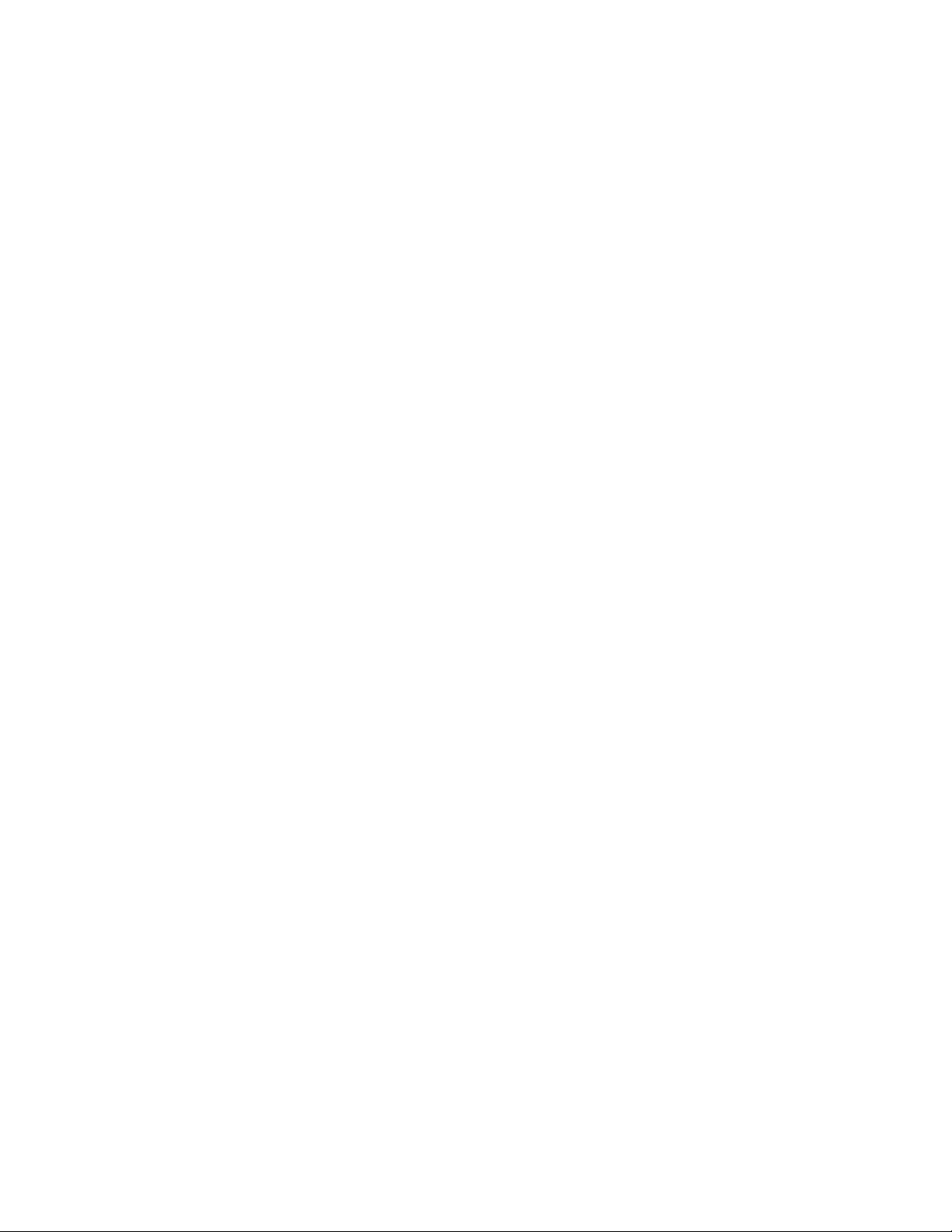
Introduction
1
User software
The following user software is provided on the User Software CD.
Adobe PS Printer Driver Enables users to print to the E-800A from Windows
95/98, Windows NT 4.0, and Mac OS computers; also
supports special E-800A and PostScript 3 features.
PostScript Printer
Description files (PPDs)
PostScript Screen Fonts
(for Mac OS only)
Fiery Downloader Enables the user to print PostScript files, Encapsulated
Fiery Spooler
(Mac OS only)
Fiery Scan Plug-in modules for Photoshop that enable the user to
Files for use with the P ostScript printer driv er that allows
the E-800A to appear in popular applications’ Print and
Page Setup dialog boxes. The E-800A PPD provides
information about the E-800A and the particular copier
model to the application and printer driver.
PostScript screen fonts for the 136 PostScript printer
fonts installed on the E-800A (126 Adobe Type 1 and 10
TrueType).
PostScript (EPS) files, and Portable Document Format
(PDF) files directly to the E-800A without opening the
application in which they were created. Fiery
Downloader also enables the user to manage the printer
fonts installed on the E-800A.
Enables the user to view the order and priority of print
jobs, customize printer settings for jobs, delete jobs, and
move jobs between queues. The user can also use it to
view job accounting information.
scan images from the copier directly into the application.
1-4
Command W or kS tation
software
Color management files ColorSync and ICM color management files that enable
Color reference files Reference pages that users can print to view the range of
Enables the operator to control the E-800A functions
from Windows 95/98 and Windows NT 4.0
workstations. For more information on the Command
WorkStation, see the Job Management Guide.
the user to maintain consistent color from original
artwork to the colors displayed on the monitor to the
printed output.
colors available on your E-800A. For the most
predictable color results, refer to these pages when
defining colors in applications.
Page 21
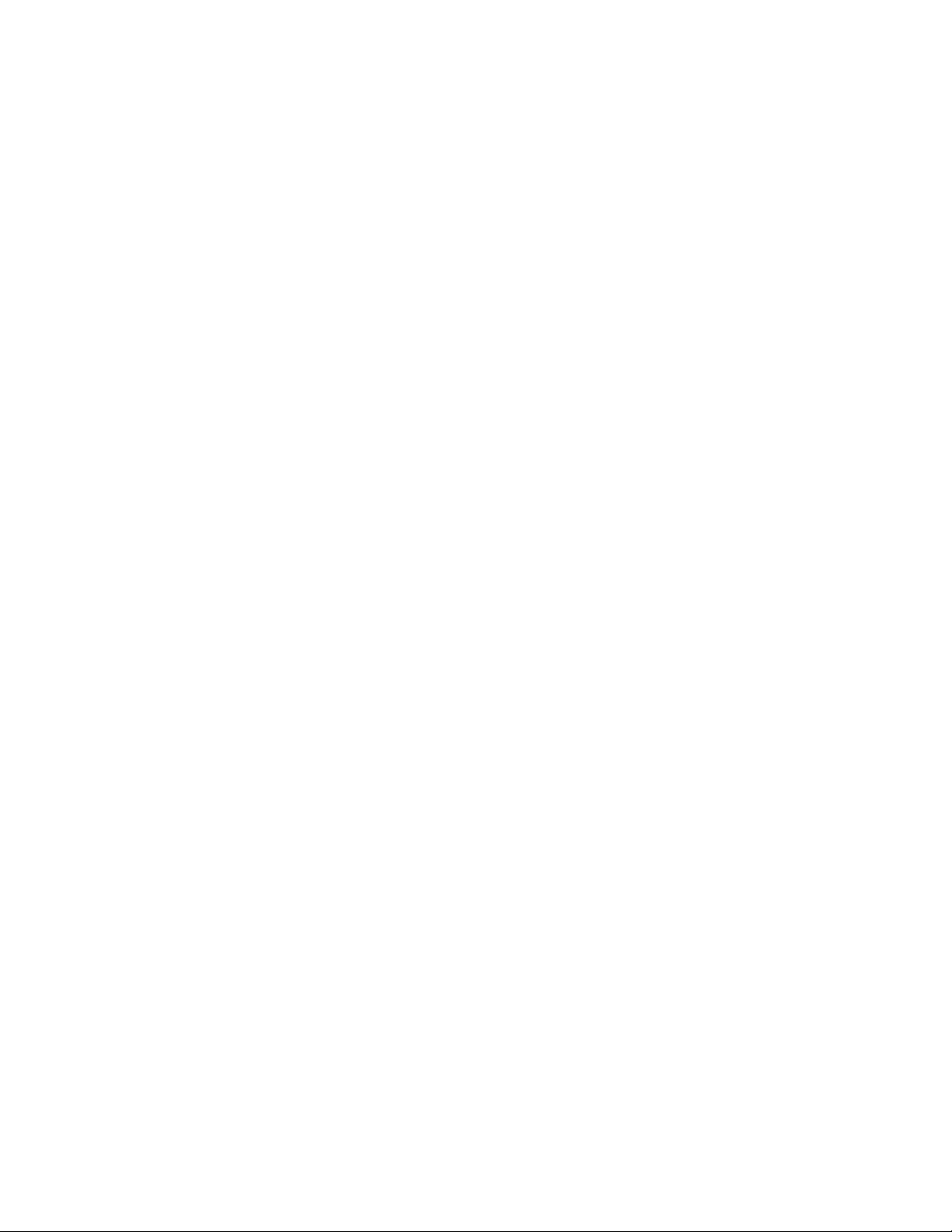
User software
1
ColorWise Pro Tools Enables the customer to use calibration and color
management tools. It also enables the user to edit and
download ICC profiles.
Fiery Link Enables the customer to monitor the status of connected
E-800A servers.
Calibration files Includes measurements files and targets that you can use
with ColorWise Pro Tools.
Fiery WebTools
The E-800A can support Internet or intranet access with Fiery WebTools, which include
Status, WebSpooler, Installer, WebLink, WebSetup, and WebD o wnloader. For more
information on WebTools, see the user documentation.
1-5
Page 22
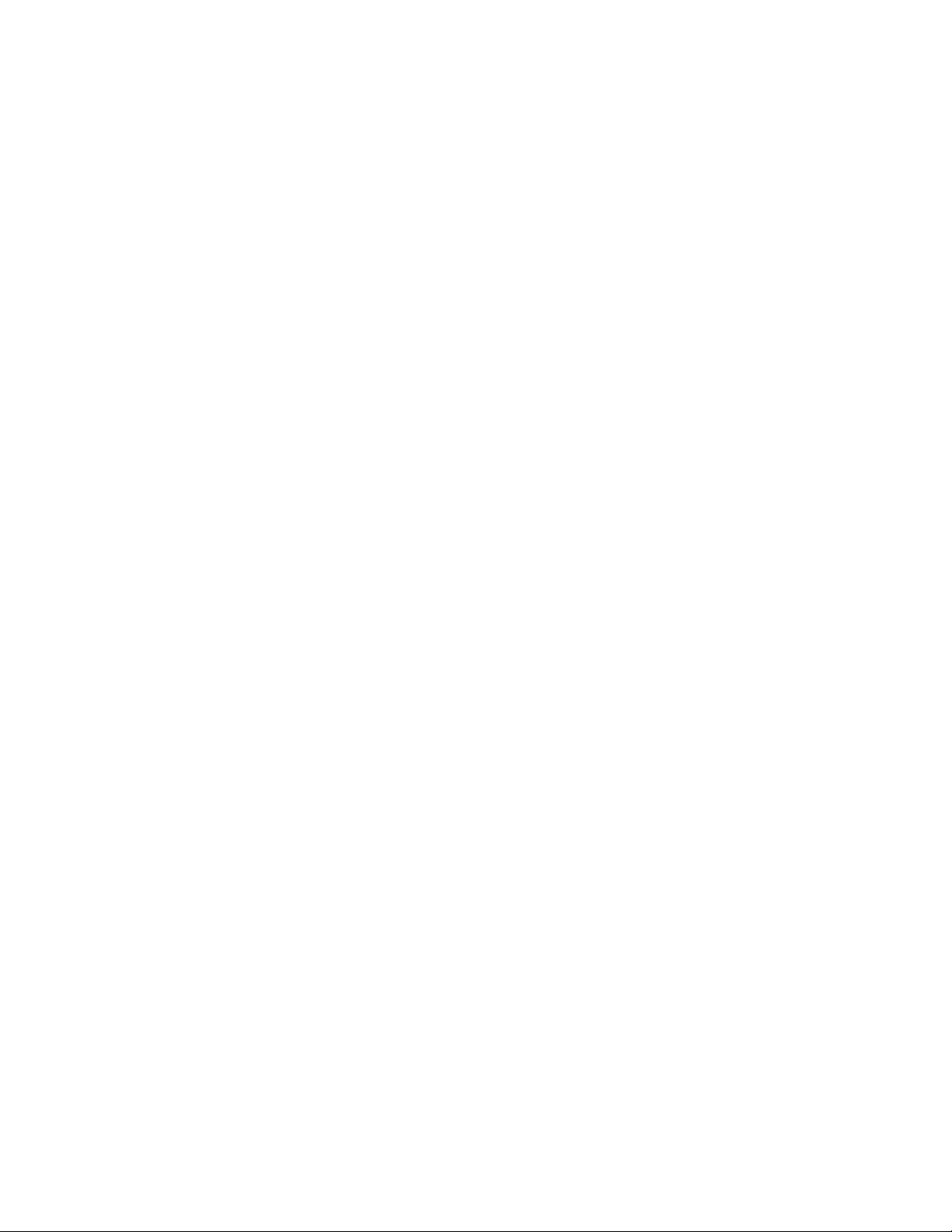
Page 23
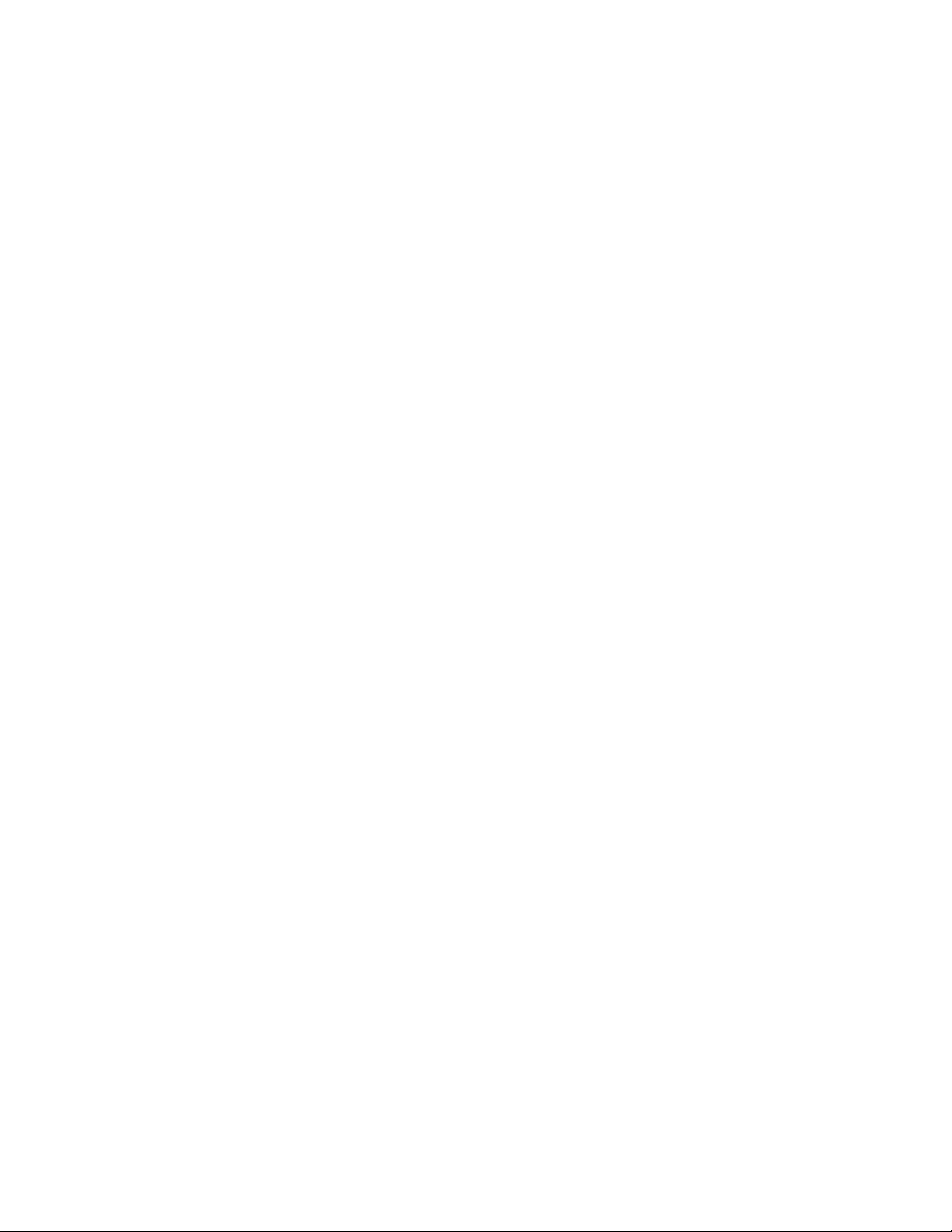
Installation sequence
Chapter 2:
Preparing for
Installation
2
This chapter includes the following information:
• Summary of the installation sequence
• Checking the customer site
• Unpacking the E-800A
• E-800A front and back overview
Installation sequence
Familiarize yourself with Chapters 2 and 3 of this guide before you attempt an
installation. The installation sequence described in this chapter is designed to make your
job as easy as possible. Installation problems are easier to avoid and diagnose if you
proceed from the component to the system level and verify functionality at each stage.
Figure 2-1 on page 2-2 outlines the recommended installation procedure for connecting
the E-800A to the copier.
Because the E-800A is a node on the customer’s computer network, make sure you
coordinate your scheduled installation with the network administrator at the customer
site. Refer the network administrator to the Configuration Guide for network setup
information.
2-1
Page 24
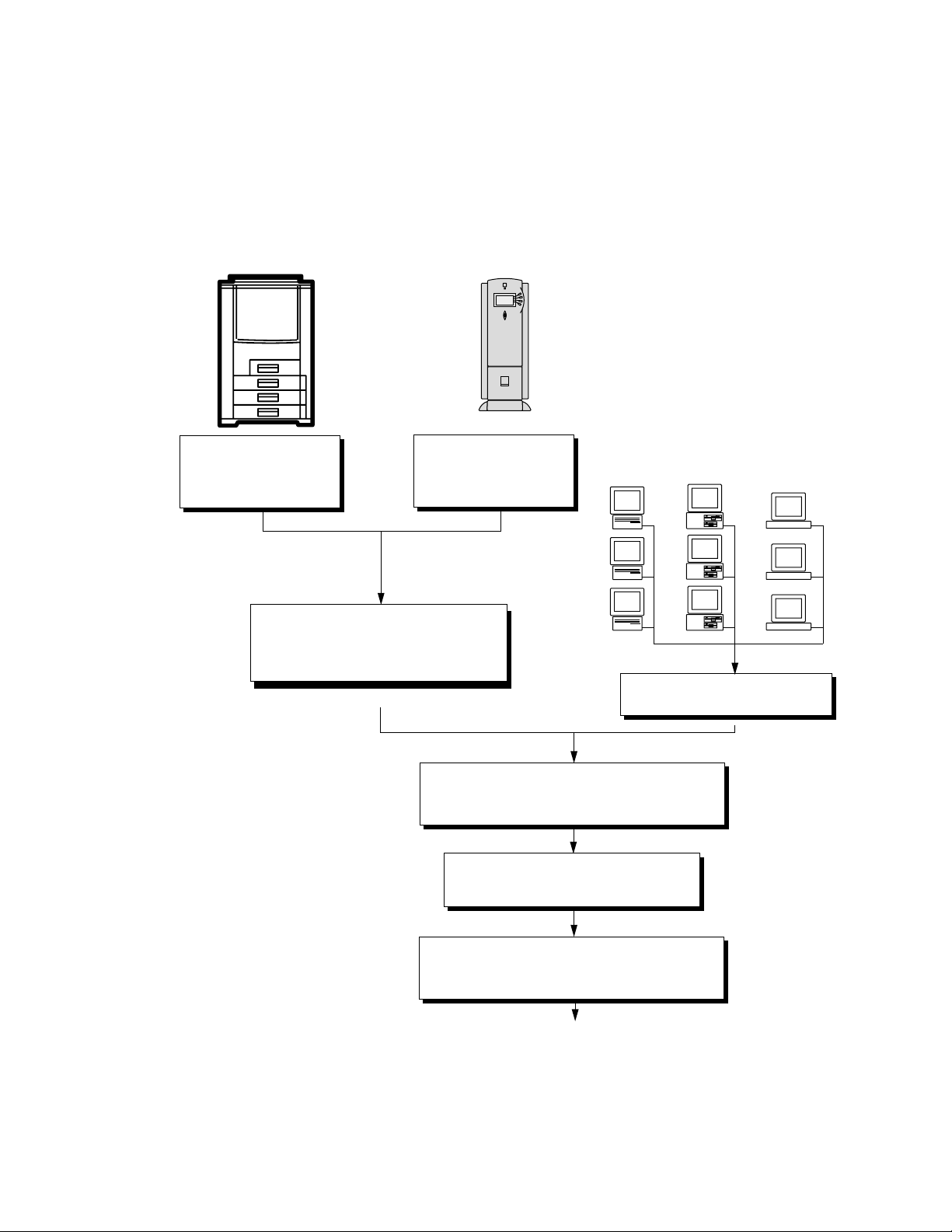
Preparing for Installation
2
Copier
Check installation
requirements and verify site
conditions; page 2-3
Connect copier interface cable; page 3-4
Print an E-800A Test Page and Configuration
Page; page 3-6
E-800A
Unpack the E-800A,
page 2-5
Initial startup; page 3-1
Mac OS
computers
Verify network operation with out the
PC
computers
E-800A connected.
workstations
UNIX
2-2
Network administrator connects the E-800A to the
network and verifies the connection; see page 3-9 and
the Configuration Guide
Network administrator configures Setup
options; see the Configuration Guide
Network administrator installs E-800A user software on
networked computers that print to the E-800A; see
Getting Started
Full E-800A functionality
IGURE 2-1 Recommended installation steps and references
F
Page 25
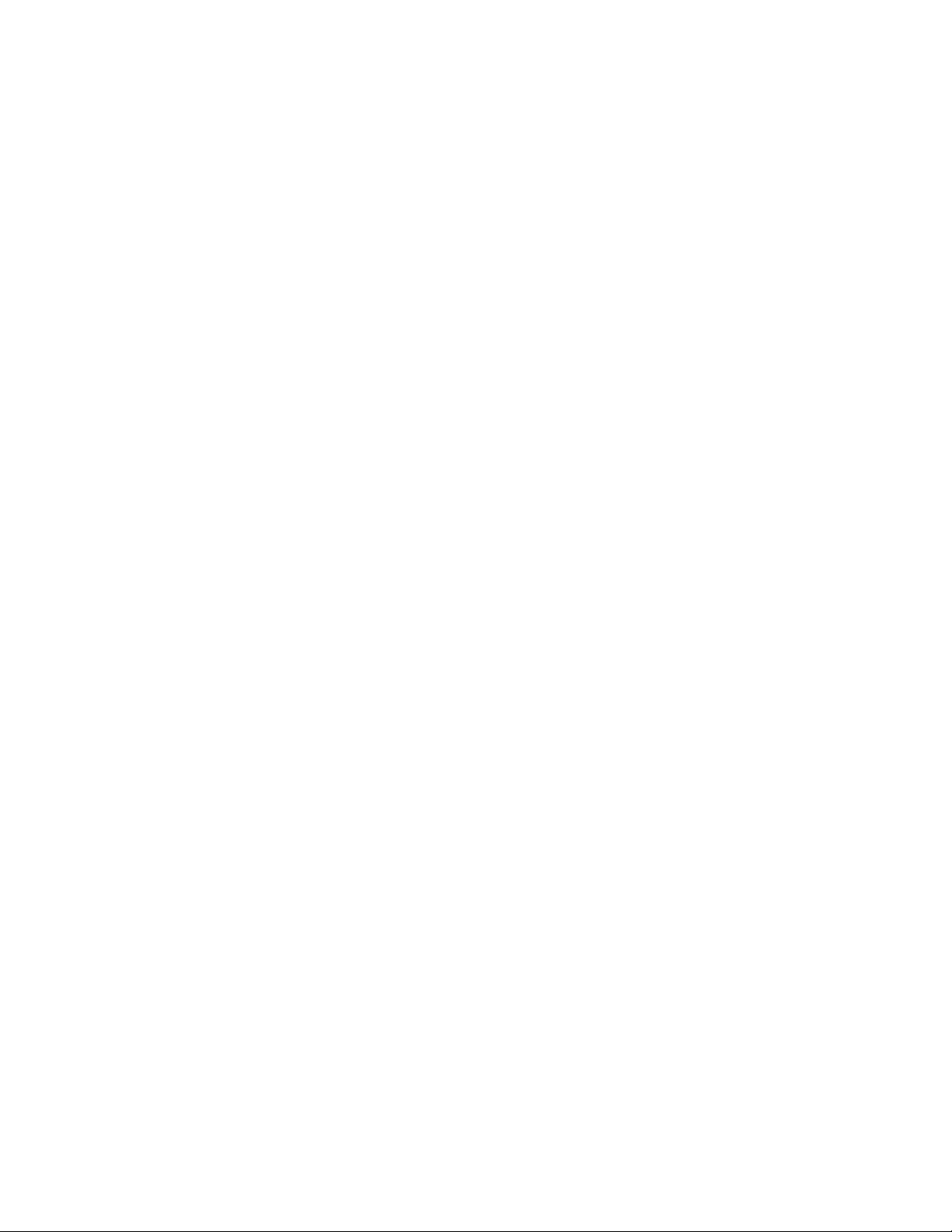
Checking the customer site
2
Checking the customer site
Before you install the E-800A, check site conditions and inform the customer of any
installation requirements.
Copier model
❑ What copier model is installed?
❑ Is there space near the copier for the E-800A?
Make sure that there is space for the E-800A. You may need to move the copier out from
the wall for easier access to the connectors.
❑ Does the copier require service or adjustments?
Copy the copier color test page before you install the E-800A.
If the copied image indicates that the copier needs adjustment, inform the customer.
After getting approval, complete the copier service needed.
Power
❑ Is there a dedicated grounded electrical outlet near the copier for the E-800A?
Locate the grounded electrical outlet that will supply power to the E-800A. You should
not run the E-800A and the copier on the same circuit. Use a surge suppressor for the
E-800A.
• Do not use a 3-prong adapter in a 2-hole ungrounded outlet.
• Do not use an extension cord.
• Do not plug the E-800A into a circuit with heating or refrigeration equipment
(including water coolers).
• Do not plug the E-800A into a switchable wall outlet. This can result in the E-800A
being turned off accidentally.
Network
❑ What is the network cable and connection type?
• Unshielded twisted pair (10BaseT/100BaseT)
• Optional Token Ring (shielded twisted pair or unshielded twisted pair)?
❑ Is the network connection ready and tested for E-800A installation?
To verify that the network is functioning before you attach the E-800A:
• Ask the network administrator to print a document on a shared printer over the
network.
2-3
Page 26
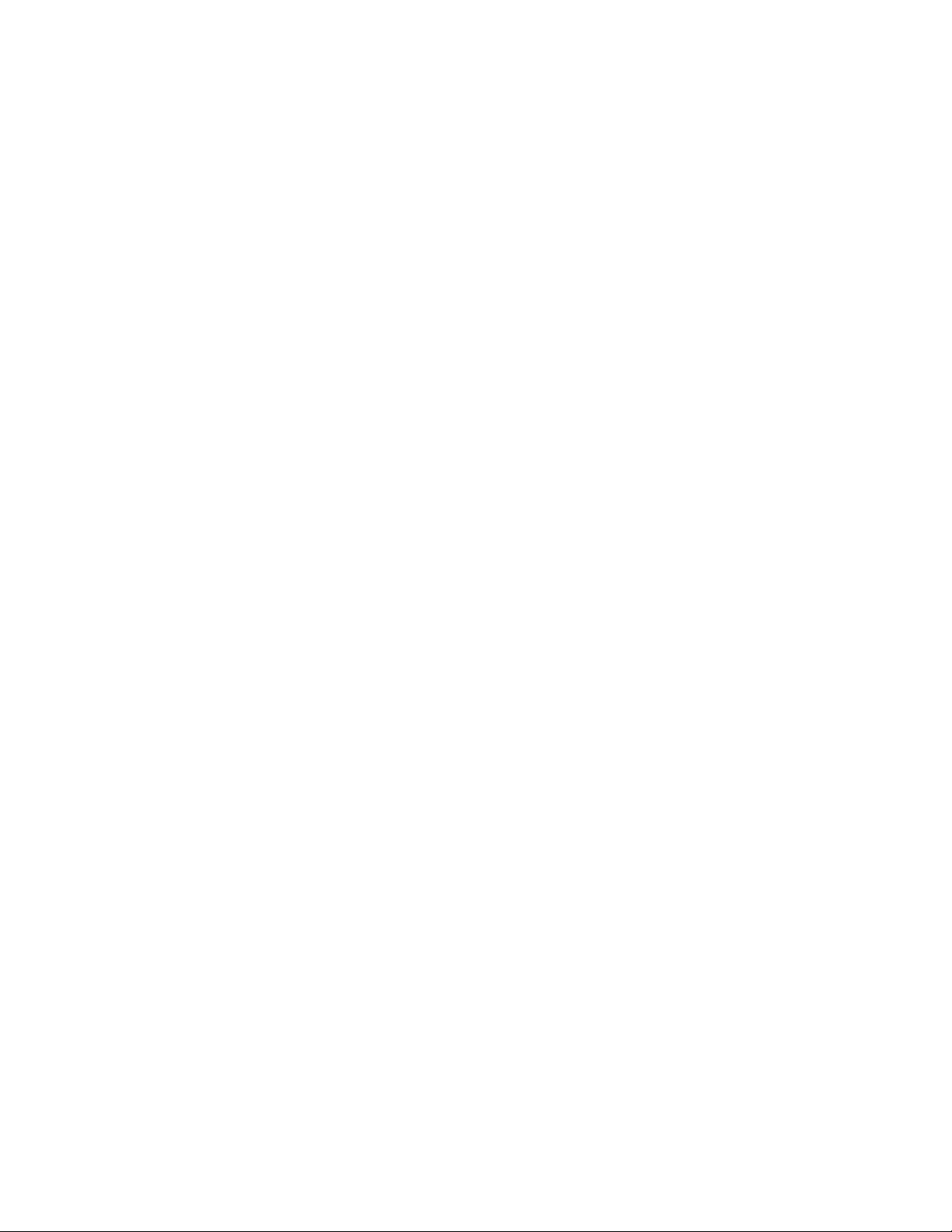
Preparing for Installation
2
• Ask the network administrator to verify the computer and network requirements as
specified in Getting Started.
System contact person
❑ Will the person responsible for the computers and the network be available at the time
set for installation? Get a name as a contact.
Setting customer expectations
If the site is ready, installation takes about one hour. The customer should be informed of
the following:
• Some nodes on the network may be unavailable for up to one hour.
• The copier may be unavailable for up to one hour.
• The network administrator needs to be available during the installation for network
connectivity.
Equipment downtime and impact on the network can be minimized if the network
administrator installs a network connector for the E-800A and confirms network
functionality with the connector in place before the date scheduled for the E-800A
installation.
• The network administrator should have a networked computer available during the
installation. The appropriate software should already be installed. Documentation for
the networked computer and the network operating software should be available.
• The network administrator should install the user software shipped with the E-800A
(user documentation is also included) onto networked PC and Mac OS computers
that will print to the E-800A.
NOTE: This guide covers E-800A hardware installation and service. It provides general
information on connecting the E-800A to the customer’s network. Network setup and
configuration information goes beyond the scope of this guide. For network setup and
configuration information, the network administrator should use the Configuration
Guide.
2-4
Page 27

Unpacking the E-800A
2
Unpacking the E-800A
The E-800A is assembled and shipped from the factory in a box that includes all
necessary cables and documentation, as shown in Figure 2-2 on page 2-6.
TO UNPACK THE E-800A
1. Open the E-800A Color Server box and remove the packing material.
Save the original boxes and packing materials. If you need to transport the E-800A at a
later date, the original box and packing material will ensure safe shipment.
2. Remove the contents from the top container. Inspect the contents for visible damage.
The top container should include the following items:
• Bags containing one copier interface cable and an AC power cable.
• Interface extender board
• Media package (includes a package of user documentation and software).
NOTE: A service kit containing system software is provided separately.
3. Give the media package to the customer or the network administrator.
Let the customer or network administrator know that in order to take full advantage of
the E-800A, the user software must be installed on computers that will print to the
E-800A.
4. Set aside the remaining components from the top container.
5. Remove the top container and any packing materials.
Set aside the packing material and note the orientation of the E-800A inside the shipping
container in case you need to repack it later.
6. Carefully lift the E-800A out of the box.
If you notice shipping damage to any E-800A component, be sure to save the shipping
container in case the carrier needs to see it. Call the carrier immediately to report the
damage and file a claim, then call your authorized service/support center. Be ready to
furnish the serial number printed on the back of the E-800A.
2-5
Page 28
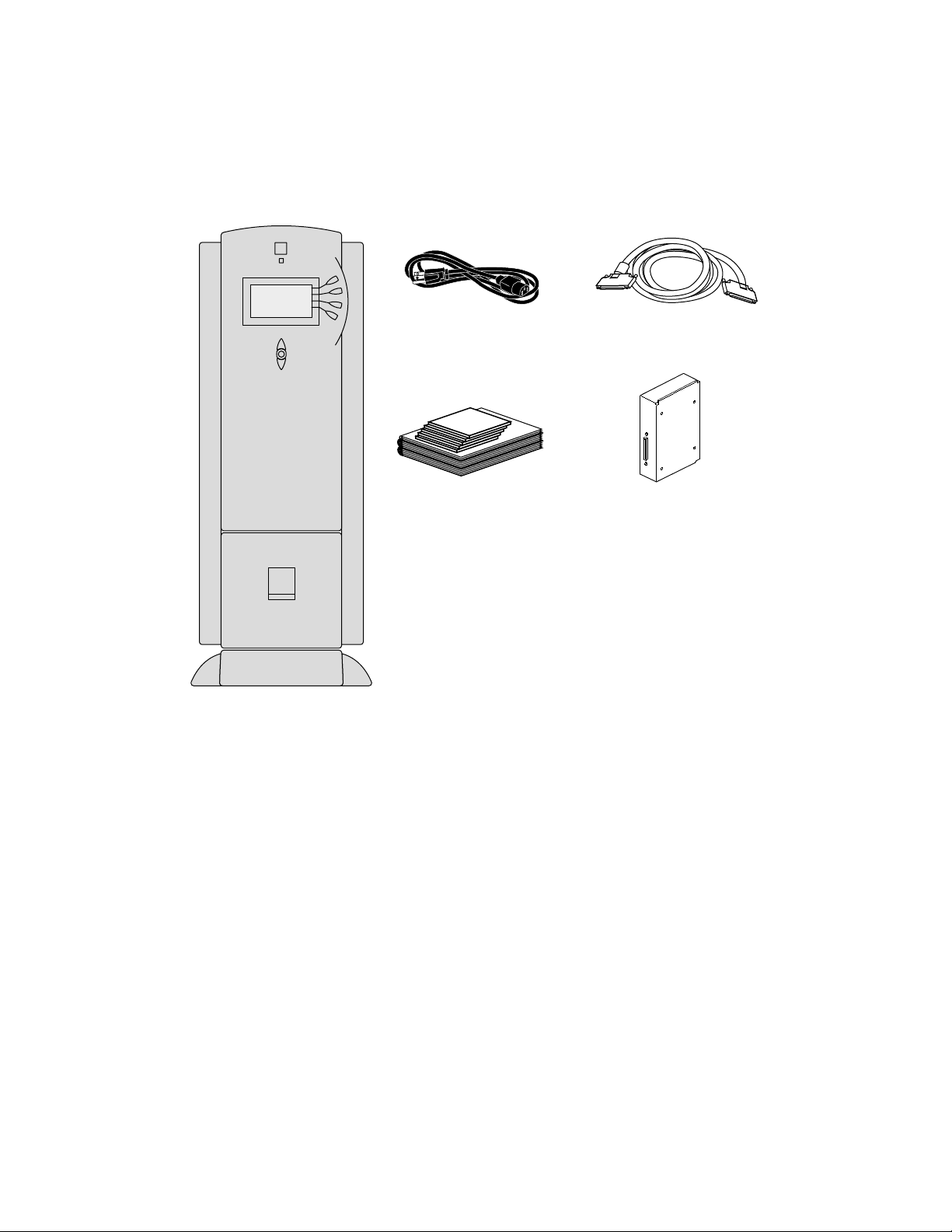
Preparing for Installation
2
Copier interface cable (80-pin)E-800A power cable
E-800A
Media Package
F
IGURE 2-2 Contents of E-800A shipping box
Interface extender board
2-6
Page 29
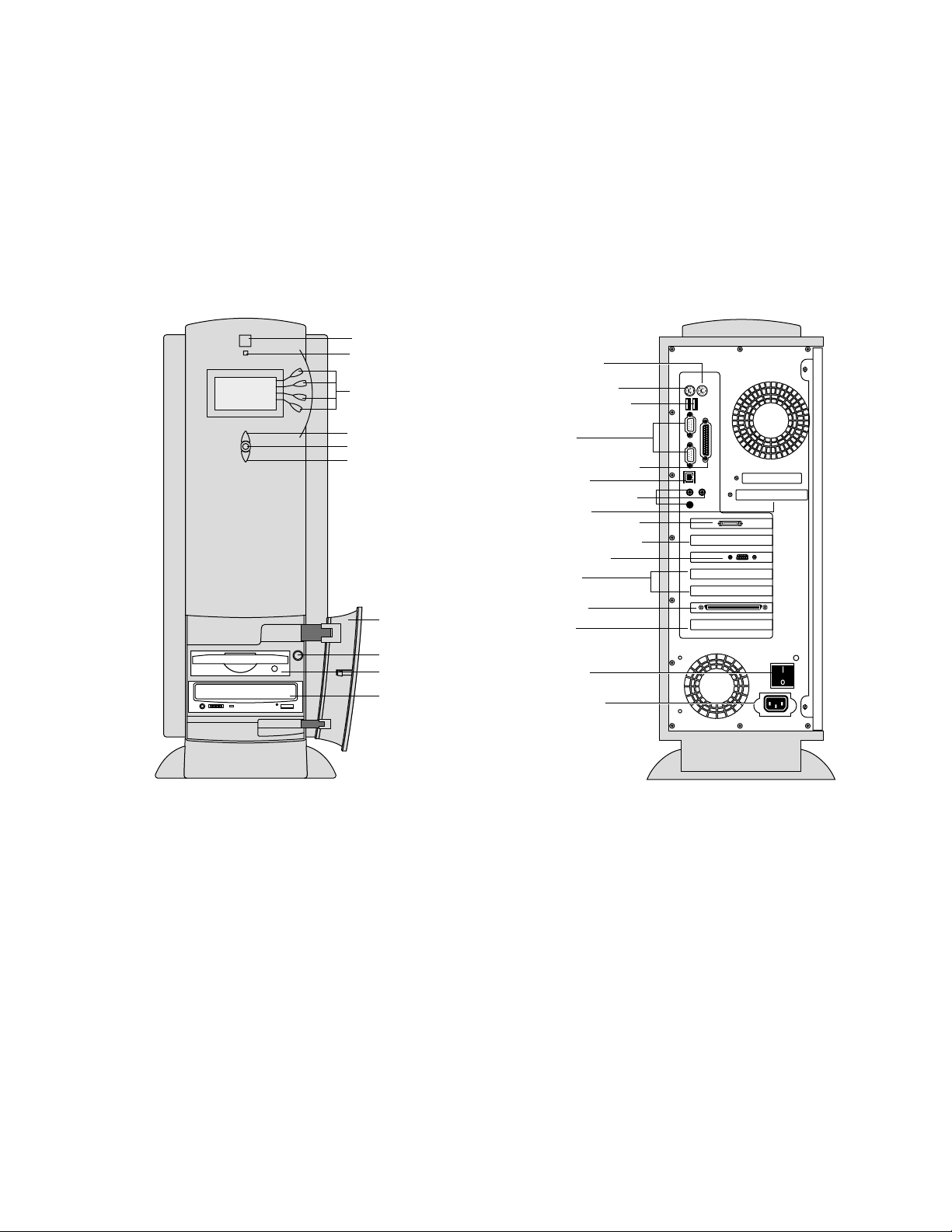
E-800A panels
2
E-800A panels
Once you have unpacked the E-800A, you can familiarize yourself with the front and
back of the E-800A before you install it.
Jewel
Activity light
Line selection
buttons
Up button
Menu button
Down button
Drive door
Mouse (option)
Keyboard (option)
USB ports (not used)
Serial ports
(not used)
Parallel port (not used)
10/100BaseT
Sound ports (not used)
Option slots
Parallel port (not used)
Token Ring option slot
Monitor (option)
Empty slots
Copier interface
(80-pin)
Empty slot
Front panel
Reset button
ZIP drive
CD-ROM drive
FIGURE 2-3 Front and back panels
Power switch
Power connector
Back panel
2-7
Page 30
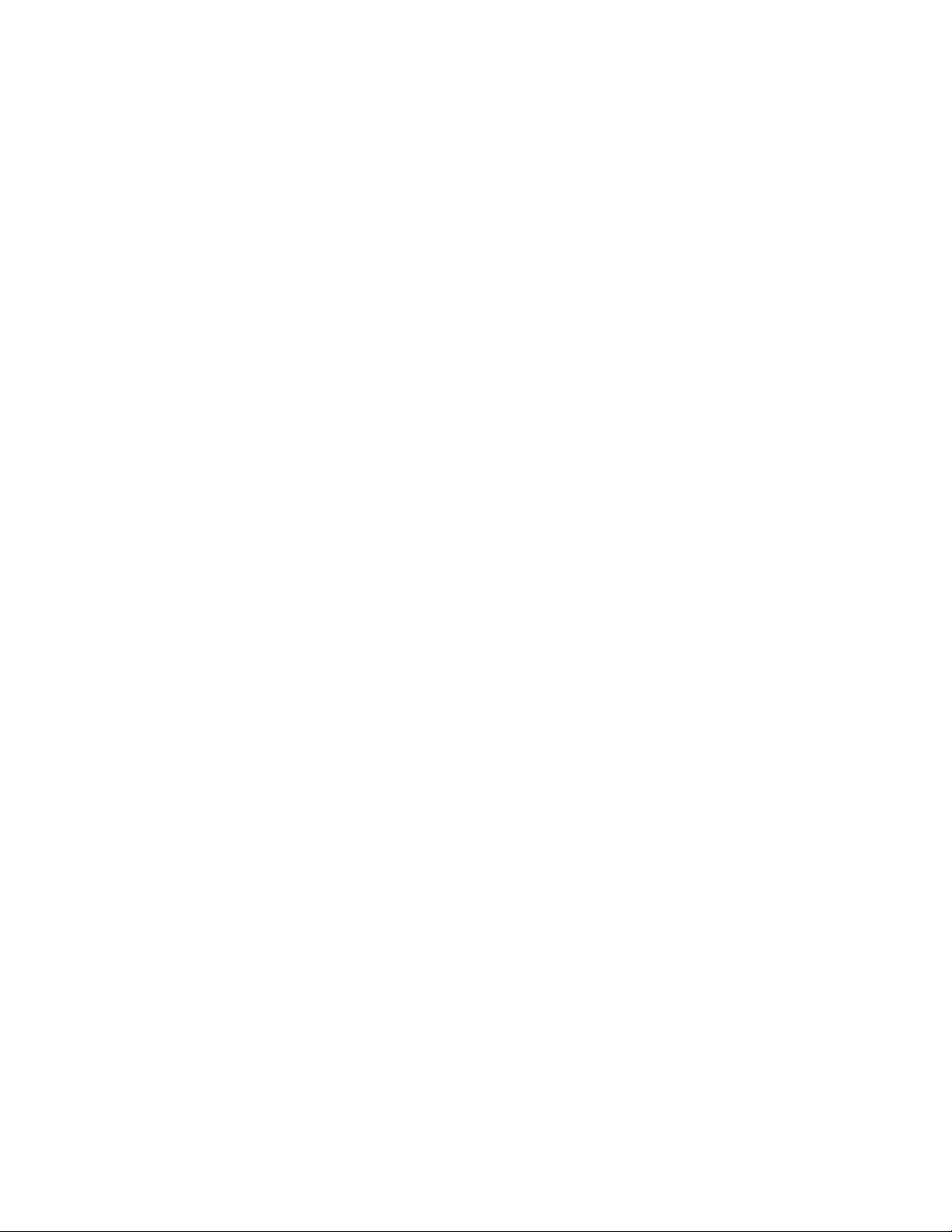
Page 31

Preliminary checkout
Chapter 3:
Connecting the
E-800A
3
After you unpack or service the E-800A, power on the system and allow diagnostics to
run before you connect the E-800A to the copier and the network. Diagnostics run
automatically during startup to check the E-800A for internal problems.
The interface extender board must be installed on the copier before the E-800A can be
connected to the copier. See Appendix B for the procedure to install the interface
extender board.
Preliminary checkout
The following procedure describes how to connect power to the E-800A.
TO CONNECT POWER AND START THE E-800A
1. Connect the E-800A power cable to the power connector at the back of the E-800A (see
Figure 3-1).
2. Make sure the E-800A power switch is in the o ff position (press 0), and then connect the
other end of the E-800A power cable to a wall outlet.
Power switch
Power connector
F
IGURE 3-1 E-800A power
3-1
Page 32

Connecting the E-800A
3
3. Power on the E-800A using the power switch on the back panel. The power supply
automatically senses the correct voltage.
If you need the language of the system to be in English, skip steps 4 through 8 and allow
the startup to proceed to Idle as described in step 9. Initial startup could take up to 30
minutes to complete.
4. When diagnostics begin, press the fourth line selection button to open the Service menu
if you need the system to be in a language other than English.
If you do not press the fourth line selection button before the end of the diagnostics
(about 20 seconds), the E-800A continues startup and you must restart the system and
try again.
5. Select Install Software from the service menu.
Install Software
Restore Backup
Install Option
Start System
Service
6. At the following screen, insert the appropriate language-specific system CD from the
media pack in the CD-ROM drive.
Insert System
Software CD and
press any key.
If an error message appears, verify that the correct System Software CD is inserted.
7. When the following screen is displayed, make sure “Yes” is displayed and then select
OK. The installation process will begin immediately.
All data will be
deleted. Continue?
Yes
OK
Install Software
Wait while the E-800A Control Panel displays screens that indicate that the software is
being installed.
Select
Select
3-2
Page 33

Preliminary checkout
3
8. At the message “To complete installation, remove CD and recycle power,” remove the
System Software CD and po w er off and on the s ystem using the po w er switch on the back
panel.
After the system software is installed, the E-800A will initialize the system and will also
run diagnostics and create a system backup.
9. To confirm that the E-800A is operating properly, allow E-800A startup to proceed
without interruption while you watch the Control P anel. Do not pr ess an y b uttons on the
Control Panel.
Be sure to allow the system to boot completely. Initial startup could take up to 30
minutes to complete.
10. Allow the system to proceed to Idle to confirm that the E-800A is operating correctly.
Before the system reaches the Idle screen, it creates a backup of the system software
configuration. If at some point you need to restore the default configuration of the
system software, see “Retrieving backup system software” on page 4-56.
Once the E-800A reaches the idle state, you are ready to connect it to the copier and the
network. Setup options should be configured after making these connections. It is the
network administrator’s responsibility to configure Setup according to the network and
user environment. Refer the network administrator to the Configuration Guide for Setup
information.
Server Name
Idle
3744MB X.0
Info
NOTE: The message Check power and cable may appear in the Control Panel during the
startup process. Once the E-800A is connected to the copier, the message should no
longer be displayed.
11. Following a successful startup, shutdown the E-800A from the Functions menu and then
power off using the power switch.
3-3
Page 34

Connecting the E-800A
3
Connecting to the copier
After completing the preliminary checkout, install the interface extender board on the
copier as described in Appendix B of this guide.
After installing the extender board on the copier, connect the E-800A to the copier. The
E-800A communicates with the copier through one cable from the copier interface board
to the connector on the extender board.
TO CONNECT THE E-800A TO THE COPIER
1. Power off the E-800A and the copier.
You may need to get permission from the network administrator or supervisor to turn off
the power to the copier.
2. Connect the E-800A copier interface cable to the extender board on the copier.
3. Connect the other end of the cable to the E-800A copier interface connector (see
Figure 3-2).
Tighten the screws completely on both ends of the copier interface cable.
3-4
Page 35

3
Slot 1
Slot 2
Slot 3
Slot 4
Slot 5
Slot 6
Slot 7
Connecting to the copier
E-800A back panel
F
IGURE 3-2 Copier interface cable connection
Copier interface cable
3-5
Page 36

Connecting the E-800A
3
Verifying the connection
After you connect the E-800A to the copier, print the Test Page as well as the
Configuration Page to verify that the connection between the E-800A and the copier is
good.
Printing the E-800A Test Page and Configuration page
Before connecting the E-800A to the network, print the Test P age and the Configuration
page.
• Test Page—printing the Test P age verifies that all components of the E-800A-to-copier
• Configuration page—printing the Configuration page can be helpful during
interface work. The Test Page is a color file that resides on the E-800A hard disk drive.
installation, setup, and service. After installation of the E-800A and before any default
settings are changed, you can obtain a record of the defaults by printing the
Configuration page.
After the physical connection to the network is made, the network administrator can
customize Setup options according to the network and user environment. Using the
Configuration page as a guide can help speed up this process. For more information,
see the Configuration Guide.
Before you perform any service procedure, you should print the E-800A Configuration
page, if possible, so that you are prepared to return the settings to their former
configuration, if necessary.
TO PRINT THE TEST PAGE
1. Power on the copier and allow it to warm up.
2. Power on the E-800A from the power switch on the back panel.
Messages appear on the Control P anel as the E-800A runs through its startup diagnostics.
3. Before proceeding, make sure that the copier is not in use. The E-800A Info screen
should read Idle.
3-6
Page 37

Verifying the connection
3
4. At the Idle screen, press the menu button once (see “Using the Control Panel” on
page 3-11). The Functions menu appears as shown in Figure 3-3.
Print Pages
Suspend Printing
Resume Printing
Shut Down
Functions
Clear Server
Run Setup
Run Diagnostics
Calibration
Functions
F
IGURE 3-3 Functions menu
5. Press the line selection button to the right of Print Pages and then select Test Page.
The E-800A sends the Test Page to the copier and displays the RIP and Print status
screens so you can monitor the job.
6. Examine the quality of the Test Page from the copier.
If the Test P age prints, you kno w that the E-800A print engine is functional and that the
connection between the E-800A and the copier/printer is good. When you examine the
Test Page, keep in mind that:
• All color patches should be visible, even though they may be very faint in the 5% and
2% range.
Use the up and down buttons to
scroll through these options. Use
the line selection buttons to the
right to select Print Pages.
• Each color’s patch set should show uniform gradation from patch to patch as the color
lightens from 100% to 0%.
Poor image quality may indicate a need to calibrate the system or service the
copier/printer. Information on the Test Page includes the date and time of the last
calibration so the Test Page can be kept for future reference. For more information, see
the Reference Guide.
3-7
Page 38

Connecting the E-800A
3
TO PRINT A CONFIGURATION PAGE
1. Power on the copier and allow it to warm up.
2. Power on the E-800A from the power switch on the back panel.
Messages appear on the Control P anel as the E-800A runs through its startup diagnostics.
3. Before proceeding, make sure that the copier is not in use. The E-800A Info screen
should read Idle.
4. At the Idle screen, press the menu button once (see “Using the Control Panel” on
page 3-11). The Functions menu appears as shown in Figure 3-4.
Print Pages
Suspend Printing
Resume Printing
Shut Down
Functions
Clear Server
Run Setup
Run Diagnostics
Calibration
Functions
F
IGURE 3-4 Functions menu
5. Press the line selection button to the right of Print Pages and then select Configuration
page.
The E-800A sends the Configuration page to the copier and displays the RIP and Print
status screens so you can monitor the job.
Use the up and down buttons to
scroll through these options. Use
the line selection buttons to the
right to select Print Pages.
3-8
Page 39

Installing additional options
3
Installing additional options
If the customer has purchased additional E-800A options, install those before connecting
the E-800A to the network. For installation instructions, see the documentation included
in each option kit.
After installing options, print the Test Page to v erify that the system is operating properly.
Checking the installation at each stage makes it easier to pinpoint the cause of problems
should they occur.
Connecting to the network
The motherboard in the E-800A has an external 10/100BaseT Ethernet network
connector for a twisted pair cable (see Figure 3-5). For additional network information,
see the Configuration Guide.
RJ-45 connector for 10BaseT/
100BaseT twisted pair Ethernet
FIGURE 3-5 E-800A network connector
Token Ring compatibility is available with the optional Token Ring kit (see the
documentation included with that kit for more information).
3-9
Page 40

Connecting the E-800A
3
TO CONNECT A TWISTED PAIR CABLE TO THE E-800A
Twisted pair (unshielded twisted pair cable or 10BaseT/100BaseT) uses a RJ-45
connector that connects to the back of the E-800A (see Figure 3-5 on page 3-9).
1. Power off the E-800A before connecting it to any network device.
If the system has just finished processing, wait 5 seconds after the system reaches the idle
state before using the power switch to power off the unit.
2. Connect the network cable to the RJ-45 connector on the back of the E-800A.
A Category 5 unshielded twisted pair cable (UTP) network cable must be used for
100BaseT.
3. Configure Setup options.
It is the network administrator’s responsibility to configure Setup according to the
network and user environment. Refer the network administrator to the Configuration
Guide for Setup information.
4. After configuring Setup options, verify the network connection.
Once the network connection has been made and the E-800A has the correct Setup
configuration, the E-800A should be available on the network.
The network administrator should perform any additional network setup, verify the
network connection, verify that the E-800A appears in the list of printers, and print a few
test documents from a networked computer that will use the E-800A. (See the
Configuration Guide for more information.)
3-10
Page 41

Activity light
Using the Control Panel
3
Using the Control Panel
This section describes the Control Panel on the front of the E-800A. Once you install the
E-800A and verify that it powers up correctly, you can use the Control Panel to access
and monitor different functions of the E-800A.
The current status of the E-800A and Setup information are displayed in the E-800A
display window. E-800A activity can be monitored in the display window, and functions
of the E-800A (such as printing a Test Page and installing or updating system software)
can be controlled using the buttons on the Control Panel.
Display window
Menu button
Line selection buttons
Up button
Down button
FIGURE 3-6 The E-800A Control Panel
3-11
Page 42

Connecting the E-800A
3
Activity light
The activity light indicates current E-800A activity. If the light is:
Flashing or solid
red
Solid green The E-800A is idle or starting up.
Flashing green The E-800A is processing or printing a job.
No light The E-800A is powered off.
Buttons
Line selection
buttons
Up and down
buttons
Menu button Press this button to view other display screens. There are
There is an error causing printing to be disabled. The activity
light also flashes red briefly during startup.
There are four line selection buttons on the right side of the
Control Panel. Use these buttons to select the command
displayed on the corresponding line of the display window. A
special character ( ) appears in the display window next to a
button when it is available.
Use these buttons to scroll to different screens in multi-screen
lists, to select Setup options from a list, and to select
alphanumeric characters.
several different display screens, showing different types of
information about the E-800A.
3-12
Page 43

Using the Control Panel
3
Control Panel screens and icons
When the E-800A is in Print mode, pressing the menu button cycles among four screens:
three status screens (Info, RIP, and Print) and the Functions menu (see Figure 3-7).
When the E-800A is idle, pressing the menu button cycles between the Info screen and
the Functions menu.
The bottom line of the screen displays the name of the current screen with the icon for
that screen highlighted. Icons for other active screens are also displayed but are not
highlighted.
The E-800A screens display the following information:
Cancel Job >
Cancel Job >
Job name
doc.eps
User name
Jack D.
Processed: bytes
Busy #####K
RIP
RIP
Server Name
Idle
3744MB X.0
Info
FIGURE 3-7 Control Panel screens during printing
If an error occurs, the Alert screen is displayed with a message describing the error.
Load LTR paper in
tray
Cancel Job >
Jane D.
Copies: 1/100
Print
Print Pages
Suspend Printing
Resume Printing
Shut Down
Functions
Alert
FIGURE 3-8 Alert screen
3-13
Page 44

Connecting the E-800A
3
The display window screens and icons are:
Alert Status If there is a problem during printing or processing, the
Alert Status screen is activated, displaying an error message.
For information on user error messages, see the Printing
Guide.
Print Status When the E-800A is printing, the Print Status screen is
activated. This screen displays the following:
Cancel Job—Press the top line selection button to cancel
the job currently printing.
User name—The name of the user who sent the job that is
currently being processed.
Pages/Total—The number of copies of the current page
that have been printed so far, and the total number of
copies of this page that were requested.
RIP Status When the E-800A is processing a job, the RIP Status screen
is activated. This screen displays the following:
Cancel Job—Press the top line selection button to cancel
the job currently processing. The E-800A cancels the job
before printing begins.
Document name—The name of the document currently
processing.
User name—The name of the user who sent the job that is
currently being processed.
Kilobytes—The amount in kilobytes of the job that has
been processed so far.
3-14
Page 45

Using the Control Panel
3
Info Status The Info Status screen displays information about the
server’s current activity, and software version. This screen is
always active, and it appears in the display window when no
other screen is selected. It displays the following
information:
Server Name—The E-800A name as it is configured in
Setup.
Status—The current status of the E-800A. The E-800A
status can be: Idle, Initializing, Busy, Processing, or
Printing.
Number of MB—The space in megabytes available on the
E-800A hard disk.
Version—The system software version running on the
E-800A.
Functions The Functions screen also is always active, but it appears in
the display window only when the user has pressed the
Menu button to select it. Use the up and down buttons to
scroll through the list of menu command options. Press the
line selection button to the right of a command to select it.
Network The Network icon appears in the bottom left corner of the
display window when the E-800A is communicating over
the network. The Network icon can appear while any
screen is displayed.
3-15
Page 46

Connecting the E-800A
3
Functions menu
The Functions menu allows you to perform a variety of administrative functions that do
not affect print jobs of other users. Use the up and down buttons to scroll through the list
of options. Press the line selection button next to the option you want to select.
The following options are available from the Functions menu:
Print Pages—Enables you to print special pages from the E-800A. You can print the
following pages from the submenu that appears:
• Test Page—Enables you to confirm that the E-800A-to-copier interface is
functioning properly. The Test Page provides sample images that can be used to
troubleshoot the E-800A. The following information is also listed: S erver name,
printer model, output profile, calibration information, RGB source, rendering
style, date and time printed, CMYK simulation, simulation method, and
compression information.
• Configuration—Prints the current server and device configuration. This includes
information about all current Setup settings, calibration profile, and the
Ethernet address of the E-800A. The Configuration page also provides version
information for the BIOS chip and information on any options installed in the
E-800A.
• Job Log—Prints the log of the last 55 jobs by default. For more information
about the job log, see the Printing Guide.
• Control Panel Map—Prints the Setup screen help pages. These pages are useful
when navigating through the different Setup screens.
• Color Charts—Prints the color reference charts. These pages include swatches of
the RGB, CMY, and PANTONE colors available from the E-800A.
• Font List—A list of all fonts resident on the E-800A hard disk.
Suspend Printing—Disconnects the E-800A from the copier. This option interrupts the
current print job so you can use the copier to make copies; after you make the copies you
can select
Resume Printing—Connects the copier to the E-800A so you can resume printing after
interrupting the print job to make copies (used with
Resume Printing and the copier continues processing and printing jobs.
Suspend Printing).
3-16
Page 47

Using the Control Panel
3
Shut Down—When you select this option, you can choose from the following:
NOTE: A reset button on the front panel is also available and should only be used after
selecting Shut Down System first.
Clear Server—Clears all jobs from the server queues. It also clears the Job Log, all jobs
saved on the server hard disk drive, and the index of all archived jobs.
Run Setup—Allows you to access the Setup options in order to configure the network
and printing environment. Typically it is the network administrator’s responsibility to
configure Setup according to the network and user environment. Setup is required the
first time the E-800A is powered on and after E-800A system software is installed. See the
Configuration Guide for a list of options and detailed descriptions of each Setup option.
• Restart Server—resets the E-800A server software but does not reboot the entire
system. Network access to the E-800A is temporarily interrupted and all
currently processing jobs are aborted and might be lost.
• Shut Down System—Shuts down all E-800A properly so that you can power off
the system using the power switch on the back panel. You should always select
this option before powering off the system or using the reset button.
• Reboot System—Shuts down all E-800A activity properly and then restarts.
Run Diagnostics—When you select this option, you can choose the following:
• Test I/F board—Runs diagnostics on the E-800A copier interface board.
Select the line selection button next to the option.
Calibration—Allows the customer to calibrate the E-800A using AutoCal. See the Color
Guide for more information.
3-17
Page 48

Connecting the E-800A
3
Shutting down and restarting the E-800A
The E-800A will generally be left on all the time at the customer site. Remember that
when the E-800A is powered off, network access to the copier is interrupted.
You should shut down the E-800A when you need to service it or the copier, and before
you remove or attach any cables to the E-800A. Shut down the E-800A when changing
the copier’s toner in order to prevent the fan from drawing toner into the E-800A.
TO SHUT DOWN THE E-800A
1. Make sure that the E-800A Info screen reads Idle.
When Printing or Ripping appears on the Control Panel the E-800A is currently
processing a job. Idle appears in the Info screen when the E-800A is finished processing
the job.
2. At the Idle screen, press the menu button once to display the Functions menu.
Print Pages
Suspend Printing
Resume Printing
Shut Down
Functions
Clear Server
Run Setup
Run Diagnostics
Calibration
Functions
IGURE 3-9 Shut Down command in the Functions menu
F
3. Select Shut Down from the Functions menu.
4. At the next screen, select Shut Down System.
The message It is now safe to power off the system.... is displayed.
5. Power off the E-800A using the power switch on the back panel (press 0).
TO RESTART THE E-800A
1. If the E-800A is already on, ensure that it is not receiving, processing, or printing a
document.
When Printing or Ripping appears on the E-800A Control P anel, the E-800A is currently
processing a print job. Wait until the job is complete and Idle appears in the Info screen.
Use the line selection
button to the right to
select Shut Down.
3-18
2. Press the menu button once, then select Shut Down from the Functions menu and select
Reboot System.
Page 49

Overview
Chapter 4:
Service
Procedures
4
Generally, the E-800A requires no regular service or maintenance. Use the procedures in
this chapter to inspect, remove, reseat, and replace major hardwar e components as well as
to install system software.
Overview
This chapter includes information on servicing the following components:
• Boards
• Cables
• Motherboard components (DIMMs, CPU, BIOS chip, Battery)
• Fans (front and back panel)
• Power supply
• HDD (hard disk drive)
• ZIP drive
• CD-ROM drive
• Front panel components
See Figure 4-1 on page 4-2 for an overview of components. Replacement parts are
available from your authorized service representative.
When performing the service procedures described in this chapter, follow the pr ecautions
listed in “Precautions” on page xiii.
NOTE: The tools required to service the system are listed in “Tools you will need” on
page xv.
System software service
E-800A system software is installed on the HDD at the factory. A backup of the system
software resides on a separate partition on the HDD. You can retrieve a backup of the
system software using the Restore Backup function in the Service menu. In addition
system software is also provided on a CD. Use the System Software CD when you:
• Replace the HDD
• Upgrade to a more recent version of the system software
For information on how to install system software, see “E-800A system softwar e service”
on page 4-55.
4-1
Page 50

Service Procedures
4
24
21
25
23
19
22
26
18
20
i
Key
1. Front panel
2. Drive door
3. User interface board
4. UIB cable
5. UIB enclosure
6. ZIP drive
7. CD-ROM drive
8. IDE cable (CD-ROM/ZIP drive)
9. Reset cable
10. Drive bracket
11. Tray
12. Front fan
13. Board guide
14. Power supply
15. Fan (back panel)
16. Board guide retainer
17. HDD (hard disk drive)
18. HDD bracket
19. Motherboard
20. SCSI cable (HDD)
21. DIMMs
22. CPU
23. Copier interface board
24. AGP video board
25. IX UIB board
26. Side panel
4-2
15
16
14
11
F
IGURE 4-1 Exploded view of E-800A components
13
12
10
17
7
9
8
5
6
4
3
1
2
Page 51

Accessing E-800A internal components
4
Accessing E-800A internal components
If the E-800A is powered on, make sure to shut down the system before you gain access
to the E-800A’s internal components. Always use the following procedures when opening
the E-800A for inspection or service. Remember that when the E-800A is powered off,
network access to the copier is interrupted.
TO SHUT DOWN THE E-800A
Always verify that the E-800A is not being used before you power off or restart it. Make
sure that the E-800A is not ripping or printing a job.
1. Make sure that the E-800A Info screen reads Idle.
When Printing or Ripping appears on the Control Panel the E-800A is currently
processing a job. Idle appears in the Info screen when the E-800A is finished processing
the job.
2. At the Idle screen, press the menu button once to display the Functions menu.
Print Pages
Suspend Printing
Resume Printing
Shut Down
Functions
Clear Server
Run Setup
Run Diagnostics
Calibration
Functions
IGURE 4-2 Shut Down command in the Functions menu
F
3. Select Shut Down from the Functions menu.
4. At the next screen, select Shut Down System.
The message It is now safe to power off the system.... is displayed.
5. Power off the E-800A using the power switch on the back panel (press 0).
6. Disconnect all cables from the back panel of the E-800A.
Always obtain permission from the network administrator before you take the E-800A
off the network.
Use the line selection
button to the right to
select Shut Down.
4-3
Page 52

Service Procedures
4
TO OPEN THE E-800A
1. Make sure you have powered off the E-800A and removed all the cables from the back.
2. Remove the two screws that secure the side panel to the tray.
3. Lift off the side panel (see Figure 4-3).
Press on the front edge of the side panel as you slide the panel off the tray.
Side panel screws
Side panel
(press on front edge while
removing)
FIGURE 4-3 Removing the E-800A side panel
4. The E-800A internal components are now accessible. Attach an ESD wrist strap before
handling internal parts.
The E-800A is shipped from the factory with a standard board configuration, as shown
in Figure 4-4 on page 4-5. If optional components have been installed, see the
documentation that came with the specific kit.
4-4
Page 53

Mouse (option)
Keyboard (option)
USB ports (not used)
Serial ports
(not used)
Parallel port (not used)
10/100BaseT
Sound ports (not used)
Option slots
Parallel port (not used)
Empty slot
Monitor (option)
Empty slot
Copier interface
Empty slot
Power switch
Power connector
Accessing E-800A internal components
4
N
OTE: To service components inside the tray, position the E-800A so that it is resting on
its side and the components inside the tray are facing up.
Slot 1
Slot 2
Slot 3
Slot 4
Slot 5
Slot 6
Slot 7
PCI1
PCI2
AGP
PCI3
PCI4
PCI5
PCI6
or
SlotA1
Power supply
Hard disk driveMotherboard
ZIP drive
CD-ROM drive
Back panel view Side view
Motherboard connectors:
PCI1—IX UIB board
PCI2—Empty (reserved for Token Ring option)
AGP—AGP video board
PCI3—Empty
PCI4—Empty
PCI5—Copier interface board
PCI6—Empty
SlotA1—Empty
FIGURE 4-4 E-800A side view and back panel view
4-5
Page 54

Service Procedures
4
Accessing front panel components
The following procedure describes how to remove the front panel in order to access the
user interface board, the Control Panel buttons, CD-ROM/ZIP drive assembly, and the
top front panel jewel. You do not need to remove the front panel in order to access other
components inside the tray.
TO REMOVE THE FRONT PANEL
1. Remove the E-800A side panel as described on page 4-4.
2. Remove the UIB cable from connector J4 on the IX UIB board.
The other end of the UIB cable is connected to the user interface board inside the front
panel.
3. On the inside front of the tray, squeeze the tabs that secure the front panel to the tray.
4. As you squeeze the tabs, gently rotate the front panel to the right to release the hooks
from the tray.
5. Thread the UIB cable connector through the opening in the front of the tray to
completely remove the front panel.
The front panel components are now accessible.
4-6
Page 55

Accessing E-800A internal components
4
Indicates the 3 hooks
Tab slot
Opening in cover
for UIB cable
Inside of tray
Tab slot
F
IGURE 4-5 Removing the front panel
Tab
UIB enclosure
UIB cable
Front panel
Tab
TO REPLACE THE FRONT PANEL
1. Make sure the UIB enclosure and all front panel components are installed correctly.
2. Thread the end of the UIB cable that connects to the IX UIB board through the opening
in the front of the cover.
The other end of the cable should already be securely connected to the user interface
board.
3. Connect the UIB cable to connector J4 on the IX UIB board.
When you connect the cable, be sure to snap the levers together to ensure that the
connector is securely fastened.
4. Angle the front panel so that the three hooks on the edge of the fr ont panel line up with
the cutouts on the front of the cover (see Figure 4-5).
5. Rotate the front panel into the cover until you hear it snap into place.
4-7
Page 56

Service Procedures
4
Checking E-800A internal connections
The most common causes of hardware problems are faulty and loose connections. Before
you conclude that any board or component has failed, remove, inspect, and reseat all
appropriate connections, and then verify that the problem still occurs.
TO CHECK BOARD AND CABLE CONNECTIONS
1. Before you touch any parts inside the E-800A, attach a grounding wrist strap. Touching
the metal part of the power supply case inside the E-800A also discharges static
electricity.
2. Position the E-800A so it is resting on its side and the internal components of the
E-800A are facing up.
3. Inspect the E-800A boards for secure insertion into the motherboard. Press down firmly
on each board to make sure it is securely installed.
Looking into the tray from the top, the standard board configuration includes the
following (from top to bottom):
Connector PCI1—IX UIB board
Connector PCI2—Empty
Connector AGP—AGP video board
Connector PCI3—Empty
Connector PCI4—Empty
4-8
Connector PCI5—Copier interface board
Connector PCI6—Empty
Connector SlotA1—Empty
4. Inspect ribbon cables to see if they are intact.
Faulty ribbon cables are easily overlooked. Check the contact point between the cable
and the connector to ensure that they have not separated. If a ribbon cable is suspect,
substitute it with a tested cable.
5. Make sure that all E-800A ribbon cables and power cables are seated on connectors. See
Figure 4-6 on page 4-9.
Cable connectors are keyed to fit only when properly oriented.
6. Check the front fan, back panel fan, CPU fan, and reset cable connections to the
motherboard.
7. After tightening connections, if one or more E-800A components are still not getting
power, see “Checking voltages” on page 4-40.
Page 57

4
IX UIB board
Checking E-800A internal connections
Fan (back panel)
7
1d
5
1c
2
4
Power supply
1b
1a
3b
3a
8
Motherboard
Cable key From To
1. Power supply cable Power supply a. 4-pin connector—CD-ROM drive
b. 4-pin connector—ZIP drive
c. 4-pin connector—HDD (hard disk drive)
d. 20-pin connector—Motherboard (J18)
2. SCSI cable Motherboard (Ultra.2 SCSI CH A connector) HDD SCSI connector
3. IDE cable Motherboard (Primary IDE connector) a. CD-ROM drive
b. ZIP drive
4. Front fan cable Front fan Fan connector on motherboard (FAN5)
5. CPU fan cable CPU fan Fan connector on the motherboard (FAN1)
6. UIB cable UIB connector on the IX UIB board (J4) User interface board (J1)
7. Back panel fan cable Fan (back panel) Fan connector on the motherboard (FAN3)
8. Reset cable Motherboard (Reset pins on edge of board) Switch in front of tray
NOTE: Cables not labeled are not used.
6
F
IGURE 4-6 Cable connections in the E-800A
4-9
Page 58

Service Procedures
4
TO CHECK MOTHERBOARD DIMM CONNECTIONS
1. Check that all DIMMs are locked. If any DIMMs have come loose, release and reseat them.
The DIMMs (dual in-line memory modules) on the E-800A motherboard are held in
place by levers at each end. Sockets 1-4 on the motherboard hold the DIMMs.
2. To release a DIMM, push outward on the levers on each side of the DIMM.
F
IGURE 4-7 Releasing the DIMM levers
3. Slide the DIMM straight out of the socket.
4. To replace a DIMM, gently slide the DIMM str aight into the sock et and close the le v er s at
each side to lock it into place.
Make sure that the levers close securely around the ends of the DIMM and that each
DIMM is fully seated in its socket.
If you removed the DIMMs completely, note that DIMMs fit the socket only one way.
The notches on the bottom of the DIMM should line up with the notches in the socket.
4-10
Page 59

Restoring E-800A functionality after service
4
Restoring E-800A functionality after service
TO REASSEMBLE THE E-800A
1. Reseat all boards, cables, connectors, and other parts loosened or removed during
inspection or service.
2. Place the E-800A in its standard operating position.
3. If you removed the front panel, replace it (see page 4-7).
4. Slide the side panel into the grooves along the edges of the tray (see Figure 4-8).
Be careful not to damage any ribbon cables; fold the ribbon cables inside the tray before
replacing the side panel. Press on the front edge of the side panel during installation in
order to compress the EMI gaskets around the edges of the tray.
Side panel screws
Side panel
(press on front edge
while installing)
FIGURE 4-8 Replacing the side panel
4-11
Page 60

Service Procedures
4
5. Replace the two screws that secure the side panel to the tray.
OTE: Do not leave the E-800A side panel off after servicing. An airflow channel is
N
created by the side panel and the fan. Leaving the E-800A open could reduce the
operational life expectancy of internal E-800A components.
6. Connect any cables removed during service to the back of the E-800A.
7. Before you leave the customer site, verify E-800A operation as outlined in Figure 4-9.
Power up and check startup. See “To
connect power and start the E-800A”
on page 3-1.
Connect the E-800A to the copier. See
“Connecting to the copier” on
page 3-4.
Print the E-800A Test Page and
Configuration page. See “Verifying the
connection” on page 3-6.
Connect the E-800A to the network.
See “Connecting to the network” on
page 3-9 and the Configuration Guide.
Check the Setup options. See the
Configuration Guide.
F
IGURE 4-9 E-800A connection verification steps
4-12
Page 61

Removing and replacing boards
4
Removing and replacing boards
This section includes procedures for removing and replacing the following boards:
• IX UIB board
• AGP video board
• Copier interface board
• User interface board
• Motherboard
For information on installing option boards, see the separate installation instructions
provided with those boards.
4-13
Page 62

Service Procedures
4
IX UIB board
The IX UIB board in motherboard connector PCI1 provides the interface between the
user interface board in the front panel and the motherboard. A ribbon cable from the
user interface board connects to J4 on the IX UIB board.
UIB cable connector (J4)
4-14
Parallel port
(not used)
IX UIB interface connector
to motherboard (PCI1)
FIGURE 4-10 IX UIB board
Page 63

Removing and replacing boards
4
TO REMOVE THE IX UIB BOARD
1. Power off and open the E-800A as described in “To shut down the E-800A” on page 4-3
and “To open the E-800A” on page 4-4.
2. Remove the UIB cable from connector J4 on the IX UIB board.
3. Remove the board mounting bracket screw from slot 1.
4. Remove the IX UIB board from the motherboard connector labeled PCI1.
Grasp the board at the front and back edge and gently pull the board straight out of its
connector on the motherboard.
5. Place the board in an antistatic bag.
TO REPLACE THE IX UIB BOARD
1. Reseat the IX UIB board in connector PCI1 on the motherboard. The component side of
the board should be facing down in the direction of the power supply.
The edge connector on the IX UIB board is keyed to fit the PCI connector only one way.
2. Attach the board mounting bracket screw to the IX UIB board bracket in slot 1.
3. Connect the UIB cable to connector J4 on the IX UIB board.
4. Reassemble the E-800A and verify its functionality (see the connection verification
steps described in “Restoring E-800A functionality after service” on page 4-11).
4-15
Page 64

15-pin D connector
(monitor cable)
Service Procedures
4
AGP video board
The AGP (Accelerated Graphics Port) video board installed in the E-800A provides
connectivity to an optional monitor. The AGP video board has a 15-pin D connector
(occupying slot 3 on the back of the E-800A tray) for attaching a monitor. The other
connector on the board connects to the motherboard at the connector labeled AGP.
A Fiery Advanced Controller Interface option is available which includes a monitor.
4-16
AGP video connector
to motherboard (AGP)
FIGURE 4-11 AGP video board
Page 65

Removing and replacing boards
4
TO REMOVE THE AGP VIDEO BOARD
1. Power off and open the E-800A as described in “To shut down the E-800A” on page 4-3
and “To open the E-800A” on page 4-4.
2. Remove the board mounting bracket screw from slot 3.
3. Remove the AGP video board from the motherboard connector labeled AGP.
Grasp the board at the front and back edge and gently pull the board straight out of its
connector on the motherboard.
4. Place the board in an antistatic bag.
TO REPLACE THE AGP VIDEO BOARD
1. Reseat the AGP video board in the connector labeled AGP on the motherboard. The
component side of the board should be facing down in the dir ection of the po w er supply.
The board connector is keyed to fit only one way when properly oriented.
2. Attach the board mounting bracket screw to the bracket in slot 3.
3. Reassemble the E-800A and verify its functionality (see the connection verification
steps described in “Restoring E-800A functionality after service” on page 4-11).
4-17
Page 66

Service Procedures
4
Copier interface board
The copier interface board in the E-800A (see Figure 4-12) provides the print interface
between the E-800A and the copier.
The copier interface board is installed in connector PCI5 on the motherboard and takes
up one back panel slot. The copier interface connector on one side of the board
(occupying slot 6 on the back panel of the E-800A tray) connects to a cable that plugs
into the copier.
80-pin copier
interface connector
4-18
To connector PCI5 on
motherboard
FIGURE 4-12 Diagram of copier interface board (component side)
Page 67

Removing and replacing boards
4
TO REMOVE THE COPIER INTERFACE BOARD
1. Power off and open the E-800A as described in “To shut down the E-800A” on page 4-3
and “To open the E-800A” on page 4-4.
2. Make sure the copier interface cable connected to the back of the E-800A is removed.
3. Remove the two screws that secure the board guide retainer (see Figure 4-1 on
page 4-2).
4. Remove the board mounting bracket screw from slot 6.
5. Remove the copier interface board from motherboard connector PCI5.
Grasp the board at the front and back edge and gently pull the board straight out of its
connector on the motherboard.
6. Place the board in an antistatic bag.
TO REPLACE THE COPIER INTERFACE BOARD
1. Reseat the copier interface board in connector PCI5 on the motherboard. The component
side of the board should be facing down in the direction of the power supply.
The copier interface board connector is keyed to fit only one way when properly
oriented.
2. Attach the board mounting bracket screw to the copier interface board bracket in slot 6.
3. Replace the board guide retainer and secure it with two screws (see Figure 4-1 on
page 4-2).
4. Reassemble the E-800A and verify its functionality (see the connection verification
steps described in “Restoring E-800A functionality after service” on page 4-11).
4-19
Page 68

Service Procedures
4
User interface board
The user interface board installed in the front panel of the E-800A (see Figure 4-13)
provides the interface between the E-800A and the user. The front of the user interface
board contains circuitry for the following:
• Activity lights (1 green and 1 red LED)
• Display window (LCD)
• Four line selection buttons
• Up and down buttons
• Menu button between the up and down buttons
A cable connector on the back of the board connects the user interface board to the
IX UIB board.
User interface
board connector
(cable goes to
the IX UIB board)
Back
FIGURE 4-13 Diagram of the user interface board (back and front)
Front
Activity lights
(LEDs)
Line selection
button pads
Display window
Up button pad
Menu button pad
Down button pad
4-20
Page 69

Removing and replacing boards
4
TO REMOVE THE USER INTERFACE BOARD
1. Power off the E-800A as described on “To shut down the E-800A” on page 4-3.
2. Remove the front panel from the E-800A cover as described in “To remove the front
panel” on page 4-6.
Make sure the UIB cable is disconnected from the IX UIB board.
3. Remove the two screws that secure the UIB enclosure to the front panel.
UIB cable
UIB cable slot
UIB enclosure
F
IGURE 4-14 Removing the UIB enclosure
4. Carefully lift off the UIB enclosure. As you remove the UIB enclosure, thread the
disconnected end of the UIB cable through the slot in the enclosure.
5. Disconnect the UIB cable from the connector on the user interface board and set aside
the cable.
Press outward on the connector levers on each side of the connector (see Figure 4-15),
then pull the connector free. Avoid pulling on the cable itself.
Connector lever
FIGURE 4-15 Detail of ribbon cable connector
4-21
Page 70

Service Procedures
4
6. Gently push outward on the snap tabs that secure the user interface board to the inside
of the front panel.
7. While pushing outward on the snap tabs, lift up one side of the user interf ace boar d and
slide it out of the hooks (see Figure 4-16).
User interface board
Hooks not pictured.
Front panel
F
IGURE 4-16 Removing the user interface board
8. Place the board in an antistatic bag.
TO REPLACE THE USER INTERFACE BOARD
1. Place the user interface board in the front panel at an angle so that the edge of the
board fits under the hooks in the front panel (see Figure 4-16).
The board should be positioned so that the button pads on the front of the board line up
with the buttons installed in the front panel.
2. Gently push the board into the snap tabs until it is securely seated in the front panel.
3. Attach the UIB cable to connector J1 on the user interface board.
When you connect the cable, be sure to snap the levers together to ensure that the
connector is securely fastened.
4. Thread the UIB cable through the slot in the UIB enclosure.
5. Place the UIB enclosure over the user interface board and secure it with the two screws
(see Figure 4-14 on page 4-21).
The edges of the UIB enclosure should fit inside the grooves in the front panel.
6. Replace the front panel as described in “To replace the front panel” on page 4-7.
4-22
7. Reassemble the E-800A and verify its functionality (see the connection verification
steps described in “Restoring E-800A functionality after service” on page 4-11).
Page 71

Motherboard
4
Service Procedures 4
Motherboard
The E-800A motherboard has an Intel Pentium III 500MHz CPU that controls the
image data transferred to and from the copier interface board. The motherboard also
controls HDD functions and the communication between the E-800A and external
devices. The motherboard has 4 DIMM sockets that hold one 256MB DIMM and one
64MB DIMM (see Figure 4-17 on page 4-24). The motherboard also includes:
• 6 32-bit PCI (Peripheral Component Interconnect) connectors
• AGP (Accelerated Graphics Port) video connector
• ISA (Industry Standard Architecture) connector
Removing the E-800A motherboard
The motherboard attaches to the side of the E-800A tray above the power supply. Before
you remove the motherboard, you must remove:
• Board guide retainer (see Figure 4-1 on page 4-2)
• All boards installed on the motherboard
• All cables connected to the motherboard and IX UIB board
(this includes the power cable, back panel fan cable, IDE cable, SCSI cable, and UIB
cable)
• The HDD bracket (with HDD installed)
• Board guide
Procedures are included in this section for each of the requirements listed above. This
section also includes motherboard information on the following:
• Replacing or upgrading memory
• Replacing a CPU
• Replacing the BIOS chip
• Replacing the battery
• Configuring jumpers
Take ESD precautions when handling the E-800A boards.
4-23
Page 72

Service Procedures
4
1
MS
2
6
3
4
5
MS
MS
MS
11
12
14
15
16
13
7
MS
9
10
MS
22
MS
8
26
MS
23
MS
25
24
21
20
4-24
17
18
i
Key
1. Keyboard and mouse connectors (options) 15. Empty 32-bit PCI connector (PCI4)
2. USB connectors (not used) 16. Copier interface board connector(PCI5)
3. Serial ports/parallel port (not used) 17. Empty 32-bit PCI connector (PCI6)
4. 10/100BaseT connector 18. Empty ISA connector (SlotA1)
5. Sound ports (not used) 19. BIOS chip (U67)
6. Back panel fan connector (FAN3) 20. Reset pins
7. Additional CPU slot (CPU2) 21. Battery (BT1)
8. CPU fan connectors (FAN1 and FAN2) 22. CD-ROM/ZIP IDE connector (Primary IDE)
9. 500MHz CPU and fan (CPU1) 23. HDD SCSI connector (Ultra.2 SCSI CH A)
10. DIMMs (DIMM1-4) 24. Front fan connector (FAN5)
11. IX UIB board connector (PCI1) 25. Speaker
12. Empty 32-bit PCI connector (PCI2) 26. 20-pin power connector (J18)
13. AGP video board connector (AGP)
14. Empty 32-bit PCI connector (PCI3) MS—Mounting screws (9 screws)
Note: Connectors not listed above are not used.
FIGURE 4-17 Diagram of the E-800A motherboard
19
Page 73

Motherboard
4
TO REMOVE BOARDS FROM THE MOTHERBOARD
1. Power off the E-800A and remove the side panel as described on page 4-4.
2. Remove the board mounting bracket screws for boards occupying slots 1, 3, and 6.
3. Remove the following boards from the motherboard:
• IX UIB board in the connector labeled PCI1
Remove the UIB cable attached to connector J4 on the IX UIB board before r emoving
the board.
• AGP video board in the connector labeled AGP
• Copier interface board in the connector labeled PCI5
NOTE: Remove the board guide retainer before removing the copier interface board (see
“To remove the copier interface board” on page 4-19).
Place each board on an antistatic surface.
4. Remove the mounting bracket screws and any option boards installed in remaining
connectors on the motherboard.
Grasp the board at the front and back edge and gently pull the board straight out of its
connector on the motherboard. Place the boards on an antistatic surface.
TO REMOVE MOTHERBOARD CABLES
1. Remove the power cable attached to the 20-pin connector at J18 on the motherboard.
2. Remove the HDD SCSI cable from the SCSI connector (Ultra.2 SCSI CH A) on the
motherboard.
3. Remove the ZIP/CD-ROM IDE cable from the Primary IDE connector on the motherboard.
4. Remove the back panel fan cable from the motherboard fan connector (FAN3).
5. Remove the front fan cable from the motherboard fan connector (FAN5).
6. Remove the reset cable from the reset pins on the edge of the motherboard.
4-25
Page 74

Service Procedures
4
TO REMOVE THE MOTHERBOARD
1. If you are replacing the motherboard, remove the following from the motherboard:
• Memory (see page 4-30)
• CPU (see page 4-32)
• BIOS chip (see page 4-34)
2. Remove the two screws that secure the boar d guide (see Figure 4-1 on page 4-2) and lift
it out of the slots on the inside front of the tray.
3. Remove the HDD and bracket as described in “To remove the HDD” on page 4-44.
4. Remove the 9 mounting screws on the motherboard (see Figure 4-17 on page 4-24).
5. Lift the edge of the motherboard opposite the back panel connectors to remove the
motherboard from the tray.
Four standoffs on the base of the tray also help to hold the motherboard in place. Gently
pull up on the motherboard to release it from the standoffs. (Pinch the locks on any
locking standoffs to release the board.)
4-26
Page 75

Motherboard
4
6. Gently slide the motherboard out of the E-800A tray (see Figure 4-18).
Make sure the back panel connectors on the motherboard clear the tray as you remove
the board. Make sure to avoid handling contacts and avoid using excessive force.
Motherboard back panel
connectors
Fan
Power Supply
Plastic
standoff
location
Lift edge of motherboard
up and then slide it out to
remove
Plastic standoff location
Snap top standoff location
Snap top standoff location
FIGURE 4-18 Removing the motherboard
4-27
Page 76

Service Procedures
4
Replacing the motherboard
This section includes the procedures required to replace the E-800A motherboard. Spare
motherboards ship without memory, CPU, and the BIOS chip. The memory, CPU and
BIOS chip from the old board will need to be installed on the replacement motherboard.
TO REPLACE THE MOTHERBOARD
1. If you replaced the motherboard with a new boar d, r eplace the f ollo wing components on
the board:
• Memory (see page 4-30)
• CPU (see page 4-32)
• BIOS chip (see page 4-34)
2. Angle the motherboard so the back panel connectors on the motherboard fit into the
cutouts in the back of the tray. See Figure 4-18 on page 4-27.
3. Align the mounting holes on the edge of the motherboard (opposite the back panel
connectors) with the standoffs located in the base of the tray (see Figure 4-18 on
page 4-27).
4. Once the mounting holes in the motherboard are aligned over the stando ff s , gently push
the motherboard down to secure it to the tray.
5. Insert the 9 motherboard mounting screws to attach the motherboard to the tray but do
not tighten them completely (see Figure 4-17 on page 4-24 for screw locations).
6. Tighten the 9 motherboard mounting screws.
Do not overtighten the screws; doing so could damage traces on the motherboard.
7. Replace the board guide and secure it with two screws (see Figure 4-1 on page 4-2).
TO REPLACE BOARDS
1. Replace the following boards in the appropriate motherboard connectors:
• IX UIB board in the connector labeled PCI1
• AGP video board in the connector labeled AGP
• Copier interface board in the connector labeled PCI5
As you plug the board into the connector on the motherboard, make sure that the board
connector is properly aligned with the connector on the motherboard.
4-28
2. Replace any option boards installed in remaining connectors on the motherboard.
Page 77

Motherboard
4
TO REPLACE THE MOTHERBOARD CABLES
1. Connect the power cable to the 20-pin power connector J18 on the motherboard.
2. Connect the SCSI cable from the HDD to the SCSI connector (Ultra.2 SCSI CH A) on the
motherboard.
3. Connect the IDE cable from the ZIP/CD-ROM drive to the Primary IDE connector on the
motherboard.
4. Connect the back panel fan cable to the motherboard fan connector labeled FAN3.
5. Connect the front fan cable to the motherboard fan connector labeled FAN5.
6. Insert the reset cable onto the pins labeled RESET on the edge of the motherboard.
7. Connect the UIB cable to connector J4 on the IX UIB board.
TO COMPLETE AND VERIFY MOTHERBOARD INSTALLATION
1. Replace HDD and bracket as described in “To replace the HDD” on page 4-45.
2. Attach the board mounting bracket screws for boards occupying slots 1, 3, and 6. Press
down firmly on the top of the board as you insert each screw.
N
OTE: Make sure unused slots have slot covers installed. Uncovered slots reduce air flow
and could cause the E-800A to overheat.
3. Press down on each cable connector and verify that all cables are attached properly.
4. Reassemble the E-800A and verify functionality (see the connection verification steps
described in “Restoring E-800A functionality after service” on page 4-11).
4-29
Page 78

Service Procedures
4
Replacing parts on the motherboard
This section describes how to remove and replace DIMMs, CPU, BIOS chip, and the
battery on the motherboard. Before performing any of these procedures, you must first
power off the E-800A as described in “To shut down the E-800A” on page 4-3, and
remove the side panel as described in “To open the E-800A” on page 4-4.
DIMMs
The E-800A motherboard has four DIMM sockets (DIMM1-4). Currently the E-800A
is configured for 320MB with one 256MB DIMM installed in socket 1 and one 64MB
DIMM installed in socket 2.
Approved DIMMs are available from your service representative.
DIMM1
DIMM2
DIMM3
DIMM4
FIGURE 4-19 Motherboard DIMM sockets
4-30
Page 79

Motherboard
4
TO REPLACE A DIMM
1. To release a DIMM, push outward on the levers on each side of the DIMM. (See
Figure 4-20.)
DIMM
Lever
Socket notches
F
IGURE 4-20 Releasing a DIMM
2. Slide the DIMM straight out of the socket.
3. To replace a DIMM, slide it straight into the socket and close the levers on each side to
lock it into place.
Make sure that the levers close securely around the ends of the DIMM and that each
DIMM is fully seated in its socket.
NOTE: DIMMs fit the socket only one way. The two notches on the bottom of each
DIMM should line up with the notches in the socket.
4. Reassemble the E-800A and verify its functionality (see “Restoring E-800A functionality
after service” on page 4-11).
Lever
4-31
Page 80

Service Procedures
4
Motherboard CPU
The motherboard has sockets for two CPUs (CPU1 and CPU2). In the default
configuration one Intel Pentium III 500MHz CPU is installed in the socket labeled
CPU1.
TO REMOVE THE CPU
1. Remove the CPU fan cable from the connector labeled FAN1 on the motherboard.
2. Remove the clip on top of the CPU assembly that secures the CPU to the side braces.
To remove the top clip, push the latch in towards the CPU on one side and then the
other until you hear a click. Once you hear a click the latches are released and you can
remove the top clip.
3. Push in on the tabs at the edges of the side braces and gently remove the CPU from its
socket.
If you have problems removing the CPU, try removing the screws that secure the side
braces to the motherboard.
FIGURE 4-21 Replacing the CPU
Top clip
Latch
CPU
Tab
Side braces
4-32
Page 81

Motherboard
4
TO REPLACE THE CPU
If you are installing an additional CPU, you will also need to replace the BIOS chip on
the motherboard (see “BIOS chip” on page 4-34).
1. Position the CPU so that the fan vent is pointing down in the direction of the power
supply. If you removed the side braces you will need to replace them.
2. Slide the CPU into the socket labeled CPU1 on the motherboard and push down on the
assembly until you hear it click into place.
If you are inserting a second CPU, install it in the socket labeled CPU2 on the
motherboard.
3. Insert the top clip into each side of the braces to secure the CPU. The top clip should be
positioned as shown in Figure 4-21 on page 4-32.
4. Connect the CPU fan cable to connector FAN1 on the motherboard.
Use connector FAN2 if a second CPU is being installed.
5. Reassemble the E-800A and verify its functionality (see “Restoring E-800A functionality
after service” on page 4-11).
4-33
Page 82

Service Procedures
4
BIOS chip
The BIOS chip is located in socket U67 on the motherboard. The BIOS chip contains
boot information, such as the startup diagnostics that the E-800A uses when you power
on the system.
NOTE: Factory settings for CMOS are loaded into the BIOS chip each time the E-800A is
rebooted.
TO REPLACE THE BIOS CHIP
1. Locate the BIOS chip on the motherboard.
2. Using a PROM extractor, remove the BIOS chip and socket mount from the motherboard.
3. To replace the BIOS chip, insert it into the sock et so that the notch in the chip is aligned
with the notch in the socket.
Also, make sure to align the pins on the socket mount with the holes in the socket. If you
notice any bent pins, straighten them gently with a pair of needlenose pliers.
Socket notch
Pin 1
BIOS chip
FIGURE 4-22 Diagram of BIOS chip socket
4. Reassemble the E-800A and verify its functionality (see “Restoring E-800A functionality
after service” on page 4-11).
4-34
Page 83

Motherboard
4
Motherboard battery
The battery on the motherboard is located at BT1.
TO REPLACE THE MOTHERBOARD BATTERY
1. Locate the battery on the motherboard (see Figure 4-17 on page 4-24.)
2. Carefully push the clip away from the battery until it pops out of the socket.
Clip
Battery
Socket
FIGURE 4-23 Motherboard battery
3. Slide the battery out of its socket.
4. To insert a new battery, slide the battery into the socket under the clips with the
positive (+) side facing up.
5. Press the battery down into the socket until it snaps into place.
Make sure the battery is securely installed in the socket.
6. Reassemble the E-800A and verify its functionality (see “Restoring E-800A functionality
after service” on page 4-11).
7. Configure the time and date in Setup.
4-35
Page 84

Service Procedures
4
Motherboard jumpers and switches
The E-800A motherboard ships with jumpers installed on pins 1 and 2 of jumper area
JP9 and a jumper installed on J21. All other jumper areas do not have jumpers installed.
Switch S4 on the motherboard is not used; P entium III CPUs hav e the clock speed preset
and therefore switch S4 is ignored.
Fans
Inside the E-800A, a front fan and a back panel fan run continuously when the system is
running. You should hear the fans start as soon as you power on the E-800A. If you do
not hear the fans, the most likely problem is a faulty power connection (see “To check
board and cable connections” on page 4-8).
The following procedures describe how to remov e and r eplace the front fan and the back
panel fan.
Front fan
The front fan circulates air inside the E-800A in order to cool highly integrated circuits
within the system.
TO REMOVE THE FRONT FAN
1. Power off and open the E-800A as described on page 4-3 and page 4-4.
2. Unplug the 3-pin fan connector from motherboard connector FAN5.
3. Remove and set aside the two screws that attach the board guide to the tray.
4. Unhook and remove the board guide (with front fan attached) from the tray.
5. Remove and set aside the four screws (and washers , if pr esent) that attach the front fan
to the board guide.
4-36
Page 85

Fans
4
TO REPLACE THE FRONT FAN
1. Position the fan on the board guide.
An arrow on the side of the fan indicates the airflow direction. Make sure the fan is
positioned so that the arrow points inside the E-800A and so that the fan cable can reach
motherboard connector FAN5.
FIGURE 4-24 Removing the front fan
2. Install the fan on the board guide using the four screws (and washers, if present) that
you removed earlier.
3. Hook the board guide (with front fan attached) into the tray.
4. Attach the board guide to the tray using the two screws you removed earlier.
5. Plug the 3-pin fan connector into the motherboard connector FAN5.
6. Reassemble the E-800A and verify functionality (see the steps described on page 4-11).
4-37
Page 86

Pull edge to remove
Mounting bracket
Service Procedures
4
Back panel fan
The back panel fan cools the system by blowing air from inside the system out of the
back of the E-800A.
TO REMOVE THE BACK PANEL FAN
1. Power off and open the E-800A, as described in “To shut down the E-800A” on page 4-3
and “To open the E-800A” on page 4-4.
2. Unplug the 3-pin fan connector from motherboard connector FAN3.
3. Pull on one edge of the fan to release it from the mounting bracket.
4-38
F
IGURE 4-25 Removing the fan
4. Remove the fan from the tray.
Fan connector (FAN3)
Page 87

Fans
4
TO REPLACE THE BACK PANEL FAN
1. Angle one edge of the fan into the mounting bracket on the back panel of the E-800A
and snap the fan into the clips on the bracket (see Figure 4-25 on page 4-38).
An arrow on the side of the fan indicates the airflow direction. Make sure the fan is
positioned so that the arrow is at the top of the tray and points out toward the back
panel.
2. Plug the 3-pin fan connector into the motherboard connector labeled FAN3. See
Figure 4-25 on page 4-38.
3. Reassemble the E-800A and verify functionality (see the steps described in “Restoring
E-800A functionality after service” on page 4-11).
4. Check the fan vent on the E-800A back panel to make sure air is coming out the back. If
the air is not coming out the back, the fan is oriented incorrectly.
4-39
Page 88

Service Procedures
4
Power supply
The fan-cooled 275 watt power supply used in the E-800A has an automatic input
voltage selection circuit. The input voltages are 90-137VAC and 180-265VAC.
Checking voltages
You can check power supply functionality using a multimeter at the following locations
on the power supply:
• Connector that supplies power to the motherboard
• Connector that supplies power to the HDD
• Connector that supplies power to the CD-ROM drive
• Connector that supplies power to the ZIP drive
4-40
Page 89

Power supply
4
Test voltages on the connectors of the power supply cables, not on the board or
component connectors. The following table describes the E-800A power connectors.
TABLE 4-1 E-800A power connectors
Connector Pins Color Voltage
1, 2, 11 Green 3.3V
3, 5, 7, 13, 15, 16, 17 Black GND
18 White -5V
4, 6, 19, 20 Red +5V
10 Yellow +12V
12 Blue -12V
20-pin Motherboard
4-pin HDD
4-pin
CD-ROM drive
4-pin
ZIP drive
14 -- not connected
8 -- Supply Power ok
9 Red +5VSB
1 Yellow +12V
2 Black common
3 Black common
4 Red +5V
1 Yellow +12V
2 Black common
3 Black common
4 Red +5V
1 Yellow +12V
2 Black common
3 Black common
4 Red +5V
4-41
Page 90

Service Procedures
4
Removing and replacing the power supply
This section describes how to remove and replace the power supply.
TO REMOVE THE POWER SUPPLY
1. Power off and open the E-800A as described in “To shut down the E-800A” on page 4-3
and “To open the E-800A” on page 4-4.
2. Disconnect the 20-pin power cable at connector J18 on the motherboard.
3. Disconnect the 4-pin power cable to the HDD.
4. Disconnect the 4-pin power cable connected to the ZIP drive.
5. Disconnect the 4-pin power cable connected to the CD-ROM drive.
6. Remove the four screws on the back panel of the E-800A
the tray.
Set the screws aside so they can be replaced later.
7. Gently lift the power supply out of the tray.
TO REPLACE THE POWER SUPPLY
1. Place the power supply inside the bottom left corner of the tray.
2. While supporting the power supply, align the mounting holes with the holes on the back
of the tray. Secure the power supply from the outside with four screws.
3. Connect the 20-pin power cable to the motherboard power connector (J18).
4. Connect the 4-pin power cable to the HDD.
5. Connect the 4-pin power cable to the power connector on the ZIP drive.
6. Connect the 4-pin power cable to the power connector on the CD-ROM drive.
7. Make sure all power connectors are properly aligned.
8. Reassemble the E-800A
after service” on page 4-11).
If you cut any other tie wraps, make sure you replace them.
that attach the power supply to
and verify its functionality (see “Restoring E-800A functionality
4-42
Page 91

Hard disk drive
4
Hard disk drive
The factory-installed HDD (hard disk drive) in the E-800A is formatted and loaded with
E-800A system software, including the network drivers and E-800A printer fonts. The
HDD is also used to store spooled print jobs. Available space on the HDD is displayed
on the Control Panel. In order to remove the HDD, you first need to remove the HDD
bracket that holds the HDD.
HDD (SCSI ID 0)—stores E-800A system software
Motherboard
HDD bracket
Back panel
Front panel
Power Supply
FIGURE 4-26 E-800A HDD (hard disk drive)
E-800A system software and installation instructions are made available to service
technicians for field replacement.
4-43
Page 92

Service Procedures
4
If you are replacing the HDD, you will need:
• The appropriate E-800A system software including documentation for the E-800A
you are servicing.
• A compatible version of the user software for networked computers that will be
printing to the E-800A.
TO REMOVE THE HDD
1. Power off and open the E-800A, as described in “To shut down the E-800A” on page 4-3
and “To open the E-800A” on page 4-4.
2. Remove the SCSI cable connecting the HDD and the motherboard by pulling the
connector (not the cable) straight out from the HDD.
3. Disconnect the 4-pin power connector from the HDD.
4. Remove three of the four screws that secure the HDD bracket to the tray (see
Figure 4-27.)
Note that the screws are two sizes. The shorter screws must be used to mount the bracket
to the front panel and the longer screws must be used to mount the bracket to the top of
the tray. Keep each pair of screws together so that you can replace them correctly later.
4-44
FIGURE 4-27 Removing the HDD and bracket
5. While supporting the HDD bracket, remove the fourth screw.
Page 93

Hard disk drive
4
6. Gently slide the HDD bracket toward the back panel to unhook it from the tray.
If you are removing the HDD bracket in order to remove the motherboard, you do not
need to remove the HDD from the bracket.
7. While supporting the HDD, remove the four screws that fasten the HDD to the bracket.
Do not unscrew the six screws on the rounded side of the HDD. Loosening these HDD
screws will break the seal and void the HDD warranty.
Do not touch the drive with magnetic objects (such as magnetic screwdrivers) and avoid
placing items such as credit cards and employee ID cards that are sensitive to magnets
near the HDD.
8. Remove the HDD from the HDD bracket and place the drive in an antistatic bag.
Replacement hard disk drives are not shipped with any E-800A software pre-installed.
After installing the drive, you need to install the appropriate E-800A system software.
TO REPLACE THE HDD
1. If you are installing a new HDD, unpack the drive.
Do not touch the HDD with magnetic objects or place objects sensitive to magnets near
the drive.
2. Slide the drive into the HDD bracket so that the HDD screw holes are properly aligned
with the holes in the bracket.
The HDD should be positioned as shown in Figure 4-28.
3. Once the HDD is properly aligned in the bracket, replace the screws on each side of the
HDD and tighten them. (Make sure you use the same screws you removed earlier.)
If some screws do not thread properly, loosen other screws so that the holes may be
aligned more easily.
4. Insert the hooks on the HDD bracket into the slots on the bottom of the tray and slide
the bracket toward the front panel to secure it. (See Figure 4-27.)
5. Secure the HDD bracket to the tray using the screws you removed earlier. (Make sure the
shorter screws are used to secure the bracket to the front panel.)
6. Attach the 4-pin power supply cable connector to the HDD.
7. Attach the SCSI cable from the motherboard to the HDD SCSI connector.
The connector is keyed to attach only one way.
8. Reassemble the E-800A (see “Restoring E-800A functionality after service” on
page 4-11).
9. Re-establish the connections at the back of the E-800A.
4-45
Page 94

Service Procedures
4
10. If you replaced the HDD with a new HDD, install E-800A system software (see “E-800A
system software service” on page 4-55).
If a startup error appears on the Control Panel when you power on the E-800A, check
the E-800A connections. If a startup error still appears, call your authorized
service/support center.
Mounting holes
FIGURE 4-28 Replacing the HDD
HDD
HDD bracket
4-46
Page 95

ZIP drive
4
ZIP drive
The ZIP drive is installed in the tray above the CD-ROM drive and can be used to
archive print jobs onto a ZIP disk as described in the Job Management Guide.
ZIP drive
Drive door
FIGURE 4-29 ZIP drive
NOTE: Jumper pins on the ZIP and CD-ROM drives are used to set the mode (master or
slave) for the device on the IDE channel. A label located on the device provides
configuration information for setting the mode. The CD-R OM drive is configured as the
master and the ZIP drive is configured as the slave. Both drives are configured correctly at
the factory and should not be changed.
4-47
Page 96

Service Procedures
4
TO REMOVE THE ZIP DRIVE
1. Power off and open the E-800A, as described in “To shut down the E-800A” on page 4-3
and “To open the E-800A” on page 4-4.
2. Remove the front panel as described in “Accessing front panel components” on
page 4-6.
3. Remove any cables connected to the backs of the ZIP and the CD-ROM drives.
In order to remove the ZIP drive you need to remove the bracket that encloses both the
ZIP and the CD-ROM drives.
4. Remove the two screws on the front of the tray. These screws secure the bracket to the
tray.
4-48
Drive bracket
F
IGURE 4-30 Removing/replacing the drive bracket
5. Push the drive bracket from inside the tray out through its slot in the front of the tray.
Be careful not to damage any components when removing the bracket.
Mounting screws
Page 97

ZIP drive
4
6. Remove the four screws that secur e the ZIP drive to the brack et and slide the drive out o f
the bracket.
Be careful not to damage the EMI gasketing around the edge of the bracket.
Edge of bracket is inserted
under tab in tray
Drive bracket
TO REPLACE THE ZIP DRIVE
ZIP drive
CD-ROM drive
FIGURE 4-31 Replacing the ZIP drive
1. With the drive bracket removed, slide the replacement ZIP drive into the bracket on top
of the CD-ROM drive.
Be careful not to damage the EMI gasketing around the edge of the bracket.
Make sure the IDE setting for the ZIP drive is set to slave.
2. Attach the four screws that secure the ZIP drive to the bracket (see Figure 4-32).
3. Slide the bracket with the drives installed into the drive slot in the fr ont o f the tray. The
back edge of the drive bracket should fit underneath the tab in the base of the tray.
4. Replace the two screws on the front of the tray that secure the drive bracket to the tray
(see Figure 4-30 on page 4-48).
5. Re-establish cable connections to the back of the ZIP and CD-ROM drive and reassemble
the E-800A (see “Restoring E-800A functionality after service” on page 4-11).
4-49
Page 98

Service Procedures
4
CD-ROM drive
The CD-ROM drive is installed in the tray below the ZIP drive and is used to install
E-800A system software.
CD-ROM drive
Drive door
FIGURE 4-32 E-800A CD-ROM drive
NOTE: Jumper pins on the CD-ROM and ZIP drives are used to set the mode (master or
slave) for the device on the IDE channel. A label located on the device provides
configuration information for setting the mode. The CD-R OM drive is configured as the
master and the ZIP drive is configured as the slave. Both drives are configured correctly at
the factory and should not be changed.
4-50
Page 99

CD-ROM drive
4
TO REMOVE THE CD-ROM DRIVE
1. Power off and open the E-800A, as described in “To shut down the E-800A” on page 4-3
and “To open the E-800A” on page 4-4.
2. Remove the front panel as described in “Accessing front panel components” on
page 4-6.
3. Remove any cables connected to the backs of the ZIP and the CD-ROM drives.
In order to remove the CD-ROM drive you need to remove the bracket that encloses
both the ZIP and the CD-ROM drives.
4. Remove the two screws on the front of the tray (see Figure 4-33). These screws secure
the bracket to the tray.
Drive bracket
F
IGURE 4-33 Removing/replacing the drive bracket
5. Push the drive bracket from inside the tray out through its slot in the front of the tray.
Be careful not to damage any components when removing the bracket.
Mounting screws
4-51
Page 100

Service Procedures
4
6. Remove the four screws that secure the CD-ROM drive to the bracket and slide the drive
out of the bracket
7. Be careful not to damage the EMI gasketing around the edge of the bracket.
Edge of bracket is inserted
under tab in tray
Drive bracket
TO REPLACE THE CD-ROM DRIVE
ZIP drive
CD-ROM drive
F
IGURE 4-34 Replacing the CD-ROM drive
1. With the drive bracket removed, slide the replacement CD-ROM drive into the bracket.
Be careful not to damage the EMI gasketing around the edge of the bracket.
Make sure the IDE setting for the CD-ROM drive is set to master.
2. Attach the four screws that secure the CD-ROM drive to the bracket (see Figure 4-34).
3. Slide the bracket into the drive slot in the front of the tray. The back edge of the drive
bracket should fit underneath the tab in the base of the tray.
4. Replace the two screws on the front of the tray that secure the drive bracket to the tray
(see Figure 4-33).
4-52
5. Re-establish cable connections to the back of the ZIP and CD-ROM drives and reassemble
the E-800A (see “Restoring E-800A functionality after service” on page 4-11).
