Ricoh e700 Service Manual
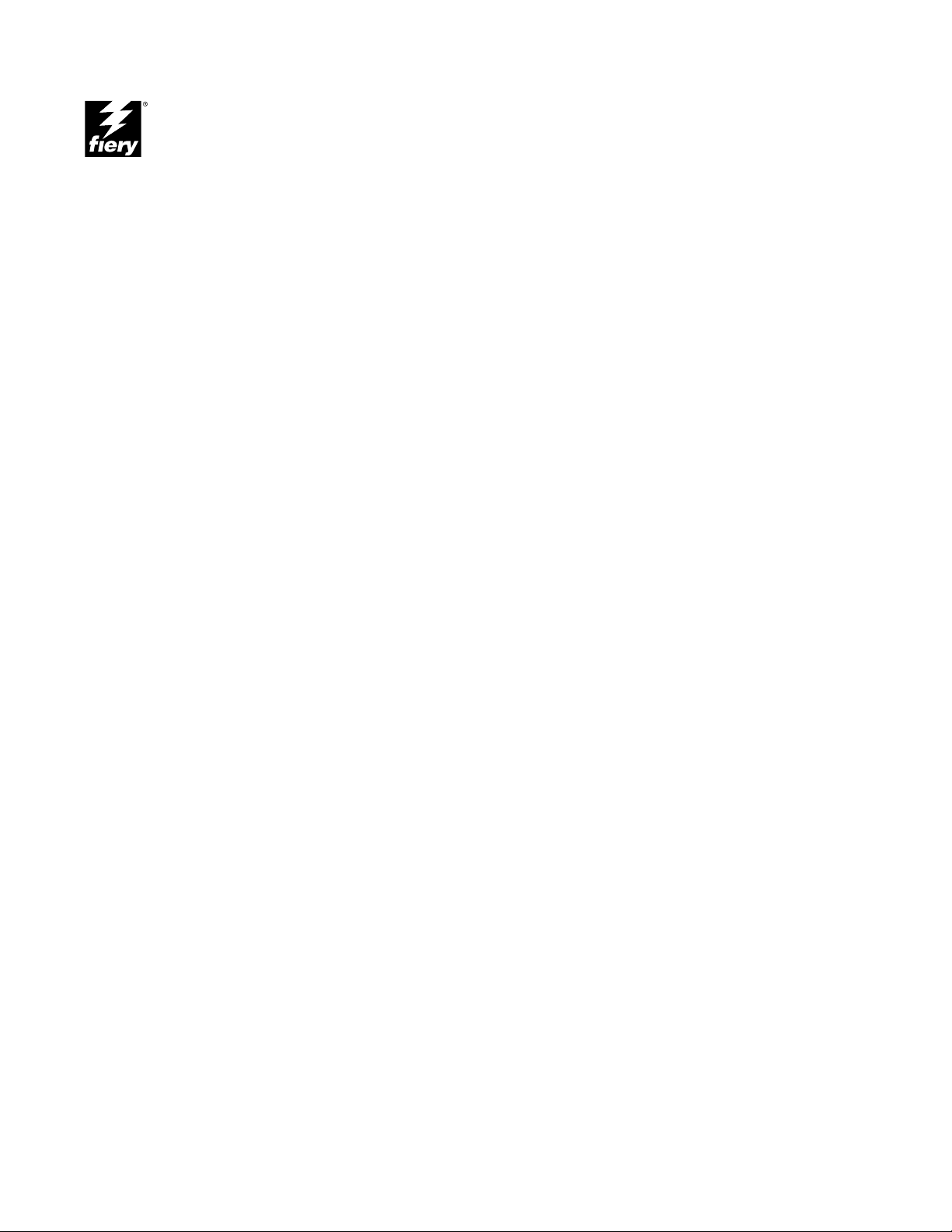
COLOR CONTROLLER E-700
INSTALLATION AND SERVICE
GUIDE
for Ricoh Aficio Color 6010, 6110
Savin SDC410, SDC410E
Gestetner CS210, CS210e
RexRotary CS810, CS810E
nashuatec CS510, CS510e
infotec 7410, 7410E
Lanier 5710 AG, 5710E AG
A guide for service technicians
Part Number: 45016553
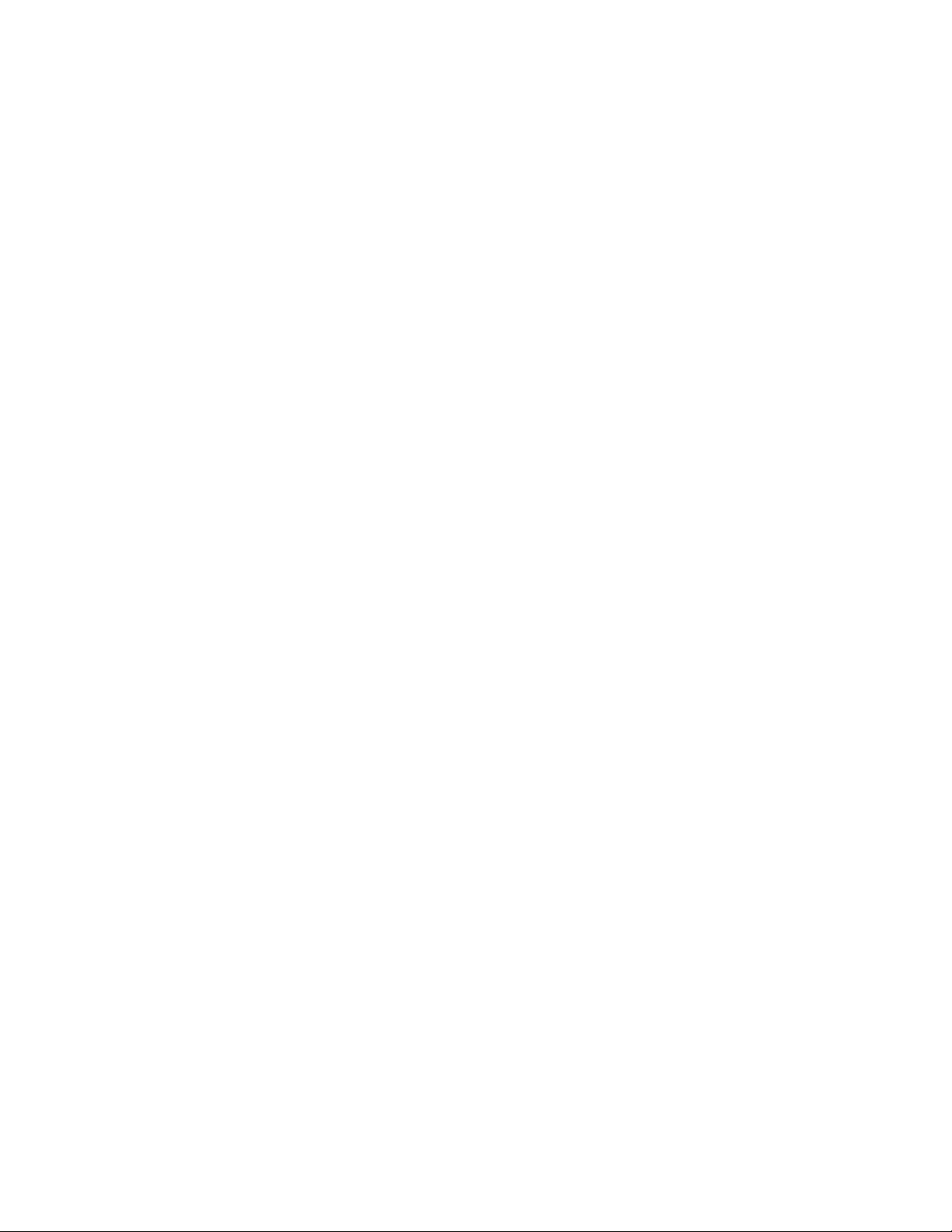
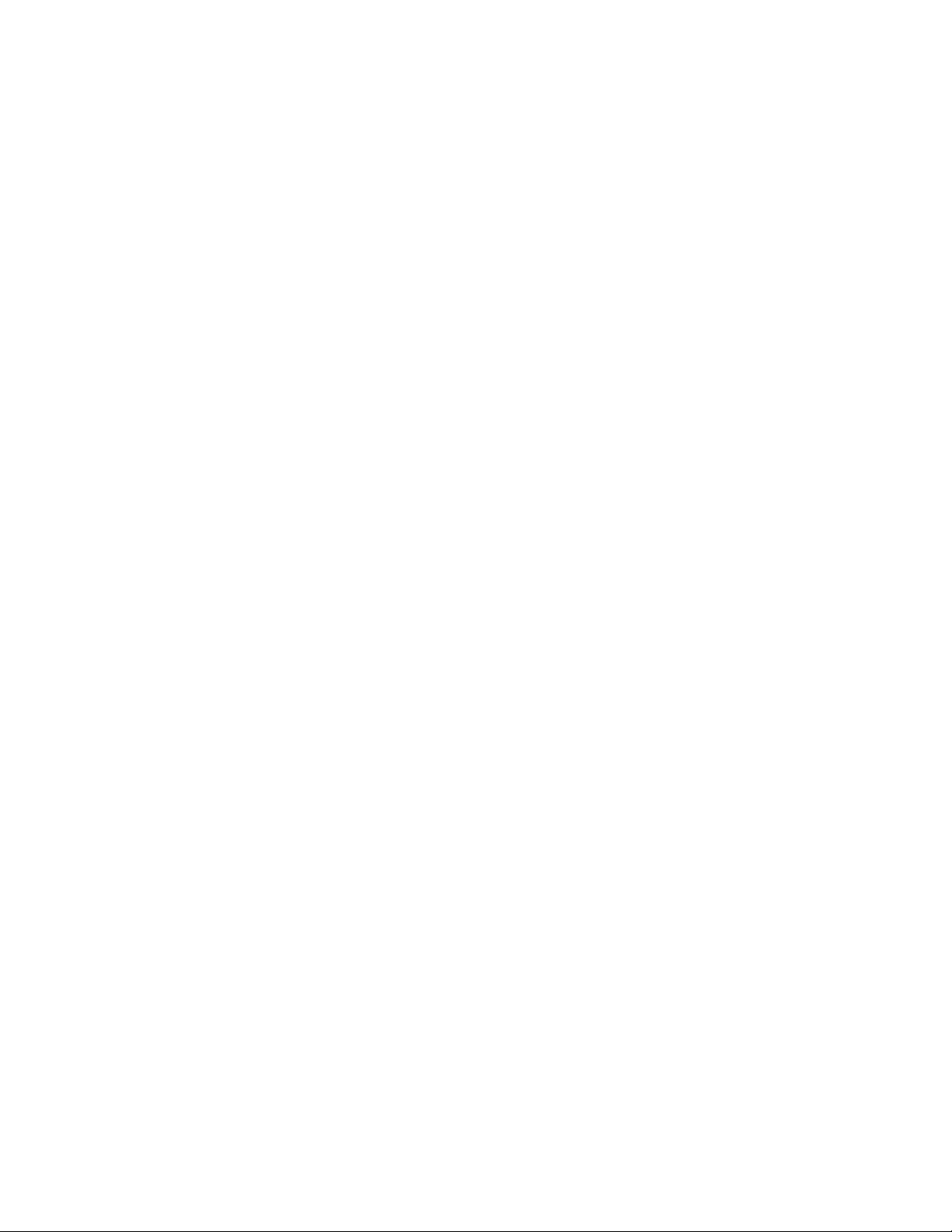
Copyright © 2000 Electronics For Imaging. All rights reserved.
This publication is protected by copyright, and all rights are reserved. No part of it may be reproduced or transmitted in any form or by any means for any purpose without express prior
written consent from Electronics For Imaging, except as expressly permitted herein. Information in this document is subject to change without notice and does not represent a commitment
on the part of Electronics For Imaging.
The software described in this publication is furnished under license and may only be used or copied in accordance with the terms of such license.
Patents: 5,867,179; 5,835,788; 5,666,436; 5,553,200; 5,543,940; 5,537,516; 5,517,334; 5,506,946;5,424,754; 5,343,311; 5,212,546; 4,941,038; 4,837,722; 4,500,919, D406,117
Trademarks
EFI, the EFI logo, Fiery, the Fiery logo, and Rip-While-Print are trademarks registered in the U.S. Patent and Trademark Office. Fiery ZX, Fiery LX, Fiery Driven, the Fiery Driven logo,
Command WorkStation, AutoCal, Starr Compression, Memory Multiplier, ColorWise, NetWise, and VisualCal are trademarks of Electronics For Imaging.
infotec and the infotec logo are trademarks of the infotec Europe B.V., which may be registered in certain jurisdictions.Adobe, the Adobe logo, Adobe Illustrator, PostScript, Adobe
Photoshop, Adobe Separator, and Adobe PageMaker are registered trademarks of Adobe Systems Incorporated, registered in certain jurisdictions. EPS (Encapsulated PostScript) is a trademark
of Altsys Corporation. Apple, the Apple logo, AppleShare, AppleTalk, EtherTalk, LaserWriter, and Macintosh are registered trademarks, and MultiFinder is a trademark of Apple Computer,
Inc. Microsoft, MS, MS-DOS, and Windows are registered trademarks of Microsoft in the US and other countries. QuarkXPress is a registered trademark of Quark, Inc. Times, Helvetica,
and Palatino are trademarks of Linotype AG and/or its subsidiaries. ITC Avant Garde, ITC Bookman, ITC Zapf Chancery, and ITC Zapf Dingbats are registered trademarks of International
Typeface Corporation. Ethernet is a registered trademark of Xerox Corporation. Farallon, PhoneNET PC, and PhoneNET Talk are trademarks of Farallon Computing, Inc. COPS and
COPSTalk are trademarks of CoOperative Printing Solutions, Inc. NetWare and Novell are registered trademarks and Internetwork Packet Exchange (IPX) is a trademark of Novell, Inc.
SyQuest is a registered trademark, in the United States and certain other countries, of SyQuest Technology, Inc. UNIX is a registered trademark of UNIX System Laboratories, a wholly
owned subsidiary of Novell, Inc. PANTONE is a registered trademark of Pantone, Inc.
All other terms and product names may be trademarks or registered trademarks of their respective owners, and are hereby acknowledged.
Legal Notices
APPLE COMPUTER, INC. (“APPLE”) MAKES NO WARRANTIES, EXPRESS OR IMPLIED, INCLUDING WITHOUT LIMITATION THE IMPLIED WARRANTIES OF
MERCHANTABILITY AND FITNESS FOR A PARTICULAR PURPOSE, REGARDING THE APPLE SOFTWARE. APPLE DOES NOT WARRANT, GUARANTEE, OR MAKE
ANY REPRESENTATIONS REGARDING THE USE OR THE RESULTS OF THE USE OF THE APPLE SOFTWARE IN TERMS OF ITS CORRECTNESS, ACCURACY,
RELIABILITY, CURRENTNESS, OR OTHERWISE. THE ENTIRE RISK AS TO THE RESULTS AND PERFORMANCE OF THE APPLE SOFTWARE IS ASSUMED BY YOU.
THE EXCLUSION OF IMPLIED WARRANTIES IS NOT PERMITTED BY SOME STATES. THE ABOVE EXCLUSION MAY NOT APPLY TO YOU.
IN NO EVENT WILL APPLE, ITS DIRECTORS, OFFICERS, EMPLOYEES OR AGENTS BE LIABLE TO YOU FOR ANY CONSEQUENTIAL, INCIDENTAL OR INDIRECT
DAMAGES (INCLUDING DAMAGES FOR LOSS OF BUSINESS PROFITS, BUSINESS INTERRUPTION, LOSS OF BUSINESS INFORMATION, AND THE LIKE)
ARISING OUT OF THE USE OR INABILITY TO USE THE APPLE SOFTWARE EVEN IF APPLE HAS BEEN ADVISED OF THE POSSIBILITY OF SUCH DAMAGES.
BECAUSE SOME STATES DO NOT ALLOW THE EXCLUSION OR LIMITATION OF LIABILITY FOR CONSEQUENTIAL OR INCIDENTAL DAMAGES, THE ABOVE
LIMITATIONS MAY NOT APPLY TO YOU.
[including negligence], product liability or otherwise), will be limited to $50.
Restricted Rights Legends
For defense agencies: Restricted Rights Legend. Use, reproduction, or disclosure is subject to restrictions set forth in subparagraph (c)(1)(ii) of the Rights in Technical Data and Computer
Software clause at 252.227.7013.
For civilian agencies: Restricted Rights Legend. Use, reproduction, or disclosure is subject to restrictions set forth in subparagraph (a) through (d) of the commercial Computer Software
Restricted Rights clause at 52.227-19 and the limitations set forth in Electronics For Imaging’s standard commercial agreement for this software. Unpublished rights reserved under the
copyright laws of the United States.
Printed in the United States of America on recycled paper.
Apple’s liability to you for actual damages from any cause whatsoever, and regardless of the form of the action (whether in contract, tort
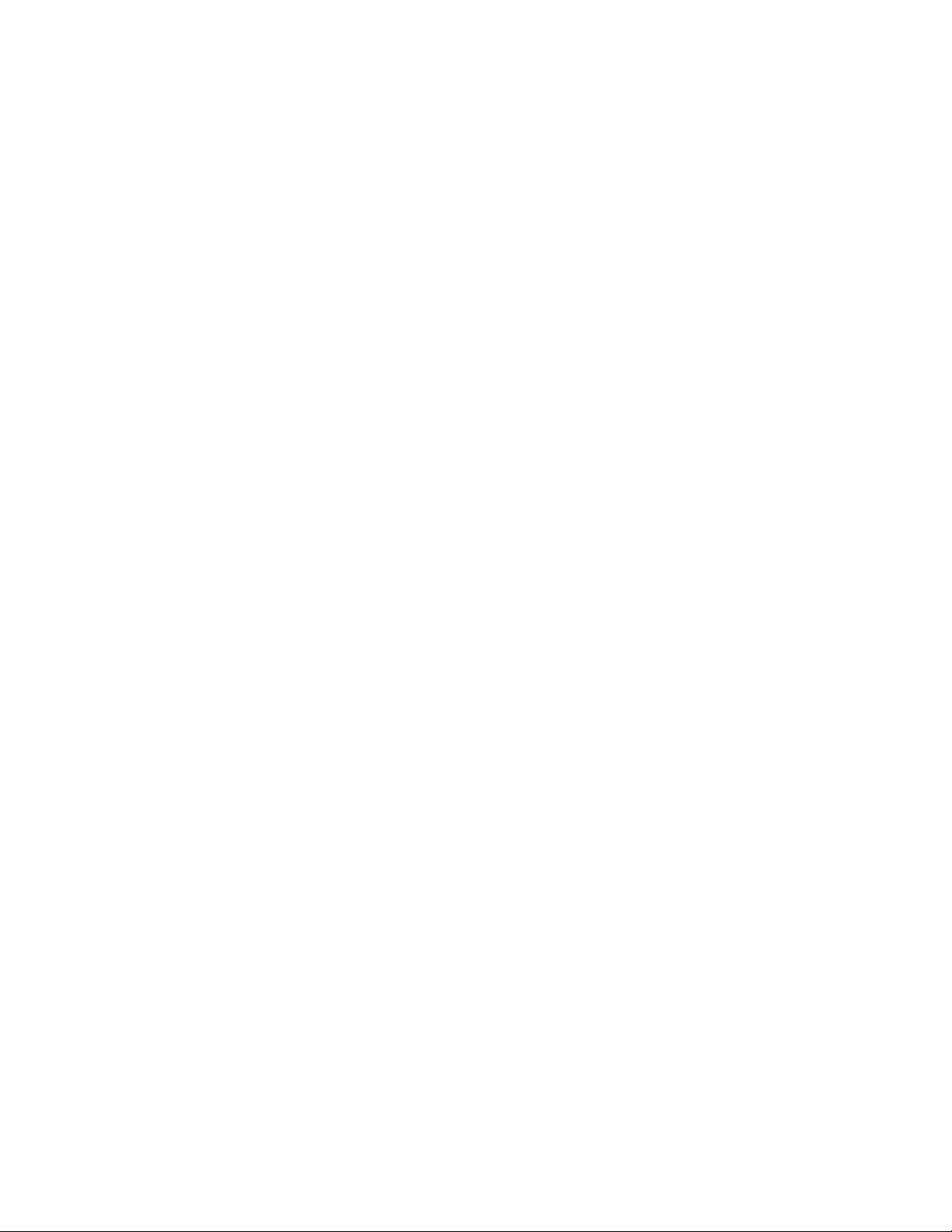
FCC Information
WARNING: FCC Regulations state that any unauthorized changes or modifications to this equipment not expressly approved by the manufacturer could void the user’s authority to operate
this equipment.
Class B Declaration of Conformity
This equipment has been tested and found to comply with the limits for a class B digital device, pursuant to Part 15 of the FCC rules. These limits are designed to provide reasonable
protection against harmful interference in a residential installation. This equipment generates, uses and can radiate radio frequency energy and if not installed and used in accordance with
the instructions, may cause harmful interference to radio communications. However, there is no guarantee that interference will not occur in a particular installation.
If this equipment does cause harmful interference to radio or television reception, which can be determined by turning the equipment off and on, the user is encouraged to try to correct the
interference by one or more of the following measures:
Reorient or relocate the receiving antenna.
Increase the separation between the equipment and receiver.
Connect the equipment into an outlet on a circuit different from that to which the receiver is connected.
Consult the dealer or an experienced radio/TV technician for help.
In order to maintain compliance with FCC regulations, shielded cables must be used with this equipment. Operation with non-approved equipment or unshielded cables is likely to result
in interference to radio and TV reception. The user is cautioned that changes and modifications made to the equipment without the approval of manufacturer could void the user’s authority
to operate this equipment.
Industry Canada Class B Notice
This Class B digital apparatus meets all the requirements of the Canadian Interference-Causing Equipment Regulations.
Avis de Conformation Classe B de l’Industrie Canada
Cet appareil numérique de la classe B respecte toutes les exigences du Règlement sur le matériel brouilleur du Canada.
RFI Compliance Notice
This equipment has been tested concerning compliance with the relevant RFI protection requirements both individually and on system level (to simulate normal operation conditions).
However, it is possible that these RFI Requirements are not met under certain unfavorable conditions in other installations. It is the user who is responsible for compliance of his particular
installation.
Dieses Geraet wurde einzeln sowohl als auch in einer Anlage, die einen normalen Anwendungsfall nachbildet, auf die Einhaltung der Funk-entstoerbestimmungen geprueft. Es ist jedoch
moeglich, dass die Funk-enstoerbestimmungen unter unguenstigen Umstaenden bei anderen Geraetekombinationen nicht eingehalten werden. Fuer die Einhaltung der Funkentstoerbestimmungen seigner gesamten Anlage, in der dieses Geraet betrieben wird, ist der Betreiber verantwortlich.
Compliance with applicable regulations depends on the use of shielded cables. It is the user who is responsible for procuring the appropriate cables.
Einhaltung mit betreffenden Bestimmungen kommt darauf an, dass geschirmte Ausfuhrungen gebraucht werden. Fuer die beschaffung richtiger Ausfuhrungen ist der Betreiber
verantwortlich.
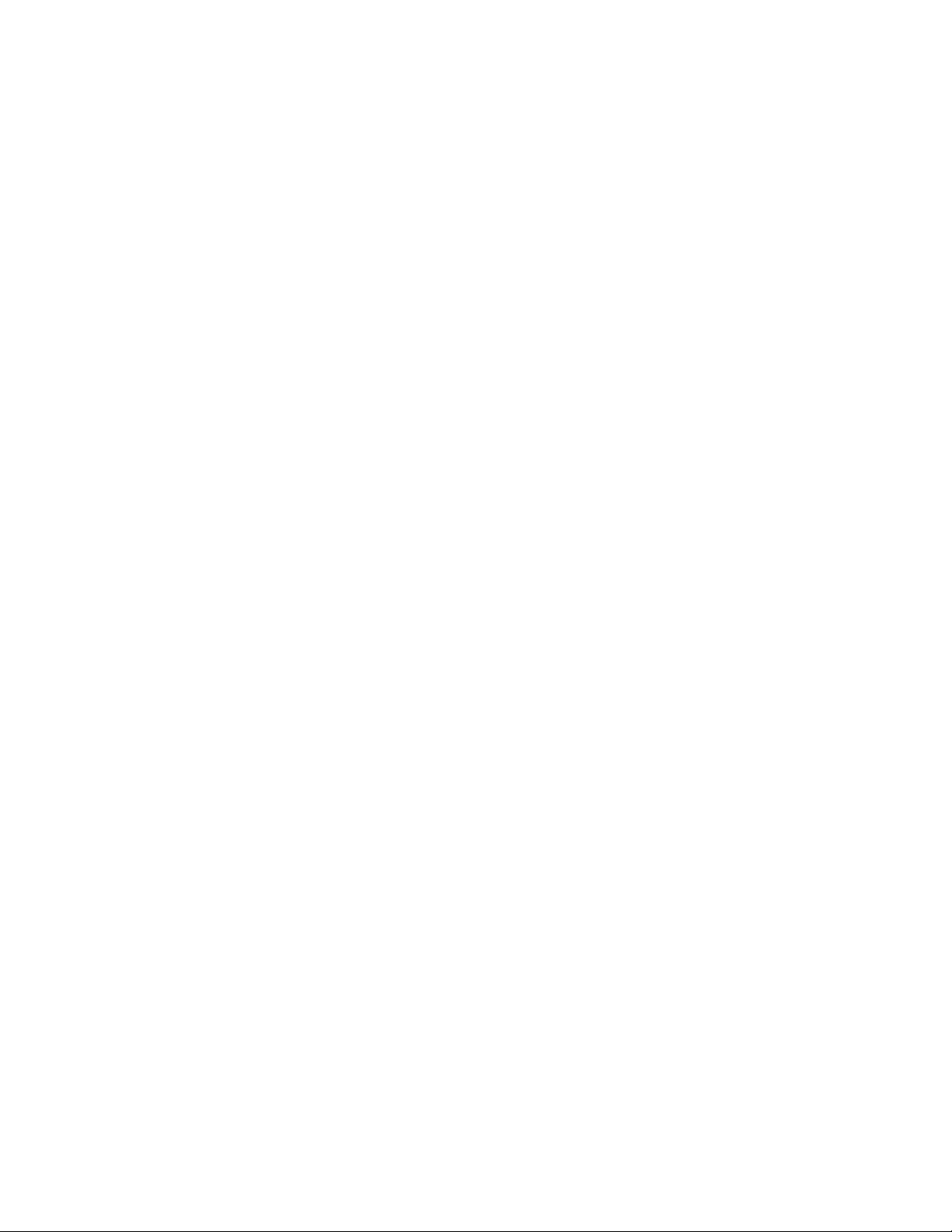
Software License Agreement
Before using the Software, please carefully read the following terms and conditions. BY USING THIS SOFTWARE, YOU SIGNIFY THAT YOU HAVE ACCEPTED THE TERMS OF
THIS AGREEMENT. If you cannot or do not accept these terms, you may return the entire package within ten (10) days to the Distributor or Dealer from which you obtained them for
a full refund.
Electronics For Imaging grants to you a non-exclusive, non-transferable license to use the software and accompanying documentation (“Software”) included with the E-700 you have
purchased, including without limitation the PostScript® software provided by Adobe Systems Incorporated.
You may:
a. use the Software solely for your own customary business purposes and solely with E-700;
c. use the trademarks used by Electronics For Imaging to identify the Coded Font Programs and Typefaces reproduced therefrom (“Trademarks”); and
d. assign your rights under this Agreement to a transferee of all of your right, title and interest in and to E-700 provided the transferee agrees to be bound by all of the terms and conditions
of this Agreement.
You may not:
a. make use of the Software, directly or indirectly, to print bitmap images with print resolutions of 600 dots per inch or greater, or to generate fonts or typefaces for use other than with E-700;
b. make or have made, or permit to be made, any copies of the Software, Coded Font Programs, accompanying documentation or portions thereof, except as necessary for use with the E-700
unit purchased by you; provided, however, that under no circumstances may you make or have made, or permit to be made, any copies of that certain portion of the Software which has
been included on the E-700 hard disk drive. You may not copy the documentation;
c. attempt to alter, disassemble, decrypt or reverse engineer the Software, Coded Font Programs or accompanying documentation.
d. rent or lease the Software.
Proprietary Rights
You acknowledge that the Software, Coded Font Programs, Typefaces, Trademarks and accompanying documentation are proprietary to Electronics For Imaging and its suppliers and that
title and other intellectual property rights therein remain with Electronics For Imaging and its suppliers. Except as stated above, this Agreement does not grant you any right to patents,
copyrights, trade secrets, trademarks (whether registered or unregistered), or any other rights, franchises or licenses in respect of the Software, Coded Font Programs, Typefaces, Trademarks
or accompanying documentation. You may not adapt or use any trademark or trade name which is likely to be similar to or confusing with that of Electronics For Imaging or any of its
suppliers or take any other action which impairs or reduces the trademark rights of Electronics For Imaging or its suppliers. The trademarks may only be used to identify printed output
produced by the Coded Font Programs. At the reasonable request of Electronics For Imaging, you must supply samples of any Typeface identified with a trademark.
The MacApp software is proprietary to Apple Computer, Inc. and is licensed to Electronics For Imaging for distribution only for use in combination with Fiery software utilities.
Confidentiality
You agree to hold the Software and Coded Font Programs in confidence, disclosing the Software and Coded Font Programs only to authorized users having a need to use the Software and
Coded Font Programs as permitted by this Agreement and to take all reasonable precautions to prevent disclosure to other parties.
Remedies
Unauthorized use, copying or disclosure of the Software, Coded Font Programs, Typefaces, Trademarks or accompanying documentation will result in automatic termination of this license
and will make available to Electronics For Imaging other legal remedies.
Limited Warranty And Disclaimer
Electronics For Imaging warrants that, for a period of ninety (90) days from the date of delivery to you, the Software under normal use will perform without significant errors that make it
unusable. Electronics For Imaging’s entire liability and your exclusive remedy under this warranty (which is subject to you returning E-700 to Electronics For Imaging or an authorized dealer)
will be, at Electronics For Imaging’s option, to use reasonable commercial efforts to attempt to correct or work around errors, to replace the Software with functionally equivalent software,
or to refund the purchase price and terminate this Agreement. Some states do not allow limitations on duration of implied warranty, so the above limitation may not apply to you.
Except for the above express limited warranty, Electronics For Imaging makes and you receive no warranties or conditions on the Products, express, implied, or statutory, and Electronics For
Imaging specifically disclaims any implied warranty or condition of merchantability or fitness for a particular purpose.
For warranty service, please contact your authorized service/support center.
EXCEPT FOR THE ABOVE EXPRESS LIMITED WARRANTY, ELECTRONICS FOR IMAGING MAKES AND YOU RECEIVE NO WARRANTIES OR CONDITIONS ON
THE SOFTWARE OR CODED FONT PROGRAMS, EXPRESS, IMPLIED, STATUTORY, OR IN ANY OTHER PROVISION OF THIS AGREEMENT OR COMMUNICATION
WITH YOU, AND ELECTRONICS FOR IMAGING SPECIFICALLY DISCLAIMS ANY IMPLIED WARRANTY OR CONDITION OF MERCHANTABILITY OR FITNESS
FOR A PARTICULAR PURPOSE. Electronics For Imaging does not warrant that the operation of the software will be uninterrupted or error free or that the Software will meet your specific
requirements.
Limitation Of Liability
IN NO EVENT WILL ELECTRONICS FOR IMAGING OR ITS SUPPLIERS BE LIABLE FOR ANY DAMAGES, INCLUDING LOSS OF DATA, LOST PROFITS, COST OF
COVER OR OTHER SPECIAL, INCIDENTAL, CONSEQUENTIAL OR INDIRECT DAMAGES ARISING FROM THE USE OF THE SOFTWARE, CODED FONT
PROGRAMS OR ACCOMPANYING DOCUMENTATION, HOWEVER CAUSED AND ON ANY THEORY OF LIABILITY. THIS LIMITATION WILL APPLY EVEN IF
ELECTRONICS FOR IMAGING OR ANY AUTHORIZED DEALER HAS BEEN ADVISED OF THE POSSIBILITY OF SUCH DAMAGE. YOU ACKNOWLEDGE THAT THE
PRICE OF THE UNIT REFLECTS THIS ALLOCATION OF RISK. BECAUSE SOME STATES/JURISDICTIONS DO NOT ALLOW THE EXCLUSION OR LIMITATION OF
LIABILITY FOR CONSEQUENTIAL OR INCIDENTAL DAMAGES, THE ABOVE LIMITATION MAY NOT APPLY TO YOU.
Export Controls
You agree that you will not export or re-export the Software or Coded Font Programs in any form without the appropriate United States and foreign government licenses. Your failure to
comply with this provision is a material breach of this Agreement.
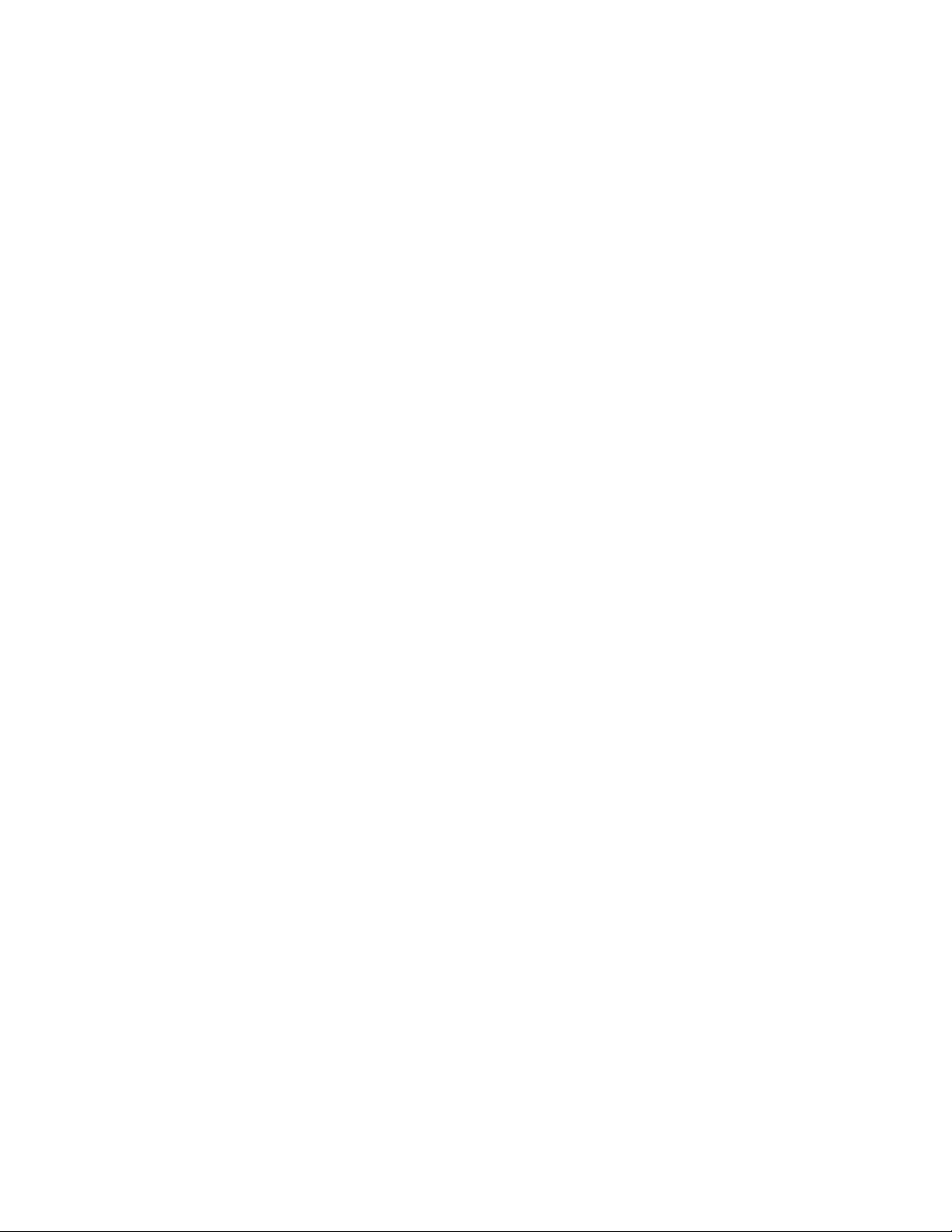
Government Use
Use, duplication or disclosure of the Software by the United States Government is subject to restrictions as set forth in subdivision (c) (1) (ii) of the Rights in Technical Data and Computer
Software clause at DFARS 252.227-7013 or in subparagraphs (c) (1) and (2) of the Commercial Computer Software—Restricted Right Clause at 48 CFR 52.227-19, as applicable.
Third Party Beneficiary
You are hereby notified that Adobe Systems Incorporated, a California corporation located at 345 Park Avenue, San Jose, CA 95110-2704 USA (“Adobe”) is a third-party beneficiary to this
Agreement to the extent that this Agreement contains provisions which relate to your use of the Fonts, the Coded Font Programs, the Typefaces and the Trademarks licensed hereby. Such
provisions are made expressly for the benefit of Adobe and are enforceable by Adobe in addition to Electronics For Imaging.
General
This Agreement will be governed by the laws of the State of California.
This Agreement is the entire agreement held between us and supersedes any other communications or advertising with respect to the Software, Coded Font Programs and accompanying
documentation.
If any provision of this Agreement is held invalid, the remainder of this Agreement shall continue in full force and effect.
If you have any questions concerning this Agreement, please write to Electronics For Imaging, Attn: Licensing Dept. or see Electronics For Imaging’s web site at www.efi.com.
Electronics For Imaging
303 Velocity Way
Foster City, CA 94404
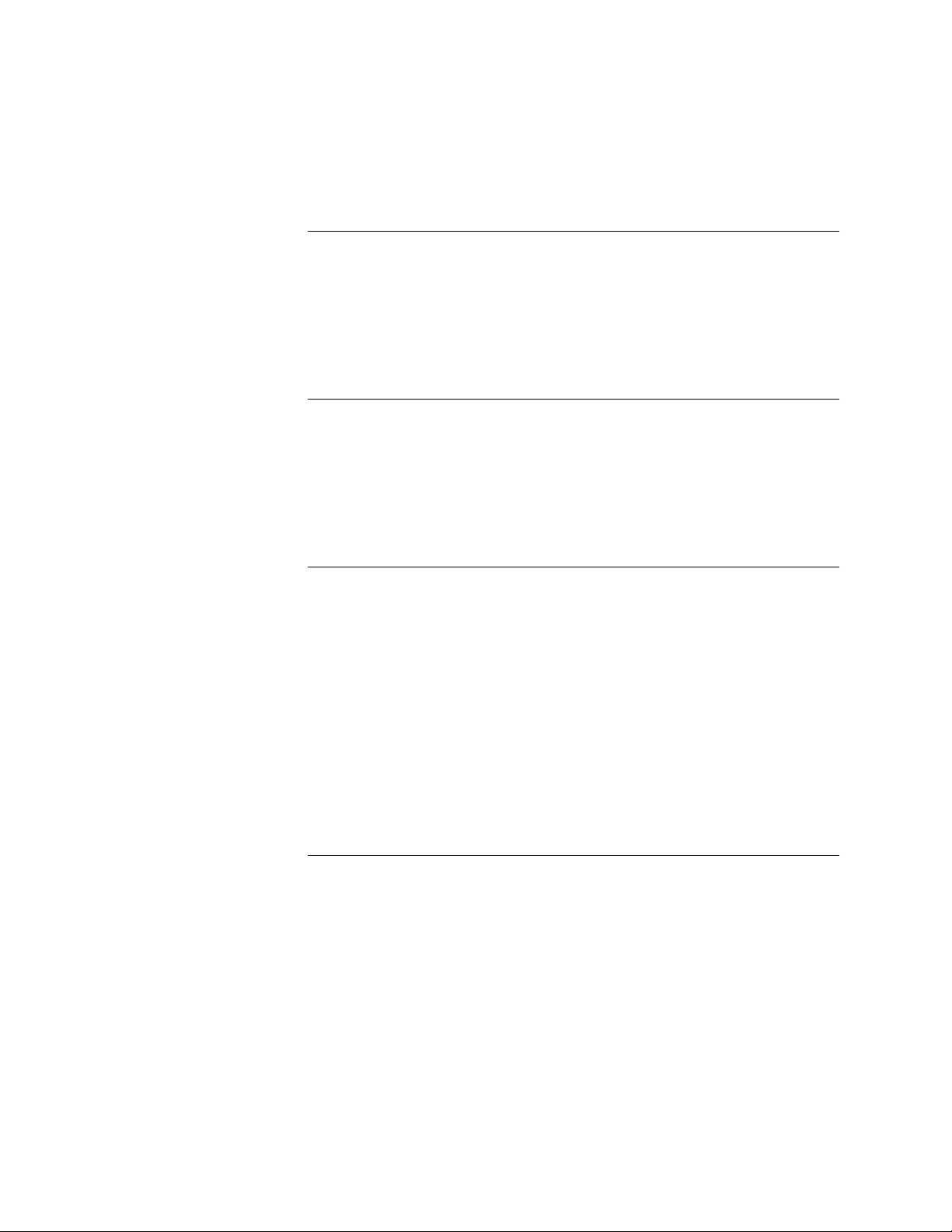
xi
xi
Contents
Preface
About this guide
About the illustrations in this guide
Terminology and conventions
Precautions
Tools you will need
Chapter 1: Introduction
xii
xiii
xiv
Features
How the E-700 operates
E-700 print options
User software
Fiery WebTools 1-4
Chapter 2: Installation
Setting customer expectations
Unpacking the E-700
Preparing for installation
Opening the copier
Installing the E-700 in the copier
Reassembling the copier
Initial startup
Printing a Test Page
Printing the Configuration page
Connecting the E-700 to the network
Ethernet network connection 2-10
Chapter 3: Using the E-700 Operation Panel
1-1
1-2
1-3
1-3
2-1
2-2
2-3
2-3
2-5
2-6
2-7
2-8
2-9
2-10
Overview
Keys
Activity indicators
Screens
Functions screen 3-4
Startup screen 3-5
3-1
3-2
3-2
3-3
vii
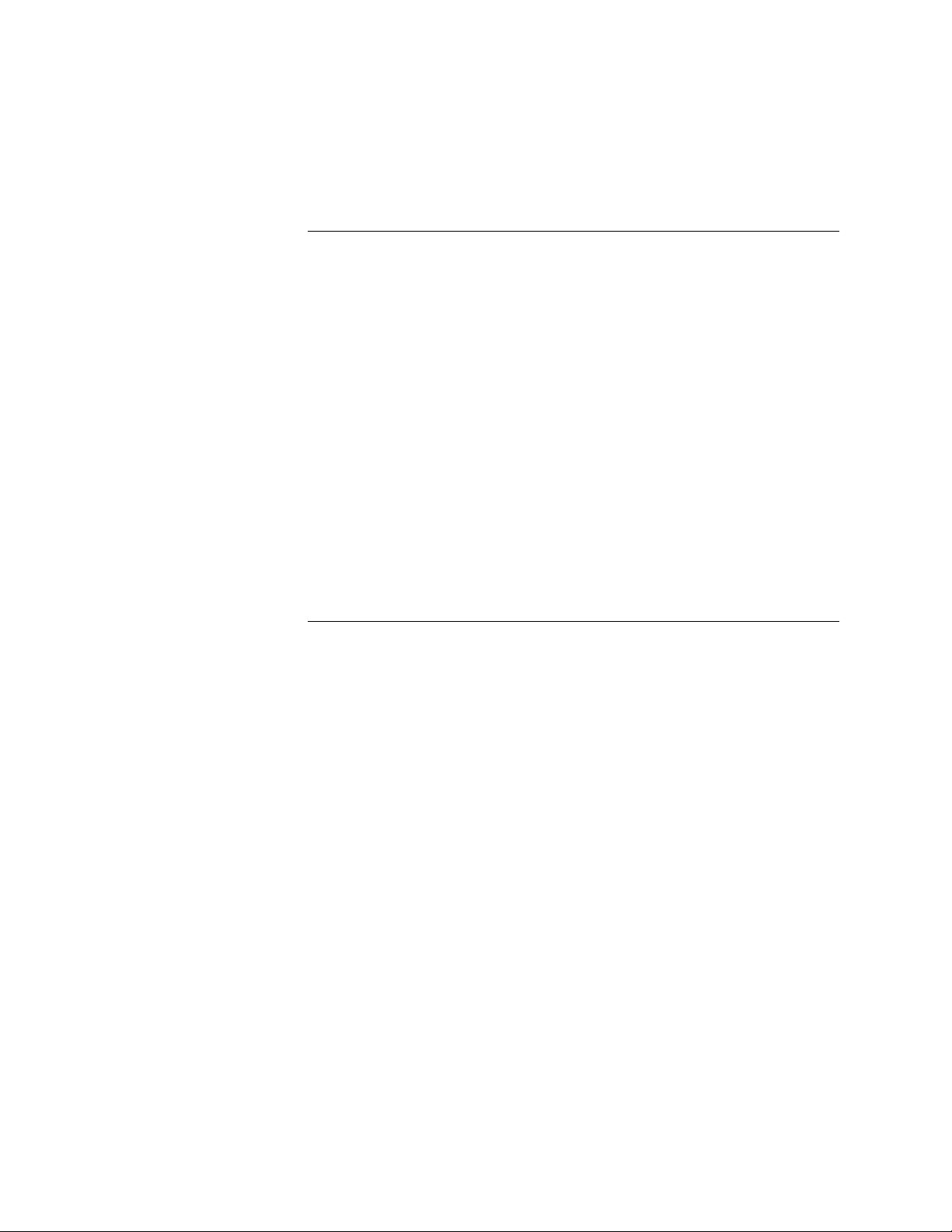
Contents
Chapter 4: Service Procedures
Overview
Accessing the E-700
Checking E-700 internal connections
Replacing parts of the E-700
E-700 board 4-8
Video interface board 4-12
SCSI interface board 4-14
DIMMs 4-15
Battery 4-16
CPU fan 4-17
Exhaust fan 4-18
Hard disk drive 4-19
Restoring E-700 functionality after service
E-700 system software
System software installation reminders 4-24
Installing system software using the SCSI interface connector 4-25
Chapter 5: Troubleshooting Procedures
The troubleshooting process
Where problems occur
Before you go to the customer site
Preliminary on-site checkout
Checking connections 5-4
General E-700 system errors
Video board diagnostics
Printing the Test Page
Checking network connections
Printing to the E-700 5-10
General printing problems 5-11
4-1
4-3
4-5
4-7
4-22
4-24
5-1
5-2
5-3
5-4
5-5
5-7
5-8
5-9
viii
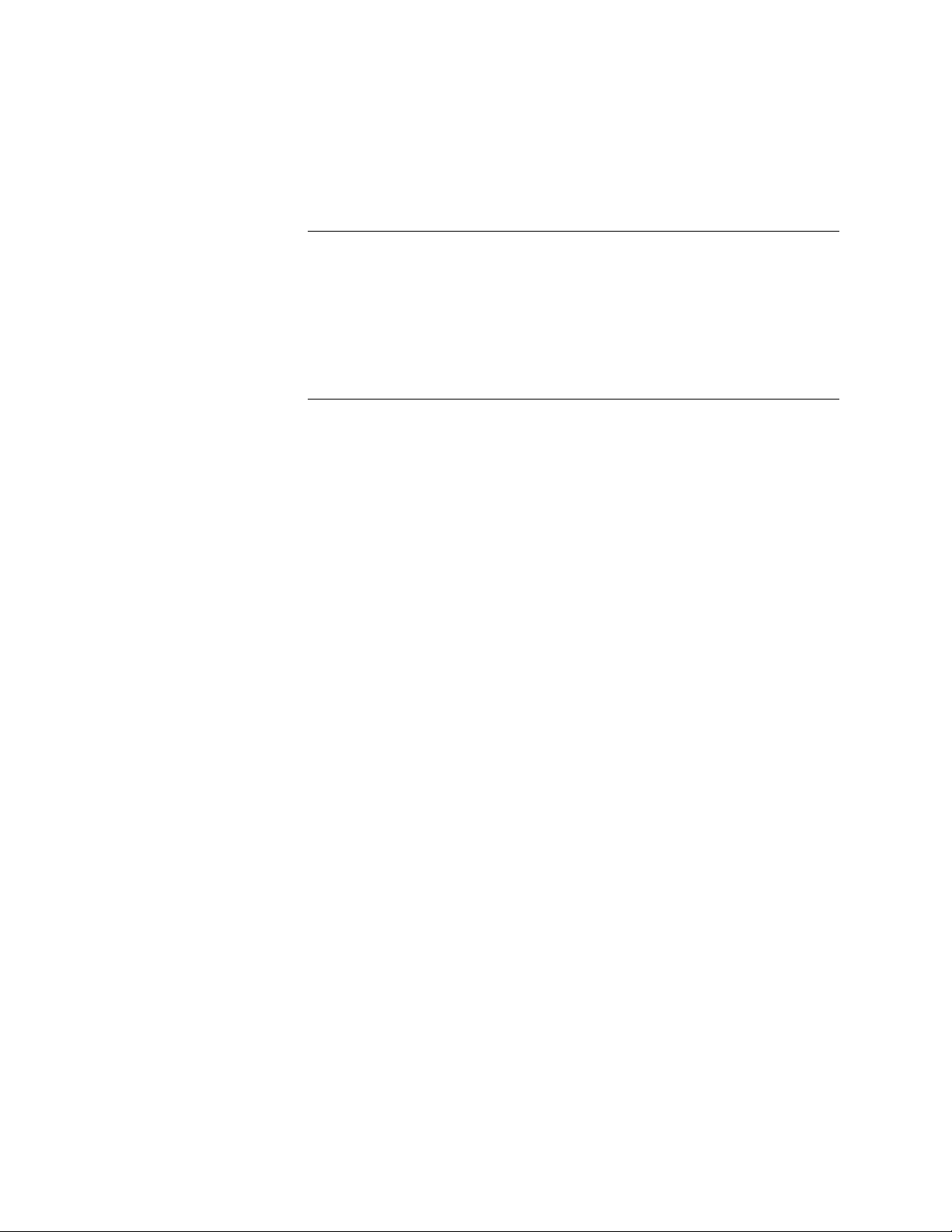
Contents
Appendix A: Specifications
Hardware features
Networking and connectivity
User software
Safety and emissions compliance
Output voltage
Appendix B: Controller Interface Type F
Installation Procedure
Index
A-1
A-1
A-1
A-1
A-2
B-1
ix

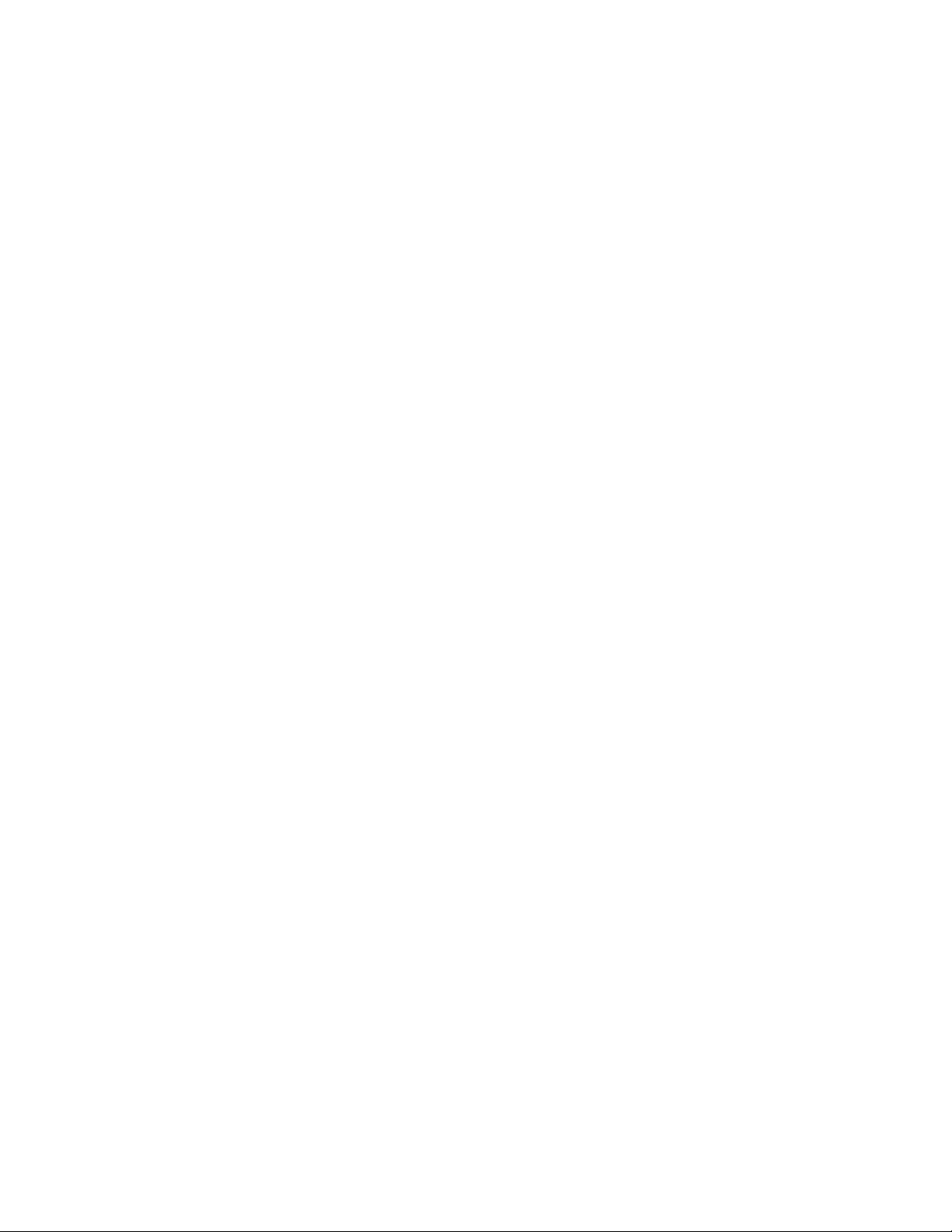
Preface
About this guide
The Installation and Service Guide is intended for certified Color Controller E-700 and
copier service technicians. If you have not received certification, you should not attempt
to install or service the E-700. Electronics For Imaging does not warrant the performance
of the E-700 if installed or serviced by non-certified personnel.
About this guide
This guide is divided into the following sections:
• “Preface”
Gives general information about this guide and general information that you should
know before you attempt to install or service the E-700.
• Chapter 1, “Introduction.”
Provides general information about the E-700.
• Chapter 2, “Installation.”
Provides detailed instructions for installing the E-700 into the copier.
• Chapter 3, “Using the E-700 Operation Panel.”
Describes the E-700 Operation Panel and how to use it.
• Chapter 4, “Service Procedures.”
Describes removal and replacement procedures for E-700 components.
• Chapter 5, “Troubleshooting Procedures.”
Identifies the source of common problems and suggests ways of correcting them.
• Appendix A, “Specifications.”
Summarizes the hardware and networking features of the E-700 controller.
• Appendix B, “Controller Interface Type F.”
Reprints the Installation Procedure for the Controller Interface Type F kit, which must
be installed before installing the E-700.
Customers should not use the technical service documentation. Do not leave this guide
behind after you make a service call.
About the illustrations in this guide
Illustrations in this guide reflect the E-700 at the time of publication. Components
shown in these illustrations are subject to change. To receive information about any
components that do not match illustrations in this guide, contact your authorized
service/support center.
xi
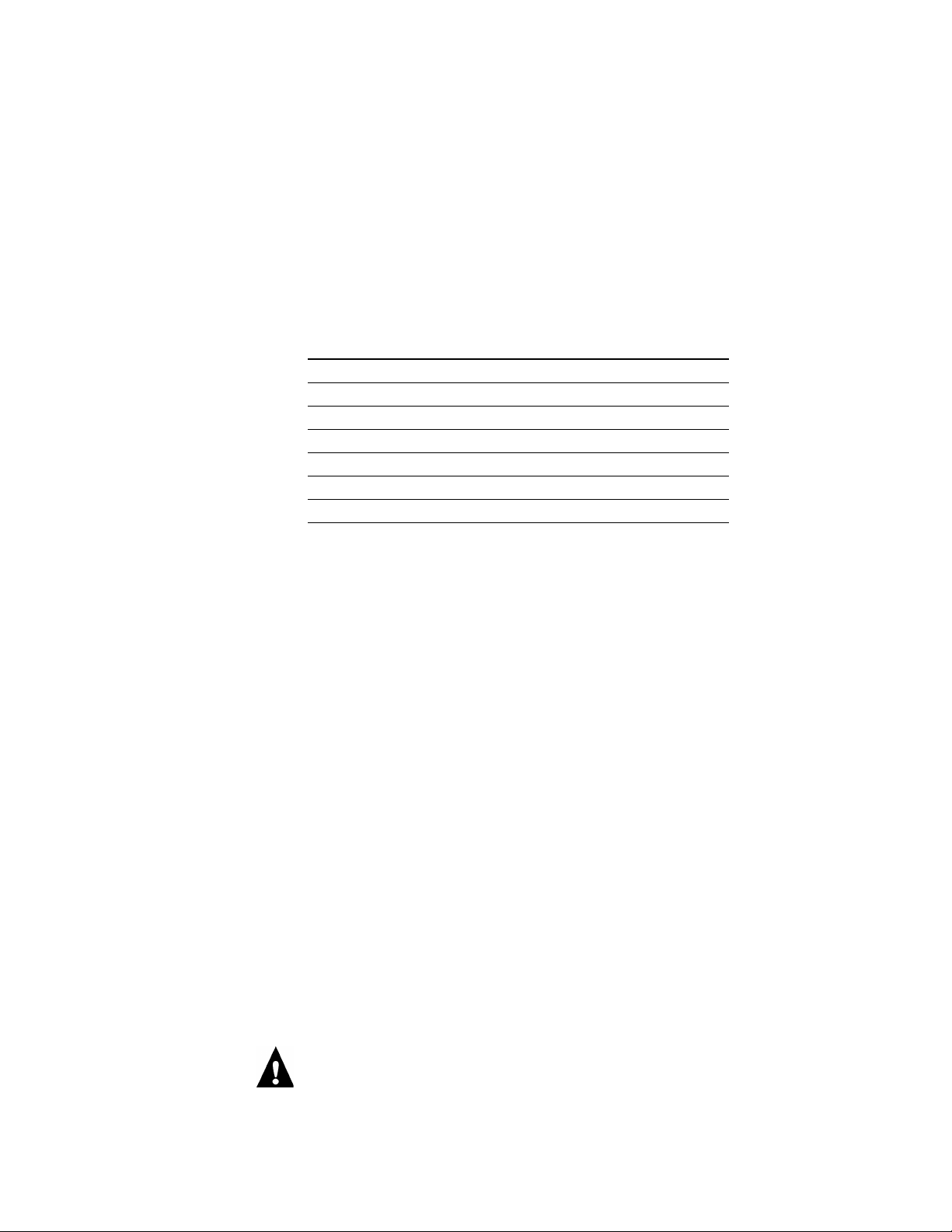
Preface
Terminology and conventions
The term copier refers to the following copiers in which the Controller Interface Type F
kit and the E-700 Controller kit are installed:
Copier Basic Auto-Duplex Model
(A257)
Ricoh
Savin
Gestetner
RexRotary
nashuatec
infotec
Lanier
Aficio Color 6010 Aficio Color 6110
SDC410 SDC410E
CS210 CS210e
CS810 CS810E
CS510 CS510e
7410 7410E
5710 AG 5710E AG
Edit Auto-Duplex Model
(A269)
The term “network administrator” refers to the person responsible for maintaining the
network at the customer site.
The term “Fiery Operation Panel” describes the area within the copier Operation Panel
that is dedicated to the E-700 printer controller. It includes the display window and the
surrounding keys and activity lights.
The term “PC” refers to any IBM PC or compatible computer running Windows over
MS-DOS.
The term “E-700 board” refers to the E-700 printer controller (the main board in the
E-700).
xii
NOTE:
The term “100BaseT” is used throughout this manual to refer to 100BaseTX.
The term “HDD” refers to the hard disk drive that is part of the E-700 assembly.
The term “I/F unit” refers to the portion of the controller interface kit that houses the
E-700. See the Controller Interface Type F Installation Procedure for more information.
This document is included in Appendix B, “Controller Interface Type F.”
The note indicator highlights important messages and additional information.
The caution icon indicates a need for special care and safety when handling the
equipment.
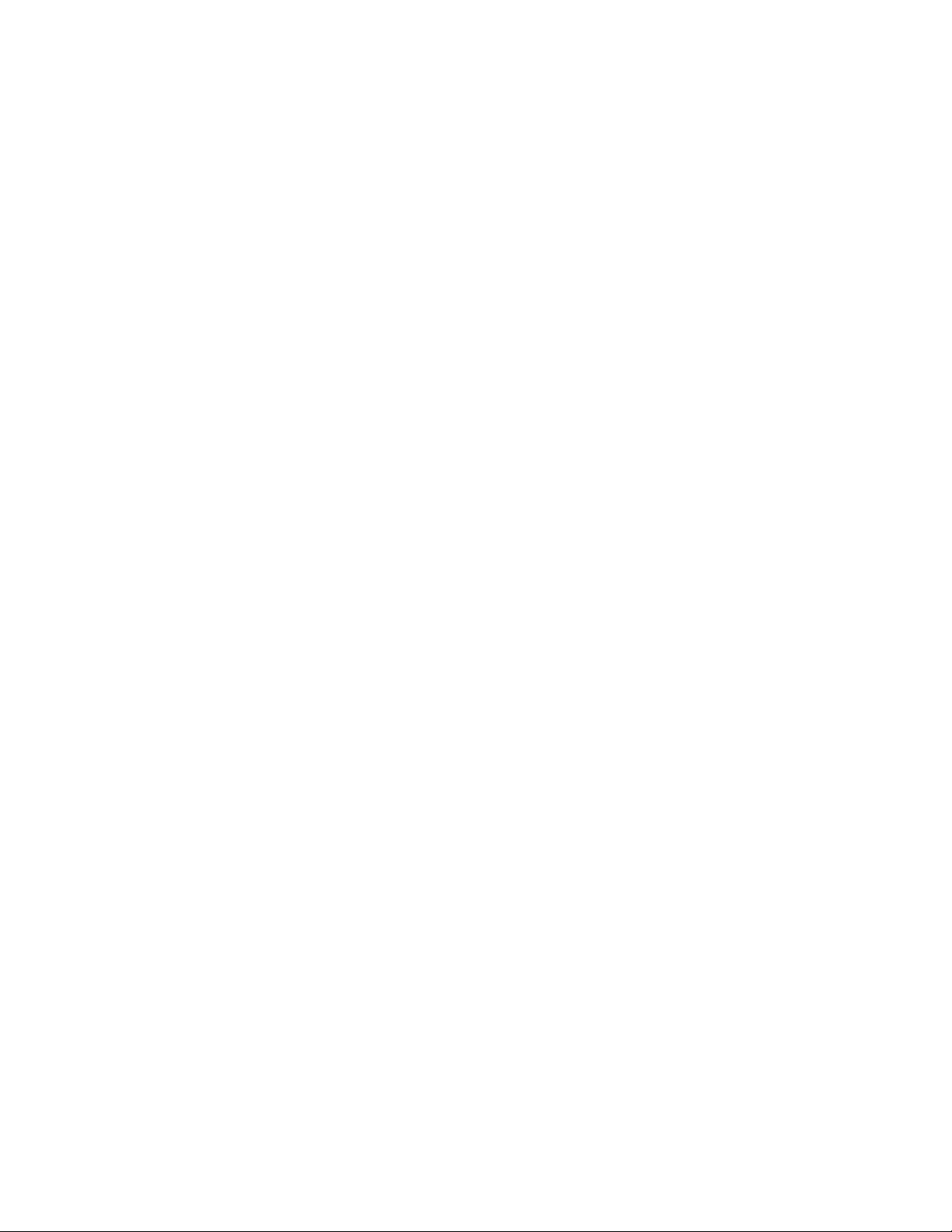
Precautions
Precautions
Always observe the following general precautions when installing and servicing the
E-700:
1. Report any shipping damage.
If there is any evidence of shipping or handling damage to packing boxes or their
contents, save the damaged boxes and parts, call the shipper immediately to file a claim,
and notify your authorized service/support center.
2. Never alter an existing network without permission.
The E-700 probably connects to an existing Local Area Network (LAN) based on
Ethernet hardware. The network is the link between the customer’s computer, existing
laser printers, and other prepress equipment. Never disturb the LAN by breaking or
making a network connection, altering termination, installing or removing networking
hardware or software, or shutting down networked devices without the knowledge and
express permission of the network administrator.
3. Never enter an IP address in Network Setup.
Only the network administrator should enter an IP address on a network device.
Assigning an incorrect IP address to the E-700 can cause unpredictable errors on any or
all devices.
4. Follow standard ESD (electrostatic discharge) precautions while working on the internal
components of the copier.
Static is always a concern when servicing electronic devices. It is highly unlikely that the
area around the copier is static-free. Carpeting, leather-soled shoes, synthetic clothing
fibers, silks, and plastics may generate a static charge of more than 10,000 volts. Static
discharge is capable of destroying the circuits etched in silicon microchips, or
dramatically shortening their life span. By observing standard precautions, you may avoid
extra service calls and save the cost of a new board.
When possible, work on a ground-connected antistatic mat. Wear an antistatic
wristband, grounded at the same place as the antistatic mat. If that is not possible:
• Attach a grounding strap to your wrist. Attach the other end to a good ground.
• When you remove an electronic component, place it into an antistatic bag
immediately. Do not walk across a carpet or vinyl floor while carrying an unprotected
board.
• Leave new electronic components inside their antistatic bags until you are ready to
install them.
• When you unpack the electronic components, touch a metal area of the copier to
discharge the static on your body. Place the components on a grounded antistatic
surface, component-side up.
xiii
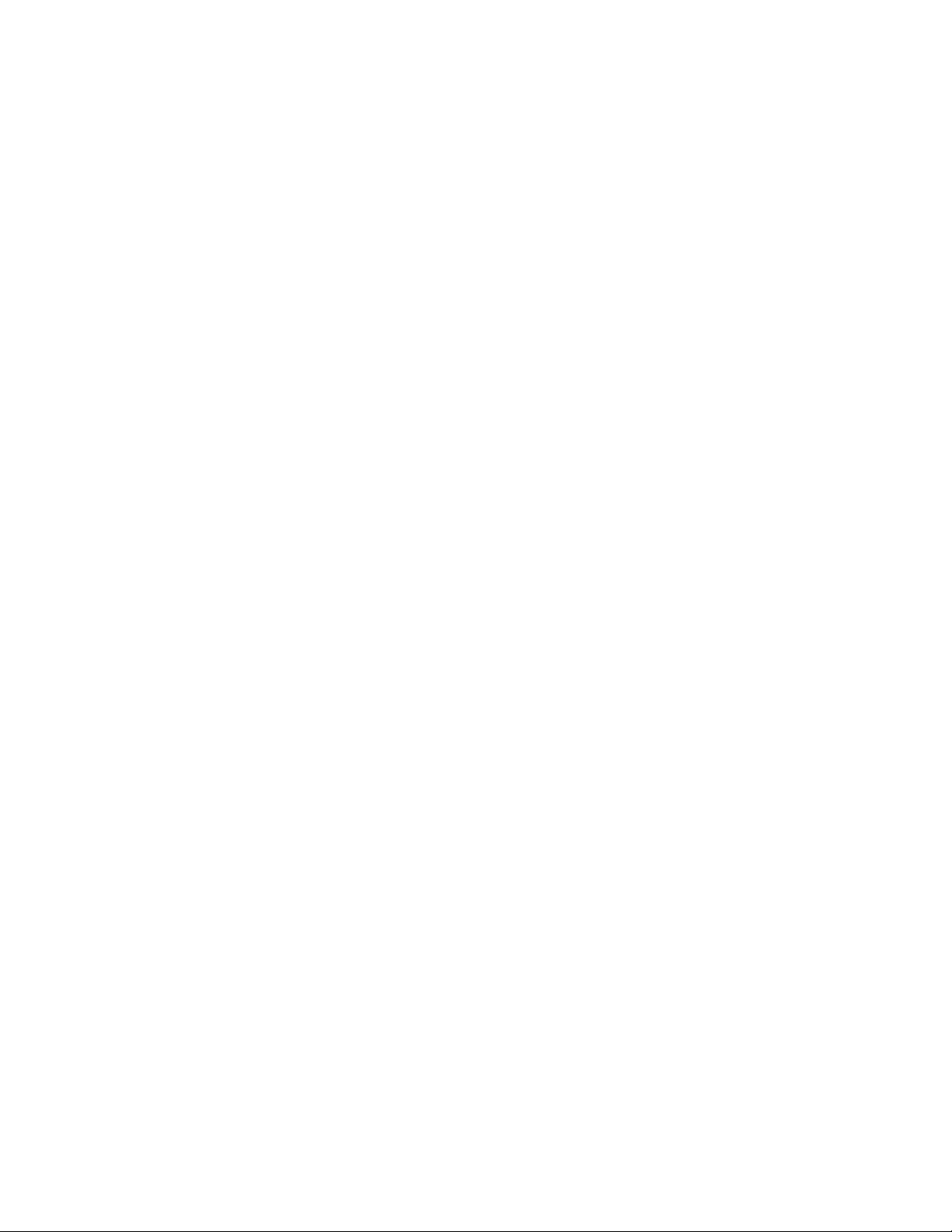
Preface
5. Avoid flexing printed circuit boards and handle them by opposing edges (not corners)
only.
6. Never set a cup of coffee—or any liquid—on or near any components or the copier.
Tools you will need
To service the E-700, you should bring the following:
• ESD wrist grounding strap
• Antistatic mat
• #0, #1, and #2 Phillips head screwdrivers (non-magnetic)
• 3/16" hex nut driver (recommended)
• Small flat-blade screwdriver (non-magnetic)
• Small needlenose pliers
• Flashlight
• This guide and any technical notes you may have for the E-700.
xiv
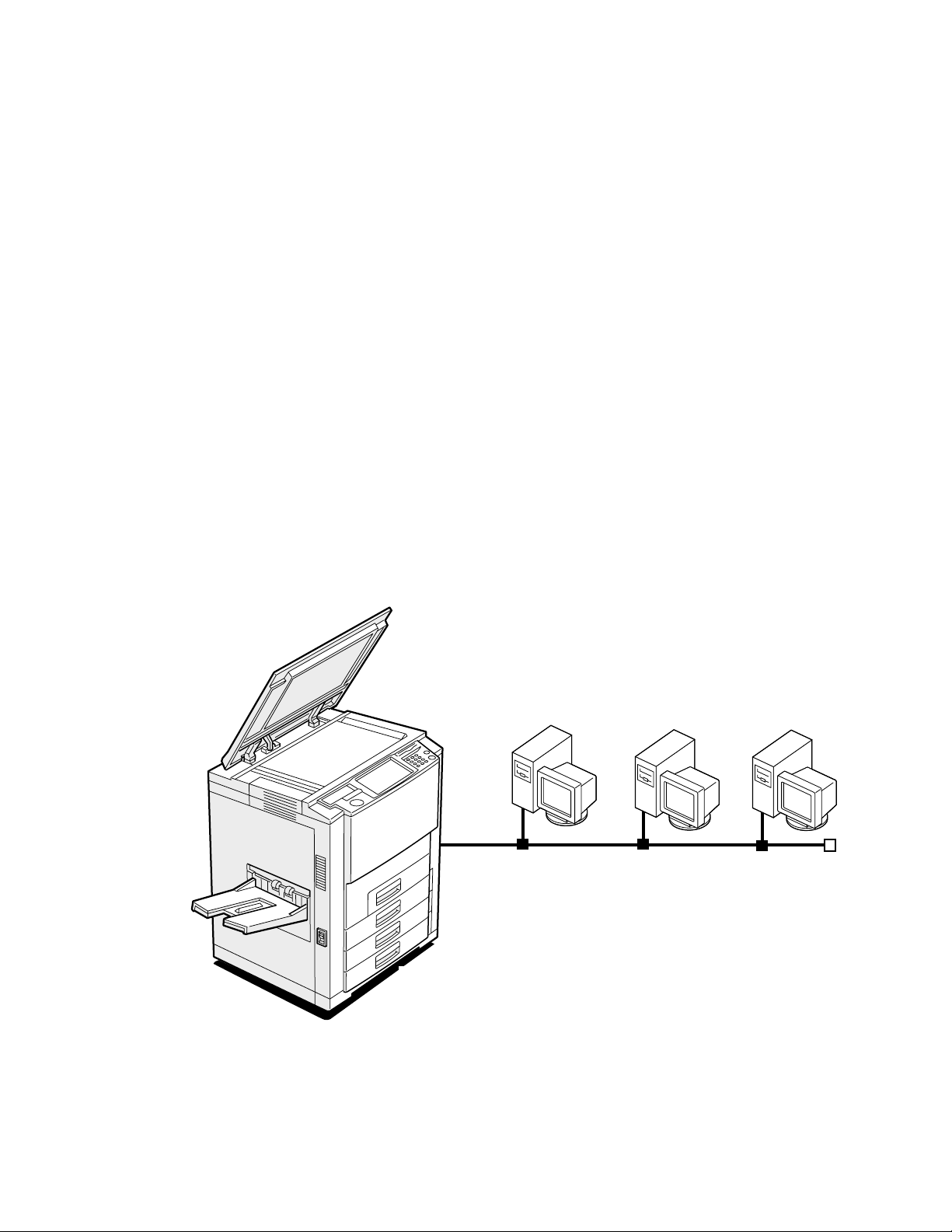
Chapter 1:
Introduction
Features
1
The E-700 is a high performance embedded color controller that provides computer
connectivity and highly efficient color printing capability to digital color copiers. It is
optimized for high-speed communications, processing, rasterization, and printing of
continuous tone color and monochrome (black and white) pages. Users can print from
networked Mac OS computers, from networked PCs running Windows NT, Windows
95/98, Windows 2000, and from UNIX workstations.
Features
As an integral part of the printing system, the E-700 enables users to:
• Send images over AppleTalk, TCP/IP, and Novell networks.
• Spool print jobs and select a printing priority for each job. Users can control spooled
print jobs sent to the E-700 with user software running on networked Mac OS
computers and PCs.
• Print files in color, grayscale, and black and white.
• Use PostScript fonts. The customer can download additional fonts, as needed.
• Use built-in ColorWise
™
color management and NetWise
™
networking features.
Networked computers
Copier
F
IGURE
1-1
E-700 printing system
1-1

Introduction
1
How the E-700 operates
The E-700 provides efficient image processing and printing control. The E-700 board
includes a 366MHz Intel Celeron CPU that runs the PostScript Interpreter. It interprets
a page description file to produce the image pattern in memory. The RipChips
board control data management and other system functions, freeing up the CPU for
efficient image data processing.
Two high-speed DIMMs (dual in-line memory modules) on the E-700 board hold image
data during printing. The standard memory configuration is 256MB.
With Fiery Scan software, the E-700 acquires RGB (red, green, blue) image data from the
copier, stores it in memory, and transmits it to the computer that requested the scan.
™
on the
The PCI-based video interface board provides communication with the color engine.
Image data is sent via the video interface connector on the video interface board that
attaches to both the E-700 board and the copier I/F unit. Raster data is supplied to the
laser in the copier at full copier rated speeds.
External devices CopierE-700
E-700 Board
Networked
computers
SCSI Device
SCSI
interface
board
HDD
Network
interface
PCI-ISA
Battery
RTC/
Memory &
Interpreter
RIPChip
BIOS
Super I/O
controller
Operation
Panel
interface
CPU
+5VDC, +12VDC
Print/Scan
Video interface
board
Copier
Operation
Panel
Display
Power supply
1-2
IGURE
F
E-700 functional diagram
1-2
PCI Bus
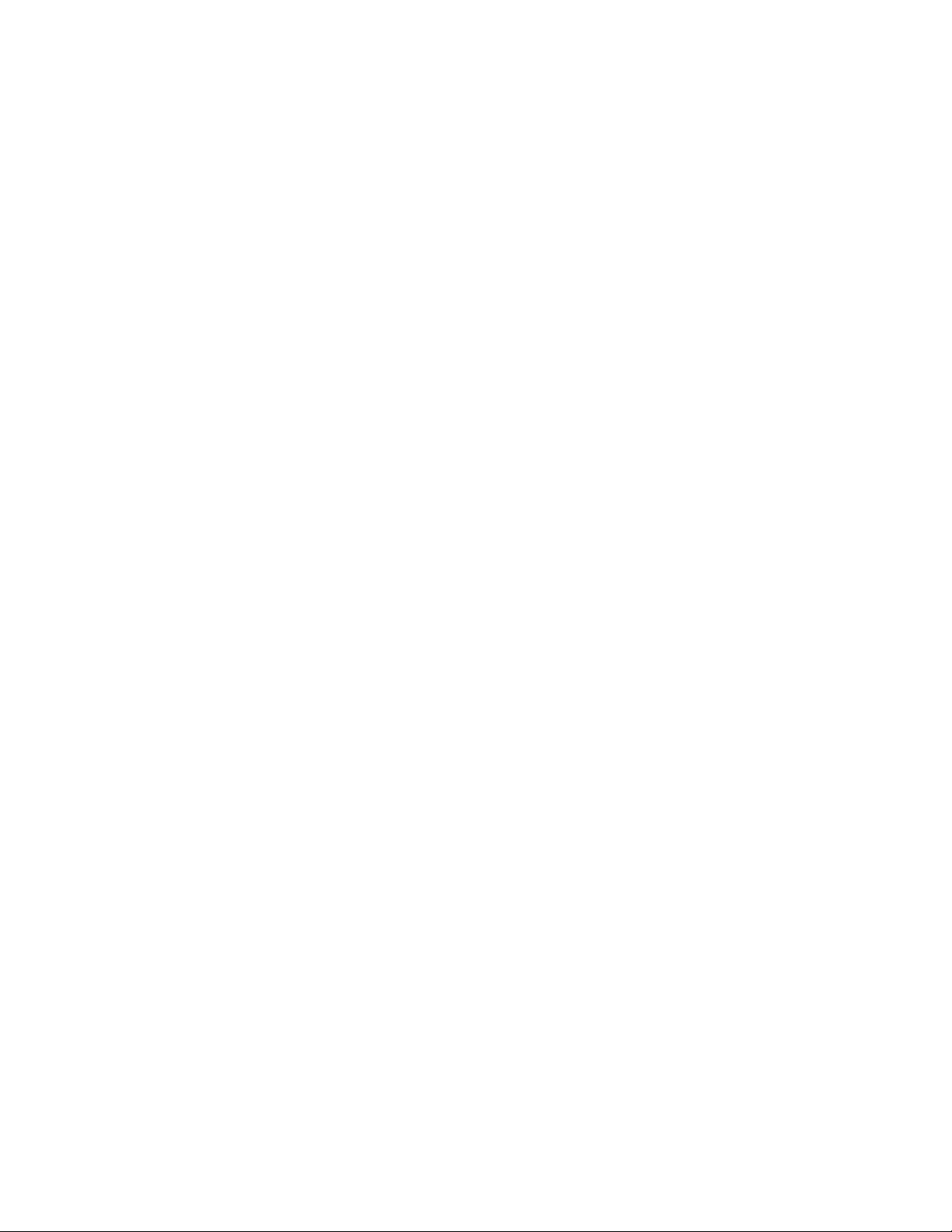
E-700 print options
1
E-700 print options
The E-700’s efficient PostScript capabilities allow customers to use a variety of
applications to create printed color or black and white pages of text and/or images.
The E-700 operates over a network. Since the E-700 has the ability to print an image
while processing the next image (RIP-While-Print
at full copier speeds.
Users can print documents directly from the applications in which they were created. In
addition, the E-700 offers an efficient way to print files that have been saved in
PostScript, EPS (Encapsulated PostScript), or PDF format. These files can be
downloaded directly to the E-700 using the Fiery Downloader, a remote utility provided
with E-700.
™
), it is capable of printing documents
User software
User software is provided on the User Software CD. The network administrator or the
user at the customer site is responsible for installing software onto computers that will use
the E-700 over the network. See Getting Started for details.
The User Software CD includes:
Adobe PS Printer Driver Enables users to print to the E-700 from Windows 95/98,
Windows NT 4.0, and Mac OS computers; also supports
special E-700 and PostScript 3 features.
OTE
Windows 2000 users should use the Microsoft
N
:
PostScript Printer Driver provided with Windows 2000.
PostScript Printer
Description file (PPD)
PostScript Fonts
(Mac OS only)
Fiery Downloader Enables users to print PostScript files, Encapsulated
For use with the PostScript printer driver that allows the
E-700 to appear in popular applications’ Print and Page
Setup dialog boxes. The E-700 PPDs provide information
about the E-700 and the user’s particular copier model to
the application and printer driver in use.
PostScript screen and printer fonts that correspond to the
136 PostScript printer fonts installed on the E-700
(126 Adobe Type 1 and 10 TrueType). See the Printing
Guide for a complete list of PostScript fonts installed on
the E-700.
PostScript (EPS) files, and Portable Document Format
(PDF) files directly to the E-700 without opening the
application in which they were created. Fiery Downloader
also enables users to manage the printer fonts installed on
the E-700.
1-3
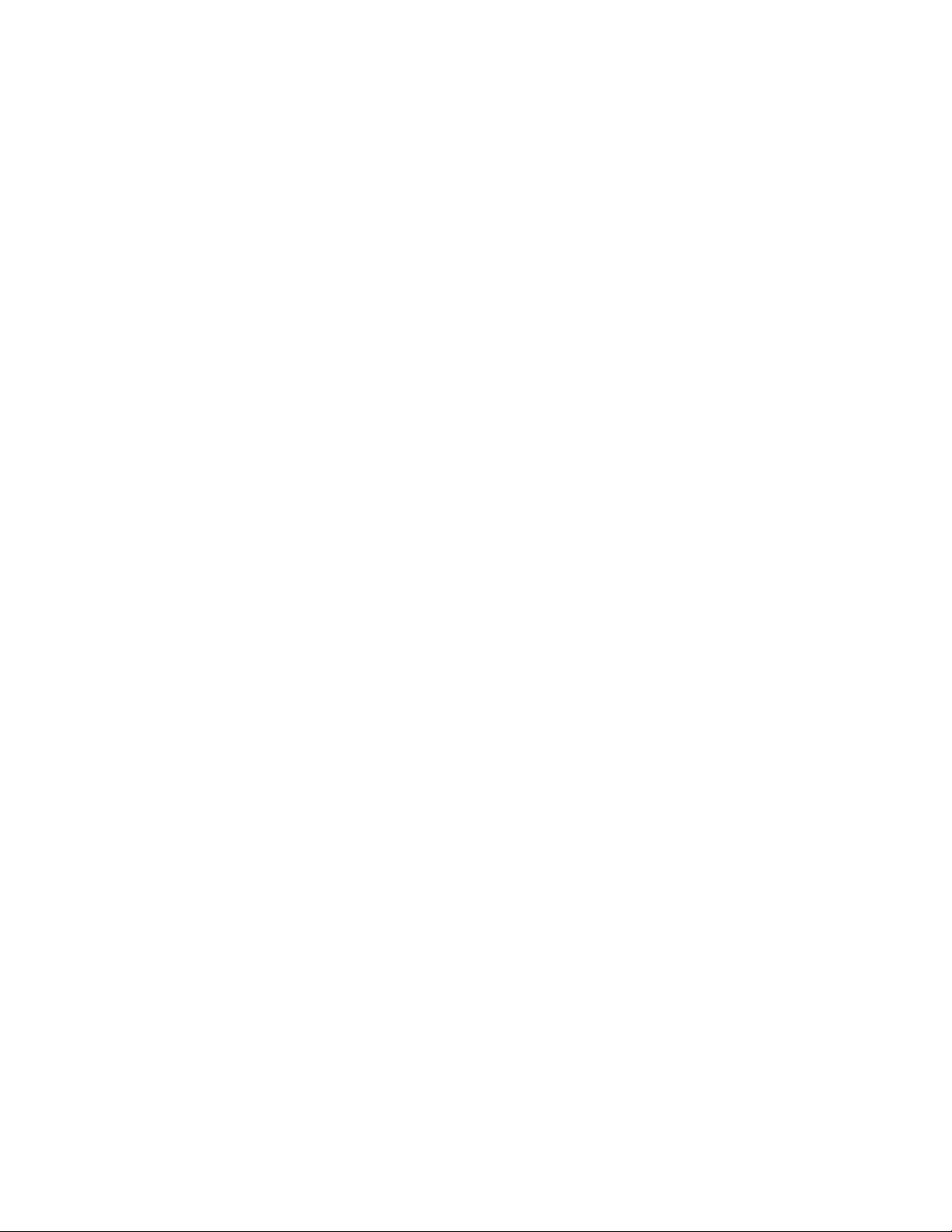
Introduction
1
ColorWise Pro Tools ICC-open color management and calibration tools;
enables users to edit and download ICC profiles.
Fiery Scan Plug-in modules for Photoshop that enable users to scan
images from the copier directly into the application.
Fiery Link Enables users to monitor the status of connected servers
and the print jobs sent to them.
Command WorkStation
software
(available as an option
on a separate CD)
Color management files ColorSync and ICM color management files that enables
Color reference files Reference pages that users can print to view the range of
Calibration files Includes measurements files and targets to use with
MRJ (Mac OS only) Mac OS Runtime for Java installer v 2.1.4. MRJ is
Enables the operator to control E-700 functions from
Windows workstations. For information on
Command WorkStation software, see the
Guide
.
users to maintain consistent color from the original
artwork to the colors displayed on the monitor to the
printed output.
colors available on the E-700. For the most predictable
color results, refer to these pages when defining colors in
applications. For more information on color management,
see the
Color Guide
ColorWise Pro Tools. These files can be used to calibrate
the E-700 if the users don’t have a densitometer.
required by all Java-based Fiery utilities. When installing
these utilities, if MRJ is not detected the MRJ installer is
automatically launched.
.
Job Management
1-4
Fiery WebTools
The E-700 can support Internet or intranet access with Fiery WebTools, which include
Status, WebSpooler, WebLink, Installer, WebDownloader, and WebSetup. For more
information on WebTools, see the
Configuration Guide
and
Getting Started
.
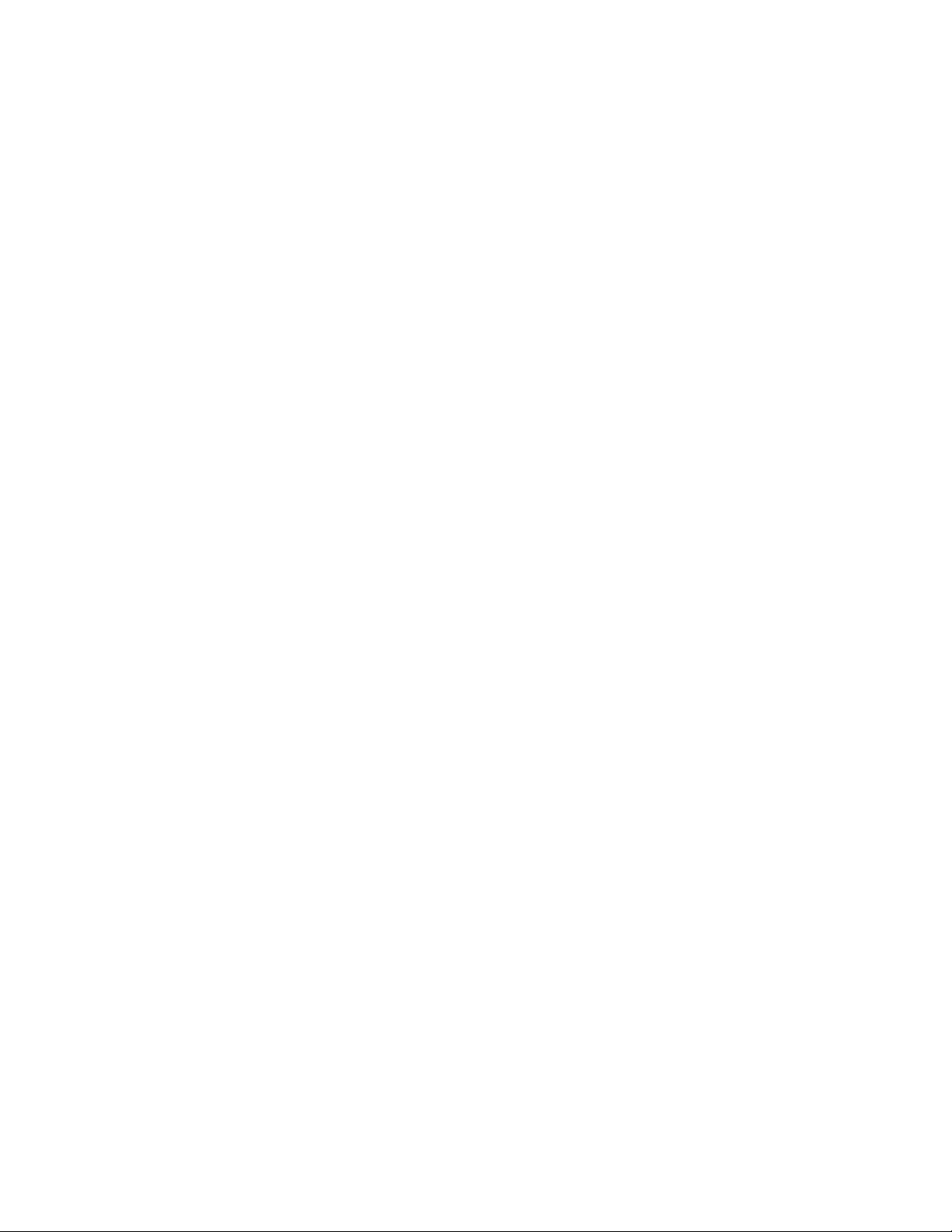
Setting customer expectations
Chapter 2:
Installation
2
This chapter describes the process for installing the E-700 kit in the I/F unit.
Topics include setting customer expectations, unpacking the E-700, and performing the
installation.
Setting customer expectations
The customer should be informed of the following:
• Some nodes on the network may be unavailable during the installation.
• The network administrator needs to be available during the installation for network
connectivity.
Equipment downtime and impact on the network can be minimized if the network
administrator installs a network connector for the E-700 and confirms network
functionality with the connector in place before the date scheduled for the installation.
• The network administrator should have a networked computer available during the
installation. The appropriate software should already be installed. Documentation for
the networked computer and the network operating software should be available.
• The network administrator should install the user software shipped with the E-700
(a package of user documentation is also included) onto networked Mac OS
computers and PCs that will print to the E-700.
OTE
This guide covers E-700 hardware installation and service. It provides general
N
:
information on connecting the E-700 to the customer’s network. Network setup and
configuration information go beyond the scope of this guide. For network setup and
configuration information, the network administrator should refer to the
Configuration Guide
.
2-1

Installation
2
Unpacking the E-700
NOTE: The E-700 is assembled and shipped from the factory in a box that includes items
shown in Figure 2-1. The E-700 requires the Controller Interface Type F kit to be
installed. See the installation procedure in Appendix B, “Controller Interface Type F.”
TO UNPACK THE E-700
1. Open the shipping box and remove any packing materials.
2. Remove the contents of the shipping box and inspect them for visible damage.
If you notice shipping damage, have the shipping box ready to show the carrier if
necessary. Call the carrier immediately to report the damage and file a claim, then call
your authorized service/support center. The shipping box includes the following items:
• E-700
• Media package that contains the following:
• User Software CD (see page 1-3 for contents) and Peripheral Manager CD
• User documentation (which includes Getting Started, the Printing Guide,
the Job Management Guide, the Color Guide, the Configuration Guide, and
Release Notes)
• Kodak Color Separation and Gray Scale (small)
Media Package
E-700 assembly
FIGURE 2-1 Contents of shipping box
3. Give the media package to the network administrator.
Let the network administrator know that in order to take full advantage of the E-700, the
user software must be installed on computers that will print to it.
4. Give the Kodak Color Separation and Gray Scale (small) to a person at the customer site
who is responsible for calibration.
2-2
5. Remove any protectors that may be installed on connectors on the E-700.
If a jack is installed in the E-700 RJ-45 connector, grasp the jack with needlenose pliers
and pull it straight out of the connector.
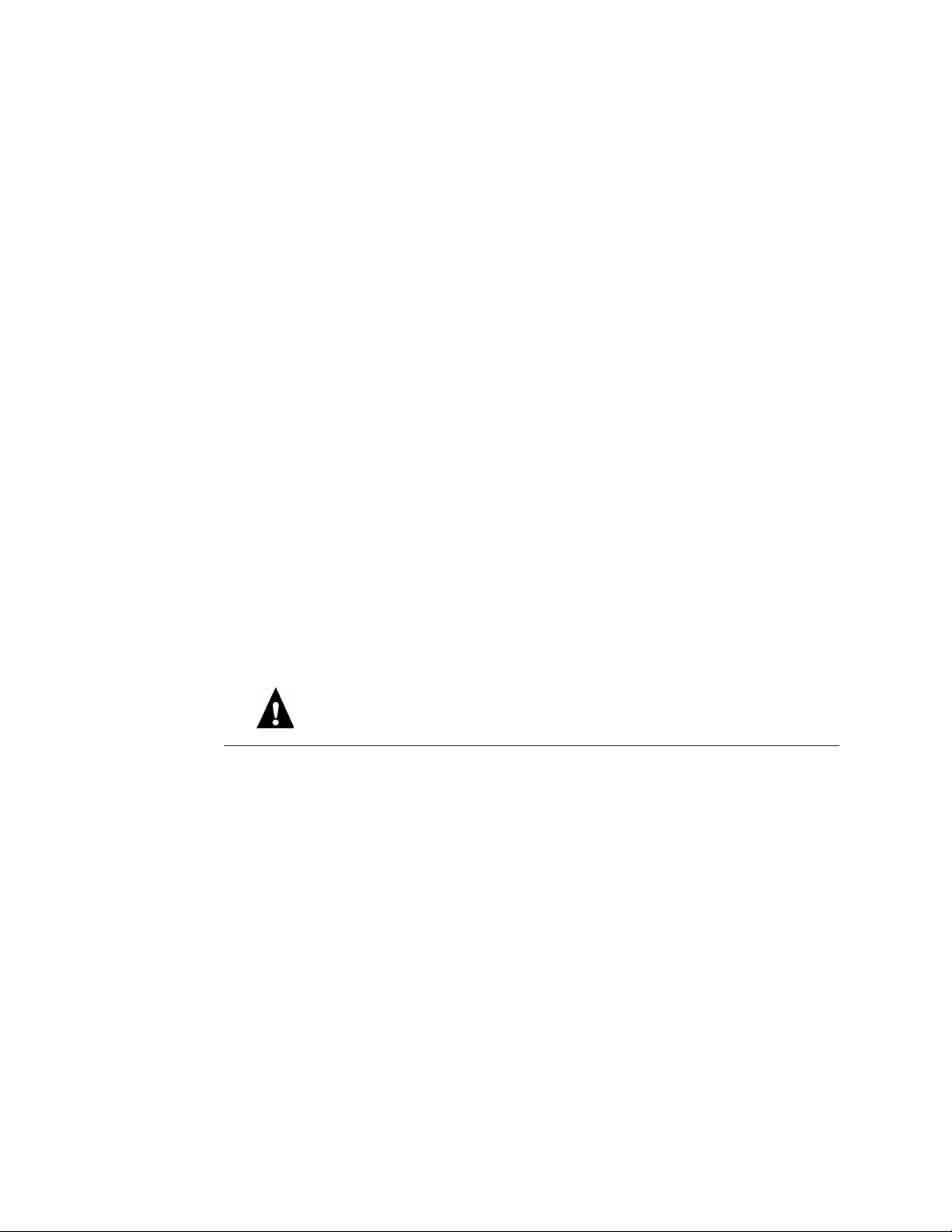
Preparing for installation
2
Preparing for installation
Before installing the E-700, do the following:
❑ Test copier functionality.
Copy the copier test page before you install the E-700.
If the copied image indicates that the copier needs adjustment, inform the customer.
After getting approval, complete the copier service needed.
❑ Check the network.
Verify that the network is functioning before you attach the E-700.
• Ask the network administrator to print a document on a shared printer over the
network.
• Ask the network administrator to verify the computer and network requirements as
specified in Getting Started, one of the documents provided in the Media Package.
❑ Install the Controller Interface Type F kit.
See the installation procedure in Appendix B, “Controller Interface Type F.”
Opening the copier
To gain access to the location inside the copier where the E-700 will be installed, you
need to shut down the copier and open the copier from the back.
Follow standard ESD (electrostatic discharge) precautions while handling components.
TO SHUT DOWN THE COPIER
1. Make sure the copier is not in use.
2. At the Control Panel Idle screen, Press the Menu button to access the Functions menu.
3. Use the Down arrow to scroll to Shut Down. Press the Enter button.
4. Use the Down arrow to scroll to Shut Down System. Press the Enter button.
5. Power off the copier using the main power switch on the side.
6. Disconnect the copier power cable from the wall outlet and any external cables.
2-3
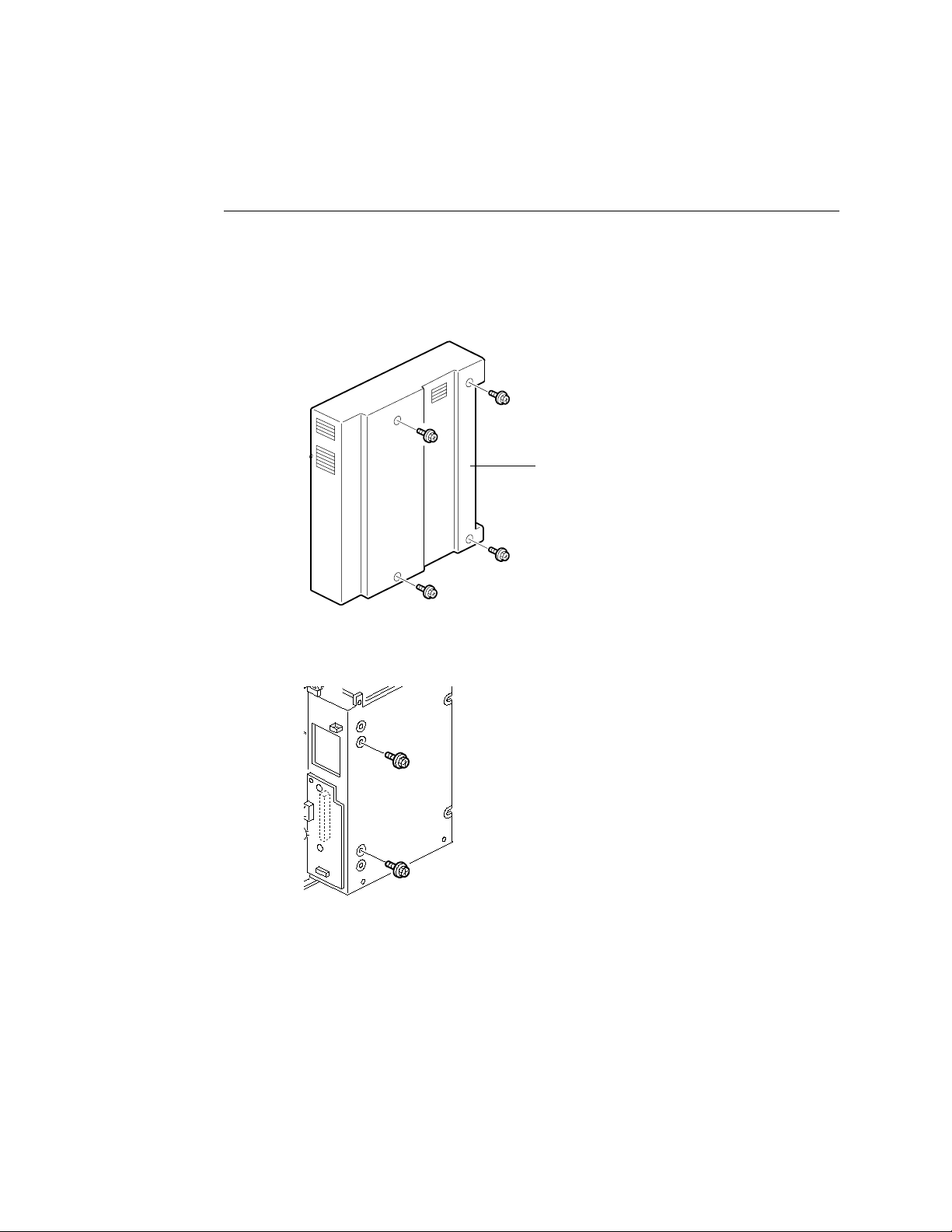
Installation
2
TO OPEN THE COPIER
1. Shut down the copier (see page 2-3).
2. Remove the I/F unit cover from the back of the copier (4 screws).
Set aside the I/F unit cover and screws so you can replace them later.
I/F unit cover
FIGURE 2-2 Removing the I/F unit cover
3. Remove and set aside the 2 screws that attach the E-700 to the I/F unit.
F
IGURE 2-3 I/F unit screws
4. Remove the upper shield cover (2 screws) then the right shield cover (6 screws).
Set aside the covers and screws so you can replace them later. For more information and
illustrations, see Appendix B, “Controller Interface Type F.”
The area for the E-700 is now accessible. Make sure the entire Controller Interface Type
F kit is installed before attempting to install the E-700. See Appendix B, “Controller
Interface Type F.”
2-4
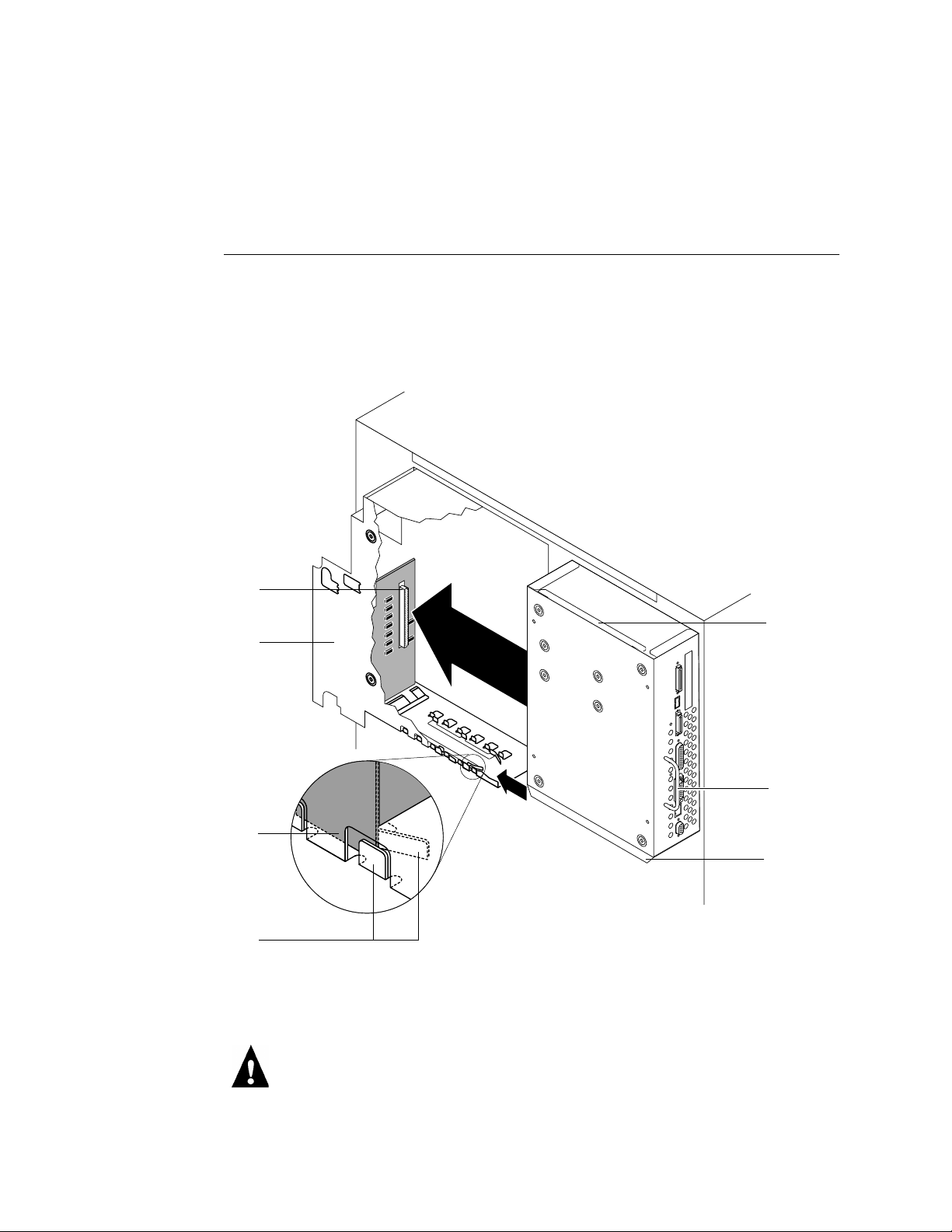
Opening the copier
2
Installing the E-700 in the copier
TO INSTALL THE E-700
1. Observe the top and bottom slide guides inside the I/F unit and on the outside of the
E-700.
Make sure the slide guides inside the I/F unit have approximately a 30 degree lead-in
angle. If necessary, bend them to create the proper angle (see Figure 2-4 on page 2-5).
Connector in the I/F unit
I/F unit (cutaway view)
E-700 bottom slide guide
I/F unit slide guide
E-700
top slide
guide
Handle
E-700
Bottom slide
guide
FIGURE 2-4 Installing the E-700 in the I/F unit
2. Hold the E-700 by the handle and slide it into the I/F unit, using the slide guides on the
E-700 and inside the I/F unit to align the E-700.
Make sure the E-700 is aligned inside both the top and bottom slide guides. If
misaligned, the copier interface connector on the video interface board can be damaged.
2-5
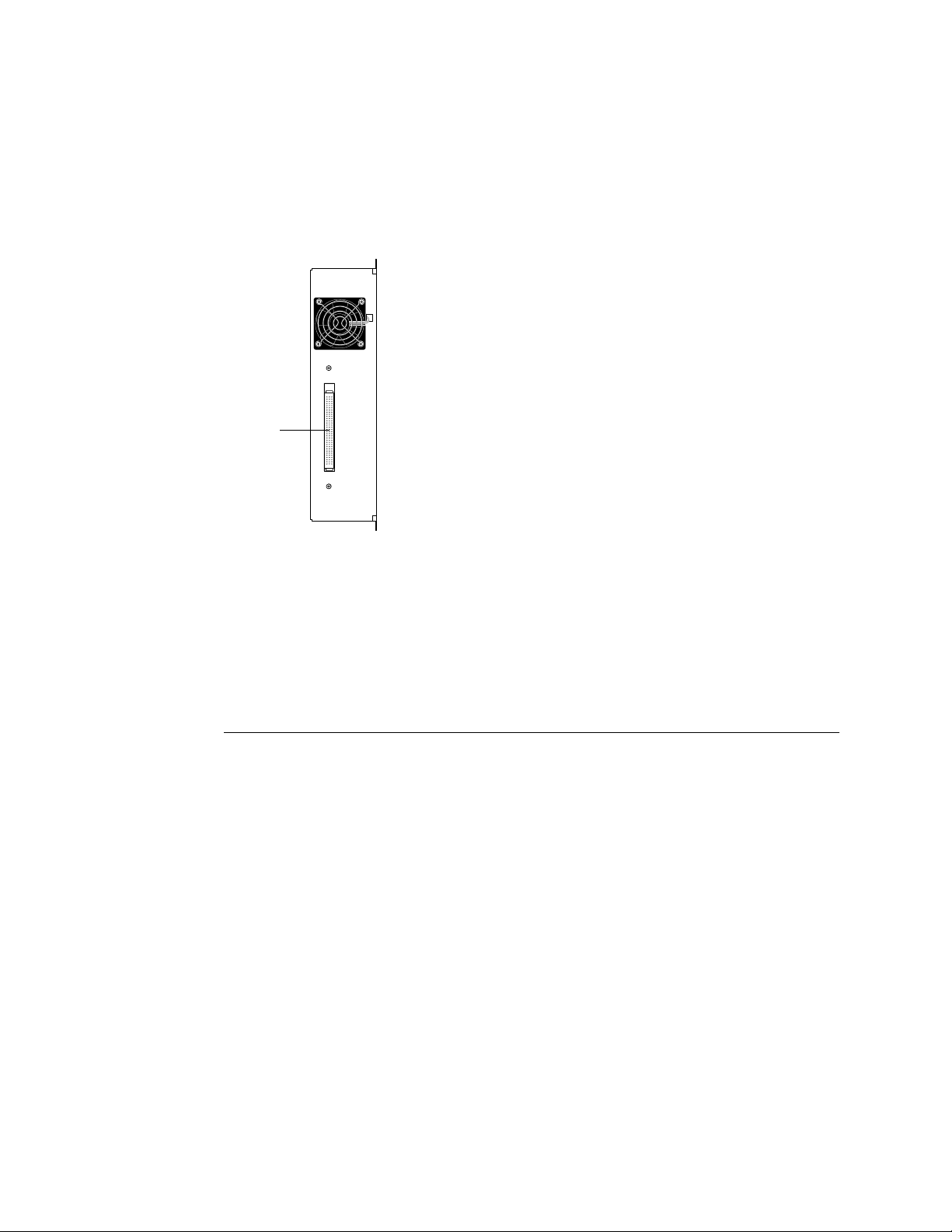
Copier interface connector
Installation
2
3. Push the E-700 until the connector in the I/F unit and the copier interface connector on
the video interface board are securely connected.
F
IGURE 2-5 Copier interface connector
4. Reassemble the copier as described in the following section.
Reassembling the copier
It is recommended that you fully reassemble the copier before you apply power to verify
E-700 functionality.
TO REASSEMBLE THE COPIER
1. Attach the E-700 to the I/F unit with the 2 screws you removed earlier.
For the screw locations, see Figure 2-3 on page 2-4.
2. Replace the right cover shield (6 screws) then the upper shield cover (2 screws) that you
removed earlier.
For more information and illustrations, see Appendix B, “Controller Interface Type F.”
3. Replace the I/F unit cover (4 screws).
See Figure 2-2 on page 2-4.
4. Connect the main power cable to the wall outlet and to the copier.
2-6
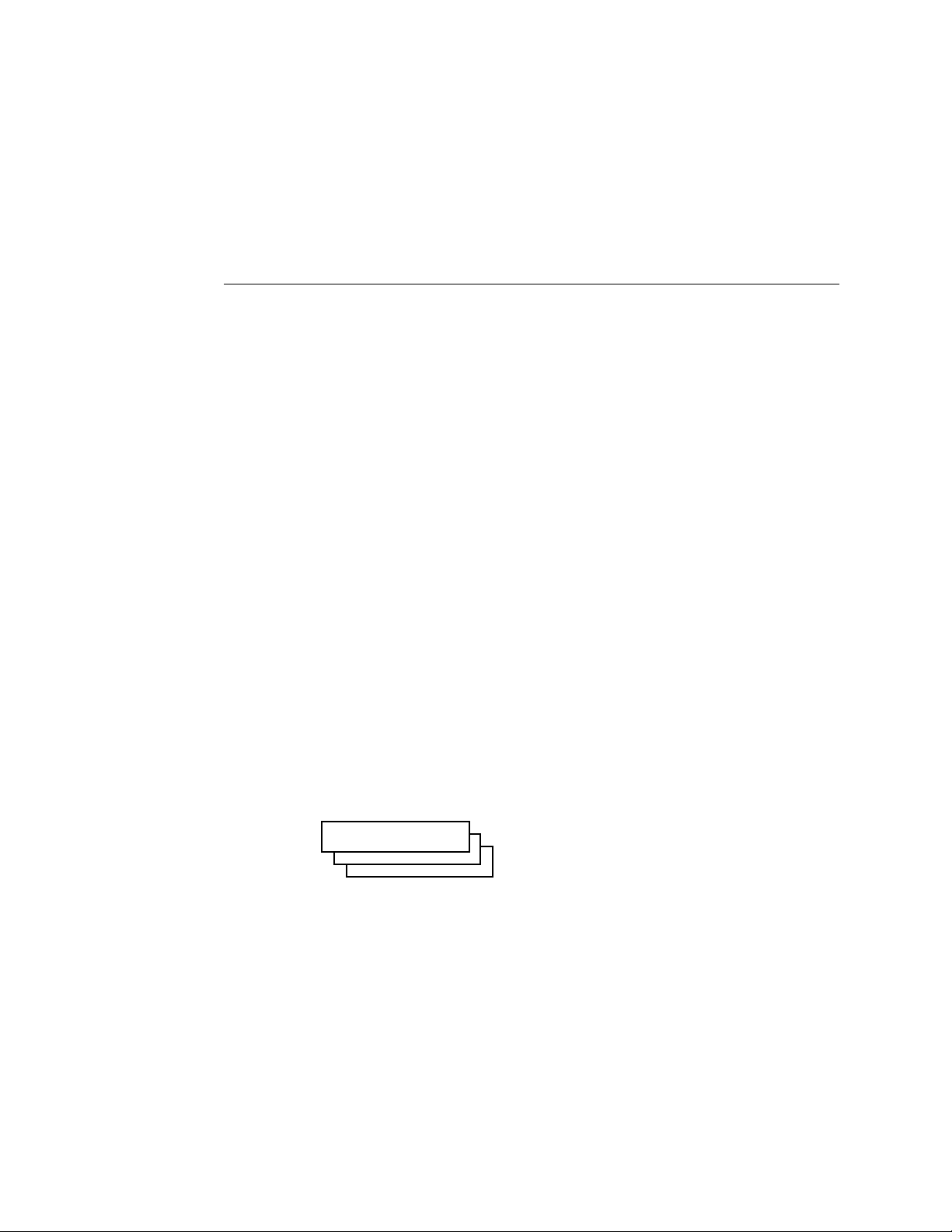
Reassembling the copier
2
Initial startup
Once the E-700 is installed in the copier, you are ready to start the unit up.
TO STARTUP THE E-700
1. Power on the copier.
2. If the Select Language screen is displayed, display the language of your choice, press the
Enter key, then wait for the Setup screen to be displayed.
The first time the copier is powered on following installation of Controller Interface
Type F components and the E-700 (or following the reinstallation of system software),
you are prompted to select the language to be used for both the E-700 Operation Panel
and special E-700 pages, such as the Configuration page. Use the up and down arrows to
cycle through the languages available.
If you select a different language, the prompt to reboot appears in the language you
selected. Press the Enter key to reboot then wait for the Setup screen to be displayed. To
change the language again, you must reinstall system software.
3. If the Setup screen is displayed, select Server, Printer, Network, and Exit Setup.
Before you can exit Setup, you must first enter Server Setup, Network Setup, and Printer
Setup and save changes. Enter each Setup, press the Cancel key, and when prompted to
save changes, select Yes.
It is the network administrator’s responsibility to configure Setup according to the
network and user environment. At this stage, default settings in Setup are adequate
although they may not be optimal for the user’s environment. Refer the network
administrator to the Configuration Guide for Setup information.
4. Allow the system to proceed to the Info screen to confirm that the E-700 is operating
normally. Scroll down to display E-700 status.
Info
Ready
Server Name
Ready
Ready
1884 MB X.X
Once the E-700 reaches the Info screen, you are ready to print a Test Page and then
connect the E-700 to the network (see “Printing a Test Page” on page 2-8).
2-7
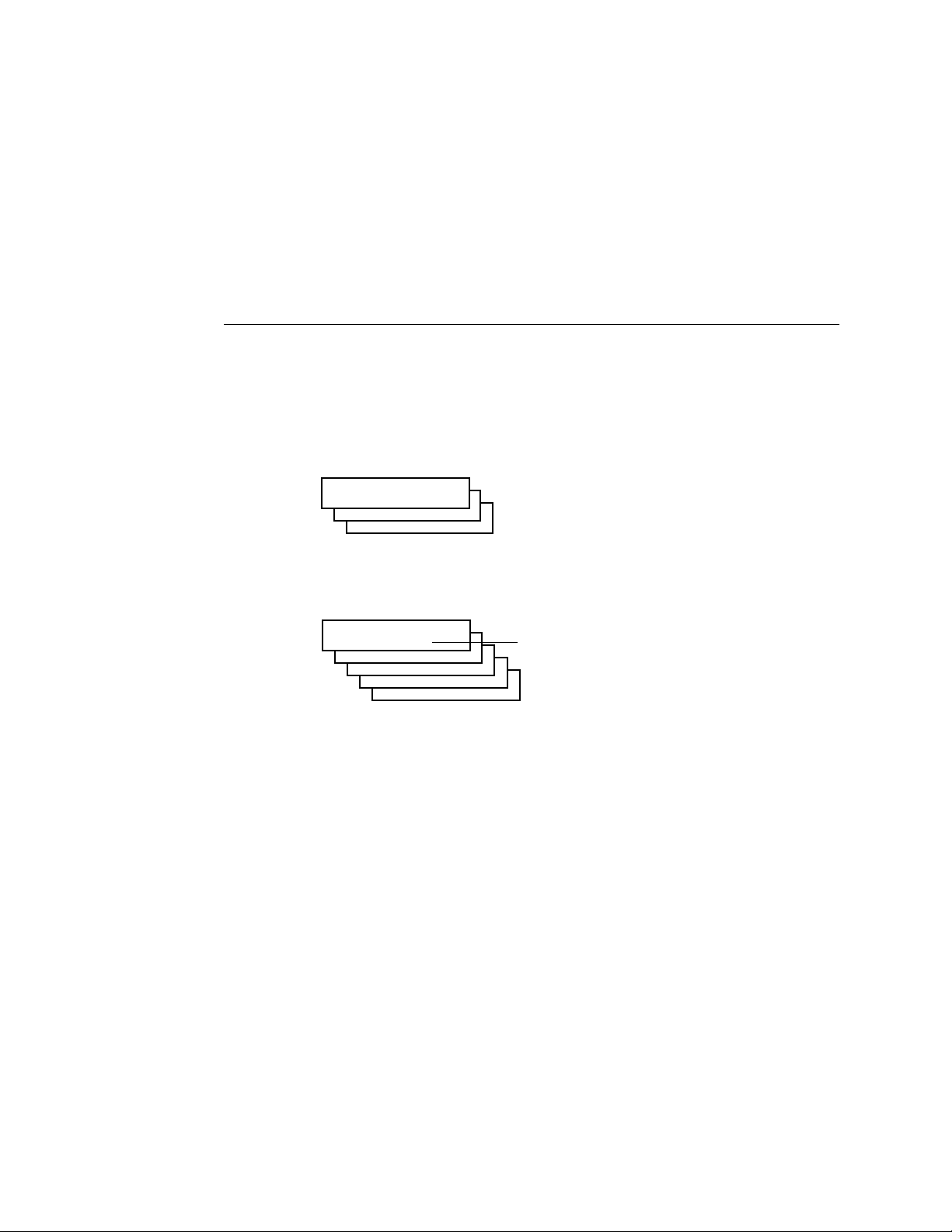
Installation
2
Printing a Test Page
Before connecting the E-700 to the network, print a Test Page to verify that the E-700 is
embedded properly in the copier and working. The Test Page is a file that resides on the
E-700 hard disk drive.
TO PRINT A TEST PAGE
1. If the copier is powered off, power it on.
2. Wait while the E-700 and the copier perform their startup sequences.
The E-700 displays the Info screen when ready. The copier beeps when ready. Scroll
down to display E-700 status.
Info
Ready
Server Name
Ready
Ready
1884 MB X.X
3. Press the Menu key to access the Functions screen.
4. Select Print Pages.
Functions
Print Pages
Suspend Print
Resume Print
Run Diagnostics
Reboot Server
5. Select Test Page.
6. Examine the Test Page.
Success in printing the Test Page confirms that the E-700 is functional and connected
properly to the copier. Poor quality may indicate a need to service or adjust the copier,
not the E-700.
Select
2-8
