Ricoh AFICIO 470W, AFICIO470W2 User Manual
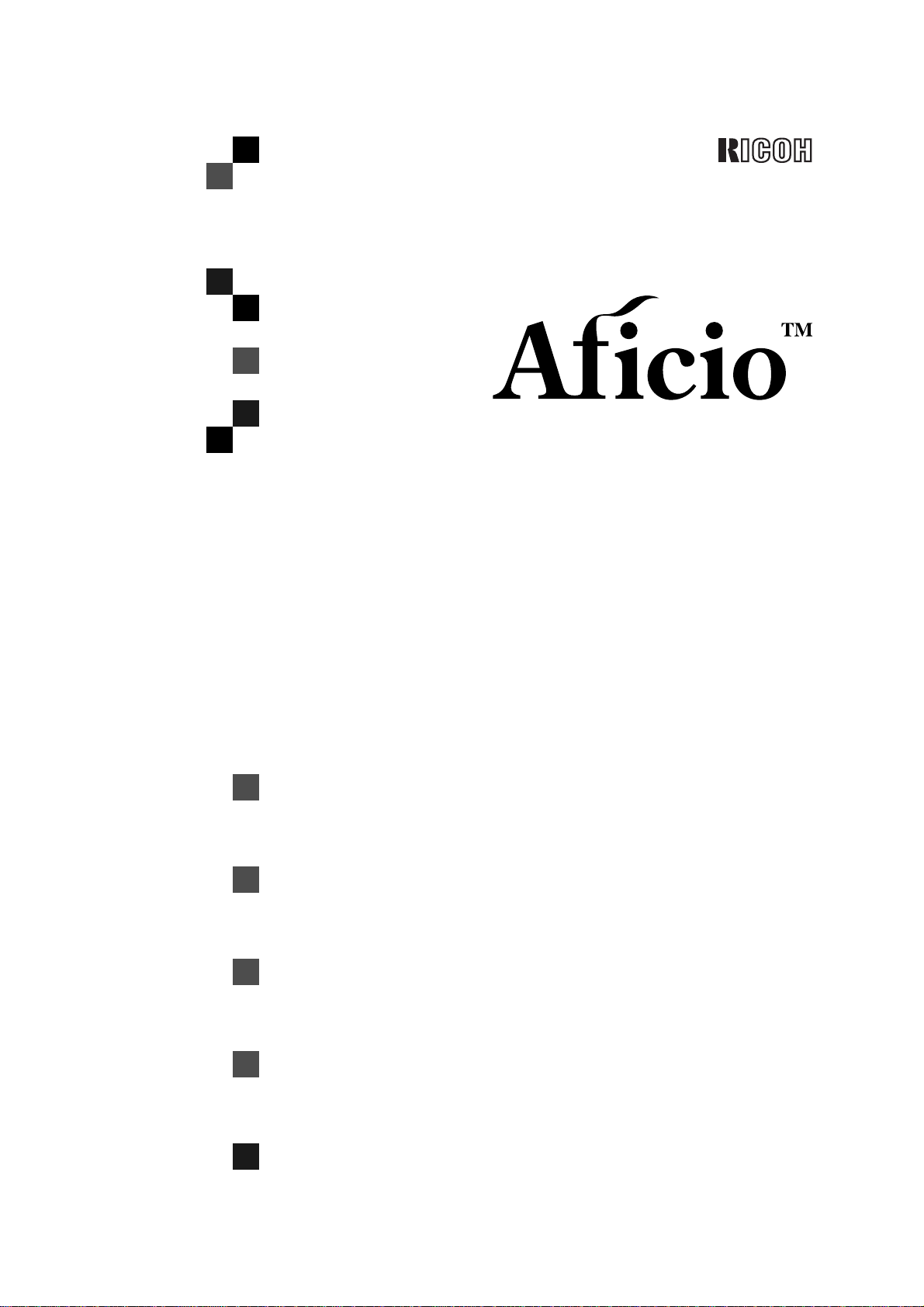
470W
Operating Instructions
System Settings
Read this manual carefully before you use this product and keep it handy for future
reference.
For safety, please follow the instructions in this manual.
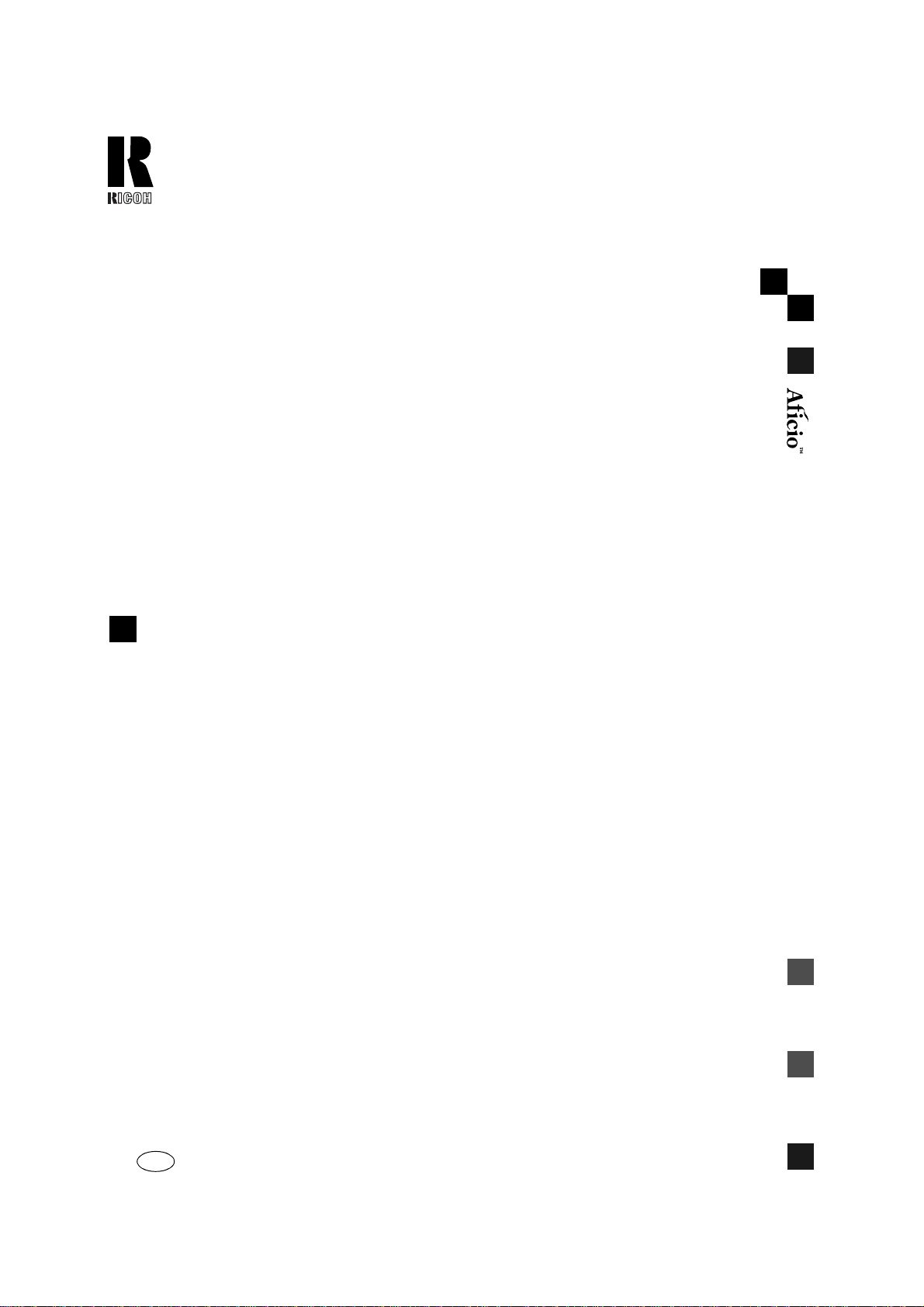
RICOH COMPANY, LTD.
15-5, Minami Aoyama 1-chome,
Minato-ku, Tokyo 107-8544, Japan
Phone: +81-(0)3-3479-3111
470W Operating Instructions
Overseas Affiliates
U.S.A.
RICOH CORPORATION
5 Dedrick Place
West Caldwell, New Jersey 07006
Phone: +1-973-882-2000
The Netherlands
RICOH EUROPE B.V.
Groenelaan 3, 1186 AA, Amstelveen
Phone: +31-(0)20-5474111
United Kingdom
RICOH UK LTD.
Ricoh House,
1 Plane Tree Crescent, Feltham,
Middlesex, TW13 7HG
Phone: +44-(0)20-8261-4000
Germany
RICOH DEUTSCHLAND GmbH
Mergenthalerallee 38-40,
65760 Eschborn
Phone: +49-(0)6196-9060
France
RICOH FRANCE S.A.
383, Avenue du Général de Gaulle
BP 307-92143 Clamart Cedex
Phone: +33-(0)-821-01-74-26
Spain
RICOH ESPAÑA S.A.
Avda. Litoral Mar, 12-14,
08005 Barcelona
Phone: +34-(0)93-295-7600
Italy
RICOH ITALIA SpA
Via della Metallurgia 12,
37139 Verona
Phone: +39-045-8181500
Hong Kong
RICOH HONG KONG LTD.
21/F., Tai Yau Building,
181, Johnston Road,
Wan Chai, Hong Kong
Phone: +852-2862-2888
Singapore
RICOH ASIA PACIFIC PTE.LTD.
260 Orchard Road,
#15-01/02 The Heeren,
Singapore 238855
Phone: +65-830-5888
Printed in The Netherlands
UE USA B010-8707
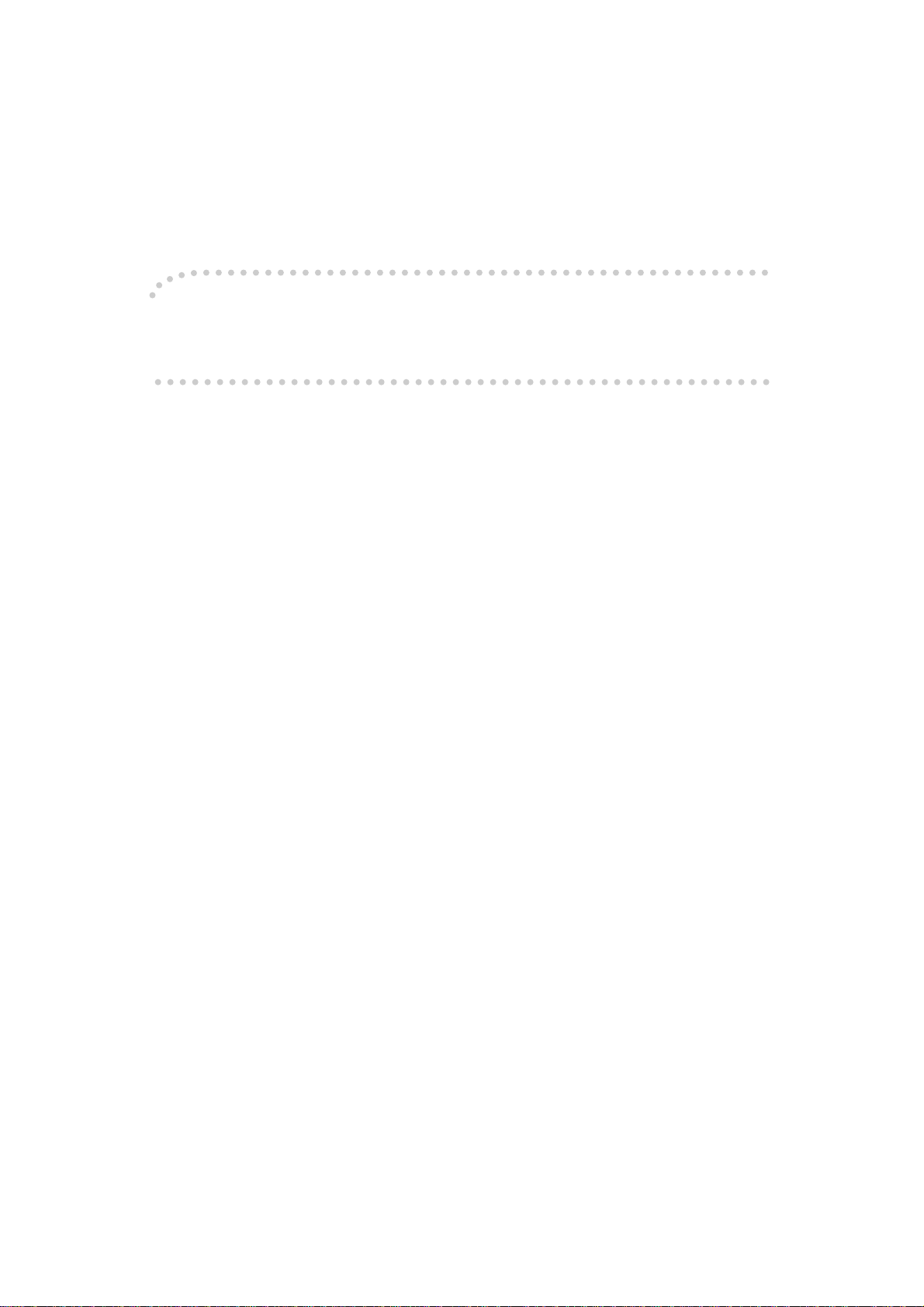
Introduction
This manual contains detailed instructions on the operation and maintenance of this machine. To get
maximum versatil ity from this ma chine all opera tors sho uld careful ly read an d follow the ins tructi ons in
this manual. Please keep this manual in a handy place near the machine.
Please read the Safety Information in the Copy Reference before using this machine. It contains important information related to USER SAFETY and PREVENTING EQUIPMENT PROBLEMS.
Notes
Some illustrations may be slightly different from your machine.
Certain options may not be available in some countries. For details, please contact your local dealer.
Warning:
Use of controls or adjustment or performance of procedures other than those specified in this manual
might result in hazardous radiation exposure.
Notes:
Two kinds of size notation are employed in this manual. With this machine refer to the metric version.
For good copy quality, Ricoh recommends that you use genuine Ricoh toner.
Ricoh shall not be resp onsib le for any damag e or exp ense that m ight res ult fr om the u se of part s other
than genuine Ricoh parts in your Ricoh office product.
Power Source
120V, 60Hz, 20A or more
Please be sure to c onnect the power cord to a po wer source as abo ve. For deta ils abou t power so urce,
see “Power Connection” in the Copy Reference manual.

Copyright © 2001
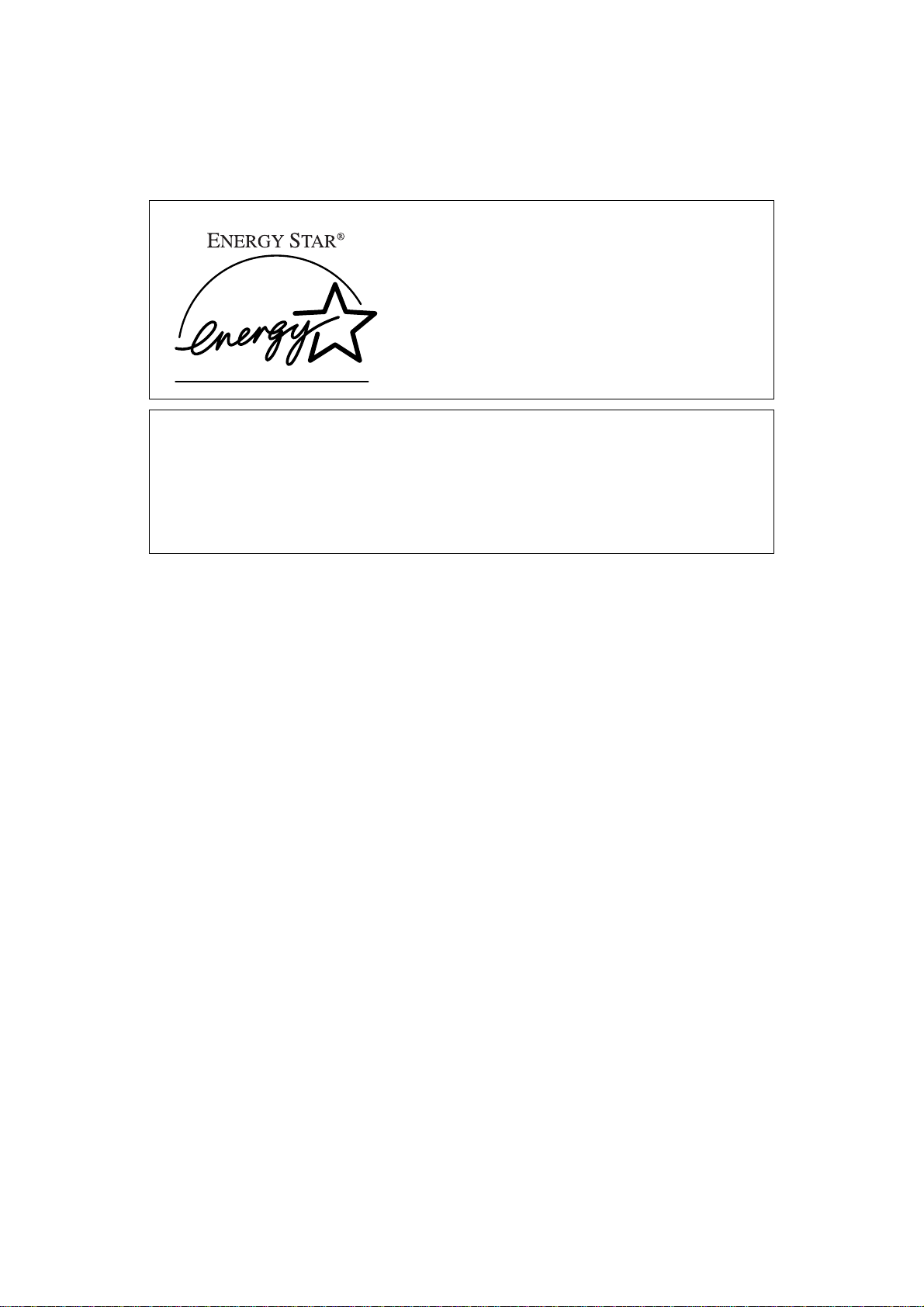
ENERGY STAR Program
As an ENERGY STAR Partner, we have determined
that this machine model meets the ENERGY STAR
Guidelines for energy efficiency.
The ENERGY STAR Guidelines intend to establish an international energy-saving system for
developing and introducing energy-efficient office equipment to deal with environmental issues, such as global warming.
When a product meets the ENERGY STAR Guidelines for energy efficiency, the Partner shall
place the ENERGY STAR logo onto the machine model.
This product was designed to reduce the environmental impact associated with office equipment by means of energy-saving features, such as Low-power mode.
❖❖❖❖ Low Power mode
This product automatically lowers its power consumption 15 minutes after
the last copying or printing job has been completed. Printing is available in
this mode, but if you use the copier, press the {
Clear Modes/Energy Saver
} key.
• For details about how to change the default interval before entering Low
Power mode, see P.25 “Energy Saver Timer”
❖❖❖❖ Auto Off mode (Copier only)
To conserve energy, this product automatically turns off 60 minutes after the
last copying or printing job has been completed. Printing is available in this
mode, but if you use the copier, press the operation switch.
• For details about how to change the default interval before entering Auto
Off mode, see P.26 “Auto Off Timer”
❖❖❖❖ Sleep mode (Printer installed)
If the printer feature is installed, this product automatically lowers its power
consumption even further 60 minutes after the last copy or print job has finished. Printing is still possible in Sleep mode, but if you wish to make copies
press the operation switch first.
• For details about how to change the default interval that the machine waits
before entering Sleep mode, see P.26 “Auto Off Timer”
i
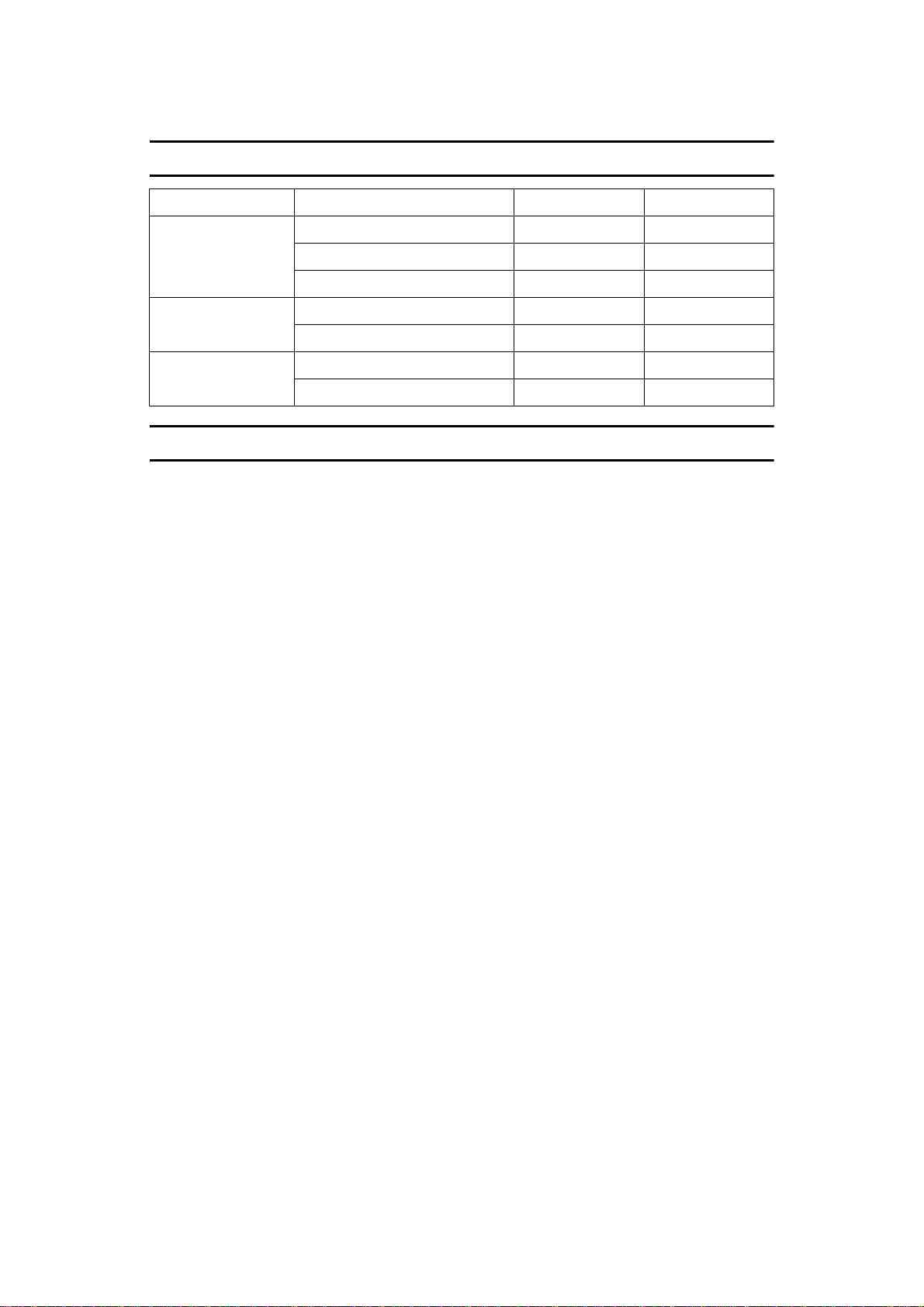
Specification
Copier only Printer installed
Low Power mode Power consumption 277Wh or less 277Wh or less
Default interval 15 minutes 15 minutes
Recovery time 50 seconds or less 50 seconds or less
Auto Off mode Power consumption 100Wh or less –
Default interval 60 minutes –
Sleep mode Power consumption – 105Wh or less
Default interval – 60 minutes
Recycled paper
In accordance with the ENERGY STAR Program, we recommended use of recycled paper which is environment friendly. Please contact your sales representative for recommended paper.
ii
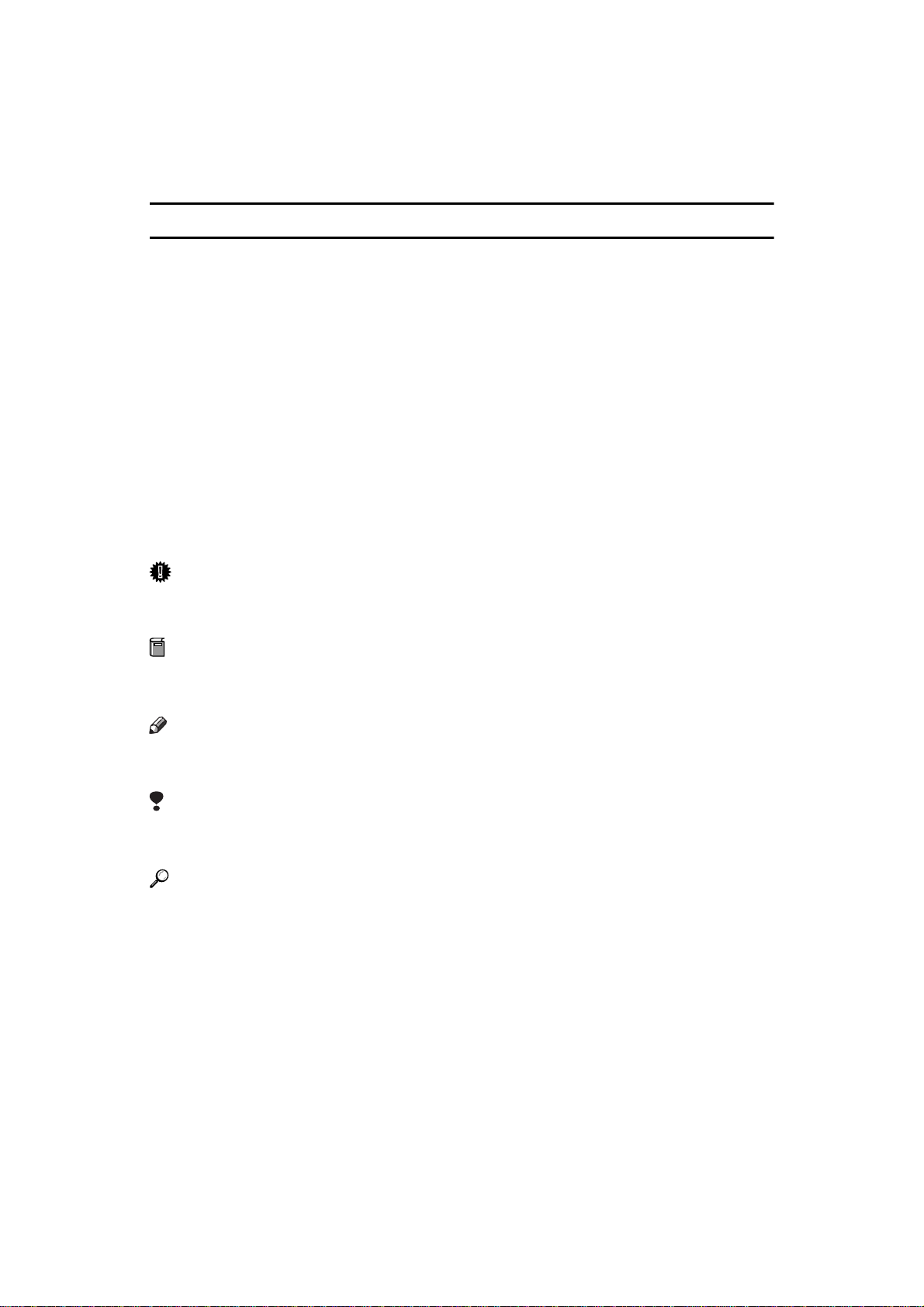
How to Read this Manual
R
R
Symbols
In this manual, the following symbols are used:
WARNING:
This symbol indicates a potentially hazardous situation that might result in
death or serious injury when you misuse the machine without following the instructions under this symbol. Be sure to read the instructions, all of which are described in the Safety Information section.
CAUTION:
This symbol indicates a potentially hazardous situation that might result in minor or moderate injury or property damage that does not involve personal injury
when you misuse the machine without following the instructions under this
symbol. Be sure to read the instructions, all of which are described in the Safety
Information section.
* The statements above are notes for your safety.
Important
If this instruction is not followed, paper might be misfed, originals might be
damaged, or data might be lost. Be sure to read this.
Preparation
This symbol indicates the prior knowledge or preparations required before operating.
Note
This symbol indicates precautions for operation, or actions to take after misoperation.
Limitation
This symbol indicates numerical limits, functions that cannot be used together,
or conditions in which a particular function cannot be used.
Reference
This symbol indicates a reference.
[]
Keys that appear on the machine's panel display.
{}
Keys built into the machine's operation panel.
iii
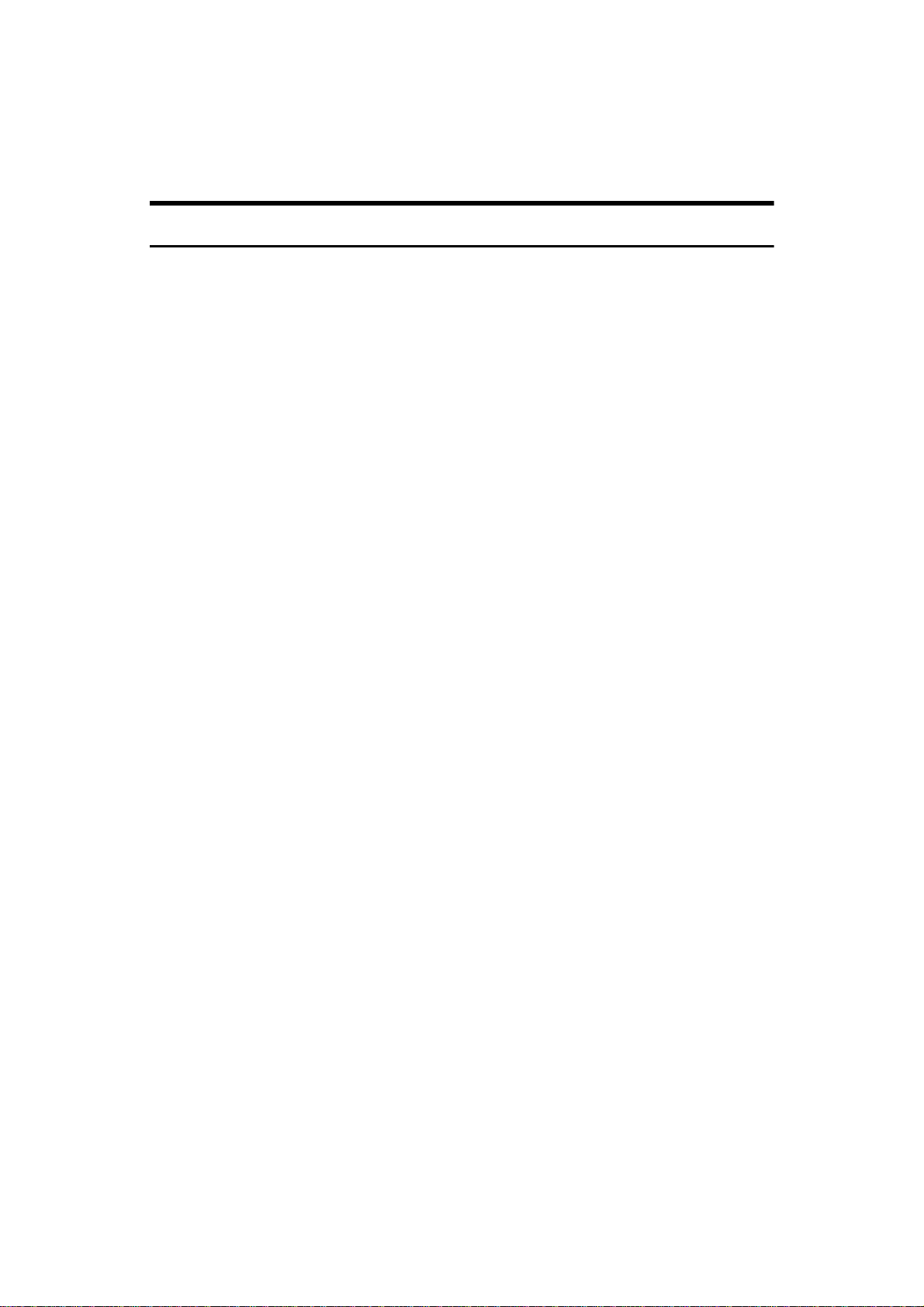
Terms in this Manual
Guide to Option Components
In this manual, the following abbreviations are used.
• Roll Holder Unit Type A → Roll holder
• 2nd Roll Tray Type A → Lower tray
• Stamp Board Type A → Stamp board
• Original Tray Type G → Original Tray
• Hard Disk Drive Option Type 470 → HDD
iv

TABLE OF CONTENTS
Manuals for This Machine......................................................................... 1
What You Can Do with This Machine...................................................... 2
Copier Function.................... ......................................................................... 2
Printer Function................................................. ............................................ 2
Scanner Function.......................................................................................... 2
Counters..................................................................................................... 3
1.Combined Function Operations
Operation Panel......................................................................................... 5
Switching between Functions.................................................................. 7
Using the Machine As a Copier................................................................ 8
Switching to Copier Mode............................................................................. 8
Interrupting Other Functions to Use Copier Functions.................................. 8
Using the Machine As a Printer ............................................................... 9
Switching to Printer Mode............................................................................. 9
Using the Machine As a Scanner .......................................................... 10
Switching to Scanner Mode ........................................................................ 10
Multi-access............................................................................................. 11
2.User Tools (System Settings)
Accessing the User Tools (System Settings)....................................... 13
Exiting from the User Tools......................................................................... 14
User Tools Menu (System Settings)...................................................... 15
Settings You Can Change with the User Tools.................................... 16
General Features 1/3.................................................................................. 16
General Features 2/3.................................................................................. 21
General Features 3/3.................................................................................. 23
Date/Time........................ ............................................................................ 25
Key Operator Tools..................................................................................... 25
3.Specification
INDEX........................................................................................................ 28
v
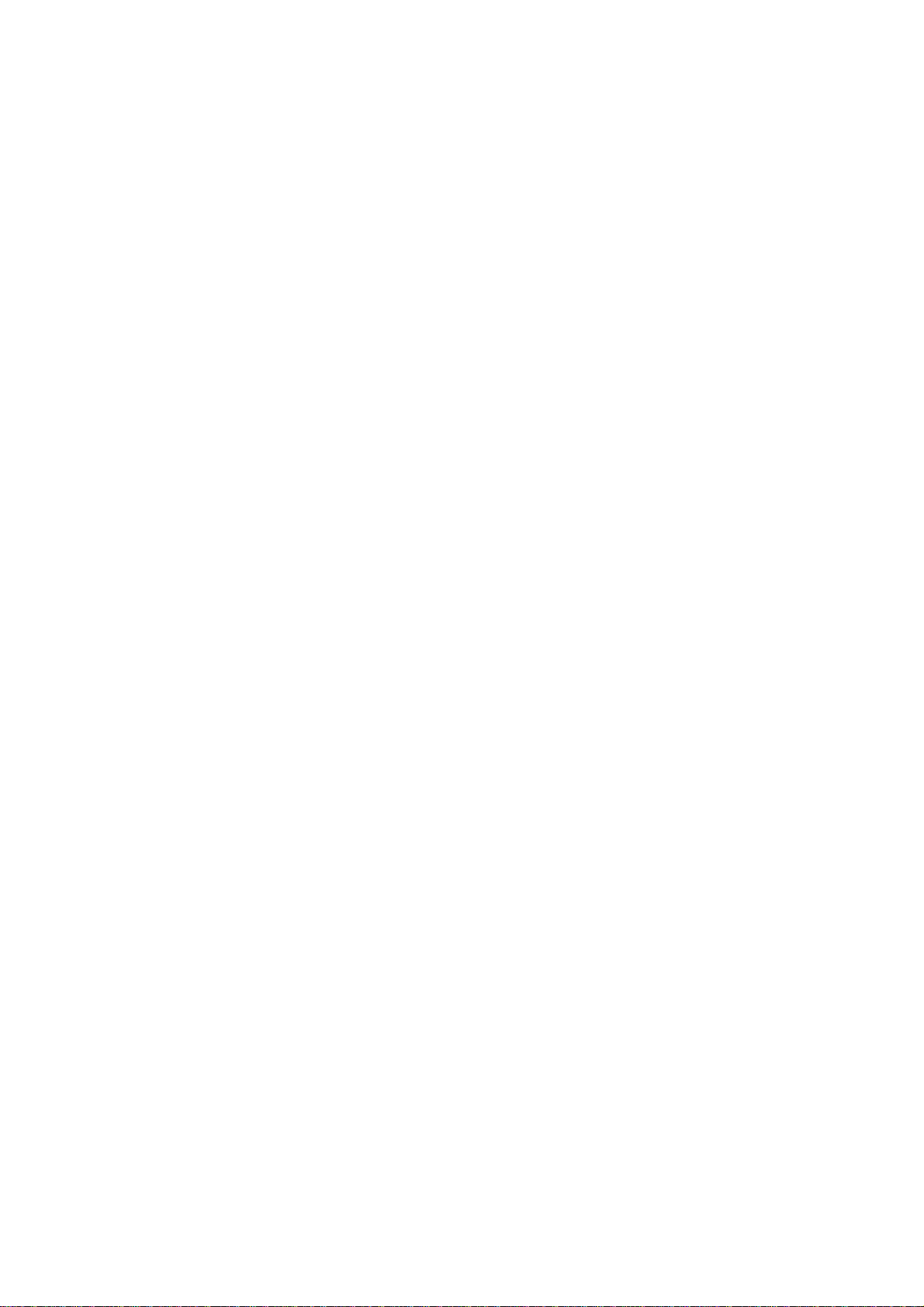
vi
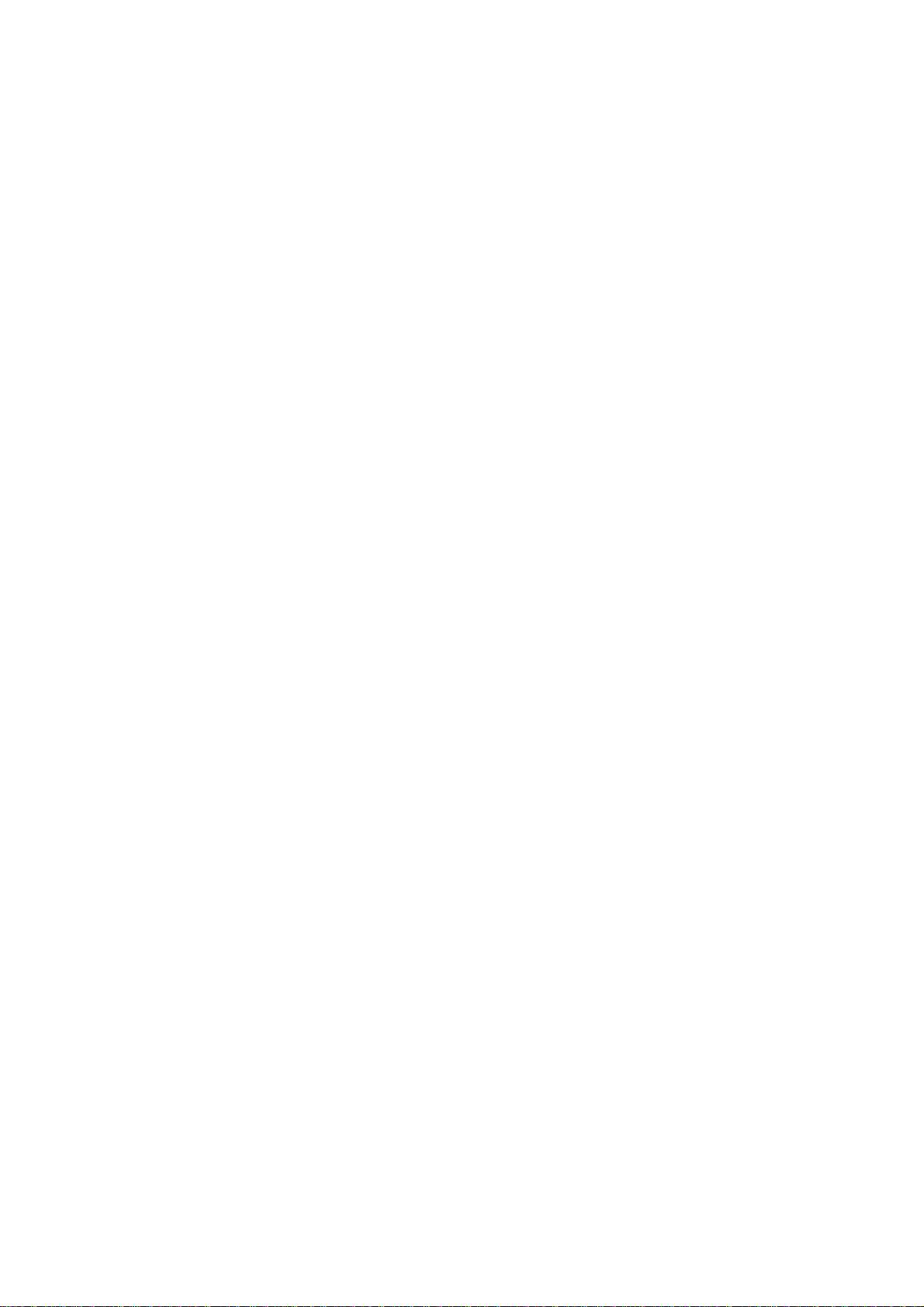
Manuals for This Machine
This machine has several functions and can be used as a copier, printer, or scanner. The manuals for the machine are therefore divided into a manual that describes common operations and functions, and separate manuals for the copier,
printer and scanner functions. Please refer to the appropriate manuals to help
you learn how to use the machine.
❖❖❖❖ System Settings (this manual)
Gives you an overall outline of the machine and its functions. Introduces the
functions of the machine and its various options, and describes how to
change system settings, etc., so you can get the best performance from the machine for your situation.
❖❖❖❖ Copy Reference
Describes basic copy operations, how to make enlarged/reduced copies and
the other copy functions. It also describes how to clear paper misfeeds and
other problems you may experience, and also contains specifications.
❖❖❖❖ Printer reference 1 (this manual is supplied with the optional controller)
Concentrating on describing the preparatory tasks to be performed through
to actual use of the printer.
• Product outline and operating environment
• Physical connection procedures between the controller and the PC
• Tool installation procedures
• Basic server settings
• Basic client settings
• Basic printing procedures
❖❖❖❖ Printer reference 2 (this manual is supplied with the optional controller)
Describes the use of the printer in detail. (Provided in a PDF file.)
• Detailed tool settings
• Tool uninstallation procedures
• Troubleshooting
• CFG file, SSL file and other command descriptions
❖❖❖❖ PS supplement (this manual is supplied with the optional controller)
Describes the settings necessary for printing PS files. (Provided in a PDF file.)
❖❖❖❖ CGM supplement (this manual is supplied with the optional controller)
Describes the settings necessary for printing CGM files. (Provided in a PDF
file.)
❖❖❖❖ Scanner reference (this manual is supplied with the optional controller)
Describes the use of the scanner. (Provided in a PDF file.)
• Basic server settings
• Basic client settings
• Scanning procedures
• Detailed settings
• Troubleshooting
1

What You Can Do with This Machine
If you install the options available for this machine, you can further increase its
functionality. If you want to add any of the options, please contact your service
representative.
Copier Function
The machine has all the basic copier functions, plus density adjustment, composite image, and other advanced copy functions. In addition, with the stamp board
and HDD installed, you can add stamp functions that can print patterns or user
stamps on your copies.
Printer Function
You can also use the machine as a printer. With options installed, you can increase the number of functions.
Scanner Function
You can also use the machine as a scanner. With options installed, you can increase the number of functions.
2
