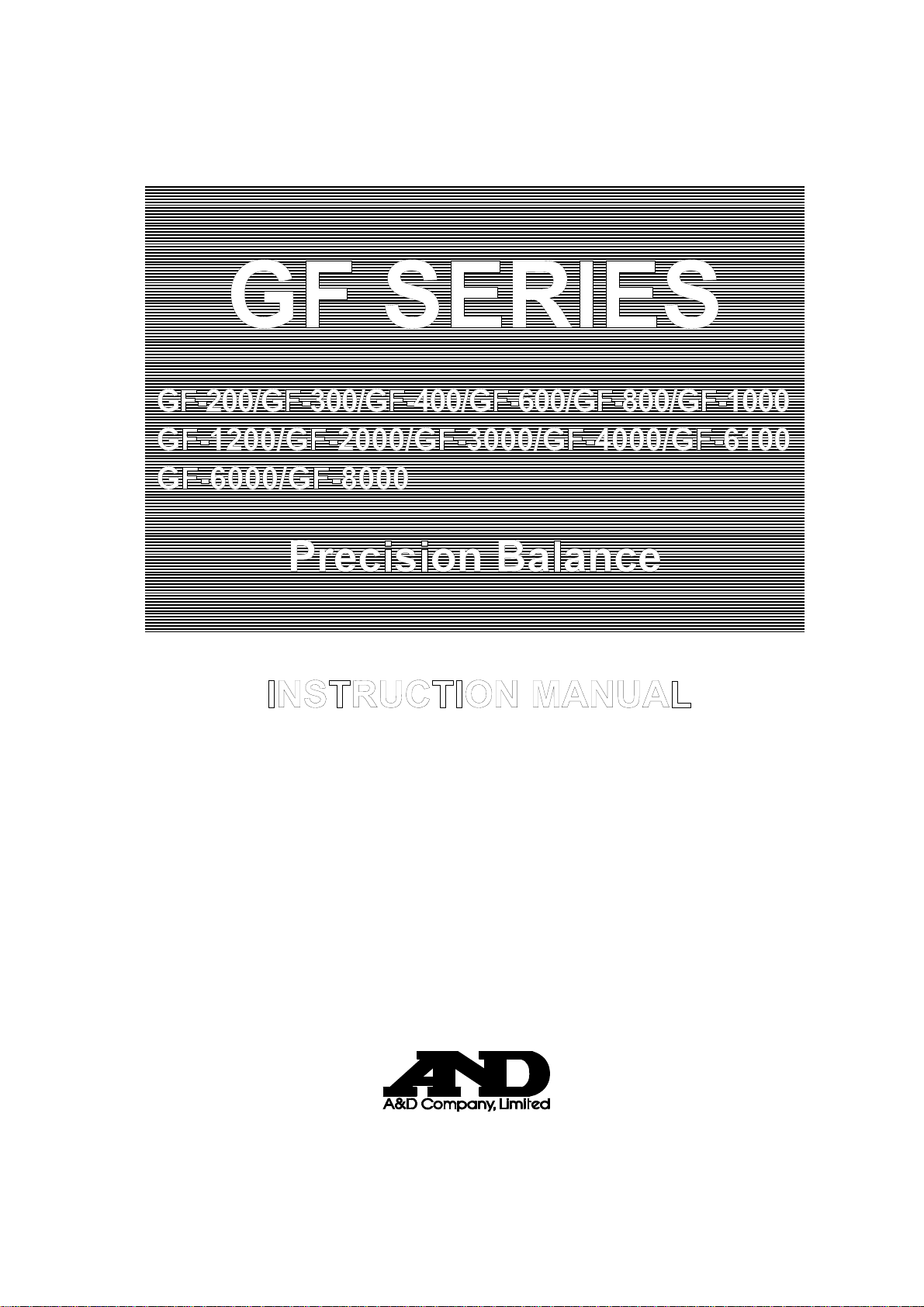
GF SERIES
GF-200/GF-300/GF-400/GF-600/GF-800/GF-1000
GF-1200/GF-2000/GF-3000/GF-4000/GF-6100
GF-6000/GF-8000
Precision Balance
INSTRUCTION MANUAL
1WMPD4000209C
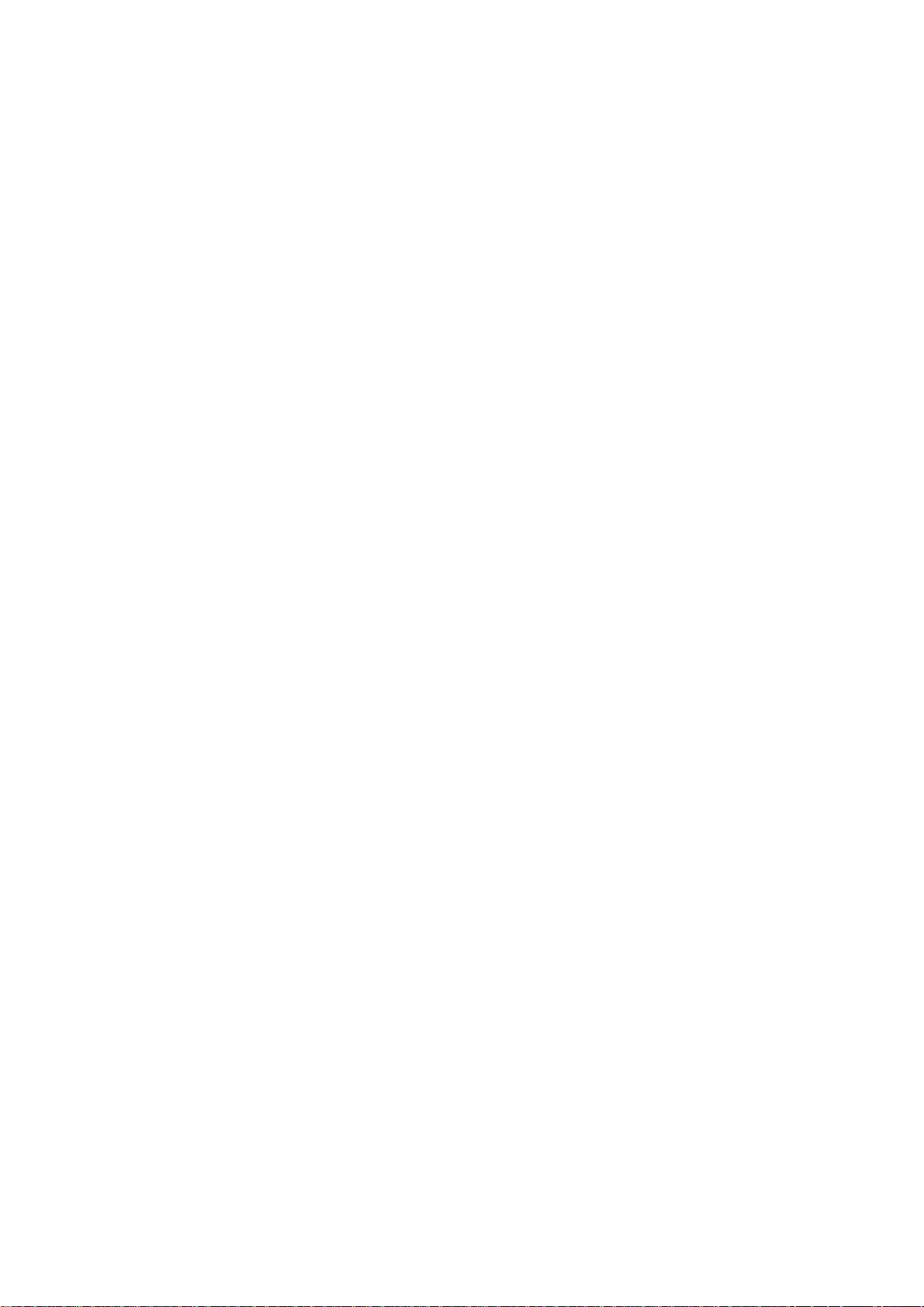
© 2008 A&D Company Ltd. All rights reserved.
No part of this publication may be reproduced, transmitted, transcribed, or translated
into any language in any form by any means without the written permission of A&D
Company Ltd.
The contents of this manual and the specifications of the instrument covered by this
manual are subject to change for improvement without notice.
Windows, Word and Excel are registered trademarks of the Microsoft Corporation.
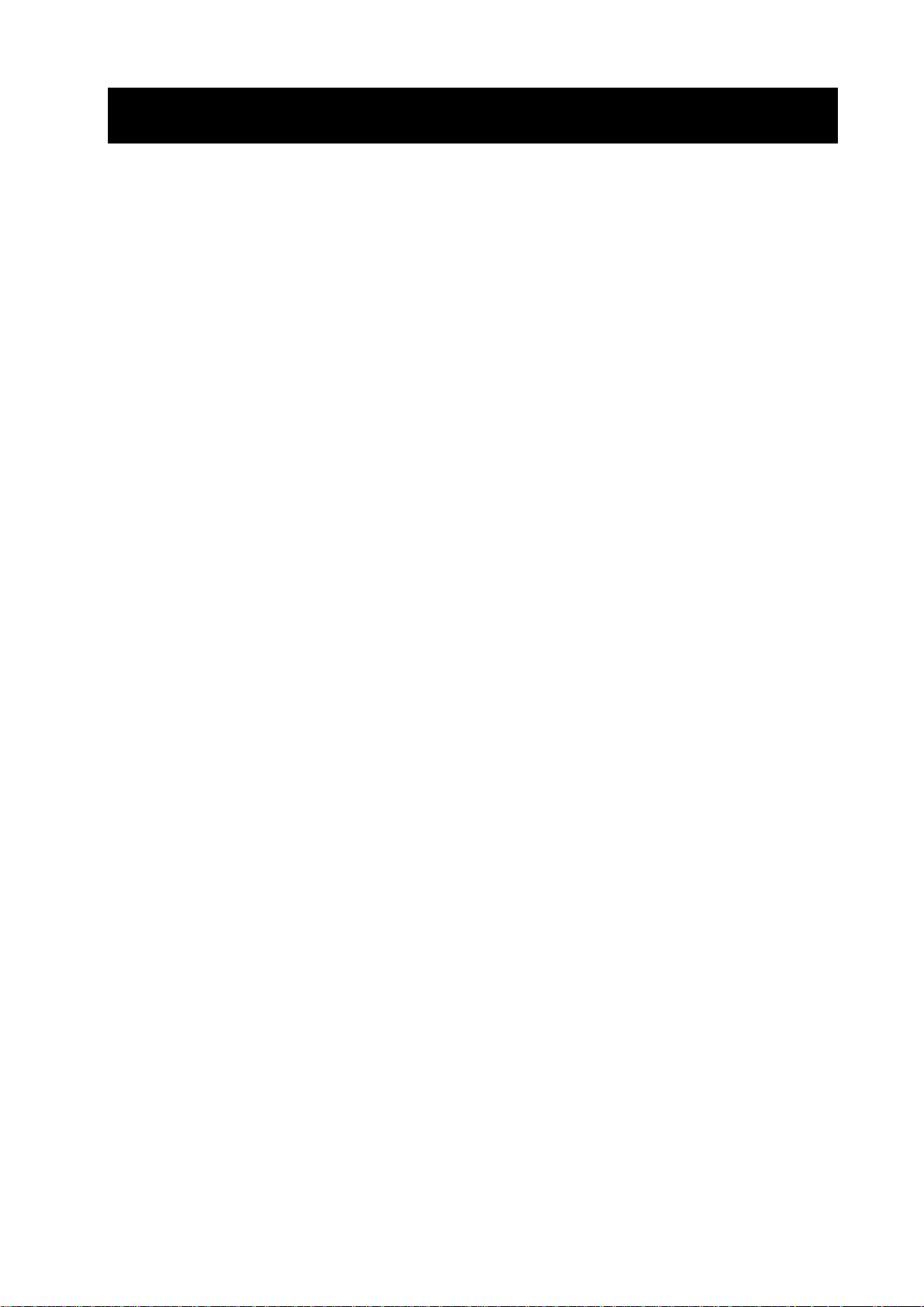
CONTENTS
Basic Operation
1. INTRODUCTION .............................................................................................................................3
1-1 About This Manual .............................................................................................................................. 3
1-2 Features ............................................................................................................................................. 3
1-3 Compliance......................................................................................................................................... 4
2. UNPACKING THE BALANCE ........................................................................................................6
2-1 Unpacking........................................................................................................................................... 6
2-2 Installing the Balance ......................................................................................................................... 7
3. PRECAUTIONS ..............................................................................................................................8
3-1 Before Use.......................................................................................................................................... 8
3-2 During Use.......................................................................................................................................... 9
3-3 After Use........................................................................................................................................... 10
3-4 Power Supply ................................................................................................................................... 10
4. DISPLAY SYMBOLS AND KEY OPERATION..............................................................................11
5. WEIGHING UNITS ........................................................................................................................12
5-1 Units.................................................................................................................................................. 12
5-2 Storing Units ..................................................................................................................................... 15
Adapting to the Environment
6. WEIGHING ....................................................................................................................................17
6-1 Basic Operation (Gram Mode) ......................................................................................................... 17
6-2 Counting Mode (PC)......................................................................................................................... 18
6-3 Percent Mode (Pct)........................................................................................................................... 20
7. RESPONSE ADJUSTMENT / SELF CHECK FUNCTION............................................................21
7-1 Manual Response Adjustment.......................................................................................................... 21
7-2 Self Check Function ......................................................................................................................... 22
8. CALIBRATION ..............................................................................................................................23
8-1 Calibration Modes............................................................................................................................. 23
8-2 Calibration Using an External Weight............................................................................................... 24
8-3 Calibration Test Using an External Weight ....................................................................................... 26
Functions
9. FUNCTION SWITCH AND INITIALIZATION.................................................................................28
9-1 Permit or Inhibit ................................................................................................................................ 28
9-2 Initializing the Balance...................................................................................................................... 29
10. FUNCTION TABLE .....................................................................................................................30
10-1 Structure and Sequence of the Function Table .............................................................................. 30
10-2 Display and Keys............................................................................................................................ 30
10-3 Details of the Function Table .......................................................................................................... 31
10-4 Description of the Class “Environment, Display”............................................................................34
1
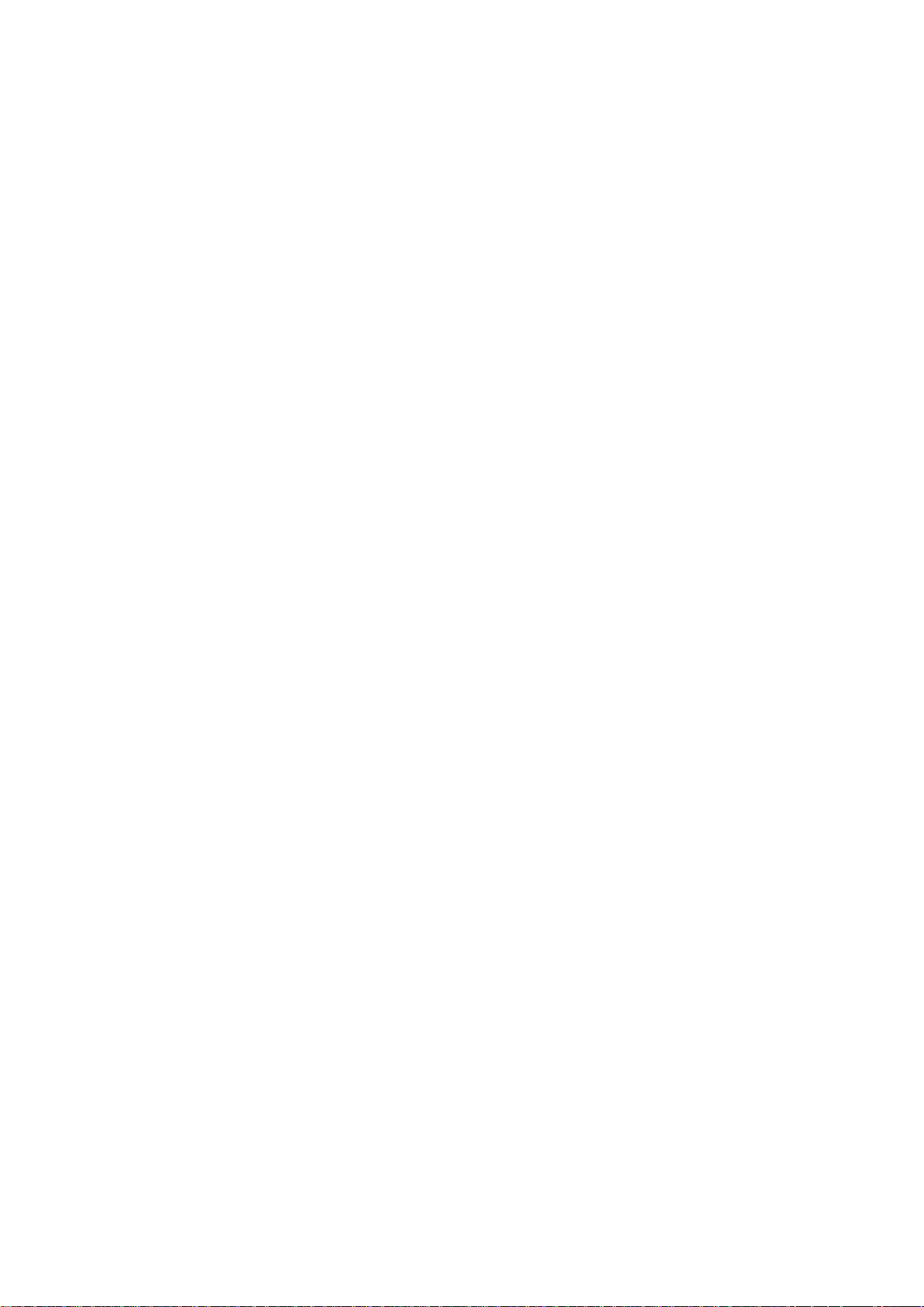
10-5 Description of the Item “Data output mode” ................................................................................... 36
10-6 Description of the Item “Data format” ............................................................................................. 37
10-7 Description of the Data Format Added to the Weighing Data ............................................................... 39
10-8 Data Format Examples................................................................................................................... 40
10-9 Comparator Function...................................................................................................................... 42
11. ID NUMBER AND GLP REPORT................................................................................................44
11-1 Setting the ID Number .................................................................................................................... 44
11-2 GLP Report ..................................................................................................................................... 44
12. DATA MEMORY..........................................................................................................................47
12-1 Notes on Using Data Memory ........................................................................................................ 47
12-2 Memory for Weighing Data............................................................................................................. 48
12-3 Memory for Unit Mass in the Counting Mode ................................................................................. 51
13. UNDERHOOK.............................................................................................................................52
14. PROGRAMMABLE-UNIT ...........................................................................................................53
15. DENSITY MEASUREMENT........................................................................................................54
RS-232C Serial Interface
16. RS-232C SERIAL INTERFACE / EXTERNAL INPUT ................................................................57
17. CONNECTION TO PERIPHERAL EQUIPMENT ........................................................................59
17-1 Connection to the AD-8121B Printer .............................................................................................. 59
17-2 Connection to a Computer.............................................................................................................. 59
17-3 Using Windows Communication Tools (WinCT) ............................................................................. 60
18. COMMANDS...............................................................................................................................62
18-1 Command List................................................................................................................................. 62
18-2 Acknowledge Code and Error Codes ............................................................................................. 63
18-3 Command Examples ...................................................................................................................... 64
18-4 Control Using CTS and RTS .......................................................................................................... 67
18-5 Settings Related to RS-232C ......................................................................................................... 67
Maintenance
19. MAINTENANCE..........................................................................................................................68
20. TROUBLESHOOTING ................................................................................................................68
20-1 Checking the Balance Performance and Environment................................................................... 68
20-2 Error Codes .................................................................................................................................... 69
20-3 Asking For Repair ........................................................................................................................... 71
21. SPECIFICATIONS.......................................................................................................................72
22. OPTIONS ....................................................................................................................................74
23. EXTERNAL DIMENSIONS .........................................................................................................77
24. TERMS/INDEX............................................................................................................................78
2
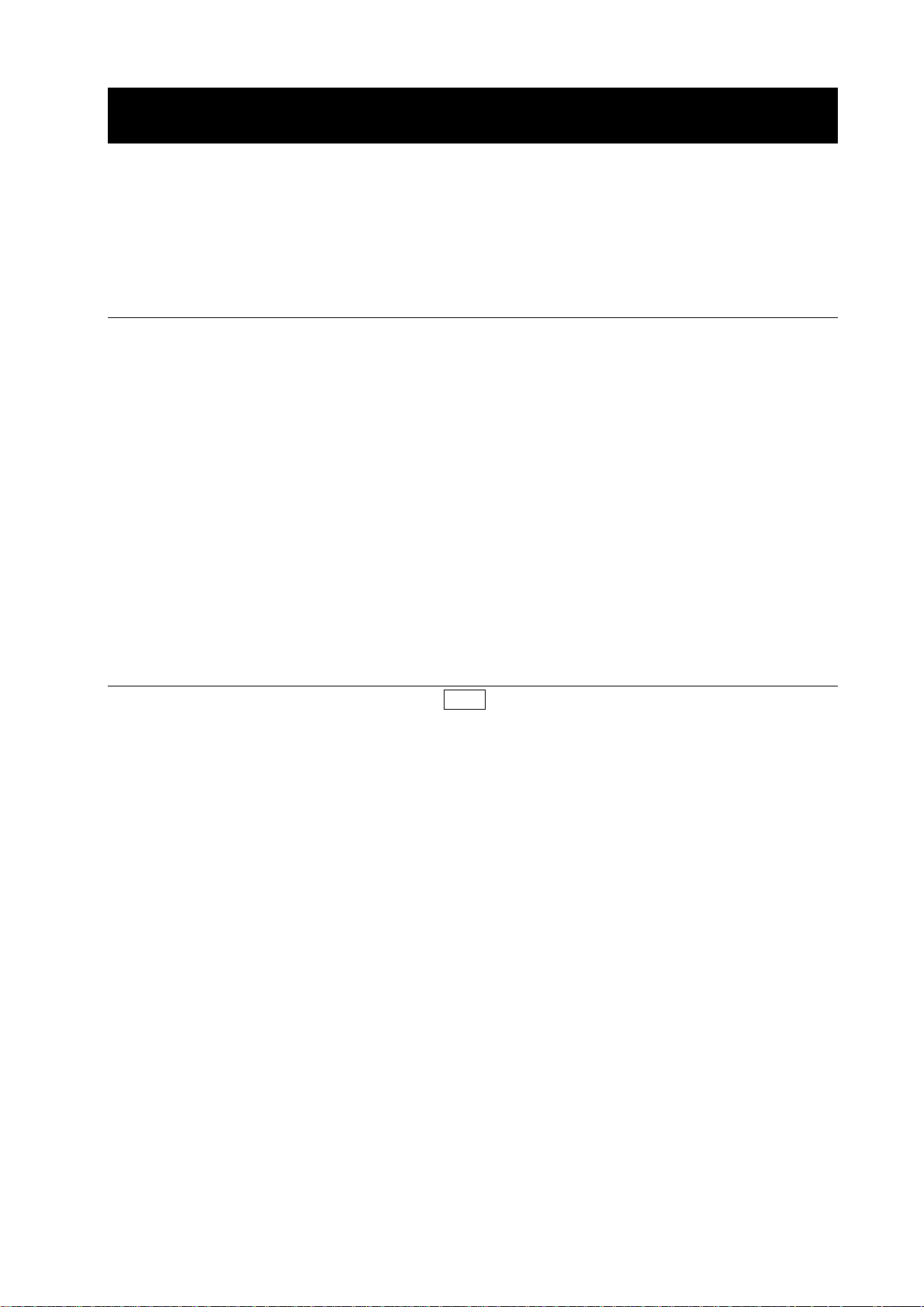
1. INTRODUCTION
This manual describes how the GF series balance works and how to get the most out of it in terms of
performance.
Read this manual thoroughly before using the balance and keep it at hand for future reference.
1-1 About This Manual
This manual consists of the following five parts:
Basic operation ............................... Describes precautions on handling the balance, balance
construction and basic balance operation.
Adapting to the environment........... Describes response adjustment, calibration and calibration
test.
Functions ........................................Describes various functions of the balance.
RS-232C serial interface................. Describes the interface which transmits data and controls the
balance.
Maintenance ................................... Describes maintenance, error codes, troubleshooting,
specifications and options.
1-2 Features
Stabilization time of one second. When FAST is selected for the response rate, a stabilization
time of one second, to read a displayed value after a sample is placed on the pan, has been
achieved.
Self Check Function, provided to self-check the balance.
Data Memory Function, storing weighing data or unit mass in the counting mode. (About
weighing data, 40 sets of data can be stored.) Interval Memory Mode is provided to weigh a
sample and store the weighing data periodically.
Good Laboratory Practice (GLP) data output using the standard RS-232C serial interface.
Windows Communication Tools (WinCT), allows easy communication with Windows 95/98.
Windows is a registered trademark of the Microsoft Corporation.
Comparator Indicators, displaying the comparison results.
Capacity Indicator, displaying the weight value in percentage relative to the weighing capacity.
Hold Function, provided for weighing a moving object such as an animal.
Underhook, for measuring density and weighing magnetic materials.
Density Mode, for calculating the density of a solid.
Multiple Weighing Units, with most of the common units used around the world.
Reference Card, provided for a quick reference to the balance operation.
Breeze Break, provided for the GF-200/300/400/600/800/1000, for more accurate weighing.
3
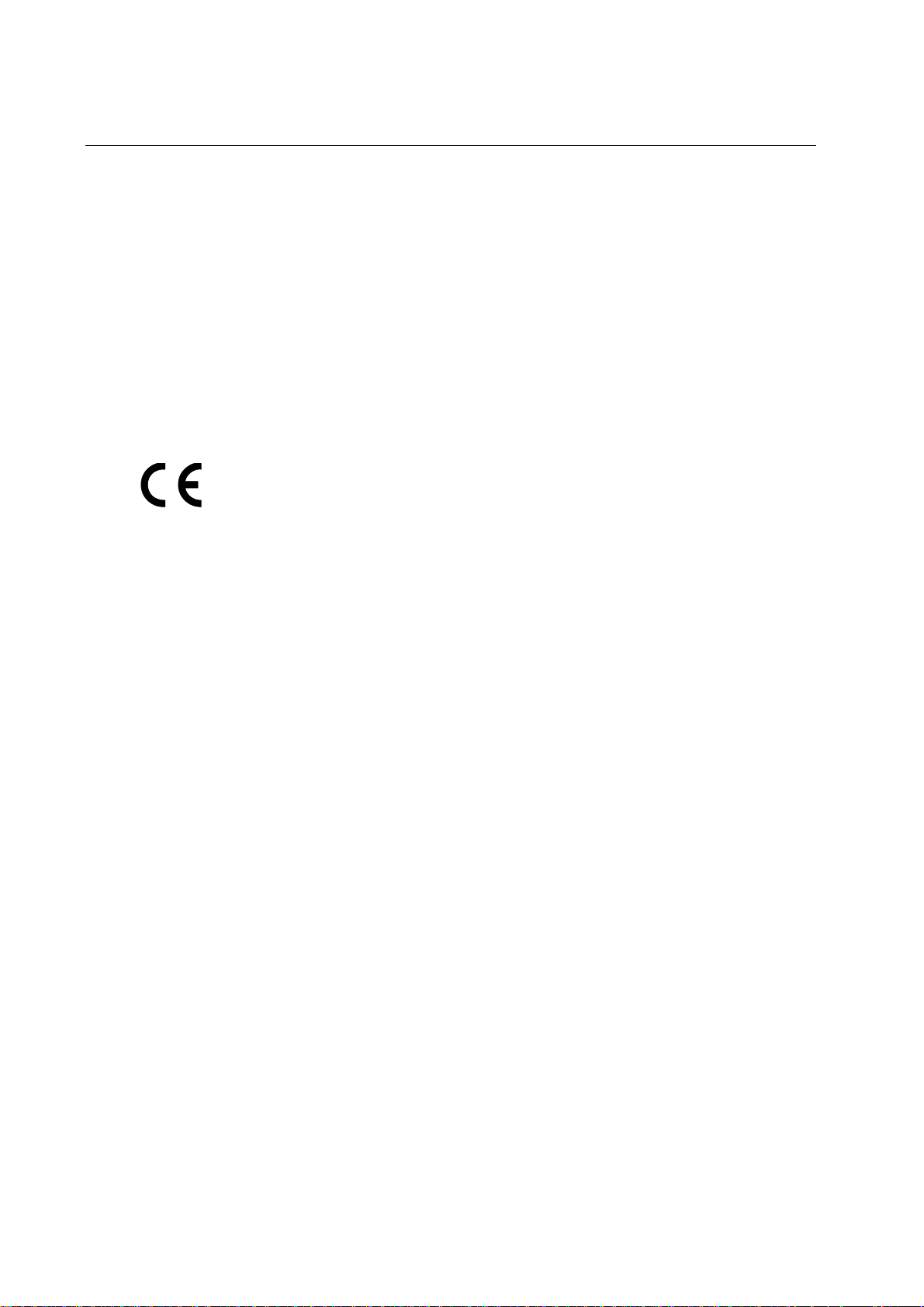
1-3 Compliance
Compliance with FCC Rules
Please note that this device generates, uses and can radiate radio frequency energy. This
device has been tested and has been found to comply with the limits of a Class A computing
device pursuant to Subpart J of Part 15 of FCC rules. These rules are designed to provide
reasonable protection against interference when this device is operated in a commercial
environment. If this unit is operated in a residential area, it may cause some interference and
under these circumstances the user would be required to take, at his own expense, whatever
measures are necessary to eliminate the interference.
(FCC = Federal Communications Commission in the U.S.A.)
Compliance with Council Directives
This device features radio interference suppression in compliance with valid
EC Regulation 89/336/EEC.
4
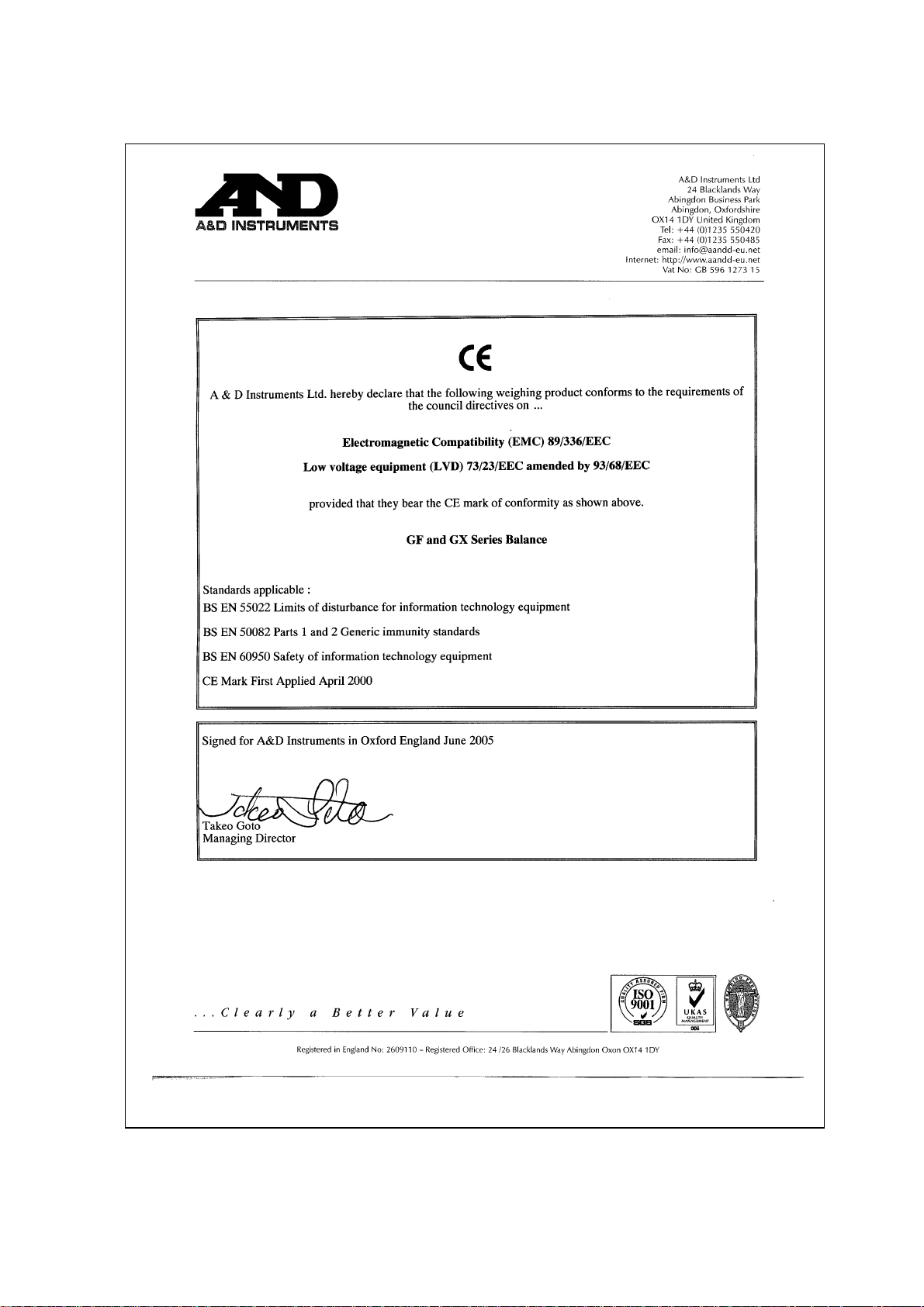
5
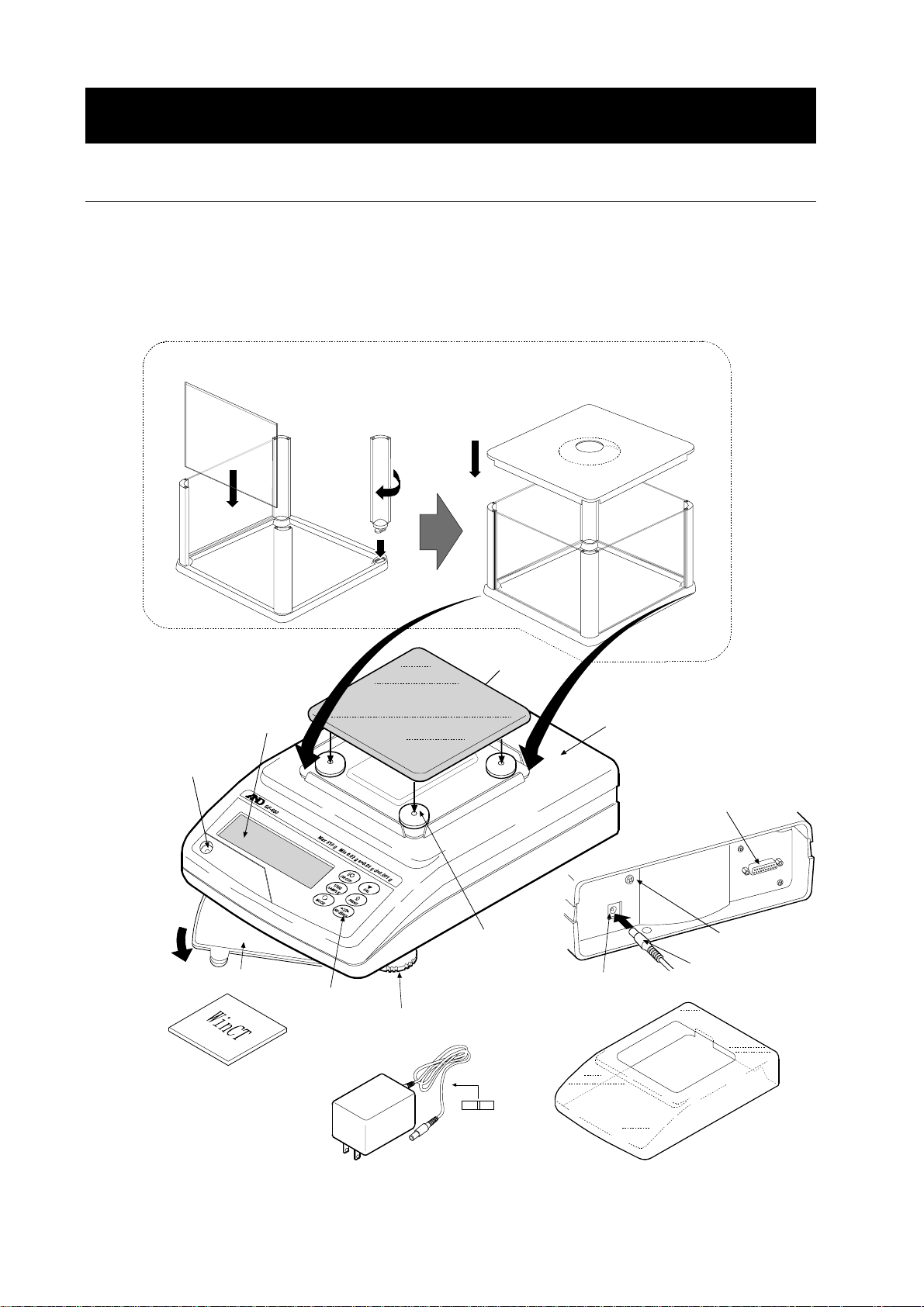
2. UNPACKING THE BALANCE
2-1 Unpacking
The balance is a precision instrument. Unpack the balance carefully. Keep the packing
material to be used for transporting the balance in the future.
The packing contents depend on the balance model. See the illustrations to confirm that
everything is contained.
GF-200/300/400/600/800/1000
How to assemble the breeze break (Only for GF-200/300/400/600/800/1000)
Assemble the breeze break as shown below.
Follow the numbered sequence.
Bubble spirit
level
3
Display
4
2
1
Weighing
pan
Main unit
RS-232C
serial interface
(External input terminal)
Main unit
rear side
Reference card
Windows communication
Keys
Leveling foot
Pan support
receptor
tools (WinCT)
AC adapter
Note
Please confirm that the AC adapter type is correct
for your local voltage and receptacle type.
AC adapter
ID label
6
Grounding
terminal
AC adapter plug
AC adapter jack
Main unit cover
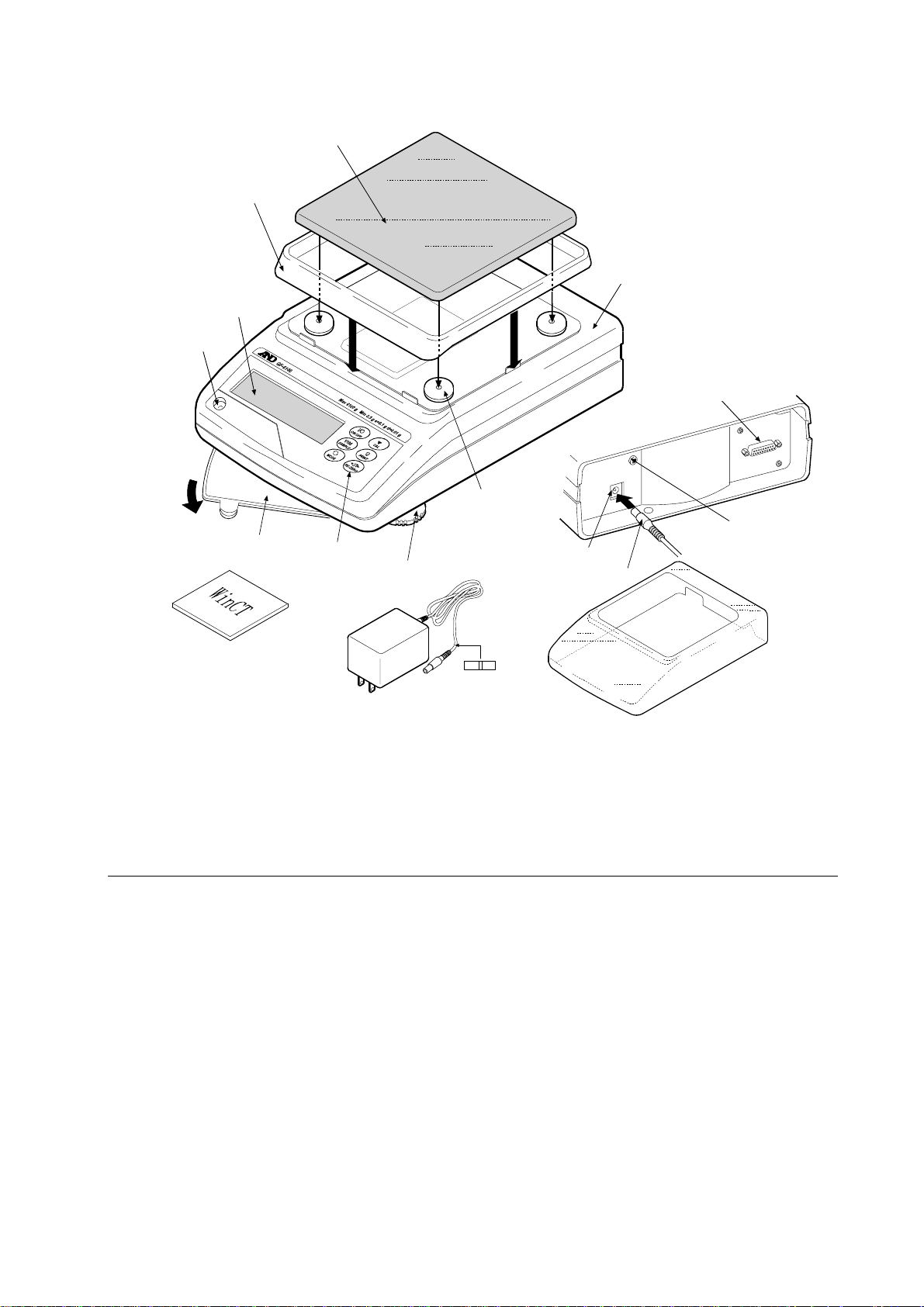
GF-1200/2000/3000/4000/6100/6000/8000
Breeze ring
Display
Bubble spirit
level
Reference card
Weighing pan
Keys
Leveling foot
Pan support
receptor
AC adapter jack
AC adapter plug
Main unit
RS-232C
serial interface
(External input terminal)
Main unit
rear side
Grounding
terminal
Windows communication
tools (WinCT)
Note
Please confirm that the AC adapter type is correct
for your local voltage and receptacle type.
AC adapter
AC adapter
ID label
Main unit cover
2-2 Installing the Balance
Install the balance as follows:
1. Refer to “3. PRECAUTIONS” for installing the balance. Place the balance on a solid weighing
table.
2. GF-200/300/400/600/800/1000
Assemble the breeze break on the balance as shown in the illustration on page 6.
GF-1200/2000/3000/4000/6100/6000/8000
Assemble the breeze ring and weighing pan on the balance as shown in the illustration above.
3. Adjust the leveling feet to level the balance. Confirm it using the bubble spirit level.
4. Confirm that the adapter type is correct for the local voltage and power receptacle type.
5. Connect the AC adapter to the balance. Warm up the balance for at least 30 minutes with
nothing on the weighing pan.
7
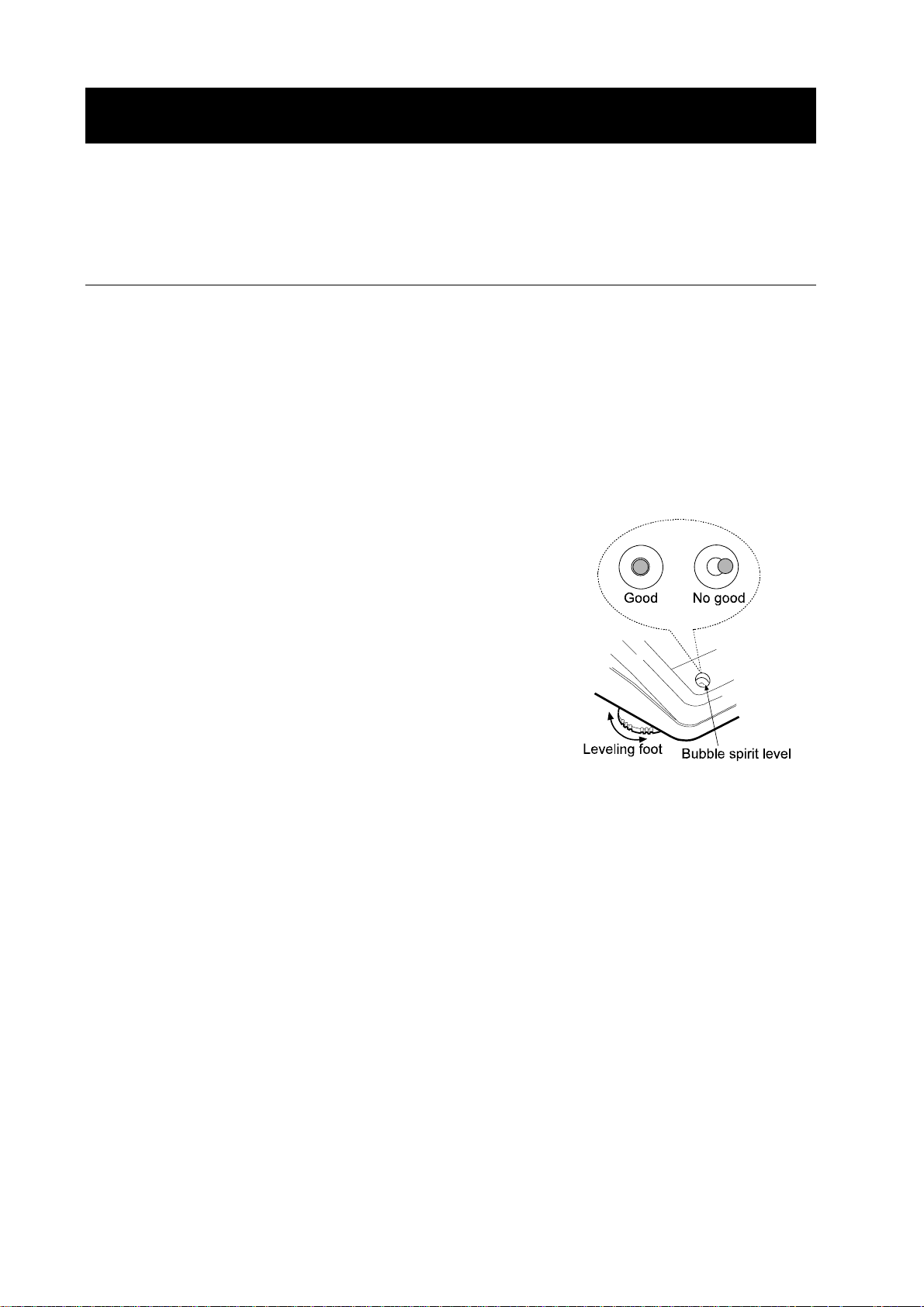
3. PRECAUTIONS
To get the optimum performance from the balance and acquire accurate weighing data, note the
following:
3-1 Before Use
Install the balance in an environment where the
temperature and humidity are not excessive. The best
operating temperature is about 20°C / 68°F at about
50% relative humidity.
Install the balance where it is not exposed to direct
sunlight and it is not affected by heaters or air
conditioners.
Install the balance where it is free of dust.
Install the balance away from equipment which
produces magnetic fields.
Install the balance in a stable place avoiding vibration
and shock. Corners of rooms on the first floor are best,
as they are less prone to vibration.
The weighing table should be solid and free from
vibration, drafts and as level as possible.
Level the balance by adjusting the leveling feet and
confirm it using the bubble spirit level.
Ensure a stable power source when using the AC
adapter.
Warm up the balance for at least 30 minutes. Plug in
the AC adapter as usual.
Calibrate the balance before use or after having
moved it to another location.
Caution
Do not install the balance where flammable or corrosive gas is present.
8
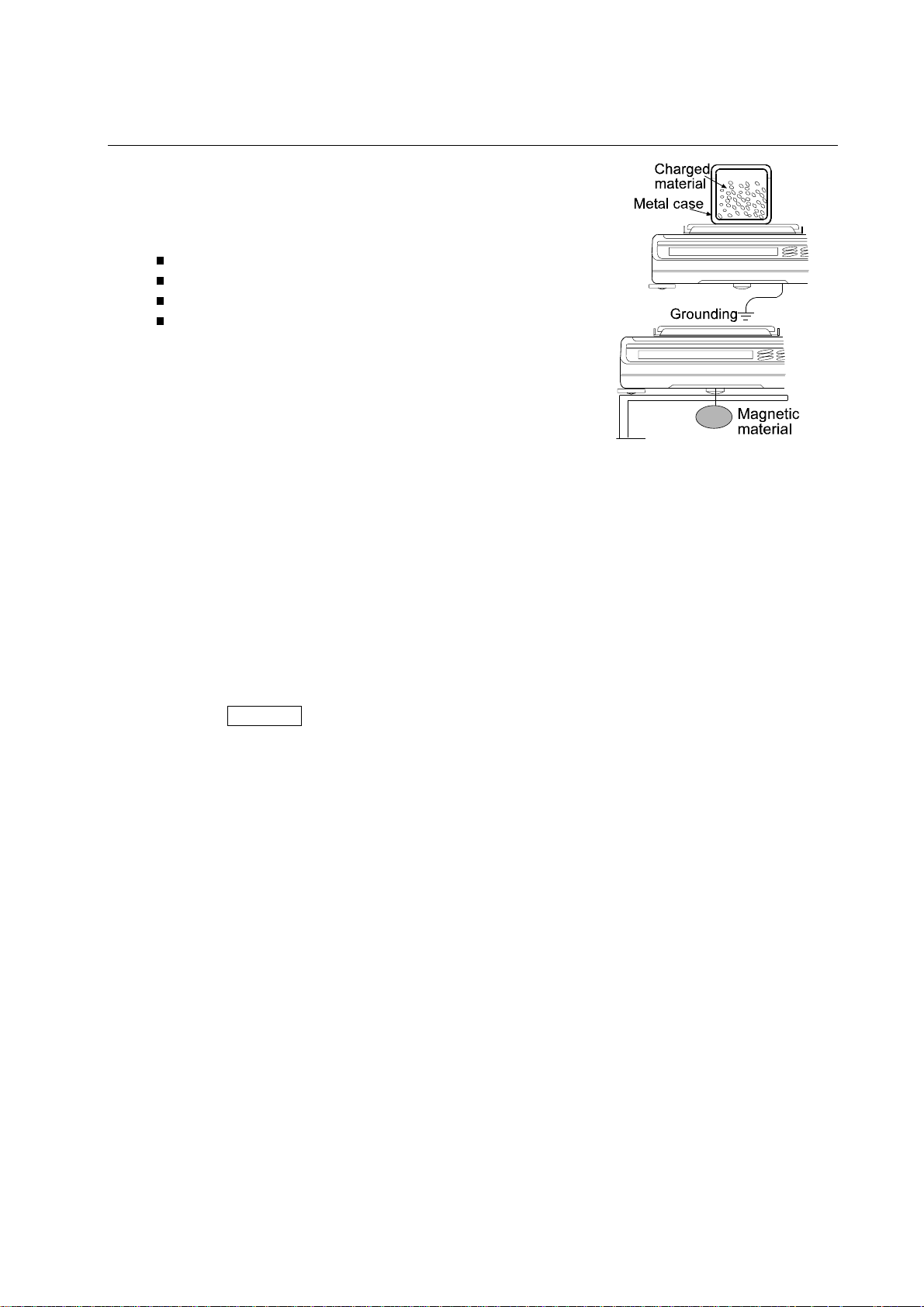
3-2 During Use
Discharge static electricity from the material to be
weighed (hereinafter referred to as sample). When a
sample could have a static charge, the weighing data is
influenced. Ground the balance and try the following:
Eliminate the static electricity by AD-1683 as an accessory.
Or try to keep the ambient humidity above 45%RH.
Or use a metal shield case.
Or wipe a charged plastic sample with the wet cloth.
This balance uses a strong magnet as part of the
balance assembly, so please use caution when
weighing magnetic materials such as iron. If there is a
problem, use the underhook on the bottom of the
balance to suspend the material away from the
influence of the magnet.
Eliminate the temperature difference between a sample and the environment. When a sample
is warmer (cooler) than the ambient temperature, the sample will be lighter (heavier) than the
true weight. This error is due to a rising (falling) draft around the sample.
Make each weighing gently and quickly to avoid errors due to changes in the environmental
conditions.
Do not drop things upon the weighing pan, or place a sample on the pan that is beyond the
balance weighing capacity. Place a sample in the center of the weighing pan.
Do not use a sharp instrument such as a pencil to press the keys. Use your finger only.
Press the RE-ZERO key before each weighing to prevent possible errors.
Calibrate the balance periodically so as to prevent possible errors.
Take into consideration the affect of air buoyancy on a sample when more accuracy is
required.
Keep the balance interior free of dust and foreign materials.
The breeze break (GF-200/300/400/600/800/1000 only) and the clear main unit cover are
provided as accessories. The breeze break components may be charged with static electricity
when they are unpacked or when the humidity is low. If the weighing value is unstable or the
balance has a problem with repeatability, remove the breeze break. Or wipe the clear plates
with a moistened cloth, use an accessory DC static eliminator, AD-1683, or apply an anti-static
spray.
9
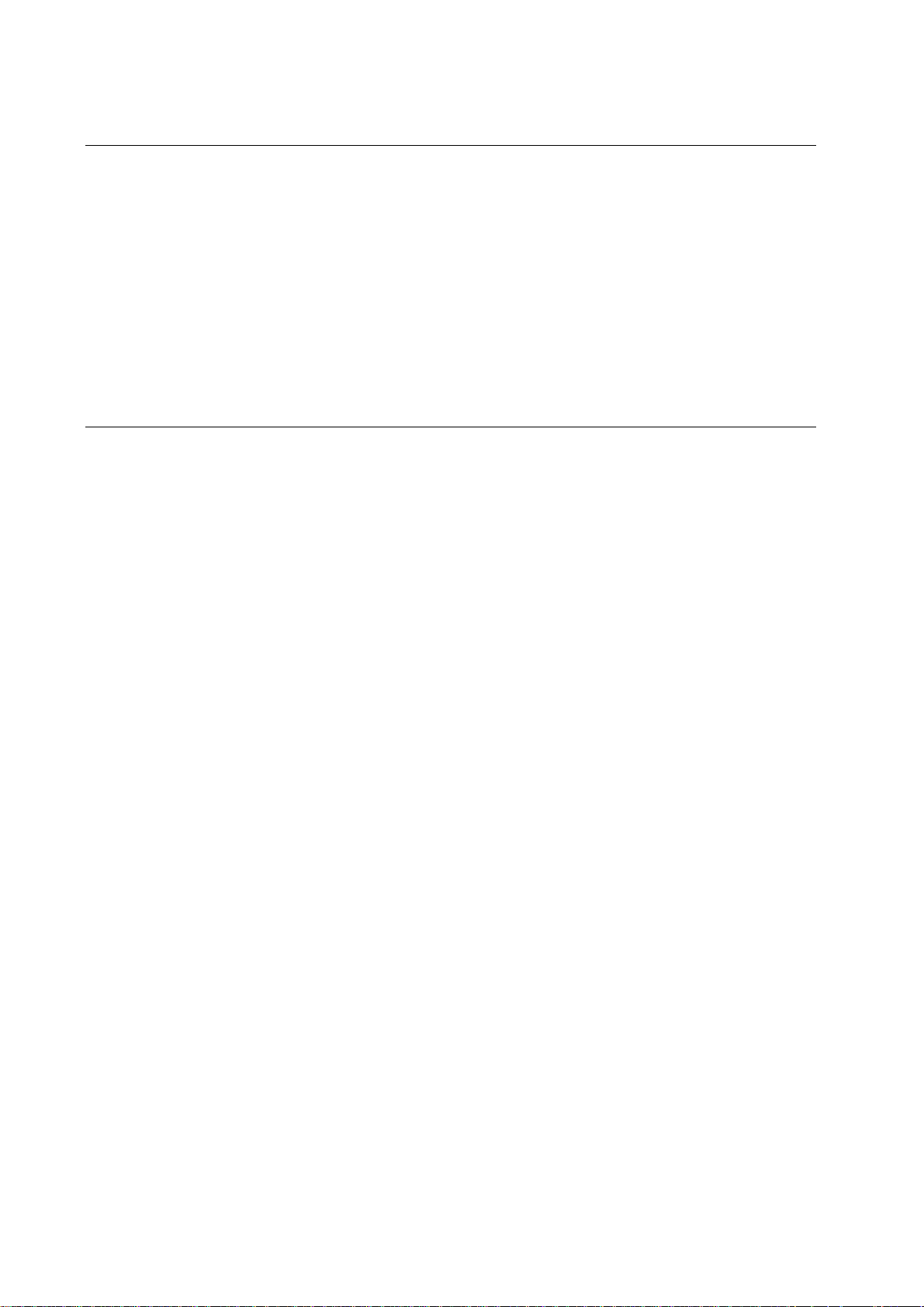
3-3 After Use
Avoid mechanical shock to the balance.
Do not disassemble the balance. Contact the local A&D dealer if the balance needs service or
repair.
Do not use organic solvents to clean the balance. Clean the balance with a lint free cloth that
is moistened with warm water and a mild detergent.
Avoid dust and water so that the balance weighs correctly. Protect the internal parts from liquid
spills and excessive dust.
3-4 Power Supply
When the AC adapter is connected, the balance is in the standby mode if the standby indicator
is on (refer to “4. DISPLAY SYMBOLS AND KEY OPERATION”). This is a normal state and
does not harm the balance. For accurate weighing, warm up the balance for at least 30 minutes
before use.
10
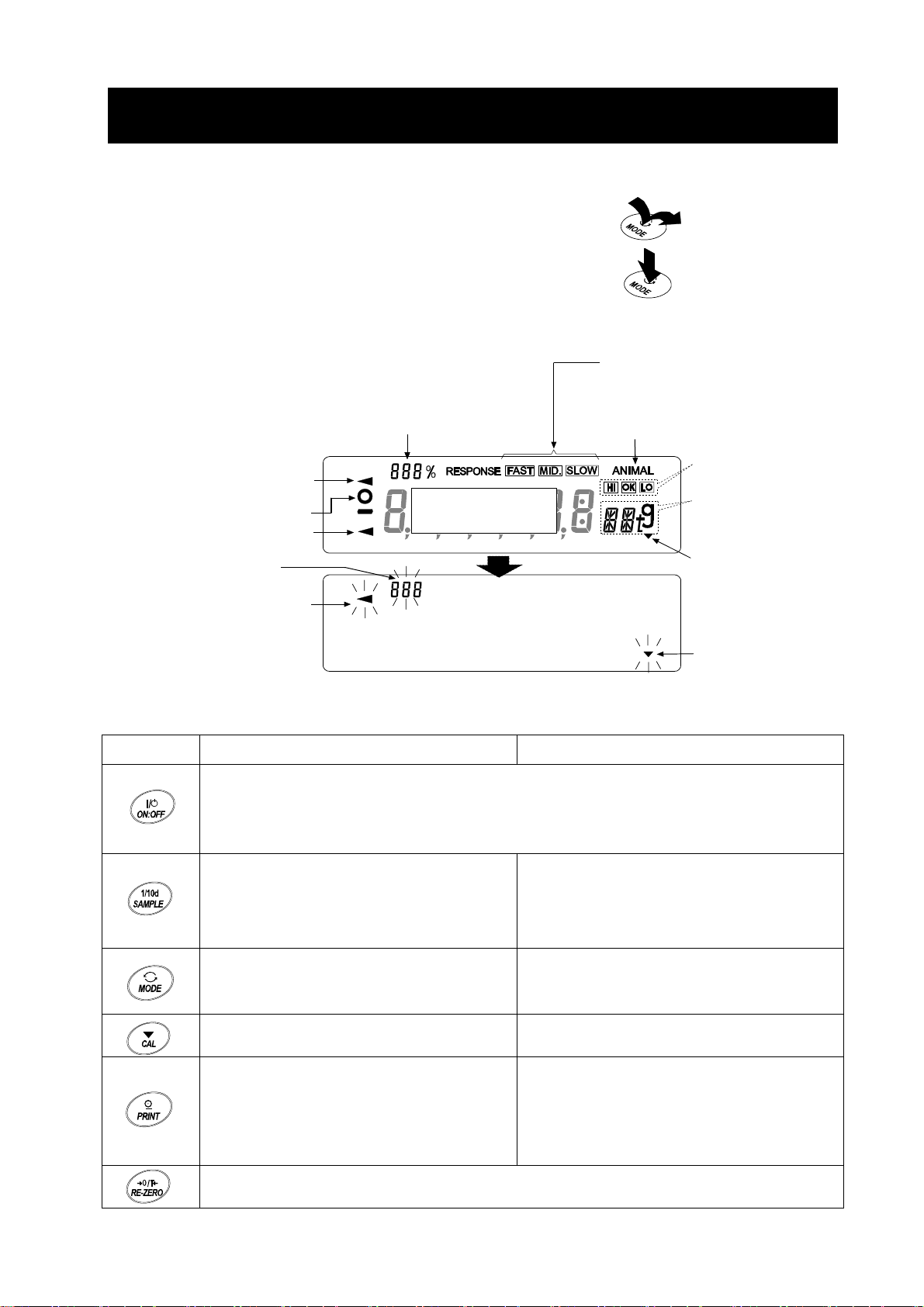
4. DISPLAY SYMBOLS AND KEY OPERATION
Key operation
Key operation affects how the balance functions. The basic key operations are:
“Press and release the key immediately” or “Press the key”
= normal key operation during measurement
“Press and hold the key”
Display symbols
・
Displays data stored in memory
・
Displays the weighing data relative to the
weighing capacity, in percentage, in the
weighing mode
Processing indicator
Stabilization indicator
Standby indicator
Data number of the
data currently displayed
Processing indicator
(Capacity indicator)
Weighing data
or stored data
Blinking indicators
Response indicators
(Displayed for about 30 seconds
when weighing starts.)
Animal mode indicator
Comparator
indicators
Units
Interval memory
standby indicator
Interval memory
Each key, when pressed or when pressed and held, functions as follows:
Key When pressed When pressed and held
Turns the display ON or OFF. The standby indicator is displayed when the display is
turned off. The weighing mode is enabled when the display is turned on.
This key is available anytime. Pressing the key during operation will interrupt the
operation and turn the display OFF.
active indicator
No function. Enters the calibration mode.
In the weighing mode, turns the minimum
weighing value ON or OFF.
In the counting or percent mode, enters
the sample storing mode.
Switches the weighing units stored in the
function table. Refer to “5. WEIGHING
UNITS”.
Stores the weighing data in memory or
outputs to a printer or personal computer
using the RS-232C interface (Factory
setting), depending on the function table
settings.
Sets the display to zero.
11
Enters the function table mode. Refer to
“10. FUNCTION TABLE”.
Enters the response adjustment/self check
mode.
No function at the factory setting
By changing the function table:
Outputs “Title block” and “End block” for
GLP report.
Displays the data memory menu.

5. WEIGHING UNITS
5-1 Units
With the GF series balance, the following weighing units and weighing modes are available:
g
Counting mode
Percent mode
Density mode (To use this mode, it must be stored in the function table as described on
PC
Pct OZ
page 15. For details about this mode, refer to "15. DENSITY MEASUREMENT".
Lb
L
OZ
OZt
To select this mode, press the MODE key until the processing indictor
Programmable-unit (No unit displayed. For details, refer to "14. PROGRAMMABLE-UNIT".)
blinks with the unit "g" displayed. "DS" appears only when the density
value is displayed.)
A unit or mode can be selected and stored in the function table as described on page 15
If a weighing mode (or unit of weight) has been turned off, that mode or unit will be missing in the
sequence. Tael has four varieties, one of which can be selected and installed at the factory.
To select a unit or mode for weighing, press the MODE key.
mm
ct
dwt
GN
TL
t
MS
DS
For details about the units and modes, see the table below:
Name (unit, mode) Abbrev. Display Function table
(Storing mode)
Conversion factor
1 g =
Gram g 1 g
Counting mode PC
Percent mode Pct
Ounce (Avoir) OZ 28.349523125 g
Pound Lb 453.59237 g
Pound/Ounce L OZ l0 1Lb=16 oz,
1 oz=28.349523125 g
Troy Ounce OZt 31.1034768 g
Metric Carat ct 0.2 g
Momme mm 3.75 g
Pennyweight dwt 1.55517384 g
Grain (UK) GN 0.06479891 g
Tael (HK general, Singapore) 37.7994 g
Tael (HK jewelry) 37.429 g
TL
Tael (Taiwan) 37.5 g
Tael (China)
31.25 g
Tola (India) t 11.6638038 g
Messghal MS 4.6875 g
Density mode
(See note below)
DS
is used to
show the density.
Programmable-unit (Multi-unit) Mlt
Note: The blinking processing indicator with “g” indicates that the density mode is selected.
12
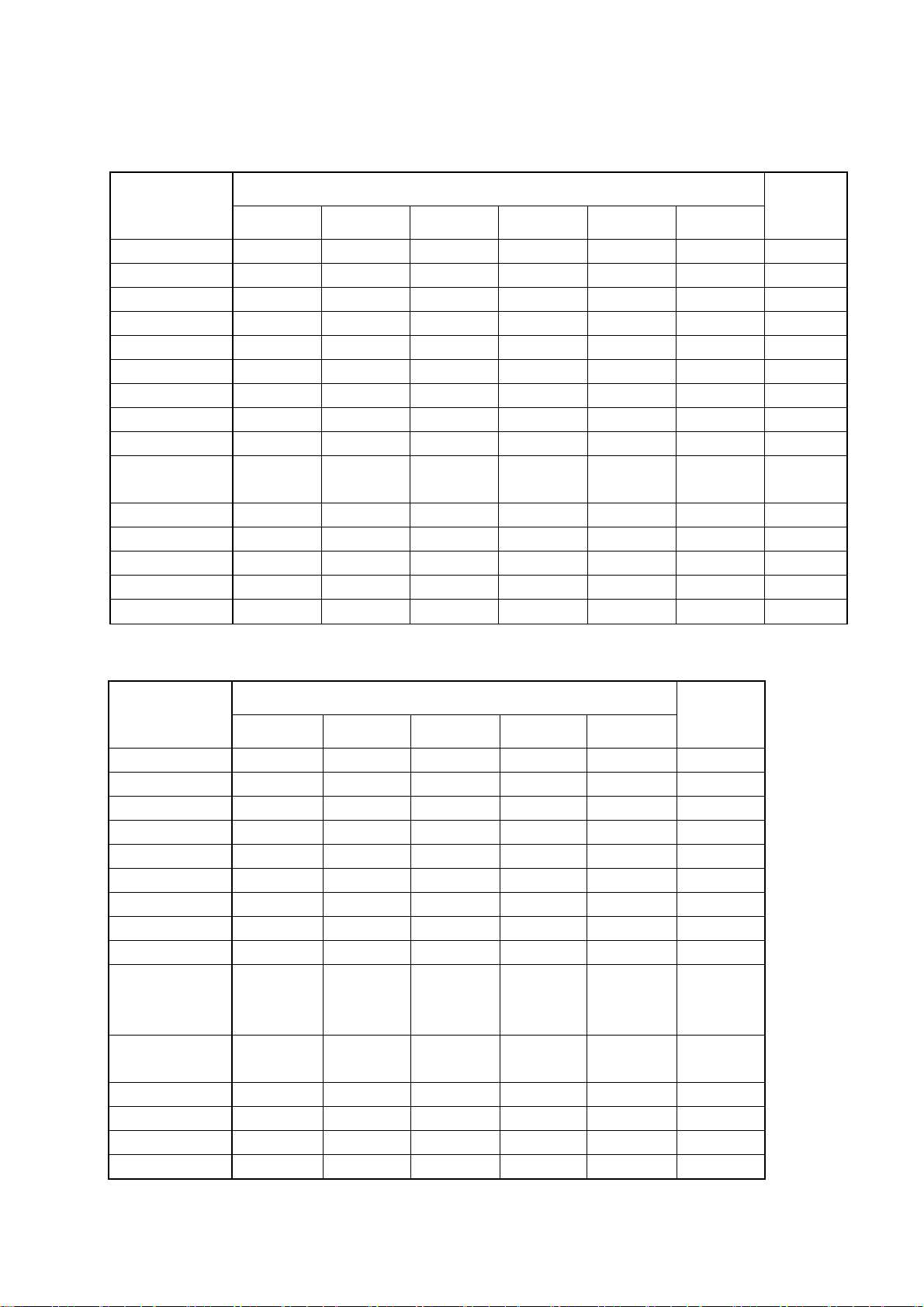
The tables below indicate the weighing capacity and the minimum display for each unit, depending
on the balance model.
Unit
GF-200 GF-300 GF-400 GF-600 GF-800 GF-1000
Gram
Ounce (Avoir)
Pound
Pound/Ounce 0Lb 7.41oz
Troy Ounce
Metric Carat
Momme
Pennyweight
Grain (UK)
Tael (HK general,
Singapore)
Tael (HK jewelry)
Tael (Taiwan)
Tael (China)
Tola (India)
Messghal
210 310 410 610 810 1100
7.40 10.93 14.46 21.51 28.57 38.80
0.462 0.683 0.903 1.344 1.785 2.425
0Lb 10.93oz 0Lb 14.46oz 1Lb 5.52oz 1Lb 12.57oz 2Lb 6.80oz
6.75 9.96 13.18 19.61 26.04 35.36
1050 1550 2050 3050 4050 5500
56.0 82.6 109.3 162.6 216.0 293.3
135 199 263 392 520 707
3240 4784 6327 9413 12500 16975
5.55 8.20 10.84 16.13 21.42 29.10
5.61 8.28 10.95 16.29 21.64 29.38
5.60 8.26 10.93 16.26 21.60 29.33
6.72 9.92 13.12 19.52 25.92 35.20
18.0 26.5 35.1 52.2 69.4 94.3
44.8 66.1 87.4 130.1 172.8 234.6
Capacity
Minimum
display
0.00005
0.000005
0.00005
0.00005
0.00005
0.00005
0.00005
0.001
0.01oz
0.005
0.0005
0.001
0.02
0.0001
0.0005
Capacity
Unit
GF-1200 GF-2000 GF-3000 GF-4000 GF-6100
Gram 1210 2100 3100 4100 6100 0.01
Ounce (Avoir) 42.6 74.0 109.3 144.6 215.1 0.0005
Pound 2.66 4.62 6.83 9.03 13.44 0.00005
Pound/Ounce
Troy Ounce 38.9 67.5 99.6 131.8 196.1 0.0005
Metric Carat 6050 10500 15500 20500 30500 0.05
Momme 322 560 826 1093 1626 0.005
Pennyweight 778 1350 1993 2636 3922 0.01
Grain (UK) 18673 32408 47840 63272 94137 0.2
Tael (HK
general,
Singapore)
Tael (HK
jewelry)
Tael (Taiwan) 32.2 56.0 82.6 109.3 162.6 0.0005
Tael (China) 38.7 67.2 99.2 131.2 195.2 0.0005
Tola (India) 103 180 265 351 522 0.001
Messghal 258 448 661 874 1301 0.005
2Lb 10.68oz 4Lb 10.08oz 6Lb 13.35oz 9Lb 0.62oz 13Lb 7.17oz
32.0 55.5 82.0 108.4 161.3 0.0005
32.3 56.1 82.8 109.5 162.9 0.0005
Minimum
display
0.01oz
13
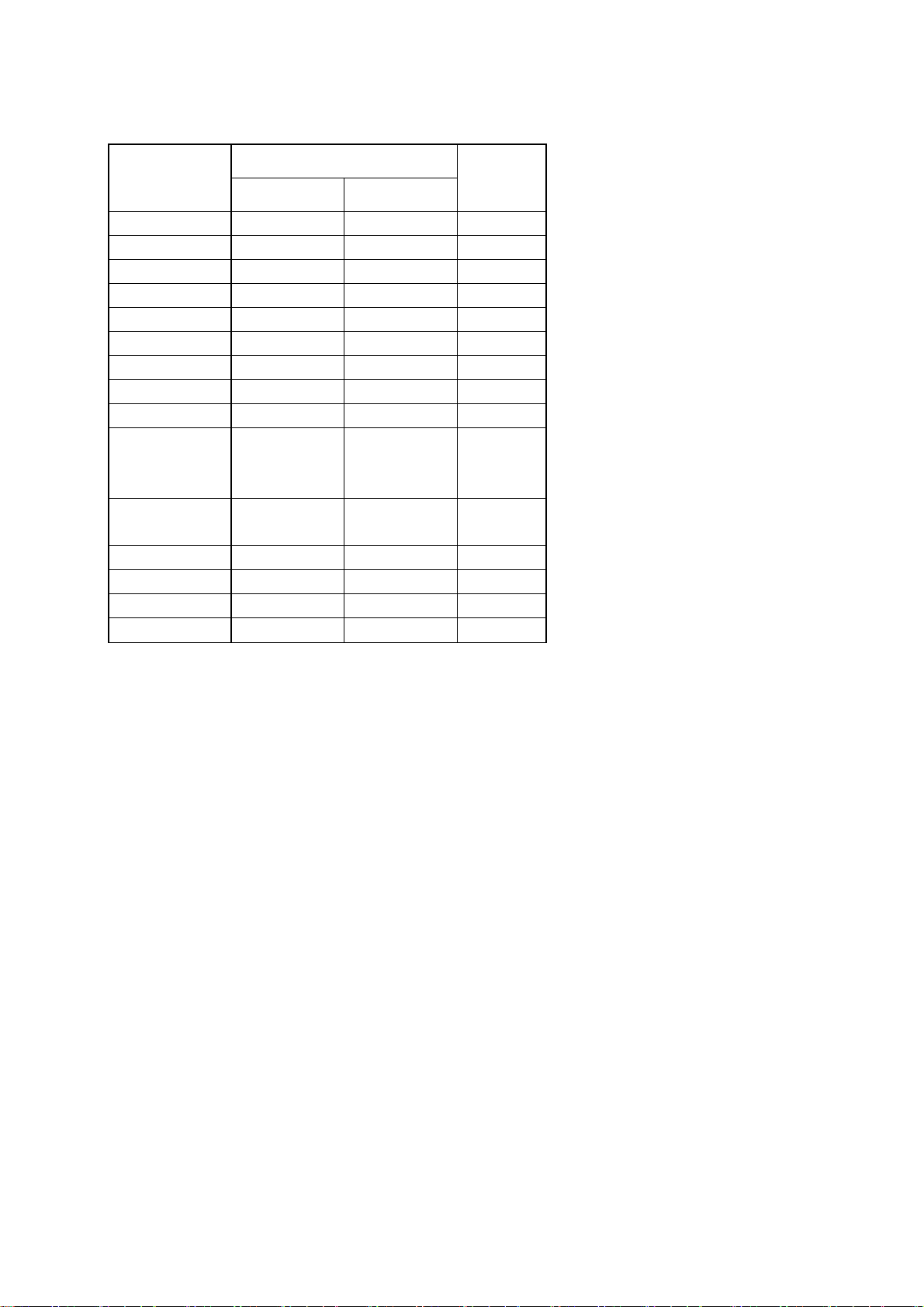
Capacity
Unit
GF-6000 GF-8000
Gram 6100 8100 0.1
Ounce (Avoir) 215 285 0.005
Pound 13.4 17.8 0.0005
Pound/Ounce 13Lb 7.17oz 17Lb 13.72oz 0.01oz
Troy Ounce 196 260 0.005
Metric Carat 30500 40500 0.5
Momme 1626 2160 0.05
Pennyweight 3922 5208 0.1
Grain (UK) 94136 125002 2
Tael (HK
general,
Singapore)
Tael (HK
jewelry)
Tael (Taiwan) 162 216 0.005
Tael (China) 195 259 0.005
Tola (India) 522 694 0.01
Messghal 1301 1728 0.05
161 214 0.005
162 216 0.005
Minimum
display
14
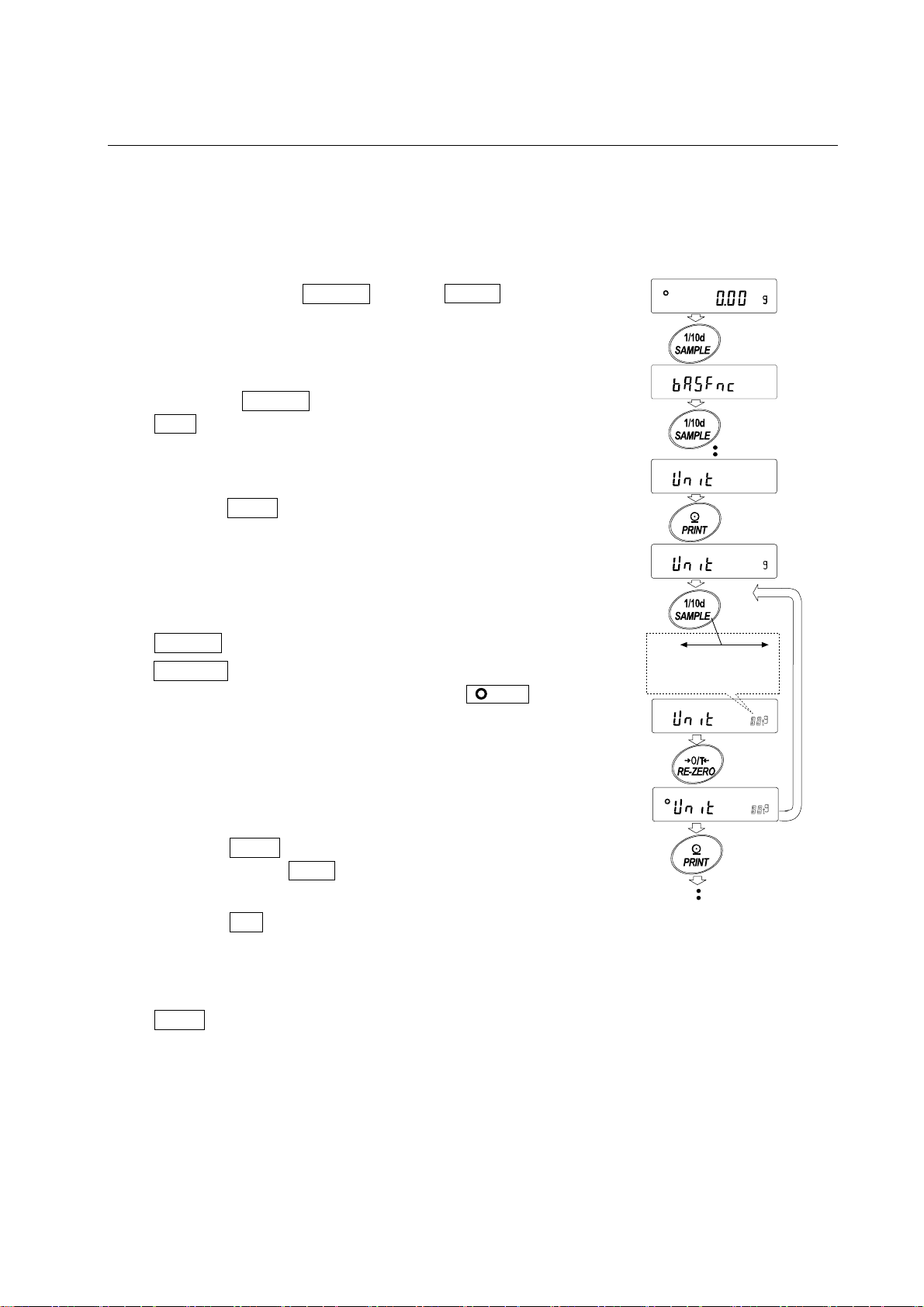
5-2 Storing Units
The units or modes can be selected and stored in the function table. The sequence of displaying the
units or modes can be arranged to fit the frequency of use.
The units stored are maintained in non-volatile memory, even if the AC adapter is removed.
Select a unit or mode and arrange the sequence of display
as follows:
1 Press and hold the SAMPLE key until ba5fnc of the
function table is displayed, then release the key.
Press and hold
2 Press the SAMPLE key several times to display
Unit .
3 Press the PRINT key to enter the unit selection mode.
4 Specify a unit or mode in the order to be displayed
using the following keys.
SAMPLE key To sequentially display the units.
RE-ZERO key To specify a unit or mode. The
stabilization indicator
appears when the displayed unit
or mode is specified.
5 Press the PRINT key to store the units or modes. The
balance displays end and then displays the next
menu of the function table.
Press
several times
Select
Displays the units
sequentially.
Specify
Store
6 Press the CAL key to exit the function table. Then the
balance returns to the weighing mode with the selected
unit.
7 To select other unit or mode for weighing, press the
MODE key.
15
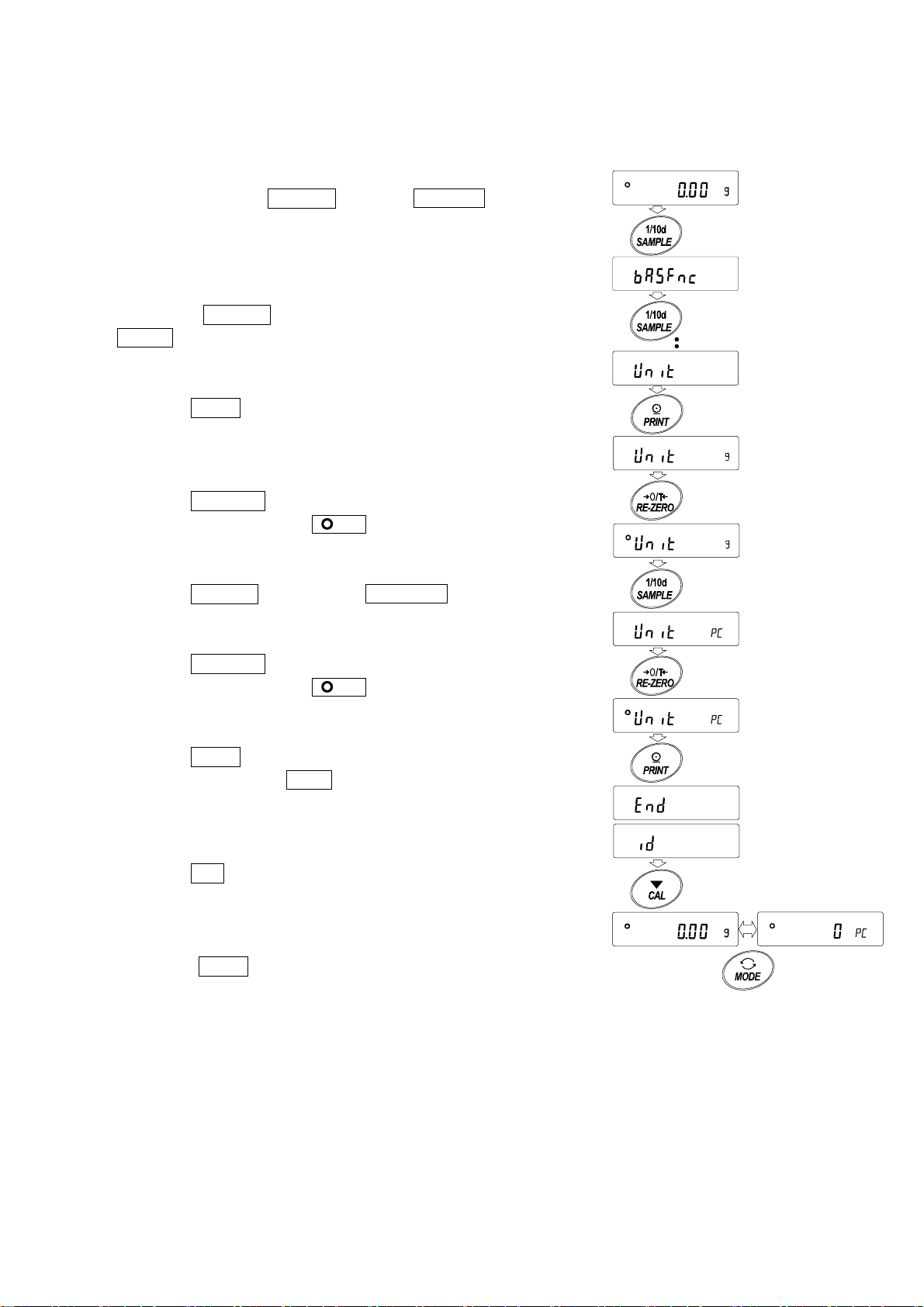
Unit setting example
The example below sets the units in the order with g (gram) as the first unit followed by pc
(counting mode).
1 Press and hold the SAMPLE key until ba5fnc of
the function table is displayed, then release the key.
2 Press the SAMPLE key several times to display
1Unit .
3 Press the PRINT key to enter the unit selection mode.
4 Press the RE-ZERO key to specify the unit of g
The stabilization indicator appears when the
unit is specified.
5 Press the SAMPLE key to display 1Unit pC .
6 Press the RE-ZERO key to specify the unit of pc
The stabilization indicator appears when the
unit is specified.
7 Press the PRINT key to store the units.
The balance displays end and then displays the
next menu item of the function table.
8 Press the CAL key to exit the function table. Then the
balance returns to the weighing mode with g, the unit
selected first.
9 Press the MODE key to switch between g and pc
(g→pc).
Press and hold
Press
several times
Specify
Select
Specify
Store
16

6. WEIGHING
6-1 Basic Operation (Gram Mode)
1 Place a container on the weighing pan, if necessary.
Press the RE-ZERO key to cancel the weight (tare). The
balance displays 0.00 g. (The decimal point position
depends on the balance model.)
2 Place a sample on the pan or in the container.
3 Wait for the stabilization indicator
Read the value.
4 Remove the sample and container from the pan.
Notes
To use other units, press the MODE key and select an
appropriate unit.
Press the SAMPLE key to turn ON or OFF the minimum
weighing value.
The weighing data can be stored in memory. For details,
refer to “12. DATA MEMORY”.
When the ON:OFF key is pressed with a container placed
on the weighing pan and weighing is started, the balance
automatically cancels the weight (tare) and displays 0.00 g.
to be displayed.
Weighing
pan
Container
Sample
Remove the
sample
(Display off)
Weighing
pan
Container
17
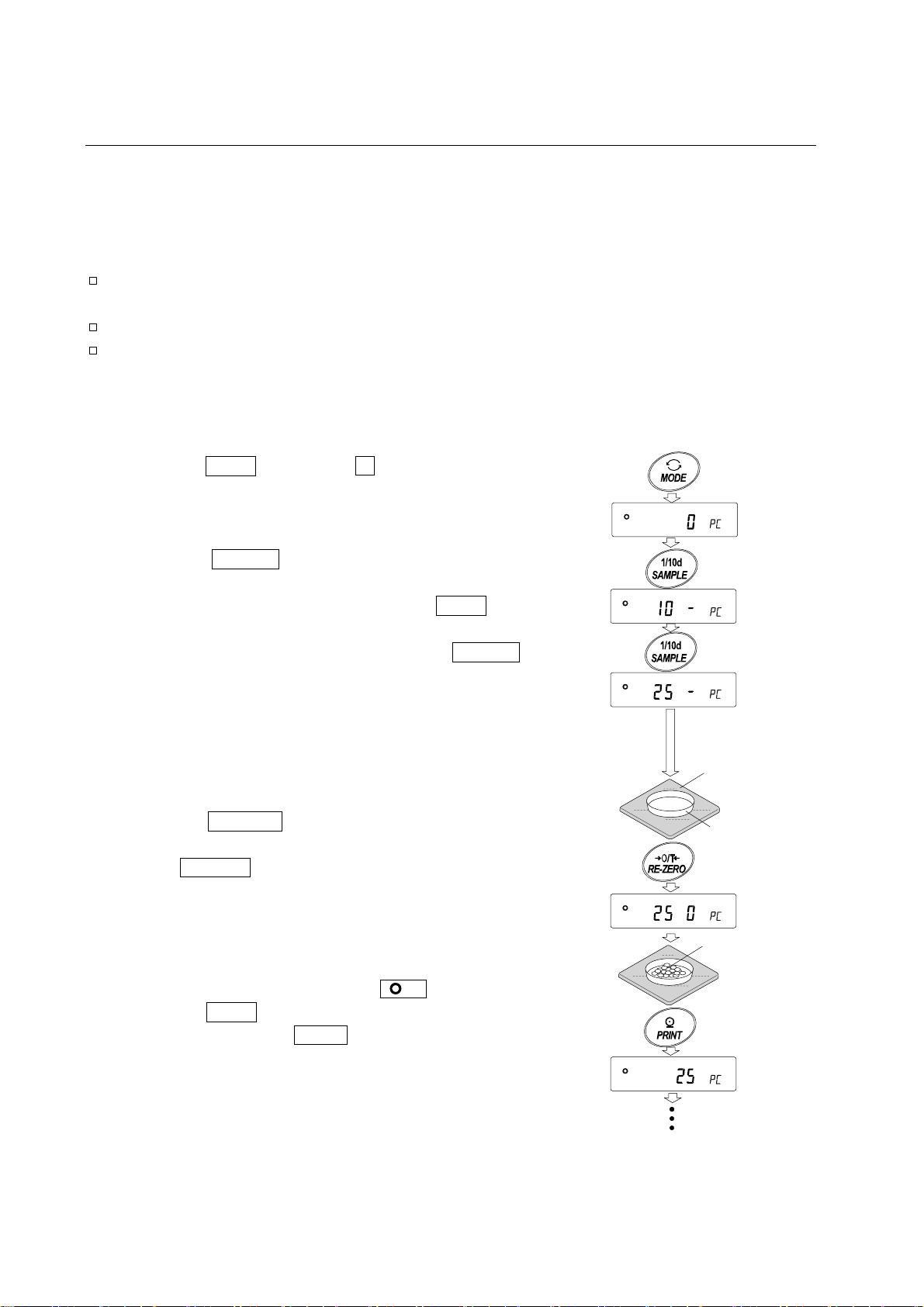
6-2 Counting Mode (PC)
This is the mode to determine the number of objects in a sample based on the standard sample unit
mass. Unit mass means the mass of one sample. The smaller the variables in each sample unit
mass is, the more accurate the counting will be. The GF series balance is equipped with the
Automatic Counting Accuracy Improvement (ACAI) function to improve the counting accuracy.
Notes
For counting, use samples that have a unit mass at least ten times greater than that of the
minimum display in grams.
If the sample unit mass variable is too large, it may cause a counting error.
To improve the counting performance, use the ACAI function frequently or divide the samples
into several groups and count each group.
Selecting the counting mode
1 Press the MODE key to select pC (counting mode).
Storing a sample unit mass
2 Press the SAMPLE key to enter the sample unit mass
storing mode.
Even in the storing mode, pressing the MODE key will
switch to the next mode.
3 To select the number of samples, press the SAMPLE key
several times. It may be set to 10, 25, 50 or 100.
Note
A greater number of samples will yield more accurate
counting result.
4 Place a container on the weighing pan, if necessary.
Press the RE-ZERO key to cancel the weight (tare). The
number specified in step 3 appears.
e.g.: 25 0
pC is displayed if 25 is selected in step 3.
Weighing
pan
Container
5 Place the number of samples specified on the pan. In this
example, 25 pieces.
6 Wait for the stabilization indicator
Press the PRINT key to calculate and store the unit mass.
The balance displays 25 pC (counting mode) and is set
to count samples with this unit mass. (The sample unit
mass is stored in non-volatile memory, and is maintained
even if the AC adapter is removed.)
To improve the accuracy of the unit mass, proceed to
step 8.
to be displayed.
18
Sample
(25 pieces)
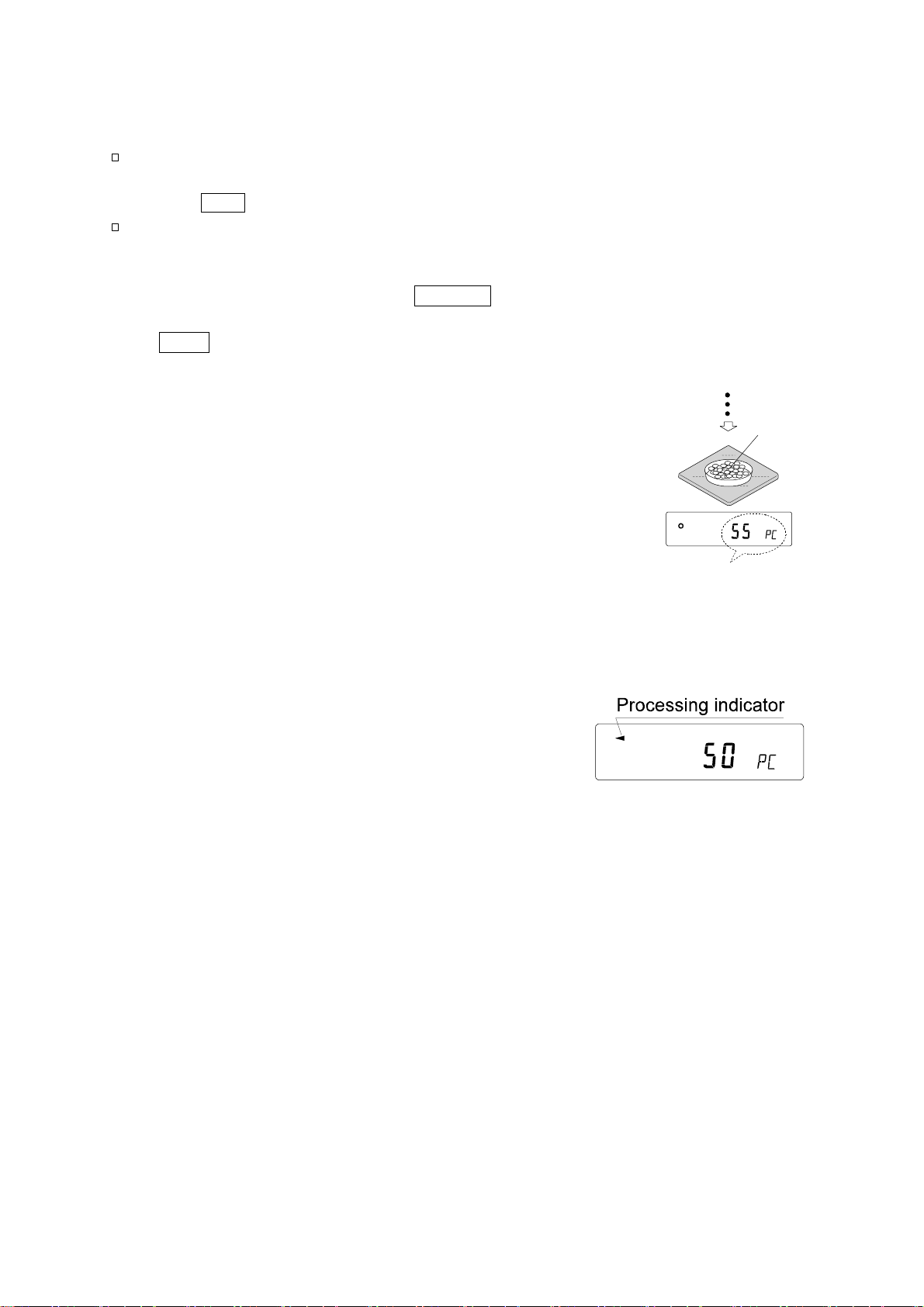
Notes
If the balance judges that the mass of the samples is too
light and is not adequate to be used as the unit mass, it
displays lo .
If the balance judges that the mass of the samples is too
light to aquire accurate weighing, it displays an error
requiring the addition of more samples to the specified
number. In the example above, 150-
requiring 25 more samples. Add 25 samples and press
the PRINT key. When the unit mass is stored correctly,
the balance proceeds to the counting mode.
pC appears,
Counting operation
7 Place the samples to be counted on the pan.
Note
Up to 20 unit masses can be stored in memory for the
multiple sample. For details, refer to “12. DATA MEMORY”.
The unit mass data in memory can be recalled or changed
using commands from the computer.
The counting result
Place sample
to be counted
Counting mode using the ACAI function
The ACAI is a function that improves the accuracy of the unit
mass automatically by increasing the number of samples as
the counting process proceeds.
8 If a few more samples are added, the processing indicator turns on. To prevent an error, add
three or more. The processing indicator does not turn on if overloaded. Try to add the same
number of samples as displayed.
9 The balance re-calculates the unit mass while the processing indicator is blinking. Do not
touch the balance or samples on the pan until the processing indicator turns off.
10 Counting accuracy is improved when the processing indicator turns off.
Each time the above operation is performed, a more accurate unit mass will be obtained.
There is no definite upper limit of ACAI range for the number of samples exceeding 100. Try
to add the same number of samples as displayed.
11 Remove all the samples used in ACAI and proceed with the counting operation using the
improved unit mass.
19
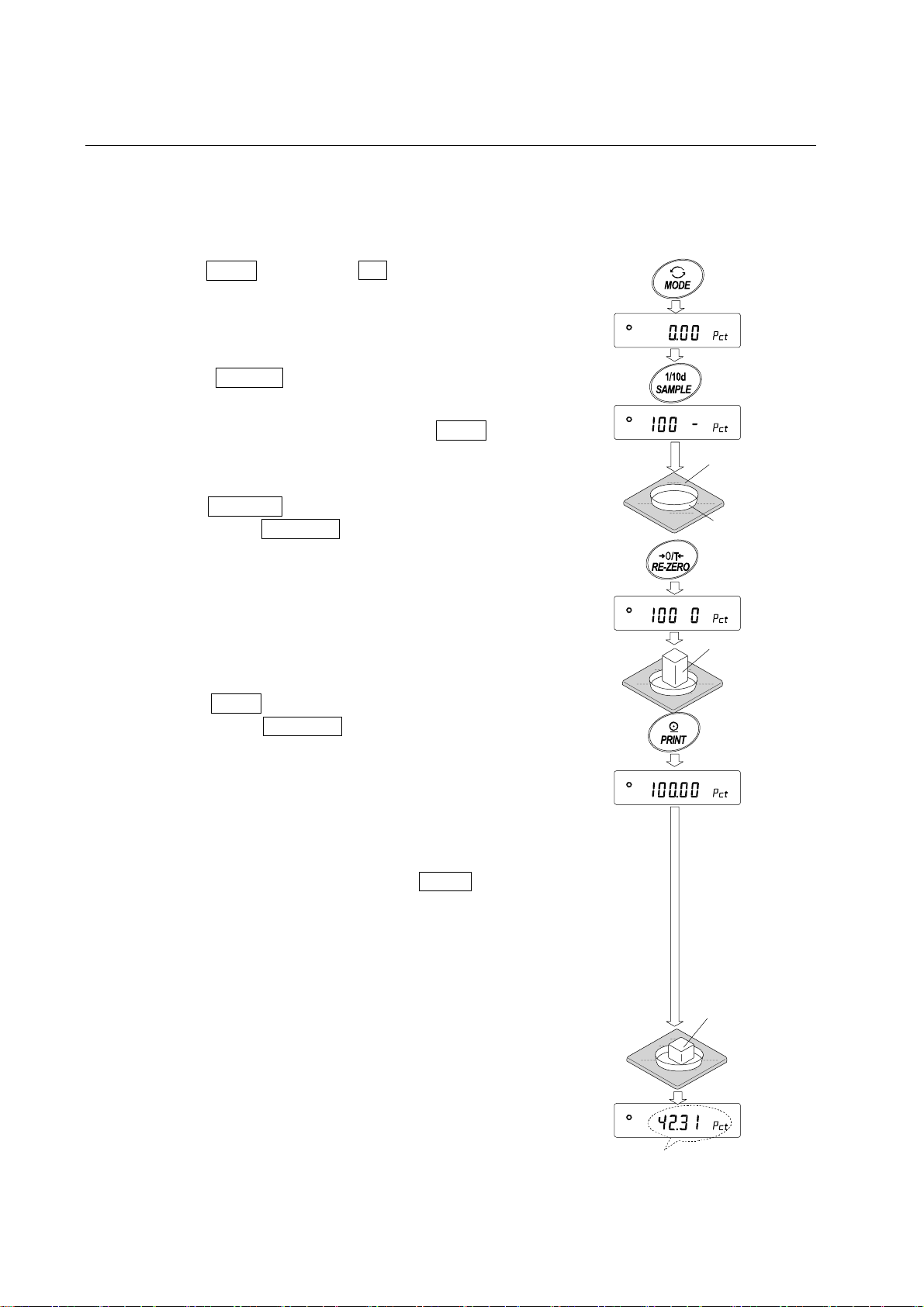
6-3 Percent Mode (Pct)
This is the mode to display the weight value in percentage compared to a 100% reference mass and
is used for target weighing or checking the sample variable.
Selecting the percent mode
1 Press the MODE key to select pct (percent mode). If the
percent mode can not be selected, refer to “5.
WEIGHING UNITS”.
Storing the 100% reference mass
2 Press the SAMPLE key to enter the 100% reference
mass storing mode.
Even in the storing mode, pressing the MODE key will
switch to the next mode.
3 Place a container on the weighing pan, if necessary.
Press the RE-ZERO key to cancel the weight (tare). The
balance displays 100 0 pct .
Weighing
pan
Container
4 Place the sample to be set as the 100% reference mass
on the pan or in the container.
5 Press the PRINT key to store the reference mass. The
balance displays 100.00 pct . (The decimal point position
depends on the reference value. The reference mass is
stored in non-volatile memory, and is maintained even if
the AC adapter is removed.)
Note
If the balance judges that the mass of the sample is too
light to be used as a reference, it displays lo .
6 Remove the sample.
Reading the percentage
7 Place a sample to be compared to the reference mass on
the pan. The displayed percentage is based on the 100%
reference mass.
Sample
(100%)
Place sample
to be weighed
Weighing result
compared to 100%
reference mass
20
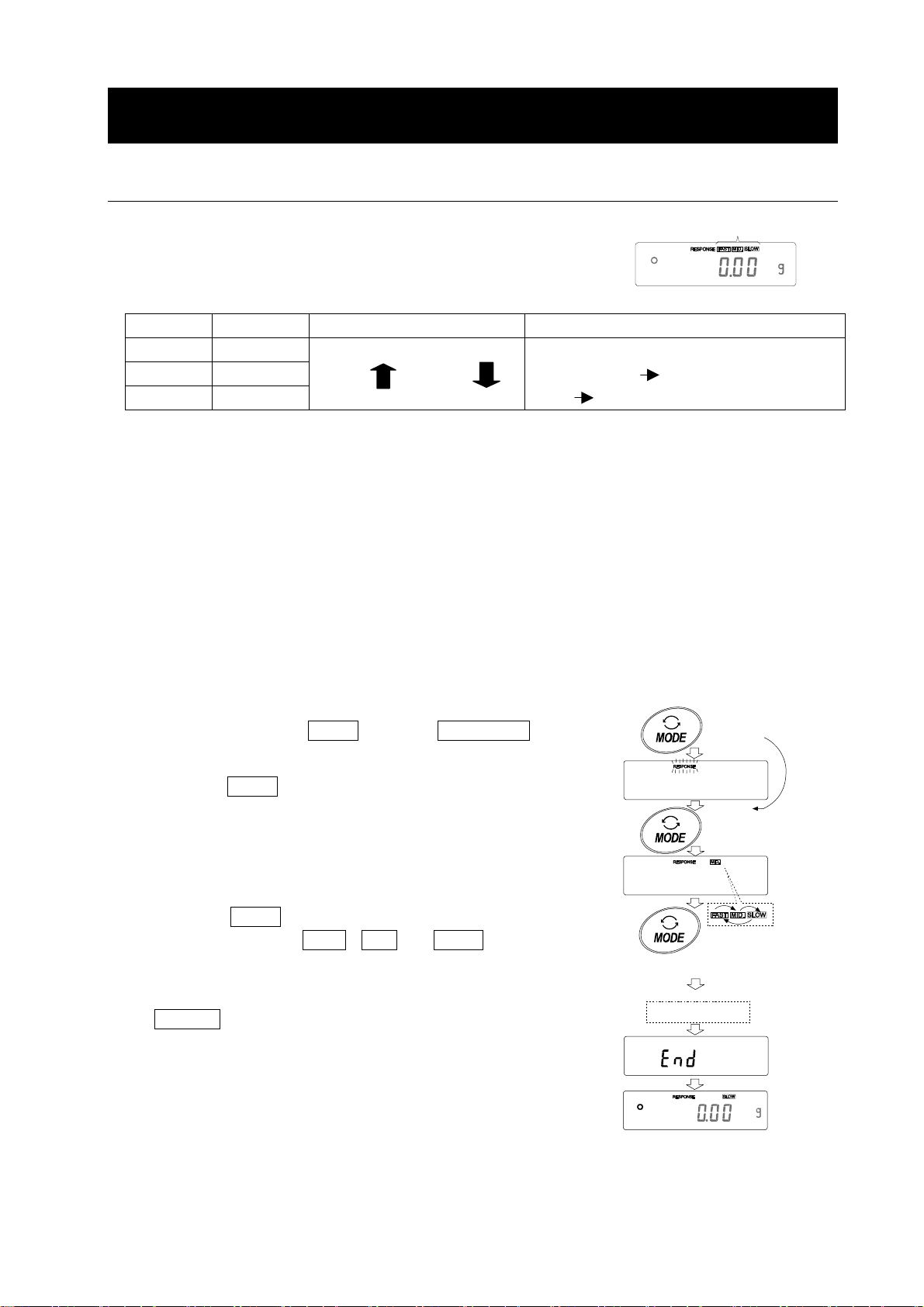
7. RESPONSE ADJUSTMENT / SELF CHECK FUNCTION
7-1 Manual Response Adjustment
The function has three rates as follows:
Changing the response rate changes the display refresh rate.
Indicator Parameter Response characteristic Display refresh rate
FAST Cond 0
MID. Cond 1
SLOW Cond 2
Note
To set the refresh rate of 5 times/second when the response rate is FAST or 10 times/second
when the response rate is MID. or SLOW, change the “Display refresh rate (5pd)” parameter
of “Environment, Display (ba5fnc)” in the function table. For details, refer to “10. FUNCTION
TABLE”.
Fast response, Sensitive value
Slow response, Stable value
If the response rate is changed as follows:
MID. or SLOW FAST =10 times/second
FAST MID. or SLOW = 5 times/second
Response indicators
To increase the response rate, or to obtain a more stable display, perform the following:
Operation
1 Press and hold the MODE key until RESPONSE is
displayed, then release the key.
Press the MODE key again quickly.
2 Press the MODE key to select a rate of the response
adjustment. Either FAST, MID. or SLOW can be
selected.
3 After a few seconds of inactivity the balance displays
eend . Then, it returns to the weighing mode and
displays the updated response indicator. The response
indicator remains displayed for about 30 seconds.
Note
Press and hold
the key
Release the key
and press again
Each pressing
switches
the indicators
After a while
The response adjustment can be changed at “Condition
(Cond)” of “Environment, Display (ba5fnc)” in the
function table. For details, refer to “10. FUNCTION
TABLE”.
21
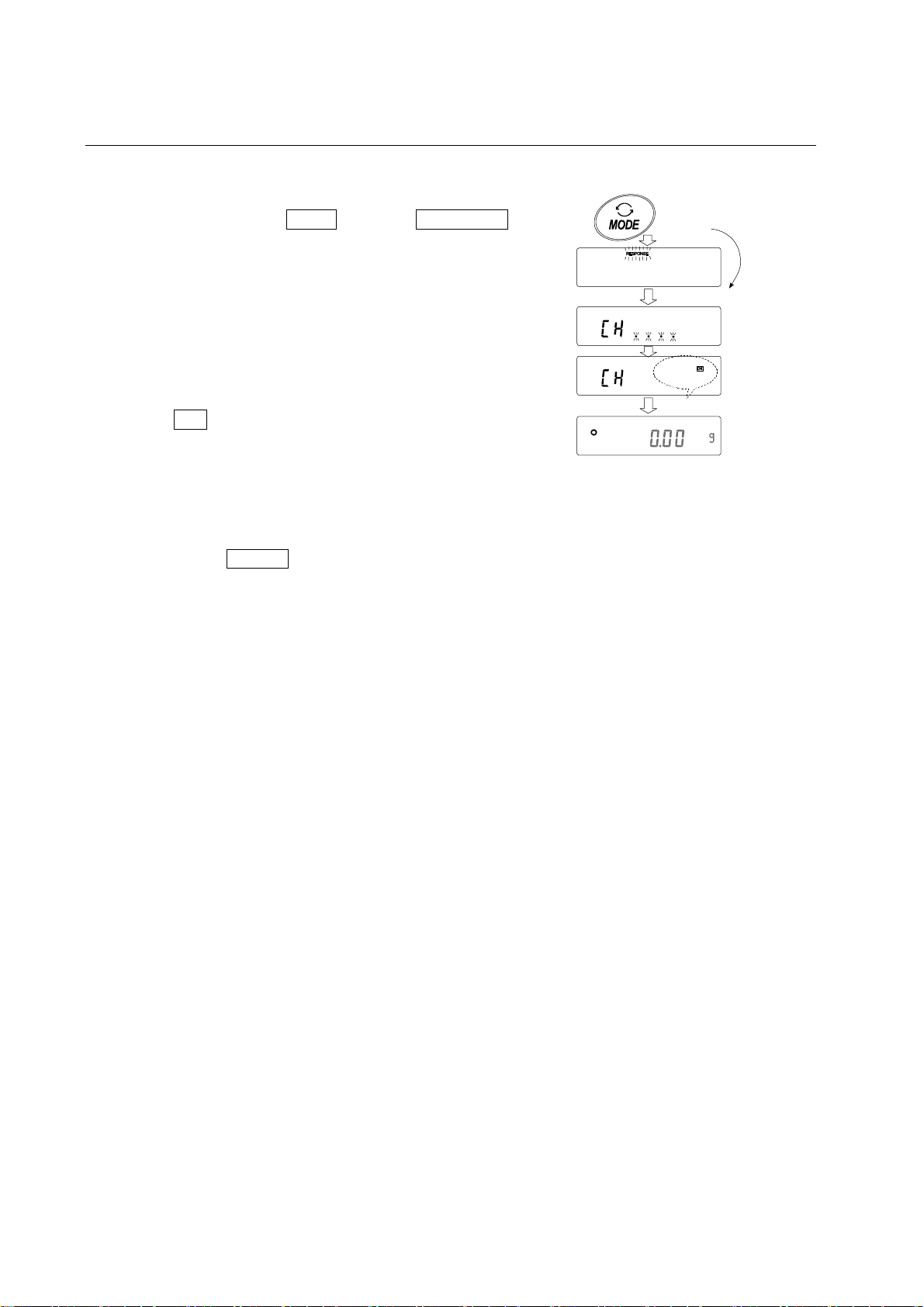
7-2 Self Check Function
This function self-checks the internal performance of the balance.
Operation
1 Press and hold the MODE key until RESPONSE is
displayed, then release the key.
2 The balance automatically starts to check its internal
performance
3 After self-check, the balance displays the checking
result and returns to the weighing mode.
e.g. “ OK ”
The example above indicates that the result of the self
check is good.
Note
If improper performance is found in the self check, the
balance displays CH no. Contact the local A&D dealer
for repair.
Press and hold
the key
Release the key
Displays the result.
22
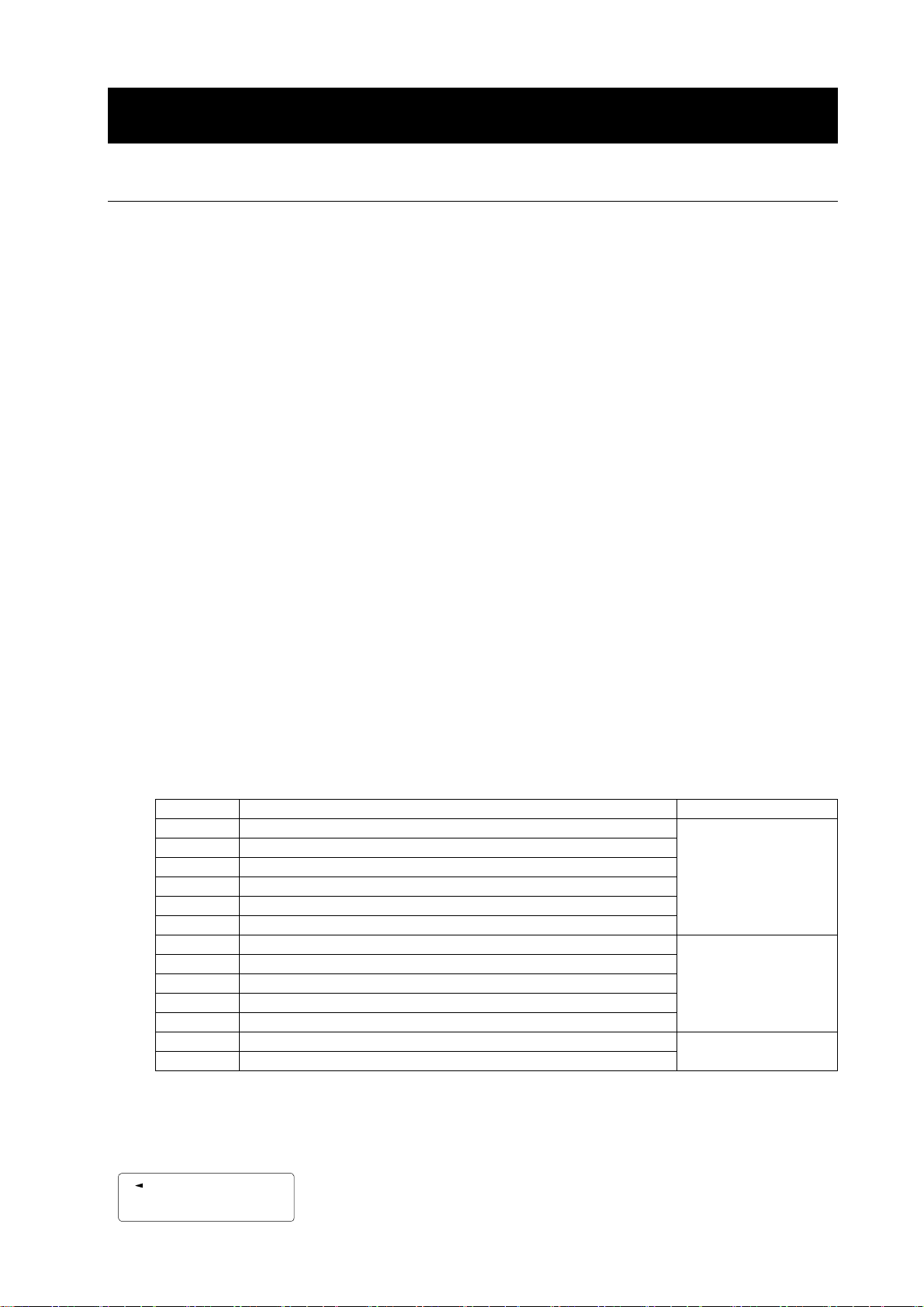
8. CALIBRATION
8-1 Calibration Modes
The GF series balance has the following two modes.
Calibration using an external weight
Calibration test using an external weight (Calibration test does not perform calibration.)
Terms
The following terms are defined as follows:
External weight = A weight that you have. Referred to as a calibration weight when used for
calibration.
Calibration weight = A weight used for calibration
Target weight = An external weight used for calibration test
Caution
Calibration adjusts the balance for accurate weighing.
Besides periodic calibration and before each use, perform calibration when:
• the balance is installed for the first time.
• the balance has been moved.
• the ambient environment has changed.
Do not allow vibration or drafts to affect the balance during calibration.
To output the data for GLP using the RS-232C interface, set “GLP output ( info )” of “Data
output ( dout )”. For details, refer to “10. FUNCTION TABLE”.
Calibration test is available only when “GLP output ( info )” of “Data output ( dout )” is set to “1” or “2”,
Caution on using an external weight
The accuracy of an external weight can influence the accuracy of weighing. Select an
appropriate weight as listed below:
Model Usable calibration weight Adjustable range
GF-200 200 g, 100 g
GF-300 300 g, 200 g, 100 g
GF-400 400 g, 300 g, 200 g
GF-600 600 g, 500 g, 400 g, 300 g, 200 g
GF-800 800 g, 700 g, 600 g, 500 g, 400 g, 300 g, 200 g
GF-1000 1000 g, 900 g, 800 g, 700 g, 600 g, 500 g, 400 g, 300 g, 200 g
GF-1200 1000 g, 500 g
GF-2000 2000 g, 1000 g
GF-3000 3000 g, 2000 g, 1000 g
GF-4000 4000 g, 3000 g, 2000 g
GF-6100 6000 g, 5000 g, 4000 g, 3000 g, 2000 g
GF-6000 6000 g, 5000 g, 4000 g, 3000 g, 2000 g
GF-8000 8000 g, 7000 g, 6000 g, 5000 g, 4000 g, 3000 g, 2000 g
The calibration weight in bold type: factory setting
The calibration weight value can be adjusted within the range above.
-0.015 g to +0.015
g
-0.15 g to +0.15 g
-1.5 g to +1.5 g
Display
This indicator means “the balance is measuring calibration data”.
Do not allow vibration or drafts to affect the balance while this
indicator is displayed.
23
