Page 1
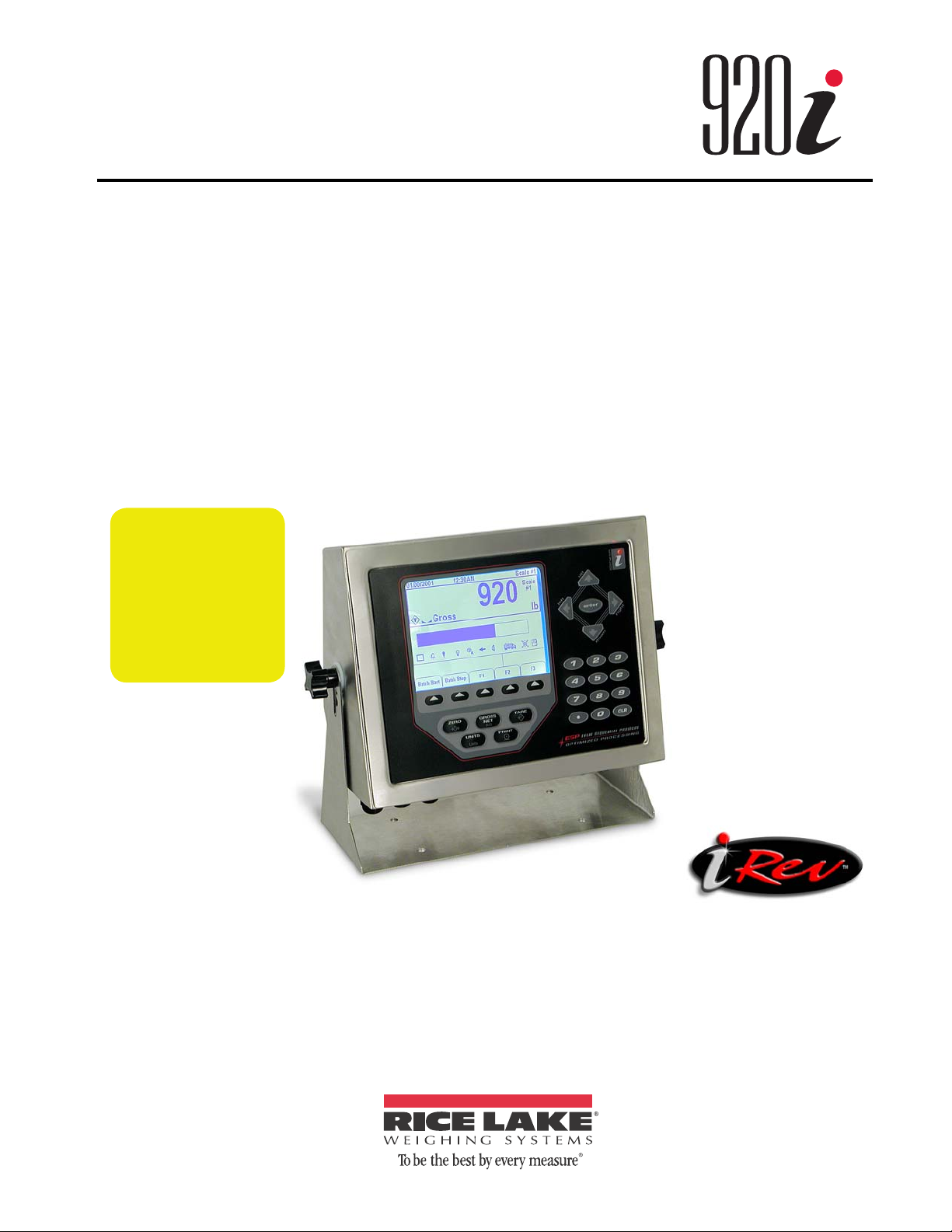
Programmable HMI Indicator/Controller
®
Installation Manual
Rev H Board
Requires
Minimum
Version 3.14
Version 4.01
67887
Page 2
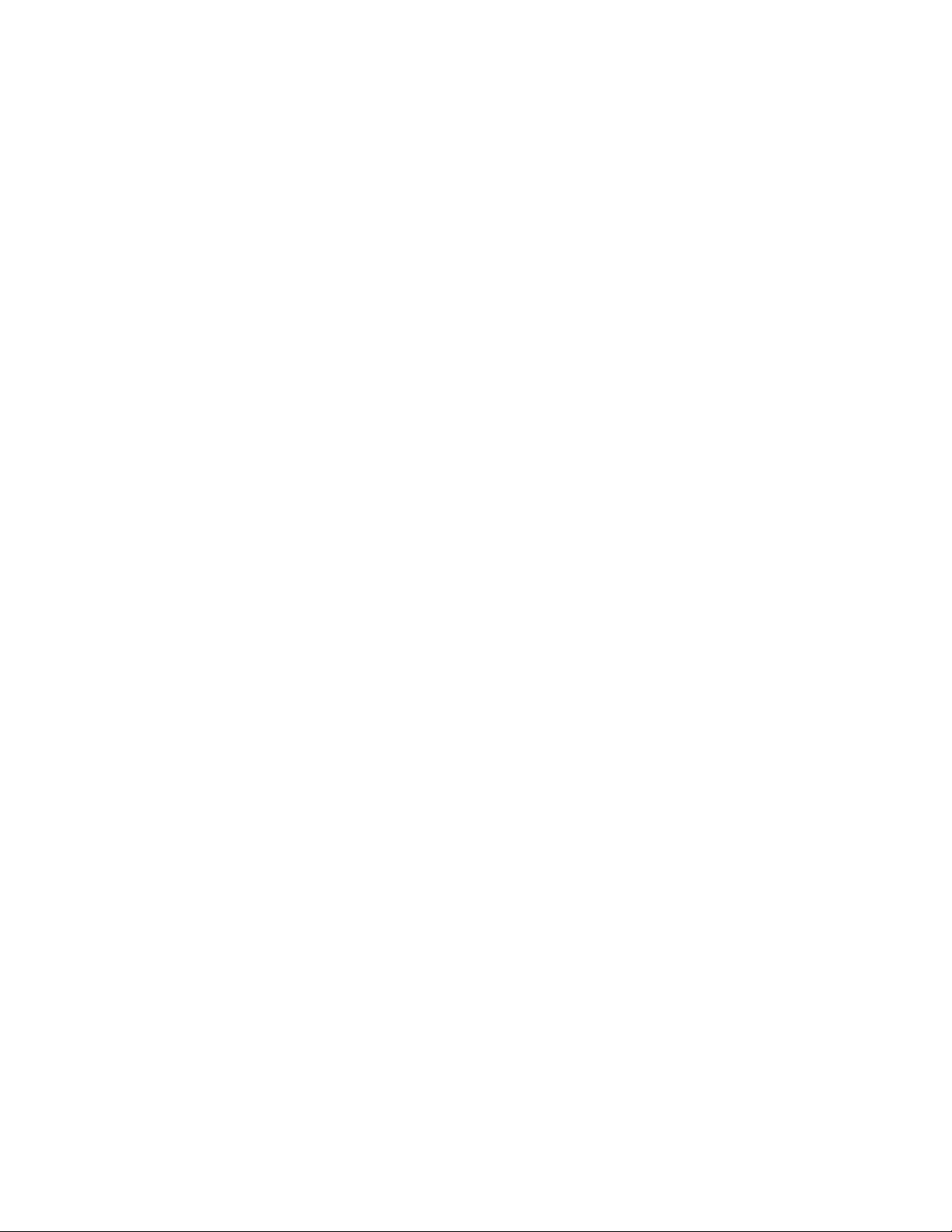
Page 3
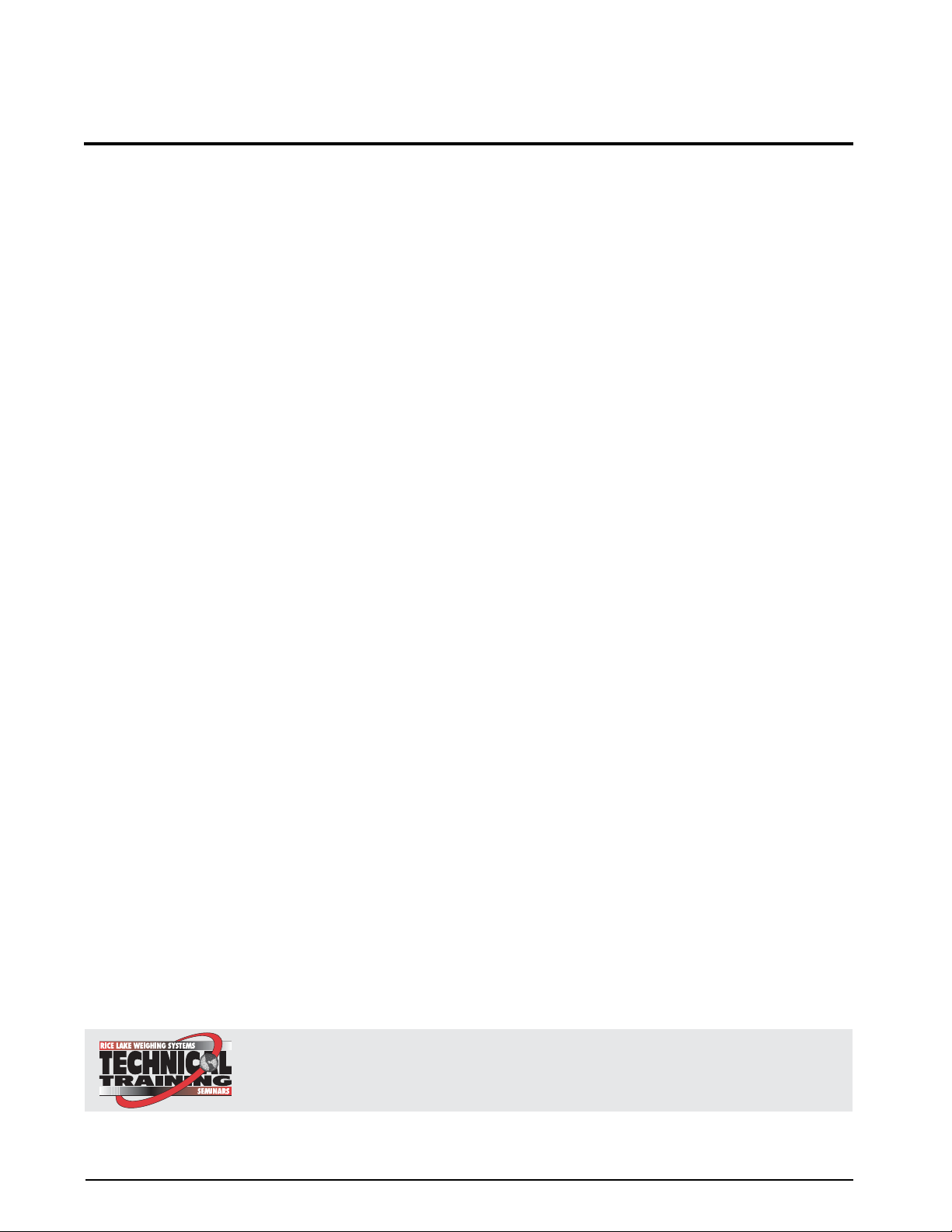
Contents
Technical training seminars are available through Rice Lake Weighing Systems.
Course descriptions and dates can be viewed at www.ricelake.com or obtained by
calling 715-234-9171 and asking for the training department.
About This Manual ................................................................................................................................... 1
1.0 Introduction.................................................................................................................................. 1
1.1 Operating Modes. . . . . . . . . . . . . . . . . . . . . . . . . . . . . . . . . . . . . . . . . . . . . . . . . . . . . . . . . . . . . . . . 2
1.2 Indicator Operations . . . . . . . . . . . . . . . . . . . . . . . . . . . . . . . . . . . . . . . . . . . . . . . . . . . . . . . . . . . . . 3
1.3 Softkey Operations . . . . . . . . . . . . . . . . . . . . . . . . . . . . . . . . . . . . . . . . . . . . . . . . . . . . . . . . . . . . . . 3
1.4 Contrast Adjustment . . . . . . . . . . . . . . . . . . . . . . . . . . . . . . . . . . . . . . . . . . . . . . . . . . . . . . . . . . . . . 4
1.5 System Configurations and Options. . . . . . . . . . . . . . . . . . . . . . . . . . . . . . . . . . . . . . . . . . . . . . . . . . 4
1.6 Summary of Changes . . . . . . . . . . . . . . . . . . . . . . . . . . . . . . . . . . . . . . . . . . . . . . . . . . . . . . . . . . . . 5
1.7 Hardware and Software Compatibility . . . . . . . . . . . . . . . . . . . . . . . . . . . . . . . . . . . . . . . . . . . . . . . . 7
2.0 Installation ................................................................................................................................... 8
2.1 Unpacking and Assembly . . . . . . . . . . . . . . . . . . . . . . . . . . . . . . . . . . . . . . . . . . . . . . . . . . . . . . . . . 8
2.2 Enclosure Disassembly . . . . . . . . . . . . . . . . . . . . . . . . . . . . . . . . . . . . . . . . . . . . . . . . . . . . . . . . . . . 8
2.3 Cable Connections . . . . . . . . . . . . . . . . . . . . . . . . . . . . . . . . . . . . . . . . . . . . . . . . . . . . . . . . . . . . . . 8
2.3.1 Cable Grounding. . . . . . . . . . . . . . . . . . . . . . . . . . . . . . . . . . . . . . . . . . . . . . . . . . . . . . . . . . . . . . . . . . 8
2.3.2 Load Cells. . . . . . . . . . . . . . . . . . . . . . . . . . . . . . . . . . . . . . . . . . . . . . . . . . . . . . . . . . . . . . . . . . . . . . . 9
2.3.3 Serial Communications . . . . . . . . . . . . . . . . . . . . . . . . . . . . . . . . . . . . . . . . . . . . . . . . . . . . . . . . . . . . 10
2.3.4 Digital I/O . . . . . . . . . . . . . . . . . . . . . . . . . . . . . . . . . . . . . . . . . . . . . . . . . . . . . . . . . . . . . . . . . . . . . . 12
2.4 Installing Option Cards. . . . . . . . . . . . . . . . . . . . . . . . . . . . . . . . . . . . . . . . . . . . . . . . . . . . . . . . . . . 13
2.5 Expansion Board Configurations . . . . . . . . . . . . . . . . . . . . . . . . . . . . . . . . . . . . . . . . . . . . . . . . . . . 14
2.6 Enclosure Reassembly. . . . . . . . . . . . . . . . . . . . . . . . . . . . . . . . . . . . . . . . . . . . . . . . . . . . . . . . . . . 15
2.7 CPU Board Removal . . . . . . . . . . . . . . . . . . . . . . . . . . . . . . . . . . . . . . . . . . . . . . . . . . . . . . . . . . . . 15
2.8 Fuse Replacement. . . . . . . . . . . . . . . . . . . . . . . . . . . . . . . . . . . . . . . . . . . . . . . . . . . . . . . . . . . . . . 16
2.9 Battery Replacement . . . . . . . . . . . . . . . . . . . . . . . . . . . . . . . . . . . . . . . . . . . . . . . . . . . . . . . . . . . . 16
2.10 Parts Kit Contents . . . . . . . . . . . . . . . . . . . . . . . . . . . . . . . . . . . . . . . . . . . . . . . . . . . . . . . . . . . . . 17
2.11 Replacement Parts and Assembly Drawings . . . . . . . . . . . . . . . . . . . . . . . . . . . . . . . . . . . . . . . . . 18
3.0 Configuration ............................................................................................................................. 22
3.1 Configuration Methods . . . . . . . . . . . . . . . . . . . . . . . . . . . . . . . . . . . . . . . . . . . . . . . . . . . . . . . . . . 22
3.1.1 iRev Configuration. . . . . . . . . . . . . . . . . . . . . . . . . . . . . . . . . . . . . . . . . . . . . . . . . . . . . . . . . . . . . . . . 22
3.1.2 Serial Command Configuration . . . . . . . . . . . . . . . . . . . . . . . . . . . . . . . . . . . . . . . . . . . . . . . . . . . . . . 23
3.1.3 Front Panel Configuration . . . . . . . . . . . . . . . . . . . . . . . . . . . . . . . . . . . . . . . . . . . . . . . . . . . . . . . . . . 23
3.1.4 Multi-Range and Multi-Interval Scales . . . . . . . . . . . . . . . . . . . . . . . . . . . . . . . . . . . . . . . . . . . . . . . . . 23
3.1.5 Total Scale Configuration . . . . . . . . . . . . . . . . . . . . . . . . . . . . . . . . . . . . . . . . . . . . . . . . . . . . . . . . . . 24
3.2 Menu Structures and Parameter Descriptions . . . . . . . . . . . . . . . . . . . . . . . . . . . . . . . . . . . . . . . . . 25
3.2.1 SCALES Menu . . . . . . . . . . . . . . . . . . . . . . . . . . . . . . . . . . . . . . . . . . . . . . . . . . . . . . . . . . . . . . . . . . 26
3.2.2 SERIAL Menu . . . . . . . . . . . . . . . . . . . . . . . . . . . . . . . . . . . . . . . . . . . . . . . . . . . . . . . . . . . . . . . . . . . 37
3.2.3 FEATURE Menu . . . . . . . . . . . . . . . . . . . . . . . . . . . . . . . . . . . . . . . . . . . . . . . . . . . . . . . . . . . . . . . . . 42
3.2.4 PFORMT Menu. . . . . . . . . . . . . . . . . . . . . . . . . . . . . . . . . . . . . . . . . . . . . . . . . . . . . . . . . . . . . . . . . . 48
3.2.5 SETPTS Menu . . . . . . . . . . . . . . . . . . . . . . . . . . . . . . . . . . . . . . . . . . . . . . . . . . . . . . . . . . . . . . . . . . 49
3.2.6 DIG I/O Menu . . . . . . . . . . . . . . . . . . . . . . . . . . . . . . . . . . . . . . . . . . . . . . . . . . . . . . . . . . . . . . . . . . . 50
3.2.7 ALGOUT Menu . . . . . . . . . . . . . . . . . . . . . . . . . . . . . . . . . . . . . . . . . . . . . . . . . . . . . . . . . . . . . . . . . . 52
3.2.8 FLDBUS Menu . . . . . . . . . . . . . . . . . . . . . . . . . . . . . . . . . . . . . . . . . . . . . . . . . . . . . . . . . . . . . . . . . . 53
3.2.9 VERS Menu . . . . . . . . . . . . . . . . . . . . . . . . . . . . . . . . . . . . . . . . . . . . . . . . . . . . . . . . . . . . . . . . . . . . 54
4.0 Calibration ................................................................................................................................. 55
4.1 Gravity Compensation . . . . . . . . . . . . . . . . . . . . . . . . . . . . . . . . . . . . . . . . . . . . . . . . . . . . . . . . . . . 55
© June 2011 Rice Lake Weighing Systems. All rights reserved. Printed in the United States of America.
Rice Lake Weighing Systems is an ISO 9001 registered company.
Specifications subject to change without notice.
Version 4.01
Page 4
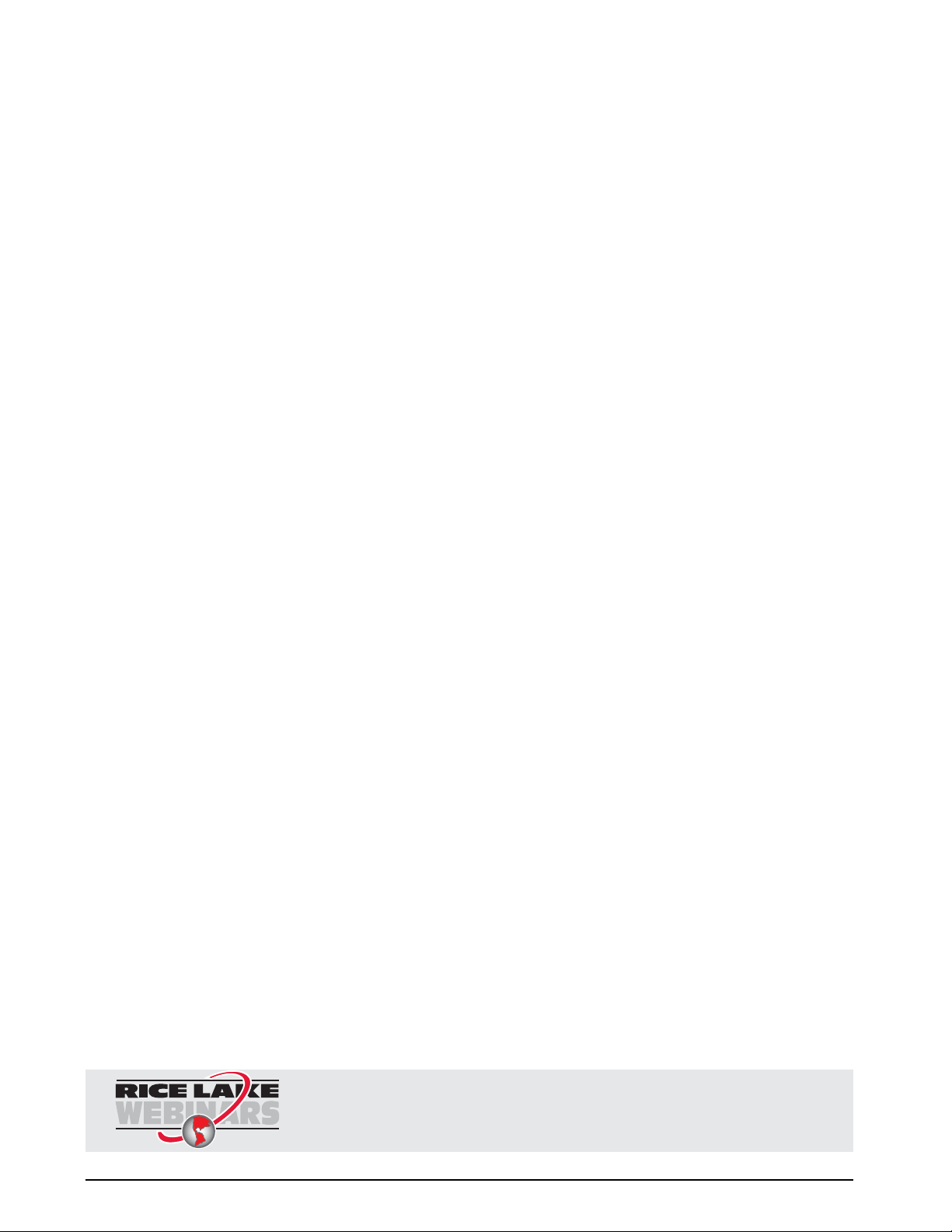
4.2 Front Panel Calibration. . . . . . . . . . . . . . . . . . . . . . . . . . . . . . . . . . . . . . . . . . . . . . . . . . . . . . . . . . . 55
Rice Lake continually offers web-based video training on a growing selection of
product-related topics at no cost. Visit www.ricelake.com/webinars.
4.3 Serial Command Calibration . . . . . . . . . . . . . . . . . . . . . . . . . . . . . . . . . . . . . . . . . . . . . . . . . . . . . . 57
4.4 iRev Calibration . . . . . . . . . . . . . . . . . . . . . . . . . . . . . . . . . . . . . . . . . . . . . . . . . . . . . . . . . . . . . . . . 57
5.0 Using iRev .................................................................................................................................. 59
5.1 Installing and Starting the Program . . . . . . . . . . . . . . . . . . . . . . . . . . . . . . . . . . . . . . . . . . . . . . . . . 59
5.2 Saving and Opening Files . . . . . . . . . . . . . . . . . . . . . . . . . . . . . . . . . . . . . . . . . . . . . . . . . . . . . . . . 59
5.3 Hardware Configuration. . . . . . . . . . . . . . . . . . . . . . . . . . . . . . . . . . . . . . . . . . . . . . . . . . . . . . . . . . 59
5.4 Configuring Scales. . . . . . . . . . . . . . . . . . . . . . . . . . . . . . . . . . . . . . . . . . . . . . . . . . . . . . . . . . . . . . 60
5.4.1 Configuring Other Parameters. . . . . . . . . . . . . . . . . . . . . . . . . . . . . . . . . . . . . . . . . . . . . . . . . . . . . . . 60
5.4.2 Setpoints . . . . . . . . . . . . . . . . . . . . . . . . . . . . . . . . . . . . . . . . . . . . . . . . . . . . . . . . . . . . . . . . . . . . . . 60
5.5 Configuring the Display . . . . . . . . . . . . . . . . . . . . . . . . . . . . . . . . . . . . . . . . . . . . . . . . . . . . . . . . . . 60
5.6 Connecting to the Indicator . . . . . . . . . . . . . . . . . . . . . . . . . . . . . . . . . . . . . . . . . . . . . . . . . . . . . . . 61
5.6.1 Downloading to the Indicator . . . . . . . . . . . . . . . . . . . . . . . . . . . . . . . . . . . . . . . . . . . . . . . . . . . . . . . 61
5.6.2 Uploading Configuration to iRev . . . . . . . . . . . . . . . . . . . . . . . . . . . . . . . . . . . . . . . . . . . . . . . . . . . . . 61
5.7 Installing Software Upgrades . . . . . . . . . . . . . . . . . . . . . . . . . . . . . . . . . . . . . . . . . . . . . . . . . . . . . . 61
6.0 Print Formatting ......................................................................................................................... 62
6.1 Print Formatting Commands . . . . . . . . . . . . . . . . . . . . . . . . . . . . . . . . . . . . . . . . . . . . . . . . . . . . . . 62
6.2 LaserLight Commands . . . . . . . . . . . . . . . . . . . . . . . . . . . . . . . . . . . . . . . . . . . . . . . . . . . . . . . . . . 64
6.3 Default Print Formats . . . . . . . . . . . . . . . . . . . . . . . . . . . . . . . . . . . . . . . . . . . . . . . . . . . . . . . . . . . . 64
6.4 Customizing Print Formats. . . . . . . . . . . . . . . . . . . . . . . . . . . . . . . . . . . . . . . . . . . . . . . . . . . . . . . . 65
6.4.1 Using iRev . . . . . . . . . . . . . . . . . . . . . . . . . . . . . . . . . . . . . . . . . . . . . . . . . . . . . . . . . . . . . . . . . . . . . 65
6.4.2 Using the Front Panel . . . . . . . . . . . . . . . . . . . . . . . . . . . . . . . . . . . . . . . . . . . . . . . . . . . . . . . . . . . . . 66
6.4.3 Using Serial Commands . . . . . . . . . . . . . . . . . . . . . . . . . . . . . . . . . . . . . . . . . . . . . . . . . . . . . . . . . . . 67
7.0 Truck Modes .............................................................................................................................. 68
7.1 Using the Truck Modes . . . . . . . . . . . . . . . . . . . . . . . . . . . . . . . . . . . . . . . . . . . . . . . . . . . . . . . . . . 68
7.2 Using the Truck Regs Display . . . . . . . . . . . . . . . . . . . . . . . . . . . . . . . . . . . . . . . . . . . . . . . . . . . . . 68
7.3 Weigh-In Procedure. . . . . . . . . . . . . . . . . . . . . . . . . . . . . . . . . . . . . . . . . . . . . . . . . . . . . . . . . . . . . 69
7.4 Weigh-Out Procedure . . . . . . . . . . . . . . . . . . . . . . . . . . . . . . . . . . . . . . . . . . . . . . . . . . . . . . . . . . . 69
7.5 Single-Transaction Tare Weights and IDs. . . . . . . . . . . . . . . . . . . . . . . . . . . . . . . . . . . . . . . . . . . . . 69
8.0 Setpoints .................................................................................................................................... 70
8.1 Batch and Continuous Setpoints . . . . . . . . . . . . . . . . . . . . . . . . . . . . . . . . . . . . . . . . . . . . . . . . . . . 70
8.2 Setpoint Menu Parameters . . . . . . . . . . . . . . . . . . . . . . . . . . . . . . . . . . . . . . . . . . . . . . . . . . . . . . . 73
8.3 Batch Operations. . . . . . . . . . . . . . . . . . . . . . . . . . . . . . . . . . . . . . . . . . . . . . . . . . . . . . . . . . . . . . . 86
8.4 Batching Examples . . . . . . . . . . . . . . . . . . . . . . . . . . . . . . . . . . . . . . . . . . . . . . . . . . . . . . . . . . . . . 87
9.0 Serial Commands ...................................................................................................................... 89
9.1 The Serial Command Set. . . . . . . . . . . . . . . . . . . . . . . . . . . . . . . . . . . . . . . . . . . . . . . . . . . . . . . . . 89
9.1.1 Key Press Commands . . . . . . . . . . . . . . . . . . . . . . . . . . . . . . . . . . . . . . . . . . . . . . . . . . . . . . . . . . . . 89
9.1.2 Reporting Commands. . . . . . . . . . . . . . . . . . . . . . . . . . . . . . . . . . . . . . . . . . . . . . . . . . . . . . . . . . . . . 90
9.1.3 Clear and Reset Commands. . . . . . . . . . . . . . . . . . . . . . . . . . . . . . . . . . . . . . . . . . . . . . . . . . . . . . . . 90
9.1.4 Parameter Setting Commands . . . . . . . . . . . . . . . . . . . . . . . . . . . . . . . . . . . . . . . . . . . . . . . . . . . . . . 90
9.1.5 Normal Mode Commands. . . . . . . . . . . . . . . . . . . . . . . . . . . . . . . . . . . . . . . . . . . . . . . . . . . . . . . . . . 98
9.1.6 Batching Control Commands . . . . . . . . . . . . . . . . . . . . . . . . . . . . . . . . . . . . . . . . . . . . . . . . . . . . . . . 99
9.1.7 Database Commands. . . . . . . . . . . . . . . . . . . . . . . . . . . . . . . . . . . . . . . . . . . . . . . . . . . . . . . . . . . . . 99
9.2 Widget Programming. . . . . . . . . . . . . . . . . . . . . . . . . . . . . . . . . . . . . . . . . . . . . . . . . . . . . . . . . . . 101
9.2.1 Scale Widgets. . . . . . . . . . . . . . . . . . . . . . . . . . . . . . . . . . . . . . . . . . . . . . . . . . . . . . . . . . . . . . . . . . 101
9.2.2 Bitmap Widgets . . . . . . . . . . . . . . . . . . . . . . . . . . . . . . . . . . . . . . . . . . . . . . . . . . . . . . . . . . . . . . . . 101
9.2.3 Bargraph Widgets. . . . . . . . . . . . . . . . . . . . . . . . . . . . . . . . . . . . . . . . . . . . . . . . . . . . . . . . . . . . . . . 102
9.2.4 Label Widgets. . . . . . . . . . . . . . . . . . . . . . . . . . . . . . . . . . . . . . . . . . . . . . . . . . . . . . . . . . . . . . . . . . 102
9.2.5 Numeric Widgets . . . . . . . . . . . . . . . . . . . . . . . . . . . . . . . . . . . . . . . . . . . . . . . . . . . . . . . . . . . . . . . 102
9.2.6 Symbol Widgets . . . . . . . . . . . . . . . . . . . . . . . . . . . . . . . . . . . . . . . . . . . . . . . . . . . . . . . . . . . . . . . . 103
ii 920i Installation Manual
Page 5
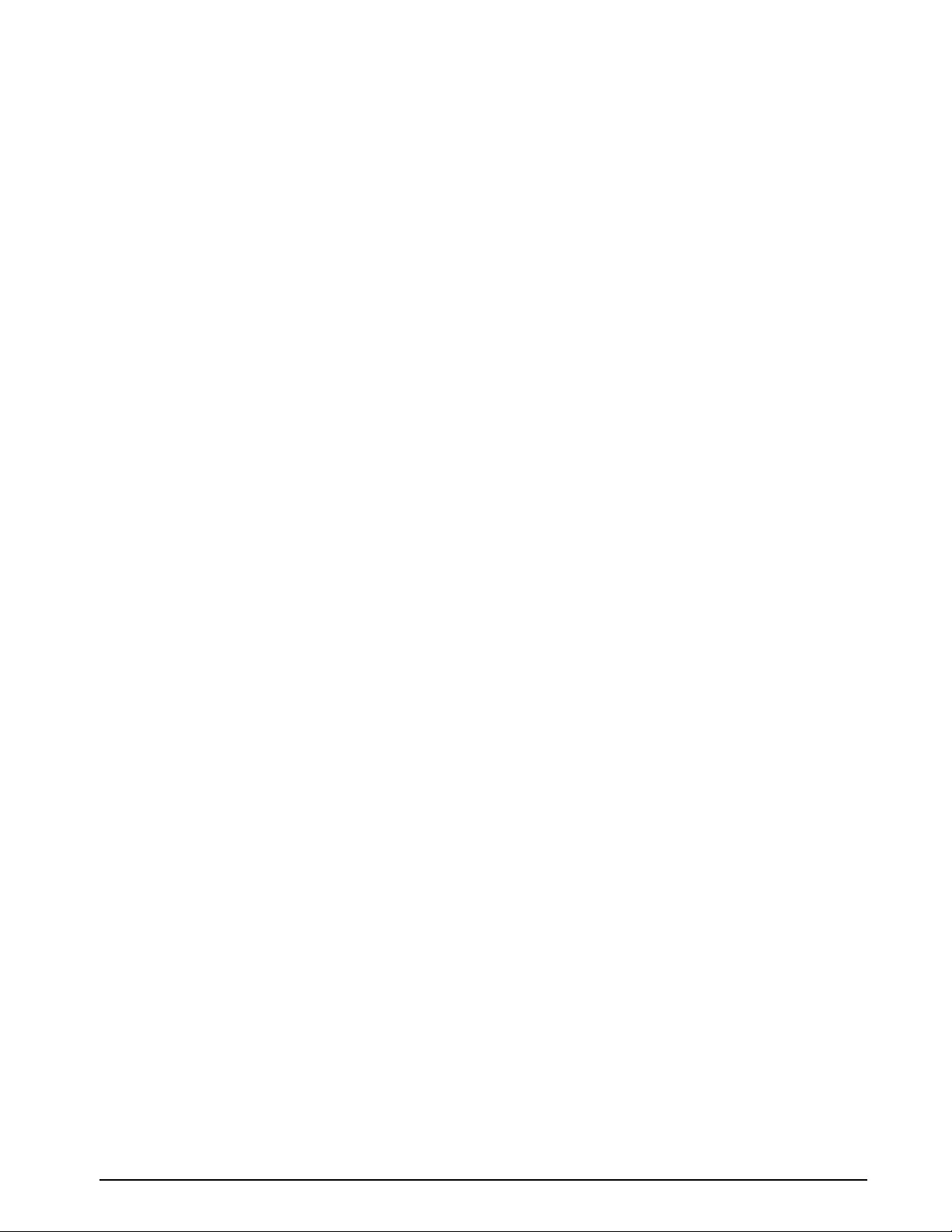
10.0 Appendix .................................................................................................................................. 106
10.1 Troubleshooting . . . . . . . . . . . . . . . . . . . . . . . . . . . . . . . . . . . . . . . . . . . . . . . . . . . . . . . . . . . . . . 106
10.1.1 Option Card Diagnostic Errors. . . . . . . . . . . . . . . . . . . . . . . . . . . . . . . . . . . . . . . . . . . . . . . . . . . . . . 107
10.1.2 Using the HARDWARE Command . . . . . . . . . . . . . . . . . . . . . . . . . . . . . . . . . . . . . . . . . . . . . . . . . . 107
10.1.3 User Program Diagnostic Errors . . . . . . . . . . . . . . . . . . . . . . . . . . . . . . . . . . . . . . . . . . . . . . . . . . . . 107
10.1.4 Using the XE Serial Command. . . . . . . . . . . . . . . . . . . . . . . . . . . . . . . . . . . . . . . . . . . . . . . . . . . . . . 108
10.2 Regulatory Mode Functions . . . . . . . . . . . . . . . . . . . . . . . . . . . . . . . . . . . . . . . . . . . . . . . . . . . . . 109
10.3 PS/2 Keyboard Interface . . . . . . . . . . . . . . . . . . . . . . . . . . . . . . . . . . . . . . . . . . . . . . . . . . . . . . . . 110
10.4 Serial Scale Interface. . . . . . . . . . . . . . . . . . . . . . . . . . . . . . . . . . . . . . . . . . . . . . . . . . . . . . . . . . . 111
10.5 Local/Remote Operation . . . . . . . . . . . . . . . . . . . . . . . . . . . . . . . . . . . . . . . . . . . . . . . . . . . . . . . . 111
10.6 Custom Stream Formatting . . . . . . . . . . . . . . . . . . . . . . . . . . . . . . . . . . . . . . . . . . . . . . . . . . . . . . 112
10.7 Stream Formatting Examples . . . . . . . . . . . . . . . . . . . . . . . . . . . . . . . . . . . . . . . . . . . . . . . . . . . . 115
10.7.1 Toledo 8142 Indicator . . . . . . . . . . . . . . . . . . . . . . . . . . . . . . . . . . . . . . . . . . . . . . . . . . . . . . . . . . . . 115
10.7.2 Cardinal 738 Indicator . . . . . . . . . . . . . . . . . . . . . . . . . . . . . . . . . . . . . . . . . . . . . . . . . . . . . . . . . . . . 116
10.7.3 Weightronix WI -120 Indicator . . . . . . . . . . . . . . . . . . . . . . . . . . . . . . . . . . . . . . . . . . . . . . . . . . . . . . 117
10.8 Data Formats . . . . . . . . . . . . . . . . . . . . . . . . . . . . . . . . . . . . . . . . . . . . . . . . . . . . . . . . . . . . . . . . 118
10.9 Digital Filtering. . . . . . . . . . . . . . . . . . . . . . . . . . . . . . . . . . . . . . . . . . . . . . . . . . . . . . . . . . . . . . . . 119
10.10 Conversion Factors for Secondary Units . . . . . . . . . . . . . . . . . . . . . . . . . . . . . . . . . . . . . . . . . . . 120
10.11 Audit Trail Support . . . . . . . . . . . . . . . . . . . . . . . . . . . . . . . . . . . . . . . . . . . . . . . . . . . . . . . . . . . 121
10.11.1 Displaying Audit Trail Information. . . . . . . . . . . . . . . . . . . . . . . . . . . . . . . . . . . . . . . . . . . . . . . . . . . . 121
10.11.2 Printing Audit Trail Information. . . . . . . . . . . . . . . . . . . . . . . . . . . . . . . . . . . . . . . . . . . . . . . . . . . . . . 121
10.12 Dimension Drawings . . . . . . . . . . . . . . . . . . . . . . . . . . . . . . . . . . . . . . . . . . . . . . . . . . . . . . . . . . 122
10.13 Printed Information . . . . . . . . . . . . . . . . . . . . . . . . . . . . . . . . . . . . . . . . . . . . . . . . . . . . . . . . . . . 126
10.14 Specifications . . . . . . . . . . . . . . . . . . . . . . . . . . . . . . . . . . . . . . . . . . . . . . . . . . . . . . . . . . . . . . . 127
920i Limited Warranty ......................................................................................................................... 128
iii
Page 6
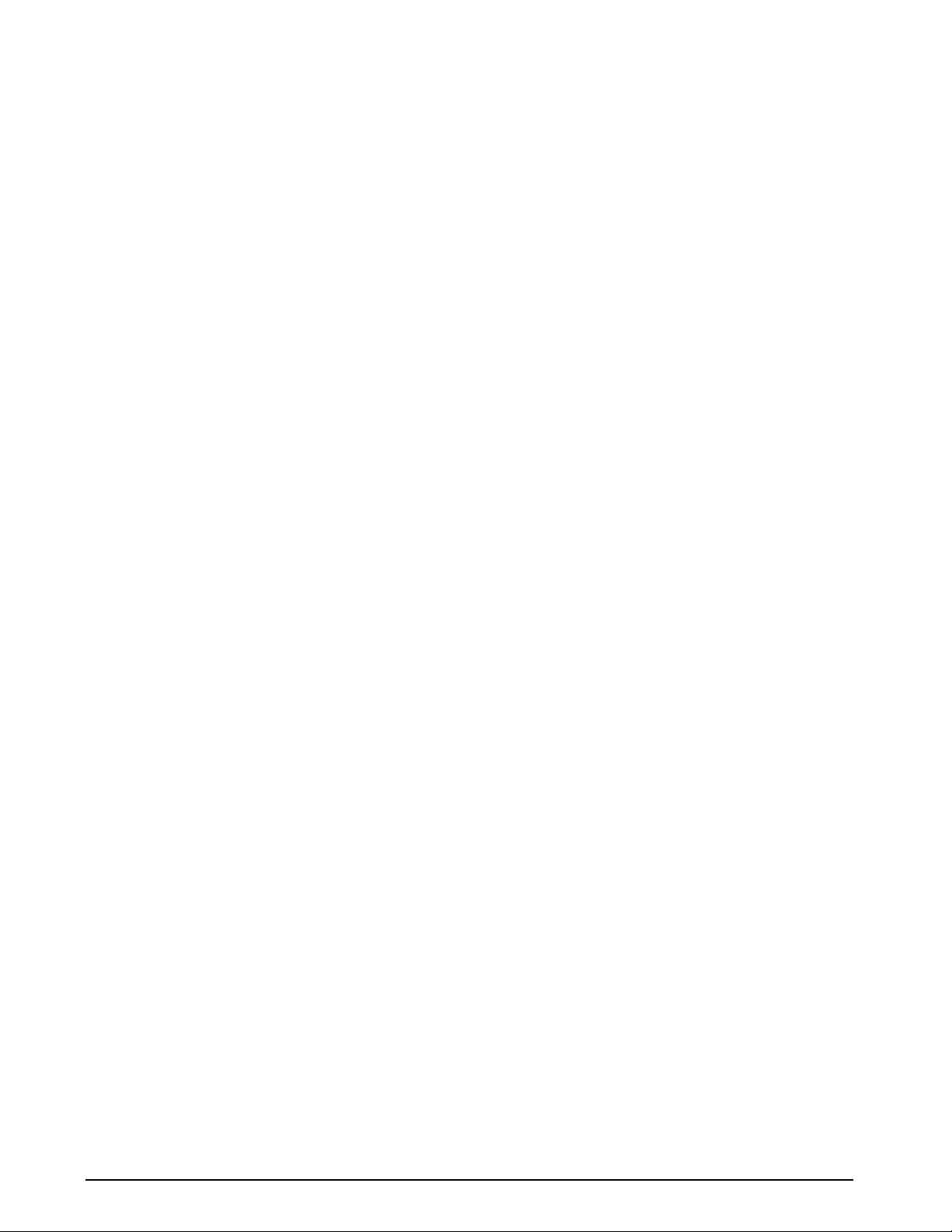
iv 920i Installation Manual
Page 7
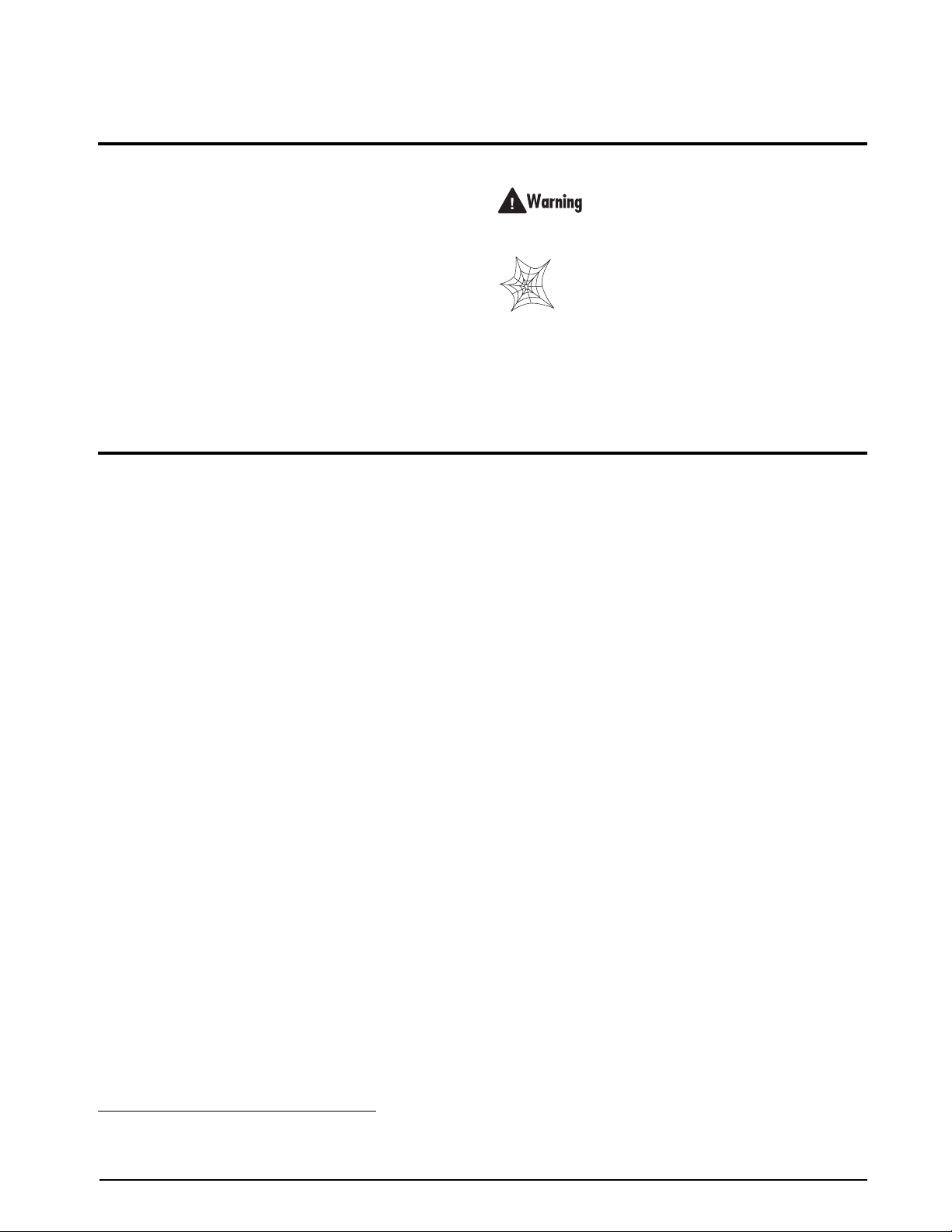
About This Manual
This manual is intended for use by service technicians
®
920i
responsible for installing and servicing
digital
weight indicators. This manual applies to Version 4.x
920i indicator software.
of the
NOTES: Version 4.x requires Rev E CPU board or newer.
Version 4.00 requires Rev E; version 4.01 requires Rev F or
higher. If using in conjunction with iQUBE 1, use Version 3.x
and iRev 3; If using in conjunction with iQUBE
4.x and iRev 4.
2
, use version
Configuration and calibration of the indicator can be
accomplished using the
iRev 4
™
configuration utility,
serial commands, or the indicator front panel keys.
See Section 3.1 on page 22 for information about
configuration methods.
1.0 Introduction
The 920i is a programmable, multi-channel digital
weight indicator/controller. The configuration can be
performed using the front panel, with an attached
1
®
PS/2
Custom event-driven programs can be written with the
iRite language up to 512K in program size. These
programs are compiled with an
which can only be downloaded into the indicator. The
RLWS Web Update utility can be used to download
920i firmware upgrades to a PC from the RLWS web
site;
software into the
Onboard Features
Features of the basic 920i include:
-type keyboard, or using the iRev 4 utility.
iRite compiler utility,
iRev 4 provides functions for installing the new
920i.
• Support for A/D scale or s
erial scale inputs.
The maximum number of scale inputs is 28;
these can be combined to represent up to 32
scale configurations.
• Six digital I/O channels on main board, each
configurable as
either input or output.
• Four serial ports on main board (Ports 1–4)
sup
port duplex RS-232 up to 11 5200 bps. Port
2 supports hardware handshaking and remote
keyboard input; Ports 3 and 4 support 20mA
output; Port 4 supports 2-wire RS-485
communications.
• External DB-9 and DIN-8 connectors for
connection to a PC and attachment of
serial
PS/2-type remote keyboard.
• Available in 115 VAC and 230 VAC North
rican and European versions.
Ame
1. PS/2® is a registered trademark of IBM Corporation.
Some procedures described in this manual
require work inside the indicator enclosure.
These proc
qualified service personnel only.
edures are to be performed by
Authorized distributors and their employees
can view or download this manual from the
Rice Lake W
eighing Systems distributor
site at www.ricelake.com/manuals.
The Operator Car
d included with this manual
provides basic operating instructions for users of the
920i. Please leave the Operator Card with the
indicator when installation and configuration are
Other features include:
• 6 2K of non-volatile RAM can be allocated to
databases
using the
• Configurable print form ats
iRev 4 database editor.
can be defined for
up to 1000 characters each. These formats are
used to print gross or net weights, truck in/out
weights, setpoint weights, accumulator
weights, alert messages, and header
information. Additional print formats can be
created with
iRite.
• Six truck modes to store and recall weights
for gross, tare, and
net printing. The truck
register contains fields for ID number, weight,
and the transaction time and date. W eights can
be stored permanently or erased at the end of
the transaction.
• T he setpoint engine supports 31 configurable
int kinds. Setpoints can be arranged in a
setpo
sequential batch routine of up to 100 steps. If
setpoints are configured as free running
setpoints, they can be tied to program control.
This allows for simultaneous batching
operations to be written with the
iRite
language.
The
920i is NTEP-certified for Classes III and III L at
10,000 divisions. See Section 10.14 on page 127 for
more information about additional certifications
and
approvals.
Option Cards
The CPU board provides two slots for installing A/D
or other option cards. Additional option cards can be
added using either two-card or six-card expansion
boards connected to the CPU board via the expansion
bus. Available option cards include:
Introduction 1
Page 8
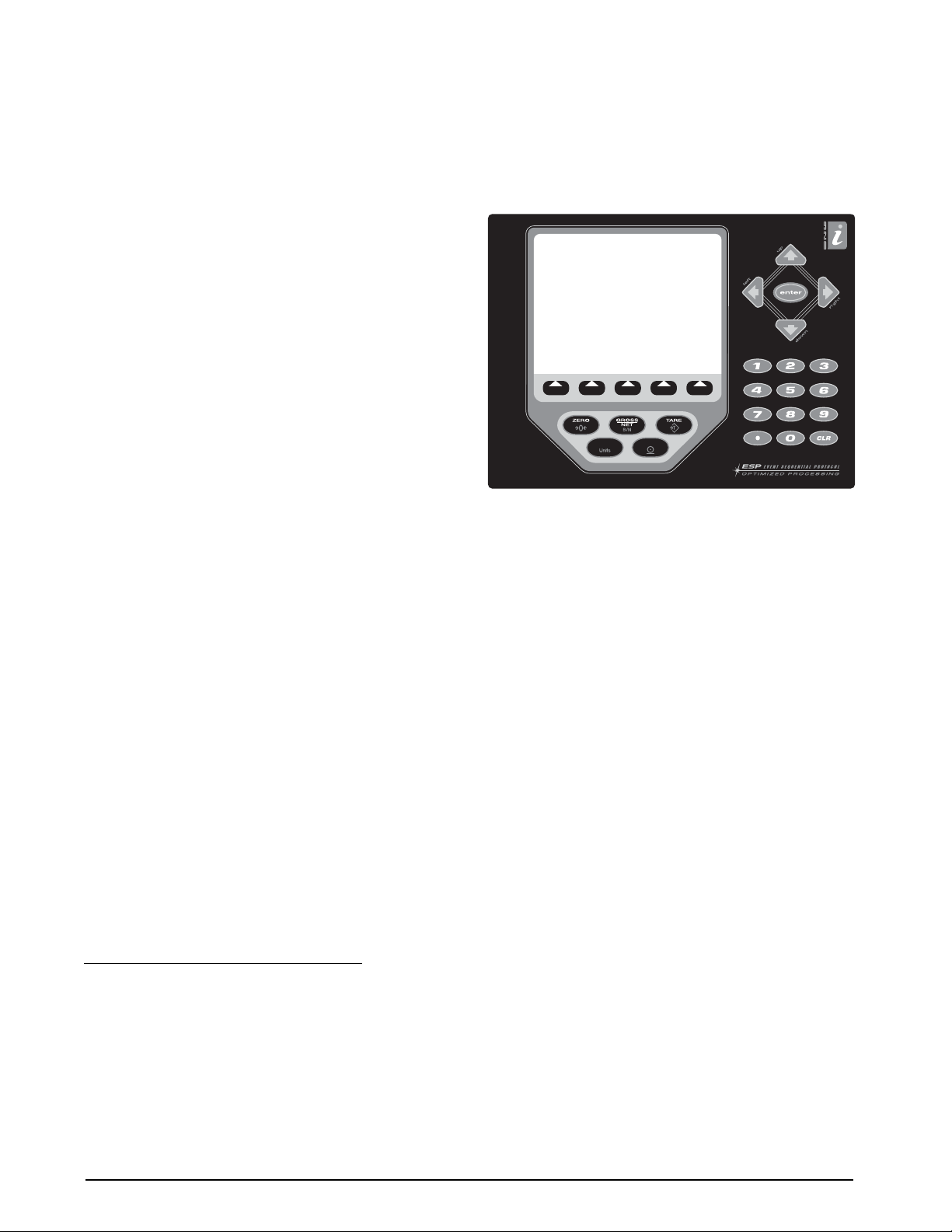
• Single- and dual-channel A/D cards to drive up to
sixteen 350load cells per A/D card. A/D cards
support both 4- and 6-wire load cell connections.
A/D cards are matched to al
low interchangeability
without having to recalibrate the scale. Calibration
includes support for latitude and elevation
compensation, millivolt calibration, and five-point
linearization.
• Single- or dual-channel Analog output card for
–10 VDC or 0–20 mA tracking of gross or net
0
weight values.
• Dual-channel serial expansion card provides one
additional
RS-485 port or two ports for either
RS-232 or 20mA communications at up to
19200 bps.
• 24-channel digital I/O expansion card.
• 1MB memory expansion card for expanded
database capability
• Pulse input card for use with
.
pulse count and
pulse rate setpoints.
• Dual-channel analog input
card supports 0–10
VDC, 0–20 mA, ambient temperature, and four
types of thermocouple.
• Bus interface cards for Ethernet,
™
EtherNet
/IP
Remote I/O
5
™
ControlNet
networks.
1
, DeviceNet
3
, Profibus® DP4, and
2
™
, Allen-Bradley
See Section 2.5 on page 14 for detailed information
about expansion board configurations. Part numbers
ailable option cards and expansion boards are
of av
listed in Section 1.4 on page 4.
Front Panel
The 920i front panel, shown in Figure 1-1, consists of
a 27-button keypad with a lar
ge backlit LCD display.
The keys are grouped as five configurable softkeys,
five primary scale function keys, four navigation keys,
and numeric entry keys. The display can be
graphically configured using
Weight information is displayed with
iRev 4 software.
a graphical scale
in six font sizes up to 1.2 inches. Up to four scale
widgets can be displayed in legal-for-trade,
multiple-scale applications. Status areas on the display
1. EtherNet/IP™ is a trademark of ControlNet
International, Ltd., under license by the Open
DeviceNet Vendor Association.
2. DeviceNet™ is a trademark of the Open DeviceNet
Vendor Association.
3. Allen-Bradley
Allen-Bradley Company, Inc., a Rockwell International
company.
4. Profibus
International.
5. ControlNet™ is a trademark of ControlNet
ternational
In
®
, PLC®, and SLC™ are trademarks of
®
is a registered trademark of Profibus
are used for operator prompts and entering data. The
remainder of the display can be graphically
configured for representation of a specific application.
Display contrast can be adjusted with the LCD
contrast potentiometer or CONTRAST parameter ..
SOFTKEY1 SOFTKEY2
Enclosures
SOFTKEY3
SOFTKEY4 SOFTKEY5
PRINT
UNITS
Figure 1-1. 920i Front Panel
The 920i is available in four enclosures: universal
(tilt-stand), deep enclosure, panel mount, and wall
mount. Stainless steel enclosures are rated for NEMA
4X/IP66. This manual provides assembly drawings
and replacement parts lists for the universal model;
supplemental documentation provides information
specific to the panel mount and wall mount models
(Section 1.4 on page 4).
1.1 Operating Modes
The 920i has two modes of operation:
Normal mode
Normal mode is the weighing mode of the
indicator. The indicator displays gross, net, or tare
weights as required, using the secondary display
to indicate scale status and the type of weight
value displayed. Once configuration is complete
and a legal seal is affixed to the larg e fillister -head
screw on the indicator enclosure, this is the only
mode in which the
Setup mode
Most of the procedures described in this manual
require the indicator to be in setup mode,
including configuration and calibration.
To enter setup mode, remove the l
head screw from the enclosure. Insert a
screwdriver or a similar tool into the access hole
and press the setup switch once. The indicator
display changes to show scale configuration
menus.
920i can operate.
arge fillister
2 920i Installation Manual
Page 9

1.2 Indicator Operations
Basic 920i operations are summarized below:
Toggle Gross/Net Mode
Press the GROSS/NET key to switch the display mode
from gross to net, or from net to gross. If a tare value
has been entered or acquired, the net value is the gross
weight minus the tare. If no tare has been entered or
acquired, the display remains in gross mode.
Gross mode is indicated by the word
OIML mode); net mode is indicated by the word
Toggle Units
Press the UNITS key to switch between primary,
secondary, and tertiary units.
Zero Scale
1. In gross mode, remove all weight from the scale
and wait for the standstill annunciator (
2. Press the
ZERO key. The center of zero ( )
annunciator lights to indicate the scale is zeroed.
Acquire Tare
1. Place container on scale and wait for the
standstill annunciator (
2. Press the
TARE key to acquire the tare weight of
the container.
3. Display shifts to net weight and shows the word
Net on the display.
View Stored Tare Value
The Display Tare softkey must be enabled.
1. Press the
Remove Stored Tare Value
Display Tare softkey.
1. Remove all weight from the scale and wait for
the standstill annunciator (
2. Press the
ZERO key). Display shifts to gross weight and
TARE key (or, in OIML mode, the
shows the word Gross.
Print Ticket
1. Wait for the standstill annunciator ( ).
2. Press the
PRINT key to send data to the serial
port. To print tickets using auxiliary formats,
press the number key for the format, then press
PRINT. For example, to print using AUXFMT2,
2, then PRINT.
press
Accumulator Functions
The accumulator must be enabled before use in either
normal mode or setpoint operations. Once enabled,
weight (net weight if a tare is in the system) is
accumulated whenever a print operation is performed
using the
PRINT key, digital input, or serial command.
The scale must return to zero (net zero if a tare is in
the system) before the next accumulation.
Gross (or Brutto in
Net.
).
).
).
Display Accum softkey can be configured to
The
display the current accumulator value. Printing while
the accumulator is displayed, or when the setpoint
PSHACCUM function is active, uses the ACCFMT
print format (see Section 6.0 on page 62).
Press the
CLEAR key twice to clear the accumulator.
1.3 Softkey Operations
Softkeys can be defined to provide additional operator
functions for specific applications. Softkey assignments
are listed on the tabs shown at the bottom of the LCD
display; softkey functions are activated by pressing the
arrow keys below the softkey tabs (Figure 1-1 on
page 2). The displayed set of softkey
the indicator configuration and program.
Softkey Description
Time/Date Displays current time and date; allows time
Display Tare Displays tare value for the current scale
Display
m
Accu
Display ROC Displays rate-of-change value, if enabled,
Setpoint Displays a menu of configured setpoints;
Batch Start Starts a configured batch.
Batch Stop Stops a running batch and turns off all
Batch Pause Pauses a running batch. (Same as stop, but
Batch Reset Stops a batch and resets it to the first batch
Weigh In Allows truck ID entry; generates
Weigh Out Allows truck ID entry; generates weigh-out
Truck Regs Displays truck register; allows deletion of
Unit ID Allows display or change of Unit ID.
Select Scale For multi-scale applications, provides a
Diagnostics Provides access to diagnostic displays for
Alibi Allows previous print transactions to be
and date change.
Displays accumulator value, if enabled, for
the current scale.
fo
r the current scale.
allows display and change of so
parameters.
associated digital outputs. Requires a batch
start to resume processing.
gital outputs, if on, are not turned off.)
di
step.
ticket for truck weighing applications.
ticket for truck weighing applications.
individual or all entries. Truck register can be
printed by pressing the PRINT key while the
tru
ck register is displayed.
ompt to enter the scale number to be
pr
displayed.
ttached iQUBE2 junction boxes.
a
ecalled and reprinted.
r
NOTE: Alibi tracking must be turned on
when in OIML m
ode.
s is determined by
me setpoint
weigh-in
Table 1-1. Configurable Softkeys
Introduction 3
Page 10
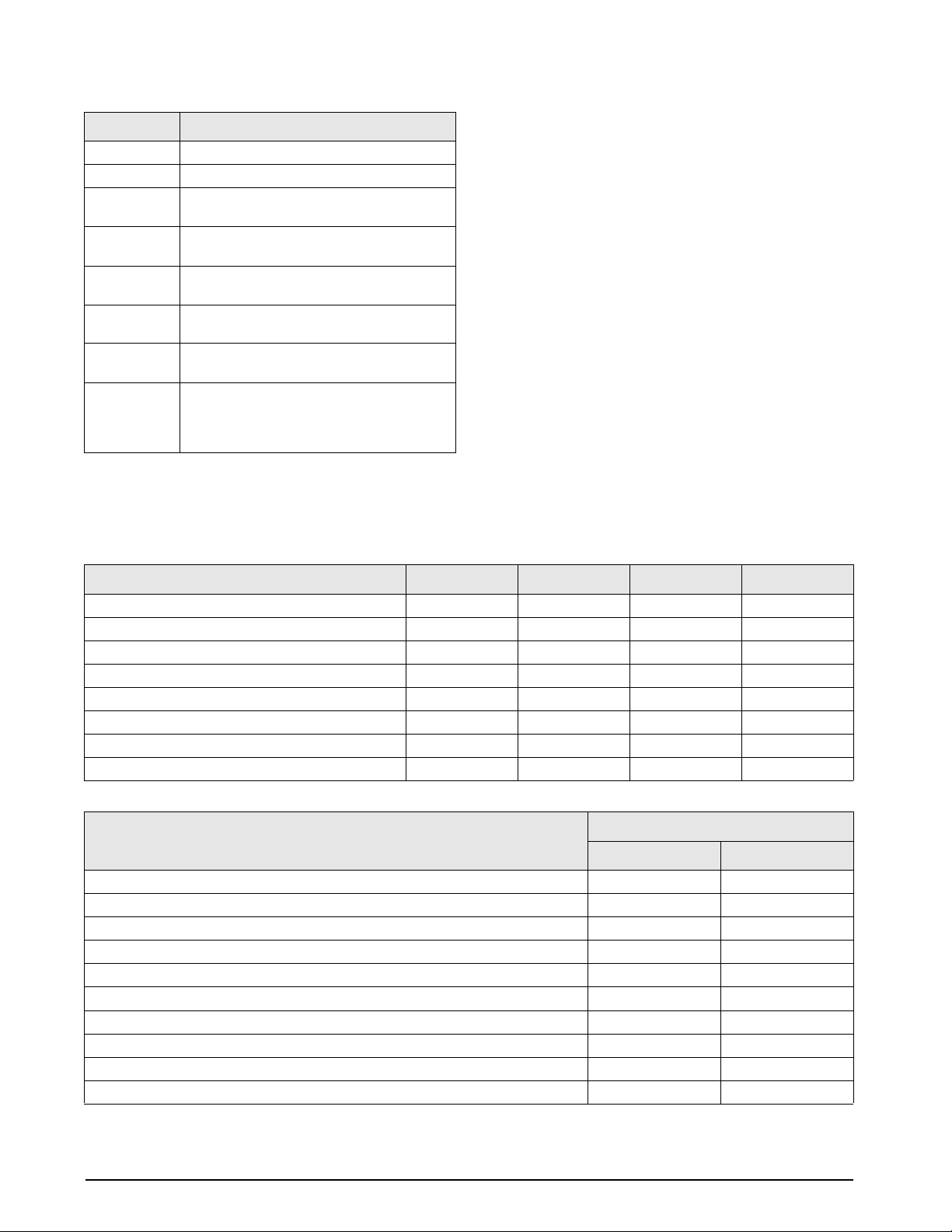
Softkey Description
Contrast Adjusts the screen contrast.
Test Future functionality.
Stop Sends AuxFmt1 out its configured port to
Go Sends AuxFmt2 out its configured port to
Off Sends AuxFmt3 out its configured port to
Screen Allows multiple display scr
F1–F10 User-programmable keys; defined by
More… For applications with more than five defined
ompt a red light on a LaserLight.
pr
prompt a green light on a LaserLight.
turn a LaserLight red/green light off.
eens without a
user program.
application.
softkeys, the More… key is automatically
assigned to the fifth softkey position. Press
More…
to toggle between softkey groups.
1.4 Contrast Adjustment
There are two methods for adjusting contrast: a pot
which can be manually turned (see Figure 2-3 on
page 10), and a digital contrast (CONTRAST
parameter, see Figure 3-11 on page 42). Front panel
adjustment can be made by assigning the softkey . This
is available fo
The potentiometer should be adjuste
position and the digital contrast used for fine-tuning.
r Rev H CPU board or higher.
d to the center
Table 1-1. Configurable Softkeys (Continued)
1.5 System Configurations and Options
Table 1-2 lists the 920i system models and part numbers. All models include CPU board with two option card
slots, PS/2 and DB-9 comm ports. Each model has a single- or dual-channel A/D card insta lled in Slot 1.
Feature Universal Deep Universal Panel Mount Wall Mount
CPU board with two option card slots X X X X
Single- or dual-channel A/D card in slot 1 X X X X
DIN-8 and DB-9 communications ports X X X X
25W internal power supply X
65W internal power supply X X X
Supports internal 2-card expansion board X X X
Supports internal 6-card expansion board X
Supports internal relay rack X
Table 1-2. 920i Model Features
Model PNs
System Model
Universal (tilt stand) model, 115 VAC 67527 69767
Universal (tilt stand) model, 230 VAC,
Universal (tilt stand) model, 230 VAC, European, CEE 7/7 power cord 69522 69774
Deep enclosure model, 115 VAC 82455 82456
Deep enclosure model, 230 VAC, Nort
Deep enclosure model, 230 VAC, European, CEE 7/7 power cord 82459 82460
Panel mount model, 115 VAC 69764 69771
Panel mount model, 230 VAC, North American, NEMA 15-5 power cord 69766 69777
Panel mount model, 230 VAC, European, CEE 7/7 power cord 72137 72138
Wall mount model, 115 VAC 69763 69770
North American, NEMA 15-5 power cord 67615 69772
h American, NEMA 15-5 power cord 82457 82458
Single-Channel A/D Dual-Channel A/D
4 920i Installation Manual
Table 1-3. Part Numbers for 920i Models
Page 11
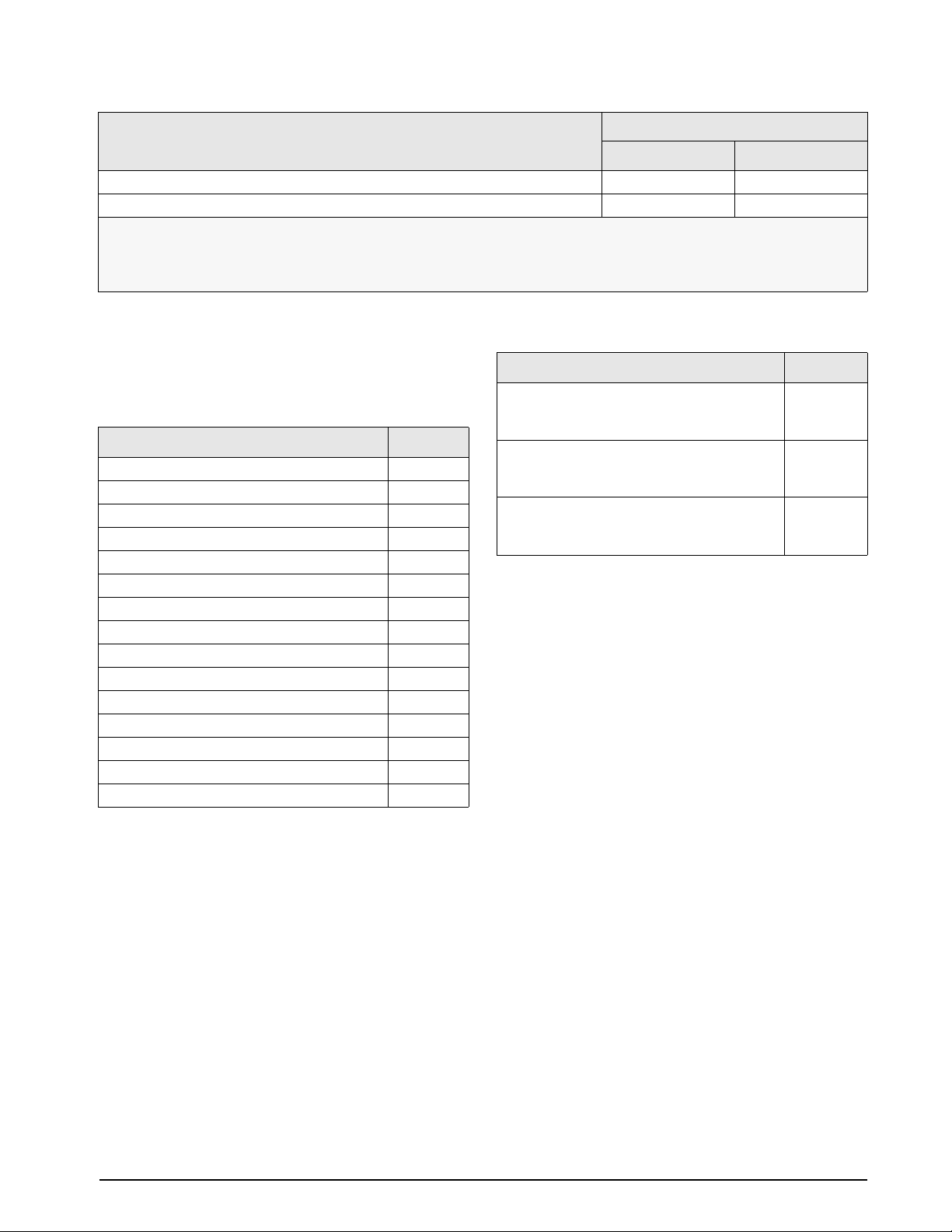
Model PNs
System Model
Wall mount model, 230 VAC, North American, NEMA 15-5 power cord 69765 69776
Wall mount model, 230 VAC, European, CEE 7/7 power cord 72133
Model designations shown on indicator serial tags include a suffix (xy) that describes the enclosure type (x) and power input (y).
Codes used for this suffix are as follows:
x: 1 = Desktop; 2 = Universal; 3 = Wall mount; 4
y: A = 115 VAC; B = 230 VAC; C = 9–36 VDC; D = 10–60 VDC
Option Cards
= Panel mount; 5 = Deep enclosure
Table 1-3. Part Numbers for 920i Models
Table 1-4 lists the available 920i option cards. Any of
the listed option cards can be installed in Slot 2 of the
board or in any available slot of an attached
CPU
expansion board.
Option Card PN
Single-channel A/D card 68532
Dual-channel A/D card 68533
Single-channel analog output card 67602
Dual-channel analog output card 103138
Dual serial port expansion card 67604
24-channel digital I/O expansion card 67601
1MB NV RAM memory expansion card 67600
Pulse input card 67603
Ethernet communications card 71986
EtherNet/IP interface card 87803
DeviceNet interface card 68541
Allen-Bradley Remote I/O interface card 68539
Profibus DP interface card 68540
ControlNet interface card 103136
Analog input card with thermocouple input 87697
Two-card expansion board for panel mount
e
nclosure, slots 3–4. Includes 2-inch, 34-pin
ribbon cable and power supply cable.
Two-card expansion board for wall mount
closure, slots 3–4. Includes 24-inch, 34-pin
en
ribbon cable and power supply cable.
Six-card expansion board for wall mount
en
closure, slots 3–8. Includes 16-inch, 34-pin
ribbon cable and power supply cable.
Table 1-5. Part Numbers for 920i Expansion Boards
Relay Options
8-, 16-, and 24-channel relay racks are available for all
920i systems. Relays can be installed internally in the
wall mount enclosure; all other models require an
external enclosure for the relays. Consult factory for
details.
DC Power Supplies
Two DC power supplies are available for mobile 920i
applications:
PN 97474, 9–36 VDC supply
Single-Channel A/D Dual-Channel A/D
72134
Expansion Board PN
71743
69782
69783
PN 99480, 10–60 VDC supply
Table 1-4. Part Numbers for 920i Option Cards
Expansion Boards
Table 1-5 lists the expansion boards available for the
panel mount and wall mount enclosures. The panel
unt enclosure can accommodate a single 2-card
mo
expansion board; the wall mount enclosure supports
either a 2-card or a 6-card expansion board. Any of
the available option cards can be installed in any
available expansion board slot.
A second two- or six-card expansion board can also be
connected to the
920i, providing up to 14 option card
slots. Consult factory for details. See Section 2.5 on
page 14 for detailed information ab
port assignments for expanded s
out slot and serial
ystem configurations.
Consult factory for more information.
Outdoor Display
An optional display, PN 100759, is available for
applications requiring use of the
920i in bright, sunlit
environments. Consult factory for details.
1.6 Summary of Changes
Changes to recent editions of this manual are listed
below:
Version 4.01
• HWSUPPORT returns (see Section 9.1.2 on
page 90).
• The new CPU board (PN 109549) was
designed to take
advantage of newer
technology and eliminate any parts that are at
Introduction 5
Page 12
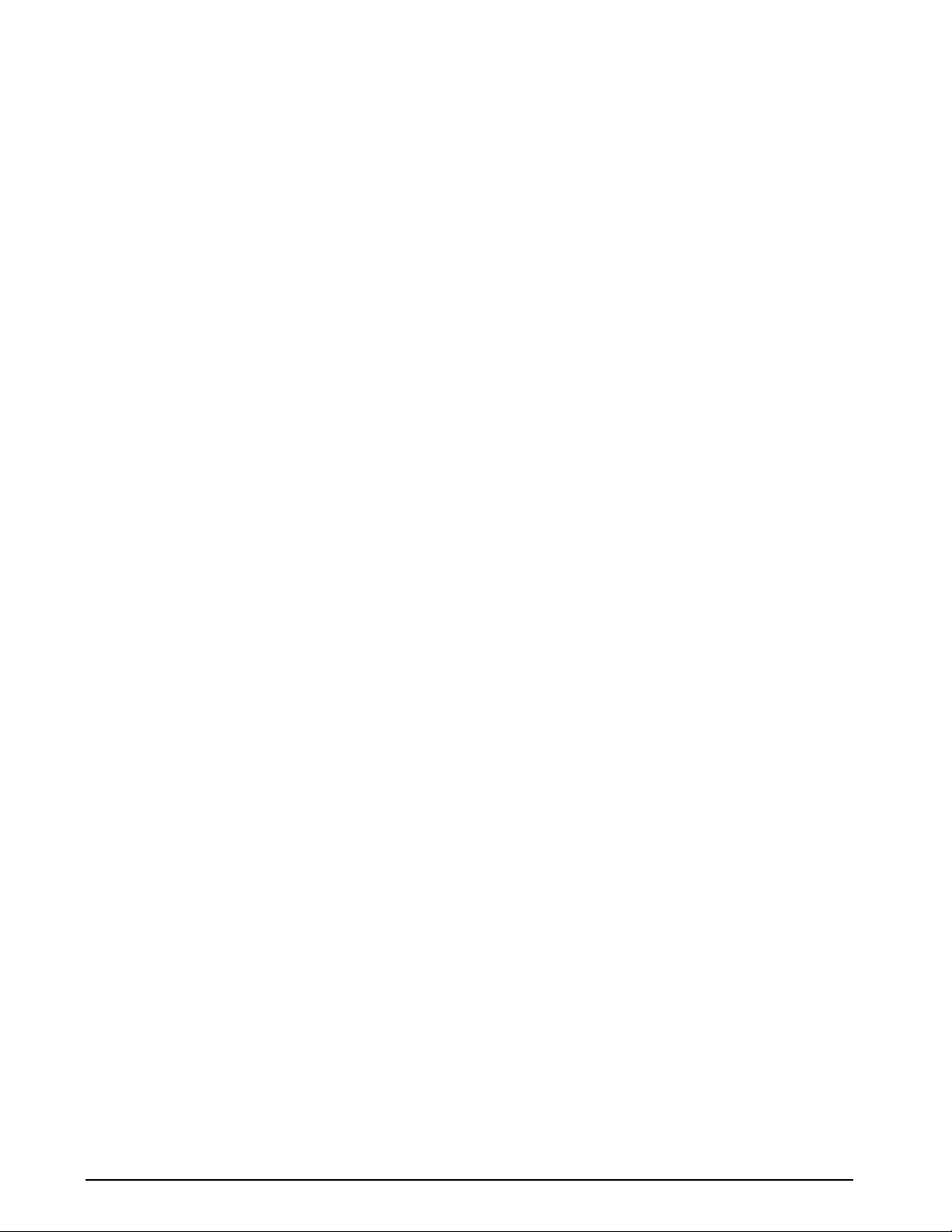
end-of-life stage.
• T here is no SDRAM module on the back sid e
as the memory is now on the main board.
• Added two additional DIO points, 5 and 6.
• The new boot monitor V1.13 has mapping fo r
the new memory.
• The new board requires minimum version
3.14 or newer. Version 3.14 supports
iQUBE
while 4.xx supports iQUBE2.
Version 4.0
• Added support for iQUBE2 and removed
support for
NOTE: Version 4.0 requires Rev E CPU board or newer.
Version 3.13
iQUBE.
• Added a new value <AN> to the Print
Formatting section of the manual (see Section
6.1, Table 6-1 on page 60).
• Corre cted comparisons to reduce the number
of power-up calibrations counted by Audit
Trail.
• Added the speed-up of loading a user program
by only erasing needed memory blocks.
Version 3.10
• Error Recovery - version 3.10.00 of the 920i
now has a very sophisticated error recovery
for the battery backed NVRAM. when a Save
and Exit is performed after a Configuration
and Calibration is performed, a copy of the
NVRAM is stored in Flash for future
recovery. If the 920i is powered off at any
time and the battery is not at peak
performance, the NVRAM could come up
with corrupted data. The next time the 920i is
powered up, the NVRAM is tested for a
correct CRC checksum. If this is bad, there
will be a special screen displayed showing the
corrupt locations with directions to press
ENTER to continue. The core will rewrite to
NVRAM using the last copy of the last Save
and Exit. At this time Date and Time are also
checked. It will then open the Date/Time full
screen edit function so the operator can check
the current Date and Time. If correct, all that
is needed is an ENTER key to continue. If
incorrect, the operator can adjust the Date or
Time and then push ENTER to continue.
To ensure the latest copy of NVRAM is
available for a power up, it is recommended
that before powering down the 920i for either
overnight outage or temporary storage, the
unit should be put into setup mode and a Save
and Exit performed which will save a new
copy of the NVRAM. On Legal-For-Trade
units, if this cannot be performed, then the
system will use the last Save and Exit and all
databases and truck data should be uploaded
to a PC prior to powering the 920i down.
• R emoved the EXIT key during Setup mode.
• Adde d a progress message during the clear of
memory and loading a user program (see
Section 5.6.1 on page 61)
Version 3.09
• The battery replacement procedure has been
updated (see
Section 2.9 on page 16).
• A TOKENS parameter has been added to the
SERIAL menu to allow changing the data
stream tokens from the indicator front panel
Section 3.2.2 on page 37).
(see
• Values for SWAP parameter on the FLDBUS
menu have been changed to allow greater
flexibility in byte-swapping for fieldbus cards
Section 3.2.8 on page 53).
(see
• I mproved database handling. Database access
by multiple simultaneous requests is now
controlled by allowing one read or write
operation at a time, on a first-come,
first-served basis.
Version 3.08
• A new value, KBDPRG, on the Port 2 serial
menu allows keyboard scans to be passed
directly to an
iRite user program (see
Figure 3-8 on page 37).
• Support for negative tracking has been added
to the ALGOUT menu (see
Section 3.2.7 on
page 52).
• A new stream token, Z, has been added to the
<S> stream format status identifiers to
indicate center-of-zero (see
Table 10-8 on
page 112).
Version 3.07
• Support has been added for the dual-channel
analog output card (PN 103138) and the
ControlNet interface card (PN 103136).
• New OVRBASE parameter, on the
REGULAT submenu of the FEATURE menu,
allows specification of calibrated or scale zero
as the base for overload calculation. See
page 47 for more information.
• A new top-level menu, FLDBUS, is now
shown if a DeviceNet, Profibus, EtherNet/IP,
or ControlNet is installed.The two parameters
under the FLDBUS menu allow byte
swapping to be enabled (SWAP parameter)
and for the transfer size of the swapped bytes
to be specified (DATASIZE). See
Section 3.2.8 on page 53 for more
information.
• The default A/D sample rate (SMPRAT
parameter on the SCALES menu) has been
6 920i Installation Manual
Page 13
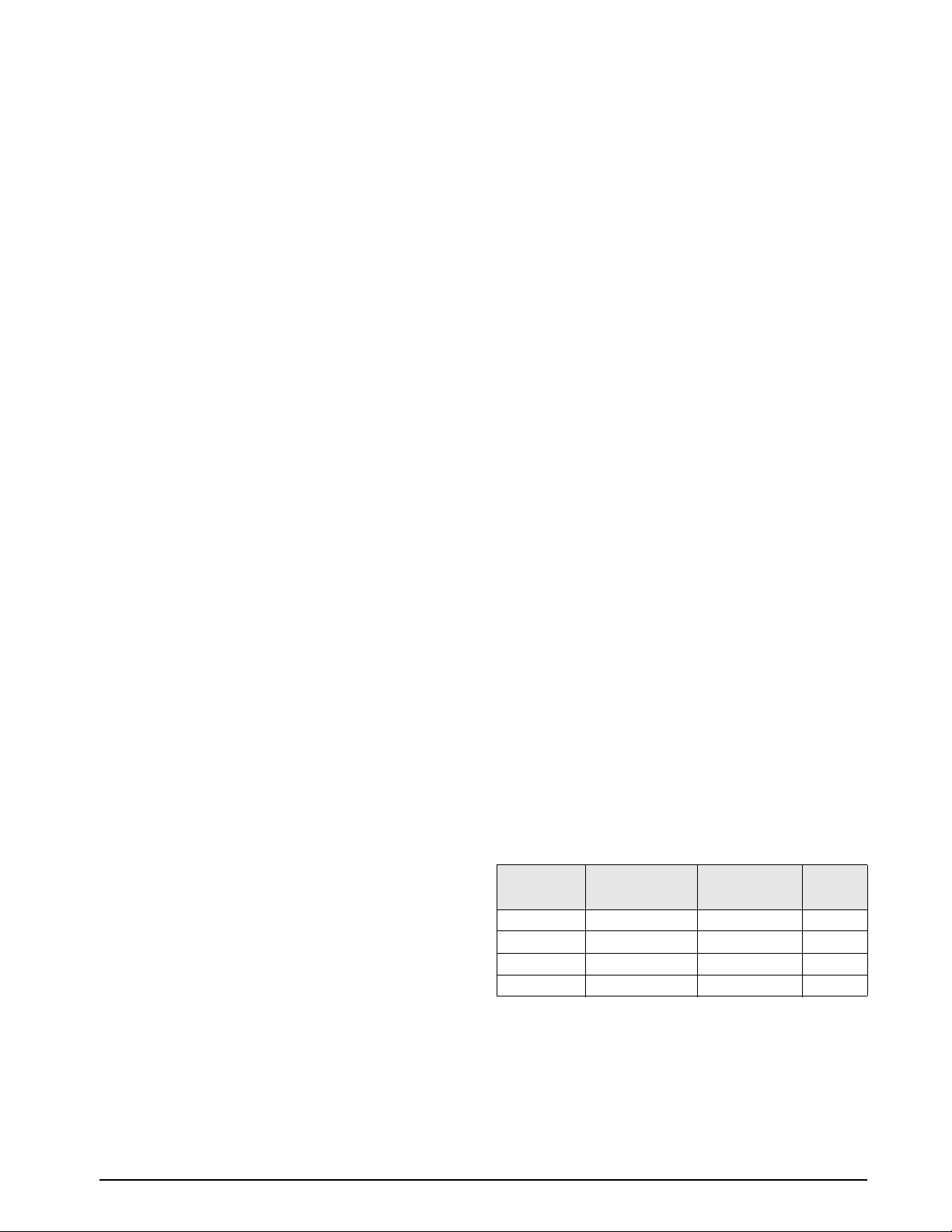
changed from 120 to 30 Hz.
• The KEXIT command has been removed and
replaced with KSA
VEEXIT. (See
Section Table 9-1. on page 89.)
• Error codes returned on the XE serial
command
have been updated (see Table 10-3
on page 108).
Version 3.05-3.06
• Support for local/remote indicator configurations
provides function equivalent to a legal-for-trade
remote display with keypad for truck scale and
similar applications. See Section 10.5 on
page 111 for more information.
• The description for setting rate of change (ROC)
parameters has been
changed. See Table 3-3 on
page 31 for details.
• New values have been added to the STREAM
ameter on the SERIAL menu to allow
par
streaming of keypad events to another indicator
(4KEYS, KEYPAD) and, for the local/remote
function, to send the complete display image
(DISPLAY). See Section 3.2.2 for more
information.
• Reprinting of any previous print transaction is
now sup
ported by the alibi feature. The feature is
enabled using the ALIBI parameter on the
FEATURE menu; print transactions can be
recalled by assigning an
Alibi softkey, also
configured using the FEAT URE menu (see
Section 3.2.3 on page 42).
• New IMAGE parameter on the FEATURE menu
ows inversion of the display image
all
(blue-on-white or white-on-blue) for support of
the outdoor display option. See Section 3.2. 3.
• Display and printing of audi
t trail information is
described in Section 10.1 1 on page 121.
Version 3.00
• The desktop model of the 920i has been
discontinued. Drawings and parts lists for the
desktop model have been removed from this
manual.
• Added support for multi-range and
nterval scale configurations.
multi-i
• Zero tracking, zero range, and motion band
parameters (SCALES
menu) have been
changed to allow numeric values.
• Added peak hold function to SCALES
menu.
• Added last zero and temporary zero functions
to calibration
menus to allow recalibration
based on previous zero values.
• Enhanced print formatting with addition of
audit format and twenty auxilia
ry formats.
• The SERIAL menu has been restructured to
ide additional parameters for configuring
prov
RS-485 communications. See Figure 3-10 on
page 39.
• A new digital input count (DINCNT) setpoint,
used to count digital input pulses, has
been
added to the supported setpoint kinds. See
Section 8.0 on page 70.
• A SENSE parameter has been added to
tionally invert the value of setpoint digital
op
outputs. See Section 8.0 on page 70.
• TRIGGER (digital output trigger) has been
added as
a selection under the DIG I/O menu
(see Section 3.2.6 on page 50) for custom
applications.
• Support has been added for EtherNet/IP and
analog
input/thermocouple option cards.
1.7 Hardware and Software Compatibility
• CPU board revision A-D was the initial
release and covered versions 1 and 2.
• Revision E was the relea
had a minimum CPU revision, increasing
memory.
• Revisions F-G used the final version of the
d CPU hardware build.
ol
• Revision H boards are of the new design for
the replacement of PN 67612. The new CPU
board
is PN 109549 and requires a minimum
core of 3.14.00.
Important Information Regarding Your 920i CPU Board
Because select components of the 920i CPU have
recently become obsolete, certain design changes have
become unavoidable. Therefore, please be aware that
beginning with Revision H, the CPU board will
support only firmware 3.14 or higher. This does not
affect any pre-existing user programs, and any
performance issues should immediately be brought to
the attention of Rice Lake Weighing Systems.
CPU Board
Revision
A-D 1.00 1.00.00 2.08.00
E 1.10 1.00.00 4.00.00
F-G 1.12 1.00.00 4.01.00
H 1.13 3.14.00 4.01.00
Table 1-6. Hardware and Software Compatibility
Recommended
Boot Monitor
se of version 3 which
Minimum Core
Maximum
Core
Introduction 7
Page 14
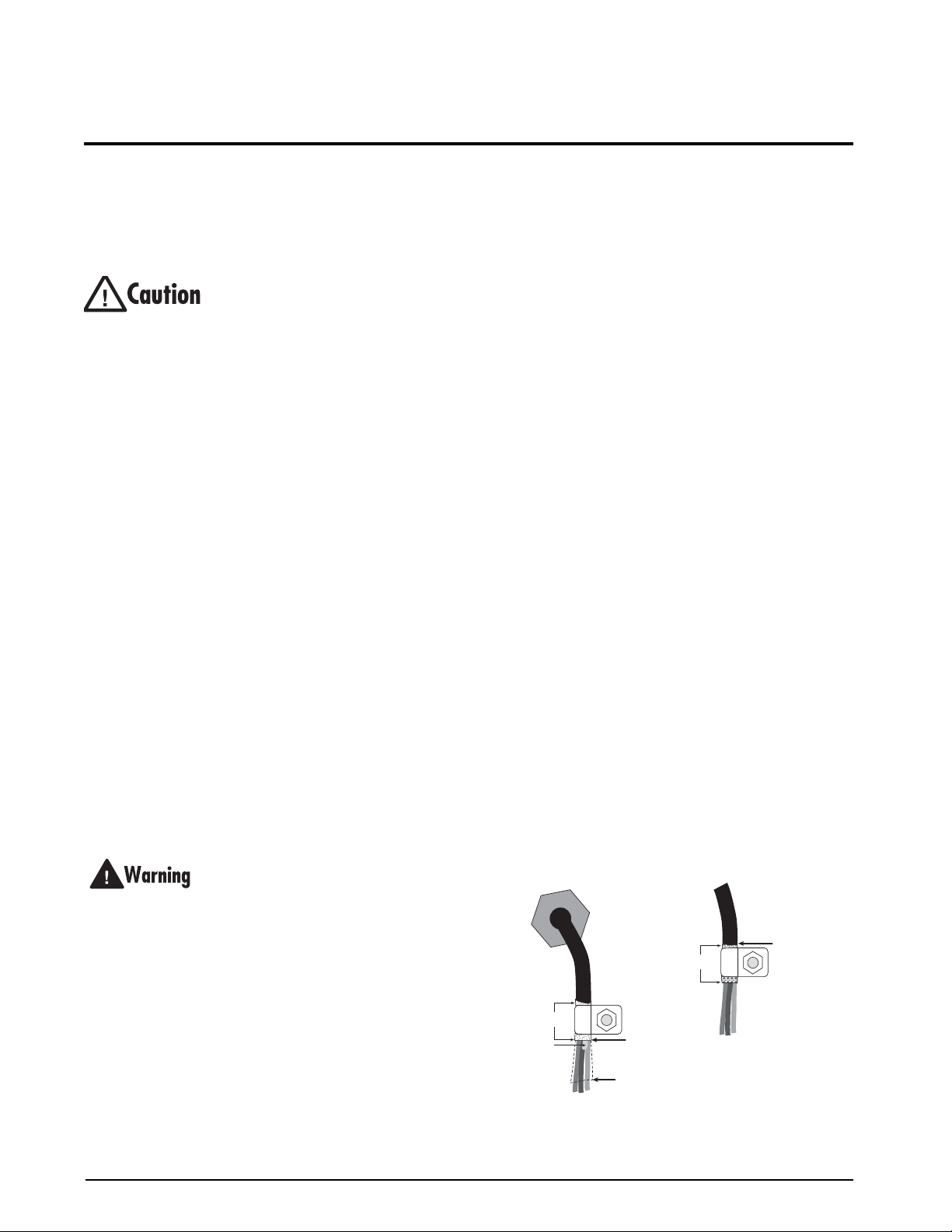
2.0 Installation
This section describes procedures for connecting load
cell, digital I/O, and serial communications cables to
920i indicator. Assembly drawings and
the
replacement parts lists for the universal model are
included for the service technician. See Section 10.12
on page 122 for dimension drawings of the all models.
• Use a wrist strap to ground yourself and
protect components from electrostatic
discharge (ESD) when working inside the
indicator enclosure.
• This unit uses double pole/neutral fusing
which could cre
ate an electric shock hazard.
Procedures requiring work inside the
indicator must be performed by qualified
service personnel only.
• The supply cord serves as the power
disconne
ct for the
920i. The power outlet
supplying the indicator must be installed near
the unit and be easily accessible.
2.1 Unpacking and Assembly
Immediately after unpacking, visually inspect the 920i
to ensure all components are included and
undamaged. The shipping carton should contain the
indicator, this manual, and a parts kit. If any parts
were damaged in shipment, notify Rice Lake
Weighing Systems and the shipper immediately.
See Section 2.10 on page 17 for parts kit contents.
2.2 Enclosure Disassembly
The indicator enclosure must be opened to install
option cards and to connect cables for installed option
cards.
The 920i has no on/off switch. Before
opening the unit, ensure the power cord is
onnected from the power outlet.
disc
Ensure power to the indicator is disconnected, then
place the indicator face-down on an antistatic work
mat. Remove the screws that hold the backplate to the
enclosure body, then lift the backplate away from the
enclosure and set it aside.
2.3 Cable Connections
The universal model of the 920i provides six cord
grips for cabling into the indicator: one for the power
cord, five to accommodate cabling for option cards.
Install plugs in all unused cord grips to prevent
moisture from entering the enclosure.
2.3.1 Cable Grounding
Except for the power cord, all cables routed through
the cord grips should be grounded against the
indicator enclosure. Do the following to ground
shielded cables:
• Use the lockwashers, clamps, and kep nuts
provided in the
clamps on the enclosure studs adjacent to cord
grips. Install grounding clamps only for cord
grips that will be used; do not tighten nuts.
• Route cables through cord grips and
nding clamps to determine cable lengths
grou
required to reach cable connectors. Mark
cables to remove insulation and shield as
described below:
• For cables with foil shielding, strip insulation
and foil from the cable half an inch (15 mm)
past the gro
Fold the foil shield back on the cable where
cable passes through the clamp. Ensure
the
silver (conductive) side of foil is turned
outward for contact with the grounding
clamp.
• For cables with braided shielding, strip cable
insulation
past the grounding clamp. Strip another half
inch (15 mm) of insulation only to expose the
braid where the cable passes through the
clamp (see Figure 2-1).
Cord grip
Insulated cable
Foil (silver side out)
Shield wire (cut)
parts kit to install grounding
unding clamp (see Figure 2-1).
and braided shield from a point just
NOTE: Install lockwashers
first, against enclosure,
under grounding clamp
Cut insulation here
Braid
Grounding clamp
Cut insulation here
for foil-shielded cables
Length of foil before folding
back on cable insulation
for braided cables
8 920i Installation Manual
Figure 2-1. Grounding Clamp Attachment for Foil-Shielded
and Braided Cabling
Page 15
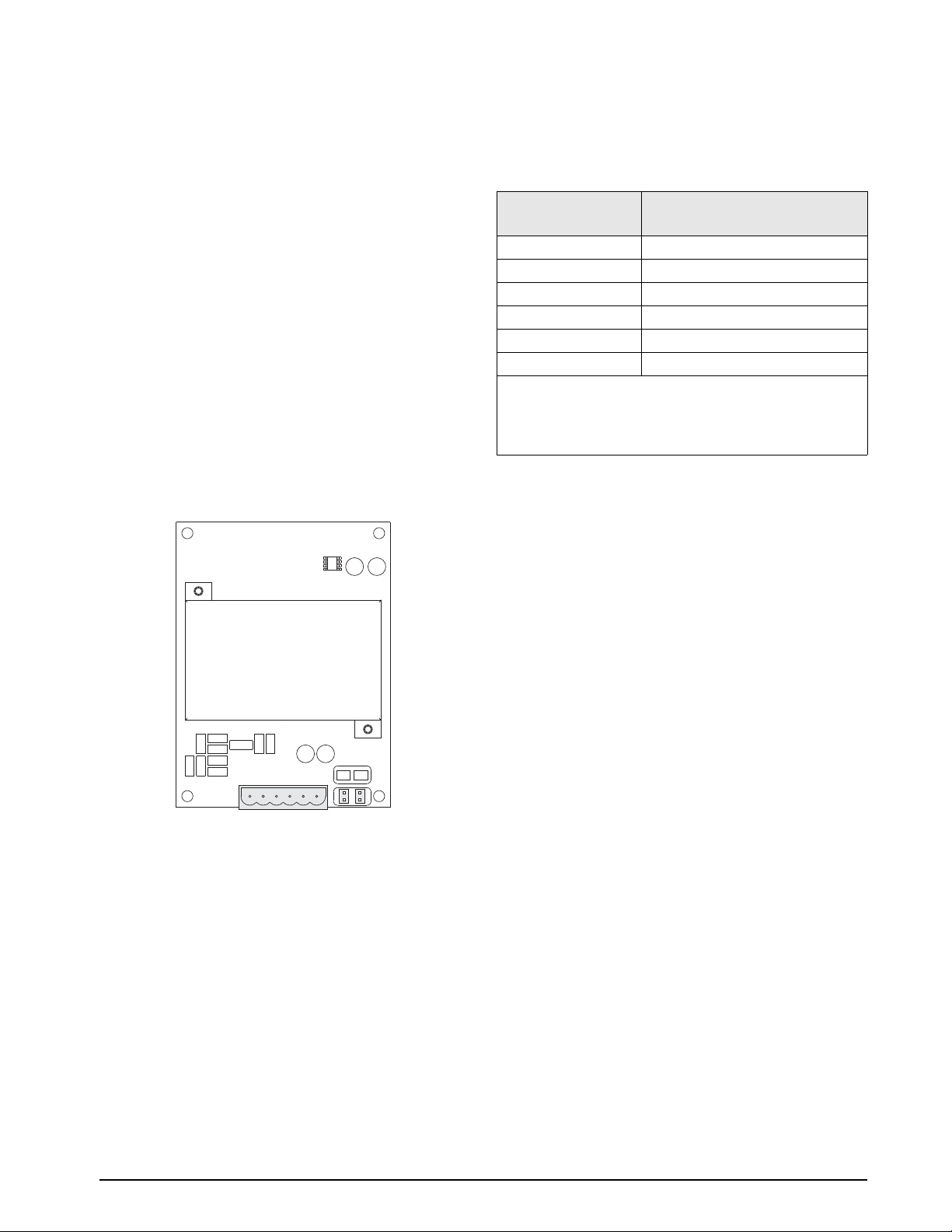
• For load cell cables, cut the shield wire just
SIG+
SIG–
SEN–
EXC+
EXC–
J1
JP2JP1
past the grounding clamp. Shield wire
function is provided by contact between the
cable shield and the grounding clamp.
• Route stripped cables through cord grips and
clamps. Ensure
shields contact grounding
clamps as shown in Figure 2-1. Tighten
grounding clamp nuts.
• Finish installation using ca
ble ties to secure
cables inside of indicator enclosure.
2.3.2 Load Cells
To attach cable from a load cell or junction box to an
installed A/D card, route the cable through the cord
grip and ground the shield wire as described in
Section 2.3.1 on page 8.
Next, remove connector J1 from the A/D card. The
nnector plugs into a header on the A/D card (see
co
Figure 2-2). Wire the load cell cable from the load cell
or junction box to connector J1 as shown in Table 2-1.
When connections are complete,
reinstall load cell
connector on the A/D card and use two cable ties to
secure the load cell cable to the inside of the
enclosure.
A/D Card
Connector Pin Function
1 +SIG
2 –SIG
3 +SENSE
4 –SENSE
5 +EXC
6 –EXC
• For 6-wire load cell connections to connector J1, remove
pers JP1 and JP2.
jum
• For 6-wire load cell connections to connector J2 (dual A/D
ca
rds), remove jumpers JP3 and JP4.
Table 2-1. A/D Card Pin Assignments
Figure 2-2. Single-Channel A/D Card
If using 6-wire load cell cable (with sense wires),
remove jumpers JP1 and JP2 before reinstalling
connector J1. For 4-wire installation, leave jumpers
JP1 and JP2 on. For 6-wire load cell connections on
dual-channel A/D cards, remove jumpers JP3 and JP4
for connections to J2.
Installation 9
Page 16
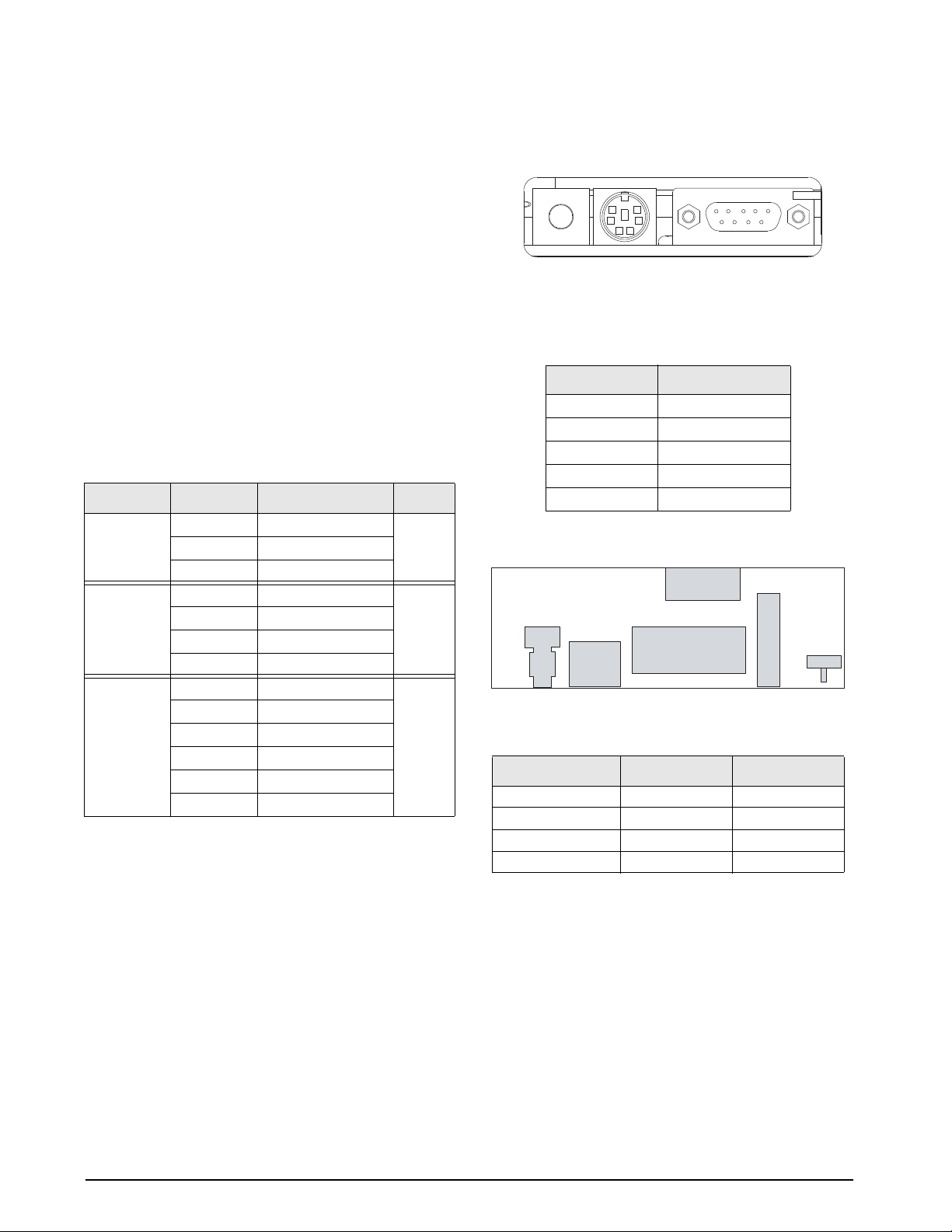
2.3.3 Serial Communications
The four communications ports on the 920i CPU
board support full duplex RS-232, 20 mA output, or
RS-485 communications at up to 115200 bps.
To attach serial communications cables,
route the
cable through the cord grip and ground the shield wire
as described in Section 2.3.1 on page 8. Remove the
serial connector from the CPU
board and wire to the
connector. Once cables are attached, plug the
connector into the header on the board. Use cable ties
to secure serial cables to the inside of the enclosure.
Table 2-2 shows the pin assignments for Ports 1, 3,
and 4. Port 2 provides DIN-8 and
DB-9 connectors for
remote keyboard attachment of PS/2-type personal
computer keyboards (see Figure 2-3; see Section 1.4
on page 4 for Contrast information). The DB-9
connector pin assignments for Port 2 are shown in
Ta ble 2-3; see Section 10.3 on page 11 0 for
information about the PS/2 keyb
Connector Pin Signal Port
J11
J9
J10
Table 2-2. Serial Port Pin Assignments
1 GND
2 RS-232 RxD
3 RS-232 TxD
1 GND / –20mA OUT
2 RS-232 RxD
3 RS-232 TxD
4 +20mA OUT
1 GND / –20mA OUT
2 RS-232 RxD
3 RS-232 TxD
4 +20mA OUT
5 RS-485 A
6 RS-485 B
oard interface.
1
3
4
Serial ports are configured using the SERIAL menu.
See Section 3.2.2 on page 37 for configuration
information.
An optional dual-channel serial communi
cations
expansion card, PN 67604, is also available. Each
serial expansion card provides two additional serial
ports, including one port that supports RS-485
communications. Both ports on the expansion card
can support RS-232 or 20mA connections.
DIN-8 Connector for
PS/2 Remote Keyboard
1
LCD Contrast
DB-9 Connector
for Port 2 / J8
Figure 2-3. Interface Board Connections
DB-9 Pin Signal
2 TxD
3 RxD
5 GND
7 CTS
8 RTS
Table 2-3. DB-9 Connector Pin Assignments
J4
Optional
Keyboard Connector
LCD
Contrast
VR1
J1
DIN-8
Connector
1
J2
DB-9 Connector
CLK
PWR
RET
DAT
to CPU Board / J8
Ribbon Cable Connector
Figure 2-4. Interface Board, Top View
J4 Pin Color Signal
1 Brown Clock
2 Clear +5v
3 Ye ll ow GND
4 Red Data
Table 2-4. J4 (Optional Keyboard Connector)
n Assignments
Pi
J3
Setup
Switch
PB1
10 920i Installation Manual
Page 17
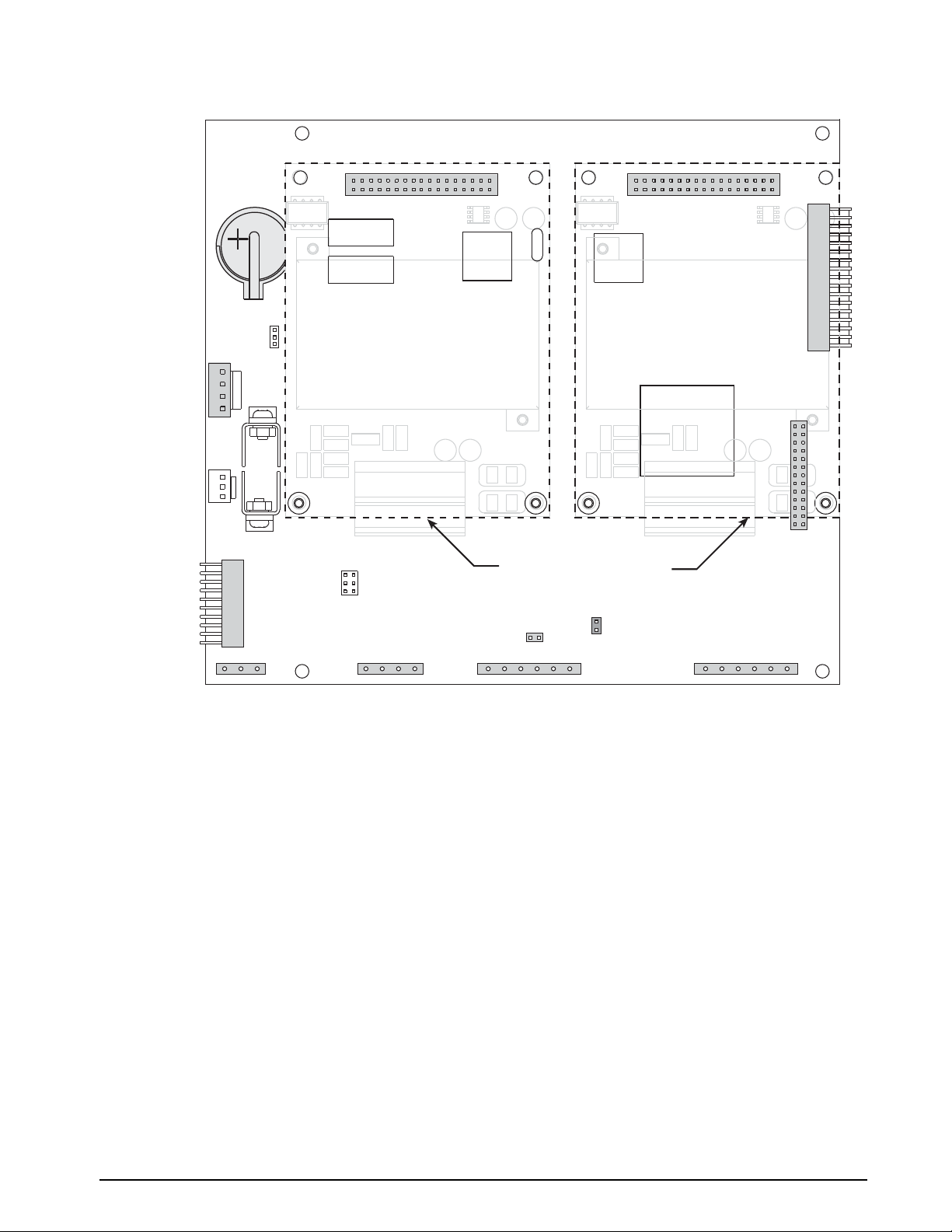
J11
PORT 1
J9
PORT 3
J10
PORT 4
J2
PIEZO
BUZZER
OPTION
J13
+6VDC
GND
GND
–6VDC
EXPANSION BUS
GND
RS-232 RxD
RS-232 TxD
GND / –20mA OUT
RS-232 RxD
RS-232 TxD
+20mA OUT
RS-232 RxD
RS-232 TxD
+20mA OUT
RS-485 TxD +
RS-485 TxD −
+5VDC
GND
DIO1
DIO2
DIO3
DIO4
INTERFACE
BOARD
CONNECTION
POWER
SUPPLY
SW1
SW2
JP3
1
1
1
J5
J6
J7
DIGITAL I/O
J8
PORT 2
OPTION CARD
CONNECTOR
OPTION CARD
CONNECTOR
OPTION CARD LOCATIONS
J1
1
BATTERY
J15
BOOT
MODE
SLOT 1
SLOT 2
GND / –20mA OUT
REMOTE
SETUP
SWITCH
Figure 2-5. 920i Rev G CPU Board
Installation 11
Page 18
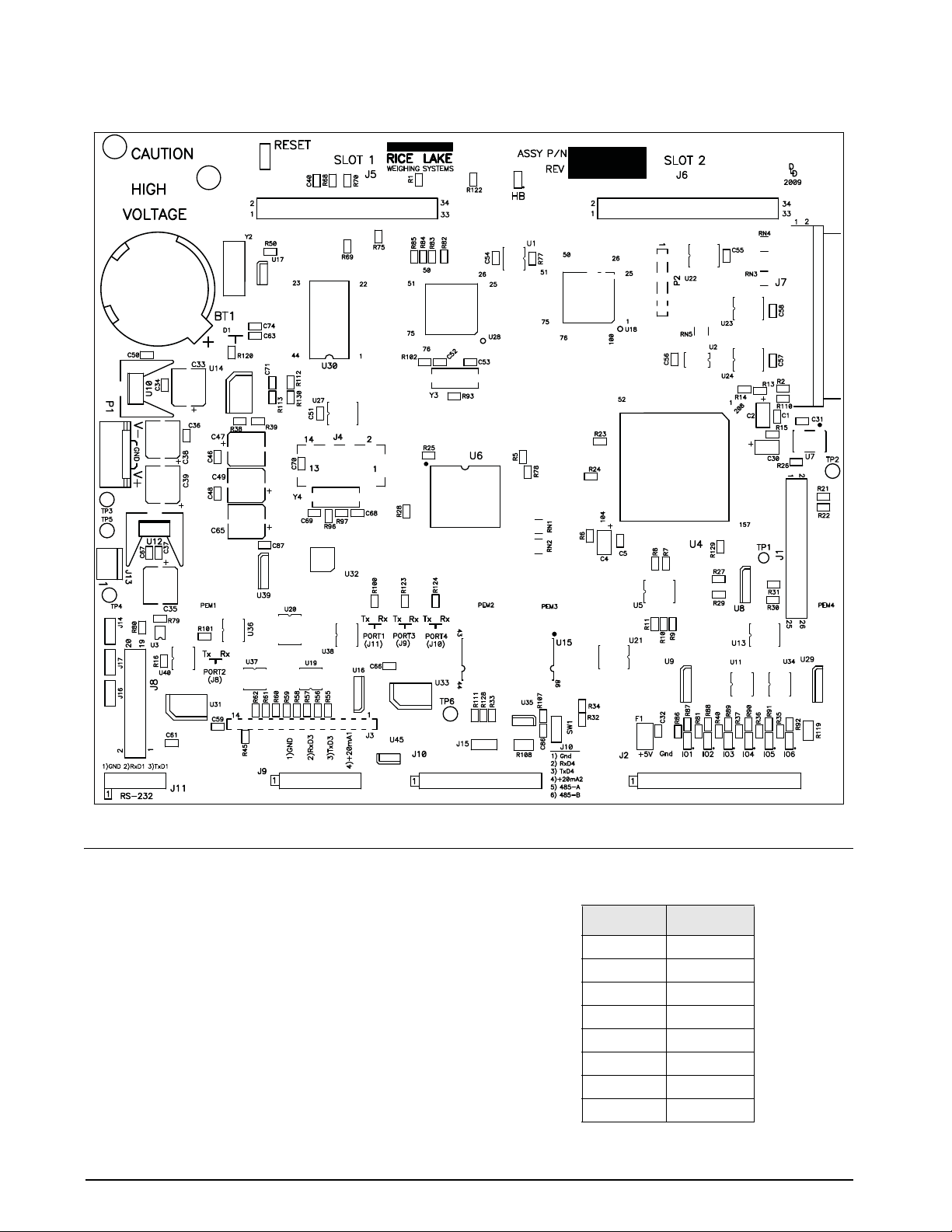
Figure 2-6. 920i Rev H CPU Board
2.3.4 Digital I/O
Digital inputs can be set to provide many indicator
functions, including all keypad functions. Digital
inputs are active low (0 VDC), inactive high (5 VDC).
Digital outputs are typically used to control relays that
rive other equipment. Outputs are designed to sink,
d
rather than source, switching current. Each output is a
normally open collector circuit, capable of sinking 24
mA when active. Digital outputs are wired to switch
relays when the digital output is active (low, 0 VDC)
with reference to a 5 VDC supply.
12 920i Installation Manual
J2 Pin J2 Signal
1 +5 VDC
2 GND
3 DIO 1
4 DIO 2
5 DIO 3
6 DIO 4
7 DIO 5
8 DIO 6
Table 2-5. J2 Pin Assignments (Digital I/O)
Page 19
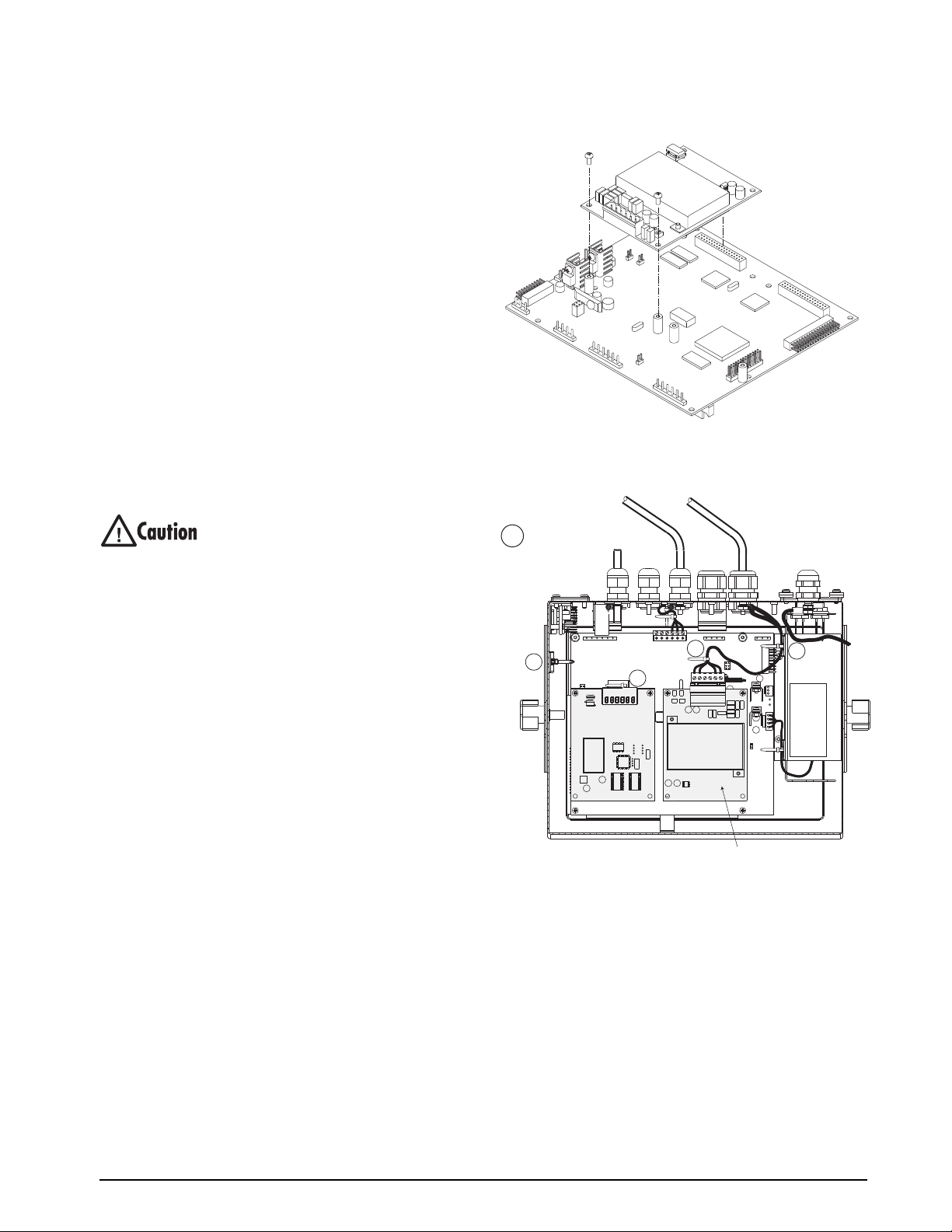
Digital inputs and outputs are configured using the
DIG I/O menu. See Section 3.2.6 on page 50 for
configuration information.
An optional 24-channel digital I/O expansion card,
7601, is available for applications requiring more
PN 6
digital I/O channels.
NOTE: Digital I/O points can be configured to count
active pulse inputs by setting them to PROGIN
(DIGIN menu) and using the
iRite DigInSsBbActivate
handler with a timer to turn the handler on and off.
However, the fastest pulse rate that can be counted
using a digital input is 10Hz (10 pulses per second).
More demanding applications can use the pulse input
option card (PN 67603) to count pulses in the
4–4000Hz range.
J5
J6
2.4 Installing Option Cards
Each option card is shipped with installation
instructions specific to that card. The general
procedure for all option cards is as follows:
Option cards are not hot-pluggable.
Disconnect power to the
installing option cards.
1. Disconnect power to the indicator. Remove
backplate as described in Section 2.2 on page 8.
2. Carefully align the large option card connector
with
connector J5 or J6 on the CPU board (see
Figure 2-7). Press down to seat the option card
in the CPU board connector.
3. Use the screws provided in the option kit to
secure the other end
of the option card to the
threaded standoffs on the CPU board (see
Figure 2-7).
4. Make connections to the
option card as required.
Use cable ties to secure loose cables inside the
enclosure as shown in Figure 2-8. When
installation is complete, reassemble the
enclosure as described
in Section 2.6 on
page 15.
920i before
Figure 2-7. Installing Option Card Onto CPU Board
CT
INDICATES
OPTION CARD
CABLE TIES
CT
CT
PULSE INPUT
CARD
Figure 2-8. Installed Option Cards, Showing Secured
CT
DUAL A/D
CARD
Cables
Memory Card
CT
The 920i automatically recognizes all installed option
cards when the unit is powered on. No
hardware-specific configuration is required to identify
the newly-installed card to the system.
Installation 13
Page 20
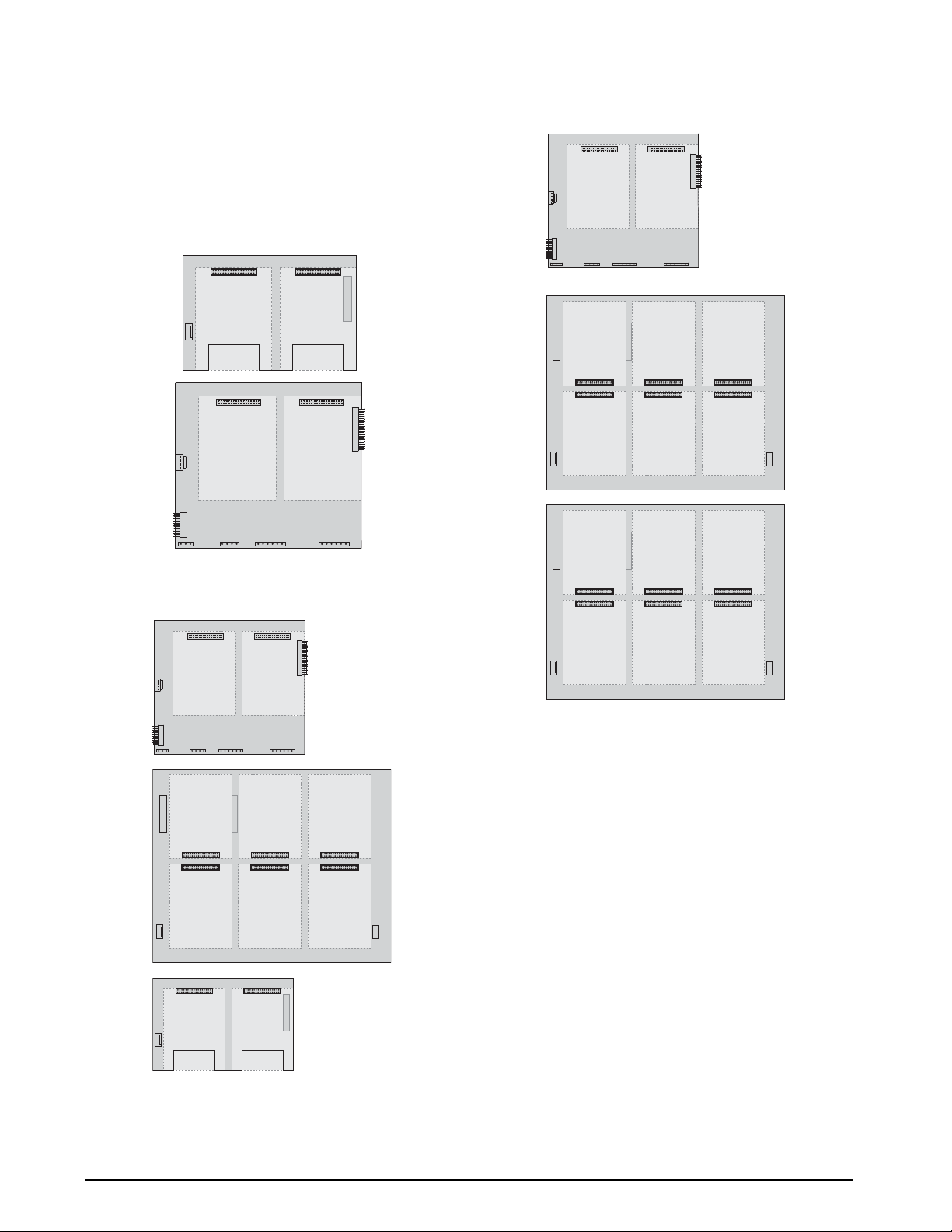
2.5 Expansion Board Configurations
SLOT 1 SLOT 2
CPU BOARD
1
SLOT 3SLOT 4
SLOT 0
SLOT 1 SLOT 2
SLOT 3SLOT 4 SLOT 5
SLOT 6 SLOT 7 SLOT 8
CPU BOARD
SLOT 0
1
SLOT 9 SLOT 10
SLOT 1 SLOT 2
SLOT 3SLOT 4 SLOT 5
SLOT 6 SLOT 7 SLOT 8
SLOT 9 SLOT 10 SLOT 11
SLOT 12 SLOT 13SLOT 14
CPU BOARD
SLOT 0
Two- and six-card expansion boards allow up to
fourteen option cards to be attached to the
Figures 2-9 through 2-11 show the slot numbers
assigned for various combinations of two- and
six-card
expansion boards. A single six-card
expansion board is assigned slots 3–8.
Figure 2-9. CPU Board with Two-Card Expansion Board
920i.
Figure 2-10. CPU Board with Two- and Six-Card
14 920i Installation Manual
Expansion Boards
Figure 2-11. CPU Board with Two Six-Card Expansion
Boards
NOTES:
• The maximum number of option board slots is
fourteen: two onboard slots, plus two six-card
expansion boards.
• The two-card expansion board is always
placed at the end of the expansion bus. No
more than
one two-card expansion board can
be used in any system configuration.
• The panel mount enclosure can accommodate
a single
two-card expansion board.
• The wall mount enclosure can accommodate a
two-card and/or a six-ca
rd expansion board.
• Systems using two six-card expansion boards
are
housed in a custom enclosure.
Page 21
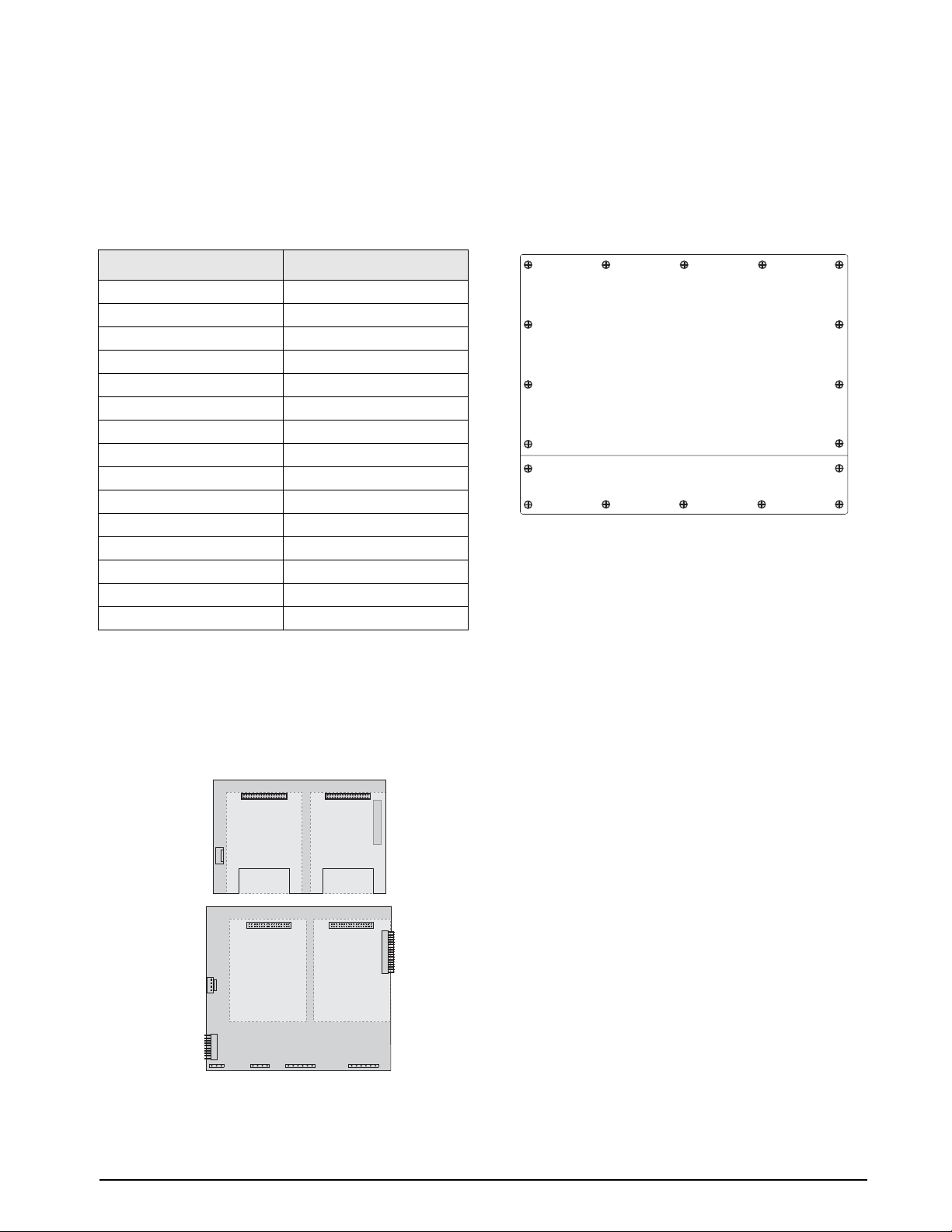
SLOT 1 SLOT 2
CPU BOARD
1
SLOT 3SLOT 4
SLOT 0
PORT
1
PORT
2
PORT3PORT
4
PORTS
5–6
PORTS
7–8
PORTS
9–10
PORTS
11–12
Expansion Board Serial Port Assignments
Serial port numbers are reserved for each option card
slot, regardless of the type of cards actually installed.
T wo port numbers are reserved for each slot that could
contain a dual-channel serial expansion card.
Table 2-6 shows the port numbers assigned to each
slot.
Table 2-6. Expansion Board Serial Port Assignments
For example, in a system with a two-card expansion
board, port assignments are reserved as shown in
Figure 2-12. If the only serial card installed in this
system is in SLOT 4 of the expansion board, the
system consists of serial ports 1–4 (on the CPU board)
and ports 11–12.
Figure 2-12. Serial Port Assignments, T wo-Car d Expansion
Slot Number Serial Port Assignments
CPU board 1–4
15–6
27–8
3 9–10
4 11–12
5 13–14
6 15–16
7 17–18
8 19–20
9 21–22
10 23–24
11 25–26
12 27–28
13 29–30
14 31–32
Board
2.6 Enclosure Reassembly
Once cabling is complete, position the backplate over
the enclosure and reinstall the backplate screws. Use
the torque pattern shown in Figure 2-13 to prevent
distorting the backplate gasket. Torque screws to 15
in-lb (1.7 N-m).
16 12
14
5
3
1
17
Figure 2-13. 920i Enclosure Backplate
Torque backplate screws
to 15 in-lb (1.7 N-m)
9
8
7
10
11
18
13
6
2
4
15
Torqued screws may become less tight as the gasket is
compressed during torque pattern, therefore a second
torque is required using the same pattern and torque
value.
2.7 CPU Board Removal
If you must remove the 920i CPU board, use the
following procedure:
1. Disconnect power to the indicator. Remove
backplate as described in Section 2.2 on
page 8.
2. Unplug connectors J9, J10, and J11 (serial
communications), J2 (digital I/O), P1 (power
supply), and connectors to any installed
option cards.
3. Remove any installed option cards.
4. Remove the five phillips head screws and two
kep nuts from the CPU board.
5. Gently lift up the CPU board, then disconnect
connectors J12 (power to display), J4 (ribbon
cable, J3 (keypad connector), then the cable
J8 (Port 2 serial port).
6. Remove CPU board from the enclosure. If
necessary, cut cable ties to shift cables out of
the way.
To replace the CPU board, reverse the above
procedure. Be sure to reinstall cable ties to secure all
cables inside the indicator enclosure.
Installation 15
Page 22
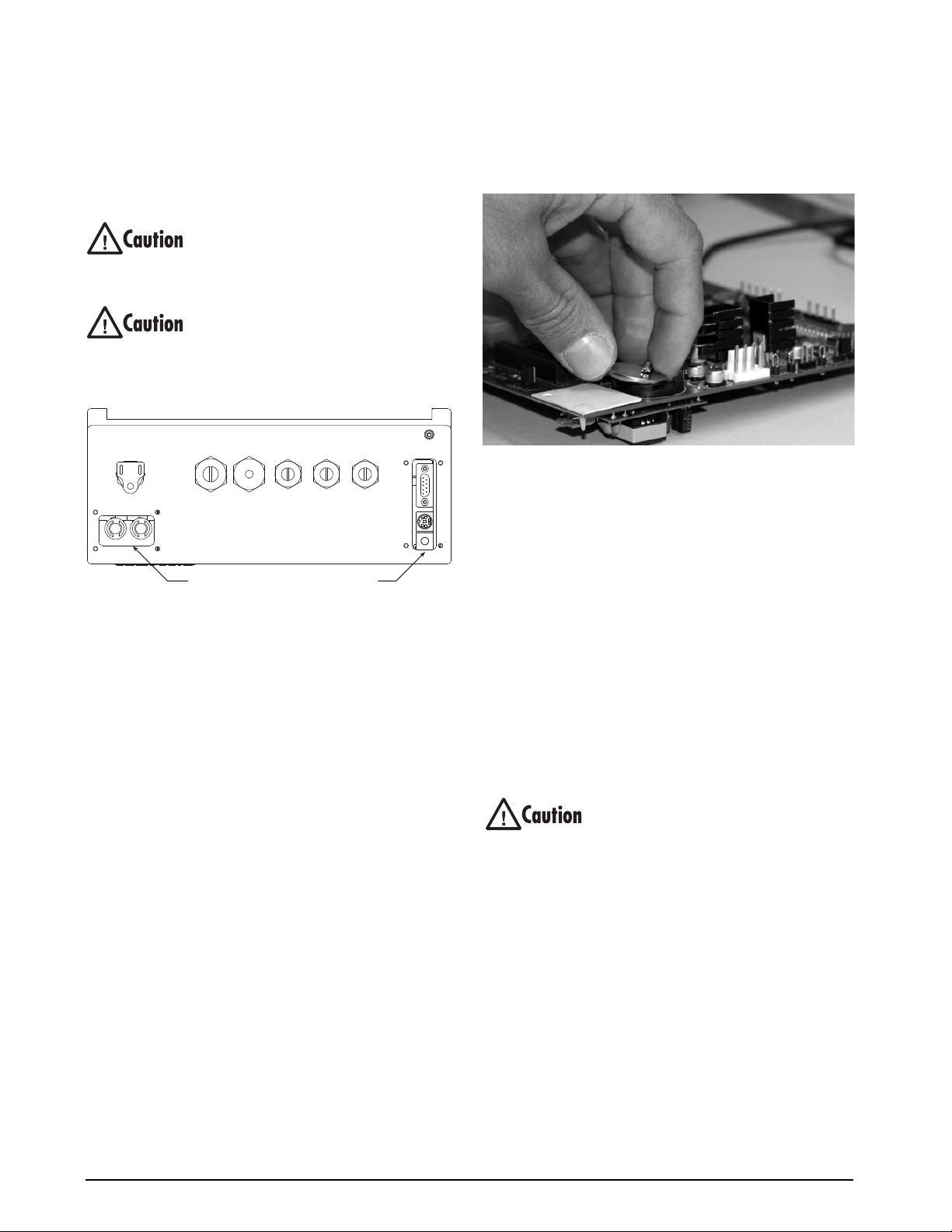
2.8 Fuse Replacement
T orque fuse and interface board access covers to
8 in-lb (0.90 N-m)
Fuses
F1 & F2
Interface Board
Fuses for the universal and deep enclosure models of
920i are located under a cover plate on the outside
the
of the enclosure. Remove the cover plate, replace the
fuses, and reinstall the cover plate (see Figure 2-14).
To protect against the risk of fire, replace
fuses only with same type and rating fuse.
See Section 10.14 on page 127 for
complete fuse specifications.
Interface board and fuse access cover
plates must be in place for use in NEMA
4X/IP
66 applications.
l
Figure 2-14. Interface Board and Fuse Locations,
Universal Model
2.9 Battery Replacement
The lithium battery on the CPU board maintains the
real-time clock and protects data stored in the system
RAM when the indicator is not connected to AC
power.
Data protected by the CPU board
time and date, truck and tare memory, onboard
database information, and setpoint configuration.
iRev 4 to store a copy of the indicator
Use
configuration on a PC before attempting battery
replacement. If any data is lost, the indicator
configuration can be restored from the PC.
NOTE: Memory option card data is also protected by a
lithium battery. All database information stored on a memory
card is lost if the memory card battery fails.
Watch for the low battery warning on the LCD display
and periodically check the battery voltage on both the
CPU board and on any installed memory option cards.
Batteries should be replaced when the indicator low
battery warning comes on, or when battery voltage
falls to 2.2 VDC. Life expectancy of the battery is ten
years.
battery includes
Removal (Applies to Rev H Board)
Place the tip of your finger in the notched area near
the battery retaining spring and slide the battery out of
position on the CPU board.
Figure 2-15. Battery Removal
Replacement
Before replacing the battery, place the indicator in
setup mode, then press
SAVE/EXIT to save
battery-backed memory (NVRAM) to flash. This
operation saves the latest configuration information,
including setpoint values, stored strings and data, and
the onboard database, to flash memory.
Return to weigh mode, power off the indicator, and
e the battery. Use care not to bend the battery
replac
retaining spring.
When power is restored, a message is shown stating
t battery-backed memory is corrupt. Press
tha
ENTER
to restore the values saved in flash memory.
See Figure 2-6 on page 12 for CPU board battery
location and orientation (positive side up).
Danger of explosion if battery is
incorrectly replaced. Replace only with
t
he same or equivalent type
recommended by the manufacturer. Dispose of unused
batteries according to the manufacturer’s instructions.
16 920i Installation Manual
Page 23
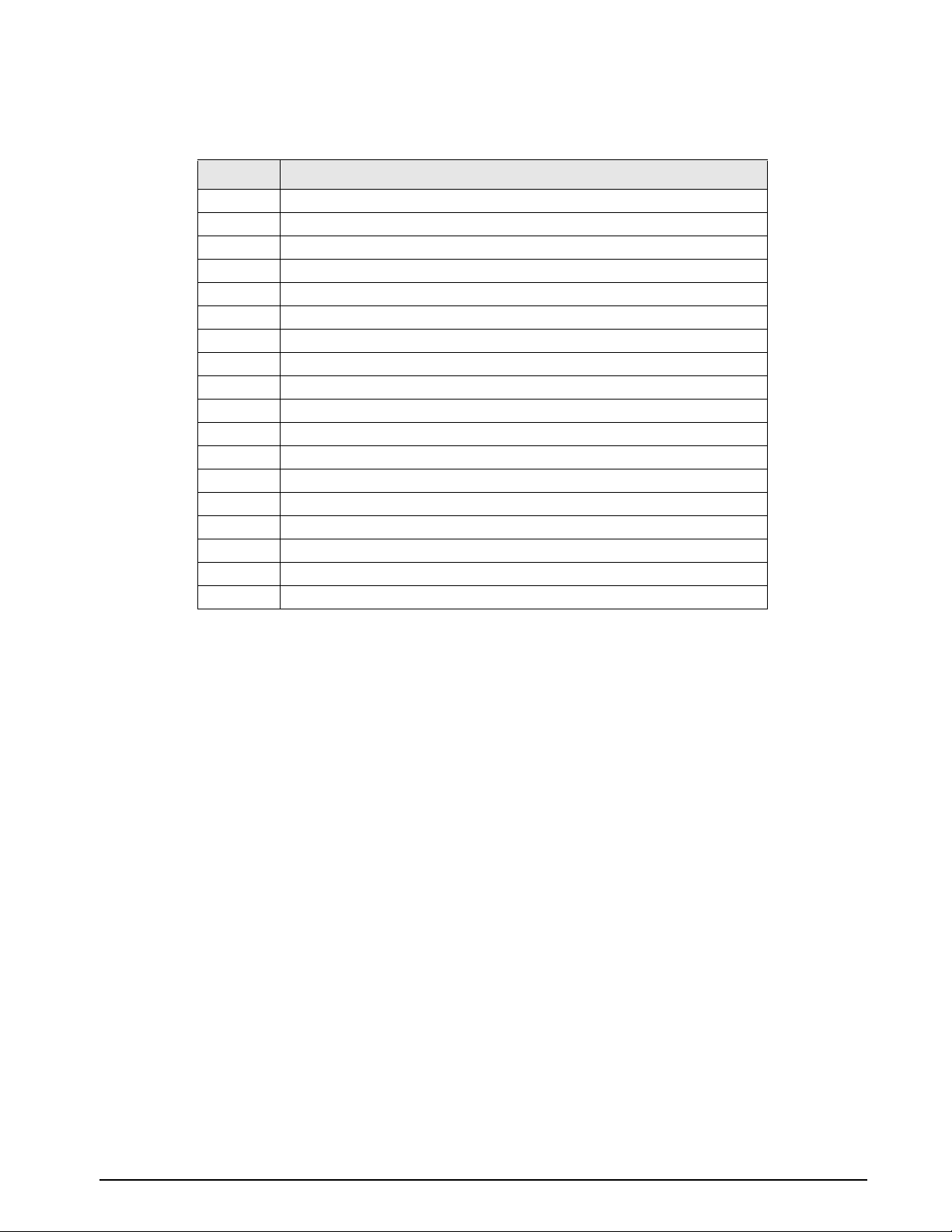
2.10 Parts Kit Contents
Table 2-7 lists the parts kit contents for the universal model of the 920i.
PN Description
14626 Kep nuts, 8-32NC (4)
14862 Machine screws, 8-32NC x 3/8 (12)
45042 Sealing washers (14)
15133 Lock washers, No. 8, Type A (4)
30623 Machine screws, 8-32NC x 7/16 (2)
15631 Cable ties (4–single A/D, 6–dual A/D)
15665 Reducing glands for 1/2 NPT cord grips (2)
15887 6-position screw terminal for
19538 Cord grip plugs (4–single A/D, 3–dual A/D)
42350 Capacity label (1–single A/D, 2–dual A/D)
53075 Cable shield ground clamps (4)
70599 6-position screw terminal for J2 (1)
77180 8-position screw terminal for J10 (1)
71126 4-position screw terminal for J9 and optional keyboard connection (2)
71125 3-position screw terminal for J11 (1)
42149 Rubber feet for tilt stand (4)
15144 Nylon washers for tilt stan
68403 Wing knobs for tilt stand
load cell connection (1–single A/D, 2–dual A/D)
d, 1/4 x 1 x 1/16 (2, universal model only)
(2)
Table 2-7. Parts Kit Contents
Installation 17
Page 24
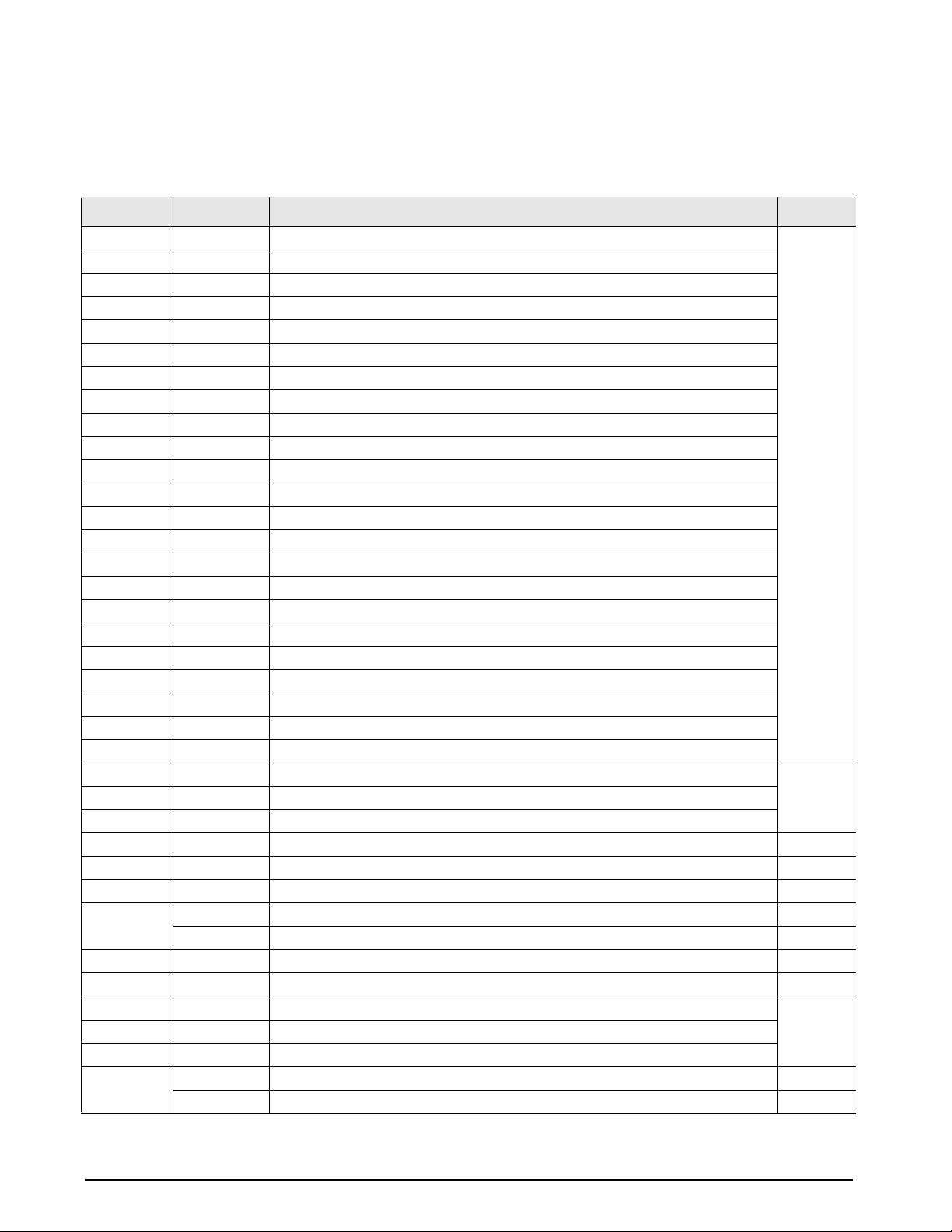
2.11 Replacement Parts and Assembly Drawings
Table 2-8 lists replacement parts for the 920i universal enclosure model, including all parts referenced in Figures
2-16 through 2-18. For assembly drawings and replacement parts information for other enclosures, see the 920i
Panel Mount Installation Instructions, PN 69989 and the 920i Wall Mount Installation Instructions, PN 69988.
Ref Number PN Description (Quantity) See Figure
1 67529 Enclosure, universal (1) 2-16
3 67614 LCD display (1)
4 68425 Fuse access coverplate (1)
5 68621 Fuse access coverplate gasket (1)
6 67886 Standoffs, short (4)
7 68661 Standoffs, long (2)
8 117930 CPU board (1); Board marked as 109549; sold as PN 117930
9 14618 Kep nuts, 4-40NC (2)
10 67613 Power supply, ±6VDC, 25W (1)
— 85791 Replacement power supply fuse (1)
11 67536 Power supply bracket (1)
12 16861 High voltage warning label (1)
13 14624 Lock nuts, 6-32NC, nylon (2)
14 14822 Machine screws, 4-40NC x 1/4 (11)
15 67530 Interface board connector plate (1)
16 67535 Interface board gasket (1)
17 14862 Machine screws, 8-32NC x 3/8 (4)*
18 75062 Sealing washers (12)*
19 32365 Setup switch access screw, 1/4 x 20NC x 1/4 (1)
20 44676 Sealing washer for setup switch access screw (1)
21 15626 Cord grips, PG9 (3)
22 15627 Lock nuts, PCN9 (3)
23 30375 Nylon seal rings for PG9 cord grips (3)
25 15134 Lock washers, No. 8, Type A (3) 2-17
26 14626 Kep nuts, 8-32NC (3)*
27 45043 Ground wire, 4 in w/ No. 8 eye connector (1)
28 68424 Enclosure backplate, universal (1) 2-16
29 67532 Backplate gasket, universal (1) 2-16
30 15631 Cable tie, 3-in nylon (1)* 2-18
31 67795 Power cord assembly, 115 VAC and 230 VAC North American units (1) 2-16
69998 Power cord assembly, 230 VAC European units (1) —
32 67796 Power supply cable assembly, to CPU board (1) 2-17
33 68662 Ribbon cable to interface board, universal (1) 2-17
34 16892 Ground/Earth label (1) 2-17
35 15650 Cable tie mounts, 3/4 in. (4)
40 53308 Model/serial number label (1)
41 68532 Single-channel A/D card (1, can be single- or dual-channel A/D) —
68533 Dual-channel A/D card (1, can be single- or dual-channel A/D) 2-16
18 920i Installation Manual
Table 2-8. Replacement Parts
Page 25
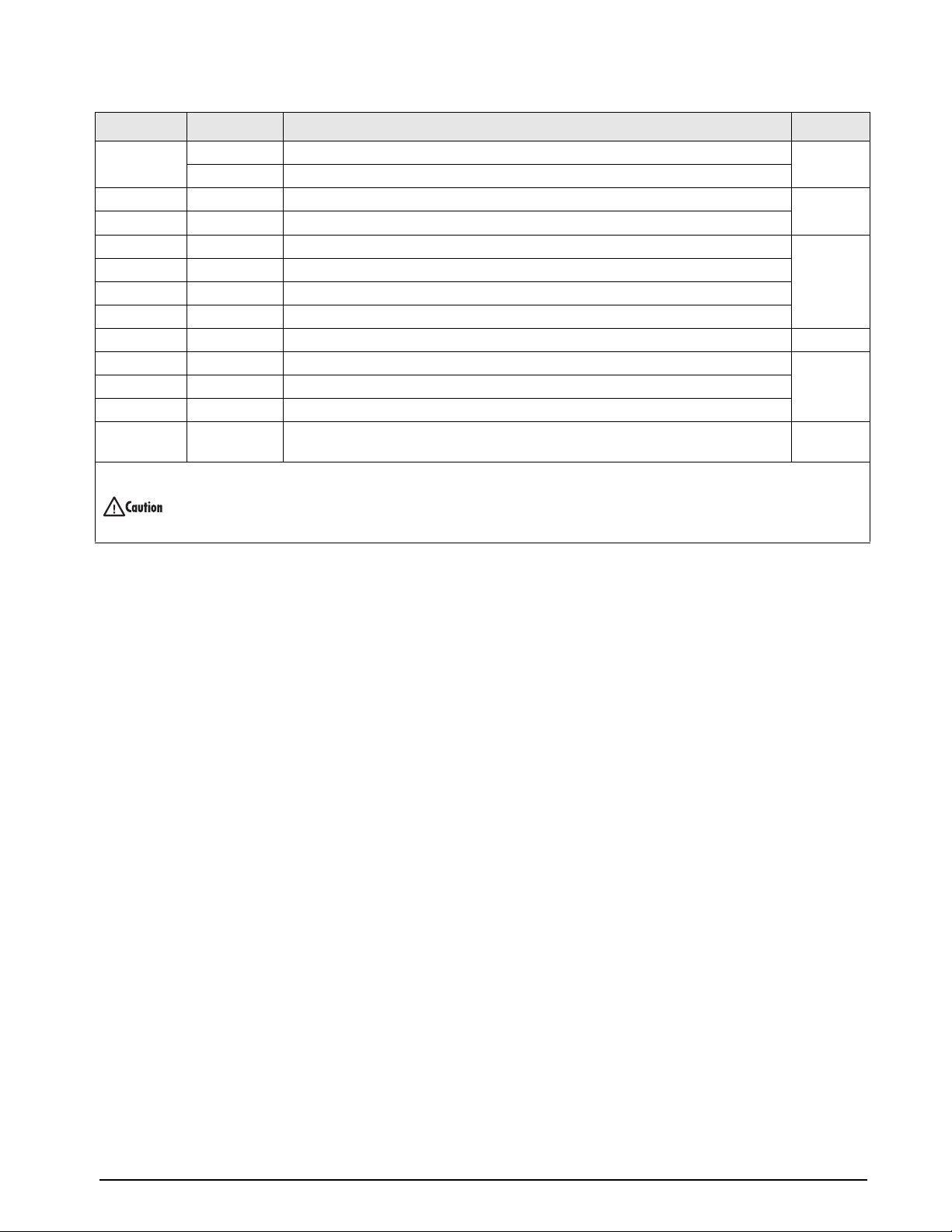
Ref Number PN Description (Quantity) See Figure
43 71027 Fuses (115 VAC models), 2 A Time-Lag TR5 (2) 2-16
71026 Fuses (230 VAC models), 2 A T
45 67869 Interface board (1) 2-17
46 14832 Machine screws, 4-40NC x 3/8 (2)
47 22086 Machine screws, 6-32NC x 1/4 (8) 2-16
50 15628 Cord grips, 1/2 NPT (2)
52 30376 Nylon seal rings for 1/2 NPT cord grips (2)
53 15630 Lock nuts for 1/2 NPT cord grips (2)
54 70069 3V Lithium coin battery 2-18
55 69898 Nylon spacers (4) 2-16
— 66502 Switch panel membrane (1)
— 87249 Backlight
— 97257 16M SDRAM replacement SIMM (1) Older CPU boards with 4M SDRAM SIMMs
be upgraded to the 16M SDRAM to run Version 3 software or higher.
must
* Additional parts incl
To protect against the risk of fire, replace fuses only with same type and rating fuse.
See Section 10.14 on page 127 for complete fuse spec
uded in parts kit.
ime-Lag TR5 (2)
—
ifications.
Table 2-8. Replacement Parts (Continued)
Installation 19
Page 26
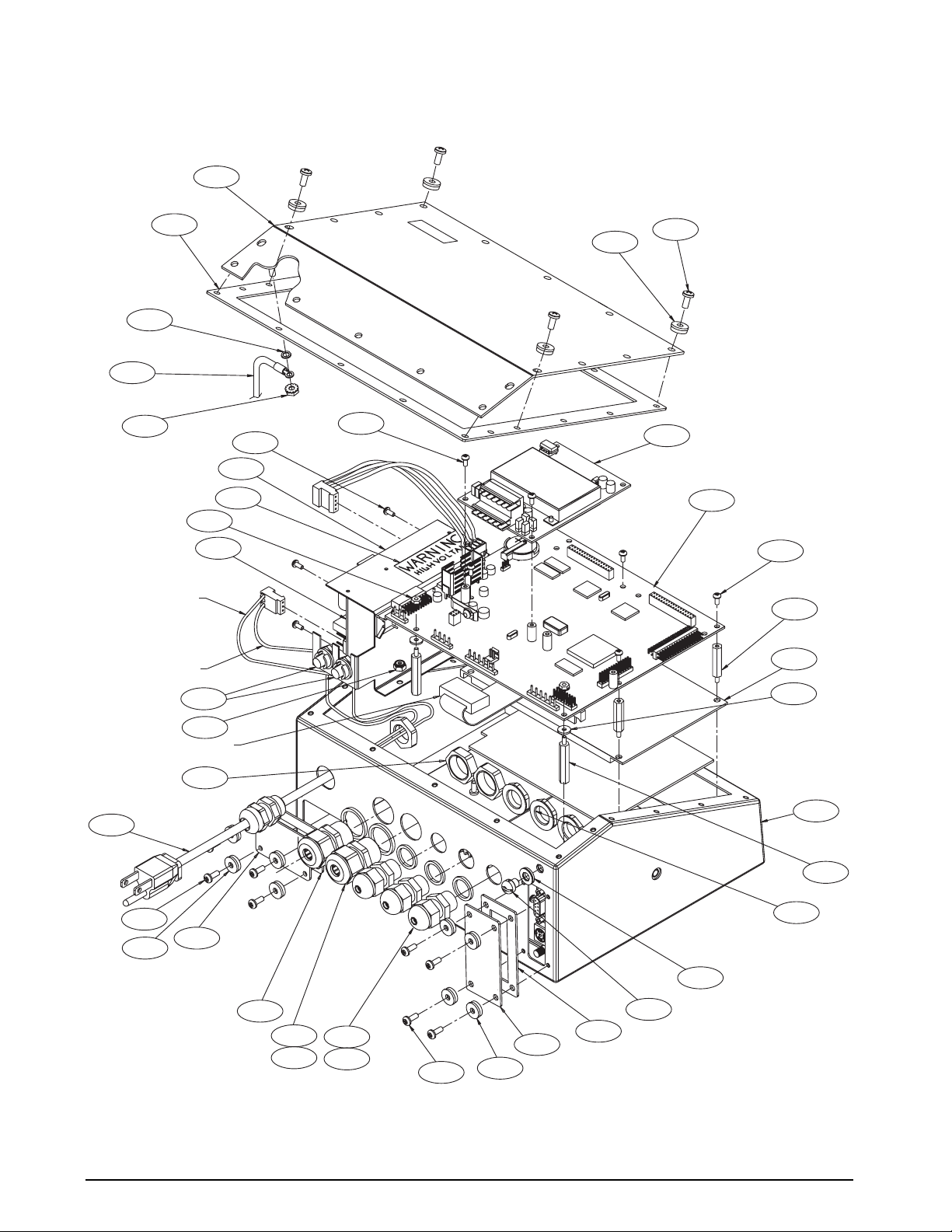
28
29
C
F
G
BLUE WIRE
BROWN WIRE
9/2X
10
43/2X
11
12
A
18/12X/E
17/4X/B
14/11X/A
41
8
A
6/4X
3
55/4X/L
13/2X
FROM DISPLAY BOARD TO
BOTTOM OF CPU BOARD (J4)
53/2X
31
K
E
4
5
50/2X
52/2X
21/3X
23/3X
47/8X/ K
E
Figure 2-16. 920i Universal Model Assembly
1
7/2X
22/3X
20
19
16
15
20 920i Installation Manual
Page 27
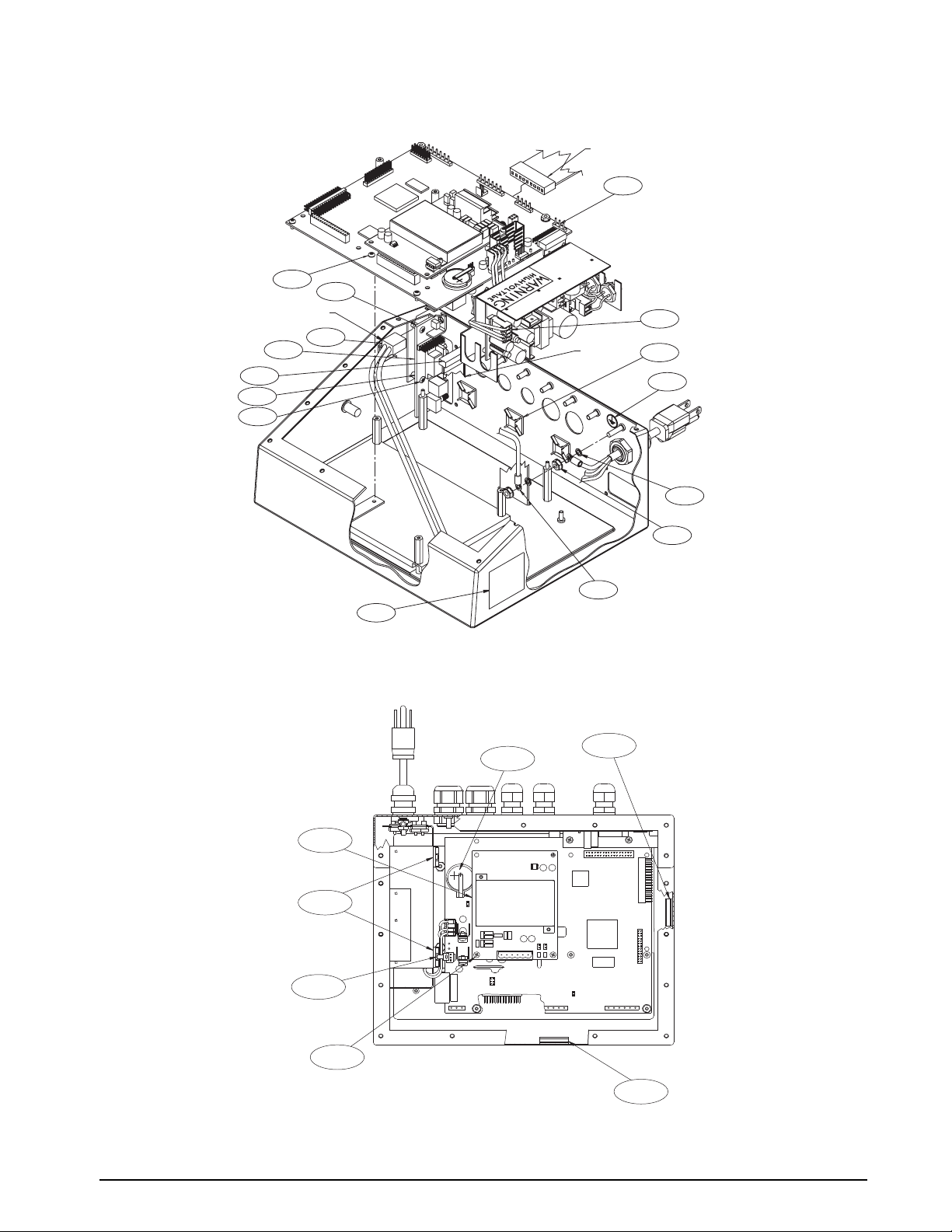
RED STRIPE
WIRE
FROM LCD DISPLAY
TO CPU BOARD (J12)
45
L
H
46/2X
D
40
TOP
27/F
35/4X/D
34
26/3X/G
32
25/3X/C
A
L
FROM SWITCH MEMBRANE
TO BOTTOM OF CPU BOARD (J3)
33/H
Figure 2-17. 920i Universal Model CPU Board and Power Supply Components
D
30
41
44/2X/J
J
A
54
Figure 2-18. 920i Universal Model, Back View with Backplate Removed
Installation 21
Page 28
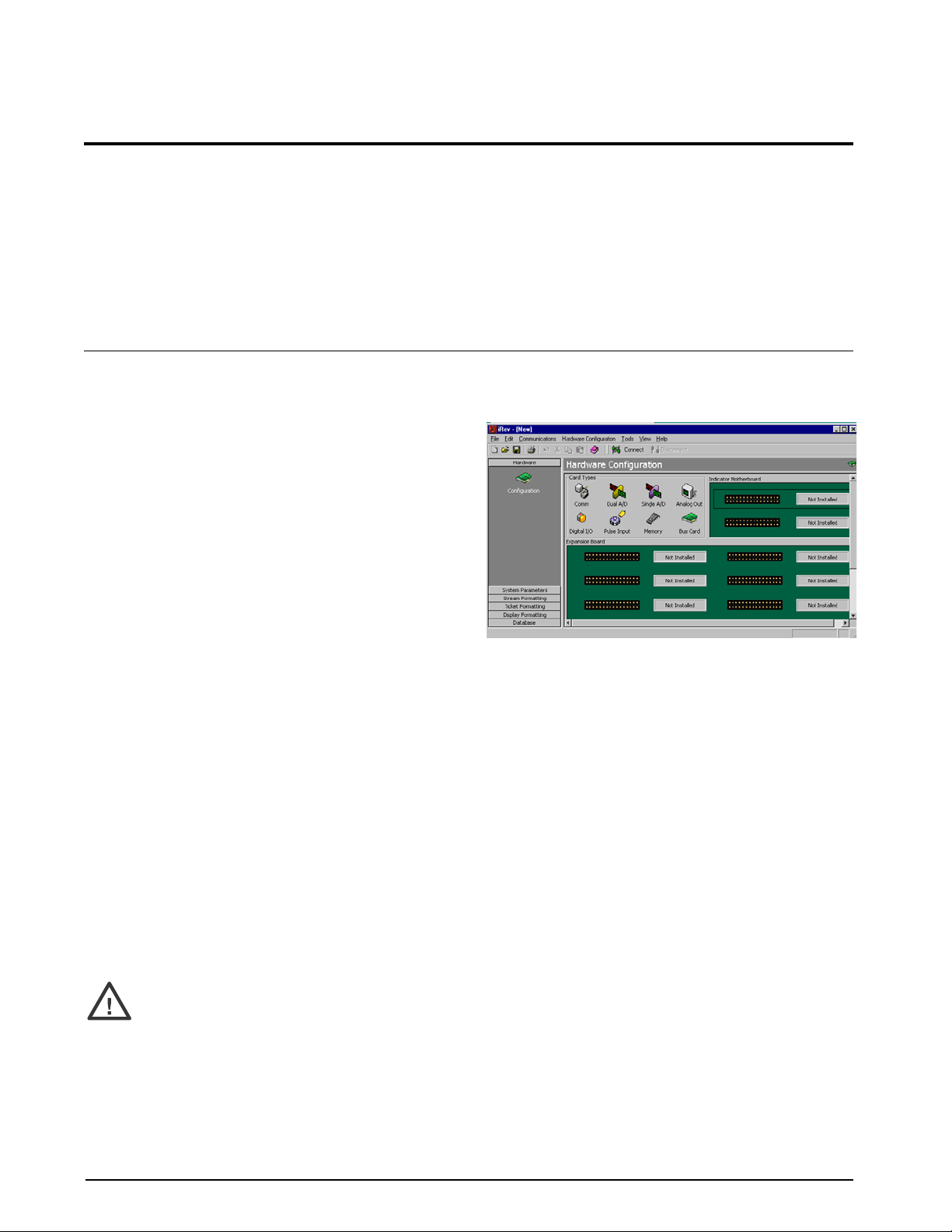
3.0 Configuration
To configure the 920i indicator, the indicator must be
placed in setup mode. The setup switch is accessed by
removing the large fillister head screw on the
backplate of the universal and deep enclosures.
Switch position is changed by inserting a screwdriver
into the access hole and pressing the switch.
3.1 Configuration Methods
The 920i indicator can be config ured by using the
front panel keys to navigate through a series of
configuration menus or by sending commands or
configuration data to an indicator serial port.
Configuration using the menus is described in
Section 3.1.3.
Configuration using the serial port can be
complished using either the serial command set
ac
described in Section 9.0 or the
utility.
NOTE: Some configuration parameters, such as those
used to configure the
920i display and widgets, cannot
be accessed through the configuration menus.
provides the most complete and efficient
configuration interface for the
3.1.1 iRev Configuration
The iRev 4 configuration utility provides the preferred
method for configuring the
on a personal computer to set configuration
parameters for the indicator. When
configuration is complete, configuration data is
downloaded to the indicator.
iRev 4 supports both uploading and downloading of
indicator configuration data. This capability allows
configuration data to be retrieved from one indicator,
edited, then downloaded to another indicator with an
identical hardware configuration.
NOTES: If using iQUBE 1, use iRev 3. If using iQUBE2 or no
iQUBE, use iRev 4.
You cannot use iRev 3 to e
4
. iRev must be newer or the same version as the
file being opened.
iRev 4 configuration
iRev 4
920i.
920i indicator. iRev 4 runs
iRev 4
dit a file created in iRev
When the indicator is placed in setup mode, a series of
menus is shown across the top of th
with the words
Scale Configuration. The SCALES menu
e display, along
is highlighted as the first used to configure the
indicator. Detailed descriptions of these menus are
provided in Section 3.2.
When configuration is complete, press the
Exit
softkey to exit setup mode, then replace the setup
Save and
switch access screw.
Figure 3-1. iRev Hardware Configuration Display
To use iRev 4, do the following:
1. Install
iRev 4 on an IBM-compatible personal
computer. See Section 5.0 on page 59 for
detailed hardware and software requirements.
2. With both indicator and PC powered off,
connect the PC serial port to the
RS-232 pins
on the indicator serial port.
3. Power up the PC and the indicator. Use the
switch to place the indicator in setup
setup
mode.
4. Start the
iRev 4 provides online help for each of its configuration
iRev 4 program.
displays. Parameter descriptions provided in this
manual for front panel configuration can also be used
when configuring the indicator using
iRev 4: The
interface is different, but the parameters set are the
same.
See Section 5.0 on page 59 for more information about
iRev 4 to configure the 920i.
using
22 920i Installation Manual
Page 29
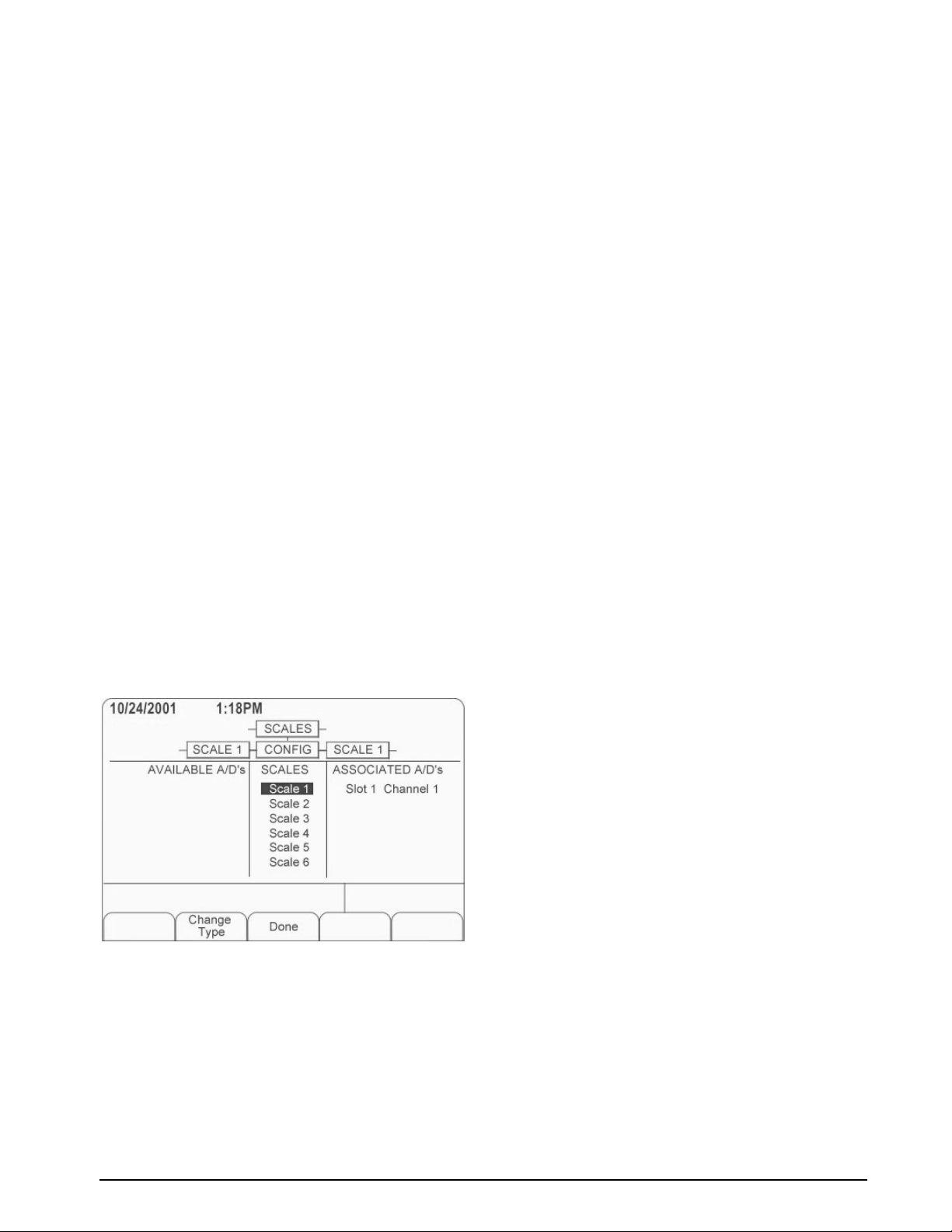
3.1.2 Serial Command Configuration
The serial command set can be used to configure the
920i indicator using either a personal computer,
terminal, or remote keyboard. Like
iRev 4, serial
command configuration sends commands to the
indicator serial port; unlike
iRev 4, serial commands
can be sent using any external device capable of
sending ASCII characters over a serial connection.
Serial commands duplicate the functions available
using the indicator front panel and provide some
functions not otherwise available. Serial commands
can be used to simulate pressing front panel keys, to
configure the indicator, or to dump lists of parameter
settings. See Section 9.0 on page 89 for more
information about using the serial command set.
3.1.3 Front Panel Configuration
Use the CONFIG submenu under the SCALES menu
to configure A/D scales. For example, in an indicator
with a single-channel A/D card installed in Slot 1, the
Scale Configuration display will show the A/D listed
Slot 1 Channel 1) under the AVAILABLE A/D’s column.
(
Use the
press the center softkey,
left navigation key to select the A/D, then
Add. The A/D is then moved
to the Associated A/D’s column. If no other A/D’s are
listed in the
softkey changes to
Done to exit the Scale Configuration display.
Press
AVAILABLE A/D’s column, the center
Done, as shown in Figure 3-2.
See Section 10.4 on page 111 for information about
configuring serial scales.
Figure 3-2. Scale Configuration Display
3.1.4 Multi-Range and Multi-Interval Scales
The 920i supports multi-range and multi-interval
scales of either two or three ranges or intervals.
Multi-range scales provide two or three ranges, each
extending from zero to the maximum capacity
specified for the range, that can specify different scale
intervals (graduations). The scale interval changes as
the applied weight increases but does not reset to
lower range intervals until the scale returns to zero.
Multi-interval scales divide the scale into two or three
partial weighing ranges, each with different scale
intervals. The scale interval changes with both
increasing and decreasing loads applied.
To configure a multi-range or multi-interval scale, use
the SPLIT parameter to select 2RNG or 3RNG (for
multi-range scales), or 2INTVL or 3INTVL (for
multi-interval scales). Selecting a SPLIT value other
than OFF allows specification of decimal point,
display divisions, and maximum capacity for each
range or interval.
The SPLIT parameter is used to enable multi-range or
multi-interval. The SPLIT parameter is in the
SCALES menu, see Figure 3-4, and Table 3-2. After
setting the SPLIT parameter, the
Format menu
selection will change as shown in Figure 3-6, and
Table 3-4.
If using streaming with multi-range or multi-interval,
the stream must be set to Custom in
iRev 4. The
Tokens for Secondary and Tertiary Units must be set
to L or K to match the Primary, refer to the Serial
Menu, Tokens Parameter, in Section 3.2.2 on page 37.
They can be set using
iRev 4 or through the front
panel.
In multi-range, each range has its own capacity and
display division, extending from zero. The scale
display division will increase at the entered range
capacities, either two or three ranges. Once the range
has increased to the next level, the display division
will remain in new range until the scale returns to
zero. The tare value can be taken in any range.
For example,
Range 1 is 0 - 3000 x 1 lb.
Range 2 is 0 - 10,000 x 5 lb.
In multi-interval, the scale has one capacity, which is
segmented into weighing intervals, either two or three
intervals, each with different display division sizes.
As the weight value exceeds an interval or set interval,
the display division will increase, as the weight falls
below an interval or set interval, the display division
will decrease. The tare can only be taken in the first
interval.
For example,
Range 1 is 0-30 x 0.01 lb.
Range 2 is 30 - 60 x 0.02 lbs.
Configuration 23
Page 30
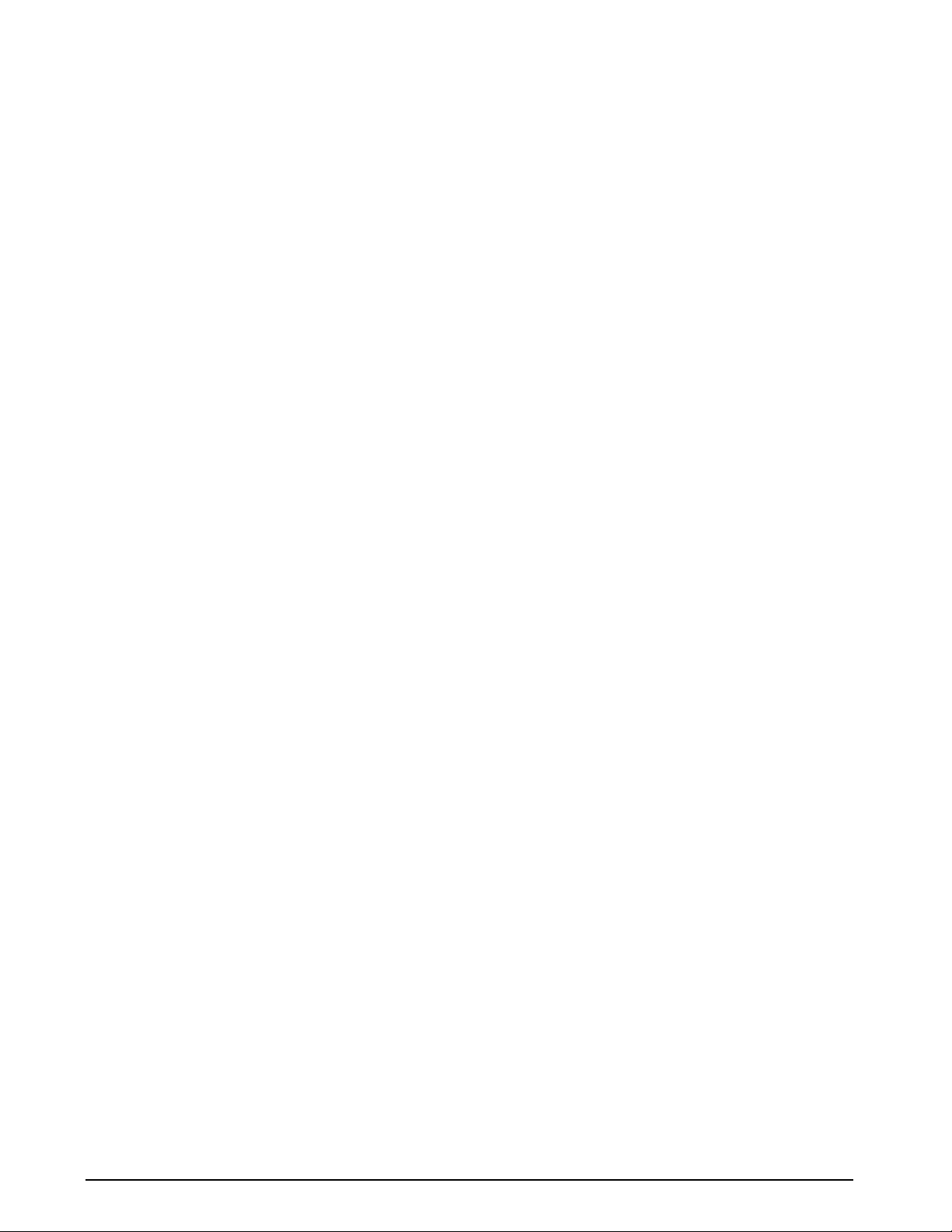
3.1.5 Total Scale Configuration
The output of two or more A/D scales or iQUBE2
systems can be configured to function as a total scale.
Once configured and calibrated, the total scale can be
used as a source for other system functions, including
streaming, setpoints, print formatting, and analog
output.
To set up a total scale from the indicator front panel,
use the scale configuration display (see
Figure 3-2) to
select the A/D scales or iQUBE2 systems to configure
as a total scale. (Use the
available A/D scales or
Change Type softkey to show
iQUBE
2
systems; use the right
navigation key to select the total scale sources.) In
iRev 4, assign the total scale to an unused position then
select source scales from the existing A/D scales or
iQUBE
2
systems.
The FORMAT configuration of the total scale (see
Figure 3-5 on page 30) should match that of the
source scales. However, the value specified for the
total scale GRADS parameter should be specified as
the sum of the GRADS values for the source scales.
For example: if SCALE 1 is set to GRADS=10000,
SCALE 2 to GRADS=5000, SCALE 3 (the total
scale) should be set to 15000 grads.
The total scale will show an over-range indication if
the maximum capacity of any source scale is
exceeded, and show dashes if any source scale reads a
negative value. Source scales will respond to Tare and
Zero operations performed on the total scale.
24 920i Installation Manual
Page 31

3.2 Menu Structures and Parameter Descriptions
SCALESSERIAL FEATURE PFORMT SETPTS DIG I/O ALGOUT
VERS
Shown only if
Analog Output
card is installed
FLDBUS
Shown only if
Fieldbus card
is installed
The 920i indicator can be configured using a series of menus accessed through the indicator front panel when the
indicator is in setup mode. Figure 3-1 summarizes the functions of each of the main menus.
Menu Menu Function
SCALES Configuration Configure and calibrate scales.
SERIAL Serial Configure communications ports.
FEATURE Feature Set date and time formats, truck mode, passwor
initial consecutive number value, define softkeys and setpoint prompts.
PFORMT Print Format Set print format used for header, gross, net, truck in/out, setpoint, and auxiliary ticket formats.
e Section 6.0 on page 62 for more information.
Se
SETPTS Setpoints Configure setpoints and batching mode.
DIG I/O Digital I/O Assign digital input/output functions.
ALGOUT Analog Output Configure analog output module. Shown only if analog ou
FLDBUS Fieldbus Configure fieldbus parameters for Profibus, D
communications. Shown only if one of the listed fieldbus cards is installed.
VERSION Version Display installed software version number. The Re
be used to restore all configuration parameters to their default values.
Table 3-1. 920i Menu Summary
The following sections provide graphic representations of the 920i menu structures and tables describing the
menu parameters. Default values are shown in bold type; numeric ranges and string values are shown in italic
type. Parameters shown surrounded by a dotted-line box only appear under the special circumstances explained
under each box.
ds, keyboard locks, regulatory mode, and
tput option is installed.
eviceNet, EtherNet/IP, and ControlNet
set Config softkey on the Version menu can
Figure 3-3. Configuration Menu Flow
Configuration 25
Page 32

3.2.1 SCALES Menu
The SCALES menu is shown in Figure 3-4. The FORMAT submenu is shown in Figure 3-5 on page 30; the
CALIBR submenu is shown in Figure 3-7 on page 36. Parameters shown in each diagram are described in the
table following that diagram.
SCALESSERIAL FEATURE PFORMT SETPTS DIG I/O VERS
SCALE x
GRADS
10000
number
Specify for
SPLIT = OFF
OVRLOAD
FS+2%
FS+1D
FS+9D
CONFIG
SPLIT
OFF
2RNG
3RNG
2INTVL
3INTVL
WMTTHRH
1000
number
FS
FORMAT
See
FORMAT
Submenu
DIGFLT1 DIGFLT2
4
8
16
32
64
128
256
1
2
ZTRKBND
0
number
16
32
64
128
256
ZRANGE MOTBAND
1.900000
number
DIGFLT3
4
8
1
2
4
8
16
32
64
128
256
1
2
1
number
DFSENS
2OUT
4OUT
8OUT
16OUT
32OUT
64OUT
128OUT
SSTIME
10
number
DFTHRH
NONE
2D
5D
10D
20D
50D
100D
200D
250D
RATTRAP
OFF
ON
SMPRAT
30HZ
60HZ
120HZ
240HZ
480HZ
960HZ
7.5HZ
15HZ
26 920i Installation Manual
PWRUPMD TAREFN
GO
DELAY
BOTH
NOTARE
PBTARE
KEYED
Figure 3-4. SCALES Menu
ACCUM
OFF
ON
VISIBLE
ON
OFF
PEAK HOLD
OFF
NORMAL
BI-DIR
AUTO
CALIBR
See
CALIBR
Submenu
Page 33

SCALES Menu
Parameter Choices Description
Level 2 submenus
SCALEx Allows configuration and calibration of each scale
CONFIG Lists available and associated A/Ds
Level 3 submenus
GRADS 10000
1–9999999
SPLIT OFF
2RNG
3RNG
2INTVL
3INTVL
FORMAT PRIMAR
SECNDR
TERTIA
ROC
ZTRKBND 0
number
Specifies the number of full scale graduations if SPLIT=OFF. (For multi-range and
multi-interval scales (SPLIT
display divisions specified for the range or interval.)
The value entered must be in the range 1–9999999 and should be consistent with legal
requirements and environmental limits on system resolution.
To calculate GRADS, use the formula: GRADS = Capacity / Display Divisions.
Display divisions are specified under the FORMAT submenu.
Specifies whether the scale is full-range (OFF), multi-range (2RNG, 3RNG), or multi-interval
(2INTVL, 3INTVL). For multi-range and multi-interval scales, see the submenu shown in
Figure 3-6 on page 34 and parameter descriptions in Ta bl e 3-4 on page 35.
For standard scales (SPLIT=OFF), see Level 4 submenu descriptions in Tab l e 3-3 on
page 31.
For multi-range and multi-interval scales, see Tab l e 3-4 on page 35.
Automatically zeroes the scale when within the range specified, as long as the input is
within the ZRANGE and scale is at standstill. Specify the zero tracking band in ± display
divisions. Maximum legal value varies depending on local regulations.
OFF), the GRADS value is derived from the capacity and
ZRANGE 1.900000
number
MOTBAND 1
number
SSTIME 10
number
OVRLOAD FS+2%
FS+1D
FS+9D
FS
WMTTHRH 1000
number
NOTE: For scales using linear calibration, do not set the zero tracking band to a value
greater than that specified for the first linearization point.
Selects the range within which the scale can be zeroed. The 1.900000 default value is ±
1.9% around the calibrated zero point, for a total range of 3.8%. Indicator must be at
standstill to zero the scale. Use the default value for legal-for-trade applications.
Sets the level, in display divisions, at which scale motion is detected. If motion is not
detected for the SSTIME (default of 1 second) or more, the standstill symbol lights. Some
operations, including print, tare, and zero, require the scale to be at standstill. The value
entered must be in the range of 0-100. Maximum legal value varies depending on local
regulations.
If this parameter is set to 0, the standstill annunciator is set continuously on, and operations
including zero, print, and tare will be performed regardless of scale motion. If 0 is selected,
ZTRKBND must also be set to 0.
Specifies the length of time the scale must be out of motion, in 0.1-second intervals, before
the scale is considered to be at standstill. Values greater than 10 (1 second) are not
recommended.
Determines the point at which the display blanks and an out-of-range error message is
displayed. Maximum legal value varies depending on local regulations.
Specifies the minimum number of grads required for a weighment to be added to the
recorded number of weighments.
Table 3-2. SCALES Menu Parameters
Configuration 27
Page 34

SCALES Menu
Parameter Choices Description
DIGFLT1
DIGFLT2
DIGFLT3
DFSENS 2OUT
DFTHRH NONE
RATTRAP OFF
SMPRAT 30HZ
PWRUPMD GO
4
8
16
32
64
128
256
1
2
4OUT
8OUT
16OUT
32OUT
64OUT
128OUT
2D
5D
10D
20D
50D
100D
200D
250D
ON
60HZ
120HZ
240HZ
480HZ
960HZ
7.5HZ
15HZ
DELAY
Selects the digital filtering rate used to reduce the effects of mechanical vibration from the
immediate area of the scale.
Choices indicate the number of A/D conversions per update that are averaged to obtain the
displayed reading. A higher number gives a more accurate display by minimizing the effect
of a few noisy readings, but slows down the settling rate of the indicator.
NOTE: When configuring non-A/D scales, set the DIGFLTx parameters to 1 to disable
filtering.
See Section 10.9 on page 119 for more information about digital filtering.
Digital filter cutout sensitivity. Specifies the number of consecutive readings that must fall
outside the filter threshold (DFTHRH parameter) before digital filtering is suspended.
See Section 10.9 on page 119 for more information about digital filtering.
Digital filter cutout threshold. Specifies the filter threshold, in display divisions. When a
specified number of consecutive scale readings (DFSENS parameter) fall outside of this
threshold, digital filtering is suspended. If NONE is selected, the filter is always enabled.
See Section 10.9 on page 119 for more information about digital filtering.
Enables RATTLETRAP® digital filtering. RATTLETRAP is most effective at filtering repeating
vibrations caused by mechanical noise from nearby machines but may increase settling
times over standard digital filter selections.
Sample rate. Selects measurement rate, in samples per second, of the analog-to-digital
converter. Lower sample rate values provide greater signal noise immunity.
NOTE: The maximum total sample rate for all configured A/D channels—the sum of the
sample rates for all scales—is 1200 Hz. For example, up to ten scales can be configured
with 120 Hz sample rates, or up to twenty scales with 60 Hz sample rates.
Power up mode. In GO mode, the indicator goes into operation immediately after a brief
power up display test.
TAREFN BOTH
NOTARE
PBTARE
KEYED
ACCUM OFF
ON
VISIBL ON
OFF
28 920i Installation Manual
In DELAY mode, the indicator performs a power up display test, then enters a 30-second
warm up period. If no motion is detected during the warm up period, the indicator becomes
operational when the warm up period ends; if motion is detected, the delay timer is reset
and the warm up period repeated.
Enables or disables push-button and keyed tares. Possible values are:
BOTH: Both push-button and keyed tares are enabled
NOTARE: No tare allowed (gross mode only)
PBTARE: Push-button tares enabled
KEYED: Keyed tare enabled
Accumulator. Specifies whether the scale accumulator is enabled. If enabled, accumulation
occurs whenever a print operation is performed.
Scale visibility. Specifies whether scale data is displayed.
Table 3-2. SCALES Menu Parameters (Continued)
Page 35

SCALES Menu
Parameter Choices Description
PEAK HOLD OFF
NORMAL
BI-DIR
AUTO
CALIBR WZERO
WVAL
WSPAN
WLIN
REZERO
Peak hold. Used to determine, display, and print the greatest net weight read during a
weighing cycle. The weighing cycle ends when a print command is executed (AUTO setting)
or when the peak weight is cleared by pressing ZERO or PRINT. Press GROSS/NET to
display gross weight data when using the peak hold function.
OFF Peak hold function is off.
NORMAL Positive peak, manual reset. Greatest net weight is held in memory until the
weight is removed from the scale and either the ZERO or PRINT key is pressed.
BI-DIR Bi-directional peak, manual reset. Same as NORMAL, but peak value can be
either positive or negative, determined by absolute value.
AUTO Positive peak, auto print, auto reset. Automatic print occurs when scale load is 0
± 10 display divisions and at standstill. Following the print command, the peak
value is cleared and reset automatically.
See Level 4 submenu descriptions in Tab le 3-7 on page 36.
Table 3-2. SCALES Menu Parameters (Continued)
Configuration 29
Page 36

…
GRADS ZRANGE MOTBANDZTRKBND
SPLIT
FORMAT
…
PRIMAR
DECPNT
8888888
8888880
8888800
8.888888
88.88888
888.8888
8888.888
88888.88
888888.8
TERTIA
DECPNT
DSPDIV
1D
2D
5D
DSPDIV
UNITS
LB
KG
G
OZ
TN
T
GN
TROYOZ
TROYLB
LT
CUSTOM
OFF
NONE
UNITS
SECNDR
DECPNT
888888.8
8888888
8888880
8888800
8.888888
88.88888
888.8888
8888.888
88888.88
MULT
DSPDIV
2D
5D
1D
ROC
DECPNT
UNITS
KG
G
OZ
TN
T
GN
TROYOZ
TROYLB
LT
CUSTOM
OFF
NONE
LB
DSPDIV
MULT
0.453592
number
MULT
888888.8
8888888
8888880
8888800
8.888888
88.88888
888.8888
8888.888
88888.88
5D
1D
2D
KG
G
OZ
TN
T
GN
TROYOZ
TROYLB
LT
CUSTOM
OFF
NONE
LB
0.453592
number
8888888
8888880
8888800
8.888888
88.88888
888.8888
8888.888
88888.88
888888.8
UNITS
SEC
MIN
HOUR
Figure 3-5. SCALES Menu, FORMAT Submenu, SPLIT = OFF
1D
2D
5D
INTERVL
10
number
1.000000
number
REFRESH
0.1
number
30 920i Installation Manual
Page 37

SCALES Menu, FORMAT Submenu, SPLIT = OFF
Parameter Choices Description
Level 4, FORMAT submenu
PRIMAR DECPNT
DSPDIV
UNITS
SECNDR DECPNT
DSPDIV
UNITS
MULT
TERTIA DECPNT
DSPDIV
UNITS
MULT
ROC DECPNT
DSPDIV
MULT
TIME
INTERVL
REFRESH
Level 5 submenus
Primary Units (PRIMAR) Parameters
DECPNT 8888888
8888880
8888800
8.888888
88.88888
888.8888
8888.888
88888.88
888888.8
DSPDIV 1D
2D
5D
UNITS LB
KG
G
OZ
TN
T
GN
TROYOZ
TROYLB
LT
CUSTOM
NONE
OFF
Specifies the decimal position, display divisions, and units used for the primary units. See
Level 5 submenu parameter descriptions.
Specifies the decimal position, display divisions, units, and conversion multiplier used for the
secondary units. See Level 5 submenu parameter descriptions.
Specifies the decimal position, display divisions, units, and conversion multiplier used for the
tertiary units. See Level 5 submenu parameter descriptions.
Specifies the decimal position, display divisions, conversion multiplier, time units, update
interval, and refresh interval used for the rate of change units. See Level 5 submenu
parameter descriptions.
Decimal point location. Specifies the location of the decimal point or dummy zeroes in the
primary unit display. Value should be consistent with local legal requirements.
Display divisions. Selects the minimum division size for the primary units displayed weight.
Specifies primary units for displayed and printed weight. Values are: LB=pound;
KG=kilogram; G=gram; OZ=ounce; TN=short ton; T=metric ton; GN=grain; TROYOZ=troy
ounce; TROYLB=troy pound; LT=long ton.
Table 3-3. SCALES Menu, FORMAT Submenu Parameters, SPLIT = OFF
Configuration 31
Page 38

SCALES Menu, FORMAT Submenu, SPLIT = OFF
Parameter Choices Description
Secondary Units (SECNDR) and Tertiary Units (TERTIA) Parameters
DECPNT 888888.8
8888888
8888880
8888800
8.888888
88.88888
888.8888
8888.888
88888.88
DSPDIV 2D
5D
1D
UNITS KG
G
OZ
TN
T
GN
TROYOZ
TROYLB
LT
CUSTOM
OFF
NONE
LB
MULT 0.453592
0.000001–
9999999
Decimal point location. Determines the location of the decimal point or dummy zeros in the
secondary or tertiary units display.
Display divisions. Selects the value of minimum division size of the displayed weight for
secondary or tertiary units display.
Specifies secondary or tertiary units for displayed and printed weight. Values are:
LB=pound; KG=kilogram; G=gram; OZ=ounce; TN=short ton; T=metric ton; GN=grain;
TROYOZ=troy ounce; TROYLB=troy pound; LT=long ton.
Multiplier. Specifies the conversion factor by which the primary units are multiplied by to
obtain the secondary or tertiary units. The default is 0.453592, which is the conversion
factor for changing pounds to kilograms. See
multipliers.
Section 10.10 on page 120 for a list of
To shift between primary, secondary, and tertiary units, press the UNITS key.
Rate of Change (ROC) Units Parameters
For applications using the ROC function, the primary scale should be configured with a finer resolution than the rate of change
(ROC) units to prevent a stepwise appearance in the ROC display. The ROC display step size (weight increment between
displayed values) can be roughly calculated as follows:
(updates_per_ROC_UNIT) * (PRIMARY_resolution / ROC_resolution)
For example, with INTERVL=30; REFRESH =0.1; UNITS=MIN; PRIMARY resolution at 0.1 LB and ROC resolution at 1.0
(LB/MIN):
- INTERVL * REFRESH = 30 * 0.1 = 3.0 seconds per update (ROC data is flushed every 3.0 seconds)
- With UNITS = MIN, there are 20 ROC data updates per ROC time unit: 60 seconds / 3.0 seconds per update
- The resolution ratio of PRIMARY to ROC units is 0.1 (0.1 / 1.0)
- This configuration provides a step size in the ROC display of 2 LB (2 LB increments between displayed values):
20 * 0.1 = 2
Note that setting both PRIMARY and ROC display resolutions to 1 LB would have resulted in a step size of 20 LB.
Table 3-3. SCALES Menu, FORMAT Submenu Parameters, SPLIT = OFF (Continued)
32 920i Installation Manual
Page 39

SCALES Menu, FORMAT Submenu, SPLIT = OFF
Parameter Choices Description
DECPNT 8888888
8888880
8888800
8.888888
88.88888
888.8888
8888.888
88888.88
888888.8
DSPDIV 1D
2D
5D
MULT 1.0
0.000001–
9999999
UNITS SEC
MIN
HOUR
INTERVL 10
1–100
REFRESH 0.1
0.1–60
Decimal point location. Determines the location of the decimal point or dummy zeros in the
display.
Display divisions. Selects the minimum division size for the ROC units displayed weight.
Multiplier. Specifies the conversion factor by which the primary units are multiplied by to
obtain the displayed rate of change units.
See Section 10.10 on page 120 for information about conversion factors.
Rate-of-change units.
Update interval. Specifies the number of refreshes over which the rate-of-change is
calculated.
For example, with REFRESH set to 0.1 second and INTERVL at 60, each weight value takes
6 seconds (0.1 * 60) to be flushed from the ROC data.
Refresh interval. Specifies the number of seconds between rate-of-change samples.
Table 3-3. SCALES Menu, FORMAT Submenu Parameters, SPLIT = OFF (Continued)
Configuration 33
Page 40

FORMATGRADS ZRANGE MOTBANDZTRKBND
…
…
SPLIT
DECPT1
88.88888
888.8888
8888888
8888800
8888880
8.888888
8888.888
88888.88
888888.8
DDIV1
1D
5D
2D
UNITS
TN
T
LB
G
KG
OZ
GN
TROYOZ
TROYLB
LT
CUSTOM
NONE
OFF
MAX1
50.00000
weight
DECPT2
88.88888
888.8888
8888888
8888800
8888880
8.888888
8888.888
88888.88
888888.8
DDIV2
5D
2D
1D
MAX2
50.00000
weight
DECPT3
88.88888
888.8888
8888888
8888800
8888880
8.888888
8888.888
88888.88
888888.8
DDIV3
1D
5D
2D
MAX3
50.00000
weight
If SPLIT = 3RNG or 3INTVL
34 920i Installation Manual
Figure 3-6. SCALES Menu, FORMAT Submenu, SPLIT OFF
Page 41

SCALES Menu, FORMAT Submenu, SPLIT OFF
Parameter Choices Description
Level 4, FORMAT submenu
DECPT1 8888888
8888880
8888800
8.888888
88.88888
888.8888
8888.888
88888.88
888888.8
DDIV1 1D
2D
5D
MAX1 50.00000
weight
DECPT2 888888.8
8888888
8888880
8888800
8.888888
88.88888
888.8888
8888.888
88888.88
DDIV2 2D
5D
1D
MAX2 50.00000
weight
DECPT3 888888.8
8888888
8888880
8888800
8.888888
88.88888
888.8888
8888.888
88888.88
DDIV3 5D
1D
2D
MAX3 50.00000
weight
Decimal point location for first range or interval. Specifies the location of the decimal point or
dummy zeroes in the primary unit display. Value should be consistent with local legal
requirements.
Display divisions for first range or interval. Selects the minimum division size for the primary
units displayed weight.
Maximum weight for first range or interval.
Decimal point location for second range or interval. Specifies the location of the decimal
point or dummy zeroes in the primary unit display. Value should be consistent with local legal
requirements.
Display divisions for second range or interval. Selects the minimum division size for the
primary units displayed weight.
Maximum weight for second range or interval.
Decimal point location for third range or interval (SPLIT = 3RNG or 3INTVL only). Specifies
the location of the decimal point or dummy zeroes in the primary unit display. Value should
be consistent with local legal requirements.
Display divisions for third range or interval (SPLIT = 3RNG or 3INTVL only). Selects the
minimum division size for the primary units displayed weight.
Maximum weight for third range or interval (SPLIT = 3RNG or 3INTVL only).
Table 3-4. SCALES Menu, FORMAT Submenu Parameters, SPLIT OFF
Configuration 35
Page 42

WZERO WVAL WSPAN WLIN REZERO
POINT 4 POINT 5 POINT 1 POINT 2
POINT 3
VISIBLE GRADS FORMATCALIBR
…
…
SCALES Menu, FORMAT Submenu, SPLIT OFF
Parameter Choices Description
UNITS LB
KG
G
OZ
TN
T
GN
TROYOZ
TROYLB
LT
CUSTOM
NONE
OFF
Specifies primary units for displayed and pr
KG=kilogram; G=gram; OZ=ounce; TN=short ton; T=metric ton; GN=grain; TROYOZ=troy
ounce; TROYLB=troy pound; LT=long ton.
Table 3-4. SCALES Menu, FORMAT Submenu Parameters, SPLIT OFF (Continued)
inted weight. Values are: LB=pound;
Figure 3-7. SCALES Menu, CALIBR Submenu
See the iQUBE2 Installation Manual, PN 106113, for information about configuring iQUBE2 scales.
SCALES Menu, CALIBR Submenu
Parameter Choices Description
Level 4, CALIBR submenu
WZERO — Press ENTER to display and edit the zero cal
WVAL — Press ENTER to display and edit
WSPAN — Press ENTER to display and edit the span calibrat
WLIN POINT 1 —
T 5
POIN
REZERO — Press ENTER to remove an offset value fr
Press ENTER to display and edit test weight and calibration values for up to five linearization points.
Perform linear calibration only after WZERO and WSPAN have been set.
NOTE: Use this parameter on
page 55 for more information about using this parameter.
the test weight value.
ly after WZERO and WSPAN have been set. See Section 4.2 on
Table 3-5. SCALES Menu, CALIBR Submenu Parameters
36 920i Installation Manual
ibration A/D count or millivolts value.
ion A/D count or millivolts value.
om the zero and span calibrations.
Page 43

3.2.2 SERIAL Menu
See Section 10.6 on page 112 for information about 920i serial data formats.
SCALES SERIAL FEATURE PFORMT SETPTS DIG I/O VERS
PORT 1
CMD
BAUD TERMIN BITS
9600
19200
28800
38400
57600
115200
300
600
1200
2400
4800
PROGIN
Same as
CMD
8NONE
7EVEN
7ODD
8ODD
8EVEN
PORT 2
CMD PROGIN
See PORT 1
CR/LF
CR
STOP BITS
2
1
KEYBD
KBDPRG
ECHO
ON
OFF
See PORT 1
RESPONSE
ON
OFF
…
EOLDLY
0
number
HANDSHK
OFF
XONXOFF
HRDWAR
HRDWAR on
PORT 2 only
STREAM
OFF
LFT
INDUST
4KEYS
KEYPAD
DISPLAY
SOURCE
List of
configured
scales
SFMT
format
If STREAM ≠ OFF
Figure 3-8. SERIAL Menu, Ports 1 and 2
TOKENS
PRIMAR
Selectable token characters
…
TARE
If STREAM = LFT or INDUST
Configuration 37
Page 44

SCALES SERIAL FEATURE PFORMT SETPTS DIG I/O VERS
PORT 3
PROGIN
BAUD TERMIN BITS
9600
19200
28800
38400
57600
115200
300
600
1200
2400
4800
CMD
8NONE
7EVEN
7ODD
8ODD
8EVEN
SCALE IND SC IQUBE2
See PROGIN Selections
STOP BITS
CR/LF
CR
2
1
DISPLAY
ECHO
ON
OFF
See iQUBE2
Installation
Manual ,
PN 106113
RESPONSE
ON
OFF
EOLDLY
0
number
…
HANDSHK
OFF
XONXOFF
STREAM
OFF
LFT
INDUST
4KEYS
KEYPAD
DISPLAY
If PORT =
CMD or PROGIN
SOURCE
List of
configured
scales
If STREAM ≠ OFF
SFMT
format
SFMT
format
If PORT =
SCALE or IND SC
Figure 3-9. SERIAL Menu, Port 3
TOKENS
PRIMAR
Selectable token characters
…
TARE
If STREAM = LFT or INDUST
38 920i Installation Manual
Page 45

SCALES SERIAL FEATURE PFORMT SETPTS DIG I/O VERS
PORT 4
BAUD TERMIN BITS
600
1200
38400
115200
57600
300
2400
28800
9600
4800
19200
8NONE
7ODD
7EVEN
CR/LF
CR
PROGIN
8ODD
8EVEN
STOP BITS
2
1
CMD
See PROGIN Selections
…
SCALE IND SC IQUBE2
See iQUBE2
Installation
Manual ,
PN 106113
ADDRESS
0
number
PORTTYPE
232
485
DUPLEX
HALF
FULL
If PORTTYPE = 485
HANDSHK
OFF
XONXOFF
EOLDLY
0
number
ECHO
ON
OFF
RESPONSE
ON
OFF
DISPLAY
SFMT
format
If PORT =
SCALE or IND SC
STREAM
OFF
INDUST
LFT
SOURCE
List of
configured
scales
If STREAM ≠ OFF
SFMT
format
If PORT =
CMD or PROGIN
4KEYS
DISPLAY
KEYPAD
TOKENS
PRIMAR
TARE
Selectable token characters
…
If STREAM = LFT or INDUST
422
Figure 3-10. SERIAL Menu, Port 4 and Expansion Ports
Configuration 39
Page 46

SERIAL Menu
Parameter Choices Description
Level 2 submenus
PORT 1
PORT 2
PORT 3
PORT 4
…
PORT x
Level 3 Submenus Port 1–Port 32
BAUD 9600
BITS 8NONE
STOP BITS 2
ECHO ON
RESPONSE ON
TERMIN CR/LF
EOLDLY 0
HANDSHK OFF
CMD
PROGIN
KEYBD
KDBDPRG
SCALE
IND SC
DISPLAY
IQUBE
19200
28800
38400
57600
115200
300
600
1200
2400
4800
7EVEN
7ODD
8ODD
8EVEN
1
OFF
OFF
CR
0–255
XONOFF
HRDWAR
Specifies the type of data received by the port:
CMD: Remote command input
PROGIN: Programmable input
KEYBD: Remote keyboard input
KBDPRG: Passes keyboard scan directly to user program for use by PortxCharRecieved
handler
SCALE: Legal-for-trade serial scale input
IND SC: Industrial (non-legal-for-trade) scale input
DISPLAY: Display data input for remote units in local/remote configurations
IQUBE2: iQUBE2 serial scale input
KEYBD and KBDPRG are available only on Port 2; SCALE, IND SC, and IQUBE2 are available
only on Ports 3 and 4 and higher (expansion ports).
NOTE: The keyboard interface is not hot-pluggable. Power-off the 920i before plugging the
keyboard cable into the Port 2 connector.
Baud rate. Selects the transmission speed for the port.
NOTE: The maximum baud rate for ports on serial expansion cards (port number greater than
4) is 19200.
Selects number of data bits and parity of data transmitted or received by the port.
Selects number of stop bits transmitted or received by the port.
Specifies whether characters received by the port are echoed back to the sending unit.
Specifies whether the port transmits replies to serial commands.
Termination character. Selects termination character for data sent from the port.
End-of-line delay. Sets the delay period, in 0.1-second intervals, from when a formatted line is
terminated to the beginning of the next formatted serial output. Value specified must be in the
range 0-255, in tenths of a second (10 = 1 second).
Specifies whether XON/XOFF flow control characters or hardware handshaking is used.
Hardware handshaking is available only on Port 2.
40 920i Installation Manual
Table 3-6. Serial Menu Parameters
Page 47

SERIAL Menu
Parameter Choices Description
PORTTYPE 232
485
422
STREAM OFF
LFT
INDUST
4KEYS
KEYPAD
DISPLAY
SOURCE source_scale If STREAM is set to a value other than OFF, SOURCE specifies the source scale for data
SFMT format Specifies the stream format used for the streamed data (SCALE or IND SC scale types). The
TOKENS PRIMAR
SECNDR
TERTIA
GROSS
INVALID
MOTION
ZERO
NET
OK
RANGE
TAR E
Level 4 Submenus RS-485 Port Information
DUPLEX HALF
FULL
ADDRESS 0
0–255
Specifies whether Port 4 is used for RS-232, RS-485, or RS-422 communications. If 485 is
selected, additional prompts are shown to specify half- or full-duplex operation and RS-485
address.
NOTE: RS-485 communications is compatible with iQUBE2. It can be specified for Port 4,
and for odd numbered expansion ports 5 and higher.
Specifies what data, if any, is streamed from the port.
LFT streams data at the display rate specified by the DSPRATE parameter on the FEATURE
menu (see page 43).
INDUST streams data at the A/D update rate specified by the SMPRATE parameter on the
SCALES menu (see page 28).
4KEYS and KEYPAD stream keypad events to a receiving indicator. KEYPAD transmits all
keypad events; 4KEYS transmits keypresses of the ZERO, GROSS/NET, TAR E, and UNITS
keys only.
DISPLAY streams the complete display image to the receiving indicator in local/remote
indicator configurations. See
NOTE: Streaming is not supported for RS-485 connections.
streamed from the port.
default format is the Consolidated Controls format (see Section 10.8 on page 118). See
Section 10.6 on page 112 for information about custom stream formatting.
If STREAM is set to LFT or INDUST, the TOKENS parameter can be used to replace tokens
used in the data stream from the indicator front panel.
information about custom stream formatting.
Specifies whether the RS-485 communications is half- or full-duplex.
Specifies the decimal indicator address for RS-485 connections. RS-232 communications is
disabled if an address other than zero is specified for this parameter. RS-485 addresses must
be in the range 01–255.
Section 10.5 on page 111 for more information.
See Section 10.6 on page 112 for more
Table 3-6. Serial Menu Parameters (Continued)
Configuration 41
Page 48

3.2.3 FEATURE Menu
SCALES SERIAL FEATURE PFORMT SETPTS DIG I/O VERS
DA TE
DA TEFMT DATESEP
DDMMYYYY
YYYYMMDD
MMDDYYYY
YYYYDDMM
DASH
SEMI
SLASH
TIME
TIMEFMT TIMESEP
24HOUR
12HOUR
COMMA
COLON
DECFMT
COMMA
DOT
DSPRATE
number
1
CONSNUM
number
0
CONSTUP
number
0
UID
unit_ID
1
TRUCK
MODE1
MODE2
OFF
MODE3
MODE4
MODE5
MODE6
CFGPWD
number
0
SPPWD
number
0
KYBDLK
ON
OFF
ZERONLY
ON
OFF
PROMPTS
PROMPT 1
string
PROMPT 60
string
…
REGULAT
CANADA
NTEP
OIML
NONE
SOFTKEYS
Lists of
available and
configured
softkeys
LOCALE
ON
OFF
LATUDE
number
45
ELEVAT
number
345
If LOCALE = ON
REGWORD
BRUTTO
GROSS
INDUST
CONTACT
See
CONTACT
Submenu
See
INDUST
Submenu
ALIBI
ON
OFF
IMAGE
POSITIVE
NEGATIVE
LANGUAGE
language
ENGLISH
CONTRAST*
number
55
*If there is a pot, make sure to center its position and use the CONTRAST parameter for fine-tuning.
Figure 3-11. FEATURE Menu
42 920i Installation Manual
Page 49

FEATURE Menu
Parameter Choices Description
Level 2 submenus
DATE DATEFMT
DATESEP
TIME TIMEFMT
TIMESEP
DECFMT DOT
COMMA
DSPRATE 1
1–80
CONSNUM 0
0–9999999
CONSTUP 0
0–9999999
UID 1
unit-ID
TRUCK OFF
MODE1
MODE2
MODE3
MODE4
MODE5
MODE6
ALIBI OFF
ON
Allows selection of date format and date separator character. See Level 3 submenu
parameter descriptions.
Use the TIME/DATE softkey or the SD serial command to set the date. See Section 9.0 on
page 89 for information about using the serial commands.
Allows selection of time format and separator character. See Level 3 submenu parameter
descriptions.
Use the TIME/DATE softkey or the ST serial command to set the time. See Section 9.0 on
page 89 for information about using the serial commands.
Specifies whether decimal numbers are displayed using a period (DOT) or comma as the
decimal symbol.
Display update rate. Specifies the display update rate, in the number of 100-millisecond
intervals between updates. The default value, 1, provides about 10 updates per second.
The maximum value updates the display every 8 seconds.
Consecutive numbering. Allows sequential numbering for print operations. The consecutive
number value is incremented following each print operation that includes <CN> in the ticket
format. When the consecutive number is reset, it is reset to the value specified on the
CONSTUP parameter.
Specifies the consecutive number start-up value used when the consecutive number is
reset by sending the KCLRCN serial command or a CLRCN digital input. Value specified
must be in the range 0–9 999 999.
Specifies the unit identification number. Value specified can be any alphanumeric value, up
to eight characters.
Specifies the truck mode used. If selected, the indicator switches from normal mode to the
selected truck mode. See Section 7.0 on page 68 for more information about using the
truck modes.
MODE1: Auto clear ID, keyed tares, value swapping
MODE2: Auto clear ID, no keyed tares, value swapping
MODE3: Stored ID, keyed tares, value swapping
MODE4: Stored ID, no keyed tares, value swapping
MODE5: Stored ID, keyed tares, no value swapping
MODE6: Stored ID, no keyed tares, no value swapping
Specifies whether data storage is used by the alibi feature to allow reprinting of any
transaction.
Use the SOFTKEYS parameter to enable a softkey for recalling alibi print transactions.
CFGPWD 0
0–9999999
reset=999999
NOTE: Alibi tracking must be turned on when in OIML mode in order to meet the
legal-for-trade requirement.
Configuration password. Specify a non-zero value to restrict access to all configuration
menus. The value 999999 is used to reset the indicator
NOTE: If a configuration password is specified, be sure to record the password and keep it
in a safe place. If the configuration password is lost or unavailable, the indicator must be
cleared (reset configuration and calibration parameters) to continue use.
To clear the indicator, press the setup switch, then enter 999999 (six nines) at the
configuration password prompt. The unit performs a RESETCONFIGURATION then returns
to the setup mode configuration display.
Table 3-7. FEATURE Menu Parameters
Configuration 43
Page 50

FEATURE Menu
Parameter Choices Description
SPPWD 0
0–9999999
CONTRAST 0-127 Adjusts the display contrast level. For front panel adjustment, the Contrast softkey can be
SOFTKEYS <blank>
Time/Date
Display Tare
Display Accum
Display ROC
Setpoint
Batch Start
Batch Stop
Batch Pause
Batch Reset
Weigh In
Weigh Out
Truck Regs
Unit ID
Select Scale
Alibi
Diagnostics
Contrast
Te st
Stop
Go
Off
Screen
F1–F10
KYBDLK OFF
ON
ZERONLY OFF
ON
PROMPTS PROMPT1–
PROMPT60
Setpoint password. Specify a non-zero value to restrict access to the setpoint menu.
The SPPWD is also shared by, and can be used to protect, the truck register. If a non-zero
setpoint password is specified, the password must be entered before deleting any entries
from the truck register.
added.
Use the Add and Remove softkeys to select softkeys to be displayed in weighing mode.
Keyboard lock. Specify ON to disable the keypad in normal mode.
Zero key only. Specify ON to disable all front panel keys except ZERO in normal mode.
Specify prompts for use in setpoint names. Prompts are referenced by the NAME parameter
under the SETPTS submenus; prompts can be shown on the display during setpoint
execution.
44 920i Installation Manual
Table 3-7. FEATURE Menu Parameters (Continued)
Page 51

FEATURE Menu
Parameter Choices Description
REGULAT NTEP
CANADA
INDUST
NONE
OIML
REGWORD GROSS
BRUTTO
CONTACT —
LOCALE OFF
ON
LATUDE 45
0–90
ELEVAT 345
±0–9999
IMAGE NEGATIVE
POSITIVE
LANGUAGE ENGLISH
language
Level 3 submenus
DATEFMT MMDDYYYY
DDMMYYYY
YYYYMMDD
YYYYDDMM
DATESEP SLASH
DASH
SEMI
TIMEFMT 12HOUR
24HOUR
TIMESEP COLON
COMMA
Regulatory mode. Specifies the regulatory agency having jurisdiction over the scale site.
• OIML, NTEP, and CANADA modes allow a tare to be acquired at any weight greater
than zero. NONE allows tares to be acquired at any weight value.
• OIML, NTEP, and CANADA modes allow a tare to be cleared only if the gross weight is
at no load. NONE allows tares to be cleared at any weight value.
• NTEP and OIML modes allow a new tare to be acquired even if a tare is already
present. In CANADA mode, the previous tare must be cleared before a new tare can be
acquired.
• NONE, NTEP and CANADA modes allow the scale to be zeroed in either gross or net
mode as long as the current weight is within the specified ZRANGE. In OIML mode, the
scale must be in gross mode before it can be zeroed; pressing the ZERO key in net
mode clears the tare.
• INDUST provides a set of subparameters to allow customization of tare, clear, and print
functions in non-legal-for-trade scale installations. See Level 4 parameter descriptions
Ta bl e 3-9 on page 47.
in
The value specified for this parameter affects the function of the front panel TARE and ZERO
keys. See Section 10.2 on page 109 for a complete description of TARE and ZERO key
functions for each of the regulatory modes.
Sets the term displayed when weighing in gross mode. Selecting BRUTTO replaces the
Gross annunciator with Brutto.
Allows specification of contact information for use in iQUBE2 alert messages. See Level 3
submenu descriptions in Tab le 3-8 on page 46.
Locale. Set this parameter ON to enable the LATUDE and ELEVAT parameters. Specifying
latitude and elevation of the scale site provides compensation for gravitational effects.
Attached scales must be recalibrated after changing this parameter from OFF to ON.
NOTE: Gravitational compensation settings do not affect iQUBE2 scales.
Latitude. Specify the latitude of the scale site in degrees. This parameter is shown only if
LOCALE=ON.
Elevation. Specify the elevation of the scale site in meters. Valid values are –9999 through
9999. This parameter is shown only if LOCALE=ON.
Specifies whether the indicator display is presented as blue-on-white or white-on-blue.
The default value, NEGATIVE, shows the standard blue-on-white image when using the
stock LCD display; the optional outdoor display shows white-on-blue. When using the
outdoor display, set this value to POSITIVE to show the standard, blue-on-white display
image, then use the LCD contrast potentiometer to adjust for optimal viewing.
Specifies the language and character set used for 920i prompts and printing.
Specifies the format used to display or print the date.
Specifies the date separator character.
Specifies the format used to display or print the time.
Specifies the time separator character.
Table 3-7. FEATURE Menu Parameters (Continued)
Configuration 45
Page 52

FEATURE Menu, CONTACT Submenu
address_line_1 address_line_2 address_line_3 contact_name_1
SCALESSERIAL FEATURE PFORMT SETPTS DIG I/O VERS
CONTACT
CMPNY ADDR1 ADDR2 ADDR3 NAME1 NAME2 NAME3
PHONE1 PHONE2 PHONE3 EMAIL
phone_number phone_number phone_number email_address
contact_name_2 contact_name_3
company_name
NEXTCAL
date
The CONTACT submenu allows entry of contact information for a contact company or scale dealer. Contact
information can be displayed by pressing the
Diagnostics softkey when in weigh mode. Contact information may be used in print formats (see Section 6.0 on
Contacts softkey on the Version menu in setup mode or the
page 62).
Figure 3-12. CONTACT Submenu
FEATURE Menu, CONTACT Submenu
Parameter Choices Description
Level 3, CONTACT submenu
CMPNY company_name Enter the name of the contact company or dealer.
ADDR1–ADDR3 address Enter up to three lines of address information for the contact company.
NAME1–NAME3 contact_name Enter names of up to three contact persons.
PHONE1–PHONE3 phone_number Enter phone numbers for each of the contact persons specified for the NAMEx
parameter.
EMAIL email_address Enter the e-mail address of the contact company or dealer.
If the
iQUBE
2
alert support is used to send automated alert e-mail messages,
enter the e-mail address to which the alert messages will be sent. See the
iQUBE
2
Installation Manual, PN 106113 for more information aboutiQUBE2
alerts.
NEXTCAL* date Enter the next scheduled calibration date using the month/day/year format on the
DATEFMT parameter. Separator characters are not required.
Table 3-8. CONTACT Submenu Parameters
*If value is not changed, date will reflect 6 months out from last calibration.
46 920i Installation Manual
Page 53

FEATURE Menu, REGULAT/INDUST Submenu
SCALES SERIAL FEATURE PFORMT SETPTS DIG I/O VERS
REGULAT
SNPSHOT
DISPLAY
INDUST
SCALE
HTARE
NO
YES
ZTARE
NO
YES
KTARE
YES
NO
MTARE
REPLACE
REMOVE
NOTHING
NTARE
NO
YES
CTARE
YES
NO
PRTMOT
NO
YES
PRTPT
NO
YES
PRTHLD
NO
YES
HLDWGH
NO
YES
MOTWGH
NO
YES
AUDAGNCY
NTEP
CANADA
INDUST
NONE
OIML
CHILD ZT
NO
YES
NEGTOTAL
NO
YES
OVRBASE
CALIB
SCALE
The INDUST setting of the REGULAT parameter allows customization of several tare, clear, and print functions
for use in non-legal-for-trade scale installations. See Section 10.2 on page 109 for more information about
regulatory mode functions.
Figure 3-13. REGULAT / INDUST Submenu
FEATURE Menu, REGULAT / INDUST Submenu
Parameter Choices Description
Level 4, REGULAT / INDUST submenu
SNPSHOT DISPLAY, SCALE Display or Scale weight source
HTARE NO, YES Allow tare in display hold
ZTARE NO, YES Remove tare on ZERO
KTARE YES, NO Always allow keyed tare
MTARE REPLACE
REMOVE
ING
NOTH
Multiple tare action
NTARE NO, YES Allow negative or zero tare
CTARE YES, NO Allow CLEAR key to clear tare/accumulator
CHILD ZT NO, YES Clear child scales individually
NEGTOTAL NO, YES Allow total scale to display
PRTMOT NO, YES Allow print while in motion
negative value
PRTPT NO, YES Add PT to keyed tare print
PRTHLD NO, YES Print during display hold
Table 3-9. REGULAT / INDUST Submenu Parameters
Configuration 47
Page 54

SCALES SERIAL FEATURE PFORMT SETPTS DIG I/O VERS
GFMT NFMT ACCFMT SPFMT TRWIN TRWOUT TRFMT
See GFMT Menus
PORT
FMT
format
HDRFMT1 HDRFMT2
format
format
ALERT
Default port for ALERT
format is PORT 1
SERV
Alert email
server
PHONE
Alert modem
phone
ALERT format ONLY
AUDITFMT
PORT
AUXFMT
Same as AUXFMT1
AUXFMT1 AUXFMT20
PORT 1
None
PORT
FMT1
format
...
PORT 3
PORT 2
PORT 4
PORT 1
None
PORT 3
PORT 2
PORT 4
PORT 1
None
PORT 3
PORT 2
PORT 4
FEATURE Menu, REGULAT / INDUST Submenu
Parameter Choices Description
HLDWGH NO, YES Allow truck weighment during display hold
MOTWGH NO, YES Allow truck weighment in motion
OVRBASE CALIB
SCALE
AUDAGNCY NTEP
Sets an industrial scale to function like
page 109)
trail display agency format
an OIML or NTEP scale (see Tab le 10-5 on
CANADA
INDUST
NONE
OIML
Table 3-9. REGULAT / INDUST Submenu Parameters (Continued)
3.2.4 PFORMT Menu
See Section 6.0 on page 62 for information about custom print formatting.
Figure 3-14. PFORMT Menu
48 920i Installation Manual
Page 55

3.2.5 SETPTS Menu
SCALESSERIAL FEATURE PFORMT SETPTS DIG I/O VERS
SP CFG
BATCHNG
OFF
MANUAL
AUTO
SETPT 1 SETPT 100
…
–NET ACCUM
OFF
NETGROSS –GROSS
ROC
RESREL PAUSE–REL+REL %REL DELAY
COZ INMOTON
COUNTERWAITSS AUTOJOG
INRANGE DIGIN AVGTIMERBATCHPR CONCUR TOD
PLSRATCHKWEIDELTA PLSCNT
Go to A
Go to B
Go to C
Go to E
Go to F
Go to D
NEVERALWAYS
Go to G
DINCNT
Go to H
See Section 8.0 on page 70 for more information about configuring and using setpoints. Submenus for the
various setpoint kinds (shown as
Go to X in Figure 3-15) are described in Figures 8-2 through 8-9, beginning on
page 74.
Figure 3-15. SETPTS Menu
Configuration 49
Page 56

3.2.6 DIG I/O Menu
SCALES SERIAL FEATURE PFORMT SETPTS DIG I/O VERS
BIT 1
INPUT
OUTPUT
OFF
ZERO
NT/GRS
BIT 2
SLOT 0
BIT 6
UNITS
PRINT
TARE
ACCUM
SETPNT
TIMDATE
ESC
CLEAR
DSPTAR
KEY1
KEY2
IDKEY
KEY3
KEY4
KEY5
KEY6
KEY7
KEY9
KEYDP
KEY8
KEY0
ENTER
KBDLOC
HOLD
BATRUN
BATSTRT
BATPAUS
BATRESET
CLRCN
NET
PRIM
GROSS
SEC
CL RTAR
CLRACC
Same as BIT 1
SLOT x
…
PROGIN
NAVUP
NAVDN
NAVLFT
NAVRGT
TER
BIT 1
BIT 24
Same as SLOT 0, BIT 1
…
BATSTOP
TRIGGER
OUTSLOT
PARAM
NONE
SLOT 3
0
number
…
The DIG I/O menu shown in Figure 3-16 is used to assign functions to digital inputs and outputs. SLOT 0
represents the six I/O bits available on the
CPU board (connector J2); additional slots, each with 24 I/O bits, are
shown only if one or more digital I/O expansion cards are installed.
Figure 3-16. DIG I/O Menu
50 920i Installation Manual
Page 57

DIG I/O Menu
Parameter Choices Description
Level 2 submenus
SLOTx BIT y Lists available digital I/O slots.
Level 3 submenus
BIT y OFF
INPUT
OUTPUT
PROGIN
ZERO
NT/GRS
TARE
UNITS
PRINT
ACCUM
SETPNT
TIMDATE
ESC
CLEAR
DSPTAR
IDKEY
KEY0—KEY9
KEYDP
ENTER
NAVUP
NAVDN
NAVLFT
NAVRGT
KBDLOC
HOLD
BATRUN
BATSTRT
BATPAUS
BATRESET
BATSTOP
CLRCN
GROSS
NET
PRIM
SEC
TER
CLRTAR
CLRACC
TRIGGER
Level 4 submenus TRIGGER subparameters
OUTSLOT NONE
PORT 3
PAR AM 0
number
Specifies the function of the digital I/O bit.
• OFF indicates that the bit is not configured.
• INPUT assigns the bit as a digital input used for DIGIN setpoints.
• OUTPUT assigns the bit as a digital output for setpoint or program use.
• PROGIN assigns the bit as a digital inpu
• ZERO, NT/GRS (net/gross mode toggle), TARE
functions as the five major front panel keys.
• ACCUM adds the current scale weight to the ac
enabled.
• SETPNT, and TIMDATE provide the same functions
• ESC provides a function equivalent to the Cancel softkey.
• CLEAR simulates pressing
• DSPTAR displays the current tare; equivalent to pressing the Display Tare softkey.
• IDKEY displays a prompt to enter a new un
• KEY0—KEY9 and KEYDP (decimal point) simulate pr
• ENTER simulates pressing the front panel ENTER key.
• NAVUP, NAVDN, NAVLFT, and NAVRGT simulate pressing the navigation keys.
• KBDLOC locks the keyboard (indicator front panel) when held low.
• HOLD holds the current display. Releasing this
• BATRUN allows a batch routine to be started and run. W
BATSTRT input starts the batch; if BATRUN is inactive (high), BATSTRT resets the batch.
• BATSTRT starts or resets a batch routine, dependin
• BATPAUS pauses a batch routine when held low.
• BATRESET stops the batch sequence and resets to the first batch step.
• BATSTOP stops the batch routine.
• CLRCN resets the consecutive number to the value
(FEATURE menu).
• GROSS, NET, PRIM, SEC, and TER select gross or net weight display
secondary, or tertiary units display modes.
• CLRTAR clears the current tare for the active scale.
• CLRACC clears the active accumulator.
• TRIGGER is used for custom applic
Specifies the card slot rec
Specifies the value passed as a parameter to th
the front panel CLR key.
eiving the trigger output.
t used to generate a program event.
it ID; equivalent to pressing the Unit ID softkey.
ations only.
e option card in the specified slot.
, UNITS, and PRINT provide the same
cumulator, if the scale accumulator is
as the Setpoint and Time/Date softkeys.
essing keys on the numeric keypad.
input clears the running average filter.
ith BATRUN active (low), the
g on the state of the BATRUN input.
specified on the CONSTUP parameter
, and primary,
Table 3-10. DIG I/O Menu Parameters
Configuration 51
Page 58

3.2.7 ALGOUT Menu
SCALES SERIAL FEATURE PFORMT SETPTS DIG I/O ALGOUT VERS
number
40
number
SOURCE
PROG
OFFSET
20%
0%
ERRACT
SCALE n
FULLSC
HOLD
ZEROSC
TWZERO
59650
TWSPAN
MODE
GROSS
NET
If SOURCE1≠ PROG
n = slot number of analog output card
ALGOUTn ALGOUTn+14
If dual-channel card
installed
number
10000
ON
MIN
number
000000
MINNEG
ON
OFF
MAX
OFF
MAXNEG
The ALGOUT menu is shown only if the analog output option is installed. If the analog output option is
installed, configure all other indicator functions and calibrate the indicator itself before configuring the analog
output. See the Analog Output Card Installation Instructions, PN 69089, for more information.
Figure 3-17. Analog Output Menu
ALGOUT Menu
Parameter Choices Description
Level 2 submenus
SOURCE1 PROG
SCALEn
MODE1 GROSS
NET
OFFSET 0%
20%
ERRACT FULLSC
HOLD
MIN 000000
ZEROSC
0–9999999
MINNEG OFF
Specifies the scale tracked by the analog output.
program control.
Specifies the weight data, gross or net, tracked by the analog output.
Zero offset. Select 0% for 0–10 V or 0–20 mA
parameter must be set before calibrating the analog output.
Error action. Specifies how the a
nalog output responds to system error conditions.
Possible values are:
FULLSC: Set to full value (10 V or 20 mA)
HOLD: Hold current value
ZEROSC: Set to zero value (0 V or 4 mA)
Specifies the minimum weight value tracked by the analog output. Spe
0–9999999.
Specify ON if the minimum weight (MIN parameter) is a negative value.
ON
MAX 10000
MAXNEG OFF
0–9999999
Specifies the maximum weight value tracked by the
0–9999999
Specify ON if the maximum weight (MAX parameter) is a negative value.
ON
PROG indicates that the analog output is under
output; select 20% for 4–20 mA output. This
analog output. Specify a value in the range
cify a value in the range
52 920i Installation Manual
Table 3-11. Analog Output Menu Parameters
Page 59

ALGOUT Menu
Parameter Choices Description
TWZERO 40
0–65535
TWSPAN 59650
0-65535
Tweak zero. Enter tweak value to adjust the analog ou
monitor the analog output value.
Tweak span. Enter tweak value to adjust the
monitor the analog output value.
analog output span calibration. Use a multimeter to
tput zero calibration. Use a multimeter to
Table 3-11. Analog Output Menu Parameters
3.2.8 FLDBUS Menu
The FLDBUS menu is shown only if a DeviceNet, Profibus, EtherNet/IP, or ControlNet option card is installed.
The SWAP parameter on the FLDBUS menu enables byte swapping by the
iRite BusCommand handler rather
than requiring a SWP (SWAPBYTE) instruction in the PLC. Byte swapping is enabled by default for DeviceNet
cards; for all other fieldbus cards, byte swapping is disabled by default.
• BYTE swaps bytes within the word be
fore transmission to the scanner
• W ORD swaps words 1 and 2, 3 and 4, within a 4-word packet
• BOTH performs both operations, swapping bytes within a
word and swapping words within the packet
• NONE disables swapping
The DATASIZE parameter sets the size of the BusCommand
handler data transfers. The default value (8 bytes)
matches the default data size specified in the EDS and GSD files, and used by the standard discrete transfer
commands. DATASIZE can be set to any value from 2–128 bytes (1–64 words), but the value specified must
match the data size set for the PLC Scanner I/O data size.
SCALES SERIAL FEATURE PFORMT SETPTS DIG I/O FLDBUS VERS
SWAP
NONE
BYTE
WORD
BOTH
DATASIZE
8
data_size
If SWAP = YES
Figure 3-18. FLDBUS Menu
FLDBUS Menu
Parameter Choices Description
Level 2 submenus
SWAP NONE
BYTE
WORD
BOTH
DATASIZE 8
2-128
Specifies byte-swapping used for the fieldbus card. For
BYTE; for all other cards the default value is NONE.
NOTE: I
Version 3.09 replaces YES with BYTE, NO with NONE, and adds the values WORD and BOTH.
Specifies the data size, in bytes, th
a value other than the default (8 bytes), ensure that it matches the Scanner I/O data size specified
for the PLC.
n Version 3.08 firmware, this parameter supports values of YES (byte swapping) or NO.
at the BusCommand handler transfers. If this parameter is set to
DeviceNet cards, this parameter defaults to
Table 3-12. Fieldbus Menu Parameters
Configuration 53
Page 60

3.2.9 VERS Menu
SCALESSERIAL FEATURE PFORMT SETPTS DIG I/O VERS
Software
version
The VERS menu can be used to check the installed software version or, by using the Reset Config softkey, to
restore all configuration parameters to their factory default values. There are no parameters associated with the
Version menu: when selected, the indicator displays the installed software version number.
Figure 3-19. Version Menu
The Contacts softkey on the Version menu allows display of contact information (see “FEATURE Menu,
CONTACT Submenu” on page 46). If an
to
iQUBE
2
diagnostic information.
iQUBE
2
scale is configured, a Diagnostics softkey also provides access
54 920i Installation Manual
Page 61

4.0 Calibration
SCALESSERIAL FEATURE PFORMT SETPTS DIG I/O VERS
SCALE 1
CALIBR
WZERO WVAL WSPAN WLIN REZERO
POINT 4 POINT 5 POINT 1 POINT 2
POINT 3
The 920i can be calibrated using the front panel, serial commands, or iRev 4. Each method consists of the
following steps:
• Zero calibration
• Entering the test weight value
• Span calibration
• Optional five-point linearization
• Optional rezero calibration for test weights using hooks or chains
The following sections describe the calibration procedure
Installation Manual, PN 106113, for information about configuring iQUBE2-attached scales.
Figure 4-1. Calibration (CALIBR) Submenu
for each of the calibration methods. See the iQUBE2
4.1 Gravity Compensation
Gravity compensation for latitude and elevation is available for the 920i. To calibrate with gravity compensation,
the LOCALE parameter under the FEATURE menu must be set ON, and the LATUDE (latitude) and ELEVAT
(elevation, in meters) parameters set before calibrating the indicator (see Figure 3-11 on page 42).
If the indicator is later installed at a dif
indicator by adjusting the LATUDE and ELEVAT parameters.
ferent location, gravity compensation can be applied to a pre-calibrated
4.2 Front Panel Calibration
The CALIBR submenu (under the SCALES menu,
see Figure 4-2) is used to calibrate the
920i. The zero,
span, and linear calibration point displays provide a
set of softke
ys used specifically for calibration
procedures:
+/– Toggles to allow entry of negative or
positive values
Last Zero Recalls the last established zero value
to allow calibration without removing
Calibrate Performs calibration for the selected
tests weights or product from scale.
point
Tem p Z er o Temporarily zeroes the displayed
weight of a non-empty scale. After span
calibration, the difference between the
temp zero and the previously calibrated
zero value is used as an offset.
Calibration 55
Page 62

07/14/2006
01:57PM
Calibrate
WZERO WVAL
REZERO
1291
Deadload Calibration
+/- Millivolts
Zero Count =>
Last Zero Temp Zero
CALIBR
SCALE1
SCALES
Millivolts (or Counts)
Toggles between display of captured A/
D counts and captured millivo
lts
values; allows entry of calibration
values in mV or counts
Figure 4-2. WZERO Calibration Display
To calibrate the indicator using the front panel, do the
following:
1. Place the indicator in setup mode (display
ads Scale Configuration) and remove all
re
weight from the scale platform. If your test
weights require hooks or chains, place the
hooks or chains on the scale for zero
calibration.
2. With the
down key, then select the scale to be
SCALES menu highlighted, press the
calibrated. Press down again (GRADS
parameter highlighted), then press left to
highlight the
CALIBR submenu (see
Figure 4-1). Press down to go to zero
calibration (
WZERO). See Figure 4-2 on
page 56.
3. Ensure scale is empty, then press
down again
to show the current WZERO value, then press
the
Calibrate softkey to calibrate zero. When
complete, the new A/D count for the zero
calibration is displayed. Press
enter to save the
zero calibration value and go to the next
prompt (
4. With
stored calibration weight value. Use the
numeric keypad to enter the actual value of
the calibration test weights, then press
save the value and go to span calibration
(WSPAN).
5. Place test weights on scale. Press
to show the current WSPAN value, then press
the
WVAL).
WVAL displayed, press down to show the
Calibrate softkey to calibrate span. When
enter to
down again
complete, the new A/D count for the span
calibration is displayed. Press
enter again to
save the span calibration value and go to the
next prompt (
WLIN).
6. Five-point linearization (using the WLIN
parame
ter) provides increased scale accuracy
by calibrating the indicator at up to five
additional points between the zero and span
calibrations.
Linearization is optional: if yo
u choose not to
perform linearization, skip the WLIN
parameter; if linearization values have
previously been entered, these values are reset
to zero during calibration. WZERO and
WSPAN must be calibrated before adding
linearization points; WLIN values must be
less than the WSPAN value and must not
duplicate WZERO or WSPAN.
To perform linearization, follow the
cedure below:
pro
WLIN displayed, Press down to go to the
With
first linearization point (POINT 1). Press down
again to show the weight value prompt (WGT
), then down once more to show the weight
1
value. Place test weights on the scale, then use
the numeric keypad to enter the actual test
weight value. Press
enter to save the value and
move to the calibration (CAL 1) prompt. Press
down to show the current calibration value,
then press the Calibrate softkey to calibrate the
linearization point. When complete, the A/D
count for the linear calibration is displayed.
enter again to save the calibration value
Press
and go to the next prompt (POINT 2).
Repeat for up to five linearization points. To
exit
the linearization parameters, press the
up
key to return to WLIN.
7. The optional rezero function is used to
remove a
calibration offset when hooks or
chains are used to hang the test weights.
NOTE: The rezero function cannot be used with
five-point linear calibration.
• If no other apparatus was used to hang the
test weights during calibration, remove
the test weights and press
up to return to
the CALIBR submenu.
• If hooks or chains were used during
calibration, remove thes
e and the test
weights from the scale. With all weight
removed, go to the REZERO parameter,
then press
value. Press the
down to show the current zero
Calibrate softkey to adjust
the zero and span calibration values. Press
enter or up to return to the CALIBR
submenu.
8. Press
up to return to the SCALES menu, or
press the Save and Exit softkey to exit setup
mode.
56 920i Installation Manual
Page 63

4.3 Serial Command Calibration
To calibrate the indicator using serial commands, the
indicator serial port must be connected to a terminal or
personal computer. See Section 2.3.3 on page 10 for
serial port pin assignments; see Section 9.0 on
page 89 for more information about using serial
commands.
Once the indicator is connected to
do the following:
1. Place the indicator in setup mode (display
CONFIG) and remove all weight from the
reads
scale platform. If your test weights require
hooks or chains, place the hooks or chains on
the scale for zero calibration.
2. Send the SC.WZERO#n serial command
here n is the number of the scale) to
(w
calibrate zero.
3. Place test weights on the scale and use the
SC.WV
AL command to enter the test weight
value in the following format:
SC.WVAL#n=vvvvv<CR>
4. Send the SC.WSPAN#n serial command to
calibrate span.
5. Up to five linearization points can
between the zero and span calibration values.
Use the following commands to set and
calibrate a single linearization point:
SC.WLIN#n.V1=vvvvv<CR>
SC.WLIN#n.C1<CR>
the sending device,
be calibrated
calib
ration or a multi-point linear calibration.
Click the
Figure 4-3. iRev 4 Calibration Wizard
Next button to continue.
2. Next (see Figure 4-4), select the scale you
wish to calibrate.
The SC.WLIN#n.V1 command sets the test
weight value (vvvvv) for linearization point 1.
The SC.WLIN#n.C1 command calibrates the
point. Repeat using the SC.WLIN#n.Vx and
SC.WLIN#n.Cx commands as required for
additional linearization points.
6. To remove an offset value, clear all weight
from the
scale, including hooks or chains used
to hang test weights, then send the
SC.REZERO#n serial command.
7. Send the KSAVEEXIT serial command to
the calibration changes and exit setup
save
mode.
4.4 iRev Calibration
The iRev 4 Calibration Wizard provides step-by-step
scale calibration. With the
select the Calibration Wizard from the Tools menu on
iRev 4 Scales display, then follow the steps listed
the
below to calibrate the scale. See Section 5.0 on
page 59 for a general overview of the
1. On the first Calibration Wizard display (see
Figure 4-3), select whether you are
performing a standard (zero and span)
920i connected to the PC,
iRev 4 utility.
Figure 4-4. iRev 4 Scale Selection Display
3. Enter the test weight used to calibrate the
scale (see Figure 4-5). If chains or hooks are
used to hold the weights
, check the box below
the test weight value entry. This adds a rezero
step to the calibration sequence.
Figure 4-5. iRev 4 Test Weight Value Display
Calibration 57
Page 64

4. Remove all weights from the scale. If chains
or hooks are used, place them on the scale.
Press the
Calibrate Zero button to perform the
zero calibration (see Figure 4-6). A message
box appears when the process is complete.
Figure 4-6. iRev 4 Zero Calibration Display
5. Apply the test weights to the scale. Press the
Calibrate Span button to perform the span
calibration (see Figure 4-7). A message box
appears when the process is complete.
Figure 4-8. iRev 4 Rezero Display
7. If performing a multi-point linear calibration,
up to five other calibration weight values can
be entered on the display shown in Figure 4-9.
The weights must be in ascending order and
m
ust not include zero or the span weight.
Enter the weight values and click the Go
button to calibrate each point.
Figure 4-7. iRev 4 Span Calibration Display
6. If the option for chains or hooks was selected
in step 3, the Rezero display is shown (see
Figure 4-8). Remove all weights from the
scale, including chains or hooks. Press the
Re-Zero button to calibrate the zero offset.
58 920i Installation Manual
Figure 4-9. iRev 4 Linear Calibration Display
8. Review the new calibration values then click
Finish to close the Calibration Wizard. To
restore the current calibration values, click
Cancel.
Figure 4-10. iRev 4 Calibration Values Display
Page 65

5.0 Using iRev
The iRev 4 utility provides a suite of functions used to
support configuration, calibration, customization, and
backup of the
configuration,
920i software. Hardware and software
920i display setup for up to ten screen
designs, stream and ticket formatting, setpoint
configuration, database management, and
iRite
program editing are all supported by iRev 4.
Calibration values, scale, setpoint, and display
configuration,
be both saved and restored to the
(See Section 4.4 on page 57 for
database tables, and user programs, can
920i using iRev 4.
iRev 4 calibration
procedures.)
Other supporting applications provided with
iRev 4
include:
•The
• The Rice Lake Web Update util
iRev 4 Editor provides a basic editor and a
compiler for writing
iRite applications.
ity uses your
internet connection to check for and download
updates to the
iRev 4 and 920i software.
• The iLaunch utility can be installed to display a
set of icons
used for convenient startup of
iRev 4
and its supporting applications, including the
Help system.
NOTE: If using iQUBE 1, use iRev 3. If using iQUBE2 or no
iQUBE, use iRev 4.
Hardware and Software Requirements
Minimum system requirements: 166 MHz,
x86-compatible, with 32MB RAM (64MB for NT4/
2000), 40MB disk space. Recommended system: 233
MHz, x86-compatible or greater, with 64MB RAM,
40 MB disk space.
iRev 4 runs on most Windows
®
operating systems,
including Windows 95 (original release), Windows 95
OSR2, Windows 98, Windows 98 SE, Windows ME,
Windows NT 4.0 (SP4 or greater), Windows 2000,
Windows XP (Home or Professional), and Windows
Vista™.
When used with the original release of Windows 95,
iRev 4 requires an updated version of TAPI. The TAPI
update is included on the
iRev 4 installation CD and is
available from the RLWS web site at
www.ricelake.com.
®
Internet Explorer
iRev 4 help system. IE is included on the iRev 4
the
(IE) 4.0 or greater is required to use
installation CD or is available for download from
Microsoft.
5.1 Installing and Starting the Program
iRev 4 is installed using a standard Windows
installation procedure.
iRev 4 applications and support
files are installed in a directory named iRev; icons for
iRev 4 application, the iRev 4 Editor, Uninstall and
the
the Rice Lake Web Update utility are placed in the
Windows S tart menu.
5.2 Saving and Opening Files
Files are stored with the .920 extension. To save a file,
1. From the File menu,
select Save As...
2. Navigate to the desired save location and
Save.
click
To open a saved file in
iRev 4,
1. Locate and double-click the file.
Or, from
iRev 4’s File menu, select Open...
Then, navigate to and select the desired file.
To open a saved file in
1. Launch
2. From the File me
iRev 3 (for use with iQUBE 1),
iRev 3.
nu, select Open...
3. Navigate to and select the desired file.
5.3 Hardware Configuration
When iRev 4 is started, the Hardware Configuration
display is shown (Figure 5-1). This display is used to
create a virtual hardware configuration for your
indicator by
supported option cards into the empty slots on the
display. The slots shown on the Hardware
Configuration display represent the two option card
slots on the
slots on attached expansion boards (slots 3–8 at left,
9–14 at right).
dragging and dropping icons for the
920i CPU board (above) and up to twelve
Figure 5-1. iRev 4 Hardware Configuration Display
Using iRev 59
Page 66

5.4 Configuring Scales
Once the hardware configuration has been set, scales
can be configured by selecting the parameter subsets
listed at the left side of the Hardware Configuration
display. For most applications, the Scales icon, under
System Parameters, should be configured first, by
associating each scale with an A/D channel or serial
scale source. To assign the scale source, double-click
on the scale number listed in the Scales menu (see
Figure 5-2), then select the scale
Config Scale dialog box.
source type in the
When the setpoint view is set to a
value greater than
one, swap and move icons are added to the toolbar,
allowing single or multiple setpoints to be reordered
(see Figure 5-3).
Figure 5-3. iRev 4 Setpoints Display
The Batching Wizard, available under the Tools menu
when viewing or changing setpoints, can be used to
set up a basic batch sequence, based on the batch type,
number of ingredients, and several batch options.
Figure 5-2. iRev 4 Scales Menu
5.4.1 Configuring Other Parameters
Once the scale source is set, you can continue
configuring the scale using the other icons listed under
System Parameters, or you can use the Scale Wizard
the
(shown as a button on the Scales menu; also available
under the Tools menu) to create a basic configuration
based on your application type, units, capacity, and
filtering requirements.
Other subsets of configuration parameters,
including
stream, print, and display formatting, can be accessed
by selecting them from the list shown at the left side
iRev 4 displays.
of the
5.4.2 Setpoints
The Setpoints menu, available by clicking the
Setpoints icon under
System Parameters, provides
access to all configuration parameters for up to 100
setpoints. Configured setpoints can be displayed
individually or in groups of 5, 10, or 100; setpoint
parameters can be changed only when shown
individually. Click on the setpoint view icons in the
toolbar to change the view.
5.5 Configuring the Display
The iRev 4 display editor allows the 920i display to be
customized by dragging and dropping widgets onto a
virtual display, then setting parameters specific to
each widget type. (See Section 9.2 on page 101 for
detailed information about widget programming.) U p
to ten display configurations
indicator file. Display configurations can be switched
within applications using custom programs to drive
920i.
the
Figure 5-4. iRev 4 Display Editor
can be saved for each
60 920i Installation Manual
Page 67

5.6 Connecting to the Indicator
Connect the PC serial port to port 2 of the 920i. Return
to the Hardware Configuration display, then click on
the Connect icon in the toolbar. iRev 4 attempts to
establish communications to the indicator.
Once communications is established,
the indicator configuration to determine whether the
indicator hardware matches the virtual hardware
configured in the current
iRev 4 file. If the hardware
matches, the Hardware Configuration section of
4
is disabled, preventing further changes.
If the hardware does not match, you are given the
option
overwriting the
of either canceling the connect operation or
iRev 4 hardware configuration with the
actual indicator hardware configuration.
iRev 4 queries
iRev
system software requires a RESETCONFIGURATION
function and resets all configuration and calibration values
to their factory defaults.
5.6.1 Downloading to the Indicator
The Download Configuration function on the iRev 4
Communications menu allows an iRev 4 configuration
file (with or without scale calibration data), setpoint
data, widgets, database tables, or an
iRite program file
to be downloaded to a connected indicator in setup
mode.
Download Current Display function on the
The
Communications menu allows you to download only
the currently displayed object, such as the parameter
set for one scale of a multi-scale configuration.
Because less data is transferred using
Display, it is typically faster than a full configuration
Download Current
download, but there is an increased possibility that the
download may fail due to dependencies on other
objects. If the download fails, try performing a
complete download using the
Download Configuration
function.
A progress message is displayed during the download
indicating the progress of the download and also
during the clear memory indicating its progress.
5.6.2 Uploading Configuration to iRev
The Upload Configuration function on the iRev 4
Communications menu allows the existing
configuration of a connected indicator to be saved to a
file on the PC. Once saved, the configuration file
provides a backup that can be quickly restored to the
indicator if needed. Or, the file can be edited within
iRev 4, then downloaded back to the indicator.
NOTE: The indicator must be in setup mode before uploading
or downloading data.
5.7 Installing Software Upgrades
New releases of the 920i system software can be
downloaded and installed using an internet connection
and the Rice Lake Web Update application.
NOTE: Before upgrading to a new version of 920i system
software, ensure that a copy of the current indicator
configuration has been saved using
iRev 4. Reloading the
Figure 5-5. Rice Lake Web Update Display
Click on the Check for Updates button in the Rice Lake
Web Update application to check if a new version of
920i software is available. To download a new
the
software version, select the new software version and
click on
Get Selection. Once the new software is
downloaded to the PC, do the following:
1. Disconnect power to the
920i.
2. Connect the PC serial port to port 2 of the
920i. Connection must be made at 38400 bps.
3. Open the indicator enclosure and place a
jumper
across the SW1 boot mode pins (see
Figure 2-6 on page 12).
4. Power up the
920i. The indicator will stall at
the diagnostic monitor.
5. Click on the
Update Indicator button to
download the new software. When the
download begins, the following messages are
shown:
Loading…
System Diagnostic Monitor v1.14
$
?
$
?
$KNIX
$SYSLOAD
6. When the download is complete, the indicator
display shows the following messages:
$DONE
$BOOT
Loading…
7. The indicator resets and goes to weigh mode.
8. Disconnect power to the indicator. Remove
the jumper from across
the SW1 boot mode
pins and place it on a single pin.
9. Power up the indicator and reload
iRite files as necessary.
iRev 4 and
Using iRev 61
Page 68

6.0 Print Formatting
The 920i provides print formats that determine the format of the printed output when the PRINT key is pressed, a
KPRINT serial command is received, or when setpoint push-print or truck weigh-in or weigh-out operations are
performed. Supported print formats are: GFMT, NFMT, ACCFMT, SPFMT, TRWIN, TRWOUT, ALERT,
AUXFMT1—AUXFMT20, and AUDITFMT. Additionally, two header formats, HDRFMT1 and HDRFMT2,
can be inserted into any of the other ticket formats using the <H1> and <H2>formatting commands. The
particular ticket format used for a given print operation depends on the indica tor config uration (see
page 64) and the particular operation performed.
Each print format can be customized to include up to 1000 characters of information, such as company name and
address, on printed tickets. You can use the
iRev 4
configuration utility, serial commands, or the indicator front
™
panel (PFORMT menu) to customize the print formats.
6.1 Print Formatting Commands
Table 6-1 lists commands you can use to format the 920i print formats. Commands included in the format strings
must be enclosed between < and > delimiters. Any characters outside of the delimiters are printed as text on the
ticket. Text characters can include any ASCII character that can be printed by the output device.
Command Description Supported Ticket Formats
General Weight Data Commands
<G> Gross weight, current scale GFMT, NFMT, TRWIN. TRWOUT, ACCFMT,
<G#n> Gross weight, scale n
<N> Net weight, current scale
<N#n> Net weight, scale n
<T> Tare weight, current scale
<T#n> Tare weight, scale n
<S> Current scale number
NOTES:
Gross, net, tare, accumulator, truck, and setpoint weights can be printed in any configured weight units by adding the following
modifiers to the gross, net, and tare weight commands: /P (primary units), /D (displayed units), /S (secondary units), /T (tertiary
units). If not specified, the current displayed units (/D) is assumed. Example: To format a ticket to show net weight for Scale #3
in secondary units, use the following command: <N#3/S>
Formatted weight strings contain a 10-digit weight field (including sign and decimal point, with leading zeroes suppressed),
followed by a space and a two-digit units identifier. Total field length with units identifier is 12 (or 13) characters.
Accumulator Commands
<A> Accumulated weight, current scale GFMT, NFMT, ACCFMT, AUXFMTxx
<A#n> Accumulated weight, scale n
<AA> Average accumulation, current scale
<AA#n> Average accumulation, scale n
<AC> Number of accumulations, current scale
<AC#n> Number of accumulations, scale n
<AT> Time of last accumulation, current scale
<AT#n> Time of last accumulation, scale n
<AD> Date of last accumulation, current scale
<AD#n> Date of last accumulation, scale n
AUXFMTxx, ALERT
Table 6-3 on
62 920i Installation Manual
Table 6-1. Print Format Commands
Page 69

Command Description Supported Ticket Formats
Truck Mode Commands
<TID> Truck ID number TRWIN, TRWOUT
<TR1> Gross weight for current ticket in displayed units
<TR2> Tare weight for current ticket in displayed units
<TR3> Net weight for current ticket in displayed units
NOTE: TR1, TR2, and TR3 truck ticket weight data includes keywords INBOUND, KEYED, RECALLED, as necessary.
Setpoint Commands
<SCV> Setpoint captured value SPFMT
<SN> Setpoint number
<SNA> Setpoint name
<SPM> Setpoint mode (gross or net label)
<SPV> Setpoint preact value
<STV> Setpoint target value
Auditing Commands
<CD> Last calibration date All
<NOC> Number of calibrations
<NOW> Number of weighments since last calibration
NOTES: Last calibration date (<CD>) and number of calibrations (<NOC>) are updated whenever WZERO, WVAL, WSPAN, or
REZERO are changed. Number of weighments (<NOW> command) is incremented whenever the scale weight exceeds 10% of
scale capacity. Scale must return to gross or net zero before the value can be incremented again.
Formatting and General-Purpose Commands
<nnn> ASCII character (nnn = decimal value of ASCII character). Used for
inserting control characters (STX, for example) in the print stream.
<TI> Time
<DA> Date
<TD> Time and date
<UID> Unit ID number (up to 8 alphanumeric characters)
<CN> Consecutive number (up to 7 digits)
<H1> Insert header format 1 (HDRFMT1); see Ta ble 6-3 on page 64
<H2> Insert header format 2 (HDRFMT2); see Ta ble 6-3 on page 64
<CR> Carriage return character
<LF> Line feed character
<NLnn> New line (nn = number of termination (<CR/LF> or <CR>)
characters)*
<SPnn> Space (nn = number of spaces)*
<SU> Toggle weight data format (formatted/unformatted)
NOTE: * If nn is not specified, 1 is assumed. Value must be in the range 1–99.
User Program-dependent Commands
<USnn> Insert user print text string (from user program, SetPrintText API) All
<EVx> Invoke user program print handler x (PrintFmtx) AUXFMTx
<AN> Enables the addition of an Alibi Ticket Number All
All
Table 6-1. Print Format Commands (Continued)
Print Formatting 63
Page 70

Command Description Supported Ticket Formats
Alert Format Commands
<COMP> Company name (up to 30 characters) All
<COAR1>
<COAR2>
<COAR3>
<CONM1>
<CONM2>
<CONM3>
<COPH1>
<COPH2>
<COPH3>
<COML> Contact e-mail address (up to 30 characters)
<ERR> Alert error message (system-generated) ALERT
See the
Contact company address, lines 1–3 (up to
Contact names (up to 20 characters)
Contact phone numbers (up
iQUBE
2
Installation Manual, PN 106113, for more information about using alerts.
to 20 characters)
30 characters)
Table 6-1. Print Format Commands (Continued)
6.2 LaserLight Commands
Table 6-2 lists commands to operate the Stop, Go (circle or arrow) and Off display elements on a LaserLight.
These commands are used for fro
Traffic Light State Aux Fmt Dry Contact Serial Command
Stop AuxFmt1 Dig0 and Dig1 open circuit |00DO3!
Green Circle AuxFmt2 Dig0 open circuit; Dig1 pulled low |00DO2!
Green Arrow AuxFmt2 Dig0 pulled low; Dig1 open circuit |00DO1!
Off AuxFmt3 Dig0 and Dig1 pulled low |00DO0!
nt panel softkeys.
Table 6-2. LaserLight Commands
6.3 Default Print Formats
Table 6-3 shows the default print formats for the 920i and lists the conditions under which each print format is
used. HDRFMT1 and HDRFMT2 specify header information that can
contents of HDRFMT
Format Default Format String Used When
GFMT GROSS<G><NL2><TD><NL> Normal mode, no tare in system
NFMT GROSS<G><NL>TARE<SP><T><NL>NET<SP2><N>
<NL2><TD><NL>
ACCFMT ACCUM<A><NL><DA><TI><NL> Accumulator enabled and displayed, or
SPFMT <SCV><SP><SPM><NL> Setpoint print operation with PSHPRNT=ON
TRWIN <NL>ID<SP><TID><NL2>GR
<NL2><DA><SP><TI><NL>
TRWOUT <NL6>ID<SP><TID><NL2>GROSS<
<TR2><NL>NET<SP2><TR3><NL2><DA><SP>
TRFMT REG ID: <TID>: <TR2> SCALE<S>
x can be inserted by using the <H1> and <H2> formatting commands.
OSS<TR1>
TR1><NL>TARE<SP>
<TI><NL>
<TD><NL> Truck register currently displayed
Table 6-3. Default Print Formats
be used by other ticket formats. The
Normal mode, tare in system
setpoint
Press the Weigh In softkey, enter truck ID
number, and press enter.
Press the W
number, and press enter.
print operation with PSHACCM=ON
eigh Out softkey, enter truck ID
64 920i Installation Manual
Page 71

Format Default Format String Used When
ALERT <COMP><NL><COAR1><NL><COAR2><NL><COAR3><NL>
HDRFMT1
HDRFMT2
AUXFMTxx GROSS<G><NL2><TD><NL> Formats AUX1FMT—AUX20FMT
AUDITFMT Fixed format; cannot be edited Press PRINT when audit trail is displayed, or in
NOTES: In OIML and CANADA modes, the letters PT (preset tare) are automatically inserted after the printed tare weight. When using Version 3
of iRev with older indicator software, the single auxiliary format (AUXFMT) is handled as AUXFMT1.
<CONM1><NL><COPH1><NL>
<CONM2><NL><COPH2><NL>
<CONM3><NL><COPH3><NL>
<COML><NL><ERR><NL>
COMPANY NAME<NL>STREET AD
CITY, ST ZIP<NL2>
DRESS<NL>
Alert message is sent to specified port when
error indication is generated by an attached
2
iQUBE
PN 106113, for more information.
Must be inserted into other print format
response to a DUMPAUDIT serial command.
. See the iQUBE2 Installation Manual,
Table 6-3. Default Print Formats
6.4 Customizing Print Formats
The following sections describe procedures for customizing print formats using the iRev 4 configuration utility,
serial commands, or the front panel (PFORMT menu. See Section 10.6 on page 112 for information about
custom stream formatting.
6.4.1 Using iRev
The iRev 4 configuration utility provides a ticket formatting grid with a tool bar. The grid allows you to construct
the ticket format without using the formatting commands (<NL> and <SP>) required by the front panel or serial
command methods. Using
tool bar and place them where you want them to appear on the printed ticket.
Figure 6-1 shows an example of the
iRev 4, you can type text directly into the grid, then select weight value fields from the
iRev 4 print formatting display.
Figure 6-1. iRev Print Formatting Display
Print Formatting 65
Page 72

6.4.2 Using the Front Panel
If you have no access to equipment for communication through a serial port or are working at a site where such
equipment cannot be used, you can use the PFORMT menu (see Figure 6-2 on page 66) to customize the print
formats.
SCALES SERIAL FEATURE PFORMT SETPTS DIG I/O VERS
GFMT NFMT ACCFMT SPFMT TRWIN TRWOUT TRFMT
See GFMT Menus
FMT
format
HDRFMT1 HDRFMT2
format
Default port for ALERT
format is PORT 1
PORT
None
PORT 1
PORT 2
PORT 3
PORT 4
format
SERV
Alert email
server
ALERT format ONLY
AUXFMT
PORT
None
PORT 1
PORT 2
PORT 3
PORT 4
...
Same as AUXFMT1
AUXFMT1 AUXFMT20
FMT1
format
PHONE
Alert modem
phone
ALERT
AUDITFMT
PORT
None
PORT 1
PORT 2
PORT 3
PORT 4
Figure 6-2. PFORMT Menu
Each print format can be edited from the front panel using a character selection like that shown in Figure 6-3.
Use the navigation keys (
up, down, left, right) to move around and between the format command line and the
character selection list.
Figure 6-3. Print Formatting Character Selection Display
66 920i Installation Manual
Page 73

• To add a character: position the cursor in the format where you want to add the character. Use the up key to
return to the character selection list, use the navigation keys to highlight the character to add, then press
enter. The new character is added to the left of the current cursor location in the format string.
• To add a blank space to a string, position the cursor to the right of where the space is to be inserted in the
format string, highlight the
SP character in the selection list, and press enter.
• To delete a character, position the cursor to the right of the character to be deleted from the format string,
then press the
CLR key.
• To add a special character, insert the < and > delimiter characters from the selection list. Use the numeric
keypad to insert the decimal ASCII value (1–255) of the character between the delimiters. For example,
<2> to add the STX character to the print format.
insert
To save the edited format string, position the cursor in the format string and press enter. Softkeys shown on the
character selection display provide additional functions:
Default Restores the string to its default value.
Home Positions cursor at the beginning of the format string.
Cancel Exits without saving changes to the format string.
End Positions cursor at the end of the format string.
Restore Restores the string to its previously saved value.
A Print Test softkey is shown under the FMT parameter after exiting the character selection display. If a printer is
attached, this key can be used to verify the edited string format before exiting setup mode.
NOTE: The Print Test softkey is not available for the HDRFMTx formats. These formats can be output only when inserted into
one of the printable ticket formats by using the <H1> or <H2> print format commands.
6.4.3 Using Serial Commands
With a personal computer, terminal, or remote keyboard attached to one of the 920i serial ports, you can use the
serial command set described in
Table 6-1 on page 62 to customize the print format strings.
To view the current setting of a format string, type the name of the print format and press the enter key. For
example, to check the current configuration of the GFMT format, type GFMT.FMT and press
enter. The indicator
responds by sending the current configuration for the gross format:
GFMT.FMT=<G> GROSS<NL>
To change the format, use the GFMT.FMT or NFMT.FMT serial command followed by an equals sign (=) and
the modified print format string. For example, to add the name and address of a company to the gross format, you
could send the following serial command:
GFMT.FMT=MOE'S DUMP<NL>2356 EAST HIGHWAY ROAD<NL>SMALLTOWN<NL2><G> GROSS<NL>
A ticket printed using this format might look like the following:
MOE'S DUMP
2356 EAST HIGHWAY ROAD
SMALLTOWN
1345 LB GROSS
The ticket above could also be formatted by specifying the company address information in the HDRFMT1
ticket format, then substituting the <H1> command for the address in the GFMT ticket format:
HDRFMT1=MOE'S DUMP<NL>2356 EAST HIGHWAY ROAD<NL>SMALLTOWN<NL2>
GFMT.FMT=<H1><G> GROSS<NL>
Print Formatting 67
Page 74

7.0 Truck Modes
The truck in/out modes are used to handle multiple
truck ID numbers and weights. Truck IDs can be up to
16 alphanumeric characters in length.
Six truck modes combine stored ID, keyed tare, and
lue swapping features in various ways:
va
Value
Mode Stored IDs Keyed Tares
MODE1 NO YES YES
MODE2 NO NO YES
MODE3 YES YES YES
MODE4 YES NO YES
MODE5 YES YES NO
MODE6 YES NO NO
OFF
Table 7-1. Truck Mode Features
Sto r e d I Ds let you keep a datab ase of truck IDs and
Swapping
weigh-in weights in the indicator’s memory. The
indicator can automatically store up to 1000 truck IDs
and tares; or it can clear the information after printing
a weigh-out ticket. For example, if the same truck
seldom crosses the scale, it may not be practical to
save its ID number and weigh-in weight. However, if
that same truck crosses the scale many times each day,
it’s more convenient to store the information in the
indicator memory and recall it when needed. Stored
IDs and weights are available in modes 3, 4, 5, and 6.
Keyed tares allow you to manually enter the tare
weight using the numeric keypad and the
TARE key.
Keyed tares are available in modes 1, 3, and 5. To use
keyed tares, an incoming truck must be empty at
weigh-in, full at weigh-out.
NOTE: Some local regulations require the tare weight
to be read from the scale. If so, don’t use the keyed
tares feature.
Value swapping ensures that the lowest of two weight
values associated with a particular ID number is used
as the tare weight. For example, if a truck crosses the
scale fully loaded at weigh-in, then unloads and
crosses the scale empty at weigh-out, the indicator
automatically assigns the lesser (empty truck) weight
as the tare. Value swapping is available in modes 1, 2,
3, and 4.
NOTE: In the OIML regulatory mode, modes 5 and 6
are not allowed to complete a transaction if the
outbound weight is greater than the inbound weight.
In this case, the indicator will display an error
message “Illegal Weighment” because a negative net
weight cannot be printed as a legal weight.
7.1 Using the Truck Modes
T o select a truck in/out mode, press the setup switch to
enter setup mode. Use the navigation keys to go to the
FEATURE menu, then to the TRUCK submenu to
select the mode.
Next, go
configure the
right to the SOFTKEYS submenu and
Weigh In, Weigh Out, and Truck Regs
softkeys. These keys are required when using the
truck modes.
Figure 7-1. 920i Display, showing Truck Mode Softkeys
7.2 Using the Truck Regs Display
The Truck Regs display is shown by pressing the
Truck Regs softkey in weighing mode. The display
contains an alphabetical list of stored truck IDs,
weigh-in weights (in primary units), and the time and
date of the weigh-in transaction (see Figure 7-2).
Figure 7-2. Truck Register Display
Softkeys shown at the bottom of the Truck Regs
display are described below.
Page Up Shows previous page of the truck
register.
Page Down Shows next page of the truck register.
68 920i Installation Manual
Page 75

Cancel Exits to weighing mode.
Delete Deletes the highlighted truck ID from
the truck register.
Delete All Deletes all truck IDs from the truck
register.
The truck register can be printed to an attached printer
by pressing the
PRINT key while the Truck Regs
display is shown. The printed register uses the
TRFMT print format (see
NOTE: If a non-zero setpoint password is configured
(SPPWD parameter on the FEATURE menu), you must
enter the password before any truck register entries can be
deleted.
Section on page 64).
7.3 Weigh-In Procedure
In modes 1 and 2, the indicator erases truck ID
numbers and tare weights from memory after the
transaction. In modes 3–6,the truck ID and weigh-in
weight values are saved after the weigh-out ticket has
been processed.
The general weigh-in procedure is as follows:
1. The empty truck moves onto the scale for
weigh-in.
2. Press the Weigh In softkey.
3. A prompt is shown to enter the truck ID (up to
eight alphanumeric characters). Enter the ID,
then press the enter key.
4. Indicator generates the weigh-in ticket:
ID 304812
GROSS 15000. LB INBOUND
01/14/2002 10:24 AM
7.5 Single-Transaction Tare Weights and IDs
One-time transactions are supported in all modes that
can be configured to use stored IDs (modes 3–6). This
function allows one-time weighing of trucks without
adding the truck ID and weigh-in weight to the
permanent truck register.
To use this function, press the Weigh In or Weigh Out
softkey, then enter a truck ID containing a decimal
point. IDs entered with a decimal point as part of the
ID are erased from the truck register when the
transaction is complete.
5. Truck leaves the scale.
7.4 Weigh-Out Procedure
The general weigh-out procedure is as follows:
1. The loaded truck moves onto the scale for
weigh-out.
2. If truck ID is known, press the Weigh Out
softkey, enter the ID, and press the enter key.
If ID is not known, press the Tru c k R e g s
softkey to view list of stored IDs (see
Figure 7-2 on page 68). Scroll to the correct
truck ID, note the ID number, then press the
Cancel softkey to return to the weight display.
From the weight display, press
in the ID, then press the
enter key.
3. Indicator generates the weigh-out ticket. In
modes 1 and 2, the ID is deleted once the
weigh-out ticket is processed.
Weigh Out, key
Truck Modes 69
Page 76

8.0 Setpoints
The 920i indicator provides 100 configurable setpoints for control of both indicator and external equipment
functions. Setpoints can be configured to perform actions or functions based on specified parameter conditions.
Parameters associated with various setpoint kinds can, for example, be configured to perform functions (print,
tare, accumulate), to change the state of a digital output controlling indicator or external equipment functions, or
to make conditional decisions.
only.
8.1 Batch and Continuous Setpoints
920i setpoints can be either continuous or batch setpoints.
Continuous setpoints are free-running: the indicator constantly monitors the condition of free-running setpoints
at each A/D update. The specified setpoint action or function is performed when the designated setpoint
parameter conditions are met. A digital output or function assigned to a free-running setpoint continuously
changes state, becoming active or inactive, as defined by the setpoint parameters.
Batch setpoints are active one at a time, in an ordered sequence. The 920i can use setpoints to control up to 100
separate batch processing steps.
A digital output associated with a batch setpoint is active until the setpoint condition is met, then latched for
the remainder of the batch sequence.
To use batch setpoints, you must activate the BATCHNG parameter on the SETPTS menu. This parameter
defines whether a batch sequence is automatic or manual. AUTO sequences repeat continuously, while
MANUAL sequences require a BATSTRT signal. The BATSTRT signal can be initiated by a digital input,
serial command,
For setpoint kinds that can be used as either continuous or batch setpoints, the BATCH parameter must also
be set ON. (Setpoint kinds that can only be used as batch setpoints do not require the BATCH parameter.) If
the setpoint is defined but the BATCH parameter is off, the setpoint operates as a continuous setpoint, even
during batch sequences.
NOTE: In applications that contain both batch setpoint routines and continuous setpo ints, continuous setpoints
should be kept separate from the batch sequence. This is especially true when using CONCUR or TIMER
setpoints to perform actions or functions based on the batch sequence. CONCUR and TIMER setpoints should
not be included in the referenced START and END setpoint sequence.
Batch Start softkey, or the StartBatch function in an iRite program.
NOTE: Weight-based setpoints are tripped by values specified in primary units
Kind Description Batch Continuous
OFF Setpoint turned off/ignored.
GROSS Gross setpoint. Performs functions based on the gross weight. The target
weight entered is considered a positive gross weight.
NET Net setpoint. Performs functions based on the net weight. The target weight
entered is considered a positive net weight value.
–GROSS Negative gross weight. Performs functions based on the gross weight. The
target weight entered is considered a negative gross weight.
–NET Negative net weight. Performs functions based on the net weight. The target
weight entered is considered a negative net weight value.
ACCUM Accumulate setpoint. Compares the value of the setpoint to the source scale
accumulator. The accumulator setpoint is satisfied when the value of the source
scale accumulator meets the value and conditions of the accumulator setpoint.
ROC Rate-of-change setpoint. Performs functions based on the rate-of-change
(ROC) value.
+REL Positive relative setpoint. Performs functions based on a specified value above
a referenced setpoint, using the same weight mode as the referenced setpoint.
Table 8-1. Setpoint Kinds
70 920i Installation Manual
X X
X X
X X
X X
X X
X X
X X
Page 77

Kind Description Batch Continuous
–REL Negative relative setpoint. Performs functions based on a specified value below
a referenced setpoint, using the same weight mode as the referenced setpoint.
%REL Percent relative setpoint. Performs functions based on a specified percentage
of the target value of a referenced setpoint, using the same weight mode as the
referenced setpoint. The actual target value of the %REL setpoint is calculated
as a percentage of the target value of the referenced setpoint.
RESREL Relative to a result setpoint. Performs functions based on a specified
percentage of the captured value of a referenced setpoint, using the same
weight mode as the referenced setpoint. The actual target value of the RESREL
setpoint is calculated as a percentage of the captured value of the referenced
setpoint, rather than the target value.
PAU SE Pauses the batch sequence indefinitely. A BATSTRT signal must be initiated to
continue the batch process.
DELAY Delays the batch sequence for a specified time. The length of the delay (in
tenths of a second) is specified on the VALUE parameter.
WAITSS Wait for standstill. Suspends the batch sequence until the scale is at standstill. X
COUNTER Specifies the number of consecutive batch sequences to perform. Counter
setpoints should be placed at the beginning of a batch routine.
AUTOJOG Automatically checks the previous weight-based setpoint to verify the setpoint
weight value is satisfied in a standstill condition. If the previous setpoint is not
satisfied when at standstill, the AUTOJOG setpoint activates the digital output
of the previous weight-based setpoint for a period of time, specified on the
VALUE parameter. The autojog process repeats until the previous weight-based
setpoint is satisfied when the scale is at standstill.
NOTE: The AUTOJOG digital output is typically used to signify that an autojog
operation is being performed. AUTOJOG should not be assigned to the same
digital output as the related weight-based setpoint.
COZ Center of zero. Monitors for a gross zero condition. The digital output
associated with this setpoint kind is activated when the referenced scale is a
center of zero. No value is required for this setpoint.
INMOTON In motion. Monitors for an in-motion condition. The digital output associated
with this setpoint is activated when the scale is not at standstill. No value is
required for this setpoint.
INRANGE In range. Monitors for an in-range condition. The digital output associated with
this setpoint is activated when the scale is within capacity range. No value is
required for this setpoint.
BATCHPR Batch processing signal. The digital output associated with this setpoint is
activated whenever a batch sequence is in progress. No value is required for
this setpoint.
TIMER Tracks the progress of a batch sequence based on a timer.
X X
X X
X X
X
X
X
X
X
X
X
X
X
The timer value, specified in tenths of a second on the VALUE parameter,
determines the length of time allowed between start and end setpoints. The
indicator START and END parameters are used to specify the start and end
setpoints. If the END setpoint is not reached before the timer expires, the digital
output associated with this setpoint is activated.
Table 8-1. Setpoint Kinds (Continued)
Setpoints 71
Page 78

Kind Description Batch Continuous
CONCUR Allows a digital output to remain active over a specified portion of the batch
sequence. Two types of concur setpoints can be configured:
Type 1 ( VALU E = 0 ) : The digital output associated with this setpoint becomes
active when the START setpoint becomes the current batch step and remains
active until the END setpoint becomes the current batch step.
Type 2 (VALUE > 0): If a non-zero value is specified for the VALUE parameter, that
value represents the timer, in tenths of a second, for this setpoint. The digital
output associated with this setpoint becomes active when the START setpoint
becomes the current batch step and remains active until the timer expires.
DIGIN Digital input setpoint. Requires a specific group of digital inputs to be in low (0
X X
VDC) state to satisfy the setpoint. The digital output associated with this
setpoint is held in a low (0 VDC) state until the inputs selected for the digital
input mask are all in a low state.
AVG Average setpoint. Performs functions based on the calculated average weight
X
over a specified number of A/D samples.
Note that this setpoint is based on the raw A/D weight value, rather than the
rounded value shown on the indicator display. For example, if the display shows
50.0 but the actual raw A/D value is 49.99, the setpoint will not be satisfied.
TOD Time of day setpoint. Performs functions when the internal clock time of the
X X
indicator matches the specified setpoint time.
DELTA Delta weight setpoint. Satisfied when the change in weight on the scale is equal
X
to or exceeds the absolute value specified for the setpoint.
CHKWEI Checkweigher setpoint. Allows specification of over- and under-weight values.
Up to three digital outputs can be configured to represent overweight,
underweight, and accept conditions.
PLSCNT Pulse counter setpoint. Performs functions based on pulse counts received by
X X
a pulse input card.
PLSRAT Pulse rate setpoint. Performs functions based on the pulse rate received by a
pulse input card.
ALWAYS Always setpoint. This setpoint is always satisfied. It is typically used to provide
X
an endpoint for true/false branching batch routines.
NEVER Never setpoint. This setpoint is never satisfied. It is used to branch to a
X
designated setpoint in true/false branching batch routines in which the batch
will not continue through the normal sequence of batch setpoints.
DINCNT Digital input count setpoint. Counts pulses received at the specified digital
X X
input.
X
X
X
72 920i Installation Manual
Table 8-1. Setpoint Kinds (Continued)
Page 79

8.2 Setpoint Menu Parameters
SCALESSERIAL FEATURE PFORMT SETPTS DIG I/O VERS
SP CFG
BATCHNG
OFF
MANUAL
AUTO
SETPT 1 SETPT 100
…
–NET ACCUM
OFF
NETGROSS –GROSS
ROC
RESREL PAUSE–REL+REL %REL DELAY
COZ INMOTON
COUNTERWAITSS AUTOJOG
INRANGE DIGIN AVGTIMERBATCHPR CONCUR TOD
PLSRATCHKWEIDELTA PLSCNT
Go to A
Go to B
Go to C
Go to E
Go to F
Go to D
NEVERALWAYS
Go to G
DINCNT
Go to H
Figure 8-1 shows the general structure of the SETPTS menu. Submenus (indicated by Go to X in Figure 8-1) for
various groups of setpoint kinds are shown on the following pages (Figures 8-3 through 8-9); parameter
descriptions for the submenus are provided in Table 8-2 on page 82.
See Table 8-1 on page 70 for descriptions of each of the setpoint kinds.
Figure 8-1. SETPTS Menu
Setpoints 73
Page 80

–NET
ACCUM
NET
GROSS
–GROSS
ROC
A
Same as GROSS
number
VALUE SOURCE TRIP
HIGHER
INBAND
LOWER
OUTBAND
number
BANDVAL
number
HYSTER
PREACT
OFF
LEARN
ON
FLOW
number
PREVAL
number
PREADJ
If TRIP=INBAND
or
TRIP=OUTBAND
If TRIP=HIGHER
or
TRIP=LOWER
If PREACT≠OFF
If TRIP=HIGHER
or
TRIP=LOWER
If
PREACT=LEARN
or
PREACT=FLOW
PRESTAB
number
PCOUNT
If
PREACT=LEARN
or
PREACT=FLOW
number
TOLBAND
If TRIP=HIGHER or TRIP=LOWER
and BATCH=ON
BATCH
OFF
ON
CLRACCM
OFF
ON
CLRTARE
OFF
ON
PSHACCM
OFF
ON
PSHPRNT
OFF
ON
PSHTARE
OFF
ON
WAITSSONQUIET
ALARM
OFF
ON
ACCESS
ON
HIDE
OFF
NAME
NONE
1–60
SLOT
NONE
List of available
scales
List of available
digital I/O slots
BRANCH
0
1–100
If BATCH=ON
DIGOUT
List of available
output bits for
specified slot
If SLOT≠NONE
If
PREACT=LEARN
or
PREACT=FLOW
number
number
TOLCNT
GROSS, NET, –GROSS, and
–NET setpoints only
GROSS, NET, –GROSS, and –NET setpoints only
GROSS, NET, –GROSS, –NET, and ACCUM
setpoints only
SENSE
NORMAL
INVERT
Figure 8-2. GROSS, NET, –GROSS, –NET, ACCUM, and ROC Setpoint Parameters
74 920i Installation Manual
Page 81

–REL
%REL
+REL
RESREL
B
Same as +REL
number
VALUE TRIP
HIGHER
INBAND
LOWER
OUTBAND
number
BANDVAL
number
HYSTER PREACT
OFF
LEARN
ON
FLOW
number
PREVAL
number
PREADJ
If TRIP=INBAND
or
TRIP=OUTBAND
If TRIP=HIGHER
or
TRIP=LOWER
If PREACT≠OFF
If TRIP=HIGHER
or
TRIP=LOWER
If
PREACT=LEARN
or
PREACT=FLOW
PRESTAB
If
PREACT=LEARN
or
PREACT=FLOW
number
PCOUNT
If
PREACT=LEARN
or
PREACT=FLOW
BATCH
OFF
ON
CLRACCM
OFF
ON
CLRTARE
OFF
ON
PSHACCM
OFF
ON
PSHPRNT
OFF
ON
PSHTARE
OFF
ON
WAITSSONQUIET
ALARM
OFF
ON
ACCESS
ON
HIDE
OFF
NAME
NONE
1–60
BRANCH
0
1–100
If BATCH=ON
RELNUM
0
1–100
SLOT
NONE
List of available
digital I/O slots
DIGOUT
List of available
output bits for
specified slot
If SLOT≠NONE
number
number
TOLBAND
If TRIP=HIGHER or TRIP=LOWER
and BATCH=ON
number
TOLCNT
SENSE
NORMAL
INVERT
Figure 8-3. +REL, –REL, %RELS and RESREL Setpoint Parameters
Setpoints 75
Page 82

DELAY, WAITSS, and AUTOJOG setpoints
PA U SE and COUNTER setpoints
C
number
VALUE
CLRACCM
OFF
ON
CLRTARE
OFF
ON
PSHACCM
OFF
ON
PSHPRNT
OFF
ON
PSHTARE
OFF
ON
WAITSSONQUIET
ALARM
OFF
ON
ACCESS
ON
HIDE
OFF
NAME
NONE
1–60
ACCESS
ON
HIDE
OFF
NAME
NONE
1–60
BRANCH
0
1–100
COUNTER
setpoints only
COUNTER
setpoints only
number
VALUE
SOURCE
List of available
scales
DELAY and
AUTOJOG
setpoints only
WAITSS
setpoints only
DELAY and
WAITSS
setpoints only
SLOT
NONE
List of available
digital I/O slots
DIGOUT
List of available
output bits for
specified slot
If SLOT≠ NONE
SLOT
NONE
List of available
digital I/O slots
DIGOUT
List of available
output bits for
specified slot
If SLOT≠ NONE
SENSE
NORMAL
INVERT
SENSE
NORMAL
INVERT
Figure 8-4. PAUSE, COUNTER, DELAY, WAITSS, and AUTOJOG Setpoint Parameters
76 920i Installation Manual
Page 83

D
COZ, INMOTON, INRANGE, and BATCHPR setpoints
SOURCE
List of available
scales
COZ, INMOTON,
and INRANGE
setpoints only
TIMER and CONCUR setpoints
VALUE
number
ACCESS
ON
HIDE
OFF
START
1–100
Figure 8-5. COZ, INMOTON, INRANGE, and BATCHPR Setpoint Parameters
NAME
NONE
1–60
END
1–100
SLOT
NONE
List of available
digital I/O slots
ACCESS
ON
HIDE
OFF
DIGOUT
List of available
output bits for
specified slot
If SLOT≠ NONE
NAME
NONE
1–60
SENSE
NORMAL
INVERT
SLOT
NONE
List of available
digital I/O slots
DIGOUT
List of available
output bits for
specified slot
If SLOT≠ NONE
SENSE
NORMAL
INVERT
Setpoints 77
Page 84

DIGIN, AVG, and TOD setpoints
E
number
VALUE TRIP
HIGHER
INBAND
LOWER
OUTBAND
number
BANDVAL
If TRIP=INBAND
or
TRIP=OUTBAND
ALARM
OFF
ON
ACCESS
ON
HIDE
OFF
NAME
NONE
1–60
SOURCE
List of available
scales
DIN SLOT
List of installed
digital I/O cards
DIN MASK
24-bit mask of
digital inputs
BATCH
OFF
ON
CLRACCM
OFF
ON
CLRTARE
OFF
ON
PSHACCM
OFF
ON
PSHPRNT
OFF
ON
PSHTARE
OFF
ON
WAITSSONQUIET
BRANCH
0
1–100
If BATCH=ON
number
NSAMPLE
DIGIN and AVG
setpoints only
DIGIN setpoints only
AVG setpoints only
SOURCE
List of available
scales
time entry
TIME
time entry
DURATION
TOD setpoints only
SLOT
NONE
List of available
digital I/O slots
DIGOUT
List of available
output bits for
specified slot
If SLOT≠ NONE
DIGIN and TOD
setpoints only
DIGIN and AVG
setpoints only
SENSE
NORMAL
INVERT
78 920i Installation Manual
Figure 8-6. DIGIN, AVG, and TOD Setpoint Parameters
Page 85

DELTA
F
number
VALUE
ACCESS
ON
HIDE
OFF
NAME
NONE
1–60
CLRACCM
OFF
ON
CLRTARE
OFF
ON
PSHACCM
OFF
ON
PSHPRNT
OFF
ON
PSHTARE
OFF
ON
WAITSSONQUIET
BRANCH
0
1–100
SOURCE
List of available
scales
CHKWEI
number
SOURCE
List of available
scales
number
ACCESS
ON
HIDE
OFF
NAME
NONE
1–60
VOVERVUNDER
SLOT
NONE
List of available
digital I/O slots
DIGOUT
List of available
output bits for
specified slot
If SLOT≠ NONE
SLOT
NONE
List of available
digital I/O slots
DUNDER
List of available
output bits for
specified slot
If SLOT≠ NONE
DACCEPT
List of available
output bits for
specified slot
DOVER
List of available
output bits for
specified slot
SENSE
NORMAL
INVERT
Figure 8-7. DELTA and CHKWEI Setpoint Parameters
Setpoints 79
Page 86

number
VALUE COAST
number
PSHPRNT
OFF
ON
WAITSS
SOURCE
List of available
scales
PLSCNT
ACCESS
ON
HIDE
OFF
NAME
NONE
1–60
BRANCH
0
1–100
SLOT
NONE
List of available
digital I/O slots
G
number
VALUE PSHPRNT
OFF
ON
WAITSS
SOURCE
List of available
scales
PLSRAT
ACCESS
ON
HIDE
OFF
NAME
NONE
1–60
SLOT
NONE
List of available
digital I/O slots
TRIP
HIGHER
INBAND
LOWER
OUTBAND
number
BANDVAL
If TRIP=INBAND
or
TRIP=OUTBAND
BATCH
OFF
ON
SENSE
NORMAL
INVERT
SENSE
NORMAL
INVERT
Figure 8-8. PLSCNT and PLSRAT Setpoint Parameters
80 920i Installation Manual
Page 87

H
ALWAYS NEVER
BRANCH
0
1–100
DINCNT
DIN SLOT
NONE
List of available
digital input
slots
NAME
NONE
1–60
DIN MASK
List of digital
input bits
1–24
List of available
digital I/O slots
SLOT
NONE
VALUE
number
SENSE
NORMAL
INVERT
PRECOUNT
number
BATCH
OFF
ON
ACCESS
ON
HIDE
OFF
Figure 8-9. ALWAYS, NEVER, and DINCNT Setpoint Parameters
Setpoints 81
Page 88

SETPTS Menu
Parameter Choices Description
Level 2 submenus
SETPT 1–
SETPT 100
BATCHNG OFF
OFF
GROSS
NET
–GROSS
–NET
ACCUM
ROC
+REL
–REL
%REL
RESREL
PAUS E
DELAY
WAITSS
COUNTER
AUTOJOG
COZ
INMOTON
INRANGE
BATCHPR
TIMER
CONCUR
DGIN
AVG
TOD
DELTA
CHKWEI
PLSCNT
PLSRAT
ALWAYS
NEVER
DINCNT
AUTO
MANUAL
Specifies the setpoint kind.
GROSS, NET, –GROSS, –NET, ACCUM, ROC, +REL, –REL, %REL, RESREL. DIGIN,
DINCNT, AVG, and TOD setpoint kinds can be used as either batch or continuous
setpoints.
PAUSE, DELAY, WAITSS, COUNTER, AUTOJOG, DELTA, PLSCNT, ALWAYS, and
NEVER setpoint kinds can only be used in batch sequences.
COZ, INMOTON, INRANGE, BATCHPR, TIMER, CONCUR, PLSRAT, and CHKWEI
setpoint kinds can only be used as continuous setpoints.
See Ta bl e 8-1 on page 70 for more information about setpoint kinds.
Batching enable. Set to AUTO or MANUAL to allow a batch sequence to run.
MANUAL requires a BATSTRT digital input, BATSTART serial command, Batch Start
softkey, or the StartBatch function in an
can run. AUTO allows batch sequences to repeat continuously.
iRite program before the batch sequence
82 920i Installation Manual
Table 8-2. Setpoint Menu Parameters
Page 89

SETPTS Menu
Parameter Choices Description
Level 4 submenus
VALUE number Setpoint value.
• For weight-based setpoints: Specifies the target weight value, 0–9999999.
• For time-based setpoints: Specifies, in 0.1-second intervals, a time value in the
range 0–65535.
• For COUNTER setpoints: Specifies the number of consecutive batches to be run,
0–65535.
• For PLSCNT setpoints, specifies a number of pulses, 0–9999999, received by a
pulse input card.
• For PLSRAT setpoints, specifies a pulse rate in Hz, 0-65535, received by a pulse
input card.
TRIP HIGHER
LOWER
INBAND
OUTBAND
BANDVAL 0–9999999 For setpoints with TRIP=INBAND or OUTBAND, specifies a weight equal to half the
HYSTER 0–9999999 Specifies a band around the setpoint value that must be exceeded before the
PREACT OFF
ON
LEARN
FLOW
PREVAL 0–9999999 Specifies the preact value for setpoints with PREACT set to ON, LEARN, or FLOW.
PREADJ 0.500000
0–9999999
PRESTAB 0
0–65535
PCOUNT 1
0–65535
Specifies whether the setpoint is satisfied when the weight is higher or lower than the
setpoint value, within a band established around the value, or outside of that band.
In a batch sequence with TRIP=HIGHER, the associated digital output is active until
the setpoint value is reached or exceeded; with TRIP=LOWER, the output is active
until the weight goes below the setpoint value.
band width. The band established around the setpoint value is VALUE ±BANDVAL.
setpoint, once off, can trip on again.
Allows the digital output associated with a setpoint to shut off before the setpoint is
satisfied to allow for material in suspension.
The ON value adjusts the setpoint trip value up or down (depending on the TRIP
parameter setting) from the setpoint value using a fixed value specified on the
PREVAL parameter.
The LEARN value can be used to automatically adjust the preact value after each
batch. LEARN compares the actual weight at standstill to the target setpoint value,
then adjusts the preact PREVAL by the PREADJ value times the difference after each
batch.
FLOW preact provides dynamic compensation for material flow rate in determining
when to shut off the digital output. Rather than waiting for the specified weight to be
reached, FLOW preact uses the change in weight over time to anticipate when the
TRIP minus PREACT weight value will be reached.
Depending on the TRIP setting specified for the setpoint, the setpoint trip value is
adjusted up or down by the PREVAL value.
Preact adjustment factor. For setpoints with PREACT set to LEARN, specifies a
decimal representation of the percentage of error correction applied (0.5 = 50%, 1.0
= 100%) each time a PREACT adjustment is made.
Preact stabilization time-out. For setpoints with PREACT set to LEARN, specifies the
time, in 0.1-second intervals, to wait for standstill before adjusting the PREACT
value. Setting this parameter to a value greater than zero disables the learn process if
standstill is not achieved in the specified interval.
Preact learn interval. For setpoints with PREACT set to LEARN, specifies the number
of batches after which the preact value is recalculated. The default value, 1,
recalculates the preact value after every batch cycle.
Table 8-2. Setpoint Menu Parameters (Continued)
Setpoints 83
Page 90

SETPTS Menu
Parameter Choices Description
TOLBAND 0
0–9999999
TOLCNT 1
0–65535
RELNUM 1–100 For relative setpoints, specifies the number of the relative setpoint. The target weight
BATCH OFF
ON
CLRACCM OFF
ON
CLRTARE OFF
ON
PSHACCM OFF
ON
ONQUIET
PSHPRNT OFF
ON
WAITSS
PSHTARE OFF
ON
NOTE: If two or more of the CLRxxxx and PSHxxxx parameters are set on, the actions specified by those parameters are
performed in the following order when the setpoint is satisfied: 1) clear accumulator; 2) clear tare; 3) accumulate; 4) print;
5) acquire tare.
ALARM OFF
ON
START 1–100 Specifies the starting setpoint number. Do not specify the number of the TIMER or
END 1–100 Specifies the ending setpoint number. Do not specify the number of the TIMER or
Tolerance band. For setpoints with TRIP set to HIGHER or LOWER, specifies a
tolerance band around the target weight. If the captured weight is not within the
specified tolerance band, the preact learn function is not applied and the batch is
paused (based on the value of the TOLCNT parameter, below) until restarted or
reset.
Tolerance count. For setpoints with TRIP set to HIGHER or LOWER, specifies the
number of consecutive batch cycles in which the tolerance band (TOLBAND
parameter) must be exceeded before the batch process is paused. When the
specified value is met, the batch is paused and an error message is displayed. The
batch must be restarted or reset to clear the error message. The special value of zero
means that the batch is never paused for an out-of-tolerance condition.
for this setpoint is determined as follows:
• For +REL setpoints, the value of the relative setpoint plus the value (VALUE
parameter) of the +REL setpoint
• For –REL setpoints, the value of the relative setpoint minus the value of the –REL
setpoint
• For %REL setpoints, the percentage (specified on the VALUE parameter of the
%REL setpoint) of the target value of the relative setpoint
• For RESREL setpoints, the percentage (specified on the VALUE parameter of the
RESREL setpoint) of the captured value of the relative setpoint
Specifies whether the setpoint is used as a batch (ON) or continuous (OFF) setpoint.
Specify ON to clear the accumulator when the setpoint is satisfied
Specify ON to clear the tare when the setpoint is satisfied
Specify ON to update the accumulator and perform a print operation when the
setpoint is satisfied. Specify ONQUIET to update the accumulator without printing.
Specify ON to perform a print operation when the setpoint is satisfied; specify
WAITSS to wait for standstill after setpoint is satisfied before printing.
Specify ON to perform an acquire tare operation when the setpoint is satisfied.
NOTE: PSHTARE acquires the tare regardless of the value specified for the
REGULAT parameter on the FEATURE menu.
Specify ON to display the word ALARM on the primary display while the setpoint is
active (batch setpoints) or while the setpoint is not tripped (continuous setpoints).
CONCUR setpoint itself. The TIMER or CONCUR setpoint begins when the starting
setpoint begins.
CONCUR setpoint itself. The TIMER or CONCUR setpoint stops when the ending
setpoint begins.
84 920i Installation Manual
Table 8-2. Setpoint Menu Parameters (Continued)
Page 91

SETPTS Menu
Parameter Choices Description
ACCESS ON
HIDE
OFF
NAME NONE, 1–60 Specify the number of an assigned prompt. Up to 60 prompt names can be specified
SLOT slot_number Lists all available digital I/O slots. This parameter specifies the slot number of the
DIGOUT bit_number Lists all digital output bits available for the specified SLOT. This parameter is used to
BRANCH 0
1-100
TIME time For TOD setpoints, specifies the time at which the setpoint becomes active. The
DURATION hh:mm:ss For TOD setpoints, specifies the length of time that the digital output associated with
Specifies the access allowed to setpoint parameters shown by pressing the
Setpoint softkey in normal mode.
ON: Values can be displayed and changed
HIDE: Values cannot be displayed or changed
OFF: Values can be displayed but not changed
on the PROMPTS submenu of the FEATURE menu.
digital I/O card referenced by the DIGOUT parameter.
specify the digital output bit associated with this setpoint. Use the DIG I/O menu to
assign bit function to OUTPUT.
For continuous setpoints, the digital output becomes active (low) when the condition
is met; for batch setpoints, the digital output is active until the setpoint condition is
met.
Specifies the setpoint number to which the batch sequence is to branch if the current
setpoint is not satisfied upon initial evaluation.
The special value zero indicates that no branch is taken.
format used to enter the time (12-hour or 24-hour) is based on the value specified for
the TIMEFMT parameter on the FEATURE menu.
this setpoint changes state. The value is entered in hours, minutes, and seconds
(hh:mm:ss). All other operations associated with this setpoint (print, tare, or
accumulate) are performed at the end of the specified duration.
NSAMPLE 1–65535 For AVG setpoints, specify the number of A/D samples used to calculate the average
weight.
SOURCE source_scale Specify the scale number used as the source for the setpoint.
DIN SLOT slot_number For DIGIN and DINCNT setpoints, specify the slot number from which digital inputs
will be read.
DIN MASK digital_input_mask For DIGIN and DINCNT setpoints, specify the bits used as inputs to the setpoint. Use
the Select softkey to select bits.
VUNDER 0–9999999 For CHKWEI setpoints, specifies the lower weight limit.
VOVER 0–9999999 For CHKWEI setpoints, specifies the upper weight limit.
DUNDER digital_output For CHKWEI setpoints, specifies the bit number of digital output activated when the
scale weight is less than the VUNDER value specified.
DACCEPT digital_output For CHKWEI setpoints, specifies the bit number of digital output activated when the
scale weight between the VUNDER and VOVER values specified.
DOVER digital_output For CHKWEI setpoints, specifies the bit number of digital output activated when the
scale weight is greater than the VOVER value specified.
COAST 0–65535 For PLSCNT setpoints, specifies the time delay (in 0.1-second intervals) inserted
between reaching the setpoint target value and capture of the actual pulse count.
SENSE NORMAL
INVERT
Specifies whether the value of the digital output associated with this setpoint is
inverted when the setpoint is satisfied.
Table 8-2. Setpoint Menu Parameters (Continued)
Setpoints 85
Page 92

8.3 Batch Operations
Warning
Softkeys can be configured to allow operator control
of batch operations from the
Figure 8-10), Softkeys can be configured using
serial commands, or the FEATURE menu (see
Section 3.2.3 on page 42).
920i front panel (see
iRev 4,
Once cables and switches have been connected to the
indicator
, use the setup switch to place the indicator in
setup mode. Use the DIG I/O menu (see Section 3.2.6
on page 50) to configure digital input and output
functions.
Figure 8-11. Batching Switch
Figure 8-10. Batching Softkeys
Setpoint Display or change assigned setpoints.
Batch Start Starts batch process.
Batch Pause Pauses an active batch and turns off
all digital outputs except those
associated with concurrent and timer
setpoints. Processing is suspended
Batch S tart is pressed again.
until
Pressing
Batch S tart resumes the
batch and re-energizes all digital
outputs turned off by the
Batch Reset Stops and resets an active batch to the
Batch Pause.
beginning of the process.
Batch Stop Stops an active batch and turns off all
associated digital outputs.
To prevent personal injury and equipment
damage, software-based interrupts must
be supplemented by emergency stop
always
switches and other safety devices necessary
for the application.
Batching Switch
The batching switch option, PN 19369, comes as a
complete unit in an FRP enclosure, with legend plate,
locking stop switch (mushroom button), and a run/
start/abort 3-way switch.
Both switches are wired into the indicator
’s digital I/O
terminal strip as shown in Figure 8-12. Each switch
uses a separate digital input.
When configuration is complete, exit setup mode.
Initialize the batch by turning the 3-way switch to
ABORT, then unlock the STOP button (the STOP
button must be in the OUT position to allow the batch
process to run). The batching switch is now ready to
use.
If no digital input is assigned to
BATRUN, batching proceeds as if
BA
TRUN were always on: the batch will
start when the 3-way switch is turned to RUN, but the STOP
mushroom button will not function.
ABORT/RUN/START SWITCH
RED
A
3
B
O
NO NO
R
4
T
3
NO NC NC
4
STOP/START MUSHROOM SWITCH
BLACK
S
3
T
A
R
4
T
CPU BOARD
DIGITAL I/O
+5VDC
GND
DIO1
DIO2
J2
DIO3
DIO4
12 4563
1
2
BLACK
1
2
WHITE
RED
86 920i Installation Manual
Figure 8-12 . Batching Switch Wiring Diagram Example
Page 93

To begin a batch process, turn the 3-way switch to
START momentarily. If the STOP button is pushed
during the batch process, the process halts and the
button locks in the IN position.
The START switch is ignored while the STOP button is
locked in the IN position. The STOP button must be
turned counterclockwise to unlock it, then released
into the OUT position to enable the 3-way switch.
To restart an interrupted batch from the step where it
left off, do the following:
1. Unlock STOP button (OUT position)
2. Turn 3-way switch to START
To restart an interrupted batch from the first batch
step, do the following:
1. Turn 3-way switch to ABORT
2. Unlock STOP button (OUT position)
3. Turn 3-way switch to START
NOTE: Use this procedure (or the BATRESET serial
command) to initialize the new batch routine
following any change to the setpoint configuration.
8.4 Batching Examples
Example 1
The following example is used to dispense 100-LB
drafts, automatically refilling a hopper to 1000 LB
gross weight once the gross weight has dropped below
300 LB.
Setpoint 1 ensures that the hopper has enough material
to start the batch. If the hopper weight is 100 LB or
higher, setpoint 1 is tripped.
SETPOINT=1
KIND=GROSS
VALUE=100
TRIP=HIGHER
BATCH=ON
ALARM=ON
Setpoint 2 waits for standstill, performs a tare, and
puts the indicator into net mode.
SETPOINT=2
KIND=WAITSS
PSHTARE=ON
Setpoint 3 is used as a reference (relative setpoint) for
setpoint 4.
SETPOINT=3
KIND=NET
VALUE=0
TRIP=HIGHER
BATCH=OFF
Setpoint 4 is used to dispense material from the
hopper. When the hopper weight goes below 100 LB
net the setpoint is tripped.
SETPOINT=4
KIND=–REL
VALUE=100
TRIP=LOW
BATCH=ON
DIGOUT=1
RELNUM=3
Setpoint 5 is used to evaluate the gross weight of
material in the hopper after dispensing. When the
hopper weight falls below 300 LB, digital output 2
becomes active and the hopper is refilled to 1000 LB.
SETPOINT=5
KIND=GROSS
VALUE=300
TRIP=HIGHER
HYSTER=700
BATCH=ON
DIGOUT=2
Setpoint 6 is used as a “no flow alarm”. If the process
in setpoint 4 is not completed in 10 seconds, digital
output 4 becomes active to signify a problem.
SETPOINT=6
KIND=TIMER
VALUE=100
START=4
END=5
DIGOUT=4
Example 2
The following example uses a CONCUR setpoint to
provide a two-speed simultaneous fill of a hopper to a
net weight of 1000 LB.
Setpoint 1 ensures that the gross weight is within 50
LB of gross zero.
SETPOINT=1
KIND=GROSS
VALUE=0
TRIP=INBAND
BANDVAL=50
BATCH=ON
Setpoint 2 performs a tare once the scale is at
standstill.
SETPOINT=2
KIND=WAITSS
PSHTARE=ON
Setpoints 87
Page 94

Setpoint 3 uses DIGOUT 1 to fill a hopper to a net
weight of 800 LB.
SETPOINT=3
KIND=NET
VALUE=800
TRIP=HIGHER
BATCH=ON
DIGOUT=1
Setpoint 4 uses DIGOUT 2 to fill the hopper to a net
weight of 1000 LB.
SETPOINT=4
KIND=NET
VALUE=1000
TRIP=HIGHER
BATCH=ON
DIGOUT=2
Setpoint 5 operates DIGOUT 2 while Setpoint 3 is
active, providing simultaneous two-speed filling.
SETPOINT=5
KIND=CONCUR
VALUE=0
TRIP=HIGHER
START=4
END=5
DIGOUT=2
88 920i Installation Manual
Page 95

9.0 Serial Commands
The 920i indicator can be controlled by a personal
computer or remote keyboard connected to an
indicator serial port. Control is provided by a set of
serial commands that can simulate front panel key
press functions, display and change setup parameters,
and perform reporting functions. The serial commands
provide the capability to print configuration data or to
save that data to an attached personal computer. This
section describes the serial command set and
procedures for saving and transferring data using the
serial ports.
9.1 The Serial Command Set
The serial command set can be divided into five
groups: key press commands, reporting commands,
the RESETCONFIGURATION special function
command, parameter setting commands, and transmit
weight data commands.
When the indicator processes a serial command, it
respond
s with the message
verifies that the command was received and has been
executed. If the command is unrecognized or cannot
be executed, the indicator responds with
9.1.1 Key Press Commands
Key press serial commands (see Table 9-1) simulate
pressing the keys on the front panel of the indicator.
These commands can be us
normal (weighing) mode. Several of the commands
serve as “pseudo” keys, providing functions that are
not represented by a key on the front panel.
For example, to enter a 15-pound tare weight using
l commands:
seria
1. Type K1 and press
2. Type K5 and press
3. Type KTARE and press
Command Function
KBASE Select current scale (Example: KBASE,
, KENTER to select Scale #2)
K2
KZERO In normal mode, press the ZERO key
KGROSSNET In normal mode, press the GROSS/NET
key
KGROSS Go to gross mode (pseudo key)
KNET Go to net mode (pseudo key)
KTARE Press the TARE key
KUNITS In weighing mode, pr
KPRIM Go to primary units (pseudo key)
KSEC Go to secondary units (pseudo key)
OK. The OK response
??.
ed in both setup and
ENTER (or RETURN).
ENTER.
ENTER.
ess the UNITS key
Command Function
KTER Go to tertiary units (pseudo key)
KPRINT In normal mode, press th
KDISPACCUM Press the ACCUM key
KDISPTARE Display tare (pseudo key)
KCLR Press the CLEAR key
KCLRCN Reset consecutive number (pseudo key)
KCLRTAR Clear tare from system (pseudo key)
KLEFT In setup mode, move left in the menu
KRIGHT In setup mode, move right in the menu
KUP In setup mode, move up in the menu; in
normal mode, s
configured scale.
KDOWN In setup mode, move down in the menu; in
normal mode, s
configured scale.
KSAVE In setup mode, saves the current
nfiguration
co
KSAVEEXIT In setup mode, saves the current
co
nfiguration then exits to normal mode
KCLRNV In sdetup mode, clears non-volatile RAM
K0–K9 Press number 0 (zero) through 9
KDOT Press the decimal point (.)
KENTER Press the ENTER key
KSOFTx Press softkey number x
KLOCK Lock specified front panel key. For
xample, to lock the ZERO key, enter
e
KLOCK=KZERO.
KUNLOCK Unlock specified front panel key. For
example, to un
KUNLOCK=KPRINT.
KID Display Unit ID entry screen
KTREG Display truck register
KWIN Process truck weigh-in transaction
Example: KWIN, K2,
select ID #23)
KWOUT Process truck weigh-out transaction
KDEL While truck register is displayed, delete
ck register
tru
KSETPOINT Display setpoint configuration (pseudo key)
KDATE Display date (pseudo key)
KTIME Display time (pseudo key)
KTIMEDATE
Display time and date (pseudo key)
croll up to previous
croll down to the next
lock the PRINT key, enter
e PRINT key
K3, KENTER to
Table 9-1. Serial Key Press Commands (Continued)
Table 9-1. Serial Key Press Commands
Serial Commands 89
Page 96

9.1.2 Reporting Commands
Reporting commands send specific information to the
serial port. The commands listed in Table 9-2 can be
used in either setup mode and normal mode.
Command Function
DUMPALL List all parameter values
SPDUMP Print setpoint configuration
VERSION
HARDWARE Lists option cards insta
HWSUPPORT Reports the CPU part number (67612 = old)
XE Returns a10-digit code representing any
920i software version
Write
lled in slots 1–14.
See Section 10.1.2 on page 107 for more
information about using the HARDWARE
command.
49 = new)
(1095
or conditions currently shown on the
err
front panel. See Section 10.1.4 on
page 108 for more information.
Table 9-2. Reporting Commands
9.1.3 Clear and Reset Commands
The following commands can be used to clear and
reset the
PCLR: Program clear. Erases the loaded user
920i:
program (setup mode only).
RS : Reset system. Resets the indicator without
resetting the configuration.
RESETCONFIGURATION: Restores all configuration
parameters to their default values (setup mode
only). The
also be initiated by pressing the
RESETCONFIGURATION function can
Reset Config
softkey under the VERSION menu. Use the up
key to select Clear entire indicator configuration, then
ENTER to reset the indicator.
press
NOTE: All load cell calibration settings are lost when the
RESETCONFIGURATION command is run.
9.1.4 Parameter Setting Commands
Parameter setting commands allow you to display or
change the current value for a particular configuration
parameter (Tables 9-3 through 9-12).
Current configuration parameter sett
ings can be
displayed in either setup mode or normal mode using
the following syntax:
command<ENTER>
Most parameter values can be changed in setup mode
only; setpoint parameters listed in Table 9-6 on
page 95 can be changed when in normal weighing
mode.
Use the following command syntax when changing
parameter values:
command=value<ENTER>, where value
is either a number or a parameter value. Use no spaces
before or after the equal (=) sign. If you type an
incorrect command, the display reads
??.
For example, to set the motion band parameter on
Scale
#1 to 5 divisions, type the following:
SC.MOTBAND#1=5D<ENTER>
For parameters with selectable values, enter the
command and equal sign followed by a question
command=?<ENTER> to see a list of those values.
mark:
The indicator must be in setup mode to use this
function.
NOTE: Some parameters are valid only if other parameters or
parameter values are specified. See the configuration menus
in Section 3.2 on page 25 for information about parameter
dependencies. Restrictions for f
apply to serial command configuration.
ront-panel configuration also
Command Description Values
SC.SRC#n Scale source Specify scale source as: SC.SRC#n = y, z . a
y Scale type:
A A/D scale
B Analog input
S Serial scale or
T Total scale
P Program scale
z Port number (for serial scale or
iQUBE
.a
SC.GRADS#n Graduations 1–9999999
SC.SPLIT#n Multi-range or multi-interval
ale type
sc
OFF, 2RNG, 3RNG, 2INTVL, 3INTVL
iQUBE
2
system identifier (defaults to .1)
2
iQUBE
Table 9-3. SCALES Serial Commands
90 920i Installation Manual
2
only)
Page 97

Command Description Values
SC.ZTRKBND#n Zero track band 0, 0–100
SC.ZRANGE#n Zero range 1.900000, 0–100
SC.MOTBAND#n Motion band 1, 0–100
SC.SSTIME#n Standstill time 1–65535
SC.OVRLOAD#n Overload FS+2%, FS+1D, FS+9D, FS
SC.WMTTHRH#n Weighment threshold grads
SC.NUMWEIGH#n Number of weighments —
SC.MAX_WEIGHT#n Maximum weight —
SC.DIGFLTR1#n
SC.DIGFLTR2#n
SC.DIGFLTR3#n
SC.DFSENS#n Digital filter cutout sensitivity 2OUT, 4OUT, 8OUT, 16OUT, 32OUT, 64OUT, 128OUT
SC.DFTHRH#n Digital filter cutout threshold NONE, 2D, 5D, 10D, 20D, 50D, 100D, 200D, 250D
SC.RATLTRAP#n Rattletrap filtering OFF, ON
SC.SMPRAT#n Sample rate 30HZ, 60HZ, 120HZ, 240HZ, 480HZ, 960HZ
SC.PWRUPMD#n Power up mode GO, DELAY
SC.TAREFN#n Tare function BOTH, NOTARE, PBTARE, KEYED
SC.PRI.DECPNT#n Primary units decimal position 8.888888, 88.88888, 888.8888, 8888.888, 88888.88, 888888.8,
SC.PRI.DSPDIV#n Primary units display divisions 1D, 2D, 5D
SC.PRI.UNITS#n Primary units LB, KG, G, OZ, TN, T, GN, TROYOZ, TROYLB, LT, CUSTOM, NONE,
SC.PRI.CUNITS#n Primary custom units Specify units if SC.PRI.UNITS=CUSTOM
SC.SEC.DECPNT#n Secondary units decimal
SC.SEC.DSPDIV#n Secondary units display
SC.SEC.UNITS#n Secondary units LB, KG, G, OZ, TN, T, GN, TROYOZ, TROYLB, LT, CUSTOM, NONE,
SC.SEC.CUNITS#n Secondary custom units Specify units if SC.SEC.UNITS=CUSTOM
SC.SEC.MULT#n Secondary units multiplier 0.00000–9999999
SC.TER.UNITS#n Tertiary units LB, KG, G, OZ, TN, T, GN, TROYOZ, TROYLB, LT, CUSTOM, NONE.
SC.TER.CUNITS#n Tertiary custom units Specify units if SC.TER.UNITS=CUSTOM
SC.TER.DECPNT#n Tertiary units decimal position 8.888888, 88.88888, 888.8888, 8888.888, 88888.88, 888888.8,
SC.TER.DSPDIV#n Tertiary units display divisions 1D, 2D, 5D
SC.TER.MULT#n Tertiary units multiplier 0.000001–9999999
SC.ROC.DECPNT#n Tertiary units decimal position 8.888888, 88.88888, 888.8888, 8888.888, 88888.88, 888888.8,
SC.ROC.DSPDIV#n Rate-of-change units display
SC.ROC.MULT#n Rate-of-change units multiplier 0.000001–9999999
SC.ROC.UNITS#n Rate-of-change units SEC, MIN, HOUR
SC.ROC.INTERVL#n Rate-of-change interval 1–100
Digital filtering 1, 2, 4, 8, 16, 32, 64, 128, 256
8888888, 8888880, 8888800
OFF
8.888888, 88.88888, 888.8888, 8888.888, 88888.88, 888888.8,
position
divisions
divisions
8888888, 8888880, 8888800
1D, 2D, 5D
OFF
OFF
8888888, 8888880, 8888800
8888888, 8888880, 8888800
1D, 2D, 5D
Table 9-3. SCALES Serial Commands (Continued)
Serial Commands 91
Page 98

Command Description Values
SC.ROC.REFRESH#n Rate-of-change refresh
interval
SC.RANGE1.MAX#n Weight maximum for first
range or interval
SC.RANGE2.MAX#n Weight maximum for second
range or interval
SC.RANGE3.MAX#n Weight maximum for third
range or interval
SC.ACCUM#n Accumulator enable ON, OFF
SC.VISIBLE#n Scale visibility ON, OFF
SC.PEAKHOLD#n Peak hold OFF, NORMAL, BI-DIR, AUTO
SC.WZERO#n Zero calibration —
SC.WVAL#n Test weight value test_weight_value
SC.WSPAN#n Span calibration —
SC.WLIN.F1#n–
SC.WLIN.F5#n
SC.WLIN.V1#n–
SC.WLIN.V5#n
SC.WLIN.C1#n–
SC.WLIN.C5#n
SC.LC.CD#n Deadload coefficient —
SC.LC.CW#n Span coefficient —
SC.LC.CZ#n Temporary zero —
SC.REZERO#n Rezero —
For commands ending with “#n”, n is the scale number.
Actual raw count value for
linearization points 1–5
Test weight value for
linearization points 1–5
Calibrate linearization points
1–5
0.1–60
weight
weight
weight
0–16777215
0.000001–9999999
—
Table 9-3. SCALES Serial Commands (Continued)
Command Description Values
EDP.INPUT#p Port serial input function CMD, KEYBD, KBDPRG, SCALE, IND SC, DISPLAY, IQUBE2
See the iQUBE2 Installation Manual, PN 106113, for more
information about configuring
EDP.BAUD#p Port baud rate 300, 600, 1200, 2400, 4800, 9600, 19200, 28800, 38400, 57600,
115200
EDP.BITS#p Port data bits/parity 8NONE, 7EVEN, 7ODD, 8ODD, 8EVEN
EDP.TERMIN#p Port termination character CR/LF, CR
EDP.STOPBITS#p Port stop bits 2, 1
EDP.ECHO#p Port echo ON, OFF
EDP.RESPONSE#p Poer response ON, OFF
EDP.EOLDLY#p Port end-of-line delay 0–255 (0.1-second intervals)
EDP.HANDSHK#p Port handshaking OFF, XONXOFF, HRDWAR
EDP.PORTTYPE#p Port type 232, 485
EDP.DUPLEX#p Port RS-485 duplex HALF, FULL
iQUBE serial scales.
Table 9-4. SERIAL Port Serial Commands
92 920i Installation Manual
Page 99

Command Description Values
EDP.ADDRESS#p Port RS-485 address 0, 1–255
EDP.STREAM#p Port streaming OFF, LFT, INDUST, 4KEYS, KEYPAD, DISPLAY
EDP.SOURCE#p Port source scale for output scale_number
EDP.SFMT#p Port custom stream format 0-50 characters
STR.POS#p Custom stream identifiers Specify replacement text for token
STR.NEG#p
STR.PRI#p
STR.SEC#p
STR.TER#p
STR.GROSS#p
STR.NET#p
STR.TARE#p
STR.MOTION#p
STR.RANGE#p
STR.OK#p
STR.INVALID#p
STR.ZERO#p
For commands including “#p”, p is the serial port number.
Example: STR.PRI#1=L
See Section 10.6 on page 112 for more information about custom
stream formatting.
Table 9-4. SERIAL Port Serial Commands (Continued)
Command Description Values
SD Set date MMDDYY, DDMMYY, YYMMDD, or YYDDMM. Enter six-digit
date using the year-month-day order specified for the
DATEFMT parameter, using only the last two digits of the year.
ST Set time hhmm (enter using 24-hour format)
DATEFMT Date format MMDDYYYY, DDMMYYYY, YYYYMMDD, YYYYDDMM
DATESEP Date separator SLASH, DASH, SEMI
TIMEFMT Time format 12HOUR, 24HOUR
TIMESEP Time separator COLON, COMMA
DECFMT Decimal format DOT, COMMA
DSPRATE Display rate 1–80, in100-ms intervals
CONSNUM Consecutive numbering 0–9999999
CONSTUP Consecutive number start-up value 0–9999999
UID Unit identifier aaaaaaaa (up to 8 alphanumeric characters)
TRUCK Truck in/out mode OFF, MODE1, MODE2, MODE3, MODE4, MODE5, MODE6
ALIBI Alibi data storage OFF, ON
CONTRAST Adjusts the contrast level 0–127
CFGPWD Configuration password 0, 1–9999999
SPPWD Setpoint password 0, 1–9999999
Table 9-5. FEATURE Serial Commands
Serial Commands 93
Page 100

Command Description Values
SK#1–SK#32 Softkey assignment Blank, TimeDate, DspTar, DspAcc, DspROC, SetPt, BatStrt,
BatStop, BatPause, BatRst, WeighIn, WeighOut, TrkReg, UID,
SclSel, Diagnostics, Alibi, Contrast, Test, Stop, Go,
SKUD1–SKUD10
SKT#1–SKT#10 User-defined softkey text —
KYBDLK Keyboard lock (disable keypad) OFF, ON
ZERONLY Disable all keys except ZERO OFF, ON
PROMPT#1–
PROMPT#60
REGULAT Regulatory compliance NONE, OIML, NTEP, CANADA, INDUST
REG.SNPSHOT Display or Scale weight source DISPLAY, SCALE
REG.HTARE Allow tare in display hold NO, YES
REG.ZTARE Remove tare on ZERO NO, YES
REG.KTARE Always allow keyed tare NO, YES
REG.MTARE Multiple tare action REPLACE, REMOVE, NOTHING
REG.NTARE Allow negative tare NO, YES
REG.CTARE Allow clear keyed tare NO, YES
REG.CHILDZT Clear child scales individually NO, YES
REG.NEGTOTAL Allow total scale to display negative
REG.PRTMOT Allow print while in motion NO, YES
REG.PRINTPT Add PT to keyed tare print NO, YES
REG.PRTHLD Print during display hold NO, YES
REG.HLDWGH Allow weighment during display
REG.MOTWGH Allow weighment in motion NO, YES
REG.OVRBASE Zero base for overload calculation CALIB ZERO, SCALE ZERO
REGWORD Regulatory word GROSS, BRUTTO
CONTACT.COMPANY Contact company name company_name (up to 30 characters)
CONTACT.ADDR1
CONTACT.ADDR2
CONTACT.ADDR3
CONTACT.NAME1
CONTACT.NAME2
CONTACT.NAME3
CONTACT.PHONE1
CONTACT.PHONE2
CONTACT.PHONE3
CONTACT.EMAIL Contact e-mail address contact_e-mail_address (up to 30 characters)
NEXTCAL Next calibration date calibration_date
GRAVADJ Gravitational adjustment OFF, ON
LAT.LOC Latitude 0–90 (to nearest degree of latitude)
ELEV.LOC Elevation ±0–9999 (in meters)
IMAGE Display image NEGATIVE, POSITIVE
Prompts/setpoint names —
NO, YES
value
NO, YES
hold
Contact company address company_address (up to 30 characters for each line)
Contact names contact_names (up to 20 characters each)
Contact phone numbers contact_phone_numbers (up to 20 characters each)
94 920i Installation Manual
Table 9-5. FEATURE Serial Commands (Continued)
