Revox MMM User Manual
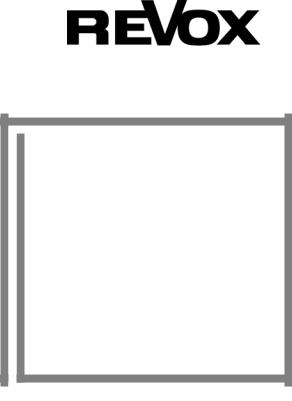
Re:source
Multi Media
Module
MMM
Dominating Entertainment.
Revox of Switzerland.

Multi Media |
Re:source |
1

|
Multi Media |
|
|
|
|
Re:source |
|
|
Multi Media Module MMM |
|
|
3 |
|||
|
Installation |
|
|
|
4 |
||
|
Connection panel |
|
|
5 |
|||
|
Glossary NETWORK TERMINOLOGY |
|
|
7-10 |
|||
|
Cabling |
|
|
|
11 |
||
|
|
|
|
|
|
|
|
|
Multi Media Module Setup |
. |
12. |
||||
|
Setup #1 |
IP-/ MAC addresses |
|
|
|
13 |
|
|
Setup #2 |
Device Name |
|
|
14 |
||
|
Setup #3 |
SSID/ Security Mode |
|
|
15-16 |
||
|
Setup #4 |
WEP Key |
|
|
17 |
||
|
Setup #5 |
WPA Key |
|
|
18 |
||
|
Setup #6 |
DHCP |
|
|
19 |
||
|
Setup #7 |
Manual IP Settings |
|
|
19-20 |
||
|
Setup #8 |
Manual DNS Settings |
|
|
20 |
||
|
Setup #9 |
Proxy Server |
|
|
21 |
||
|
Setup #10 Manual Proxy Settings |
|
|
21 |
|||
|
|
|
|
|
|
|
|
|
MMM Operation |
|
|
|
22. |
|
|
|
Operating in Multiroom operation |
|
|
|
23-24 |
|
|
|
General control softkeys |
|
|
25 |
|||
|
Info status overview |
|
|
26 |
|||
|
Selection |
USB |
|
|
27 |
||
|
Selection |
iPod |
|
|
28 |
||
|
Selection |
Internet Radio |
|
|
29-30 |
||
|
Selection |
UPnP-AV Server |
|
|
31 |
||
|
Selection |
MyMusic |
|
|
32 |
||
|
|
|
|
|
|
|
|
|
M208 Operation – MyMusic |
. |
33. |
||||
|
M208 Remote control |
|
|
|
34 |
|
|
|
MyMusic synchronisation |
|
|
35 |
|||
|
|
|
|
|
|
|
|
|
Internet Audio Portal [IAP] |
|
|
36. |
|||
|
Setting up Internet Radio |
|
|
|
36 |
|
|
|
Revox Internet Audio Portal (IAP) |
|
|
37 |
|||
|
Initial logon |
|
|
|
37 |
||
|
IAP Registration page |
|
|
38 |
|||
|
Managing Revox IAP |
|
|
39 |
|||
|
Adding radio stations to FAVOURITES |
|
|
40 |
|||
|
Network: Questions & Answers |
|
|
41-43 |
|||
|
Technical data |
|
|
44 |
|||
|
Guarantee and scope of delivery |
|
|
45 |
|||
|
Note COPYRIGHT |
|
|
45 |
|||
2

Multi Media |
Re:source |
MULTI MEDIA MODULE MMM
The Program Director
As the name suggests, you won't just have access to a wealth of storage media. With Internet Radio, you will also have access to the whole world. The days are gone when Program directors decided what you could listen to and then subjected you to intrusive advertising and traffic reports as well. Now, you are your own Program director. You can select your own music genre of choice and listen to broadcasts at a time that suits you.
The Language Trainer
Or how would it be if, just ahead of your holiday, you could listen again to the language of the country you are going to visit? No problem with Internet Radio. First select the continent and then the country and before you know it, Spanish, Creole or French will be coming at you out of the "ether".
The iPod Connection
Your MMM will get on very well with your iPod. Just connect it to the MMM and using your Revox equipment, you can dive into the audiophile world offered by this clever little box of tricks.
3
The Memory Stick
When connected to the USB socket, any memory stick and any USB hard disc* can make its contribution to the media diversity of the MMM.
The Music Folder
The MMM brings order into you favourite collection of CDs. Just pack all the tracks that make up your collection onto a network disc in the highest quality and then browse through them at your leisure, looking for long-lost tracks or rediscovering some old favourites. No more looking for CDs that have been put back into the wrong box!
The Multiroom Factor
Many of your friends will also be comfortable in the world of Internet Radio and will appreciate a network player. But the MMM isn't just at your service in the main room but in every other room that your Multiroom system is connected to. And that could be as many as 32!
* with FAT16/32 formatting
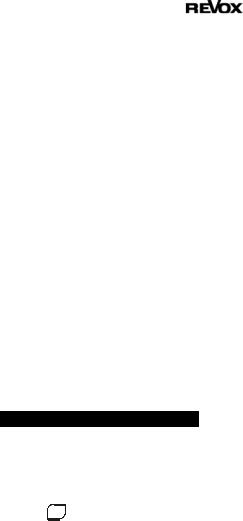
Multi Media |
Re:source |
INSTALLATION
The Multi Media Module is equipped with the latest electronics and should be handled with care.
Before you install the card, the M51/ M10 must be switched off and separated from the power supply, by plugging the unit out.
M51 Installation |
. |
The MMM can be operated in slots 1 - 6. The only exception is Slot 7, next to the speaker connections, as this is reserved for the 5.1 Decoder module.
!For loading reasons, only one MMM should be installed in an M51.
M10 Installation .
The MMM can be operated in slots 1 - 8 or A 1 - 2. Slots A1 and A2 should only be fitted with second generation modules, like the MMM, that have the following symbol on them: G²
!Up to 4 MMMs can be installed in parallel in an M10.
Loosen the two screws with the TORX screwdriver supplied and remove the blanking plate.
Before removing the MMM module from its packaging, you should make sure that you are not statically charged. This could cause a damaging discharge of voltage when you touch the module. You should get rid of any static charge by touching an earthed metal object like a radiator, for example.
Remove the MMM from its packaging and feed it into its plugin position. The two bars inside the M51/ M10 are the mechanical guides for you to use.
The lettering on the MMM plug-in card must be on top. Shortly before the plug-in card is fully locked into position in its slot, you will feel a mechanical resistance, caused by the bus board contact strip. Push the MMM fully in by applying pressure in the area of the two screw holes and fix the card in place with both screws.
All further steps for registering the new module are carried out automatically the next time you switch on.
4
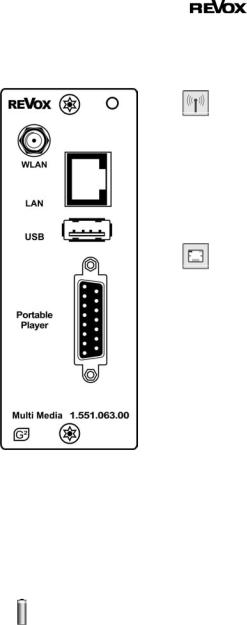
Multi Media |
Re:source |
CONNECTION PANEL
1The USB storage may not exceed the maximum power consumption as defined by USB specifications. You should only use USB hard discs with their own power supply or memory sticks.
² Charging the iPod battery
Your iPod's battery is charged up while it is being used. No charging occurs however, while the M10/ M51 is in standby mode. Permanent charging is possible using the optional Revox Docking station that
will be available in 2009.
► WLAN
Connection for the WLAN aerial included with the accessories. The
aerial must be installed to set up data communication to the MMM using a wireless LAN.
The WLAN connection is deactivated if a LAN connection is established.
► LAN
RJ45 connector for a LAN router in the network.
The WLAN connection is deactivated as soon as a LAN connection is established.
► USB1
USB A connection for an external USB mass storage (ext. USB hard disc with its own power supply, USB memory stick) that is formatted with a FAT16 or FAT32 file system.
► Portable Player²
Sub-D 15connector for an iPod. There are 3 options for establishing the connection to the iPod:
1)Direct to the iPod using the adapter cable (supplied)
2)Using the Revox iPod Docking station (not supplied)
3)Using the MMM Enhancer for large distances between the MMM and the iPod or the iPod Docking station. (not included)
5

Multi Media |
Re:source |
Important advice
The following description for the cabling and the setup makes the assumption that there is a functioning network with router available and operational.
If you have any questions about the setup and configuration of your network or Internet access, please refer to your System administrator or an IT specialist of your choosing.
WLAN Wireless communication
An access point is required for the wireless communication between the MMM and the router. This can be an external unit or it can be integrated in the WLAN router.
Internet Radio
If you want to use the MMM to receive Internet radio, there must be a broadband Internet access to the router. Setting up the Internet access may involve further costs. The management and use of the Revox Internet Radio Portal is free- of-charge and already included in the purchase price.
6

Multi Media |
Re:source |
Glossary
NETWORK TERMINOLOGY
General
The network switch ensures the correct connections between the individual components. In order to make this possible, each device within a network must be capable of being uniquely identified. Each component therefore, is given its own address, the so-called IP address. The IP address is made up four blocks of numbers, each of which can contain up to three digits. These blocks of numbers are separated by a full stop, e.g. 192.168.1.1.
Each of the individual blocks of digits can have a value between 1 and 254. The values 0 and 255 are in part reserved for special functions and therefore shouldn't be used. In order to ensure a secure function of your network, addresses from the predefined range should be used, i.e.: fundamentally, the first two blocks should be 192.168.xxx.xxx; the third block can be selected from the values in the range mentioned above (must be the same for all the devices within a network however) and the fourth block should be used to differentiate each device,
e.g.: MMM 192.168.001.001 NAS: 192.168.001.002 PC: 192.168.001.003
If you don't just want to use devices within the local network but also music sources from the Internet (Internet radio), the MMM must have the possibility of being able to access the Internet. This can be achieved, for example, through a router with a connection to a DSL network. This router is also a part of the network and will be assigned its own IP address. In order to enable this connection to
the outside world actually to be established, the MMM must additionally be informed of the address of the router (Gateway).
It must be ensured that the first three blocks of the Device IP, the Gateway IP and the DNS 1 are within the same address range, e.g. 192.168.0.xxx. The fourth block assigns a unique address ("house number") to the components in the local network. This number may only occur once within the local network. The Device IP mask should always be given the address 255.255.255.0.
DNS
The Domain Name System (DNS) is one of the most important services in the Internet. Its main task is that of converting Internet address like www.revox.de for example, into its corresponding IP address. As a rule, the router in home networks fulfils the function of the DNS.
If you should decide for the manual network configuration (without DHCP), just enter the address of your router as the DNS address during network configuration.
LAN
Local Area Network Local cabled network
A LAN connection to the MMM is the most fault-tolerant and problem free transmission technology, which offers much more security against eavesdropping than WLANs or Power LANs.
7

Multi Media |
Re:source |
Gateway
The computer or router in your network through which the data traffic with the world outside your network, i.e. the Internet is handled.
Client
Network device that draws data out of the network, decodes it and converts it for example, into analogue music signals, which then can be played through amplifiers and speakers. Streaming clients also contain functions for displaying media content and for navigating in the Internet or on servers.
DHCP
DHCP is an abbreviation for Dynamic Host Configuration Protocol. DHCP is primarily used to enable clients to fetch their network configuration automatically from a server or router.
The MMM supports DHCP.
IP Address
Network address. Each device in the network needs an IP address through which it can be reached and uniquely identified. Network addresses may not occur twice. This is important if network addresses are assigned manually. If addresses are issued in your network through DHCP, you don't need to worry about the IP address assignment as the DHCL server automatically handles the question of address management.
8
MAC Address
The MAC address (Media Access Control) is the unique hardware address that is used for the unambiguous identification of the device in the network.
With the MMM, the MAC address can either be read out in Setup on Page #1 or alternatively, if it has not yet been installed, from the MAC sticker on the back of the module.
NAS
Network Attached Storage. As a rule, this is a storage device with a very large capacity > 500 GB, which other devices can access. If the NAS server contains an UPnP-AV server service, the MMM can access and play media files that are stored on the NAS.
Power Line – LAN
With the Power Line LAN, data is transmitted through the existing power cable network. So-called Power Line Modems are required on the transmitter and receiver side. As a rule, Power Line LANs offer reasonably fault-free data transmission with a data rate sufficient for audio streaming. We recommend Power Line Modems with bit rates of 85 or 200 MBit/s.

Multi Media |
Re:source |
Glossary
NETWORK TERMINOLOGY
Proxy Server
A proxy or proxy server is a computer in the network that makes data transfer quicker and more efficient and that can also increase security by deploying access control mechanisms. Usually, you do not find proxy servers in home networks. In such a case, you don't need to define a proxy address during the MMM network configuration.
The MMM allows the use of a proxy server.
Router (WLAN Router)
A central network device that establishes and manages the communication between the network devices.
Current devices increasing combine the function of the router with the function of an access point for wireless data communication. These combi-devices are often referred to as WLAN routers.
Normally, the (WLAN) router in a network takes on the function of the gateway to the outside world.
Server
A network device that makes data and services available for other devices in the network. A UPnP-AV server stores for example, audio and video media data and makes this data available to other devices, the streaming clients. Often, UPnP-AV servers also offer functions for the cataloguing and easy identification of medial content according to criteria such as artist, album name, genre, etc.
SSID
Service Set Identifier / Network name. SSID designates the identification of a radio network that is based on IEEE 802.11. Each WLAN has a configurable, so-called SSID or ESSID (Extended Service Set IDentifier), to identify the radio network.
It represents the name of the network. The SSID character string can be up to 32 characters long. It is configured in the base station (WLAN router / Access point) of a wireless LAN and defined on all the clients that should have access to it.
UPnP-AV
Universal Plug and Play – Audio Video
Network standard that makes media content, e.g. on PCs or NAS discs accessible in networks.
A UPnP-AV software must be installed on PCs /NAS storage so that the MMM can access the stored media data.
Below, you will find a short overview of UPnP software that is suitable for the different operating systems:
Windows:
Twonky Media Server http://www.twonkyvision.de/
Windows Media Player 11 http://www.microsoft.com/windows/win dowsmedia/de/default.aspx
Linux: Mediatomb
http://mediatomb.cc/
GmediaServer http://www.gnu.org/software/gmediaser ver/
9
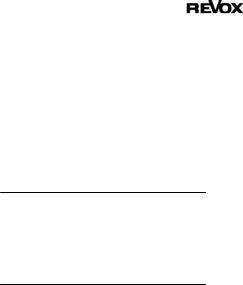
Multi Media |
Re:source |
WLAN (W-LAN, Wireless LAN)
Radio network. Network connection is done using radio waves in the 2.4 GHz frequency range. Radio networks are easy to install as no cables have to be laid but are often problematic and unreliable, particularly over longer transmission distances. In many cases, Power Line networks that also don't require any cabling are a better choice.
In each case, the installation of a network cable is the most fault-tolerant and problem free transmission technology. An additional point is that cabled networks don't produce any electro smog.
WPA
Wi-Fi Protected Access (WPA)
WPA contains the architecture of WEP, but offers additional protection through dynamic keys that are based on the following (Cipher) standards:
-Temporal Key Integrity Protocol (TKIP)
-Advanced Encryption Standard (AES)
WPA offers Pre- Shared Keys (PSK) for authentication or Extensible Authentication Protocol (EAP) through IEEE 802.1x.
The MMM is based on the authentication PSK and supports both the WPA encryption TKIP and AES.
10
WEP
Wired Equivalent Privacy (WEP) is the previously used standard encryption algorithm for WLANs. It should control access to the network as well as ensuring the confidentiality and integrity of the data. Because of various weak spots, the process is considered to be unsafe. For this reason, WLAN installations should use the more secure WPA encryption. See WPA.
With WPE authentication, a distinction is drawn between two processes:
Open
Open System Authentication is the standard authentication. The WEP key is used at the same time for authentication: Each client with the correct WEP key gets access to the network.
Shared
Shared Key Authentication is reputed to be the more secure version. In this case, authentication is done through the Challenge-Response authentication, with a secret key. However, the Challenge-Response process is also based on WEP and demonstrates the same weaknesses.
The MMM offers both Open and Shared WEP authentication.
Wi-Fi
Certificate for WLAN products that work according to IEEE802.11 standards and are compatible with other products.
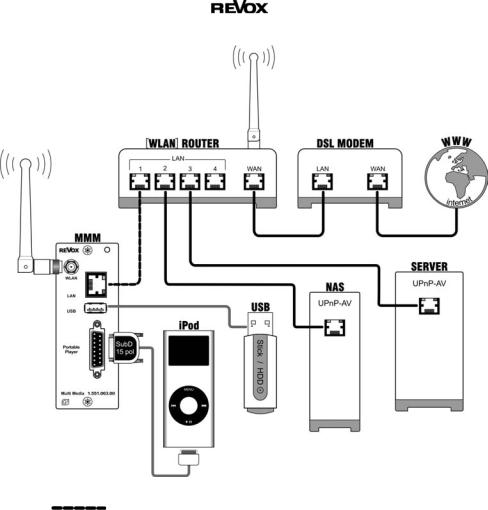
Multi Media |
Re:source |
CABLING
|
if the communication between router (WLAN) and MMM |
|
should be wireless, the dotted LAN connection may |
|
not be in place. |
NAS |
: Network hard disc / Network Attached Storage Device |
UPnP-AV |
: Universal Plug and Play – for Audio- / Video transfer |
|
The MMM can only communicate with NAS or servers |
|
that support the UPnP-AV standard, which was specially |
|
developed for the streaming of audio and video content. |
USB |
: USB mass storage, either a USB memory stick or |
|
an external hard disc (with its own power supply) |
|
11 |
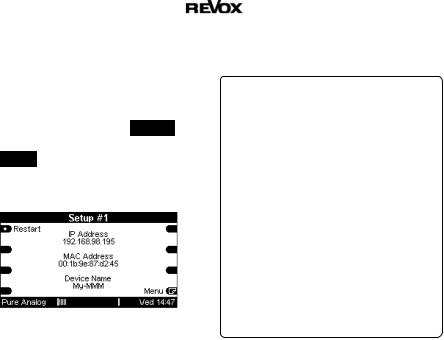
|
Multi Media |
Re:source |
|
|
|
|
SETUP Multi Media Module |
Important advice |
The basic settings for the MMM are made in Setup.
Select Media from the Source menu and press and hold the Setup key for approx 2 seconds. Then select the Source softkey. The following display appears:
The following description for the Setup makes the assumption that there is a functioning network with router available and operational.
There is no further explanation of the specialist terminology used in the individual chapters. You will find an extensive description of these in the previous chapter "Glossary
NETWORK TERMINOLOGY"
All settings that are needed to set the MMM up are done on a total of eleven Setup pages, whereby only the relevant pages are shown.
Setup pages that you don't need because of a setting you have made are hidden.
Example: Setup #6
Use DHCP? YES
By selecting YES the settings on #7 and #8 in the IP and DNS area respectively are automatically made by the MMM. These Setup pages therefore, are not shown. You switch directly from Setup #6 to Setup #9.
If you have any questions about the setup and configuration of your network or Internet access, please refer to your System administrator or an IT specialist of your choosing.
Input field in Setup [...]
Whenever you can make a setting within an input field in the following chapters, the area that is to be changed appears in the display in two square brackets [...].
M51 Inputs at the M51 are made using the rotary knob. At the same time, the small red lamp (Jog) next to the rotary knob lights up.
M10 Inputs at the M10 are made through the display panels from the M230 or M233 service programs. In the case, you use the fields Jog ±.
12
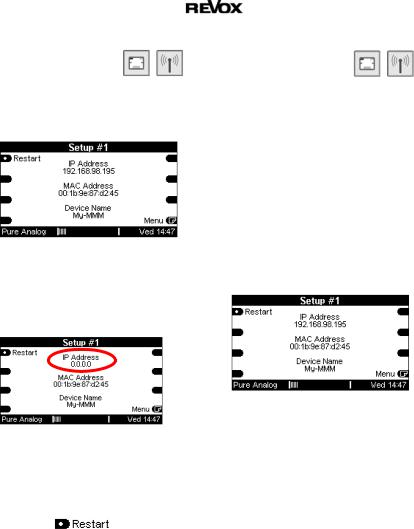
Multi Media |
Re:source |
Setup #1
IP Address
The first page shows the IP address that the MMM used to login to the network.
If the MMM could not login because of an incorrect Setup setting or because of a network problem, the following display appears in the IP Address area:
In this case, you should check the network and/ or the settings you made.
Restart
The MMM must be restarted using the Restart softkey if Setup changes have been made, in order for the changes to be applied. This softkey is only available on Setup #1.
MAC Address
Display of the MAC address that has been uniquely assigned to this MMM.
This is important for logging in to the
Revox Internet Audio Portal (IAP)
The MAC address must be defined WITHOUT the colons shown here, in order to log the MMM in to the
Revox Internet Audio Portal, which offers the configuration of the Internet radio.
Example above:
MAC Address: 00:1b:9e:87:cb:58 Revox IAP: 001B9E87CB58
Device Name
The Device name, which the MMM identifies itself in the network is displayed in the lower area of the display field. The Device Name can be selected as required for each MMM. Setup #2 shows you how can generate a new name.
13
