Page 1

Contents Revox Joy S232 App
1
4
Page 2

network receiver Contents
2
Welcome ............................................. 3
Installation ....................................................... 3
Scope of function ........................................... 3
Pre-requirements ........................................... 3
Number of clients ........................................... 4
Version number .............................................. 4
Operation ............................................ 5
Switching on through the App ...................... 5
Source selection ............................................ 5
Internet Radio ................................................. 7
Music server ................................................... 8
USB ................................................................ 10
iPod ................................................................ 10
My music ....................................................... 11
Add tracks to MyMusic ............................... 11
Edit MyMusic ................................................ 12
Last Music ..................................................... 13
Deleting lists ................................................. 13
Local inputs ................................................... 14
Play view ....................................................... 14
Settings .......................................................... 15
Sound control ............................................... 15
Alarm clock ................................................... 16
Short-term timer ........................................... 17
Sleep timer .................................................... 17
Device info .................................................... 17
Basic settings ............................................... 17
Speaker setup ........................................ 18
Local inputs ............................................ 18
Network .................................................. 19
Software update .................................... 20
Remote access ...................................... 21
Clock ........................................................ 21
Language ................................................ 21
Display modes .............................................. 22
Special cases ............................................... 22
Page 3

Operating manual Revox Joy App S232
3
Welcome
With Version 2.x of the S232 App, most of
the control and configuration functions
for Revox Joy products can be done
through an iPod touch, iPhone or iPad
(referred to here as iDevices).
Installation
Download the S232 App onto your
iDevice from the Apple App Store. Revox
offers one App that works with an
iPhone, an iPod touch and an iPad.
The App has been developed for
iDevices running under iOS 5 or higher.
iDevices that don't meet that
requirement may experience functional
limitations to a greater or a lesser
degree.
Scope of function
Version 1.x of the S232 App offers the
options of switching a Revox Joy on and
off and of selecting a source.
A search can be made on further pages
in the "
Internet Radio
", "
Music Server
",
"
USB
" and "
iPod
" sources as well as in
the "
My Music
" and "
Last listened to
"
archives. Once a selection has been
made, the App switches to the Play view,
where further control commands can be
sent from.
In the case of local sources, the
selection of the corresponding source
can be made using the alias assigned in
the Joy. The volume can be controlled in
the Play view.
The complete configuration of the Revox
Joy is possible with the Version 2.x.
Pre-requirements
The Revox Joy must have software
>= Version 1.4 installed, in order to use
the S232 App in Version 1.x. For the S232
App with Version 2.x the Joy software 1.7
is required. In any case we recommend
the software version 1.7.
The Revox Joy must be in Quickstart
mode, in order to be able start it using
the App. You can configure this mode
with the remote control under
Basic
settings - Network
.
Alternatively, you can also call this mode
using the "Start Up" button on the back of
the device.
The Revox Joy can be started up from
standby within 3 seconds, if the
Quickstart mode is activated. This
increases the power consumption
compared to standby mode. You will find
details about this in the Revox Joy
Operating manual.
If you want to benefit from the reduced
power consumption of the Revox Joy
standby mode and still want to operate
the device with the S232 App, the Joy
must be switched on using the S208
remote control first.
A reliable WLAN connection must exist
between the iDevice and the Revox Joy
to ensure stable communication
between the App and the Revox Joy.
Page 4

Revox Joy S232 App Operating manual
4
An interruption in the connection can
usually be identified by the fact that the
App no longer reacts.
Number of clients
Only one iDevice at a time can access a
Revox Joy. Problems can occur if an
attempt is made to make a parallel
access to the Revox Joy using a second
device.
Version number
You will find an entry S232 under
Settings on your device. Select this entry
to see the S232 App version number.
Please be aware that this App requires
certain software states to be installed on
the Revox Joy for it to work without any
problems.
You will find more about this on the
Revox website www.revox.de
.
Page 5

Operating manual Revox Joy App S232
5
Operation
Start the App on your iDevice. After a
short Welcome view, you will see a
Device List, showing all the Revox Joy
products found in the network.
Switching on through the App
The factory setting for the name that will
be shown for a Revox Joy in the Device
List is "S119" or "S120". You can modify
this name under
Basic settings -
Network - Network name ID
to meet
your individual requirements, e.g.
"Lounge".
There is a Power status icon shown next
to each Revox Joy.
If the icon is green, that indicates that
the Revox Joy is switched on. If the icon
is red, that indicates that the Revox Joy
is in standby mode.
Please be aware that the device cannot
be operated through the App if it is in
standby mode.
You can press on the icon with your
finger and modify the Revox Joy Power
status to your requirements.
An additional text is displayed during the
startup or shutdown process, e.g.
"Shutting down...".
If you call the Device List using the
bottom lefthand button, it can take a few
seconds until a search has been
completed over the whole network.
This state is indicated by a greyed-out
page.
Source selection
You will see a list of all the Revox Joy
sources below the name of the device
(in this example "Konferenzraum"),
starting with "Internet Radio". If the list is
not displayed, tap on the name of the
Revox Joy in the Device List. In the case
of the inputs for the traditional sources
(local inputs), you will see either the
default name or if you have renamed the
source under
Local inputs - Rename
inputs
, you will see the corresponding
alias (in this example CD instead of
Coax-1).
Page 6

Revox Joy S232 App Operating manual
6
You can use your finger to scroll through
the list in the usual iDevice way. To
select a source, tap on the
corresponding name.
By tapping on the bottom lefthand
button, you can always return to the
Device List, in order to select a different
Revox Joy or a new source to control.
Page 7

Operating manual Revox Joy App S232
7
Internet Radio
If you select the Internet Radio source,
you will see the Internet Radio Service
selection options as described in the
Revox Joy Operating manual.
Navigate to find your favourite station by
tapping on the corresponding menu item
to open a further selection menu.
You can always jump back one menu
level with the "Back" button in the top
lefthand corner.
The "Home" button at the top right of the
screen takes you directly back to the
starting menu of the current source, in
this case Internet Radio, whichever
menu level you are currently at.
Irrespective of how long a list is, initially
only the first 100 entries are loaded. If
available, the radio station icons are
shown as thumbnails.
Once you have scrolled to the end of the
list, by swiping your finger over the edge
of the screen, the list is reloaded.
In the case of very long lists, a column is
displayed on the right with the letters of
the alphabet. When you tap on a letter,
the App jumps to the corresponding
selection. Depending on the length of the
list, this search can take a few seconds.
If a radio station or a podcast is selected
from the list, the App switches to the
corresponding Play view.
Page 8

Revox Joy S232 App Operating manual
8
Three text lines appear at the top of the
Internet Radio Play view, showing the
radio station, an additional information
and the bitrate. Revox has no influence
on this text as it is transmitted by the
Internet Radio stations.
The radio station icon is shown
underneath the text, assuming that the
station puts out this information.
Beneath the icon, a time display shows
how long the App has been accessing
this station.
If you operate the volume buttons (l - r:
mute, reduce volume, increase volume),
a blue volume bar is displayed that then
disappears again after a short time.
Using the Skip button, you can move
from one station to the next within the
last menu. If there is only one entry in a
menu, no Skip can be carried out.
Using the Archive button in the Task bar
or top left, you can always jump to the
archive of the currently selected source,
in order make a new selection from the
current source.
Music server
If you select Music server from the
Source menu, you first see a menu of all
the UPnP services found in the network.
Navigate to your music in the usual way
by tapping on a menu entry.
In some lists, the album cover is shown
in front of the text.
Whether a cover is displayed is entirely
dependent on the UPnP service that you
use to access your music collection and
on whether a cover was stored during
ripping.
Programmes exist where you can extend
the metadata by adding cover images
and you will find a lot of such
applications in the Internet. Revox has
had good experiences with the MP3 Tag
program.
The text displays are also entirely
dependent on the metadata and the
UPnP service used.
You can scroll through the lists in the
normal way. Large lists in the Music
server have to be loaded in blocks like
with the Internet Radio stations.
Page 9

Operating manual Revox Joy App S232
9
As with Internet Radio, the "Back" button
takes you back a menu level and the
"Home" button takes you back to the
starting menu of the current source, in
this case the Music server.
The Music server Play view is essentially
very similar to that of the Internet Radio.
The three text lines above the cover
show the name of the artist(s), the track
currently playing and the name of the
album.
Below this, the album cover is shown. If
no cover is available, many UPnP
services display their own icon. If this is
also not available, Revox puts a
placeholder at this position.
If a cover appears pixelated, this is
usually caused by the cover resolution
being too low or by the fact that the
UPnP service scales down the cover, in
order to achieve a higher transmission
speed. Please check the corresponding
settings in the UPnP service.
A progress bar relating to the current
track is shown under the cover. The
elapsed time is shown in front of the bar.
The remaining time is shown after it.
Using the Skip buttons, you can jump to
the previous or the next track from the
last menu. If you press and hold the Skip
back button for longer than 2 seconds,
the current track starts playing again
and you can only access the previous
track by pressing the button again
briefly.
Page 10

Revox Joy S232 App Operating manual
10
Once the end of the list has been
reached, pressing the Skip button again
reveals the previous menu and quits the
Play view.
Unlike with the Internet Radio Play view,
a Play/Pause button is displayed. This
shows what action will be carried out if
the button is pressed again and toggles
between Play and Pause.
The volume is controlled with the two
buttons on the right and the blue volume
bar appears when one of them is
pressed. There is no Mute button to
allow space for the Play/Pause button.
USB
Selecting the USB source gives you
access to a USB storage medium. Unlike
a NAS or PC with an installed UPnP
service, a USB storage medium is just a
collection of data.
When navigating through a USB storage
medium, you see a file structure like the
one you would see on a PC.
In the case of a USB stick, a cover is
only displayed with MP3 tracks where
the cover is embedded in the metadata.
All other file formats just show a
placeholder irrespective of whether a
folder, cover or album file is available on
the USB storage medium. Control is the
same as with the Music server.
iPod
If you select the iPod source, the music
on an iDevice connected to a Revox Joy
is accessed.
Page 11

Operating manual Revox Joy App S232
11
Operation and music selection are done
in the same way as described in the
Music server chapter.
The navigation menus are defined by the
iDevice.
Please be aware that with iDevices, no
cover can be transmitted because of the
specification laid down by Apple.
My music
You can store up to 18 entries on a Revox
Joy in the "
My Music
" folder. These
entries are your individual favourites that
you can modify and change at any time.
Please refer to the Revox Joy Operating
manual to find out how tracks and radio
stations can be stored in the "
My Music
"
folder.
When you select the "
My Music
" source,
a list with 18 entries is displayed. If you
select an entry from the list, the App
jumps to the corresponding Play view.
The switching process takes a few
seconds.
Within the Play view, you can control the
volume or return back to the "My Music"
list through Archive, using the buttons
described above.
Please be aware that depending on the
current selection, skip commands are
carried out within the "My Music" entry.
If, for example, an entry is a series of
podcasts from a radio station, the Skip
commands initially switches between
the different podcasts before a jump is
made to the next "My Music" entry.
Add tracks to MyMusic
You can add entries to the "My Music"
list from a Play view.
To do this, tap on the "+ My Music"
button in the top right-hand corner of the
Play view.
This opens a dialogue window where
you can change the name of the entry.
Page 12

Revox Joy S232 App Operating manual
12
As a rule, the name of the radio station
or the name of the artist is suggested
and once you are satisfied with the
choice of name, you can confirm your
selection by tapping on the "OK" button.
Then the "My Music" list opens and you
can select a memory position from the
list. The list is not displayed with the first
entry. The entry is automatically
assigned to position 1.
Edit MyMusic
From the device list you can select the
MyMusic folder.
With the top righthand button you can
edit the “MyMusic” folder.
Using the typical Apple buttons you can
mark an entry for deletion und by
confirming your decision the entry will
be deleted.
If you touch an entry you change into the
„edit“ mode to change the name oft he
entry.
Page 13

Operating manual Revox Joy App S232
13
As soon as the editing has been
completed, you need to confirm the
changes by pushing the top righthand
button again.
Last Music
The "
Last Music
" list contains the last 34
items to have been listened to on the
Revox Joy.
Navigation is done in the same way as
with the "
My Music
" source. This means
that you jump directly from the list to the
Play view.
Deleting lists
With the red coloured waste basket
button you can delete the lists
„MyMusic“ or „Last Music“.
Page 14
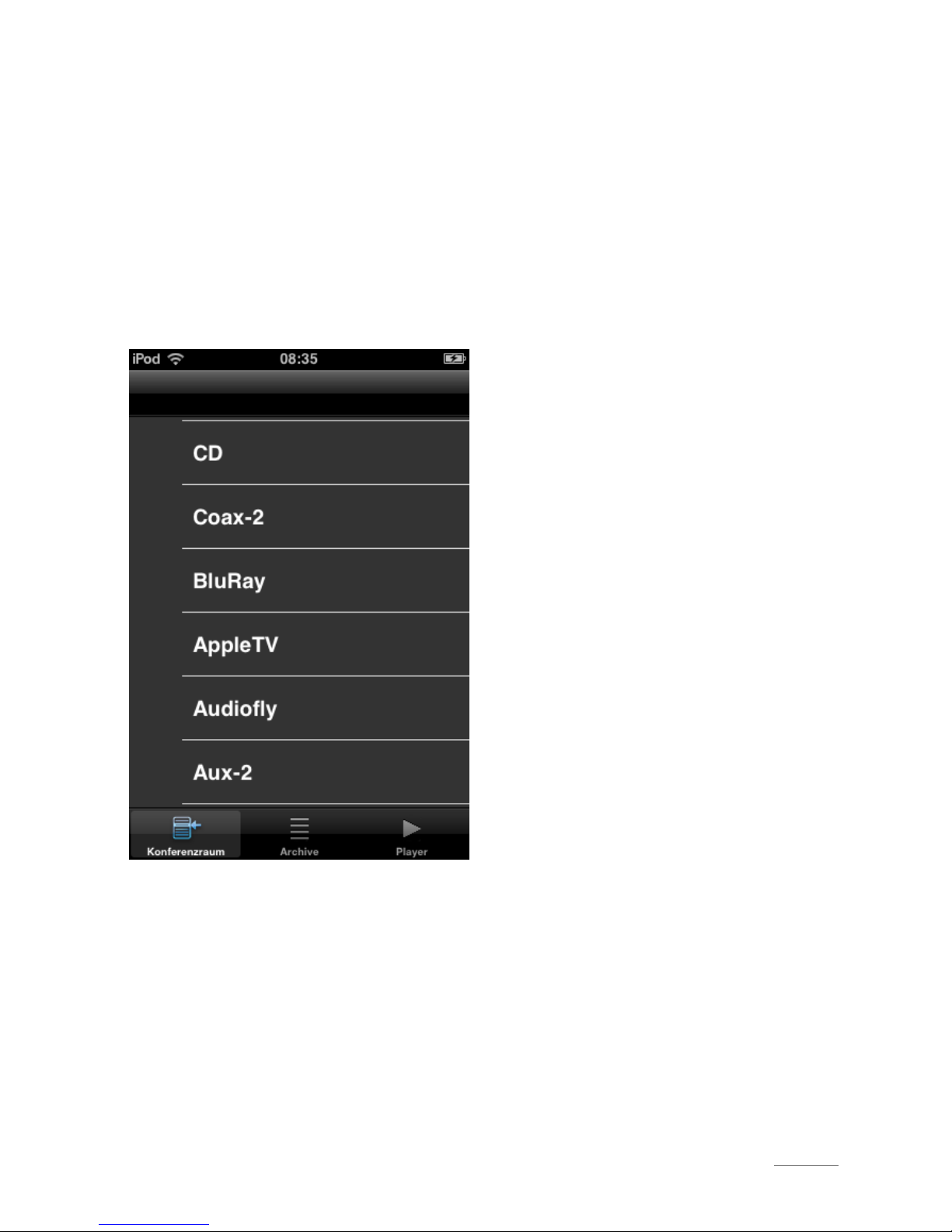
Revox Joy S232 App Operating manual
14
Local inputs
You can switch to the up to six local
inputs from the Source menu.
When selecting a local input, an
immediate switch is made to the Play
view, which gives you information about
the selected source and allows the
volume level to be controlled.
Play view
After a defined time, the App jumps back
from most menus to the corresponding
Play view.
If you want to return to the current Play
view before this time has elapsed, you
can press the Player button on the
righthand side of the Task bar.
Page 15

Operating manual Revox Joy App S232
15
Settings
You will also find a "Settings" button in
the Menu bar with the latest version of
the S232 App. You can access all Joy
product Configuration menus through
this button.
Note:
If you want to integrate a Joy product
over a Wi-Fi connection and operate it
exclusively through the S232 App, a LAN
connection is required the first time the
Wi-Fi settings on the Joy are configured,
as otherwise, the Joy cannot be reached
through the Wi-Fi.
You can navigate back one level in the
Settings menu through the "Settings"
button in the top lefthand corner.
Sound control
You can adjust the treble, bass and
balance levels of the Joy product
through Sound control.
You can for example increase the bass
or treble levels by moving the slider to
the right and decrease them by sliding it
to the left. Bass and treble levels can be
returned to the neutral midpoint "0" with
the "Linear" button.
The Balance can also be adjusted
through this menu. It is not affected by
the "Linear" function.
Page 16

Revox Joy S232 App Operating manual
16
Alarm clock
A Revox Joy has two alarm clocks.
These offer the option of switching on a
Joy product at preset times, with a
particular source and at a selected
volume.
You can configure the corresponding
alarm settings with the two Alarm clock
menus. The status of the alarm clock is
shown in small grey letters underneath
the menu entry.
The Switch-on time defines the timepoint
when the Joy product should start up.
The time is set using an Apple-like clock
roller. Confirm your selection with
"Apply". You return to the previous menu
by tapping on the arrow in the top
lefthand corner.
You can select the day(s) of the week
when the alarm should be activated from
the weekday list. If a day is shown in
blue, the alarm is active on that day.
You select the source that should be
activated through the Source field. You
can choose from an alarm tone, the
streaming sources and the 18 entries
from the "My Music" list. Please ensure
that the selected source will be available
at the required time. If the source should
not be available, the alarm tone is used
instead.
Page 17

Operating manual Revox Joy App S232
17
The switch-on volume can be selected in
the range from 0 to 40, through the
volume slider. You can check whether
the selected volume is suitable for your
purposes with the "Test" button.
You can activate/deactivate the alarm
clock function through the "On/Off"
button. The current status is displayed
and "On" means that the alarm clock is
activated.
Short-term timer
The Joy has a short-term timer function.
Using the relative time, the system gives
you a list of relative and wake-up times.
Select the corresponding entry.
Tapping the "Start" button stores the
wake-up time in the Joy. Then the Joy
switches into stand-by mode.
Sleep timer
Using the Sleep timer, you can define a
time period up to 120 minutes after which
the Joy should go into stand-by mode.
Select the required time using the hour
and minute rollers and confirm with the
Start button.
The Sleep timer can be deactivated
again using the Stop button.
You can check the Sleep timer setting at
any time through the Settings menu.
Device info
This menu is purely an information menu
where details about software versions
can be read off for service purposes.
Basic settings
Further Joy menu items can be called
from the Basic settings menu item. As a
rule, settings that don't have to be
changed again are made through these
menus.
But also, the App often shows important
information below the corresponding
entry, so that you can find this
information out at a glance.
Page 18
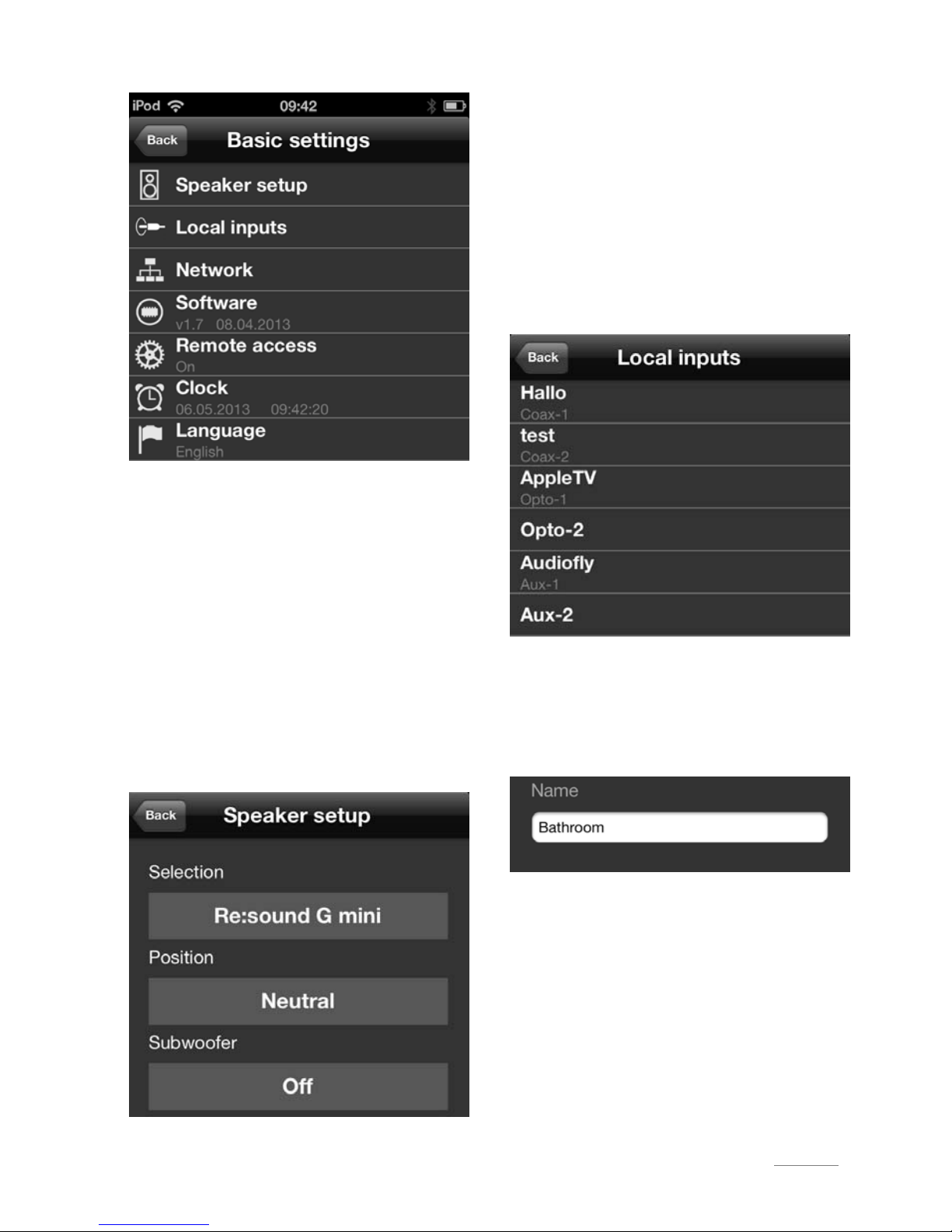
Revox Joy S232 App Operating manual
18
Speaker setup
The Revox Joy offers you the option of
adjusting the frequency response in
such a way as to optimise the interaction
between the speakers. You can select
the speaker type and location through
lists.
In the case of the Revox Joy S118, you
can activate the limiter from this menu,
in order to protect your speakers.
The Revox Joy S118 offers instead of the
Subwoofer a Limiter functionality.
Local inputs
Revox Joys have up to six classic audio
inputs. These can be given individual
names using the S232 App.
When the menu is called, the S232 App
shows a list of all the local inputs. If you
want to change a name, swipe across
the entry to the right.
Type the new name into the white field
on the page that opens. You transfer the
new name to the list with the "Done" key
on the keypad or with "Apply".
Page 19

Operating manual Revox Joy App S232
19
Network
One of the most important menus when
configuring the Revox Joy is the menu
for the Network settings.
The Joy is factory-set for Plug&Play
recognition in the network using DHCP
through the LAN.
Network status
Information about the network status of
the Joy can be called up through this
menu item. You will see whether the
connection is done using LAN or Wi-Fi,
along with the IP address, the Subnet
mask, the Gateway and the MAC
address.
Network name
Through this menu option, you can
define the name the Joy device should
have in the network. This could, for
example, be the name of the room where
it is located, e.g. "Lounge".
The entry can be updated with the
"Done" key on the keypad or with "Apply".
Please note that the App has to be
restarted for the name to appear
correctly in the Device list.
IP settings
This menu option allows you to choose
between automatic and static IP address
assignment. The recommendation from
Revox is, if possible, to leave the setting
at DHCP and not to assign a static IP
address.
If you switch DHCP off using the slider,
individual addresses can be defined.
Please note that all entries, particularly
the DNS addresses have to be set
correctly.
The addresses are implemented with
"Apply". Then a message is displayed
telling you that the Joy will not be visible
in the network for a time. Once this
message has been confirmed, the
network is restarted.
Once the new Device list appears, the
Joy can be accessed under its new
address.
An icon for hiding the keypad is located
in the top righthand corner of this menu.
Page 20

Revox Joy S232 App Operating manual
20
WiFi settings
If the Joy is to be operated in a Wi-Fi
network, a LAN connection is required
for the initial configuration.
Please ensure that Wi-Fi connections is
switched off if the LAN connection is
active.
Enter the SSID, the security key and the
password.
If you want to assign an IP address
manually, you can call a menu with the
DHCP button, which is identical to the
one described in the IP settings section.
The data is written to the Joy with the
"Apply" button. Now a message is
displayed telling you that the Joy has to
be physically disconnected from the
network by unplugging the LAN cable.
After the restart, the Joy appears in the
Device list through the Wi-Fi network.
Once the Joy can be accessed over the
Wi-Fi, further changes can be carried
out on the Wi-Fi without the Joy having
to be disconnected from the network. A
network restart is carried out in the
background nevertheless.
Network restart
Sometimes it is necessary to restart the
network. This is done through the "Reset"
button.
Once the restart is successfully
completed, the Device list is displayed.
Software update
You can query the current software
version of the Revox Joy though this
menu. If required, the software can be
updated through this page.
To do this, tap on the "Update" button. An
information dialogue offers you the
option of doing the update over a USB
connection or through the Internet.
Page 21

Operating manual Revox Joy App S232
21
Note:
Revox strongly advises against carrying
out a software update over Wi-Fi. Upload
the update file from the Revox website
onto a USB stick and then carry out the
update from the stick.
Once the update has started, the
progress of the process is shown in the
App. Then the Joy disconnects from the
App but the update is not yet complete.
Please wait until the Joy has ended the
update process, as shown by the LED
flashing permanently on the front panel.
Remote access
The Joy can be controlled through UPnP
Control points. Remote access has to be
activated for this to be possible.
Slide the switch to the "On" setting.
Clock
You can set Summer time, the offset to
the World time and the actual time
through this menu.
Please note that the Joy gets its time
from the Internet. If there is an Internet
connection, you cannot adjust the time
as the time from the Internet has a
higher priority.
Language
Finally, you can set the language of the
Joy. Tap the button with the current
language and you are presented with a
list of the languages available on the
Joy.
Select the desired language. Once you
have made your choice, the Joy is
restarted and is not available in the
network for a short time.
Note:
If you should deploy the S208 Remote
control and the App at the same time, it
is important that same language is
defined on both devices as otherwise
conflicts can occur. The remote control
has the priority.
Page 22

Revox Joy S232 App Operating manual
22
Display modes
By turning the iDevice clockwise through
90°, a landscape view can be displayed
instead of the default portrait view.
The functions are the same as with the
portrait view. Only the layout of the
screen is changed to fit the landscape
format.
Special cases
If a source is not available, e.g. a USB
stick is not plugged in or an iPod is not
connected, the Music server source is
shown as a rule.
If you are playing music from “MyMusic”
or “Last Music” you will see in the
playview the cover or stations logo. If the
source is not providing the logo, the app
will show the icon of “MyMusic” or
“Last Music” and not the “USB” or
“iPod” icon.
Page 23

Operating manual Revox Joy App S232
23
Revox Joy S232 App Operating manual / Part no.: 10.30.3313
