Page 1

USER’S
GUIDE
VR642HF
VIDEO CASSETTE RECORDER
Page 2
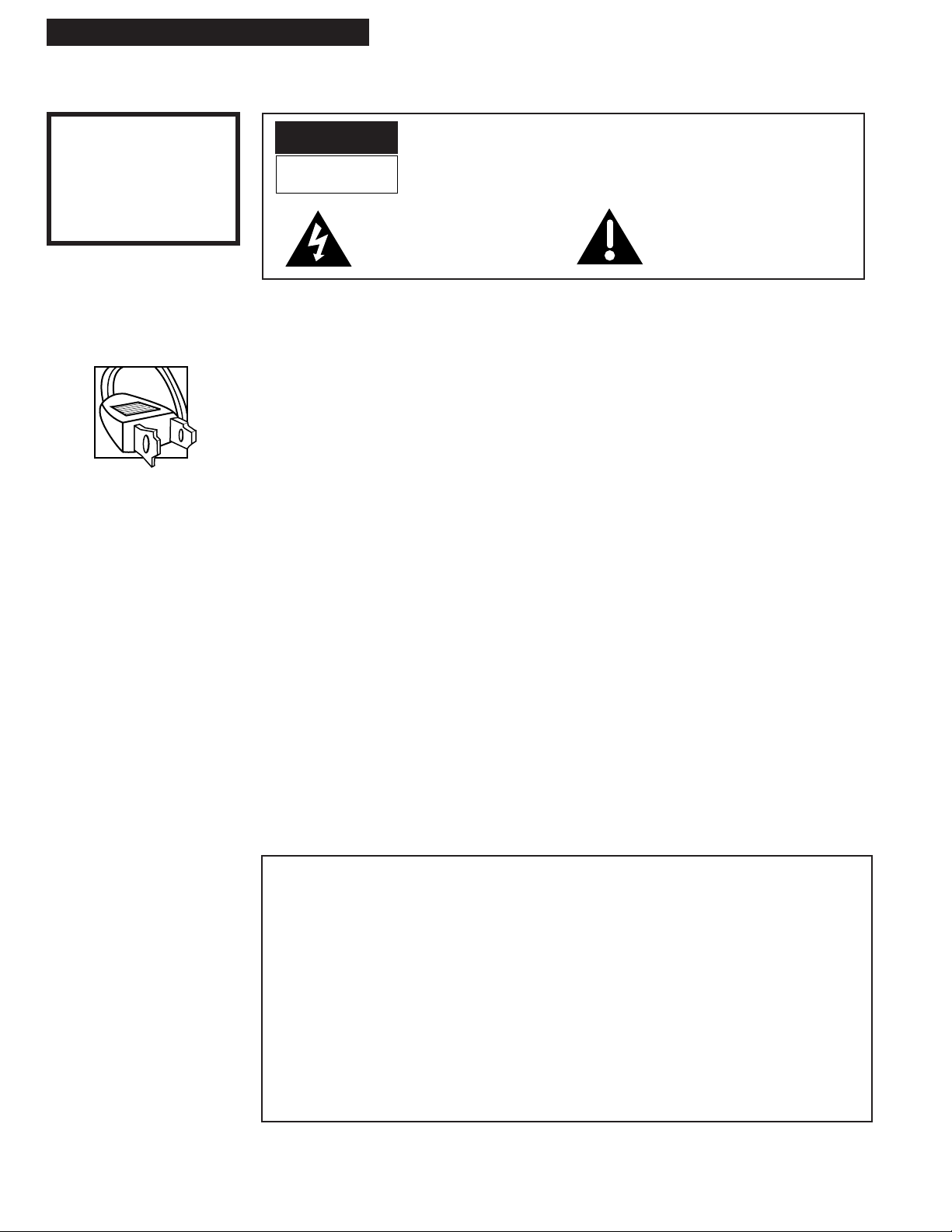
i
Introduction
WARNING
To reduce the risk of fire
or shock hazard, do not
expose this product to
rain or moisture.
Caution: To prevent electric shock, match wide blade of plug to wide slot, fully insert.
Attention: Pour Žviter les chocs Žlectriques, introduire la lame la plus large de la fiche dans la
borne correspondante de la prise et pousser jusqœ au fond.
Do not defeat the safety feature of the plug. The wide blade fits into the wall socket only one way.
If you need an extension cord, make sure it matches the plug of the product.
For U.S.A. Ñ Operate VCR only on 120 volts, 60Hz AC power (normal house power).
FCC Regulations state that unauthorized changes or modifications to this equipment may void the
userÕs authority to operate it.
This reminder is provided to call your attention to Article 820-40 of the National Electrical Code
(Section 54 of the Canadian Electrical Code, Part 1) which provides guidelines for proper grounding
and, in particular, specifies that the cable ground shall be connected to the grounding system of the
building as close to the point of cable entry as practical.
Please fill out the product registration card and return it immediately. Returning this card
allows us to contact you if needed.
Keep your sales receipt to obtain warranty parts and service and for proof of purchase.
Attach it here and record the serial and model numbers in case you need them. The numbers
are located on the back of the product.
Model No._____________________________________________________________________
Serial No. _____________________________________________________________________
Purchase Date: ________________________________________________________________
Dealer/Address/Phone: ________________________________________________________
_______________________________________________________________________________
_______________________________________________________________________________
Important Information
VR642HF
Cautions
Note To Cable TV Installer
Product Registration
WARNING
RISK OF ELECTRIC SHOCK
DO NOT OPEN
TO REDUCE THE RISK OF ELECTRIC SHOCK, DO NOT REMOVE
COVER (OR BACK). NO USER SERVICEABLE PARTS INSIDE.
REFER SERVICING TO QUALIFIED SERVICE PERSONNEL.
This symbol indicates Òdangerous
voltageÓ inside the product that
presents a risk of electric shock or
personal injury.
This symbol indicates important
instructions accompanying the
product.
Page 3
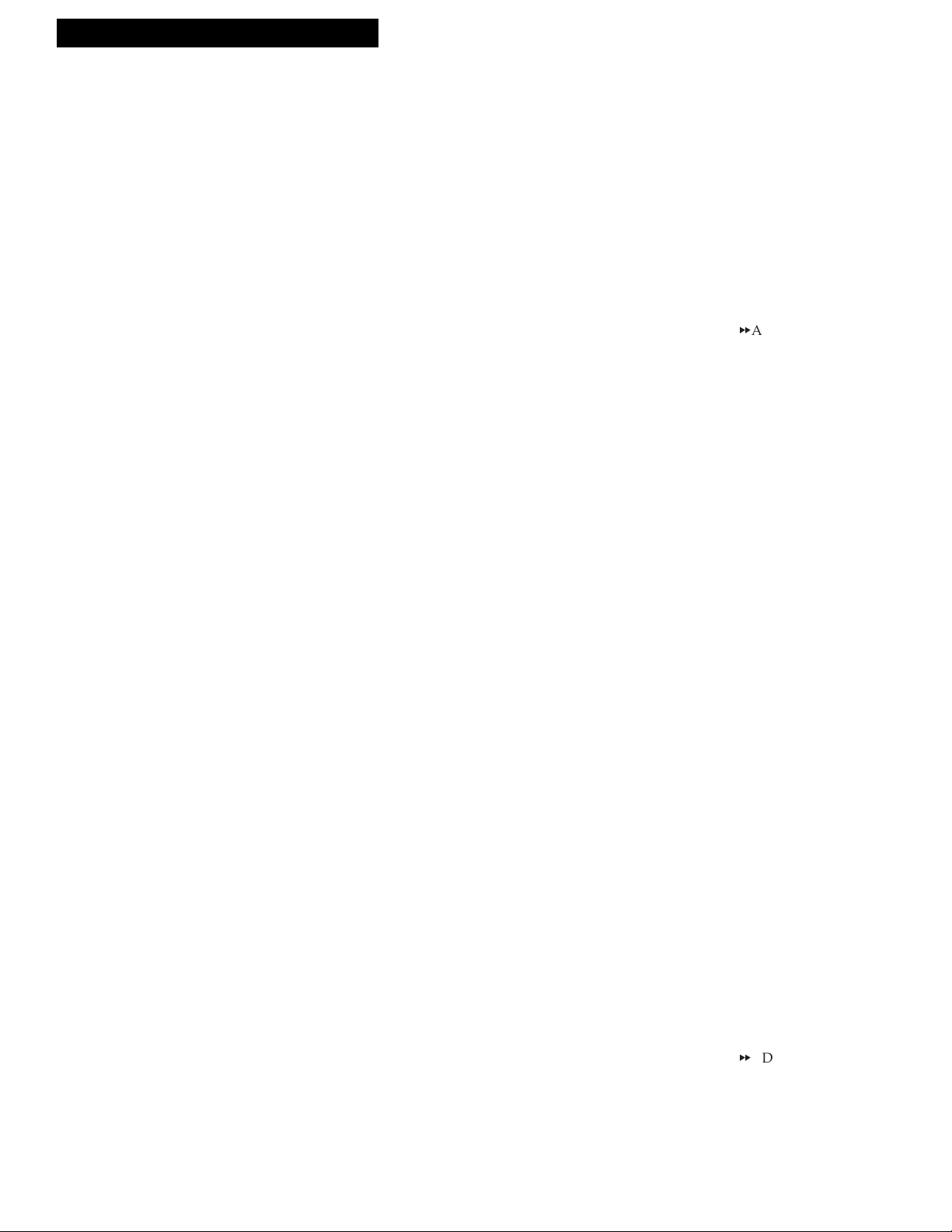
Introduction
Table of Contents
1
Important Information
Warnings______________________________ i
Cautions ______________________________ i
Note to Cable TV Installer _______________ i
Product Registration ____________________ i
Hooking Up the VCR
Choosing a Hookup ____________________ 2
Antenna or Cable System Without a
Cable Box _________________________ 3
Cable System With Cable Box to
Unscramble All Channels ___________ 4
Cable System With Cable Box to
Unscramble Only Pay Channels______ 5
Connecting Two VCRs for Copying Tapes_ 6
Connecting a Stereo Amplifier/Receiver __ 7
Setting Up the VCR
Startup
Check Accessories With VCR ________ 8
Insert Batteries in Remote ___________ 8
Turn on TV________________________ 8
Turn on VCR ______________________ 8
Place Channels in VCR's Memory ____ 9
Add or Remove Channels from
VCR's Memory __________________ 9
Select the Language/Seleccione el
Idioma/SŽlectionner la Langue___ 10
Use TV¥VCR Button ______________ 10
Set the
AUTO TV/VCR Feature ______ 10
Set the Time and Date _____________ 11
Set the Automatic Daylight-
Saving Time ___________________ 11
Set the Display Panel Brightness ____ 12
Using the Remote Control
VCR Function Buttons _________________ 13
Playing a Tape
Playback _____________________________ 14
Using the Playback Features
AUTO PLAY Feature_______________ 15
AUTO REPEAT Feature ____________ 15
DISPLAY Button __________________ 16
Time Counter_____________________ 16
Index Search _____________________ 17
Zero Search ______________________ 17
Blank Search _____________________ 18
Picture Search ____________________ 18
Slow Motion______________________ 18
Pause for Stop-Action______________ 19
Frame Advance (F.ADV Button)_____ 19
Automatic Tracking _______________ 19
Manual Tracking__________________ 19
TAPE PLAYBACK: HI-FI/LINEAR/MIX
Feature________________________ 20
Recording and Playback
Feature
COMMERICALAADVANCE ____ 21-22
Recording a Program
Recordings ___________________________ 23
Recording Speeds _________________ 23
Normal Recording ____________________ 23
Watch a TV Channel While VCR
is Recording a Different Channel _ 23
Express Recording ____________________ 24
Recording While You're Away
Setting a Timer Recording__________ 25
Stopping a Timer Recording ________ 25
Timer Recording From the
VCRÕs Line Input _______________ 26
Checking or Clearing
Timer Recordings_______________ 26
Stereo Broadcast TV or SAP ____________ 27
Recording Audio Only_________________ 28
Using the Recording Features
Recording Pause __________________ 28
Pro-Tect Plusª Feature ____________28
Using Two VCRs for Copying
and Editing Tapes__________________ 29
Copying and Editing Tapes Using
Compatible Remote _____________ 29
References
Location of Controls
Front Panel_______________________ 30
Back Panel _______________________ 30
Display Panel_____________________ 31
Specifications_________________________ 32
Cleaning the VCR _____________________ 32
Questions and Answers About
COMMERICAL
A
ADVANCE_______ 33
Trouble Checks ____________________ 34-35
Limited Warranty _____________________ 36
Index ________________________________ 37
Page 4
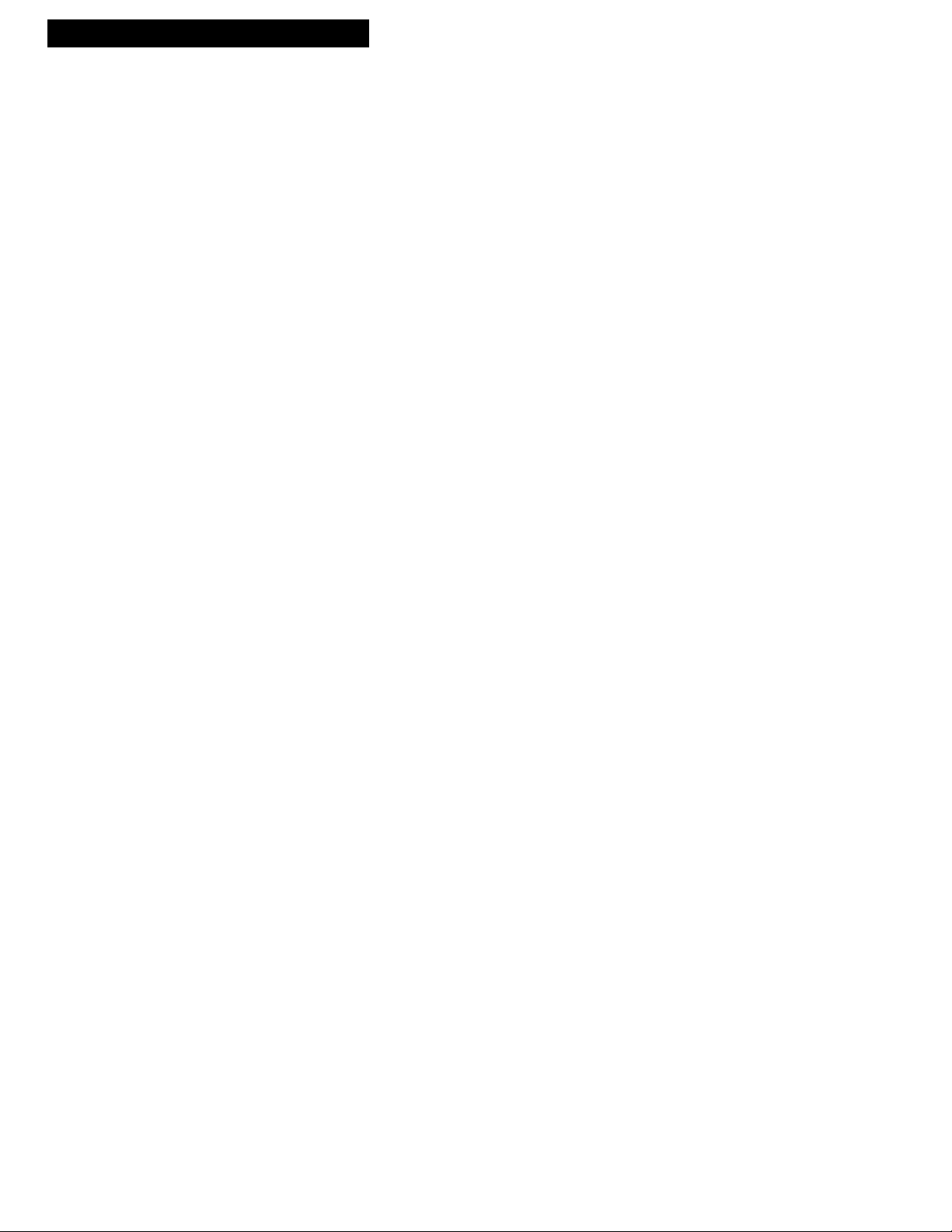
2
Hooking Up the VCR
Choosing a Hookup
The hookups on pages 3 through 5 are divided into two hookup types:
Basic (A) and Advanced (B).
The basic hookup shows the backs of TVs that have only an antenna/cable
connection. It is the easier of the two and additional accessories may not be
needed.
The advanced hookup shows the VCR hooked up to a TV with audio and video
jacks. This connection may improve the picture quality as well as convenience
of operation.
Answer the questions to choose the hookup for your VCR.
1. How does your TV receive signals?
Choose one answer from below.
A. Outside antenna Ð Turn to page 3.
B. Rabbit ears (set-top) and/or bow tie antenna Ð Turn to page 3.
C. Cable System Ð Go to question 2.
2. What type of Cable-TV system* do you have?
Choose one answer from below.
A. Cable without a box Ð Turn to page 3.
B. Cable box to unscramble all the channels Ð Turn to page 4.
C. Cable box to unscramble only pay channels, such as HBO, Showtime,
Cinemax, etc. Ð Turn to page 5.
*You may need to contact your local cable company for assistance.
Optional Hookups
How to hook up two VCRs for copying tapes.
A. Select a hookup by answering questions 1 and 2 above.
B. Then, modify the connections as shown on page 6.
How to hook up a stereo amplifier/receiver.
A. Select a hookup by answering questions 1 and 2 above.
B. Then, modify the connections as shown on page 7.
Page 5
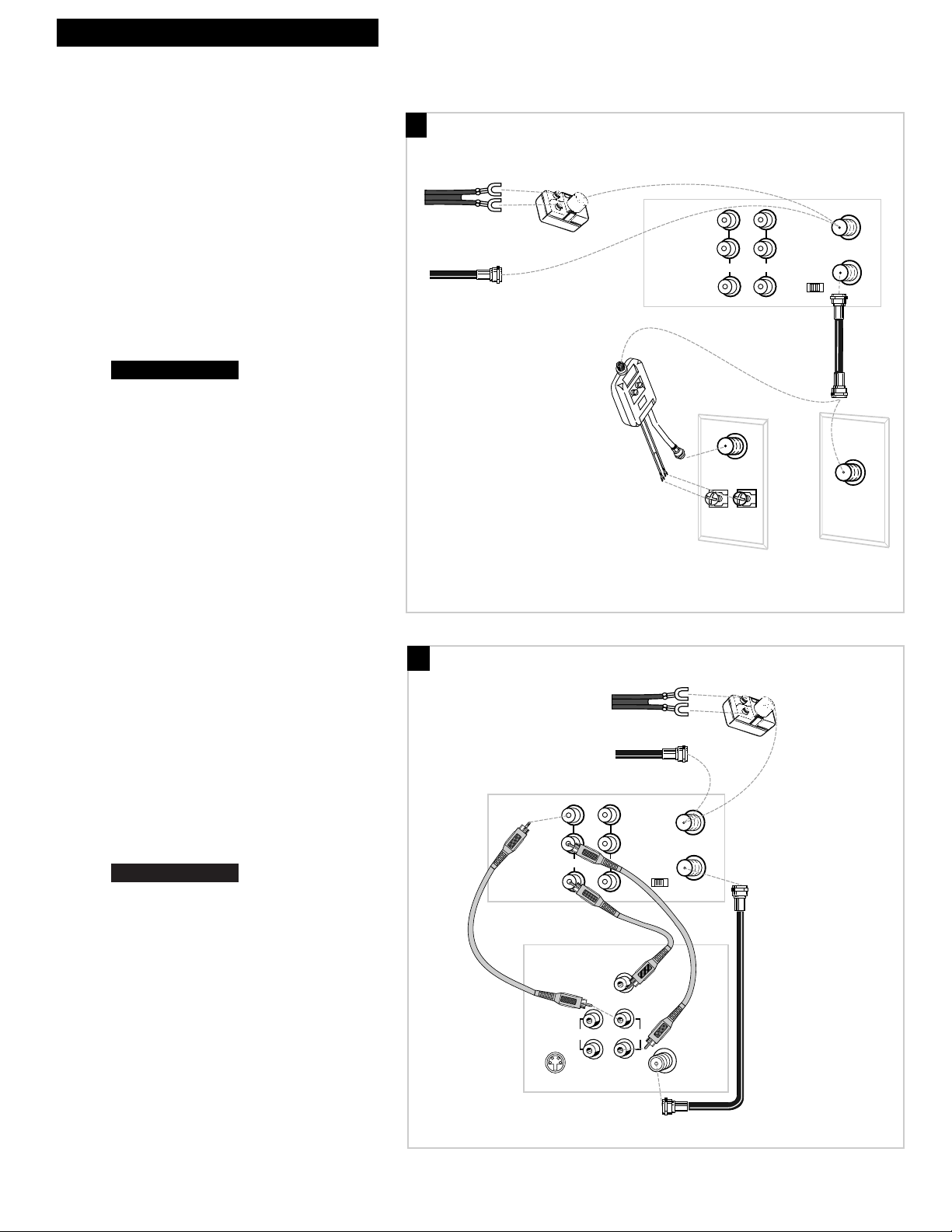
A. Basic hookup.
Use this hookup for a simple connection
which requires fewer accessories.
1. Set the 3CH.4 switch on back of VCR to
either channel 3 or 4.
Tune the TV to this channel and use the
TV•VCR button to watch the VCR.
2. Connect as shown.
This connection may require additional
accessories not provided.
3. Plug in power cords of VCR and TV.
4.
B. Advanced hookup.
Use this hookup for slightly improved
picture quality, Hi-Fi, stereo playback and
more convenient operation Ñ use of the
TV•VCR button is not required.
1. Connect as shown.
This connection requires additional
accessories not provided. A Y-adapter may
be required to hear sound from both
channels if your TV is not stereo.
2. Plug in power cords of VCR and TV.
3.
Tune the TV to its video input to watch the
VCR.
Set the AUTO TV/VCR feature to OFF.
See
page 10.
Continue to page 8.
Continue to page 8.
3
Hooking Up the VCR
OUT TO TV
IN FROM
ANT.
VHF/UHF
3 CH. 4
IN
AUDIO1
VIDEO1
R
L
OUT
Back of VCR
Back of TV
300/75 Ohm
Adapter
OR
From Antenna
or Cable
Cable/
Antenna
OR
VHF
UHF
RF Coaxial Cable
(supplied)
75 to 75/300 Ohm
Separator
Antenna or Cable System Without a Cable Box
OUT TO TV
IN FROM
ANT.
VHF/UHF
3 CH. 4
IN
AUDIO1
VIDEO1
Back of VCR
R
L
OUT
S-VIDEO
AUDIO
CABLE /
ANTENNA
L /
MONO
RIGHT
VIDEO
INPUT
INOUT
From Antenna
or Cable
OR
Back of TV
300/75 Ohm
Adapter
RF Coaxial Cable
(supplied)
Audio/Video Cables
A
B
Page 6
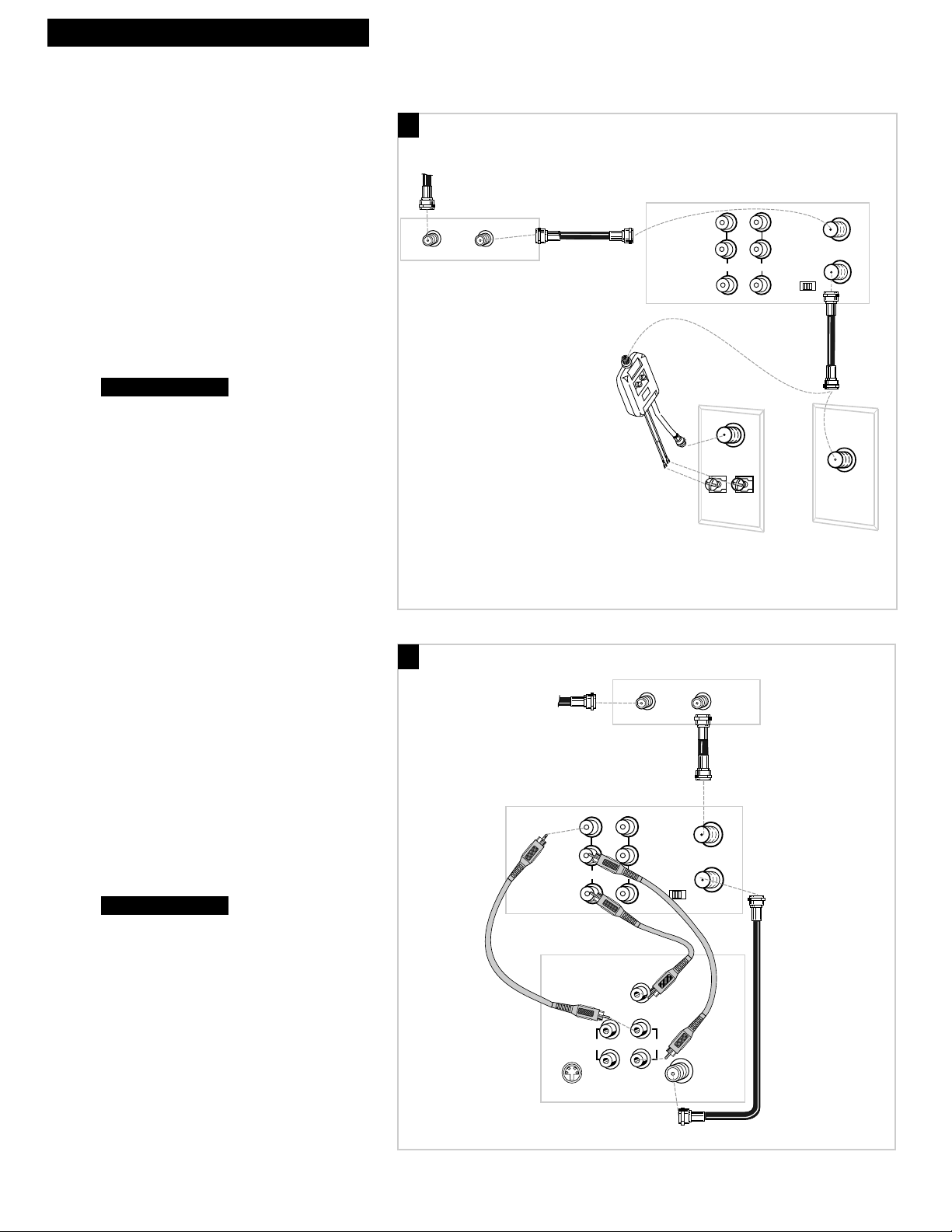
4
Hooking Up the VCR
Cable System With Cable Box to Unscramble All Channels
OUT TO TV
IN FROM
ANT.
VHF/UHF
3 CH. 4
IN
AUDIO1
VIDEO1
Back of VCR
R
L
OUT
OUTIN
Cable Box
From Cable
RF Coaxial
Cable
Back of TV
Cable/
Antenna
OR
VHF
UHF
RF Coaxial Cable
(supplied)
75 to 75/300 Ohm
Separator
A. Basic hookup.
Use this hookup for a simple connection
which requires fewer accessories.
1. Set the 3CH.4 switch on back of VCR to
either channel 3 or 4.
Tune the TV to this channel and use the
TV•VCR button to watch the VCR.
2. Connect as shown.
This connection may require additional
accessories not provided.
3. Plug in power cords of VCR, TV, and
cable box.
4.
B. Advanced hookup.
Use this hookup for slightly improved
picture quality, Hi-Fi, stereo playback and
more convenient operation Ñ use of the
TV•VCR button is not required.
1. Connect as shown.
This connection requires additional
accessories not provided. A Y-adapter may
be required to hear sound from both
channels if your TV is not stereo.
2. Plug in power cords of VCR, TV, and
cable box.
3.
Tune the TV to its video input to watch the
VCR.
Set the AUTO TV/VCR feature to OFF. See
page 10.
Continue to page 8.
Continue to page 8.
A
B
From Cable
Back of VCR
R
AUDIO1
L
OUT
VIDEO1
Audio/Video Cables
S-VIDEO
Back of TV
IN
VIDEO
INPUT
RIGHT
AUDIO
L /
MONO
RF Coaxial
Cable
IN FROM
ANT.
VHF/UHF
OUT TO TV
3 CH. 4
INOUT
Cable Box
OUTIN
CABLE /
ANTENNA
RF Coaxial Cable
(supplied)
Page 7
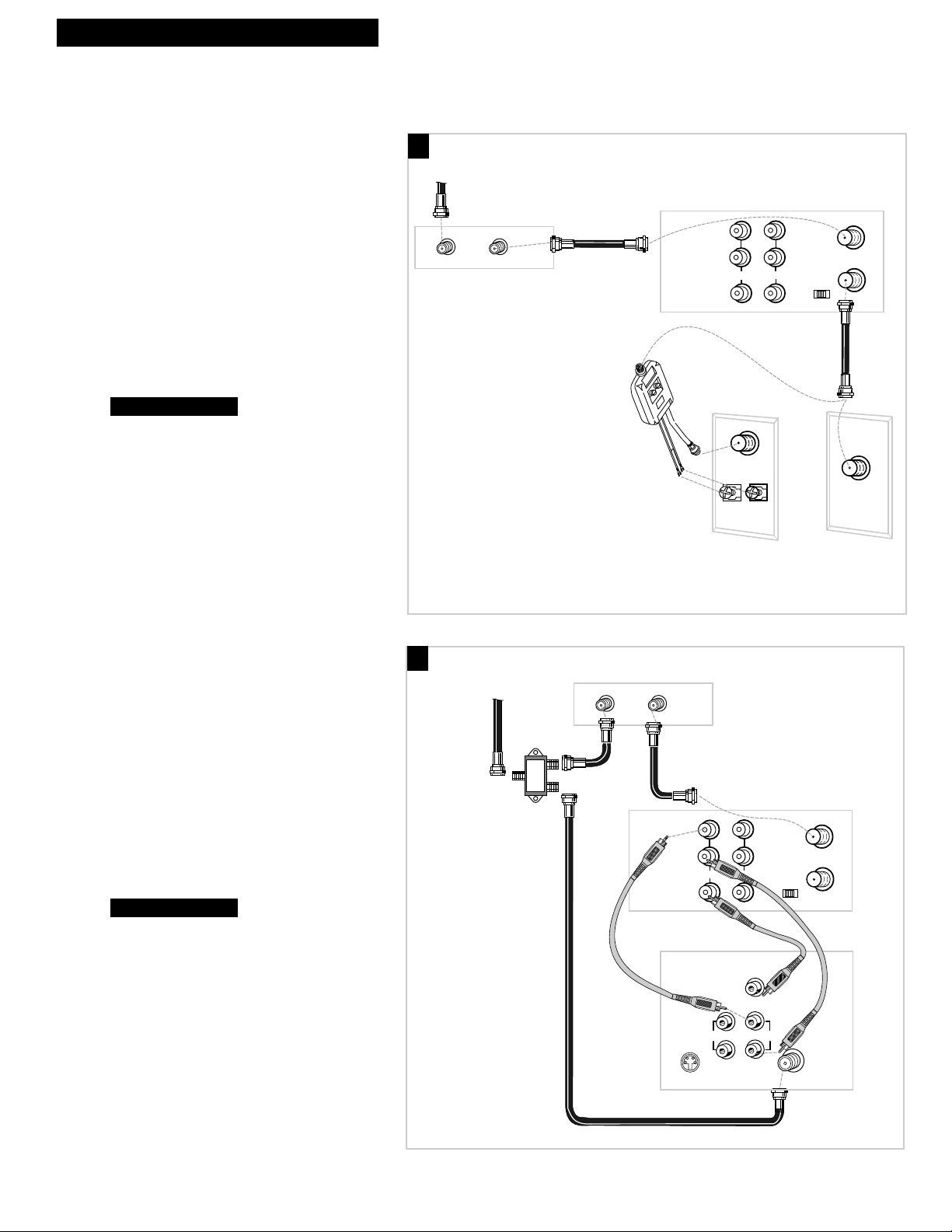
A. Basic hookup.
Use this hookup for a simple connection
which requires fewer accessories.
1. Set the 3CH.4 switch on back of VCR to
either channel 3 or 4.
Tune the TV to this channel and use the
TV•VCR button to watch the VCR.
2. Connect as shown.
This connection may require additional
accessories not provided.
3. Plug in power cords of VCR, TV, and
cable box.
4.
B. Advanced hookup.
Use this hookup for slightly improved
picture quality, Hi-Fi, stereo playback and
more convenient operation Ñ use of the
TV•VCR button is not required.
1. Connect as shown.
This connection requires additional
accessories not provided. A Y-adapter may
be required to hear sound from both
channels if your TV is not stereo.
2. Plug in power cords of VCR, TV, and
cable box.
3.
Tune the TV to its video input to watch the
VCR. View all pay channels through the
VCR.
Continue to page 8.
Continue to page 8.
5
Hooking Up the VCR
Cable System With Cable Box to Unscramble Only Pay Channels
(such as HBO, Showtime, Pay-Per-View, etc.)
OUT TO TV
IN FROM
ANT.
VHF/UHF
3 CH. 4
IN
AUDIO1
VIDEO1
Back of VCR
R
L
OUT
OUTIN
Cable Box
From Cable
RF Coaxial
Cable
Back of TV
Cable/
Antenna
OR
VHF
UHF
RF Coaxial Cable
(supplied)
75 to 75/300 Ohm
Separator
A
B
From Cable
RF Coaxial
Cable
(supplied)
Signal
Splitter
Cable Box
OUTIN
R
AUDIO1
L
VIDEO1
Audio/Video Cables
S-VIDEO
Back of TV
OUT
RIGHT
AUDIO
MONO
Back of VCR
IN FROM
ANT.
VHF/UHF
OUT TO TV
IN
3 CH. 4
VIDEO
INPUT
INOUT
L /
CABLE /
ANTENNA
Page 8
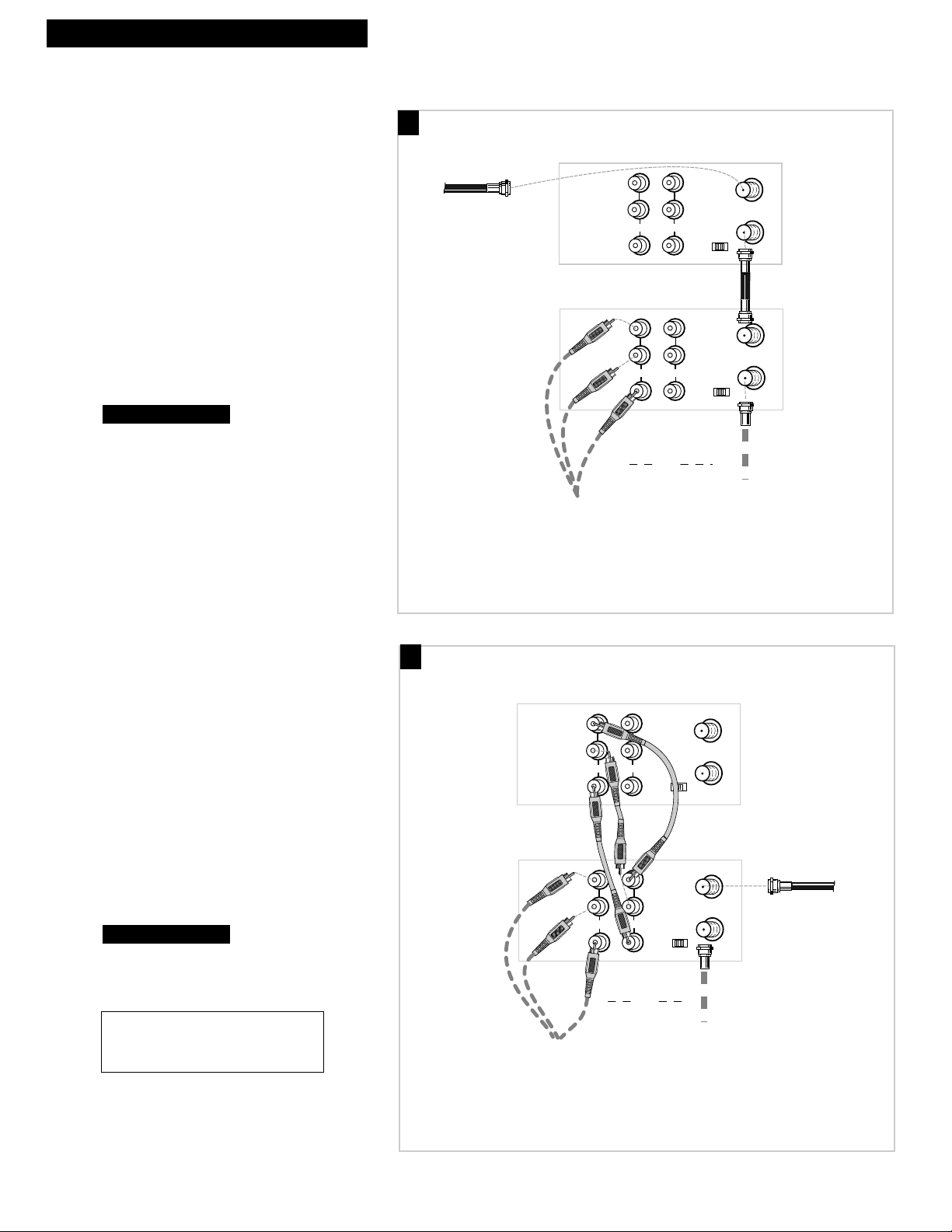
6
Hooking Up the VCR
Connecting Two VCRs for Copying Tapes
OUT TO TV
IN FROM
ANT.
VHF/UHF
3 CH. 4
IN
AUDIO1
VIDEO1
R
L
OUT
OUT TO TV
IN FROM
ANT.
VHF/UHF
3 CH. 4
IN
AUDIO1
VIDEO1
R
L
OUT
Playback VCR
RF Coaxial Cable
(supplied)
Recording VCR
Audio/Video
Cables
RF Coaxial
Cable
or
Use the hookup to the TV
as previously selected on
pages 3, 4, or 5.
From Antenna, Cable
or Cable Box
Option A hookup.
Use this hookup for a simple connection
which requires fewer accessories.
1. Select a hookup from pages 2 through 5
and then modify with this connection.
2. Set the 3CH.4 switch on the playback
VCR to either channel 3 or 4.
Tune the recording VCR to this channel to
receive the signal from the playback VCR.
3. Connect as shown.
This connection may require additional
accessories not provided.
4. Plug in power cords of VCRs and TV.
5.
Option B hookup.
Use this hookup for slightly improved copy
quality, Hi-Fi, stereo playback and more
convenient operation Ñ use of the TV•VCR
button is not required.
1. Select a hookup from pages 2 through 5
and then modify with this connection.
2. Connect as shown.
This connection requires additional
accessories not provided. A Y-adapter
may be required to hear sound from both
channels if your other VCR is not stereo.
3. Plug in power cords of VCRs and TV.
4.
Select the line (audio/video) input on the
recording VCR to receive the signal from
the playback VCR.
Continue to page 8.
Continue to page 8.
B
A
Caution: The unauthorized recording of
television programs and other materials
may infringe the rights of others.
AUDIO1
VIDEO1
Recording VCR
AUDIO1
VIDEO1
Audio/Video
Cables
Use the hookup to the TV
as previously selected on
Playback VCR (only)
R
L
OUT
R
L
OUT
IN FROM
ANT.
VHF/UHF
OUT TO TV
IN
3 CH. 4
Audio/Video
IN FROM
ANT.
VHF/UHF
OUT TO TV
IN
3 CH. 4
or
pages 3, 4, or 5.
Cables
From Antenna, Cable
or Cable Box
RF Coaxial Cable
(supplied)
Page 9
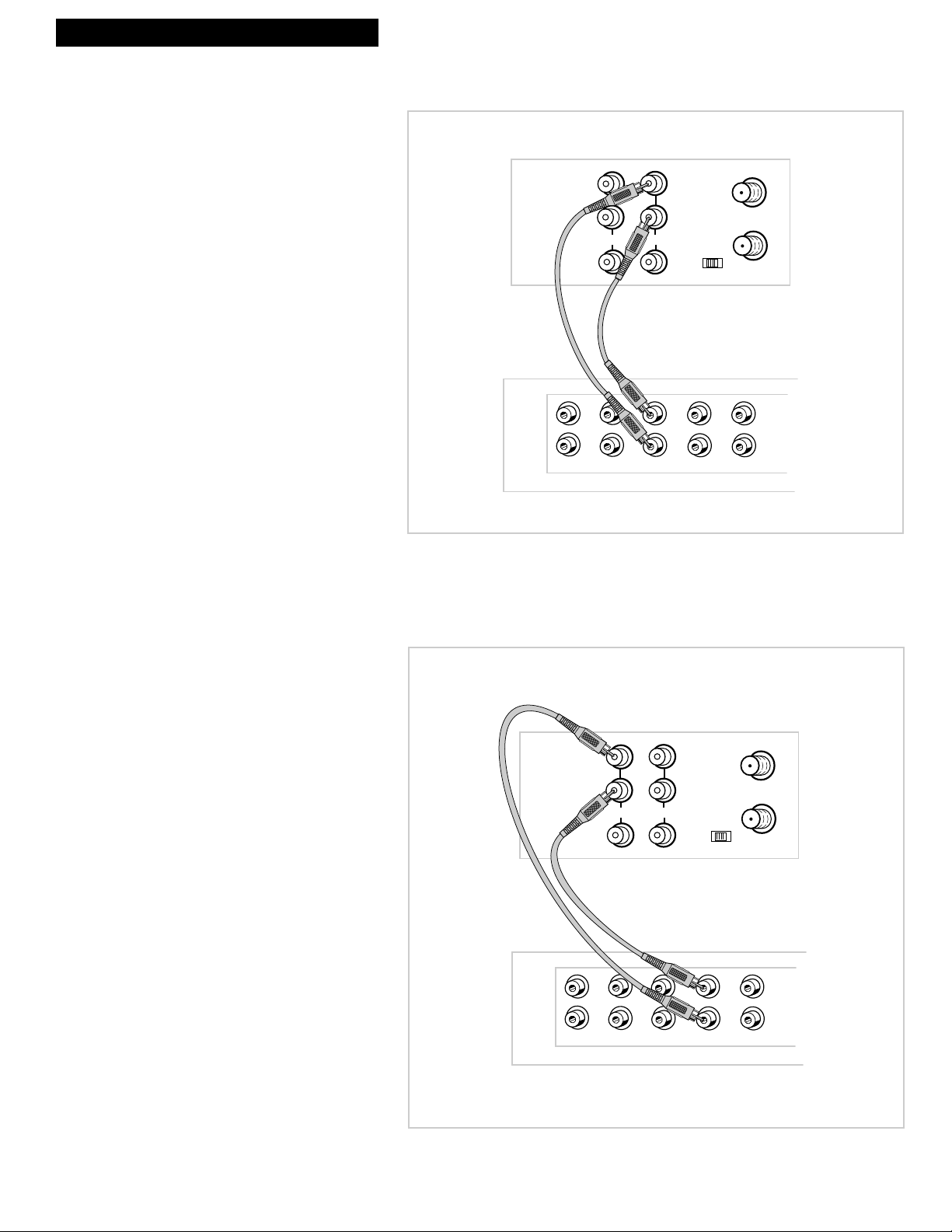
7
Hooking Up the VCR
Connecting a Stereo Amplifier/Receiver
LEFT
RIGHT
PHONO TUNER TAPE AUX
REC PLAY
OUT TO TV
IN FROM
ANT.
VHF/UHF
3 CH. 4
IN
AUDIO1
VIDEO1
Back of VCR
R
L
OUT
Back of
Amplifier/Receiver
Audio/Video Cables
Record on the VCR from an
amplifier/receiver.
Connect your VCR to a stereo amplifier/
receiver to record stereo audio.
1. Select a hookup from pages 2 through 5
and then modify with this connection.
2. Connect as shown.
This connection requires additional accessories
not provided.
3. Plug in power cords of amplifier/
receiver, VCR, and TV.
4. See ÒRecording Audio OnlyÓ on page 28.
Select the line input on the VCR to receive the
audio signal from the amplifier/receiver.
Play back stereo tapes or
receive a stereo broadcast
through an amplifier/receiver.
Connect your VCR to a stereo
amplifier/receiver to receive stereo
broadcasts or play back stereo tapes.
1. Select a hookup from pages 2 through 5
and then modify with this connection.
2. Connect as shown.
This connection requires additional accessories
not provided.
3. Plug in power cords of amplifier/
receiver, VCR, and TV.
4. See ÒTape PlaybackÓ on page 20.
Back of VCR
R
AUDIO1
L
OUT
VIDEO1
IN
Back of
Amplifier/Receiver
LEFT
RIGHT
REC PLAY
PHONO TUNER TAPE AUX
IN FROM
ANT.
VHF/UHF
OUT TO TV
3 CH. 4
Audio/Video Cables
Page 10
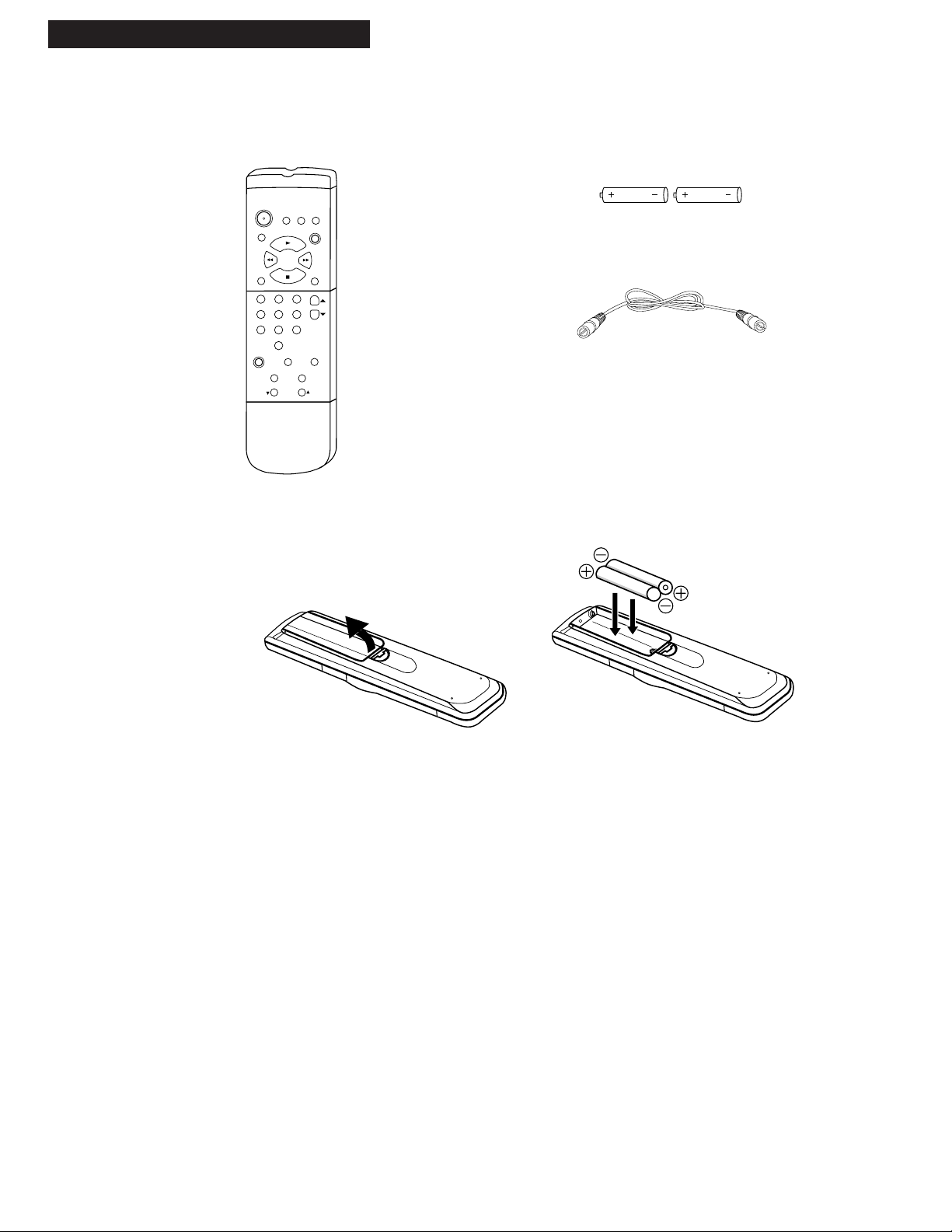
8
Setting Up the VCR
1. Check accessories with VCR.
Contact your dealer if any items are missing.
2. Insert batteries in remote.
3. Turn on the TV.
If you used one of the basic hookups, tune the TV to the channel selected with the
3CH.4 switch on back of VCR.
If you used one of the advanced hookups, tune the TV to the TVÕs video input. (See TV
ownerÕs manual for details.)
4. Turn on the VCR.
Press POWER on the remote.
The POWER and VCR indicators light in the VCRÕs display panel. -:-- appears in the clock
area of the display panel.
Remote
(Stock No. 221347)
CLEAR
MENU
SPEED
INPUT
F. ADV
TRACKING
STOP
PLAY
123
546
7
9
8
0
PAUSE
SLOW
SEARCH
REC
FF
REW
CHAN
POWER
DISPLAY
TV•VCR
PREV CH
RF Coaxial Cable
(Stock No. 221383)
2 “AA” Batteries
Startup
Page 11

9
5. Place channels in the VCR’s memory.
The first time you turn on the VCR or after a power
interruption, the VCR displays a message on the TV screen
prompting you to perform the AUTO CHANNEL SEARCH. If
the message does not appear, go to step A below. If the
message appears, follow the directions on the screen.
Wait until the channel numbers stop changing. This takes
about one to two minutes. The TV tunes to the lowest channel
found. Pressing CHANNEL up or down selects only the active
channels.
If you ever need to manually set up channels because you
change cable or antenna signals:
A. Press MENU to display the VCR MAIN MENU on the TV
screen. If this menu does not appear:
¥ Make sure the TV is tuned to same channel as the 3CH.4
switch on the VCR or the TVÕs video input (refer to TVÕs
manual).
¥ If you use a basic hookup, check the VCR indicator in
display panel Ñ it should be on. Press TV•VCR to turn
it on.
¥ Check the connections.
B. Press 3 to display the CHANNELS menu.
C. Press 1to begin AUTO CHANNEL SEARCH.
The VCR automatically selects the CABLE (cable TV) or
ANTENNA signal
To change the SIGNAL TYPE:
A. Follow steps A-B above.
B. Press 3 to switch the SIGNAL TYPE between CABLE and
ANTENNA.
6. Add or remove channels from the VCR’s memory.
You may want to add or remove channels if some of the
channels are not active, have weak signals, or you do not want
to watch them.
A. Press MENU on the remote to display the VCR MAIN
MENU.
B. Press 3 to display the CHANNELS menu.
C. Press 2to display the ADD/REMOVE CHANNEL display.
D. Follow the directions on the screen.
E. Add or remove more channels using the CHANNELup and
down buttons.
Setting Up the VCR
Startup
AUTO-SEARCH CHANNELS
CONNECT ANTENNA CABLE...
THEN PRESS CH UP
VCR MAIN MENU
1 TIMER RECORDINGS
2 TIME
3 CHANNELS
CHANNELS
1 AUTO CHANNEL SEARCH
2 ADD/REMOVE CHANNELS
ADD/REMOVE CHANNELS
CHANNEL 03
IS PRESENTLY ADDED
PRESS CLEAR TO REMOVE
PRESS MENU TO EXIT
VCR MAIN MENU
1 TIMER RECORDINGS
2 TIME
3 CHANNELS
CHANNELS
1 AUTO CHANNEL SEARCH
2 ADD/REMOVE CHANNELS
3 SIGNAL TYPE: CABLE
AUTO CHANNEL SEARCH
NOW SCANNING CHANNEL 14
PRESS ANY KEY TO CANCEL
Page 12
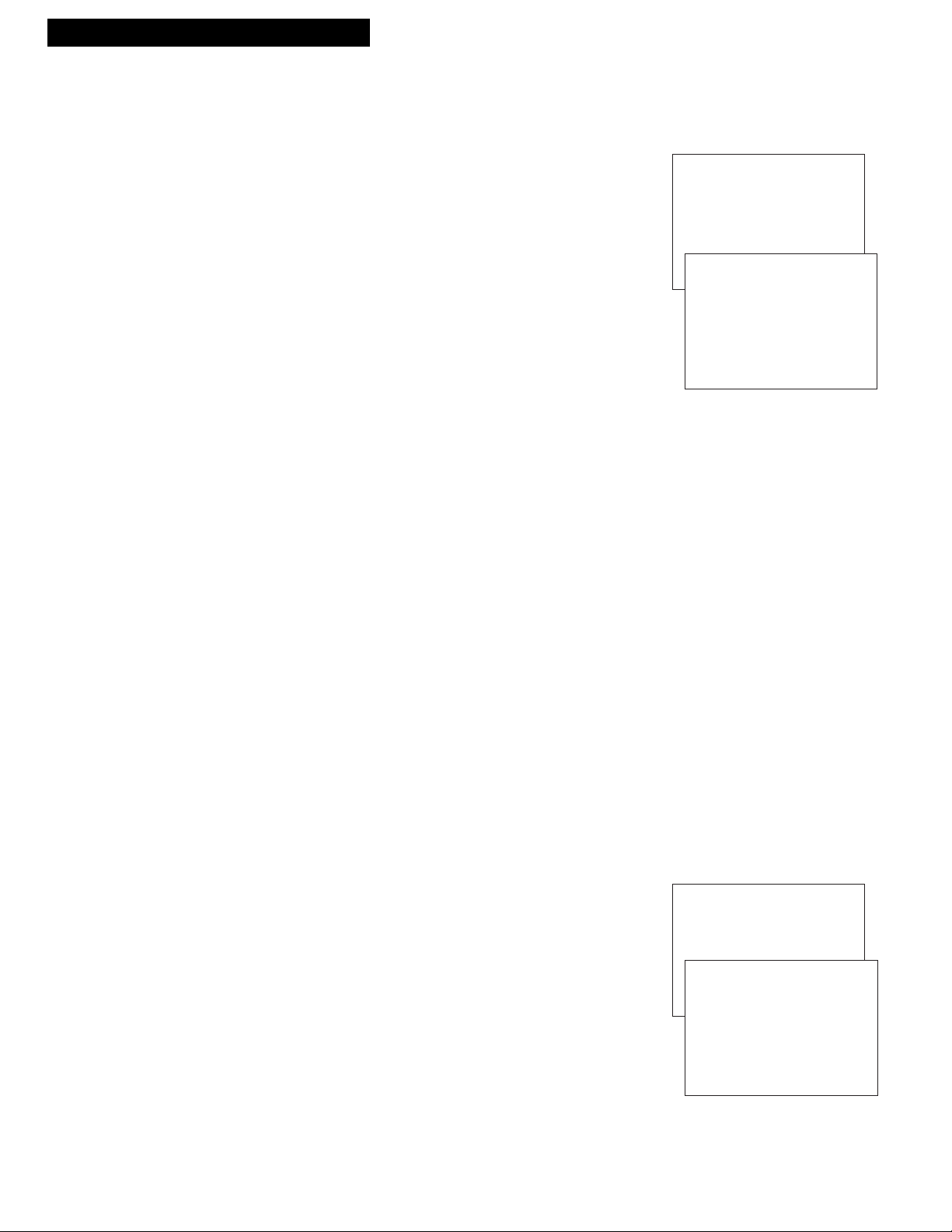
Setting Up the VCR
Startup
7. Select the language/Seleccione el idioma/
Sélectionner la langue.
The VCR displays the on-screen menus in the English, Spanish or
French language. The word ÒLanguageÓ cycles through the different
languages when the VCR Main Menu is displayed on the TV screen.
A. Press MENU on remote to display the VCR MAIN MENU.
B. Press 6to display the LANGUAGE or IDIOMA or LANGUE
menu. (English: LANGUAGE; Spanish: IDIOMA; French:
LANGUE).
¥ Press 1 to have the menus displayed in English (Ingles).
¥ Press 2 to have the menus displayed in Spanish (Espa–ol).
¥ Press 3 to have the menus displayed in French (Fran•ais).
8. Use TV•VCR button.
Skip this step if you used one of the advanced hookups.
When using one of the basic hookups, the TV•VCR button lets you
switch between the picture coming from the VCR or television
channels. Also, this button lets you record a program on the VCR
while watching another channel on the TV.
Details are on page 20.
A. Press TV•VCR to see the picture from the VCR.
The VCR indicator lights in the display panel.
B. Press CHANNEL up or down to change channels on the VCR.
The channel number changes on the TV screen.
C. Press TV•VCRto see the TV channels.
The VCR indicator does not light in the display panel.
Change channels using the TVÕs remote.
D. Return the TV to the VCR viewing channel Ñ CH3or CH4.
E. Press TV•VCR to switch back to the picture from the VCR.
9. Set the AUTO TV/VCR feature.
Skip this step if you used one of the basic hookups.
If you connected your VCR using the TVÕs video input, you can
prevent the VCR indicator from turning on automatically and
interrupting your TV signal.
A. Press MENU on remote to display VCR MAIN MENU.
B. Press 4 to display PREFERENCES.
C. Press 3to select AUTO TV/VCR: ON or OFF.
¥ Select ON if you used one of the basic hookups and watch
your VCR on channel 3 or 4 of your TV. Then, press the
TV•VCR button to switch between the picture coming from
the VCR (VCR indicator on) or television channels (VCR
indicator off).
¥ Select OFF if you used one of the advance hookups and watch
your VCR on the video input channel of your TV. The VCR
indicator does not turn on automatically.
Pressing TV•VCR on the remote turns the VCR indicator on
or off.
10
VCR MAIN MENU
1 TIMER RECORDINGS
2 TIME
3 CHANNELS
4 PREFERENCES
5 AUDIO
6 LANGUAGE
LANGUAGE
SELECT A LANGUAGE.
1➛ENGLISH
2 ESPAÑOL
3 FRANÇAIS
PRESS MENU TO CONTINUE
VCR MAIN MENU
1 TIMER RECORDINGS
2 TIME
3 CHANNELS
4 PREFERENCES
PREFERENCES
1 REMOTE CONTROL: VCR1
2 AUTO PLAY: ON
3 AUTO TV/VCR: ON
4 FRONT PANEL: AUTO
5 CA MARKING: ON
6 CA PLAYBACK: AUTO
7 CA DISPLAY: BLUE
8 AUTO REPEAT
0 EXIT
Page 13

11
Setting Up the VCR
Startup
10. Set the Time and Date.
The TIMER indicator on the VCR front panel flashes until the
time is set.
A. Press MENU on remote to display the VCR MAIN MENU.
B. Press 2 to display the TIME menu.
C. Press 1to display SET TIME AND DATE.
D. Enter the time and date with the number buttons on the
remote.
¥ Press 0 before single-digit numbers.
Example: press 0, then 5, then 0, then 7 for a time
of 5:07. Press 1 for AM or 2 for PM.
¥ Press CLEAR on the remote to change incorrect entries.
E. Press MENU to start the clock.
F. Press 0 twice to exit.
The time and date appear on the screen when you press
DISPLAY.
11. Set the Automatic Daylight-Saving Time
Select this feature if you want the VCRÕs clock automatically to
advance one hour in April and reverse one hour in October
A. Press MENU on the remote to display the VCR MAIN
MENU.
B. Press 2 to display the TIME menu.
C. Press 2to select AUTO DST: ON or OFF.
¥ Select ON if you want the VCRÕs clock to automatically
adjust for Daylight Saving Time.
¥ Select OFF if you do not want the VCRÕs clock to
automatically adjust for Daylight Saving Time.
In the Spring, daylight-saving time begins on the first
Sunday in April. Clocks are set forward one hour.
Because the clock automatically changes from 2:00 AM to
3:00 AM, keep in mind that any part of a scheduled Timer
Recording that falls between these two times is not
performed.
In the autumn, daylight-saving time begins on the last
Sunday in October. Clocks are set back one hour.
The VCR clock automatically changes from 2:00 AM to
1:00 AM. Therefore, it can affect your recording length.
SET TIME AND DATE
TIME 09:39 AM
DATE 08/04/96 SUNDAY
PRESS CLEAR TO CORRECT
PRESS MENU TO SET
VCR MAIN MENU
1 TIMER RECORDINGS
2 TIME
TIME
1 SET TIME AND DATE
2 AUTO DST: ON
0 EXIT
VCR MAIN MENU
1 TIMER RECORDINGS
2 TIME
TIME
1 SET TIME AND DATE
SET TIME AND DATE
TIME --:-- --
(HH:MM)
DATE --/--/--
PRESS MENU TO CANCEL
Page 14

12
Setting Up the VCR
Startup
12. Set the display panel brightness.
This VCR lets you change the brightness level of the fluorescent
display panel.
A. Press MENU on remote to see the VCR MAIN MENU.
B. Press 4 to display the PREFERENCES menu.
C. Press 4to select a FRONT PANEL mode.
¥ Select AUTO to keep the display panel bright when VCR is
on and dim when it is off.
¥ Select BRIGHT to keep the display panel bright.
¥ Select DIM to keep the display panel dim.
VCR MAIN MENU
1 TIMER RECORDINGS
2 TIME
3 CHANNELS
4 PREFERENCES
PREFERENCES
1 REMOTE CONTROL: VCR1
2 AUTO PLAY: ON
3 AUTO TV/VCR: ON
4 FRONT PANEL: AUTO
5 CA MARKING: ON
6 CA PLAYBACK: AUTO
7 CA DISPLAY: BLUE
8 AUTO REPEAT
0 EXIT
Page 15

13
Using the Remote Control
VCR Function Buttons
CLEAR
MENU
SPEED
INPUT
F. ADV
TRACKING
STOP
PLAY
1 2 3
54 6
7
9
8
0
PAUSE
SLOW
SEARCH
REC
FF
REW
CHAN
POWER
DISPLAY
TV•VCR
PREV CH
CHAN (CHANNEL) Up or Down
Selects the next higher or lower
channel in the VCRÕs channel
memory.
CLEAR
Resets the time counter to 0:00:00.
Lets you change entries when setting
the time or VCR for a timer
recording.
DISPLAY
Shows the VCR operating displays
on the TV screen.
Displays the time counter when a
tape is inserted.
FF (Fast Forward)
Fast forwards the tape when the
VCR is stopped.
Searches the picture in forward
motion during playback.
F. ADV (Frame Advance)
Lets you view one frame with each
press of the button when the tape is
in pause mode.
INPUT
Turns the line input on or off.
Line input refers to the signal
coming from the component
connected to the audio/video jacks
on the back of the VCR.
MENU
Displays the VCR MAIN MENU on
the TV screen.
Removes a menu from the screen.
Numbers (0 through 9)
Selects a channel up to 99Ñpress two
numbers.
Selects a cable channel over 99Ñ
press and hold 1 until 1-- appears on
the screen. Then, press the other two
numbers.
PAUSE
Pauses action for viewing during
playback.
Pauses recording to prevent
recording of unwanted scenes.
PLAY
Plays a tape.
POWER
Turns the VCR on and off.
PREV CH (Previous Channel)
Switches between two channels.
Select one channel, then select
another. Press PREV CH to switch
between the two channels.
REC
Starts the VCR recording. See page 20.
Used for Express recording. See
page 22.
REW (Rewind)
Rewinds the tape when the VCR is
stopped.
Searches the picture in reverse
motion during playback.
SEARCH
Displays the INDEX and ZERO
search menus on TV.
Advances the tape 60 seconds during
playback.
SLOW
Plays a tape in slow-motion.
SPEED (Tape Speed)
Selects a recording speed (SP, SLP).
STOP
Stops the VCRÕs normal functions
such as record, playback, rewind,
fast forward, and pause.
TRACKING Up or Down
Reduces the streaks that may appear
on the picture during play or pause.
Reduces picture ÓjitterÓ during
pause.
TV•VCR
Switches the picture signal so that it
either comes from the VCR or the TV
channel. See page 10.
Page 16

To play a tape
1. Turn on the TV and tune it to channel 3, 4, or the TVÕs video input to see the
picture from the VCR.
2. Insert a tape in the VCR.
The VCR automatically turns on. The cassette-in indicator (
) lights, and the
VCR indicators light (if the AUTO TV/VCR feature is turned ON). The tape
automatically begins playback if the safety tab on the cassette has been removed
and the AUTO PLAY feature is turned on.
3. Press PLAY•PAUSE on the VCR or PLAY on the remote if necessary.
The playback indicator (
6
) appears in the VCRÕs display panel.
4. Press TRACKING up or down on the remote or the VCR to remove any streaks
from the picture if necessary. Details are on page 19.
5. Press STOP•EJECT on the VCR or STOP on the remote.
6. Press REW on the VCR or the remote.
End of Tape
The VCR automatically rewinds the tape if it reaches the end of the tape during
playback.
Power Off
If you press POWER while a tape is rewinding, the VCR turns off automatically
when it is completely rewound. REWIND POWER OFF is displayed on the TV
screen.
7. Press STOP•EJECT on the VCR to eject the tape once it is completely rewound.
14
Playing a Tape
Playback
CHANNEL
POWER
TV•VCR
TRACKING
RECORD
REW
FWD
STOP•EJECT
PLAY•PAUSE
VCR
H i-F i
Safety Tab
Page 17

15
Using the Playback Features
Playing a Tape
AUTO PLAY Feature
This feature allows the VCR to automatically start playing when you insert a tape with
the safety tab removed.
1. Press MENU on the remote to display the VCR MAIN
MENU.
2. Press 4 to display the PREFERENCES menu.
3. Press 2 to select AUTO PLAY: ON or OFF.
¥ Select ON if you want to have a tape with its safety tab
removed to start playing automatically.
¥ Select OFF if you do not want a tape with its safety
tab removed to start playing automatically.
AUTO REPEAT Feature
When you set this feature, the VCR plays a tape for the amount of time you specify, over
and over. For example, if you enter a length of two hours, the VCR will play the tape for
two hours, automatically rewind the tape, and play the tape again.
1. Press MENU on the remote to display the VCR MAIN
MENU
2. Press 4 to display the PREFERENCES menu.
3. Press 9 to display the SET AUTO REPEAT menu.
4. Set the length of time you want the tape to play in a
repeating loop.
¥ Press CLEAR on the remote to correct the length.
¥ Select a length of 0:00 with the CLEAR button if you
do not want the tape to repeat.
¥ Eject the tape to cancel the repeat feature.
¥ If the time you enter exceeds the actual length of the
tape, the VCR plays to the end of the tape.
VCR MAIN MENU
1 TIMER RECORDINGS
2 TIME
3 CHANNELS
4 PREFERENCES
PREFERENCES
1 REMOTE CONTROL: VCR1
2 AUTO PLAY: ON
3 AUTO TV/VCR: ON
4 FRONT PANEL: AUTO
5 ALERT SOUND: OFF
6 CA MARKING: ON
7 CA PLAYBACK: AUTO
8 CA DISPLAY: BLUE
9 SET AUTO REPEAT
0 EXIT
AUTO REPEAT MENU
SET THE LENGTH OF TIME
YOU WANT THE TAPE TO
PLAY IN A REPEATING LOOP
LOOP FROM 0:00 TO -:--
(H:MM)
PRESS MENU TO EXIT
Page 18

16
Using the Playback Features
DISPLAY Button
The DISPLAY button shows the status of the VCR channel number, time counter,
date, time and tape speed on the TV screen. The time and date must be set before
they can be displayed.
1. Press DISPLAY.
If you do not press DISPLAY again, this display
times out.
2. Press DISPLAY again to display only the time
counter on the TV screen. The time counter
appears instead of the time in the VCRÕs display
panel.
3. Press DISPLAY again to remove the time counter
from the screen. No displays appear on the TV
screen and the time counter remains in the VCRÕs
display panel. This is convenient for editing
tapes.
4. Press DISPLAY again to return to the normal
status displays. The clock appears in VCRÕs
display panel.
Turning off the VCR automatically returns the
displays to normal.
Time Counter
The time counter shows the actual time it takes to record a program or play back a
segment of a prerecorded tape. It helps locate the beginning or end of programs
you taped. The time counter resets to 0:00:00 when the tape is ejected from
the VCR.
For example, if you record a 30-minute program at the beginning of the tape and
you want to go to the end of that program to begin another recording,
you would:
1. Insert the prerecorded tape.
2. Press DISPLAY twice to display only the time
counter on the TV screen.
3. Press FF to fast forward the tape until 0:30:00
appears in the time counter and press STOP.
The time counter is removed from the TV screen
during fast forward.
The time counter does not advance when it
detects no signal (blank tape).
4. Press CLEAR to reset the time counter to 0:00:00.
5. Press DISPLAY to remove the time counter from
the screen and return to the normal display mode.
Playing a Tape
0:30:00
STOP CH 05 0:30:00
08/04/96 SUN 01:30AM SLP
Hours
Seconds
Minutes
Press
DISPLAY
Status Displays
Time Counter Only
Press
DISPLAY
Again
Press
DISPLAY
Again
0:30:00
No Status
Displays
Appear
Page 19

17
Using the Playback Features
Index Search
The VCR has a ÒVHS Index Search SystemÓ that automatically records an index mark on
the tape every time you begin recording a program. Your VCR has two index playback
features. To locate the program you want to play, select a specific index number or search
by scanning.
Some index marks may be missed by the VCR.
¥ A mark too close to the current location on the tape.
¥ The mark at the beginning of a recorded segment of five
minutes or less.
¥ The first index mark on the tape when you start
searching from the beginning of the tape.
To Index Search
1. Insert the prerecorded tape and press STOP.
2. Press SEARCH on the remote to display the INDEX
SEARCH menu on the TV screen.
3. Press REW or FF on the remote to scan or enter the
number of index marks you want the VCR to search.
Press CLEAR on the remote to correct an entry.
Once the index mark or marks is found, the tape will
begin playback.
4. Follow the directions on the screen.
Zero Search
The zero search feature allows the VCR to quickly return to a counter reading of 0:00:00
anywhere on the tape. This is especially convenient when you want to watch a segment
of the tape several times.
1. Insert the prerecorded tape.
2. Press DISPLAY twice to display only the time counter on
the TV screen.
3. Use PLAY, FF, or REW to advance to the place on the
tape where you want to return quickly.
4. Press CLEAR to reset the time counter to 0:00:00.
5. Continue playing the tape.
6. Press STOP.
7. Press SEARCH twice to display the ZERO SEARCH
menu on the TV screen.
8. Follow the directions on the screen.
Playing a Tape
ZERO SEARCH
CURRENT TAPE COUNTER IS
2:17:25
PRESS REW TO GO TO
0:00:00
PRESS SEARCH TO EXIT
ZERO SEARCH
CURRENT TAPE COUNTER IS
-2:17:25
PRESS FF TO GO TO
0:00:00
PRESS SEARCH TO EXIT
INDEX SEARCH
PRESS REW OR FF
TO BEGIN SCANNING
OR
ENTER A SPECIFIC
INDEX NUMBER
--
PRESS SEARCH TO EXIT
INDEX SEARCH
SEARCHING FOR
INDEX MARKS...
PRESS STOP TO CANCEL
Page 20

18
Blank Search
The VCR searches for blank portions of the tape that are more than six seconds long.
1. Insert the prerecorded tape. Press STOP.
2. Press SEARCH three times to display the BLANK SEARCH
menu.
3. Press FWD on the VCR or FF on the remote to begin searching
for six seconds of blank tape. A message appears on the screen
if a blank area is not found.
4. Press STOP to stop BLANK searching.
Picture Search
You can search for a specific tape location during playback by fast forwarding or rewinding the
tape. Sound is turned off during picture search. The time counter is removed from the TV
screen during picture search. The picture search works best for tapes recorded in the SP or SLP
speed.
Fast Forward Search
1. Press FF to search forward at a faster-than-normal speed.
2. Press FF or PLAY to return to playback.
Rewind Search
1. Press REW to search backward at a faster-than-normal speed.
2. Press REW or PLAY to return to playback.
Slow Motion
You can view a tape in slow motion during play or play pause. Sound is turned off during
slow-motion playback. Slow motion works best in the SP or SLP speed.
1. Press SLOW to begin slow-motion playback.
2. Use TRACKING up or down to remove any streaks
from
the picture.
3. Press PLAY on the remote or PLAY• PAUSE on the
VCR to return to playback.
The VCR automatically switches from slow-
motion playback to stop after a few minutes.
BLANK SEARCH
SEARCH FOR BLANK AREA
PRESS FF TO BEGIN
PRESS SEARCH TO EXIT
CLEAR
MENU
SPEED
INPUT
F. ADV
TRACKING
STOP
PLAY
1 2 3
54 6
7
9
8
0
PAUSE
SLOW
SEARCH
REC
FF
REW
CHAN
POWER
DISPLAY
TV•VCR
PREV CH
Using the Playback Features
Playing a Tape
Page 21

19
Pause for Stop Action
This feature stops the tape in action and lets you examine the details of the scene. Stop
action works best for tapes recorded in the SP or SLP speed.
1. Press PAUSE on the remote or PLAY•PAUSE on the VCR
during playback to stop the action.
The pause indicator (P) appears in the VCRÕs display
panel.
2. Press TRACKING up or down on the remote to reduce any
jittering of the picture.
3. Press PAUSE or PLAY on the remote or PLAY•PAUSE on
the VCR to return to playback.
The VCR automatically switches from stop-action
playback to stop after a few minutes.
Frame Advance (F. ADV Button)
Frame advance lets you view one stop-action frame after another. Frame advance works
best for tapes recorded in the SP or SLP speed.
1. Press PAUSE on the remote or PLAY•PAUSE on the VCR
during playback to stop the action.
2. Press F. ADV each time you want to view a frame of the
scene.
3. Press PAUSE or PLAY on the remote or PLAY•PAUSE on
the VCR to resume normal playback.
Automatic Tracking
The VCR has automatic tracking which adjusts the picture when you are playing back a
tape recorded on another VCR. Automatic tracking is turned on when a tape is inserted or
the VCRÕs power is turned on.
Manual Tracking
Occasionally, you may need to manually adjust tracking on a tape recorded on a
different VCR or camcorder. Tracking is used when playing a tape, and it has no
effect during recording.
¥ When streaks or snow appear in the picture,
press TRACKING up or down on the remote
or the VCR for the best possible picture.
¥ During pause, press TRACKING up or
down on the remote to reduce any jittering
of the picture.
¥ When the sound is noisy, press
TRACKING up or down on the remote
for the best possible sound.
CLEAR
MENU
SPEED
INPUT
F. ADV
TRACKING
STOP
PLAY
1 2 3
54 6
7
9
8
0
PAUSE
SLOW
SEARCH
REC
FF
REW
CHAN
POWER
DISPLAY
TV•VCR
PREV CH
Playing a Tape
Using the Playback Features
Page 22

20
Playing a Tape
Using the Playback Features
TAPE PLAYBACK: HI-FI/LINEAR/MIX Feature
The VCR records the same audio on both the Hi-Fi and linear tracks on the tape. The
Hi-Fi sound is recorded on separate left and right stereo channels. Mono sound is
recorded on the linear track.
To enjoy Hi-Fi sound, connect your VCR to a stereo television or amplifier/receiver
using the audio/video jacks. The TAPE PLAYBACK: HI-FI/MIX/LINEAR feature
lets you select which audio you play back.
To Select Playback Sound
1. Press MENU to see the VCR MAIN MENU.
2. Press 5 to see the AUDIO menu on the TV screen.
3. Press 2 to switch between HI-FI, LINEAR, or MIX
sound.
¥ Select HI-FI to play back sound recorded on the Hi-
Fi track and for normal use.
The Hi-Fi indicator lights in the VCRÕs display
panel.
¥ Select LINEAR to play back the sound recorded on
the linear track, such as a second audio program
(SAP).
The Hi-Fi indicator turns off in the VCRÕs
display panel.
¥ Select MIX to play back the sound recorded on both
the Hi-Fi and linear track, sound-on-sound.
The Hi-Fi indicator lights in the VCRÕs display
panel.
.
CLEAR
MENU
SPEED
INPUT
F. ADV
TRACKING
STOP
PLAY
1 2 3
54 6
7
9
8
0
PAUSE
SLOW
SEARCH
REC
FF
REW
CHAN
POWER
DISPLAY
TV•VCR
PREV CH
VCR MAIN MENU
1 TIMER RECORDINGS
2 TIME
3 CHANNELS
4 PREFERENCES
5 AUDIO
AUDIO
1 RECEPTION: STEREO
2 TAPE PLAYBACK: HI-FI
0 EXIT
Page 23

21
Recording and Playback Feature
COMMERCIAL
A
ADVANCE™
COMMERCIALAADVANCEª is a patented technology that detects and marks most commercials on your
tape for any recording that is more than 15 minutes long. During playback, the VCR automatically skips the
detected commercial segments or you can choose to manually skip them. This feature reduces three minutes of
commercials into approximately 8-12 seconds of fast forwarding in the SLP speed. You can select a
background of blue or see the video as the commercials are skipped.
After recording, the VCR rewinds the tape to the beginning of the recording and determines where the
commercials are located. It then marks the beginning and end of the detected commercial segments and
returns the tape to the end of the recording.
It does not erase the commercials from the tape.
Because television signals do not indicate where commercials are located, this feature finds and marks them
through a set of formulas based on how television is broadcast today. Since television stations broadcast
differently and insert their own commercials, you may experience some variations in this featureÕs
effectiveness. Station promotions, identifications, and announcements are not considered commercials Ñ but
might be skipped.
See ÒTrouble ChecksÓ section for answers to common questions about COMMERCIAL
A
ADVANCEª.
COMMERCIALAADVANCE™ Marking
1. Press MENU to display the VCR MAIN MENU.
2. Press 4 to display the PREFERENCES menu.
3. Make sure CA MARKING is set to ON. If not, press 5.
The VCR will mark most commercials for the following types of
recording:
¥VCR Plus+, Timer, or One Touch Recording: The VCR will
automatically mark the commercials after the power is turned off.
¥Manual Recording: When you press STOP to stop recording, the
VCR will ask you if you want to mark the commercials. Just
follow the on-screen display.
MARK and COMM alternate in the display panel while the VCR
is marking commercials.
To Stop COMMERCIALAADVANCE™ Marking
Press STOP to cancel commercial marking.
To Turn Off Marking
For special VCR use (such as editing or copying) or if you decide not to use this feature, turn
COMMERCIAL
A
ADVANCEª marking (CA MARKING) off.
1. Press MENU to display the VCR MAIN MENU.
2. Press 4 to display the PREFERENCES menu.
3. Press 5 to select CA MARKING: OFF.
The VCR will not mark the commercials.
COMMERCIAL
A
ADVANCEª is a trademark of Arthur D. Little Enterprises, Inc.
A Jerry Iggulden invention licensed by Arthur D. Little Enterprises, Inc.
MARKING COMMERCIALS...
PRESS STOP TO CANCEL
VCR MAIN MENU
1 TIMER RECORDINGS
2 TIME
3 CHANNELS
4 PREFERENCES
PREFERENCES
1 REMOTE CONTROL: VCR1
2 AUTO PLAY: ON
3 AUTO TV/VCR: ON
4 FRONT PANEL: AUTO
5 CA MARKING: ON
6 CA PLAYBACK: AUTO
7 CA DISPLAY: BLUE
8 AUTO REPEAT
THE VCR IS WAITING TO
MARK COMMERCIALS IN THE
PROGRAM YOU RECORDED.
1 MARK THEM NOW
2 MARK THEM LATER
3 DON’T MARK COMMERCIALS
THE VCR WILL BEGIN
MARKING IN 30 SECONDS...
VCR MAIN MENU
1 TIMER RECORDINGS
2 TIME
3 CHANNELS
4 PREFERENCES
PREFERENCES
1 REMOTE CONTROL: VCR1
2 AUTO PLAY: ON
3 AUTO TV/VCR: ON
4 FRONT PANEL: AUTO
5 CA MARKING: ON
6 CA PLAYBACK: AUTO
7 CA DISPLAY: BLUE
8 AUTO REPEAT
0 EXIT
Page 24

22
Recording and Playback Feature
To Select a Background for Playback
1. Press MENU to display the VCR MAIN MENU.
2. Press 4 to display the PREFERENCES menu.
3. Press 7 to select CA DISPLAY: BLUE or VIDEO.
¥ Select BLUE to have the VCR display a blue screen while it
advances through the block of marked commercials.
¥ Select VIDEO to have the VCR display the video as it
advances through the block of marked commercials.
To Play Back a Recording Made Using
COMMERCIALAADVANCE™
1. Press MENU to display the VCR MAIN MENU.
2. Press 4 to display the PREFERENCES menu.
3. Press 6 to select CA PLAYBACK: AUTO or MANUAL.
¥ Select AUTO to have the VCR automatically advance through
the blocks of marked commercials.
It works with most 30, 45, and 60-second commercials.
A commercial group starting within the first two minutes or
last two minutes of a recording will not be automatically
skipped.
A commercial will not be skipped if the recording starts in the
middle of a commercial segment, one isolated commercial is
shown without others, or a commercial is longer than one
minute. Press FF to scan through the commercial.
It is possible that part of a recorded program might be
skipped if the program segment is between commercials and
less than one minute or there are frequent dark and quiet
scenes. If part of the program is skipped, rewind the tape to
the beginning of the skipped program segment and press
PLAY.
¥ Select MANUAL and the VCR will not advance through the
blocks of marked commercials until you press SEARCH.
The VCR will resume playback when it reaches the end of the
marked commercials.
If you press SEARCH during playback of material other than
commercials, the VCR will still advance to the end of the next
ÒmarkedÓ commercial block and resume playback.
COMMERCIAL
A
ADVANCE™
VCR MAIN MENU
1 TIMER RECORDINGS
2 TIME
3 CHANNELS
4 PREFERENCES
PREFERENCES
1 REMOTE CONTROL: VCR1
2 AUTO PLAY: ON
3 AUTO TV/VCR: ON
4 FRONT PANEL: AUTO
5 CA MARKING: ON
6 CA PLAYBACK: AUTO
7 CA DISPLAY: BLUE
8 AUTO REPEAT
0 EXIT
VCR MAIN MENU
1 TIMER RECORDINGS
2 TIME
3 CHANNELS
4 PREFERENCES
PREFERENCES
1 REMOTE CONTROL: VCR1
2 AUTO PLAY: ON
3 AUTO TV/VCR: ON
4 FRONT PANEL: AUTO
5 CA MARKING: ON
6 CA PLAYBACK: AUTO
7 CA DISPLAY: BLUE
8 AUTO REPEAT
0 EXIT
Page 25

23
Recording a Program
Your VCR provides different recording options. These options are explained in this section of the manual.
Recording Speeds
Press SPEED on the remote to select a recording speed (SP or SLP). The speed
you select appears on the TV screen. Tapes recorded in LP can be played in this
VCR.
SP (Standard Play) gives the best quality recording. That is why most
prerecorded, rental tapes are recorded in SP. Fewer programs can be recorded
on the tape. Special effects such as pause, frame advance, slow motion, and
picture search work well in this speed.
SLP (Super Long Play) gives three times the recording time of tapes recorded
in SP. Special effects such as pause, frame advance, slow motion, and picture
search work well in this speed.
Normal Recording
To Make a Recording
Turn on the TV and tune it to the VCR viewing channel, either 3, 4, or the TVÕs
video input channel.
1. Insert a tape with its safety tab in place.
2. If you are using one of the basic hookups, make sure the VCR indicator
lights in the VCRÕs display panel. If not, press TV•VCR to turn it on.
3. Use SPEED on the remote to select a recording speed.
The tape speed indicator appears on the TV screen.
4. Select the channel to be recorded.
The channel number appears in the VCRÕs display panel and on the TV
screen.
5. Press RECORDon the VCR or REC on the remote to begin recording.
D
and 6appear in the VCRÕs display panel while the VCR is recording.
Watch a TV Channel While VCR is Recording a Different Channel
For some cable box hookups, this recording feature may not apply. Contact
your local cable company for assistance.
1. Follow steps 1 through 5 above.
2. If you are using one of the basic hookups, press TV•VCR to switch to the
TV channel.
The VCR indicator turns off in the display panel.
3. Select the channel you want to watch with the TVÕs channel buttons.
4. Press STOP•EJECT on the VCR or STOP on the remote when the
recording is finished.
Recordings
Recording Time
Cassette SP SLP
T-120 2Hrs 6Hrs
T-160 2Hrs 40Min 8Hrs
Page 26

24
Express recording lets you record up to four hours without using the timer program feature. The VCR
turns off automatically at the end of the recording.
1. Turn on the VCR.
2. Insert a tape with its safety tab in place.
3. Select the channel you want to record.
4. Use SPEED on the remote to select a recording speed.
5. Press REC on the remote or RECORD on the VCR to activate recording.
6. Press RECORD or REC repeatedly until the amount of recording time for
the program is displayed on the TV screen.
Each press of RECORD or REC increases the time Ñ 30 minutes up to 4
hours.
D, 6
, and appear in the VCRÕs display panel.
During recording, press RECORD on the VCR or REC on the remote to
display the time remaining on the TV screen. Press RECORD or REC again
to increase the recording time.
Stopping an Express Recording in Progress
You can stop a recording by:
¥ Pressing and holding the STOP button on the remote or STOP•EJECT on
the VCR for approximately three seconds.
¥ Pressing the RECORD button until 0:00 is displayed for the recording.
TIMER
Recording a Program
Express Recording
REC CH 06
RECORD LENGTH 0:00
PRESS REC TO SET LENGTH
Display on TV Screen
Press Recording
RECORD Time
0:30 (30 Min)
1:00 (1 Hr)
1:30 (1 Hr, 30 Min)
2:00 (2 Hrs)
3:00 (3 Hrs)
4:00 (4 Hrs)
Normal Rec
CHANNEL
POWER
TV•VCR
TRACKING
RECORD
REW
FWD
STOP•EJECT
PLAY•PAUSE
VCR
H i-F i
RECORD
Display showing 30 minutes remaining
for express recording
Page 27

VCR MAIN MENU
1 TIMER RECORDINGS
25
TIMER RECORDINGS
1 CREATE A NEW PROGRAM
HOW OFTEN SHOULD THIS
PROGRAM RECORD?
1 ONE TIME
Recording a Program
Recording While You’re Away (Timer Recording)
The timer program feature lets you program the VCR to record up to eight different programs
within a one year period. Before setting the timer, make sure that:
¥ The clock is set correctly.
¥ A tape with a safety tab has been inserted with enough tape to
record the programs.
Setting a Timer Recording
1. Press MENU on the remote to display the VCR MAIN MENU.
2. Press 1 to display the TIMER RECORDINGS menu.
3. Press 1 to display the CREATE A NEW PROGRAM menu.
4. Press 1, 2, 3, or 4 to select type of program.
1 ONE TIME Ñ single program recorded once.
2 DAILY Ñ program recorded at same time every day.
3 WEEKDAYS Ñ program recorded at same
time Monday through Friday.
4 WEEKLY Ñ program recorded at same time
once a week.
5. Press number buttons on the remote to enter the channel
number (or INPUT on the remote to select line input), start
time including AM or PM, end time, start date, and recording
speed of the recording. Follow the on-screen prompts.
Press CLEAR on the remote to correct an entry.
6. Press MENU to enter your program.
If you have entered two programs whose times overlap,
PROGRAMS OVERLAP appears on the screen.
7. Repeat steps 3–6 for additional programs and follow the
directions on the screen.
8. If you are using a cable box, leave it turned on and tuned to the
channel you want to record. Otherwise,
turn off the VCR
before recording begins.
appears in the VCRÕs display panel when the timer has
been programmed.
Stopping a Timer Recording
You can stop a recording by pressing and holding the STOP
button on the remote or STOP•EJECT on the VCR for
approximately three seconds.
TIMER
PROGRAM 1 (ONE TIME)
CHANNEL --
PROGRAM 1 (ONE TIME)
CHANNEL 08
START TIME --:-- --
PROGRAM 1 (ONE TIME)
CHANNEL 08
START TIME 02:10 PM
END TIME 03:35 PM
START DATE 08/04/96
TAPE SPEED SLP
1=SP 2=SLP
PRESS CLEAR TO CORRECT
PRESS MENU TO SAVE
PROGRAM 1 HAS BEEN SAVED
REMEMBER TO INSERT A
RECORDABLE TAPE AND
TURN THE VCR OFF BEFORE
THE PROGRAM START TIME.
Page 28

VCR MAIN MENU
1 TIMER RECORDINGS
26
Recording a Program
Timer Recording From the VCR’s Line Input
The line input refers to the signal coming from the AUDIO1 and
VIDEO1 IN jacks of the VCR. Recording from the line input is
convenient if you have a satellite receiver or similar component
attached to these jacks.
To timer record from the component connected to the VCRÕs line
input, press INPUT or “0,0” on the remote to enter VIDEO in the
channel number position.
Checking or Clearing Timer Recordings
1. Press MENU on the remote to display the VCR MAIN MENU.
2. Press 1 to display the TIMER RECORDINGS menu.
3. Press 2 to display the programÕs menu.
4. Press MENU for next program or CLEAR to erase the
program.
Recording While You’re Away (Timer Recording)
PROGRAM 1 (ONE TIME)
CHANNEL VIDEO
START TIME --:-- -END TIME --:-- -START DATE --/--/-TAPE SPEED SLP
PRESS CLEAR TO CORRECT
PRESS MENU TO EXIT
TIMER RECORDINGS
1 CREATE A NEW PROGRAM
2 REVIEW EXISTING PROGS.
PROGRAM 1 (ONE TIME)
CHANNEL 08
START TIME 02:10 PM
END TIME 03:35 PM
START DATE 08/04/96 SUN
TAPE SPEED SLP
PRESS CLEAR TO ERASE
PRESS MENU FOR NEXT PROG
Page 29

VCR MAIN MENU
1 TIMER RECORDINGS
2 TIME
3 CHANNELS
4 PREFERENCES
5 AUDIO
27
Recording a Program
To Record Stereo Broadcast TV or SAP
Turn on the TV and tune it to the VCR viewing channel, either 3,
4, or the TVÕs video input.
1. Insert a tape with its safety tab in place.
2. If you are using one of the basic hookups, make sure the
VCR indicator lights in the VCRÕs display panel. If not, press
TV•VCR to turn it on.
3. Use SPEED on the remote to select a recording speed.
The tape speed indicator appears on the TV screen.
4. Select the channel or line input (channel 00) to be recorded.
The channel number or VIDEO appears on the TV screen.
5. Set the RECEPTION: STEREO/MONO/SAP feature for the
type of audio you want to record.
A. Press MENU to display the VCR MAIN MENU.
B. Press 5 to display the AUDIO menu.
C. Press 1 to select the type of audio RECEPTION:
STEREO, MONO, or SAP.
¥ Select STEREO for normal and stereo broadcast TV
recording.
The STEREO indicator lights in the VCRÕs display
panel when the station you are tuned to is broadcasting
stereo.
¥ Select MONO if the stereo signal is weak and the sound
is too Ònoisy.Ó
¥ Select SAP to record SAP (second audio program) on
the linear track.
The SAP indicator lights in the VCRÕs display panel
when the station you are tuned to is broadcasting SAP.
Set the TAPE PLAYBACK: HI-FI/LINEAR/MIX feature
to LINEAR to hear SAP. Details are on page 20.
6. Press RECORDon the VCR or REC on the remote to start
recording.
D
and 6appear in the VCRÕs display panel.
7. Press STOP•EJECT on the VCR or STOP on the remote
when you are finished.
Stereo Broadcast TV or SAP (Second Audio Program)
Some TV programs are broadcast with stereo audio or a second audio language (SAP). The RECEPTION:
STEREO/MONO/SAP feature lets you select the type of audio you want to record.
AUDIO
1 RECEPTION: STEREO
2 TAPE PLAYBACK: HI-FI
0 EXIT
Page 30

28
Recording a Program
Recording Audio
To Record Audio Only
(Refer to hookup on page 7.)
1. Press the INPUT button or 0,0 on the remote to hear the
source attached to the AUDIO jacks. VIDEO appears on
the TV screen.
The VCR records audio from the audio equipment
connected to the AUDIO1 (L and R) IN jacks.
2. Use SPEEDon the remote to select the recording speed.
The tape speed indicator appears on the TV screen.
3. Start playing the audio source. Then, press RECORDon
the VCR or REC on the remote to begin recording.
D
and
6
appear
in the VCRÕs display panel.
4. Press STOP•EJECT on the VCR or STOPon the remote
when you are finished.
To Play Back Audio Only
Connect the AUDIO OUT of the VCR to the appropriate input
on your amplifier or receiver. Do not use the phono input.
Refer to your amplifier or receiver userÕs guide for
information.
Using the Recording Features
Recording Pause
To prevent recording short passages of unwanted material, use PAUSE on the remote or
PLAY•PAUSE on the VCR during recording to stop and start recording.
D
and
P
appear
in the VCRÕs display panel.
The VCR automatically switches from pause to stop after a few minutes.
Pro-Tect Plus™ (Child Lock) Feature
This feature is useful to tamper proof your timer recordings from unwanted changes
and/or protect the VCR from misoperation by other users in the household.
To Lock the VCR
Press and hold the POWER button on the remote for
approximately six seconds to turn on the Pro-Tect Plusª
feature.
The and
D
appear
in the VCRÕs display panel.
To Unlock the VCR
Press and hold POWER button on the remote for
approximately six seconds to unlock the VCR. The VCR
turns on.
TIMER
You can record audio only from another audio source connected to the AUDIO1 IN (L and R) jacks on the
back of the VCR.
Page 31

29
Recording a Program
Using Two VCRs for Copying and Editing Tapes
Operating Instructions
(Refer to hookup on page 6.)
Use one VCR as the playback VCR and the other as the recording VCR.
1. Turn on the TV and VCRs.
2. Tune the TV to the VCR viewing channel, either 3, 4, or the TVÕs
video input.
3. If you connected your VCR using Option A (page 6), tune the
recording VCR to channel 3 or 4 Ð the one selected on the back of
the playback VCR.
If you connected your VCR using Option B (page 6), press INPUT
(or channel 00) on the recording VCRÕs remote to select the
line input.
4. Insert the tape you want to copy into the playback VCR. Insert a
blank tape with its safety tab in place into the recording VCR.
5. Press PLAY, then PAUSE on the playback VCR when you reach
the point on the tape or program where you want to begin
copying. If the tape was not recorded on the playback VCR,
streaks may appear and you may need to adjust tracking.
6. Press RECORD on the VCR or REC on the remote, then PAUSE
on the recording VCR.
7. Press PAUSE on both VCRs at the same time to begin copying
the tape.*
8. Edit out segments that you do not want to copy by pressing
PAUSE on the recording VCR to stop copying the tape. Then,
locate the next segment you want to copy on the playback VCR
by using FWD, REW, and PLAY. Press PAUSE on the playback
VCR. Press PAUSE at the same time on both VCRs to resume
copying.
9. Press STOP•EJECT on both VCRs when you are finished.
*You may turn off the TV after the recording has started as it does
not have to be on to copy a tape.
Copying and Editing Tapes Using Compatible Remote
If you have a compatible RCA, ProScan or GE remote with VCR1 and VCR2 buttons, you can
program this VCR to respond to either VCR1 or VCR2. This lets you control both VCRs with one
remote for easier copying and editing.
Set the REMOTE CONTROL feature of this VCR to VCR1 or VCR2 position. Then, the
compatible remote controls the VCR with either the VCR1 or VCR2 button Ñ depending on the
position you select in the menu.
1. Press MENU to display the VCR MAIN MENU.
2. Press 4 to display PREFERENCES.
3. Press 1 to activate the REMOTE CONTROL: VCR1 or VCR2
feature.
4. Press VCR1 or VCR2 on your compatible VCRÕs remote to
change the setting and program this VCR to respond to VCR1 or
VCR2 Ñ depending on the position you selected in step 3.
Caution: The unauthorized
recording of television
programs and other
materials may infringe the
rights of others.
VCR MAIN MENU
1 TIMER RECORDINGS
2 TIME
3 CHANNELS
4 PREFERENCES
PREFERENCES
1 REMOTE CONTROL: VCR1
PREFERENCES
( PRESS VCR2 TO CHANGE )
2 AUTO PLAY: ON
3 AUTO TV/VCR: ON
4 FRONT PANEL: AUTO
5 CA MARKING: ON
6 CA PLAYBACK: AUTO
7 CA DISPLAY: BLUE
8 SET AUTO REPEAT
0 EXIT
Page 32

30
CHANNEL
POWER
TV•VCR
TRACKING
RECORD
REW
FWD
STOP•EJECT
PLAY•PAUSE
VCR
H i-F i
References
Location of Controls
CHANNEL or TRACKING up or down
Selects next higher or lower channel in the VCRÕs
channel memory.
Adjusts tracking during playback.
FWD (Fast Forward)
Fast forwards the tape when the VCR is stopped.
Searches the picture forward during playback.
PLAY•PAUSE
Plays a tape.
Pauses the tape for stop-action viewing during
playback.
Pauses the tape during recording to prevent
recording unwanted material.
POWER
Turns the VCR on or off.
RECORD
Start the VCR recording.
Used for express recording.
Remote Sensor
Receives signals from the remote control. Aim the
remote at this sensor with no objects between
them.
REW
Rewinds the tape when the VCR is stopped.
Searches the picture in reverse during playback.
STOP•EJECT
Stops the normal functions such as record,
playback, rewind, fast-forward, or pause.
Press when the VCR is stopped to eject the cassette.
TV•VCR
Switches the picture signal so that it either comes
from the VCR or the TV channel.
See page 10.
Front Panel
Tape Compartment
Remote Sensor
Back Panel
3CH.4 Switch
Selects the channel to which you tune the TV to see
the VCR picture if you connect the VCR using one
of the basic hookups.
IN FROM ANT. (Antenna) Connector
Receives a signal from an antenna or cable system
when attached.
OUT TO TV Connector
Passes signal to TV using the cable supplied.
VIDEO1 IN and AUDIO1 (R and L) IN Jacks
Receive signals from another component like a
VCR or camcorder when it is connected to these
jacks. Use INPUT (channel 00) on the remote
to select.
VIDEO1 OUT and AUDIO1 (R and L) OUT Jacks
Send signals from VCR to another component like
a VCR or camcorder when it is connected to
these jacks.
OUT TO TV
IN FROM
ANT.
VHF/UHF
3 CH. 4
IN
AUDIO1
VIDEO1
R
L
OUT
Page 33

31
References
Location of Controls
Cassette-in Indicator ( )
Lights when a tape is in the VCR.
Hi-Fi Indicator
Lights when the AUDIO PLAY feature is set to HIFI
or MIX.
POWER Indicator
Lights when power is turned on.
SAP Indicator
Lights when the station you are tuned to is
broadcasting Second Audio Program.
Status Indicators
Show what the VCR is doing:
D
and
6
Record
D
and
P
Record-pause
6
Playback
P
Play-pause
6
Frame advance/
Slow motion
5
flashing Rewind
5
flashing Reverse search
6
flashing Fast forward
6
flashing Forward search
P
flashing Cassette ejecting
FF Fast Forward
PLAY Playback
REC Record
REP Auto-repeat
REW Rewind
STOP Stop
STEREO Indicator
Lights when the station you are tuned to is
broadcasting stereo.
Time Counter/Time/Status/
Channel Number/Line Input(L)
Shows the diplays for the time counter, time,
status, channel number, line input(L).
Press DISPLAY on remote to show these indicators.
Also, press DISPLAY to switch between the current
time and elapsed-time counter.
D
Indicator
Lights when VCR is set for timer recording and
VCR is turned off. Flashes if tape is not inserted.
VCR Indicator (Applies Only to Basic Hookups)
Press TV•VCR to turn on or off.
VCR indicator on: Picture from VCR.
VCR indicator off: Picture from TV channel.
VCR
STEREO
TIMER
REC
AM
PM
SAP
H i-F i
Timer
Hi-Fi
STEREO
SAP
Record
Time Counter/Time/Status/
Channel Number/Line Input (L)
Status
Indicators
VCR
POWER
Cassette-In
Page 34

32
References
Format: VHS
Record/Playback Video: 4-Head
System: Audio: VHS Hi-Fi Stereo record/playback system
Video Signal System: EIA standard: NTSC color
Antenna: 75-ohm external VHF/UHF combined
antenna terminal
Tuner: USA: 181 channels capability*
(125 cable channels)
Canada: 178 channels capability*
(122 cable channels)
Type: AutoProgramming frequency synthesis
Power Requirement: 120V AC, 60 Hz
Power Consumption: 23 watts
Dimensions: 3.5 inches high
(89 mm)
15 inches wide
(380 mm)
11.2 inches deep
(285 mm)
Weight: 8.4 pounds
(3.8 kg)
Storage Temperature
Range: - 22ûF to +149ûF
Operating
Temperature Range: +41ûF to +104ûF
*Check your cable companyÔs compatibility requirements.
Cleaning the VCR
Use a soft cloth or dusting attachment of your vacuum cleaner to dust your
VCR. Remove dust from the ventilation holes on the top, back, sides, and
bottom of the cabinet.
Plastic surfaces are easily scratched and can be marred by alcohol and various
solvents. Avoid excessive use of oil-based furniture polishes since the
materials used in the cabinet will accumulate more dust. We recommend using
a non-abrasive, anti-static cleaner and polisher.
Specifications
Page 35

References
33
Questions & Answers About COMMERCIAL
6666
ADVANCE™
Question Answer
Will commercials be scanned through only on
playback of recordings?
How fast does the COMMERCIALAAADVANCE™
VCR scan through the commercial breaks?
Are commercials still recorded if I want to watch
them?
What if the VCR scans forward through part of my
program?
Once a recording has been marked, does
COMMERCIALAAADVANCE™ work each time
the tape is played?
After marking commercials, is the tape left at the
beginning or end of the recording?
Does the marking process interfere with other
programmed recordings?
What happens if the marking process is interrupted?
Does COMMERCIALAAADVANCE™ work in all
recording speeds?
Will COMMERCIALAAADVANCE™ marked
recordings work in nonCOMMERCIALAAADVANCE™ VCRs?
Yes. The VCR does not rewind and mark commercial segments until after
recording is finished.
In SLP tape speed, a 3-minute commercial break is scanned through in
approximately 8-12 seconds. In SP, it takes about 25-35 seconds.
Yes. The recorded program, including commercials, can be viewed by setting
the
CA Playback feature to MANUAL.
Simply rewind the tape to just before the skipped segment, and press PLAY to
view the program.
Yes. If the CA Playback feature is set to AUTO, the marked commercials
should be skipped each time the tape is played in a
COMMERCIALAAADVANCEª VCR.
The tape is left at the end of the recording so it is in position to begin
additional programmed recordings.
No. If two or more recordings are programmed together without sufficient
time to mark the first recording, marking will take place after all recordings
have completed.
Marking can be interrupted to allow use of the VCR. Marking will resume
again when the VCRÕs power is turned off as long as the tape has not been
ejected from the VCR.
Yes, COMMERCIALAAADVANCEª works in SP, LP, and SLP.
A COMMERCIALAAADVANCEª marked recording will play in a nonCOMMERCIALAAADVANCEª VCR, but commercials will not automatically
be skipped.
Page 36

34
References
Trouble Checks
Sometimes problems can be easily solved by checking a few basic things. Check below before
you call for help or take your VCR to an Authorized RCA VCR Servicenter.
No power
VCR does not respond to remote
Poor or no picture for normal TV viewing
Snowy or no picture during playback
Streaks in picture during normal playback
Time counter not working or time counter does
not change during zero search feature
Will not record or play
Will not record
No stereo sound during playback
¥ Plug VCR into an operating outlet.
¥ Check connections.
¥ Remove batteries and hold down one or more buttons for several seconds to
drain the microprocessor inside the remote and reset it. Re-install the
batteries and try remote again.
¥ Aim remote at VCR with no objects between them.
¥ Change batteries.
¥ Check setting of REMOTE CONTROL: VCR1 (VCR2) feature. See page 27.
¥ Check the Pro-Tectª feature.
¥ Press TV•VCR to turn VCR indicator off.
¥ Switch TV to an active channel.
¥ Check antenna connections.
¥ Press TV•VCR to turn VCR indicator on.
¥ Check TV channel selected (3 or 4) to make sure it matches the channel
selected with 3CH.4 switch on back of VCR.
¥ Check TVÕs fine tuning.
¥ Check video cable connections between VCR and TV monitor.
¥ Set TV monitor to video input channel.
¥ Try another tape.
¥ Some snow/streaks are normal during search, stop action, frame advance,
and slow-motion playback.
¥ Press the TRACKING button on the remote or the VCR to move streaks for
the best picture.
¥ Check tape Ñ it may be worn out or of poor quality.
¥ The time counter does not advance during unrecorded portions of tape.
When an unrecorded segment of tape is encountered, the time counter will
hold its count until recorded material is detected again.
¥ A minus (Ð) appears in front of the time if you rewind the tape farther back
than a counter reading of 0:00:00.
¥ Time counter only appears when a tape is in the VCR.
¥ No cassette in VCR.
¥ Eject and reinsert cassette.
¥ Broken tape Ñ try another cassette.
¥ VCR is in pause mode. Press PAUSE on the remote or PLAY•PAUSE on the
VCR during recording or playback.
¥ Check the Pro-Tectª feature.
¥ Safety tab removed from cassette.
¥ Make sure the line indicator (VIDEO) does not appear on the TV screen for
normal recording from the VCRÕs tuner. Press INPUT on the remote to turn
the line input off.
¥ Check the Pro-Tectª feature.
¥ TAPE PLAYBACK: HI-FI/LINEAR/MIX feature must be set to HI-FI to hear
stereo sound during playback. See page 20.
Trouble Here's what to try:
Page 37

35
References
Trouble Checks
Trouble Here's what to try:
Stereo audio too noisy
Stereo or SAP sound not recorded
Rewind does not operate
Timer recording not made
or wrong program recorded
Incorrect time or date
Time did not adjust for daylight savings
VCR makes noise when stopped
Will not AutoChannel Search correctly
Cannot select channels over 69
Cassette with safety tab removed does not start to
play automatically
Tape plays back in slow motion
TIMER indicator flashes
On-screen menus are in English, French or
Spanish
Time counter disappears while searching
¥ Stereo signal is weak. Set RECEPTION: STEREO/MONO/SAP feature to
MONO.
¥ Press the TRACKING up or down button on the remote to minimize the noise.
¥ RECEPTION: STEREO/MONO/SAP feature must be set to STEREO to
record broadcast stereo. See page 25.
¥ RECEPTION: STEREO/MONO/SAP feature must be set to SAP to record
SAP. See page 25.
¥ STEREO or SAP indicator not on. Station not broadcasting stereo or SAP.
¥ Tape already rewound.
¥ Cable box was not turned on at time recording was to begin.
¥ Program entered incorrectly (wrong channel or times).
¥ Power interruption. Reset clock. See page 11.
¥ Check to see if time and date are correct Ñ including AM/PM.
¥ Program exceeded tapeÕs length or tape was not rewound beforehand.
¥ VCR was not turned off at the time recording was to start.
¥ No tape in VCR or cassetteÕs safety tab broken off.
¥ Clock was not set accurately (check AM/PM and date). See page 11.
¥ Check if AUTO DST is turned on.
¥ VCR is removing tape from heads. This is normal. The head cylinder inside
the VCR continues to rotate for a few minutes after you put the VCR in the
stop mode.
¥ Check antenna connections.
¥ Check SIGNAL TYPE: CABLE/ANTENNA feature. See page 9.
¥ Cable channels over 69 can only be selected if SIGNAL TYPE:
CABLE/ANTENNA feature is set to CABLE. Details are on page 9.
¥ Set AUTO PLAY ON/OFF feature to ON. Details are on page 15.
¥ Press PLAY to return to normal playback.
¥ Clock was not set. See page 11.
¥ Timer recording programmed and no cassette in VCR.
¥ Check LANGUAGE feature. See page 10.
¥ This is normal. Details are on page 16.
Page 38

36
References
Limited Warranty
What your warranty covers:
¥ Any defect in material or workmanship.
For how long after your purchase:
¥ Ninety days for labor charges.
¥ One year for parts.
The warranty period for rental units begins with the first rental or 45 days
from the date of shipment to the rental firm, whichever comes first.
What we will do:
¥ Pay any Authorized RCA VCR Servicenter the labor charges to repair
your VCR.
¥ Pay any Authorized RCA VCR Servicenter for the new or, at our option,
refurbished replacement parts required to repair your VCR.
How you get service:
¥ Take your VCR to any Authorized RCA VCR Servicenter. To identify
your nearest Authorized RCA VCR Servicenter, ask your dealer, look in
the Yellow Pages, or call 1-800-336-1900.
¥ Show the service technician your evidence of purchase date.
¥ Pick up your VCR when repairs are completed.
What your warranty does not cover:
¥ Customer instruction. (Your OwnerÕs Manual clearly describes how to
install, adjust, and operate your VCR. Any additional information should
be obtained from your Dealer.)
¥ Installation and related adjustments.
¥ Signal reception problems not caused by your VCR.
¥ Damage from misuse or neglect.
¥ Cleaning of video/audio heads.
¥ Remote control batteries.
¥ A VCR that has been modified or incorporated into other products or is
used for institutional or other commercial purposes.
¥ A VCR purchased or serviced outside the USA.
¥ Acts of God, such as but not limited to lightning damage.
Product Registration:
¥ Please complete and mail the Product Registration Card packed with
your VCR. It will make it easier to contact you should it ever be
necessary. The return of the card is not required for warranty coverage.
How state law relates to this warranty:
¥ This warranty gives you specific legal rights, and you also may have
other rights that vary from state to state.
If you purchased your VCR outside the United States:
¥ This warranty does not apply. Contact your dealer for warranty
information.
Page 39

37
References
Index
3CH.4 Switch......................................3-9,32
Accessories, Included ................................8
Add or Remove Channels from Memory 9
ADD/REMOVE CHANNEL Menu ............9
ALERT SOUND Feature ..........................11
Amplifier/Receiver Connections.............7
Antenna Connections .............................2,3
AUDIO Menu........................................20,25
Audio Only, Recording ...........................26
AUDIO1/VIDEO1 IN Jacks.......6,7,24,26,31
AUDIO1/VIDEO1 OUT Jacks ............3-7,31
AUTO CHANNEL SEARCH Feature .......9
AUTO DST Feature ..................................12
AUTO PLAY Feature ................................15
AUTO REPEAT Feature ..........................15
AUTO TV/VCR Feature............................10
Back Panel .................................................31
Batteries, Inserting in Remote...................8
Blank Search Feature................................18
BLANK SEARCH Feature........................18
Cable System With Cable Box
Connections.....................................2,4,5
Cable System Without Cable Box
Connections........................................2,3
Card, Registration .......................................i
CF DISPLAY Feature ...............................29
CF MARKING Feature .............................28
CF PLAYBACK Feature ...........................29
CHAN Buttons...................................9,13,31
CHANNELS Menu......................................9
Checking Timer Recordings ...................24
Checks, Trouble...................................34-35
Choosing a Hookup ...................................2
Cleaning the VCR.....................................33
CLEAR Button.................11,13,15,17,23-24
Clearing Timer Programs........................24
COMMERCIAL-FREEª
Recording and Playback ............28-29
Common Questions About .............30
Compatible Remotes................................27
Connections .............................................2-7
Antenna ............................................2,3
Amplifier/Receiver.........................2,7
Audio/Video Jacks......................2,3-7
Cable-TV .......................................2,3-5
Two VCRs ...........................................6
Contents.......................................................1
Copying Tape, Connections......................6
Copying Tapes..........................................27
Date and Time, Setting ............................11
Design Specifications...............................33
DISPLAY Button.............................13,16,17
Display Panel ............................................32
Editing Tapes ............................................27
English Language.....................................10
F. ADV (Frame Advance) Button......13,19
F F (Fast Forward) Button ............13,16-18
FWD (Fast Forward) Button ..............27,31
Frame Advance Feature ..........................19
French Language ......................................10
Front Panel ................................................31
Hi-Fi Indicator ......................................20,32
Hookups
Antenna............................................2-3
Amplifier/Receiver.........................2,7
Audio/Video Jacks......................2,3-7
Cable-TV .......................................2,3-5
Two VCRs ...........................................6
Hookup, Choosing .....................................2
Idioma ........................................................10
INDEX Feature ..........................................17
INDEX SEARCH Menu ...........................17
IN FROM ANT. Connector................3-6,31
INPUT Button..................................13,24,26
LANGUAGE/IDIOMA/LANGUE Menu ..10
Language, Selecting .................................10
Langue .......................................................10
Limited Warranty.....................................36
Line Input, Recording From ...................24
Location of Controls
Remote Control ................................13
VCR Back Panel................................31
VCR Display Panel...........................32
VCR Front Panel...............................31
LP Speed ....................................................21
MENU Button ..........9-13,15,20,23-25,27-29
Number Buttons .......................................13
Operating Instructions
Audio Only Recording ....................26
Broadcast Stereo TV Recording .....25
Copying Tapes..................................27
Express Recording ...........................22
Normal Recording ...........................21
Playing a Tape ..................................14
SAP Recording..................................25
Timer Recording..........................23,24
OUT TO TV Connector......................3-6,31
PAUSE Button ...........................13,19,26,27
Pause for Stop Action ..............................19
Pause, Recording......................................26
Picture Search ...........................................18
PLAY Button.........................13-14,17-19,27
PLAY•PAUSE Button ..........14,18-19,26,31
Playing a Tape .....................................14-20
POWER Button.......................8,13,14,26,31
Power Indicator .....................................8,32
PREV CH (Previous Channel) Button ...13
Problems, Solving ...............................34-35
Product Registration...................................i
Pro-Tect Plusª Feature...........................26
Product Registration...................................i
REC Button...........................13,21-22,25-27
REC Indicator ......................21-22,25-26,32
RECEPTION: STEREO/MONO/SAP
Feature .................................................25
RECORD Button..................21-22,25-27,31
Recording
Audio Only .......................................26
Broadcast Stereo TV.........................25
From Another VCR..........................27
Normal...............................................21
One Program While
Watching Another..........................21
Express ..............................................22
Pause ..................................................26
SAP (Second Audio Program)........25
Speeds................................................21
Timer.............................................23-24
Registration Card ........................................i
REMOTE CONTROL Feature.................27
Remote Control.........................................13
Remote Sensor ..........................................31
Remove or Add Channels from
Memory..................................................9
REMOVE/ADD CHANNEL Menu ............9
Review Programs Feature.......................24
REW Button.....................13-14,17-18,27,31
Safety Precautions.......................................i
SAP Indicator.......................................25,32
SAP, Recording.........................................25
SEARCH Button .......................13,17-18,29
Searching, Picture.....................................18
Seleccione el Idioma.................................10
SŽlectionner la langue..............................10
Sensor, Remote .........................................31
Setting a Timer Recording ......................23
Setting Up the VCR...............................8-12
PREFERENCES Menu.......10-11,15,27-29
SLOW Button.......................................13,18
Slow Motion..............................................18
SLP Speed..................................................21
Solving Problems ................................34-35
SP Speed ....................................................21
Spanish.......................................................10
Specifications ............................................33
SPEED Button .....................13,21-22,25-26
Speeds, Recording....................................21
Startup ....................................................8-12
Status Indicator .....14,19,21-22,25-26,28,32
Stereo Amplifier/Receiver Connections.7
STEREO Indicator ..............................25,32
Stereo TV, Recording ...............................25
Stop Action Pause ....................................19
STOP Button....13,14,17-18,21-23,25-26,28
STOP•EJECT Button .....14,21-23,25-27,31
Stopping Recording Program.................22
Stopping Timer Programs.......................23
Table of Contents........................................1
TAPE PLAYBACK: HI-FI/MIX/LINEAR
Feature ............................................20,25
Time and Date, Setting ............................11
Time Counter .......................................16,17
TIMER Indicator........................22-23,26,32
TIME Menu................................................11
Timer Recording
Checking and Clearing....................24
Front VCR Line Input......................24
Pro-Tect Plusª Feature...................26
Setting ................................................23
Stopping ............................................23
Tracking, Automatic and Manual..........19
TRACKING Button....................13-14,19,31
Trouble Checks....................................34-35
SIGNAL TYPE Feature ..............................9
Turn On VCR ..............................................8
TV•VCR Button ...........3-6,9-10,13,21,25,31
VCR Controls ............................................31
VCR Indicator.........................8-10,14,21,32
VCR MAIN MENU..9-13,15,20,23-25,27-29
VCR, Cleaning ..........................................33
VCR, Turn On .............................................8
VCR1/VCR2 Feature ................................27
VCRs Memory, Placing Channels............9
VCRs, Connecting for Tape Copying ......6
VIDEO1 IN Jacks .......................6,7,26,27,31
VIDEO1 OUT Jacks .......................3-7,27,31
Warranty, Limited....................................36
Zero Search................................................17
Page 40

For your nearest Home
Entertainment Dealer
or Authorized Servicenter
call toll-free in the U.S.A.
1-800-336-1900
Canadian Consumers –
Your toll free numbers are:
English: 1-800-522-0338
French: 1-800-522-0445
Please do not send any products to the Indianapolis
address listed in this manual or on the carton. This will
only add delays in service for your product.
If you would like a copy of this manual in French, please follow the
instructions below:
Si un livret d’instructions en français n’est pas inclus avec votre appareil, vous
30 en obtenir un (indiquer le numéro de modèle, votre nom, et votre adresse)
en vous adressant à:
Thomson Consumer Electronics
Attention: Canadian Operations
P.O. Box 0944
Indianapolis, IN 46206-0944
10330 North Meridian Street
Indianapolis, IN 46290-1024
©
1996 Thomson Consumer Electronics, Inc.
Trademark(s)®Registered
Marca(s) Registrada(s)
Printed in Japan
Part Number 96-VR642HF-1
VQTS3232 A
