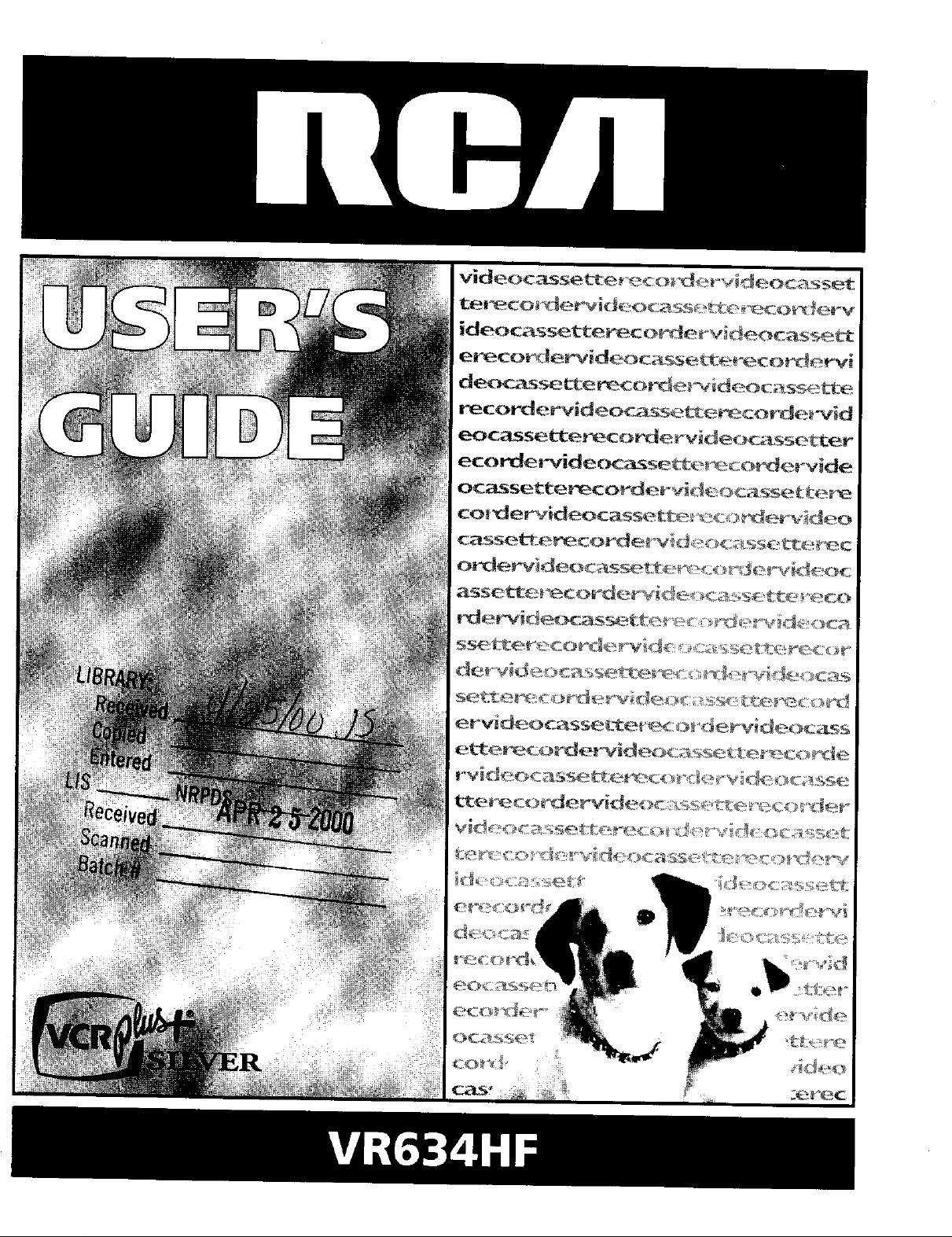
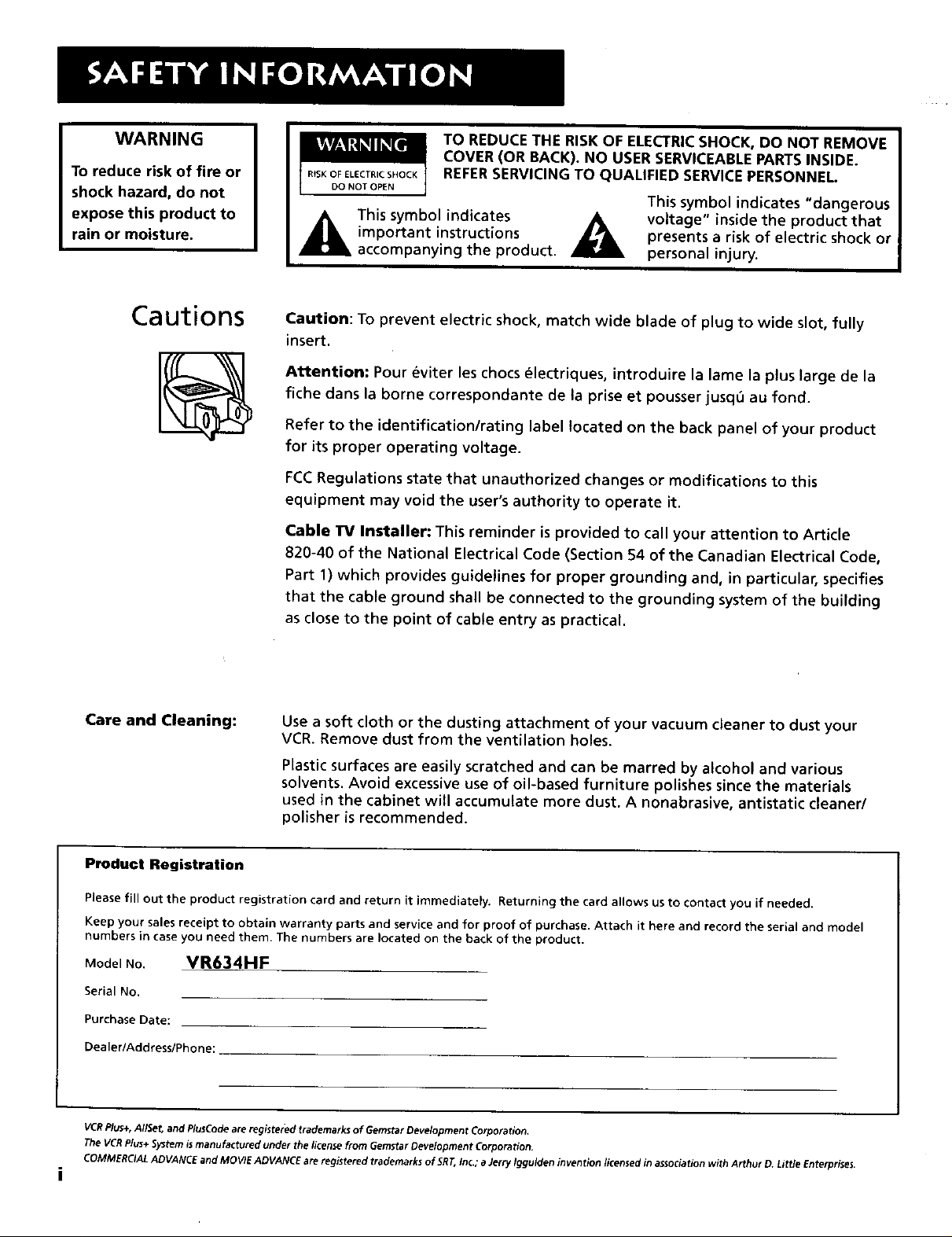
WARNING
To reduce risk of fire or
shock hazard, do not
expose this product to
rain or moisture.
TO REDUCE THE RISK OF ELECTRICSHOCK, DO NOT REMOVE
COVER (OR BACK). NO USERSERVICEABLEPARTSINSIDE.
REFERSERVICING TO QUALIFIED SERVICE PERSONNEL.
DO NOT OPEN
_lk his symbol indicates
important instructions
accompanying the product.
This symbol indicates "dangerous
voltage" inside the product that
presents a risk of electric shock or
personal injury.
Cautions
Caution: To prevent electric shock, match wide blade of plug to wide slot, fully
insert.
Attention: Pour _viter les chocs (_lectriques, introduire la lame la plus large de la
fiche dans la borne correspondante de la prise et pousser jusq_ au fond.
Refer to the identification/rating label located on the back panel of your product
for its proper operating voltage.
FCCRegulations state that unauthorized changes or modifications to this
equipment may void the user's authority to operate it.
Cable lrv Installer: This reminder is provided to call your attention to Article
820-40 of the National Electrical Code (Section 54 of the Canadian Electrical Code,
Part 1) which provides guidelines for proper grounding and, in particular, specifies
that the cable ground shall be connected to the grounding system of the building
as close to the point of cable entry as practical.
Care and Cleaning: Use a soft cloth or the dusting attachment of your vacuum cleaner to dust your
VCR. Remove dust from the ventilation holes.
Plastic surfaces are easily scratched and can be marred by alcohol and various
solvents. Avoid excessive use of oil-based furniture polishes since the materials
used in the cabinet will accumulate more dust. A nonabrasive, antistatic cleaner/
polisher is recommended,
Product Registration
Please fill out the product registration card and return it immediately. Returning the card allows us to contact you if needed.
Keep your sales receipt to obtain warranty parts and service and for proof of purchase, Attach it here and record the serial and model
numbers in case you need them. The numbers are located on the back of the product.
Model No. VR634HF
Serial No.
Purchase Date:
Dealer/Address/Phone:
VCRPlus+,AIISet, and PluJCodeare registeied trademarks of Gemster Development Corporation,
The VCRPlus+ Systemismanufactured under the licensefrom Gemstar Development Corporation.
COMMERCfAL ADVANCE and MOVIE ADVANCE are registered trademarks of 5RT,inc.; a Jerry fggutden invention licensedin association with An'hut O. Little Enterprises.
i
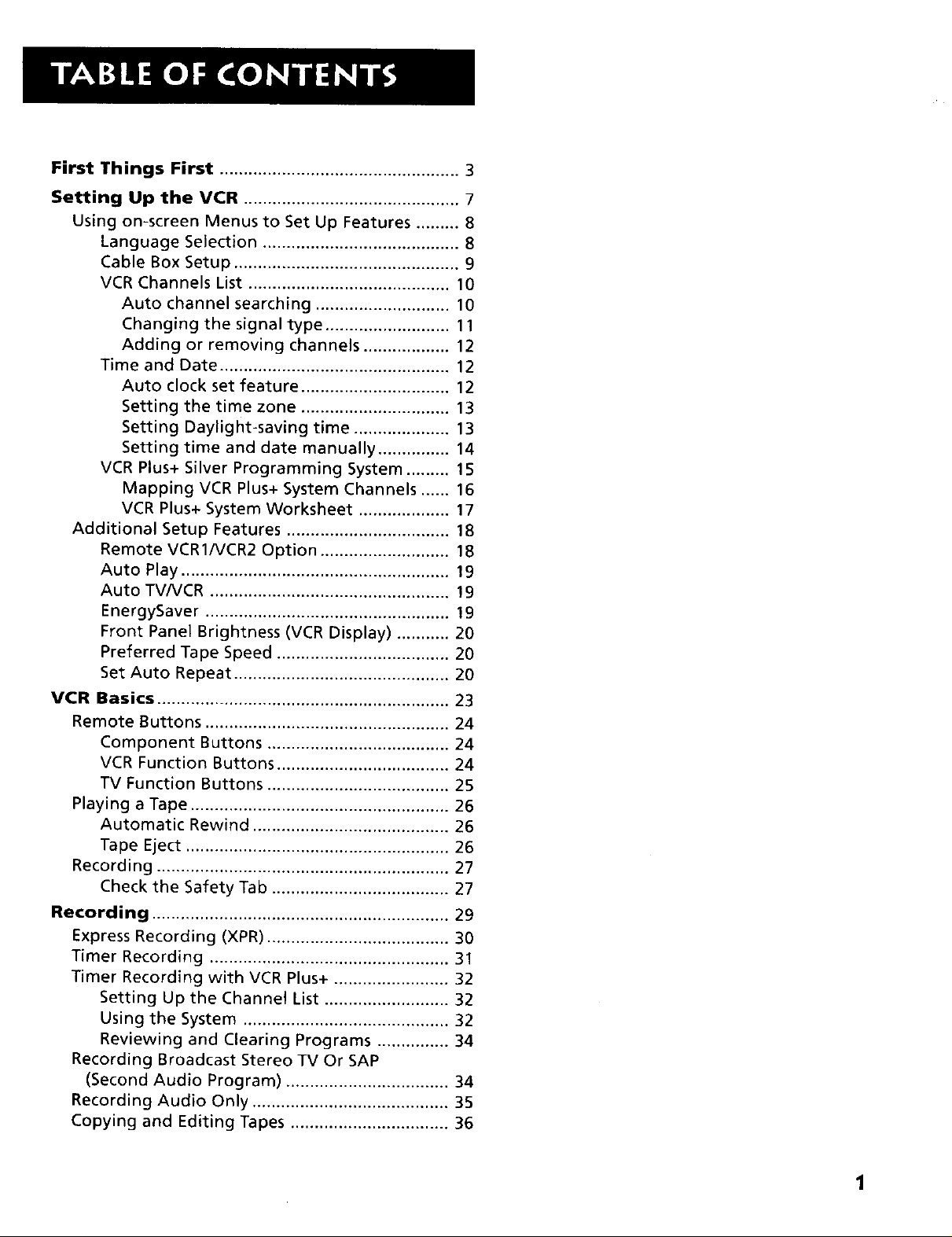
First Things First .................................................. 3
Setting Up the VCR ............................................. 7
Using on-screen Menus to Set Up Features ......... 8
Language Selection ......................................... 8
Cable Box Setup ............................................... 9
VCR Channels List .......................................... 10
Auto channel searching ............................ 10
Changing the signal type .......................... 11
Adding or removing channels .................. 12
Time and Date ................................................ 12
Auto clock set feature ............................... 12
Setting the time zone ............................... 13
Setting Daylight-saving time .................... 13
Setting time and date manually ............... 14
VCR Plus+ Silver Programming System ......... 15
Mapping VCR Plus+ System Channels ...... 16
VCR Plus+ System Worksheet ................... 17
Additional Setup Features .................................. 18
Remote VCR1/VCR2 Option ........................... 18
Auto Play ........................................................ 19
Auto TVNCR .................................................. ! 9
EnergySaver ................................................... !9
Front Panel Brightness (VCR Display) ........... 20
Preferred Tape Speed .................................... 20
Set Auto Repeat ............................................. 20
VCR Basics ............................................................. 23
Remote Buttons ................................................... 24
Component Buttons ...................................... 24
VCR Function Buttons .................................... 24
TV Function Buttons ...................................... 25
Playing a Tape ...................................................... 26
Automatic Rewind ......................................... 26
Tape Eject ....................................................... 26
Recording ............................................................. 27
Check the Safety Tab ..................................... 27
Recording .............................................................. 29
Express Recording (XPR) ...................................... 30
Timer Recording .................................................. 31
Timer Recording with VCR Plus+ ........................ 32
Setting Up the Channel List .......................... 32
Using the System ........................................... 32
Reviewing and Clearing Programs ............... 34
Recording Broadcast Stereo TV Or SAP
(Second Audio Program) .................................. 34
Recording Audio Only ......................................... 35
Copying and Editing Tapes ................................. 36
1
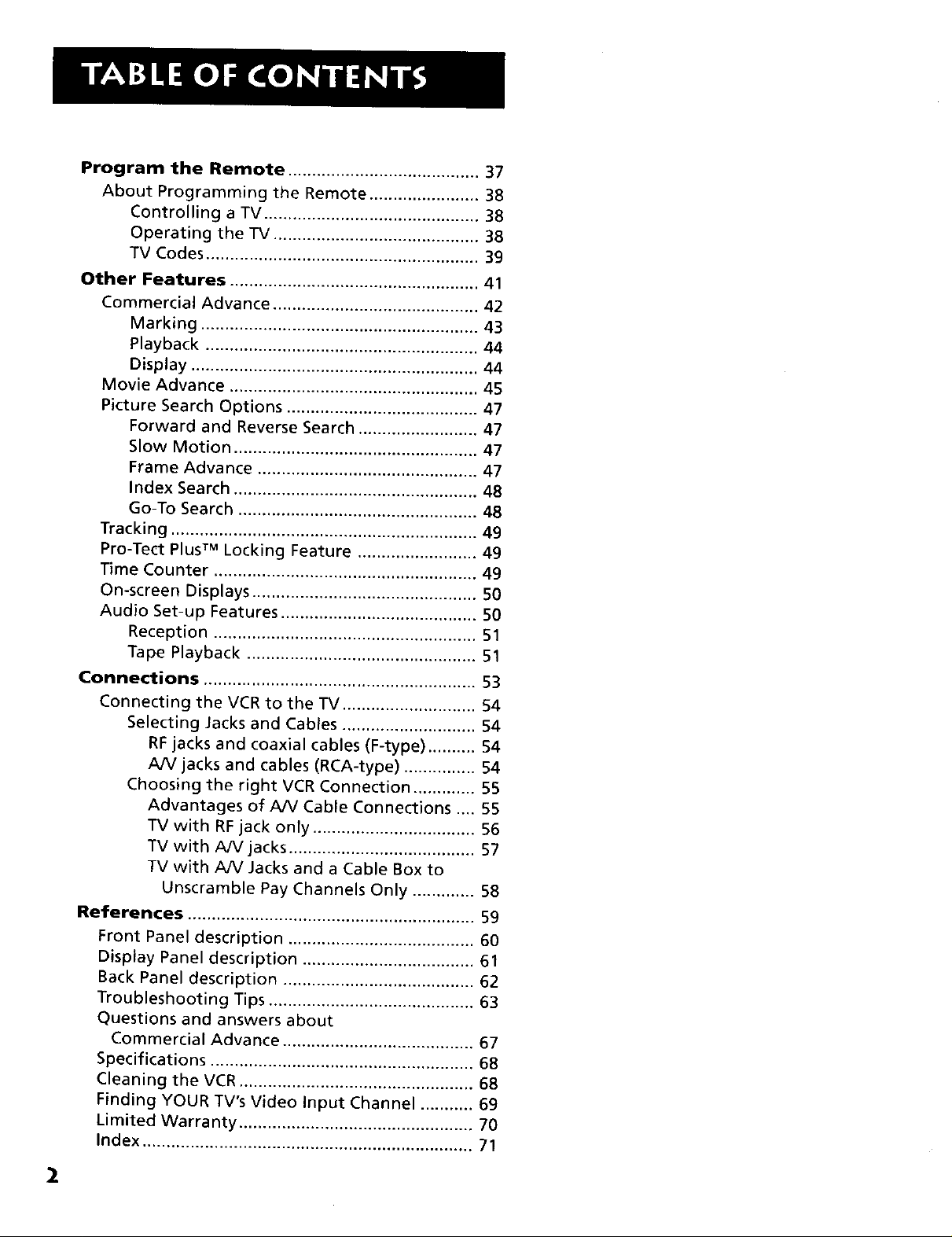
Program the Remote ........................................ 37
About Programming the Remote ....................... 38
Controlling a TV ............................................. 38
Operating the TV ........................................... 38
TV Codes ......................................................... 39
Other Features .................................................... 41
Commercial Advance ........................................... 42
Marking .......................................................... 43
Playback ......................................................... 44
Display ............................................................ 44
Movie Advance .................................................... 45
Picture Search Options ........................................ 47
Forward and Reverse Search ......................... 47
Slow Motion ................................................... 47
Frame Advance .............................................. 47
Index Search ................................................... 48
Go-To Search .................................................. 48
Tracking ................................................................ 49
Pro-Tect Plus TM Locking Feature ......................... 49
Time Counter ....................................................... 49
On-screen Displays ............................................... 50
Audio Set-up Features ......................................... 50
Reception ....................................................... 51
Tape Playback ................................................ 51
Connections ......................................................... 53
Connecting the VCR to the TV ............................ 54
Selecting Jacks and Cables ............................ 54
RF jacks and coaxial cables (F-type) .......... 54
AN jacks and cables (RCA-type) ............... 54
Choosing the right VCR Connection ............. 55
Advantages of AN Cable Connections .... 55
TV with RF jack only .................................. 56
TV with AN jacks ....................................... 57
TV with A/V Jacks and a Cable Box to
Unscramble Pay Channels Only ............. 58
References ............................................................ 59
Front Panel description ....................................... 60
Display Panel description .................................... 61
Back Panel description ........................................ 62
Troubleshooting Tips ........................................... 63
Questions and answers about
Commercial Advance ........................................ 67
Specifications ....................................................... 68
Cleaning the VCR ................................................. 68
Finding YOUR TV's Video Input Channel ........... 69
Limited Warranty ................................................. 70
Index ..................................................................... 71
2
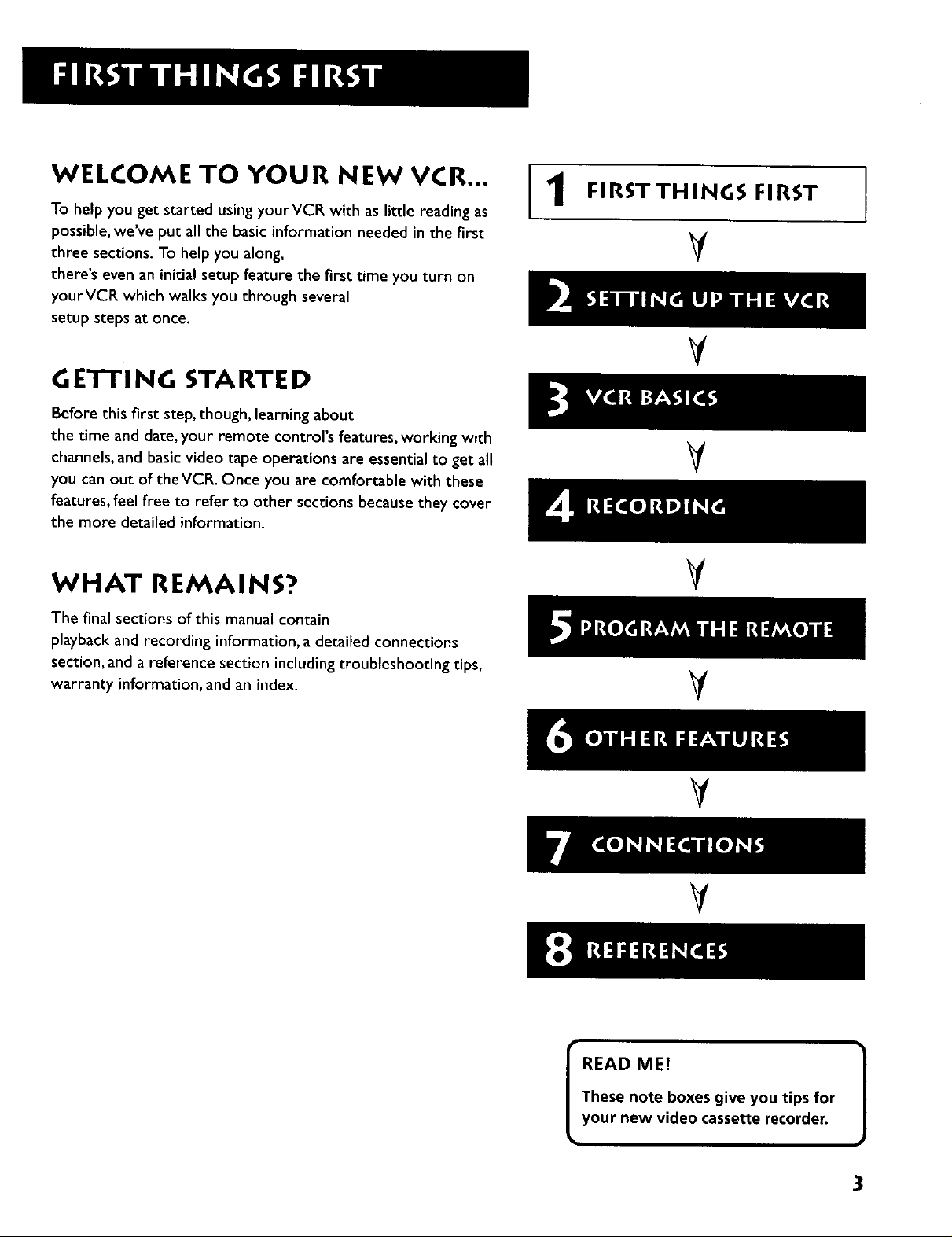
WELCOME TO YOUR NEW VCR...
To help you get started using yourVCR with as little reading as
possible, we've put all the basic information needed in the first
three sections. To help you along,
there's even an initial setup feature the first time you turn on
yourVCR which walks you through several
setup steps at once.
GETTI NG STARTE D
Before this first step, though, learning about
the time and date, your remote control's features, working with
channels, and basic video tape operations are essential to get all
you can out of theVCR. Once you are comfortable with these
features, feel free to refer to other sections because they cover
the more detailed information.
FIRSTTHINGS FIRST
1
V
V
¥
I
WHAT REMAINS?
The final sections of this manual contain
playback and recording information, a detailed connections
section, and a reference section including troubleshooting tips,
warranty information, and an index.
¥
V
¥
V
These note boxes give you tips for
I READ ME! 1
your new video cassette recorder.
3
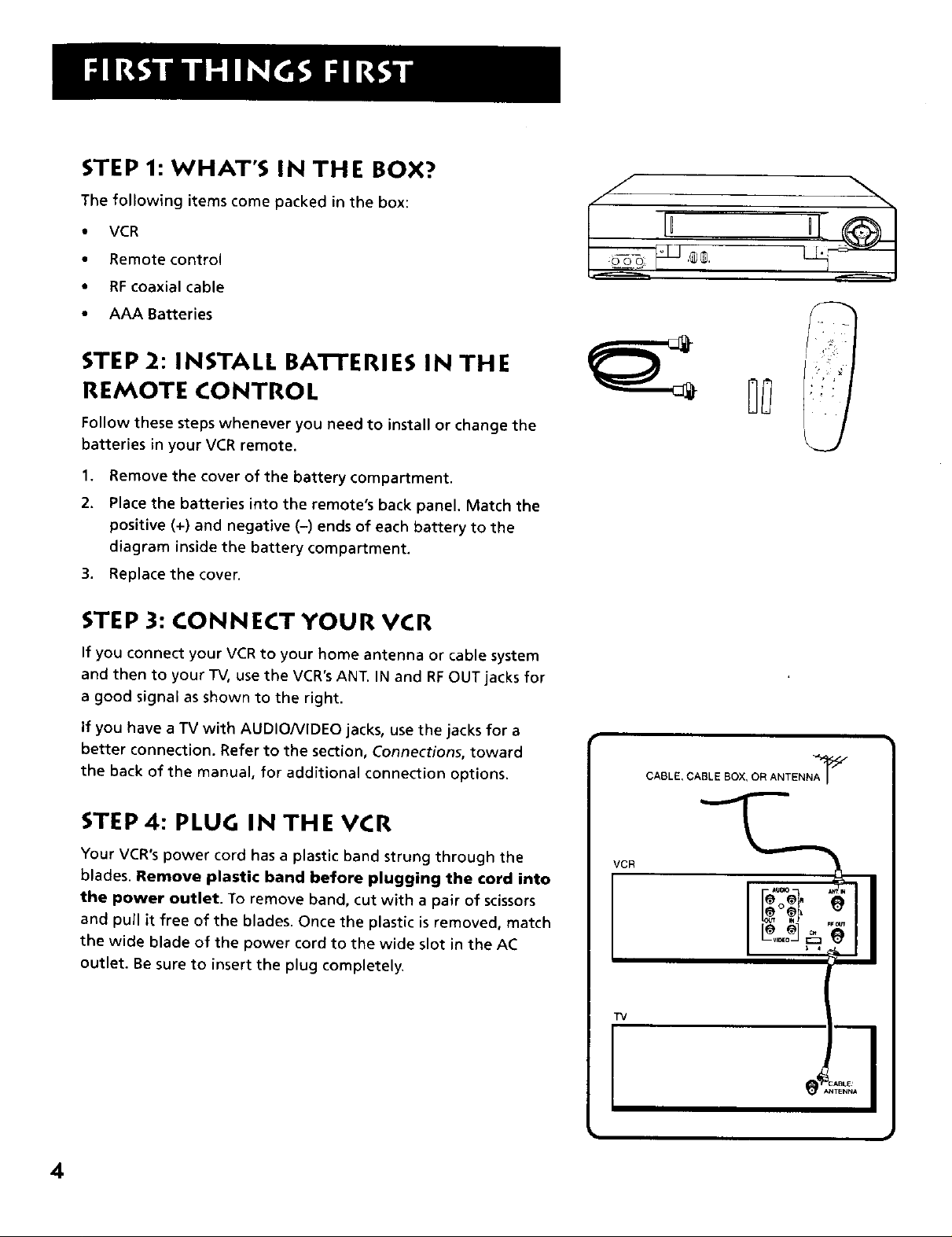
STEP 1: WHAT'S IN THE BOX?
The following items come packed in the box:
• VCR
• Remote control
• RF coaxial cable
• AAA Batteries
STEP 2: INSTALL BATrERIES IN THE
REMOTE CONTROL
Follow these steps whenever you need to install or change the
batteries in your VCR remote.
1. Remove the cover of the battery compartment.
2. Place the batteries into the remote's back panel. Match the
positive (+) and negative (-) ends of each battery to the
diagram inside the battery compartment.
3. Replace the cover.
STEP 3: CONNECT YOUR VCR
If you connect your VCR to your home antenna or cable system
and then to your TV, use the VCR'sANT. IN and RF OUT jacks for
a good signal as shown to the right.
if you have a TV with AUDIO/VIDEO jacks, use the jacks for a
better connection. Refer to the section, Connections, toward
the back of the manual, for additional connection options.
STEP 4: PLUG IN THE VCR
Your VCR's power cord has a plastic band strung through the
blades. Remove plastic band before plugging the cord into
the power outlet. To remove band, cut with a pair of scissors
and pull it free of the blades. Once the plastic is removed, match
the wide blade of the power cord to the wide slot in the AC
outlet. Be sure to insert the plug completely.
CABLE, CABLE BOX, OR ANTENNA_
VCR
TV
I
I
I
4
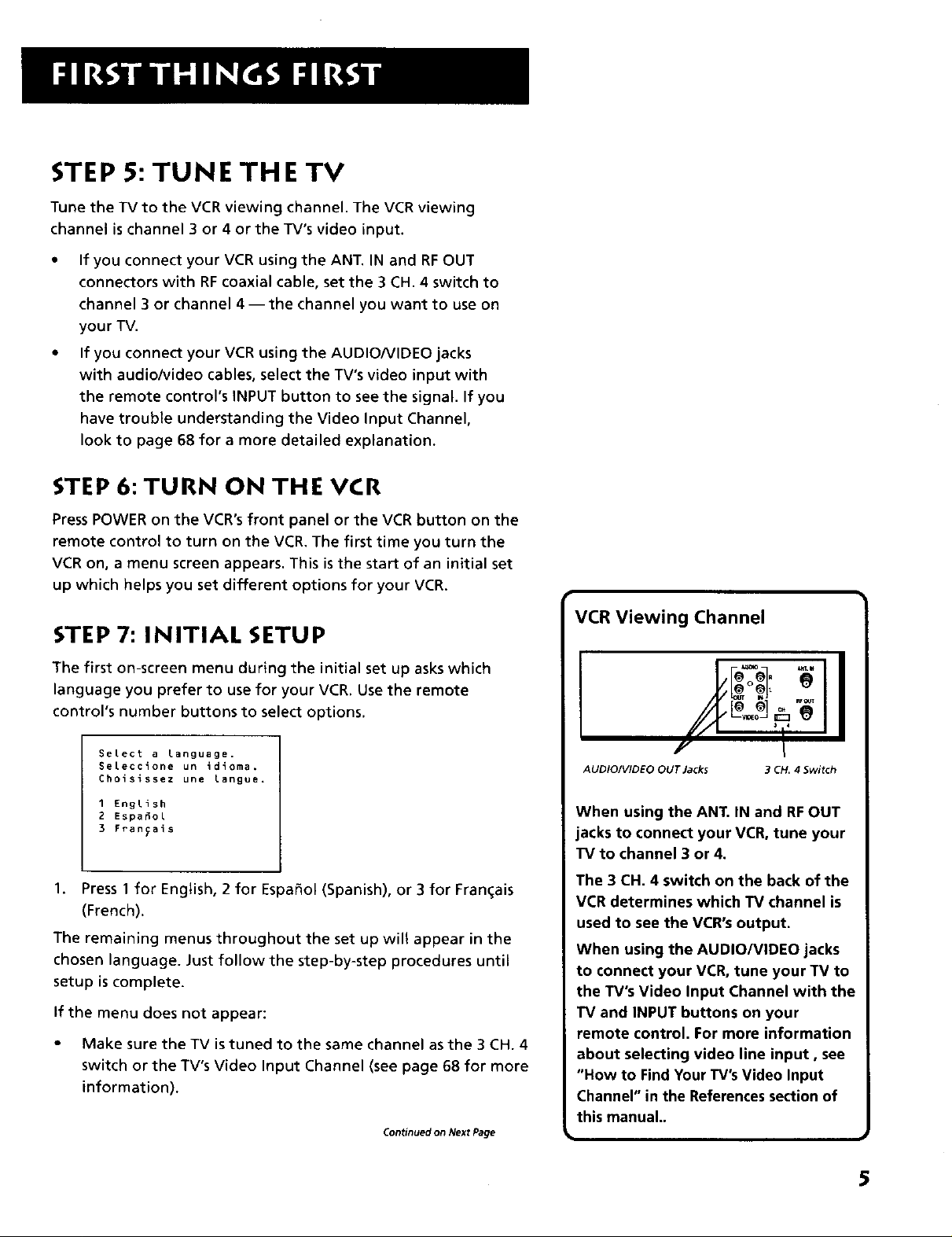
STEP 5: TUNE THE TV
Tune the TV to the VCR viewing channel. The VCR viewing
channel is channel 3 or 4 or the TV's video input.
• If you connect your VCR using the ANT. IN and RFOUT
connectors with RF coaxial cable, set the 3 CH. 4 switch to
channel 3 or channel 4--the channel you want to use on
your TV.
• If you connect your VCR using the AUDIO/VIDEO jacks
with audio/video cables, select the TV's video input with
the remote control's INPUT button to see the signal. If you
have trouble understanding the Video Input Channel,
look to page 68 for a more detailed explanation.
STEP 6:TURN ON THE VCR
Press POWER on the VCR's front panel or the VCR button on the
remote control to turn on the VCR. The first time you turn the
VCR on, a menu screen appears. This is the start of an initial set
up which helps you set different options for your VCR.
STEP 7: INITIAL SETUP
VCR Viewing Channel
The first on-screen menu during the initial set up asks which
language you prefer to use for your VCR. Use the remote
control's number buttons to select options.
SeLect a language.
Seleccione un idioma.
Choisissez une langue.
1 English
2 Espa_ol
3 Fran_ais
1. Press 1 for English, 2 for Espa_ol (Spanish), or 3 for Fran_ais
(French).
The remaining menus throughout the set up will appear in the
chosen language. Just follow the step-by-step procedures until
setup is complete.
If the menu does not appear:
• Make sure the TV is tuned to the same channel as the 3 CH. 4
switch or the TV's Video Input Channel (see page 68 for more
information).
Continued on Next Page
+ +lJ
//.j. e
AUDIOIVIDEO OUT Jacks 3 CH. 4 Switch
When using the ANT. IN and RFOUT
jacks to connect your VCR, tune your
TV to channel 3 or 4.
The 3 CH. 4 switch on the back of the
VCR determines which TV channel is
used to see the VCR's output.
When using the AUDIO/VIDEO jacks
to connect your VCR, tune your TV to
the TV's Video Input Channel with the
TV and INPUT buttons on your
remote control. For more information
about selecting video line input, see
"How to Find Your TV'sVideo Input
Channel" in the References section of
this manual..
5
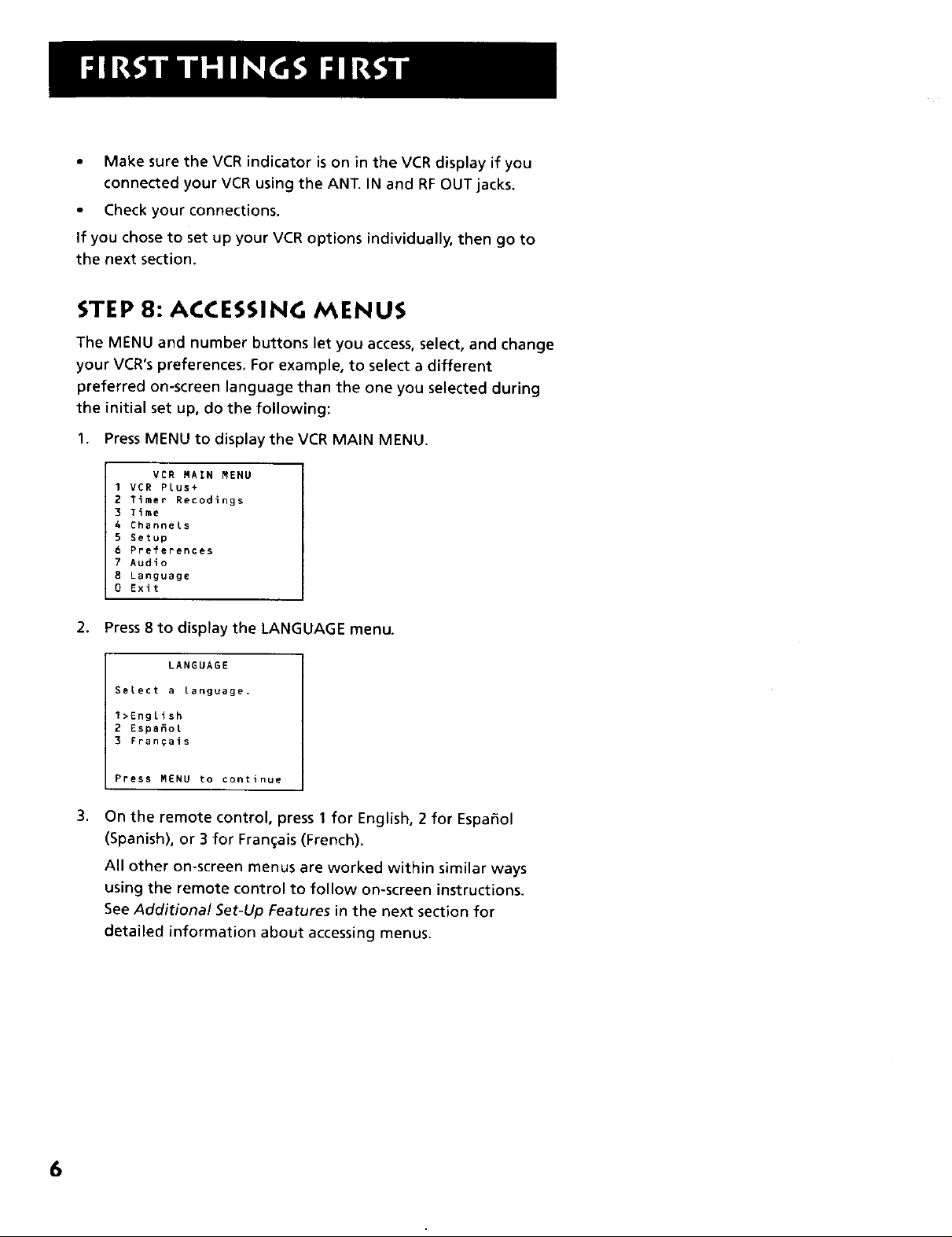
• Make sure the VCR indicator is on in the VCR display if you
connected your VCR using the ANT. IN and RF OUT jacks.
• Check your connections.
If you chose to set up your VCR options individually, then go to
the next section.
STEP 8: ACCESSING MENUS
The MENU and number buttons let you access, select, and change
your VCR's preferences. For example, to select a different
preferred on-screen language than the one you selected during
the initial set up, do the following:
1. Press MENU to display the VCR MAIN MENU.
VCR MAIN MENU
I VCR Plus+
2 Timer Recodings
3 Time
4 Channels
5 getup
6 Preferences
7 Audio
8 Language
0 Exit
2. Press 8 to display the LANGUAGE menu.
LANGUAGE
Select a Language.
1>English
2 EspaSot
3 Frangais
Press MENU to continue
.
On the remote control, press 1 for English, 2 for Espahol
(Spanish), or 3 for Fran(;ais (French).
All other on-screen menus are worked within similar ways
using the remote control to follow on-screen instructions.
See Additional Set-Up Features in the next section for
detailed information about accessing menus.
6
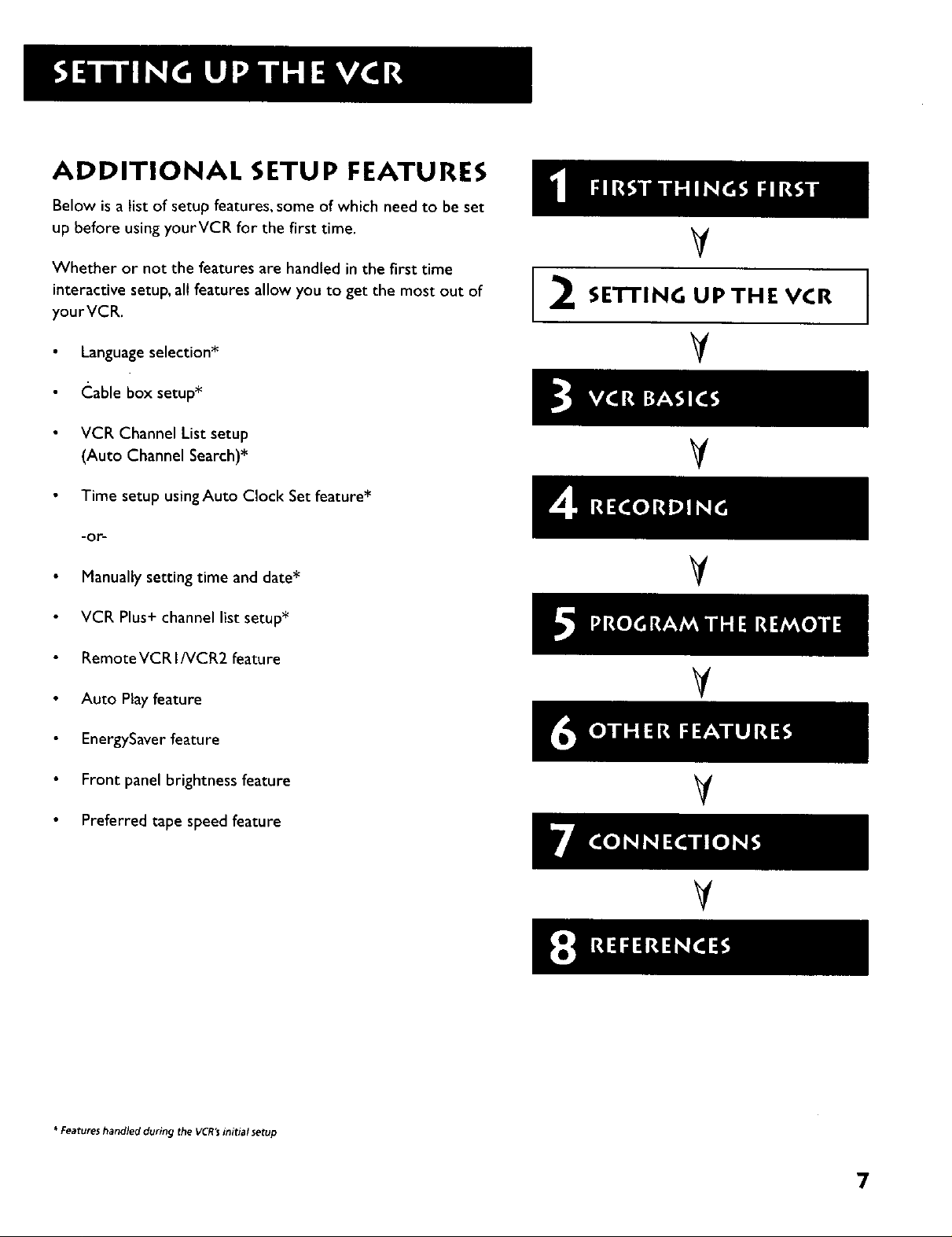
ADDITIONAL SETUP FEATURES
Below is a list of setup features, some of which need to be set
up before using yourVCR for the first time,
Whether or not the features are handled in the first time
interactive setup, all features allow you to get the most out of
yourVCR.
V
SETTINGUPTHEVCR
Language selection*
Cable box setup*
VCR Channel List setup
(Auto Channel Search)*
Time setup using Auto Clock Set feature*
-or-
Manually setting time and date*
VCR Plus+ channel list setup*
Remote VCR I/VCR2 featu re
Auto Play feature
EnergySaver feature
Front panel brightness feature
V
V
¥
V
Preferred tape speed feature
* Features handled during the VCR'I initial setup
V
7
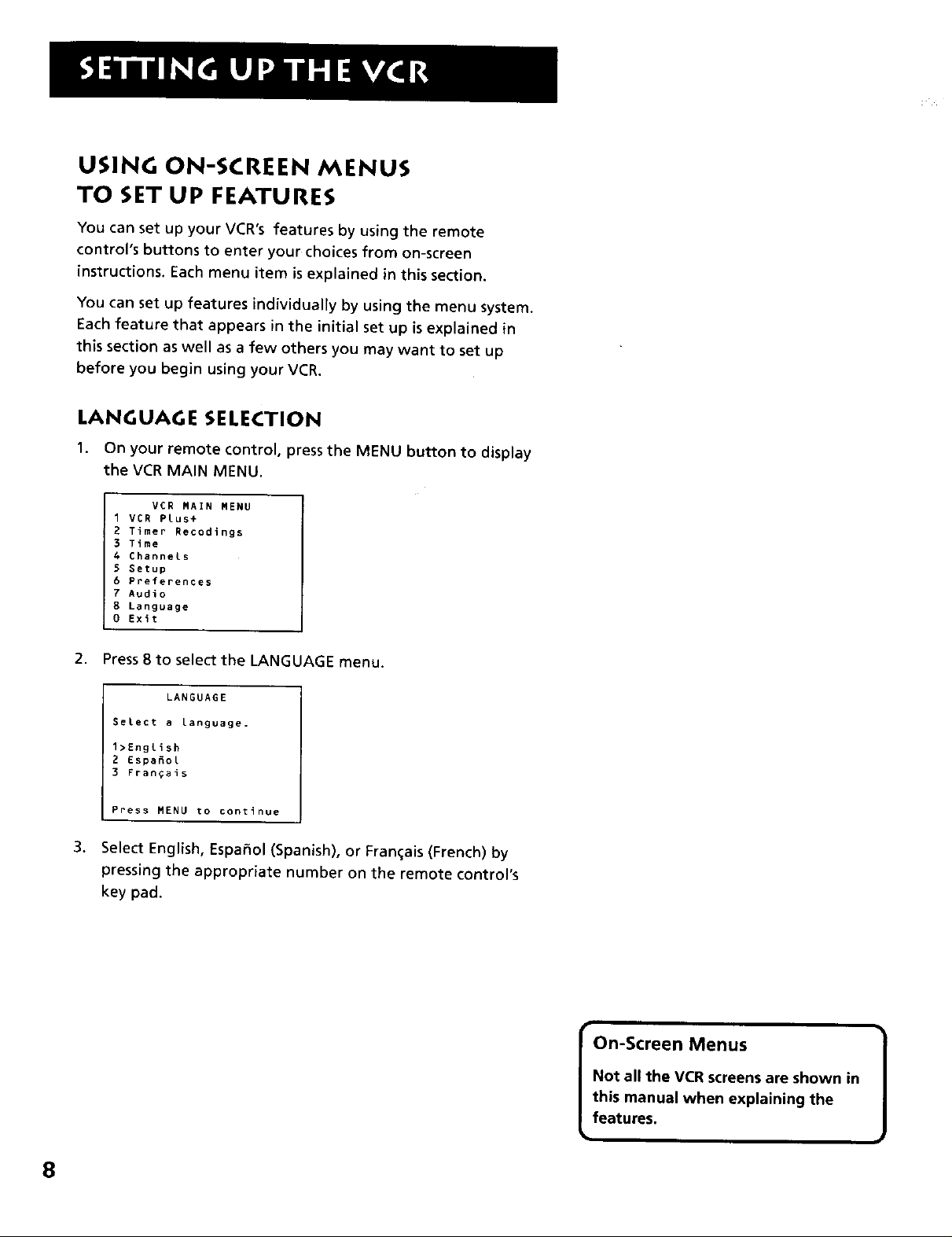
USING ON-SCREEN MENUS
TO SET UP FEATURES
You can set up your VCR's features by using the remote
control's buttons to enter your choices from on-screen
instructions. Each menu item is explained in this section.
You can set up features individually by using the menu system.
Each feature that appears in the initial set up is explained in
this section as well as a few others you may want to set up
before you begin using your VCR.
LANGUAGE SELECTION
1. On your remote control, press the MENU button to display
the VCR MAIN MENU.
VCR MAIN MENU
1 VCR PLus+
2 Timer Recodings
3 Time
6 ChanneLs
S Setup
6 Preferences
7 Audio
8 Language
0 Exit
2. Press 8 to select the LANGUAGE menu.
LANGUAGE
SeLect a language.
1>English
2 Espa_o_
3 Fran_ais
Press MENU to continue
3. Select English, Espa_ol (Spanish), or Fran_ais (French) by
pressing the appropriate number on the remote control's
key pad.
On-Screen Menus
Not all the VCR screens are shown in
this manual when explaining the
features,
8
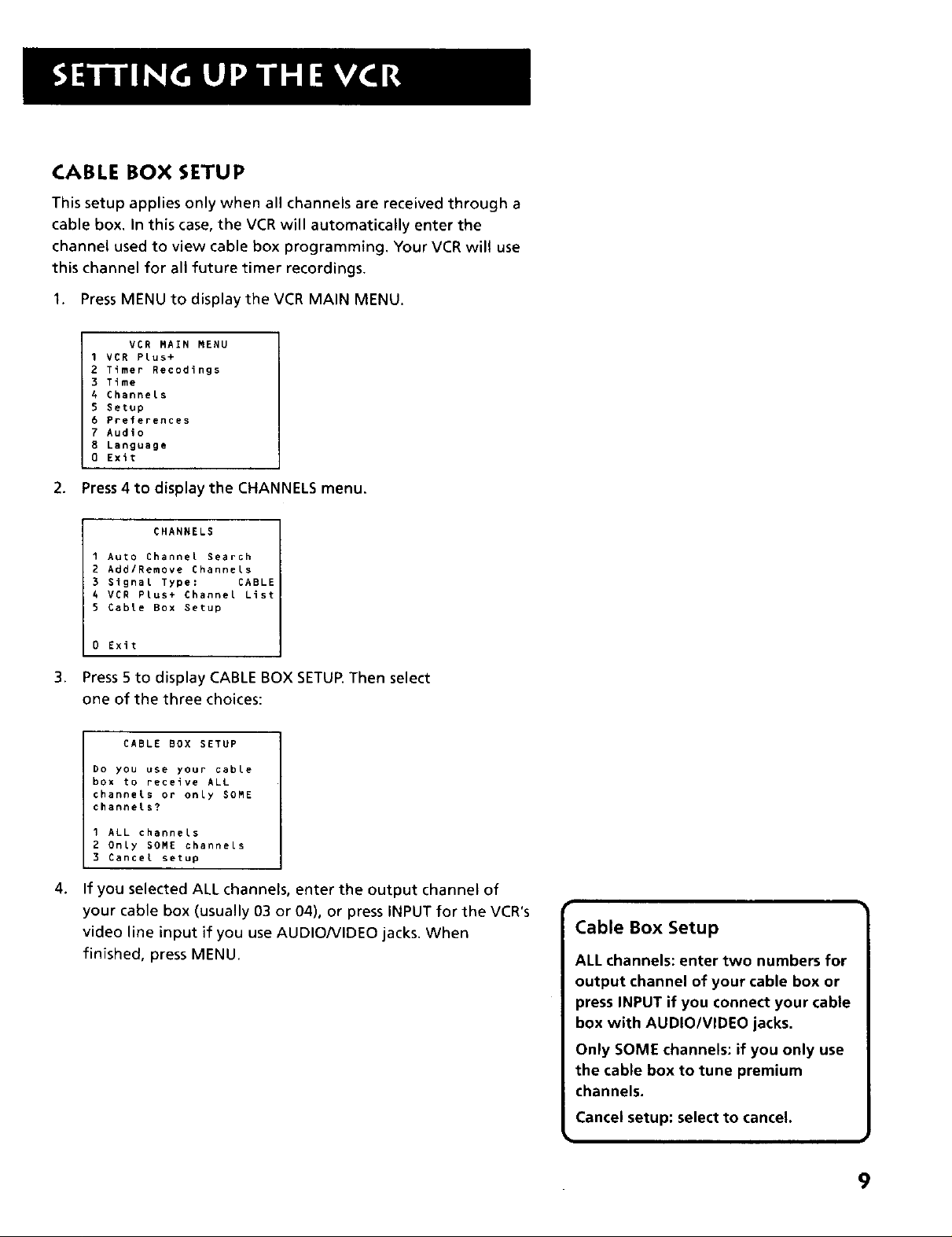
CABLE BOX SETUP
This setup applies only when all channels are received through a
cable box. In this case, the VCR will automatically enter the
channel used to view cable box programming. Your VCR will use
this channel for all future timer recordings.
I. Press MENU to display the VCR MAIN MENU.
VCR MAIN MENU
1 VCR Plus+
2 Timer Recodings
3 Time
4 Channels
5 Setup
6 Preferences
7 Audio
B Language
0 Exit
2. Press 4 to display the CHANNELS menu.
CHANNELS
1 Auto Channel Search
2 Add/Remove Channels
3 Signal Type: CABLE
4 VCR Plus+ Channel List
5 Cable Box getup
0 Exit
3.
Press5 to displayCABLE BOX SETUP.Then select
one ofthe threechoices:
CABLE BOX SETUP
go you use your cable
box to receive ALL
channels or only SOME
channels?
1 ALL channels
2 Only SOME channels
3 Cancel setup
4.
If you selected ALL channels, enter the output channel of
your cable box (usually 03 or 04), or press iNPUT for the VCR's
video line input ]f you use AUDIO/VIDEO jacks. When
finished, press MENU.
Cable Box Setup
ALL channels: enter two numbers for
output channel of your cable box or
press INPUT if you connect your cable
box with AUDIO/VIDEO jacks.
Only SOME channels: if you only use
the cable box to tune premium
channels.
CanceJ setup: select to cancel.
9
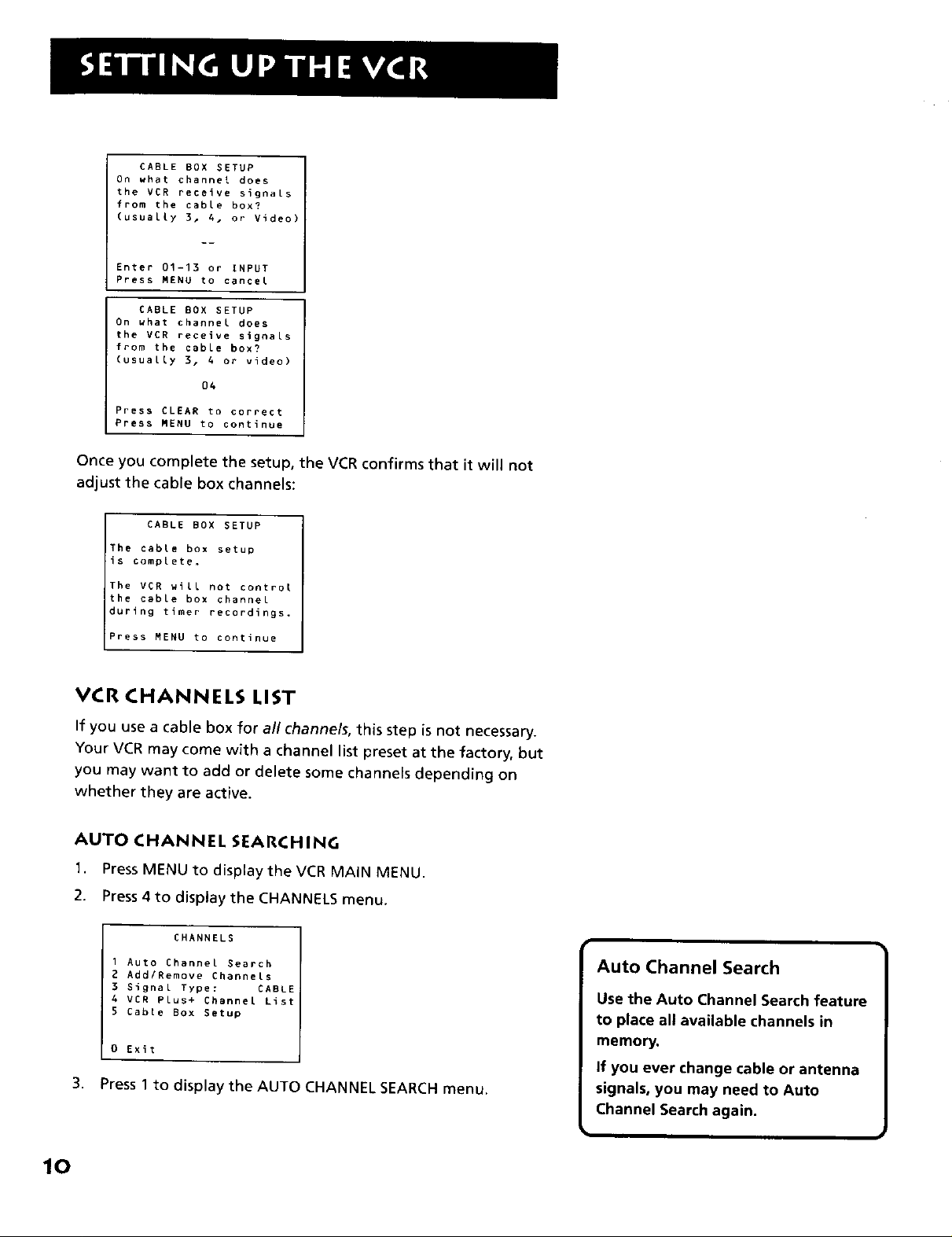
CABLE BOX SETUP
On what channel does
the VCR receive signals
from the cable box?
(usually 3, 4. or Video)
Enter 01-13 or INPUl
Press MENU to cancel
CABLE BOX SETUP
On what channel does
the VCR receive signals
from the cable box?
(usually 3. 4 or video)
04
Press CLEAR to correct
Press MENU to continue
Once you complete the setup, the VCR confirms that it will not
adjust the cable box channels:
CABLE BOX SETUP
IThe cable box setup
is complete,
The VCR will not control
the cable box channel
during timer recordings,
Press MENU to continue
VCR CHANNELS LIST
If you use a cable box for all channels, this step is not necessary.
Your VCR may come with a channel list preset at the factory, but
you may want to add or delete some channels depending on
whether they are active.
AUTO CHANNEL SEARCHING
1. Press MENU to display the VCR MAIN MENU.
2. Press 4 to display the CHANNELS menu.
CHANNELS
I Auto Channel Search
2 Add/Remove Channels
3 Signal Type: CABLE
4 VCR PLus+ Channel List
5 Cable BOX Setup
0 Exit
3. PressI to displaythe AUTO CHANNEL SEARCH menu,
Auto Channel Search
Use the Auto Channel Search feature
to place all available channels in
memory.
If you ever change cable or antenna
signals, you may need to Auto
Channel Search again,
IO
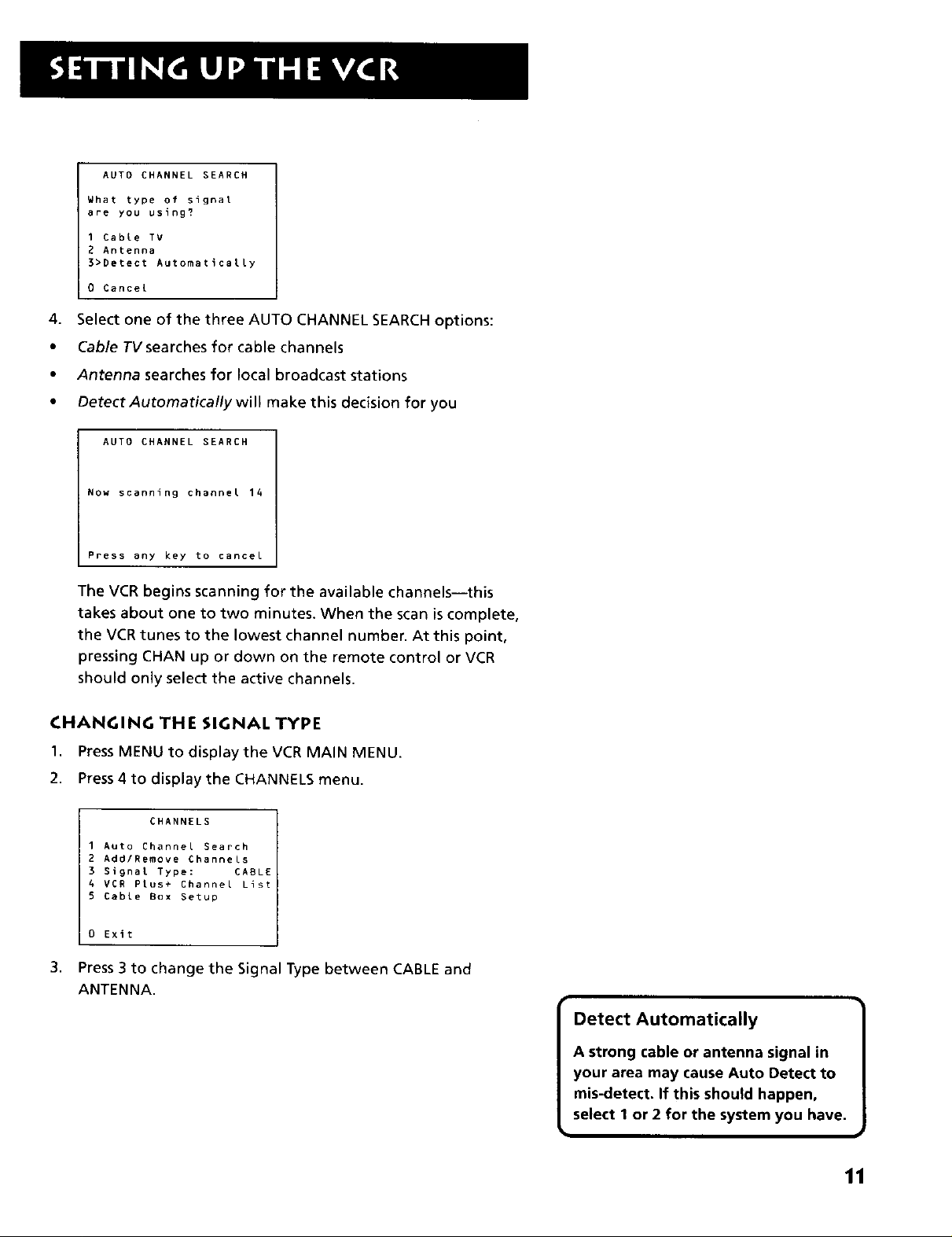
AUTO CHANNEL SEARCH
What type of signat
are you using?
I Cable TV
2 Antenna
3>Detect Automatically
0 Cancel
4.
Select one of the three AUTO CHANNEL SEARCH options:
Cable TV searches for cable channels
Antenna searches for local broadcast stations
Detect Automatically will make this decision for you
AUTO CHANNEL SEARCH
Now scanning channel 14
Press any key to cancel
The VCR begins scanning for the available channels--this
takes about one to two minutes. When the scan is complete,
the VCR tunes to the lowest channel number. At this point,
pressing CHAN up or down on the remote control or VCR
should only select the active channels.
CHANGING THE SIGNAL TYPE
I. PressMENU to display the VCR MAIN MENU.
2. Press4 to display the CHANNELS menu.
CHANNELS
1 Auto Channel Search
2 Addlgemove Channels
3 Signal Type: CABLE
4 VCR Plus+ Channel List
5 Cable Box Setup
0 Exit
3. Press 3 to change the Signal Type between CABLE and
ANTENNA.
Detect Automatically
A strong cable or antenna signal in
your area may cause Auto Detect to
mis-detect. If this should happen,
select 1 or 2 for the system you have.
W
11
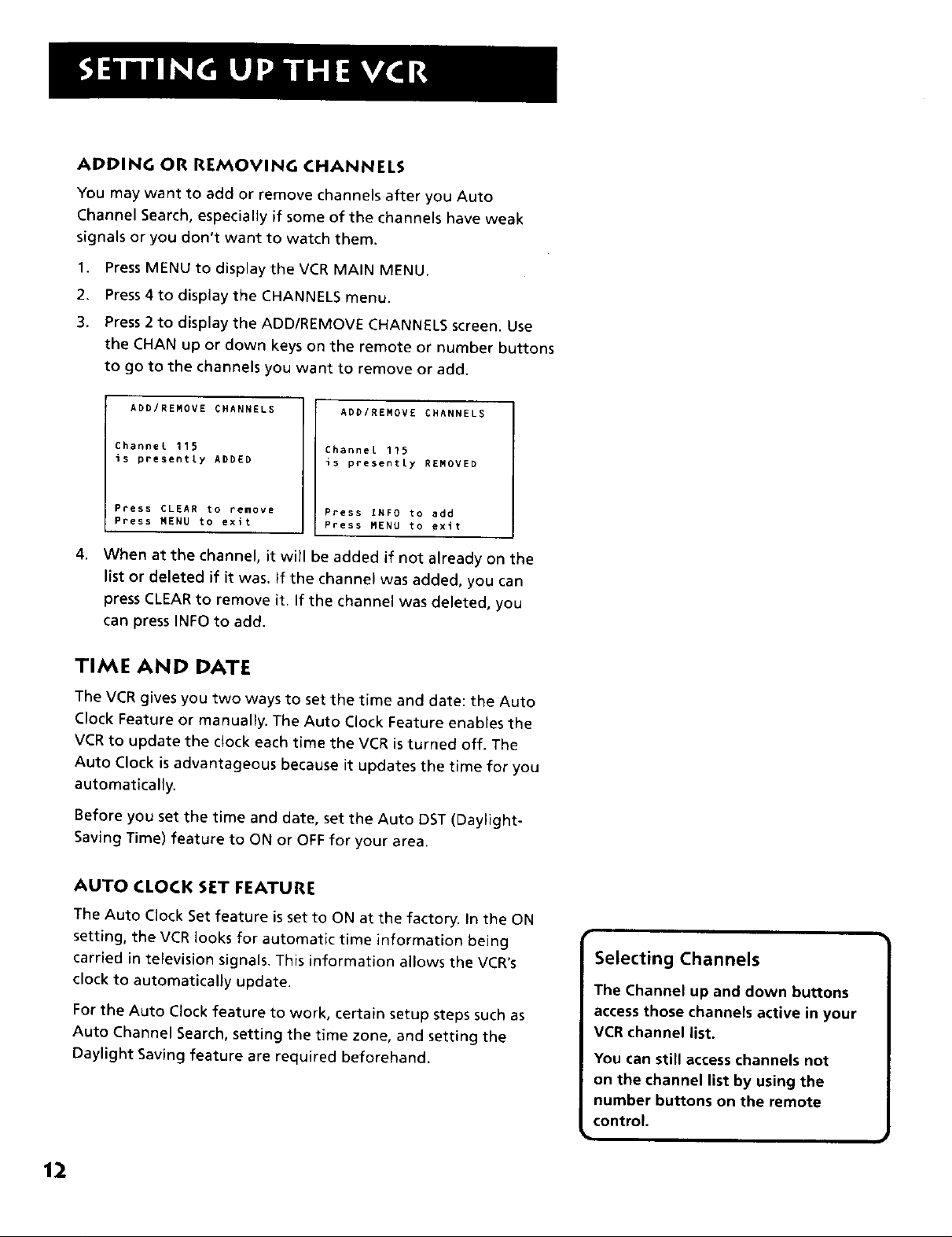
ADDING OR REMOVING CHANNELS
You may want to add or remove channels after you Auto
Channel Search, especially if some of the channels have weak
signals or you don't want to watch them.
1. Press MENU to display the VCR MAIN MENU.
2. Press 4to display the CHANNELS menu.
3. Press 2 to display the ADD/REMOVE CHANNELS screen. Use
the CHAN up or down keys on the remote or number buttons
to go to the channels you want to remove or add.
ADD/REMOVE CHANNELS
Channel 115
is presently ADDED
Press CLEAN to remove
Press MENU to exit
ADD/REMOVE CHANNELS
Channel 115
is presently REMOVED
Press INFO to add
Press MENU to exit
4. When at the channel, it will be added if not already on the
list or deleted if it was, If the channel was added, you can
press CLEAR to remove it. If the channel was deleted, you
can press INFO to add.
TIME AND DATE
The VCR gives you two ways to set the time and date: the Auto
Clock Feature or manually. The Auto Clock Feature enables the
VCR to update the clock each time the VCR is turned off. The
Auto Clock is advantageous because it updates the time for you
automatically.
Before you set the time and date, set the Auto DST (Daylight°
Saving Time) feature to ON or OFF for your area.
AUTO CLOCK SET FEATURE
The Auto Clock Set feature is set to ON at the factory. In the ON
setting, the VCR looks for automatic time information being
carried in television signals. This information allows the VCR's
clock to automatically update.
For the Auto Clock feature to work, certain setup steps such as
Auto Channe_ Search, setting the time zone, and setting the
Daylight Saving feature are required beforehand.
12
Selecting Channels
The Channel up and down buttons
access those channels active in your
VCR channel list.
You can still access channels not
on the channel list by using the
number buttons on the remote
control.
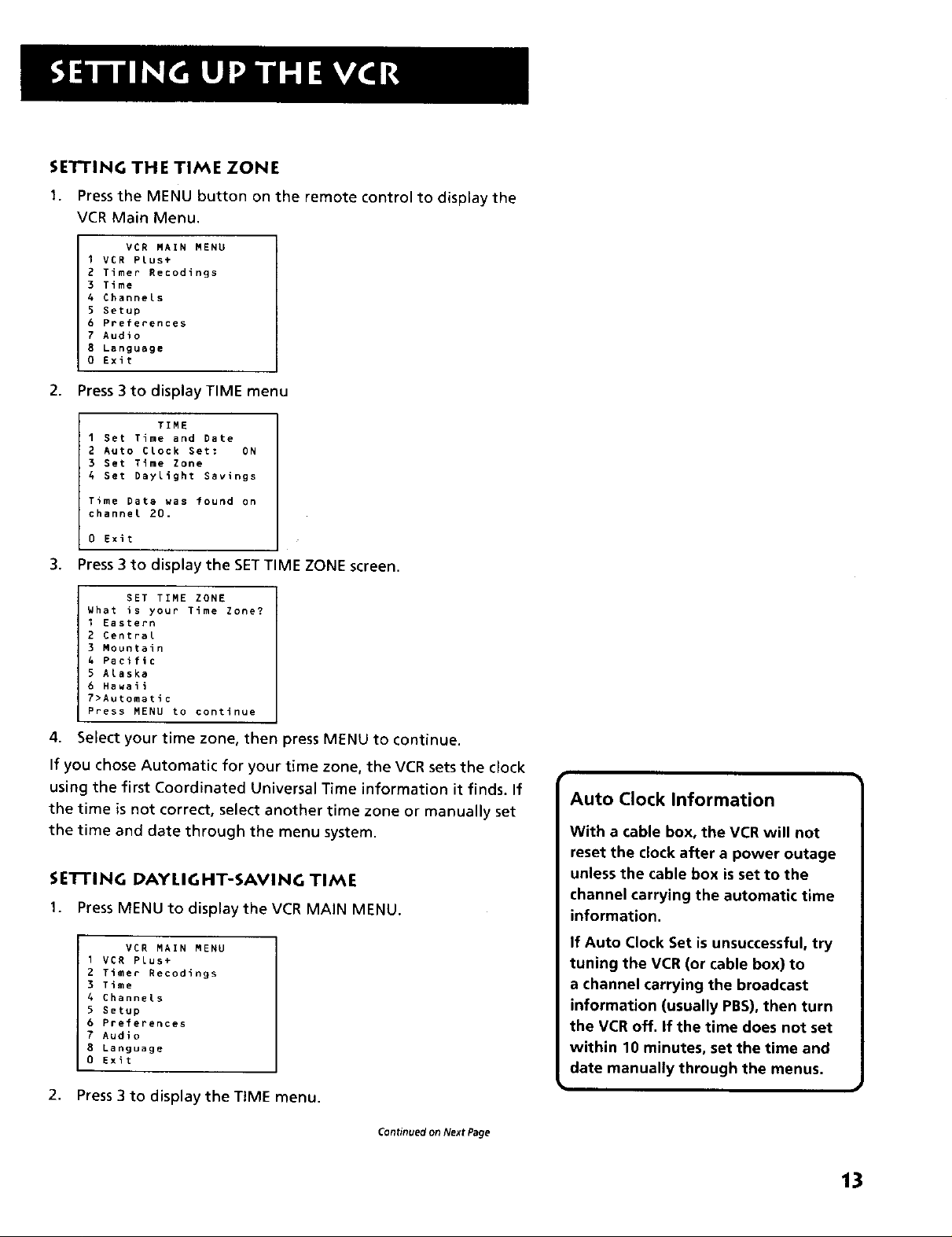
SETTINGTHE TIME ZONE
1. Press the MENU button on the remote control to display the
VCR Main Menu.
VCR MAIN MENU
I VCR PLus+
2 Timer Recodings
3 Time
4 Channels
5 Setup
6 Preferences
7 Audio
8 Language
0 Exit
2. Press 3 to display TIME menu
1 Set Time and Date
2 Auto Clock Set: ON
3 Set Time Zone
4 Set Daylight Savings
Time Data was found on
channel 20.
0 Exit
TIME
3. Press 3 to display the SETTIME ZONE screen.
SET TIME ZONE
What is your Time Zone?
I Eastern
2 Central
3 Mountain
4 Pacific
5 Alaska
6 Hawaii
7>Automatic
Press MENU to continue
4. Select your time zone, then press MENU to continue.
If you chose Automatic for your time zone, the VCRsets the clock
using the first Coordinated Universal Time information it finds. If
the time is not correct, select another time zone or manually set
the time and date through the menu system.
SETTING DAYLIGHT-SAVING TIME
1. Press MENU to display the VCR MAIN MENU.
Auto Clock Information
With a cable box, the VCR will not
reset the clock after a power outage
unless the cable box is set to the
channel carrying the automatic time
information.
VCR MAIN MENU
I VCR Plus+
2 Timer Recodings
3 Time
4 Channels
5 Setup
6 Preferences
7 Audio
8 Language
O Exit
2. Press 3 to display the TIME menu.
If Auto Clock Set is unsuccessful, try
tuning the VCR (or cable box) to
a channel carrying the broadcast
information (usually PBS),then turn
the VCR off. If the time does not set
within 10 minutes, set the time and
date manually through the menus.
Continued on Next Page
13
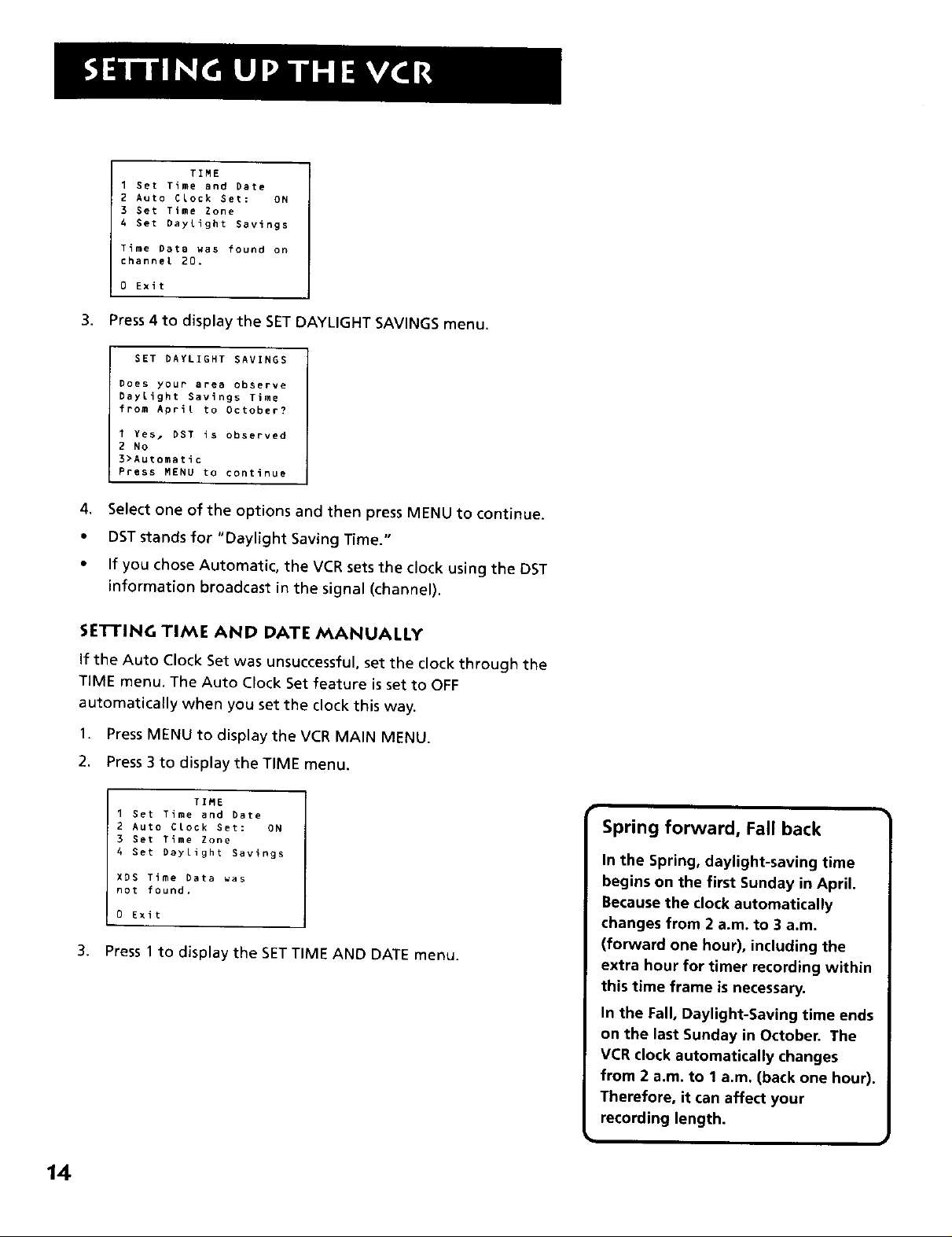
I get Time and Date
2 Auto Clock Set: ON
3 Set Time Zone
4 Set Daylight Savings
Time Data was found on
channel 20.
0 Exit
TIME
3. Press 4 to display the SETDAYLIGHT SAVINGS menu.
SET DAYLIGHT SAVINGS
Does your area observe
Daylight Savings Time
from April to October?
I Yes, DST is observed
2 NO
3>Automatic
Press MENU to continue
4. Select one of the options and then press MENU to continue.
• DST stands for "Daylight Saving Time."
• If you chose Automatic, the VCR setsthe clock using the DST
information broadcast in the signal (channel).
SE'n'ING TIME AND DATE MANUALLY
If the Auto Clock Set was unsuccessful, set the clock through the
TiME menu. The Auto Clock Set feature is set to OFF
automatically when you set the clock this way.
1. Press MENU to display the VCR MAIN MENU.
2. Press 3 to display the TIME menu.
TIME
I Set Time and Date
2 Auto Clock get: ON
3 get Time Zone
4 get Daylight Savings
XDS Time Data was
not found.
0 Exit
3. Press 1 to display the SETTIME AND DATE menu.
Spring forward, Fail back
In the Spring, daylight-saving time
begins on the first Sunday in April.
Because the clock automatically
changes from 2 a.m. to 3 a.m.
(forward one hour), including the
extra hour for timer recording within
this time frame is necessary.
In the Fall, Daylight-Saving time ends
on the last Sunday in October. The
VCR clock automatically changes
from 2 a.m. to 1 a.m. (back one hour).
Therefore, it can affect your
recording length.
14
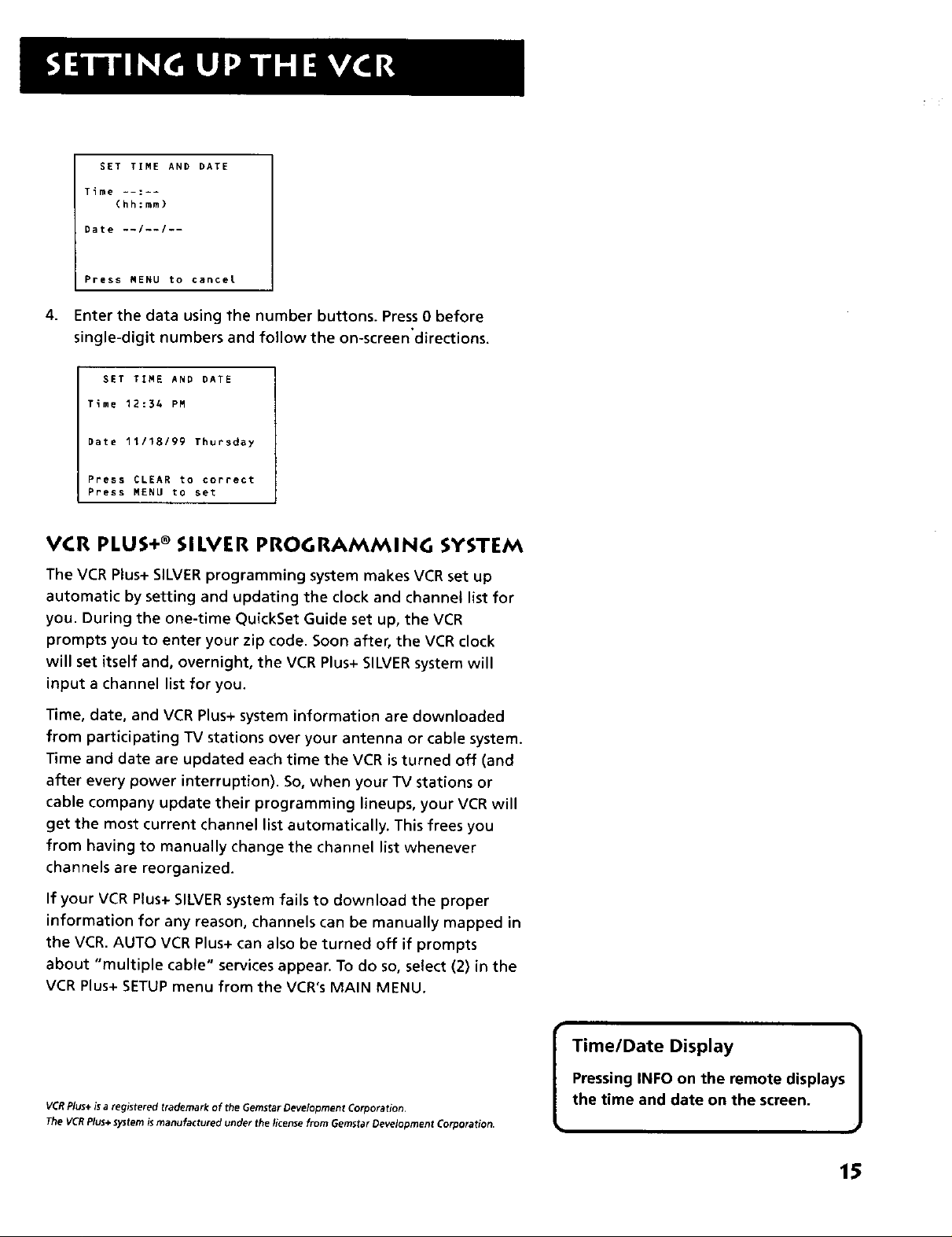
SET TIME AND DATE
Time --:--
(hh:mm)
Date --/--/--
Press MENU to cancer
4.
Enter the data using the number buttons. Press 0 before
single-digit numbers and follow the on-screen'directions.
SET TIME AND DATE
Time 12:34 PM
Date 11118199 Thursday
Press CLEAR to correct
Press MENU to set
VCR PLUS+ ®SILVER PROGRAMMING SYSTEM
The VCR Plus+ SILVER programming system makes VCR set up
automatic by setting and updating the clock and channel list for
you. During the one-time QuickSet Guide set up, the VCR
prompts you to enter your zip code. Soon after, the VCR clock
will set itself and, overnight, the VCR Plus+ SILVERsystem will
input a channel list for you.
Time, date, and VCR Plus+ system information are downloaded
from participating TV stations over your antenna or cable system.
Time and date are updated each time the VCR is turned off (and
after every power interruption). So, when your TV stations or
cable company update their programming lineups, your VCR will
get the most current channel list automatically. This frees you
from having to manually change the channel list whenever
channels are reorganized.
If your VCR Plus+ SILVERsystem fails to download the proper
information for any reason, channels can be manually mapped in
the VCR. AUTO VCR Plus+ can also be turned off if prompts
about "multiple cable" services appear. To do so, select (2) in the
VCR Plus+ SETUPmenu from the VCR's MAIN MENU.
VCRPlus+is a registered trademark of the Gemstar Development Corporation.
The VCRPlus+system is manufactured under the licensefrom Gemstar Development Corporation.
Time/Date Display
Pressing INFO on the remote displays
the time and date on the screen.
]
15
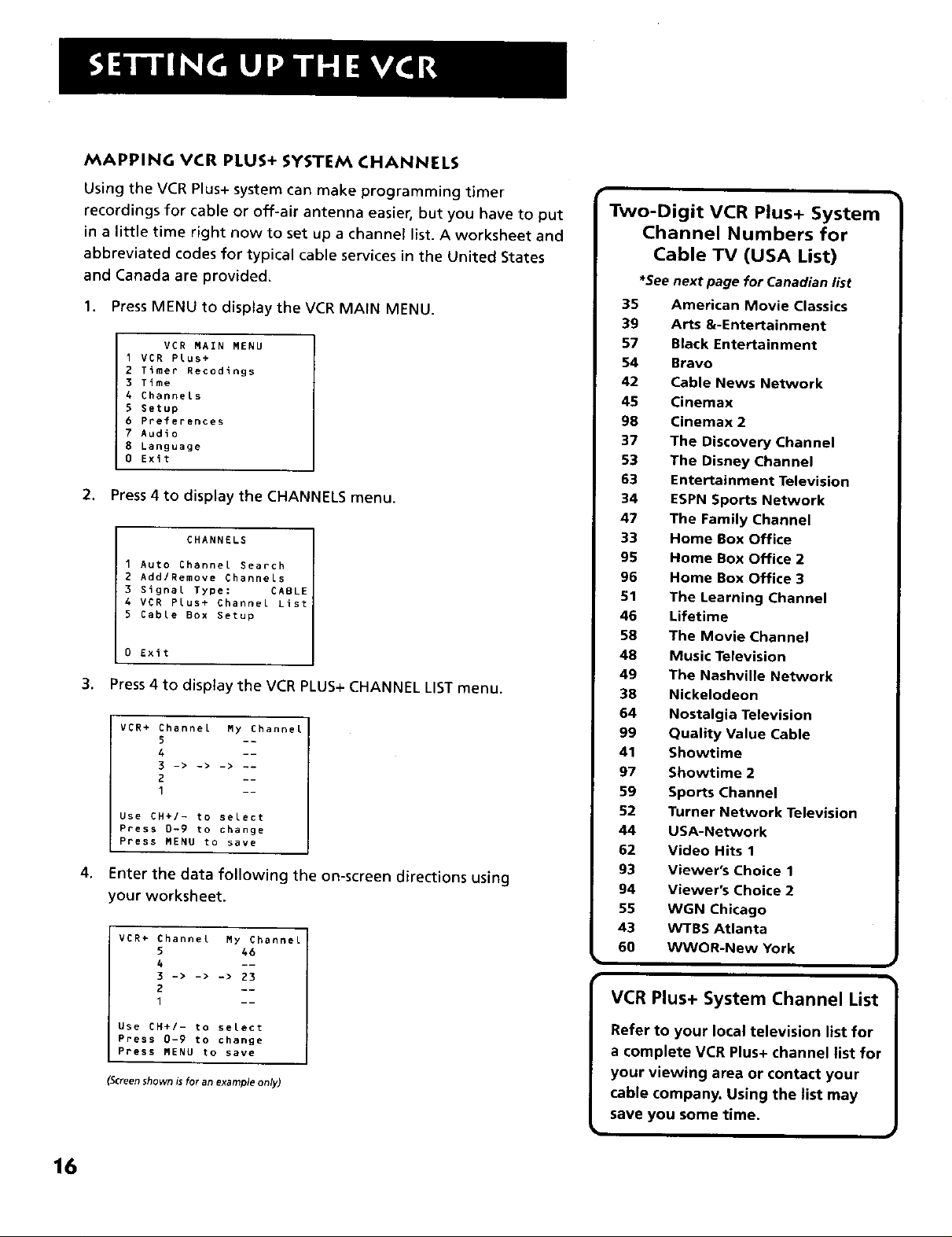
MAPPING VCR PLUS+ SYSTEM CHANNELS
Using the VCR Plus+ system can make programming timer
recordings for cable or off-air antenna easier, but you have to put
in a little time right now to set up a channel list. A worksheet and
abbreviated codes for typical cable services in the United States
and Canada are provided.
1. Press MENU to display the VCR MAIN MENU.
VCR MAIN MENU
1 VCR Plus+
2 T_mer Recodings
3 Time
4 Channels
S Setup
6 Preferences
7 Audio
8 Language
0 Exit
2. Press 4 to display the CHANNELS menu.
CHANNELS
1 Auto Channel Search
2 Add/Remove Channels
3 Signal Type: CABLE
4 VCR Plus+ Channel List
5 Cable Box Setup
0 Exit
3,
Press4 to displaythe VCR PLUS+ CHANNEL LIST menu.
VCR+ Channel My Channel
5 --
4 --
3 -> -> -> --
1 --
Use CH+/- to select
Press 0-9 to change
Press MENU to save
4,
Enter the data following the on-screen directions using
your worksheet.
VCR÷ Channel My Channel
5 46
4 --
3 -> -> -> 23
2 --
I --
Use CH+/- to select
Press 0-9 to change
Press MENU to save
(Screenshown is for an example only)
Two-Digit VCR Plus+ System
Channel Numbers for
Cable TV (USA List)
*See next page for Canadian list
35 American Movie Classics
39 Arts &-Entertainment
57 Black Entertainment
54 Bravo
42 Cable News Network
45 Cinemax
98 Cinemax 2
37 The Discovery Channel
53 The Disney Channel
63 Entertainment Television
34 ESPN Sports Network
47 The Family Channel
33 Home Box Office
95 Home Box Office 2
96 Home Box Office 3
51 The Learning Channel
46 Lifetime
58 The Movie Channel
48 Music Television
49 The Nashville Network
38 Nickelodeon
64 Nostalgia Television
99 Quality Value Cable
41 Showtime
97 Showtime 2
59 Sports Channel
52 Turner Network Television
44 USA-Network
62 Video Hits 1
93 Viewer's Choice 1
94 Viewer's Choice 2
55 WGN Chicago
43 WTBS Atlanta
60 WWOR-New York
VCR Plus+ System Channel List
Refer to your local television list for
a complete VCR Plus+ channel list for
your viewing area or contact your
cable company. Using the list may
save you some time.
16
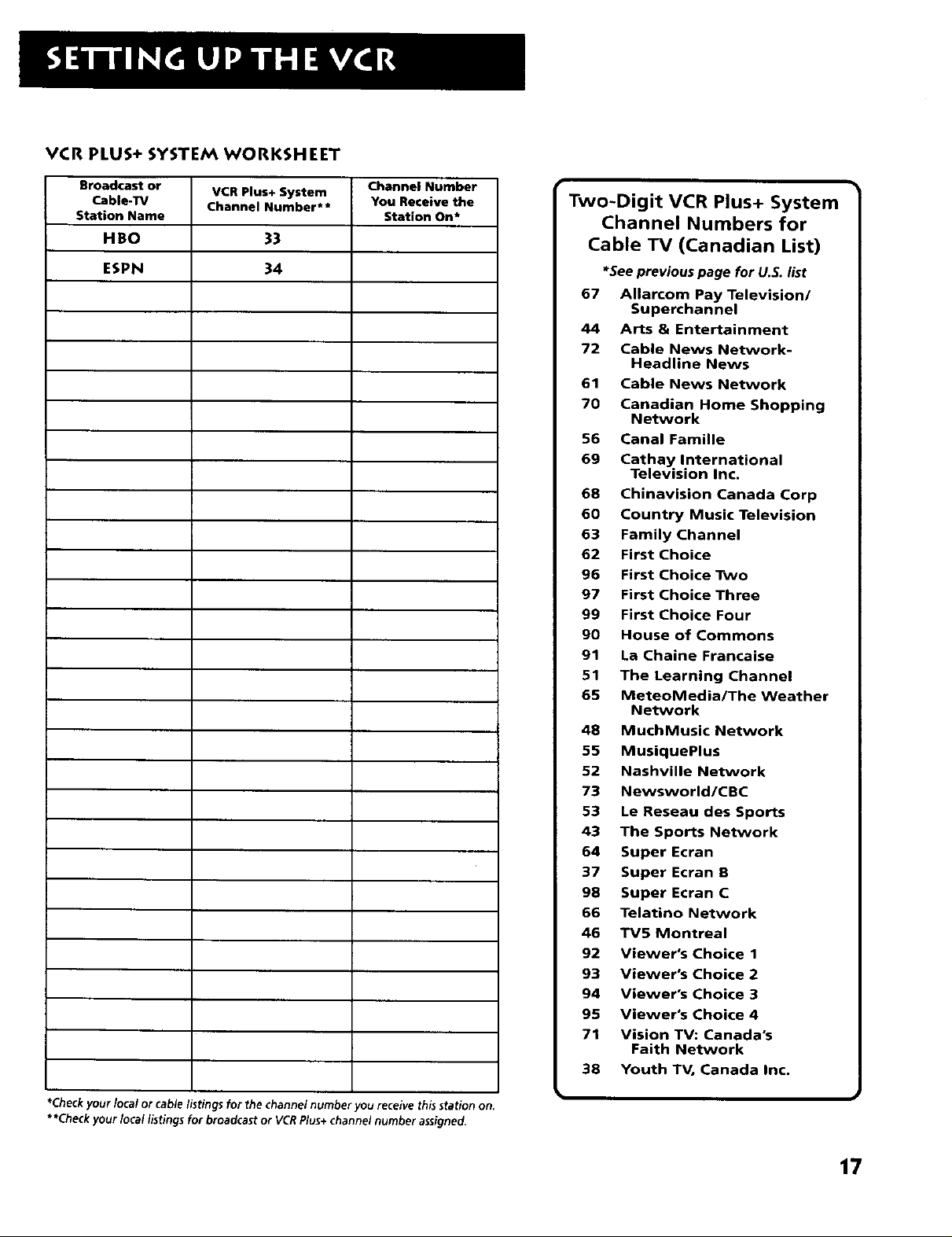
VCR PLUS+ SYSTEM WORKSHEET
Broadcast or
Cable-TV
Station Name
HBO
ESPN
VCR Plus+ System
Channel Number**
33
34
Channel Number
You Receive the
Station On*
Two-Digit VCR Plus+ System
Channel Numbers for
Cable TV (Canadian List)
*See previous page for U.S. list
67 Allarcom Pay Television/
44 Arts & Entertainment
72 Cable News Network-
61 Cable News Network
70 Canadian Home Shopping
56 Canal Famille
69 Cathay International
68 Chinavision Canada Corp
60 Country Music Television
63 Family Channel
62 First Choice
96 First Choice Two
97 First Choice Three
99 First Choice Four
90 House of Commons
91 La Chaine Francaise
51 The Learning Channel
65 MeteoMedia/The Weather
48 MuchMusic Network
55 MusiquePlus
52 Nashville Network
73 Newsworld/CBC
53 Le Reseau des Sports
43 The Sports Network
64 Super Ecran
37 Super Ecran B
98 Super Ecran C
66 Telatino Network
46 TV5 Montreal
92 Viewer's Choice 1
93 Viewer's Choice 2
94 Viewer's Choice 3
95 Viewer's Choice 4
71 Vision TV: Canada's
38 Youth TV, Canada Inc.
Superchannel
Headline News
Network
Television Inc.
Network
Faith Network
*Checkyour localor cablelistings for the channel number
**Check your local listings for broadcastor VCRPlus+channel number assigned.
_oureceive this station on.
17
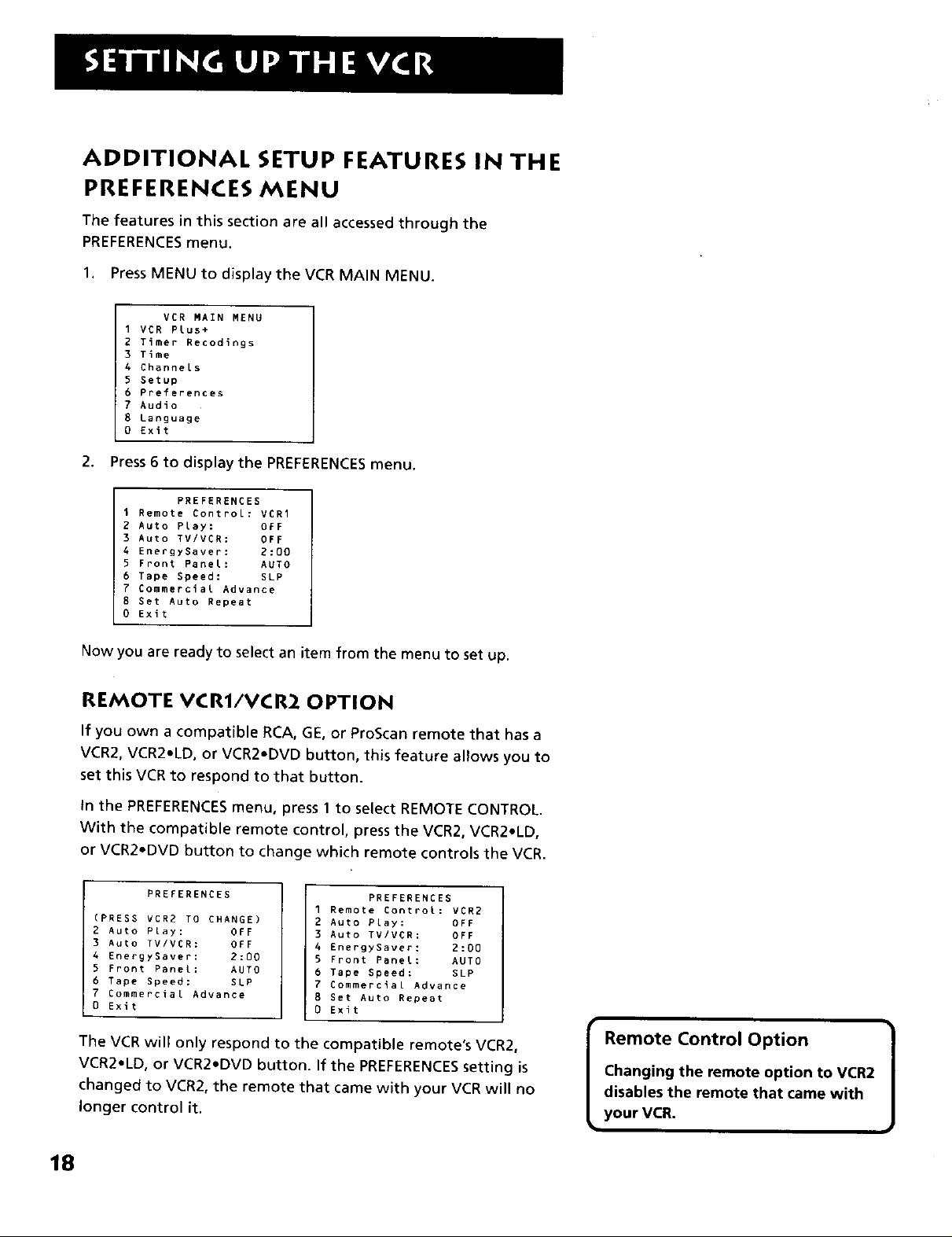
ADDITIONAL SETUP FEATURES IN THE
PREFERENCES MENU
The features in this section are all accessed through the
PREFERENCESmenu.
1. Press MENU to display the VCR MAIN MENU.
VER MAIN MENU
I VER PLus+
2 Timer Recodings
3 Time
4 Channels
S Setup
6 Preferences
7 _udio
8 Language
0 Exit
2. Press 6 to display the PREFERENCESmenu.
I Remote Control: VCRI
2 Auto Play: OFF
3 Auto TVIVCR: OFF
4 EnergySaver: 2:00
5 Front Panel: AUTO
6 Tape Speed: SLP
7 Commercial Advance
8 Set Auto Repeat
0 Exit
PREFERENCES
Now you are ready to select an item from the menu to set up.
REMOTE VCRI/VCR2 OPTION
If you own a compatible RCA, GE, or ProScan remote that has a
VCR2, VCR2.LD, or VCR2.DVD button, this feature allows you to
set this VCR to respond to that button.
In the PREFERENCESmenu, press 1 to select REMOTE CONTROL.
With the compatible remote control, press the VCR2, VCR2oLD,
or VCR2-DVD button to change which remote controls the VCR.
PREFERENCES
(PRESS VCR2 TO CHANGE)
2 Auto Play: OFF
3 Auto TVIVCR: OFF
4 EnergySaver: 2:00
5 Front Panel: AUTO
6 Tape Speed: SLP
7 Commercial Advance
0 Exit
I Remote Control: VCR2
2 Auto Play: OFF
3 Auto TV/VCR: OFF
4 EnergySaver: 2:00
5 Front Panel: AUTO
6 Tape Speed: SLP
7 Commercial Advance
8 Set Auto Repeat
0 Exit
PREFERENCES
The VCR will only respond to the compatible remote's VCR2,
VCR2.LD, or VCR2.DVD button. If the PREFERENCESsetting is
changed to VCR20the remote that came with your VCR will no
longer control it.
18
Remote Control Option
Changing the remote option to VGR2
disables the remote that came with
your VCR.
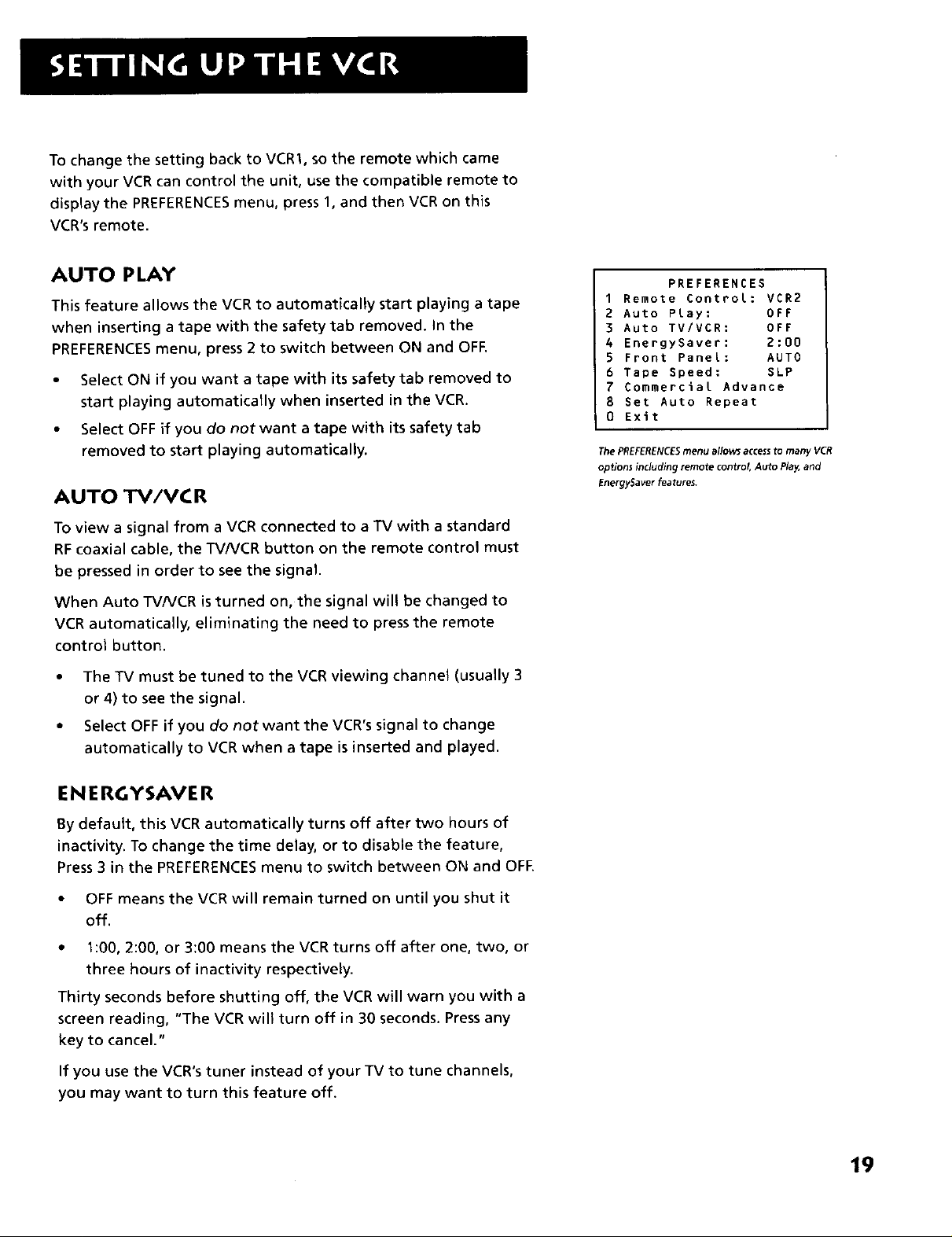
To change the setting back to VCR1, so the remote which came
with your VCR can control the unit, use the compatible remote to
display the PREFERENCESmenu, press 1, and then VCR on this
VCR'sremote.
AUTO PLAY
This feature allows the VCR to automatically start playing a tape
when inserting a tape with the safety tab removed. In the
PREFERENCESmenu, press 2 to switch between ON and OFE
• Select ON if you want a tape with its safety tab removed to
start playing automatically when inserted in the VCR.
• Select OFF if you do not want a tape with its safety tab
removed to start playing automatically.
AUTO TV/VCR
To view a signal from a VCR connected to a TV with a standard
RF coaxial cable, the TVNCR button on the remote control must
be pressed in order to see the signal.
When Auto TVNCR is turned on, the signal will be changed to
VCR automatically, eliminating the need to press the remote
control button.
The TV must be tuned to the VCR viewmg channel (usually 3
or 4) to see the signal.
Select OFF if you do not want the VCR's signal to change
automatically to VCR when a tape is inserted and played.
PREFERENCES
1 Remote Control: VCR2
2 Auto Play: OFF
3 Auto TV/VCR: OFF
4 EnergySaver: 2:00
5 Front Panel: AUTO
6 Tape Speed: SLP
7 Commercial Advance
8 Set Auto Repeat
0 Exit
The PREFERENCESmenu allows accessto many VCR
options including remote control, Auto Play,and
EnergySaver features.
ENERGYSAVER
By default, this VCR automatically turns off after two hours of
inactivity. To change the time delay, or to disable the feature,
Press 3 in the PREFERENCESmenu to switch between ON and OFE
• OFF means the VCR will remain turned on until you shut it
off.
• l:00,2:00, or3:OOmeanstheVCRturnsoffafterone, two, or
three hours of inactivity respectively.
Thirty seconds before shutting off, the VCR will warn you with a
screen reading, "The VCR will turn off in 30 seconds. Press any
key to cancel."
If you use the VCR's tuner instead of your TV to tune channels,
you may want to turn this feature off.
19
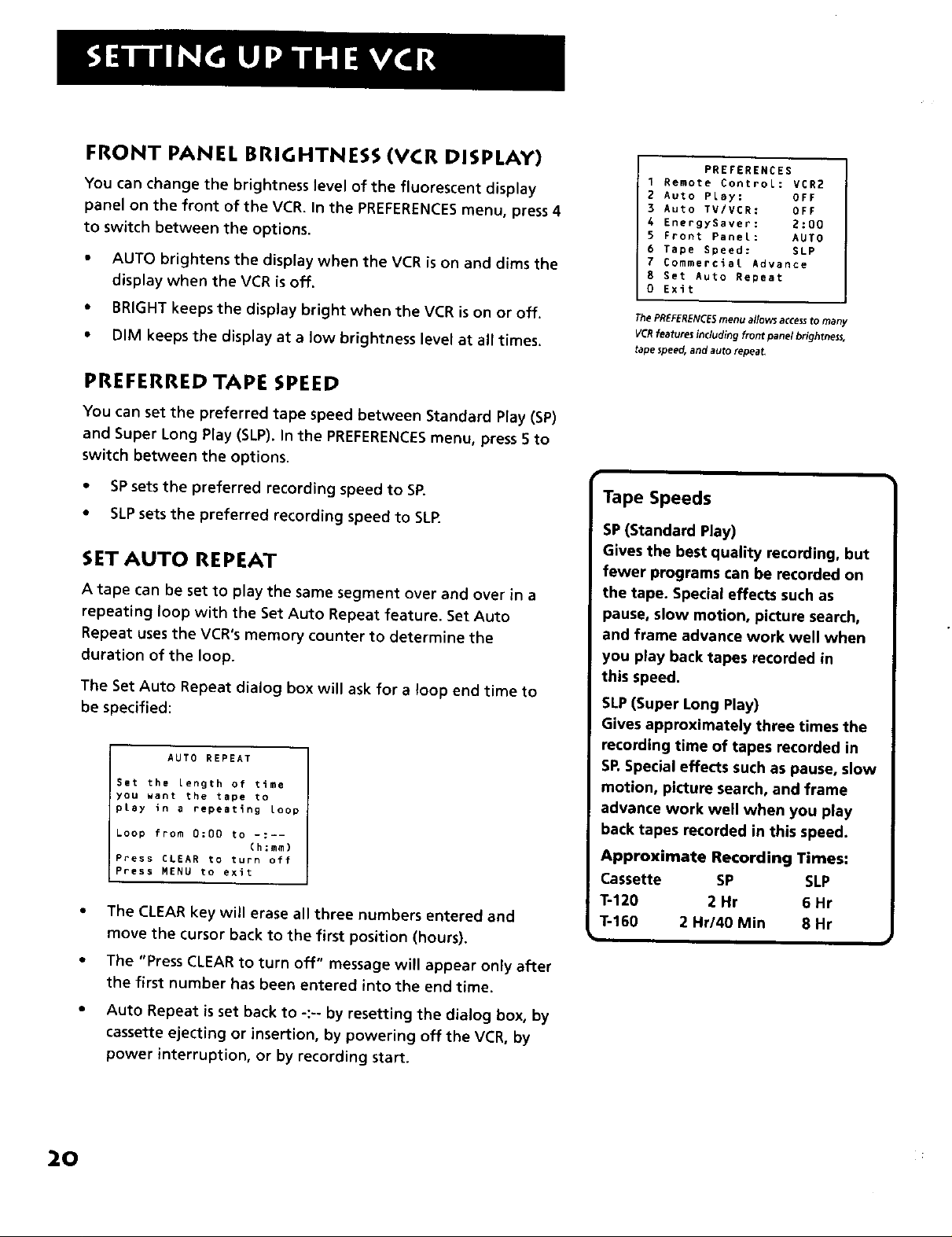
FRONT PANEL BRIGHTNESS (VCR DISPLAY)
You can change the brightness level of the fluorescent display
panel on the front of the VCR. In the PREFERENCESmenu, press 4
to switch between the options.
• AUTO brightens the display when the VCR is on and dims the
display when the VCR is off.
• BRIGHT keeps the display bright when the VCR is on or off.
• DIM keeps the display at a low brightness level at all times.
PREFERRED TAPE SPEED
You can set the preferred tape speed between Standard Play (SP)
and Super Long Play (SLP). In the PREFERENCESmenu, press 5 to
switch between the options.
1 Remote ControL: VCR2
PREFERENCES
2 Auto PLay: OFF
3 Auto TV/VCR: OFF
4 EnergySaver: 2:00
5 Front Panel: AUTO
6 Tape Speed: SLP
7 Commercial Advance
8 Set Auto Repeat
0 Exit
ThePREFERENCESmenu allows accessto many
VCRfeatures including front panel brightness,
tape speed, and auto repeat,
• SPsets the preferred recording speed to SR
• SLPsets the preferred recording speed to SLR
SET AUTO REPEAT
A tape can be set to play the same segment over and over in a
repeating loop with the Set Auto Repeat feature. Set Auto
Repeat uses the VCR's memory counter to determine the
duration of the loop.
The Set Auto Repeat dialog box wil_ ask for a loop end time to
be specified:
AUTO REPEAT
Set the Length of time
you want the tape to
play in a repeating Loop
Loop from 0;00 to -:--
Press CLEAR to turn off
Press MENU to exit
• The CLEAR key will erase all three numbers entered and
move the cursor back to the first position (hours).
{h:mm)
Tape Speeds
SP(Standard Play)
Gives the best quality recording, but
fewer programs can be recorded on
the tape. Special effects such as
pause, slow motion, picture search,
and frame advance work well when
you play back tapes recorded in
this speed.
SLP(Super Long Play)
Gives approximately three times the
recording time of tapes recorded in
SP.Special effects such as pause, slow
motion, picture search, and frame
advance work well when you play
back tapes recorded in this speed.
Approximate Recording Times:
Cassette SP SLP
1"-120 2 Hr 6 Hr
T-160 2 Hr/40 Min 8 Hr
• The "Press CLEARto turn off" message will appear only after
the first number has been entered into the end time.
Auto Repeat isset back to -:-- by resetting the dialog box, by
cassette ejecting or insertion, by powering off the VCR, by
power interruption, or by recording start.
20
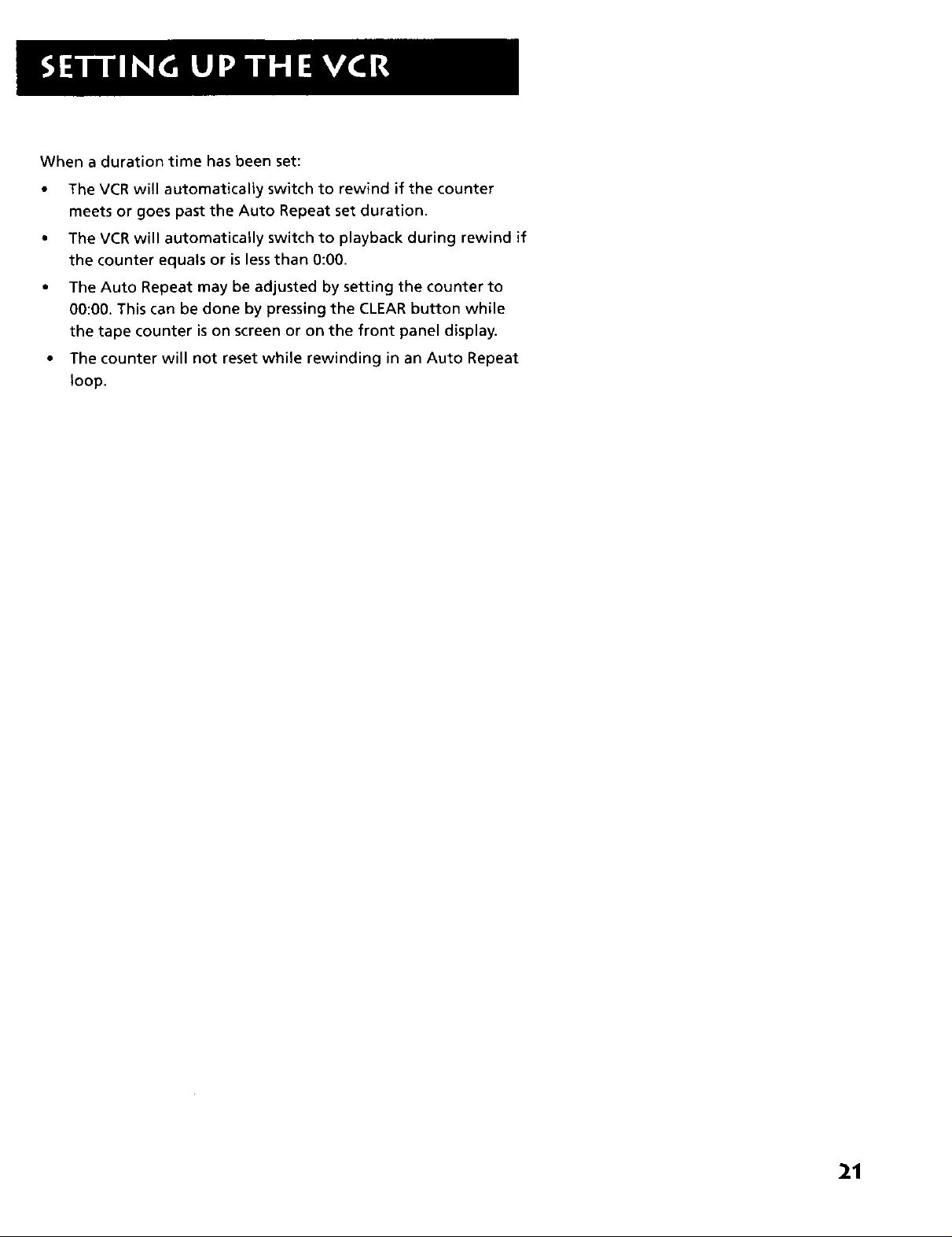
When a duration time has been set:
The VCR will automatically switch to rewind if the counter
meets or goes past the Auto Repeat set duration.
The VCR will automatically switch to playback during rewind if
the counter equals or is less than 0:00.
The Auto Repeat may be adjusted by setting the counter to
00:00. This can be done by pressing the CLEAR button while
the tape counter is on screen or on the front panel display.
The counter will not reset while rewinding in an Auto Repeat
loop.
21
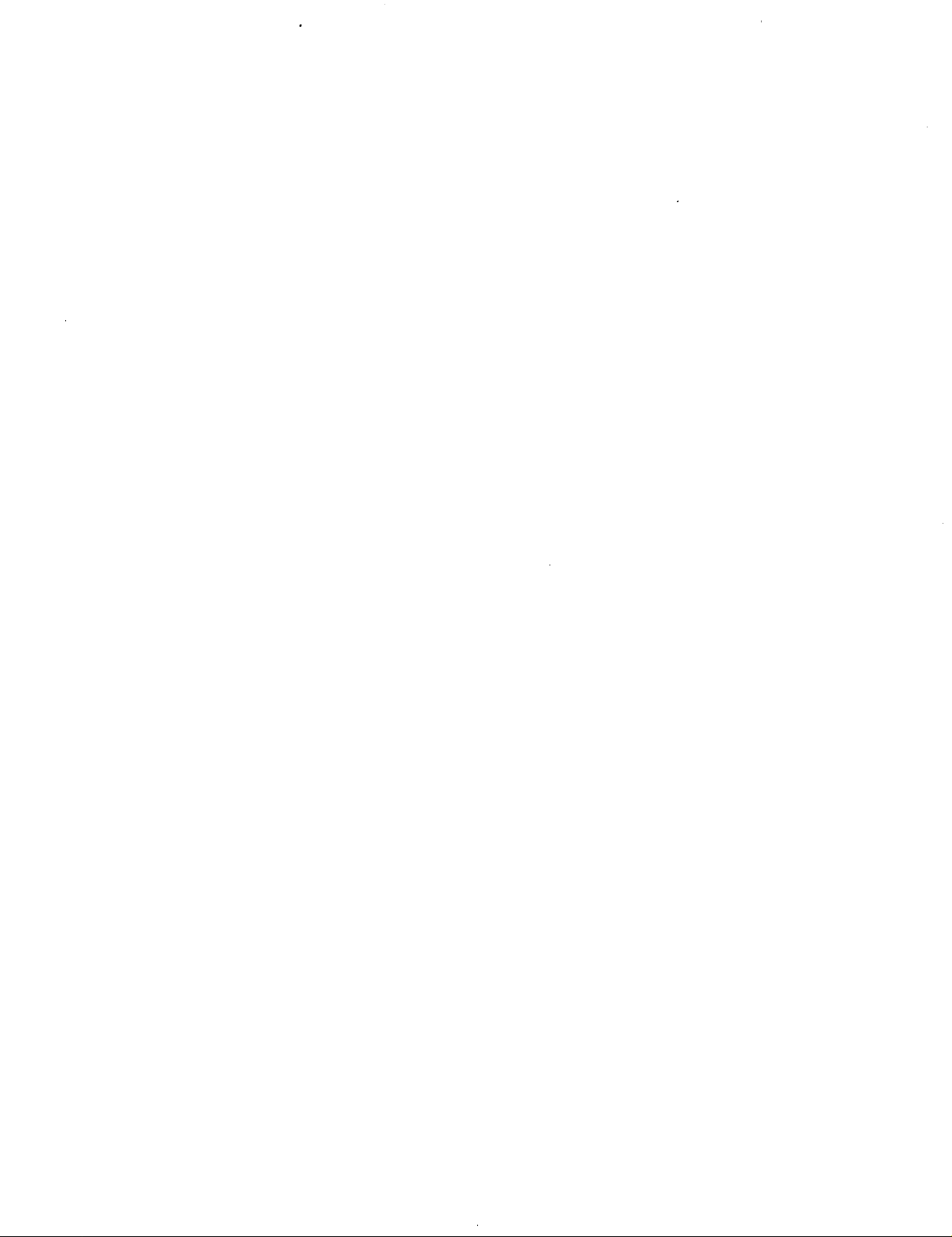
