
video cassette recorder
user's guide
VR629HFB

To reduce the risk of electric shock, do not remove
cover (or back). No user serviceable parts inside.
Refer servicing to qualified service personnel.
j_ his symbol indicates
"dangerous voltage" inside
the product that presents a
risk of electric shock or
personal injury.
_, his symbol indicates
important instructions
accompanying the product.
r
WARNING
To reduce the risk of fire or
shock hazard, do not expose
this product to rain or moisture.
1
Caution: To reduce the risk of electric shock, match
wide blade of plug to wide slot, fully insert.
Attention: Pour eviter les chocs electriques, introduire
la lame la plus large de la fiche dans la borne
correspondante de la prise et pousserjusqu au fond.
Refer to the identification/rating label located on the back panel of your
product for its proper operating voltage.
FCC Regulations state that unauthorized changes or modifications to this
equipment may void the user's authority to operate it.
Cable TV Installer: This reminder is provided to call your attention to
Article 820-40 of the National Electrical Code (Section 54 of the Canadian
Electrical Code, Part 1) which provides guidelines for proper grounding
and, in particular, specifies that the cable ground shall be connected to the
grounding system of the building as close to the point of cable entry as
practical.
Product Registration
Please fill out the product registration card and return it immediately.
Returning this card allows us to contact you if needed.
Keep your sales receipt to obtain warranty parts and service and for
proof of purchase. Attach it here and record the serial and model
numbers in case you need them. The numbers are located on the back
of the product.
Model No. VR629HFB
Serial No.
Purchase Date:
Dealer/Address/Phone:

First Things First .............................................................. 3
Setting up the VCR ......................................................... 7
Using the Menu to set up features ................................................... 8
Language .......................................................................................... 8
VCR Channels List .........................................................................8
To Auto Channel Search ........................................................ 9
To Change the Signal Type ................................................... 10
To Add or Remove Channels ............................................. 10
Time and Date .............................................................................. 10
Set Daylight-Saving Time ...................................................... 10
Set the Time and Date ......................................................... 11
VCR Plus+ Channels ................................................................... 12
Additional SET-UP Features in the PREFERENCES menu ......... 14
Remote VCR1/VCR2 Option ................................................... 14
Auto Play ........................................................................................ 15
Auto TV/VC R ................................................................................ 15
EnergySaver ................................................................................... 16
VCR Basics ..................................................................... 17
Remote Buttons .................................................................................. 18
Component Buttons ................................................................... 18
VCR Function Buttons ................................................................ 18
TV Function Buttons ................................................................... 19
Playing a Tape ....................................................................................... 20
Automatic Rewind .............................................................................. 21
Tape Eject ............................................................................................. 21
Recording ............................................................................................. 21
Check the Safety Tab ................................................................... 21
Recording ...................................................................... 23
Recording features ............................................................................. 24
Express Recording (XPR) .......................................................... 24
Timer Recording .......................................................................... 25
Timer Recording withVCR Plus+ ............................................ 26
Setting Up the Channel List ................................................ 26
UsingVCR Plus+ .................................................................... 26
Stopping a Timer Recording ...................................................... 28
Reviewing and Clearing Programs ........................................... 28
Recordin_q Broadcast Stereo TV or SAP
(Second Audio Program) ............................................................ 28
Recording Audio Only ................................................................ 29
Playing Back Audio Only ...................................................... 29
Using Two VCRs for Copying and Editing Tapes .................... 30

Programming the Remote ............................................ 31
About Programming the Remote ................................................... 32
Programming the Remote to Control a TV .......................... 32
Operate the TV ............................................................................ 32
TV Codes ............................................................................................. 33
Other Features .............................................................. 35
Picture Search Options ..................................................................... 36
Forward and Reverse Search .................................................... 36
Slow Motion .................................................................................. 36
Commercial Scan (SEARCH button) ...................................... 37
Frame Advance ............................................................................. 37
Go-To Search ................................................................................ 37
Index Search .................................................................................. 38
Pro-Tect Plus TM Locking Feature .................................................... 38
Tracking ................................................................................................. 39
Time Counter ...................................................................................... 39
On-Screen Displays ............................................................................ 40
Audio Set-Up Features ...................................................................... 41
Reception ....................................................................................... 42
Tape Playback ................................................................................ 42
Connections .................................................................. 43
Things to Know Before Connecting Components ..................... 43
Connecting Your VC R ........................................................................ 44
Jacks and Cables ........................................................................... 44
Choosing a VCR Connection .......................................................... 45
Advantages of Audio/Video Cable Connections ......................... 45
Don't Forget about the AUTO TV/VCR Feature ......................... 45
TV with RFjack only ................................................................... 46
TV with audio/video jacks .......................................................... 47
TV with audio/video jacks and cable box
to unscramble pay channels only .............................................. 48
Appendix: Reference .................................................... 49
Front Panel ........................................................................................... 50
Display Panel ........................................................................................ 51
Back Panel ............................................................................................ 52
Troubleshooting Tips .......................................................................... 53
Limited Warranty ................................................................................ 56
Specifications ....................................................................................... 57
Cleaning theVCR ................................................................................ 57
Index .............................................................................. 58
2

HI, MY NAME IS LIZ...
and I wrote this User's Guide. It's myjob to see
that you have a rewarding user manual experience.
You'll find that I've arranged this manual to clearly
explain all of your VCR's features.
]1
FIRST THINGS FIRST
V
I
READ THE FIRST THREE SECTIONS
V
The first three sections of the manual introduce
you to yourVCR, and show you how to set theVCR
up and use the on-screen menus. Reading these
sections gives you the basic information you need
to use your VCR.
V
WHAT'S LEFT?
The rest of the book highlights playback and
recording information, contains a detailed
connections section, and a reference section that
includes troubleshooting tips, limited warranty, and
index.
V
¥
V
READ ME!
These note boxes give you tips for
your new video cassette recorder.
3

STEP 1: UNPACK WHAT'S IN THE BOX
The following items come packed in the box:
• VCR
• Remote control
• RF coaxial cable
STEP 2: INSTALL BATTERIES IN THE
REMOTE CONTROL
Follow these steps whenever you need to install or change the
batteries in your VCR remote.
1. Remove the cover of the battery compartment.
2. Place the batteries in the remote, matching the + and - ends
of each battery to the diagram inside the compartment.
3. Replace the cover.
STEP 3: CONNECT YOUR VCR
If you connect your VCR to your home antenna or cable system
and then to your TV, use the VCR's ANT. IN and RF OUT jacks for a
good signal as shown.
If you have a TV with AUDIO/VIDEO jacks, use the jacks for a
better connection. Refer to the Connections section, toward the
back of the manual.
CABLE, CABLE BOX, OR_ANTENNA
VCR
TV
CABLE/
NNA
4

STEP 4: PLUG IN THE VCR
Match the wide blade of the plug with the wide slot in the
outlet. Be sure to insert the plug completely.
STEP 5: TUNE THE TV
Tune the TV to the VCR viewing channel. The VCR viewing
channel is channel 3 or 4 or the TV's video input.
• If you connect your VCR using the ANTENNA connectors with
RFcoaxial cable, set the 3 CH. 4 switch to channel 3 or
channel 4 -- the channel you want to use on your TV.
• If you connect your VCR using the AUDIO/VIDEO jacks with
audio/video cables, select the TV's video input to see the
signal. See the TV Owner's Manual.
STEP 6: TURN ON THE VCR
Press POWER to turn on the VCR.
STEP 7: ACCESS THE MENUS
The MENU and number buttons let you access,select and change
menu items. For example, to change the Auto Play setting, you
would do the following:
r
VCR Viewing Channel
When using the ANT. IN and RF OUT
jacks to connect your VCR, tune your
TV to channel 3 or 4.
When using the AUDIO/VIDEO jacks to
connect your VCR, tune your TV to the
TV's video input.
5
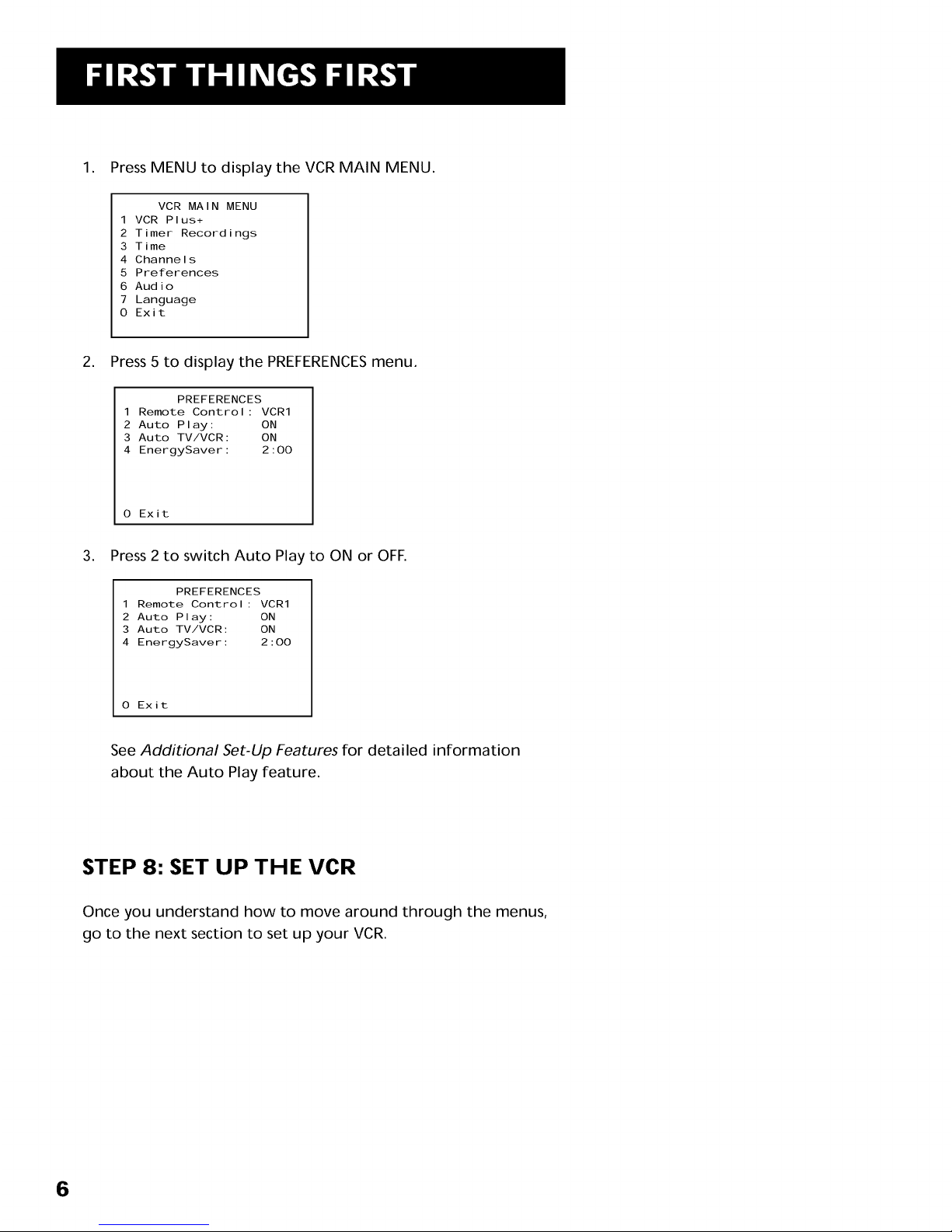
1. Press MENU to display the VCR MAIN MENU.
VCR MAIN MENU
1 VCR Plus+
2 Timer Recordings
3 Time
4 Channels
5 Preferences
6 Audio
7 Language
O Exit
2. Press 5 to display the PREFERENCESmenu.
PREFERENCES
1 Remote Control: VCR1
2 Auto Play: ON
3 Auto TV/VCR: ON
4 EnergySaver: 2:00
0 Exit
3. Press 2 to switch Auto Play to ON or OFF.
PREFERENCES
1 Remote Control: VCR1
2 Auto Play: ON
3 Auto TV/VCR: ON
4 EnergySaver: 2:00
O Exit
See Additional Set-Up Features for detailed information
about the Auto Play feature.
STEP 8: SET UP THE VCR
Once you understand how to move around through the menus,
go to the next section to set up your VCR.
6

ON-SCREEN GUIDE AND ADDITIONAL
SET-UP FEATURES
Below is a list of set-up features that you may want
to set up before you begin using yourVCR for the
first time.
• Select a Language
• Set upVCR Channel List (Auto Channel
Search)
• SetTime and Date
• Set upVCR Plus+ Channels
• Set the RemoteVCRI/VCR2 feature
• Set theAuto Play feature
• Set theAuto TV/VCR feature
• Set the EnergySaver feature
i2
V
SETTI NG UP THE VCR
V
V
V
¥
I
V
7

USING THE MENU TO SET UP FEATURES
You can set up features by using the menu system. Each feature
is explained in this section.
LANGUAGE
Select your preferred language, and the on-screen displays will
appear in that language.
1. Press MENU to display the VCR MAIN MENU.
VCR MAIN MENU
1 VCR Plus+
2 Timer Recordings
3 Time
4 Channels
5 Preferences
6 Audio
7 Language
O Exit
2. Press 7 to select the LANGUAGE menu.
LANGUAGE
Select a language.
1,English
2 Espanol
3 FranFais
Press MENU to continue
3. Select English, Espahol (Spanish), or Fran(_ais (French).
VCR CHANNELS LIST
If you use a cable box for all channels, this step is not necessary.
Your VCR may come with a channel list preset at the factory.
Even though your VCR may come with a list, it's possible that
you may want to add or eliminate some channels depending on
whether they are active.
[
On-Screen Menus
Not all the VCR screens are shown in this
manual when explaining the features.
]
8

To Auto Channel Search
1. Press MENU to display the VCR MAIN MENU.
VCR MAIN MENU
1 VCR Plus+
2 Timer Recordings
3 Time
4 Channels
5 Preferences
6 Audio
7 Language
O Exit
2. Press 4 to display the CHANNELS menu.
CHANNELS
1 Auto Channel Search
2 Add/Remove Channels
3 Signal Type: CABLE
4 VCR Plus+ Channel List
0 Exit
3. Press 1 to display the AUTO CHANNEL SEARCH menu.
AUTO CHANNEL SEARCH
What type of signal
are you using?
1 Cable TV
2 Antenna
3>Detect Automatically
O Cancel
4. Select one of the three AUTO CHANNEL SEARCH options.
Choices one and two are self-explanatory. If you choose
Detect Automatically, the VCR automatically detects which
signal system you have attached to your VCR.
AUTO CHANNEL SEARCH
Now scanning channel 14
Press any key to cancel
The VCR begins scanning for the available channels--this
takes about one to two minutes. The lowest channel istuned
once the search is complete. Now pressing CHAN up or down
should only select the active channels.
Detect Automatically
A strong cable or antenna signal in
your area may cause Auto Detect to
mis-detect. If this should happen,
select 1 or 2 for the system you have.
9
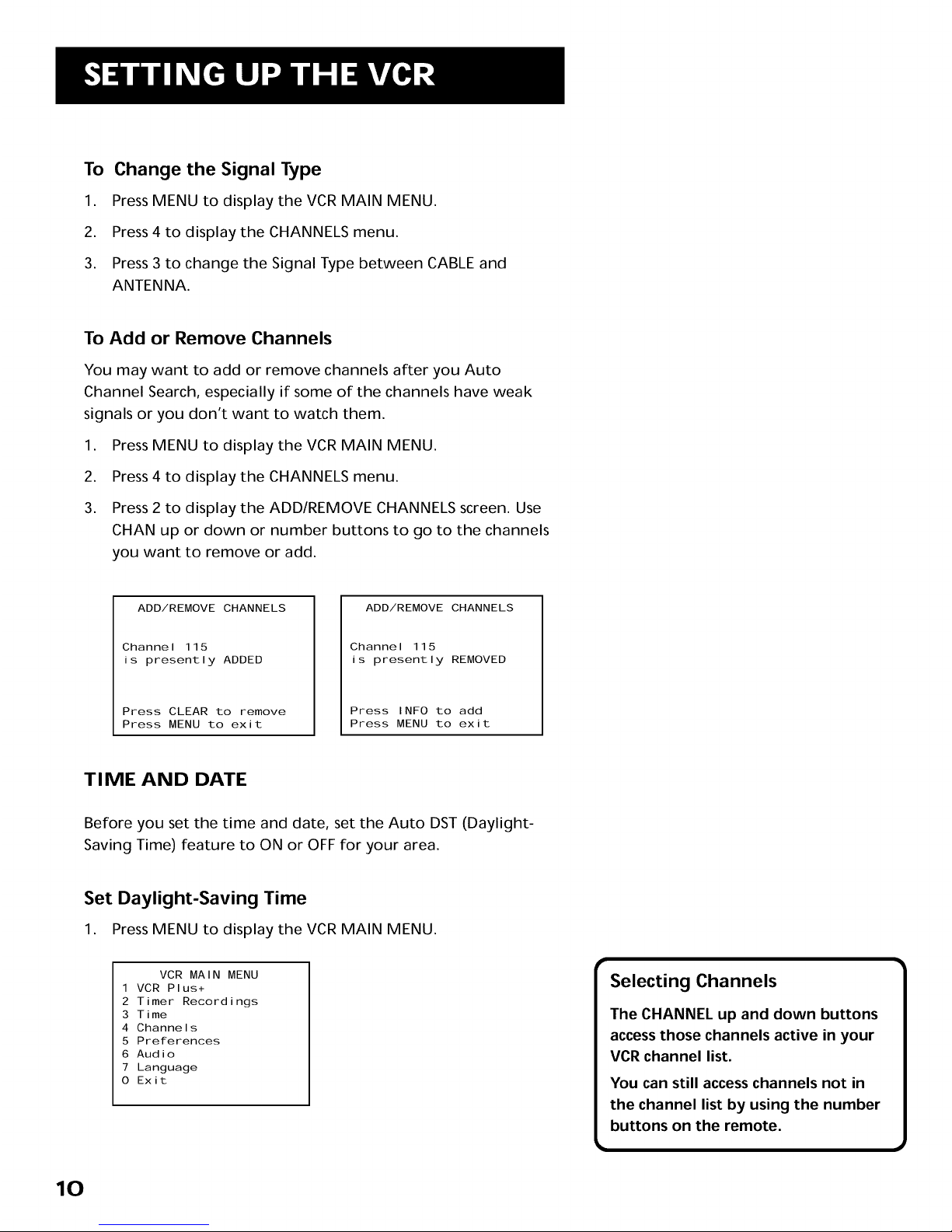
To Change the Signal Type
1. Press MENU to display the VCR MAIN MENU.
2. Press 4 to display the CHANNELS menu.
3. Press 3 to change the Signal Type between CABLE and
ANTENNA.
To Add or Remove Channels
You may want to add or remove channels after you Auto
Channel Search, especially if some of the channels have weak
signals or you don't want to watch them.
.
2.
3.
Press MENU to display the VCR MAIN MENU.
Press 4 to display the CHANNELS menu.
Press 2 to display the ADD/REMOVE CHANNELS screen. Use
CHAN up or down or number buttons to go to the channels
you want to remove or add.
ADD/REMOVE CHANNELS
Channel 115
is presently ADDED
Press CLEAR to remove
Press MENU to exit
ADD/REMOVE CHANNELS
Channel 115
is presently REMOVED
Press INFO to add
Press MENU to exit
TIME AND DATE
Before you set the time and date, set the Auto DST (Daylight-
Saving Time) feature to ON or OFF for your area.
Set Daylight-Saving Time
1. Press MENU to display the VCR MAIN MENU.
VCR MAIN MENU
1 VCR Plus+
2 Timer Recordings
3 Time
4 Channels
5 Preferences
6 Audio
7 Language
O Exit
10
Selecting Channels
The CHANNEL up and down buttons
access those channels active in your
VCR channel list.
You can still access channels not in
the channel list by using the number
buttons on the remote.

.
Press 3 to display the TIME menu.
TIME
1 Set Time and Date
2 Auto DST: ON
.
0 Exit
Press 2 to turn Auto DST:ON or OFF.
Select ON if you want the VCR's clock to automatically adjust
for daylight-saving time.
Select OFF if you do not want the VCR's clock to adjust for
daylight-saving time.
Set the Time and Date
1. PressMENU to display the VCR MAIN MENU.
2. Press3 to display the TIME menu.
3. Press1 to display the SET TIME AND DATE menu.
.
SET TIME AND DATE
Time(hhlmm )
Date --/--/--
Press MENU to cancel
Enter the data using the number buttons. Press 0 before
single-digit numbers and follow the on-screen directions.
SET TIME AND DATE
Time 12:34 PM
Date 11/18/97 Tuesday
Press CLEAR to correct
Press MENU to set
Spring forward; Fall backward
In the Spring, daylight-saving time
begins on the first Sunday in April.
Because the clock automatically
changes from 2:00 AM to 3:00 AM
(forward one hour), remember to
include the extra hour for timer
recording falling within this time
frame.
In the Autumn, daylight-saving time
ends on the last Sunday in October.
The VCR clock automatically changes
from 2:00 AM to 1:00 AM (back one
hour). Therefore, it can affect your
recording length.
11
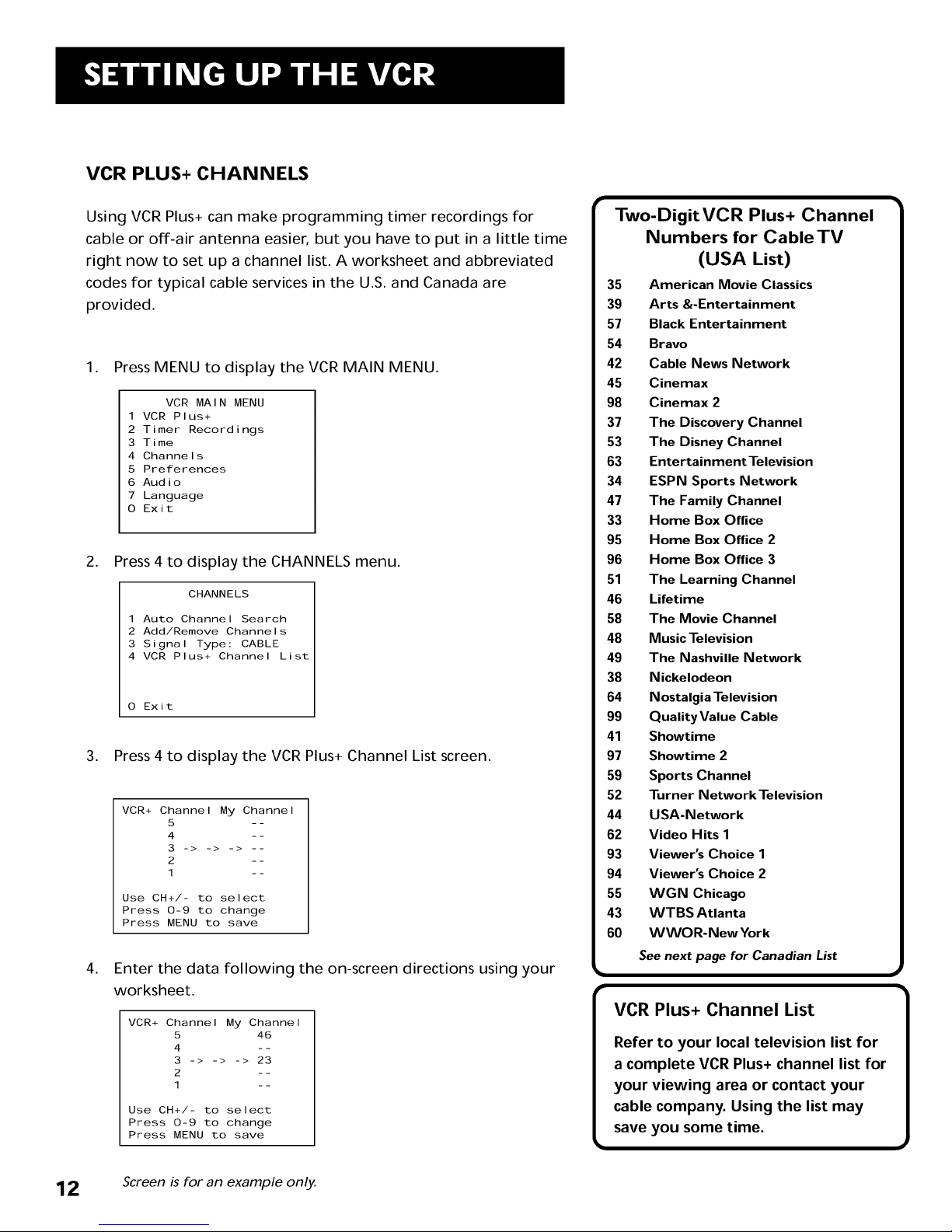
VCR PLUS+ CHANNELS
Using VCR Plus+ can make programming timer recordings for
cable or off-air antenna easier, but you have to put in a little time
right now to set up a channel list. A worksheet and abbreviated
codes for typical cable services in the U.S. and Canada are
provided.
1. Press MENU to display the VCR MAIN MENU.
VCR MAIN MENU
1 VCR Plus+
2 Timer Recordings
3 Time
4 Channels
5 Preferences
6 Audio
7 Language
O Exit
2. Press 4 to display the CHANNELS menu.
CHANNELS
1 Auto Channel Search
2 Add/Remove Channels
3 Signal Type: CABLE
4 VCR Plus+ Channel List
O Exit
3. Press 4 to display the VCR Plus+ Channel List screen.
VCR+ Channel My Channel
5 --
4 --
3 -> -> -> --
2 --
1 --
Use CH+/- to select
Press 0-9 to change
Press MENU to save
.
Enter the data following the on-screen directions using your
worksheet.
VCR+ Channel My Channel
5 46
4 --
3 -> -> -> 23
2 --
1 --
Use CH+/- to select
Press 0-9 to change
Press MENU to save
Two-DigitVCR Plus+ Channel
Numbers for CableTV
(USA List)
35 American Movie Classics
39 Arts &-Entertainment
57 Black Entertainment
54 Bravo
42 Cable News Network
45 Cinemax
98 Cinemax 2
37 The Discovery Channel
53 The Disney Channel
63 Entertainment Television
34 ESPNSports Network
47 The Family Channel
33 Home Box Office
95 Home Box Office 2
96 Home Box Office 3
51 The Learning Channel
46 Lifetime
58 The MovieChannel
48 MusicTelevision
49 The Nashville Network
38 Nickelodeon
64 Nostalgia Television
99 OualityValue Cable
41 Showtime
97 Showtime 2
59 Sports Channel
52 Turner Network Television
44 USA-Network
62 Video Hits 1
93 Viewer's Choice 1
94 Viewer's Choice 2
55 WGN Chicago
43 WTBS Atlanta
60 WWOR-New York
See next page for Canadian List
VCR Plus+ Channel List
Refer to your local television list for
a complete VCR Plus+ channel list for
your viewing area or contact your
cable company. Using the list may
save you some time.
12 Screen is for an example only.

VCR PLUS+ WORKSHEET
Broadcast or VCR Plus+ Channel Channel Number
Cable-TV Station Number* * You Receive the
Name Station On*
HBO 33
ESPN 34
Two-DigitVCR Plus+ Channel
Numbers for CableTV
(Canadian List)
67 Allarcom PayTelevision/
Superchannel
44 Arts & Entertainment
72 Cable News Network-Headline
News
61 Cable News Network
70 Canadian Home Shopping Network
56 Canal FamUle
69 Cathay InternationalTelevision Inc
68 Chinavision Canada Corp
60 Country MusicTelevision
63 Family Channel
62 First Choice
96 First ChoiceTwo
97 First ChoiceThree
99 First Choice Four
90 House of Commons
91 La Chaine Francaise
51 The Learning Channel
65 MeteoMedia/The Weather Network
48 MuchMusic Network
55 MusiquePlus
52 Nashville Network
73 Newsworld/CBC
53 Le Reseau des Sports
43 The Sports Network
64 Super Ecran
37 Super Ecran B
98 Super Ecran C
66 Telatino Network
46 TV5 Montreal
92 Viewer's Choice 1
93 Viewer's Choice 2
94 Viewer's Choice 3
95 Viewer's Choice 4
71 Vision TV: Canada's Faith Network
38 Youth TV, Canada Inc.
*Check your local or cable listing for the channel number you receive this station on.
**Check your local listing for broadcast or VCR Plus+ channel number assigned.
13

ADDITIONAL SET-UP FEATURES IN THE
PREFERENCES MENU
The features in this section are all accessed through the
PREFERENCESmenu.
1. Press MENU to display the VCR MAIN MENU.
VCR MAIN MENU
1 VCR Plus+
2 Timer Recordings
3 Time
4 Channels
5 Preferences
6 Audio
7 Language
0 Exit
2. Press 5 to display the PREFERENCESmenu.
PREFERENCES
1 Remote Control: VCRI
2 Auto Play: ON
3 Auto TV/VCR: ON
4 EnergySaver: 2:00
O Exit
Now you are ready to select an item from the menu to set up.
REMOTE VCR1/VCR2 OPTION
If you own a compatible RCA, GE, or ProScan remote that has a
VCR2, VCR2.LD, or VCR2.DVD button, this feature allows you to
set this VCR to respond to that button.
Press 1 to select the Remote Control item. Then press the VCR2,
VCR2.LD, or VCR2.DVD button to change.
PREFERENCES
(Press VCR2 to Change)
2 Auto Play: OFF
3 Auto TV/VCR: OFF
4 EnergySaver: 2:00
O Exit
PREFERENCES
1 Remote Control: VCR2
2 Auto Play: OFF
3 Auto TV/VCR: OFF
4 EnergySaver: 2:00
O Exit
your VCR.
14

The VCR will only respond to the compatible remote's VCR2,
VCR2oLD, or VCR2oDVD button. If you change the remote setting
to VCR2, the remote that came with your VCR will no longer
control it.
Use the compatible remote to change the remote setting back to
VCRI. Display the PREFERENCES menu, press 1, and then press
VCR on the VCR's remote.
AUTO PLAY
This feature allows the VCR to automatically start playing when
you insert a tape with the safety tab removed. Press 2 to switch
between ON or OFF.
Select ON if you want a tape with its safety tab removed to
start playing automatically when the tape is inserted.
Select OFF if you do not want a tape with its safety tab
removed to start playing automatically.
AUTO TV/VCR
This feature controls whether the TV/VCR switch changes
automatically to the VCR mode. Press3 to switch between ON
and OFF.
Select ON if you want the VCR to switch to the VCR mode
when the VCR isturned on or a cassette is inserted. This only
applies if you connect the ANT. IN and RF OUT jacks of your
VCRand TV and watch your VCR on channel 3 or 4 of your
TV.
Select OFF if you want the VCR to remain in the TV mode.
This is useful if you watch your VCR on the TV's video input
and you don't want your antenna/cable signal interrupted by
the VCR. Refer to the Connections section, toward the back
of the manual.
Auto TV/VCR
Pressing TV,VCR will still switch
between the VCR and TV mode.
VCR mode: VCR indicator in the
display panel lights.
TV mode: VCR indicator turns off.
15

ENERGYSAVER
By default, this VCR automatically turns off after two hours of
inactivity. Press4 to change the time delay, or to disable the
feature.
• OFF: The VCR will remain turned on until you shut it off.
• 1:00, 2:00, or 3:00: The VCR turns off after one, two, or three
hours of inactivity.
Thirty seconds before shutting off, the VCR will warn you with a
screen reading, "The VCR will turn off in 30 seconds. Press any
key to cancel."
If you use the VCR's tuner instead of your TV to tune channels,
you may want to turn this feature off.
16

LEARN THE BASICS TO GET
YOU STARTED
These VCR basics should be enough for you to
begin enjoying yourVCR. Learning the remote
control functions, playing a recorded tape, and
recording a program should do just that.
However, there are other features that
enhance the enjoyment of your VCR, but they
aren't necessary to get you started. If you want
to learn more about your VCR,just keep
reading.
i3
V
V
VCR BASICS
V
I
V
¥
V
i
VCR Basicstells you what you need
to know in order to watch a movie
or tape your favorite show.
]
17

REMOTE BUTTONS
The remote control iscapable of controlling your VCR and many
brands of televisions. If you have an RCA, ProScan, or GE TV, you
may be able to control it without having to program the remote.
COMPONENT BUTTONS
ON*OFF Turns VCR on and off when remote is set to control the
VCR. Also turns some compatible components on and off.
TV Turns on a compatible RCA, ProScan, or GE TV and sets the
remote to control the TV. Also used with the OFF button to turn
on a different brand of TV (if programmed) and sets the remote
to control the TV.
VCR Turns on a compatible RCA, ProScan, or GE VCR and sets
the remote to control the VCR.
VCR FUNCTION BUTTONS
CHAN Up or Down Selects next higher or lower channel in the
VCR's channel memory.
CLEAR Resets time counter to 0:00:00. Allows you to change
entries when setting the clock or a timer recording.
F.ADV Lets you view one frame with each press of the button
when tape is in pause.
FORWARD Fast forwards the tape when the VCR isstopped.
Searches forward through a tape during playback. Starts slow
motion during play-pause and increases slow-motion speed.
GO BACK Switches between two channels. Select one channel
and then select another using the number buttons. PressGO
BACK to switch between the two channels.
INFO Shows the status displays on the TV screen.
INPUT Selects between the line input and the VCR's tuner. Line
input refers to the signal coming from the component connected
to the AUDIO/VIDEO INjacks on the back of the VCR.
LIGHT Press the bulb button to light the primary function
buttons for about six seconds.
MENU Brings up VCR MAIN MENU on the TV screen.
REVERSE
RECORD
INFO
TV
©
PLAY
STOP
©
MENU
VCR
©
FORWARD
[3>
PAUSE
SEARCh"
2®
GO
@
SPEED
60
© ©
- TRACKING + F.ADV
18
